Ricoh PJ WX3340, PJ X3340 Owner's Manual
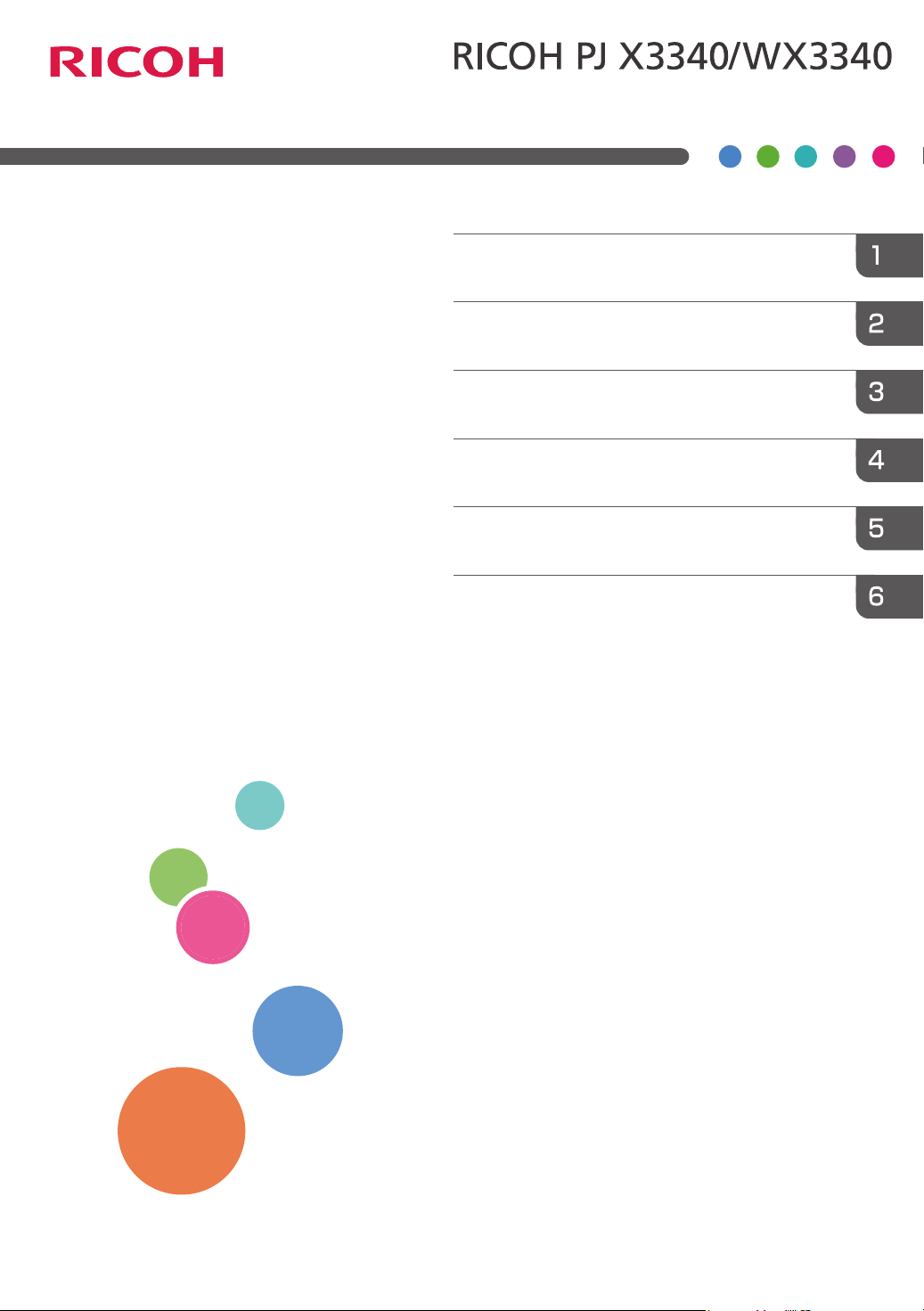
For safe and correct use, be sure to read the Safety Information in
"Read This First" before using the machine.
Appendix
Maintenance
Troubleshooting
Changing the Projector Settings
Projecting an Image
Preparations for Using the Projector
Operating Instructions
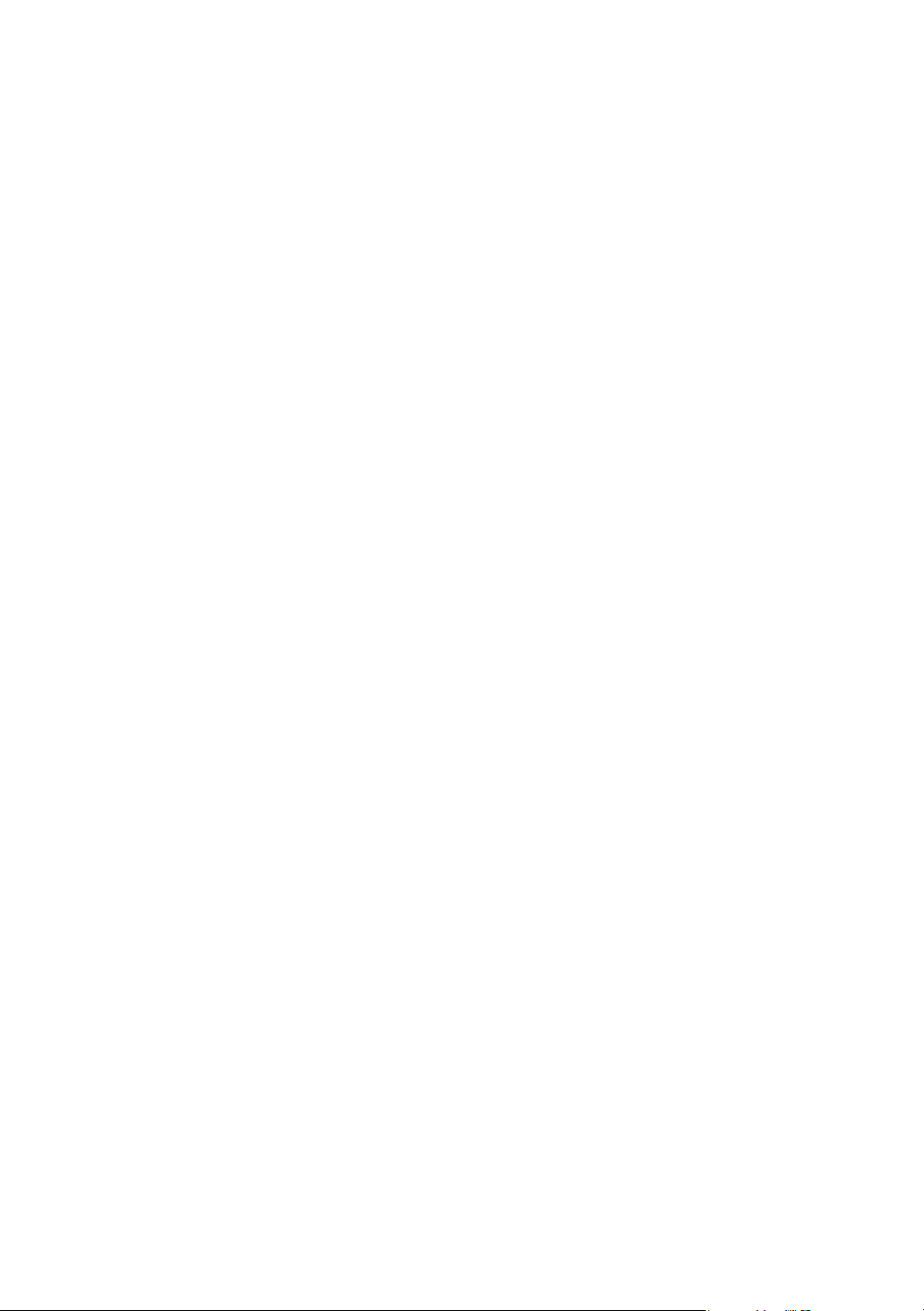
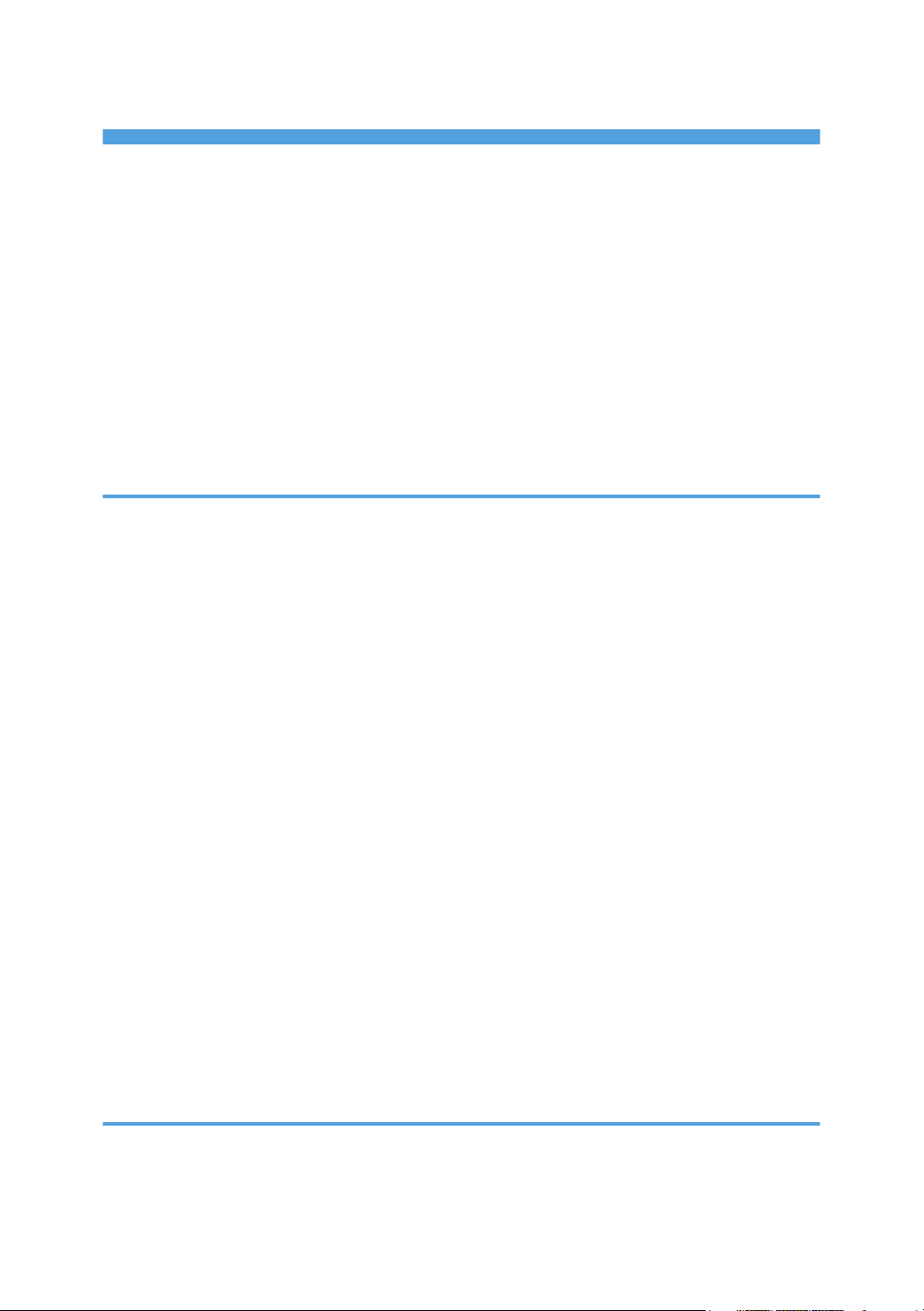
TABLE OF CONTENTS
Introduction......................................................................................................................................................... 4
Copyrights to Images..................................................................................................................................... 4
Important.........................................................................................................................................................4
Notes to Users Viewing 3D Images..............................................................................................................4
Manuals Provided with the Projector................................................................................................................ 6
Manuals for the Projector.............................................................................................................................. 6
How to Read This Manual................................................................................................................................. 7
Symbols...........................................................................................................................................................7
Notes...............................................................................................................................................................7
Model-Specific Information............................................................................................................................... 8
1. Preparations for Using the Projector
Main Functions....................................................................................................................................................9
Checking the Accessories................................................................................................................................10
Projector Parts and Their Functions................................................................................................................. 11
Exterior..........................................................................................................................................................11
Ports on the Projector...................................................................................................................................12
Control Panel................................................................................................................................................13
Remote Control Parts and Their Functions......................................................................................................14
How to Use the Remote Control......................................................................................................................16
Effective Range of the Remote Control.......................................................................................................16
Loading Batteries into the Remote Control.................................................................................................17
Operating Multiple Projectors with the Remote Control...........................................................................18
Positioning the Projector...................................................................................................................................19
Projection Mode.......................................................................................................................................... 19
Relationship Between the Projection Distance and the Screen Size........................................................20
Connecting Equipment to the Projector.......................................................................................................... 22
Connecting a Computer..............................................................................................................................22
Connecting AV Equipment.......................................................................................................................... 23
Connecting an External Display Device.....................................................................................................24
Connecting an External Speaker................................................................................................................25
2. Projecting an Image
Precautions for Using the Projector................................................................................................................. 27
Basic Operations..............................................................................................................................................29
1
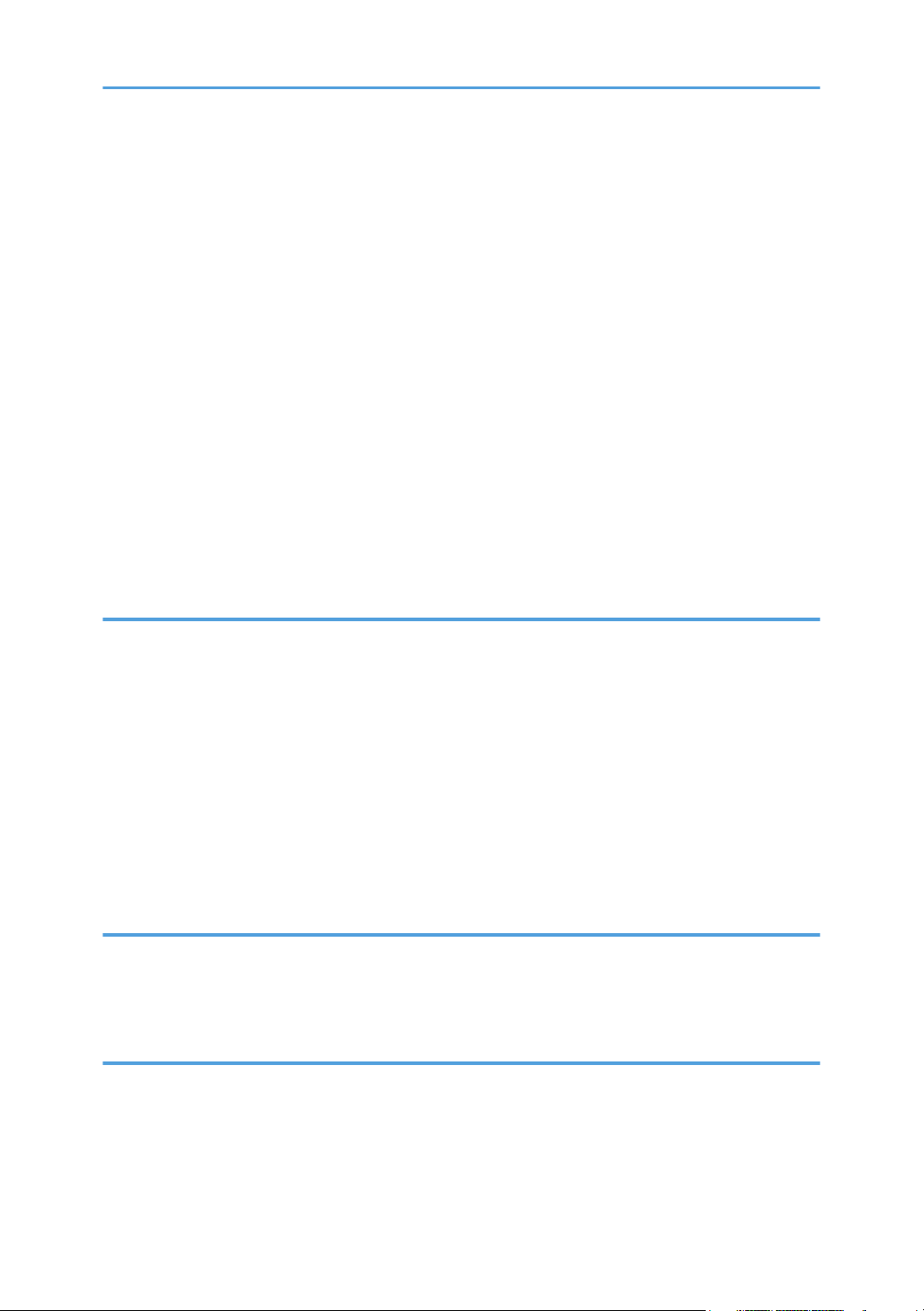
Projecting an Image.....................................................................................................................................29
Turning Off the Projector............................................................................................................................. 31
Adjusting the Projected Image........................................................................................................................ 33
Adjusting the Angle of the Projection......................................................................................................... 33
Changing the Size of the Projected Image................................................................................................ 33
Adjusting the Focus...................................................................................................................................... 34
Adjusting for Keystone Distortion................................................................................................................35
Operations while Projecting Images...............................................................................................................37
Adjusting the Volume of the Speaker......................................................................................................... 37
Enlarging the Image.................................................................................................................................... 37
Temporarily Blanking the Image and Muting the Audio.......................................................................... 38
Freezing the Image......................................................................................................................................39
Specifying the Lamp Settings...................................................................................................................... 39
Using the Presentation Timer....................................................................................................................... 40
3. Changing the Projector Settings
Viewing the Menu Screen............................................................................................................................... 43
Using the Menu Screen................................................................................................................................... 45
Restoring Settings to Their Default Settings.................................................................................................... 47
Image Adjustment Menu..................................................................................................................................48
Display Settings Menu..................................................................................................................................... 51
Energy Saving Settings Menu......................................................................................................................... 54
Default Settings 1 Menu.................................................................................................................................. 57
Default Settings 2 Menu.................................................................................................................................. 59
Display Status................................................................................................................................................... 61
4. Troubleshooting
Indicator Display List........................................................................................................................................ 63
Common Problems........................................................................................................................................... 65
Accessing the Online Knowledge Base..................................................................................................... 69
5. Maintenance
Operating Precautions.....................................................................................................................................71
Cleaning the Projector..................................................................................................................................... 73
Cleaning the Lens.........................................................................................................................................73
Cleaning the Projector.................................................................................................................................73
2
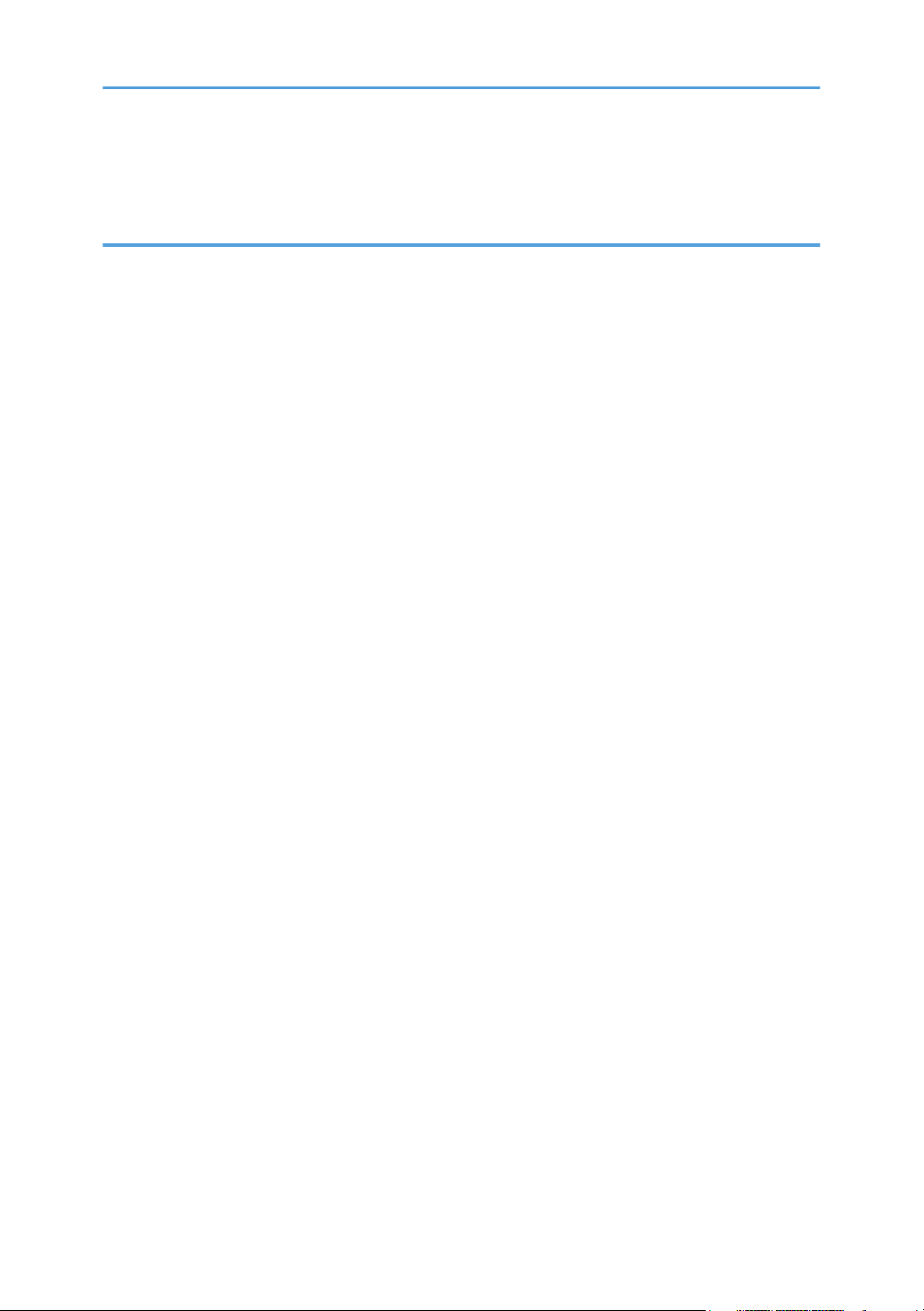
Replacing the Lamp..........................................................................................................................................75
Consumables.................................................................................................................................................... 81
6. Appendix
Specifications for the Projector........................................................................................................................83
List of Compatible Signals............................................................................................................................... 85
Video Input................................................................................................................................................... 85
Y/Pb/Pr Input.............................................................................................................................................. 85
Computer Input............................................................................................................................................ 86
HDMI Input...................................................................................................................................................87
3D Format.....................................................................................................................................................88
Specifications for Ports.....................................................................................................................................90
Computer1 In Port and Computer2 In/Monitor Out Port........................................................................ 90
Control Port...................................................................................................................................................91
Information........................................................................................................................................................93
Where to Inquire..........................................................................................................................................93
Trademarks....................................................................................................................................................... 94
INDEX............................................................................................................................................................. 95
3
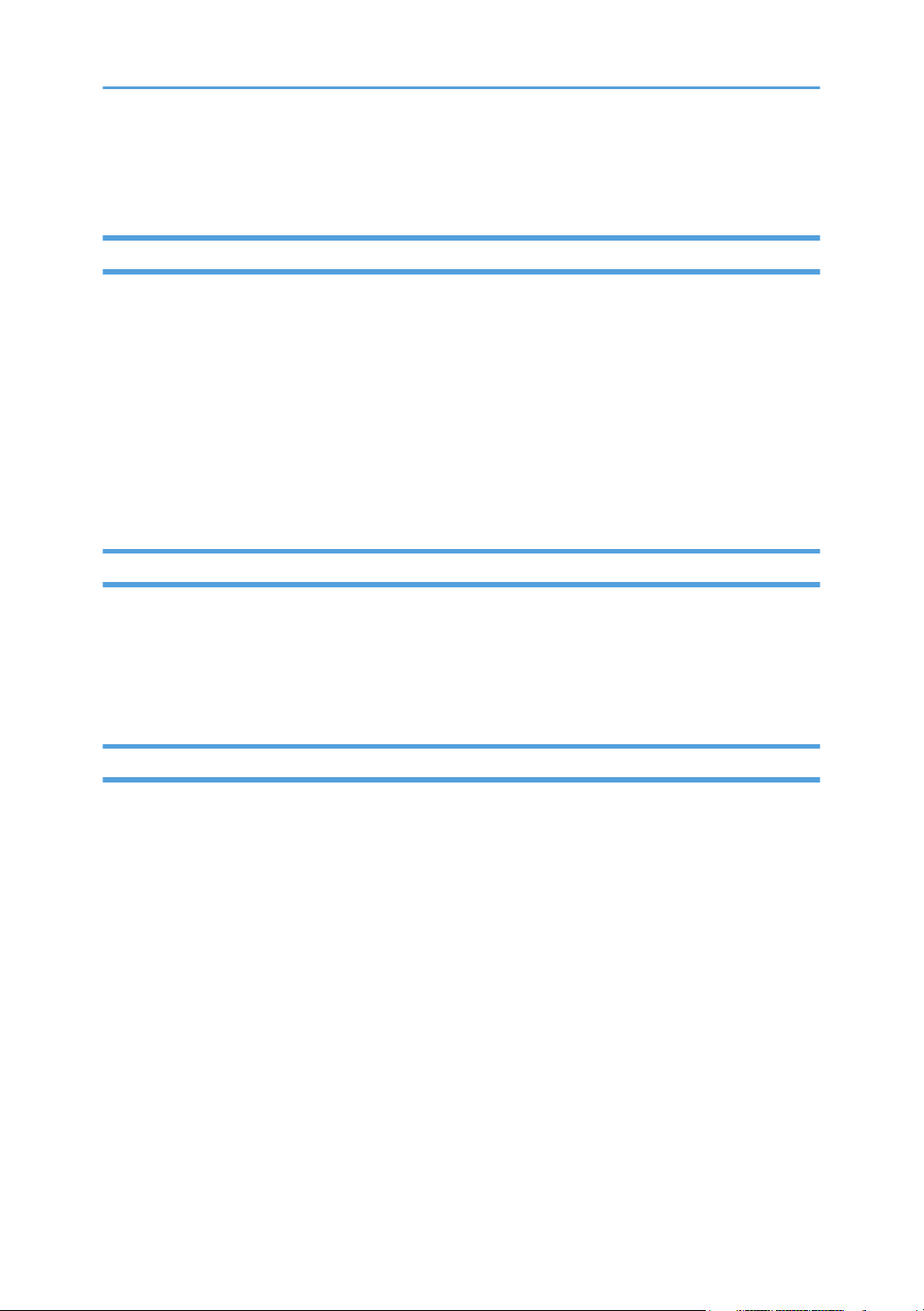
Introduction
Copyrights to Images
When projecting images using the projector, be careful not to infringe the copyright of protected
materials.
The following are examples that may infringe the copyright of protected materials.
• Broadcasting images or movies for commercial purposes
• Modifying images or movies using functions such as freeze, magnify, or zoom to broadcast images
for commercial purposes or public viewing
• Varying the aspect ratio of images or movies using a function that changes the screen size to
broadcast images for commercial purposes or public viewing
Important
In no event will the company be liable for direct, indirect, special, incidental, or consequential damages
as a result of handling or operating the machine.
The manufacturer shall not be responsible for any damage or expense that might result from the use of
parts other than genuine parts from the manufacturer with your office products.
Notes to Users Viewing 3D Images
Pay attention to the following points when viewing images using 3D glasses with the projector:
• You need 3D glasses to view 3D images. The projector uses DLP Link technology to synchronize
with 3D glasses. You need to use the optional 3D glasses that support DLP Link (RICOH PJ 3D
Glasses Type 2).
• How 3D images are viewed may vary according to the individual.
• Do not use 3D glasses for viewing any material other than 3D images.
• Before viewing 3D images, make sure to read the manuals provided with your 3D glasses and 3D
compatible content.
• Avoid viewing 3D images for a long period of time. Take a break of 15 minutes or longer after
every hour of viewing.
• If you feel sick while viewing 3D images, stop viewing them. If you continue to feel sick, consult a
doctor.
4

• When viewing 3D images in a room where an LED lighting system or fluorescent lights are used,
you may feel that the light in the room flickers. If this is the case, dim the lights until you do not
notice any flickers, or turn off the lights.
• If you or any member of your family has a history of light-sensitive seizures, consult a doctor before
viewing 3D images.
• To view 3D images, sit in front of the screen so that your eyes are parallel and level with the screen.
• Viewing 3D images from a place that is too close to the screen may result in eye strain. The
distance between the screen and you should be at least three times the height of the screen.
• Adult supervision is required for children using 3D glasses.
• Viewing 3D images is not recommended for children under 6 years old. It may negatively affect
development of their vision. Consult a doctor before using 3D glasses.
5
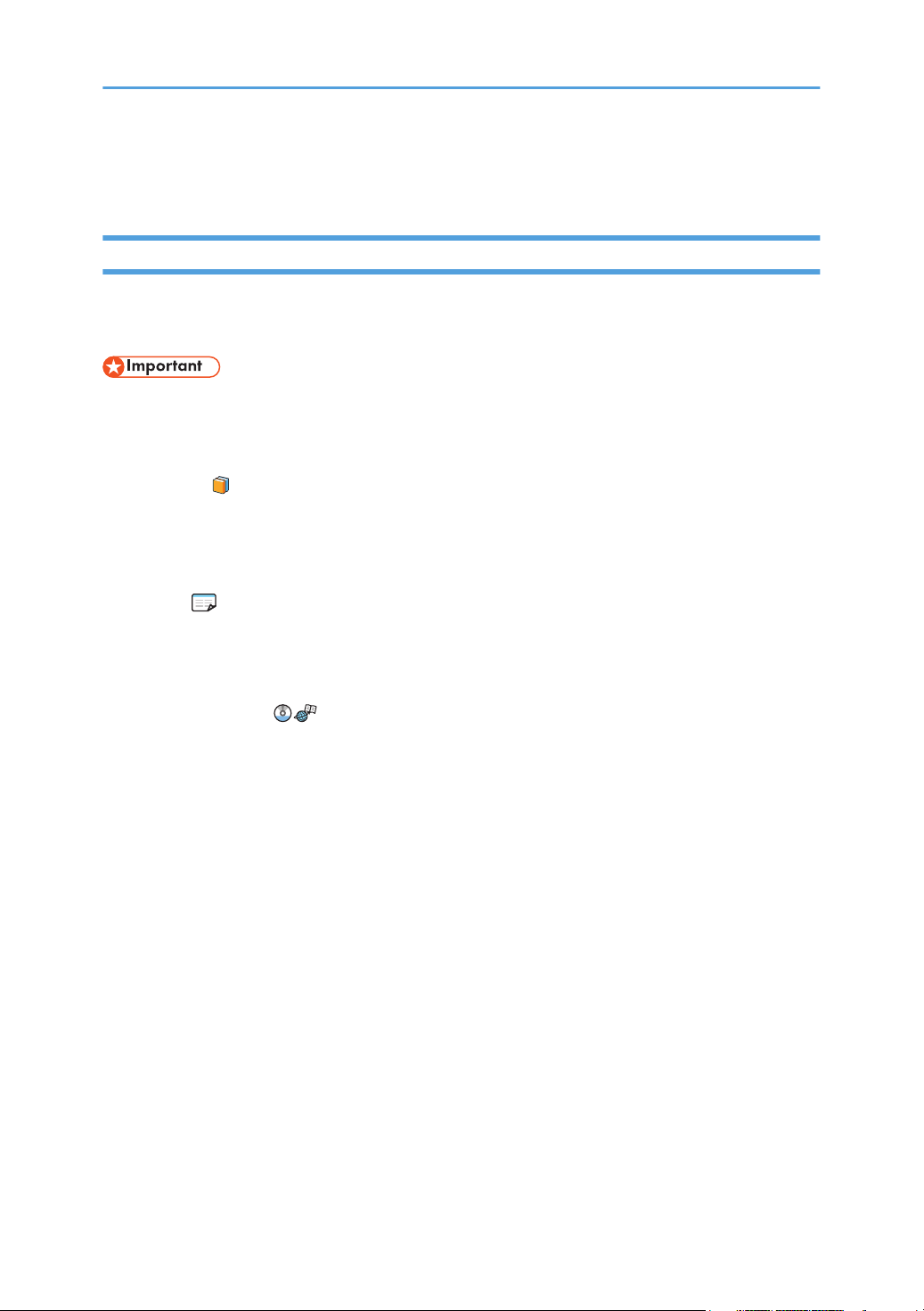
Manuals Provided with the Projector
Manuals for the Projector
Read this manual carefully before you use the projector.
Refer to the manuals that are relevant to what you want to do with the projector.
• The manuals are provided in various formats.
• Adobe® Acrobat® Reader®/Adobe Reader must be installed in order to view the manuals as PDF
files.
Read This First
Provides information about safe usage of the projector.
To avoid injury and prevent damage to the projector, be sure to read the section of this manual
entitled Safety Information.
Start Guide
Provides basic information about how to install the projector and how to project images. Since the
contents of this manual are a summary of Operating Instructions, see Operating Instructions for
detailed information.
Operating Instructions
Provide information about how to install the projector, how to project images using the projector,
and how to configure the projector. It also provides information about troubleshooting and
maintenance.
The CD-ROM includes only the English manual. For other languages, download the latest version
from the Web site.
6
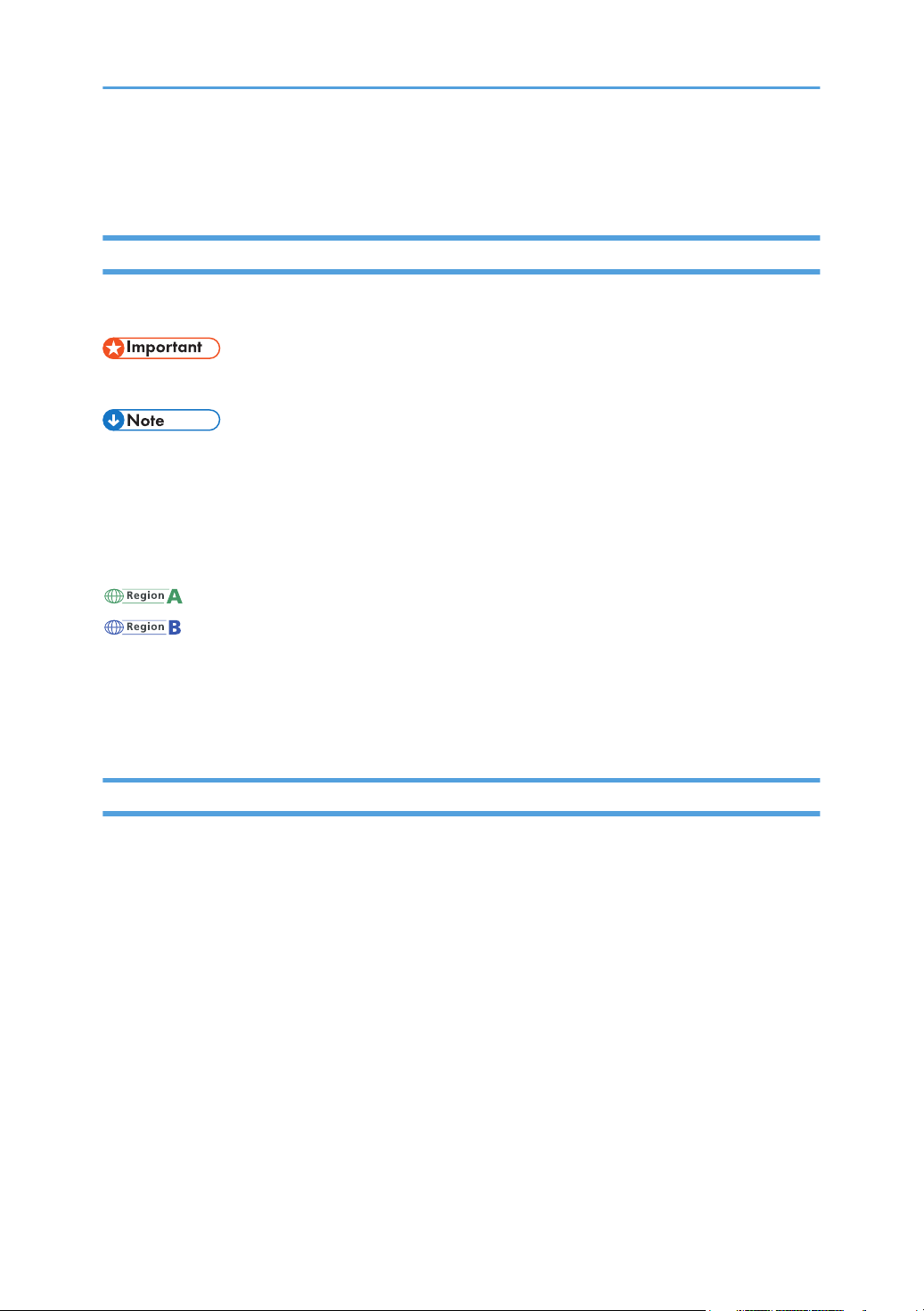
How to Read This Manual
Symbols
This manual uses the following symbols:
Indicates points to pay attention to when using the projector.
Indicates supplementary explanations of the projector’s functions, and instructions on resolving user
errors.
[ ]
Indicates the names of buttons on the control panel and remote control. It also indicates items displayed
on the menu screens.
(mainly Europe and Asia)
(mainly North America)
Differences in the functions of Region A and Region B models are indicated by two symbols. Read the
information indicated by the symbol that corresponds to the region of the model you are using. For
details about which symbol corresponds to the model you are using, see page 8 "Model-Specific
Information".
Notes
Contents of this manual are subject to change without prior notice.
Two kinds of size notation are employed in this manual.
Some illustrations in this manual might be slightly different from the machine.
Certain options might not be available in some countries. For details, please contact your local dealer.
Depending on which country you are in, certain units may be optional. For details, please contact your
local dealer.
7
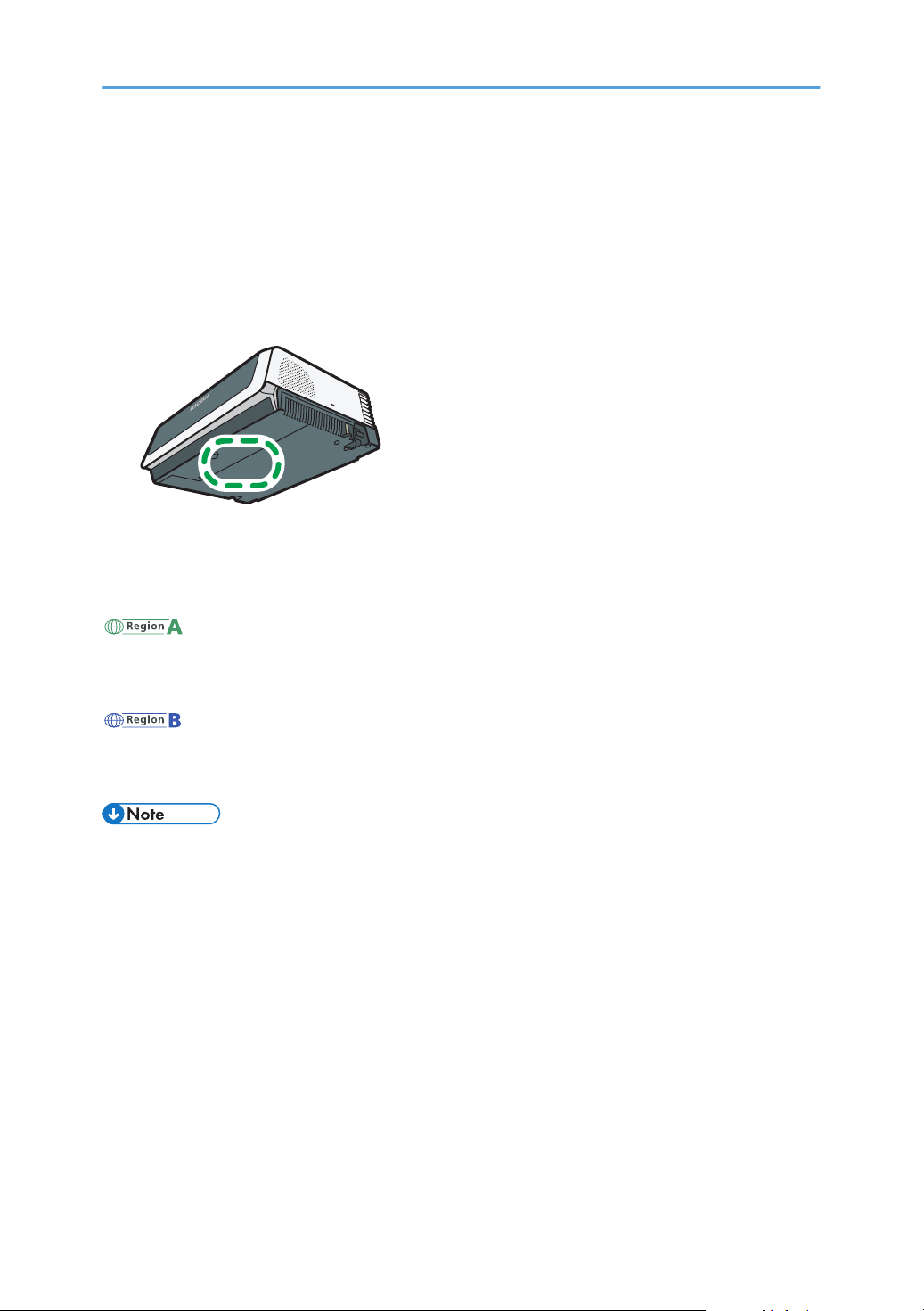
Model-Specific Information
CUD107
This section explains how you can identify the region your projector belongs to.
There is a label on the bottom of the projector, located in the position shown below. The label contains
details that identify the region your projector belongs to. Read the label.
The following information is region-specific. Read the information under the symbol that corresponds to
the region of your projector.
(mainly Europe and Asia)
If the label contains the following, your projector is a region A model:
• CODE XXXX -27
(mainly North America)
If the label contains the following, your projector is a region B model:
• CODE XXXX -17
• Dimensions in this manual are given in two units of measure: metric and inch. If your projector is a
Region A model, refer to the metric units. If your projector is a Region B model, refer to the inch
units.
8
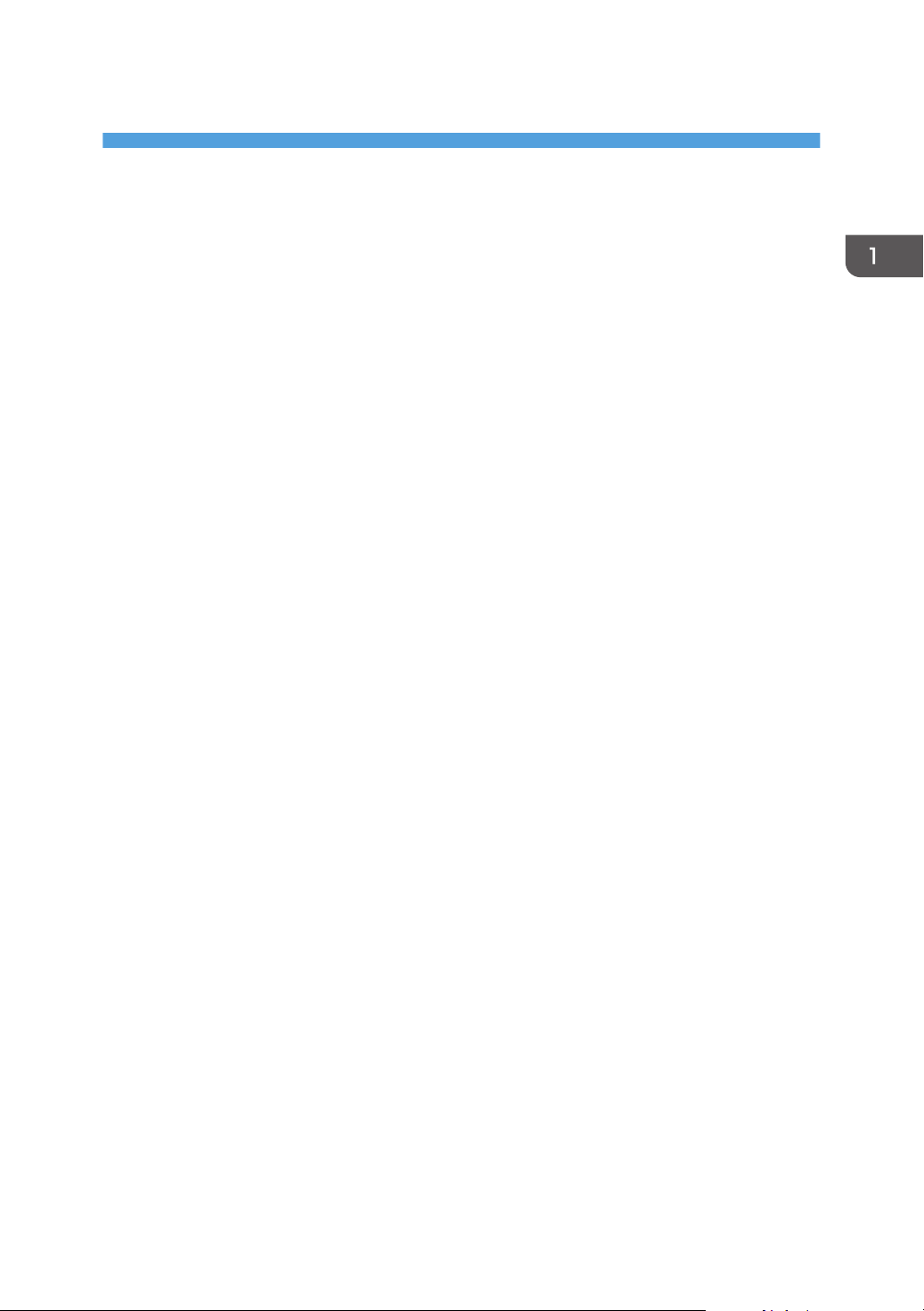
1. Preparations for Using the Projector
This chapter explains the names and functions of the different parts of the projector and remote control,
and how to use them. It also explains how to position the projector and how to connect it to other
equipment.
Main Functions
The projector features the following functions that you can use.
Auto eco function
The projector switches the lamp power automatically by detecting the brightness of the projecting
location and image signals. This function is useful for energy saving.
Quick on
The projector starts projection automatically if the image signals are input even while in standby.
Auto keystone function
The projector automatically adjusts the shape of the projected image according to the angle at
which the projector is positioned.
AV Mute/Freeze
Pressing the [AV Mute] button mutes the sound and blanks the screen. Pressing the [Freeze] button
freezes the image temporarily.
Magnify/Zoom
Pressing the [Magnify] button enlarges the projected image. Pressing the [Zoom] button reduces the
projected image.
Timer function
Pressing the [Timer] button displays the countdown timer on the projection screen. You can check
the elapsed time on the projection screen.
Wall color mode
You can adjust the hue of the image in accordance with the color of the wall on which it is
projected.
Password setting/Key lock
You can specify a password for the projector to limit the people that can use it. The buttons on the
control panel can be disabled with the key lock setting to prevent misoperation.
User logo function
The projector can project a registered logo or image when there is no signal or when it is starting
up.
9
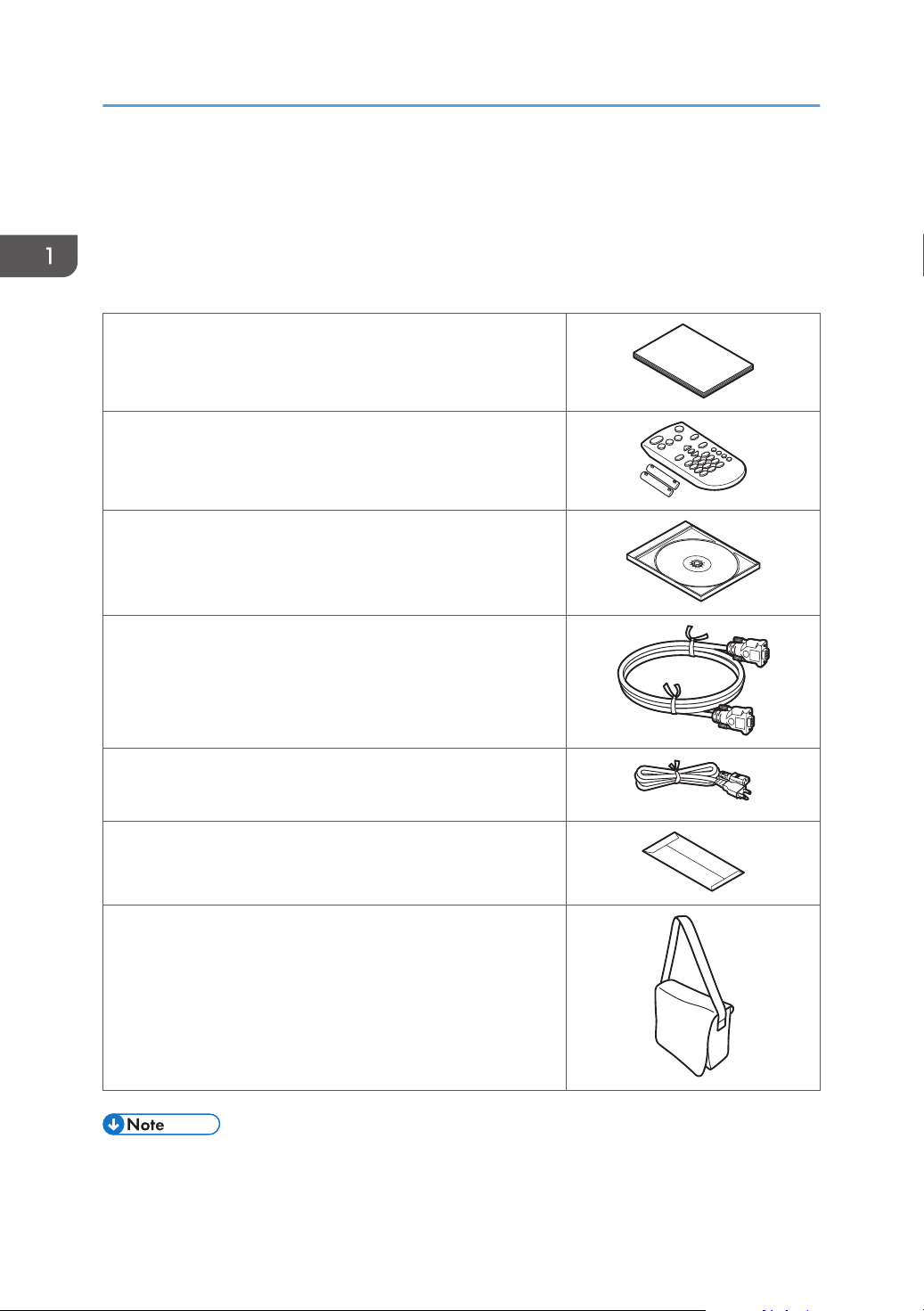
1. Preparations for Using the Projector
Checking the Accessories
The projector is provided with the following accessories. Make sure that everything is included in the
package.
If anything is missing or damaged, contact your sales representative or service representative.
Read This First
Start Guide
Remote control
AAA battery LR03
CD-ROM
RGB cable
Power cord
Warranty card
Carrying bag
• The bundled accessories may vary depending on the location that this product was purchased.
• Use only the RGB cable and power cord provided with the projector.
10
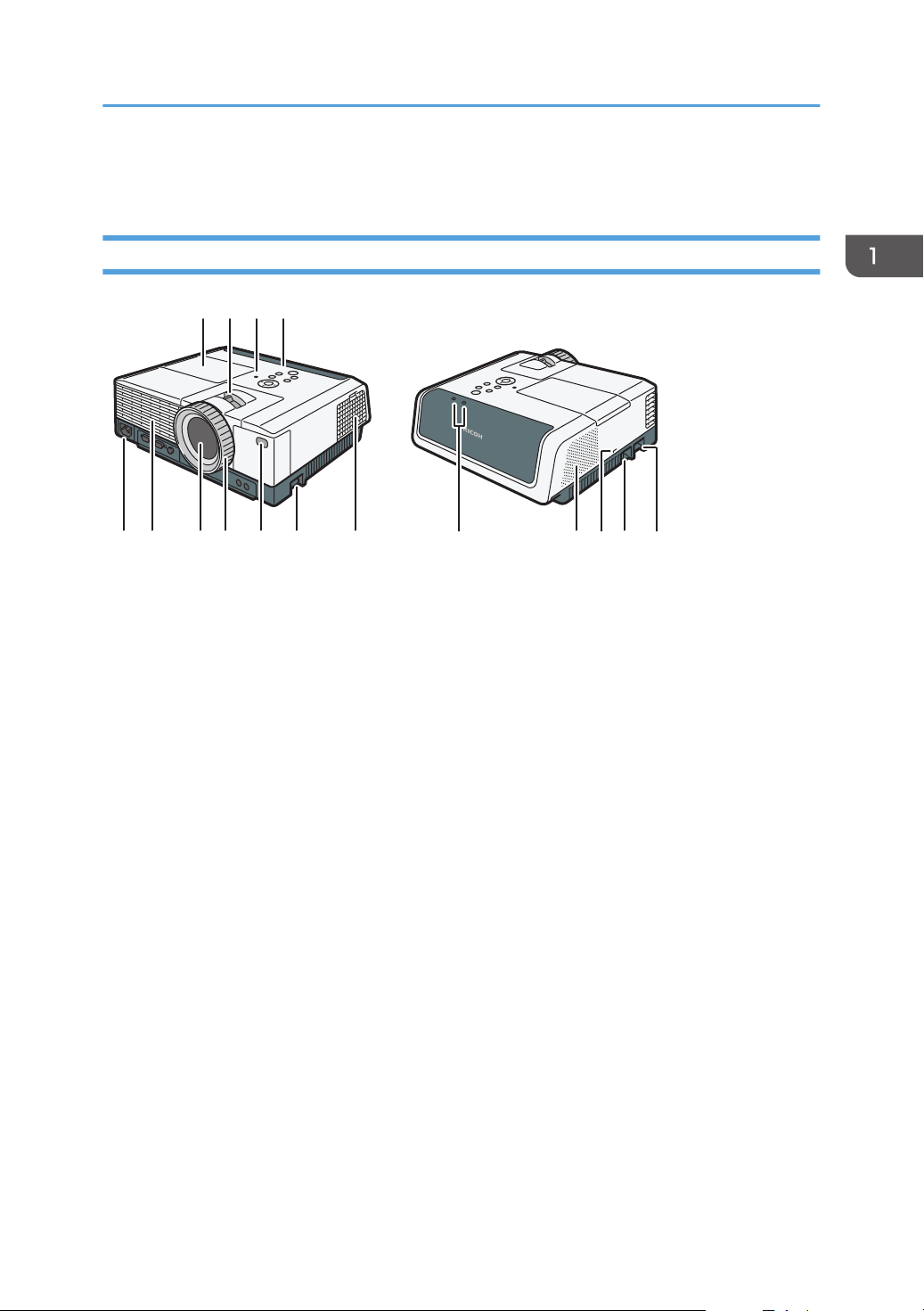
9 10 11 125 6 7 8 1513
CUD053
1 432
14 10
Projector Parts and Their Functions
Projector Parts and Their Functions
Exterior
1. Lamp cover
Remove to replace the lamp.
2. Zoom lever
Adjusts the size of the projected image.
3. Illuminance sensor
Measures the brightness of the projecting location.
4. Control panel
See page 13 "Control Panel".
5. AC In socket
For connecting the power cord set provided with the projector.
6. Exhaust vents
Releases hot air from inside the projector.
7. Lens
Enlarges and projects the image (light).
8. Focus ring
Adjusts the focus of the image.
9. Remote control receiver
Receives the signal from the remote control.
10. Adjustable feet
Adjusts the angle of the projection. Adjustable feet are located on the left and right sides on the projector.
11
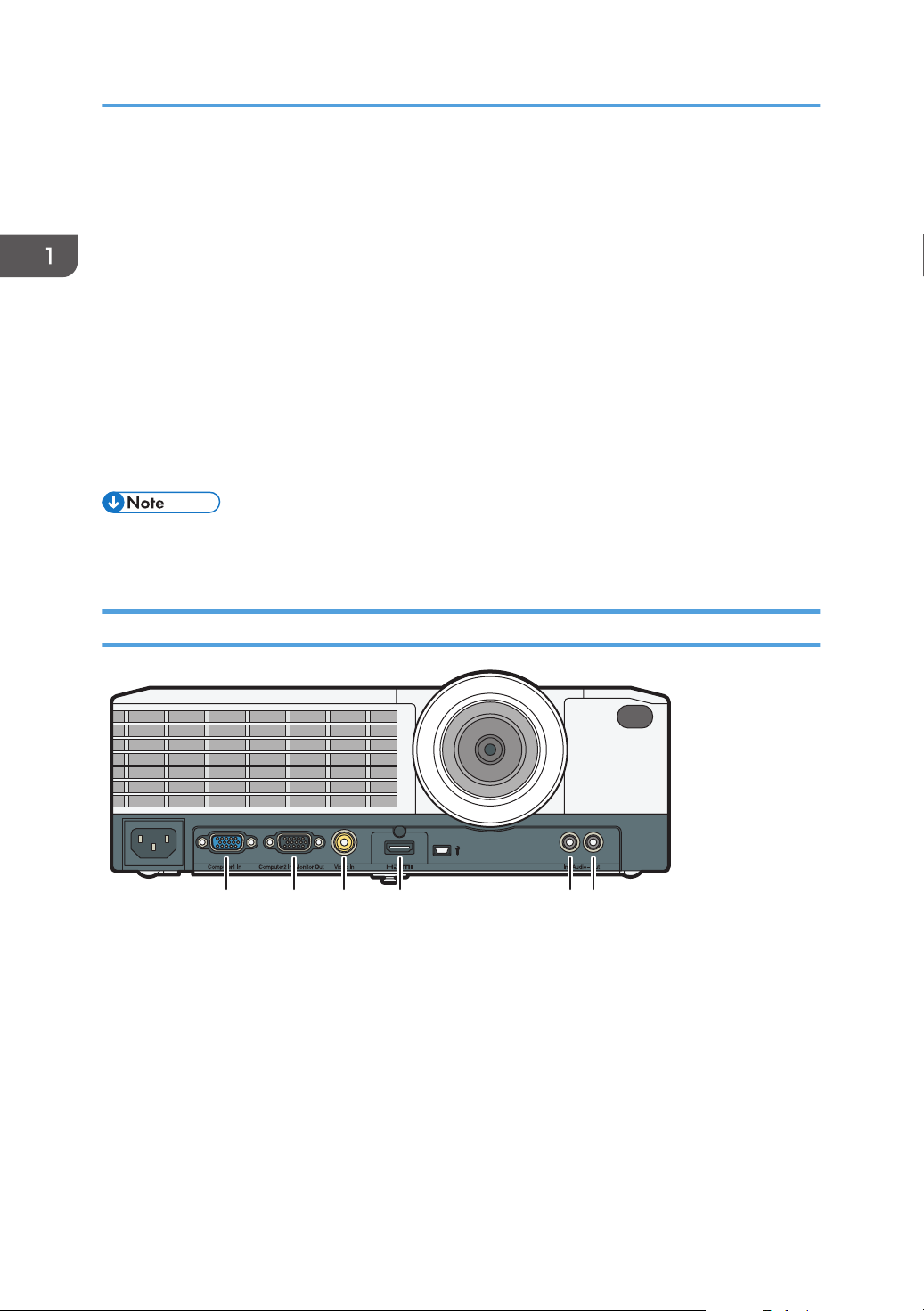
CUD062
1 32 4 5 6
1. Preparations for Using the Projector
11. Intake vents
For circulating air from the outside to cool the projector.
12. LED indicators
You can confirm the status of the projector by referring to the LED indicators. The left LED shows the status of
the lamp, and the right LED shows the temperature inside the projector. For details, see page 63 "Indicator
Display List".
13. Speaker
Outputs the audio input from an external device.
14. Security slot
For connecting an anti-theft cable.
15. Security bar
For connecting an anti-theft cable or chain.
• The top of the projector is covered with a protective film when it is shipped. Remove the film before
using the projector.
Ports on the Projector
1. Computer1 In port (Y/Pb/Pr)
For inputting RGB signals from a computer or component image signals (Y/Pb/Pr) from a video player.
2. Computer2 In/Monitor Out port
For inputting RGB signals, or outputting the image signals input into the "Computer1 In port" to an external
display device. You can switch the purpose of this port in [Computer 2 Terminal] under [Default Settings 1].
3. Video In port
For inputting image signals from a video player.
4. HDMI port
For inputting HDMI signals from a computer or video player.
12
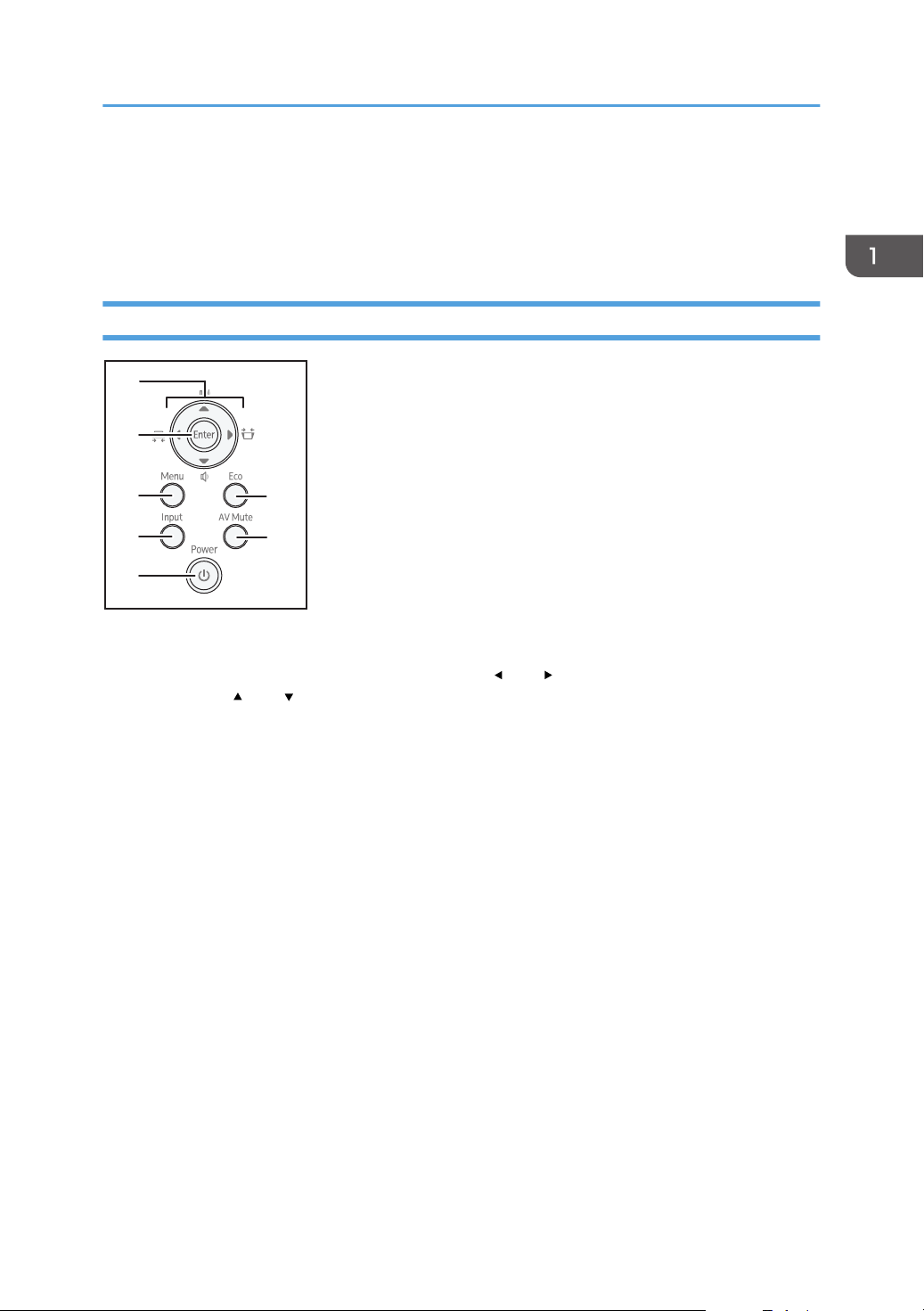
5. Audio In port
1
2
3
4
5
6
7
CUD054
6
For inputting audio signals from a computer or video player.
6. Audio Out port
For outputting audio signals to an external speaker.
Control Panel
Projector Parts and Their Functions
1. Arrow buttons
Used to operate the menu screen and the value bar. The [ ] and [ ] buttons are used to adjust the keystone
distortion. The [ ] and [ ] buttons are used to adjust the volume.
2. [Enter] button
Enters the selected item or mode.
3. [Menu] button
Displays the menu screen. Press it again to close the menu screen.
4. [Input] button
Switches the signal input. The input signal changes each time the button is pressed.
5. [Power] button
Turns the projector on and off. You can confirm the status of the projector with the indicator.
• On: Power is on.
• Off: Power is off.
• Flashing at 1 or 3 second intervals: Standby.
• Flashing at short intervals: Starting up or cooling.
6. [Eco] button
Displays the [Energy Saving Settings] screen. On the [Energy Saving Settings] screen, you can specify the
energy saving settings for the lamp.
7. [AV Mute] button
Temporarily blanks the screen and mutes the audio. The button lights up blue when the projector is muted.
13
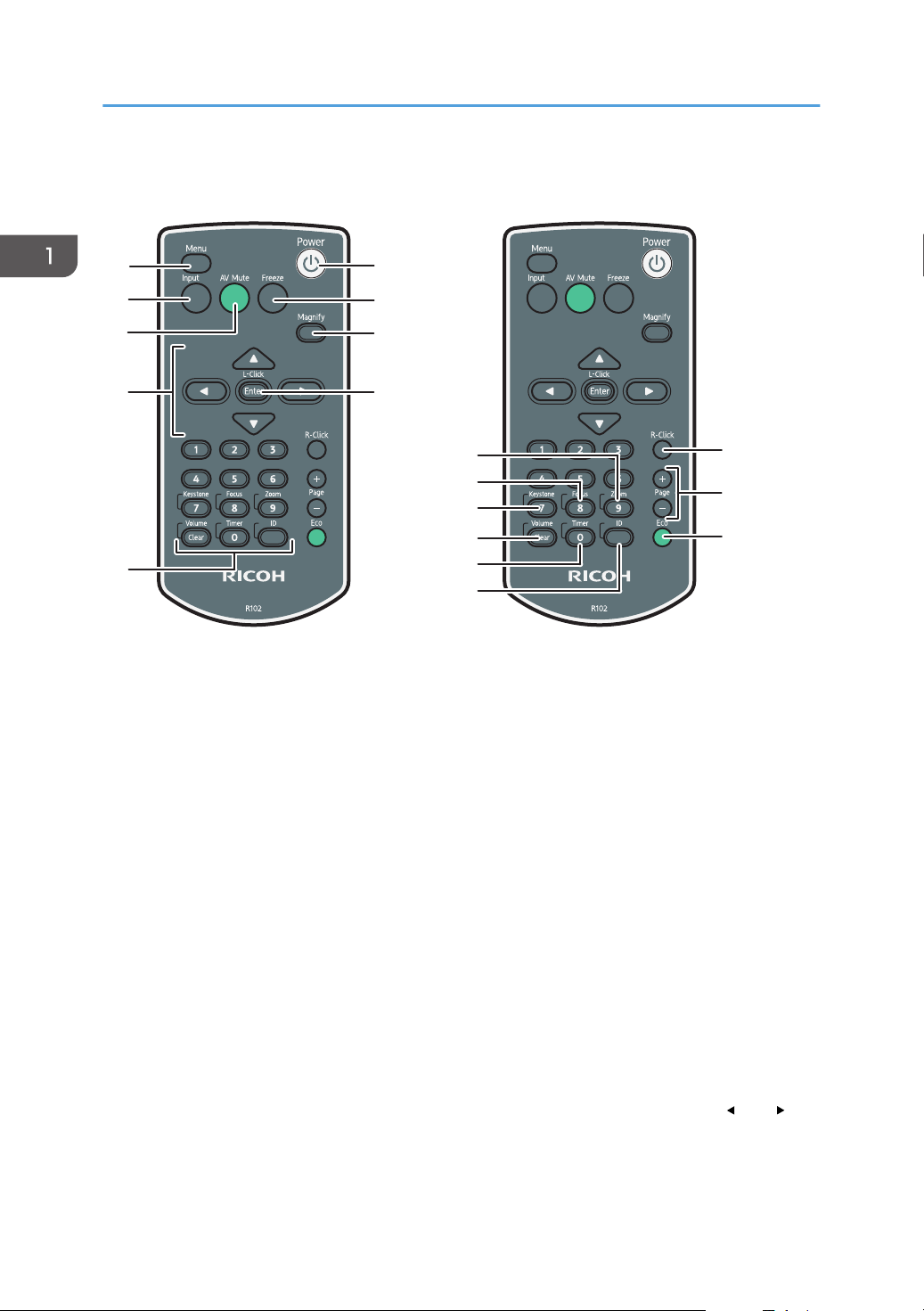
6
1
2
3
4
7
9
8
16
18
12
13
17
11
10
14
15
5
CUD050
1. Preparations for Using the Projector
Remote Control Parts and Their Functions
1. [Menu] button
Displays the menu screen. Press it again to close the menu screen.
2. [Input] button
Switches the signal input. The input signal changes each time the button is pressed.
3. [AV Mute] button
Temporarily blanks the screen and mutes the audio. For details, see page 38 "Temporarily Blanking the
Image and Muting the Audio".
4. Arrow buttons
Used to operate the menu screen and the value bar.
5. Number buttons
Used to enter numbers.
6. [Power] button
Turns the projector on and off.
7. [Freeze] button
Temporarily freezes the image. For details, see page 39 "Freezing the Image".
8. [Magnify] button
Displays the magnification ratio bar. Press it, and then specify the magnification ratio using the [ ] and [ ]
buttons. For details, page 37 "Enlarging the Image".
14
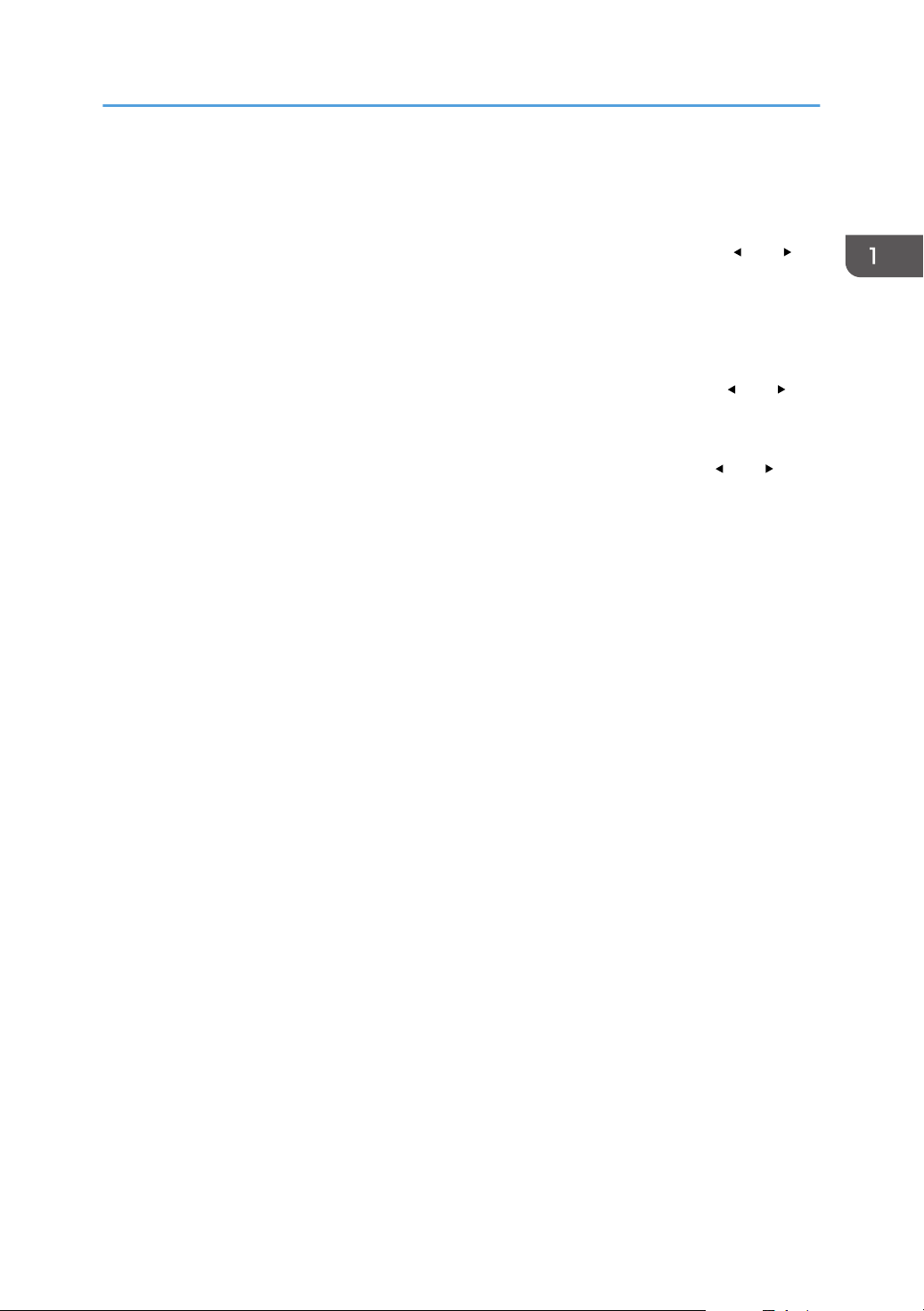
Remote Control Parts and Their Functions
9. [Enter] button
Enters the selected item or mode.
10. [Zoom] button
Displays the digital zoom bar. Press it, and then adjust the size of the projected image using the [ ] and [ ]
buttons. For details, see page 34 "Reducing the size of the projected image".
11. [Focus] button
This button is not used.
12. [Keystone] button
Displays the keystone adjustment bar. Press it, and then adjust the keystone distortion using the [ ] and [ ]
buttons. For details, page 35 "Adjusting for Keystone Distortion".
13. [Volume] button
Displays the volume control bar. Press it, and then adjust the volume of the speaker using the [ ] and [ ]
buttons. For details, see page 37 "Adjusting the Volume of the Speaker".
14. [Timer] button
Displays the presentation timer. For details, see page 40 "Using the Presentation Timer".
15. [ID] button
Registers the remote control ID. For details, see page 18 "Operating Multiple Projectors with the Remote
Control".
16. [R-Click] button
This button is not used.
17. [Page] buttons
This button is not used.
18. [Eco] button
Displays the [Energy Saving Settings] screen. On the [Energy Saving Settings] screen, you can specify the
energy saving settings for the lamp. For details, see page 39 "Specifying the Lamp Settings".
15
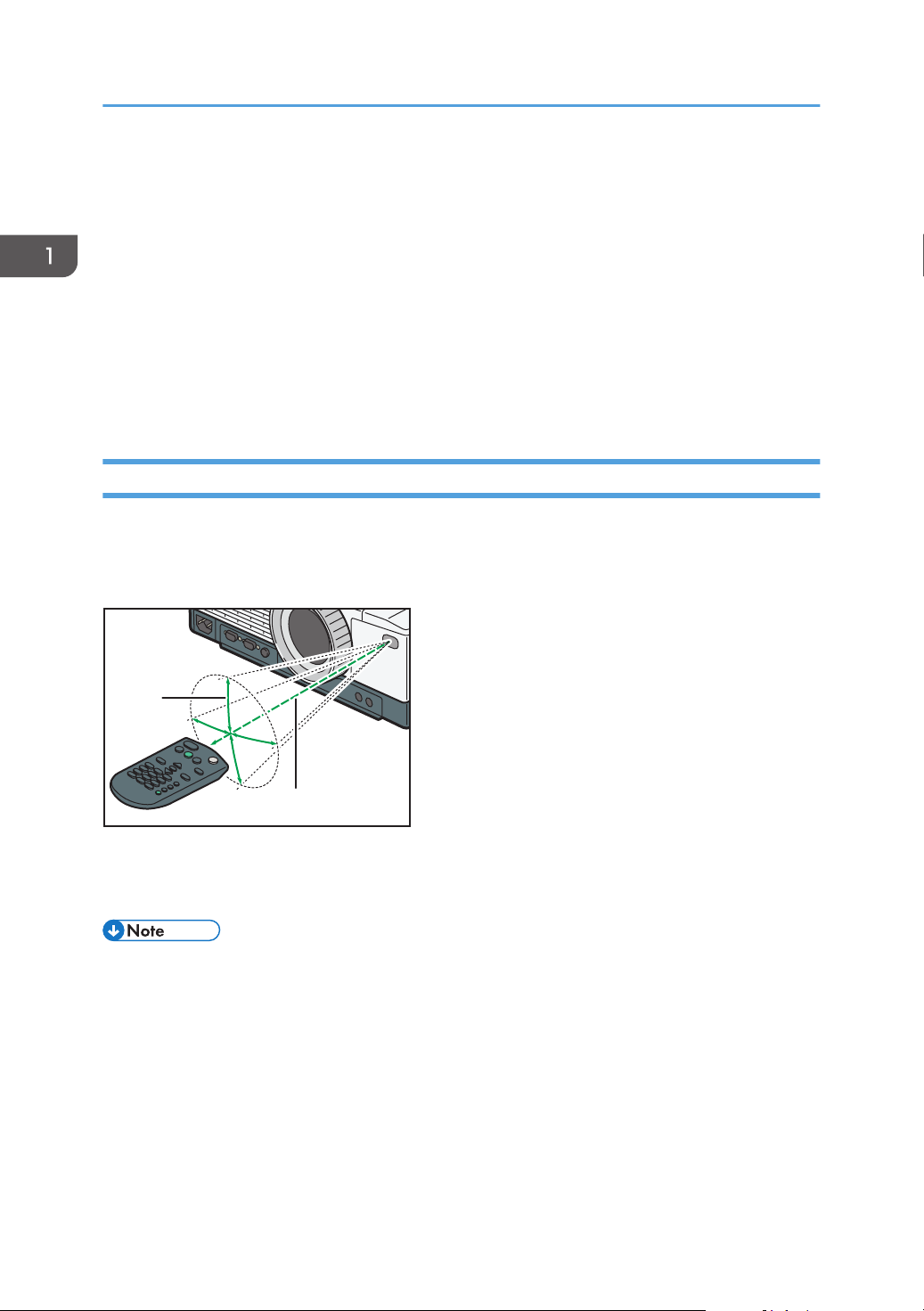
CUD070
2
1
1. Preparations for Using the Projector
How to Use the Remote Control
You can use the remote control to turn the projector on and off, and to change the signal of the image
being input and projected. You can also enlarge or reduce the image and mute the audio.
Note the following precautions when using the remote control:
• Do not drop or hit the remote control.
• Do not place the remote control in a place that is very hot or very humid.
• Do not get the remote control wet. Also, do not place it on anything that is wet.
• Do not dismantle the remote control.
Effective Range of the Remote Control
Point the remote control at the remote control receiver on the projector to use it.
The effective range of the remote control is about 5 meters (16.4 feet) from the receiver and at an angle
of about 15 degrees to the remote control receiver on the projector.
1. Distance: up to 5 meters (16.4 feet)
2. Angle: within 15 degrees
• The remote control may not be effective in some areas and in some conditions. If this happens,
point the remote control at the projector and try it again.
• The remote control may not work if the remote control receiver on the projector is exposed to
sunlight, fluorescent light, or strong light.
• You can use the remote control from behind the projector by reflecting the signal off of the screen.
However, the effective range may change depending on the shape and material of the screen.
16
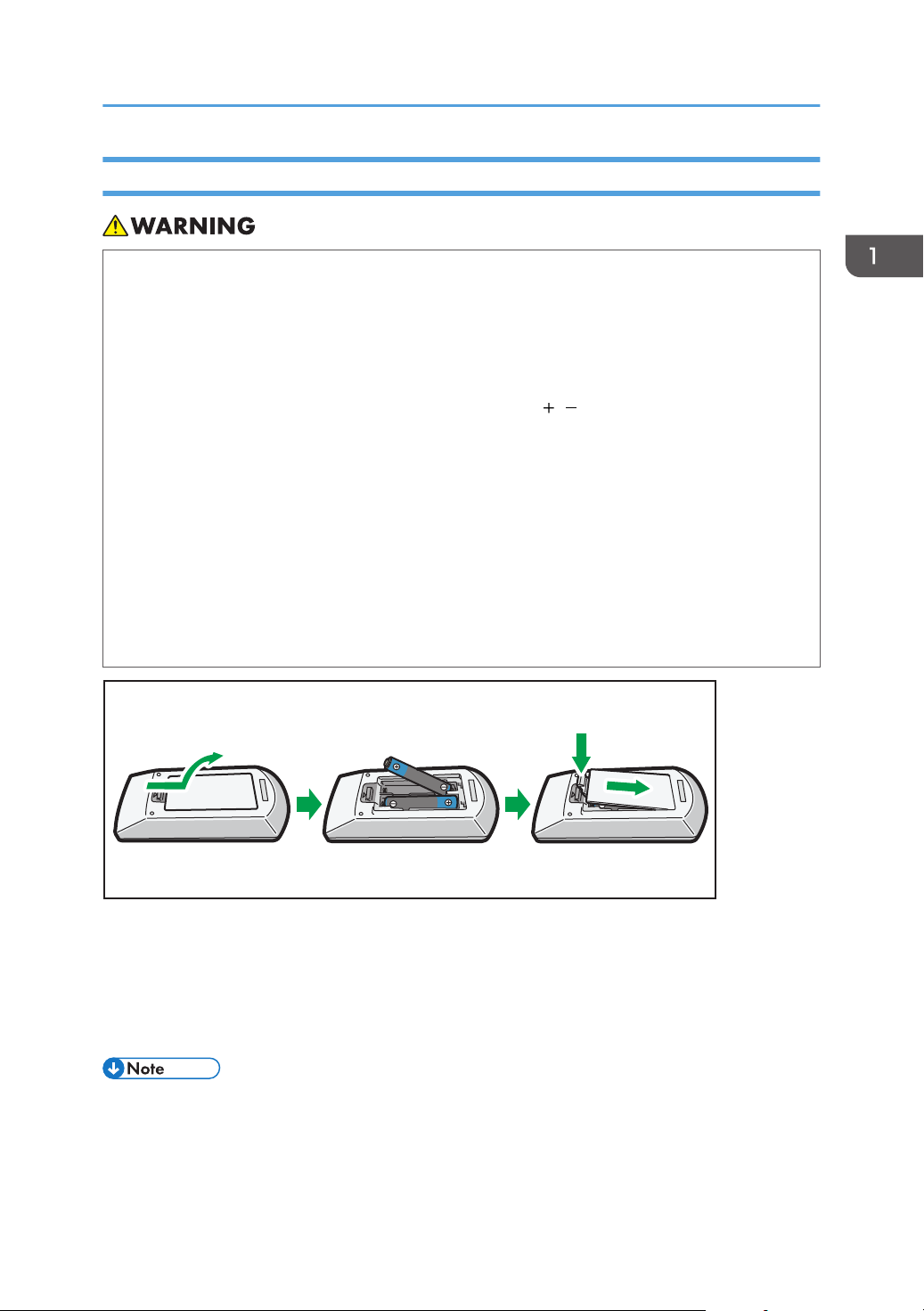
CUD092
123
How to Use the Remote Control
Loading Batteries into the Remote Control
• For safe operation, follow the warnings below regarding the batteries used in the remote
control. If you use the batteries incorrectly, it may result in fire or injury due to batteries leaking
or exploding.
• Do not use batteries other than the ones specified.
• Do not mix and use batteries that are different types or that are new and old.
• Correctly insert batteries according to the polarity ( / ).
• Do not charge non-rechargeable batteries.
• Do not heat or throw the batteries into fire or water.
• Do not connect the positive and negative terminals on a battery with a wire.
• Remove the batteries from the remote control that are past their suggested use period or
that are depleted.
• Remove the batteries when they will not be used for extended periods.
• Keep the batteries out of the reach of children. Children may swallow or choke on the
batteries. If this happens, contact a doctor immediately.
1. Remove the battery cover from the remote control.
2. Insert the batteries.
Note the direction of the positive and negative terminals when inserting the batteries.
3. Close the battery cover.
• Replace the batteries if the remote control does not work or if the effective distance becomes too
narrow.
17
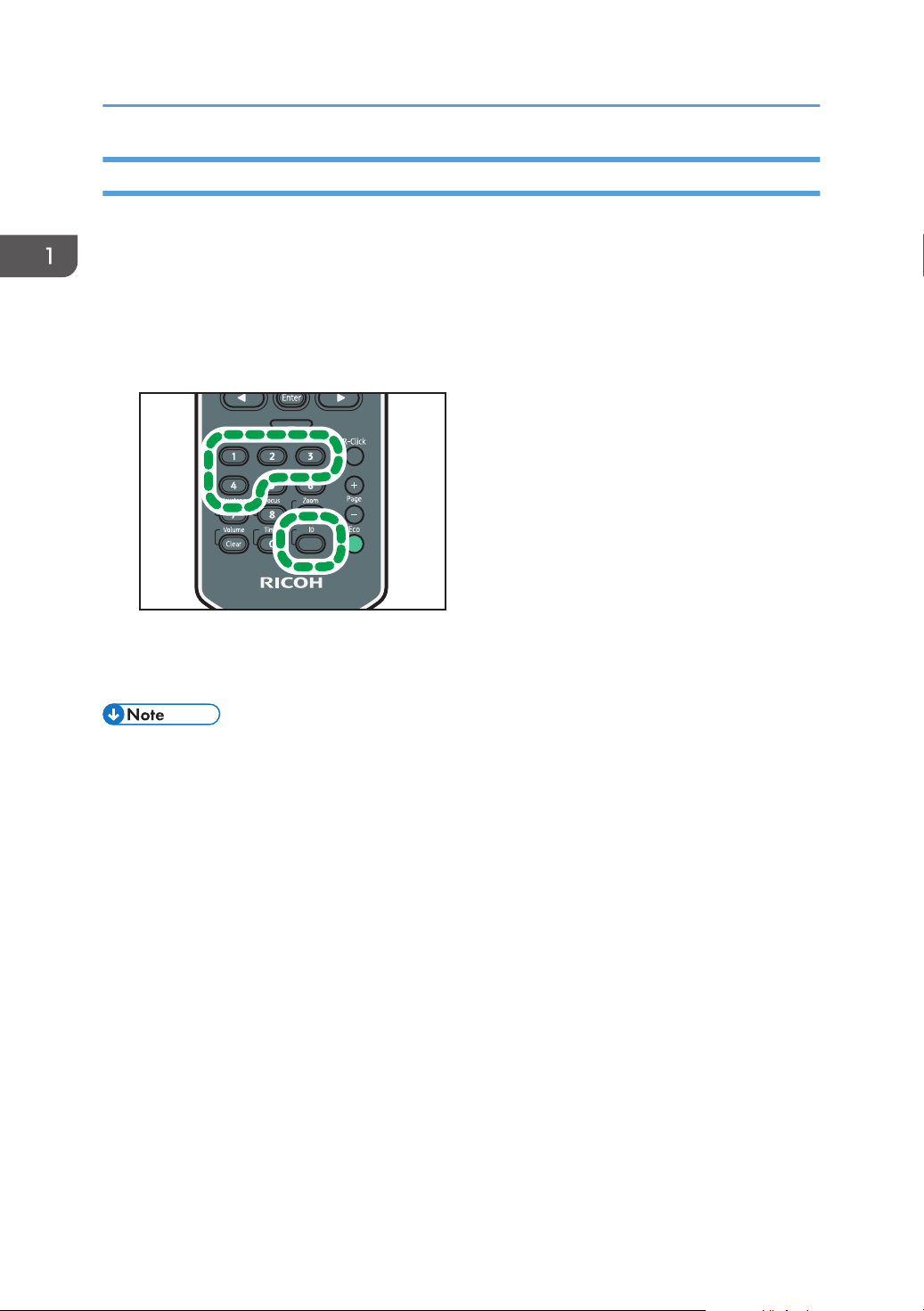
CUD086
1. Preparations for Using the Projector
Operating Multiple Projectors with the Remote Control
You can operate multiple projectors with a single remote control. It is possible to operate a maximum of
four projectors.
You need to specify an ID number to assign to each projector in [Remote Control ID] under [Default
Settings 2] in advance.
1. Press and hold the [ID] button and then press a number button from 1 to 4 for at least
three seconds.
The ID number assigned to the remote control is changed to the number you pressed.
2. Operate the projector.
• The remote control cannot operate a projector unless the ID on the remote control is the same as
the controller ID specified in [Default Settings 2].
• The ID number specified in the remote control is effective until a different ID number is specified.
• The ID number in the remote control must be specified again if the batteries are changed.
18
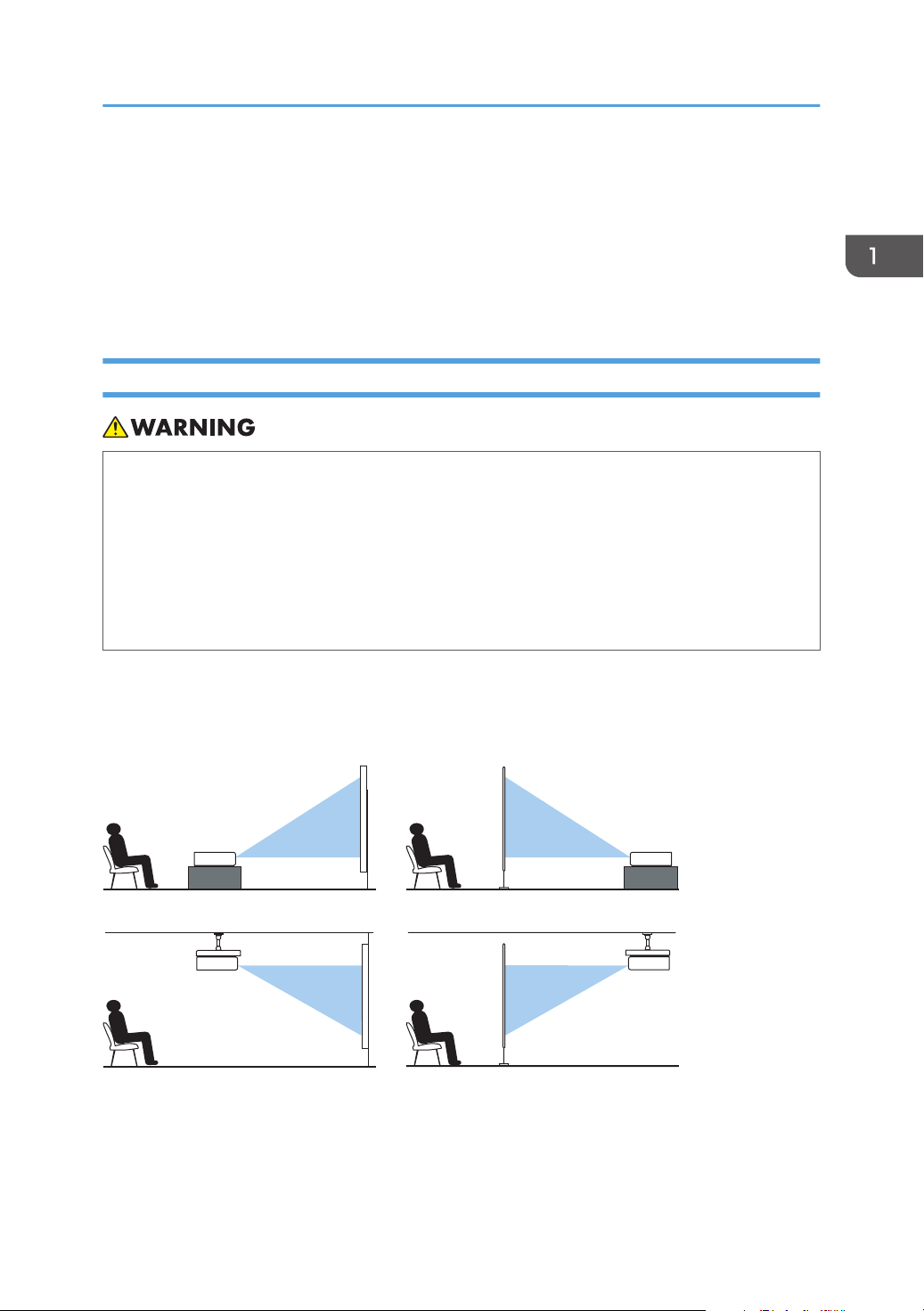
CUD083
1. Standard 2. Rear
4. Rear Ceiling3. Ceiling
Positioning the Projector
Positioning the Projector
When positioning the projector, place it so that the projector's lens faces the screen. Make sure the
projector and the screen are parallel to each other.
Adjust the distance between the projector and the screen according to the size of the projected image.
For details, see page 20 "Relationship Between the Projection Distance and the Screen Size".
Projection Mode
• If a projector is incorrectly installed on a wall or ceiling, it may fall down and cause an injury.
Contact your sales or service representative if you want to install a projector on a wall or
ceiling.
• Use brackets that are strong enough to support the projector. The projector weighs about
3.1 kg (6.9 lb.).
• The projector must be installed in a location that is sturdy enough to support the full weight
of the projector and brackets.
You can position the projector in one of four ways.
Select the setting according to the position of the projector in [Projection Mode] under [Default Settings
2]. For details, see page 59 "Default Settings 2 Menu".
1. Standard
The projector is placed in front of a screen onto which the images are projected.
19
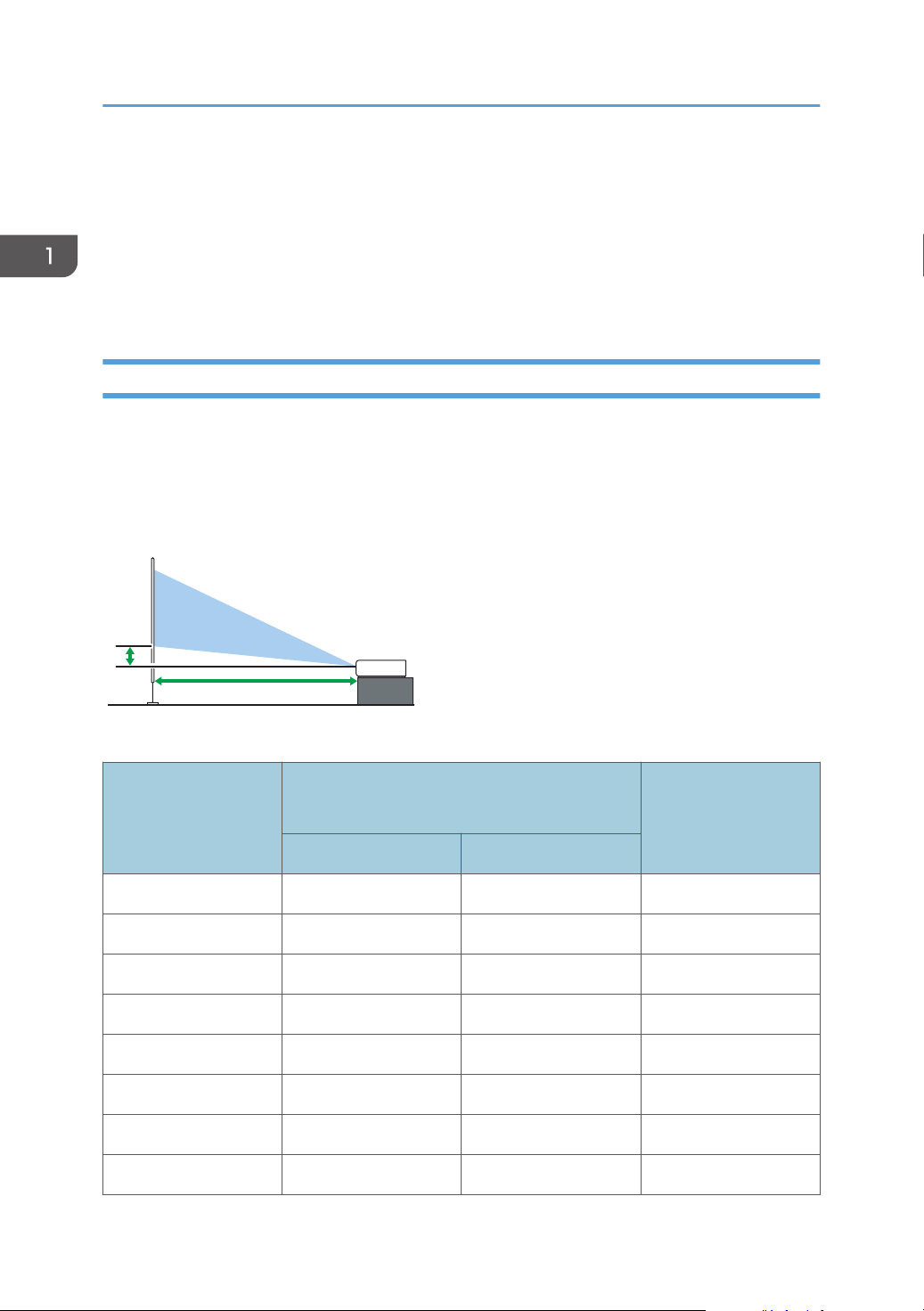
CUD072
a
b
1. Preparations for Using the Projector
2. Rear
The projector is placed behind a screen onto which the images are projected.
3. Ceiling
The projector is mounted on the ceiling in front of a screen onto which the images are projected.
4. Rear Ceiling
The projector is mounted on the ceiling behind a screen onto which the images are projected.
Relationship Between the Projection Distance and the Screen Size
The size of the projected image varies according to the distance from the projector to the screen.
Refer to the following tables to position the projector in a suitable position. The projection sizes
presented in tables are for a full size image without keystone adjustment. The projection distance
becomes shortest when the zoom lever is at the end of the wide side, and longest when the zoom lever is
at the end of the tele side.
RICOH PJ X3340
a
Projection size
Projection distance
b
Projection height
Shortest Longest
30 inches 0.68 m (2.22 feet) 1.05 m (3.45 feet) 4 cm (1 inch)
40 inches 0.92 m (3.02 feet) 1.41 m (4.64 feet) 5 cm (2 inches)
60 inches 1.40 m (4.58 feet) 2.13 m (6.99 feet) 7 cm (3 inches)
80 inches 1.87 m (6.12 feet) 2.86 m (9.38 feet) 10 cm (4 inches)
100 inches 2.34 m (7.68 feet) 3.58 m (11.75feet) 12 cm (5 inches)
120 inches 2.82 m (9.24 feet) 4.31 m (14.12 feet) 14 cm (6 inches)
150 inches 3.54 m (11.60 feet) 5.39 m (17.67 feet) 18 cm (7 inches)
200 inches 4.73 m (15.50 feet) 7.20 m (23.61 feet) 24 cm (9 inches)
20
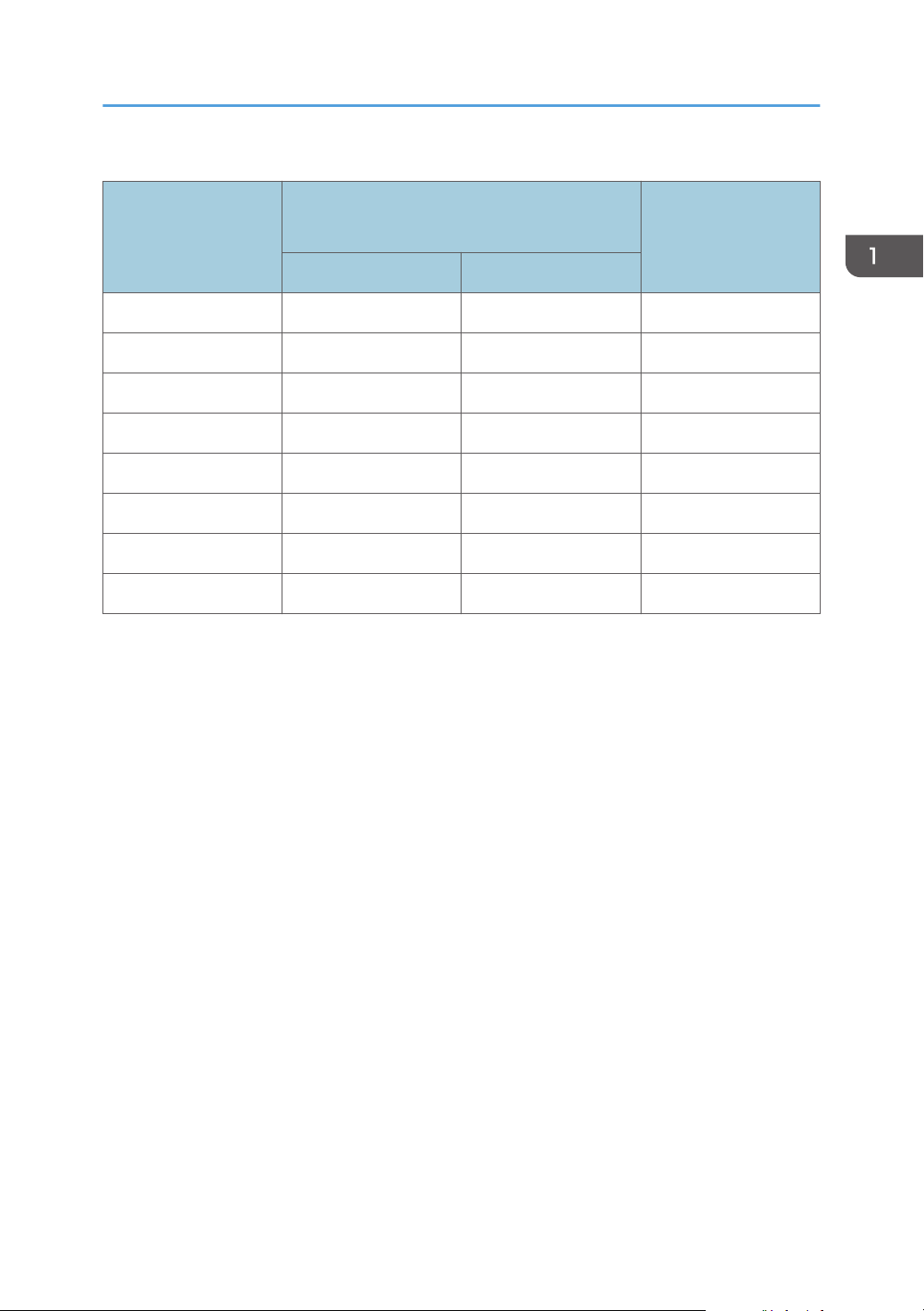
RICOH PJ WX3340
a
Projection size
Projection distance
Projection height
Shortest Longest
40 inches 0.77 m (2.53 feet) 1.20 m (3.94 feet) 3 cm (1 inch)
60 inches 1.18 m (3.87 feet) 1.80 m (5.92 feet) 5 cm (2 inches)
80 inches 1.58 m (5.18 feet) 2.42 m (7.92 feet) 6 cm (2 inches)
100 inches 1.98 m (6.50 feet) 3.03 m (9.94 feet) 8 cm (3 inches)
120 inches 2.39 m (7.84 feet) 3.65 m (11.98 feet) 9 cm (4 inches)
150 inches 2.99 m (9.81 feet) 4.57 m (14.98 feet) 11 cm (4 inches)
200 inches 4.00 m (13.12 feet) 6.10 m (20.01 feet) 15 cm (6 inches)
240 inches 4.81 m (15.79 feet) 7.33 m (24.06 feet) 18 cm (7 inches)
Positioning the Projector
b
21
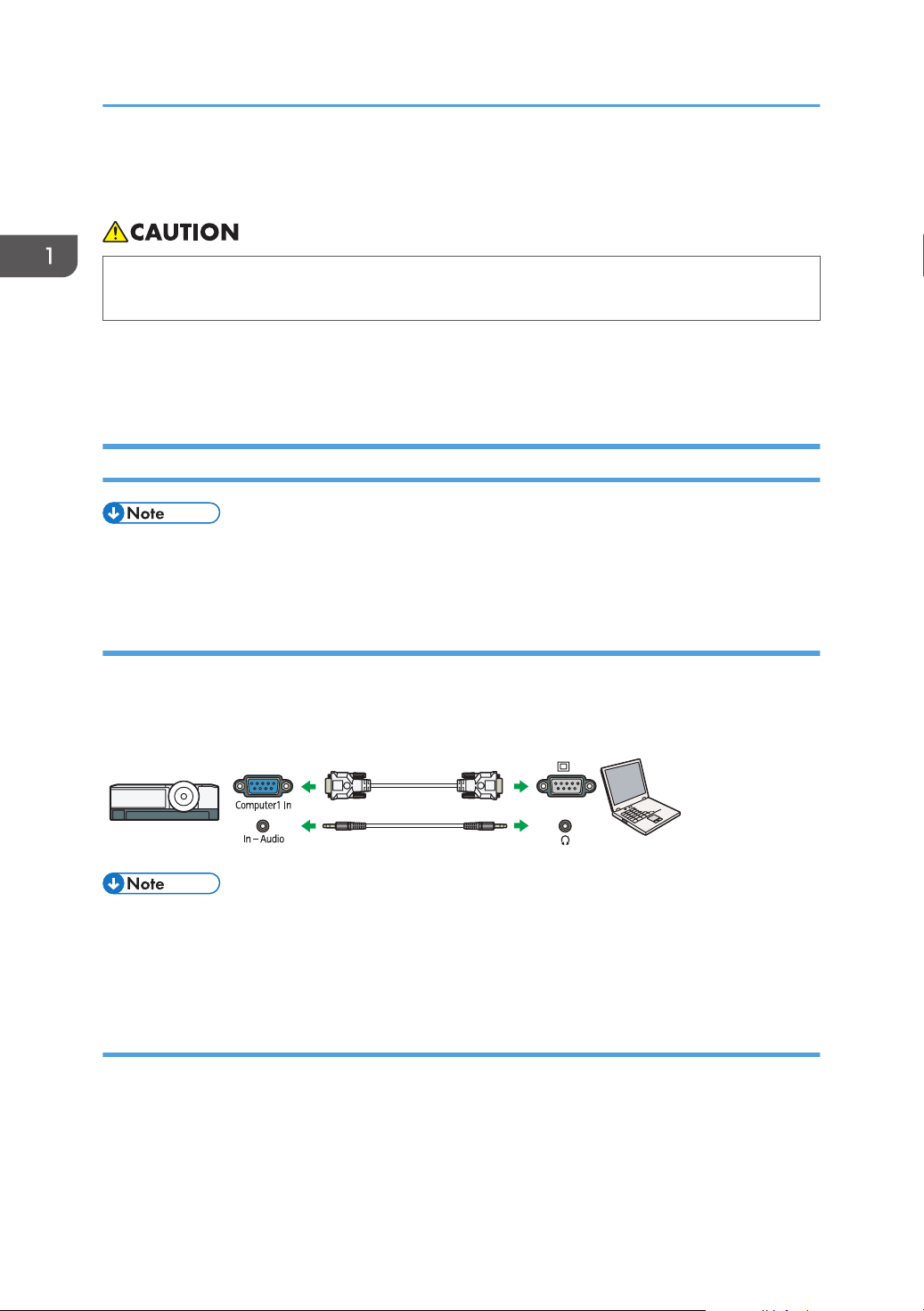
CUD093
1. Preparations for Using the Projector
Connecting Equipment to the Projector
• Do not place the power cord and connection cable in a way that might cause someone to trip
and fall. The product might fall over and cause an injury.
Various equipments can be connected to the projector.
Turn off the power to any equipment before connecting it to the projector. Be sure to read the manual for
the applicable equipment before connecting it to the projector.
Connecting a Computer
• Some computers cannot be connected to the projector. Before connecting a computer to the
projector, check the output terminals and signal compatibility.
Using an RGB cable
Connect an RGB cable to the Computer1 In port of the projector and to the RGB output of a computer.
To output audio from the speaker on the projector, connect an audio cable to the Audio In port of the
projector and to the audio output of a computer.
• Use the RGB cable provided with the projector.
• You can also use the Computer2 In/Monitor Out port to input RGB signals if [Computer 2
Terminal] in [Default Settings 1] is specified as [Input].
Using an HDMI cable
Connect an HDMI cable to the HDMI ports of the projector and the computer.
22
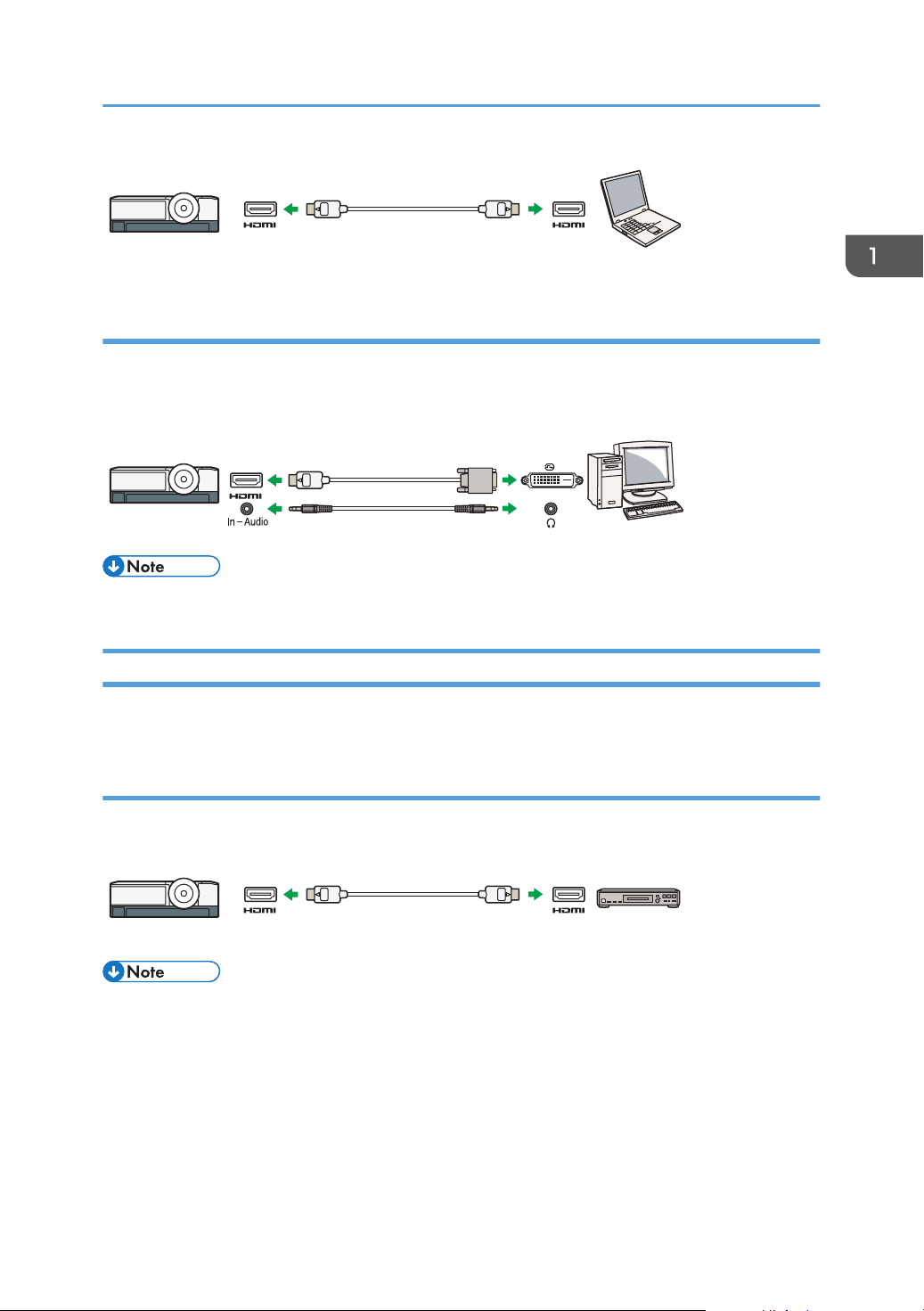
CUD094
CUC032
CUD096
Connecting Equipment to the Projector
Using a DVI-to-HDMI cable
To input a DVI signal to the projector, connect a DVI-to-HDMI cable to the HDMI port of the projector
and to the DVI output of a computer. To output audio from the speaker on the projector, connect an
audio cable to the Audio In port of the projector and to the audio output of a computer.
• You can use a DVI-to-HDMI conversion adapter instead of a DVI-to-HDMI cable.
Connecting AV Equipment
Use a cable that supports the signal being input when connecting AV equipment.
Using an HDMI cable
Connect an HDMI cable to the HDMI ports of the projector and the AV equipment.
• Some devices may not operate properly when connected using HDMI.
• Use only an HDMI cable that has the HDMI logo. To input 1080p image signals, use a high-speed
HDMI cable. A conventional HDMI cable may not work properly.
23
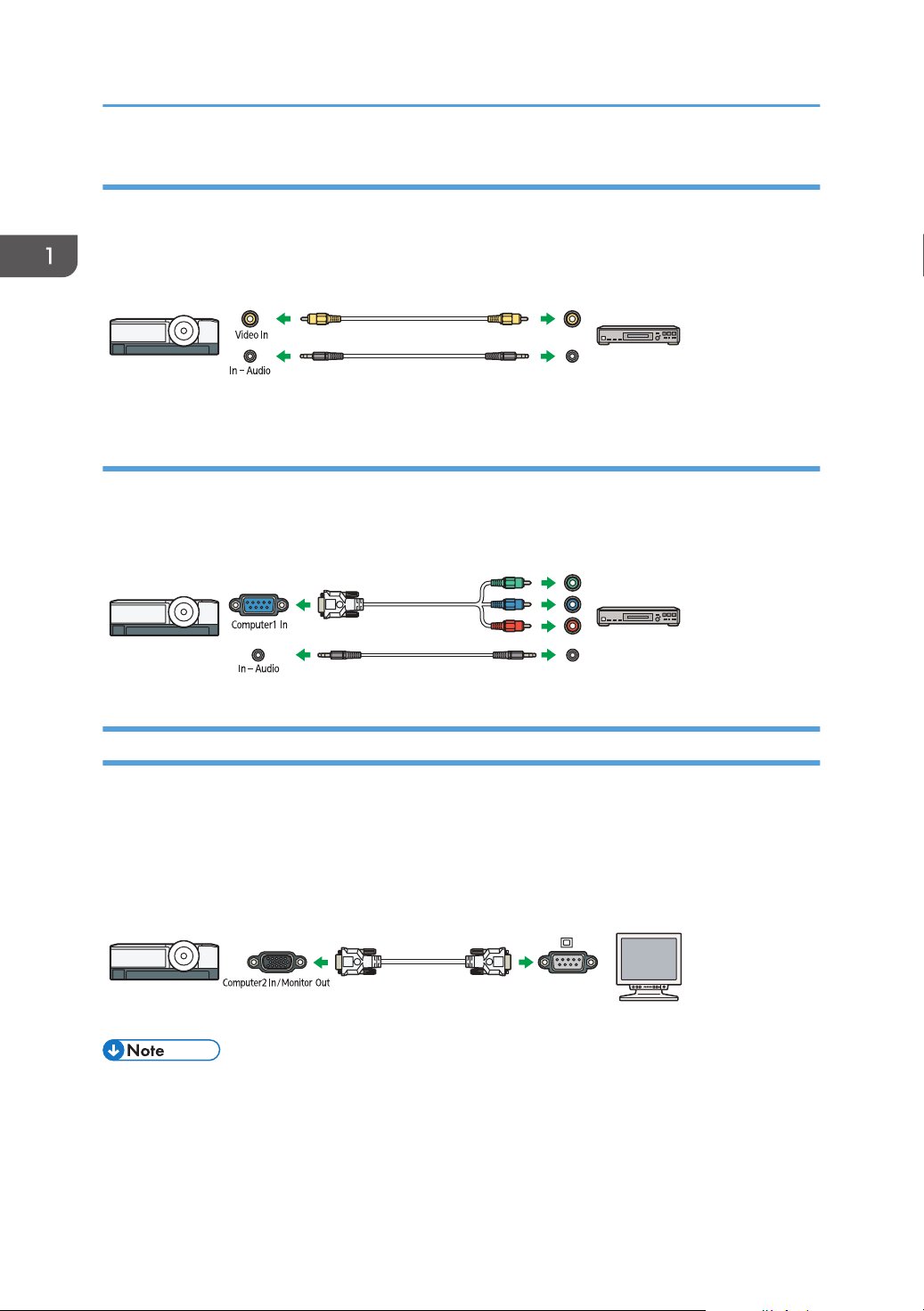
CUD098
CUD099
CUD073
1. Preparations for Using the Projector
Using a video cable
Connect a video cable to the Video In port of the projector and to the video output of AV equipment. To
output audio from the speaker on the projector, connect an audio cable to the Audio In Port of the
projector and to the audio output of AV equipment.
Using a D-sub to component video cable
Connect a D-sub to component video cable to the Computer1 In port of the projector and to the
Y/Pb/Pr output of the AV equipment. To output audio from the speaker on the projector, connect an
audio cable to the Audio In Port of the projector and to the audio output of AV equipment.
Connecting an External Display Device
You can display the projected image on another display simultaneously by connecting the projector and
the external display device. The image signals input into the Computer1 In port can be displayed on an
external display device.
To connect an external display, specify [Computer 2 Terminal] to [Output]. Then connect an RGB cable
to the Computer2 In/Monitor Out port of the projector and the RGB input of an external display device.
• Only the image input from a computer or AV equipment is displayed on the external display
device. Images generated by the projector, such as menu screens, are not displayed on the
external display device.
• Use the external display device's settings to adjust its display.
24
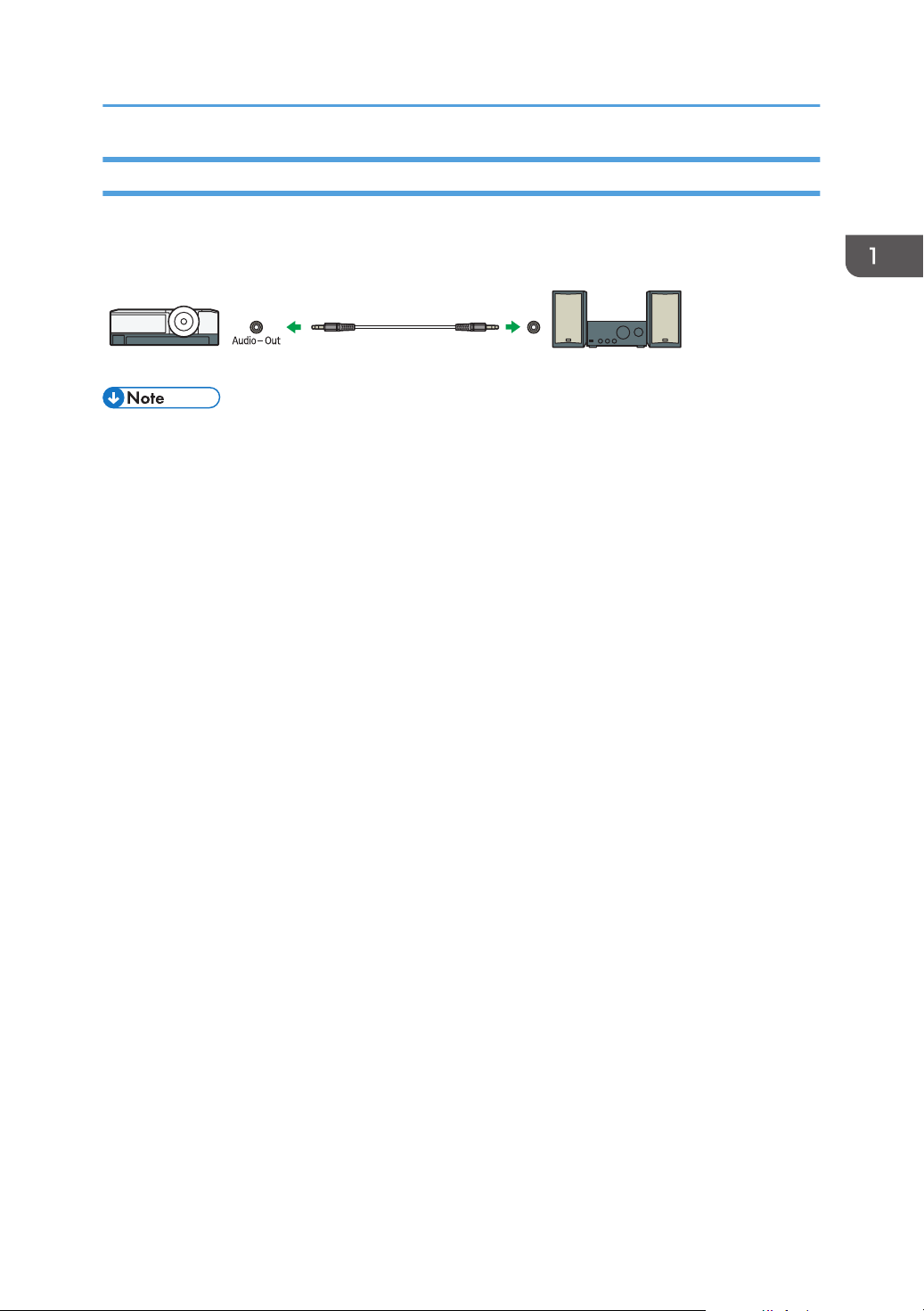
CUD074
Connecting Equipment to the Projector
Connecting an External Speaker
You can output the audio signal to an external speaker. To connect an external speaker, connect an
audio cable to the Audio Out port of the projector and the audio input of an external speaker.
• There is no sound output from the projector's speaker when an external speaker is connected.
• You can adjust the sound output from the external speaker by using the [Volume] button.
25
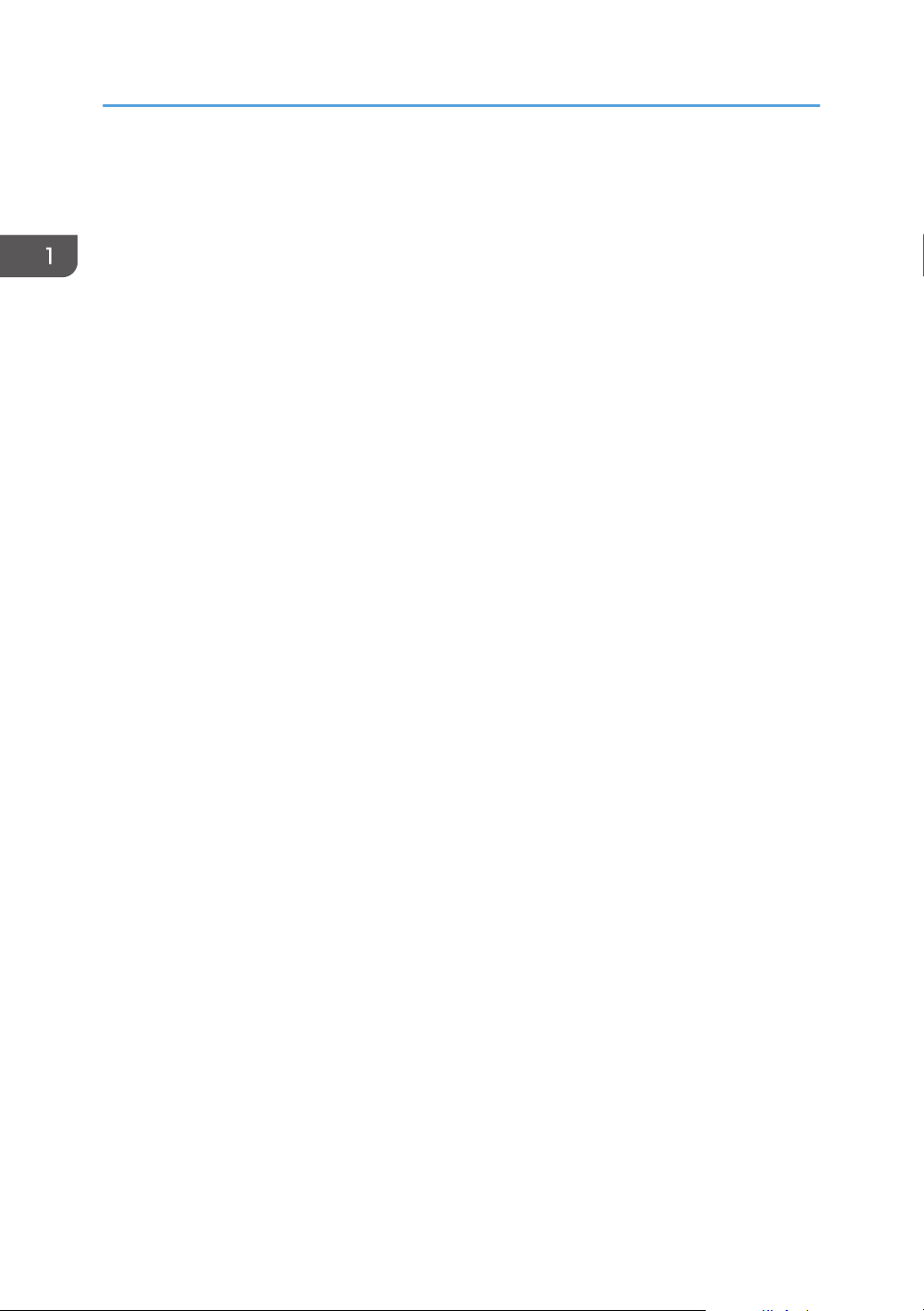
1. Preparations for Using the Projector
26
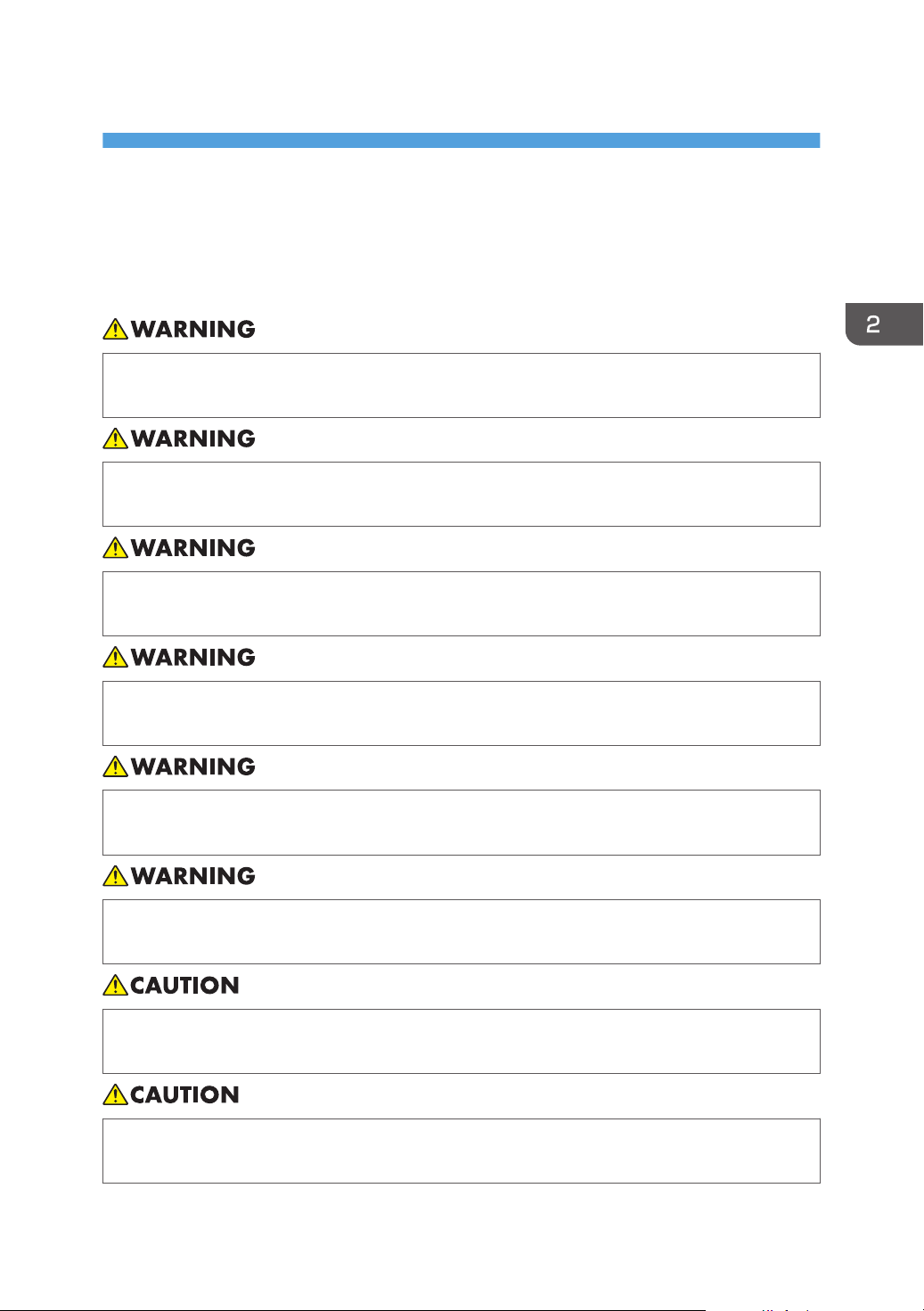
2. Projecting an Image
This chapter explains the procedure for projecting an image.
Precautions for Using the Projector
• Do not use any power sources other than those that match the specifications shown. Doing so
could result in fire or electric shock.
• Do not use any frequencies other than those that match the specifications shown. Doing so could
result in fire or electric shock.
• The supplied power cord is for use with this machine only. Do not use it with other appliances.
Doing so could result in fire or electric shock.
• It is dangerous to handle the power cord plug with wet hands. Doing so could result in electric
shock.
• Do not place the power cord and connection cable in front of the lens or exhaust vents when
the product is turned on. Doing so may result in fire.
• Do not look into the lens or vent when the product is on. The bright light may damage your
eyes. Be especially careful in an environment with children.
• Do not place low heat resistant material near the exhaust vents. Hot air may come from the
exhaust vents, resulting in damage to the product or an accident.
• Do not place the power cord and connection cable in a way that might cause someone to trip
and fall. The product might fall over and cause an injury.
27
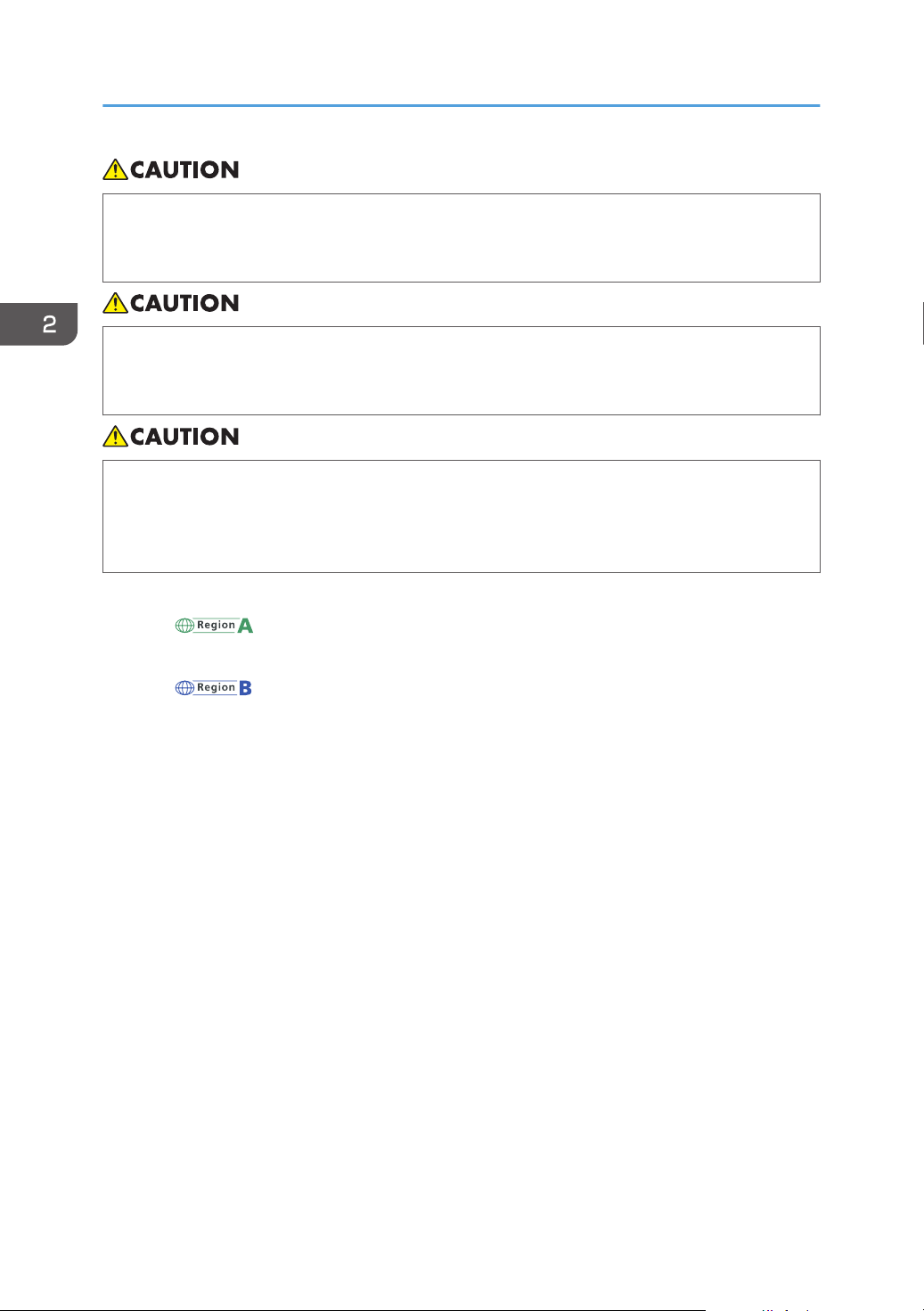
2. Projecting an Image
• Push the power plug all the way into the power outlet. Do not use a power outlet with a loose
connection. Doing so may result in heat buildup. Plug the power cord in the correct direction
into the base. If they are not plugged in correctly, it could result in smoke, fire, or electric shock.
• When disconnecting the power cord from the wall outlet, always pull the plug, not the cord.
Pulling the cord can damage the power cord. Use of damaged power cords could result in fire
or electric shock.
• Do not block the projection light when it is on. If you do so, the part that is blocking the
projection light may get quite hot and deform, deteriorate or cause a burn or fire. The reflected
light may make the lens hot and cause a product failure. To temporarily suspend projection,
select the mute function. To suspend longer, turn off the product.
• Power Source
• (mainly Europe and Asia)
220–240 V, 1.6 A or more, 50/60Hz
• (mainly North America)
120 V, 3.4 A or more, 60Hz
Please be sure to connect the power cord to a power source as above.
28
