Page 1

Page 2

Page 3
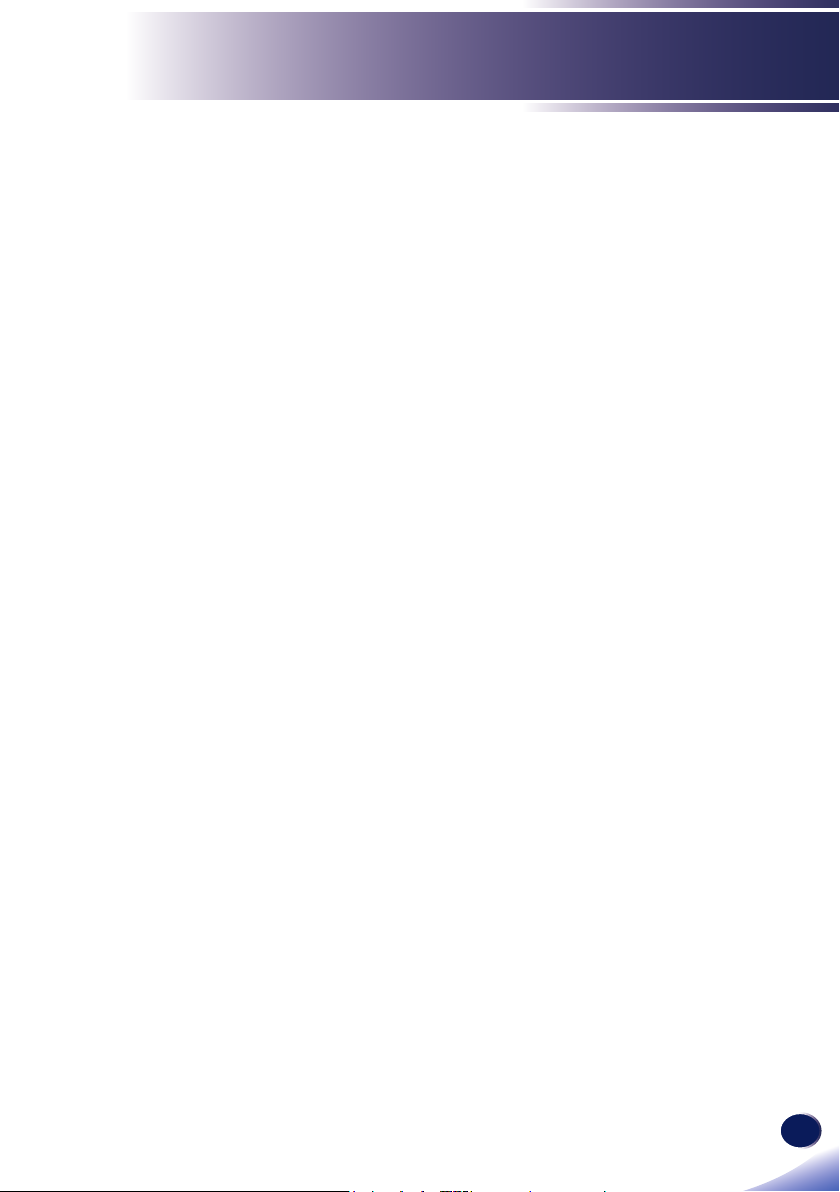
Table of Contents
Table of Contents ............................1
Usage Notice ....................................2
Precautions .........................................2
Safety Labels of This Machine ..........12
Regulation & Safety Notices .............13
Other Information ..............................18
Introduction ....................................19
Product Features ..............................19
Package Overview ............................20
Product Overview .............................21
Connection Ports ................................. 22
Control Panel........................................ 23
Remote Control .................................24
Remote Control Battery Installation...... 26
Remote Control Operating Range ........ 27
Basic Operations ...........................28
Connecting the Projector ..................28
Connect to Computer/Notebook ........... 28
Connect to AV Equipment ................... 30
Powering On/Off the Projector ..........32
Powering On the Projector ................... 32
Powering Off the Projector ................... 33
Warning Indicator ................................. 34
Adjusting the Projected Image ..........35
Adjusting the Position of Projector Image ... 35
Adjusting the Projector Zoom and Focus .. 36
Adjusting Projection Image Size........... 37
Troubleshooting ............................57
Replacing the lamp........................62
Appendices ....................................63
List of Compatible Signals ................63
Congurations of Terminals ..............68
Terminal: Computer In (Mini D-sub 15 pin) 68
Terminal: PC Control (D-sub 9 pin) ...... 68
Specications ....................................69
Cabinet Dimensions ..........................70
Trademarks .......................................71
User Settings .................................39
Using the On Screen Display (OSD) 39
How to operate ..................................... 39
PICTURE.............................................. 40
SCREEN .............................................. 45
SETTING .............................................. 48
AUDIO .................................................. 50
OPTIONS ............................................. 51
3D ......................................................... 56
1
English
English
Page 4
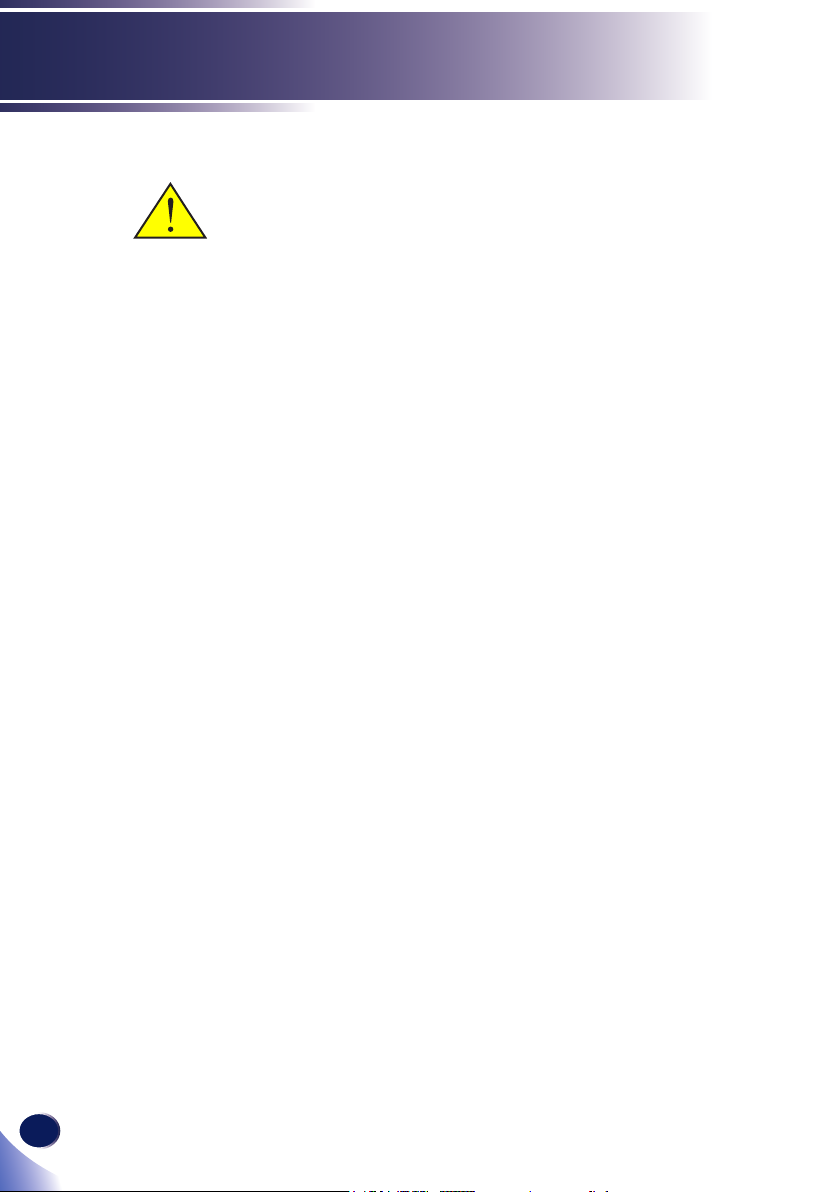
Usage Notice
Precautions
Follow all warnings, precautions and maintenance as
recommended in this user’s guide to maximize the life of your
unit.
■ Warning-
■ Caution-
Indicates a potentially hazardous situation which, if instructions are not followed, could result in death or serious
injury.
Indicates a potentially hazardous situation which, if instructions are not followed, may result in minor or moderate
injury or damage to property.
■Warning- Do not place vases, plant pots, cups, toiletries,
medicines, small metal objects, or containers
holding water or any other liquids, on or close to
this machine. Fire or electric shock could result from
spillage or if such objects or substances fall inside this
machine
■Warning- Keep the machine and attachments out of the reach of
children. If the machine is near children, it may cause
injury.
■ Warning- Plastic bags can be dangerous, please do not leave
near babies and young children. To avoid the threat
of suffocation, please keep away from their nose and
mouth.
■ Warning- Do not use any power sources other than those that
match the specications shown in this manual. Doing
so could result in re or electric shock.
■ Warning- Do not damage, break, or modify the power cord.
Also, do not place heavy objects on the power cord,
or pull the cord or bend it severely. Doing so could
result in re or electric shock.
■ Warning- Touching the prongs of the power cable’s plug with
anything metallic constitutes a re and electric shock
hazard.
■ Warning- Do not use ammable sprays or solvents in the
vicinity of this machine. Also, avoid placeing these
items in the vicinity of this machine. Doing so could
result in re or electric shock.
■ Warning- Be sure to use the power cord supplied in this
projector.
2
English
Page 5
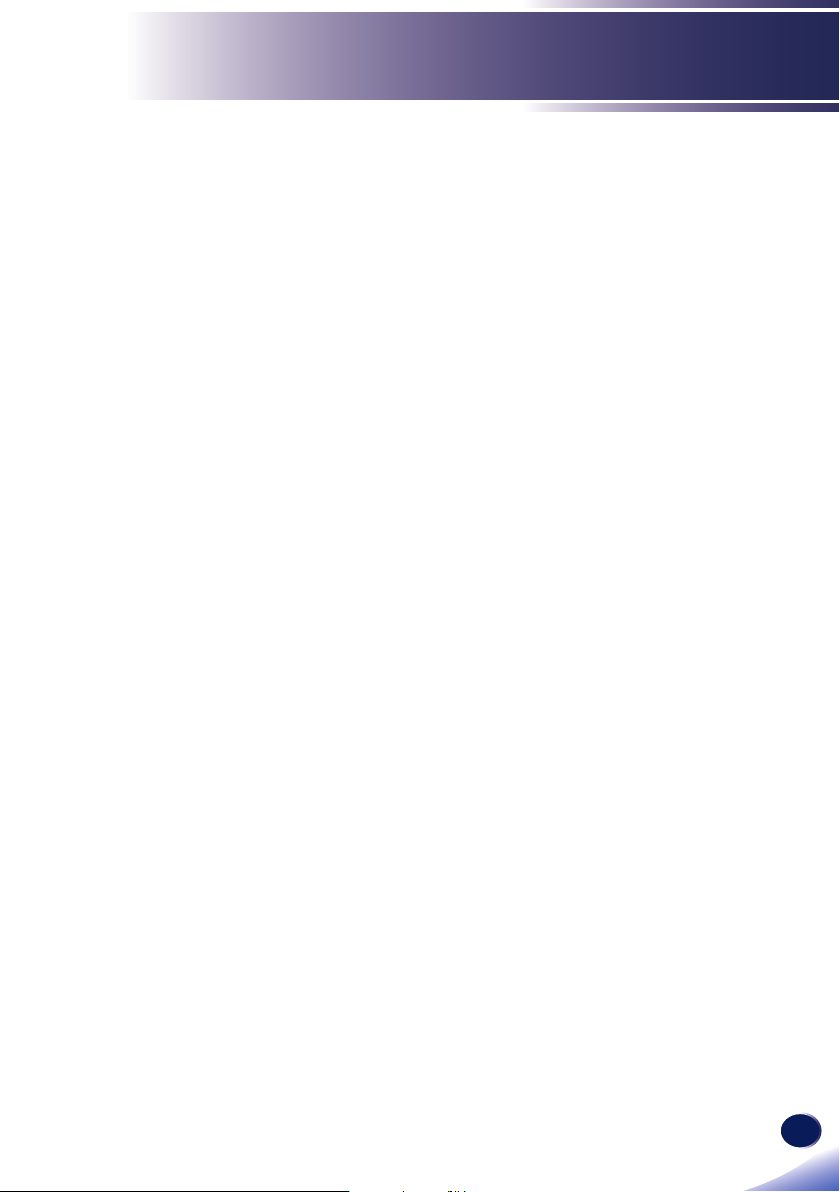
Usage Notice
■ Warning- The supplied power cord is for use with this machine
only. Do not use it with other appliances. Doing so
could result in re or electric shock.
■ Warning- It is dangerous to handle the power cord plug with
wet hands. Doing so could result in electric shock.
■ Warning- Be sure to disconnect the plug from the wall outlet at
least once a year and check for the following:
■There are burn marks on the plug.
■The prongs on the plug are deformed.
If any of the above conditions exist, do not use the
plug and consult your dealer or service representative.
Use of the plug could result in re or electric shock.
■ Warning- Be sure to disconnect the power cord from the wall
outlet at least once a year and check for the following:
■The power cord’s inner wires are exposed, broken,
etc.
■The power cord’s coating has a crack or dent.
■When bending the power cord, the power turns off
and on.
■Part of the power cord becomes hot.
■The power cord is damaged.
If any of the above conditions exist, do not use
the power cord and consult your dealer or service
representative. Use of the power cord could result in
re or electric shock.
■ Warning- Be sure to locate the machine as close as possible to a
wall outlet. This will allow easy disconnection of the
power cord in the event of an emergency.
■ Warning- Do not use the connection cable if it is deformed,
cracked, or damaged. Doing so could result in
re or electric shock. If the connection cable is
deformed, cracked, or damaged, contact your service
representative to request a replacement cable.
■ Warning- When using an extension cord or power strip, only
connect equipment whose total power consumption
is within the power rating for the extension cord or
power strip. If the power rating is exceeded, it may
cause heat buildup and result in re.
■ Warning- If the machine emits smoke or odours, or if it behaves
unusually, you must turn off its power immediately.
After turning off the power, be sure to disconnect the
power cord plug from the wall outlet. Then contact
your service representative and report the problem.
English
English
3
Page 6
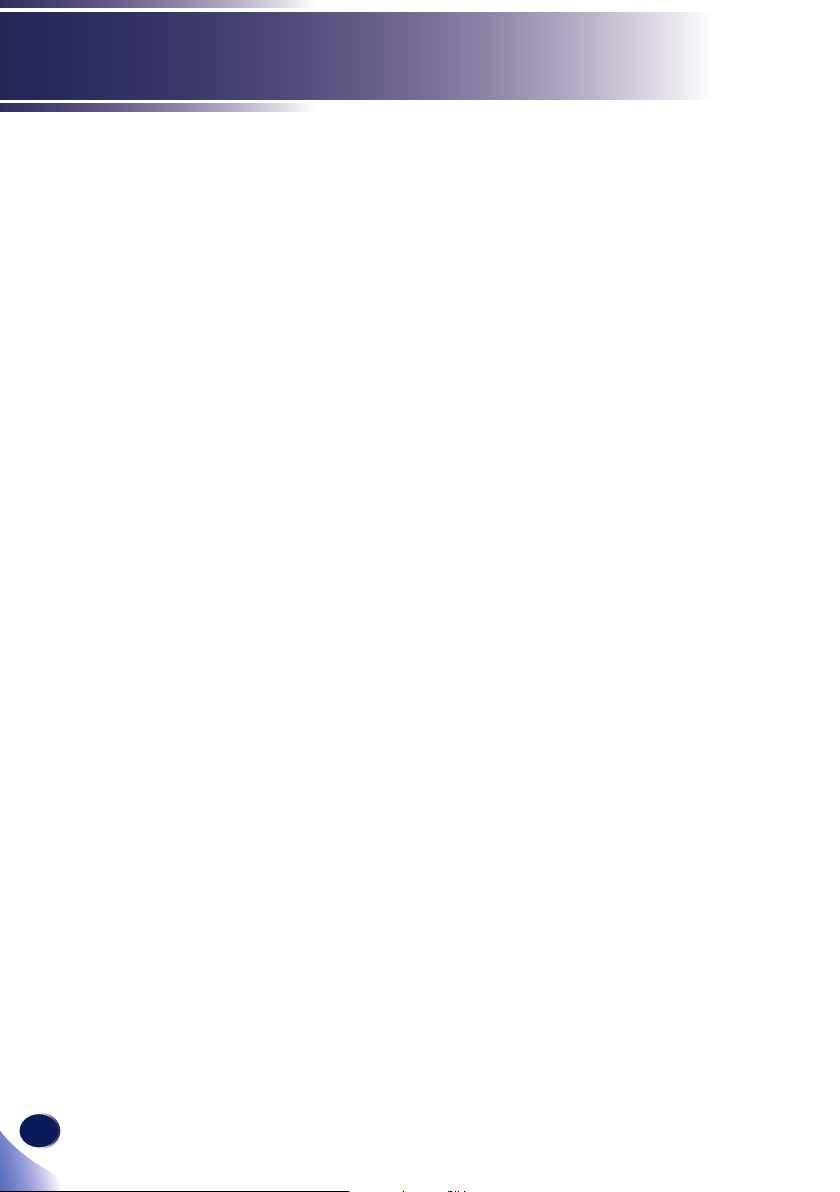
Usage Notice
Do not use the machine. Doing so could result in re
or electric shock.
■ Warning- If metal objects, or water or other uids fall inside this
machine, you must turn off its power immediately.
After turning off the power, be sure to disconnect the
power cord plug from the wall outlet. Then contact
your service representative and report the problem.
Do not use the machine. Doing so could result in re
or electric shock.
■ Warning- Never operate this unit on AC power during a
thunderstorm. If you see lightning or hear thunder,
never touch the unit, cables and/or peripherals. An
electric surge caused by the storm, may result in an
electrical shock or damage to the unit.
■ Warning- If the machine topples, or if a cover or other part gets
broken, you must turn off its power immediately.
After turning off the power, be sure to disconnect the
power cord plug from the wall outlet. Then contact
your service representative and report the problem.
Do not use the machine. Doing so could result in re
or electric shock.
■ Warning- Do not use lens cap when projector is powered on
■ Warning- Never push objects of any kind into this product
through openings as they may touch dangerous
voltage points or short-out parts that could result in a
re or electric shock. Never spill liquid of any kind on
the product.
■ Warning- Do not place or keep the projector within the reach of
the children. It may fall or tip over, possibly causing
serious injury
■ Warning- Do not remove any covers or screws that are not
mentioned in this manual. There are high voltage
components inside the machine that may cause
electric shock. Contact your service representative
if any of the machine’s internal components require
maintenance, adjustment, or repair.
■ Warning- Do not disassemble or modify the machine. Doing so
may cause injury or malfunction.
■ Warning- Installing the Projector on a Wall or Ceiling:
a) Do not attempt to clean or replace parts for a
machine that is installed in a high location on a
wall or ceiling. Doing so may cause it to fall down,
resulting in an injury.
4
English
Page 7

Usage Notice
b) Do not open the lamp cover of a machine that is
installed on a wall or ceiling. Doing so may cause the
lamp cover to fall down. If the lamp is broken, pieces
of glass may fall and cause an injury.
c) Contact your sales or service representative to clean
or replace parts for a machine that is installed on a
wall or ceiling.
d) If a machine is incorrectly installed on a wall or
ceiling, it may fall down and cause an injury. Contact
your sales or service representative if you want to
install a machine on a wall or ceiling.
e) Do not obstruct the machine’s vents. Doing so risks
re caused by overheated internal components.
f) For users, do not install the projector by yourself.
Contact your sales or service representative if you
want to install the projector on a wall or ceiling.
g) For sales or service representatives:
- Use brackets that are strong enough to support the
projector.
* PJ S2440/X2440/WX2440 Series weigh less than 2.6kg.
- The projector must be installed in a location that
is sturdy enough to support the full weight of the
projector and brackets.
- Use only the screws (three M4~16 screws) provided
with the projector to attach the brackets to the
projector.
■ Caution- Keep the machine away from humidity and dust.
Otherwise a re or an electric shock might occur.
■ Caution- Do not place any objects on the machine. Doing
so may cause the machine to topple over, possibly
resulting in injury.
■ Caution- Do not place the machine on an unstable or tilted
surface. If it topples over, an injury might occur.
■ Caution- Do not place the machine or use it in an environment
where it might get wet such as from snow, rain, or
being near water. Doing so could result in re or
electric shock.
■ Caution- Do not put your face or hand near the exhaust vents.
Doing so could result in burns or an accident due to
hot air coming from the exhaust vents.
■ Caution- Do not use the machine on soft material such as paper
or cloth that might get sucked into the intake vents.
Doing so may cause heat buildup inside the machine,
resulting in malfunction, burns, or re.
English
English
5
Page 8

Usage Notice
■ Caution- Do not place the machine in a location where air
ow is poor. Doing so may cause re due to internal
components becoming overheated.
■ Caution- Do not place or store the machine in a location where
direct sunlight or heat generation might occur. The
heat may deform or wear out the exterior parts or
negatively affect internal parts. Doing so could result
in re.
■ Caution- Do not place low heat resistant material near the
exhaust vents. Hot air may come from the exhaust
vents, resulting in damage to the machine or an
accident.
■ Caution- Do not obstruct the machine’s vents. Doing so risks
re caused by overheated internal components.
■ Caution- Push the power plug all the way into the power outlet.
Do not use a power outlet with a loose connection.
Doing so may result in heat buildup. Plug the power
cord in the correct direction into the base. If they are
not plugged in correctly, it could result in smoke, re,
or electric shock.
■ Caution- If this machine is not going to be used for several days
or longer at a time, disconnect its power cord from the
wall outlet.
■ Caution- When disconnecting the power cord from the wall
outlet, always pull the plug, not the cord. Pulling the
cord can damage the power cord. Use of damaged
power cords could result in re or electric shock.
■ Caution- Be sure to disconnect the plug from the wall outlet
and clean the prongs and the area around the prongs
at least once a year. Allowing dust to build up on the
plug constitutes a re hazard.
■ Caution- When performing maintenance on the machine,
always disconnect the power cord from the wall
outlet.
■ Caution- Do not place the power cord and connection cable in
a way that might cause someone to trip and fall. The
machine might fall over and cause an injury.
■ Caution- The machine may be very hot after it is turned off,
especially the vents and the lower part of the unit
where the lamp is located. Avoid touching these areas.
Doing so may result in burns.
■ Caution- Do not place the machine on other equipment or vice
versa. Doing so may cause heat buildup inside the
machine or cause the other equipment to malfunction.
6
English
Page 9
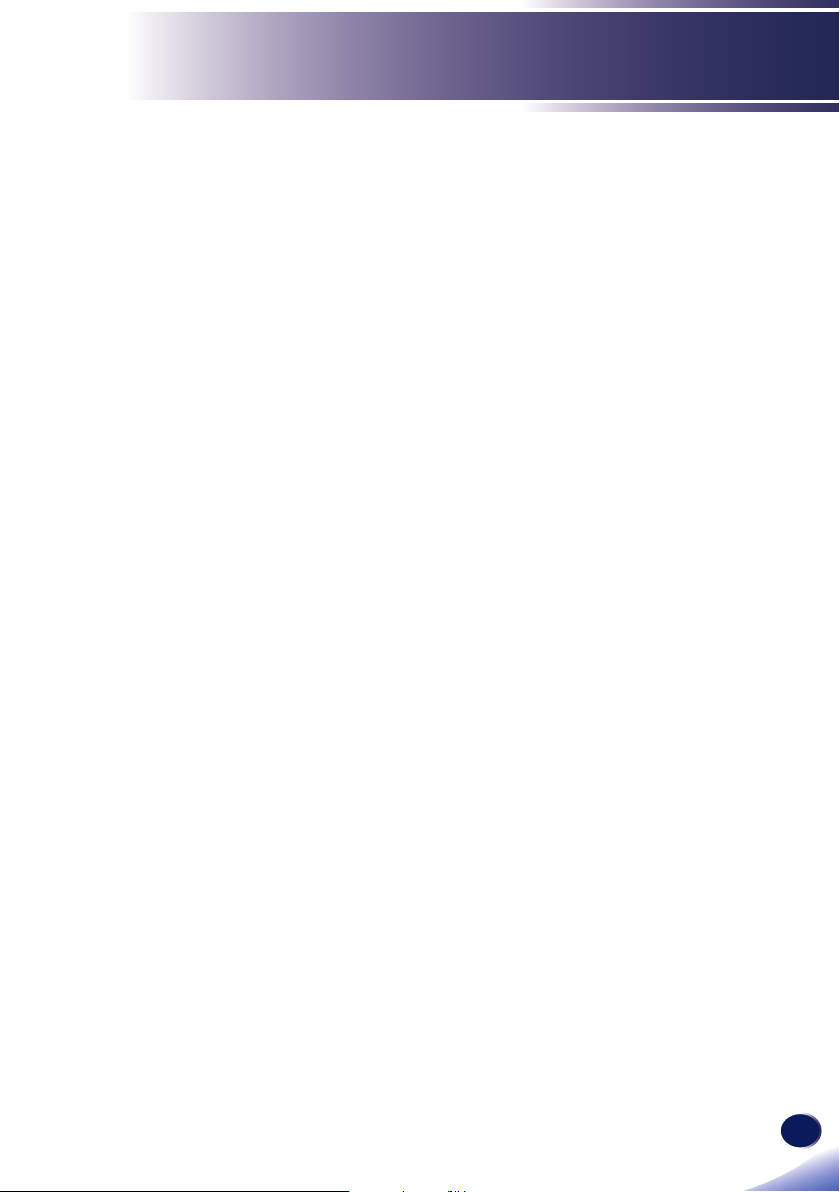
Usage Notice
■ Caution- Do not increase the volume unless you are listening
while increasing the volume. Also, lower the volume
before turning off the power, because a loud sound
may be emitted when the power is turned on and
cause hearing damage.
■ Caution- Do not tilt the machine horizontally more than ±20
degrees. Doing so may cause the entrance of foreign
objects in the housing of the machine which could
result in re or electric shock.
■ Caution- If the machine’s interior is not cleaned regularly,
dust will accumulate. Fire and breakdown can result
from heavy accumulation of dust inside this machine.
Contact your sales or service representative for details
about and charges for cleaning the machine’s interior.
■ Caution- Unplug the power cord from the wall outlet before
you move the machine. While moving the machine,
take care that the power cord is not damaged under
the machine. Failing to take these precautions could
result in re or electric shock.
■ Caution- Do not use attachments not recommended by RICOH.
Use of an incompatible attachments could cause
hazards or damage to the product.
■ Caution- Unplug this product from the wall outlet and take
the product to qualied service personnel if you
encounter any of the following conditions:
a) The power supply cord or plug is damaged.
b) Liquid has been spilled, or objects have fallen into
the product.
c) The product has been exposed to rain or water.
d) The product does not operate normally when
following the operating instructions. Adjust only
those controls that are covered by the operating
instructions.
e) The product has been dropped or damaged in any
way. (If the cabinet should break, please handle with
care to avoid injury.)
■ Caution- This product incorporates glass components,
including a lens and a lamp. If these should break,
please handle with care to avoid injury and contact
your sales representative for repair service. Avoid any
broken pieces of glass since they may cause injury. In
the unlikely event that the lamp ruptures, thoroughly
clean the area around the projector and discard any
edible items placed in that area since they may be
contaminated.
English
English
7
Page 10
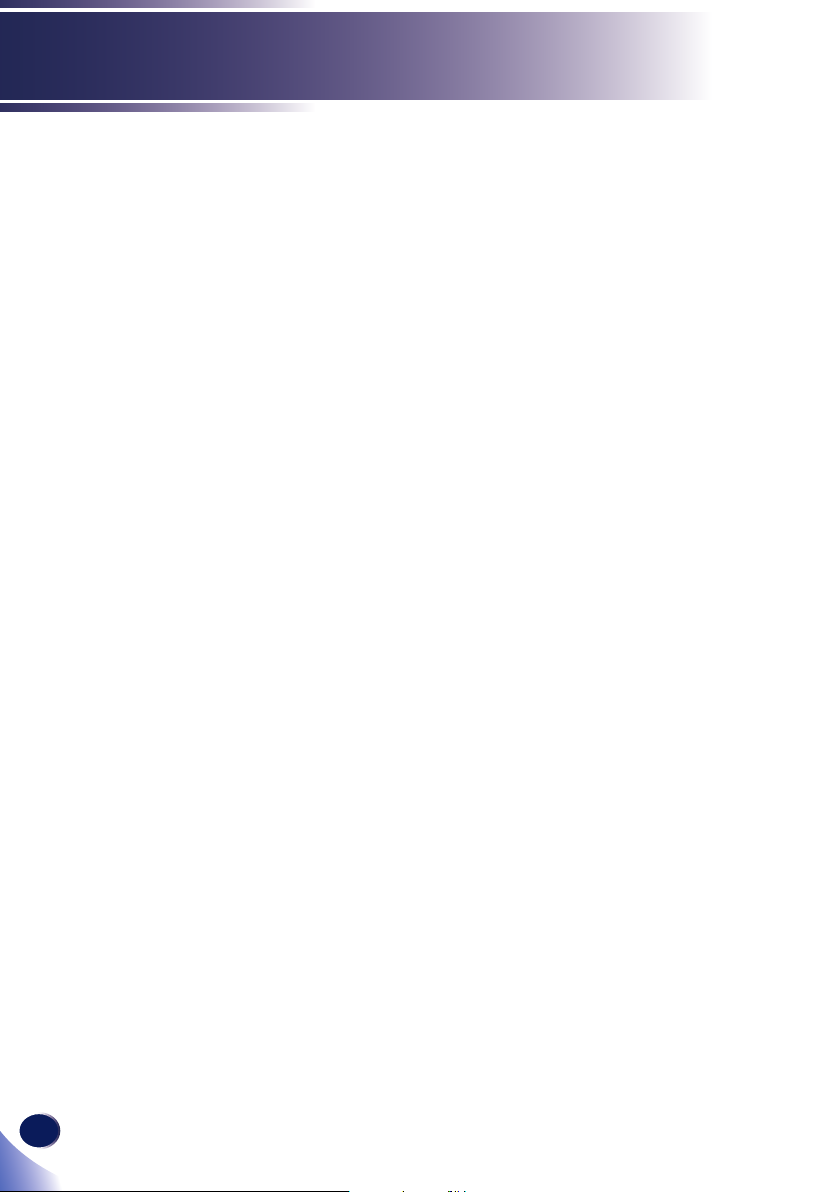
Usage Notice
■ Caution- Do not place anything in front of the lens while the
projector is operating. Things placed in front of the
lens may overheat and burn or start a re.
■ Caution- Unauthorized substitutions may result in re, electric
shock, or other hazards. (Only the replacement of the
lamp should be made by users.)
Upon completion of any service or repairs to this
product, ask the service technician to perform safety
checks to verify that the product is in proper operating
condition.
■ Caution- Do not use the product in a closed installation
location. Do not place the product in a box or in any
other closed installation location. Otherwise it may
overheat, which could result in a risk of re
8
English
Page 11

Usage Notice
ABOUT THE LAMP
■ Warning- When the lamp reaches the end of its life, it will burn
out and may make a loud popping sound. If this
happens, the projector will not turn back on until the
lamp module has been replaced. To replace the lamp,
follow the procedures listed under “Replacing the
Lamp”.
■ Warning- Before replacing the lamp, turn off the power and
wait at least one hour to allow the machine to cool
completely. If it is not completely cool, you may burn
or injure yourself due to the inside of the machine and
lamp unit being hot. If you replace the lamp without
unplugging the power cord from the power outlet,
electric shock or explosion may occur.
■ Warning- Be careful when handling the used lamp so that it
does not break. If it breaks, it may cause injury.
■ Caution- This projector will detect the life of the lamp itself.
Be sure to change the lamp when it shows warning
messages.
■ Caution- The machine’s light uses a mercury vapor lamp that
becomes high pressure when it is turned on. The lamp
has the following characteristics, so be sure to handle
it with care after understanding the contents. If the
lamp explodes and you are either injured from broken
pieces of glass, think you have gotten glass particles
or mercury vapour in your eyes, or have inhaled
glass particles or mercury vapour, contact a doctor
immediately.
■Deterioration or shock can cause the lamp’s life span
to end or the lamp to explode. If the lamp explodes, it
may make a big noise.
■The time that it takes for the lamp to reach its life
span or explode depends on each individual lamp and
its operating conditions. It is possible that it might
explode the rst time it is used.
■If you use the lamp past its replacement period, the
possibility of explosion increases.
■If the lamp explodes, broken glass pieces may be
scattered around the inside of the machine and ejected
from the vent or other opening.
English
English
9
Page 12
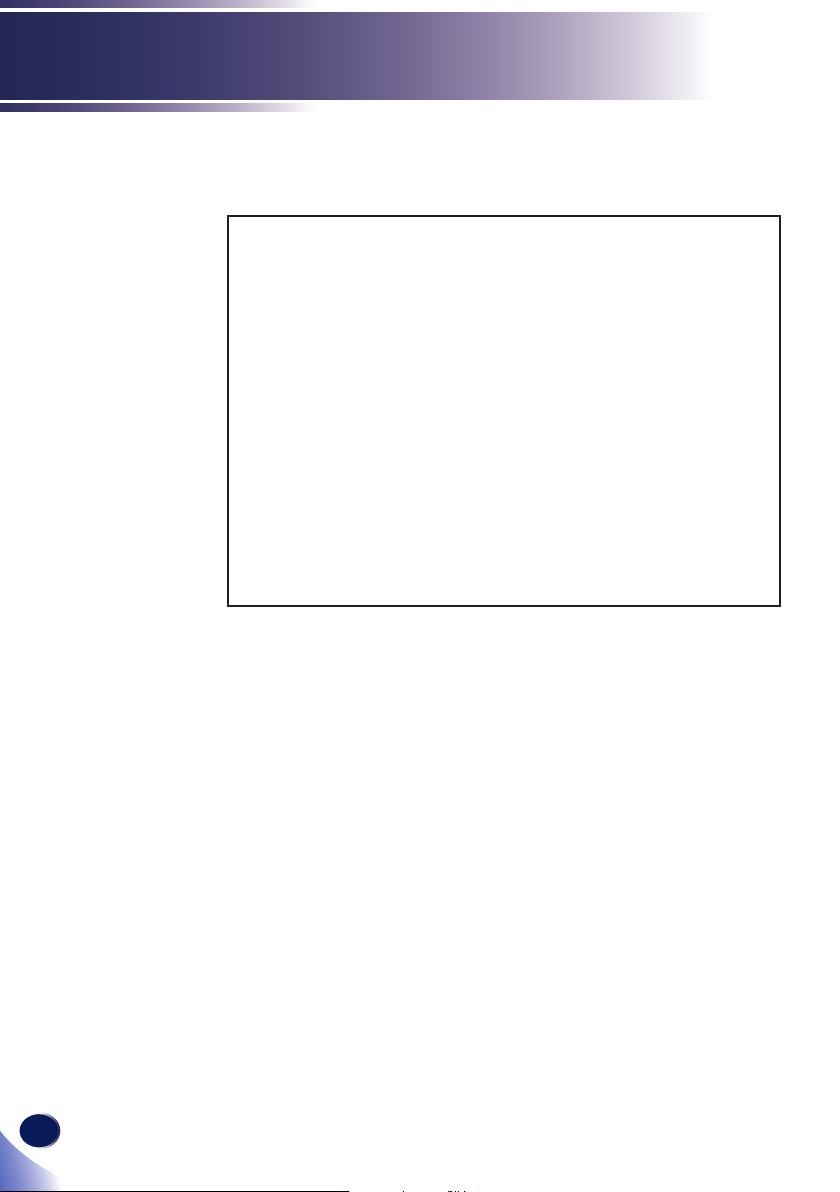
Usage Notice
■If the lamp explodes, a very small amount of
mercury vapor in the lamp tube and broken glass
pieces may be ejected from the vents or other opening.
What to do if a lamp has exploded
If the lamp explodes, remove the power cord from
the projector, leave the room while making sure it is
thoroughly ventilated.
If the lamp explodes and you think that you have
gotten glass particles or mercury vapor in your eyes or
have inhaled either, contact a doctor immediately.
Clean up the area around the projector completely
while being careful not to get injured from any broken
glass pieces.
Throw away any food that was near the projector.
Ask your service representative to replace the lamp
and inspect the projector.
10
English
Page 13
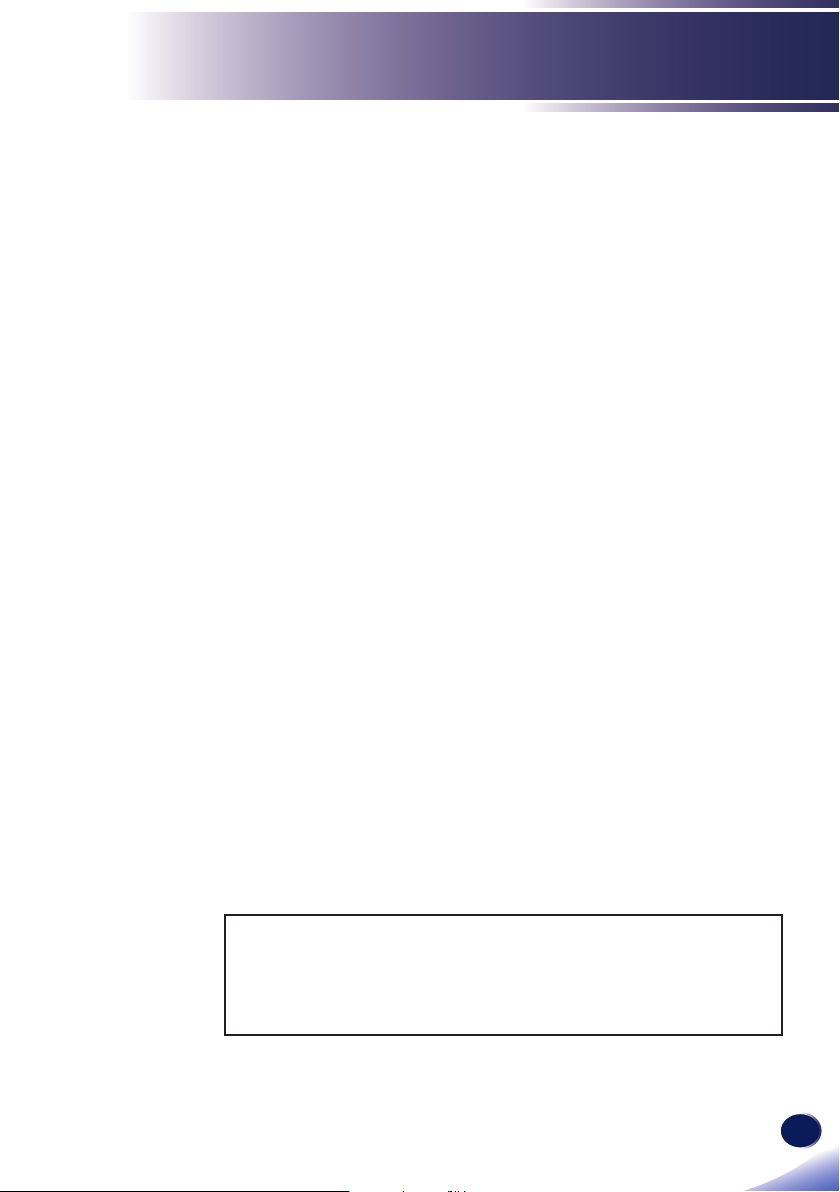
Usage Notice
REMOTE CONTROL BATTERY
Warning
• Never throw batteries into a re.
Using the batteries improperly may cause them to explode or leak
and may result in serious injury. If battery-leaking fluid contacts
skin, wash the uid off immediately with clean water and consult a
doctor. If the uid spills on an instrument, avoid contact and wipe
it off using tissue paper. Then dispose of the used tissue paper as
ammable garbage after moistening the tissue with water.
• Keep new and used batteries away from children.
If the battery compartment does not close securely, stop using the
product and keep it away from children. If you think batteries might
have been swallowed or placed inside any part of the body, seek
immediate medical attention.
Notes
• Be sure to use AAA (R03) size batteries.
• Dispose of batteries in a designated disposal area.
• Attention should be drawn to the environmental aspects of battery
disposal.
• If the remote control does not operate correctly, or if the operating
range becomes reduced, replace the batteries.
• Avoid contact with water or liquid.
• Do not expose the remote control to moisture or heat.
• Do not drop the remote control.
• If the batteries have leaked in the remote control, carefully wipe the
case clean and install new batteries.
• Dispose of used batteries according to the instructions.
• The remote control may fail to operate if the infrared remote sensor
is exposed to bright sunlight or uorescent lighting.
Important:
Contents of this manual are subject to change without prior notice.
In no event will the company be liable for direct, indirect, special,
incidental, or consequential damages as a result of handing or
operating this product.
English
11
English
Page 14

Usage Notice
Safety Labels of This Machine
1 To replace the lamp, unplug the power cord and then wait for 60
minutes.
2 Do not place anything in front of the lens while the projector is
operating. Things placed in front of the lens may overheat and burn
or start a re. If you want to temporarily stop the projected image,
use the AV mute on the remote control or the keypad.
3 Do not look into the lens while the lamp is on. The strong light from
the lamp may cause damage to your eyesight.
4 This product should be operated only from the type of power
source which does not exceed the voltage range specied on the
rating label and the power cord.
5 Do not block the air intake or exhaust. Doing so could cause a re
due to internal overheating. Do not place your hands, face, or other
objects near the air exhaust, the lamp cover or the bottom of the
unit. Doing so could result in injury and/or damage the object.
1
12
English
2
5
3
4
Page 15
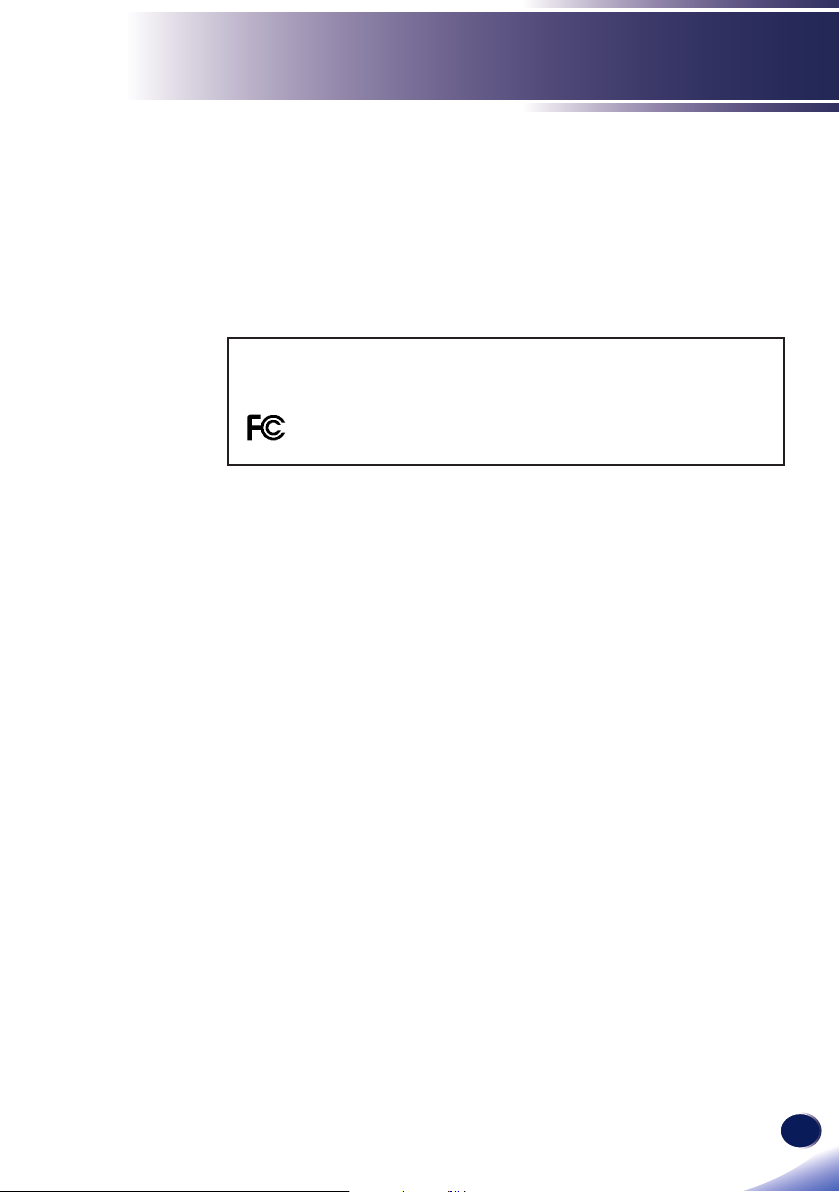
Usage Notice
Regulation & Safety Notices
This appendix lists the general notices of your Projector.
Notice: Users in the United States of America
FCC notice
MODEL NAME: RICOH PJ S2440/ X2440/ WX2440
TRADE NAME: PROJECTOR
MODEL NAME: RICOH PJ S2440/ X2440/ WX2440
Tested To Comply
With FCC Standards
FOR HOME OR OFFICE USE
This device complies with Part 15 of the FCC Rules. Operation
is subject to the following two conditions:
1. This device may not cause harmful interference and
2. This device must accept any interference received,
including interference that may cause undesired
operation.
This device has been tested and found to comply with the
limits for a Class B digital device pursuant to Part 15 of the
FCC rules. These limits are designed to provide reasonable
protection against harmful interference in a residential
installation. This device generates, uses and can radiate radio
frequency energy and, if not installed and used in accordance
with the instructions, may cause harmful interference to radio
communications.
However, there is no guarantee that interference will not
occur in a particular installation. If this device does cause
harmful interference to radio or television reception, which
can be determined by turning the device off and on, the user is
encouraged to try to correct the interference by one or more of
the following measures:
Reorient or relocate the receiving antenna.
▀■
Increase the separation between the device and
▀■
receiver.
Connect the device into an outlet on a circuit different
▀■
from that to which the receiver is connected.
Consult the dealer or an experienced radio/television
▀■
technician for help.
English
English
13
Page 16
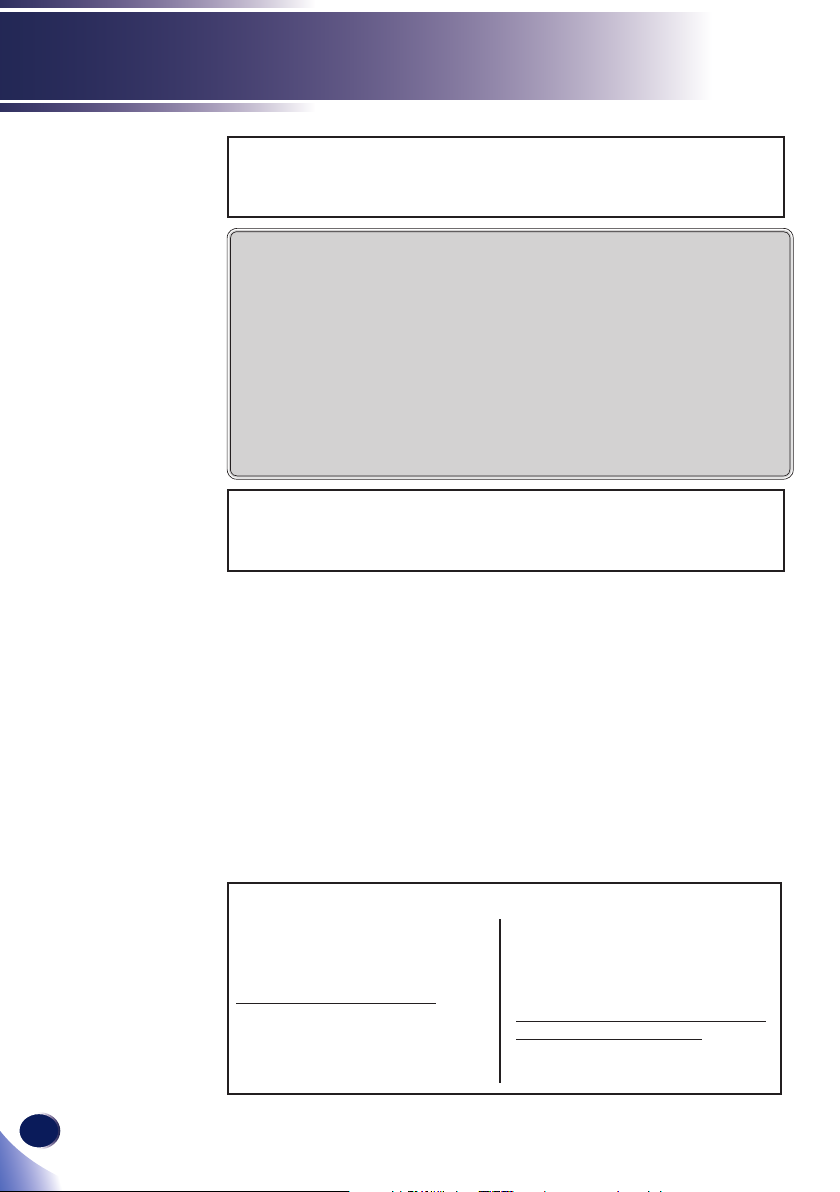
Usage Notice
RESPONSIBLE PARTY: Ricoh Americas Corporation
5 Dedrick Place, West Caldwell, NJ 07006
Phone: 973-882-2000
Notice: Shielded cables
All connections to other computing devices must be
made using shielded cables to maintain compliance
with FCC regulations.
Caution
Changes or modications not expressly approved
by the manufacturer could void the user’s authority,
which is granted by the Federal Communications Commission, to operate this projector.
LAMP(S) INSIDE THIS PRODUCT CONTAIN MERCURY
AND MUST BE RECYCLED OR DISPOSED OF
ACCORDING TO LOCAL, STATE OR FEDERAL LAWS.
Notes to Users in the State of California
Perchlorate Material - special handling may apply, See www.
dtsc.ca.gov/hazardouswaste/perchlorate.
14
English
WARNING:
Handling the cord on this product will expose
you to lead, a chemical known to the State of California to
cause cancer, and birth defects or other reproductive harm.
Wash hands after handling
.
Notes to Canadian Users
Remarques à l’attention des utilisateurs au
Canada
Contains mercury / Contient du mercure
For more information on safe handling
procedures, the measures to be taken in
case of accidental breakage and safe
disposal option visit:
www.ec.gc.ca/mercure-mercury
Dispose of or recycle in accordance
with applicable laws.
Pour plus d’ informations sur les
procédures de manutention sécuritaire,
les mesures à prendre en cas de bris
accidentel et option d’ élimination
sécuritaire visitez:
www.ec.gc.ca/mercure-mercury/default.
asp?lang=Fr&n=DB6D2996-1
Éliminez ou les recyclez conformément
aux lois applicables.
Page 17
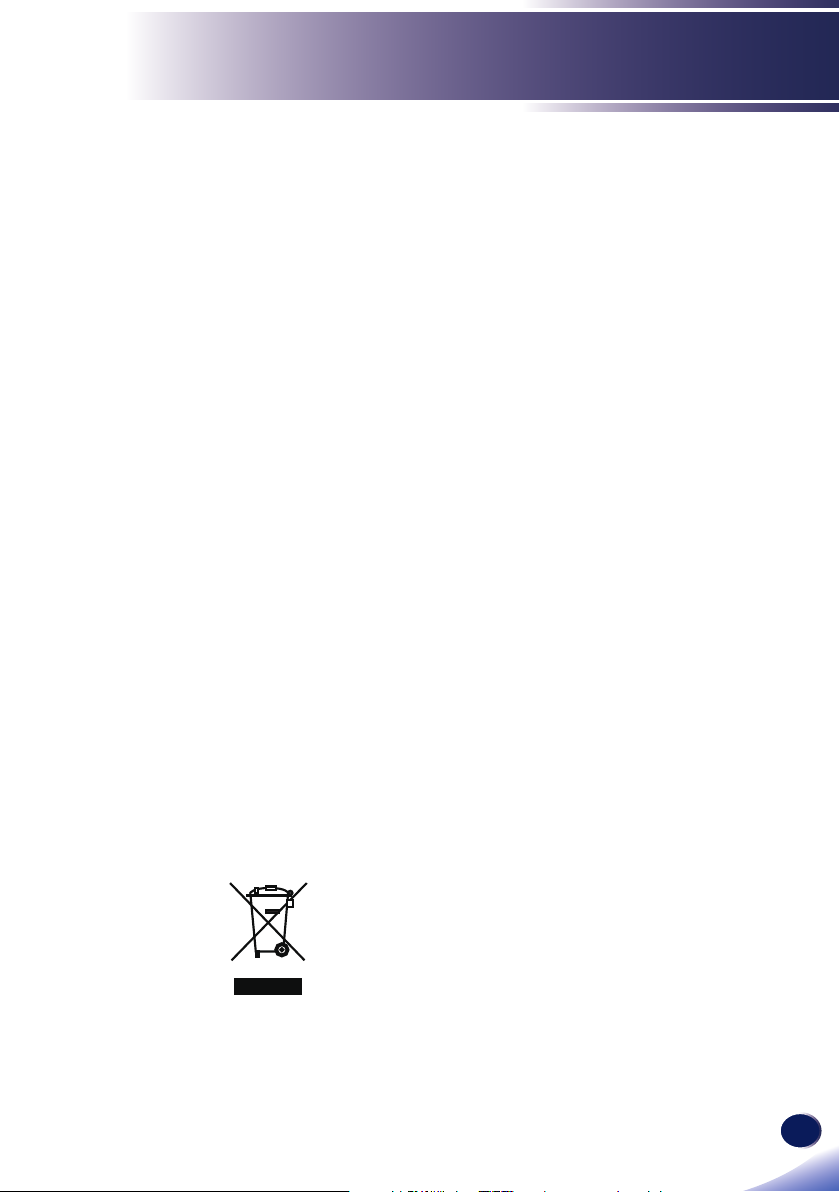
Usage Notice
Declaration of Conformity for EU countries
EMC Directive 2014/30/EC (including amendments)
▀■
Low Voltage Directive 2014/35/EC
▀■
Notice: Users in EU countries
CE Marking Traceability Information (For
EU Countries Only)
Manufacturer:
Ricoh Co., Ltd.
3-6 Nakamagome 1-chome, Ohta-ku, Tokyo. 143-8555,
Japan
Importer:
Ricoh Europe PLC
20 Triton Street, London. NW1 3BF, United Kingdom
User Information on Electrical and
Electronic Equipment
Users in the countries where this symbol shown in this section
has been specied in national law on collection and treatment
of E-waste.
Our Products contain high quality components and are designed to
facilitate recycling.
Our products or product packaging are marked with the symbol
below.
This product contains substances which are harmful to humans and
the environment.
English
English
15
Page 18

Usage Notice
• The lamp contains mercury.
Please dispose of this product or used lamps in accordance with local
regulations.
The symbol indicates that the product must not be treated as municipal
waste. It must be disposed of separately via the appropriate return
and collection systems available. By following these instructions you
ensure that this product is treated correctly and help to reduce potential
impacts on the environment and human health, which could otherwise
result from inappropriate handling. Recycling of products helps to
conserve natural resources and protect the environment.
For more detailed information on collection and recycling systems for
this product, please contact the shop where you purchased it, your local
dealer or sales/service representatives.
Notice: Users in Turkey
16
English
All Other Users
If you wish to discard this product, please contact your local authorities,
the shop where you bought this product, your local dealer or sales/
service representatives.
Page 19
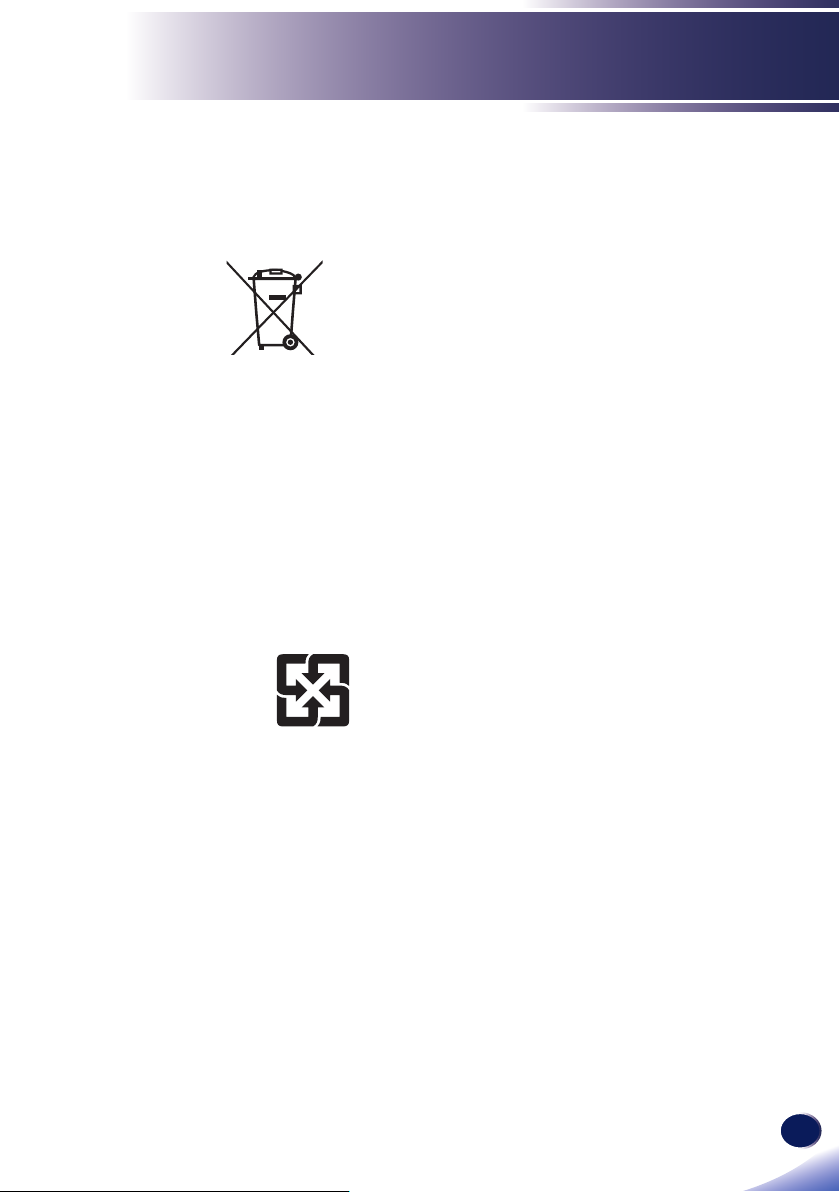
Usage Notice
⺊暣㰈婳⚆㓞
Notice: Users in the EU
Note for the Battery and/or Accumulator
Symbol
In accordance with the Battery Directive 2006/66/EC Article 20
Information for end-users Annex II, the above symbol is printed
on batteries and accumulators. This symbol means that in the
European Union, used batteries and accumulators should be
disposed of separately from your household waste. In the EU,
there are separate collection systems for not only used electrical
and electronic products but also batteries and accumulators.
Please dispose of them correctly at your local community waste
collection/recycling centre.
Notice: Users in Taiwan
請勿將電池當作一般垃圾丟棄。這個標
誌表示電池不應視為一般垃圾丟棄。僅
適用於台灣。
17
English
English
Page 20

Usage Notice
Other Information
Copyrights to Images
When projecting images using the projector, be careful
not to infringe the copyright of protected materials.
The following are examples that may infringe the
copyright of protected materials.
• Broadcasting images or movies for commercial purposes
• Modifying images or movies using functions such as freeze,
magnify, or zoom to broadcast images for commercial
purposes or public viewing
• Varying the aspect ratio of images or movies using a
function that changes the screen size to broadcast images for
commercial purposes or public viewing
Note to Users Viewing 3D Images
Pay attention to the following points when viewing images
using 3D glasses with projector:
• How 3D images are viewed may vary according to the
individual.
• Do not use 3D glasses for viewing any material other than
3D images.
• Before viewing 3D images, make sure to read the manuals
provided with your 3D glasses and 3D compatible content.
• Avoid viewing 3D images for a long period of time. Take a
break of 15 minutes or longer after every hour of viewing.
• If you feel sick while viewing 3D images, stop viewing them.
If you continue to feel sick, consult a doctor.
• When viewing 3D image in a room where on LED lighting
system or uorescent lights are used, you may feel that the
light in the room ickers. If this is the case, dim the lights
until you do not notice any ickers, or turn off the lights.
• If you or any member of your family has a history of light-
sensitive seizures, consult a doctor before viewing 3D
images.
18
English
Page 21

Introduction
Product Features
Outstanding features include:
■ True 800x600 (SVGA) / 1024x768 (XGA)/ 1280x800 (WXGA)
resolution, 16.7M True colors
■ Weight <2.6kg(5.75lbs)
■ Manual focus projection 1:1.10 zoom lens
■ Built-in full screen NTSC/PAL/SECAM video capability
with S-video/ Composite/ component through D-sub
terminals
■ UXGA/ WXGA/ Quad VGA/ SXGA+/ SXGA/ XGA/
SVGA/ VGA/ MAC compatibility
■ User friendly multilingual on screen display
■ Automatic image resizing to 800x600 (SVGA)/ 1024x768
(XGA)/ 1280x800 (WXGA) and full screen
19
English
English
Page 22

Introduction
e
N
t
o
Due to the difference
in applications for each
country, some regions
may have different
accessories.
Package Overview
This projector comes with all the items shown below. Check
to make sure your unit is complete. Contact your dealer
immediately if anything is missing.
AV Mute
Auto
Input
Enter
Menu
ECO
Keystone Volume
Computer1Video2HDMI
3
Digital A4Digital B5Magnify
+6
Aspect7Freeze
8 -9
Status
Picture
0 MHL
Projector Lens Cap Remote Control
(with Batteries,
please see page 27)
20
English
Power Cord CD-ROM RGB Cable
Read This First
Read This First
About the CD-ROM
Contains the user’s manual in PDF format and the projector
management software.
Support languages of the user’s manual are English, Japanese and
Chinese. For the other languages, visit RICOH Web site.
Page 23

Introduction
Product Overview
9
1
9
8
7
14
13
8
12
11
1. Control panel
2. Ventilation (inlet)
3. Security Bar
4. Remote Receiver
5. Focus ring
6. Lens
7. Lens cap
8. Adjustable feet
3
6
4
5
10
9. Ventilation (outlet)
10. Lamp cover
11. Anti-theft lock hole
(Kensington™ lock)
12. AC In socket
13. Connection ports
14. Zoom lever
2
8
21
English
English
Page 24

Introduction
e
N
t
o
The interface is
subject to model’s
specications.
Compatible with
MHL version 2.1,
the charging current
5V@0.9A.
Connection Ports
SVGA
1 3 4 5 6
XGA/WXGA
1 3 4 5 6
2
78
22
English
78
1. HDMI/HDMI 1 In terminal
2. HDMI 2/MHL In terminal
3. Service/5V 1.0A terminal
4. Computer In terminal
5. Video In terminal
6. Audio Out terminal
7. Audio In terminal
8. PC Control terminal
Page 25

Control Panel
Introduction
1 2 3
9
8
7
1 Power indicator Indicate the projector’s power status.
2 Lamp indicator Indicate the projector’s lamp status.
3 Temp indicator Indicate the inside of the projector’s
temperature status.
4 Menu Press “Menu” to launch the on screen
display (OSD), or go back to the
previous menu. (See page 39)
5 Enter Select or conrm settings.
6 AV Mute Momentarily turn off/on the audio
and video.
7 Four
Directional
Select Keys
8 Input Select the input source.
9 Power Refer to the “Power On/Off the
Use or or or to select items or
make adjustments to your selection.
Projector” section. (See pages
32~33)
4
5
6
23
English
English
Page 26

Introduction
Remote Control
22
AV Mute
21
20
19
18
17
16
15
14
Auto
Menu
Keystone Volume
Computer1Video2HDMI
Digital A4Digital B5Magnify
Aspect7Freeze
Status
Input
Enter
ECO
3
+6
8 -9
Picture
0 MHL
10
11
13 12
1
2
3
4
5
6
7
8
9
24
English
1 Power Refer to the “Power On/Off the
Projector” section. (See pages
32~33)
2 Input Press “Input” to choose your desired
input source.
3 Enter Conrm your section of items in sub
menu operation.
4 Four
Directional
Use , , , or to select items or
make adjustments to your selection.
Select Keys
Page 27

e
N
t
o
SVGA model
supports only HDMI
input, MHL input is
not supported.
Introduction
5 ECO Display Lamp Power Mode popup
menu. (See page 52)
6 Volume +/- Increase or decrease speaker volume.
7 Video Press “Video” to choose Video In terminal.
8 HDMI Press “HDMI” to choose HDMI source for
PJ S2440 or HDMI1 and HDMI2/MHL
source for PJ WX2440 and PJ X2440.
9 Magnify Zoom in the projector display.
10 Number (0~9) Input numbers.
11 MHL Control Press “MHL Control” to control your
MHL device.
12 Freeze Pause the screen image. Press again to
resume the screen image.
13 Picture Select the preset picture mode.
14 Status Display the projector status.
15 Aspect Use this function to choose your
desired aspect ratio.
16 Digital A This function is not supported.
17 Digital B This function is not supported.
18 Computer Press “Computer” to choose Computer
in terminal.
19 Keystone +/- Adjust the image to compensate
for distortion caused by tilting the
projector.
20 Menu Press “Menu” to launch the On Screen
Display (OSD), back to the top level
of OSD for the OSD main menu
operation. (See page 39)
21 Auto Automatically synchronize the
projector to the input source.
22 AV Mute Momentarily turn off/on the audio
and video.
25
English
English
Page 28

Introduction
Remote Control Battery Installation
Push the clip to
1 32
release the battery
cover.
Install new batteries (AAA/
R03). Ensure that you have
the batteries’ polarity (+/–)
aligned correctly.
Close the battery cover
and press it down until it
clicks into place. Do not mix
different types of batteries or
new and old batteries.
To ensure safe operation, please observe the following precautions :
■ Use AAA/R03 type battery.
■ Avoid contact with water or liquid.
■ Do not expose the remote control to moisture or heat.
■ Do not drop the remote control.
■ If the battery has leaked in the remote control, carefully wipe the case clean and
install new battery.
■ Risk of an explosion if battery is replaced by an incorrect type.
■ Dispose of used battery according to the instructions.
■ Remove batteries from remote control when not using for extended periods.
■ The remote control may fail to operate if the infrared remote sensor is exposed to
bright sunlight or uorescent lighting.
26
English
Page 29

Introduction
Remote Control Operating Range
Point the remote control toward the projector (Remote
Receiver) when pressing any button.
Maximum operating range for the remote control is about
26.0’ (8m) and ±30° (horizontally), ±20° (vertically) in front of
the projector.
26.0’ (8m)
±30° (horizontally)
±20° (vertically)
AV Mute
Auto
Input
Enter
Menu
ECO
Keystone
Volume
Computer
1
Video
Digital A
2
HDMI
4
Digital B
Aspect
3
5
Magnify
7
Freeze
Status
+6
8
Picture
-9
0
MHL
27
English
English
Page 30

Basic Operations
Connecting the Projector
Connect to Computer/Notebook
e
N
t
o
Make sure that the
power plug is fully
inserted into both the
projector AC inlet and
the wall outlet.
The AC outlet must
be near this equipment
and must be easily
accessible.
Due to the
difference in
applications for each
country, some regions
may have different
accessories.
When Audio Out is
connected, the built-in
speaker doesn’t produce
sound.
To ensure the
projector works well
with your computer,
please make sure the
timing of the display
mode is compatible
with your projector.
(See pages 63~67)
Use the cables
that come with the
projector. (*)
SVGA
1...............................................................................................................HDMI cable
2...............................................................................................RGB cable (supplied)
3.............................................................................................................. Audio cable
4............................................................................................................... Audio cable
5............................................................................................ Power cord (supplied)
Computer / Notebook
Powered Speaker
1
E62405SP
R
(*)
5
(*)
2
3
4
28
English
Page 31

Basic Operations
e
N
t
o
Make sure that the
power plug is fully
inserted into both the
projector AC inlet and
the wall outlet.
The AC outlet must
be near this equipment
and must be easily
accessible.
Due to the
difference in
applications for each
country, some regions
may have different
accessories.
When Audio Out is
connected, the built-in
speaker doesn’t produce
sound.
To ensure the
projector works well
with your computer,
please make sure the
timing of the display
mode is compatible
with your projector.
(See pages 63~67)
Use the cables
that come with the
projector. (*)
XGA/WXGA
Computer / Notebook
Powered Speaker
31
(*)
4
2
E62405SP
R
(*)
7
1...............................................................................................................HDMI cable
2............................................................................................................HDMI dongle
3...................................................................................................................USB cable
4...............................................................................................RGB cable (supplied)
5.............................................................................................................. Audio cable
6............................................................................................................... Audio cable
7............................................................................................ Power cord (supplied)
5
6
29
English
English
Page 32

Basic Operations
Connect to AV Equipment
SVGA
e
N
t
o
Make sure that the
power plug is fully
inserted into both the
projector AC inlet and
the wall outlet.
The AC outlet must
be near this equipment
and must be easily
accessible.
Due to the
difference in
applications for each
country, some regions
may have different
accessories.
When HDMI input
is selected, only audio
signal with HDMI can
be output.
When Audio Out
is connected, Built-in
speaker doesn’t sound.
Use the cables
that come with the
projector. (*)
DVD player, HDTV receiver
1
Component
2
4
E62405SP
R
(*)
7
3
Powered Speaker
5
6
30
English
1...............................................................................................................HDMI cable
2...........................................................................................Component-RGB Cable
3.................................................................................................... Component Cable
4................................................................................................................Video cable
5............................................................................................................... Audio cable
6............................................................................................................... Audio cable
7.............................................................................................Power cord (supplied)
Page 33

e
N
t
o
Make sure that the
power plug is fully
inserted into both the
projector AC inlet and
the wall outlet.
The AC outlet must
be near this equipment
and must be easily
accessible.
Due to the
difference in
applications for each
country, some regions
may have different
accessories.
When HDMI input
is selected, only audio
signal with HDMI can
be output.
When Audio Out
is connected, Built-in
speaker doesn’t sound.
Use the cables
that come with the
projector. (*)
XGA/WXGA
Basic Operations
DVD player, HDTV receiver
1
Component
2
4
E62405SP
R
7
(*)
8
Portable device
3
Powered Speaker
5
6
1...............................................................................................................HDMI cable
2...........................................................................................Component-RGB Cable
3.................................................................................................... Component Cable
4................................................................................................................Video cable
5............................................................................................................... Audio cable
6............................................................................................................... Audio cable
7...................................................................................................HDMI/MHL cable
8.............................................................................................Power cord (supplied)
English
31
English
Page 34

Basic Operations
Powering On/Off the Projector
Powering On the Projector
e
N
t
o
If you connect
multiple sources at
the same time, press
“Input” to switch
inputs.
e
N
t
o
1. Ensure that the power cord and signal cable are securely
connected. The Power indicator will turn red.
2. Remove the lens cap.
3. Turn on the lamp by pressing the “Power” button on the
control panel or the “ ”button on the remote control. The
Power indicator will ash blue.
The startup screen will display and the Power indicator will
turn blue.
4. The rst time you use the projector, you will be asked
to select the preferred language. Turn on your source
(computer, notebook, video player, etc.) The projector will
detect your source automatically.
Make sure that the “Auto Source” has been set to “On”.
Turn on the
projector rst and then
the signal sources.
32
CAUTION:
• Do not look into the lens while the lamp is on. The strong light from the
lamp may cause damage to your eyesight.
• Do not block the air intake or exhaust. Doing so could cause a re due to
internal overheating.
• Do not place your hands, face, or other objects near the air exhaust, the
lamp cover or the bottom of the unit. Doing so could result in injury and/or
damage the object.
2
Power
OR
Lens Cap
1
English
Page 35

Basic Operations
Powering Off the Projector
1. Press the “ ” button and you will see a message as below on
the on-screen display.
Power Off?
Press power key again.
2. Press the “ ” button again to turn off the projector lamp.
3. The cooling fan continues to operate for about 30 seconds for
cooling cycle and the Power indicator will ash red. After
cooling down, the light stops ashing, and then the projector
will enter the standby mode.
If you wish to turn the projector back on, you must wait
until the projector has completed the cooling cycle and has
entered standby mode. Once in standby mode, simply press
the “ ” button to restart the projector.
4. Disconnect the power cord from the electrical outlet and the
projector.
33
English
English
Page 36

Basic Operations
Warning Indicator
When the “Temp” indicator lights red, it indicates the
projector has overheated. The projector will automatically
shut itself down.
Warning! TEMPERATURE TOO HIGH
Please:
1. Make sure air in and outlets are not blocked.
When the “Lamp” indicator lights red, and you see the
message below displays on-screen, the projector has
detected that the lamp is approaching its end of life. Please
change the lamp as soon as possible or contact your local
dealer or our service center.
When the “Temp” indicator ashes red (0.5 sec on, 0.5 sec
off) and the message below displays, it indicates the cooling
fan failed. Stop using the projector and disconnect the power
cord from the electrical outlet, then contact your local dealer
or our service center.
2. Make sure the environment temperature is under 40 degress C.
Warning! Lamp
Lamp is approaching the end of its useful life.
Replacement Suggested!
Warning! FAN LOCKED
The projector will switch off automatically.
34
English
For more information of the warning indicator, please see
page 61.
Page 37

Basic Operations
Adjusting the Projected Image
Adjusting the Position of Projector Image
The projector is equipped with adjustable feet to raise and lower
the image to ll the screen.
1. Locate the adjustable foot you wish to modify on the
underside of the projector.
2. Rotate the adjustable ring clockwise to raise the projector
or counter clockwise to lower it. Repeat with the
remaining feet as necessary.
Front and rear
Adjustable feet
e
N
t
o
The projector has
one adjustable foot
in the front and two
adjustable feet on the
rear. The maximum
length of the feet is
26mm. The maximum
tilt angle is 8°.
26mm
8°
35
English
English
Page 38

Basic Operations
Adjusting the Projector Zoom and Focus
You may turn the zoom lever to zoom in or out. To focus the
image, rotate the focus ring until the image is clear.
Focus at distances:
— SVGA / XGA: from 3.94 to 39.40 feet
— WXGA : from 3.64 to 32.8 feet
Focus Ring
(from 1.2 to 12 meters)
(from 1.1 to 10 meters)
Zoom Lever
36
English
Page 39

Basic Operations
Adjusting Projection Image Size
SVGA/XGA/WXGA: Projection image size from 30” to
300”.
Top View
Projection Distance (D)
Screen
Screen (W)
Diagonal
Height
Width
Side View
Projection Distance (D)
Screen
Screen (H)
Offset (Hd)
SVGA/XGA
Diagonal
length (inch)
size of 4:3
Screen
30 0.61 0.46 24 18 1.2 1.3 3.86 4.30 7 0.23
40 0.81 0.61 32 24 1.6 1.8 5.15 5.73 9 0.30
60 1.22 0.91 48 36 2.4 2.6 7.72 8.60 14 0.45
70 1.42 1.07 56 42 2.8 3.1 9.01 10.03 16 0.53
80 1.63 1.22 64 48 3.1 3.5 10.29 11.47 18 0.60
90 1.83 1.37 72 54 3.5 3.9 11.58 12.90 21 0.68
100 2.03 1.52 80 60 3.9 4.4 12.87 14.33 23 0.75
120 2.44 1.83 96 72 4.7 5.2 15.44 17.20 27 0.90
150 3.05 2.29 120 90 5.8 6.6 19.30 21.50 34 1.13
200 4.06 3.05 160 120 7.8 8.7 25.73 28.67 46 1.50
250 5.08 3.81 200 150 9.8 10.9 32.17 35.83 57 1.88
300 6.10 4.57 240 180 11.8 13.1 38.60 43.00 69 2.25
This table is for user’s reference only.
Screen Size W x H Projection Distance (D)
(m) (inch) (m) (feet)
Width Height Width Height wide tele wide tele (cm) (feet)
Offset (Hd)
37
English
English
Page 40

Basic Operations
WXGA
Diagonal
length (inch)
size of 16:10
Screen
30 0.65 0.40 25.4 15.9 1.0 1.1 3.27 3.65 5 0.16
40 0.86 0.54 33.9 21.2 1.3 1.5 4.36 4.86 7 0.22
60 1.29 0.81 50.9 31.8 2.0 2.2 6.55 7.29 10 0.33
70 1.51 0.94 59.4 37.1 2.3 2.6 7.64 8.51 12 0.38
80 1.72 1.08 67.8 42.4 2.7 3.0 8.73 9.72 13 0.44
90 1.94 1.21 76.3 47.7 3.0 3.3 9.82 10.94 15 0.49
100 2.15 1.35 84.8 53.0 3.3 3.7 10.91 12.15 17 0.55
120 2.58 1.62 101.8 63.6 4.0 4.5 13.09 14.59 20 0.66
150 3.23 2.02 127.2 79.5 5.0 5.6 16.37 18.23 25 0.82
200 4.31 2.69 169.6 106.0 6.7 7.4 21.82 24.31 33 1.10
250 5.38 3.37 212.0 132.5 8.3 9.3 27.28 30.39 42 1.37
300 6.46 4.04 254.4 159.0 10.0 11.1 32.73 36.46 50 1.64
Screen Size W x H Projection Distance (D)
(m) (inch) (m) (feet)
Width Height Width Height wide tele wide tele (cm) (feet)
This table is for user’s reference only.
Offset (Hd)
38
English
Page 41

e
N
t
o
If no button
operation is made for
3 - 10 seconds, the
OSD will be closed
automatically.
User Settings
Using the On Screen Display (OSD)
The Projector has a multilingual On Screen Display that
allows you to make image adjustments and change a variety of
settings.
How to operate
1. To open the OSD, press “Menu” on the Control Panel or Remote
Control.
2. When OSD is displayed, use keys to select any item in the
main menu. While making a selection on a particular page, press
“Enter” to enter sub menu.
3. Use keys to select the desired item in the sub menu and
press “Enter” to view further settings. Adjust the settings by
using key or key.
4. Select the next item to be adjusted in the sub menu and adjust as
described above.
5. Press “Enter”or “Menu” to conrm, and the screen will return to
the previous menu.
6. To exit, press “Menu” again. The OSD menu will close and the
projector will automatically save the new settings.
Sub Menu
Main Menu
Picture
Picture Mode
Brightness
Contrast
Saturation
Sharpness
Gamma
Color Temperature
NCE
Advanced
Standard
Setting
Off
Select
Enter
Exit
39
English
English
Page 42

User Settings
Picture
Picture Mode
Brightness
Contrast
Saturation
Sharpness
Gamma
Color Temperature
NCE
Advanced
Select
e
N
t
o
Bright function is
grayed out in 3D mode.
Picture Mode,
Color Temperature,
NCE, and Advanced
functions are grayed
out in 3D mode.
Standard
Off
PICTURE
Enter
Picture Mode
There are many factory presets optimized for various types of
images. The available options:
Exit
Bright: Mode for emphasizing brightness.
Standard: Mode for optimizing the balance between brightness
and color reproduction.
Vivid: Mode for emphasizing color.
sRGB: Standard color values.
DICOM SIM.: This mode is suitable for projecting a monochrome
medical image such as an X ray radiography, MRI, etc.
Picture Mode Bright Standard Vivid sRGB DICOM SIM.
40
English
Brightness
Adjust the brightness of the image.
Brightness
Press the key to darken image.
Press the key to lighten the image.
Page 43

e
N
t
o
“Saturation” and
“Sharpness” functions
are only supported
under Video/
Composite Signal
sources.
User Settings
Contrast
The contrast controls the degree of difference between the lightest
and darkest parts of the picture. Adjusting the contrast changes the
amount of black and white in the image.
Contrast
Press the key to decrease the contrast.
Press the key to increase the contrast.
Saturation
Adjust the color saturation of the image.
Saturation
Press the key to decrease the amount of color in the image.
Press the key to increase the amount of color in the image.
Sharpness
Adjust the sharpness of the image.
Sharpness
Press the key to decrease the sharpness.
Press the key to increase the sharpness.
Gamma
Use this function to optimize the image output.
The available options: 1.8 / 2.0 / Standard(2.2) / 2.4 / Shine.
Gamma ShineStandard(2.2)
Color Temperature
Use this function to select the preset color temperature.
The available options: 5500/ 6500 / 7500 / Native.
Color Temperature Native
41
English
English
Page 44

User Settings
NCE (Natural Color Enhancer)
Use this function to enhance color and reproduce vivid colors.
On: Enable NCE.
Off: Disable NCE.
Advanced
Congure the advanced image settings.
Wall Color: Use this function to obtain an optimized screen
image according to the wall color. The available options:
White/ Light Yellow/ Light Blue/ Pink / Dark Green.
Wall Color White Light Yellow Light Blue Pink Dark Green
Advanced
Wall Color
NCE Settings
Select Enter Exit
White
42
English
NCE Settings: Congure the image color settings (Hue/
Saturation/Gain when Color is Red/Green/Blue/Cyan/
Magenta/Yellow).
NCE Settings
Color
Hue
Saturation
Gain
Reset
Select Enter Exit
Red
Page 45

User Settings
- Color: Use the or key to adjust the red, green, blue, cyan,
magaenta, and yellow.
- Hue: Use the or key to adjust the color balance of red
and green when Color is red, green, blue, cyan, magenta, and
yellow.
Hue
- Saturation: Use the or key to adjust the color saturation
when Color is red, green, blue, cyan, magenta, and yellow.
Saturation
- Gain: Use the or key to adjust the color brightness when
Color is red, green, blue, cyan, magenta, and yellow.
Gain
- Reset: Reset the color settings to the factory defaults.
NCE Settings: Congure the image color settings (Red/Green/
Blue when Color is White).
NCE Settings
Color
Red
Green
Blue
Reset
White
Select Enter Exit
- Color: Use the or key to adjust the red, green, blue.
- Red: Use the or key to adjust the gain of red when Color
is White.
Red
English
English
43
Page 46

User Settings
- Green: Use the or key to adjust the gain of green when
Color is White.
- Blue: Use the or key to adjust the gain of blue when Color
is White.
- Reset: Reset the color settings to the factory defaults.
Green
Blue
44
English
Page 47

User Settings
Screen
Aspect Ratio
Phase
Clock
H. Position
V. Position
Keystone
Projection
Advanced
Select
Auto
Normal
SCREEN
Enter
Aspect Ratio
Use this function to choose your desired aspect ratio.
Phase
Exit
Aspect Ratio Auto
Auto: Automatically selects the appropriate display format.
When input is 4:3, the image is displayed as 4:3. When input is
16:9 above, the image is displayed as 16:9.
4:3: Displays 4:3 aspect ratio.
16:9: Displays 16:9 aspect ratio.
16:10: Displays 16:10 aspect ratio.
e
N
t
o
“Phase” and
“Clock” functions
are only supported
under Computer Signal
source.
Eliminate icker from the image displayed. Use the or key to
adjust the value.
Phase
Clock
Adjust the number of total dots in one horizontal period. Use the
or key to adjust number to match your PC image.
Clock
45
English
English
Page 48

User Settings
e
N
t
o
“H. Position” and
“V. Position” functions
are only supported
under Computer Signal
source.
H. Position (Horizontal Position)
Shift the projected image position horizontally.
H. Position
Press the key to move the image left.
Press the key to move the image right.
V. Position (Vertical Position)
Shift the projected image position vertically.
V. Position
Press the key to move the image down.
Press the key to move the image up.
Keystone
Use this function to make an image look visually correct when it is
projected onto the screen.
Keystone
46
English
Keystone: Press the or key to adjust image distortion
caused by tilting the projector.
Projection
Use this function to select the projector, depending upon how the
projector is mounted.
Projection Normal Ceiling Rear Rear Ceiling
Normal: This is the default selection. The image is projected
straight on the screen.
Ceiling: When selected, the image will turn upside down.
Rear: When selected, the image will appear reversed.
Rear Ceiling: When selected, the image will appear reversed in
upside down position.
Page 49

User Settings
Advanced
Congure the advanced screen settings.
Advanced
Magnify
RGB Input Range Auto
Test Pattern
Select Enter Exit
Magnify: Use the or key to zoom in or zoom out the image.
Magnify
RGB Input Range: Adjust the color range of the HDMI image
data.
e
N
t
o
“RGB Input
Range” function is only
supported under HDMI
source.
RGB Input Range
Auto Limited Range Full Range
- Auto: Automatically detect RGB range.
- Limited Range: Process the input image with a limited RGB
range.
- Full Range: Select this mode when computer signal or full
range signal from AV equipment is input.
Test Pattern: Use this function to choose your desired test
pattern between grid and white. Choose “Off” to disable
this function.
Test Pattern
Off Grid White
English
47
English
Page 50

User Settings
N
o
t
e
Setting
Language
Auto Power Off (Min)
Security
Reset
Select
English
SETTING
Enter
Language
Choose the multilingual OSD. Press “Enter” to open the sub menu
and then use the or or or key to select your preferred
language. Press “Enter” to nalize the selection.
Exit
Language
Select Enter Exit
Default value
of “Auto Power Off
(Min)” is 20 min.
48
English
Auto Power Off (Min)
Set the countdown timer interval (in minutes). The countdown
timer will start, when there is no signal being sent to the projector.
The projector will automatically power off when the countdown has
nished. When countdown timer is selected to “0”, auto power off
is disabled.
Power Down Timer Active
Page 51

User Settings
Security
Congure the security settings.
Security
Security
Change Password
Select Enter Exit
Security: Select “On” to use the security verication when the
turning on the projector. Select “Off” to be able to switch on the
projector without a password verication.
Off
Security
Change Password: Set the password. The default password is
On Off
“123456”.
Security
Enter Security Code (6 Digits)
Exit
Reset
Return the adjustments and settings to the factory default values.
Choose “OK” to return the display parameters on all menus except
Language, Lamp Hours Used, Filter Reminder, Filter Hours Used,
Security and Password to the factory default settings.
Reset
OK
Cancel
Enter
Exit
49
English
English
Page 52

User Settings
N
o
t
e
Audio
Mute
Volume
Select Enter Exit
“Mute” function
affects both internal
and external speaker
volume.
Off
AUDIO
Mute
Temporarily turn off the sound.
Mute
Choose “On” to mute the sound.
Choose “Off” to turn mute off.
Volume
Adjust the volume level.
Volume
OffOn
50
English
Press the key to decrease the volume.
Press the key to increase the volume.
Page 53

User Settings
Options
Auto Source
Input Source
Lamp Settings
Filter Settings
High Altitude
Power Settings
Advanced
Information
Select Enter Exit
On
Off
Auto Source
When this function is turned “On”, the projector will search for
other signals if the current input signal is lost. When this function is
turned “Off”, it will only search a specied connection port.
Input Source
Use this option to enable/disable input sources. Press “Enter”
to select which sources you require. Press “Menu” to nalize the
selection. The projector will only search for inputs that are enabled.
For SVGA:
OPTIONS
Auto Source On Off
Input
HDMI
Computer
Video
EnterSelect
Exit
For XGA/WXGA:
Input
HDMI1
HDMI2 / MHL
Computer
Video
EnterSelect
Exit
51
English
English
Page 54

User Settings
N
o
t
e
Lamp Settings
When ambient
temperature is over
40°C in operating, the
projector will switch to
“Eco.” automatically.
Use this option to view the lamp life status and congure the lamp
settings. Press “Enter” to enter the sub menu and congure the
desired settings.
Lamp Settings
Lamp Hours Used (Normal)
Lamp Power Mode
Lamp Life Reminder
Select Enter Exit
Lamp Hours Used (Normal): Display the projection time.
Normal
Off
Lamp Hours Used in Eco. mode or “Image ECO” mode “On”
will be converted to Lamp Hours Used in “Normal” mode.
Lamp Power Mode: Set the brightness mode. Choose “Normal”
to increase the brightness or choose “Eco.” to dim the projector
lamp which will lower power consumption and extend the
lamp life. Choose “Image ECO” to dim the lamp power,
depending on the brightness level of images, and signicantly
reduce the lamp power consumption. The lamp life will be
extended.
52
English
Lamp Power Mode Normal Eco. Image ECO
Lamp Life Reminder: Choose this function to show or to hide
the warning message when the changing lamp message is
displayed. The message will appear 30 hours before suggested
replacement of lamp.
Lamp Life Reminder
On
Off
Page 55

Due to the
N
o
t
e
difference in
applications for each
country, same regions
may have differnt
accesories.
Optional lter
is separately sold.
Use “RICOH PJ
Replacement Air
Filter Type 6 (Black)/
(White)”.
User Settings
Filter Settings
Use this option to view the lter status and congure the lter
settings. Press “Enter” to enter the sub menu and congure the
desired settings.
This item is disabled for the projector sold in some regions.
Filter Settings
Filter Hours Used
Filter Reminder
Reset Filter Timer
Select
Filter Hours Used: Display the lter hours.
Filter Reminder: Set the maximum lter time usage.
Filter Reminder
If the reminder function is enabled and the usage time reached
its limit, a message will appear on the screen to remind you to
clean or change the lter.
Warning! Dust Filters
The Usage time of the dust lter is reached.
Please clean the dust lters for better performance.
Enter
Exit
Reset Filter Timer: Choose this function to reset Filter Hours
Used.
High Altitude
When “On” is selected, the fans will spin faster. Set High Altitude
mode to “On” when the projector is used over 2500ft (750m)
elevation.
High Altitude On Off
53
English
English
Page 56

User Settings
Power Settings
Use this option to congure the power settings. Press “Enter” to
enter the sub menu and congure the desired settings.
Power Settings
Direct Power On
Sleep Timer (Min)
Off
Off
Select
Direct Power On: Select “On” to automatically power on the
Enter
Exit
projector when the AC power is supplied. If this option is set
to “Off”, user needs to press the “Power” button on the control
panel or the “ ” button on the remote control to power on the
projector. If changes are made, they will take effect the next time
the projector is powered on.
Direct Power On On Off
Sleep Timer (Min): Set the countdown timer interval. The
countdown timer will start, when there is signal being sent to
the projector. The projector will shut down automatically after
the countdown has reached 0.
Sleep Timer (Min) Off 10 20 30 60 120
Advanced
Use this option to congure advanced options. Press “Enter” to
enter the sub menu and congure the desired settings.
If changes are made, they will take effect the next time the
projector is powered on.
Advanced
Start-up Screen
Background Color
Logo
Logo
54
English
Enter ExitSelect
Start-up Screen: Choose this function to show or hide the logo
at projector startup.
Background Color: Choose this function to display “Logo”,
“Blue”, or “Black” as a background color.
Page 57

User Settings
Information
Display the projector information.
Information
Source
Resolution
Color Space No Data
Filter Hours Used 0 hr
Lamp Time
Lamp Power
FW Version
Enter
Source: Display the input source that is currently connected to.
Resolution: Display the resolution setting of the current input
source.
Color Space: Display the color space of the source.
Filter Hours Used: Display the lter hours.
Lamp Time: Display the lamp hours.
Lamp Power: Display the currently used lamp mode.
FW Version: Display the current rmware version.
HDMI1
0 hr
Image ECO
Exit
55
English
English
Page 58

User Settings
3D
3D Sync invert
3D Format
Select Enter Exit
e
N
t
o
“3D Sync Invert”
is only available when
3D is enabled.
This setting may
need to change when
re-start running 3D
movie.
3D function
is turned on
automatically when
Blu-ray 3D source is
input.
Picture Mode,
Color Temperature,
NCE, and Advanced
functions are grayed
out in 3D mode.
On
Auto
3D
3D Sync Invert
Use this option to enable/disable the 3D sync invert function.
3D Sync Invert
Off: Choose “Off” for default frame contents.
On: Choose “On” to invert left and right frame contents.
3D Format
Use this option to select the appropriate 3D format content.
3D Format
Auto
Side-by-Side
Top and Bottom
Frame Sequential
On
Enter ExitSelect
Off
56
English
Auto: Use this mode to let the system to automatically select the
appropriate 3D format content.
Side-by-Side: Use this mode for “Side-by-Side” format 3D
content.
Top and Bottom: Use this mode for “Top and Bottom” format 3D
content.
Frame Sequential: Use this mode for “Frame Sequential” format
3D content.
Page 59

Troubleshooting
If you experience trouble with the projector, refer to the
following information. If the problem persists, please contact
your local dealer or service center.
Problem: No image appears on screen
Ensure all the cables and power connections are correctly and
securely connected as described in the “Connecting the Projector”
section.
Ensure the pins of terminals are not crooked or broken.
Check if the projection lamp has been securely installed. Refer to
the “Replacing the lamp” section for more information.
Make sure you have removed the lens cap and the projector is
switched on.
Ensure that the “AV Mute” feature is not turned on.
Problem: Partial, scrolling or incorrectly displayed image
Press “Auto” on the remote control.
Adjust the computer display settings. Verify the resolution setting
is less than or equal to 1600 x 1200 resolution. See your operating
system’s Help le.
If you are using a Notebook:
1. First, follow the steps above to adjust resolution of the
computer.
2. Press the toggle output settings. For example: [Fn]+[F3]
PANASONIC, NEC => Fn+F3
HP, SHARP, TOSHIBA => Fn+F5
IBM, SONY => Fn+F7
DELL, EPSON => Fn+F8
FUJITSU => Fn+F10
APPLE =>F7
If you experience difculty changing resolutions or your monitor
freezes, restart all equipment including the projector.
57
English
English
Page 60

Troubleshooting
Problem: The screen of the Notebook computer is not
displaying a presentation
If you are using a Notebook PC:
Some Notebook PCs may deactivate their own screens when a
second display device is in use. Each has a different way to be
reactivated. Refer to your computer’s documentation for detailed
information.
Problem: Image is unstable or ickering
Adjust the “Phase” or “Clock” to correct it. Refer to the
“H. Position” or “V. Position” section for more information.
Check and recongure the display mode of your graphic card to
make it compatible with the product.
Problem: Image is out of focus
Adjust the Focus Ring on the projector lens.
Make sure the projection screen is between the required distance.
(refer to pages 37~38)
58
English
Problem: The image is stretched when displaying 16:9 DVD
Change the aspect ratio by pressing the “Aspect” button on the
remote control or select “Screen > Aspect Ratio” from the OSD menu
to show image with proper aspect ratio.
Problem: Image is too small or too large
Adjust the Zoom lever on the top of the projector.
Move the projector closer to or further from the screen.
Press the “Aspect” button on the remote control or press the
“Menu” button on the projector panel, go to “Screen > Aspect
Ratio” and try the different settings.
Page 61

Troubleshooting
Problem: Image is reversed
Select “Screen > Projection” from the OSD menu to adjust the
image.
Problem: Lamp burns out or makes a popping sound
When the lamp reaches its end of life, it will burn out and may
make a loud popping sound. If this happens, the projector will
not turn on until the lamp module has been replaced. To replace
the lamp, follow the procedures in the “Replacing the Lamp”.
59
English
English
Page 62

Troubleshooting
Problem: Indicator lighting message
POWER
Message
Standby (Input power cord)
Normal (Power on)
Powering up (Warming up) Flashing Blue (0.5 sec)
Power off (Cooling Down) Flashing Red (0.5 sec)
Programming
Temperature Error (Over
temperature)
Lamp Error (Lamp hours below
100 hours)
Lamp Error (Lamp hours between
100 and 1000 hours)
Lamp Error (Lamp hours over
1000 hours)
Fan Lock (Fan failed)
indicator
(Red/Blue) (Red) (Red)
(Red)
(Blue)
(Blue and Red)
Blue
Flashing Blue (1 sec)
(Blue and Red)
Red
Blue
TEMP
indicator
Flashing
(0.5 sec)
LAMP
indicator
N
Steady light =>
No light =>
60
English
e
t
o
Page 63

Troubleshooting
Problem: Message Reminders
Temperature Error - the projector is overheat inside. Check the
environmental condition.
Warning! TEMPERATURE TOO HIGH
Please:
1. Make sure air in and outlets are not blocked.
Replacing the lamp - the lamp is about to reach its maximum
lifetime. Prepare to replace it soon.
Fan Error - the cooling system fan is not working.
Replacing the lter - the lter is about to reach its maximum usage
time. Clean or replace the lter soon.
2. Make sure the environment temperature is under 40 degress C.
Warning! Lamp
Lamp is approaching the end of its useful life.
Replacement Suggested!
Warning! FAN LOCKED
The projector will switch off automatically.
Warning! Dust Filters
The Usage time of the dust lter is reached.
Please clean the dust lters for better performance.
61
English
English
Page 64

Replacing the lamp
The projector will detect the lamp life itself. It will show you a
warning message:
Warning! Lamp
Lamp is approaching the end of its useful life.
Replacement Suggested!
on the control panel or the “ ” button on the remote control.
Warning: To avoid
burns, allow the
projector to cool for
at least 60 minutes
before you replace the
lamp!
Warning: Do not drop
the lamp module or
touch the glass parts.
The glass parts may
shatter and cause
injury if it is dropped.
Warning: For
continued safety
replace with
Replacement Lamp
Type 27.
Caution: If the lamp
should break, handle
with care to avoid
injury due to broken
pieces and contact your
sales representative for
repair service.
When you see this message, change the lamp as soon as
possible. Make sure the projector has been cooled down for at
least 60 minutes before changing the lamp.
Lamp Replacing Procedure:
1. Switch off the power to the projector by pressing the “Power” button
2. Allow the projector to cool down at least 60 minutes.
3. Disconnect the power cord.
4. Remove the screw on the lamp cover.
5. Slide the lamp cover to the side and remove the cover.
6. Remove the mylar.
7. Remove the screw on the lamp module.
8. Lift up the lamp handle.
9. Carefully remove the lamp module.
10. Install the new lamp module by reversing the previous steps.
See the lamp’s manual for instructions on resetting the lamp time.
2
3
4
5
6
1
62
English
Used Lamps
This projector’s lamp contains trace amounts of environmentally
harmful inorganic mercury. Be careful not to break used lamps,
and dispose of them in accordance with local regulations or contact
your sales representative.
Page 65

Appendices
List of Compatible Signals
A. VGA Analog
(1) VGA Analog - PC Signal
Modes Resolution
640 x 480 60 31.47
VGA
SVGA
XGA
SXGA
Quad VGA
SXGA+ 1400 x 1050 60 65.32
UXGA 1600 x 1200 60 75
PowerBook
G4
i Mac DV(G3) 1024 x 768 75 60.3
640 x 480 72 37.86
640 x 480 75 37.5
640 x 480 85 43.27
800 x 600 56 35.2
800 x 600 60 37.88
800 x 600 72 48.08
800 x 600 75 46.88
800 x 600 85 53.67
1024 x 768 60 48.36
1024 x 768 70 56.48
1024 x 768 75 60.02
1024 x 768 85 68.67
1152 x 864 70 63.8
1152 x 864 75 67.5
1152 x 864 85 77.1
1280 x 1024 60 63.98
1280 x 1024 72 77.9
1280 x 1024 75 79.98
1280 x 1024 85 91.15
1280 x 960 60 60
1280 x 960 75 75
640 x 480 60 31.5
640 x 480 66.6(67) 35
800 x 600 60 37.88
1024 x 768 60 48.36
1152 x 870 75 68.68
1280 x 960 75 75.2
V.Frequency
(Hz)
H.Frequency
(kHz)
63
English
English
Page 66

Appendices
A. VGA Analog
(2) VGA Analog - Extended Wide Timing
Modes Resolution
WSVGA 1024 x 600 60 37.3
WXGA
WXGA+ 1440 x 900 60 55.9
WSXGA 1680 x 1050 60 65.3
WUXGA
(3) VGA Analog - Component Signal
480i 720 x 480 59.94(29.97) 27
480p 720 x 480 59.94 31.47
576i 720 x 576 50(25) 27
576p 720 x 576 50 31.25
720p 1280 x 720 60 45
720p 1280 x 720 50 37.5
1080i 1920 x 1080 60(30) 33.75
1080i 1920 x 1080 50(25) 33.75
1080p 1920 x 1080 60 67.5
1080p 1920 x 1080 50 56.25
1920 x 1080-EIA 60 67.5
V.Frequency
(Hz)
1280 x 768 60 47.78
1280 x 768 75 60.29
1280 x 768 85 68.63
1280 x 720 60 44.8
1280 x 800 60 49.6
1366 x 768 60 47.71
1920 x 1080-RB 60 66.6
H.Frequency
(kHz)
64
English
Page 67

Appendices
B. HDMI
(1) HDMI - PC Signal
Modes Resolution
640 x 480 60 31.47
VGA
SVGA
XGA
SXGA
Quad VGA
SXGA+ 1400 x 1050 60 65.32
UXGA 1600 x 1200 60 75
PowerBook
G4
i Mac DV(G3) 1024 x 768 75 60.3
640 x 480 72 37.86
640 x 480 75 37.5
640 x 480 85 43.27
800 x 600 56 35.2
800 x 600 60 37.88
800 x 600 72 48.08
800 x 600 75 46.88
800 x 600 85 53.67
1024 x 768 60 48.36
1024 x 768 70 56.48
1024 x 768 75 60.02
1024 x 768 85 68.67
1152 x 864 70 63.8
1152 x 864 75 67.5
1152 x 864 85 77.1
1280 x 1024 60 63.98
1280 x 1024 72 77.9
1280 x 1024 75 79.98
1280 x 1024 85 91.15
1280 x 960 60 60
1280 x 960 75 75
640 x 480 60 31.5
640 x 480 66.6(67) 35
800 x 600 60 37.88
1024 x 768 60 48.36
1152 x 870 75 68.68
1280 x 960 75 75.2
V.Frequency
(Hz)
H.Frequency
(kHz)
65
English
English
Page 68

Appendices
B. HDMI
(2) HDMI - Extended Wide Timing
Modes Resolution
WSVGA 1024 x 600 60 37.3
WXGA
WXGA+ 1440 x 900 60 55.9
WSXGA 1680 x 1050 60 65.3
WUXGA
(3) HDMI - Video Signal
480i 720 x 480 59.94(29.97) 27
480p 720 x 480 59.94 31.47
576i 720 x 576 50(25) 27
576p 720 x 576 50 31.25
720p 1280 x 720 60 45
720p 1280 x 720 50 37.5
1080i 1920 x 1080 60(30) 33.75
1080i 1920 x 1080 50(25) 33.75
1080p 1920 x 1080 60 67.5
1080p 1920 x 1080 50 56.25
1080p 1920 x1080 23.97/24 27
1920 x 1080-EIA 60 67.5
V.Frequency
(Hz)
1280 x 768 60 47.78
1280 x 768 75 60.29
1280 x 768 85 68.63
1280 x 720 60 44.8
1280 x 800 60 49.6
1366 x 768 60 47.71
1920 x 1080-RB 60 66.6
1920 x 1200-RB 59.95 74.04
H.Frequency
(kHz)
66
English
Page 69

C. 3D Timing
Input
Resolutions
Appendices
Input timing
1280 x 720P @ 50Hz Top - and - Bottom
1280 x 720P @ 60Hz Top - and - Bottom
HDMI 3D
Input
(with 3D
Info Frame
information)
HDMI 3D
Input
(without 3D
Info Frame
information)
VGA (PC)
Composite NTSC HQFS
S-Video NTSC HQFS
1280 x 720P @ 50Hz Frame packing
1280 x 720P @ 60Hz Frame packing
1920 x 1080i @ 50 Hz
1920 x 1080i @ 60 Hz
1920 x 1080P @ 24 Hz Top - and – Bottom
1920 x 1080P @ 24 Hz Frame packing
1920 x 1080i @ 50Hz
1920 x1080i @ 60Hz
1280 x 720P @ 50Hz
1280 x 720P @ 60Hz
1920 x 1080i @ 50Hz
1920 x1080i @ 60Hz
1280 x 720P @ 50Hz
1280 x 720P @ 60Hz
480i HQFS
800 x 600 @ 60Hz
1024 x 768 @ 60Hz
800 x 600 @ 120Hz
1024 x768 @ 120Hz
Side- by-Side
(Half)
Side- by-Side
(Half)
Side-
by-Side
(Half)
Top-and-
Bottom
SBS or TAB
Frame Sequential
SBS
mode is
on
TAB
mode is
on
67
English
English
Page 70

Appendices
Congurations of Terminals
Terminal: Computer In (Mini D-sub 15 pin)
1
Red (R/Cr) Input [R Output]
2
Green (G/Y) Input [G Output]
3
Blue (B/Cb) Input [B Output]
4
5
6
7
8
Ground (Horiz.sync.)
Ground (Red)
Ground (Green)
Ground (Blue)
NC*
5 4 3 2 1
10 9 8 7 6
15 14 13 12 11
9
10
11
12
Horiz. sync. Input [Output] (Composite
13
14
15
* Do not connect anything.
Ground (Ver. sync.)
DDC Data [NC*]
H/V sync. Input)
Vert. sync. Input [Output]
DDC CLK [NC*]
DDC 5V [NC*]
NC*
e
N
t
o
Contact your dealer
for control cable and
commands.
68
English
Terminal: PC Control (D-sub 9 pin)
9 8 7 6
5 4 3 2 1
1
2
3
4
5
NC*
TXD (Sending Data)
RXD (Receiving Data)
NC*
GND * Do not connect anything.
6
7
8
9
NC*
NC*
NC*
NC*
Page 71

Appendices
Specications
■ List of general specications
Item
DMD chip 0.55” SVGA DMD 0.55” XGA DMD 0.65” WXGA DMD
Lamp Type 190W
Projection Lens 1:1.10x manual zoom and manual focus
Projection Distance (Focus range) 1.2 to 12m 1.1~10m
Throw Ratio
(distance/width)
Dimension
(WxDxH)
Weight Approx. 2.6kg
I/O Terminal
Speaker 2W
Lamp life
Noise Level
Standby Power (Monitor Out Off) 0.5W or less
Environment
Power Consumption
e
N
t
o
• This model complies with the above specications.
• Designs and specications are subject to change without notice.
• This model may not be compatible with features and/or specications that may be added in the future.
■ Separately sold product
RICOH PJ Replacement Lamp Type 27
RICOH PJ Replacement Air Filter Type6 (Black) / (White)
PJ S2440 PJ X2440 PJ WX2440
1.95 to 2.15 1.54 to 1.72
298 x 237 x 92 mm (w/o protoruding part)
298 x 237 x 105 mm (with protoruding part)
• HDMI In
• Service
• Computer In
• Video In
• Audio In
• Audio Out
• PC Control
• Normal: 5000 hours
• ECO: 6000 hours
• Normal: Typ. 34dB(A) Max. 36dB(A)
• ECO: Typ. 31dB(A) Max. 33dB(A)
• Operation: Temperatures: 41° to 104°F (5° to 40°C)
• Storage : T
ECO. Mode:
• Typ. 196W, Max.216W @ 110Vac
• Typ. 191W, Max.210W @ 220Vac
Normal Mode:
• Typ. 238W, Max.262W @ 110Vac
• Typ. 232W, Max.255W @ 220Vac
Humidity (non-condensing): 20% to 80%
emperatures:
Humidity
• HDMI 1 In
• HDMI 2/ MHL In
• 5V 1.0A
• Computer In
• Video In
• Audio In
• Audio Out
• PC Control
-4° to 140°F (-20° to 60°C)
(non-condensing): 20% to 80%
English
English
69
Page 72

Appendices
Cabinet Dimensions
Unit: mm
105
92
23782 64
298
70
English
47
63
8
55
110
Holes for ceiling mount
Screw size and max. length:
M4.0*Ø8.2/Ø6.3*L8.0mm
Page 73

Appendices
Trademarks
• DLP is trademarks or registered trademark of Texas
Instruments.
• IBM is a trademark or registered trademark of International
Business Machines Corporation.
• Macintosh, Mac OS X, iMac, and PowerBook are trademarks
of Apple Inc., registered in the U.S. and other countries.
• Microsoft, Windows, Windows Vista, Internet Explorer and
PowerPoint are either a registered trademark or trademark
of Microsoft Corporation in the United States and/or other
countries.
• HDMI, the HDMI Logo and High-Denition Multimedia
Interface are trademarks or registered trademarks of HDMI
Licensing LLC.
• DisplayPort, DisplayPort Compliance Logo are registered
trademarks of Video Electronics Standards Association.
• MHL, Mobile High-Denition Link, and MHL Logo are
trademarks or registered trademarks of MHL,LLC.
• Kensington is a trademark or registered trademark of ACCO
Brands.
• Blu-ray is a trademark of Blu-ray Association.
• Other product and company names mentioned in this user’s
manual may be the trademarks or registered trademarks of
their respective holders.
English
English
71
