Page 1
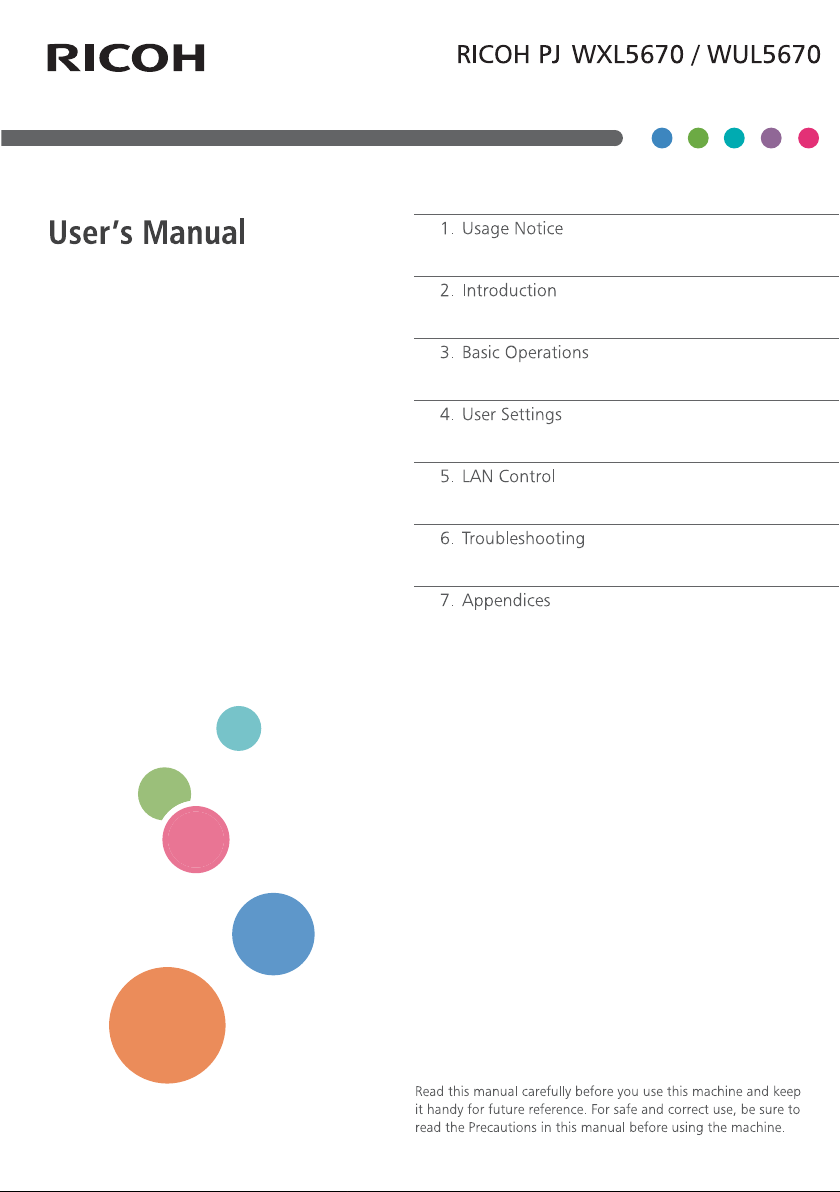
Page 2
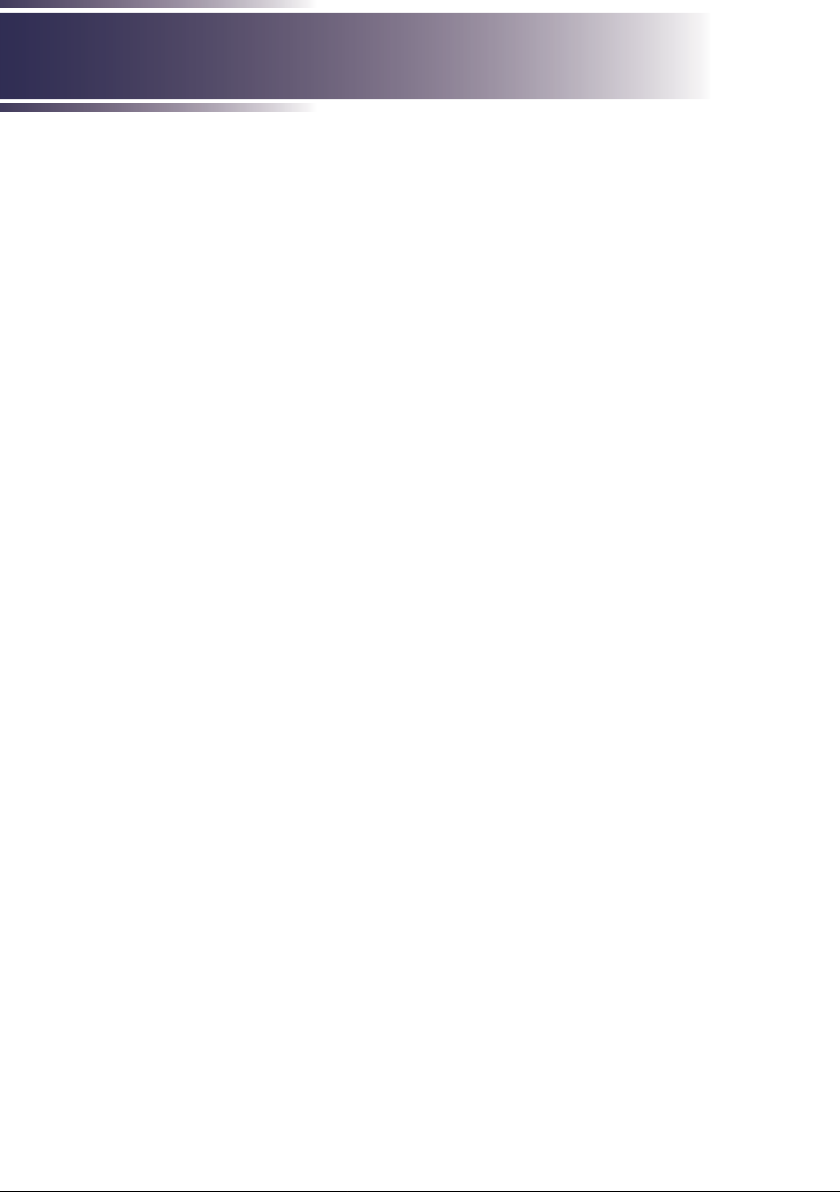
Page 3
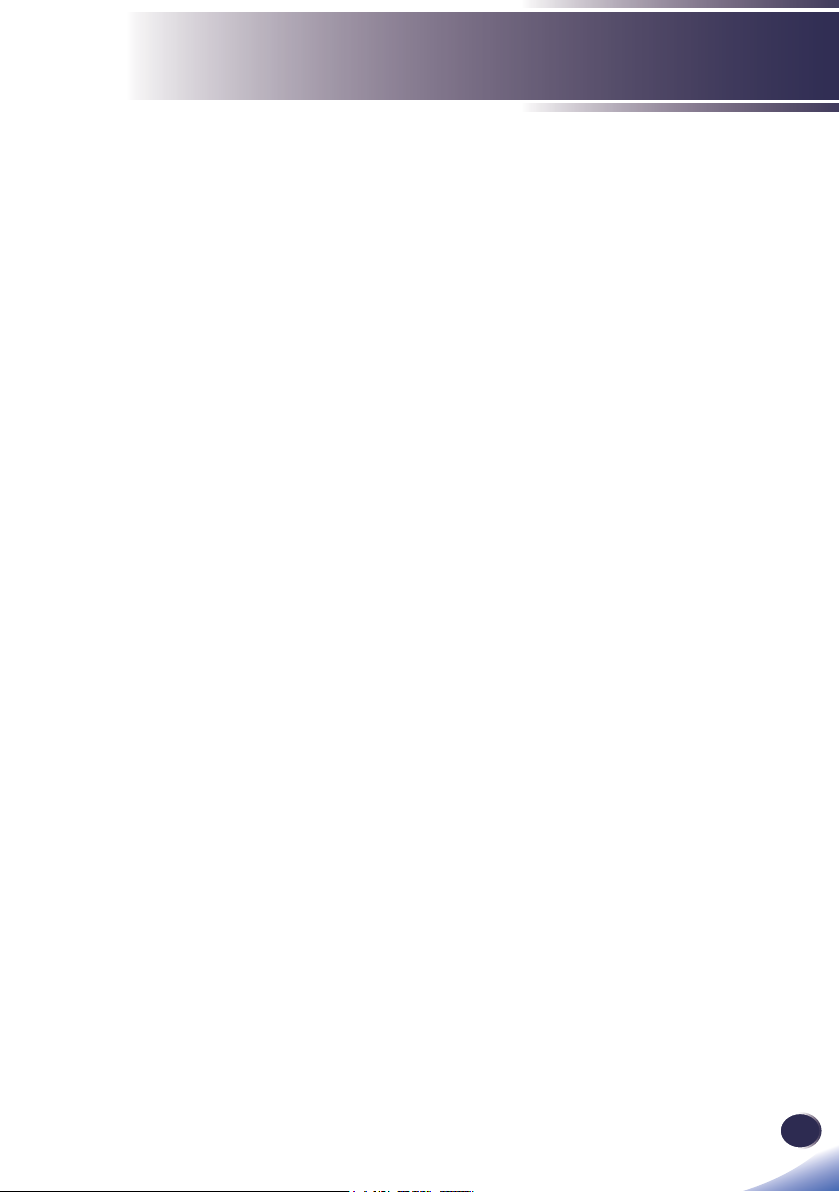
Table of Contents
Table of Contents ............................1
Usage Notice ....................................2
Precautions .........................................2
Safety Labels of This Machine ..........11
Regulation & Safety Notices .............13
Other Information ..............................18
Introduction ....................................19
Product Features ..............................19
Package Overview ............................20
Product Overview .............................21
Connection Ports ..................................22
Control Panel........................................23
Remote Control .................................25
Remote Control Battery Installation......27
Remote Control Operating Range ........28
Installing the Projector ......................29
Basic Operations ...........................30
Connecting the Projector ..................30
Connect to Computer/Notebook ...........30
Connect to AV Equipment ....................31
Powering On/Off the Projector ..........32
Powering On the Projector ...................32
Powering Off the Projector ...................33
Warning Indicator .................................34
Adjusting the Projected Image ..........35
Adjusting the Position of Projector Image ... 35
Adjusting the Projector Focus ..............36
Adjusting Lens Shift..............................37
Adjusting Projection Image Size...........38
User Settings .................................40
Using the On Screen Display (OSD) .40
How to operate .....................................40
PICTURE..............................................41
SCREEN ..............................................45
SETTINGS ...........................................50
AUDIO .................................................55
OPTIONS .............................................56
3D .........................................................61
LAN Control ...................................63
Controlling this Device with Web
Browser .............................................63
Connecting to the device ......................63
Log in....................................................64
System Status ......................................65
General Setup ......................................66
Projector Control ..................................67
Network Setup ......................................70
Alert Setup............................................71
Crestron................................................73
Crestron Tools ......................................74
Crestron Info.........................................74
Contacting the IT administrator of Crestron .. 75
Reset to Default....................................75
Reboot System .....................................76
Control the Projector via the Projector
Management Utility ...........................77
Installing Projector Management Utility ..78
Control the projector with the projector
Management Utility...............................81
Troubleshooting ............................83
Appendices ....................................87
List of Compatible Signals ................87
Confi gurations of Terminals ..............93
Terminal: Computer In (Mini D-sub
15 pin) [Monitor Out].............................93
Terminal: PC Control (D-sub 9 pin) ......93
12V Trigger ...........................................94
Wired Remote ......................................94
Specifi cations ....................................95
Cabinet Dimensions ..........................96
Trademarks .......................................97
English
English
1
Page 4
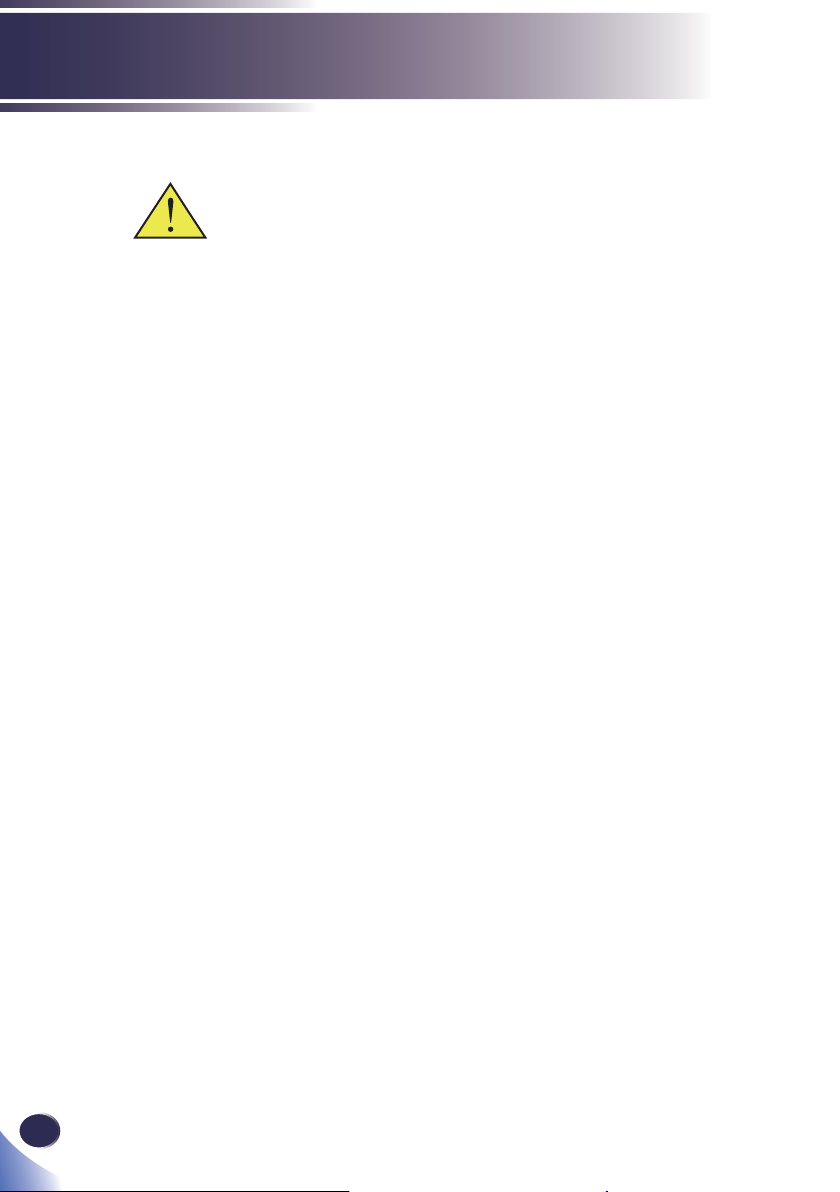
Usage Notice
Indicates a potentially hazardous situation which, if
instructions are not followed, could result in death or
serious injury.
Indicates a potentially hazardous situation which, if
instructions are not followed, may result in minor or
moderate injury or damage to property.
Precautions
Follow all warnings, precautions and maintenance as
recommended in this user’s guide to maximize the life of your
unit.
■ Warning-
■ Caution-
Indicates a potentially hazardous situation which, if
instructions are not followed, could result in death or
serious injury.
Indicates a potentially hazardous situation which, if
instructions are not followed, may result in minor or
moderate injury or damage to property.
■Warning- Do not place vases, plant pots, cups, toiletries,
medicines, small metal objects, or containers holding
water or any other liquids, on or close to this machine.
Fire or electric shock could result from spillage or if
such objects or substances fall inside this machine
■Warning- Keep the machine and attachments out of the reach of
children. If the machine is near children, it may cause
injury.
■Warning- Plastic bags can be dangerous, please do not leave
near babies and young children. To avoid the threat
of suffocation, please keep away from their nose and
mouth.
■ Warning- Do not use any power sources other than those that
match the specifi cations shown in this manual. Doing so
could result in fi re or electric shock.
■ Warning- Do not damage, break, or modify the power cord. Also,
do not place heavy objects on the power cord, or pull
the cord or bend it severely. Doing so could result in
fi re or electric shock.
■ Warning- Touching the prongs of the power cable’s plug with
anything metallic constitutes a fi re and electric shock
hazard.
■ Warning- The supplied power cord is for use with this machine
only. Do not use it with other appliances. Doing so
could result in fi re or electric shock.
■ Warning- It is dangerous to handle the power cord plug with wet
hands. Doing so could result in electric shock.
2
English
Page 5
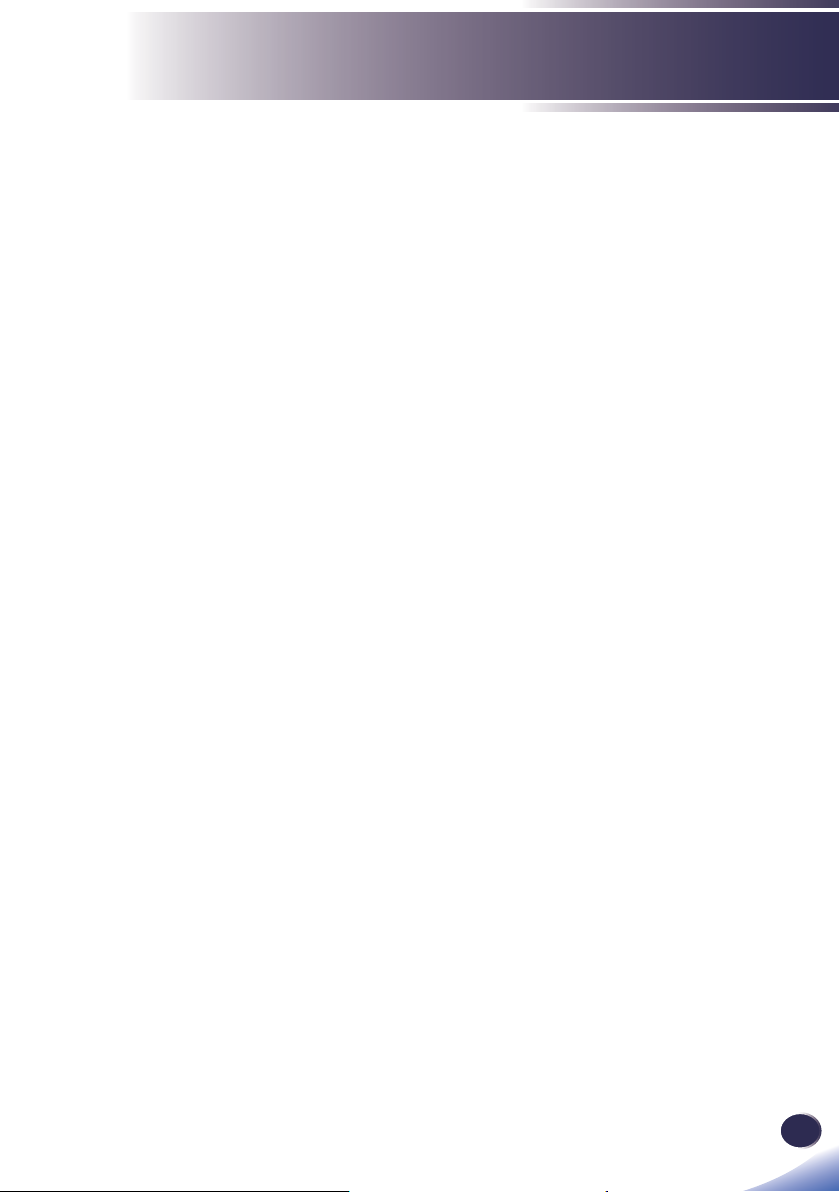
Usage Notice
■ Warning- Be sure to disconnect the plug from the wall outlet at
least once a year and check for the following:
■There are burn marks on the plug.
■The prongs on the plug are deformed.
If any of the above conditions exist, do not use the plug
and consult your dealer or service representative. Use
of the plug could result in fi re or electric shock.
■ Warning- Be sure to disconnect the power cord from the wall
outlet at least once a year and check for the following:
■The power cord’s inner wires are exposed, broken,
etc.
■The power cord’s coating has a crack or dent.
■When bending the power cord, the power turns off
and on.
■Part of the power cord becomes hot.
■The power cord is damaged.
If any of the above conditions exist, do not use
the power cord and consult your dealer or service
representative. Use of the power cord could result in
fi re or electric shock.
■ Warning- Do not use the connection cable if it is deformed,
cracked, or damaged. Doing so could result in
fi re or electric shock. If the connection cable is
deformed, cracked, or damaged, contact your service
representative to request a replacement cable.
■ Warning- When using an extension cord or power strip, only
connect equipment whose total power consumption is
within the power rating for the extension cord or power
strip. If the power rating is exceeded, it may cause heat
buildup and result in fi re.
■ Warning- If the machine emits smoke or odours, or if it behaves
unusually, you must turn off its power immediately.
After turning off the power, be sure to disconnect the
power cord plug from the wall outlet. Then contact
your service representative and report the problem. Do
not use the machine. Doing so could result in fi re or
electric shock.
■ Warning- If metal objects, or water or other fl uids fall inside this
machine, you must turn off its power immediately.
After turning off the power, be sure to disconnect the
power cord plug from the wall outlet. Then contact
your service representative and report the problem. Do
not use the machine. Doing so could result in fi re or
electric shock.
English
English
3
Page 6
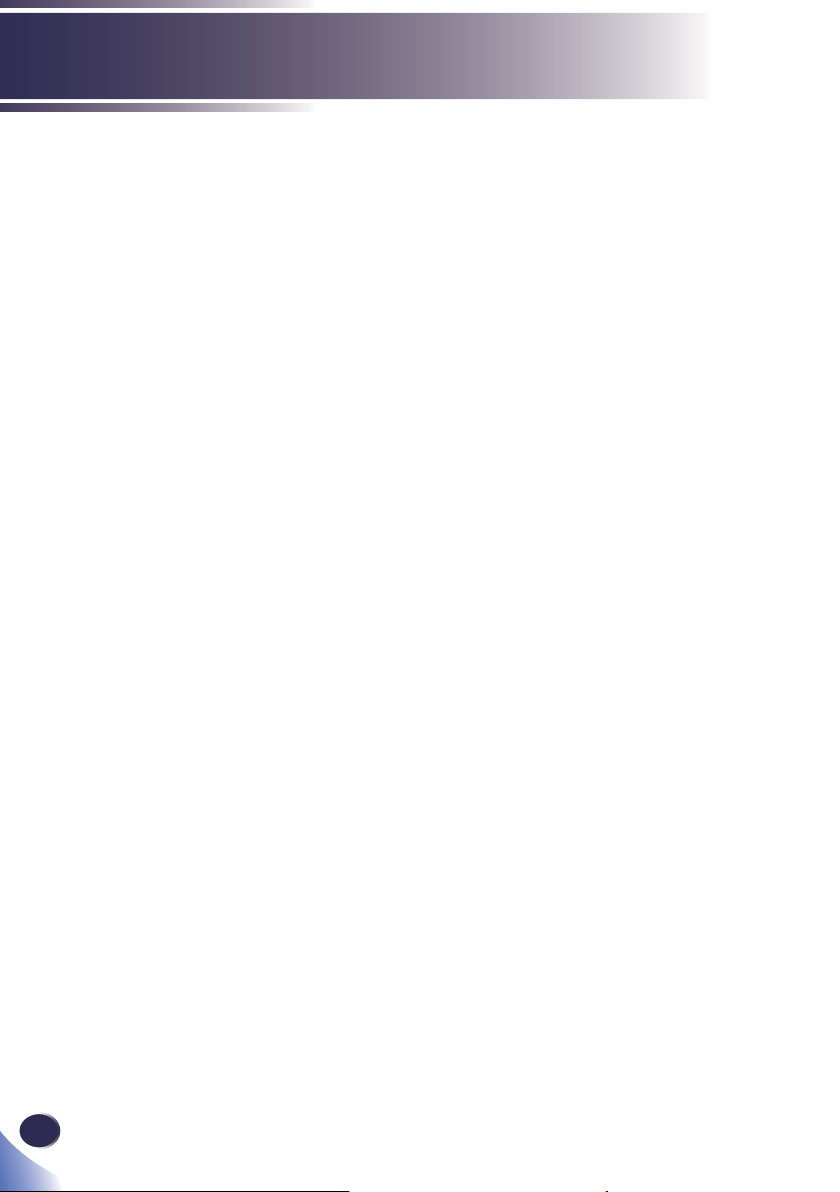
Usage Notice
■ Warning- Never operate this unit on AC power during a
thunderstorm. If you see lightning or hear thunder,
never touch the unit, cables and/or peripherals. An
electric surge caused by the storm, may result in an
electrical shock or damage to the unit.
■ Warning- If the machine topples, or if a cover or other part gets
broken, you must turn off its power immediately. After
turning off the power, be sure to disconnect the power
cord plug from the wall outlet. Then contact your
service representative and report the problem. Do not
use the machine. Doing so could result in fi re or electric
shock.
■ Warning- Never push objects of any kind into this product
through openings as they may touch dangerous voltage
points or short-out parts that could result in a fi re or
electric shock. Never spill liquid of any kind on the
product.
■ Warning- Do not remove any covers or screws that are not
mentioned in this manual. There are high voltage
components inside the machine that may cause electric
shock. Contact your service representative if any of the
machine’s internal components require maintenance,
adjustment, or repair.
■ Warning- Do not disassemble or modify the machine. Doing so
may cause injury or malfunction.
■ Warning- Installing the Projector on a Wall or Ceiling:
a) Do not attempt to clean or replace parts for a machine
that is installed in a high location on a wall or ceiling.
Doing so may cause it to fall down, resulting in an
injury.
b) Contact your sales or service representative to clean
or replace parts for a machine that is installed on a wall
or ceiling.
c) If a machine is incorrectly installed on a wall or
ceiling, it may fall down and cause an injury. Contact
your sales or service representative if you want to install
a machine on a wall or ceiling.
d) Do not obstruct the machine’s vents. Doing so risks
fi re caused by overheated internal components.
e) For users, do not install the projector by yourself.
Contact your sales or service representative if you want
to install the projector on a wall or ceiling.
4
English
Page 7
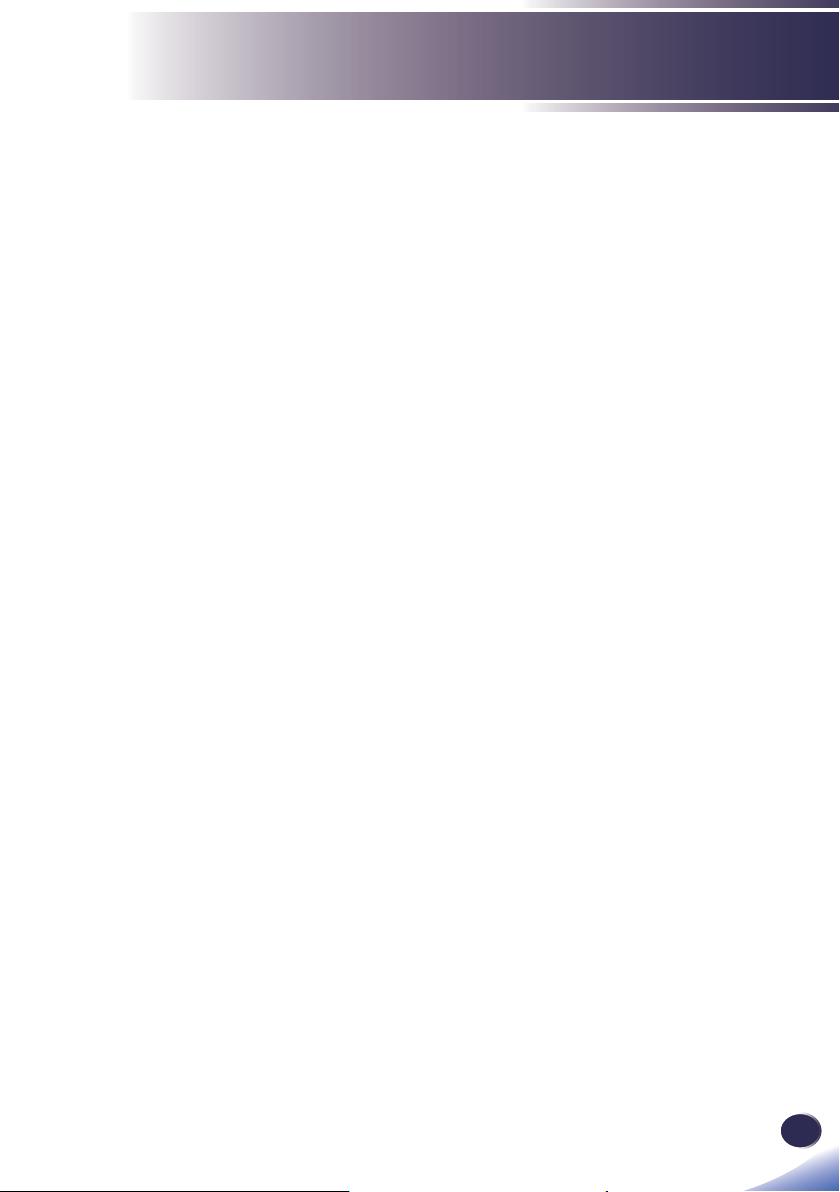
Usage Notice
f) For sales or service representatives:
- Use brackets that are strong enough to support the
projector. WXL5670/ WUL5670 Series weights less
than 11.4kg.
- The projector must be installed in a location that
is sturdy enough to support the full weight of the
projector and brackets.
■ Caution- Keep the machine away from humidity and dust.
Otherwise a fi re or an electric shock might occur.
■ Caution- Do not place any objects on the machine. Doing
so may cause the machine to topple over, possibly
resulting in injury.
■ Caution- Do not place the machine on an unstable or tilted
surface. If it topples over, an injury might occur.
■ Caution- Do not place the machine or use it in an environment
where it might get wet such as from snow, rain, or
being near water. Doing so could result in fi re or
electric shock.
■ Caution- Do not put your face or hand near the exhaust vents.
Doing so could result in burns or an accident due to
hot air coming from the exhaust vents.
■ Caution- Do not use the machine on soft material such as paper
or cloth that might get sucked into the intake vents.
Doing so may cause heat buildup inside the machine,
resulting in malfunction, burns, or fi re.
■ Caution- Do not place the machine in a location where air
fl ow is poor. Doing so may cause fi re due to internal
components becoming overheated.
■ Caution- Do not place or store the machine in a location where
direct sunlight or heat generation might occur. The
heat may deform or wear out the exterior parts or
negatively affect internal parts. Doing so could result
in fi re.
■ Caution- Do not place low heat resistant material near the
exhaust vents. Hot air may come from the exhaust
vents, resulting in damage to the machine or an
accident.
■ Caution- Do not obstruct the machine’s vents. Doing so risks
fi re caused by overheated internal components.
English
English
5
Page 8
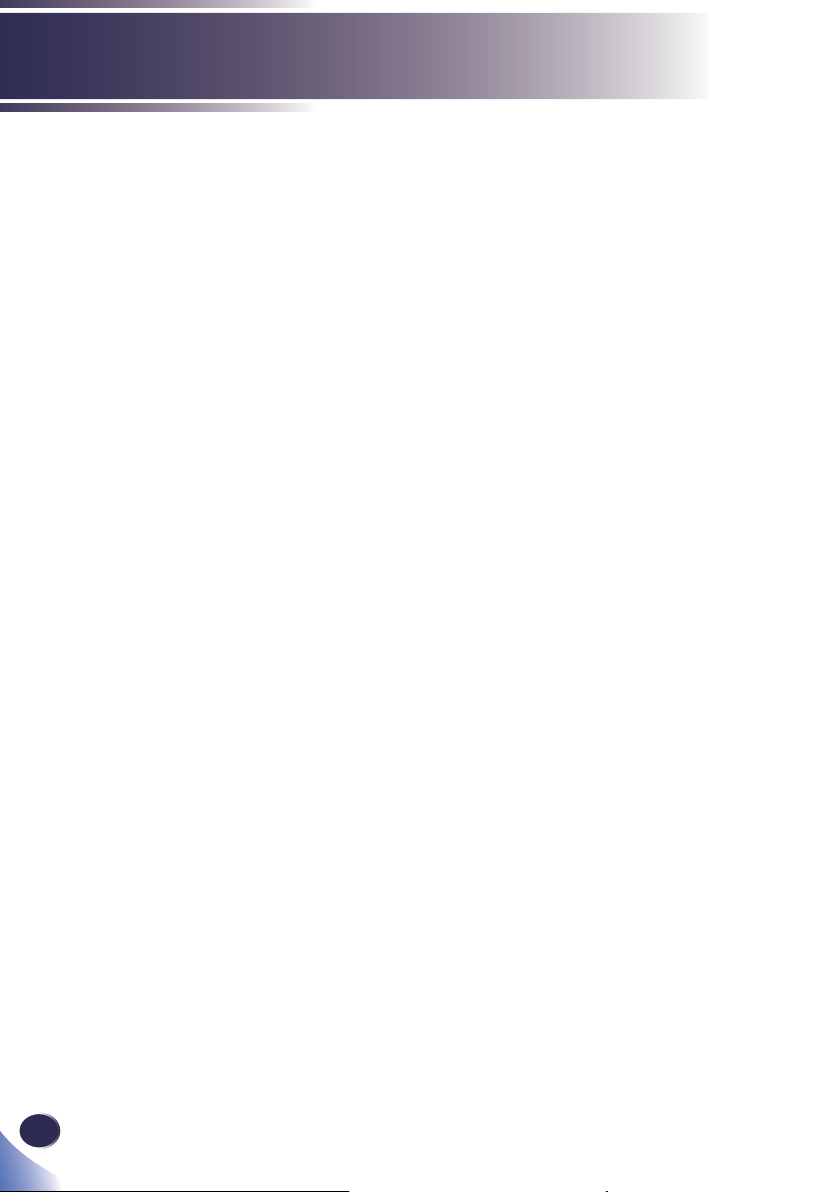
Usage Notice
■ Caution- Push the power plug all the way into the power outlet.
Do not use a power outlet with a loose connection.
Doing so may result in heat buildup. Plug the power
cord in the correct direction into the base. If they are
not plugged in correctly, it could result in smoke, fi re,
or electric shock.
■ Caution- If this machine is not going to be used for several days
or longer at a time, disconnect its power cord from the
wall outlet.
■ Caution- When disconnecting the power cord from the wall
outlet, always pull the plug, not the cord. Pulling the
cord can damage the power cord. Use of damaged
power cords could result in fi re or electric shock.
■ Caution- Be sure to disconnect the plug from the wall outlet
and clean the prongs and the area around the prongs
at least once a year. Allowing dust to build up on the
plug constitutes a fi re hazard.
■ Caution- When performing maintenance on the machine,
always disconnect the power cord from the wall
outlet.
■ Caution- Do not place the power cord and connection cable in
a way that might cause someone to trip and fall. The
machine might fall over and cause an injury.
■ Caution- The machine may be very hot after it is turned off,
especially the vents and the lower part of the unit
where the lamp is located. Avoid touching these areas.
Doing so may result in burns.
■ Caution- Do not place the machine on other equipment or vice
versa. Doing so may cause heat buildup inside the
machine or cause the other equipment to malfunction.
■ Caution- Do not increase the volume unless you are listening
while increasing the volume. Also, lower the volume
before turning off the power, because a loud sound
may be emitted when the power is turned on and
cause hearing damage.
■ Caution- If the machine’s interior is not cleaned regularly,
dust will accumulate. Fire and breakdown can result
from heavy accumulation of dust inside this machine.
Contact your sales or service representative for details
about and charges for cleaning the machine’s interior.
6
English
Page 9
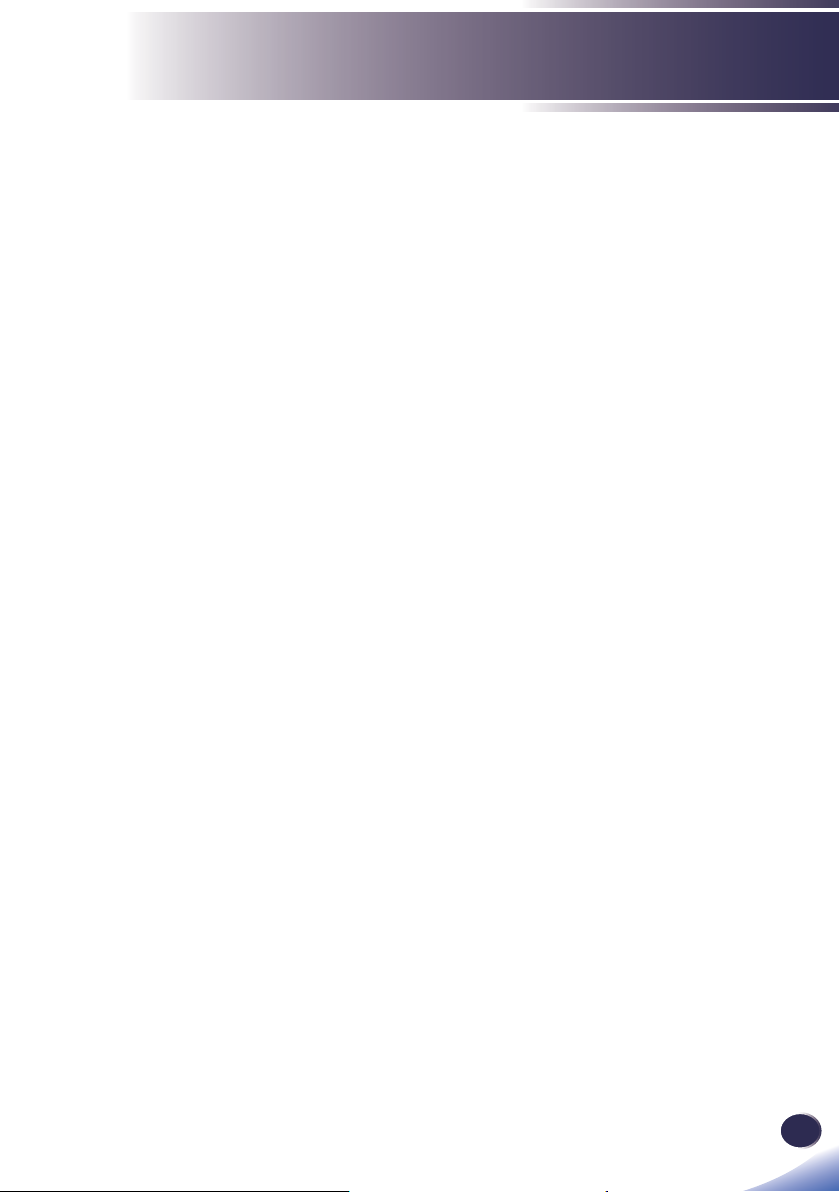
Usage Notice
■ Caution- Unplug the power cord from the wall outlet before
you move the machine. While moving the machine,
take care that the power cord is not damaged under
the machine. Failing to take these precautions could
result in fi re or electric shock.
■ Caution- Do not use attachments not recommended by RICOH.
Use of an incompatible attachments could cause
hazards or damage to the product.
■ Caution- Unplug this product from the wall outlet and take
the product to qualifi ed service personnel if you
encounter any of the following conditions:
a) The power supply cord or plug is damaged.
b) Liquid has been spilled, or objects have fallen into
the product.
c) The product has been exposed to rain or water.
d) The product does not operate normally when
following the operating instructions. Adjust only
those controls that are covered by the operating
instructions.
e) The product has been dropped or damaged in any
way. (If the cabinet should break, please handle with
care to avoid injury.)
■ Caution- This product incorporates glass components,
including a lens. If this should break, please handle
with care to avoid injury and contact your sales
representative for repair service. Avoid any broken
pieces of glass since they may cause injury.
■ Caution- Do not place anything in front of the lens while the
projector is operating. Things placed in front of the
lens may overheat and burn or start a fi re.
■ Caution- Unauthorized substitutions may result in fi re, electric
shock, or other hazards. (Only the replacement of the
lamp should be made by users.)
Upon completion of any service or repairs to this
product, ask the service technician to perform
safety checks to verify that the product is in proper
operating condition.
■ Caution- Do not use the product in a closed installation
location. Do not place the product in a box or in any
other closed installation location. Otherwise it may
overheat, which could result in a risk of fi re.
English
English
7
Page 10
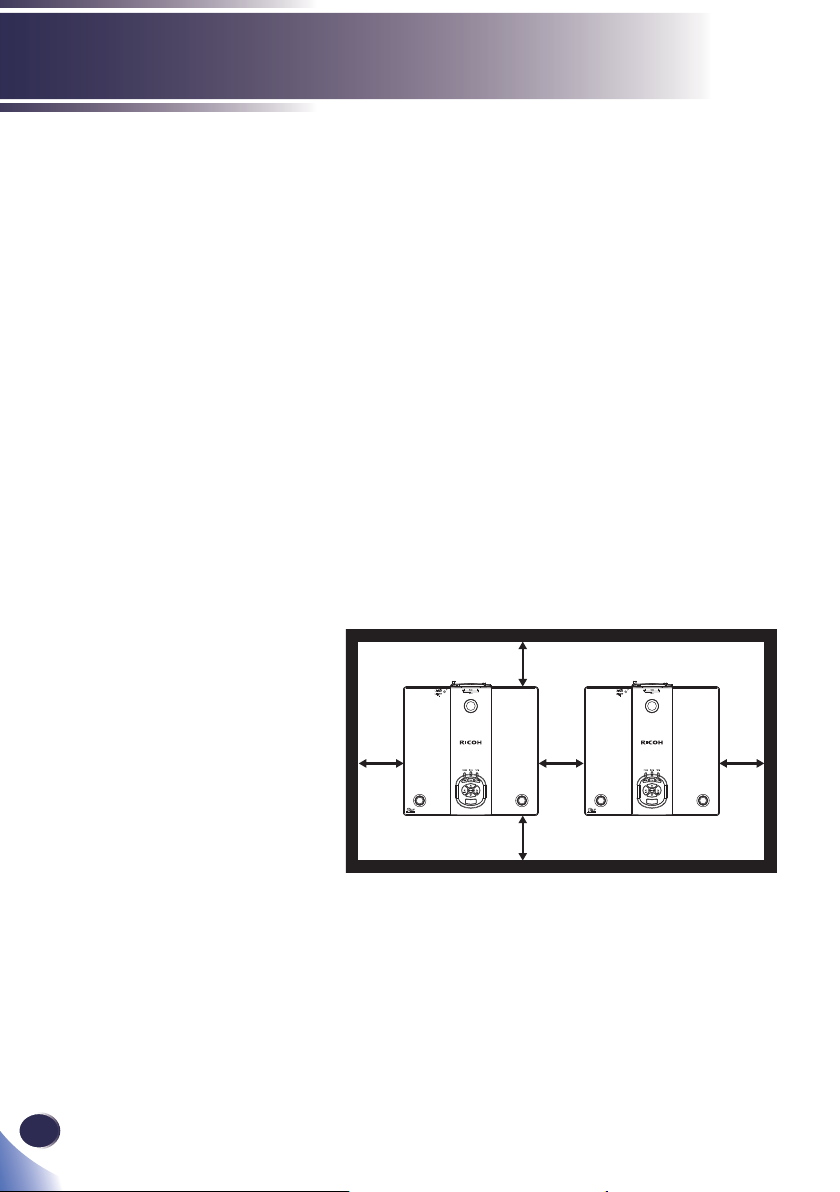
Usage Notice
ABOUT THE LASER LIGHT SOURCE
■ Warning- Do not look into the lens or vent when the product
is on. The bright light may damage your eyes. Be
especially careful in an environment with children.
■ Caution- This projector has built-in laser module. Possibly
hazardous optical radiation emitted from this product.
Do not stare into the beam. May be harmful to the
eyes.
■ Caution- Use of controls or adjustments or performance of
procedures other than those specifi ed herein may
result in hazardous radiation exposure.
■ Caution- Do not block the projection light when it is on. If you
do so, the part that is blocking the projection light
may get quite hot and deform, deteriorate or cause a
burn or fi re. The refl ected light may make the lens hot
and cause a product failure. To temporarily suspend
projection, select the mute function. To suspend
longer, turn off the product.
■ Caution- Leave 100 cm or over space between the projectors when
projectors are installed side by side, so that intake and
exhaust vents of the projectors are not obstructed.
8
English
≥ 30 cm
(≥ 11.8”)
≥ 30 cm
(≥ 11.8”)
≥ 30 cm
(≥ 11.8”)
≥ 100 cm
(≥ 39.4”)
≥ 30 cm
(≥ 11.8”)
■ Caution- For 360° installation, install the projector more than
30 cm away from the wall or the fl oor. When the
air intake and discharge outlet are obstructed, the
temperature inside the projector will rise and this may
result in a malfunction.
Page 11
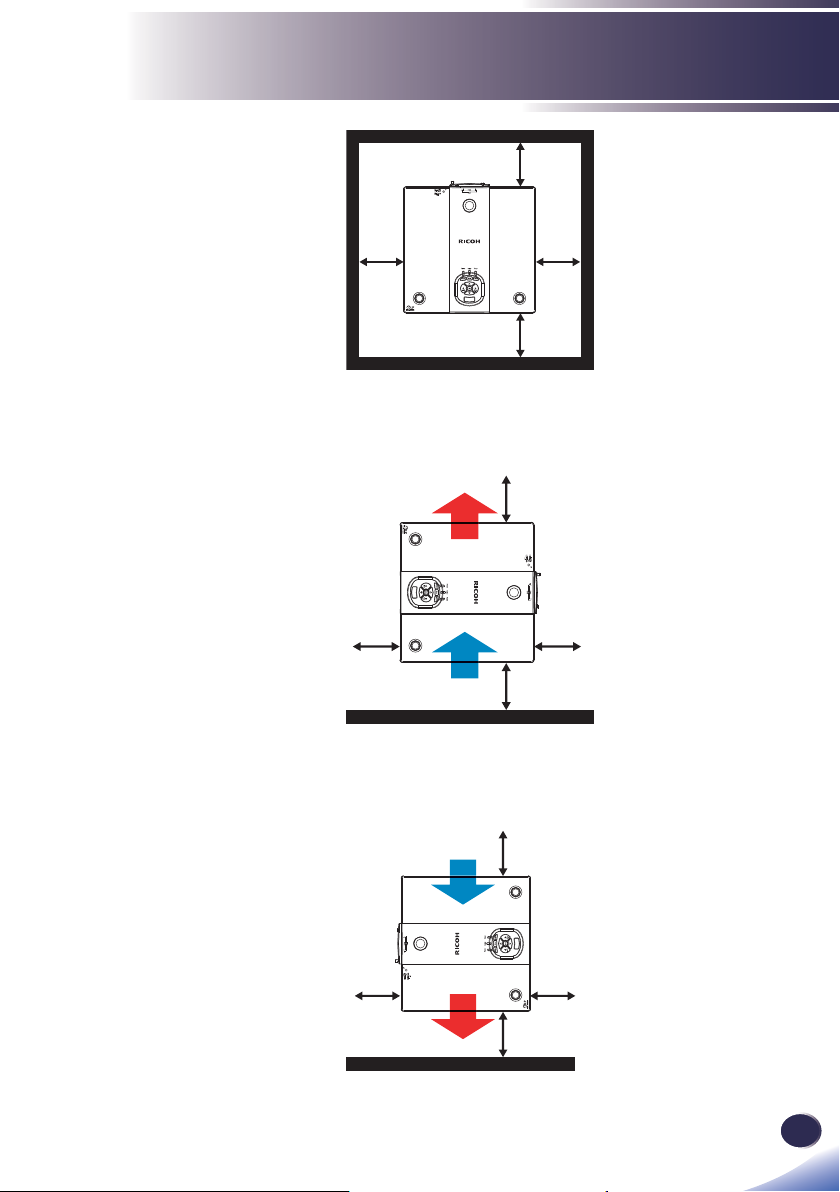
Usage Notice
≥ 30 cm
(≥ 11.8”)
≥ 30 cm
(≥ 11.8”)
≥ 30 cm
(≥ 11.8”)
≥ 30 cm
(≥ 11.8”)
■ Caution- When installing the projector on the right side
(preferred), leave a space of at least 30 cm between the
intake vent and the fl oor and a space of at least 100 cm
for the exhaust vent.
≥ 100 cm
(≥ 39.4”)
≥ 30 cm
(≥ 11.8”)
≥ 30 cm
(≥ 11.8”)
≥ 30 cm
(≥ 11.8”)
Floor
■ Caution- When installing the projector on the left side, leave a
space of at least 100 cm between the exhaust vent and
the fl oor and a space of at least 30 cm for the intake vent.
≥ 30 cm
(≥ 11.8”)
≥ 30 cm
(≥ 11.8”)
(≥ 11.8”)
≥ 100 cm
(≥ 39.4”)
≥ 30 cm
Floor
■ Caution- Do not pile up more than 3 projectors.
9
English
English
Page 12
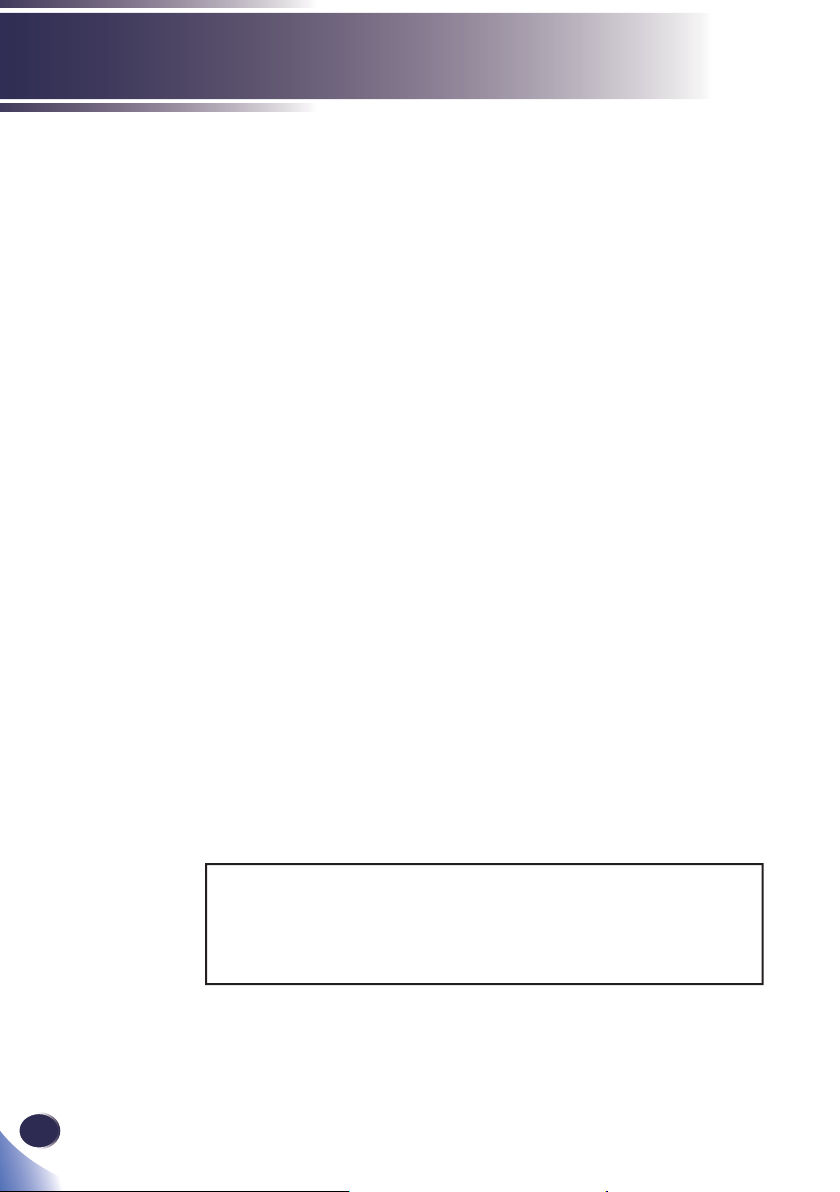
Usage Notice
REMOTE CONTROL BATTERY
Warning
• Never throw batteries into a fi re.
Using the batteries improperly may cause them to explode or leak
and may result in serious injury. If battery-leaking fluid contacts
skin, wash the fl uid off immediately with clean water and consult a
doctor. If the fl uid spills on an instrument, avoid contact and wipe
it off using tissue paper. Then dispose of the used tissue paper as
fl ammable garbage after moistening the tissue with water.
• Keep new and used batteries away from children.
If the battery compartment does not close securely, stop using the
product and keep it away from children. If you think batteries might
have been swallowed or placed inside any part of the body, seek
immediate medical attention.
Notes
• Be sure to use AAA (R03) size batteries.
• Dispose of batteries in a designated disposal area.
• Attention should be drawn to the environmental aspects of battery
disposal.
• If the remote control does not operate correctly, or if the operating
range becomes reduced, replace the batteries.
• Avoid contact with water or liquid.
• Do not expose the remote control to moisture or heat.
• Do not drop the remote control.
• If the batteries have leaked in the remote control, carefully wipe
the case clean and install new batteries.
• Dispose of used batteries according to the instructions.
• The remote control may fail to operate if the infrared remote
sensor is exposed to bright sunlight or fl uorescent lighting.
10
English
Important:
Contents of this manual are subject to change without prior notice.
In no event will the company be liable for direct, indirect, special,
incidental, or consequential damages as a result of handing or
operating this product.
Page 13
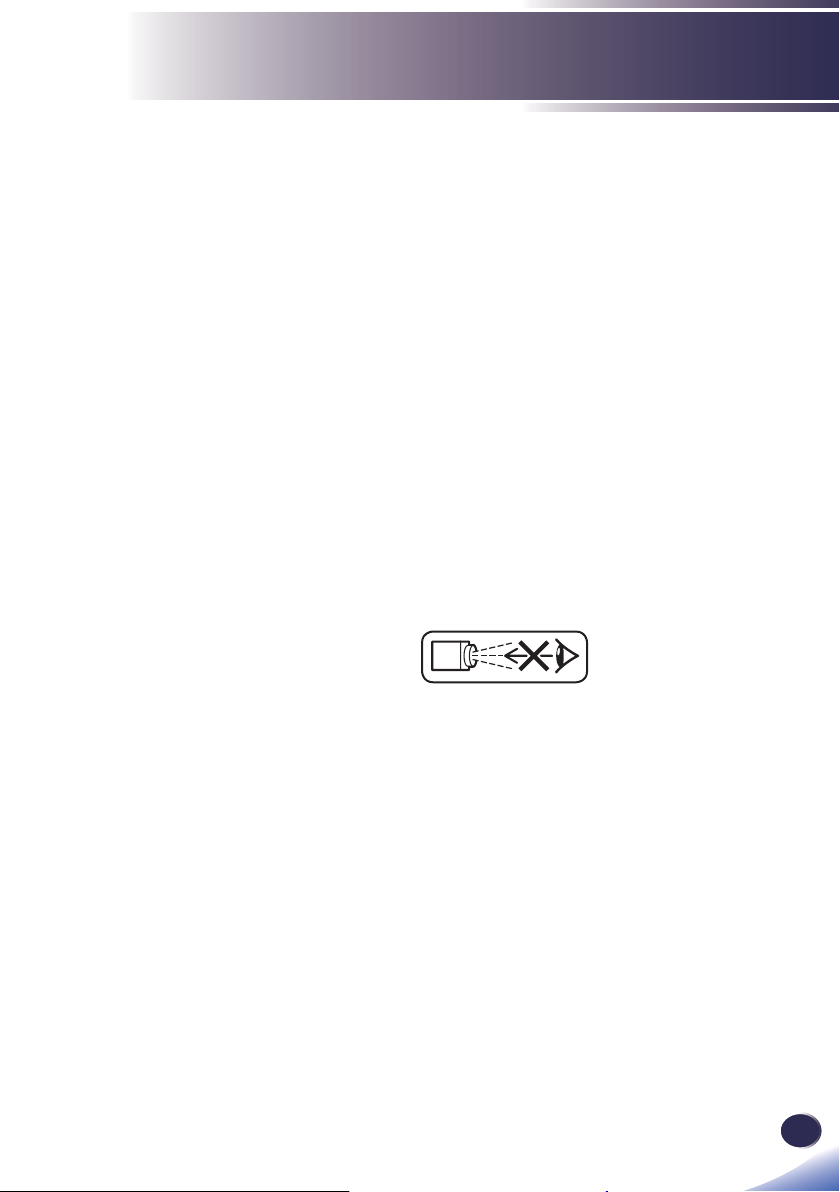
Usage Notice
Safety Labels of This Machine
1. Do not look into the lens while the light source is on. The strong
light from the light source may cause damage to your eyesight.
2. Do not place anything in front of the lens while the projector is
operating. Things placed in front of the lens may overheat and
burn or start a fi re. If you want to temporarily stop the projected
image, use the AV mute on the remote control or the keypad.
3. Do not remove any screws. Do not block or cover the vents.
4. Do not look into the lens. (For USA and Canada only).
5-1. Laser aperture warning: (For USA and Canada only).
• RICOH PJ WXL5670: CLASS 3R LASER PRODUCT-AVOID
DIRECT EYE EXPOSURE
• RICOH PJ WUL5670: CLASS 2 LASER PRODUCT-AVOID
DIRECT EYE EXPOSURE
• Do not look into the light source light using optical instruments
(such as magnifying glasses and mirrors). Visual impairment
could result.
• When turning on the projector, make sure no one within
projection range is looking at the lens.
• Keep any items (magnifying glass etc.) out of the light path
of the projector. The light path being projected from the lens
is extensive, therefore any kind of abnormal objects that can
redirect light coming out of the lens, can cause an unpredictable
outcome such as a fi re or injury to the eyes.
5-2. Laser aperture warning: (For other countries).
• CLASS 1 LASER PRODUCT - RISK GROUP 2
• Do not stare into the beam, maybe harmful to the eyes.
11
English
English
Page 14
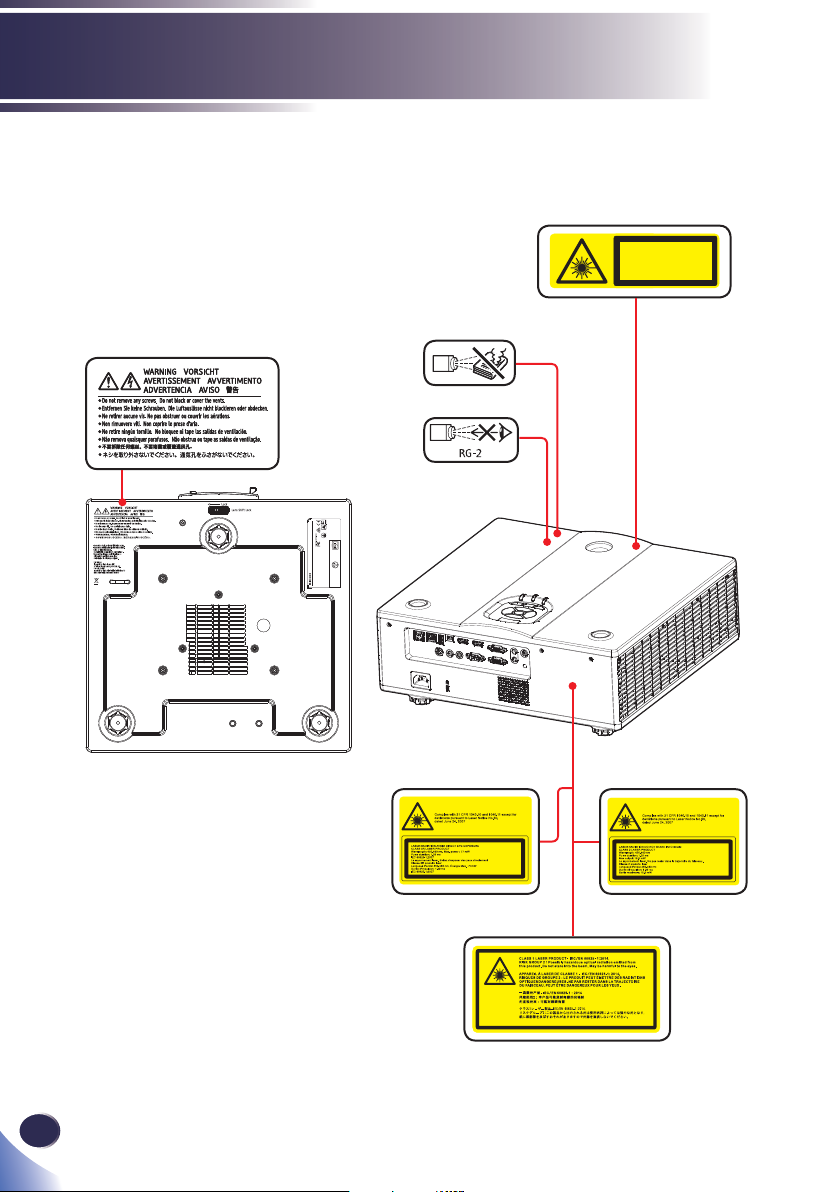
Usage Notice
LASER APERTURE
DO NOT LOOK INTO THE LENS
4
3
2
1
Made in China
RICOH PJ WXL5670
ᯏ⒳䉮䊷䊄㩷㩷㩷㪰㪇㪘㪮㪄㪇㪇ቯᩰ㔚䇭㪈㪇㪇㪭䌾
ᩣᑼળ␠䊥䉮䊷
ቯᩰᵄᢙ㩷㪌㪇㪆㪍㪇㪟㫑
ቯᩰ㔚ᵹ㩷㪍㪅㪇㪘
ቯᩰ㔚ജ㩷㪍㪇㪇㪮
CODE Y0AW-17
CODE Y0AW-27
100-240V〜 50/60Hz 6.0-3.0A 600W
RICOH COMPANY,LTD.
3-6, Naka-magome 1-Chome, Ohta-ku,
Tokyo, 143-8555, Japan
5-1: WXL5670
5-1: WUL5670
12
English
5-2
Page 15
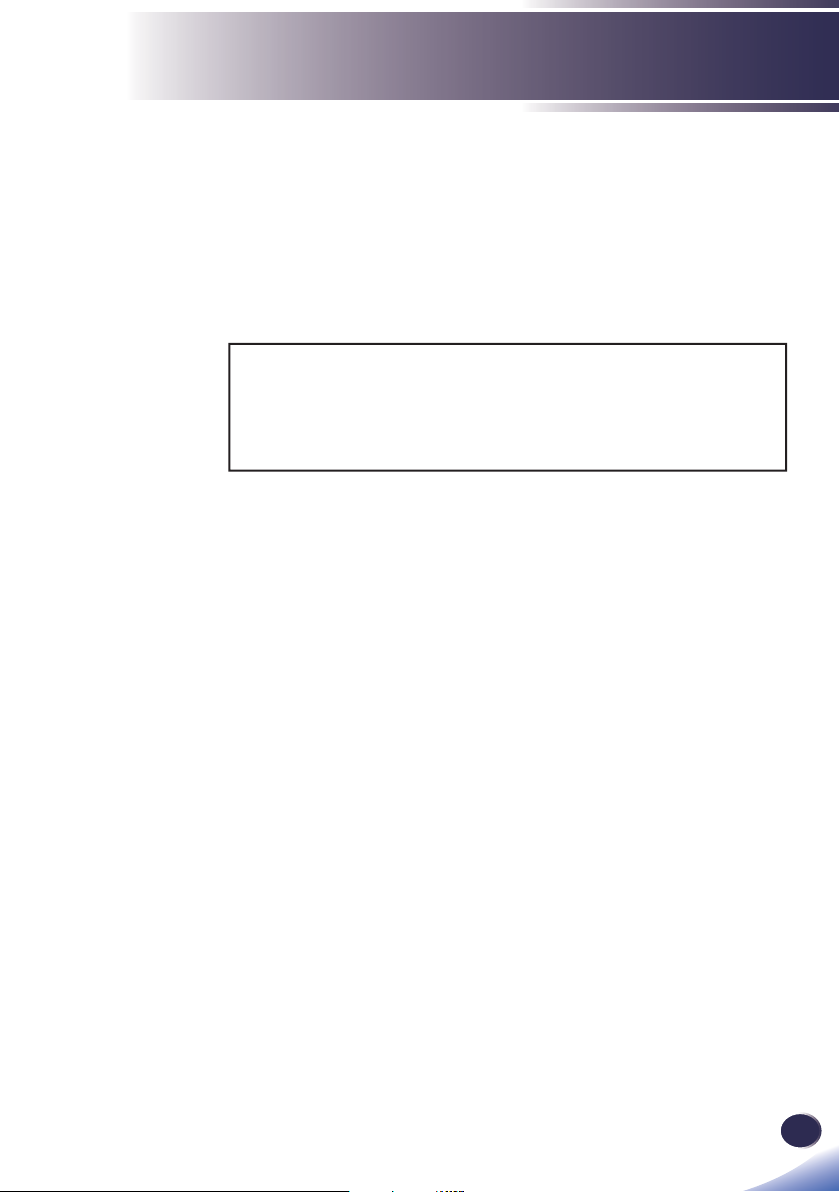
Usage Notice
Regulation & Safety Notices
This appendix lists the general notices of your Projector.
Notice: Users in the United States of America
FCC notice
MODEL NAME: RICOH PJ WXL5670/ WUL5670
TRADE NAME: PROJECTOR
MODEL NAME: RICOH PJ WXL5670/ WUL5670
Tested To Comply
With FCC Standards
FOR HOME OR OFFICE USE
This device complies with Part 15 of the FCC Rules. Operation is
subject to the following two conditions:
1. This device may not cause harmful interference and
2. This device must accept any interference received,
including interference that may cause undesired
operation.
This device has been tested and found to comply with the limits
for a Class B digital device pursuant to Part 15 of the FCC rules.
These limits are designed to provide reasonable protection
against harmful interference in a residential installation. This
device generates, uses and can radiate radio frequency energy
and, if not installed and used in accordance with the instructions,
may cause harmful interference to radio communications.
However, there is no guarantee that interference will not
occur in a particular installation. If this device does cause
harmful interference to radio or television reception, which
can be determined by turning the device off and on, the user is
encouraged to try to correct the interference by one or more of
the following measures:
Reorient or relocate the receiving antenna.
▀■
Increase the separation between the device and receiver.
▀■
Connect the device into an outlet on a circuit different
▀■
from that to which the receiver is connected.
Consult the dealer or an experienced radio/television
▀■
technician for help.
13
English
English
Page 16
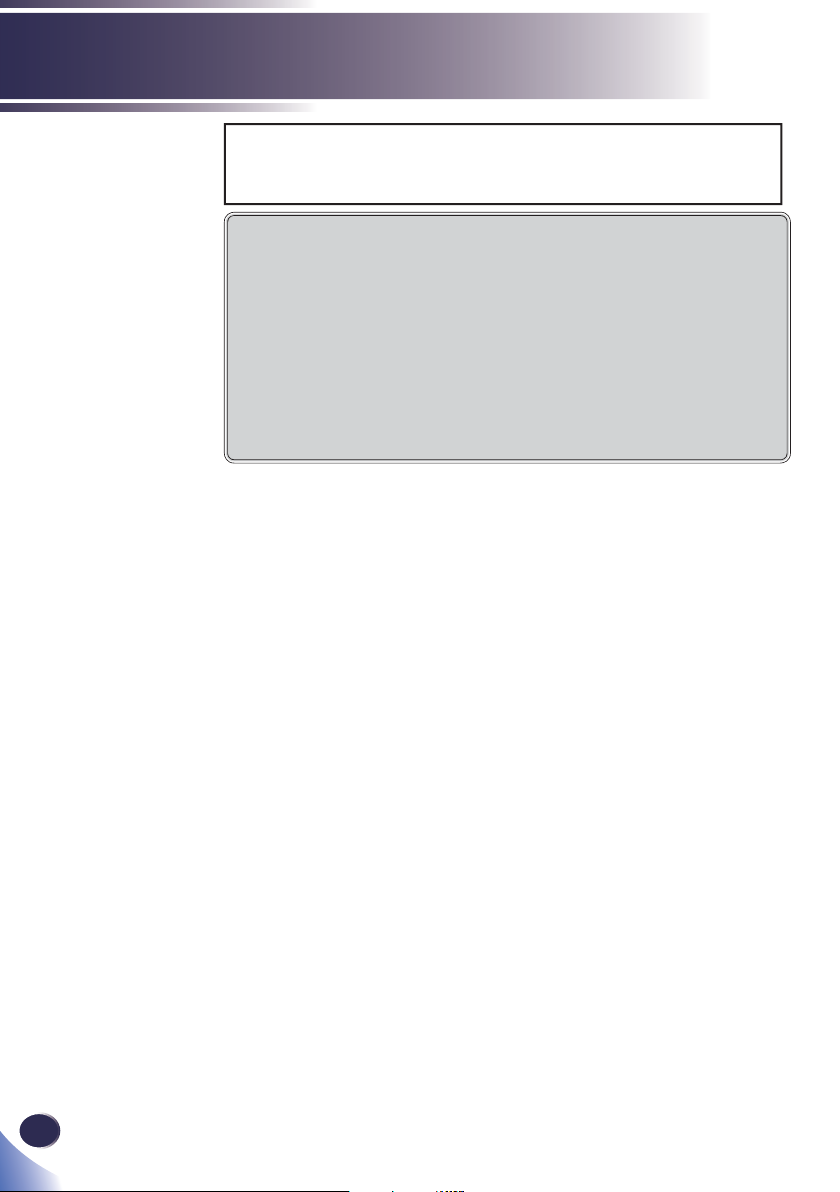
Usage Notice
RESPONSIBLE PARTY: Ricoh USA Inc.
5 Dedrick Place, West Caldwell, NJ 07006
Phone: 973-882-2000
Notice: Shielded cables
All connections to other computing devices must be
made using shielded cables to maintain compliance
with FCC regulations.
Caution
Changes or modifi cations not expressly approved
by the manufacturer could void the user’s authority,
which is granted by the Federal Communications
Commission, to operate this projector.
Notes to Users in the State of California
Perchlorate Material - special handling may apply, See www.
dtsc.ca.gov/hazardouswaste/perchlorate.
14
English
WARNING:
you to lead, a chemical known to the State of California to
cause cancer, and birth defects or other reproductive harm.
Wash hands after handling
Handling the cord on this product will expose
.
Page 17
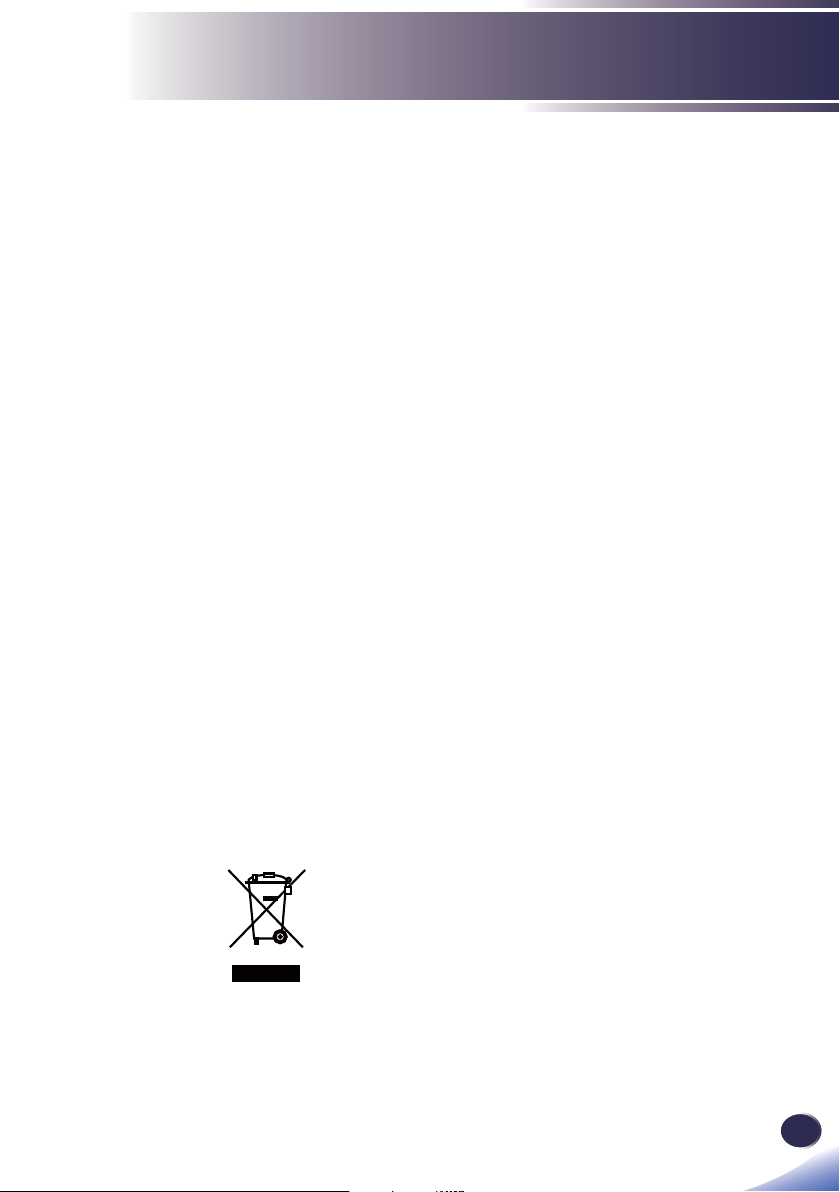
Usage Notice
Declaration of Conformity for EU countries
EMC Directive 2014/30/EC (including amendments)
▀■
Low Voltage Directive 2014/35/EC
▀■
Notice: Users in EU countries
CE Marking Traceability Information (For
EU Countries Only)
Manufacturer:
Ricoh Co., Ltd.
3-6 Nakamagome 1-chome, Ohta-ku, Tokyo. 143-8555,
Japan
Importer:
Ricoh Europe PLC
20 Triton Street, London. NW1 3BF, United Kingdom
User Information on Electrical and
Electronic Equipment
Users in the countries where this symbol shown in this section
has been specifi ed in national law on collection and treatment
of E-waste.
Our Products contain high quality components and are designed to
facilitate recycling.
Our products or product packaging are marked with the symbol
below.
This product contains substances which are harmful to humans and
the environment.
English
English
15
Page 18
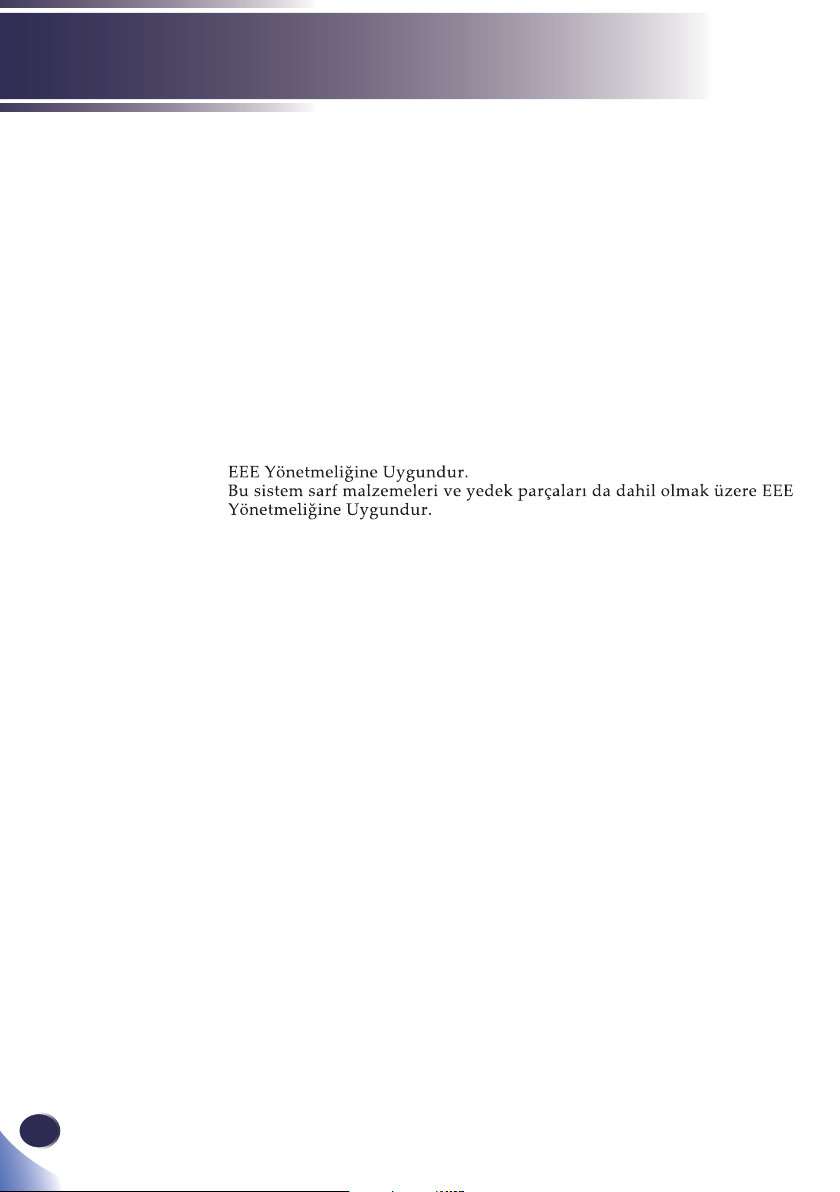
Usage Notice
The symbol indicates that the product must not be treated as
municipal waste. It must be disposed of separately via the
appropriate return and collection systems available. By following
these instructions you ensure that this product is treated correctly
and help to reduce potential impacts on the environment and human
health, which could otherwise result from inappropriate handling.
Recycling of products helps to conserve natural resources and protect
the environment.
For more detailed information on collection and recycling systems for
this product, please contact the shop where you purchased it, your
local dealer or sales/service representatives.
Notice: Users in Turkey
All Other Users
If you wish to discard this product, please contact your local
authorities, the shop where you bought this product, your local
dealer or sales/service representatives.
16
English
Laser Notice
<For USA and Canada>
• WXL5670: This Product is classifi ed as Class 3R of IEC60825-1:2007
and also complies with 21 CFR 1040.10 and 1040.11 except for
deviations pursuant to Laser Notice No.50, dated June 24, 2007.
• WUL5670: This Product is classifi ed as Class 2 and complies with
21 CFR 1040.10 and 1040.11 except for deviations pursuant to Laser
Notice No.50, dated June 24, 2007.
<For EU countries, Japan, and China>
• IEC 60825-1:2014: CLASS 1 LASER PRODUCT - RISK GROUP 2.
Page 19
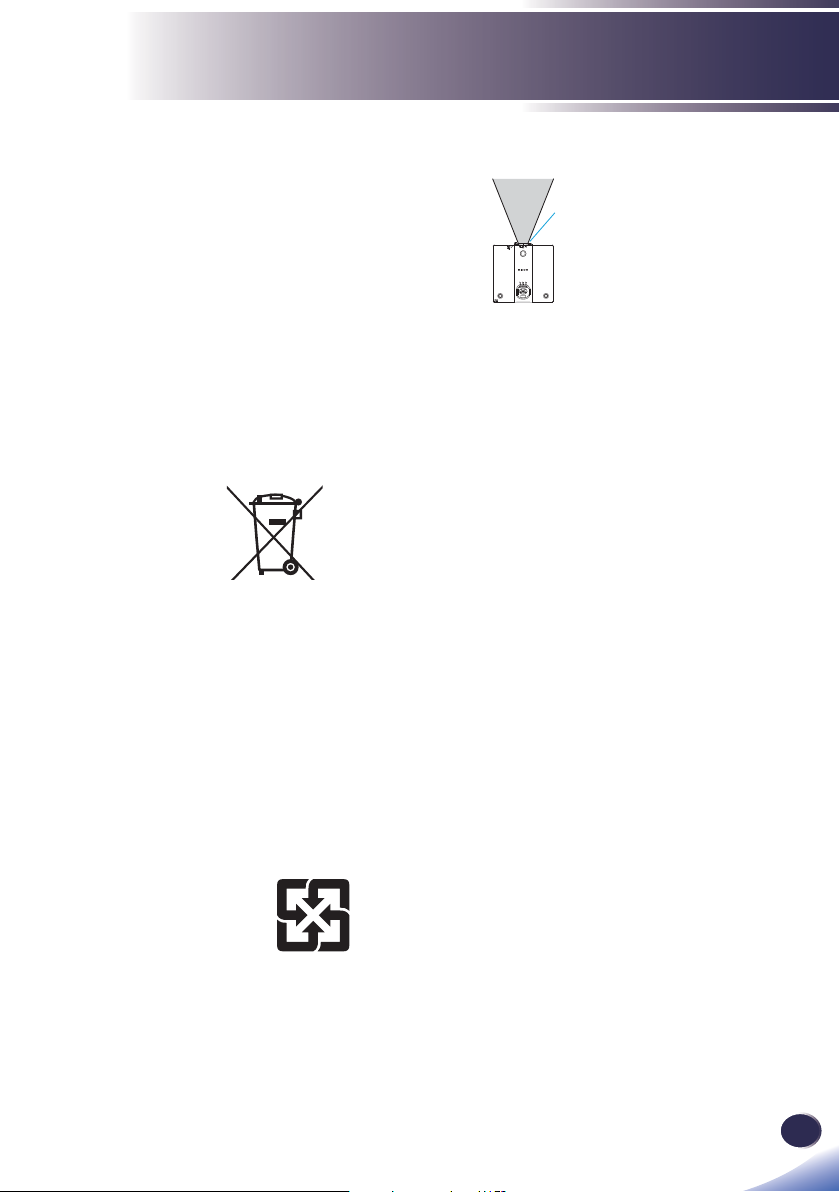
Usage Notice
⺊
Laser source specifi cation
3.5W laser diode x38
Wavelength: 450-460 nm
Pulse duration: 1.39 ms
Laser emission
port
Notice: Users in the EU
Note for the Battery and/or Accumulator
Symbol
In accordance with the Battery Directive 2006/66/EC Article 20
Information for end-users Annex II, the above symbol is printed
on batteries and accumulators. This symbol means that in the
European Union, used batteries and accumulators should be
disposed of separately from your household waste. In the EU,
there are separate collection systems for not only used electrical
and electronic products but also batteries and accumulators.
Please dispose of them correctly at your local community waste
collection/recycling centre.
Notice: Users in Taiwan
暣㰈婳⚆㓞
請勿將電池當作一般䭘䭓丟棄。這個標
誌表示電池不應視為一般䭘䭓丟棄。僅
適用於台灣。
17
English
English
Page 20
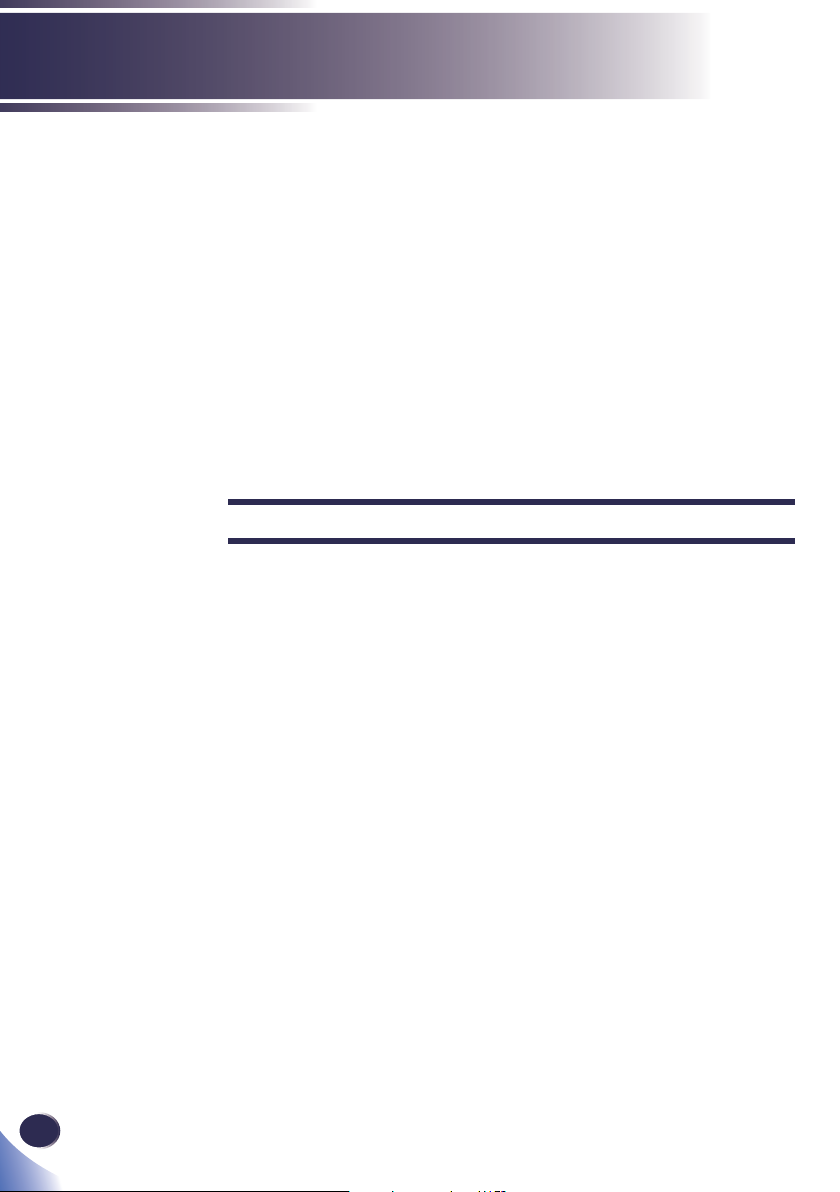
Usage Notice
Other Information
Copyrights to Images
When projecting images using the projector, be careful
not to infringe the copyright of protected materials.
The following are examples that may infringe the
copyright of protected materials.
• Broadcasting images or movies for commercial purposes
• Modifying images or movies using functions such as freeze,
magnify, or zoom to broadcast images for commercial
purposes or public viewing
• Varying the aspect ratio of images or movies using a
function that changes the screen size to broadcast images for
commercial purposes or public viewing
Note to Users Viewing 3D Images
Pay attention to the following points when viewing images
using 3D glasses with projector:
• How 3D images are viewed may vary according to the
individual.
• Do not use 3D glasses for viewing any material other than
3D images.
• Before viewing 3D images, make sure to read the manuals
provided with your 3D glasses and 3D compatible content.
• Avoid viewing 3D images for a long period of time. Take a
break of 15 minutes or longer after every hour of viewing.
• If you feel sick while viewing 3D images, stop viewing them.
If you continue to feel sick, consult a doctor.
• When viewing 3D image in a room where on LED lighting
system or fl uorescent lights are used, you may feel that the
light in the room fl ickers. If this is the case, dim the lights
until you do not notice any fl ickers, or turn off the lights.
• If you or any member of your family has a history of lightsensitive seizures, consult a doctor before viewing 3D
images.
18
English
Page 21
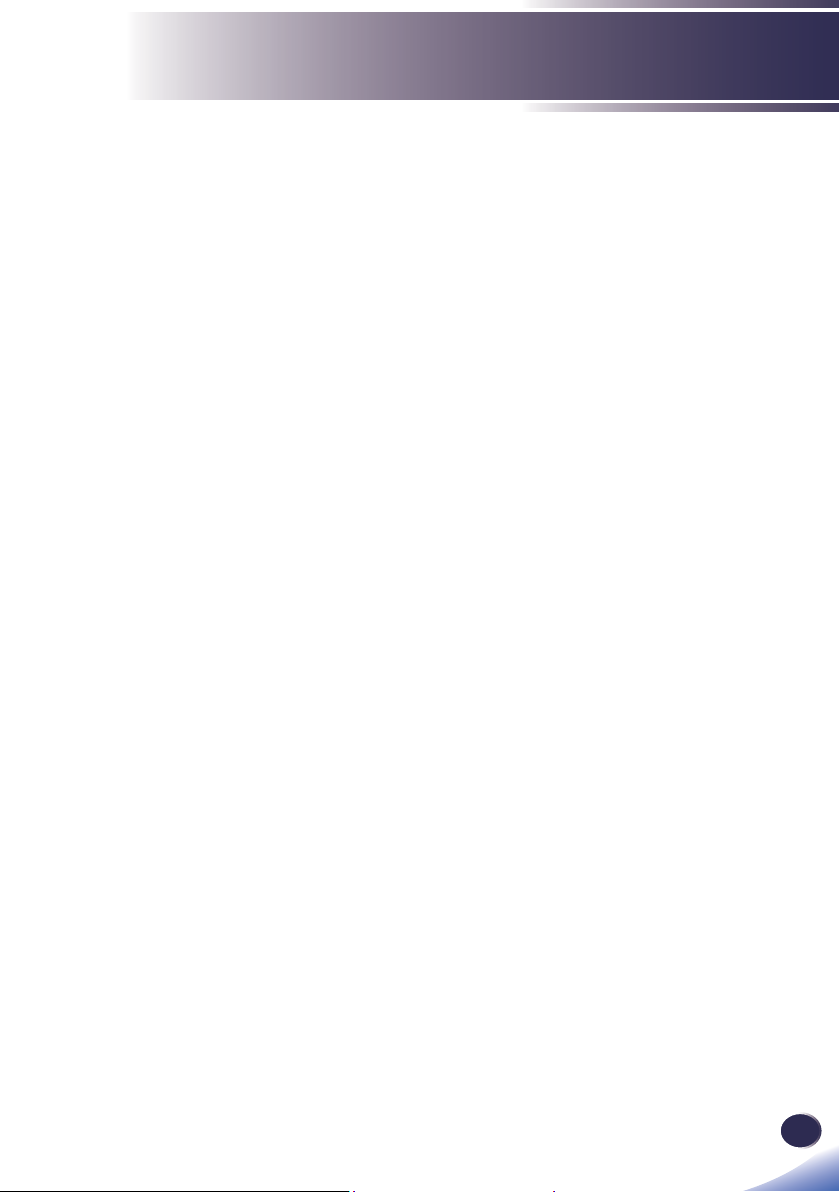
Introduction
Product Features
Outstanding features include:
■ Native resolution WXGA (1280x800), WUXGA (1920x1200)
■ Maximum resolution HDMI 1920x1200 @ 60Hz
■ Light weight <25.13 lbs (11.4 kg)
■ Manual focus projection 1:1.8 zoom lens
■ Built-in full screen NTSC / PAL / SECAM video
capability with S-video / Composite / component
through D-sub terminals
■ WUXGA / 1080P / UXGA / WXGA / Quad VGA
/ SXGA+ / SXGA / XGA / SVGA / VGA / MAC
compatibility
■ User friendly multilingual on screen display
■ Automatic image resizing to WXGA (1280x800),
WUXGA (1920x1200) full screen
■ The projector supports 360 degree free orientation
operation (refer to page 29)
19
English
English
Page 22
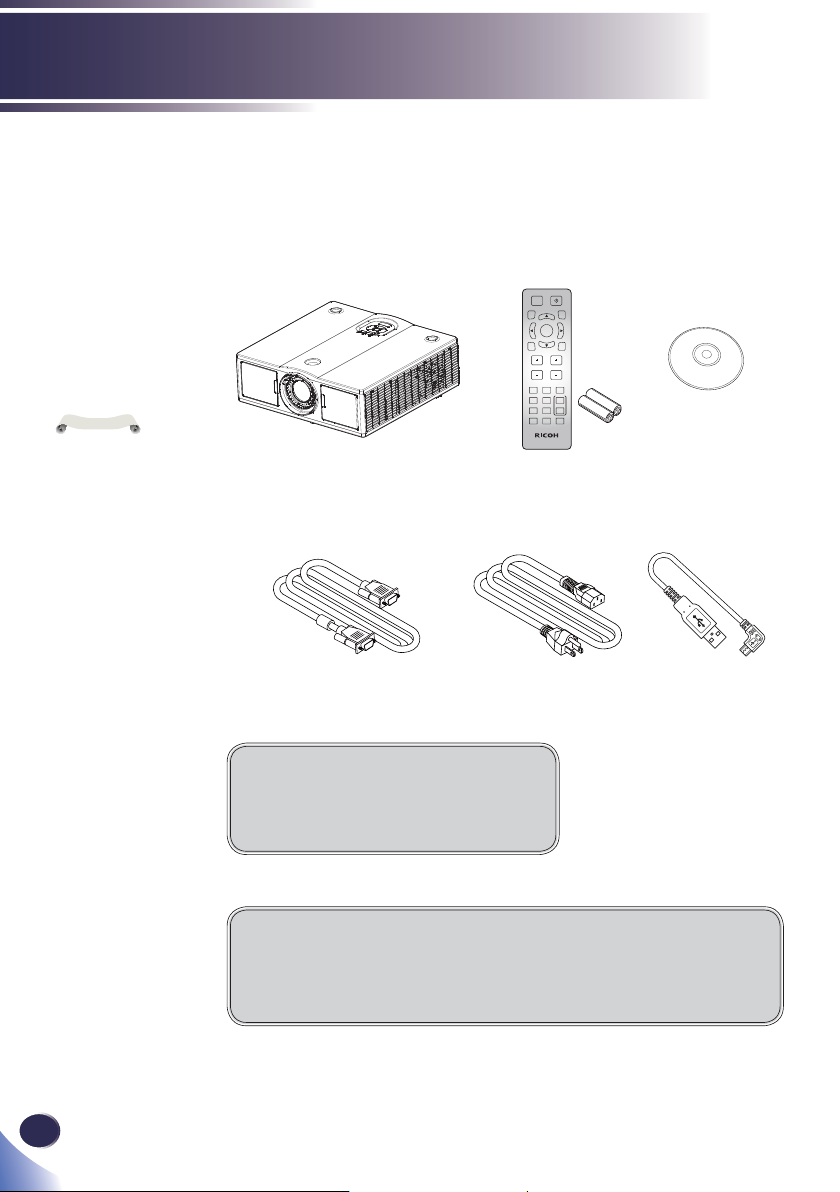
Introduction
e
N
t
o
Due to the difference
in applications for each
country, some regions
may have different
accessories.
Package Overview
This projector comes with all the items shown below. Check
to make sure your unit is complete. Contact your dealer
immediately if anything is missing.
AV Mute
Auto
Input
Enter
Menu
ECO
Keystone Volume
Computer1Video2HDMI
3
Digital A4Digital B5Magnify
+6
Aspect7Freeze
8 -9
Status
Picture
0 MHL
Projector Remote Control
(with Batteries,
please see page
27)
CD-ROM
20
English
RGB Cable Power Cord Micro USB to USB
Type A Cable
(for dongle power)
Documentation:
Read This First
Warranty Card
About the CD-ROM
Contains an user’s manual in PDF format and Projector Management
Utility.
Support languages of User’s Manual are English, Chinese, and Japanese.
Page 23
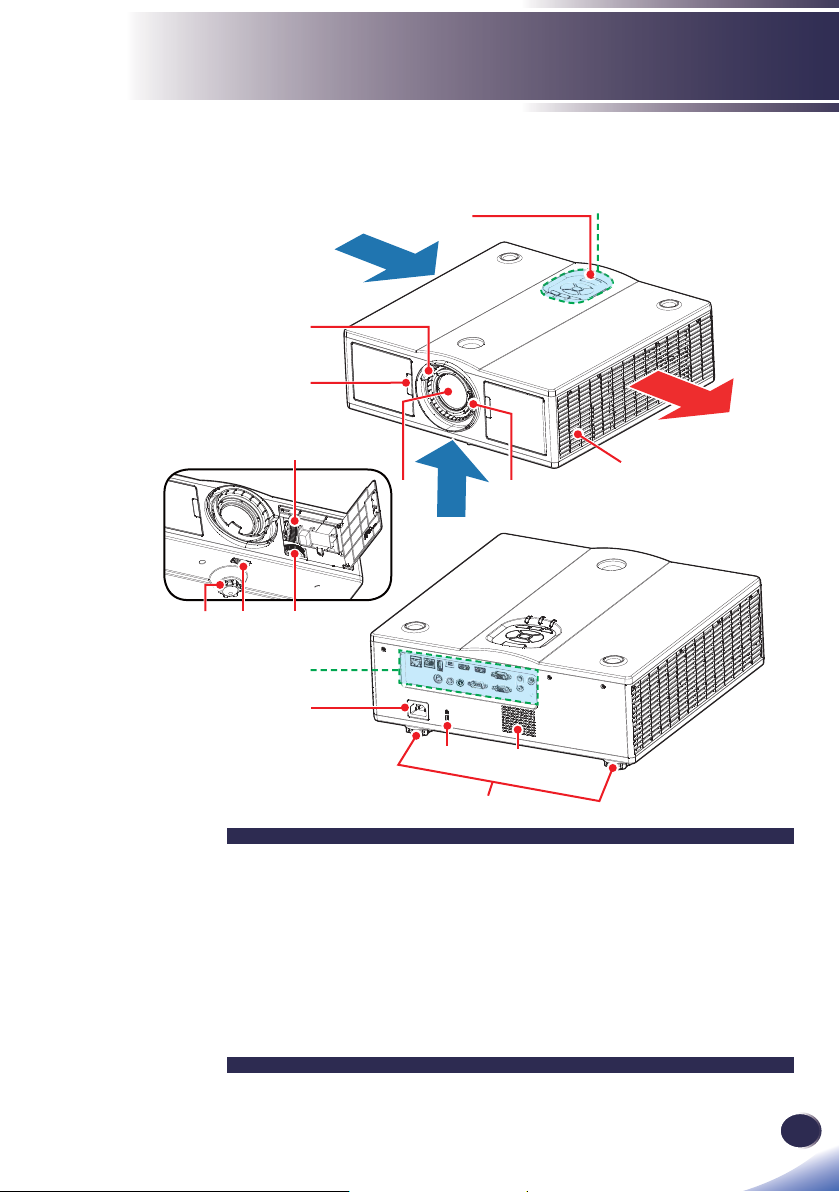
Introduction
Product Overview
2
3
4
10
7
56
1
4
1
8
7
15
13
149
12
11
1. Ventilation (inlet)
2. Control panel
3. Ventilation (outlet)
4. Speaker
5. Zoom lever
6. Lens
7. Remote receiver
8. Focus lever
9
9. Adjustable feet
10. Anti-theft lock hole
(Kensington™ lock)
11. AC In socket
12. Connection ports
13. Lens shift (horizontal)
14. Lens shift lock
15. Lens shift (vertical)
21
English
English
Page 24
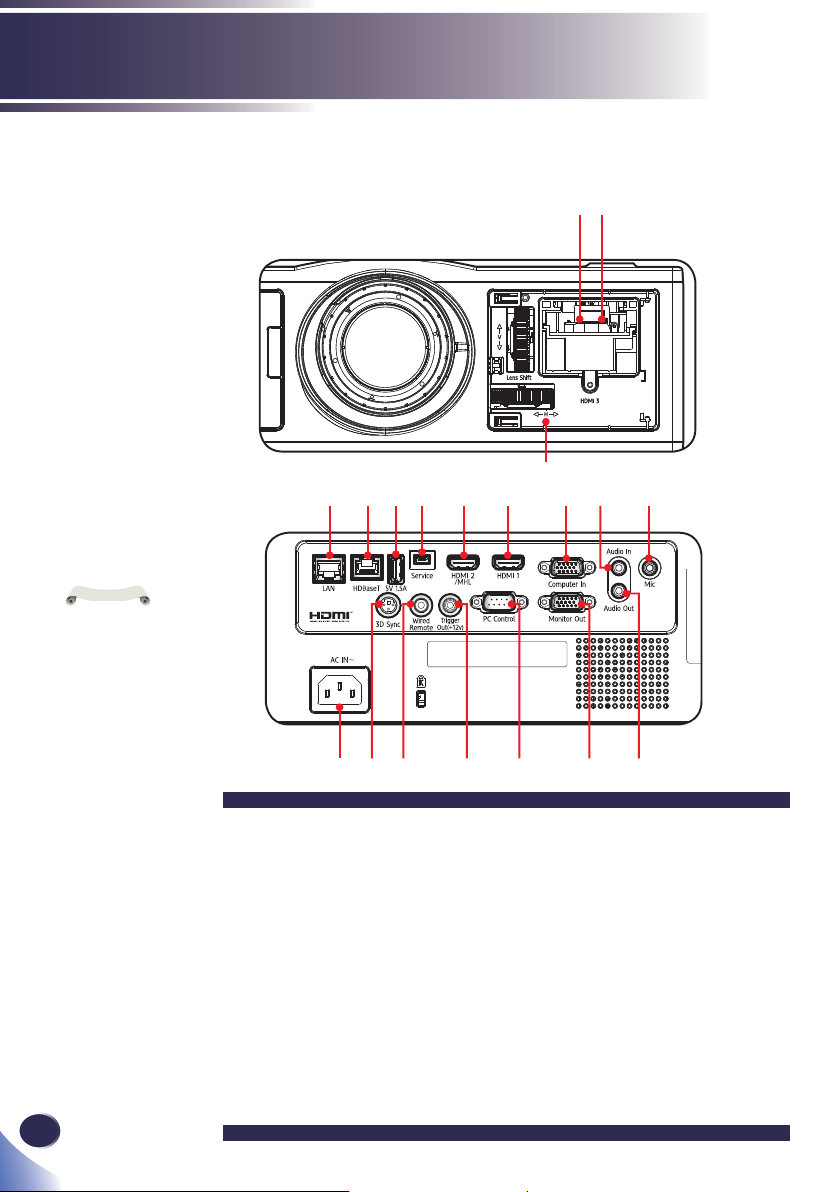
Introduction
Connection Ports
1 2
e
N
t
o
Compatible with
MHL version 2.2,
the charging current
5V@0.9A.
22
4 567 8 9 1011 12
1. HDMI3 In terminal
(supports HDMI /
MHL dongle)
2. 5V/1.5A terminal
3. Lens shift indicator
4. LAN terminal
5. HDBaseT terminal
6. 5V/1.5A terminal
7. Service terminal
8. HDMI 2/MHL In
terminal
3
13141516171819
9. HDMI 1 In terminal
10. Computer In terminal
11. Audio In terminal
12. Microphone jack
13. Audio Out terminal
14. Monitor Out terminal
15. PC Control terminal
16. Trigger Out (+12v)
17. Wired Remote terminal
18. 3D Sync terminal
19. AC In socket
English
Page 25
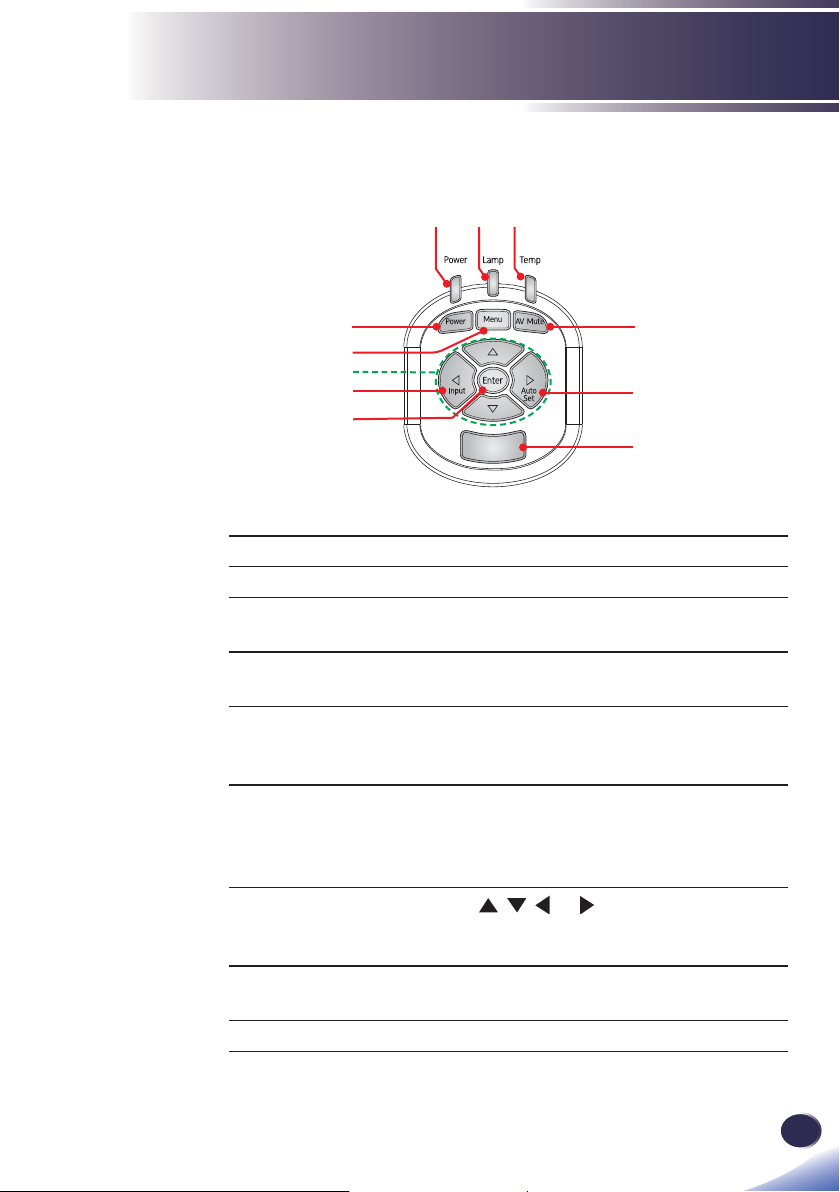
Control Panel
Introduction
21
3
4
5
7
8
9
1 Power indicator Indicate the projector’s power status.
2 Lamp indicator Indicate the projector’s lamp status.
3 Temp indicator Indicate the inside of the projector’s
temperature status.
4 Power Refer to the “Power On/Off the
Projector” section. (pages 32~33)
5 Menu Press “Menu” to launch the on screen
display (OSD), or go back to the
previous menu. (See page 40)
6 AV Mute Receives signals from the IR remote.
Keep the signal path to the sensor
unobstructed for uninterrupted communication with the projector.
7 Four
Directional
Select Keys
8 Input Select an input for the main or PIP/
9 Enter Select or confi rm settings.
, , , or to select items or
Use
make adjustments to your selection.
PBP image.
6
10
11
23
English
English
Page 26
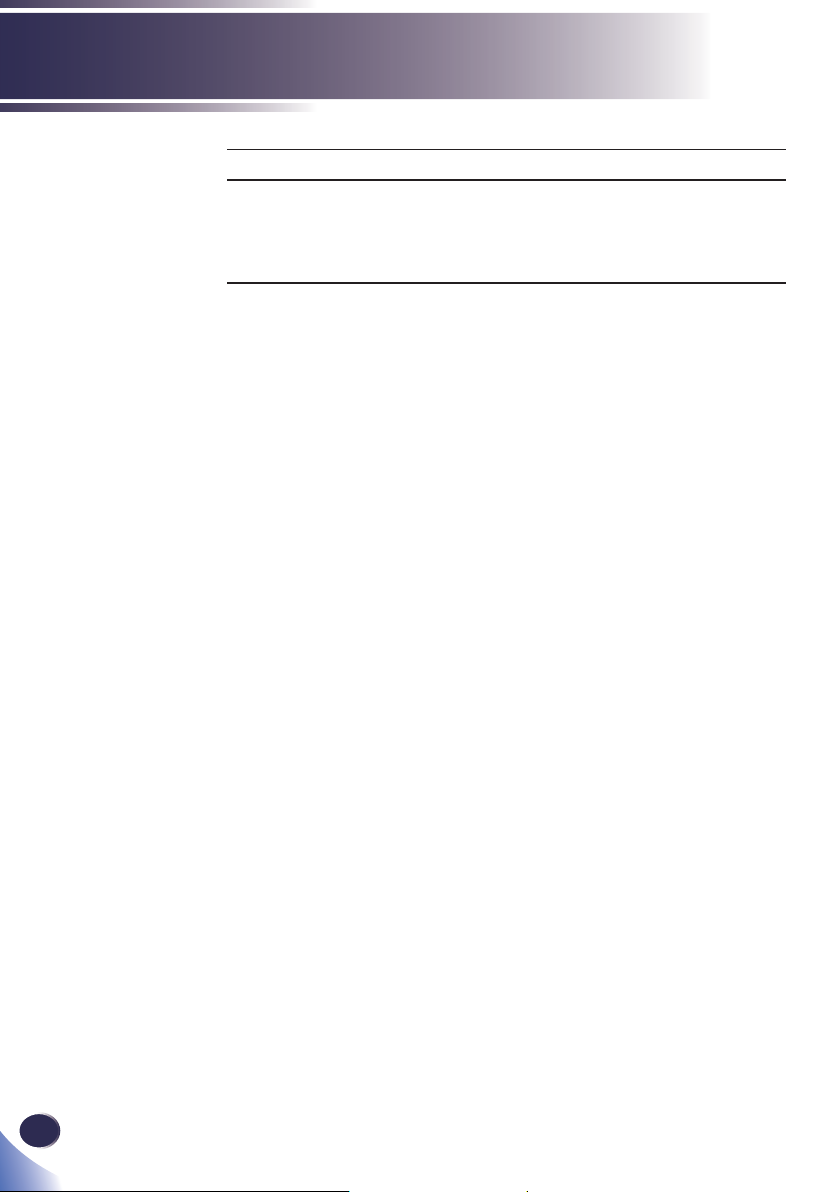
Introduction
10 Auto Set Automatically optimize image.
11 IR Receiver Receives signals from the IR remote.
Keep the signal path to the sensor
unobstructed for uninterrupted
communication with the projector.
24
English
Page 27
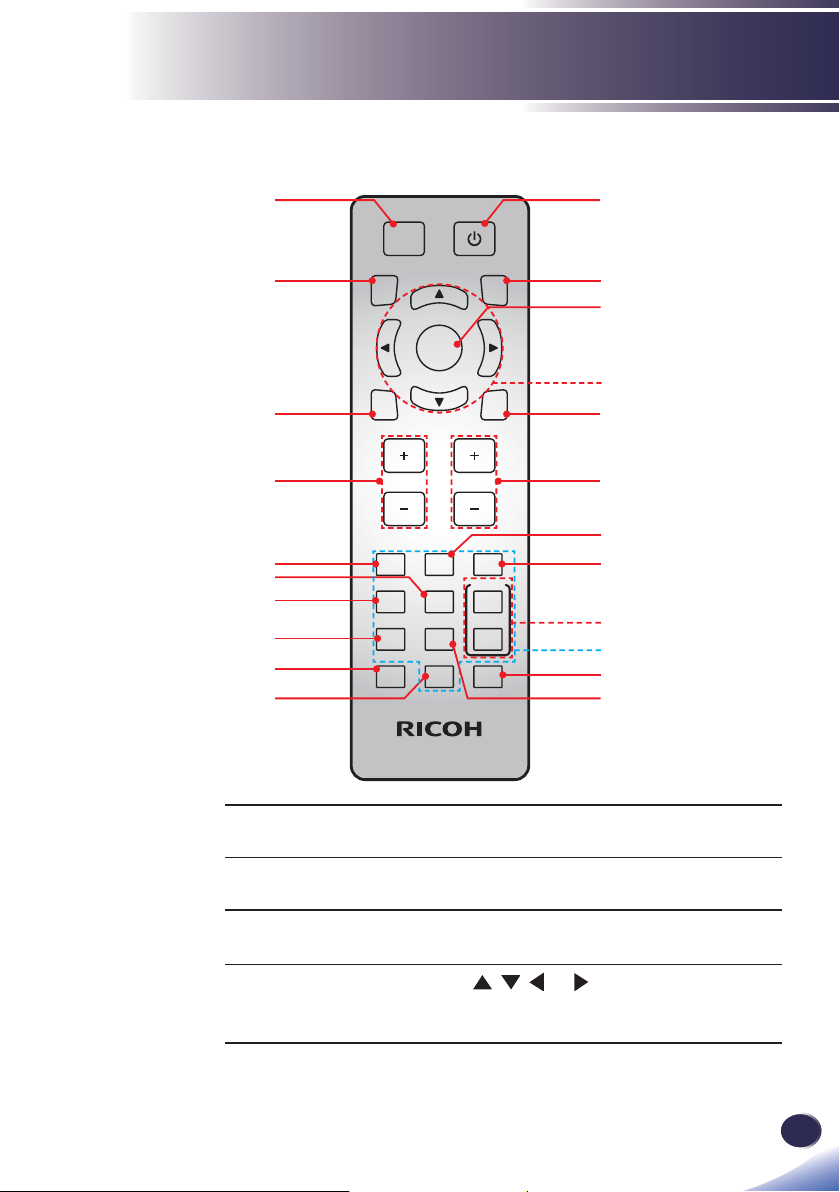
Remote Control
Introduction
22
21
20
19
18
17
16
15
14
13
AV Mute
Auto
Menu
Keystone Volume
Computer1Video2HDMI
Digital A4Digital B5Magnify
Aspect7Freeze
Status
Input
Enter
ECO
3
+6
8 -9
Picture
0 MHL
1
2
3
4
5
6
7
8
9
10
11
12
1 Power Refer to the “Power On/Off the
Projector” section. (See pages 32~33)
2 Input Press “Input” to choose your desired
input source.
3 Enter Confi rm your section of items in sub
menu operation.
4 Four
Directional
Use , , , or to select items or
make adjustments to your selection.
Select Keys
English
25
English
Page 28
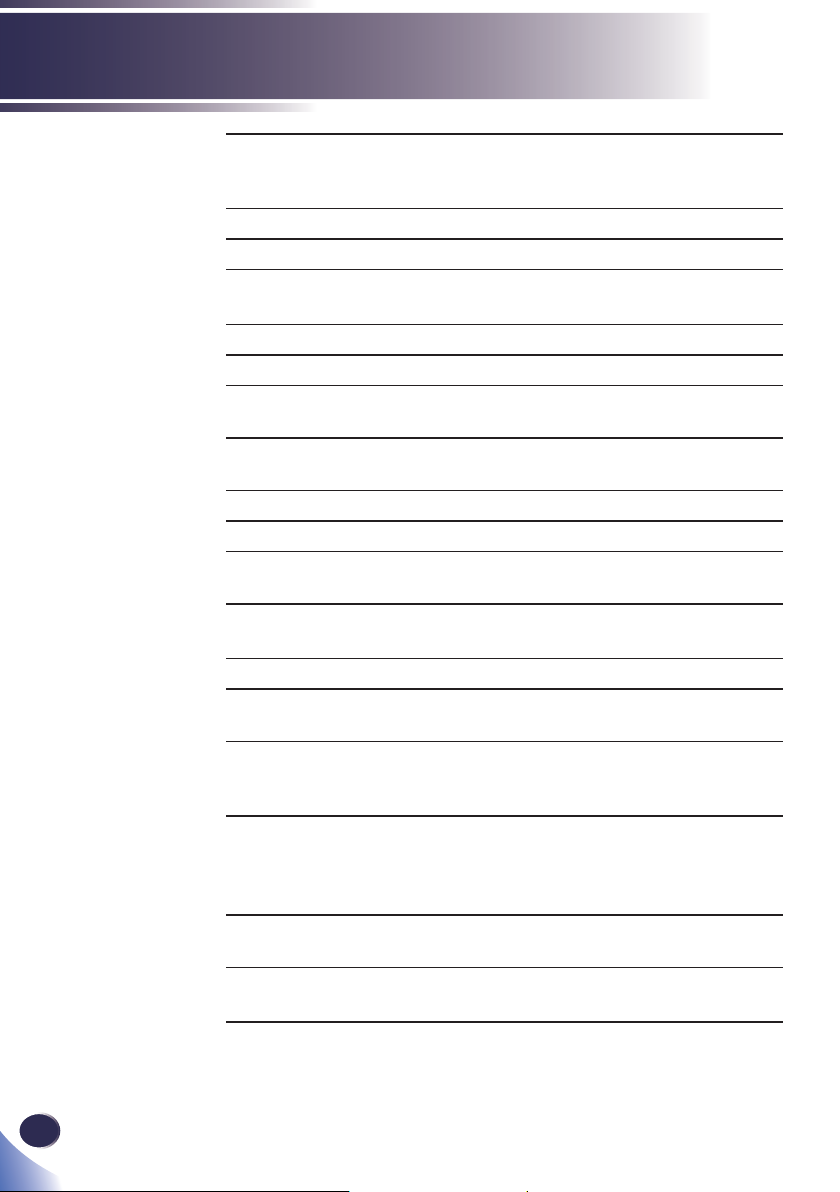
Introduction
5 Eco Dim the projector lamp which will
6 Volume +/-
7 Video This function is not supported.
8 HDMI Press “HDMI” to choose signal from
9 Magnify Zoom in the projector display.
10 Number (0~9) Input numbers.
11 MHL Press “MHL” to control your MHL
12 Freeze Pause the screen image. Press again to
13 Picture Select the preset picture mode.
14 Status Display the projector status.
15 Aspect
16 Digital A Press “Digital A” to choose a signal
17 Digital B This function is not supported.
18 Computer Press “Computer” to choose a signal
19 Keystone +/- Adjust the image to compensate
20 Menu Press “Menu” to launch the On Screen
21 Auto Automatically synchronize the
22 AV Mute Momentarily turn off/on the audio
lower power consumption and extend
the lamp life.
Increase or decrease speaker volume.
HDMI 1, HDMI 2, or HDMI 3 In terminal.
device.
resume the screen image.
Use this function to choose your
desired aspect ratio.
from HDBaseT In terminal.
from Computer In terminal.
for distortion caused by tilting the
projector.
Display (OSD), back to the top level
of OSD for the OSD main menu
operation. (See page 40)
projector to the input source.
and video.
26
English
Page 29

Introduction
Remote Control Battery Installation
Push the clip to
1 32
release the battery
cover.
Install new batteries (AAA/
R03). Ensure that you have
the batteries’ polarity (+/–)
aligned correctly.
Close the battery cover
and press it down until it
clicks into place. Do not mix
different types of batteries or
new and old batteries.
To ensure safe operation, please observe the following precautions :
■ Use AAA/R03 type battery.
■ Avoid contact with water or liquid.
■ Do not expose the remote control to moisture or heat.
■ Do not drop the remote control.
■ If the battery has leaked in the remote control, carefully wipe the case clean and
install new battery.
■ Risk of an explosion if battery is replaced by an incorrect type.
■ Dispose of used battery according to the instructions.
■ Remove batteries from remote control when not using for extended periods.
■ The remote control may fail to operate if the infrared remote sensor is exposed to
bright sunlight or fl uorescent lighting.
27
English
English
Page 30
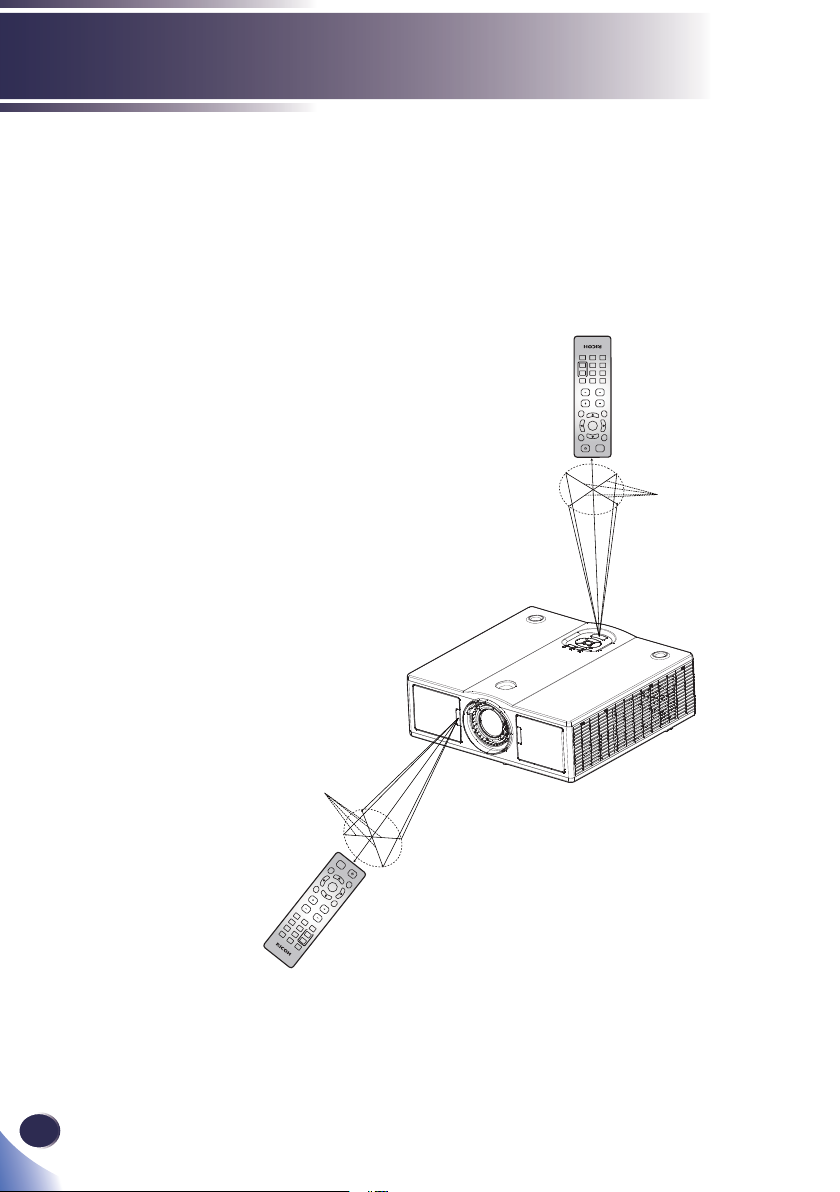
Introduction
Remote Control Operating Range
Point the remote control toward the projector (Remote
Receiver) when pressing any button.
Maximum operating range for the remote control is about
23.0’ (7m) and ±30° (horizontally), ±20° (vertically) in front of
the projector.
0
MHL
Picture
Status
7
8
-9
Aspect
Freeze
4
5
+6
Digital A
Digital B
Magnify
1
2
3
Computer
Video
HDMI
Keystone
Volume
Menu
ECO
Enter
Auto
put
I
n
AV Mute
23.0’ (7m)
±30° (horizontally)
±20° (vertically)
28
English
23.0’ (7m)
±30° (horizontally)
±20° (vertically)
Menu
Keystone
Computer
Volume
1
Digital A
Video
4
2
Digital B
Aspect
HDMI
7
5
3
Status
Magnify
Freeze
+6
8
Picture
-9
0
MHL
AV Mute
Auto
Input
Enter
ECO
Page 31

Introduction
Installing the Projector
When you select a position for the projector, consider the size
and shape of your screen, the location of your power outlets,
and the distance between the projector and the rest of your
equipment. Follow these general guidelines:
Position the projector on a fl at surface at a right angle to the
screen.
Position the projector to the desired distance from the
screen. The distance from the lens of the projector to the
screen, the zoom setting, and the video format determine
the size of the projected image.
360 degree free orientation operation:
29
English
English
Page 32

Basic Operations
Connecting the Projector
Connect to Computer/Notebook
e
N
t
o
Make sure that the
power plug is fully
inserted into both the
projector AC inlet and
the wall outlet.
The AC outlet must
be near this equipment
and must be easily
accessible.
Due to the
difference in
applications for each
country, some regions
may have different
accessories.
When HDMI input
is selected, only audio
signal with HDMI can
be output.
When Audio Out
is connected, Built-in
speaker doesn’t sound.
1...................................HDMI dongle
2..........................................USB cable
3.............................. 3D emitter cable
4........................................ LAN cable
5...................LAN cable (Cat5 cable)
6. ................................................ USB cable
7...................................HDMI dongle
8......................................HDMI cable
9......................RGB cable (supplied)
3D glasses
3D emitter
2
1
Wired Remote
Control
Display Screen
17
LAN
3
PC
5
8
9
6
4
7
E62405SP
R
(*)
16
15
14
10......................................... Audio cable
11...............................Microphone cable
12......................................... Audio cable
13............................................ RGB cable
14........................................ RS-232 cable
15.........................................12V DC jack
16............ Wired Remote Control cable
17.......................Power cord (supplied)
10
11
12
13
Microphone
Powered
Speaker
Monitor
PC
30
English
To ensure the projector works well with your computer,
please make sure the timing of the display mode is
compatible with your projector. (See pages 87~77)
Use the cables that come with the projector. (*)
Page 33

e
N
t
o
Make sure that the
power plug is fully
inserted into both the
projector AC inlet and
the wall outlet.
The AC outlet must
be near this equipment
and must be easily
accessible.
Due to the
difference in
applications for each
country, some regions
may have different
accessories.
When HDMI input
is selected, only audio
signal with HDMI can
be output.
When Audio Out
is connected, Built-in
speaker doesn’t sound.
Basic Operations
Connect to AV Equipment
DVD Player
HDTV receiver
3
2
1
E62405SP
R
6
7
(*)
8
4
5
Microphone
Audio Output
1........................................................................................................3D emitter cable
2...............................................................................................................HDMI cable
3............................................................................................Component-RGB cable
4............................................................................................................... Audio cable
5.....................................................................................................Microphone cable
6............................................................................................................... Audio cable
7..................................................................................................Wired remote cable
8.............................................................................................Power cord (supplied)
English
English
31
Page 34

Basic Operations
AV Mute
Auto
Input
Powering On/Off the Projector
Powering On the Projector
e
N
t
o
If you connect
multiple sources at
the same time, press
“Input” on the control
panel or the desired
source button on the
remote control to
switch inputs.
Turn on the
projector fi rst and then
the signal sources.
1. Ensure that the power cord and signal cable are securely
connected. The Power indicator will turn red.
2. Turn on the projector by pressing the button on the
control panel or the button on the remote control. The
Power indicator will fl ash red.
The startup screen will display and the Power indicator will
turn blue.
3. Turn on your source (computer, notebook, video player,
etc.) The projector will detect your source automatically.
Make sure that the “Auto Source” has been set to “On”.
CAUTION:
• Do not look into the lens while the laser is on. The strong light from the
laser may cause damage to your eyesight.
• Do not block the air intake or exhaust. Doing so could cause a fi re due to
internal overheating.
• Do not place your hands, face, or other objects near the air exhaust, or
the bottom of the unit. Doing so could result in injury and/or damage the
object.
32
English
Power
OR
Page 35

Basic Operations
Powering Off the Projector
1. Press the button and you will see a message as below on
the on-screen display.
Power Off?
Press power key again.
2. Press the button to turn off the projector. If you do
not press the button again, the warning message will
disappear after 10 seconds.
3. Disconnect the power cord from the electrical outlet and the
projector.
33
English
English
Page 36

Basic Operations
Warning Indicator
When the “Temp” indicator lights red, it indicates the
projector has overheated. The projector will automatically
shut itself down.
Warning! Temperature too High
Please:
1. Make sure air in and outlets are not blocked.
2. Make sure the environment temperature is under 40 degress C.
When the “Temp” indicator fl ashes red (0.5 sec on, 0.5
sec off) and the message below displays, it indicates the
cooling fan failed. Stop using the projector and disconnect
the power cord from the electrical outlet, then contact your
local dealer or our service center.
Warning! Fan Locked
The projector will switch off automatically.
For more information of the warning indicator, please see
page 86.
34
English
Page 37

Basic Operations
Adjusting the Projected Image
Adjusting the Position of Projector Image
The projector is equipped with rear and front adjustable feet to
raise and lower the image to fi ll the screen.
1. Locate the adjustable foot you wish to modify on the
underside of the projector.
2. Rotate the adjustable ring clockwise to raise the projector
or counter clockwise to lower it. Repeat with the
remaining feet as necessary.
e
N
t
o
The projector has
one adjustable foot
in the front and two
adjustable feet on the
rear. The maximum
length of the feet is 18
mm. The tilt angle is
-3.6° to +3.6°.
3.6°
18.00
35
English
English
Page 38

Basic Operations
Adjusting the Projector Focus
You may turn the zoom lever to zoom in or out. To focus the
image, turn the focus lever to left/right until the image is clear.
Focus Distances (lens to wall):
WXGA (WXL5670):
<Wide> from 8.86 to 26.57 feet (from 2.70 to 8.10 meters)
<Tele> from 4.59 to 31.5 feet (from 1.40 to 9.60 meters)
WUXGA (WUL5670):
<Wide> from 8.53 to 25.26 feet (from 2.60 to 7.70 meters)
<Tele> from 5.58 to 30.18 feet (from 1.70 to 9.20 meters)
Focus Lever
Zoom Lever
36
English
Page 39

Basic Operations
Adjusting Lens Shift
Do adjust lens shift, do the following:
1. Open the front side door of the projector.
2. Unlock the lens lock, before adjusting the lens shift.
3. Turn the vertical/horizontal lens shift knob to shift the lens.
4. Turn the lens lock clockwise to lock the lens in place.
(Lens shift knob can still be rotated).
5. Close the front side door of the projector.
Vertical Lens Shift
Front Side Door
e
N
t
o
The stroke for the
lens shift is designed
to be regular triangle.
When lens are adjusted
to the central position
horizontally(*), lens can
be vertically shifted to
the highest point.
Lens Shift Lock
Horizontal Lens Shift
Adjusting Lens Shift to the Center
To adjust the lens to the central position, do the following:
1. Repeat steps 1 ~ 2 in Adjusting Lens Shift.
2. Turn the horizontal lens shift knob until the lens shift
indicator is aligned with the lens shift center.
Horizontal Lens Shift
Lens Shift Indicator
Lens Shift Center
3. Repeat steps 4 ~ 5 in Adjusting Lens Shift.
37
English
English
Page 40

Basic Operations
Adjusting Projection Image Size
Projection Image Size (Diagonal) for:
- WXGA (PJ WXL5670): 30” to 300” (0.76-7.6m).
- WUXGA (PJ WUL5670): 30” to 300” (0.76-7.6m).
Top View
Side View
Horizontal Lens Shift
Range = 0.1W
Vertical Lens Shift
Range = 0.2H (WXGA, WXL5670)
Range = 0.2H (WUXGA, WUL5670)
Projection Distance (D)
Projection Distance (D)
Screen
Screen
Screen (W)
Screen (H)
Offset (Hd)
Diagonal
Height
Width
Image width (W)
Horizontal Lens
Shift
Range = 0.1W
Image height (H)
Offset (Hd)
38
English
Page 41

User Settings
WXGA (WXL5670)
Diagonal
length
(inch)
size of
16:10
Screen
30 0.65 0.40 25.59 15.75 - 1.44 - 4.72 2.0 10.0 0.07 0.33
50 1.08 0.67 42.52 26.38 1.35 2.41 4.43 7.91 3.4 16.8 0.11 0.55
60 1.29 0.81 50.79 31.89 1.62 2.89 5.31 9.48 4.1 20.3 0.13 0.66
70 1.51 0.94 59.45 37.01 1.89 3.37 6.20 11.06 4.7 23.5 0.15 0.77
80 1.72 1.08 67.72 42.52 2.16 3.85 7.09 12.63 5.4 27.0 0.18 0.89
90 1.94 1.21 76.38 47.64 2.43 4.33 7.97 14.21 6.1 30.3 0.20 0.99
100 2.15 1.35 84.65 53.15 2.71 4.82 8.89 15.81 6.8 33.8 0.22 1.11
120 2.58 1.62 101.57 63.78 3.25 5.78 10.66 18.96 8.1 40.5 0.27 1.33
150 3.23 2.02 127.17 79.53 4.06 7.22 13.32 23.69 10.1 50.5 0.33 1.66
180 3.88 2.42 152.76 95.28 4.87 8.67 15.98 28.44 12.1 60.5 0.40 1.98
200 4.31 2.69 169.69 105.91 5.41 9.63 17.75 31.59 13.5 67.3 0.44 2.21
250 5.38 3.37 211.81 132.68 6.76 - 22.18 - 16.9 84.3 0.55 2.76
300 6.46 4.04 254.33 159.06 8.12 - 26.64 - 20.2 101.0 0.66 3.31
This table is for user’s reference only.
Screen Size W x H Projection Distance (D)
(m) (inch) (m) (feet) (cm) (feet)
Width Height Width Height Wide Tele Wide Tele Min Max Min Max
Offset (Hd)
WUXGA (WUL5670)
Diagonal
length
(inch)
size of
16:10
Screen
30 0.65 0.40 25.59 15.75 - 1.38 - 4.53 0.0 8.0 0.00 0.26
50 1.08 0.67 42.52 26.38 1.29 2.29 4.23 7.51 0.0 13.4 0.00 0.44
60 1.29 0.81 50.79 31.89 1.55 2.75 5.09 9.02 0.0 16.2 0.00 0.53
70 1.51 0.94 59.45 37.01 1.80 3.21 5.91 10.53 0.0 18.8 0.00 0.62
80 1.72 1.08 67.72 42.52 2.06 3.67 6.76 12.04 0.0 21.6 0.00 0.71
90 1.94 1.21 76.38 47.64 2.32 4.13 7.61 13.55 0.0 24.2 0.00 0.79
100 2.15 1.35 84.65 53.15 2.58 4.59 8.46 15.06 0.0 27.0 0.00 0.89
120 2.58 1.62 101.57 63.78 3.09 5.50 10.14 18.04 0.0 32.4 0.00 1.06
150 3.23 2.02 127.17 79.53 3.86 6.88 12.66 22.57 0.0 40.4 0.00 1.33
180 3.88 2.42 152.76 95.28 4.64 8.25 15.22 27.07 0.0 48.4 0.00 1.59
200 4.31 2.69 169.69 105.91 5.15 9.17 16.90 30.09 0.0 53.8 0.00 1.77
250 5.38 3.37 211.81 132.68 6.44 - 21.13 - 0.0 67.4 0.00 2.21
300 6.46 4.04 254.33 159.06 7.73 - 25.36 - 0.0 80.8 0.00 2.65
This table is for user’s reference only.
Screen Size W x H Projection Distance (D)
(m) (inch) (m) (feet) (cm) (feet)
Width Height Width Height Wide Tele Wide Tele Min Max Min Max
Offset (Hd)
39
English
English
Page 42

User Settings
Using the On Screen Display (OSD)
The Projector has a multilingual On Screen Display that
allows you to make image adjustments and change a variety of
settings.
How to operate
1. To open the OSD, press “Menu” on the Control Panel or Remote
Control.
2. When OSD is displayed, use keys to select any item in the
main menu. While making a selection on a particular page, press
3. Use keys to select the desired item in the sub menu and press
using
4. Select the next item to be adjusted in the sub menu and adjust as
described above.
5. Press “Enter”, and the screen will return to the previous menu.
6. Press “Menu” or key to return to the main menu.
7. To exit, press “Menu” again. The OSD menu will close and the
projector will automatically save the new settings.
e
N
t
o
or “Enter” key to enter sub menu.
or “Enter” key to view further settings. Adjust the settings by
key or key.
Sub Menu
If no button
operation is made
for approximately 10
seconds, the OSD will
be closed automatically.
40
English
Main Menu
Picture
Picture Mode
Brightness
Contrast
Saturation
Sharpness
Gamma
Color Temperature
NCE
Dynamic Black
Advanced
Select
Enter
Standard
Standard
Native
Off
Off
Setting
Exit
Page 43

User Settings
Picture
Picture Mode
Brightness
Contrast
Saturation
Sharpness
Gamma
Color Temperature
NCE
Dynamic Black
Advanced
Select Enter Exit
e
N
t
o
Picture Mode,
Color Temperature,
NCE, and advanced
picture functions are
grayed out in 3D mode.
Standard
Standard
Native
Off
Off
PICTURE
Picture Mode
There are factory presets optimized for various types of images.
The available options:
Picture Mode Bright Standard sRGBVivid DICOM SIM.
Bright: Mode for emphasizing brightness.
Standard: Mode for optimizing the balance between brightness
and color reproduction.
Vivid: Mode for emphasizing color.
sRGB: Standard color values.
DICOM SIM.: This mode is suitable for projecting a
monochrome medical image such as an X ray radiography, MRI,
etc.
Brightness
Adjust the brightness of the image.
Brightness
Press the key to darken image.
Press the key to lighten the image.
41
English
English
Page 44

User Settings
Contrast
The contrast controls the degree of difference between the lightest
and darkest parts of the picture. Adjusting the contrast changes the
amount of black and white in the image.
Press the key to decrease the contrast.
Press the key to increase the contrast.
Saturation
Adjust the color saturation of the image.
Contrast
e
N
t
o
“Saturation”
function is only
supported under Video
signal in Computer
source.
Saturation
Press the key to decrease the amount of color in the image.
Press the key to increase the amount of color in the image.
Sharpness
Adjust the sharpness of the image.
Sharpness
Press the key to decrease the sharpness.
Press the key to increase the sharpness.
Gamma
Use this function to optimize the image output.
The available options: 1.8 / 2 / Standard(2.2) / 2.4 / Shine.
Gamma ShineStandard(2.2)
Color Temperature
Use this function to select the preset color temperature.
The available options: 5500/ 6500 / 7500 / Native.
42
English
Color Temperature Native
Page 45

User Settings
NCE (Natural Color Enhancer)
Use this function to enhance color and reproduce vivid colors.
NCE On Off
On: Enable NCE.
Off: Disable NCE.
Dynamic Black
Use this function to enhance light and shade details of a movie
scene.
Dynamic Black On Off
On: Enable Dynamic Black.
Off: Disable Dynamic Black.
Advanced
Confi gure the advanced image settings.
Advanced
Wall Color
NCE Settings
White
Select Enter Exit
Wall Color: Use this function to obtain an optimized screen
image according to the wall color. The available options:
White/ Light Yellow/ Light Blue/ Pink / Dark Green.
Wall Color White Light Yellow Light Blue Pink Dark Green
43
English
English
Page 46

User Settings
NCE Settings: Confi gure the image color settings.
- Color: Use the or key to adjust the red, green, blue, cyan,
yellow, magenta, and white color of the image.
Hue: Use the or key to adjust the color balance of red and
green.
Saturation: Use the or key to adjust the color saturation.
-
Gain: Use the or key to adjust the color brightness.
-
NCE Settings
Color
Hue
Saturation
Gain
Red
Select Adjust Exit
44
English
Page 47

Screen
Aspect Ratio
Phase
Clock
H. Position
V. Position
Keystone
Projection
PIP-PBP Settings
Advanced
Auto
Normal
User Settings
SCREEN
Select
e
N
t
o
“Phase” and
“Clock” functions are
only supported under
Computer Signal
source.
Enter
Exit
Aspect Ratio
Use this function to choose your desired aspect ratio.
Aspect Ratio Auto
Auto: Automatically selects the appropriate display format.
When input is 4:3, the image is displayed as 4:3. When input is
16:9 above, the image is displayed as 16:9.
4:3: Displays 4:3 aspect ratio.
16:9: Displays 16:9 aspect ratio.
16:10: Displays 16:10 aspect ratio.
Phase
Eliminate fl icker from the image displayed. Use the or key to
adjust the value.
Phase
Clock
Adjust the number of total dots in one horizontal period. Use the
or key to adjust number to match your PC image.
Clock
45
English
English
Page 48

User Settings
e
N
t
o
“H. Position” and
“V. Position” functions
are only supported
under Computer Signal
source.
H. Position (Horizontal Position)
Shift the projected image position horizontally.
H. Position
Press the key to move the image left.
Press the key to move the image right.
V. Position (Vertical Position)
Shift the projected image position vertically.
V. Position
Press the key to move the image down.
Press the key to move the image up.
Keystone
Adjust image distortion caused by tilting the projector.
Keystone
V. Keystone
H. Keystone
Four Corners
Reset
Select Enter Exit
46
English
V. Keystone: Adjust the vertical keystone.
V. Keystone
H. Keystone: Adjust the horizontal keystone.
H. Keystone
Page 49

User Settings
Four Corner: Compensate for image distortion by adjusting one
corner at a time.
Four Corners
Select Enter Exit
Reset: Return the keystone settings to the factory default values.
Reset
Yes
No
Exit
Projection
Use this function to select the projector mode, depending upon
how the projector is mounted.
Projection Normal Ceiling Rear Rear Ceiling
Normal: This is the default selection. The image is projected
directly onto the screen.
Ceiling: When selected, the image will appear upside down.
Rear: When selected, the image will appear reversed.
Rear Ceiling: When selected, the image will appear reversed in
upside down position.
47
English
English
Page 50

User Settings
PIP (Picture in Picture)/PBP (Picture by Picture) Settings
e
N
t
o
PIP/PBP is
not supported
in the following
combinations:
HDMI1xHDBaseT
HDMI2xHDMI3.
In PIP function,
Main Source will be
displayed over the
whole screen, and
Sub Source will be
displayed on the part of
the screen.
PIP/PBP function
is not available when
3D function is turned
on.
PIP/PBP function
will be automatically
canceled if Blu-ray 3D
signal is detected.
Use this function to display two image sources at once. From the
list of active inputs, choose one input as a main source and the
other as a sub source.
PIP-PBP Settings
PIP/PBP
Main Source
Sub Source
Location
Size
Swap
Select Enter Exit
PIP/PBP: Choose your desired PIP/PBP layout. Select “Off” to
display image from one input source only.
PIP/PBP
Off
PIP
PBP
Select Enter Exit
Main Source: Choose the main source from the list of available
input sources.
Main Source
Computer
Off
Computer
Top Left
Small
48
English
Select Enter Exit
Sub Source: Choose the sub source from the list of available
input sources.
Sub Source
Computer
Select Enter Exit
Page 51

User Settings
Location: Choose your desired sub-window location.
e
N
t
o
Swapping is
available only when
PIP/PBP is enabled.
e
N
t
o
“RGB Input
Range” function is only
supported under HDMI
source.
Location
Location: Choose your desired sub-window size. The available
options: Large, Medium, and Small.
Size
Swap: Swap the sources of the main- and sub-windows.
Top Left Top Right Bottom Left Bottom Right
Large Medium Small
Advanced
Confi gure the advanced screen settings.
Advanced
Magnify
RGB Input Range Auto
Test Pattern Off
Select Enter Exit
Magnify: Use the or key to zoom in or zoom out the image.
Magnify
RGB Input Range: Adjust the color range of the HDMI image
data.
RGB Input Range
- Auto: Automatically detect RGB range.
Limited Range: Process the input image with a limited RGB
-
range.
- Full: Select this mode when computer signal or full range
signal from AV equipment is input.
HDMI/EQ: Adjust the HDMI equalizer value. Use this
function in long cable transmissions.
Auto Limited Range Full Range
HDMI EQ
Test Pattern: Use this function to choose your desired test
pattern between grid, white, and color bar. Choose “Off”
to disable this function.
Test Pattern
Off Grid White Color Bar
49
English
English
Page 52

User Settings
Settings
Language
Auto Power Off (Min.)
Monitor Out (Standby)
Network (Standby)
Network
Security
Reset
English
Off
Off
SETTINGS
Select
e
N
t
o
Default value
of “Auto Power Off
(Min)” is 20 min.
Enter
Exit
Language
Choose the multilingual OSD. Press “Enter” to open the sub menu
and then use the or or or key to select your preferred
language. Press “Enter” to fi nalize the selection.
Language
Select Enter Exit
Auto Power Off (Min)
Set the countdown timer interval (in minutes). The countdown
timer will start, when there is no signal being sent to the projector.
The projector will automatically power off when the countdown
has fi nished. When countdown timer is selected to “0”, auto power
off is disabled.
50
English
Power Down Timer Active
Power Donw In
Sec.
60
Page 53

User Settings
Monitor Out (Standby)
Enable/Disable the Monitor output function.
Monitor Out (Standby) On Off
On: Enable the Monitor Out function at projector standby
status.
Off: Disable the Monitor Out function at projector standby
status.
e
N
t
o
Consult network
administrator for
network settings.
Network (Standby)
Enable/Disable the network function.
Network (Standby) On Off
On: Enable the network function at projector standby status.
Off: Disable the network function at projector standby status.
Network
Confi gure the network settings.
Network
Status
DHCP Client
IP Address
Subnet Mask
Gateway
DNS
Apply
MAC Address
Select Enter Exit
Network State: Display the network connection status.
Disconnected
Off
51
English
English
Page 54

User Settings
DHCP Client: Select “On” to allow the projector to obtain an
IP address automatically from your network. Select “Off” to
manually assign IP, Subnet Mask and Gateway confi guration.
DHCP Client
IP Address: Set an IP address or display IP address provided
On
Off
Exit
from DHCP server when DHCP is set to “On”.
IP Address
Subnet Mask: Set subnet mask number or display subnet mask
number provided from DHCP server when DHCP is set to
“On”.
Subnet Mask
Gateway: Set the default gateway of the network connected
to the projector or display the default gateway of the network
provided from DHCP server when DHCP is is set to “On”.
Gateway
52
English
DNS: Display the IP address of the domain name system (DNS)
server.
DNS
Page 55

User Settings
Apply: Select “Yes“ to apply the changes made in network
confi guration settings.
Apply
Yes
No
Exit
MAC Address: Display MAC address.
Security
Confi gure the security settings.
Security
Security
Change Password
Off
e
N
t
o
The default security
code is “123456”.
Select
Security: Select “On” to use the security verifi cation when the
Enter Exit
turning on the projector. Select “Off” to be able to switch on the
projector without a password verifi cation.
Security
Change Password: Set the password.
Security
Enter Security Code (6 Digits)
On Off
Exit
53
English
English
Page 56

User Settings
Reset
Return the adjustments and settings to the factory default values.
Choose “Yes” to return the display parameters on all menus
except Language to the factory default settings.
Reset
Yes
No
Exit
54
English
Page 57

Audio
Mute
Volume
Microphone Volume
User Settings
Off
AUDIO
Select
e
N
t
o
“Mute” function
affects both internal
and external speaker
volume.
Enter
Exit
Mute
Temporarily turn off the sound.
Mute
Choose “On” to mute the sound.
Choose “Off” to turn mute off.
Volume
Adjust the volume level.
Volume
Press the key to decrease the volume.
Press the key to increase the volume.
Microphone Volume
Adjust the microphone volume level.
Microphone Volume
OffOn
Press the key to decrease the volume.
Press the key to increase the volume.
55
English
English
Page 58

User Settings
Options
Auto Source
Input Source
Laser Settings
Filter Settings
High Altitude
Power Settings
Advanced
PIP-PBP Module
Information
On
Off
OPTIONS
Select
Enter
Exit
Auto Source
When this function is turned “On”, the projector will search for
other signals if the current input signal is lost. When this function is
turned “Off”, it will only search a specifi ed connection port.
Auto Source On Off
Input Source
Use this option to enable/disable input sources. Press the ► key
to enter the sub menu and select which sources you require. Press
“Enter” to fi nalize the selection. The projector will only search for
inputs that are enabled.
Input Source
Computer
Select
Enter
Exit
56
English
Page 59

e
N
t
o
When ambient
temperature is over
40°C in operating, the
projector will switch to
“Eco.” automatically.
e
N
t
o
Due to the
difference in
applications for each
country, some regions
may have different
accessories.
User Settings
Laser Settings
Use this option to view the laser diode usage status and confi gure
the laser settings
fi gure the desired settings.
Laser Hours Used: Display the projection time.
Laser Power Mode: Set the brightness mode. Choose “Normal”
to increase the brightness or choose “Eco.” to dim the projector
laser diode which will lower power consumption and extend
the laser diode life.
. Press the ► key to enter the sub menu and con-
Laser Settings
Laser Hours Used
Laser Power Mode Normal
Select Enter Exit
Laser Power Mode Normal Eco.
Filter Settings
Use this option to view the fi lter status and confi gure the fi lter
settings. Press the ► key to enter the sub menu and confi gure the
desired settings.
This item is disabled for the projector sold in some regions.
Filter Settings
Filter Hours Used
Filter Reminder
Reset Filter Timer
Enter ExitSelect
Filter Hours Used: Display the fi lter hours.
Filter Reminder: Set the maximum fi lter time usage.
Filter Reminder
57
English
English
Page 60

User Settings
If the reminder function is enabled and the usage time reached
its limit, a message will appear on the screen to remind you to
clean or change the fi lter.
Warning! Dust Filters
The usage time of the dust fi lter is reached.
Please clean the dust fi lters for better performance.
Reset Filter Timer: Choose this function to reset fi lter timer.
High Altitude
When “On” is selected, the fans will spin faster. Set High Altitude
mode to “On” when the projector is used over 2500ft (750m)
elevation.
High Altitude On Off
Reset Filter Timer
Yes
No
Exit
58
English
Power Settings
Use this option to confi gure the power settings. Press the ► key to
enter the sub menu and confi gure the desired settings.
If changes are made, they will take effect the next time the
projector is powered on.
Power Settings
Direct Power On
Sleep Timer (Min.)
Direct Power On: Select “On” to automatically power on the
projector when the AC power is supplied. If this option is set to
“Off”, user needs to press the “Power” button on the control panel
or the
“ ” button on the remote control to power on the projector.
Direct Power On On Off
Off
Enter ExitSelect
Page 61

User Settings
Sleep Timer (Min.): Set the countdown timer interval. The
projector will shut down automatically after the countdown
has reached 0.
Sleep Timer (Min.)
Advanced
Use this option to confi gure advanced options. Press the ► key to
enter the sub menu and confi gure the desired settings.
If changes are made, they will take effect the next time the projector is powered on.
Advanced
Screen Capture
Background Color
Logo
e
N
t
o
Screen capture
function is designed to
capture a simple image,
such as a company
Logo. It may fail to
capture a complex
image, such as a natural
image.
Enter ExitSelect
Screen Capture: Press “Enter” to capture an image of the
picture currently displayed on screen in JPEG format.
Screen capture in progress
Please wait
Background Color: Choose this function to display “Logo”,
“Blue”, or “Black” as a background color if no signal is
available. Choose “User” to select your desired “Screen
Capture” image as the background wallpaper.
Background Color
Logo User Blue Black
Information
Display the projector information.
Information
Signal Information
Picture mode
Filter Hours Used
Laser Hours Used
Monitor out (Standby)
Laser Power Mode
Network Status
FW Version
Standard
Off
Normal
Disconnected
EnterSelect
Exit
59
English
English
Page 62

User Settings
e
N
t
o
Due to the
difference in
applications for each
country, some regions
may have different
accessories.
Signal Information: Display the main source and sub source
related information.
Signal Information
Main
Source
Resolution
Color Space
Sub
Source
Resolution
Color Space
Picture Mode: Display the currently used picture mode.
Filter Hours Used: Display the fi lter hours.
Laser Hours Used: Display the laser diode hours.
Laser Hours Used
Normal
Eco.
Total
Monitor out (Standby): Display the monitor out (standby)
Computer
Computer
Exit
Exit
status.
Laser Power Mode: Display the laser power mode.
Network Status: Display the network status.
FW Version: Display the fi rmware version for System, MCU,
PIP, and LAN.
FW Version
System
MCU
PIP
LAN
Exit
60
English
Page 63

3D
3D Sync
3D Sync Invert
3D Format
DLP-Link
Off
User Settings
3D
Select
e
N
t
o
Compatible 3D
source, 3D content
and Optical 3D glasses
are required for 3D
viewing.
“3D Sync Invert”
is only available when
3D is enabled.
This setting may
need to change when
re-start running 3D
movie.
3D function
is turned on
automatically when
Blu-ray 3D source is
input.
Enter
Exit
3D Sync
Use this option to select the appropriate 3D function.
3D Sync ExternalDLP-Link
DLP-Link: Choose “DLP-Link” to use optimized settings for
DLP Link 3D Glasses.
External: Choose “External” to use optimized settings when
using VESA 3D emitter and 3D Glasses.
3D Sync Invert
Use this option to enable/disable the 3D sync invert function.
3D Sync Invert OffOn
Off: Choose “Off” for default frame contents.
On: Choose “On” to invert left and right frame contents.
61
English
English
Page 64

User Settings
3D Format
Use this option to select the appropriate 3D format content.
Auto: Use this mode to let the system to automatically select
the appropriate 3D format content.
Side by Side (Half): Use this mode for “Side by Side (Half)”
format 3D content.
Top and Bottom: Use this mode for “Top and Bottom” format
3D content.
Frame Sequential: Use this mode for “Frame Sequential”
format 3D content.
3D Format
Auto
Side by Side (Half)
Top and Bottom
Frame Sequential
Enter ExitSelect
62
English
Page 65

e
N
t
o
When you are
connecting the device
to an existing network,
set according to the
instructions of the
network administrator.
e
N
t
o
This web page uses
Java Script. Turn on
and use the Java Script
with the settings of the
browser you intend to
use.
LAN Control
Controlling this Device with Web
Browser
You can control this device from a PC by using a web browser.
Connecting to the device
1. Confi rmation of the IP address of the device
Select the “Setting” → “Network” in the menu of this device,
and verify the IP address. (See pages 48-49 on the projector
user’s manual).
LAN
Network State Connected
DHCP On
IP Address
Subnet mask
Gateway
DNS
Apply
MAC
Select Enter Exit
2. Connection
Enter the IP address that was verifi ed by opening the web
browser.
For example, enter http://192.168.0.100/ if the IP address is
displayed as shown above.
63
English
English
Page 66

LAN Control
Log in
1. When you open the web page, you will see a screen like the one
below.
If you are controlling by web browser, select "Admin".
When controlling by Crestron, choose "Crestron".
e
N
t
o
You can use
only alphanumeric
characters and symbols
in the password. The
maximum number
of characters is 8. If
you enter an invalid
character, “Invalid
Character” warning is
displayed.
64
English
2. Enter the password in the "Password" fi eld.
When a password is enabled, you must enter the password. The
initial password is "admin". When a password is disabled, the
character of the Password will be dimmed.
Login by clicking the [Login] button.
Page 67

e
N
t
o
The version name
displayed on the web
page in the diagram
may differ from the
actual display.
LAN Control
When you log in, a navigation bar for setting the projector will be
displayed on the left side of the home screen.
System Status
The current status of the projector is displayed.
You can check information such as fi rmware version number of
the projector and IP address.
65
English
English
Page 68

LAN Control
e
N
t
o
The projector name
set here is also used in
PJLink control.
Only alphanumeric
characters and symbols
can be used as projector
name. The maximum
number of characters is
22.
You can use
only alphanumeric
characters and symbols
in the password. The
maximum number
of characters is 8. If
you enter an invalid
character, “Invalid
Character” warning is
displayed.
If the characters of
new password and the
characters of confi rm
(new) password do not
match, error message
will be displayed. In
this case, re-enter the
password.
General Setup
You can change the projector name and password with this item.
Changing group name.
►
Enter the new group name in the “Group Name” field.
Click “Apply”.
Changing projector name.
►
Enter the new projector name in the “Projector Name” field.
Click “Apply”.
Changing location information.
►
Enter the new location in the “Location” field.
Click “Apply”.
Changing contact name.
►
Enter a new contact name in the “Contact” field.
Click “Apply”.
Changing the password for Webpage (Web Control).
►
Enter the current password in the “Enter Old Password” field.
Enter the new password in both the “Enter New Password”
field and “Confirm New Password” field.
Click “Apply”.
Changing the password for PJLink.
►
Click “Enable” to enable password.
Enter the current password in the “Current Password” field.
Enter the new password in both the “New Password” field
and “Confirm Password” field.
Click “Apply”.
66
English
Page 69

LAN Control
Projector Control
You can control the projector with this item.
The items for control are described in this section.
Control button: When you click a button, the corresponding function
will be performed.
Power On The power of the projector turns on.
To turn ON, click "Settings" → "Network
(standby)".
Power Off Turns OFF the power of the projector.
Reset The control settings are reset to the factory
defaults.
Logo Capture The projector captures a screenshot of the
currently displayed screen.
Reset Filter
Timer
PBP/PIP Swap The sources of the main- and sub-window are
The projector fi lter timer is reset.
swapped.
67
English
English
Page 70

LAN Control
Function button: When you click a button, the corresponding function
will turn ON/OFF. (Function of the time of ON is described here.)
Auto Source You will be automatically switched to the
High Altitude The projector is switched to High Altitude
3D Sync Invert The default polarity in projector is
Adjustment button: Projector can be adjusted by +/ - button.
next input when the input signal is lost.
mode. Use this mode if the altitude is higher
than 2500ft (750m).
automatically reversed and synced with your
DLP Link 3D glasses.
Auto Power
Off (Min.)
Filter Remind Set the maximum fi lter time usage.
Brightness Adjust brightness by +/ - button.
Contrast Adjust contrast by +/- button.
Sharpness Adjust sharpness by +/- button.
Saturation Adjust saturation by +/- button.
Phase Adjust phase by +/- button.
Clock Adjust clock by +/- button.
H.Position Adjust horizontal position by +/- button.
Set the countdown timer interval in minutes.
Value will return to the initial value when you
click the Reset button.
Value will return to the initial value when you
click the Reset button.
Value will return to the initial value when you
click the Reset button.
Value will return to the initial value when you
click the Reset button.
Value will return to the initial value when you
click the Reset button.
Value will return to the initial value when you
click the Reset button.
Value will return to the initial value when you
click the Reset button.
68
English
Page 71

LAN Control
V.Position Adjust vertical position by +/- button.
Value will return to the initial value when you
click the Reset button.
Magnify Adjust magnifi cation by +/- button.
Value will return to the initial value when you
click the Reset button.
Adjust the projector by selecting a value from the pull-down menu.
Power mode Select the desired power mode between
“Normal” and “Eco”.
Background
Color
Source Select the desired source between
3D Sync Select an appropriate 3D function between
Picture Mode Select the desired picture mode between
Gamma Select the desired gamma between “1.8”,
Color
Temperature
Aspect Ratio Select the desired aspect ratio between
Projection Select the desired projection between
PIP/PBP
Function
Select a desired color to display as
background if no signal is available. The
available options include “Logo”, “Blue”,
“Black” or image captured with “Logo
Capture” function.s
“Computer”, “HDMI 1”, “HDMI 2”, HDMI 3,
and HDBaseT.
“DLP-Link” or “External”.
“Bright”, “Standard”, “Vivid”, “sRGB”, and
DICOM SIM.”.
“2.0”, “Standard(2.2)”, “2.4”, and “Shine”.
Select the desired color temperature between
“5500”, “6500”, “7500”, and “Native”.
“Auto”, “4:3”, “16:9”, and “16:10”.
“Normal”, “Ceiling”, “Rear”, and “Rear
Ceiling”.
Turn the PIP/PBP function “On” or “Off”.
69
English
English
Page 72

LAN Control
e
N
t
o
IPV6 cannot be used
in this device.
Network Setup
Set the network of the projector.
Automatically configuring the network settings from DHCP.
►
Check automatic setting and then click “Apply”.
Configuring the network settings manually.
►
Check manual setting, enter appropriate values in the IP
address, Subnet Mask, Default Gateway (Gateway) and DNS
Server fields, and then click "Apply".
70
English
Page 73

e
N
t
o
Only alphanumeric
characters and
symbols can be used
in the password. The
maximum number of
characters is 32.
If the characters
entered in the Current
Password fi eld and the
characters entered in
the Confi rm Password
fi eld do not match,
error message will be
displayed. In this case,
re-enter the password.
e
N
t
o
LAN Control
Alert Setup
You can send email alerts when an error occurs.
You can carry out settings for alert mail in this section.
When you have
changed the settings,
verify that the
e-mail settings are
done correctly. It is
recommended that you
send a test mail.
E-mail transmission
protocol supports only
SMTP. Other protocols
cannot be used.
When Japanese or
Chinese characters
are used in an e-mail
content, the e-mail
may be received with
unreadable characters.
In such case, please use
English characters for
the e-mail content.
Alert types
►
Check the type of error for which you want to send alert mail.
Alert mail notification
►
Check and perform the following settings.
SMTP Setting
►
Set the following:
• SMTP Server: Server address (server name) (SMTP server)
• From: e-mail address of the sender
• User Name: User name of the mail server
• Password: Mail server password
Email Setting
►
• Mail Subject
• Mail Content
• To: Enter the e-mail address of the sender.
• Click "Apply” to fix the value.
71
English
English
Page 74

LAN Control
Conditions Conditions for sending Title of e-mail
[System Overtemp] Temperature of the unit
is high
[Fan1-5 Error/
DMD Fan Error/
PW Fan Error]
[Color Wheel Fail] Color wheel function has
[Laser Error] The laser diode has failed. Laser: xxx.xxx.xxx.xxx*
Cooling fan has stopped Fan Lock:xxx.xxx.xxx.xxx*
failed.
Enter the IP address of projector in *xxx.xxx.xxx.xxx.
Send Test Mail
When you click [Send Test Mail], test email will be sent.
The text will be "Email Test xxx.xxx.xxx.xxx *".
Even if an error occurs during the e-mail transmission, no
error will appear in the web browser.
Over Temperature:xxx.xxx.xxx.
xxx*
Color Wheel: xxx.xxx.xxx.xxx*
72
English
Page 75

e
N
t
o
When projector is
in standby mode, only
the “Power” button will
work.
LAN Control
Crestron
You can use the control of projectors that uses Crestron.
Power: Switch ON/OFF the power.
►
Source List: Correspondence between the input display and
►
input terminal of the device is as follows.
• Computer
• HDMI 1
• HDMI 2
• HDMI 3
• HDBaseT
Other buttons work in the same manner as Projector Control.
►
73
English
English
Page 76

LAN Control
e
N
t
o
After setting the
user password, you
will be able to access
Crestron’s page by
entering the password.
After enabling the
Admin password, you
will be able to access
the page of Crestron
tool only upon entering
the Admin password.
Crestron Tools
You can perform settings of the projector network and Crestron
Room View.
Crestron Info
You can display information about the fi rmware version of the
projector and status of the lamp.
74
English
Page 77

e
N
t
o
Crestron offers the
following two types of
fi les.
a)RoomViewExpress
_6_3_3_7.exe
b)Xpanel.exe
LAN Control
Contacting the IT administrator of Crestron
You can contact the IT administrators who are using X-Panel.
Reset to Default
You can reset the network to factory settings. Press the refl ect
button.
75
English
English
Page 78

LAN Control
Reboot System
You can restart the system.
Press the restart button.
76
English
Page 79

LAN Control
Control the Projector via the Projector
Management Utility
e
N
t
o
This software
is to control and
monitor projectors
manufactured by
our company. The
software may not
work properly
when used to
control other
projectors.
Projector Management Utility conforms to the PJLink class 1
standards, and is compatible with all class 1 commands.
A maximum of 100 projectors connected to the network can be
managed using one computer.
Projector Management Utility operating environment is
described below.
• Supported operating system
• Windows Vista (32-bit/64bit version) Ultimate, Business,
Home Premium, Home Basic
• Windows 7 (32-bit/64bit version) Home Premium,
Professional, Ultimate, Enterprise
• Windows 8 (32-bit/64bit version) Pro, Enterprise
• Windows 8.1 (32-bit/64bit version) Pro, Enterprise
• Windows Server 2008 SP2 (32-bit/64bit version)
• Windows Server 2008 R2 Standard SP1 (64bit version)
• Memory size
Recommended memory size for the operating system of the
computer you are using
• Display resolution
800 × 600 pixels or more
77
English
English
Page 80

LAN Control
Installing Projector Management Utility
e
N
t
o
To uninstall
Projector
Management
Utility, use the
program delete
function in
Control Panel to
delete “Projector
Management
Utility”.
Projector Management Utility is included on the supplied
CD-ROM.
Log in to the computer with administrator privileges to install or
uninstall utilities.
1. Close all applications.
2. Insert the CD-ROM in the CD-ROM drive of your computer,
and then click [X] to close the user’s manual window.
3. Right click the CD-ROM icon and select OPEN.
4. Open "Projector Management Utility" folder stored on the
CD-ROM.
5. Double-click "setup.exe" stored in the "Projector Management
Utility" folder.
6. Install the application by following the on-screen instruction.
7. When the installation is complete, exit the installer.
A shortcut icon is created on the desktop.
Register projectors
1. Registers the projectors with Auto search
Register Projector
-Click [
] button.
78
English
Page 81

LAN Control
Auto Search
-Click [
-List of projectors which support PJLink are displayed in
the window. Projector name is displayed as “********” until
authorization if password is enable.
] button.
79
English
English
Page 82

LAN Control
-Select the desired projector and click [
Password authorization is required if password of the projector
is set to enable.
-Click [OK] button to return to the original screen.
2. Directly specifi es the IP address and registers the projector.
-Enter IP address of the desired projector and click [Confi rm]
button then the projector name will be displayed. After
confi rming the projector name, click [Register] button.
Register
] button.
80
English
Page 83

LAN Control
Control the projector with the projector
Management Utility
Remote Control
Click [
the list. You can control the selected projector by clicking control
buttons in the bottom of the window.
[Power] button
Turn "On/Off" the power of the projectors or groups selected
from the Projector (/Group) List.
[Input] button
Switches the input source of the projectors or groups selected
from the Projector (/Group) List.
Input source will not be changed if the projector doesn’t support
the selected input source.
] tab and select the desired projector in
A Table of input source name in the projector and the projector
management utility.
The projector The projector Management Utility
Computer RGB 1
HDMI1 Digital 1
HDMI2 Digital 2
HDMI3 Digital 3
HDBaseT Digital 4
English
English
81
Page 84

LAN Control
[Mute] button
Turn "On/Off " the muting of the projectors or groups selected
from the Projector (/Group) List. The projector only supports
Video & Audio mute.
[Detail Information] button
Show detail information of the selected projector.
82
English
Page 85

Troubleshooting
If you experience trouble with the projector, refer to the
following information. If the problem persists, please contact
your local dealer or service center.
Problem: No image appears on screen
Ensure all the cables and power connections are correctly and
securely connected as described in the “Connecting the Projector”
section.
Ensure the pins of terminals are not crooked or broken.
Make sure the projector is switched on.
Ensure that the “AV Mute” feature is not turned on.
Problem: Partial, scrolling or incorrectly displayed image
Press “Auto” on the remote control.
Adjust the computer display settings. Verify the resolution setting
is less than or equal to 1600 x 1200 resolution. See your operating
system’s Help fi le.
If you are using a Notebook:
1. First, follow the steps above to adjust resolution of the
computer.
2. Press the toggle output settings. For example: [Fn]+[F3]
PANASONIC, NEC => Fn+F3
HP, SHARP, TOSHIBA => Fn+F5
IBM, SONY => Fn+F7
DELL, EPSON => Fn+F8
FUJITSU => Fn+F10
APPLE =>F7
If you experience diffi culty changing resolutions or your monitor
freezes, restart all equipment including the projector.
83
English
English
Page 86

Troubleshooting
Problem: The screen of the Notebook computer is not
displaying a presentation
If you are using a Notebook PC:
Some Notebook PCs may deactivate their own screens when a
second display device is in use. Each has a different way to be
reactivated. Refer to your computer’s documentation for detailed
information.
Problem: Image is unstable or fl ickering
Adjust the “Phase” or “Clock” to correct it. Refer to the
“H. Position” or “V. Position” section for more information.
Check and reconfi gure the display mode of your graphic card to
make it compatible with the product.
Problem: Image is out of focus
Adjust the Focus Ring on the projector lens.
Make sure the projection screen is between the required distance.
(refer to page 36)
84
English
Problem: The image is stretched when displaying 16:9 DVD
Change the aspect ratio by pressing the “Aspect” button on the
remote control or select “SCREEN > Aspect Ratio” from the OSD
menu to show image with proper aspect ratio.
Problem: Image is too small or too large
Adjust the Zoom lever on the top of the projector.
Move the projector closer to or further from the screen.
Press the “Aspect” button on the remote control or press the
“Menu” button on the projector panel, go to “SCREEN > Aspect
Ratio” and try the different settings.
Page 87

Troubleshooting
Problem: Image is reversed
Select “SCREEN > Projection Mode” from the OSD menu to
adjust the image.
Problem: Indicator lighting message
e
N
t
o
Steady light =>
No light =>
STATUS
STANDBY
POWER ON
STANDBY LAN ON
WARMING UP STATE
Scalar DownloadMode
Error Status
POWERGOOD NG
FAN LOCK
CW BREAKDOWN
OVERHEAT
LD OVERHEAT
LD VOLTAGE ERROR
POWER
indicator
(Red) (Blue) (Red) (Red)
Flashing
(1s)
TEMP
indicator
Flashing
(3s)
Flashing
(0.5s)
LAMP
indicator
85
English
English
Page 88

Troubleshooting
Problem: Message Reminders
Temperature Error - the projector is overheat inside. Check the
Warning! Temperature too High
environmental condition.
Please:
1. Make sure air in and outlets are not blocked.
2. Make sure the environment temperature is under 40 degress C.
Fan Error - the cooling system fan is not working.
Warning! Fan Locked
The projector will switch off automatically.
Replacing the fi lter - the fi lter is about to reach its maximum usage
time. Clean or replace the fi lter soon.
Warning! Dust Filters
The usage time of the dust fi lter is reached.
Please clean the dust fi lters for better performance.
86
English
Page 89

A. VGA Analog
(1) PC Signal
Modes Resolution
640 x 480
640 x 480 67 35.0
VGA
IBM
SVGA
Apple, Mac II
XGA
Apple, Mac II
640 x 480 72 37.9
640 x 480 75 37.5
640 x 480
800 x 600 56 35.1
800 x 600 60 37.9
800 x 600 72 48.1
800 x 600 75 46.9
800 x 600 85 53.7
1024 x 768
1024 x 768 70 56.5
1024 x 768 75 60.0
1024 x 768 85 68.7
1024x768 120 99.0 137.8
1152x870 75 68.7 100.0
Appendices
List of Compatible Signals
V.Frequency
(Hz)
60 31.5
85 43.3 36.0
720x400 70 31.5 28.3
832x624
75 49.1 57.3
60 48.4
H.Frequency
(kHz)
Pixel CLK
[MHz]
25.2
26.8
31.5
31.5
36.0
40.0
50.0
49.5
56.3
65.0
75.0
78.8
94.5
EDID
Description
Established
Timings 1
Established
Timings 1
Established
Timings 1
Established
Timings 1
Established
Timings 1
Established
Timings 1
Established
Timings 1
Established
Timings 2
Established
Timings 2
Established
Timings 2
WXGA:
Established
Timings 2
XGA: Established
Timings 2
and (Native)
Detailed Timing
/ Descriptor
Block 1
Established
Timings 2
Established
Timings 2
Standard Timing
Identifi cation
Manufacturer's
Reserved Timing
87
English
English
Page 90

Appendices
A. VGA Analog
(1) PC Signal
Modes Resolution
1280x1024
SXGA
QuadVGA
SXGA+ 1400x1050 60 65.3
UXGA
WUXGA
(2) Extended Wide Timing
WXGA
WSXGA+ 1680x1050 60 65.3
(3) Component Signal
480i
576i
480p 720x480 59.94 31.5
576p 720x576 50 31.3
720p 1280x720 60 45.0
720p 1280x720 50 37.5
1080i 1920x1080 60(30) 33.8
1080i 1920x1080 50(25) 28.1
1280x1024 72 77.0
1280x1024 75 80.0
1280x960 60 60.0
1280x960 75 75.2
1600x1200 60 75.0
1920x1080 60 67.5
1920x1200 (RB) 60 74
1280x720
1280x800 60 49.6
1366x768 60 47.7
1440x900 60 59.9
720x480
(1440x480)
720x576
(1440x576)
V.Frequency
(Hz)
60 64.0
60 44.8
59.94(29.97) 15.7
50(25) 15.6
H.Frequency
(kHz)
Pixel CLK
[MHz]
108.0
133.0
135.0
101.3
130.0
121.8
162.0
148.5
154
74.2
83.5
84.8
106.5
146.3
13.5
13.5
27.0
27.0
74.25
74.25
74.25
74.25
EDID
Description
Established
Timings 2
Standard Timing
Identifi cation
Standard Timing
Identifi cation
Standard Timing
Identifi cation
WXGA: (Native)
Detailed Timing
/ Descriptor
Block 1
XGA: Standard
Timing
Identifi cation
Standard Timing
Identifi cation
WXGA:
Standard Timing
Identifi cation
XGA: N/A
88
English
Page 91

A. VGA Analog
(3) VGA Analog - Component Signal
Modes Resolution
1080p 1920x1080
1080p 1920x1080 60 67.5
1080p 1920x1080
V.Frequency
(Hz)
23.98/24 27.0
50 56.3 148.5
Appendices
H.Frequency
(kHz)
Pixel CLK
[MHz]
74.25
148.5
EDID
Description
89
English
English
Page 92

Appendices
B. HDMI Digital
(1) PC Signal
Modes Resolution
640x480 60 31.5
640x480 67 35.0
VGA
IBM 720x400 70 31.5 28.3
SVGA
Apple, Mac II
XGA
Apple, Mac II 1152x870 75 68.7 100.0
SXGA
640x480 72 37.9
640x480 75 37.5
640x480 85 43.3 36.0
800x600 56 35.1
800x600 60 37.9
800x600 72 48.1
800x600 75 46.9
800x600 85 53.7
832x624 75 49.1 57.3
1024x768
1024x768 70 56.5
1024x768 75 60.0
1024x768 85 68.7
1024x768
1280x1024 60 64.0
1280x1024 72 77.0
1280x1024 75 80.0
V.Frequency
(Hz)
60 48.4
120 99.0 137.8
H.Frequency
(kHz)
Pixel CLK
[MHz]
25..2
26.8
31.5
31.5
36.0
40.0
50.0
49.5
56.3
65.0
75.0
78.8
94.5
108.0
133.0
135.0
EDID
Description
Established
Timings 1
Established
Timings 1
Established
Timings 1
Established
Timings 1
Established
Timings 1
Established
Timings 1
Established
Timings 1
Established
Timings 2
Established
Timings 2
Established
Timings 2
WXGA:
Established
Timings 2
XGA: Established
Timings 2
and (Native)
Detailed Timing /
Descriptor Block 1
Established
Timings 2
Established
Timings 2
Standard Timing
Identifi cation
Manufacturer's
Reserved Timing
Established
Timings 2
90
English
Page 93

Appendices
B. HDMI Digital
(1) PC Signal
Modes Resolution
Quad VGA
SXGA+ 1400x1050 60 65.3
UXGA
WUXGA
(2) Extended Wide Timing
WXGA
WXGA+ 1680x1050 60 65.3
(3) HDMI - Video Signal
640x480p 640x480
480i
576i
480p 720x480 59.94 31.5
576p 720x576 50 31.3
720p 1280x720 60 45.0 74.25
1280x960
1280x960 75 75.2
1600x1200 60 75.0
1920x1080 60 67.5 148.5
1920x1200
(RB)
1280x720
1280x800 60 49.6
1366x768 60 47.7
1440x900 60 59.9
720x480
(1440x480)
720x576
(1440x576)
V.Frequency
(Hz)
60 60.0
60 74
60 44.8
59.94/60 31.5
59.94 (29.97) 15.7
50 (25) 15.6
H.Frequency
(kHz)
Pixel CLK
[MHz]
101.3
130.0
121.8
162.0
154
74.2
83.5
84.8
106.5
146.3
25.2
13.5
13.5
27.0
27.0
EDID
Description
Standard Timing
Identifi cation
Standard Timing
Identifi cation
Standard Timing
Identifi cation
WXGA: (Native)
Detailed Timing /
Descriptor Block 1
XGA: Standard
Timing
Identifi cation
Standard Timing
Identifi cation
WXGA:
Standard Timing
Identifi cation
XGA: N/A
Short Video
Descriptor of CEA
EDID Timing
Short Video
Descriptor of CEA
EDID Timing
Short Video
Descriptor of CEA
EDID Timing
Short Video
Descriptor of CEA
EDID Timing
Short Video
Descriptor of CEA
EDID Timing
(Native)Short
Video Descriptor
of CEA EDID
Timing
91
English
English
Page 94

Appendices
B. HDMI Digital
(3) HDMI - Video Signal
Modes Resolution
720p 1280x720 50 37.5
1080i 1920x1080 60 (30) 33.8
1080i 1920x1080 50 (25) 28.1
1080p 1920x1080 23.98/24 27.0
1080p 1920x1080 60 67.5
1080p 1920x1080
(4) HDMI 1.4a mandatory 3D timing- Video Signal
720p 50
Frame
Packing
Side-by-Side
Top-and-
Bottom
(5) Input signal frequency range:
•
Analog: fh=15kHz~100kHz, fv=24Hz~60Hz, Max. pixel rate: 162.5MHz.
•
Digital (HDMI): fh=15kHz~100kHz, fv=24Hz~60Hz, Max. pixel rate: 200MHz.
720p 59.94/60
1080p 23.98/24
1080i 50
1080i 59.94/60
720p 50
720p 59.94/60
1080p 23.98/24
V.Frequency
(Hz)
50 56.3 148.5
H.Frequency
(kHz)
Pixel CLK
[MHz]
74.25
74.25
74.25
74.25
148.5
EDID
Description
(Native)Short
Video Descriptor
of CEA EDID
Timing
Short Video
Descriptor of CEA
EDID Timing
Short Video
Descriptor of CEA
EDID Timing
Short Video
Descriptor of CEA
EDID Timing
Short Video
Descriptor of CEA
EDID Timing
Short Video
Descriptor of CEA
EDID Timing
Short Video
Descriptor of CEA
EDID Timing
Short Video
Descriptor of CEA
EDID Timing
Short Video
Descriptor of CEA
EDID Timing
Short Video
Descriptor of CEA
EDID Timing
Short Video
Descriptor of CEA
EDID Timing
Short Video
Descriptor of CEA
EDID Timing
Short Video
Descriptor of CEA
EDID Timing
Short Video
Descriptor of CEA
EDID Timing
92
English
Page 95

Appendices
Confi gurations of Terminals
Terminal: Computer In (Mini D-sub
15 pin) [Monitor Out]
54321
10 9 8 7 6
15 14 13 12 11
1
Red (R/Cr) Input [R Output]
2
Green (G/Y) Input [G Output]
3
Blue (B/Cb) Input [B Output]
4
5
6
7
8
NC*
Ground (Horiz.sync.)
Ground (Red)
Ground (Green)
Ground (Blue)
9
10
11
12
Horiz. sync. Input [Output] (Composite
13
14
15
* Do not connect anything.
Ground (Ver. sync.)
DDC Data [NC*]
H/V sync. Input)
Vert. sync. Input [Output]
DDC CLK [NC*]
DDC 5V [NC*]
NC*
e
N
t
o
Contact your dealer
for control cable and
commands.
Terminal: PC Control (D-sub 9 pin)
9876
54321
1
2
3
4
5
NC*
TXD (Sending Data)
RXD (Receiving Data)
NC*
GND * Do not connect anything.
6
7
8
9
NC*
NC*
NC*
NC*
93
English
English
Page 96

Appendices
12V Trigger
Wired Remote
TIP (12 V)
GND (0 V)
GND
PWR.
SIG.
94
English
Page 97

Appendices
Specifi cations
■ List of general specifi cations
Item
DLP chip 0.65” DMD WXGA 0.67” DMD WUXGA
Projection Lens F# 2.3 - 3.15, f=17.63- 31.36mm, 1.8x Zoom Lens
Projection Distance
(Focus range)
Throw Ratio
(distance/width)
Dimension
(WxDxH)
Weight
I/O Terminal
Speaker 10W x2
Laser diode life At least 20 000 hours
Noise Level (Typ.)
Environment
Power
Consumption
Standby Power 0.5W or less
• <Wide> 8.86~26.57 feet (2.70~8.10m)
• <Tele> 4.59~31.5 feet (1.40~9.60m)
1.26 to 2.24 1.2 to 2.13
• LAN
• HDBaseT
• USB 5V/1.5A
• Service
• HDMI 2/MHL
• HDMI 1
• Computer In
• Monitor Out
• Audio IN
• Full: Typ 35dB(A) /max 37dB(A)
• ECO: Typ 29dB(A) /max 31dB(A)
• Operational Temperatures
• Storage Temperatures
• Eco Mode: 285W
• Full Mode: 470W
WXGA (PJ WXL5670) WUXGA (PJ WUL5670)
• <Wide> 8.53~25.26 feet (2.60~7.70 m)
• <Tele> 5.58~30.18 feet (1.70~9.20 m)
387 x 405 x 155.5mm (without protruding part)
396.5 x 405 x 165.7mm (with protruding part)
Approx. 11.4 kg (25.1 lbs)
• Audio OUT
• Microphone
• PC-Control
• Trigger Out (+12V)
• Wired Remote
• 3D Sync
• HDMI 3/MHL (located at front cover)
• USB 5V/1.5A (located at front cover;
supports dongle power if necessary)
: 41° to 104°F (5° to 40°C); up to 80% humidity (non-condensing)
: -4° to 140°F (-20° to 60°C); up to 80% humidity (non-condensing)
e
N
t
o
• This model complies with the above specifi cations.
• Designs and specifi cations are subject to change without notice.
• This model may not be compatible with features and/or specifi cations that may be added in the
future.
95
English
English
Page 98

Appendices
Cabinet Dimensions
Unit: mm
159
387.0
129
396.5
405
61.3
155.5
165.7
Made in China
RICOH PJ WXL5670
131.5140125
ᶵ✀䝁䞊䝗㻌㻌㻌㼅㻜㻭㼃㻙㻜㻜ᐃ᱁㟁ᅽ䚷㻝㻜㻜㼂䡚
ᰴᘧ♫䝸䝁䞊
ᐃ᱁࿘Ἴᩘ㻌㻡㻜㻛㻢㻜㻴㼦
ᐃ᱁㟁ὶ㻌㻢㻚㻜㻭
ᐃ᱁㟁ຊ㻌㻢㻜㻜㼃
CODE Y0AW-17
CODE Y0AW-27
100-240V〜 50/60Hz 6.0-3.0A 600W
RICOH COMPANY,LTD.
3-6, Naka-magome 1-Chome, Ohta-ku,
Tokyo, 143-8555, Japan
85
170
Holes for ceiling mount
Screw size and max. length:
(4) M4-8 mm
96
English
Page 99

Appendices
Trademarks
• DLP is trademarks or registered trademark of Texas
Instruments.
• Microsoft, Windows, Windows Vista, Internet Explorer and
PowerPoint are either a registered trademark or trademark
of Microsoft Corporation in the United States and/or other
countries.
• HDMI, the HDMI Logo and High-Defi nition Multimedia
Interface are trademarks or registered trademarks of HDMI
Licensing LLC.
• DisplayPort, DisplayPort Compliance Logo are registered
trademarks of Video Electronics Standards Association.
• MHL, Mobile High-Defi nition Link, and MHL Logo are
trademarks or registered trademarks of MHL,LLC.
• Kensington is a trademark or registered trademark of ACCO
Brands.
• Blu-ray is a trademark of Blu-ray Association.
• Other product and company names mentioned in this user’s
manual may be the trademarks or registered trademarks of
their respective holders.
English
English
97
