Page 1
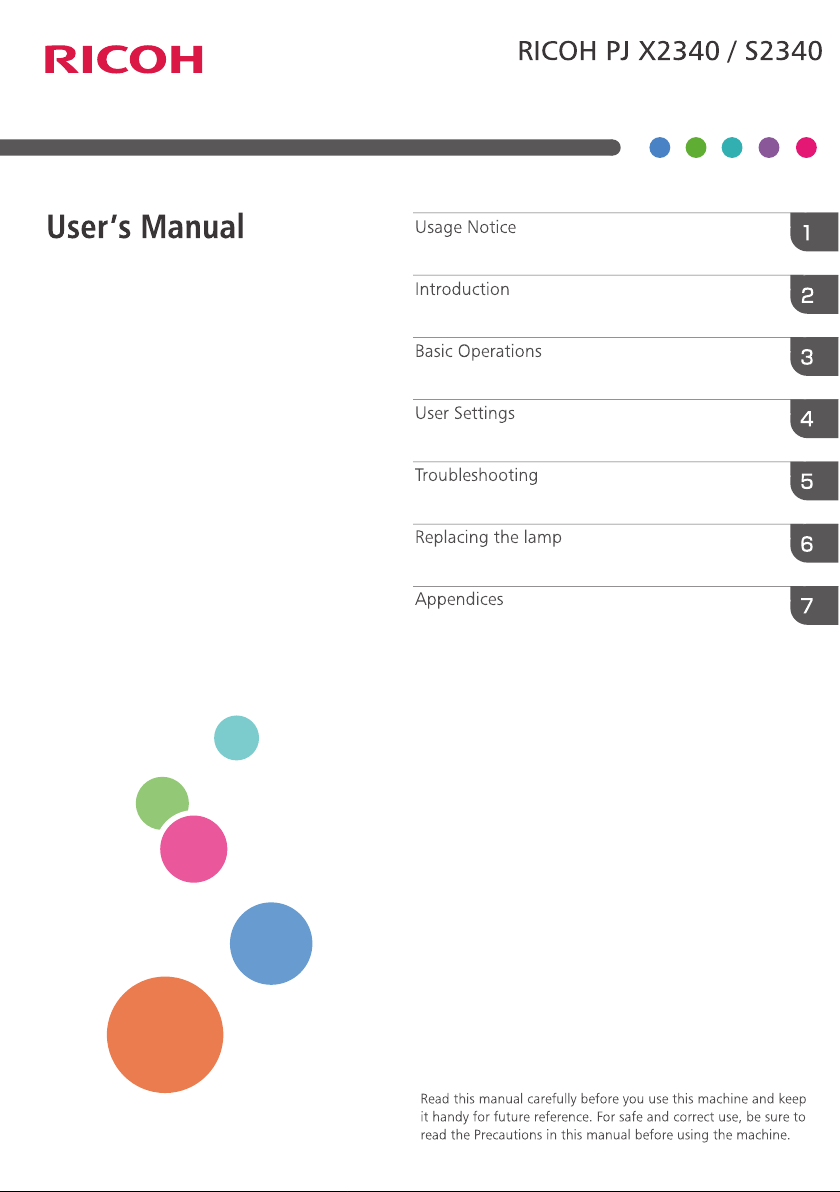
Page 2
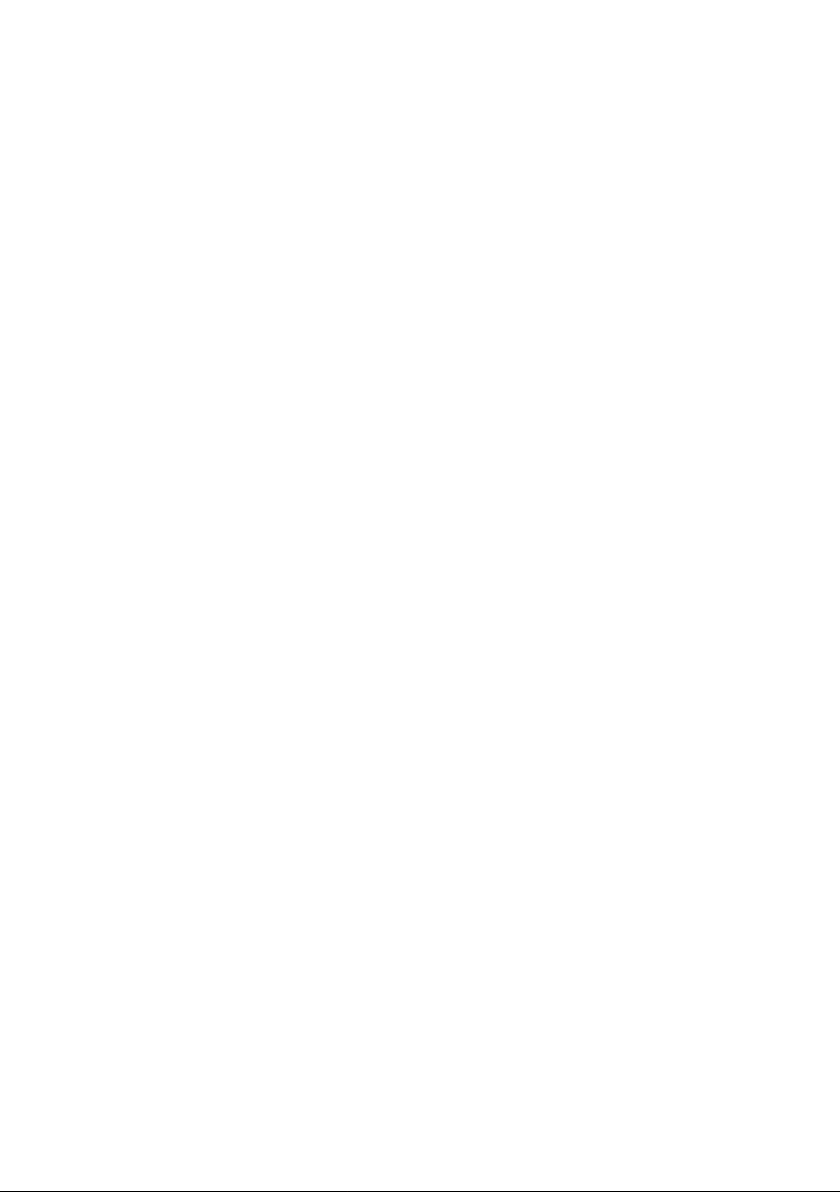
Page 3
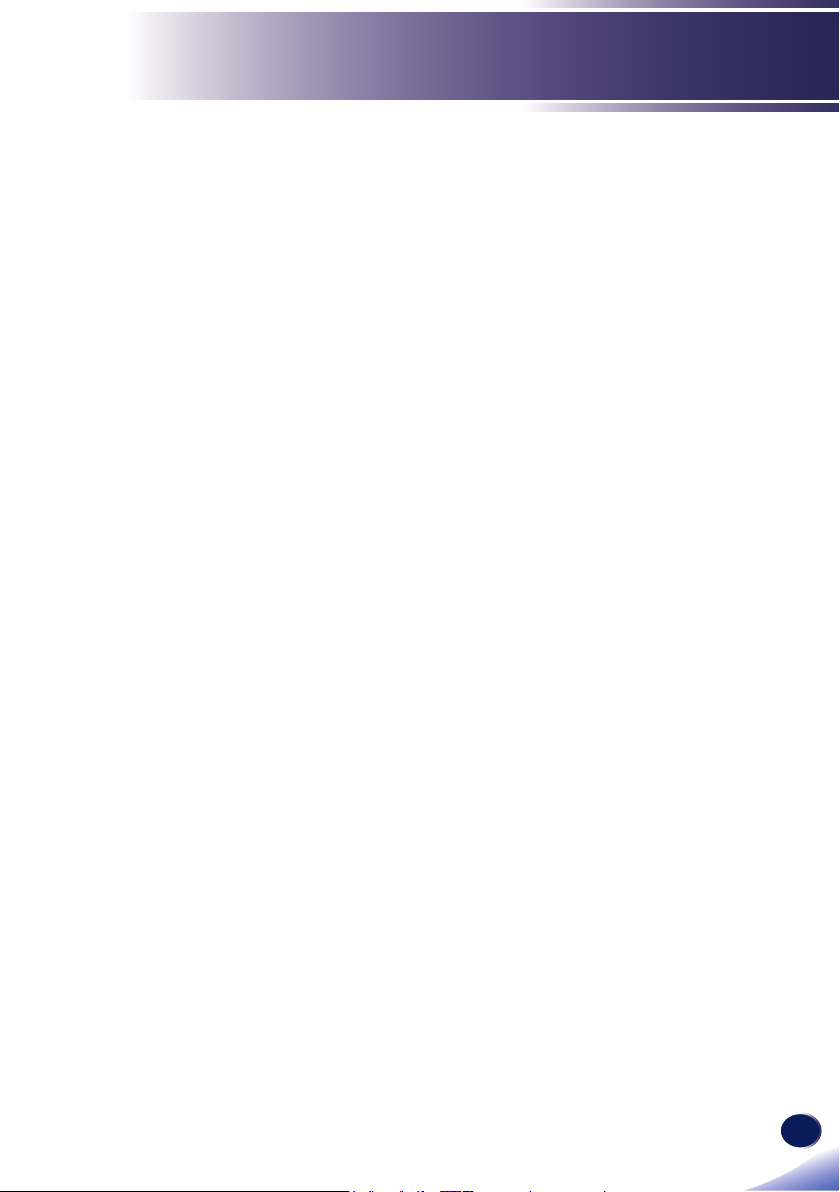
English
1
English
Table of Contents
Table of Contents ............................1
Usage Notice ....................................2
Precautions .........................................2
Safety Labels of This Machine ..........12
Regulation & Safety Notices .............13
Other Information ..............................18
Introduction ....................................19
Product Features ..............................19
Package Overview ............................20
Product Overview .............................21
Connection Ports .................................. 22
Control Panel........................................ 23
Remote Control .................................... 24
Remote Control Battery Installation...... 26
Remote Control Operating Range ........ 27
Basic Operations ...........................28
Connecting the Projector ..................28
Connect to Computer/Notebook ........... 28
Connect to Video .................................. 29
Powering On/Off the Projector ..........30
Powering On the Projector ................... 30
Powering Off the Projector ................... 31
Warning Indicator ................................. 32
Adjusting the Projected Image ..........33
Adjusting the Height of Projector
Image ...................................................33
Adjusting the Projector Zoom and
Focus.................................................... 34
Adjusting Projection Image Size........... 34
Audio ....................................................48
Options .................................................49
3D ........................................................ 51
Troubleshooting ............................52
Replacing the lamp........................57
Appendices ....................................58
List of Compatible Signals ................58
Congurations of Terminals ..............61
Terminal : Analog RGB (Mini D-sub
15 pin) ..................................................61
Specications ....................................62
Trademarks .......................................63
User Settings .................................36
On Screen Display (OSD) .................36
How to operate .....................................36
Menu Tree ............................................37
Picture ..................................................41
Position................................................. 44
Setting ..................................................46
Page 4
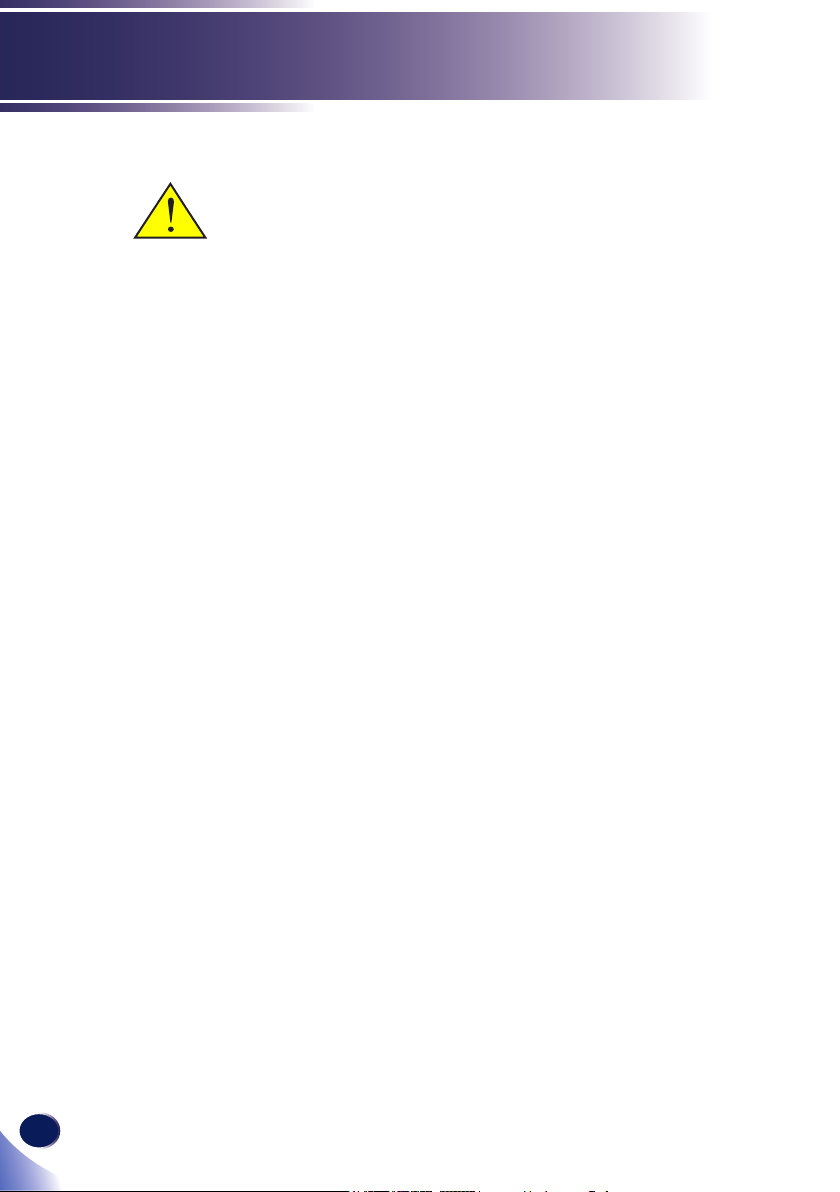
2
English
Usage Notice
Precautions
Follow all warnings, precautions and maintenance as
recommended in this user’s guide to maximize the life of your
unit.
■ Warning-
■ Caution-
Indicates a potentially hazardous situation which, if
instructions are not followed, could result in death or
serious injury.
Indicates a potentially hazardous situation which, if
instructions are not followed, may result in minor or
moderate injury or damage to property.
■Warning- Do not place vases, plant pots, cups, toiletries, medi-
cines, small metal objects, or containers holding water
or any other liquids, on or close to this machine. Fire
or electric shock could result from spillage or if such
objects or substances fall inside this machine
■Warning- Keep the machine and attachments out of the reach of
children. If the machine is near children, it may cause
injury.
■ Warning- Plastic bags can be dangerous, please do not leave
near babies and young children. To avoid the threat
of suffocation, please keep away from their nose and
mouth.
■ Warning- Do not use any power sources other than those that
match the specications shown in this manual. Doing
so could result in re or electric shock.
■ Warning- Do not damage, break, or modify the power cord.
Also, do not place heavy objects on the power cord,
or pull the cord or bend it severely. Doing so could
result in re or electric shock.
■ Warning- Touching the prongs of the power cable’s plug with
anything metallic constitutes a re and electric shock
hazard.
■ Warning- The supplied power cord is for use with this machine
only. Do not use it with other appliances. Doing so
could result in re or electric shock.
■ Warning- It is dangerous to handle the power cord plug with
wet hands. Doing so could result in electric shock.
Page 5
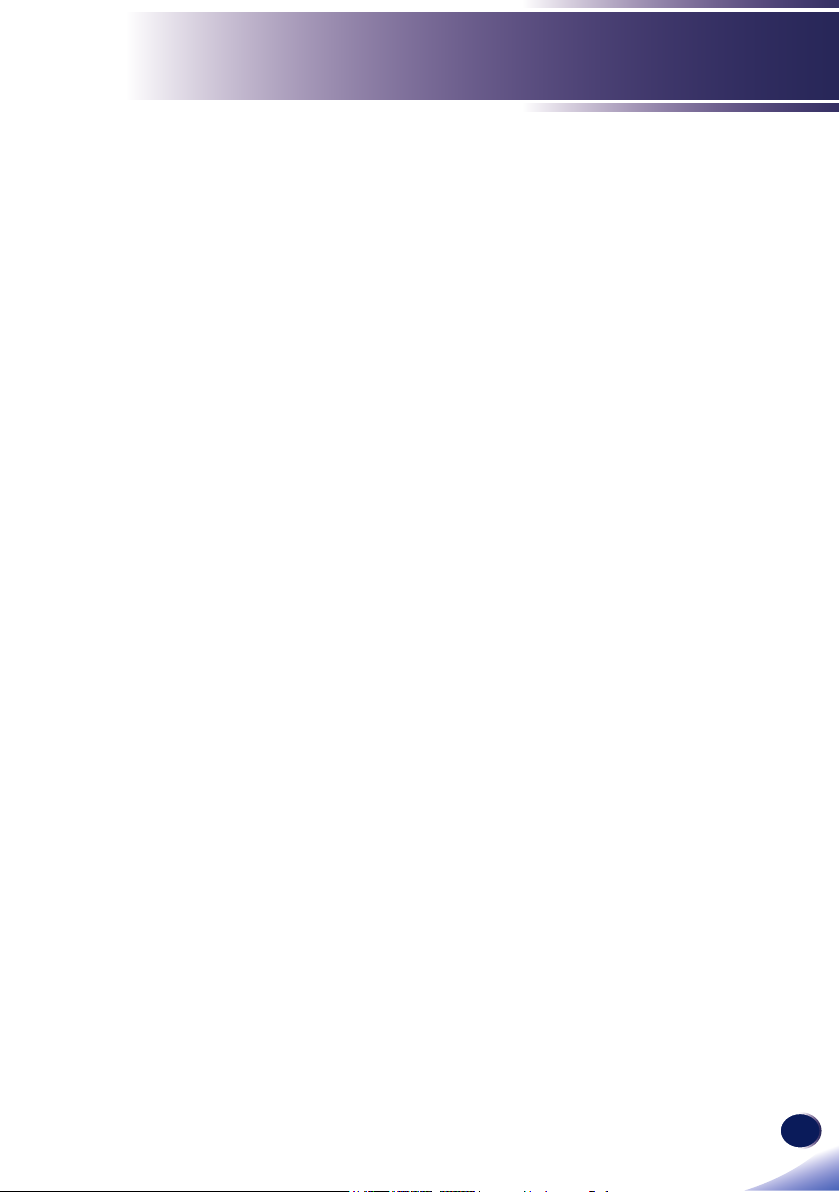
English
3
English
Usage Notice
■ Warning- Be sure to disconnect the plug from the wall outlet at
least once a year and check for the following:
■There are burn marks on the plug.
■The prongs on the plug are deformed.
If any of the above conditions exist, do not use the
plug and consult your dealer or service representative.
Use of the plug could result in re or electric shock.
■ Warning- Be sure to disconnect the power cord from the wall
outlet at least once a year and check for the following:
■The power cord’s inner wires are exposed, broken,
etc.
■The power cord’s coating has a crack or dent.
■When bending the power cord, the power turns off
and on.
■Part of the power cord becomes hot.
■The power cord is damaged.
If any of the above conditions exist, do not use
the power cord and consult your dealer or service
representative. Use of the power cord could result in
re or electric shock.
■ Warning- Do not use the connection cable if it is deformed,
cracked, or damaged. Doing so could result in
re or electric shock. If the connection cable is
deformed, cracked, or damaged, contact your service
representative to request a replacement cable.
■ Warning- When using an extension cord or power strip, only
connect equipment whose total power consumption
is within the power rating for the extension cord or
power strip. If the power rating is exceeded, it may
cause heat buildup and result in re.
■ Warning- Plastic bags can be dangerous, please do not leave
near babies and young children. To avoid the threat
of suffocation, please keep away from their nose and
mouth.
■ Warning- If the machine emits smoke or odours, or if it behaves
unusually, you must turn off its power immediately.
After turning off the power, be sure to disconnect the
power cord plug from the wall outlet. Then contact
your service representative and report the problem.
Do not use the machine. Doing so could result in re
or electric shock.
■ Warning- If metal objects, or water or other uids fall inside this
machine, you must turn off its power immediately.
Page 6
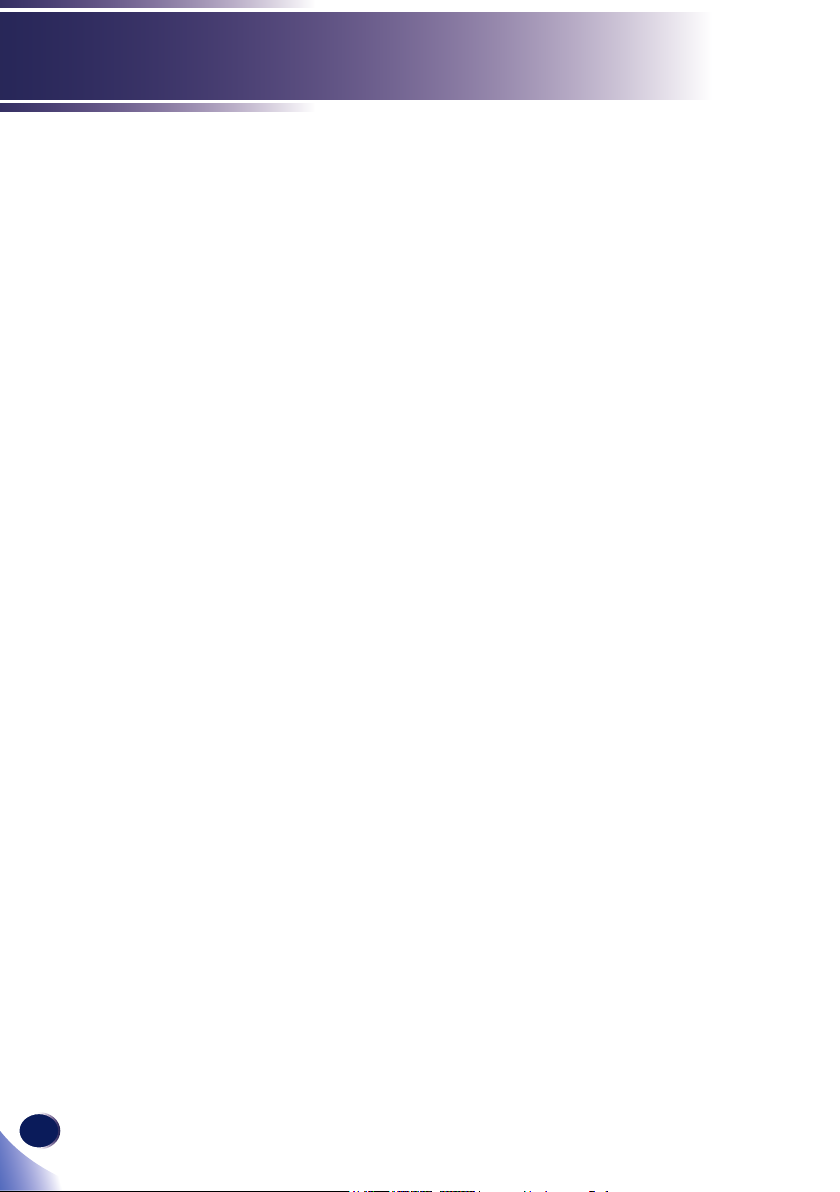
4
English
Usage Notice
After turning off the power, be sure to disconnect the
power cord plug from the wall outlet. Then contact
your service representative and report the problem.
Do not use the machine. Doing so could result in re
or electric shock.
■ Warning- Never operate this unit on AC power during a thun-
derstorm. If you see lightning or hear thunder, never
touch the unit, cables and/or peripherals. An electric
surge caused by the storm, may result in an electrical
shock or damage to the unit.
■ Warning- If the machine topples, or if a cover or other part gets
broken, you must turn off its power immediately.
After turning off the power, be sure to disconnect the
power cord plug from the wall outlet. Then contact
your service representative and report the problem.
Do not use the machine. Doing so could result in re
or electric shock.
■ Warning- Do not use lens cap when projector is powered on
■ Warning- Never push objects of any kind into this product
through openings as they may touch dangerous
voltage points or short-out parts that could result in a
re or electric shock. Never spill liquid of any kind on
the product.
■ Warning- Do not place or keep the projector within the reach of
the children. It may fall or tip over, possibly causing
serious injury
■ Warning- Do not remove any covers or screws that are not
mentioned in this manual. There are high voltage
components inside the machine that may cause electric
shock. Contact your service representative if any of the
machine’s internal components require maintenance,
adjustment, or repair.
■ Warning- Do not disassemble or modify the machine. Doing so
may cause injury or malfunction.
■ Warning- Installing the Projector on a Wall or Ceiling:
a) Do not attempt to clean or replace parts for a
machine that is installed in a high location on a wall or
ceiling. Doing so may cause it to fall down, resulting
in an injury.
b) Do not open the lamp cover of a machine that is
installed on a wall or ceiling. Doing so may cause the
lamp cover to fall down. If the lamp is broken, pieces
of glass may fall and cause an injury.
Page 7
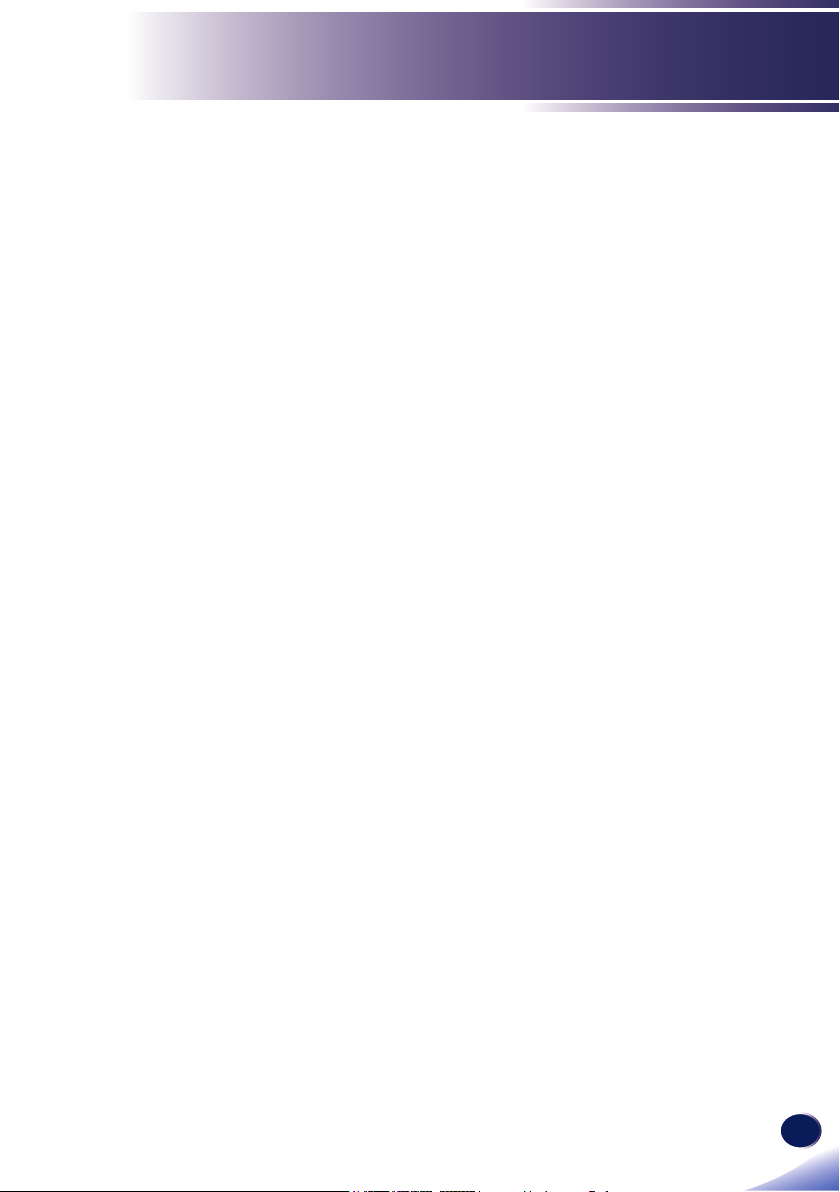
English
5
English
Usage Notice
c) Contact your sales or service representative to clean
or replace parts for a machine that is installed on a
wall or ceiling.
d) If a machine is incorrectly installed on a wall or
ceiling, it may fall down and cause an injury. Contact
your sales or service representative if you want to
install a machine on a wall or ceiling.
e) Do not obstruct the machine’s vents. Doing so risks
re caused by overheated internal components.
f) For users, do not install the projector by yourself.
Contact your sales or service representative if you
want to install the projector on a wall or ceiling.
g) For sales or service representatives:
- Use brackets that are strong enough to support the
projector.
* PJ X2340/S2340 Series weighs 2.4kg.
- The projector must be installed in a location that
is sturdy enough to support the full weight of the
projector and brackets.
- Use only the screws (three M4~16 screws) provided
with the projector to attach the brackets to the
projector.
■ Caution- Keep the machine away from humidity and dust.
Otherwise a re or an electric shock might occur.
■ Caution- Do not place any objects on the machine. Doing
so may cause the machine to topple over, possibly
resulting in injury.
■ Caution- Do not place the machine on an unstable or tilted
surface. If it topples over, an injury might occur.
■ Caution- Do not place the machine or use it in an environment
where it might get wet such as from snow, rain, or
being near water. Doing so could result in re or
electric shock.
■ Caution- Do not put your face or hand near the exhaust vents.
Doing so could result in burns or an accident due to
hot air coming from the exhaust vents.
■ Caution- Do not use the machine on soft material such as paper
or cloth that might get sucked into the intake vents.
Doing so may cause heat buildup inside the machine,
resulting in malfunction, burns, or re.
■ Caution- Do not place the machine in a location where air
ow is poor. Doing so may cause re due to internal
Page 8
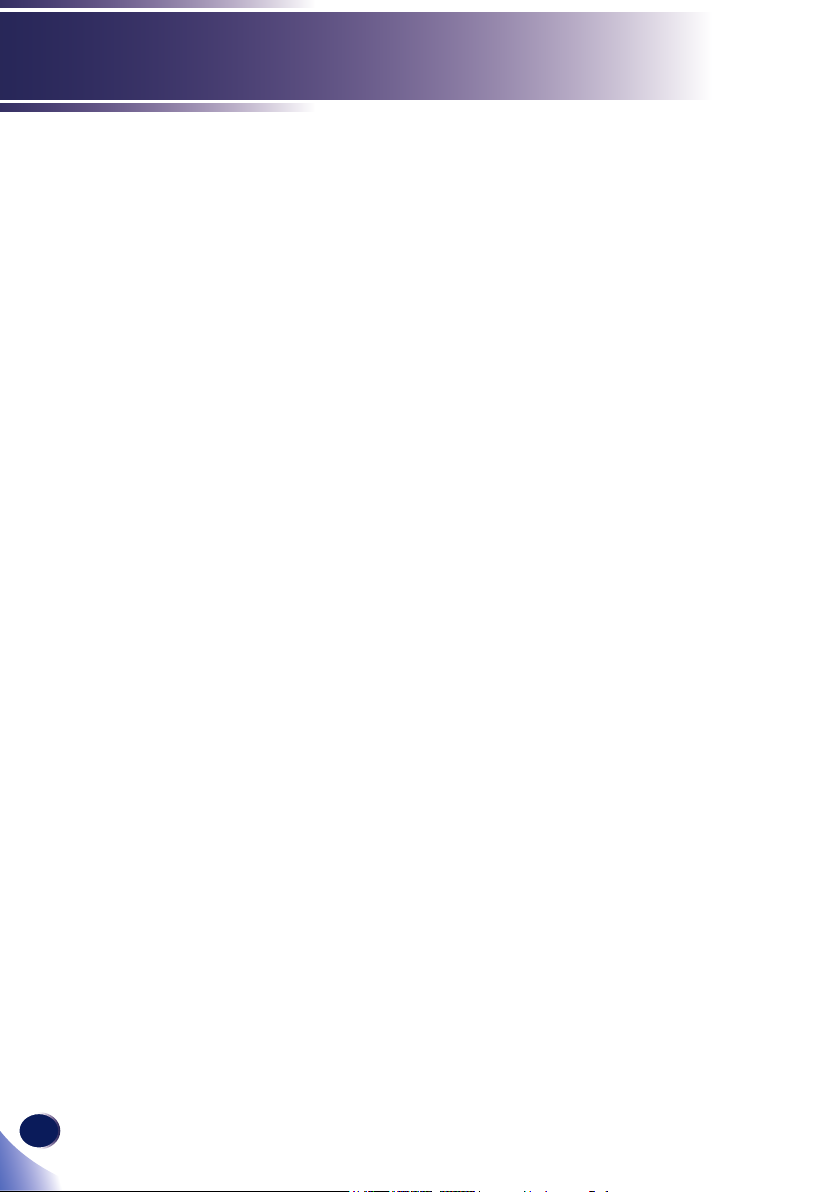
6
English
Usage Notice
components becoming overheated.
■ Caution- Do not place or store the machine in a location where
direct sunlight or heat generation might occur. The
heat may deform or wear out the exterior parts or
negatively affect internal parts. Doing so could result
in re.
■ Caution- Do not place low heat resistant material near the ex-
haust vents. Hot air may come from the exhaust vents,
resulting in damage to the machine or an accident.
■ Caution- Do not obstruct the machine’s vents. Doing so risks
re caused by overheated internal components.
■ Caution- Push the power plug all the way into the power outlet.
Do not use a power outlet with a loose connection.
Doing so may result in heat buildup. Plug the power
cord in the correct direction into the base. If they are
not plugged in correctly, it could result in smoke, re,
or electric shock.
■ Caution- If this machine is not going to be used for several days
or longer at a time, disconnect its power cord from the
wall outlet.
■ Caution- When disconnecting the power cord from the wall
outlet, always pull the plug, not the cord. Pulling the
cord can damage the power cord. Use of damaged
power cords could result in re or electric shock.
■ Caution- Be sure to disconnect the plug from the wall outlet
and clean the prongs and the area around the prongs
at least once a year. Allowing dust to build up on the
plug constitutes a re hazard.
■ Caution- When performing maintenance on the machine,
always disconnect the power cord from the wall
outlet.
■ Caution- Do not place the power cord and connection cable in
a way that might cause someone to trip and fall. The
machine might fall over and cause an injury.
■ Caution- The machine may be very hot after it is turned off,
especially the vents and the lower part of the unit
where the lamp is located. Avoid touching these areas.
Doing so may result in burns.
■ Caution- Do not place the machine on other equipment or vice
versa. Doing so may cause heat buildup inside the
machine or cause the other equipment to malfunction.
■ Caution- Do not increase the volume unless you are listening
while increasing the volume. Also, lower the volume
Page 9
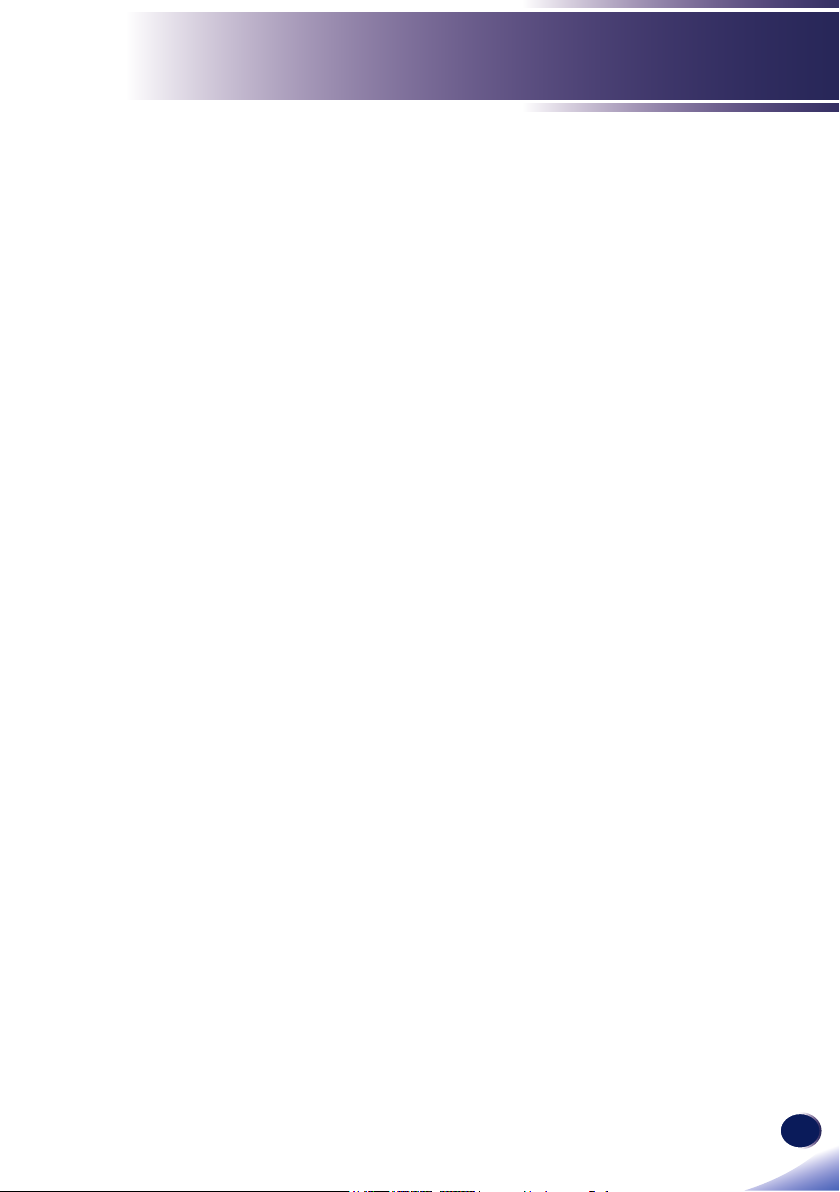
English
7
English
Usage Notice
before turning off the power, because a loud sound
may be emitted when the power is turned on and
cause hearing damage.
■ Caution- Do not tilt the machine horizontally more than ±20
degrees. Doing so may cause the entrance of foreign
objects in the housing of the machine which could
result in re or electric shock.
■ Caution- If the machine’s interior is not cleaned regularly,
dust will accumulate. Fire and breakdown can result
from heavy accumulation of dust inside this machine.
Contact your sales or service representative for details
about and charges for cleaning the machine’s interior.
■ Caution- Unplug the power cord from the wall outlet before
you move the machine. While moving the machine,
take care that the power cord is not damaged under
the machine. Failing to take these precautions could
result in re or electric shock.
■ Caution- Do not use attachments not recommended by RICOH.
Use of an incompatible attachments could cause
hazards or damage to the product.
■ Caution- Unplug this product from the wall outlet and take the
product to qualied service personnel if you encounter
any of the following conditions:
a) The power supply cord or plug is damaged.
b) Liquid has been spilled, or objects have fallen into
the product.
c) The product has been exposed to rain or water.
d) The product does not operate normally when following the operating instructions. Adjust only those
controls that are covered by the operating instructions.
e) The product has been dropped or damaged in any
way. (If the cabinet should break, please handle with
care to avoid injury.)
■ Caution- This product incorporates glass components, including
a lens and a lamp. If these should break, please handle
with care to avoid injury and contact your sales
representative for repair service. Avoid any broken
pieces of glass since they may cause injury. In the
unlikely event that the lamp ruptures, thoroughly
clean the area around the projector and discard any
edible items placed in that area since they may be
contaminated.
Page 10
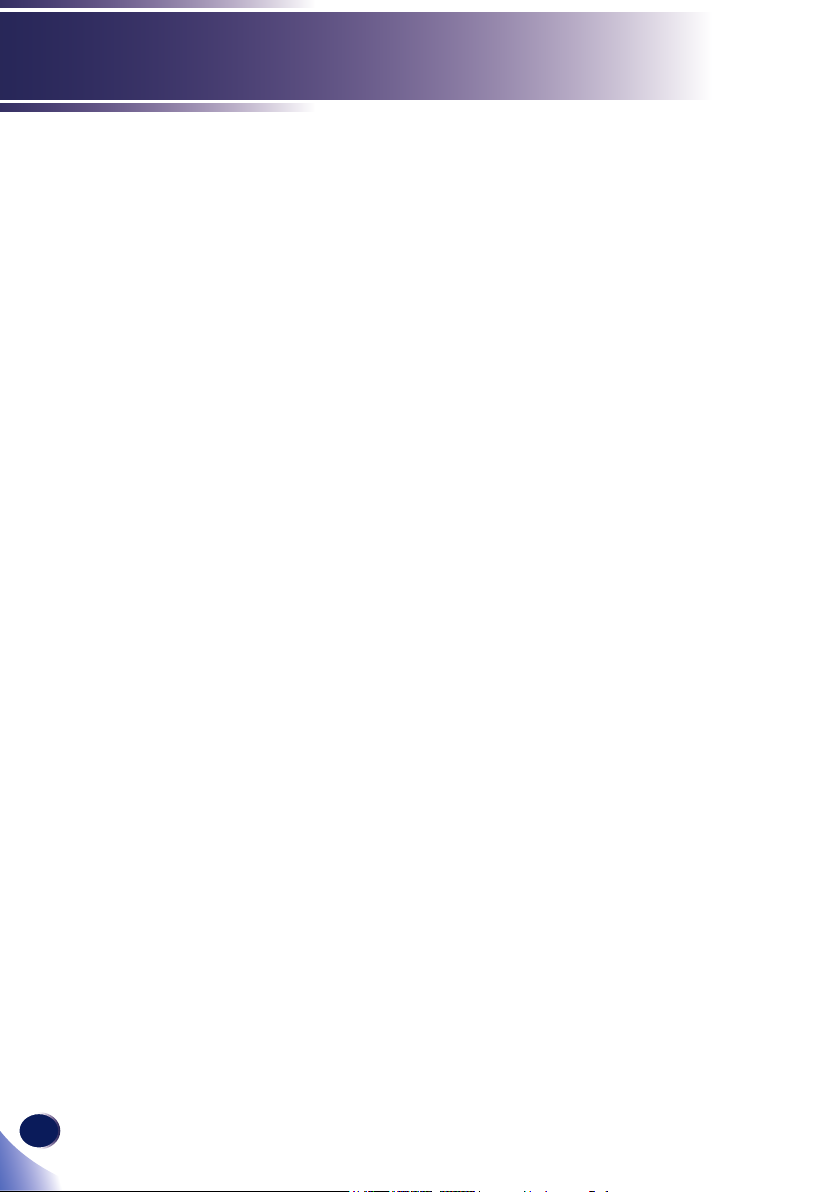
8
English
Usage Notice
■ Caution- Do not place anything in front of the lens while the
projector is operating. Things placed in front of the
lens may overheat and burn or start a re.
■ Caution- Unauthorized substitutions may result in re, electric
shock, or other hazards. (Only the replacement of the
lamp should be made by users.)
Upon completion of any service or repairs to this
product, ask the service technician to perform
safety checks to verify that the product is in proper
operating condition.
■ Caution- Do not use the product in a closed installation
location. Do not place the product in a box or in any
other closed installation location. Otherwise it may
overheat, which could result in a risk of re.
Page 11
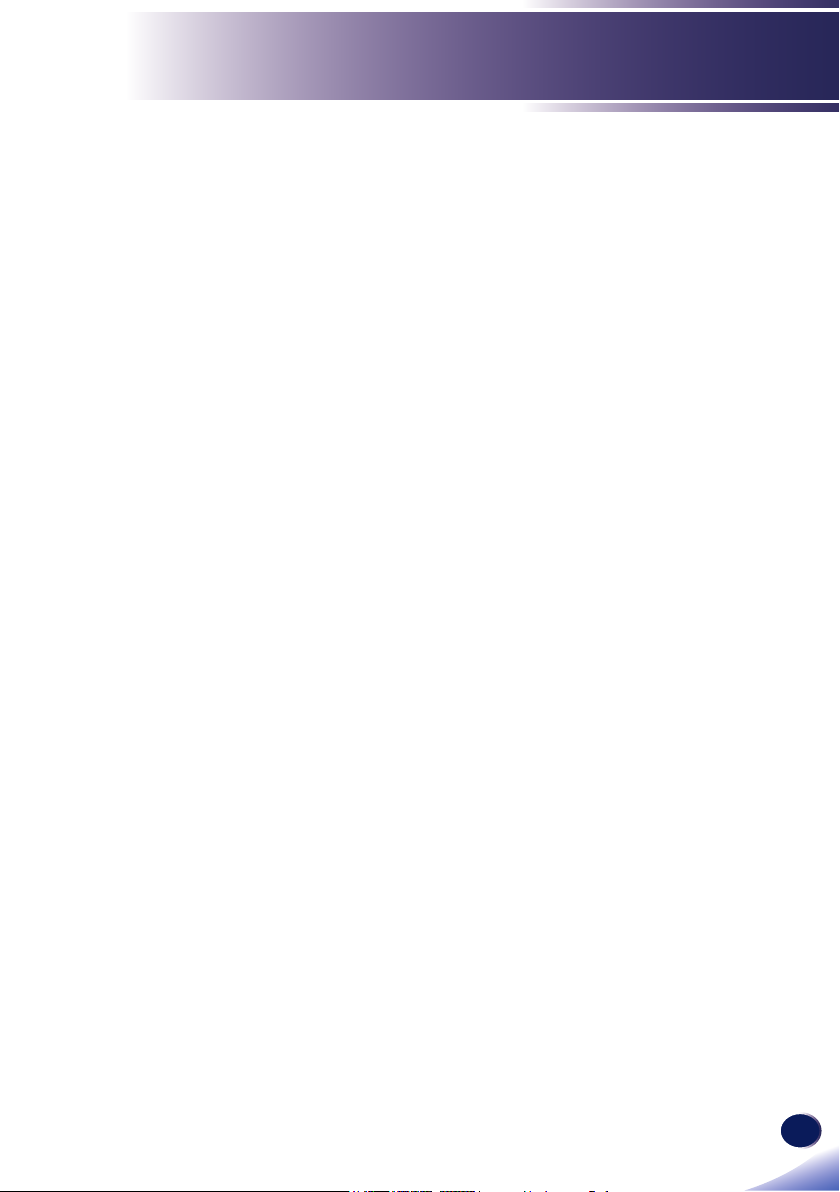
English
9
English
Usage Notice
ABOUT THE LAMP
■ Warning- When the lamp reaches the end of its life, it will burn
out and may make a loud popping sound. If this
happens, the projector will not turn back on until the
lamp module has been replaced. To replace the lamp,
follow the procedures listed under “Replacing the
Lamp”.
■ Warning- Before replacing the lamp, turn off the power and
wait at least one hour to allow the machine to cool
completely. If it is not completely cool, you may burn
or injure yourself due to the inside of the machine and
lamp unit being hot. If you replace the lamp without
unplugging the power cord from the power outlet,
electric shock or explosion may occur.
■ Warning- Be careful when handling the used lamp so that it
does not break. If it breaks, it may cause injury.
■ Caution- This projector will detect the life of the lamp itself.
Be sure to change the lamp when it shows warning
messages.
■ Caution- The machine’s light uses a mercury vapor lamp that
becomes high pressure when it is turned on. The lamp
has the following characteristics, so be sure to handle
it with care after understanding the contents. If the
lamp explodes and you are either injured from broken
pieces of glass, think you have gotten glass particles
or mercury vapour in your eyes, or have inhaled
glass particles or mercury vapour, contact a doctor
immediately.
■Deterioration or shock can cause the lamp’s life span
to end or the lamp to explode. If the lamp explodes, it
may make a big noise.
■The time that it takes for the lamp to reach its life
span or explode depends on each individual lamp and
its operating conditions. It is possible that it might
explode the rst time it is used.
■If you use the lamp past its replacement period, the
possibility of explosion increases.
■If the lamp explodes, broken glass pieces may be
scattered around the inside of the machine and ejected
from the vent or other opening.
Page 12
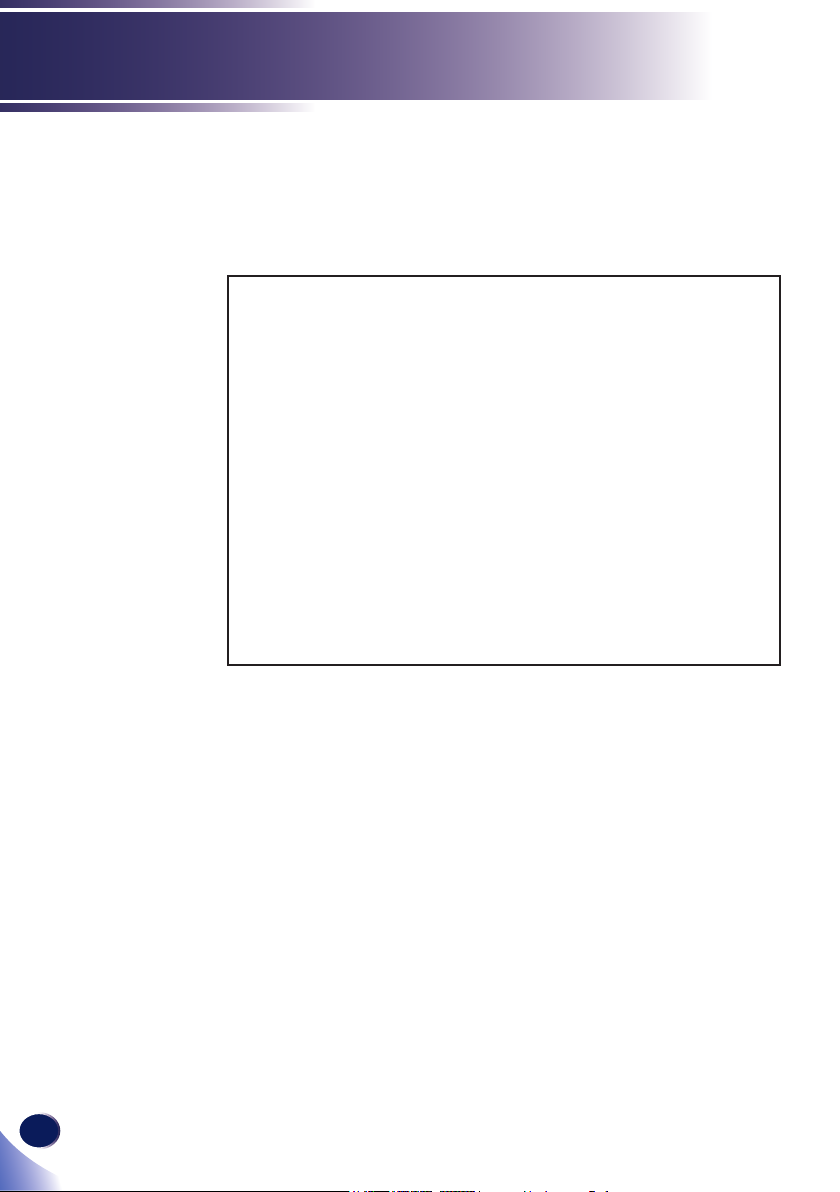
10
English
Usage Notice
■If the lamp explodes, a very small amount of
mercury vapor in the lamp tube and broken glass
pieces may be ejected from the vents or other opening.
What to do if a lamp has exploded
If the lamp explodes, remove the power cord from
the projector, leave the room while making sure it is
thoroughly ventilated.
If the lamp explodes and you think that you have
gotten glass particles or mercury vapor in your eyes or
have inhaled either, contact a doctor immediately.
Clean up the area around the projector completely
while being careful not to get injured from any broken
glass pieces.
Throw away any food that was near the projector.
Ask your service representative to replace the lamp
and inspect the projector.
Page 13
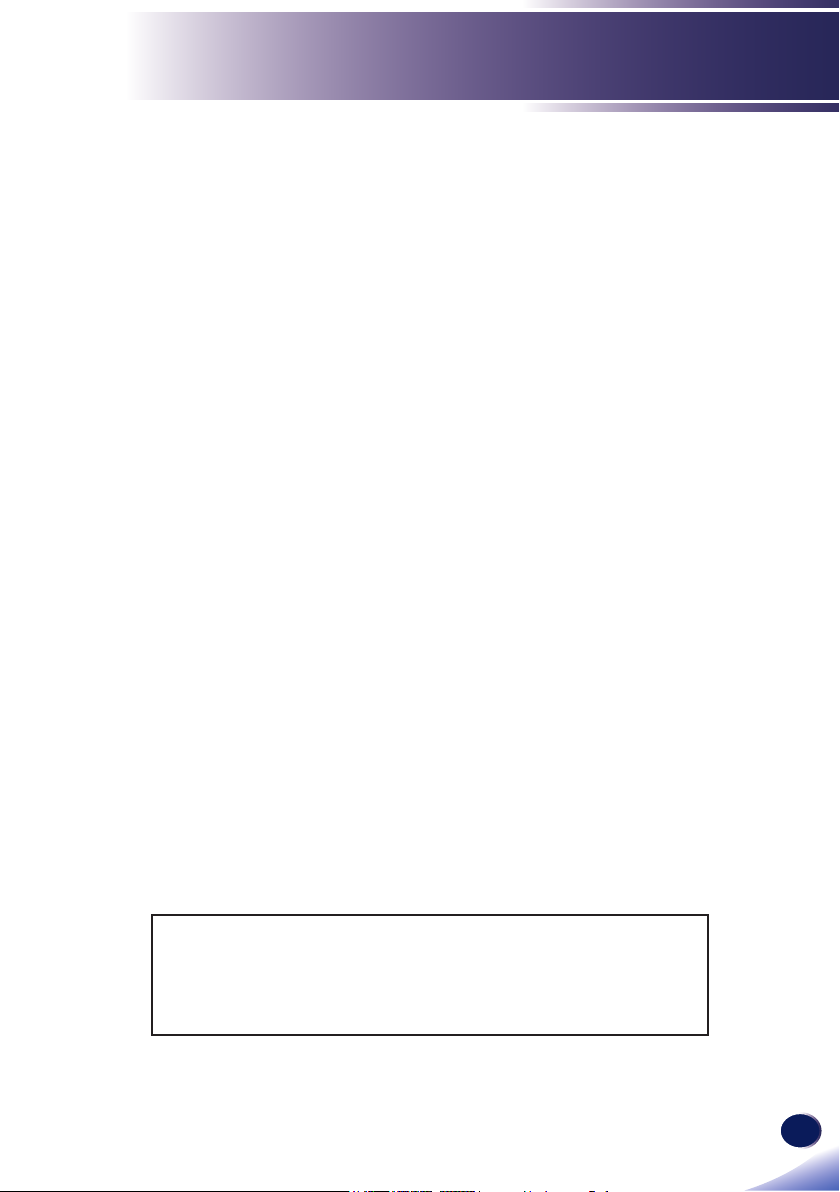
English
11
English
Usage Notice
REMOTE CONTROL BATTERY
Warning
• Never throw batteries into a re.
Using the batteries improperly may cause them to explode or leak
and may result in serious injury. If battery-leaking fluid contacts
skin, wash the uid off immediately with clean water and consult a
doctor. If the uid spills on an instrument, avoid contact and wipe
it off using tissue paper. Then dispose of the used tissue paper as
ammable garbage after moistening the tissue with water.
• Keep new and used batteries away from children.
If the battery compartment does not close securely, stop using the
product and keep it away from children. If you think batteries might
have been swallowed or placed inside any part of the body, seek
immediate medical attention.
Notes
• Be sure to use CR2025 size battery.
• Dispose of batteries in a designated disposal area.
• Attention should be drawn to the environmental aspects of battery
disposal.
• If the remote control does not operate correctly, or if the operating
range becomes reduced, replace the batteries.
• Avoid contact with water or liquid.
• Do not expose the remote control to moisture or heat.
• Do not drop the remote control.
• If the battery has leaked in the remote control, carefully wipe the
case clean and install new battery.
• Dispose of used batteries according to the instructions.
• The remote control may fail to operate if the infrared remote sensor
is exposed to bright sunlight or uorescent lighting.
Important:
Contents of this manual are subject to change without prior notice.
In no event will the company be liable for direct, indirect, special,
incidental, or consequential damages as a result of handing or
operating this product.
Page 14

12
English
Usage Notice
Safety Labels of This Machine
1 Do not block the air intake or exhaust. Doing so could cause a
re due to internal overheating. Do not place your hands, face, or
otherobjects near the air exhaust, the lamp cover or the bottom of
theunit. Doing so could result in injury and/or damage the object.
2 Do not place anything in front of the lens while the projector is
operating. Things placed in front of the lens may overheat and burn
or start a re. If you want to temporarily stop the projected image,
use the AV mute on the remote control or the keypad.
3 Do not look into the lens while the lamp is on. The strong light from
the lamp may cause damage to your eyesight.
4 To replace the lamp, unplug the power cord and then wait for 60
minutes.
5 Do not remove any screws except the lamp cover screws. Do not
block or cover the vents.
4 / 5
1
2
3
If you wish to discard this product, please contact
your local authorities, the shop where you bought
this product, your local dealer or sales/service
representatives.
Page 15
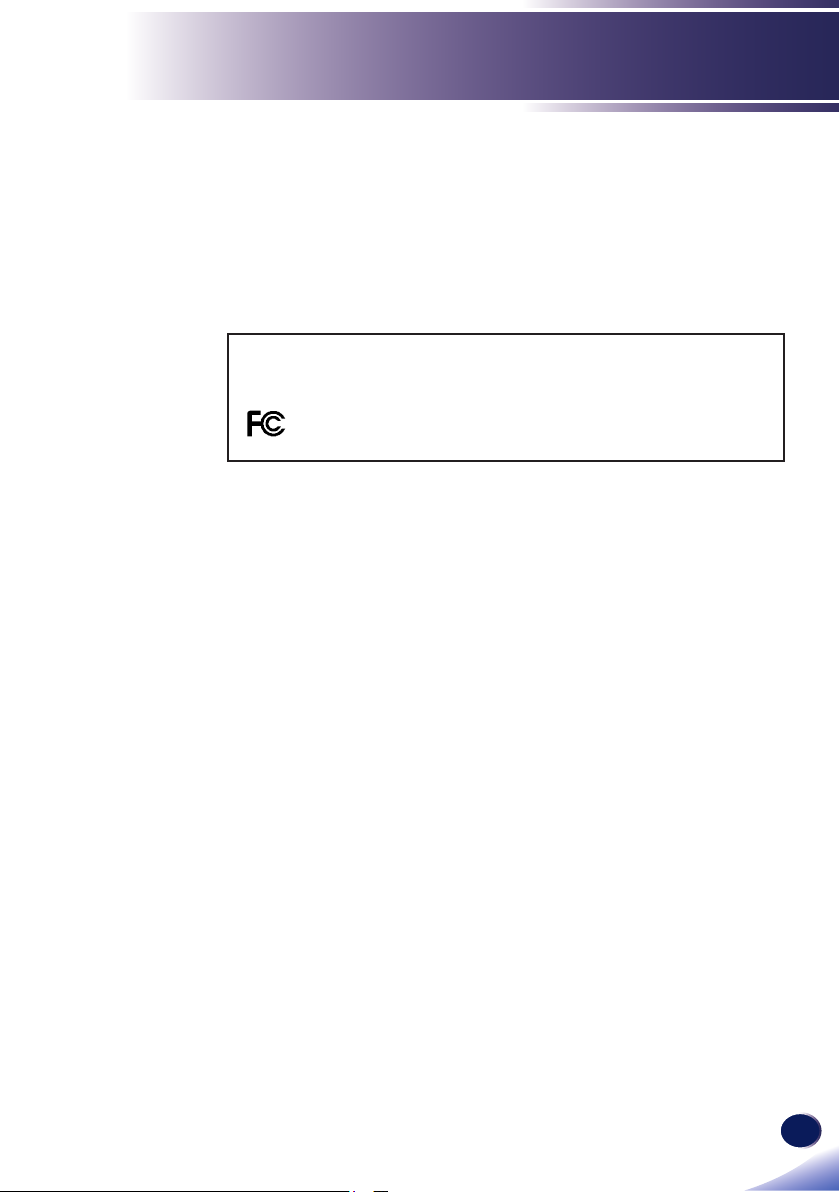
English
13
English
Usage Notice
Regulation & Safety Notices
This appendix lists the general notices of your Projector.
Notice: Users in the United States of America
FCC notice
MODEL NAME: RICOH PJ X2340/S2340
TRADE NAME: PROJECTOR
MODEL NAME: RICOH PJ X2340/S2340
Tested To Comply
With FCC Standards
FOR HOME OR OFFICE USE
This device complies with Part 15 of the FCC Rules. Operation
is subject to the following two conditions:
1. This device may not cause harmful interference and
2. This device must accept any interference received,
including interference that may cause undesired
operation.
This device has been tested and found to comply with the
limits for a Class B digital device pursuant to Part 15 of the
FCC rules. These limits are designed to provide reasonable
protection against harmful interference in a residential
installation. This device generates, uses and can radiate radio
frequency energy and, if not installed and used in accordance
with the instructions, may cause harmful interference to radio
communications.
However, there is no guarantee that interference will not
occur in a particular installation. If this device does cause
harmful interference to radio or television reception, which
can be determined by turning the device off and on, the user is
encouraged to try to correct the interference by one or more of
the following measures:
Reorient or relocate the receiving antenna.
▀■
Increase the separation between the device and
▀■
receiver.
Connect the device into an outlet on a circuit different
▀■
from that to which the receiver is connected.
Consult the dealer or an experienced radio/television
▀■
technician for help.
Page 16
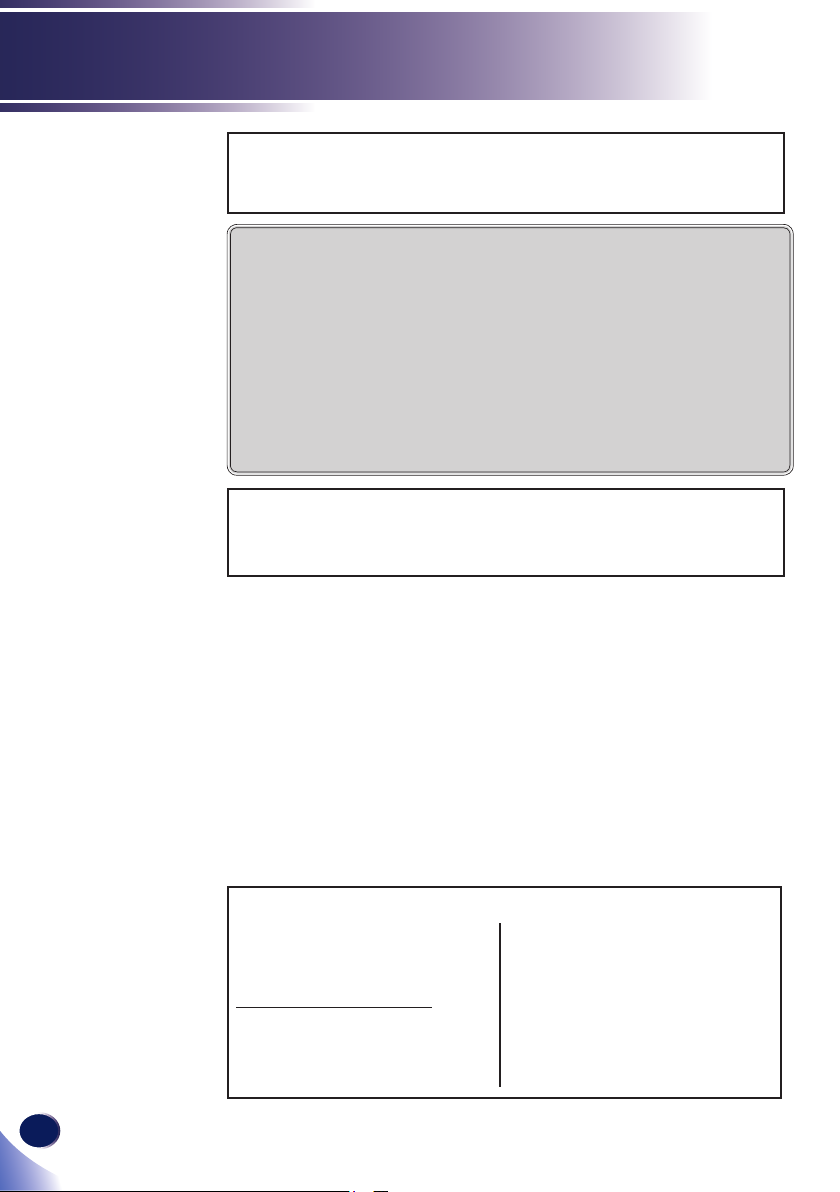
14
English
Usage Notice
RESPONSIBLE PARTY: Ricoh Americas Corporation
5 Dedrick Place, West Caldwell, NJ 07006
Phone: 973-882-2000
Notice: Shielded cables
All connections to other computing devices must be
made using shielded cables to maintain compliance
with FCC regulations.
Caution
Changes or modications not expressly approved
by the manufacturer could void the user’s authority, which is granted by the Federal Communications
Commission, to operate this projector.
LAMP(S) INSIDE THIS PRODUCT CONTAIN MERCURY
AND MUST BE RECYCLED OR DISPOSED OF
ACCORDING TO LOCAL, STATE OR FEDERAL LAWS.
Notes to Users in the State of California
Perchlorate Material - special handling may apply, See www.
dtsc.ca.gov/hazardouswaste/perchlorate.
WARNING:
Handling the cord on this product will expose
you to lead, a chemical known to the State of California to
cause cancer, and birth defects or other reproductive harm.
Wash hands after handling
.
Notes to Canadian Users
Remarques à l’attention des utilisateurs au
Canada
Contains mercury / Contient du mercure
For more information on safe handling
procedures, the measures to be taken
in case of accidental breakage and safe
disposal option visit:
www.ec.gc.ca/mercure-mercury
Dispose of or recycle in accordance with
applicable laws.
Pour plus d’ informations sur les
procédures de manutention sécuritaire,
les mesures à prendre en cas de bris
accidentel et option d’ élimination
sécuritaire visitez:
www.ec.gc.ca/mercure-mercury/default.
asp?lang=Fr&n=DB6D2996-1
Éliminez ou les recyclez conformément
aux lois applicables.
Page 17
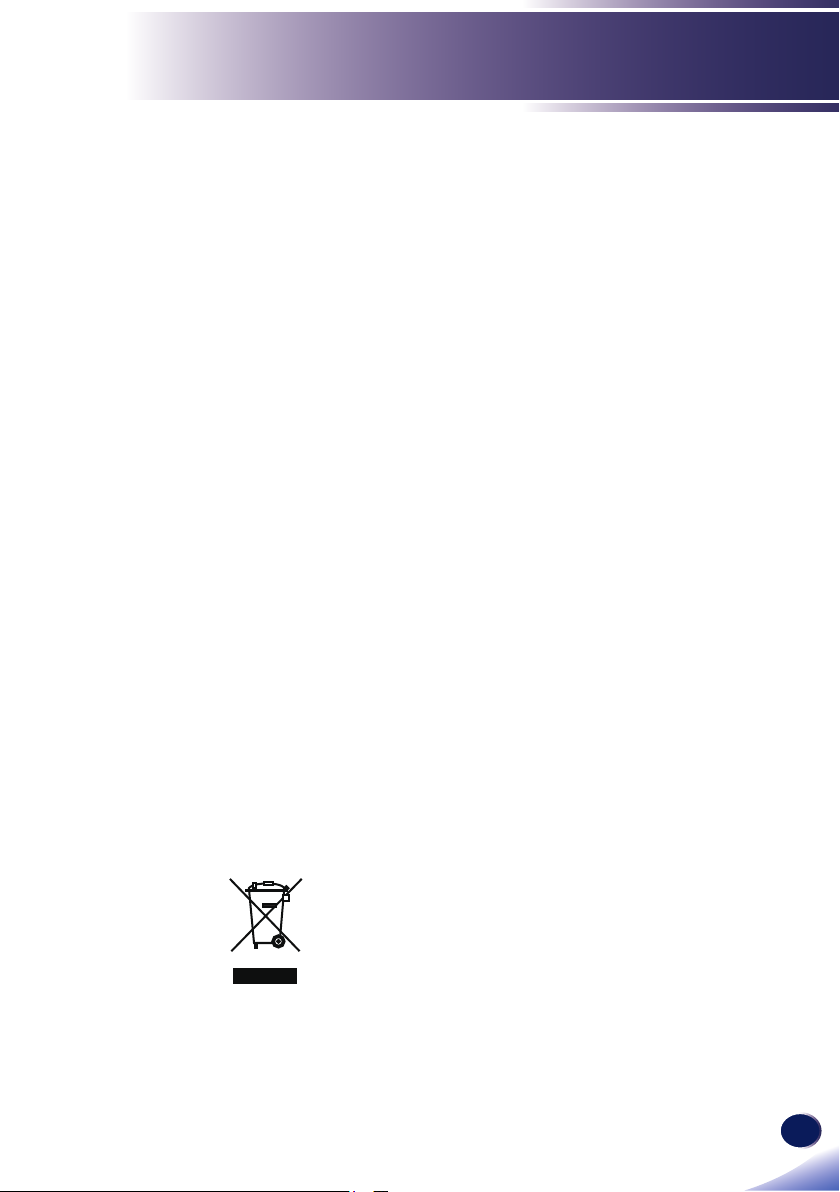
English
15
English
Usage Notice
Declaration of Conformity for EU countries
EMC Directive 2004/108/EC (including amendments)
▀■
Low Voltage Directive 2006/95/EC
▀■
Notice: Users in EU countries
CE Marking Traceability Information (For
EU Countries Only)
Manufacturer:
Ricoh Co., Ltd.
3-6 Nakamagome 1-chome, Ohta-ku, Tokyo. 143-8555,
Japan
Importer:
Ricoh Europe PLC
20 Triton Street, London. NW1 3BF, United Kingdom
User Information on Electrical and
Electronic Equipment
Users in the countries where this symbol shown in this section
has been specied in national law on collection and treatment
of E-waste.
Our Products contain high quality components and are designed to
facilitate recycling.
Our products or product packaging are marked with the symbol
below.
This product contains substances which are harmful to humans and
the environment.
Page 18
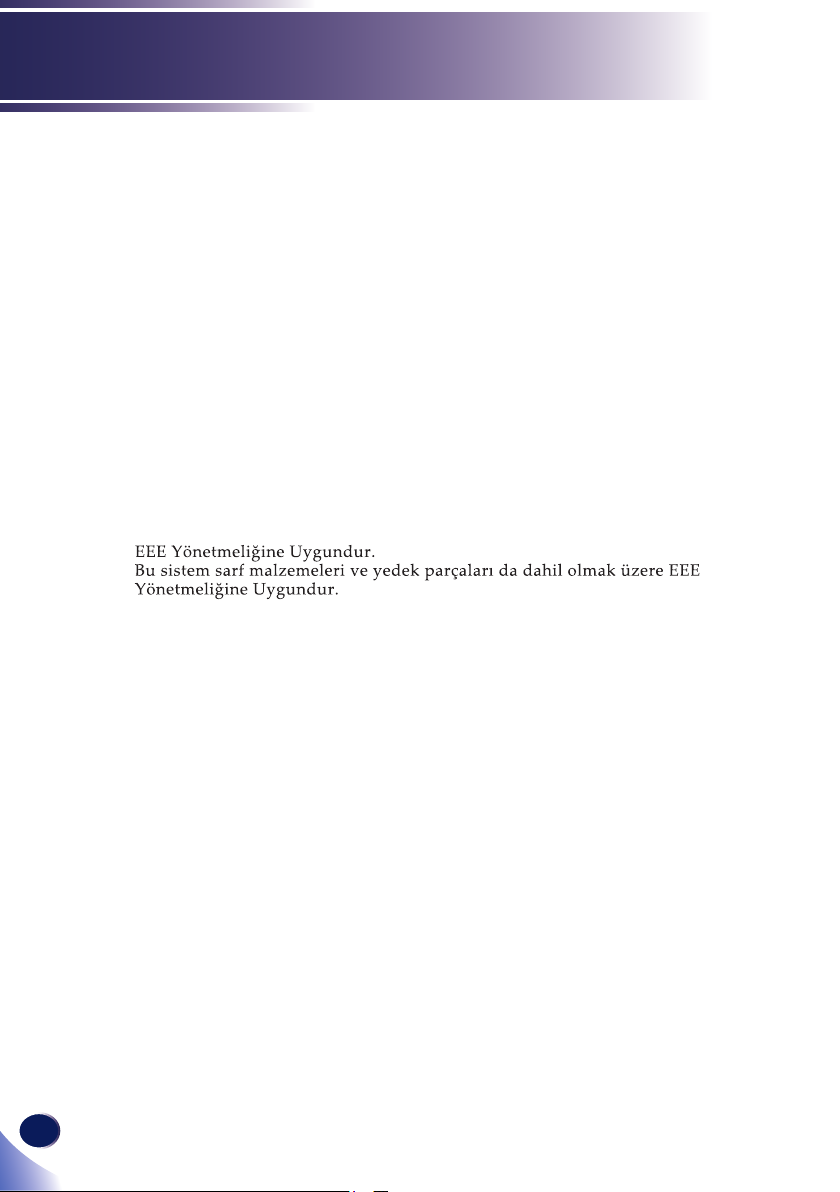
16
English
Usage Notice
• The lamp contains mercury.
Please dispose of this product or used lamps in accordance with local
regulations.
The symbol indicates that the product must not be treated as municipal
waste. It must be disposed of separately via the appropriate return
and collection systems available. By following these instructions you
ensure that this product is treated correctly and help to reduce potential
impacts on the environment and human health, which could otherwise
result from inappropriate handling. Recycling of products helps to
conserve natural resources and protect the environment.
For more detailed information on collection and recycling systems for
this product, please contact the shop where you purchased it, your local
dealer or sales/service representatives.
Notice: Users in Turkey
All Other Users
If you wish to discard this product, please contact your local authorities,
the shop where you bought this product, your local dealer or sales/
service representatives.
Page 19

English
17
English
Usage Notice
⺊暣㰈婳⚆㓞
Notice: Users in the EU
Note for the Battery and/or Accumulator
Symbol
In accordance with the Battery Directive 2006/66/EC Article 20
Information for end-users Annex II, the above symbol is printed
on batteries and accumulators. This symbol means that in the
European Union, used batteries and accumulators should be
disposed of separately from your household waste. In the EU,
there are separate collection systems for not only used electrical
and electronic products but also batteries and accumulators.
Please dispose of them correctly at your local community waste
collection/recycling centre.
Notice: Users in Taiwan
請勿將電池當作一般垃圾丟棄。這個標
誌表示電池不應視為一般垃圾丟棄。僅
適用於台灣。
Page 20
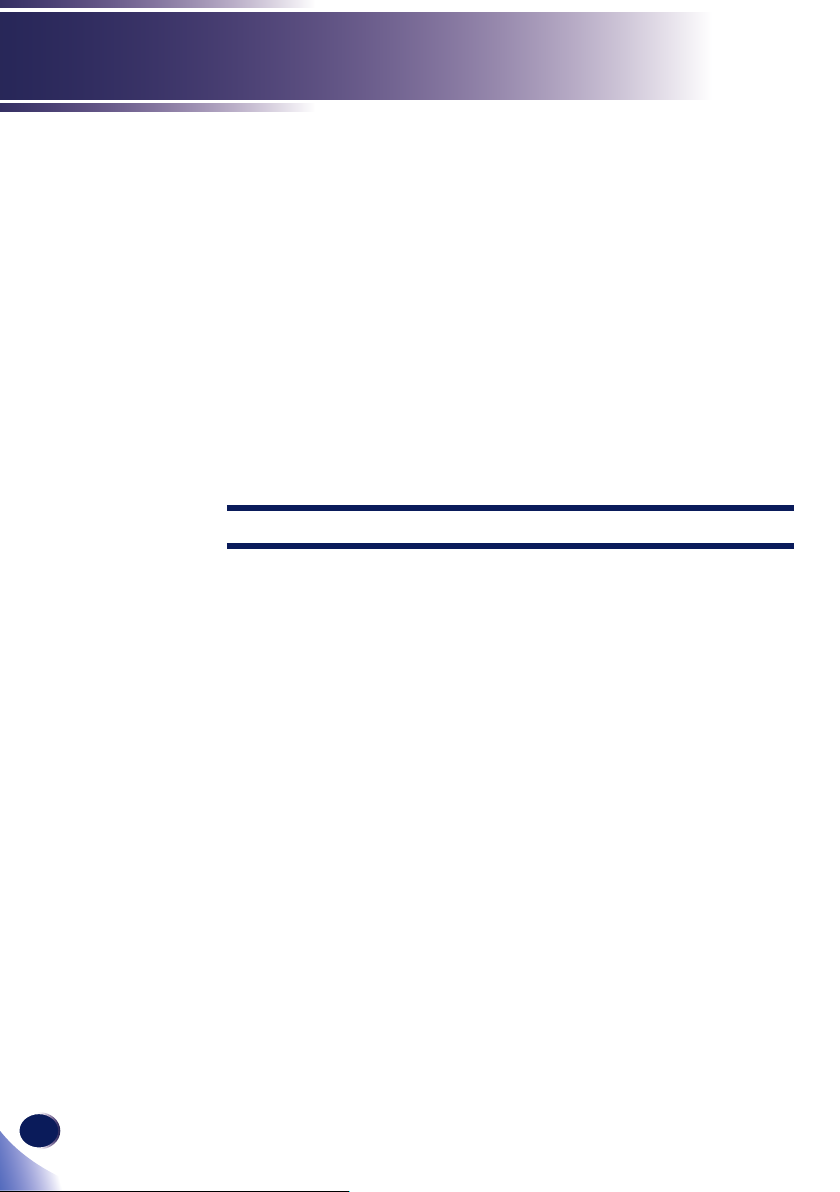
18
English
Usage Notice
Other Information
Copyrights to Images
When projecting images using the projector, be careful
not to infringe the copyright of protected materials.
The following are examples that may infringe the
copyright of protected materials.
• Broadcasting images or movies for commercial purposes
• Modifying images or movies using functions such as freeze,
magnify, or zoom to broadcast images for commercial
purposes or public viewing
• Varying the aspect ratio of images or movies using a
function that changes the screen size to broadcast images for
commercial purposes or public viewing
Note to Users Viewing 3D Images
Pay attention to the following points when viewing images
using 3D glasses with projector:
• How 3D images are viewed may vary according to the
individual.
• Do not use 3D glasses for viewing any material other than
3D images.
• Before viewing 3D images, make sure to read the manuals
provided with your 3D glasses and 3D compatible content.
• Avoid viewing 3D images for a long period of time. Take a
break of 15 minutes or longer after every hour of viewing.
• If you feel sick while viewing 3D images, stop viewing them.
If you continue to feel sick, consult a doctor.
• When viewing 3D image in a room where on LED lighting
system or uorescent lights are used, you may feel that the
light in the room ickers. If this is the case, dim the lights
until you do not notice any ickers, or turn off the lights.
• If you or any member of your family has a history of light-
sensitive seizures, consult a doctor before viewing 3D
images.
Page 21

English
19
English
Introduction
Product Features
Outstanding features include:
■ RICOH PJ S2340 (SVGA(800×600))/
RICOH PJ X2340 (XGA(1024×768))
■ Single chip DLP
■ NTSC3.58/NTSC4.43/PAL(B/D/G/H/I/M/N)/
SECAM (B/D/G/K/K1/L) and SDTV(480i/576i),
EDTV(480p/576p), HDTV(720p/1080i/1080p)
compatible
■ Multi-Auto functions: Auto detection, Auto image and
Auto saving the adjustments
■ Full function remote control
■ User friendly multilingual on screen display
■ Advanced digital keystone correction and high quality
full screen image re-scaling
■ Built-in mono 2-Watt speaker.
■ UXGA, WXGA, SXGA+, SXGA, XGA compression and
VGA re-sizing
■ Macintosh compatible
®
technology
Page 22

20
English
Introduction
Package Overview
This projector comes with all the items shown below. Check
to make sure your unit is complete. Contact your dealer
immediately if anything is missing.
Projector with lens cap
VGA Cable CD-ROM
Documentation:
Read This First
Warranty Card
Remote Control (CR2025
Battery is contained)
Power Cord
Page 23

English
21
English
Introduction
Product Overview
3
9
10
9
1
2
8
7
11
1. Control panel
2. Zoom lever
3. Ventilation (inlet)
4. Dust lter
5. Speaker
6. Focus ring
3
4
5
6
11
12
7. Lens cap
8. Lens
9. Ventilation (outlet)
10. Infrared remote sensor
11. Connection ports
12. Adjustable feet
Page 24

22
English
Introduction
N
o
t
e
Connection Ports
2 3 4 5 7
61
Monitor Out
terminal outputs the
signal which is inputted to Computer In
terminal when VGA
OUT (Standby) is set
to “off”.
8
1. HDMI terminal
2. COMPUTER IN/COMPONENT IN terminal
3. VIDEO IN terminal
4. PC CONTROL terminal
5. MONITOR OUT terminal
6. AUDIO IN Jack
7. AUDIO OUT Jack
8. AC IN socket
9. Kensington lock™
9
Page 25

English
23
English
Introduction
Control Panel
3
4
1 Lamp indicator Indicate the projector’s lamp status.
2 Temp indicator Indicate the projector’s temperature
status.
3 Power indicator Indicate the projector’s status.
4 Power Refer to the “Power On/Off the
Projector” section. Please see pages
30~31.
5 Enter/Input Conrm your section of items in sub
menu operation. When the OSD menu
appears, press “Input” to choose RGB,
Component, S-Video, HDMI, and
Composite sources.
6 Menu Press “Menu” to launch the Onscreen
display (OSD), back to the top level of
OSD for the OSD main menu operation.
7 Four
Directional
Select Keys
Use or or or to select items or
make adjustments to your selection.
1
2
5
6
7
Page 26

24
English
Introduction
Remote Control
6
1
2
3
4
5
1 Power Button Turns the projector on/off.
2 Aspect Button Select aspect ratio among Auto,
4:3,16:9, 16:10.
3 Menu Button Turns the main menu on/off or
returns to upper level in the menu
operations.
4 Freeze Button The screen will be freezed.
5 Eco Button Displays Lamp Power mode menu.
6 Picture Button Selects the color mode among
Dynamic, PC, Movie, Game and User.
7 Input Button Displays source select menu.
7
8
9
10
11
12
13
Page 27

English
25
English
Introduction
N
o
t
e
When “AV
MUTE” is set to “On”,
the projector may turn
off automatically after
a certain time, depending on “Auto Power
Off (Min)” setting.
8 AV Mute
Mutes audio and video.
Button
9
Buttons
Uses to operate menu. Keystone can
be adjusted by pressing and
buttons when menu is not displayed.
10 Auto Set
Button
Automatically synchronize the
projector to the input source.
11 Enter Button Conrm your section of items in
menu system.
12 Volume +/-
Adjust sound level.
buttons
13 Magnify +/-
buttons
Adjusts magnication ratio of the
displayed image.
Page 28

26
English
Introduction
3
V
O
L
T
S
CR2025
M
3
V
O
L
T
S
CR2025
Remote Control Battery Installation
Press rmly and
1
slide the battery
cover off.
Remove the old battery and
2
install new one (CR2025).
Ensure that the side with a
“+” is facing up.
To ensure safe operation, please observe the following precautions :
■ Never throw batteries into a re.
■ Do not ingest battery, Chemical Burn Hazard.
■ Keep new and used batteries away from children.
For more detailed information, please see page 11.
Put the cover back
3
Page 29

English
27
English
Introduction
䏳㵎
⛥₶
彺⅌
㮻ὲ
䩡䙤ⰶ
䡕宋
參⌼
凑⊏宥何
杀㭉
㕗䟨⎿䄍
柚憶
Remote Control Operating Range
■ When pointing the remote control directly toward the projector (Remote control signal
receiver), operating range for the remote control is within 7 m (23.0 ft). Also, operation
range available for four directions (up, down, left, right to the projector) is ± 15° and the
operation distance may become short.
■ If there are any obstacles between the remote control and the remote control signal re-
ceiver, the remote control may not operate correctly.
■ You can operate the projector by reecting the remote control signal on the screen. The
operating range may differ due to the loss of light caused by the properties of the screen.
■ When the remote control signal receiver is lit with a uorescent light or other strong
light source, the projector may become inoperative. Set the projector as far from the
luminous source as possible.
■ You can operate all of the functions of the projector via the remote control. Make sure
not to lose the remote control.
■ Before using the remote control for the rst time, remove the transparent insulation
sheet.
23.0’ (7m)
approx. 15°
Transparent
insulation sheet
Page 30

28
English
Basic Operations
E62405SP
R
N
o
t
e
N
o
t
e
N
o
t
e
Connecting the Projector
Connect to Computer/Notebook
Make sure that the
power plug is fully
inserted into both the
projector AC inlet and
the wall outlet.
The AC outlet must
be near this equipment
and must be easily accessible.
4
2 3
Due to the differ-
ence in applications
for each country, some
regions may have different accessories.
Monitor Out
terminal outputs the
signal which is inputted to Computer In
terminal when VGA
OUT (Standby) is set
to “Off”.
6
5
1
Monitor Output
1............................................................................................Power Cord (supplied)
2............................................................................................................. HDMI Cable
3............................................................................................. VGA Cable (supplied)
4......................................................................................................... Audio In Cable
5...................................................................................................... Audio Out Cable
6.................................................................................................... Monitor Out cable
Audio Output
To ensure the projector works well with your computer,
please make sure the timing of the display mode is
compatible with your projector. Please see pages 58~60.
Use the cables that come with the projector.
Page 31

English
29
English
Basic Operations
E62405SP
R
N
o
t
e
N
o
t
e
Connect to Video
Make sure that the
power plug is fully
inserted into both the
projector AC inlet and
the wall outlet.
The AC outlet must
be near this equipment
and must be easily accessible.
Due to the differ-
ence in applications
for each country, some
regions may have different accessories.
DVD player, Set-top Box
HDTV receiver
Video Output
5
3
7
1
1............................................................................................Power Cord (supplied)
2...........................................................................................Component-RGB Cable
3........................................................................................3 RCA Component Cable
4............................................................................................Composite Video cable
5......................................................................................................... Audio In Cable
6...................................................................................................... Audio Out Cable
7...............................................................................................................HDMI cable
2 4
6
Audio Output
To ensure the projector works well with your computer,
please make sure the timing of the display mode is
compatible with your projector.
Page 32

30
English
Basic Operations
N
o
t
e
N
o
t
e
Powering On/Off the Projector
Powering On the Projector
1. Ensure that the power cord and signal cable are securely
connected. The Power indicator will turn red.
2. Remove the lens cap.
3. Turn on the lamp by pressing “Power” on the control panel
or the remote control. The Power indicator will ash blue.
The startup screen will display in approximately 5 seconds.
After the screen disappears, the Power indicator will turn
blue.
The rst time you use the projector after purchase, the lan-
guage menu is displayed after the startup screen.
Please see page 46.
4. Turn on your source (computer, notebook, video player,
etc.) The projector will detect your source automatically.
CAUTION:
• Do not look into the lens while the lamp is on. The strong light from the lamp may
cause damage to your eyesight.
• Do not block the air intake or exhaust. Doing so could cause a re due to internal
overheating.
• Do not place your hands, face, or other objects near the air exhaust, the lamp cover
or the bottom of the unit. Doing so could result in injury and/or damage the object.
• Do not block the light from projection lens by anything when you want to stop
projection. Doing so could cause a re due to heating by strong light. Please use
“AV Mute” function for this purpose.
If you connect
multiple sources at
the same time, use the
“Input” on the remote
control.
2
Power
OR
Turn on the projector
rst and then the signal
sources.
Lens Cap
1
Page 33

English
31
English
Basic Operations
Powering Off the Projector
1. Press the “Power” to turn off the projector lamp, you will
see a message as below on the on-screen display.
Power Off?
2. Press the “Power” again to conrm.
3. The cooling fan continues to operate for about 60 seconds for
If you wish to turn the projector back on, you must wait
4. Disconnect the power cord from the electrical outlet and the
Press power key again.
cooling cycle and the Power indicator will ash red. When
the light stop ashing, the projector has entered standby
mode.
until the projector has completed the cooling cycle and has
entered standby mode. Once in standby mode, simply press
“Power” to restart the projector.
projector.
Page 34

32
English
Basic Operations
Warning Indicator
When the “Temp” indicator lights red, it indicates the pro-
jector has overheated. The projector will automatically shut
itself down.
Please:
1. Make sure air in and outlets are not blocked.
2. Make sure the environment temprature is under 40 degrees C.
When the “Lamp” indicator lights red, and you see the mes-
sage below displays on-screen, the projector has detected
that the lamp is approaching its end of life. Please change
the lamp as soon as possible or contact your local dealer or
our service center.
Lamp is approaching the end of its useful life
When the “Temp” indicator ashes red (0.5 sec on, 0.5 secs
Replacement Suggested!
off) and the message below displays on-screen, it indicates
the fan failed. Stop using the projector and disconnect the
power cord from the electrical outlet, then contact your local
dealer or our service center.
The projector will switch off automatically.
Page 35

English
33
English
Basic Operations
You can raise the
N
o
t
e
projector front up to 6
degrees by rotating the
adjustable feet.
Adjusting the Projected Image
Adjusting the Height of Projector Image
The projector is equipped with adjustable feet to raise and lower
the image to ll the screen.
To raise/lower the image:
1. Use to ne-tune the display angle.
Front Adjustable feet
Maximum Length:15mm
1
Page 36

34
English
Basic Operations
Width
Height
Diagonal
Side View
Projection Distance (D)
Screen
Screen (H)
Offset (Hd)
Adjusting the Projector Zoom and Focus
You may turn the zoom lever to zoom in or out. To focus the
image, rotate the focus ring until the image is clear.
The projector will focus at distances from 3.9 to 43.0 feet (1.2
to 13.1 meters).
Adjusting Projection Image Size
Zoom Lever
Focus Ring
Projection Image Size from 30” to 300” (0.7 to 7.6 meters).
Page 37

English
35
English
Basic Operations
RICOH PJ X2340/S2340
Diagonal length
(inch) size of
4:3 Screen
30
40
50 1.02 0.76 40 30 2.0 2.2 6.4 7.2 0.11 0.37
60 1.22 0.91 48 36 2.4 2.6 7.7 8.6 0.14 045
70 1.42 1.07 56 42 2.8 3.1 9.0 10.0 0.16 0.52
80 1.63 1.22 64 48 3.1 3.5 10.3 11.5 0.18 0.60
90 1.83 1.37 72 54 3.5 3.9 11.6 12.9 0.21 0.67
100 2.03 1.52 80 60 3.9 4.4 12.9 14.3 0.23. 0.75
110 2.24 1.68 88 66 4.3 4.8 14.2 15.8 0.25 0.82
120 2.44 1.83 96 72 4.7 5.2 15.4 17.2 0.27 0.90
130 2.64 1.98 104 78. 5.1 5.7 16.7 18.9 0.30 0.97
140 2.84 2.13 112 84 5.5 6.1 18.0 20.1 0.32 1.05
150 3.05 2.29 120 90 5.9 6.6 19.3 21.5 0.34 1.12
160 3.25 2.44 128 96 6.3 7.0 20.6 22.9 0.37 1.20
170 3.45 2.59 136 102 6.7 7.4 21.9 24.4 0.39 1.27
180 3.66 2.74 144 108 7.1 7.9 23.2 25.8 0.41 1.35
190 3.86 2.90 152 114 7.5 8.3 24.5 27.2 0.43 1.42
200 4.06 3.05 160 120 7.8 8.7 25.7 28.7 0.46 1.50
210 4.27 3.20 168 126 8.2 9.2 27.0 30.1 0.48 1.57
220 4.47 3.35 176 132 8.6 9.6 28.3 31.5 0.50 1.65
230 4.67 3.51 184 138 9.0 10.1 29.6 33.0 0.53 1.72
240 4.88 3.66 192 144 9.4 10.5 30.9 34.4 0.55 1.80
250 5.08 3.81 200 150 9.8 10.9 32.2 35.8 0.57 1.87
260 5.28 3.96 208 156 10.2 11.4 33.5 37.3 0.59 1.95
270 5.49 4.11 216 162 10.6 11.8 34.7 38.7 0.62 2.02
280 5.69 4.27 224 168 11.0 12.2 36.0 40.1 0.64 2.10
290 5.89 4.42 232 174 11.4 12.7 37.3 41.6 0.66 2.17
300 6.10 4.57 240 180 11.8 13.1 38.6 43.0 0.69 2.25
Screen Size W x H Projection Distance (D)
(m) (inch) (m) (feet)
Width Height Width Height wide tele wide tele (m) (feet)
0.61 0.46 24 18 1.2 1.3 3.9 4.3 0.07 0.22
0.81 0.61 32 24 1.6 1.8 5.2 5.7 0.09 0.30
Offset (Hd)
Page 38

36
English
User Settings
N
o
t
e
On Screen Display (OSD)
The Projector has a multilingual On Screen Display that allows
you to make image adjustments and change a variety of set-
tings. The projector will automatically detect the source.
1. To open the OSD, press “Menu” on the Remote Control or the key-
2. When OSD is displayed, use keys to select any item in the
3. Use keys to select the desired item in the sub menu and
4. If is shown in the setting, you can press or “Enter” to enter
5. After adjusting the settings, press “Menu” to go back to the main
6. To exit, press “Menu” again. The OSD will be closed and the pro-
If no button operation
is made for 10 seconds,
the OSD will be closed
automatically.
Main Menu
How to operate
pad.
main menu. While making a selection on a particular, press key
to enter sub menu.
press “Enter” to adjust the settings by or key. To exit
from adjusting the item, press “Enter” again.
another sub menu. Press “Menu” to close the sub menu after ad-
justment.
menu.
jector will automatically save the new settings.
Sub Menu
Options
Auto Source On
Input
Auto Power Off (Min)
Lamp Settings
High Altitude
Dust Filter Reminder
Information
Off
Setting Value or
Adjusting Valur
Select
Enter
Exit
Page 39

English
37
English
User Settings
Menu Tree
Main Menu 2nd Level 3rd Level 4th Level Default Value Range
Dynamic
Picture
PC
Color Mode
Wall Color
Brightness Depends on Color Mode. 0 ~ 100
Contrast Depends on Color Mode. 0 ~ 100
Sharpness Depends on Color Mode. 0 ~ 31
Saturation Depends on Color Mode. 0 ~ 100
Hue Depends on Color Mode. 0 ~ 100
Gamma Depends on Color Mode. 0 ~ 3
Color Temp
RGB Input Range
Movie
Game
User
White
Light Yellow
Light Blue
Pink
Dark Green
Low
Mid
High
Auto
Full
Depends on the signal type and
on changes to Color Mode amd
User Mode settings.
White
Depends on Color Mode.
AutoStandard
Page 40

38
English
User Settings
Main Menu 2nd Level 3rd Level 4th Level Default Value Range
Auto
Aspect Ratio
Phase Depends on Input Signal. 0 ~ 31
Clock Depends on Input Signal. ‘-5~+5
H.Position Depends on Input Signal.
Position
V.Position Depends on Input Signal.
Digtial Zoom 0 0 ~ 10
V Keystone 0 -40~+40
Ceiling Mount
4:3
16:9
16:10
Front
Front Ceiling
Rear
Rear Ceiling
Auto
Front
Depends on
Input Signal
(usually, min =
-30, max = 30).
Depends on
Input Signal (for
example, -5~5).
Page 41

English
39
English
User Settings
Main Menu 2nd Level 3rd Level 4th Level Default Value Range
English
German
French
Italian
Spanish
Polish
Swedish
Dutch
Portugese
Traditional
Chinese
Simplied
Chinese
Korean
Russian
Arabic
Norwegian
Turkish
Thailand
Czech
Hungarian
Kazakh
Off
On
Security
Change Password
Yes
No
On
Off
English
Off
Off
On
No
Off
Setting
Audio
Language
VGA OUT
(Standby)
Security
Reset
Mute
Volume 20 0 ~ 32
Page 42
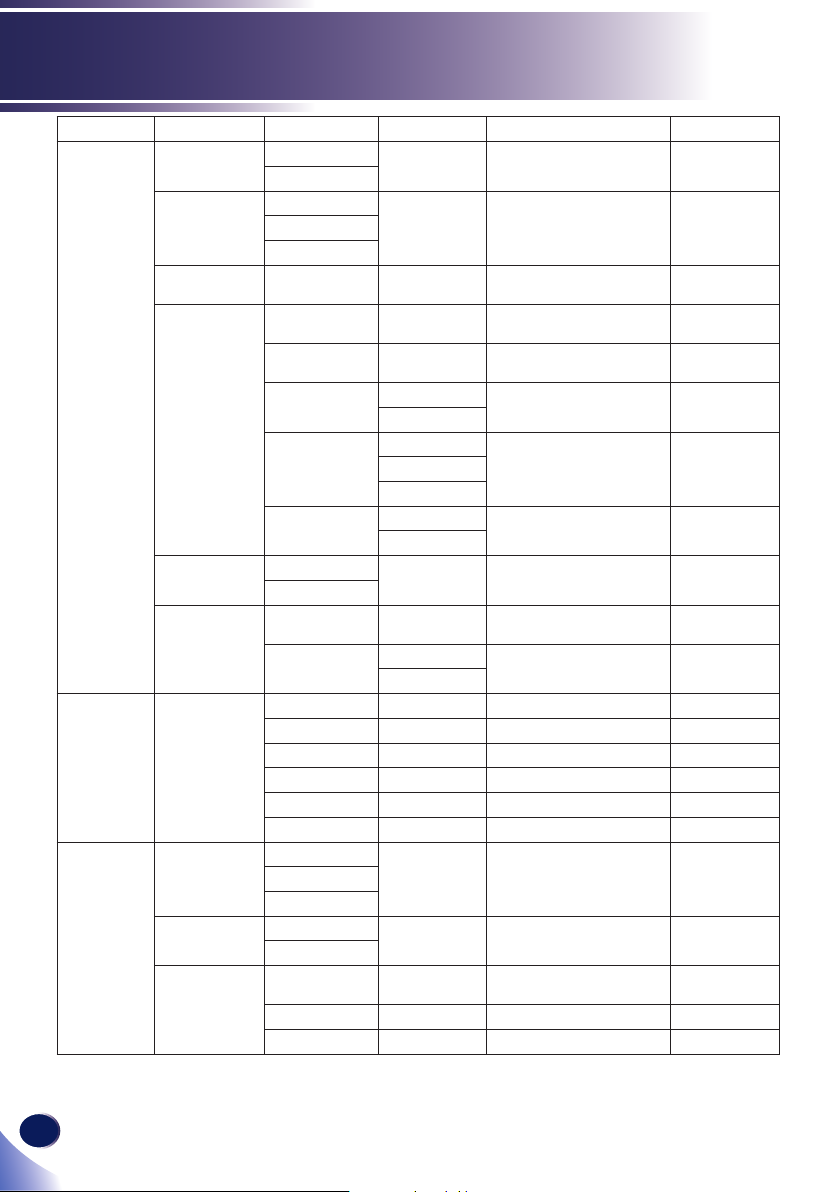
40
English
User Settings
Main Menu 2nd Level 3rd Level 4th Level Default Value Range
Auto Source
Input
Auto Power
Off(Min)
Options
Options Information
3D
Lamp Settings
High Altitude
Dust Filter
Reminder
3D
3D Invert
3D Format
On
Off
HDMI
Video
Lamp Hours
Used (Normal)
Lamp Hours
Used (ECO)
Lamp Life
Reminder
Lamp Power
Mode
Clear Lamp
Hours
On
Off
Filters
Remind(Hour)
Cleaning up
reminder
Model Name
Source
Resolution
Software Version
Color Space
Aspect Ration
Off
Auto
On
Off
Side-by-Side
(Half)
Top and Bottom
Frame Sequential
Off
On
Normal
ECO
Yes
No
Yes
No
On
Search all sourceComputer
20 0~120
0 innite
0 innite
On
NormalAuto
Off
No
AutoOn
Off
Page 43

English
41
English
User Settings
Picture
Color Mode
Wall Color
Brightness
Contrast
Sharpness
Saturation
Hue
Gamma
Color Temp
RGB Input Range
White
Low
Auto
Picture
Select
Enter
Exit
Color Mode
There are factory presets optimized for various types of images.
Dynamic: For bright room.
PC: For computer or notebook.
Movie: For home theater.
Game: For games.
User: Color mode user adjusted.
Wall Color
Select an appropriate color for wall projection.
White: For white color.
Light Yellow: For light yellow color.
Light Blue: For light blue color.
Pink: For pink color.
Dark Green: For dark green color.
Brightness
Adjust the brightness of the image.
Press the to increase the brightness of the screen (up to 100).
Press the to reduce the brightness of the screen (minimum
value 0).
Page 44

42
English
User Settings
N
o
t
e
N
o
t
e
Contrast
Adjust the contrast.
Sharpness
Adjust the sharpness of the projected image.
“Sharpness”and
“Saturation” can be adjusted only when Video
is selected.
“Hue” can be ad-
justed only when Video
is selected and the color
mode is NTSC or NTSC
4:43.
Saturation
Adjust a video image from black and white to saturated color.
Hue
Adjust the skin tone.
Gamma
Adjust the gamma table when the dark areas or bright areas of the
Color Temp
Select the color temperature.
Press the to increase the contrast of the screen (up to 100).
Press the to decrease the contrast of the screen (minimum
value 0).
Press the to make contours to become sharper (up to 31).
Press the to make the contours to become softer (minimum
value 0).
Press the to increase the intensity of the color (up to 100).
Press the to decrease the intensity of the color (minimum
value 0).
Press the to adjust the color to be greenish (up to 100).
Press the to adjust the color to be reddish (minimum value
0).
image is not clear.
Press the to emphasize detail in dark areas of image (up to
+3).
Press the to emphasize detail in bright areas of image (mini-
mum value 0).
Low: The screen image looks warmer.
Mid: The medium color temperature.
High: The screen image looks colder.
Page 45

English
43
English
User Settings
”RGB Input Range”
N
o
t
e
can be adjusted only
when HDMI is selected”.
RGB Input Range
Set the RGB Input Range.
Auto: Set the RGB input range automatically.
Standard: Use to make the black color on the image become
lighten.
Full: Use when the dark area on the image is too dark.
Page 46
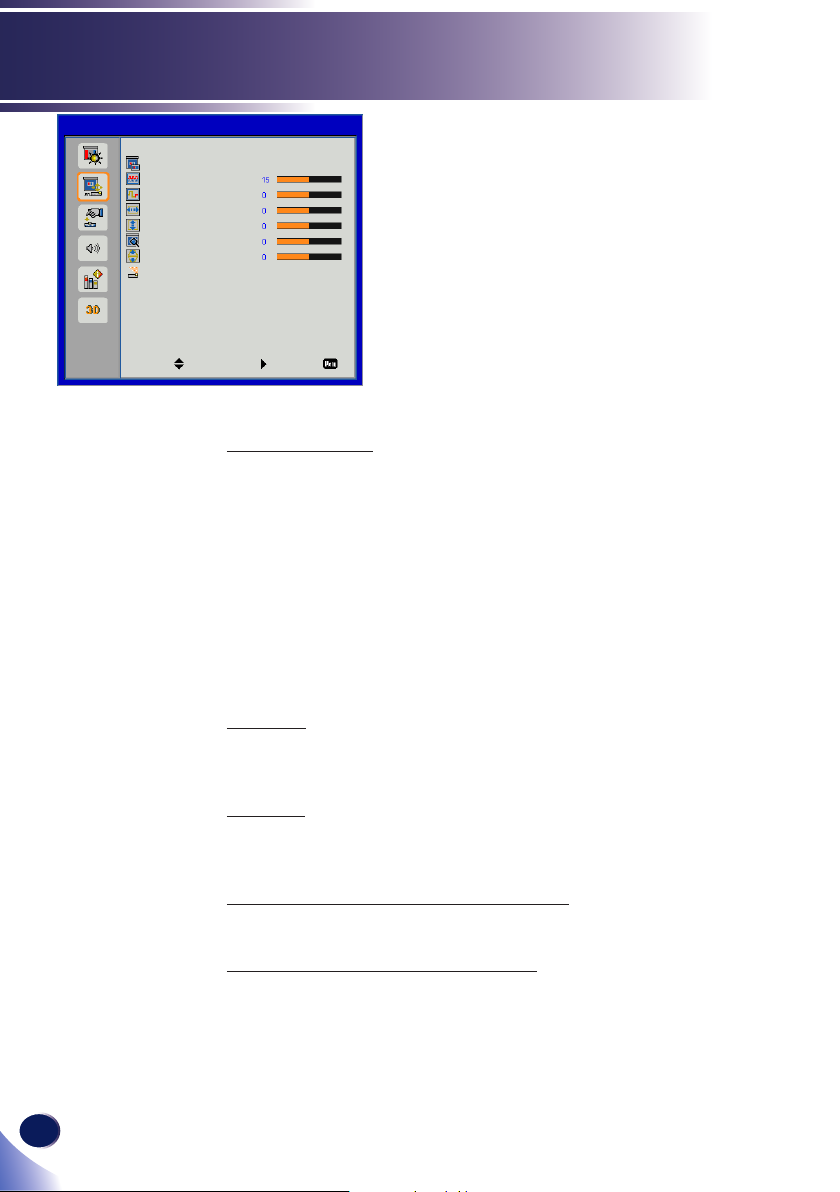
44
English
User Settings
Position
Aspect Ratio
Phase
Clock
H. Position
V. Position
Digital Zoom
V. Keystone
Ceiling Mount
Select
Auto
Font
Position
Enter
Aspect Ratio
Use this function to choose your desired aspect ratio.
Phase
Exit
Auto: The projector displays the image by automatically
switching the screen sizes between 4:3 and 16:9.
4:3: Input signal is displayed to full screen. This mode is for 4:3
aspect images.
16:9: Input signal is displayed with 16:9 aspect in the center of
the screen. This mode is for 16:9 aspect signals.
16:10: This format is for 16:10 input sources, like wide screen
laptop.
Adjust to achieve an optimal image when there is a ickering im-
age.
Clock
Adjust to achieve an optimal image when there is a vertical icker-
ing in the image.
H. Position (Horizontal Position)
Shift the projected image position horizontally.
V. Position (Vertical Position)
Shift the projected image position vertically.
Page 47

English
45
English
User Settings
Digital Zoom
N
o
t
e
When the Digital
Zoom is in the enlarge
status, exits the menu
screen and the Zoom
picture will display at
the bottom left of the
screen.
Adjust the magnication of the image. Magnication can be set
from 1.0x to 2.0x in 0.1 increments.
V. Keystone
This function is used to adjust keystone distortion of the projected
image.
Ceiling Mount
This function is used to project the image from a ceiling-mounted
projector.
Front: When setting on a desk/oor and projected from front
side of the screen.
Front Ceiling: When mounting on the ceiling and projected
from front side of the screen.
Rear: When setting on a desk/oor and projected from back
side of the screen. (Using translucent screen).
Rear Ceiling: When mounting on the ceiling and projected from
back side of the screen. (Using translucentscreen).
Page 48

46
English
User Settings
Setting
Language English
VGA Out (Standby)
Security
Reset
Off
Setting
Select
Enter
Exit
Language
The language used in the On-Screen Menu is available in English,
German, Spanish, French, Italian, Dutch, Portuguese, Simplied
Chinese, Polish, Korean, Russian, Swedish, Traditional Chinese,
Arabic, Norwegian, Turkish, Thai, Czech, Hungarian and Kazakh.
VGA Out (Standby)
When in standby mode, choose whether to output the signal from
“Computer 1 In” to “Monitor Out” terminal.
On: Output image signal from “Monitor Out” terminal when
the projector is in standby mode.
Off: Image signal from “Monitor Out” terminal can not be
output when the projector is in standby mode.
Security
Congure the security settings.
Security
Security On
Change Password
Select
Security: Select “On” to use the security verication when the
turning on the projector. Select “Off” to be able to switch on the
Enter
projector without a password verication.
Security On Off
Exit
Page 49

English
47
English
User Settings
The default password
N
o
t
e
is “
pqtupq“.
When you enable the security function for the rst time, you
need to enter the default password:
1. The default password :
2. Use the remote control to enter your password.
Change Password: Change the password.
To change the password, do the following:
1. Press “Enter” to enter the Change Password submenu.
2. Enter the current password.
3. Use the remote control to enter your old password.
4. Use the direction keys on the remote control to enter your
new password.
5. Enter the new password again.
If you have forgotten your password, please contact your local
ofce for support.
Reset
Return all data to the factory defaults.
Press the or to select “Reset” function.
Press the , “Input Enter” or “Enter” to display the setting
dialog box.
Press the or to select “Yes”.
Press the , “Input Enter” or “Enter” to execute.
pqtupq
Security
Enter Security Code (6 Digits)
Exit
Security
Enter Security Code (6 Digits)
Exit
Page 50

48
English
User Settings
Audio
Select
Mute
Volume
Off
Audio
Enter
Mute
Volume
Exit
Temporarily turn off the sound.
On: Mute audio.
Off: Output audio.
Adjust the volume.
Press the to turn up the volume (up to 32)
Press the to turn down the volume (minimum value 0).
Page 51

English
49
English
User Settings
Options
N
o
t
e
Auto Source On
Input
Auto Power Off (Min)
Lamp Settings
High Altitude
Information
Off
Options
Select
The input with the
check mark will be able
to be searcjed when
“Auto Source” is set to
“On”.
To remove the check
mark, choose the
desired item and press
, “Input/Enter” or
“Enter”.
Enter
Exit
Auto Source
Set the automatic signal search function when power on or the
source of the signal being received is lost.
On: It will automatically search and display the signal sources
marked in the “Options” > “Input” when power on or the
source of the signal being received is lost.
Off: When the source of the signal being received is lost, it will
not search other sources.
Input
Set the automatic search signal source for “Auto Source”.
Press the or to select “Input”.
Press the , “Input Enter” or “Enter” to display the setting
dialog box.
- The Input menu dialog box is displayed as follows:
Input
HDMI
Computer
Video
Select
Press the or to select the input you want to search and
Enter
press the .
Exit
Page 52

50
English
User Settings
N
o
t
e
N
o
t
e
Auto Power Off (Min)
When “AV MUTE”
is set to “On”, the
projector may turn off
automatically after
certain time, depending
on “Auto Power Off
(Min)” setting.
60 seconds before
the auto power off, the
countdown screen will
appear. The countdown
screen will disappear
if there is signal input
or operation to the
projector.
If “Lamp Life Re-
minder” is set to “Off”,
the lamp warming
message will not be
displayed when the
lamp used time reaches
the end of lamp life. In
this case, please check
the lamp life with the
value at the “Lamp
Hours Used (Normal)”
and “Lamp Hours Used
(ECO)”.
Lamp Settings
High Altitude
Set the time to automatically turn off the projector when there is
no signal input.
Displays and sets detail of the lamp settings.
Lamp Hours Used (Normal): Displays the used lamp hours
under “Normal” lamp power mode.
Lamp Hours Used (ECO): Displays the used lamp hours (in
real time) under “Normal”, “Auto”, ”ECO” lamp power mode.
The time is displayed as the sum of the time under each setting
of “Normal, “Auto”, “ECO” lamp power mode.
Lamp Life Reminder
- On: Displays the lamp warning message.
- Off: The warning lamp message will not be displayed.
Lamp Power Mode
Select desired lamp power mode under different situations.
- Auto: The brightness level of the content is automatically
detected to signicantly reduced lamp power.
consumption during periods of inactivity.
- ECO: Lowest brightness reduces the lamp power
consumption and extends the lamp life.
Clear Lamp Hours
Reset the lamp usage time after replacing the lamp unit.
Set to “On” when the projector is used at elevation between ap-
proximately 1 000 m (3 300 ft) and approximately 3 000 m (10 000
ft).
On: For the elevation between approximately 1 000 m (3 300 ft)
and approximately 3 000 m (10 000 ft).
Off: For the elevation below approximately 1 000 m (3 300 ft).
Information
Displays the input signal source and setting state information of
the projector. Displays “Source”, “Resolution”, “Software Version”, “Color Space” and “Aspect Ratio”.
Page 53

English
51
English
User Settings
3D
3D Invert
3D Format
Select
Off
Off
3D
Enter
3D
3D Invert
3D Format
Exit
Use this funciton to set the display mode of the 3D image.
On: Compulsory displays the 3D format which is selected in
“3D Format”.
Off: Turn off “3D” image display.
Flips the timing of the switch between the left and right of an image to display. Change the setting if the 3D images you see appear
not as expected.
On: Select when left and right 3D images are swapped to be
displayed.
Off: If the 3D images are displayed correctly, do not change the
“Off” settings.
When “3D” is set to “On”, it will compulsorily display the 3D set-
ting mode.
Side-by-Side: Displays the Side-by-Side 3D image in spite of
the input signal format.
Top and Bottom: Displays the Top and Bottom 3D image in
spite of the input signal format.
Frame Sequential: Displays the Frame Sequential 3D image in
spite of the input signal format.
Page 54

52
English
Troubleshooting
Troubleshooting
If you experience trouble with the projector, refer to the fol-
lowing information. If the problem persists, please contact
your local dealer or service center.
Problem: No image appears on screen
Ensure all the cables and power connections are correctly and
securely connected as described in the “Installation” section.
Ensure the pins of terminals are not crooked or broken.
Check if the projection lamp has been securely installed. Please
refer to the “Replacing the lamp” section.
Make sure you have removed the lens cap and the projector is
switched on.
Ensure that the “AV Mute” feature is not turned on.
Problem: Partial, scrolling or incorrectly displayed image
Press “Auto Set” on the remote control.
If you are using a Notebook:
1. First, follow the steps above to adjust resolution of the comput-
er.
2. Press the toggle output settings. example: [Fn]+[F3]
PANASONIC, NEC => Fn+F3
HP, SHARP, TOSHIBA => Fn+F5
IBM, SONY => Fn+F7
DELL, EPSON => Fn+F8
FUJITSU => Fn+F10
APPLE =>F7
If you experience difculty changing resolutions or your monitor
freezes, restart all equipment including the projector.
Page 55

English
53
English
Troubleshooting
Problem: The screen of the Notebook or PowerBook computer is not displaying a presentation
If you are using a Notebook PC:
Some Notebook PCs may deactivate their own screens when a
second display device is in use. Each has a different way to be
reactivated. Refer to your computer’s documentation for detailed
information.
Problem: Image is unstable or ickering
Adjust the “Phase” or “Clock” to correct it. Refer to the “Image
Adjustment| Position” section for more information.
Change the monitor setting from your computer.
Check and recongure the display mode of your graphic card to
make it compatible with the product.
Problem: Image is out of focus
Adjust the Focus Ring on the projector lens.
Make sure the projection screen is between the required distance.
Please see pages 34~35.
Problem: The image is stretched when displaying 16:9 DVD
Change “Aspect” by pressing the key on remote control or OSD
menu to show image with proper aspect ratio.
Problem: Image is too small or too large
Adjust the Zoom lever on the top of the projector.
Move the projector closer to or further from the screen.
Press “Aspect” button on the remote control or press “Menu” but-
ton on the projector panel, go to “Position --> Aspect Ratio” and
try the different settings.
Page 56

54
English
Troubleshooting
Problem: Image is reversed
Select “Default Settings 1-->Projection Mode” from the OSD and
adjust the projection direction.
Problem: Lamp burns out or makes a popping sound
When the lamp reaches its end of life, it will burn out and may
make a loud popping sound. If this happens, the projector will
not turn on until the lamp module has been replaced. To replace
the lamp, follow the procedures in the “Replacing the Lamp”.
Page 57

English
55
English
Troubleshooting
N
o
t
e
Problem: Indicator lighting message
POWER
Message
Standby (Input power cord)
Normal (Power on)
Powering up (Warming up) Flashing Blue (0.5 sec)
Power off (Cooling Down) Flashing Red (0.5 sec)
Error (Over temp. On Event)
Error (Over temp. On Standby)
Error (Lamp failed On Event)
Error (Lamp failed On Standby)
Error (Fan failed On Event)
Error (Fan failed On Standby)
indicator
(Red/Blue) (Red) (Red)
(Red)
(Blue)
(Blue)
(Red)
(Blue)
(Red)
(Blue)
(Red)
TEMP
indicator
Flashing
Flashing
LAMP
indicator
Steady light =>
No light =>
Error (Color Wheel fail / Striking
Lamp Fail On Event)
Error (Color Wheel fail / Striking
Lamp Fail On Standby)
(Blue)
(Red)
Flashing
Flashing
Page 58

56
English
Troubleshooting
Problem: Message Reminders
Over temperature - the projector has exceeded its recommended
operating temperature and must be allowed to cool down before it
may be used.
Please:
1. Make sure air in and outlets are not blocked.
Replacing the lamp - the lamp is about to reach its maximum life-
time. Prepare to replace it soon.
Fan failed - the system fan is not working.
2. Make sure the environment temprature is under 40 degrees C.
Lamp is approaching the end of its useful life
Replacement Suggested!
The projector will switch off automatically.
Page 59

English
57
English
Warning: To avoid
burns, allow the
projector to cool for
at least 60 minutes
before you replace the
lamp!
Replacing the lamp
Replacing the lamp
The projector will detect the lamp life itself. It will show you a
warning message
Lamp is approaching the end of its useful life
When you see this message, change the lamp as soon as
possible. Make sure the projector has been cooled down for at
least 60 minutes before changing the lamp.
Replacement Suggested!
1
2
3
Warning: To avoid the
risk of personal injury,
do not drop the lamp
module or touch the
glass parts. The glass
parts may shatter and
cause injury if it is
dropped.
Warning: For
continued safety
replace with
PJ Replacement Lamp
Type 26.
Caution: If the lamp
should break, handle
with care to avoid
injury due to broken
pieces and contact your
sales representative for
repair service.
4
Lamp Replacing Procedure:
1. Switch off the power to the projector by pressing the
“Power”.
2. Allow the projector to cool down at least 60 minutes.
3. Disconnect the power cord.
4. Use a screwdriver to remove the 2 screws from the cover.
5. Push up and remove the lamp cover.
6. Loosen the 2 screws from the lamp module and pull up
the lamp bar.
7. Pull out the lamp module by force.
8. Install the new lamp module by reversing the previous steps.
See the lamp’s manual for instructions on resetting the lamp
time.
Used Lamps
This projector’s lamp contains trace amounts of environmentally
harmful inorganic mercury. Be careful not to break used lamps,
and dispose of them in accordance with local regulations or
contact your sales representative.
Page 60

58
English
Appendices
List of Compatible Signals
A. VGA Analog
(1) VGA Analog - PC Signal
Modes Resolution
VGA 640 x 480 60 31.47 25.18
SVGA 800 x 600 56 35.20 36.00
XGA 1024 x 768 60 48.36 65.00
SXGA 1152 x 864 70 63.80 94.50
QuadVGA 1280 x 960 60 60.00 108.00
SXGA+ 1400 x 1050 60 65.32 121.75
UXGA 1600 x 1200 60 75.00 162.00
PowerBook G4 640 x 480 60 31.50 25.17
PowerBook G4 640 x 480 66.6(67) 35.00 30.24
PowerBook G4 800 x 600 60 37.88 40.00
PowerBook G4 1024 x 768 60 48.36 65.00
PowerBook G4 1152 x 870 75 68.68 100.00
PowerBook G4 1280 x 960 75 75.20 126.00
i Mac (G3) 1024 x 768 75 60.30 80.00
V.Frequency
(Hz)
640 x 480 72 37.86 31.50
640 x 480 75 37.50 31.50
640 x 480 85 43.27 36.00
800 x 600 60 37.88 40.00
800 x 600 72 48.08 50.00
800 x 600 75 46.88 49.50
800 x 600 85 53.67 56.25
800 x 600 119.85 77.20 -
1024 x 768 70 56.48 75.00
1024 x 768 75 60.02 78.75
1024 x 768 85 68.67 94.50
1024 x 768 119.804 98.80 -
1152 x 864 75 67.50 108.00
1152 x 864 85 77.10 121.50
1280 x 1024 60 63.98 108.00
1280 x 1024 72 77.90 134.60
1280 x 1024 75 79.98 135.00
1280 x 1024 85 91.15 157.50
1280 x 960 75 75.00 126.00
H.Frequency
(kHz)
Clock (MHz)
Page 61
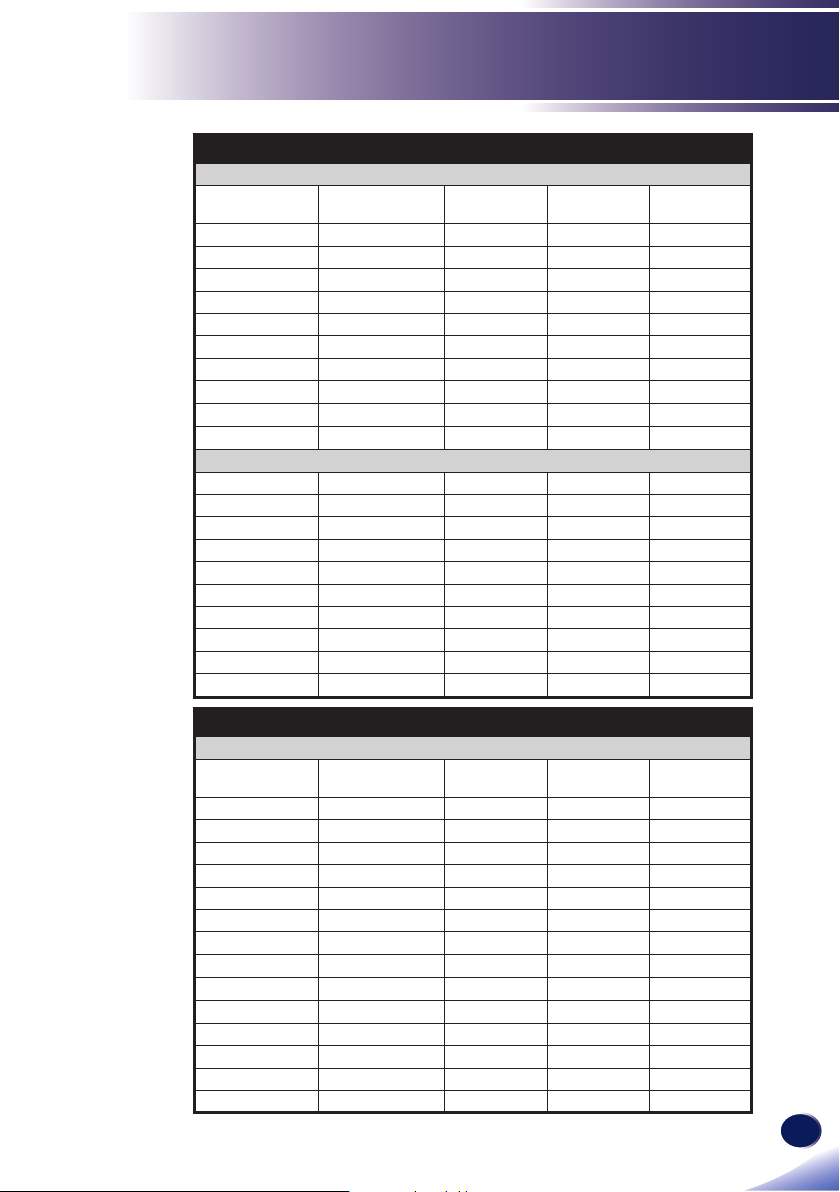
English
59
English
Appendices
A. VGA Analog
(2) VGA Analog - Extended Wide
Modes Resolution
WXGA 1280 x 768 60 47.78 79.50
1280 x 768 75 60.29 102.25
1280 x 768 85 68.63 117.50
1280 x 720 60 44.80 74.25
1280 x 800 60 49.60 83.50
1440 x 900 60 55.90 106.50
1680 x 1050 60 65.30 146.25
1366 x 768 60 47.74 85.50
1920 x 1080-RB 60 66.60 138.50
1024 x 600 60 37.30 50.40
(3) VGA Analog - Component Signal
480i 720 x 480 59.94 (29.97) 27.00 -
480p 720 x 480 59.94 31.47 -
576i 720 x 576 50 (25) 27.00 -
576p 720 x 576 50 31.25 -
720p 1280 x 720 60 45.00 -
720p 1280 x 720 50 37.50 -
1080i 1920 x 1080 60 (30) 33.75 -
1080i 1920 x 1080 50 (25) 33.75 -
1080p 1920 x 1080 60 67.50 -
1080p 1920 x1080 50 56.25 -
V.Frequency
(Hz)
H.Frequency
(kHz)
Clock (MHz)
B. HDMI Digital
(1) HDMI - PC Signal (Same as DVI)
Modes Resolution
VGA 640 x 480 60 31.47 25.18
640 x 480 72 37.86 31.50
640 x 480 75 37.50 31.50
640 x 480 85 43.27 36.00
SVGA 800 x 600 56 35.20 36.00
800 x 600 60 37.88 40.00
800 x 600 72 48.08 50.00
800 x 600 75 46.88 49.50
800 x 600 85 53.67 56.25
800 x 600 119.85 77.20 -
XGA 1024 x 768 60 48.36 65.00
1024 x 768 70 56.48 75.00
1024 x 768 75 60.02 78.75
1024 x 768 119.804 98.80 -
V.Frequency
(Hz)
H.Frequency
(kHz)
Clock (MHz)
Page 62

60
English
Appendices
B. HDMI Digital
(1) HDMI -PC Signal (Same as DVI)
SXGA 1152 x 864 75 67.50 108.00
QuadVGA 1280 x 960 75 75.00 126.00
PowerBook G4 640 x 480 60 31.50 25.17
PowerBook G4 640 x 480 66.6(67) 35.00 30.24
PowerBook G4 800 x 600 60 37.88 40.00
PowerBook G4 1024 x 768 60 48.36 65.00
PowerBook G4 1152 x 870 75 68.68 100.00
PowerBook G4 1280 x 960 75 75.20 126.00
i Mac (G3) 1024 x 768 75 60.30 80.00
B. HDMI Digital
(2) HDMI Analog - Extended Wide
Modes Resolution
WXGA 1280 x 768 60 47.78 79.50
1920 x 1080-EIA 60 66.60 148.50
(3) HDMI Analog - Video Signal
480i
480p 720 x 480 59.94 31.47 -
576i
576p 720 x 576 50 31.25 -
720p 1280 x 720 60 45.00 -
720p 1280 x 720 50 37.50 -
1080i 1920 x 1080 60 (30) 33.75 -
1080i 1920 x 1080 50 (25) 33.75 -
1080p 1920 x 1080 60 67.50 -
1080p 1920 x 1080 50 56.25 -
1080p 1920 x1080 24/23.98 27.00 -
1152 x 864 85 77.10 121.50
1280 x 1024 60 63.98 108.00
1280 x 1024 72 77.90 134.60
1280 x 1024 75 79.98 135.00
1280 x 1024 85 91.15 157.50
V.Frequency
(Hz)
1280 x 768 75 60.29 102.25
1280 x 768 85 68.63 117.50
1280 x 720 60 44.80 74.25
1280 x 800 60 49.60 83.50
1440 x 900 60 55.90 106.50
1680 x 1050 60 65.30 146.25
1366 x 768 60 47.74 85.50
1920 x 1080-RB 60 66.60 138.50
1024 x 600 60 37.30 50.40
720 x 480
(1440 x 480)
720 x 576
(1440 x 576)
59.94 (29.97) 27.00 -
50 (25) 27.00 -
H.Frequency
(kHz)
Clock (MHz)
Page 63

English
61
English
Appendices
5 4 3 2 1
10 9 8 7 6
15 14 13 12 11
Congurations of Terminals
Terminal : Analog RGB (Mini D-sub 15 pin)
1
Red (R/Cr) Input/R Output
2
Green (G/Y) Input/G Output
3
Blue (B/Cb) Input/B Output
4
5
6
7
8
ICP download / NC
Ground (Horiz.sync.)
Ground (Red)
Ground (Green)
Ground (Blue)
9
10
11
12
Horiz. sync. Input / Output (Composite H/V
13
14
15
DDC 5V / NC
Ground (Ver. sync.)
ICP download
DDC Data / NC
sync. Input)
Vert. sync. Input / Output
DDC CLK / NC
Page 64

62
English
Appendices
N
o
t
e
Specications
■ List of general specications
Item Specication
Consumption Power 225W (ECO mode) / 280W (Full mode)
Weight 5.2 lbs (2.4 Kg)
Dimensions (WxHxD) 286x100x208 mm (include protruding parts)
Environmental Considerations
Projection System Single DLP® 0.55” chip
Resolution RICOH PJ S2340: 800 × 600 pixels (SVGA)
Lens F# 2.41 ~ 2.55, f=21.79 ~ 23.99 mm, 1.1X Zoom Lens
Lamp High-pressure mercury lamp (190W)
Lamp Life 4500H(Normal)/6000H(Eco)
Projection screen size 30 ~ 300 inch
Projection distance 1.2 ~ 13.1m (Focus range)
Speaker 2W (Mono)
Connection terminal
Computer In terminal Mini D sub 15 pin RGB / Y/PB / PR (dual use)
Monitor Out terminal Mini D sub 15 pin
HDMI terminal HDMI type A connector
Video terminal RCA Pin Jack
Audio In terminal 3.5 mm diameter mini-jack for COMPUTER IN/VIDEO (multiple use)
Audio Out terminal 3.5 mm diameter mini-jack
Operational Temperatures : 41° to 95°F (5° to 35°C),
20% to 80% humidity (non-condensing)
Storage Temperatures : -4° to 140°F (-20° to 60°C),
20% to 80% humidity (non-condensing)
RICOH PJ X2340: 1024 × 768 pixels (XGA)
• This model complies with the above specications.
• Designs and specications are subject to change without notice.
• This model may not be compatible with features and/or specications that may be added in the
future.
■ Separately sold product
PJ Replacement Lamp Type 26
Page 65

English
63
English
Appendices
Trademarks
• DLP is trademarks of Texas Instruments.
• IBM is a trademark or registered trademark of International
Business Machines Corporation.
• Macintosh, Mac OS X, iMac, and PowerBook are trademarks
of Apple Inc., registered in the U.S. and other countries.
• Microsoft, Windows, Windows Vista, Internet Explorer and
PowerPoint are either a registered trademark or trademark
of Microsoft Corporation in the United States and/or other
countries.
• HDMI, the HDMI Logo and High-Denition Multimedia
Interface are trademarks or registered trademarks of HDMI
Licensing LLC.
• Other product and company names mentioned in this user’s
manual may be the trademarks or registered trademarks of
their respective holders.
Page 66

