Page 1
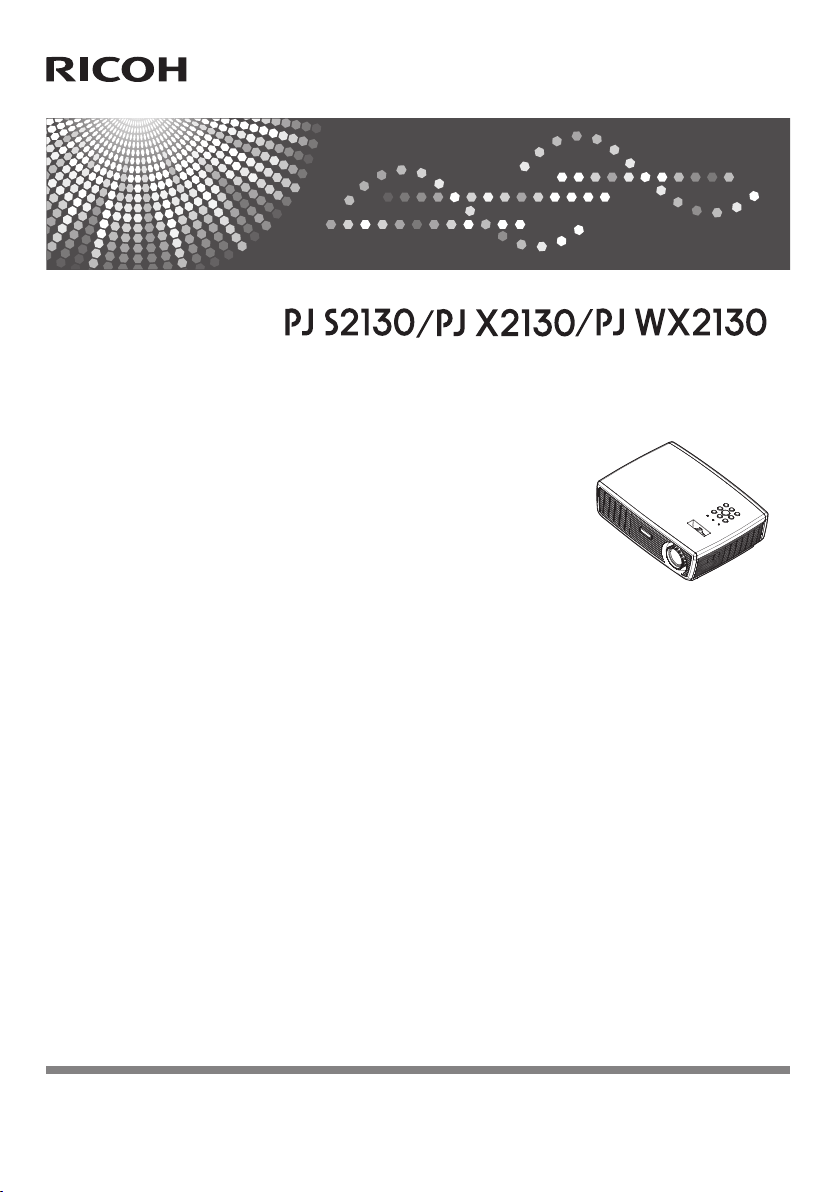
User’s Manual
For safe and correct use, be sure to read the “Usage Notice” before using the projector.
Page 2
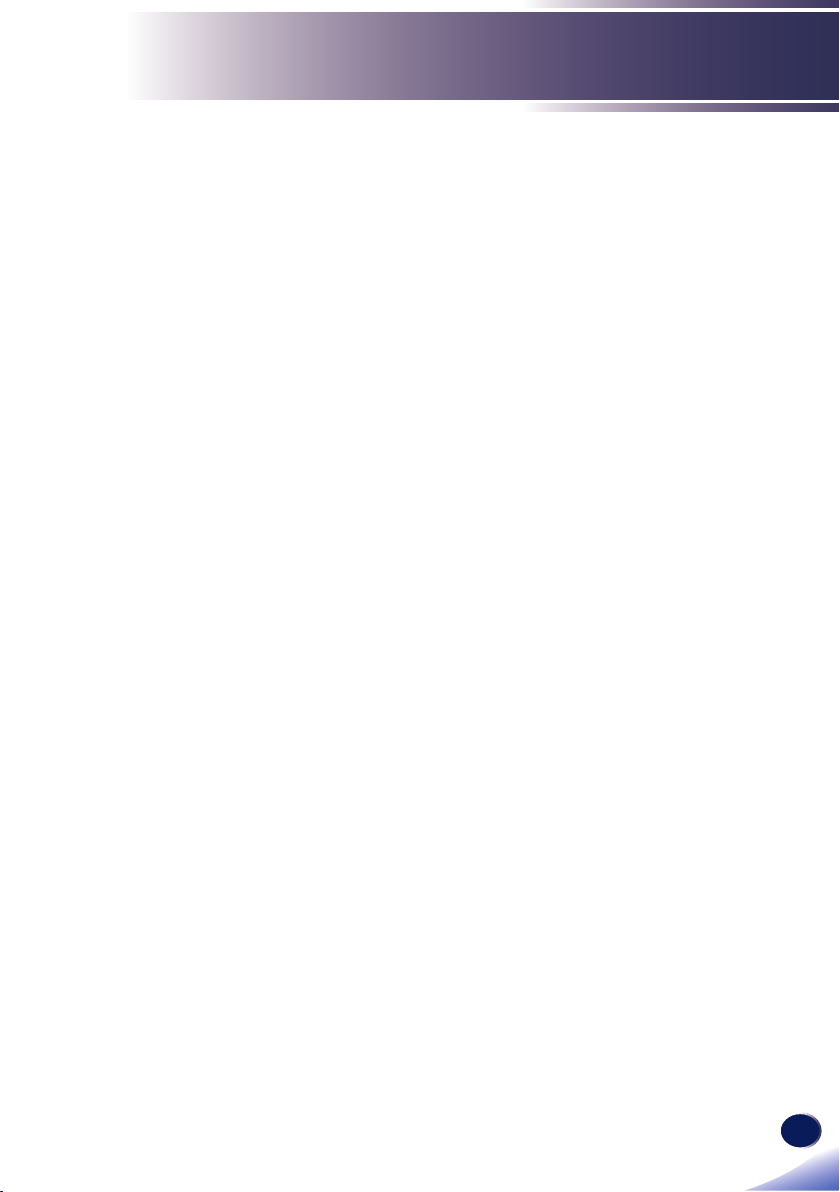
English
1
English
Table of Contents
Table of Contents ............................1
Usage Notice ....................................2
Precautions .........................................2
Safety Labels of This Machine ............6
Regulation & Safety Notices ...............7
Other Information .............................. 11
Introduction ....................................12
Product Features ..............................12
Package Overview ............................13
Product Overview .............................14
Connection Ports .................................. 15
Control Panel........................................ 16
Remote Control .................................... 17
Remote Control Battery Installation...... 19
Remote Control Operating Range ........ 19
Installation ......................................20
Connecting the Projector ..................20
Connect to Computer/Notebook ........... 20
Connect to Video .................................. 21
Powering On/Off the Projector ..........22
Powering On the Projector ................... 22
Powering Off the Projector ................... 23
Warning Indicator ................................. 24
Adjusting the Projected Image ..........25
Adjusting the Height of Projector
Image ...................................................25
Adjusting the Projector Zoom and
Focus.................................................... 26
Adjusting Projection Image Size........... 26
Default Settings 2 .................................36
Default Settings 2 | 3D Projection ........38
Display Status .....................................39
Appendices ....................................40
Troubleshooting ................................40
Replacing the lamp ...........................45
Computer Compatibility ....................46
Congurations of Terminals ..............49
Terminal : Analog RGB
(Mini D-sub 15 pin) ...............................49
Specications ....................................50
Trademarks .......................................51
User Controls .................................28
On Screen Display (OSD) .................28
How to operate .....................................28
Image Adjustment ................................29
Image Adjustment| Position .................. 31
Display Settings.................................... 32
Default Settings 1 .................................34
Page 3
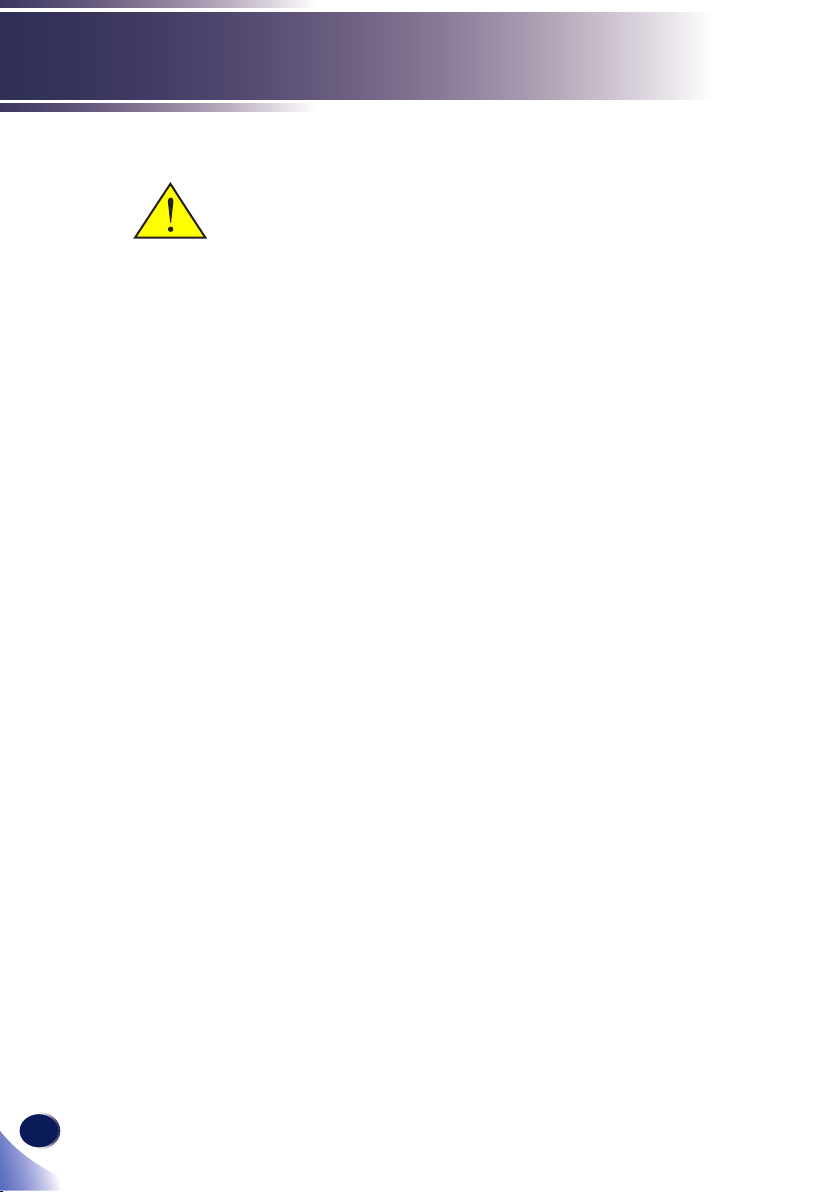
2
English
Usage Notice
Precautions
Follow all warnings, precautions and maintenance as recommended in this user’s guide to maximize the life of your unit.
■ Warning-
■ Warning-
■ Warning-
■ Warning-
■ Warning-
■ Warning-
■ Warning-
■ Warning-
■ Warning-
■ Warning-
■ Warning-
This apparatus must be earthed.
Do not look into the projector’s lens when the
lamp is on. The bright light may hurt your eyes.
To reduce the risk of re or electric shock, do not
expose this projector to rain or moisture.
Please do not open or disassemble the projector
as this may cause electric shock.
When replacing the lamp, please allow unit to
cool down, and follow all replacement instruc-
tions..
This projector will detect the life of the lamp
itself. Please be sure to change the lamp when it
shows warning messages.
When switching the projector off, please ensure
the cooling cycle has been completed before
disconnecting power. Allow 60 seconds for the
projector to cool down.
Do not use lens cap when projector is powered
on.
Turn on the projector rst and then the signal
sources.
When the lamp reaches the end of its life, it will
burn out and may make a loud popping sound.
If this happens, the projector will not turn back
on until the lamp module has been replaced. To
replace the lamp, follow the procedures listed
under “Replacing the Lamp”.
Do not remove the cabinet cover, or you may be
exposed to dangerous voltage. Refer servicing to
qualied service personnel only.
Page 4
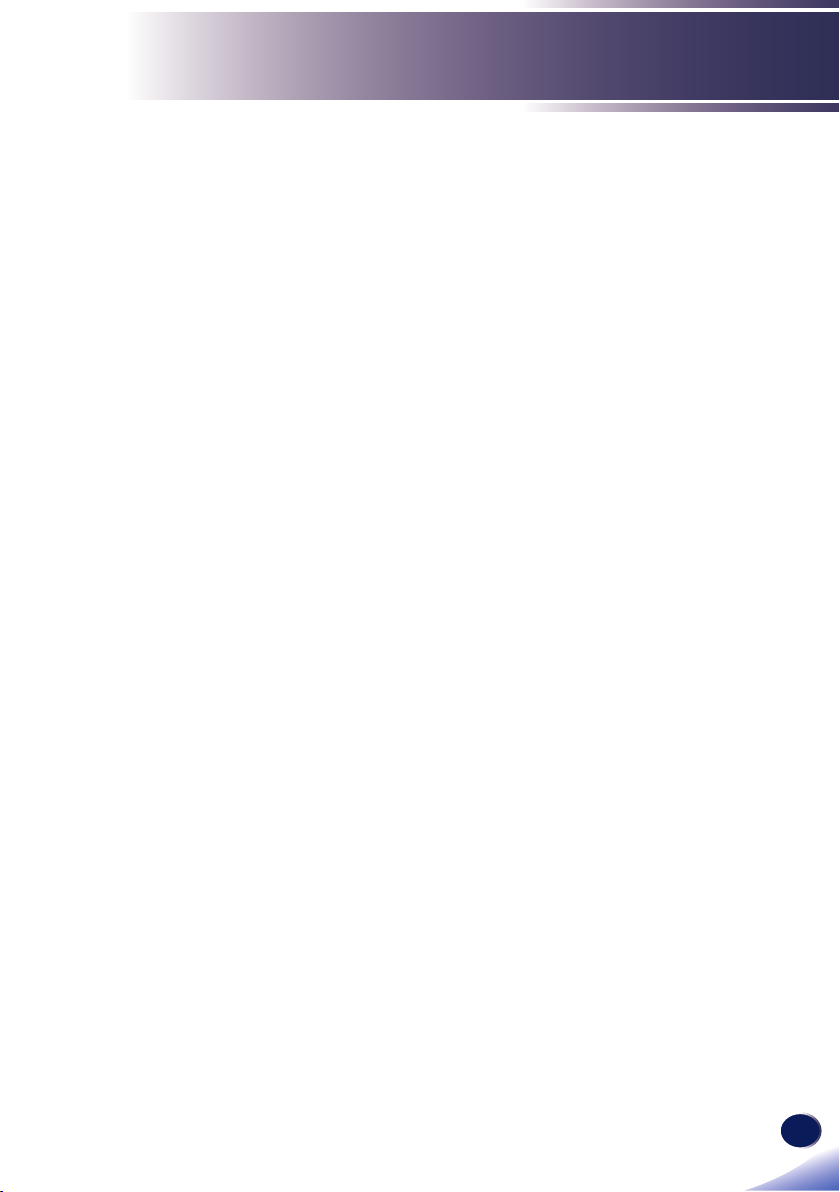
English
3
English
Usage Notice
■ Warning-
■ Warning-
■ Caution-
■ Caution-
■ Caution-
■ Caution-
■ Caution-
■ Caution-
This product should be operated only from the
type of power source which does not exceed the
voltage range specied on the rating label and
the power cord. If you are not sure of the type of
power supply to your home, consult your sales
representative or local power company.
Do not use the polarized plug with an exten-
sion cord , receptacle, or other outlet unless the
blades can be inserted completely with three
wire grounding type to prevent blade exposure.
Failure to follow these instructions may result in
re or electric shock.
Never operate this unit on AC power during
a thunderstorm. If you see lightning or hear
thunder, never touch the unit, cables and/or peripherals. An electric surge caused by the storm,
may result in an electrical shock or damage to
the unit.
Never push objects of any kind into this product
through openings as they may touch dangerous
voltage points or short-out parts that could result
in a re or electric shock. Never spill liquid of
any kind on the product.
Do not place or keep the projector within the
reach of the children. It may fall or tip over, possibly causing serious injury.
Do not stack other equipment on this product
and do not place this product on other equipment. The top and bottom surface of this product
increase in temperature during normal use and
may damage the other unit.
Do not use attachments not recommended by the
product manufacturer. Use of an incompatible
attachments could cause hazards or damage to
the product.
Do not place this product on an unstable cart,
stand, tripod, bracket, or table. The product may
fall, causing serious injury to a child or adult,
and serious damage to the product.
Page 5
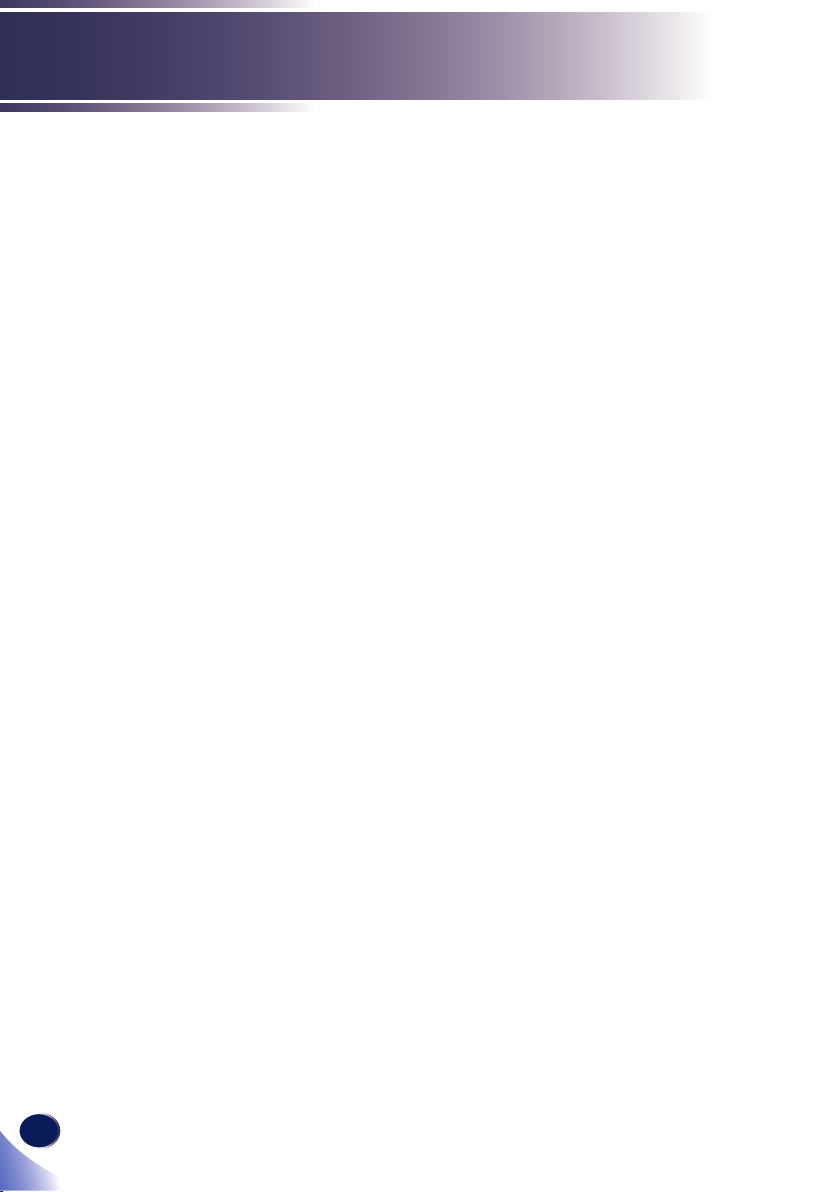
4
English
Usage Notice
■ Caution-
■ Caution-
■ Caution-
■ Caution-
■ Caution-
■ Caution-
■ Caution-
Unplug this product from the wall outlet and
take the product to qualied service personnel if
you encounter any of the following conditions:
a) The power supply cord or plug is damaged.
b) Liquid has been spilled, or objects have fallen
into the product.
c) The product has been exposed to rain or
water.
d) The product does not operate normally when
following the operating instructions. Adjust
only those controls that are covered by the
operating instructions.
e) The product has been dropped or damaged in
any way. (If the cabinet should break, please
handle with care to avoid injury.)
This product incorporates glass components, including a lens and a lamp. If these should break,
please handle with care to avoid injury and contact your sales representative for repair service.
Avoid any broken pieces of glass since they may
cause injury. In the unlikely event that the lamp
ruptures, thoroughly clean the area around the
projector and discard any edible items placed in
that area since they may be contaminated.
Do not place anything in front of the lens while
the projector is operating Things placed in front
of the lens may overheat and burn or start a re.
Unauthorized substitutions may result in re,
electric shock, or other hazards. (Only the re-
placement of the lamp should be made by users.)
Upon completion of any service or repairs to this
product, ask the service technician to perform
safety checks to verify that the product is in
proper operating condition.
Do not leave thermal paper documents or easily
deformed items on top of the unit or near the air
exhaust for long periods of time.
The heat from the unit could erase the informa-
tion on the thermal paper, or cause deformation
or warping.
Page 6
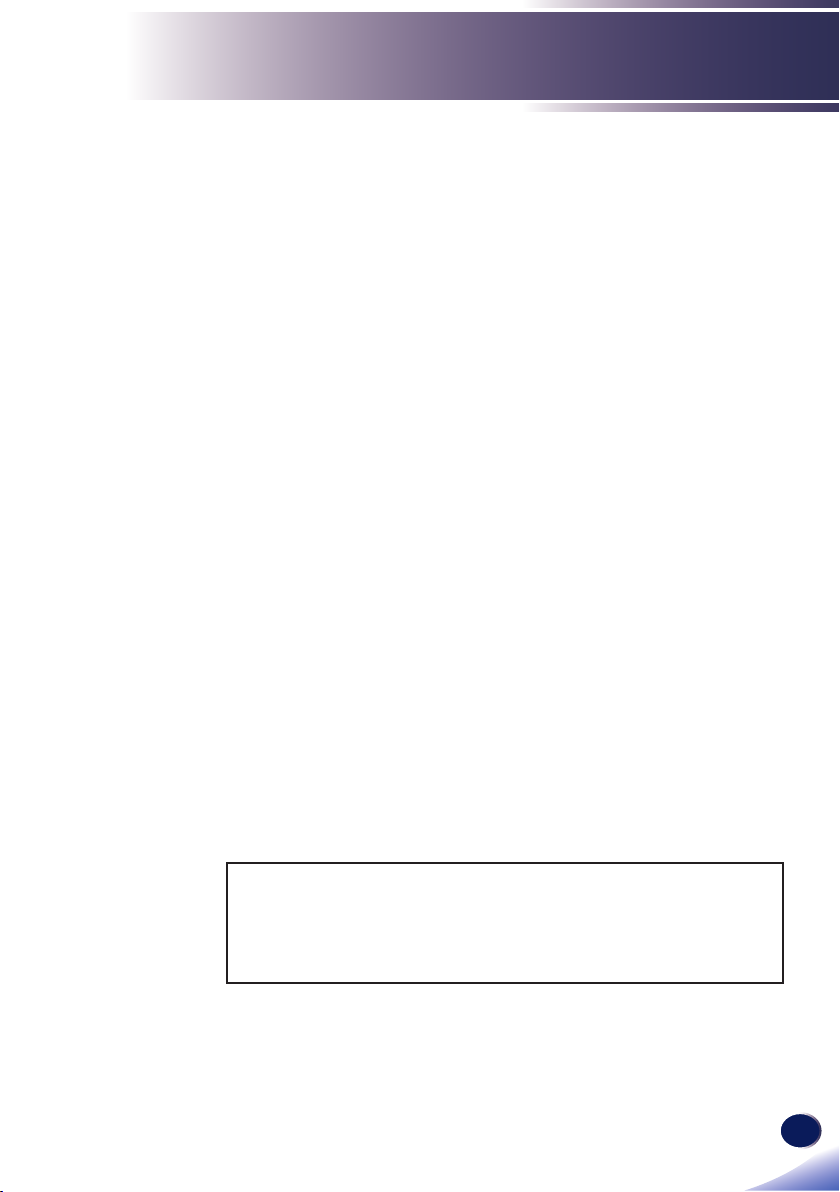
English
5
English
Usage Notice
■ Caution-
Do not use the product in a closed installation
location. Do not place the product in a box or in
any other closed installation location. Otherwise
it may overheat, which could result in a risk of
re.
Do:
■ After unpacking this product, read the manual carefully, and
follow all the operating and other instructions.
■ Turn off the product before cleaning.
■ Use a soft cloth moistened with mild detergent to clean the
display housing.
■ Disconnect the power plug from AC outlet if the product is not
being used for a long period of time.
Do not:
■ Block the slots and openings on the unit provided for ventila-
tion.
■ Use abrasive cleaners, waxes or solvents to clean the unit.
■ Use under the following conditions:
- Extremely heat, cold or humidity.
- In areas susceptible to excessive dust and dirt.
- Near any appliance generating a strong magnetic eld.
- In direct sunlight.
Important:
Contents of this manual are subject to change without prior notice.
In no event will the company be liable for direct, indirect, special,
incidental, or consequential damages as a result of handing or
operating this product.
Page 7
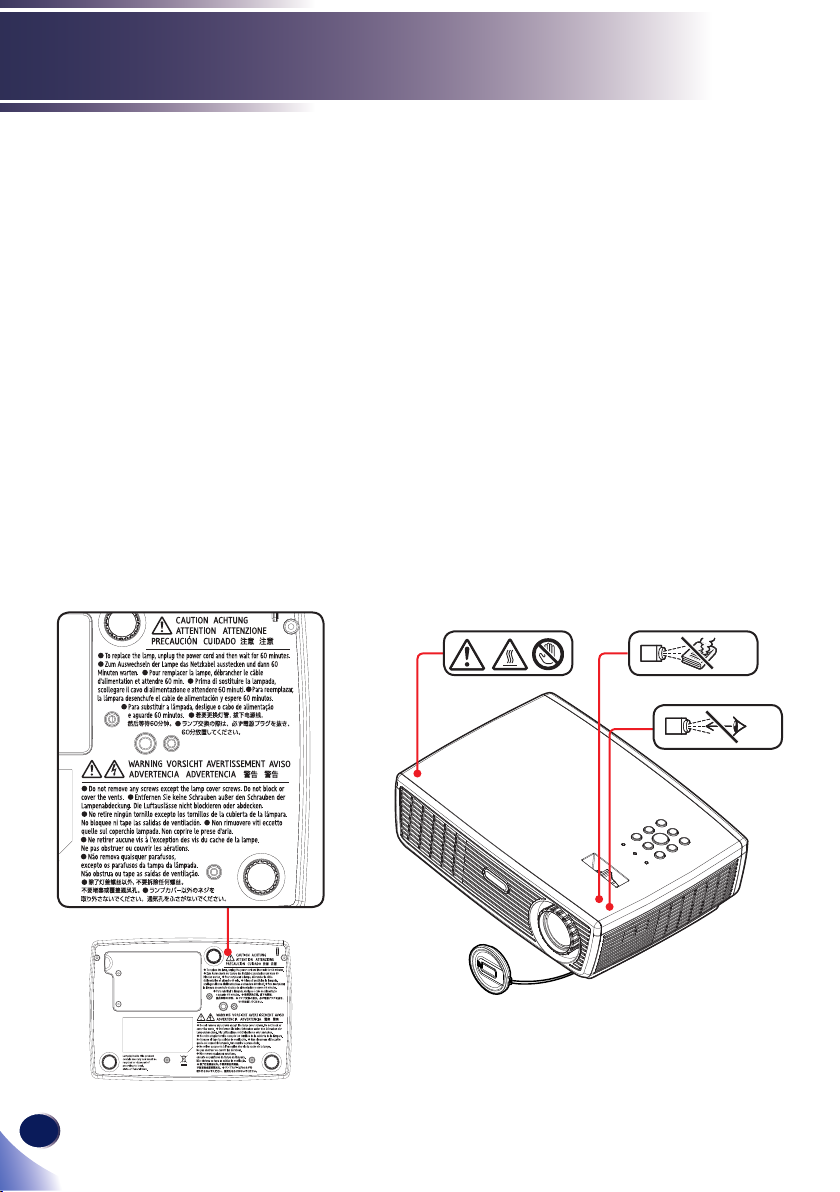
6
English
Usage Notice
Safety Labels of This Machine
1 Do not block the air intake or exhaust. Doing so could cause a re
due to internal overheating. Do not place your hands, face, or other
objects near the air exhaust, the lamp cover or the bottom of the
unit. Doing so could result in injury and/or damage the object.
2 Do not look into the lens while the lamp is on. The strong light from
the lamp may cause damage to your eyesight.
3 Do not place anything in front of the lens while the projector is
operating. Things placed in front of the lens may overheat and burn
or start a re. If you want to temporarily stop the projected image,
use the AV mute on the remote control or the keypad.
4 To replace the lamp, unplug the power cord and then wait for 60
minutes.
5 Do not remove any screws except the lamp cover screws. Do not
block or cover the vents.
4 / 5
1 3
2
Page 8
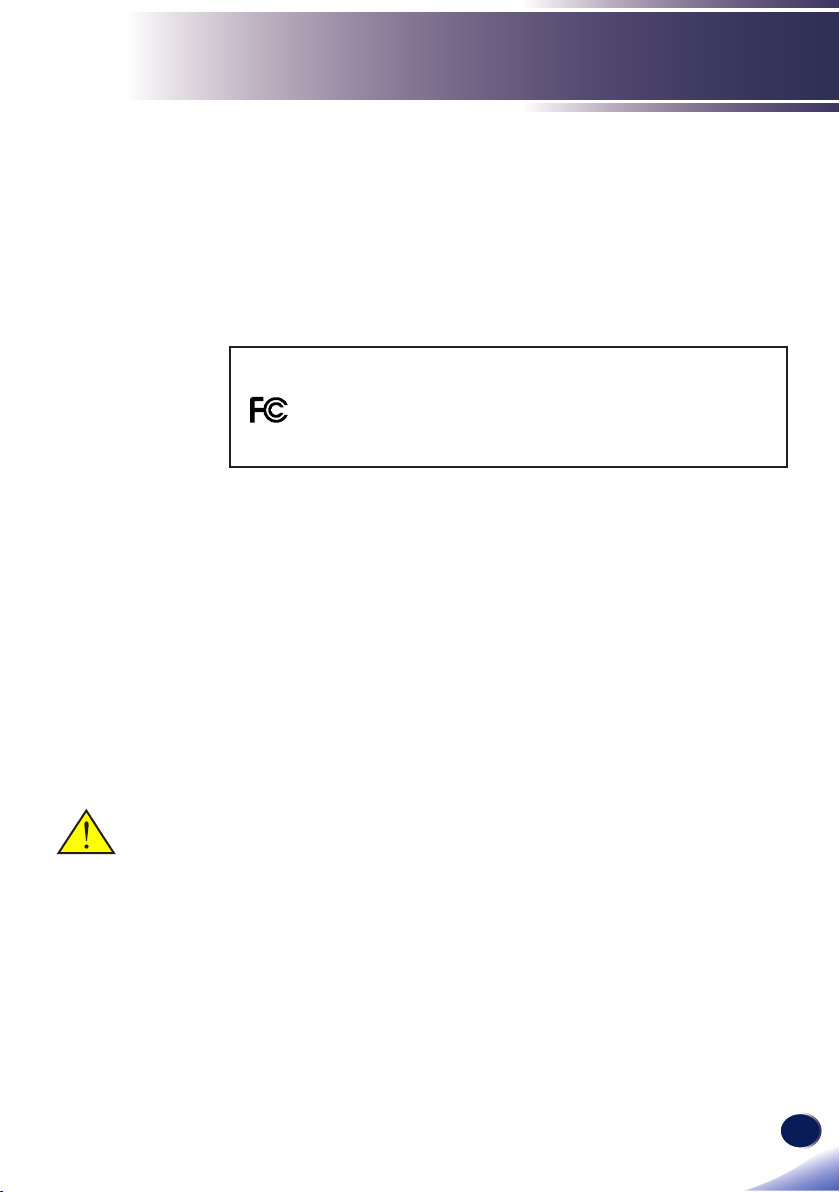
English
7
English
Usage Notice
Regulation & Safety Notices
This appendix lists the general notices of your Projector.
Notice: Users in the United States of America
FCC notice
MODEL NAME: PJ S2130 / PJ X2130 / PJ WX2130
TRADE NAME: PROJECTOR
MODEL NAME: PJ S2130 / PJ X2130 / PJ WX2130
Tested To Comply
With FCC Standards
FOR HOME OR OFFICE USE
This device complies with Part 15 of the FCC Rules. Operation
is subject to the following two conditions:
1. This device may not cause harmful interference and
2. This device must accept any interference received, in-
cluding interference that may cause undesired operation.
This device has been tested and found to comply with the limits
for a Class B digital device pursuant to Part 15 of the FCC rules.
These limits are designed to provide reasonable protection
against harmful interference in a residential installation. This
device generates, uses and can radiate radio frequency energy
and, if not installed and used in accordance with the instructions, may cause harmful interference to radio communications.
Warning: this product
contains a chemical
known to the state of
California to cause
cancer, birth defects
or other reproductive
harm.
However, there is no guarantee that interference will not occur
in a particular installation. If this device does cause harmful
interference to radio or television reception, which can be determined by turning the device off and on, the user is encouraged
to try to correct the interference by one or more of the following
measures:
Reorient or relocate the receiving antenna.
▀■
Increase the separation between the device and receiv-
▀■
er.
Connect the device into an outlet on a circuit different
▀■
from that to which the receiver is connected.
Consult the dealer or an experienced radio/television
▀■
technician for help.
Page 9
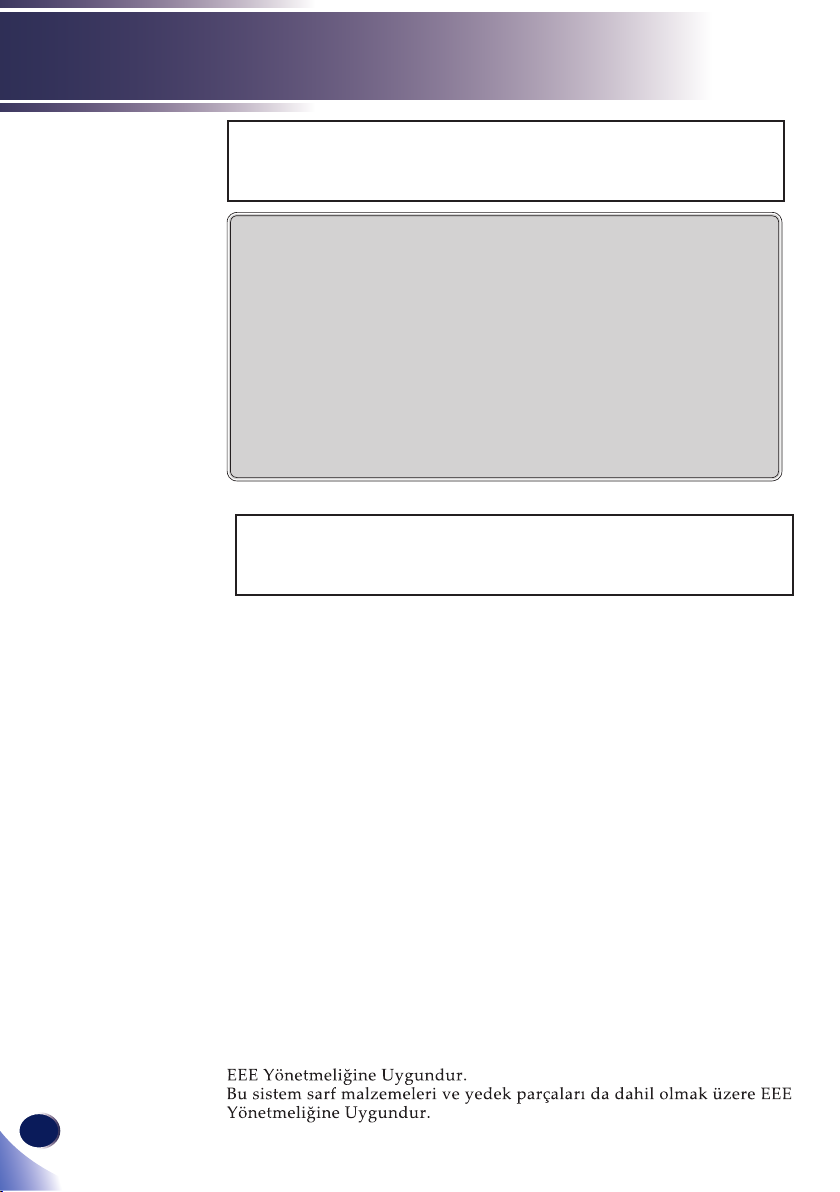
8
English
Usage Notice
RESPONSIBLE PARTY: Ricoh Americas Corporation
5 Dedrick Place, West Caldwell, NJ 07006
Phone: 973-882-2000
Notice: Shielded cables
All connections to other computing devices must be
made using shielded cables to maintain compliance
with FCC regulations.
Caution
Changes or modications not expressly approved
by the manufacturer could void the user’s authority,
which is granted by the Federal Communications
Commission, to operate this projector.
LAMP(S) INSIDE THIS PRODUCT CONTAIN MERCURY
AND MUST BE RECYCLED OR DISPOSED OF
ACCORDING TO LOCAL, STATE OR FEDERAL LAWS.
Notice: Canadian users
This Class B digital apparatus complies with Canadian
ICES-003.
Remarque à l’intention des utilisateurs canadiens
Cet appareil numerique de la classe B est conforme a la norme
NMB-003 du Canada.
Declaration of Conformity for EU countries
EMC Directive 2004/108/EC (including amendments)
▀■
Low Voltage Directive 2006/95/EC
▀■
Notice: Users in Turkey
Page 10
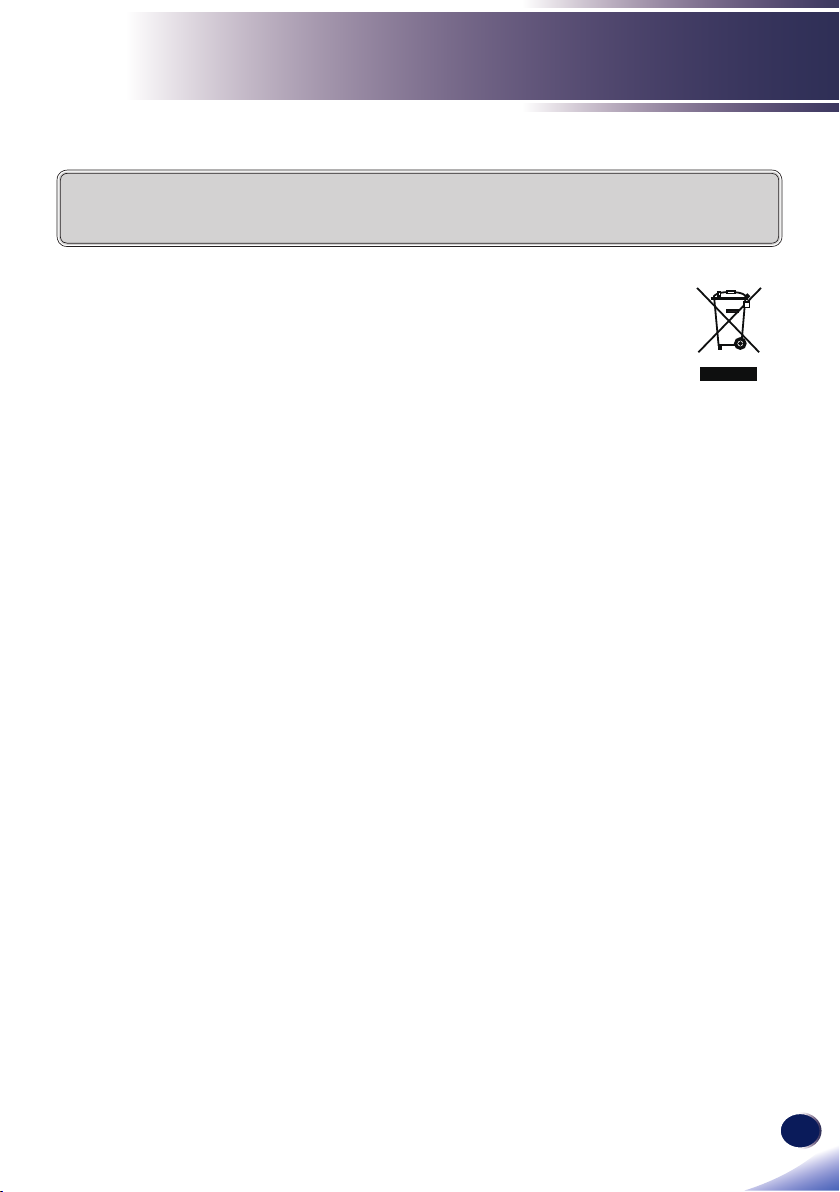
English
9
English
Usage Notice
Disposal
This product contains substances which are harmful to humans and the environment.
• The lamp contains mercury.
Please dispose of this product or used lamps in accordance with local regulations.
Following information is only for EU-member states:
The use of the symbol indicates that this product may not be treated as house-
hold waste. By ensuring this product is disposed of correctly, you will help
prevent potential negative consequences for the environment and human
health, which could otherwise be caused by inappropriate waste handling of
this product. For more detailed information about recycling of this product,
please contact your local city ofce, your household waste disposal service or
the shop where you purchased the product.
REMOTE CONTROL BATTERIES
Warning
• Never throw batteries into a re.
Using the batteries improperly may cause them to explode or leak and may result in seri-
ous injury. If battery-leaking uid contacts skin, wash the uid off immediately with clean
water and consult a doctor. If the uid spills on an instrument, avoid contact and wipe it
off using tissue paper. Then dispose of the used tissue paper as ammable garbage after
moistening the tissue with water.
Notes
• Be sure to use AAA (R03) size batteries.
• Dispose of batteries in a designated disposal area.
• Attention should be drawn to the environmental aspects of battery disposal.
• Do not mix different battery types or combine used batteries with new ones.
• If the remote control does not operate correctly, or if the operating range becomes reduced, replace both batteries with new ones.
• If the batteries are dead or if you will not be using the remote control for a long time,
remove the batteries to prevent battery acid from leaking into the battery compartment.
Page 11
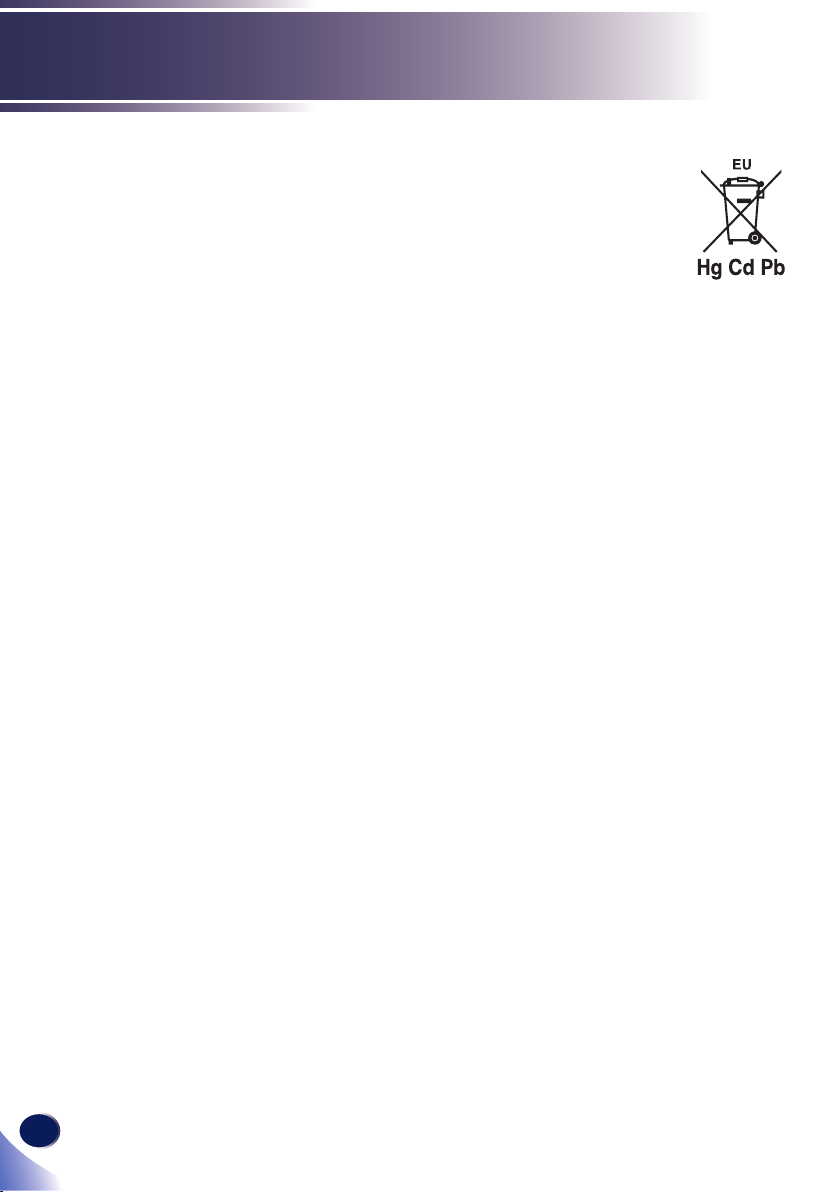
10
English
Usage Notice
Following information is only for EU-member states:
[Disposal of batteries and/or accumulators]
The crossed out wheeled dust bin symbol indicates that batteries and/or accu-
mulators must be collected and disposed of separately from household waste.
If the battery or accumulator contains more than the specied values of lead
(Pb), mercury (Hg), and/or cadmium (Cd) dened in the Battery Directive
(2006/66/EC), then the chemical symbols for lead (Pb), mercury (Hg) and/or
cadmium (Cd) will appear below the crossed out wheeled dust bin symbol.
By participating in separate collection of batteries, you will help to assure the
proper disposal of products and batteries and thus help to prevent potential
negative consequences for the environment and human health.
For more detailed information about the collection and recycling programmes
available in your country, please contact your local city ofce or the shop
where you purchased the product.
Page 12
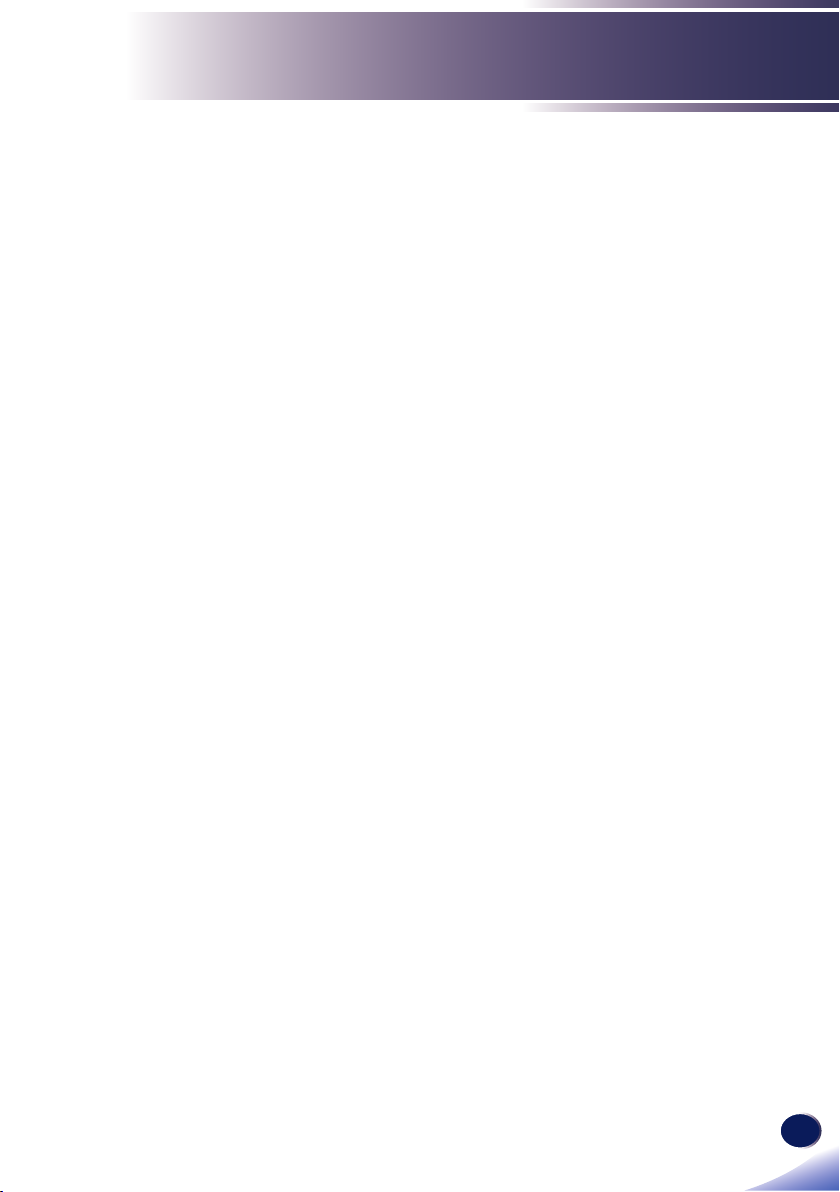
English
11
English
Usage Notice
Other Information
Copyrights to Images
When projecting images using the projector, be careful not to
infringe the copyright of protected materials.
The following are examples that may infringe the copyright of
protected materials.
• Broadcasting images or movies for commercial purposes
• Modifying images or movies using functions such as freeze,
magnify, or zoom to broadcast images for commercial
purposes or public viewing
• Varying the aspect ratio of images or movies using a func-
tion that changes the screen size to broadcast images for
commercial purposes or public viewing
Page 13
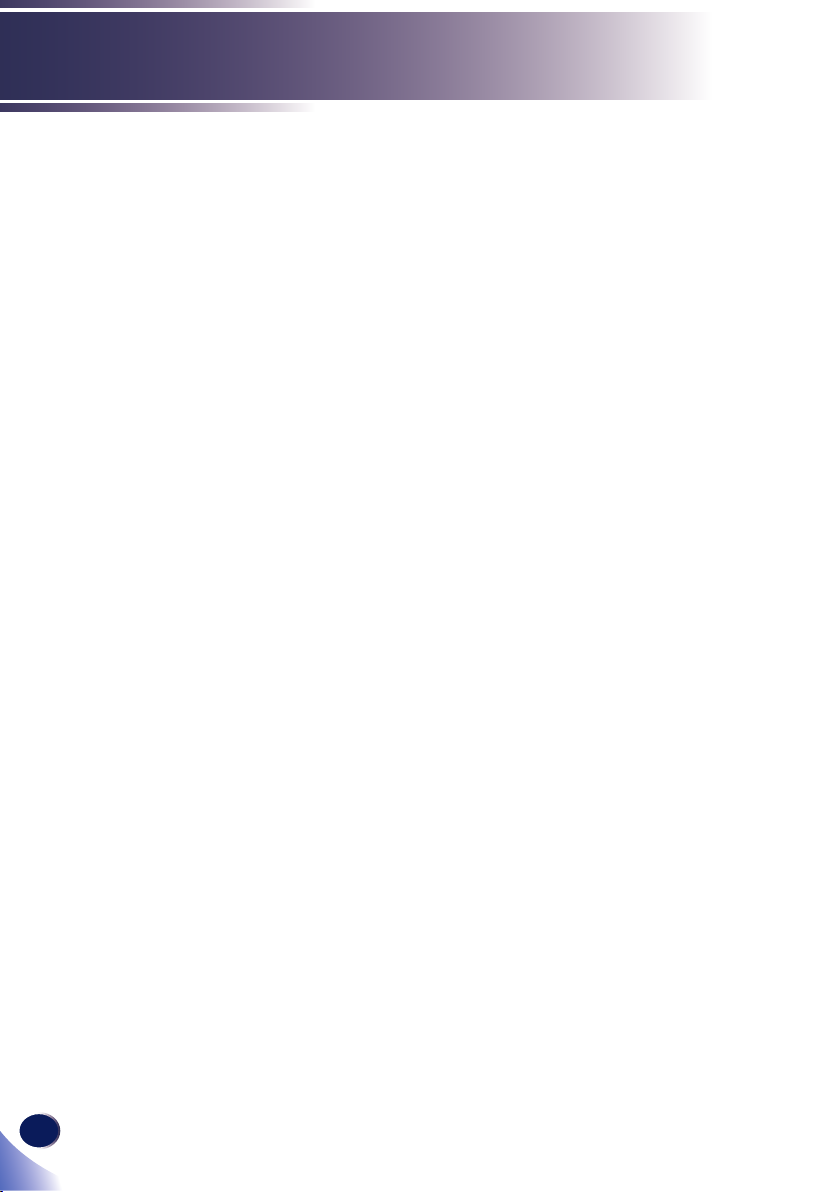
12
English
Introduction
Product Features
Outstanding features include:
■ True PJ S2130 - SVGA(800×600)/
PJ X2130 - XGA(1024×768)/
PJ WX2130 - WXGA(1280×800) addressable pixels
■ Single chip DLP® technology
■ NTSC3.58/NTSC4.43/PAL(B/D/G/H/I/M/N)/
SECAM (B/D/G/K/K1/L) and SDTV(480i/576i),
EDTV(480p/576p), HDTV(720p/1080i/1080p) compat-
ible
■ Multi-Auto functions: Auto detection, Auto image and
Auto saving the adjustments
■ Full function remote control
■ User friendly multilingual on screen display
■ Advanced digital keystone correction and high quality
full screen image re-scaling
■ Built-in mono 2-Watt speaker.
■ UXGA, WXGA, SXGA+, SXGA, XGA compression and
VGA re-sizing
■ Macintosh compatible
Page 14
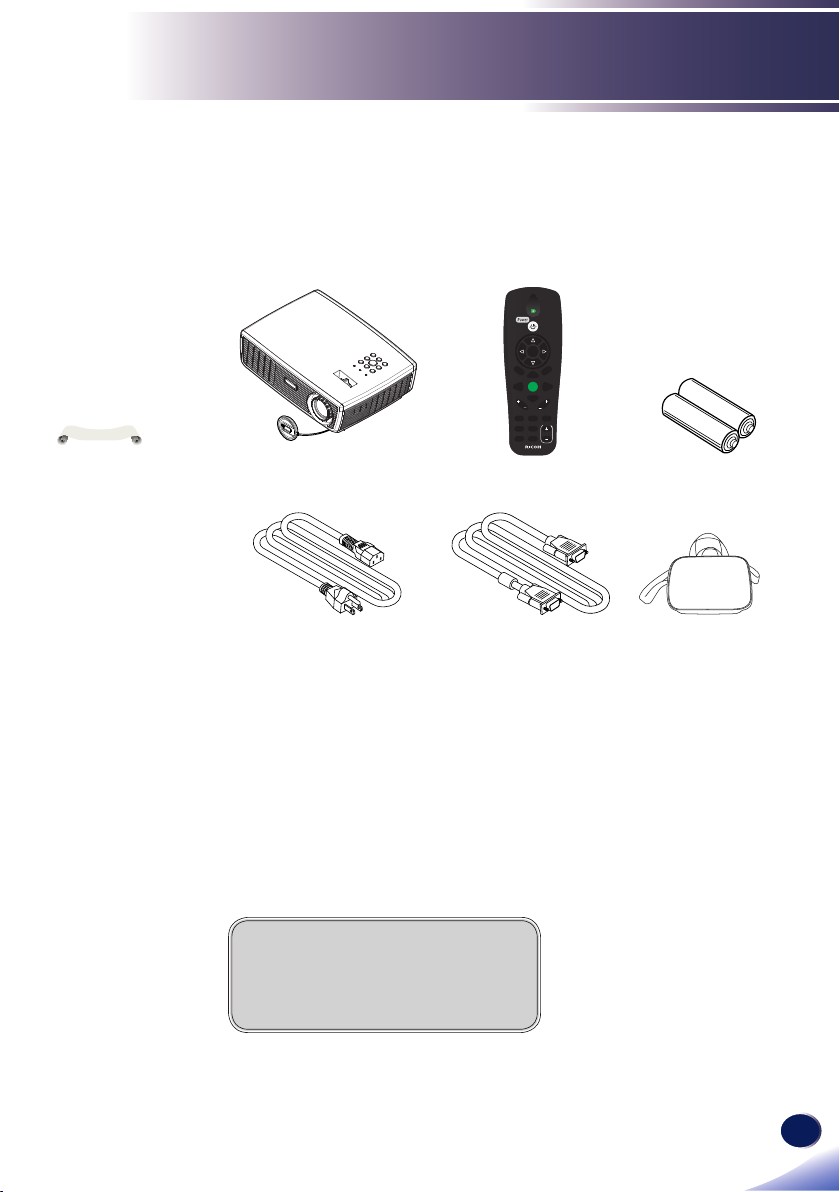
English
13
English
Introduction
N
o
t
e
Status
Enter
Computer1
Computer2
Video
Menu
AVMute
Freeze
Keystone
Picture
Aspect
Eco
Volume
Power
S-Video
HDMI
Input
AutoSet
Magnify
Status
Enter
Computer1
Computer2
Video
Menu
AVMute
Freeze
Keystone
Picture
Aspect
Eco
Volume
S-Video
HDMI
Input
AutoSet
Magnify
Package Overview
This projector comes with all the items shown below. Check to
make sure your unit is complete. Contact your dealer immediately if anything is missing.
Due to the differ-
ence in applications
for each country, some
regions may have different accessories.
Wireless Remote ControlProjector with lens cap
Power Cord RGB Cable
Documentation:
CD-ROM User’s Manual
User’s Manual
Batteries for Remote
Control (AAA/R03)
Carrying Bag
Page 15
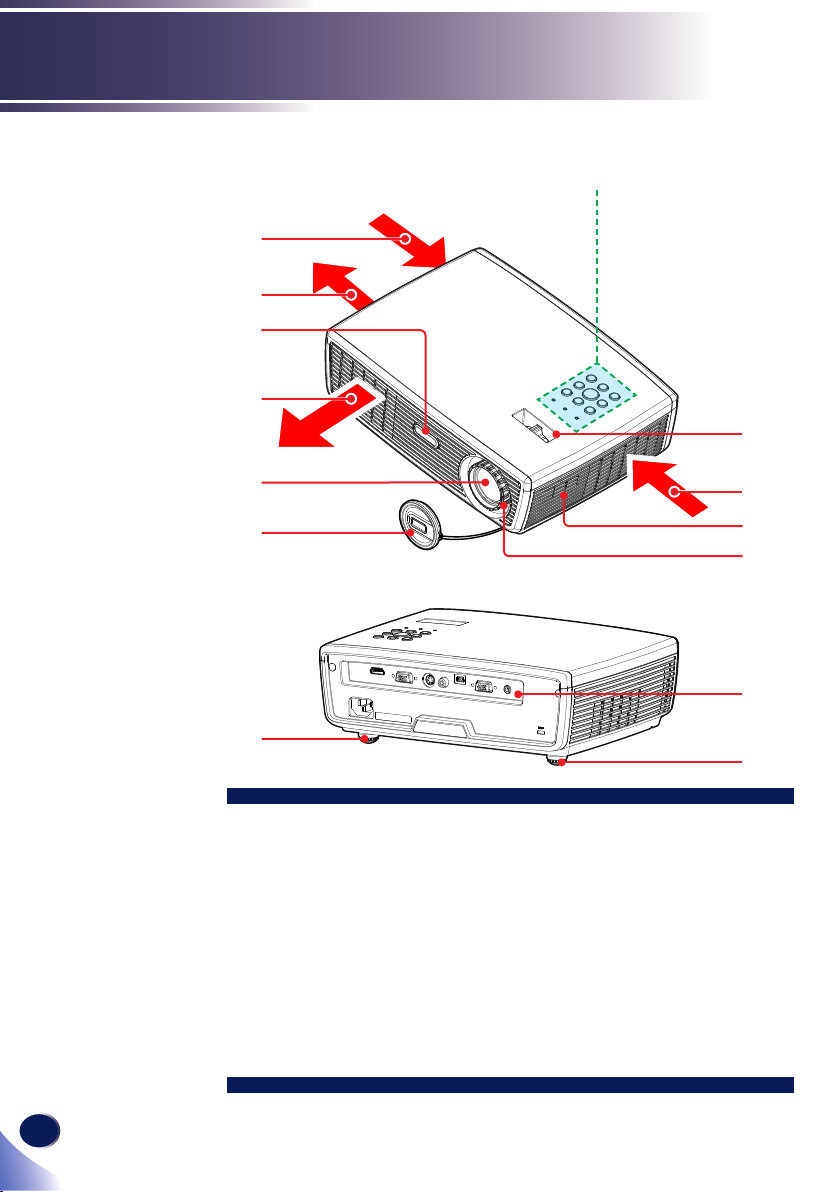
14
English
Introduction
Product Overview
3
6
7
6
1
2
8
9
11
1. Control panel
2. Zoom lever
3. Ventilation (inlet)
4. Speaker
5. Focus ring
6. Ventilation (outlet)
7. Infrared remote sensor
8. Lens
9. Lens cap
10. Connection ports
11. Adjustable feet
3
4
5
10
11
Page 16
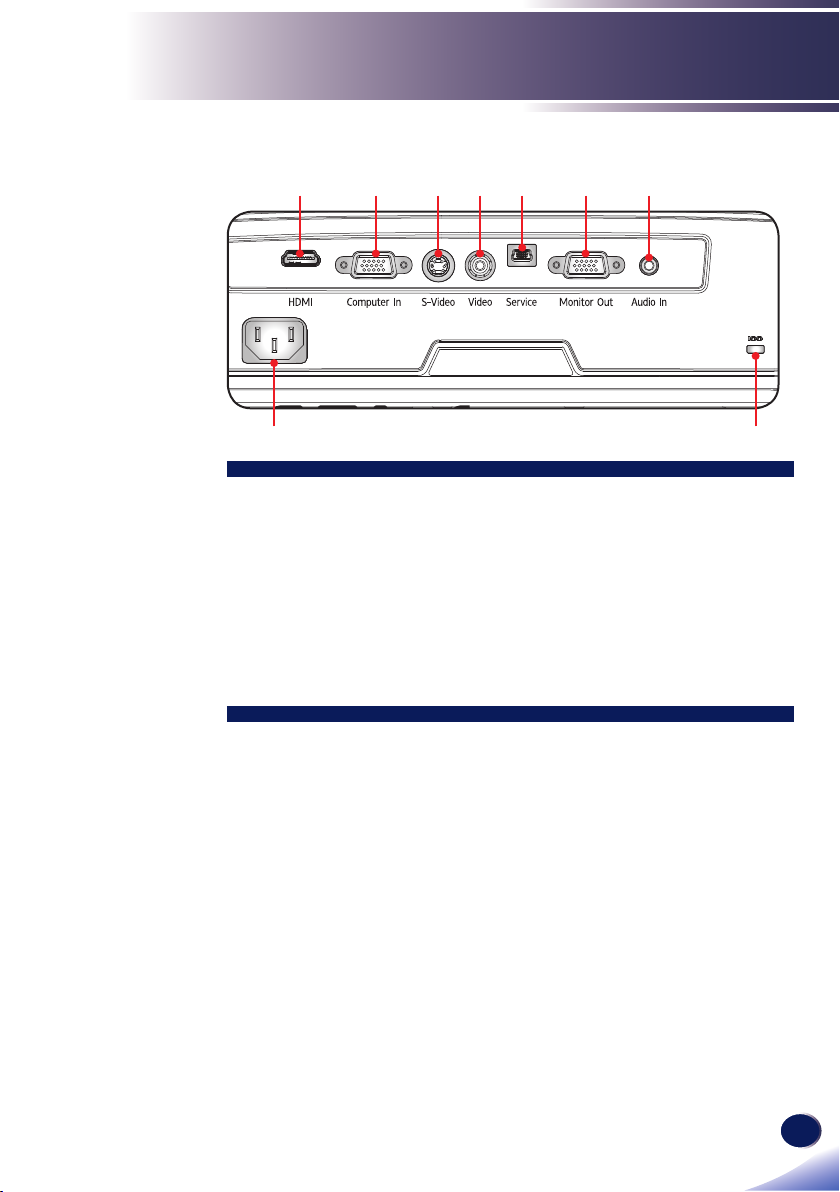
English
15
English
Introduction
Connection Ports
2 3 4 5 7
8 9
1. HDMI terminal
2. COMPUTER IN/COMPONENT IN terminal
3. S-VIDEO IN terminal
4. VIDEO IN terminal
5. SERVICE Port
6. MONITOR OUT terminal
7. AUDIO IN Jack
8. AC IN socket
9. Anti-theft lock hole
61
Page 17
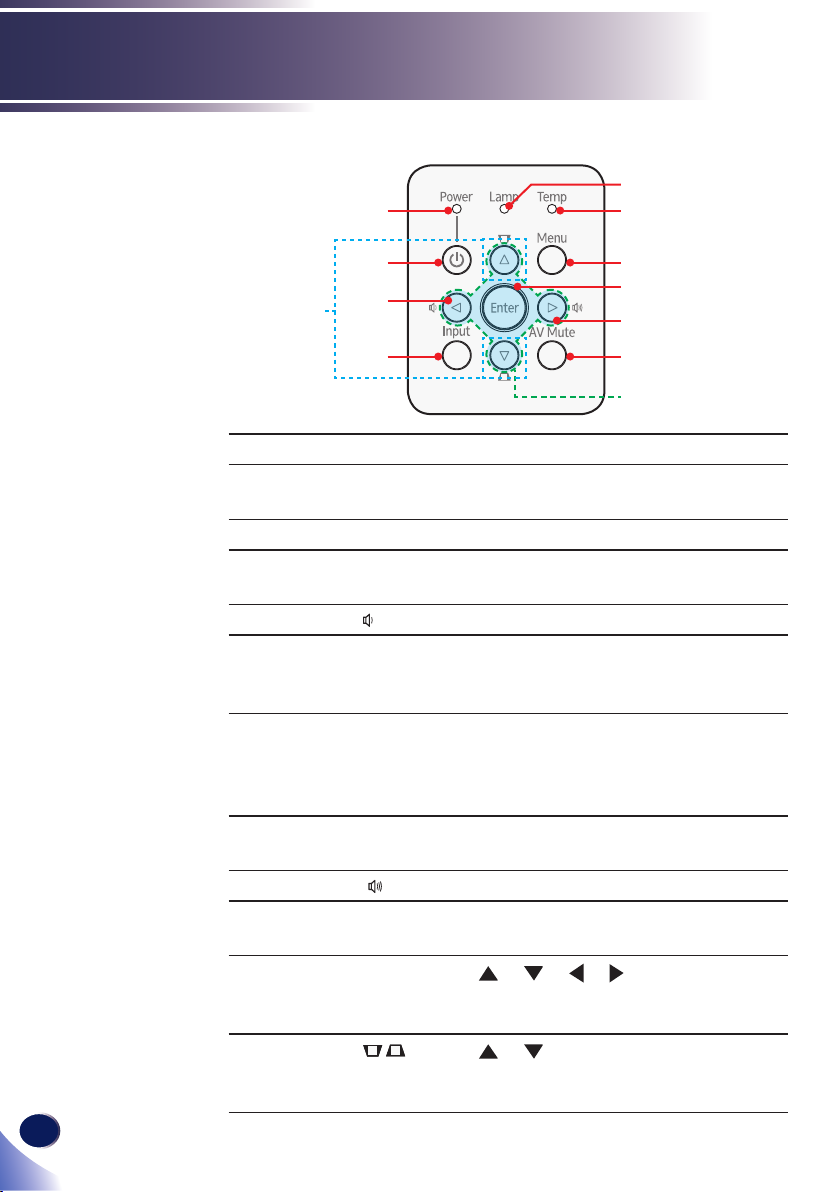
16
English
Introduction
Control Panel
1
3 2
4
12
1 Lamp indicator Indicate the projector’s lamp status.
2 Temp indicator Indicate the projector’s temperature
3 Power indicator Indicate the projector’s status.
4 Power Refer to the “Power On/Off the Pro-
5 Volume - Decrease speaker volume.
6 Input Press “Input” to choose RGB, Compo-
7 Menu Press “Menu” to launch the Onscreen
8 Enter Conrm your section of items in sub
9 Volume + Increase speaker volume.
10 AV Mute Momentarily turn off/on the audio
11 Four
Directional
Select Keys
12 Keystone Use or to adjust the image to
5
6
status.
jector” section. (See pages 22~23)
nent, S-Video, HDMI and Composite
sources.
display (OSD), back to the top level of
OSD for the OSD main menu opera-
tion
menu operation.
and video.
Use or or or to select items or
make adjustments to your selection.
compensate for distortion caused by
tilting the projector.
7
8
9
10
11
Page 18

English
17
English
Introduction
Status
Enter
Computer 1
Computer 2
Video
Menu
AVMute
Freeze
Keys tone
Picture
Aspect
Eco
Volume
Power
S-Video
HDMI
Input
Auto Set
Magnify
Status
Enter
Computer 1
Computer 2
Video
Menu
AVMute
Freeze
Keys tone
Picture
Aspect
Eco
Volume
S-Video
HDMI
Input
Auto Set
Magnify
Remote Control
13
1
2
3
4
14
15
16
17
18
5
6
7
8
9
19
20
10
11
21
22
1 Infrared trans-
Sends signals to the projector.
12
mitter
2 Indicator
3 Enter Conrm your section of items in sub
menu operation.
4 Four
Directional
Use or or or to select items or
make adjustments to your selection.
Select Keys
5 AV Mute Momentarily turn off/on the audio
and video.
6 Freeze Pause the screen image. Press again to
resume the screen image.
Page 19

18
English
Introduction
N
o
t
e
The “Magnify”
function could not be
operated, when “Aspect” is set to “Native”.
7 ECO Dim the projector lamp which will
lower power consumption and extend
the lamp life.
8 Volume +/- Increase/decrease speaker volume.
9 Video Press “Video” to choose Video in
terminal.
10 HDMI Press “HDMI” to choose HDMI in
terminal.
11 Magnify Zoom in the projector display.
12 S-Video Press “S-Video” to choose S-Video in
terminal.
13 Power Refer to the “Power On/Off the Pro-
jector” section. (See pages 22~23)
14 Menu Press “Menu” to launch the On Screen
Display (OSD), back to the top level of
OSD for the OSD main menu operation. (See page 28)
15 Input Press “Input” to choose RGB, Compo-
nent, S-Video, HDMI and Composite
sources.
16 Auto Set Automatically synchronize the projec-
tor to the input source.
17 Picture Select the Image mode from Bright,
Standard and Natural.
18 Keystone +/- Adjust the image to compensate for
distortion caused by tilting the projector.
19 Computer1 Press “Computer1” to choose Com-
puter in/Component in terminal.
20 Computer2 This key works same as “Computer
1” with this projector.
21 Aspect Use this function to choose your de-
sired aspect ratio.
22 Status Shows the Status display menu.
(See page 39)
Page 20

English
19
English
Introduction
23.0’ (7m)
Approx.15°
Enter
AVMute
Freeze
Power
Input
Remote Control Battery Installation
Press rmly and
1
slide the battery
cover off.
Install new batteries (AAA/
2
R03). Ensure that you have
the batteries’ polarity (+/–)
aligned correctly.
Slip the cover back over the
3
batteries until it snaps into
place. Do not mix different
types of batteries or new and
old batteries.
To ensure safe operation, please observe the following precautions :
■ Use AAA/R03 type battery.
■ Avoid contact with water or liquid.
■ Do not expose the remote control to moisture or heat.
■ Do not drop the remote control.
■ If the battery has leaked in the remote control, carefully wipe the case clean and
install new battery.
■ Risk of an explosion if battery is replaced by an incorrect type.
■ Dispose of used battery according to the instructions.
■ Remove batteries from remote control when not using for extended periods.
■ The remote control may fail to operate if the infrared remote sensor is exposed to
bright sunlight or uorescent lighting.
Remote Control Operating Range
Point the remote control
toward the projector (Infrared Remote Receiver) when
pressing any button. Maximum operating range for
the remote control is about
23.0’ (7m) and ±15° in front
of the projector.
Page 21

20
English
Installation
E62405SP
R
N
o
t
e
N
o
t
e
Make sure that the
power plug is fully
inserted into both the
projector AC inlet and
the wall outlet.
The AC outlet must
be near this equipment
and must be easily accessible.
Connecting the Projector
Connect to Computer/Notebook
4
2 3
Due to the differ-
ence in applications
for each country, some
regions may have different accessories.
5
1
1.............................................................................................Power cord (supplied)
2.................................................................................................... HDMI/DVI cable
3...............................................................................................RGB cable (supplied)
4.............................................................................................................. Audio Cable
5.....................................................................................................Monitor out cable
To ensure the projector works well with your computer,
please make sure the timing of the display mode is
compatible with your projector. (See pages 46~48)
Use the cables that come with the projector.
Monitor Output
Page 22

English
21
English
Installation
E62405SP
R
N
o
t
e
N
o
t
e
Connect to Video
Make sure that the
power plug is fully
inserted into both the
projector AC inlet and
the wall outlet.
The AC outlet must
be near this equipment
and must be easily accessible.
Due to the differ-
ence in applications
for each country, some
regions may have different accessories.
DVD player, Set-top Box
HDTV receiver
Video Output
5
3
7
1
1.............................................................................................Power cord (supplied)
2...........................................................................................Component-RGB Cable
3........................................................................................3 RCA Component Cable
4............................................................................................ Composite video cable
5.............................................................................................................. Audio Cable
6............................................................................................................ S-Video cable
7...............................................................................................................HDMI cable
2 4
6
S-Video Output
5
To ensure the projector works well with your computer,
please make sure the timing of the display mode is
compatible with your projector.
Page 23

22
English
Installation
N
o
t
e
Power
N
o
t
e
If you connect
multiple sources at
the same time, use the
“Input” on the remote
control or use “Com-
puter 1”, “Video”,
“S-Video”, “HDMI” on
the remote control to
switch inputs.
Powering On/Off the Projector
Powering On the Projector
1. Ensure that the power cord and signal cable are securely
connected. The Power indicator will turn red.
2. Remove the lens cap.
3. Turn on the lamp by pressing “Power” on the control panel
or the remote control. The Power indicator will ash blue.
The startup screen will display in approximately 5 seconds.
After the screen disappears, the Power indicator will turn
blue.
The rst time you use the projector after purchase, the lan-
guage menu is displayed after the startup screen.
(See pages 34~35)
4. Turn on your source (computer, notebook, video player,
etc.) The projector will detect your source automatically.
CAUTION:
• Do not look into the lens while the lamp is on. The strong light from the lamp may
cause damage to your eyesight.
• Do not block the air intake or exhaust. Doing so could cause a re due to internal
overheating.
• Do not place your hands, face, or other objects near the air exhaust, the lamp cover
or the bottom of the unit. Doing so could result in injury and/or damage the object.
• Do not block the light from projection lens by anything when you want to stop
projection. Doing so could cause a re due to heating by strong light. Please use
“AV Mute” function for this purpose.
2
Power
OR
Turn on the projector
rst and then the signal
sources.
Lens Cap
1
Page 24

English
23
English
Installation
Powering Off the Projector
1. Press the “Power” to turn off the projector lamp, you will
see a message as below on the on-screen display.
2. Press the “Power” again to conrm.
3. The cooling fan continues to operate for about 60 seconds for
cooling cycle and the Power indicator will ash red. When
the light stop ashing, the projector has entered standby
mode.
If you wish to turn the projector back on, you must wait
until the projector has completed the cooling cycle and has
entered standby mode. Once in standby mode, simply press
“Power” to restart the projector.
4. Disconnect the power cord from the electrical outlet and the
projector.
Page 25

24
English
Installation
Warning Indicator
When the “Temp” indicator lights red, it indicates the pro-
jector has overheated. The projector will automatically shut
itself down.
When the “Lamp” indicator lights red, and you see the mes-
sage below displays on-screen, the projector has detected
that the lamp is approaching its end of life. Please change
the lamp as soon as possible or contact your local dealer or
our service center.
When the “Temp” indicator ashes red (0.5 sec on, 0.5 secs
off) and the message below displays on-screen, it indicates
the fan failed. Stop using the projector and disconnect the
power cord from the electrical outlet, then contact your local
dealer or our service center.
Page 26

English
25
English
Installation
You can raise the
N
o
t
e
projector front up to 8
degrees by rotating the
adjustable feet.
Adjusting the Projected Image
Adjusting the Height of Projector Image
The projector is equipped with adjustable feet to raise and lower
the image to ll the screen.
To raise/lower the image:
1. Use to ne-tune the display angle.
Front Adjustable feet
Maximum Length:20mm
1
Page 27

26
English
Installation
Width
Height
Diagonal
Side View
Projection Distance (D)
Screen
Screen (H)
Offset (Hd)
Adjusting the Projector Zoom and Focus
You may turn the zoom lever to zoom in or out. To focus the
image, rotate the focus ring until the image is clear.
PJ S2130/PJ X2130 series: The projector will focus at distanc-
es from 3.93 to 42.98 feet (1.2 to 13.1 meters).
PJ WX2130 series: The projector will focus at distances from
3.28 to 36.09 feet (1.0 to 11.0 meters).
Adjusting Projection Image Size
Zoom Lever
Focus Ring
PJ S2130/PJ X2130: Projection Image Size from 30” to 300”
(0.7 to 7.6 meters).
PJ WX2130: Projection Image Size from 30” to 300” (0.7 to
7.6 meters)
Page 28

English
27
English
Installation
PJ S2130/PJ X2130
Diagonal length
(inch) size of
4:3 Screen
30 0.61 0.46 24.0 18.0 1.2 1.3 3.9 4.3 0.05 0.2
40 0.81 0.61 32.0 24.0 1.6 1.8 5.2 5.7 0.07 0.3
60 1.22 0.91 48.0 36.0 2.4 2.6 7.8 8.6 0.10 0.5
70 1.42 1.07 56.0 42.0 2.8 3.1 9.1 10.0 0.12 0.5
80 1.63 1.22 64.0 48.0 3.2 3.5 10.4 11.5 0.13 0.6
90 1.83 1.37 72.0 54.0 3.6 3.9 11.7 12.9 0.15 0.7
100 2.03 1.52 80.0 60.0 4.0 4.4 13.0 14.3 0.17 0.8
120 2.44 1.83 96.0 72.0 4.8 5.2 15.6 17.2 0.20 0.9
150 3.05 2.29 120.0 90.0 5.9 6.6 19.5 21.5 0.25 1.1
180 3.68 2.74 144.0 108.0 7.1 7.9 23.4 25.8 0.30 1.4
250 5.08 3.81 200.0 150.0
300 6.10 4.57 239.9 180.0 11.9 13.1 39.0 43.0 0.50 2.3
Screen Size W x H Projection Distance (D)
(m) (inch) (m) (feet)
Width Height Width Height wide tele wide tele (m) (feet)
9.9 10.9 32.5 35.8 0.42 1.9
PJ WX2130
Diagonal length
(inch) size of
16:10 Screen
30 0.65 0.40 25.4 15.9 1.0 1.1 3.3 3.6 0.05 0.2
40 0.86 0.54 33.9 21.2 1.3 1.5 4.4 4.8 0.07 0.2
60 1.29 0.81 50.9 31.8 2.0 2.2 6.6 7.2 0.10 0.3
70 1.51 0.94 59.3 37.1 2.3 2.6 7.7 8.4 0.12 0.4
80 1.72 1.08 67.8 42.4 2.7 2.9 8.8 9.6 0.13 0.4
90 1.94 1.21 76.3 47.7 3.0 3.3 9.9 10.8 0.15 0.5
100 2.15 1.35 84.8 53.0 3.3 3.7 11.0 12.0 0.17 0.6
120 2.58 1.62 101.7 63.6 4.0 4.4 13.1 14.4 0.20 0.7
150 3.23 2.02 127.2 79.5 5.0 5.5 16.4 18.0 0.25 0.8
180 3.88 2.42 152.6 95.4 6.0 6.6 19.7 21.6 0.30 1.0
250 5.38 3.37 212.0 132.5
300 6.46 4.04 254.3 159.0 10.0 11.0 32.9 36.0 0.50 1.6
This graph is for user’s reference only.
Screen Size W x H Projection Distance (D)
(m) (inch) (m) (feet)
Width Height Width Height wide tele wide tele (m) (feet)
8.4 9.2 27.4 20.0 0.42 1.4
Offset (Hd)
Offset (Hd)
Page 29

28
English
User Controls
N
o
t
e
On Screen Display (OSD)
The Projector has a multilingual On Screen Display that allows
you to make image adjustments and change a variety of set-
tings. The projector will automatically detect the source.
How to operate
1. To open the OSD, press “Menu” on the Remote Control or the key-
pad.
2. When OSD is displayed, use keys to select any item in the
main menu. While making a selection on a particular page, press
3. Use keys to select the desired item in the sub menu and
press “Enter” to adjust the settings by or key. To exit
from adjusting the item, press “Enter” again.
4. If “to setting” word is shown in the setting, you can press “Enter”
to enter another sub menu. Press “Menu” to close the sub menu
after adjustment.
5. After adjusting the settings, press “Menu” to go back to the main
menu.
6. To exit, press “Menu” again. The OSD will be closed and the pro-
jector will automatically save the new settings.
If no button operation
is made for 10 seconds,
the OSD will be closed
automatically.
key to enter sub menu.
SettingMain Menu
Sub Menu
Page 30

English
29
English
User Controls
N
o
t
e
Image Adjustment
Contrast
The contrast controls the degree of difference between the lightest
and darkest parts of the picture. Adjusting the contrast changes the
amount of black and white in the image.
Press the to decrease the contrast.
Press the to increase the contrast.
Brightness
Adjust the brightness of the image.
Press the to darken image.
Press the to lighten the image.
Color Saturation
“Sharpness”and
“Color Saturation”
functions are only
supported under Video
mode.
Adjust a video image from black and white to fully saturated color.
Press the to decrease the amount of color in the image.
Press the to increase the amount of color in the image.
Sharpness
Adjust the sharpness of the image.
Press the to decrease the sharpness.
Press the to increase the sharpness.
Noise Reduction
Adjust the screen noise reduction level.
Page 31

30
English
User Controls
N
o
t
e
Picture Mode
There are many factory presets optimized for various types of im-
ages. Use the or to select the item.
R-level
Use the or to adjust Red signal level.
G-level
Use the or to adjust Green signal level.
B-level
Use the or to adjust Blue signal level.
RGB Input Range
Adjust the range of the HDMI image data.
“RGB Input Range” is
only supported under
HDMI source.
Auto Set
Bright: The mode emphasizing brightness.
Standard: The mode balancing brightness and color.
Natural: The mode emphasizing color representation.
Auto: Automatically detect RGB range.
Standard: Process the input image as standard range data.
Full: Select this when source is a computer or an instrument
which output range is set to Full.
Automatically synchronize the projector to the input source.
Position
Refer to next page.
Page 32

English
31
English
User Controls
“Position” is only
N
o
t
e
supported in Analog
VGA (RGB) signal.
Image Adjustment| Position
Phase
Eliminate icker from the image displayed. Use the or to adjust
the value.
Frequency
Adjust the number of total dots in one horizontal period. Use the
or to adjust number to match your PC image.
H-position (Horizontal Position)
Press the to move the image left.
Press the to move the image right.
V-position (Vertical Position)
Press the to move the image down.
Press the to move the image up.
Page 33

32
English
User Controls
Aspect
Use this function to choose your desired aspect ratio.
Normal: Enlarge an input image to t the screen without chang-
ing the aspect ratio of video signals.
Full: Displays an input image in PJ S2130(800 × 600)/PJ
X2130(1024 × 768)/PJ WX2130(1280 × 800) dot resolution by
enlarging it to ll the entire screen.
16:9: Displays an input image in the center of the screen with a
PJ S2130
PJ X2130
PJ WX2130
16:9 aspect ratio.
Zoom: Zoom is available only for Video, S-Video and Y/PB/
PR(480/576) input.
• PJ S2130/PJ X2130: Display 4:3 center area of 16:9 signal. (If
input signal is 4:3 signal, displayed picture is stretched hori-
zontally.)
• PJ WX2130: Display 16:9 center area of 4:3 signal. (for letter
box signal. If input signal is 16:9 signal, displayed picture is
stretched vertically.)
Native: Displays an input image in the native resolution of the
video signals. Native display is not available for Y/PB/PR,
Video and S-Video input images.
Display Position
Lets the projected images shift vertically when the screen size set-
ting is “16:9” display (PJ S2130/PJ X2130).
Display Settings
Page 34

English
33
English
User Controls
It takes up to 90
N
o
t
e
seconds to capture the
picture.
This may vary by
resolution of the input
signal.
Wall Color Correction
Use this function to choose a wall color from “Off”, “Whiteboard”,
“Beige”, “Blackboard(Green)” and “Gray”.
Background on NoSignal
Use this feature to display a “Logo”, “Blue” or “None”, screen when
no signal is available.
Display Icon
Choose “On” to display icons as function guides. Choose “Off” to
hide icons.
Start-up Screen
Use this function to set the desired startup screen. If changes are
made they will take effect the next time the projector is powered on.
On: Display the startup screen.
Off: No logo is displayed.
User Logo
Press “Enter” to capture an image of the picture currently displayed
on screen.
Page 35

34
English
User Controls
N
o
t
e
Power Off on No Signal
Sets the countdown timer interval. The countdown timer will start,
when there is no signal being sent to the projector. The projector
will automatically power off when the countdown has nished.
Auto Input Search
When this function is turned “On”, the projector will search for
other signals if the current input signal is lost. When this function is
turned “Off”, it will only search a specied connection port.
Power On Method
If [Power on Method]
is set to [Auto], then if
the power is supplied
when restored after a
power outage, the projector will come on.
Sets whether to turn on the power when the ON/STANDBY button
is pressed (Manual), or when the main power switch is turned on
(Auto).
Standby Energy Saving
Lamp Power
Language
Choose the multilingual OSD. Press into the sub menu and then
use the or or or key to select your preferred language.
Press “ENTER” to nalize the selection.
Default Settings 1
High: Choose “High” to save standby power (less than 0.5W).
Monitor Out port will be disabled.
Low: Choose “Low” to return to normal standby mode and the
Monitor Out port will be enabled.
Eco: Choose “Eco” to dim the projector lamp which will lower
power consumption and extend the lamp life.
Stnd: Standard mode.
Page 36

English
35
English
User Controls
Projection Mode
Stnd. (Standard)
The factory default setting. The image is projected straight on the
screen.
Rear
When you select this, the projector reverses the image so you can
project behind a translucent screen.
Ceiling
When you select this, the projector turns the image upside down
for ceiling-mounted projection.
Rr-Ceil. (Rear Ceiling)
When you select this, the projector reverses and turns the image
upside down at same time. You can project from behind a translucent screen with ceiling mounted projection.
Page 37

36
English
User Controls
High Altitude Mode
When “On” is selected, the fans will spin faster. Set High Altitude
mode to “On” when the projector is used over 2500ft (750m) eleva-
tion.
Key Lock
When the keypad lock function is “On”, the control panel will be
locked other than “Power” key. However, the projector can be operated by the remote control. By selecting “Off”, you will be able to
reuse the control panel.
Closed Caption
This projector supports a special feature called closed captioning
which allows subtitles to be displayed at the bottom of the picture.
This is pursuant to the Regulations set forth by the US Federal Communications Commission (FCC).
Off: Select “Off” to turn off the closed captioning feature.
CC-1: CC-1 language including American English.
CC-2: CC-2 language including Spanish, French, Portuguese,
German and Danish. (depending on the TV channel of the user)
Due to the different broadcasting or signaling system, it may not operate correctly in
other regions or countries where TV programs do not support closed captioning.
Closed Caption may not appear correctly depending on the signal conditions or the
recording conditions of videotapes.
When you switch channels of broadcasting programs or play a videotape using “trick
play” functions such as rewind or fast-forward, the operations in the connected device
may cause the Caption to remain on the screen for a while.
Closed Caption is available for Video and S-Video input images.
Default Settings 2
Page 38

English
37
English
User Controls
3D Projection
Refer to next page.
Reset All
Return the adjustments and settings to the factory default values.
Page 39

38
English
User Controls
N
o
t
e
3D Projection
Compatible 3D
source, 3D content and
active shutter glasses
are required for 3D
viewing.
“L/R Reverse” is
only available when
3D is enabled and this
mode 3D is for DLP
link glass only.
This setting may need
to change when re-start
running 3D movie.
HDMI input of the
projector does not
support 3D image
transmission in HDMI
standard. 3D image
can’t be displayed
when a 3D Blu-ray
disc player is directly
connected to the HDMI
terminal.
DLP Link
Select “On” to display 3D image viewing with DLP Link 3D glasses.
Optional sold 3D glasses uses DLP link system to synchronize with
the product. Set DLP Link “On” when the optional 3D glasses are
used.
L/R Reverse
Default Settings 2 | 3D Projection
Off: Choose “Off” to display normal (2D) picture.
On: Choose “On” to display 3D format.
Normal: Choose “Normal” for default frame contents.
Reverse: Choose “Reverse” to invert left and right frame con-
tents. Choose “Reverse” if viewing image is not natural or felt
3D incorrect.
Page 40

English
39
English
User Controls
Display Status
Input
Input source name.
Resolution
Resolution (in dots).
Picture Mode
Display the setting of Picture mode.
Lamp Time
Time of lamp use.
Total Time
Total Time, including Eco mode and Standard mode.
Lamp Reset Count
Display the number of projector replacement lamps.
Firmware Version
Display Firmware version.
Page 41

40
English
Appendices
Troubleshooting
If you experience trouble with the projector, refer to the fol-
lowing information. If the problem persists, please contact
your local dealer or service center.
Problem: No image appears on screen
Ensure all the cables and power connections are correctly and
securely connected as described in the “Installation” section.
Ensure the pins of terminals are not crooked or broken.
Check if the projection lamp has been securely installed. Please
refer to the “Replacing the lamp” section.
Make sure you have removed the lens cap and the projector is
switched on.
Ensure that the “AV Mute” feature is not turned on.
Problem: Partial, scrolling or incorrectly displayed image
Press “Auto Set” on the remote control.
If you are using a Notebook:
1. First, follow the steps above to adjust resolution of the comput-
er.
2. Press the toggle output settings. example: [Fn]+[F3]
PANASONIC, NEC => Fn+F3
HP, SHARP, TOSHIBA => Fn+F5
IBM, SONY => Fn+F7
DELL, EPSON => Fn+F8
FUJITSU => Fn+F10
APPLE =>F7
If you experience difculty changing resolutions or your monitor
freezes, restart all equipment including the projector.
Page 42

English
41
English
Appendices
Problem: The screen of the Notebook or PowerBook computer is not displaying a presentation
If you are using a Notebook PC:
Some Notebook PCs may deactivate their own screens when a
second display device is in use. Each has a different way to be
reactivated. Refer to your computer’s documentation for detailed
information.
Problem: Image is unstable or ickering
Adjust the “Phase” or “Frequency” to correct it. Refer to the “Im-
age Adjustment| Position” section for more information.
Change the monitor setting from your computer.
Check and recongure the display mode of your graphic card to
make it compatible with the product.
Problem: Image is out of focus
Adjust the Focus Ring on the projector lens.
Make sure the projection screen is between the required distance.
(refer to pages 26~27)
Problem: The image is stretched when displaying 16:9 DVD
Change “Aspect” by pressing the key on remote control or OSD
menu to show image with proper aspect ratio.
Problem: Image is too small or too large
Adjust the Zoom lever on the top of the projector.
Move the projector closer to or further from the screen.
Press “Aspect” button on the remote control or press “Menu”
button on the projector panel, go to “Display Settings --> Aspect”
and try the different settings.
Page 43

42
English
Appendices
Problem: Image is reversed
Select “Default Settings 1-->Projection Mode” from the OSD and
adjust the projection direction.
Problem: Lamp burns out or makes a popping sound
When the lamp reaches its end of life, it will burn out and may
make a loud popping sound. If this happens, the projector will
not turn on until the lamp module has been replaced. To replace
the lamp, follow the procedures in the “Replacing the Lamp”.
Page 44

English
43
English
Appendices
N
o
t
e
Problem: Indicator lighting message
POWER
Message
Standby (Input power cord)
Normal (Power on)
Powering up (Warming up) Flashing Blue (0.5 sec)
Power off (Cooling Down) Flashing Red (0.5 sec)
Error (Over temp. On Event)
Error (Over temp. On Standby)
Error (Lamp failed On Event)
Error (Lamp failed On Standby)
Error (Fan failed On Event)
Error (Fan failed On Standby)
indicator
(Red/Blue) (Red) (Red)
(Red)
(Blue)
(Blue)
(Red)
(Blue)
(Red)
(Blue)
(Red)
TEMP
indicator
Flashing
Flashing
LAMP
indicator
Steady light =>
No light =>
Error (Color Wheel fail / Striking
Lamp Fail On Event)
Error (Color Wheel fail / Striking
Lamp Fail On Standby)
(Blue)
(Red)
Flashing
Flashing
Page 45

44
English
Appendices
Problem: Message Reminders
Over temperature - the projector has exceeded its recommended
operating temperature and must be allowed to cool down before it
may be used.
Replacing the lamp - the lamp is about to reach its maximum life-
time. Prepare to replace it soon.
Fan failed - the system fan is not working.
Page 46

English
45
English
Appendices
Replacing the lamp
The projector will detect the lamp life itself. It will show you a
warning message
Warning: To avoid
burns, allow the
projector to cool for
at least 60 minutes
before you replace the
lamp!
Warning: To avoid the
risk of personal injury,
do not drop the lamp
module or touch the
glass parts. The glass
parts may shatter and
cause injury if it is
dropped.
Warning: For continued safety replace with
a lamp of the same
type.
Caution: If the lamp
should break, handle
with care to avoid
injury due to broken
pieces and contact your
sales representative for
repair service.
When you see this message, change the lamp as soon as possible. Make sure the projector has been cooled down for at
least 60 minutes before changing the lamp.
1
2
3
4
Lamp Replacing Procedure:
1. Switch off the power to the projector by pressing the
“Power”.
2. Allow the projector to cool down at least 60 minutes.
3. Disconnect the power cord.
4. Use a screwdriver to remove the 2 screws from the cover.
5. Push up and remove the lamp cover.
6. Loosen the 2 screws from the lamp module and pull up
the lamp bar.
7. Pull out the lamp module by force.
8. Install the new lamp module by reversing the previous steps.
See the lamp’s manual for instructions on resetting the lamp
time.
Used Lamps
This projector’s lamp contains trace amounts of environmentally
harmful inorganic mercury. Be careful not to break used lamps,
and dispose of them in accordance with local regulations or contact your sales representative.
Page 47

46
English
Appendices
Computer Compatibility
A. VGA Analog
(1) VGA Analog - PC Signal
Modes Resolution
VGA 640 x 480 60 31.47 25.18
SVGA 800 x 600 56 35.20 36.00
XGA 1024 x 768 60 48.36 65.00
SXGA 1152 x 864 70 63.80 94.50
QuadVGA 1280 x 960 60 60.00 108.00
SXGA+ 1400 x 1050 60 65.32 121.75
UXGA 1600 x 1200 60 75.00 162.00
PowerBook G4 640 x 480 60 31.50 25.17
PowerBook G4 640 x 480 66.6(67) 35.00 30.24
PowerBook G4 800 x 600 60 37.88 40.00
PowerBook G4 1024 x 768 60 48.36 65.00
PowerBook G4 1152 x 870 75 68.68 100.00
PowerBook G4 1280 x 960 75 75.20 126.00
i Mac (G3) 1024 x 768 75 60.30 80.00
V.Frequency
(Hz)
640 x 480 72 37.86 31.50
640 x 480 75 37.50 31.50
640 x 480 85 43.27 36.00
800 x 600 60 37.88 40.00
800 x 600 72 48.08 50.00
800 x 600 75 46.88 49.50
800 x 600 85 53.67 56.25
800 x 600 119.85 77.20 -
1024 x 768 70 56.48 75.00
1024 x 768 75 60.02 78.75
1024 x 768 85 68.67 94.50
1024 x 768 119.804 98.80 -
1152 x 864 75 67.50 108.00
1152 x 864 85 77.10 121.50
1280 x 1024 60 63.98 108.00
1280 x 1024 72 77.90 134.60
1280 x 1024 75 79.98 135.00
1280 x 1024 85 91.15 157.50
1280 x 960 75 75.00 126.00
H.Frequency
(kHz)
Clock (MHz)
Page 48

English
47
English
Appendices
A. VGA Analog
(2) VGA Analog - Extended Wide
Modes Resolution
WXGA 1280 x 768 60 47.78 79.50
1280 x 768 75 60.29 102.25
1280 x 768 85 68.63 117.50
1280 x 720 60 44.80 74.25
1280 x 800 60 49.60 83.50
1440 x 900 60 55.90 106.50
1680 x 1050 60 65.30 146.25
1366 x 768 60 47.74 85.50
1920 x 1080-RB 60 66.60 138.50
1024 x 600 60 37.30 50.40
(3) VGA Analog - Component Signal
480i 720 x 480 59.94 (29.97) 27.00 -
480p 720 x 480 59.94 31.47 -
576i 720 x 576 50 (25) 27.00 -
576p 720 x 576 50 31.25 -
720p 1280 x 720 60 45.00 -
720p 1280 x 720 50 37.50 -
1080i 1920 x 1080 60 (30) 33.75 -
1080i 1920 x 1080 50 (25) 33.75 -
1080p 1920 x 1080 60 67.50 -
1080p 1920 x1080 50 56.25 -
V.Frequency
(Hz)
H.Frequency
(kHz)
Clock (MHz)
B. HDMI Digital
(1) HDMI - PC Signal (Same as DVI)
Modes Resolution
VGA 640 x 480 60 31.47 25.18
640 x 480 72 37.86 31.50
640 x 480 75 37.50 31.50
640 x 480 85 43.27 36.00
SVGA 800 x 600 56 35.20 36.00
800 x 600 60 37.88 40.00
800 x 600 72 48.08 50.00
800 x 600 75 46.88 49.50
800 x 600 85 53.67 56.25
800 x 600 119.85 77.20 -
XGA 1024 x 768 60 48.36 65.00
1024 x 768 70 56.48 75.00
1024 x 768 75 60.02 78.75
1024 x 768 119.804 98.80 -
V.Frequency
(Hz)
H.Frequency
(kHz)
Clock (MHz)
Page 49

48
English
Appendices
B. HDMI Digital
(1) HDMI -PC Signal (Same as DVI)
SXGA 1152 x 864 75 67.50 108.00
QuadVGA 1280 x 960 75 75.00 126.00
PowerBook G4 640 x 480 60 31.50 25.17
PowerBook G4 640 x 480 66.6(67) 35.00 30.24
PowerBook G4 800 x 600 60 37.88 40.00
PowerBook G4 1024 x 768 60 48.36 65.00
PowerBook G4 1152 x 870 75 68.68 100.00
PowerBook G4 1280 x 960 75 75.20 126.00
i Mac (G3) 1024 x 768 75 60.30 80.00
B. HDMI Digital
(2) HDMI Analog - Extended Wide
Modes Resolution
WXGA 1280 x 768 60 47.78 79.50
1920 x 1080-EIA 60 66.60 148.50
(3) HDMI Analog - Video Signal
480i
480p 720 x 480 59.94 31.47 -
576i
576p 720 x 576 50 31.25 -
720p 1280 x 720 60 45.00 -
720p 1280 x 720 50 37.50 -
1080i 1920 x 1080 60 (30) 33.75 -
1080i 1920 x 1080 50 (25) 33.75 -
1080p 1920 x 1080 60 67.50 -
1080p 1920 x 1080 50 56.25 -
1080p 1920 x1080 24/23.98 27.00 -
1152 x 864 85 77.10 121.50
1280 x 1024 60 63.98 108.00
1280 x 1024 72 77.90 134.60
1280 x 1024 75 79.98 135.00
1280 x 1024 85 91.15 157.50
V.Frequency
(Hz)
1280 x 768 75 60.29 102.25
1280 x 768 85 68.63 117.50
1280 x 720 60 44.80 74.25
1280 x 800 60 49.60 83.50
1440 x 900 60 55.90 106.50
1680 x 1050 60 65.30 146.25
1366 x 768 60 47.74 85.50
1920 x 1080-RB 60 66.60 138.50
1024 x 600 60 37.30 50.40
720 x 480
(1440 x 480)
720 x 576
(1440 x 576)
59.94 (29.97) 27.00 -
50 (25) 27.00 -
H.Frequency
(kHz)
Clock (MHz)
Page 50

English
49
English
Appendices
5 4 3 2 1
10 9 8 7 6
15 14 13 12 11
Congurations of Terminals
Terminal : Analog RGB (Mini D-sub 15 pin)
1
Red (R/Cr) Input/R Output
2
Green (G/Y) Input/G Output
3
Blue (B/Cb) Input/B Output
4
5
6
7
8
ICP download / NC
Ground (Horiz.sync.)
Ground (Red)
Ground (Green)
Ground (Blue)
9
10
11
12
Horiz. sync. Input / Output (Composite H/V
13
14
15
DDC 5V / NC
Ground (Ver. sync.)
ICP download
DDC Data / NC
sync. Input)
Vert. sync. Input / Output
DDC CLK / NC
Page 51

50
English
Appendices
N
o
t
e
Specications
■ List of general specications
Item Specication
Consumption Power 225W (ECO mode) / 280W (Full mode)
Weight 5.5 lbs (2.5 Kg)
Dimensions (WxHxD) 286x100x208 mm (include protruding parts)
Environmental Considerations
Projection System PJ S2130/PJ X2130: Single DLP® 0.55” chip
Resolution PJ S2130: 800 × 600 pixels (SVGA)
Lens PJ S2130/PJ X2130: F# 2.41 ~ 2.55, f=21.79 ~ 23.99 mm, 1.1X Zoom Lens
Lamp High-pressure mercury lamp (200W)
Lamp Life 3000 hours typical (Full Mode)
Projection screen size 30 ~ 300 inch
Projection distance PJ S2130/PJ X2130: 1.2 ~ 13.1m (Focus range)
Speaker 2W (Mono)
Connection terminal
Computer In terminal Mini D sub 15 pin RGB / Y/PB / PR (dual use)
Monitor Out terminal Mini D sub 15 pin
HDMI terminal HDMI type A connector
S-Video terminal Mini DIN 4 pin
Video terminal RCA Pin Jack
Audio In terminal 3.5 mm diameter mini-jack for COMPUTER IN/VIDEO/S-VIDEO (multiple
Operational Temperatures : 41° to 95°F (5° to 35°C),
20% to 80% humidity (non-condensing)
Storage Temperatures : -4° to 140°F (-20° to 60°C),
20% to 80% humidity (non-condensing)
PJ WX2130: Single DLP® 0.65” chip
PJ X2130: 1024 × 768 pixels (XGA)
PJ WX2130: 1280 × 800 pixels (WXGA)
PJ WX2130: F# 2.50 ~ 2.67, f=21.86 mm ~ 24 mm, 1.1X Zoom Lens
4000 hours typical (ECO Mode)
PJ WX2130: 1.0 ~ 11.0m (Focus range)
use)
• This model complies with the above specications.
• Designs and specications are subject to change without notice.
• This model may not be compatible with features and/or specications that may be added in the
future.
■ Separately sold product
PJ Replacement Lamp Type 2
Page 52

English
51
English
Appendices
Trademarks
• DLP is trademarks of Texas Instruments.
• IBM is a trademark or registered trademark of International
Business Machines Corporation.
• Macintosh, Mac OS X, iMac, and PowerBook are trademarks
of Apple Inc., registered in the U.S. and other countries.
• Microsoft, Windows, Windows Vista, Internet Explorer and
PowerPoint are either a registered trademark or trademark
of Microsoft Corporation in the United States and/or other
countries.
• MicroSaver is a registered trademark of Kensington Computer Products Group, a division of ACCO Brands.
• HDMI, the HDMI Logo and High-Denition Multimedia
Interface are trademarks or registered trademarks of HDMI
Licensing LLC.
• Other product and company names mentioned in this user’s
manual may be the trademarks or registered trademarks of
their respective holders.
Page 53

© 2011
Page 54

Printed in China
GB
USer’s Manual
Y0206220EN
