Page 1

Introduction
1
SLR Digital Camera
Operating Manual
Getting Started
Shooting
Playback
Sharing
Settings
Appendix
To ensure the best performance from your
camera, please read the Operating Manual
before using the camera.
2
3
4
5
6
7
Page 2
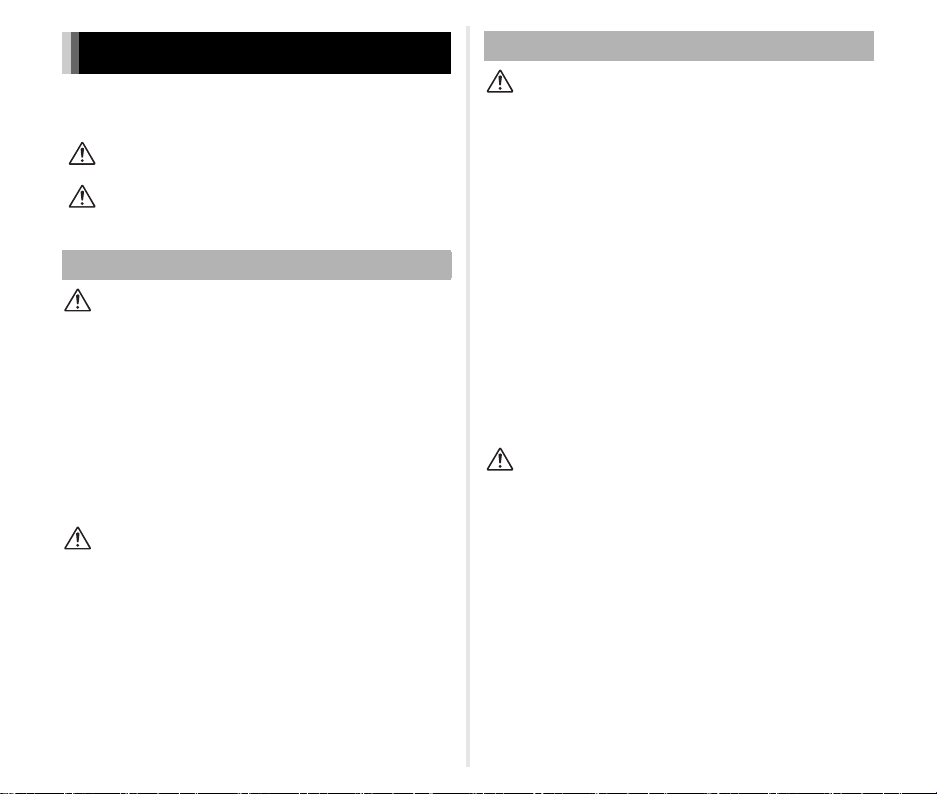
For Using Your Camera Safely
We have paid close attention to the safety of this camera. When using this
camera, we request your special attention regarding ite ms marked with the
following symbols.
Warning
Caution
About the Camera
Warning
• Do not disassemble or modify the camera. High voltage areas are
present inside the camera, with the risk of electric shock.
• If the camera interior is exposed due to dropping or otherwise damaging
the camera, never touch the exposed portion. There is a risk of electric
shock.
• Do not aim the camera at the sun or other strong light sources when
taking pictures or leave the camera sitting in direct sunlight with a lens
cap off. Doing so may cause the camera to malfunction or cause a fire.
• Do not look at the sun or other strong light sources through a lens. Doing
so may lead to a loss of eyesight or cause vision to be impaired.
• If any irregularities occur during use, such as smoke and a strange odor,
stop using the camera immediately, remove the battery or the AC
adapter, and contact your nearest service center. Continued use can
cause a fire or electric shock.
Caution
• Do not place your finger over the flash when discharging the flash. You
may burn yourself.
• Do not cover the flash with clothing when discharging the flash.
Discoloration may occur.
• Some portions of the camera heat up during use. There is a risk of low
temperature burns when holding such portions for long periods.
• Should the monitor be damaged, be careful of glass fragment s. Also, be
careful not to allow the liquid crystal to get on your skin or in your eyes
or mouth.
• Depending on your individual factors or physical conditio n, the use of the
camera may cause itching, rashes or blisters. In case of any
abnormality, stop using the camera and get medical attention
immediately.
This symbol indicates that ignoring this item
could cause serious personal injuries.
This symbol indicates that ignoring this item
could cause minor or medium personal injuries,
or loss of property.
About the Battery Charger and AC Adapter
Warning
• Always use the battery charger and AC adapter exclusively developed
for this camera, with the specified power and voltage. Using a battery
charger or AC adapter not exclusive to this camera, or using the
exclusive battery charger or AC adapter with an unspecified power or
voltage can cause a fire, electric shock, or camera breakdown. The
specified voltage is 100 - 240V AC.
• Do not disassemble or modify the product. This can cause a fire or
electric shock.
• If the generation of smoke or strange odor from the product or other
abnormality occurs, immediately discontinue using and consult your
nearest service center. Continued use can cause a fire or electric shock.
• If water should happen to get inside the product, consult your nearest
service center. Continued use can cause a fire or electric shock.
• If you see a lightning flash or hear thunder during use of the battery
charger or AC adapter, unplug the power plug and discontinue using.
Continued use can cause damage to the product, fire or electric shock.
• Wipe off the power plug if it should become covered with dust.
Accumulated dust may cause a fire.
• To reduce the risk of hazards, use only CSA/UL certified power supply
cord set, cord is Type SPT-2 or heavier, minimum NO.18 AWG copper,
one end with a molded-on male attachment plug cap (with a specified
NEMA configuration), and the other is provided with a molded-on female
connector body (with a specified IEC nonindustrial type configuration) or
the equivalent.
Caution
• Do not place or drop heavy objects on or forcefully bend the AC plug
cord. Doing so may damage the cord. Should the AC plug cord be
damaged, consult your nearest service center.
• Do not touch or short-circuit the terminal area of the AC plug cord while
the cord is plugged in.
• Do not handle the power plug with wet hands. This can cause an electric
shock.
• Do not drop the product, or subject it to violent impact. This can cause
the product to breakdown.
• Do not use the battery charger D-BC109 to charge batteries other than
the rechargeable lithium-ion battery D-LI109. Attempting to charge other
types of batteries may cause an explosion or heating, or may damage
the battery charger.
Page 3
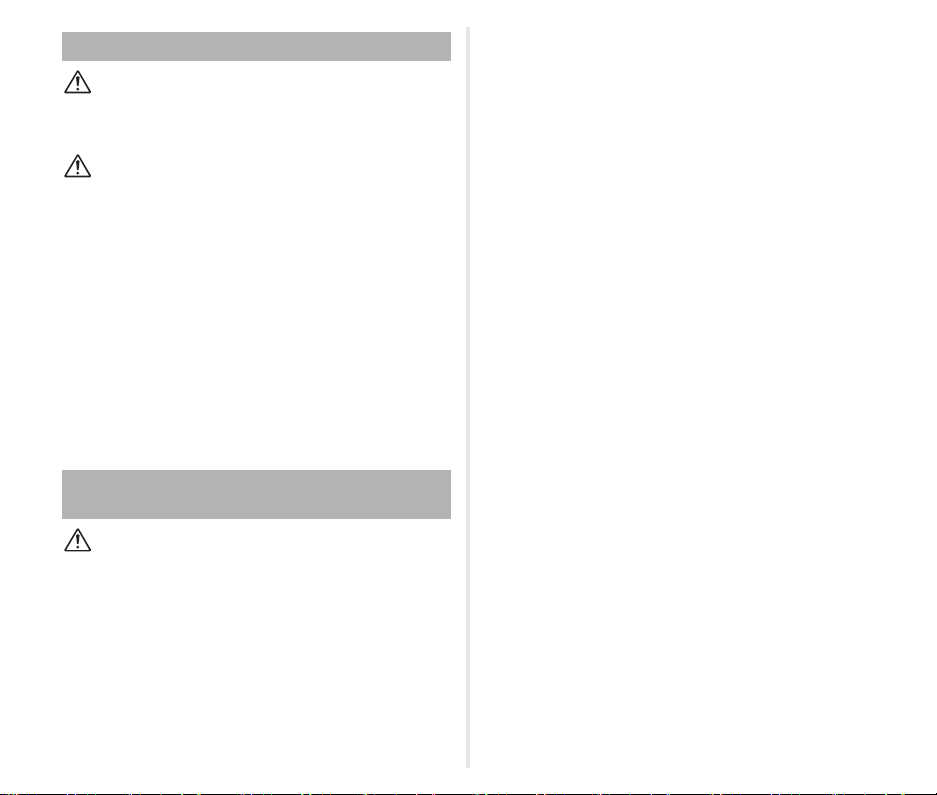
About the Rechargeable Lithium-ion Battery
Warning
• If any leakage from the battery should come in contact with your eyes,
do not rub them. Flush your eyes with clean water and get medical
attention immediately.
Caution
• Only use the specified battery with this camera. Use of other batteries
may cause an explosion or fire.
• Do not disassemble the battery. Disassembling the battery may cause
an explosion or leakage.
• Remove the battery from the camera immediately if it becomes hot or
begins to smoke. Be careful not to burn yourself during removal.
• Keep wires, hairpins, and other metal objects away from the + and contacts of the battery.
• Do not short the battery or dispose of the battery in fire. This can cause
an explosion or fire.
• If any leakage from the battery should come in contact with skin or
clothing, it may cause irritation to the skin. Wash the affected areas
thoroughly with water.
• Precautions for D-LI109 Battery Usage:
- USE SPECIFIED CHARGER ONLY.
- DO NOT INCINERATE.
- DO NOT DISASSEMBLE.
- DO NOT SHORT CIRCUIT.
- DO NOT EXPOSE TO HIGH TEMP. (140°F / 60°C)
Keep the Camera and its Accessories out of the
Reach of Small Children
Warning
• Do not place the camera and its accessories within the reach of small
children.
1. If the product falls or is operated accidentally, it may cause serious
personal injuries.
2. Wrapping the strap around a neck may cause suffocation.
3. To avoid the risk of a small accessory such as the battery or memory
cards from being swallowed by mistake, keep them out of the reach
of small children. Seek medical attention immediately if an accessory
is accidentally swallowed.
1
Page 4
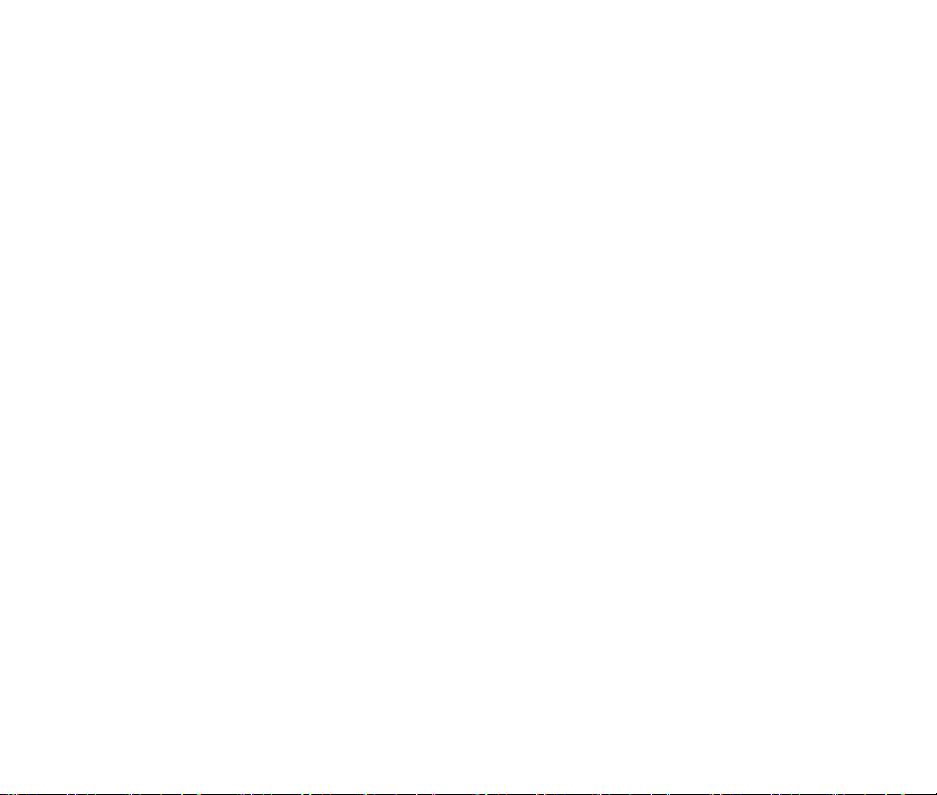
Memo
2
Page 5
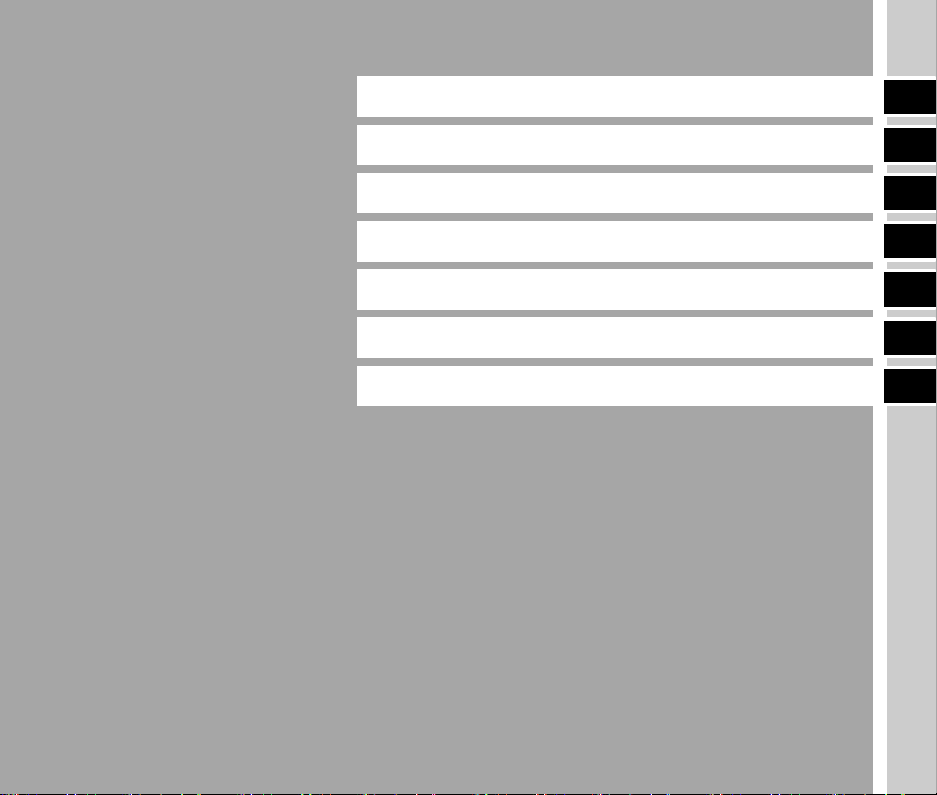
Introducing the KP
1
Getting Started
Taking Pictures
Playback Functions
Sharing Images
Changing the Settings
Appendix
2
3
4
5
6
7
3
Page 6
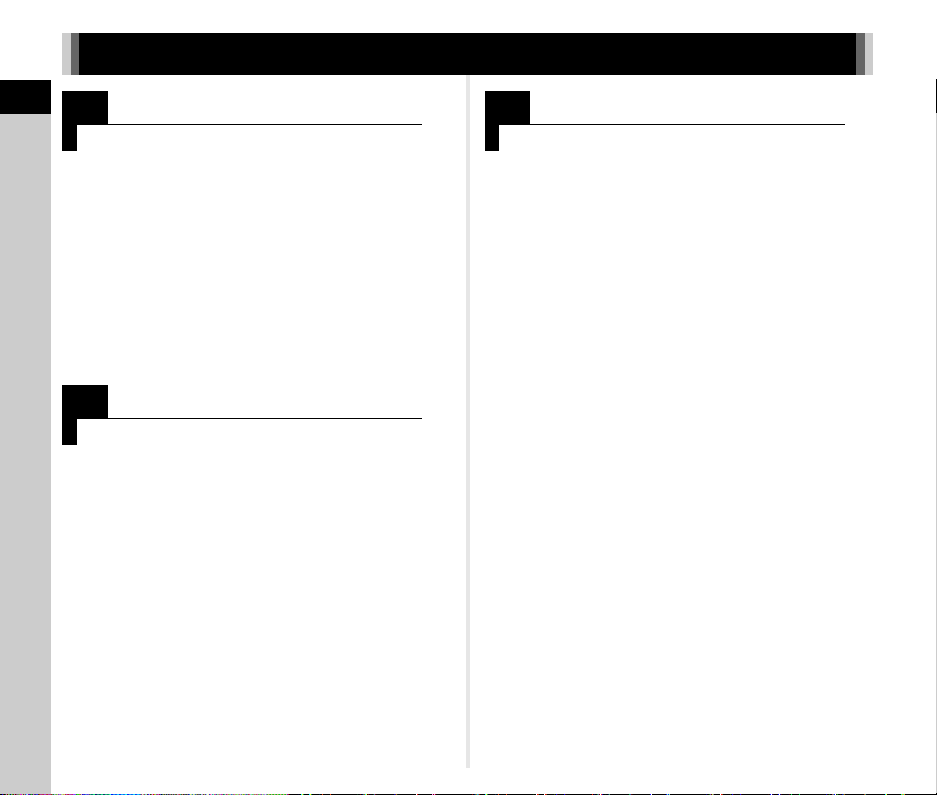
How to Use This Manual
1
How to Use This Manual
Introducing the KP................................p.9
Gives you an overview of the KP.
Read this and get to know your KP!
Checking the Contents of the Package ..... p.9
Names and Functions of the Working
Parts .............................................................p.10
Display Indicators .......................................p.13
How to Change Function Settings ............. p.20
Menu List ......................................................p.24
2
Getting Started........................................p.36
Explains how to get your KP ready for shooting as
well as basic operations.
Attaching the Strap .....................................p.36
Attaching a Lens .........................................p.37
Using the Battery and Charger ..................p.38
Inserting a Memory Card ............................p.40
Adjusting the Angle of the Monitor ........... p.41
Initial Settings ..............................................p.42
Basic Shooting Operation ..........................p.44
Reviewing Images .......................................p.47
3
Taking Pictures.......................................p.48
Once you’ve confirmed that the camera works
properly, try out the camera and take lots of pictures!
Configuring the Capture Settings ..............p.48
Taking Still Pictures ....................................p.48
Recording Movies .......................................p.52
Setting the Exposure ..................................p.54
Using the Built-in Flash ..............................p.57
Setting the Focus Method .......................... p.59
Setting the Drive Mode ...............................p.64
Setting the White Balance .......................... p.72
Controlling the Image Finishing Tone .......p.74
Correcting Images .......................................p.76
4
Page 7
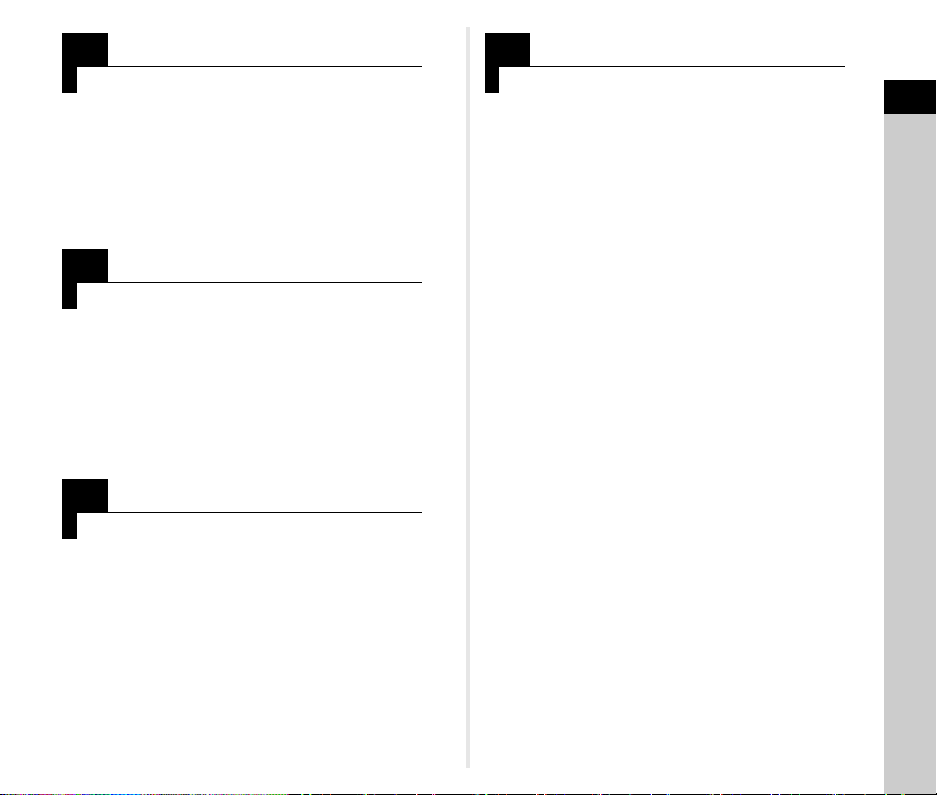
4
Playback Functions..............................p.81
Explains various operations for playing back and
editing images.
Playback Mode Palette Items .....................p.81
Changing the Playback Method ................. p.82
Editing and Processing Images .................p.86
5
Sharing Images.......................................p.92
Explains how to connect your KP to a computer or
communication device to operate the camera and
use images in the camera.
Using the Camera with a Computer ...........p.92
Using the Camera with a Communication
Device ...........................................................p.93
6
Changing the Settings ........................p.102
Explains how to change other settings.
Camera Settings ..........................................p.102
File Management Settings ..........................p.110
7
Appendix....................................................p.115
Provides other resources to get the most from your
KP.
Restrictions on the Combinations of Special
Functions .....................................................p.115
Functions Available with Various Lenses
.......................................................................p.116
Functions when Using an External Flash
.......................................................................p.120
Using the GPS Unit .....................................p.121
Troubleshooting ..........................................p.123
Main Specifications .....................................p.126
Index .............................................................p.133
Care to be Taken During Handling ............p.137
WARRANTY POLICY ...................................p.141
How to Use This Manual
There is a possibility that the illustrations and the display screen
of the monitor in this manual are different from the actual ones.
5
Page 8
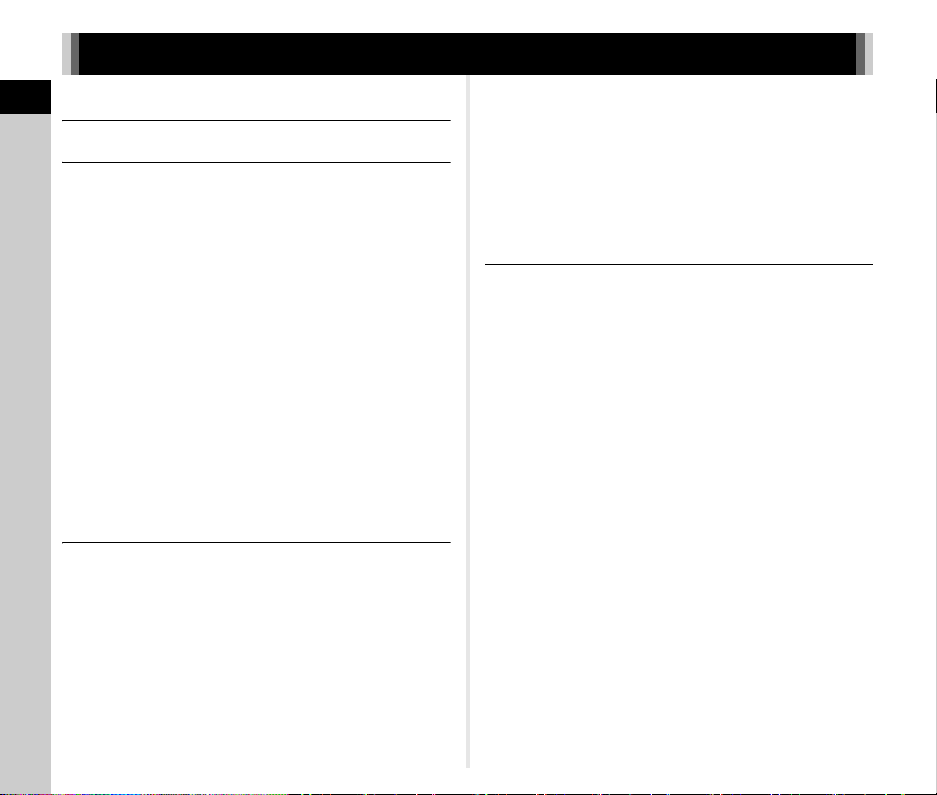
Contents
How to Use This Manual .........................4
Contents
Introducing the KP ...................................9
Checking the Contents of the Package ..............9
Names and Functions of the Working Parts ....10
Operating Controls ....................................................... 11
Display Indicators ...............................................13
Monitor ......................................................................... 13
Viewfinder .................................................................... 19
Electronic Level ........................................................... 20
How to Change Function Settings ....................20
Using the Direct Keys .................................................. 20
Using the Smart Function ............................................ 21
Using the Control Panel ............................................... 21
Using the Menus .......................................................... 23
Menu List .............................................................24
Rec. Mode Menus ........................................................ 24
Movie Menus ............................................................... 29
Playback Menu ............................................................ 31
Set-up Menus .............................................................. 32
Custom Setting Menus ................................................ 34
Getting Started .......................................36
Attaching the Strap ............................................36
Attaching a Lens .................................................37
Using the Battery and Charger ..........................38
Charging the Battery .................................................... 38
Inserting/Removing the Battery ................................... 39
Using the AC Adapter .................................................. 40
Inserting a Memory Card ...................................40
Adjusting the Angle of the Monitor ................... 41
Initial Settings .....................................................42
Turning the Camera On ............................................... 42
6
Setting the Display Language ...................................... 42
Setting the Date and Time ........................................... 43
Setting the LCD Display ............................................... 43
Formatting a Memory Card .......................................... 44
Basic Shooting Operation .................................44
Shooting with the Viewfinder ........................................ 44
Shooting while Viewing the Live View Image ............... 46
Reviewing Images ..............................................47
Taking Pictures ......................................48
Configuring the Capture Settings ..................... 48
Image Capture Settings ............................................... 48
Movie Capture Settings ................................................ 48
Taking Still Pictures ...........................................48
Shooting in Exposure Modes ....................................... 49
Using the Electronic Shutter ........................................ 52
Recording Movies ...............................................52
Playing Back Movies .................................................... 54
Setting the Exposure ..........................................54
Sensitivity ..................................................................... 54
EV Compensation ........................................................ 56
AE Metering ................................................................. 57
Using the Built-in Flash .....................................57
Setting the Focus Method .................................. 59
Setting the Autofocus when Shooting with the
Viewfinder .................................................................... 59
Setting the Autofocus when Shooting with Live
View ............................................................................. 61
AF Fine Adjustment ..................................................... 63
Setting the Drive Mode .......................................64
Continuous Shooting .................................................... 65
Self-timer ...................................................................... 65
Bracketing .................................................................... 66
Depth of Field Bracketing ............................................. 67
Motion Bracketing ........................................................ 68
Mirror Lock-up Shooting ............................................... 69
Page 9
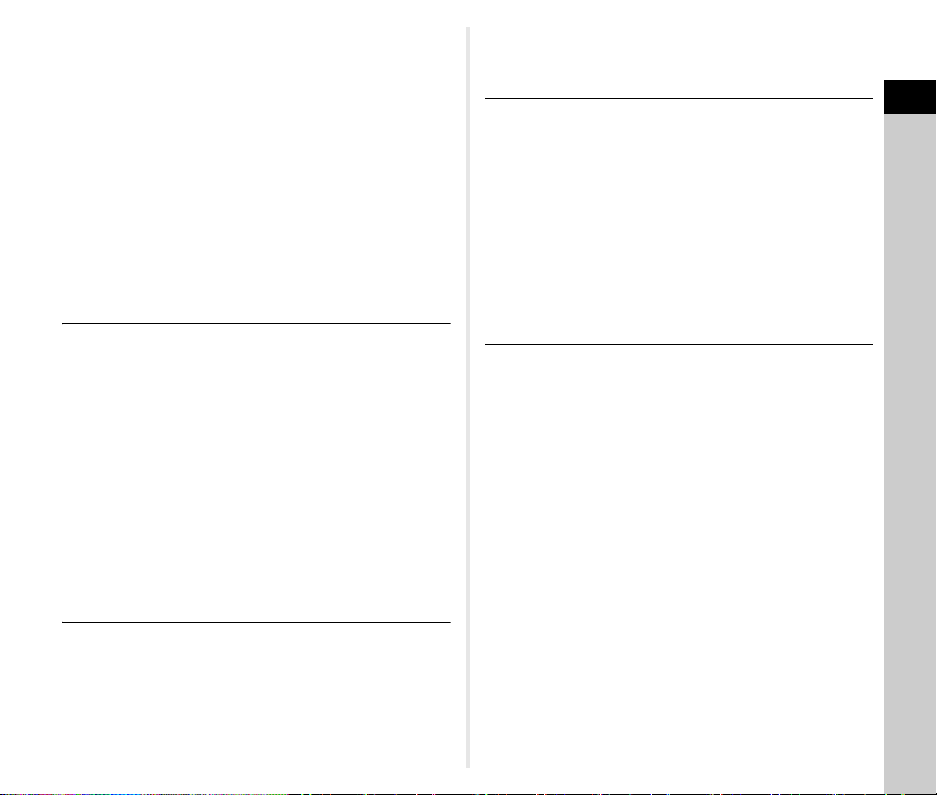
Multi-exposure ............................................................. 69
Interval Shooting .......................................................... 70
Setting the White Balance .................................72
Adjusting the White Balance Manually ........................ 73
Adjusting the White Balance with Color
Temperature ................................................................ 73
Controlling the Image Finishing Tone ..............74
Custom Image ............................................................. 74
Digital Filter .................................................................. 75
Correcting Images ..............................................76
Brightness Adjustment ................................................. 76
Lens Correction ........................................................... 77
Quality Level and Texture Adjustment ......................... 78
Composition Adjustment .............................................. 80
Playback Functions ...............................81
Playback Mode Palette Items ............................ 81
Changing the Playback Method ........................82
Displaying Multiple Images .......................................... 82
Displaying Images by Folder ....................................... 83
Displaying Images by Shooting Date ........................... 83
Playing Back Images Continuously ............................. 84
Displaying Rotated Images .......................................... 84
Connecting the Camera to an AV Device .................... 85
Editing and Processing Images ........................86
Changing the Image Size ............................................ 86
Correcting Color Moiré ................................................. 87
Processing Images with Digital Filters ......................... 87
Editing Movies ............................................................. 89
Developing RAW Images ............................................. 90
Sharing Images ......................................92
Using the Camera with a Computer ..................92
Setting the Connection Mode ...................................... 92
Copying an Image on the Memory Card ...................... 92
Operating the Camera with a Computer ...................... 93
Using the Camera with a Communication
Device ..................................................................93
Enabling the Wi-Fi™ Function ..................................... 93
Operating the Camera with a Communication
Device .......................................................................... 94
Changing the Settings .........................102
Camera Settings ...............................................102
Customizing the Button/E-dial Functions ................... 102
Setting the Monitor and Indicator Lamps ................... 107
Saving Frequently Used Settings ............................... 108
Selecting Settings to Save in the Camera ................. 110
File Management Settings ...............................110
Protecting Images from Deletion ................................ 110
Specifying the Folder/File Settings ............................ 111
Setting the Copyright Information .............................. 113
Displaying the Local Date and Time of the Specified
City ............................................................................. 114
Appendix...............................................115
Restrictions on the Combinations of Special
Functions ..........................................................115
Functions Available with Various Lenses ...... 116
Using the Aperture Ring ............................................. 118
Performing Catch-in Focus Shooting ......................... 119
Setting the Focal Length ............................................ 119
Functions when Using an External Flash ......120
Using the GPS Unit ...........................................121
Shooting Celestial Bodies .......................................... 121
Troubleshooting ...............................................123
Sensor Cleaning ........................................................ 124
Error Messages .......................................................... 125
Main Specifications ..........................................126
Operating Environment for USB Connection and
Provided Software ...................................................... 132
Index ..................................................................133
Care to be Taken During Handling ..................137
WARRANTY POLICY ........................................141
Contents
7
Page 10
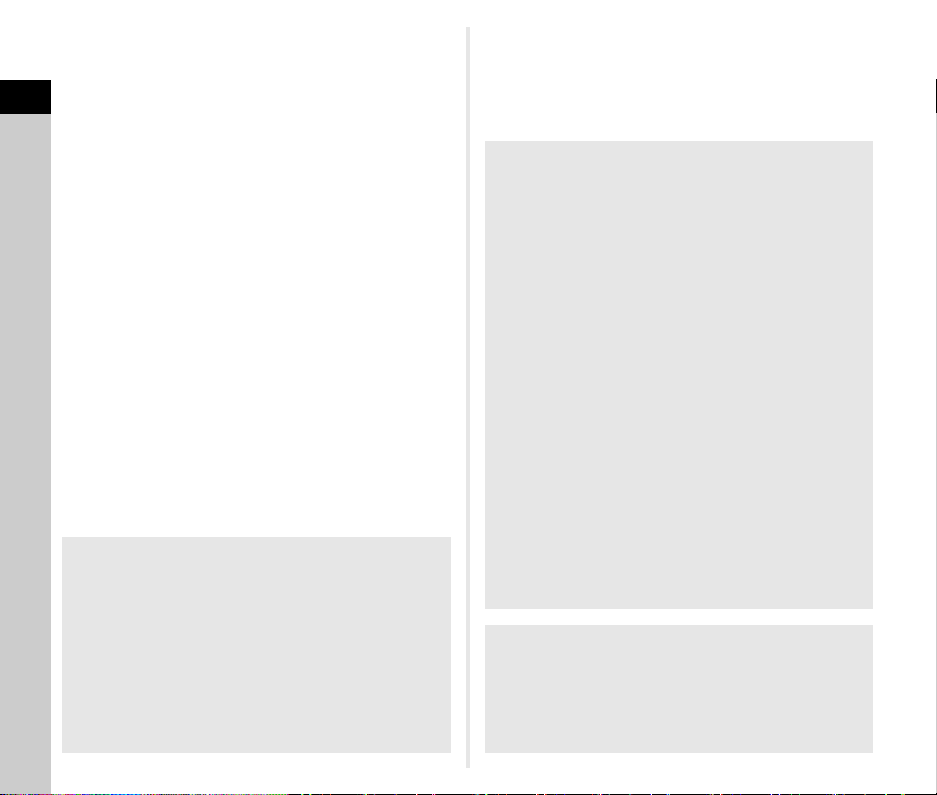
Contents
Regarding copyrights
Images taken with this camera that are for anything other
than personal enjoyment cannot be used without permission
according to the rights as specified in the Copyright Act.
Please take care, as there are cases where limitations are
placed on taking pictures even for personal enjoyment
during demonstrations, performances or of items on display.
Images taken with the purpose of obtaining copyrights
cannot also be used outside the scope of use of the
copyright as laid out in the Copyright Act, and care should be
taken here also.
8
To users of this camera
• Do not use or store this camera in the vicinity of equipment
that generates strong electromagnetic radiation or
magnetic fields. Strong static charges or the magnetic
fields produced by equipment such as radio transmitters
could interfere with the monitor, damage the stored data,
or affect the camera’s internal circuitry and cause camera
misoperation.
• The liquid crystal panel used for the monitor is
manufactured using extremely high precision technology.
Although the level of fu nctioning pixels is 99.99% or better,
you should be aware that 0.01% or fewer of the pixels may
not light up or may light up when they should not.
However, this has no effect on the recorded image.
• The Shake Reduction (SR) mechanism of this camera
uses the PENTAX original technology and moves the
image sensor to an appropriate position at high speed wit h
a magnetic force, which reduces image blurring caused by
camera motion. A rattlin g sound is made when the camera
is shaken, for example, by changing its orientation, but this
is not a malfunction.
• In this manual, the generic term “computer(s)” refers to
either a Windows
• In this manual, the term “battery(ies)” refers to any type of
batteries used for this camera and its accessories.
Regarding User Registration
In order to better serve you, we request that you complete
the user registration, which can be found on the CD-ROM
supplied with the camera or on our website.
Thank you for your cooperation.
®
PC or a Macintosh.
http://www.ricoh-imaging.com/registration/
Page 11
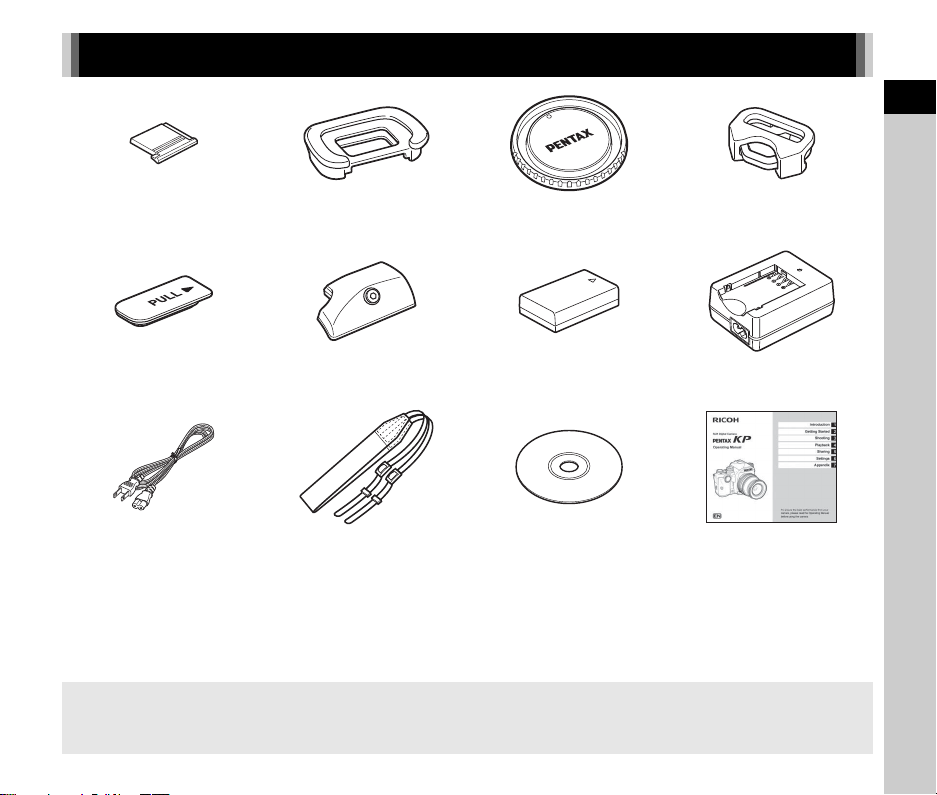
Checking the Contents of the Package
1
Introduction
Hot shoe cover FK
(Installed on camera)
Battery grip terminal cover
(Installed on camera)
AC plug cord Strap
Lenses you can use
Lenses that can be used with this camera are DA, DA L, D FA, FA J, and FA lenses and lenses that have an 9 (Auto) position
on the aperture ring. To use any other lens or accessory, see p.116.
(Installed on camera)
Grip S O-GP167
(Installed on camera)
Eyecup F
O-ST162
R
Body mount cap K II
(Installed on camera)
Rechargeable lithium-ion
battery D-LI109
Software (CD-ROM)
S-SW167
Triangular ring and protective
cover (Installed on camera)
Battery charger
D-BC109
Operating Manual (this manual)
9
Page 12
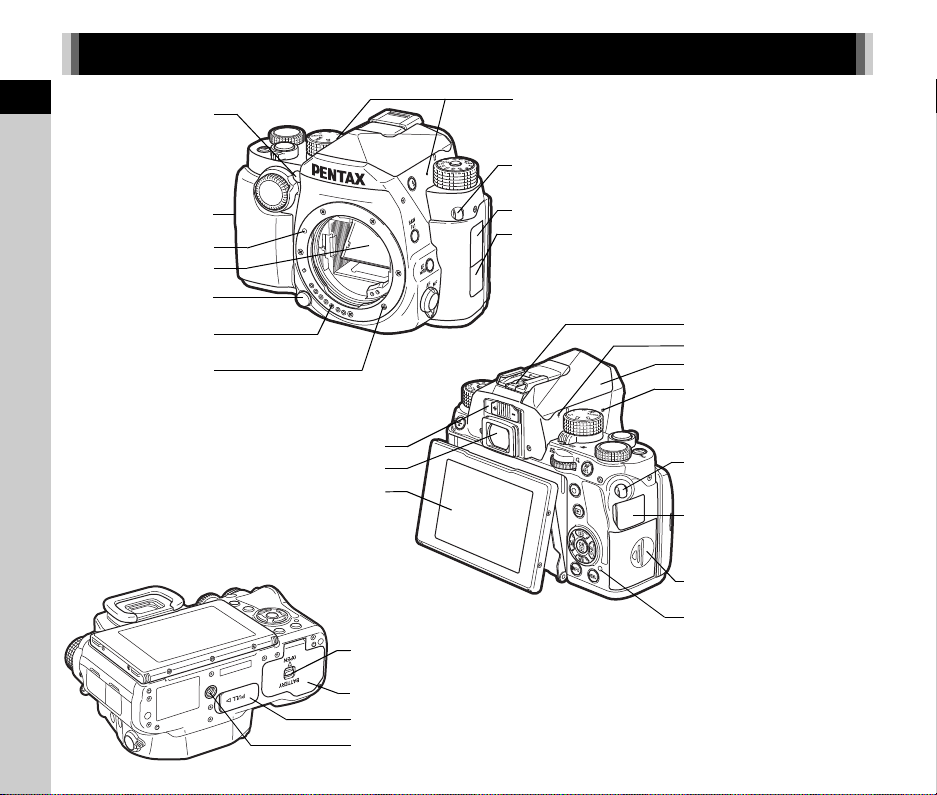
1
Strap lug
Card access lamp
USB/video output terminal
Diopter adjustment lever
Viewfinder
Built-in flash
Card slot for SD Memory Card
Tripod socket
Battery cover
Mirror
Lens unlock button
Lens information contacts
Strap lug
Hot shoe
Lens mount index
Speaker
AF assist light/
Self-timer lamp
Tiltable monitor
Microphones
Battery grip terminal
Battery cover unlock lever
Microphone/cable release terminal
DC input terminal
AF coupler
Grip mounting screw
Image plane indicator
Introduction
Names and Functions of the Working Parts
10
Page 13
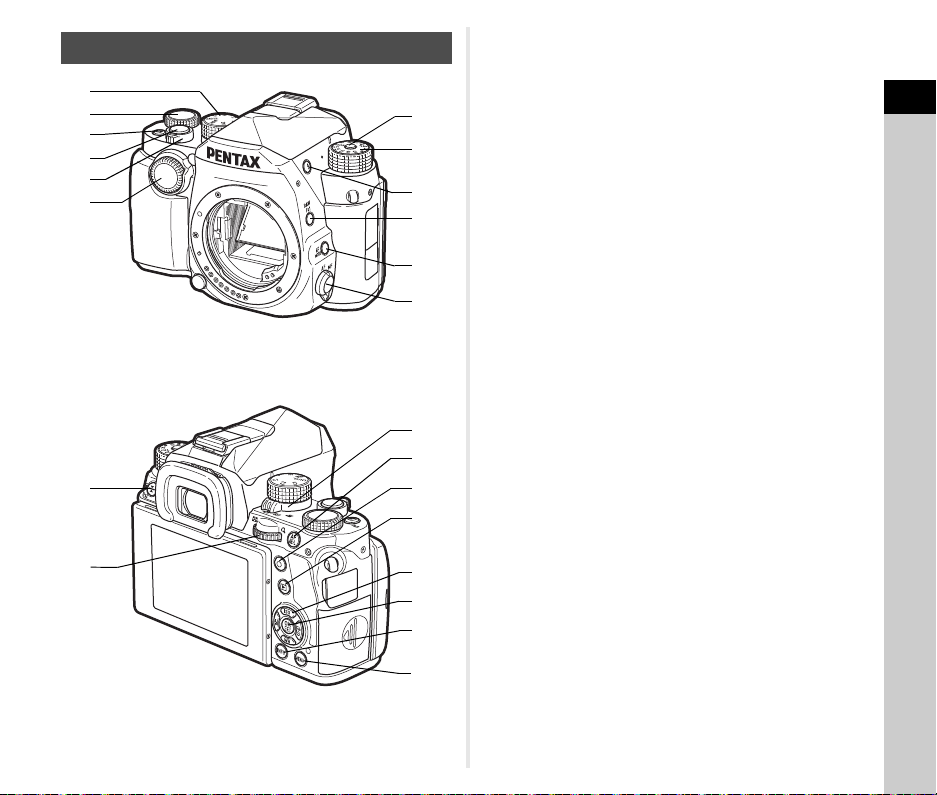
1
d
b
f
i
7
4
3
5
c
j
k
l
2
8
g
6
a
0
9
e
h
Operating Controls
1 Function dial
Selects the function to change its settings with the setting
dial. (Smart Function, p.21)
You can assign functions to C1, C2, and C3. (p.105)
2 Setting dial
Changes the settings for the function selected with the
function dial. (p.21)
3 EV Compensation/Fx3 button (J/Z)
Press to change the exposure compensation value. (p.56)
You can assign a function to this button. (p.102)
In playback mode, press to save the last captured JPEG
image also in RAW format. (p.47)
4 Shutter release button (0)
Press to capture images. (p.45)
In playback mode, press halfway to switch to capture mode.
5 Main switch
Turns the power on or off. (p.42)
6 Front e-dial (Q)
Changes the values for camera settings such as exposure.
(p.49)
You can change the menu category when a menu screen is
displayed. (p.23)
In playback mode, use this to select a different image.
7 Mode dial lock button
Press to allow the mode dial to be turned. (p.45)
8 Mode dial
Changes the capture mode. (p.45, p.48)
9 Flash pop-up button (1)
Press to pop up the built-in flash. (p.58)
0 RAW/Fx1 button (X)
Press to temporarily change the file format. (p.103)
You can assign a function to this button. (p.102)
a AF Mode button (b)
Press to change the AF mode or AF area. (p.60, p.62)
b Focus mode switch (v/w switch)
Changes the focus method. (p.59)
1
Introduction
11
Page 14
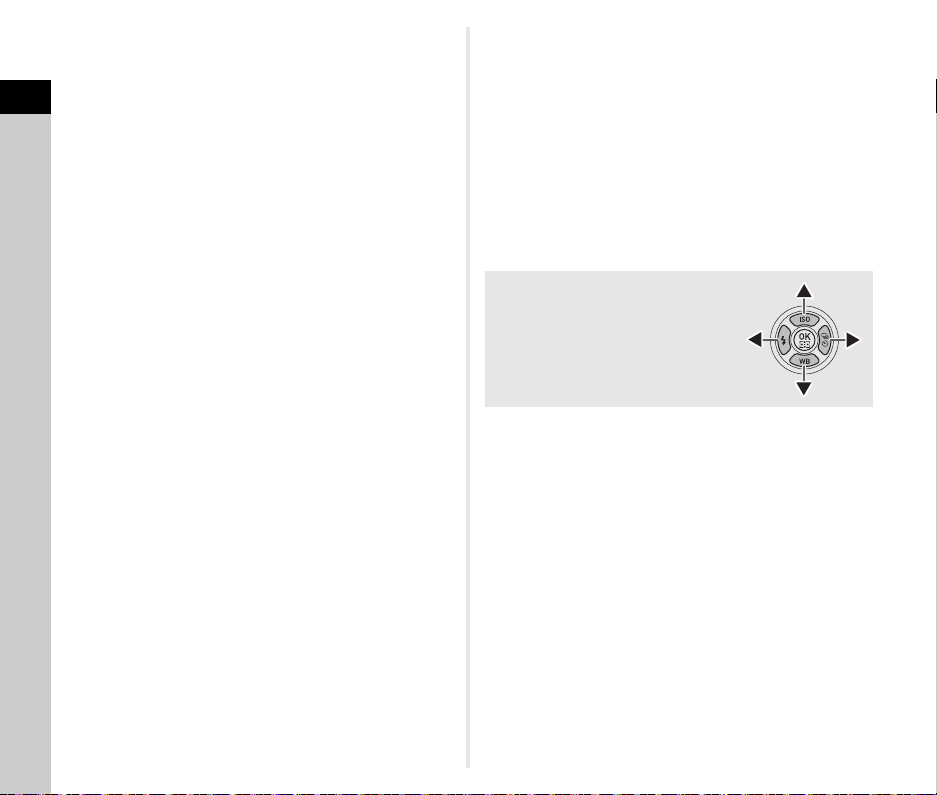
c Electronic Level/Delete/Fx2 button (h/L/Y)
Turns the Electronic Level display for the viewfinder and
Live View on or off. (p.20)
1
Introduction
In playback mode, press to delete images. (p.47)
You can assign a function to this button. (p.102)
d Rear e-dial (R)
Changes the values for camera settings such as exposure.
(p.49)
You can change the menu tabs when a menu screen is
displayed. (p.23)
You can change camera settings when the control panel is
displayed. (p.21)
In playback mode, use this to magnify the image or display
multiple images at the same time. (p.47, p.82)
e Capture mode selector switch (A/K/C switch)
Switches between A (still picture: shooting with the
viewfinder) mode, K (still picture: shooting with Live View)
mode, and C (movie) mode. (p.44, p.52)
f AF/AE Lock button (f)
Available for adjusting focus, instead of pressing 0
halfway, and for locking the exposure value before sh ooting.
(p.51, p.59)
g Green button (M)
Resets the value being adjusted.
h Playback button (3)
Switches to playback mode. (p. 47) Press the button again to
switch to capture mode.
i Four-way controller (ABCD)
Displays the Sensitivity, White Balance, Flash Mode, or
Drive Mode setup menu. (p.20)
When a menu or the control panel is displayed, use this to
move the cursor or change the item to set.
Press B in single image display of the playback mode to
display the playback mode palette. (p.81)
j OK button (E)
When a menu or the control panel is displayed, press this
button to confirm the selected item.
Press and hold this button when [AF Active Area] is set to
[Select], [Expanded Area AF], or [Multiple AF Points] to
switch the function of the arrow keys to AF area change
mode or direct key operation mode. (p.60, p.62)
k INFO button (G)
Changes the style of the display on the monitor. (p.13, p.17)
l MENU button (F)
Displays a menu. Press this button while the menu is
displayed to return to the previous screen. (p.23)
About the Four-way Controller
In this manual, each button of the fourway controller is indicated as shown in
the illustration on the right.
12
Page 15
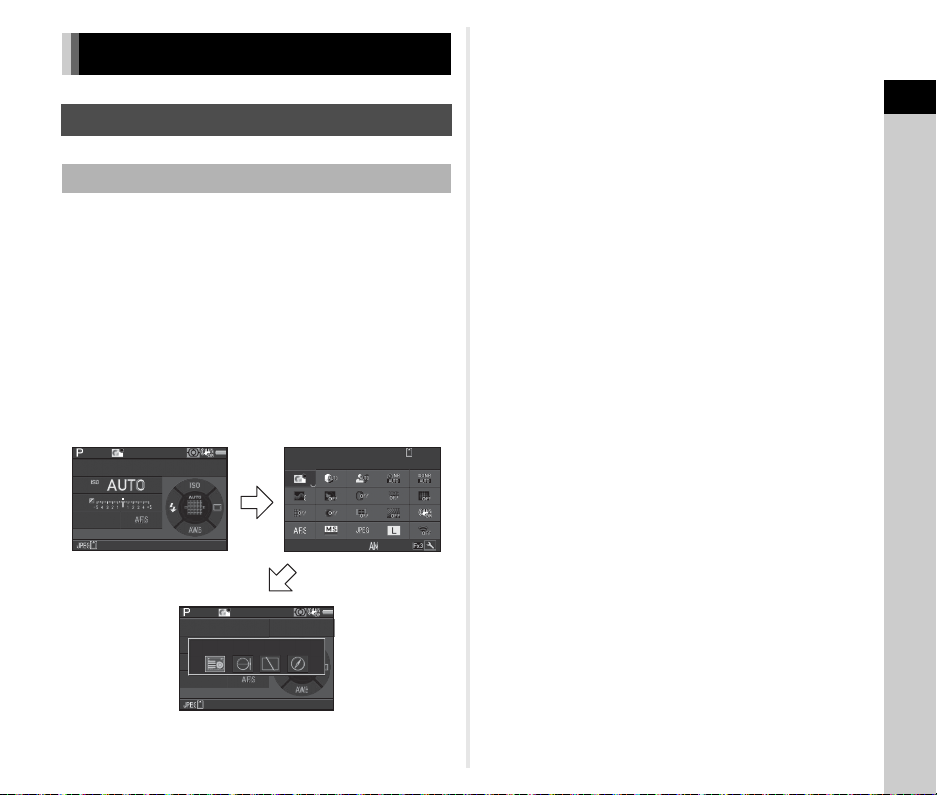
Display Indicators
G
G
10: 2310:23
99 99999999
99 99999999
99 99999999
Status ScreenStatus ScreenStatus Screen
Custom ImageCustom ImageCustom Image
Bright
BrightBright
02/ 02/201 702/02/2017
Standby mode
(Status screen)
Shooting Info Display
selection screen
Control panel
Monitor
Capture Mode
With this camera, you can take pictures while looking through
the viewfinder or while viewing the image on the monitor.
When using the viewfinder, you can take pictures while
checking the status scre en displayed on the monitor and looking
through the viewfinder. (p.44) When not using the viewfinder,
you can take pictures while viewing the Live View image
displayed on the monitor. (p.46)
The camera is in “standby mode” w hen it is ready to shoot, such
as when the status screen or Live View image is displayed.
Press G in standby mode to display the “control panel” and
change settings. (p.21) You can change the type of information
displayed in standby mode by pressing G while the control
panel is displayed. (p.16)
t Memo
• You can set the display color of the status screen, control
panel, and menu cursor in “Initial Settings” (p.42).
1
Introduction
13
Page 16
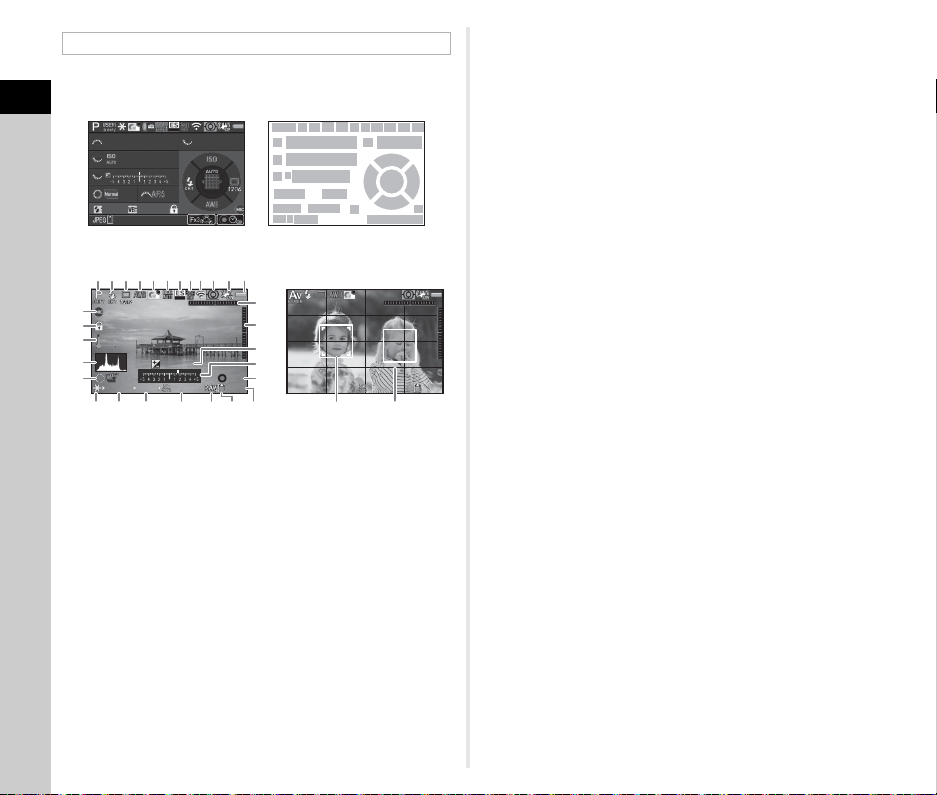
Standby Mode
1
12 121014
11
15
13
17
16
18 19
21
23
3130
29
2726
2524
28
22
15
20
12
12
9234 5678
102 400102 4 00
1/1/
25 0250
FF
5.65.6
99 99999999
G1 A1G1A1
+1 .0+1.0
+1. 7EV+1.7
EV
1/
200 01/2000
F2. 8F2.8
102 400102400
99999999
±0EV ±0EV
1/
1801/180
F2. 8F2.8
160 01600
99999999
12022233 4 9 11
27
29
10876
31
17
2
35
16
30 36 3713 14 15 28
18
32
26
33
34
The settings for shooting are displayed.
Status Screen
1
Introduction
Live View
1 Capture mode (p.48) 10 Shake Reduction/
2 AE Lock (p.51)
3 Custom Image (p.74)
4 Clarity (p.78)/Skin Tone
(p.78)/Digital Filter
(p.75)/HDR Capture
(p.77)/Pixel Shift
Resolution (p.78)
5 AA Filter Simulator (p.79) 15 Sensitivity (p.54)
6 Electronic Shutter (p.52) 16 EV Compensation
7 GPS positioning status
14
(p.121) 17 EV bar scale
8 Wi-Fi™ connection
status (p.93)
9 AE Metering (p.57) 19 Focus Method (p.59)
Horizon Correction/
Movie SR/Composition
Adjustment (p.80)
11 Battery level
12 E-dial guide
13 Shutter speed
14 Aperture value
(p.56)/Bracketing (p.66)
18 Operation guide for
Smart Function (p.21)
20 Flash Mode (p.57)/
Wireless mode channel
(p.120)
21 Focusing area (AF point)
(p.60)
22 Drive Mode (p.64)/
Number of shots during
Multi-exposure or
Interval Shooting
23 White Balance (p.72)
24 Flash Exposure
Compensation (p.57)
25 White Balance fine-
tuning (p.72)
26 Operation Control Lock
(p.51)
27 External Input Devices
28 File Format (p.48)
29 Memory card
30 Number of recordable
still pictures/Movie
recordable time
31 Operation guide
32 Temperature warning
33 Histogram
34 Electronic Level
(horizontal tilt) (p.20)
35 Electronic Level (vertical
tilt) (p.20)
36 Face detection frame
(when [AF Active Area] is
set to [Face Detection])
(p.62)
37 Grid Display (p.26, p.29)
(p.53)
t Memo
•
In [Live View] of the A5 and C2 menus, you can change the
display settings of Live View. (p.26, p.29)
Page 17
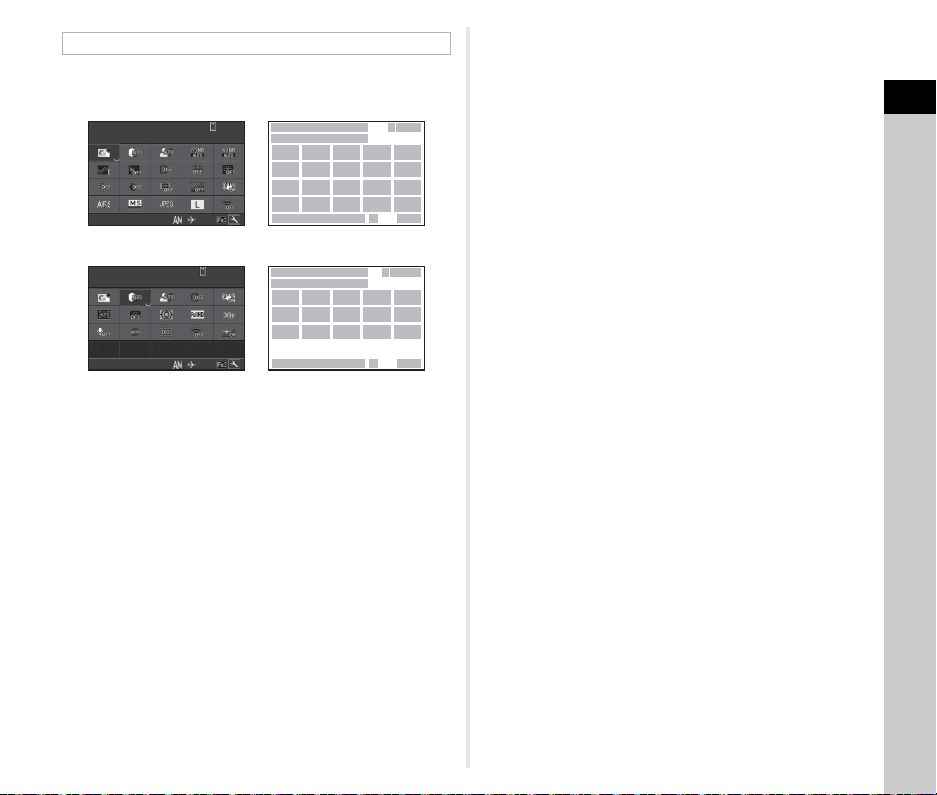
Control Panel
10: 2310:23
1
2
34
98
11
16
21
10
15
20
12
65
7
17
22
13
18
23 24
14
19
33 3534
99 99999999
Custom ImageCustom ImageCustom Image
Bright
BrightBright
02/ 02/201 702/02/2017
10: 2310:23
1
2
1912
26
30
25
29
27
65
7
3123242832
33
3534
9: 59’ 59 ”9:59’59”
34
Highlight CorrectionHighlight CorrectionHighlight Correction
Auto
AutoAuto
02/ 02/201 702/02/2017
The following functions are displayed with the default setting.
A mode
C mode
1 Function name 15 Distortion Correction
2 Setting
(p.77)
3 Memory card 16 Peripheral Illumination
4 Number of recordable
still pictures/Movie
recordable time
5 Custom Image (p.74) 19
6 Highlight Correction
Correction (p.77)
17 Horizon Correction
18 AA Filter Simulator (p.79)
Shake Reduction/Movie
SR
(p.76) 20 AF Mode (p.60, p.62)
7 Shadow Correction
(p.76)
8 Slow Shutter Speed NR
(p.50)
9 High-ISO NR (p.55)
10 Clarity (p.78)
21 Shutter Mode Selection
(p.52)
22 File Format (p.48)
23 JPEG Recorded Pixels
(p.48)/Movie Recorded
Pixels (p.48)
11 Skin Tone (p.78) 24 Wi-Fi (p.94)
12 Digital Filter (p.75) 25 AF Active Area (p.60,
13 HDR Capture (p.77)
14 Pixel Shift Resolution
(p.78)
p.62)
26 Focus Peaking (p.61)
27 AE Metering (p.57)
28 Framerate (p.48) 32 AF Assist Light (p.24)
29 Recording Sound Level
(p.53)
30 External Input Devices
(p.53)
31 Grid Display (p.29)
33 Current date and time
34 Destination (p.114)
35 Operation guide for the
control panel
customization (p.22)
1
Introduction
t Memo
• Refer to “Using the Control Panel” (p.21) for how to use the
control panel.
• The functions displayed on the control panel can be
customized. (p.22)
15
Page 18
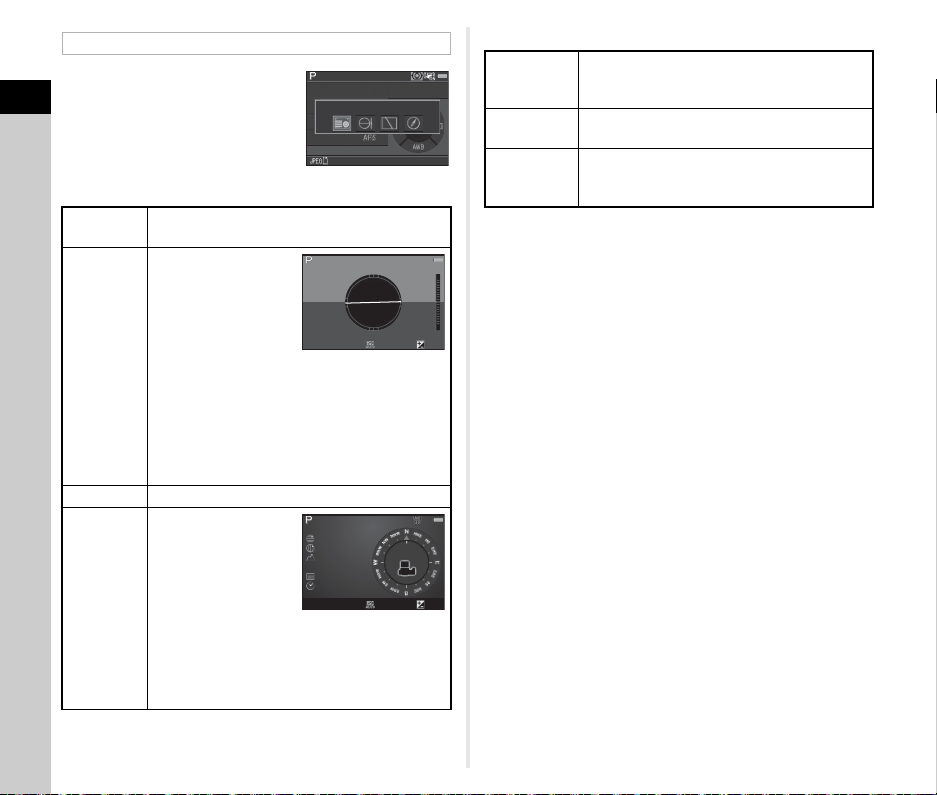
Shooting Info Display
102 400
99 999
Status Screen
1/
2501/250
F5. 6F5.6 16001600 0.00.0
Example:
Tilted 1.5° to the left (y ellow)
Vertically le vel (green)
1/
2501/250
F5. 6F5.6 160 01600 0 .00.0
10: 00:0010:00:00
0°
N 36° 45.410 'N 36°45.410'
W14 0°02.0 00'W140°02.000'
89m89m
02/ 02/201 702/02/2017
You can change the type of
information displayed in standby
1
mode by pressing G while the
Introduction
control panel is displayed. Use CD
to select the type and press E.
When shooting with the viewfinder
Status
Screen
Electronic
Level
Display Off Nothing is displayed on the monitor.
Electronic
Compass
16
Status Screen
102 400
99999
Displays the settings for shooting with the
viewfinder. (p.14)
Displays the camera
angle.
A bar scale indicating
the horizontal camera
angle appears at the
center of the screen,
and a bar scale
indicating the vertical
camera angle
appears on the right side. When the angle
exceeds the range that can be displayed in each
scale, the indicator segments of the scale are
displayed in red.
Displays the current
latitude, longitude,
altitude, direction,
Coordinated Universal
Time (UTC), capture
mode, and exposure
value. Turn the
camera off and on again to return to the status
screen.
Available only when the optional GPS unit is
attached to the camera and is operating. (p.121)
When shooting with Live View
Standard
Information
Display
Electronic
Level
No
Information
Display
The Live View image and the settings for
shooting with Live View are displayed.
(p.14)
The same electr onic level as when shooting with
the viewfinder is displayed.
Certain icons, such as those for the capture
mode and drive mode, are not displayed.
t Memo
• The status screen is displayed when the camera is turned off
and on again. If [Shooting Info Display] is set to Z (On) in
[Memory] of the A5 menu, the screen selected on the
Shooting Info Display selection screen appears when the
camera is turned off and on again. (p.110)
• When [LCD Display Options] is assigned to the function dial,
you can switch the display using the Smart Function. (p.21,
p.105)
Page 19
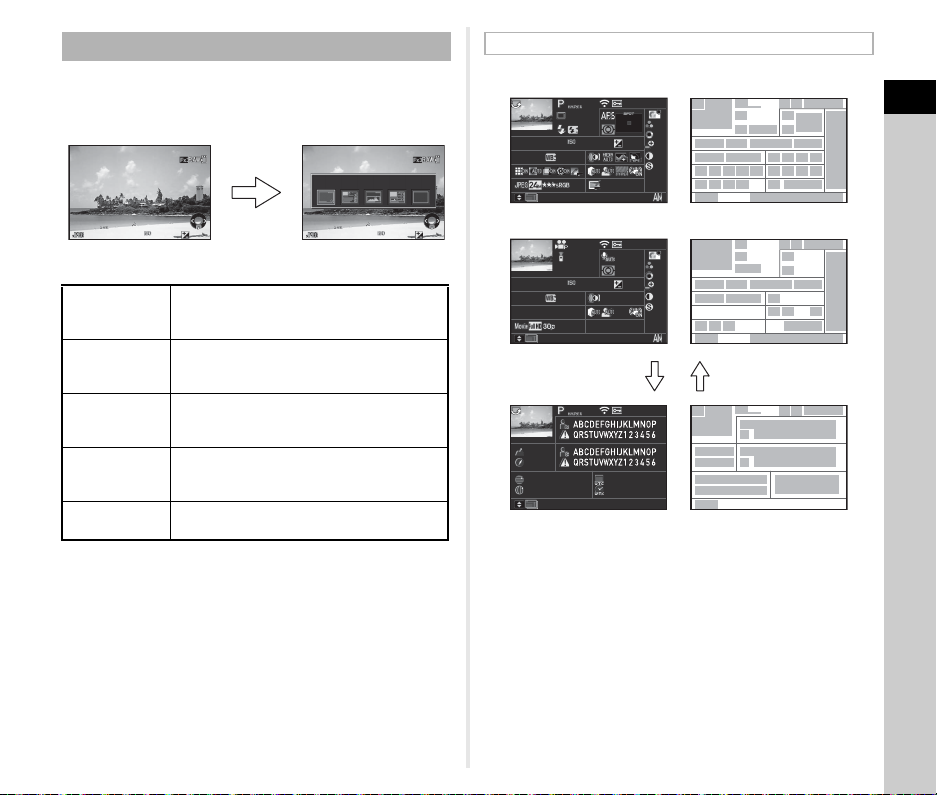
Playback Mode
Single image display
(Standard Information Display)
Playback Info Display
selection screen
1/
200 01/2000
F2. 8F2.8 2 00200 +0. 3+0.3
100 -0001100-0001
1/
200 01/2000
F2. 8F2.8 2 00200 +0. 3+0.3
100 -0001100-0001
G
Standard Information DisplayStandard Information Display
1
334
9
14
18
24 25 26
33
40
39
39
39
40
34 35
32 33 43
36 37
27 28 29 30 31
32
19 20 21 22
23
15 16
17
18
17
10
8
12
13
14
13
38
38
11
65
45
45
6
6
45
46
44
4448
49
50
51
47
42
11
3
7
41
15 16
19
28 29 31
37
7
2
2
1
1
+1. 0+1.0
1/
200 01/2000 F 2.8F2.8
55. 0mm55.0mm
102 400102400
500 0K5000K
100 -0001100-0001
+1. 5+1.5
±0±
0
±0±
0
±0±
0
±0±
0
±0±
0
10: 3010:30
10' 10"10'10"
G1A 1G1A1
100 -0001100-0001
0m0m
123 °123°
N
36° 45.410 'N
36°45.410'
10: 00:0010:00:00
W14 0°02.0 00'W140°02.000'
1/
1251/125 F8.0F8.0
55. 0mm55.0mm
160 01600
500 0K5000K
100 -0001100-0001
+1. 5+1.5
±0±
0
±0±
0
±0±
0
±0±
0
±0±
0
10: 3010:30
G1A 1G1A1
02/ 02/201 702/02/2017
02/ 02/201 702/02/2017
02/ 02/201 702/02/2017
Still pictures
Movie
Page 2
BA
The captured image and shooting information are displayed in
single image display of the playback mode.
Press G to change the type of information displayed in
single image display. Use CD to select the type and press E.
Detailed Information Display
1
Introduction
Standard
Information
Display
Detailed
Information
Display
Histogram
Display
RGB
Histogram
Display
No Information
Display
t Memo
• You can set overexposed areas to blink red in Standard
Information Display, Histogram Display, and No Information
Display. Set in [Highlight Alert] of [LCD Display] in the B1
menu. (p.31)
• The screen selected on the Playback Info Display selection
screen is displayed in playback mode when the camera is
turned off and on again. If [Playback Info Display] is set to Y
(Off) in [Memory] of the A5 menu, the Standard Information
Display always appears first when the camera is turned on.
(p.110)
When [LCD Display Options] is assigned to the function dial, you
•
can switch the display using the Smart Function. (p.21, p.105)
Captured image, file format, exposure
parameters, and operation guide indicators
are displayed.
Detailed information on how and when the
image was taken is displayed. (p.17)
Captured image and brightness histogram
are displayed. (p.18)
Not available during movie playback.
Captured image and RGB histogram are
displayed. (p.18)
Not available during movie playback.
Only the captured image is displayed.
1 Captured image 10 Focus Method (p.59)
2 Rotation information
(p.84)
11 AE Metering (p.57)
12 Focusing area (AF point)
(p.60)3 Capture mode (p.48)
4 Wi-Fi™ connection
status (p.93)
13 Shutter speed
14 Aperture value
5 Protect setting (p.110) 15 Sensitivity (p.54)
6 Folder number-File
number (p.111)
16 EV Compensation (p.56)
17 White Balance (p.72)
7 Drive Mode (p.64) 18 White Balance fine-
8 Flash Mode (p.57)
9 Flash Exposure
tuning (p.72)
19 Digital Filter (p.75)
Compensation (p.57)
17
Page 20
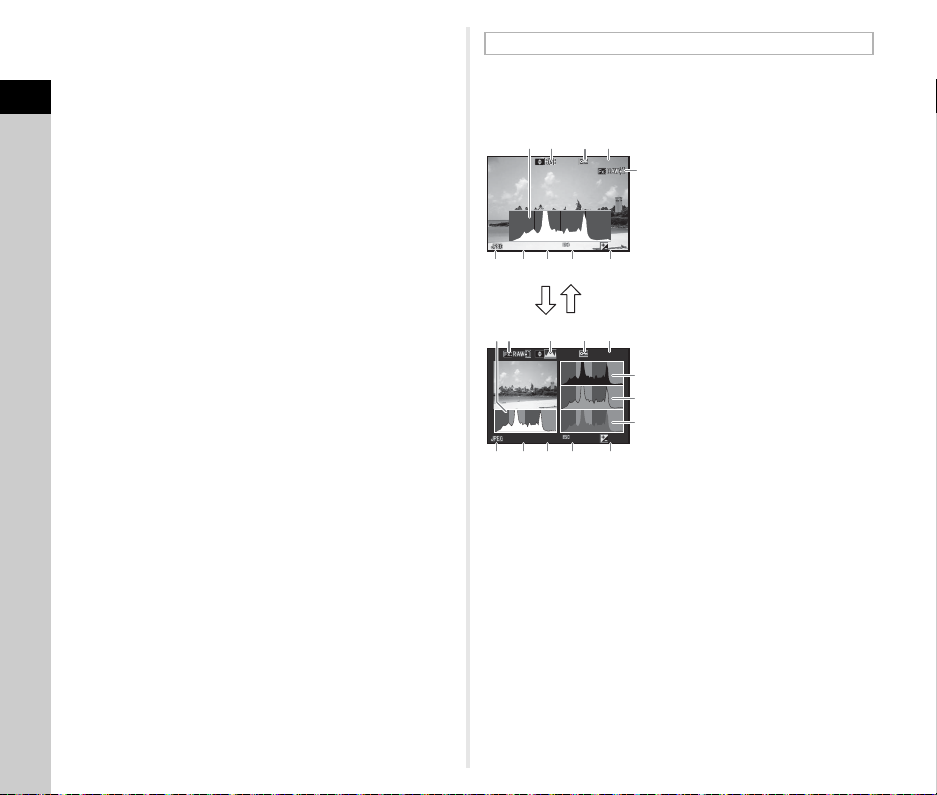
20 HDR Capture (p.77)/
100 -0001100-0001
1/
200 01/2000
F2. 8F2.8 2 00200 +0. 3+0.3
100 -0001100-0001
1/
200 01/2000
F2. 8F2.8 2 00200 +0. 3+0.3
134
5
2
11
12
13
6 7 8 9 10
34251
6 7 8 109
Brightness histogram
RGB histogram
BA
Pixel Shift Resolution
(p.78)
21 Clarity (p.78) 34 JPEG Quality (p.48)
1
22 Skin Tone (p.78) 35 Color Space (p.48)
Introduction
23 Distortion Correction
(p.77)
24 Peripheral Illumination
Correction (p.77)
25 Lateral Chromatic
Aberration Adjustment
(p.77)
26 Diffraction Correction
(p.77)
(p.90)
28 Highlight Correction
(p.76)
29 Shadow Correction
(p.76)
30 AA Filter Simulator (p.79) 47 Altitude
31 Shake Reduction/
Horizon Correction/
Movie SR
32 File Format (p.48) 51 Universal Coordinated
33 JPEG Recorded Pixels
(p.48)/Movie Recorded
Pixels (p.48)
Histogram Display
Use AB to switch between the brightness histogram and RGB
histogram.
36 Color Moiré Correction
(p.87)
37 Lens focal length
38 Custom Image (p.74)
39 Operation guide
40 Shooting date and time
41 Length of time of the
recorded movie
42 Recording Sound Level
(p.53)27 Color Fringe Correction
43 Framerate (p.48)
44 Tampered image
warning
45 Photographer (p.113)
46 Copyright Holder (p.113)
48 Lens direction
1 Histogram (Brightness)
2 RGB histogram/
Brightness histogram
3 Protect setting
4 Folder number-File
number
5 Save RAW Data
6 File Format
7 Shutter speed
8
Aperture value
9 Sensitivity
10 EV Compensation
11 Histogram (R)
12 Histogram (G)
13 Histogram (B)
49 Latitude
50 Longitude
Time
18
Page 21

Viewfinder
1
4
19
181716151413
61011
12
2
1
3
5 7 8 9
When shooting with the viewfinder, information appears in the
viewfinder.
1 AF frame (p.45) 11 Sensitivity (p.54)/
2 Spot metering frame
(p.57)
3 AF point (p.60)
4 Flash indicator (p.57)
5 Focus Method (p.59)
6 Shutter speed/AF Mode
(p.60)/Exposure time for
timed exposure in M
mode/Number of shots
for Bracketing
7 Aperture value/Bracket
value for Bracketing
9 EV bar scale/Electronic
Level (p.20)
10 ISO/ISO AUTO R Spot
Exposure compensation
value/Image storage
capacity/Wireless mode
channel (p.120)/AF
Active Area (p.60)
S Auto (27 AF
Points)
M Zone Select
N Select
O Expanded Area
AF (S)
P Expanded Area
AF (M)8 Focus indicator (p.45)
Q Expanded Area
AF (L)
12 AE Lock
13 Change AF Area (p.60)
14 Multi-exposure (p.69) 18 EV Compensation
15 AE Metering (p.57)
16 Shake Reduction 19 File Format (p.48)
17 Flash Exposure
Compensation (p.57)
(p.56)/Bracketing (p.66)
t Memo
• The information is displayed in the viewfinder when 0
is pressed halfway, or during the meter operating time
(default setting: 10 sec.). You can change the meter
operating time in [3 Meter Operating Time] of the E1 menu.
(p.34)
• The AF point in use for autofocus appears in red
(Superimpose AF Area) when 0 is pressed halfway.
You can turn this function off in [Superimpose AF Area] of
[Viewfinder Overlay] in the A5 menu. (p.26)
• You can adjust the viewfinder
image sharpness using the diopter
adjustment lever. If it is difficult to
move the diopter adjustment lever,
lift up and remove the eyecup.
Adjust the diopter setting until the
AF frame in the viewfinder looks
sharp and clear.
1
Introduction
19
Page 22
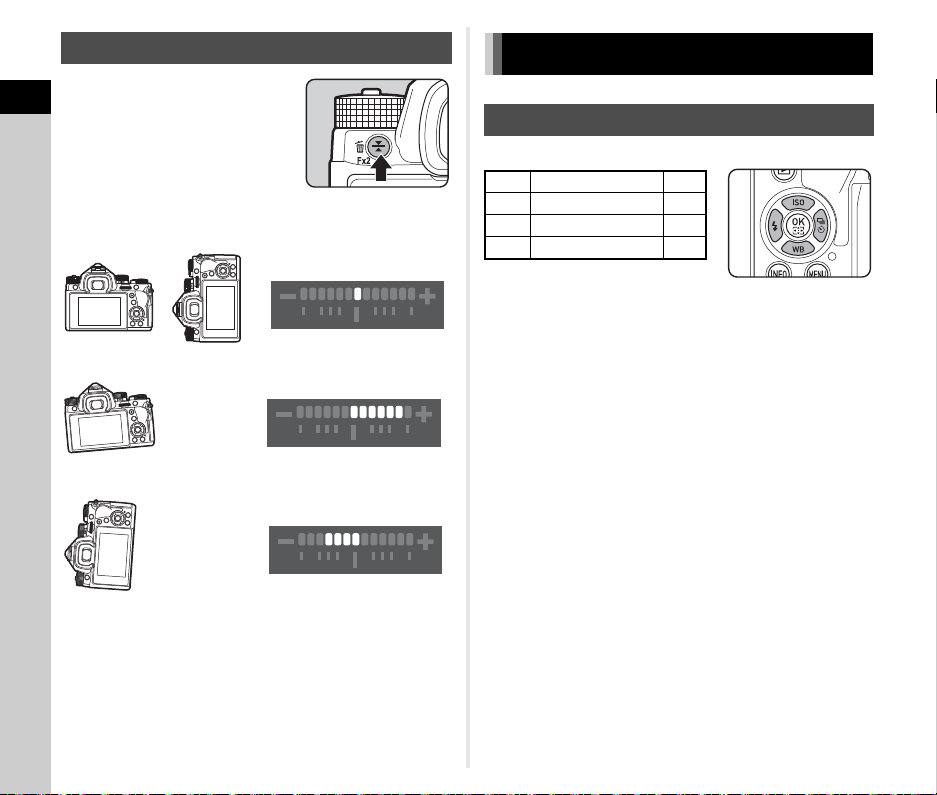
Electronic Level
When level (at 0°)
When tilted 5° to the left
When held vertically and tilted 3° to the right
You can check whether the camera is
tilted by displaying electronic levels.
1
The electronic level for the horizontal
Introduction
camera angle can be displayed in the
viewfinder, and the electronic levels
for the vertical and horizontal camera
angles can be displayed on the Live
View screen. (p.14) Use h to turn the display on or off.
Examples of Electronic Level in the Viewfinder
How to Change Function Settings
Using the Direct Keys
Press ABCD in standby mode.
A Sensitivity p.54
B White Balance p.72
C Flash Mode p.57
D Drive Mode p.64
t Memo
• You can assign a different function to h (Y). Also, you can
assign [Electronic Level] to X or Z. (p.102)
• You can select whether to display the electronic levels in
[Viewfinder Overlay] and [Live View] of the A5 menu. (p.26)
20
Page 23
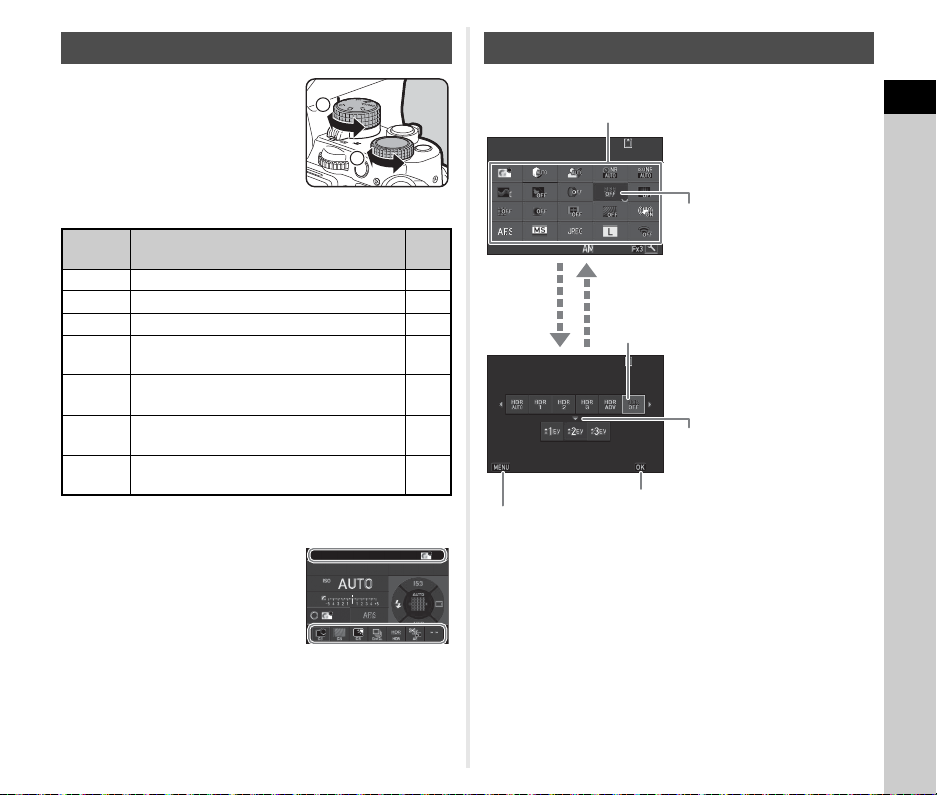
Using the Smart Function
1
2
99 999
Custom Image
99 99 999999
99 99 999999
10: 2310:23
CancelCancel
OKOK
02/ 02 /20 1702/02/2017
HDR CaptureHDR CaptureHDR Capture
Off
OffOff
HDR Capture
HDR CaptureHDR Capture
Off
OffOff
Use R to change settings.
Press E to make detailed
settings.
Use ABCD to select an item.
Press F to
cancel the setting
operation.
Press E to confirm the selected item
and return to the control panel.
Use R to change settings.
Use AB to switch between
items.
You can easily change settings with
two dials: the function dial and the
setting dial. Use the function dial (1)
to select the desired function, and
use the setting dial (2) to change its
setting value.
The following functions can be selected.
Function
Dial
R Disables the setting dial operation. –
AE Changes the AE Metering method. p.57
HDR Changes the capture type of HDR Capture. p.77
CH/CL
C1
C2
C3
You can assign functions to C1, C2, and C3 in [Button
Customization] of the A5 menu. (p.105)
The assigned functions can be
checked on the status screen or Live
View screen when the function dial or
setting dial is turned.
Function Page
Changes the shooting speed for
Continuous Shooting.
Changes the image finishing tone for
Custom Image (default setting).
Changes the capture type of AA Filter
Simulator (default setting).
Changes the brightness of the monitor
(default setting).
Custom Image
99999
Using the Control Panel
Press G in standby mode.
1
Introduction
p.65
p.74
p.79
p.108
t Memo
• The functions that can be selected vary depending on the
current camera settings.
• If no operations are made within approximately 1 minute
while the control panel is displayed, the camera returns to
standby mode.
21
Page 24
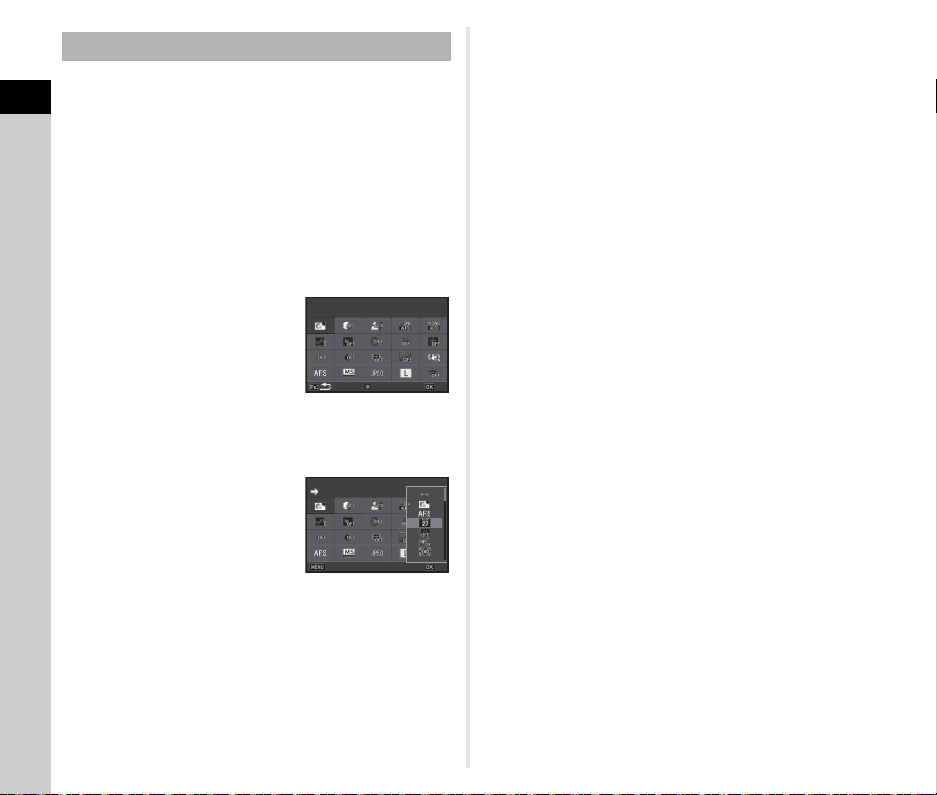
Customizing the Control Panel
Select the location of the
item you want to change
Reset
OK
Custom Image
AF Active Area
Cancel
OK
The functions displayed on the control panel can be
customized.
1
Some functions in the A, C, and D menus can be saved as
Introduction
control panel items. Refer to “Menu List” (p.24) for details on the
functions that can be saved.
1 Press G in standby mode.
The control panel appears.
2 Press Z.
The customization screen appears.
3 Use ABCD to select the
function to change.
Press M to reset to the default
settings.
4 Press E.
Selectable functions are displayed in the pop-up menu.
5 Use AB to select the
function to save.
Select [--] if you do not want to
save any function.
6 Press E.
The screen of Step 3 reappears.
7 Press Z.
The control panel reappears.
8 Press F.
The camera returns to standby mode.
22
Select the location of the
Select the location of the
item you want to change
item you want to change
Reset
Custom Image
Custom Image
AF Active Area
AF Active Area
Cancel
OK
OK
Page 25
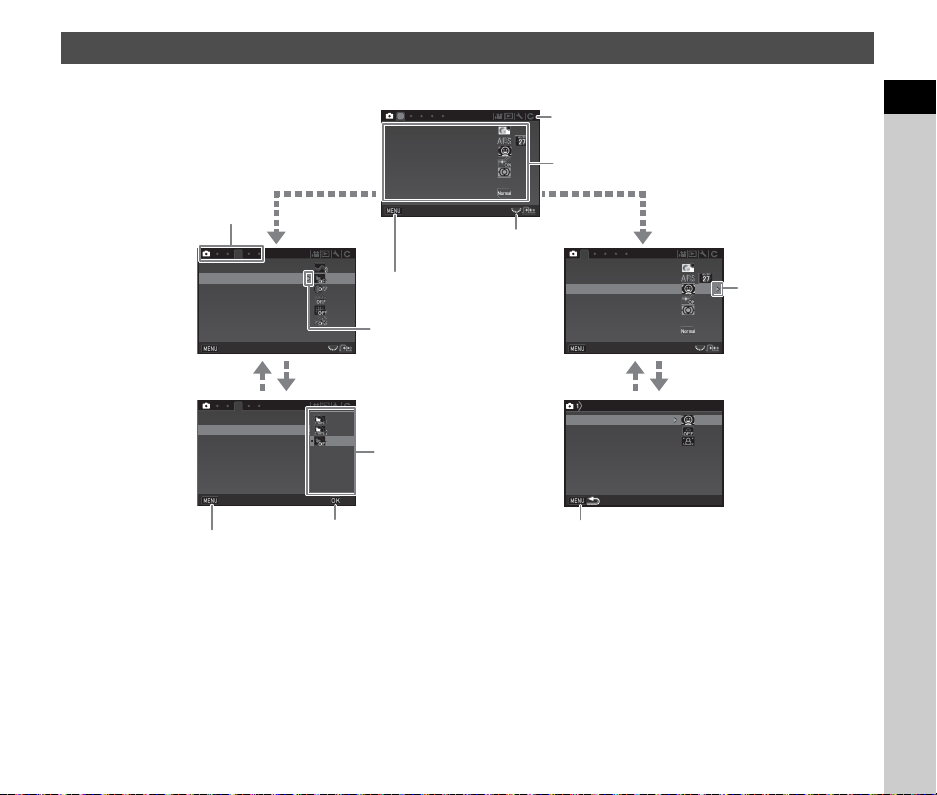
Using the Menus
1
3
3
1
AF with ViewfinderAF with Viewfinder
AF Assist LightAF Assist Light
ISO AUTO SettingISO AUTO Setting
Program LineProgram Line
ISO AUTO SettingISO AUTO Setting
Program LineProgram Line
AE MeteringAE Metering
Custom ImageCustom Image
AF with Live ViewAF with Live View
ExitExit
Skin ToneSkin Tone
ClarityClarity
HDR CaptureHDR Capture
Digital FilterDigital Filter
Pixel Shift ResolutionPixel Shift Resolution
ASTROTRACERASTROTRACER
Skin ToneSkin Tone
ClarityClarity
HDR CaptureHDR Capture
Digital FilterDigital Filter
Pixel Shift ResolutionPixel Shift Resolution
ASTROTRACERASTROTRACER
ExitExit
CancelCancel
OKOK
ExitExit
AF Active AreaAF Active Area
Focus PeakingFocus Peaking
AF with Live ViewAF with Live View
AF.S SettingAF.S Setting
AF with ViewfinderAF with Viewfinder
AF Assist LightAF Assist Light
AE MeteringAE Metering
Custom ImageCustom Image
AF with Live ViewAF with Live View
Use AB to select an item.
Use R to switch
between menu tabs.
Press F to exit the
menu screen.
Menu tabs
Press D to display the
pop-up menu.
Press D to display
the submenu.
Press E to confirm
the selected item.
Press F to cancel
the pop-up menu.
Press F to return to the previous screen.
Use AB to select an item.
Use Q to change the menu category.
Most functions are set from the menus.
1
Introduction
t Memo
• For the Custom Setting menus (E menus), you can display the setting screen of the next item in order of the menu list by turning
R while the submenu of the currently selected item is displayed on the monitor.
• Press F to display the first tab of the most appropriate menus for the camera settings at that time. To display the menu tab last
selected first, set in [21 Save Menu Location] of the E3 menu.
• The settings changed with the menus, direct keys, Smart Function, control panel, and playback mode palette are returned to their
default values with [Reset] of the D5 menu. To reset the setting values of the Custom Setting menu items to the defaults, use
[Reset Custom Functions] of the E4 menu. (Some settings do not apply.)
23
Page 26
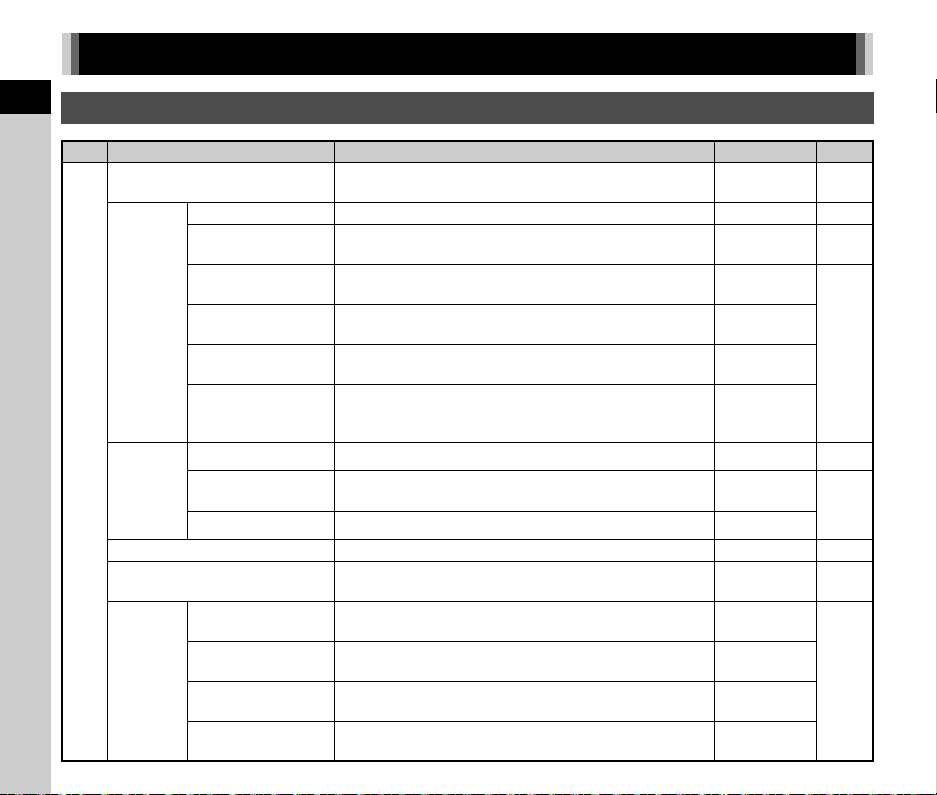
Menu List
1
Rec. Mode Menus
Introduction
A1
24
Custom Image
AF Mode
AF Active Area
AF.S Setting
AF with
Viewfinder
AF with
Live View
AF Assist Light
AE Metering
ISO AUTO
Setting
1st Frame Action in
AF.C
Action in AF.C Cont.
Hold AF Status
AF Active Area
Focus Peaking
AF.S Setting Sets the action priority for when 0 is fully pressed. Focus-priority
*1
ISO Range
(Maximum)
ISO Range
(Minimum)
ISO Sensitivity
Options
Minimum Shutter
Speed
Item Function Default Setting Page
*1 *2
*1 *2
*1
*1
*1
Sets the image finishing tone such as color and contrast
before shooting an image.
Selects the autofocus mode for shooting with the viewfinder. x p.60
Selects the area to adjust the focus for shooting with the
*1 *2
viewfinder.
Sets the action priority for when the autofocus mode is set to
x and 0 is fully pressed.
Sets the action priority for the first frame when the autofocus
mode is set to y and 0 is fully pressed.
Sets the action priority during Continuous Shooting when the
autofocus mode is set to y.
Maintains the focus for a certain amount of time when the
subject happens to move out of the selected focusing area
after being focused.
*1 *2
Selects the area to adjust the focus for shooting with Live View.
Emphasizes the outline and contrast of the subject in focus
*1 *2
and makes it easier to check the focus.
Illuminates the assist light when autofocusing in dark locations.
Selects the part of the se nsor to use for measuring brightness
and determining the exposure.
Sets the upper limit value for ISO AUTO. ISO 6400
Sets the lower limit value for ISO AUTO. ISO 100
Sets whether to set the minimum shutter speed automatically
or manually.
Selects the shutter speed option or sets the minimum shutter
speed.
Bright p.74
Auto
(27 AF Points)
Focus-priority
Auto
Auto
Face Detection p.62
Multi-segment p.57
AUTO
p.60
p.59
Low
Off
On p.60
Std.
p.61
p.55
Page 27
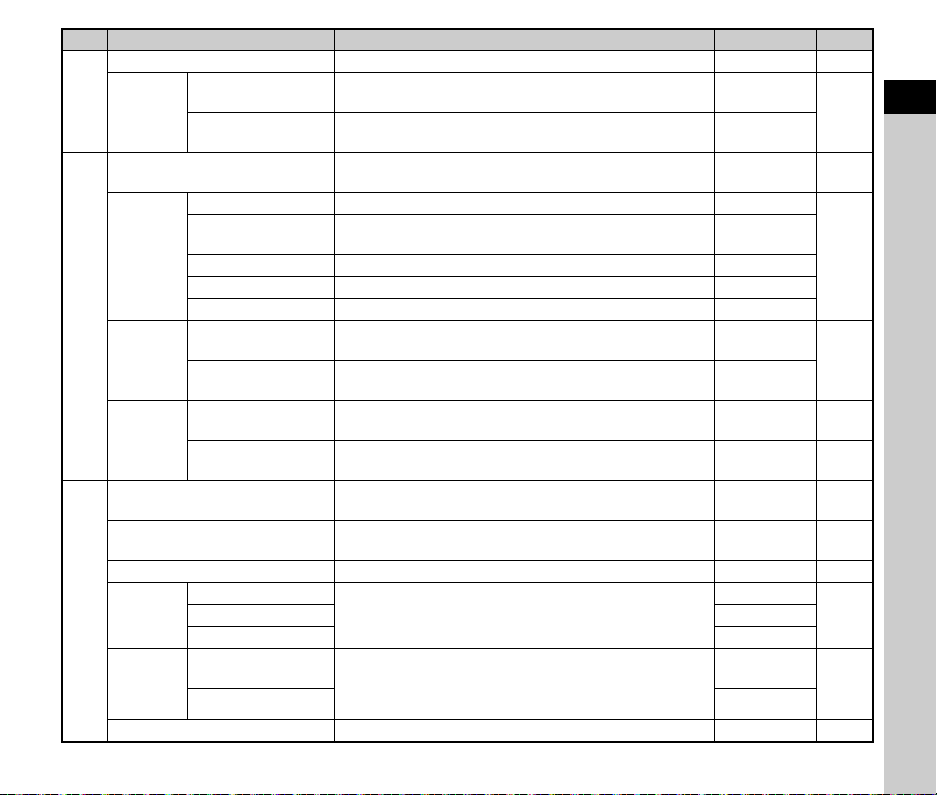
Program Line
A1
Exposure
*3
Mode
Shutter Mode Selection
Image
Capture
Settings
A2
D-Range
Settings
Noise
Reduction
*1
Clarity
Skin Tone
Digital Filter
HDR
A3
Capture
Pixel Shift
Resolution
ASTROTRACER
Item Function Default Setting Page
*1 *2
Exposure Mode
Program Line
*1 *2
File Format
JPEG Recorded
Pixels
*1
*1 *2
JPEG Quality
RAW File Format Sets the RAW file format.
Color Space Sets the color space to use.
Highlight
Correction
Shadow
Correction
Slow Shutter Speed
NR
*1
*1
*1
High-ISO NR
*1
*1
HDR Capture *1
Selects the Program Line setting. Std. p.50
Temporarily change s the exposure mode when the mode dial
is set to one of the modes from O to 5.
Selects the Program Line setting when the mode dial is set to
one of the modes from O to 5.
Switches between the mechanical shutter and the electronic
shutter.
Sets the file format of images.
Sets the recording size of JPEG images.
*1
Sets the quality of JPEG images.
Expands the dynamic range and prevents overexposed
areas from occurring.
Expands the dynamic range and prevents underexposed
areas from occurring.
Sets the Noise Reduction setting when shooting with a slow
shutter speed.
Sets the Noise Reduction setting when shooting with a high
*1
ISO sensitivity.
Changes the clarity of images using an image processing
program.
Enhances the skin tone of the subject in the image using an
image processing program.
Applies a digital filter effect when taking pictures. No Filter p.75
G
Std.
Mechanical
Shutter
JPEG
q
m
PEF
sRGB
Auto
Auto
Auto p.50
Auto p.55
±0 p.78
Off p.78
Off
Makes settings for high dynamic range shooting.
Auto Align On
Pixel Shift
Resolution
Motion Correction
*1
Merges multiple images and outputs a high-definition image.
*1
Makes settings to track and capture celestial bodies. Off p.121
Off
On
p.109
p.52
p.48
p.76
p.77Bracket Value ±2EV
p.78
1
Introduction
25
Page 28
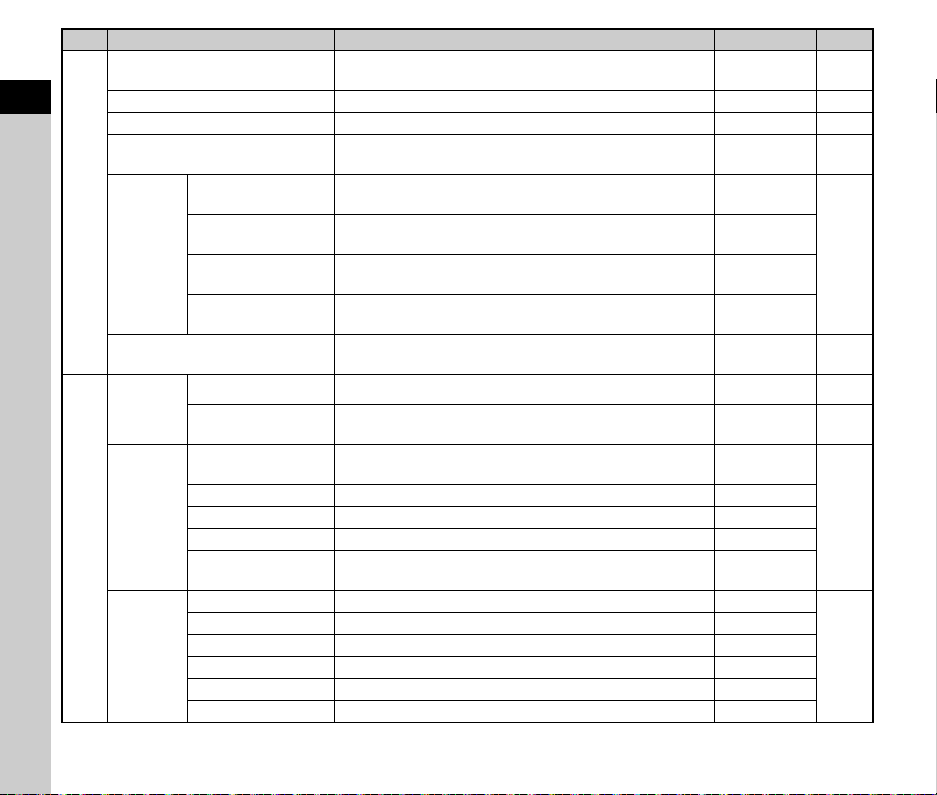
1
Introduction
AA Filter Simulator
Shake Reduction
Horizon Correction
Composition Adjust.
A4
Lens
Correction
Input Focal Length
Viewfinder
Overlay
Live View
A5
Instant
Review
Item Function Default Setting Page
*1 *2
*1
*1
*1
Distortion
Correction
Peripheral Illumin.
Corr.
Lat-Chromatic-Ab
Adj
Diffraction
Correction
*1
*1
*1
*1
*1
Electronic Level
Superimpose AF
Area
Grid Display
*1 *2
Electronic Level
Applies a low-pass filter effect using the Shake Reduction
mechanism.
Off p.79
Activates the Shake Reduction function. On –
Corrects horizontal tilt when in A mode. Off –
Allows you to adjust the composition of your image using the
Shake Reduction mechanism.
Off p.80
Reduces distortions occurring due to lens properties. Off
Reduces peripheral light fall-off occurring due to lens
properties.
Reduces lateral chromatic aberrations occurring due to lens
properties.
Corrects blur caused by diffraction when using a small
aperture.
Sets the focal length when using a lens of which focal length
information cannot be obtained.
*1
Displays the electronic level at the bottom of the viewfinder. Off p.20
Off
On
On
35mm
Displays the active AF point in red in the viewfinder. On p.19
Sets the type and color of the grid lines displayed during Live
View.
*1
Displays the electronic level during Live View. On
Off, Black
Histogram Display Displays the histogram during Live View. Off
Highlight Alert Sets overexposed areas to blink red during Live View. Off
Flicker Reduction
Cuts down on the Live View screen flicker by setting the
power frequency.
50Hz
Display Time Sets the Instant Review display time. 1sec.
Zoom Review Displays the magnified image during Instant Review. On
Save RAW Data Saves the RAW data during Instant Review. On
Delete Deletes the displayed image during Instant Review. On
Histogram Display Displays the histogram during Instant Review. Off
Highlight Alert Sets overexposed areas to blink red during Instant Review. Off
p.77
p.119
p.46
p.45
26
Page 29

A5
Other
Display
Settings
Button
Customization
Memory
Item Function Default Setting Page
Guide Display
Display Color
Fx1 Button Sets the function for when X is pressed.
Fx2 Button Sets the function for when Y is pressed.
Fx3 button Sets the function for when Z is pressed.
AF/AE-L Button Sets the function for when f is pressed. Enable AF1
C1
Function
Dial
E-Dial
Programming
Sensitivity
EV Compensation On
Flash Mode On
Flash Exposure
Comp.
Drive Mode On
White Balance On
Custom Image On
Clarity Off
C2
C3
G
H
I
J
K
L
Rotation
Direction
Displays operation guides on the status screen and Live
View screen when the buttons and dials are operated.
Sets the display color of the status screen, control panel, and
menu cursor.
Assigns the functions to C1, C2, and C3 of the function dial.
Sets the Q / R / M operation for each exposure mode.
Reverses the effect obtained when Q or R is turned. Rotate Right
Determines which settings to save when the power is turned
off.
On p.45
1
One Push
File Format
Electronic
Level
EV
Compensation
Custom Image
AA Filter
Simulator
Outdoor View
Setting
I, J, XG
–, ISO, –
I, –, –
–, J, –
, J, GLINE
I
, J, GLINE
I
On
On
p.43
p.102
p.105
p.106
p.110
1
Introduction
27
Page 30
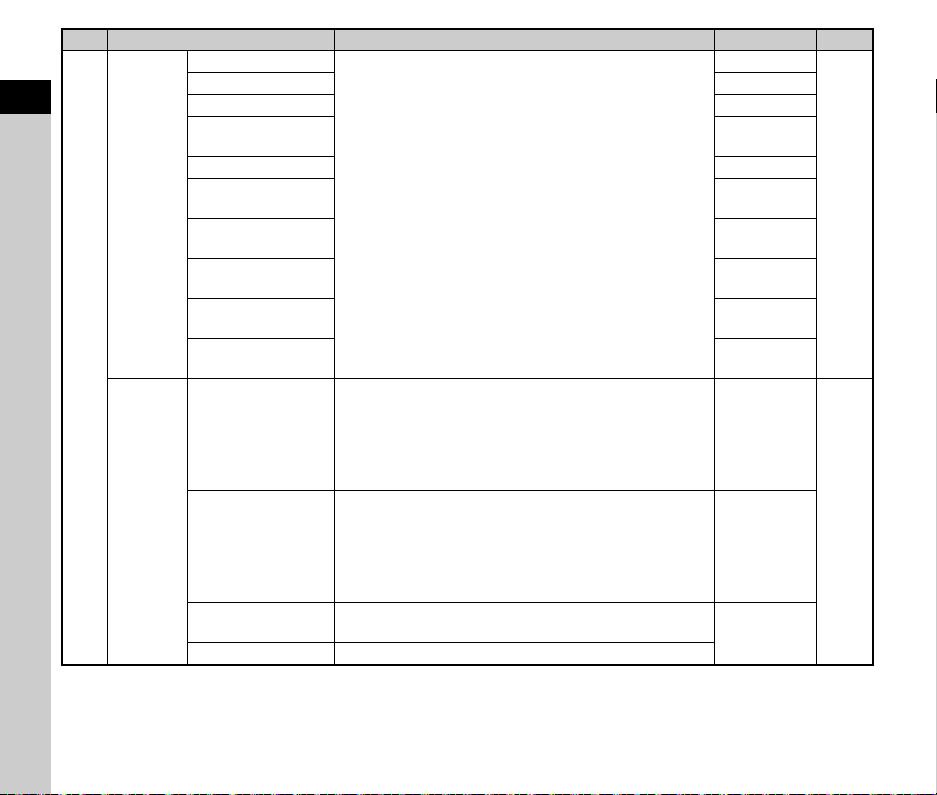
Item Function Default Setting Page
Skin Tone
1
Introduction
Memory
A5
Save
USER
Mode
*1 Available as a control panel item.
*2 Available as a function of the function dial.
*3 The function appears only in O to 5 modes.
Digital Filter Off
HDR Capture Off
Pixel Shift
Resolution
Composition Adjust. On
Shooting Info
Display
Playback Info
Display
Outdoor View
Setting
Night Vision LCD
Display
Operation Control
Lock
Save Settings
Rename USER Mode
Check Saved
Settings
Reset USER Mode Resets all the settings saved in USER modes to the defaults.
Determines which settings to save when the power is turned
off.
You can save frequently used capture settings to O to 5
of the mode dial.
Changes the names of the saved USER modes to display on
the monitor.
Displays the settings saved in USER modes.
Off
Off
Off
On
Off
Off
On
HDR
LANDSCAPE,
MACRO,
ASTROPHOTO,
MANUAL LENS,
–
HDR
LANDSCAPE,
MACRO,
ASTROPHOTO,
MANUAL LENS,
USER5
–
p.110
p.108
28
Page 31

Movie Menus
Custom Image
AF with
Live View
C1
AF Assist Light
AE Metering
Movie
Capture
Settings
Recording Sound Level
D-Range
Settings
Digital Filter
Movie SR
C2
Live View
Item Function Default Setting Page
*1 *2
*1
AF Mode
AF Active Area
Focus Peaking
*1
*1
Recorded Pixels
Framerate
*1
Highlight
Correction
Shadow
Correction
*1
*1
Grid Display
Electronic Level
*2
*1
*1
*1
*1 *2
Sets the image finishing tone such as color and contrast
before shooting a movie.
Bright p.74
Selects the autofocus mode for movie recording. x p.62
*1 *2
Selects the area to adjust the focus for movie recording.
Emphasizes the outline and contrast of the subject in focus
*1 *2
and makes it easier to check the focus.
Multiple AF
Points
Illuminates the assist light when autofocusing in dark
locations.
Selects the part of the se nsor to use for measuring brightness
and determining the exposure.
*1 *2
Sets the number of recorded pixels of the movie. u
Multi-segment p.57
Sets the frame rate of the movie. 30p
Sets the sound volume level for recording. Auto p.53
Expands the dynamic range and prevents overexposed
areas from occurring.
Expands the dynamic range and prevents underexposed
areas from occurring.
Auto
Auto
Applies a digital filter effect when recording a movie. No Filter p.75
Activates the Shake Reduction function. On –
Sets the type and color of the grid lines displayed during Live
View.
*1
Displays the electronic level during Live View. On
Off, Black
Off p.61
On p.60
Histogram Display Displays the histogram during Live View. Off
Highlight Alert Sets overexposed areas to blink red during Live View. Off
Flicker Reduction
Cuts down on the Live View screen flicker by setting the
power frequency.
50Hz
1
Introduction
p.62
p.48
p.76
p.14
29
Page 32

AF/AE-L Button Sets the function for when f is pressed. Enable AF1 p.102
1
Introduction
Button
C2
Customization
*1 Available as a control panel item.
*2 Available as a function of the function dial.
E-Dial
Programming
Item Function Default Setting Page
m
j
n
p
o
Rotation
Direction
Sets the Q / R / M operation for each exposure mode.
Reverses the effect obtained when Q or R is turned. Rotate Right
–, –, –
I, –, GLINE
–, J, GLINE
I
, J, GLINE
I
, J, GLINE
p.106
30
Page 33

Playback Menu
Item Function Default Setting Page
Display Duration Sets an image display interval. 3sec.
Slideshow
Protect All Images Protects all stored images at once. – p.110
Delete All Images Deletes all stored images at once. – –
Quick Zoom Sets the initial magnification when magnifying images. Off p.47
B1
Playback Sound Volume Sets the sound volume during movie playback. 10 p.54
LCD
Display
Screen Effect Sets a transition effect when the next image is displayed. Off
Repeat Playback
Auto Movie Playback Plays back movies during a slideshow. On
Auto Image Rotation
Grid Display Sets the type and color of grid lines. Off, Black p.47
Highlight Alert
Starts a slideshow again from the beginning after the last
image is displayed.
Rotates images which were captured with the camera held
vertically or of which the rotation information has been
changed.
Sets overexposed areas to blink red in Standard Information
Display, Histogram Display, and No Information Display of
the playback mode.
Off
On p.84
Off p.17
1
Introduction
p.84
31
Page 34

Set-up Menus
1
Introduction
32
Item Function Default Setting Page
Language/W Changes the display language.
Date Adjustment Sets the date and time and the display format.
World Time
Text Size Magnifies the text size when selecting a menu item. Std. p.42
Volume Sets the sound volume of beep sounds.
In-focus
AE-L
D1
Sound
Effects
LCD Display Settings
Outdoor View Setting
Night Vision LCD Display
D2
Indicator
Lamps
Self-timer
Mirror Up
Change AF Area
One Push File
Format
Electronic Level
Wi-Fi
Night Vision LCD
Display
*1 *2
Self-timer
GPS LED Indicators
Switches between the date and time display of your
hometown city and that of a specified city.
Sets whether to make a beep sound when the subject is
focused.
Sets whether to make a beep sound when the exposure
value is locked with f.
Sets whether to ma ke a beep sound during the countdown for
Self-timer shooting.
Sets whether to make a beep sound during Mirror Lock-up
Shooting.
Sets whether to make a beep sound when the function of the arrow
keys (
ABCD
) is switched to AF area change mode.
Sets whether to make a beep sound when the file format is
changed with X, Y, or Z.
Sets whether to make a beep sound when the Electronic
Level display is turned on or off with X, Y, or Z.
Sets whether to make a beep sound when the Wi-Fi™
function is turned on or off with X.
Sets whether to make a beep sound when the Night Vision
LCD Display feature is turned on or off with X.
Sets the brightness, saturation, and color adjustment of the monitor.
Adjusts the brightness of the monitor for outdoor shooting. Off p.108
Changes the monitor display color to red for shooting in a
*1
dark place such as night-time shooting.
Sets whether to make the self-timer lamp blinking during the
countdown for the drive mode [Self-timer].
Sets whether to light up the indicator lamps on the GPS unit
when it is attached to the camera.
English
01/01/2017
Hometown p.114
3
On
On
On
On
On
On
On
On
On
0
Off p.122
On
On
p.42
p.43
–
p.45
p.51
p.65
p.69
p.61
p.103
p.20
p.94
p.122
p.107
p.108
Page 35

Item Function Default Setting Page
*1
Wi-Fi
GPS/ECompass
USB Connection
D3
Video Out Resolution
External Input Devices
Auto Power Off
Create New Folder Creates a new folder on the memory card. – p.111
Folder Name Sets the folder name in which images are stored. Date p.111
File Name Sets the file name assigned to an image. IMGP, _IMG p.112
D4
File No.
Copyright Information
Format Formats a memory card. – p.44
Pixel Mapping Maps out and corrects defective pixels on the sensor. – p.123
Dust Removal
Sensor Cleaning
Select Battery
D5
Certification Marks
Firmware Info/Options
Reset
*1 Available as a control panel item.
*2 Available as a function of the function dial.
GPS Time Sync Automatically adjusts the date and time settings. On
Calibration Performs a calibration of direction information. –
*1
Sequential
Numbering
Reset File Number
Activates the Wi-Fi™ function. Off p.94
Sets the USB connection mode when connecting to a
computer with a commercially available USB cable.
Sets the output format when connecting to an AV device via
the video output terminal.
Sets the external input device connected to the microphone/
cable release terminal.
Sets the time until the camera turns off automatically if no
operations are made for a certain period of time.
Continues the sequential numbering for the file name when a
new folder is created.
Resets the file number setting and returns to 0001 each time
a new folder is created.
Sets the photographer and copyright information embedded
in the Exif data.
Cleans the sensor by applying high-frequency (ultrasonic) vibrations.
Locks the mirror in the up position for cleaning the sensor
with a blower.
Sets the battery priority for when using the optional battery grip.
Displays the certification marks of conformance to wireless
technical standards.
Displays the camera’s firmware version. You can check the
current firmware version before running an update.
Resets the settings of th e direct keys and Smart Function and
for the items of the A menus, C menus, B menu, D
menus, control panel, and playback mode palette.
Auto Select p.53
1min. p.42
On, On p.123
Auto Select p.39
p.121
MSC p.92
Auto p.85
On
p.113
–
Off p.113
–p.124
–p.138
––
––
1
Introduction
33
Page 36

Custom Setting Menus
1
Introduction
Item Function Default Setting Page
1 EV Steps Sets the adjustment steps for the exposure. 1/3 EV Steps p.50
2 Sensitivity Steps Sets the adjustment steps for the ISO sensitivity. 1 EV Step p.54
3 Meter Operating Time Sets the meter operating time. 10sec. p.19
4 Auto EV Compensation
E1
5 Link AE and AF Point
6 AE-L with AF Locked
7 Bulb (B) Mode Options
8 Release While Charging
9 Bracketing Order Sets the order for Bracketing shooting.
10 One-Push Bracketing Shoots all frames with one press of the release in Bracketing. Off p.66
11 Interval Shooting Options
E2
12 AF in Interval Shooting
13 WB Adjustable Range
14 AWB in Tungsten Light
Automatically compensates the exposure when the correct
exposure cannot be achieved with the current settings.
Sets whether to link the exposure value and the AF point in
the focusing area.
Sets whether to lock the exposure value when the focus is
locked.
Sets the camera operation when 0 is pressed in M
mode.
Sets whether to release the shutter while the built-in flash is
being charged.
Sets whether to start counting the time of interval from when
exposure starts or when exposure ends for Interval Shooting,
Interval Composite, and Interval Movie Record.
Sets whether to lock the focus position used when the first
picture is taken or perform autofocus for each exposure for
Interval Shooting, Interval Com posite, Interval Movie Record,
and Star Stream.
Sets whether to automatically fine-tune the white balance
when the light source is specified for the white balance
setting.
Sets the tungsten light color tone when the white balance is
set to [Auto White Balance].
Off –
Off p.57
Off –
Type1
Off p.58
0 - +
Interval p.71
Locks focus at
1st exposure
Fixed p.72
Strong
Correction
p.51
p.66
p.71
p.72
34
Page 37

Item Function Default Setting Page
15 WB When Using Flash Sets the white balance setting when using a flash.
16 Color Temperature Steps
17 Enable/Disable Control
E3
18 4-way Controller Settings
19 Auto SR Off
20 Save Rotation Info Saves rotation information when shooting. On p.84
21 Save Menu Location
22 Catch-in Focus
23 AF Fine Adjustment
E4
24 Using Aperture Ring
Reset Custom Functions
Sets the adjustment steps for the Color Temperature option
of the white balance.
Temporarily disables specific functions or operations of
buttons and dials.
Selects the operation of the arrow keys (ABCD) when the
focusing area selection mode is set to one of some selecttype options.
Automatically turns off the Shake Reduction function when
the drive mode is set to [Self-timer].
Saves the last menu tab displayed on the monitor and
displays it again the next time F is pressed.
Enables Catch-in Focus shooting when a manual focus lens
is attached. The shutter is released automatically when the
subject comes into focus.
Allows you to precisely fine-tune your lenses with the
camera’s autofocus system.
Enables the shutter to release when the lens aperture ring is
set to a position other than 9 (Auto).
Resets the setting values of the Custom Setting menu items
to the defaults.
Auto White
Balance
Kelvin p.73
Type1 p.51
Type1 p.61
Enable Auto
SR Off
Reset Menu
Location
Off p.119
Off p.63
Disable p.118
––
p.72
1
Introduction
p.64
p.23
35
Page 38

Attaching the Strap
1 Pass the end of the strap
through the triangular ring.
2
Getting Started
2 Secure the end of the strap
on the inside of the clasp.
Using the Optional Grip
The Grip S O-GP167 is installed
on the camera. To replace it with
the optional Grip M O-GP1671 or
Grip L O-GP1672, fully loosen the
grip mounting screw using the hex
wrench supplied with the optional
grip, and remove the grip. (The
screw cannot be removed from the grip.)
Attach the grip to the camera so
that the tabs of the grip are
engaged in the slots on the
camera, and securely tighten the
grip mounting screw.
The optional Battery Grip D-BG7
is supplied with the Grip L
O-GP1672.
36
Page 39

Attaching a Lens
1 Make sure that the camera is turned off.
2 Remove the body mount
cap (1) and lens mount
cover (2).
Turn the body mount cap
counterclockwise while pressing
the lens unlock button (3).
After removing the cove r, be sure
to put the lens down with the lens
mount side facing upward.
3
3 Align the lens mount
indexes (red dots: 4) on
the camera and the lens,
and secure by turning the
lens clockwise until it
clicks.
4
To remove the lens
Attach the lens cap, and then turn
the lens counterclockwise while
pressing the lens unlock button.
u Caution
• When attaching or removing the lens, choose an environment
that is relatively free of dirt and dust.
• Keep the body mount cap attached on the camera when a
lens is not attached.
• Be sure to attach the lens mount cover and lens cap to the
lens after removing it from the camera.
• Do not insert your fingers inside the lens mount of the camera
or touch the mirror.
• The camera body and lens mount incorporate lens
information contacts. Dirt, dust, or corrosion may damage the
electrical system. Please contact your nearest service center
for professional cleaning.
• When a retractable lens is attached and is not extended, you
cannot take pictures or use some functions. If the lens is
retracted during shooting, the camera stops working. Refer to
“How to Use a Retractable Lens” (p.46) for details.
• We assume no responsibility nor liability for accidents,
4
damages, and malfunctions resulting from the use of lenses
made by other manufacturers.
t Memo
• Refe r to “Functions Available with Various Lense s” (p.116) for
details on the functions of each lens.
2
Getting Started
37
Page 40

Using the Battery and Charger
Battery charger Indicator lamp
AC plug cord
Use the battery D-LI109 and battery charger D-BC109
exclusively developed for this camera.
Note: AC plug cord
UL Listed, Type SPT-2 or NISPT-2, 18/2 flexible cord, rated
2
125 V, 7 A, minimum 6 ft. (1.8 m)
Getting Started
Charging the Battery
1 Connect the AC plug cord to the battery charger.
2 Plug the AC plug cord into the power outlet.
3 Face the A mark on the
battery up, and insert it
into the battery charger.
Insert the battery into the battery
charger at an angle, and then fit
into place.
The indicator lamp lights while
charging and turns off when the
battery is fully charged.
u Caution
• Do not use the battery charger D-BC109 to charge batteries
other than the battery D-LI109. Charging other batteries may
cause damage or heating.
• Replace the battery with a new one in the following cases:
• If the indicator lamp blinks or does not light after the battery
is inserted correctly
• If the battery starts to run down more quickly even after
being charged (the battery may have reached the end of its
service life)
t Memo
• The maximum charging time is approximately 240 minutes (it
depends on temperature and remaining battery power).
Charge the battery in a location where the temperature is
between 0°C and 40°C (32°F and 104°F).
38
Page 41

Inserting/Removing the Battery
u Caution
• Insert the battery correctly. If the battery is inserted
incorrectly, it may not be removed.
• Wipe the electrodes of the battery with a soft dry cloth before
inserting.
• Do not open the battery cover or remove the battery while the
power is on.
• Be careful as the camera or battery may become hot after the
camera has been used continuously for a long period of time.
• Remove the battery when you do not use the camera for a
long time. The battery may leak and damage the camera if left
installed during prolonged periods of non-use. If the removed
battery is not used for six months or longer, charge the batt ery
for about 30 minutes before storing it. Be sure to recharge the
battery every six to twelve months.
• Store the battery in a location where the temperature will
remain at or below room temperature. Avoid locations with
high temperatures.
• The date and time may be reset if you leave the battery out of
the camera for long periods of time. If this happens, set the
current date and time again. (p.42)
1 Open the battery cover.
Slide the battery cover unlock
lever (1) before opening the
cover.
1
2 Face the A mark on the
battery towards the lens
mount side of the camera,
and insert the battery until
it locks into place.
To remove the battery, push the
battery lock lever in the direction
of 2.
2
3 Close the battery cover.
t Memo
• The battery level may not be displayed properly if the camera
is used at low temperatures or when performing Continuous
Shooting for a long time.
• Battery performance temporarily decreases as the
temperature decreases. When using the camera in cold
climates, have extra batteries at hand and keep them warm in
your pocket. Battery performance will return to normal at
room temperature.
• Have extra batteries ready when traveling overseas or taking
a lot of pictures.
• When using the optional Battery Grip D-BG7, you can set
priority of the battery to use in [Select Battery] of the D5
menu. (p.33)
2
Getting Started
39
Page 42

Using the AC Adapter
We recommend the use of the optional AC adapter kit K-AC167
when using the monitor for a long time or when connecting the
camera to a computer.
2
1 Make sure that the camera is turned off, and
Getting Started
open the terminal cover.
2 Align the A marks on the
DC terminal of the AC
adapter and DC input
terminal of the camera, and
connect.
3 Connect the AC adapter to the AC plug cord, and
plug the cord into the power outlet.
u Caution
• Make sure that the camera is turned off before connecting or
disconnecting the AC adapter.
• Make sure that the connections are secure between the
terminals. The memory card or data may be corrupted if the
connection to the power supply is lost while the card is being
accessed.
• Be sure to read the manual of the AC adapter kit before using
the AC adapter.
Inserting a Memory Card
The following memory cards can be used with this camera.
• SD Memory Card
• SDHC Memory Card
• SDXC Memory Card
In this manual, these cards are referred to as memory cards.
1 Make sure that the camera is turned off.
2 Slide the memory card
cover in the direction of 1
and then rotate it to open
as shown by 2.
1
2
3 Insert a card all the way
into the memory card slot
with the memory card label
facing toward the side with
the monitor.
Push the memory card in once
and release to remove.
40
4 Rotate the memory card
cover as shown by 3, and
slide it in the direction of
4.
4
3
Page 43

u Caution
• Do not remove the memory card while the card access lamp
(orange) is lit.
• If the memory card cover is opened while the power is on, the
camera turns off. Do not open the cover while the camera is
in use.
• Use this camera to format (initialize) a memory card that is
unused or has been previously used on other devices. (p.44)
• Use a high-speed memory card when recording movies. If the
write speed cannot keep up with the recording speed, writing
may stop during recording.
Adjusting the Angle of the Monitor
You can adjust the monitor angle in vertical direction.
1 Hold the camera grip with
your right hand and hold
the top of the monitor with
your left hand.
2 Slowly pull open the
monitor until it stops.
3 Hold the bottom of the
monitor and lift upward.
4 Adjust the angle.
Perform Step 3 and then Step 2, towards directions
opposite to the arrows, to retract the monitor.
u Caution
• Do not twist or apply strong force to the movable section.
• Be careful not to hit the viewfinder part with the monitor.
• Keep the monitor retracted when carrying the camera.
2
Getting Started
41
Page 44

Initial Settings
CH/C
C3
Text SizeText Size Std.Std.
New YorkNew York
EnglishEnglish
Initial SettingInitial Setting
Settings completeSettings complete
CancelCancel
HometownHometown
New YorkNew York
DSTDST
CancelCancel
OKOK
Settings complete
Text Size
Std.
Large
New York
Initial Setting
Cancel
OK
Text SizeText Size Std.Std.
New YorkNew York
EnglishEnglish
Initial SettingInitial Setting
Settings completeSettings complete
CancelCancel
OKOK
Turn the camera on and make the initial settings.
Turning the Camera On
2
Getting Started
1 Turn the main switch to
[ON].
The first time the camera is
turned on after purchase, the
[Language/W] screen
appears.
t Memo
• The power automatically turns off when you do not perform
any operations within a set period of time. (Default setting:
1min.) You can change the setting in [Auto Power Off] of the
D3 menu. (p.33)
Setting the Display Language
1 Use ABCD to select the desired language and
press E.
The [Initial Setting] screen
appears in the selected
language.
Proceed to Step 6 if F
(Hometown) does not need to be
changed.
2 Press B to move the frame to F and press D.
The [F Hometown] screen appears.
4 Press B to select [DST] (daylight saving time),
and use CD to select Y or Z.
5 Press E.
The camera returns to the [Initial Setting] screen.
6 Press B to select [Text Size] and press D.
New York
Text Size
Cancel
Initial Setting
Settings complete
Std.
Large
7
Use AB to select [Std.] or
[Large], and press
Selecting [Large] increases the
text size of the selected menu
item.
E
.
8 Press B to select
[Settings complete] and
press E.
The [Date Adjustment] screen
appears.
OK
3 Use CD to select a city.
Use R to change the region.
y Cities that can be selected
42
as a hometown (p.131)
Page 45

Setting the Date and Time
00: 00
Time
Date
Date Format
mm/dd/yy
01/ 01/20 17
Date Adjustment
Settings complete
Cancel
OK
00: 00
Time
Date
Date Format
mm/dd/yy
01/ 01/20 17
Date Adjustment
Settings complete
Cancel
OK
10:00
Time
Date
Date Format
mm/dd/yy
02/02/2017
Date Adjustment
Settings complete
Cancel
OK
1/
125
1
Display Color
LCD Display
Cancel
OK
Setting the LCD Display
1 Press D, and use AB to
select the date format.
Date Format
Date
Time
Cancel
Date Adjustment
mm/dd/yy
01/01/2017
00:00
Settings complete
2 Press D, and use AB to select [24h] or [12h].
3 Press E.
The frame returns to [Date Format].
4 Press B, and then press D.
The frame moves to the month if the date format is set to
[mm/dd/yy].
5 Use AB to set the month.
Set the day, year, and time in the
same manner.
6 Press B to select [Settings
complete] and press E.
The [LCD Display] screen
appears.
Date Format
Date
Time
Cancel
Date Format
Date
Time
Cancel
Date Adjustment
mm/dd/yy
01/01/2017
00:00
Settings complete
Date Adjustment
mm/dd/yy
02/02/2017
10:00
Settings complete
1 Use CD to select a color.
Select the display color of the
Display Color
status screen, control panel, and
menu cursor from the colors 1 to
OK
12.
Cancel
2 Press E.
The camera switches to capture mode and is ready to take
a picture.
t Memo
• You can change the language, text size, and date and time
settings from the D1 menu, and the display color from [Other
Display Settings] of the A5 menu. (p.27, p.32)
OK
OK
LCD Display
1/
125
1
OK
2
Getting Started
43
Page 46

Formatting a Memory Card
Format
Format
All data will be deleted
Cancel
OK
C1
CL
C3
C2
1 Press F.
The A1 menu appears.
2 Use Q or R to display the D4 menu.
2
Getting Started
3 Use AB to select [Format] and press D.
The [Format] screen appears.
4 Press A to select [Format]
and press E.
Formatting starts. When
formatting is completed, the D4
menu reappears.
Format
All data will be deleted
5 Press F.
u Caution
• Do not remove the memory card while formatting, or the card
may be damaged.
• Formatting deletes all data, both protected and unprotected.
t Memo
• When a memory card is formatted, the volume label “KP” is
assigned to the card. When the camera is connected to a
computer, the memory card is recognized as a removable
disk with the name “KP”.
Format
Cancel
D4
Basic Shooting Operation
Take pictures in R (Scene Analyze Auto) mode in which
the camera analyzes shoot ing conditions and automatically sets
the optimal shooting settings.
Shooting with the Viewfinder
1 Remove the front lens cap
by pushing the top and
bottom portions as
indicated in the
illustration.
OK
When a retractable lens is
attached, extend the lens before
turning the camera on.
y How to Use a Retractable Lens (p.46)
2 Turn the camera on.
3 Set the A/K/C switch to
A.
4 Set the v/w switch to
v.
44
Page 47

5 Set the mode dial to R
Sv
P
AUTO
U1
U2
U3
U5
M
B
TAv
Av
Tv
C1
AE
HDR
CH/CL
C3
C2
Sv
P
AUTO
U1
U2
U3
U5
M
B
TAv
Av
Tv
Dial indicator
Mode dial
lock button
1/
25 0
1600
F
5.6
99 999
Scene Analyze Auto
Focus indicator
while pressing the mode
dial lock button.
The selected capture mode and
functions assigned to buttons/
dials are displayed on the
monitor (Guide Display).
y Guide Display settings
(p.27)
6 Look through the
viewfinder to view the
subject.
When using a zoom l ens, turn the
zoom ring to the right or left to
change the angle of view.
Scene Analyze Auto
1/
250
160 0
99999
7 Position the subject inside
the AF frame and press
0 halfway.
The focus indicator (P) appears
and you will hear a beep when
the subject comes into focus.
y Sound Effects settings
(p.32)
2
Getting Started
8 Press 0 fully.
The captured image is displayed on the monitor (Instant
Review).
Available operations during Instant Review
L Deletes the image.
R to the right Magnifies the image.
F
5.6
Z Saves the RAW data (only
when a JPEG image was taken
and the data remains in the
buffer).
t Memo
• You can use f to focus on the subject. (p.59)
• You can select whether to make a beep sound and change
the sound volume in [Sound Effects] of the D1 menu. (p.32)
• You can set the operation and display settings for Instant
Review in [Instant Review] of the A5 menu. (p.26) When
[Display Time] is set to [Hold], the Instant Review image is
displayed until the next operation.
u Caution
• Some functions are not available in R mode.
45
Page 48

How to Use a Retractable Lens
1
2
3
C1
AE
HDR
CH/CL
C3
C2
1/
200 0
F2. 8
160 0
9999
AF frame
If the camera is turned on when a
retractable lens, such as smc
PENTAX-DA L 18-50mm F4-5.6
DC WR RE, is attached and is not
extended, an error message is
2
displayed on th e monitor. Turn the
Getting Started
zoom ring in the direction of 2
while pressing the button on the ring (1) to extend the lens.
When retracting the lens, turn the zoom ring in the opposite
direction to 2 while pressing the button on the ring and align
the white dot to the position 3.
46
Shooting while Viewing the Live View Image
1 Set the A/K/C switch to
K in Step 3 of “Shooting
with the Viewfinder” (p.44).
The Live View image is displayed
on the monitor.
2 Position the subject inside
the AF frame on the
monitor and press 0
halfway.
The AF frame turns green and
you will hear a beep when the
subject comes into focus.
Available operations
E
Magnifies the image.
Use R to change the magnification (up to
16×).
Use ABCD to change the area to display.
Press M to return the display area to the
center.
Press E to return to 1× image display.
Subsequent steps are the same as shooting with the
viewfinder.
t Memo
• You can change the Live View display settings in [Live View]
of the A5 menu. (p.26) When [Grid Display] is assigned to
the function dial, you can change the setting using the Smart
Function. (p.21, p.105)
• When [Image Magnification] is assigned to the function dial,
you can magnify the image using the Smart Function in Step
2. (p.21, p.105)
1/
2000
F2.8
1600
9999
Page 49

Reviewing Images
1/
200 01/2000
F2. 8F2.8 2 00200 0.00.0
100 -0001100-0001
You can review the captured image on the monitor.
1 Press 3.
The camera enters playback
mode and the most recently
captured image is displayed
(single image display).
2 Review the captured image.
Available operations
C/Q to the left Displays the previous image.
D/Q to the right Displays the next image.
L Deletes the image.
R to the right Magnifies the image (up to
R to the left Switches to thumbnail display
Z Saves the RAW data (only
G
B
16×).
Use ABCD to change the
area to display.
Press M to return the display
area to the center.
Press E to return to entire
image display mode.
mode (p.82).
when a JPEG image was taken
and the data remains in the
buffer).
Changes the type of
information displayed (p.17).
Displays the playback mode
palette (p.81).
t Memo
• When R is turned to the right to magnify the image, the
magnification is displayed at the bottom right of the screen.
You can set the initial magnification when magnifying images
in [Quick Zoom] of the B1 menu. (p.31)
• When Zv is displayed on the monitor, the JPEG image
that was just taken can also be saved in RAW format (Save
RAW Data).
• You can display grid lines in single image display. Set in [Grid
Display] of [LCD Display] in the B1 menu. (p.31)
• You can change the [Grid Display], [LCD Display Options],
[Image Magnification], and [Outdoor View Setting] settings
using the Smart Function during playback when these
features are assigned to the function dial. (p.21, p.105)
2
Getting Started
47
Page 50

Configuring the Capture Settings
Image Capture Settings
Set the file format for still pictures in [Image Capture Settings] of
the A2 menu.
File Format JPEG, RAW, RAW+
3
Shooting
JPEG Recorded
Pixels
JPEG Quality m, l, k
RAW File Format PEF, DNG
Color Space sRGB, AdobeRGB
t Memo
• When [File Format] is set to [RAW+], a JPEG image and a
RAW image with the same file number are saved at the same
time.
• [PEF] of [RAW File Format] is a PENTAX original RAW file
format.
• When you press and hold X (default setting), a beep sounds
and you can temporarily take pictures in another file format
(One Push File Format). (p.103)
• When [Recorded Pixels] is assigned to the function dial, you
can change the number of recorded pixels for JPEG images
or movies using the Smart Function. (p.21, p.105)
Movie Capture Settings
Set the file format for movies in [Movie Capture Settings] of the
C1 menu.
Recorded Pixels Frame Rate
u 60i, 50i, 30p, 25p, 24p
t 60p, 50p
q, p, o, r
A2
C1
Taking Still Pictures
Select the capture mode that suits the subject and shooting
conditions.
The following capture modes are available on this camera.
Capture Mode Function Page
R
(Scene Analyze
Auto mode)
G, H, I, J,
K, L, M
(Exposure modes)
O
(HDR LANDSCAPE)
P
(MACRO)
Q
(ASTROPHOTO)
4
(MANUAL LENS)
t Memo
• You can save frequently used exposure modes and capture
settings to O to 5 and replace the preset settings with
them. (p.108)
Automatically sets the optimal
shooting settings.
Allows you to change the
shutter speed, aperture value,
and sensitivity.
Gives a bold and dramatic look
to landscape shots.
Automatically selects the
optimal settings for macro
shooting.
Adjusts the background black
level and reproduces the
colors of stars faithfully.
Automatically selects the
optimal settings for shooting
with manual focus lenses.
p.44
p.49
–
48
Page 51

Shooting in Exposure Modes
1/1/
25 0250
100
100
FF
5.65.6
99 99999999
1/
30
F4. 5
100
9999
x: Available #: Restricted ×: Not available
Change
Mode
G
Program
Automatic
Exposure
H
Sensitivity Priority
Automatic
Exposure
I
Shutter Priority
Automatic
Exposure
J
Aperture Priority
Automatic
Exposure
K
Shutter & Aperture
Priority Automatic
Exposure
L
Manual Exposure
M
Bulb Exposure
*1 You can set the value to change in [E-Dial Programming] of [Button
Customization] in the A5 menu. (p.106)
*2 [ISO AUTO] is not available.
*3 Fixed to [ISO AUTO].
*4 When the timed exposure is enabled, shutter speeds ranging from 10
seconds to 20 minutes can be set. (p.51)
Shutter
Speed
Change
Aperture
Value
*1
#
#
Change
Sensitivity
*1
××
x
×
xx
xxx
×
×
xxx
*4
xx
EV
Compen-
sation
xx
*2
x
xx
×
x
*3
x
*2
x
*2
×
1 Set the mode dial to the desired exposure mode.
Q or R appears on the
status screen for the value that
can be changed.
The value that can be changed is
underlined in the viewfinder.
During Live View, D appears for
the value that can be changed.
1/
F4.5
30
100
9999
2 Turn R.
The aperture value is changed in
J, K, L, or M mode.
The sensitivity is changed in H
mode.
3 Turn Q.
The shutter speed is changed in
I, K, or L mode.
3
Shooting
49
Page 52

t Memo
• The settings for the exposure can be specified in increments
of 1/3 EV steps. In [1 EV Steps] of the E1 menu, you can
change the adjustment steps to 1/2 EV steps.
•In L mode, the difference from the correct exposure is
displayed on the EV bar scale while the exposure is adjusted.
• For each exposure mode (excluding M mode), you can set
the camera operation for when Q or R is turned or M
is pressed. Set in [E-Dial Programming] of [Button
Customization] in the A5 menu. (p.106)
3
•In I or J mode, you can take pictures while automat ically
Shooting
changing shutter speed and aperture value. (p.67, p.68)
u Caution
• The correct exposure may not be obtained with the selected
shutter speed and aperture value when the sensitivity is fixed
at a certain sensitivity.
50
Reducing Noise when Shooting with a
Slow Shutter Speed
When shooting with a slow shutter speed, you can reduce
image noise in [Slow Shutter Speed NR] of [Noise Reduction] in
the A2 menu.
Applies Noise Reduction according to the shutter
Auto
speed, sensitivity, and internal temperature of the
camera.
Applies Noise Reduction when the shutter speed is
On
slower than 1 second.
Off Does not apply Noise Reduction at any shutter speed.
A2
Setting the Exposure Control Method A1
In [Program Line] of the A1 menu, you can specify how the
exposure is controlled.
A Auto Determines the appropriate settings.
B Standard
Hi-speed
C
Priority
DOF Priority
D
(Deep)
DOF Priority
E
(Shallow)
F MTF Priority
Sets to the basic program automatic
exposure (all-around mode).
Prioritizes high shutter speeds.
Closes the aperture for a deep depth of
field.
Opens the aperture for a shallow depth of
field.
Sets the sharpest aperture of the attached
lens when a DA, DA L, D FA, FA J, or FA
lens is used.
t Memo
• The Program Line setting is enabled in the following
situations.
•In G or H mode
•
When GLINE is set for the M operation of K or L in [EDial Programming] of [Button Customization] in the
• When [Program Line] is assigned to the function dial, you can
change the setting using the Smart Function. (p.21, p.105)
A
5 menu
Page 53

Checking the Depth of Field (Preview)
99 99999999
Type1
Disables the functions or operations of the
buttons and dials used to change the exposure
settings in standby mode.
Type2
Disables the functions or operations of
ABCD, E, and F in standby mode.
1600
F
8.0
99 999
When [Preview] is assigned to X, Y, or Z, you can
check the depth of field before taking pictures. (p.104)
Bulb Exposure
1 Set the mode dial to M.
Locking the Exposure
To lock the exposure before shooting, use the AE Lock
function. This function can be used by assigning [AE Lock]
to X, Y, Z, or f. (p.102)
Disabling Operation Controls
Specific functions or operations of buttons and dials can be
temporarily disabled to prevent misoperation during
shooting by assigning [Operation Control Lock] to X, Y,
or Z. (p.102)
Turning R while pressing the button in standby mode
disables the functions or operations of the buttons and dials.
Turning R again enables the functions or operations of
them.
e is displayed on the status
screen and Live View screen
while the functions or operations
of the buttons and dials are
disabled.
The functions or operations of
buttons and dials to be disabled
can be selected in [17 Enable/Disable Control] of the E3
menu.
2 Use R to set the
aperture value.
160 0
99999
F
8.0
3 To enable the timed exposure, press M, and
then use Q to set the exposure time.
You can set the exposure time within the range from 10" to
20'00".
4 Press 0.
While 0 is pressed, exposure continues.
If the timed exposure is enabled in Step 3, the exposure
ends when the set exposure time elapses after 0 is
fully pressed.
t Memo
• You can start and end exposure also by pre ssing 0. Set
in [7 Bulb (B) Mode Options] of the E1 menu.
• When performing the bulb exposure, use a tripod and mount
the camera on it securely. The use of the optional cable
release is recommended. (p.53)
u Caution
• The drive mode cannot be set to [Continuous Shooting],
[Bracketing], or [Interval Shooting].
3
Shooting
51
Page 54

Using the Electronic Shutter
Uses mechanical shutter onlyUses mechanical shutter only
Shutter Mode SelectionShutter Mode Selection
Shutter Mode SelectionShutter Mode Selection
CancelCancel
OKOK
C1
AE
DR
CH/CL
C3
C2
99' 99"
Sound
Recordable Time
A mechanical shutter has front and rear shutter curtains, which
make noise and vibrate the camera when opening and closing
to produce the exposure.
Use of an electronic shutter can reduce noise and vibrations
during exposure, and furthermore, enables shooting with faster
shutter speeds than a mechanical shutter.
To use only the electronic shutter of
3
the camera, select [Electronic
Shooting
Shutter] in [Shutter Mode Selection]
of the A2 menu.
A2
Recording Movies
1 Set the A/K/C switch to
C.
The Live View image is
displayed.
u Caution
• [Electronic Shutter] cannot be selected in the following
situations.
•In M mode
• When the drive mode is set to [Interval Shooting]
• The following functions are not available when [Electronic
Shutter] is selected.
• Flash discharge
• Shake Reduction
• Distortion can be produced in captured images when
shooting fast moving objects with fast shutter speeds using
the electronic shutter.
t Memo
• Shooting with Live View when the electronic shutter is
selected (p.46) can deliver quieter shooting with less mirror
movement sound.
• When [Shutter Mode Selection] is assigned to the function
dial, you can change the setting using the Smart Function.
(p.21, p.105)
52
99'99"
2 Set the mode dial to the desired capture mode.
The following settings are available depending on the
capture mode.
G, I,
J, K,
L
O to 5
Other
modes
The camera operates in the selected
exposure mode. (When set to
sensitivity can be changed.)
The camera operates according to the saved
exposure mode.
The camera operates in G mode.
L
mode, the
3 Use Q or R to set the exposure.
4 Focus on the subject.
In v mode, press 0 halfway.
5 Press 0 fully.
Movie recording starts.
In the upper left area of the monitor, “REC” blinks and the
size of the recorded movie file is displayed.
Page 55

6 Press 0 fully again.
Microphone/cable
release terminal
Plug Stereo mini plug (ø3.5 mm)
Format Stereo electret condenser
Power
Plug-in Power Method (operating
voltage of 2.0 V or lower)
Impedance 2.2 kΩ
Automatically detects inputAutomatically detects input
device and switches betweendevice and switches between
cable release and microphonecable release and microphone
External Input DevicesExternal Input Devices
External Input DevicesExternal Input Devices
CancelCancel
OKOK
Movie recording stops.
u Caution
• When recording a movie with sound, camera operation
sounds are also recorded. When [AF Mode] of [AF with Live
View] in the C1 menu is set to y, the focus operation
sounds are recorded. Adjusting the sound volume in
[Recording Sound Level] of the C1 menu, or using an
external microphone can reduce the operation sounds to be
recorded. When [Recording Sound Level] is set to [Manual],
the sound volume can be set from 0 to 20.
• When recording a movie with an image processing function
such as Digital Filter applied, the movie file may be saved with
some frames omitted.
• If the internal temperature of the camera becomes high
during recording, recording may be terminated.
• When a retractable lens is attached, recording stops if the
lens is retracted during recording and an error message is
displayed.
t Memo
• You can record a movie continuously up to 4 GB or
approximately 25 minutes. When the memory card is full,
recording stops.
• You can change the settings for movie recording in the C
menus. (p.29)
By default, autofocus is not performed when
•
pressed halfway during movie recording. If a compatible lens
is attached to the camera, you can select
of [AF with Live View] in the
autofocus even during movie recording. (p.62) When [AF
Mode] is set to
follows depending on the setting assigned to
Customization] of the
[Button Customization]
Enable AF1,
Enable AF2
Cancel AF
y
setting
C
1 menu and continuously
, the f button operation varies as
C
2 menu. (p.102)
Autofocus operation when f
Pressing f performs autofocus
based on the [AF Mode] setting.
Pressing f stops autofocus
and pressing f again restarts
autofocus.
is pressed
0
y
f
is
in [AF Mode]
in [Button
Using a Microphone or Cable Release
You can connect a commercially
available stereo microphone to
the microphone/cable release
terminal on the camera. Using an
external micropho ne can also help
to reduce the possibility of
recording camera operation
sounds.
The following specifications are
recommended for external microphones. (A monaural
microphone cannot be used with this camera.)
You can also connect the optional Cable Switch CS-310 to
the microphone/cable release terminal on the camera. When
the cable release is connected, sounds are recorded with the
built-in microphone.
You can set the device to connect
in [External Input Devices] of the
D3 menu. Normally, you do not
need to change the default setting
([Auto Select]).
u Caution
• Do not connect a microphone or other device outside the
recommended specifications to the microphone/cable
release terminal. Also, do not use an external microphone
with a 3-meter or longer cable. Doing so may cause the
camera to malfunction.
• If an external microphone is used when recording a movie
with the Wi-Fi™ function enabled, radio noise may be
recorded depending on the compatibility with the microphone.
3
Shooting
53
Page 56

Playing Back Movies
10' 30"10'30"
100 -0001100-0001
64 00
10 0
10 0
-
1/
250
F5. 6
0.0
Cancel
OK
1 Display the movie to play
back in single image
display of the playback
mode.
3
Shooting
Available operations
A Plays back/pauses a movie.
D Forwards a frame (when
Press and hold D Fast-forwards playback.
C Reverses a frame (when
Press and hold C Fast-reverses playback.
B
R
Z Saves the displayed frame as a
G Switches between [Standard
paused).
paused).
Stops playback.
Adjusts the sound volume (21
levels).
JPEG file (when paused).
Information Display] and [No
Information Display].
t Memo
• The sound volume at the start of movie playback can be set
in [Playback Sound Volume] of the B1 menu. (p.31)
• In [Movie Edit] of the playback mode palette, a movie file can
be divided into multiple segments or selected frames can be
deleted. (p.89)
Setting the Exposure
Sensitivity
1 Press A in standby mode.
The sensitivity setting screen appears.
In H, K, L, or M mode, proceed to Step3.
2 Use AB to select [ISO
AUTO] or [ISO].
1/
250
Cancel
F5.6
100
100
-
0.0
6400
OK
3 Use Q or R to change the value.
ISO AUTO Sets the upper limit and lower limit.
Selects a sensitivity value from ISO 100 to
ISO
ISO 819200.
4 Press E.
The camera returns to standby mode.
t Memo
• The adjustment steps for ISO sensitivity is 1 EV step. To
adjust the sensitivity in accordance with the EV step setting
for the exposure, set from [2 Sensitivity Steps] of the E1
menu.
• When the sensitivity is set to ISO 102400 or higher, ISO value
is displayed in the viewfinder by a combination of the letter “H”
and a three-digit number (e.g., ISO 102400 = H102).
54
Page 57

Changing the Sensitivity in Standby mode
99 99999999
32 003200
1/1/
25 0250
FF
5.65.6
6400
100
ISO Range (Maximum)
ISO Range (Minimum)
ISO Sensitivity Options
Minimum Shutter Speed
ISO AUTO Setting
Noise Reduction
High-ISO NR
Slow Shutter Speed NR
Cancel
OK
When [Sensitivity] is assigned to
X, Y, or Z, you can change
the sensitivity by turning R
while pressing the button. (p.102)
Press M to reset the sensitivity to
[ISO AUTO].
When [Sensitivity] is assigned to
the function dial, you can change the sensitivity using the
Smart Function. (p.21, p.105) Select [ISO AUTO] in Step 2
to reset the sensitivity to [ISO AUTO].
Reducing Noise when Shooting with a
High ISO Sensitivity
A2
You can use the Noise Reduction feature when shooting with a
high ISO sensitivity.
1 Select [Noise Reduction] in the A2 menu and
press D.
The [Noise Reduction] screen appears.
2 Select [High-ISO NR] and press D.
3
Shooting
Setting the Range of ISO AUTO A1
You can set the range in which the
sensitivity is automatically adjusted
for ISO AUTO in [ISO AUTO Setting]
of the A1 menu.
ISO Range
(Maximum)
ISO Range
(Minimum)
ISO
Sensitivity
Options
Minimum
Shutter Speed
ISO AUTO Setting
ISO Range (Maximum)
ISO Range (Minimum)
ISO Sensitivity Options
Minimum Shutter Speed
6400
100
Sets the upper limit value for ISO AUTO.
Sets the lower limit value for ISO AUTO.
Sets whether to set the minimum shutter
speed automatically (AUTO) or manually
(Tv).
When [ISO Sensitivity Options] is set to
[AUTO]: Slow, Std., Fast
When [ISO Sensitivity Options] is set to [Tv]:
1/6000 to 30"
3 Select the Noi se Reduction
level and press E.
Auto
Low,
Medium,
High
Custom
Off
Applies Noise Reduction at optimally calculated
levels throughout ISO range.
Applies Noise Reduction at constant chosen
level throughout ISO range.
Applies Noise Reduction at user-defined levels
for each ISO setting.
Does not apply Noise Reduction at any ISO
setting.
Noise Reduction
Slow Shutter Speed NR
High-ISO NR
Cancel
Proceed to Step 7 when other than [Custom] is selected.
4 Select [Setting] and press D.
OK
55
Page 58

5 Use AB to select a
100
200
400
800
1600
3200
6400
ISO
ISO
ISO
ISO
ISO
ISO
ISO
High-ISO NR
Reset
1/
25 0
1600
F
5.6
99 999
sensitivity and CD to
select a Noise Reduction
level.
Available operations
3
Shooting
R Shows the next/previous page.
M Resets the Noise Reduction level to the
6 Press F.
The screen of Step 3 reappears.
7 Press F twice.
default setting.
High-ISO NR
ISO
ISO
ISO
ISO
ISO
ISO
ISO
100
200
400
800
1600
3200
6400
Reset
1
EV Compensation
The compensation value can be set between -5 and +5 EV (-2
and +2 EV in C mode).
1 Press J, and then turn
R.
56
e and the compensation value
are displayed on the status
screen, Live View screen, and in
1/
250
160 0
F
5.6
the viewfinder during adjustment.
99999
Available operations
J
Starts/ends adjusting the compensation
value.
M
Resets the adjustment value to the default
setting.
t Memo
• Bracketing shooting enables you to take pictures while
automatically changing the exposure. (p.66)
• You can assign other functions to J (Z). Also, you can
assign [EV Compensation] to X or Y. (p.102) When [EV
Compensation] is assigned to the function dial, you can
change the setting using the Smart Function. (p.21, p.105)
Page 59

AE Metering
0.0EV
±0EV
Flash On
Cancel
OK
Choose the part of the sensor to use for measuring brightness
and determining the exposure in [AE Metering] of the A1 and
C1 menus.
Meters the brightness in multiple
A Multi-segment
B Center-weighted
C Spot
different zones of the sensor.
In backlit conditions, this mode
automatically adjusts the exposure.
Meters the brightness with an
emphasis on the center of the sensor.
The sensitivity increases at the center
and no automatic adjustment is
performed even in backlit conditions.
Meters the brightness only within a
limited area at the center of the
sensor.
Useful when the subject is small. No
automatic adjustment is performed
even in backlit conditions.
A1/C1
t Memo
• In [5 Link AE and AF Point] of the E1 menu, the metering
point and the AF point can be linked.
• The metering method can also be set using the Smart
Function. (p.21)
Using the Built-in Flash
1 Press C in standby mode.
2 Select a flash mode.
Auto Flash
A
Discharge
Auto Flash +
B
Red-eye
Flash On Discharges a flash for each picture.
C
Flash On +
D
Red-eye
Slow-speed
E
Sync
Slow Sync +
F
Red-eye
HGTrailing
Curtain Sync
Manual Flash
K
Discharge
Wireless
9
(Controller)
Automatically measur es the ambient
light and determines whether to use
the flash.
Discharges a pre-flash for red-eye
reduction before an automatic flash.
Discharges a pre-flash for red-eye
reduction before the main flash for
each picture.
Sets to a slow shutter speed and
discharges a flash for each picture.
Use this, for example, when shooting
a portrait with the sunset in the
background.
Discharges a pre-flash for red-eye
reduction before the main flash is
discharged with Slow-speed Sync.
Discharges a flash immediately
before closing the shutter.
Sets to a slow shutter speed.
Captures moving objects as if they
are leaving a light trail behind them.
Sets the amount of flash discharge
between FULL and 1/128 power.
Synchronizes with the dedicated
external flash without using a sync
cord. (p.120)
Cancel
Flash On
0.0EV
±0EV
3
OK
Shooting
57
Page 60

Available operations
Sensitivity
Guide
Number
Sensitivity
Guide
Number
ISO 100
Approx. 6
ISO 12800
Approx. 68
ISO 200
Approx. 8.5
ISO 25600
Approx. 96
ISO 400
Approx. 12
ISO 51200
Approx. 136
ISO 800
Approx. 17
ISO 102400
Approx. 192
ISO 1600
Approx. 24
ISO 204800
Approx. 272
ISO 3200
Approx. 34
ISO 409600
Approx. 384
ISO 6400
Approx. 48
ISO 819200
Approx. 544
R Compensates the flash exposure.
M Resets the compensation value to the
Selects the amount of flash discharge (when
[Manual Flash Discharge] is selected).
default setting.
3 Press E.
3
Shooting
58
The camera returns to standby mode.
4 Press 1.
The built-in flash is popped up.
t Memo
• The flash modes that can be selected vary depending on the
capture mode.
Capture Mode Selectable Flash Mode
R A, B, C, D
G, H, J C, D, E, F, H, K, 9
I, K, L, M C, D, G, K, 9
• You cannot take pictures while the built-in flash is being
charged. If you want to take pictures while charging the flash,
set [8 Release While Charging] in the E2 menu.
• Depending on the lens being used, the use of the built-in flash
may be limited. (p.117)
• When the built-in flash is used in J mode, the shutter speed
automatically changes over a range from 1/180 seconds to a
slow shutter speed depending on the lens being used. The
shutter speed is locked at 1/180 seconds when a lens other
than a DA, DA L, D FA, FA J, FA, or F lens is used.
• When the built-in flash is used in I, K, or L mode, any
desired shutter speed of 1/180 seconds or slower can be set.
• The built-in flash is optimum for a subject at a distance from
approx. 0.7 m to 5 m. Vignetting may occur when used at a
distance closer than 0.7 m (this distance varies slightly
depending on the lens being used and the sensitivity setting).
• For details on the use of external flashes, refer to “Functions
when Using an External Flash” (p.120).
Guide Number
Page 61

Setting the Focus Method
AF Mode
AF Active Area
AF.S Setting
1st Frame Action in AF.C
Action in AF.C Cont.
Hold AF Status
AF with Viewfinder
Set the focus method using the v/
w switch.
The autofocus method for shooting with the viewfinder differs
from that for shooting with Live View.
TTL phase-matching AF:
Shooting with
the viewfinder
Shooting with
Live View
Focusing on the Subject Using the f Button
You can use f to focus on the
subject. The f button
operation can be set in [Button
Customization] of the A5 and
C2 menus. (p.102)
Select from x, y, or z mode
which enables automatically switching
between x and y.
Faster autofocus performance than the
contrast detection AF is possible. (p.59)
Contrast detection AF:
Face Detection and Tracking are available.
(p.61)
Setting the Autofocus when Shooting with the Viewfinder
The autofocus operation when
shooting with the viewfinder can be
set in [AF with Viewfinder] of the A1
menu.
AF with Viewfinder
AF Mode
AF Active Area
AF.S Setting
1st Frame Action in AF.C
Action in AF.C Cont.
Hold AF Status
A1
AF Mode z, x, y
Auto (27 AF Points), Zone Select,
AF Active Area
Select, Expanded Area AF (S),
Expanded Area AF (M), Expanded
Area AF (L), Spot
AF.S Setting Focus-priority, Release-priority
1st Frame Action in
AF.C
Auto, Focus-priority, Release-priority
Action in AF.C Cont. Auto, Focus-priority, FPS-priority
Hold AF Status Off, Low, Medium, High
t Memo
• The [AF Mode] and [AF Active Area] settings can be changed
by turning Q or R while pressing b. (p.60)
• When [AF Mode] or [AF Active Area] is assigned to the
function dial, you can change the setting using the Smart
Function. (p.21, p.105)
• In [Hold AF Status], you can set whether to immediately
reactivate autofocus or to maintain the focus for a certain
amount of time before reactivating autofocus when the
subject happens to move out of the selected focusing area
after being focused.
3
Shooting
59
Page 62

AF Mode
1/
25 0
1600
F
5.6
99 999
1/
25 0
1600
F
5.6
99 999
AF Active Area (AF Point)
1 Turn Q while pressing
b.
3
Shooting
z
(Auto-select
mode)
x
(Single mode)
y
(Continuous
mode)
t Memo
•In R mode, the autofocus mode is fixed to z.
60
Switches automatically between x
and y modes according to the
subject.
When 0 is pressed halfway and the
subject comes into focus, the focus is
locked at that position.
The AF assist light turns on as necessary.
The subject is kept in focus by continuous
adjustment while 0 is pressed
halfway.
The shutter can be released even if the
subject is not in focus.
1/
99999
250
160 0
1 Turn R while pressing
b.
Auto (27 AF
J
F
5.6
Points)
I Zone Select
Select
E
Expanded
F
Area AF (S)
Expanded
G
Area AF (M)
Expanded
H
Area AF (L)
D Spot
Proceed to Step 2 when other than [Auto (27 AF Points)] or
[Spot] is selected.
Out of the 27 AF points, the camera
automatically selects the optimum
focusing area.
Out of the selected 9 AF points, the
camera automatically selects the
optimum focusing area.
Sets the focusing area to the user
selected point from 27 points.
Sets the focusing area to the user
selected point from 27 points. When
the subject happens to move out of the
selected focusing area after being
focused, 8 peripheral points are used
as back-up points.
Available only in y mode.
Sets the focusing area to the user
selected point from 27 points. When
the subject happens to move out of the
selected focusing area after being
focused, 24 peripheral points are used
as back-up points.
Available only in y mode.
Sets the focusing area to the user
selected point from 27 points. When
the subject happens to move out of the
selected focusing area after being
focused, 26 peripheral points are used
as back-up points.
Available only in y mode.
Sets the focusing area to the center of
the 27 points.
1/
99999
250
160 0
F
5.6
Page 63

2 Select the desired AF
1/1/
25 0250
1600
160 0
FF
5.65.6
99 99999999
AF Active Area
AF Mode
Focus Peaking
AF with Live View
AF Active Area
Focus Peaking
AF.S Setting
AF with Live View
point.
Available operations
ABCD
E
Press and hold E Switches the function of the
t Memo
•In R mode, [AF Active Area] is fixed to [Auto (27 AF
Points)].
• The [AF Mode] and [AF Active Area] settings can be checked
also in the viewfinder. Q is displayed in the viewfinder when
the AF point can be changed. (p.19)
• You can switch the function of the arrow keys to AF point
change mode with X, Y, or Z, instead of pressing and
holding E. (p.102) When [Change AF Area] is assigned to
X, Y, or Z, the operation by pressing and holding E is
disabled.
• You can select the button operation when changing the AF
point in [18 4-way Controller Settings] of the E3 menu.
Switches the function of the arrow keys alternately
Type1
between AF point change mode and direct key
operation mode.
Prioritizes the AF point change mode in standby
Type2
mode.
Changes the AF point.
Returns the AF point to the
center.
arrow keys (ABCD) to AF
point change mode or direct
key operation mode.
Setting the Autofocus when Shooting with Live View
A1/C1
The autofocus operation when shooting with Live View can be
set in [AF with Live View] of the A1 and C1 menus.
AF with Live View
AF Active Area
Focus Peaking
AF.S Setting
AF with Live View
AF Mode
AF Active Area
Focus Peaking
AF Mode x, y
AF Active Area
Face Detection, Tracking, Multiple AF
Points, Select, Spot
Focus Peaking Highlight Edge, Extract Edge, Off
AF.S Setting Focus-priority, Release-priority
t Memo
• The [AF Mode] and [AF Active Area] settings can be changed
by turning Q or R while pressing b. (p.62)
• When [AF Mode], [AF Active Area], or [Focus Peaking] is
assigned to the function dial, you can change the setting
using the Smart Function. (p.21, p.105)
• When [Focus Peaking] is set to [Highlight Edge] or [Extract
Edge], the outline and contrast of the subject in focus is
emphasized, and this makes it easier to check the focus. This
function works in both v and w modes. The outline of the
subject is not emphasized while autofocus is performed or a
movie is recorded. Histogram Display and Highlight Alert
become inactive while the outline of the subject is
emphasized.
3
Shooting
61
Page 64

AF Mode
99' 99"
Multiple AF Points
1/
200 0
F2. 8
160 0
999 9
Face Detection
When a compatible lens is attached and the camera is in C
mode, the menu item [AF Mode] becomes available and the
autofocus mode can be changed.
AF Active Area
1
Turn R while pressing
b
.
Face Detection
1 Turn Q while pressing
b.
3
Shooting
t Memo
•
Update the camera and lens firmware to the latest version in
order to make the menu item [AF Mode] available.
For more information on the firmware update, visit
http://www.ricoh-imaging.co.jp/english/support/
download_digital.html
Multiple AF Points
99'99"
1/
Face
e
Detection
f Tracking
Multiple AF
0
Points
Select Sets the focusing area by the pixel.
h
Spot
i
Select from [Multiple AF Points], [Select], or [Spot] in C
mode.
Proceed to Step 2 when [Multiple AF Points] or [Select] is
selected.
Detects and tracks faces of people.
The main face detection frame for AF
and AE is displayed in yellow.
Tracks the subject in focus.
The shutter can be released even if the
subject is not in focus.
Sets the focusing area to the desired
area.
The sensor is divided into 35 areas (7
horizontal by 5 vertical), and you can
select a wider or narrower focusing
area by using 1, 9, 15, 25, or 35 of
those 35 available areas.
Sets the focusing area to a limited area
at the center.
2000
F2.8
1600
2 Press and hold E.
9999
62
Page 65

3 Select the AF area.
OK
±0
±0
3
23
AF Fine Adjustment
Apply One
Setting
Reset Individual Settings
Save
Cancel
Use the frame that appears on
the monitor to change the
position and size of the AF area.
OK
Available operations
ABCD
R
M
Changes the position of the AF area.
Increases/reduces the size of the AF
area (when [Multiple AF Points] is
selected).
Returns the AF area to the center.
4 Press E.
The AF area is set.
t Memo
•In R mode, [AF Active Area] is fixed to [Face Detection].
• You can switch the function of the arrow keys to AF area
change mode with X, Y, or Z, instead of pressing and
holding E. (p.102) When [Change AF Area] is assigned to
X, Y, or Z, the operation by pressing and holding E is
disabled.
AF Fine Adjustment
You can precisely fine-tune your lenses with the camera’s
autofocus system.
E4
1 Select [23 AF Fine Adjustment] in the E4 menu
and press D.
The [23 AF Fine Adjustment] screen appears.
2 Select [Apply All] or [Apply One] and press E.
Apply All
Apply One
3 Select [Setting] and adjust
the value.
Available operations
D/R to the right Adjusts the focus to a closer
C/R to the left Adjusts the focus to a farther
M
Applies the same adjustment value to all
lenses.
Saves an adjustment value for the lens
being used. (Up to 20 values)
AF Fine Adjustment
23
Apply One
3
Setting
Reset Individual Settings
Cancel
±0
position.
position.
Resets the adjustment value to
the default setting.
±0
Save
4 Press E.
The adjustment value is saved.
3
Shooting
5 Press F twice.
The camera returns to standby mode.
63
Page 66

Setting the Drive Mode
Single Frame Shooting
Cancel
OK
1 Press D in standby mode.
The Drive Mode screen appears.
3
Shooting
2 Select a drive mode.
Single Frame Shooting
(L)
Continuous Shooting
(Z, a, b)
Self-timer
(O, P, Y)
Bracketing
(T, 1)
Depth of Field
Bracketing
(x, y)
Motion Bracketing
(u, v)
Mirror Lock-up
Shooting
(c)
Multi-exposure
(V, z, W)
Interval Shooting
64
(q, U, V, w)
u Caution
• There are restrictions on some drive modes when used in
combination with some other functions. (p.115)
Normal capture mode
Continuously takes pictures
while 0 is kept pressed.
(p.65)
Releases the shutter about 12
seconds or 2 seconds after
0 is pressed. (p.65)
Takes consecutive pictures at
different exposure levels. (p.66)
Takes consecutive pictures at
different depth of fields
(aperture values). (p.67)
Takes consecutive pictures at
different shutter speeds. (p.68)
Takes pictures with the mirror
raised. (p.69)
Creates a composite image by
taking multiple pictures and
merging them into a single
image. (p.69)
Automatically takes pictures at
set intervals. (p.70)
Cancel
Single Frame Shooting
t Memo
• The Drive Mode setting is saved even after the power is
turned off. If [Drive Mode] is set to Y (Off) in [Memory] of the
A5 menu, the setting returns to [Single Frame Shooting]
when the power is turned off. (p.110)
• When a drive mode that employs the self-timer is selected,
[Shake Reduction] of the A4 menu is automatically set to
[Off]. If you do not want to turn off the Shake Reduction
function, set in [19 Auto SR Off] of the E3 menu.
OK
If Light Enters through the Viewfinder
When a drive mode that employs the self-timer is selected,
exposure may be affected by the light entering through the
viewfinder. In such a case, use the AE Lock function. (p.51)
Page 67

Continuous Shooting
Continuous Shooting (H)
Cancel
OK
Self-timer (12 sec.)
Cancel
OK
3
Self-timer + Continuous
Shooting Speed
Number of Shots
times
Cancel
OK
Self-timer
1 Select Z on the Drive
Mode screen and press B.
Cancel
2 Use CD to select Z, a, or b, and press E.
Z Continuous Shooting (at high speed)
a Continuous Shooting (at medium speed)
b Continuous Shooting (at low speed)
The camera returns to standby mode.
t Memo
• You can change the shooting speed for Continuous Shooting
using the Smart Function. (p.21)
• When [AF Mode] in [AF with Viewfinder] of the A1 menu is
set to x, the focus position is locked in the first frame.
(p.60)
Continuous Shooting (H)
1 Select O on the Drive
Mode screen and press B.
OK
2 Use CD to select O, P, or Y.
Self-timer (shutter release after about 12
O
seconds)
P Self-timer (shutter release after about 2 seconds)
Y Self-timer + Continuous Shooting
Proceed to Step 6 when O or P is selected.
3 Press G.
4 Set [Shooting Speed] and
[Number of Shots].
5 Press E.
The screen of Step 1 reappears.
6 Press E.
The camera returns to standby mode.
7 Press 0 halfway, and then fully.
The shutter is released after about 12 seconds or 2
seconds.
Self-timer (12 sec.)
Cancel
Self-timer + Continuous
Shooting Speed
Number of Shots
Cancel
3
OK
3
Shooting
times
OK
65
Page 68

Bracketing
±0 .3EV
x3
Bracketing
Cancel
OK
Reset
Bracketing
Self-timer
Cancel
OK
You can take multiple images at different exposure levels.
1 Select T on the Drive
Mode screen and press B.
3
Shooting
2 Use CD to select T or 1.
T Bracketing
1 Bracketing + Self-timer
Proceed to Step 6 when T is selected.
3 Press G.
4 Select a self-timer mode.
Self-timer
Cancel
Bracketing
Reset
Bracketing
7 Press E.
The camera returns to standby mode.
8 Shoot.
After pictures are taken, the camera returns to standby
mode.
t Memo
±0.3EV
x3
• The bracket value can be set in increments of 1/3 EV steps or
OK
1/2 EV steps according to the [1 EV Steps] setting of the E1
menu.
• The following settings for Bracketing can be set in the E2
menu.
9 Bracketing Order
10 One-Push Bracketing
• When [Bracket Value] is assigned to the function dial, you can
change the bracket value using the Smart Function. (p.21,
p.105)
Changes the shooting order of
pictures.
Takes all pictures with one
release of the shutter.
5 Press E.
The screen of Step 1 reappears.
6 Set the number of shots and bracket value.
Available operations
Sets the number of shots.
Changes the bracket value.
Adjusts the exposure compensation
value.
Resets the adjustment value to the
default setting.
66
Q
R
JR
M
Cancel
OK
Page 69

Depth of Field Bracketing
+
1. 0
Depth of Field Bracketing
Cancel
OK
Reset
Depth of Field Bracketing
Self-timer
Cancel
OK
You can take three consecutive images at different aperture
values without changing the exposure.
This function is only available in J mode.
1 Select x on the Drive
Depth of Field Bracketing
Mode screen and press B.
Cancel
Reset
2 Use CD to select x or y.
x Bracketing
y Bracketing + Self-timer
Proceed to Step 6 when x is selected.
3 Press G.
4 Select a self-timer mode.
Depth of Field Bracketing
Self-timer
Cancel
5 Press E.
The screen of Step 1 reappears.
6 Use R to set the bracketing order and bracket
value.
Available operations
R to the right Takes pictures using smaller
R to the left Takes pictures using larger
+
1.0
OK
M Resets the adjustment value to
apertures (larger f-numbers)
than the current setting.
apertures (smaller f-numbers)
than the current setting.
the default setting.
3
Shooting
7 Press E.
The camera returns to standby mode.
8 Shoot.
Takes three pictures with one release of the shutter.
The camera returns to standby mode.
t Memo
• The bracket value can be set in increments of 1/3 EV steps or
1/2 EV steps according to the [1 EV Steps] setting of the E1
menu.
u Caution
OK
• When using a lens with an 9 position, if the aperture ring is
set to a position other than 9, [Depth of Field Bracketing]
cannot be selected.
67
Page 70

Motion Bracketing
+
1. 0
Motion Bracketing
Cancel
OK
Reset
Motion Bracketing
Self-timer
Cancel
OK
You can take three consecutive images at different shutter
speeds without changing the exposure.
This function is only available in I mode.
1 Select u on the Drive
Mode screen and press B.
3
Shooting
2 Use CD to select u or v.
u Bracketing
v Bracketing + Self-timer
Proceed to Step 6 when u is selected.
3 Press G.
4 Select a self-timer mode.
Self-timer
5 Press E.
The screen of Step 1 reappears.
Motion Bracketing
Cancel
Motion Bracketing
Cancel
Reset
6 Use R to set the bracketing order and bracket
value.
Available operations
R to the right Takes pictures using faster
R to the left Takes pictures using slower
+
1.0
OK
M Resets the adjustment value to
shutter speeds than the current
setting.
shutter speeds than the current
setting.
the default setting.
7 Press E.
The camera returns to standby mode.
8 Shoot.
Takes three pictures with one release of the shutter.
The camera returns to standby mode.
t Memo
• The bracket value can be set in increments of 1/3 EV steps or
1/2 EV steps according to the [1 EV Steps] setting of the E1
menu.
OK
68
Page 71

Mirror Lock-up Shooting
Mirror Lock-up Shooting
Cancel
OK
0002
Multi-exposure
Cancel
Parameter Adj.
Composite Mode
Number of Shots
Average
OK
times
0002
Multi-exposure
Composite Mode
Average
Shooting Speed
Number of Shots
times
Cancel
OK
Multi-exposure
1 Select c on the Drive
Mirror Lock-up Shooting
Mode screen and press
E.
The camera returns to standby
mode.
Cancel
2 Press 0 halfway, and then fully.
The mirror pops up and the AE Lock function is activated.
3 Press 0 fully again.
The picture is taken and then the mirror returns to its
original position.
t Memo
• The mirror automatically returns to its original position if 1
minute elapses after the mirror pops up.
u Caution
• While this function is used, [Shake Reduction] of the A4
menu is fixed to [Off].
1 Select V on the Drive
Mode screen and press B.
OK
2 Use CD to select V, z, or W.
V Multi-exposure
z Multi-exposure + Continuous Shooting
W Multi-exposure + Self-timer
Proceed to Step 6 if you do not need to change the shooting
conditions.
3 Press G.
4 Set the shooting
conditions.
Composite Mode
Number of Shots Select from 2 to 2000 times.
Shooting Speed/
Self-timer
Select from [Average], [Additive], or
[Bright].
Specify the operation mode for the
selected shooting mode.
5 Press E.
The screen of Step 1 reappears.
Multi-exposure
Composite Mode
Number of Shots
Parameter Adj.
Cancel
Multi-exposure
Composite Mode
Number of Shots
Shooting Speed
Cancel
Average
0002
Average
0002
times
OK
3
Shooting
times
OK
6 Press E.
The camera returns to standby mode.
69
Page 72

7 Shoot.
0002
00
:
00´02˝
Interval Shooting
Cancel
Parameter Adj.
Interval
Number of Shots
OK
times
Start Interval
00
:
00´02˝
0002
--:--
Interval Shooting
Interval
Start Interval
Number of Shots
times
Cancel
OK
Start Time
The Instant Review image is displayed.
Available operations during Instant Review
L
F
3
Shooting
After the specified number of shots are taken, the camera
returns to standby mode.
t Memo
• A composite image is created as follows in each Composite
Mode.
Average
Additive
Bright
Discards pictures taken up to that point and
takes pictures again from the first picture.
Saves pictures taken up to that point and
displays the A menu.
Creates a composite image with the average
exposure.
Creates a composite image with the cumulatively
added exposure.
Creates a composite image replacing only the
portions that are brighter compared with the first
image.
Interval Shooting
1 Select q on the Drive
Mode screen and press B.
Interval Shooting
Interval
Number of Shots
Start Interval
Parameter Adj.
Cancel
2 Use CD to select q, U, V, or w.
Interval Shooting
q
Takes pictures at set intervals and saves them.
Interval Composite
U
Takes pictures at set intervals and merges them
into a single image.
Interval Movie Record
Takes still pictures at set intervals and saves
V
them as a single movie file (Motion JPEG, file
extension: .AVI).
Star Stream
Takes still pictures at set intervals and merges
w
them into a single movie file (Motion JPEG, file
extension: .AVI) using Interval Composite.
Proceed to Step 6 if you do not need to change the shooting
conditions.
3 Press G.
00
0002
:
00´02˝
times
OK
70
4 Set the shooting
conditions.
Interval Shooting
Interval
Number of Shots
Start Interval
Start Time
Cancel
00
0002
--:--
:
00´02˝
times
OK
Page 73

Recorded Pixels
Interval Select from 2 seconds to 24 hours.
Standby Interval
Number of Shots
Start Interval
Start Time
Composite Mode
Save Process
Fade-out
Select from z, u, or t (only for
V and w).
Select from the minimum time or 1
second to 24 hours.
Select from 2 to 2000 times (from 8 to
2000 times for V and w).
Select when and how to take the first
picture from [Now], [ Self-timer], or [Set
Time].
Set the shooting s tart time when [Start
Interval] is set to [Set Time].
Select from [Average], [Additive], or
[Bright] (only for U).
Select Z to save images in the
middle of processing (only for U).
Select the fade-out effect level of light
trails (only for w).
5 Press E.
The screen of Step 1 reappears.
6 Press E.
The camera returns to standby mode.
7 Press 0.
When [Start Interval] is set to [Now], the first picture is
taken. When set to [Set Time], shooting starts at the set
time.
To cancel shooting, turn the camera off.
After the specified number of shots are taken, the camera
returns to standby mode.
t Memo
•For q and U, a new folder is created and the captured
images are saved there.
• The shortest time that can be set for [Interval] is 5 seconds
when [Digital Filter], [Clarity], or [Skin Tone] is set, and 10
seconds when [HDR Capture] is set.
• The second and later exposures start at the intervals set in
[Interval]. If the exposure time is longer than the time set in
[Interval], some of the pictures that are supposed to be taken
at the set intervals are not actually taken. For example, if the
time set in [Interval] is 2 seconds and the exposure time is 3
seconds, the first exposure does not end at the time the
second exposure is supposed to start (2 seconds after the
start of shooting), and so the second picture is not taken. As
a result, Interval Shooting ends before the specified number
of shots are taken. In such cases, you can set [Standby
Interval] in [11 Interval Shooting Options] of the E2 menu so
that pictures are taken at the set intervals after each exposure
ends. The screen di splayed in Step 4 varies depending o n the
[11 Interval Shooting Options] setting.
•
For q, U, V, and w, the focus position used when the
first picture is taken is locked. In order to perform autofocus for
each exposure, set [12 AF in Interval Shooting] to [Adjusts
focus for each shot] in the
shooting.
•
For U and w, set the camera on a fixed support such as a
tripod during shooting.
•
For w, [Shake Reduction] of the A4 menu is fixed to [Off].
E
2 menu and use the viewfinder for
3
Shooting
71
Page 74

Setting the White Balance
WB
±
Auto White Balance
Cancel
Check
OK
G3
A2
±0
Cancel
OK
Auto White Balance
1 Press B in standby mode.
The White Balance setting screen appears.
Press X to use Digital Preview when shooting with the
viewfinder.
2 Select the desired white
3
Shooting
72
balance setting.
For k, o, and p, turn R to
select the type of white balance.
Auto White Balance
g
Multi Auto White Balance
u
Daylight
h
Shade
i
Cloudy
j
q Fluorescent - Daylight Color
r Fluorescent - Daylight White
k
s Fluorescent - Cool White
t Fluorescent - Warm White
Tungsten
l
Color Temperature Enhancement
n
Manual White Balance 1 to 3
o
Color Temperature 1 to 3
p
Available operations when shooting with the
viewfinder
X
Z
Proceed to Step 5 if you do not need to fine-tune the white
balance.
Uses Digital Preview to preview the
background image with the selected setting
applied.
Saves the preview image (only when the
image can be saved).
Auto White Balance
WB
±
Cancel
Check
3 Press G.
The fine-tuning screen appears.
G3
Cancel
Available operations
Adjust: Green-Magenta
Adjust: Blue-Amber
Resets the adjustment value to the default
setting.
OK
AB
CD
M
4 Press E.
The screen of Step 2 reappears.
5 Press E.
The camera returns to standby mode.
u Caution
•In R mode, the white balance is fixed to [Auto White
Balance].
• The Digital Preview operation in Step 1 is disabled when the
drive mode is set to [Mirror Lock-up Shooting], [Multiexposure], or [Interval Shooting].
t Memo
• When [Multi Auto White Balance] is set, even if various light
sources are present at the shooting location, the camera
automatically adjusts the white balance according to the light
source of each area. ([Multi Auto White Balance] is not
available in C mode.)
• The following settings for the white balance can be set in the
E2-3 menus.
13 WB Adjustable Range
14 AWB in Tungsten Light
15 WB When Using Flash
16 Color Temperature Steps Kelvin, Mired
Fixed, Auto Adjustment
Strong Correction, Subtle
Correction
Auto White Balance, Multi
Auto White Balance,
Unchanged
Auto White Balance
A2
±0
OK
Page 75

Adjusting the White Balance Manually
WB
±
Manual White Balance
Cancel
Check
Adjust
OK
CancelCancel
OKOK
±0
±0
±0
Cancel
OK
Color Temperature
You can measure the white balance at a selected location.
1 Select o in Step 2 of “Setting the White
Balance” (p.72).
2 Use R to select 1 to 3.
1 to 3 are the locations where you
can store three different manual
white balance settings.
Manual White Balance
Adjust
WB
±
Cancel
Check
3 Under the light you wish to measure the white
balance of, select a white area as the subject,
and press 0 fully.
The captured image is displayed.
Adjusting the White Balance with Color Temperature
You can specify the white balance with the color temperature.
1 Select p in Step 2 of “Setting the White
Balance” (p.72).
2 Use R to select 1 to 3.
3 Press G.
OK
4 Adjust the color
temperature.
Set the color temperature value
within the range from 2,500K to
10,000K.
±0
Cancel
Color Temperature
±0
±0
3
Shooting
OK
4 Use ABCD to specify
the measuring area.
Press M to return the measuring
area to the center.
5 Press E.
The White Balance setting screen reappears.
[The operation could not be completed correctly] appears
when measuring is unsuccessful. Press E to remeasure
the white balance.
t Memo
• You can copy the white balance settings of a captured image
and save them a s o1 to o3 in [Save as Manual WB] of the
playback mode palette. (p.81)
Available operations
Q
R
ABCD
Changes the color temperature in
increments of 100 Kelvin.
Changes the color temperature in
increments of 1,000 Kelvin.
Fine-tunes the color temperature.
5 Press E.
The White Balance setting screen reappears.
t Memo
• Select [Mired] in [16 Color Temperature Steps] of the E3
menu to set the color temperature in mired units. The color
temperature can be changed in 20 mired units with Q, and
100 mired units with R. However, figures are converted to
and displayed in Kelvin.
73
Page 76

Controlling the Image Finishing Tone
±0±0±0±0±0±0+1+1+1
Bright
Cancel
Parameter Adj.
Check
OK
Saturation
Cancel
OK
Reset
When you want to take pictures with a slightly different style,
you can set the desired picture style before shooting.
Try out the various settings, and find your best picture style.
4 Set the parameters.
Cancel
Saturation
Reset
OK
3
Shooting
74
Custom Image
A1/C1
1 Select [Custom Image] in the A1 or C1 menu
and press D.
The Custom Image setting screen appears.
2 Select an image finishing
Bright
tone.
+1
Parameter Adj.
Cancel
Check
Auto Select
Bright
Natural
Portrait
Landscape
Vibrant
Radiant
Available operations when shooting with the
viewfinder
X Uses Digital Preview to preview the
Z
Proceed to Step 6 when [Auto Select] is selected or if you
do not need to change the parameters.
background image with the selected setting
applied.
Saves the preview image (only when the
image can be saved).
Muted
Flat
Bleach Bypass
Reversal Film
Monochrome
Cross Processing
3 Press G.
The parameter setting screen appears.
Available operations
AB
CD
Q
R
M
OK
Selects a parameter.
Adjusts the value.
Switches between [Contrast], [Highlight
Adjustment], and [Shadow Adjustment].
Switches between [Sharpness], [Fine
Sharpness], and [Extra Sharpness]. (Not
available in C mode.)
Resets the adjustment value to the default
setting.
5 Press F.
The screen of Step 2 reappears.
The adjustment values for parameters are displayed.
6 Press F twice.
The camera returns to standby mode.
u Caution
•In R mode, [Custom Image] is fixed to [Auto Select].
• The Digital Preview operation in Step 2 is disabled when the
drive mode is set to [Mirror Lock-up Shooting], [Multiexposure], or [Interval Shooting].
• When [Custom Image] is assigned to the function dial, you
can change the image finishing tone using the Smart
Function. (p.21, p.105) By default, [Custom Image] is
assigned to C1.
Page 77

Saving the Cross Processing Settings of a
100 -0001
Saves this image's Cross
Processing settings
Save as Favorite 1
Save as Favorite 2
Save as Favorite 3
Cancel
OK
Extract Color
Cancel
Parameter Adj.
Check
OK
Captured Image
When [Cross Processing] is set to [Random], the outcome
varies each time a picture is taken. If a cross processed image
that you like is taken, you can save the Cross Processing
settings used in the image so that you can repeatedly use the
same settings.
1 Press B in single image display of playback
mode.
The playback mode palette appears.
Digital Filter
A3/C2
1 Select [Digital Filter] in the A3 or C2 menu and
press D.
The Digital Filter setting screen appears.
2 Select a filter.
Select [No Filter] to not shoot with
a digital filter.
Extract Color
Parameter Adj.
Cancel
Check
OK
3
Shooting
2 Select [Save Cross Processing] and press E.
The camera searches for cross processed images starting
from the most recent image taken.
[No cross processed image] appears if there are no cross
processed images.
3 Use Q to select a cross
processed image.
Saves this image's Cross
Cancel
4 Select the “Favorite” number 1, 2, or 3 to save
the settings, and press E.
The settings of the selected image are saved as your
“Favorite” settings.
t Memo
• The saved Cross Processing settings can be loaded by
selecting [Cross Processing] in Step 2 of “Custom Image”
(p.74), and selecting one of the Favorite settings 1 to 3 for the
parameter.
Processing settings
Save as Favorite 1
Save as Favorite 2
Save as Favorite 3
100-0001
OK
3 Press G.
Extract Color
Replace Color
Toy Camera
Retro
High Contrast
Available operations when shooting with the
viewfinder
X Uses Digital Preview to preview the
Z
Proceed to Step 6 if you do not need to change the
parameters.
The parameter setting screen appears.
background image with the selected setting
applied.
Saves the preview image (only when the
image can be saved).
Shading
Invert Color
Unicolor Bold
Bold Monochrome
75
Page 78

4 Set the parameters.
Extracted Color 1
Cancel
OK
Check
Highlight Correction
Shadow Correction
D-Range Settings
Extracted Color 1
Cancel
Check
Correcting Images
Brightness Adjustment
OK
Available operations
3
Shooting
AB
CD
Selects a parameter.
Adjusts the value.
5 Press E.
The screen of Step 2 reappears.
6 Press E.
7 Press F.
The camera returns to standby mode.
u Caution
• This function cannot be used in combination with some other
functions. (p.115)
• The Digital Preview operation in Step 2 is disabled when the
drive mode is set to [Mirror Lock-up Shooting], [Multiexposure], or [Interval Shooting].
• Depending on the filter used, it may take longer to save
images.
t Memo
• Still pictures can also be processed with digital filters in
playback mode. (p.87)
Highlight Correction
Shadow Correction
Expands the dynamic range and
enables a wider range of tones to be
recorded by the CMOS sensor and
reduces the occurrence of
overexposed/underexposed areas.
Set the correction functions from [DRange Settings] of the A2 or C2
menu.
A2/C2
D-Range Settings
Highlight Correction
Shadow Correction
u Caution
• When the sensitivity is set to less than ISO 200, [Highlight
Correction] cannot be set to [On].
t Memo
• [Highlight Correction] in C mode can be set to [Auto] or [Off].
76
Page 79

HDR Capture A3
99999
Bracket Value
Auto Align
HDR Capture
Cancel
OK
Distortion Correction
Peripheral Illumin. Corr.
Lat-Chromatic-Ab Adj
Diffraction Correction
Lens Correction
Takes three consecutive images at three different exposure
levels to create a single composite image with them.
1
Select [HDR Capture] in the A3 menu and press
D
.
The [HDR Capture] screen appears.
2 Select a capture type and
press E.
HDR Capture
Bracket Value
Auto Align
Cancel
3 Set the range in which to change the exposure in
[Bracket Value].
Select from [±1EV], [±2EV], or [±3EV].
4 Set whether to use Auto Align or not.
Uses Auto Align.
Z
Does not use Auto Align.
Y
5 Press F twice.
The camera returns to standby mode.
t Memo
• The capture type can also be changed by the Smart Function.
(p.21)
u Caution
•In M or C mode, HDR Capture is disabled.
• This function cannot be used in combination with some other
functions. (p.115)
• When the drive mode is set to [Interval Shooting] or [Interval
Movie Record], [Auto Align] is fixed to Y (Off).
• When [Auto Align] is set to Y (Off), [Shake Reduction] of the
A4 menu is fixed to [Off].
•
For HDR Capture, multiple images are combined together to
create a single image, so it may take time to save the image.
99999
Lens Correction
The following features can be set in
[Lens Correction] of the A4 menu.
OK
Distortion
Correction
Peripheral
Illumin. Corr.
Lat-Chromatic-Ab
Adj
Diffraction
Correction
Reduces distortions occ urring due to lens
properties.
Reduces peripheral light fall-off occurring
due to lens properties.
Reduces lateral chromatic aberrations
occurring due to lens properties.
Corrects blur caused by diffraction when
using a small aperture.
t Memo
• Corrections can only be made when a compatible lens is
attached. (p.116) The features are disabled when an
accessory such as a rear converter is attached between the
camera and the lens.
• When [File Format] is set to [RAW] or [RAW+] in [Image
Capture Settings] of the A2 menu, correction information is
saved as a RAW file parameter and you can select whether
to apply the correction to the images when developing them.
When developing RAW images, the correction feature [Color
Fringe Correction] is also available. (RAW Development,
p.90)
Distortion Correction
Peripheral Illumin. Corr.
Lat-Chromatic-Ab Adj
Diffraction Correction
A4
Lens Correction
3
Shooting
77
Page 80

Quality Level and Texture Adjustment
Skin Tone
Digital Filter
ASTROTRACER
Clarity
Pixel Shift Resolution
HDR Capture
Exit
Skin Tone
Digital Filter
ASTROTRACER
Clarity
Pixel Shift Resolution
HDR Capture
Cancel
OK
99999
Pixel Shift Resolution
Motion Correction
Creates a high definition
image by taking and
combining multiple images
Cancel
OK
Adjusting the Texture A3
The texture and surface details of an
image can be adjusted in the range of
-4 to +4.
Set in [Clarity] of the A3 menu.
3
Shooting
Enhancing the Skin Tone A3
The skin tone of portraits can be
enhanced.
Set in [Skin Tone] of the A3 menu.
Determines the skin tone of the subject by the Face
Type1
Detection function, and creates a natural-looking skin
tone. (Available only when a face is detected.)
Softens the entire image, and makes skin
Type2
irregularities less noticeable.
78
3
Clarity
Skin Tone
Digital Filter
HDR Capture
Pixel Shift Resolution
ASTROTRACER
Exit
3
Clarity
Skin Tone
Digital Filter
HDR Capture
Pixel Shift Resolution
ASTROTRACER
Cancel
Shooting High-Definition Images A3
Pixel Shif t Resolution is the feature that enabl es outputting a high definition image of stationary objects by merging multiple images
shifted pixel by pixel using the Shake Reduction mechanism.
1 Select [Pixel Shift Resolution] in the A3 menu
and press D.
The [Pixel Shift Resolution] screen appears.
2 Select [On] or [Off] in [Pixel
Shift Resolution] and
press E.
Pixel Shift Resolution
Motion Correction
Creates a high definition
image by taking and
combining multiple images
Cancel
3 Select [On] or [Off] in [Motion Correction] and
OK
press E.
When [Motion Correction] is set to [On], mosaic-pattern
noise is corrected when a moving object is detected, and a
composite image is created.
4 Press F twice.
The camera returns to standby mode.
5 Press 0.
Multiple images are taken using the electronic shutter with
one release of the shutter.
The captured images are displayed in turn, and then they
are merged into a single image.
u Caution
•In M or C mode, Pixel Shift Resolution is disabled.
• This function cannot be used in combination with some other
functions. (p.115)
• [AA Filter Simulator] and [Shake Reduction] of the A4 menu
are fixed to [Off].
• [Shutter Mode Selection] of the A2 menu is fixed to
[Electronic Shutter].
99999
OK
Page 81

t Memo
Shake Reduction
Horizon Correction
Composition Adjust.
Input Focal Length
AA Filter Simulator
Lens Correction
Cancel
OK
• When taking pictures with Pixel Shift Resolution, use a tripod
and mount the camera on it securely. The use of Pixel Shift
Resolution in combination with Self-timer or Mirror Lock-up
Shooting is recommended.
Reducing Color Moiré A4
By shaking the Shake Reduction unit, a moiré reduction effect
simulating that of a low-pass filter can be achieved.
1 Select [AA Filter Simulator] in the A4 menu and
press D.
2 Select a capture type and
press E.
Type1
Takes pictures while balancing the
resolution and moiré reduction.
4
AA Filter Simulator
Shake Reduction
Horizon Correction
Composition Adjust.
Lens Correction
Input Focal Length
Cancel
3
Shooting
OK
Type2 Prioritizes the moiré reduction.
Bracketing
(2 images)
Bracketing
(3 images)
Takes two consecutive images in order of
[Off] and [Type2].
Takes three consecutive images in order of
[Off], [Type1], and [Type2].
u Caution
• This function cannot be used in combination with some other
functions. (p.115)
•In M mode, [Bracketing] cannot be selected.
• [Bracketing] is available only when the drive mode is set to
[Single Frame Shooting] or [Self-timer] (12 seconds, 2
seconds).
• When [HDR Capture] in the A3 menu is set, [AA Filter
Simulator] is fixed to [Off].
• When the shutter speed is faster than 1/1000 second s, the full
effect of this function cannot be achieved.
t Memo
• When [AA Filter Simulator] is assigned to the function dial,
you can change the capture type using the Smart Function.
(p.21, p.105) By default, [AA Filter Simulator] is assigned to
C2.
79
Page 82

Composition Adjustment
000
0
Adjust the composition
of the image
Cancel
OK
By using the Shake Reduction mechanism, the composition of
the image can be adjusted. Use this function when you want to
adjust the composition, such as when using a tripod while
shooting with Live View.
1 Select [On] in [Composition Adjust.] of the A4
3
Shooting
menu.
2 Press F.
The camera returns to standby mode.
3 Set the A/K/C switch to K.
The Live View image is displayed and the message [Adjust
the composition of the image] appears.
4 Adjust the composition.
The amount of adjustment (the
number of steps) is displayed at
the top right of the screen.
Available operations
ABCD
R Corrects the tilt of the composition (up to
M
Moves the composition of the image (up
to 16 steps).
8 steps. Not available when the amount
of adjustment steps in vertical and
horizontal directions is 8 or more).
Resets the adjustment values to the
default settings.
Adjust the composition
Cancel
of the image
A4
t Memo
• When [Grid Display] is set to [On] in [Live View] of the A5
menu, grid lines are displayed on the screen of Step 4.
• The adjusted composition is saved even if Live View is ended
or the camera is turned off. To reset the saved adjustment
value when the camera is turned off, set [Composition
Adjust.] to Y (Off) in [Memory] of the A5 menu. (p.110)
0
0
OK
5 Press E.
The camera returns to standby mode in Live View.
u Caution
• You cannot use this function when the ASTROTRACER
80
function is used.
Page 83

Playback Mode Palette Items
Image Rotation
Exit
Rotates captured images.
Useful for image playback on
TV and other display devices
OK
Playback functions can be set from
the playback mode palette as well as
the B1 menu (p.31).
Press B in single image display
(Standard Information Display or No
Information Display) of the playback
mode to display the playback mode
palette.
Item Function Page
Image
a
Rotation
b Digital Filter
Color Moiré
c
Correction
d Resize
e Cropping
f Protect
h Slideshow
Save as Manual
i
WB
Save Cross
j
Processing
RAW
k
Development
*1
*1 *2
*1 *2
*1
*1
Changes the rotation
information of an image.
Processes images with
*1
digital filters.
Reduces color moiré in
images.
Changes the number of
recorded pixels of an image.
Crops out only the desired
area of an image.
Protects images from being
accidentally erased.
Plays back images one after
another.
Saves the white balance
settings of a captured image
as Manual White Balance.
Saves the settings used for
an image captured in Cross
Processing mode of Custom
Image as your “Favorite”
settings.
Develops RAW images into
JPEG or TIFF images and
*3
saves them as new files.
Image Rotation
Rotates captured images.
Useful for image playback on
TV and other display devices
Exit
p.84
p.87
p.87
p.86
p.86
p.110
p.84
p.73
p.75
p.90
Item Function Page
Divides a movie or deletes
l Movie Edit
*1 Not available when a TIFF image or movie is displayed.
*2 Not available when a RAW image or TIFF image is displayed.
*3 Available only if a RAW image has been saved.
*4 Available only when a movie is displayed.
OK
*4
unwanted segments.
p.89
4
Playback
81
Page 84

Changing the Playback Method
100 -0505
100 -0505
12 Thumbnail Display
100 -0505
001 /500
Displaying Multiple Images
You can display 6, 12, 20, 35, or 80 thumbnail images at the
same time.
Deleting Selected Images
1 Press L in Step 1 of “Displaying Multiple
Images” (p.82).
2 Select the images to
delete.
001/500
100-0505
1 Turn R to the left in
4
Playback
playback mode.
The multi-image display screen
appears.
Available operations
ABCD
Q
G
L
2 Press E.
The selected image appears in single image display.
82
Moves the selection frame.
Shows the next/previous page.
Shows the
display style
selection
screen.
Deletes the selected images.
12 Thumbnail Display
100-0505
100-0505
Available operations
ABCD
E
Z
R
In the upper left area of the monitor, the number of selected
images is displayed.
Moves the selection frame.
Confirms/cancels the selection of the
image to delete.
Selects the range of images to delete.
Shows the selected image in single
image display.
Use Q to select a different image.
3 Press L.
The delete confirmation screen appears.
4 Select [Delete] and press E.
t Memo
• You can select up to 500 images at a time.
• Protected images cannot be selected.
• You can delete the images selected individually along with
the images selected by specifying the range to delete.
• Use the same steps to select multiple images for the following
functions.
• RAW Development (p.90)
• Protect (p.110)
Page 85

Displaying Images by Folder
100_ 0707
100
101
102
103
104
105
106
107
123
100 -0505100-0505
2/52/5
22
201 7.22017.2
201 7.32017.3
THUTHU
1111
SATSAT
2020
MONMON
2424
FRIFRI
55
SUNSUN
99
THUTHU
2121
TUETUE
Shooting
date
Thumbnail
1 Turn R to the left in Step
1 of “Displaying Multiple
Images” (p.82).
The folder display screen
appears.
Available operations
ABCD
L
Moves the selection frame.
Deletes the selected folder.
100
104
102
101
105
106
2 Press E.
The images in the selected folder are displayed.
Deleting a Folder
1 Select the folder to delete in Step 1 of
“Displaying Images by Folder” (p.83), and press
L.
The delete confirmation screen appears.
2 Select [Delete] and press E.
The selected folder and all the images in it are deleted.
When protected images are in the folder, select [Delete all]
or [Leave all].
100_0707
103
107
Displaying Images by Shooting Date
Images are grouped and displayed by shooting date.
1 Press G in Step 1 of “Displaying Multiple
Images” (p.82).
123
The display style selection screen appears.
2 Select [Calendar Filmstrip
Display].
Available operations
AB
CD
R to the right Shows the selected image in
L
Selects a shooting date.
Selects an image taken on the
selected shooting date.
single image display.
Deletes the selected image.
3 Press E.
The selected image appears in single image display.
4
Playback
83
Page 86

Playing Back Images Continuously
Start
100 -0001
Start
Display Duration
3sec.
Screen Effect
Repeat Playback
Auto Movie Playback
OK
Cancel
OK
1 Select [Slideshow] in the
playback mode palette.
A slideshow starts.
Available operations
4
Playback
E
C
D
B
R
After all images are played back, the camera returns to
single image display mode.
t Memo
• You can change the [Display
Duration], [Screen Effect], [Repeat
Playback], and [Auto Movie
Playback] settings for a slideshow
in [Slideshow] of the B1 menu. A
slideshow can also be started from
the Slideshow setting screen.
When [Auto Movie Playback] is set to Y (Off), press E
during a slideshow to play back a movie.
Pauses/resumes playback.
Displays the previous image.
Displays the next image.
Stops playback.
Adjusts the sound volume of the movie.
Start
Start
Display Duration
Screen Effect
Repeat Playback
Auto Movie Playback
100-0001
3sec.
Displaying Rotated Images
Image rotation information is saved when you take pictures with
the camera held vertically. When [Auto Image Rotation] of [LCD
Display] in the B1 menu is set to Z (On), the image is
automatically rotated based on the rotation information during
playback (default setting).
The rotation information of an image can be changed by
following the procedure below.
1 Display the image to edit in single image
display.
2 Select [Image Rotation] in the playback mode
palette.
The selected image is rotated in 90° increments and the
four thumbnail images are displayed.
3 Use ABCD to select the
desired rotation direction
and press E.
The image rotation information is
saved, and the camera returns to
single image display mode.
u Caution
OK
• When [20 Save Rotation Info] is set to [Off] in the E3 menu,
image rotation information is not saved.
• You cannot change image rotation information in the
following cases.
• Protected images
• Images without a rotation information tag
• When [Auto Image Rotation] of [LCD Display] in the B1
menu is set to Y (Off)
• Movie files cannot be rotated.
Cancel
OK
84
Page 87

Connecting the Camera to an AV Device
Connect to an AV device, such as a TV, equipped with an
®
HDMI
terminal to display Live View images while shooting or
to play back images in playback mode.
The USB terminal (micro B) of the camera supports SlimPort
Make sure to have a commercially available HDMI
and compatible HDMI
®
cable.
®
adapter
1 Turn the AV device and camera off.
2 Connect the HDMI
3 Open the terminal cover of the camera, and
connect the HDMI
output terminal.
®
adapter and HDMI® cable.
®
adapter to the USB/video
u Caution
• While the camera is connected to an AV device, nothing is
displayed on the camera monitor. Also, you cannot adjust the
sound volume on the camera. Adjust the volume on the AV
device.
• Some HDMI
®
.
Proper operation has been confirmed with the following
HDMI
SP6001 (Analogix Semiconductor, Inc.)
• Do not supply power to an HDMI
power source. This may cause the camera to malfunction.
• Images may not be output due to incompatibility with the used
HDMI
incorporate electronic circuits.
•MHL
®
adapters are not compatible with this camera.
®
adapter:
®
adapter from an external
®
cable. Use an HDMI® cable which does not
®
-to-HDMI® adapters cannot be used.
t Memo
• Check the operating manual of the AV device and select a
suitable input terminal for connecting the camera.
• By default, the maximum resolution supported by both the AV
device and camera is automatically selected. If it fails to play
back images properly, change the setting in [Video Out
Resolution] of the D3 menu.
4
Playback
4 Connect the other end of the HDMI
®
cable to the
input terminal on the AV device.
5 Turn the AV device and camera on.
The camera turns on in video output mode, and the camera
information is displayed on the screen of the connected AV
device.
85
Page 88

Editing and Processing Images
Cancel
OK
3456x2304
Changing the Image Size
u Caution
• Only JPEG images captured with this camera can be resized
or cropped.
• Images already resized or cropped to the minimum file size
cannot be processed.
4
Playback
Changing the Number of Recorded Pixels
Changes the number of recorded pixels of the selected image,
and saves it as a new file.
1 Display the image to edit in single image
display.
2 Select [Resize] in the playback mode palette.
The screen to select the number of recorded pixels
appears.
3 Use CD to select the
number of recorded pixels
and press E.
You can select an image size
smaller than that of the original
image.
The save confirmation screen appears.
Cancel
4 Select [Save] and press E.
Cropping Out Part of the Image
Crops out only the desired area of the selected image and
saves it as a new file.
1 Display the image to edit in single image
display.
2 Select [Cropping] in the playback mode palette.
The cropping frame to specify the size and position of the
area to crop appears on the screen.
3 Specify the size and
position of the area to crop
by using the cropping
frame.
Available operations
R
ABCD
G
M
Changes the size of the cropping frame.
Moves the cropping frame.
Changes the Aspect Ratio or Image
Rotation setting.
Rotates the cropping frame (only when
possible).
4 Press E.
OK
The save confirmation screen appears.
5 Select [Save] and press E.
3456x2304
86
Page 89

Correcting Color Moiré
CancelCancel
OKOK
100 -0001
Base Parameter Adj
Stop
Parameter Adj.
OK
Reduces color moiré in images.
1 Display the image to edit in single image
display.
2 Select [Color Moiré Correction] in the playback
mode palette.
If the image cannot be edited, [This image cannot be
processed] appears.
3 Use CD to select the
correction level and press
E.
The save confirmation screen
appears.
4 Select [Save] and press E.
u Caution
• The Color Moiré Correction function can only be used for
JPEG images captured with this camera.
Processing Images with Digital Filters
1 Display the image to edit in single image
display.
2 Select [Digital Filter] in the playback mode
palette.
The screen to select a filter appears.
3 Select a filter.
Use Q to select a different
image.
Base Parameter Adj
Extract Color
Replace Color
Toy Camera
Retro
High Contrast
Shading
Invert Color
Unicolor Bold
Bold Monochrome
Tone Expansion
Proceed to Step 7 if you do not need to change the
parameters.
Base Parameter Adj
Parameter Adj.
Stop
Sketch
Water Color
Pastel
Posterization
Miniature
Soft
Starburst
Fish-eye
Slim
Monochrome
4 Press G.
The parameter setting screen appears.
100-0001
4
Playback
OK
87
Page 90

5 Set the parameters.
BrightnessBrightness
CancelCancel
OKOK
Applying the digital filterApplying the digital filter
Recreating filter effectsRecreating filter effects
Searching for original imageSearching for original image
OKOK
100 -0001
20
19
18
17
1616--
--
--
--
--
--
------
------
--
--
--
15
14
13
12
11
10
9
8
7
6
5
4
3
2
1
Reapplies following digital filter
effects from previous image
Details
OK
100 -0001
Performs digital filter
processing to this image
OK
Available operations
Selects a parameter.
Adjusts the value.
4
Playback
AB
CD
6 Press E.
The screen of Step 3 reappears.
7 Press E.
The save confirmation screen appears.
8 Select [Apply additional filter(s)] or [Save] and
press E.
Select [Apply additional filter(s)] when you want to apply
additional filters to the same image. The screen of Step 3
reappears.
u Caution
• Only JPEG and RAW images captured with this camera can
be edited with the digital filters.
• RAW images captured using HDR Capture or Pixel Shift
Resolution cannot be processed with Digital Filter.
t Memo
• Up to 20 filters, including the digital filter used during shooting
(p.75), can be applied to the same image.
88
Recreating Filter Effects
Retrieves the filter effects of the selected image and applies the
same filter effects to other images.
1 Display a filter-processed image in single image
display.
2 Select [Digital Filter] in the playback mode
palette.
3 Select [Recreating filter
effects] and press E.
The filter effects used for the
selected image appear.
4 To check the parameter
details, press G.
Press G again to return to the
previous screen.
Reapplies following digital filter
effects from previous image
5
1
6
2
7
3
8
4
100-0001
17
13
9
--
-18
14
10
11
--
12
Details
--
--
-19
15
--
--
-20
--
--
OK
5 Press E.
The image selection screen appears.
6 Use Q to select an
image for applying the
same filter effects, and
Performs digital filter
processing to this image
100-0001
press E.
You can only select an image
that has not been processed with
a filter.
The save confirmation screen appears.
OK
7 Select [Save] and press E.
t Memo
• If [Searching for original image] is selected in Step 3, the
original image prior to digital filter application can be
retrieved.
Page 91

Editing Movies
00 '00 "00 '00"
1
0 '00"10' 00"
StopStop
OKOK
00 '05 "00 '05"
1
0 '00"10' 00"
Select segments for deletionSelect segments for deletion
1 Display the movie to edit in single image
display.
2 Select [Movie Edit] in the playback mode palette.
The movie editing screen appears.
5 Use CD to move the
selection frame and press
E.
The segments to delete are
specified. (Multiple segments
can be deleted at once.)
Press E again to cancel the selection.
3 Select the point where you
want to divide the movie.
The frame at the dividing point is
displayed at the top of the
screen.
Up to four points can be selected
to divide the original movie into
five segments.
Available operations
A
D
Press and hold D
C
Press and hold C
R
G
Proceed to Step 7 if you do not want to delete any segment.
4 Press L.
The screen to select the segments to delete is displayed.
Plays back/pauses a movie.
Forwards a frame (when
paused).
Fast-forwards playback.
Reverses a frame (when
paused).
Fast-reverses playback.
Adjusts the sound volume.
Confirms/cancels the selected
dividing point.
6 Press F.
The screen of Step 3 reappears.
7 Press E.
The save confirmation screen appears.
8 Select [Save] and press E.
t Memo
• Select dividing points in chronological order from the
beginning of the movie. When canceling the selected dividing
points, cancel each of them in reverse order (from the end of
the movie to the beginning). In an order other than specified,
you can neither select dividing points nor cancel the
selections of the dividing points.
4
Playback
89
Page 92

Developing RAW Images
100 -0001
001 /500
Develop images as shot
Develop images with
modified settings
OK
100 -0001
White Balance
Check
OK
You can develop RAW images into JPEG or TIFF images, and
save them as new files.
1 Select [RAW Development] in the playback
mode palette.
The screen for selecting the processing type appears.
2 Select the desired option and press E.
Select single
4
Playback
image
Select multiple
images
Select a folder
When [Select single image] is selected, proceed to Step 6.
The image/folder selection screen appears.
Develops an image.
Develops up to 500 images with the
same settings.
Develops up to 500 images in the
selected folder with the same settings.
3 Select image(s) or a folder.
Proceed to Step 5 if a folder is selected.
y How to select image(s) (p.82).
4 Press G.
The screen for selecting the parameter setting method
appears.
5 Select the parameter
setting method and press
E.
Develop images as
shot
90
Develop images with
modified settings
Allows you to change only File
Format, Aspect Ratio, JPEG
Recorded Pixels, JPEG Quality,
and Color Space.
Allows you to change all setting
items.
001/500
Develop images as shot
Develop images with
modified settings
100-0001
6 Select the setting item to
change.
White Balance Distortion Correction
Custom Image Peripheral Illumin. Corr.
Sensitivity Lat-Chromatic-Ab Adj
Clarity Diffraction Correction
Skin Tone Color Fringe Correction
Digital Filter File Format
HDR Capture/
Pixel Shift Resolution
Shadow Correction JPEG Quality
High-ISO NR Color Space
Available operations
Q
ABCD
R
G
E
Selects a different image (when in single
image display).
Selects a parameter.
Changes the value.
Reviews the image.
Makes detailed settings.
Aspect Ratio
JPEG Recorded Pixels
7 Use ABCD to select [JPEGu] or [TIFFu].
Turn R to change the file format.
8 Press E.
OK
The save confirmation screen appears.
9 Select [Save] and press E.
When [Select single image] is selected, select [Continue] or
[Exit], and press E.
White Balance
Check
100-0001
OK
Page 93

u Caution
• Only RAW images captured with this camera can be
developed.
• For RAW images captured when the drive mode is set to
[Multi-exposure] or [Interval Composite], the images are
developed with the Lens Correction settings used during
shooting. The Lens Correction settings cannot be changed
when developing RAW images.
t Memo
• When [Select multiple images] or [Select a folder] is selected
in Step 2, a folder with a new number is created, and the
JPEG or TIFF images are stored in it.
• For [HDR Capture] and [Pixel Shift Resolution], the
parameters of either one of the two functions used during
shooting can be changed.
• With the provided software “Digital Camera Utility 5”, you can
develop RAW images on a computer.
4
Playback
91
Page 94

Using the Camera with a Computer
Connect the camera to a computer using a USB cable.
Make sure to have a commercially available USB cable
equipped with a micro B terminal.
Setting the Connection Mode
Set the connection mode in [USB Connection] of the D3 menu
according to the operation to be performed with a computer.
5
MSC
Sharing
(default setting)
PTP
t Memo
• Refer to “Operating Environment for USB Connection and
Provided Software” (p.132) for system requirements to
connect the camera to a computer with a commercially
available USB cable and to use the software.
• If you intend to use the camera continuously for a long period,
the use of the optional AC adapter kit is recommended. (p.40)
Allows you to copy the data on the memory
card to a computer by making the computer
recognize the camera as a removable disk.
(p.92)
Allows you to perform tethered shooting by
operating the camera with a computer.
(p.93)
D3
Copying an Image on the Memory Card
1 Set [USB Connection] to [MSC] in the D3 menu.
2 Turn the camera off.
3 Open the terminal cover of
the camera, and connect
the USB cable to the USB/
video output terminal.
4 Connect the USB cable to the USB port of the
computer.
5 Turn the camera on.
The camera is recognized as a removable disk.
6 Save the captured images to the computer.
7 Disconnect the camera from the computer.
u Caution
• The camera cannot be operated while it is connected to a
computer. To operate the camera, terminate the USB
connection on the computer first, then turn off the camera and
remove the USB cable.
• If the “KP” dialog appears on the computer screen in Step 5,
select [Open folder to view files] and click the OK button.
92
Page 95

Operating the Camera with a Computer
99 999
You can perform tethered shooting with the camera connected
to a computer using the optional “IMAGE Transmitter 2”
software. Captured images can be directly saved to the
computer.
1 Set [USB Connection] to [PTP] in the D3 menu.
2 Turn the camera off.
3 Connect the camera to a computer using a USB
cable.
y Connecting the camera to a computer (p.92)
4 Turn the camera on.
5 Start “IMAGE Transmitter 2” on the computer.
“IMAGE Transmitter 2” is started and the computer
recognizes the camera.
t Memo
• For d etails on “IMAGE Transmitter 2”, refer to the “Use r Guide
[Operation]” available at the following site.
http://www.ricoh-imaging.co.jp/english/support/
download_manual.html
• During tethered shooting, the shutter release always has
priority regardless of the [AF.S Setting] setting of [AF with
Live View] in the A1 menu. (p.61)
Using the Camera with a Communication Device
This camera has a built-in Wi-Fi™ function. By directly connecting to
a communication device such as a smartphone and tablet via wireless
LAN, the camera can be operated from the communication device and
images can be shared with others via social networks or e-mail.
Enabling the Wi-Fi™ Function
The Wi-Fi™ function is disabled when the camera is turned on.
Enable the function using one of the following methods.
• Setting from the menus (p.94)
• Using the X button (p.94)
When the Wi-Fi™ function is
enabled, a beep sounds and the 7
(white) icon indicating the wireless
LAN status is displayed on the status
screen and Live View screen. When
8 (gray) is displayed, a connection
with the communication device is not
established correctly.
t Memo
• Even after the Wi-Fi™ function is enabled, it returns to an
inactive state when the camera is turned off and on again.
• Auto Power Off is not available while a Wi-Fi™ connection is
established or images are being transferred. If Auto Power
Off is activated while a connection is not established, the
Wi-Fi™ function is d isabled. The function is enabled wh en the
camera recovers from Auto Power Off.
• The Wi-Fi™ function is disabled during the USB connection
or while outputting image data.
u Caution
• Do not attempt to use the Wi-Fi™ function in a location where
the use of wireless LAN devices is restricted or prohibited,
such as on airplanes.
• When using the Wi-Fi™ function, observe local laws and
regulations governing radio communication.
• If a memory card with a built-in wireless LAN function (such
as an Eye-Fi card or a Flucard) is used, radio wave
interference may occur. When this occurs, disable the
Wi-Fi™ function of the camera.
99999
5
Sharing
93
Page 96

Setting from the Menus D3
Wi-Fi
Action Mode
Communication Info
Reset Settings
Cancel
OK
1 Select [Wi-Fi] in the D3 menu and press D.
The [Wi-Fi] screen appears.
2 Set [Action Mode] to [On].
Select [Off] to disable the Wi-Fi™
function.
Wi-Fi
Action Mode
Communication Info
Reset Settings
Cancel
3 Press F twice.
5
t Memo
Sharing
• In Step 2, select [Communication Info] to check the SSID,
Password, and MAC Address of the wireless LAN. Or, select
[Reset Settings] to reset the settings to their default values.
Using the X Button
If you use the Wi-Fi™ function frequently, assign the function to
the X button so that you can easily turn the function on and off
with a simple button operation.
1 Assign [Wi-Fi] to X.
y Setting the X button operation (p.102)
2 Press and hold X in
standby mode.
A beep sounds and [Wi-Fi
enabled] appears on the monitor.
Press and hold X again to
disable the Wi-Fi™ function.
Operating the Camera with a Communication Device
The following functions can be used by connecting the camera
to a communication device via Wi-Fi™ and using the dedicated
application “Image Sync”.
Displays the Live View image of the
Remote Capture
OK
Image View
Image Sync supports iOS and Android™, and can be
downloaded from the App Store or Google Play™. For the
supported operating system and other details, refer to the
download site.
t Memo
• The Image Sync screenshots used in this manual are the
ones under development and may differ from the actual
display. The screen layout and elements may be also
changed due to causes such as the version upgrade of the
application or operating system.
• For details on how to operate the communication device,
refer to the operating manual of the device.
camera on the communicat ion device, and
enables controlling exposure settings and
shooting by operating the communication
device.
Displays the images saved on the memory
card inserted in the camera on the
communication device, and imports the
images to the communication device.
94
Page 97

Connecting the Camera and a Communication Device
Connect the camera and a communication device via Wi-Fi™,
and start Image Sync installed on the communication device.
When an Android Device is Used
1 Set the wireless LAN (Wi-Fi™) function to ON on
the communication device.
2 Start Image Sync on the communication device.
The camera selection screen appears on the
communication device.
3 Tap [PENTAX KP].
The [Choose a Network] screen
appears on the communication
device.
4 Tap [PENTAX_xxxxxx] in
the [Network List].
The [Enter Password] screen
appears.
5 Enter the password, and
tap [Connect].
A Wi-Fi™ connection is
established between the camera
and the communication device.
The list of images appears on the
Image Sync screen.
t Memo
• Refer to [Communication Info] in [Wi-Fi] of the D3 menu for
the default password. (p.94)
5
Sharing
95
Page 98

When an iOS Device is Used
Application image list Camera image list
A mode
1 Set the wireless LAN (Wi-Fi™) function to ON on
the communication device.
2 Tap [PENTAX_xxxxxx] in the list of detected
Wi-Fi™ networks.
3 Enter the password, and
tap [Join].
A Wi-Fi™ connection is
established between the camera
and the communication device.
5
Sharing
4 Start Image Sync on the communication device.
Image Sync is started, and the list of images appears.
Screens of Image Sync
Flick left or right on the screen to switch operation modes.
t Memo
• You can change the operation mode also by tapping the
buttons displayed at the bottom of the screen.
96
Page 99

Shooting with a Communication Device
1
8
9
10
11
12
13
14
2
3
4
5
6
7
The Live View image of the camera and buttons for shooting are
displayed on the shooting screen of Image Sync.
1 Set up the basic settings on the camera.
2 Check the Live View image
on the shooting screen of
Image Sync.
5
3 Change the settings using
Sharing
1 Settings (p.100)
2 Capture mode
3 Live View
4 AF frame
5 White Balance, Shutter Speed, Aperture value, EV
Compensation, Sensitivity
6 Live View on/off
7 Operation modes
8 Communication icon
9 Battery level
10 Thumbnail of the last captured image
(When tapped, the camera image list is displayed.)
11 File Format, Image storage capacity
12 Drive Mode
13 Green button
14 Shutter release button
Image Sync as necessary.
97
Page 100

1
2
4
5
3
Tap an item and select a value
from the list.
4 When the focus method is set to v, tap the
5
Sharing
position where you want to perform autofocus in
the Live View image.
Autofocus is performed at the tapped position.
5 Tap the shutter release button.
The captured image is displayed as a thumbnail.
u Caution
• The capture mode (A (still picture) mode or C (movie)
mode) can be changed by using the capture mode selector
switch on the camera.
• Shooting with Image Sync is not available when the drive
mode is set to [Continuous Shooting (H)], [Interval Shooting],
[Interval Composite], [Interval Movie Record], or [Star
Stream].
• The captured images are saved to the memory card inserted
in the camera. Shooting cannot be performed if there is not
enough available space on the memory card.
t Memo
• Shooting can also be performed by tapping the Live View
image. Set in [Touch AF] on the [Settings] screen. (p.100)
• While shooting with Image Sync, the autofocus system
operates in x mode regardless of the autofocus mode
setting, and the shutter release has priority regardless of the
[AF.S Setting] setting of [AF with Live View] in the A1 menu.
(p.61)
98
Viewing Images
You can view the images saved either in the camera or in the
communication device.
1 Multiple image selection button
2 Album selector button (a vailable for the application image
list only)
3 Operation modes
4 Settings (p.100)
5 Communication icon
Tap the thumbnail image to view it in
single image display and check its
shooting information.
Touch operations
Flick left/right Shows the previous/next image.
Pinch out/in Magnifies/reduces the image.
