Page 1
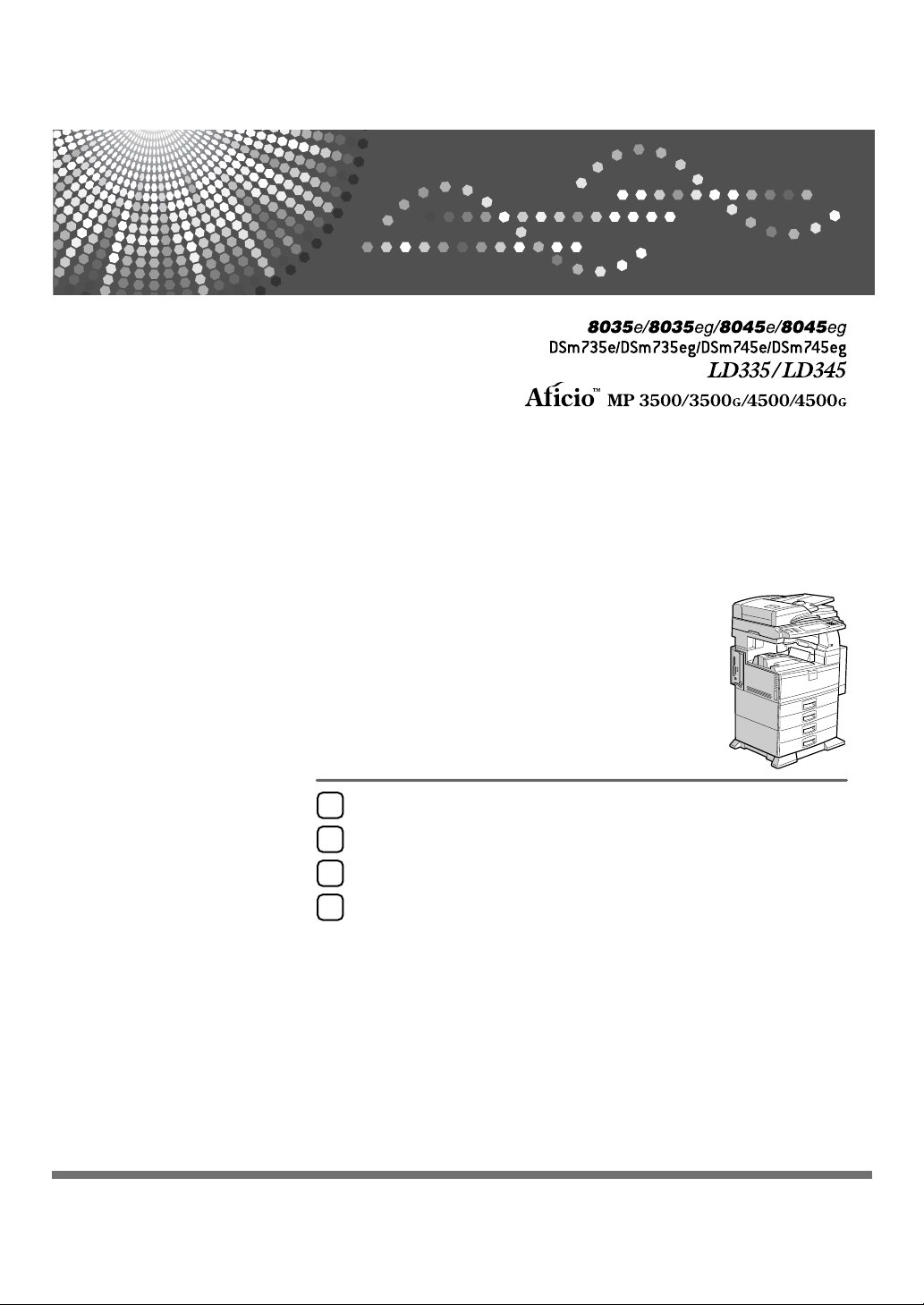
Placing Originals
1
Copying
2
Document Server
3
Appendix
4
Operating Instructions
Copy/Document Server
Reference
Read this manual carefully before you use this machine and keep it handy for future reference. For safe and correct use, be sure to read the
Safety Information in "About This Machine" before using the machine.
Page 2
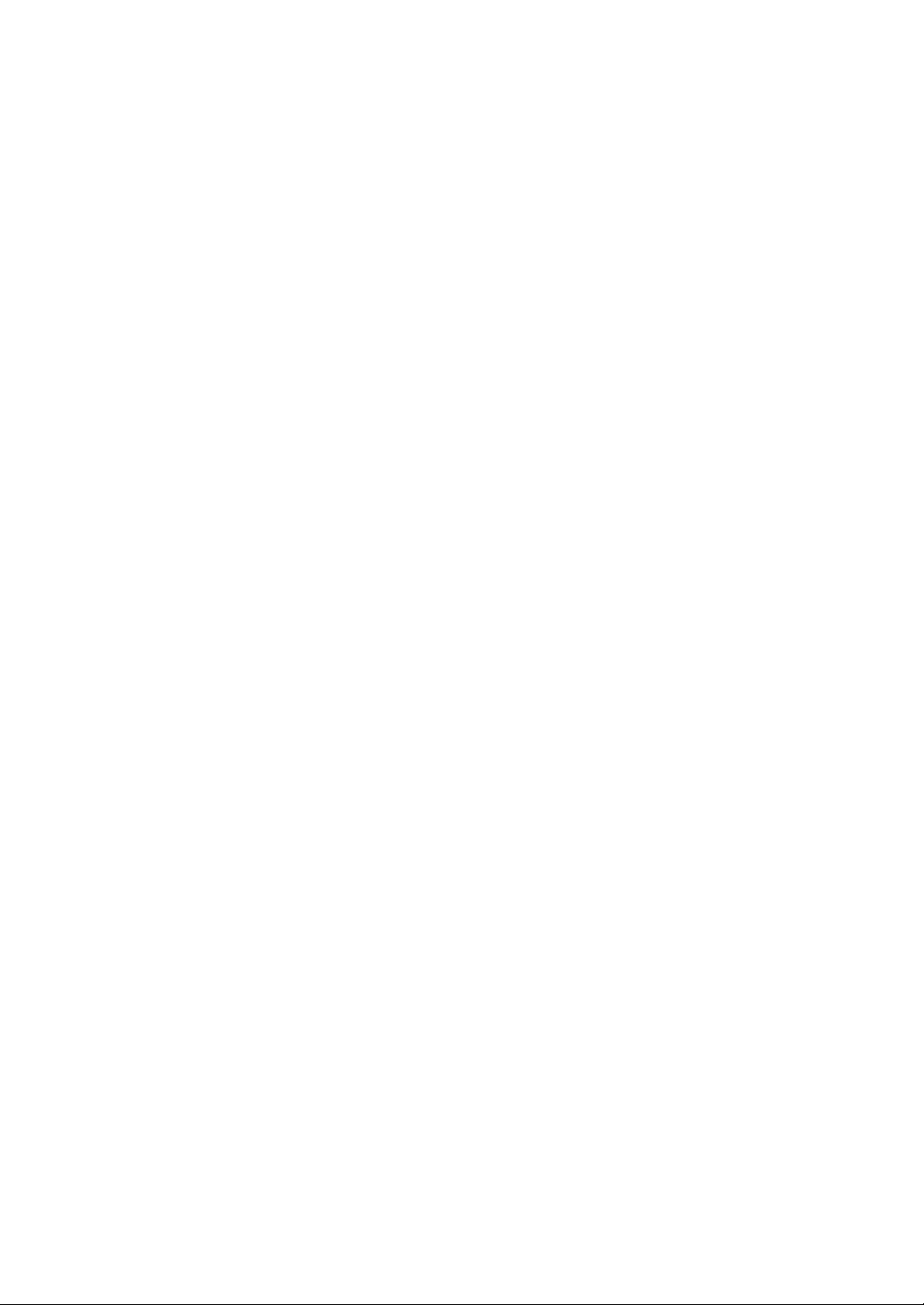
Introduction
This manual contains detailed instructions and notes on the operation and use of this machine. For your
safety and benefit, read this manual carefully before using the machine. Keep this manual in a handy
place for quick reference.
Important
Contents of this manual are subject to change without prior notice. In no event will the company be liable for direct, indirect, special, incidental, or consequential damages as a result of handling or operating the machine.
Do not copy or print any item for which reproduction is prohibited by law.
Copying or printing the following items is generally prohibited by local law:
bank notes, revenue stamps, bonds, stock certificates, bank drafts, checks, passports, driver's licenses.
The preceding list is meant as a guide only and is not inclusive. We assume no responsibility for its
completeness or accuracy. If you have any questions concerning the legality of copying or printing certain items, consult with your legal advisor.
Notes:
Some illustrations in this manual might be slightly different from the machine.
Certain options might not be available in some countries. For details, please contact your local dealer.
Depending on your machine, certain units may be optional. For details, please contact your local dealer.
Caution:
Use of controls or adjustments or performance of procedures other than those specified in this manual
might result in hazardous radiation exposure.
Notes:
The model names of the machines do not appear in the following pages. Check the type of your machine before reading this manual. (For details, see “Machine Types”, About This Machine.)
• Type 1: 8035e/8035eg/DSm735e/DSm735eg/LD335/Aficio MP 3500/Aficio MP 3500G
• Type 2: 8045e/8045eg/DSm745e/DSm745eg/LD345/Aficio MP 4500/Aficio MP 4500G
Certain types might not be available in some countries. For details, please contact your local dealer.
Two kinds of size notation are employed in this manual. With this machine refer to the inch version.
Page 3
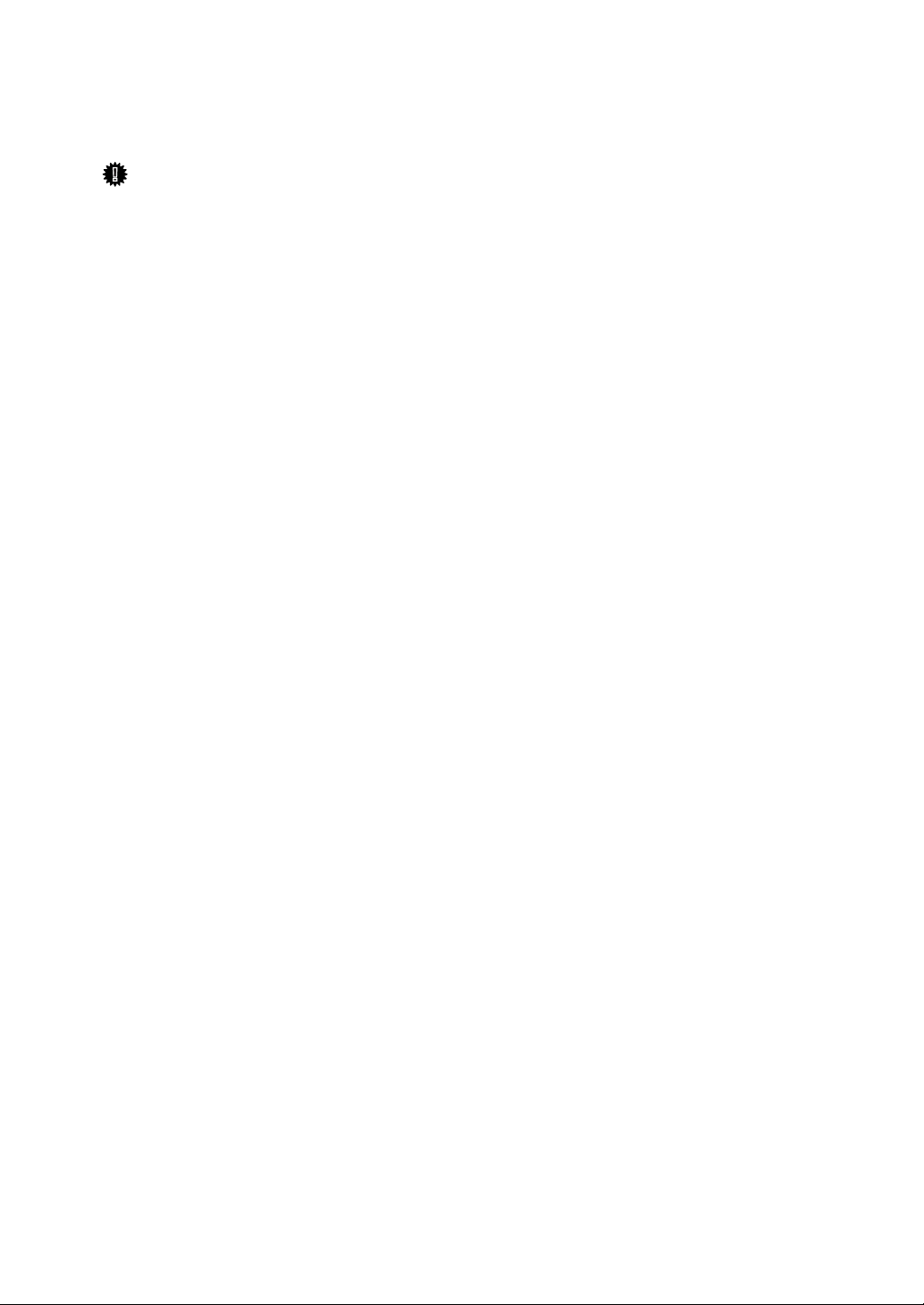
Manuals for This Machine
Refer to the manuals that are relevant to what you want to do with the machine.
Important
❒ Media differ according to manual.
❒ The printed and electronic versions of a manual have the same contents.
❒ Adobe Acrobat Reader/Adobe Reader must be installed in order to view the
manuals as PDF files.
❒ Depending on which country you are in, there may also be html manuals. To
view these manuals, a Web browser must be installed.
❖ About This Machine
Be sure to read the Safety Information in this manual before using the machine.
This manual provides an introduction to the functions of the machine. It also
explains the control panel, preparation procedures for using the machine,
how to enter text, and how to install the CD-ROMs provided.
❖ General Settings Guide
Explains User Tools settings, and Address Book procedures such as registering fax numbers, e-mail addresses, and user codes. Also refer to this manual
for explanations on how to connect the machine.
❖ Troubleshooting
Provides a guide to solving common problems, and explains how to replace
paper, toner, and other consumables.
❖ Security Reference
This manual is for administrators of the machine. It explains security functions that the administrators can use to protect data from being tampered
with, or prevent the machine from unauthorized use.
Also refer to this manual for the procedures for registering administrators, as
well as setting user and administrator authentication.
❖ Copy/Document Server Reference
Explains Copier and Document Server functions and operations. Also refer to
this manual for explanations on how to place originals.
❖ Facsimile Reference
Explains Facsimile functions and operations.
❖ Printer Reference
Explains Printer functions and operations.
❖ Scanner Reference
Explains Scanner functions and operations.
i
Page 4
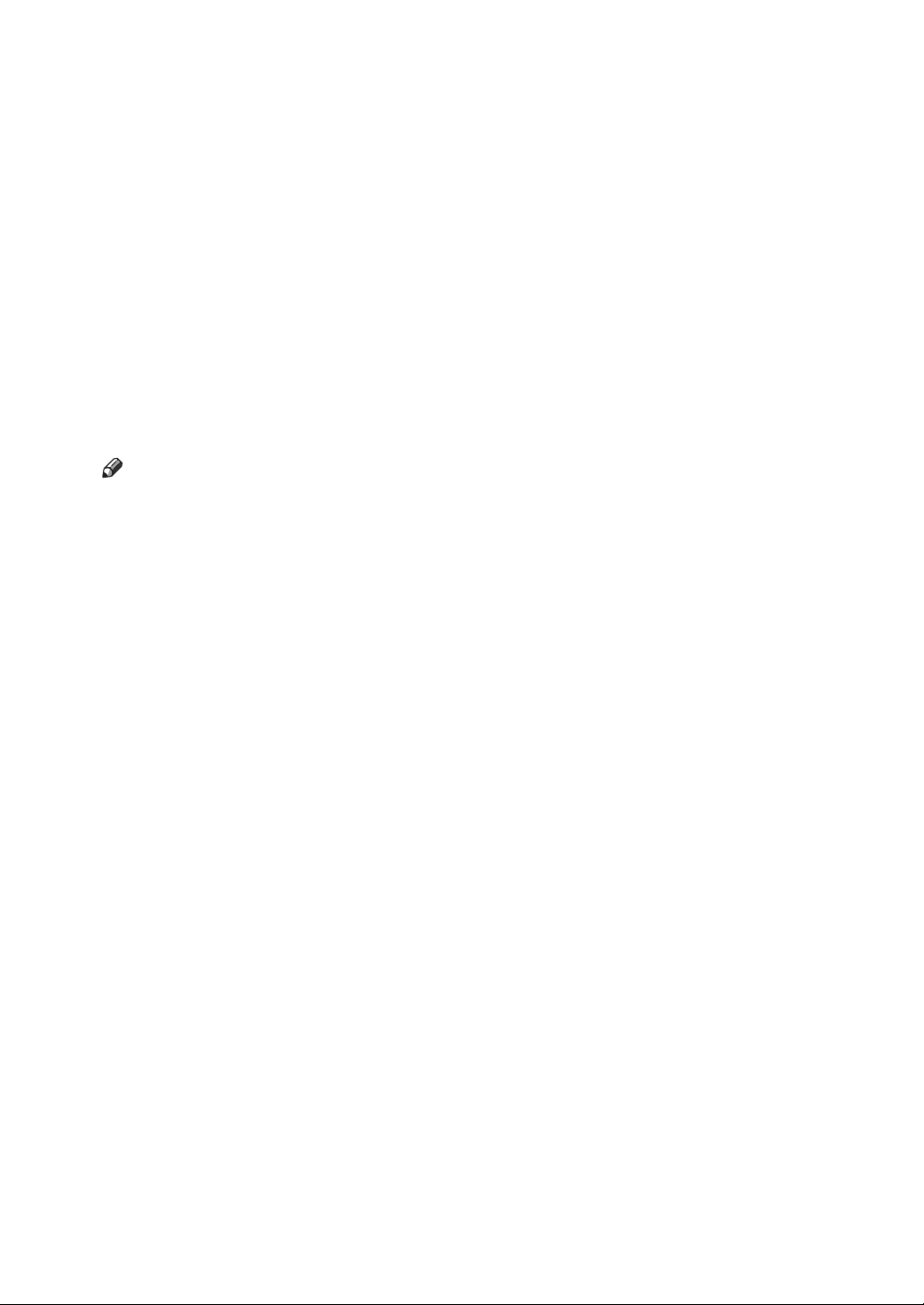
❖ Network Guide
Explains how to configure and operate the machine in a network environment, and use the software provided.
This manual covers all models, and includes descriptions of functions and
settings that might not be available on this machine. Images, illustrations, and
information about operating systems that are supported might also differ
slightly from those of this machine.
❖ Other manuals
• PostScript3 Supplement
•UNIX Supplement
• Manuals for DeskTopBinder Lite
• DeskTopBinder Lite Setup Guide
• DeskTopBinder Introduction Guide
•Auto Document Link Guide
Note
❒ Manuals provided are specific to machine types.
❒ For “UNIX Supplement”, please visit our Web site or consult an authorized
dealer.
❒ “PostScript3 Supplement” and “UNIX Supplement” include descriptions of
functions and settings that might not be available on this machine.
ii
Page 5
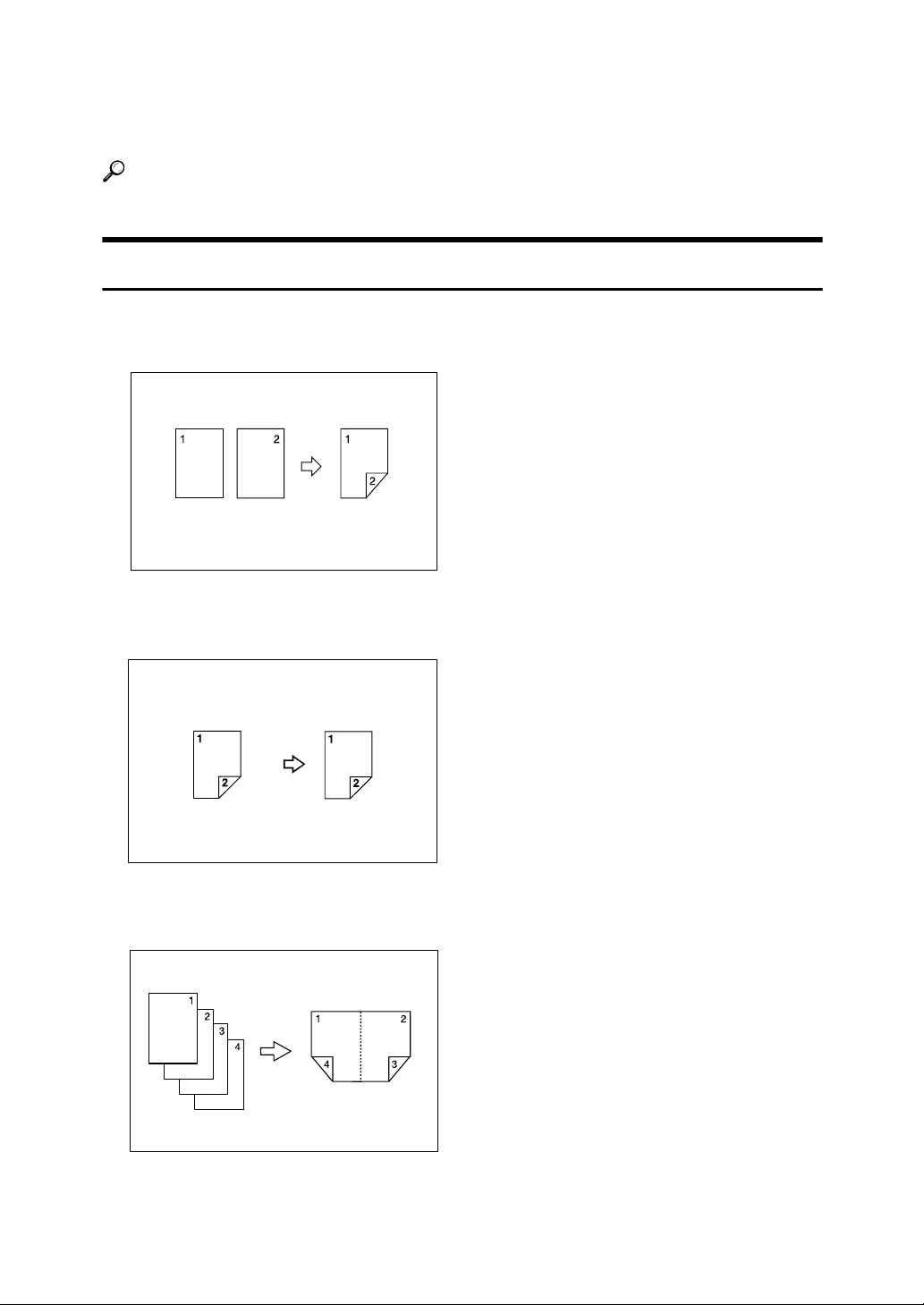
What You Can Do with This Machine
Functions differ depending on machine type and options.
Reference
p.2 “Functions Requiring Optional Configurations”
Types of Duplex Copies
❖ 1-sided 2 Pages → 2-sided 1 Page
See p.57 “Duplex”.
❖ 2-sided 1 Page → 2-sided 1 Page
See p.57 “Duplex”.
❖ 1-sided 4 Pages → 2-sided 1 Page
See p.65 “Two-Sided Combine”.
GCSHVY9E
iii
Page 6
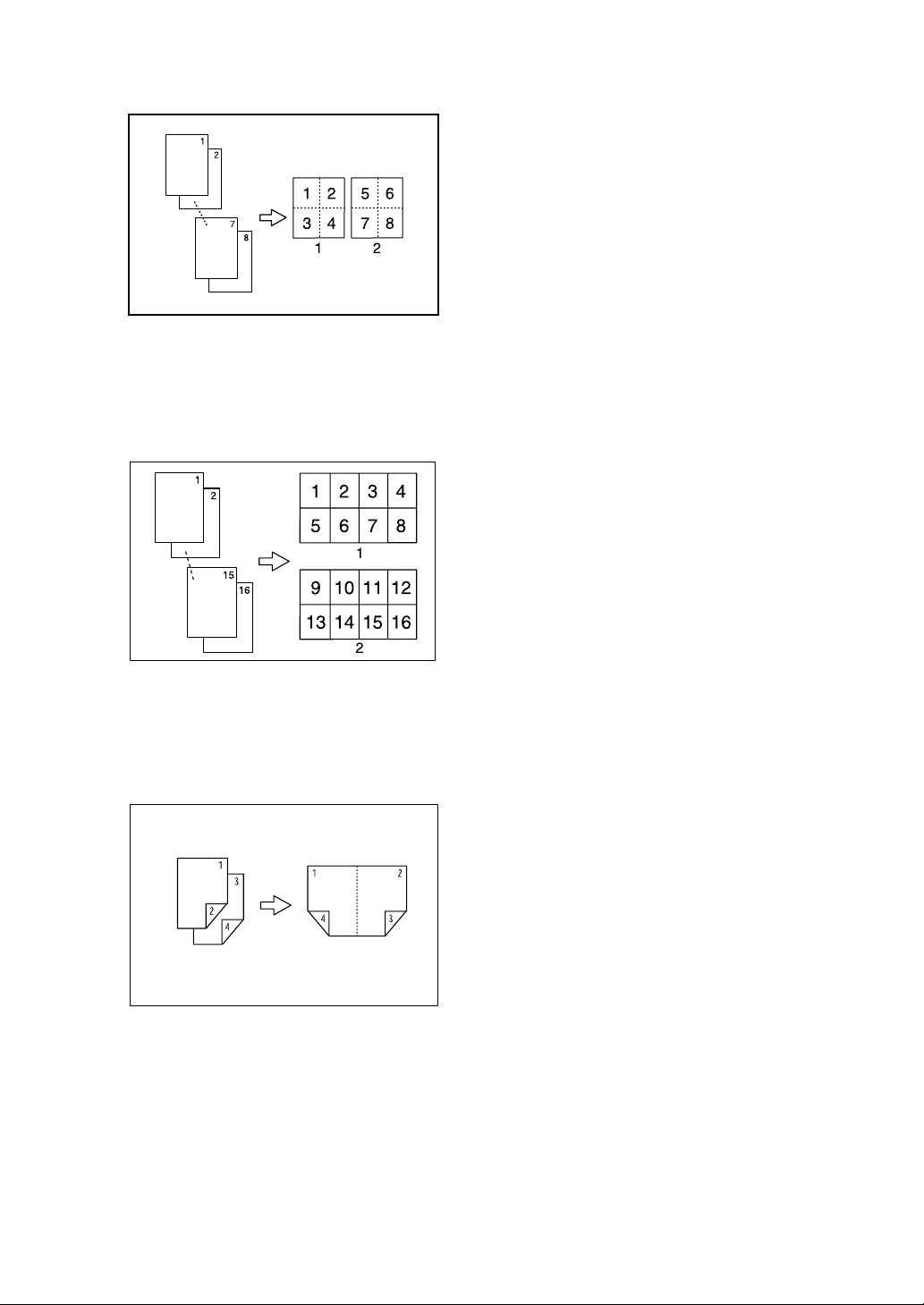
❖ 1-sided 8 Pages → 2-sided 1 Page
See p.65 “Two-Sided Combine”.
ANP020S
1 Front
2 Back
❖ 1-sided 16 Pages → 2-sided 1 Page
See p.65 “Two-Sided Combine”.
GCSHVY5E
1 Front
2 Back
❖ 2-sided 2 Pages → 2-sided 1 Page
See p.65 “Two-Sided Combine”.
GCSHVY1E
iv
Page 7
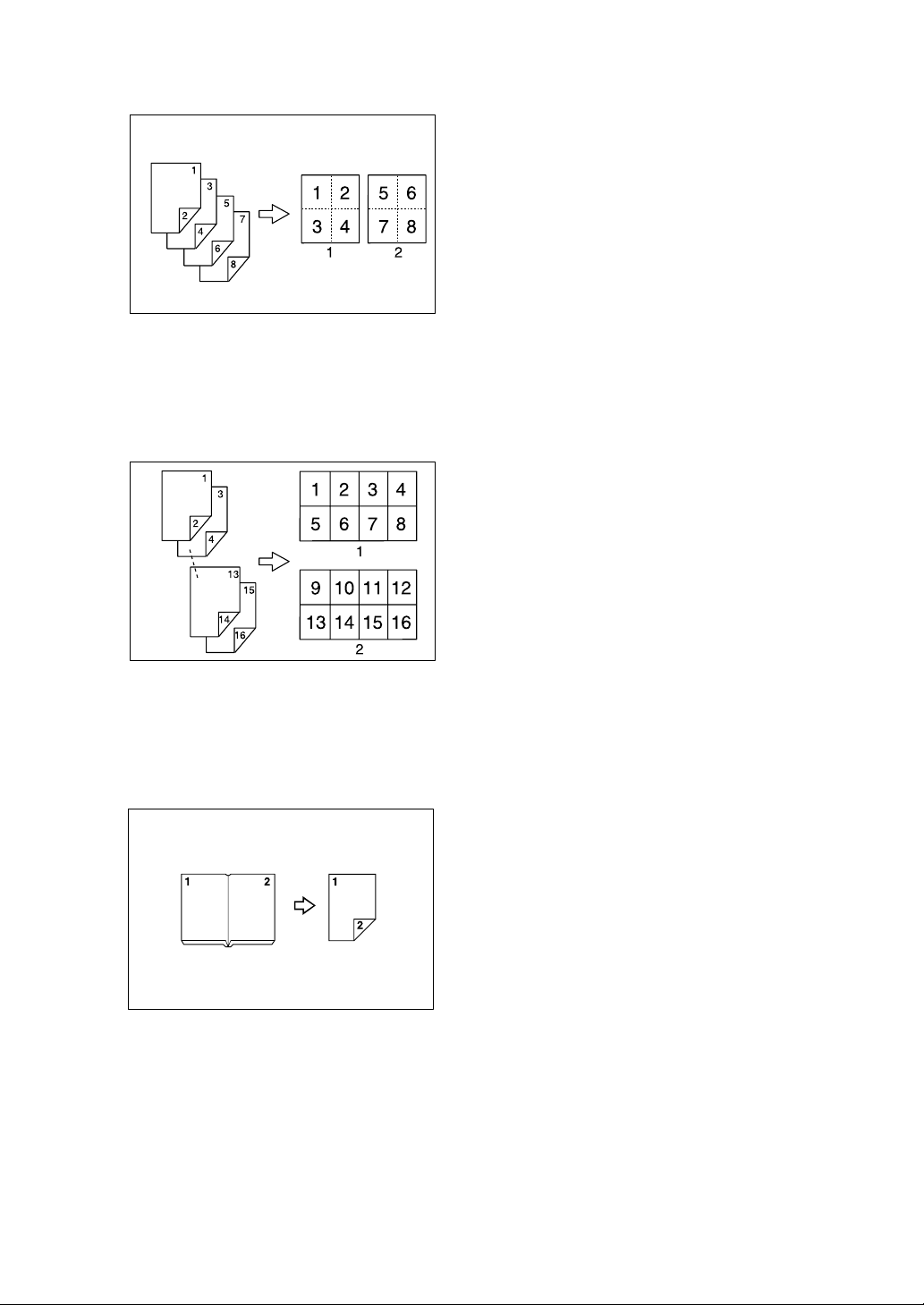
❖ 2-sided 4 Pages → 2-sided 1 Page
See p.65 “Two-Sided Combine”.
GCSHVY2E
1 Front
2 Back
❖ 2-sided 8 Pages → 2-sided 1 Page
See p.65 “Two-Sided Combine”.
GCSHVY6E
1 Front
2 Back
❖ Bound Originals → 2-sided 1 Page
See p.68 “Series Copies”.
v
Page 8
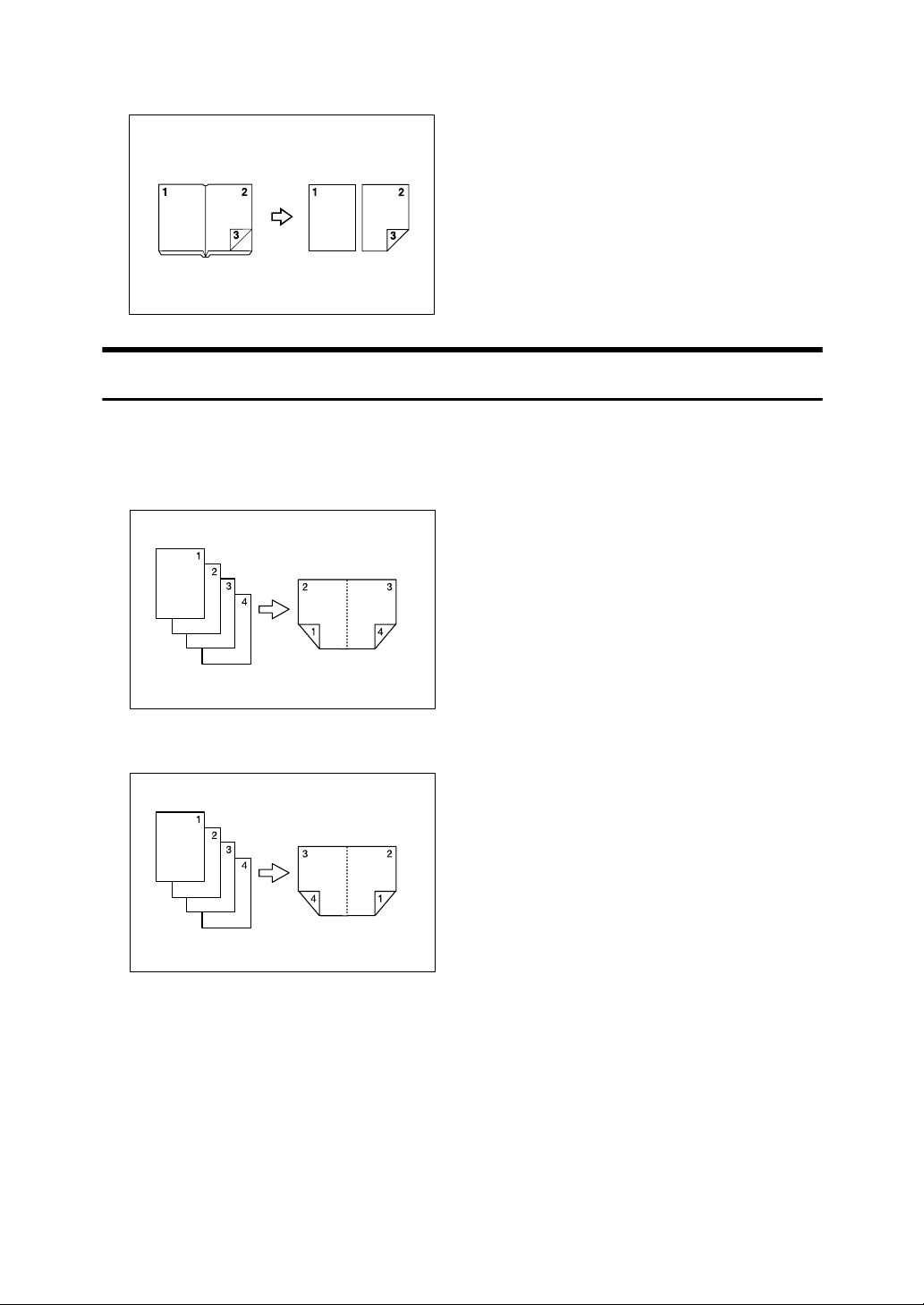
❖ Front/Back Bound Originals → 2-sided Pages
See p.68 “Series Copies”.
Booklet/Magazine
❖ 1-sided 4 Pages → Booklet
See p.70 “Booklet/Magazine”.
•Open to left
•Open to right
GCBOOK0E
GCBOOK1E
vi
Page 9
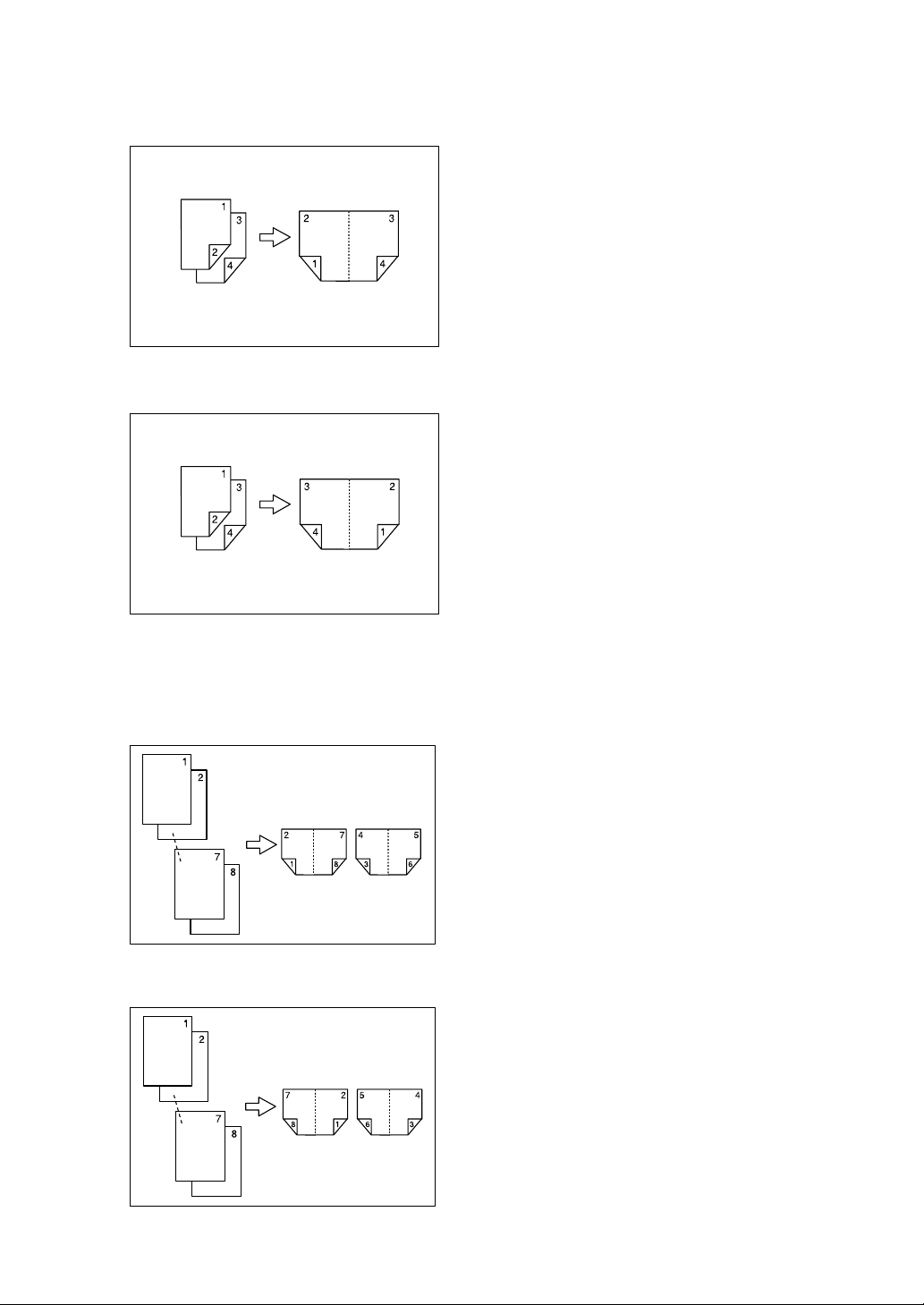
❖ 2-sided 2 Pages → Booklet
See p.70 “Booklet/Magazine”.
•Open to left
•Open to right
GCAH010E
❖ 1-sided → Magazine
See p.70 “Booklet/Magazine”.
•Open to left
•Open to right
GCAH020E
GCBOOK3E
GCBOOK4E
vii
Page 10
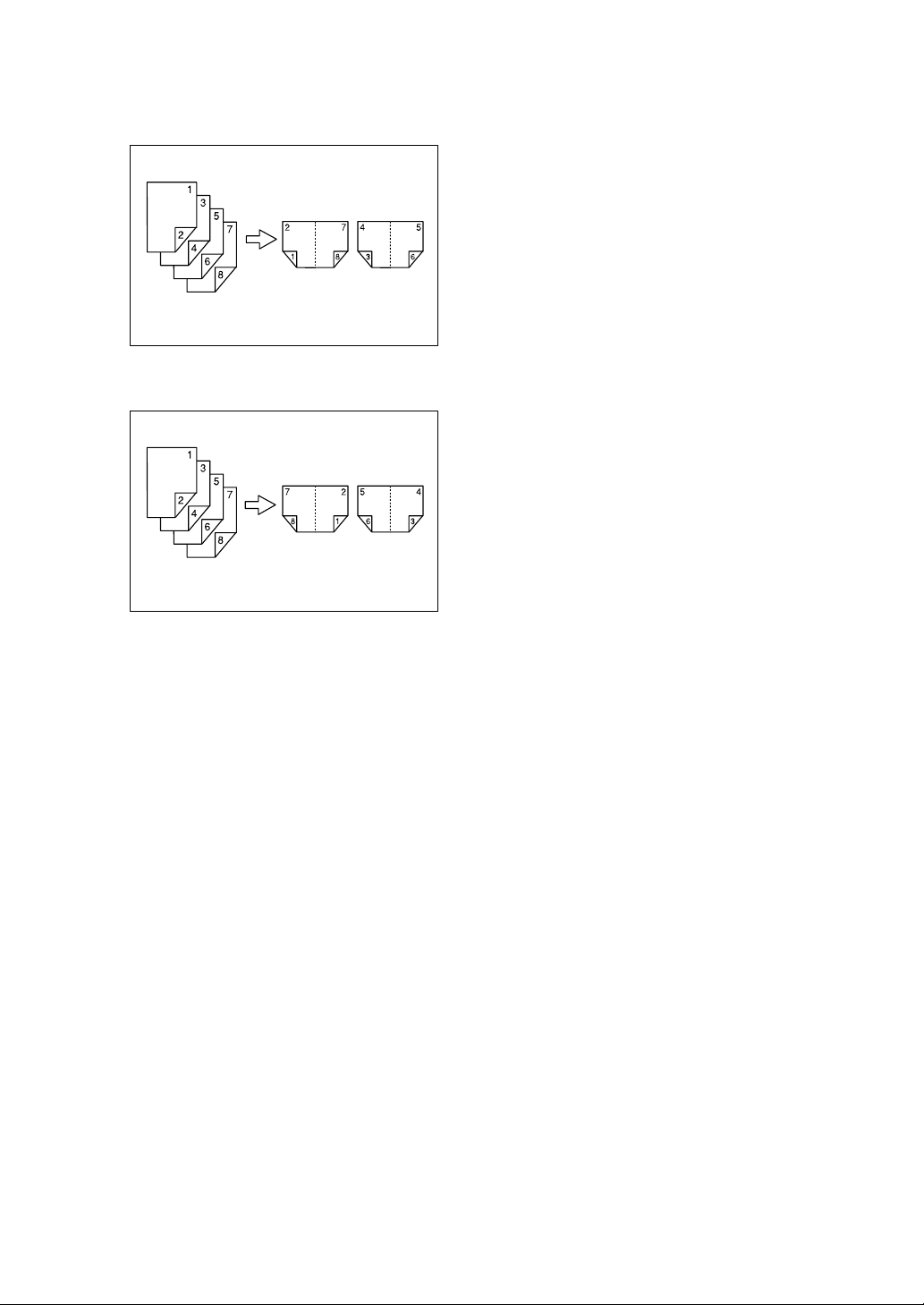
❖ 2-sided → Magazine
See p.70 “Booklet/Magazine”.
•Open to left
•Open to right
GCAH030E
GCAH040E
viii
Page 11
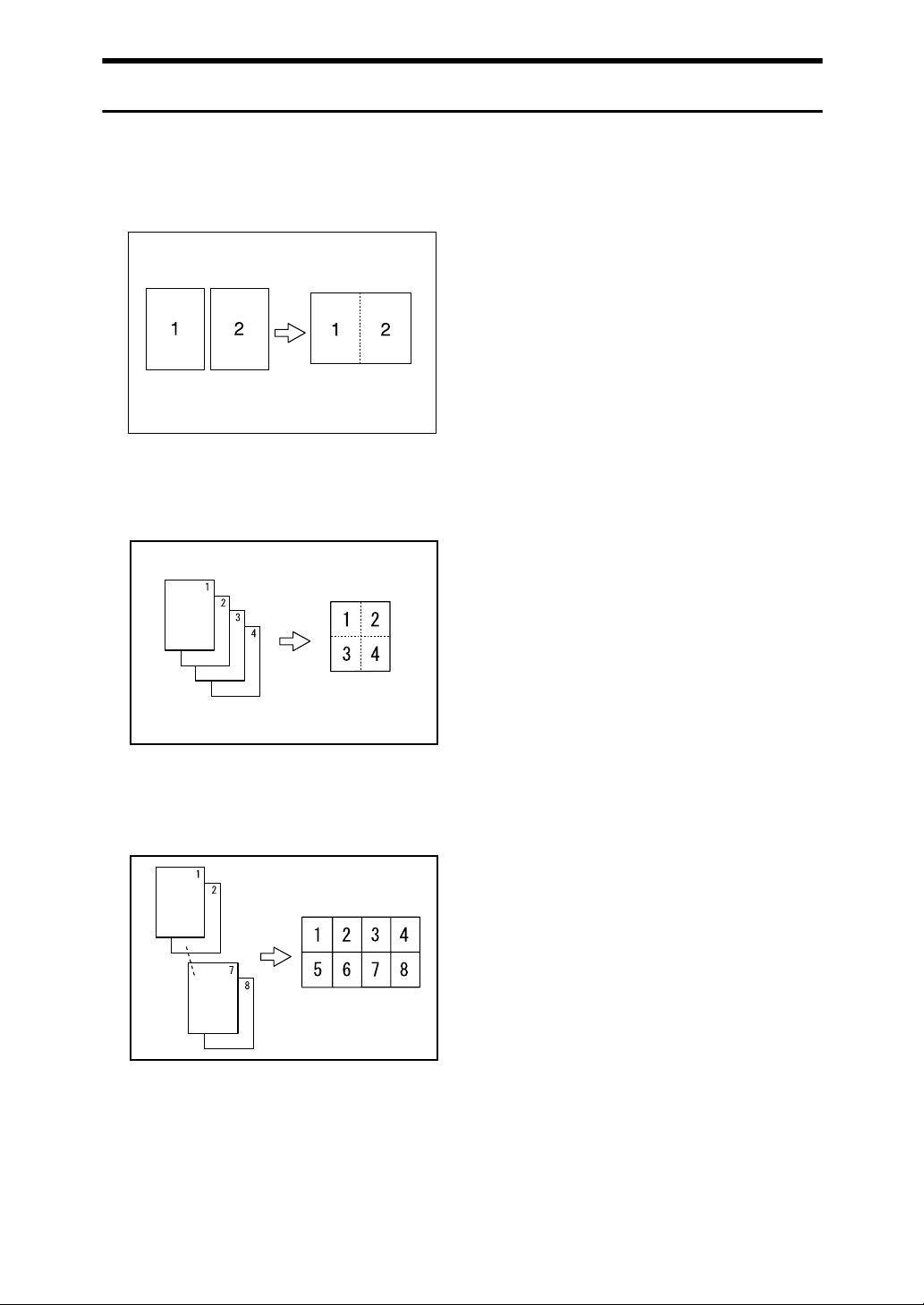
Combining Multiple Pages onto a Single Page
See p.61 “One-Sided Combine”.
❖ 1-sided 2 Pages → 1-sided 1 Page
GCSHVY7E
❖ 1-sided 4 Pages → 1-sided 1 Page
GCSHVY8J
❖ 1-sided 8 Pages → 1-sided 1 Page
GCSHVY3J
ix
Page 12

❖ 2-sided 1 Page → 1-sided 1 Page
GCSHVYOJ
❖ 2-sided 2 Pages → 1-sided 1 Page
GCSHVYBJ
❖ 2-sided 4 Pages → 1-sided 1 Page
GCSHVY4J
x
Page 13

Copying Originals Such as Books
❖ Bound Originals → 1-sided Pages
See p.68 “Series Copies”.
CP2B0100
❖ Bound Originals → 2-sided 1 Page
See p.68 “Series Copies”.
❖ Front/Back Bound Originals → 2-sided Pages
See p.68 “Series Copies”.
xi
Page 14
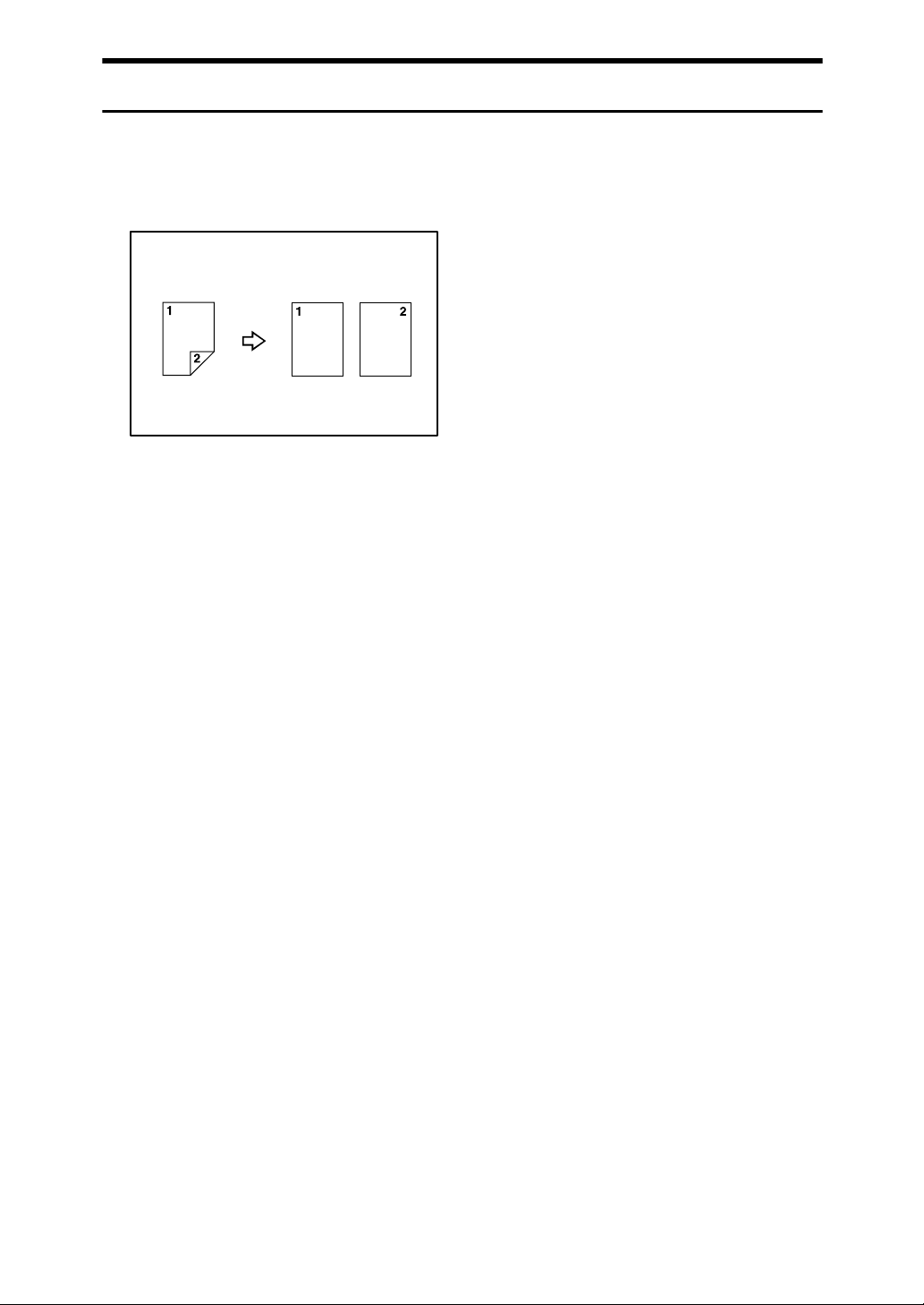
Copying 2-Sided Pages onto 1-Sided Pages
See p.57 “Duplex”.
❖ 2-sided 1 Page → 1-sided 2 Pages
CP2B0200
xii
Page 15

TABLE OF CONTENTS
Manuals for This Machine ......................................................................................i
What You Can Do with This Machine..................................................................iii
Types of Duplex Copies ............................................................................................ iii
Booklet/Magazine...................................................................................................... vi
Combining Multiple Pages onto a Single Page ......................................................... ix
Copying Originals Such as Books............................................................................. xi
Copying 2-Sided Pages onto 1-Sided Pages........................................................... xii
How to Read This Manual .....................................................................................1
Symbols .....................................................................................................................1
Functions Requiring Optional Configurations....................................................2
Display Panel..........................................................................................................3
User Tools Menu (Copier and Document Server Features) ...............................4
1. Placing Originals
Originals .................................................................................................................9
Sizes and Weights of Recommended Originals.........................................................9
Originals not recommended for the Auto Document Feeder (ADF) ......................10
Sizes Detectable with Auto Paper Select.................................................................11
Sizes difficult to detect...........................................................................................12
Missing Image Area .................................................................................................13
Placing Originals..................................................................................................14
Original Orientation ..................................................................................................15
Placing Originals on the Exposure Glass.................................................................16
Placing Originals in the Auto Document Feeder ......................................................17
Batch Mode ..............................................................................................................19
SADF Mode..............................................................................................................20
Mixed Size Mode......................................................................................................21
Placing Custom Size Originals.................................................................................22
2. Copying
Basic Procedure...................................................................................................23
Interrupt Copy ..........................................................................................................24
Left Original Beeper .................................................................................................25
Job Preset ................................................................................................................25
Copying from the Bypass Tray...........................................................................26
When Copying onto Regular Size Paper .................................................................28
When Copying onto Custom Size Paper..................................................................29
When Copying onto Special Paper ..........................................................................30
Copier Functions .................................................................................................31
Adjusting Copy Image Density .................................................................................31
Auto image density................................................................................................31
Manual image density............................................................................................32
Combined auto and manual image density ...........................................................32
Selecting the Original Type Setting..........................................................................33
Selecting Copy Paper ..............................................................................................34
Auto Paper Select..................................................................................................35
Manual Paper Select .............................................................................................35
Rotated Copy ...........................................................................................................36
xiii
Page 16
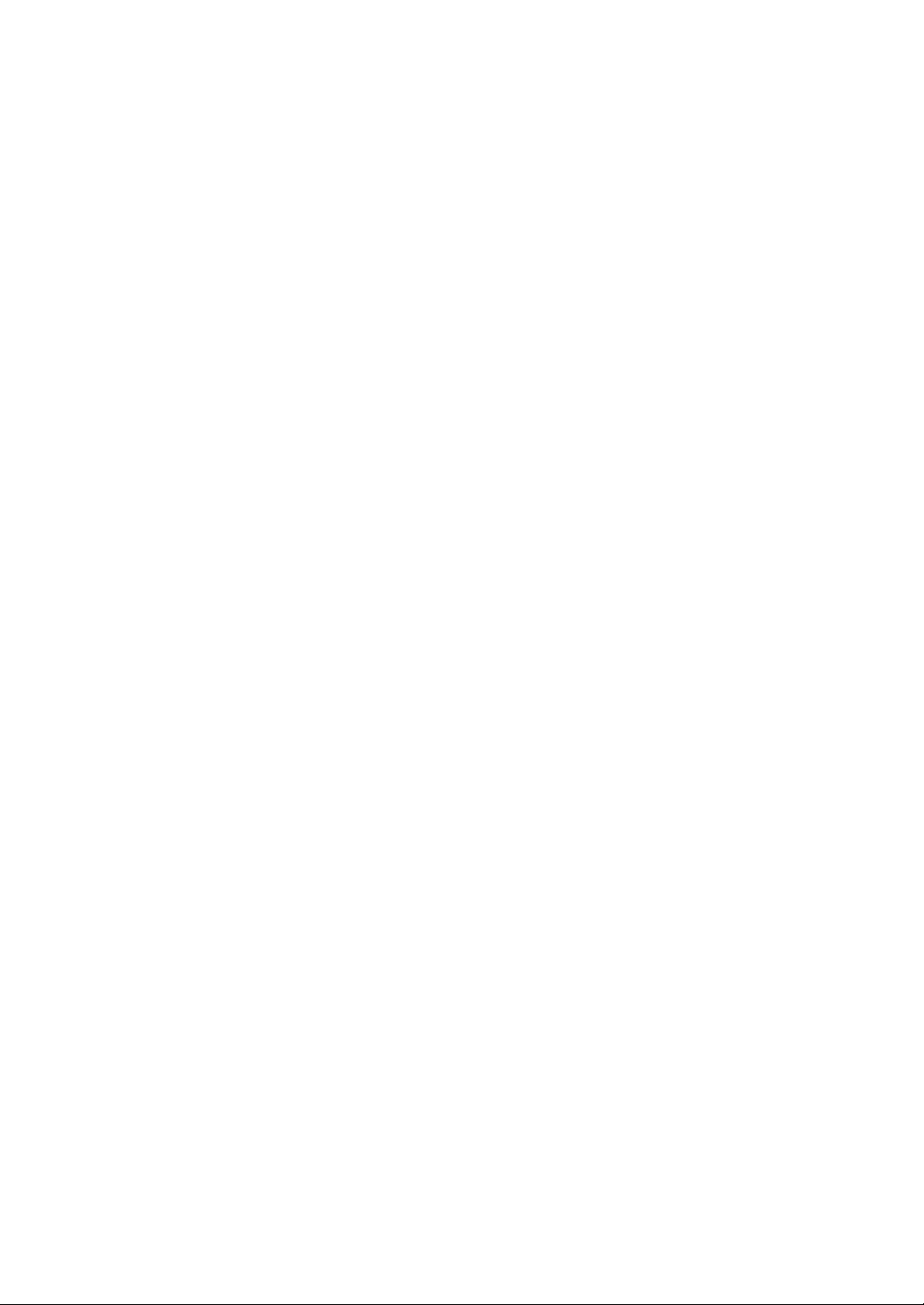
xiv
Preset Reduce/Enlarge ............................................................................................37
Create Margin function ..........................................................................................38
Zoom ........................................................................................................................39
To select the ratio with [o] and [n].....................................................................39
To enter the ratio with the number keys ................................................................40
Auto Reduce/Enlarge ...............................................................................................41
Size Magnification ....................................................................................................42
Directional Magnification (%) ...................................................................................43
To enter the ratio with the number keys ................................................................43
To specify a ratio with [o] and [n] ......................................................................44
Directional Size Magnification (inch) ........................................................................45
Sort...........................................................................................................................46
Sample copy..........................................................................................................49
Changing the number of sets ................................................................................50
Stack ........................................................................................................................51
Staple .......................................................................................................................52
Punch .......................................................................................................................55
Duplex ......................................................................................................................57
Originals and copy orientation ...............................................................................59
One-Sided Combine.................................................................................................61
Two-Sided Combine.................................................................................................65
Series Copies...........................................................................................................68
Booklet/Magazine.....................................................................................................70
Margin Adjustment ...................................................................................................75
Erase........................................................................................................................76
Border Erase (same width)....................................................................................77
Border Erase (different width)................................................................................78
Center Erase .........................................................................................................79
Center/Border Erase (same width)........................................................................80
Center/Border Erase (different width)....................................................................81
Background Numbering ...........................................................................................82
Preset Stamp ...........................................................................................................83
Changing the stamp position, size and density ..................................................... 84
User Stamp ..............................................................................................................85
Changing the user stamp position.........................................................................87
To program the user stamp ...................................................................................87
To delete the user stamp.......................................................................................89
Date Stamp ..............................................................................................................90
To change the format of date ................................................................................92
To change the date stamp position .......................................................................92
Page Numbering ......................................................................................................93
Changing the stamp position.................................................................................95
Specifying the first printing page and start number
(“P1,P2...”, “-1-,-2-...”, “P.1,P.2...”, “1,2...”)..........................................................95
Specifying the first printing page and start number (“1/5,2/5…”) ...........................96
Specifying the first printing page and start number (“1-1,1-2…”) ..........................97
Image Repeat...........................................................................................................98
Double Copies..........................................................................................................99
Centering................................................................................................................101
Positive/Negative ...................................................................................................102
Covers....................................................................................................................103
Designate ...............................................................................................................105
Chapters.................................................................................................................106
Slip Sheets .............................................................................................................107
Page 17
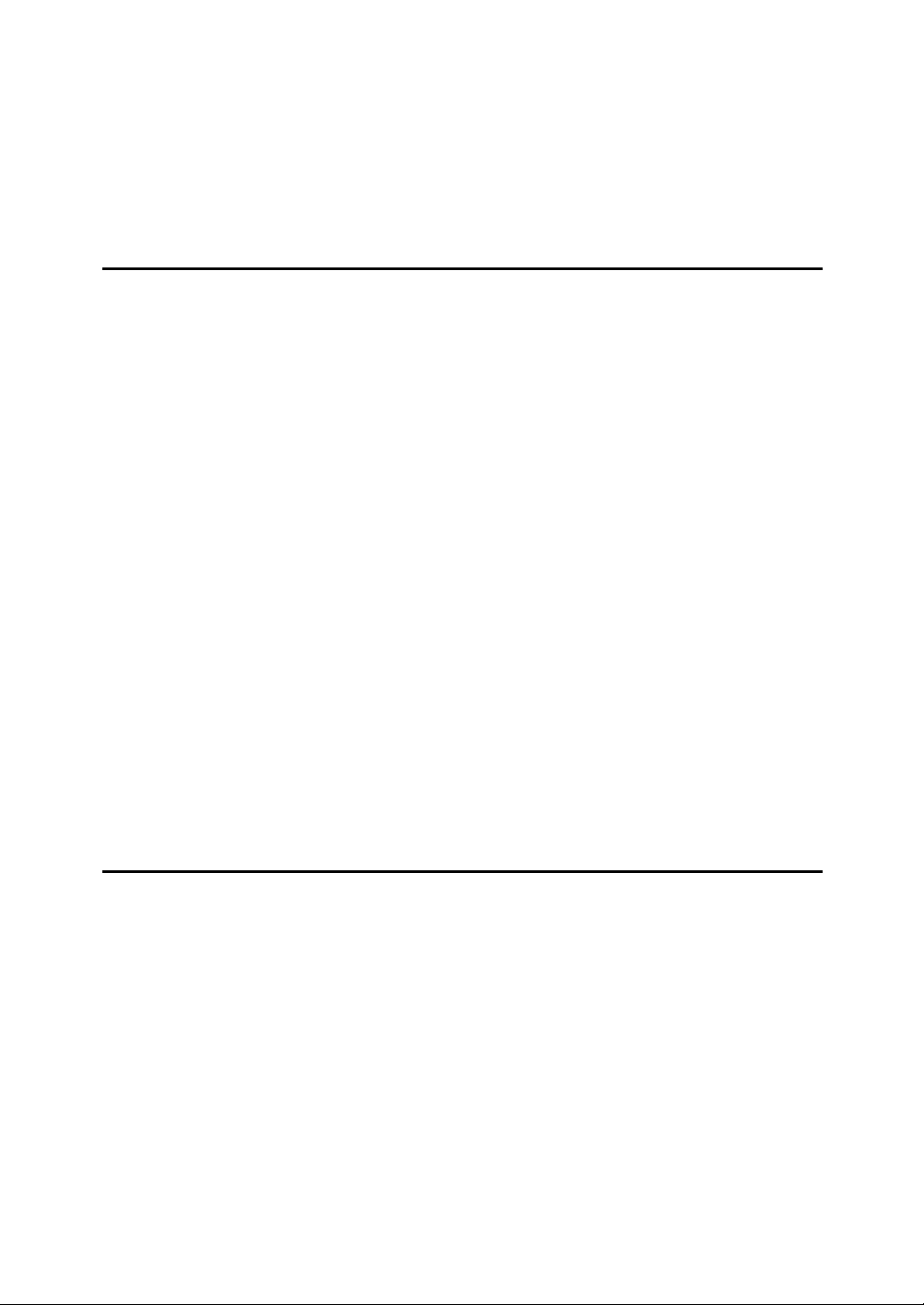
Storing Originals in the Document Server ......................................................109
Programs ............................................................................................................111
Storing a Program ..................................................................................................111
Changing a Stored Program ..................................................................................112
Changing the Name of a Stored Program..............................................................113
Deleting a Program ................................................................................................113
Recalling a Program...............................................................................................114
3. Document Server
Relationship between Document Server and Other Functions .....................115
Document Server Display ......................................................................................116
Using the Document Server..............................................................................117
Storing Data ...........................................................................................................117
To register or change a user name
(when using a user name registered to the Address Book) ..............................119
To register or change a user name
(when using a user name not registered to the Address Book) ........................120
To register or change a user name (when no name is registered to the Address Book)
To change a file name.........................................................................................121
To set or change a password ..............................................................................122
Changing User Name, File Name or Password of a Stored Document .................123
Checking the Details of a Stored Document ..........................................................124
Searching for a Stored Document..........................................................................125
To search by file name ........................................................................................125
To search by user name......................................................................................126
Printing a Stored Document ...................................................................................127
When interrupting printing ...................................................................................129
Changing number of print copies while printing is in progress ............................129
Sample print ........................................................................................................130
Printing the first page...........................................................................................131
Deleting a Document..............................................................................................132
Displaying a Document in Document Server with Web Image Monitor..................133
Downloading Stored Documents............................................................................134
...121
4. Appendix
Function Compatibility ......................................................................................135
Supplementary Information ..............................................................................137
INDEX....................................................................................................... 150
xv
Page 18
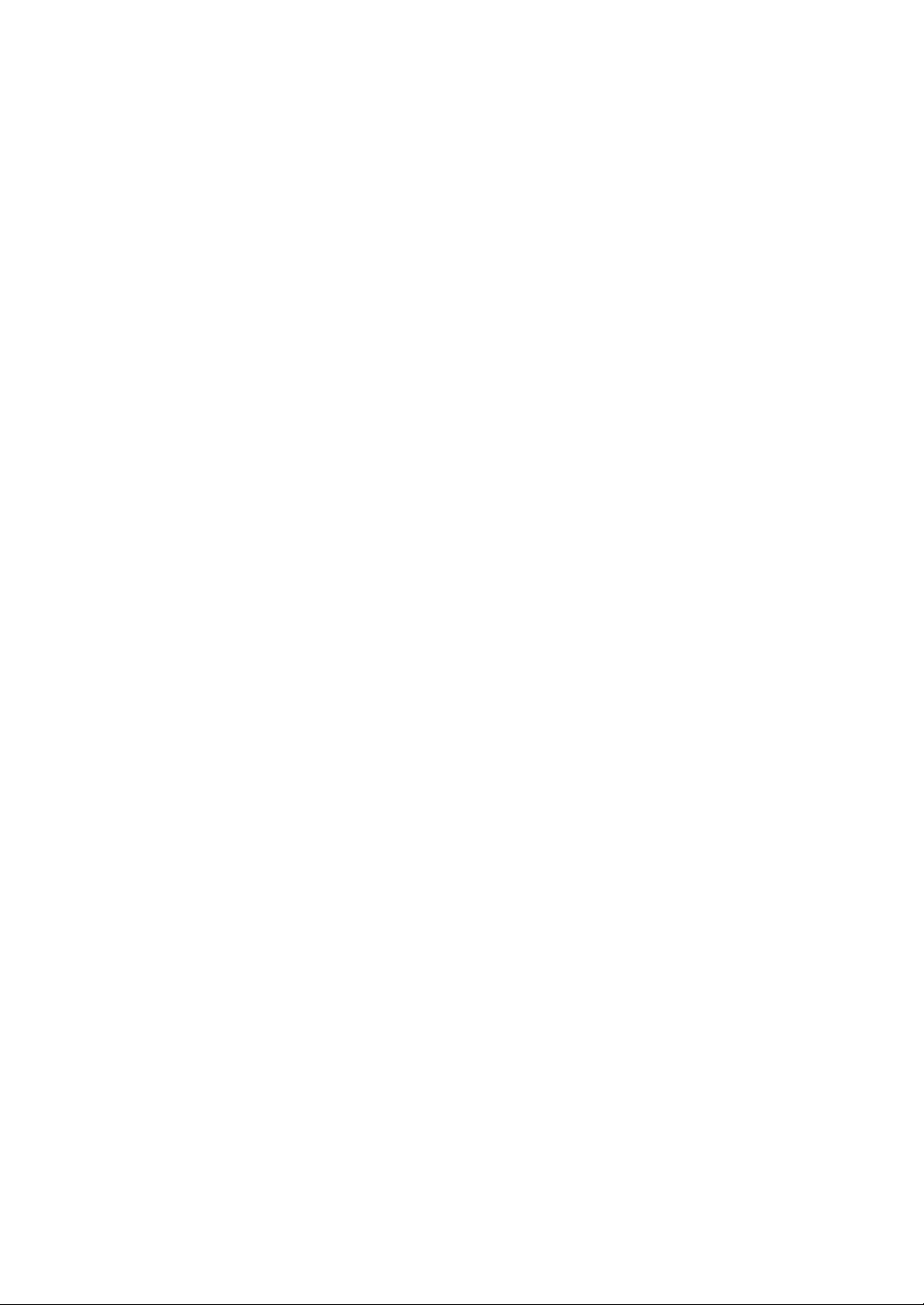
xvi
Page 19

How to Read This Manual
Note
❒ For proper use of this product, be sure to read About This Machine first.
❒ Supplementary information about the copier mode is described in “Supple-
mentary Information”.
Reference
p.137 “Supplementary Information”
Symbols
This manual uses the following symbols:
Indicates important safety notes.
Ignoring these notes could result in serious injury or death. Be sure to read these
notes. They can be found in the “Safety Information” section of About This Machine.
Indicates important safety notes.
Ignoring these notes could result in moderate or minor injury, or damage to the
machine or to property. Be sure to read these notes. They can be found in the
“Safety Information” section of About This Machine.
Indicates points to pay attention to when using the machine, and explanations
of likely causes of paper misfeeds, damage to originals, or loss of data. Be sure
to read these explanations.
Indicates supplementary explanations of the machine's functions, and instructions on resolving user errors.
This symbol is located at the end of sections. It indicates where you can find further relevant information.
[ ]
Indicates the names of keys that appear on the machine's display panel.
{ }
Indicates the names of keys on the machine's control panel.
1
Page 20
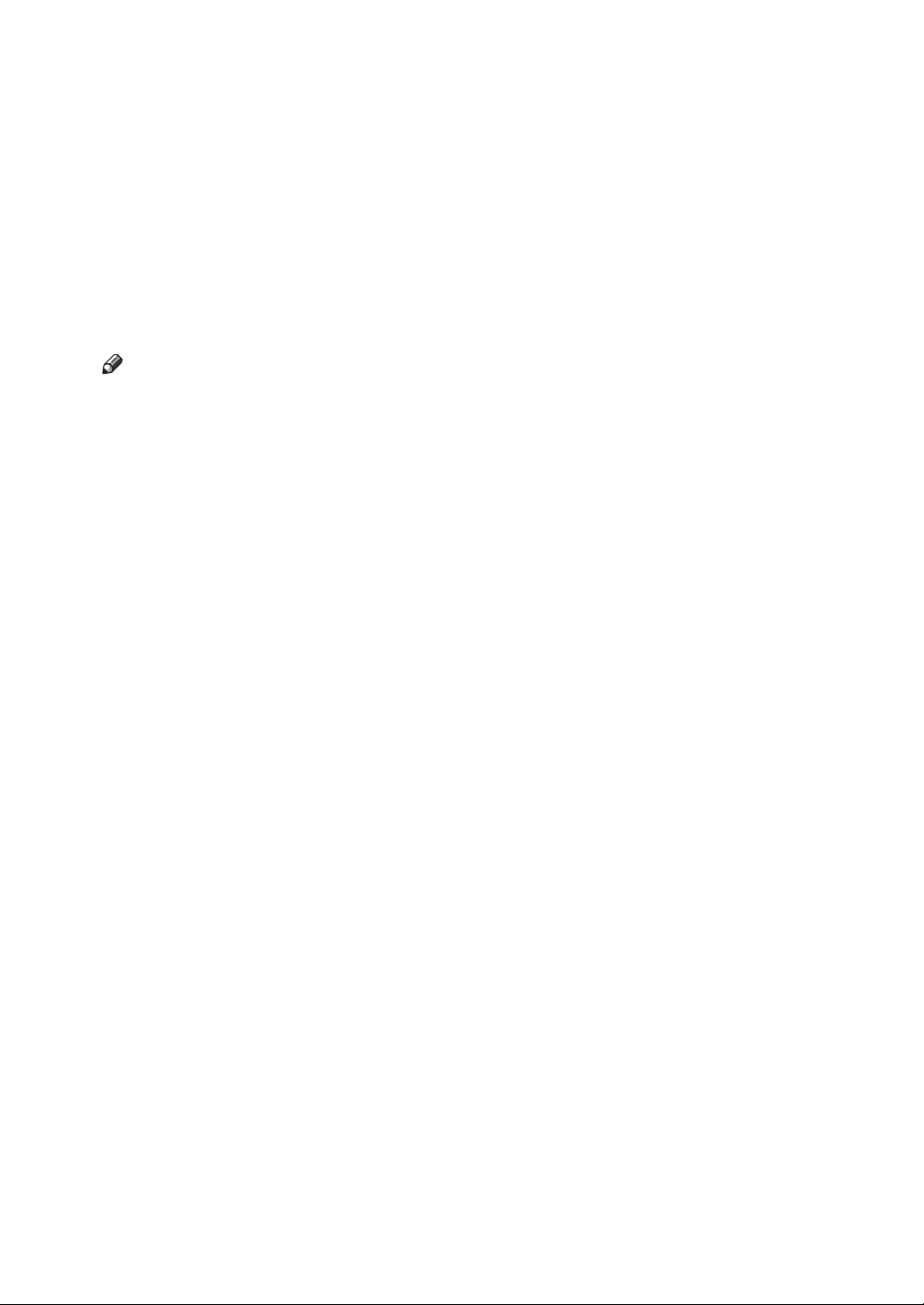
Functions Requiring Optional Configurations
Certain functions require special machine configuration and extra options as follows.
Shift Sort: 1000-sheet finisher, 2 Tray finisher, or booklet finisher
Shift Stack: 1000-sheet finisher, 2 Tray finisher, or booklet finisher
Staple: 1000-sheet finisher, 2 Tray finisher, or booklet finisher
Saddle Stitch: Booklet finisher
Punch: 2 Tray finisher
Note
❒ The bridge unit and paper tray unit are required when you install the finisher.
2
Page 21
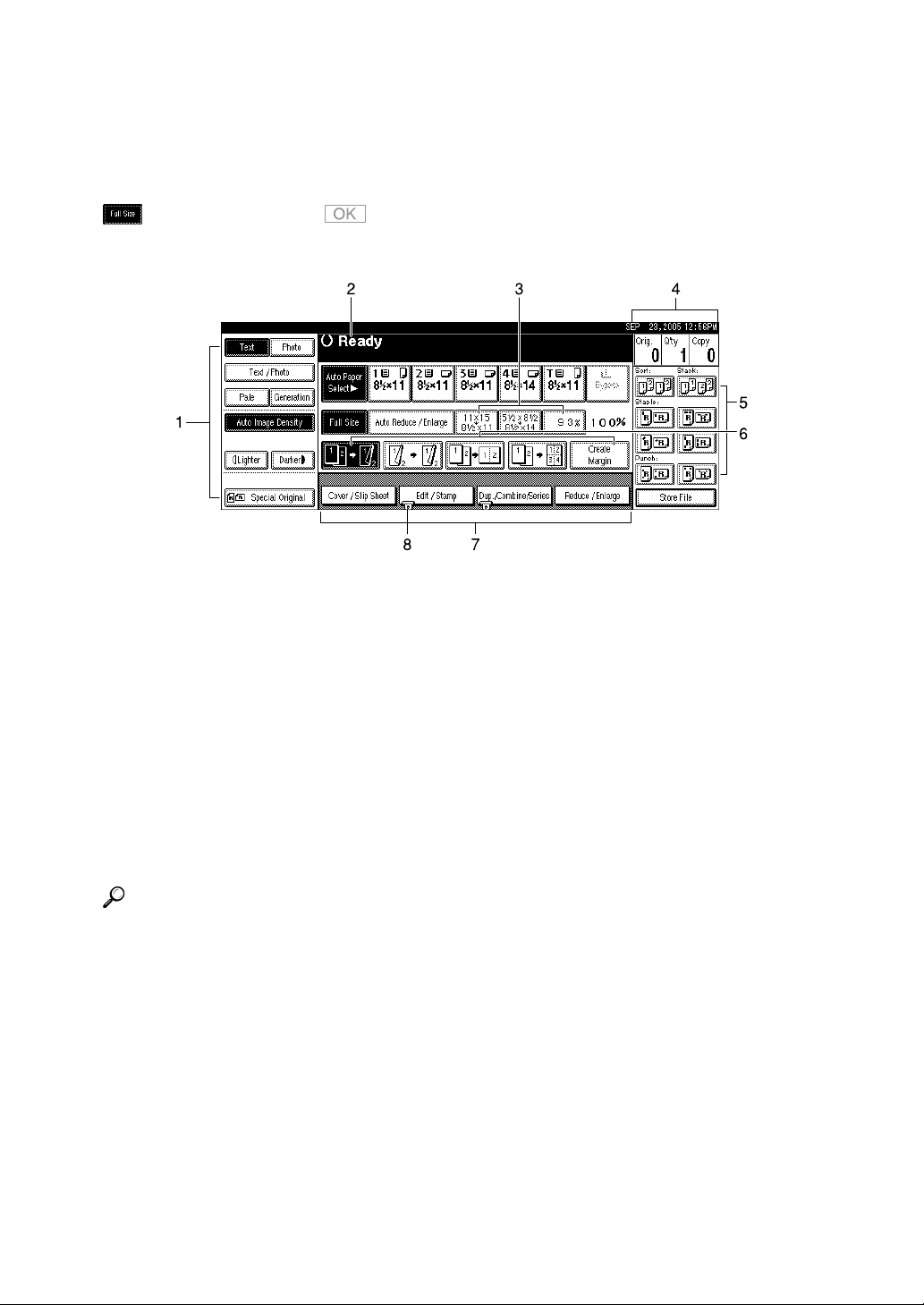
Display Panel
The function items displayed serve as selector keys. You can select or specify an
item by lightly pressing them.
When you select or specify an item on the display panel, it is highlighted like
. Keys appearing as cannot be used.
❖ Initial copy display
AHU018S
1. Original function, Image Density
and Special Original function.
2. Operational status and messages.
3. You can register up to three fre-
quently used reduce/enlarge ratios
other than the fixed reduce/enlarge
ratios. See “Reproduction Ratio”,
General Settings Guide.
4. Numbers of originals scanned into
memory, copies set, and copies made.
Reference
“Reproduction Ratio”, “General Features”, General Settings Guide
5. Sort, Stack, Staple, Punch functions.
6. Displays contents of the shortcut
keys. You can register frequently used
functions in these keys. See “General
Features”, General Settings Guide.
7. Displays available functions. Press
a function name to display its menu.
For example, press [Reduce / Enlarge]
to bring up the Reduce/Enlarge menu.
8. A clip mark indicates the current-
ly selected function.
3
Page 22
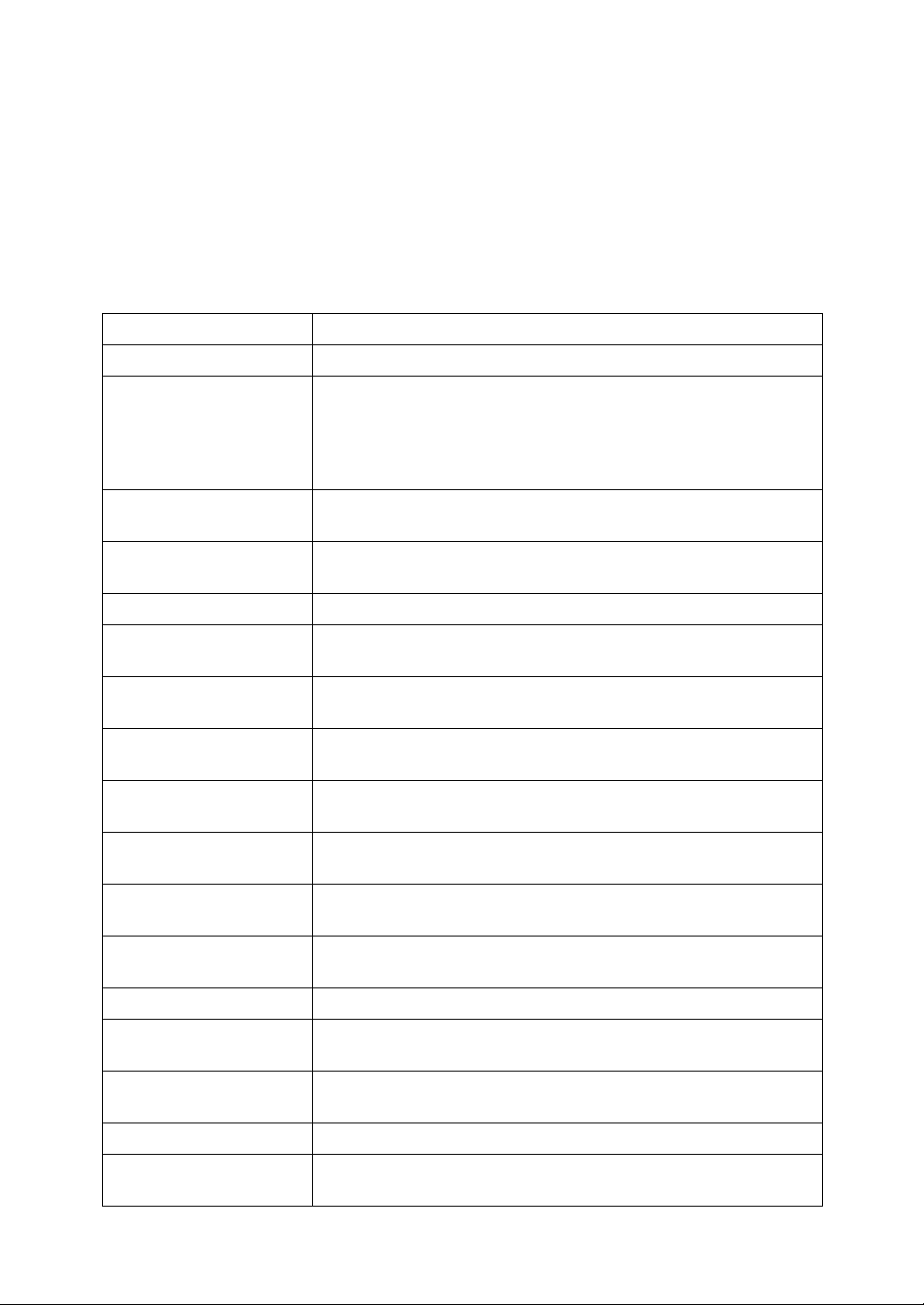
User Tools Menu (Copier and Document Server Features)
This section describes items that can be specified on the copier initial screen.
Copier initial screen can be displayed by pressing the {User Tools/Counter} key.
For more information about how to set up these items, see General Settings
Guide.
❖ General Features
Item Description
Auto Paper Select Priority Auto Paper Select is the default setting. You can cancel this setting.
Auto Tray Switching If you load paper of the same size in two or more trays, the ma-
chine automatically shifts to the other when the first tray runs out
of paper (when Auto Paper Select is selected.) This function is
called “Auto Tray Switching”. This setting specifies whether to use
Auto Tray Switching or not.
Paper Display You can choose to have the available paper trays and sizes shown
on the initial display.
Original Type Priority You can select the original type effective when the power is turned
on, or modes cleared.
Original Type Display You can have the original types shown on the initial display.
Auto Image Density Priority
Copy Quality You can adjust the copy quality level for each original type (Text,
Image Density You can adjust the image density level for each original type (Text,
Duplex Mode Priority You can select the type of the Duplex function effective when the
Copy Orientation in Duplex Mode
Original Orientation in
Duplex Mode
Change Initial Mode You can select standard mode or Program No.10 as the mode effec-
Max. Copy Quantity The maximum copy quantity can be set between 1 and 999.
Tone: Original Remains The beeper (key tone) sounds if you forget to remove originals af-
Job End Call You can choose whether or not the beeper sounds when copying is
You can set whether Auto Image Density is “On” or “Off” when
the machine is turned on, reset, or modes are cleared.
Text/Photo, Photo, Pale, Generation Copy).
Text/Photo, Photo, Pale, Generation Copy).
power is turned on, or modes cleared.
You can set the copy orientation when making two-sided copies.
You can set the original orientation when making two-sided copies.
tive when power is turned on, or modes cleared.
ter copying.
complete.
Copy Function Key: F1–F5 You can assign frequently used functions to function keys F1 to F5.
Document Server Storage
Key: F1–F5
You can assign frequently used functions to function keys F1 to F5.
4
Page 23
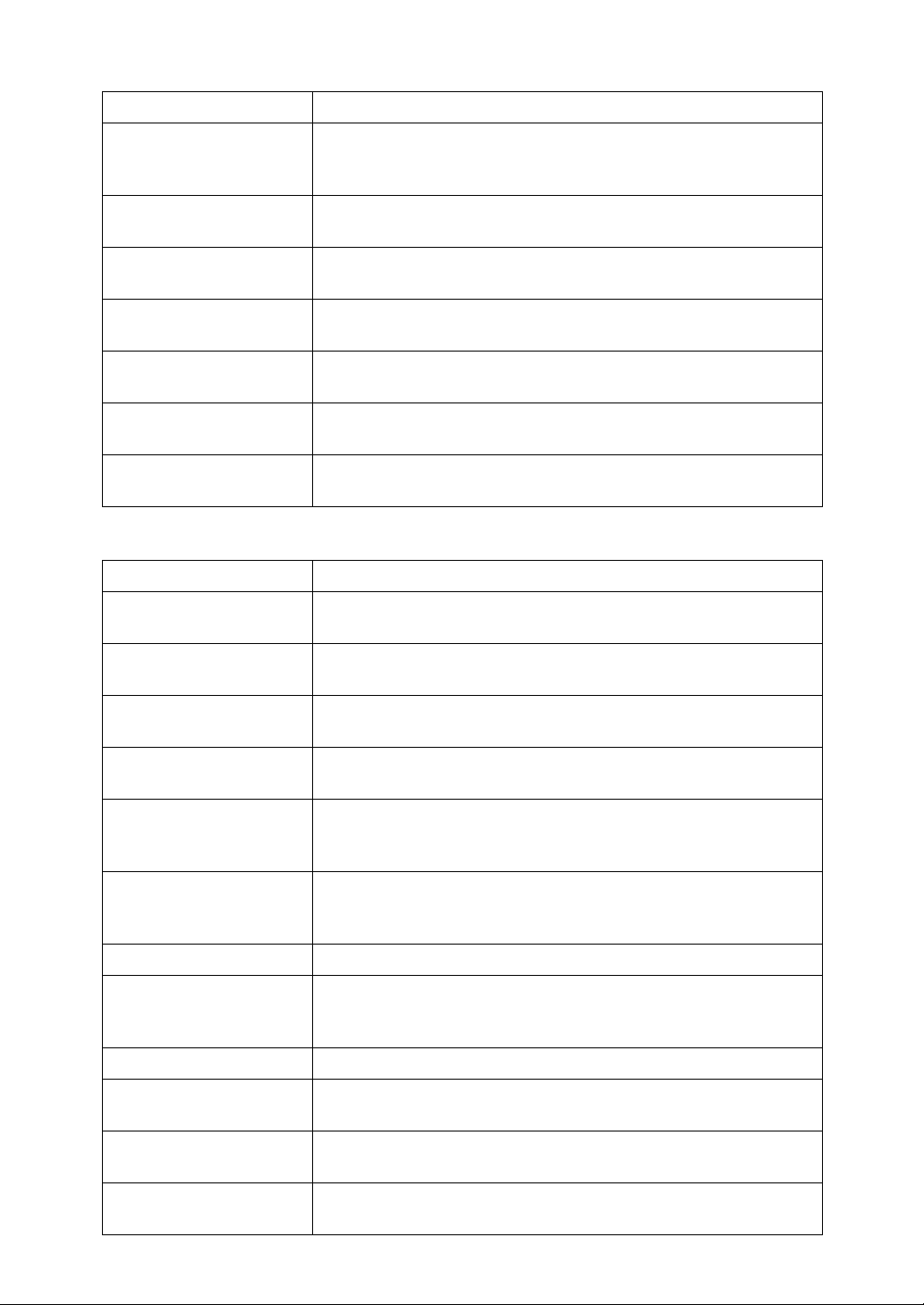
❖ Reproduction Ratio
Item Description
Shortcut R / E You can register up to three frequently used Reduce/Enlarge ra-
tios other than the fixed Reduce/Enlarge ratio and have them
shown on the initial display.
Enlarge 1-5 You can customize available enlargement ratios by pressing [Re-
duce / Enlarge], followed by [Enlarge].
Priority Setting: Enlarge You can set the ratio with priority when [Reduce / Enlarge] is
pressed, followed by [Enlarge].
Reduce 1-6 You can customize available reduction ratios by pressing [Reduce /
Enlarge], followed by [Reduce].
Priority Setting: Reduce You can set the ratio with priority when [Reduce / Enlarge] is
pressed, followed by [Reduce].
Ratio for Create Margin You can set a Reduce/Enlarge ratio when registering Create Mar-
gin in a shortcut key.
R / E Priority You can specify which tab has priority on the display panel when
[Reduce / Enlarge] is pressed.
❖ Edit
Item Description
Front Margin: Left / Right Specify left and right margins on the front side of copies in Margin
Adjustment mode.
Back Margin: Left / Right Specify left and right margins on the back side of copies in Margin
Adjustment mode.
Front Margin: Top / Bottom
Back Margin: Top / Bottom
1 Sided→2 Sided Auto
Margin: TtoT
1 Sided→2 Sided Auto
Margin: TtoB
Erase Border Width Specify the width of the erased border margins using this function.
Erase Original Shadow in
Combine
Erase Center Width Specify the width of the erased center margins using this function.
Image Repeat Separation
Line
Specify top and bottom margins on the front side of copies in Margin Adjustment mode.
Specify top and bottom margins on the back side of copies in Margin Adjustment mode.
When using the 1 sided → 2 sided Duplex function, you can specify
the margins on the back side. The margin is set to the same value
of “Back Margin: Left / Right”.
When using the 1 sided → 2 sided Duplex function, you can specify
the margins on the back side. The value set for “Back Margin: Top
/ Bottom” is used.
In Combine Copy or Booklet/Magazine Copy mode, you can specify whether to erase a 3 mm, 0.1" bounding margin around all four
edges of each original.
You can select a separation line using the Image Repeat function
from: None, Solid, Broken A, Broken B, or Crop Marks.
Double Copies Separation
Line
Separation Line in Combine
You can select a separation line using the Double Copies function
from: None, Solid, Broken A, Broken B, or Crop Marks.
You can select a separation line using the Combine function from:
None, Solid, Broken A, Broken B, or Crop Marks.
5
Page 24
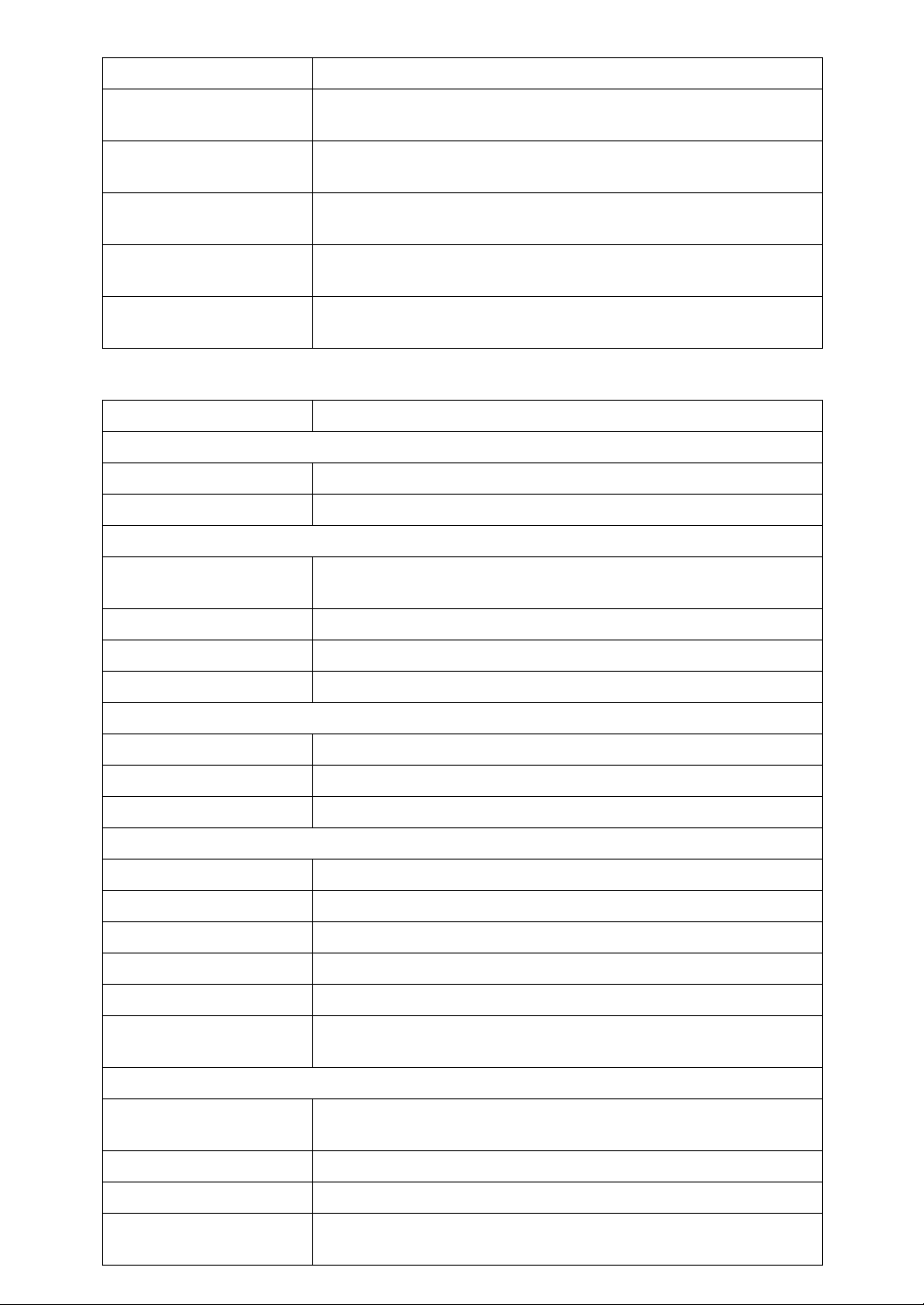
Item Description
Copy on Designating Paper
Front Cover Copy in
Combine
Copy on Designating
Page in Combine
Orientation: Booklet,
Magazine
Copy Order in Combine You can set the copy order in Combine mode to Left to Right or
Specify whether to copy onto slip sheets.
You can make a combined copy on the front cover sheet when you
select the Front Cover mode.
Specify whether to make a combined copy on the inserted slip
sheets in Desig./Chapter mode.
You can select the opening orientation of copies to open when using Booklet or Magazine mode.
Top to Bottom.
❖ Stamp
Item Description
Background Numbering
Size You can set the size of the numbers.
Density You can set the density of the numbers.
Preset Stamp
Stamp Priority You can select the stamp type given priority when [Preset Stamp] is
pressed.
Stamp Language You can select the language of the message printed in Stamp mode.
Stamp Position You can set the position where the stamp is printed.
Stamp Format You can adjust the stamp's size, density, and print page.
User Stamp
Program / Delete Stamp You can register, change, or delete user stamps.
Stamp Position: 1-4 Specify position where the stamp is printed.
Stamp Format: 1-4
Date Stamp
Format You can select the date format for the Date Stamp function.
Font You can select the Date Stamp font.
Stamp Position You can set the position where the stamp is printed.
Stamp Setting You can have the date printed on the first page or all pages.
Size You can set the Date Stamp size.
Superimpose You can have the Date Stamp printed in white when it overlaps
Page Numbering
Stamp Format You can select the page number format given priority when [Page
You can adjust the print page for User Stamps 1 to 4 already registered.
black parts of the image.
Numbering] is pressed.
Font You can select the page number printed in Page Numbering mode.
Size You can set the size of the stamp printed in Page Numbering mode.
Duplex Back Page Stamp-
6
ing Position
You can set the position of the duplex back page number printed
in Duplex mode.
Page 25
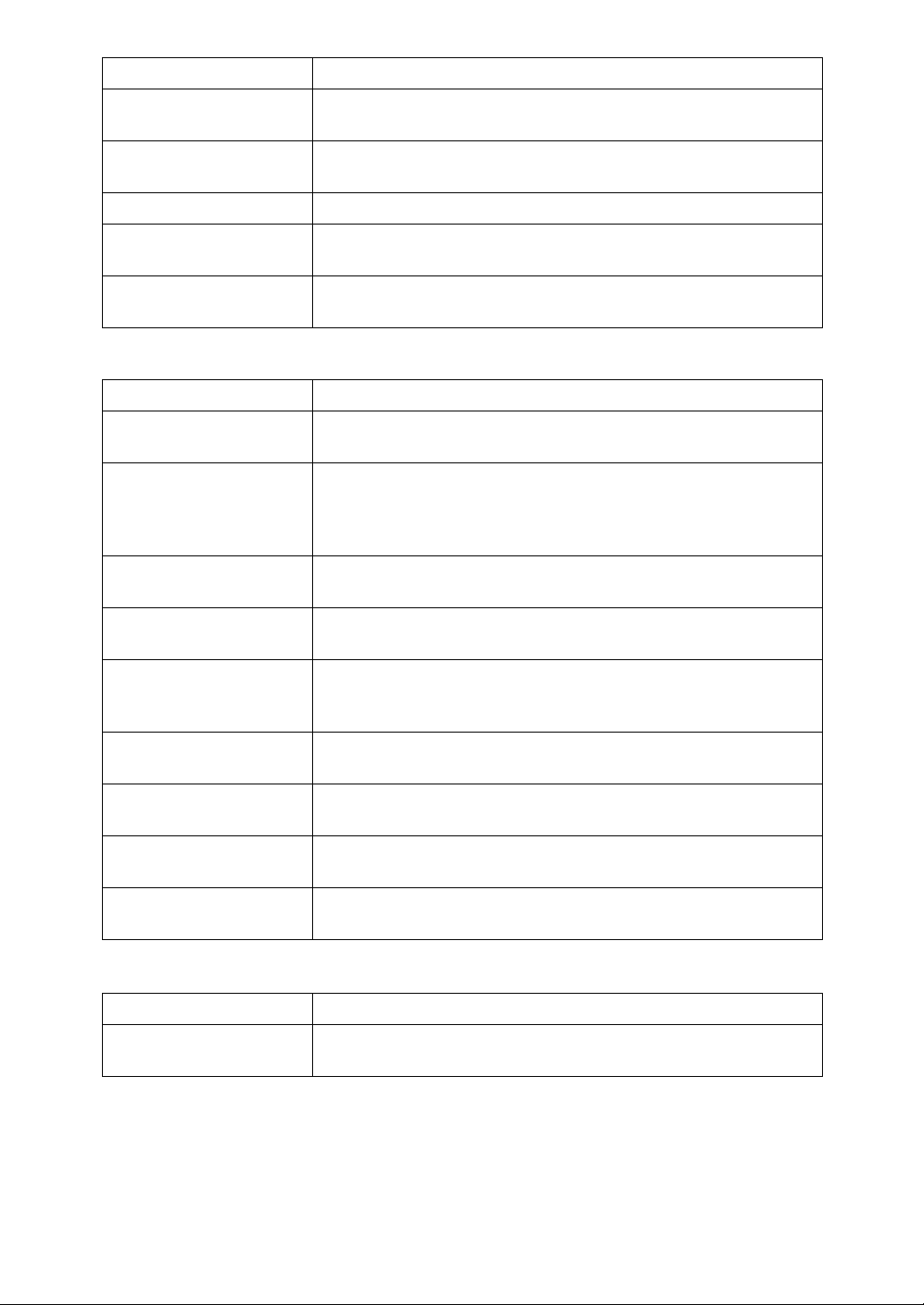
Item Description
Page Numbering in Combine
Stamp on Designating
Slip Sheet
Stamp Position You can set the position where the stamp is printed.
Superimpose You can have page numbers printed in white when they overlap
Page Numbering Initial
Letter
You can set page numbering when using the Combine function
and the Page Numbering function together.
You can print the page number onto slip sheets when using the
Designate function and the Page Numbering function together.
black parts of the image.
You can select the page numbering initial letter between “P1, P2.../
P.1, P.2...” and “S1, S2.../ S.1, S.2...”.
❖ Input / Output
Item Description
Switch to Batch You can select to have Batch mode or SADF mode displayed when
you press [Special Original].
SADF Auto Reset When you set one original at a time in the ADF, the Auto Feed in-
dicator lights for a specified time after an original is fed, to show
the ADF is ready for another original. You can adjust this time from
3 to 99 seconds in increments of 1 second.
Rotate Sort: Auto Paper
Continue
Auto Sort You can specify whether the Sort function is selected when the ma-
Specify to continue copying when paper of the required orientation has run out during rotate sort.
chine is turned on, or the functions are cleared.
Memory Full Auto Scan
Restart
Select Stack Function Specify whether Stack or Rotate Sort has priority on the initial dis-
Select Stapling Position Specify whether Top 2 or Bottom stapling position has priority to
Select Punch Type Specify which punch type (2 holes or 3 holes) has priority to be
Letterhead Setting If you select [Yes] in this function, the machine rotates the image
When memory becomes full while scanning originals, the machine
can make copies of scanned originals first, and then automatically
proceed scanning remaining originals.
play.
be shown on the initial display.
shown on the initial display.
correctly.
❖ Administrator Tools
Item Description
Menu Protect Using Menu Protect, you can prevent unauthenticated users from
changing the user tools.
7
Page 26
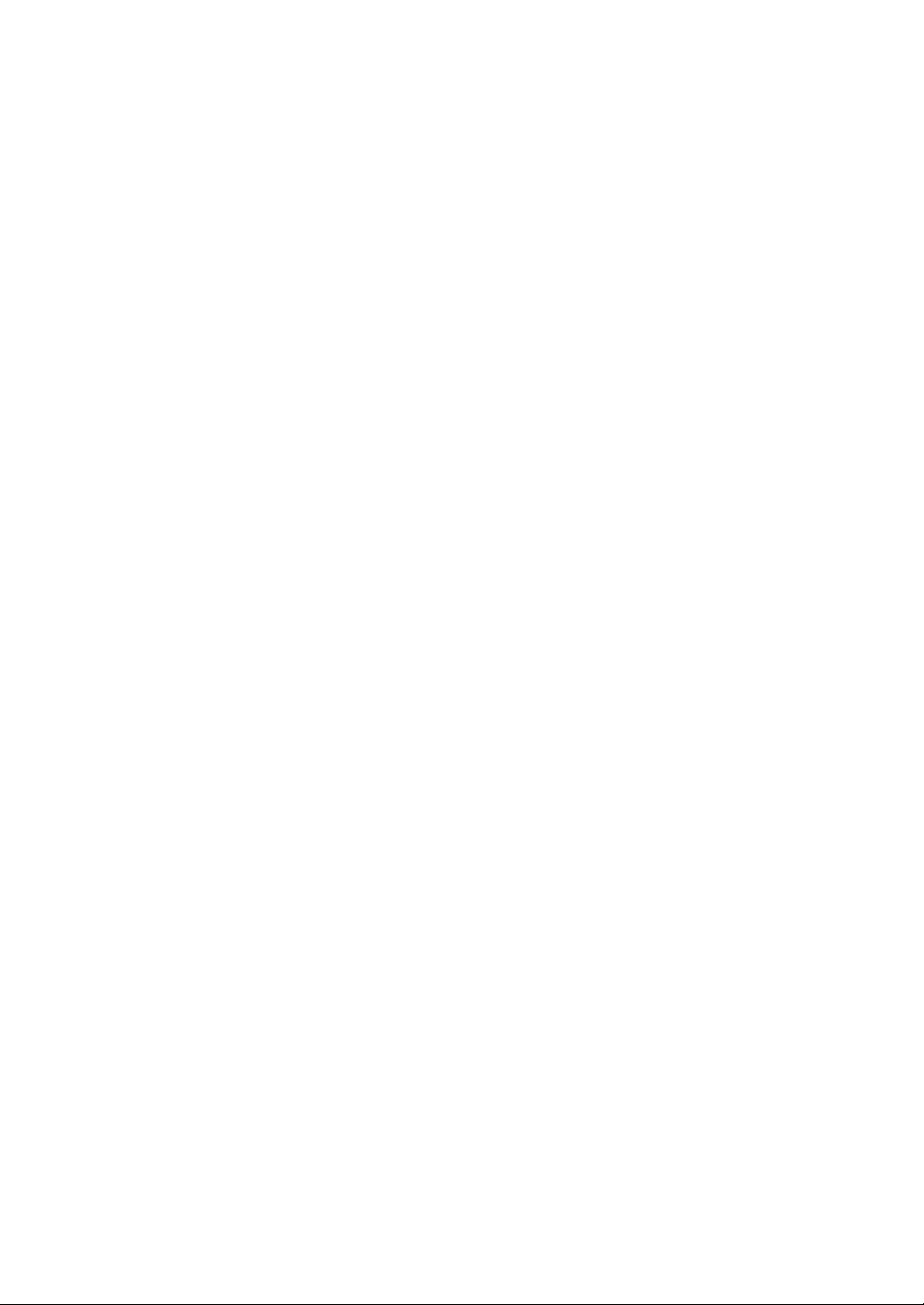
8
Page 27
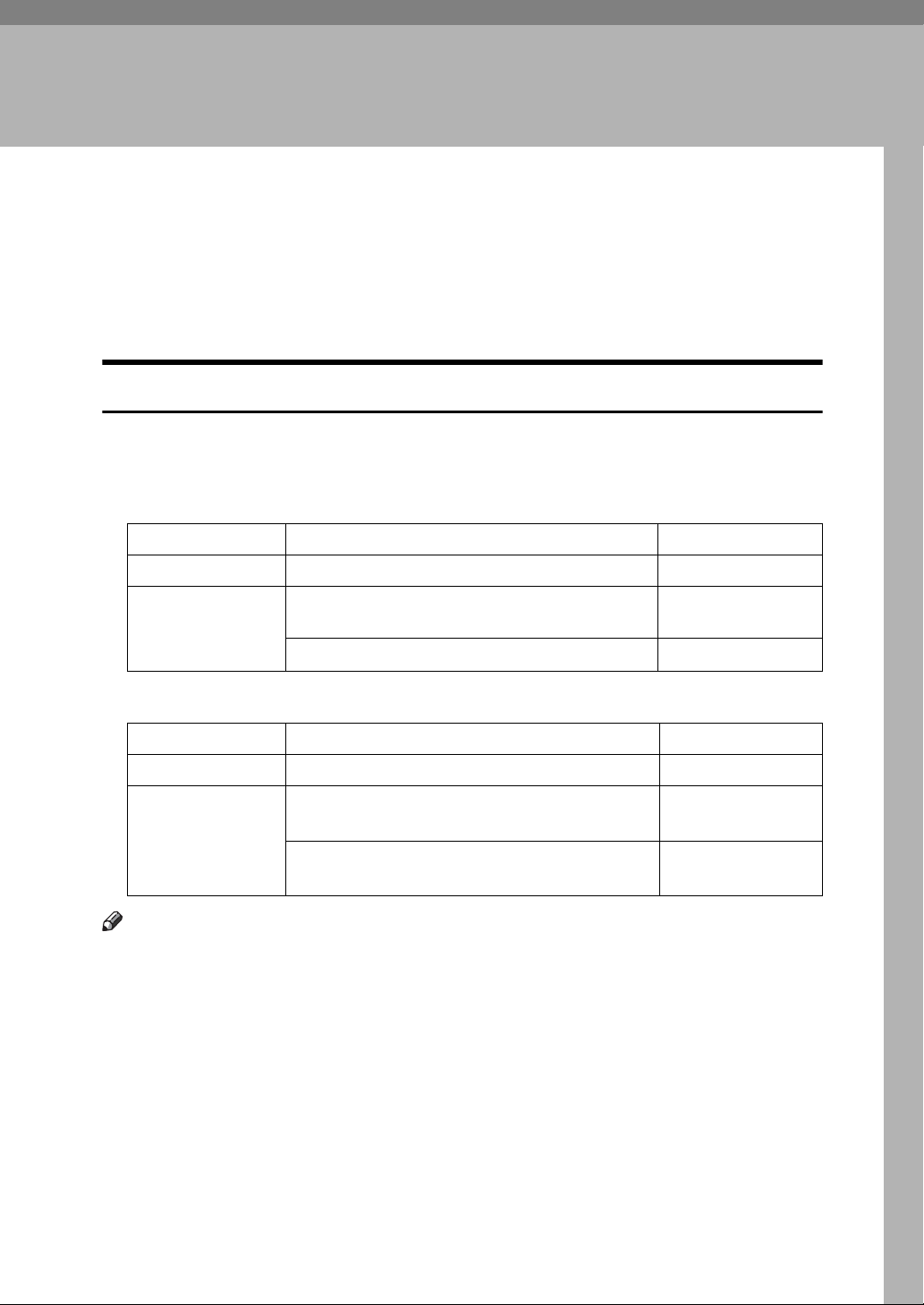
1. Placing Originals
This chapter describes the types of originals you can set and how to place originals.
Originals
This section describes the types of originals that can be placed, paper sizes that
are automatically detected, and missing image area.
Sizes and Weights of Recommended Originals
The following describes recommended paper sizes and non-recommended originals for the ADF.
❖ Metric version
Original location Original size Original weight
Exposure glass Up to A3 -
ADF One-sided originals: A3L - B6 JIS
(Japanese Industrial Standard)KL
Two-sided originals: A3L - A5KL
40-128 g/m
52-105 g/m
2
2
❖ Inch version
Original location Original size Original weight
Exposure glass Up to 11" × 17" -
ADF One-sided originals:
11" × 17"L-5
Two-sided originals:
11" × 17"L-5
1
/2" × 81/2"KL
1
/2 × 81/2"KL
11-34 lb.
14-28 lb.
Note
❒ The maximum number of originals that can be placed in the ADF is about 80
2
(80 g/m
, 22 lb.).
❒ The weight range for originals when using Mixed Size mode is 52-81 g/m
(13.8-21.5 lb.).
2
9
Page 28

1
Placing Originals
Originals not recommended for the Auto Document Feeder (ADF)
Placing the following types of originals in the ADF can cause paper misfeeds or
light & black lines or result in damage to the originals. Place these originals on
the exposure glass instead.
• Originals other than those specified on “Sizes and Weights of Recommended
Originals”.
• Stapled or clipped originals
• Perforated or torn originals
• Curled, folded, or creased originals
• Pasted originals
• Originals with any kind of coating, such as thermal fax paper, art paper, aluminum foil, carbon paper, or conductive paper
• Originals with perforated lines
• Originals with indexes, tags, or other projecting parts
• Sticky originals such as translucent paper
• Thin, highly flexible originals
• Thick originals such as postcards
• Originals of inappropriate weight
• Bound originals such as books
• Transparent originals such as OHP transparencies or translucent paper
• Originals that are still wet with ink or correction fluid.
Note
❒ The original might become dirty if it is written with a pencil or a similar tool.
Reference
p.9 “Sizes and Weights of Recommended Originals”
10
Page 29
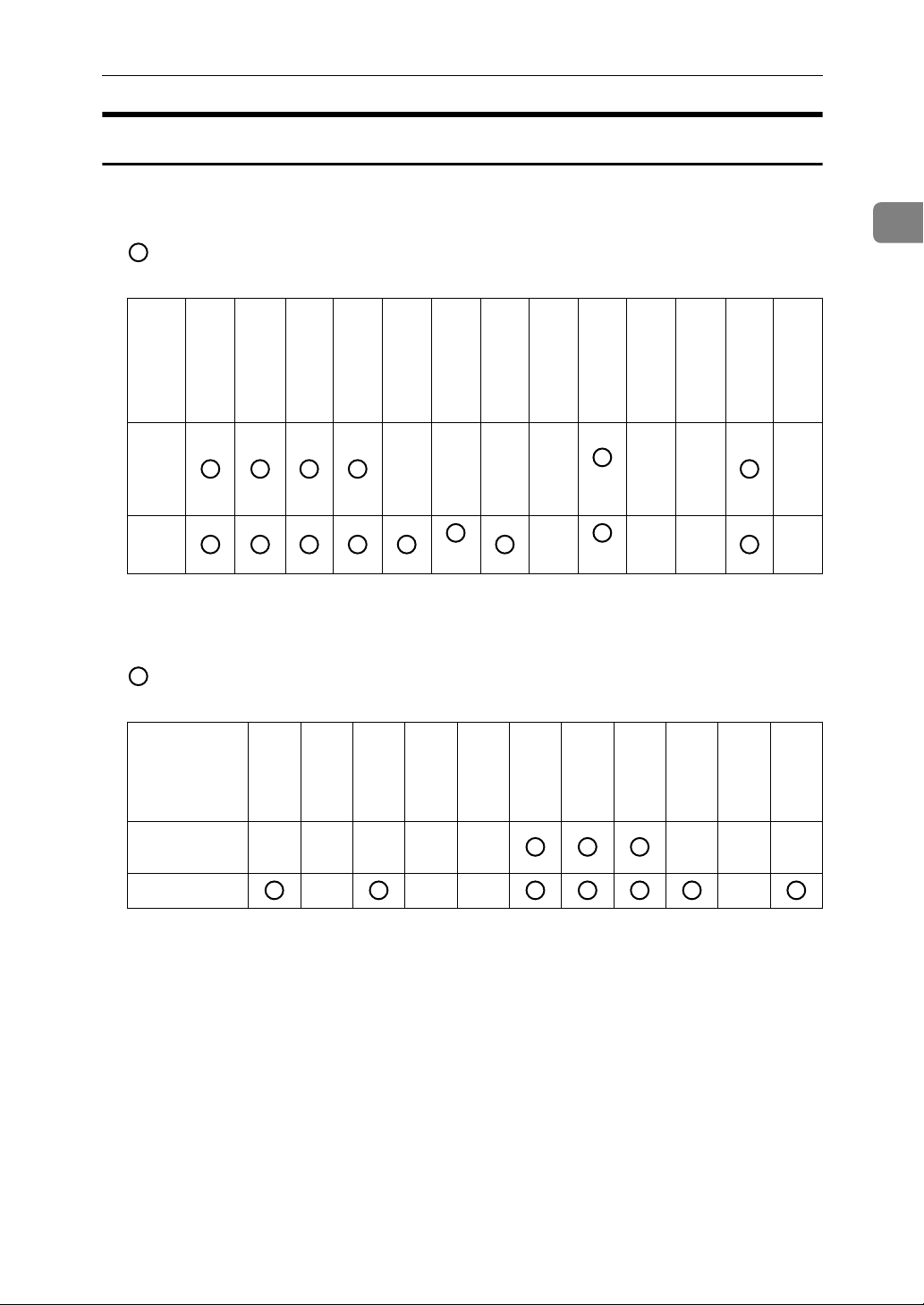
Sizes Detectable with Auto Paper Select
Sizes detectable from the exposure glass and ADF are:
Originals
❖ Metric version
: Detectable size
× : Undetectable size
Size A3LB4
Original
location
Exposure
glass
ADF
*1
You can select from 81/2" × 13", 81/4" × 13", 8" × 13" with User Tools (System Settings).
*2
The machine cannot detect two-sided originals of B6 JIS size.
JIS
L
A4
KL
B5
JIS
KL
A5
B6
11"
81/2"
KL
JIS
×
×
KL
17"
L
××××
*2
14"
L
×
81/2"
×
13"
L
*1
*1
8"
81/4"
×
×
13"
L
13"
L
*1
×
×
*1
×
*1
*1
×
❖ Inch version
: Detectable size
× : Undetectable size
1
8
×
14"
L
/2"
81/2"
×
11"
KL
51/2"
×
1
/2"
8
KL
Original
location
Size A3LB4
JIS
L
A4
KL
B5
JIS
KL
A5
KL
11"
×
17"
L
81/2"
×
11"
KL
1
/2"
8
×
13"
L
51/2"
×
1
/2"
8
KL
×
×
10"
×
14"
L
1
Exposure
glass
ADF
ЧЧЧЧЧ ×××
××× ×
11
Page 30
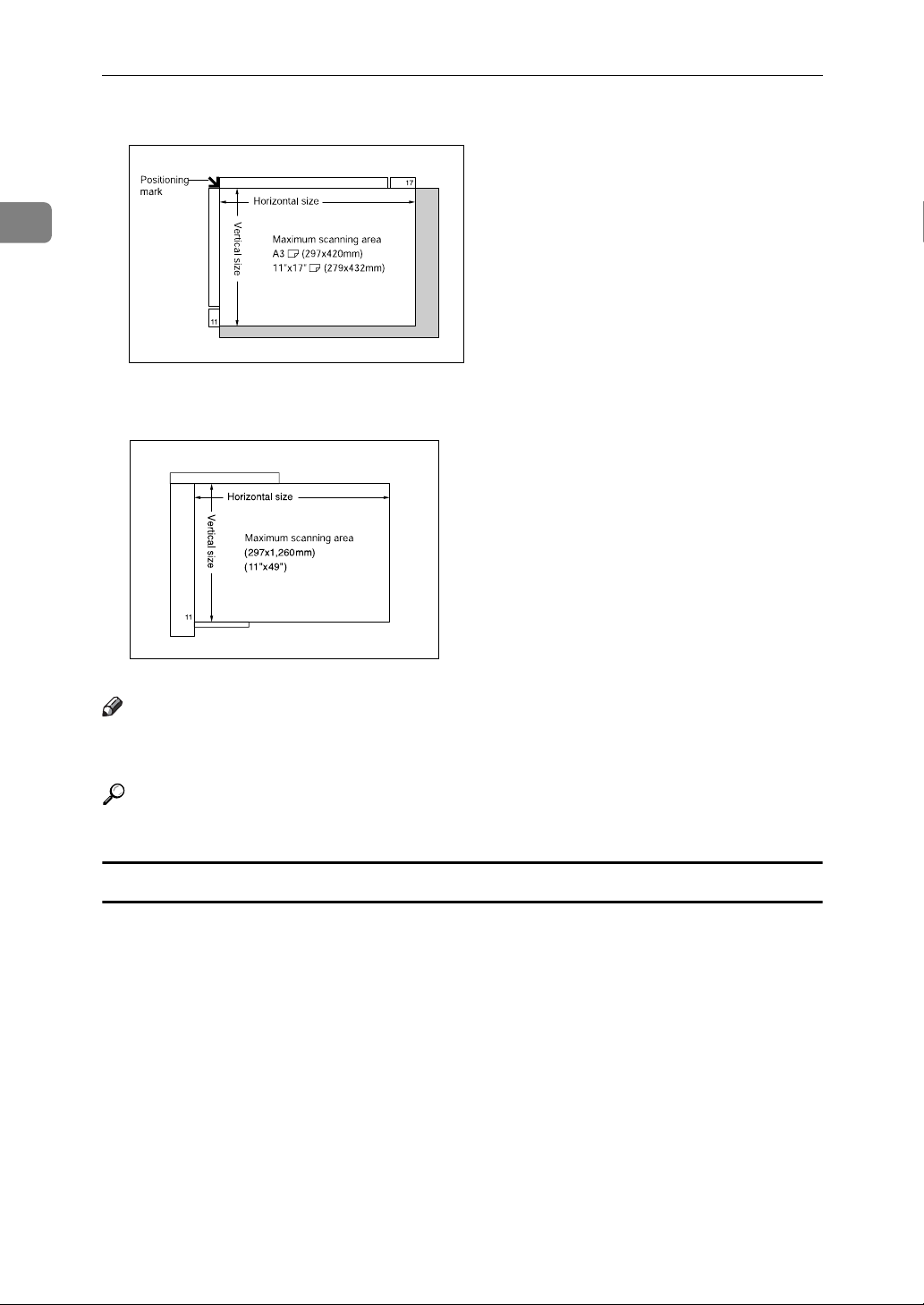
1
Placing Originals
❖ Exposure glass
ART015S
❖ ADF
ART016S
Note
❒ When you copy custom size originals, make sure you specify the size of the
originals. If not, the image may not be copied properly.
Reference
p.22 “Placing Custom Size Originals”
Sizes difficult to detect
It is difficult for the machine to automatically detect the sizes of the following
types of originals, so select the paper size manually.
• Originals with indexes, tags, or other projecting parts
• Transparent originals such as OHP transparencies or translucent paper
• Dark originals with a lot of text and drawings
• Originals which partially contain a solid image
• Originals which have solid images at their edges
12
Page 31

Originals
Missing Image Area
Even if you place originals in the ADF or on the exposure glass correctly, 3 mm
(0.1") margins on all four sides might not be copied.
GCGENK2E
1 2 + 2.5/-1.5 mm, 0.08" + 0.1"/-0.06"
2 2 ± 2 mm, 0.08" ± 0.08"
3 2 ± 1.5 mm, 0.08" ± 0.06"
1
4 3 ± 2 mm, 0.12" ± 0.08"
13
Page 32

1
Placing Originals
Placing Originals
This section describes the procedure for placing originals on the exposure glass
and in the ADF.
Take care to place originals after any correction fluid and ink has completely
dried. Not taking this precaution could cause marks on the exposure glass that
will be copied onto paper.
Note
❒ For original sizes you can set, see “Originals”.
Reference
p.9 “Originals”
14
Page 33

Placing Originals
Original Orientation
When using the ADF, place the original face up.
When using the exposure glass, place the original face down.
ZGVX010E
1 ADF
2 Exposure glass
When copying A3K, B4 JISK or 11" × 17"K size originals, select as the Orig-
inal Orientation. The machine then rotates the copy image by 90°. This is useful
for copying large originals using the Staple, Duplex, Combine, or Stamp functions.
For example, to copy A3K or 11" × 17"K originals with the Staple function selected:
1
ART011S
15
Page 34

1
Placing Originals
A Press [Special Original].
B Select the original orientation ([] or []), and then press [OK].
Note
❒ It is recommended that you use the Original Orientation function with the
Auto Paper Select or Auto Reduce / Enlarge function.
Placing Originals on the Exposure Glass
Place originals on the exposure glass.
Important
❒ Do not lift the ADF forcefully. Otherwise, the cover of the ADF might open or
be damaged.
A Lift the ADF.
Be sure to lift the ADF by more than 30 degrees. Otherwise, the size of the
original might not be detected correctly.
B Place the original face down on the exposure glass. The original should be
aligned with the rear left corner.
Start with the first page to be copied.
ZEWH050E
1 Positioning mark
2 Scale
C Lower the ADF.
16
Page 35

Placing Originals
Placing Originals in the Auto Document Feeder
Place originals in ADF.
There are four types of special originals. Setting should be made in the following
situations:
❖ When placing originals consisting of more than 80 pages:
See “Batch Mode”.
❖ When placing originals one by one:
See “SADF Mode”.
❖ When placing originals of various sizes:
See “Mixed Size Mode”.
❖ When placing custom size originals:
See “Placing Custom Size Originals”.
1
17
Page 36

1
Placing Originals
A Adjust the document guide to the original size.
B Set the aligned originals face up into the ADF.
Do not stack originals beyond the limit mark.
The last page should be on the bottom.
Be sure not to block the sensor or load the original untidily. Doing so may cause the machine to
detect the size of the scanned image incorrectly or display a paper misfeed message. Also, be
sure not to place originals or other objects on the top cover. Doing so may cause a malfunction
.
1 Sensors
ZGHS060E
1 Limit mark
2 Document guide
Note
❒ Straighten curls in the originals before placing them on the ADF.
❒ To prevent multiple sheets from being fed at once, fan the original before
placing it on the ADF.
❒ Set the original squarely.
18
Reference
p.19 “Batch Mode”
p.20 “SADF Mode”
p.21 “Mixed Size Mode”
p.22 “Placing Custom Size Originals”
Page 37

Placing Originals
Batch Mode
In Batch mode, the machine copies an original of more than 80 pages as one document, even if it is placed on the ADF in parts.
Important
❒ Place special originals, such as translucent paper, one by one.
A Press [Special Original].
B Select [Batch] and then press [OK].
1
C Place the first part of the original, and then press the {Start} key.
D After the first part of the original has been fed, place the next part, then
press the {Start} key.
Note
❒ When [SADF] is displayed in step B, set [Batch] with [Switch to Batch]. See
“Input/Output”, General Settings Guide.
❒ To copy subsequent originals in this mode, repeat step
❒ When the Sort, Combine or 1 Sided→2 Sided mode has been set, press the
{q} key after all originals have been scanned.
Reference
“Input/Output”, General Settings Guide
.
D
19
Page 38

1
Placing Originals
SADF Mode
In SADF mode, even when an original is placed page by page in the ADF, each
page is automatically fed when placed.
Important
❒ You should make a setting so that [SADF] is displayed when you press [Special
Original]. See “Input/Output”, General Settings Guide.
A Press [Special Original].
B Press [SADF], and then press [OK] .
C Place one page of an original, and then press the {Start} key.
D When the machine instructs you to place another original, place the next
page.
The second and subsequent pages will be fed automatically without pressing
the {Start} key.
Reference
“Input/Output”, General Settings Guide
20
Page 39

Placing Originals
Mixed Size Mode
Mixed size mode allows you to load originals of various sizes in the ADF at the
same time.
Important
❒ When placing originals of different sizes in the ADF and making copies with-
out using the Mixed size mode, paper might become jammed or parts of the
original image might not be copied.
❒ The sizes of the originals that can be placed in this mode are follows:
•Metric version
A3L, B4 JISL, A4KL, B5 JISKL
•Inch version
11" × 17"L, 8
❒ You can place two different sizes of originals in the ADF at the same time.
1
/2" × 14"L, 81/2" × 11"KL, 51/2" × 81/2"KL
A Press [Special Original].
1
B Select [Mixed Sizes], and then press [OK].
C Align the rear and left edges of the originals as shown in the illustration.
ART017S
1 Place the originals into the ADF
2 Vertical size
D Adjust the document guide to the widest original size.
E Place originals in ADF.
F Press the {Start} key.
21
Page 40

Placing Originals
Placing Custom Size Originals
When placing custom size originals in the ADF, specify the size of the originals.
1
Important
❒ Paper that has a horizontal length of 128–1,260 mm (5"-49") and a vertical
length of 128–297 mm (5"-11") can be specified.
A Press [Special Original].
B Press [Custm Size Origi.].
C Enter the horizontal size of the original with the number keys, and then
press [q].
D Enter the vertical size of the original with the number keys, and then press
[q].
E Press [OK].
F Place the originals, and then press the {Start} key.
Note
❒ If you make a mistake in step C or D, press [Clear] or the {Clear/Stop} key in
step
22
, and then enter the value again.
C
Page 41

2. Copying
This chapter describes procedures for making copies in various modes.
Basic Procedure
This section describes the basic procedure for making copies.
Important
❒ When User Code Authentication is set, enter your user code (up to eight dig-
its) with the number keys so that the machine accepts copy jobs. See “Administrator Tools”, General Settings Guide.
❒ When Basic Authentication, Windows Authentication, LDAP Authentica-
tion, or Integration Server Authentication is set, enter your login user name
and user password so that the machine accepts copy jobs. Ask the user administrator for the login user name and login password. For details, see
“When the Authentication Screen is Displayed”, About This Machine.
A Make sure “Ready” appears on the screen.
If any other function is displayed, press the {Copy} key on the left side of the
control panel.
• Initial copy screen
B Make sure no previous settings remain.
When there are previous settings remaining, press the {Clear Modes} key and
enter the setting again.
C Place your originals.
D Make desired settings.
E Enter the number of copies using the number keys.
The maximum copy quantity that can be set is 999.
23
Page 42

2
Copying
F Press the {Start} key.
The machine starts copying.
When placing originals on the exposure glass, press the {q} key after all
originals are scanned.
Copies are delivered face down.
Note
❒ Always log off when you have finished using the machine to prevent un-
authorized users from using the machine.
❒ To stop the machine during a multi-copy run, press the {Clear/Stop} key.
❒ To return the machine to its initial state after copying, press the {Clear Modes} key.
❒ To clear entered values, press the {Clear/Stop} key or [Cancel] on the screen.
❒ To confirm settings, press the {Check Modes} key.
Reference
“When the Authentication Screen is Displayed”, About This Machine
“Administrator Tools”, General Settings Guide
Interrupt Copy
Use this function to interrupt a long copy job to make urgently needed copies.
Important
❒ You cannot use Interrupt Copy with the scanner function, or when fax origi-
nals are being scanned.
A Press the {Interrupt} key.
The interrupt key indicator lights.
B The machine stops scanning. Remove the originals that were being copied.
C Place the originals you want to copy.
D Press the {Start} key.
The machine starts making copies.
E When copying is complete, remove the originals and copies.
F Press the {Interrupt} key again.
The interrupt key indicator goes off.
G Replace the originals that you were copying, and then press the {Start} key.
24
Following the instructions on the display, replace the originals that you were copying.
Note
❒ The previous copy job settings are restored. Simply press the {Start} key to
continue copying from where it left off.
Page 43

Basic Procedure
Left Original Beeper
The beeper sounds and an error message is displayed when you leave your originals on the exposure glass after copying.
Note
❒ For details, see “General Features”, General Settings Guide.
Reference
“General Features”, General Settings Guide
Job Preset
You can make settings for the next copy job while copying is in progress.
When the current copy job is finished, the next copy job will start automatically.
A Press [NextJob] when “Copying...” appears.
2
B Make settings for the next copy job.
C Place the originals in the ADF, and then press the {Start} key.
All originals are scanned.
D Press [To "Printing"].
The initial copy display appears.
Following the current copy job, the next job starts automatically.
Note
❒ You can switch the display to the current copy job by pressing [To "Printing"].
You can switch the display to the preset job by pressing [To "Reserving"].
25
Page 44

2
Copying
Copying from the Bypass Tray
Use the bypass tray to copy onto OHP transparencies, adhesive labels, translucent paper, postcards and copy paper that cannot be loaded in the paper trays.
Important
❒ When copying from the bypass tray, select [1 Sided] for copying in [Dup./Com-
bine/Series] (for example [1 Sided] → [1 Sided] or [2 Sided] → [1 Sided]).
❒ Paper has a vertical length of 100-297 mm (3.9"-11.6") and a horizontal length
of 148-600 mm (5.8"-23.4") can be copied from the bypass tray.
❒ The machine can automatically detect the following sizes as standard size
copy paper:
•Metric version: A3L, A4K, A4L, A5K, A5L, 8
1
• Inch version: A3L, 11" × 17"L, 8
❒ If you want to use the size of paper other than the above, be sure to specify
the size.
❒ When copying on OHP transparencies or paper heavier than 128 g/m
you need to specify the type and size of paper in “Special Paper”.
/2" × 11"K, 81/2" × 11"L, 51/2" × 81/2"L
1
/2" × 13"L
2
(about 34 lb.),
❒ The maximum number of sheets you can load into the bypass tray depends
on paper type. The number should not exceed the upper limit.
❒ Paper larger than 433 mm (17.0") in length is likely to jam, crease, or not feed
in properly.
26
Page 45

Copying from the Bypass Tray
A Open the bypass tray.
ZDSH110J
B Insert the paper with the side you want to copy facing down until you hear
the beep, and then align the paper guide to the paper size.
If the guides are not flush against the copy paper, image skewing or misfeeds
might occur.
Do not stack paper over the limit mark, if you do image skewing or misfeeds
might occur.
Swing out the extender to support paper sizes larger than A4L, 8
Fan paper to get air between the sheets and avoid multi-sheet feeds.
1
/2" × 11"L.
2
ZDSH100J
1 Extender
C Select the paper type and size.
D Place the originals, and then press the {Start} key.
E When the copy job is finished, press the {Clear Modes} key to clear the settings.
27
Page 46

Copying
When Copying onto Regular Size Paper
Makes copies onto regular size paper from the bypass tray.
A Open the bypass tray.
B Insert the paper face-down, and then adjust the paper guide.
2
C Press the {q} key.
D Press [Select Size].
E Select the paper size.
F Press [OK].
G Place originals, and then press the {Start} key.
H When the copy job is finished, press the {Clear Modes} key to clear the settings.
28
Page 47

Copying from the Bypass Tray
When Copying onto Custom Size Paper
Makes copies onto custom size paper from the bypass tray.
A Open the bypass tray.
B Insert the paper face-down, and then adjust the paper guide.
C Press the {q} key.
D Press [Custom Size].
E Enter the vertical size of the paper using the number keys, and then press
[q].
2
F Enter the horizontal size of the paper using the number keys, and then
press [q].
If [Horiz.] is not highlighted, press [Horiz.].
G Press [OK].
H Place originals, and then press the {Start} key.
I When the copy job is finished, press the {Clear Modes} key to clear the settings.
Note
❒ If you make a mistake in step E or F, press [Clear] or the {Clear/Stop} key,
and then enter the value again.
❒ To register the custom size entered in
it] in the confirmation screen.
, press [Program] and then press [Ex-
F
29
Page 48

2
Copying
When Copying onto Special Paper
When copying onto special paper such as OHP transparencies and thick paper,
select the type and size of paper.
Important
❒ When copying onto OHP transparencies, remove copied sheets one by one.
A Open the bypass tray.
B Insert the paper face-down, and then adjust the paper guide.
C Press the {q} key.
D Select the paper type in “Special Paper”.
E Press [OK].
F Place originals, and then press the {Start} key.
G When the copy job is finished, press the {Clear Modes} key to clear the settings.
30
Page 49

Copier Functions
This section describes the copy functions.
Adjusting Copy Image Density
Copier Functions
There are three types of adjustment available.
❖ Auto Image Density
The machine automatically adjusts the image density by scanning the densities of originals. Dark texture originals (such as newspaper or recycled paper)
will be copied so that background will not be reproduced.
❖ Manual image density
You can adjust the general density of the original in seven increments.
❖ Combined auto and manual image density
Adjusts the density of an image only for dark texture originals.
Auto image density
The machine automatically adjusts the image density by scanning the densities
of originals. Dark texture originals (such as newspaper or recycled paper) will
be copied so that background will not be reproduced.
A Make sure that [Auto Image Density] is selected.
2
31
Page 50

2
Copying
Manual image density
You can adjust the general density of the original in seven increments.
A If [Auto Image Density] is selected, press [Auto Image Density] to cancel it.
B Press [Lighter] or [Darker] to adjust the image density.
Combined auto and manual image density
Adjusts the density of an image only for dark texture originals.
A Make sure [Auto Image Density] is selected.
B Press [Lighter] or [Darker] to adjust the density.
32
Page 51

Selecting the Original Type Setting
Select one of the following 5 types to match your originals:
❖ Text
When originals contain only text (no pictures).
Copier Functions
❖ Text/Photo
When originals contain photographs or pictures alongside the text.
❖ Photo
When you want to reproduce the delicate tones of photographs and pictures.
❖ Pale
When you want to reproduce originals that have lighter lines in pencil, or
faintly copied slips. Faint lines are copied with greater clarity.
❖ Generation Copy
When originals are copies (generation copies), the copy image can be reproduced sharply and clearly.
A Select the original type.
If the original type keys are not displayed, press [Original Type], select the original type, and then press [OK].
2
33
Page 52

2
Copying
Selecting Copy Paper
There are two ways to select copy paper:
❖ Auto Paper Select
The machine selects a suitable size of copy paper automatically based on the
original size and the reproduction ratio.
❖ Manual Paper Select
Choose the tray containing the paper you wish to copy onto: a paper tray, bypass tray or Large Capacity Tray (LCT).
The following table shows copy paper sizes and orientations that can be used
with Auto Paper Select (when copying at a ratio of 100%).
❖ Metric version
Original location Paper size and orientation
Exposure glass A3L, B4 JISL, A4KL, B5 JISKL
ADF A3L, B4 JISL, A4KL, B5 JISKL, A5KL, B6 JISKL,
11" × 17"L, 8
1
/2" × 11"KL
❖ Inch version
Original location Paper size and orientation
Exposure glass
ADF
11" × 17"L, 8
A3L, A4KL, 11" × 17"L, 8
1
/2" × 81/2"KL, 10" × 14"L
5
1
/2" × 14"L, 81/2" × 11"KL
1
/2" × 14"L, 81/2" × 11"KL,
Note
❒ Only the paper trays set to [No Display] or [Recycled Paper] in Paper Type and
also set to [Yes] in Apply Auto Paper Select in Tray Paper Settings can be se-
lected in Auto Paper Select mode.
Reference
“Tray Paper Settings”, General Settings Guide
34
Page 53

Copier Functions
Auto Paper Select
The machine selects a suitable size of copy paper automatically based on the
original size and the reproduction ratio.
A Make sure that [Auto Paper Select] is selected.
Trays with a key mark will not be automatically selected. See “Tray Paper Settings”, General Settings Guide.
Reference
“Tray Paper Settings”, General Settings Guide
2
Manual Paper Select
Choose the tray containing the paper you wish to copy onto: a paper tray, bypass
tray or LCT.
A Select the tray containing the paper you wish to copy onto: a paper tray, by-
pass tray or LCT.
If the paper tray keys are not displayed, press [Auto Paper Select] to display
them.
The indicator corresponding to the selected paper tray is highlighted. See
“Copying from the Bypass Tray”.
Reference
p.26 “Copying from the Bypass Tray”
35
Page 54

2
Copying
Rotated Copy
If the direction in which your original is placed (K or L) is different from that of the
paper you are copying onto, this function rotates the original image by 90° and fits it
on the copy paper (rotated copy). This function works when [Auto Paper Select] or
[Auto Reduce / Enlarge] is selected. See “Auto Paper Select” and “Auto Reduce/Enlarge”.
GCROTA0E
The default setting for Auto Tray Switching is [With Image Rotation]. You cannot
use the Rotated Copy function if this setting is changed to [Without Image Rotation]
or [Off]. See “General Features”, General Settings Guide.
You cannot use the Rotated Copy function when enlarging onto A3, B4 JIS or
11" × 17", 8
1
/2" × 14" size paper. To do this, place original in the L orientation.
You cannot
rotate:
However,
you can use:
Original size and orientation
1
/2"
8
×
11"
or
1
/2"
5
×
1
/2"
8
GCROTA1E
K
1
/2"
8
×
11"
or
1
/2"
5
×
1
/2"
8
GCROTA3E
When enlarging to →
When enlarging to →
Copy paper size and orientation
1
/2"
8
× 14"
or
11"
×
17"
GCROTA2E
1
8
/2"
×
14"
or
11"
×
17"
GCROTA4E
L
Note
❒ You cannot use the Rotated Copy function when [Left 2] or [Top 2] is selected
for stapling or if the Punch function is selected when using the 2 Tray finisher.
See “Staple” and “Punch”.
❒ You cannot use the Rotated Copy function if “Left 2”, “Top 2” or “Saddle
Stitch” is selected for stapling when using the booklet finisher. See “Staple”.
36
Page 55

Copier Functions
Reference
p.35 “Auto Paper Select”
p.41 “Auto Reduce/Enlarge”
p.52 “Staple”
p.55 “Punch”
“General Features”, General Settings Guide
Preset Reduce/Enlarge
Reduces or enlarges images. You can select a preset ratio for copying.
2
❖ Base Point
The base point of Reduce/Enlarge differs depending on how the original is
scanned. When the original is set on the exposure glass, the upper left corner
will be the base point. When it is set to ADF, the bottom left corner of the original will be the base point.
Shown below are the resulting copy images that differ depending on how the
original is scanned.
GCKA031e
1 Base point when placed on the exposure glass.
2 Base point when placed in the ADF.
37
Page 56

2
Copying
A Press [Reduce / Enlarge].
B Press [Reduce] or [Enlarge].
C Select a ratio, and then press [OK].
D Place the originals, and then press the {Start} key.
Note
❒ To select a preset ratio on the initial display in step A, press the shortcut
reduce/enlarge key and go to step
.
D
Reference
“Reproduction Ratio”, General Settings Guide
Create Margin function
Use Create Margin to reduce the image to 93% of original size using the center
as reference. You can assign this function to a shortcut key on the initial display.
By combining it with the Reduce/Enlarge function, you can also provide the Reduce/Enlarge copy with a margin.
A Press [Create Margin] displayed on the initial display.
B If you do not wish to combine it with the Reduce/Enlarge function, place
your originals, and then press the {Start} key.
38
Reference
“General Features”, “Reproduction Ratio”, General Settings Guide
Page 57

Zoom
You can change the reproduction ratio in increments of 1%.
To select the ratio with [o] and [n]
Select a ratio using [o] or [n].
A Press [Reduce / Enlarge].
Copier Functions
2
B Press [Reduce] or [Enlarge].
C Select a preset ratio which is close to the desired ratio.
D Specify the ratio using [o] or [n].
Pressing [o] or [n] changes the ratio in increments of 1%. Pressing and holding down the relevant key changes the ratio in increments of 10%.
E Press [OK].
F Place the originals, and then press the {Start} key.
Note
❒ If you have incorrectly entered the ratio in D, readjust it with [o] or [n].
39
Page 58

2
Copying
To enter the ratio with the number keys
Select a ratio using the number keys.
A Press [Reduce / Enlarge].
B Press [Mag. Ratio].
C Enter the desired ratio with the number keys, and then press [q].
D Press [OK].
E Place the originals, and then press the {Start} key.
40
Page 59

Copier Functions
Auto Reduce/Enlarge
The machine automatically chooses an appropriate reproduction ratio based on
the paper and original sizes you select.
Important
❒ You cannot use the bypass tray with this function.
❒ When using Auto Reduce/Enlarge, see the following table for original sizes
and orientations you can use:
2
❖ Metric version
Original location Original size and orientation
Exposure glass A3L, B4 JISL, A4KL, B5 JISKL
ADF A3L, B4 JISL, A4KL, B5 JISKL, A5KL, B6 JISKL,
11" × 17"L, 8
1
/2" × 11"KL
❖ Inch version
Original location Original size and orientation
Exposure glass
ADF
11" × 17"L, 8
A4KL, 11" × 17"L, 8
1
/2" × 81/2"KL
5
1
/2" × 14"L, 81/2" × 11"KL
1
/2" × 14"L, 81/2" × 11"KL,
A Press [Auto Reduce / Enlarge].
B Select the paper tray.
41
Page 60

Copying
C Place the originals, and then press the {Start} key.
Reference
p.10 “Originals not recommended for the Auto Document Feeder (ADF)”
Size Magnification
2
You can calculate an enlargement or reduction ratio based on the lengths of the
original and copy.
ANP059S
Measure and specify the lengths of the original and copy by comparing “A” with
“a”.
A Press [Reduce / Enlarge].
B Press [Specifd. Ratio].
C Make sure [Size Magnificatn] is highlighted.
D Enter the length of the original with the number keys, and then press [q].
You can enter sizes between 1 to 999 mm (0.1" to 99.9") in 1 mm (0.1") steps.
E Enter the length of the copy with the number keys, and then press [q].
F Press [OK] twice.
G Place the originals, and then press the {Start} key.
42
Page 61

Copier Functions
Note
❒ To change the length after pressing [q] in E, select [Original] or [Copy], and
then enter the desired length.
Directional Magnification (%)
Specify the horizontal and vertical lengths of the original and copy image at different reproduction ratios. Copies can be reduced or enlarged at different reproduction ratios horizontally and vertically.
CP2P01EE
a: Horizontal ratio
b: Vertical ratio
Note
❒ You can also select a preset ratio close to the ratio using [Reduce] or [Enlarge],
and then adjust it further, using [n] or [o].
To enter the ratio with the number keys
2
Select a ratio using the number keys.
A Press [Reduce / Enlarge].
B Press [Specifd. Ratio].
C Press [Direct. Mag.%].
D Press [Horizontal].
43
Page 62

Copying
E Enter the desired ratio with the number keys, and then press [q].
F Press [Vertical].
G Enter the desired ratio with the number keys, and then press [q].
H Press [OK] twice.
2
I Place the originals, and then press the {Start} key.
To specify a ratio with [o] and [n]
Select a ratio using [o] or [n].
A Press [Reduce / Enlarge].
B Press [Specifd. Ratio].
C Press [Direct. Mag.%].
D Press [With no].
E Press [Horizontal].
F Specify the desired ratio using [n] or [o].
Pressing [n] or [o] changes the ratio in increments of 1%. Pressing and holding down the relevant key changes the ratio in increments of 10%.
G Press [Vertical].
H Specify the desired ratio using [n] or [o].
I Press [OK] twice.
J Place the originals, and then press the {Start} key.
Note
❒ If you have incorrectly entered the ratio in steps F or H, readjust it with [n]
or [o].
44
Page 63

Copier Functions
Directional Size Magnification (inch)
A suitable reproduction ratio is automatically selected when you enter the horizontal and vertical lengths of the original and copy image you require.
CP2M01EE
1 Horizontal original size: A mm (inch)
2 Vertical original size: B mm (inch)
3 Horizontal copy size: a mm (inch)
2
4 Vertical copy size: b mm (inch)
Measure and specify the lengths of the original and copy by comparing “A” with
“a” and “B” with “b”.
A Press [Reduce / Enlarge].
B Press [Specifd. Ratio].
C Press [Dirc.Size Mag.In].
D Enter the horizontal size of the original with the number keys, and then
press [q].
You can enter sizes between 1 to 999 mm (0.1" to 99.9") in 1 mm (0.1") steps.
E Enter the horizontal size of the copy with the number keys, and then press
[q].
F Enter the vertical size of the original with the number keys, and then press
[q].
You can enter sizes between 1 to 999 mm (0.1" to 99.9") in 1 mm (0.1") steps.
45
Page 64

2
Copying
G Enter the vertical size of the copy with the number keys, and then press
[q].
H Press [OK] twice.
I Place the originals, and then press the {Start} key.
Note
❒ To change a length in steps D to G, press the key you wish to change and
enter the new value.
Sort
The machine assembles copies as sets in sequential order.
Important
❒ To use the Rotate Sort function, two paper trays with paper identical in size
and different in direction (KL) are required. See “Tray Paper Settings”, General Settings Guide.
❖ Sort
Copies are assembled as sets in sequential order.
❖ Rotate Sort
Every other copy set is rotated by 90 degrees (KL) and delivered to the copy
tray.
46
Page 65

❖ Shift Sort
• 1000-Sheet finisher
Each time the copies of one set or those of each job are delivered, the next
copy is shifted when delivered so you can separate each set or job.
•2 Tray finisher
The shift tray moves backward or forward each time the copies of one set
or those of each job are delivered, causing the next copy to shift when delivered so that you can differentiate each set or job.
• Booklet finisher
Each time a set of copies or a job is delivered, the finisher shift tray moves
backward or forward , causing the top sheet of each set to shift when delivered, separating each set or job.
Copier Functions
2
GCANSO1E
A Press [Sort] or [Rotate Sort].
When a finisher is not installed:
When the 1000-sheet finisher is installed:
47
Page 66

2
Copying
When the 2 Tray finisher is installed:
When the booklet finisher is installed:
When the optional finisher is installed, use the User Tools to display [Rotate
Sort]. See “Input/Output”, General Settings Guide.
B Enter the number of copy sets using the number keys.
C Set the originals.
When placing originals on the exposure glass, start with the first page to be
copied. When placing originals in the ADF, set the first page on top.
When placing originals on the exposure glass or in the ADF using the Batch
function, press the {q} key after all the originals have been scanned.
D Press the {Start} key.
Note
❒ To confirm the type of finishing, press the {Sample Copy} key in step C.
Reference
“Input/Output”, “Tray Paper Settings”, General Settings Guide
48
Page 67

Copier Functions
Sample copy
You can use this function to check the copy settings before making a long copy run.
Important
❒ This function can be used only when the Sort function is turned on.
A Select Sort and any other necessary functions, and the place the originals.
B Press the {Sample Copy} key.
One copy set is delivered as a sample.
2
ART013S
C If the sample is acceptable, press [Print].
The number of copies made is smaller than the specified number by one.
Note
❒ If you press [Suspend] after checking the results, you can return to step A.
You can change the settings for Staple, Duplex (one-sided → one-sided,
one-sided → two-sided), Copy Orientation, Margin Adjust., and Cover/Slip Sheet. However, depending on the combination of functions, you
may not be able to change certain settings.
49
Page 68

2
Copying
Changing the number of sets
You can change the number of copy sets during copying.
Important
❒ This function can be used only when the Sort function is turned on.
A While “Copying...” is displayed, press the {Clear/Stop} key.
B Press [Change Quantity].
C Enter the number of copy sets with the number keys, and then press the
{q} key.
D Press [Continue].
Copying starts again.
Note
❒ The range of print copies enterable in step C depends on when the {Clear/Stop}
key is pressed.
50
Page 69

Copier Functions
Stack
Copies can be assembled with each page placed.
• 1000-Sheet finisher
Each time the copies of one page are delivered, the next copy is shifted when
delivered so you can separate each job by page.
•2 Tray finisher
The shift tray moves backward or forward each time the copies of one page
are delivered, causing the next copy to shift when delivered so that you can
separate each job by page.
•Booklet finisher
Each time the copies of one page are delivered, the finisher shift tray moves
backward or forward , causing the top sheet of each page stack to shift when
delivered, separating each job by page.
A Press [Stack].
2
B Enter the number of copies with the number keys.
C Place the originals, and then press the {Start} key.
Note
❒ When placing originals on the exposure glass, start with the first page to
be copied. When placing originals in the ADF, set the first page on top.
❒ When placing originals on the exposure glass or in the ADF using the
Batch function, press the {q} key after all the originals have been scanned.
51
Page 70

2
Copying
Staple
Individual copy sets can be stapled.
Important
❒ You cannot use the bypass tray with this function.
❖ Original orientation and stapling position
Place originals in the ADF in the orientation in which they can be read normally. When placing the original on the exposure glass, keep the same orientation, but set the original facing downwards.
When copy paper is identical in size and orientation to the original, the original orientations and staple positions are as follows.
❖ 1000-sheet finisher
ARS009S
52
Page 71

❖ 2 Tray finisher
Copier Functions
2
❖ Booklet finisher
ART007S
ART008S
53
Page 72

2
Copying
This table shows the stapling positions, not the orientation of delivery.
Vertical Left 2 and horizontal Top 2 are not available for paper larger than A4 size.
A Select one of the stapling positions.
1000-sheet finisher
2 Tray finisher
Booklet finisher
When you select a stapling position, Sort mode is automatically selected.
B Enter the number of copy sets with the number keys.
C Place the originals, and then press the {Start} key.
Note
❒ When placing originals on the exposure glass, start with the first page to
be copied. When placing originals in the ADF, set the first page on top.
❒ When placing originals on the exposure glass or in the ADF using the
Batch function, press the {q} key after all the originals have been scanned.
54
Page 73

Punch
You can make punch holes in copies.
❖ 2 holes
GCPNCH1E
❖ 3 holes
Copier Functions
2
GCPNCH3E
❖ 4 holes
GCPNCH0E
Important
❒ You cannot use the bypass tray with this function.
55
Page 74

2
Copying
❖ Original orientation and punch hole positions
The relationship between the orientation in which you place the original and
the punch hole positions is as follows:
Orientation in which original is set Punch hole
Exposure glass ADF
2 holes K
L
3 holes K
positions
Standard
4 holes K
2 holes K
3 holes K
90° Turn
4 holes K
L
L
L
L
L
This table shows the punch hole positions, not the orientation of delivery.
A Select one of the punch hole positions.
56
Page 75

B Enter the number of copy sets with the number keys.
C Place the originals, and then press the {Start} key.
Duplex
There are three types of duplex copies:
❖ 1 Sided → 2 Sided
Copies 2 one-sided pages onto 1 two-sided page.
Copier Functions
2
❖ 2 Sided → 2 Sided
Copies 1 two-sided page onto 1 two-sided page.
❖ 2 Sided → 1 Sided
Copies each side of a two-sided original onto two separate pages.
57
Page 76

2
Copying
❖ Original orientation and completed copies
Copy images differ according to the orientation in which you place the originals (K or L).
The table shows the orientation of images on the front and back of copies, not
the orientation of delivery.
GCRYOU1E
A Press [Dup./Combine/Series].
B Select [1 Sided] or [2 Sided] for Original, and then select [1 Sided] or [2 Sided]
for Copy.
58
Page 77

Copier Functions
C Press [OK].
D Place the originals, and then press the {Start} key.
Note
❒ You cannot use the bypass tray with this function.
❒ The maximum paper weight that can be used with duplex copying is 64–105 g/m
17-28 lb. (55-90 kg, 121.3-198.4 lb.).
❒ When placing originals on the exposure glass, start with the first page to
be copied. When placing originals in the ADF, set the first page on top.
❒ You can also select “1 Sided to 2 Sided” or “2 Sided to 2 Sided” directly by
pressing the copy function key in step
❒ To change originals and copy orientation in step
❒ When placing originals on the exposure glass or in the ADF using the
Batch function, press the {q} key after all the originals have been scanned.
Reference
p.75 “Margin Adjustment”
“Edit”, General Settings Guide
. In that case, proceed to step D.
A
, press [Orientation].
B
2
,
2
Originals and copy orientation
The orientation can be selected when copying Duplex job.
•Top to Top
Duplex1
• Top to Bottom
Duplex2
A Press [Dup./Combine/Series].
59
Page 78

2
Copying
B Press [Orientation], select the orientation (Original/Copy), and then press
[OK].
Note
❒ The default setting is [Top to Top]. You can change the default orientation
with Copier/Document Server Features.
Reference
“General Features”, General Settings Guide
60
Page 79

One-Sided Combine
Combine several pages onto one side of a sheet.
There are six types of One-Sided Combine.
❖ 1 Sided 2 Pages → Combine 1 Side
Copies 2 one-sided originals to one side of a sheet.
GCSHVY7E
❖ 1 Sided 4 Pages → Combine 1 Side
Copies 4 one-sided originals to one side of a sheet.
Copier Functions
2
GCSHVY8J
❖ 1 Sided 8 Pages → Combine 1 Side
Copies 8 one-sided originals to one side of a sheet.
GCSHVY3J
61
Page 80

2
Copying
❖ 2 Sided 1 Page → Combine 1 Side
Copies 1 two-sided original to one side of a sheet.
GCSHVYOJ
❖ 2 Sided 2 Pages → Combine 1 Side
Copies 2 two-sided originals to one side of a sheet.
GCSHVYBJ
❖ 2 Sided 4 Pages → Combine 1 Side
Copies 4 two-sided originals to one side of a sheet.
GCSHVY4J
62
Page 81

❖ Orientation of the original and combine image position
Open to left (K) originals
Copier Functions
GCSHUY1E
Open to top (L) originals
GCSHUY2E
Placing originals and copying (originals placed in the ADF)
• Originals read from left to right
Combine5
• Originals read from top to bottom
Combine6
2
63
Page 82

2
Copying
A Press [Dup./Combine/Series].
B Select [1 Sided] or [2 Sided] for original, and then press [Combine 1 Side] for
Copy.
C Select the number of originals to combine, and then press [OK].
D Select the paper size.
E Press [OK].
F Place the originals, and then press the {Start} key.
Note
❒ You cannot use the bypass tray with this function.
❒ You can also select “1 Sided 2 Pages → Combine 1 Side” or “1 Sided 4 Pag-
es → Combine 1 Side” directly by pressing the copy function key in step
In that case, proceed to step
Reference
“Edit”, General Settings Guide
.
F
.
A
64
Page 83

Two-Sided Combine
Combine various pages of originals onto one two-sided sheet.
There are six types of Two-Sided Combine.
❖ 1 Sided 4 Pages → Combine 2 Sides
Copies 4 one-sided originals to one sheet with two pages per side.
GCSHVY9E
❖ 1 Sided 8 Pages → Combine 2 Sides
Copies 8 one-sided originals to one sheet with four pages per side.
Copier Functions
2
GCSHVYAE
1 Front
2 Back
❖ 1 Sided 16 Pages → Combine 2 Sides
Copies 16 one-sided originals to one sheet with eight pages per side.
GCSHVY5E
1 Front
2 Back
65
Page 84

2
Copying
❖ 2 Sided 4 Pages → Combine 2 Sides
Copies 2 two-sided originals to one sheet with two pages per side.
GCSHVY1E
❖ 2 Sided 8 Pages → Combine 2 Sides
Copies 4 two-sided originals to one sheet with four pages per side.
GCSHVY2E
1 Front
2 Back
❖ 2 Sided 16 Pages → Combine 2 Sides
Copies 8 two-sided originals to one sheet with eight pages per side.
GCSHVY6E
1 Front
2 Back
66
Page 85

Copier Functions
A Press [Dup./Combine/Series].
B Select [1 Sided] or [2 Sided] for Original, and then press [Combine 2 Side] for
Copy.
2
C Select the number of originals to combine, and then press [OK].
D Select the paper size.
E Press [OK].
F Place the originals, and then press the {Start} key.
Note
❒ You cannot use the bypass tray with this function.
Reference
“Edit”, General Settings Guide
67
Page 86

2
Copying
Series Copies
This function copies the front and back of a two-sided original separately, or the
two facing pages of a bound original onto two sheets.
There are three types of Series Copies.
Important
❒ You cannot use the Series Copies function with the ADF.
❒ The following table shows the paper sizes of two facing pages of a bound
original (book) and one-sided copy (when copying at a ratio of 100%).
•Metric version
ART018S
•Inch version
ART019S
❒ The following table shows the paper sizes of two facing pages of a bound
original (book) and two-sided copy (when copying at a ratio of 100%).
•Metric version
ART020S
•Inch version
ART021S
68
Page 87

Copier Functions
❖ Book → 1 Sided
You can make one-sided copies from two facing pages of a bound original
(book).
CP2B0100
❖ Book → 2 Sided
Copies a two-page spread original onto one sheet with one page per side.
2
❖ Front & Back → 2 Sided
Copies each two-page spread original as it is onto both sides of a sheet.
69
Page 88

2
Copying
A Press [Dup./Combine/Series].
B Press [Series / Book].
C Press [Series].
D Select [Book→1 Sided], [Book→2 Sided], or [Front&Back→2 Sided], and then
press [OK].
E Press [OK].
F Make sure [Auto Paper Select] is selected.
G Place original on the exposure glass, and then press the {Start} key.
Note
❒ Press the {q} key after all originals have been scanned.
Booklet/Magazine
Copies two or more originals in page order.
There are four types of Booklet/Magazine.
The following table shows paper sizes available for originals and two-sided copies when copying at a ratio of 100%.
❖ Metric version
ARS013S
❖ Inch version
70
ARS014S
Page 89

❖ 1 Sided → Booklet
Make copies in page order for a folded booklet as shown.
•Open to left
GCBOOK0E
•Open to right
Copier Functions
2
GCBOOK1E
❖ 2 Sided → Booklet
Make two-sided originals to copies in page order for a folded booklet as
shown.
•Open to left
GCAH010E
71
Page 90

2
Copying
•Open to right
GCAH020E
❖ 1 Sided → Magazine
Copies two or more originals to make copies in page order when they are
folded and stacked.
•Open to left
•Open to right
GCBOOK3E
GCBOOK4E
72
Page 91

Copier Functions
❖ 2 Sided → Magazine
Copies two or more originals of two-sided to make copies in page order when
they are folded and stacked.
•Open to left
GCAH030E
•Open to right
2
GCAH040E
❖ How to fold and unfold copies to make a booklet
As shown below, fold a copy along the centerline, and open.
GCBOOK2E
1 Open to left
2 Open to right
73
Page 92

2
Copying
❖ How to fold and unfold copies to make a magazine
As shown below, fold and stack copies to make a magazine, and open.
•Open to left
GCBOOK5E
•Open to right
GCBOOK6E
Important
❒ Before using this function, select [Open to Left] or [Open to Right] with [Orienta-
tion: Booklet, Magazine] in advance. See “Edit”, General Settings Guide.
A Press [Dup./Combine/Series].
B Press [Series / Book].
C Press [Book].
D Select [1 Sided→Booklet], [2 Sided→Booklet], [1 Sided→Magazine], or [2 Sided→Magazine],
and then press [OK].
E Press [OK].
F Select the paper.
74
Page 93

Copier Functions
G Place original, and then press the {Start} key.
Note
❒ You cannot use the bypass tray with this function.
❒ When placing originals on the exposure glass or in the ADF using the
Batch function, press the {q} key after all the originals have been scanned.
❒ The machine sets the reproduction ratio automatically to fit the paper size.
Reference
“Edit”, General Settings Guide
Margin Adjustment
You can make a binding margin.
2
A Press [Edit / Stamp].
B Press [Margin Adjustment].
C Set a binding margin for a front page. Press [←] and [→] when setting the
left and right margins, and [↓] and [↑] when setting the top and bottom margins.
D Set a binding margin for the back side pages. Press [←] and [→] when set-
ting the left and right margins, and [↓] and [↑] when setting the top and bottom margins, and then press [OK].
Margin on the back side of the page is valid when [2 Sided] or [Combine 2 Side]
is selected.
E Press [OK] twice.
75
Page 94

2
Copying
F Place the originals, and then press the {Start} key.
Note
❒ You can set the binding margin up to 30 mm (1.2") in 1 mm (0.1") increments.
❒ If you make a mistake, press [←], [→], [↓], [↑] to set a new value.
❒ If you do not need to specify the margins for the back side pages in step
press [OK] and proceed to step
Reference
“Edit”, General Settings Guide
Erase
You can erase the center and/or all four sides of the original image.
This function comes in the following modes:
❖ Border
Erases the original's edge margin from the copy.
.
E
,
C
❖ Center
Erases the original's center margin from the copy.
❖ Center/Border
Erases both the original's center and edge margins from the copy.
76
Page 95

Copier Functions
Note
❒ The erase width is set to 10 mm (0.4 inch) as a default. You can change this set-
ting with Edit under User Tools Menu (Copier and Document Server Features).
❒ The relationship between the original orientation and the erased part is as follows:
L original K original
1 Erased part
2 2-99 mm (0.1"-3.9")
Reference
“Edit”, General Settings Guide
2
Border Erase (same width)
This mode erases the edge margin of the original image.
A Press [Edit / Stamp].
B Press [Erase].
C Press [Same Width].
D Set an erase border width with [n] or [o].
77
Page 96

Copying
E Press [OK] twice.
F Place the originals, and then press the {Start} key.
Note
❒ To change the value entered in step D, press [n] and [o] to set a new value.
2
Border Erase (different width)
This mode erases the edge margin of the original image.
A Press [Edit / Stamp].
B Press [Erase].
C Press [Diff. Width].
D Press the key for the border you want to change and set an erase width with
[n] and [o].
E Press [OK] twice.
F Place the originals, and then press the {Start} key.
78
Page 97

Center Erase
This mode erases the center margin of the original image.
A Press [Edit / Stamp].
B Press [Erase].
C Press [Center].
D Set the erase center width with [n] and [o].
Copier Functions
2
E Press [OK] twice.
F Place the originals, and then press the {Start} key.
79
Page 98

2
Copying
Center/Border Erase (same width)
This mode erases both the center and edge margins of the original image.
A Press [Edit / Stamp].
B Press [Erase].
C Press [Center / Border].
D Press [Same Width].
E Press [Center], and then set the erase center width with [n] and [o].
F Press [Border], and then set the erase border width with [n] and [o].
G Press [OK] twice.
H Place the originals, and then press the {Start} key.
80
Page 99

Copier Functions
Center/Border Erase (different width)
This mode erases both the center and edge margins of the original image.
A Press [Edit / Stamp].
B Press [Erase].
C Press [Center / Border].
D Press [Diff. Width].
2
E Press the key for the part you want to change and set an erase width with
[n] and [o].
F Press [OK] twice.
G Place the originals, and then press the {Start} key.
81
Page 100

2
Copying
Background Numbering
Use this function to have numbers printed on the background of copies. If this
function is used in conjunction with Sort, same numbers are printed on a department basis, helping you to keep track of confidential documents.
GCSTMP2E
A Press [Edit / Stamp].
B Press [Stamp].
C Press [Background Numbering].
D Enter the number to start counting from with the number keys, and then
press [OK].
E Press [OK] twice.
F Place the originals, and then press the {Start} key.
Note
❒ You can enter a number between 1 and 999.
Reference
“Stamp”, General Settings Guide
82
