Page 1

User's Guide
Laser MFP
For safe and correct use of this machine, please be sure to read the Safety
Information in this manual before you use it.
Page 2
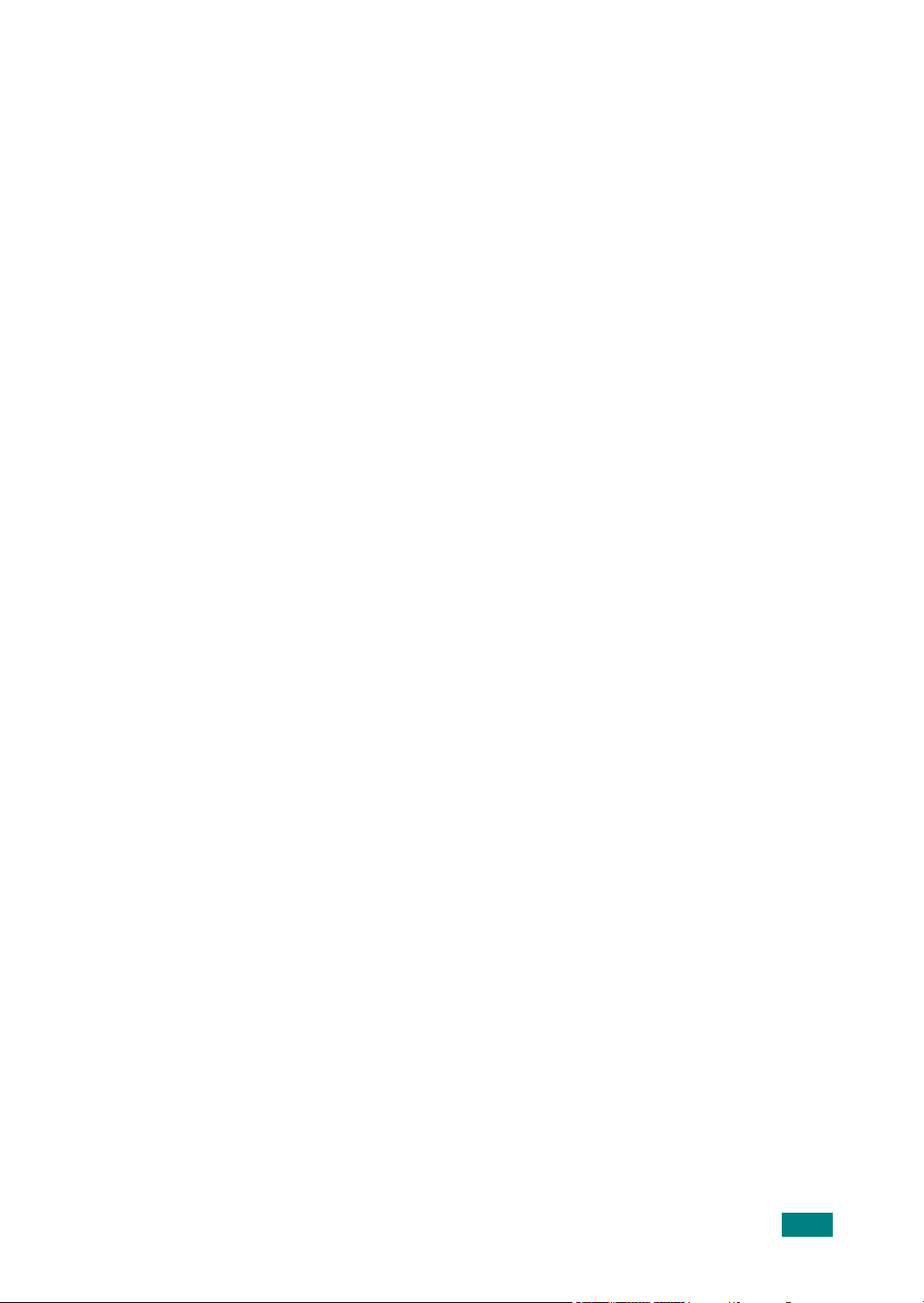
About the User’s Guide
This Laser MFP User’s Guide
installing the supplied software. It also provides all of the detailed instructions for using your
machine as a printer, a scanner, a copier, and a facsimile, and information for maintaining and
troubleshooting the machine. The User’s Guide shows you how to use a USB flash drive with
your machine for scanning and saving documents, and printing documents stored on the USB
flash drive.
This guide also provides the basic description of the multi-function application, SmarThru.
SmarThru allows you to scan and edit images and to scan for copying. SmarThru also lets you
access scanned images that you can then email from your computer.
provides information you need for setting up your machine and
Contents of this manual are subject to change without prior notice. In no event will the
company be liable for direct, indirect incidental or consequential damages as a result of
handling or operating the machine.
Copyright © 2005.
• Centronics is a trademark of Centronics Data Computer Corporation.
• IBM and IBM PC are trademarks of International Business Machines Corporation.
• PCL and PCL 6 are trademarks of Hewlett-Packard company.
• Microsoft, Windows, Windows 98, Windows Me, Windows 2000, Windows NT 4.0, and
Windows XP are registered trademarks of Microsoft Corporation.
• TrueType is trademark of Apple Computer, Inc.
• Adobe® , Adobe PhotoDeluxe and Adobe Photoshop are registered trademarks of
Adobe Systems Incorporated.
• All other brand or product names are trademarks of their respective companies or
organizations.
i
Page 3

Safety Information
When using this machine, the following safety precautions should always be followed.
Safety During Operation
In this manual, the following important symbols are used:
WARNING:
Indicates a potentially hazardous situation which, if instructions are
not followed, could result in death or serious injury.
CAUTION:
Indicates a potentially hazardous situation which, if instructions are not
followed, may result in minor or moderate injury or damage to property.
WARNING:
• Connect the power cord directly into a wall outlet and never use an
extension cord.
• Disconnect the power plug (by pulling the plug, not the cable) if the power
cable or plug becomes frayed or otherwise damaged.
• To avoid hazardous electric shock or laser radiation exposure, do not
remove any covers or screws other than those specified in this manual.
• Turn off the power and disconnect the power plug (by pulling the plug, not
the cable) if any of the following occurs:
•You spill something into the machine.
•You suspect that your machine needs service or repair.
•The external housing of your machine has been damaged.
• Do not incinerate spilled toner or used toner. Toner dust might ignite when
exposed to an open flame.
• Disposal can take place at our authorized dealer.
• Dispose of the used toner bottle in accordance with the local regulations.
• Keep the machine away from flammable liquids, gases, and aerosols. A fire
or an electric shock might occur.
ii
Page 4
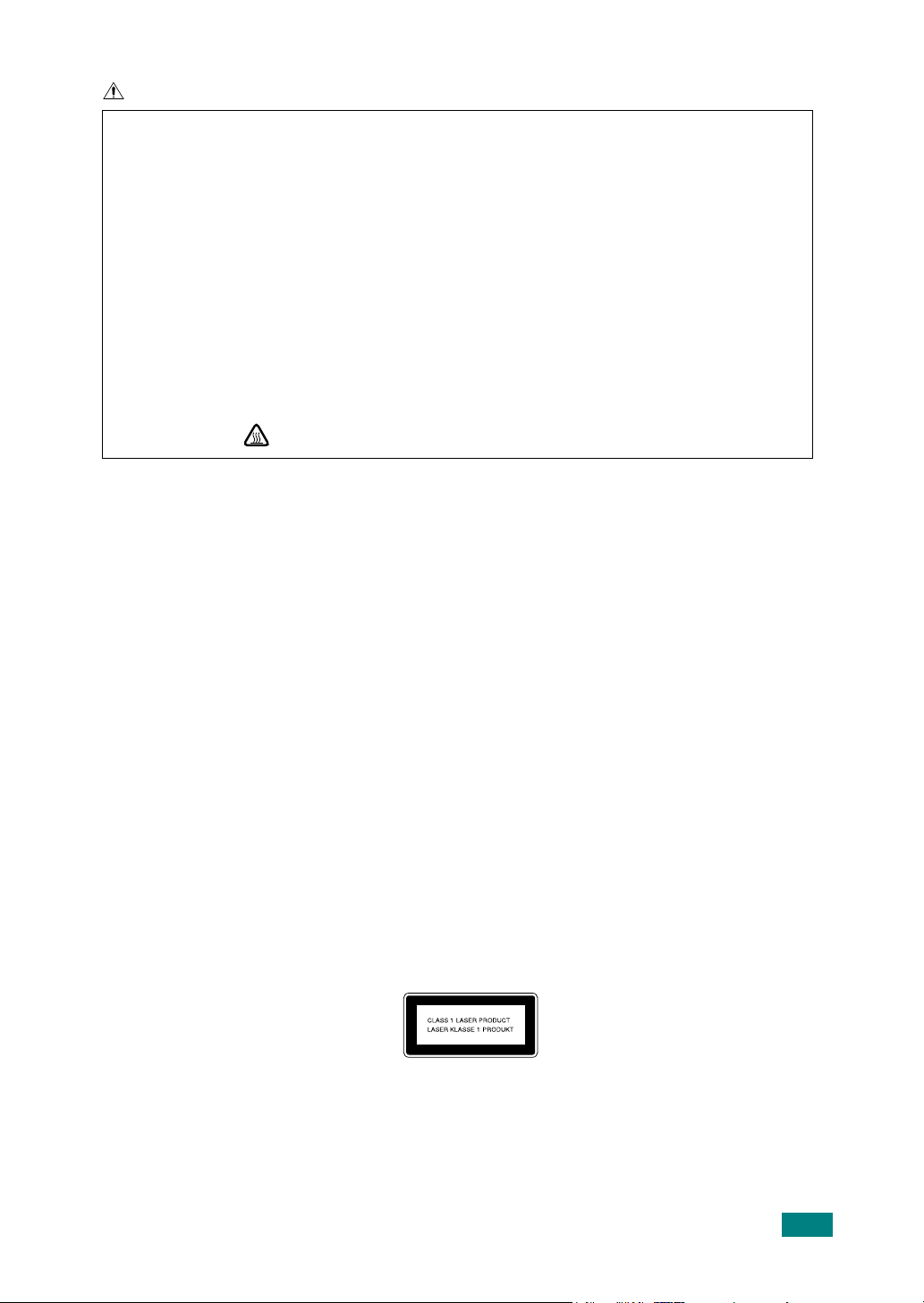
CAUTION:
• Protect the machine from dampness or wet weather, such as rain and snow.
• Unplug the power cord from the wall outlet before you move the machine. While moving
the machine, you should take care that the power cord will not be damaged under the
machine.
• When you disconnect the power plug from the wall outlet, always pull the plug (not the
cable).
• Do not allow paper clips, staples, or other small metallic objects to fall inside the
machine.
• Keep toner (used or unused) and toner bottle out of the reach of children.
• Be careful not to cut yourself on any sharp edges when you reach inside the product to
remove misfed sheets of paper or masters.
• For environmental reasons, do not dispose of the machine or expended supply waste at
household waste collection points. Disposal can take place at an authorized dealer.
• The inside of the machine could be very hot. Do not touch the parts with a label
indicating the “ ”. Otherwise, an injury might occur.
Power Supply
The socket-outlet shall be in stalled near the product and shall be easily accessible.
Ozone Safety
This product generates ozone during operation.
Normally, the ozone level is safe for operators. If ozone odor may appear, ventilate the room.
For Fax or Telephone
When using your telephone equipment, basic safety precautions should always be followed to
reduce the risk of fire, electric shock and injury to persons, including the following;
Do not use this product near water, for example, near a bathtub, wash bowl, kitchen sink or
laundry tub, in a wet basement or near a swimming pool. Avoid using a telephone during an
electrical storm. There may be a remote risk of electric shock from lightning. Do not use a
telephone in the vicinity of a gas leak to report the leak. Use only No. 26 AWG or larger
telecommunication line cord.
SAVE THESE INSTRUCTIONS
Laser Safety:
This equipment is considered a class 1 laser device. This equipment contains a 5 milliwatt, 770795 nanometer wavelength, AlGaAs laser diode. The following marking is attached on the back
of the equipment.
Caution:
Use of controls or adjustment or performance of procedures other than those specified in this
manual might result in hazardous radiation exposure.
iii
Page 5
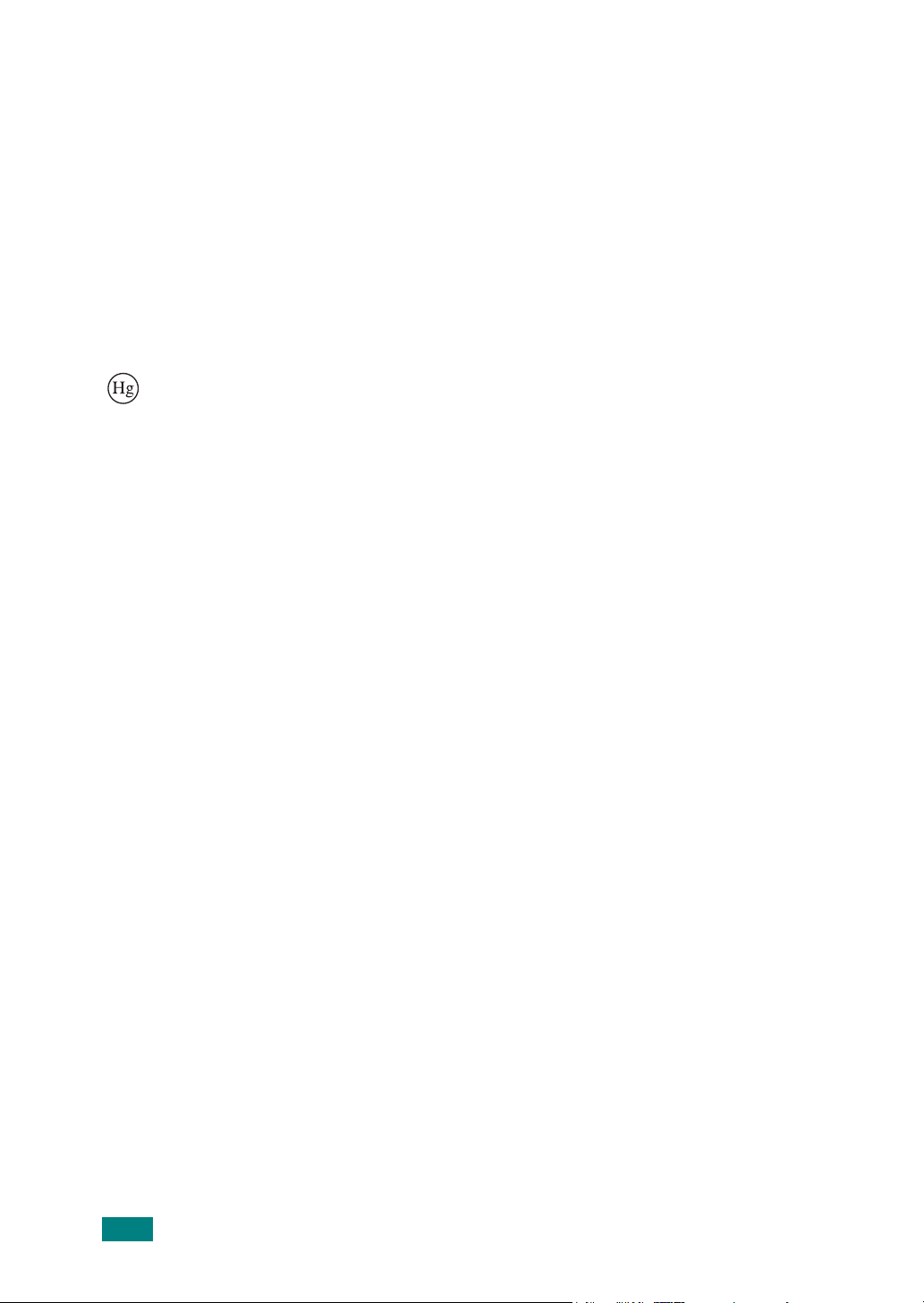
For North America
CDRH Regulations
This equipment complies with requirements of 21 CFR subchapter J for class 1 laser products.
This equipment contains a 5 milliwatt, 770-795 nanometer wavelength, AlGaAs laser diode.
This equipment does not emit hazardous radiation, since the beam is totally enclosed during
all customer modes of operation and maintenance.
Caution:
Use of controls or adjustment or performance of procedures other than those specified in this
manual might result in hazardous radiation exposure.
Mercury Safety
LAMP(S) INSIDE THIS PRODUCT CONTAIN MERCURY AND MUST BE RECYCLED OR
DISPOSED OF ACCORDING TO LOCAL, STATE OR FEDERAL LAWS. For details see
lamprecycle.org, eiae.org, or call 1-800-336-MSDS (6737)
iv
Page 6
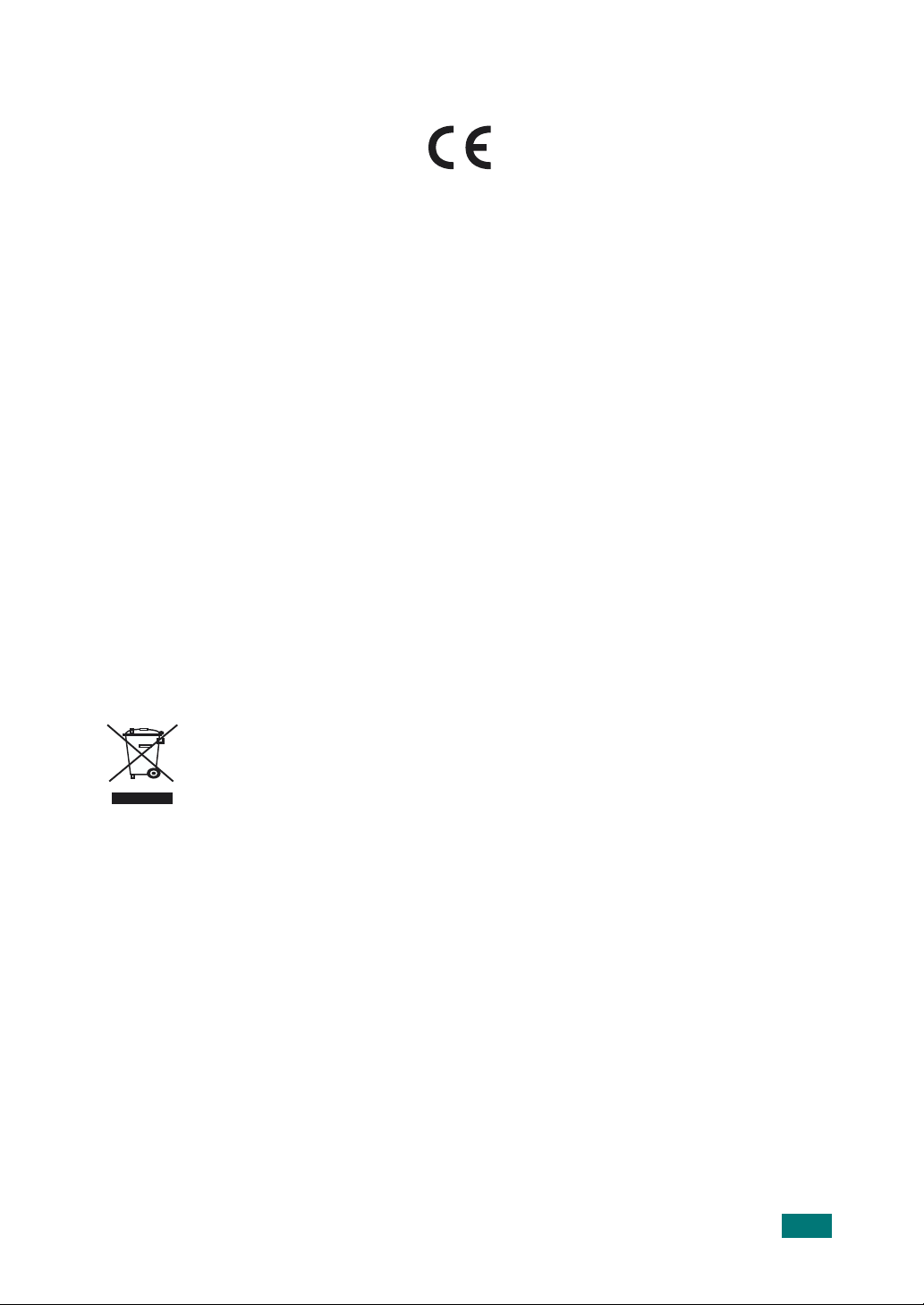
Declaration of Conformity
Notice to Users in EEA Countries
This product complies with the essential requirements and provisions of Directive 1999/5/EC
of the European Parliament and of the Council of 9 March 1999 on radio equipment and
telecommunications terminal equipment and the mutual recognition of their conformity.
Notice to Users Accessing Analog PSTN in EEA Countries
This product is designed to be able to access analog PSTN in all EEA countries. Local PSTN
compatibility is dependent on software switch settings. Please contact your service
representative if relocating this product to another country. In the event of problems, please
contact your service representative in the first instance.
Aficio FX200/DSm520pf/AC120/Aficio FX200L/DSm520pfl/AC120L :
IS 2020S
: The CE declaration of Comformity is available on the Internet at URL :
The CE declaration of Comformity is available on the Internet at URL :
http://www.ricoh.co.jp/fax/ce_doc
http://www.dankainternational.com/fax
Correct Disposal of This Product (Waste Electrical & Electronic Equipment)
(Applicable in the European Union and other European countries with separate
collection systems)
This marking shown on the product or its literature, indicates that it should not be
disposed with other household wastes at the end of its working life. To prevent
possible harm to the environment or human health from uncontrolled waste
disposal, please separate this from other types of wastes and recycle it responsibly
to promote the sustainable reuse of material resources.
Household users should contact either the retailer where they purchased this product, or their
local government office, for details of where and how they can take this item for
environmentally safe recycling.
Business users should contact their supplier and check the terms and conditions of the
purchase contract. This product should not be mixed with other commercial wastes for
disposal.
v
Page 7
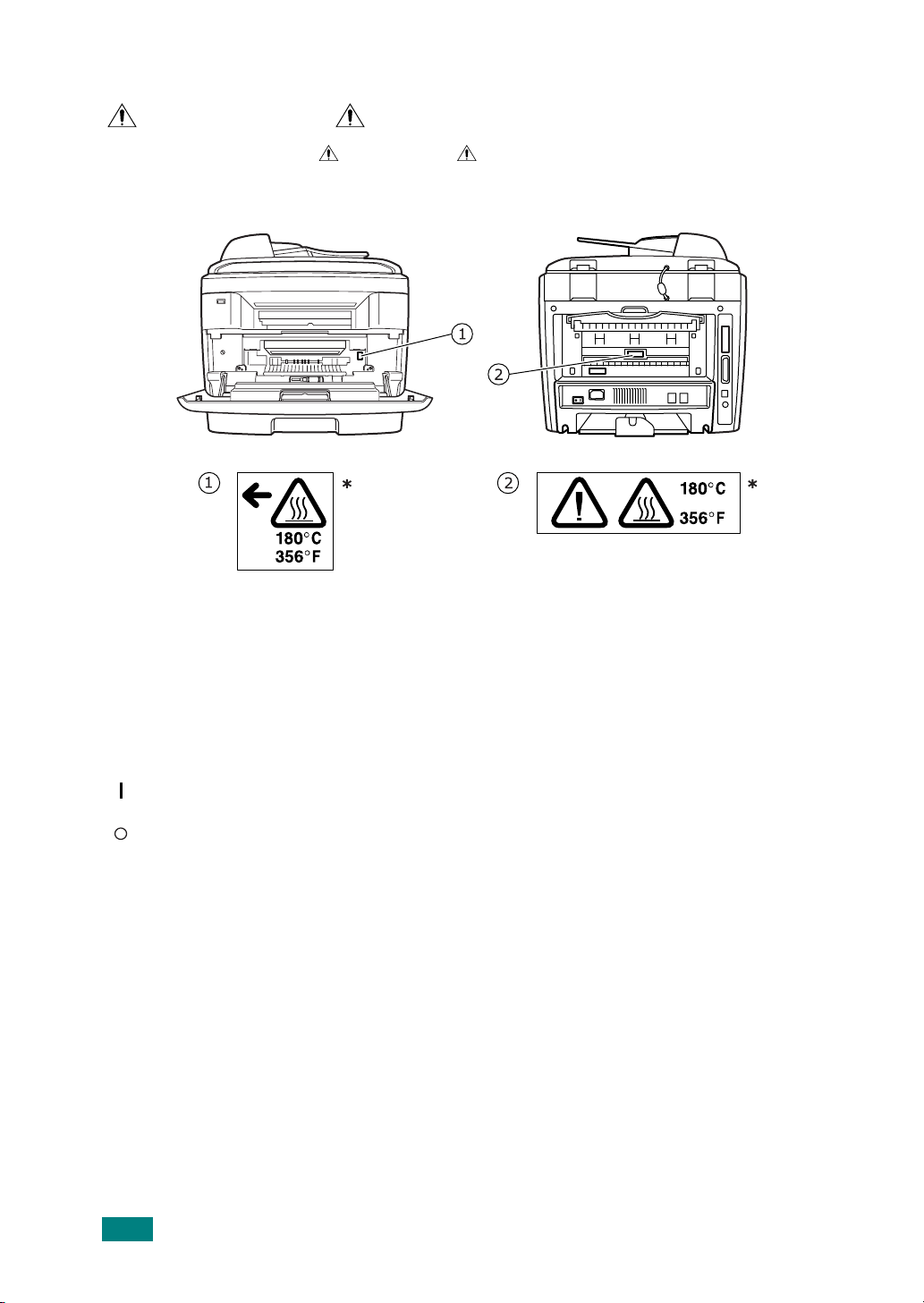
Positions of Labels and Hallmarks for
WARNING and CAUTION Labels
This machine has labels for WARNING and CAUTION at the positions shown below. For
safety, please follow the instructions and handle the machine as indicated.
*This label is stuck to hot surfaces. Be careful not to touch these areas.
In accordance with IEC 60417, this machine uses the following symbols for the main power
switch:
means POWER ON.
means POWER OFF.
vi
Page 8
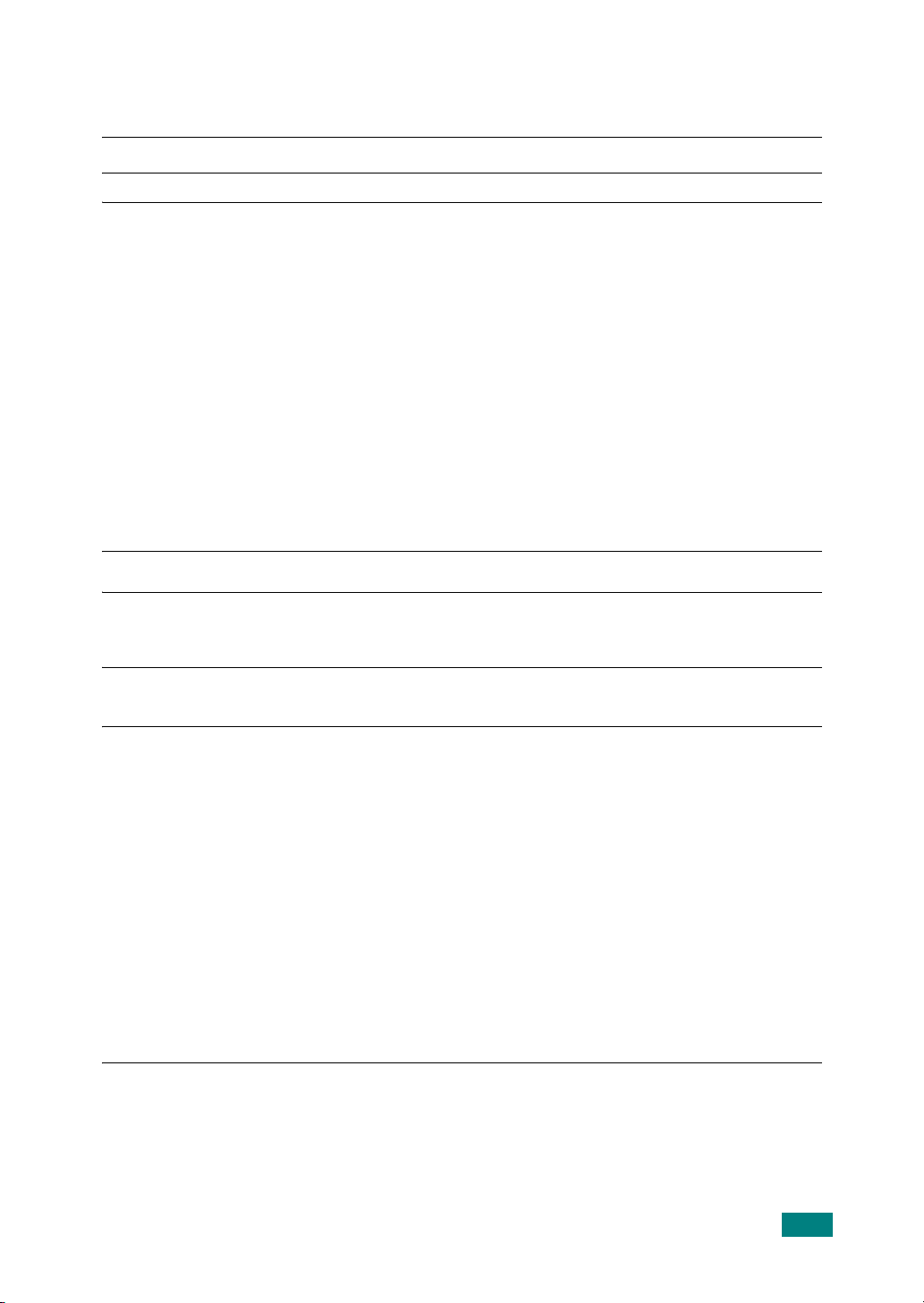
NOTICE
Note to users in the United States of America
Notice:
This equipment has been tested and found to comply with the limits for a Class B digital device,
pursuant to Part 15 of the FCC Rules. These limits are designed to provide reasonable
protection against harmful interference in a residential installation. This equipment generates,
uses and can radiate radio frequency energy and, if not installed and used in accordance with
the instructions, may cause harmful interference to radio communications. However, there is
no guarantee that interference will not occur in a particular installation. If this equipment does
cause harmful interference to radio or television reception, which can be determined by turning
the equipment off and on, the user is encouraged to try to correct the interference by one more
of the following measures:
• Reorient or relocate the receiving antenna.
• Increase the separation between the equipment and receiver.
• Connect the equipment into an outlet on a circuit different from that to which the
receiver is connected.
• Consult the dealer or an experienced radio /TV technician for help.
Caution
Changes or modifications not expressly approved by the party responsible for compliance
could void the user's authority to operate the equipment.
Notice about the Telephone Consumer Protection Act (Valid in USA
only).
The Telephone Consumer Protection Act of 1991 makes it unlawful for any person to use a
computer or other electronic device, including FAX machines, to send any message unless such
message clearly contains in a margin at the top or bottom of each transmitted page or on the
first page of the transmission, the date and time it is sent and an identification of the business
or other entity, or other individual sending the message and the telephone number of the
sending machine or such business, other entity, or individual. (The telephone number provided
may not be a 900 number or any other number for which charges exceed local or long-distance
transmission charges.)
In order to program this information into your FAX machine, refer to “Setting the Machine ID”in
this manual. Follow the steps provided there to enter the business identification and telephone
number of the terminal or business. This information is transmitted with your document by the
FAX HEADER feature. In addition to the information, be sure to program the date and time into
your machine.
vii
Page 9
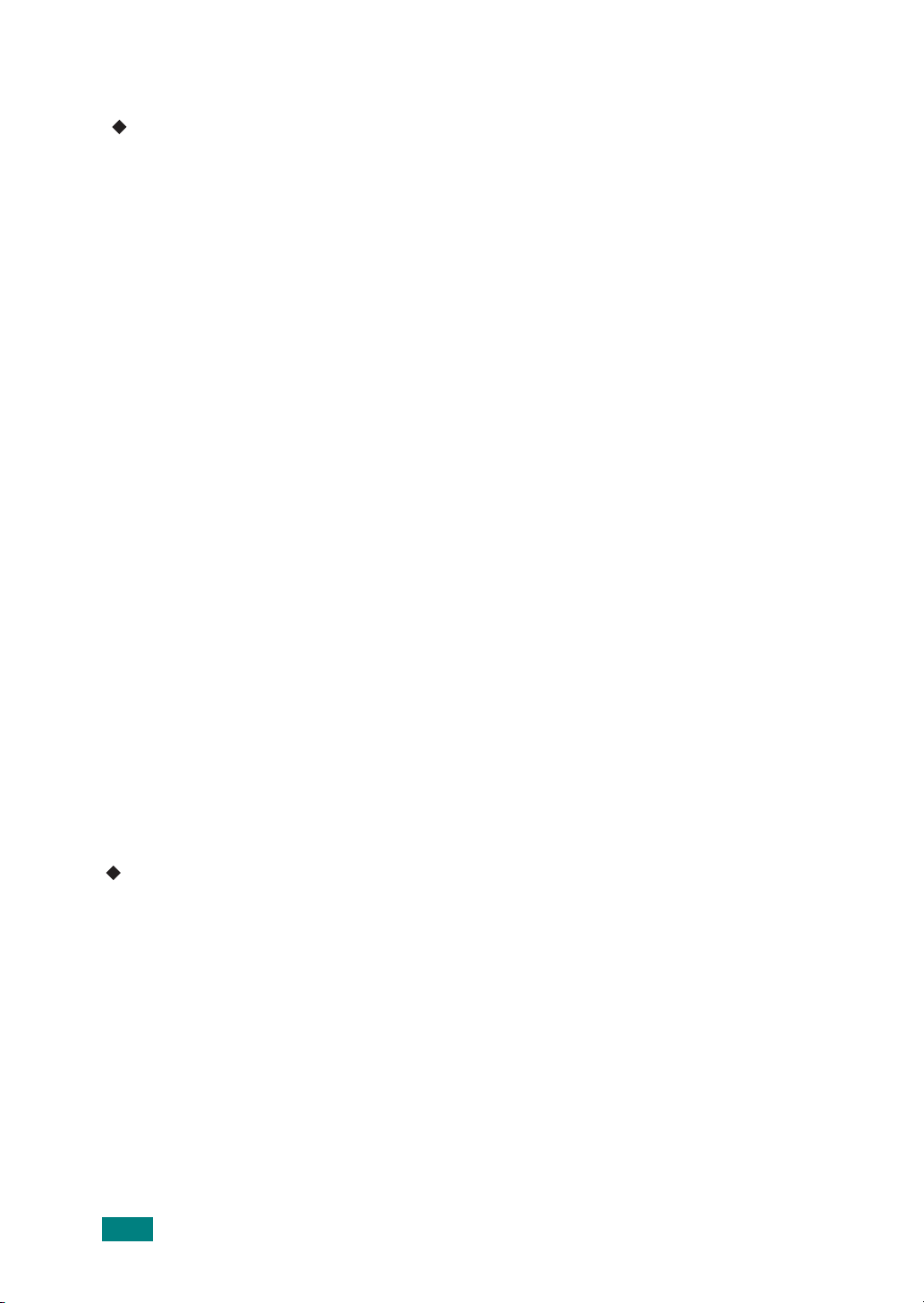
USA
FCC Requirements
1.This equipment complies with Part 68 of the FCC rules and requirements adopted by the
ACTA. On the cover of this equipment is a label that contains, among other information, a
product identifier in the format US:AAAEQ##TXXXXX. If requested, this number must be
provided to the telephone company.
2.This equipment uses the RJ11C USOC jack.
3.A plug and jack used to connect this equipment to the premises wiring and telephone
network must comply with the applicable FCC Part 68 rules and requirements adopted by
the ACTA. A compliant telephone cord and modular plug is provided with this product. It
is designed to be connected to a compatible modular jack that is also compliant. See
installation instructions for detail.
4.The REN is used to determine the number of devices that may be connected to a
telephone line. Excessive RENs on a telephone line may result in the devices not ringing
in response to an incoming call. In most but not all areas, the sum of RENs should not
exceed five (5.0). To be certain of the number of devices that may be connected to a line,
as determined by the total RENs, contact the local telephone company. The REN for this
product is part of the product identifier that has the format US:AAAEQ##TXXXXX. The
digits represented by ## are the REN without a decimal point (e.g., 03 is a REN of 0.3).
5.If this equipment causes harm to the telephone network, the telephone company will
notify you in advance that temporary discontinuance of service may be required. But if
advance notice is not practical, the telephone company will notify the customer as soon
as possible. Also, you will be advised of your right to file a complaint with the FCC if you
believe it is necessary.
6.The telephone company may make changes in its facilities, equipment, operations or
procedures that could affect the operation of the equipment. If this happens the
telephone company will provide advance notice in order for you to make necessary
modifications to maintain uninterrupted service.
7.If trouble is experienced with this equipment, for repair or warranty information, please
contact RICOH CORP. CUSTOMER SUPPORT DEPT. at 1-800-FASTFIX. If the equipment is
causing harm to the telephone network, the telephone company may request that you
disconnect the equipment until the problem is resolved.
8.In the event of operation problems (document jam, copy jam, communication error
indication), refer to the solving problems section in this manual.
9.Connection to party line service is subject to state tariffs. Contact the state public utility
commission, public service commission or corporation commission for information.
WHEN PROGRAMMING EMERGENCY NUMBERS AND/OR MAKING TEST
CALLS TO EMERGENCY NUMBERS:
1.Remain on the line and briefly explain to the dispatcher the reason for the call before
hanging up.
2.Perform such activities in the off-peak hours, such as early morning hours or late
evenings.
CANADA
The Ringer Equivalence Number is an indication of the maximum number of devices allowed to
be connected to a telephone interface. The termination on an interface may consist of any
combination of devices subject only to the requirement that the sum of the RENs of all the
devices does not exceed five.
This product meets the applicable Industry Canada technical specifications.
viii
Page 10

Note:
This Class B digital apparatus complies with Canadian ICES-003.
Differences Between British and American English
British English American English
(Re)dialling
Colour
Emphasise
Recognise
Organise
Authorise
Cancelling
Customise
Grey Gray
(Re)dialing
Color
Emphasize
Recognize
Organize
Authorize
Canceling
Customize
ix
Page 11
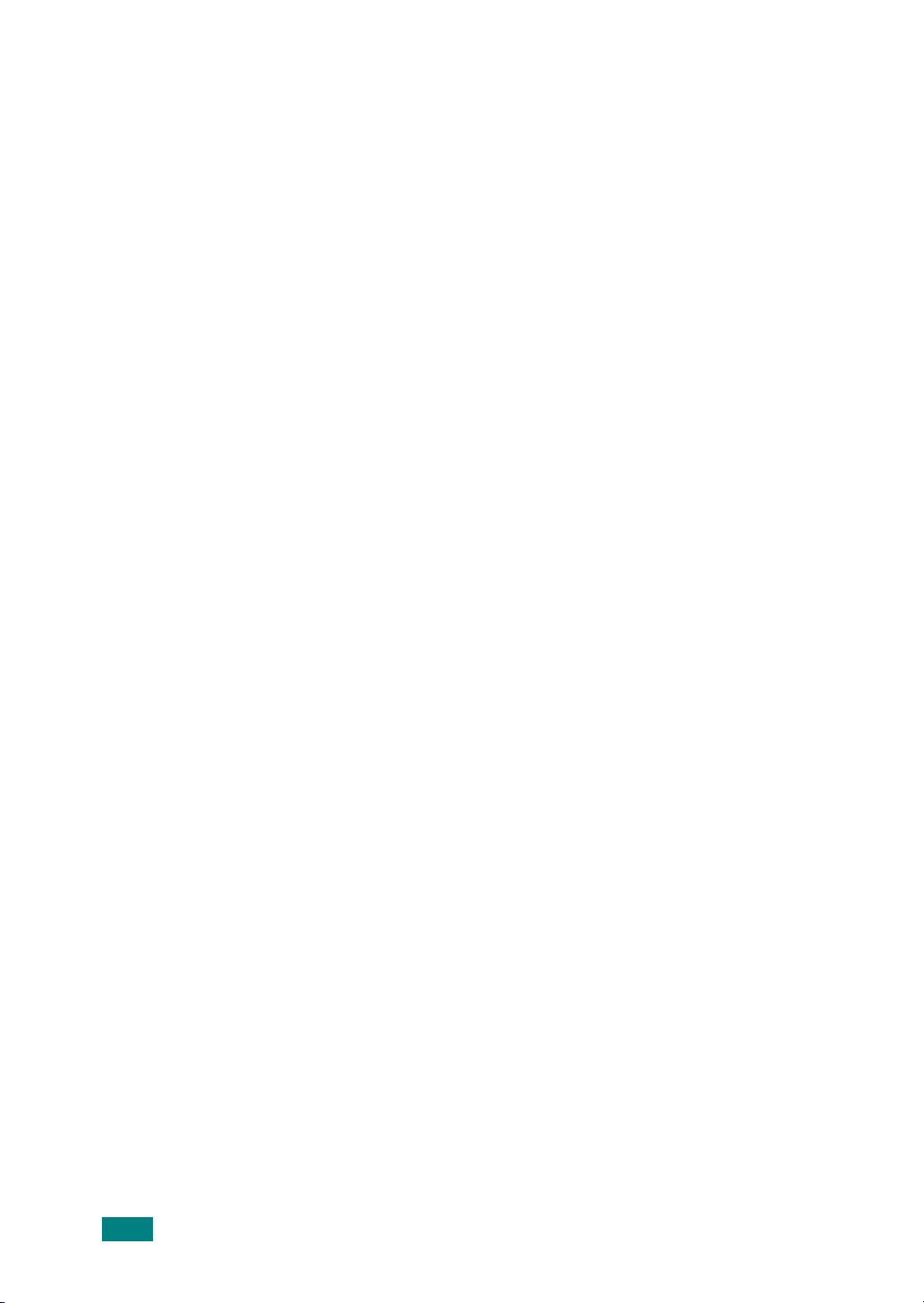
x
Page 12
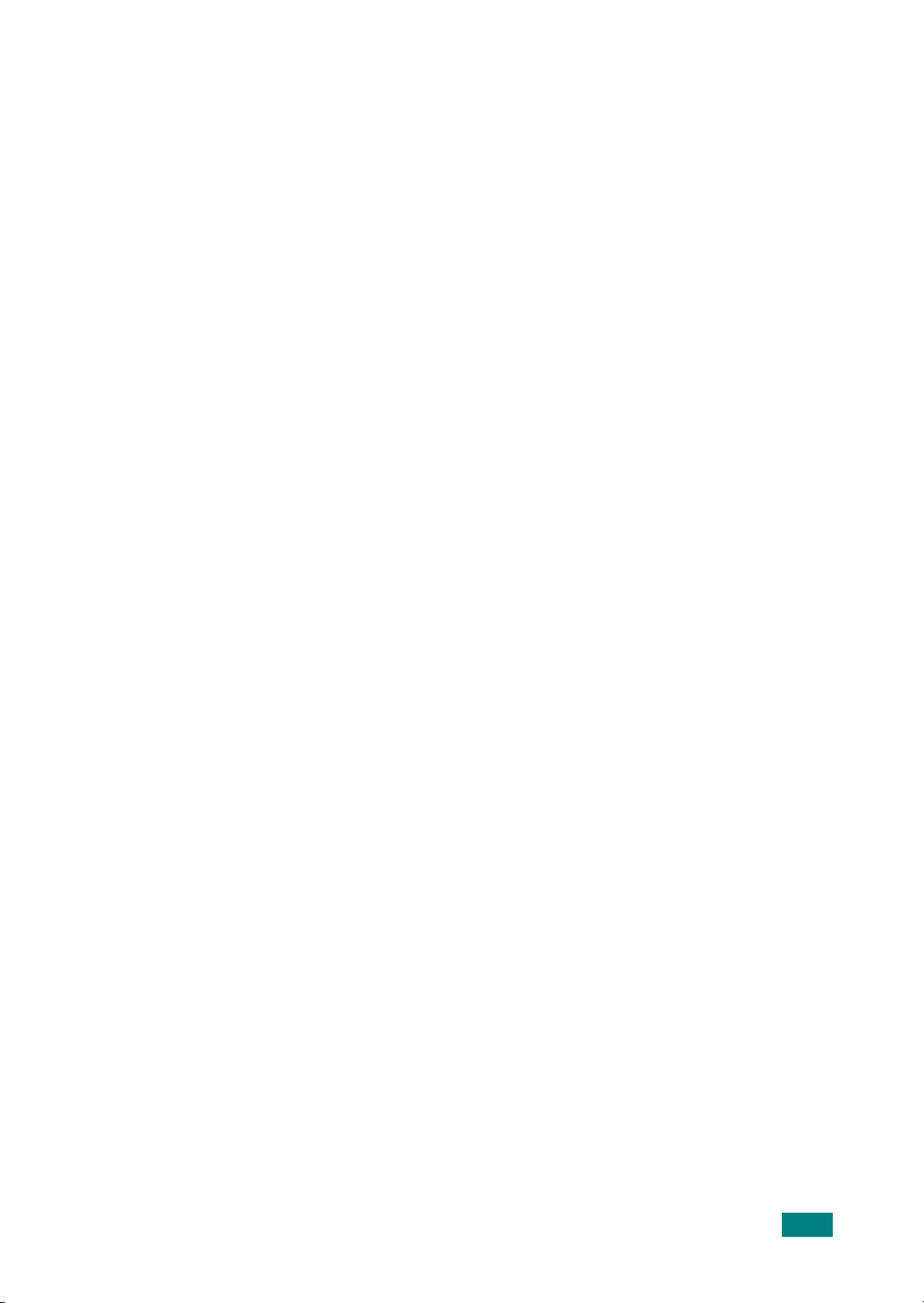
CONTENTS
Chapter 1:
Chapter 2:
INTRODUCTION
Special Features .................................................................... 1.2
Understanding Component Locations ........................................ 1.4
Front View ...................................................................... 1.4
Rear View ....................................................................... 1.5
Control Panel Functions .................................................... 1.6
GETTING STARTED
Unpacking ............................................................................ 2.2
Selecting a Location ......................................................... 2.4
Installing the Toner Cartridge .................................................. 2.5
Loading Paper ....................................................................... 2.7
Making Connections ............................................................. 2.11
Turning the Machine On ........................................................ 2.15
Changing the Display Language ............................................. 2.16
Setting the Machine ID ......................................................... 2.17
Entering Characters Using the Number Keypad .................. 2.18
Setting the Date and Time .................................................... 2.20
Changing the Clock Mode ................................................ 2.21
Setting the Paper Size and Type ............................................ 2.21
Setting Sounds .................................................................... 2.22
Speaker, Ringer, Key Sound, and Alarm Sound .................. 2.22
Speaker Volume ............................................................ 2.23
Using the Save Modes .......................................................... 2.24
Power Save Mode .......................................................... 2.24
Scan Lamp Save Mode .................................................... 2.24
About the Software .............................................................. 2.26
Printer Driver Features ................................................... 2.27
Installing the Software in Windows ......................................... 2.28
System Requirements .................................................... 2.28
Installing Software for Local Printing ................................. 2.29
Installing Software for Network Printing ............................ 2.34
Installing the SmarThru 4 ............................................... 2.41
Repairing Software .............................................................. 2.43
Removing Software .............................................................. 2.44
Uninstalling the MFP Driver ............................................. 2.44
Uninstalling the SmarThru ............................................... 2.45
Uninstalling the Network Scan Driver ................................ 2.45
Using the Set IP .................................................................. 2.46
Installing Set IP ............................................................. 2.46
To Use Set IP ................................................................ 2.47
Using the Printer Settings Utility ............................................ 2.48
xi
Page 13
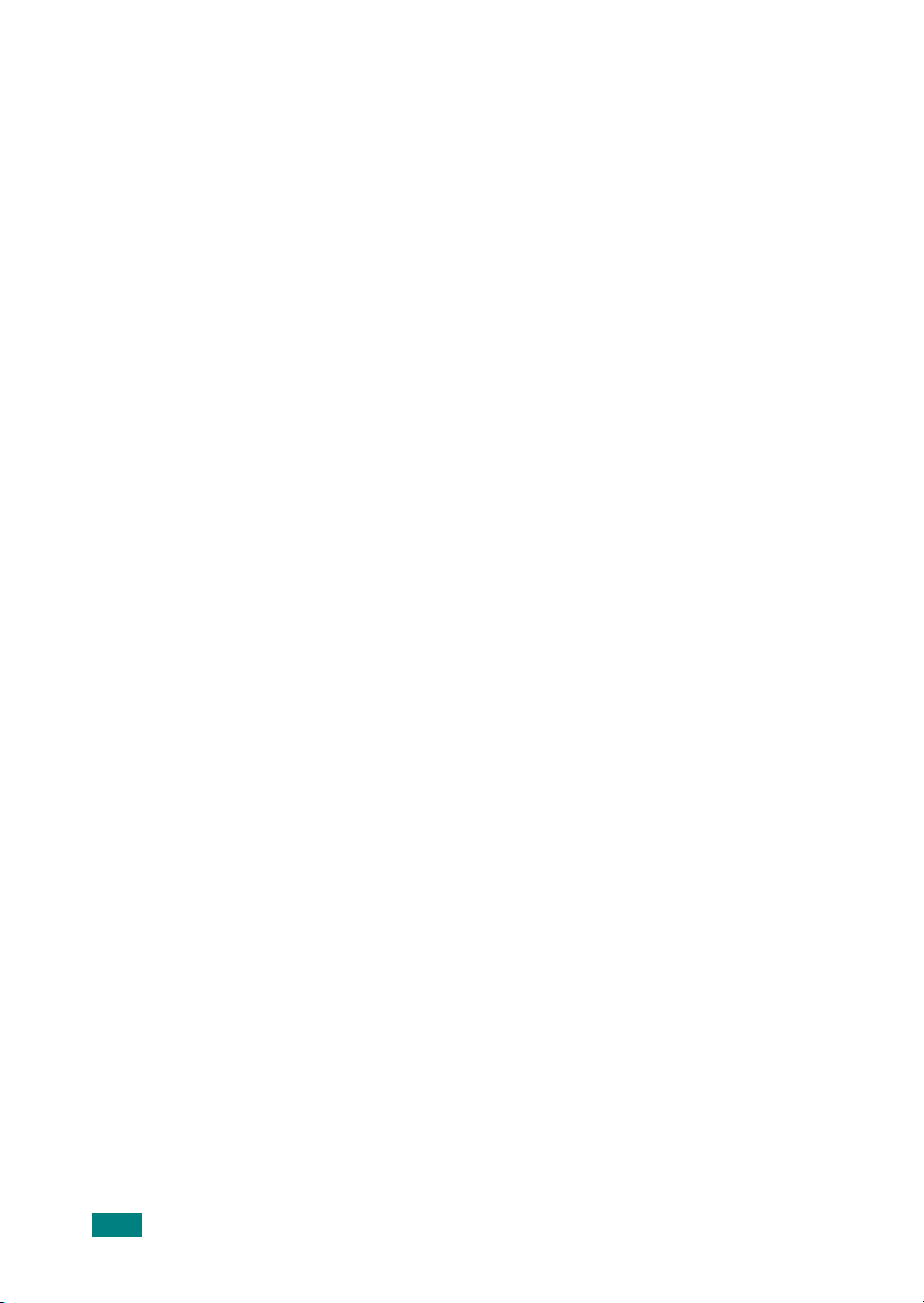
Chapter 3:
PAPER HANDLING
Selecting Print Materials ......................................................... 3.2
Paper Type, Input Sources, and Capacities .......................... 3.2
Guidelines for Paper and Special Materials ........................... 3.3
Loading Paper ....................................................................... 3.4
In the Standard Tray ........................................................ 3.4
In the Multipurpose Tray ................................................... 3.6
Using the Manual Feed Mode ............................................. 3.8
Selecting an Output Location ................................................. 3.10
Printing to the Front Output Tray (Face down) ................... 3.10
Printing to the Rear Output Slot (Face up) ......................... 3.11
Chapter 4:
PRINTING TASKS
Printing a Document in Windows .............................................. 4.2
Canceling a Print Job ........................................................ 4.3
Printer Settings ..................................................................... 4.4
Layout tab ...................................................................... 4.5
Paper Tab ....................................................................... 4.6
Graphics Tab ................................................................... 4.8
Extras Tab .................................................................... 4.10
About Tab ..................................................................... 4.11
Printer Tab .................................................................... 4.11
Using a Favorite Setting .................................................. 4.12
Using Help .................................................................... 4.12
Printing Multiple Pages on One Sheet of Paper ......................... 4.13
Printing Posters ................................................................... 4.14
Fitting Your Document to a Selected Paper Size ....................... 4.16
Printing a Reduced or Enlarged Document ............................... 4.17
Using Watermarks ............................................................... 4.18
Using an Existing Watermark ........................................... 4.18
Creating a Watermark .................................................... 4.19
Editing a Watermark ...................................................... 4.20
Deleting a Watermark ..................................................... 4.20
Using Overlays .................................................................... 4.21
What is an Overlay? ....................................................... 4.21
Creating a New Page Overlay .......................................... 4.21
Using a Page Overlay ..................................................... 4.22
Deleting a Page Overlay .................................................. 4.24
xii
Chapter 5:
COPYING
Loading Paper for Copying ...................................................... 5.2
Selecting the Paper Tray ......................................................... 5.2
Preparing a Document ............................................................ 5.3
Making Copies on the Document Glass ...................................... 5.4
Making Copies from the Automatic Document Feeder .................. 5.5
Setting Copy Options ............................................................. 5.7
Darkness ........................................................................ 5.7
Original Type ................................................................... 5.7
Page 14
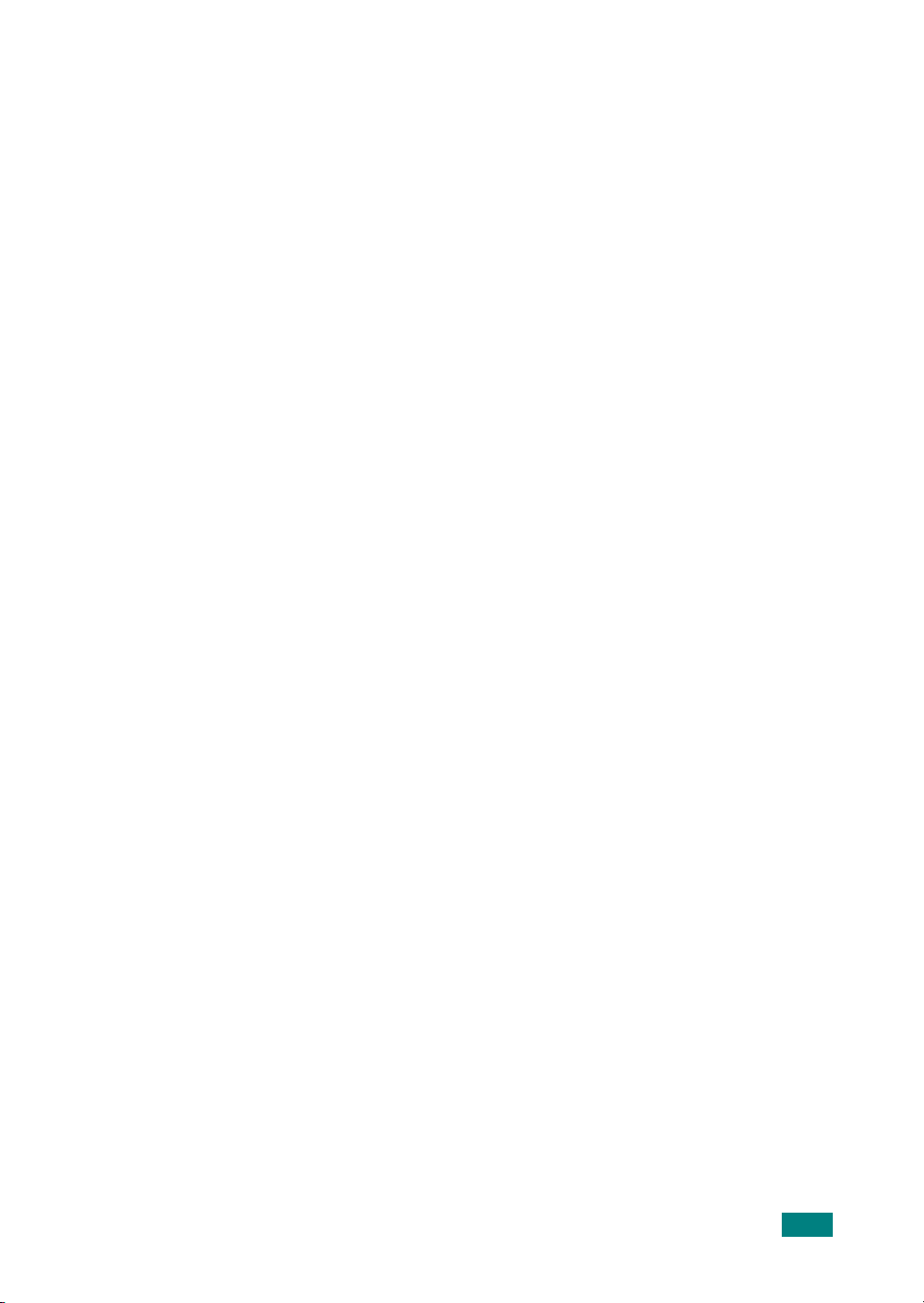
Reduced/Enlarged Copy .................................................... 5.8
Number of Copies ............................................................ 5.9
Using Special Copy Features ................................................... 5.9
Clone Copying ............................................................... 5.10
Collation Copying ........................................................... 5.10
Auto Fit Copying ............................................................ 5.11
2 Sides on 1 Page Copying .............................................. 5.11
2 Up or 4 Up Copying ..................................................... 5.12
Poster Copying .............................................................. 5.13
Changing the Default Settings ............................................... 5.14
Setting the Time Out Option .................................................. 5.15
Chapter 6:
Chapter 7:
SCANNING
Scanning Basics .................................................................... 6.2
Scanning From the Control Panel to an Application ..................... 6.3
Scanning Using the SmarThru ................................................. 6.4
Using Onscreen Help File ................................................... 6.6
Scanning Using the WIA Driver ................................................ 6.7
Scanning to USB Flash Drive ................................................... 6.8
Scanning Using the Network Scan ............................................ 6.9
About Network Scan ......................................................... 6.9
Setting the Network Scan Option ....................................... 6.9
Scanning Using Network Scan .......................................... 6.10
Setting Network Scan Timeout ......................................... 6.11
Using the Network Scan Driver .............................................. 6.12
Adding a Scanner ........................................................... 6.12
Removing a Scanner ...................................................... 6.13
Setting the properties ..................................................... 6.14
Scanning using the Network Scan driver ........................... 6.17
Scanner Icons ............................................................... 6.17
FAXING
Changing the Fax Setup options .............................................. 7.2
Available Fax Setup Options .................................................... 7.3
Loading a Document .............................................................. 7.6
Selecting the Paper Tray ......................................................... 7.9
Adjusting the Document Resolution .......................................... 7.9
Sending a Fax Automatically ................................................. 7.11
Sending a Fax Manually ........................................................ 7.12
Redialing the Last Number .................................................... 7.12
Confirming Transmission ...................................................... 7.13
Automatic Redialing ............................................................. 7.13
About Receiving Modes ......................................................... 7.14
Loading Paper for Receiving Faxes ......................................... 7.15
Receiving Automatically in Fax Mode ...................................... 7.15
Receiving Manually in Tel Mode ............................................. 7.15
Receiving Automatically in Ans/Fax Mode ................................ 7.16
xiii
Page 15
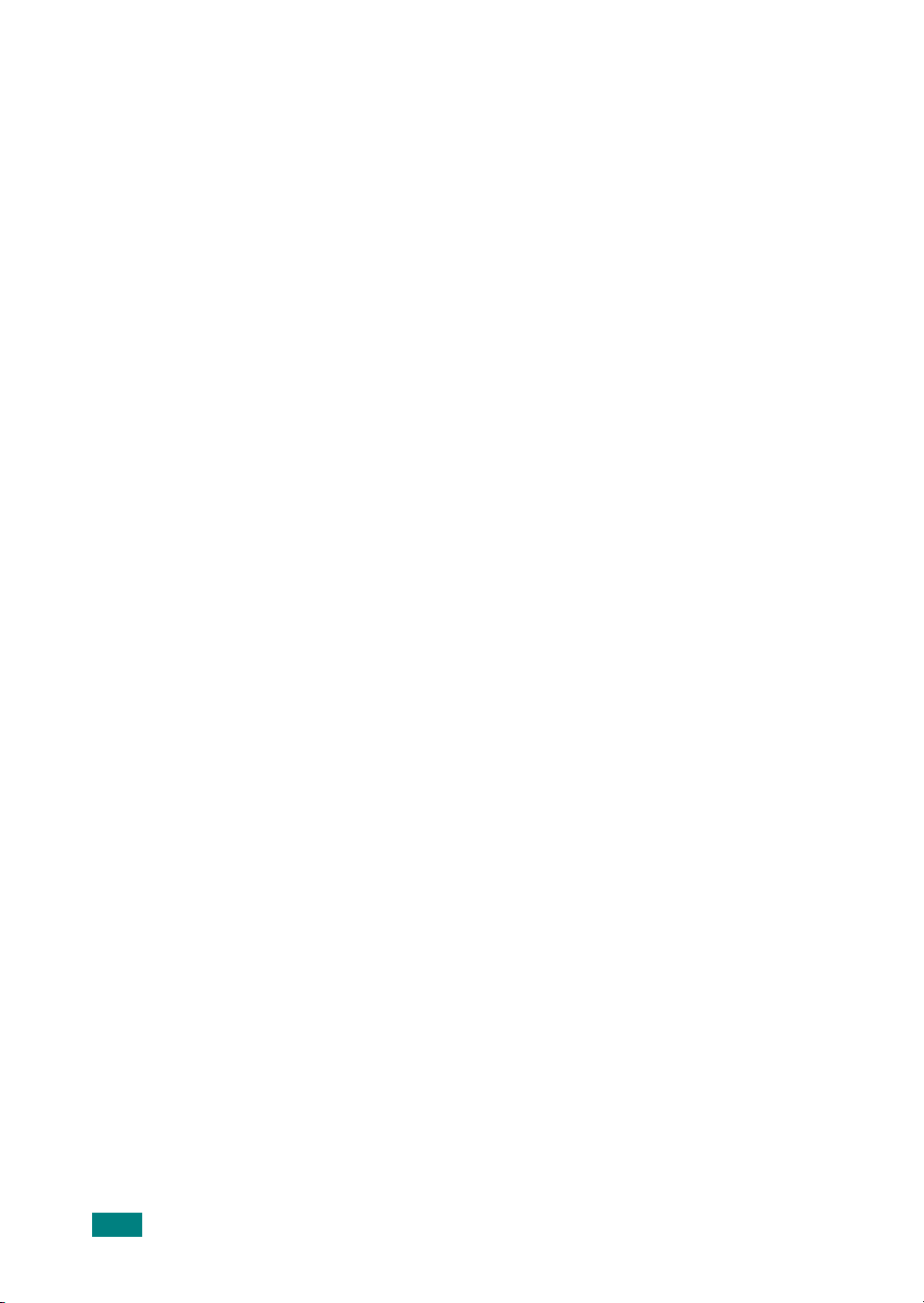
Receiving Manually Using an Extension Telephone .................... 7.16
Receiving Faxes Using the DRPD Mode ................................... 7.17
Receiving Faxes in the Memory .............................................. 7.18
One-touch Dialing ................................................................ 7.19
Storing a Number for One-touch Dialing ............................ 7.19
Sending a Fax using a One-touch Number ......................... 7.20
Speed Dialing ...................................................................... 7.21
Storing a Number for Speed Dialing .................................. 7.21
Sending a Fax using a Speed Dial Number ......................... 7.22
Group Dialing ...................................................................... 7.23
Setting a Group Dial Number ........................................... 7.23
Editing Group Dial Numbers ............................................ 7.24
Sending a Fax Using Group Dialing
(Multi-address Transmission) ........................................... 7.25
Searching for a Number in Memory ........................................ 7.26
Searching Sequentially through the Memory ...................... 7.26
Searching with a Particular First Letter .............................. 7.26
Printing a Phone Book List .................................................... 7.27
Sending Broadcast Faxes ...................................................... 7.28
Sending a Delayed Fax ......................................................... 7.29
Sending a Priority Fax .......................................................... 7.31
Adding Documents To a Scheduled Fax ................................... 7.32
Canceling a Scheduled Fax .................................................... 7.33
Using Secure Receiving Mode ................................................ 7.34
Printing Reports .................................................................. 7.35
Using Advanced Fax Settings ................................................. 7.37
Changing Setting Options ................................................ 7.37
Advanced Fax Setting Options ......................................... 7.38
xiv
Chapter 8:
MAINTENANCE
Clearing the Memory .............................................................. 8.2
Cleaning Your Machine ........................................................... 8.3
Cleaning the Outside ........................................................ 8.3
Cleaning the Inside .......................................................... 8.3
Cleaning the Scan Unit ..................................................... 8.5
Maintaining the Toner Cartridge ............................................... 8.6
Redistributing Toner ......................................................... 8.7
Replacing the Toner Cartridge ............................................ 8.8
Setting the Notify Toner Option ........................................ 8.10
Cleaning the Drum ......................................................... 8.11
Ignoring the Toner Empty Message .................................. 8.12
Setting E-mail Notification .................................................... 8.13
Setting the Machine Setup tab ......................................... 8.13
Setting the Contact Information tab ................................. 8.16
Page 16
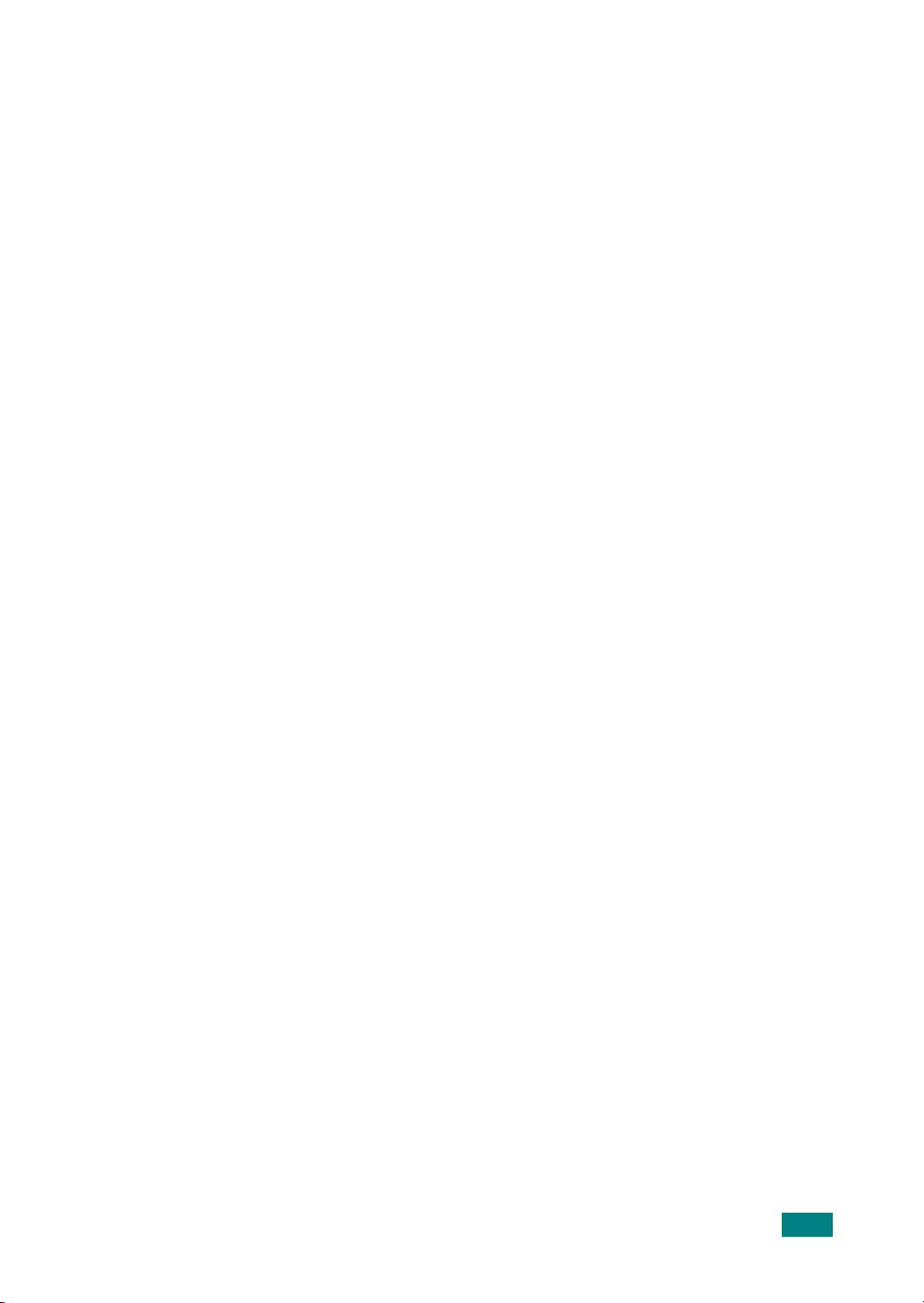
Chapter 9:
TROUBLESHOOTING
Clearing Document Jams ........................................................ 9.2
Input Misfeed .................................................................. 9.2
Exit Misfeed .................................................................... 9.3
Roller Misfeed .................................................................. 9.4
Clearing Paper Jams ............................................................... 9.5
In Tray 1 ........................................................................ 9.5
In Optional Tray 2 ............................................................ 9.6
In the Fuser Area or Around the Toner Cartridge .................. 9.7
In the Paper Exit Area ...................................................... 9.9
In the Multipurpose Tray ................................................. 9.10
Tips for Avoiding Paper Jams ........................................... 9.11
Clearing LCD Error Messages ................................................. 9.12
Solving Other Problems ........................................................ 9.16
Paper Feeding Problems .................................................. 9.16
Printing Problems ........................................................... 9.17
Printing Quality Problems ................................................ 9.19
Copying Problems .......................................................... 9.24
Scanning Problems ......................................................... 9.25
Fax Problems ................................................................ 9.26
Solving Network Printing Problems ......................................... 9.28
General Problems ........................................................... 9.28
Windows Problems ......................................................... 9.29
Network Scan Problems .................................................. 9.29
Chapter 10:
Appendix A:
USING USB FLASH DRIVE
About USB Flash Drives ........................................................ 10.2
Installing a USB Flash Drive .................................................. 10.2
Scanning to USB Flash Drive ................................................. 10.3
Scanning With Default Settings ........................................ 10.3
Scanning With Your Own Settings .................................... 10.4
Managing the USB Flash Drive ............................................... 10.6
Changing the Default Settings ......................................... 10.6
Deleting an Image File .................................................... 10.7
Formatting the USB Flash Drive ....................................... 10.8
Viewing the USB Memory Status ...................................... 10.9
Printing From the USB Flash Drive ........................................ 10.10
Backing Up Data ................................................................. 10.11
USING YOUR MACHINE ON A NETWORK
Setting Up a Locally-Shared Machine ........................................ A.2
In Windows 98/Me ........................................................... A.2
In Windows NT 4.0/2000/XP .............................................. A.3
Setting Up a Network-Connected Machine ................................. A.4
Configuring Network Parameters on the Control Panel ........... A.4
xv
Page 17
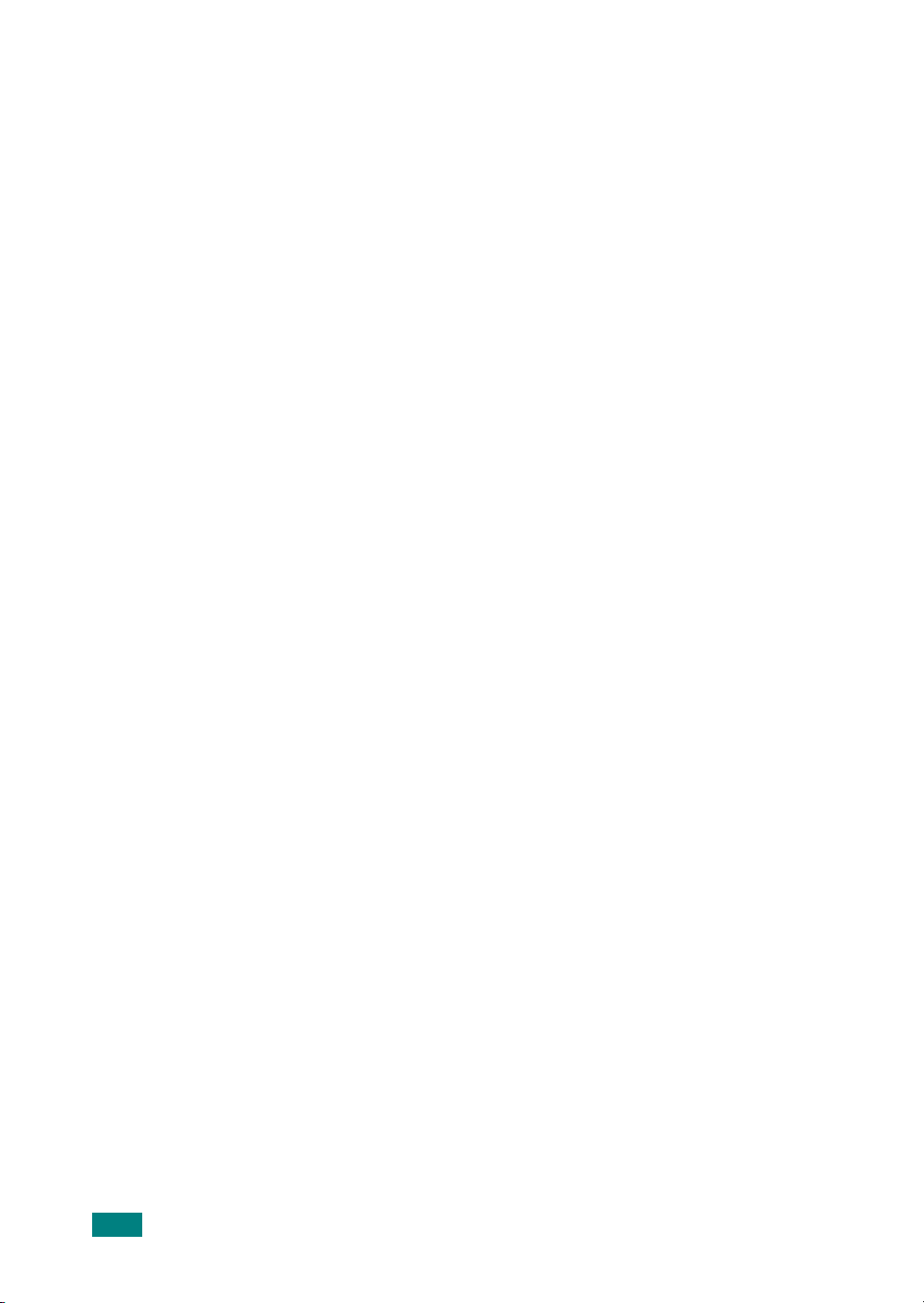
Appendix B:
Installing Memory DIMM ......................................................... B.2
Installing an Optional Tray ...................................................... B.5
INSTALLING MACHINE OPTIONS
Removing a Memory DIMM ................................................ B.4
Setting Tray 2 in the Printer Properties ............................... B.7
Appendix C:
General Specifications ............................................................ C.2
Scanner and Copier Specifications ............................................ C.3
Printer Specifications .............................................................. C.4
Facsimile Specifications ......................................................... C.5
Paper Specifications ............................................................... C.6
SPECIFICATIONS
Overview ........................................................................ C.6
Supported Sizes of Paper .................................................. C.7
Guidelines for Using Paper ................................................ C.8
Paper Specifications ......................................................... C.9
Paper Output Capacity ...................................................... C.9
Paper Storage Environment ............................................... C.9
xvi
Page 18
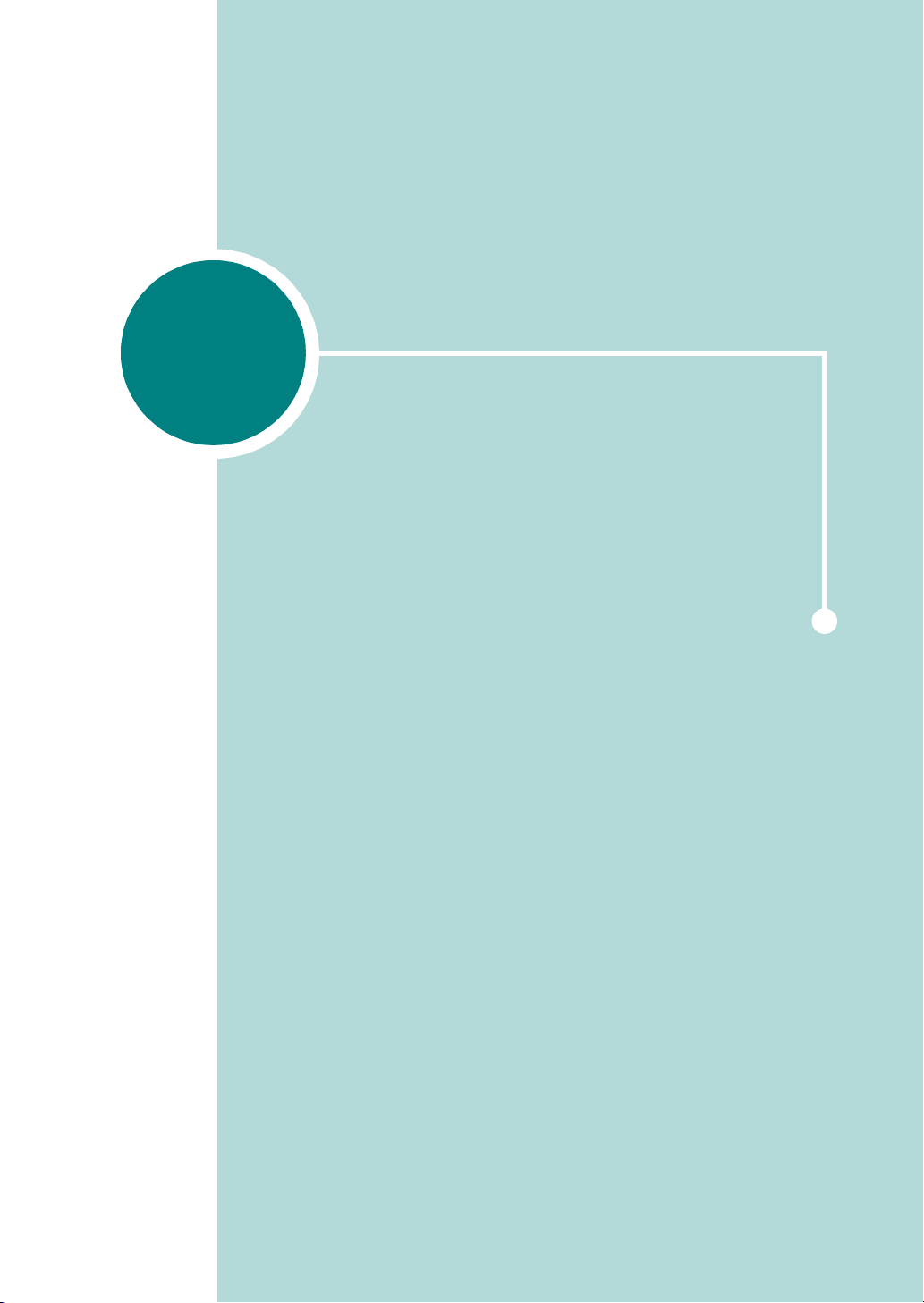
1
INTRODUCTION
Thank you for purchasing this multifunctional product.
Your machine provides printing, copying, scanning, and
faxing functions!
This chapter includes:
• Special Features
• Understanding Component Locations
Page 19
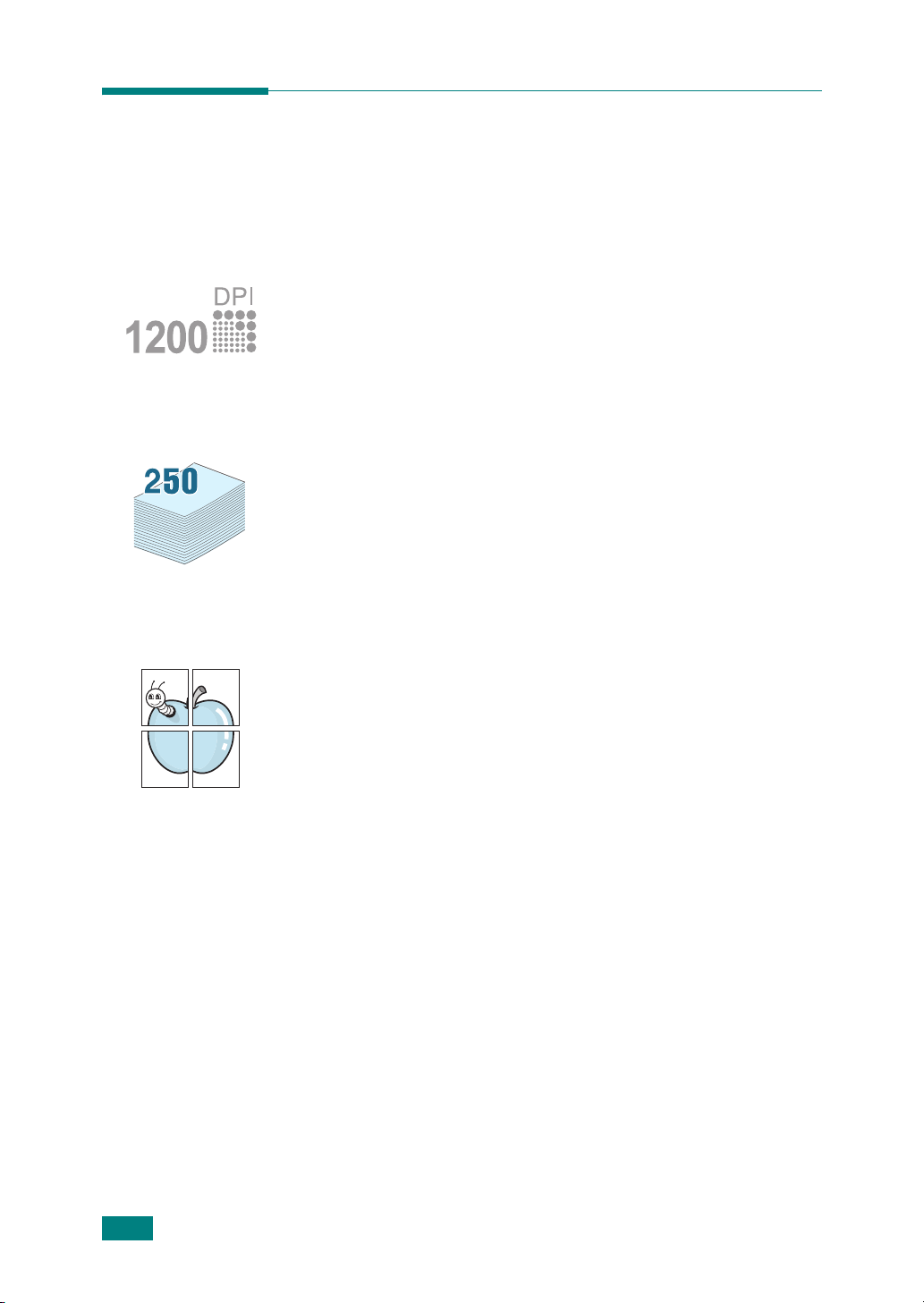
Special Features
Your new machine is equipped with special features that
improve the print quality. You can:
Print with excellent quality and speed
• You can print up to
• Your machine prints A4-sized paper at up to 20 ppm and
letter-sized paper at up to 22 ppm (pages per minute).
Handle paper flexibly
•
Multipurpose Tray
transparencies, custom-sized materials, postcards, and
heavy paper. A 50-sheet
plain paper.
•The
Create professional documents
•Print
•Print
Standard 250-sheet input tray
250-sheet input tray
paper.
Watermarks
with words, such as “Confidential.” See page 4.18.
Posters
document are magnified and printed across the sheet of
paper and taped together to form a poster. See page 4.14.
. The text and pictures of each page of your
1200 dpi [Best]
supports letterhead, envelopes, labels,
Multipurpose Tray
(Tray2) supports A4/letter-sized
. You can customize your documents
. See page 4.8.
supports
(Tray1) and
optional
1.2
I
NTRODUCTION
Save time and money
• You can print multiple pages on one single sheet of paper
to save paper.
• You can use preprinted forms and letterhead on plain
paper. See “Using Overlays” on page 4.21
• This machine automatically
substantially reducing power consumption when not
printing.
conserves electricity
by
Page 20
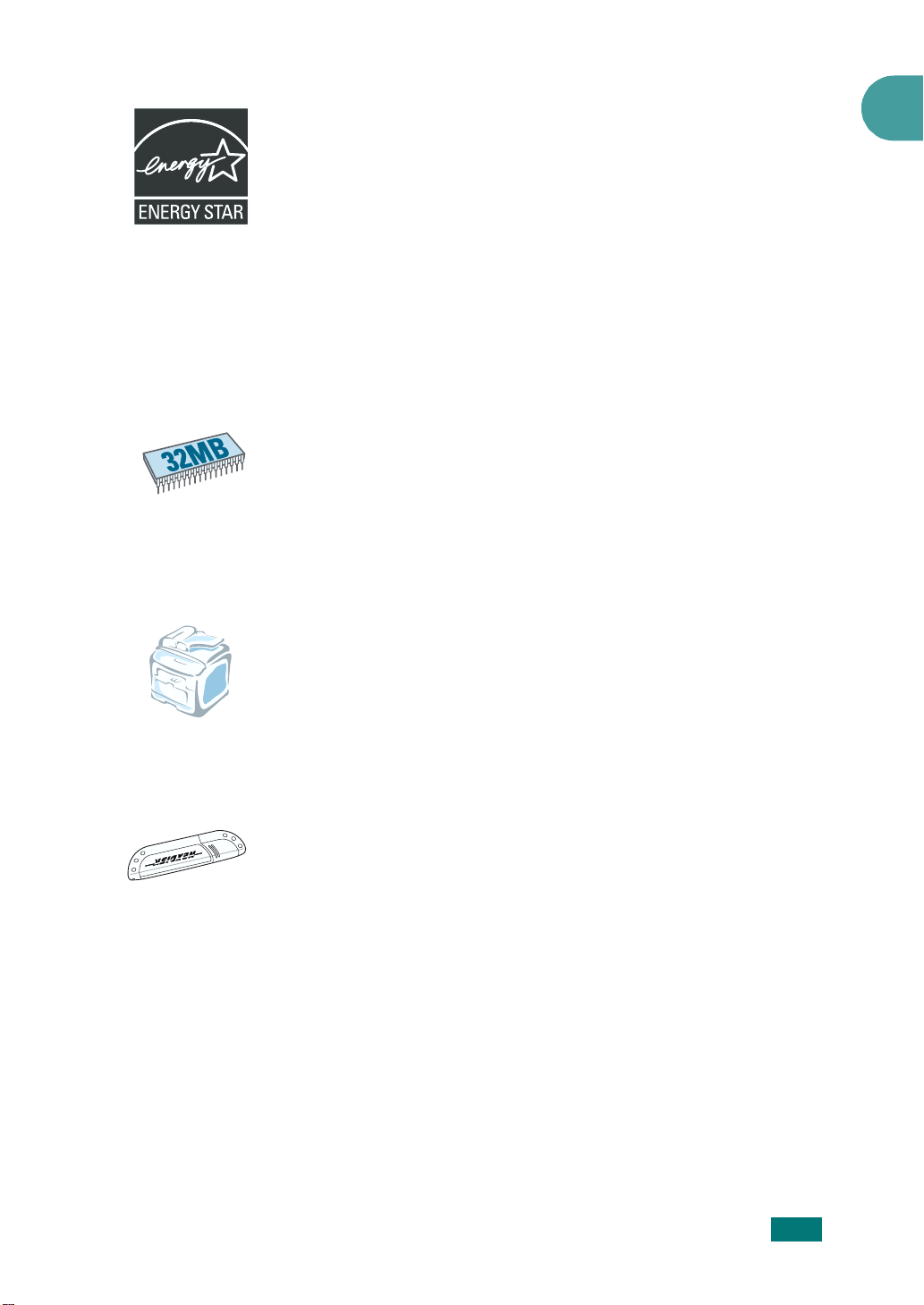
• International ENERGY STAR
The International ENERGY STAR
Program encourages energy conservation by promoting
energy efficient computers and other office equipment.
The program backs the development and dissemination of
products that feature energy saving functions.
It is an open program in which manufacturers participate
voluntarily.
Targeted products are computers, monitors, printers,
facsimiles, copiers, scanners, and multifunction devices.
Energy Star standards and logos are internationally
uniform.
Expand the machine capacity
• This machine has 32 MB of memory which can be
expanded to 160 MB.
• You can install an optional 250-sheet tray in your machine.
This tray reduces how often you have to add paper to the
machine.
• A Network interface enables network printing.
Print in various environments
®
Office Equipment Program
®
Office Equipment
1
• You can print in
• Your machine comes with both the
interface. The Parallel interface is available depending on
your country.
• You can also use a
Use a USB flash drive
If you have a USB flash drive, you can use it in various ways with
your machine.
• You can scan documents and save them on the USB flash
drive.
• You can directly print data stored on the USB flash drive.
• You can manage the USB flash drive.
• You can back up data and restore backup files to the
machine’s memory.
Windows 98/Me/NT 4.0/2000/XP
USB
and
Parallel
Network interface
.
.
I
NTRODUCTION
1.3
Page 21

Understanding Component Locations
These are the main components of your machine:
Front View
USB Flash
Drive Port
Automatic
Document Feeder
Document Guides
Document
Input Tray
Document
Output Tray
Document
Cover
Document Glass
Control Panel
Front Output Tray
(Face Down)
Front Door
Paper Output
Extension
Paper Tray
(Tray 1)
Multipurpose Tray
I
NTRODUCTION
1.4
Toner
Cartridge
Paper Level Indicator
Optional Paper
Tray (Tray 2)
Page 22
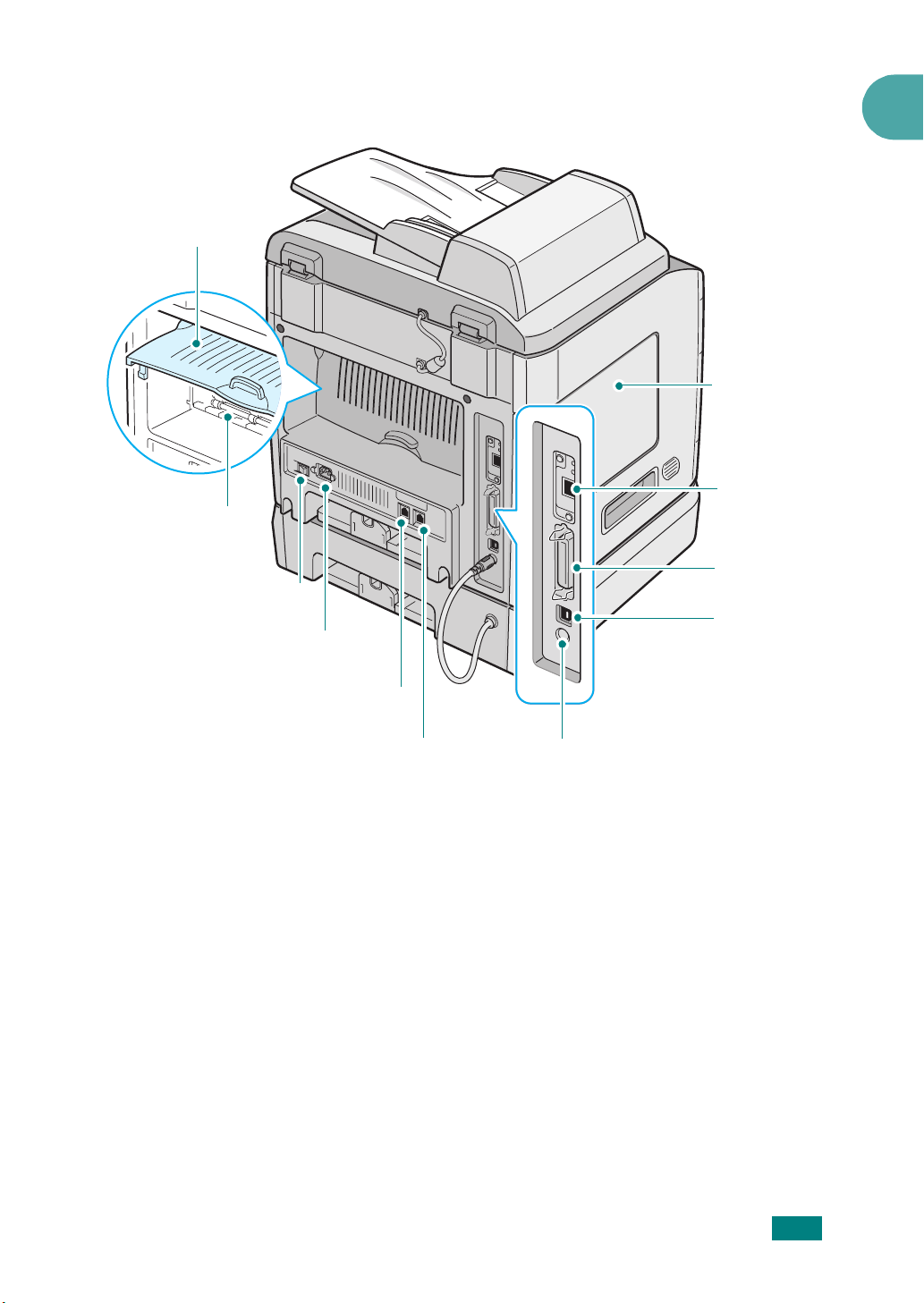
Rear Door
Rear Output Slot
(Face Up)
Power Switch
AC Power Cord
Rear View
1
Control
Board
Cover
Network
Port
Parallel
Connector
USB
Connector
Connector
Line Jack
EXT Jack
Tray 2 Cable
Connector
I
NTRODUCTION
1.5
Page 23
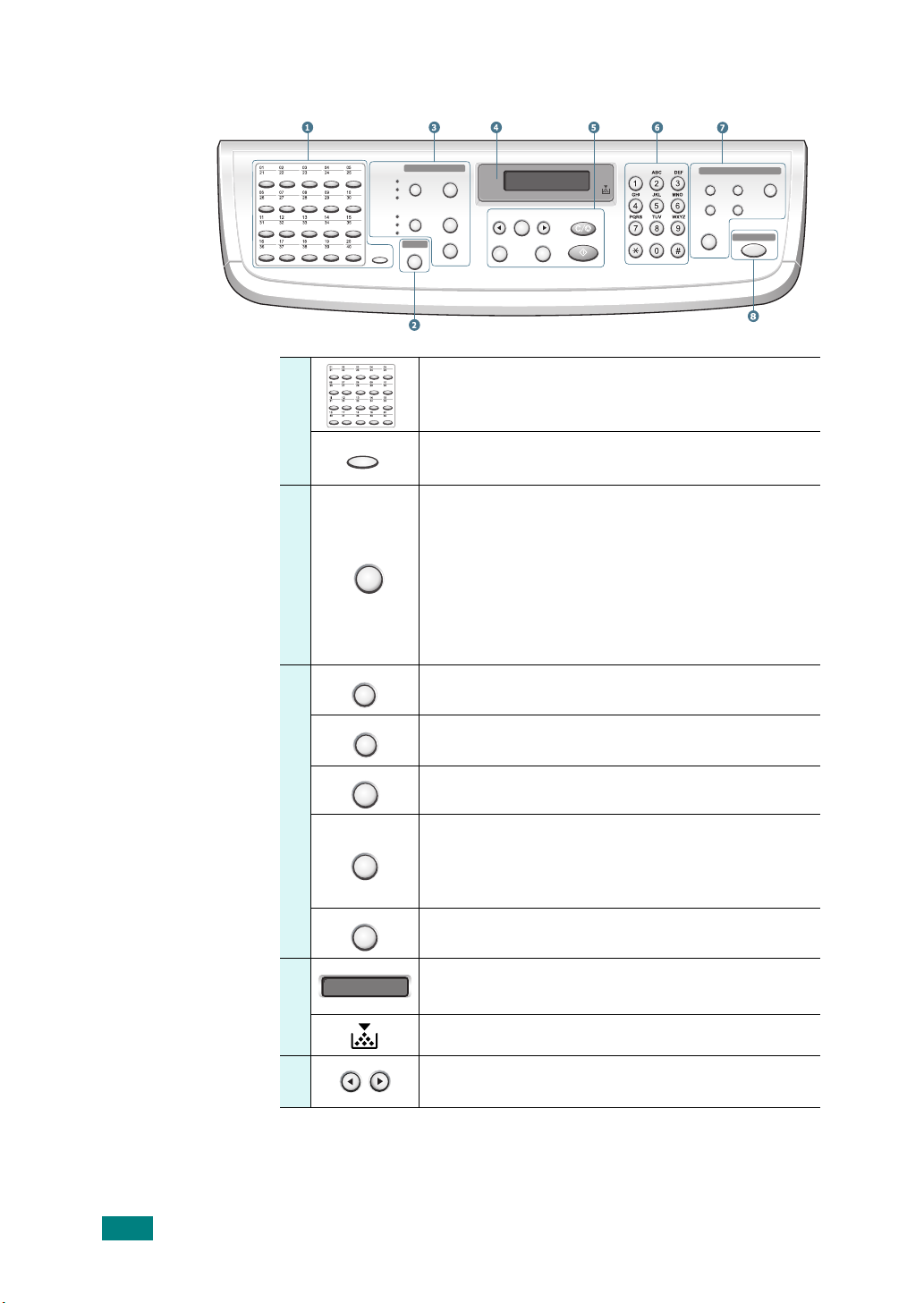
Control Panel Functions
1
2
S
a
n
n
e
3
C
O
P
Y
Lighten
Normal
Darken
Text/Photo
Shift
Copy
No. of Copies
Darkness
Special Copy
Original Type
Text
Photo
Reduce/Enlarge
Scanner
Scan-to
Enter
Clear/Stop
Upper LevelMenu
Start
Symbols
Resolution
On Hook Dial
Facsimile
Broadcasting
Redial/PausePhone Book
Direct Print
Facsimile
Allows you to store frequently-dialed fax
numbers and dial them with the touch of a few
buttons.
Shift
Allows you to shift the one-touch buttons to
the numbers 21 through 40.
Allows you to access a list of your PC software
programs that an image can be scanned to.
c
Scan-to
You must create the scan list using the Printer
Settings Utility provided with this machine.
Also allows you to scan and save documents in
a USB flash drive, and manage it when it is
inserted into the USB port of your machine.
r
Darkness
See Chapter 10, Installing a USB Flash Drive.
Adjusts the brightness of the documents for
the current copy job.
Original Type
Selects the document type for the current
copy job.
No. of Copies
Selects the number of copies.
Allows you to use special copy features, such
Special Copy
as Clone, Collation, Auto Fit, 2 Sides on 1
page, 2/4 Up (multiple pages on a sheet), and
Poster copying.
Reduce/Enlarge
Makes a copy smaller or larger than the
original.
1.6
I
NTRODUCTION
4
5
Displays the current status and prompts
during an operation.
Turns on when the toner cartridge is empty.
Uses to scroll through the available options for
the selected menu item.
Page 24
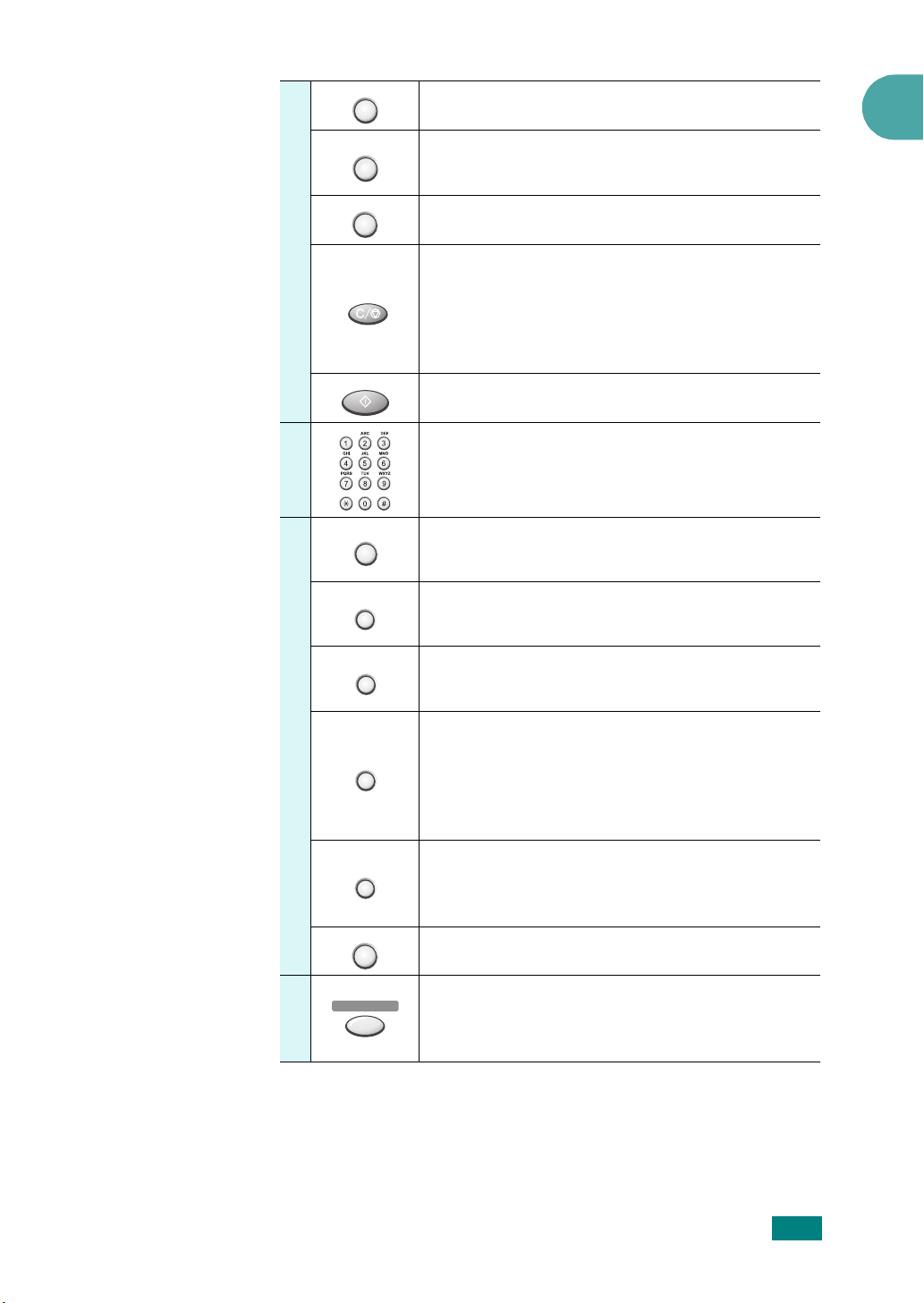
Enter
Menu
Confirms the selection on the display.
Enters Menu mode and scrolls through the
menus available.
1
5
6
7
A
X
Upper Level
Sends you back to the upper menu level.
Stops an operation at any time.
Clear/Stop
In Standby mode, clears/cancels the copy
options, such as the darkness, the document
type setting, the copy size, and the number of
copies.
Start
Starts a job.
Dials a number or enters alphanumeric
Symbols
Facsimile
characters.
Allows you to enter fax number, and shows
memory status and fax reception mode.
Resolution
Adjusts the resolution of the documents for
the current fax job.
Broadcasting
Allows you to send a fax to multiple
destinations.
F
Phone Book
Allows you to store frequently-dialed fax
numbers as one or two-digit speed dial or
group dial numbers for automatic dialing and
edit the stored numbers. Also allows you to
print a Phone Book list.
8
Redial/Pause
On Hook Dial
Direct Print
In Standby mode, redials the last number or
in Edit mode, inserts a pause into a fax
number.
Engages the telephone line.
Allows you to directly print files stored on a
USB flash drive when it is inserted into the
USB port in the front of your machine.
I
NTRODUCTION
1.7
Page 25
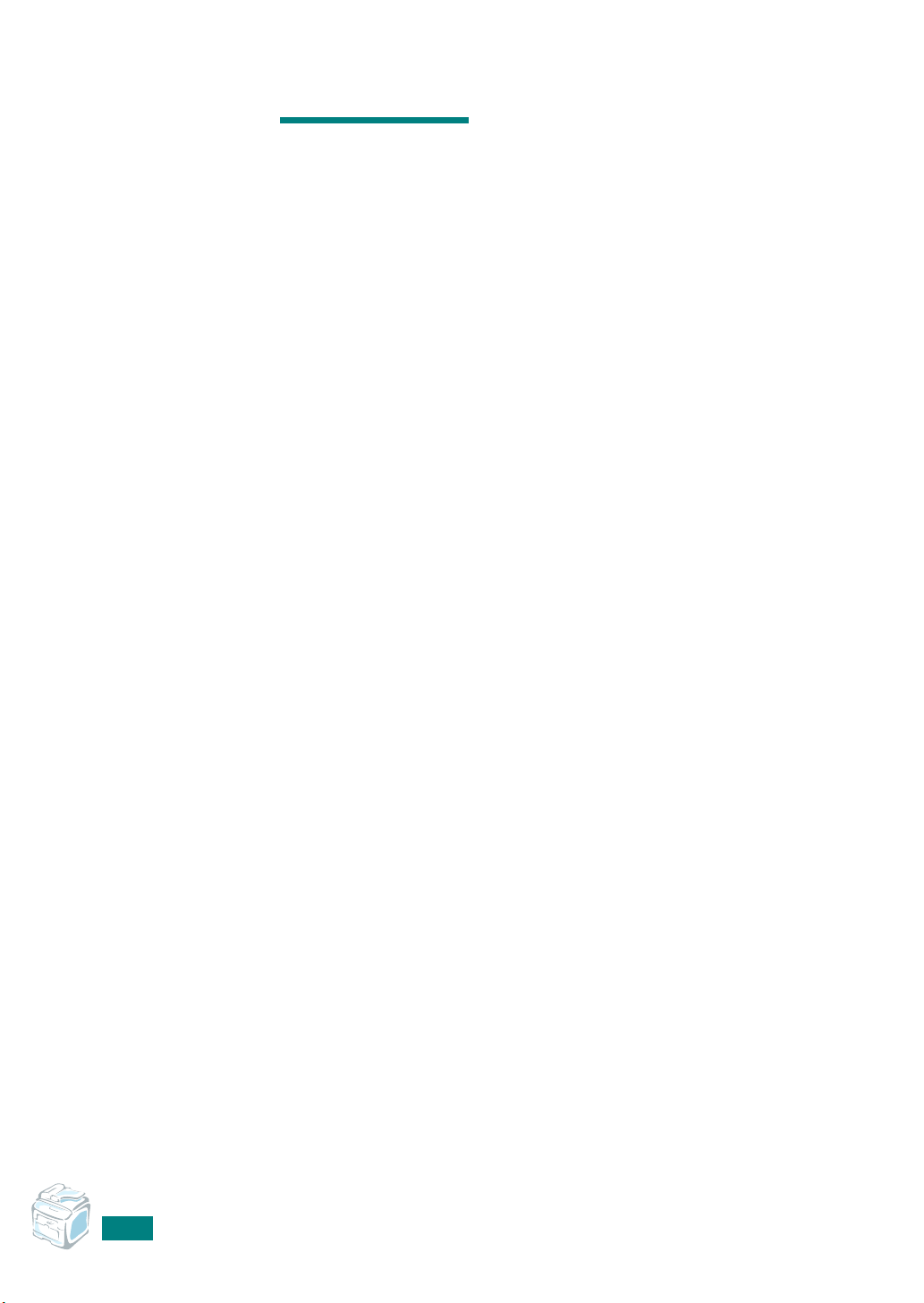
M
EMO
1.8
I
NTRODUCTION
Page 26
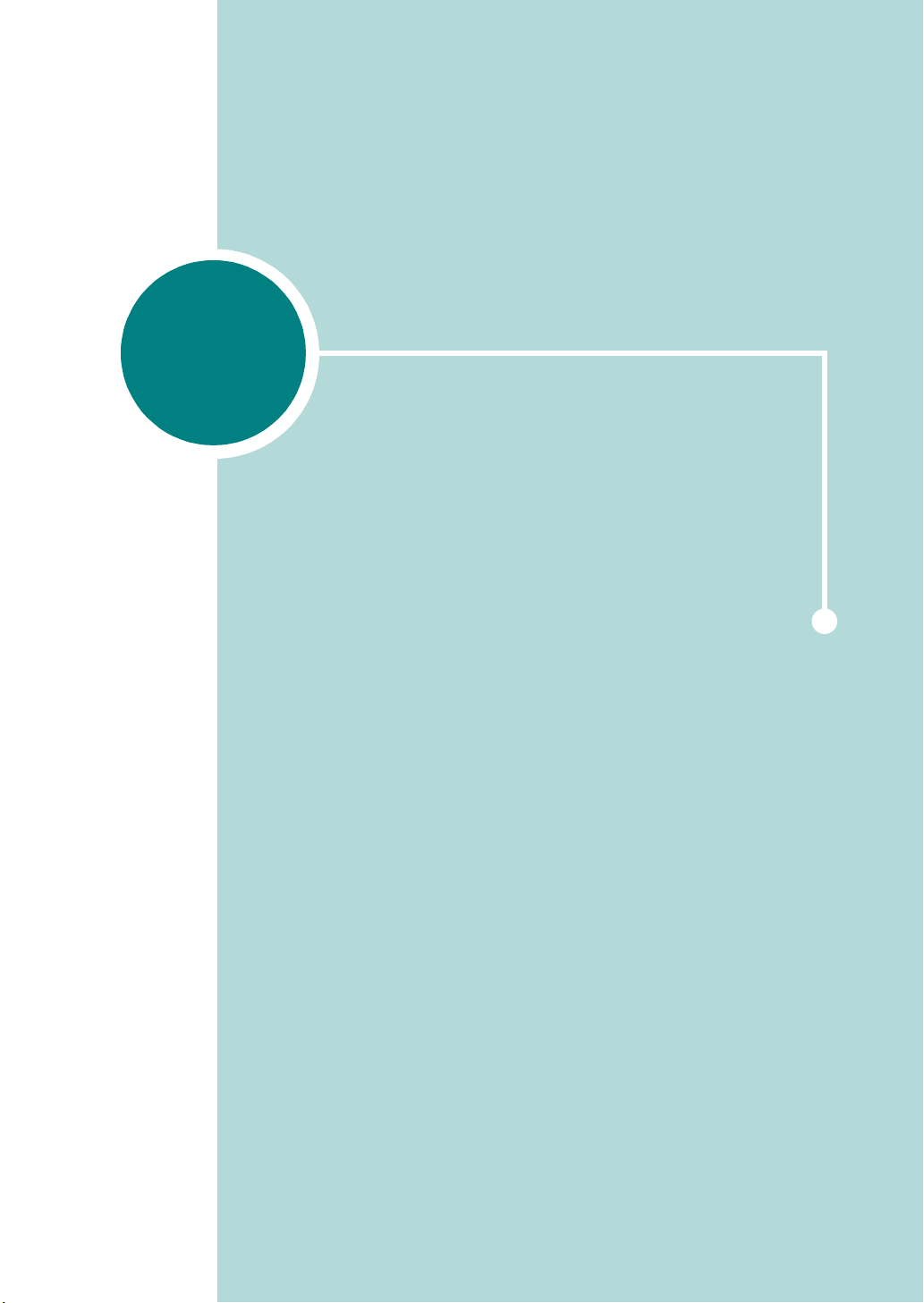
2
GETTING STARTED
This chapter gives you step-by-step instructions for
setting up your machine.
This chapter includes:
• Setting Up Your Machine
Unpacking
Installing the Toner Cartridge
Loading Paper
Making Connections
Turning the Machine On
• Setting Up the Machine System
Changing the Display Language
Setting the Machine ID
Setting the Date and Time
Setting the Paper Size and Type
Setting Sounds
Using the Save Modes
• Installing Software
About the Software
Installing the Software in Windows
Repairing Software
Removing Software
Using the Set IP
Using the Printer Settings Utility
Page 27
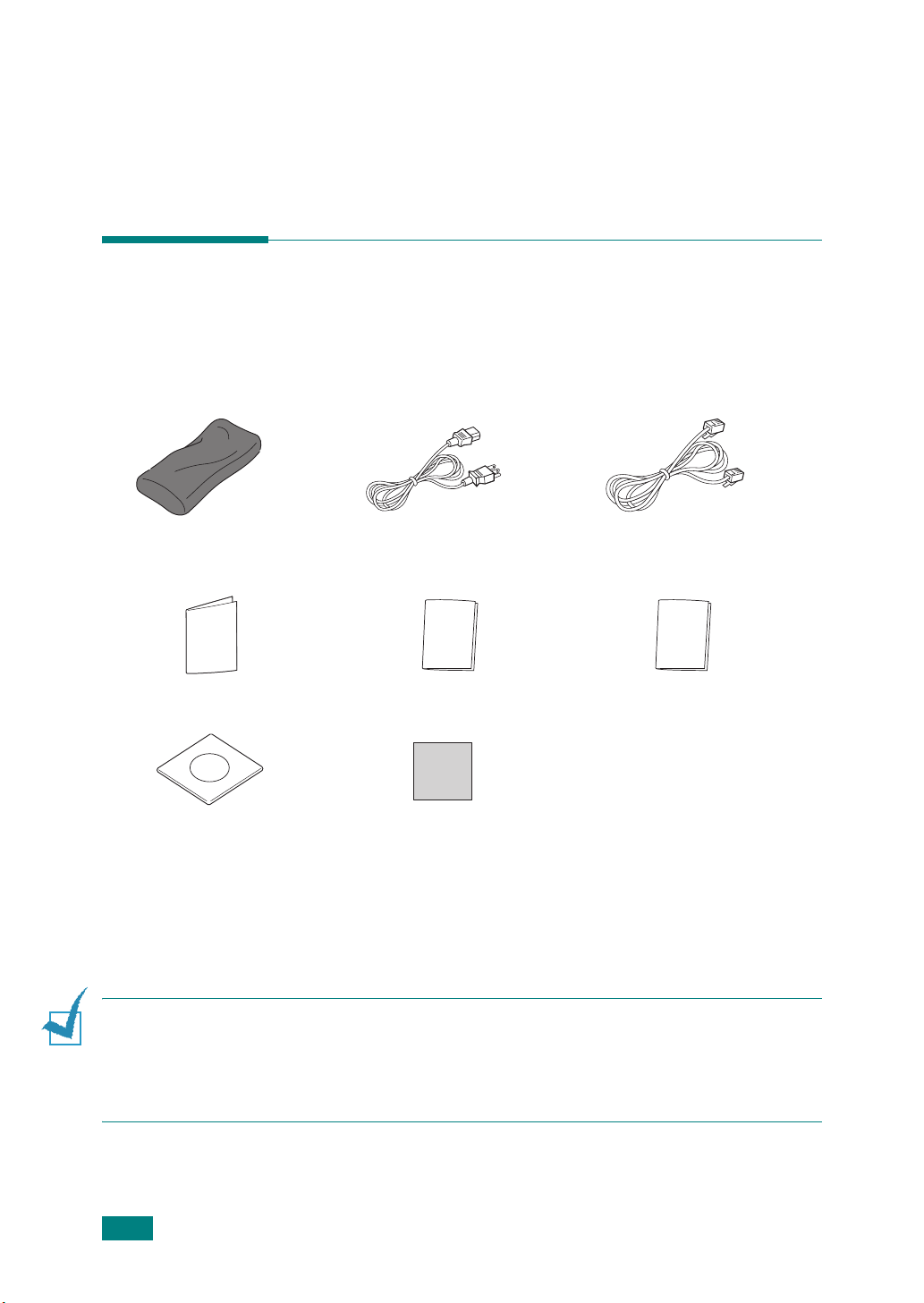
Setting Up Your Machine
Unpacking
1
Remove the machine and all accessories from the packing
carton. Make sure that the machine has been packed with
the following items:
Starter Toner Cartridge
Quick Install Guide Control Panel Guide Safety Information
CD-ROM
*The appearance of the power cord and the telephone line cord may differ depending on your country’s
specifications.
**The CD-ROM contains the printer drivers, the Scanner drivers, the Set IP, the Printer Settings Utility,
the SmarThru software, the user’s guide, and the Adobe Acrobat Reader program.
***May already be affixed to the machine in some regions.
N
OTES
:
• Components may differ from country to country.
• You should use the telephone line cord which is supplied with your machine. If you are
replacing it with another vendor’s, it should be AWG #26 or lower gauge.
• Power cord must be plugged into a grounded power socket.
**
AC Power Cord
Brand plaque
*
***
Telephone Line Cord*
(for North America and China only)
2.2
G
ETTING STARTED
Page 28
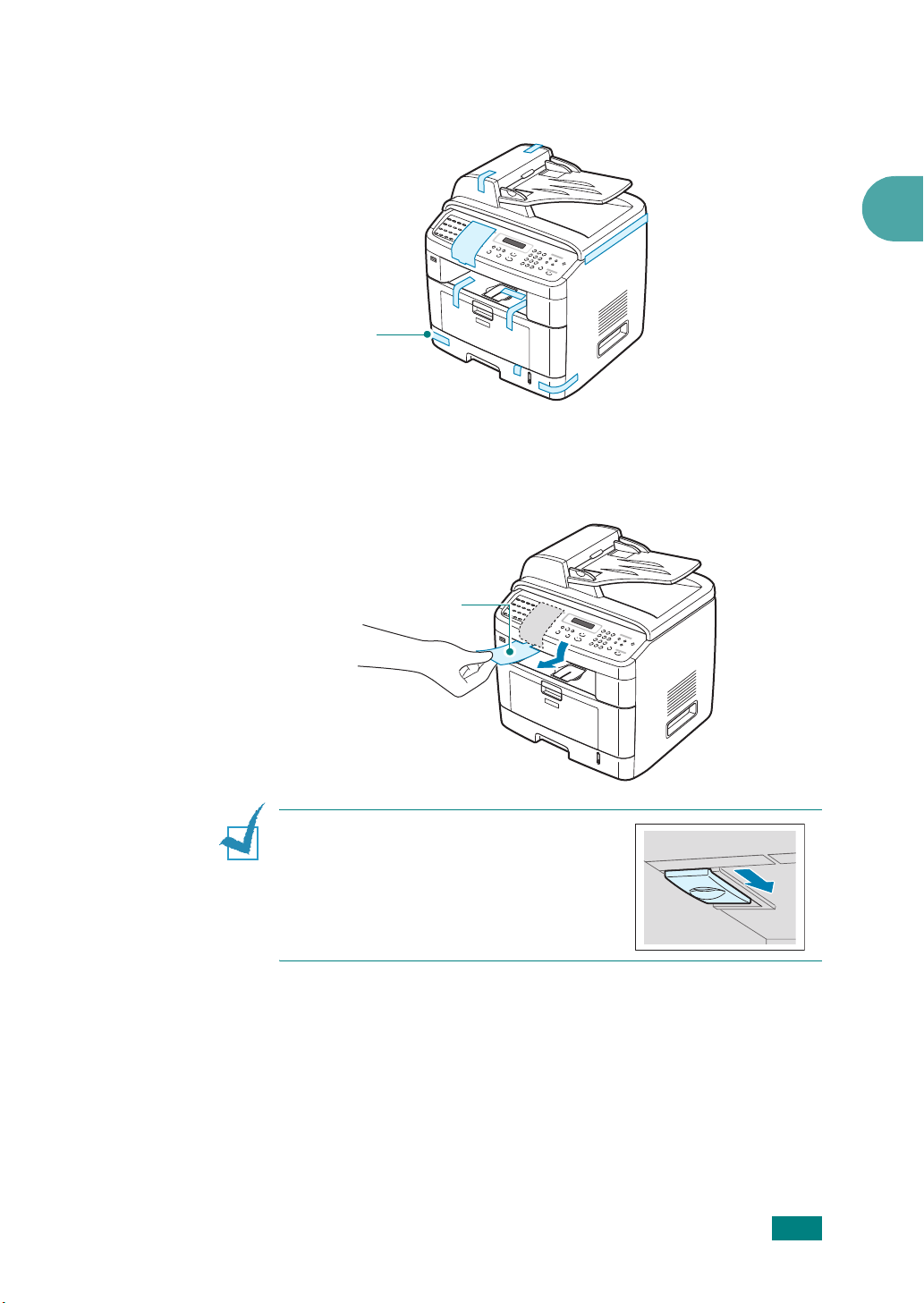
2
Remove the packing tape from the front, back, and sides of
the machine.
Tap e
3
Gently pull the scan lock label until it comes away from the
machine. This will pull the scanner locking switch into the
FORWARD (Unlocked) position automatically.
Scan Lock Label
2
N
OTE
: When you are moving the
machine or do not intend to use it for a
long period of time, move the scanner
locking switch BACKWARD to the lock
position, as shown. To scan or copy a
document, the switch must be unlocked.
G
ETTING STARTED
2.3
Page 29
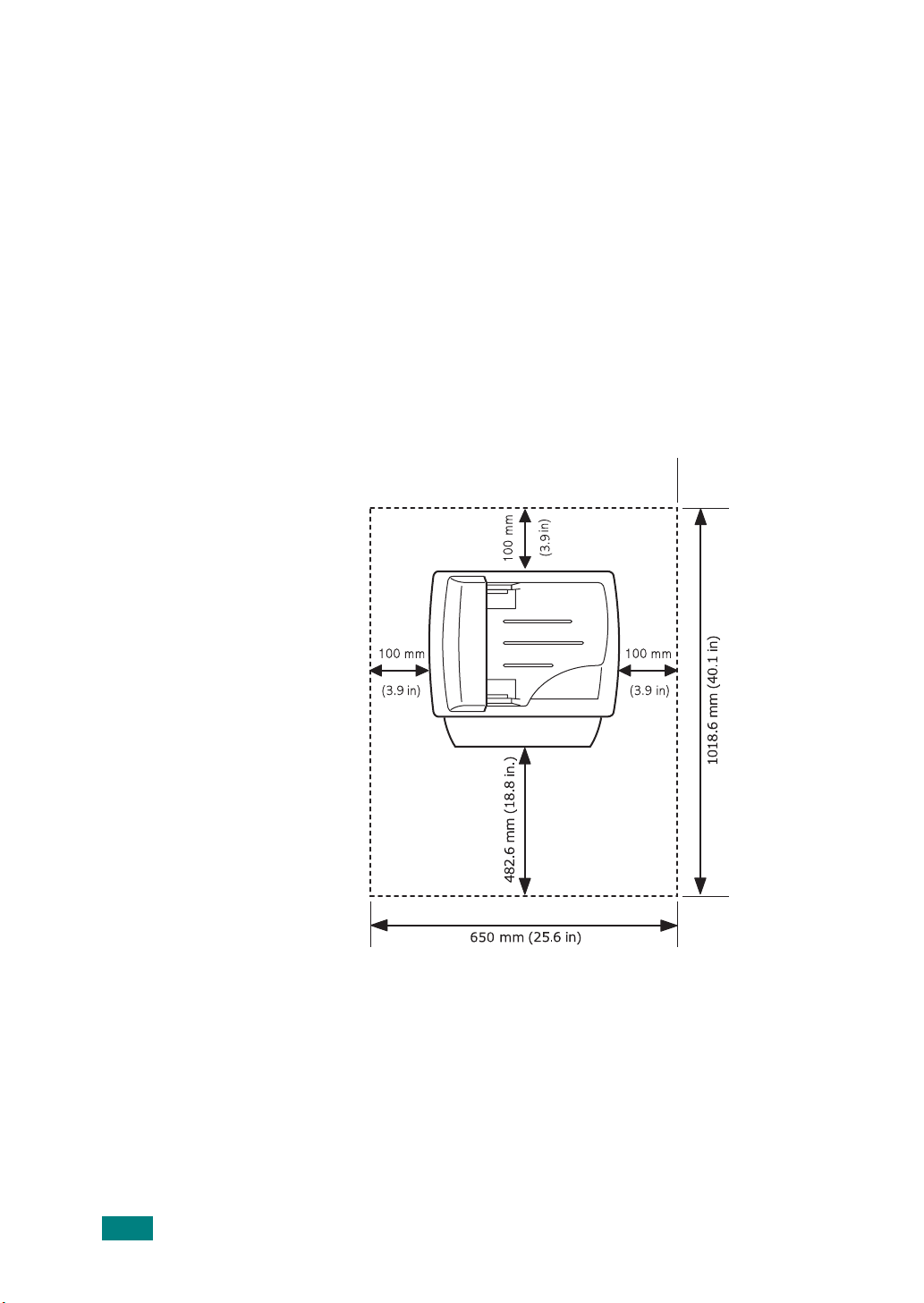
Selecting a Location
Select a level, stable place with adequate space for air
circulation. Allow extra space for opening doors and trays.
The area should be well-ventilated and away from direct sunlight
or sources of heat, cold, and humidity. Do not set the machine
close to the edge of your desk or table.
Clearance Space
• Front: 482.6 mm (enough space so that the paper tray
can be removed)
• Back: 100 mm (enough space for ventilation)
• Right: 100 mm
• Left: 100 mm (enough space for ventilation)
2.4
G
ETTING STARTED
Page 30
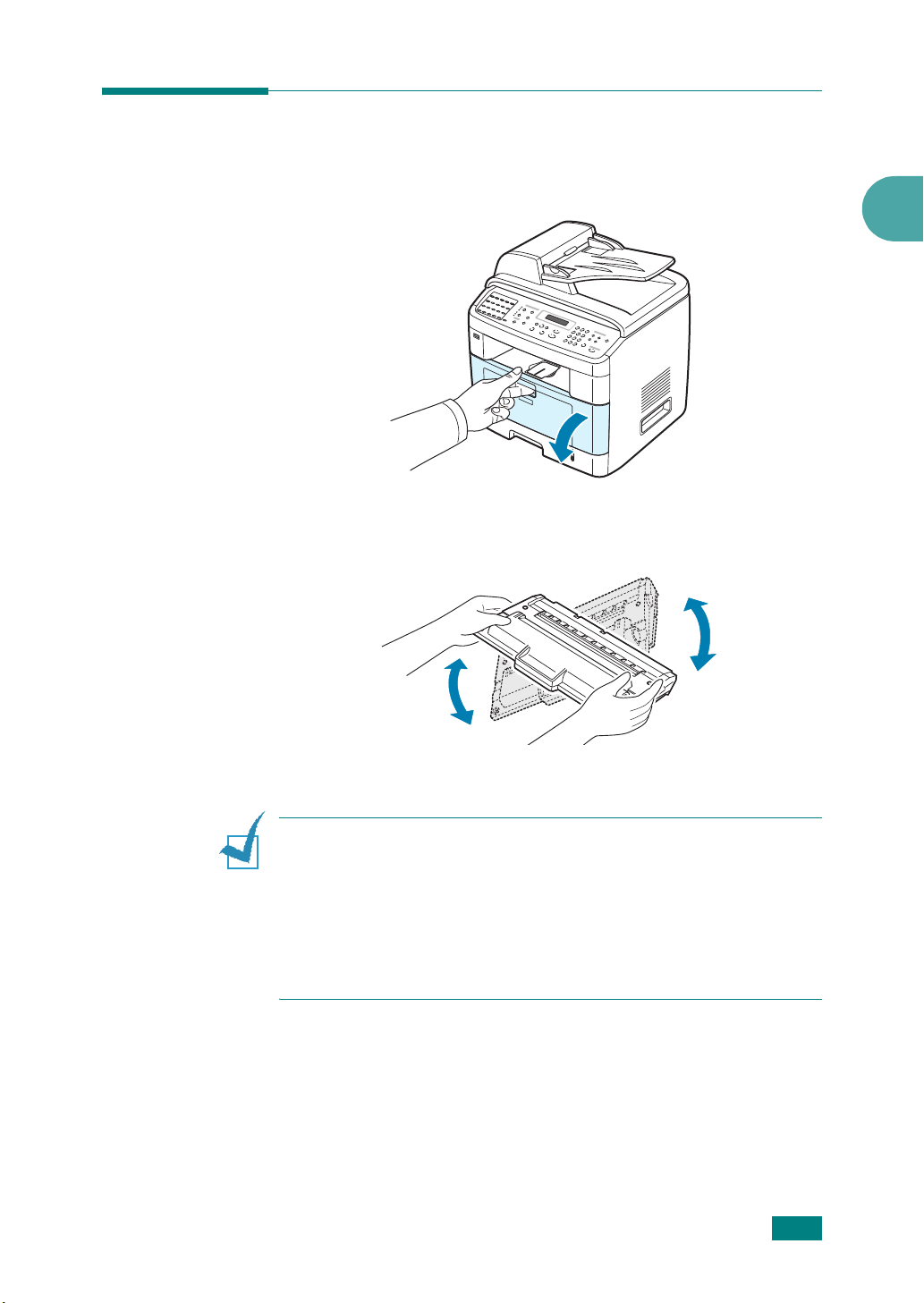
Installing the Toner Cartridge
1
Open the front door.
2
Remove the starter toner cartridge from its bag. Gently roll
the cartridge 5 or 6 times to distribute the toner.
2
Thoroughly rolling the cartridge will assure maximum
copies per cartridge.
N
OTES
:
• If toner gets on your clothing, wipe it off with a dry cloth and
wash clothing in cold water. Hot water sets toner into fabric.
• To prevent damage, do not expose the toner cartridge to light for
more than a few minutes. Cover it with a piece of paper, if left
exposed for more than a few minutes.
• Do not touch the green underside of the toner cartridge. Use the
handle on the cartridge to avoid touching this area.
G
ETTING STARTED
2.5
Page 31

3
Hold the toner cartridge by the handle. Slowly insert the
cartridge into the opening in the machine. Tabs on the sides
of the cartridge and corresponding grooves within the
machine will guide the cartridge into the correct position
until it locks into place completely.
Groove
Tab
4
Close the front door. Make sure that the door is securely
closed.
2.6
G
ETTING STARTED
N
OTE
: When printing text at 5% coverage, you can expect a toner
cartridge life of approximately 5,000 or 3,500 pages. (3,500 pages
for the toner cartridge that is shipped with the machine.)
Page 32

Loading Paper
The paper tray can hold a maximum of 250 sheets of 20 lb plain
paper.
To load a stack of Letter-sized paper:
1
Pull open the paper tray and remove it from the machine.
2
2
Fan the edges of the paper stack to separate the pages.
Then tap the stack on a flat surface to even it up.
3
Insert the paper stack into the paper tray
be printed on facing down
N
OTE
: If you want to load a different sized paper, you need to
adjust the paper guides. For details, see page 2.9.
.
with the side to
G
ETTING STARTED
2.7
Page 33

4
Pay attention to the paper limit mark on both inside walls of
the tray. Paper overloading may cause paper jams.
5
Insert and slide the paper tray back into the machine.
2.8
G
ETTING STARTED
N
OTE
: After you load paper, you need to set up your machine for
the paper type and size you loaded. See page 2.21 for copying and
faxing, or page 4.6 for PC-printing. The settings made from the
printer driver override the settings on the control panel.
Page 34

Changing the Size of the Paper in the Paper Tray
To load longer sizes of paper, such as Legal-sized paper, you
need to adjust the paper guides to extend the paper tray.
1
After pressing and unlatching the guide lock, slide the paper
length guide out completely to extend the paper tray to its
full length.
2
After inserting paper into the tray, squeeze the length guide
and slide it until it lightly touches the end of the paper
stack.
2
For paper smaller than Letter size, adjust the front paper
length guide so that it lightly touches the paper stack.
G
ETTING STARTED
2.9
Page 35

3
Squeeze the width guide, as shown and slide it to the stack
of paper until it lightly touches the side of the stack.
N
OTES
:
• Do not push the paper width guide far enough to cause the
materials to warp.
• If you do not adjust the paper width guide, it may cause paper
jams.
2.10
G
ETTING STARTED
Page 36

Making Connections
1
Plug one end of the telephone line cord into the
on the machine and the other end into the wall jack.
To t h e w al l ja c k
If you want to use your machine to receive both faxes and
voice calls, you will need to connect a telephone and/or
answering machine to your machine.
LINE
jack
2
G
ETTING STARTED
2.11
Page 37

N
OTE
: In the United Kingdom, if a three-wire type (SHUNT-wire,
older equipment) telephone or answering machine is connected to
the EXT jack on the machine, the external equipment will fail to
ring when receiving an incoming call as the machine is designed to
operate with the latest technology. To prevent this incompatibility,
use two-wire (newer equipment) telephones or answering
machines.
2.12
G
ETTING STARTED
Page 38

2
Connect a USB cable to the USB connector on your
machine.
To the USB port on your computer
If you want to use a parallel printer cable, purchase only an
IEEE-1284 compliant parallel cable and connect it to the
parallel connector on your machine.
Push the metal clips down to fit inside the notches on the
cable plug.
2
To the parallel port on your computer
N
OTES
:
• You only need to connect one of the cables mentioned above. Do
not use the parallel and the USB cables at the same time.
• If you are using a USB cable, you must be running Windows 98/
Me/2000/XP.
G
ETTING STARTED
2.13
Page 39

If you want to use a network cable, plug one end of the
Ethernet cable (UTP cable with RJ.45 connector) into the
Ethernet network port on the machine and the other end of
the cable into a network LAN connection.
To the network LAN connection
N
OTE
: You can configure the network parameters using the
control panel; see page A.4.
2.14
G
ETTING STARTED
Page 40

Turning the Machine On
1
Plug one end of the supplied three-pronged electrical cord
into the AC socket on the machine and the other end into a
properly grounded AC outlet.
2
Press the power switch to turn the machine on. “Warming
Up Please Wait” appears on the display indicating that the
machine is now on.
To the AC wall jack
2
To view your display text in another language, see
page 2.16.
W
ARNING
hot when in use. Take care not to burn your fingers when you
access this area.
: The fuser area inside of the machine becomes very
G
ETTING STARTED
2.15
Page 41

Setting Up the Machine
System
Changing the Display Language
To change the language that displays on the control panel,
follow these steps:
1
Press
Menu
until “Machine Setup” appears on the top line
of the display.
2
Press the scroll button ( or ) until “Language” appears on
the bottom line of the display.
3
Press
Enter
. The current setting appears on the bottom line
of the display.
4
Press the scroll button ( or ) until the language you want
appears on the display.
5
Press
Enter
to save the selection.
6
To return to Standby mode, press
Clear/Stop
.
2.16
G
ETTING STARTED
Page 42

Setting the Machine ID
In some countries, you are required by law to indicate your fax
number on any fax you send. The Machine ID, containing your
telephone number and name (or company name), will be printed
at the top of each page sent from your machine.
1
Press
Menu
until “Machine Setup” appears on the top line
of the display. The first available menu item, “Machine ID,”
displays on the bottom line.
2
Press
Enter
. The display asks you to enter the fax number.
If there is a number already set, the number appears.
3
Enter your fax number using the number keypad.
N
OTE
: If you make a mistake while entering numbers, press the
button to delete the last digit.
4
Press
Enter
when the number on the display is correct. The
display asks you to enter an ID.
2
5
Enter your name or the company name using the number
keypad.
You can enter alphanumeric characters using the number
keypad, and include special symbols by pressing the
button.
For details on how to use the number keypad to enter
alphanumeric characters, see “Entering Characters Using
the Number Keypad” on page 2.18.
If you want to enter the same letter or number in
succession (e.g. SS, AA, 777), enter one digit, move the
cursor by pressing the
If you want to insert a space in the name, you can also use
the
button to move the cursor to skip the position.
6
Press
Enter
when the name on the display is correct.
7
To return to Standby mode, press
button and enter the next digit.
Clear/Stop
.
0
G
ETTING STARTED
2.17
Page 43

Entering Characters Using the Number
O
Keypad
As you perform various tasks, you need to enter names and
numbers. For example, when you set up your machine, you
enter your name (or your company’s name) and telephone
number. When you store one-, two-, or three-digit speed dial or
group dial numbers, you may also enter the corresponding
names.
To enter alphanumeric characters:
1
When you are prompted to enter a letter,
locate the button labeled with the character
you want. Press the button until the correct
letter appears on the display.
For example, to enter the letter
press
6
, labeled with “MNO.”
Each time you press
shows a different letter,
6
.
You can enter special characters, such as space, plus sign,
and etc.. For details, see “Keypad Letters and Numbers” on
page 2.19.
2
To enter additional letters, repeat step 1.
If the next letter is printed on the same button, move the
cursor by pressing the
labeled with the letter you want. The cursor will move to the
right and the next letter will appear on the display.
You can enter a space by pressing
3
When you finish entering letters, press
6
, the display
M, N, O
button and then press the button
O
,
, and finally
1
twice.
Enter
Symbols
.
2.18
G
ETTING STARTED
Page 44

Keypad Letters and Numbers
Key Assigned numbers, letters, or characters
1
2
3
4
5
6
7
8
9
0
1 Space
A B C 2
D E F 3
G H I 4
J K L 5
M N O 6
P Q R S 7
T U V 8
W X Y Z 9
+ - , . ‘ / * # & 0
Changing Numbers or Names
If you make a mistake while entering a number or name, press
the button to delete the last digit or character. Then enter the
correct number or character.
Inserting a Pause
2
With some telephone systems, you must dial an access code (9,
for example) and listen for a second dial tone. In such cases,
you must insert a pause in the telephone number. You can insert
a pause while you are setting up one-touch or speed dial
numbers.
To insert a pause, press
while entering the telephone number. A “
display at the corresponding location.
Redial/Pause
at the appropriate place
−
” appears on the
G
ETTING STARTED
2.19
Page 45

Setting the Date and Time
The current date and time are shown on the display when your
machine is on and ready to work. For this machine, all of your
faxes will have the date and time printed on them.
N
OTE
: If power to the machine is cut off, you need to reset the
correct time and date once the power has been restored.
1
Press
Menu
until “Machine Setup” appears on the top line
of the display.
2
Press the scroll button ( or ) to display “Date & Time” on
the bottom line and press
3
Enter the correct time and date using the number keypad.
Month = 01 ~ 12
Day = 01 ~ 31
Year = requires four digits
Hour = 01 ~ 12 (12-hour mode)
00 ~ 23 (24-hour mode)
Minute = 00 ~ 59
Enter
.
N
OTE
: The date format may differ from country to country.
You can also use the scroll button ( or ) to move the
cursor under the digit you want to correct and enter a new
number.
4
To select “AM” or “PM” for 12-hour format, press the or
button or any number button.
When the cursor is not under the AM or PM indicator,
pressing the or button immediately moves the cursor
to the indicator.
You can change the clock mode to 24-hour format (e.g.
01:00 PM as 13:00). For details, see page 2.21.
5
Press
Enter
when the time and date on the display is
correct.
When you enter a wrong number, the machine beeps and
does not proceed to the next step. If this happens, just
reenter the correct number.
2.20
G
ETTING STARTED
Page 46

Changing the Clock Mode
You can set your machine to display the current time using
either a 12-hour or 24-hour format.
1
Press
Menu
until “Machine Setup” appears on the top line
of the display.
2
Press the scroll button ( or ) until you see “Clock Mode”
on the bottom line and press
The clock mode currently set for the machine displays.
3
Press the scroll button ( or ) to select the other mode and
then press
4
To return to Standby mode, press
Enter to save the selection
Enter
Clear/Stop
.
.
.
Setting the Paper Size and Type
After loading paper in the paper tray, the standard Tray1,
Multipurpose tray, or optional Tray2, you need to set the paper
size and type using the control panel buttons. These settings will
apply to copy and fax modes. For PC-printing, you need to select
the paper size and type in the application program you use on
your PC.
2
1
Press
Menu
.
The display shows “Paper Setting” on the top line of the
display.
2
Press the scroll button ( or ) to display “Paper Size” on
the bottom line and press
The first item, “Tray Paper,” displays on the bottom line.
If the optional Tray 2 is installed, “Tray1 Size” displays on
the bottom line.
3
Use the scroll button ( or ) to select the paper tray you
want to use and press
4
Use the scroll button ( or ) to find the paper size you are
using and press
5
Press
Upper Level
Enter
.
Enter
Enter
to save it.
to access the menu item.
.
G
ETTING STARTED
2.21
Page 47

6
Press the button to scroll to “Paper Type” and press
to access the menu item.
7
Use the scroll button ( or ) to find the paper type you are
using and press
8
To return to Standby mode, press
Enter
to save it.
Clear/Stop
.
Enter
Setting Sounds
You can control the following sounds:
• Speaker: You can turn on or off the
telephone line through the speaker, such as the dial tone or a
fax tone
until the remote machine answers.
• Ringer: You can adjust the ringer volume.
• Key Sound: With this option set to “On”, a key tone sounds
each time a key is pressed.
• Alarm Sound: You can turn the alarm sound on or off. With
this option set to “On” an alarm tone sounds when an
error occurs or fax communication ends.
. With this option set to “Comm.” the speaker is on
sounds from the
• You can adjust the volume level using the On Hook Dial
button.
Speaker, Ringer, Key Sound, and Alarm Sound
1
Press
Menu
until “Sound/Volume” appears on the top line
of the display.
2
Press the scroll button ( or ) to scroll through the
options. Press
option.
3
Press the scroll button ( or ) to display the desired status
or volume for the option you have selected.
You will see the selection on the bottom line of the display.
For the ringer volume, you can select “Off,” “Low,” “Med,”
and “High.” Setting “Off” means that the ringer does not
sound. The machine works normally even if the ringer is
turned off.
Enter
when you see the desired sound
2.22
G
ETTING STARTED
Page 48

4
Press
Enter
to save the selection. The next sound option
appears.
5
If necessary, repeat steps 2 through 4.
6
To return to Standby mode, press
Clear/Stop
.
Speaker Volume
1
Press
On Hook Dial
2
Press the scroll button ( or ) until you hear the volume
you want. The display shows the current volume level.
3
Press
On Hook Dial
Standby mode.
N
OTE
: You can adjust the speaker volume only when the
telephone line is connected.
. A dial tone sounds from the speaker.
to save the change and return to
2
G
ETTING STARTED
2.23
Page 49

Using the Save Modes
Power Save Mode
Power Save mode allows your machine to reduce power
consumption when it is not in actual use. You can turn this mode
on and select a length of time for which the machine waits after
a job is printed before it switches to a reduced power state.
1
Press
Menu
until “Machine Setup” appears on top line of
the display.
2
Press the scroll button ( or ) until “Power Save” appears
on the bottom line. Press
3
Press the scroll button ( or ) to display “On” on the
bottom line and press
Selecting “Off” means that the power save mode is
deactivated.
4
Press the scroll button ( or ) until the time setting you
want appears.
Enter
Enter
.
.
The available options are 5, 10, 15, 30, and 45 (minutes).
5
Press
Enter
to save the selection.
6
To return to Standby mode, press
Clear/Stop
.
Scan Lamp Save Mode
Scan Lamp Save mode allows you to save the scan lamp. The
scan lamp under the document glass automatically turns off
when it is not in actual use to reduce power consumption and
extend the life of the lamp. The lamp automatically wakes up
after some warm-up time when you start scanning.
You can set the length of time for which the scan lamp waits
after a scan job is completed before it switches to the power
save mode.
1
Press
Menu
until “Machine Setup” appears on top line of
the display.
2
Press the scroll button ( or ) until “Scan PWR Save”
appears on the bottom line. Press
Enter
.
2.24
G
ETTING STARTED
Page 50

3
Press the scroll button ( or ) until the time setting you
want appears on the bottom line.
The available time options are 0.5, 1, 4, 8, and 12 (hours).
4
Press
Enter
to save the selection.
5
To return to Standby mode, press
Clear/Stop
.
2
G
ETTING STARTED
2.25
Page 51

Installing Software
About the Software
You must install the printer software using the supplied CD-ROM
after you have set up your machine and connected it to your
computer. The CD-ROM provides you with the following
software:
Programs for Windows
To use your machine as a printer and scanner in Windows, you
must install the MFP driver. You can install selectively or all the
following components:
•
Printer Driver
printer’s features.
•
Scanner Driver
(WIA) driver are available for scanning documents on your
machine.
- Use this driver to take full advantage of your
- TWAIN and Windows Image Acquisition
2.26
G
ETTING STARTED
•
Printer Settings Utility
installed when you install the MFP driver. The Printer Settings
Utility window provides the following tabs: Scan Settings,
Phonebook, Printer, and Firmware Update. For information
about using the program, see page 2.48.
•
Network Scan Driver
program for scanning images. For information about using the
program, see page 6.12.
•
Set IP
display the network information. In addition, this application can
configure the network information of the machine. In order to
use this program, you have to install TCP/IP protocol in your PC.
•
Multi Direct Print Type S IPP port
Type S IPP port is system component that enables you to print
on IPP(Internet Printing Protocol) 1.1 compatible printers from
Windows applications.
•
SmarThru
for your multifunctional machine. Allows you to edit a scanned
image in many ways using a powerful image editor and to send
the image by e-mail. You can also open another image editor
program installed in your Windows, like Adobe PhotoShop, from
SmarThru.
For details, please refer to the onscreen help supplied on the
SmarThru program.
- The Set IP can detect printers in the same network and
- It is the accompanying Windows-based software
- This program is automatically
- Your machine use the Network Scan
- The Multi Direct Print
Page 52

Printer Driver Features
Your printer drivers support the following standard features:
• Paper source selection
• Paper size, orientation and media type
• number of copies
•Toner Save
• Print quality option
• Multiple pages per sheet (N-up)
• Fit to page printing
• Scale printing
• Different source for first page
•Watermark
•Overlay
• TrueType fonts option
2
G
ETTING STARTED
2.27
Page 53

Installing the Software in Windows
System Requirements
Before you begin, ensure that your system meets the minimum
requirements.
Item Requirements Recommended
Operating
system
CPU
RAM
Free disk
space
Internet
Explorer
N
OTES
• For Windows NT 4.0/2000/XP, the system administrator should
install the software.
• Printer driver does not support Windows 95.
Windows 98/Me/NT 4.0/2000/XP
Windows 98/
Me/NT 4.0/2000
Windows XP
Windows 98/
Me/NT 4.0/2000
Windows XP 128 MB or higher 256 MB
Windows 98/
Me/NT 4.0/2000
Windows XP 1 GB or higher 5 GB
5.0 or higher 5.5
:
Pentium II 400
MHz or higher
Pentium III 933
MHz or higher
64 MB or higher 128 MB
300 MB or higher 1 GB
Pentium III 933
MHz
Pentium IV 1
GHz
2.28
G
ETTING STARTED
Page 54

Installing Software for Local Printing
A local printer is a printer directly attached to your computer
using the printer cable, such as a USB or parallel cable. If your
printer is attached to a network, skip this step and see
“Installing Software for Network Printing” on page 2.34.
You can install the printer software using the typical or custom
method.
N
OTES
:
• Cancel the “New Hardware Found” window when your computer
boots up.
• Make sure tha t your m achine is turne d on and co nnecte d to your
computer’s parallel port or USB port
software
• Printer driver does not support Windows 95.
. Windows NT 4.0 do not support the USB connection.
Typical Installation for local printing
This is recommended for most users. All components (Printer
Driver, Scanner Driver and Printer Settings Utility) necessary for
printer operations will be installed.
before installing
2
1
Make sure that the printer is connected to your computer
and powered on.
2
Insert the supplied CD-ROM into your CD-ROM drive.The
CD-ROM should automatically run, and an installation
window appears.
If the installation window does not appear, click
then
Run
. Type
which represents your drive and click
X:\setup.exe
, replacing “X” with the letter
OK
.
Start
and
3
Click
Next
.
• If necessary, select a language from the drop-down list.
G
ETTING STARTED
2.29
Page 55

•
Install SmarThru
: Installs the SmarThru program. If
you click to install SmarThru on this screen, page 2.41.
•
View User’s Guide
: Allows you to view the User’s Guide
and Administrator Guide. If your computer doesn’t have
Adobe Acrobat, click on this option and it will
automatically install Adobe Acrobat Reader for you.
4
Select
Next
Typical installation for a local printer
.
. Click
N
OTES
: If your printer is not already connected to the computer,
the following window will appear.
• After connecting the printer, click
• If you don’t want to connect the printer at this time, click
No
and
and a test page will not be printed at the end of the installation.
5
on the following screen. Then the installation will start
After the installation is finished, a window asking you to
Next
.
Next
print a test page appears. If you choose to print a test
Next
page, select the checkbox and click
.
,
2.30
G
ETTING STARTED
Otherwise, just click
Next
and skip to step 7.
Page 56

6
If the test page prints out correctly, click
If not, click
7
Click
Finish
N
OTE
: After setup is complete, if your printer driver doesn’t work
properly, reinstall the printer driver.
page 2.43.
No
to reprint it.
.
See “Repairing Software” on
Yes
.
2
Custom Installation for local printing
You can choose individual components to install.
1
Make sure that the printer is connected to your computer
and powered on.
2
Insert the supplied CD-ROM into your CD-ROM drive.
The CD-ROM should automatically run, and an installation
window appears.
If the installation window does not appear, click
then
Run
. Type
which represents your drive and click
X:\setup.exe
, replacing “X” with the letter
OK
.
Start
and
G
ETTING STARTED
2.31
Page 57

3
Click
Next
.
• If necessary, select a language from the drop-down list.
•
Install SmarThru
you click to install SmarThru on this screen, page 2.41.
•
View User’s Guide
and Administrator Guide. If your computer doesn’t have
Adobe Acrobat, click on this option and it will
automatically install Adobe Acrobat Reader for you.
4
Select
Custom installation
: Installs the SmarThru program. If
: Allows you to view the User’s Guide
. Click
Next
.
5
Select your local printer and click
Next
.
2.32
G
ETTING STARTED
Page 58

N
OTES
: If your printer is not already connected to the computer,
the following window will appear.
Next
• After connecting the printer, click
• If you don’t want to connect the printer at this time, click
No
and
and a test page will not be printed at the end of the installation.
6
on the following screen. Then the installation will start
Select the components to be installed and click
.
Next
Next
.
2
,
7
After the installation is finished, a window asking you to
print a test page appears. If you choose to print a test
page, select the checkbox and click
Otherwise, just click
8
If the test page prints out correctly, click
If not, click
No
Next
to reprint it.
and skip to step 9.
Next
.
Yes
.
G
ETTING STARTED
2.33
Page 59

9
Click
Finish
.
Installing Software for Network Printing
When you connect your printer to a network, you must first
configure the TCP/IP settings for the printer. After you have
assigned and verified the TCP/IP settings, you are ready to
install the software on each computer on the network.
You can install the printer software using the typical or custom
method.
Typical Installation for Network Printing
This is recommended for most users. All components (Printer
Driver, Scanner Driver, Network Scan, Set IP, Multi Direct Print
Type S IPP port) necessary for printer operations will be
installed.
In Windows 98/Me and NT 4.0, Multi Direct Print Type S will be
installed as a network printer port, too.
1
Make sure that the printer is connected to your network and
powered on. For details about connecting to the network,
see “Basic TCP/IP Settings” on page 1-3 of the
Administrator Guide.
2
Insert the supplied CD-ROM into your CD-ROM drive.
The CD-ROM should automatically run, and an installation
window appears.
2.34
G
ETTING STARTED
Page 60

If the installation window does not appear, click
then
Run
. Type
which represents your drive and click
3
Click
Next
• If necessary, select a language from the drop-down list.
•
Install SmarThru
you click to install SmarThru on this screen, page 2.41.
•
View User’s Guide
and Administrator Guide. If your computer doesn’t have
Adobe Acrobat, click on this option and it will
automatically install Adobe Acrobat Reader for you.
X:\setup.exe
.
, replacing “X” with the letter
OK
.
: Installs the SmarThru program. If
: Allows you to view the User’s Guide
Start
and
2
4
Select
Next
.
Typical installation for a network printer
. Click
G
ETTING STARTED
2.35
Page 61

5
The list of printers available on the network appears. Select
the printer you want to install from the list and then click
Next
.
• If you do not see your printer on the list, click
refresh the list, or select
Add TCP/IP Port
to add your
printer to the network. To add the printer to the network,
enter the port name and the IP address for the printer.
• To find a shared network printer (UNC Path), select
Shared Printer [UNC]
and enter the shared name
manually or find a shared printer by clicking the
button.
N
OTES
: If you want to set a specific IP address on a specific
network printer, click the
Address window appears. Do as follows:
Set IP Address
button. The Set IP
Update
Browse
to
2.36
G
ETTING STARTED
a. Select a printer to be set with a specific IP address from the list.
b. Configure an IP address, subnet mask, and gateway for the
printer manually and click
address for the network printer.
c. When your computer asks you to confirm your selection, click
Yes
.
Configure
to set the specific IP
Page 62

6
After the installation is finished, a window appears asking
you to print a test page. If you so desire, select the
corresponding checkbox(es) and click
Finish
.
Otherwise, just click
N
OTE
: After setup is complete, if your printer driver doesn’t work
properly, reinstall the printer driver.
page 2.43.
Finish
.
See “Repairing Software” on
Custom Installation for Network Printing
You can choose individual components to install and set a
specific IP address.
2
1
Make sure that the printer is connected to your network and
powered on. For details about connecting to the network,
see the Administrator Guide.
2
Insert the supplied CD-ROM into your CD-ROM drive.
The CD-ROM should automatically run, and an installation
window appears.
G
ETTING STARTED
2.37
Page 63

If the installation window does not appear, click
then
Run
. Type
which represents your drive and click
3
Click
Next
• If necessary, select a language from the drop-down list.
•
Install SmarThru
you click to install SmarThru on this screen, page 2.41.
•
View User’s Guide
and Administrator Guide. If your computer doesn’t have
Adobe Acrobat, click on this option and it will
automatically install Adobe Acrobat Reader for you.
X:\setup.exe
.
, replacing “X” with the letter
OK
.
: Installs the SmarThru program. If
: Allows you to view the User’s Guide
Start
and
4
Select
Custom installation
. Click
Next
.
2.38
G
ETTING STARTED
Page 64

5
The list of printers available on the network appears. Select
the printer you want to install from the list and then click
Next
.
2
• If you do not see your printer on the list, click
refresh the list, or select
printer to the network. To add the printer to the network,
enter the port name and the IP address for the printer.
• To find a shared network printer (UNC Path), select
Shared Printer [UNC]
manually or find a shared printer by clicking the
button.
N
OTES
: If you want to set a specific IP address on a specific
network printer, click the
Address window appears. Do as follows:
Set IP Address
Add TCP/IP Port
and enter the shared name
button. The Set IP
to add your
Update
Browse
to
a. Select a printer to be set with a specific IP address from the list.
b. Configure an IP address, subnet mask, and gateway for the
printer manually and click
address for the network printer.
c. When your computer asks you to confirm your selection, click
Yes
.
Configure
to set the specific IP
G
ETTING STARTED
2.39
Page 65

6
Select the components to be installed and click
7
After selecting the components, the following window
appears. You can also change the printer name, set the
printer to be shared on the network, set the printer as the
default printer, and change the port name of each printer.
Click
Next
.
Next
.
2.40
G
ETTING STARTED
To install this software on a server, select the
this printer on a server
8
After the installation is finished, a window appears asking
you to print a test page. If you so desire, select the
corresponding checkbox(es) and click
checkbox.
Finish
Setting up
.
Page 66

Otherwise, just click
N
OTE
: After setup is complete, if your printer driver doesn’t work
properly, reinstall the printer driver.
page 2.43.
Finish
.
See “Repairing Software” on
Installing the SmarThru 4
2
1
Insert the supplied CD-ROM into your CD-ROM drive.
The CD-ROM should automatically run, and an installation
window appears.
If the installation window does not appear, click
then
Run
. Type
which represents your drive and click
2
Click
Install SmarThru
3
Click
Next
X:\setup.exe
.
, replacing “X” with the letter
OK
.
.
Start
and
4
Follow the on-screen instructions and click
5
Click
Next
.
Next
.
G
ETTING STARTED
2.41
Page 67

6
Select the installation type and click
The software installation supports two types of setup:
•
Typical
common options and is recommended for most users.
•
Custom
If you select the Custom installation, you may choose the
components you want to install. Click
: The program will be installed with the most
: You may choose the options you want to install.
Next
Next
.
.
2.42
G
ETTING STARTED
•
Basic SmarThru components
SmarThru 4 applications and core service.
•
Scan component
save it in an application or folder, email it, or publish it on
a web site.
•
Image component
as a graphic file.
•
Copy component
copies.
•
Print component
7
Follow the on-screen instructions to complete the
installation.
8
When the installation is finished, click
: to scan the original document and
: to edit an images you have saved
: to produce professional quality
: to print images you have saved.
: to use the basic
Finish
.
Page 68

Repairing Software
Repair is required if your installation fails or the software does
not work properly. This Repair procedure does not physically
repair SmarThru software.
Printer driver, Scanner driver, Printer Settings Utility and Set IP
programs could be repaired.
1
Start Windows.
2
From the
Type 103
3
Select
N
OTES
the following window will appear.
Start
menu select
→
Maintenance
Repair
: If your printer is not already connected to the computer,
and click
Programs
.
Next
.
or
All Programs
→
2
• After connecting the printer, click
• If you don’t want to connect the printer at this time, click
and
No
on the following screen. Then the installation will start
and a test page will not be printed at the end of the installation.
4
Select the components you want to reinstall and click
If you select
asking you to print a test page appears. Do as follows:
a. To print a test page, select the check box and click
b. If the test page prints out correctly, click
If it doesn’t, click
5
When the reinstallation is done, click
Printer Driver Type 103 PCL 6
No
to reprint it.
Next
.
Yes
Finish
G
.
ETTING STARTED
Next
Next
, the window
Next
.
,
.
.
2.43
Page 69

Removing Software
Uninstall is required if you are upgrading the software or if your
installation fails. You can uninstall the item you want using the
Windows uninstallShield.
Uninstalling the MFP Driver
1
Start Windows.
2
From the
Type 103
3
Select
Then you will see a component list so that you can remove
any of them individually.
Start
→
Maintenance
Remove
menu select
and then click
Programs
.
Next
.
or
All Programs →
If you want to uninstall the printer driver, check
Driver Type 103 PCL 6
If you want to uninstall the Scanner driver, select
Driver (TWAIN/WIA)
If you want to uninstall the Printer Settings Utility, check
Printer Settings Utility
If you want to uninstall the Set IP, check
4
Select the components you want to remove and then click
Next
.
5
When your computer asks you to confirm your selection,
Yes
click
The selected driver and all of its components are removed
from your computer.
6
After the software is removed, click
.
.
.
.
Set IP
Finish
.
Printer
Scanner
.
2.44
G
ETTING STARTED
Page 70

Uninstalling the SmarThru
N
OTE
: Before beginning uninstallation, ensure that all applications
are closed on your computer. A system reboot is required after the
software is uninstalled.
1
From the
2
Select
4
.
3
When your computer asks you to confirm, click
4
Click
You may be prompted to restart your computer. In this case
you must shut the computer down and then restart it before
the changes will be saved.
Start
menu, select
SmarThru 4
Finish
.
Programs
, and then select
.
Uninstall SmarThru
OK
.
Uninstalling the Network Scan Driver
1
Start Windows.
2
2
From the
ScanClair Type 103
3
When your computer asks you to confirm, click
4
Click
Start
Finish
menu select
.
Programs
→
Uninstall ScanClair Type 103
or
All Programs →
OK
.
.
G
ETTING STARTED
2.45
Page 71

Using the Set IP
The Set IP can detect printers in the same network and display
the network information. In addition, this application can
configure the network information of the printer that has own
network interface card.
Installing Set IP
1
Place the CD-ROM in the CD-ROM drive. Installation will
start automatically.
If the CD-ROM driver does not automatically run:
Select
Open box (Where "
drive) and click
2
Click
3
Select
network printer
4
Select your printer and then click
N
OTES
the following window will appear.
Run
from the
Next
.
Custom installation
: If your printer is not already connected to the computer,
Start
X
" is the drive letter for the CD-ROM
OK
.
. Click
Next
menu, type
or
Typical installation for a
.
X:\setup.exe
Next
.
in the
2.46
G
ETTING STARTED
Next
• After connecting the printer, click
• If you don’t want to connect the printer at this time, click
No
and
and a test page will not be printed at the end of the installation.
5
on the following screen. Then the installation will start
Check
Set IP
and then click
Next
.
Next
.
,
Page 72

6
When the installation is completed, click
Finish
.
To Use Set IP
1
From the
click
2
Click to find printer on the local network, or click
and type the printer’s MAC address.
N
OTE
: To configure the MAC address, see the NETWORK PRINTER
CARD TEST PAGE. To Print the NETWORK PRINTER CARD TEST
PAGE, refer to “Printing a Network Configuration Page” on
page A.5.
3
Type IP address, Subnet Mask and Default Gateway, and
then click
4
If it is successfully is completed, the printer prints
NETWORK PRINTER CARD TEST PAGE.
Start
Set IP
[Config]
menu, select
.
.
Type 103
in Programs, and
2
G
ETTING STARTED
2.47
Page 73

Using the Printer Settings Utility
Using Printer Settings Utility, you can create and edit Phone
Book entries from your computer and set up print and scan
system data options. You can also configure the destination
launches when you use the
and update the firmware of the machine.
When you install the software, the Printer Settings Utility
program is automatically installed.
For information about installing the software, see page 2.29.
To open the Printer Settings Utility:
1
Start your Windows.
2
Click the
3
From
Settings Utility
The Printer Settings Utility window opens.
Start
Programs
button on your desktop computer.
Scan-to
, select
.
button on the control panel,
Type 103
and then
Printer
2.48
G
ETTING STARTED
4
The Printer Settings Utility window provides the following
tabs:
Scan Settings, Phonebook, Printer
Update
To exit, click the
For further details, click the
each tab.
.
Exit
button at the bottom of each tab.
Help
button at the bottom of
, and
Firmware
Page 74

The Scan Settings Tab
Select the program
you want from the
Available Scan
Destinations and click
to add it to the
Front Panel
Destination List. To
delete the selected
program, click .
Click to restore the
default settings.
Click the
Scan Settings
tab to configure the scan destination
list that appears on the control panel display when you press
Scan-to
on the control panel. Using the destination list, you can
select a software program that an image can be scanned to.
You can also configure the scan settings, such as the output type
and resolution.
Downloads the
settings made in the
Printer Settings Utility
to your machine.
2
Allows you to edit
a selected Phone
Book entry in a
separate Edit
window.
The Phonebook Tab
Click the
Deletes a selected
Phone Book entry.
Phonebook
tab to create and edit Phone Book entries.
Deletes all Phone Book
entries.
Reads the Phone
Book entries from the
machine to the
Printer Settings
Utility.
Downloads the
Phone Book entries
from the Printer
Settings Utility to the
machine.
Phone Book entries
Allows you to set up
group dial numbers.
See page 2.50.
G
ETTING STARTED
2.49
Page 75

Enter a name for
the group.
When you click
Group dial
, the following window opens.
Shows the numbers
included in the group.
To remove a number,
select it and click
Remove
Allows you to select
the default
orientation of print
image on the page.
.
Click to save the group dial number after adding or
removing numbers for the group.
The Printer Tab
Click the
Printer
tab to configure print system settings.
Shows the Phone
Book entries you can
include in the group.
After selecting a
number, click
move it to the
Included numbers
list.
Allows you to set the
margin of print
materials.
Add
to
2.50
G
ETTING STARTED
Allows you to set the
PCL emulation
configuration.
Downloads the
settings made in the
Printer Settings Utility
to your machine.
Page 76

The Firmware Update Tab
Click the
machine. This feature should be used by an authorized
technician. Please consult with the purchase point.
Firmware Update
tab to update the firmware of your
2
G
ETTING STARTED
2.51
Page 77

M
EMO
2.52
G
ETTING STARTED
Page 78

3
PAPER HANDLING
This chapter introduces you to the basics of selecting
print materials and loading them into your machine.
This chapter includes:
• Selecting Print Materials
• Loading Paper
• Selecting an Output Location
Page 79

Selecting Print Materials
You can print on a variety of print materials, such as plain paper,
envelopes, labels, transparencies, and etc.. Always use print
materials that meet the guidelines for use with this machine.
See “Paper Specifications” on page C.6. To get the best possible
print quality, use only high-quality copier-grade paper.
When you choose print materials, consider the following:
• Desired outcome: The paper you choose should be
appropriate for your project.
• Size: You can use any size paper that fits easily within the
paper adjusters of the paper tray.
• Weight: Your machine supports paper weights as follows:
- 16 ~ 24 lb (60 ~ 90 g/m
tray (Tray 1) and optional paper tray (Tray 2)
- 16 ~ 43 lb (60 ~ 163 g/m
tray
• Brightness: Some papers are whiter than others and
produce sharper, more vibrant images.
• Surface smoothness: The smoothness of the paper affects
how crisp the printing looks on the paper.
2
) bond for the standard paper
2
) bond for the Multipurpose
3.2
P
APER HANDLING
N
OTE
: Using print materials that does not conform to the
specifications listed on page C.9 may cause problems that may
require service. This service is not covered by the warranty or
service agreements.
Paper Type, Input Sources, and Capacities
Input Source/Capacity
Paper Type
Tray 1
Plain paper
Envelopes
Labels
Transparencies
Card stock
* Maximum capacity may differ depending on media weight, thickness, and
environmental conditions.
**If you experience excessive jamming, load one sheet at a time through the
Multipurpose tray.
**
**
**
250 250 50
- - 5
- - 5
- - 5
- - 5
Optional
Tray 2
Multipurpose
*
tray
Page 80

Guidelines for Paper and Special Materials
When selecting or loading paper, envelopes, or other special
material, keep these guidelines in mind:
• Always use paper and other materials that conform with
the specifications listed under “Paper Specifications” on
page C.6.
• Attempting to print on damp, curled, wrinkled, or torn
paper can cause paper jams and poor print quality.
• Use only high quality copier grade paper for the best print
quality.
• Avoid paper with embossed lettering, perforations, or a
texture that is too smooth or too rough. Paper jams may
occur.
• Store paper in its ream wrapper until you are ready to use.
Place cartons on pallets or shelves, not on the floor. Do not
place heavy objects on top of the paper, whether it is
packaged or unpackaged. Keep it away from moisture, or
other conditions that can cause it to wrinkle or curl.
• Store unused materials at temperatures between 15
and 30
between 10 % and 70 %.
o
C (59 oF to 86 oF). The relative humidity should be
o
C
3
• During storage, you should use a moisture-proof wrap,
such as a plastic container or bag, to prevent dust and
moisture from contaminating your paper.
• Load special paper types one sheet at a time through the
Multipurpose tray to avoid paper jams.
• Only use materials specifically recommended for use in
laser printers.
• To prevent special materials, such as transparencies and
label sheets from sticking together, remove them as they
print out.
•For envelopes:
- Use only well-constructed envelopes with sharp and well
creased folds.
- Do not use envelopes with clasps and snaps.
- Do not use envelopes with windows, coated lining, selfadhesive seals, or other synthetic materials.
- Do not use damaged or poorly made envelopes.
• For transparencies:
- Place them on a flat surface after removing them from
the machine.
- Do not leave them in the paper tray for long periods of
time. Dust and dirt may accumulate on them, resulting
in spotty printing.
P
APER HANDLING
3.3
Page 81

- To avoid smudging caused by fingerprints, handle them
carefully.
- To avoid fading, do not expose printed transparencies to
prolonged sunlight.
•For labels:
- Verify that their adhesive material can tolerate a fusing
temperature of 200
- Make sure that there is no exposed adhesive material
between them. Exposed areas can cause labels to peel
off during printing, which can cause paper jams.
Exposed adhesive can also cause damage to machine
components.
- Do not load a sheet of them through the machine more
than once. The adhesive backing is designed for one
pass through the machine.
- Do not use labels that are separating from the backing
sheet or are wrinkled, bubbled or otherwise damaged.
• Do not use Carbonless paper and Tracing paper. Use of
these types of paper could result in chemical smells and
could damage your machine.
o
C (392 o F) for 0.1 second.
Loading Paper
In the Standard Tray
Load the print material you use for the majority of your print
jobs in the standard tray.
The standard tray can hold a maximum of 250 sheets of 20 lb
plain paper.
You can purchase an optional paper tray (Tray 2) and attach it
below the standard tray to load an additional 250 sheets of
paper. See page B.5 for more information about installing the
optional Tray 2.
3.4
P
APER HANDLING
Page 82

The paper level indicator on the front of the paper tray shows
the amount of paper currently left in the tray. When the tray is
empty, the indicator of the bar is completely lowered.
Paper full
Paper empty
To load paper, pull open the paper tray and load paper with the
side to be printed on face down.
3
You can load letterhead paper with the design side face down.
The top edge of the sheet with the logo should be placed at the
front of the tray.
For details about loading paper in the paper tray, see “Loading
Paper” on page 2.7.
N
OTES
:
• If you experience problems with paper feed, place one sheet at a
time in the Multipurpose tray.
• You can load up to 150 sheets of previously printed paper. The
printed side should be facing up with an uncurled edge at the
front. If you experience problems with paper feed, turn the paper
around. Note that the print quality is not guaranteed.
P
APER HANDLING
3.5
Page 83

In the Multipurpose Tray
The Multipurpose tray can hold several sizes and types of print
material, such as transparencies, postcards, note cards, and
envelopes. It is useful for single page printing on letterhead or
colored paper. You can load approximately 50 sheets of plain
paper, 5 envelopes, 5 transparencies, 5 sheets of card stock, or
5 labels at a time.
To load print material in the Multipurpose tray:
1
Lower the Multipurpose tray and unfold the paper support
extension, as shown.
2
If you are using paper, flex or fan the edge of the paper
stack to separate the pages before loading.
For transparencies, hold them by the edges and avoid
touching the print side. Oils from your fingers can cause
print quality problems.
3.6
P
APER HANDLING
Page 84

3
Load the print material
facing up
For envelopes, load them with the flap side down and with
the stamp area on the top left side.
N
OTES
:
• If envelopes jam while printing, try reducing the number of
envelopes in the Multipurpose tray.
• If you want to print on previously printed paper from the
Multipurpose tray, the printed side should be facing down with an
uncurled edge toward the machine. If you experience problems
with the paper feeding, turn the paper around.
.
with the side to be printed on
3
4
Squeeze the width guide and adjust it to the width of the
print material without bending it.
5
After loading paper, you need to set the paper type and size
for the Multipurpose tray. See page 2.21 for copying and
faxing or page 4.6 for PC-printing.
N
OTE
: The settings made from the printer driver override the
settings on the control panel.
P
APER HANDLING
3.7
Page 85

6
If you want the machine to stack the printed pages on the
rear output slot, open the rear door to use the rear output
slot.
N
OTE
: Make sure to open the rear output slot when you print on
transparencies. If not, they may tear while exiting the machine.
7
After printing, fold away the paper support extension and
close the Multipurpose tray.
Using the Manual Feed Mode
You can manually load a sheet of print material in the
Multipurpose tray if you select
option from the
print a document. For details about changing print settings, see
page 4.6. Manually loading paper can be helpful when you want
to check the print quality after each page is printed.
This loading procedure is almost the same as the procedure for
loading in the Multipurpose tray, except you load paper sheetby-sheet in the tray, send print data to print the first page, and
press
Enter
Paper
on the control panel to print each following page.
tab when you change print settings to
Manual Feed
in the
Source
1
Lower the Multipurpose tray and unfold the paper support
extension.
2
Load a sheet of print material
on facing up
.
with the side to be printed
3.8
P
APER HANDLING
Page 86

3
Squeeze the width guide and adjust it to the width of the
print material without bending it.
4
If you want the machine to stack the printed pages on the
rear output slot, open the rear door to use the rear output
slot.
N
OTE
: Make sure to open the rear output slot when you print on
transparencies. If not, they may tear while exiting the machine.
3
5
After printing, fold away the paper support extension and
close the Multipurpose tray.
Tips on Using the Multipurpose Tray
• Load only one size of print material at a time in the
Multipurpose tray.
• To prevent paper jams, do not add paper when there is
still paper in the Multipurpose tray. This also applies to
other types of print materials.
• Print materials should be loaded face up with the top edge
going into the Multipurpose tray first and be placed in the
center of the tray.
• Always load only the print materials specified in the
Specifications on page C.6 to avoid paper jams and print
quality problems.
• Flatten any curl on postcards, envelopes, and labels before
loading them into the Multipurpose tray.
• When you print on 76 mm x 127 mm (3 x 5 in.) sized
media on the Multipurpose tray, open the rear door to use
the rear output slot.
• Make sure to open the rear door when you print on
transparencies. If not, they may tear while exiting the
machine.
P
APER HANDLING
3.9
Page 87

Selecting an Output Location
The machine has two output locations: the rear output slot (face
up) and the front output tray (face down).
Front output
tray
Rear output slot
To use the front output tray, make sure that the rear door is
closed. To use the rear output slot, open the rear door.
N
OTES
:
• If paper coming out of the front output tray has problems, such
as excessive curl, try printing to the rear output slot.
• To avoid paper jams, do not open or close the rear door while the
machine is printing.
3.10
P
APER HANDLING
Printing to the Front Output Tray
(Face down)
The front output tray collects printed paper face down, in the
order in which the sheets were printed. The tray should be used
for most print jobs.
Page 88

Printing to the Rear Output Slot
Using the rear output slot, paper comes out of the machine
face up.
Printing from the Multipurpose tray to the rear output slot
provides a
might improve the output quality with the following:
• envelopes
•labels
• small custom-sized paper
•postcards
straight paper path
. Using the rear output slot
(Face up)
3
• transparencies
To use the rear output slot:
1
Open the rear door by pulling it upward.
W
ARNING
hot when in use. Take care not to burn your fingers when you
access this area.
: The fuser area inside of the machine becomes very
P
APER HANDLING
3.11
Page 89

2
If you do not want to stack the printed pages on the rear
output slot, close the rear door. The pages stack on the
front output tray.
3.12
P
APER HANDLING
Page 90

4
PRINTING TASKS
This chapter explains how to print your documents in
Windows and how to use the print settings.
This chapter includes:
• Printing a Document in Windows
• Printer Settings
• Printing Multiple Pages on One Sheet of Paper
•Printing Posters
• Fitting Your Document to a Selected Paper Size
• Printing a Reduced or Enlarged Document
•Using Watermarks
• Using Overlays
Page 91

Printing a Document in Windows
The following procedure describes the general steps required for
printing from various Windows applications. The exact steps for
printing a document may vary depending on the application
program you are using. Refer to the User’s Guide of your
software application for the exact printing procedure.
1
Open the document you want to print.
2
Select
It may look slightly different depending on your application.
You can select the basic print settings within the Print
window. These settings include the number of copies and
the print range.
Print
from the
File
menu. The Print window opens.
Make sure that your
machine is selected.
4.2
P
RINTING TASKS
Windows XP
3
To take advantage of the printer features provided by your
machine, click
application’s Print window. Go to step 4.
If you see a
Print window, click it instead. Then click
next screen.
4
Click OK to close the printer properties window.
5
To start the print job, click OK or
Properties
Setup, Printer
or
Preferences
, or
Options
Print
in the
button in your
Properties
in the Print window.
on the
Page 92

Canceling a Print Job
There are two ways to cancel a print job:
To stop a print job from the control panel:
Press the
Your machine finishes printing the page
that is moving through the machine and
deletes the rest of the print job. Pressing
the button cancels only the current job.
If more than one print job is in the
machine’s memory, you need to press
the button once for each job.
To stop a print job from the Printers folder:
If the print job is waiting in a print queue or print spooler, such
as the Printer group in Windows, delete the job as follows:
1
Click the Windows
2
For Windows 98/NT4.0/2000/Me, select
Printers
For Windows XP, select
3
Double-click the
4
From the
Clear/Stop
.
Document
button.
ter
Upper Level
Start
menu.
Settings
Printers and Faxes
Printer Driver Type 103 PCL 6
menu:
Clear/Stop
.
Start
and then
icon.
4
For Windows 98/Me, select
For Windows NT4.0/2000/XP, select
N
OTE
: You can access this window simply by double-clicking the
machine icon at the bottom right corner of the Windows desktop.
Cancel Printing
Cancel
P
RINTING TASKS
.
.
4.3
Page 93

Printer Settings
You can use the printer properties window, which allows you to
access all of the printer options you need when using your
machine. When the printer properties are displayed, you can
review and change whatever settings are needed for your print
job.
The printer’s properties window may differ, depending on your
operating system. This User’s Guide shows the Printing
Preferences window for Windows XP.
Your printer’s Printing Preferences window consists of 5 tabs:
Layout, Paper, Graphics, Extras
, and
About
.
If you access printer properties through the
Printers
folder, you
can view additional Windows-based tabs (refer to your Windows
User’s Guide) and the
N
OTES
:
• Most Windows applications will override the settings you specify
in the printer driver. Change all of the print settings available in
the software application first, and change any remaining settings
using the printer driver.
• Printer driver does not support Windows 95.
• The settings you change remain in effect only while you are
using the current program. To make your changes permanent,
make them in the
1. Click the Windows
2. For Windows 98/Me/NT 4.0/2000, select
Printers
For Windows XP, select
3. Select the
4. Click the right mouse button on the printer icon and:
• In Windows 98/Me, select
• In Windows 2000/XP, select
• In Windows NT 4.0, select
5. Change the settings on each tab, and click
.
Printer Driver Type 103 PCL 6
Printer
Printers
Start
tab (see page 4.11).
folder. Follow this procedure:
menu.
Settings
Printers and Faxes
Properties
Printing Preferences
Document Default
.
.
OK
machine icon.
.
.
and then
.
4.4
P
RINTING TASKS
Page 94

Layout tab
The
Layout
appears on the printed page. The
Multiple Pages per Side
information on accessing printer properties.
1
2
tab provides options to adjust how the document
Layout Options
and
Poster
. See page 4.2 for more
includes
The preview image
shows the sample page
with the settings you
specified.
Property Description
Orientation
allows you to select the
direction in which information is printed
on a page.
•
Portrait
prints across the width of
the page, letter style.
•
Landscape
prints across the length
of the page, spreadsheet style.
1
Orientation
If you want to turn the page upside
down, select
Rotate 180 Degrees
4
.
2
Layout
Options
portrait
Layout Options
allows you to select
Landscape
advanced printing options. For details,
see page 4.13~4.14.
P
RINTING TASKS
4.5
Page 95

Paper Tab
Use the following options for paper handling. See page 4.2 for
more information about accessing printer properties.
Click the
Paper
1
2
3
4
5
6
tab to access many paper properties.
Property Description
1
Copies
Copies
copies to be printed. You can enter up to 999.
allows you to choose the number of
4.6
P
RINTING TASKS
2
Size
Size
allows you to choose the size of the
paper loaded in the tray.
If the required size is not listed in the Size
box, click
Custom
. When the Custom Page
Size window appears, set the size and click
OK
. The setting appears on the list so that
you can select it.
Enter the custom name
you want to use.
Enter the paper size.
Page 96

Property Description
3
Source
4
Type
Make sure that
appropriate paper tray.
Use the
to special material. You need to load one
sheet at a time into the Multipurpose tray. See
page 3.8.
If you install an optional Tray 2 and set the
Tray 2 in printer properties (see page B.7),
you can select
If the paper source is set to
machine automatically picks up print material
in the following order: the Multipurpose tray,
Tray 1, and optional Tray 2.
Make sure that
Default
material, select the corresponding paper type.
For more information about print materials,
see Chapter 3, Paper Handling.
If you use cotton paper, set the paper type to
Thick
To use recycled paper, which weighs from
75g/m
paper, select
Manual Feed
. If you load a different type of print
for the best printing.
2
to 90g/m2 (20lb to 24lb), or colored
Source
Tray2
Type
Color Paper
is set to the
source when printing
.
is set to
Auto Select
Printer
.
, the
4
5
First Page
6
Scaling
This property allows you to print the first page
using a different paper type from the rest of
the document. You can select the paper
source for the first page.
For example, load thick stock for the first
page into the Multipurpose tray, and plain
paper into Tray1. Then, select
Source
the
Scaling
manually scale your print job on a page.
You can choose from
Reduce/Enlarge
page 4.16~4.17.
option and
First Page
allows you to automatically or
Multi-Purpose Tray
option.
None, Fit to Page
. For details, see
Tray1
in the
in
, and
P
RINTING TASKS
4.7
Page 97

Graphics Tab
Use the following options to adjust the print quality for your
specific printing needs. See page 4.2 for more information about
accessing printer properties.
Click the
1
2
3
4
Graphics
tab to display the properties shown below.
Property Description
You can select the printing resolution by
1
Resolution
choosing from
[Normal]
the setting, the sharper the printed
1200 dpi [Best], 600 dpi
, or
300 dpi [Draft]
characters and graphics. Higher settings
may increase the time it takes to print a
document.
. The higher
4.8
P
RINTING TASKS
2
Image
Mode
Some printed characters or images appear
to have jagged or uneven edges. Set this
Image Mode
option to improve the print
quality of your text and image, and make
the characters and images appear smoother.
•
Printer Setting
: When you select this
option, this feature is determined by the
setting you’ve made on the control panel
of the machine, affecting print quality
accordingly.
•
Normal
: This setting prints images in the
normal mode.
•
Text Enhance
: This setting refines the
print quality of characters by smoothing
out jagged edges that can occur on the
angles and curves of each character.
•
Image Enhance
: This setting refines
the print quality of photo images.
Page 98

Property Description
Selecting this option extends the life of your
toner cartridge and reduces your cost per
page without a significant reduction in the
print quality.
•
3
Toner Save
Mode
Printer Setting
option, the Toner Save feature is
determined by the setting you’ve made on
the control panel of the machine affecting
print quality accordingly.
•
On
: Select this option to allow the
machine to use less toner on each page.
•
Off
: When you do not need to save toner
to print a document, select this option.
: When you select this
4
TrueType
Options
You can use advanced settings by clicking
the
TrueType Options
TrueType Options
This option determines how the driver tells
the machine to image the text in your
document. Select the appropriate setting
according to the status of your document.
•
Download as Outline
option is selected, the driver will
download any TrueType fonts that are
used in your document that are not
already stored (resident) in your
machine. If, after printing a document,
you find that the fonts did not print
correctly, choose
Image
Download as Bit Image
often useful when printing Adobe.
•
Download as Bit Image
option is selected, the driver downloads
the font data as bitmap images.
Documents with complicated fonts, such
as Korean or Chinese, or various other
types of fonts, print faster in this
setting.
and resubmit your print job. The
button.
: When this
Download as Bit
setting is
: When this
4
P
RINTING TASKS
4.9
Page 99

Property Description
•
Print as Graphics
: When this option
is selected, the driver downloads any
fonts as graphics. When printing
documents with high graphic content
and relatively few TrueType fonts,
printing performance (speed) may be
enhanced in this setting.
4
TrueType
Options
(continued)
Print All Text Black
When the
Print All Text Black
option is
checked, all text in your document prints in
solid black, regardless of the color it
appears on the screen. When this option is
not checked, colored text prints in shades
of gray.
Extras Tab
See page 4.2 for more information about accessing printer
properties. Click the
Extras
tab to access the following features:
1
2
3
Option Description
You can create a background image of text
1
Watermark
to print on each page of your document. See
“Using Watermarks” on page 4.18.
4.10
P
RINTING TASKS
Page 100

Option Description
Overlays are often used to take the place of
2
Overlay
preprinted forms and letterhead paper. See
“Using Overlays” on page 4.21.
Output
3
Options
Print Order
the pages to print. Select the print order
from the drop-down list.
•
Normal
from the first page to the last page.
•
Reverse All Pages
all pages from the last page to the first
page.
•
Print Odd Pages
only the odd numbered pages of the
document.
•
Print Even Pages
only the even numbered pages of the
document.
Use Printer Fonts
selected, the machine uses the fonts that
are stored in its memory (resident fonts) to
print your document, rather than
downloading the fonts used in your
document. Because downloading fonts takes
time, selecting this option can speed up your
printing time.
: You can set the sequence for
: Your machine prints all pages
: Your machine prints
: Your machine prints
: Your machine prints
: When this option is
4
About Tab
Use the
version number of the driver. If you have an Internet browser,
you can connect to the Internet by clicking on the web site icon.
See page 4.2 for more information about accessing printer
properties.
About
tab to display the copyright notice and the
Printer Tab
If you access printer properties through the
can view the
following properties:
•
Optional Tray
printer properties window, you can tell the machine to
recognize and use it for PC-printing by selecting
the
Optional Tray
•
High Altitude Correction
used at an altitude above 1,500 m, checking this option
will optimize the print quality for those circumstances.
Printer
tab. Click the
: If you install an optional Tray 2, in the
drop down list.
: If your machine is going to be
Printer
Printers
tab to access the
P
RINTING TASKS
folder, you
Tray 2
4.11
in
