Page 1
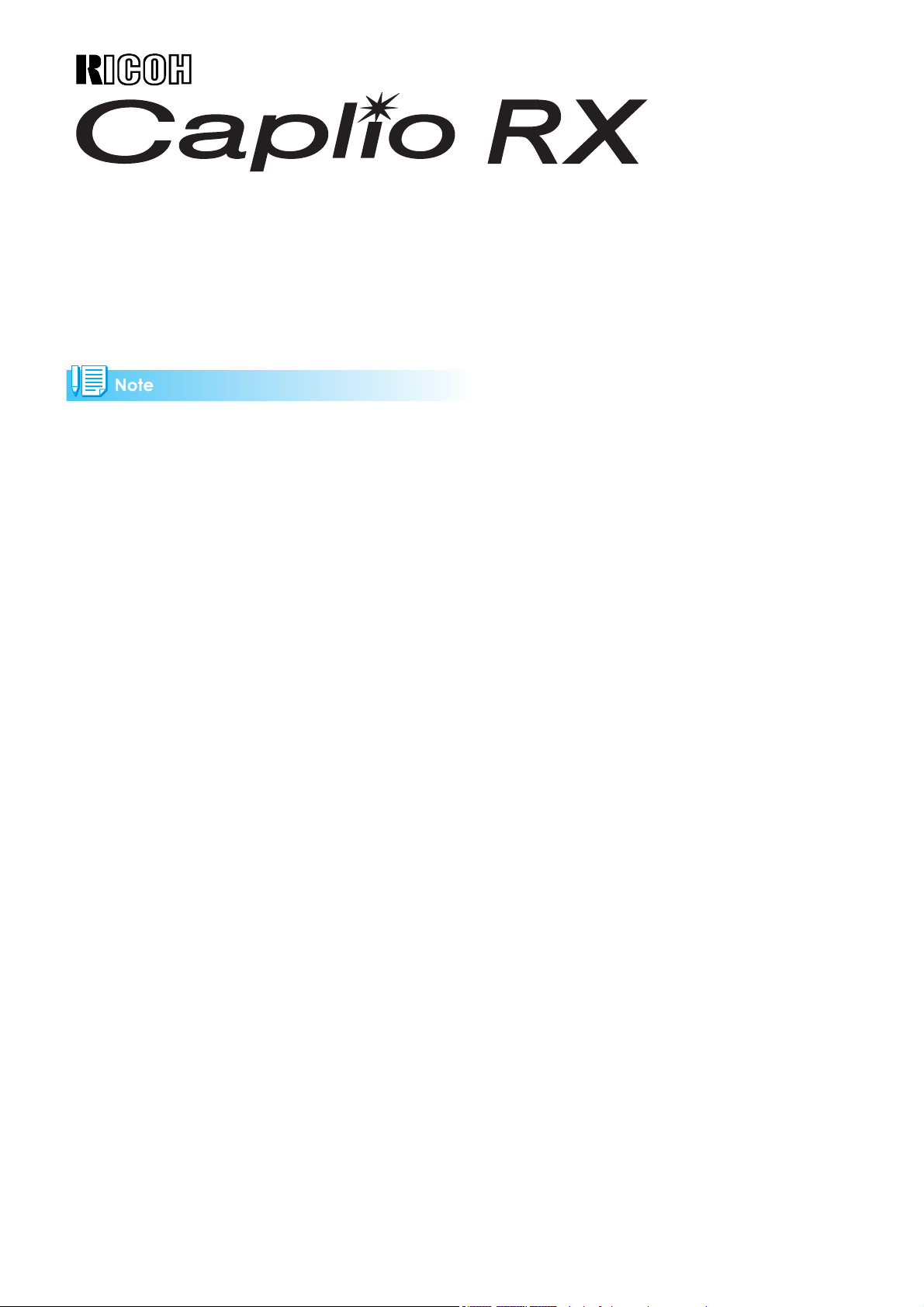
Operation Manual
For the safe use of your camera, be sure to read the Safety Precautions thoroughly before use.
Page 2
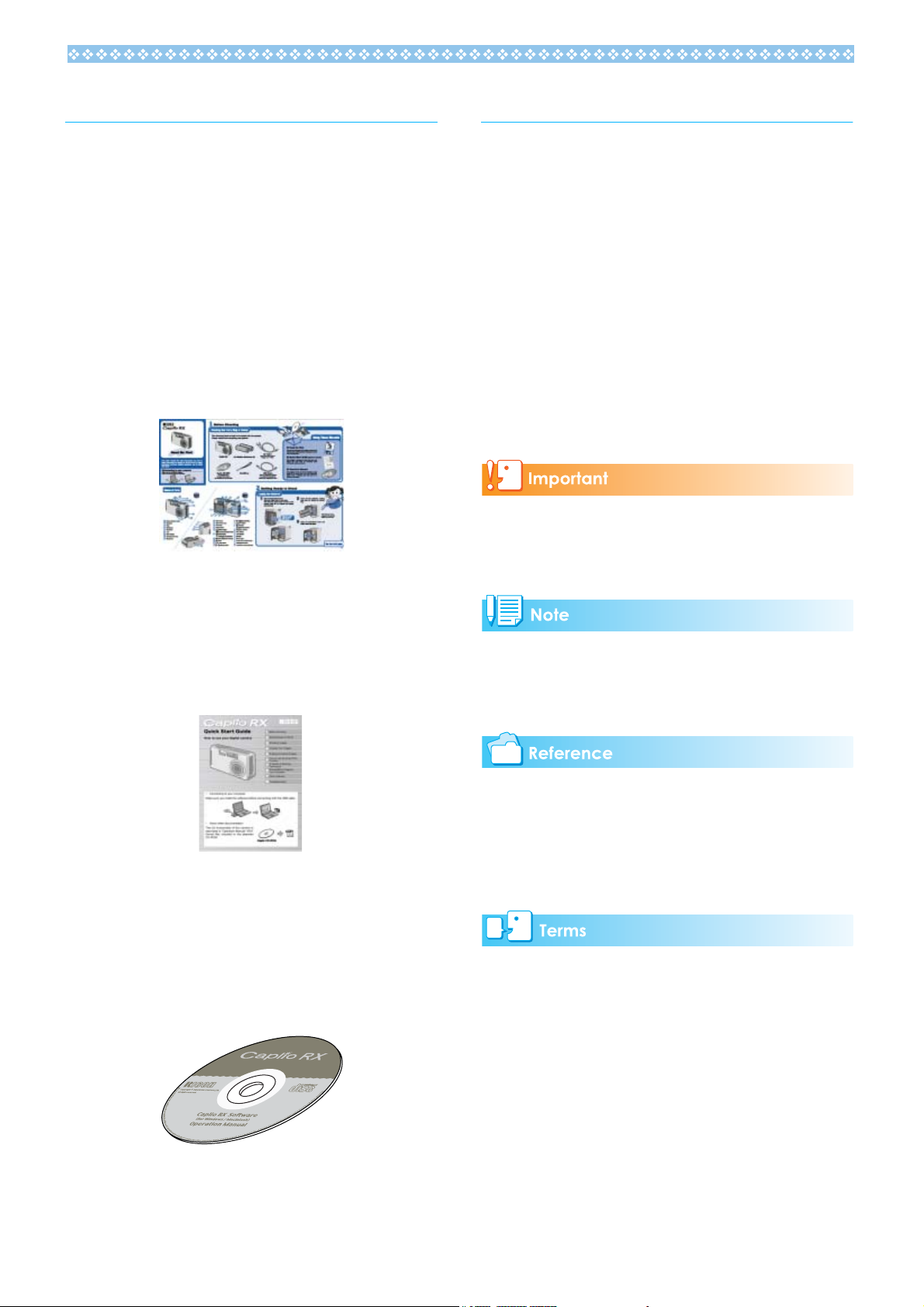
Using These Manuals
Using This Guide
The three manuals included are for your
Caplio RX.
1. Please read this first:
Read Me First (a sheet of printed document)
This manual introduces the package contents and explains easy shooting.
Before using your camera, first read this
guide.
2. For basic information:
Display examples:
This manual gives examples of LCD monitor
displays from the Caplio G4 wide that has
shooting functions equivalent to those of this
camera.
Terms:
In this guide, still images, movies, and
sounds are all referred to as "images" or
"files."
Symbols:
The following symbols are used in this guide:
Important
This indicates important information and
restrictions.
Quick Start Guide (printed manual)
This booklet is designed to help you enjoy
your Caplio RX right away by providing basic
information to use the camera.
3. Please read as needed:
Operation Manual (this manual)
This explains how to use all the functions of
your Caplio RX. To get the most out of your
Caplio RX, please read it through once and
refer to it whenever necessary.
Note
This indicates supplementary explanations
and useful tips on camera operations.
Reference
This indicates page(s) relevant to a particular function.
"p.xx" is used to refer you to pages in this
manual.
Terms
This indicates an explanation of a technical
term.
2
Page 3
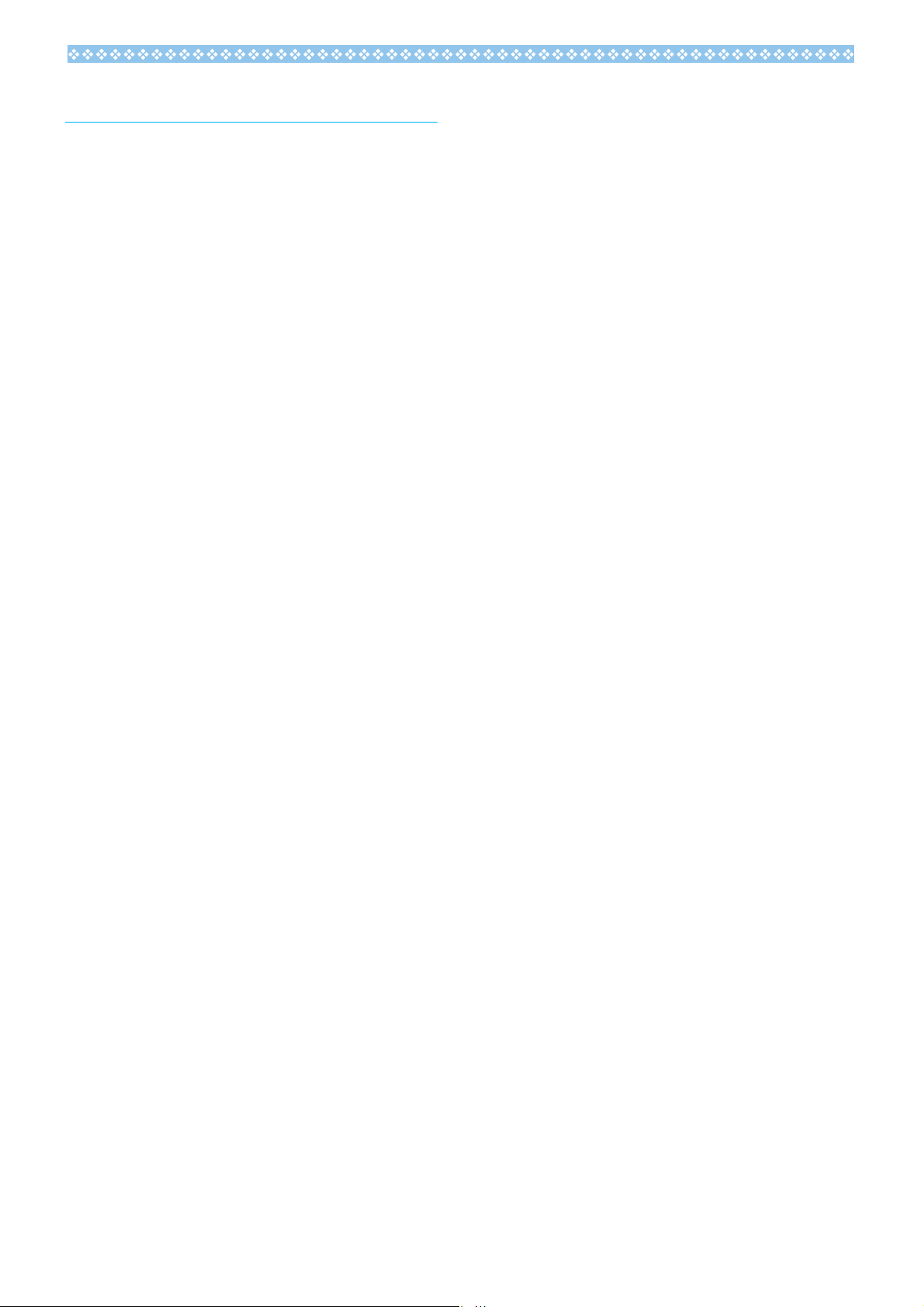
Contents
Using These Manuals ............................................ 2
1. Please read this first:................................................2
2. For basic information: ...............................................2
3. Please read as needed:............................................2
Using This Guide.................................................... 2
Display examples: ........................................................2
Terms: ..........................................................................2
Symbols:.......................................................................2
Contents................................................................. 3
Chapter 1 Using Your Camera
Section 1 Getting Started
Checking that Everything is Packed....................... 8
Optional Accessories....................................................9
Names of Parts ...................................................... 9
How to Use the Mode Dial ................................... 11
Inserting the Batteries .............................................. 11
Using the Batteries............................................... 12
Using the Rechargeable Battery .............................. 13
Inserting the Rechargeable Battery ............................13
Removing the Rechargeable Battery..........................13
Using the AC Adapter .......................................... 14
Setting up the AC Adapter..........................................14
Removing the AC Adapter......................................... 15
Turning the Power On/Off .................................... 16
Turning the Camera On..............................................16
Turning the Camera Off..............................................16
Inserting an SD Memory Card (Available in Stores) .... 17
Inserting the SD Memory Card...................................17
Removing the SD Memory Card.................................18
How to Use the LCD Monitor ............................... 19
Screen Examples when Shooting Pictures.................19
The Screen During Playback..................................... 22
Switching the Screen Display................................... 23
Synchro Monitor Mode .............................................. 24
Histogram Display ......................................................24
Button Functions .................................................. 25
The Basics of the Shooting Menu/Playback Menu.. 26
The Basics of the Setup Screen .................. 27
Screens ................................................................ 28
Shooting Menu (Shooting Mode)................................28
Shooting Menu (Movie Mode) ................................... 29
Shooting Menu (Scene Mode, except in Text Mode)..29
Shooting Menu (Text Mode) .......................................30
Playback Menu...........................................................30
Scene Selection Screen (Scene Mode)..................... 31
Setup Screen (Setup Mode).......................................32
Section 2 Basic Shooting
How to Hold the Camera ...................................... 34
How to Focus ........................................................... 34
Shooting Still Images ............................................... 35
Checking the Focus and Shooting (Half-press)..........35
Capturing the Moment Shooting (Full-press)..............36
When the Subject is not Centered on Your Composi-
tion (Focus Lock).................................................. 37
Shooting with Scenery-Matching.......................... 38
Combination of Scene Mode and Function ................39
Shooting with Multi-Shot ...................................... 40
Making Multi-Shot Settings (CONT. MODE)...............41
Shooting with Multi-Shot.............................................42
Shooting with S Multi-Shot .........................................42
Shooting with M Multi-Shot.........................................42
Shooting Movies .................................................. 42
Shooting with Optical Zoom ................................. 43
Shooting with the Digital Zoom.................................. 44
Shooting Close-ups (Macro Photo)...................... 45
Using the AF target shift function ...............................45
Recording Voice Memos...................................... 47
Section 3 Using Special Features for Im-
proved Photography
Using the Flash.................................................... 50
Using the Self-Timer ............................................ 51
Shooting a Still Image with Sound (IMAGE WITH
SOUND)............................................................... 52
Using the ADJ. (Adjust) Button ............................ 53
Adjustments Using the ADJ. Button ...........................53
Changing the Exposure (EXPOSURE COMP.) ... 54
Examples of Exposure Compensation .......................54
Using the ADJ. Button (Exposure) ............................ 54
Using the Shooting Menu (Exposure) ........................55
Using Natural and Artificial Lighting (WHITE BAL-
ANCE).................................................................. 56
Using the ADJ. Button (White Balance) .................... 56
Using the Shooting Menu (White Balance) ................ 57
Sensitivity Settings (ISO SETTING) .................... 59
Using the ADJ. Button (ISO Sensitivity) .....................59
Using the Shooting Menu (ISO Sensitivity) ............... 60
Changing Shading for Shooting Text (DENSITY) 61
Using the ADJ. Button (Text Density).........................61
Using the Shooting Menu (Text Density)................... 62
Shooting Consecutively with Different White Balance
(WHITE BALANCE BRACKET) ........................... 63
Choosing Picture Quality Mode/Image Size (PIC
QUALITY/SIZE) ................................................... 64
About Picture Quality Mode........................................64
About Image Size....................................................... 64
Changing Picture Quality Mode/Image Size of a Still Im-
age ............................................................................ 64
Changing the Image Size for Shooting in TEXT Mode65
Changing the Image Size of a Movie .........................66
Manual Focus Shooting (FOCUS) ....................... 67
Manual Focus Shooting..............................................67
Shooting at a Fixed Distance .....................................68
Changing the Light Metering (PHOTOMETRY) ... 69
Changing the Edge Quality of Still Images (SHARP-
NESS).................................................................. 70
Shooting Consecutively with Different Exposures
(AUTO BRACKET) .............................................. 71
Setting the Exposure Time (TIME EXPOSURE) . 72
Shooting Pictures Automatically at Set Intervals (IN-
TERVAL).............................................................. 73
Inserting the Date into a Still Image (DATE IMPRINT) . 75
Returning the Shooting Menu Settings to their De-
faults (RESTORE DEFAULTS)............................ 76
Section 4 Playing Back/Deleting Still Im-
ages, Movies, and Sounds
Viewing the Photo You Just Took (Quick Review) 78
Displaying an Enlarged View of the Still Image Displayed.. 78
Deleting the Displayed Still Image or Movie.............. 79
Viewing a Still Image or Movie............................. 79
3
Page 4
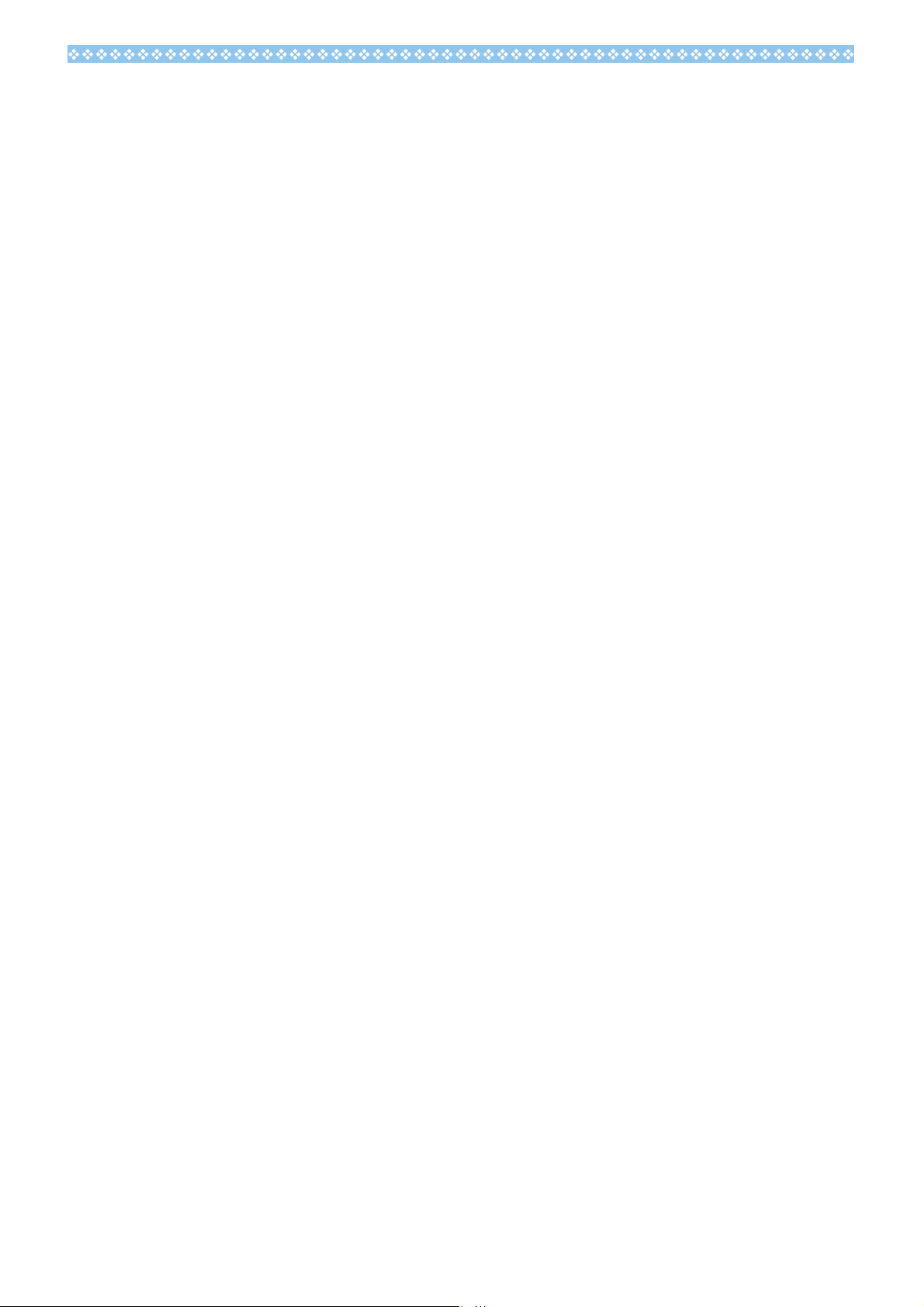
Viewing Still Images Recorded on an SD Memory Card ..... 79
Viewing Still Images Recorded on Internal Memory...80
Viewing Movies .................................................... 80
Adjusting the Movie Sound Volume............................81
Playing Back Sound ............................................. 81
Playing Back Sound ...................................................81
Playing Back Sound Recorded with a Still Image.......82
Adjusting the Volume..................................................82
Viewing Thumbnail Images on the LCD Monitor .. 83
Enlarged Viewing ..................................................... 84
Viewing an S Multi-Shot or M Multi-Shot Still Image
in Enlarged Display Mode .................................... 84
Showing Photos in Order Automatically (SLIDE
SHOW)................................................................. 85
Viewing on a Television ....................................... 86
Deleting Unwanted Still Images/Movies/Sounds.. 87
Deleting One Still Image.............................................87
Deleting All Frames at Once.......................................87
Deleting Multiple Frames at Once ..............................88
Section 5 Direct Printing
About the Direct Print Function ............................ 90
Sending Images to a Printer for Printing .............. 90
Connecting the Camera to a Printer.......................... 91
Printing One Image.....................................................91
Printing All Images......................................................92
Printing Several Images .............................................93
Section 6 About Other Functions
Write-protecting Your Images (PROTECT).......... 96
Protecting the Displayed Still Image...........................96
Protecting All Still Images.......................................... 96
Protecting Multiple Still Images, Movies, or Sounds at
Once .......................................................................... 97
Copying the Contents of Internal Memory to a Mem-
ory Card (COPY TO CARD)................................. 98
Using a Printing Service (DPOF: Dee-Pof) .......... 99
Setting DPOF for the Still Image Displayed................99
Setting DPOF for a Still Images............................... 100
Setting DPOF for Multiple Still Images .....................100
Changing the Image Size (RESIZE) .................. 102
Section 7 Changing Camera Settings
Getting the SD Memory Card Ready for Use
(CARD FORMAT) .............................................. 104
Write-protecting Your Images...................................104
Formatting Internal Memory (IN FORMAT)........ 105
Adjusting the Brightness of the LCD Monitor
(LCD BRIGHTNESS) ......................................... 105
Setting a Function to the ADJ. Button (ADJ
BTN.SET.).......................................................... 106
Changing the Operation Sound Setting
(BEEP SOUND) ................................................. 107
Changing Image Confirmation Time
(LCD CONFIRM.)............................................... 107
Changing Auto Power-Off Settings
(AUTO POWER OFF) ........................................ 108
Changing File Name Settings
(SEQUENTIAL NO.)........................................... 109
Changing Power-Save Mode Settings
(Power-Save) ..................................................... 110
Setting the Date and Time (DATE SETTINGS) . 111
Changing the Display Language (LANGUAGE). 112
Changing the Playback Method for Viewing on TV
(VIDEO OUT MODE)......................................... 112
Chapter 2 Playing Back Images (Pic-
tures/Movies) on a Computer (For Windows)
Section 1 Installing Software
Using the Software Provided ............................. 114
Software and OS Applicability Table........................114
System Requirements for Using the Provided Soft-
ware ................................................................... 115
Preparing to Download Images to Your Computer ..... 116
Installation.......................................................... 117
For Windows 98/98SE/Me/2000............................... 117
Uninstalling the Software (For Windows 98/98SE/Me/
2000) ........................................................................118
For Windows XP...................................................... 119
Uninstalling the Software (For Windows XP) ...........120
Installing Other Software ................................... 121
Installing Acrobat Reader ......................................... 121
Installing DirectX ......................................................121
Section 2 Downloading Images to a Com-
puter
Connecting the Camera to a Computer ............. 124
For Windows XP...................................................... 124
Downloading Pictures to Your Computer........... 126
For Windows 98/98SE/Me/2000/XP......................... 126
How to Use RICOH Gate La .............................. 127
The RICOH Gate La Window...................................127
How to Use the Optional Settings ........................... 128
How to Use the Background Illustration Settings .... 129
Downloading Images from an SD Memory Card 129
Images in an SD Memory Card................................129
Section 3 Displaying Thumbnail Images
(How to Use DU-10x)
Starting and Exiting DU-10x .............................. 132
DU-10x Window ....................................................... 132
Exiting DU-10x ........................................................ 132
Thumbnail Display Description .......................... 133
Switching the Ordering of Images...................... 134
Changing the Display Size................................. 134
Viewing Images in a Slide Show ........................... 135
To View a Slide Show .............................................. 135
Using Auto Slide Show............................................ 136
How to Use the Slide Show Dialog Box .................. 137
Renaming an Image in Thumbnail View ............ 137
How to Rename an Image........................................ 137
Copying a Reduced Image File ......................... 138
How to Copy an Reduced Image File....................... 138
Enabling Functions Available with Other Models of
Caplio................................................................. 138
How to Enable GPS Linkage or Camera Memo Function.. 138
Cameras and Available Options.............................. 139
Functions You Can Use ...........................................139
Deleting Images................................................. 139
Using the File Menu .................................................139
Using the Shortcut Menu..........................................139
Using the Keyboard................................................. 140
Viewing Image Information ................................ 140
Using the File Menu .................................................140
4
Page 5
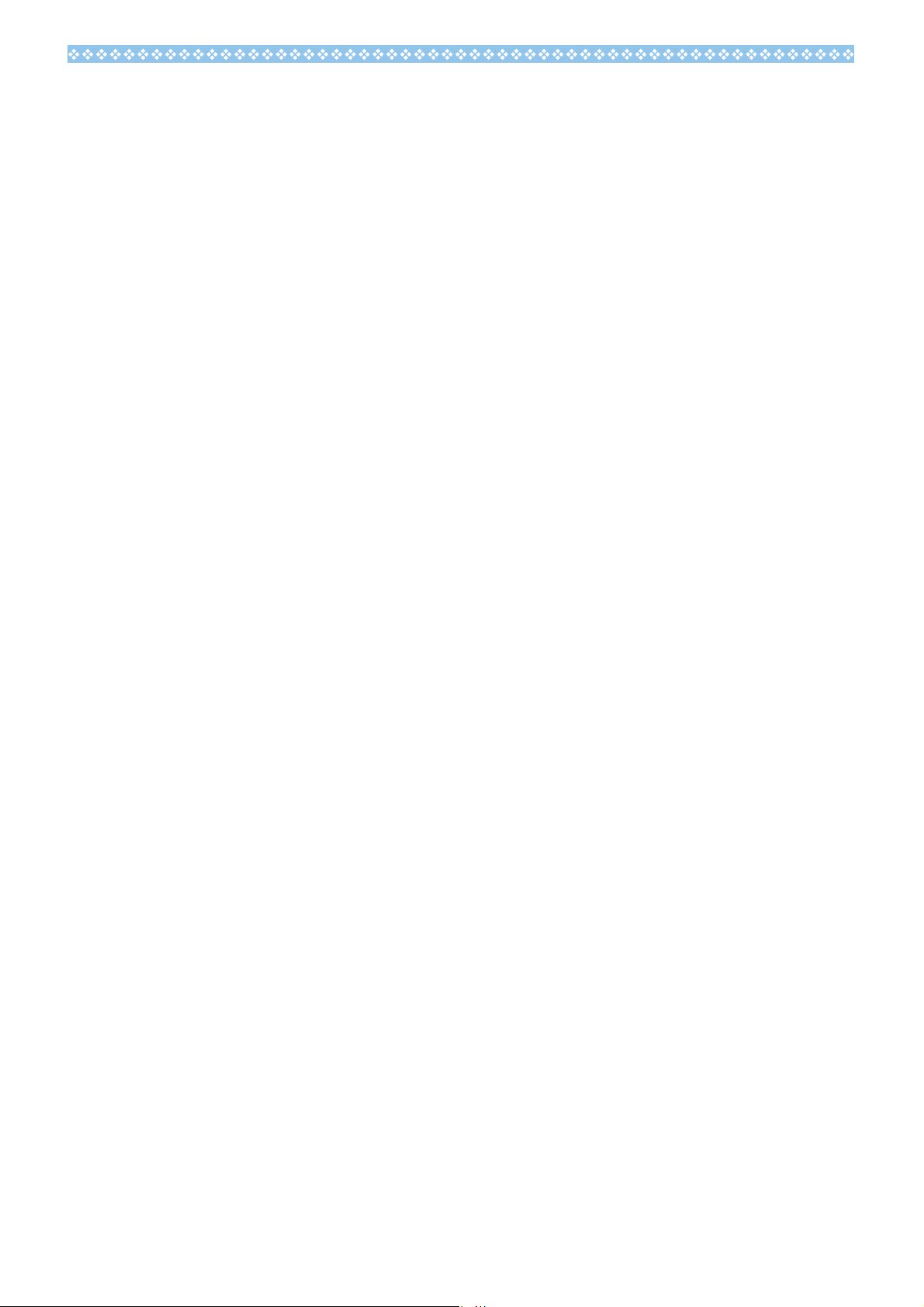
Using the Shortcut Menu......................................... 140
Displaying the Viewer Screen ............................ 141
Using the Viewer Screen..........................................141
Printing an Image ............................................... 142
To Print an Image.....................................................142
Using the [Print Setup] Dialog Box .......................... 142
Checking the Printing Layout................................... 143
Making printer settings .............................................143
Printing Images........................................................ 143
Chapter 3 Playing Back Images (Pic-
tures/Movies) on a Computer (For Macintosh)
Section 1 Installing Software
Using the Software Provided.............................. 146
Software and OS Applicability Table ........................146
System Requirements ........................................ 147
Preparing to Download Images to Your Computer ..... 148
Installation .......................................................... 149
For Mac OS 8.6 to 9.2.2 ...........................................149
For Mac OS X 10.1.2 to 10.3....................................150
Uninstalling the Software (For Mac OS 8.6 to 9.2.2) 151
Uninstalling the Software (For Mac OS X 10.1.2 to 10.3) .. 151
Section 2 Downloading Images to a Com-
puter
Connecting the Camera to a Computer ............. 154
Downloading Pictures to Your Computer ........... 154
For Mac OS 8.6 to 9.2.2 ...........................................155
For Mac OS X 10.1.2 to 10.3................................... 156
How to Use RICOH Gate La .............................. 157
The RICOH Gate La Window ...................................157
How to Use Optional Settings.................................. 158
Appendices
A. Specifications................................................. 160
B. Optional Accessories......................................... 161
C. SD Memory Card Recording Capacities........ 162
D. Using Your Camera Abroad .............................. 162
E. Cautions on Use ............................................ 163
F. Care and Storage........................................... 164
G. Troubleshooting............................................. 165
H. Error Messages ............................................. 175
I. Warranty and Servicing ................................... 176
INDEX ................................................................ 179
5
Page 6
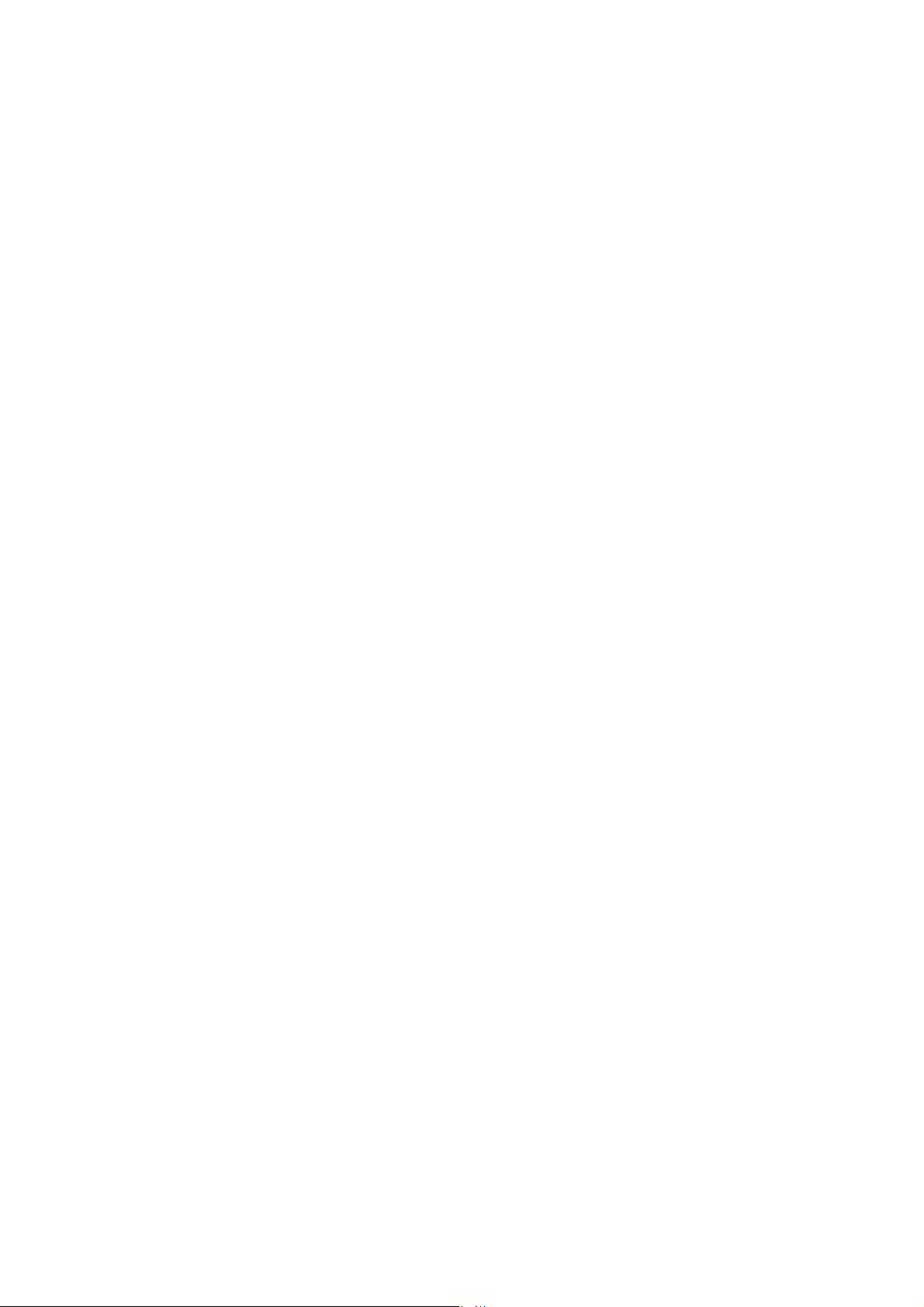
Page 7
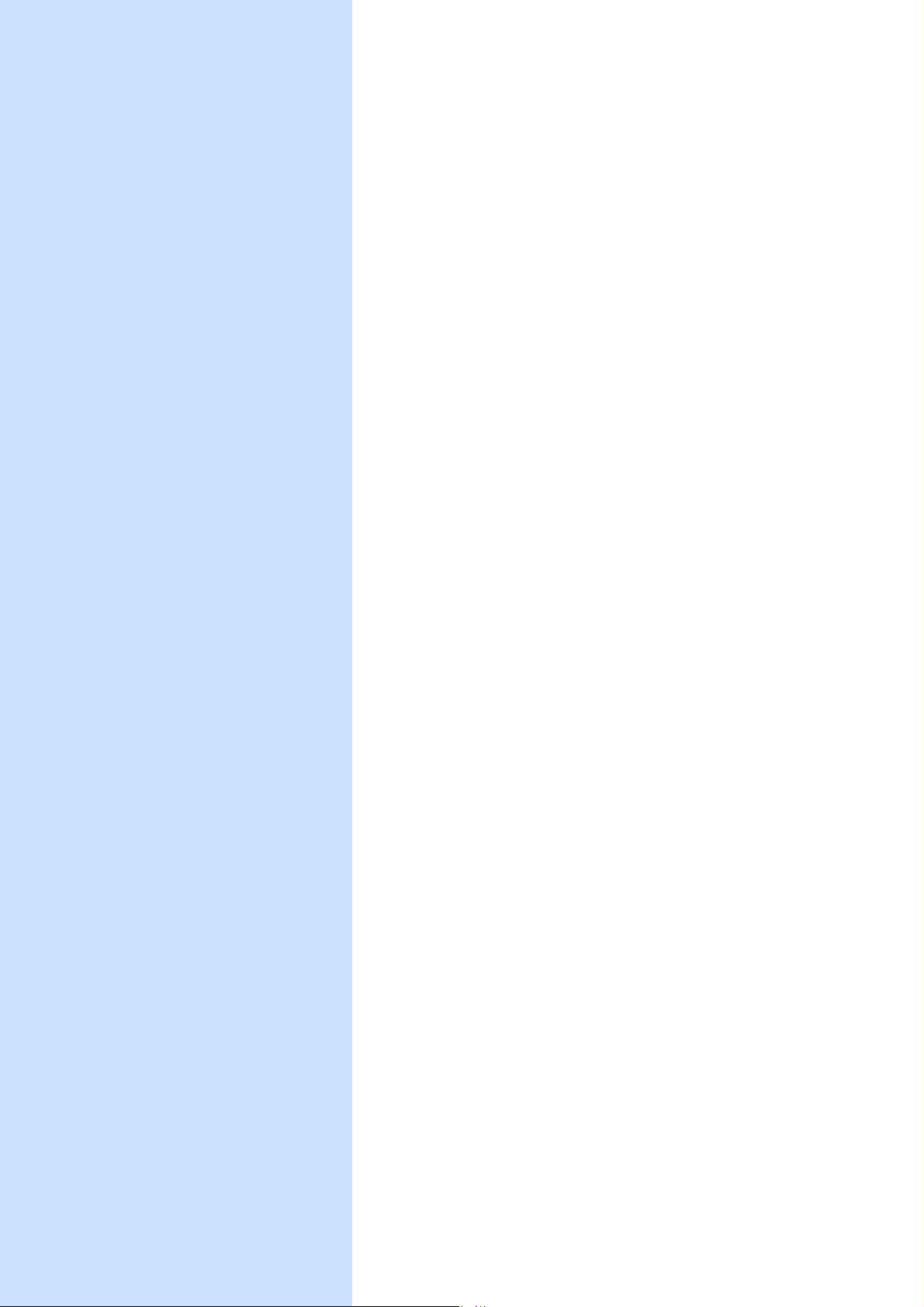
Chapter 1 Using Your Camera
Section 1 Getting Started
This section explains how to get your camera ready, from
taking it out of the package to preparing to shoot.
Page 8
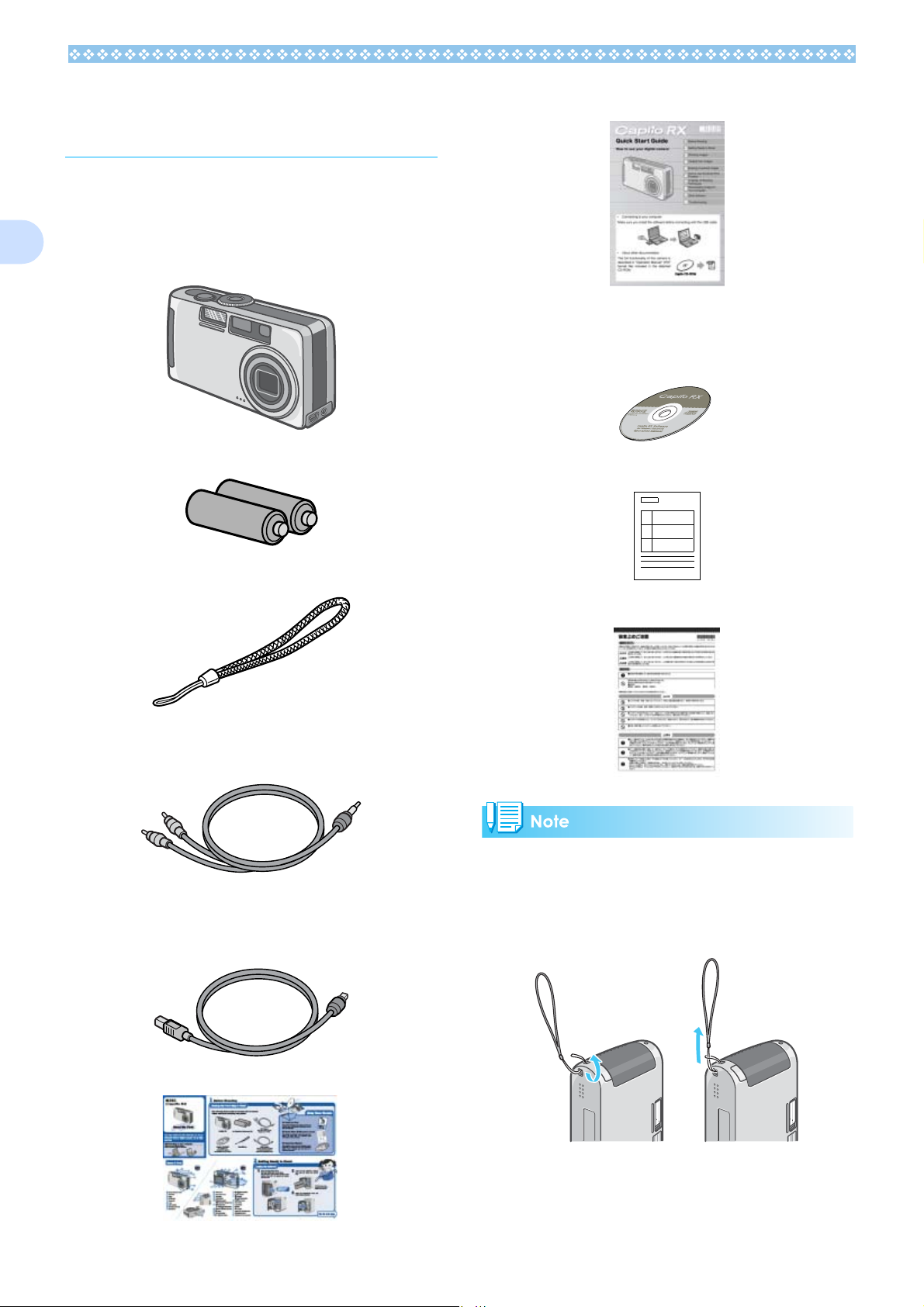
1
Checking that Everything is Packed
The following items should be included with
the camera. Please make sure everything
was packed.
Caplio RX
Quick Start Guide
Caplio CD-ROM
The software and the operation manual are
included on this CD-ROM.
AA Alkaline Batteries (LR6) (2)
Handstrap
AV Cab le
Used when viewing your images on a TV unit.
USB Cable
Used to connect the camera to a personal
computer or Direct Print supported printer.
Warranty Card
Safety Precautions
Attaching the hand strap to the camera
Thread the tips of the strap through the camera's strap eyelet and loop them as shown.
Read Me First
8
Page 9
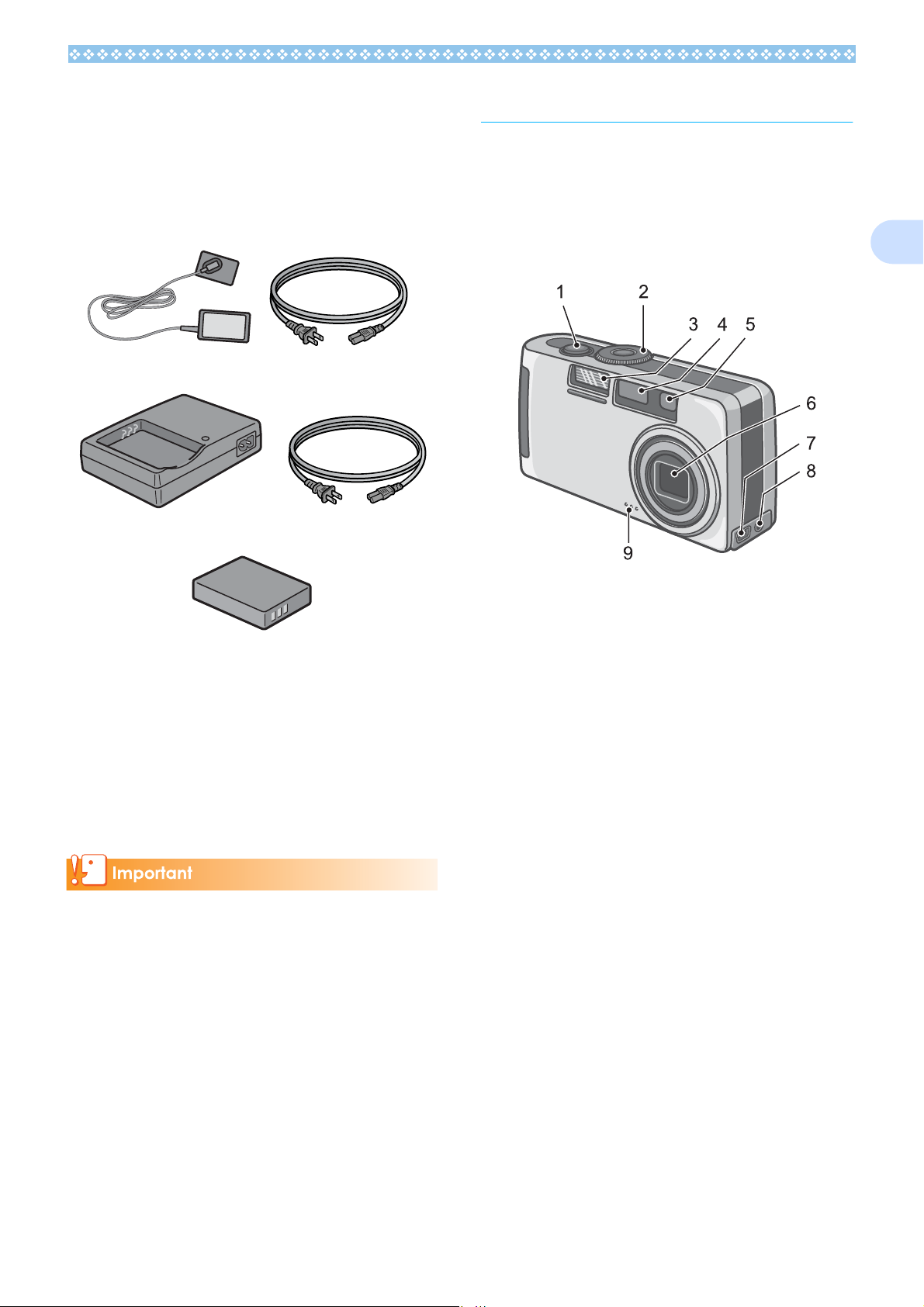
Optional Accessories
AC Adapter (AC-4a)
Used for power supply from a home outlet to
the camera. Connect this adapter for longtime play or image transfer to a personal
computer.
Battery Charger (BJ-2)
Rechargeable Battery (DB-43)
Names of Parts
It is necessary to know these in order to
understand the explanations in this manual.
Check the following.
Camera
1
Front View
Other products sold separately:
• PC Card Adapter (FM-SD53)
• Rechargeable Battery Set (SC-40)
Includes the Rechargeable Battery (DB-43)
and Battery Charger (BJ-2).
• SD Memory Card (available in stores)
• In the unlikely event that something is
missing or damaged, please contact the
store where you purchased the camera.
• After checking the contents of the warranty
card, please keep it in a safe place.
1. Shutter Release Button (see P.34)
2. Mode Dial (see P.11)
3. Flash
4. AF Window
5. Viewfinder
6. Lens
7. USB Terminal (see P.126, P.154)
8. AV Output Terminal (see P.86)
9. Microphone (see P.47)
9
Page 10
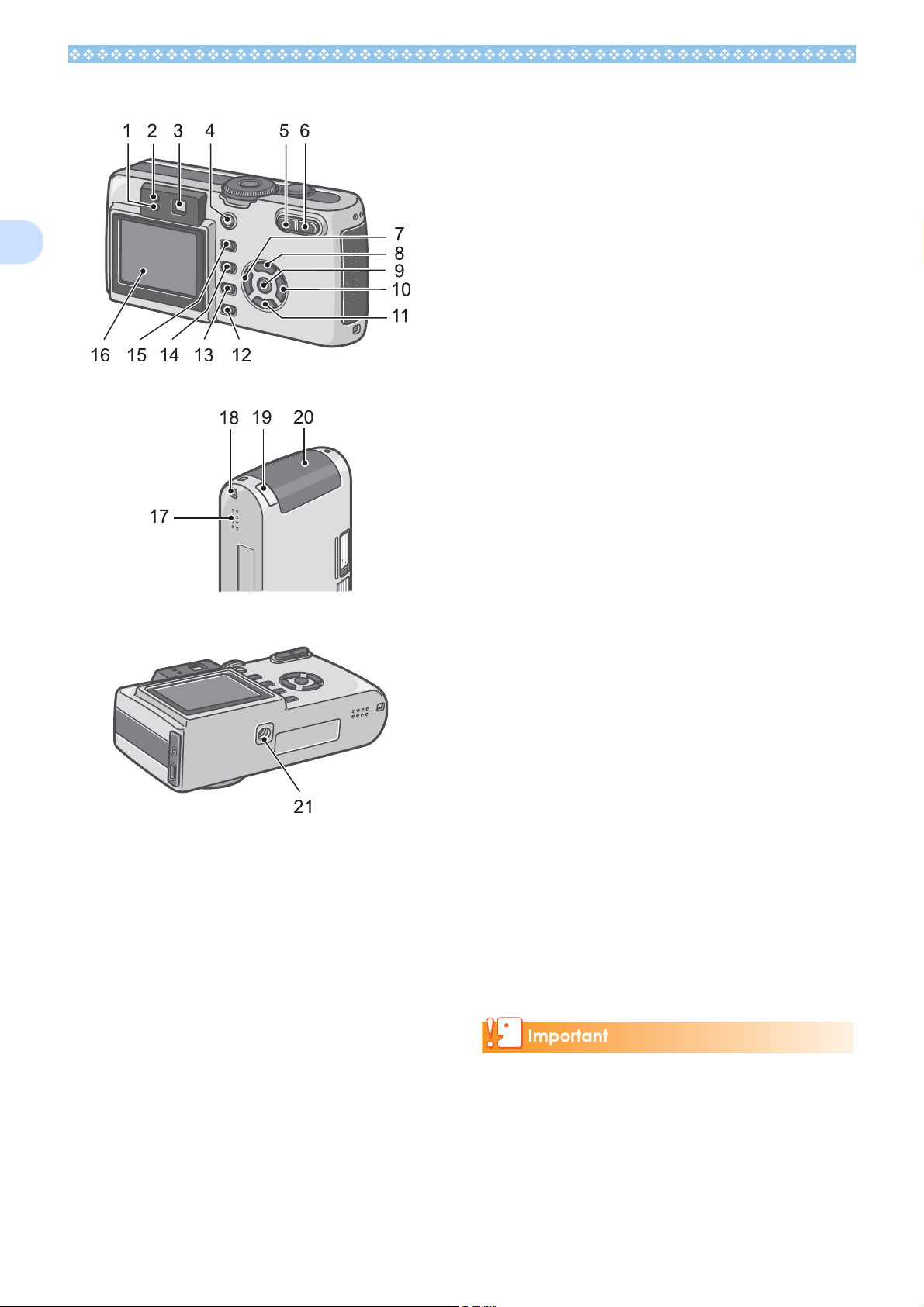
Rear View
1. Flash Lamp
2. Auto Focus Lamp
3. Viewfinder
4. Power Button (see P.16)
1
Left Side, looking from the front
Bottom
5. Z (Wide-angle)/9 (Thumbnail Display)
Button (see P.43)
6. z (Telephoto)/8 (Enlarged View) Button
(see P.43)
7. # Button/Q (Quick Review) Button (see
P. 7 8)
8. $ Button/F(Flash) Button (see P.50)
9. O (OK) Button
10.! Button
11. " /N (Macro) Button (see P.45)
12.DISP. Button
13.M Button
14.D (Delete)/T (Self-timer) Button (see
P.87/P.51)
15.ADJ. Button
16.LCD Monitor
17.Speaker
18.Power (DC in) Cable Cover
19.Strap eyelet (see P.8)
20.Battery/Card Cover
21.Tripod Screw Hole (underside)
To avoid damaging the connectors, do not
put any objects into the camera's microphone or speaker holes.
10
Page 11
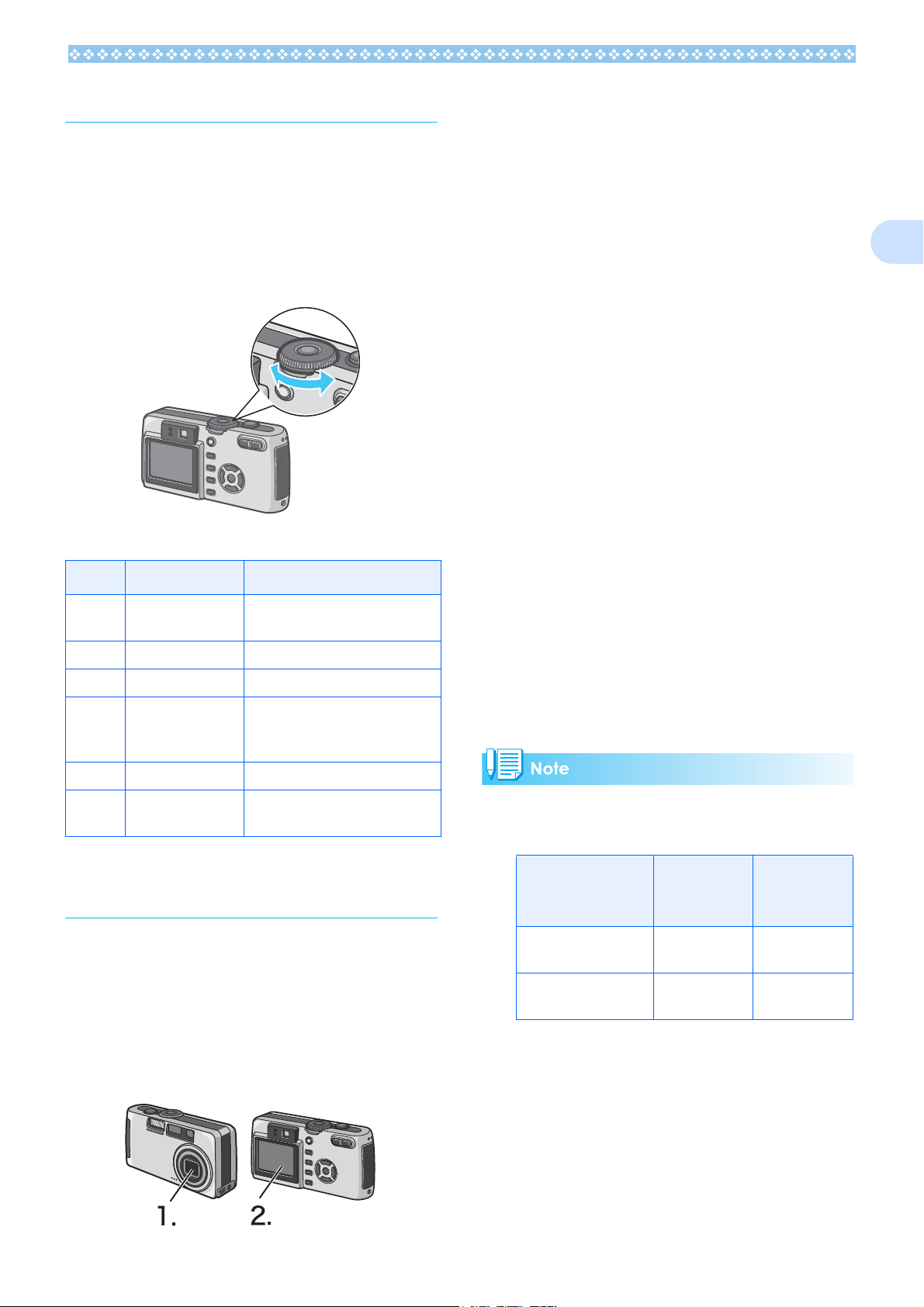
How to Use the Mode Dial
The Mode Dial is on the top of the camera.
The Mode Dial is used to select the desired
mode and operation for shooting and playback (still image viewing).
1. Turn the Mode Dial to the sym-
bol of the mode you want to use.
The following batteries can be used in the
camera. Please choose which kind to use
according to your needs.
• AA Alkaline Batteries (LR6) (included)
You can obtain them anywhere, so they are
convenient for travel.
However, in a low-temperature environment the number of shots you can take will
decrease. Warm the batteries before use.
It is recommended that you use the
rechargeable battery when using the camera for a long time.
• Rechargeable Battery (DB-43) (sold separately)
This is a lithium-ion battery. This is economical because you can recharge it using
the battery charger BJ-2 (sold separately)
and use it over and over again. They last a
long time, so they are convenient for travel.
• AA Nickel Batteries (available in stores)
1
Mode Dial Symbols and Functions
Symbol Mode Name Function
1 Setup Mode Allows you to set and confirm
camera settings.
2 Voice Memo Mode Allows you to record sounds.
3 Movie Mode Allows you to record movies.
4 Scene Mode Allows you to optimize the cam-
era settings for six different
scenes.
5 Shooting Mode Allows you to shoot still images.
6 Playback Mode Allows you to playback and
delete still images and movies.
Inserting the Batteries
If you have already used this camera, follow
the steps below to make sure it is turned off
before removing or loading batteries.
1. Make sure the LCD monitor is turned off.
2. Make sure the lens barrier (built-in lens
protection) is closed.
These batteries are not rechargeable.
However, they last a long time as compared with AA Alkaline Batteries when
used with a digital camera.
• Nickel-Hydrogen Battery (available in stores)
This battery is economical because you
can recharge and use it over and over
again. Please use a battery recharger
available in stores.
Indication of the number of images
you can take
Number of
Battery Type
AA Alkaline Batteries
(LR6)
Rechargeable Battery (DB-43)
*1 The number of shots in the Synchro-Mon-
itor Mode (see P.23)
• The number of shots is based on a temperature of 22 degrees Celsius, shooting at
30-second intervals and one out of every
two being shot with the flash. If you set the
camera to the Power-Save mode, the number of shots you can take will increase. In
addition to the batteries, you can use the
AC Adapter (sold separately).
Shots (Norm al
Mode)
approx. 100 approx. 110
approx. 400 approx. 450
Number of
Shots (PowerSave Mode) *1
11
Page 12
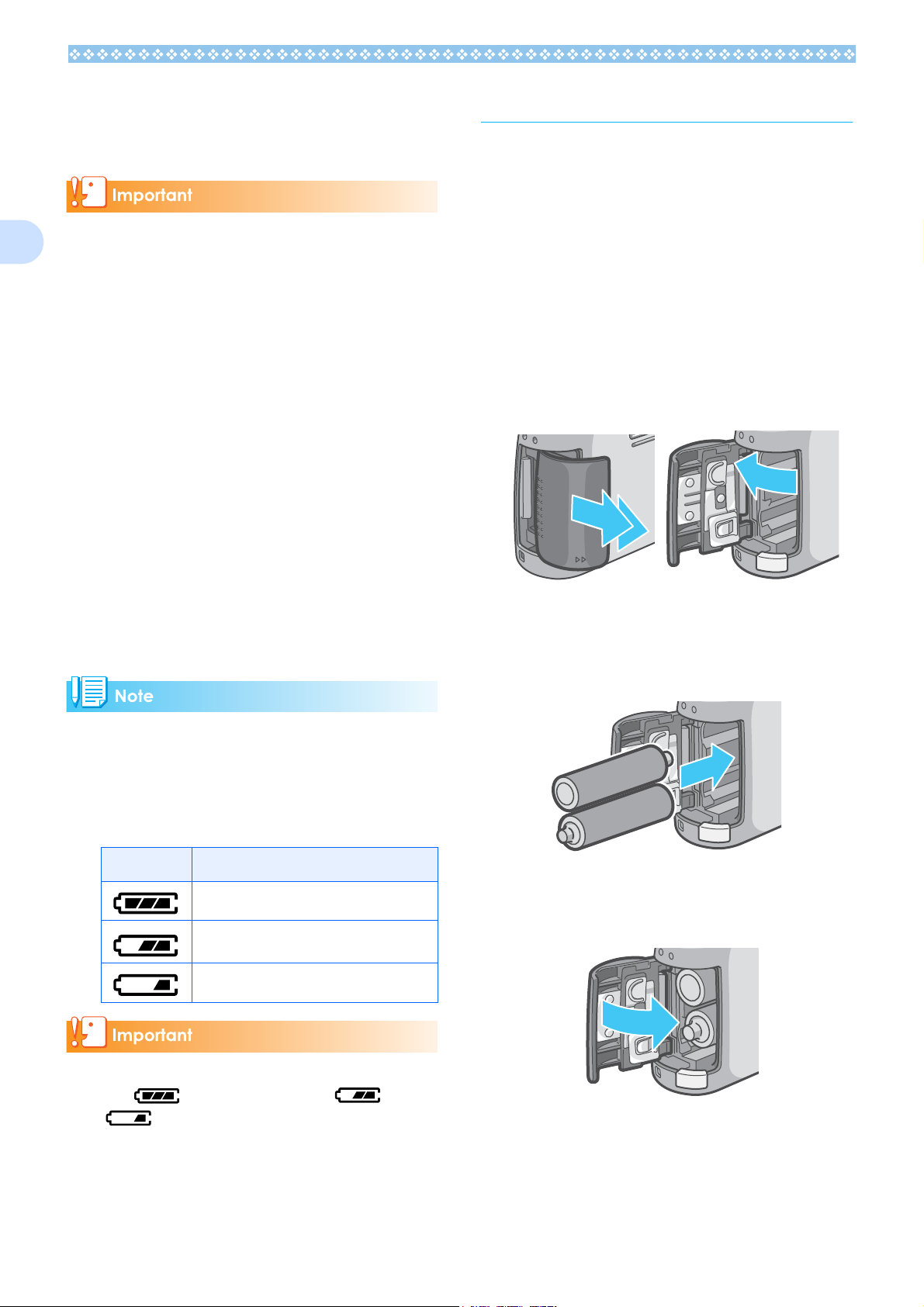
• The number of shots is for reference only.
If the camera is used for long periods od
time for setting and playback, the shooting
time (the number of shots) will decrease.
Using the Batteries
If you have already used this camera, make
sure it is turned off before loading batteries.
1
• Other batteries, such as manganese dry
cell (R6) and Ni-Cd, cannot be used.
• Please remove the batteries if you are not
going to use the camera for a long period
of time.
• The life of an AA alkaline battery (LR6)
depends on the brand and the storage time
from the date of production. In addition, the
life of an alkaline battery becomes shorter
at low temperatures.
• The Nickel-Hydrogen Battery is not factory-charged. Charge it before use. Immediately after the purchase or after a long
storage, the battery may not be charged
fully. Repeat charging and discharging
before use. For details, see the documentation that came with the battery or
charger.
• The battery may become very hot immediately after operation. Turn the camera off
and leave it to cool down sufficiently before
removing the battery.
1. Make sure the camera power is
off.
2. Open the battery/card cover.
The cover slides open in two steps.
First slide the cover toward the face of
the camera, then lift it to expose the bat-
tery compartment.
3. Insert the two batteries, making
sure they are facing the correct
way..
Battery level indication
A battery mark appears at the lower left of
the LCD monitor to indicate the battery level.
Prepare new batteries before the batteries
wear out.
Battery Mark Description
Sufficient battery charge
Low remaining charge: Prepare new batteries.
No remaining charge: Replace the batteries.
If you are using nickel metal hydride batter-
ies, may not appear or or
may appear immediately depending
on the battery type and environmental conditions. Check the batteries at hand before
use.
4. Close the battery/card cover and
slide it back into place.
12
Page 13
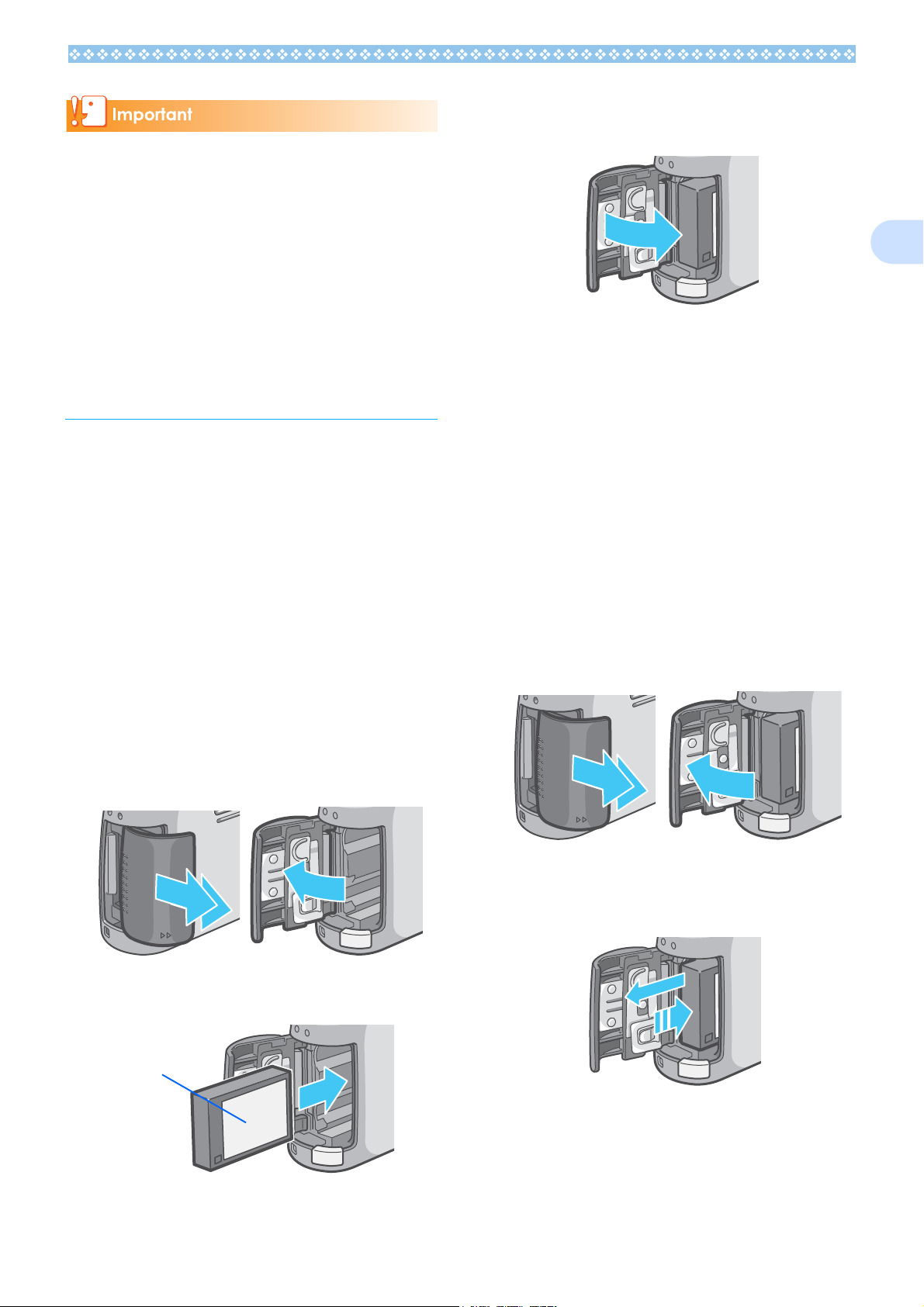
• Other batteries, such as manganese dry
cell (R6) and Ni-Cd, cannot be used.
• With AA Alkaline Batteries (LR6), the num-
ber of shots may differ depending on the
batteries.
• Please remove the batteries if you are not
going to use it for a long period of time.
4. Close the battery/card cover and
slide it back into place.
1
Using the Rechargeable Battery
The rechargeable battery (DB-43) is another
option for powering this camera. This battery
is convenient because it can be used over
and over again by recharging, and the battery power lasts long.
Inserting the Rechargeable Battery
1. Make sure the camera power is
off.
2. Open the battery/card cover.
The cover slides open in two steps.
First slide the cover toward the face of
the camera, then lift it to expose the battery compartment.
Removing the Rechargeable Battery
If you have already used this camera, make
sure it is turned off before removing batteries.
1. Make sure the camera power is
off.
2. Open the battery/card cover.
The cover slides open in two steps.
First slide the cover toward the face of
the camera, then lift it to expose the battery compartmen
3. Insert the rechargeable battery.
Label
3. Remove the rechargeable bat-
tery.
13
Page 14
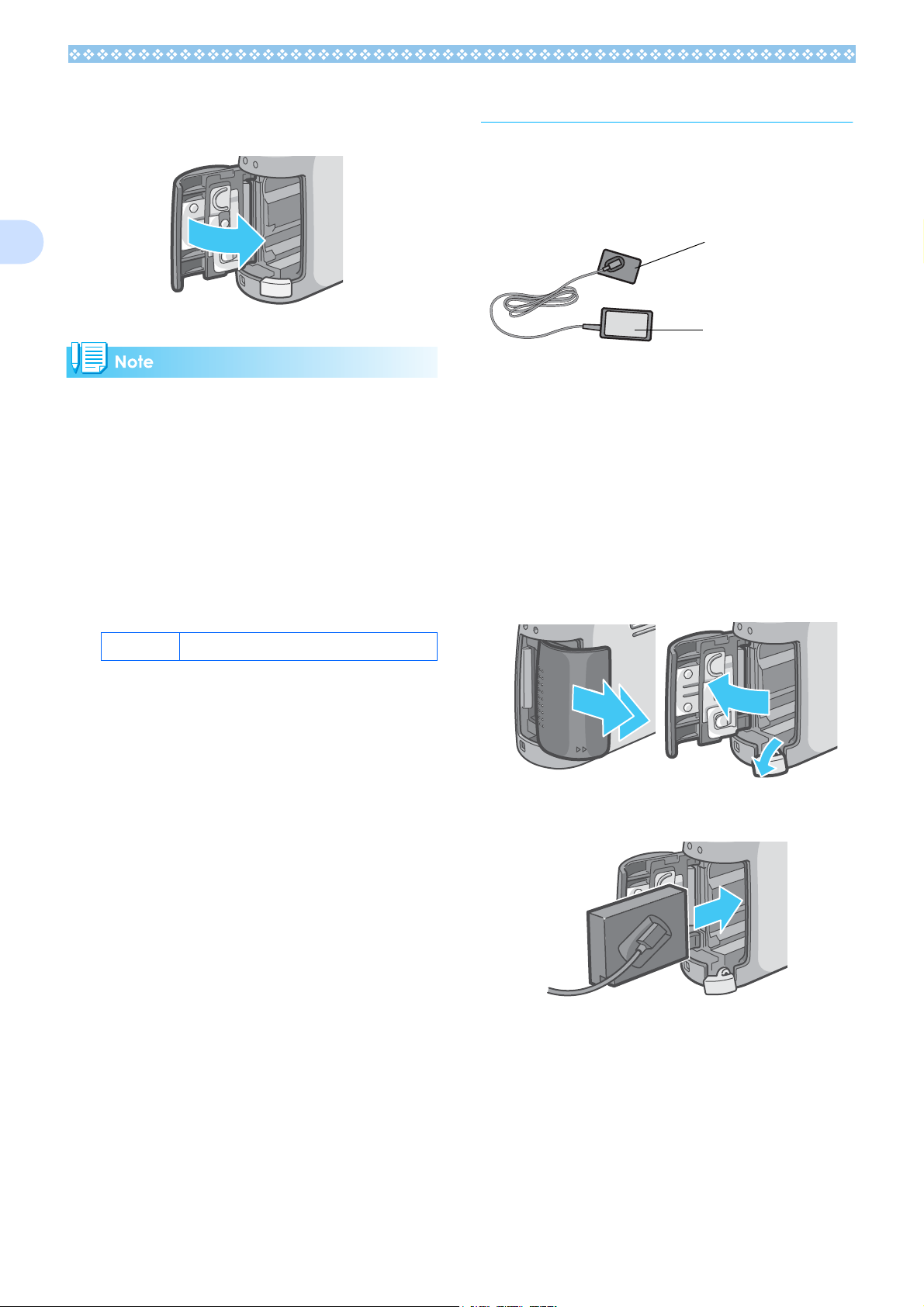
4.
Close the battery/card cover and
slide it back into place.
Using the AC Adapter
If you have already used this camera, make
sure it is turned off before loading the AC
Adapter Battery.
1
• Please remove the rechargeable batteries
if you are not going to use the camera for a
long period of time.
• Use the battery charger BJ-2 (sold sepa-
rately) to recharge the battery.
• Store the removed battery in a dry cool
place.
Rechargeable battery charging time
(when using BJ-2)
DB-43 Approx. 220 min. (at room temperature)
Battery for use with
the AC Adapter
AC Adapter
Setting up the AC Adapter
1. Make sure the camera's power is
off.
2. Open the battery/card cover.
The cover slides open in two steps.
First slide the cover toward the face of
the camera, then lift it to expose the battery compartment.
3. Insert the AC Adapter Battery.
14
Page 15
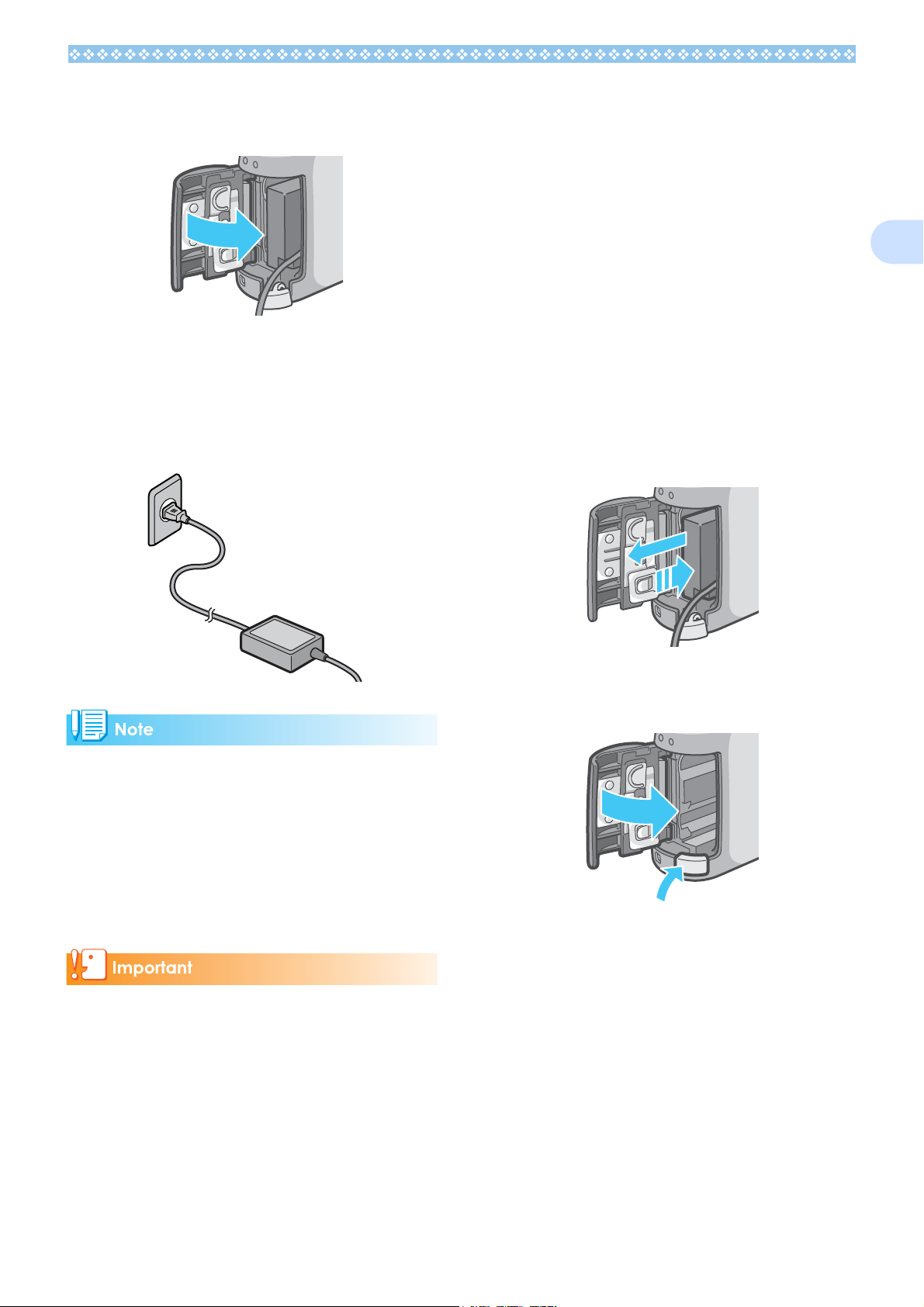
4. Open the power (DC input) cable
Removing the AC Adapter
cover and take the cable out.
5. Close the battery/card cover and
slide it back into place.
6. Plug the power cord into an out-
let.
When using the AC Adapter, the battery level
indication may not reach the full area.
1. Make sure the camera's power is
off.
2. Unplug the power plug from the
outlet.
3. Open the battery/card cover.
The cover slides open in two steps.
First slide the cover toward the face of
the camera, then lift it to expose the battery compartment.
4. Remove the battery.
1
• Be sure to firmly attach cables and plug in
cords.
• When you are not using the camera,
unplug the AC Adapter from the camera
and the power outlet.
• While in use, if you detach the AC Adapter
or unplug it from the outlet, data may be
lost.
If you have already used this camera, make
sure it is turned off before removing the AC
Adapter Battery.
5. Close the battery/card cover and
slide it back into place.
15
Page 16
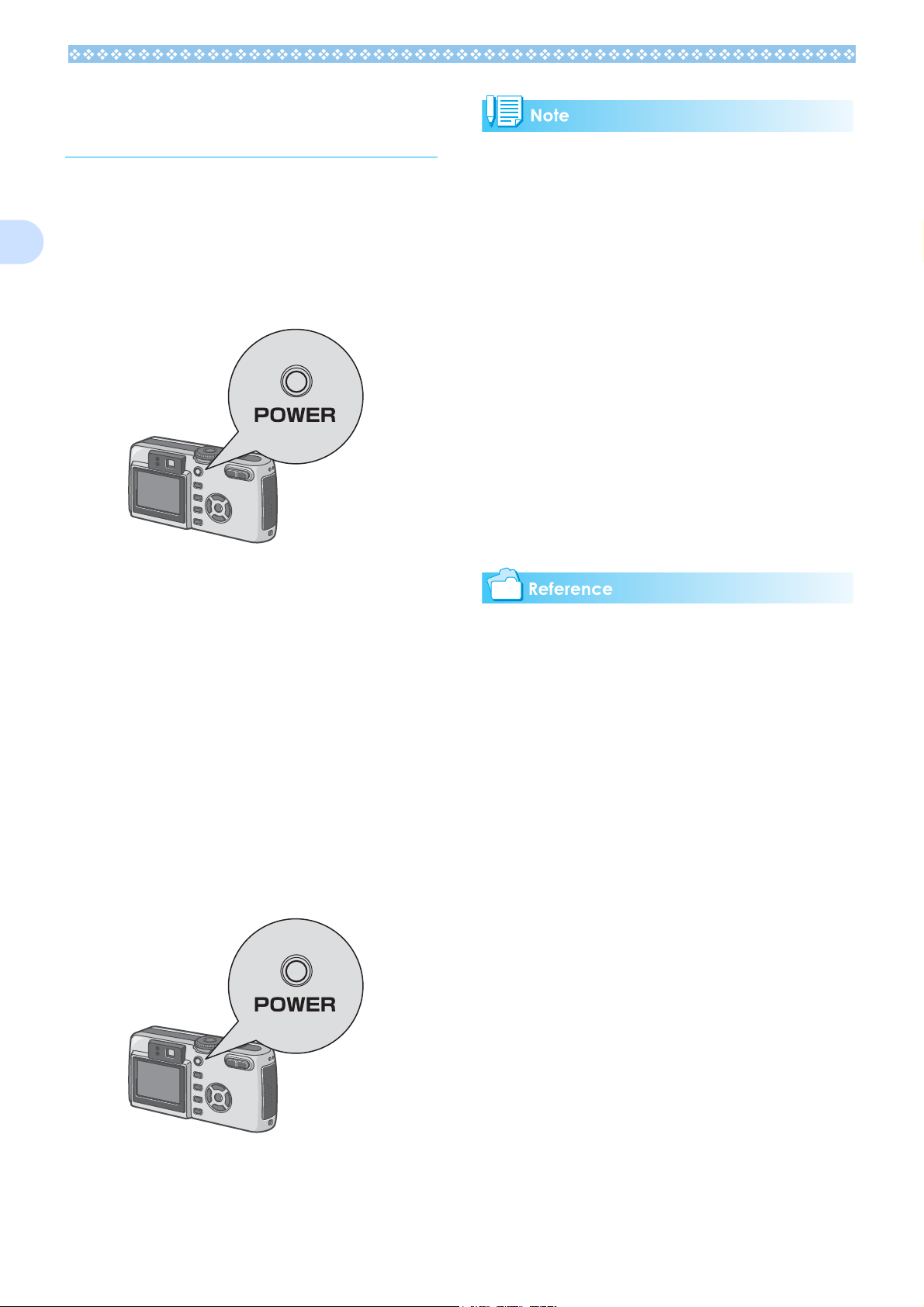
Turning the Power On/ Off
Auto Power-off
1
The camera is switched On and Off as follows.
Turning the Camera On
1. Press the power button.
After the start sound, the flash lamp and
auto-focus lamp blink alternately for several seconds.
When the power is turned on for the first
time after purchase, the setting screens
for language and date/time are displayed
sequentially. Set these items by referring
to the Start Guide or the Operation Manual.
You can also set the language and date/
time on the SETUP screen.
• If the camera goes unused for a set period
of time, it will automatically turn itself off to
save power. To use the camera again, simply press the power button.
• At time of purchase, the Auto Power-off
function is set to one minute.
• The Auto Power-off function does not work
when connected to your computer.
Power-Save Mode
• You can reduce the power consumption of
the LCD Monitor and extend the life of your
batteries.
• If you have activated Power-Save mode,
the display on the LCD Monitor will turn off
in Shooting Mode. When the LCD Monitor
is dark, turn the SETUP Dial to check the
Power-Save mode setting.
• For how to change the Auto Power-off
time, see P.108.
• For how to set the Power-Save Mode, see
P.110.
• For how to set the start sound, see P.107.
• For how to set the display language, see
P.112.
• For how to set the date/time, see P.111.
Turning the Camera Off
1. Press the power button.
16
Page 17
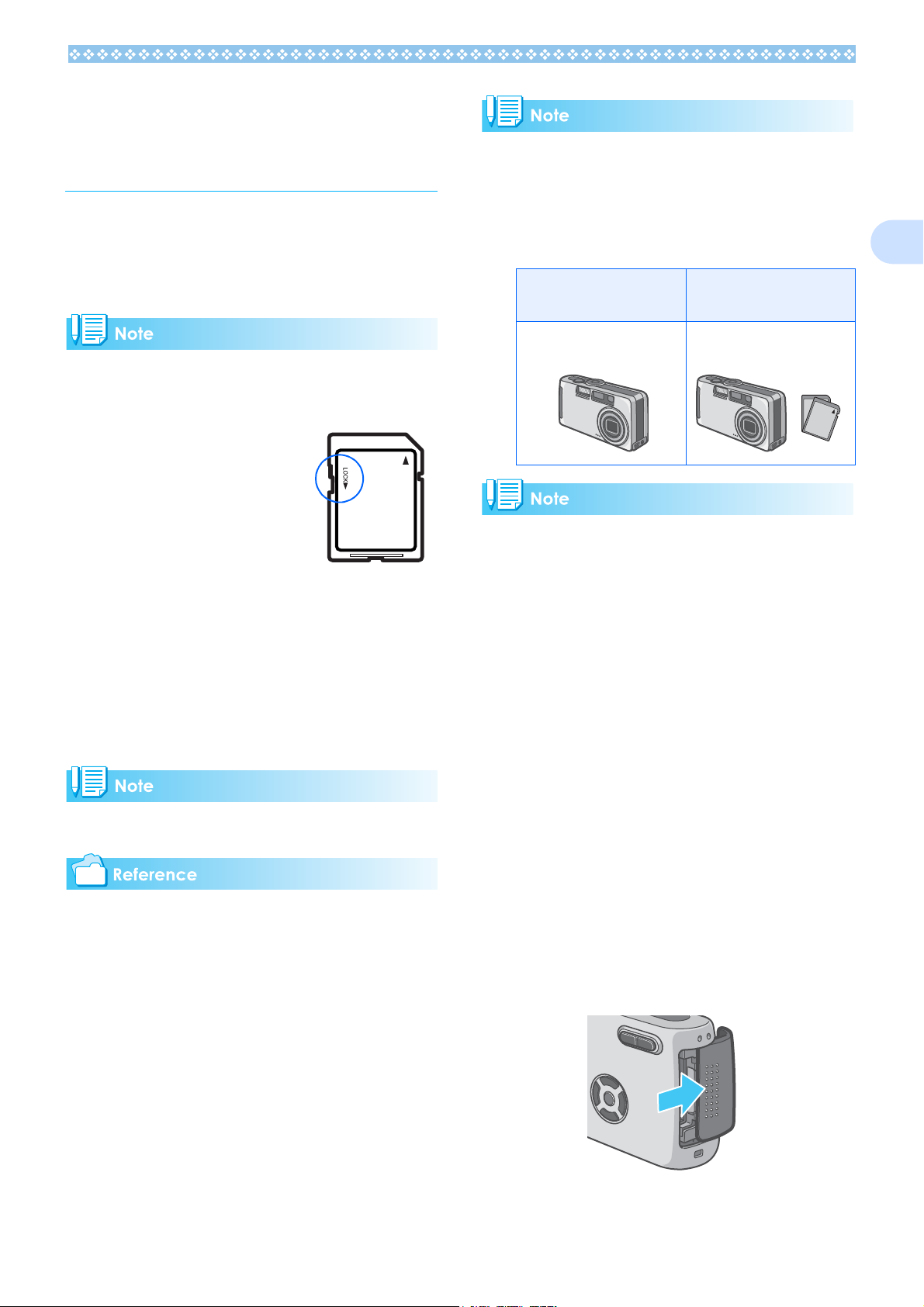
Inserting an SD Memory Card (Available in
Stores)
You can record the still images and movies
you have taken in the camera's internal
memory or on an SD memory card (available
in stores).
Protecting your images from being
deleted
If you move the SD memory card's write-protection
switch to LOCK, your still
images cannot be accidentally erased, and the
memory card cannot be
formatted. If you return
the switch to the former
position, it is once again possible to erase
images and format the card. It is recommended to switch to LOCK after recording
important images.
Where images are recorded
When no SD memory card is inserted, the
camera records images in the internal memory; when an SD memory card is inserted, it
records images on the memory card.
When no memory card is
loaded
Records to internal memory Records to the SD memory
• When an SD memory card is loaded, no
data is recorded in the internal memory
even after the SD memory card becomes
full.
• Take care not to get any dirt on the SD
Memory Card's metal parts.
When a memory card is
loaded
card
1
Note that you cannot shoot images in the
LOCK state because no data can be
recorded on the card. Unlock the card when
shooting.
The internal memory capacity is 8MB.
For the number of images that can be stored
on an SD memory card, see P.162.
For how to format an SD memory card, see
.P.104.
Inserting the SD Memory Card
If you have already used this camera, make
sure it is turned off before loading an SD
memory card.
1. Make sure the camera's power is
off.
2. Open the battery/card cover.
The cover slides open in two steps.
First slide the cover toward the face of
the camera, then lift it to expose the battery compartment.
17
Page 18
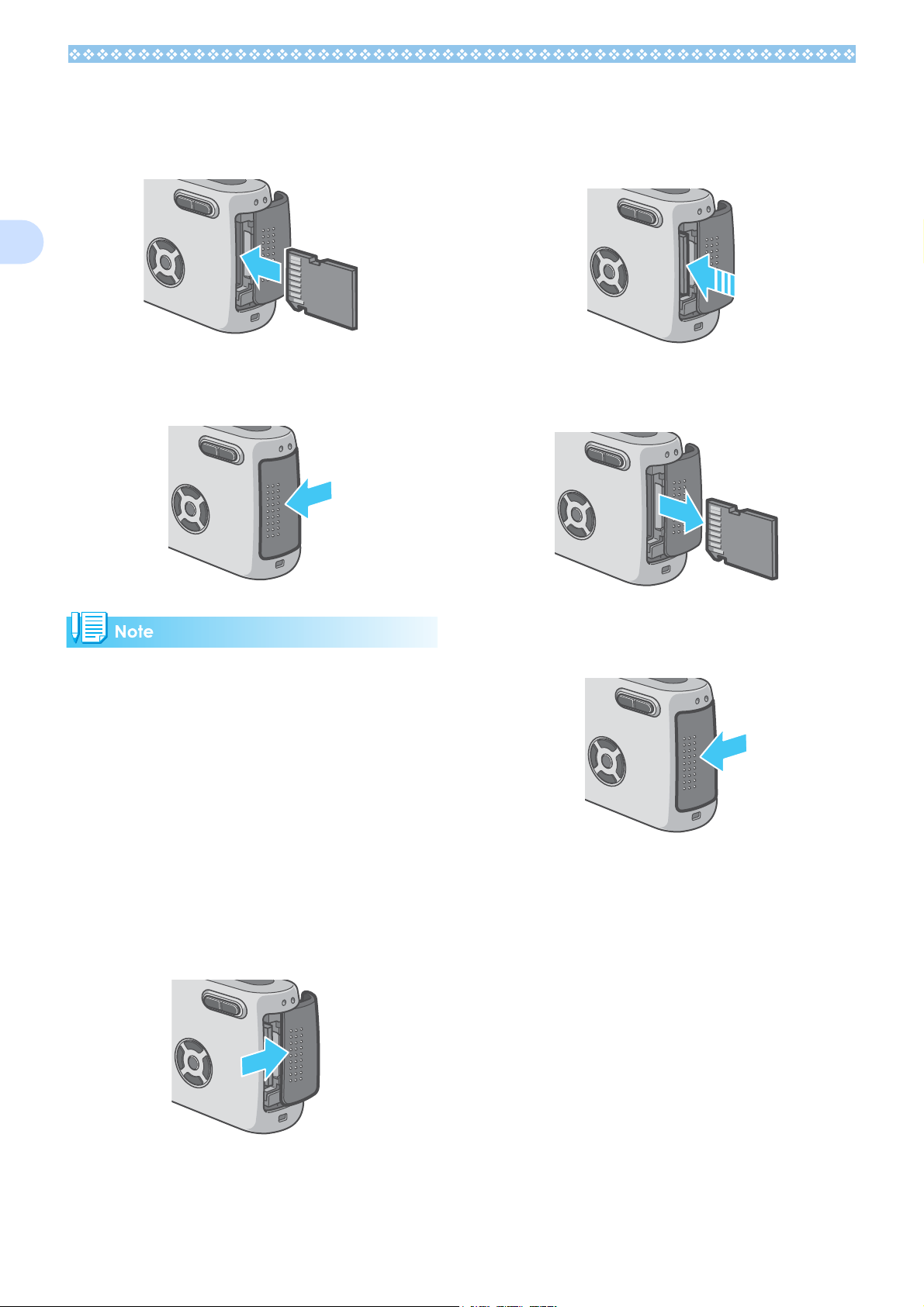
1
3.
Make sure the card is facing the
right way and then push the
card all the way in until it clicks.
3. Press the card gently and
release it.
The card pops out just a little.
4. Close the battery/card cover and
slide it back into place.
When loading the SD Memory Card, take
care not to get any dirt on the card's metal
parts.
Removing the SD Memory Card
1. Make sure the camera's power is
off.
4. Gently take the card out of the
camera.
5. Close the battery/card cover and
slide it back into place.
2. The cover slides open in two
steps.
First slide the cover toward the face of
the camera, then lift it to expose the bat-
tery compartment.
18
Page 19
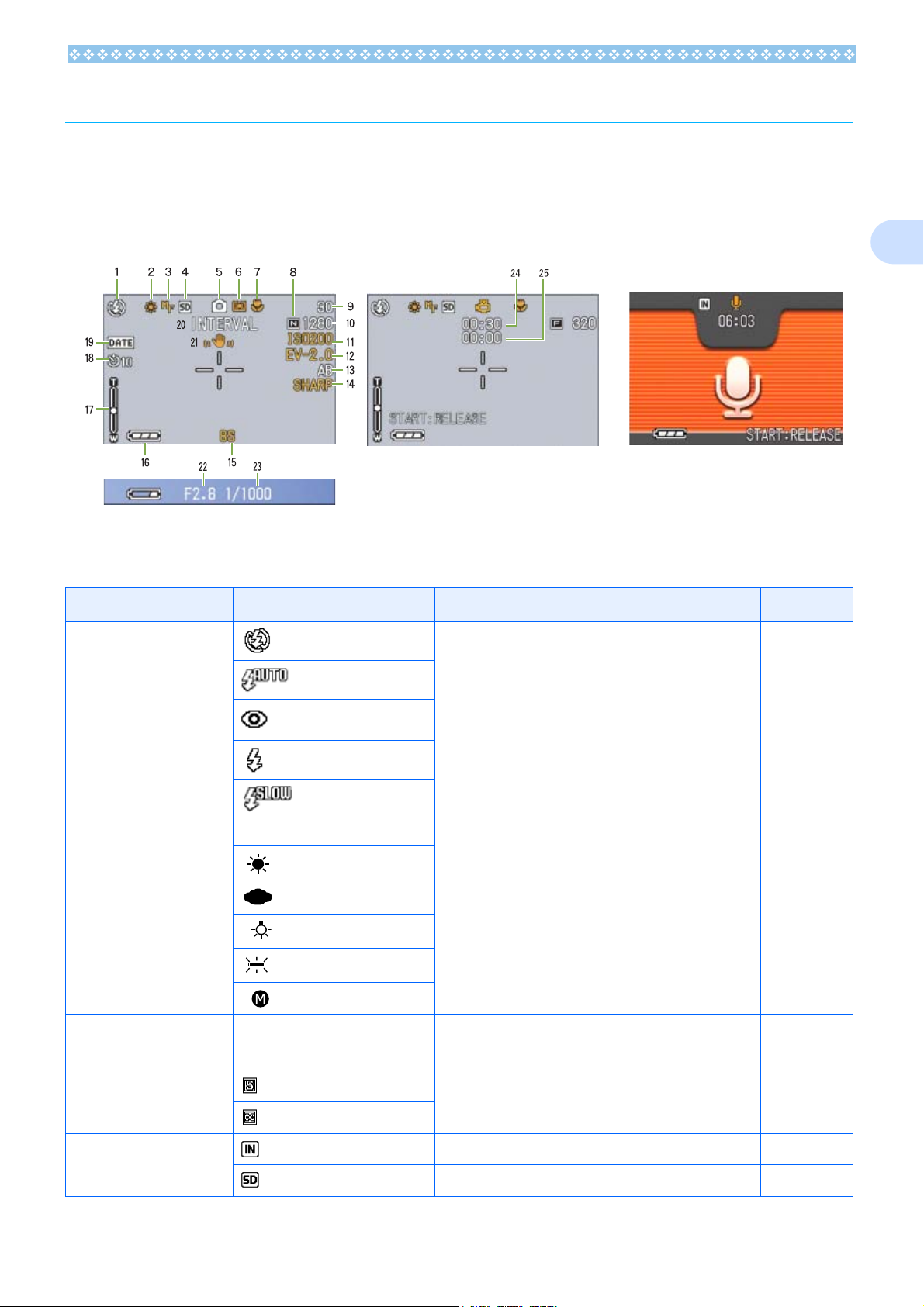
How to Use the LCD Monitor
The LCD Monitor can be used to view the subject when you are shooting an image, as well as
for playing back movies and still images. Symbols and numbers indicating the camera's status
and settings are displayed on the screen of the LCD Monitor.
Screen Examples when Shooting Pictures
(When the shutter release button is half-pressed)
Movie Mode
Current flash mode. P.50
1. Flash
Still Image Mode
Symbol Display Contents Refer to
Flash Offj
Auto
1
Voice Memo Mode
Red-eye reduction
Forced Flash
Slow Synchro
2. WHITE BALANCE (No Display) AUTO White Balance set value. P.56
Daylight
Overcast
Tungsten light
Fluorescent light
One-push
3. FOCUS (No Display) AF (Auto-Focus) Focus set value. P.67
MF (Manual Focus)
Snapshot
(Infinite Telephoto)
4. Recording Destination Recording to internal memory. P.17
Recording to an SD Memory Card. P.17
19
Page 20

Symbol Display Contents Refer to
1
5. Flash Mode Types
* A musical note is displayed for an image shot
with sound.
6.PHOTOMETRY (No Display) Light Metering Method. P.69
Still Image Shooting Mode. P.35
Movie Mode. P.42
Multi-Shot Mode. P.40
S Multi-Shot Mode. P.40
M Multi-Shot Mode. P.40
PORTRAIT Mode. P.38
SPORTS Mode. P.38
LANDSCAPE Mode. P.38
NIGHTSCAPE Mode. P.38
TEXT Mode. P.38
HIGH SENSITIVITY Mode. P .38
Voice Memo Mode. P.47
Center
Spot
7. Macro Shooting Macro Shooting. P.45
8. Picture Quality
9. Remaining Number of
Still Images
10. Image Size (Setting Value) Image Size setting. P.64
11. ISO SETTING (Setting Value) ISO Speed set value. P.59
12. EXPOSURE COMP (Setting Value) Exposure compensation set value. P.54
13. AUTO BRACKET AB Auto-Bracket Shooting. P.63
14. SHARPNESS SOFT Sharpness (edge quality) set value. P.70
15. TIME EXPOSURE (Setting Value) Multi Indicates exposure time. P.72
Fine
Normal
(Value) Number of photos that can be taken with the current
WB-BKT White Balance Bracket. P.71
(No display) Standard
SHARP
Picture Quality setting. P.64
-
settings.
16. Battery Remaining Battery Power. P.12
17.Zoom Bar - Zoom Bar P.43
20
Page 21
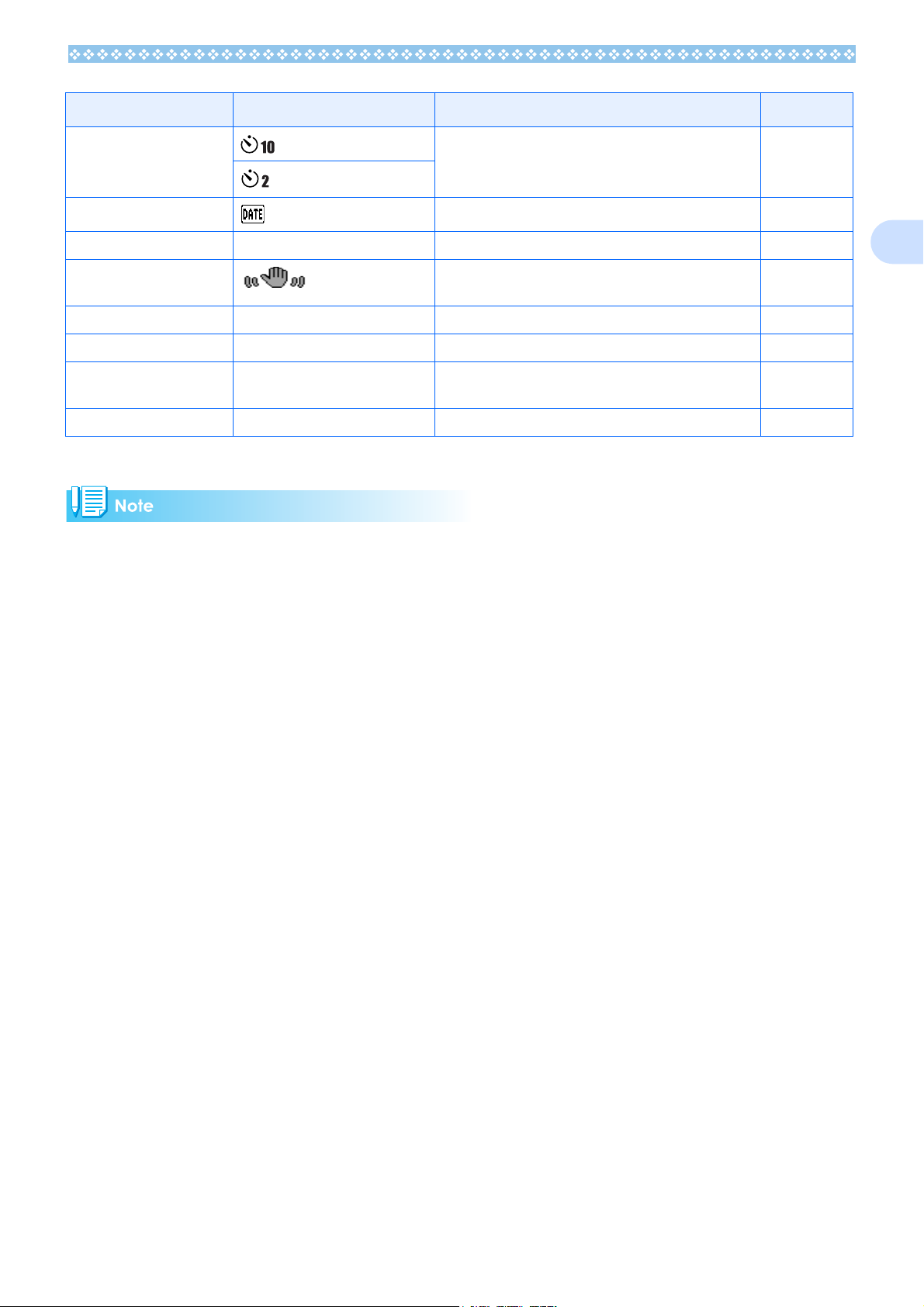
Symbol Display Contents Refer to
18. Self-timer
19. Date/Time Date Imprint mode. P.75
20. INTERVAL Interval Interval Shooting. P.73
21. Camera Shake Indicates camera shake. Hold the camera still and
22. Aperture Value - Aperture size. -
23. Shutter Speed - Shutter speed. -
24. Remaining Recording
Time
25. Recording Time (Value) Amount of time recorded. -
After 10 Seconds
After 2 Seconds
(Value) Length of time remaining for shooting with the current
Self-Timer Shooting. P.51
P.34
shoot again.
-
settings.
• The following symbols and corresponding numerals are displayed in orange if the initial setting is
changed:
WHITE BALANCE
1
FOCUS
ISO SETTING
EXPOSURE COMP
SHARPNESS
TIME EXPOSURE
PHOTOMETRY
• When shooting in particularly bright places, you may fail in preventing overexposure. In that case,
the [!AE] symbol will be displayed.
• The LCD monitor may display messages to inform you of operational instructions or the camera’s
status while in use.
• The number of remaining shots available may differ from the actual number of shots, depending on
the subject.
21
Page 22
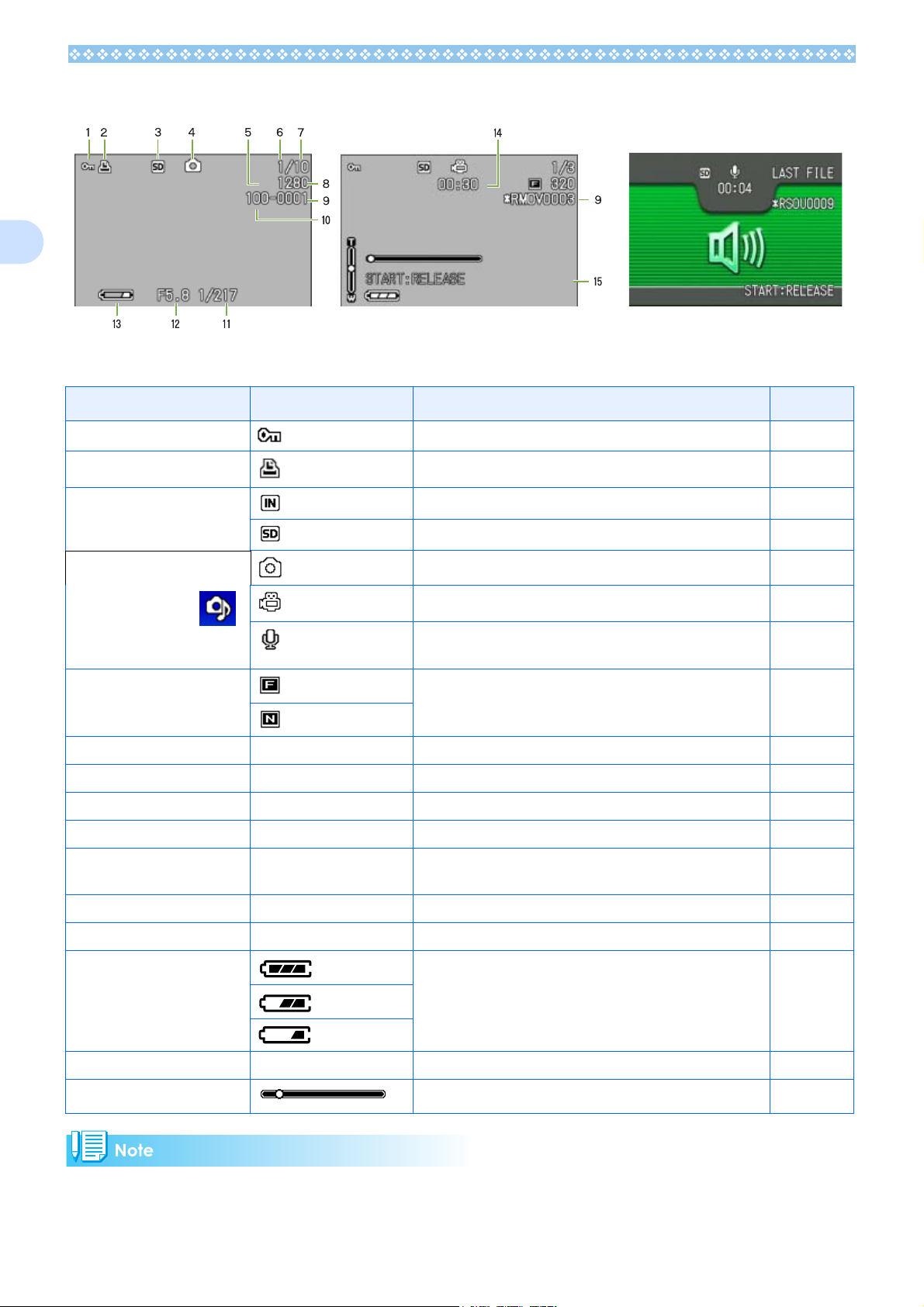
1
The Screen During Playback
Still Image Mode
Symbol Display Contents Refer to
1. PROTECT Protected status. P.96
2. DPOF DPOF specified. P.99
3. Playback data source Indicates playback from internal memory. P.79
4. Mode Types Still Image Mode. P.79
* A musical note is
displayed for an
image shot with
sound.
5. Picture Quality
6. Number of Playback Files The number of the file being played back. -
7. Total number of files Total number of files recorded. -
Fine
Normal
Movie Mode
Indicates playback from an SD Memory Card.
Movie Mode. P.80
Voice Memo Mode. P.81
Picture Quality setting. P.64
Voice Memo Mode
P.79
8. Image Size (Setting Value) Image size. P.64
9. Folder No - Number of the folder in which the file is saved. -
10. File No -
11. Shutter Speed - Shutter speed. -
12. Aperture Value - Aperture size. -
13. Battery Remaining battery level. P.12
14. Playback Time (Time) Movie (movie/sound) playback time. -
15. Indicator Elapsed time of movie (movie/sound) playback. -
Number of the file being played back. An asterisk (*) symbol precedes the name of a file other than DCF basic files.
-
The LCD monitor may display messages to inform you of operational instructions or the camera’s
status while in use.
22
Page 23
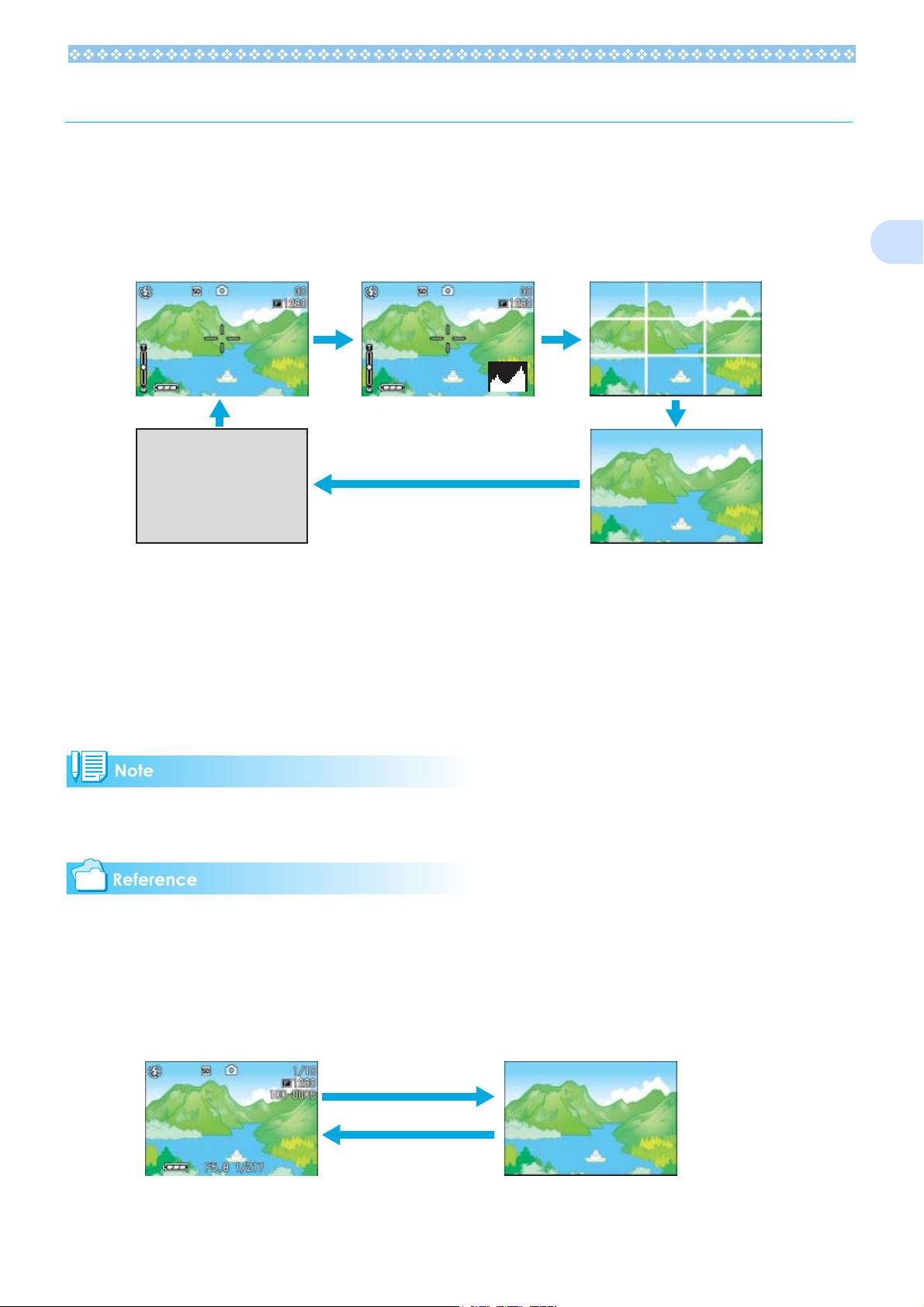
Switching the Screen Display
If you press DISP., you can change the screen display mode, such as switching between display/no display of symbols, etc.
When Shooting
Pressing the DISP. button changes the LCD monitor display.
Display Symbols
LCD monitor off
(Synchro-Monitor Mode)
Histogram Display
Grid Guide Display
No Display
• You cannot turn the LCD Monitor Display on/off by pressing T (Self-timer), F (Flash) or N
(Macro) buttons.
• Turning the LCD Monitor Display Off conserves battery life. In this case, shoot using just the
Viewfinder.
1
• In Voice Memo Mode, you can turn the LCD Monitor Display off by pressing the DISP. button.
When the No Display or Grid Guide Display is on, symbols will appear for a few seconds right after
you press the Self-timer, Flash or Macro button.
• For details about Synchro Monitor mode, see P.24.
• For details about histogram display, see
P.24.
When Playing Back
Display Symbols
No Display
DISP. button
23
Page 24
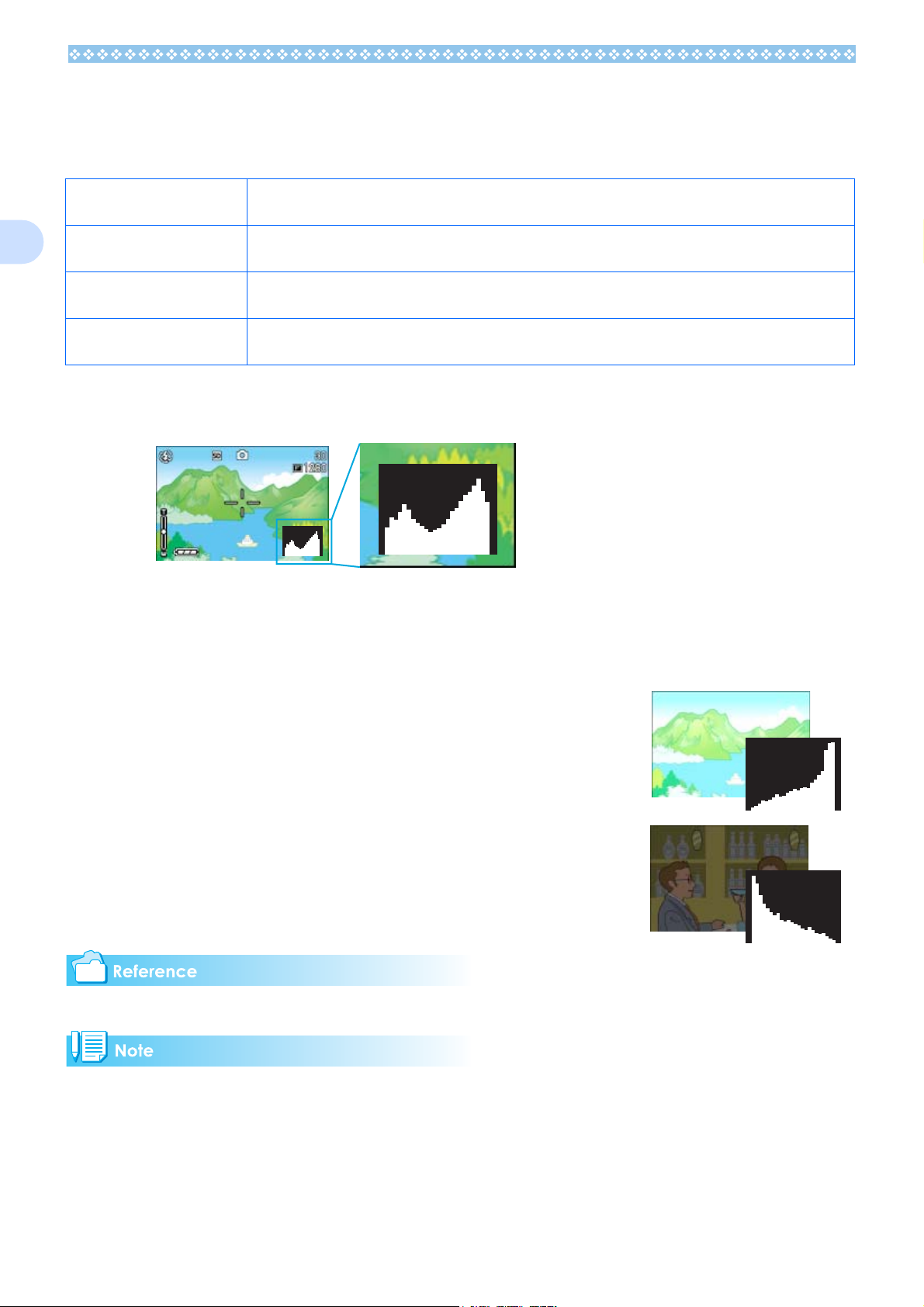
Synchro Monitor Mode
In Synchro Monitor mode, the LCD monitor is kept off (no display) except during the following
camera operations. This mode is effective for saving power consumption.
Half-press the shutter button. The LCD Monitor is tuned on and you can confirm composition. After you finish shooting with Full-Press,
the LCD Monitor will automatically turn off.
1
Press the Q (Quick Review)
button.
Press the M button. The LCD Monitor Display is turned on and you can make various settings for shooting (see P.26). By
ADJ. Button. The LCD Monitor Display is turned on and you can make settings for exposure control, white balance, and
You can view the photo you just took (see P.78). By pressing the Q (Quick Review) button again, you can
turn the LCD Monitor off.
pressing the M button again, you can turn the LCD Monitor off.
ISO sensitivity (see P.54, P.56, and P.59). Pressing the O button turns the LCD Monitor off.
Histogram Display
When histogram display is on, a histogram appears in the lower right corner on the LCD monitor screen.
A histogram is a graph indicating the number of pixels on the vertical axis and the brightness on
the horizontal axis. The brightness is shadow (dark), halftone, and highlight (light) from the left.
By using the histogram, you can judge the brightness of an image without being affected by the
brightness around the LCD monitor. This also helps preventing voids and solids.
If the histogram has only peaks on the right side without anything
else, this picture is over-exposed with too many pixels only for high-
light sections.
If the histogram has only peaks on the left side without anything else,
this picture is under-exposed with too many pixels only for shadow
sections.
Correct the exposure to an appropriate level.
For details about exposure correction, see P.54.
• The histogram displayed on the LCD monitor is for reference only. Depending on the shooting condition (flashing is required, the surrounding light is dark, and so on), the exposure level indicated in
the histogram may not correspond to the brightness of the shot image.
• Exposure compensation has its limitation. It does not necessarily achieve the best possible result.
• The histogram having peaks in the center part does not necessarily provide the best result to suit
your particular requirements.
For example, an adjustment is required if you want to intentionally achieve under or over exposure.
24
Page 25
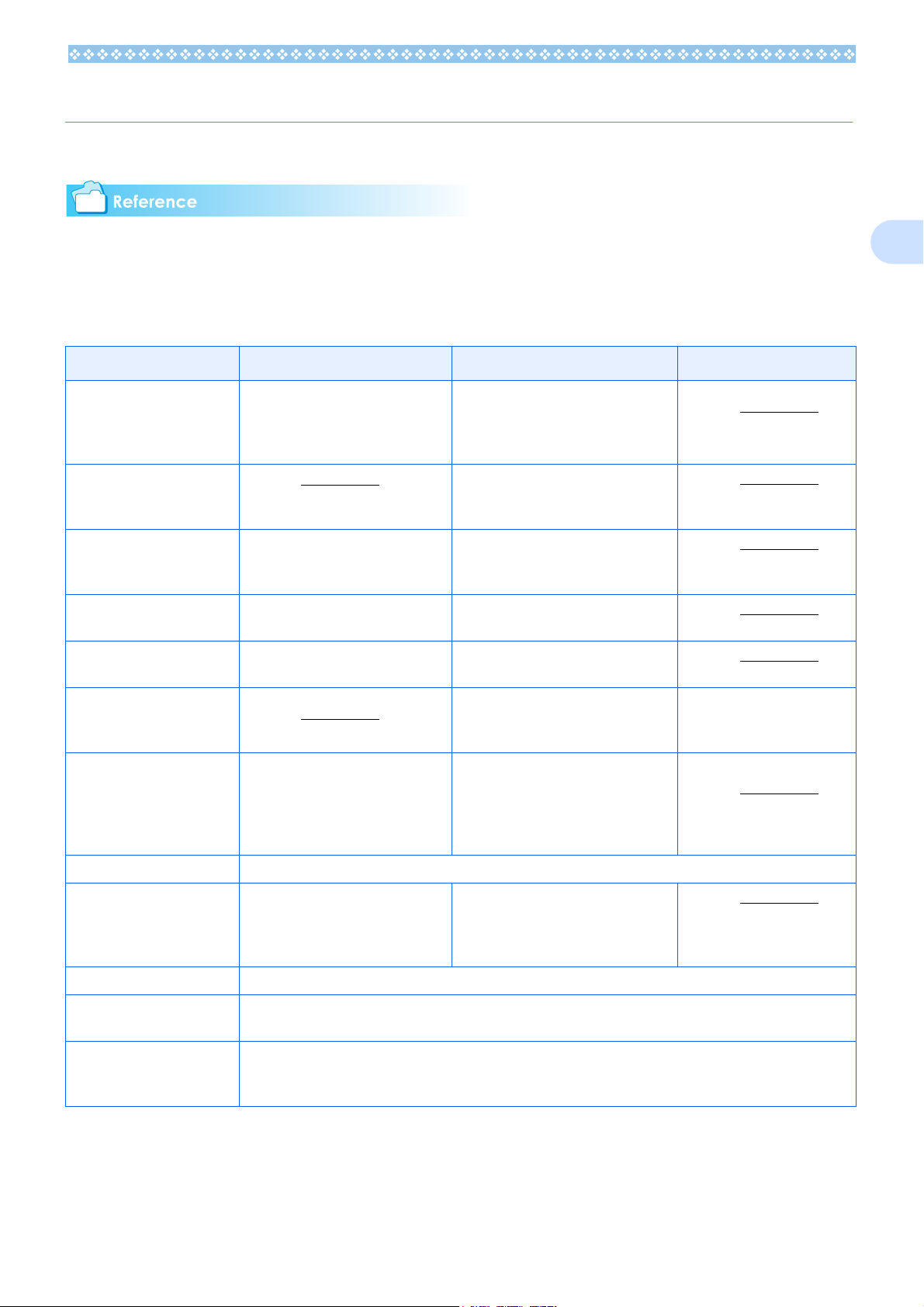
Button Functions
The following table summarizes the functions of the camera's buttons.
• Power Button, see P.16.
• Mode Dial, see P.11.
• Shutter Button, see P.34.
Button Shooting Mode Playback Mode Menu display
D (Delete)/
T (Self-timer) Button
! Button In Voice Playback Mode, press the
" (N: Macro)Button You can take close-ups (see P.45). In Voice Playback Mode, press the
# (Q: Quick Review) But-
ton
$ ( F: Flash) Button Switches between Flash/Flash Off
If you press the button in Shooting
Mode, self-timer mode is activated
and you can take photos using the
self-timer (see P.51).
The last still image you took is displayed (see P.78).
and other Modes (see P.50).
If you press the button during Playback Mode, you can delete the still
image or movie that is displayed on
the LCD Monitor (see P.87).
button to adjust the sound volume
(see P.81, P.82).
button to adjust the sound volume
(see P.81, P.82).
Displays the previous still image or
movie (see P.79).
Displays the next still image or movie
(see P.79).
1
!"#$ Button Displays the still image (or movie) on
the right, left, above or below in
Thumbnail Display mode. (see P.83)
Z (Wide-angle)/
9 (Thumbnail Display) But-
ton
O Button This is used for operating menus on the LCD monitor (see P.27).
z (Telephoto)/
8 (Enlarged View) Button
DISP. Button Switches the display of symbols on the LCD Monitor (see P.23).
M Button This button is used for setting the various shooting methods, or downloading still images onto your com-
ADJ. Button This button is used to make settings for exposure control, white balance, and ISO sensitivity, with minimum
If you press the button in Shooting
Mode, you can shoot with the wideangle (see P.43).
If you press the button in Shooting
Mode, you can shoot with the telephoto zoom (see P.43).
puter.
operations (see P.53). At macro shooting, you can focus the camera automatically without movi ng the camera (AF target shift function).
If you press the button in Playback
Mode, the LCD Monitor display is
split, allowing you to see sets of still
images at one glance (6 images at
once) (see P.83).
If you press the button in Playback
Mode, image is displayed on the LCD
Monitor up to 3.4 times larger (see
P.84).
Moves the frame left, right,
up and down.
25
Page 26
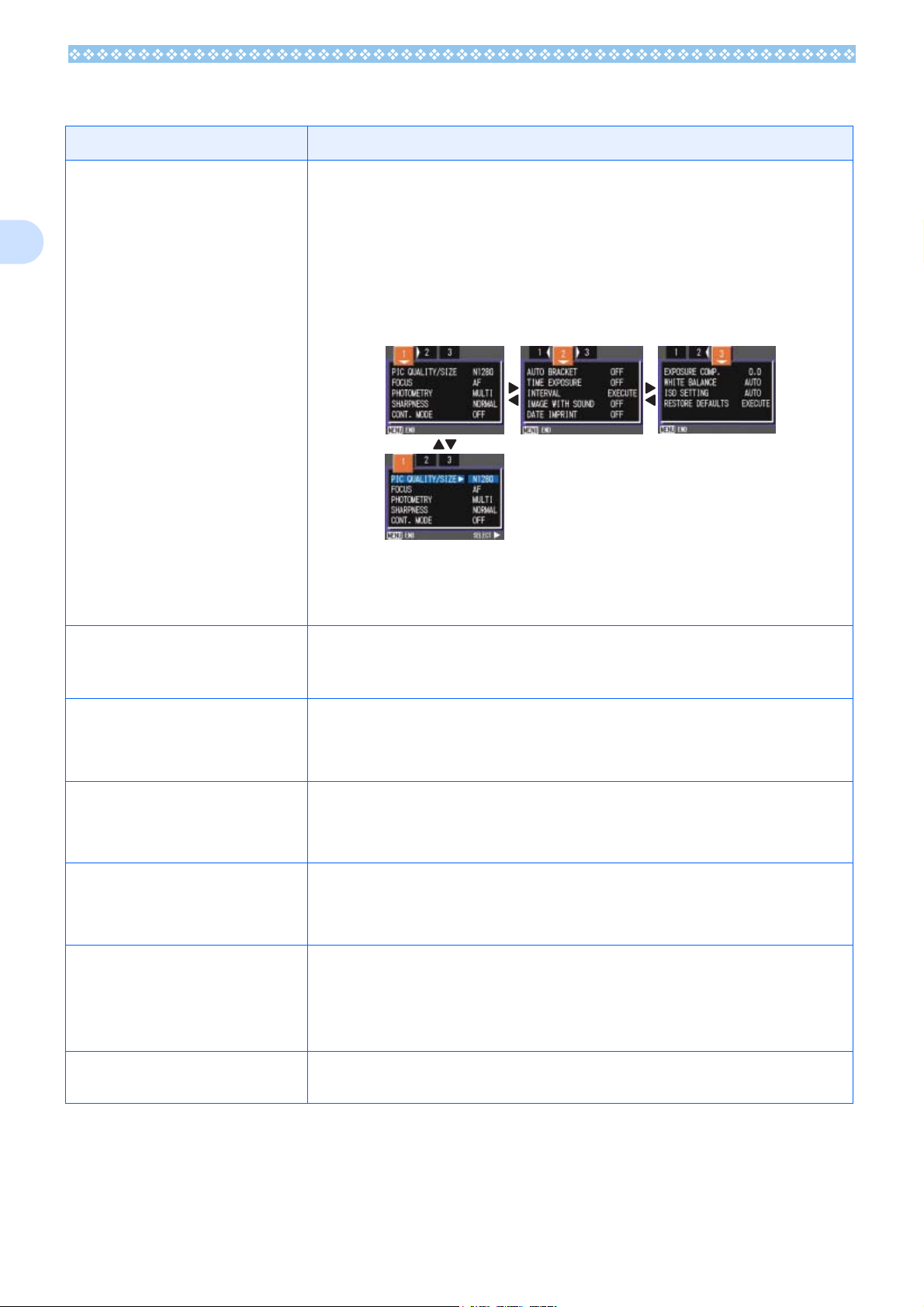
The Basics of the Shooting Menu/Playback Menu
Operation
1
To display the menu:
1. Turn the Mode Dial to 5
(Playback Mode).
2. Press the M
The menu appears. On the menu screen, you can move
between screens by pressing the #$ buttons and between
items by pressing the !" buttons.
Press the shutter release button while a menu screen is displayed in the Shooting mode for shooting by returning to the
shooting screen.
M button.
MM
5 (Shooting Mode) or 6666
55
To switch between menu
screens (Shooting Menu):
To select an item:
To select a setting value
(shooting menu):
To implement a confirmation screen (shooting
menu):
To select an item you want
to implement (playback
menu):
To return to the shooting
screen/playback screen:
1. Press the #$
You can switch the menu screen from [1] to [3].
1. Press the !"
2. Press the O
1. Press the !"
2. Press the O
1. Press the $
2. Press the O
1. Press the !"
want to implement.
2. Press the O
1. Press the M
#$ buttons.
#$#$
!" buttons to select the desired item.
!"!"
O or $$$$ button.
OO
!" buttons to select the desired item.
!"!"
O or #### button.
OO
$ button to select [YES].
$$
O button.
OO
!" buttons to select the item you
!"!"
O button.
OO
M button.
MM
26
Page 27

• On the setting selection screen, the item with the orange displayed is the current setting. Even if you change the setting by moving the blue indicator, until you finalize the setting the orange
indicator remains to show what the previous setting was.
• The menu screen sequence slightly varies with the item for which
the setting change is being made. For the detailed explanation of
each item, see the corresponding page.
The Basics of the Setup Screen
To display the Setup
Screen:
To select an item:
1. Turn the Mode Dial to 1
The Setup Screen is displayed.
1. Press the !"
!" buttons to select the desired item.
!"!"
Operation
1 (Setup Mode).
11
1
To select a setting value:
When you have selected
[EXECUTE]:
1. Press the #$
1. Press the O
#$ buttons to select the desired item.
#$#$
O button.
OO
2. The following screen is displayed, so make the
necessary settings.
To close the Setup
Screen:
The sequence of operations slightly varies with the item for which the setting change is being made.
For the detailed explanation of each item, see the corresponding page.
1. Switch the Mode Dial to another mode.
27
Page 28
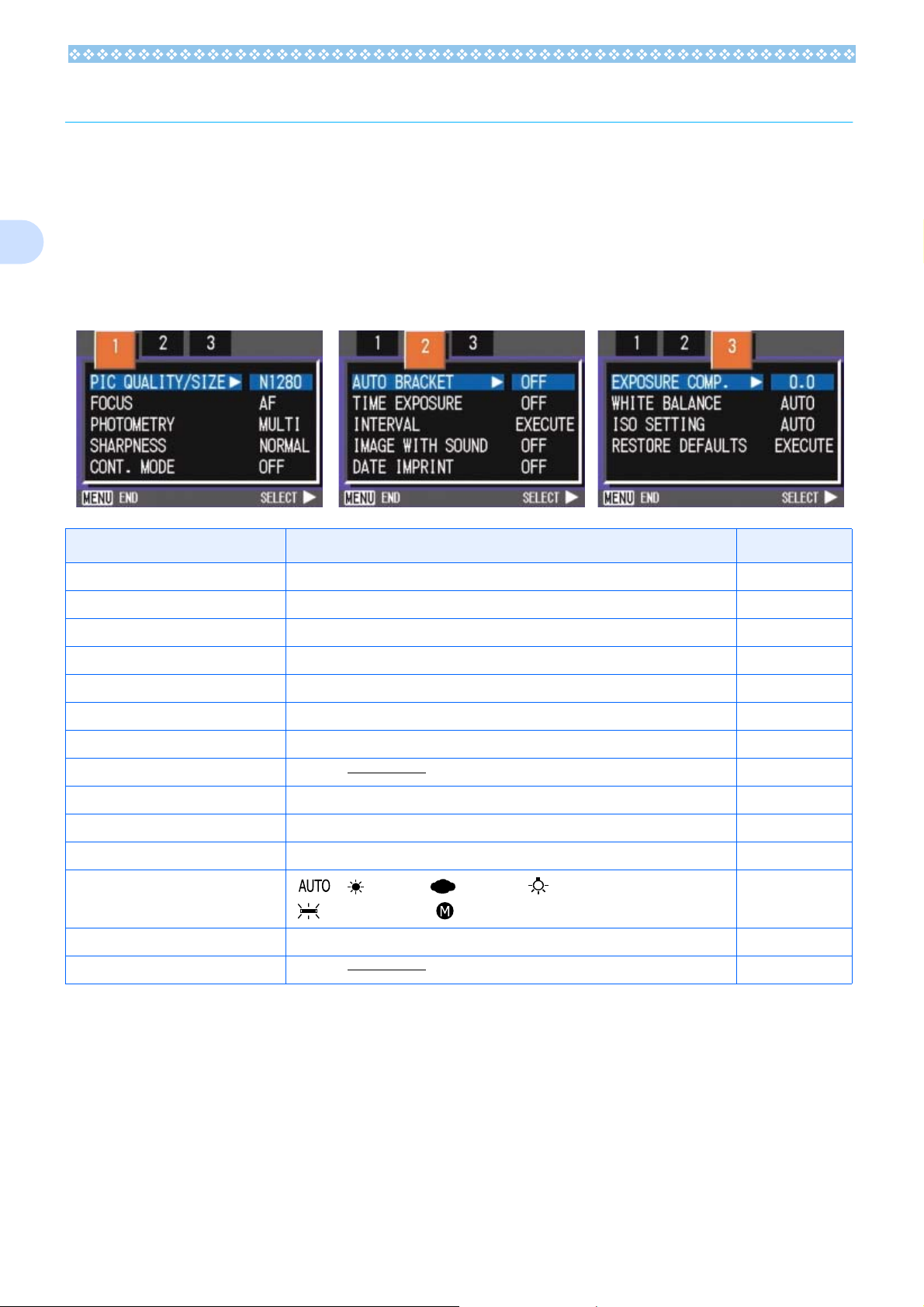
Screens
Default values set when you purchased your camera are surrounded by brackets in the selection
options.
1
Shooting Menu (Shooting Mode)
In Shooting Mode, display by pressing the M button.
The Shooting menu is divided into three screens. You can select a screen with the #$ buttons.
Setting Option Refer to
PIC QUALITY/SIZE F2048/N2048/F1280/[N1280]/N640 P.64
FOCUS [AF]/MF/SNAP/∝ P.67
PHOTOMETRY [MULTI]/CENTRE/SPOT P.69
SHARPNESS SHARP/[NORMAL]/SOFT P.70
CONT. MODE [OFF]/CONT/SCONT/MCONT P.40
AUTO BRACKET ON/[OFF]/WB-BKT P.71, P.63
TIME EXPOSURE [OFF]/1/2/4/8 seconds P.72
INTERVAL P.73
IMAGE WITH SOUND ON/[OFF] P.52
DATE IMPRINT [Off]/Date/Date and Time P.75
EXPOSURE COMP. -2.0 to +2.0 P.54
WHITE BALANCE
ISO SETTING [AUTO]/64/100/200/400/800 P.59
RESTORE DEFAULTS P.76
[ ]/ (Daylight)/ (Overcast)/ (Tungsten light)/
(Fluorescent light)/ (One Push)
P.56
28
Page 29

Shooting Menu (Movie Mode)
In Movie Mode, display by pressing the M button.
Setting Option Refer to
MOVIE SIZE [320]/160 P.66
FOCUS [AF]/MF/SNAP/∝ P.67
1
WHITE BALANCE
[ ]/ (Daylight)/ (Overcast)/ (Tungsten light)/
(Fluorescent light)/ (One Push)
P.56
Shooting Menu (Scene Mode, except in Text Mode)
In Scene Mode, display by pressing the M button.
The Shooting menu is divided into two screens. You can select a screen with the #$ buttons.
Setting Option Refer to
PIC QUALITY/SIZE F2048/N2048/F1280/[N1280]/N640 P.64
FOCUS [AF]/SNAP/∝ (except the Landscape Mode) P.67
IMAGE WITH SOUND ON/[OFF] P.52
DATE IMPRINT [OFF]/DATE/TIME P.75
EXPOSURE COMP. -2.0 to +2.0 P.54
WHITE BALANCE
[ ]/ (Daylight)/ (Overcast)/ (Tungsten light)/
(Fluorescent light)/ (One Push)
29
P.56
Page 30
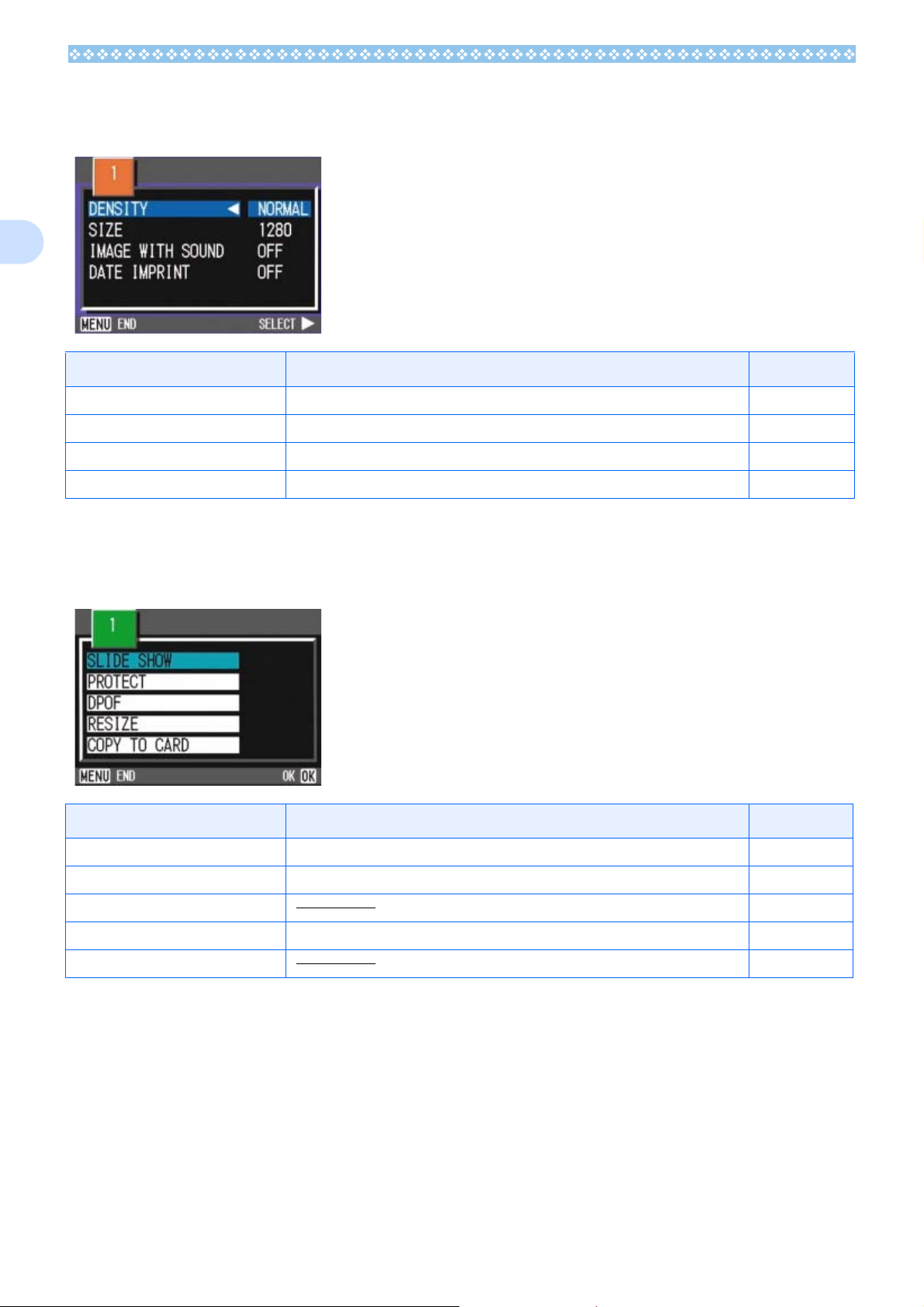
1
Shooting Menu (Text Mode)
In Text Mode, display by pressing the M button.
Setting Option Refer to
DENSITY DEEP/[NORMAL]/LIGHT P.61
SIZE 2048/[1280] P.64
IMAGE WITH SOUND ON/[OFF] P.52
DATE IMPRINT [OFF]/DATE/TIME P.75
Playback Menu
In Playback Mode, display by pressing the M button.
Setting Option Refer to
SLIDE SHOW ON/[OFF] P.85
PROTECT Select/Release 1 FILE/ Select/Release ALL FILES P.96
DPOF P.99
RESIZE 1280 / 640 P.102
COPY TO CARD P.98
30
Page 31

Scene Selection Screen (Scene Mode)
In Scene Mode, the screen is displayed when you select a scene.
1
Symbol Setting Content Refer to
PORTRAIT P.38
SPORT P.38
LANDSCAPE P.38
NIGHTSCAPE P.38
TEXT MODE P.38
HIGH SENSITIVITY P.38
31
Page 32

1
Setup Screen (Setup Mode)
This screen is displayed in Setup Mode.
The Shooting menu is divided into two screens. You can select a screen with the !" buttons.
Setting Option Refer to
CARD FORMAT P.104
IN FORMAT P.105
LCD BRIGHTNESS P.105
ADJ. BUTT. SET.
BEEP SOUND [ON]/OFF/Shutter release sound P.107
LCD CONFIRM. OFF/[1]/2/3 Seconds P.107
AUTO POWER OFF OFF/[1]/5/30 Minutes P.108
SEQUENTIAL NO. ON/[OFF] P.109
POWER SAVE ON/[OFF] P.110
DATE SETTINGS P.111
LANGUAGE
VIDEO OUT MODE [NTSC]/PAL P.112
[OFF]/ /AF/MF/SHARP/
JPN/[ENG]/FRE/GER/ITA/ESP/Simplified Chinese/Traditional Chinese/Korean
P.112
32
Page 33

Section 2 Basic Shooting
The basics of shooting are explained here, from how to
hold your camera to how to shoot still images and movies.
Page 34

How to Hold the Camera
How to Focus
2
If the camera moves when you press the
shutter button, the still image might not come
out clearly (due to camera shake). The
mark displayed on the LCD monitor indicates
that camera shake should be avoided under
the current shooting condition. Hold the camera as illustrated below for best results.
1. Hold the camera with both
hands and lightly press both
elbows against your body.
The area displayed on the LCD Monitor is
shot as a still image or a movie. When adjusting focus, press the shutter button halfway
(half-press).
To adjust focus, follow the steps below.
1. Point the lens toward the sub-
ject you want to shoot.
2. Compose the picture on the LCD
Monitor.
3. The focus is set at the center of
the screen, so use the screen to
center your subject.
2. Put your finger on the shutter
button.
• Be careful when you are shooting not to
get a finger, your hair, or the strap in front
of the lens or the flash.
• To prevent camera shake, hold the camera
securely with both hands when you shoot
or use a tripod.
• Consider using a tripod to prevent camera
shake in the following situations:
• When shooting in a dark place, if you do not
use the flash or if you use the Slow Synchro
mode.
• When you shoot with the zoom.
4. Half-press the shutter button.
The f-stop (aperture size) and shutter
speed are displayed in the bottom part of
the screen, and the camera focuses.
Once the shot is in focus, the exposure
and white balance are fixed and the
crosshair in the center of the LCD Monitor turns green, as does the auto-focus
lamp in the lower left of the Viewfinder.
Check one of these to make sure the
subject is in focus.
34
Page 35

If the camera cannot automatically focus,
the crosshairs in the center of the LCD
monitor turn red and the auto-focus lamp
in the lower left of the viewfinder blinks in
green.
Auto focus lamp
If the subject is not centered on your composition, see P.xx.
Shooting Still Images
Crosshair
Color of
crosshairs
Before focusing White Off
Focused Green On (green)
Failed to focus Red xxx Blink (green)
• When the grid appears, the crosshairs do
not appear in the middle of the LCD monitor. With the auto focus lamp, check that
the shot is in focus.
• There is another shooting method, which is
to fully press the shutter once, without
using the half-press method. Full-press
shooting is good for capturing the moment.
However, you cannot check that your shot
is in focus while shooting. (see P.36)
• You can use the battery for a longer period
of time by using the viewfinder and shooting in power-save mode (see P.110). In this
mode, however, you cannot check the
focus on the LCD monitor. Instead,
observe the auto focus lamp (in the lower
left of the viewfinder), which lights up in
green when the shot is in focus. The range
visible through the viewfinder and that
being shot may deviate a little bit, depending on the shooting distance. To check the
focusing or the shooting range accurately
before shooting, please use the LCD monitor.
Auto focus lamp
Use the Shooting Mode to take your still
images.
There are two methods of using the shutter
button, pressing the shutter in two stages
(half-press) and pressing it all the way down
at once (full-press). When you use halfpress, you can confirm that your shot is in
focus on the LCD Monitor. When you want to
capture the moment, full-press is convenient.
• For how to shoot with Zoom, see P.43
• For how to shoot Close-ups, see P.45.
Checking the Focus and Shooting (Half-press)
1. Turn the Mode Dial to 5
5(Shoot-
55
ing Mode).
2. Compose your shot either by
looking through the Viewfinder
or at the LCD Monitor.
3. Put the subject of your photo
right in the center and press the
shutter button half-way.
The f-stop (aperture size) and shutter
speed are displayed in the bottom part of
the screen, and the camera focuses.
2
35
Page 36

2
Once the shot is in focus, the exposure
and white balance are fixed and the
crosshair in the center of the LCD Monitor turns green, as does the auto-focus
lamp in the lower left of the Viewfinder.
Check one of these to make sure the
subject is in focus.
4. Gently press the shutter button
all the way.
The still image you have taken freezes
for a moment on the LCD Monitor and is
recorded.
3. Put the subject of your photo
right in the center and press the
shutter button all the way.
After the camera focuses automatically,
the still image is taken and recorded.
Certain subjects are hard to bring into
focus:
It may be impossible to bring the following
subjects into focus.
• To prevent blurring, press the shutter
release button gently.
• The mark indicates that blurring may
occur. Secure the camera firmly and adjust
the focus again.
• When shooting in a dark place, the AF auxiliary lamp may flash to raise the focusing
performance. If the flash is switched to off,
the AF auxiliary lamp does not flash.
• When the image confirmation time is set to
OFF, the still image you have taken does
not appear on the LCD Monitor. See P.107.
Capturing the Moment Shooting (Full-press)
1. Turn the Mode Dial to 5
5 (Shoot-
55
ing Mode).
2. Compose your shot either by
looking through the Viewfinder
or at the LCD Monitor.
• Subjects lacking contrast (the sky, a white
wall, the hood of a car, etc.)
• Flat two-dimensional objects with only horizontal lines and no significant protrusions.
• Quickly moving objects.
• Things in poorly lit places.
• Areas with strong backlighting, or reflections.
• Things that flicker, such as fluorescent lights.
When you want to shoot subjects like this,
first focus on an object the same distance as
your subject and then shoot. (see P.37)
If you find it difficult to focus the camera, it is
recommended to half press the shutter
release button before shooting. Depending
on the circumstances, also use the flash and
focus lock.
If it is difficult to focus the camera, see P.34.
36
Page 37

When the Subject is not
Centered on Your Composition (Focus Lock)
When the subject of your composition is not
centered, you can compose your picture after
setting the focus and then shoot. This
method is called "Focus-Lock."
Example: Taking a photograph of the castle
in the background with the camera focused
on a person in front.
The f-stop (aperture size) and shutter
speed are displayed in the bottom part of
the screen, and the camera focuses.
2
Once the shot is in focus, the exposure
and white balance are fixed and the
crosshair in the center of the LCD Monitor turns green, as does the auto-focus
lamp in the lower left of the Viewfinder.
Check one of these to make sure the
subject is in focus.
3. With the shutter half-pressed,
Shooting range
1. Turn the Mode Dial to 5
Subject to be focused on
Final still image
5 (Shoot-
55
ing Mode).
2. Put the subject of your photo
right in the center of the LCD
Monitor or the Viewfinder and
press the shutter button halfway.
compose your shot.
4. Gently press the shutter button
all the way.
• At macro shooting, the AF target shift function allows you to lock the focus without
moving the camera.
• This function is useful when a tripod is
used.
37
• For details about macro shooting, see
P.45.
• For details about the AF target shift function, see P.45.
Page 38

Shooting with SceneryMatching
If you use the Scene Mode, you can select
from among six types of shooting modes and
shoot automatically with optimal settings for
the scene.
NIGHTSCAPE
Use when shooting night scenes. You can
also shoot with people in the frame.
2
You can select a mode from the following six
types, in Scene Mode.
PORTRAIT
This is best for taking pictures of people.
SPORTS
This is best for pictures of moving objects.
TEXT MODE
Use when capturing text images, for example, notes written on the whiteboard at a
meeting.
HIGH SENSITIVITY
This is best for taking pictures in dimly lit
places.
LANDSCAPE
This is best for scenery with a lot of blue sky
or greenery.
• You can set White Balance while in Scene
Mode as well (see P.56), but it may not be
possible to get the effect that matches a
scene.
• Manual focus cannot be used in Scene
Mode.
• In Scene Mode, those pictures displayed in
the background of the explanation screen
are just for effect.
38
Page 39

To select a Scene Mode, follow the steps
below.
1. Turn the Mode Dial to 4
4
44
(Scene Mode).
The scene-selection screen appears.
2. Press the !"
!" buttons to select
!"!"
the mode you want to use.
3. Press the O
The camera switches to the Scene Mode
shooting screen and the symbol of the
Mode you selected is displayed in the
top of the screen.
O button.
OO
• When you want to change PIC QUALITY/
SIZE in PORTRAIT/SPORTS/LANDSCAPE/NIGHTSCAPE/HIGH SENSITIVITY Modes, see P.64.
• To make changes to density in TEXT
Mode, see P.61.
• To change the focus setting to manual or
other, see P.67.
• To make changes to the White Balance
settings, see P.56.
TIFF File
An image shot in TEXT Mode is stored in the
TIFF file format. A TIFF file is smaller than a
JPEG file in TEXT Mode only.
Combination of Scene Mode and Function
Depending on the Scene Mode, the way
functions work may differ from when in normal shooting mode. Refer to the table below.
2
If you press the ! button, the scene
selection screen is displayed and you
can change the mode.
If you press M button, the shooting
menu appears.
4. Press the shutter release button.
If you return to Scene Mode again, the
scene-selection screen is displayed again.
Mode Name Flash
PORTRAIT Initial setting: Flash Off Disabled
SRORTS Initial setting: Flash Off Disabled
LANDSCAPE Fixed on Flash Off Disabled
NIGHTSCAPE Forced flash is disabled Disabled
Initial setting: Auto
TEXT MODE Fixed on Flash Off Enabled
HIGH SENSI-
TIVITY
Fixed on Flash Off Enabled
Macro
Shooting
39
Page 40

2
Shooting with Multi-Shot
If you switch to Multi-Shot, you can shoot consecutive images.
This is convenient when you want to capture the moment.
There are three ways to shoot Multi-Shots, "CONT", "SCONT" and "MCONT".
CONT (Multi-Shot)
As long as you hold the shutter button down, pictures continue to be taken.
The still images are recorded one file each, just as in normal
shooting.
SCONT (S Multi-Shot)
Shoots a continuous stream of images.
With just one full-press of the shutter, you can take 16 consecutive shots at 1/7.5 of a second intervals (a span of about
two seconds).
The 16 still images are grouped together as a set and are
recorded as one image file.
MCONT (M Multi-Shot)
The camera memorizes the scene while you hold the Shutter Button down, and once you
release it the previous two seconds of shots are recorded. The 16 still images are grouped
together as a set and are recorded as one image file.
If you release the shutter button within two seconds from the time you first pressed it, the shots
from the time you pressed the shutter until you released it will be recorded (the number of con-
secutive shots will be less than 16)
The camera records for about two seconds ahead
40
If you release the shutter button here...
Page 41

• The maximum number of images that can
be shot in Multi-Shot mode depends on the
image size and picture quality settings as
follows:
F2048 N2048 F1280 N1280 N640
35669
• While shooting with Multi-Shot, the LCD
Monitor display turns off. Compose your
picture and secure it using a tripod, or use
the Viewfinder.
• The Picture Quality Mode and the Image
Size Mode of SCONT and MCONT are
F2048 or N2048.
• When using the Multi-Shot mode (except
for S Multi-Shot and M Multi-Shot), shooting with sounds is not possible.
4. Press the !"
!" buttons to select
!"!"
[CONT], [S-CONT], or [M-CONT].
5. Press the O
6. Press the M
O or #### button.
OO
M button.
MM
2
For how to view an S Multi-Shot or M MultiShot still image in Enlarged Display mode,
see P.84
Making Multi-Shot Settings (CONT. MODE)
To make Multi-Shot settings, follow the steps
below.
1. Turn the Mode Dial to 5
5 (Shoot-
55
ing Mode).
2. Press the M
The Shooting menu is displayed.
3. Press the !"
[CONT. MODE] and press the O
M button.
MM
!" buttons to select
!" !"
O
OO
or $$$$ button.
The Shooting Menu closes and the symbol is displayed above the screen.
Multi-Shot
S Multi-Shot
M Multi-Shot
• When you want to return to normal, singleshot shooting, follow steps 1 through 3,
select [OFF] in step 4 and press the O or
# button.
• The flash cannot be used.
41
Page 42

2
Shooting with Multi-Shot
Operation continued from the previous page:
7. Compose your picture, then
press and hold the shutter button.
As long as you hold the shutter button
down, pictures continue to be taken.
8. As soon as you release the shut-
ter button, shooting stops.
Shooting with S Multi-Shot
Operation continued from the previous
page:
7. Compose your picture, then
press the shutter button.
Shooting Movies
You can shoot movies with sound.
You can select the image size, either 320 ×
240, or 160 × 120 pixels.
The maximum recording time of each shot is
30 seconds (320 × 240) and 120 seconds
(160 × 120).
Each movie you shoot is recorded as one AVI
file.
1. Turn the Mode Dial to 3
3 (Movie
33
Mode).
2. Press the shutter button.
The camera starts recording.
Recording continues until you press the
shutter button again.
16 pictures are taken automatically.
Shooting with M Multi-Shot
Operation continued from the previous
page:
7. Compose your picture, then
press and hold the shutter button.
Storing to memory begins.
8. Release your finger from the
shutter button.
The camera takes images in memory
from two seconds prior up to release of
the shutter button.
3. Pressing the shutter button
again stops recording.
While shooting movies, operation sounds
may be recorded.
• The flash cannot be used.
42
• While shooting movies, only Digital Zoom
can be used.
• At the time you press the shutter button in
Step 2, the shot comes into focus and the
white balance is automatically fixed.
• To change the image size for movies, see
P.66.
• For how to use the Digital Zoom, see P.44.
Page 43

Shooting with Optical Zoom
If you use the z (Telephoto): T/ Z (Wideangle): W buttons, you can alter the size of
the subject in your photo without having to
change your distance from the subject.
(Equivalent to a 35mm camera's 28 to
100mm zoom.)
Optical Zoom
This function enlarges your subject by moving the lens, thus changing the focal length.
By pressing the z (Telephoto) button, the
subject you see in the LCD Monitor and the
Viewfinder becomes larger.
To shoot with the zoom, follow the steps
below.
1. Turn the Mode Dial to 5
5 (Shoot-
55
ing Mode).
2. Compose your picture while
viewing either the LCD Monitor
or the Viewfinder and zoom by
pressing either the zzzz button, or
the ZZZZ button.
A bar is displayed in the LCD Monitor
indicating Zoom status.
2
By pressing the Z (Wide-Angle) button, the
field in the LCD Monitor and the Viewfinder
becomes wider.
Telephoto Zoom
3. Press the shutter button.
Wide-angle Zoom
43
Page 44

2
Shooting with the Digital Zoom
The Digital Zoom function enlarges images
by processing them. When you use the digital
zoom, pressing the z (Telephoto) button
enlarges the subject even more than the
specified enlargement ratio (optical zoom).
(Maximum of 3.4 magnification.)
To shoot with the Digital Zoom, follow the
steps below.
1. Turn the Mode Dial to 5
5 (Shoot-
55
ing Mode).
2. Zoom in to the maximum by
pressing the zzzz button, while
viewing through the LCD Monitor.
A bar is displayed in the LCD Monitor
indicating Zoom status.
• The more you enlarge with the digital
zoom, the lower the picture quality
becomes.
• When using the digital zoom, compose
your shot on the LCD Monitor.
• If you use the Mode Dial to change modes,
the digital zoom setting is lost.
• To release the digital zoom, press the Z
(Wide-angle) button.
3. With the subject image enlarged
to the end of the T side (Telephoto) on the Zoom Bar, release
the zzzz button once and press zzzz
button again and hold down.
The digital zoom is activated and the
subject becomes larger.
4. Press the shutter button.
44
Page 45

Shooting Close-ups
Using the AF target shift function
(Macro Photo)
Using the N (Macro) button allows you to
take a tight close-up (Macro Photo). This feature is good for shooting flowers, insects and
other small subjects, because you can get a
close-up of one centimeter (1/2 inch) from
the subject.
To shoot close-ups, follow the steps below.
1. Turn the Mode Dial to 5
ing Mode).
2. Press the N
N is displayed momentarily in a large
size at the center of the LCD monitor and
then at the upper part.
N (Macro) button.
NN
5 (Shoot-
55
At macro shooting, the AF target shift function allows you to lock the focus by using the
!"#$ buttons on the camera without moving the camera.
This is useful for macro shooting on a tripod
with locked focus.
The AF target shift function allows you to shift
the cross at the center of the LCD monitor to
the subject with the !"#$ buttons for
focusing.
2
3. Bring the lens close to the sub-
ject and press the shutter button.
To get out of Macro Mode, press the N
button again.
• When using the zoom, you can shoot
close-ups up to the following distances
In Wide-Angle (Wide): Closest 1 cm
In Telephoto (Tele): Closest 13.5 cm
• To get out of Macro Mode, press the N
(Macro) button again.
• During Macro Shooting, the Viewfinder
cannot be used. Use the LCD Monitor.
For how to use optical zoom, see P.43.
Press the $ button to shift the cross (focus)
to the right
To shoot with locked focus by using the AF
target shift function, follow the steps below.
1. Turn the Mode Dial to 5
5 (Shoot-
55
ing Mode).
2. Compose your picture.
3. Press the N
The Macro symbol is displayed on the
left side of the screen.
N (Macro) button.
NN
45
Page 46

2
4. Press the ADJ. button four times
(five times if the ADJ. button has
the fourth function).
5. Shift the cross to the subject
with the !"
focusing.
!"#$
#$ buttons for
!"!"
#$#$
6. Press the O
O button.
OO
7. Half-press the shutter button.
The camera focuses on the cross.
8. Press the shutter release button
gently all the way.
Until you get out of the Macro mode, the
AF target shift function automatically
focuses the camera on the set position.
46
Page 47

Recording Voice Memos
The voice recording time depends on the
capacity of the SD memory card.
Capacity Recording time
8MB 14 min 02 s
32MB 64 min 38 s
64MB 132 min 13 s
128MB 267 min 17 s
• The internal memory allows the same
recording time as an 8MB SD memory
card.
• Recorded data is stored as a WAV file.
Where images are recorded
When an SD memory card is not inserted,
the camera records images in the internal
memory; when an SD memory card is
inserted, it records images on the SD memory card.
For how to play back sound, see P.81.
WAV file
This is one of file formats to store voice data.
2
When no SD memory card
is loaded
Records to internal memory Records to the SD memory
1. Turn the Mode Dial to 2
When an SD Memory Card
is loaded
card^
2 (Voice
22
Mode).
2. Press the shutter button.
Voice recording starts.
3. Half-press the shutter button to
stop recording.
47
Page 48

Page 49

Section 3 Using Special Features for Improved Photography
This section describes how to change the various shooting-related settings.
Page 50

3
Using the Flash
If you press the F (Flash) button, you can
switch into Flash Mode (Flash, Flash Off, and
other settings). Switch settings according to
time, conditions and your preference, and
shoot your pictures.
From the front edge of the lens, flashlight
reaches about 0.2 to 3.0 m (W) or about 0.14
to 2.5 m (T) when ISO sensitivity is set to
AUTO.
You can check your Flash Mode setting by
the symbol displayed on the upper left of the
LCD Monitor.
• When in NIGHTSCAPE of Scene Mode,
Forced Flash cannot be selected. Also, the
initial setting value is Auto.
• If you press the flash button, even while
the flash is charging, you can return to
Flash Off mode. If you do this, flash charging is cancelled.
• If the flash is switched to off, the AF auxiliary lamp to improve focusing in a dark
place does not flash.
To switch to Flash Mode, follow the steps
below.
1. Turn the Mode Dial to 5
5 (Shoot-
55
ing Mode).
Flash Mode Types
Symbol Mode Name Description
Flash Off The flash will not fire. Use when
shooting where the use of flash is
prohibited or when shooting with
indoor lighting.
Auto When your subject is poorly lit or
backlit, the flash fires automatically.
Red-eye
reduction
Forced Flash The flash fires, whatever the light
Slow Synchro The flash fires with the shutter
• By default, your camera is set to Flash Off.
• The settings are saved until you press the
F (Flash) button to change them.
When shooting images of people,
the red-eye phenomenon, in which
people's eyes appear red, is
reduced.
conditions are, when you shoot.
Use when there is backlighting
when shooting outside in daylight.
speed slowed.
Use when shooting images of people against a nightscape.
Alternatively, turn the Mode Dial to
4 (Scene Mode), and select a
scene to have the camera ready.
2. Pressing the F
F (Flash) button
FF
switches to Flash Mode.
The Flash mode mark appears momentarily in a large size at the center of the
LCD monitor and then is displayed at the
upper left.
The flash starts recharging. While the
flash is charging, the LCD Monitor goes
off and the flash lamp blinks. Once
charging is complete, the lamp goes off
and it is possible to shoot.
• When shooting movies or in Multi-Shot
mode, the setting becomes Flash Off.
• When the camera is set to Flash Off or
Slow Synchro Mode, the shutter speed is
slowed, so the camera is subject to camera shake. Hold the camera firmly with
both hands and shoot.
• When in LANDSCAPE of Scene Mode, the
flash setting is fixed to Flash Off.
Slow Synchronized
When you shoot pictures in dark places and
want to capture background as well, use this
mode, which slows shutter speed and sets
the flash to Flash Off.
Red-Eye
If you shoot with the F (flash) in a dark place,
people's eyes will appear red. This is called
the "red-eye" phenomenon.
50
Page 51

Using the Self-Timer
You can set the Self-timer to shoot after
either two or ten seconds. If the person who
takes the photo wants to be in the still image
as well, it is convenient to use a setting of ten
seconds; a setting of two seconds is useful
for preventing camera shake. Attach a tripod
securely to the tripod mount on the bottom of
the camera.
To shoot with the Self-timer, follow the steps
below.
1. Turn the Mode Dial to 5
5 (Shoot-
55
ing Mode).
2. Press the T
T (Self-timer) button.
TT
• Each press of the T (Self-timer) button, it
selects a function in the following
sequence: 10 sec, 2 sec, Self-timer Off, 10
sec, 2 sec...
• Self-timer settings are released when the
power is turned off.
• Pressing the T (Self-timer) button may
clear the display on the LCD monitor in
order to recharge the flash.
• When the self-timer is set to 2 seconds, the
flash does not fire.
3
The Self Timer mark appears momentarily in a large size at the center of the
LCD monitor and then is displayed at the
upper left.
The "10" to the right of the symbol indicates the number of seconds. In this
case, if you press the shutter button, the
camera will shoot after 10 seconds.
3. Press the shutter button.
The flash begins to blink and the Selftimer starts. After about ten seconds the
camera takes the picture. About two seconds before it shoots, the time interval
between blinks begins to shorten and the
audio tone begins to beep.
After shooting, Self-timer mode switches
off.
51
Page 52

Shooting a Still Image
6. Press the O
O or #### button.
OO
3
with Sound (IMAGE
WITH SOUND)
You can shoot a still image with a voice
memo. After the still image is stored, voice
recording starts automatically and can continue for up to eight seconds. This function is
useful for adding comments on the status or
contents of subject. Even when shooting in
Scene Mode, you can record a voice memo
by displaying and setting the Shooting menu.
To shoot an image with sound, follow the
steps below.
1. Turn the Mode Dial to 5
ing Mode).
2. Press the M
The Shooting menu appears.
3. Press the #$
between displays as required.
M button.
MM
#$ buttons to switch
#$#$
5 (Shoot-
55
The setting for shooting with sound is
complete.
7. Press the M
The Shooting menu disappears and the
cross-hair (shooting mark) appears.
M button.
MM
8. Press the shutter release button
for shooting.
After shooting, the voice mark appears
on the screen to indicate the recording
status.
4. Select [Image With Sound] and
press the O
5. Press the !"
[ON].
O or $$$$ button.
OO
!" buttons to select
!"!"
9. Press the shutter release button
to stop recording.
• By default, your camera is set to OFF.
• When the shooting mode is set to MultiShot (excluding S Multi-Shot and M MultiShot), sound recording function is not
available.
• When shooting with sound, you cannot use
Auto Bracket or White Balance Bracket.
52
For how to play back sound recorded with a
still image, see P.82.
Page 53

Using the ADJ. (Adjust) Button
The ADJ button allows exposure correction, white balancing, and ISO sensitivity setting by fewer
operations. You can also register a function other than these adjustment functions to the ADJ
button. If a frequently used function is registered, they can be set easily by fewer button operations.
Use the SETUP screen to register a function to the ADJ button.
3
Adjustments Using the ADJ. Button
Adjustments that can be made with the ADJ. button differ between SCENE mode and Movie
mode.
Settings Available Per Mode
Still Image Mode Exposure control, white balance, ISO sensitivity
Movie Mode White balance
Scene Mode (Text Mode) Text density
Scene Mode (other than Text Mode) Exposure control, white balance
• After making settings for exposure control, white balance, or ISO sensitivity in the respective setting screen, press the ADJ. or OK button to set the value and proceed to the next screen.
• After specifying a value, you can begin shooting by pressing the shutter release button, without
pressing the OK or ADJ. Button to return to the shooting screen. In this case, the screen returns to
the setting screen after shooting.
• You can also make settings for exposure control, white balance, ISO sensitivity, and text density,
using the Shooting Menu.
• In Macro mode, the AF target shift function (focus locking without moving the camera) can be used
with the ADJ. button.
• For how to set a function to the ADJ. button, see P.106.
• For details about the AF target shift function, see P.45.
53
Page 54

Changing the Exposure
Using the ADJ. Button (Exposure)
3
(EXPOSURE COMP.)
The exposure setting allows you to select
brightness levels for your shots.
Normally, if your subject is centered, backlight compensation is automatically activated,
and you can shoot with correct exposure.
However, in the following cases, or when you
intentionally want to change the exposure,
you can change the exposure setting.
Setting the level higher (+) makes pictures
brighter and lower (-) makes pictures darker.
Examples of Exposure Compensation
For Backlighting
When the background is particularly bright,
the subject will be dark (under-exposure).
When your subject is whitish
When you photograph a subject that is
mainly white, it will turn out entirely dark, with
people appearing dark, and white objects
appearing grayish.
When your subject is darkish
When you photograph a subject that is
mainly dark, it will turn out entirely bright
(over-exposure), with people appearing
white, and black objects appearing grayish.
The same happens when you take photos of
people in a spotlight.
To change the exposure compensation setting using the ADJ. Button, follow the steps
below.
1. Turn the Mode Dial to 5
5 (Shoot-
55
ing Mode).
2. Press the ADJ. Button.
The Exposure Compensation bar
appears.
3. Press the !"
ify a value.
Moving it to the - (minus) side makes
darker. Moving it to the + (plus) side
makes it brighter. You can also press the
shutter button in this state.
!" buttons and spec-
!"!"
Exposure compensation setting can be
adjusted by using the ADJ. Button or using
the Shooting Menu.
• By default, the exposure compensation is
set to 0.0. The setting value does not
appear when the default value is set.
• If your subject is not centered when shooting against light, the camera does not recognize it in the backlight condition. In this
case, adjust the exposure compensation
setting.
54
Page 55

Press the O
4.
Exposure Compensation settings are
completed and the setting value appears
in the right-hand portion of the screen.
This setting will be used for shooting until
you change it.
O button.
OO
Using the Shooting Menu (Exposure)
To change the exposure compensation setting using the Shooting Menu, follow the
steps below.
4. Press the !"
!" buttons and spec-
!"!"
ify a value.
Moving it to the - (minus) side makes it
darker. Moving it to the + (plus) side
makes it brighter.
3
1. Turn the Mode Dial to 5
5 (Shoot-
55
ing Mode).
2. Press the M
The Shooting menu appears.
M button.
MM
3. Select [EXPOSURE COMP.] and
then press the O
The Exposure Compensation bar
appears.
O button.
OO
5. Press the O
Exposure Compensation settings are
completed.
6. Press the M
The Shooting Menu closes and the setting value appears in the right of the
screen.
This setting will be used for shooting until
you change it.
O button.
OO
M button.
MM
55
Page 56

Using Natural and Artificial Lighting (WHITE
BALANCE)
Using the ADJ. Button (White Balance)
To change the white balance setting using
the ADJ. Button, follow the steps below.
3
With a normal camera, a white subject may
not be reproduced as white depending on
lighting around the subject.
Digital cameras have a function called White
Balance, which automatically adjusts white
balance so white subjects are reproduced as
white. At purchase, the White Balance is set
to "AUTO"; normally you do not need to
change the setting, but if the camera is having difficulty adjusting, please change the
setting.
Types of Modes you can Select
Symbol Mode Name Description
Auto Make adjustments automati-
cally.
Daylight Best suited for shooting in
bright outdoor light.
Overcast Best suited for shooting in
cloudy weather or shade.
Tungsten light Best suited for shooting under
tungsten light.
1. Turn the Mode Dial to 5
5 (Shoot-
55
ing Mode).
2. Press the ADJ. Button.
The White Balance menu appears.
If you select / / / /
3. Press the !"
a mode.
You can also press the shutter button in
this state.
!" buttons to select
!"!"
Fluorescent light Best suited for shooting under
fluorescent light.
One Push Manually set White Balance.
The following subjects may make it difficult
for the camera to automatically adjust White
Balance:
• Single colored subjects
• Subjects under multiple light sources
White balance setting can be adjusted by
using the ADJ. Button or using the Shooting
Menu.
4. Press the O
White Balance settings are completed
and the symbol appears in the upper left
of the screen.
O button.
OO
56
This setting will be used for shooting until
you change it.
Page 57

If you select (One Push)
3. Press !"
!" to select (One
!"!"
Push).‘
4. Point the camera at a piece of
paper or something white under
the lighting conditions for your
picture.
5. Press the $
White Balance is set.
If the result is not as expected, repeat
steps 4 and 5 to change the settings as
many times as required.
6. Press the O
$ button.
$$
O button.
OO
When shooting with flash in a mode other
than Auto, the white balance may not be
adjusted correctly.
Using the Shooting Menu (White Balance)
To change the white balance setting using
the Shooting Menu, follow the steps below.
1. Turn the Mode Dial to 5
5 (Shoot-
55
ing Mode) or 3333 (Movie Mode).
Alternatively, turn the Mode Dial to
4 (Scene Mode), and select a
scene to have the camera ready.
2. Press the M
The Shooting menu (or the Movie menu)
appears.
3. Press the "
M button.
MM
" button to select
""
[WHITE BALANCE] and then
press the O
O or $$$$ button.
OO
3
White Balance settings are completed
and the symbol appears in the upper left
of the screen.
This setting will be used for shooting until
you change it.
In Auto Mode, white balance may not be
adjusted correctly for a mostly dark subject.
In this case, add something white as the
subject.
If you select / / / /
4. Press the !"
!" buttons to select
!"!"
a mode.
You can also press the shutter button in
this state.
57
Page 58

Press the O
5.
O or #### button.
OO
8. Press the M
M button.
MM
3
White Balance settings are complete.
6. Press the M
The Shooting Menu closes and the setting value is displayed on the upper left
of the screen.
Only except for scene mode, This setting
will be used for shooting until you
change it.
If you select (One Push)
M button.
MM
The Shooting Menu closes and the setting value is displayed on the upper left
of the screen.
This setting will be used for shooting until
you change it.
In Auto Mode, white balance may not be
adjusted correctly for a mostly dark subject.
In this case, add something white as the
subject.
4. Press !"
!" to select (One
!"!"
Push).
5. Point the camera at a piece of
paper or something white under
the lighting conditions for your
picture.
6. Press the $
White Balance is set.
If the result is not as expected, repeat
steps 5 and 6 to change the settings as
many times as required.
$ button.
$$
When shooting with flash in a mode other
than Auto, the white balance may not be
adjusted correctly.
7. Press the O
White Balance settings are complete.
O or #### button.
OO
58
Page 59

Sensitivity Settings (ISO SETTING)
The ISO sensitivity indicates how sensitive to
light the film is. A greater value means higher
sensitivity. High sensitivity is suitable for
shooting an object in a dark place or moving
fast and suppresses blurring. However, the
images become rough.
2. Press the ADJ. Button three
times.
The ISO Sensitivity menu appears.
A digital camera can automatically vary the
sensitivity (AUTO). Usually use your camera
in the AUTO mode.
The ISO sensitivity can be selected from
among the following six settings: AUTO,
ISO50, ISO100, ISO200, ISO400, and
ISO800. In AUTO mode, the sensitivity is
ISO160 with flash or ISO125 without flash.
The ISO sensitivity can be set by using the
ADJ. Button or using the Shooting Menu.
• By default, your camera is set to OFF.
• When shooting in a dark place without
using the flash, raising the sensitivity
enables you to give a subject more brightness.
• If you increase the ISO Sensitivity, it
becomes possible to shoot under low light
conditions, but your pictures may become
grainy. The higher the ISO Sensitivity, the
grainier your pictures are likely to become,
so it is necessary to exercise caution.
3. Press the !"
!" buttons to select
!"!"
an ISO setting.
You can also press the shutter button in
this state.
4. Press the O
The ISO Sensitivity settings are completed and the setting value appears in
the right-hand portion of the screen.
O button.
OO
3
Using the ADJ. Button (ISO Sensitivity)
To change the ISO sensitivity setting using
the ADJ. Button, follow the steps below.
1. Turn the Mode Dial to 5
5 (Shoot-
55
ing Mode).
This setting will be used for shooting until
you change it.
59
Page 60

Using the Shooting Menu (ISO Sensitivity)
To change the ISO sensitivity setting using
the Shooting Menu, follow the steps below.
7. Press the M
M button.
MM
3
1. Turn the Mode Dial to 5
ing Mode).
2. Press the M
The Shooting menu appears.
3. Press the #$
between displays as required.
M button.
MM
#$ buttons to switch
#$#$
5 (Shoot-
55
4. Select [ISO SETTING] and then
press the O
O or $$$$ button.
OO
The Shooting Menu closes and the setting value is displayed on the right of the
screen.
This setting will be used for shooting until
you change it.
5. Press the !"
an ISO setting.
6. Press the O
ISO settings are completed.
!" buttons to select
!"!"
O or #### button.
OO
60
Page 61

Changing Shading for
Shooting Text (DENSITY)
When you are shooting text, you can change
the DENSITY settings. You can select from
DEEP, NORMAL and LIGHT.
Text Density setting can be adjusted by using
the ADJ. Button or using the Shooting Menu.
For information on how to shoot text, see
P.38.
Using the ADJ. Button (Text Density)
To change the Text Density setting using the
ADJ. Button, follow the steps below.
1. Turn the Mode Dial to 4
(Scene Mode).
4
44
4. Press the !"
!" buttons to select
!"!"
the desired density setting.
You can also press the shutter button in
this state.
5. Press the O
Text Density settings are completed.
The Text Density setting value does not
appear on the screen. This setting will be
used for shooting until you change it.
O button.
OO
3
The Scene selection screen appears.
2. Press the !"
!" buttons to select
!"!"
the text mode and then press
the O
O button.
OO
3. Press the ADJ. Button.
The Text Density menu appears.
61
Page 62

Using the Shooting Menu (Text Density)
To change the Text Density setting using the
Shooting Menu, follow the steps below.
1. Turn the Mode Dial to 4
(Scene Mode).
The Scene selection screen appears.
4
44
7. Press the M
The display returns to the shooting
screen.
The Text Density setting value does not
appear on the screen.
This setting will be used for shooting until
you change it.
M button.
MM
3
2. Press the !"
the text mode and then press
the O
O button.
OO
3. Press the M
The Shooting menu appears.
!" buttons to select
!"!"
M button.
MM
4. Select [DENSITY] and then
press the O
5. Press the !"
the desired density setting.
O or $$$$ button.
OO
!" buttons to select
!"!"
By default, the Text Density is set to Normal.
6. Press the O
Text Density settings are completed.
O or #### button.
OO
62
Page 63

Shooting Consecutively
with Different White
Balance (WHITE BALANCE BRACKET)
Three images are automatically recorded - a
reddish image, a bluish image, and an image
of the current white balance.
The first image is reddish, the second one is
equal to the current setting, and the third one
is bluish.
This is useful if the appropriate white balance
cannot be judged.
5. Press the !"
!" buttons to select
!"!"
[WB-BKT].
6. Press the O
White Balance Bracket settings are complete.
O or #### button.
OO
3
• By default, your camera is set to OFF.
• This function is not available for Multi-Shot
(P.40) shooting and Auto Bracket shooting
(P.71).
• Flash cannot be used.
• Time Exposure (P.72) is set to OFF.
For how to change the white balance, see P.56.
To shoot with White Balance Bracket, follow
the steps below.
1. Turn the Mode Dial to 5
5 (Shoot-
55
ing Mode).
2. Press the M
The Shooting menu appears.
3. Press the #$
M button.
MM
#$ buttons to switch
#$#$
between displays as required.
7. Press the M
The Shooting menu disappears and the
screen displays the set values.
M button.
MM
8. Press the shutter button.
Three images (reddish, bluish, and equal
to the current white balance) are automatically recorded.
The three still images displayed on the
LCD monitor immediately after shooting
are reddish, equal to the current setting,
and bluish from left.
4. Select [Auto Bracket] and press
the O
O or $$$$ button.
OO
This setting will be used for shooting until
you turn the power off.
63
Page 64

Choosing Picture Quality Mode/Image Size
(PIC QUALITY/SIZE)
Changing Picture Quality Mode/ Image Size of a Still Image
Combining Picture Quality Mode and
Image Size.
3
The size of a stored still image and movie
files depends on picture quality and size settings.
About Picture Quality Mode
When still images and movies are saved as
image files, the image data is saved in a
compressed file.
Picture Quality Mode specifies the compression ratio to use.
In Picture Quality Mode, there are two types,
N (Normal) and F (Fine).
Normal Mode
The compression ratio is high, resulting in a
small file. Normally, shooting is done in this
mode.
Fine Mode
The compression ratio is low, resulting in a
large file, but the picture quality is better than
in Normal Mode.
About Image Size
Image size relates to how large the image is.
A small image is best for sending via email
and using on Web sites. When printing pictures, choose the larger size to obtain better
results.
Size
2048×1536 1280×960 640×480
Mode F (Fine) F2048 F1280
N (Normal) N2048 N1280 N640
Figures inside the bold frame indicate those
shown on the screen.
• The Fine Mode is not available for 640 x
480.
• By default, your camera is set to N1280.
For details, see "SD Memory Card Recording Capacities" (P.162).
To make changes to Picture Quality Mode/
Image Size, follow the steps below.
1. Turn the Mode Dial to 5
5 (Shoot-
55
ing Mode).
Alternatively, turn the Mode Dial to
4
4 (Scene Mode) and select a mode
44
to prepare the camera.
2. Press the M
M button.
MM
• Picture quality settings cannot be made for
movies.
• The image sizes that can be set differ for
still images and movies.
Image Files
Files containing still images and movies are
called Image Files.
The Shooting menu appears.
3.Select [PIC QUALITY/SIZE] and
then press the O
64
O or $$$$ button.
OO
Page 65

Press the !"
4.
a picture quality/size.
!" buttons to select
!"!"
2. Press the !"
TEXT Mode.
The Shooting menu appears.
!" buttons to select
!"!"
5. Press the O
Picture Quality/Image Size settings are
completed.
6. Press the M
The Shooting Menu closes and the setting value is displayed on the upper-right
of the screen.
O or #### button.
OO
M button.
MM
3. Press the O
The display changes to the Shooting
screen in SCENE Mode with the TEXT
Mode mark at the upper part of the
screen.
4. Press the M
The Shooting menu appears.
5. Choose [Size] and press the O
or $$$$ button.
O button.
OO
M button.
MM
O
OO
3
This setting will be used for shooting until
you change it.
Changing the Image Size for Shooting in TEXT Mode
In TEXT Mode, you cannot set Image Quality
Mode. The image size can be selected from
1280 × 960 and 2048 × 1536.
By default, your camera is set to 1280 x 960.
1. Turn the Mode Dial to 4
(SCENE Mode).
4
44
6. Press the !"
a size.
7. Press the O
The image size setting is complete.
!" buttons to select
!"!"
O button.
OO
The Scene selection screen appears.
65
Page 66

3
Press the M
8.
The Shooting menu disappears and the
setting is displayed at the upper right of
the screen.
M button.
MM
4. Press the !"
!" buttons to select
!"!"
Size.
This setting will be used for shooting until
you change it.
Changing the Image Size of a Movie
Image Quality Mode settings cannot be made
for movies.
Two Image sizes are available: 320 × 240,
and 160 × 120 pixels.
By default, your camera is set to 320 x 240.
To make changes to Image Size, follow the
steps below.
1. Turn the Mode Dial to 3
3 (Movie
33
Mode).
5. Press the O
Movie Size settings are complete.
6. Press the M
The Shooting Menu closes and the setting value is displayed on the upper-right
of the screen.
This setting will be used for shooting until
you change it.
O or #### button.
OO
M button.
MM
2. Press the M
The Shooting menu appears
M button.
MM
3. Select [MOVIE SIZE] and then
press the O
O or $$$$ button.
OO
66
Page 67

Manual Focus Shooting (FOCUS)
When Auto-Focus does not focus as desired,
you can focus manually (Manual Focus). You
can be united also with the subject in the
macro distance.
You can also shoot with a fixed shooting distance. When using a fixed shooting distance,
it can be set to either Snapshot or Infinity (∝).
4. Press the !"
!" buttons to select
!"!"
[MF].
3
• By default, your camera is set to AF (AutoFocus).
• Manual focus cannot be used in Scene
Mode.
• Macro shooting (P.45) is not available in
the Manual Focus Mode.
Manual Focus Shooting
For Manual Focus Shooting, follow the steps
below.
1. Turn the Mode Dial to 5
5 (Shoot-
55
ing Mode) or 3333 (Movie Mode).
2. Press the M
The Shooting menu appears.
M button.
MM
3. Select [FOCUS] and press the
O
O or $$$$ button.
OO
5. Press the O
Focus settings are complete.
6. Press the M
The Shooting Menu closes and "MF" is
displayed on the upper part of the
screen.
7. Press the !"
O or #### button.
OO
M button.
MM
!" buttons to focus
!"!"
the camera.
If you press the ! button, the focus
moves closer.
If you press the " button, the focus
moves further away.
67
Manual Focus is used for shooting until
you change the settings.
Page 68

Shooting at a Fixed Distance
5. Press the O
O or #### button.
OO
3
To shoot with the shooting distance fixed, follow the steps below.
1. Turn the Mode Dial to 5
5 (Shoot-
55
ing Mode) or 3333 (Movie Mode).
Alternatively, turn the Mode Dial to
4 (Scene Mode), and select a
scene to have the camera ready.
2. Press the M
The Shooting menu appears.
M button.
MM
3. Select [FOCUS] and then press
the O
O or $$$$ button.
OO
Focus settings are complete.
6. Press the M
The Shooting Menu closes and the specified value is displayed on the upper part
of the screen.
This setting will be used for shooting until
you change it.
M button.
MM
4. Press the !"
!" buttons to select
!"!"
[SNAP] or [∝] (Infinity).
• Selecting [SNAP] will fix the shooting distance to 2.5 meters.
• Selecting [∝] will fix the shooting distance
to infinity. This feature is useful to shoot a
distant view.
68
Page 69

Changing the Light Metering (PHOTOMETRY)
You can change the metering method (the
range to use for metering) to determine the
exposure value. There are three Light Metering Methods available: MULTI, CENTRE, and
SPOT.
MULTI (No Symbol)
3. Press the #$
#$ buttons to switch
#$#$
between displays as required.
4. Select [PHOTOMETRY] and
then press the O
O or $$$$ button.
OO
The entire shooting range is divided into 256
partitions, and subjected to photometry for
overall decision.
CENTER( )
The light metering is determined by a measurement of the whole, with the central part
emphasized.
Use this when the brightness of the center
and surroundings are different.
SPOT( )
Light metering is determined by measuring
only the central part.
Use this setting when you want to use the
brightness of the center. It is useful if there is
marked difference in contrast or backlighting.
By default, your camera is set to Multi.
5. Press the !"
!" buttons to select
!"!"
the desired setting.
6. Press the O
Light Metering Method setting is complete.
O or #### button.
OO
3
To select light metering method, follow the
steps below.
1. Turn the Mode Dial to 5
5 (Shoot-
55
ing Mode).
2. Press the M
The Shooting menu appears.
M button.
MM
7. Press the M
The Shooting Menu closes and the specified value is displayed at the upper part
of the screen.
This setting will be used for shooting until
you change it.
M button.
MM
69
Page 70

Changing the Edge Quality of Still Images (SHARPNESS)
You can change the definition of your still
images to either sharp or soft.
5. Press the !"
the desired setting.
!" buttons to select
!"!"
3
By default, your camera is set to Normal.
To make changes to the sharpness of still
images, follow the steps below.
1. Turn the Mode Dial to 5
ing Mode).
2. Press the M
The Shooting menu appears.
3. Press the #$
between displays as required.
M button.
MM
#$ buttons to switch
#$#$
5 (Shoot-
55
6. Press the O
Sharpness settings are complete.
7. Press the M
The Shooting Menu closes and the setting value is displayed on the right of the
screen.
This setting will be used for shooting until
you change it.
O or #### button.
OO
M button.
MM
4. Select [SHARPNESS] and then
press the O
O or $$$$ button.
OO
70
Page 71

Shooting Consecutively
with Different Exposures (AUTO BRACKET)
The Auto Bracketing function automatically
shoots three consecutive shots, with the
specified exposure value as standard, at
three exposure levels, at -0.5EV, ±0, and
+0.5EV.
5. Select [ON] and then press the
O
O or #### button.
OO
3
• By default, your camera is set to OFF.
• This function is not available when shooting with sound.
To shoot with Auto Bracket, follow the steps
below.
1. Turn the Mode Dial to 5
5 (Shoot-
55
ing Mode).
2. Press the M
The Shooting menu appears.
M button.
MM
6. Press the M
The Shooting Menu closes and [AB] is
displayed on the right side of the screen.
M button.
MM
7. Press the shutter button.
Three consecutive shots are taken, with
the specified Exposure Compensation
value as the standard, at -0.5EV, ±0, and
+0.5EV. After shooting, three still images
are displayed on the LCD Monitor. They
are, from the left, at -0.5EV (darker),
standard compensation, and +0.5EV
(brighter).
3. Press the #$
#$ buttons to switch
#$#$
between displays as required.
4. Select [AUTO BRACKET] and
then press the O
O or $$$$ button.
OO
This setting will be used for shooting until
you change it.
• For how to change the Exposure Compensation see P.54.
• For how to change the White Balance see
P.56.
71
Page 72

3
Setting the Exposure Time (TIME EXPOSURE)
If you set the camera to TIME EXPOSURE,
when you shoot, the shutter stays open for
the time specified. By setting an exposure
time, you can capture the track of moving
subjects such as fireworks and car lights,
when you shoot a night scene. You can
select an exposure time of 1, 2, 4 or 8 seconds.
4. Select [TIME EXPOSURE] and
then press the O
O button.
OO
• By default, your camera is set to OFF.
• When the camera is set to Exposure Time,
the shutter speed is slowed, so the camera
is subject to camera shake. Hold the camera firmly with both hands when you shoot.
• If you set Exposure Time before shooting,
the display on the LCD monitor remains
cleared during shooting.
To set the Exposure Time, follow the steps
below.
1. Turn the Mode Dial to 5
5 (Shoot-
55
ing Mode).
2. Press the M
The Shooting menu appears.
M button.
MM
5. Press the !"
!" buttons to select
!"!"
the desired setting.
6. Press the O
Exposure Time settings are completed.
7. Press the M
The Shooting Menu closes and the specified value is displayed on the bottom of
the screen.
O button.
OO
M button.
MM
3. Press the #$
#$ buttons to switch
#$#$
between displays as required.
This setting will be used for shooting until
you change it.
72
Page 73

Shooting Pictures Automatically at Set Intervals (INTERVAL)
You can set the camera to automatically take
pictures at fixed intervals. You can set the
shooting interval at any length from 30 seconds to 3 hours, in increments of 30 seconds.
5. Press the !"
the length of time.
!" buttons to specify
!"!"
3
By default, your camera is set to OFF.
For Interval Shooting, follow the steps below.
1. Turn the Mode Dial to 5
ing Mode).
2. Press the M
The Shooting menu appears.
3. Press the #$
between displays as required.
M button.
MM
#$ buttons to switch
#$#$
5 (Shoot-
55
6. Press the $
the minutes setting, then use the
!"
!" button to set the minutes.
!"!"
7. Press the $
the seconds setting, then press
the #$
#$ buttons to set the sec-
#$#$
onds.
8. Press the O
Interval Shooting settings are completed.
9. Press the M
The Shooting Menu closes and "Interval"
is displayed on the upper part of the
screen.
$ button to move to
$$
$ button to move to
$$
O or #### button.
OO
M button.
MM
4. Select [INTERVAL] and then
press the O
O or $$$$ button.
OO
10.Press the shutter button.
A picture is taken every time the fixed
interval elapses.
11.To stop shooting, press the O
button.
Interval Shooting settings are cleared
when the power is turned off.
73
O
OO
Page 74

3
• In steps 5 to 7, if you press and hold the
(up/down/left/right arrow) buttons, you can
quickly raise or lower the setting value.
• If you use batteries for power, you may
exhaust the batteries. Using the AC
Adapter (sold separately) is recommended.
• Even during Interval Shooting, if you press
the shutter button, the camera will shoot as
usual. However, Interval Shooting Mode is
unaffected. After shooting, once the time
specified in Interval Shooting elapses, the
next shot is taken.
• Depending on Picture Quality Mode and
Flash Mode settings, the shooting interval
may become longer than the time set.
• When Interval Shooting is on, even when
Multi-Shot is set to [CONT] or [MCONT],
consecutive shooting is automatically
switched off.
74
Page 75

Inserting the Date into a Still Image (DATE IMPRINT)
You can stamp the date on the bottom right of
your still images. You can choose to display
the date in one of two formats, Date (Y/M/D)
or Date and Time (Y/M/D/H:M).
4. Press the "
" button to select
""
[DATE IMPRINT] and then press
the O
O button.
OO
• If the date and time have not been set,
DATE IMPRINT cannot be used. First
make the date and time settings.
• DATE IMPRINT cannot be used with movies.
For how to set date and time, see P.111.
To enter the date or date and time, follow the
steps below.
1. Turn the Mode Dial to 5
5 (Shoot-
55
ing Mode).
2. Press the M
The Shooting menu appears.
M button.
MM
5. Press the !"
!" buttons to select
!"!"
the desired setting.
6. Press the O
The Date Imprint settings are completed.
7. Press the M
The Shooting Menu closes and [DATE]
appears at the left part of the screen.
O button.
OO
M button.
MM
3
3. Press the #$
#$ buttons to switch
#$#$
between displays as required.
This setting will be used for shooting until
you change it.
75
Page 76

Returning the Shooting Menu Settings to their Defaults (RESTORE DEFAULTS)
You can restore the Shooting Menu defaults,
returning the settings to what they were at
the time of purchase.
5. Press the $
[YES].
$ button to select
$$
3
To restore the Shooting Menu to its initial settings, follow the steps below.
1. Turn the Mode Dial to 5
ing Mode).
2. Press the M
The Shooting Menu appears.
3. Press the #$
between displays as required.
M button.
MM
#$ buttons to switch
#$#$
5 (Shoot-
55
6. Press the O
The display indicates the camera is
restoring the initial settings; once it is finished, the Mode screen returns.
The default settings are maintained even
when the camera is turned off, with the
exceptions of Interval Shooting and Auto
Bracket settings.
O button.
OO
4. Select [RESTORE DEFAULTS]
and then press the O
ton.
O or $$$$ but-
OO
76
Page 77

Section 4 Playing Back/Deleting Still Images, Movies, and Sounds
You can display still images or movies on the LCD Monitor
to check them, and delete unwanted ones. You can also
hear a recorded sound from the speaker.
It is recommended that you plug in the AC Adapter whenever viewing still images or movies on the LCD Monitor.
Page 78

4
Viewing the Photo You Just Took (Quick Review)
Right after shooting a still image, if you want
to see it immediately, you can display the
shot in Shooting Mode. This function is called
Quick Review.
For movies, the first frame appears as a still
image.
To display the still image you just took, follow
the steps below.
1. While still in the Shooting Mode,
press the QQQQ (Quick Review) button.
The still image you just took is displayed
on the LCD Monitor.
Displaying an Enlarged View of the Still Image Displayed
The still image you displayed with the Q
(Quick Review) button can be displayed
enlarged up to 3.4 times using the 8
(Enlarged View) button.
To view still images in the enlarged display
mode, follow the steps below.
1. Press the 8
8 (Enlarged View) but-
88
ton.
The still image is enlarged. One part of
the still image is displayed on the LCD
Monitor.
Press QQQQ (Quick Review) again and the
camera is ready to shoot.
• Once the power is turned off, the Quick
Review function can no longer recall the
most recently taken image.
• During a quick review, press the shutter
button to return to the Shooting screen.
• If you use Quick Review to view the image
taken in Text mode, the displayed image
may have slightly lower quality than the
recorded one.
• From an image with date in TEXT Mode,
the date can be displayed in Playback
Mode only.
Enlarging 8 button
Reducing 9 button
Moving to the part you want
to display
To return to the original display, press the
9999 (Thumbnail Display) button for the
equal size and then the QQQQ (Quick
Review) button.
Movies cannot be displayed enlarged.
!"#$ button
78
Page 79

Deleting the Displayed Still Image or Movie
The movie or still image you displayed using
the Q (Quick Review) button can be deleted
by pressing the D (DELETE) button.
To delete a still image or movie that is displayed, follow the steps below.
1. While using the Quick Review
function, press the DDDD (Delete)
button.
2. Press the $
[DELETE].
$ button to select
$$
Viewing a Still Image or Movie
Still images and movies you shot are
recorded in the internal memory of the camera or on an SD memory card. They can be
viewed on the camera's LCD monitor display.
When an SD memory card is not inserted,
the camera plays back from the internal
memory; when an SD memory card is
inserted, it plays back from the SD memory
When no SD memory card
is loaded
When an SD Memory Card
is loaded
4
3. Press the O
The display indicates that deleting is in
process; once finished, the shooting
screen returns.
For selecting and deleting still images and
movies, see P.87.
O button.
OO
Plays back from internal
memory
Plays back from the SD
memory card
Viewing Still Images Recorded on an SD Memory Card
To view still images, follow the steps below.
1. Turn the Mode Dial to 6
6 (Play-
66
back Mode).
The last still image taken is displayed.
For movies, the first frame is displayed
as a still image.
79
Page 80

4
2.
Move to the still image you want
to view using the #$
If you press the $ button, you can view
the next still image or movie.
If you press the # button, you can view
the previous still image or movie.
If you press and hold either the # or the
$ button, you can move quickly between
images.
For information displayed on the screen during plays back, see P.19.
#$ buttons.
#$#$
Viewing Still Images Recorded on Internal Memory
To view still images recorded on internal
memory, follow the steps below.
Viewing Movies
To view movies, follow the steps below.
1. Turn the Mode Dial to 6
6 (Play-
66
back Mode).
The last still image taken is displayed.
For movies, the first frame is displayed
as a still image.
2. Move to the movie you want to
see using the #$
If you press the $ button, you can view
the next still image or movie.
If you press the # button, you can view
the previous still image or movie.
#$ buttons.
#$#$
1. If a memory card is loaded, turn
off the power, remove the memory card and turn the power
back on.
2. Turn the Mode Dial to 6
6 (Play-
66
back Mode).
The last still image taken is displayed.
For movies, the first frame is displayed
as a still image.
3. Move to the still image you want
to view using the #$
If you press the $ button, you can view
the next still image or movie.
If you press the # button, you can view
the previous still image or movie.
If you press and hold the #$ buttons,
you can move quickly between images.
#$ buttons.
#$#$
3. Press the shutter button.
Playback begins. The elapsed playback
indicator or the elapsed time is displayed
on the LCD Monitor.
80
Page 81

Fast Forward Press the z (telephoto) button
during play.
Rewind Press the Z (Wide-Angle) but-
ton during play.
Pause/Playback Press the shutter button.
Slow Playback Go on pressing the z (tele-
photo) button during pause.
Playing Back Sound
You can play back sound recorded in Voice
Memo Mode or recorded with a still image.
Playing Back Sound
To play back sound recorded in Voice Memo
Mode, follow the steps below.
Slow Rewind Go on pressing the Z (Wide-
Angle) button during pause.
Next frame Press the z (telephoto) button
during pause.
Previous frame Press the Z(Wide-Angle) button
during pause.
Adjusting the Movie Sound Volume
To adjust the volume, follow the steps below.
1. Press the #$
The volume adjustment bar appears.
2. Press the !"
#$ buttons.
#$#$
!" buttons to adjust
!"!"
the volume.
The volume can be set to nine levels.
The setting will be used until you change
it.
1. Turn the Mode Dial to 6
6 (Play-
66
back Mode).
The last still image is displayed.
For a movie, the first frame is displayed
as a still image.
2. Press the #$
#$ buttons to select a
#$#$
sound file for playback (speaker
icon).
Press the $ button to display the next
file.
4
Movie Frames
A movie frame is also called a frame. Movies
consist of many frames whose images
appear to be moving when displayed at high
speed.
For information displayed on the screen during playback, see P.19.
Press the # button to display the previous file.
Hold the #$ buttons down for fast posi-
tioning.
81
Page 82

3.
Press the shutter button.
The sound is played back. If the lens is
out, it retracts into the camera, and then
the sound is played back.
Hold the #$ buttons down for fast
movement.
3. Press the shutter button.
Playback starts.
To stop playback, press the shutter but-
ton or the # button.
Adjusting the Volume
To adjust the volume, follow the steps below.
4
Fast Forward Press the z (telephoto) button
during playback.
Rewind Press the Z (Wide-Angle) but-
ton during playback.
Pause/Play Press the shutter button.
Playing Back Sound Recorded with a Still Image
To play back sound attached to a still image,
follow the steps below.
1. Turn the Mode Dial to 6
6 (Play-
66
back Mode).
The last still image is displayed.
1. Press the !"
The volume adjustment bar appears.
2. Press the !"
!" buttons.
!"!"
!" buttons to adjust
!"!"
the volume.
The volume can be set to nine levels.
The setting will be used until you change
it.
• For how to record sound, see P.47.
For a movie, the first frame is displayed
as a still image
2. Press the #$
#$ buttons to select a
#$#$
still image with sound for viewing.
Press the $ button to display the next
file.
Press the # button to display the previous file.
• For how to shoot a still image with sound,
see P.52.
82
Page 83

Viewing Thumbnail Images on the LCD Monitor
The LCD Monitor screen is split into six
thumbnail images, allowing you to view your
still images or movies at one glance (Thumbnail Display).
To view the Thumbnail Display and select the
still image for viewing, follow the steps below.
1. Turn the Mode Dial to 6
back Mode).
The last still image taken is displayed.
For movies, the first frame is displayed
as a still image.
6 (Play-
66
In Thumbnail Display mode, text files are
displayed in blue.
• For how to select and delete still images in
the Thumbnail Display screen, see P.87.
• For how to select and protect (protect
against deletion) still images in the Thumbnail Display screen, see P.104.
• For how to select still images and make
Print Service settings in the Thumbnail Display screen, see P.100.
Thumbnail Display
A thumbnail display is a reduced display.
This is a method commonly used for displaying many images at a glance.
4
2. Press the 9
9 (Thumbnail Dis-
99
play) button.
The screen is split into six sections. Still
images and movies (the first frame) are
displayed in a reduced size.
3. Press the !"
!"#$
#$ buttons to
!"!"
#$#$
select the still image or movie
you want to display.
4. Press the 8
8 (Enlarged View) but-
88
ton.
The still image or movie you selected is
displayed.
83
Page 84

Enlarged Viewing
Viewing an S Multi-Shot or
4
When you are displaying a still image, if you press
the 8 (Enlarged View) button, you can display the
still image up to 3.4 times larger. If you select a still
image or movie you want to see from Thumbnail
Display Mode, you can view it normally with just
the one shot displayed.
To view still images in Enlarged Display
Mode, follow the steps below.
1. Turn the Mode Dial to 6
6 (Play-
66
back Mode).
The last still image taken is displayed.
M Multi-Shot Still Image in
Enlarged Display Mode
When S Multi-Shot or M Multi-Shot still images (16
images in a file) are displayed, one (shot) of the 16
images can be displayed in Enlarged Display
Mode. After enlarged display, the display can be
fed one shot at a time.
To view a shot from S Multi-Shot or M MultiShot still images in Enlarged Display Mode,
follow the steps below.
1. Turn the Mode Dial to 6
6 (Play-
66
back Mode).
The last still image is displayed.
2. Display an S Multi-Shot or M
Multi-Shot still image.
2. Display the still image you want
to enlarge.
3.
Press the
The still image is enlarged. One part of the
still image is displayed on the LCD Monitor.
Press the !"#$ buttons to move to
the part you want to display.
To return to the original display, press the
O button.
8888
(Enlarged View) button.
3. Press the 8
8 (Enlarged Display)
88
button.
The first step of consecutive images is
displayed in Enlarged Display Mode. The
shot position bar appears at the lower
part of the LCD monitor.
Movies cannot be displayed enlarged.
For how to display still images, see P.79.
Press the #$ buttons to feed the shot.
To return to the 16-shot display, press
the O button.
84
Page 85

Showing Photos in
Press the DISP. button to turn on or off the
bar display at the lower part of the LCD monitor.
For how to shoot images in S Multi-Shot or
M Multi-Shot mode, see P.40.
Order Automatically
(SLIDE SHOW)
You can show the recorded still images, movies, and sound files sequentially on the LCD
Monitor. This function is called a slide show.
To view a slide show, follow the steps below.
1. Turn the Mode Dial to 6
6 (Play-
66
back Mode).
The last still image taken is displayed.
2. Press the M
The Playback menu is displayed.
M button.
MM
3. Confirm you are selecting
[SLIDE SHOW] and then press
the O
O button.
OO
4
The slide show starts and files are
played back in order.
If you want to stop the slide show in
progress, press any button on the camera.
Until stopped, the slide show will repeat
itself.
• Still images are displayed for 3 seconds
each.
• For movies, not just one frame, but the
entire movie you shot is displayed.
• Sound files are also played back.
85
Page 86

4
Viewing on a Television
You can also view the still images and movies you have taken on a TV screen. The camera displays everything on the TV screen just
as on its LCD Monitor.
To use your television for viewing, connect
your camera to the television with the AV
cable that came with your camera.
To view still images and/or movies on a television, follow the steps below.
1. Securely connect the AV cable
to the Video In terminal on the
television.
Connect the white plug of the AV cable to
the audio input terminal (white) of the TV
unit and the yellow plug to the video
input terminal (yellow).
6. Turn your camera on by press-
ing the power button.
• If you connect the AV cable to your video
recorder's In terminal, you can record what
you have shot onto video.
• Your camera is set to NTSC playback format (used in Japan and other countries) for
use with television equipment, etc. If the
equipment you want to connect to uses
PAL format (used in Europe and elsewhere), then switch your camera to PAL
format in the Setup Menu before connecting.
• Connecting the AV cable to the camera
turns off the LCD monitor display and the
speaker output.
Video input terminal
(yellow)
Audio input terminal
(white)
2. Make sure the power is off.
3. Securely connect the AV cable
to the Video Out terminal.
4. Set the television to "Video"
mode. (Set the input to "Video".)
For details, please refer to the operation
manual for the television.
5. Turn the camera's Mode Dial to
6666 (Playback Mode).
86
Page 87

Deleting Unwanted Still Images/Movies/Sounds
You can easily delete still images, movies,
and sounds that have not come out right.
The following are the three ways to delete
photos:
• One shot at a time
• All frames at once
4. Press the $
$ button to select
$$
[DELETE ONE].
• Select multiple frames to delete together
Still images and movies set to Protect cannot
be deleted.
When an SD memory card is not inserted,
the camera deletes still images, movies, or
sounds from the internal memory; when an
SD memory card is inserted, it deletes them
from the memory card.
When no SD memory card
is loaded
Deletes from internal memory
When an SD memory card
is loaded
Deletes from the SD memory card
5. Press the O
The display indicates deletion is in
progress; once finished, playback screen
returns.
• For how to delete a still image displayed
with the Q (Quick Review) button, see
P. 79
• For how to display still images (or movies),
see P.79.
• For how to playback sounds, see P.81.
• For how to protect still images (or movies
or sounds), see P.96.
O button.
OO
Deleting All Frames at Once
To delete all still images, movies, or sounds
follow the steps below.
4
Deleting One Still Image
To delete a still image, movie, or sound, follow the steps below.
1. Turn the Mode Dial to 6
6 (Play-
66
back Mode).
The last still image taken is displayed.
2. Display the still image, movie, or
sound you want to delete.
3. Press the D
D(Delete) button.
DD
1. Turn the Mode Dial to 6
6 (Play-
66
back Mode).
The last still image taken is displayed.
2. Press the D
3. Press the $
D (Delete) button.
DD
$ button to select
$$
[DELETE ALL] and press the O
button.
A screen appears to confirm the deletion.
O
OO
87
Page 88

4.
Press the $$$$ button to select
[YES].
3. Press the!"
!"#$
#$ buttons to
!"!"
#$#$
select the still images, movies,
or sounds you want to delete.
4
5. Press the O
The display indicates deletion is in process; once finished, the playback screen
returns.
• For how to display still images (or movies),
see P.79.
• For how to playback sounds, see P.81
• For how to protect still images (or movies),
see P.96.
O button.
OO
4. Press the D
The trash symbol appears in the upper
left of the still image, movie, or sound.j
D (Delete) button.
DD
5. Repeat Steps 3 and 4 to select
all the still images, movies, and
sounds you wish to delete.
If you selected an image by mistake, you
can deselect it by selecting the image
and pressing the D(Delete) button again.
6. Press the O
O button.
OO
Deleting Multiple Frames at Once
To delete selected still images, movies, or
sounds all at once, follow the steps below.
1. Turn the Mode Dial to 6
6 (Play-
66
back Mode).
The last still image taken is displayed.
2. Press the 9
9 (Thumbnail Dis-
99
play) button.
The screen is split into six sections. Still
images, movies (the first frame), and
sounds (2) are displayed in a reduced
size.
A screen appears to confirm the deletion.
7. Press the $
$ button to select
$$
[YES].
8. Press the O
The display indicates deletion is in
progress; once finished, the Thumbnail
Display screen returns.
O button.
OO
88
For details on thumbnail display, see P.83.
Page 89

Section 5 Direct Printing
PictBridge is a registered trademark.
Page 90

About the Direct Print
Sending Images to a
5
Function
The Direct Print standard enables direct
printing from a camera to a printer, by connecting them via a USB cable. Photos can be
printed quickly and easily from your digital
camera without using a computer.
You cannot print movies (.AVI) with this function. For still images with sounds (.JPG and
.WAV), only the still images (.JPG) are
printed.
• This camera uses PictBridge, an industry
standard for Direct Printing.
• Your printer must be PictBridge compliant
to use the Direct Print function. For support
information, see the documentation that
came with the printer.
• Some printers can print text (.TIF) as well
as still images (.JPG). For details, see the
documentation that came with the printer.
Printer for Printing
You can send images from the camera to a
PictBridge compliant printer to print them.
Images are sent from the internal memory
when no SD memory card is loaded or from
an SD memory card when one is installed.
The following three kinds of direct printing
are supported:
• Printing one image (P.91)
• Printing all images from the camera (P.92)
• Printing several selected images (P.93)
When printing multiple images, you can print
any of them as many times as specified on
one sheet.
The USB cable connects the camera
directly to a printer.
Do not disconnect the USB cable during
printing.
If a printer error message appears during
transmission, check the condition of the
printer, and take the appropriate action.
90
Page 91

Connecting the Camera to a Printer
3. Press the #$
#$ buttons to select
#$#$
Connect your camera to a printer using the
USB cable provided.
1. Check that the camera’s power
is off.
2. Check that the printer’s power is
off.
Load paper into the printer and check
that the printer is ready to print.
3. Connect one end of the USB
cable provided to the USB port
of your printer.
4. Connect the other end of the
USB cable to the USB terminal
on your camera.
5. Turn the printer power on.
Turn the printer’s power on.
an image for printing.
4. Press the ADJ. button.
5. Press the $
FILE].
6. Press the O
The Direct Print menu appears.
7. Press the !"
an item, and then press the $$$$
button to display the detailed
options screen.
$ button to select [1
$$
O button.
OO
!" buttons to select
!"!"
5
To disconnect the camera from the printer,
check that the power of both units is off
before disconnecting the USB cable
between them.
Printing One Image
1. Check that the printer is ready
for printing.
The "Connecting" screen appears.
2. Press the ADJ. button.
The "Connecting" screen appears. When
the connection between the printer and
the camera is established, the Direct
Print playback mode screen appears.
For some printers, the "Connecting"
screen automatically appears before you
press the ADJ. button.
The LCD monitor displays the last image
you shot.
The following items are available:
Item Name Function
PAPER SIZE Sets the paper size.
PAPER TYPE Sets the paper type.
LAYOUT Sets the number of images printed on a
sheet of paper.
DATE PRINT Selects whether to print the date (shoot-
ing date). The date format can be set
using the date/time option in the Setup
Mode.
FILE NAME
PRINT
OPTIMIZE
IMAGE
Selects whether to print the file name.
Selects whether to optimize the image
data prior to printing on the printer.
91
Page 92

Printing All Images
5
• The items available vary depending on the
functions of the printer.
• If there are no options available for an
item, the detailed options screen does not
appear even if you press the $ button.
Also, items that are not available on the
printer do not appear.
• To print images using the printer's default
settings, select Printer Setting on the
detailed options screen.
8. Press the O
The display returns to the Direct Print
menu.
9. Press the O
The image is sent to the printer and the
"Connecting" screen appears.
O button.
OO
O button.
OO
1. Check that the printer is ready
for printing.
The "Connecting" screen appears.
2. Press the ADJ. button.
The "Connecting" screen appears. When
the connection between the printer and
the camera is established, the Direct
Print playback mode screen appears.
For some printers, the "Connecting"
screen automatically appears before you
press the ADJ. button.
The LCD monitor displays the last image
you shot.
3. Press the ADJ. button.
4. Press the $
[ALL FILES].
$ button to select
$$
Press the M button to cancel.
At the end of transmission, the display
returns to the Direct Print playback mode
screen and printing starts.
5. Press the O
The Direct Print menu appears.
6. Press the !"
O button.
OO
!" buttons to select
!"!"
an item, and then press the $$$$
button to display the detailed
options screen.
92
Page 93

The following items are available:
Printing Several Images
Item Name Function
PAPER SIZE Sets the paper size.
PAPER TYPE Sets the paper type.
LAYOUT Sets the number of images printed on a
sheet of paper.
DATE PRINT Selects whether to print the date (shoot-
ing date). The date format can be set
using the date/time option in the Setup
Mode.
FILE NAME
PRINT
OPTIMIZE
IMAGE
• The items available vary depending on the
functions of the printer.
• If there are no options available for an
item, the detailed options screen does not
appear even if you press the $ button.
Also, items that are not available on the
printer do not appear.
Selects whether to print the file name.
Selects whether to optimize the image
data prior to printing on the printer.
1. Check that the printer is ready
for printing.
The "Connecting" screen appears.
2. Press the ADJ. button.
The "Connecting" screen appears. When
the connection between the printer and
the camera is established, the Direct
Print playback mode screen appears.
For some printers, the "Connecting"
screen automatically appears before you
press the ADJ. button.
The LCD monitor displays the last image
you shot.
3. Press the 9
play) button.
The screen is split into six sections and
each image is displayed at a reduced
size.
9 (Thumbnail Dis-
99
5
• To print images using the printer's default
settings, select Printer Setting on the
detailed options screen.
7. Press the O
The display returns to the Direct Print
menu.
O button.
OO
8. Repeat steps 6 and 7 to change
the settings as required.
9. Press the O
All images are sent to the printer and the
"Sending" screen appears.
Press the M button to cancel.
Upon completion of the transmission of
the images for a page, printing starts.
When all the images have been sent
from the camera to the printer, the camera display returns to the Direct Print
playback mode screen.
O button.
OO
4. Press the !"
!"#$
#$ buttons to
!"!"
#$#$
select an image for printing.
5. Press the O
A printer mark appears at the upper right
of the image.
6. Press the !"
O button.
OO
!" buttons to set the
!"!"
number of copies to print.
Press the !!!! button to increase the number, or the """" button to decrease it.
7. Press the #$
#$ buttons to select
#$#$
an image to be printed.
8. Press the !"
!" buttons to set the
!"!"
number of copies to print.
9. Repeat steps 7 and 8 to select all
the images to be printed and the
number of copies for each.
10.Press the M
The Direct Print menu appears.
93
M button.
MM
Page 94

11.
Press the !"
!" buttons to select
!"!"
an item, and then press the $$$$
button to display the detailed
options screen.
14.Press the O
The selected images are sent to the
printer and the "Connecting" screen
appears.
Press the M button to cancel the
operation.
Upon completion of transmission of
images for a page, printing starts.
When all the selected images have been
sent from the camera to the printer, the
camera display returns to the Direct Print
playback mode screen.
O button.
OO
5
The following items are available:
Item Name Function
PAPER SIZE Sets the paper size.
PAPER TYPE Sets the paper type.
LAYOUT Sets the number of images printed on a
sheet of paper.
DATE PRINT Selects whether to print the date (shoot-
ing date). The date format can be set
using the date/time option in the Setup
Mode.
FILE NAME
PRINT
OPTIMIZE
IMAGE
• The items available vary depending on the
functions of the printer.
• If there are no options available for an
item, the detailed options screen does not
appear even if you press the $ button.
Also, items that are not available on the
printer do not appear.
Selects whether to print the file name.
Selects whether to optimize the image
data prior to printing on the printer.
• To print images using the printer's default
settings, select Printer Setting on the
detailed options screen.
12.Press the O
The display returns to the Direct Print
menu.
O button.
OO
13.Repeat steps 12 and 13 to
change the settings as required.
94
Page 95

Section 6 About Other Functions
The camera has functions to protect still images and movies from being inadvertently deleted, to copy those from
the internal memory onto a memory card, and to set still
images for a Print Service.
These management functions are explained here.
Page 96

6
Write-protecting Your Images (PROTECT)
You can protect still images from being accidentally deleted.
There are 3 methods of making Protect settings:
• One shot at a time
• All frames at once
• Select multiple frames to protect together
Protected still images, movies, and sounds
cannot be deleted normally. However, they
will be deleted completely if you format the
memory where the files are stored.
5. Press the $
$ button to select [1
$$
FILE].
6. Press the O
When set to Protect, the Protect symbol
appears in the upper-left corner of the
screen.
O button.
OO
Protecting the Displayed Still Image
To protect a still image, movie, or sound, follow the steps below.
1. Turn the Mode Dial to 6
6 (Play-
66
back Mode).
The last still image taken is displayed.
2. Display the still image, movie, or
sound you want to protect.
3. Press the M
The Playback menu is displayed.
4. Press "
TECT] and then press the O
button.
M button.
MM
" button to select [PRO-
""
O
OO
The procedure for releasing protection from
one file at a time is the same as that for setting protection.
Protecting All Still Images
To protect all your still images, movies, or
sounds, follow the steps below.
1. Turn the Mode Dial to 6
6 (Play-
66
back Mode).
2. Press the M
M button.
MM
96
The Playback menu is displayed.
Page 97

3. Press the "
[PROTECT] and then press the
O
O button.
OO
" button to select
""
Protecting Multiple Still Images, Movies, or Sounds at Once
To protect selected still images, movies, or
sounds all at once, follow the steps below.
4. Press the $
[ALL FILES].
$ button to select
$$
1. Turn the Mode Dial to 6
back Mode).
2. Press the 9
play) button.
The screen is split into six sections and
thumbnail images are displayed in a
reduced size.
3. Press the !"
select the still image, movie, or
sound you want to display.
4. Press the M
The Playback menu appears.
5. Press the "
[PROTECT] and then press the
O
O button.
OO
9 (Thumbnail Dis-
99
!"#$
#$buttons to
!"!"
#$#$
M button.
MM
" button to select
""
6 (Play-
66
6
5. Confirm you are choosing
[SELECT] and then press O
When set to Protect, the Protect symbol
appears in the upper-left corner of the
screen.
• To remove protection from all your still
images, movies, or sounds, select [CANCEL] in step 5.
O.
OO
• You can remove protection from all or multiple images, movies, or sounds at once.
97
Page 98

6
6. Press the !"
!"#$
#$ buttons to
!"!"
#$#$
select the still image, movie, or
sound you wish to protect and
press the O
The Protect symbol appears in the
upper-right corner of the first still image,
movie, or sound.
O button.
OO
7. Repeat Step 6 to select all the
still images, movies, and
sounds you wish to protect.
Copying the Contents of
Internal Memory to a Memory Card (COPY TO CARD)
You can copy all the movie, still image, and sound data
stored in internal memory onto an SD Memory Card at
once.
To copy still images, movies, and sounds from internal
memory to SD Memory Card, follow the steps below.
1. Turn your camera off by press-
ing the power button.
2. Insert the SD Memory Card.
3. Turn the camera on.
4. Turn the Mode Dial to 6
back Mode).
5. Press the M
The Playback menu appears.
M button.
MM
6 (Play-
66
If you selected an image by mistake, you
can deselect by selecting the image and
pressing the O button again.
8. Press the M
A message appears indicating that the
images are being protected. When protection is complete, the display returns to
the Thumbnail Display screen.
To remove protection from multiple still
images, movies, or sounds, follow the same
steps described above to select them and
remove protection.
For details on thumbnail display, see P.83.
M button.
MM
6. Press the "
" button to select
""
[COPY TO CARD].
7. Press the O
The display indicates copying is in progress;
once finished, the playback screen returns.
• If the capacity of the SD Memory Card you are
copying to is insufficient, a message will be displayed indicating there is not enough capacity.
To copy only the number of shots that will fit
into the available capacity, select [YES] and
then press the O button. To cancel copying,
select [NO] and then press the [OK] button.
• It is not possible to copy from a Memory Card
to internal memory.
O button.
OO
98
For how to load an SD memory card, see P.17.
Page 99

Using a Printing Service (DPOF: Dee-Pof)
The still images recorded on an SD Memory
Card can be printed out if you take them to a
shop that offers a digital camera print service. To use a print service, it is necessary to
make settings required for printing. These
settings are called DPOF (Dee-Pof) settings.
There are three methods of making DPOF
settings:
• Set one shot at a time
5. Press the $
$ button to select [1
$$
FILE].
6. Press the O
O button.
OO
• Set for All Still Images
• Select multiple shots to set together
The DPOF setting specifies one print per still
image. However, if multiple images are
selected for batch setting, you can specify
the number of copies to print.
Setting DPOF for the Still Image Displayed
To make DPOF settings for one still image,
follow the steps below.
1. Turn the Mode Dial to 6
6 (Play-
66
back Mode).
2. Display the still image you want
to specify.
3. Press the M
M button.
MM
Once the DPOF setting is made, the
DPOF symbol appears in the upper-left
portion of the screen.
Removing the DPOF setting for one photo at
a time is done in the same way as setting it.
6
The Playback menu is displayed.
4. Press "
" button to select [DPOF]
""
and then press the O
O button.
OO
99
Page 100

Setting DPOF for a Still Images
To apply DPOF settings to all your still
images, follow the steps below.
1. Turn the Mode Dial to 6
back Mode).
6 (Play-
66
• To remove the DPOF setting from all your
still images, select [CANCEL] in step 5.
• You can remove all or multiple still image
DPOF settings at once.
6
2. Press the M
The Playback menu appears.
3. Press "
and press the O
4. Press the $
[ALL FILES].
M button.
MM
" button to select [DPOF]
""
O button.
OO
$ button to select
$$
Setting DPOF for Multiple Still Images
To make the DPOF setting for selected still
images all at once, follow the steps below.
1. Turn the Mode Dial to 6
back Mode).
2. Press the 9
play) button.
The screen is split into six sections with
the still images displayed at a reduced
size.
3. Press the !"
select the first still image for
which you wish to make the
DPOF setting.
9 (Thumbnail Dis-
99
!"#$
#$ buttons to
!"!"
#$#$
6 (Play-
66
5. Confirm that you have chosen
[SELECT].
Once the DPOF setting is made, the
DPOF symbol appears in the upper-left
portion of the screen.
4. Press the M
The Playback menu appears.
5. Press the "
[DPOF] and then press the O
button.
M button.
MM
" button to select
""
O
OO
100
