Ricoh Caplio RR30 Owner Manual
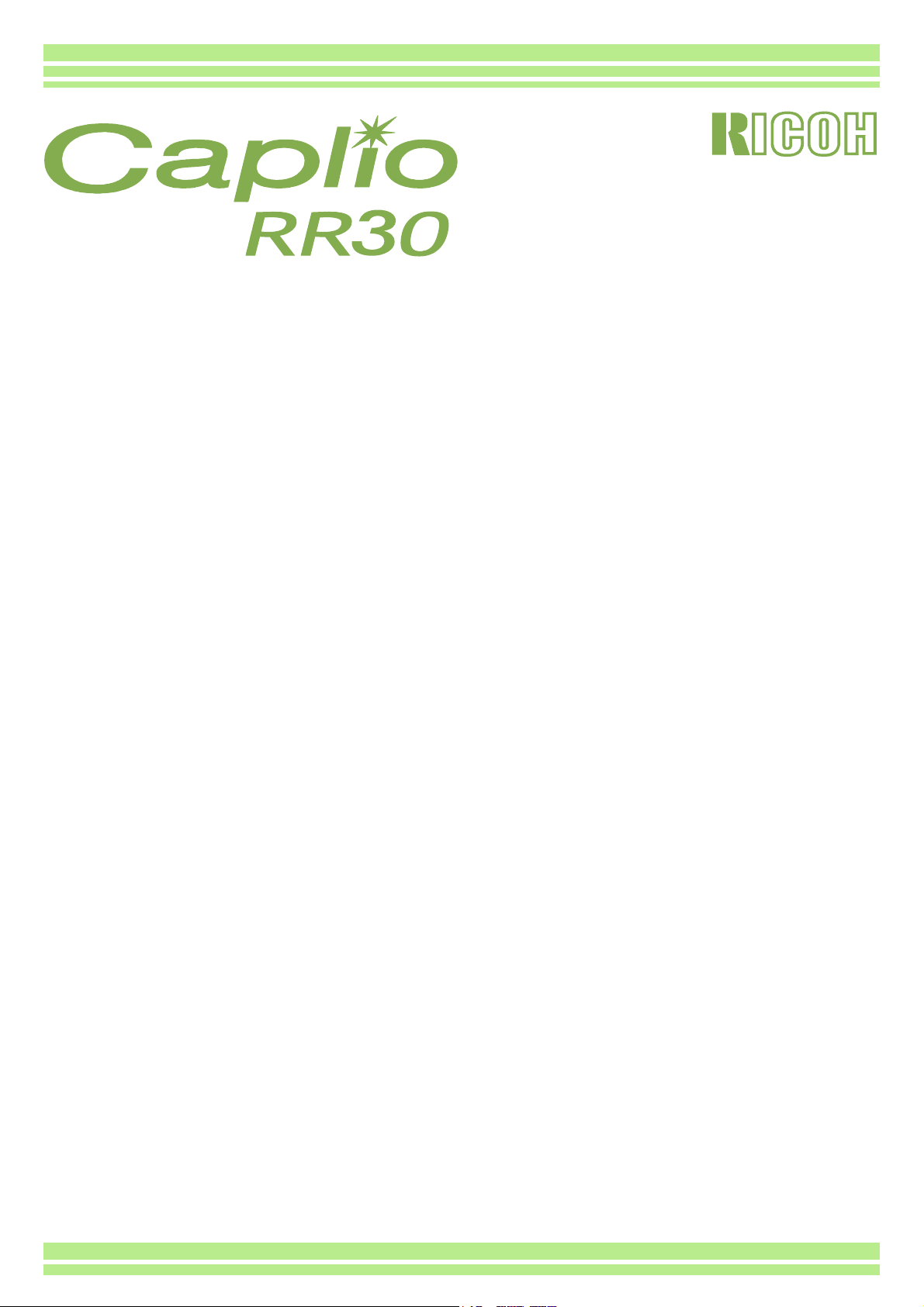
Operation Manual
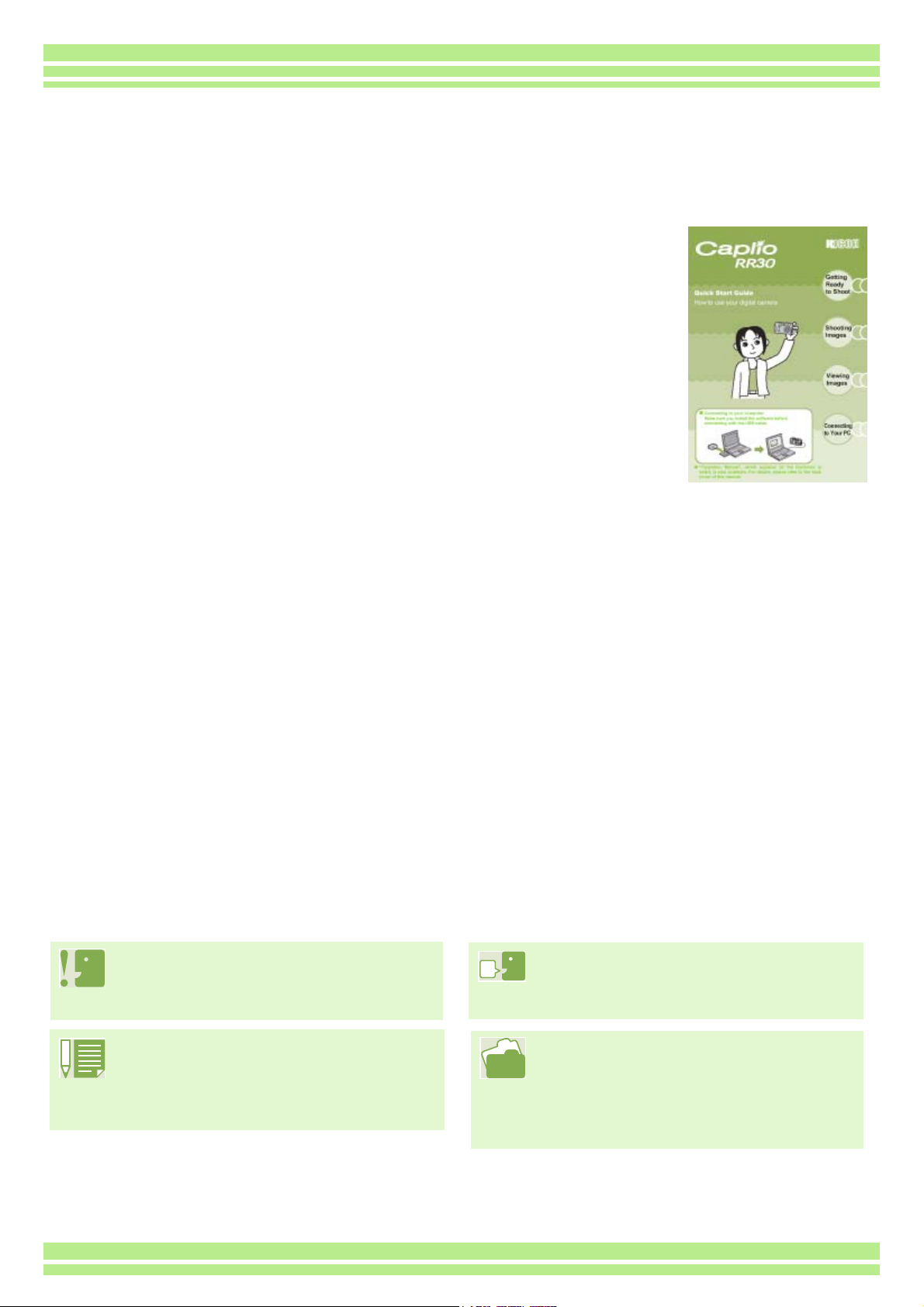
Using These Manuals
The two manuals attached are for your Caplio RR30.
Please read this first:
Quick Start guide (printed manual)
This booklet is designed to help you enjoy your Caplio RR30
right away by providing quick explanations: "Getting Ready to
Shoot", "Shooting Images", "Viewing Images", and
"Connecting to Your PC."
Before using your camera, first read this manual.
Please read as needed:
Operation Manual (this manual).
This explains how to use all the functions of your Caplio RR30.
To get the most out of your Caplio RR30, please read it through once. Also, refer to it whenever necessary.
Meaning of Symbols
The following symbols are used in this guide:
Important
This indicates important information
and restrictions.
Memo
This indicates supplementary
explanations and useful tips on
camera operations.
Glossary
This indicates an explanation of a
technical term.
Reference
This indicates page(s) relevant to a
particular function.
"p.xx" is used to refer you to pages in
this manual.
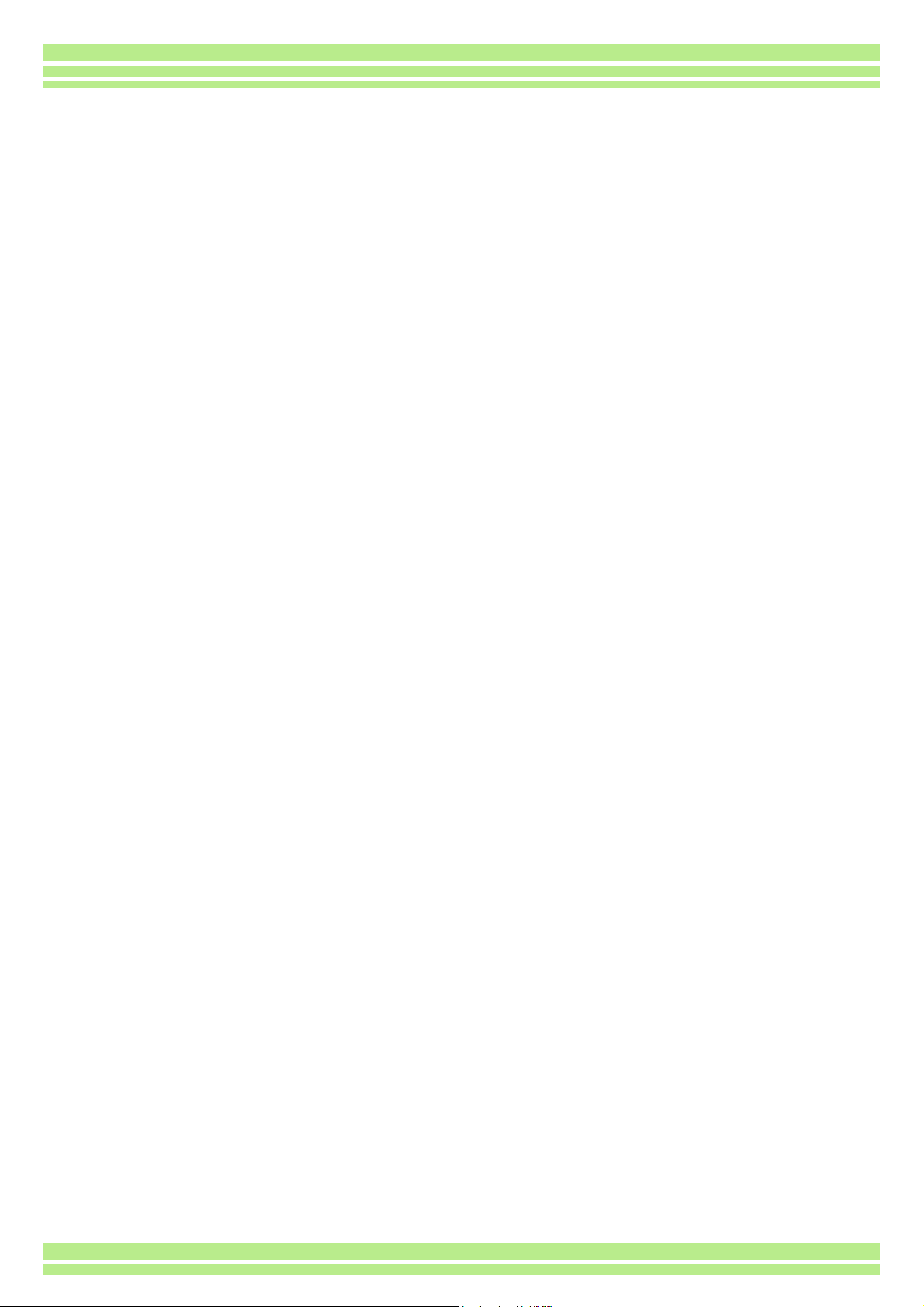
Table of Contents
Using These Manuals ................................................2
Meaning of Symbols ..................................................2
Chapter 1 Using Your Camera
Section 1 Getting Started
Checking Everything is Packed .................................6
Names of Parts ..........................................................7
How to Uuse the Mode Dial ....................................... 8
Inserting the Batteries ................................................ 9
Using the AC Adaptor .............................................. 10
Turning the Power On/Off ........................................ 11
Setting the Date and Time .......................................12
Inserting the SD Memory Card ................................13
How to Use the LCD Monitor ................................... 14
Screen Examples when Shooting Pictures........ 14
The Screen During Playback.............................17
Switching the Screen Display ............................ 18
Button Functions ...................................................... 19
Screens....................................................................20
The Basics of the
Shooting Menu/Playback Menu .................... 24
The Basics of the Setup Screen........................ 25
Section 2 Basic Shooting
How to Hold the Camera.......................................... 27
How to Focus ........................................................... 28
Shooting Still Images ...............................................30
Check the Focus and Shoot (Half-press)) .........30
Capture the Moment Shooting (Full-Press)....... 31
When the subject is not
centered on your composition (Focus Lock)....... 32
Shooting with Scenery-Matching .............................33
Combination of
Scene Mode and Function.................................. 35
Shooting with Multi-Shot .......................................... 36
Making Multi-Shot Settings (CONT. MODE) .....37
Shooting with Multi-Shot....................................38
Shooting with S Multi-Shot ................................38
Shooting with M Multi-Shot................................38
Shooting Movies ......................................................39
Shooting with the Zoom ...........................................40
Shooting with the Digital Zoom ................................ 41
Shooting Close-ups (Macro Photo).......................... 42
Section 3 Using Special Features for Improved Photography
Using the Flash ........................................................ 44
Using the Self-Timer ................................................46
Changing the Exposure (EXPOSURE COMP.) ....... 47
Using Natural and Artificial Lighting
(WHITE BALANCE)............................................ 49
Choosing Picture Quality Mode/Image Size
(PIC QUALITY/SIZE)..........................................49
About Picture Quality Mode............................... 52
About Image Size.............................................. 52
Changing Picture Quality
Mode/Image Size of a Still Image ................. 53
Changing the Image Size of a Movie ................ 54
Manual Focus Shooting (FOCUS)........................... 55
Manual Focus Shooting .................................... 55
Shooting at a Fixed Shooting Distance ............. 56
Changing the Light Metering (PHOTOMETRY)....... 57
Making Sensitivity Settings (ISO SETTING)............ 59
Changing the Edge Quality of Still Images
(SHARPNESS).................................................. 60
Shooting Consecutively with Different Exposures
(AUTO BRACKET)............................................ 61
Setting the Exposure Time
(TIME EXPOSURE) .......................................... 63
Shooting Pictures Automatically at Set Intervals
(INTERVAL) ....................................................... 64
Inserting the Date into a Still Image
(DATE IMPRINT)................................................ 66
Returning the Shooting Menu Settings to their Defaults
(RESTORE DEFAULTS).................................... 67
Displaying the Grid Guide on the LCD Monitor ....... 68
Changing Shading for Shooting Text
(DENSITY) ......................................................... 69
Section 4 Viewing Still Images and Movies
Viewing the Photo You Just Took............................ 71
Displaying an Enlarged View of the Still Image Dis-
played ........................................................... 72
Deleting the Displayed Still Image or Movie...... 73
Viewing a Still Image or Movie ................................ 74
Viewing Still Images
Recorded on an SD Memory Card................ 74
Viewing Still Images Recorded
on Internal Memory....................................... 75
Viewing Movies ................................................. 76
Viewing at a Glance................................................. 77
Enlarged Viewing..................................................... 78
Showing Photos in Order Automatically
(SLIDE SHOW) .................................................. 79
Viewing on a Television........................................... 80
Section 5 Deleting Still Images and Movies
Deleting Unwanted Still Images or Movies .............. 82
Deleting one Still Image .................................... 82
Deleting All Frames at Once ............................. 83
Deleting MultipleFrames at Once...................... 84
Write-protecting Your Images (PROTECT) ............. 85
Protecting the Displayed Still Image ................. 85
Protecting All Still Images ................................. 87
Protecting multiple
Still Images or Movies at Once .................... 88
Copying the Contents of Internal Memory to a
Memory Card (COPY TO CARD)....................... 89
Using a Printing Service (PRINT) ............................ 90
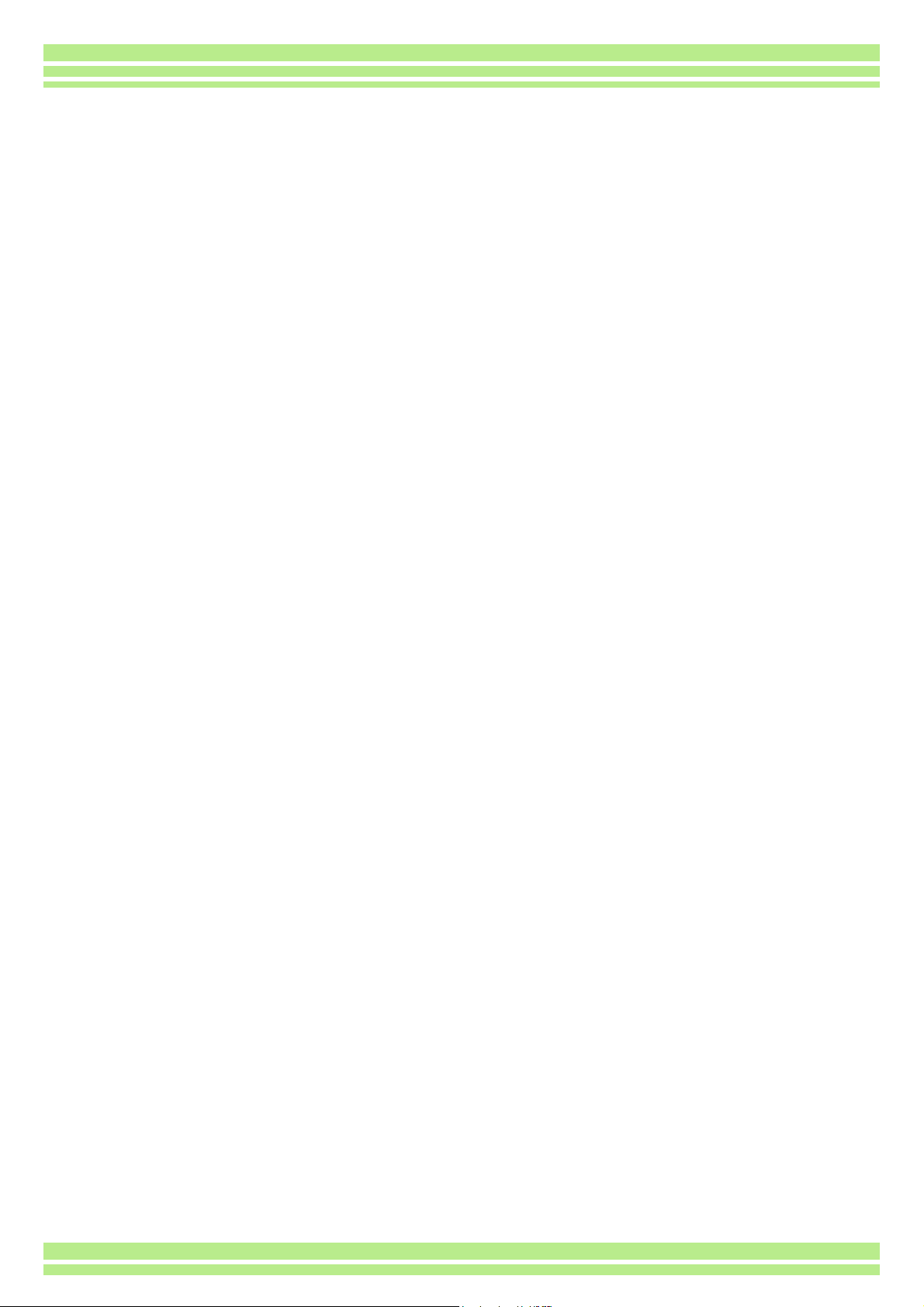
Set ting DPOF for the Still Image Displayed...... 90
Setting DPOF for All Still Images....................... 91
Setting DPOF for Multiple Still Images ..............92
Section 6 Changing Camera Settings
Getting the SD Memory Card Ready for Use
(CARD FORMAT)...............................................94
Write-protecting your images............................. 94
Formatting internal memory (IN FORMAT).............. 95
Changing Power-Save Mode Settings
(POWER SAVE) ................................................. 96
Changing Auto Power-Off Settings
(AUTO POWER OFF) ........................................97
Buzz at Recording (BEEP SOUND)......................... 98
Changing File Name Settings
(SEQUENTIAL NO.) ........................................... 99
Changing Image Confirmation Time
(LCD CONFIRM.) ............................................. 100
Adjusting the Brightness of the LCD Monitor
(LCD BRIGHTNESS)........................................ 101
Changing the Display Language
(LANGUAGE) ...................................................102
Changing the Playback Method for Viewing on TV
(VIDEO OUT MODE)....................................... 103
Chapter 2 Enjoying Images on a Computer (Pictures/Movies)
Section 1 Downloading Images to a Computer
Using the Software Provided .................................105
Software and OS Applicability Table ...............105
Necessary Environment for
Using the Software Provided ............................ 106
Installing the Software............................................ 108
For Windows 98/98SE/Me/2000......................109
Uninstalling the software
(For Windows 98/98SE/Me/2000) ...................111
For Windows XP..............................................112
Uninstalling the software
(For Windows XP) ...........................................113
For Mac OS 8.6 to 9.2.2 ..................................114
Uninstalling the software
(For Mac OS 8.6 to 9.2.2)................................ 115
For Mac OS X 10.1.2 to 10.1.4........................ 116
Uninstalling the software
(For Mac OS X 10.1.2 to 10.1.4) .....................117
Connecting the Camera to a Computer ................. 118
Downloading Pictures to Your Computer............... 119
For Windows 98/98SE/Me/2000......................120
For Windows XP..............................................121
For Mac OS 8.6 to 9.2.2 ..................................123
For Mac OS X..................................................124
The RICOH Gate L Window ............................125
(Windows 98/98SE/Me/2000)..........................125
How to use RICOH Gate L..................................... 125
How to use Option settings.............................. 126
How to use the
Background Illustration Settings ................. 127
The RICOH Gate L Window
(For Mac OS 8.6 to 9.2.2) ............................... 128
How to use [Optional Settings}........................ 129
For Downloading Images Directly to Your Computer
from an SD Memory Card ................................ 130
Images in a PC Card....................................... 130
Section 2 Displaying Thumbnail Images (How to Use
DU-10)
Starting and Exiting DU-10 .................................... 132
DU-10 Window ................................................ 132
Exiting DU-10 .................................................. 132
Thumbnail Display Description .............................. 133
Switching the Ordering of Images ......................... 134
Changing the Display Size .................................... 135
To View a Slideshow....................................... 136
Using Auto Slideshow ..................................... 137
How to use the Slideshow Dialog Box ............ 137
Viewing Image Information .................................... 138
Using the [File] menu ...................................... 138
Using the shortcut menu ................................. 138
Displaying the Viewer Screen................................ 139
Viewer Screen................................................. 139
Appendix
A. Specifications .................................................... 141
B. Optional Accessories ........................................ 143
C. SD Memory Card Recording Capacities ........... 143
D. Using Your Camera Abroad.............................. 143
E. Care and Storage.............................................. 144
F. Troubleshooting................................................. 145
G. Error Messages ................................................ 151
H. About the Warranty and Servicing .................... 152
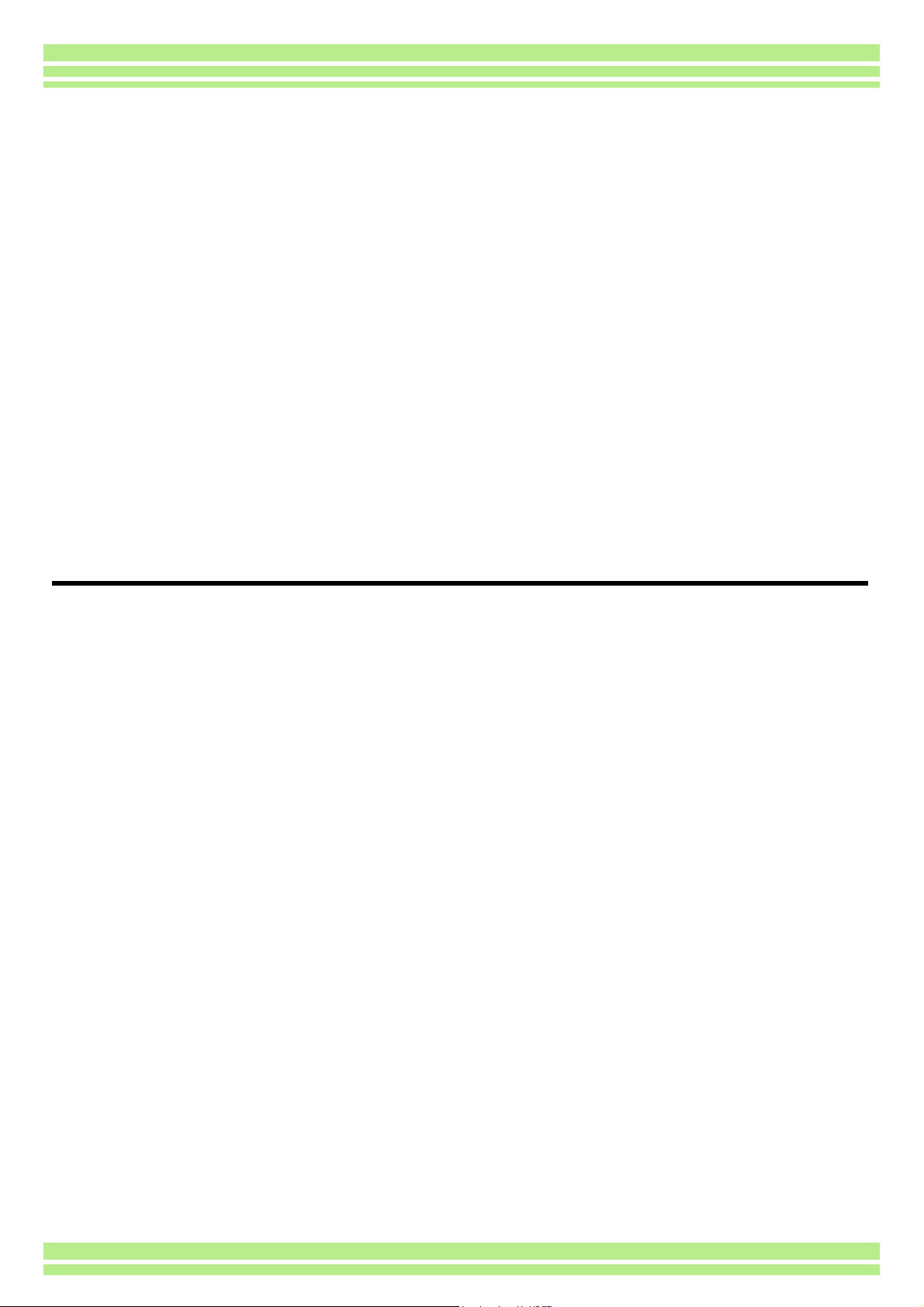
Chapter 1 Using Your Camera
Section 1 Getting Started
This section explains how to get your camera ready, from taking it
out of the package till preparing to shoot.
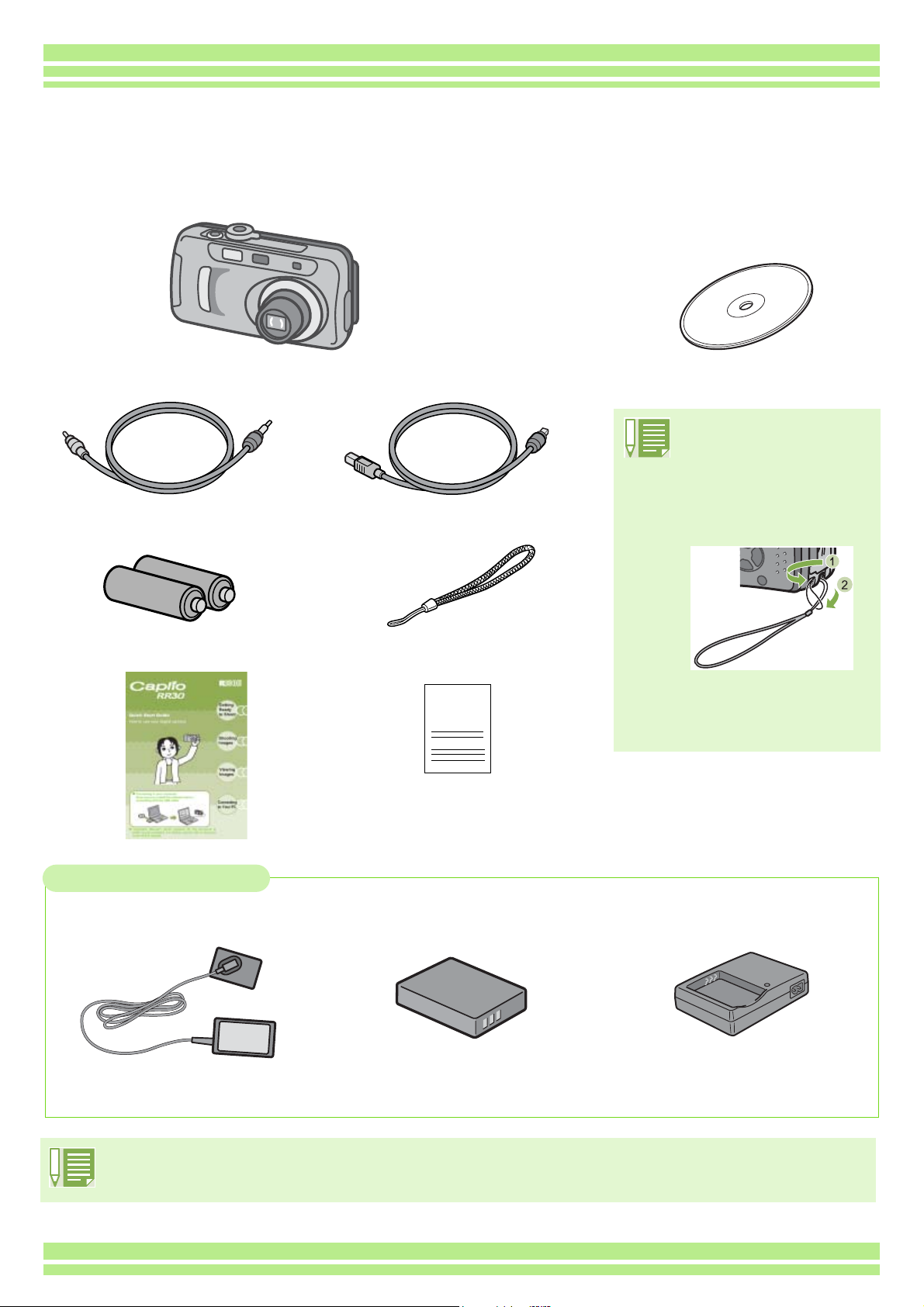
Chapter 1 / Section 1 Getting Started
Checking Everything is Packed
The following items should be included with the camera. Let's make sure everything was packed.
CaplioRR30
Video Cable
AA Alkaline Batteries (2)
USB Cable
Handstrap
CD-ROM
⁄ The software and the Operation
manual are included.
Attaching the
Handstrap
Thread the tip of the strap
through the camera's strap
peg and attach it as shown
in the diagram.
Quick Start Guide
Warranty Card
Optional Accessories
AC Adaptor (AC-4a)
Rechargeable Battery
(DB-43)
Battery Charger
(BJ-2)
• Other products sold separately: PC Card Adaptor (FM-SD53), Rechargeable Battery (DB-40)
• In the unlikely event that something is missing or damaged, please contact the store where you purchased
the camera.
• After checking the contents of the warranty card, please keep it in a safe place.
6

Chapter 1 / Section 1 Getting Started
Names of Parts
It is necessary to know these in order to understand the explanations in this manual. Check the
following.
1. Shutter button
2. Power button
Camera
Front View
3. Mode Dial
4. Flash
5. AF Window
6. Viewfinder
7. Terminal Cover
8. Lens
9. USB Terminal
10. Video Out Terminal
Rear View
1. Auto Focus Lamp
2. Viewfinder
3. Flash Lamp
4. (Delete)/ (Self-timer) Button
5. (Wide-angle)/ (Thumbnail Display) Button
6. (Telephoto)/ (Enlarged View) Button
7. / (Quick Review) Button
8. / (Flash) Button
9. Button
10. / (Macro)Button
11. Button
12. Button
13. Button
14. LCD Monitor
15. Battery Cover
16. Memory Card Cover
17. Power (DC In) Cable Cover
18. Strap Attachment Peg
19. Tripod Mount (Bottom)
7
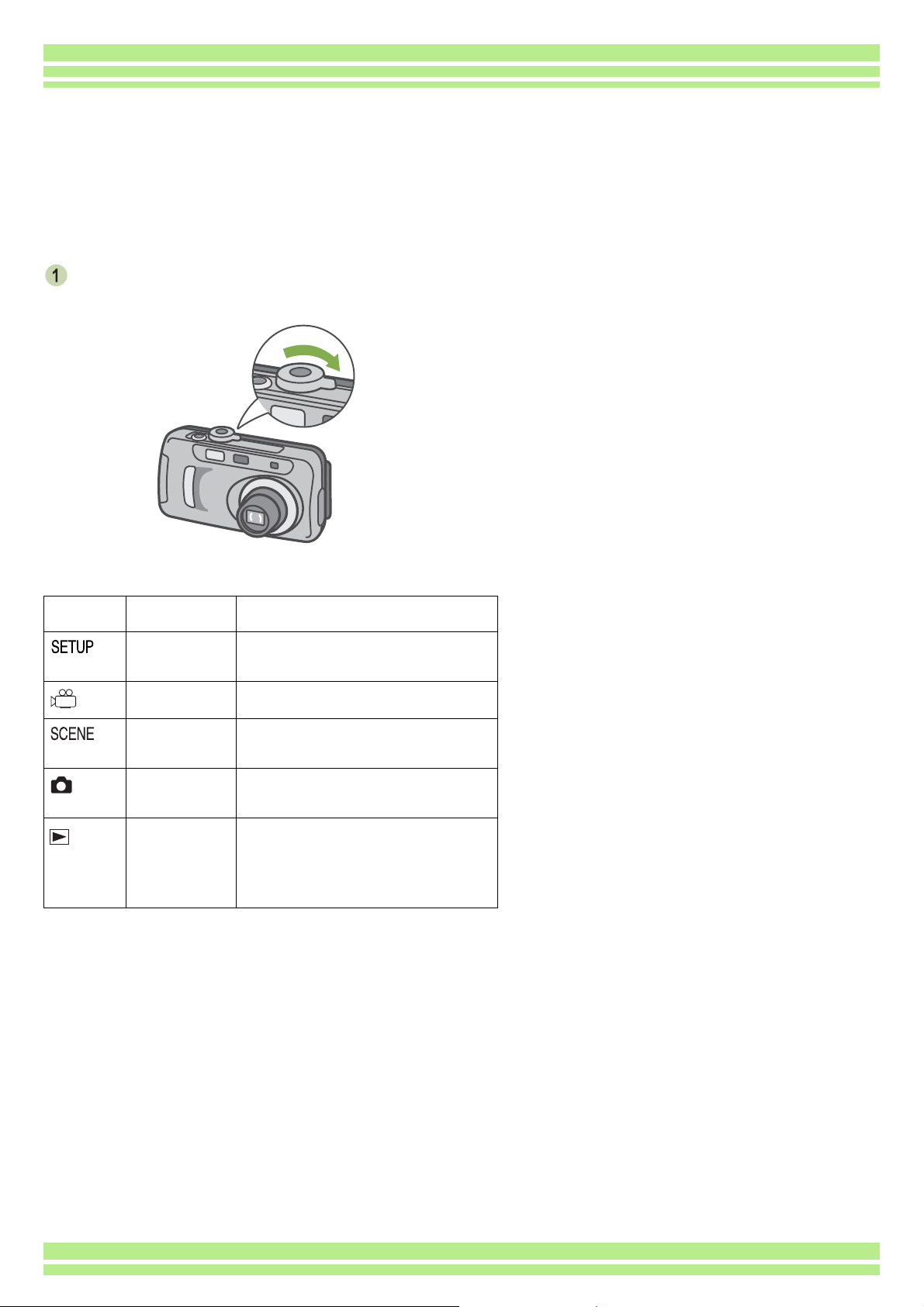
Chapter 1 / Section 1 Getting Started
How to Use the Mode Dial
The Mode Dial is on the top of the camera.
The Mode Dial is used to select the desired mode and operation for shooting and playback (still image
viewing).
Turn the Mode Dial to the symbol of the
mode you want to use.
Mode Dial Symbols and Functions
Symbol Mode Name Function
Setup Mode You can make and confirm your
camera's settings.
Movie Mode You can record movies.
Scene Mode You can optimize the settings to
shoot pictures in six scenes.
Shooting
Mode
Playback
Mode
You can shoot still images.
You can play back your movies
and still images and view them on
the LCD Monitor. You can also
delete.
8
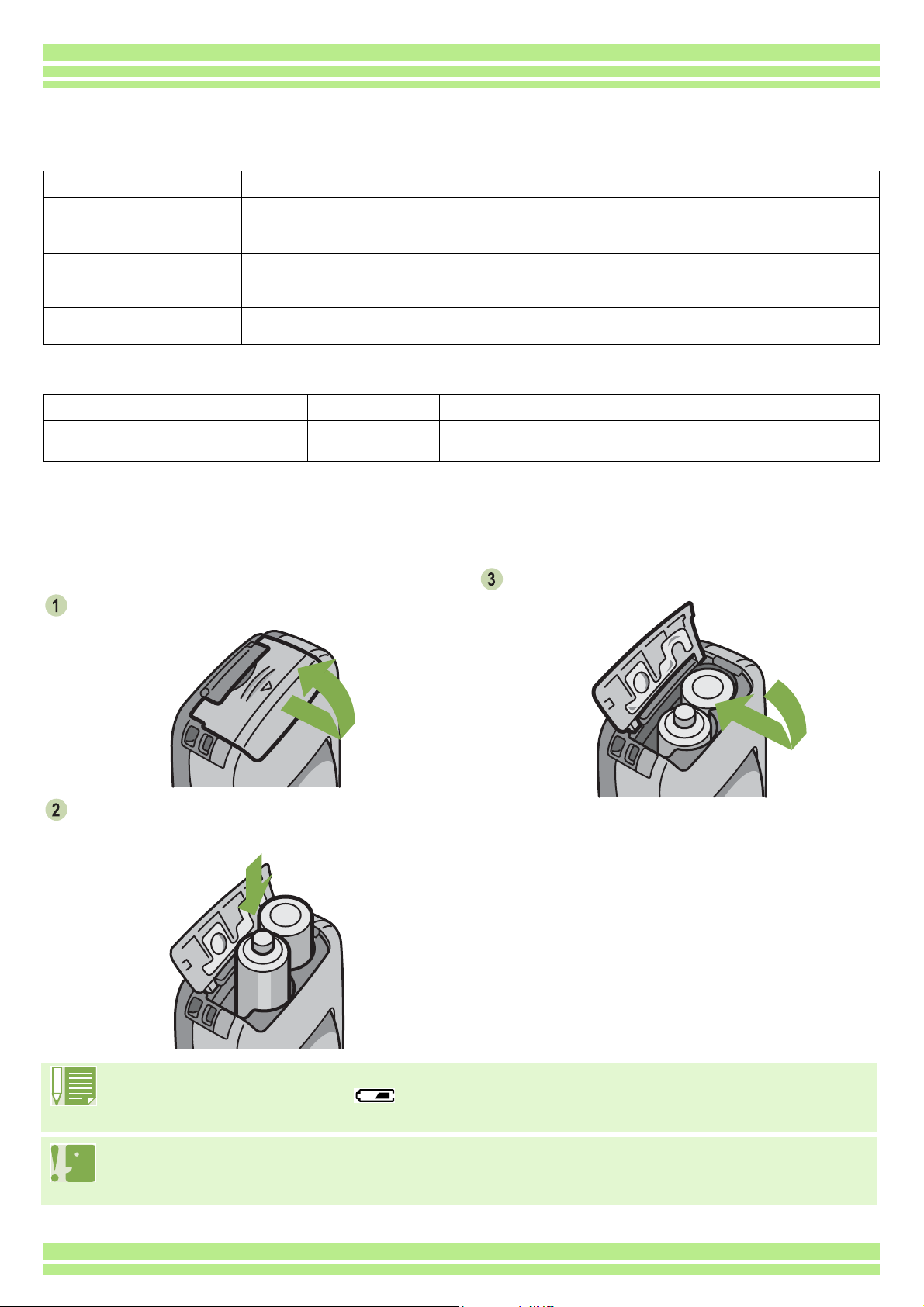
Chapter 1 / Section 1 Getting Started
Inserting the Batteries
The following batteries can be used in the camera. Use according to your needs.
Battery Type Feature
AA Alkaline Batteries
(LR6) (attached)
Rechargeable Battery (DB43, DB-40)
(sold separately)
Nickel-Hydrogen Battery
(available in stores)
Below is an indication of the number of images you can take. Use it as a reference.
Battery Type Number of Shots Number of Shots (In the Synchro-Monitor Mode : see p.18)
AA Alkaline Batteries (LR6) approx. 50 approx. 60
Rechargeable Battery approx. 350 approx. 400
⁄ The number of shots is based on a temperature of 25 degrees celsius, shooting at 30 second intervals and one out of
every two being shot with the flash.
If you set the camera to the Power-Save mode, the number of shots you can take will increase.
In addition to the batteries, you can use the AC Adaptor (sold separately).
You can obtain them anywhere, so they are convenient for travel.
However, in a low-temperature environment the number of shots you can take will
decrease. Warm the batteries before use.
This is a lithium ion battery. This is economical because you can recharge it using the
battery charger BJ-2 (sold separately) and use it over and over again. They last a long time,
so they are convenient for travel.
This is economical because you can recharge it and use it over and over again. Please use
a recharger available in stores.
Insert the batteries following these steps.
Slide the battery door open.
Insert the two batteries, making sure they are
facing the correct way.
Slide the battery door closed.
When the batteries wear out
Just before the batteries wear out, is displayed on the LCD Monitor. When this happens, replace the
batteries with a fresh set.
• Other batteries, such as manganese dry cell (R6) and Ni-Cd cannot be used.
• Please remove the batteries if you are not going to use it for a long period of time.
• With AA Alkaline Batteries, the number of shots may differ depending on the batteries.
9
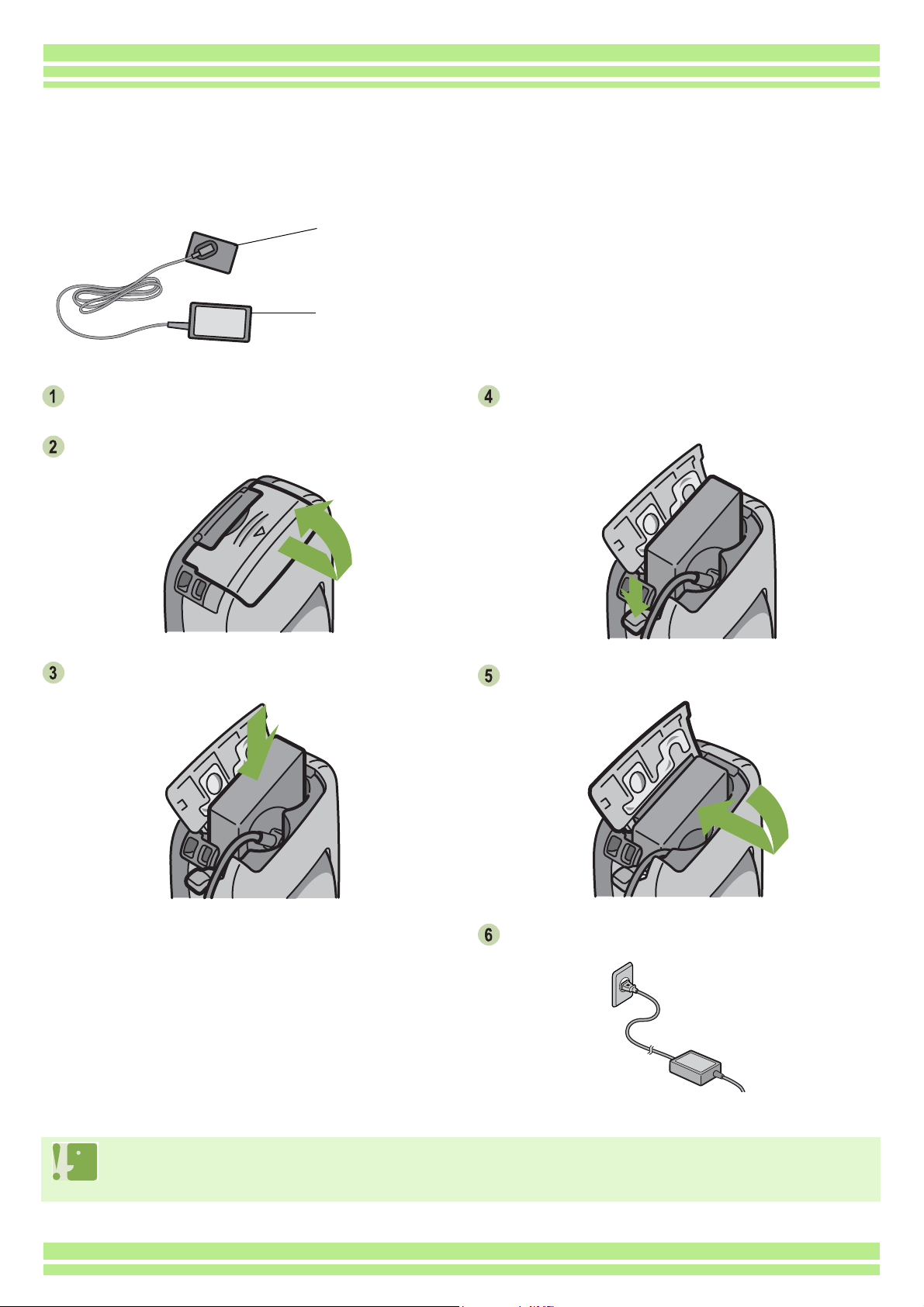
Chapter 1 / Section 1 Getting Started
Using the AC Adaptor
When shooting or viewing still images for a long time, or when connecting to your computer, use of the
AC Adaptor (sold separately) is recommended.
For use with the
AC Adaptor
Battery
AC Adaptor
Make sure the camera's power is off.
Slide the battery door open.
Insert the AC Adaptor Battery.
Open the power (DC IN) cable cover and
then thread the cable out.
Slide the battery cover closed.
Plug the power cord into an outlet.
• Be sure to firmly attach cables and plug in cords.
• When you are not using the camera, unplug the AC Adaptor from the camera and the power outlet.
• While in use, if you detach the AC Adaptor or unplug it from the outlet, the data may be lost.
10
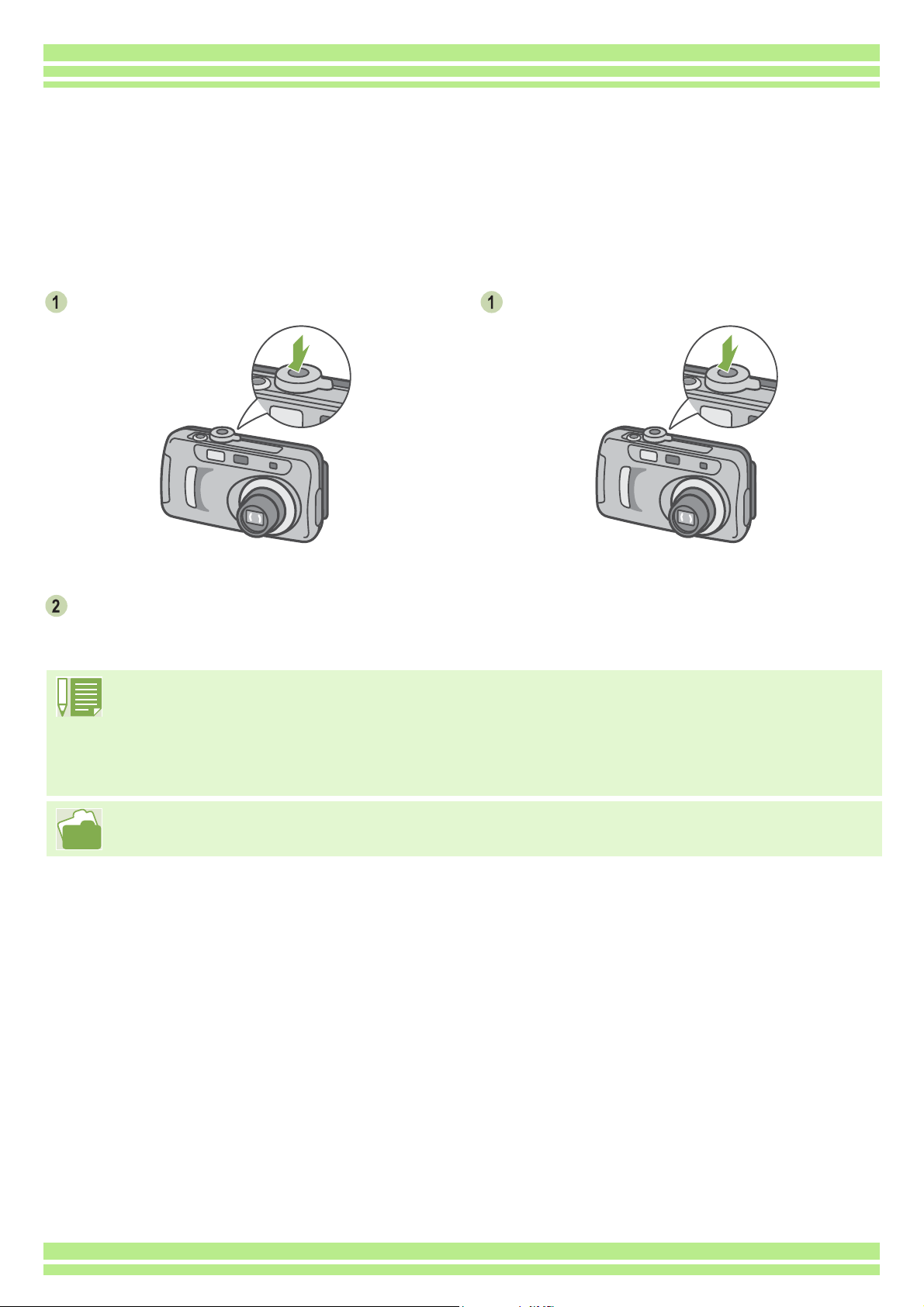
Turning the Power On/Off
The camera is switched between On and Off as follows.
Chapter 1 / Section 1 Getting Started
To turn the camera On
Press the power button.
The flash lamp and auto-focus lamp will flash
alternately for several seconds.
Auto Power-off
• If the camera goes unused for a set period of time, it will automatically turn itself off to save power. To use
the camera again, simply press the power switch.
• At time of purchase, the Auto Power-off time is set to one minute.
• The Auto Power-off function does not work when connected to your computer.
To turn the camera Off
Press the power button.
For how to change the Auto Power-off time, see p.97.
11
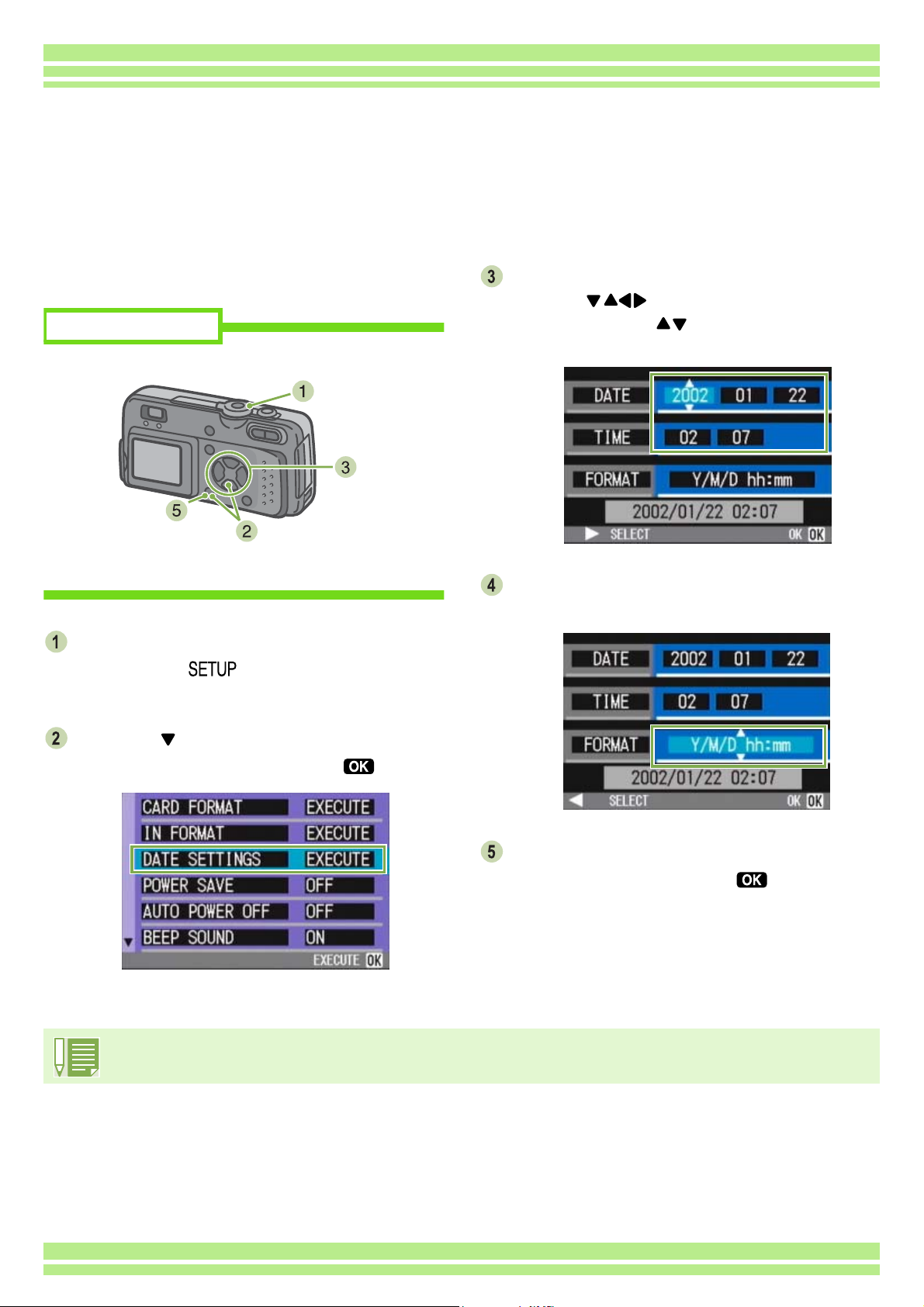
Chapter 1 / Section 1 Getting Started
Setting the Date and Time
You can take still images with the time or date stamped onto the picture.
Immediately after purchasing the camera, the date and time settings will not be correct, so before
using, be sure to set the date and time.
To set the date and time, follow the steps below.
Buttons used here
Make sure the power is on and then turn the
Mode Dial to (Setup Mode).
The Setup screen is displayed on the LCD Monitor.
Set the year, month, date and time by
pressing .
If you hold down the buttons, you can increase/
decrease the value quickly.
In [FORMAT], choose the Date and Time
format.
Press the button to select [DATE
SETTINGS] and then press the button.
Check the display on the bottom of the
screen and then press the button.
Once you have set the date and time, the display
returns to the Setup screen.
If the batteries are removed for about two weeks, the date and time settings will be lost. These settings must be
made again.
12
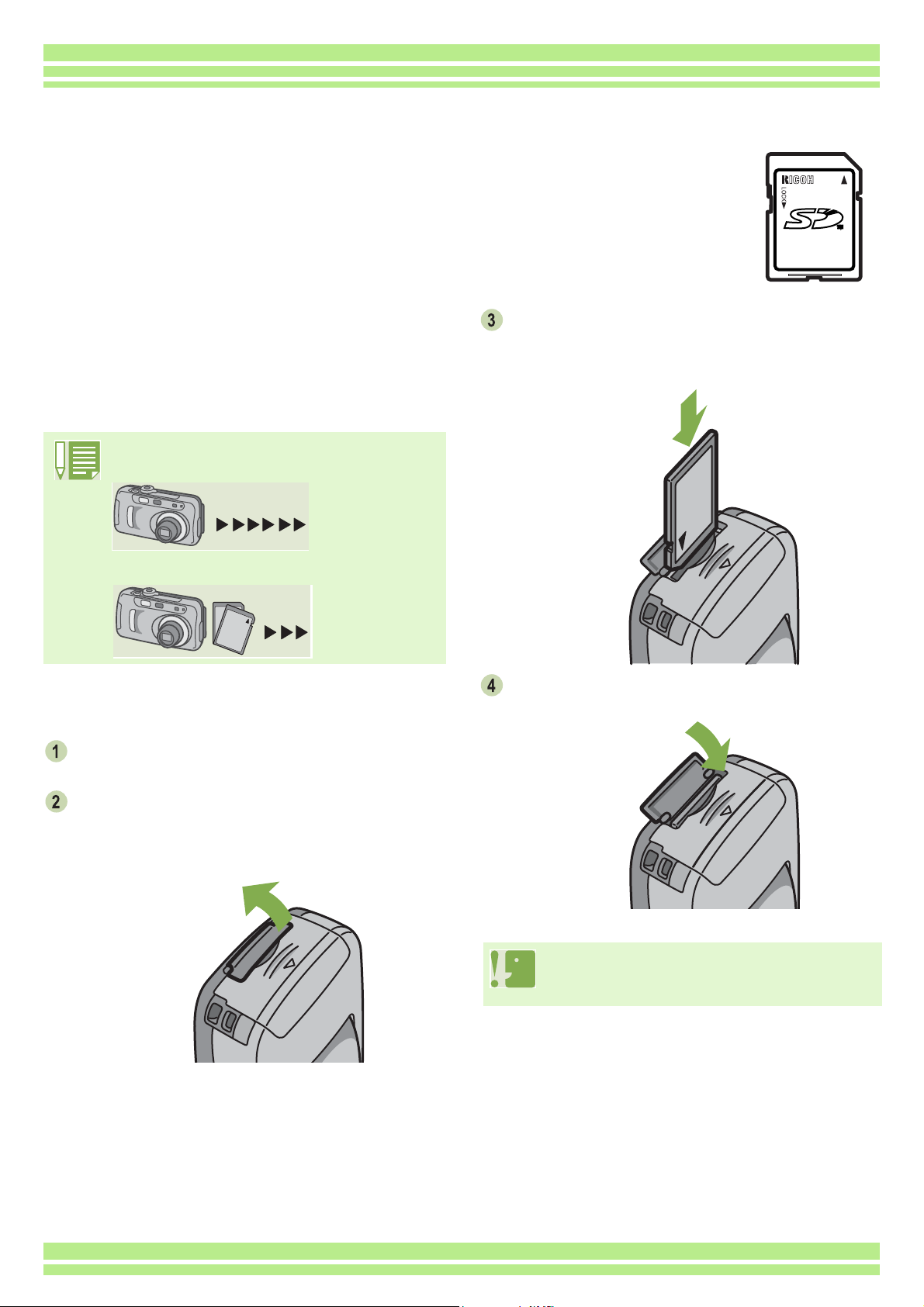
Chapter 1 / Section 1 Getting Started
Inserting the SD Memory Card
You can record the still images and movies you have taken, either in the camera's
internal memory or on SD Memory Cards (available in stores).
When an SD Memory Card is not inserted, the
camera records images in the internal memory;
when an SD Memory Card is inserted, it records
images on the SD Memory Card.
The internal memory capacity is 8MB.
Where to record
When no memory card is loaded
Records to
internal memory
When an SD Memory Card is loaded
Records to SD
Memory Card
Load the SD Memory Card according to the
following steps.
Turn the power off.
Make sure the card is facing the right way
and then push the card all the way in until it
clicks.
Close the card door.
Insert your finger into the notch of the card
door on the side of camera and then flip the
card door open.
When loading the SD Memory Card, take care
not to get any dirt on the card's metal parts.
13
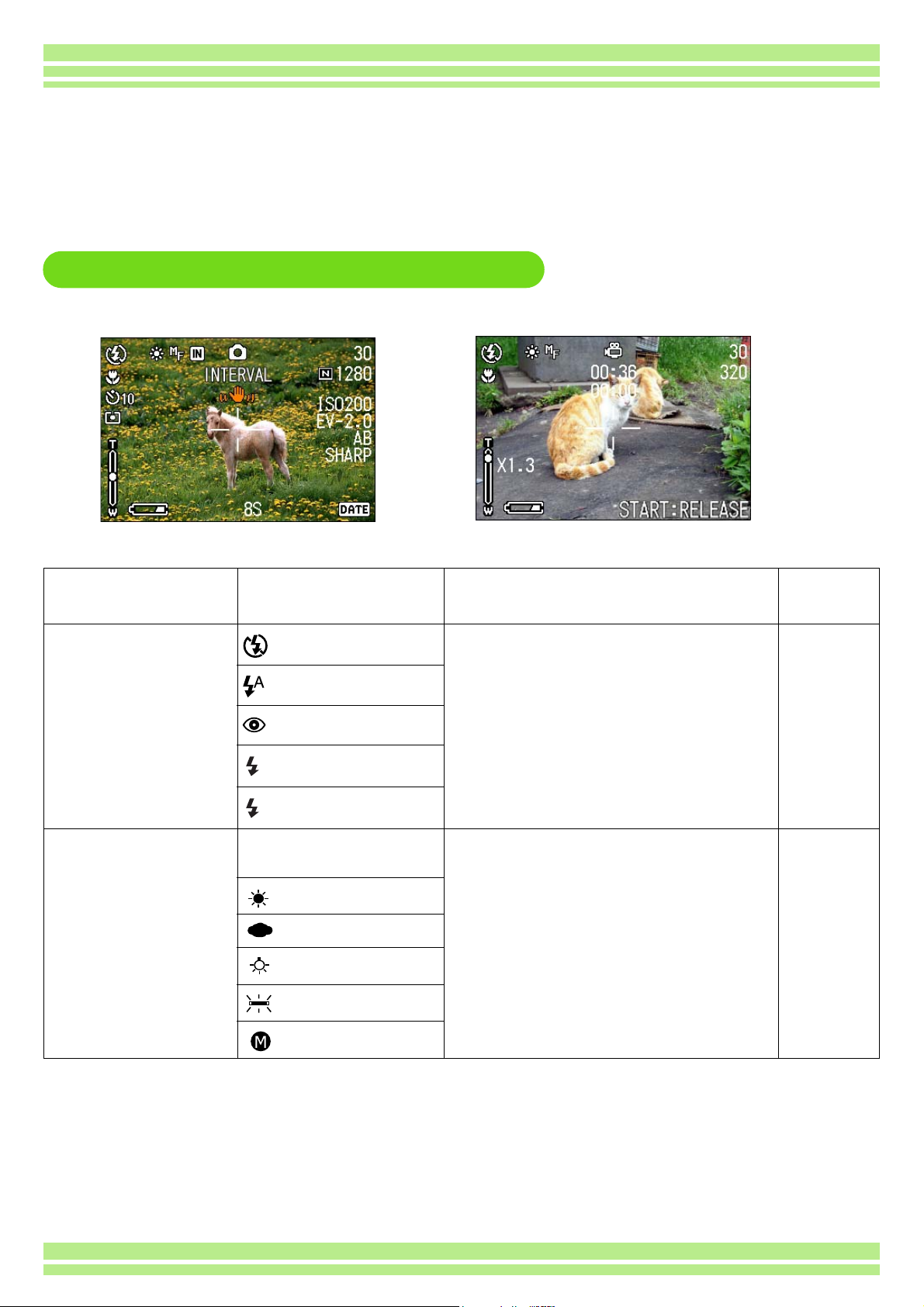
Chapter 1 / Section 1 Getting Started
How to Use the LCD Monitor
The LCD Monitor can be used to view the subject when you are shooting an image, as well as for
playing back movies and still images. Symbols and numbers indicating the camera's status and
settings are displayed on the screen of the LCD Monitor.
Screen Examples when Shooting Pictures
Still Image Mode Movie Mode
Symbol Display Contents
1. Flash
2. WHITE BALANCE (No Display)
Flash Off
Auto
Red-eye reduction
Forced Flash
Slow Synchro
AUTO
Daylight
Overcast
Tungsten light
Current flash mode. p.44
White Balance set value. p.49
Reference
Page
Fluoresce light
One-push
14
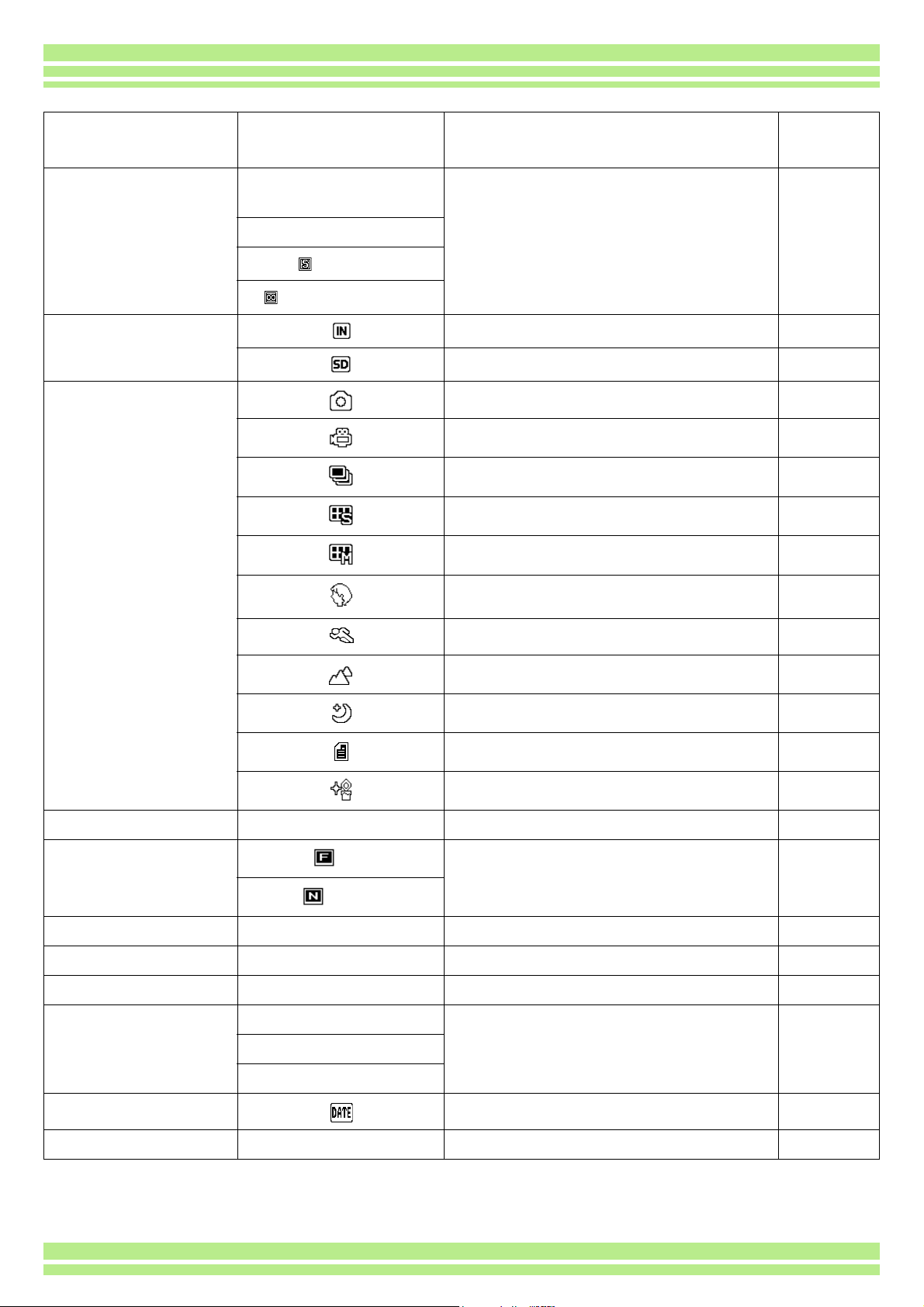
Chapter 1 / Section 1 Getting Started
Symbol Display Contents
3. FOCUS (No Display)
Focus set value. p.55
Reference
Page
AF(Auto-Focus)
MF(Manual Focus)
Snapshot
(Infinite Telephoto)
4. Recording Destination Recording to internal memory. p.13
Recording to an SD Memory Card. p.13
5. Flash Mode Types Still Image Shooting Mode. p.30
Movie Mode. p.39
Multi-Shot Mode. p.37
p.38
p.38
PORTRAIT Mode. p.33
SPORTS Mode. p.33
LANDSCAPE Mode. p.33
NIGHTSCAPE Mode. p.33
Text Mode. p.33
HIGH SENSITIVITY Mode. p.33
6. INTERVAL Interval Interval Shooting. p.64
7. Picture Quality
Fine
Picture Quality setting. p.52
Normal
8. Image Size (Setting Value) Image Size setting. p.52
9. ISO SETTING (Setting Value) ISO Speed set value. p.59
10. EXPOSURE COMP. (Setting Value) Exposure compensation set value. p.47
11. SHARPNESS SOFT Sharpness (edge quality) set value. p.60
(No display) Standard
SHARP
12. Date/Time Date Imprint mode. p.66
13. TIME EXPOSURE (Setting Value) Indicates exposure time. p.63
15
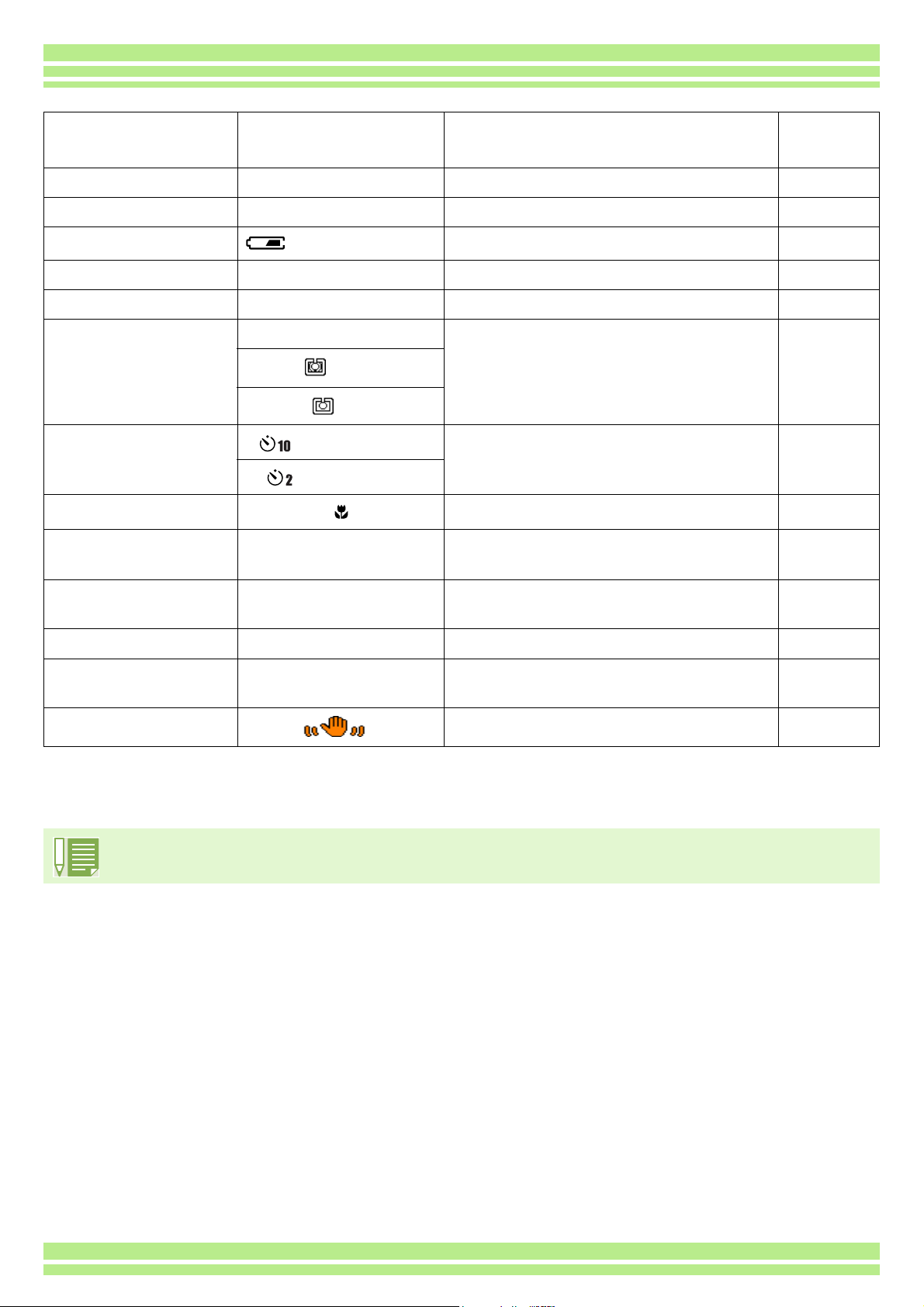
Chapter 1 / Section 1 Getting Started
Symbol Display Contents
14. Shutter Speed - Shutter speed.
15. Aperture Value - Aperture size.
16. Battery
Insufficient Capacity
Remaining Battery Power.
Reference
Page
—
—
—
17. Zoom Bar - Zoom status. p.40
18. AUTO BRACKET AB Auto-Bracket Shooting. p.61
19. PHOTOMETRY (No Display) Multi Light Metering Method. p.57
Centre
Spot
20. Self timer
After 10 Seconds
Self-Timer Shooting. p.46
After 2 Seconds
21. Macro Shooting Macro Shooting. p.42
22. Remaining Number
of Still Images
(Value) Number of photos that can be taken with
the current settings.
—
23. Remaining
Recording Time
(Value) Length of time remaining for shooting with
the current settings.
24. Recording Time (Value) Amount of time recorded.
25. Message - Message about an operation or the
camera's status.
26. camera shake May be displayed while adjusting focus.
When shooting in particularly bright places, you may not be able to prevent overexposure. In this case, the
[!AE] symbol will be displayed.
—
—
—
—
16

Chapter 1 / Section 1 Getting Started
The Screen During Playback
Still Image Mode Movie Mode
Symbol Display Contents
Reference
Page
1. PROTECT Protected status. p.85
2. Playback data source Indicates playback from internal memory. p.13
Indicates playback from an SD Memory Card. p.13
3. Mode Types You are in Shooting Mode or Scene Mode. p.74
Movie Mode. p.76
4. Number of Playback
The number of the file being played back.
—
Files
5. Total number of files Total number of files recorded.
6. Picture Quality
Fine
Picture Quality setting. p.52
—
Normal
7. Image Size (Setting Value) Image size. p.52
8. Folder No - Number of the folder in which the file is saved.
9. File No - Number of the file being played back.
—
—
10. Shutter Speed - Shutter speed.
11. Aperture Value - Aperture size.
12. Battery
Insufficient
Remaining battery level.
—
—
—
Capacity
13. PRINT DPOF specified. p.90
14. Indicator Elapsed time of movie playback.
15. Playback Time (Time) Movie playback time.
16. Message - Message about an operation or the camera's
—
—
—
status.
17
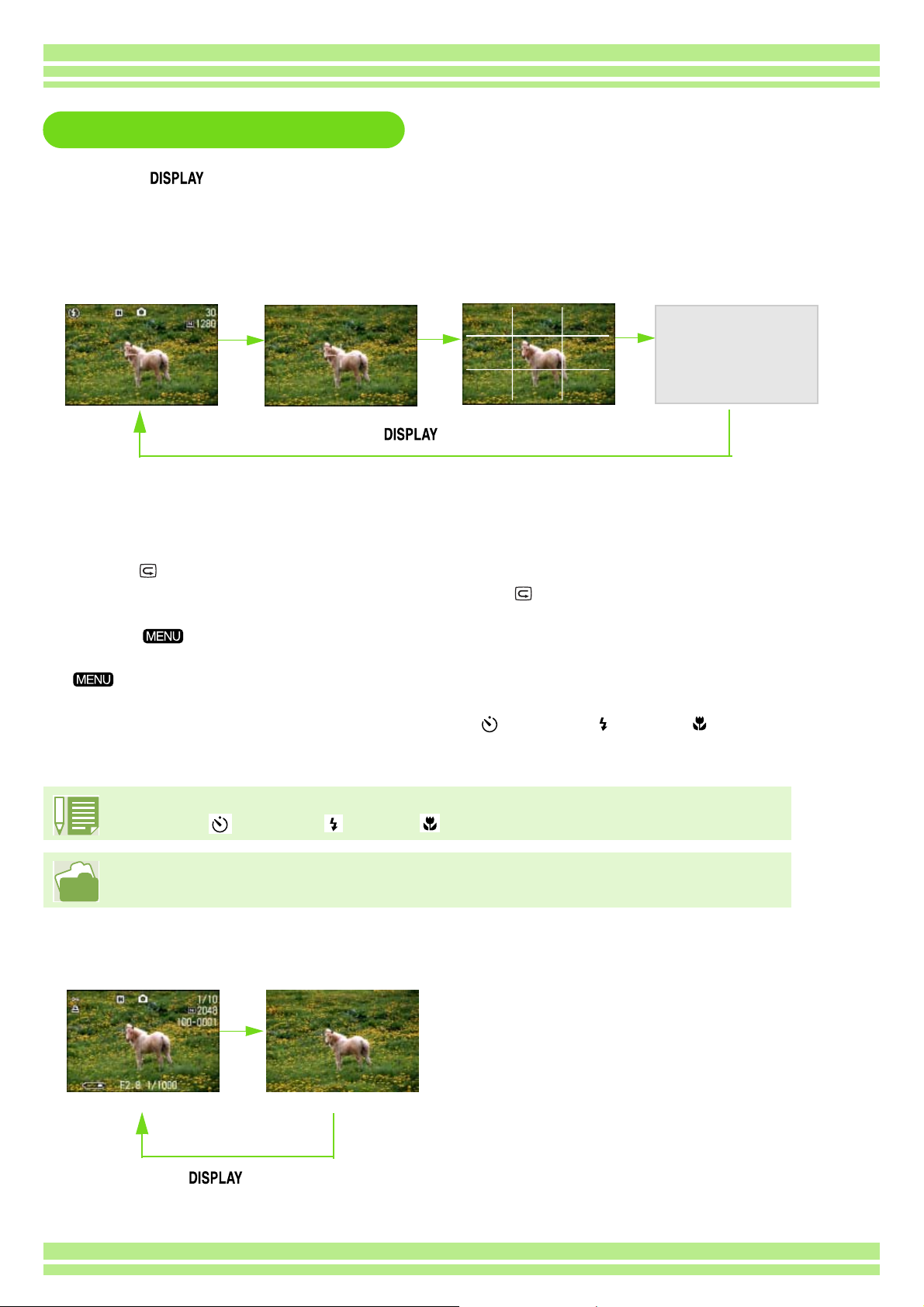
Chapter 1 / Section 1 Getting Started
Switching the Screen Display
If you press , you can change the screen display mode, such as switching between display/no
display of symbols, etc.
When Shot
Grid Guide
Display Symbols
No Display
Display
button
In the Synchro-Monitor Mode except with the following operations, the LCD Monitor is turned off (No Display). This is a
useful mode to reduce power consumption.
• Half-press the shutter button.
The LCD Monitor is tuned on and you can confirm composition. After you finish shooting with Full-Press, the LCD
Monitor will automatically turn off.
• Press the (Quick Review) button.
You can view the photo you just took (see p.71). By pressing the (Quick Review) button again, you can turn the
LCD Monitor off.
• Press the button
The LCD Monitor Display is turned on and you can make various settings for shooting (see p.24). By pressing the
button again, you can turn the LCD Monitor off.
Synchro-Monitor
Mode
• You cannot turn the LCD Monitor Display on/off by pressing (Self-timer), (Flash) or (Macro) buttons.
• Turning the LCD Monitor Display Off conserves battery life. In this case, shoot using just the Viewfinder.
When the No Display or Grid Guide Display is on, symbols will appear only for a few seconds right
after pressing (Self-timer), (Flash) or (Macro) buttons.
For how to display the grid guide, see p.68.
When Playing Back
Display Symbols
No Display
button
18
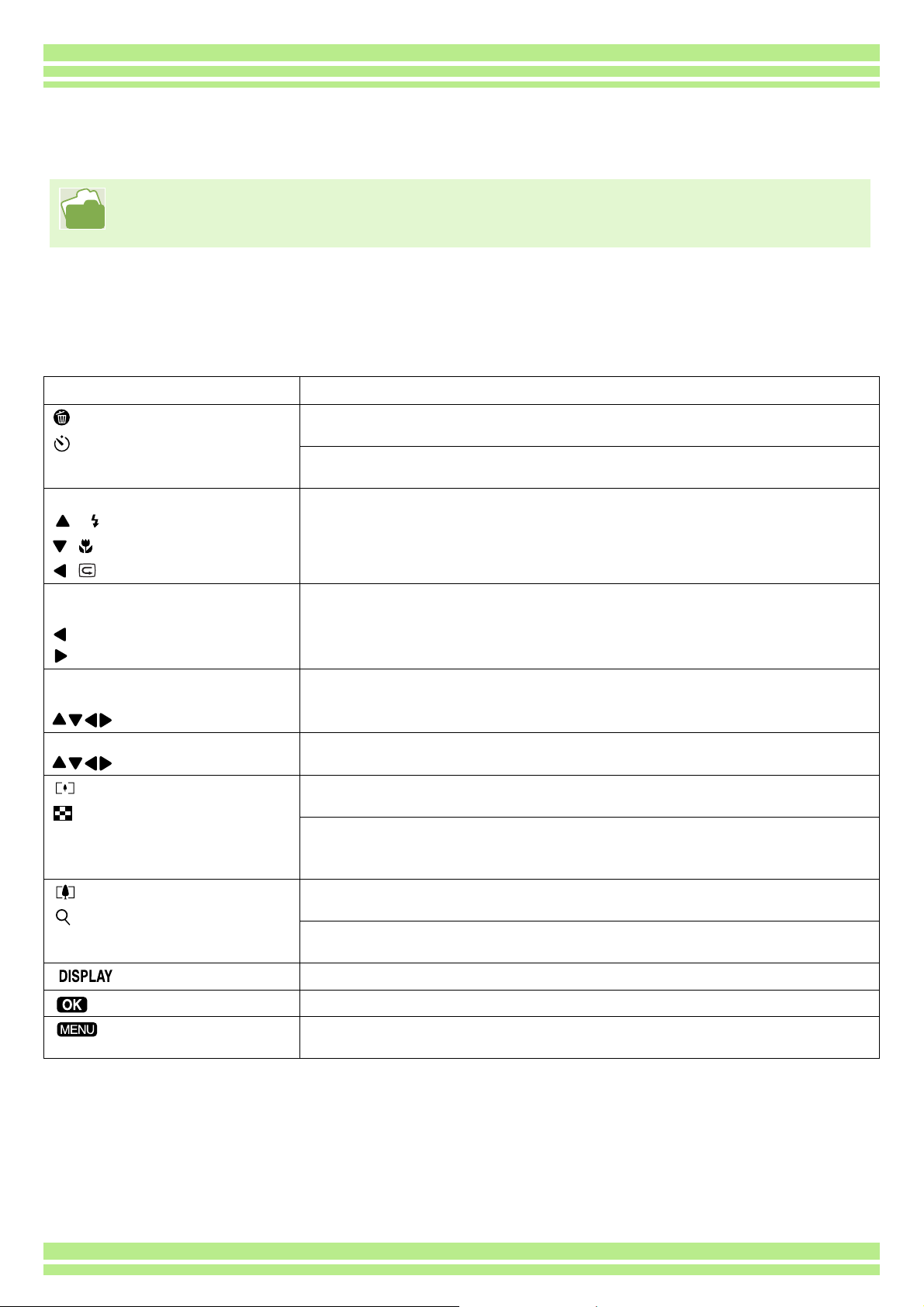
Chapter 1 / Section 1 Getting Started
Button Functions
The following table summarizes the functions of the camera's buttons.
Power Button, see p.11.
Mode Dial, see p.8.
Shutter Button, see p.30.
Button Function
(Delete)/
(Self-timer) Button
When in the Shooting Mode
( : Flash) Button
( : Macro) Button
( : Quick Review) Button
In the Playback Mode
(Full-Screen Display)
Button
Button
In the Playback Mode
(Thumbnail Display)
Button
When the menu is displayed
Button
(Wide-angle)/
(Thumbnail Display) Button
(Telephoto)/
(Enlarged View) Button
Button
Button
Button
If you press the button in Shooting Mode, self-timer mode is activated and
you can take photos using the self-timer (see p.46).
If you press the button during Playback Mode, you can delete the still image
or movie that is displayed on the LCD Monitor (see p.82).
Switches between Flash/Flash Off and other Modes (see p.44).
You can take close-ups (see p.42).
The last still image you took is displayed (see p.71).
Displays the previous still image or movie (see p.74).
Displays the next still image or movie (see p.74).
Displays the still image (or movie) on the right, left, above or below (see
p.77).
Moves the frame left, right, up and down (see p.24).
If you press the button in Shooting Mode, you can shoot with the wide-angle
zoom (see p.40).
If you press the button in Playback Mode, the LCD Monitor display is split,
allowing you to see sets of still images at one glance (6 images at once)
(see p.70).
If you press the button in Shooting Mode, you can shoot with the telephoto
zoom (see p.40).
If you press the button in Playback Mode, image is displayed on the LCD
Monitor up to 3.4 times larger (see p.78).
Switches the display of symbols on the LCD Monitor (see p.18).
This button is used for menu operations (see p.20) displayed on the LCD.
This button is used for setting the various shooting methods (see p.20), or
downloading still images onto your computer.
19
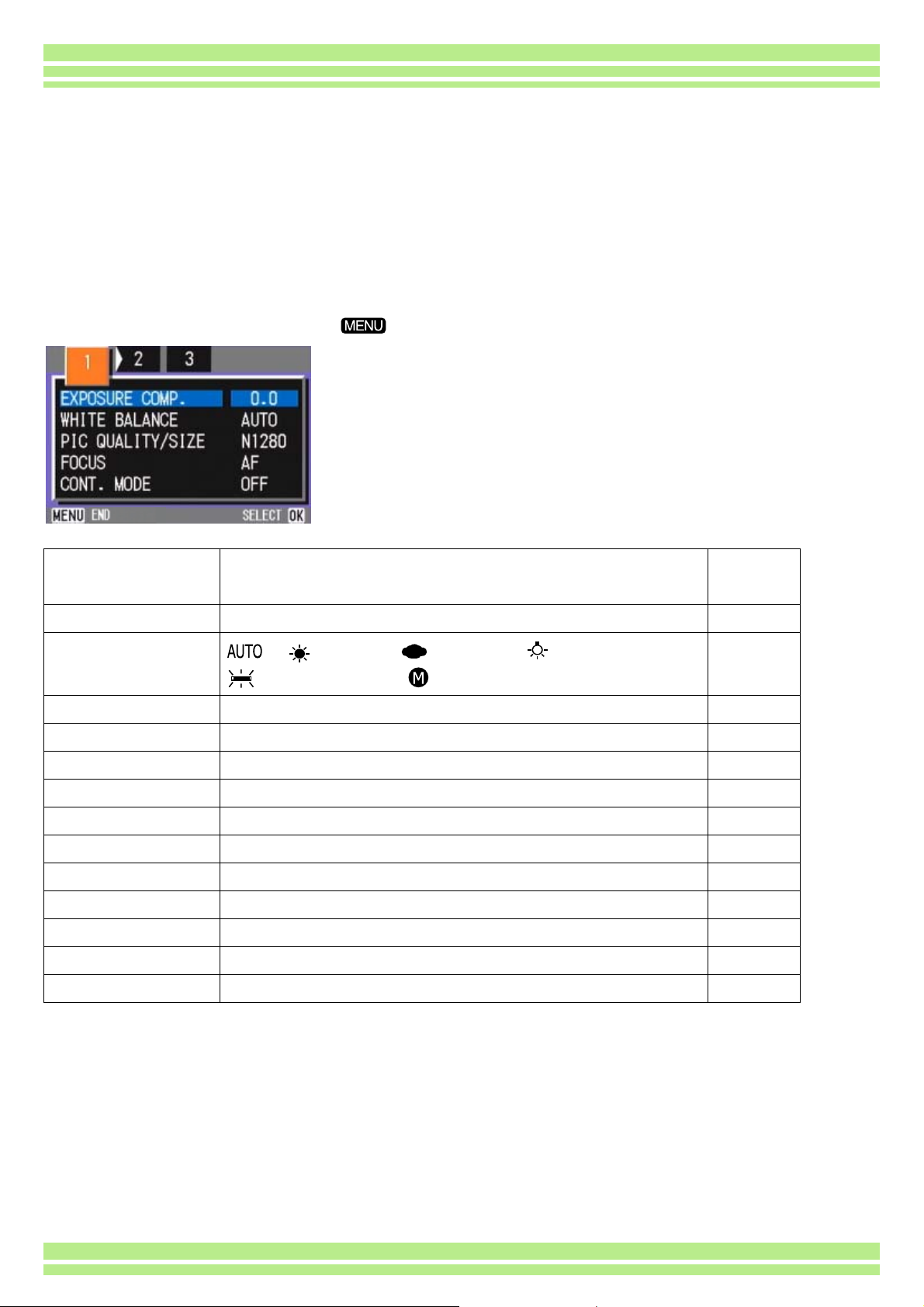
Chapter 1 / Section 1 Getting Started
Screens
Default values set when you purchased your camera are surrounded by brackets [ ] in the selection
options.
Shooting Menu (Shooting Mode)
In Shooting Mode, display by pressing the button.
Setting Option
EXPOSURE COMP. -2 ~ +2 p.47
WHITE BALANCE
PIC QUALITY/SIZE F2048/N2048/F1280/[N1280]/N640 p.52
FOCUS [AF]/MF/SNAP/∞ p.55
CONT. MODE [OFF]/CONT/SCONT/MCONT p.36
PHOTOMETRY [MULTI]/CENTRE/SPOT p.57
ISO SETTING [AUTO]/ISO200/ISO400/ISO800 p.59
SHARPNESS SHARP/[NORMAL]/SOFT p.60
AUTO BRACKET ON/[OFF] p.61
TIME EXPOSURE [OFF]/1/2/4/8 seconds p.63
INTERVAL p.64
DATE IMPRINT [Off]/Date/Date and Time p.66
RESTORE DEFAULTS p.67
[ ] / (Daylight)/ (Overcast)/ (Tungsten light)/
(Fluorescent light)/ (One Push)
Reference
Page
p.49
20
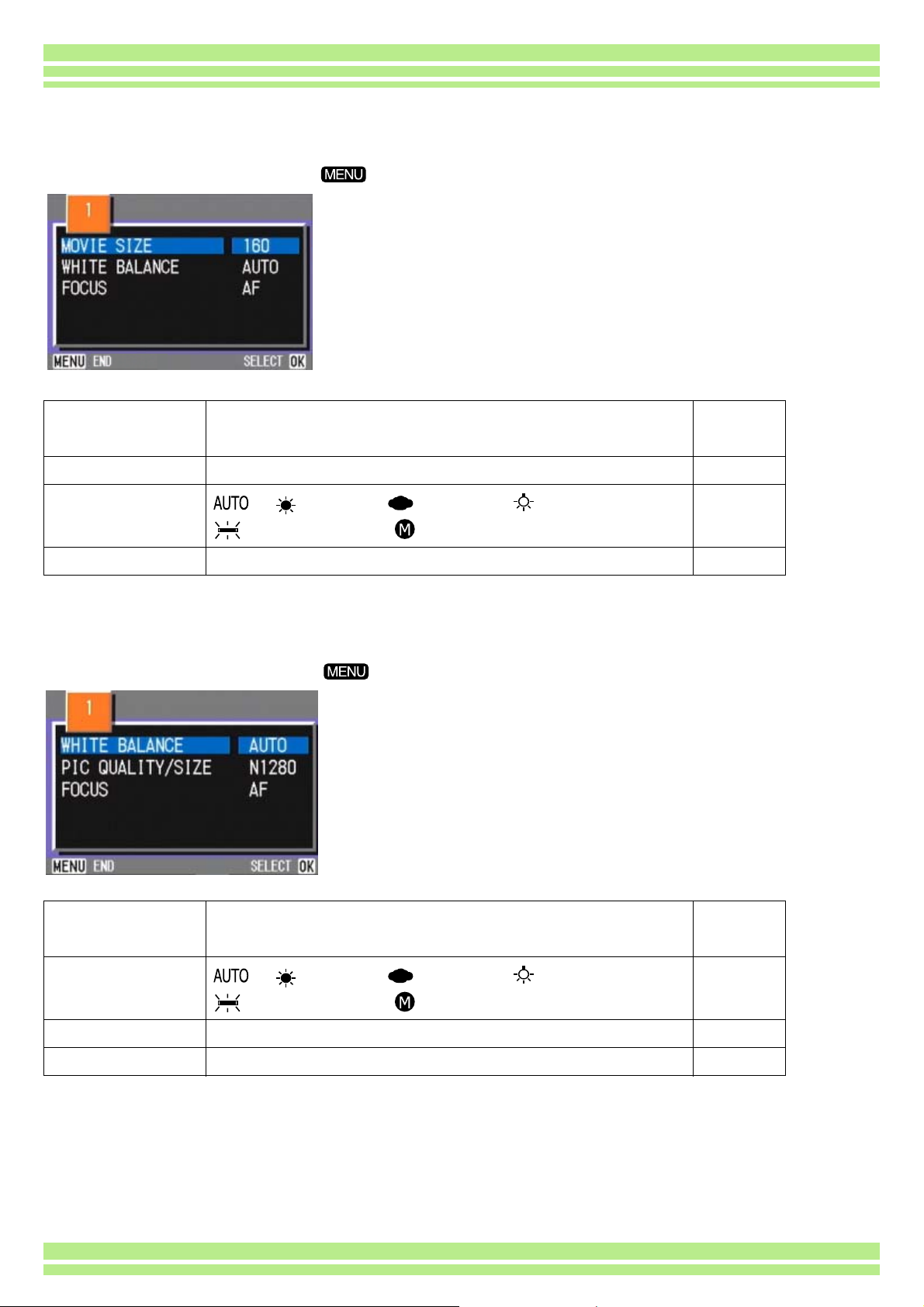
Shooting Menu (Movie Mode)
In Movie Mode, display by pressing the button.
Chapter 1 / Section 1 Getting Started
Setting Option
MOVIE SIZE [320×240] / 160×120 p.39
WHITE BALANCE
FOCUS [AF]/MF/SNAP/∞ p.55
[ ] / (Daylight)/ (Overcast)/ (Tungsten light)/
(Fluorescent light)/ (One Push)
Reference
Page
p.49
Shooting Menu (Scene Mode/except in Text Mode)
In Scene Mode, display by pressing the button.
Setting Option
WHITE BALANCE
PIC QUALITY/SIZE F2048/N2048/F1280/N1280/N640 p.49
FOCUS [AF]/SNAP/∞ (except the Landscape Mode) p.55
[ ] / (Daylight)/ (Overcast)/ (Tungsten light)/
(Fluorescent light)/ (One Push)
21
Reference
Page
p.52
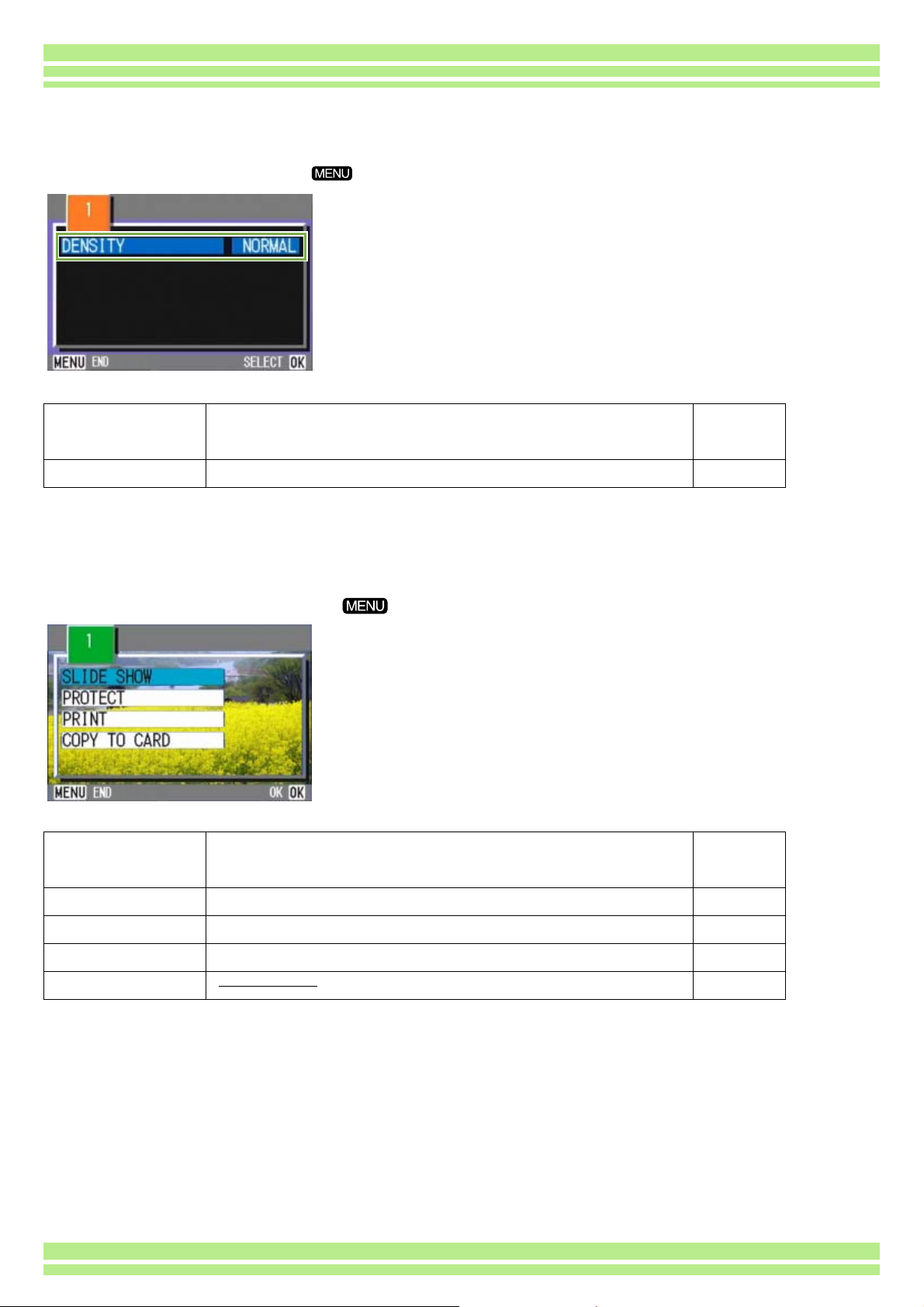
Shooting Menu (Text Mode)
In Text Mode, display by pressing the button.
Chapter 1 / Section 1 Getting Started
Setting Option
DENSITY DEEP/[NORMAL]/LIGHT p.69
Reference
Page
Playback Menu
In Playback Mode, display by pressing the button.
Setting Option
Reference
Page
SLIDE SHOW ON/[OFF] p.79
PROTECT Select/Release 1 FILE/ Select/Release ALL FILES p.85
PRINT Select/Release 1 FILE/ Select/Release ALL FILES p.90
COPY TO CARD p.89
22
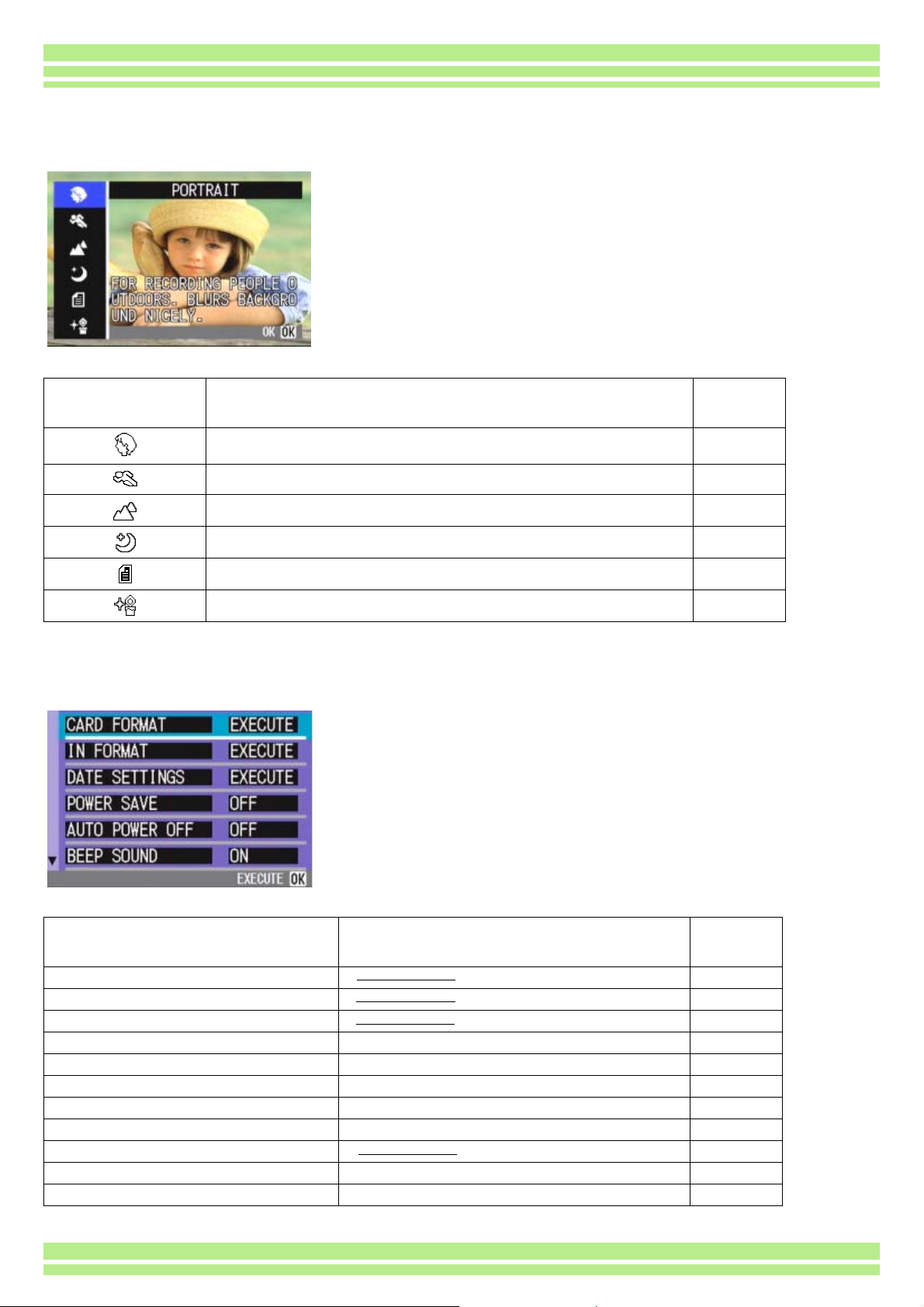
Scene Selection Screen (Scene Mode)
In Scene Mode, the screen is displayed when you select a scene.
Chapter 1 / Section 1 Getting Started
Symbol Setting Content
PORTRAIT p.33
SPORTS p.33
LANDSCAPE p.33
NIGHTSCAPE p.33
TEXT MODE p.33
HIGH SENSITIVITY p.33
Setup Screen (Setup Mode)
This screen is displayed in Setup Mode.
Reference
Page
Setting Option
CARD FORMAT p.94
IN FORMAT p.95
DATE SETTINGS p.12
POWER SAVE ON/[OFF] p.96
AUTO POWER OFF OFF/[1]/5/30 Minutes p.97
BEEP SOUND [ON]/OFF p.98
SEQUENTIAL NO. ON/[OFF] p.99
IMAGE CONFIRMATION TIME OFF/[1]/2/3 Seconds p.100
LCD BRIGHTNESS p.101
LANGUAGE JPN/[ENG]/FRE/GER/CHI p.102
VIDEO OUT MODE [NTSC]/PAL p.103
23
Reference
Page
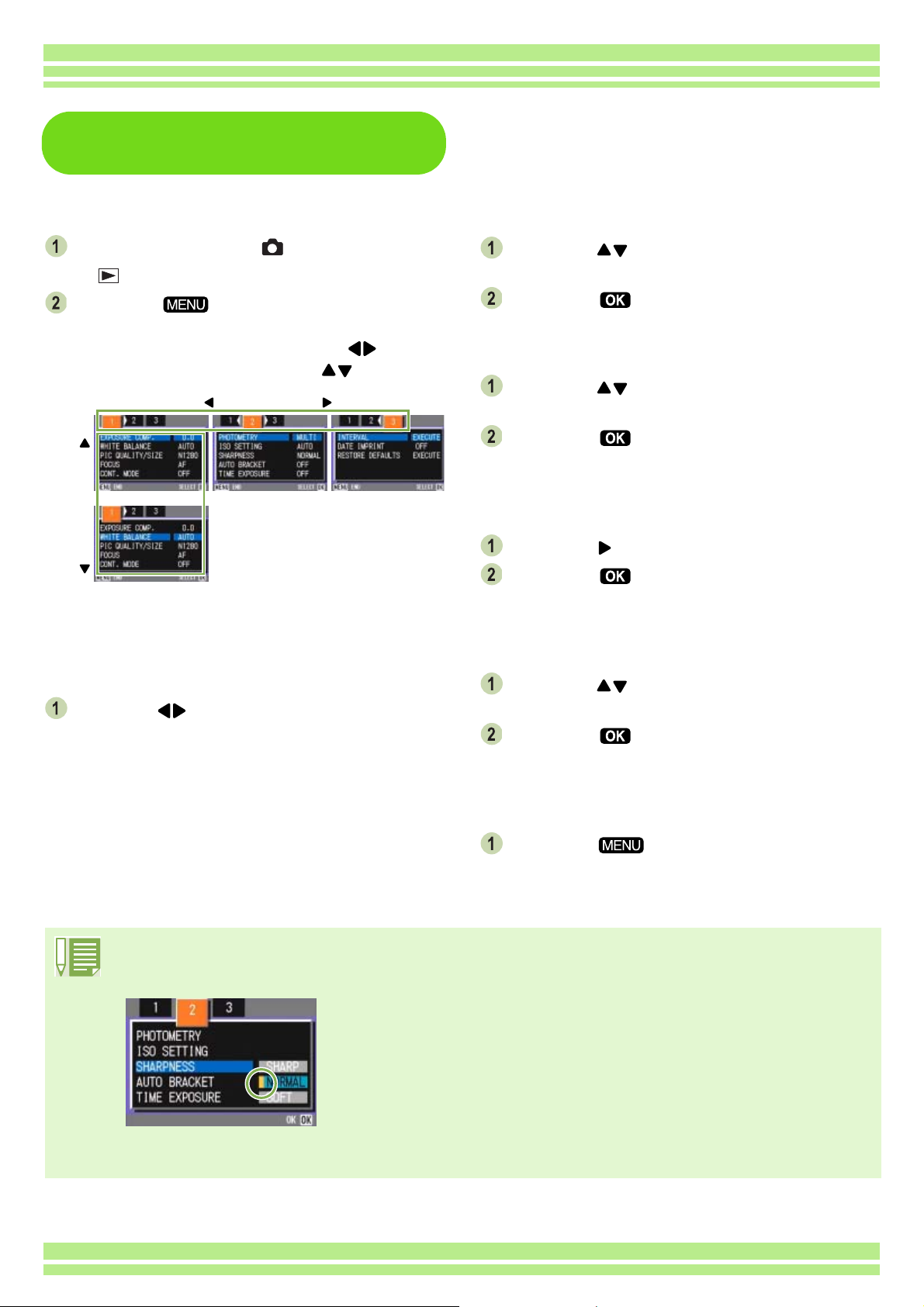
The Basics of the Shooting
Menu/Playback Menu
Chapter 1 / Section 1 Getting Started
To display the menu:
Turn the Mode Dial to (Shooting Mode)
or (Playback Mode).
Press the button.
The menu appears. On the menu screen, you can
move between screens by pressing the
and between items by pressing the buttons.
buttons
To switch between menu screens (Shooting
Menu):
Press the buttons.
You can switch the menu screen from [1] to [3].
To select an item:
Press the buttons to select the desired
item.
Press the button.
To select a setting value (shooting menu):
Press the buttons to select the desired
item.
Press the button.
To implement a confirmation screen (shooting
menu):
Press the button to select [YES].
Press the button.
To select an item you want to implement
(playback menu):
Press the buttons to select the item you
want to implement.
Press the button.
To return to the shooting screen/playback
screen:
Press the button.
• On the setting selection screen, the item with the orange displayed is the current setting. Even if you
change the setting by moving the blue indicator, until you finalize the setting the orange indicator remains to
show what the previous setting was.
• The menu screen sequence is slightly different depending on the item for which the setting change is being
made. For a detailed explanation of each of the items, see Section 2 (p.26-42) or Section 3 (p.43-69).
24
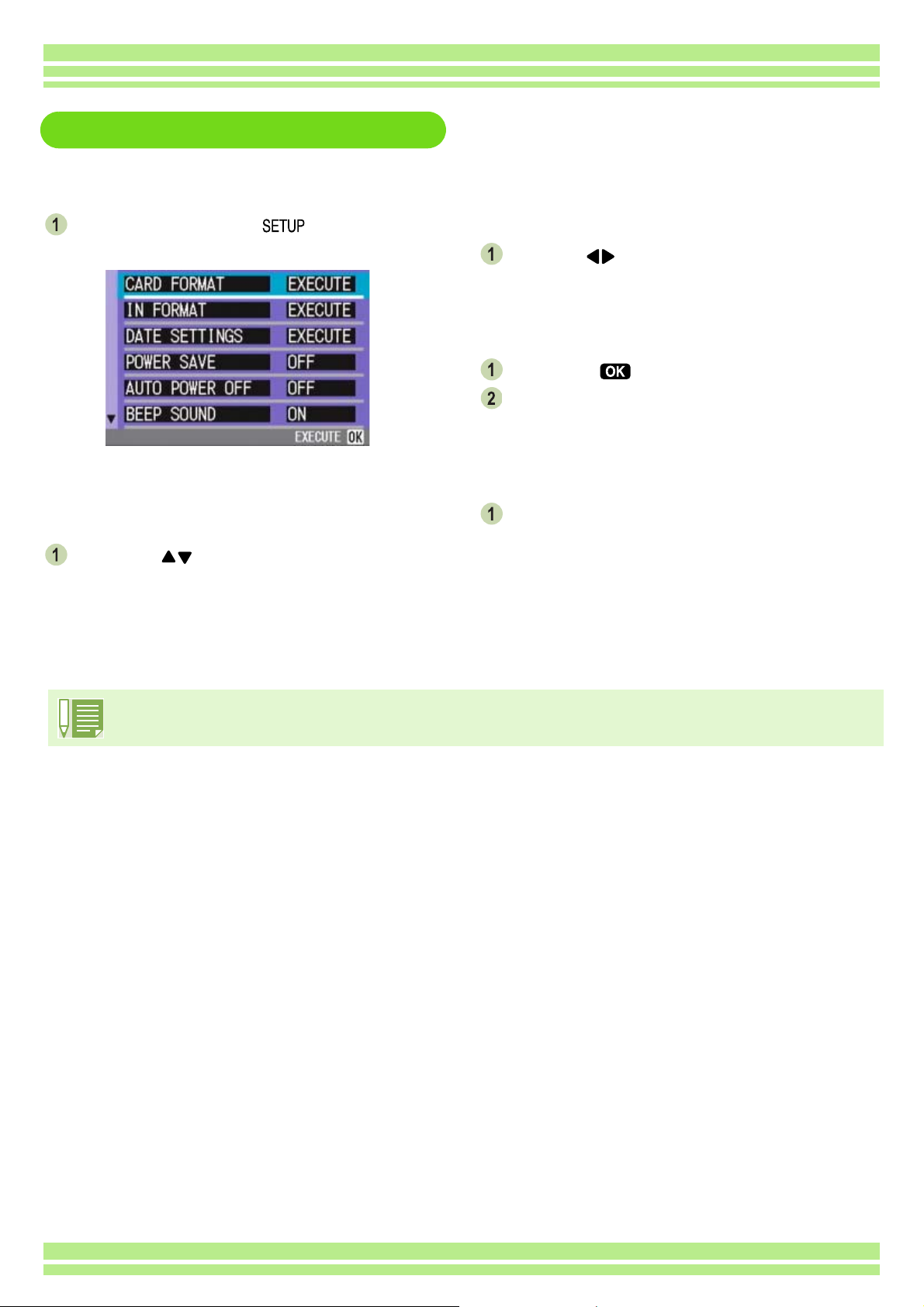
The Basics of the Setup Screen
To display the Setup Screen:
Turn the Mode Dial to (Setup Mode).
The Setup Screen is displayed.
Chapter 1 / Section 1 Getting Started
To select a setting value:
Press the buttons to select the desired
item.
When you have selected [EXECUTE]:
Press the button.
The following screen is displayed, so make
the necessary settings.
To close the Setup Screen:
To select an item:
Press the buttons to select the desired
item.
The sequence of operations is slightly different depending on the item for which the setting change is being
made. For a detailed explanation of each of the items, see Section 6 (p.93-103).
Switch the Mode Dial to another mode.
25
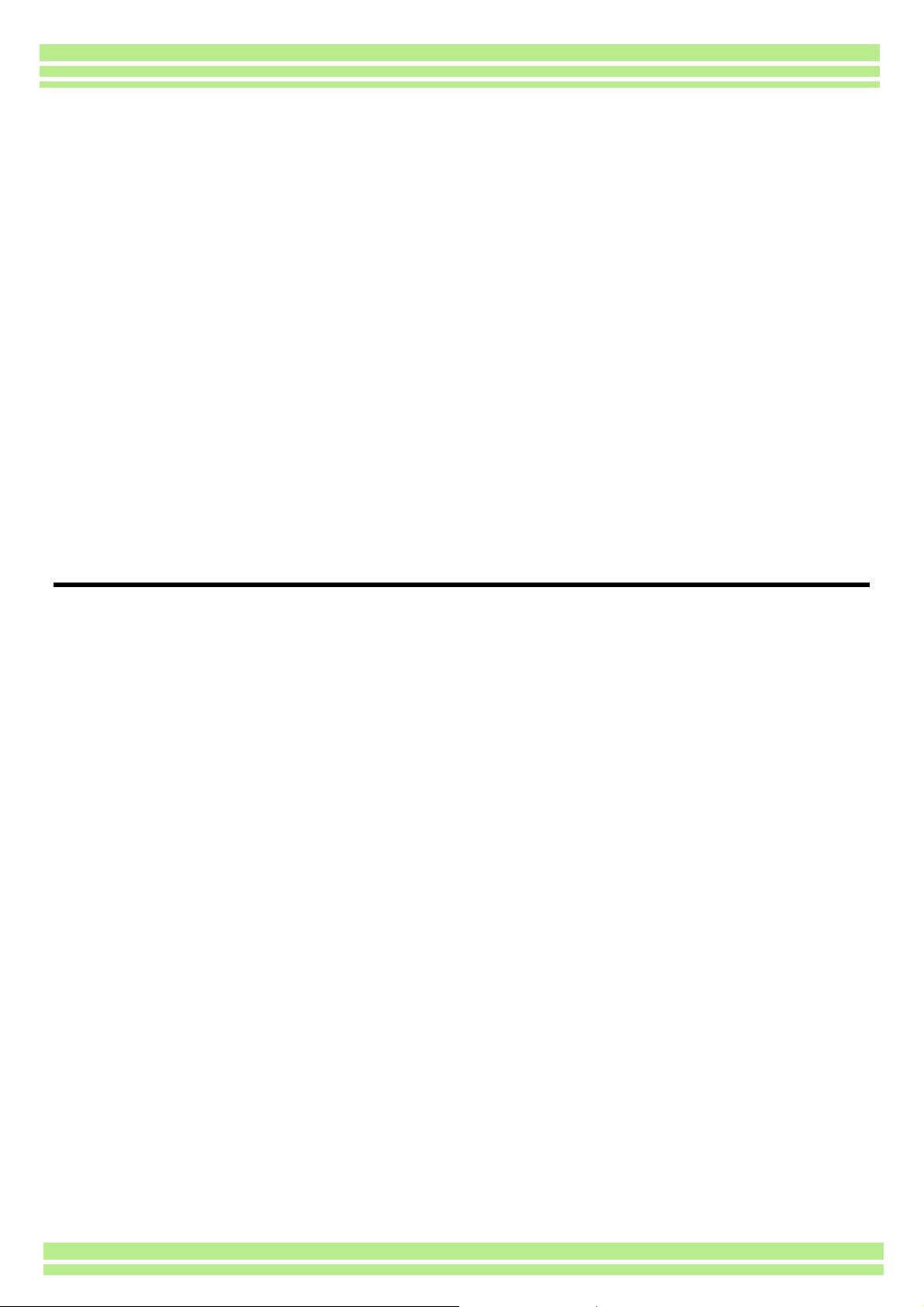
Section 2 Basic Shooting
The basics of shooting are explained here, from how to hold your
camera to how to shoot still images and movies.
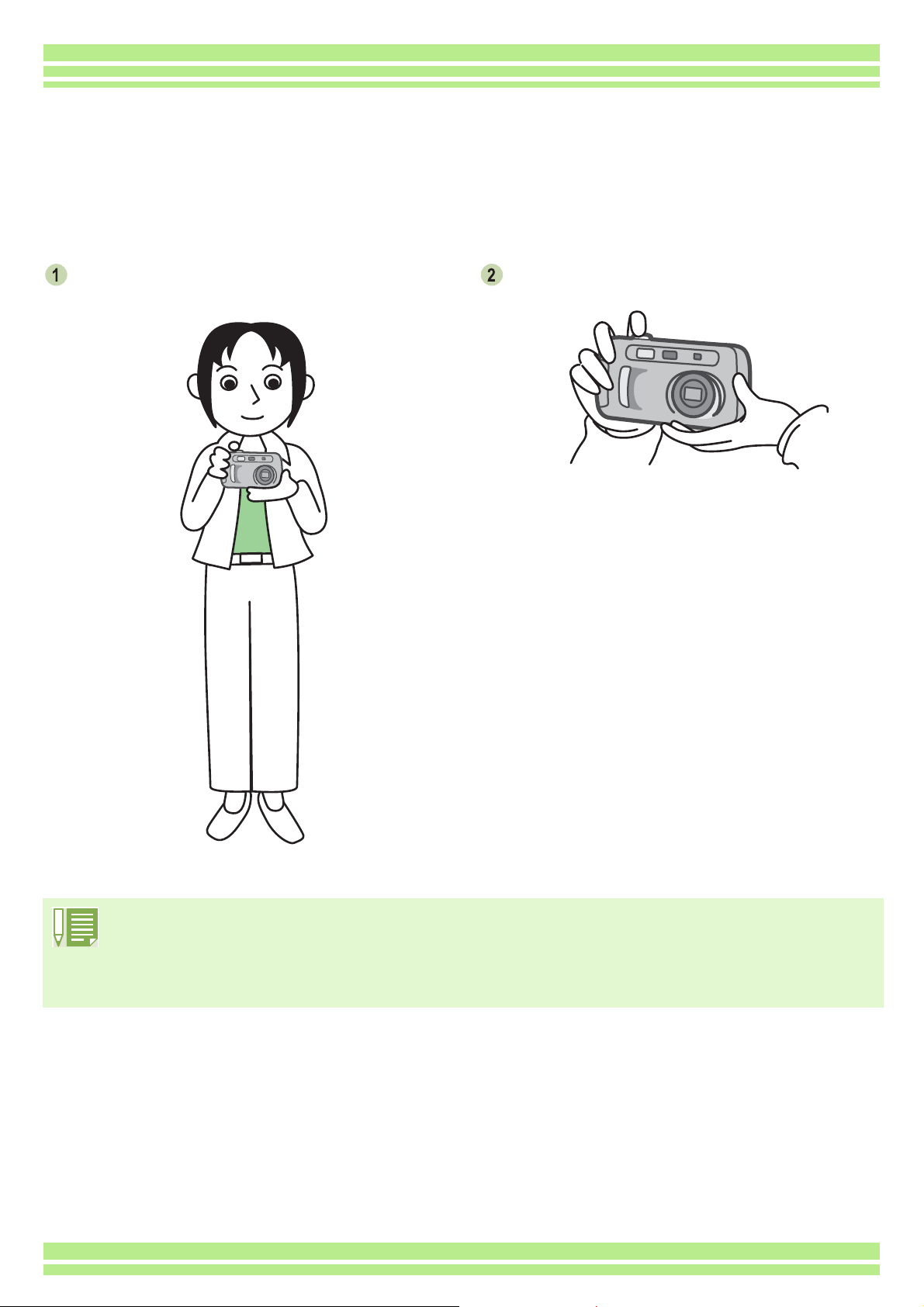
Chapter 1 / Section 2 Basic Shooting
How to Hold the Camera
If the camera moves when you press the shutter button, your still images won't come out clearly
(camera shake).
Hold the camera as below and you'll get a better result.
Hold the camera with both hands and lightly
press both elbows against your body.
Put your finger on the shutter button
• Be careful when you are shooting not to get a finger, your hair, or the strap in front of the lens or the flash.
• To prevent camera shake, hold the camera securely with both hands when you shoot or use a tripod.
Consider using a tripod to prevent camera shake in the following situations:
• When shooting in a dark place, if you do not use the flash or if you use the Slow Synchro mode.
• When you shoot with the zoom.
27
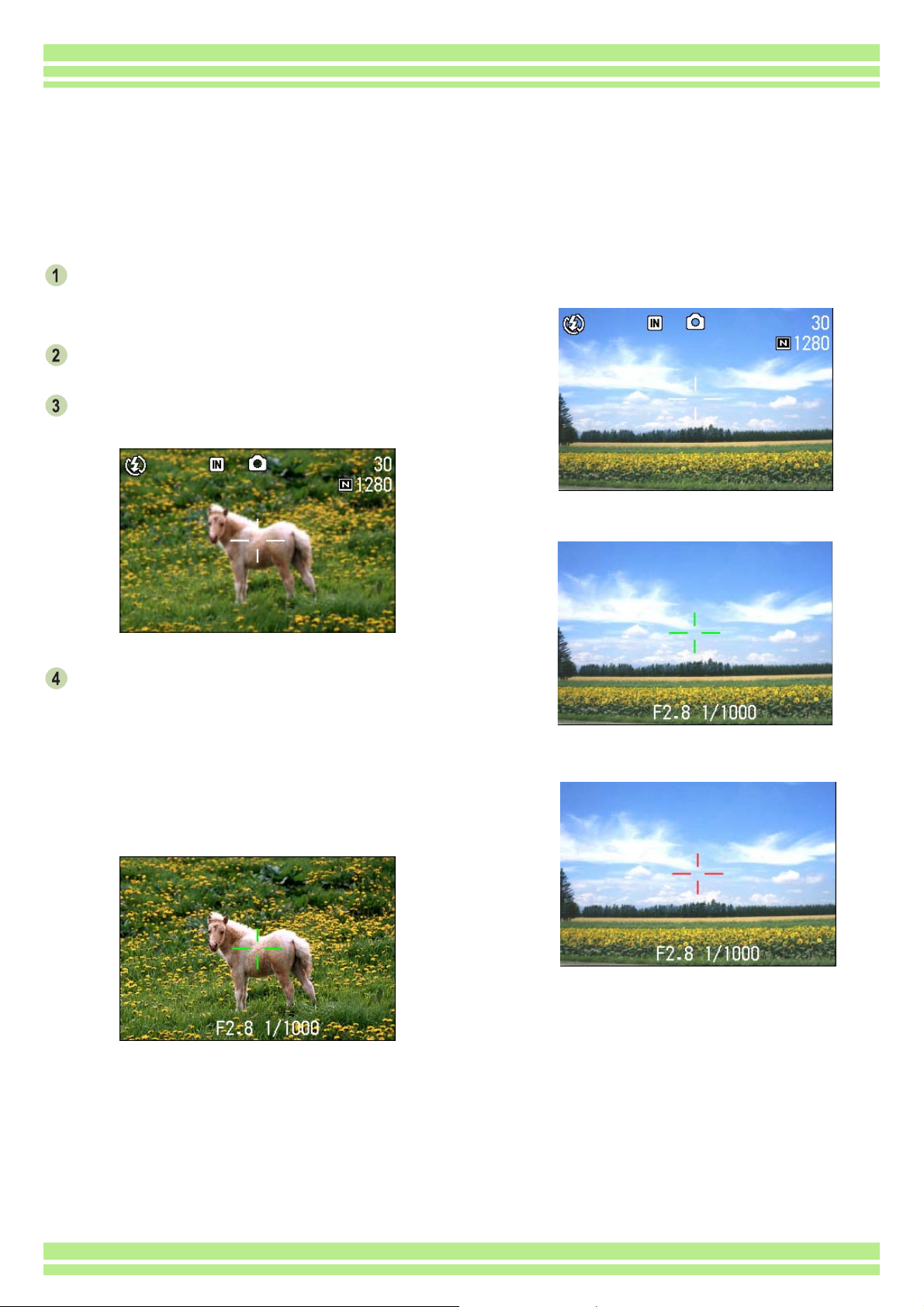
Chapter 1 / Section 2 Basic Shooting
How to Focus
The range displayed on the LCD Monitor is shot as a still image or a movie. When adjusting focus,
press the shutter button halfway (half-press).
To adjust focus, follow the steps below.
Point the lens toward the subject you want to
shoot.
Compose the picture on the LCD Monitor.
The focus is set at the center of the screen,
so use the screen to center your subject.
Half-press the shutter button.
F stop (aperture size) and shutter speed are displayed
in the bottom part of the screen, and the camera
focuses.
Once the shot is in focus, the exposure and white
balance are fixed and the crosshair in the center of
the LCD Monitor turns green, as does the auto-focus
lamp in the lower left of the Viewfinder. Check one of
these to make sure the subject is in focus.
If it cannot focus, the crosshair in the center of the
LCD Monitor turns red.
Before focusing
When the shot is in focus
28
If the camera did not focus
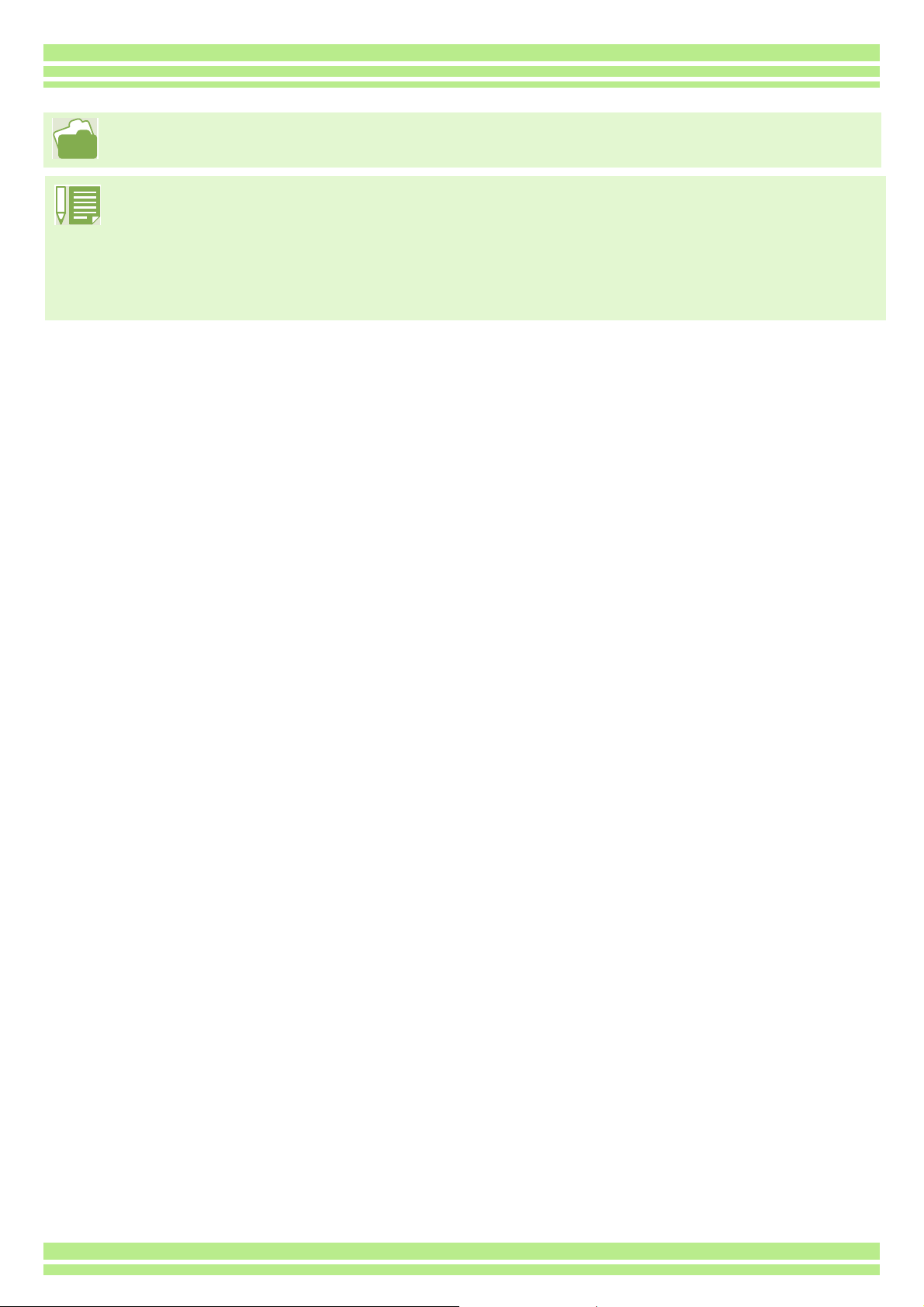
Chapter 1 / Section 2 Basic Shooting
If the subject is not centered on your composition, see p.32.
• There is another shooting method, which is to fully depress the shutter once, without using the half-press
method. full-press shooting is effective for capturing the moment. However, you cannot check that your shot is
in focus while shooting. (see p.31)
• If you turn the LCD Monitor off (see p.96) and use the Viewfinder for shooting, the battery will last longer.
However, if you do so, you will not be able to check the focus. Also, the range you can see in the Viewfinder
and the range of what is shot, may differ slightly, depending on shooting distance. When you want to be sure
that the focus or the shooting range are just right for your shot, it is recommended that you use the Viewfinder.
29
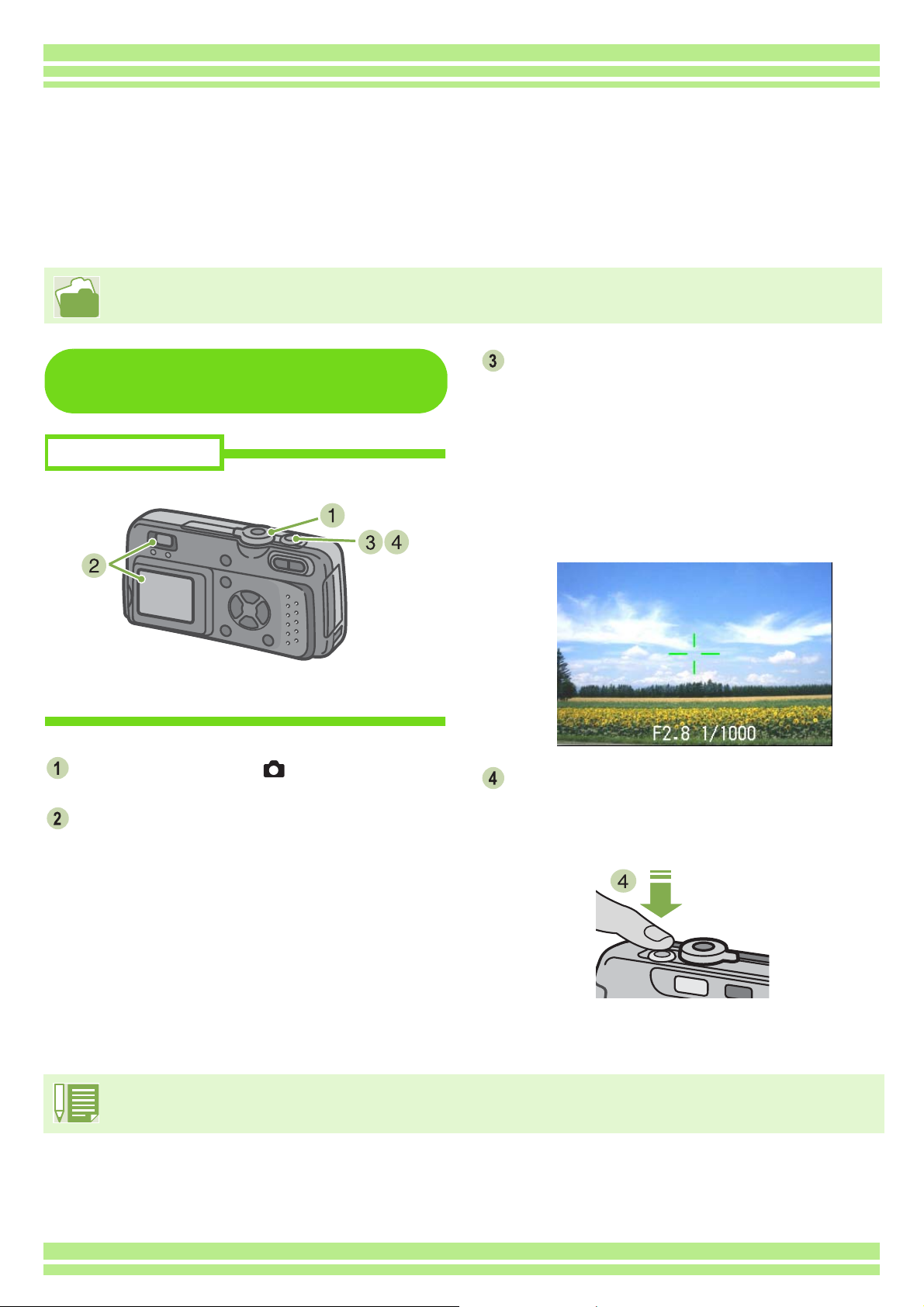
Chapter 1 / Section 2 Basic Shooting
Shooting Still Images
Use the Shooting Mode when you take your still images. There are two methods of using the shutter
button, pressing the shutter in two stages (half-press) and pressing it all the way down at once (fullpress).
When you use half-press, you can confirm that your shot is in focus on the LCD Monitor. When you
want to capture the moment, full-press is convenient.
• For how to shoot with Zoom, see p.40
• For how to shoot Close-ups, see p.42
Check the Focus and Shoot
(Half-press)
Buttons used here
Turn the Mode Dial to (Shooting Mode).
Compose your shot either by looking through
the Viewfinder or at the LCD Monitor.
Put the subject of your photo right in the
center and press the shutter button half-way.
F stop (aperture size) and shutter speed are displayed
in the bottom part of the screen, and the camera
focuses.
Once the shot is in focus, the exposure and white
balance are fixed and the crosshair in the center of
the LCD Monitor turns green, as does the auto-focus
lamp in the lower left of the Viewfinder. Check one of
these to make sure the subject is in focus.
Gently press the shutter button all the way.
The still image you have taken freezes for a moment
on the LCD Monitor and is recorded.
• When the image confirmation time is set to OFF, it is not displayed. See p.100.
30
