Ricoh Caplio RR10 Owner Manual
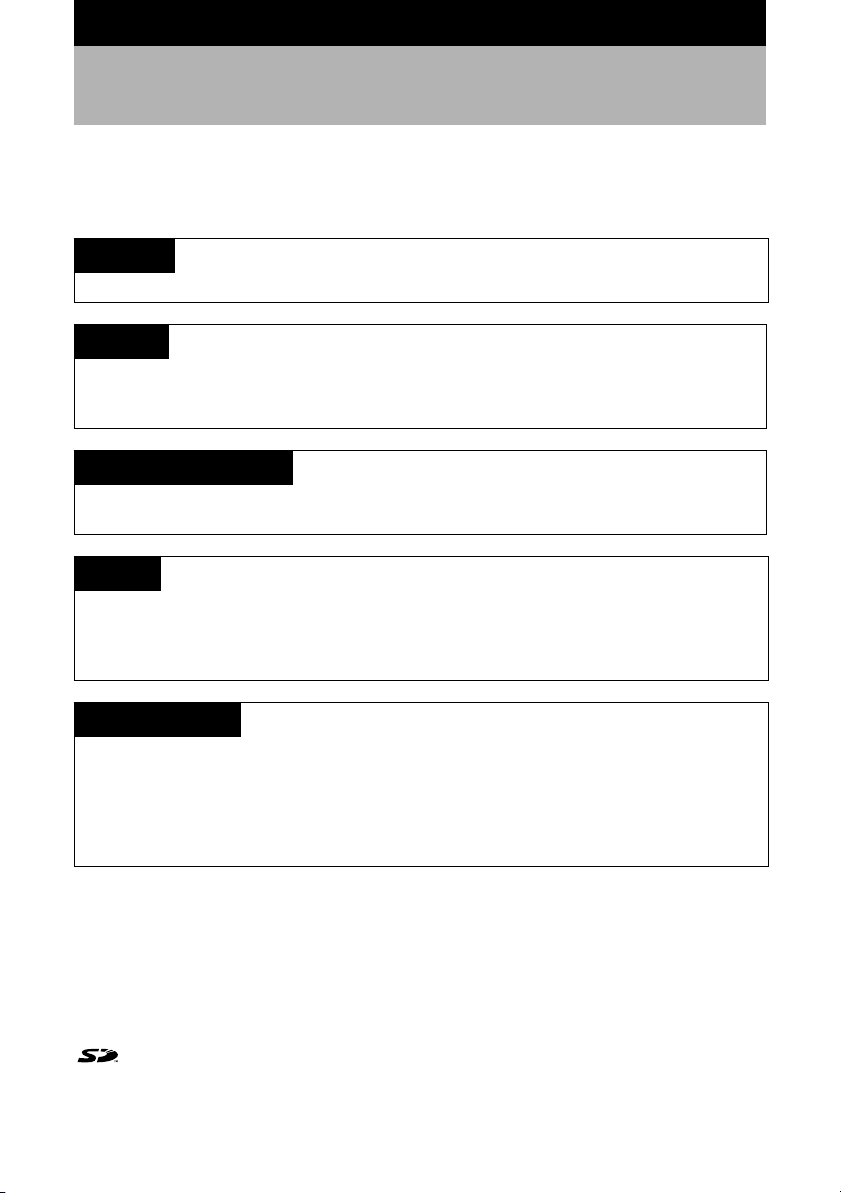
Introduction
Thank you for purchasing a Ricoh product. This manual explains the correct handling procedures
and precautions for your camera. To ensure the best performance, please read the manual
thoroughly before using the camera. Keep the manual handy for quick future reference.
Test Shots
Check that your camera is recording the images correctly by taking a number of test shots.
Copyright
Reproduction or alteration of copyrighted documents, magazines, music and other materials,
other than for personal, home or similarly limited purposes, without the consent of the copyright
holder is prohibited.
Exemption from Liability
Ricoh Co., Ltd. assumes no liability for failure to record or play back images caused by
malfunction of this product.
Warranty
This product is manufactured to local specifications and the warranty is valid within the country of
purchase. Should the product fail or malfunction while you are abroad, the manufacturer
assumes no responsibility for servicing the product locally or bearing the expenditure incurred
therefor.
Ricoh Co., Ltd.
Radio Interference
Operating this product in the vicinity of other electronic equipment may adversely affect the
performance of both devices. In particular, operating the camera close to a radio or television
may lead to interference. If interference occurs, follow the procedures below.
– Move the camera as far away as possible from the TV, radio or other device
– Reorient the TV or radio antenna.
– Plug the devices into separate electrical outlets.
• This publication may not be reproduced in whole or part without the express written permission of Ricoh.
©2001 Ricoh Co., Ltd. All rights reserved.
• Ricoh reserves the right to change the contents of this publication without notice.
• Considerable care was taken in preparing this manual. If, however, you have questions about any part of
the manual, or note mistakes or inaccuracies, please contact us at the address listed on the back cover.
Microsoft, MS and Windows are registered trademarks of Microsoft Corporation in the United States of
America and other countries.
Macintosh is a registered trademark of Apple Computer, Inc., in the United States of America and other
countries.
is a trademark.
All trademarked company and product names mentioned in this manual are the property of their respective
owners.
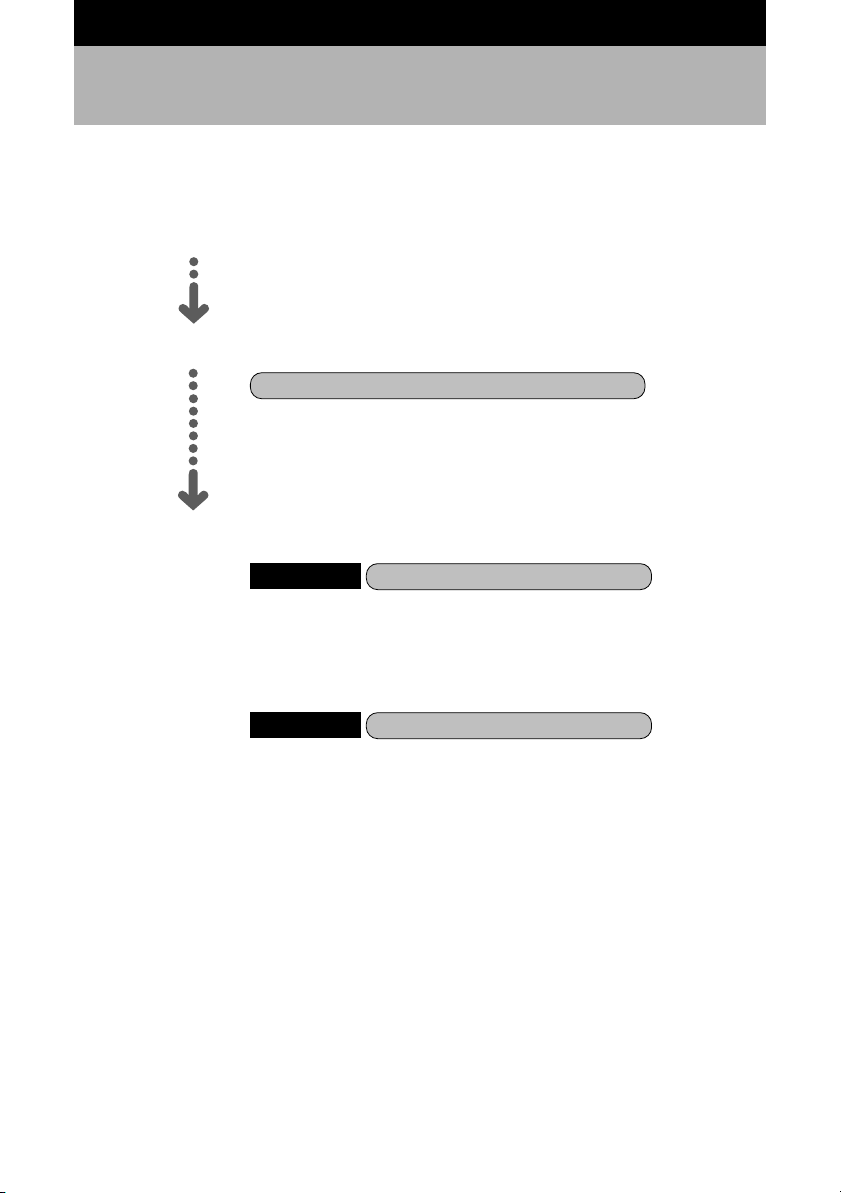
How to Read the Operation Manuals
The following operation manuals are supplied with this camera. Refer to the appropriate manual
for instructions relating to the required operation.
Open the package
Check the contents of the package. (p.2)
Basic operation
Digital Camera Operation Manual (this manual)
This manual explains how to operate the camera, from
the preparations that are necessary before using the
camera to instructions on how to use the various
shooting functions and play back files.
Transfer images to PC (Supplied by CD-ROM)
Windows
This manual explains how to install the necessary
software, how to connect the camera to the PC, and
how to use RICOH Gate to transfer files between the
camera and the PC.
Macintosh
This manual explains how to install the necessary
software, how to connect the camera to the Macintosh,
and how to use RICOH Gate to transfer files between
the camera and the Macintosh.
RICOH Gate for Windows
RICOH Gate for Macintosh
1
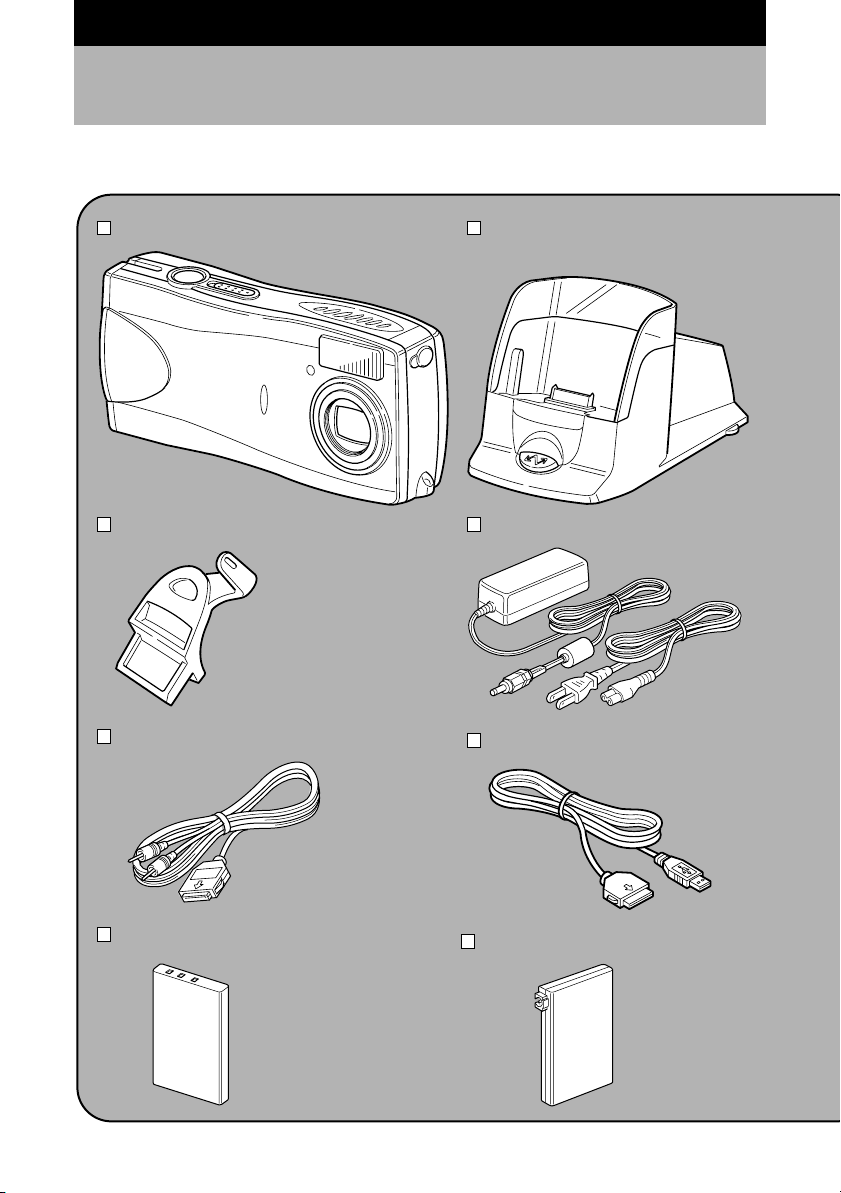
Checking the Package Contents
Check that your digital camera comes complete with the following items. Read the warranty card
and keep it in a safe place.
Caplio RR10 RICOH BASE
Arm
* Required when the
camera is connected
to a PC and is used
as a PC camera
AV cable
Rechargeable battery
AC adapter
USB cable
AC adapter converter
2
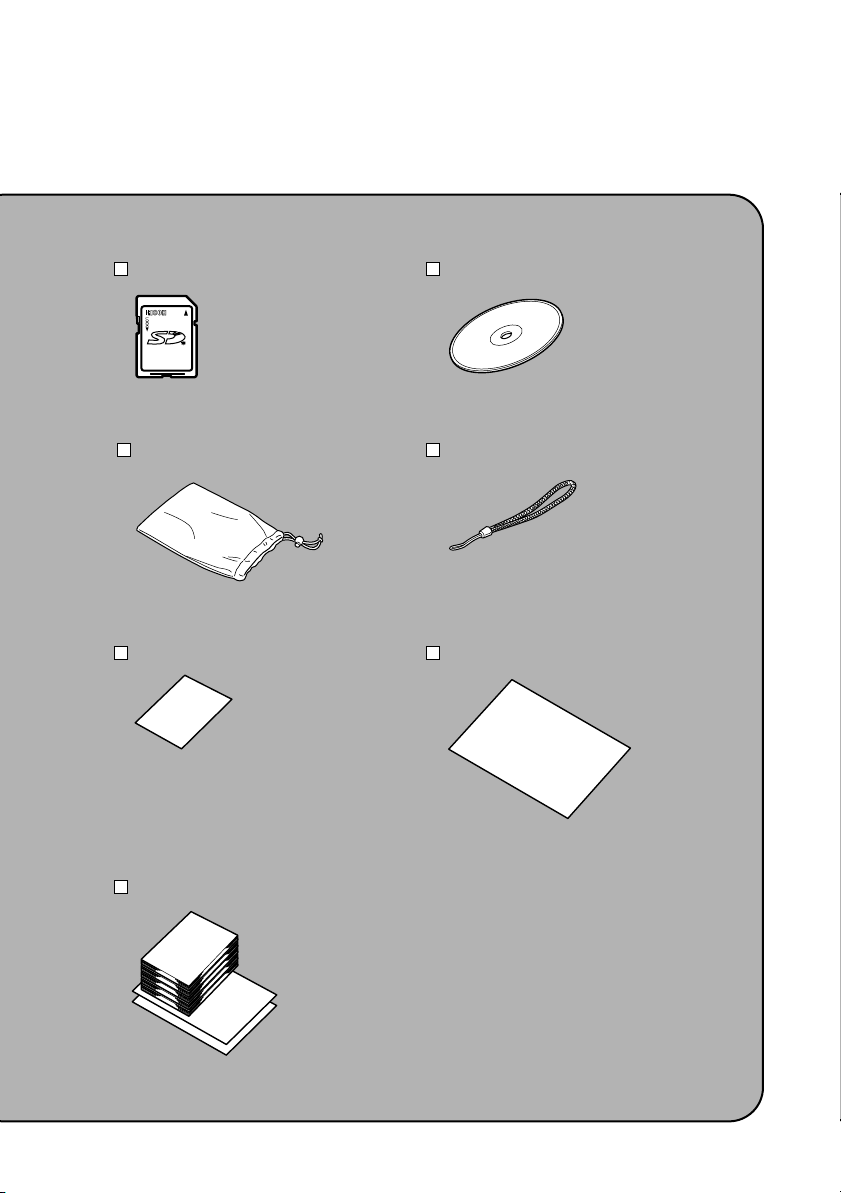
SD memory card 8MB CD-ROM (software)
Wrist strap Soft case
Software Agreement Warranty card
Operation manuals
3
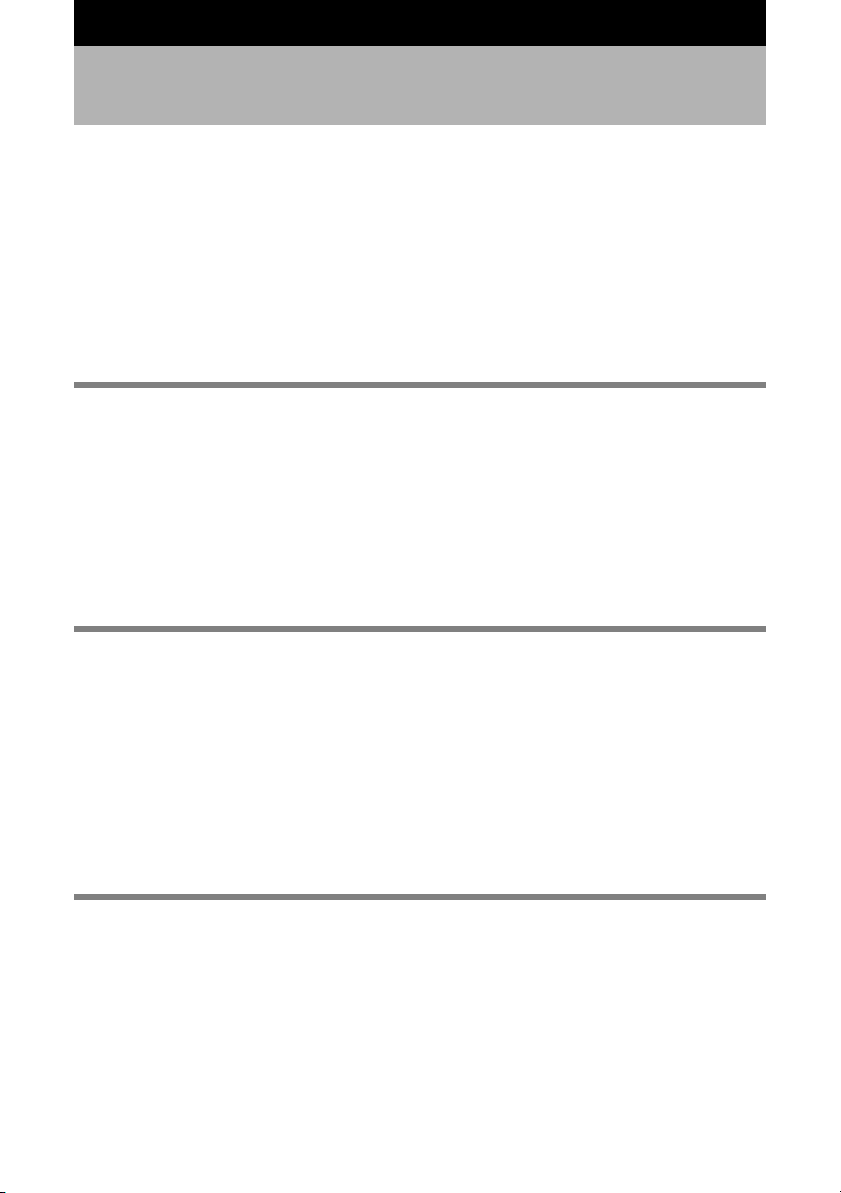
Contents
How to Read the Operation Manuals............................................................1
Checking the Package Contents...................................................................2
Basic Operation/Quick Reference.................................................................8
Getting Started.......................................................................................................... 8
Shooting .................................................................................................................... 9
Playback ................................................................................................................. 10
Erasing .................................................................................................................... 11
Names of Parts ...........................................................................................12
Safety Precautions......................................................................................14
Chapter 1 GETTING STARTED ....................................................... 19
Before Using the Camera ...........................................................................20
Attaching the Wrist Strap ........................................................................................ 20
Powering the Camera .................................................................................21
Loading the Battery................................................................................................. 21
Charging the Battery............................................................................................... 22
Using the AC Adapter............................................................................................. 24
Storage Media.............................................................................................25
Inserting the SD Memory Card ............................................................................... 26
Formatting an SD Memory Card ............................................................................. 27
Chapter 2 MASTERING BASIC OPERATION ................................. 29
Turning the Camera On and Off .................................................................30
Using the Mode Dial....................................................................................31
Explanation of the Data Displays................................................................32
Before You Start Recording........................................................................34
Setting the Date and Time ...................................................................................... 34
How to Hold the Camera......................................................................................... 35
Adjusting the Focus ................................................................................................ 36
Changing the Size of the Subject .............................................................. (Zoom)38
Changing the PIC (Image Quality) Mode................................................................ 38
Adjusting the Brightness of the LCD Monitor.......................................................... 39
Chapter 3 SHOOTING ...................................................................... 41
Basic Shooting............................................................................................42
Operation Flow........................................................................................................ 42
Still Picture Mode .................................................................................................... 43
Text Mode ............................................................................................................... 45
Continuous Shooting Mode..................................................................................... 46
Motion Picture Mode ............................................................................................... 47
Voice Memo Mode .................................................................................................. 48
Shooting Functions .....................................................................................50
Flash Mode ............................................................................................................. 50
Exposure Compensation......................................................................................... 52
4
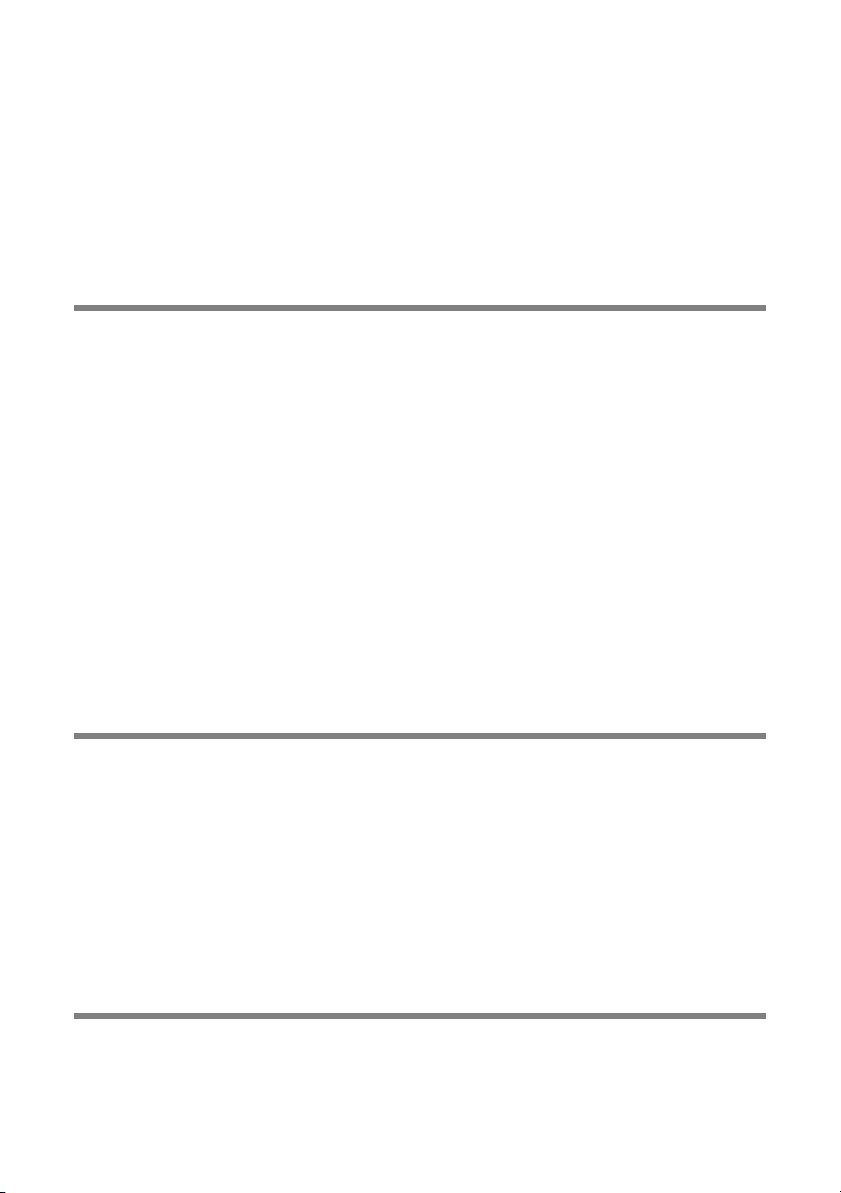
White Balance ......................................................................................................... 54
Macro Mode............................................................................................................ 55
Images with Voice Memo........................................................................................ 57
Manual Focus.......................................................................................................... 58
Date Imprint Mode .................................................................................................. 60
ISO Setting .............................................................................................................. 61
Red-eye Reduction Mode ....................................................................................... 62
Time Exposure Mode .............................................................................................. 64
Setting the Brightness Control ................................................................................ 65
Digital Zoom............................................................................................................ 67
Chapter 4 PLAYBACK/DELETING .................................................. 69
Basic Playback............................................................................................70
Playing Still Picture/Text/Continuous Files .............................................................. 70
Playing a Voice Memo File...................................................................................... 71
Playing a Motion Picture File................................................................................... 73
Playing Files on a TV............................................................................................... 74
Various Playback Functions........................................................................76
Thumbnail Display .................................................................................................. 76
Zoom Playback ....................................................................................................... 77
Protecting a File ...................................................................................................... 78
Auto Playback ......................................................................................................... 81
DPOF....................................................................................................................... 82
Voice Memo ............................................................................................................ 87
Playing Music..............................................................................................90
Playing Music.......................................................................................................... 91
Deleting the Music Data.......................................................................................... 92
Deleting Files ..............................................................................................93
Deleting a Single File .............................................................................................. 93
Deleting All Files ..................................................................................................... 94
Chapter 5 CAMERA SETTINGS AND OTHER FUNCTIONS .......... 95
Changing the Camera Settings...................................................................96
Keep Settings.......................................................................................................... 96
Changing the LCD Confirmation Time .................................................................... 97
Changing the Auto Power Off Setting ..................................................................... 98
Changing the Beep Sound Setting ......................................................................... 99
Changing the Power Saving Mode ....................................................................... 100
Changing the File Numbering System .................................................................. 100
Changing the Display Language .......................................................................... 101
Changing the Video-out Signal Method ................................................................ 102
Initializing the Settings .......................................................................................... 103
Using the Remote Control.........................................................................105
Appendix............................................................................................ 107
Troubleshooting ........................................................................................108
Error Messages.........................................................................................113
Using Your Camera in Other Countries ....................................................114
Recording Capacities................................................................................115
5
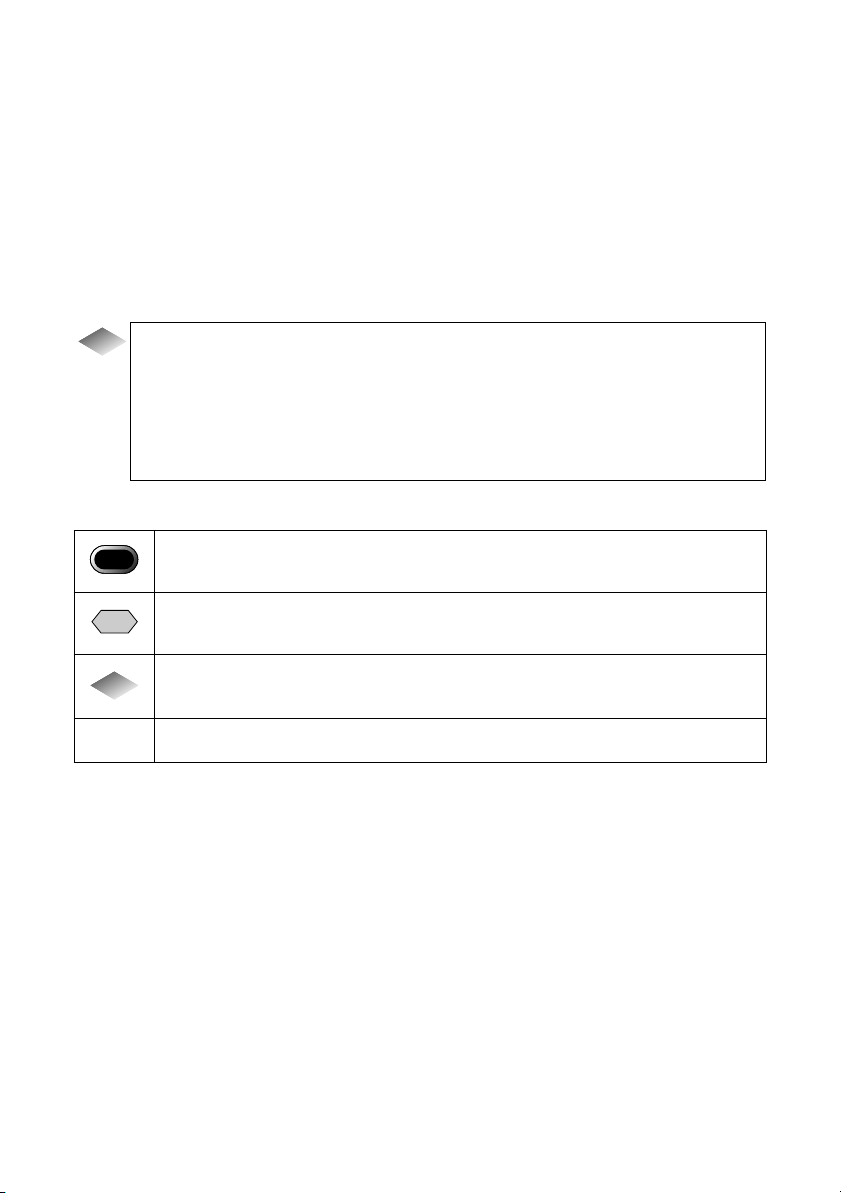
System Configuration ...............................................................................116
Optional Accessories ................................................................................117
Handling Precautions................................................................................118
Care and Storage......................................................................................119
Specifications............................................................................................120
About the Warranty and Servicing ............................................................124
Index .........................................................................................................126
Alphabetical Index ................................................................................................ 126
Functional Index.................................................................................................... 128
Memo .................................................................................................................... 132
How to Extend the Recording and Playback Times......................................................22
Tips
To protect important data..............................................................................................26
Auto Power Off..............................................................................................................30
HOLD Switch ................................................................................................................30
LCD Monitor Display Function......................................................................................33
How to verify the date and time....................................................................................34
Focus Lock Shooting ....................................................................................................44
Meaning of Symbols
■
Important
Note
Tips
m
This indicates points or restrictions relating to operation requiring your attention.
This indicates a supplementary explanation of the operation concerned or points
you should know.
This indicates information that it is useful to know when operating the camera.
This indicates the reference page for the function or operation concerned.
6
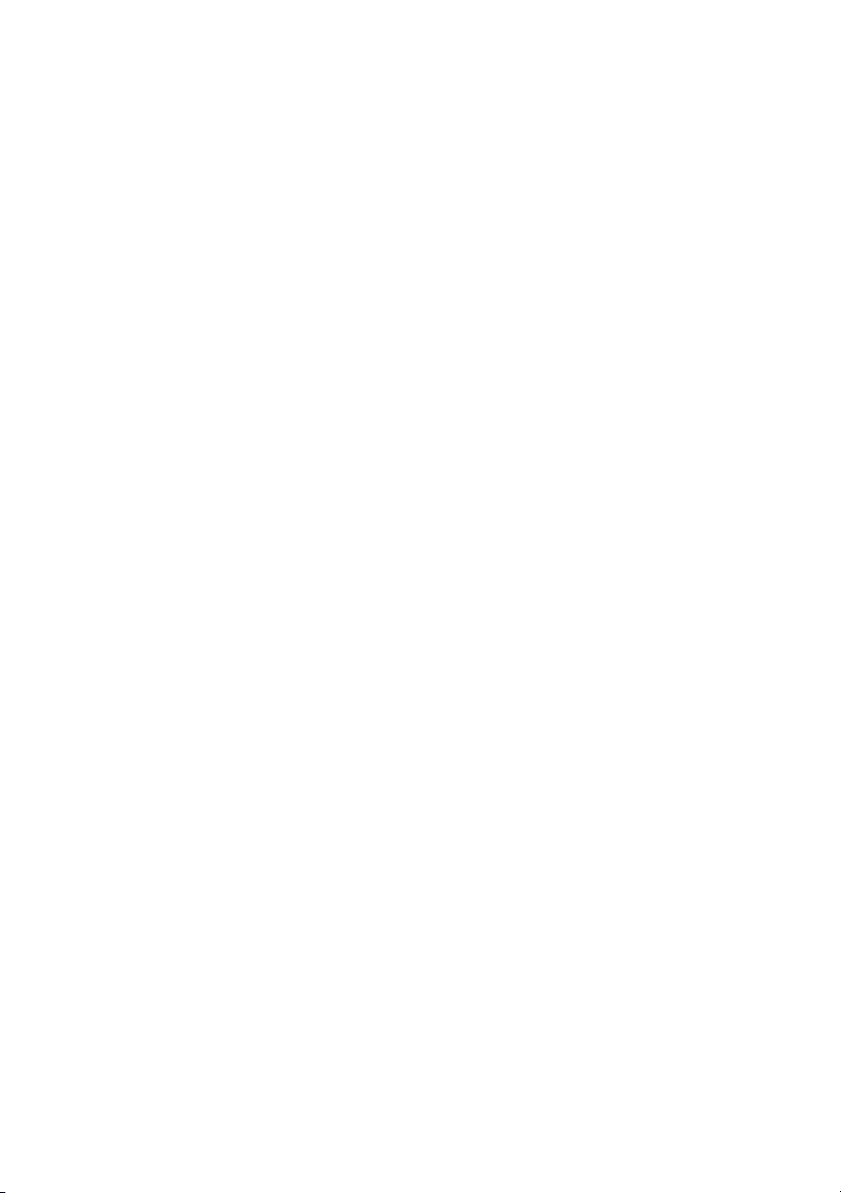
7
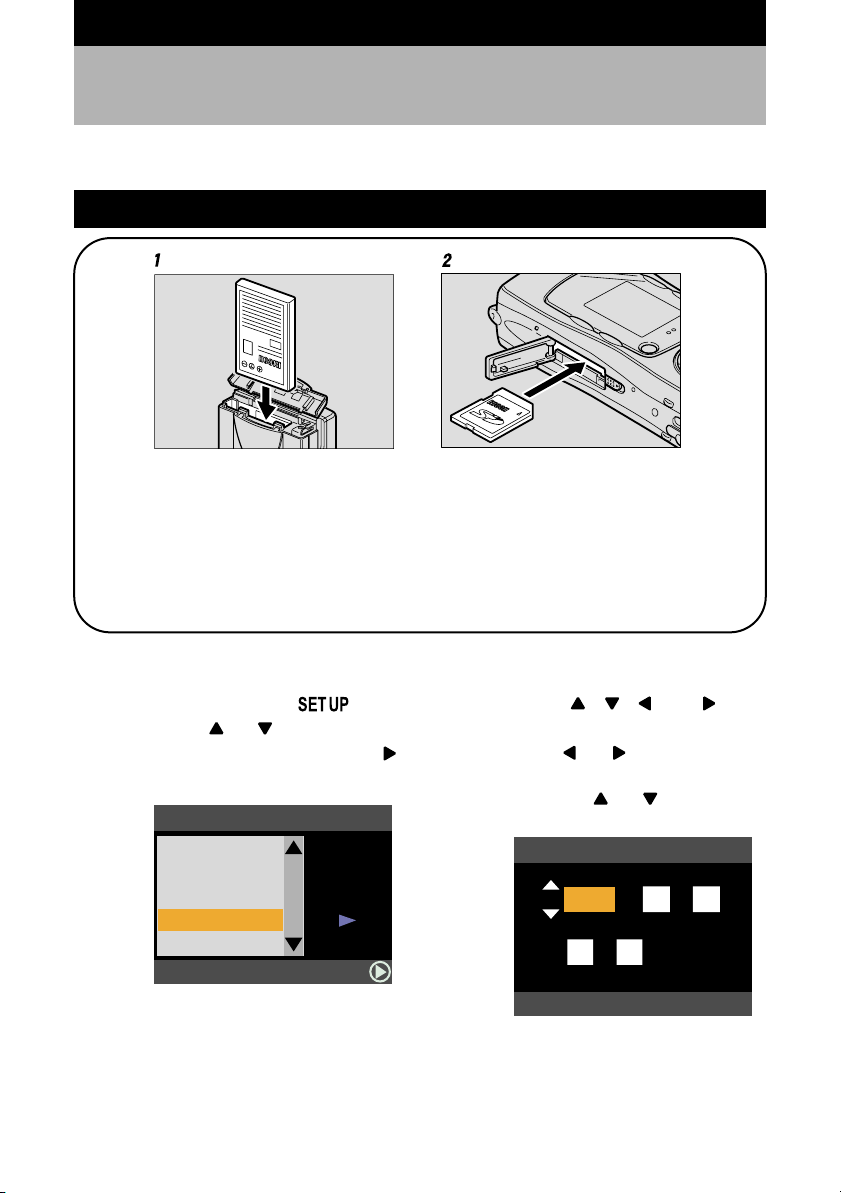
Basic Operation/Quick Reference
This section explains basic operation of the camera. For more detailed information, refer to the
reference page mentioned.
Getting Started
Battery SD memory card
1
Load the battery. (p.21)
Slide open the battery cover and load the battery.
* Charge the battery before loading it in the camera. (p.22)
2
Insert a storage media. (p.26)
Slide the card cover switch to open the card cover and insert an SD memory
card.
* When using a new SD memory card, be sure to format it first with the camera. (p.27)
Setting the Date and Time (p.34)
●
1
Set the mode dial to [ ].
2
Press the or button to select
[DATE SETTING] and press the
button.
SET UP
BEEP SOUND
POWER SAVE
SEQ.FILE NO.
DATE SETTING
LANGUAGE
ON
OFF
ON
ENGLISH
SELECT:
2/3
3
Press the ,
buttons to set the date and time.
Press the or button to
highlight the item you wish to adjust,
and press the or button to
adjust the item.
SET DATE/TIME
CANCEL:CANCEL
4
Press the ENTER button.
2001
00 00
:
,
and
/
/
SEL.:ENTER
0101
8
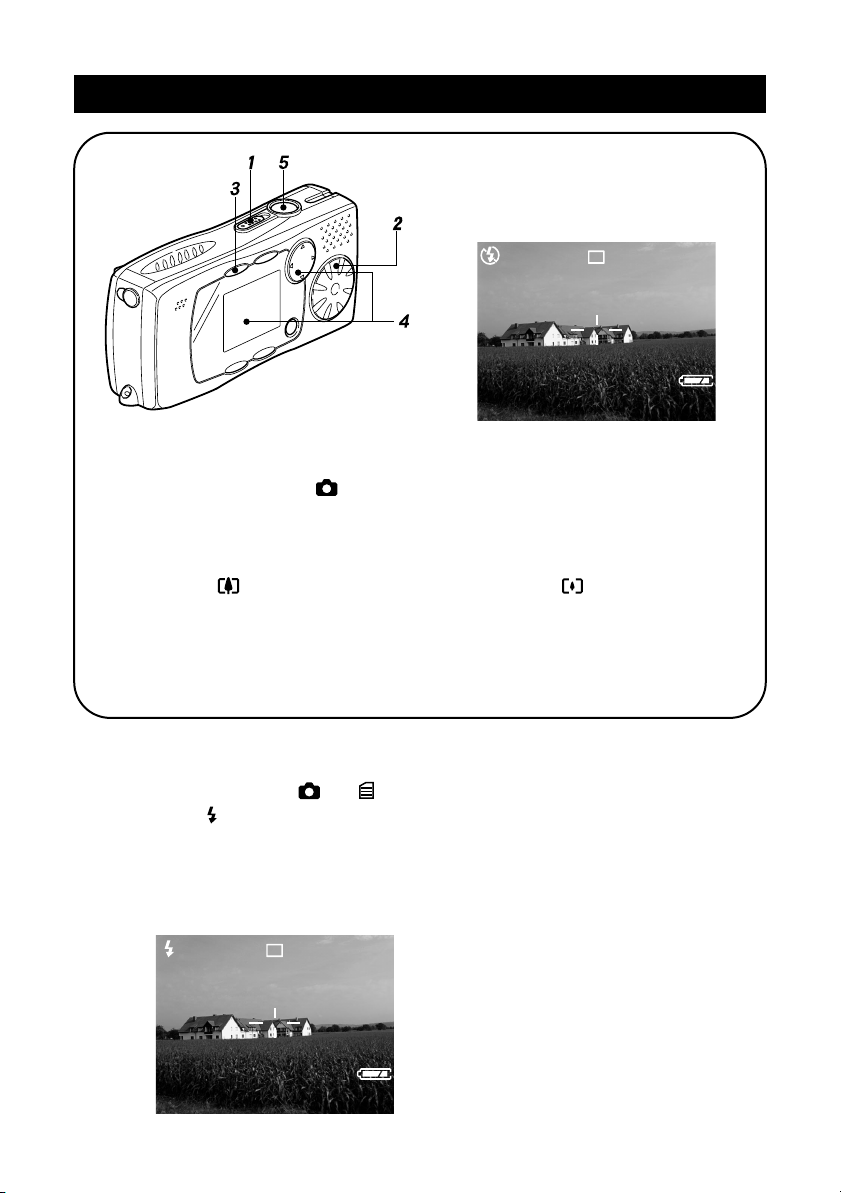
Shooting
2001/07/15 11:25
1
Turn on the camera. (p.30)
Slide the power switch to turn on the camera.
2
Set the mode dial to [ ]. (p.31)
3
Select the PIC (image quality) mode. (p.38)
Press the PIC button to select the image quality mode.
4
Compose the picture. (p.38)
Press the button to make the subject larger and the button to make the
subject smaller.
5
Record the image. (p.36)
Press the shutter release button halfway to lock the focus, and then press the
shutter release button fully without releasing it.
25
N 1600
Using the Flash (p.50)
●
1
Set the mode dial to [ ] or [ ].
2
Press the button to select a flash
mode.
You can choose from four flash
modes: Flash Off, Auto, Forced
Flash and Slow Synchro.
2001/07/15 11:25
25
N 1600
3
Press the shutter release button to
record the image.
9
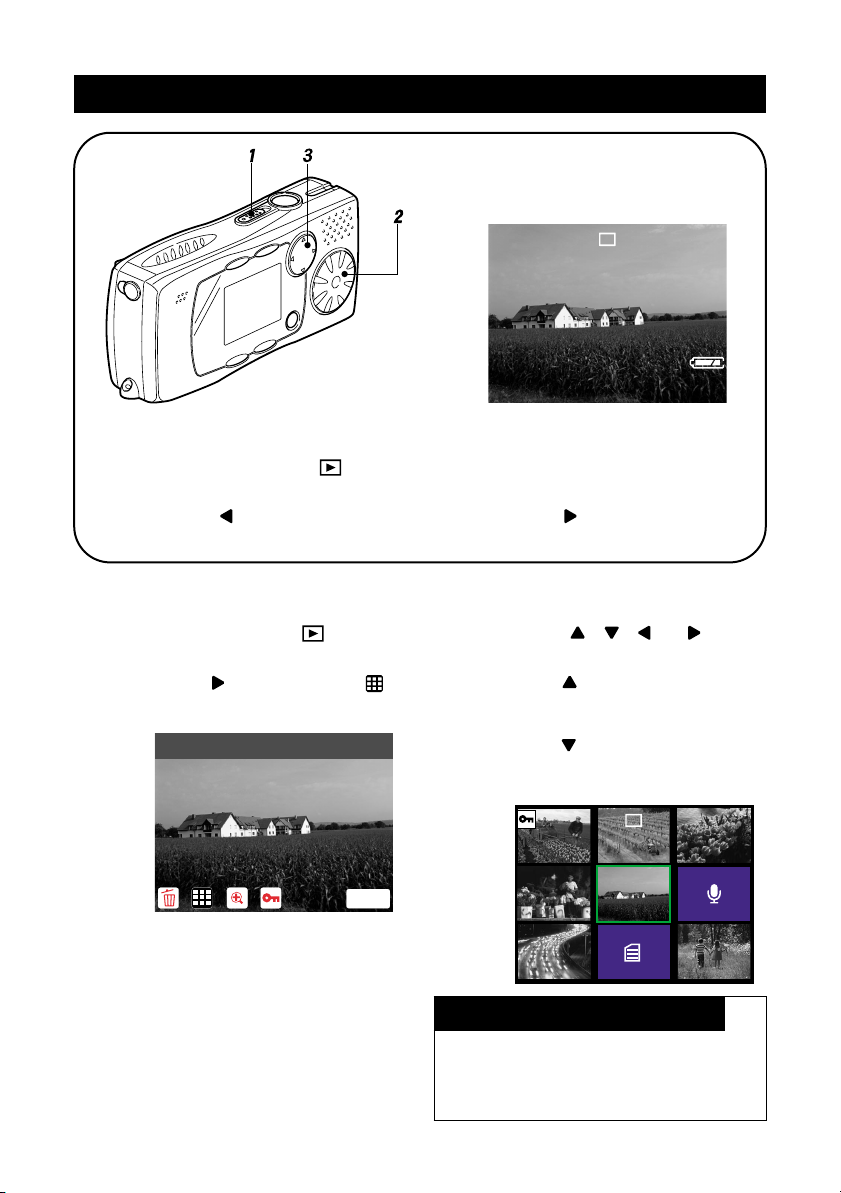
Playback
100-0005
2001/07/15 11:25
1
Turn on the camera. (p.30)
Slide the power switch to turn on the camera.
2
Set the mode dial to [ ]. (p.31)
3
Select a file. (p.70)
Press the button to display the previous file and the button to display the
next file.
Displaying Multiple Files (Thumbnail Display) (p.76)
●
1
Set the mode dial to [ ] and
press the MENU button.
2
Press the button to select
and press the ENTER button.
THUMBNAIL
3
Press the ,
to change the file.
Press the button when the
selected file is on the top row to
display the previous nine files, and
press the button when the
selected file is on the bottom row to
display the next nine files.
,
or button
100-0005
5/26
1600
5/26
1600
10
MENU
2001/07/15 11:25
To return to single image display
Press the MENU button to display the menu
and press the ENTER button.
The screen will return to single image display
and the selected file will be displayed.
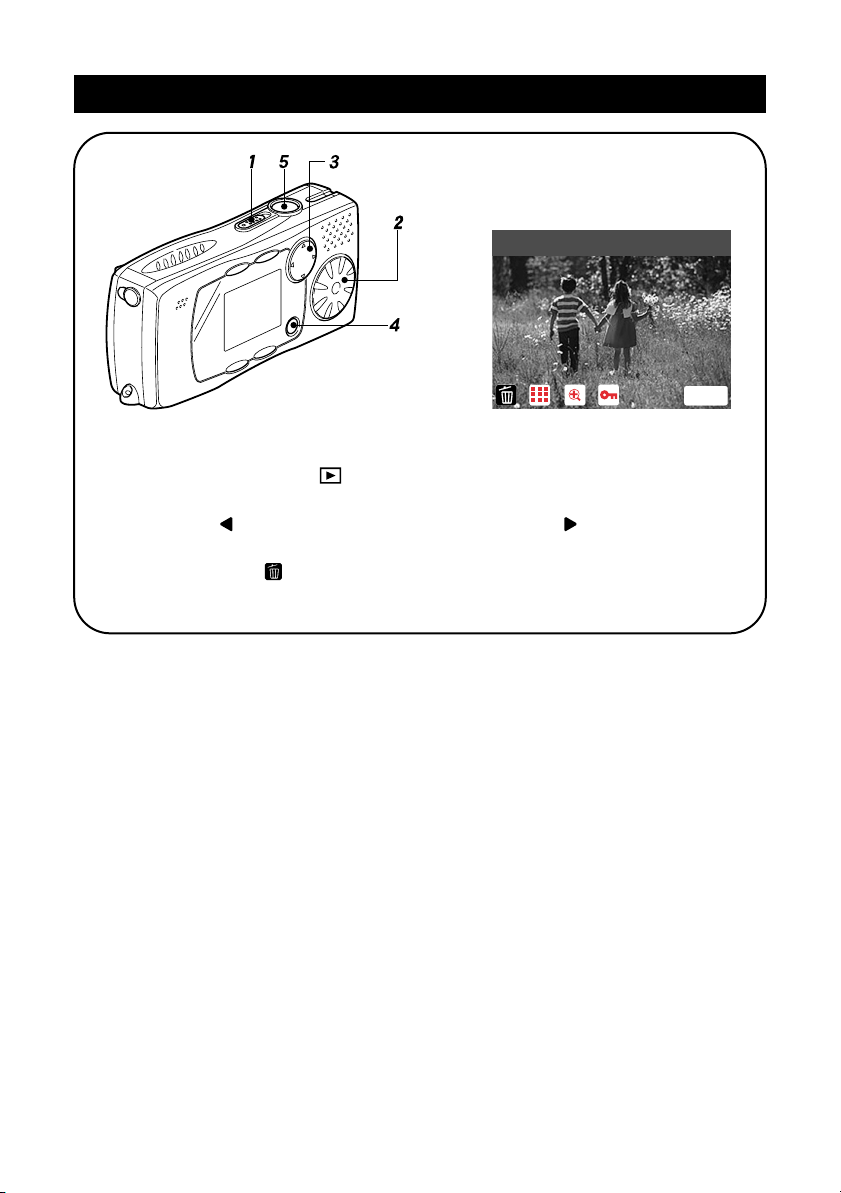
Erasing
DELETE ONE
1
Turn on the camera. (p.30)
Slide the power switch to turn the camera on.
2
Set the mode dial to [ ]. (p.31)
3
Select the file you want to delete and press the MENU button. (p.93)
Press the button to display the previous file and the button to display the
next file.
4
Check that the symbol is highlighted and press the ENTER button. (p.93)
5
Press the shutter release button.
MENU
11
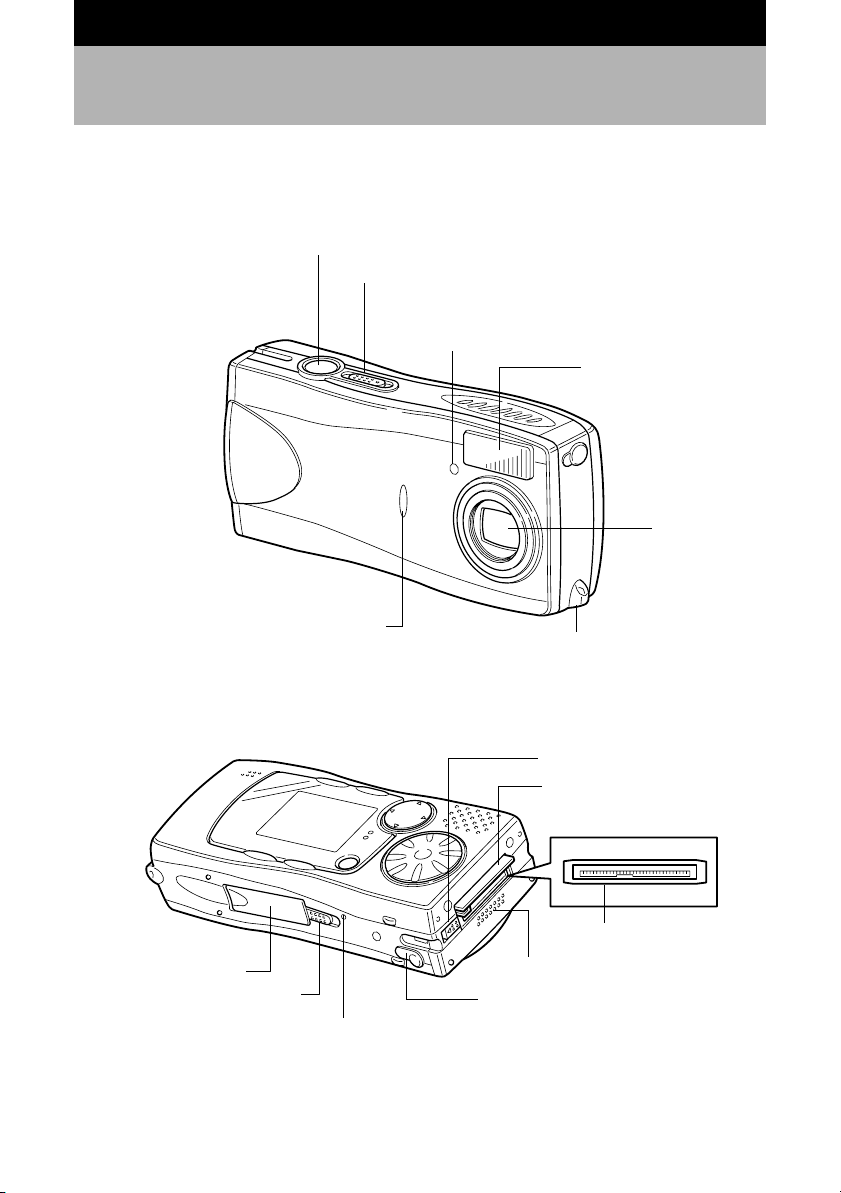
Names of Parts
■
Camera
Front
Shutter release button (p.36)
Power switch (p.30)
Flash sensor
Flash
Lens
(Blinks when connected to PC.)
Back
Card cover (p.26)
Card cover switch (p.26)
12
Charging lamp (p.23)
Reset switch (p.113)
Wrist strap eyelet (p.20)
DIGITAL terminal cover switch
(p.74)
DIGITAL terminal cover (p.74)
DIGITAL (AV/USB) terminal
Battery cover (p.21)
Power supply terminal (DC-input)
cover (p.24)
(p.74)
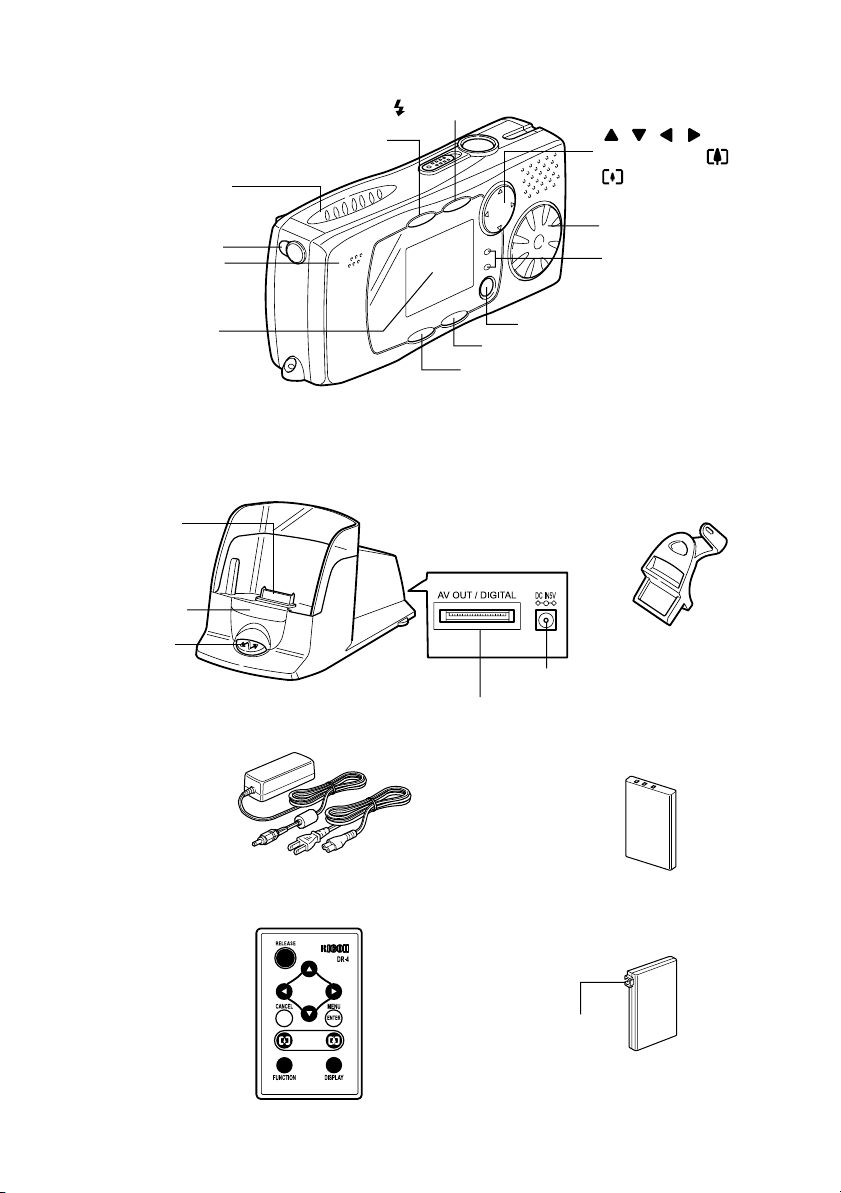
Operating parts
Speaker (p.71)
PIC button (p.38)
button (p.51)
button
/Zoom button (
) (p.38)
Earphone
terminal
Microphone
LCD monitor
(p.32, p.36)
■
RICOH BASE
Camera
setting parts
Remote
control
reception
START key
■
AC adapter
AC-3
Mode dial (p.31)
Flash LED
Autofocus LED
MENU/ENTER button
CANCEL button
DISPLAY button
■
Arm
(Required when the camera is connected to
a PC)
Power supply terminal (DC-input) (p.105)
DIGITAL (AV/USB) terminal (p.105)
■
Rechargeable battery
DB-40
■
Remote control unit (optional)
DR-4
■
AC adapter converter
Power supply terminal
(DC-input)
13

Safety Precautions
Warning Symbols
Various symbols are used throughout this instruction manual and on the product to prevent
physical harm to you or other people and damage to property. The symbols and their
meanings are explained below.
Danger
Warning
Caution
Sample Warnings
This symbol indicates matters that may lead to imminent risk of death or
serious injury if ignored or incorrectly handled.
This symbol indicates matters that may lead to death or serious injury if
ignored or incorrectly handled.
This symbol indicates matters that may lead to injury or physical
damage if ignored or incorrectly handled.
The symbol alerts you to actions that must be performed.
The symbol alerts you to prohibited actions.
The symbol may be combined with other symbols to indicate that a
specific action is prohibited.
Examples
Do not touch Do not disassemble
14
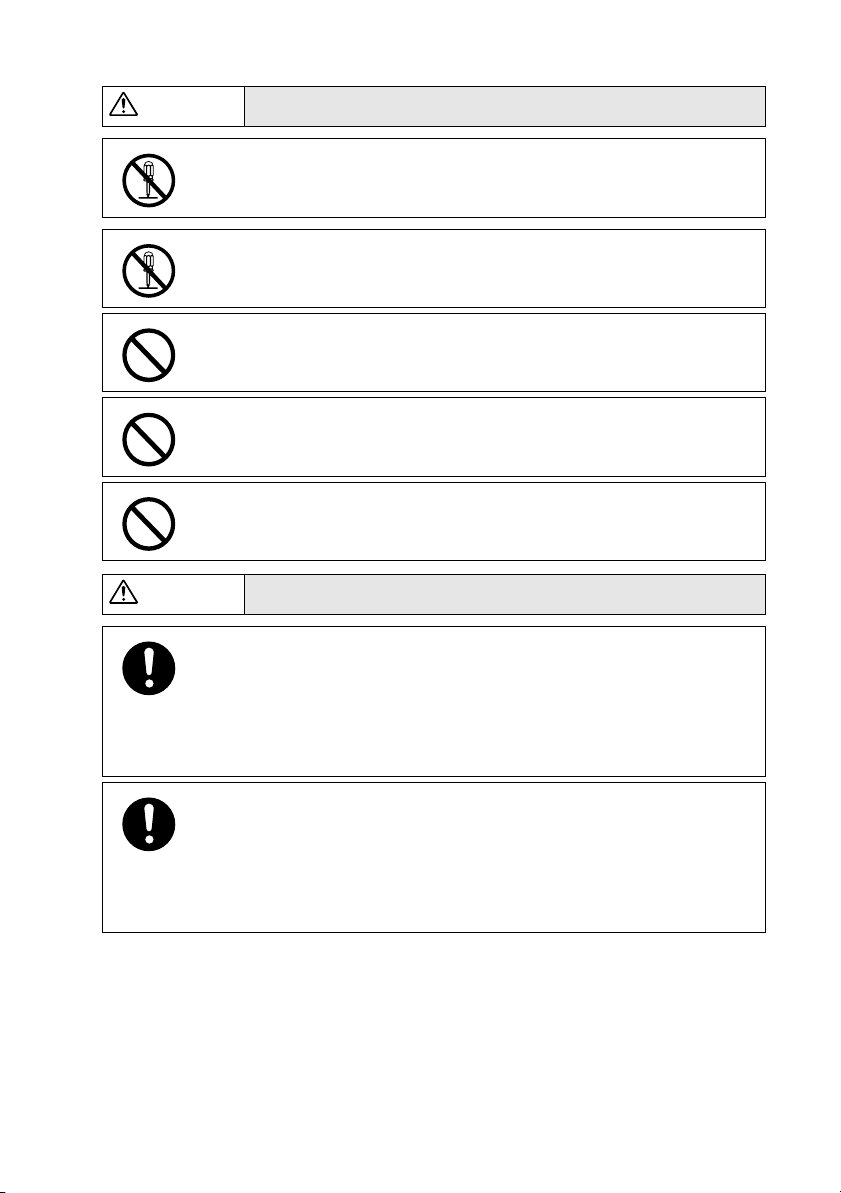
Observe the following precautions to ensure safe use of this equipment.
Danger
Do not attempt to disassemble, repair or alter the equipment yourself. The
●
high-voltage circuitry in the equipment poses significant electrical hazard.
Do not attempt to disassemble, alter or directly solder the battery.
●
Do not put the battery in a fire, attempt to heat it, use it in a high
●
temperature environment such as next to a fire or inside a car, or abandon
it. Do not put it into water or the sea or allow it to get wet.
●
Do not attempt to pierce the battery with a needle, hit it with a hammer,
stand on it, drop it or subject it to severe impact.
●
Do not use batteries that are significantly damaged or deformed.
Warning
●
Turn off the power immediately in the event of irregularity, such as the
equipment emitting smoke or a strange smell. Remove the battery as
soon as possible, being careful to avoid electric shocks or burns. If you
are drawing power from a household electrical outlet, be sure to unplug
the power cord from the outlet to avoid fire or electrical hazards.
Discontinue use of the equipment immediately if it is malfunctioning.
Contact the nearest service center at your earliest convenience.
●
Turn off the power immediately if any metallic object, water, liquid or other
foreign object gets into the equipment. Remove the battery as soon as
possible, being careful to avoid electric shocks or burns. If you are
drawing power from a household electrical outlet, be sure to unplug the
power cord from the outlet to avoid fire or electrical hazards. Discontinue
use of the equipment immediately if it is malfunctioning. Contact the
nearest service center at your earliest convenience.
15

Warning
●
Avoid any contact with the liquid crystal inside the LCD monitor, should
the monitor be damaged. Follow the emergency measures below in the
following circumstances.
• SKIN: If any of the liquid crystal gets on your skin, wipe it off and rinse
the affected area thoroughly with water, then wash well with soap.
• EYES: If it gets in your eyes, wash your eyes with clean water for at
least 15 minutes and seek medical advice immediately.
• INGESTION: If any of the liquid crystal is ingested, rinse the mouth out
thoroughly with water. Have the victim drink a large amount of water
and induce vomiting. Seek medical assistance immediately.
●
Follow these precautions to prevent the batteries from leaking,
overheating, igniting or exploding.
• Do not use batteries other than those specifically recommended for the
equipment.
• Do not carry or store together with metal objects such as ballpoint pens,
necklaces, coins, hairpins, etc.
• Do not put the battery into a microwave or high pressure container.
• If leakage of battery fluid or a strange odor, color change, etc. is noticed
during use or during charging, remove the battery from the camera
immediately and keep away from fire.
●
Please observe the following in order to prevent fire, electrical shock or
cracking due to the battery charging.
• Use only the indicated power supply voltage. Also avoid bunching
wiring and extension cords.
• Do not damage, bundle or alter power cords. Also, do not place heavy
objects on power cords, or strongly pull or bend power cords.
• Do not connect or disconnect the power plug with wet hands. Always
grip the plug section when disconnecting a power cord.
• Do not wrap in cloth, etc., during use.
16
●
Keep the battery and SD memory card used in this equipment out of the
reach of children to prevent accidental ingestion. Consumption is harmful
to human beings. If swallowed, seek medical assistance immediately.
●
Keep the equipment out of the reach of children. Children cannot
understand and observe the items in “Safety Precautions” and
“Precautions for use” and can thus cause an accident to occur.
●
Do not touch the internal components of the equipment if they become
exposed as a result of being dropped or damaged. The high-voltage
circuitry in the equipment could lead to an electric shock. Remove the
battery as soon as possible, being careful to avoid electric shocks or
burns. Take the equipment to your nearest dealer or service center if it is
damaged.
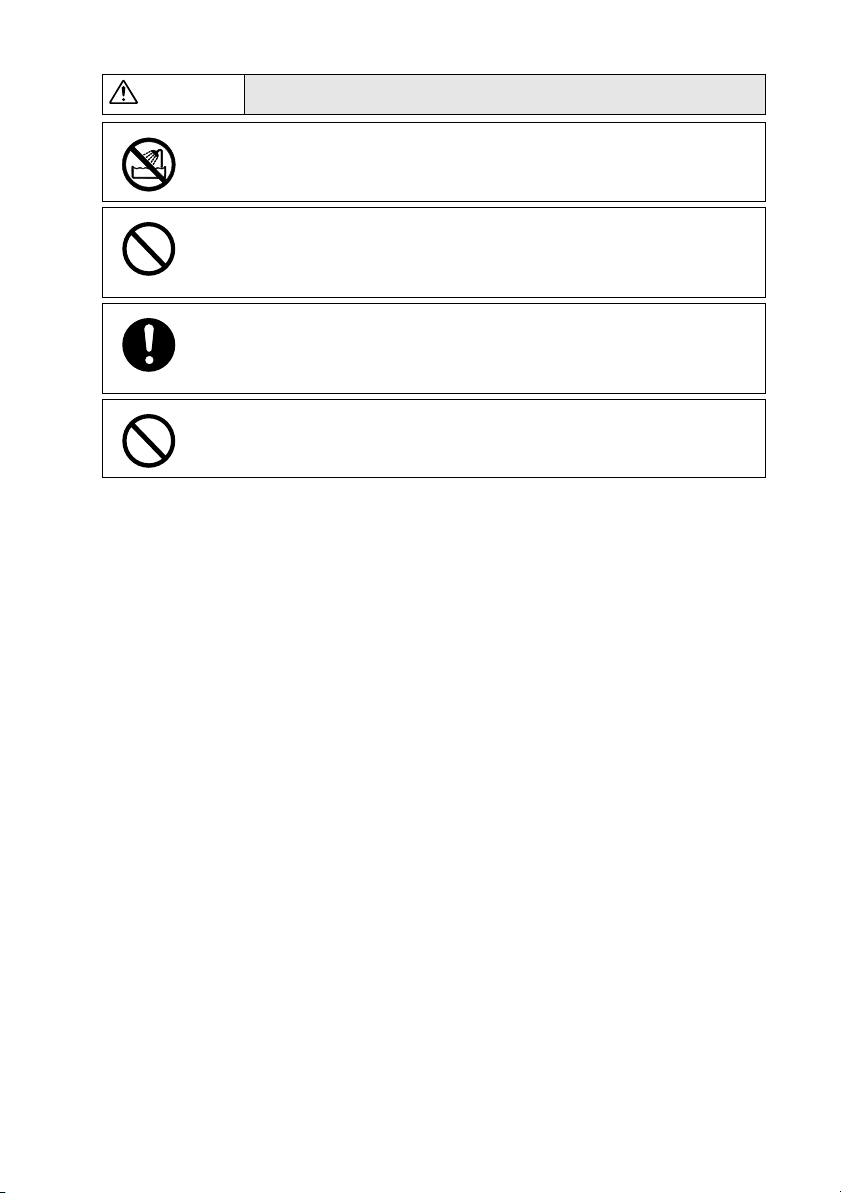
Warning
●
Do not use the equipment in the bathroom or shower as this could result
in fire or electric shock.
●
Do not use the equipment near flammable gases, gasoline, benzine,
thinner or similar substances to avoid the risk of explosion, fire or burns.
●
Do not use the equipment in aircraft or other locations where usage is
restricted or prohibited as this may lead to disasters or accidents.
●
Wipe off any dust that accumulates on the electrical plug as this may lead
to fire.
●
Use only the specified AC adapter (AC-3) in household electrical outlets.
Other adapters pose the risk of fire, electric shock or injury.
●
To avoid the risk of fire, electric shock or injury, do not use the AC adapter
with commercially available electronic transformers when traveling
abroad.
17
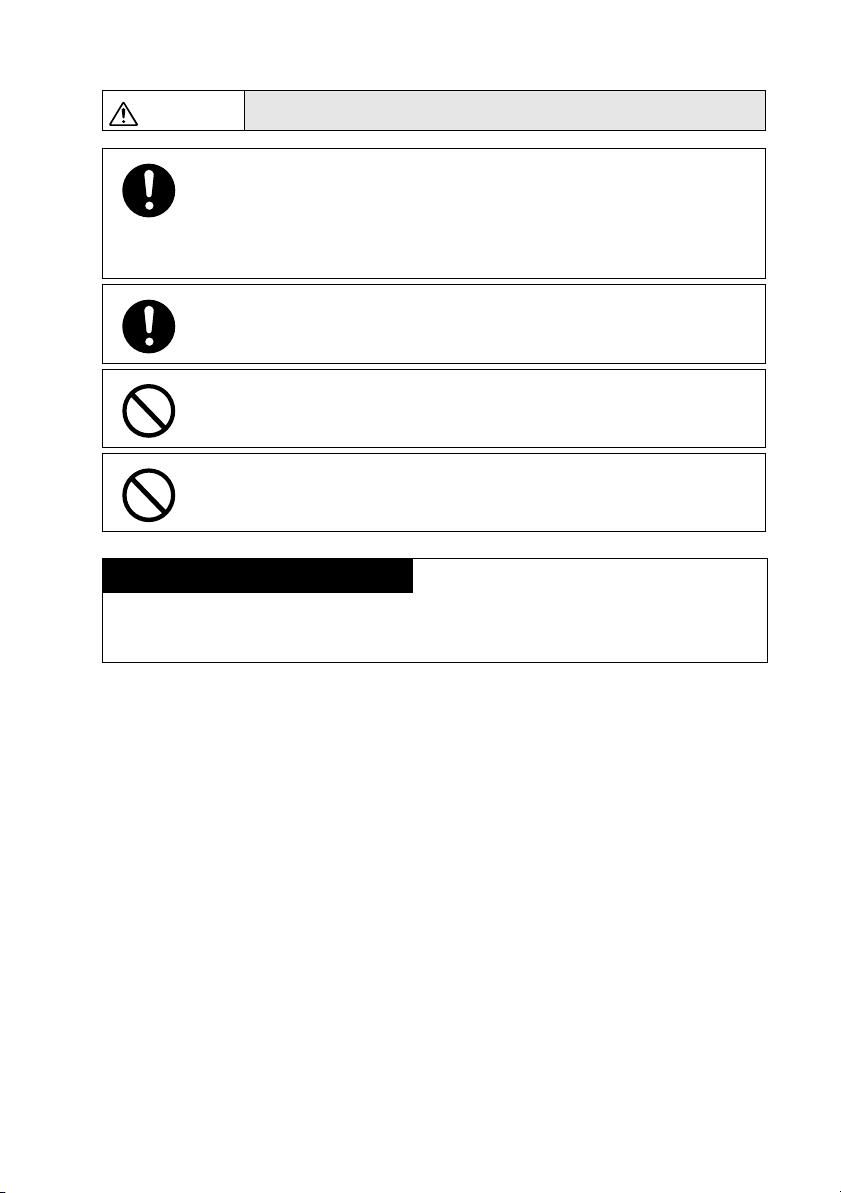
Observe the following precautions to ensure safe use of this unit.
Caution
●
Contact with fluid leaking from a battery can lead to burns. If part of your
body comes in contact with a damaged battery, wash the area with water
immediately. (Do not use soap.)
If a battery starts to leak, remove it immediately from the equipment and
wipe the battery chamber thoroughly before replacing it with a new
battery.
●
Plug the power cords securely into the electrical outlets. Loose cords
pose a fire hazard.
●
Do not allow the camera to get wet. In addition, do not operate it with wet
hands. Both pose the risk of electric shock.
●
Do not fire the flash at drivers of vehicles, such as bicycles, cars and
trains, as this may cause the driver to lose control and result in a traffic
accident.
Safety Precautions for Accessories
Safety Precautions for the optional accessories, such as the remote control unit are
contained in the instruction manual provided with each product and should be read
thoroughly before operating the equipment.
18
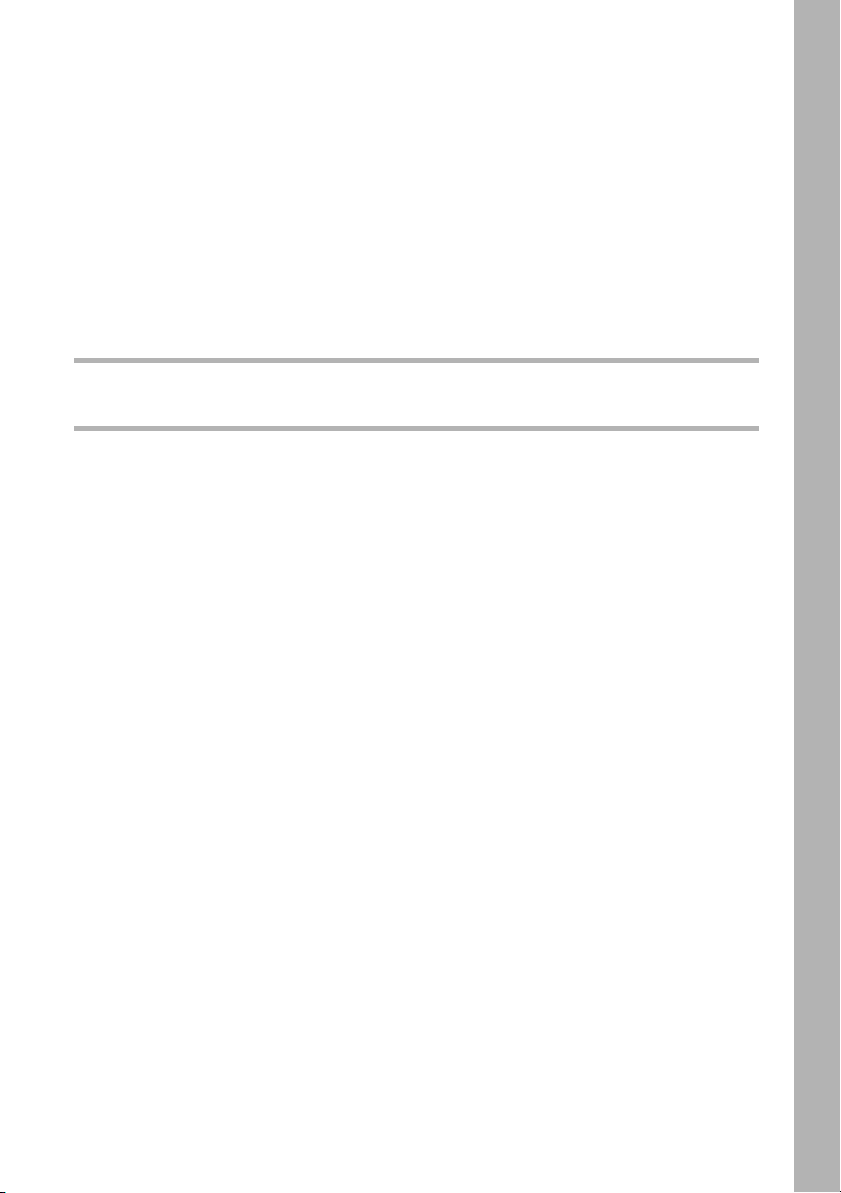
Chapter
11
GETTING STARTED
Before Using the Camera................................................20
Attaching the Wrist Strap................................................................ 20
Powering the Camera ......................................................21
Charging the Battery ...................................................................... 22
Loading the Battery ........................................................................ 21
Using the AC Adapter..................................................................... 24
Storage Media.................................................................25
Inserting the SD Memory Card....................................................... 26
Formatting an SD Memory Card .................................................... 27
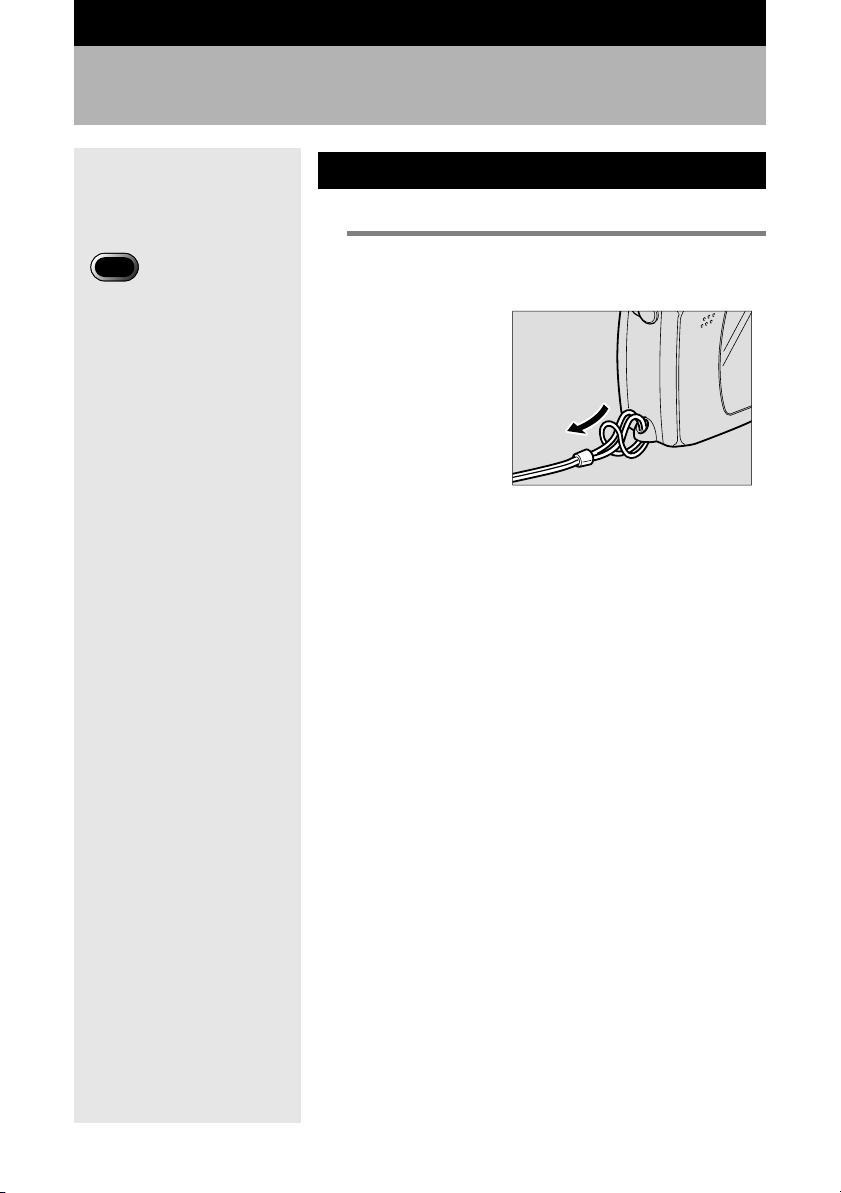
Before Using the Camera
Attaching the Wrist Strap
Attach the wrist strap to the camera.
1
Important
• Do not swing the camera
around by the strap.
Pass the end of the strap through the
wrist strap eyelet on the camera.
20
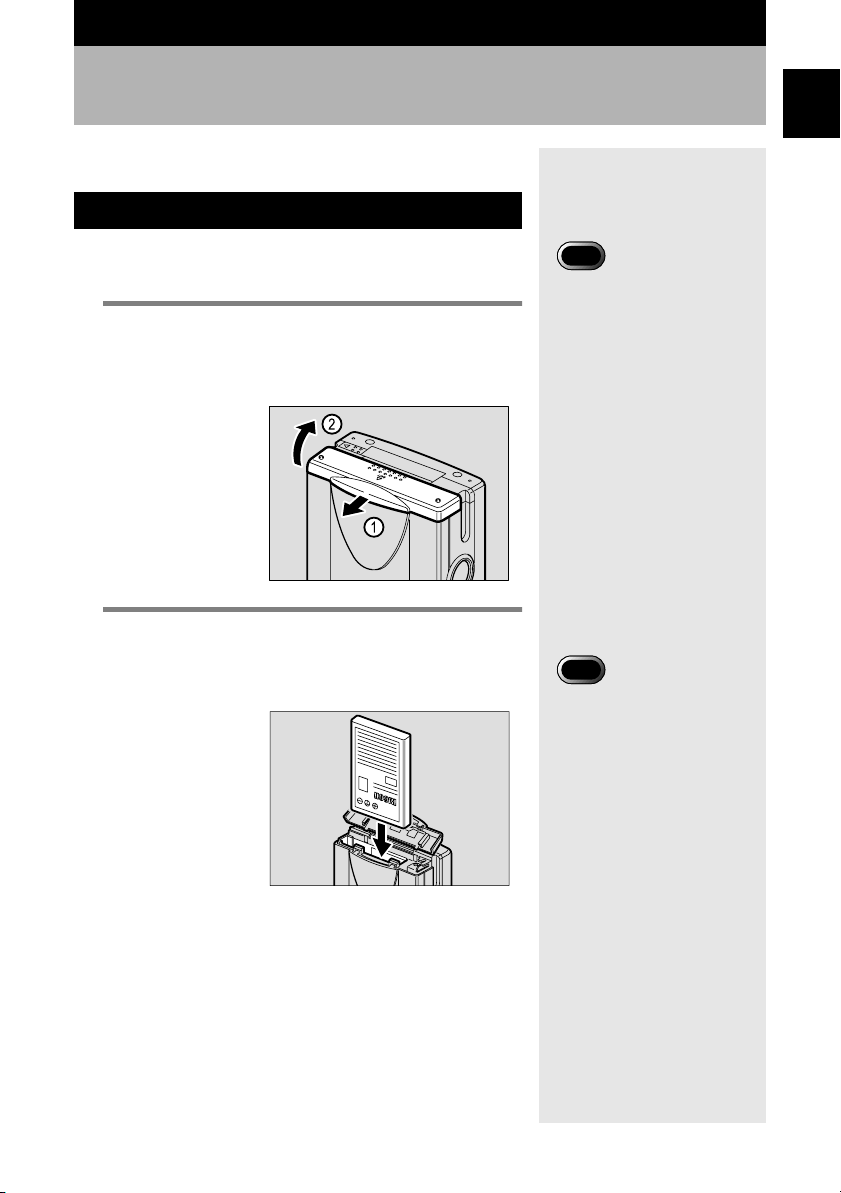
Powering the Camera
1
This section explains how to load and charge the battery and
how to power the camera from a household electrical outlet
Loading the Battery
Load the rechargeable battery (DB-40) in the camera before
operating.
1
Check that the camera is turned off and
slide the battery cover open.
mmmmSee “Turning the Camera On and Off” (p.30).
2
Load the battery and close the battery
cover.
Make sure that the battery cover is closed securely.
GETTING STARTED
Important
• Be sure to charge the battery
before using it for the first
time. (The battery is not
charged at the time it leaves
the factory.) See “Charging
the Battery” (p.22).
Important
• Keep metal objects, such as
needles, away from the
battery contact surfaces and
electrical connections.
Electrostatic damage could
result.
●
Shooting and playback guidelines
The table below shows the approximate recording and
playback times as measured under the following conditions.
[Measuring conditions]
Shooting :Shooting continuously in a recording mode with the
Playback :The camera is left turned on in a playback mode at a
power turned on (at intervals of 30 seconds, without
turning off the camera between shots, with the flash
fired for 50% of the shots, at a temperature of 20°C)
temperature of 20C°
21
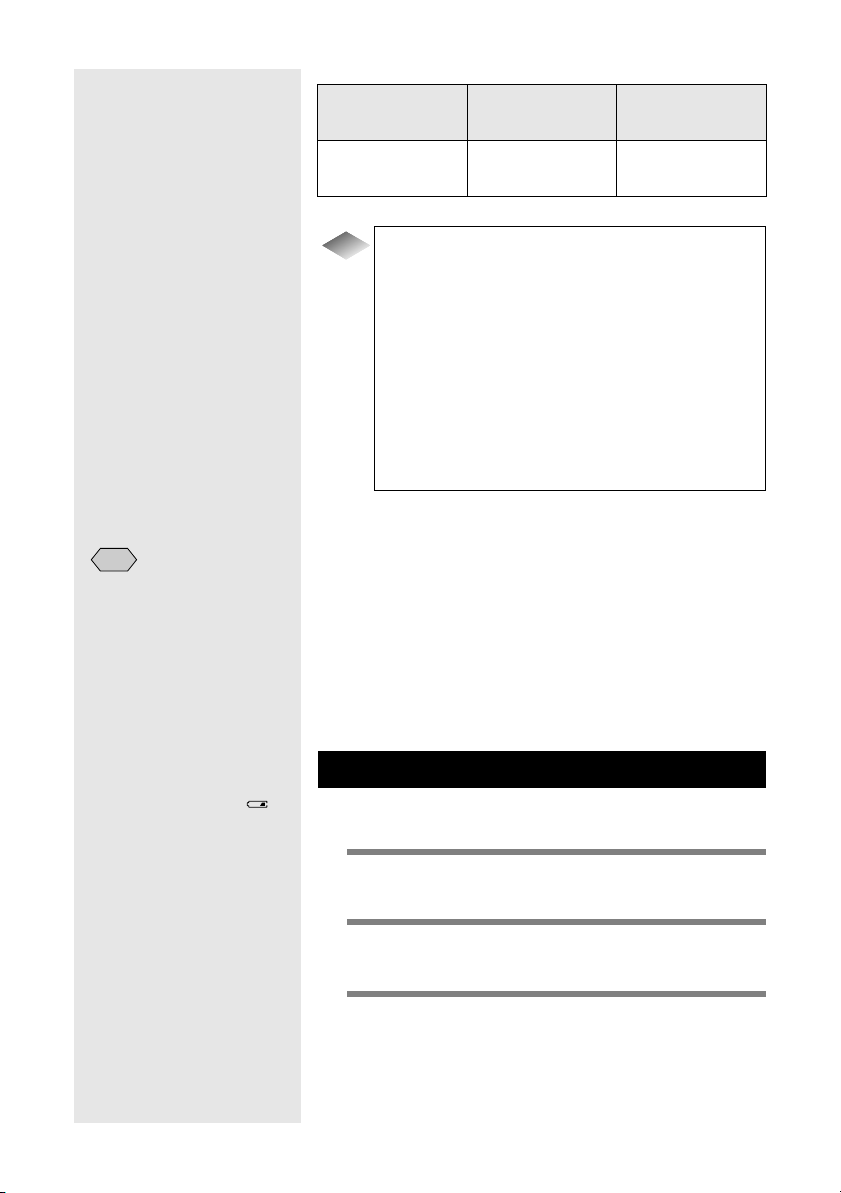
Note
• If you are using the camera
for a long period and there is
an electrical outlet nearby,
use the AC adapter. See
“Using the AC Adapter”
(p.24).
• When powering the camera
solely by the battery, you are
recommended to keep a
spare battery with you.
• If the battery symbol ( )
is displayed on the LCD
monitor, it indicates that the
battery is running low.
Charge the battery. See
“Charging the Battery”
(p.22).
(when fully charged)
Battery
Rechargeable
battery DB-40
Tips
How to Extend the Recording and Playback
Approx. recording
time
50 min. 80 min.
Approx. playback
time
Times
Keep the following points in mind when operating
the camera.
• The values indicated above tend to decrease
depending on the temperature in which the
camera is used. In a cold environment, warming
the battery in your hands, for example, could
increase the number of images you can record.
• Frequent use of the flash, zoom function and LCD
monitor will contribute to running down of the
battery. Keep their use to a minimum.
■
Precautions for Use
• When purchasing a spare battery, be sure to buy only the
specified type.
mmmmSee “Optional Accessories” (p.117).
• Wipe the contacts of the battery and camera with a soft dry
cloth.
• When used continuously for a long period, the battery may
become hot. Allow to cool before removing.
• If you do not intend to use the camera for a long period,
discharge the battery completely before removing it, and
store it in a cool place. Charge it fully before using it again.
.
Charging the Battery
Before using the camera for the first time or when charging the
battery, follow the procedure below to fully charge the battery.
1
Set the battery in the camera.
mmmmSee “Loading the Battery” (p.21).
2
Attach the connection cable of the AC
adapter to the RICOH BASE.
22
3
Insert the power plug into the electrical
outlet.
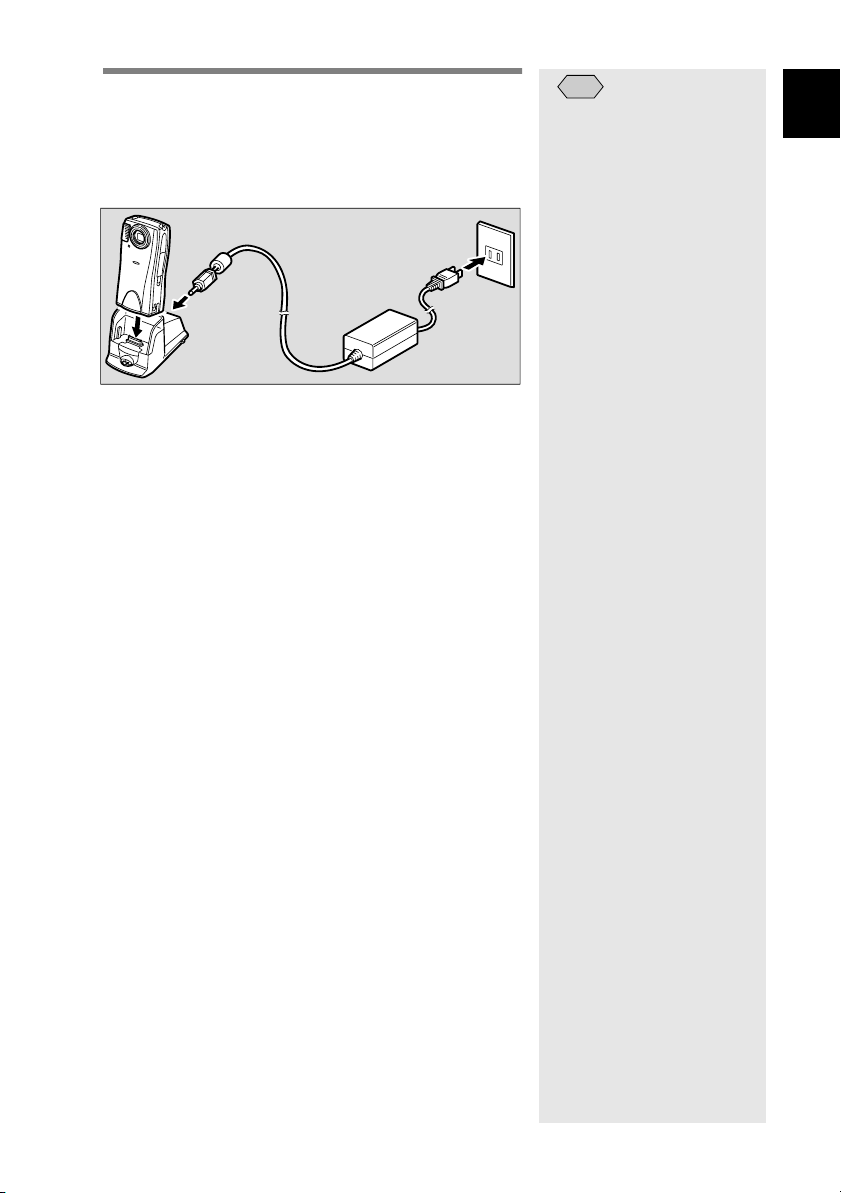
4
Place the camera on the RICOH BASE.
Charging will start. The charging lamp on the camera
lights during charging and goes off when charging is
finished. Charging takes approximately 3hours at
room temperature.
■
Precautions for use
• Use only the Ricoh rechargeable battery (DB-40).
• Use the RICOH BASE when charging the battery.
• Do not use the RICOH BASE to charge batteries other than
the DB-40 rechargeable battery.
• Charge the battery in a well-ventilated place with an ambient
temperature of 10-40 degrees.
• When the battery reaches the end of its service life, the
working time becomes shorter even when it is correctly
charged. Replace with a new battery.
• The battery will feel warm when charging is finished but this
is not a malfunction.
• Remove the power plug from the electrical outlet if you do
not intend to use the camera for a long period. If left plugged
in, it may result in fire.
Note
• You can use the high speed
battery charger. (Charging
time: Approx. 2 hours at
room temperature.) See
“Optional Accessories”
(p.117).
1
GETTING STARTED
23
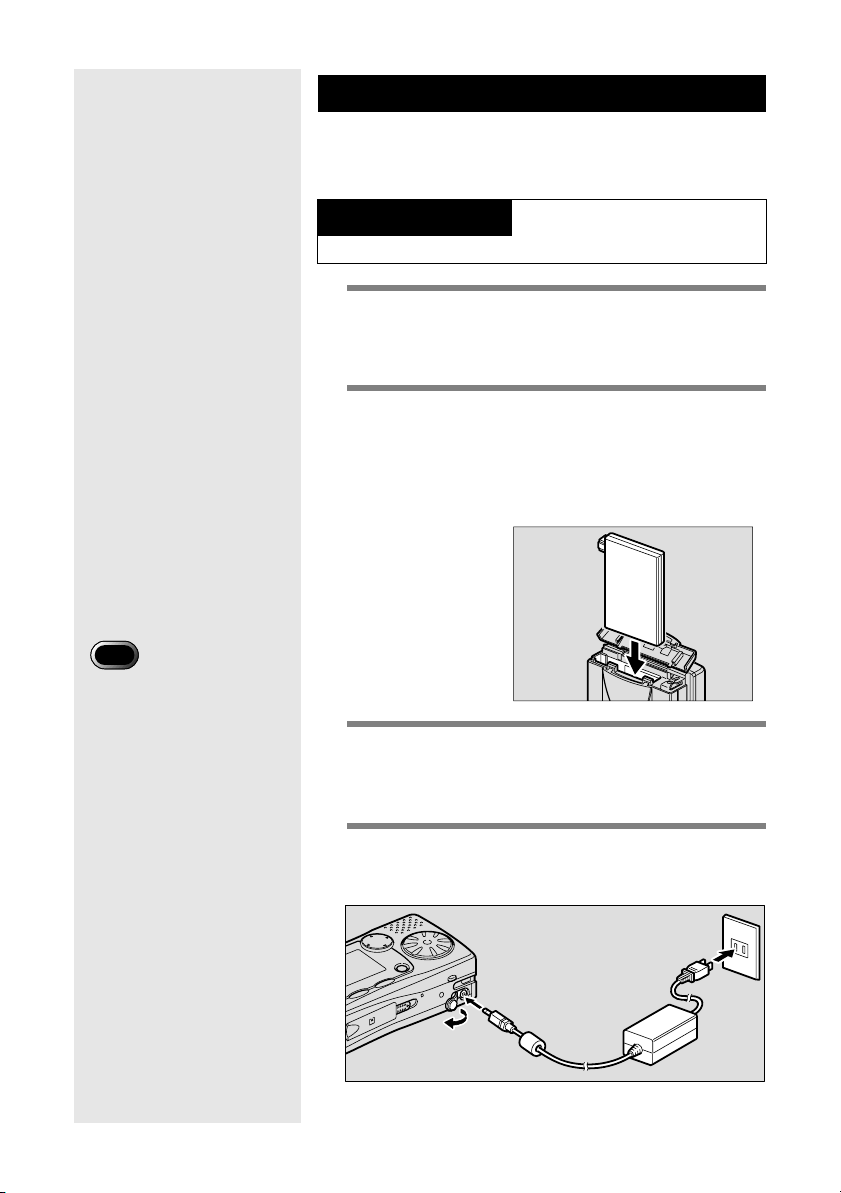
Important
• Insert the power plug and
connection cable securely. If
the plug or cable works
loose during recording, the
data may be lost or
damaged.
• If you turn off the camera or
disconnect the AC adapter
while operating the camera
(recording, playback,
deleting, etc.), the data may
be lost or damaged.
• If you do not intend to use
the camera for a long period,
disconnect the AC adapter
from the camera and the
electrical outlet.
• If you set the AC adapter
converter, the power supply
terminal (DC-input) cannot
be closed.
Using the AC Adapter
When using the camera for a long period to shoot or playback
images, connect the AC adapter and power the camera from a
household electrical outlet.
About the AC adapter
Be sure to read the safety precautions before use.
1
Check that the camera is turned off and
slide the battery cover open.
mmmmSee “Turning the Camera On and Off” (p.30).
2
Open the power supply terminal (DCinput) cover, set the AC adapter
converter and then close the battery
cover.
3
Connect the AC adapter connection
cable to the power supply terminal (DCinput) of the AC adapter converter.
4
Insert the power plug into the electrical
outlet.
24
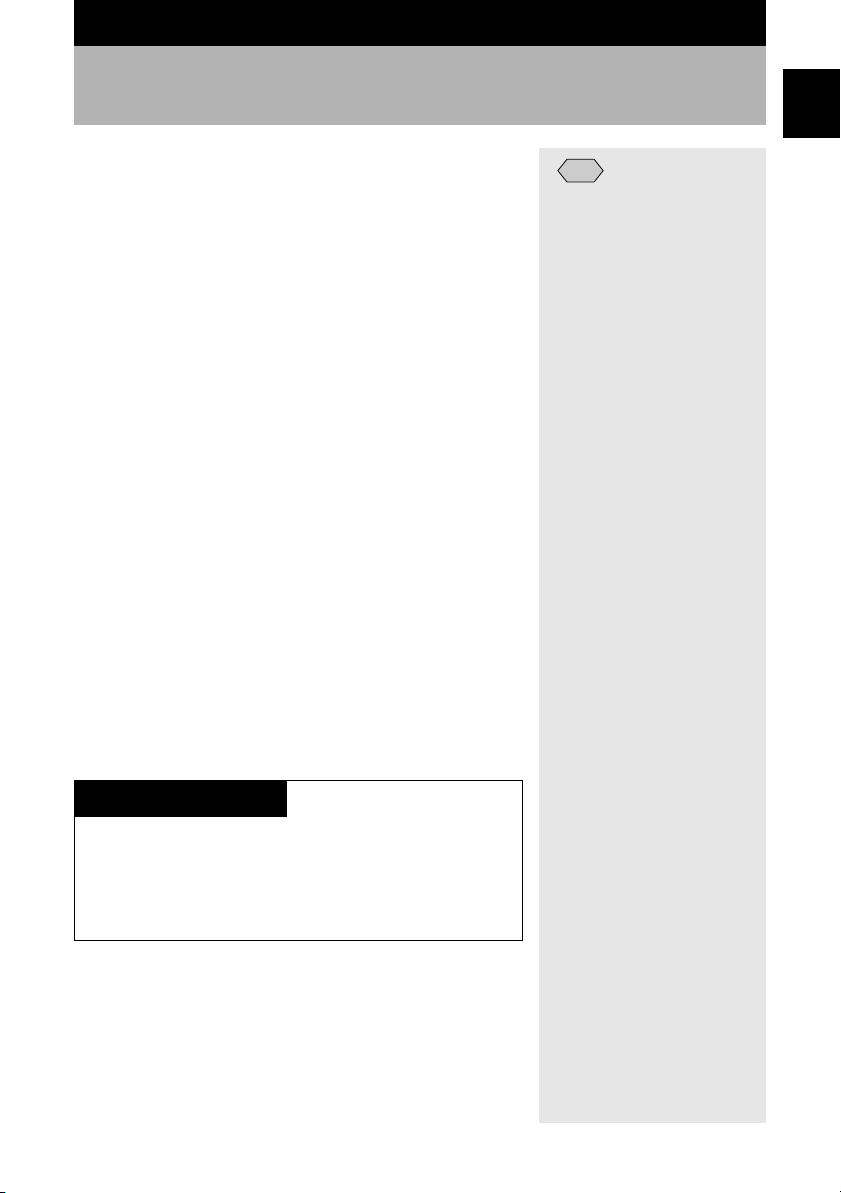
Storage Media
1
This camera records image files on an SD memory card.
■
Precautions for use
• Never insert or remove the card while the camera is turned
on.
• Do not bend the card, subject it to strong force or impact, or
drop it.
• Avoid using or storing the card in an environment where
there is likely to be static electricity or electrical interference.
• Avoid using or storing the card in places that are subject to
high temperature and humidity, in dusty places, or in an
environment where corrosive substances are present.
• Do not allow dust or foreign matter to get inside the card
cover.
• To avoid possible hazards, keep the card away from flames
and do not dispose of it in fire.
• The card has a limited service life. If used for a long period, it
may fail to record new files.
■
Data
• Data recorded on an SD memory card may be lost by
incorrect handling by the user or a third party, by subjecting
the card to static electricity or electrical interference, or by
malfunction or repair of the camera. Ricoh Co., Ltd.
assumes no liability for damages resulting from the loss of
recorded data.
• Do not remove the battery, turn off the camera, or connect
the AC adapter while data is being recorded on the card. The
data stored on the card could be lost or damaged.
• You are advised to copy important data onto another media,
such as a CD-R/RW or hard disk.
GETTING STARTED
Note
• SD memory cards with a
capacity of up to 64MB can
be used on this camera.
About the Memory Card
You are recommended to use an SD memory card. If you are using
an MMC (Multi-Media Card), the following points should be noted.
• You cannot record motion pictures.
• The processing speed is slow.
* On account of the above limitations, we cannot guarantee
operation of MMC.
* Please note you cannot use some manufacturers’ MMCs.
25
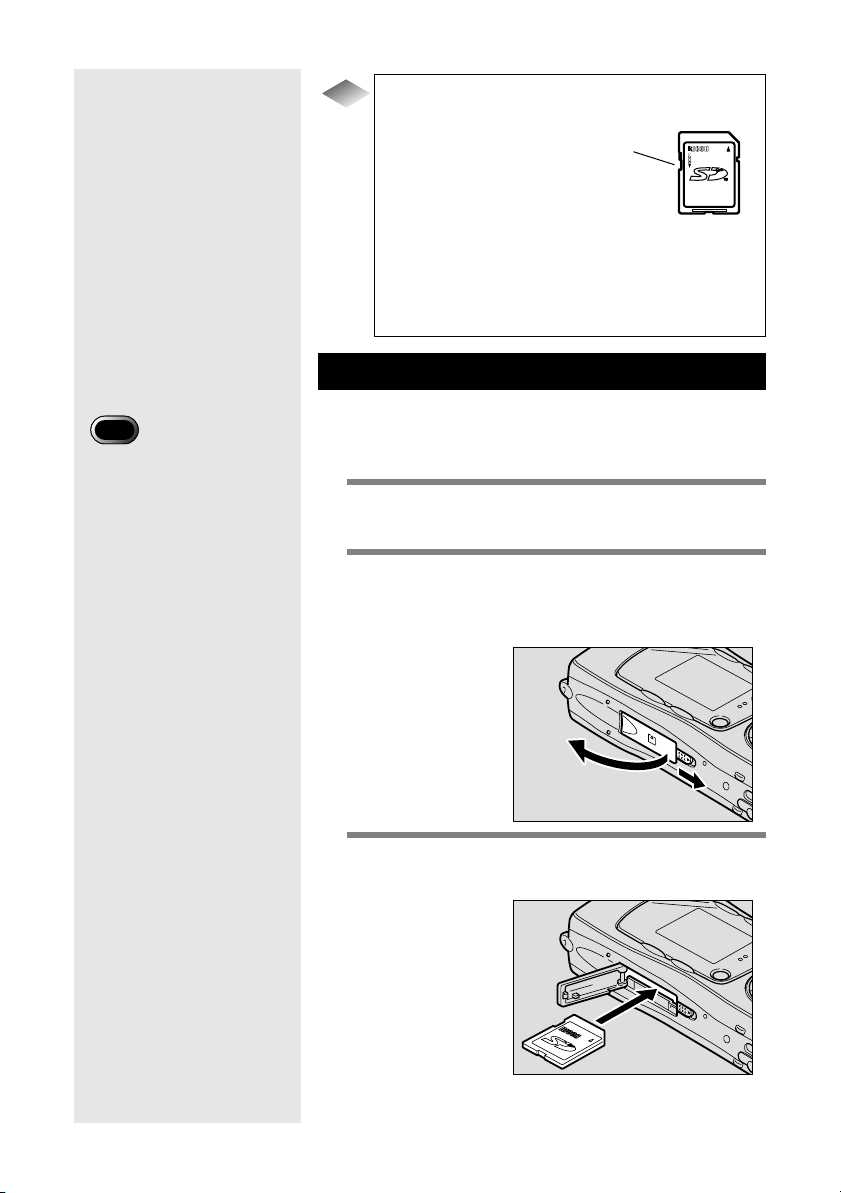
Tips
To protect important data
• To avoid accidental
recording or deleting
of data, set the writeprotect switch to
[LOCK]. Release the
lock to record or delete
data.
• Keep the metal
terminal parts of the memory card clean.
• If the card becomes damaged, it may result in
loss of data.
.
Write-protect
switch
Inserting the SD Memory Card
Important
• Be sure to turn the camera
off before inserting or
removing the card as this
could result in loss or
damage of the data stored on
the card, or malfunction of
the camera.
• You cannot record or delete
data or format the SD
memory card when the
write-protect switch is set to
[LOCK]. Release the lock
first. See “To protect
important data” (p.26).
• Before using a new card or a
card that has been used on
other equipment (such as a
PC), format the card with the
camera first. See
“Formatting an SD Memory
Card” (p.27).
Turn the camera off before inserting the SD memory card.
■
Inserting the card
1
Check that the camera is turned off.
mmmmSee “Turning the Camera On and Off” (p.30).
2
Slide the card cover switch in the
direction shown by the arrow and open
the card cover.
3
Insert the card with the label facing
toward you.
26
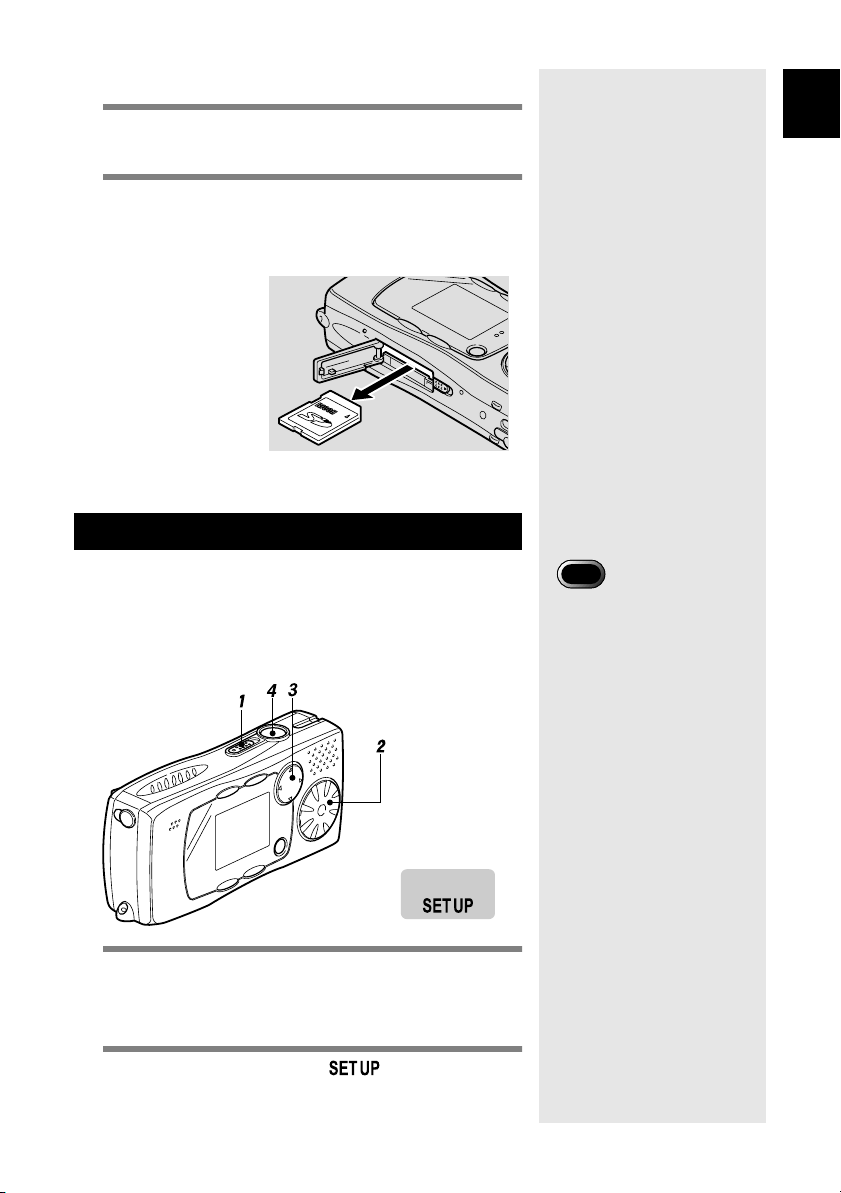
■
Removing the card
1
Check that the camera is turned off.
mmmmSee “Turning the Camera On and Off” (p.30).
2
Slide the card cover switch to open the
card cover. Push the card in and then
pull it out.
The card eject function is activated by pushing the
card in. Keep the card horizontal when pulling it out.
.
Formatting an SD Memory Card
Format an SD memory card.
Before using a new SD memory card or an SD memory card
that has been used on another device (such as a PC), format
the card with the camera first.
■
Operation Map
1
GETTING STARTED
Important
• Formatting will delete all the
files recorded on the card
(including protected files).
• Some SD memory cards
formatted with other devices
cannot be used.
SETUP mode
1
Slide the power switch toward POWER
and turn the camera on.
mmmmSee “Turning the Camera On and Off” (p.30).
2
Set the mode dial to [ ].
27
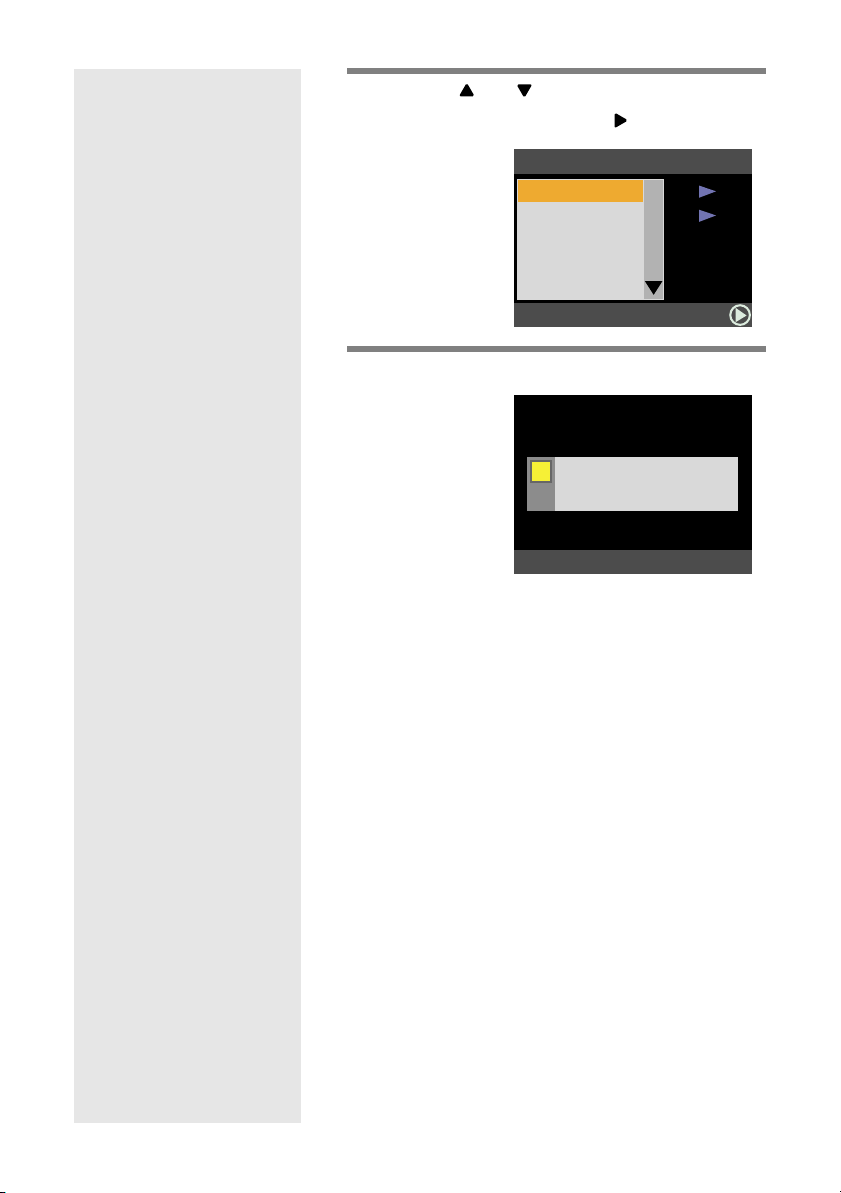
3
Press the or button to select
[FORMAT] and press the button.
SET UP
FORMAT
KEEP SETTING
DIGITAL ZOOM
LCD CONFIRM.
AUTO OFF
4
Press the shutter release button.
!
FORMAT
MEMORY CARD
CANCEL:CANCEL
The [FORMATTING] message will be displayed.
When formatting is completed, the screen will return
to the SET UP menu.
OFF
1SEC.
1MIN.
SELECT:
START:RELEASE
1/3
28
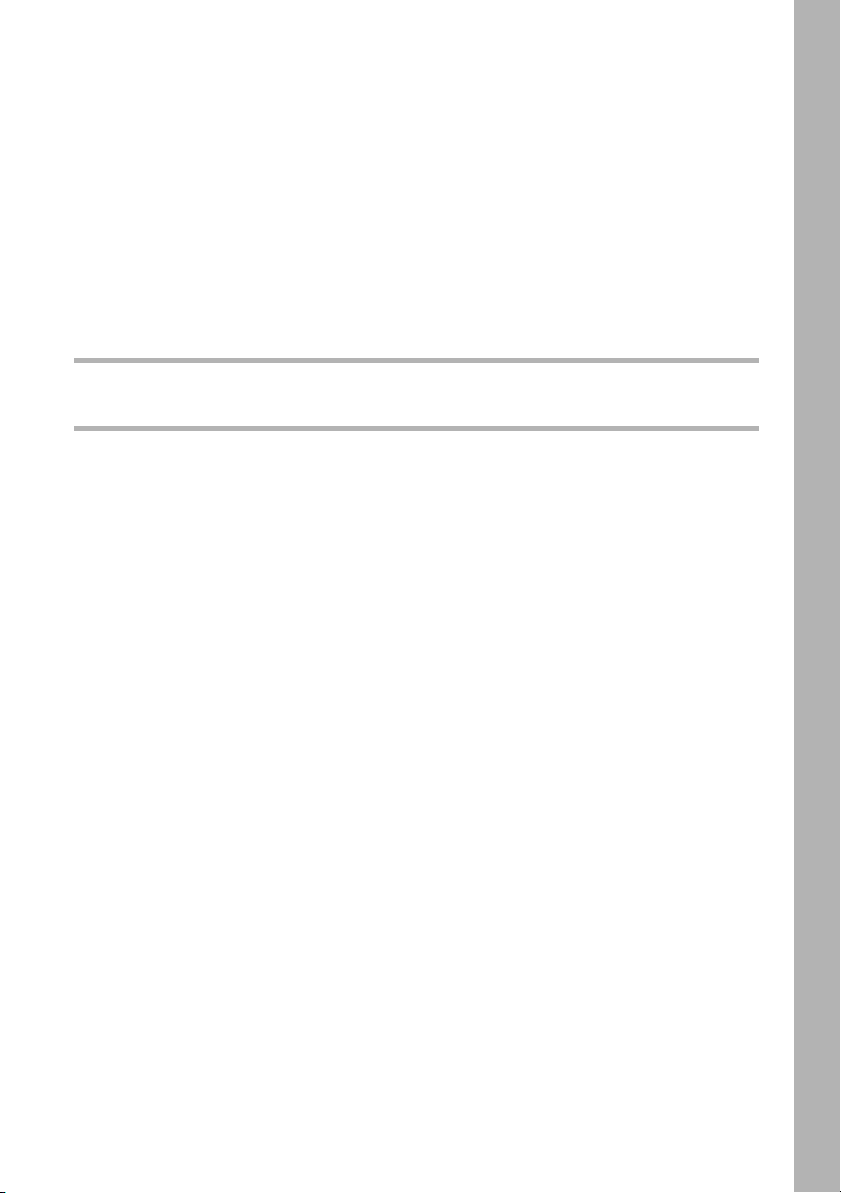
Chapter
2
MASTERING BASIC OPERATION
Turning the Camera On and Off ......................................30
Using the Mode Dial........................................................31
Explanation of the Data Displays ....................................32
Before You Start Recording .............................................34
Setting the Date and Time.............................................................. 34
How to Hold the Camera ................................................................ 35
Adjusting the Focus........................................................................ 36
Changing the Size of the Subject (Zoom) ...................................... 38
Changing the PIC (Image Quality) Mode ....................................... 38
Adjusting the Brightness of the LCD Monitor ................................. 39
