Page 1
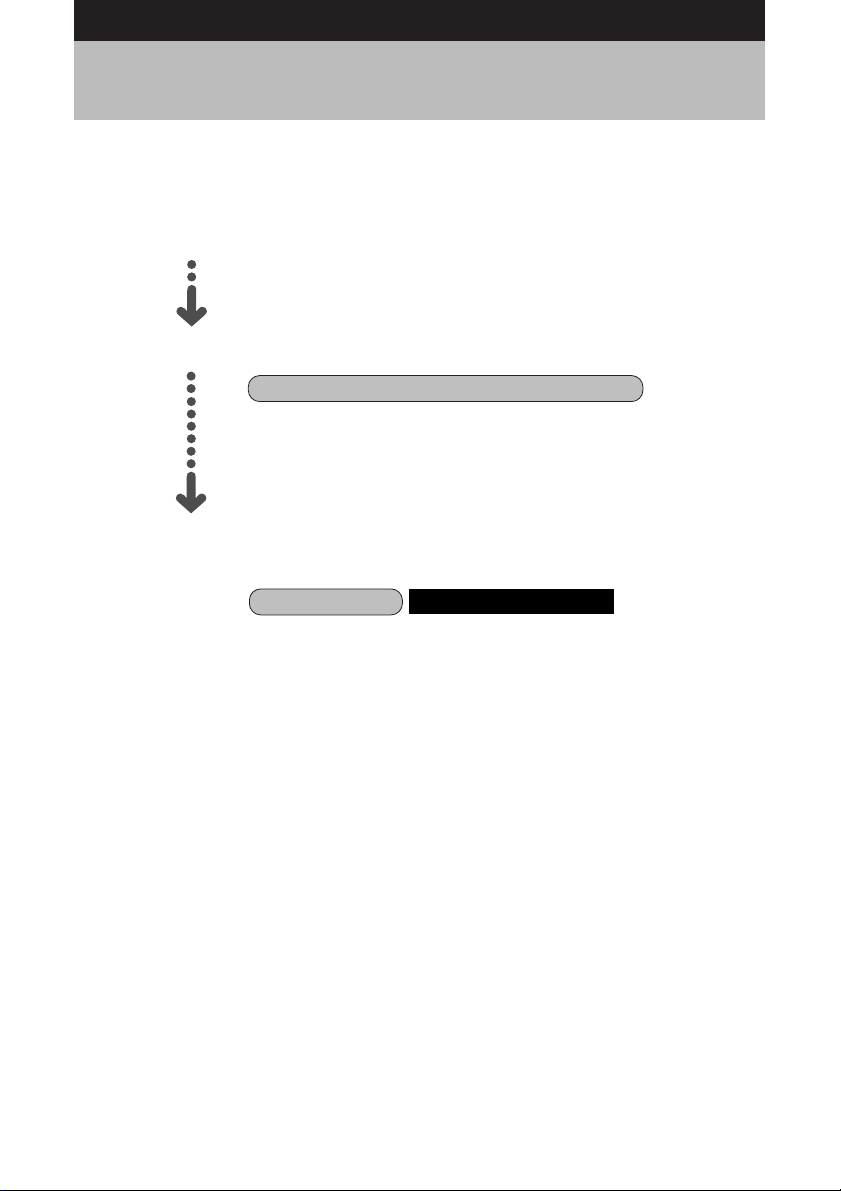
How to Read the Operation Manuals
The following operation manuals are supplied with this camera. Refer to the
appropriate manual for instructions relating to the required operation.
Open the package
Check the contents of the package. (p.2)
Basic operation
Digital Camera Operation Manual (this manual)
This manual explains how to operate the camera, from
the preparations that are necessary before using the
camera to instructions on how to use the various
shooting functions and play back files.
Transfer images to PC
(Supplied by Software Operation Manual for Caplio RR1 CD-ROM)
Caplio Utility
This manual explains how to install the necessary
software, how to connect the camera to the PC, and
how to transfer files between the camera and the PC.
Windows/Macintosh
1
Page 2
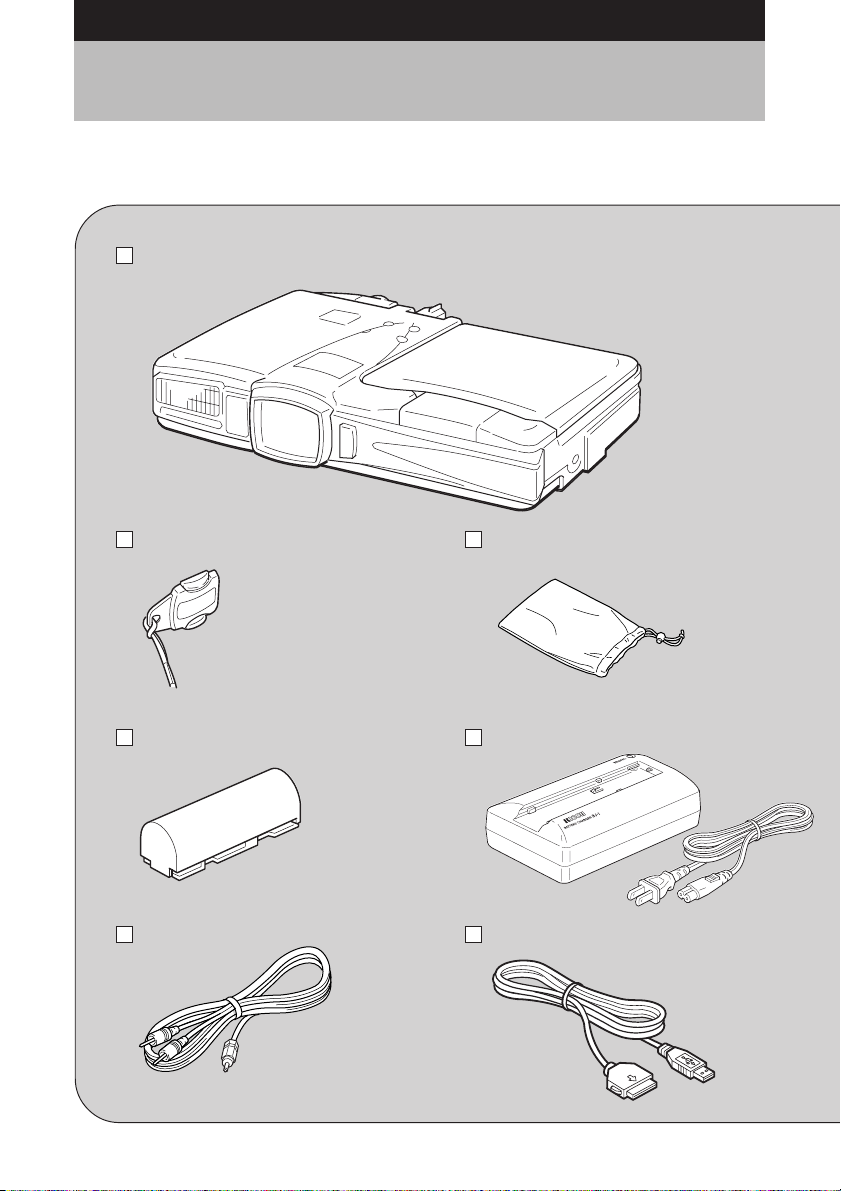
Checking the Package Contents
Check that your digital camera comes complete with the following items. Read the
warranty card and keep it in a safe place.
Caplio RR1
Lens cap Soft case
Battery (rechargeable lithium
ion battery)
AV interface cable USB cable
2
Battery charger
Page 3
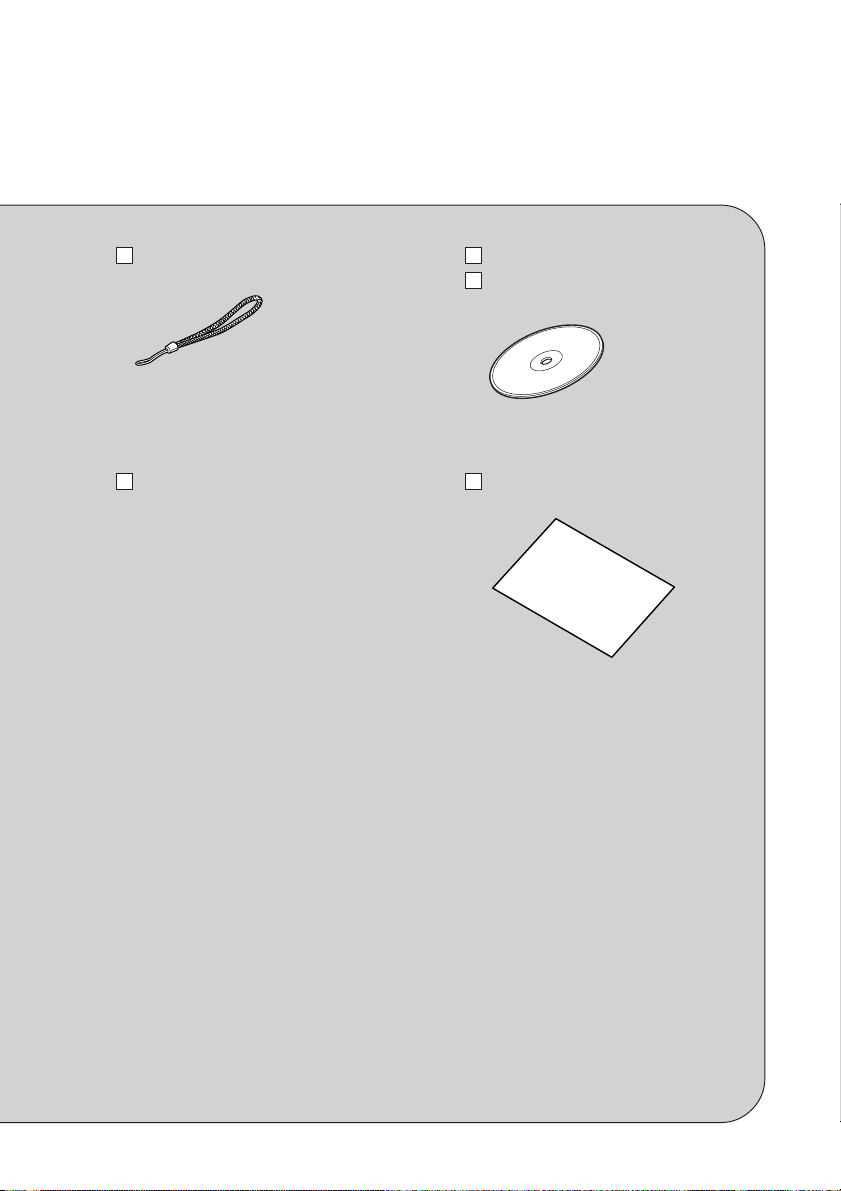
Wrist strap Software CD-ROM
Software Operation Manual for
Caplio RR1 (CD-ROM)
Operation manual (this manual) Warranty card
3
Page 4
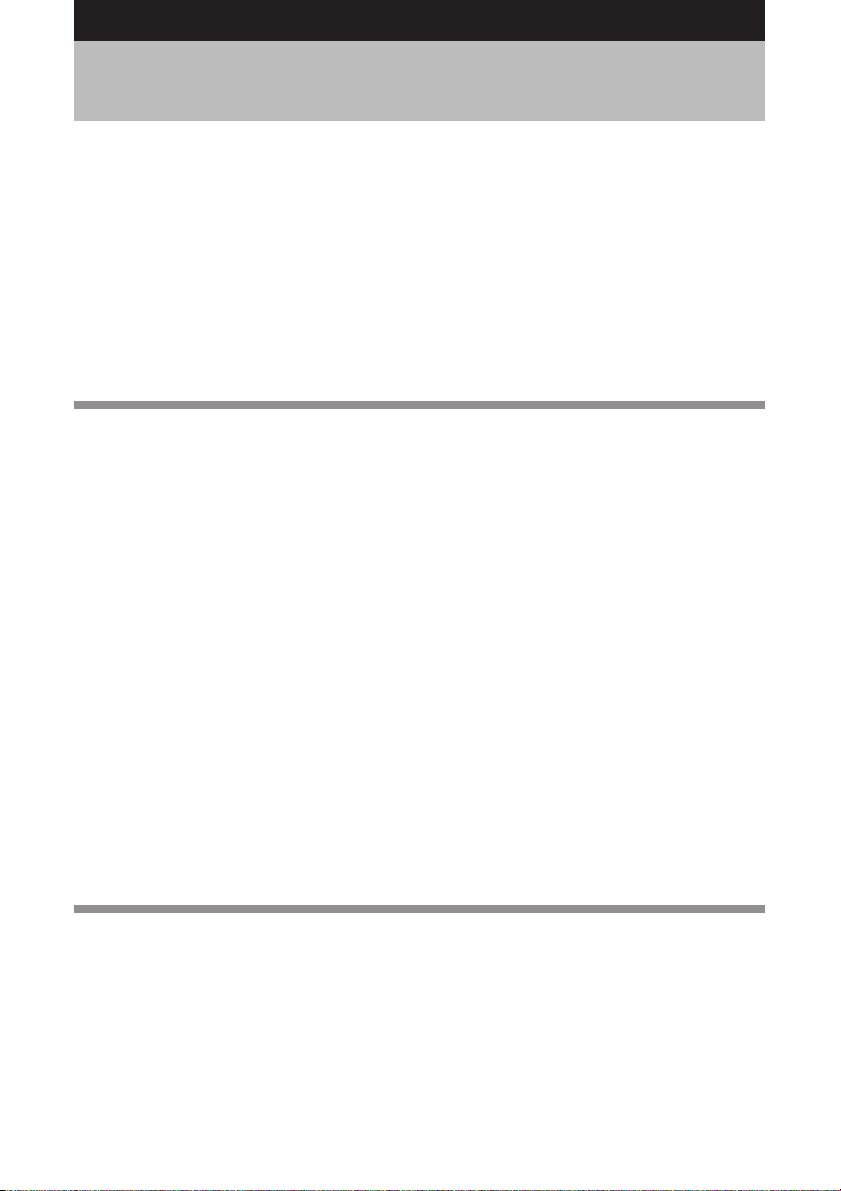
CONTENTS
How to Read the Operation Manuals ..................................................... 1
Checking the Package Contents ............................................................ 2
CONTENTS ............................................................................................ 4
Parts & Names ....................................................................................... 8
Basic Operation/Quick Reference ........................................................ 10
Preparations ...........................................................................................10
Shooting .................................................................................................. 11
Playback ................................................................................................. 12
Erasing .................................................................................................... 13
Safety Precautions ............................................................................... 14
Chapter 1 GETTING STARTED
Before Using the Camera ..................................................................... 20
Attaching the Wrist Strap ........................................................................ 20
Attaching the Lens Cap .......................................................................... 20
Powering the Camera ........................................................................... 21
Charging the Battery ...............................................................................21
Loading the Battery ................................................................................ 22
Connecting an AC Adapter ..................................................................... 25
SmartMedia Memory Cards ................................................................. 26
What is a SmartMedia Memory Card? ................................................... 26
Inserting a SmartMedia Memory Card ...................................................27
Turning the Camera On and Off ........................................................... 30
How to Use the Mode Dial .................................................................... 31
Explanation of Information Displays ..................................................... 32
Shooting Mode Display ........................................................................... 32
Playback Mode Display........................................................................... 33
Menus ................................................................................................... 34
Setting the Date and Time .................................................................... 37
How to Hold the Camera ...................................................................... 40
Adjusting the Camera ........................................................................... 42
Diopter Adjustment ................................................................................. 42
Adjusting the Brightness of the LCD Monitor .......................................... 42
Chapter 2 SHOOTING
Basic Shooting ..................................................................................... 44
Operation Flow ....................................................................................... 44
Selecting a Shooting Mode ..................................................................... 45
Selecting a Recording Destination .......................................................... 46
Selecting an Image Quality Mode ...........................................................47
Checking the Position of the Subject ...................................................... 48
Setting the Size of the Subject (Zoom) ................................................... 50
Shooting (Still Picture Mode) .................................................................. 51
Special Shooting Functions .................................................................. 55
Text Shooting ..........................................................................................55
4
Page 5
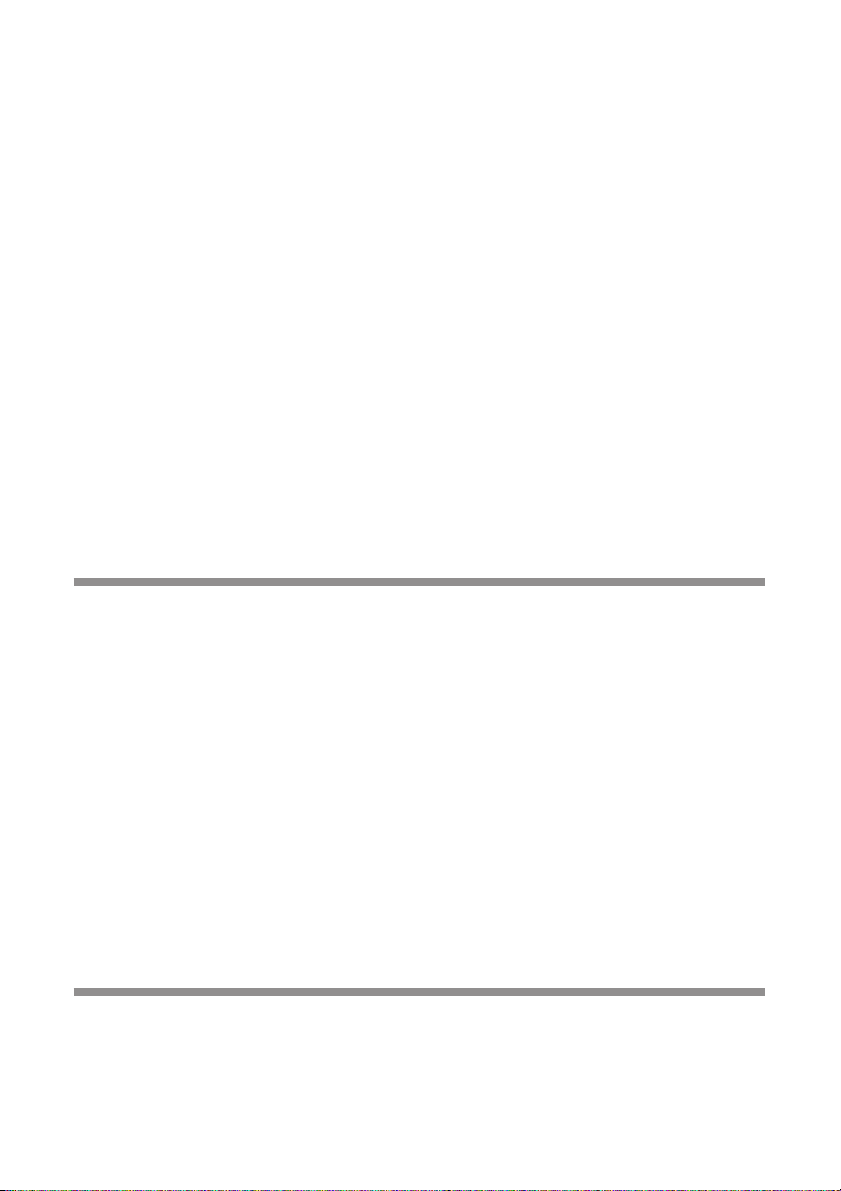
Sound Recording .................................................................................... 56
Continuous Shooting ..............................................................................56
Motion Picture Recording ....................................................................... 57
Still Picture/Text Shooting with Sound .................................................... 58
Changing Flash Modes ........................................................................... 60
Setting the Exposure Compensation ...................................................... 62
Changing the White Balance .................................................................. 64
Using the Self-Timer ............................................................................... 67
Close-up Shooting (Macro Mode) ...........................................................68
Setting the Focus ....................................................................................70
Red-Eye Reduction Mode ....................................................................... 72
Changing the ISO Setting ....................................................................... 73
Date Imprinting ....................................................................................... 74
Split-Screen Mode .................................................................................. 75
Sharpness Mode .................................................................................... 79
Monochrome Mode ................................................................................. 80
Negative Mode ........................................................................................ 81
Interval Shooting ..................................................................................... 82
Auto Bracket Shooting ............................................................................ 83
Switching to Non-compressed Mode ...................................................... 84
Changing the Exposure Metering System (Photometry) ........................ 86
Increasing the Shutter Speed (S Mode) ................................................. 87
Setting the Time Exposure Mode............................................................ 88
Chapter 3 PLAYBACK
Before Starting to Playback Recorded Images..................................... 90
Files That Can Be Played Back on the Camera ...................................... 90
Connecting to a TV ................................................................................. 90
Playing Back a File ............................................................................... 92
Playing Back a Still Picture/Text/Continuous File .................................... 92
Playing Back a Sound File ......................................................................95
Playing Back a Motion Picture File ......................................................... 96
Special Playback Functions.................................................................. 98
Multi Image Playback .............................................................................. 98
Zoom Playback ....................................................................................... 99
Auto Playback ....................................................................................... 100
Cropping ............................................................................................... 101
Copying Image Files ............................................................................. 103
Playing a File Shot with a Non-Ricoh Camera ...................................... 104
Rotating a Displayed File ......................................................................105
Protecting a File ....................................................................................106
Setting Printing Services (DPOF) ......................................................... 107
Chapter4 ERASING
Erasing Files ....................................................................................... 114
Erase Single Image ..............................................................................114
Erase All Images ................................................................................... 115
Erase Selected Images ......................................................................... 116
5
Page 6
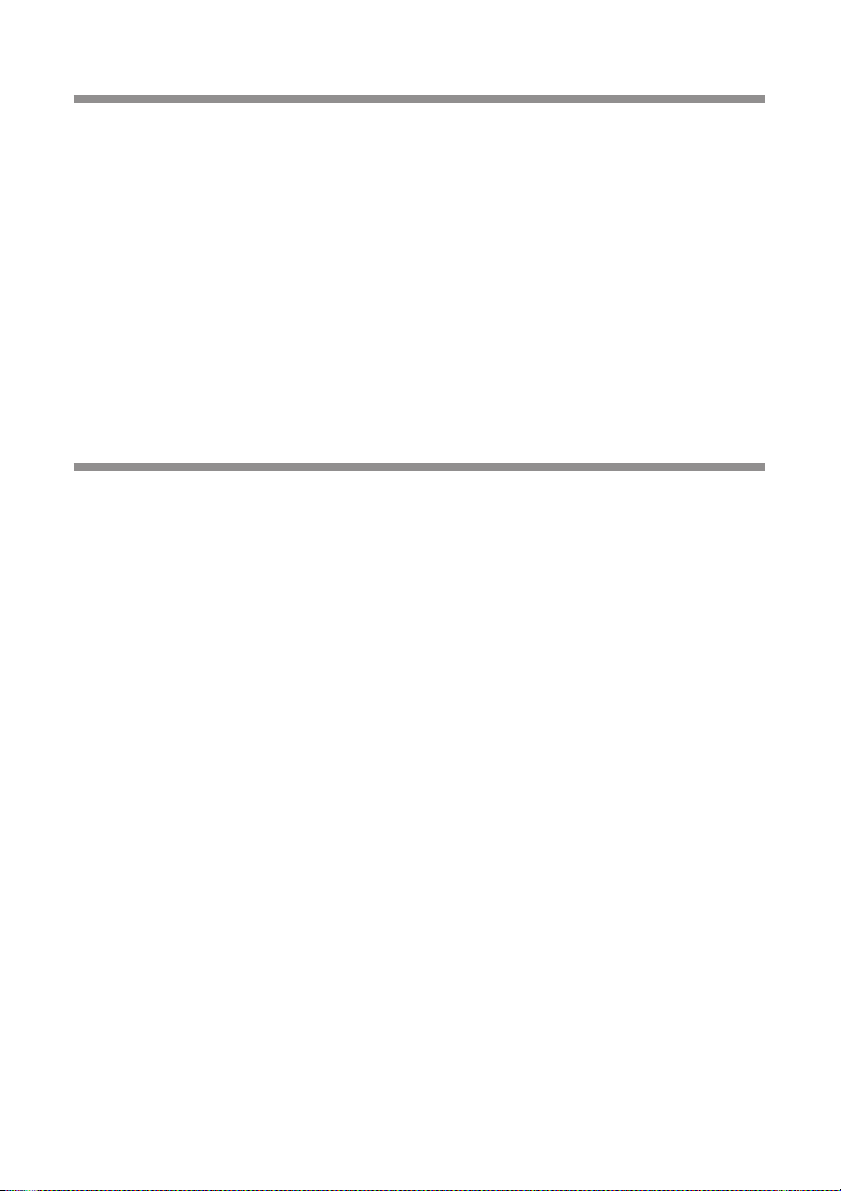
Chapter 5 SETTINGS/MISCELLANEOUS
Changing Camera Settings ................................................................ 120
Formatting a Card/Internal Memory ...................................................... 120
Keep Settings........................................................................................ 121
Changing LCD Confirmation Time ........................................................ 122
Auto Power Off Setting .......................................................................... 123
Beep Sound Setting ..............................................................................124
Power Save Mode Setting..................................................................... 124
Changing the File Numbering System .................................................. 125
Changing Video-Out Signal Method (NTSC/PAL) .................................126
Changing Display Language ................................................................. 127
Initializing Settings ................................................................................ 127
Using the Remote Control .................................................................. 129
Shooting ................................................................................................ 129
Playing .................................................................................................. 131
Erasing .................................................................................................. 132
APPENDIX
Troubleshooting .................................................................................. 136
Error Messages .................................................................................. 140
Recording Capacities ......................................................................... 142
Accessories ........................................................................................ 143
Using Your Digital Camera in Other Countries ................................... 144
Handling Precautions ......................................................................... 145
Care and Storage ............................................................................... 146
Specifications ..................................................................................... 147
About the Warranty and Servicing ...................................................... 149
Index ................................................................................................... 152
Alphabetical Index ................................................................................152
Functional Index ................................................................................... 154
6
Page 7
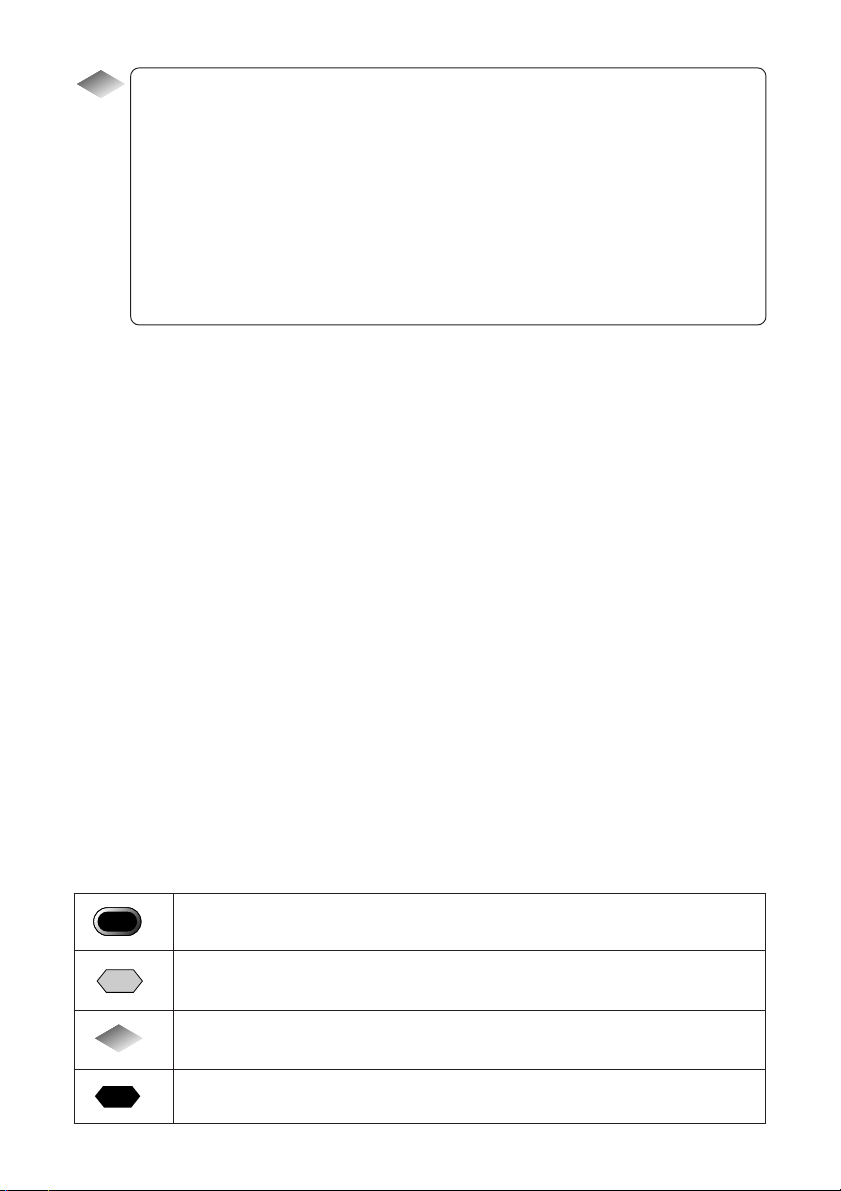
Tips
Tips to Extend Recording and Playback Times.......................................... 23
Auto Power Off ........................................................................................... 30
How to check the date and time ................................................................. 39
LCD Monitor Display (Shooting Mode) ....................................................... 46
Focus Lock Shooting .................................................................................. 54
Remote Control .......................................................................................... 68
Shutter Release Button .............................................................................. 69
Slow Shutter ............................................................................................... 87
Adding a Sound to a File being Played Back ............................................. 94
LCD Monitor Display (Playback Mode) ...................................................... 97
■ Meaning of Symbols
Important
Note
Note
Tips
See
This indicates points or restrictions relating to operation requiring your
attention.
This indicates a supplementary explanation of the operation concerned
or points you should know.
This indicates information that it is useful to know when operating the
camera.
This indicates the reference page for the function or operation
concerned.
7
Page 8
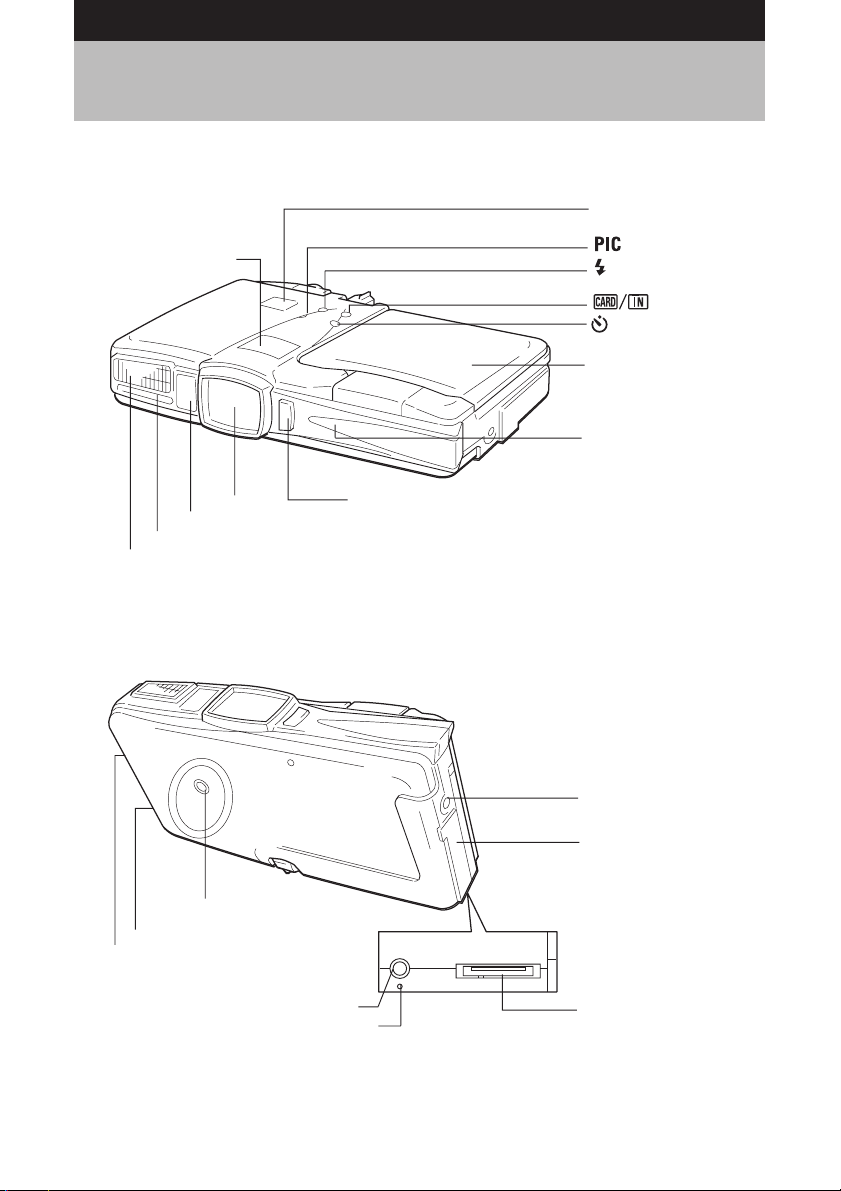
Parts & Names
■ Camera Body
Front
LCD Panel ...P.32
Shutter Release Button
(Start/Stop Button)
Button ...P.47
Button ...P.60
Button ...P.46
Button ...P.67
LCD Monitor ...P.32
Self timer lamp
Lens
AF viewfinder window
Microphone
Flash
Back
Tripod Screw Hole
Speaker
Wrist Strap Eyelet ...P.20
Video Output Terminal ...P.90
Reset Button ...P.141
Sub Shutter release
button
Power Supply Terminal
(DC Input) ...P.25
Terminal cover
DIGITAL (USB) Terminal
(Supplied USB cable can
be connected)
8
Page 9
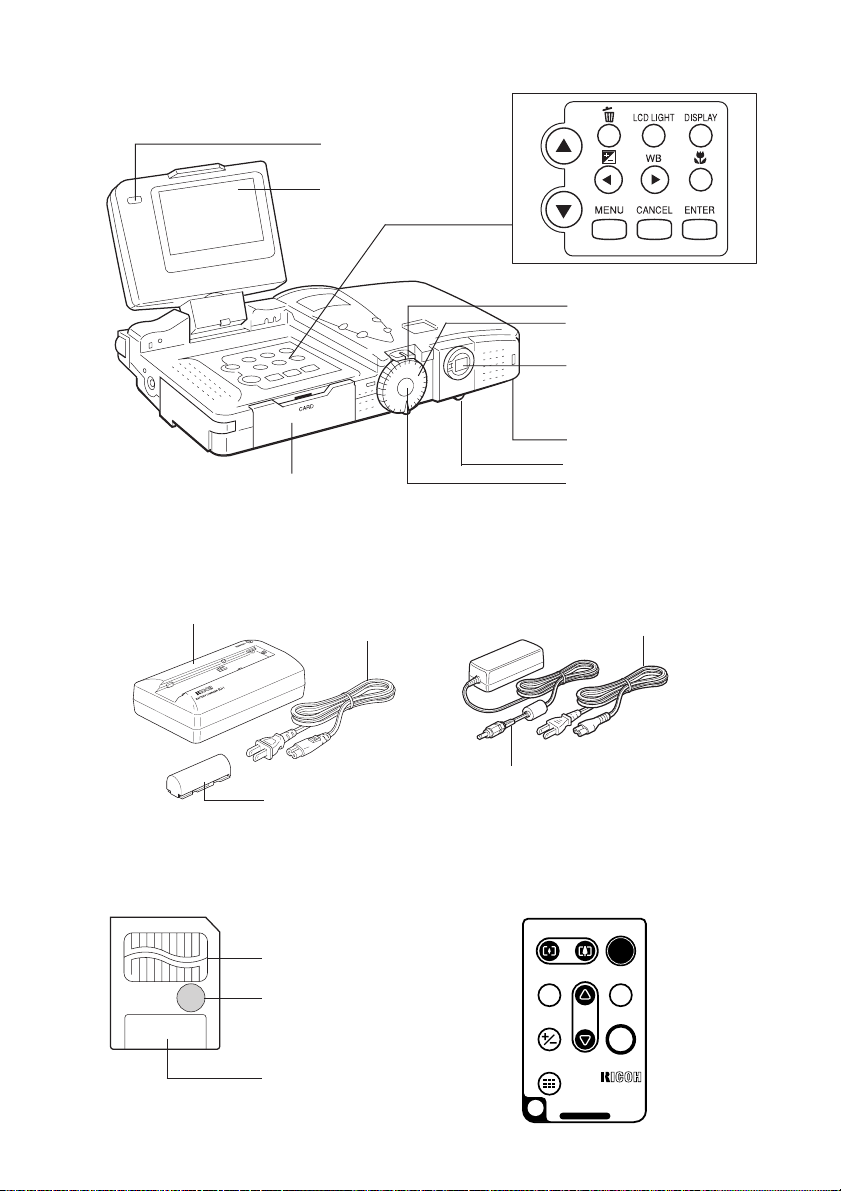
Operation
Operation Panel
Remote Control
Reception ...P.129
LCD Monitor ...P.32
Zoom Lever ...P.50
Mode Dial ...P.31
Viewfinder
• Flash LED
• AF LED
Battery Cover ...P.22
Dioptor Knob ...P.42
Card Door ...P.28
POWER Switch ...P.30
■ Battery/Battery Charger ■ AC Adapter (optional)
• AC-3 (100V – 240V)
Battery Charger (BJ-1)
Power Cord
Power Cord
Connection
Battery (DB-20L)
Cable
■ SmartMedia Memory ■ Remote Control Unit
Card (optional) (optional)
• DR-3
Contact Surface
ERASE
Write Protect Area
EV
MULTI
Label Position
RELEASE
FWD
PROGRAM
ENTER
REV
REMOTE CONTROLLER
MADE IN JAPAN
DR-3
9
Page 10
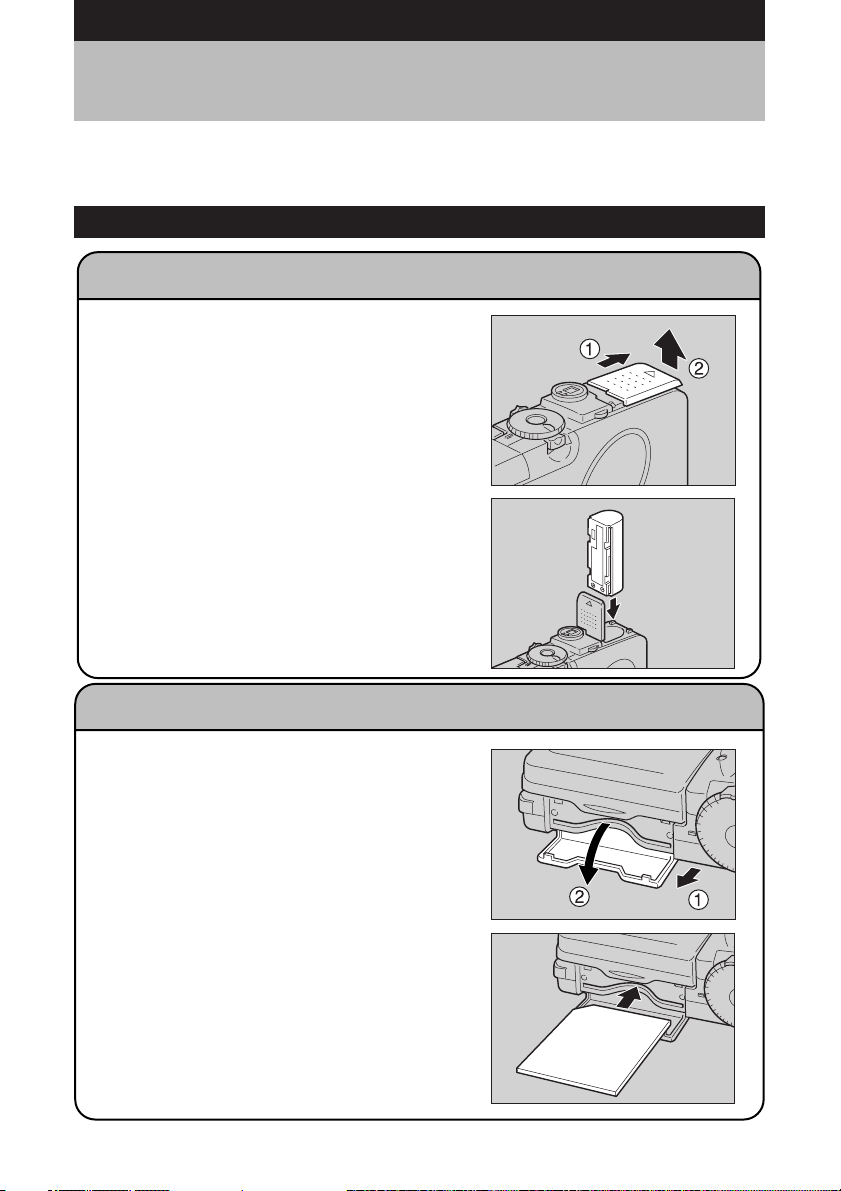
Basic Operation/Quick Reference
This section provides introductory information for operating the digital camera. Further
details can be found in the reference pages mentioned below.
Preparations
Powering the Camera (p.21-25)
1
Load the battery into the camera.
* When using an AC adapter, connect it to
the camera and then to the AC outlet.
(p.25)
Inserting a SmartMedia Memory Card (p.26-29)
1
Make sure that the camera is turned off.
2
Open the card door and insert a
SmartMedia memory card.
* Before using a new SmartMedia memory
card, you must first format (initialize) it
with the camera. (p.120)
10
Page 11
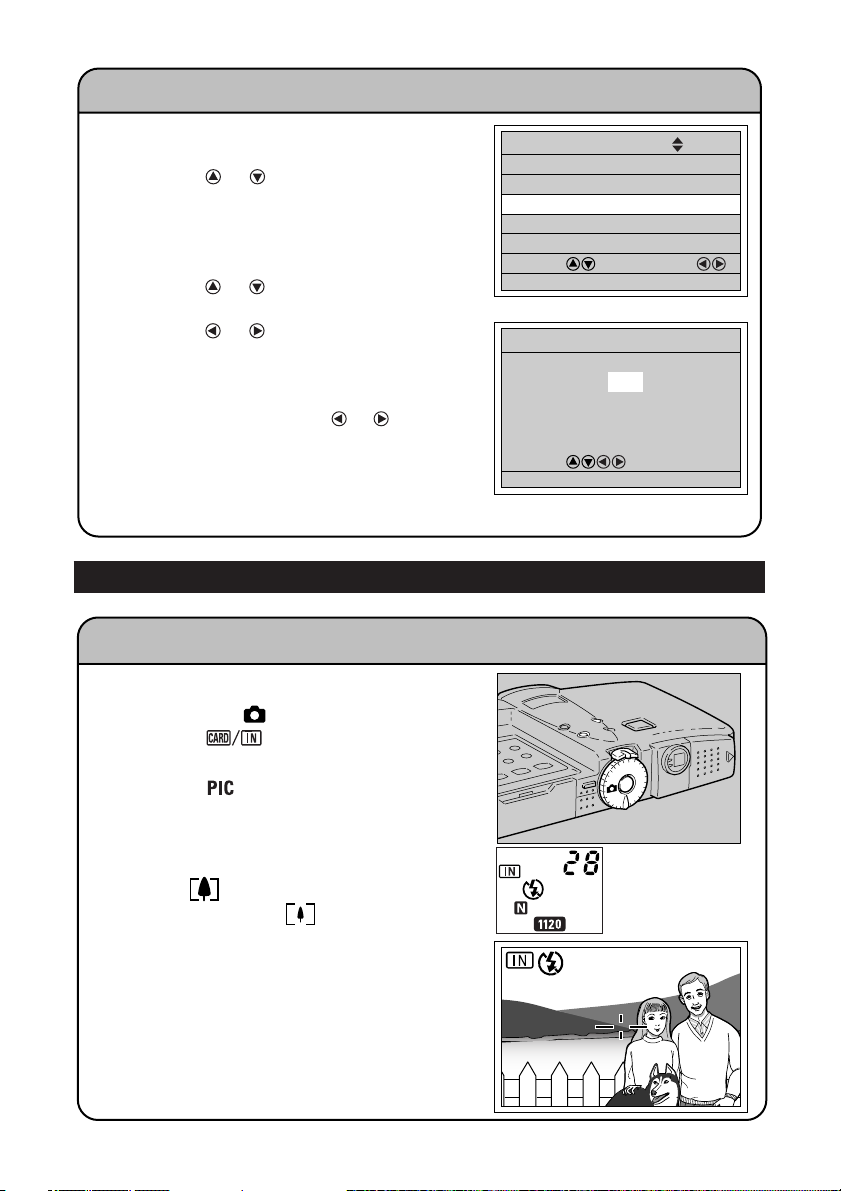
Setting the Date and Time (p.37-39)
1
Turn the power switch on and set the
mode dial to [SET].
2
Press the or button to select [DATE
SETTING].
3
Press the DISPLAY button to select the
display method.
4
Press the ENTER button.
5
Press the or button to change the
highlighted digit.
6
Press the or button to select the
digit you wish to change.
5
Repeat steps
the settings.
* Each time you press the or button,
the flashing digit changes, from year to
month, day, hour and minute.
7
After you have set the date and time,
press the ENTER button.
and 6 above to complete
SET 2/3
POWER SAVE MODE ON
SEQUENTIAL NO. OFF
DATE SETTING 2001/ 1/ 1
VIDEO OUT MODE NTSC
LANGUAGE ENGLISH
SELECT: CHANGE:
SEL.:ENTER
DATE SETTING
2001/10/15
10:15
SELECT:
BACK:CANCEL SEL.:ENTER
Shooting
Basic Shooting Procedure (Still Picture Mode) (p.45-54)
1
Turn the power switch on and set the
mode dial to [
2
Press the button to select the
recording destination.
3
Press the button to select an image
quality mode.
4
Move the zoom lever to select the
desired size of the subject.
Move to
subject and move to
size of the subject.
* Check the position of the subject by
looking through the viewfinder or at the
LCD monitor.
5
Press the shutter release button.
].
to increase the size of the
to decrease the
28
11
Page 12
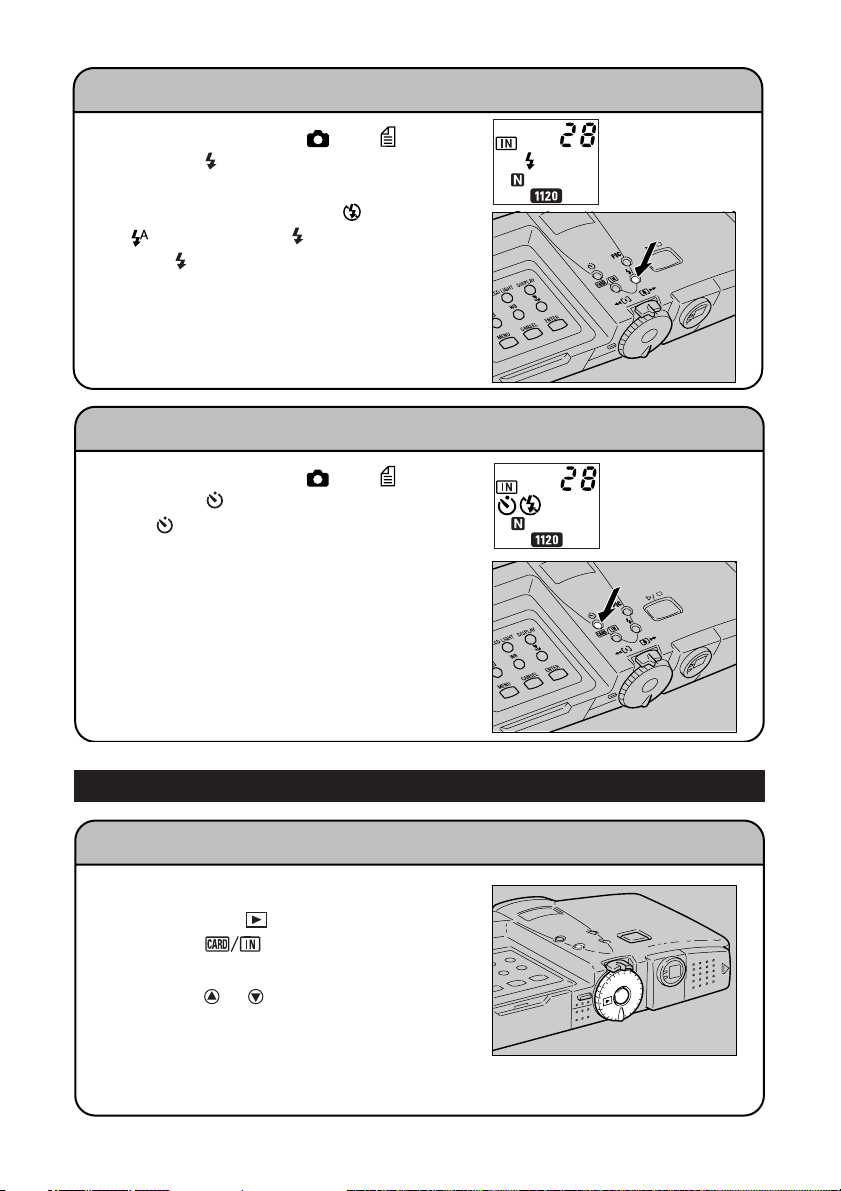
Changing the Flash Mode (p.60-61)
1
Set the mode dial to [ ] or [ ].
2
Press the button to select a flash
mode.
You can choose Flash Off (
), Forced Flash ( ), or Slow Synchro
(
mode (
The mark for the selected mode will be
displayed on the LCD panel and on the
LCD monitor.
3
Press the shutter release button.
blinks).
), Auto
Using the Self-Timer (p.67)
1
Set the mode dial to [ ] or [ ].
2
Press the button.
The mark will be displayed on the LCD
panel and on the LCD monitor.
3
Press the shutter release button.
The self timer lamp lights and the self-timer
starts. The shutter is released after a delay
of approximately 10 seconds. The self
timer lamp starts to flash about 2 seconds
before the shutter is released and the beep
sound is heard.
Playback
Playing Back Files (Still Image Files) (p.92-94)
1
Turn the power switch on and set the
mode dial to [ ].
2
Press the button to select the
playback source.
3
Press the or button to select a file.
* The zoom playback and multi-image
playback allow you to magnify an image
or view several image files at once. (p.98-
101)
12
Page 13
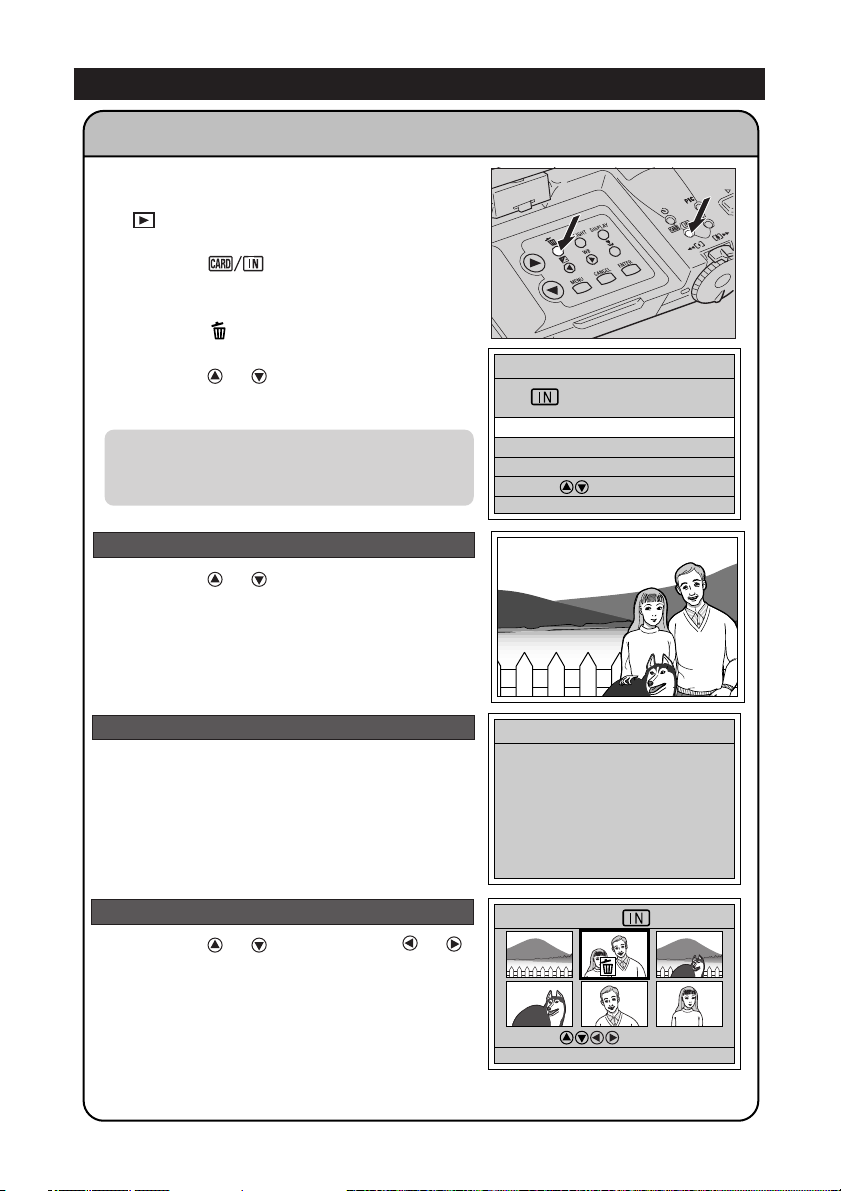
BACK:CANCEL
START:RELEASE
Erasing
Erasing Files (p.114-117)
1
Press the POWER switch to turn the
camera on and set the mode dial to
].
[
2
Press the button to select the
erase source.
3
Press the button.
4
Press the or button to select the
erase mode and press the ENTER
button.
Remember that files cannot be restored once
*
they are erased. Before starting to erase a
file, make sure that you want to erase it.
If you selected [ERASE SINGLE IMAGE]
5
Press the or button to select a file
you want to erase and press the shutter
release button.
5
Repeat step
one at a time.
to erase additional images
If you selected [ERASE ALL IMAGES]
5
Press the shutter release button.
If you selected [ERASE SELECTED IMAGES]
5
Press the or button and the or
button to select a file you want to erase
and press the ENTER button.
Repeat step 5 to select additional files. To
cancel the erase setting, press the ENTER
button again.
ERASE
ERASE SINGLE IMAGE
ERASE ALL IMAGES
ERASE SELECTED IMAGES
SELECT:
BACK:CANCEL SEL.:ENTER
ERASE
BACK:CANCEL
BACK:CANCEL START:RELEASE
18/28
START:RELEASE
ERASE
ERASE ALL?
START:RELEASE
CANCEL:CANCEL
ERASE
SELECT:
BACK:CANCEL START:RELEASE
1/3
231
564
SEL.:ENTER
6
Press the shutter release button.
13
Page 14
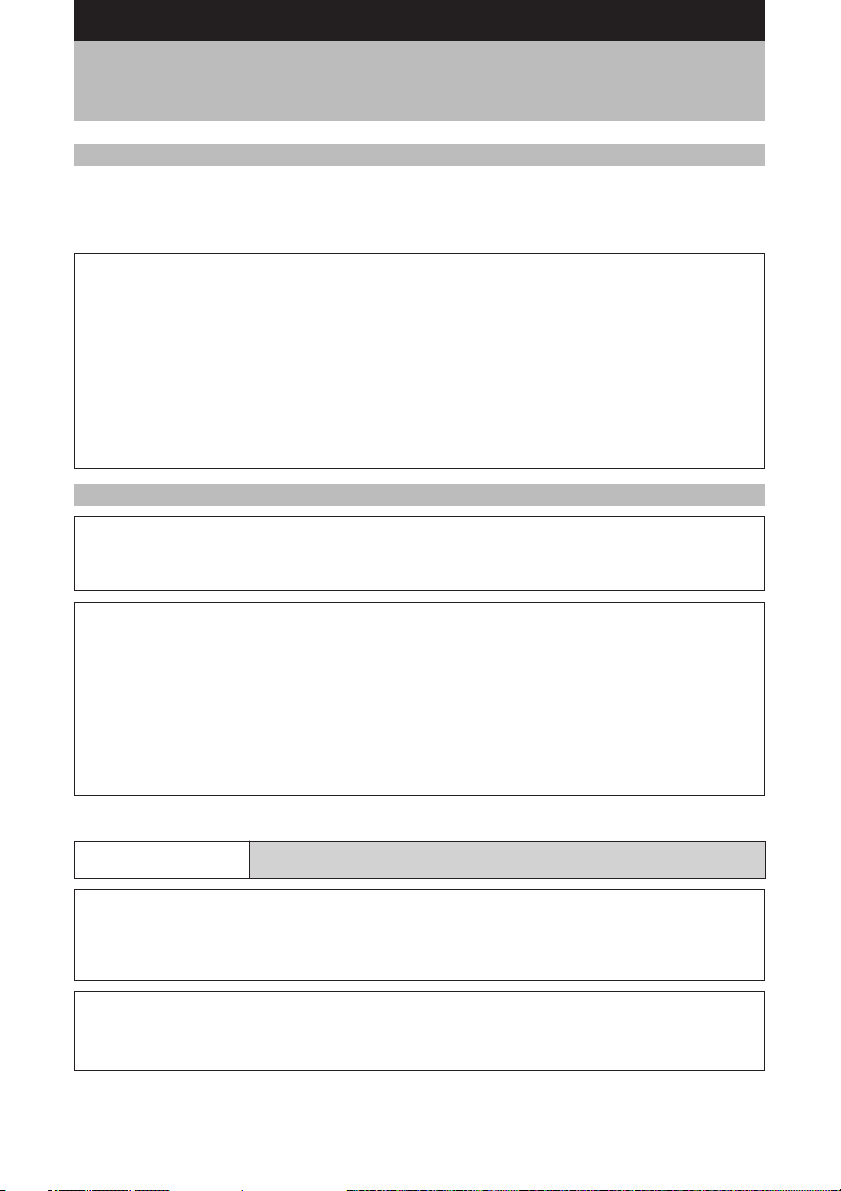
Safety Precautions
Warning Symbols
Various symbols are used throughout this instruction manual and on the product to
prevent physical harm to you or other people and damage to property. The symbols
and their meanings are explained below.
RDanger
RWarning
RCaution
Sample Warnings
This symbol indicates items that may imminently lead to death
or serious injury if ignored or incorrectly handled.
This symbol indicates matters that may lead to death or serious
injury if ignored or incorrectly handled.
This symbol indicates matters that may lead to injury or physical
damage if ignored or incorrectly handled.
The o symbol alerts you to actions that must be performed.
o
The m symbol alerts you to prohibited actions.
The m symbol may be combined with other symbols to indicate
m
Observe the following precautions to ensure safe use of this equipment.
that a specific action is prohibited.
● Examples
Do not touch qDo not disassemble
n
RDanger
q
q
14
● Do not attempt to disassemble, repair or modify the camera.
The high voltage circuitry in the equipment may lead to electric
shock.
● Do not attempt to disassemble, modify or directly solder the
battery.
Page 15
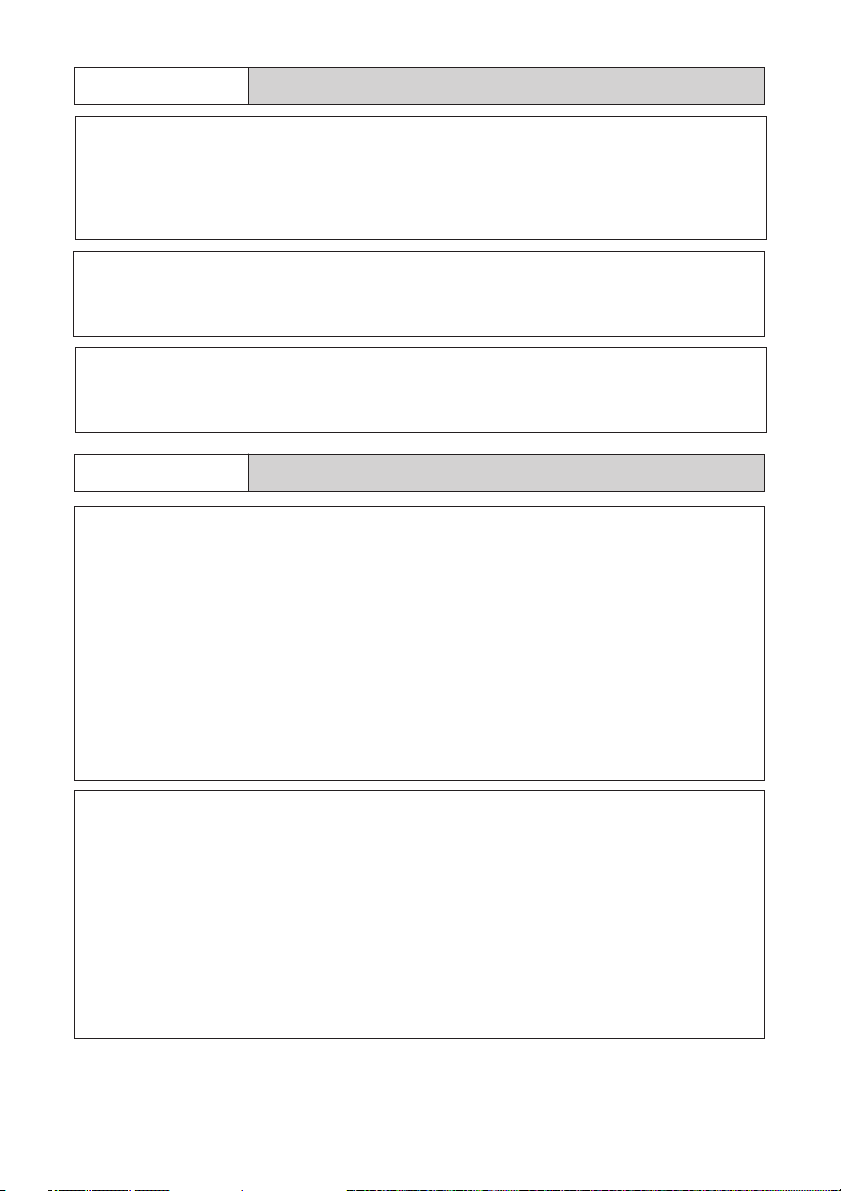
RDanger
m
m
m
RWarning
o
● Do not dispose of the battery in fire, subject it to heat, or use or
leave it where it is exposed to high temperature, such as near
fire or inside a car. Keep away from water and do not allow it to
get wet.
● Do not pierce the battery with a needle, hit it with a hammer,
tread on it, drop it or subject it to severe impact.
● Do not use the battery if the outer casing is damaged or it is
suspiciously deformed.
● Turn off the power immediately in the event of
irregularity, such as the equipment emitting smoke or a
strange smell. Remove the batteries as soon as
possible, being careful to avoid electric shocks or burns.
If you are drawing power from a household electrical
outlet, be sure to unplug the power cord from the outlet
to avoid fire or electrical hazards. Discontinue use of the
equipment immediately if it is malfunctioning. Contact
the nearest service center at your earliest convenience.
o
● Turn off the power immediately if any metallic object,
water, liquid or other foreign object gets into the
equipment. Remove the batteries as soon as possible,
being careful to avoid electric shocks or burns. If you
are drawing power from a household electrical outlet, be
sure to unplug the power cord from the outlet to avoid
fire or electrical hazards. Discontinue use of the
equipment immediately if it is malfunctioning. Contact
the nearest service center at your earliest convenience.
15
Page 16
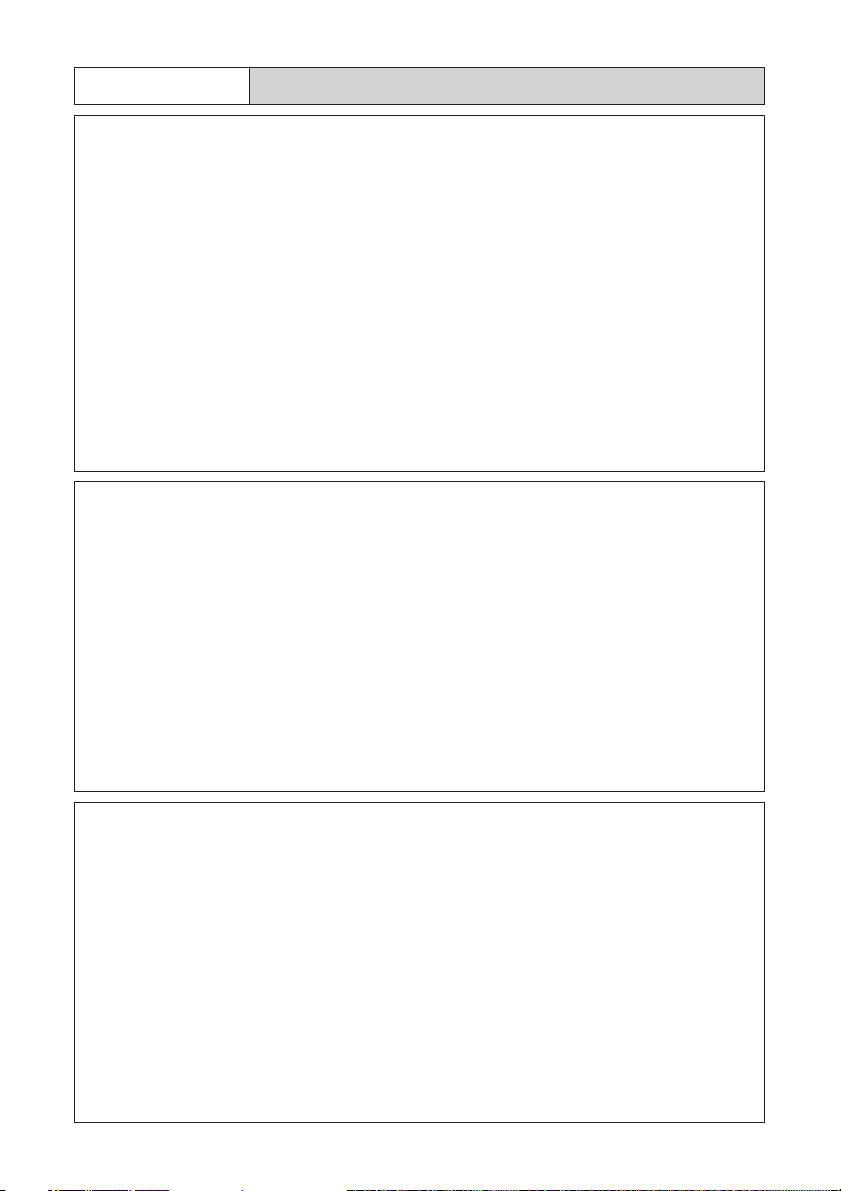
RWarning
o
m
● Avoid any contact with the liquid crystal inside the LCD
monitor, should the monitor be damaged. Follow the
emergency measures below in the following
circumstances.
• SKIN: If any of the liquid crystal gets on your skin, wipe
it off and rinse the affected area thoroughly with water,
then wash well with soap.
• EYES: If it gets in your eyes, wash your eyes with
clean water for at least 15 minutes and seek medical
advice immediately.
• INGESTION: If any of the liquid crystal is ingested,
rinse the mouth out thoroughly with water. Have the
victim drink a large amount of water and induce
vomiting. Seek medical assistance immediately.
● Follow these precautions to prevent the battery from
leaking, overheating, igniting or exploding.
• Do not use a battery other than that specifically
recommended for the equipment.
• Do not carry or store the battery with metallic ballpoint
pens, necklaces, coins, hairpins, etc.
• Do not put the battery in a microwave or high voltage
equipment.
• Remove the battery from the camera immediately and
keep away from fire in the event of irregularity during
use or recharging, such as leakage of the battery fluid,
discoloration, or strange smell.
m
16
● Observe the following precautions to avoid the risk of
fire, electric shock or bursting due to charging of the
battery.
• Do not use a power source voltage other than that
indicated. Avoid putting several loads on one power
outlet or using an extension cable.
• Do not cut, damage, tie in a bundle or alter the power
cord. Do not place heavy objects on the power cord,
pull it or bend it excessively.
• Do not plug or unplug the power cord with wet hands.
When unplugging the power cord, be sure to hold the
plug.
• Do not wrap the battery in cloth, etc.
Page 17
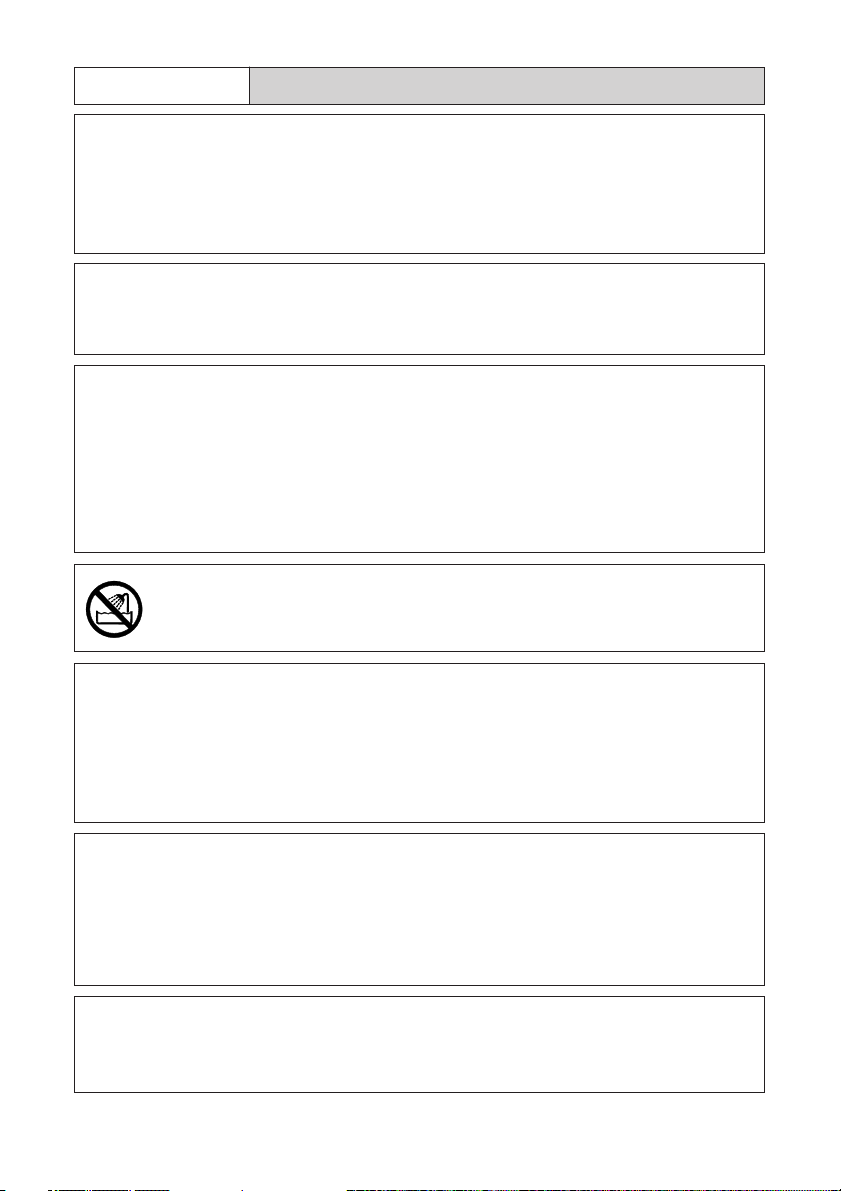
RWarning
o
m
n
● Keep the battery used in this equipment out of the reach
of children to prevent accidental ingestion of harmful
substances. Consumption of battery fluid is extremely
harmful to human beings. If swallowed, seek immediate
medical assistance.
● Keep the equipment out of the reach of children. Their
inability to read and understand warnings and safety
precautions may lead to accidents.
● Do not touch the internal components of the equipment if
they become exposed as a result of being dropped or
damaged. The high-voltage circuitry in the equipment
could lead to an electric shock. Remove the batteries as
soon as possible, being careful to avoid electric shocks
or burns. Take the equipment to your nearest dealer or
service center if it is damaged.
● Do not use the equipment in the bathroom or shower as
this could result in fire or electric shock.
m
o
m
● Do not use the equipment near flammable gases,
gasoline, benzine, thinner or similar substances to avoid
the risk of explosion, fire or burns.
● Do not use the equipment in aircraft or other locations
where usage is restricted or prohibited as this may lead
to disasters or accidents.
● Wipe off any dust that accumulates on the electrical plug
as this may lead to fire.
● Use only the specified AC adapters for this equipment
(AC-3) in household electrical outlets. Other adapters
pose the risk of fire, electric shock or injury.
● To avoid the risk of fire, electric shock or injury, do not
use the AC adapter with commercially available
electronic transformers when traveling abroad.
17
Page 18
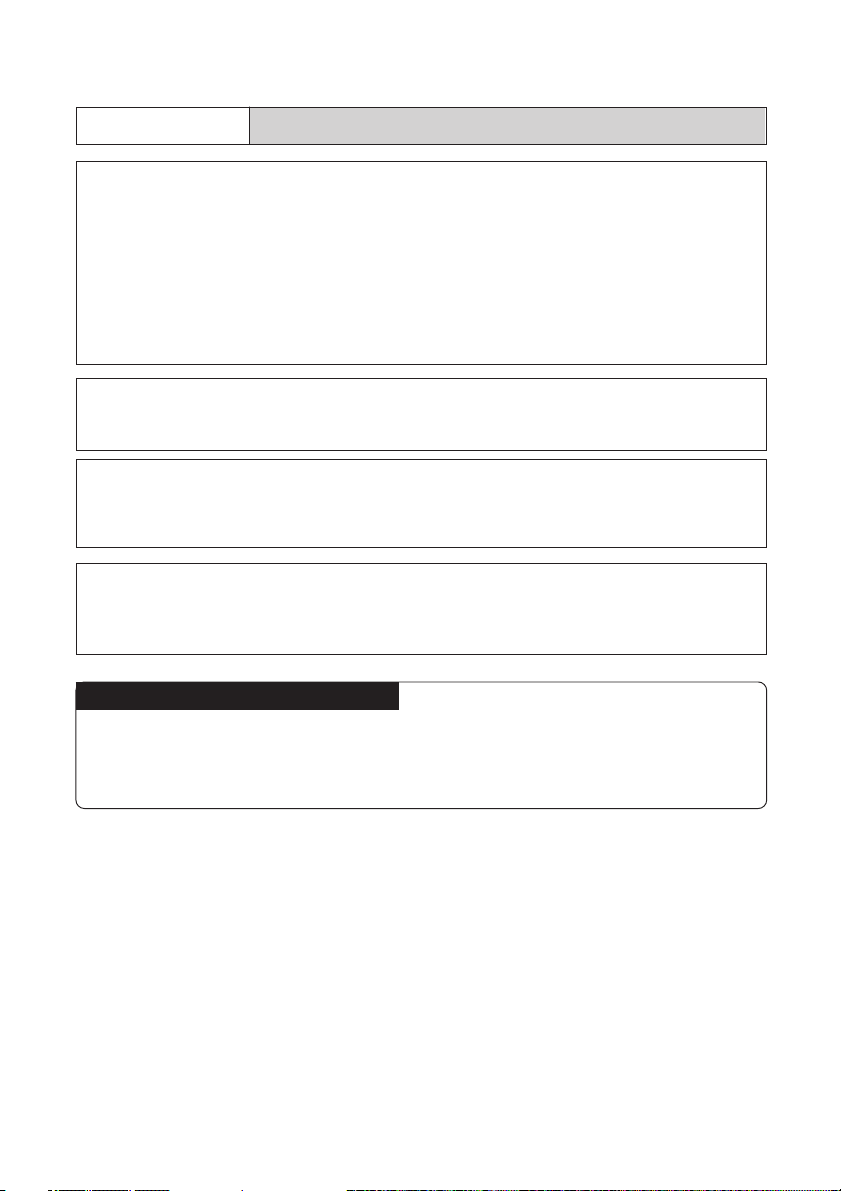
Observe the following precautions to ensure safe use of this unit.
RCaution
● Contact with fluid leaking from a battery can lead to
o
o
m
m
burns. If part of your body comes in contact with a
damaged battery, wash the area with water immediately.
(Do not use soap.) If a battery starts to leak, remove it
immediately from the equipment and wipe the battery
chamber thoroughly before replacing it with a new
battery.
● Plug the power cords securely into the electrical outlets.
Loose cords pose a fire hazard.
● Do not allow the camera to get wet. In addition, do not
operate it with wet hands. Both pose the risk of electric
shock.
● Do not fire the flash at drivers of vehicles, such as
bicycles, cars and trains, as this may cause the driver to
lose control and result in a traffic accident.
Safety Warnings for Accessories
• Safety warnings for the optional accessories, such as the AC adapter, are contained
in the instruction manual provided with each product and should be read thoroughly
before operating the equipment.
18
Page 19
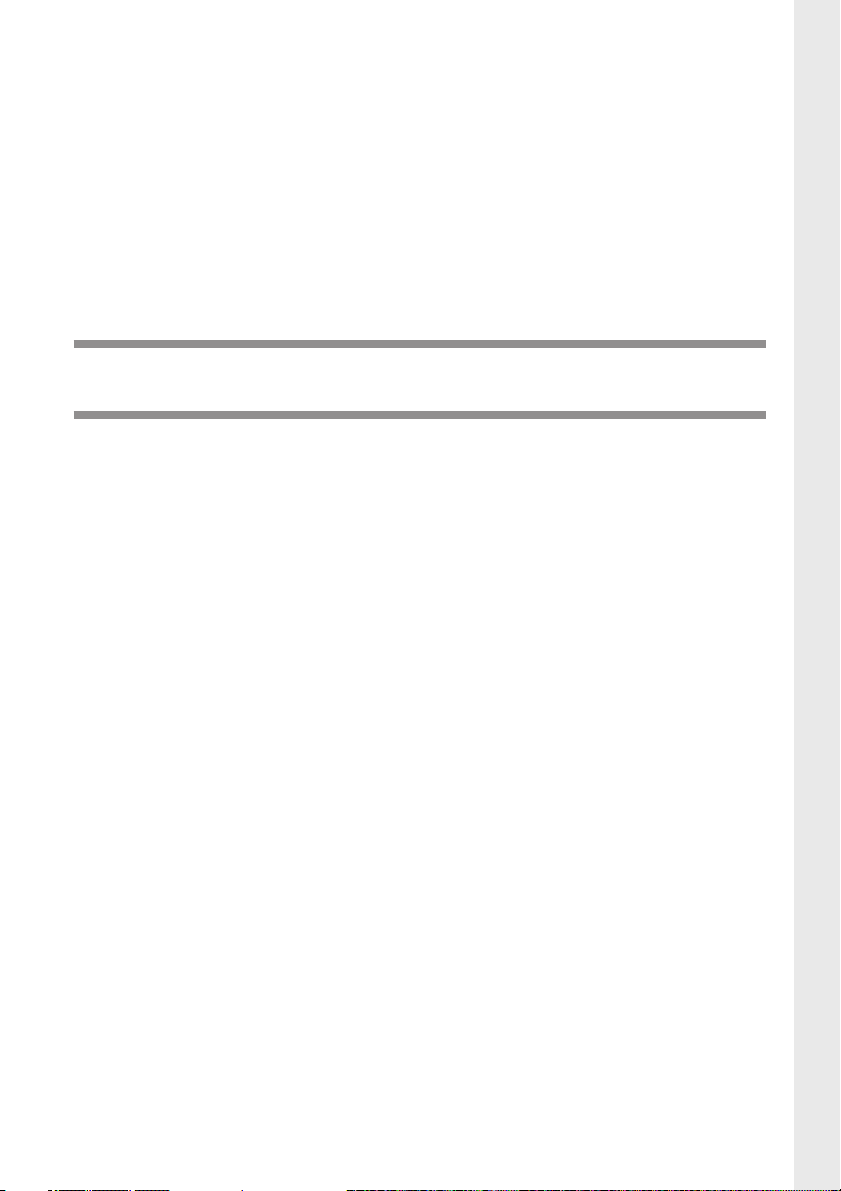
Chapter
1
GETTING STARTED
Before Using the Camera ..................................... 20
Attaching the Wrist Strap ............................................. 20
Attaching the Lens Cap ............................................... 20
Powering the Camera ........................................... 21
Charging the Battery .................................................... 21
Loading the Battery ..................................................... 22
Connecting an AC Adapter .......................................... 25
SmartMedia Memory Cards ................................. 26
What is a SmartMedia Memory Card? ........................ 26
Inserting a SmartMedia Memory Card ........................27
Turning the Camera On and Off ........................... 30
How to Use the Mode Dial .................................... 31
Explanation of Information Displays ..................... 32
Shooting Mode Display ................................................32
Playback Mode Display................................................ 33
Menus ................................................................... 34
Setting the Date and Time .................................... 37
How to Hold the Camera ...................................... 40
Adjusting the Camera ........................................... 42
Diopter Adjustment ...................................................... 42
Adjusting the Brightness of the LCD Monitor ...............42
Page 20
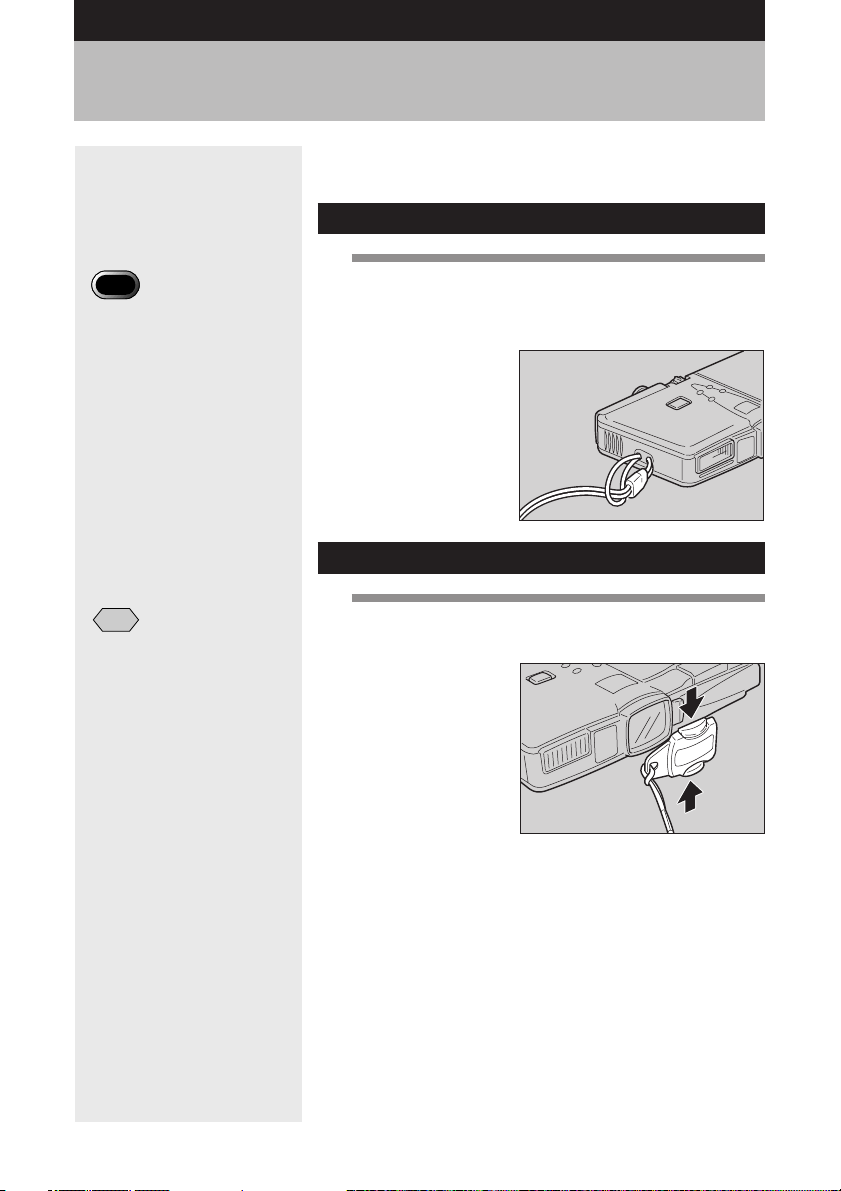
Before Using the Camera
Attach the wrist strap and lens cap before using the
camera.
Attaching the Wrist Strap
1
Important
Note
• Do not swing the camera
around by its strap.
Note
• Attach the lens cap to the
wrist strap to prevent it from
being lost.
Pass the small loop of the wrist strap
through the wrist strap eyelet and pass the
other end through the loop as illustrated.
Attaching the Lens Cap
1
Attach the lens cap by pressing the
buttons in the direction of the arrow.
20
Remove the lens cap by gripping and pressing the
buttons.
Page 21

Powering the Camera
This section explains how to load and charge the
battery, and how to connect the AC adapter to power
the camera from a household electrical outlet.
Charging the Battery
When using the camera for the first time or when the
battery symbol (
capacity following the procedure described below.
1
Insert the connector of the power cord into
the battery charger.
2
Insert the plug on the other end of the
power cord into an electrical outlet.
) lights, charge the battery to its full
1
Getting Started
3
Set the battery on the battery charger.
Charging will start and continue as shown below.
When charging is completed, disconnect the power
plug from the electrical outlet.
CHARGE
lamp
Lights red
Lights green
Lamp off
Charging has started.
The completion of charging
(90% of full charge), after
approximately 75 min.
* The battery can be used at this point if
you are in a hurry.
Full charge has been reached,
approximately 35 min. after the
lamp lights green.
Contents
21
Page 22
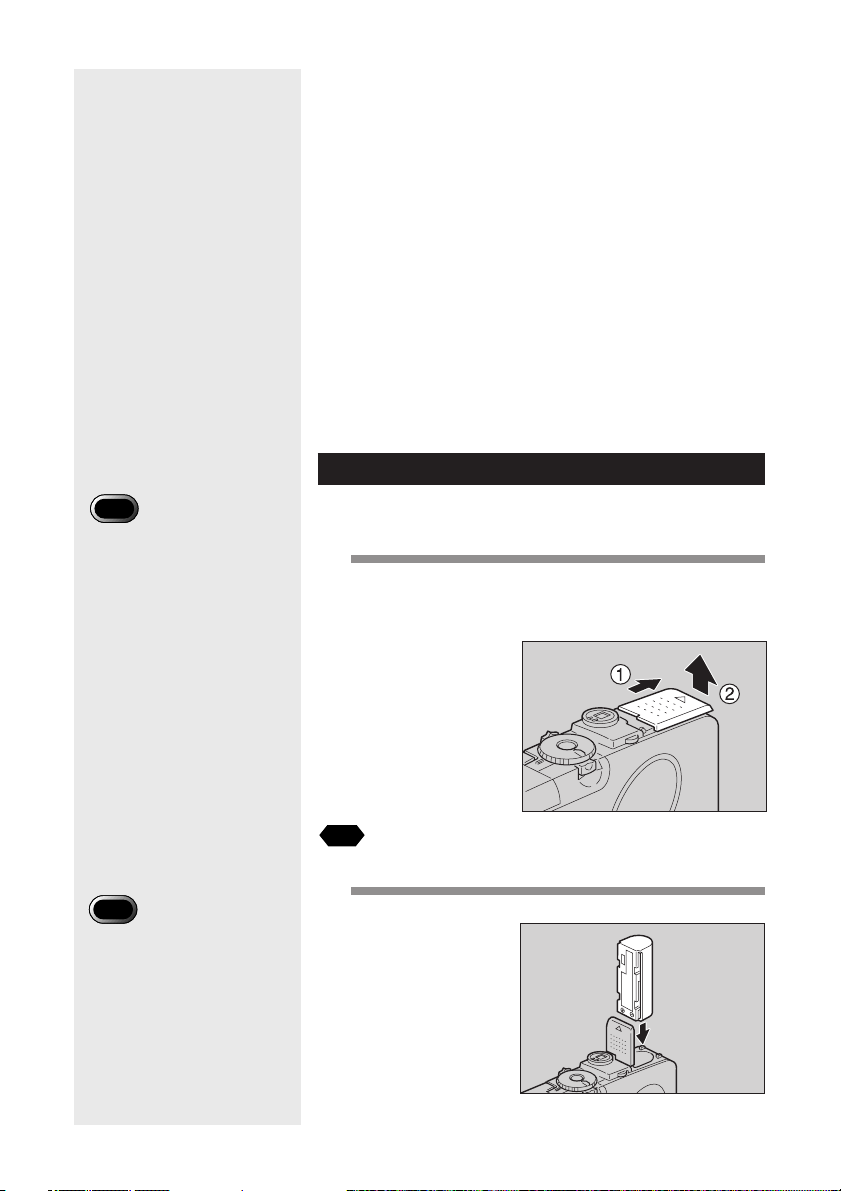
Important
Note
• Before using the camera for
the first time, be sure to
charge the battery. (The
battery leaves the factory in
an uncharged state.) See
“Charging the Battery”. (p.21)
■ Precautions
• Do not use any batteries other than the Ricoh DB-20L.
• Use only a Ricoh BJ-1 battery charger to charge the
battery.
• Do not use the BJ-1 battery charger to charge
batteries other than the DB-20L battery.
• Charge the battery in a well ventilated area with an
ambient temperature of 10°C – 40°C (50°F – 104°F).
• When the battery reaches the end of its service life,
even if charged correctly, it will be effective for shorter
and shorter periods. Replace with a new battery.
• After charging, the battery will feel hot, but this is
normal.
• After charging, remove the power plug from the
electrical outlet. Failure to do so may result in fire.
Loading the Battery
Load the battery (rechargeable lithium ion battery)
before operating the camera.
1
Check that the camera is turned off, and
then open the battery cover by pressing
and sliding it in the direction shown.
Important
Note
• Do not bring metallic objects,
such as a needle, into
contact with the battery
contact surface or electrical
connections. Electrostatic
damage could result.
22
See
•“Turning the Camera On and Off” (p.30).
2
Load the battery.
Page 23
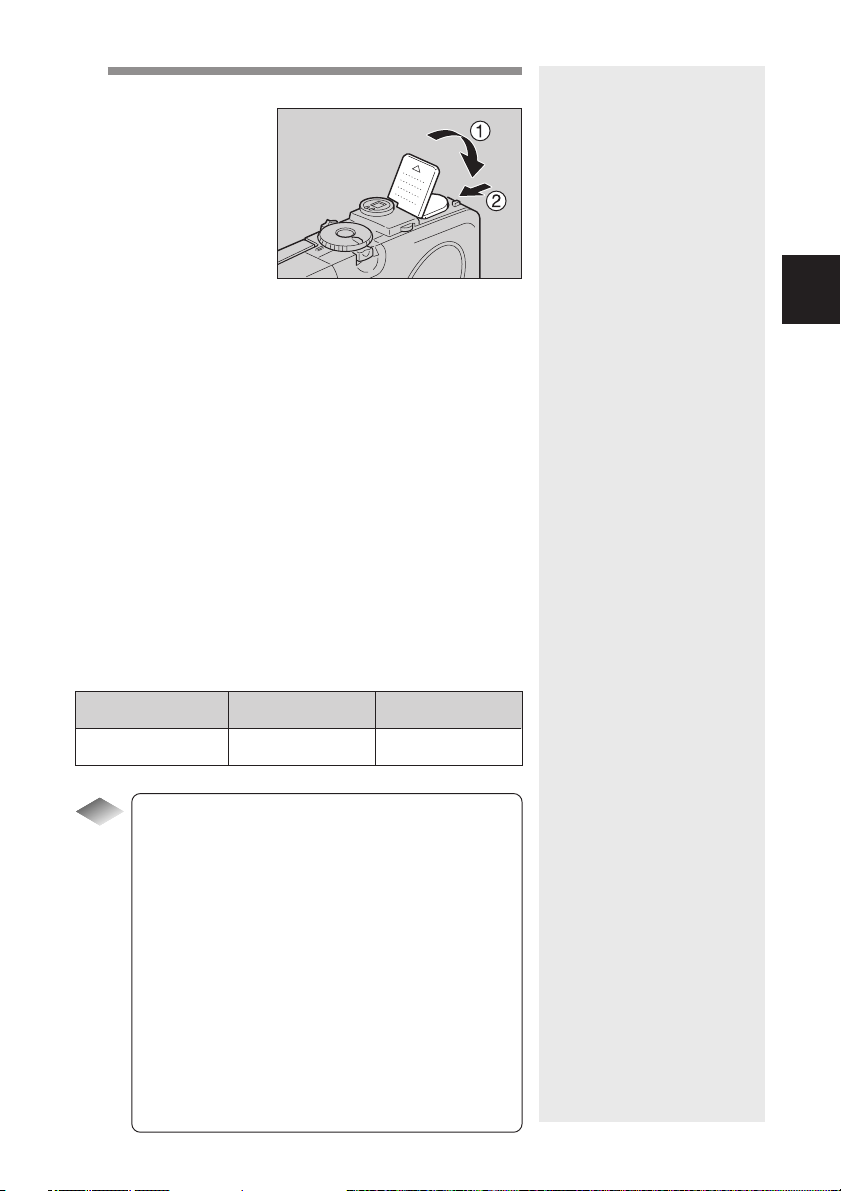
3
Close the battery cover.
Close the battery cover until it clicks into position.
● Shooting and Playback Guidelines
The table below shows the approximate
recording and playback times, as measured
under the following test conditions:
[Test conditions]
During shooting: Shoot continuously in shooting
mode with the power turned on
(shoot at intervals of 30
seconds, without turning the
camera off in the middle, with
the flash fired 50%, at a
temperature of 20°C (4°F))
During playback: Leave the camera continuously
turned on in playback mode at
a temperature of 20°C (4°F)
Battery Type
DB-20L lithium ion battery
(fully charged)
Tips to Extend Recording and
Tips
Approximate Approximate
Recording Time Playback Time
50 minutes 50 minutes
Playback Times
• The battery life indicated on the previous page
tends to decrease depending on the ambient
temperature.
In a cold environment, warming the battery by
hand, for example, may allow you to take more
pictures.
• Increased use of the flash or zoom feature or the
LCD monitor will accelerate expiration of the
battery. Keep their usage to a minimum.
• Copying or erasing images repeatedly will also
accelerate expiration of the battery.
• The battery life may be extended by shooting
images using the viewfinder with the LCD monitor
closed.
1
Getting Started
23
Page 24
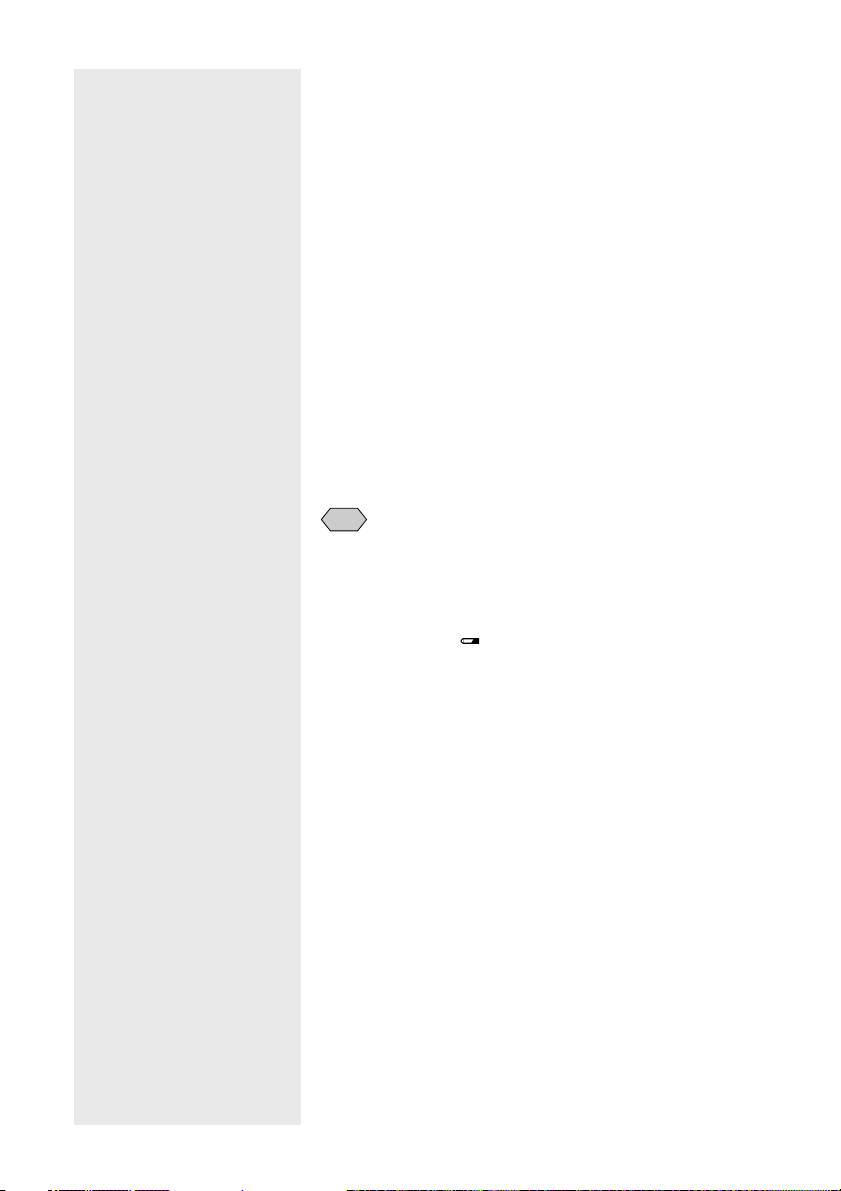
■ Handling Precautions
• Read the instruction manual supplied with the battery
before using it.
• Use only the specified lithium ion battery. Check the
type of battery in “Accessories” (p.143).
• Clean the contact area of the battery terminal and the
battery with a dry cloth before loading.
• If the camera is used continuously for a long period,
the battery may become hot. Allow to cool before
unloading it.
• Except when charging the battery, store the charger
and the battery separately.
• Store the battery in the case provided.
• If the camera is not to be used for a long period,
discharge the battery completely before removing it
from the camera and store in a cool place. Recharge
the battery fully before reusing the camera.
Note
• When using the camera for an extended period near an electrical
source, it is recommended to use an AC adapter (optional). See
“Connecting an AC Adapter” (p.25).
• It is advisable to have a spare battery handy when powering the
camera by the battery alone.
• The battery symbol (
Recharge the battery. See “Charging the Battery” (p.21).
) lights to show that the battery voltage is low.
24
Page 25
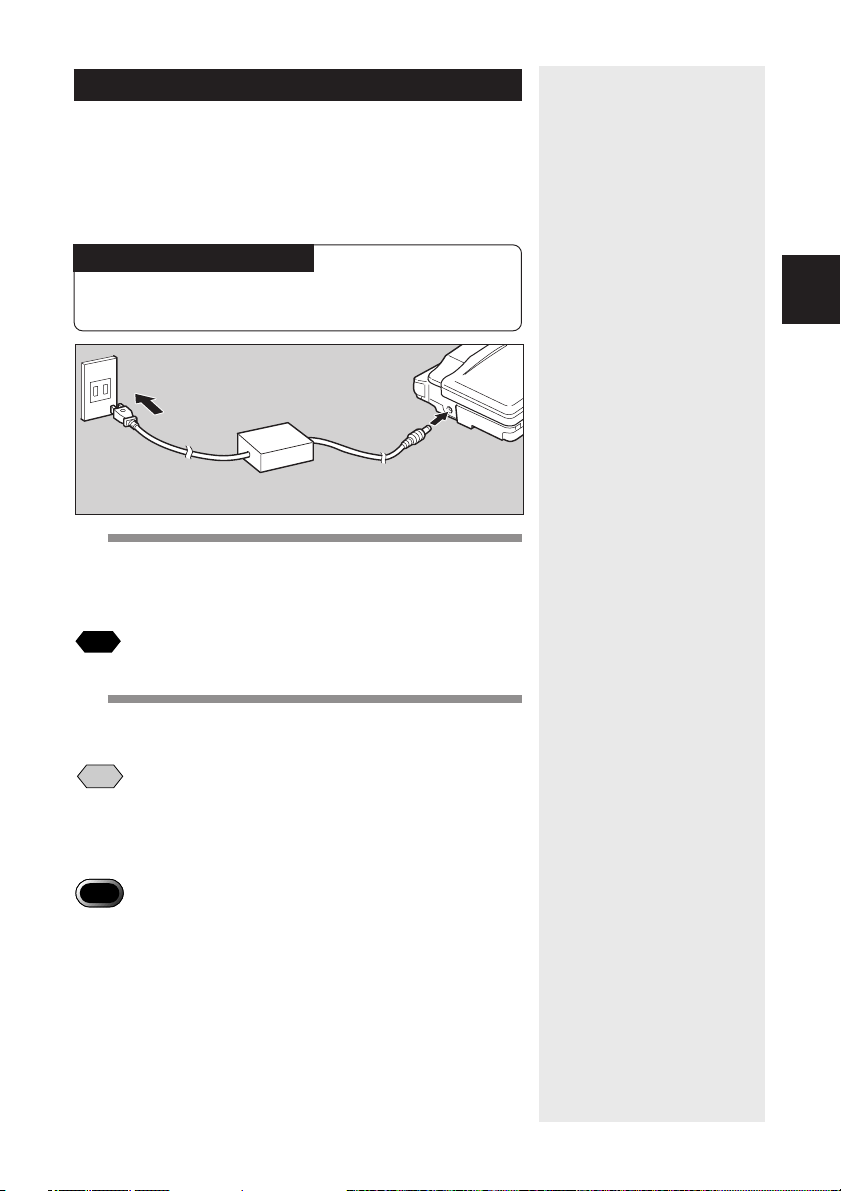
Connecting an AC Adapter
When using the camera for long periods of time to
record or playback images or when connecting the
camera to a personal computer, connect an AC adapter
(optional) to the camera and power the camera from a
household electrical source.
Using the AC Adapter
Before using the AC adapter, be sure to read the
safety precautions in the accompanying manual.
1
Check that the camera is turned off.
Connect the AC adapter cable to the power
supply terminal (DC input) on the camera.
See
•“Turning the Camera On and Off” (p.30).
1
Getting Started
2
Insert the power plug into the electrical
outlet.
Note
• If the battery is loaded in the camera while it is connected to the
household power source, the camera is powered from the AC source
and not by the battery. Unload the battery when using the camera for
long periods of time.
Important
Note
• Insert the power plug and connection cable securely. If the plug or
cable works loose during recording, the data may be lost or damaged.
• If you connect or disconnect the AC adapter while operating the
camera (recording, playback, or erasing), the camera will switch off to
determine the power source. This may cause the data to be lost or
damaged. To avoid this, connect or disconnect the AC adapter while
the camera is turned off.
• Disconnect the AC adapter from the camera and electrical outlet if the
camera will not be used for a long period of time.
25
Page 26
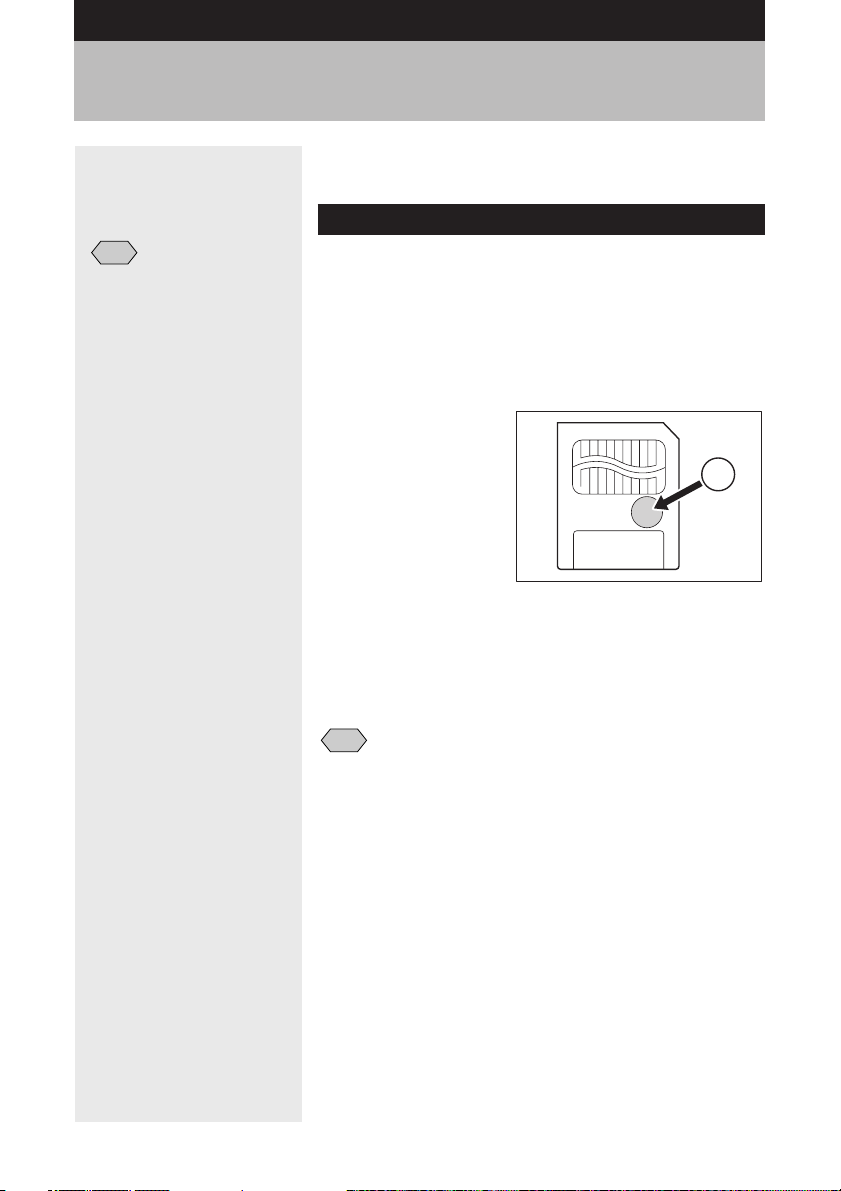
SmartMedia Memory Cards
This section explains the types and usage of
SmartMedia memory cards.
What is a SmartMedia Memory Card?
Note
• There are numerous types of
SmartMedia memory cards.
Before using a commercially
available SmartMedia
memory card, check with the
manufacturer that it is
compatible with your camera.
• By using an optional PC card
adapter or floppy disk
adapter, you can insert a
SmartMedia memory card
directly into the PC card slot
or floppy disk drive of your
PC.
Files are recorded as data on the SmartMedia memory
card in your camera. The following types of SmartMedia
memory cards can be used:
• Capacity:
2 MB, 4 MB, 8 MB, 16 MB, 32 MB, 64 MB, 128MB
• Operating voltage: 3.3 V
■ Protecting Against Accidental Writing
Attaching a write protect pad to a SmartMedia
memory card will prevent accidental erasure or
overwriting of recorded files.
Remove the write protect pad from the SmartMedia
memory card to record or erase data.
Attach a
write
protect
pad.
26
Note
• If the write protect pad gets dirty, wipe it clean with a soft, dry cloth.
■ Handling Precautions
● SmartMedia Memory Cards
• Do not insert or remove the SmartMedia
memory card while the camera is turned on.
• Do not bend, subject to strong force, shock, or
drop the SmartMedia memory card.
• Avoid using or storing SmartMedia memory
cards in environments that are subject to static
electricity or electrical interference.
• Avoid using or storing SmartMedia memory
cards in environments that are subject to high
temperature and humidity, where dust
accumulates, or in atmospheres where
corrosive substances are present.
Page 27
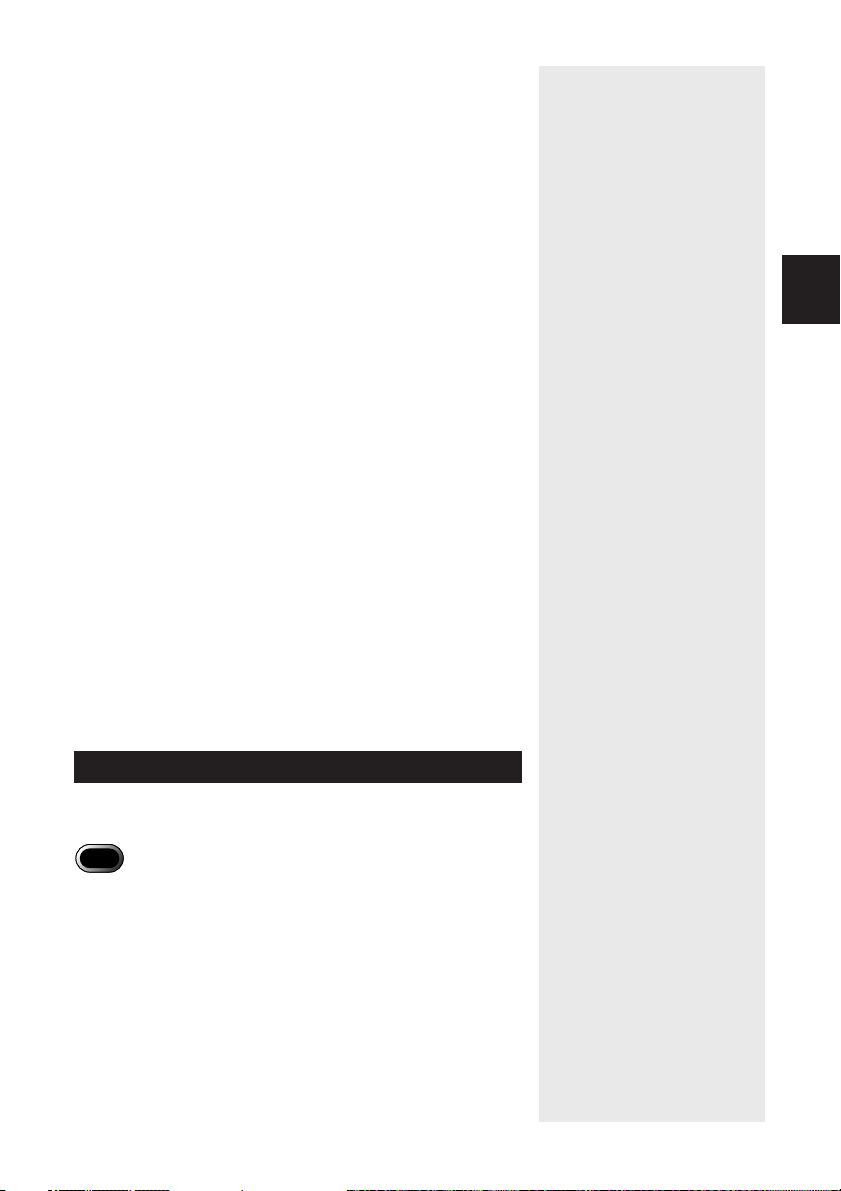
• Keep the contact surface of the SmartMedia
memory card clean and free from dust and
foreign matter. Should the contact surface get
dirty, wipe it clean with a soft, dry cloth.
• Keep the SmartMedia memory card slot free
from dust and foreign matter.
• To avoid possible hazards, keep SmartMedia
memory cards away from flames and do not
dispose of them in fire.
• SmartMedia memory cards have a limited
service life. Cards that have been used over an
extended period of time may fail to record
additional files.
● Data
• Data recorded on a SmartMedia memory card
may be lost by improper handling by the
customer or a third party, by being subjected to
static electricity or electrical interference, or
during camera malfunction or repair. Ricoh Co.,
Ltd. assumes no liability for damages incurred
by such loss of recorded data.
• Do not remove the battery from the camera,
turn off the camera, or connect the AC adapter
while data is being recorded on the SmartMedia
memory card. The data stored on the
SmartMedia memory card may be lost or
damaged.
• You are advised to copy important data from
the SmartMedia memory card onto other media,
such as floppy disks or hard disks.
1
Getting Started
Inserting a SmartMedia Memory Card
Check that the camera is turned off before inserting the
SmartMedia memory card.
Important
Note
• Never insert or remove a SmartMedia memory card while the camera
is turned on. The data stored on the SmartMedia memory card may
be lost or damaged, or the camera may malfunction.
• When using a new SmartMedia memory card, or when using a
SmartMedia memory card that has been used on other equipment,
such as a personal computer, the SmartMedia memory card must first
be formatted (initialized) with the camera. See “Formatting a Card/
Internal Memory” (p.120).
• Never remove the SmartMedia memory card while data is being
recorded or erased. The data stored on the card may be lost or
damaged.
• When the SmartMedia memory card has been removed, place it in
the antistatic case supplied or other protective cover.
27
Page 28
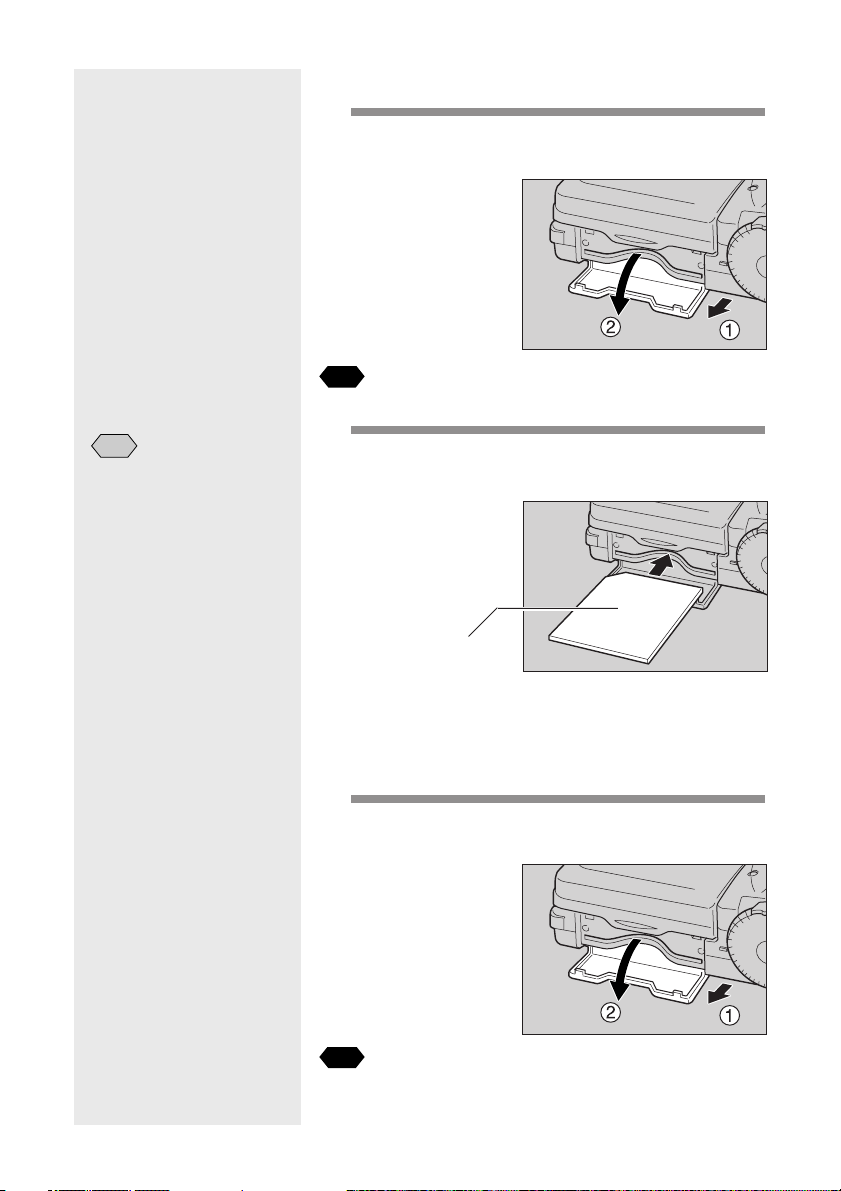
■ Inserting Card
1
Check that the camera is turned off, and
then open the card door.
See
•“Turning the Camera On and Off” (p.30).
Note
• Insert the SmartMedia
memory card in the correct
direction. Do not insert it at
an angle.
• The camera will not turn on
when the card door is open.
2
Insert the SmartMedia memory card into
the card insert slot and close the card
door.
Set with the contact
surface facing down
Push the SmartMedia memory card fully into
position, with the contact surface facing down.
■ Removing Card
1
Check that the camera is turned off, and
then open the card door.
28
See
•“Turning the Camera On and Off” (p.30).
Page 29
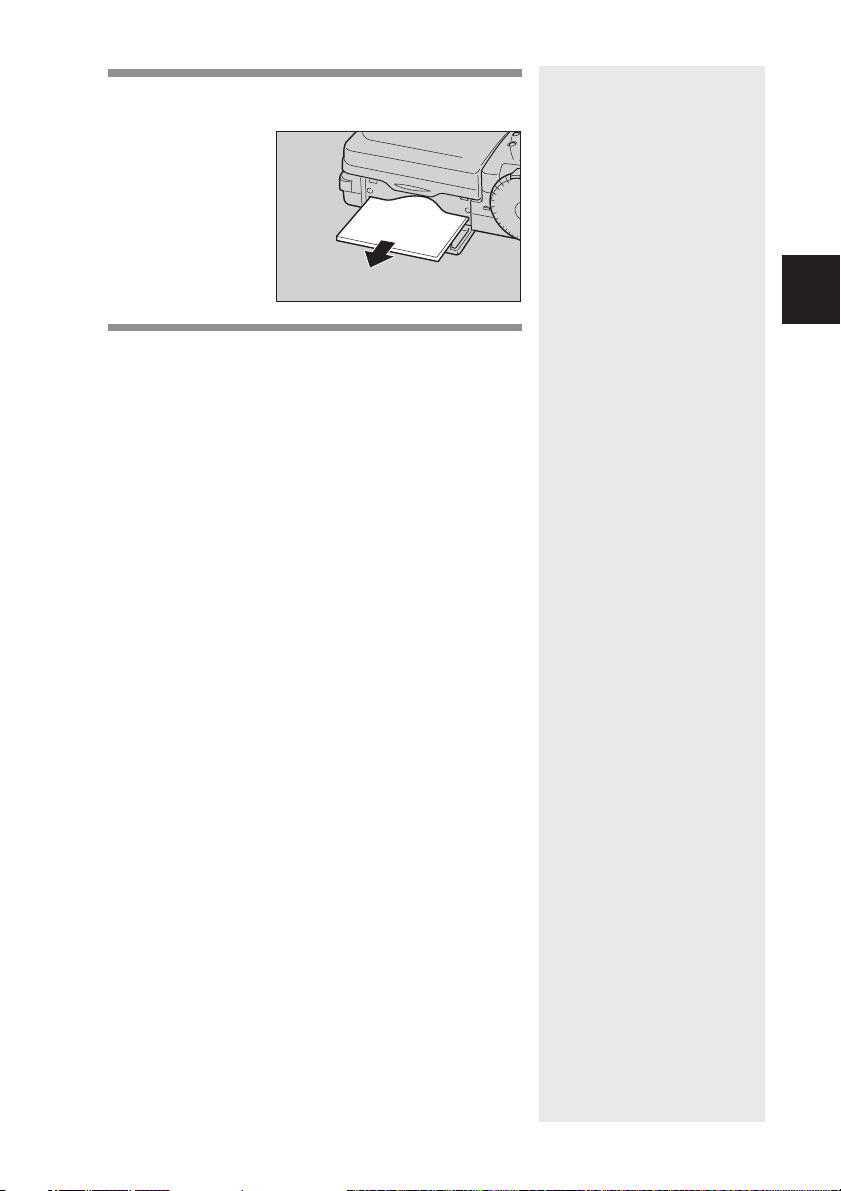
2
Pull the SmartMedia memory card straight
out of the slot.
3
Close the card door.
1
Getting Started
29
Page 30
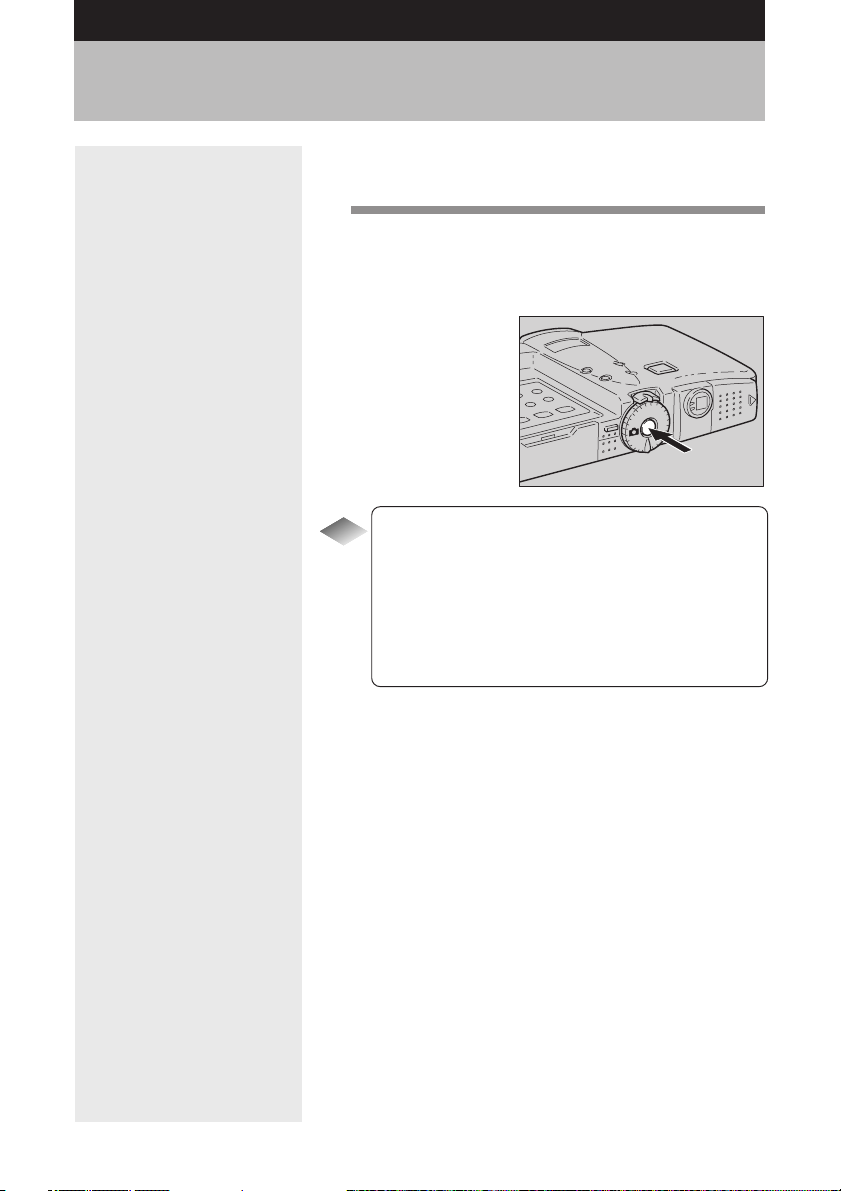
Turning the Camera On and Off
The camera is turned on and off by means of the power
switch.
1
Press the power switch.
The camera will turn on.
To turn the camera off, press the power switch
again.
Auto Power Off
Tips
The camera will turn off automatically (auto power
off) to conserve the battery if it is left idle (no
buttons operated) for a preset time. To resume
use, turn the power on again.
The auto power off feature does not function when
the camera is powered by an AC adapter.
See “Auto Power Off Setting” (p.123).
30
Page 31

How to Use the Mode Dial
The camera offers a number of recording and playback
modes. Select the desired mode with the mode dial.
Mode
Mode name
dial
Still Picture
mode
Sound mode
Text mode
Continuous
Shooting mode
Motion Picture
mode
Playback mode
Settings mode
1
Turn the mode dial to select the desired
This mode is used for normal
shooting.
This mode is used for recording
sound.
This mode is used for recording text.
Recording is in two colors, black and
white, without any gradations.
In this mode, the subject is shot
continuously while the shutter
release button is depressed.
This mode is used for recording
motion pictures with sound.
This mode is used for playing
recorded image files.
This mode is used for entering or
changing the camera settings.
mode.
Description
1
Getting Started
The information displayed on the LCD monitor varies
depending on the mode. For details, see the reference
pages listed below.
(Still Picture) (p.45)
•
• (Sound) (p.56)
(Text) (p.55)
•
(Continuous Shooting) (p.56)
•
(Motion Picture) (p.57)
•
(Playback) (p.92)
•
(Settings) (p.120)
•
31
Page 32

Explanation of Information Displays
The LCD monitor or the LCD panel displays symbols
and figures showing the status of your camera, such as
the battery level, the number of pictures that can be
taken, and the mode settings.
Note
• All items of information are
shown for illustration
purposes. During actual
operation, only the relevant
items are displayed.
• Items other than recording
destination/playback source
/ ) are not
(
displayed for files recorded
with another digital camera.
• If a message is displayed,
see “Error Messages”
(p.140).
Shooting Mode Display
LCD panel LCD monitor
wq
0028
SEPIA
TELE
1.4
WIDE
EV+0.5
ert
q:Remaining number of pictures / Remeining recording time
w:Remaining number of pictures / Remeining recording time
e:Zoom indication bar
r:Message
t:Date and time
LCD panel
Storage memory
Flash mode
Red-eye reduction
mode
Black/white contrast
in Text mode
White balance
(lit)
––
––
(lit)
–2 • –1 • 0 (no display) •
+1 • +2
AUTO (no display)
M
File type
Still picture (no display)
1120 840N
SLOW SHUTTER
LCD monitor
ISO200
L2MF
2001/10/15 10:15
AB
32
Monochrome mode
Sharpness mode
Negative mode
Digital zoom
Size/No. of pixels
Image quality/
Compression rate
ISO sensitivity
––
––
––
––
––
B & W • SEPIA
SHARP+1 • SHARP–1
NEG.
× 1.4 • × 1.8 • × 3.6
2272 × 1704 • 1120 × 840 • 640 × 480
F • N • E • NC
AUTO (no display) • ISO200 •
ISO400 • ISO800
Page 33

Auto bracket
Focus
Time exposure
Macro mode
Self-timer mode
Battery symbol
Exposure
compensation
LCD panel
––
––
––
––
*
––
LCD monitor
AB
AF (no display) • MF • 2.5m • ∞
L1 • L2 • L4 • L8
*
EV –2.0 – EV+2.0
* The battery symbol will be displayed when the battery level
gets low.
Playback Mode Display
LCD panel LCD monitor
q
we
1
Getting Started
12:32
q:Playback file no. Playback
w:Sound recording time Motion picture recording time
e:Playback file no./Total no. of files
r:File name
t:Date and time
y:Indicator display
LCD panel
Storage memory
File type
Size/No. of pixels
Image quality/
Compression rate
Battery symbol
Image protect mark
Sound recording
*
Still picture (no display)
2272 × 1704 • 1120 × 840 • 640 × 480
F • N • E • NC
*
––
100–0012
1120 840N
2001/10/15 10:15
ty
LCD monitor
18/28
r
* The battery symbol will be displayed when the battery level
gets low.
33
Page 34

Menus
This camera features various menus which can be used
to enter or change the settings. Select and set the items
using the buttons on the operation panel as shown
below.
Note
• For details of the settings that
can be made on each menu,
see “Functional Index”
(p.154).
■ Menu Displays
● SET Menu
Set the mode dial to [
To exit the set menu, turn the mode dial to select
another mode.
SET 1/3
FORMAT
KEEP SETTINGS
LCD CONFIRMATION 1SEC.
AUTO POWER OFF 1MIN
BEEP SOUND ON
SELECT: CHANGE:
● SHOOTING MODE Menu
Set the mode dial to shooting mode
• • • • ) and press the MENU
(
button.
To exit the record menu, press the MENU button
again.
SHOOTING MODE
IMAGE WITH SOUND OFF
FOCUS AF
FLASH STRENGTH NORMAL
REDEYE REDUCTION OFF
ISO SENSITIVITY AUTO
SELECT: CHANGE:
BACK:MENU
].
SEL.:ENTER
1/4
SEL.:ENTER
34
Page 35

● PLAYBACK MODE Menu
Set the mode dial to playback mode (
press the MENU button.
To exit the playback MENU, press the Menu
button again.
PLAYBACK MODE
MULTI IMAGE
AUTO PLAYBACK 1SEC.
CROPPING
COPY
SELECT FOLDER
SELECT: CHANGE:
BACK:MENU
● ERASE Menu
Set the mode dial to playback mode (
press the
To exit the erase menu and return to playback
mode, press the
button.
button again.
ERASE
ERASE SINGLE IMAGE
ERASE ALL IMAGES
ERASE SELECTED IMAGES
SELECT:
BACK:CANCEL SEL.:ENTER
) and
1/2
SEL.:ENTER
) and
1
Getting Started
35
Page 36

■ Selecting, Setting and Cancelling
INITIALIZE SETTING
SET 3/3
SELECT: CHANGE:
SEL.:ENTER
POWER SAVE MODE ON
SET 2/3
SELECT: CHANGE:
SEL.:ENTER
SEQUENTIAL NO. OFF
DATE SETTING 2001/10/15
LANGUAGE ENGLISH
VIDEO OUT MODE NTSC
FORMAT
SET 1/3
SELECT: CHANGE:
SEL.:ENTER
KEEP SETTINGS
LCD CONFIRMATION 1SEC.
BEEP SOUND ON
AUTO POWER OFF 1MIN
FORMAT
SET 1/3
SELECT: CHANGE:
SEL.:ENTER
KEEP SETTINGS
LCD CONFIRMATION 1SEC.
BEEP SOUND ON
AUTO POWER OFF 1MIN
FLASH OFF
KEEP SETTINGS
1/4
+
/– OFF
DATE IMPRINT OFF
LANGUAGE OFF
SELECT: CHANGE:
BACK:CANCEL SEL.:ENTER
WHITE BALANCE OFF
DATE IMPRINT OFF
SHOOTING MODE
2/4
SELECT: CHANGE:
SEL.:ENTER
SPLIT SHOOTING
SHARPNESS OFF
NEGATIVE OFF
MONOCHOME MODE OFF
BACK:MENU
DATE IMPRINT DT/TM
SHOOTING MODE
2/4
SELECT: CHANGE:
SEL.:ENTER
SPLIT SHOOTING
SHARPNESS OFF
NEGATIVE OFF
MONOCHOME MODE OFF
BACK:MENU
Items
Operation Panel
Note
• Items that are not fully
illuminated cannot be
selected.
● Selecting the Item
Press the
or button to select the item you
want to set. If there is more than one screen,
press the
screen and the
button to display the previous
button to display the next
screen.
button button
button button
If the item has an arrow (
), press the ENTER
button to display the next screen.
ENTER button
CANCEL button
● Selecting the Desired Setting
Press the
or button to select the desired
setting and press the ENTER button.
36
● Cancelling the Setting
Press the CANCEL button. The setting will be
cancelled and the screen will return to the
previous display.
Page 37

Setting the Date and Time
You can set the date and time on the camera. Use this
function when using the camera for the first time or
when you want to change the date and time.
Note
• Use the yyyy/mm/dd format to set the date.
• Time is displayed in the 24-hour clock format. Midnight is expressed
as 00:00 and noon as 12:00.
1
Press the POWER switch to turn the
camera on and set the mode dial to [ ].
2
Press the or button to select [DATE
SETTING].
SET 2/3
POWER SAVE MODE ON
SEQUENTIAL NO. OFF
DATE SETTING 2001/ 1/ 1
VIDEO OUT MODE NTSC
LANGUAGE ENGLISH
SELECT: CHANGE:
SEL.:ENTER
1
Getting Started
See
“Turning the Camera On and Off”
(p.30).
3
Press the DISPLAY button to select the
date display method.
37
Page 38

Note
Each time the button is
pressed, the highlighted digit
changes in the sequence:
year → month → day → hour
→ minute.
There are three ways of displaying the date:
2001/10/15 ➞ Oct 15 2001 ➞ 15 Oct 2001
Each time you press the DISPLAY button, the
display method is switched in the sequence shown
above. Press the DISPLAY button to select the
desired date display method.
4
Press the ENTER button.
The date setting menu is displayed.
5
Press the or button to change the
highlighted digit.
DATE SETTING
2001/ 1/ 1
0:00
SELECT:
BACK:CANCEL SEL.:ENTER
Press the button to increase the digit and the
button to decrease the digit. Pressing the button
continuously increases the speed.
6
Press the or button to highlight the
digit you wish to change.
DATE SETTING
2001/10/15
38
10:15
SELECT:
BACK:CANCEL SEL.:ENTER
Make the required changes by repeating steps
and 6.
5
Page 39

7
After setting the minutes, press the ENTER
button.
The clock will start and the display will return to the
SET menu.
How to check the date and time
Tips
Press the DISPLAY button to display the set date
and time on the LCD monitor. See “LCD Monitor
Display” (p.46, p.97).
Note
• The set date and time will be
reset about 20 days after the
battery has been removed,
for example when changing
the battery. In this case, reset
the date and time.
1
Getting Started
39
Page 40

How to Hold the Camera
Important
Note
• Keeping your finger away
from the shutter release
button and then pressing the
shutter release button in one
go may result in a blurred
image.
• Do not move the camera until
the beep sound is heard.
Unintentional movement of the camera during shooting
will result in blurred images. To avoid such so-called
“camera shake”, hold the camera as described below.
Be particularly careful to avoid camera shake with
telephoto zoom shots.
1
Hold the camera steady with both hands
with your elbows close to your body.
● When viewing through the viewfinder
With the camera pressed lightly to your face, aim
it at your subject while looking through the
viewfinder.
Horizontal Vertical
● When viewing on the LCD monitor
Hold the camera firmly in both hands, and aim it
at your subject while looking at the LCD monitor.
40
Horizontal Vertical
2
Press the shutter release button lightly
with your fingertip.
Main shutter release button Sub shutter release button
Page 41

■ LCD Monitor
To open the LCD monitor, press the knob and open the
monitor as shown in the diagram.
You can turn the LCD monitor as shown in the diagram,
allowing you to shoot at any angle you wish.
180°180°
90°90°
140°140°
■ Usage Precautions
Be careful to keep the camera lens and flash from
being covered by your fingers or hair, or by the
wrist strap.
Important
Note
• Open the LCD monitor 90
degrees perpendicularly
before rotating it in a
horizontal direction.
1
Getting Started
41
Page 42

Adjusting the Camera
Adjust the brightness of the LCD monitor and the
dioptor.
Diopter Adjustment
Adjust the diopter so that the subject is clearly visible
through the viewfinder.
1
Adjust by rotating the diopter knob left or
right until the subject appears clearly.
Adjusting the Brightness of the LCD
Monitor
You can adjust the brightness of the LCD monitor when
it is hard to see.
42
1
Press the LCD LIGHT button on the
operation panel.
Each time you press the button, the brightness
changes. The brightness can be adjusted in five
stages.
Page 43

Chapter
2
SHOOTING
Basic Shooting ...................................................... 44
Operation Flow ............................................................ 44
Selecting a Shooting Mode .......................................... 45
Selecting a Recording Destination ............................... 46
Selecting an Image Quality Mode ................................47
Checking the Position of the Subject ........................... 48
Setting the Size of the Subject (Zoom) ........................ 50
Shooting (Still Picture Mode) ....................................... 51
Special Shooting Functions .................................. 55
Text Shooting ............................................................... 55
Sound Recording ......................................................... 56
Continuous Shooting ...................................................56
Motion Picture Recording ............................................57
Still Picture/Text Shooting with Sound .........................58
Changing Flash Modes ................................................60
Setting the Exposure Compensation ........................... 62
Changing the White Balance ....................................... 64
Using the Self-Timer .................................................... 67
Close-up Shooting (Macro Mode) ................................68
Setting the Focus .........................................................70
Red-Eye Reduction Mode ............................................ 72
Changing the ISO Setting ............................................ 73
Date Imprinting ............................................................ 74
Split-Screen Mode ....................................................... 75
Sharpness Mode ......................................................... 79
Monochrome Mode ...................................................... 80
Negative Mode ............................................................. 81
Interval Shooting .......................................................... 82
Auto Bracket Shooting ................................................. 83
Switching to Non-compressed Mode ........................... 84
Changing the Exposure Metering System
(Photometry) ................................................................ 86
Increasing the Shutter Speed (S Mode) ...................... 87
Setting the Time Exposure Mode................................. 88
Page 44

Basic Shooting
This section explains the general operation flow and
basic shooting instructions.
Operation Flow
To record an image, follow the steps below.
Turn on the Camera
Press the power switch to turn the camera
on. → (p.30)
Select a Shooting Mode
Select a shooting mode
• • • • ). For basic shooting,
(
set the mode dial to
mode. → (p.45)
Select the Recording Destination
(Still Picture)
44
Select internal memory (
SmartMedia memory card ( ). → (p.46)
Select an Image Quality Mode
Choose from nine image quality modes
/ • / • / ).
(
→ (p.47)
Check the Position of the Subject
Check the position of the subject in the
viewfinder or on the LCD monitor. → (p.48)
Set the Size of the Subject
Use the zoom lever to select the size of the
subject. → (p.50)
Shoot
Press the shutter release button to record
the image. (p.51)
) or
Page 45

Selecting a Shooting Mode
The camera offers five shooting modes
• • • • ). Select the mode best suited to
(
your photographic needs.
The explanation below is based on
mode.
(Still Picture)
1
Set the mode dial to [ ].
The recording setting will be displayed on the LCD
panel and on the LCD monitor.
28
● Changing the LCD Monitor Display
You can change the display on the LCD monitor by
pressing the DISPLAY button. The display changes in
the following sequence each time the DISPLAY button
is pressed: Simple Display → Detailed Data Display →
Grid Display → No display.
See
•“How to Use the Mode Dial”
(p.31).
See
• LCD Monitor Display
(Shooting mode) (p.46).
2
Shooting
45
Page 46

Tips
LCD Monitor Display (Shooting Mode)
Each time the DISPLAY button is pressed, the
information displayed on the LCD monitor when
recording an image, such as the shooting mode,
image quality mode and recordable picture count,
changes.
● In Still Picture Mode
Simple display Detailed data display
28 28
No display Grid display
You can use the grid as a guide when
deciding the composition of the picture.
* If you are using Sound mode or Motion Picture
mode ( , ) and the recordable time will
appear on the initial display or detailed data
display.
1120 840N
2001/10/15 10:15
46
Selecting a Recording Destination
Select whether to record files in the internal memory or
on the SmartMedia memory card mounted in the
camera.
Display Description
Records to the internal memory
Records to the SmartMedia memory card
1
Press the button and select the
recording destination ( • ).
The recording destination changes each time the
button is pressed.
Page 47

The selected recording destination will be
displayed.
28
Selecting an Image Quality Mode
The camera offers the following image quality modes.
Select the mode best suited to your photographic
needs.
Note
• If a SmartMedia memory card
is mounted in the camera
when it is turned on, the
mark will be displayed. To set
the internal memory as the
recording destination, enable
the keep settings mode. See
“Keep Settings” (p.121).
2
Shooting
LCD Panel LCD Monitor
/ 2272 × 1704F, 2272 × 1704N, 2272 × 1704E
/ 1120 × 840F, 1120 × 840N, 1120 × 840E
/ 640 × 480F, 640 × 480N, 640 × 480E
• The recordable picture count varies as you switch the image
quality mode.
• The factory default setting is .
1
Press the button and select an image
quality mode.
The image quality mode changes each time you
press the
button.
Note
• To use the non-compressed
mode (NC), set the mode on
the shooting mode menu. See
“Switching to NonCompressed Mode” (p.84).
47
Page 48

The selected image quality mode will be displayed.
The image quality mode setting will be saved even
when the power is turned off.
Image quality mode
Displayed when the
DISPLAY button is
pressed to display the
detailed data. See “LCD
Monitor Display
(Shooting Mode)” (p.46)
2272 1704E
17
Note
• Image sizes are 2272 × 1704
pixels, 1120 × 840 pixels and
640 × 480 pixels. With this
product and in this manual, the
number of pixels is shown as
, and .
• For the number of recordable
images by image quality mode,
see “Recording Capacities”
(p.142).
● Data Guide
Image Quality
(Compression
Size (No.
of Pixels)
2272 × 1704 Approx. Approx. Approx.
1120 × 840
640 × 480
Rate)
Fine Normal Economy
1.5 MB/ 726 KB/ 363 KB/
image image image
Approx. Approx. Approx.
470 KB/ 235 KB/ 118 KB/
image image image
Approx. Approx. Approx.
152 KB/ 72 KB/ 40 KB/
image image image
Checking the Position of the Subject
Check the position of your subject through the viewfinder
or on the LCD monitor.
■ Viewing Through the Viewfinder
Aim the camera at the subject while looking through the
viewfinder.
● Shooting Scope
Frame the subject within the viewfinder.
48
Page 49

● Autofocus Field
Located in the center of the viewfinder and roughly
corresponding to the area shown on the right, the
autofocus field determines the focal distance.
■ Viewing on the LCD Monitor
Aim the camera at the subject while looking at the LCD
monitor.
● Shooting Scope
Frame the subject within the LCD monitor screen.
● Autofocus Field
Located in the center of the LCD monitor screen
and roughly corresponding to the area shown on
the right, the autofocus field determines the focal
distance.
Note
• The shaded area and dotted
lines are shown for illustration
purposes only and do not
actually appear in the
viewfinder or on the LCD
monitor.
2
Shooting
49
Page 50

Setting the Size of the Subject (Zoom)
By moving the zoom lever, you can vary the size of the
subject without changing the distance between yourself
and the subject (zoom range is equivalent to 35 105mm in 35mm camera format).
1
Move the zoom lever to or .
Move to to increase the size of the subject
(TELE), and move to
the subject (WIDE).
The zoom indication bar will be displayed on the
LCD monitor.
Adjust the subject to the desired size.
to decrease the size of
28
50
TELE
WIDE
■ Digital Zoom Function
If you keep moving the zoom lever to when the
camera is set on
Image quality mode is
maximum telephoto position or the camera is in
macro mode (
function is triggered to magnify your shot 1.4 times,
1.8 times or 3.6 times.
To disable the digital zoom function, move the
zoom lever to
(Still Picture) mode and the
and the lens is at the
is displayed), the digital zoom
.
Page 51

282828
1.8
WIDE
TELE
TELE
TELE
1.8
1.8
WIDE
WIDE
Magnification
Note
• The digital zoom function can be used when the Image quality mode
• When using the digital zoom function, decide the composition using
. It cannot be used in the following situations:
is
– when the shooting mode is set on
(Continuous Shooting) or (Motion Picture) mode
– when the image quality mode is set on non-compressed (NC)
the LCD monitor before shooting.
(Sound), (Text),
Shooting (Still Picture Mode)
Hold the camera correctly to keep it steady.
2
Shooting
1
Aim the camera at your subject.
2
Use the zoom lever to set the size of the
subject.
See
•“Checking the Position of the Subject” (p.48)
•“Setting the Size of the Subject (Zoom)” (p.50)
28
Note
• Use macro mode to shoot
subjects closer than 24 cm (9.4
inches). See “Close-up
Shooting (Macro Mode)” (p.68).
51
Page 52

3
Press the shutter release button lightly
with your fingertip.
The shutter release button works in a two-step
action. When you press it lightly (halfway), the
autofocus function is triggered to determine the
focal distance. Keep the camera as steady as
possible to prevent camera shake.
Note
• The subject will be out of
focus when the AF LED
flashes and the indicator
on the LCD monitor
turns red. Use the focus
lock function. See “Focus
Lock Shooting” (p.54).
• If the [SLOW SHUTTER]
message is displayed, you
are recommended to shoot
with the flash or use S
mode to avoid camera
shake which tends to occur
in this situation. See
“Changing Flash Modes”
(p.60) or “Increasing the
Shutter Speed (S Mode)”
(p.87).
• If the [!AE] message is
displayed, the image is
overexposed, but you can
take the picture by pressing
the shutter release button
down fully.
Note
• The flash LED (red) blinks and
the LCD monitor is cleared
while the flash is charging.
Pictures cannot be taken in
this state.
The AF LED (green) will light and the indicator
on the LCD monitor will turn to green when the
subject is in focus. The focus, exposure and white
balance settings are set at this point.
● Flash LED
The flash LED (red) lights when you press the
shutter release button lightly in low light conditions.
52
Page 53

4
Press the shutter release button down fully
without removing your finger.
A beep will sound and the picture you have taken
appears on the LCD monitor before it is recorded.
Note
• Moving the camera before the
beep sounds may result in a
blurred image.
• You can incorporate sound into
your recording. See “Still
Picture/Text Shooting with
Sound” (p.58).
How to Cancel Recording
When you press down the shutter release button
fully, the shot image will appear on the LCD monitor.
To cancel recording, press the
button, and then
press the shutter release button when the cancel
confirmation message is displayed.
ERASE THIS IMAGE?
START:RELEASE
CANCEL:CANCEL
You can change the image confirmation time as desired.
See “Changing LCD Confirmation Time” (p.122).
■ When Focusing is Difficult
You may experience difficulty focusing on the following
subjects:
• Objects with little or no contrast (such as the sky,
white walls, and car hoods)
• Flat two-dimensional objects with only horizontal lines
and no significant protrusions or indentations
• Fast-moving targets
• Low brightness objects (in dark places)
• Strongly backlit objects and objects struck by strong
reflected light
• Flickering objects (such as fluorescent lights)
Important
Note
• Do not open the battery cover or
card door or detach the AC
adapter (optional) during
recording.
• The AF LED and the flash LED
will blink while the image is
being recorded. Do not rotate
the mode dial or turn off the
power until recording has been
completed.
It is not possible to use the
/ button or use the
MENU button to display the
menu screen while an image is
being recorded.
Note
• The camera will turn off
automatically (auto power off) to
conserve the battery if it is left
idle (no buttons operated) for a
preset time. When you require
more time to compose a shot,
disable the auto power off
feature. See “Auto Power Off
Setting” (p.123).
• When using the camera for an
extended period of time, have a
spare battery or AC adapter
(optional) handy.
2
Shooting
53
Page 54

When shooting subjects like these, focus on another
subject that is located at about the same distance and
then aim at the target with that focus setting. See
“Focus Lock Shooting” (p.54) “Setting the Focus” (p.70).
Focus Lock Shooting
Tips
Usually, the auto focus function focuses the
camera on the subject that appears in the
autofocus field on the LCD monitor or in the
viewfinder. If the subject is located outside the
autofocus field, it may appear blurred in the
resulting shot. Use the focus lock to ensure
accurate focusing on the subject.
1. Bring the subject on which you wish to focus
into the autofocus field.
2828
2. Press the shutter release button halfway and
hold the button pressed when the AF LED
lights green and the indicator on the
LCD monitor turns green.
Focusing, exposure and white balance will be
locked.
3. Decide the composition of the shot by
moving the camera with the shutter release
button held, and then press the shutter
release button down fully.
28
54
Page 55

Special Shooting Functions
This section explains the various shooting functions.
Depending on which shooting mode you choose, the
functions which can be used will vary. Refer to the
following table.
Shooting
Mode
Shooting Function
With Sound p.58 쑗 쎹 쑗 쎹쎹
Focus p.70 쑗 쎹 쑗쑗쑗
Flash strength p.61 쑗 쎹 쑗 쎹쎹
Red-Eye Reduction
Mode p.72
ISO SENSITIVITY p.73 쑗 쎹 쑗쑗쎹
Date Imprint p.74 쑗 쎹 쑗쑗쎹
Split Screen p.75 쑗 쎹쎹 쎹 쎹
Sharpness Mode p.79 쑗 쎹쎹 쑗 쎹
Monochrome Mode p.80 쑗 쎹쎹 쑗쑗
Negative p.81 쑗 쎹쎹 쑗쑗
Interval p.82 쑗 쎹 쑗 쎹쎹
Auto Bracket p.83 쑗 쎹쎹 쎹 쎹
Non-Compressed p.84 쑗 쎹쎹 쎹 쎹
Photometry p.86 쑗 쎹쎹 쑗 쎹
S Mode p.87 쑗 쎹 쑗쑗쎹
Time Exposure p.88 쑗 쎹쎹 쎹 쎹
Still
Sound
Picture
쑗 쎹쎹 쎹 쎹
Text
Continuous
Motion
Picture
2
Shooting
Text Shooting
This function enables you to record text. The text will be
recorded under optimum conditions in two values, black
and white. (The data can be recorded in less than onethird of the usual volume.) To produce a sharp, clear
image, you can set the black/white contrast in five
stages (
1
2
–2, –1, 0 (no display), +1, +2).
Set the mode dial to [ ].
Press the or button to adjust the
contrast of the black and white color.
If you select a minus value, the black color will
become lighter, and if you select a plus value, it will
become darker.
55
Page 56

Note
• You can only select and
image quality modes.
• To cancel recording, press the
button while the shot
image is displayed on the LCD
monitor. See “Shooting (Still
Picture Mode)” (p.51)
• Sound can be incorporated in
the recording. See “Still
Picture/Text Shooting with
Sound” (p.58).
Important
Note
• The microphone is located on
the front of the camera. Adjust
the direction of the microphone
to the best position for
recording.
• Please keep the camera at
least 30 cm (11.8 inches) away
from mobile phone to prevent
interference.
Note
• When the recording/recordable
time exceeds 100 minutes, the
first digit of the seconds is not
displayed on both the LCD
monitor and the LCD panel.
3
Press the shutter release button.
+
2
28
The shot image appears on the LCD monitor before
it is recorded.
Sound Recording
In this mode sound can be recorded. The recordable
time is displayed according to the available capacity in
the recording destination.
1
Set the mode dial to [ ].
The recordable time is displayed on the LCD panel
and on the LCD monitor.
2
Press the shutter release button.
15:32
56
START/STOP
:RELEASE
Recording will start. The mark blinks during
recording and the recordable time is displayed.
To stop recording, press the shutter release button
again.
Continuous Shooting
This mode is for shooting a subject continuously while
the shutter release button is depressed. This function is
ideal for capturing special events.
Page 57

1
Set the mode dial to [ ].
2
Press the shutter release button.
28
Shooting continues while the shutter release button
is pressed.
Continuous shooting stops when you release the
shutter release button.
● Maximum number of continuous pictures
The maximum number of pictures that can be taken
continuously depends on the image quality mode.
Image Quality
(Compression
Size (No. of
Pixels)
2272 × 1704 Approx. 3 Approx. 7 Approx. 15
1120 × 840 Approx. 11 Approx. 23 Approx. 45
640 × 480 Approx. 35 Approx. 67 Approx. 123
* The table shows the maximum number of pictures that can
be taken continuously at one time. The number of pictures
that can be taken continuously varies depending on the
available space on the SmartMedia memory card or internal
memory.
Rate)
Fine Normal
Economy
Note
• The flash does not fire in
Continuous Shooting mode.
• You cannot select noncompressed mode (NC) in
continuous shooting mode.
• In Continuous Shooting mode,
the focus, exposure and white
balance are locked in the
status in effect when you press
the shutter release button.
• In Continuous Shooting mode,
no image appears on the LCD
monitor while pictures are
being taken.
• Continuous shooting stops
when the total number of files
recorded reaches RIMG9999.
In this case, format the
SmartMedia memory card or
internal memory to resume
continuous shooting.
2
Shooting
Motion Picture Recording
This mode is for recording motion pictures. The
recordable time is displayed according to the available
capacity in the recording destination. Sound is
incorporated in the recording.
Important
Note
• The microphone is located on the front of the camera. Adjust the
direction of the microphone to the best position for recording.
• Please keep the camera at least 30 cm (11.8 inches) away from
mobile phone to prevent interference.
• Install QuickTime 4.1.2 or later version to play motion picture files on
the PC.
57
Page 58

1
Set the mode dial to [ ].
The recordable time is displayed on the LCD panel
and on the LCD monitor.
Note
• Zoom does not work in Motion
Picture mode.
• The flash does not fire in
Motion Picture mode.
• The focus, exposure
compensation and white
balance are locked in the state
in effect when the shutter
release button was pressed.
2
Press the shutter release button.
15:32
Shooting starts. The recording time is displayed on
the LCD panel during shooting.
Press the shutter release button again to stop
recording.
Still Picture/Text Shooting with Sound
This mode is for recording still pictures or text with 10
seconds of sound. This function is useful when you
wish to add a comment or explain a situation.
58
Important
Note
• The microphone is located on the front of the camera. Adjust the
direction of the microphone to the best position for recording.
• Please keep the camera at least 30 cm (11.8 inches) away from
mobile phone to prevent interference.
1
Set the mode dial to [ ] or [ ] and press
the MENU button.
Page 59

2
Press the or button to select [IMAGE
WITH SOUND].
3
Press the or button to select [ON] and
press the ENTER button.
SHOOTING MODE
IMAGE WITH SOUND OFF
FOCUS AF
FLASH STRENGTH NORMAL
REDEYE REDUCTION OFF
ISO SENSITIVITY AUTO
SELECT: CHANGE:
BACK:MENU
4
Press the MENU button.
5
Press the shutter release button.
About 10 seconds of sound can be recorded after
the image has been displayed. The
during sound recording.
mark blinks
1/4
SEL.:ENTER
28
Note
• To cancel still picture/text
shooting with sound, select
[OFF].
2
Shooting
Note
• The focus, exposure and white balance are locked in the state in
effect when the shutter release button was pressed.
• Sound recording starts after the image has been recorded. At this
time, check that the
blinking.
• Enable the keep settings mode to save the image with sound setting.
See “Keep Settings” (p. 121).
• You can add a sound to a recorded file. See “Adding a Sound to a
File being Played Back” (p. 94).
symbol on the LCD monitor or LCD panel is
59
Page 60

Changing Flash Modes
The camera offers four flash modes. Select the flash
mode best suited to your photographic needs.
Display
Mode name
lit
blinking
Flash Off
Auto
Forced Flash
Slow Synchro
The flash is disabled even in dark conditions. Use this
mode for shooting where use of the flash is prohibited or
where adequate room illumination is available.
The flash fires automatically when it detects low ambient
light or backlighting.
When you take a picture against the light or under strong
light, the subject’s face may appear in the shade in the
resultant shot. Use forced flash to reduce this effect. In
this mode, the flash will fire regardless of the ambient
light level.
Slows down the shutter release speed when the flash is
activated so that the subject is illuminated and the
background is captured too. If you use this mode when
you want to take a clear picture of your subject and
capture the background atmosphere, such as at a party, it
reduces the effect of only the background being darkened
when the flash fires.
* The factory default setting is (Flash Off) mode.
Effective Range of the Flash
When you shoot with the flash activated, the flash
has an effective range of about 0.6 – 2.5 m (23.7 –
98.5 inches). The subject will appear dark in the
picture if the light from the flash fails to reach it.
Description
60
1
Set the mode dial to [ ] or [ ].
2
Press the button to select the flash
mode ( , , lit, blinking).
The flash mode switches each time you press the
button.
The selected flash mode will be displayed.
In Auto mode, the
LCD monitor and not on the LCD panel.
mark appears only on the
Page 61

3
Press the shutter release button.
28
When the flash is activated, the flash LED (red)
lights when you press the shutter release button
lightly.
The flash LED blinks while the flash is charging and
the LCD monitor is cleared. You cannot shoot
during this time.
Note
• The flash will not fire in the following situations:
– when the shooting mode is set on
Shooting) or
– when the white balance mode is set on
(overcast), (tungsten light) or (fluorescent light)
– when in macro mode (
– when using auto bracket
• Enable the keep settings mode to save the flash mode setting. See
“Keep Settings” (p.121).
• When shooting a subject with the flash activated, if the subject
appears dark on the LCD monitor, switch to a wider angle. The
subject may be difficult to focus on with the telephoto setting.
• Shooting in the red-eye reduction mode will lessen the red-eye
phenomenon in the resultant picture. See “Red-Eye Reduction Mode”
(p.72).
(Motion Picture) mode
)
(Sound), (Continuous
(daylight),
Important
Note
• When you shoot a subject
located closer than about 0.6m
(23.7 inches) with the flash
activated, light from the flash
may appear red in the resultant
picture. The subject may also
appear white due to
overexposure. To avoid this,
switch to Flash Off mode.
• The shutter speed slows
automatically when you shoot
in dark places. To prevent
camera shake, hold the
camera steady or mount it on a
tripod. Take care to avoid
camera shake particularly
when using the telephoto
setting (
).
2
Shooting
■ Adjusting the Strength of the Flash
When shooting with the flash activated ( , lit,
blinking), you can adjust the strength of the flash.
1
Set the mode dial to [ ] or [ ] and press
the MENU button.
2
Press the or button to select [FLASH
STRENGTH].
Note
• Enable the keep settings
mode to save the flash
strength setting. See “Keep
Settings” (p.121).
61
Page 62

3
Press the or button to select the
desired strength (NORMAL, STRG or
SOFT) and press the ENTER button.
SHOOTING MODE
IMAGE WITH SOUND OFF
FOCUS AF
FLASH STRENGTH STRG
REDEYE REDUCTION OFF
ISO SENSITIVITY AUTO
SELECT: CHANGE:
BACK:MENU
4
Press the MENU button.
If you select [STRG], + is displayed on the LCD
monitor, and if you select [SOFT], – is displayed.
There is no display when you select [NORMAL].
5
Press the shutter release button.
1/4
SEL.:ENTER
28
Setting the Exposure Compensation
As long as the subject is centered in the shooting
range, you can take the picture normally as the camera
will automatically adjust the exposure compensation for
backlighting. If there is a significant difference in
brightness between the background and subject,
however, the subject tends to be underexposed (dark)
or overexposed (white). Exposure compensation is
useful in this situation. You can also use exposure
compensation to produce intentionally under- or overexposed images.
62
Page 63

● Exposure Compensation Range
± 2.0 EV (in 0.25 EV steps)
● Shooting Against the Light
The bright background will make the subject appear
underexposed. Set the exposure compensation level to
a positive (+) value to adjust the exposure.
● Shooting a White Image
If you shoot an image that appears generally white, the
shot will be underexposed as a whole, with people
appearing dark and white objects appearing gray. Set
the exposure compensation level to a positive (+) value
to adjust the exposure.
● Shooting a Black Image
If you shoot an image that appears generally black, the
shot will be overexposed as a whole, with people
appearing white and black objects appearing gray. Set
the exposure compensation level to a negative (–) value
to adjust the exposure. Follow the same procedure
when shooting a person under a spotlight, for example.
1
Set the mode dial to one of the following:
[ • • ] and press the button.
Important
Note
• If the subject is not centered in
the shooting range when taking
a picture against the light, the
camera will not assume that the
subject is in a backlit state.
Exposure compensation is
required in this situation.
2
Shooting
2
Press the or button to change the
exposure compensation value and press
the ENTER button.
+
/–
+
2.0
–2.0
BACK:CANCEL
Continuously pressing the button changes the level
continuously.
EV+0.50
SEL.:ENTER
63
Page 64

Note
• Enable the keep settings
mode to save the exposure
compensation level setting.
See “Keep Settings” (p.121).
• You can take 3 frames in
succession at exposure
compensation levels of –0.5
EV, 0, and +0.5 EV based on
the preset compensation
level. See “Auto Bracket
Shooting” (p.83).
Note
• Enable the keep settings
mode to save the white
balance mode setting. See
“Keep Settings” (p.121).
3
Press the shutter release button.
28
EV+0.50
Changing the White Balance
The white balance mode adjusts the white balance so
that you can capture your subject in its natural colors
regardless of the light source. The AUTO mode will
suffice in most situations.
The AUTO mode automatically adjusts the white
balance based on the white areas, ensuring that white
is reproduced as white regardless of the light source.
Consequently, a subject that lacks in white tones as a
whole or that is dominated by dark tones may not
achieve an appropriate white balance. Change the
white balance mode to shoot such subjects.
Display
Mode name
AUTO Auto
Daylight
Overcast
Tungsten
Light
Fluorescent
Light
M Manual White
Balance
The camera automatically adjusts the white balance.
This mode is used to shoot subjects outdoors where an
appropriate white balance is difficult to achieve.
This mode is used to shoot subjects outdoors under
cloudy skies or in shade where the appropriate white
balance is difficult to achieve.
This mode is used to shoot subjects under tungsten light
(light ball) where an appropriate white balance is difficult
to achieve.
This mode is used to shoot subjects under fluorescent
light where an appropriate white balance is difficult to
achieve.
You can set the optimum white balance or adjust the
setting to the desired color.
* The factory default setting is AUTO mode.
Description
64
Subjects Difficult to Correct in Auto Mode
• Monochrome subjects
• Subjects lit by multiple light sources
Page 65

■ Selecting Auto (AUTO), Daylight ( ),
Overcast ( ), Tungsten Light ( ) or
Fluorescent Light ( )
1
Set the mode dial to one of the following:
[ • • ] and press the WB button.
2
Press the or button to select the white
balance (AUTO • • • • ) and press
the ENTER button.
WHITE BALANCE
AUTO
M
BACK:CANCEL SEL.:ENTER
3
Press the shutter release button.
28
Important
Note
• The color tones of a subject
will vary depending on
weather conditions or light
source (tungsten light or
fluorescent light).
Note
• In AUTO mode, subjects
lacking in white tones may not
achieve an appropriate white
balance. When shooting such
subjects, add a white object
to the composition.
• The flash will not fire in the
following white balance
modes:
(overcast), (tungsten
light), and
light).
(daylight),
(fluorescent
2
Shooting
65
Page 66

Note
• You cannot use the flash to
take a picture in manual white
balance mode.
■ Selecting Manual White Balance (M)
1
Set the mode dial to one of the following:
[ • • ] and press the WB button.
2
Press the or button to select Manual
White Balance (M), aim the camera so that
a white subject fills the screen and press
the ENTER button.
WHITE BALANCE
AUTO
M
BACK:CANCEL SEL.:ENTER
66
The optimum white balance is set at this point.
3
If you are satisfied with the white balance
that has been set, press the ENTER button.
WHITE BALANCE
+
R
–
–
BACK:CANCEL SEL.:ENTER
● To finely adjust the white balance or change
the color
Press the
ENTER button. Adjusting is available until “ R
B ” on the screen disappears.
, , or button before pressing the
B
+
Page 67

4
Press the shutter release button to take the
picture.
M
Using the Self-Timer
The self-timer offers a convenient way to take group
pictures with the photographer included. Mount the
camera on a tripod or set it on a flat surface to shoot
pictures with the self-timer.
28
2
Shooting
1
Set the mode dial to [ ] or [ ] and press
the button.
The self-timer is now set.
mark will be displayed on the LCD panel
The
and on the LCD monitor.
28
Note
• The self-timer setting is
canceled when you press the
button again, when you
set the mode dial to another
mode, or when you turn the
camera off.
67
Page 68

Note
• If the flash is charging, the
self-timer will start when
charging is completed.
• The focus is locked at the
point when the shutter
release button is pressed.
2
Decide the composition of the picture,
position the camera securely, and press
the shutter release button.
The self timer lamp lights and the self-timer starts.
The shutter is released after a delay of
approximately 10 seconds. The self timer lamp
starts to flash about 2 seconds before the shutter is
released and the beep sound is heard. The selftimer mode is automatically canceled when the
shutter is released.
Remote Control
Tips
To operate the camera from a remote position or
when the camera is fixed in one spot, use the
optional remote control unit.
Note
• Macro shooting is canceled
when you press the
button again, when you set
the mode dial to another
mode, or when you turn the
camera off.
68
Close-up Shooting (Macro Mode)
Macro photography allows you to take a close-up
picture of a subject. Macro mode is recommended for
taking pictures at a distance of less than 24cm (9.5
inches) from the subject.
1
Set the mode dial to one of the following:
[ • • • ] and press the button.
Page 69

The mark will be displayed on the LCD monitor.
28
2
Bring the camera close to the subject and
decide the composition of the picture.
Press the shutter release button lightly to
set the focus.
3
Press the shutter release button.
Important
Note
• The focusing range is so small in macro mode that the focus can be
lost if the camera is moved. Make sure the camera is firmly positioned
by mounting it on a tripod, for example, to keep it steady when
shooting.
• As there is a wide margin between the field of view through the
viewfinder and the shooting range, check the shooting range on the
LCD monitor or with the camera connected to a TV.
Note
• The flash will not fire in
macro mode.
2
Shooting
Shutter release button
Tips
The optional remote control unit is convenient for
when the camera is mounted on a tripod or similar
device and the shutter release button is difficult to
press.
69
Page 70

Note
• Enable the keep settings mode
to save the focus mode
setting. See "Keep Settings"
(p.121).
Setting the Focus
The camera has four focus settings.
Display Mode name
AF Auto
MF Manual
2.5 m 2.5m
∞ Infinity
The camera sets the focus automatically.
You can set the focus manually.
You can focus on a subject at a distance of
about 2.5 m.
You can focus on a subject that is far away,
such as a landscape.
Description
■ Setting Auto Focus (AF), 2.5 m or
Infinity (∞)
1
Set the mode dial to one of the following:
[ • • • ] and press the MENU
button.
2
Press the or button to select
[FOCUS].
3
Press the or button to select [AF,
2.5m or ∞] and press the ENTER button.
70
SHOOTING MODE
IMAGE WITH SOUND ON
FOCUS 2.5m
FLASH STRENGTH NORMAL
REDEYE REDUCTION OFF
ISO SENSITIVITY AUTO
SELECT: CHANGE:
BACK:MENU
4
Press the MENU button.
“2.5 m” or “∞” will be displayed on the LCD monitor.
If you select [AF], there is no display.
5
Press the shutter release button.
1/4
SEL.:ENTER
28
2.5m
Page 71

■ Setting Manual Focus (MF)
1
Set the mode dial to one of the following:
[ • • • ] and press the MENU
button.
2
Press the or to button select
[FOCUS].
3
Press the or button to select [MF] and
press the ENTER button.
SHOOTING MODE
IMAGE WITH SOUND ON
FOCUS MF
FLASH STRENGTH NORMAL
REDEYE REDUCTION OFF
ISO SENSITIVITY AUTO
SELECT: CHANGE:
BACK:MENU
4
Press the MENU button.
“MF” will be displayed on the LCD monitor.
5
Press the or button to focus on the
subject and press the shutter release
button.
MAGNIFY:ENTER
To change the size of the subject, press the zoom
lever.
You can enlarge the center of the subject to
facilitate focus adjustment by pressing the ENTER
button.
1/4
2
Shooting
SEL.:ENTER
28
MF
71
Page 72

Red-Eye Reduction Mode
If you shoot a subject in a dark place with the flash
activated, the eyes of the subject may appear red in the
resultant picture. In red-eye reduction mode, the flash
will fire several times before the shutter releases to
lessen the red-eye phenomenon.
1
Set the mode dial to [ ] and press the
MENU button.
2
Press the or button to select
[REDEYE REDUCTION].
Note
• To cancel the red-eye
reduction mode, select [OFF].
Note
• You cannot use the redeye
reduction mode when the
flash mode is set on
(Flash Off).
• Enable the keep settings
mode to save the red-eye
reduction mode setting. See
“Keep settings” (p. 121).
3
Press the or button to select [ON] and
press the ENTER button.
SHOOTING MODE
IMAGE WITH SOUND ON
FOCUS AF
FLASH STRENGTH NORMAL
REDEYE REDUCTION ON
ISO SENSITIVITY AUTO
SELECT: CHANGE:
BACK:MENU
4
Press the MENU button.
will be displayed on the LCD panel and on the
LCD monitor.
5
Press the shutter release button.
1/4
SEL.:ENTER
28
72
When you press the shutter release button, the
flash will fire several times in succession
preliminarily before firing when the shutter releases.
Page 73

Important
Note
• The shutter takes about 1 second to release after you press the
shutter release button. Hold the camera steady meanwhile to shoot
the picture.
Changing the ISO Setting
You can change the ISO sensitivity.
1
Set the mode dial to one of the following:
[ • • ] and press the MENU button.
2
Press the or button to select [ISO
SENSITIVITY].
3
Press the or button to select the
desired ISO setting (AUTO • 200 • 400 • 800)
and press the ENTER button.
SHOOTING MODE
IMAGE WITH SOUND ON
FOCUS AF
FLASH STRENGTH NORMAL
REDEYE REDUCTION OFF
ISO SENSITIVITY 200
SELECT: CHANGE:
BACK:MENU
1/4
SEL.:ENTER
Note
• Enable the keep settings mode
to save the ISO setting. See
“Keep Settings” (p.121).
2
Shooting
4
Press the MENU button.
The ISO setting will be displayed on the LCD
monitor. There is no display when the setting is on
AUTO.
5
Press the shutter release button.
28
ISO200
73
Page 74

Note
• This function is only available
if the date has been set in the
settings menu, so set the date
first. The date is displayed in
the style selected on the date
setting menu. See “Setting
the Date and Time” (p.37).
Date Imprinting
Use this mode to record images imprinted with the date.
1
Set the mode dial to one of the following:
[ • • ] and press the MENU button.
2
Press the or button to select [DATE
IMPRINT].
Note
• To cancel the date imprint
mode, select [OFF].
Note
• Enable the keep settings
mode to save the date imprint
setting. See “Keep Settings”
(p.121).
3
Press the or button to select [DATE]
or [DT/TM] and press the ENTER button.
SHOOTING MODE
DATE IMPRINT DT/TM
SPLIT–SCREEN
SHARPNESS OFF
MONOCHOME MODE OFF
NEGATIVE OFF
SELECT: CHANGE:
BACK:MENU
If you select [DT/TM], the date and time are
displayed (e.g. 2001/10/15 10:15), and if you select
[DATE], the time is displayed (e.g. 2001/10/15).
4
Press the MENU button.
If the date imprint mode has been selected, the
date will appear in brackets on the LCD monitor.
5
Press the shutter release button.
2/4
SEL.:ENTER
28
74
2001/10/15 10:15
Page 75

Split-Screen Mode
The screen is divided into two either vertically or
horizontally, and the image is recorded in two
shootings.
• NEW : The image is recorded in two steps by
dividing the screen in two. You can
record only one half if desired.
• ADD : You can recall the recorded half and
add the other half. This image is saved
as a separate file.
Note
• Use the LCD monitor when taking split images.
• You cannot use the split-screen mode in the following cases:
– when the shooting mode is set to
(Continuous Shooting) or (Motion Picture) mode.
– when the image quality mode is (2272 × 1704) or when in
non-compressed (NC) mode
– when shooting with sound
• You cannot set digital zoom mode, auto bracket mode or manual
focus mode, or adjust the white balance or exposure compensation
after setting split shooting mode.
1
Set the mode dial to [ ] and press the
MENU button.
(Sound), (Text),
2
Shooting
2
Press the or button to select [SPLITSCREEN] and press the ENTER button.
SHOOTING MODE
DATE IMPRINT DATE
SPLIT–SCREEN
SHARPNESS OFF
MONOCHOME MODE OFF
NEGATIVE OFF
SELECT: CHANGE:
BACK:MENU
2/4
SEL.:ENTER
75
Page 76

3
Press the or button to select the
desired item and press the ENTER button.
SPLIT–SCREEN
NEW
ADD
SELECT:
BACK:MENU
Operation differs depending on the item selected.
See “NEW” (p.76)
See “ADD” (p.77)
■ NEW
1
Select [NEW] from the Split Shooting menu
and press the ENTER button.
2
Press the or button to select the
desired format and press the ENTER
button.
SPLIT–SCREEN
SELECT:
To take the picture normally (horizontal shooting),
choose from the two types on the right, and to hold
the camera vertically to take the picture (vertical
shooting), choose from the two types on the left.
SEL.:ENTER
SEL.:ENTERBACK:MENU
76
3
Press the , , or button to select
the shooting position.
Page 77

4
Press the shutter release button.
Take the second shooting in succession.
■ ADD
1
Select [ADD] from the split shooting menu
and press the ENTER button.
The recorded images will be displayed as a multiimage display.
2
Press the , , or button to select
the image to which you want to add a
second shot and press the ENTER button.
SPLIT–SCREEN
SELECT:
231
564
SEL.:ENTERBACK:MENU
1/3
Note
• If you press the CANCEL
button after taking the first
half of the image, the shot
will be recorded and you can
take the other half in add
mode. See “ADD” (p.77)
Note
• Files that cannot be used for
split shots are indicated in
black on the multi-image
display.
• You cannot add images that
have been taken in text mode
or non-compressed (NC)
mode.
2
Shooting
The image inside the frame is the selected image.
77
Page 78

3
Press the or button to select the
format and press the ENTER button.
SPLIT–SCREEN
SELECT:
The selected image will be displayed in half of the
divided screen.
4
Press the , , or button to select
the shooting position.
5
Press the shutter release button.
SEL.:ENTERBACK:MENU
78
Page 79

Sharpness Mode
This mode enables you to adjust the sharpness of the
contours of the subject in three stages (–1, 0 and +1).
1
Set the mode dial to [ ] or [ ] and
press the MENU button.
2
Press the or button to select
[SHARPNESS].
3
Press the or button to select [–1] or
[+1] and press the ENTER button.
SHOOTING MODE
DATE IMPRINT OFF
SPLIT–SCREEN
SHARPNESS
MONOCHOME MODE OFF
NEGATIVE OFF
SELECT: CHANGE:
BACK:MENU
If you select [–1], the image will be recorded with
soft contours. If you select [+1], the image will be
recorded with sharp contours.
4
Press the MENU button.
5
Press the shutter release button.
SHARP+1
2/4
+
1
SEL.:ENTER
28
Note
• Enable the keep settings
mode to save the sharp
mode setting. See “Keep
Setting” (p.121)
Note
• To cancel the sharpness
mode, select [OFF].
2
Shooting
79
Page 80

Monochrome Mode
Use this mode to shoot subjects in monochrome or
sepia.
1
Set the mode dial to one of the following:
[ • • ] and press the MENU button.
2
Press the or button to select
[MONOCHROME MODE].
Note
• To cancel the monochrome
mode, select [OFF].
Note
• The monochrome mode
cannot be set when the
negative mode is set on [ON].
• The white balance mode does
not function when you choose
monochrome mode.
• Enable the keep settings
mode to save the
monochrome mode setting.
See “Keep Settings” (p.121).
3
Press the or button to select [B&W] or
[SEPIA] and press the ENTER button.
SHOOTING MODE
DATE IMPRINT OFF
SPLIT–SCREEN
SHARPNESS OFF
MONOCHOME MODE SEPIA
NEGATIVE OFF
SELECT: CHANGE:
BACK:MENU
Select [B&W] to shoot in black and white images or
[SEPIA] to shoot in sepia images.
4
Press the MENU button.
5
Press the shutter release button.
SEPIA
SEL.:ENTER
2/4
28
80
Page 81

Negative Mode
By using a light box (available at a camera shop), you
can photograph negatives from a developed 35mm film
and convert the negative images into positive images.
1
Set the mode dial to one of the following:
[ • • ] and press the MENU button.
2
Press the or button to select
[NEGATIVE].
Note
• Enable the keep settings mode to save the negative mode
setting. See “Keep Settings” (p.121)
3
Press the or button to select [ON]
and press the ENTER button.
SHOOTING MODE
DATE IMPRINT OFF
SPLIT–SCREEN
SHARPNESS OFF
MONOCHOME MODE OFF
NEGATIVE ON
SELECT: CHANGE:
BACK:MENU
2/4
SEL.:ENTER
Important
Note
• The surroundings may be
reflected in the light from the
light box and included in the
shot. Cover the area around
the negative with something
black.
Note
• To cancel the negative mode,
select [OFF].
2
Shooting
4
Press the MENU button.
5
Press the shutter release button.
NEG.
If necessary, you can correct the image using M
(manual white balance) or exposure compensation.
28
81
Page 82

Important
Note
• If the camera is powered by
the battery, the battery may
run out during interval
shooting. It is therefore
recommended to use an AC
adapter (optional) for interval
shooting.
• Check the remaining number
of pictures that can be stored
on the SmartMedia memory
card or internal memory
before starting interval
shooting.
• The auto power off function
will be activated 24 hours
after the start of interval
shooting, even if the camera
is powered by the AC
adapter.
Interval Shooting
The camera can be set to take pictures automatically at
preset intervals. The intervals can be set in steps of 30
seconds in the range of 30 seconds to 3 hours.
For example, if you set an interval of 1 hour, the shutter
will be released every hour, taking pictures continuously
until the internal memory or SmartMedia memory card
runs out of available memory.
1
Set the mode dial to [ ] or [ ] and press
the MENU button.
2
Press the or button to select
[INTERVAL MODE] and press the ENTER
button.
SHOOTING MODE
INTERVAL MODE
AUTO BRACKET OFF
NO COMPRESSION OFF
PHOTOMETRY MULTI
S MODE OFF
SELECT: CHANGE:
BACK:MENU
3
Press the or button until the digit you
want to set starts to flash.
3/4
SEL.:ENTER
82
4
Press the or button to change the
value of the flashing digit.
INTERVAL MODE
0:10:00
SELECT:
BACK:CANCEL SEL.:ENTER
Press the button to increase the value, and
press the
the button continuously increases the speed at
which the digit changes.
Repeat steps
interval in steps of 30 seconds.
button to decrease the value. Pressing
3
and 4 above to set the desired
Page 83

5
Press the ENTER button again after setting
the digit for the seconds.
The interval timer is now enabled.
6
Press the shutter release button.
INTERVAL MODE
INTERVAL MODE
START:RELEASE
START:RELEASE
CANCEL:CANCEL CANCEL:CANCEL
28
Note
• The interval shooting mode is
canceled when you press the
CANCEL button, when you
set the mode dial to another
mode, or when you turn the
camera off while the
“INTERVAL MODE” message
is lit on the LCD monitor.
The camera will take the first shot and then proceed
to shoot at the preset interval.
The “INTERVAL MODE” message flashes on the
LCD monitor while interval shooting is in progress.
Shooting will continue until the internal memory or
SmartMedia memory card runs out of available
memory.
Note
• To cancel interval shooting, press the CANCEL button during
shooting (while [INTERVAL MODE] is flashing).
• You can take normal shots by pressing the shutter release button
while interval shooting is in progress. The preset interval will not be
affected.
• The actual interval between shots may be longer than the preset time
depending on the image quality and flash mode settings.
Auto Bracket Shooting
Auto bracket shooting allows you to take 3 frames
in succession at exposure compensation values of
–0.5 EV, 0 and +0.5 EV, based on the exposure
compensation value set in “Setting the Exposure
Compensation” (p.62).
To prevent camera shake, mount the camera on a
tripod or set it on a flat surface when taking the
pictures.
2
Shooting
1
Set the mode dial to [ ] and press the
MENU button.
83
Page 84

2
Press the or button to select [AUTO
BRACKET].
Note
• To cancel the auto bracket
mode, select [OFF].
Note
• You cannot use the auto
bracket function when the
image quality mode is set on
non-compressed (NC) or
when [IMAGE WITH
SOUND] is set to [ON].
• The flash does not fire in
auto bracket mode.
3
Press the or button to select [ON] and
press the ENTER button.
SHOOTING MODE
INTERVAL MODE
AUTO BRACKET ON
NO COMPRESSION OFF
PHOTOMETRY MULTI
S MODE OFF
SELECT: CHANGE:
BACK:MENU
4
Press the MENU button.
“AB” will be displayed on the LCD monitor.
5
Press the shutter release button.
When you press the shutter release button, 3
frames are shot in succession at –0.5 EV, 0.0 and
+0.5 EV, based on the preset exposure
compensation value.
3/4
SEL.:ENTER
28
AB
84
–
0.5
0.0
+
0.5
Switching to Non-compressed Mode
In normal image quality mode, the data is compressed
at the time of recording. To record without compressing
the data, set [NO COMPRESSION] to [ON] to switch
the image quality mode.
Page 85

1
Set the mode dial to [ ] and press the
MENU button.
2
Press the or button to select [NO
COMPRESSION].
3
Press the or button to select [ON] and
press the ENTER button.
SHOOTING MODE
INTERVAL MODE
AUTO BRACKET OFF
NO COMPRESSION ON
PHOTOMETRY MULTI
S MODE OFF
SELECT: CHANGE:
BACK:MENU
4
Press the MENU button.
NC will be displayed on the LCD panel and on the
LCD monitor.
5
Press the shutter release button.
SEL.:ENTER
3/4
Note
• Enable the keep settings
mode to save the noncompressed mode setting.
See “Keep Settings” (p.121)
Note
• To cancel the noncompressed mode, select
[OFF].
2
Shooting
Non-compressed
mode will be
displayed when
the DISPLAY
button is pressed
to show the
detailed data. See
“LCD Monitor
Display (Shooting
Mode)” (p.46).
● Data Guide
Size (No. of Pixels)
2272 × 1704 Approx. 7.7 MB/image
1120 × 840 Approx. 1.8 MB/image
640 × 480 Approx. 614 KB/image
1120 840
2
2001/10/15 10:15
85
Page 86

Note
• Enable the keep settings
mode to save the exposure
metering system setting. See
“Keep Settings” (p. 121).
Changing the Exposure Metering
System (Photometry)
You can change the exposure metering system to
record images.
Mode name
MULTI
CTR WGHT
SPOT
1
Set the mode dial to [ ] and press the
Multi-metering is performed by splitting the
LCD monitor in several parts. This mode is
also suitable for shooting the backlighted
subject.
The middle of the LCD monitor is the focal
point, and the light is measured uniformly
over the whole screen.
Exposure metering is performed on a part
of the frame in the middle of the LCD
monitor. This mode is used when the
subject is exposed to strong light, such as a
backlight.
MENU button.
2
Press the or button to select
[PHOTOMETRY].
3
Press the or button to select the
desired exposure metering system (MULTI
• CTR WGHT • SPOT) and press the ENTER
button.
Description
SHOOTING MODE
INTERVAL MODE
AUTO BRACKET OFF
NO COMPRESSION OFF
PHOTOMETRY CTR WGHT
S MODE OFF
SELECT: CHANGE:
BACK:MENU
SEL.:ENTER
3/4
86
4
Press the MENU button.
5
Press the shutter release button.
28
Page 87

Increasing the Shutter Speed (S Mode)
S mode reduces the risk of camera shake when taking
pictures in dark surroundings without using the slow
shutter function.
Important
Note
• Images taken in S mode may
appear dark.
1
Set the mode dial to one of the following:
[ • • ] and press the MENU button.
2
Press the or button to select [S
MODE].
3
Press the or button to select [ON] and
press the ENTER button.
SHOOTING MODE
INTERVAL MODE
AUTO BRACKET OFF
NO COMPRESSION OFF
PHOTOMETRY MULTI
S MODE ON
SELECT: CHANGE:
BACK:MENU
4
Press the MENU button.
“S” will be displayed on the LCD monitor.
5
Press the shutter release button.
S
3/4
SEL.:ENTER
28
Note
• Enable the keep settings
mode to save the S mode
setting. See “Keep Settings”
(p.121)
Note
• To cancel the S mode, select
[OFF].
2
Shooting
Slow Shutter
Tips
The slow shutter function is activated when you
take a picture in dark surroundings. The shutter
speed is reduced to ensure that sufficient light is
captured. [SLOW SHUTTER] is displayed on the
LCD monitor when the shutter release button is
pressed lightly.
87
Page 88

Important
Note
• Mount the camera on a tripod,
etc., when using the Time
Exposure mode.
Setting the Time Exposure Mode
The time exposure mode is used when photographing
bright subjects such as fireworks and cars in a dark
place.
1
Set the mode dial to [ ] and press the
MENU button.
2
Press the or button to select [TIME
EXPOSURE].
Note
• To cancel the time exposure
mode, select [OFF].
Note
• The time exposure mode
cannot be set in the auto
bracket mode.
• Enable the keep settings mode
to save the time exposure
mode setting. See “Keep
Settings” (p.121).
3
Press the or button to select the
exposure time (1 SEC., 2 SEC., 4 SEC., 8
SEC.) and press the ENTER button.
SHOOTING MODE
TIME EXPOSURE 2SEC.
SELECT: CHANGE:
4
Press the MENU button.
Time exposure mode display will be displayed on
the LCD monitor.
5
Press the shutter release button.
4/4
SEL.:ENTERBACK:MENU
28
L2
88
Page 89

Chapter
3
PLAYBACK
Before Starting to Playback Recorded Images ..... 90
Files That Can Be Played Back on the Camera ...........90
Connecting to a TV ...................................................... 90
Playing Back a File ............................................... 92
Playing Back a Still Picture/Text/Continuous File ......... 92
Playing Back a Sound File ...........................................95
Playing Back a Motion Picture File .............................. 96
Special Playback Functions .................................. 98
Multi Image Playback ................................................... 98
Zoom Playback ............................................................ 99
Auto Playback ............................................................ 100
Cropping .................................................................... 101
Copying Image Files .................................................. 103
Playing a File Shot with a Non-Ricoh Camera ........... 104
Rotating a Displayed File ...........................................105
Protecting a File .........................................................106
Setting Printing Services (DPOF) .............................. 107
Page 90

Before Starting to Playback Recorded
Images
This section explains what kind of files can be played
on the camera and how to play back recorded images
using a TV.
Files That Can Be Played Back on the
Camera
The following kinds of files can be played on this
camera:
• Files recorded on this camera
• Still picture files recorded on the Ricoh RDC-300/
RDC-4000 or RDC-5000 series digital camera and
sound files recorded on the Ricoh RDC-4000 series
digital camera.
● Unplayable Files
The [UNMATCHED FILE] message will be displayed
if an unplayable file is encountered.
Important
Note
• Refer to the instruction
manual for the equipment to
which the camera is
connected.
Connecting to a TV
Connect the camera to a TV set with the AV interface
cable supplied to play recorded files on the TV screen.
Note
• When you are away on
overseas trips, you may view
recorded images on a TV set
with the other Video-out
signal method (NTSC/PAL).
See “Changing Video-Out
Signal Method (NTSC/PAL)”
(p.126).
• When you connect the
camera to a TV, the screen
displayed on the LCD monitor
appears on the TV monitor.
* The range displayed may
vary depending on the type of
TV monitor.
90
Audio input
(white)
Video input
(yellow)
1
Check that both the camera and the TV are
turned off.
2
Open the terminal cover on the camera and
connect the AV interface cable to the AV
out terminal.
3
Connect the other end of the AV interface
cable to the video input terminal and audio
input terminal on the TV.
Page 91

Using the Camera for an Extended Period of Time
Supplying power to the camera from a household
AC outlet using an optional AC adapter is
recommended for shooting over an extended period
of time. See “Connecting an AC Adapter” (p.25)
* Make sure that the camera is turned off before
connecting the AC adapter.
3
Playback
91
Page 92

Playing a File
This section provides instructions for playing back
recorded files.
Playing a Still Picture/Text/
Continuous File
Follow the procedure below to play files recorded in
(Still Picture), (Text) or (Continuous
Shooting) mode, and still picture or text files with sound.
1
Set the mode dial to [ ] and press the
button to select the playback
source.
The most recently recorded file is played back on
the LCD monitor.
See
•“Explanation of Information Displays” (p.32).
2
Press the or button to select a file to
be played back.
18/28
100–0012100–0012
Note
• You can adjust the volume by
pressing the
See “Playing a Sound File”
(p.95).
or button.
92
Press the button to display the next file, and
press the
Keeping the button pressed increases the speed.
● Still Picture and Text Files with Sound
button to display the previous file.
18/28
0:10
START/STOP
START/STOP
:RELEASE
:RELEASE
100–0012100–0012
Page 93

To play back a sound file, press the shutter
release button.
Playback of a sound file ends automatically. To
pause playback, press the shutter release button
again or the
button.
● Playback Display
Pictures taken in the following image sizes will
appear on the LCD monitor or TV monitor as
shown below.
2272 × 1704 1120 × 840 640 × 480 Vertical
Playback
Display
Note
• Files may take a while to play after the camera is turned on or the
mode dial is set, depending on the capacity of the SmartMedia
memory card.
• Files that have been recorded in
are recorded as single files and therefore can be played the same
way as regular files.
Playback
Display
Playback
Display
(Continuous Shooting) mode
Playback
Display
3
Playback
93
Page 94

Adding a Sound to a File being
BACK:CANCEL
Tips
Played Back
You can add a sound to a file recorded in
(Still Picture), (Text) or (Continuous
Shooting) mode.
1. Display the file to which you wish to add a
sound.
2. Press the ENTER button.
The recordable time will be displayed on the
LCD panel and on the LCD monitor. If a
selected file has already been dubbed, a
confirmation message will appear asking if you
wish to superimpose a new sound.
Sound is recorded as long as permitted by the
available recording destination memory.
3. Press the shutter release button.
15:32
START/STOP
START/STOP
:RELEASE
:RELEASE
BACK:CANCEL
BACK:CANCEL
Recording starts. The symbol flashes
during recording and the recording time is
displayed on the LCD monitor. To stop
recording, press the shutter release button
again.
100–0012100–0012
18/28
94
Page 95

Playing Back a Sound File
Follow the procedure below to play files recorded in
(Sound) mode.
1
Set the mode dial to [ ] and press the
button to select the playback
source.
2
Press the or button to select a sound
file and press the shutter release button.
12:32
START/STOP
:RELEASE
The sound will be played back, and the playback
indicator and time elapsed will be displayed.
Playback of a sound file ends automatically. To
cancel playback, press the
● To pause/resume Playback
If you press the shutter release button during
playback, playback will be suspended. To
resume playback, press the shutter release
button again.
If you keep the zoom lever moved while
playback is suspended, you can fast forward by
moving to
● Adjusting the Volume
or rewind by moving to .
button.
18/28
RSOU0012
Important
Note
• The speaker is located on the
front of the camera. Place the
camera in the best position
for playback.
Note
• When connected to a TV set,
etc., use the connected
device to adjust the audio
volume.
• When the recording/
recordable time exceeds 100
minutes, the first digit of the
seconds is not displayed on
both the LCD monitor and the
LCD panel.
3
Playback
12:32
BACK:CANCEL
If you press the
the volume adjustment indicator will be
displayed. Press the
volume.
or button during playback,
or button to adjust the
18/28
RSOU0012
95
Page 96

START/STOP
:RELEASE
RMOV0012
Note
• You can adjust the volume by
pressing the
See “Playing a Sound File”
(p.95).
or button.
Playing Back a Motion Picture File
Follow the procedure below to play a file recorded in
(Motion Picture) mode.
1
Set the mode dial to [ ] and press the
button to select the playback
source.
2
Press the or button to select a motion
picture file and press the shutter release
button.
12:32 12:32
START/STOP
START/STOP
:RELEASE
:RELEASE
The motion picture file will be played, and the
playback indicator and time elapsed will be
displayed.
Playback of a motion picture file ends automatically.
To cancel playback, press the
● To pause/resume Playback
If you press the shutter release button during
playback, playback will be suspended. To
resume playback, press the shutter release
button again.
button.
18/28
RMOV0012
RMOV0012
96
Page 97

● Single frame forward/reverse, slow playback/
reverse slow playback
While playback is being suspended, move the
zoom lever to
move the zoom lever to
Also, keeping the zoom lever to
to advance single image;
to return one frame.
starts slow
playback and keeping the zoom lever to
starts reverse slow playback.
Tips
LCD Monitor Display (Playback Mode)
Each time you press the DISPLAY button, the
information display switches between the date and time
recorded, image quality mode, etc.
● Still Picture/Text/Continuous File
Detailed data
display
10/12 10/12
100–0012 100–0012
• In the case of a sound file or motion picture file, ,
, the time elapsed and the indicators are
displayed when the initial state or information display
is displayed.
1120 840N
2001/10/15 10:15
No displaySimple display
3
Playback
97
Page 98

Special Playback Functions
This section explains the various playback functions.
Multi Image Playback
Multi-image playback lets you view six images at once
on the LCD monitor for quick searching.
1
Set the mode dial to [ ] and press the
MENU button.
2
Press the or button to select [MULTI
IMAGE] and press the ENTER button.
Note
• To display the previous set of
six files, press the
when the selected file is on
the top row, and to display the
next set of six files, press the
button when the selected
file is on the bottom row.
button
PLAYBACK MODE
MULTI IMAGE
AUTO PLAYBACK 1SEC.
CROPPING
COPY
SELECT FOLDER
SELECT: CHANGE:
BACK:MENU
The LCD monitor will switch to the multi-image
display.
3
Press the or button and the or
button to select a file to be played back.
MULTI IMAGE
231
564
SELECT:
BACK:CANCEL SEL.:ENTER
Six files at a time are displayed, with the position in
which each file is displayed determined by the file
number.
symbol above the multi-image display
A
indicates a motion picture file and a
indicates a still picture file with sound.
The file enclosed in a thick frame is the selected
file.
symbol
1/2
SEL.:ENTER
2/28
98
Page 99

4
Press the ENTER button.
The LCD monitor will return to the normal screen
and the selected file will be displayed in the singleimage mode.
Note
• Unplayable files are displayed in black. The following files can be
displayed on the blue screen.
Sound mark on blue screen
Text mark on blue screen
Text + Sound
mark on blue screen
Zoom Playback
The image file being played is magnified both in height
and width. Depending on the size of the image, images
can be displayed in the following magnifications.
•
•
•
1
Set the mode dial to [ ].
2
Press the or button to select a file to
be magnified.
: 1.4X, 1.8X, 3.6X
: 1.8X
:2X
Note
• Magnifiable files are still
picture files, text files, and still
picture/text files with sound
that have been recorded on
this camera.
• Vertically recorded images
can be displayed horizontally
by setting zoom playback
mode.
3
Playback
3
Move the zoom lever to .
The file will be magnified and the window showing
display position will be displayed.
99
Page 100

4
1.8
Press the or button and the or
button to change the displayed area.
1.8
1.8 FRAME:ENTER
Press the ENTER button to remove the window.
● Changing the Magnification
The magnification changes each time you move
the zoom lever to
.
To reduce the magnification, move the zoom
lever to
5
After confirming the file, move the zoom
.
when the image size is
lever to .
The screen will return to the playback mode
display.
Auto Playback
This function automatically plays all the files stored in the
internal memory or on the SmartMedia memory card.
Note
• The time it takes to recall a
file is not included in the
playback time.
• Still picture/text files with
sound, motion picture files
and sound files are played for
the time the sound or image
was recorded, regardless of
the preset playback time.
100
1
Set the mode dial to [ ] and press the
MENU button.
2
Press the or button to select [AUTO
PLAYBACK].
3
Press the or button to select the
playback time (1 SEC., 3 SEC., 5 SEC., 10
SEC., 30 SEC., 60 SEC.) and press the
ENTER button.
PLAYBACK MODE
MULTI IMAGE
AUTO PLAYBACK 3SEC.
CROPPING
COPY
SELECT FOLDER
SELECT: CHANGE:
BACK:MENU
1/2
SEL.:ENTER
