Page 1
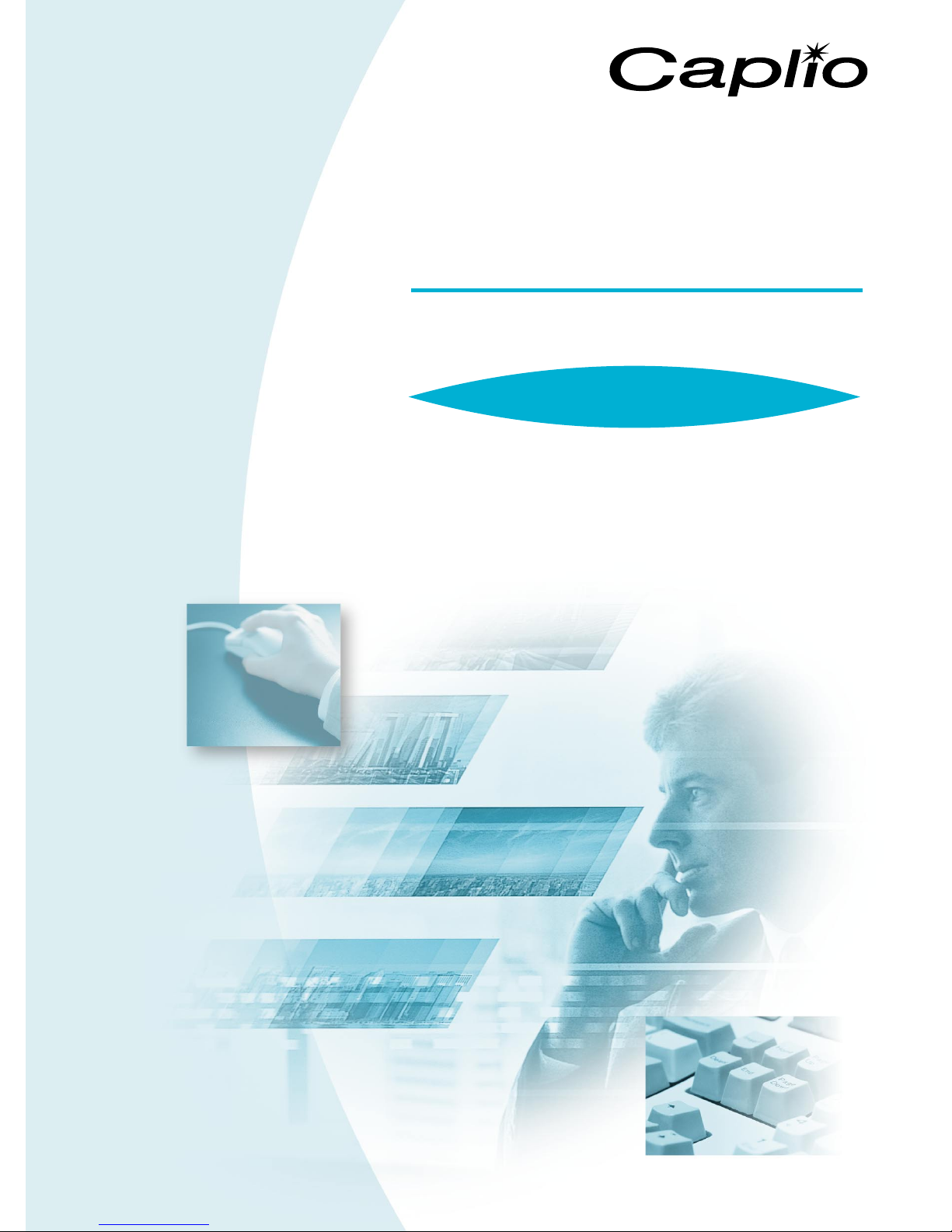
RICOH Gate
for Windows
Operation Manual
English
To ensure correct use of the product, read this manual
carefully before use. Keep the manual handy for future
use.
Page 2
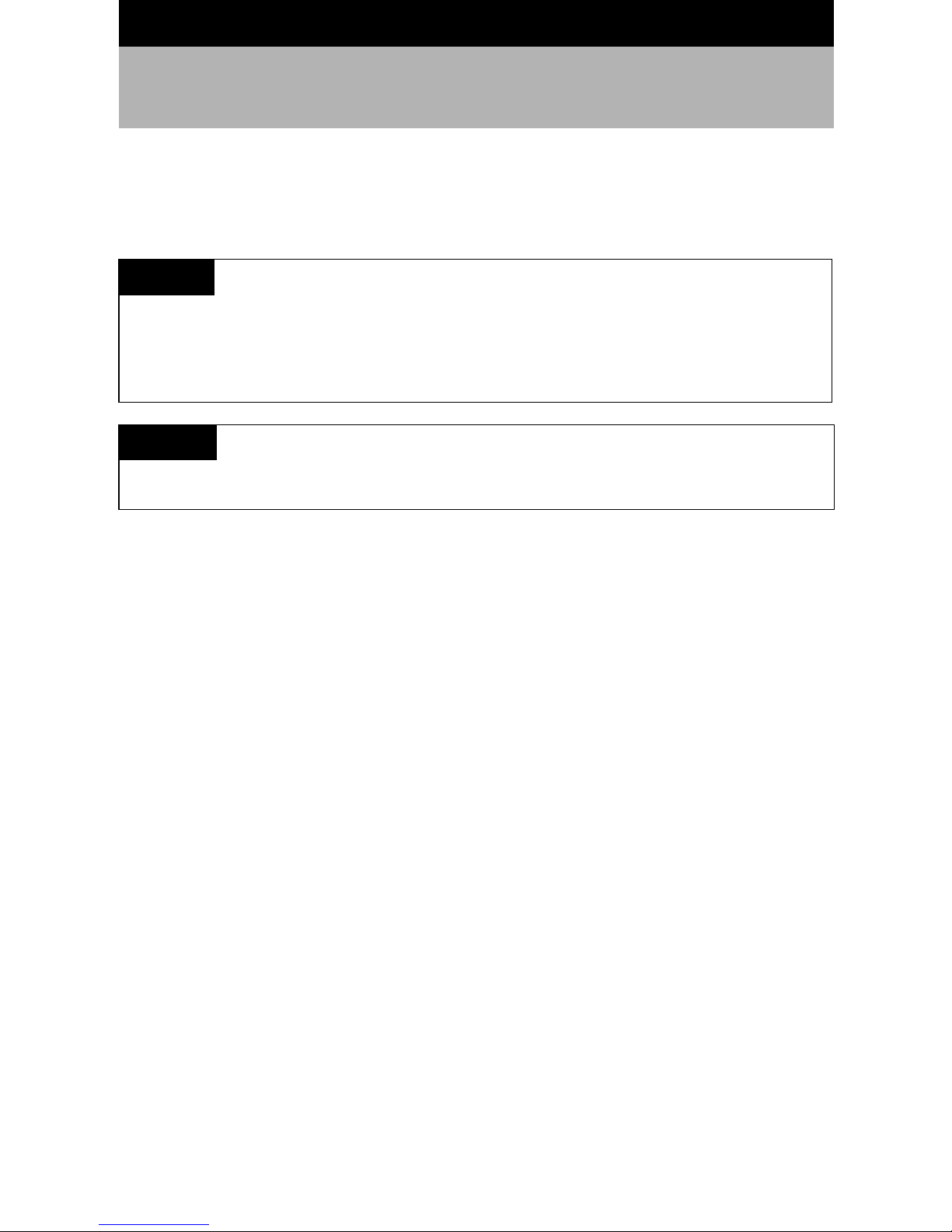
Introduction
Thank you for purchasing a Ricoh product.
This manual explains the correct handling procedures and precautions for the product. To ensure
the best performance from the product, please read the manual carefully before using the
product. Keep the manual handy for future reference.
Ricoh Co., Ltd.
Important
• Be sure to make a backup copy of important data. Data may be lost in the event of misoperation by the
user or malfunction of the product.
• Ricoh Co., Ltd. assumes no liability for data created by the user using this product.
• Ricoh Co., Ltd. assumes no liability for damages caused by failure of the product, damages incurred due
to loss of text or data, or any other damages arising from use of the product.
Copyright
Reproduction or alteration of copyrighted documents, magazines, music and other materials, other than for
personal, home or similarly limited purposes, without the consent of the copyright holder is prohibited.
• This publication may not be reproduced in whole or part without the express written permission of Ricoh.
© 2001 Ricoh Co., Ltd.
• Ricoh reserves the right to change the contents of this publication without notice.
• Considerable care was taken in preparing this manual. If, however, you have any questions about any part
of the manual, or note any mistakes or inaccuracies, please contact us at the address listed on the back
cover.
Microsoft, MS and Windows are registered trademarks of Microsoft Corporation in the United States and
other countries.
QuickTime is a trademark of Apple Computer, Inc. registered in the United States and other countries.
All other company and product names are registered trademarks and/or trademarks of their respective
owners.
Page 3
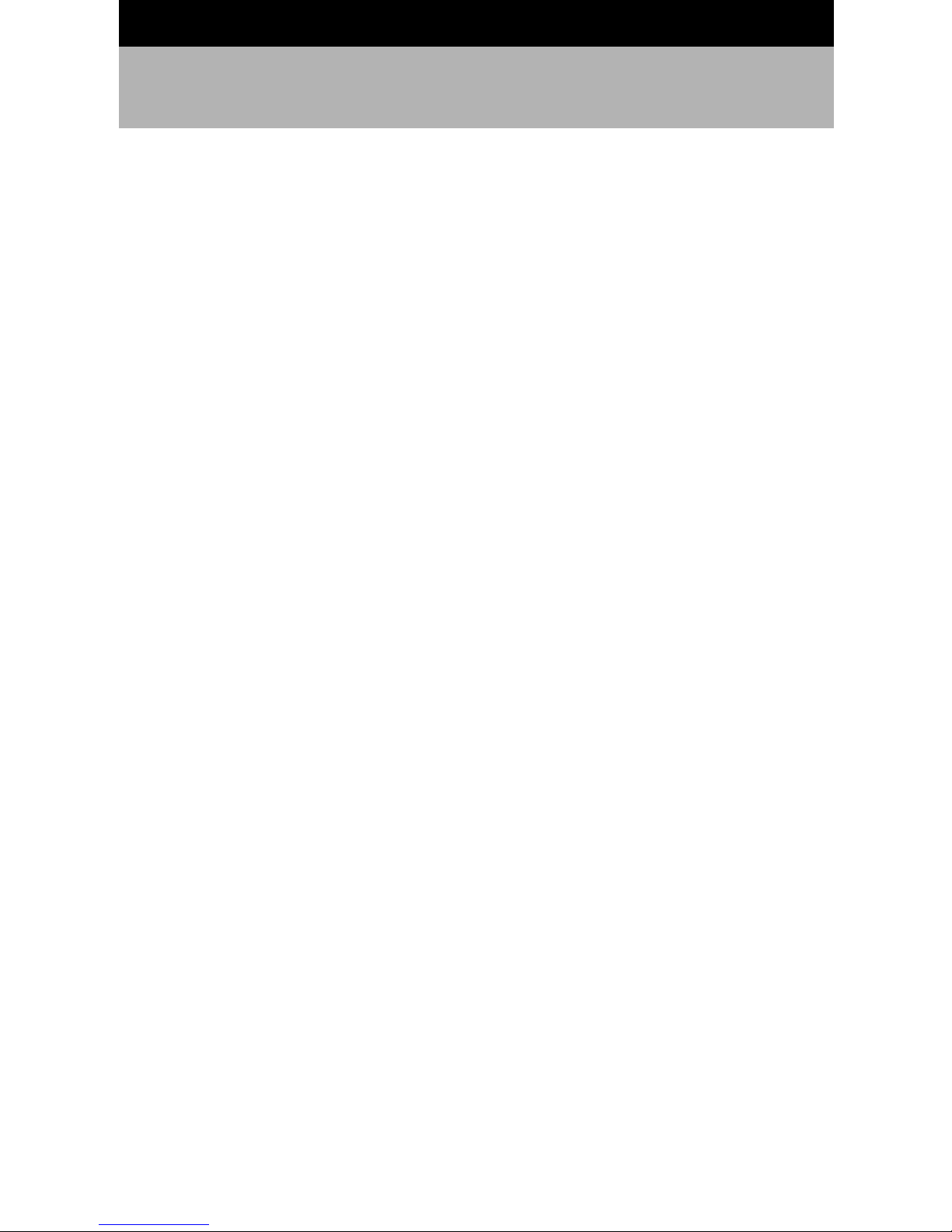
What You Can Do Using This Software
Save files easily in the camera (Caplio RR10)
You can use the START key on the RICOH BASE to save files in the PC.
Download images, voice memo and motion pictures and transfer files to the
camera
By connecting the camera to a PC, you can download recorded images, voice memo and
motion pictures onto the PC, and you can also transfer MP3 files, images, voice memo (WAV
files) and motion picture files (AVI files) stored in the PC to the camera.
Choose the format of image files downloaded from the camera
You can specify the format of image files (EXIF 2.1, JPEG, BMP, TIFF or PNG) downloaded
from the camera to suit your requirements.
Change the size of images downloaded from the camera
You can change the size of image files downloaded from the camera to suit your requirements.
1
Page 4

Contents
What You Can Do Using This Software........................................................1
Reading the Manual......................................................................................4
Chapter 1 Preparing the Software.................................................... 7
Explanation of Software Supplied.................................................................7
System Environment ...................................................................................10
Installing the Software.................................................................................11
To Install the Software............................................................................................. 11
Uninstalling the Software ........................................................................................ 15
Chapter 2 Connecting the Camera to a PC.................................... 19
Connecting the USB Cable.........................................................................19
Connecting the RICOH BASE to a PC .................................................................... 19
Connecting the Camera to a PC ............................................................................. 21
Disconnecting the USB Cable....................................................................22
Chapter 3 Using RICOH Gate.......................................................... 23
Starting and Exiting RICOH Gate ...............................................................23
Showing the RICOH Gate Window ......................................................................... 23
Hiding the RICOH Gate Window............................................................................. 23
Exiting RICOH Gate ................................................................................................ 23
Starting RICOH Gate............................................................................................... 24
Functions of the RICOH Gate Buttons........................................................25
Saving Camera Files in the PC ...................................................................27
Saving Data Using the Save Buttons ...................................................................... 27
Changing the Save Button Settings ........................................................................ 28
Changing the Setting of the START Key ................................................................. 34
Automatically Saving Files Using the START Key................................................... 35
Sending Files From the PC to the Camera .................................................37
Uploading Using the Upload Button ....................................................................... 37
Changing the Upload Button Settings .................................................................... 40
Making an Index Print.................................................................................44
Making an Index Print ............................................................................................. 44
Changing the Print Settings .................................................................................... 45
Sending Mail...............................................................................................49
Sending Mail with Files Attached............................................................................ 49
Changing the Mail Settings..................................................................................... 51
Setting the Mail Size................................................................................................ 54
Starting Up an Application..........................................................................55
Setting the Application............................................................................................ 55
2
Page 5
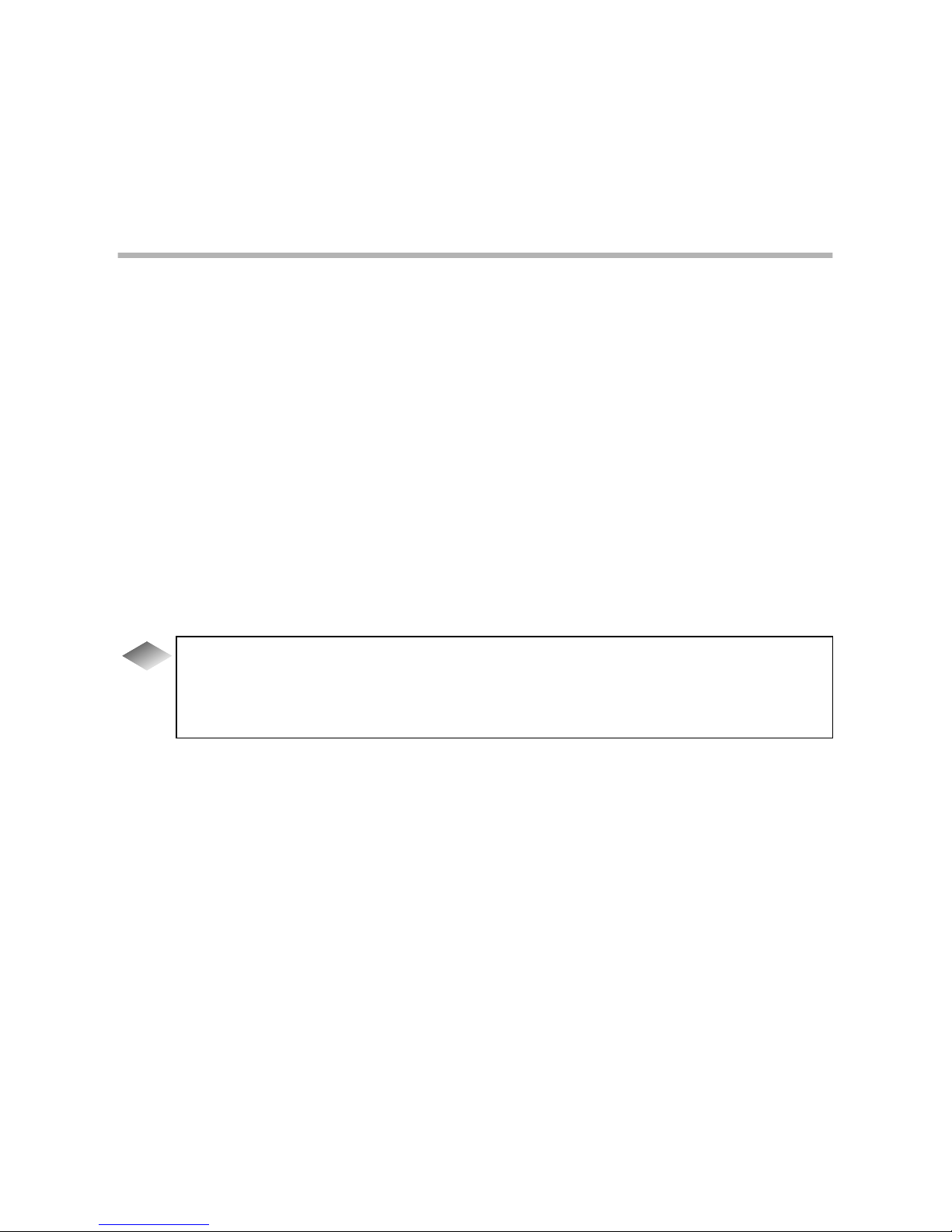
3
Starting Up the Application..................................................................................... 57
Other Functions ..........................................................................................58
Turning the Camera Off .......................................................................................... 58
Displaying and Setting Camera Information (Camera Property) ............................ 58
Changing the RICOH Gate Design......................................................................... 59
Displaying the RICOH Gate Version ....................................................................... 60
Appendix.............................................................................................. 61
Using Motion Pictures Taken with the Camera...........................................61
Converting Files Using MGI VideoWave ................................................................. 61
Using the Caplio RR10 as a Web Camera .................................................64
Before Using the Video Capture Function .............................................................. 64
Capturing Video Images ......................................................................................... 66
Changing the Capture Settings .............................................................................. 67
Troubleshooting..........................................................................................69
If the Camera Does Not Function Normally ............................................................ 69
Deleting the Driver .................................................................................................. 70
RICOH Gate Menus....................................................................................74
RICOH Gate Menus ................................................................................................ 74
Setup Menu for Each Button ................................................................................... 74
Index...........................................................................................................75
Alphabetical Index .................................................................................................. 75
To install only the software you need............................................................................13
To automatically save images using the START key ....................................................21
Uploading an MP3 File .................................................................................................43
About ASCII..................................................................................................................60
Tips
Page 6
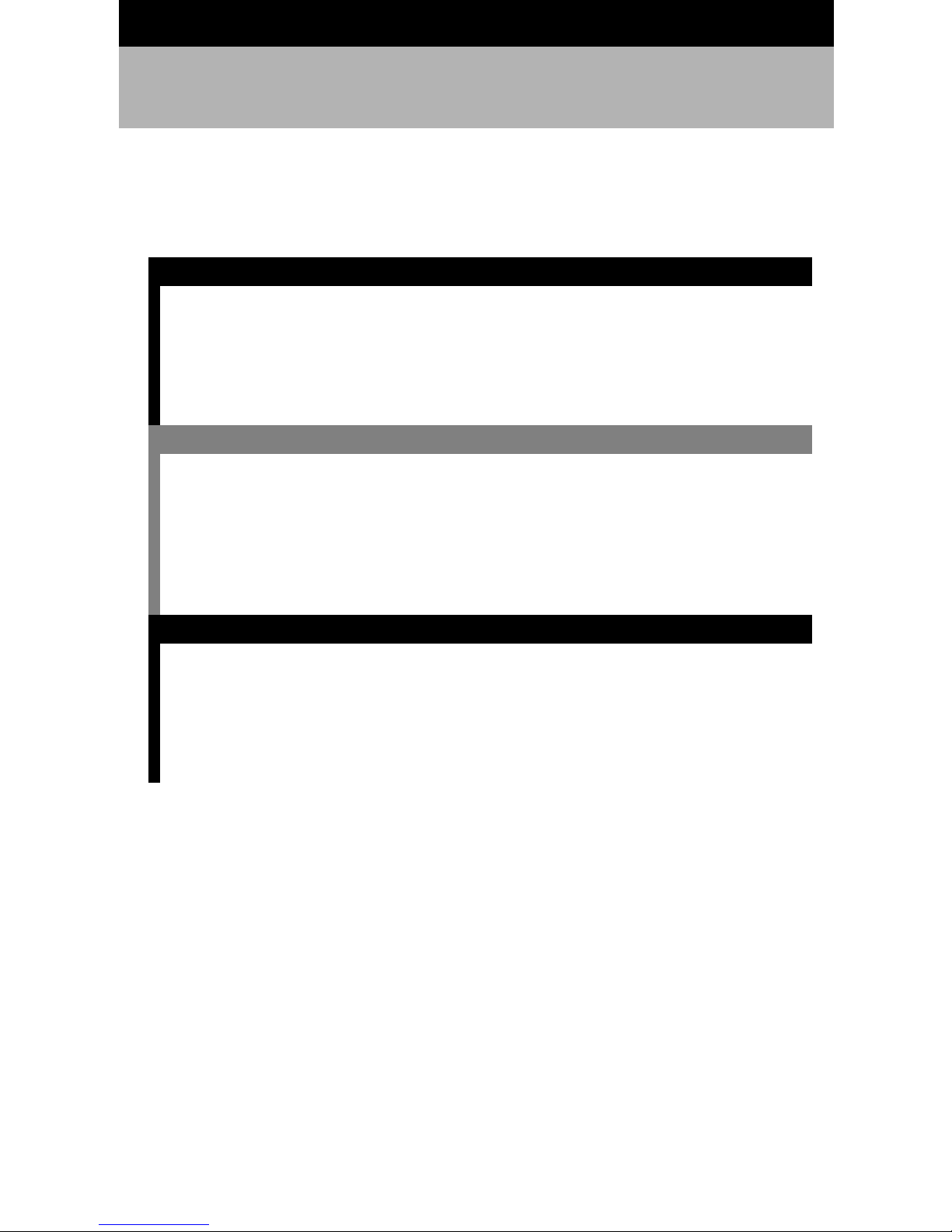
Reading the Manual
This section explains the contents of each operation manual, how to read this manual, and the
meanings of the symbols used in this manual.
How to read each operation manual
■
For Windows Users
RICOH Gate for Windows
(this manual)
Read this manual first
m
For Macintosh Users
RICOH Gate for Macintosh
m
How to Use the Camera
Caplio RR10 Camera Operation
Manual
(Digital Camera)
m
This manual explains how to install the necessary
software, how to connect the camera to the PC,
and how to use RICOH Gate to transfer files
between the camera and the PC.
This manual explains how to install the necessary
software, how to connect the camera to the
Macintosh, and how to use RICOH Gate to
transfer files between the camera and the
Macintosh.
This manual explains the operation procedures,
from the preparations that are required before
using the camera to using the various functions to
record and play back files.
4
Page 7
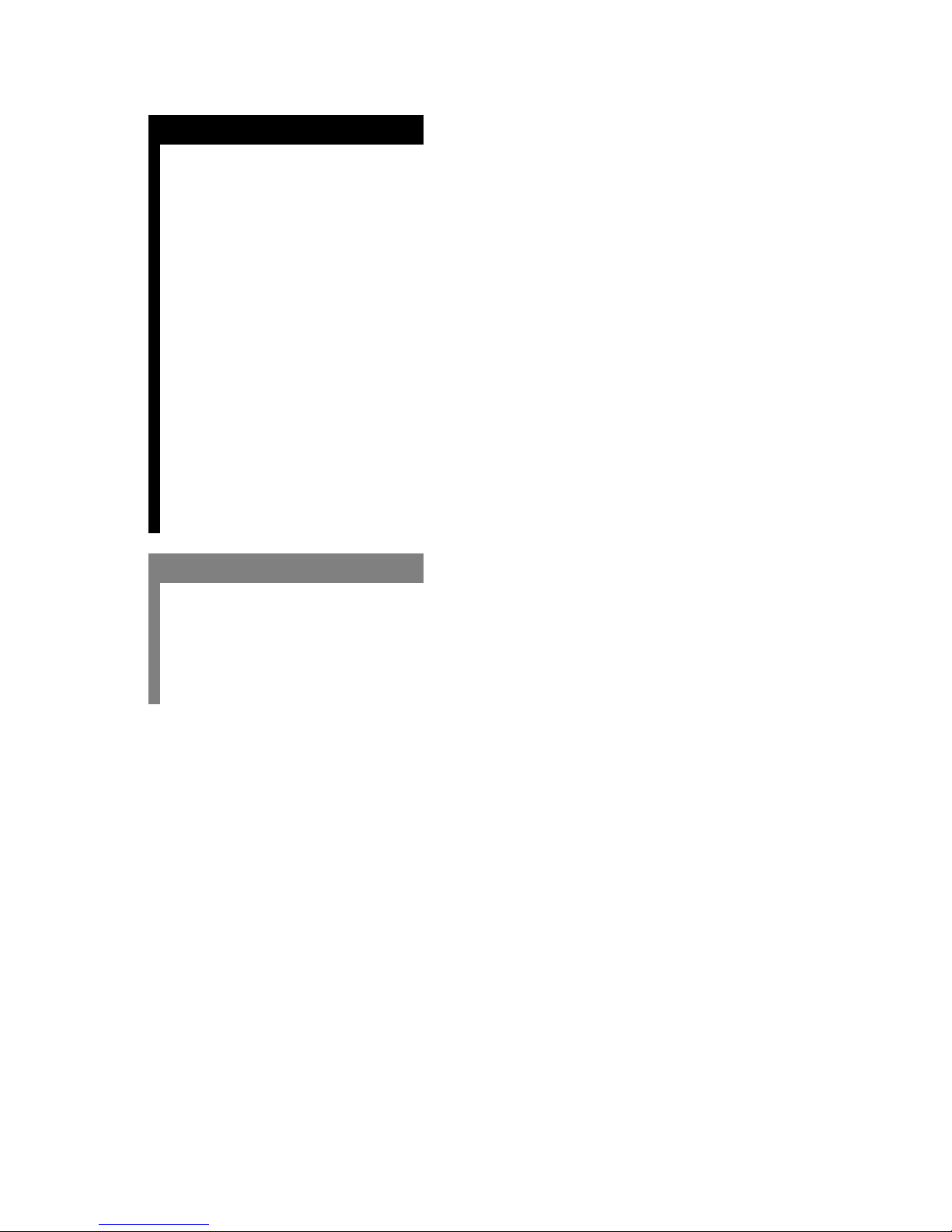
How to read this manual
■
To be read without fail
To install the necessary
software
To connect the camera to a PC
To use RICOH Gate
To be read as required
When you want to know how to
use other functions or to look
up the list of menus, etc.
Chapter 1 Preparing the Software
m
Before you can use RICOH Gate, you need to
install the software. This chapter explains about
the software recorded on the CD-ROM supplied
with the camera.
Chapter 2 Connecting the Camera to a PC
m
This chapter explains how to connect the camera
to a PC.
Chapter 3 Using RICOH Gate
m
You can save recorded images in the PC, or save
images stored in the PC in the camera. You can
also make an index print of images stored in the
PC.
Appendix
m
The appendix explains how to use motion picture
files with other application software and contains a
list of menus.
5
Page 8
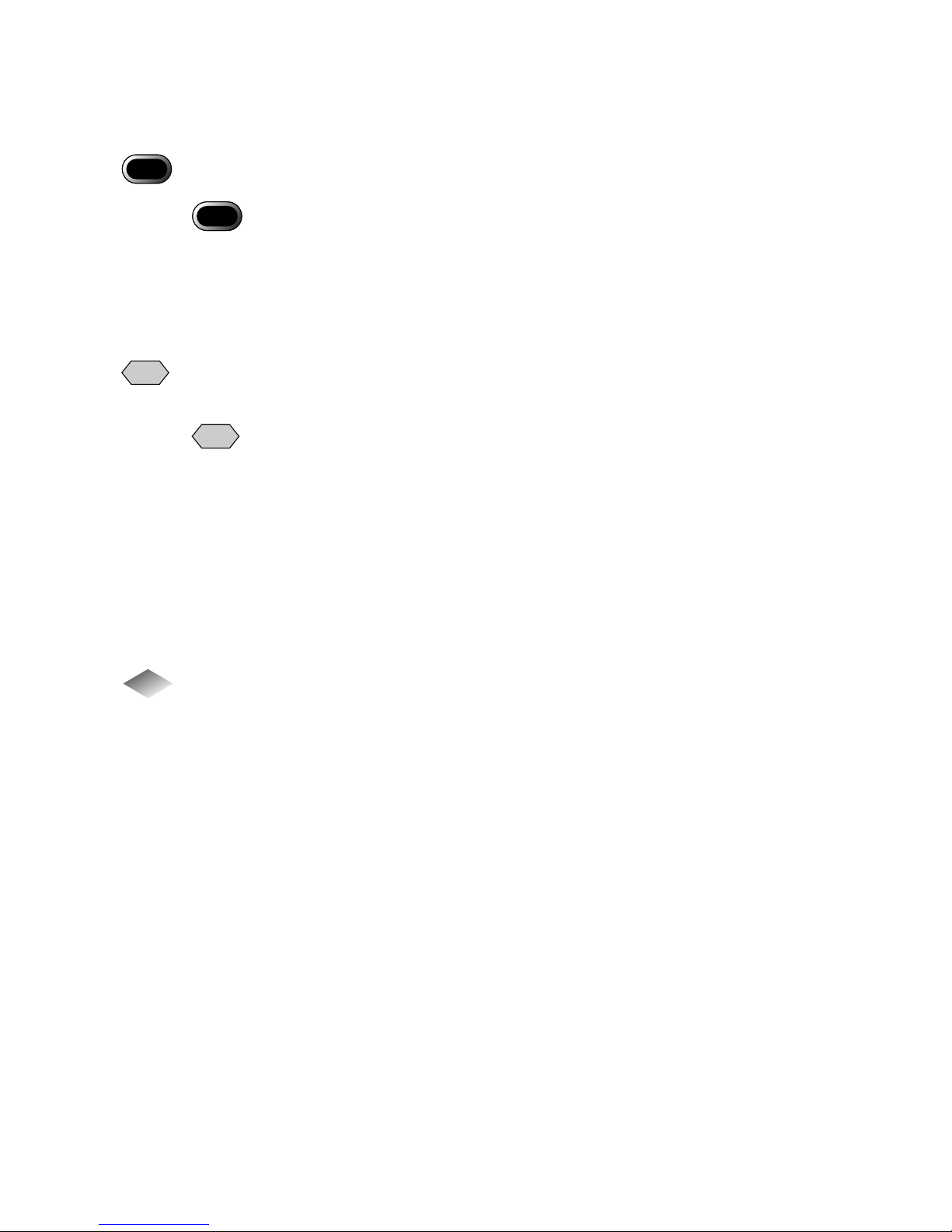
Meanings of Symbols
■
The meanings of the symbols used in this manual are as follows.
Important
Note
m
This indicates points or restrictions relating to operation requiring your attention.
Important
• If the installation of the
software has ended
incomplete, restart Windows
before reinstalling it.
This indicates a supplementary explanation of the operation concerned or points you
should know.
Note
• If the camera is not correctly
connected to the PC, a
message will be displayed.
Check the connection.
This indicates the reference page for the function or operation concerned in this manual.
mm
mm
See “System Environment” (p.10)
Tips
This indicates information it is useful to know.
The examples of screen displays used in this manual are taken from Windows 98.
The examples of RICOH Gate screen displays are in the case of the background illustration
pattern being set to Basic.
The Caplio RR10 is referred to as “the camera” in this manual.
6
Page 9
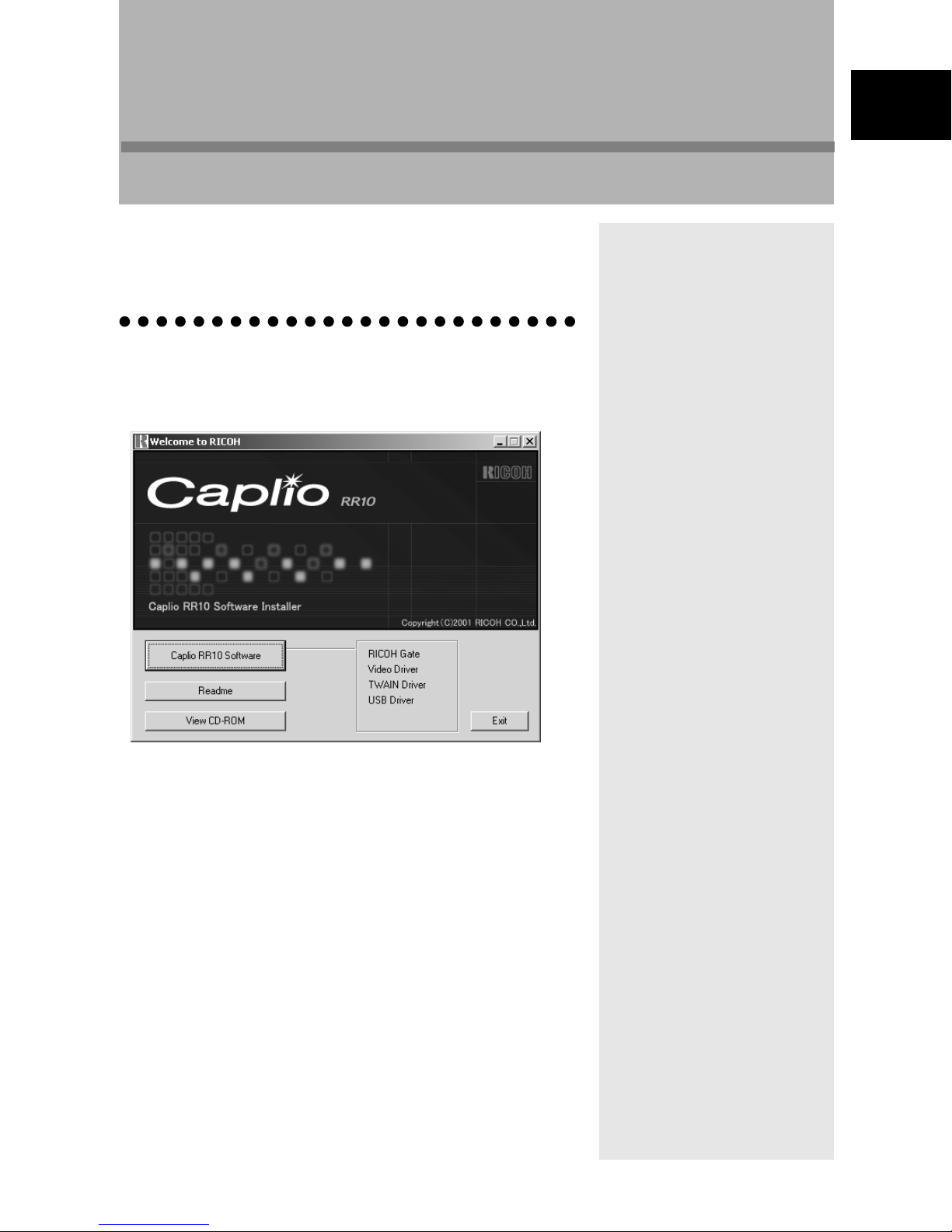
Preparing the Software
This chapter explains the preparations required to use the
supplied software, such as the necessary system environment,
installing RICOH Gate, etc.
Explanation of Software Supplied
The following initial screen is displayed when the CD-ROM is
loaded.
Chapter
1
1
Preparing the Software
7
Page 10
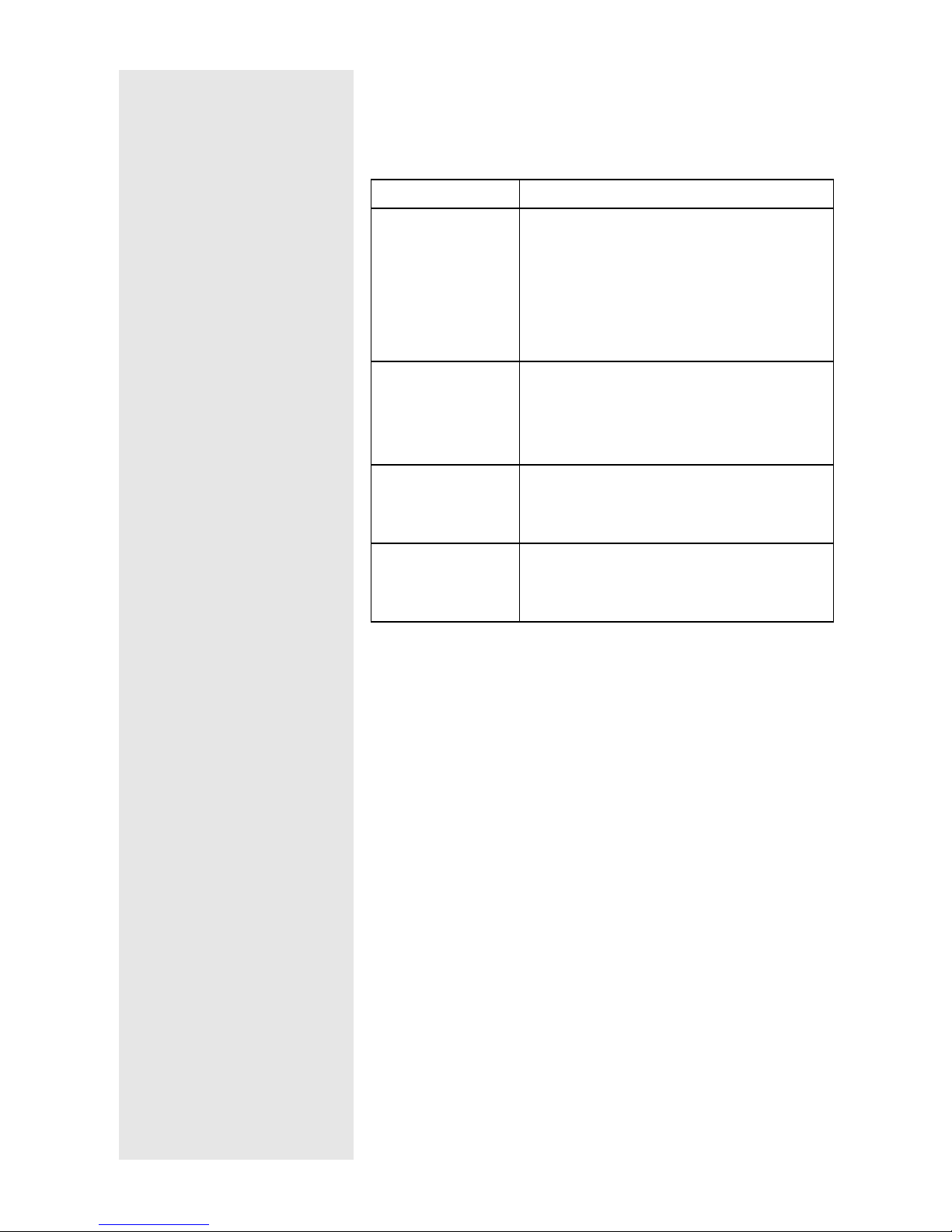
Caplio RR10 Software
■
To install the software listed below, click on [Caplio RR10
Software] on the initial screen.
mm
mm
See "Installing the Software" (p.11).
Software Description
RICOH Gate
USB Driver
TWAIN Driver
Video Driver
This software enables you to download files
recorded with the camera and save them in
the PC, or transfer files stored in the PC to
the camera. RICOH Gate also enables you
to run other applications.
mm
mm
See "Using RICOH Gate" (p.23).
The software is required for using RICOH
Gate, TWAIN Driver and Video Driver when
the camera is connected to the PC by the
USB interface.
This software is for downloading still
images recorded with the camera directly
from the TWAIN application.
This software is required when using the
camera as a web camera (video capture
camera).
8
Page 11
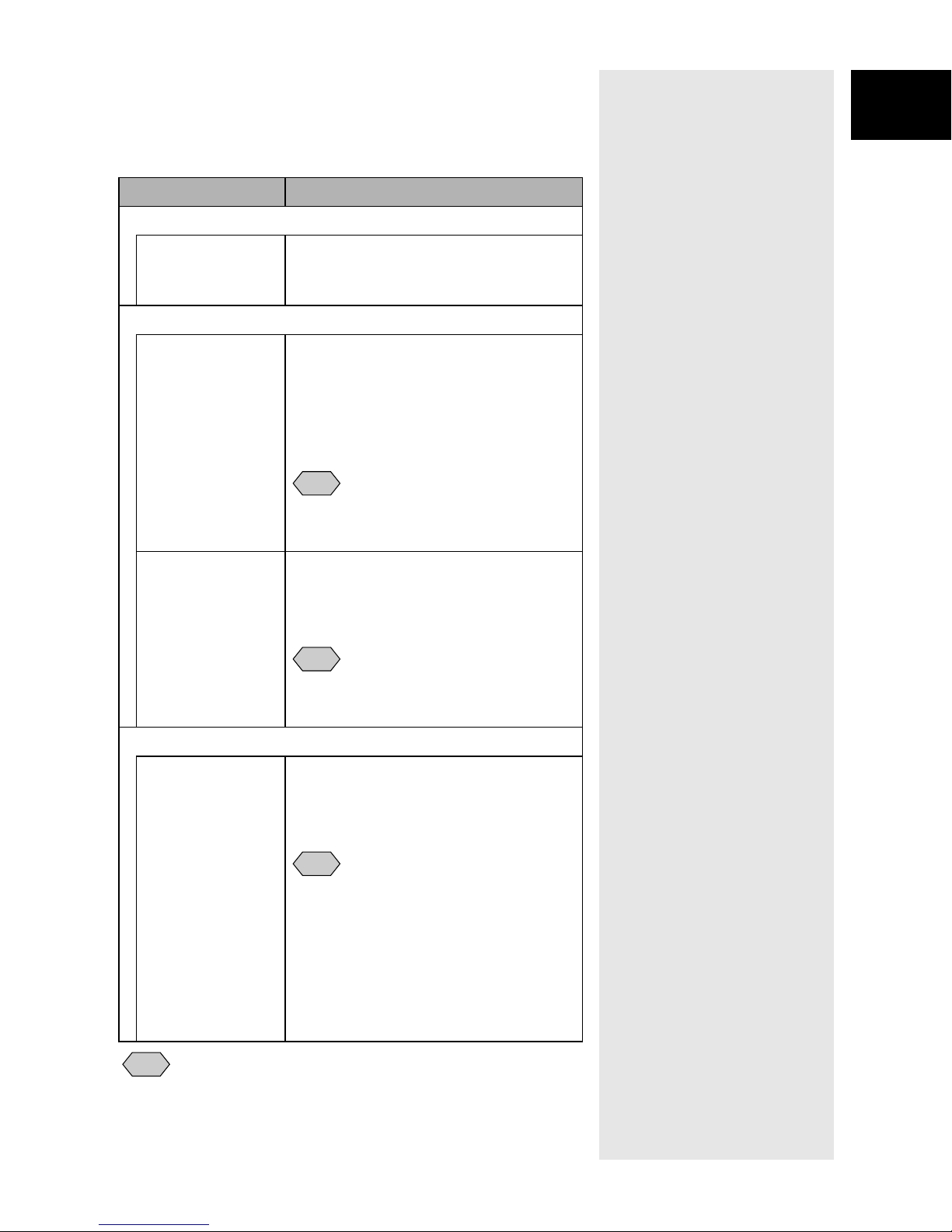
View CD-ROM
■
Click on [View CD-ROM] on the initial screen to display the
folders contained in the CD-ROM. To install the software,
click on the installer in the appropriate folder.
Software Description
QuickTime folder
QuickTime 4 (Be
sure to install this
software)
MGI folder
MGI VideoWave This video editing software enables
MGI PhotoSuite This software is a well-rounded photo
This software is required to view motion
pictures recorded with the camera.
simple editing and creation of video
images.
If you save motion pictures recorded with
the camera in MPEG files, you can play
the files back on Windows Media Player.
Note
• For further details, refer to the ReadMe
or PDF of the software.
editing package that delivers extensive
multimedia file playback and online
imaging service support.
1
Preparing the Software
Note
• For further details, refer to the ReadMe
or PDF of the software.
MusicMatch folder
MusicMatch
JUKEBOX
Note
• If you have any queries concerning the above software, refer to the
ReadMe or PDF of the relevant software first before contacting the
Support Center.
This software is for converting Audio CD
and WAV files to MP3 files (audio
compressed files).
MP3 files can be played on the camera.
Note
• MP3 is an abbreviation of MPEG-1
AudioLayer3, the international audio
compression standard. Data can be
compressed into about one-tenth of the
original volume.
• For further details, refer to the Help of
the software.
9
Page 12

System Environment
The following system environment is required to use RICOH
Gate.
Note
Note
• You can display images with
256 colors, but reproduction
is greatly improved with
65,000 colors. You are
therefore recommended to
use 65,000 colors or more if
possible.
• Microsoft Windows98 (English version) appears as Windows
98, Microsoft
Windows 98SE, Microsoft
(English version) as Windows Me, and Microsoft
Windows98 Second Edition (English version) as
Windows Millennium Edition
Windows 2000
(English version) as Windows 2000.
RICOH Gate
■
Operating
System
Windows 98/98SE
Windows Me
Windows 2000
PC
PC on which the above operating system is
pre-installed and which is equipped with a
USB port whose operation is guaranteed by
the PC manufacturer
CPU
Memory
Pentium or later
Windows 98/98SE: 32MB or more (96MB
recommended)
Windows Me: 64MB or more (96MB
recommended)
10
Available HD
space for
installation
Display
resolution
Display colors
CD-ROM drive
USB port
Sound
Windows 2000: 128MB or more (256MB
recommended)
Windows 98/98SE: 10MB or more
Windows Me: 10MB or more
Windows 2000: 10MB or more
640 × 480 pixels or more (800 × 600 or more
recommended)
256 or more (65000 or more recommended)
CD-ROM drive capable of use on the above
PC
USB port capable of use on the above PC
Sound Blaster compatible with the above
operating system, or interchangeable sound
card and speaker
Page 13
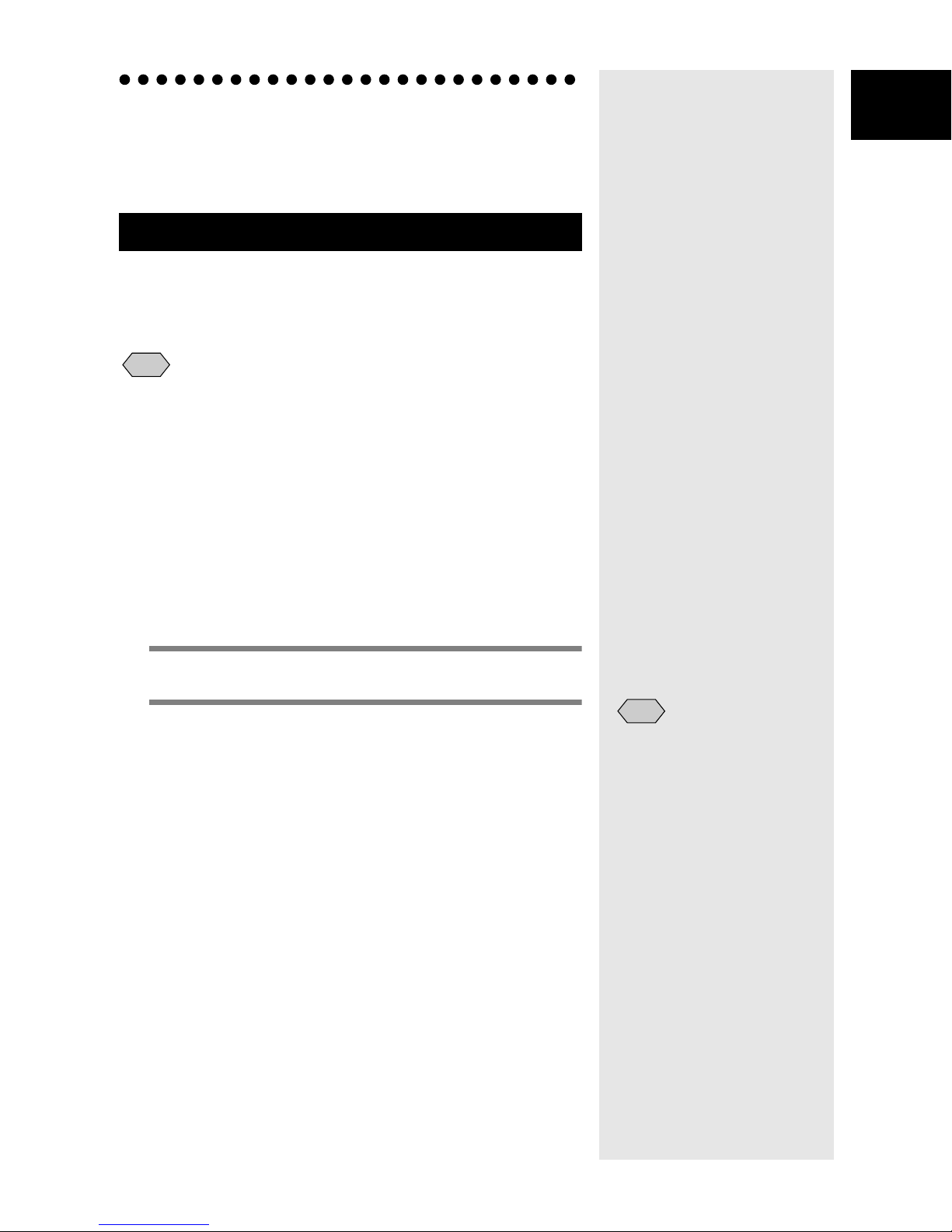
Installing the Software
1
This section explains how to install the necessary software,
such as RICOH Gate, USB Driver for connecting the camera to
a PC, and QuickTime.
To Install the Software
■
To install the Caplio RR10 Software
Exit all other applications before following the procedures
below to install the software.
Note
• If you start up Windows and connect the camera to the PC before
installing the software, the [Add New Hardware Wizard] screen
will be displayed. If this happens, click on [Cancel] and proceed to
install the software after Windows is up and running.
• This section explains the installation procedure by the standard
installation method. Users who are familiar with PCs and digital
cameras may choose to specify the software they wish to install.
• For Windows 2000, users with administrator rights should login
first before installing the software.
• To check software installed by this procedure,
Software" (p.8)
.
see "Caplio RR10
Preparing the Software
Turn the PC on and start up Windows.
1
Insert the supplied CD-ROM in the CD-
2
ROM drive.
The initial CD-ROM screen will be displayed.
Note
• If the initial screen is not
displayed, refer to the CDROM and double click on
[Setup.exe] in the Caplio
RR10 folder to activate the
installer.
11
Page 14
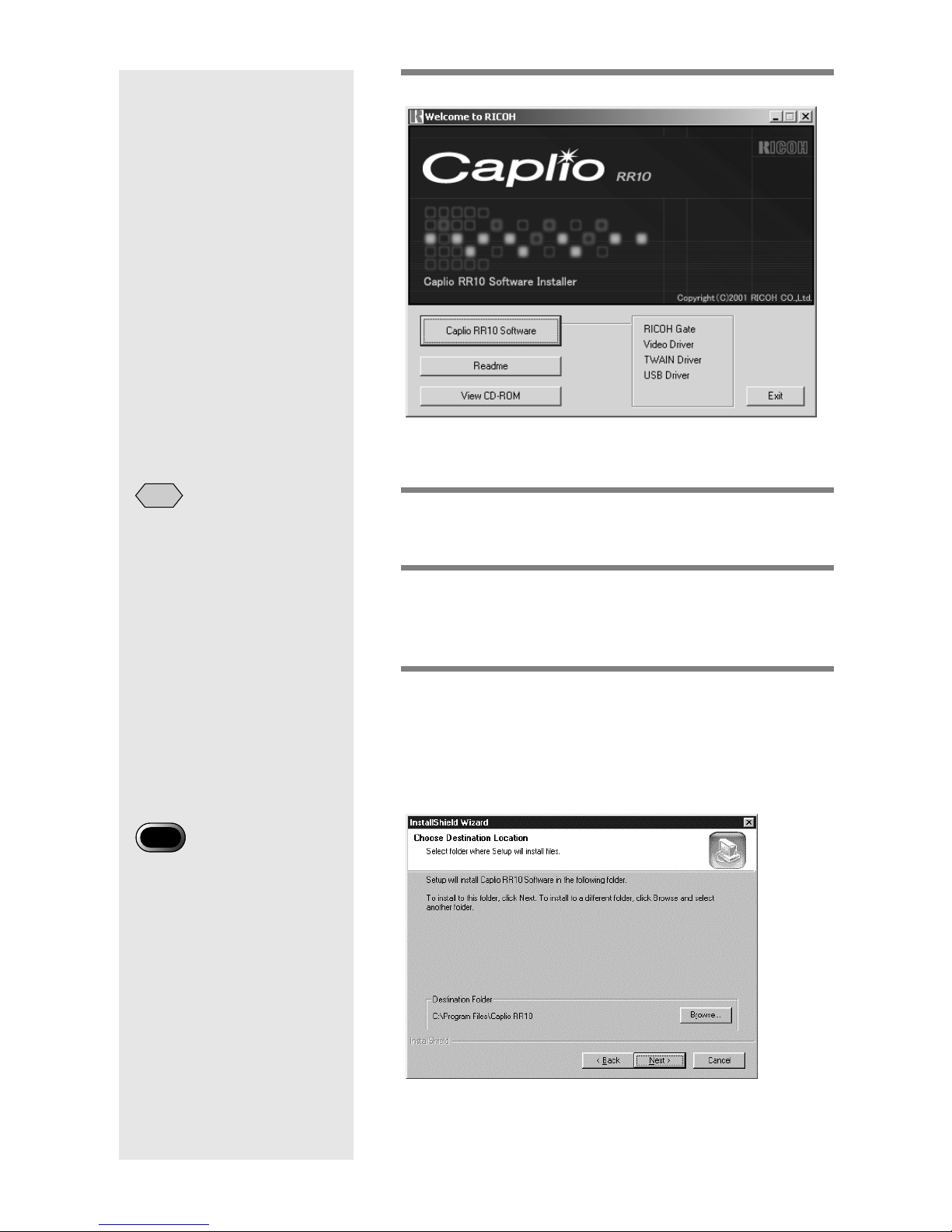
Note
• The preset language is
English.
3
Select [Caplio RR10 Software].
The installer will start up and the language selection
screen will be displayed after a short time.
Select [OK].
4
The [InstallShield Wizard] screen will be displayed.
Important
• If the installation of the
software has ended
incomplete, restart Windows
before reinstalling it.
5
Select [Next].
The [Choose Destination Location] screen will be
displayed.
6
Confirm the destination and select
[Next].
To install the software in a different folder to that
displayed, select [Browse...] and choose the
destination.
12
The [Setup Type] screen will be displayed.
Page 15
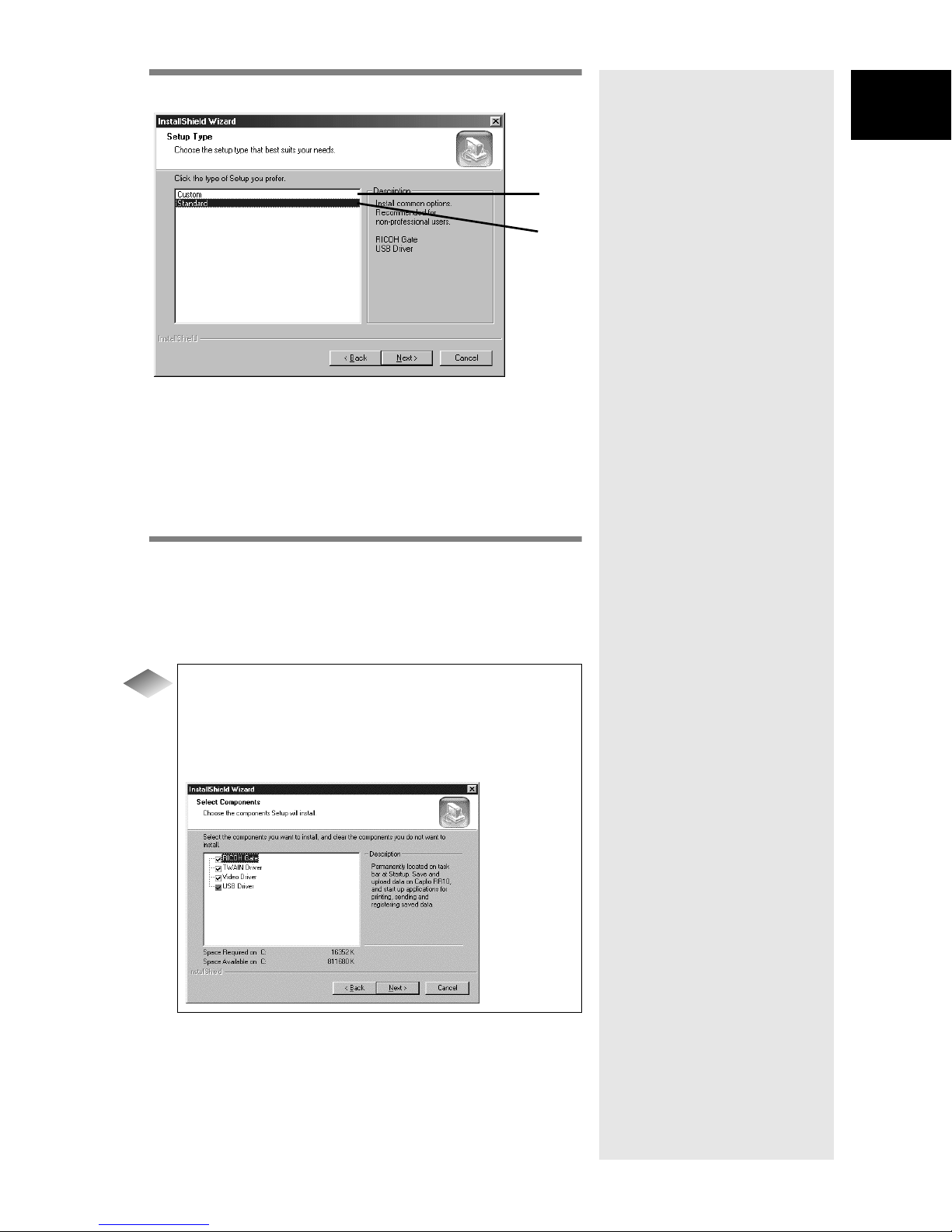
7
Select [Standard] and then select [Next].
1 [Custom]
Only the selected software will be installed.
mmmmSee "To install only the software you need" (p.13).
2 [Standard]
RICOH Gate and USB Driver will be installed.
1
Preparing the Software
1
2
8
Follow the instructions to continue
installation and select [Finish] on the
InstallShield Wizard screen.
Installation is completed.
Tips
To install only the software you need
If you select [Custom] on the [Setup Type] screen in
Step 7, the [Select Components] screen will be
displayed. Select only the software you want to
install.
13
Page 16
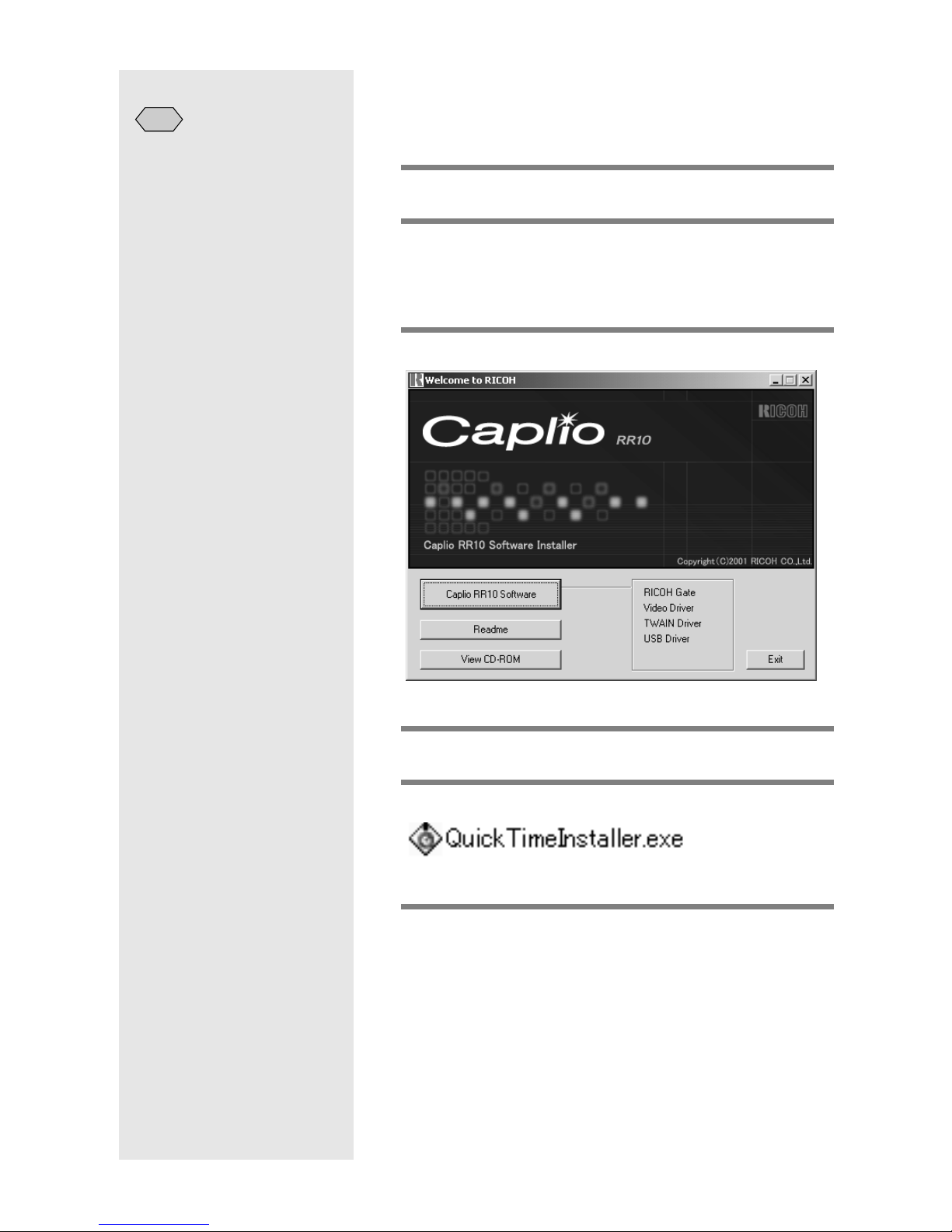
■
To Install QuickTime
Note
• If QuickTime 4.1.2 is
already installed in your PC,
this operation is not
required.
QuickTime is required for viewing motion pictures recorded
with the camera.
1
Turn the PC on and start up Windows.
2
Insert the supplied CD-ROM into the CDROM drive.
The initial CD-ROM screen will be displayed.
3
Select [View CD-ROM].
The contents of the CD-ROM will be displayed.
4
Double click on the [QuickTime] folder.
5
Double click on [QuickTime Installer].
Installation of the QuickTime software will start.
6
Proceed in accordance with the
instructions displayed on the screen.
14
Page 17
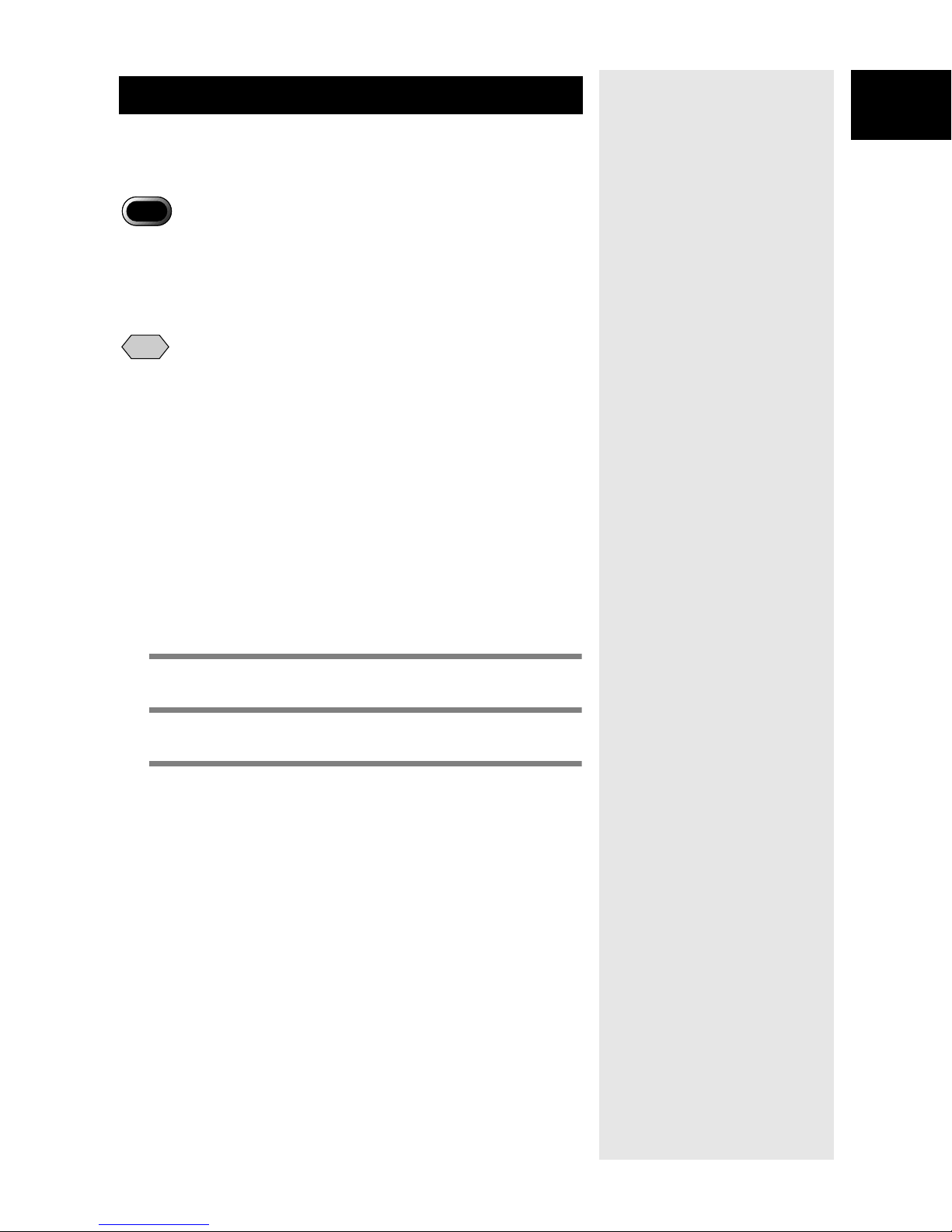
Uninstalling the Software
You can delete all the software that has been installed. To
reinstall the software, follow the uninstallation procedure first
before installing the software again.
Important
• Exit all active applications and save important data before
uninstalling the software.
• Disconnect any other USB equipment or Plug and Play devices
connected to the PC.
Note
• If you connect or disconnect the camera with a PC using the USB
cable before installing the USB Driver, the PC may not recognize
the camera. In this case, delete the USB Driver from the system and
then reinstall it.
mmmmSee "Deleting the USB Driver" (p.70).
See "To install the Caplio RR10 Software" (p.11).
■
To Delete the Caplio RR10 Software
1
Preparing the Software
You can delete all the software that has been installed from
Caplio RR10 Software, such as RICOH Gate, USB Driver,
Video Driver, etc.
1
Turn the PC on and start up Windows.
2
Click on [Start] on the Windows task bar.
3
Move the pointer to [Settings] and select
[Control Panel].
The control panel will be displayed.
15
Page 18
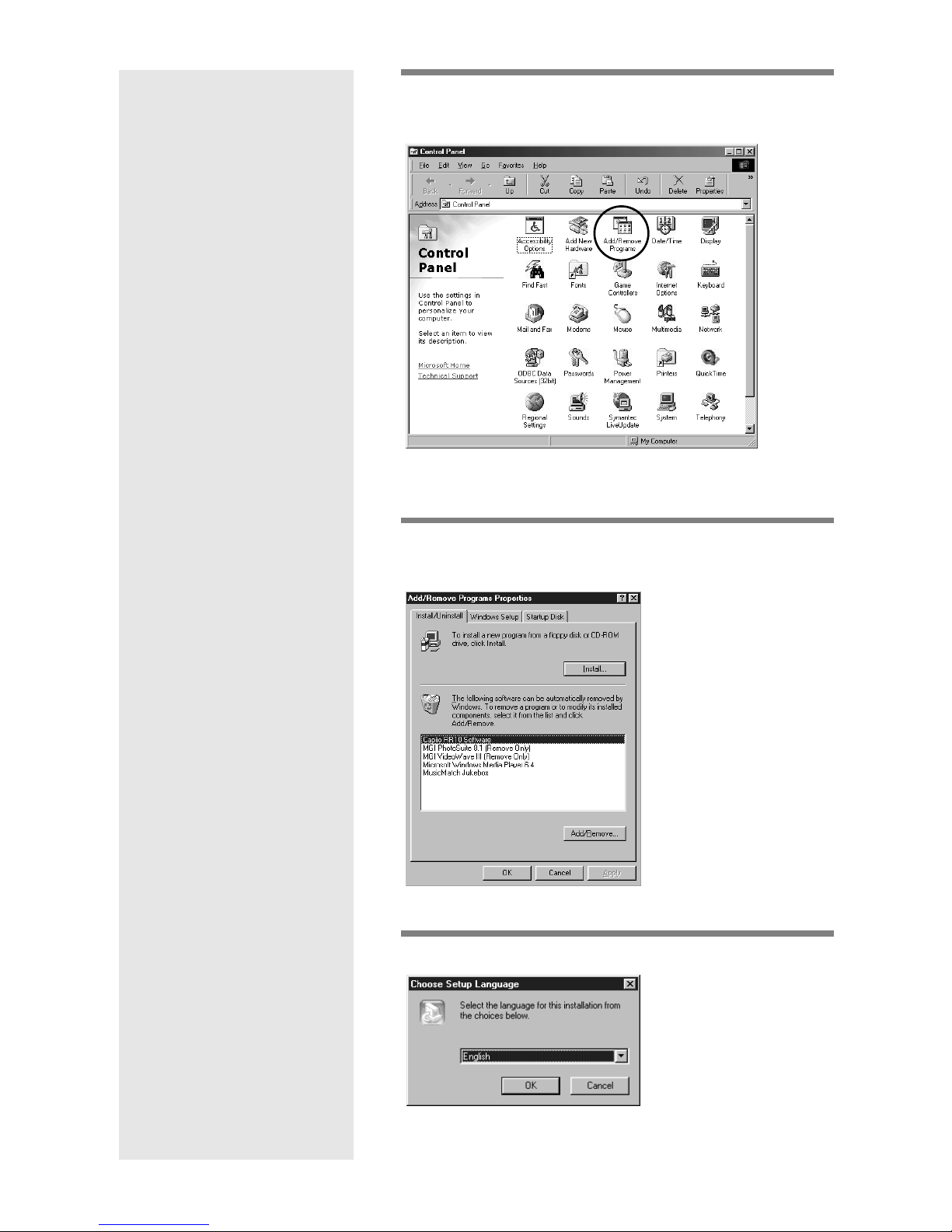
4
Double click on [Add/Remove
Programs].
The Property screen for adding and removing
programs will be displayed.
5
Select [Caplio RR10 Software] and click
on [Add/Remove...].
The language selection screen will be displayed.
6
Click on [OK].
16
The [Confirm File Deletion] screen will be displayed.
Page 19

7
Click on [OK].
Deletion will start. When deletion is completed, a
message will be displayed.
8
Click on [Finish].
Note
• The dialog confirming deletion of a common file may be
displayed in Step 8. This dialog is displayed when the
common file displayed is not being used in any program in the
system. The system will not be affected by deleting this file,
but unless you are certain, you are recommended to select
[No].
• To delete all common files not used in the system, select [Yes].
• If [Uninstallation is finished, but some items could not be
deleted] is displayed in the dialog box for deleting programs
from the computer, select [Details] and check the items that
could not be deleted before deleting items relating to Caplio
RR10 Software applications. If the software is reinstalled
when some items pertaining to the applications remain,
installation may not be performed correctly.
1
Preparing the Software
• If the [Locked File Detected] message is displayed during
uninstallation, select [Reboot] and proceed to uninstall.
17
Page 20

18
Page 21
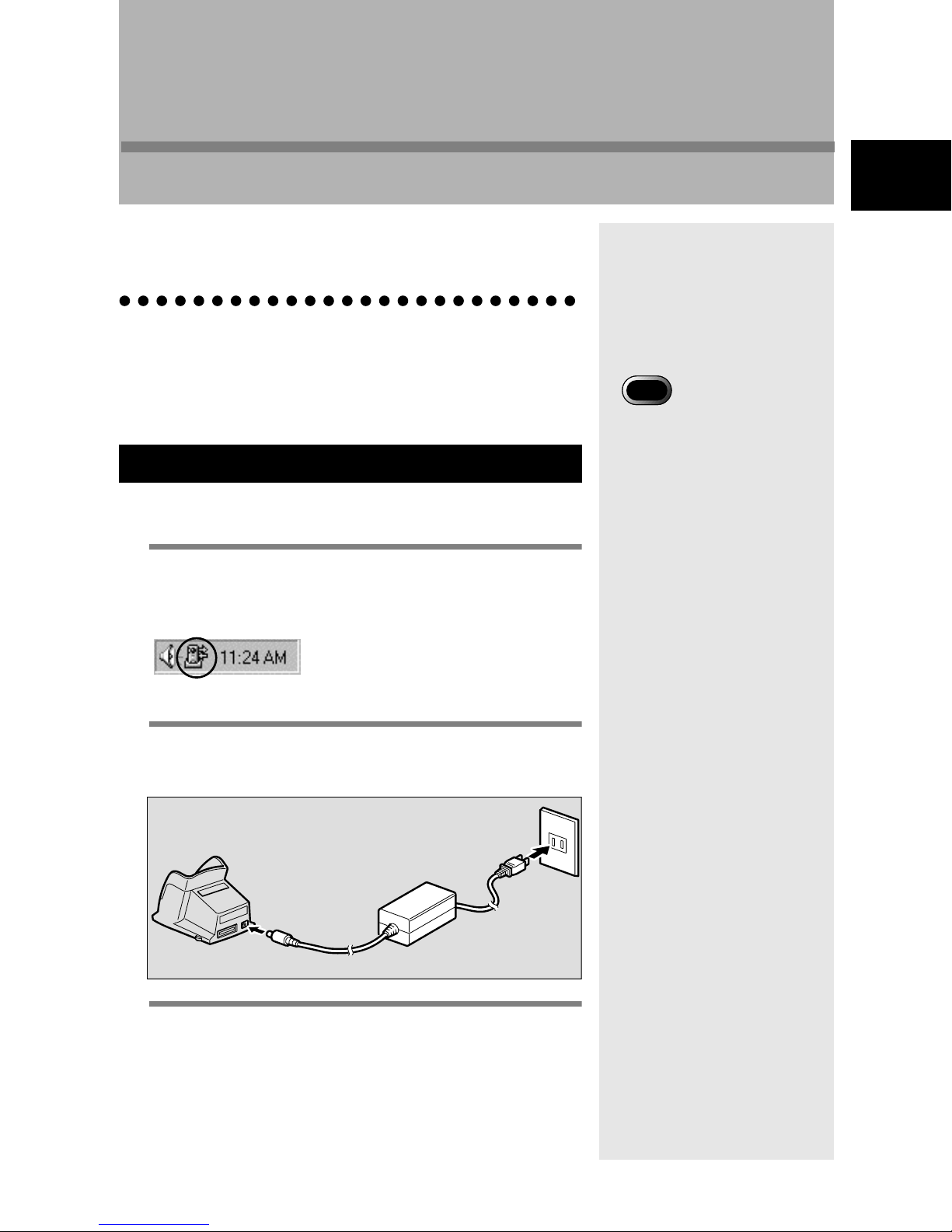
Chapter
2
Connecting the Camera to a PC
This chapter explains how to connect the camera to a PC using
the USB cable in order to send and receive files.
Connecting the USB Cable
There are two ways of using the USB cable: to connect the
RICOH BASE to the PC, and to connect the camera directly to
the PC.
Connecting the RICOH BASE to a PC
You can connect the RICOH BASE to the PC using the USB
cable.
1
Turn the PC on.
When the Windows desk top is displayed, the RICOH
Gate icon will appear on the task bar.
2
Connecting the Camera to a PC
Important
• USB Driver must be
properly installed. See “To
Install the Software” (p.11).
• The PC used must be
equipped with a USB port
and operation of the USB
port must be guaranteed by
the PC manufacturer.
mmmmSee “Starting and Exiting RICOH Gate” (p.23).
2
Connect the AC adapter to the RICOH
BASE.
3
Connect the USB cable to the DIGITAL
(AV/USB) terminal on the RICOH BASE
and the USB port on the PC.
19
Page 22
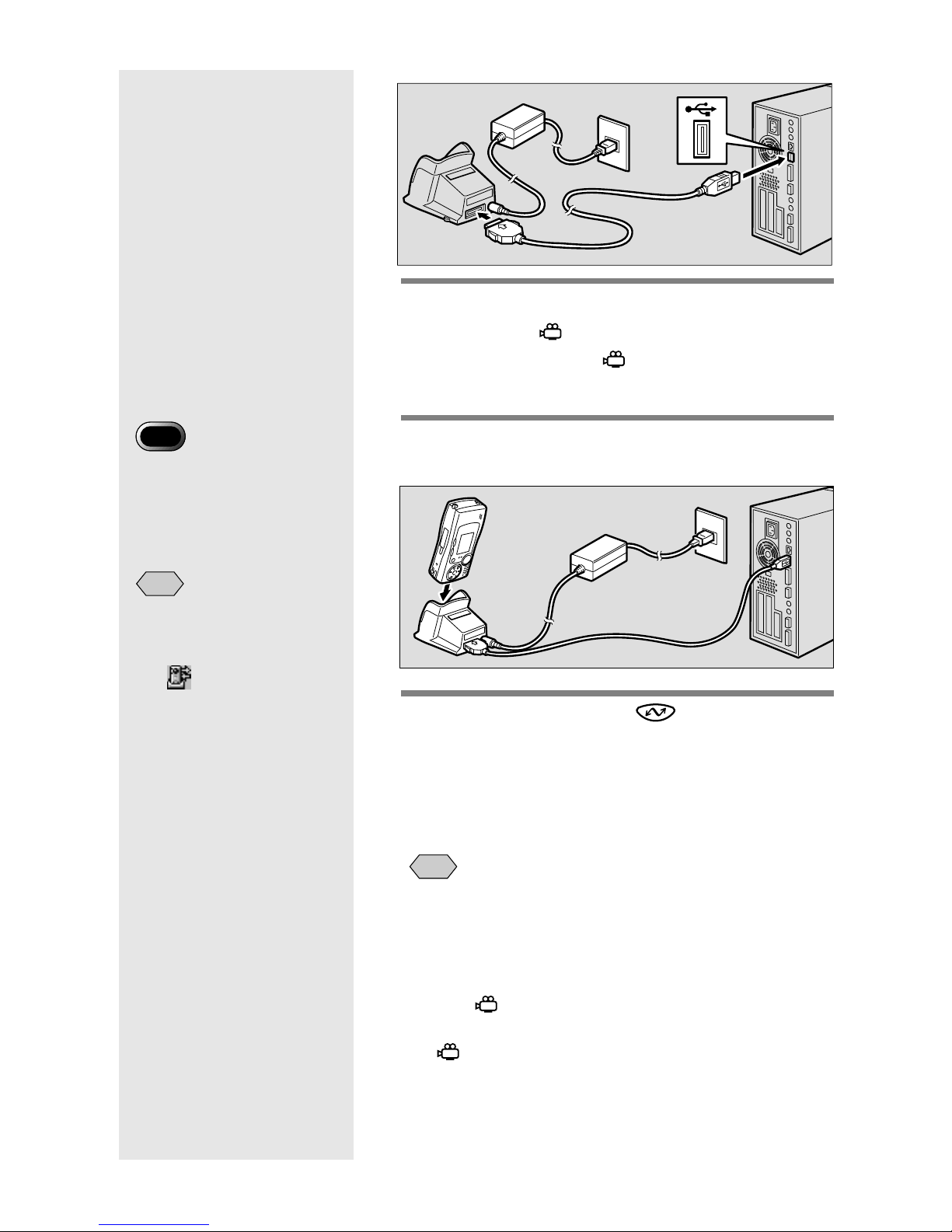
4
Check that the mode dial on the camera
is not set to (motion picture).
If the mode dial is set to (motion picture), switch
to another mode.
Important
• Do not place the camera on
the RICOH Base with the
AC adapter converter
inserted in the camera.
Note
• If the RICOH Gate window
is not displayed when you
press the START key, click
on on the task bar. See
“Showing the RICOH Gate
Window” (p.23).
5
Place the camera on the RICOH BASE.
The LED on the RICOH BASE will light.
6
Press the START key on the RICOH
BASE.
The camera is now in PC connection mode and the
RICOH Gate window will be displayed on the PC.
mmmmSee “Functions of the RICOH Gate Buttons” (p.25)
Note
20
• If you press the START key and the camera is in PC
connection mode, charging will not start when the camera is
placed on the RICOH BASE. Turn the camera off to put it in
charging mode.
• The RICOH Gate window is not displayed when the mode dial
is set to (motion picture).
• The camera is in Web camera mode when the mode dial is set
to (motion picture).
mmmmSee “Using the Caplio RR10 as a Web Camera” (p.64).
Page 23
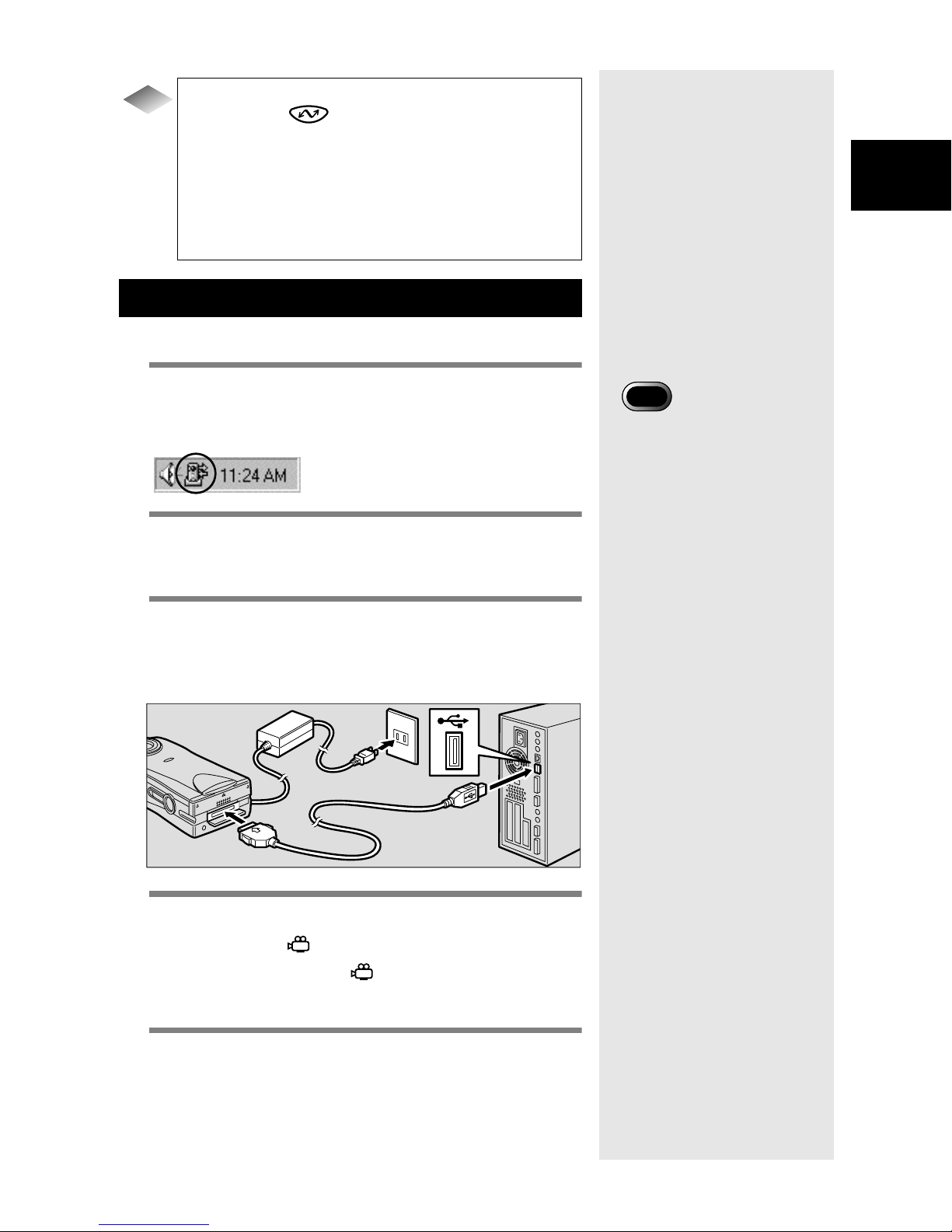
Tips
To automatically save images using the
START key
By connecting the RICOH BASE to the PC, you can
download files saved in the camera automatically to
the PC simply by pressing the START key on the
RICOH BASE.
mmmmSee “Automatically Saving Files Using the START
Key” (p.35).
Connecting the Camera to a PC
You can connect the camera to a PC using the USB cable.
1
Turn the PC on.
When the Windows desktop is displayed, the RICOH
Gate icon will appear on the task bar.
2
Check that the camera is turned off and
connect the AC adapter to the camera.
2
Connecting the Camera to a PC
Important
• If the power cuts out during
operation, the camera and
the PC may be adversely
affected. You are therefore
recommended to avoid
powering the camera by the
battery and to use the AC
adapter.
3
Connect the USB cable to the DIGITAL
(AV/USB) terminal on the camera and
the USB port on the PC.
4
Check that the mode dial on the camera
is not set to (motion picture).
If the mode dial is set to (motion picture), switch
to another mode.
5
Turn the camera on.
The camera is connected to the PC.
mmmmSee “Starting RICOH Gate” (p.24).
21
Page 24

Disconnecting the USB Cable
Important
• Pulling the connector out
without pressing the buttons
on either side or only pulling
the cable may cause the
connector not to disconnect
from the camera.
To disconnect the USB cable, press the sides of the USB cable
connector to release the lock and pull the connector out.
1
Turn the camera off.
2
Press the sides of the USB cable
connector to release the lock and
detach.
22
Page 25

Using RICOH Gate
This chapter explains how to use RICOH Gate. RICOH Gate
enables you to save files recorded with the camera in the PC,
and transfer images from the PC to the camera. You can also
print images saved in the PC.
Starting and Exiting RICOH Gate
This section explains how to start and exit RICOH Gate.
Showing the RICOH Gate Window
Chapter
3
3
Using RICOH Gate
When you install RICOH Gate, the RICOH Gate icon is
displayed on the Windows task bar for easy access. When you
want to use RICOH Gate, click on the icon to display the
RICOH Gate window on the desktop.
1
Click on on the task bar.
The RICOH Gate window will be displayed on the
desktop.
Hiding the RICOH Gate Window
You can change the RICOH Gate window into an icon.
1
Click on on the RICOH Gate window.
The RICOH Gate window will disappear and the icon
will be displayed.
Exiting RICOH Gate
This section explains how to exit RICOH Gate.
Note
• If you place the camera on
the RICOH BASE and press
the START key on the
RICOH BASE, the RICOH
Gate window will be
displayed. See “Connecting
the RICOH BASE to a PC”
(p.19).
Note
• When you connect the
camera by pressing the
START key, and change the
RICOH Gate window into
an icon on the task bar, the
RICOH Gate window will
not be displayed by pressing
the START key again. Click
on the task bar icon ( ) to
display.
1
Click on on the RICOH Gate window.
23
Page 26

The RICOH Gate window will be closed and the icon
on the task bar will disappear.
Starting RICOH Gate
If you have exited RICOH Gate and the icon has disappeared
from the task bar, you can start it from the Start menu by the
following procedure.
1
Click on [Start] on the Windows task bar.
2
Move the pointer to [Caplio RR10
Software] under [Programs] and select
[RICOH Gate].
RICOH Gate will start up, and the RICOH Gate
window will be displayed on the desktop and the icon
will appear on the task bar.
RICOH Gate window
RICOH Gate icon : task bar
24
Page 27

Functions of the RICOH Gate Buttons
The buttons on the RICOH Gate window have the following
functions.
1 2345678 9
1 MENU button
This button displays the menus for automatically saving
images, entering the e-mail settings, displaying the camera
information, etc.
mmmmSee “Changing the Setting of the START Key” (p.34).
See “Changing the Mail Settings” (p.51).
See “Displaying and Setting Camera Information (Camera Property)” (p.58).
2 Save 1 and Save 2 buttons
These buttons are for saving files in the camera on the PC to
which the camera is connected. Set the conditions for saving
the files, such as file format, destination, and processing after
saving.
mmmmSee “Saving Data Using the Save Buttons” (p.27).
3
Using RICOH Gate
3 Upload button
The camera files saved in the PC are uploaded to the camera
media.
mmmmSee “Uploading Using the Upload Button” (p.37).
4 Index Print button
This button is for making an index print of images in the PC.
Printing is based on the preset print settings, such as the
folder, page layout, type of image data to be printed, etc.
mmmmSee “Making an Index Print” (p.44).
5 Send button
This button is for starting up the specified mail software and
sending a selected file as an attachment. Images are sent based
on the preset mail settings, such as the mail software, image
format, etc.
mmmmSee “Sending Mail with Files Attached” (p.49).
6 Application 1 and Application 2 buttons
This button is for starting up the selected application
software.
mmmmSee “Starting Up the Application” (p.57).
25
Page 28

7 Icon button
This button is for closing the RICOH Gate window and
changing it into an icon.
mmmmSee “Hiding the RICOH Gate Window” (p.23).
8 Exit button
This button is for exiting RICOH Gate.
mmmmSee “Exiting RICOH Gate” (p.23).
9 Camera OFF button
This button is for turning off the camera connected to the PC.
mmmmSee “Turning the Camera Off” (p.58).
Note
• By clicking the Save 1, Save 2, Upload, Index Print, Send Mail,
Application 1, or Application 2 button with the right mouse button,
you can display the respective function dialog and set the function.
mmmmSee “Changing the Save Button Settings” (p.28).
See “Changing the Upload Button Settings” (p.40).
See “Changing the Print Settings” (p.45).
See “Changing the Mail Settings” (p.51).
See “Setting the Application” (p.55).
26
Page 29

Saving Camera Files in the PC
(Camera ➝ PC)
You can save image, voice memo and motion picture files
recorded with the camera in a specified folder in the PC.
Check that the camera is properly connected to the PC before
proceeding.
Important
• You cannot select specific files on the camera.
• To avoid the names of saved files being overwritten, consecutive file
names are assigned and the files are saved in the specified folder. If,
however, the number exceeds 9999, an error message will be
displayed.
• Whenever possible, use the AC adapter and avoid powering the
camera by the battery. If the power cuts out during operation, the
operation will have to be performed again.
• Do not connect or disconnect the AC adapter or USB cable when
the camera is turned on or data is being transferred. The camera or
PC may be adversely affected.
3
Using RICOH Gate
Note
• Files are recorded by the camera in the following formats. Still
image files: Exif2.1 (*.JPG); Non-compressed files: TIFF-RGB
(*.TIF); Text files: TIFF-MMR (*.TIF); Motion picture files:
AVI(*.AVI); Voice memo: WAV (*.WAV).
Saving Data Using the Save Buttons
You can save files in the camera into the PC using the RICOH
Gate Save buttons.
Data is saved in accordance with the settings registered on the
Save buttons.
mmmmSee “Changing the Save Button Settings” (p.28).
Note
• If you save files using the default Save 1 or Save 2 button, the files
in the camera will be saved in the following settings.
<Still Image Format>
Still images will be saved in the same format as when they were
recorded.
<Destination Folder>
A folder will be automatically created according to shooting date
in the specified folder where the program is installed.
27
Page 30

<Processing after Saving>
A message will be displayed confirming that the camera is to be
turned off when saving is finished.
• You can change the setting of the Save buttons if necessary.
mmmmSee “Changing the Save Button Settings” (p.28).
1
Check that the camera is properly
connected to the PC.
mmmmSee “Connecting the RICOH BASE to a PC” (p.19).
See “Connecting the Camera to a PC” (p.21).
Note
• If the camera is not correctly
connected to the PC, a
message will be displayed.
Check the connection.
2
Click on or in the RICOH Gate
window.
The files in the camera will be saved in the specified
folder in accordance with the settings registered on the
button which was clicked, and the confirmation
message will be displayed.
3
Select [Turn camera off] or [Do not turn
camera off].
Note
28
• If [Check camera is turned off after saving] is not selected in
the Save button settings, the confirmation message will not be
displayed and the camera will be turned off immediately after
saving is completed.
.
Changing the Save Button Settings
You can change the settings registered on the Save 1 and
Save 2 buttons.
Using the save settings, you can specify the saving method,
such as saving the file in the camera as it is, or downloading
the still image file onto a PC after changing the file format,
compression rate, image size, etc.
Page 31

1
Click on or in the RICOH Gate
window with the right mouse button and
select [Setting...].
mmmmSee “Functions of the RICOH Gate Buttons” (p.25).
The [Save Setting] dialog will be displayed.
2
Enter the button name.
mmmmSee “Save Setting Dialog” (p.31).
Button name
3
Using RICOH Gate
Note
• When the Save settings have
been made and you move the
mouse onto the Save button
in the RICOH Gate window,
the name that you have
entered will be displayed.
• It is helpful when using the
Save button to enter a name
that indicates the content of
the Save settings.
3
If you want to change the still picture file
format, click on under [Save Format]
and select the file format.
If you do not want to change the file format, proceed
to Step 8.
4
Select the compression rate (or mode in
the case of PNG files) as required.
5
If you want to change the size of the
image, select [Change Image Size].
The [Change Image Size] dialog will be displayed.
Note
• A compression rate cannot
be set for BMP files
(*.BMP) or TIFF files
(*.TIF).
29
Page 32

6
Select [Fixed Size] or [Free Size] and
specify the size.
mmmmSee “Change Image Size Dialog” (p.33).
7
Select [OK].
The screen will return to the [Save Setting] dialog.
Note
• In the default settings, the
destination folder is the
folder in which the Caplio
RR10 Software is installed.
• If a folder is not
automatically created, the
data will be saved in the
folder specified in
[Destination Folder].
8
If you want to change the destination
folder, select [Set Save Destination
Folder]
The [Browse for Folder] dialog will be displayed.
9
Select the destination folder and then
.
select [OK].
mmmmSee “Browse for Folder Dialog” (p.33).
30
The screen will return to the [Save Setting] dialog.
10
Select whether you want a folder to be
automatically created for saving the
data.
Page 33

If you want a folder to be created automatically, click
on
[Photographer’s name] or [Every Download].
11
Select whether you want to confirm that
of the category and select [Shooting date],
the camera is to be turned off after
saving is completed.
12
Select [OK].
The changes will be registered.
Save Setting Dialog
3
Using RICOH Gate
1
2
3
4
5
6
7
8
1 Button Name
Assign a name of the button. The assigned name will be
displayed when you move the mouse onto the Save button in
the RICOH Gate window.
2 Save Format
If you select [No change], the still images will be saved in the
same format as when recorded.
If you want to change the format of still image files recorded
with the camera, specify one of the following formats: Exif2.1
(*.JPG), JPEG (*.JPG), BMP (*.BMP), TIFF (*.TIF) or PNG
(*.PNG).
3 Compression Rate & Mode
If you change the save format, you can specify the
compression rate and mode.
If you want to change the compression rate and mode, select
the compression rate from the [Compression Rate] list.
Note
• It is helpful when using the
Save button to enter a name
that indicates the content of
the Save settings.
• If you change the format, a
folder is automatically
created entitled [Original]
and the still picture files are
saved in it in the original
format.
Note
• A compression rate cannot
be set for BMP files
(*.BMP) or TIFF files
(*.TIF).
31
Page 34

The compression rate and mode that you can choose vary
depending on the selected [Save Format].
4 Change Image Size
If you change the save format, you can specify the image size.
If you want to change the size, click on [Change Image Size]
to display the Image Size dialog and select the size.
mmmmSee “Change Image Size Dialog” (p.33).
5 Save Destination Folder
The default setting is the Caplio RR10 Software installation
folder. If you want to change the destination, click on [Set
Save Destination Folder] and select the folder.
mmmmSee “Browse for Folder Dialog” (p.33).
6 Automatically create new folder
A folder will be automatically created for saving the data. You
can select from [Shooting date], [Photographer’s name] or
[Every Download].
• If you select [Shooting date], a separate folder will be
created for each shooting date recorded in the camera and
the data saved therein.
• If you select [Photographer’s name], a separate folder will
be created for each photographer recorded in the camera and
the data saved therein.
• If you select [Every Download], a new folder will be created
each time you download data and the data saved therein. A
folder name will be assigned by date and sequential number
as shown below.
3-digit sequential number
YYYYMMDD-000
Date downloaded
32
7 Do not automatically create new folder
A folder will not be created. The data will be saved in the
folder specified in [Save Destination Folder].
8 Check camera is turned off after saving
If you select this item, a message will be displayed after
saving is completed to confirm that the camera is to be turned
off when saving is completed. If you select [Turn camera off],
the camera will be turned off and the saving process will be
completed. If you do not select this item, the camera will be
turned off and the saving process will be completed without
any message being displayed.
Page 35

Change Image Size Dialog
1
2
3
1 No change in size
If you select this item, the size will not be changed.
2 Fixed Size
If you select this item, you can choose from two sizes: 640 ×
480 and 320 × 240.
3 Free Size
If you select this item, you can specify the desired image size
by entering the numbers in the length and height columns.
4 Save H:W ratio
If you choose Free Size and select this item, you can specify
the image size without changing the vertical and horizontal
ratio of the original image simply.
Browse for Folder Dialog
4
3
Using RICOH Gate
The drive or folder will be displayed.
1
Specify the desired folder by following the same procedure as
for Windows Explorer and select [OK].
1
33
Page 36

Changing the Setting of the START Key
If you change the setting of the Automatic Save function of the
START key, you can save camera files in a specified folder in
the PC when the camera is placed on the RICOH BASE simply
by pressing the START key on the RICOH BASE.
Note
• You can also display the
RICOH Gate menu by
clicking on the RICOH Gate
icon on the task bar with the
right mouse button.
1
Click on in the RICOH Gate
window.
The RICOH Gate menu will be displayed.
2
Select [Options Setting…].
The [Options Setting] dialog will be displayed.
3
Select [Saved automatically when
START Key is pressed].
34
mmmmSee “Options Setting Dialog” (p.35).
4
Click on and select [Save 1] or [Save
2] under [Save Format for Auto Save].
Note
• [Save 1] is the save format registered on the Save 1 button.
[Save 2] is the save format registered on the Save 2 button.
Page 37

• You can register a different save format on each of the Save
buttons.
mmmmSee “Changing the Save Button Settings” (p.28).
5
Select [OK].
The Automatic Save setting will be changed.
Options Setting Dialog
3
1
2
3
1 Saved automatically when START Key is
pressed
Files are automatically saved in accordance with the specified
format.
2 Save Format for Auto Save
Specify the Automatic Save format by selecting [Save 1] or
[Save 2]. [Save 1] and [Save 2] indicate the formats registered
on the respective RICOH Gate Save buttons.
3 Not saved automatically when START Key is
pressed
Files will not be automatically saved when the START key is
pressed.
Using RICOH Gate
Automatically Saving Files Using the
START Key
By placing the camera on the RICOH BASE and pressing the
START key , you can automatically save image, voice
memo and motion picture files in the camera in a specified
folder in the PC.
Important
• Select [Saved automatically when START key is pressed] for the
Auto Save Setting of the START key. Unless this option is selected,
files cannot be automatically saved using the START key.
mmmmSee “Changing the Setting of the START Key” (p.34).
35
Page 38

Note
• Settings related to saving the format, destination folder, etc. of still
picture files vary depending on the Save Settings registered on the
Save 1 and Save 2 buttons.
mmmmSee “Changing the Save Button Settings” (p.28).
1
Check that the RICOH BASE is properly
connected to the PC.
mmmmSee “Connecting the USB Cable” (p.19).
2
Check that the AC adapter is properly
connected to the RICOH BASE.
3
Place the camera on the RICOH BASE.
4
Press the START key on the RICOH
BASE.
[PC connection] will be displayed on the camera’s
LCD monitor.
The data in the camera will be saved in the PC and the
confirmation message will be displayed.
5
Select [Turn camera off] or [Do not turn
camera off].
Note
• Depending on the Save Settings of the Save 1 and Save 2
buttons specified in the [Auto Save Setting] of the START key,
the camera may be turned off without the confirmation
message being displayed.
36
mmmmSee “Changing the Setting of the START Key” (p.34).
See “Changing the Save Button Settings” (p.28).
Page 39

Sending Files From the PC to the
Camera
(PC ➝ Camera)
You can send files recorded with the camera and music data
(MP3 file) from the PC to the camera.
Check that the camera is properly connected to the PC before
proceeding.
.
Uploading Using the Upload Button
Uploading refers to the process of transferring file from the PC
to the camera.
You can upload image, voice memo and motion picture and
music files from the PC to the camera by folder using the
RICOH Gate Upload button.
Uploading is performed in accordance with the upload settings
registered on the Upload button.
mmmmSee “Changing the Upload Button Settings” (p.40).
Important
3
Using RICOH Gate
Important
• When uploading MP3 files,
be sure to read “Uploading
an MP3 File” (p.43) first.
• Only EXIF files (*.JPG), voice memo files (*.WAV), motion picture
files (*.AVI) recorded with the camera and MP3 files (*.MP3) can
be uploaded.
1
Check that the camera is properly
connected to the PC.
mmmmSee “Connecting the RICOH BASE to a PC” (p.19).
See “Connecting the Camera to a PC” (p.21).
2
Check the content of the upload
settings.
Change the settings as required.
mmmmSee “Changing the Upload Button Settings” (p.40).
3
Click on in the RICOH Gate window.
The [Upload] dialog will be displayed.
Note
• If the camera is not properly
connected to the PC, a
message will be displayed.
Check the connection.
37
Page 40

4
Select the drive and folder where the file
to be uploaded is located.
mmmmSee “Upload Dialog” (p.39).
Note
• Only files indicated in the
file list will be uploaded.
Note
• Unless [Check camera is
turned off after upload is
executed] has been selected
in the Upload button
settings, the camera will be
turned off immediately after
uploading is finished without
the confirmation message
being displayed.
5
Select the type of file to be uploaded
from [File Type].
When you select the type of file, a thumbnail display
of files of the specified type will be displayed.
6
Choose the thumbnail display from the
file list and click on [OK].
Note
• If the file is a voice memo file, the voice memo icon will be
displayed, and if the file is a motion picture file, the motion
picture icon will be displayed.
• If you select an MP3 Playlist file (*.M3U), the [Select
Playlist] dialog will be displayed. To upload MP3 files and
MP3 Playlist files, see the next Tips.
mmmmSee “Uploading an MP3 File” (p.43).
The specified file will be transferred from the PC to
the camera and the confirmation message will be
displayed.
38
Page 41

7
Select [Turn camera off] or [Do not turn
camera off].
Upload Dialog
3
Using RICOH Gate
1
2
3
1 Drive
Select the drive in which the file you want to upload is
located.
2 Folder
Select the folder in which the file you want to upload is
located. The default setting is the folder specified in [Upload
Source Folder] in the upload settings.
4
5
3 File Type
When you select the type of file, only files of the selected type
are uploaded.
4 File List
A thumbnail display of the specified type of files in the
specified folder is displayed. You can check the file to be
uploaded.
5 File Name
The file name is displayed under the thumbnail.
39
Page 42

Changing the Upload Button Settings
You can change the settings registered on the Upload button.
You can specify the type of file you want to send and the
upload source folder in the PC in the upload settings and save
the settings.
1
Click on in the RICOH Gate window
with the right mouse button and select
[Setting...].
mmmmSee “Functions of the RICOH Gate Buttons” (p.25).
Note
• When the upload settings
have been made and you
move the mouse onto the
Upload button in the RICOH
Gate window, the comment
that you have entered will be
displayed.
Important
• The default setting is [All
Files].
• In the default settings, the
upload source folder is the
folder in which the Caplio
RR10 Software has been
installed.
The [Upload Setting] dialog will be displayed.
2
Enter the name of the Upload button.
Button name
mmmmSee “Upload Dialog” (p.39).
3
If you want to specify the type of file to
be sent, click on under [File Type]
and select the type of file.
4
If you want to specify the upload source
folder, click on [Set Upload Source
Folder...].
40
The [Browse for Folder] dialog will be displayed.
Page 43

5
Choose the upload source folder and
select [OK].
mmmmSee “Browse for Folder Dialog” (p.33).
The screen will return to the [Upload Setting] dialog.
6
Select whether you want to confirm that
the camera will be turned off.
3
Using RICOH Gate
7
Select [OK].
The changes will be registered.
Upload Setting Dialog
1 Button name
Assign a name of the Upload button. The name will be
displayed when the mouse is moved onto the Upload button in
the RICOH Gate window.
2 File Type
If you select [All Files], the files that can be transfered in the
specified folder will be sent.
If you want to limit the type of files sent, specify the type of
file from the following: EXIF file (*.JPG), voice memo file
(*.WAV), AVI file (*.AVI), MP3 file (*.MP3) or MP3 play list
file (*.M3U).
1
2
3
4
Note
• It is helpful when using the
Save button to assign a name
that indicates the content of
the Upload settings.
41
Page 44

3 Upload Source Folder
The default setting for the upload source folder is the folder in
which the Caplio RR10 Software is installed. If you want to
change the folder, click on [Set Upload Source Folder] and
specify the folder.
4 Check camera is turned off after upload is
executed.
If you select this item, the message confirming that the
camera is to be turned off when uploading is completed will
be displayed. If you select [Turn camera off], the camera will
be turned off and the upload process will be ended. If you do
not select this item, the camera will be turned off and the
upload process will be ended without any message being
displayed.
42
Page 45

Tips
Uploading an MP3 File
When an MP3 file is uploaded to the camera, the data
is codified before it is sent. Only codified MP3 files can
be played back on the camera.
If you select [MP3 Playlist File (*.M3U)] under [File
Type] in the upload settings, the Select Playlist dialog
will be displayed. Specify the file you want to upload
from the Playlist.
3
Using RICOH Gate
mmmmSee “Uploading Using the Upload Button” (p.37).
See “Changing the Upload Button Settings” (p.40).
Important
• The camera can playback the MP3 files of the following recording
format.
- Bit rate : 96kbps
- Sampling rate : 44.1kHz
43
Page 46

Making an Index Print
(Index Printing)
You can make an index print of files saved in the PC.
Important
• An index print can only be made of images in the following file
formats: BITMAP (*.BMP), EXIF2.1/2.0 (*.JPG), J6I (*.J6I),
JPEG (*.JPG), NC (*.TIF), TIFF-YUV (*.TIF), TIF-MMR (*.TIF),
TIFF-RGB (*.TIF), PCD (*.PCD), PNG (*.PNG), TIFF (*.TIF),
WMF (*.WMF), AVI (*.AVI), WAV (*.WAV) and MOV (*.MOV).
Making an Index Print
Note
• The icons for voice memo
and motion picture files will
be printed.
Note
• The index print settings
registered on the Index Print
button are shown in the
[Index Print] dialog
displayed here. If you
change the settings in the
dialog, the index print
settings will also be
changed.
This function enables you to make an index print of images in a
specific folder. You can specify whether to print the title,
shooting date, page number and printing date, and how many
images will be printed on each page.
1
Click on in the RICOH Gate window.
The [Index Print] dialog will be displayed.
2
Check the content of the index print
settings and select [Print].
You can change the settings as required.
mmmmSee “Index Print Setting Dialog” (p.47).
44
The [Print] dialog will be displayed.
Page 47

3
Check the type of printer you are using.
The name of the printer entered in [Set as Default]
under [Printer Name] will be displayed. If you are
using a different printer, select the appropriate printer.
4
Specify the number of prints and select
[OK].
Printing will start.
Changing the Print Settings
The index will be printed in accordance with the print settings
registered on the Index Print button.
When you make the index print settings, you can save the
various settings related to index printing, such as the number
of images printed on each page, whether to print the title,
shooting date and page number on the header, etc. This
function is useful for registering settings that you often use.
Note
• By clicking on the
[Properties] button, you can
set the details relating to
your printer. Make the
necessary settings.
• For more information, refer
to the instruction manuals
for your PC and printer.
3
Using RICOH Gate
Note
• You can change the index print settings even after index printing
has started.
mmmmSee “Making an Index Print” (p.44).
1
Click on in the RICOH Gate window
with the right mouse button and select
[Setting...].
mmmmSee “Functions of the RICOH Gate Buttons” (p.25).
The [Index Print Setting] dialog will be displayed.
45
Page 48

Note
• When the Index Print
settings have been made and
you move the mouse onto
the Index Print button in the
RICOH Gate window, the
name that you have entered
will be displayed.
2
Enter the name of the Index print button.
Button name
mmmmSee “Index Print Setting Dialog” (p.47).
3
Enter the title to be printed on the
Note
• By clicking on [Printer
Setting...], you can make the
detailed settings relating to
your printer. Make the
necessary settings.
• For more information, refer
to the instruction manuals
for your PC and printer.
header.
If you leave this area blank, no title will be printed.
4
Select the number of images to be
printed on each page.
Choose one of the following printing types: (5 × 8), (4
× 6), (3 × 4) or (2 × 3).
5
Select whether to print the [Shooting
date], [Print date] and [Page No.], as
required.
6
Select the font type and character size
to be used for printing the title, shooting
date, etc.
7
If you want to change the folder of
46
images to be printed, click on [Set Print
Folder].
The [Browse for Folder] dialog will be displayed.
Page 49

8
Choose the folder for printing and select
[OK].
mmmmSee “Browse for Folder Dialog” (p.33).
The screen will return to the [Index Print Setting]
dialog.
9
Select [OK].
The content of the index print settings will be saved.
3
Using RICOH Gate
Index Print Setting Dialog
4
1
\
Button Name
Assign a name of the button. The name will be displayed
when the mouse is moved onto the Index print button.
2 Set Printer
If you click on [Printer Setting...], you can select the paper
size, paper feed method, printing direction, etc.
3 Print Title
Enter the title to be printed on the header. If you leave this
area blank, no title will be printed.
1
2
3
5
6
7
47
Page 50

4 Print Type
Specify the number of images to be printed on each page. The
[Print Type] is indicated in the form of the number of images
across the page × number of images down the page.
5 Print Options
If you select [Shooting date], [Page No.] or [Print date], the
relevant item will be printed on the header. If you do not
select any of these items, they will not be printed.
6 Font Setting
Select the font type and size (8 pt. – 14 pt.) to be used for
printing the title, shooting date, page number and printing
date.
7 Print Folder
Select the folder in which the images you want to print are
located.
Enter the folder path directly in the column provided, or click
on [Set Print Folder] and choose the appropriate folder in the
Browse for Folder dialog that will be displayed.
The default setting is the folder in which the Caplio RR10
Software is installed.
48
Page 51

Sending Mail
By using the RICOH Gate’s Send Mail button, you can run the
mail software and send image files saved in the PC as a mail
attachment.
Important
• MAPI-compatible mail software is required to use the mail
function. MAPI-compatible mail software includes Outlook
Express, Eudora, Eudora Pro, etc.
• Images in the following file formats can be attached to mail:
BITMAP (*.BMP), EXIF2.1/2.0 (*.JPG), JPEG (*.JPG), NC
(*.TIF), TIFF-YUV (*.TIF), TIF-MMR (*.TIF), TIFF-RGB
(*.TIF), PNG (*.PNG), TIFF (*.TIF), AVI (*.AVI) and WAV
(*.WAV).
Sending Mail with Files Attached
Select the images in the specific folder before starting up the
mail software and attaching the selected images to a message.
1
Click on in the RICOH Gate window.
mmmmSee “Functions of the RICOH Gate Buttons” (p.25).
The [Send Mail] dialog will be displayed.
2
Select the drive and folder where the
files you want to send are located.
3
Using RICOH Gate
Note
• You can change the mail
settings, such as the type of
file to be sent or the source
folder.
See “Changing the Mail
Settings” (p.51).
mmmmSee “Send Mail Dialog” (p.51).
3
Select the type of file you want to send
from [File Type].
When you select the type of file, a thumbnail of files
of the selected type will be displayed.
49
Page 52

4
Choose the thumbnail of the file you
want to send and select [OK].
You can select more than one file by using the Shft
key and Ctrl key.
Note
• If you choose a voice memo file, the voice memo icon will be
displayed, and if you choose a motion picture file, the motion
picture icon will be displayed.
• If the total volume of the selected files exceeds the set size of
the mail, a message confirming whether the files are to be sent
will be displayed. If you want to send the files as they are,
select [Yes]. If you want to cancel sending, select [No].
• The default mail size setting is 1024 KB.
• Under some system environment, [Select Profile] dialog will
be displayed. Click
using and click on [OK].
mmmmSee “Setting the Mail Size” (p.54).
to select the mail software you are
5
The New Mail screen from the mail
software will be displayed and the files
selected in the [Send Mail] dialog will be
attached.
Note
• Mail software that can be started up from the Send Mail
function (MAPI-compatible software) is mail software
specified under [E-mail] in [Internet Options/Programs] in the
[Control Panel].
50
Page 53

Send Mail Dialog
1
2
3
1 Drive
Select the drive in which the files you want to send are
located.
2 Folder
Select the folder in which the files you want to send are
located. The default setting is the folder specified in [Upload
Source Folder] in the upload settings.
3 File Type
When you select the type of file to be sent, only files of the
selected type are displayed.
4
5
3
Using RICOH Gate
4 File List
A thumbnail display of the specified files is displayed. Select
the thumbnail of the file you want to send. You can select
more than one file.
5 File Name
The file name is displayed under the thumbnail.
.
Changing the Mail Settings
You can change the Send Mail settings registered on the Send
Mail button.
When you make the settings, you can specify the type of file to
be sent, the source folder, etc., and you can save the settings.
You can also change the size of the image to be sent.
1
Click on in the RICOH Gate window
with the right mouse button and select
[Setting...].
mmmmSee “Functions of the RICOH Gate Buttons” (p.25).
51
Page 54

The [Mail Send Setting] dialog will be displayed.
2
Enter the button name.
Note
• When the Mail settings have
been made and you move the
mouse onto the Send Mail
button in the RICOH Gate
window, the name that you
have entered will be
displayed.
Button name
mmmmSee “Mail Send Setting Dialog” (p.53).
3
If you want to change the format of the
still picture file to be sent, click on in
[Send Format] and select the file format.
If you do not want to change the format, proceed to
Step 7.
4
If you want to change the size of the
image, select [Change Image Size].
The [Change Image Size] dialog will be displayed.
5
Select [Fixed Size] or [Free Size] and
specify the size.
mmmmSee “Change Image Size Dialog” (p.33).
52
Page 55

6
Select [OK].
The screen will return to the [Mail Send Setting]
dialog.
7
If you want to change the source folder,
select [Set Upload Source Folder].
The [Browse for Folder] dialog will be displayed.
8
Choose the source folder and select
[OK].
mmmmSee “Browse for Folder Dialog” (p.33).
The screen will return to the [Mail Send Setting]
dialog.
Note
• In the default settings, the
source folder is the folder in
which the Caplio RR10
Software has been installed.
3
Using RICOH Gate
Mail Send Setting Dialog
1 Button Name
Assign a name of the button. The name will be displayed
when you move the mouse onto the Send Mail button.
2 Change Size of Still Picture
If you select [No change], the compression rate and mode will
remain the same as when the image was recorded.
If you want to change the size, click on [Change Image Size]
to display the [Change Image Size] dialog and specify the
size.
mmmmSee “Change Image Size Dialog” (p.33).
1
2
3
53
Page 56

3 Upload Source Folder
Select the folder to be displayed first when the [Send Mail]
dialog is displayed. Enter the folder path directly in the space
provided, or click on [Set Upload Source Folder] and choose
the appropriate folder in the [Browse for Folder] dialog that
will be displayed.
The default setting is the folder in which the Caplio RR10
Software is installed.
Note
• The default mail size setting
is 1024KB.
Note
• You can also display the
RICOH Gate menu by
clicking on the RICOH Gate
icon on the task bar with the
right mouse button.
Setting the Mail Size
You can set whether a warning message will be displayed
before mail is sent if the total size of the mail exceeds the
specified size.
1
Click on in the RICOH Gate
window.
The RICOH Gate menu will be displayed.
2
Select [Options Setting...].
The [Options Setting] dialog will be displayed.
3
Enter the mail size in the space provided
and select [OK].
The mail size setting will be saved.
54
Page 57

Starting Up an Application
By registering the application that you want to use on the
RICOH Gate button, you can start up the application from the
RICOH Gate window
Setting the Application
You can register the application you want to start up on the
Application 1 or Application 2 button.
1
Click on or in the RICOH Gate
window with the right mouse button and
select [Setting...].
mmmmSee “Functions of the RICOH Gate Buttons” (p.25).
The [Application Setting] dialog will be displayed.
2
Enter the button name.
Button name
3
Using RICOH Gate
Note
• When the Application
settings have been made and
you move the mouse onto
the Application button in the
RICOH Gate window, the
name that you have entered
will be displayed.
mmmmSee “Application Setting Dialog” (p.56).
3
Click on [Set Link Destination...].
The [Set Link Destination] dialog will be displayed.
4
Choose the application and select [OK].
mmmmSee “Set Link Destination Dialog” (p.56).
55
Page 58

Application Setting Dialog
1 Button Name
Assign a name to the Application button. The name will be
displayed when you move the mouse onto the button in the
RICOH Gate window.
2 Link Destination
Specify the folder to be displayed first when you press the
Application button. Enter the folder path directly in the space
provided, or select [Set Link Destination] and choose the
desired application from the [Set Link Destination] dialog
that will be displayed.
1
2
Set Link Destination Dialog
1 File Location and File List
Specify the location of the application that you want to start
up.
2 File name
When you choose an application to start up, the file name is
displayed.
3 Files of type
Application files (*.exe) can be selected. Only application
files will be displayed.
1
2
3
56
Page 59

Starting Up the Application
You can start up the application using the RICOH Gate
buttons.
1
Click on or in the RICOH Gate
window.
mmmmSee “Functions of the RICOH Gate Buttons” (p.25).
3
The registered application will start up.
Using RICOH Gate
57
Page 60

Other Functions
Turning the Camera Off
When the camera is connected to the PC, you can turn the
camera off using the RICOH Gate Camera Off button.
1
Click on in the RICOH Gate
window.
mmmmSee “Functions of the RICOH Gate Buttons” (p.25).
The camera will turn off. When the camera is placed
on the RICOH BASE, it is put in charging mode.
Displaying and Setting Camera Information (Camera Property)
When the camera is connected to the PC, you can display and
check the name of the photographer preset in the camera.
Note
• You can also display the
RICOH Gate menu by
clicking on the RICOH Gate
icon on the task bar with the
right mouse button.
Note
• You can enter the name of
the photographer in up to 16
ASCII characters. See
“About ASCII” (p.60).
1
Click on in the RICOH Gate
window.
The RICOH Gate menu will be displayed.
2
Select [Camera Property...].
The [Camera Property] dialog will be displayed.
3
Check the name of the photographer
and select [OK].
58
Page 61

Changing the RICOH Gate Design
You can change the design of the RICOH Gate window. You
can choose from two designs (casual and formal) in addition to
the default design (basic).
1
Click on in the RICOH Gate
window.
The RICOH Gate menu will be displayed.
2
Select [Set Background Illustration...].
The [Set Background Illustration] dialog will be
displayed.
3
Choose a name from [Background
Illustration Pattern] on the left and
select [OK].
When you have selected the name, a preview of the
illustration will be displayed on the right.
Note
• You can also display the
RICOH Gate menu by
clicking on the RICOH Gate
icon on the task bar with the
right mouse button.
3
Using RICOH Gate
The design of the RICOH Gate window will be
changed.
59
Page 62

Displaying the RICOH Gate Version
You can display information on the RICOH Gate version.
Note
• You can also display the
RICOH Gate menu by
clicking on the RICOH Gate
icon on the task bar with the
right mouse button.
1
Click on in the RICOH Gate
window.
The RICOH Gate menu will be displayed.
2
Select [About the RICOH Gate...].
The [RICOH Gate Version information] dialog will be
displayed.
3
Select [OK].
Tips
About ASCII
ASCII is a set of common computer characters that
enable messages and data to be exchanged between
different types of computer. In addition to uppercase
and lowercase letters [A-Z] and [a-z], numbers [0-9]
and special symbols such as [+-*/$%&!] etc., ASCII
includes a code for control data, such as Return and
Tab. As this is an English language standard, two-byte
letters and numbers are not included. As ASCII is used
on nearly all PCs, data can be transferred easily
between computers.
60
Page 63

This section explains about using motion picture (AVI) files
taken with the camera on another application, and about the
RICOH Gate menus.
Appendix
Using Motion Pictures Taken with
the Camera
By converting the format of motion picture files taken with the
camera using video editing software before saving them, you
can play them on Windows Media Player or use them with
other Windows applications (PowerPoint, etc.).
AVI files (MotionJPEG) can be converted into MPEG files using
MGI VideoWave on the CD-ROM supplied.
mmmmSee “View CD-ROM”(p.9).
Converting Files Using MGI VideoWave
You can download motion picture files recorded with the
camera to MGI VideoWave and save them as MPEG format
files.
mmmmSee “Automatically Saving Files Using the START Key”(p.35).
See “Saving Data Using the Save Buttons”(p.27).
1
Start up MGI VideoWave and download
the motion picture file.
Appendix
Add the motion picture file to the library and drag and
drop it into the story line.
61
Page 64

3Drag and drop the file hire.
1Click on ▼ to display the
menu.Select [Add files...] and
specify the file to add to the
library.
2The file that has been added to the
library is displayed here.
2
Click on (Produce Video button) in
the tool bar.
3
Select [Video in a Window-MPEG1] from
the template and enter the save location
and file name.
62
Page 65

1Click on ▼ to select a [Video in a Window -
MPEG1] from the template and click on [Next].
2Specify the save
destination and file.
Appendix
3Click on this button to start producing.
Video producing will start and the video will be
displayed on the viewing screen.
Note
• The frame resolution of motion pictures recorded with the camera
is 320 × 240. Even if you select a higher resolution than this, the
image quality will not improve.
• For details of MGI VideoWave functions and operation, refer to the
PDF supplied with the software or to the Help section.
63
Page 66

Using the Caplio RR10 as a Web Camera
You can use the camera as a web camera (video capture
camera).
MGI VideoWave contained in the CD-ROM supplied with the
camera is used in the explanations given here.
Before Using the Video Capture Function
The following preparations are necessary using MGI
VideoWave before you can use the video capture function.
1
Insert the CD-ROM supplied with the
camera in the CD-ROM drive and install
USB Driver, Video Driver and MGI
VideoWave.
64
Note
• If you performed standard installation of the Caplio RR10
Software, the USB Driver is already installed.
• Select [View CD-ROM] and install MGI Video Wave from the
MGI folder.
mmmmSee “View CD-ROM”(p.9).
See “To Install the Software”(p.11).
See “To install only the software you need”(p.13).
Page 67

2
Connect the AC adapter to the RICOH
BASE and connect the RICOH BASE to
the PC with the USB cable.
3
Attach the arm to the RICOH BASE.
Appendix
4
Set the mode dial on the camera to
(motion picture) and place the camera
on the RICOH BASE.
5
Press the START key on the RICOH
BASE.
6
Aim the camera at the subject and
adjust the direction and angle.
Important
• Remove the camera from the
RICOH BASE before
turning the camera off.
65
Page 68

Capturing Video Images
1
Start up MGI VideoWave.
The initial MGI VideoWave screen will be displayed.
2
Click on the Capture button from
the mode selector on the left of the
viewing screen.
The image from the camera will be displayed in the
viewing screen.
Note
• If the camera is not correctly set in web camera mode, the
Capture button will be dimly lit and will not function when
clicked. Check whether the USB Driver and Video Driver have
been correctly installed, and whether the camera is correctly
connected to the PC.
3
Click on the appropriate button from
[Start Capture] in the Capture panel.
[Video + Audio] Image and sound are recorded
simultaneously. Only the image
(without sound) is sent from the
camera (Caplio RR10). To record
sound, a commercially available
microphone is needed.
[Video] Only the image is recorded.
[Audio] Only sound is recorded. Only the
image (without sound) is sent from
the camera (Caplio RR10). A
commercially available microphone
is needed.
66
Page 69

The button switches to [Stop] during video capture. If
you click on the [Stop] button, video capture stops and
the image is registered in the library or saved in the
directory, as specified in the Capture Settings dialog.
Changing the Capture Settings
If the PC was connected to other video capture equipment, the
MGI VideoWave Capture Setting must be changed to the
camera (Caplio RR10). Settings related to registering in the
library and saving in the directory are also made in the Capture
Settings.
If the equipment specified in the Capture Settings is different to
the equipment actually connected, you cannot capture video
images.
1
Click on the [Settings...] button in the
Capture panel.
Appendix
The [Capture Settings] dialog will be displayed.
67
Page 70

2
Click on the [Source] tab and select
[Caplio RR10 Video for Windows] from
the video capture devices.
When you click on the [Preferences...] button, the
[Preferences] dialog will be displayed and you can
specify whether you want the image to be registered in
the library or saved in the directory.
68
Page 71

Troubleshooting
If the camera is not functioning normally, follow the procedure
below.
If the Camera Does Not Function Normally
Follow the steps below in order and check whether the
necessary preparations have been performed correctly.
1. Check the connections
■
AC adapter
• Is the adapter properly connected to the camera or
the RICOH BASE?
• Is it inserted properly into the electric outlet?
■
USB cable
• Is the USB cable properly connected to the camera
or the RICOH BASE?
• Is it properly connected to the USB port on the
PC?
Appendix
■
Camera
• If you are using the RICOH BASE, is the camera
properly connected?
• If the camera is connected to the PC, has the
camera been turned on?
• Is the mode dial on the camera set to a mode other
than (motion picture)?
mmmm See “Connecting the Camera to a PC”(p.21).
2. Checking installation
■
Installation
• Has installation of the Caplio RR10 Software been
performed properly?
3. Remedy
If the results of steps 1 and 2 above are all normal but
the camera still does not function properly, try the
following measures.
■
Remedy 1
1 Delete the Caplio RR10 Software.
mmmmSee “Uninstalling the Software”(p.15).
2 Reinstall the Caplio RR10 Software.
mmmmSee “To install the Caplio RR10 Software”(p.11).
69
Page 72

3 Check whether the camera functions
normally.
■
Remedy 2
If the camera still does not function normally after
Remedy 1 has been performed, try the following.
1 Delete the driver.
mmmmSee “Deleting the Driver”(p.70).
2 Delete the Caplio RR10 Software.
mmmmSee “Uninstalling the Software”(p.15).
3 Reinstall the Caplio RR10 Software.
mmmmSee “To install the Caplio RR10 Software”(p.11).
Deleting the Driver
If the USB Driver or Video Driver does not function normally,
follow the instructions below to delete the driver.
Important
• Exit all active application software and save important data before
uninstalling the software.
• Disconnect any other USB equipment or Plug & Play devices that
have been connected.
■
Deleting the USB Driver
1
Connect the camera to the PC using the
USB cable.
mmmmSee “Connecting the RICOH BASE to a PC”(p.19).
See “Connecting the Camera to a PC”(p.21).
2
Turn the PC on and start up Windows.
3
Turn the camera on.
4
Click on [Start] on the Windows task
bar.
5
Move the pointer to [Settings] and select
70
[Control Panel].
The control panel will be displayed.
Page 73

6
Double click on the [System] icon.
The [System Properties] dialog box will be displayed.
Note
• The screens used in the examples are taken from Windows 98.
• Operation is the same for Windows98SE and WindowsMe.
Appendix
• For Windows2000, select the [Hardware] tab in the [System
Properties] dialog box and click on the [Device Manager]
button.
7
Click on the [Device Manager] tab.
8
Click on the plus sign (+) on the left of
[Universal Serial Bus Controllers].
9
Select [Caplio RR10] and click on
[Remove].
Note
• If the USB Driver is not
correctly identified and is
regarded as an unidentified
device, an exclamation mark
[!] will be displayed on the
left of the name of the
device. Delete all
unidentified devices [!].
71
Page 74

The confirmation message will be displayed.
10
■
1
2
Click on [OK].
Deleting the Video Driver
Turn the PC on and start up Windows.
Click on [Start] on the Windows task
bar.
3
Move the pointer to [Settings] and click
on [Control Panel].
The control panel will be displayed.
4
Double click on the [Multimedia] icon.
The [Multimedia Properties] dialog box will be
displayed.
Note
72
• The screens used in the examples here are taken from
Windows98.
• Operation is the same for Windows98SE and WindowsMe
([Sound and Multimedia] icon).
Page 75

• For Windows2000, double click on the [Sound and
Multimedia] icon and select the [Hardware] tab in the [Sound
and Multimedia Properties] dialog box. Delete CPL10JPG
[JPEG], CPL10JPG [MPEG] and Caplio RR10 for Windows
devices.
5
Click on the [Devices] tab.
6
Click on the plus sign (+) on the left of
[Video Compression Codecs].
7
Select [CPL10JPG [JPEG]] and
[CPL10JPG [MPEG]] and click on the
[Properties] button.
The property screen for the selected device will be
displayed.
8
Click on the [Remove] button.
Appendix
The screen will return to the [Multimedia Properties]
dialog box.
9
Click on the plus sign (+) on the left of
[Video Capture Device].
10
Select [Caplio RR10 for Windows] and
click on the [Properties] button.
The property screen for the selected device will be
displayed.
11
Click on the [Remove] button.
73
Page 76

RICOH Gate Menus
RICOH Gate Menus
Options Setting
This menu is for setting Automatic Save using the START key on the
RICOH BASE and the mail size when sending an image as an
attachment using the RICOH Gate Send Mail button.
Set Background Illustration
This menu is for changing the background illustration of the RICOH
Gate window.
Camera Property
This menu is for displaying information about the camera connected to
the PC.
About the RICOH Gate
This menu explains about RICOH Gate and displays the version.
Exit RICOH Gate
This menu is for exiting RICOH Gate.
Setup Menu for Each Button
You can set the functions of the Save 1, Save 2, Upload, Print, Send Mail, Application 1 and
Application 2 buttons.
74
Page 77

Index
Alphabetical Index
A
AC adapter.................................... 19
Application button......................... 25
Automatic save setting.................. 34
Automatically Saving..................... 35
B
Browse for Folder.......................... 33
C
Camera Information ...................... 58
Camera OFF button ................ 26, 58
Camera Property........................... 58
Change Image Size Dialog ........... 33
Connecting
Camera to a PC .......................... 21
RICOH BASE to a PC .................. 19
Installing
Caplio RR10 Software.................. 11
Custom ...................................... 13
QuickTime.................................. 14
Standard .................................... 13
M
Mail Send Setting Dialog............... 53
Mail Size ........................................ 54
Making an Index Print ................... 44
MAPI-compatible mail software .... 49
MENU button................................. 25
MGI VideoWave .............................. 9
MP3 Files....................................... 43
MusicMatch JUKEBOX ................... 9
O
Options Setting Dialog .................. 35
Appendix
D
DIGITAL (AV/USB) terminal .......... 19
Disconnecting ............................... 22
E
Exit button ..................................... 26
Exiting RICOH Gate ...................... 23
I
Icon button .................................... 26
Index Print ..................................... 44
Index Print button.......................... 25
Index Print Setting......................... 45
Index Print Setting Dialog ............. 47
Q
QuickTime ....................................... 9
R
RICOH BASE................................. 19
RICOH Gate .................................... 8
RICOH Gate Design...................... 59
RICOH Gate icon .......................... 19
RICOH Gate version...................... 60
RICOH Gate window into an icon . 23
S
Save button ............................. 25, 27
Save Setting Dialog....................... 31
Save Settings ................................ 28
75
Page 78

Send Mail button ..................... 25
Send Mail Dialog........................... 51
Send Mail settings......................... 51
Sending Mail ................................. 49
Set Link Destination Dialog ........... 56
Setting the Application.................. 55
Showing the RICOH Gate Window
START key............................... 21, 35
Starting RICOH Gate..................... 24
Starting Up the Application........... 57
, 49
.. 23
T
TWAIN Driver .................................. 8
U
Upload Button ......................... 25, 37
Upload Dialog ............................... 39
Upload Settings ............................ 40
Uploading ..................................... 37
USB Cable
Connecting ................................ 19
Disconnecting ............................ 22
USB Driver ...................................... 8
USB Port........................................ 19
76
Page 79

Ricoh Service Offices
Ricoh company., Ltd.
3-2-3, Shin-yokohama
Kohoku-ku, Yokohama-shi 222-8530, Japan
http://www.ricoh.co.jp/r_dc
Ricoh Factory Service Center
3235 Sunrise Blvd.,
Suite2 Rancho Cordova,
CA 95742
http://www.ricohzone.com/
RICOH EUROPE B.V. (PMMC EUROPE)
Oberrather Straße 6,
D-40472 Düsseldolf,
Germany
http://www.ricohpmmc.com
RICOH UK LTD. (PMMC UK)
Ricoh House, 1 Plane Tree Crescent,
Feltham, Middlesex, TW13 7HG,
England
Ricoh Photo Products (Asia), Ltd.
Unit D, E & F
24/F., China Overseas Building
139 Hennessy Road, Wan Chai
Hong Kong
Ricoh Australia Pty. Ltd.
8 Rodborough Road
Frenchs Forrest, N.S.W. 2086
Australia
http://www.ricoh.com.au
RICOH FRANCE S.A. (PMMC FRANCE)
383, Avenue du Général de Gaulle –
BP 307-931-13 Clamart Cédex,
France
RICOH ESPANA, S.A. (PMMC SPAIN)
Av. Litoral Mar, 12-14,
08005 Barcelona,
Spain
RICOH EUROPE B.V. (PMMC BENELUX)
Koolhovenlaan 35,
1119 NB Schiphol-Rijk,
The Netherlands
