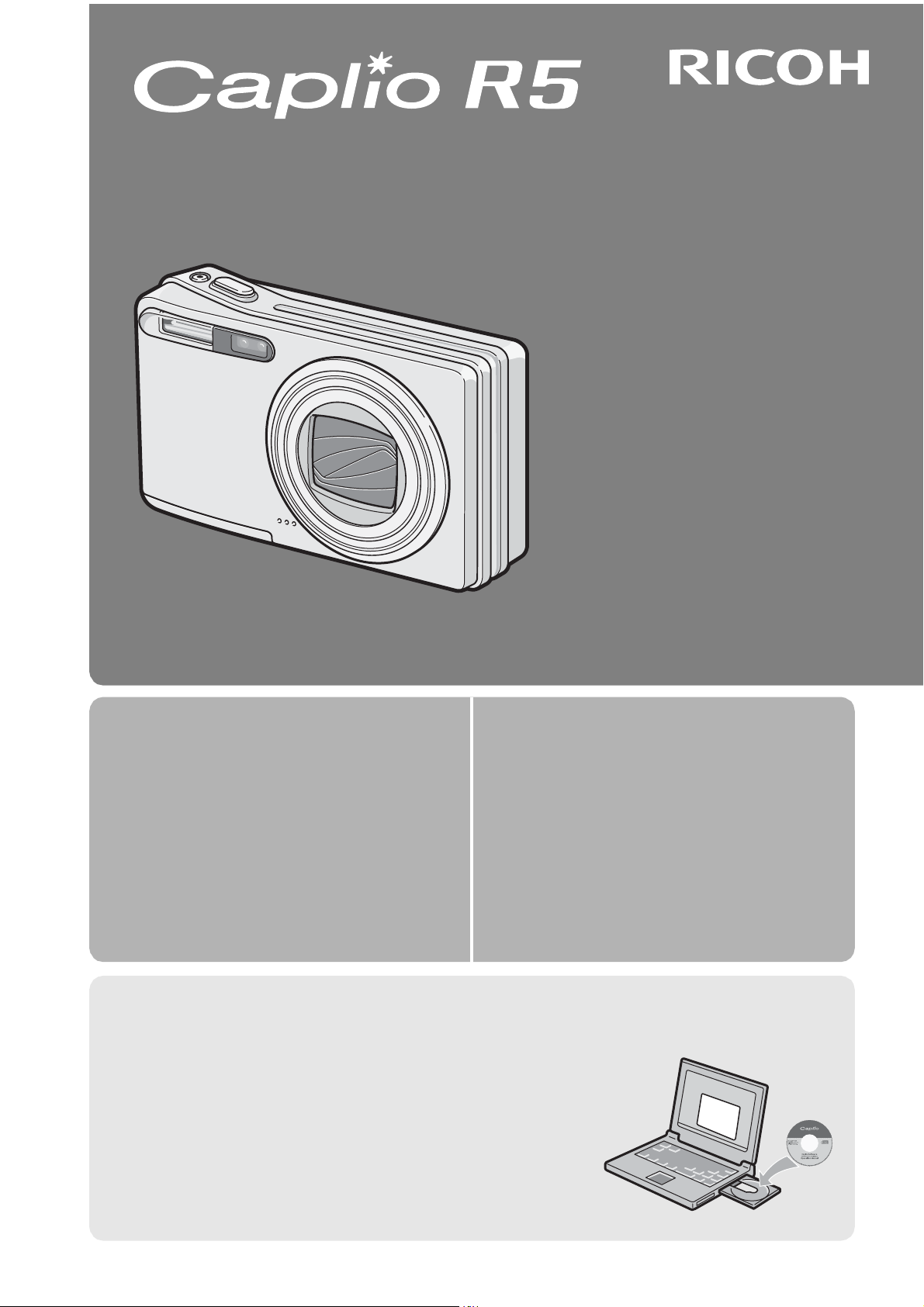
Camera User Guide
The serial number of this product is
given on the bottom face of the camera.
Basic Operations
If you are using the camera for the
first time, read this section.
Advanced Operations
Read this section when you want
to learn more about the different
camera functions.
This section provides a basic overview of
how to turn on the camera, take pictures
and play back pictures.
This section provides more detailed
information about the functions used to
take pictures and play back pictures, as
well as information on how to customize
the camera settings, print pictures, and
use the camera with a computer.
Note
Do not connect the USB cable yet!
If you connect the camera to a computer through the USB
cable before installing the provided software on the
computer, the software required for connection between
camera and computer may not be installed correctly. Be
sure to connect the camera to your computer after
installing the provided software. (GP.138)
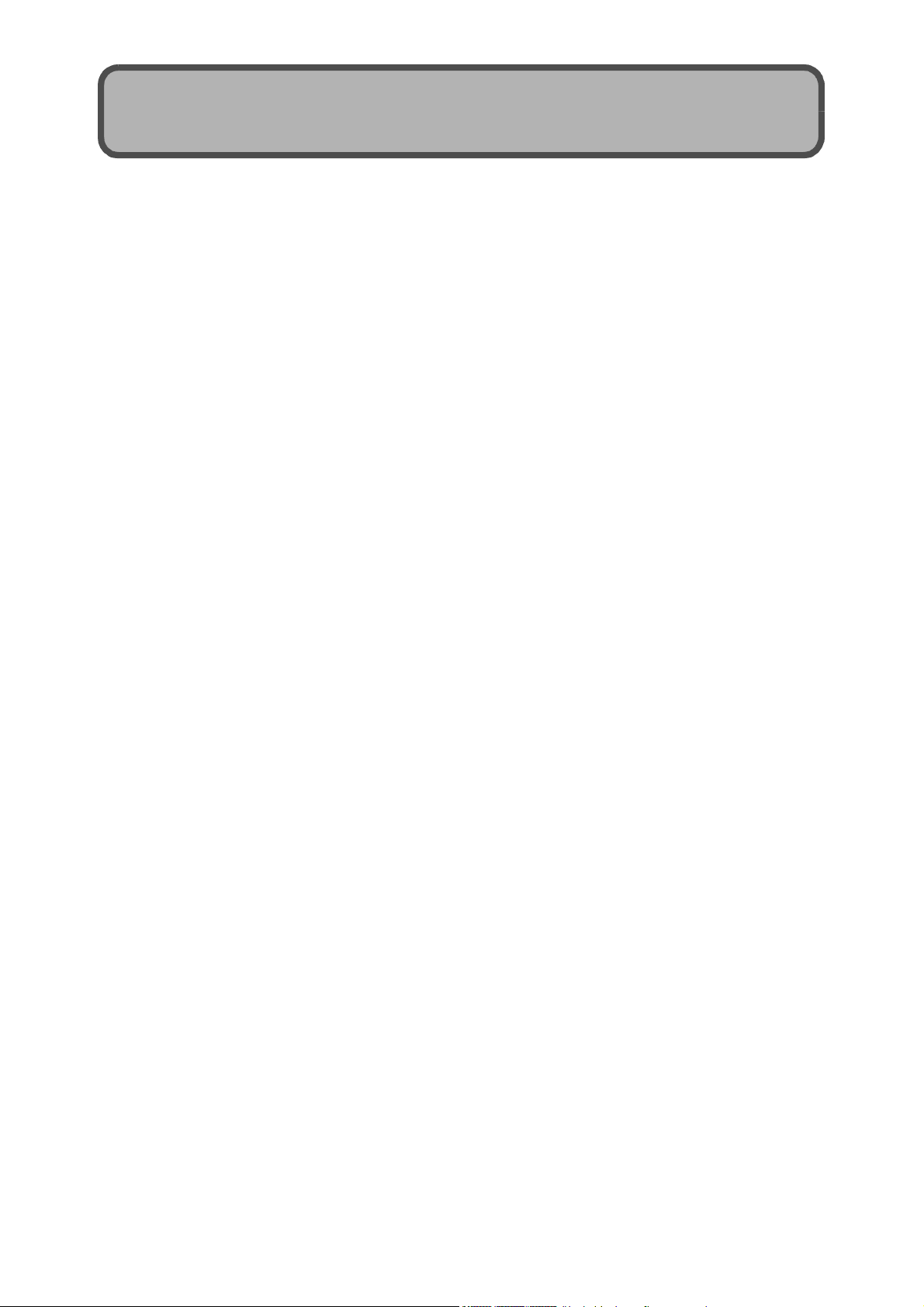
Preface
This manual provides information on how to use the shooting and playback
functions of this product, as well as warnings on its use.
To make the best use of this product’s functions, read this manual thoroughly
before use. Please keep this manual handy for ease of reference.
Ricoh Co., Ltd.
Safety Precautions For the safe use of your camera, be sure to read the safety precautions
thoroughly.
Test Shooting Please be sure to do some test shooting to make sure it is recording
properly before normal use.
Copyright Reproduction or alteration of copyrighted documents, magazines, music
and other materials, other than for personal, home or similarly limited
purposes, without the consent of the copyright holder is prohibited.
Exemption from Liability Ricoh Co., Ltd. assumes no liability for failure to record or play back images
caused by malfunction of this product.
Warranty This product is manufactured to local specifications and the warranty is valid
within the country of purchase. Should the product fail or malfunction while
you are abroad, the manufacturer assumes no responsibility for servicing
the product locally or bearing the expenditure incurred thereof.
Radio Interference Operating this product in the vicinity of other electronic equipment may
adversely affect the performance of both devices. In particular, operating
the camera close to a radio or television may lead to interference. If
interference occurs, follow the procedures below.
• Move the camera as far away as possible from the TV, radio or other
device.
• Reorient the TV or radio antenna.
• Plug the devices into separate electrical outlets.
This publication may not be reproduced in whole or in part without the express written permission of Ricoh.
© 2006 RICOH CO., LTD. All rights reserved.
The contents of this document may be changed in the future, without prior notice.
This booklet was created with thorough attention to its content. If, however, you have a question, spot an
error, or find a description lacking, please refer to the end of this booklet for information on how to contact us.
Microsoft, MS, Windows and DirectX are registered trademarks of Microsoft Corporation in the United States
of America and other countries.
Macintosh, Power Macintosh, and Mac OS are registered trademarks of Apple Computer, Inc. in the United
States of America and other countries.
Adobe and Adobe Acrobat are trademarks of Adobe Systems Incorporated.
All trademarked company and product names mentioned in this manual are the property of their respective
owners.
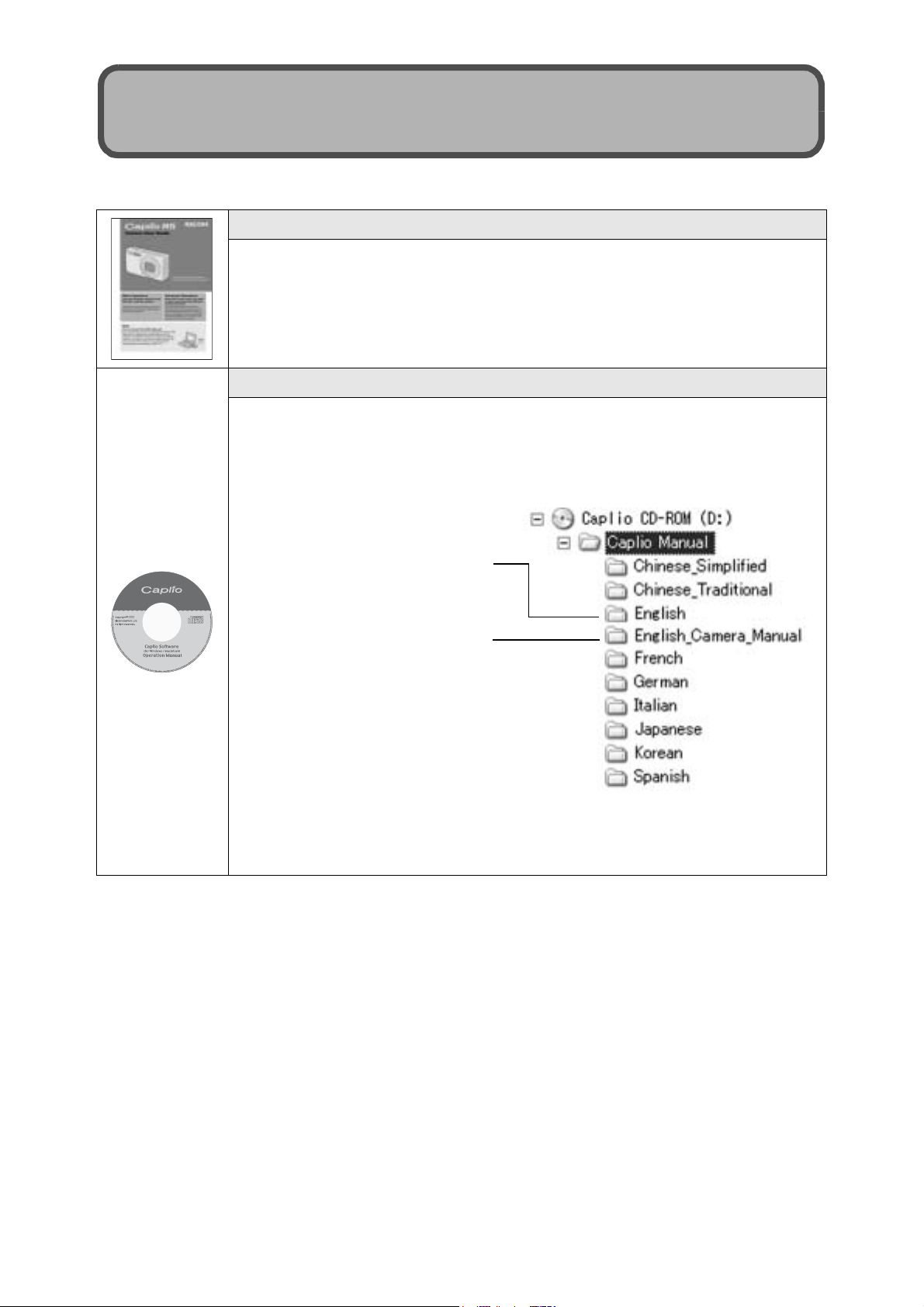
Using the Manuals
The following two manuals are included with your Caplio R5.
“Camera User Guide” (This booklet)
This guide explains the usage and functions of the camera. It
also explains how to install the provided software on your
computer.
* The “Camera User Guide” (English edition) is available from
the provided CD-ROM as a PDF file.
“Software User Guide” (PDF file)
This guide explains how to download images from the camera
to your computer and display and edit them on your computer.
* The “Software User Guide” is available in the following
folders on the provided CD-ROM.
Each language has its own
“Software User Guide” in
the respective folder.
“Camera User Guide”
(English edition) (PDF file)
To copy the Software User Guide onto your hard disk, copy
the PDF file from each folder directly to your hard disk.
The camera is provided with the ImageMixer software that allows you to
display and edit images on your computer. For details on how to use
ImageMixer, click the [?] button on the ImageMixer window and see the
displayed manual.
For more information on ImageMixer, contact the Customer Support Center
below.
North America (Los Angeles) TEL: +1-213-341-0163
Europe (U.K.) TEL: +44-1489-564-764
Asia (Philippines) TEL: +63-2-438-0090
China TEL: +86-21-5450-0391
Business hours: 9:00 AM to 5:00 PM
1

Key Features
Equipped with a high magnification 7.1×
wide angle zoom lens
This camera has a compact body only
26 mm thick, featuring a 28-mm (Wideangle) to 200-mm (Telephoto)* 7.1× optical
zoom lens that covers a wide range of
shooting. This lens can be used to take
pictures in various indoor and outdoor
situations.
*Equivalent to that on a 35mm camera
Camera shake correction function
reduces blurring (P.87)
The camera comes with a camera shake
correction function to allow you to take
clearer pictures with minimized blurring
even indoors, at night and in other
situations where camera shake may occur.
Rapid shutter response enables you to
capture high-speed action (P.31)
The shutter release time lag is as short as
approx. 0.1 seconds.
Ricoh’s patented hybrid auto focusing
system technology even keeps action shots
looking good.
Macro shooting at 1 cm (P.35) and closeup flash shooting at 14 cm (Telephoto)
or 20 cm (Wide-angle) (P.36)
The unsurpassed macro shooting function
allows you to capture details from a very
close distance at only 1 cm. The camera
also has a built-in flash for close-up shots at
14 cm (Telephoto) or 20 cm (Wide-angle).
This combination will give you clear macro
shots even under low light conditions.
2
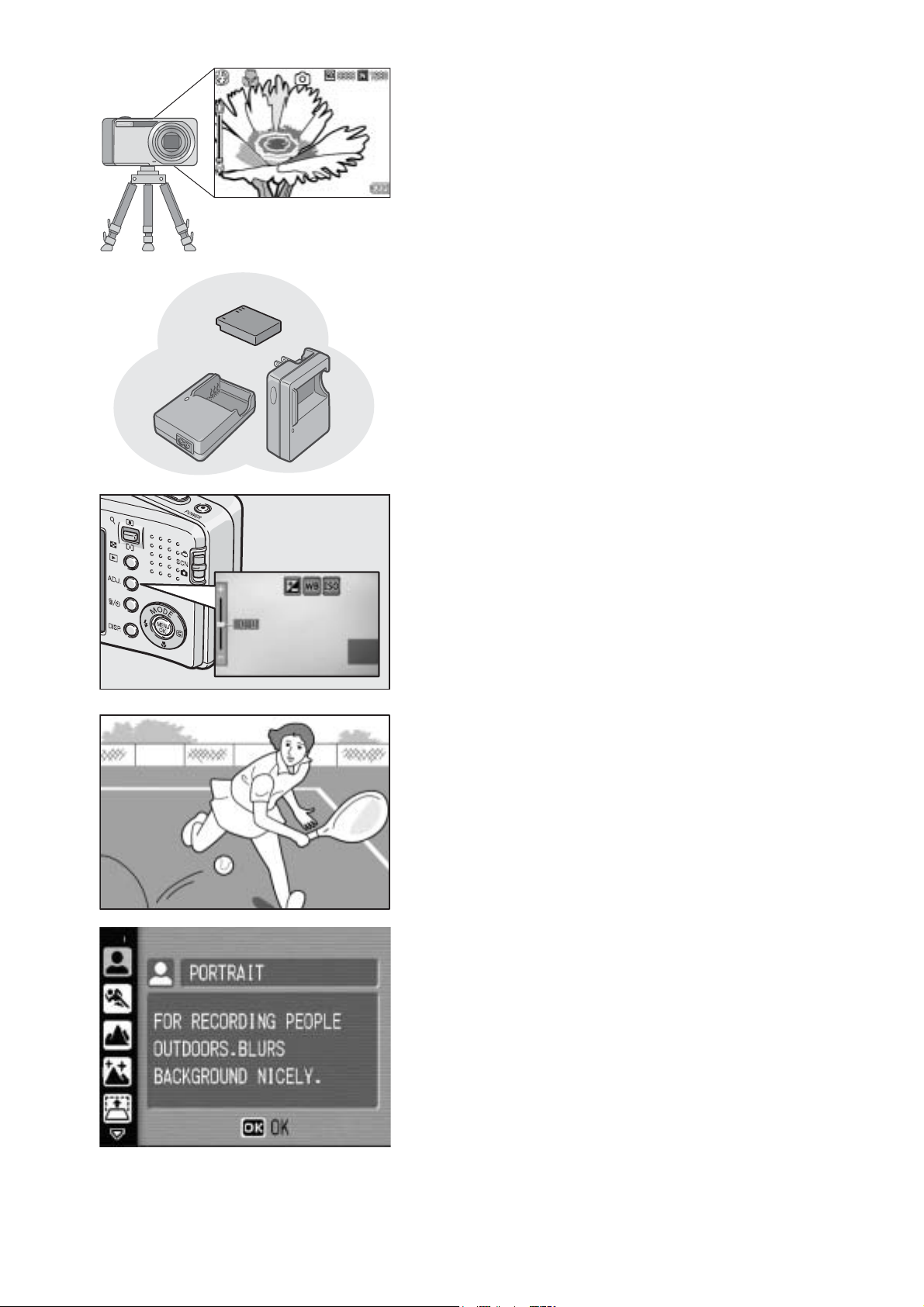
AF target shift function for easy focus
locking even on a tripod (P.58)
The camera is equipped with an AF target
shift function. During macro shooting, the
AF target shift function allows you to lock
the focus with the press of a button, without
moving the camera itself.
Equipped with a powerful long-lasting
rechargeable battery (P.20)
This camera comes with a long-lasting,
high-capacity rechargeable battery for
longer periods of shooting on a trip or at
work.
ADJ. (Adjust) button enables easier
camera operations (P.56)
The ADJ. button simplifies the camera
setting procedures. It allows you to make
adjustments with minimum steps for
settings, such as the exposure
compensation and white balance. You can
also assign a function as required.
30 fps or 15 fps high-quality movies with
sound (P.89)
Record high-quality movies with 640 × 480
pixels at 30 frames per second and with full
sound.
Scene Mode enables easy shooting
(P.37)
In Scene Mode, you can select from among
eight shooting modes to best match your
shooting conditions and the camera will
automatically make the optimal settings.
You can also register your own customized
settings and then easily load these settings
when needed.
3
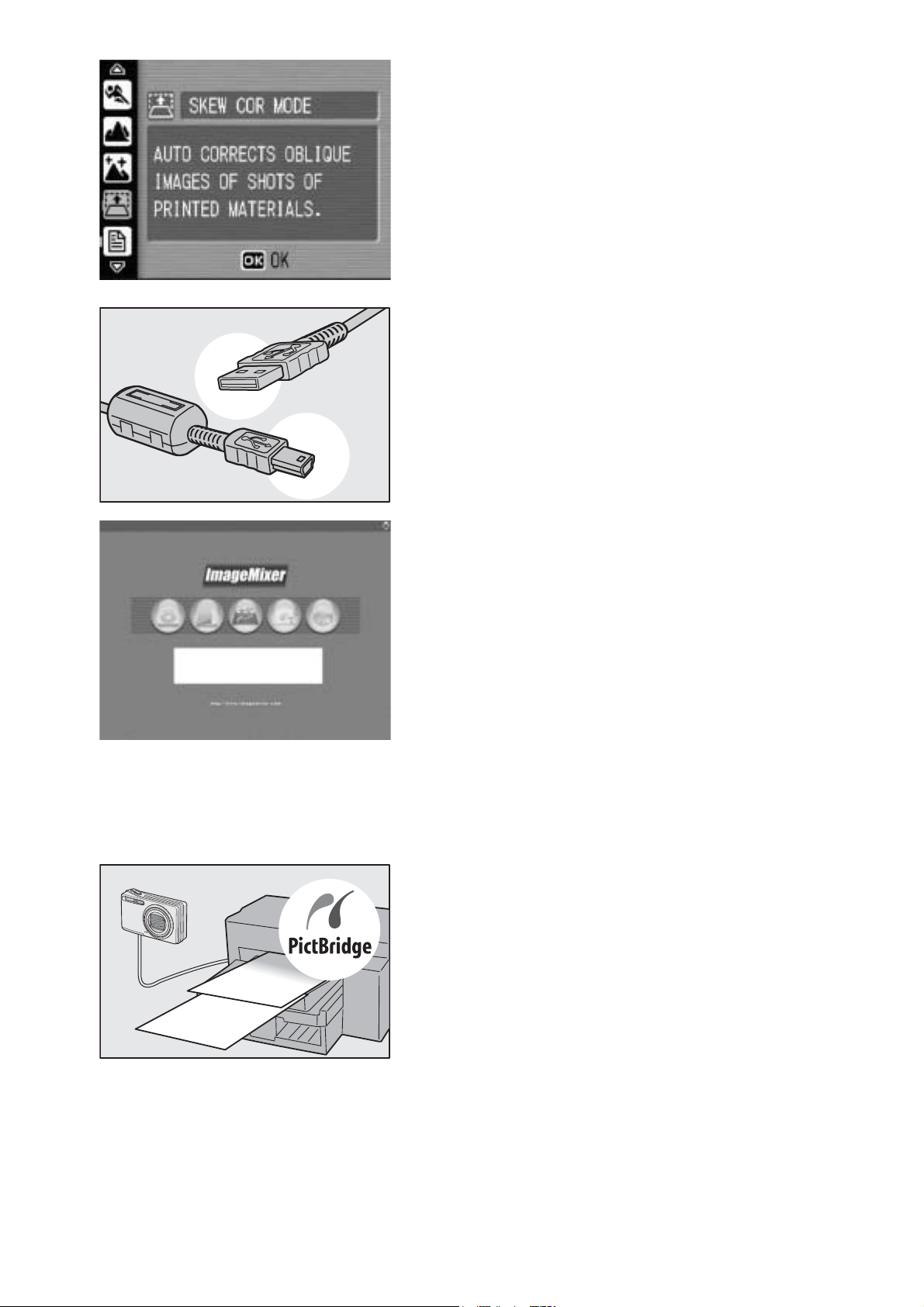
Skew Correction Mode helps straighten
skewed images (P.37)
In Skew Correction Mode, a rectangular
object shot at an angle can be straightened
to look as if it were shot squarely. With the
simple touch of a button, you can straighten
skewed images of objects such as a
message board, a display panel, or a name
card.
USB cable enables instant transfer of
camera data to a computer
Install the provided software on your
computer and then simply connect the
camera to your computer with the provided
USB cable to automatically transfer images
to your computer.
ImageMixer software makes it easy to
manage shot images in albums, edit
images and sounds, create video CDs,
and more
This software provides integrated handling
of images with an input function to
download still images, movies, and sounds
from a digital camera or music CD, an
album function to manage captured
contents, an edit function to edit movies
using MPEG-1, a layout function to create
layouts using still image contents, and a
disk creation function to create video CDs.
Direct printing without the use of a
computer (P.107)
A Direct Print-compatible printer can be
connected to the camera with the USB
cable to directly transfer images to the
printer. This allows for easy printing without
using a computer.
You can also print reports.
4
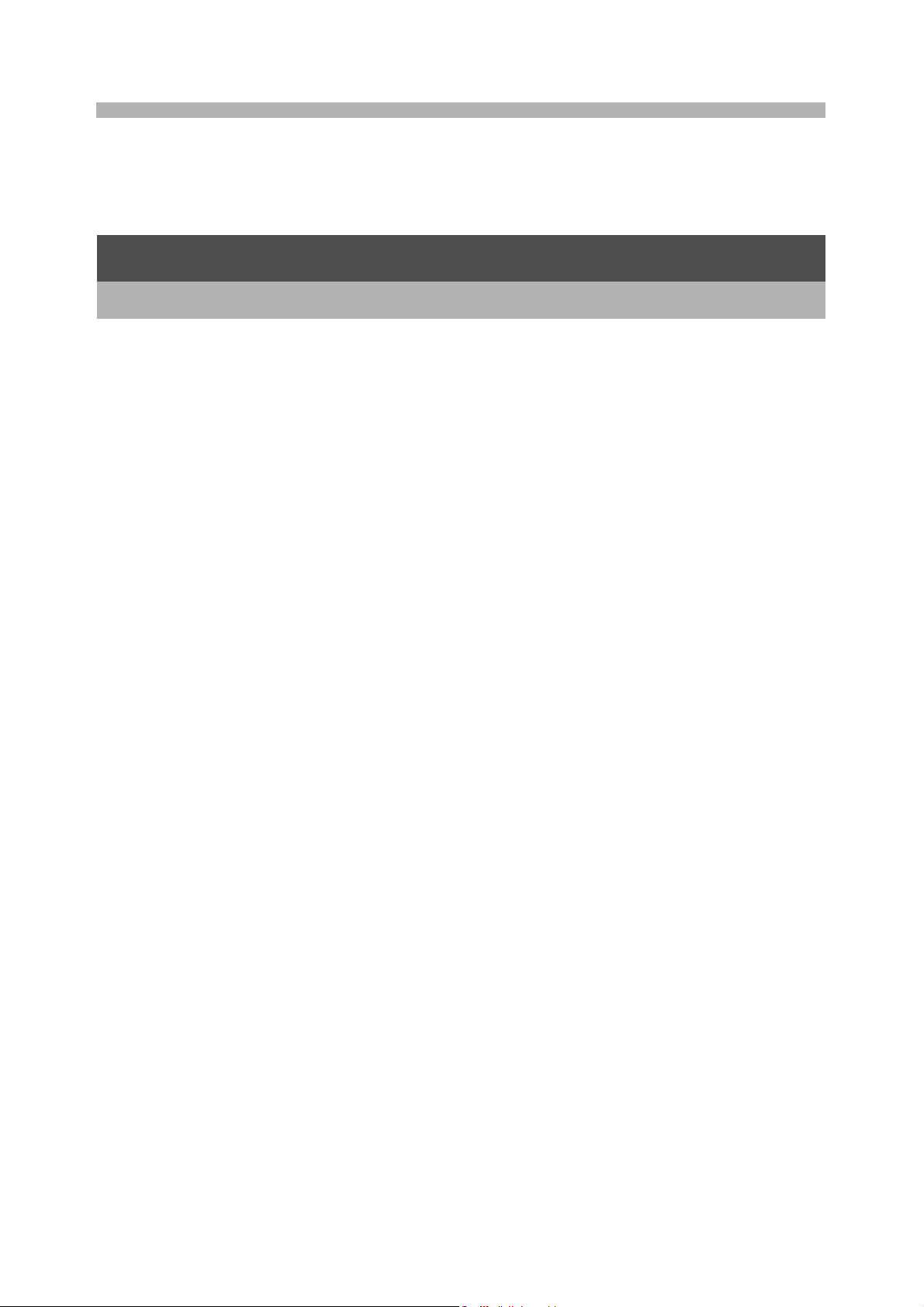
Contents
Using the Manuals......................................................................... 1
Key Features ................................................................................. 2
Contents........................................................................................ 5
Basic Operations 11
If you are using the camera for the first time, read this section.
Packing List ................................................................................. 12
Names of Parts............................................................................ 14
How to Use the Mode Selector.................................................... 16
LCD Monitor Display ................................................................... 17
Getting Ready ............................................................................. 20
About the Battery ....................................................................................20
SD Memory Card (available in stores) ....................................................21
Charging the Rechargeable Battery........................................................23
Loading the Rechargeable Battery and SD Memory Card......................24
Turning the Power On/Off .......................................................................26
Setting the Language..............................................................................27
Setting the Date and Time ......................................................................28
Basic Shooting ............................................................................ 29
Holding the Camera ................................................................................29
Shooting..................................................................................................31
Using the Zoom Function........................................................................34
Shooting Close-Ups (Macro Shooting)....................................................35
Using the Flash .......................................................................................36
Shooting with Optimal Settings According to Shooting Conditions.........37
t Using the Self-Timer ...........................................................................42
Playing Back Images................................................................... 43
Reviewing the Image You Just Took (Quick Review) .............................43
Viewing Your Images ..............................................................................44
Three-frame View/List View (Thumbnail Display) ...................................45
Magnifying Images..................................................................................47
Deleting Files............................................................................... 48
Deleting a File .........................................................................................48
Deleting All Files .....................................................................................48
Deleting Multiple Files at One Time ........................................................49
Changing the Display with the DISP. Button ............................... 51
Maximizing the LCD Monitor Brightness.................................................52
Histogram................................................................................................52
5
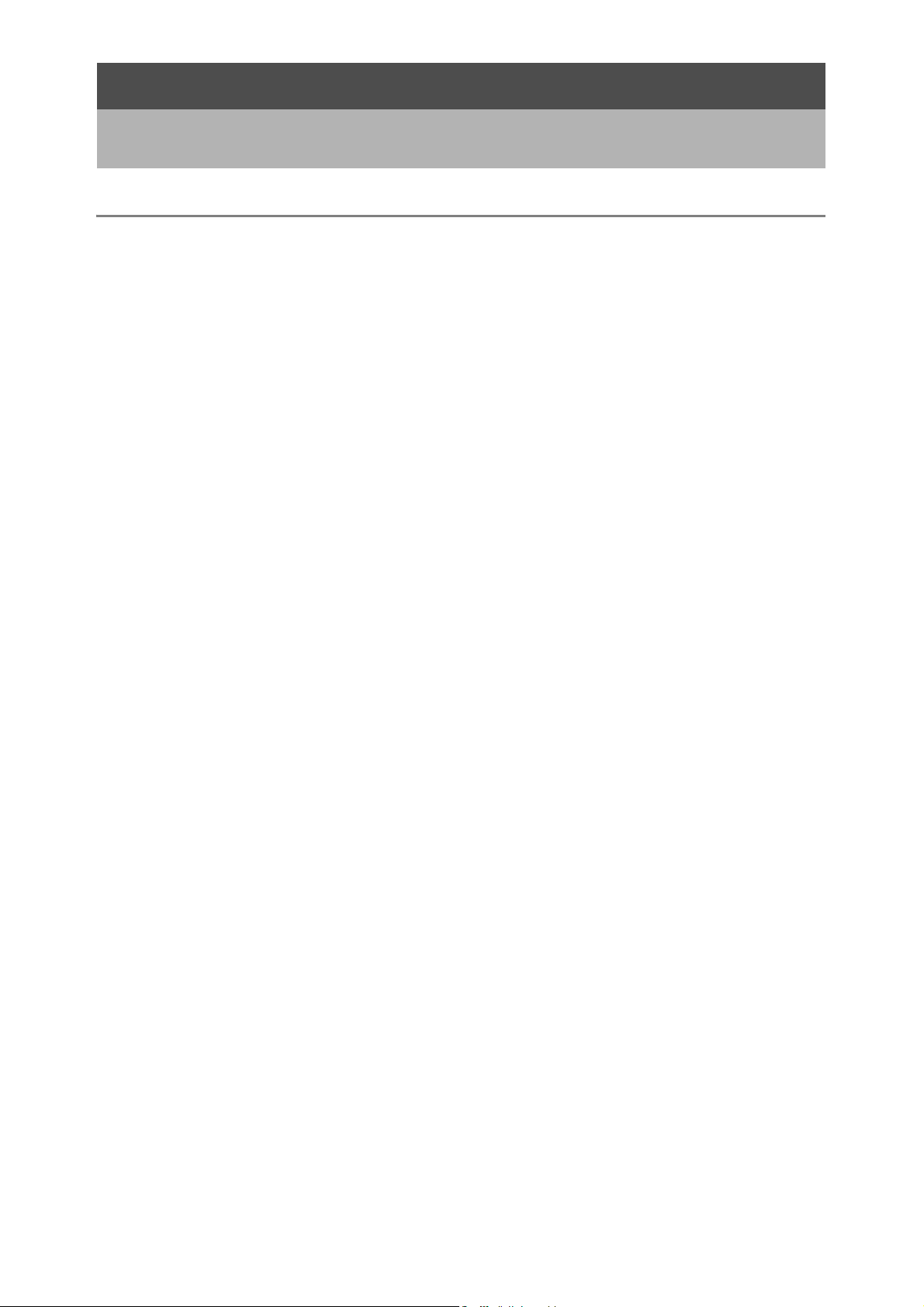
Advanced Operations 55
Read this section when you want to learn more about the different camera
functions.
1 Various Shooting Functions 56
Using the ADJ. Button ................................................................. 56
Settings by Mode ....................................................................................56
Changing the Text Density (Scene Mode) ..............................................57
Shifting the AF Target (Macro)................................................................58
Shooting Setting Menu ................................................................ 59
Using the Menu .......................................................................................61
Choosing Picture Quality Mode/Image Size
(PIC QUALITY/SIZE)............................................................... 62
Changing the Focusing Mode (FOCUS)...................................... 64
Manual Focus Shooting (MF)..................................................................65
Changing the Light Metering (PHOTOMETRY)........................... 67
Changing the Edge Quality of Still Images (SHARPNESS) ........ 68
Shooting with Multi-Shot (CONT./S-CONT/M-CONT) ................. 69
Viewing an S-CONT or M-CONT Still Image in Enlarged
Display Mode ......................................................................................72
Setting the Color Depth (COLOR DEPTH).................................. 73
Shooting Consecutively with Different Exposures
(AUTO BRACKET) .................................................................. 74
Shooting Consecutively with Different White Balance (WB-BKT) ...........75
Using Long Time Exposure (TIME EXPOSURE) ........................ 77
Shooting Pictures Automatically at Set Intervals (INTERVAL) .... 78
2 Shooting a Still Image with Sound (IMAGE WITH SOUND) .... 80
Inserting the Date into a Still Image (DATE IMPRINT)................ 81
Changing the Exposure (EXPOSURE COMP.)........................... 82
Using Natural and Artificial Lighting (WHITE BALANCE)............ 83
Setting the White Balance Manually (MANUAL SETTINGS)..................84
Changing the Sensitivity (ISO SETTING).................................... 85
Limiting the Shutter Speed (SLOW SHUTTER LMT) .................. 86
Using the Camera Shake Correction Function to Prevent
Camera Shake (CAMERA SHAKE COR)................................ 87
Returning the Shooting Setting Menu Settings to their Defaults
(RESTORE DEFAULTS) ......................................................... 88
6
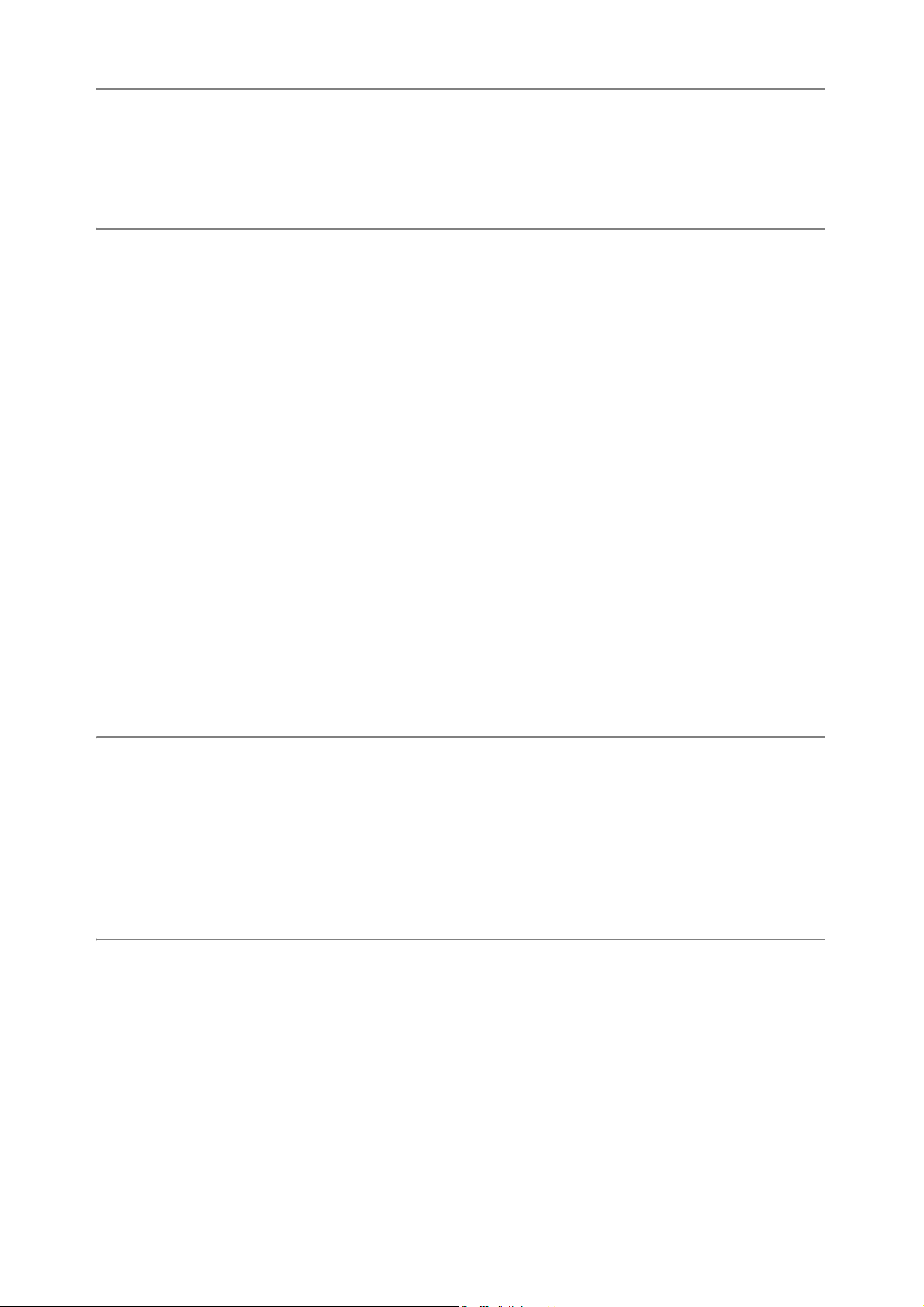
2 Shooting/Playing Back Movies 89
3 Shooting Movies ................................................................................89
Setting the Frame Rate (FRAME RATE) ................................................90
Playing Back Movies...............................................................................92
3 Other Playback Functions 93
Playback Setting Menu................................................................ 93
Using the Menu .......................................................................................93
Displaying Photos in Order Automatically (SLIDE SHOW) ......... 94
Write-protecting Files (PROTECT).............................................. 95
Protecting a File ......................................................................................95
Protecting All Files ..................................................................................96
Protecting Multiple Files at Once ............................................................97
Using a Printing Service (DPOF)................................................. 98
Setting DPOF for the Displayed Still Image ............................................98
Setting DPOF for All Still Images ............................................................99
Setting DPOF for Multiple Still Images..................................................100
Changing the Image Size (RESIZE).......................................... 101
Copying the Contents of the Internal Memory to an SD Memory
Card (COPY TO CARD)........................................................ 102
Straightening Skewed Images (SKEW CORRECTION)............ 103
Viewing on a Television............................................................. 105
4 Direct Printing 107
Direct Print Function.................................................................. 107
Connecting the Camera to a Printer.......................................... 108
Printing Still Images................................................................... 109
Printing One or All Still Images .............................................................109
Printing Several Still Images .................................................................111
5 Changing Camera Settings 113
SETUP Menu ............................................................................ 113
Using the SETUP Menu ........................................................................114
Preparing the SD Memory Card (FORMAT [CARD]) ................ 116
Formatting the Internal Memory (FORMAT [INT. MEM.]).......... 117
Adjusting the Brightness of the LCD Monitor
(LCD BRIGHTNESS)............................................................. 118
Assigning a Function to the ADJ. Button (ADJ BTN. SET.)....... 119
Changing the Auto Power Off Setting (AUTO POWER OFF) ... 120
Changing the Beep Sound Setting (BEEP SOUND) ................. 121
Changing the Beep Sound Volume (VOL. SETTINGS)............. 122
7
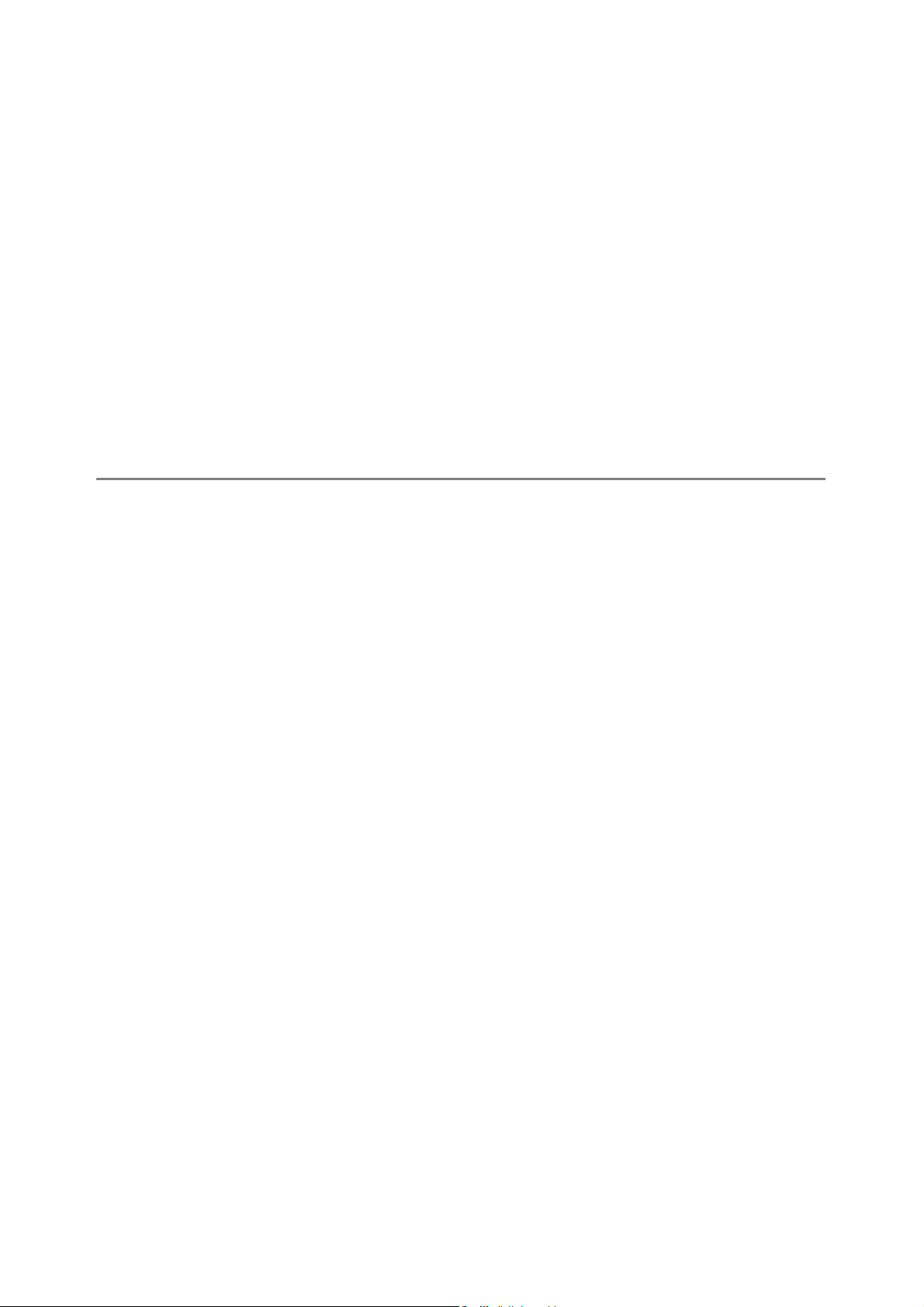
Changing Image Confirmation Time (LCD CONFIRM.) ............ 123
Changing File Name Settings (SEQUENTIAL NO.) .................. 124
Setting the Date and Time (DATE SETTINGS)......................... 126
Changing the Display Language (LANGUAGE/N) ............... 127
Changing the Playback Method for Viewing on TV
(VIDEO OUT MODE)............................................................. 128
Changing the Step Zooming Setting (STEP ZOOM)................. 129
Displaying a Settings Change Warning
(SHTG STGS WARNG.)........................................................ 130
Changing the USB Setting (USB CONNECTION)..................... 131
Enlarging Icon Display (ENLGE PHOTO ICON) ....................... 133
Registering Custom Settings (REG. MY SETTINGS) ............... 134
Using the Auto Resize Zoom (DIGITAL ZOOM IMG)................ 136
6 Downloading Images to Your Computer 138
For Windows ............................................................................. 138
Using the Caplio Software CD-ROM.....................................................139
System Requirements for Using Caplio Software CD-ROM .................143
Installing the Software Required for Handling the Camera
and Images .......................................................................................144
Installing the DeskTopBinder Lite .........................................................146
Installing Other Software on Your Computer ........................................148
Uninstalling the Software ......................................................................150
For Macintosh............................................................................ 152
Using the Caplio Software CD-ROM.....................................................152
System Requirements for Using the Caplio Software CD-ROM ...........154
Installing the Software Required for Handling the Camera and Images
(Mac OS 8.6 to 9.2.2) .......................................................................155
Installing the Software Required for Handling the Camera and Images
(Mac OS X 10.1.2 to 10.4.6).............................................................156
Uninstalling the Software ......................................................................158
Connecting the Camera to Your Computer ............................... 159
Using the Caplio Software to Download Images...................................160
Downloading Images in Mass Storage Mode........................................161
8
Disconnecting the Camera from Your Computer ..................................163
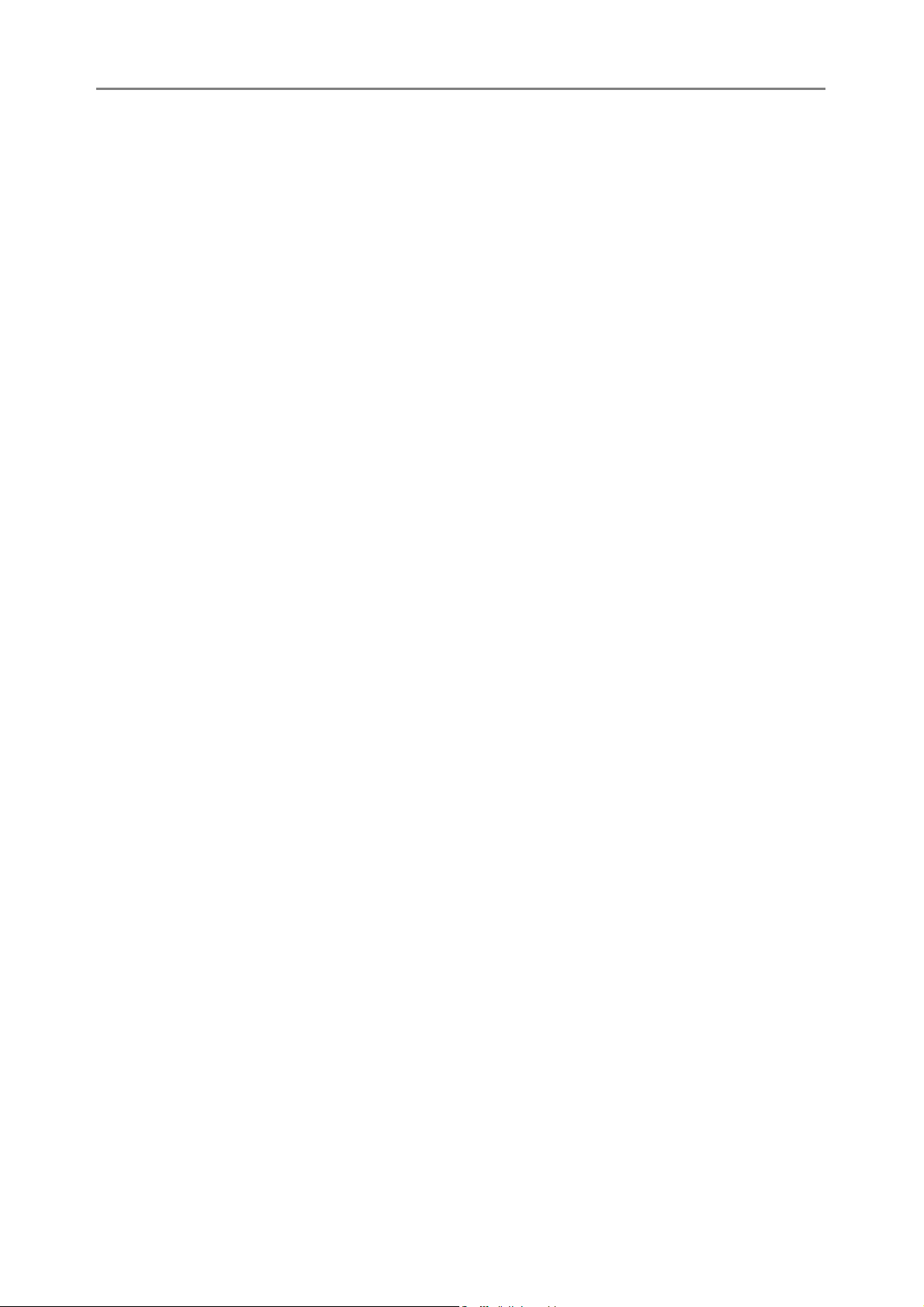
7 Appendices 164
Troubleshooting......................................................................... 164
Error Messages.....................................................................................164
Camera Troubleshooting ......................................................................165
Software and Computer Troubleshooting .............................................170
Specifications ............................................................................ 172
Number of Images That Can be Stored in Internal Memory/
SD Memory Card..............................................................................174
Optional Accessories................................................................. 175
Using the AC Adapter (sold separately)................................................175
Disconnecting the AC Adapter..............................................................176
Functions Whose Defaults are Restored When Camera is
Turned Off ............................................................................. 177
About Scene Mode.................................................................... 179
Shooting Setting Menu Items by Scene Mode ......................................180
Using Your Camera Abroad ...................................................... 181
Cautions on Use........................................................................ 182
Care and Storage ...................................................................... 183
Warranty and Servicing............................................................. 184
Index ......................................................................................... 186
9
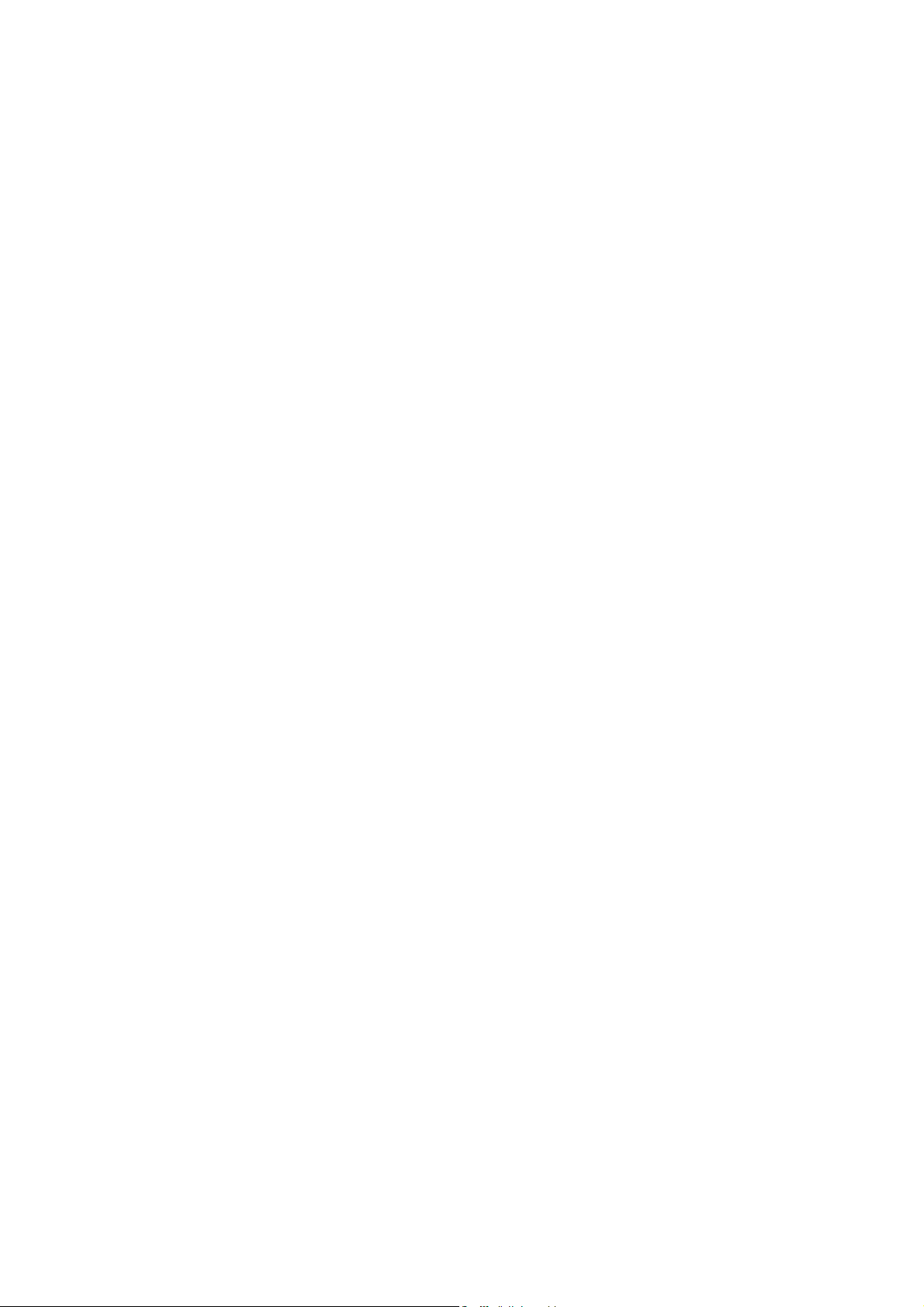
10
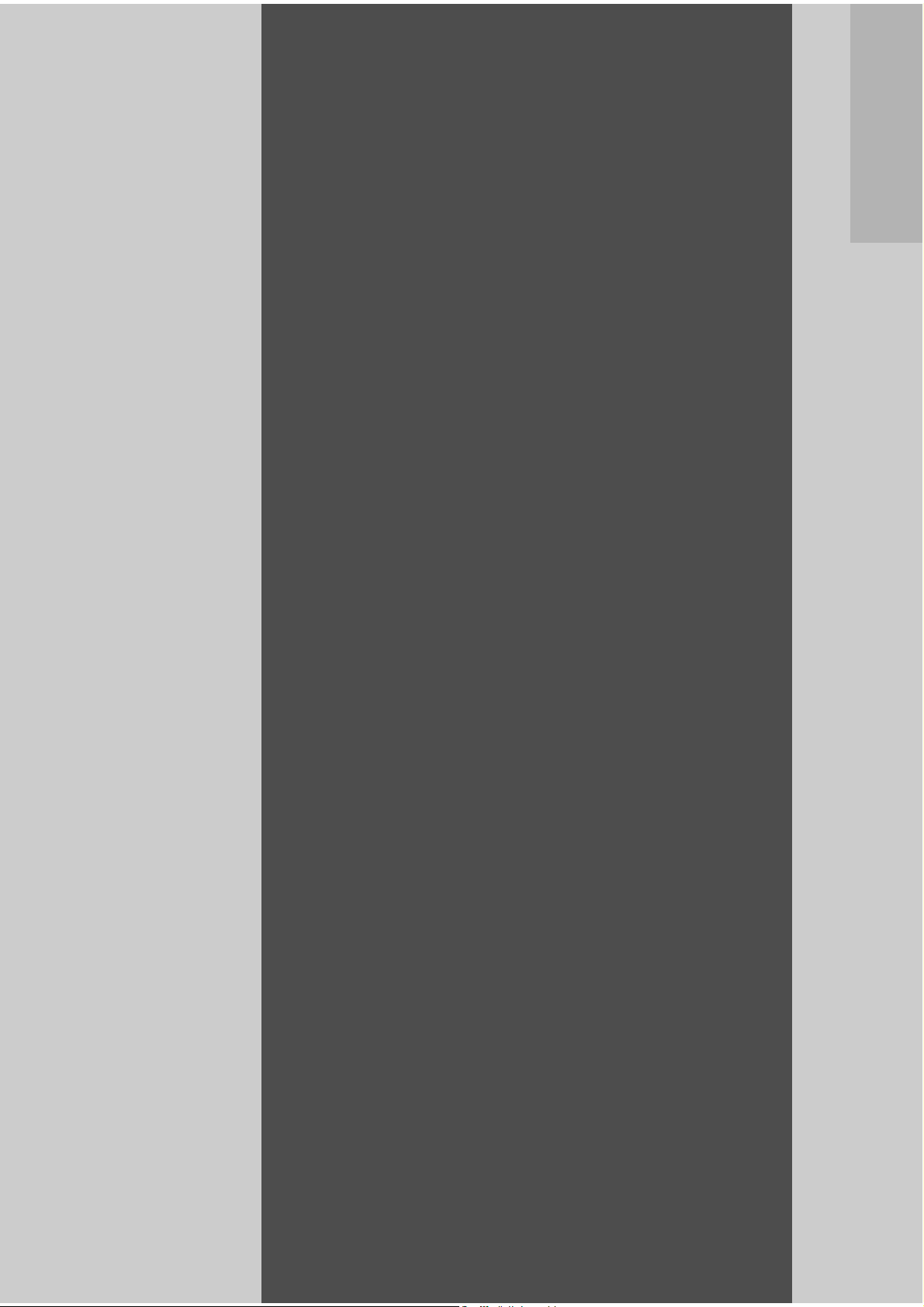
Basic
Operations
If you are using the
camera for the first time,
read this section.
Packing List......................................12
Names of Parts.................................14
How to Use the Mode Selector
...........................................................16
LCD Monitor Display .......................17
Getting Ready ..................................20
Basic Shooting.................................29
Playing Back Images .......................43
Deleting Files ...................................48
Changing the Display with the DISP.
Button ...............................................51
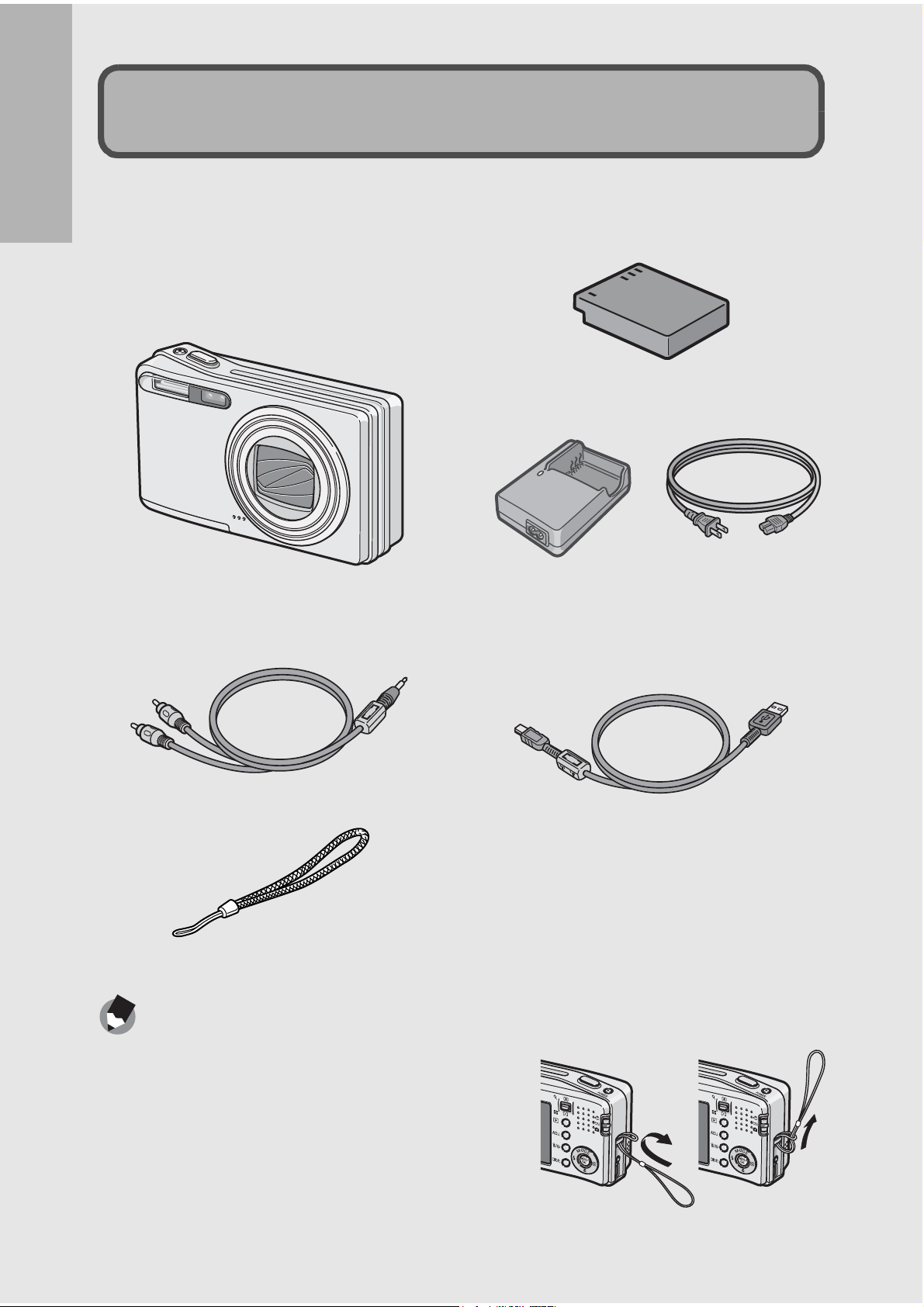
Packing List
Open the package and make sure all the items are included.
Caplio R5
If you are using the camera for the first time, read this section.
The serial number of the camera is
provided on the bottom face of the
camera.
Rechargeable Battery
Battery Charger
AV Cable
Used when viewing your images
on a TV.
USB Cable
Used to connect the camera to a
computer or Direct Printcompatible printer.
Handstrap
Note ---------------------------------------------------------------------------------------------------
Attaching the handstrap to the camera
Thread the small end of the strap through the
strap eyelet on the camera and loop the ends
as shown.
12
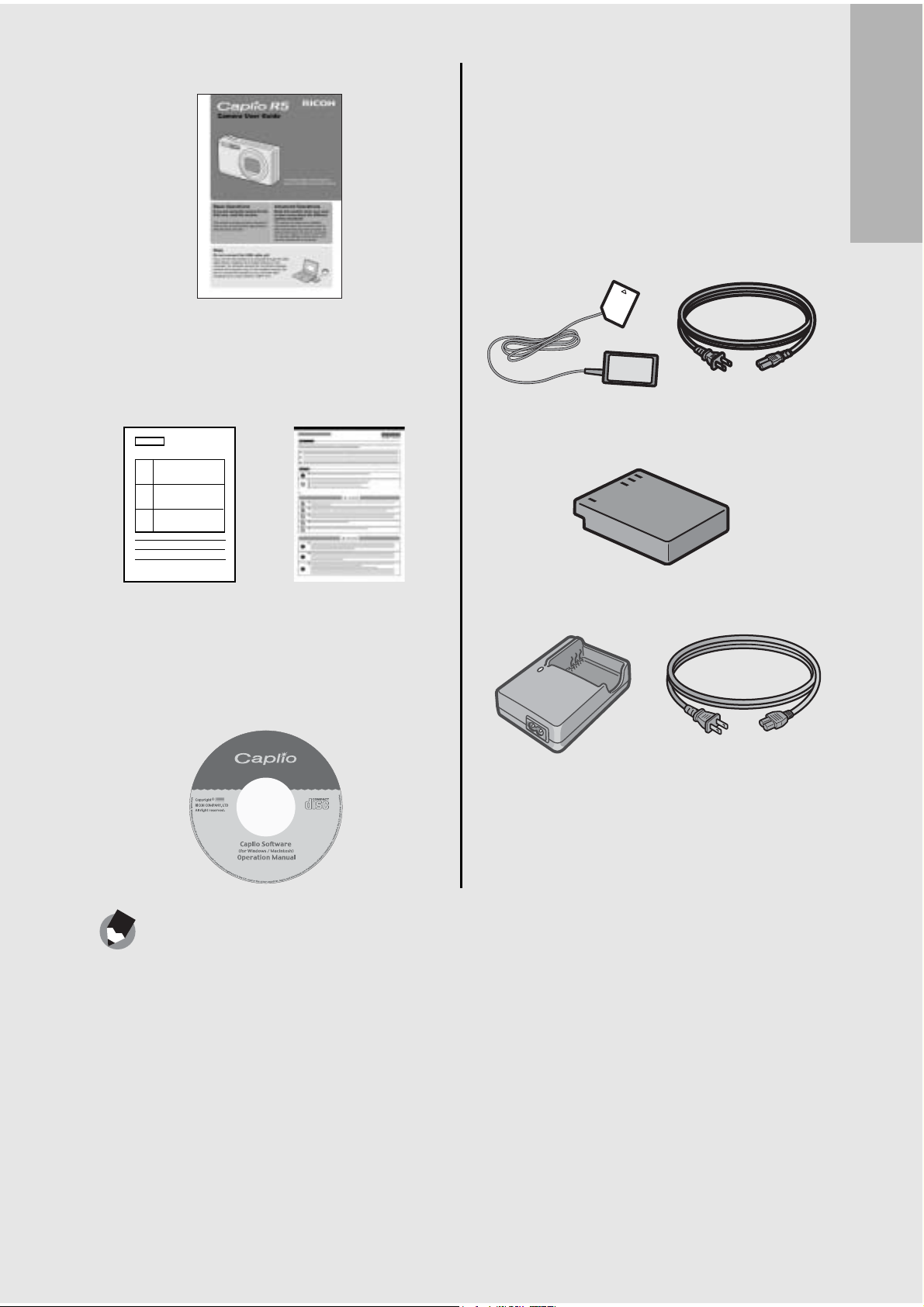
Camera User Guide
Optional Accessories
AC Adapter (AC-4c)
Used for power supply from a
household outlet to the camera.
Use this adapter for long periods of
playback or when transferring
(This booklet)
Safety
Warranty
Precautions
Caplio Software CD-ROM
The provided software and the
“Software User Guide” are
included on this CD-ROM.
images to a computer.
Rechargeable Battery (DB-60)
Battery Charger (BJ-6)
If you are using the camera for the first time, read this section.
Soft Case (SC-60)
Note ---------------------------------------------------------------------------------------------------
For the latest information about accessories, visit the Ricoh website at
http://www.ricohpmmc.com.
13
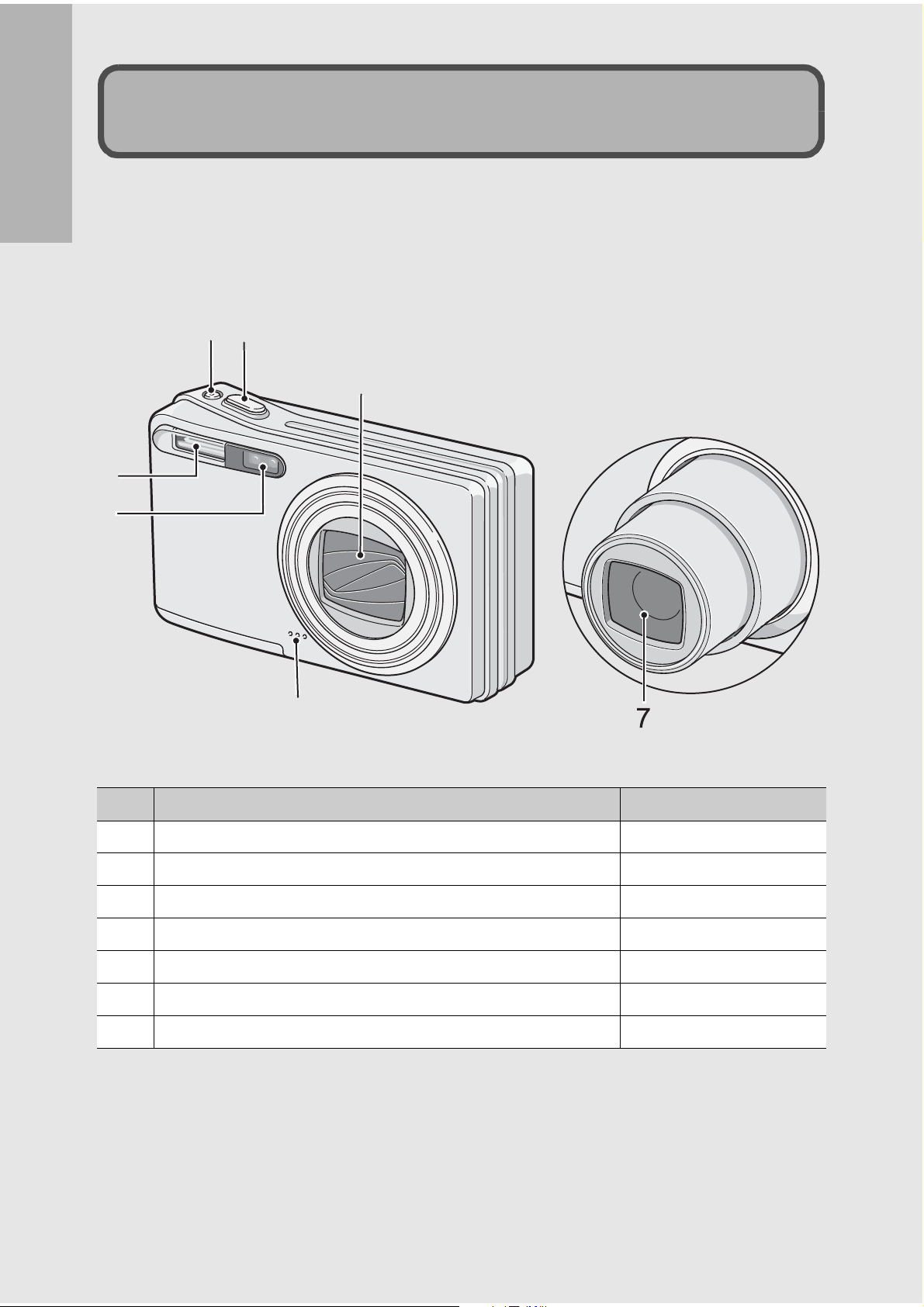
Camera
Names of Parts
If you are using the camera for the first time, read this section.
Front View
1 2
5
3
4
6
Item Name Refer to
1 POWER Button P.26
2 Shutter Release Button P.31
3 Flash P.42
4 AF Window 5 Lens Cover 6 Microphone 7 Lens P.29
14
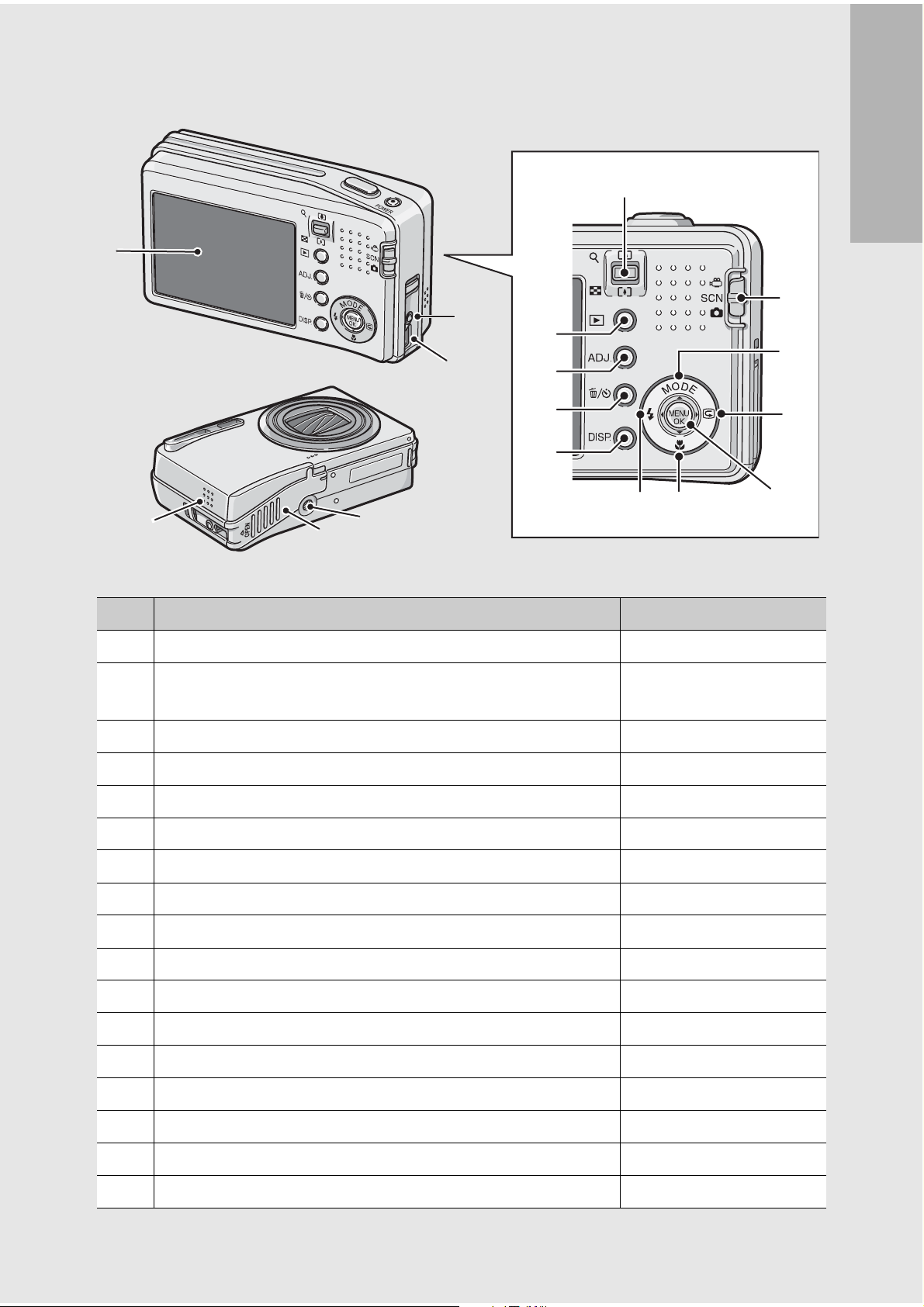
Rear View
2
1
13
4
14
5
6
7
17
15
16
Item Name Refer to
1 LCD Monitor P.17
2 Zoom lever z (Telephoto)/Z (Wide-angle)
8 (Enlarged View)/9 (Thumbnail Display)
If you are using the camera for the first time, read this section.
3
8
9
11 1012
P.34, 45
3 Mode Selector P.16
4 6 (Playback) Button P.44
5 ADJ. Button P.56
6
7 DISP. Button P.51
8 !/MODE Button
9 $/Q (Quick Review) Button P.43
10 MENU/OK Button P.61, 93, 114
11 "/N (Macro) Button P.35
12 #/F (Flash) Button P.36
13 AV Output Terminal P.105
14 USB Terminal P.108, 159
15 Tripod Screw Hole P.172
16 Battery/Card Cover P.24
(Delete)/t (Self-timer) Button
D
*
P.48, 42
P.37
17 Speaker P.92
* The MODE button is only available during Scene Mode.
15
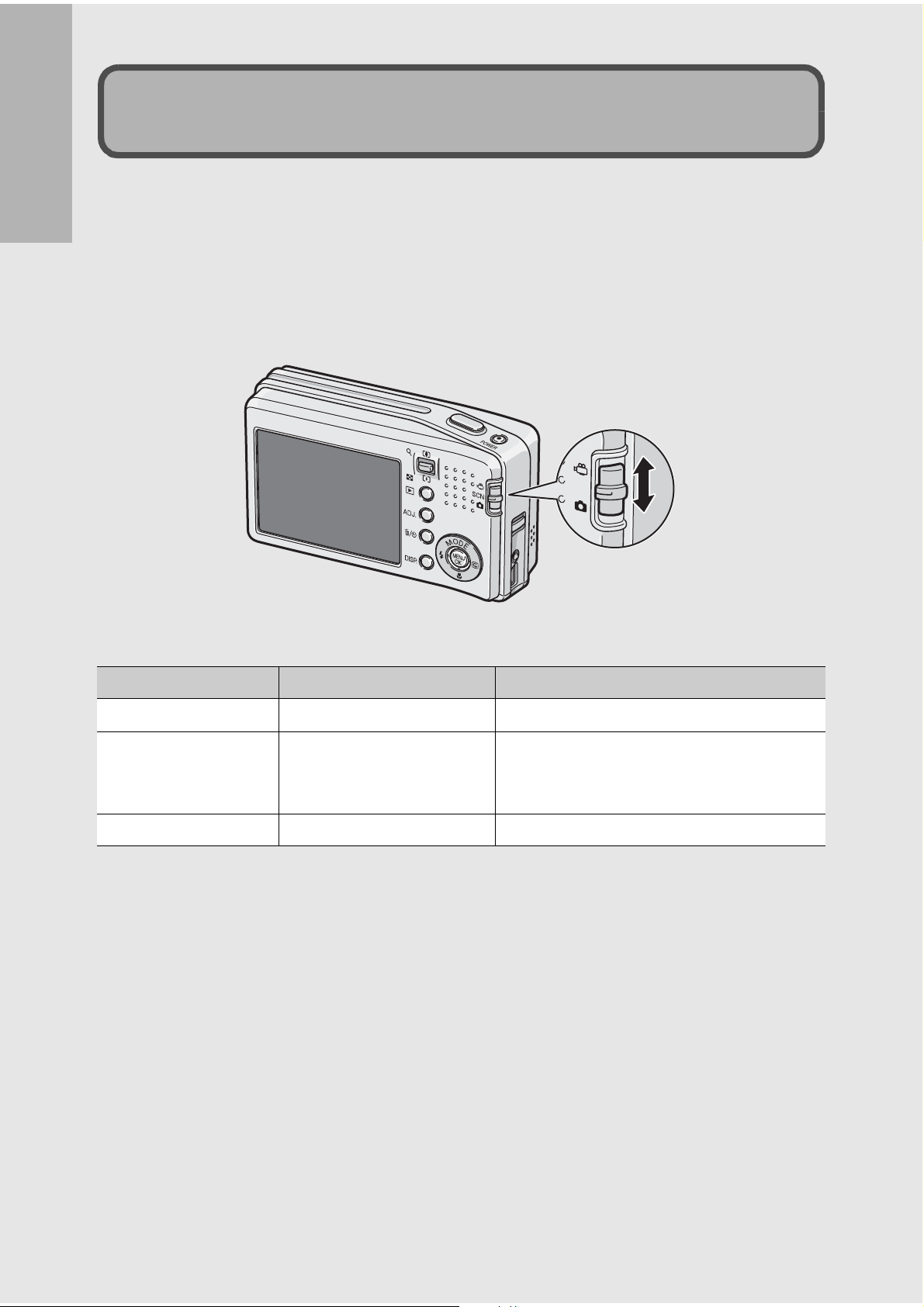
How to Use the Mode Selector
SCN
Set the mode selector to the desired mode before shooting still
images or movies.
If you are using the camera for the first time, read this section.
1
Switch the mode selector to the symbol of the
function you want to use.
Mode Selector Symbols and Descriptions
Symbol Function Description
3 Movie Mode Allows you to shoot movies with sound.
Allows you to shoot with settings
SCN Scene Mode
5 Still Image Mode Allows you to shoot still images.
optimized for the shooting scene. This
also allows you to recall My Settings.
16
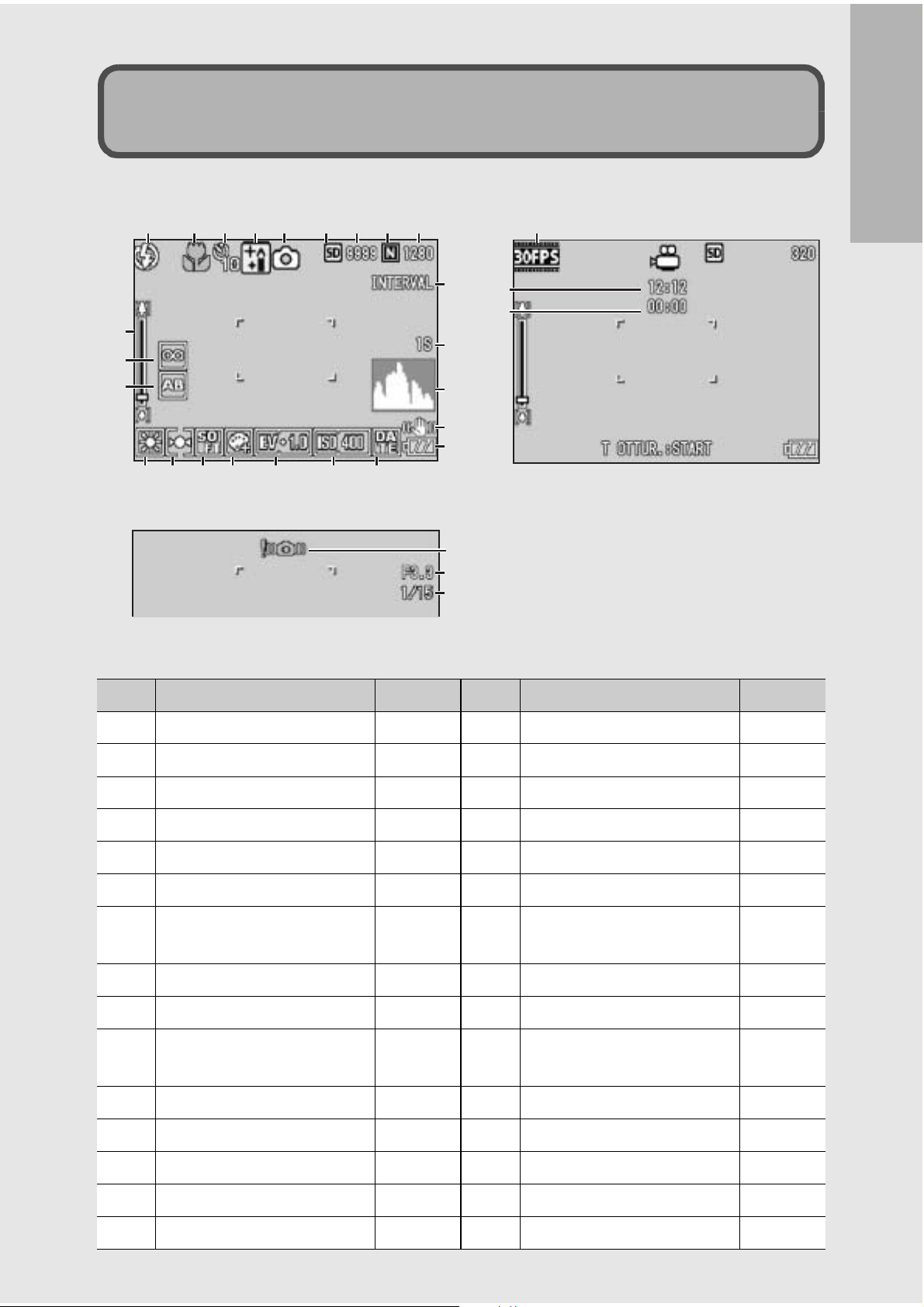
LCD Monitor Display
Example of LCD Monitor Display when Shooting Pictures
123 56789
10
11
12
13
14 15 16 17 18 19
4 28
Still Image Mode
20
21
22
23
24
25
26
27
If you are using the camera for the first time, read this section.
29
30
Movie Mode
Item Name Refer to Item Name Refer to
1 Flash P.36 16 Color Depth P.73
2 Macro Shooting P.35 17 Exposure Compensation P.82
3 Self-timer P.42 18 ISO Setting P.85
4 Scene Modes P.37 19 Date Imprint P.81
5 Mode Types P.16, 37 20 Interval P.78
6 Recording Destination P.21 21 Time Exposure P.77
7 Remaining Number of
P.174 22 Histogram P.52
Still Images
8 Picture Quality P.62 23
Camera Shake Correction
P.87
9 Image Size P.62 24 Battery Mark P.19
10 Zoom Bar P.34 25 Camera Shake Warning
P.30
Mark
11 Focus P.64 26 Aperture Value P.172
12 Auto Bracket P.74 27 Shutter Speed P.86
13 White Balance P.83 28 Frame Rate P.90
14 Photometry P.67 29
Remaining Recording Time
P.174
15 Sharpness P.68 30 Recording Time P.174
17
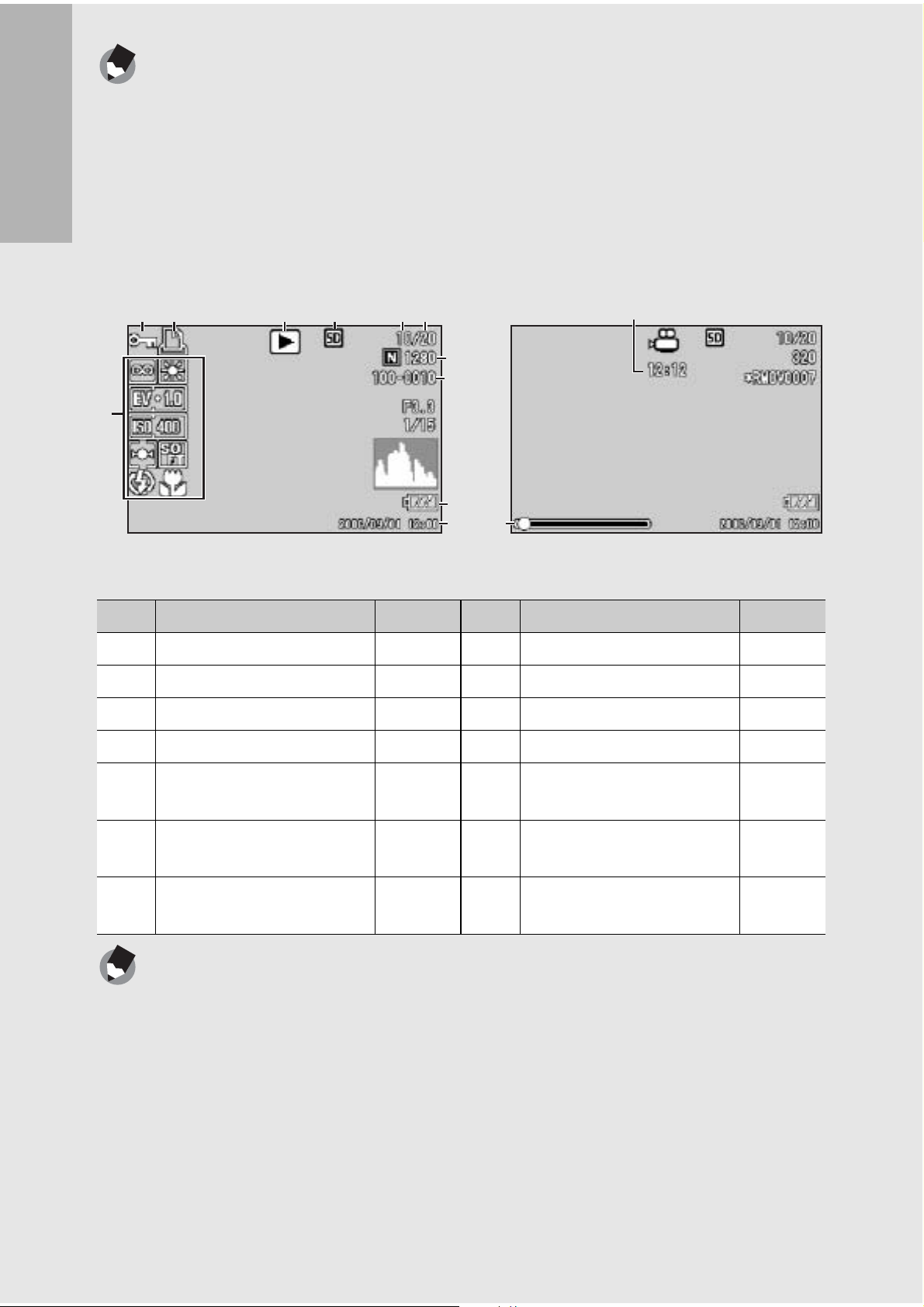
Note ---------------------------------------------------------------------------------------------------
• The number of remaining shots available may differ from the actual number of shots,
depending on the subject.
• Movie recording time and the maximum number of still pictures may vary depending
on the capacity of the recording destination (internal memory or SD memory card),
shooting conditions, and the type and manufacturer of the SD memory card.
• When the number of remaining shots is 10,000 or more, “9999” is displayed.
If you are using the camera for the first time, read this section.
Example of LCD Monitor Display During Playback
12 3 4 56
7
Still Image Mode
8, 9
10
11
12
14
13
Movie Mode
Item Name Refer to Item Name Refer to
1 Protect P.95 8 Picture Quality P.62
2 DPOF P.98 9 Image Size P.62
3 Mode Types - 10 File No. 4 Playback Data Source P.44 11 Battery Mark P.19
5 Number of Playback Files - 12 Date at Shooting P.81
P.126
6 Total Number of Files - 13 Recording Time or
-
Lapsed Time
7 Setting at Shooting
- 14 Indicator -
(Recording)
Note ---------------------------------------------------------------------------------------------------
The LCD monitor may display messages to inform you of operational instructions or the
camera’s status while in use.
18
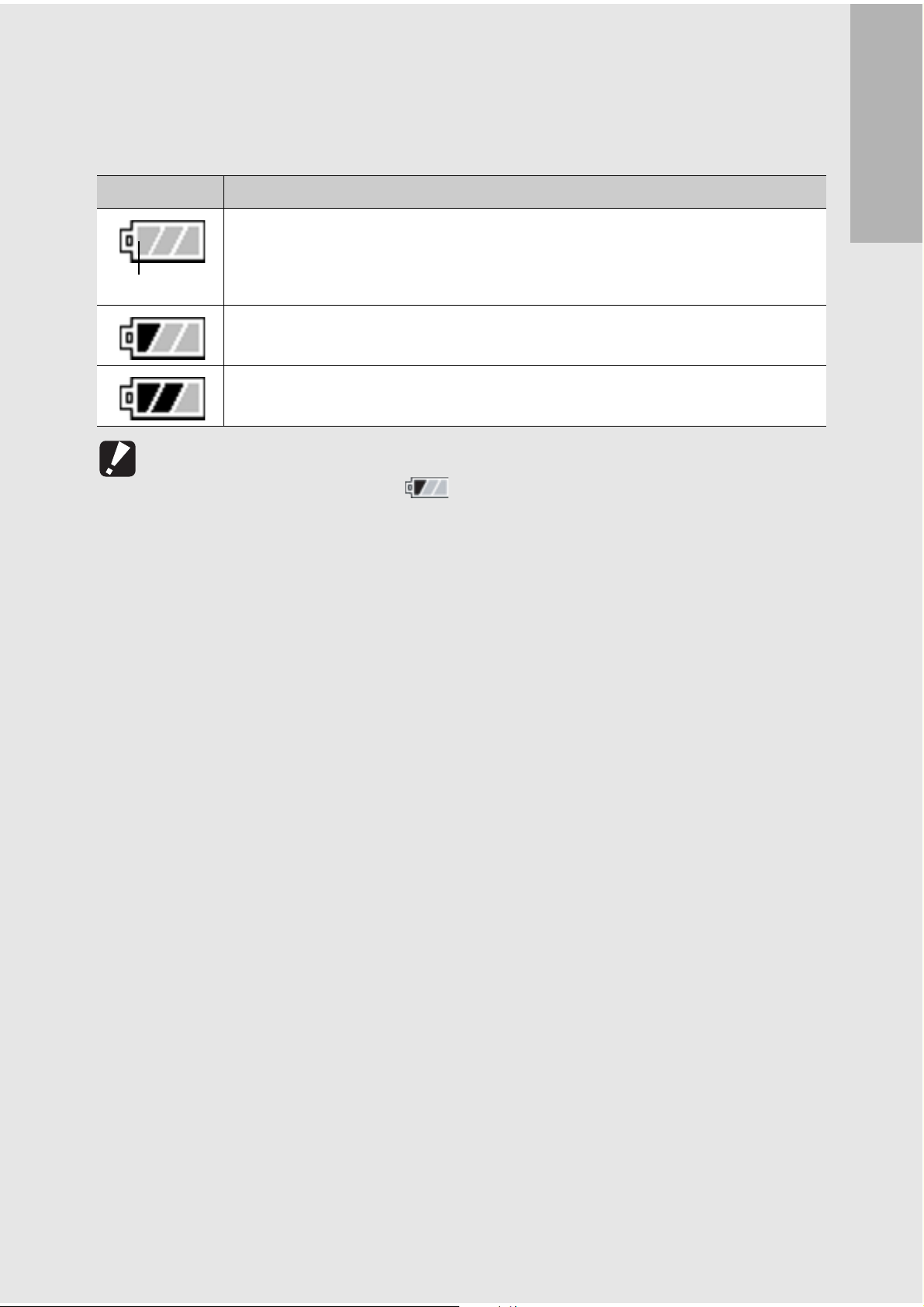
Battery Level Indication
A battery mark appears at the lower right of the LCD monitor to
indicate the battery level. Recharge the battery before it is depleted.
Battery Mark Description
The battery is sufficiently charged.
Green
The battery level begins to drop. Recharging is recommended.
The battery level is low. Recharge the battery.
Caution-----------------------------------------------------------------------------------------------
If you are using the AC adapter, may appear. This does not indicate malfunction
and you can continue to use the camera.
If you are using the camera for the first time, read this section.
19

Getting Ready
Turn the power on and get ready to shoot.
Note ---------------------------------------------------------------------------------------------------
• If you have already used this camera, make sure it is turned off before inserting or
If you are using the camera for the first time, read this section.
About the Battery
Rechargeable Battery DB-60 (supplied)
This is a lithium-ion battery. It is economical
because you can recharge it using the battery
charger and use it over and over again. The
removing the battery.
• For information on how to turn the camera off, see P.26.
battery lasts a long time, so it is convenient
when traveling.
Number of shots you can take ---------------------------------------------------------------
Approximate number of shots you can take on a single charge: Approx. 380
• Based on CIPA standard (Temperature: 23 degrees Celsius, LCD monitor on, 30
seconds between shots, changing the zoom setting from telephoto to wide-angle or
wide-angle to telephoto for each shot, 50% flash usage, turning the power off after
each 10 shots).
• Set the camera to synchro-monitor mode to increase the number of shots you can
take. (GP.51)
• The number of shots is for reference only. If the camera is used for long periods of
time for setting and playback, the shooting time (the number of shots) will decrease.
Caution-----------------------------------------------------------------------------------------------
• The battery may become very hot immediately after operation. Turn the camera off
and leave it to cool down sufficiently before removing the battery.
20
• Please remove the batteries if you are not going to use the camera for a long period
of time.
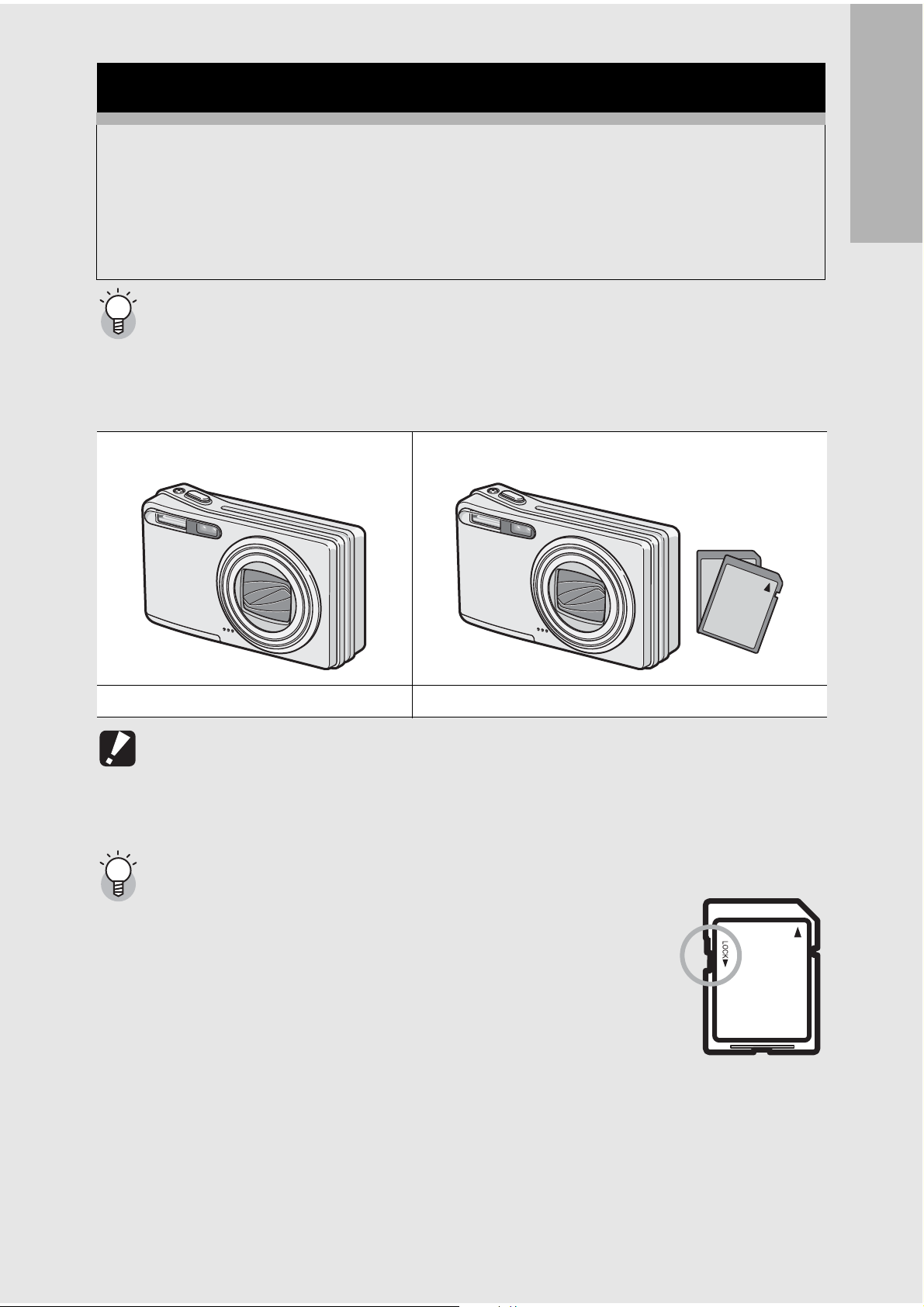
SD Memory Card (available in stores)
You can store still images you have taken either in the camera’s
internal memory or on an SD memory card (available in stores).
The internal memory capacity is 26 MB.
To record a lot of still images or movies at high resolutions, use a
high-capacity SD memory card.
Where images are recorded-------------------------------------------------------------------
When no SD memory card is loaded, the camera records images to the internal
memory; when an SD memory card is loaded, it records images to the SD memory
card.
When no SD memory card is loaded When an SD memory card is loaded
If you are using the camera for the first time, read this section.
Records to the internal memory Records to the SD memory card
Caution-----------------------------------------------------------------------------------------------
• If an SD memory card is loaded, the camera will not record to the internal memory,
even if the card is full.
• Take care not to get the contacts of the card dirty.
Write-protecting your images ----------------------------------------------------------------
Move the write-protection switch on the SD memory card to
LOCK to prevent your still images from being accidentally erased
or the card from being formatted. If you unlock the card (by
returning the switch to its original position), it is once again
possible to erase images and format the card.
It is recommended to move the write-protection switch to LOCK
when you have some important data recorded.
Note that you cannot shoot images on a locked card because no
data can be recorded to the card. Unlock the card before shooting.
21
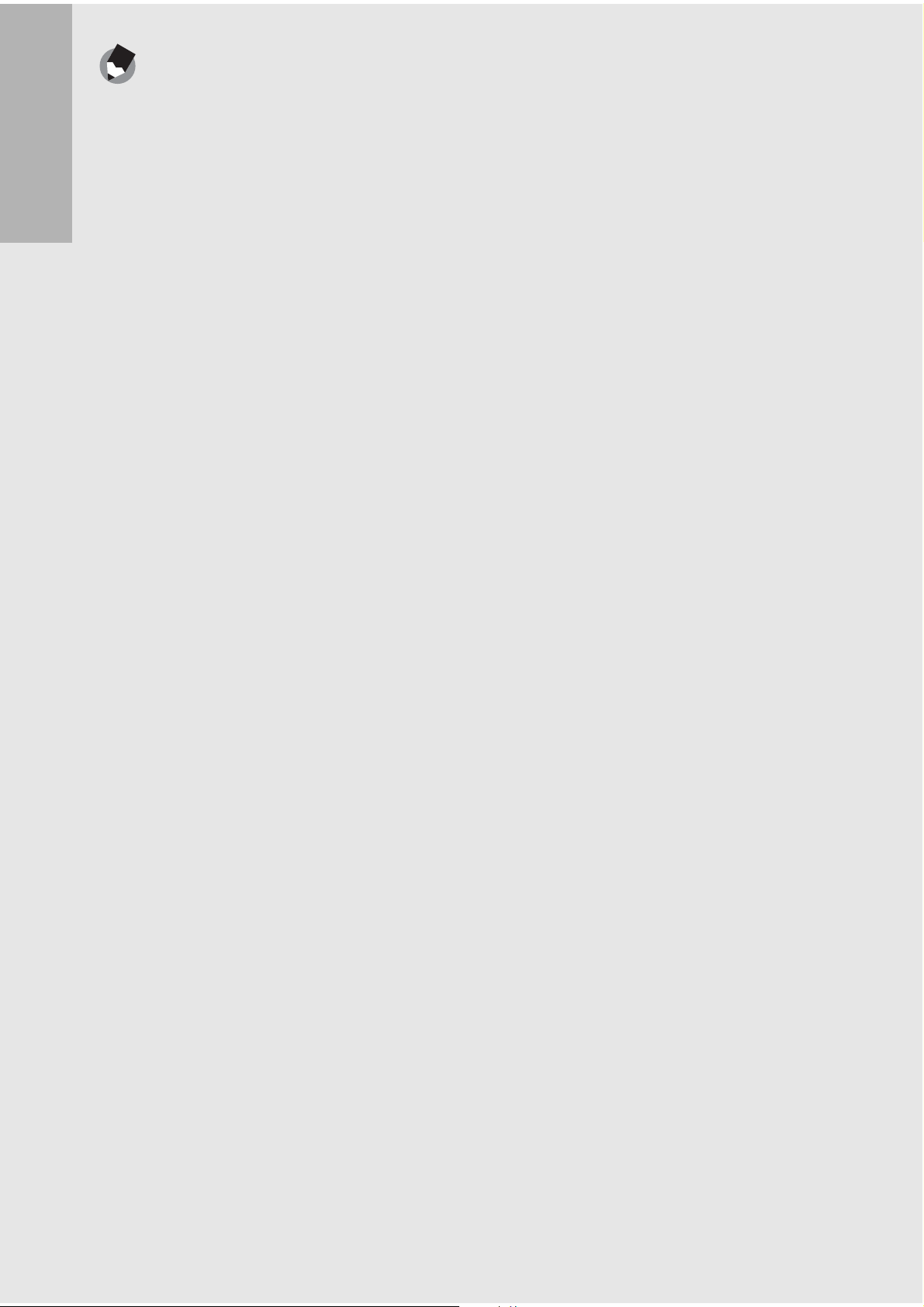
Note ---------------------------------------------------------------------------------------------------
• For information on switching between the SD memory card and internal memory
during playback, see P.44.
• Movie recording time and the maximum number of still pictures varies depending on
the capacity of the SD memory card. (GP.174)
• Before using a new SD memory card, be sure to format it with this camera.
(GP.116)
If you are using the camera for the first time, read this section.
• When using an SD memory card previously used with another camera, be sure to
back up any necessary data on the card before formatting it.
22
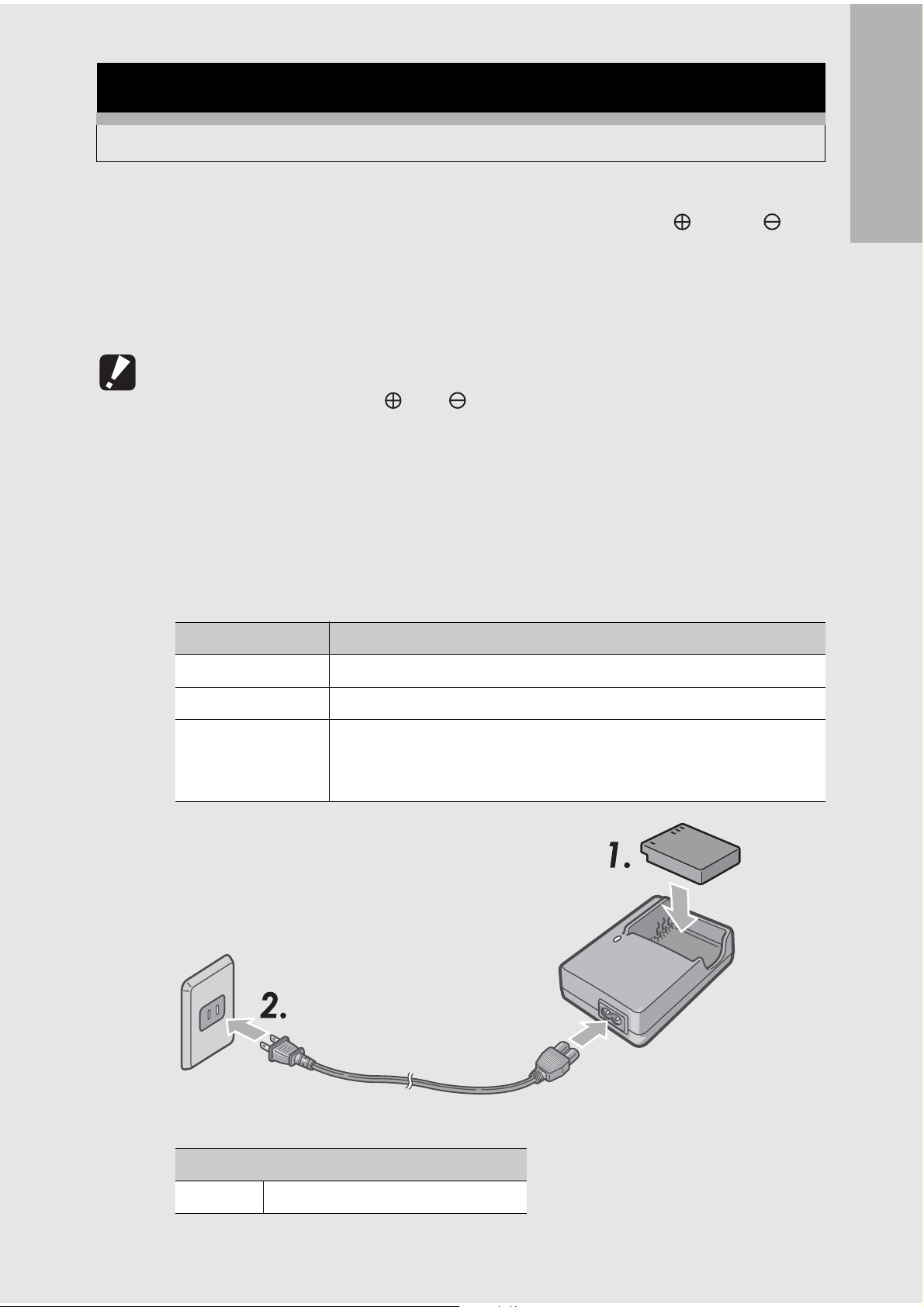
Charging the Rechargeable Battery
The rechargeable battery needs to be charged before use.
1
2
Insert the battery, making sure that the and
markings on the battery match those on the battery
charger.
• The battery label should face up.
Caution-----------------------------------------------------------------------------------------------
Be careful not to reverse the and sides.
Plug the battery charger into an outlet.
• Use the battery charger (BJ-6) to recharge the battery.
• Charging starts, and the charger lamp indicates the progress, as
shown below. Once charging has finished, unplug the power
cable from the power outlet.
Charger Lamp Description
Lit Charging started
If you are using the camera for the first time, read this section.
Off Charging complete
Flashing Battery charger or battery may be faulty (unplug the battery
charger from the power outlet and remove the battery from the
battery charger).
• Depending on the battery level, the charging time differs.
Rechargeable battery charging time
DB-60 About two hours (25 °C)
23
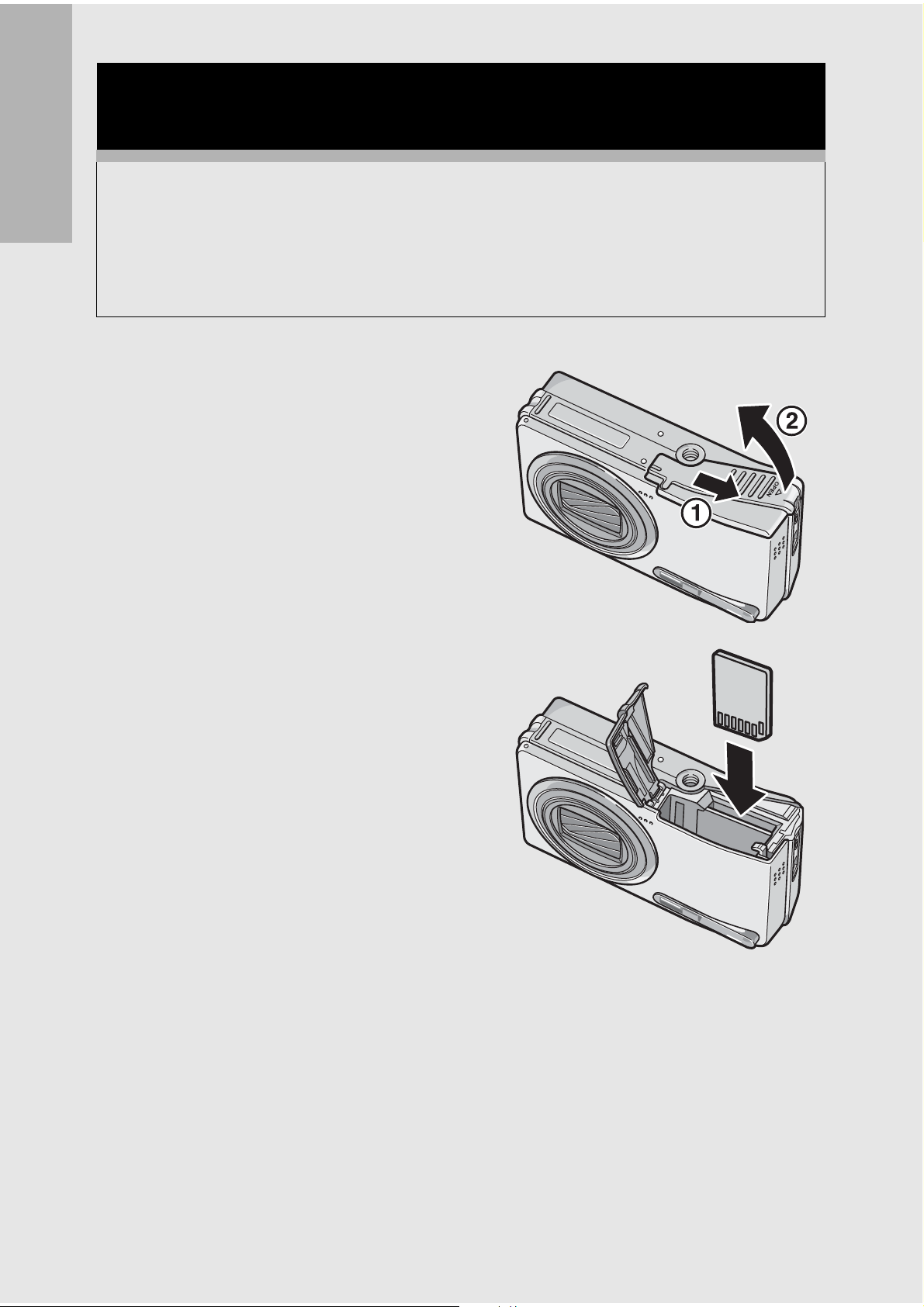
Loading the Rechargeable Battery and SD
Memory Card
The rechargeable battery (DB-60) can be used to power this
camera. This battery is convenient because the battery power
If you are using the camera for the first time, read this section.
lasts long and it can be used over and over again by recharging.
If you have already used this camera, make sure it is turned off
before loading the battery and card.
1
2
Open the battery/card
cover.
Make sure the SD memory
card is facing the right
way and then push the
card all the way in until it
clicks.
• The rechargeable battery may
be inserted first.
24
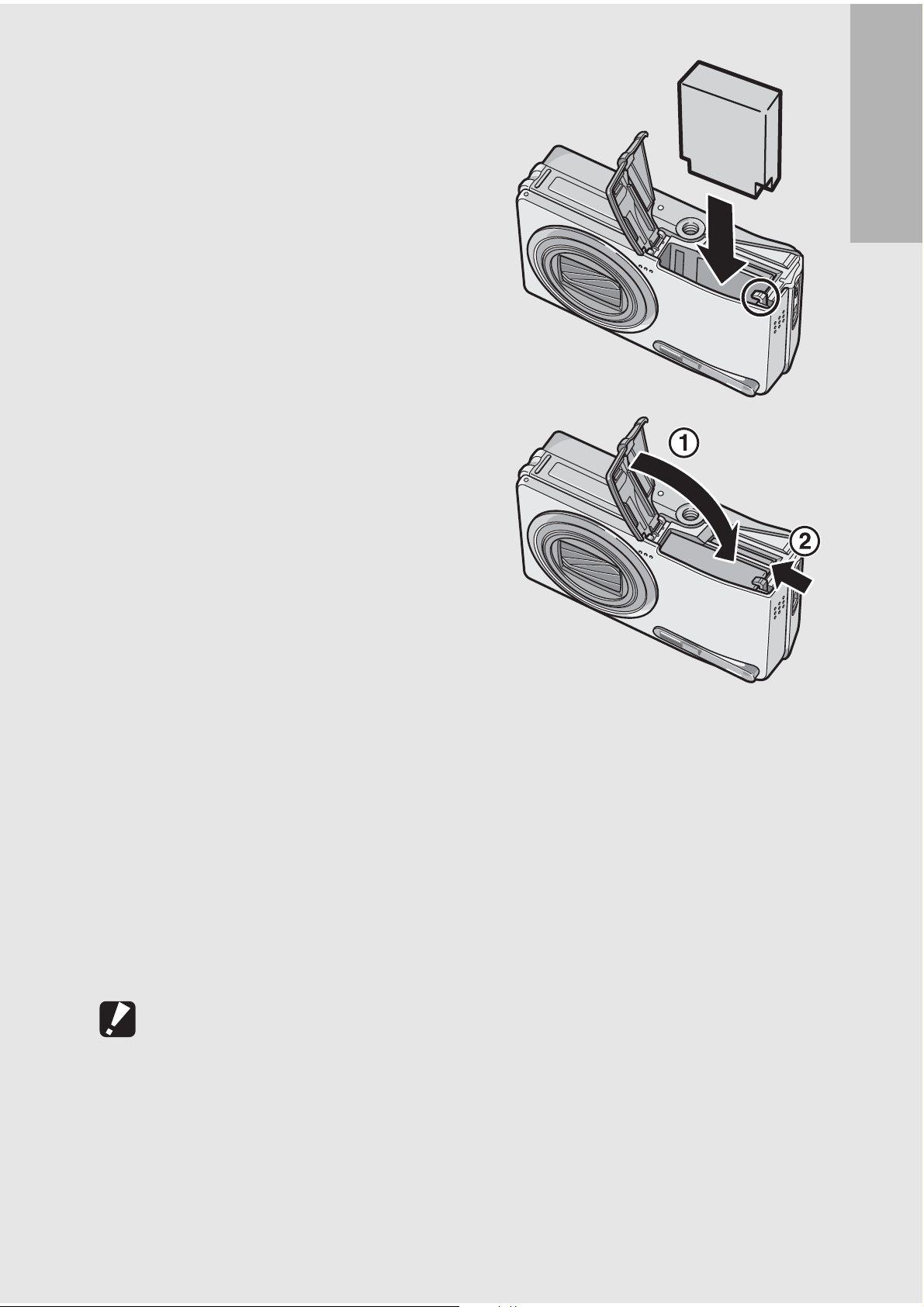
3
Insert the rechargeable
battery.
• When the rechargeable battery
is loaded in place, it is locked
with the hook shown in the
figure.
If you are using the camera for the first time, read this section.
4
Removing the Rechargeable Battery
Open the battery/card cover. Release the hook that locks the
rechargeable battery. The battery will be ejected. Pull the battery
out of the camera. Be careful not to drop the battery when removing
it from the camera.
Close the battery/card
cover and slide it back
into place.
Removing the SD Memory Card
Open the battery/card cover. Push in the SD Memory Card and
gently release to eject it. Pull the card out of the camera.
Caution-----------------------------------------------------------------------------------------------
Remove the batteries if you are not going to use the camera for a long period of time.
Store the removed batteries in a dry cool place.
25
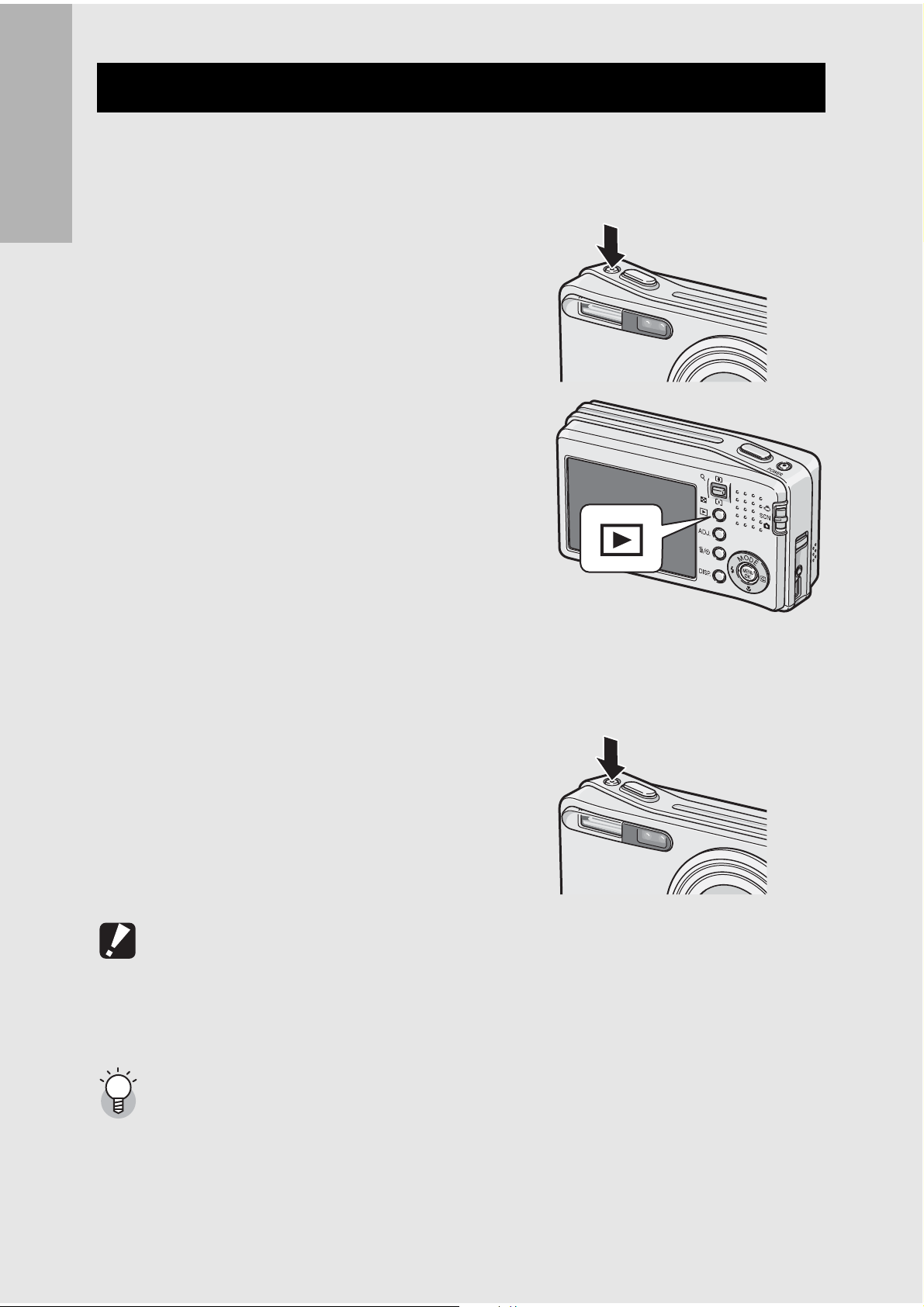
Turning the Power On/Off
To turn the power on:
1
If you are using the camera for the first time, read this section.
Press the POWER button.
• After the start sound, the LCD
monitor turns on.
Using the Camera in Playback
Mode
•Pressing the 6 (Playback) button
for more than one second turns on
the camera in Playback Mode,
allowing you to start playback at
once.
To turn the power off:
1
Press the POWER button.
Caution-----------------------------------------------------------------------------------------------
• When the camera is turned on with the 6 (Playback) button, pressing the 6
(Playback) button again switches Playback Mode to Recording Mode.
• After the camera is turned on, it takes longer for the camera to become ready for
shooting when using the flash than when not using the flash.
Auto Power Off ------------------------------------------------------------------------------------
• If the camera goes unused for a set period of time, it will automatically turn itself off
to save power. (Auto Power Off)
• The auto power off setting can be changed. (GP.120)
26
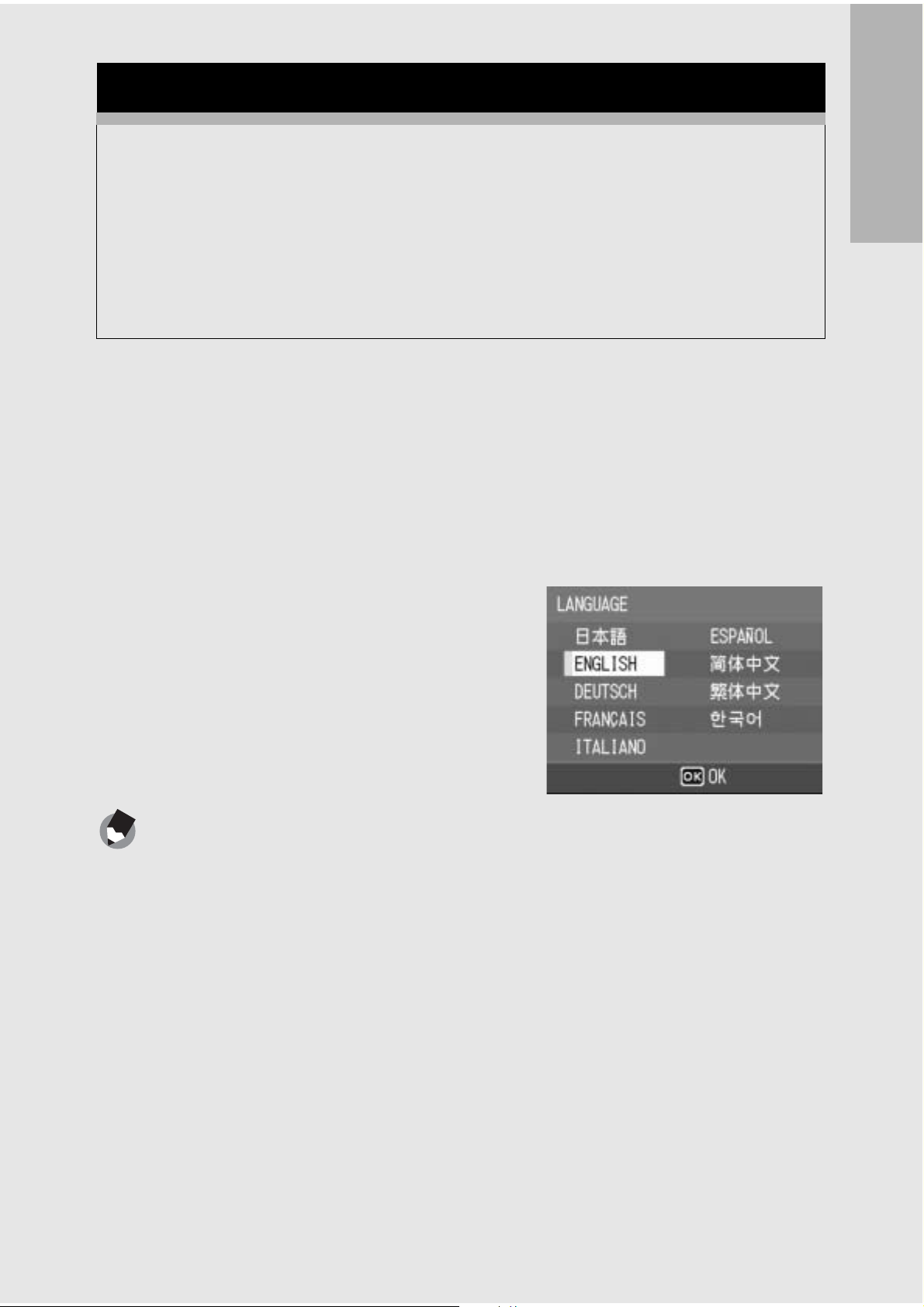
Setting the Language
When the power is turned on for the first time, the language
setting screen appears (for the LCD monitor display language).
After setting the language, go on to the date/time setting (for
printing the date and time on your photos).
You can shoot without these settings. However, be sure to set the
language, and the date/time later. Use the SETUP menu for these
settings.
If you are using the camera for the first time, read this section.
1
2
3
Turn the power on for the first time after purchase.
• The language selection screen appears.
• To skip language setting, press the MENU/OK button.
• When the MENU/OK button is pressed, the language setting is
cancelled and the video signal format-setting screen appears.
Press the !"#$ buttons to
select a language.
Press the MENU/OK button.
• The display language is set, and
the date/time setting screen
appears.
Note ---------------------------------------------------------------------------------------------------
For how to set the display language and date/time on the SETUP menu, see “Changing
the Display Language (LANGUAGE/N) ” (P.127) and “Setting the Date and Time
(DATE SETTINGS)” (P.126) in this guide.
27
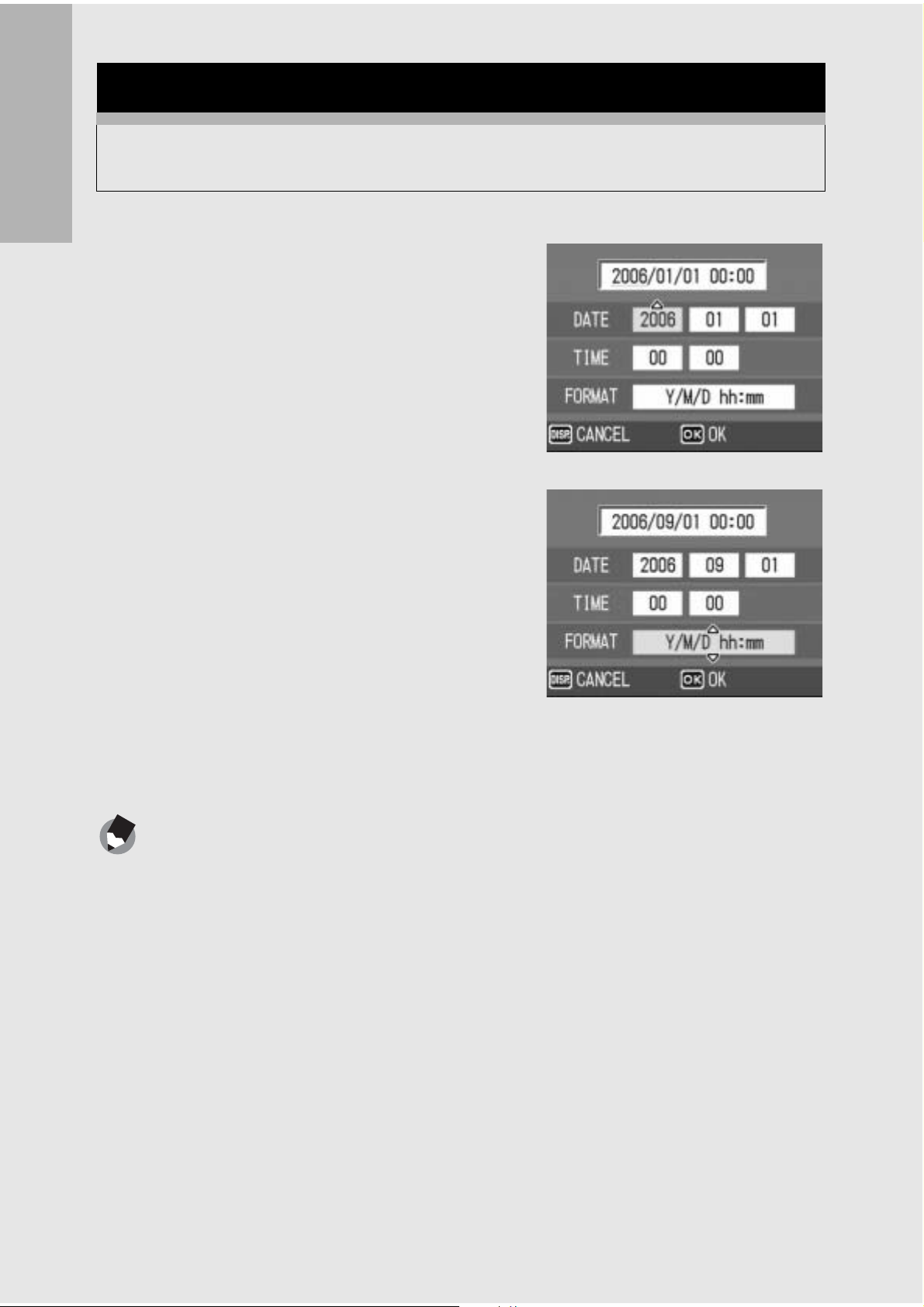
Setting the Date and Time
When the power is turned on for the first time, the date/time
setting screen appears.
If you are using the camera for the first time, read this section.
1
2
3
Press the !"#$ buttons to
set the year, month, date and
time.
• Change the value with !" and
move the frame with #$.
Setting at shipping
In [FORMAT], choose the
date and time format.
• Select the date and time format
with !".
Check the display and then
press the MENU/OK button.
• The date is set.
• Pressing the DISP. button on this screen allows you to cancel
the setting.
Note ---------------------------------------------------------------------------------------------------
• If the battery is removed for more than one week, the date and time settings will be
lost. These settings must be made again.
• To retain the date and time settings, load a battery with adequate remaining power
for more than two hours.
• The set date and time can be changed later. (GP.126)
• The date and time can be inserted into images. (GP.81)
28
