Ricoh Caplio GX100, Caplio GX100 VF KIT Owner Manual
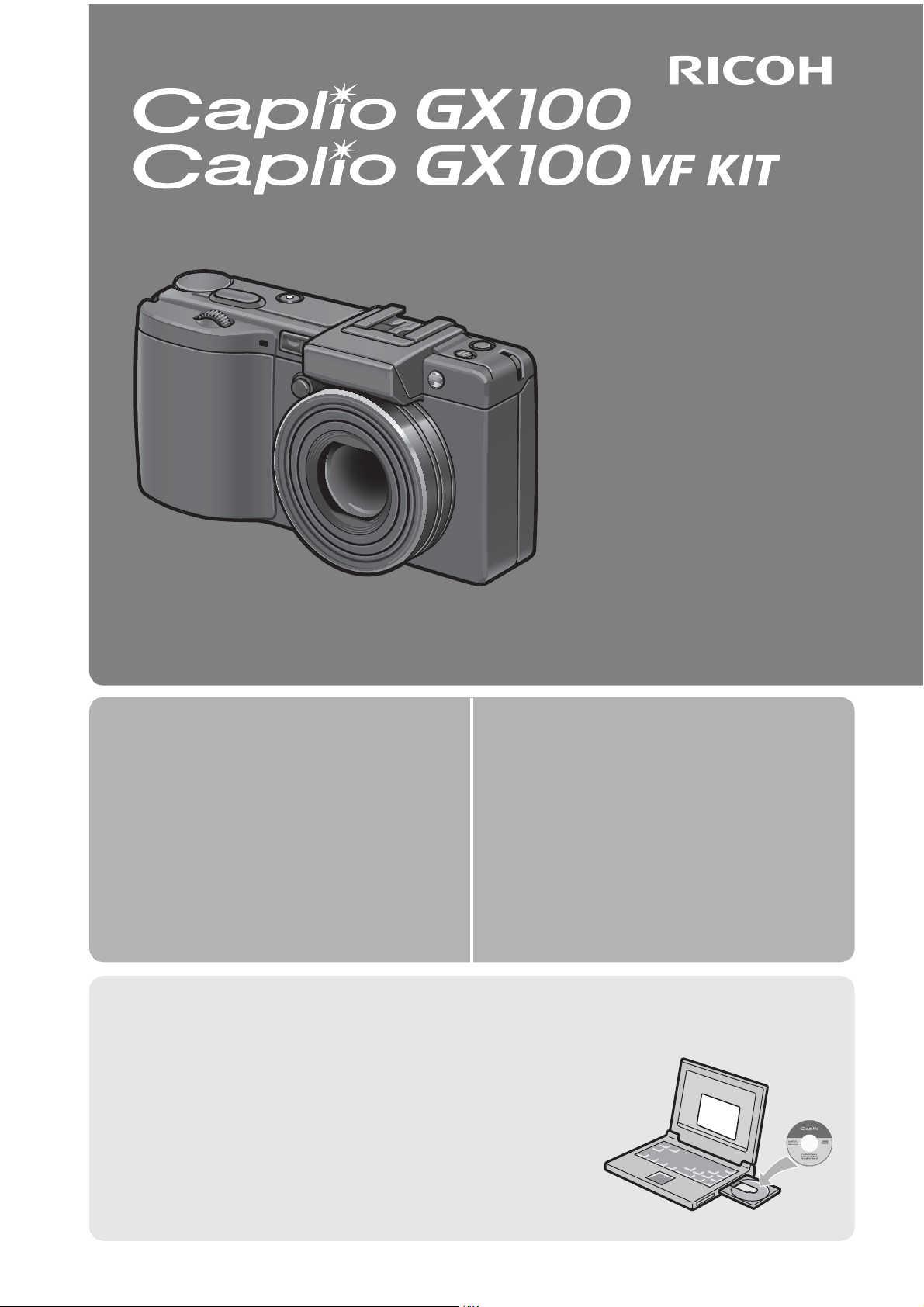
Camera User Guide
This manual is for Caplio GX100 and
Caplio GX100 VF KIT. Caplio GX100
VF KIT is supplied with an LCD
viewfinder (VF-1).
The serial number of this product is given on the bottom face of the camera.
Basic Operations
If you are using the camera for the
first time, read this section.
Advanced Operations
Read this section when you want
to learn more about the different
camera functions.
This section provides a basic overview of
how to turn on the camera, take pictures
and play back pictures.
This section provides more detailed
information about the functions used to
take pictures and play back pictures, as
well as information on how to customize
the camera settings, print pictures, and
use the camera with a computer.
Note
Do not connect the USB cable yet!
If you connect the camera to a computer through the USB
cable before installing the provided software on the
computer, the software required for connection between
camera and computer may not be installed correctly. Be
sure to connect the camera to your computer after
installing the provided software. (GP.164)
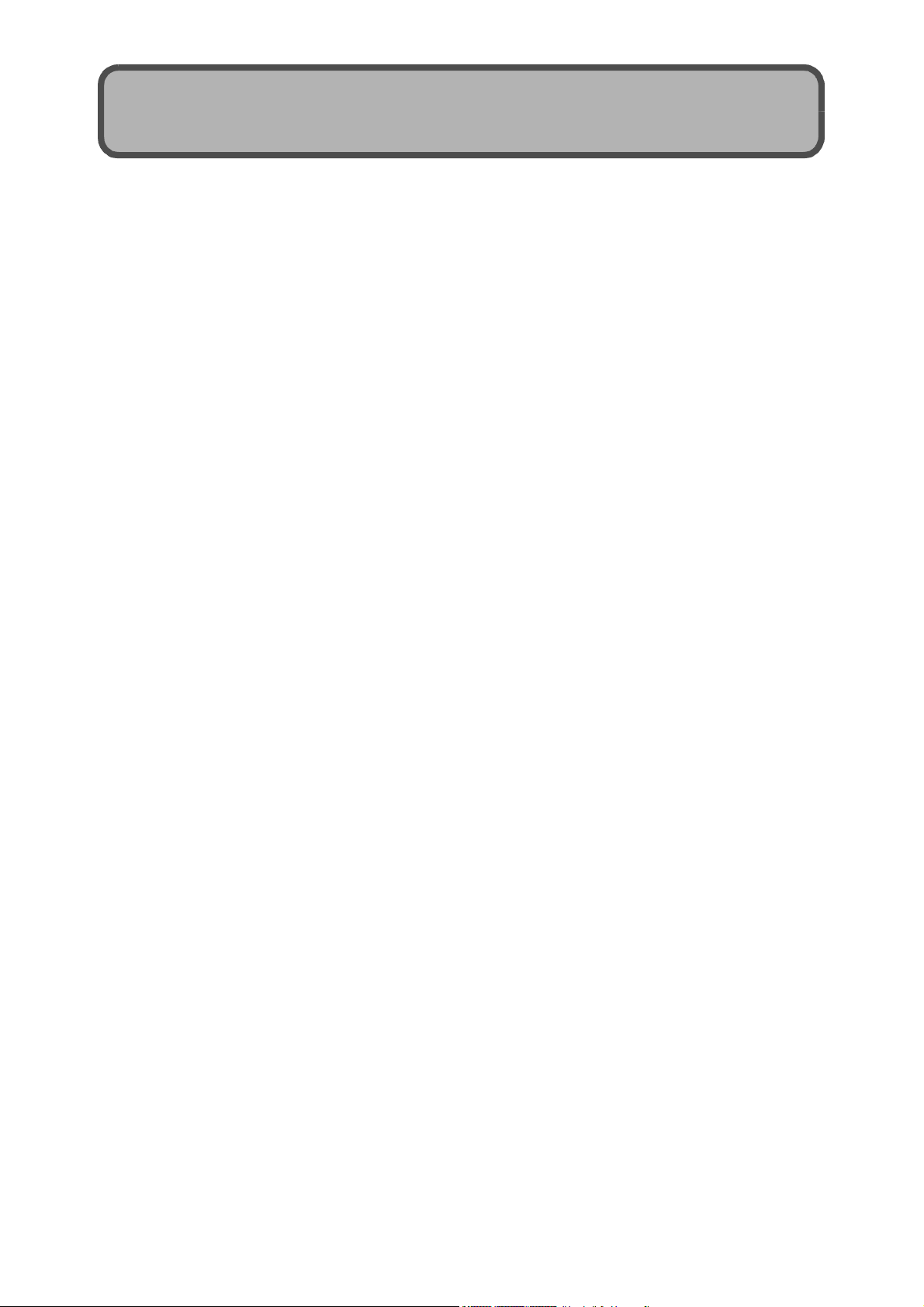
Preface
This manual provides information on how to use the shooting and playback
functions of this product, as well as warnings on its use.
To make the best use of this product’s functions, read this manual thoroughly
before use. Please keep this manual handy for ease of reference.
Ricoh Co., Ltd.
Safety Precautions For the safe use of your camera, be sure to read the safety precautions
thoroughly.
Test Shooting Please be sure to do some test shooting to make sure it is recording
properly before normal use.
Copyright Reproduction or alteration of copyrighted documents, magazines, music
and other materials, other than for personal, home or similarly limited
purposes, without the consent of the copyright holder is prohibited.
Exemption from Liability Ricoh Co., Ltd. assumes no liability for failure to record or play back images
caused by malfunction of this product.
Warranty This product is manufactured to local specifications and the warranty is valid
within the country of purchase. Should the product fail or malfunction while
you are abroad, the manufacturer assumes no responsibility for servicing
the product locally or bearing the expenditure incurred thereof.
Radio Interference Operating this product in the vicinity of other electronic equipment may
adversely affect the performance of both devices. In particular, operating
the camera close to a radio or television may lead to interference. If
interference occurs, follow the procedures below.
• Move the camera as far away as possible from the TV, radio or other
device.
• Reorient the TV or radio antenna.
• Plug the devices into separate electrical outlets.
This publication may not be reproduced in whole or in part without the express written permission of Ricoh.
© 2007 RICOH CO., LTD. All rights reserved.
The contents of this document may be changed in the future, without prior notice.
This booklet was created with thorough attention to its content. If, however, you have a question, spot an
error, or find a description lacking, please refer to the end of this booklet for information on how to contact us.
Microsoft, MS, Windows, and Windows Vista are registered trademarks of Microsoft Corporation in the
United States of America and other countries.
Macintosh, Power Macintosh, and Mac OS are registered trademarks of Apple Inc. in the United States of
America and other countries.
Adobe and Adobe Acrobat are trademarks of Adobe Systems Incorporated.
All trademarked company and product names mentioned in this manual are the property of their respective
owners.
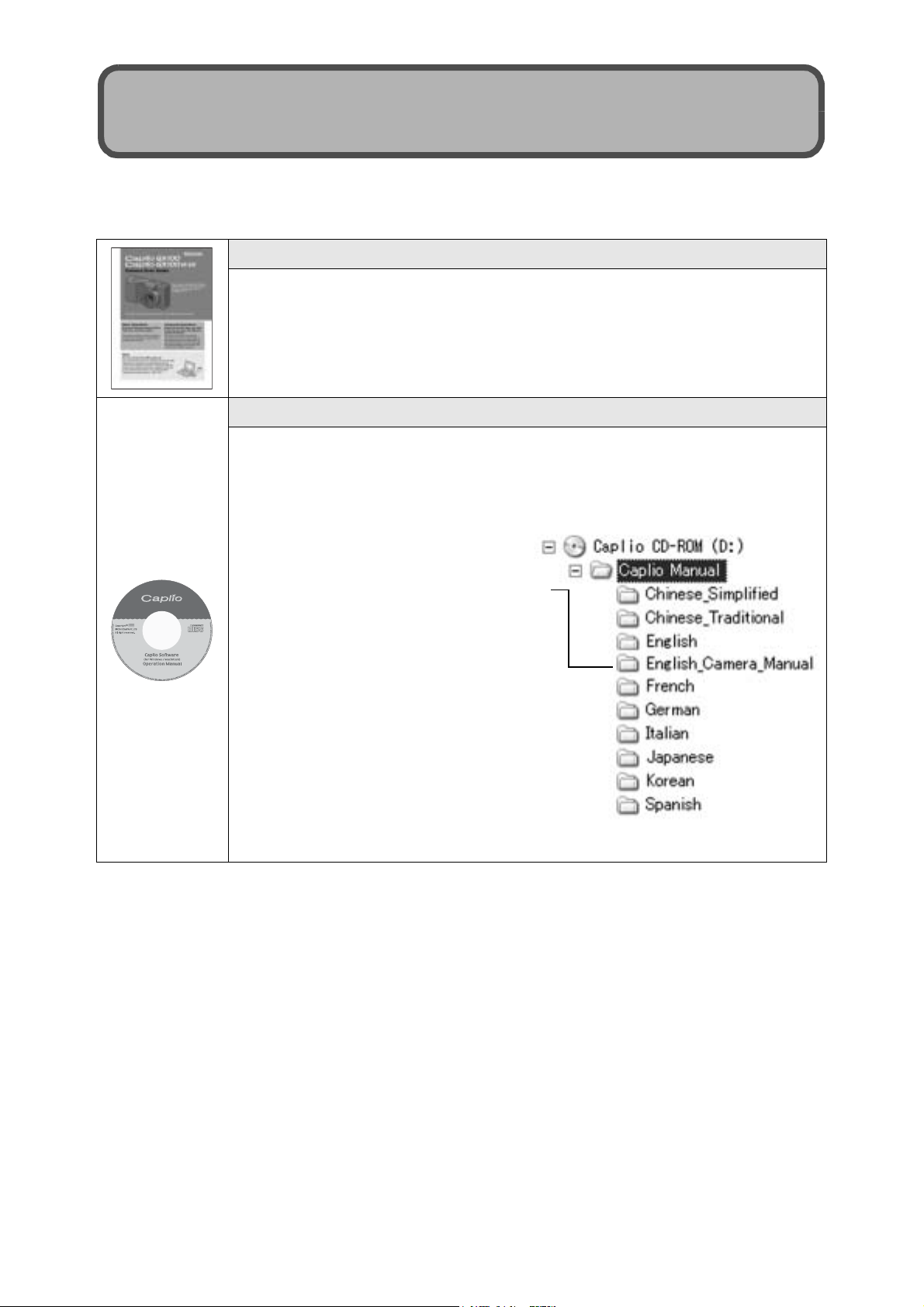
Using These Manuals
The following two manuals are included with your Caplio GX100/
Caplio GX100 VF KIT.
“Camera User Guide” (This booklet)
This guide explains the usage and functions of the camera. It
also explains how to install the provided software on your
computer.
* The “Camera User Guide” (English edition) is available from
the provided CD-ROM as a PDF file.
“Software User Guide” (PDF file)
This guide explains how to download images from the camera
to your computer and display and edit them on your computer.
The “Software User Guide” is available in the following folders
on the provided CD-ROM.
“Camera User Guide” (English
edition) (PDF file)
Each language has its own
“Software User Guide” in the
respective folder.
To copy the Software User Guide onto
your hard disk, copy the PDF file from
the respective folder directly to your
hard disk.
The camera is provided with the Irodio Photo & Video Studio software that
allows you to display and edit images on your computer. For how to use Irodio
Photo & Video Studio, see the displayed “Help”.
For more information on Irodio Photo & Video Studio, contact the Customer
Support Center below.
North America (U.S.) TEL: (Toll Free) +1-800-458-4029
Europe
UK, Germany, France and Spain: TEL: (Toll Free) +800-1532-4865
Other Countries: TEL: +44-1489-564-764
Asia TEL: +63-2-438-0090
China TEL: +86-21-5450-0391
Business hours: 9:00 AM to 5:00 PM
1
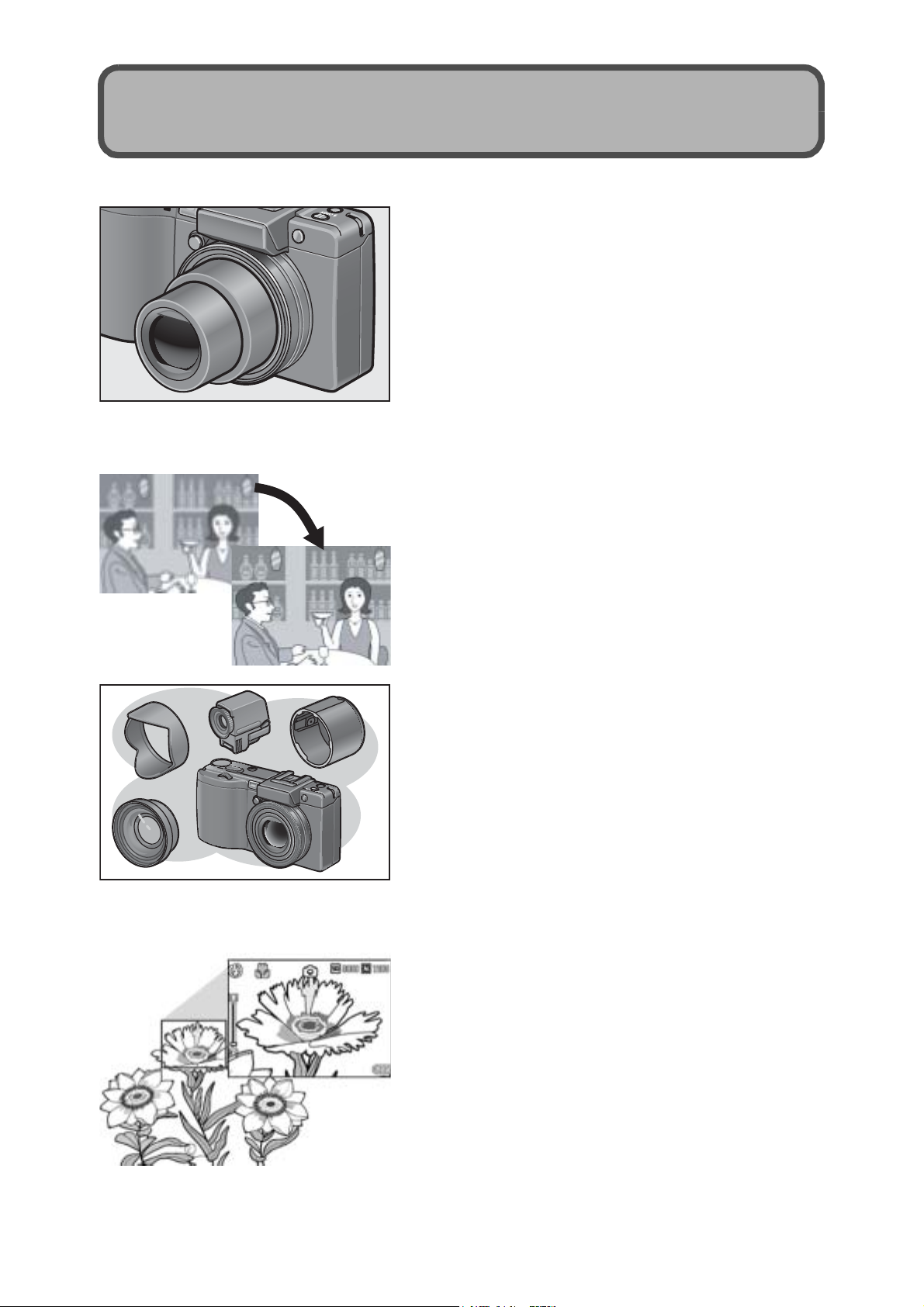
Key Features
Wide-angle zoom lens can capture wideangle pictures
This camera has a compact body only 25
mm thick, featuring a 24-mm* (Wide-angle)
to 72-mm* (Telephoto) 3× optical zoom lens
that covers a wide range of shooting. The
wide-angle lens is great for capturing
buildings, landscape scenes, group photos,
and more.
*Equivalent to that on a 35mm camera
Camera shake correction function
reduces blurring (P.106)
The camera comes with a camera shake
correction function to allow you to take
clearer pictures with minimized blurring
even indoors, at night and in other
situations where camera shake may occur.
Variety of accessories for greater
creative expression (P.16)
Use the camera with the optional hood &
adapter and 19-mm wide conversion lens to
capture even wider angles. Enhance your
photographic experience with a variety of
optional accessories, including an LCD
viewfinder and cable switch. The camera is
equipped with a hot shoe to allow you to use
an external flash.
Macro shooting at 1 cm (P.43) and closeup flash shooting at 15 cm (Telephoto)
or 20 cm (Wide-angle) (P.44)
The unsurpassed macro shooting function
allows you to capture details from a very
close distance at only 1 cm. The camera
also has a built-in flash for close-up shots at
15 cm (Telephoto) or 20 cm (Wide-angle).
This combination gives you clear macro
shots even under low light conditions.
2
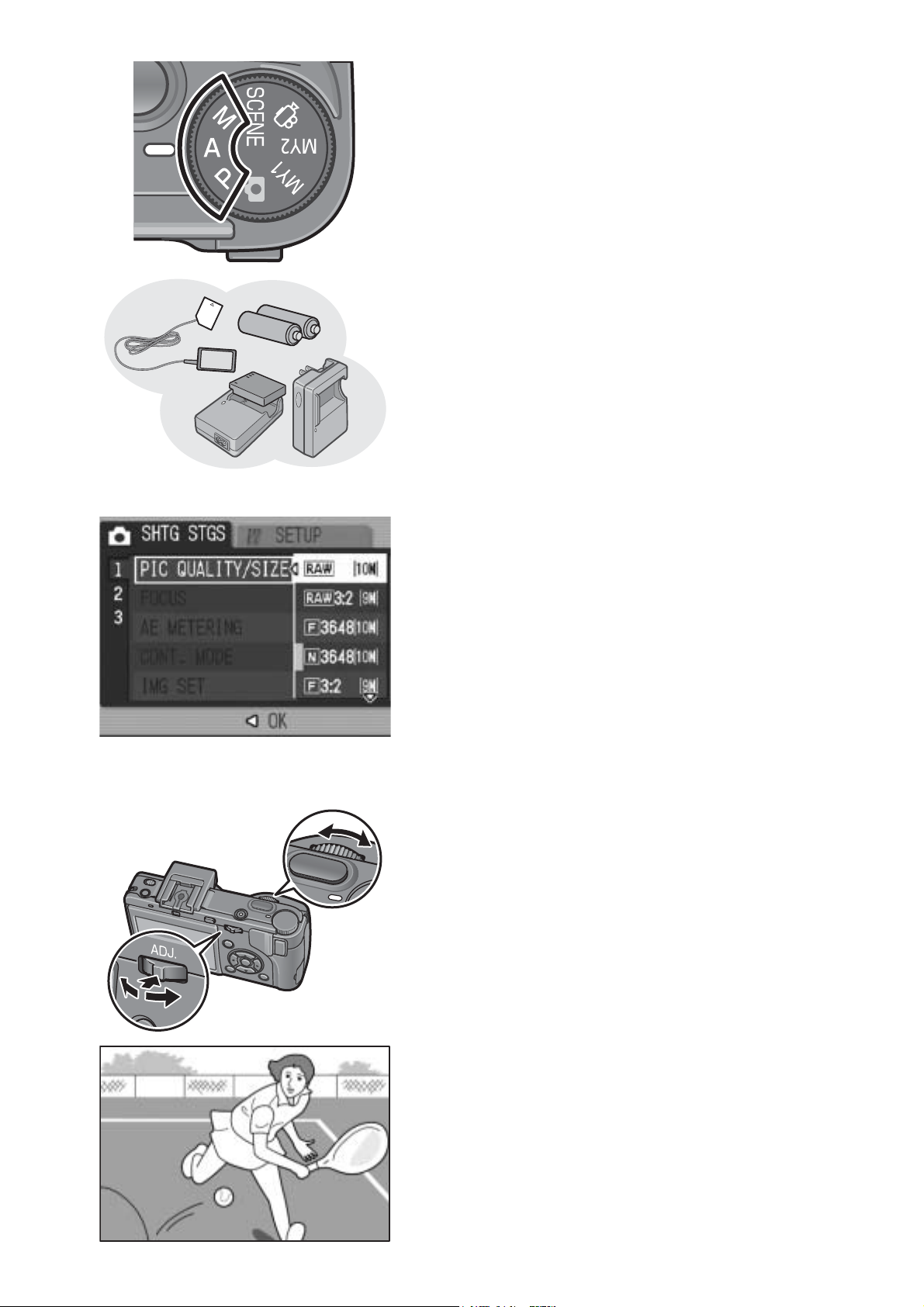
Aperture priority mode, manual
exposure mode, and program shift mode
for fine-tuned adjustments
You can manually set the aperture value
and shutter speed. This small, compact,
and lightweight camera has advanced
modes that rival those of digital SLR
cameras.
Power your camera in one of three ways (P.25)
You can power the camera in one of three
ways for convenient shooting anytime,
anywhere. Use the supplied large-capacity
rechargeable battery for long periods of
shooting and playback. Use commercially
available alkaline batteries when traveling
with your camera. Use the convenient AC
adapter for transferring data to a computer.
10.01 megapixel CCD and RAW mode for
high-quality shooting (P.80)
The camera has a CCD with 10.01 million
effective pixels to ensure high-resolution images.
In addition, you can use RAW mode to save
the raw picture data (as a .DNG file). This
provides less image quality deterioration
than JPEG files and easier image
processing on a computer. A JPEG file
based on the DNG file is recorded at the
same time.
Up-down dial and ADJ. lever for faster
and easier operations (P.20)
You can use the up-down dial and ADJ. lever
to quickly and easily make the shooting
settings and various menu operations.
You can also press the ADJ. lever to easily
select ADJ. mode (P.64) and make various
shooting settings.
30 fps or 15 fps high-quality movies with
sound (P.109)
Record high-quality movies with 640 × 480
pixels at 30 frames per second and with full
sound.
3
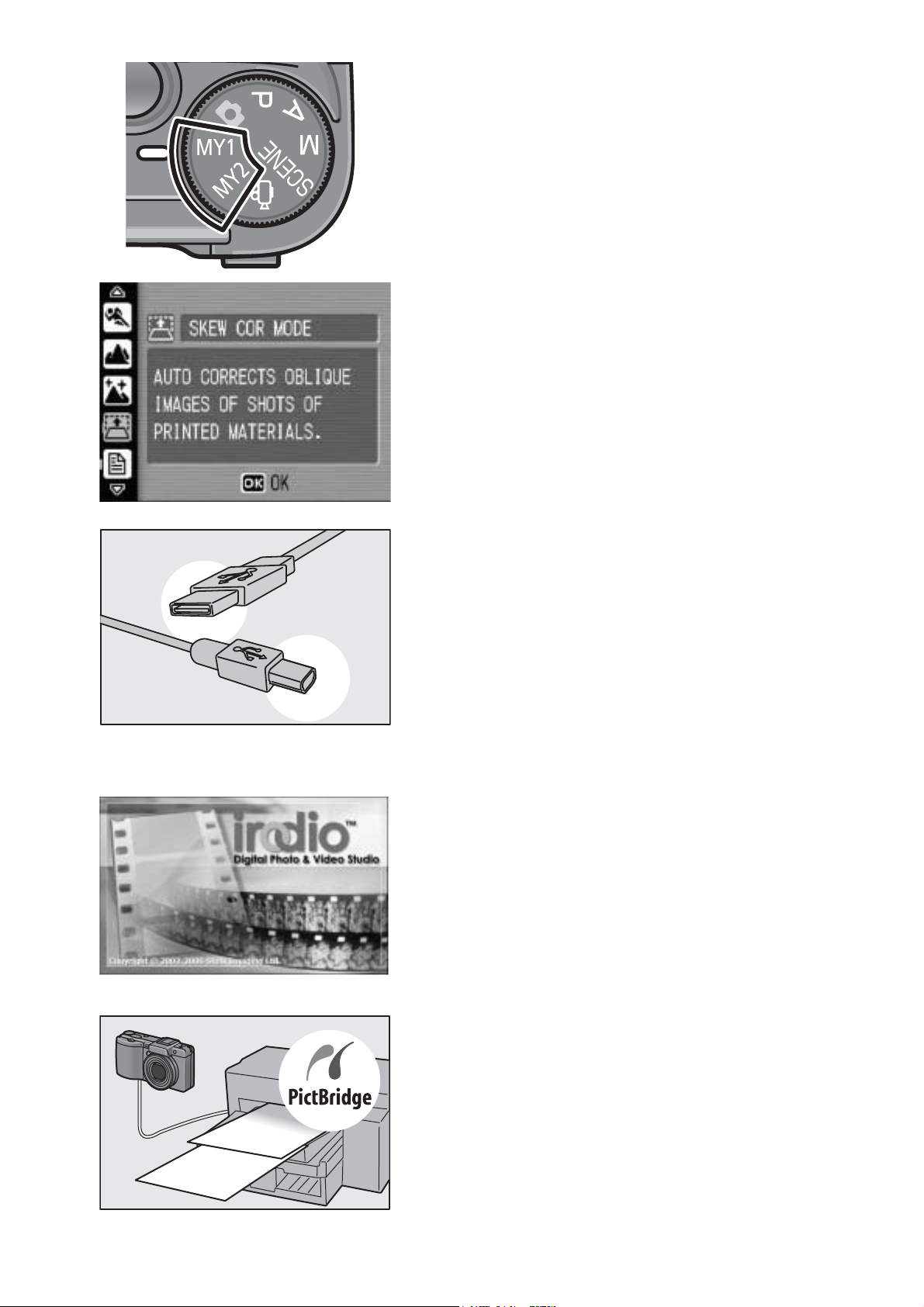
Easily customize your favorite shooting
settings with my settings mode (P.76)
You can customize two groups of settings,
and then turn the mode dial to MY1 or MY2
to shoot with those registered settings.
Skew correction mode helps straighten
skewed images (P.46)
In skew correction mode, a rectangular
object shot at an angle can be straightened
to look as if it were shot squarely. With the
simple touch of a button, you can straighten
skewed images of objects such as a
message board, a display panel, or a name
card.
USB cable enables instant transfer of
camera data to a computer
Install the provided software on your computer
and then simply connect the camera to your
computer with the provided USB cable to
automatically transfer images to your computer.
The camera is compatible with USB 2.0 for
high-speed data transfers. (Your computer
must also be compatible with USB 2.0 to
take advantage of this feature.)
Irodio Photo & Video Studio software for
browsing, viewing, and editing still
images and movies (P.166)
This bundled software enables you to view,
organize, and edit shot images. You can
also use the video editor function to create
movies using still images, video clips,
audio, and music files.
4
Direct printing without the use of a
computer (P.128)
A direct print-compatible printer can be
connected to the camera with the USB
cable to directly transfer images to the
printer. This allows for easy printing without
using a computer.
You can also print reports.
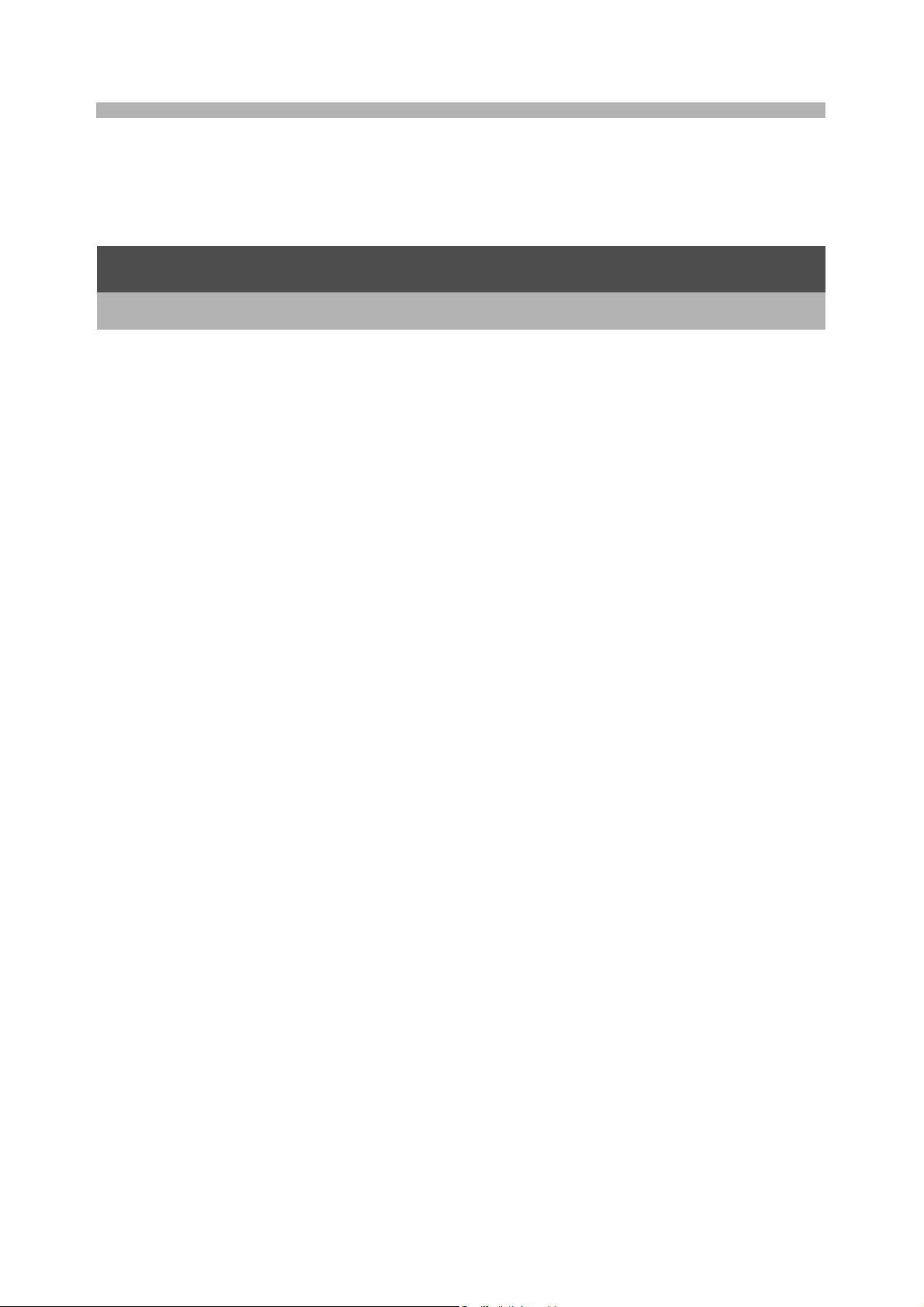
Contents
Using These Manuals.................................................................... 1
Key Features ................................................................................. 2
Contents ........................................................................................ 5
Basic Operations 11
If you are using the camera for the first time, read this section.
Packing List ................................................................................. 12
Optional Accessories ..............................................................................14
Camera System and Accessories ............................................... 16
Names of Parts............................................................................ 17
How to Use the Mode Dial........................................................... 19
How to Use the Up-down Dial and ADJ. Lever............................ 20
LCD Monitor Display ................................................................... 22
Getting Ready ............................................................................. 25
About the Battery ....................................................................................25
SD Memory Card (available in stores) ....................................................27
Charging the Rechargeable Battery........................................................29
Loading the Battery and SD Memory Card .............................................30
Turning the Power On/Off .......................................................................32
Setting the Language ..............................................................................34
Setting the Date and Time ......................................................................35
Basic Shooting ............................................................................ 36
Holding the Camera ................................................................................36
Shooting ..................................................................................................38
Using the Zoom Function........................................................................42
Shooting Close-Ups (Macro Shooting)....................................................43
Using the Flash .......................................................................................44
Shooting with Optimal Settings According to Shooting Conditions.........46
t Using the Self-Timer ...........................................................................50
Playing Back Images ................................................................... 51
Reviewing the Image You Just Took (Quick Review) .............................51
Viewing Your Images ..............................................................................52
Three-frame View/Grid View (Thumbnail Display) ..................................53
Magnifying Images..................................................................................55
Deleting Files............................................................................... 56
Deleting a File .........................................................................................56
Deleting All Files .....................................................................................57
Deleting Multiple Files at One Time ........................................................57
5
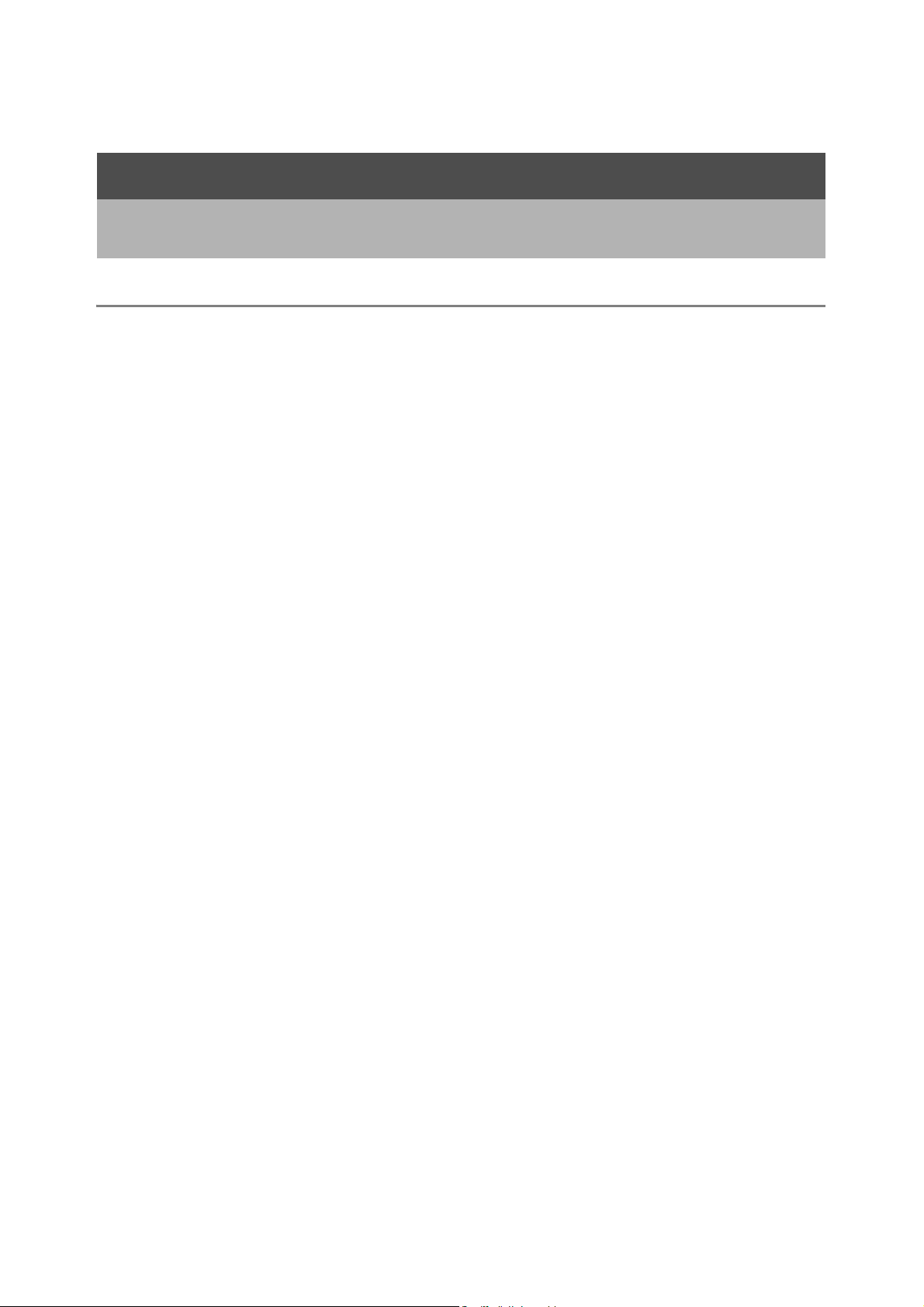
Changing the Display with the DISP. Button ............................... 59
Maximizing the LCD Monitor Brightness .................................................61
Histogram................................................................................................61
Advanced Operations 63
Read this section when you want to learn more about the different camera
functions.
1 Various Shooting Functions 64
Using the ADJ. Lever .................................................................. 64
ADJ. Mode ..............................................................................................64
Changing the Text Density (Scene Mode) ..............................................65
Shifting the AF Target (Macro)................................................................66
Using the Function Button ........................................................... 67
Settings by Mode ....................................................................................68
Switching Between Auto Focus and Manual Focus (AF/MF)..................69
Locking the Exposure (AE LOCK) ..........................................................70
Shooting with a Set Aperture Value
(A: Aperture Priority Mode)...................................................... 71
Shooting with a Set Aperture Value and Shutter Speed
(M: Manual Exposure Mode) ................................................... 72
Shooting with an Combined Aperture Value and Shutter Speed
(P: Program Shift Mode).......................................................... 74
Shooting with Custom Settings
(MY1, MY2: My Settings Mode)............................................... 76
Shooting Setting Menu ................................................................ 77
Using the Menu .......................................................................................79
Choosing Picture Quality Mode/Image Size
(PIC QUALITY/SIZE)............................................................... 80
Changing the Focusing Mode (FOCUS)...................................... 83
Manual Focus Shooting (MF)..................................................................84
Changing the Light Metering (AE METERING) ........................... 86
Shooting with Multi-Shot (CONT./S-CONT/M-CONT) ................. 87
Viewing an S-CONT or M-CONT Still Image in Enlarged
Display Mode ......................................................................................90
Setting the Picture Quality (IMG SET)......................................... 91
Customizing the Picture Quality (SETTING1, SETTING2) .....................92
Shooting Consecutively with Different Exposures
(AUTO BRACKET) .................................................................. 93
Shooting Consecutively with Different White Balance (WB-BKT) ...........94
Shooting Pictures Automatically at Set Intervals (INTERVAL) .... 96
Shooting a Still Image with Sound (IMAGE WITH SOUND)........ 98
6
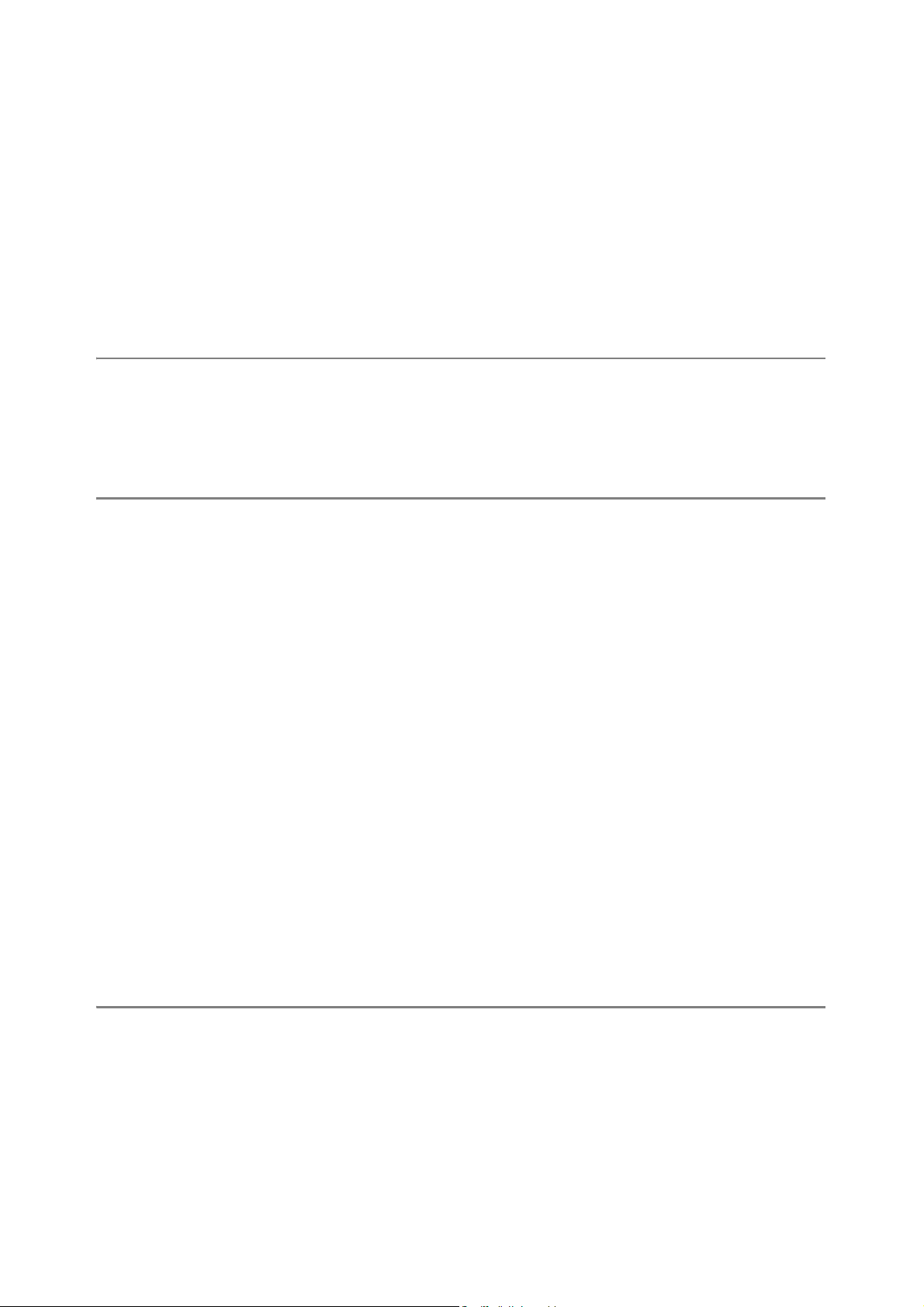
Inserting the Date into a Still Image (DATE IMPRINT)................ 99
Changing the Exposure (EXPOSURE COMP.)......................... 100
Using Natural and Artificial Lighting (WHITE BALANCE).......... 101
Setting the White Balance Manually (MANUAL SETTINGS)................103
Changing the Sensitivity (ISO SETTING).................................. 104
Using the Camera Shake Correction Function to Prevent
Camera Shake (CAMERA SHAKE COR).............................. 106
Returning the Shooting Setting Menu Settings to their Defaults
(RESTORE DEFAULTS) ....................................................... 108
2 Shooting/Playing Back Movies 109
3 Shooting Movies ..............................................................................109
Setting the Frame Rate (FRAME RATE) ..............................................110
Playing Back Movies .............................................................................112
3 Other Playback Functions 113
Playback Setting Menu.............................................................. 113
Using the Menu .....................................................................................113
Displaying Photos in Order Automatically (SLIDE SHOW) ....... 114
Write-Protecting Files (PROTECT)............................................ 115
Protecting a File ....................................................................................115
Protecting All Files ................................................................................116
Protecting Multiple Files at Once ..........................................................117
Using a Printing Service (DPOF)............................................... 118
Setting DPOF for the Displayed Still Image ..........................................118
Setting DPOF for All Still Images ..........................................................119
Setting DPOF for Multiple Still Images..................................................120
Changing the Image Size (RESIZE).......................................... 121
Copying the Contents of the Internal Memory to an
SD Memory Card (COPY TO CARD) .................................... 123
Straightening Skewed Images (SKEW CORRECTION)............ 124
Viewing on a Television............................................................. 126
4 Direct Printing 128
Direct Print Function.................................................................. 128
Connecting the Camera to a Printer.......................................... 129
Printing Still Images................................................................... 130
Printing One or All Still Images .............................................................130
Printing Several Still Images .................................................................132
7
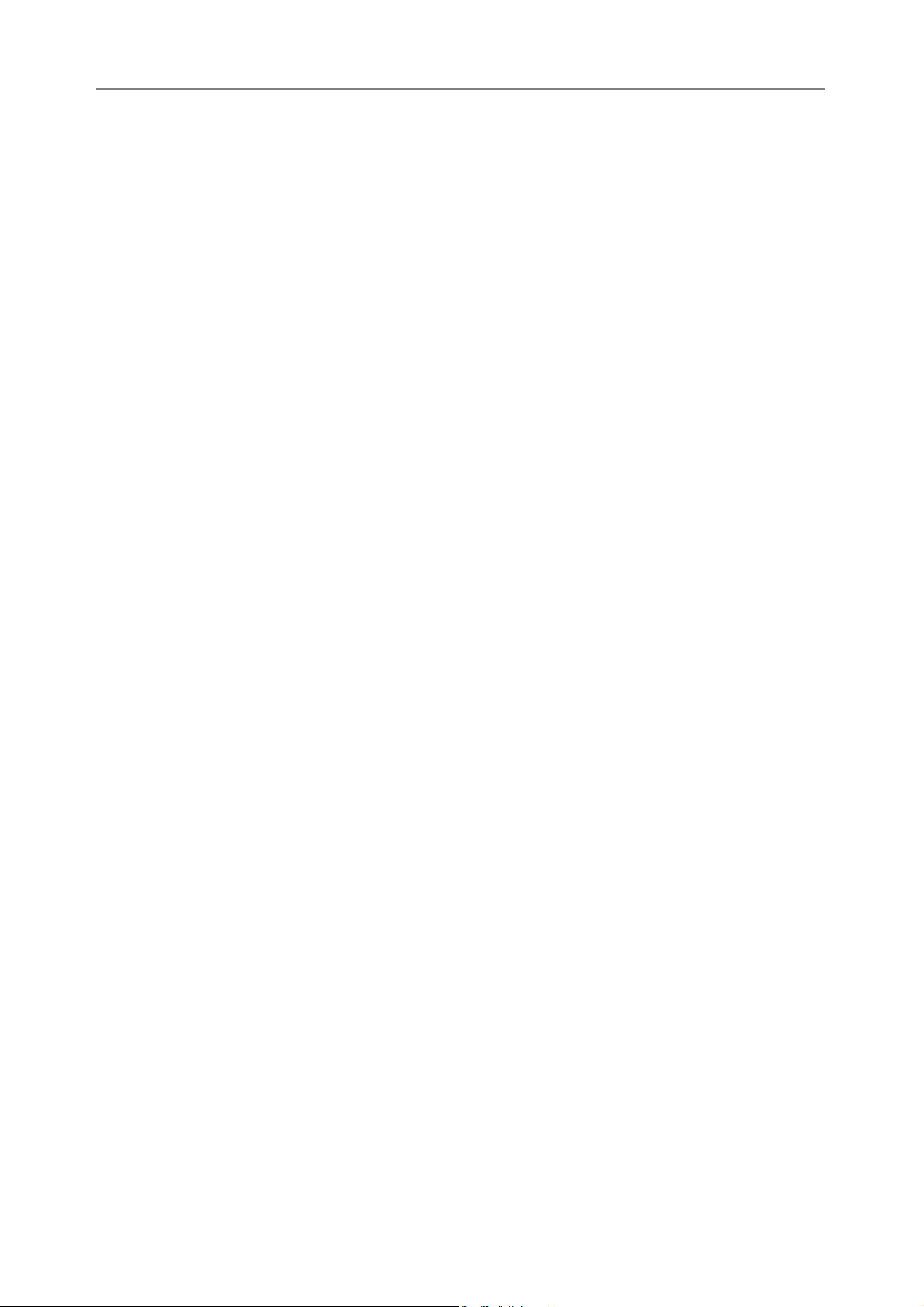
5 Changing Camera Settings 134
SETUP Menu ............................................................................ 134
Using the SETUP Menu ........................................................................135
Preparing the SD Memory Card (FORMAT [CARD]) ................ 137
Formatting the Internal Memory (FORMAT [INT. MEM.]).......... 138
Adjusting the Brightness of the LCD Monitor
(LCD BRIGHTNESS)............................................................. 139
Registering Custom Settings (REG. MY SETTINGS) ............... 140
Changing the Step Zooming Setting (STEP ZOOM) ................. 142
Changing the ISO AUTO-HIGH Setting (ISO AUTO-HIGH)...... 143
Changing the Auto Power Off Setting (AUTO POWER OFF) ... 144
Changing the Beep Sound Setting (BEEP SOUND) ................. 145
Changing the Beep Sound Volume (VOL. SETTINGS)............. 146
Changing Image Confirmation Time (LCD CONFIRM.) ............ 147
Assigning a Function to the ADJ. Lever (ADJ LEVER SET.) .... 148
Changing the Shutter Release Button Setting
(ADJ SHTR BTN SET) .......................................................... 149
Assigning a Function to the Function Button
(FNCTN. BTN. SET.)............................................................. 150
Changing the AF Auxiliary Light Setting (AF AUX. LIGHT)....... 151
Changing the RAW Mode JPEG Image Setting
(RAW/JPEG SETTING)......................................................... 152
Using the Auto Resize Zoom (DIGITAL ZOOM IMG)................ 153
Displaying a Settings Change Warning
(SHTG STGS WARNG.)........................................................ 155
Enlarging Icon Display (ENLGE PHOTO ICON) ....................... 156
Changing the USB Setting (USB CONNECTION)..................... 157
Changing File Name Settings (SEQUENTIAL NO.) .................. 159
Setting the Date and Time (DATE SETTINGS)......................... 161
Changing the Display Language (LANGUAGE/N) ............... 162
Changing the Playback Method for Viewing on TV
8
(VIDEO OUT MODE)............................................................. 163
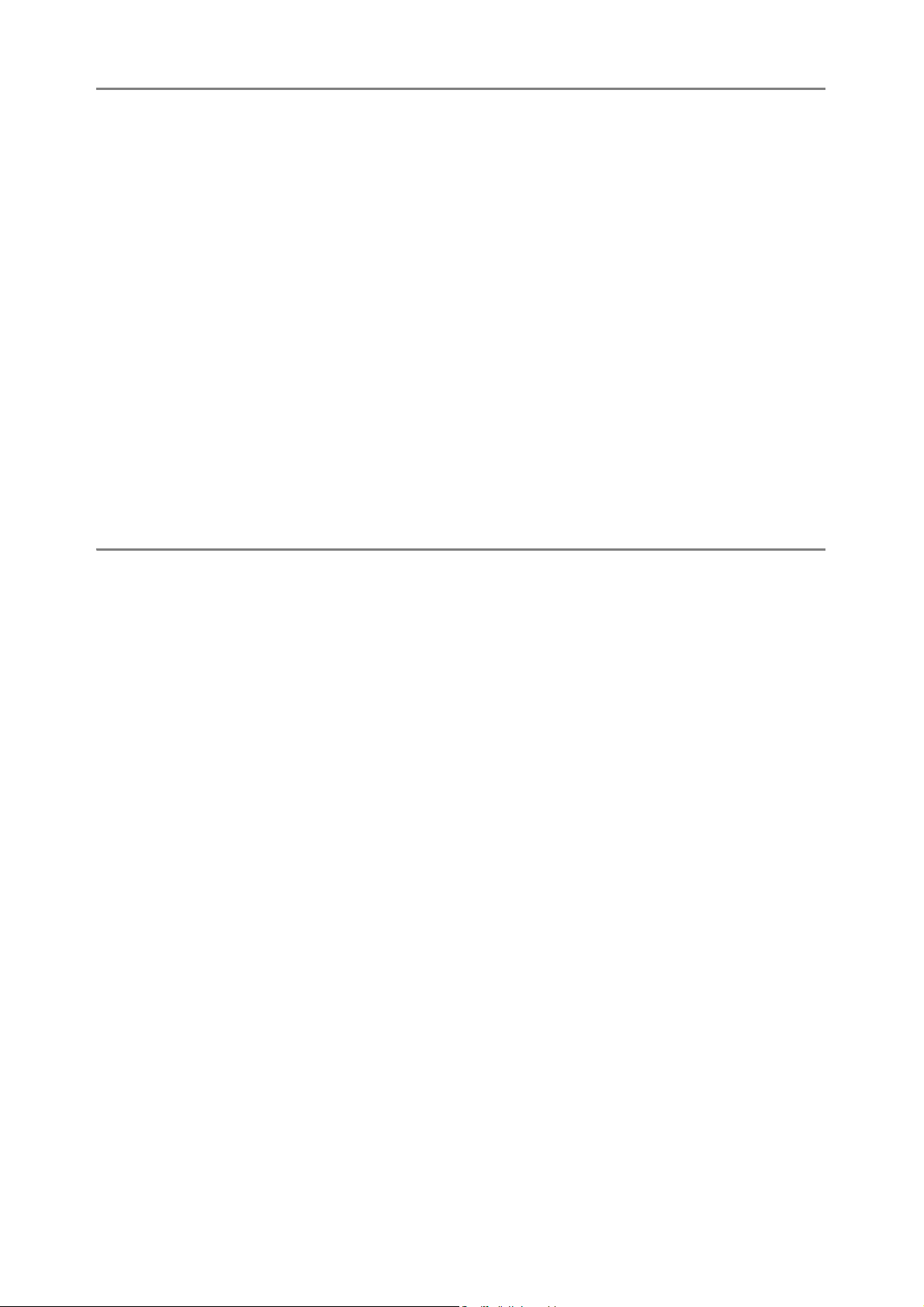
6 Downloading Images to Your Computer 164
For Windows ............................................................................. 164
Using the Caplio Software CD-ROM.....................................................165
System Requirements for Using Caplio Software CD-ROM .................169
Installing the Software Required for Handling the Camera and
Images ..............................................................................................170
Installing the DeskTopBinder Lite .........................................................173
Installing Other Software on Your Computer ........................................175
Uninstalling the Software ......................................................................176
Downloading Images to Your Computer ...............................................178
Downloading Images Without Using the Caplio Software.....................179
Using the Original Driver to Download Images .....................................181
Disconnecting the Camera from Your Computer ..................................183
For Macintosh............................................................................ 184
Downloading Images to Your Computer ...............................................184
Disconnecting the Camera from Your Computer ..................................185
7 Appendices 186
Troubleshooting......................................................................... 186
Error Messages.....................................................................................186
Camera Troubleshooting ......................................................................187
Software and Computer Troubleshooting .............................................193
Specifications ............................................................................ 195
Number of Images That Can be Stored in Internal Memory/
SD Memory Card ..............................................................................197
Optional Accessories................................................................. 198
Using the AC Adapter (sold separately)................................................199
Using the External Flash ........................................................... 201
Functions Whose Defaults are Restored When Camera is
Turned Off ............................................................................. 203
About Scene Mode .................................................................... 205
Shooting Setting Menu Items by Scene Mode ......................................206
Using Your Camera Abroad ...................................................... 207
Cautions on Use........................................................................ 208
Care and Storage ...................................................................... 209
Warranty and Servicing ............................................................. 210
Index ......................................................................................... 212
9
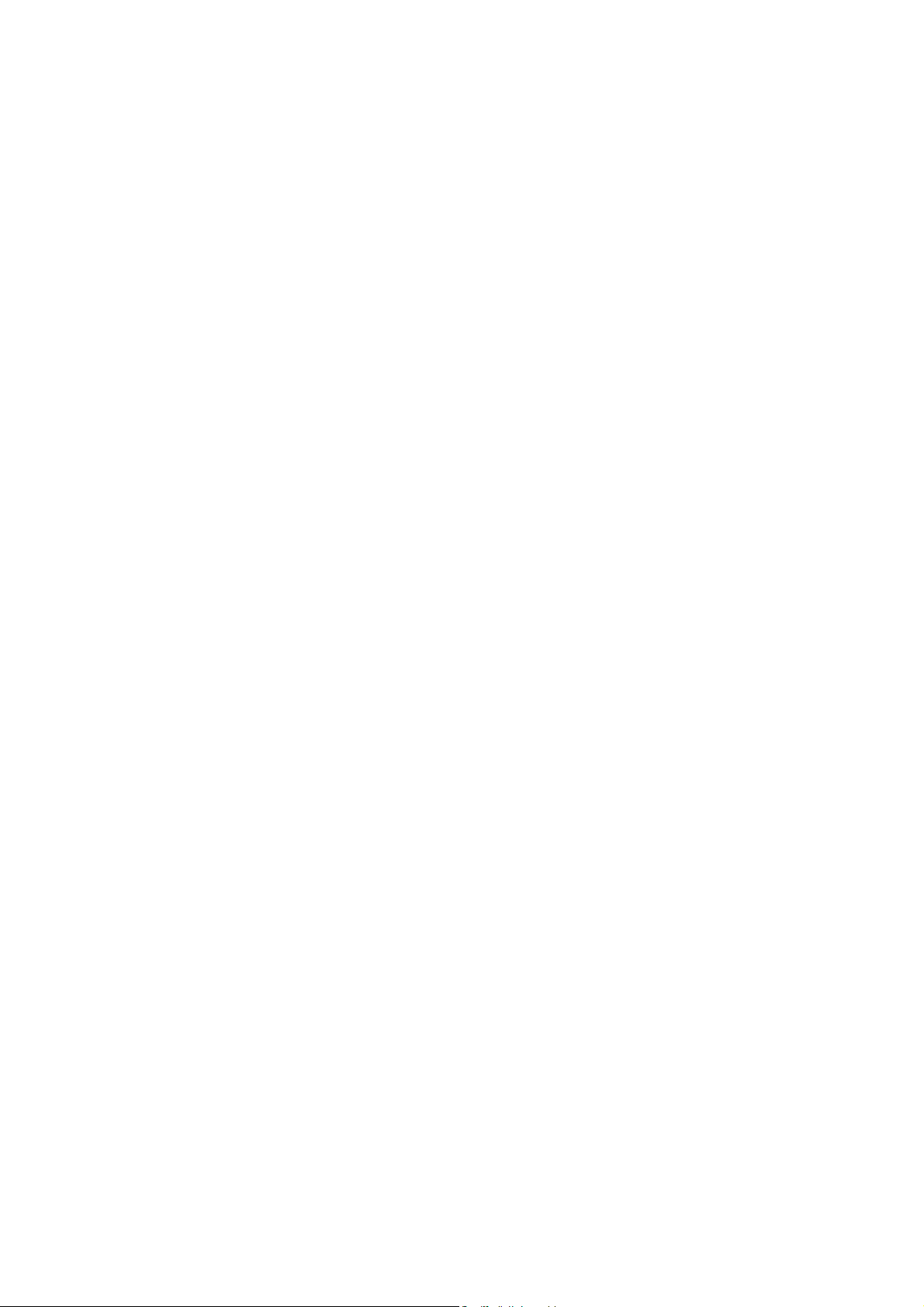
10
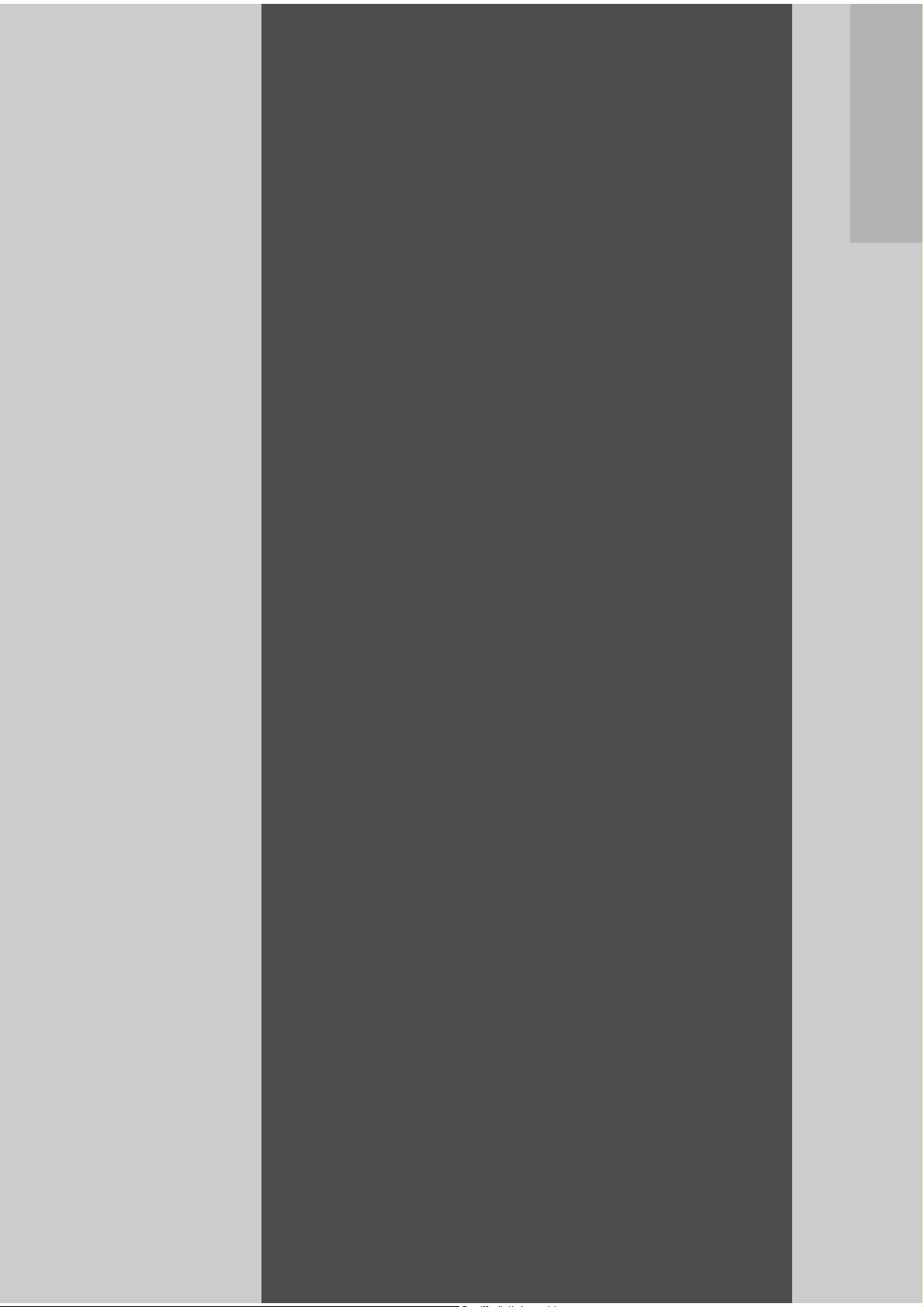
Basic
Operations
If you are using the
camera for the first time,
read this section.
Packing List......................................12
Camera System and Accessories
...........................................................16
Names of Parts.................................17
How to Use the Mode Dial...............19
How to Use the Up-down Dial and
ADJ. Lever ........................................ 20
LCD Monitor Display .......................22
Getting Ready ..................................25
Basic Shooting.................................36
Playing Back Images .......................51
Deleting Files ...................................56
Changing the Display with the
DISP. Button.....................................59
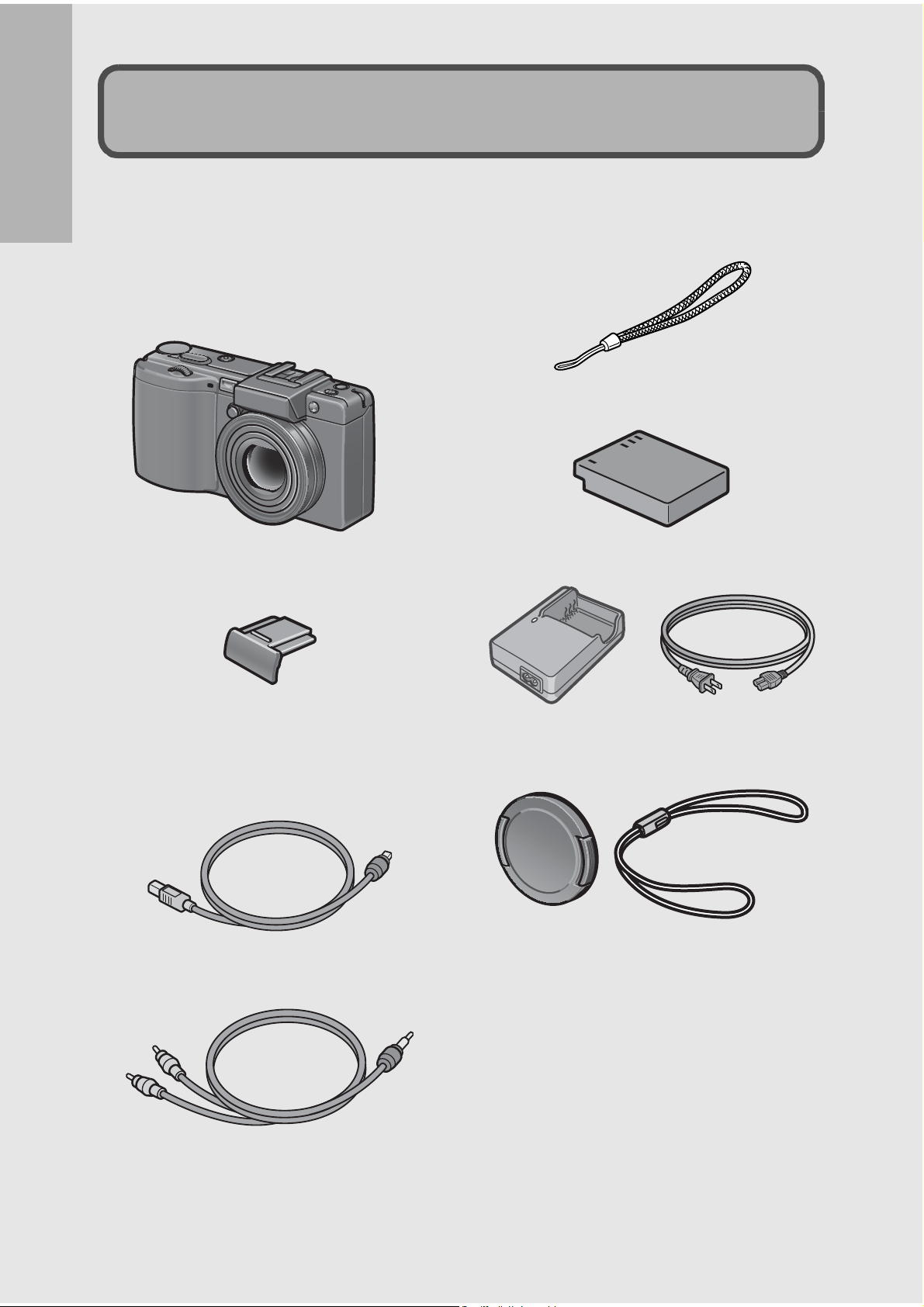
Packing List
Open the package and make sure all the items are included.
Caplio GX100
If you are using the camera for the first time, read this section.
The serial number of the camera is
provided on the bottom face of the
camera.
Handstrap
Rechargeable Battery
Hot Shoe Cover
Included with the camera.
Battery Charger
USB Cable
Used to connect the camera to a
computer or direct printcompatible printer.
AV Cable
Used to view your images on a TV.
Lens Cap
Lens Cap Strap
12
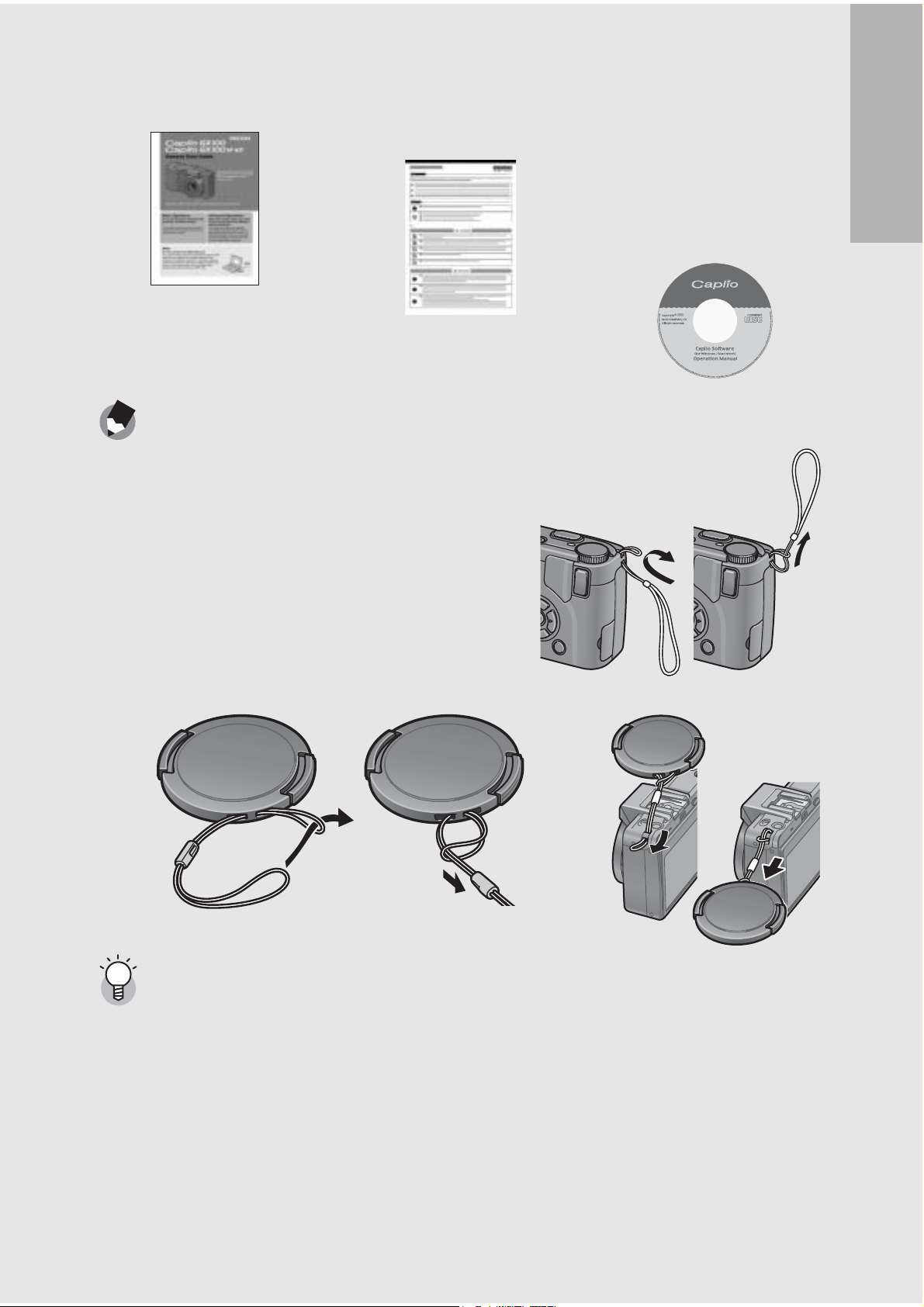
Camera User
Safety
Caplio Software
Guide
(This booklet)
Note ---------------------------------------------------------------------------------------------------
Attaching the handstrap to the camera
Thread the small end of the strap through the
strap eyelet on the camera and loop the ends
as shown.
Precautions
CD-ROM
The provided
software and the
“Software User
Guide” are included
on this CD-ROM.
If you are using the camera for the first time, read this section.
Attaching the lens cap strap to the camera
About Caplio GX100 VF KIT-------------------------------------------------------------------
• Caplio GX100 VF KIT also comes with the following accessories.
• LCD Viewfinder (VF-1)
• Case
• VF-1 user guide
• Warranty
• Make sure the camera is off before attaching the LCD viewfinder.
13
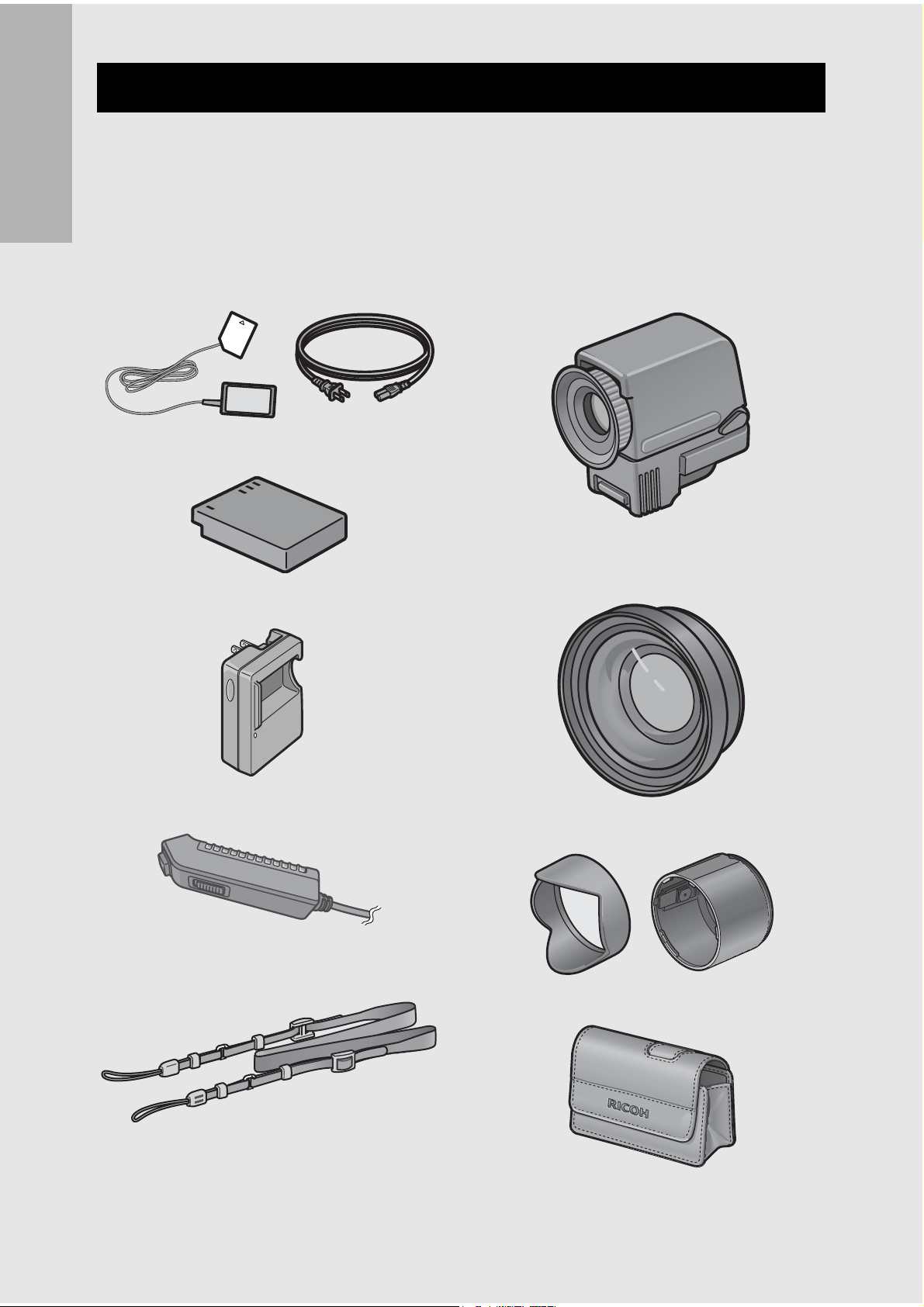
Optional Accessories
AC Adapter (AC-4c)
Used for power supply from a
household outlet to the camera.
Use this adapter for long periods of
If you are using the camera for the first time, read this section.
playback or when transferring
images to a computer.
LCD Viewfinder (VF-1)
Caplio GX100 VF KIT is supplied
with an LCD viewfinder (VF-1). For
details on using the LCD
viewfinder, see the documentation
that came with the LCD viewfinder.
Rechargeable Battery (DB-60)
Wide Conversion Lens
(DW-6)
Battery Charger (BJ-6)
14
Cable Switch (CA-1)
Hood & Adapter (HA-2)
Neck Strap (GS-1)
ST-1 cannot be used.
Soft Case (SC-45)
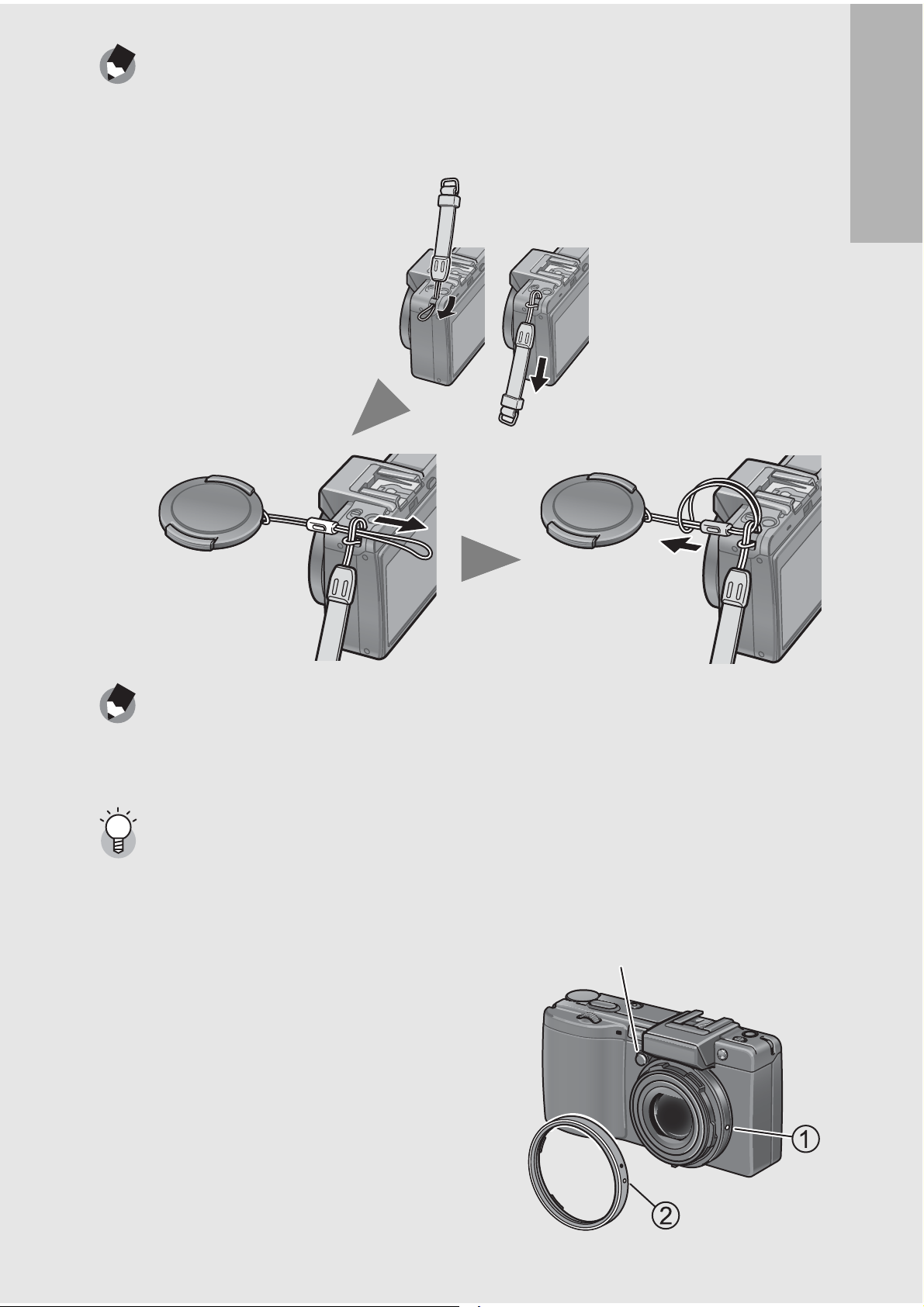
Note ---------------------------------------------------------------------------------------------------
Attaching the neck strap and lens cap to the camera
Remove the end of the neck strap (GS-1) from the connector and attach it as shown in
the figure.
If you are using the camera for the first time, read this section.
Note ---------------------------------------------------------------------------------------------------
• For information on optional accessories, see P.198.
• For the latest information on optional accessories, see the Ricoh website (http://
www.ricohpmmc.com).
Removing/attaching the ring cap -----------------------------------------------------------
Remove the ring cap when using the wide conversion lens or hood & adapter.
Removing the ring cap
With the ring cap removal button pressed,
turn the ring cap counterclockwise (in the
direction of the arrow) while the camera
turned off and remove from the camera body.
Attaching the ring cap
With the camera turned off, align the marking
on the ring cap (2) with the marking on the
camera body (1) and turn the ring cap
clockwise until it clicks.
Ring cap
removal button
15
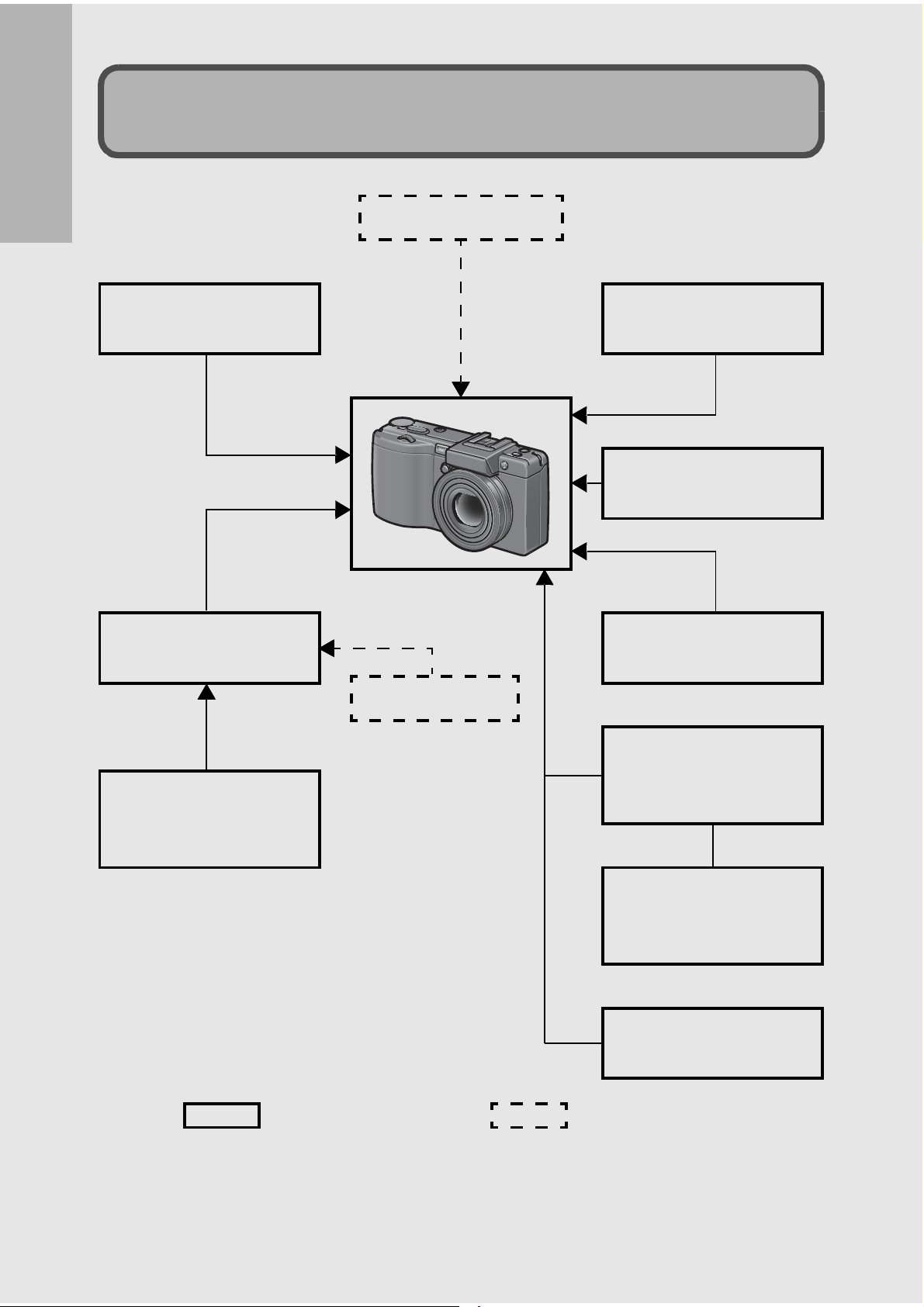
Camera System and Accessories
External Flash
If you are using the camera for the first time, read this section.
LCD Viewfinder
(VF-1)
*
Attach to the
hot shoe.
Remove the
ring cap before
attaching.
Hood & Adapter
(HA-2)
I
43 mm
19-mm Wide
Conversion Lens
(DW-6)
I
43 mm
Filter
Attach to the
hot shoe.
Soft Case
(SC-45)
Neck Strap
(GS-1)
Connect to the
USB terminal.
Cable Switch
(CA-1)
Rechargeable Battery
(DB-60)
(supplied)
16
Battery Charger
(BJ-6)
(supplied)
AC Adapter
(AC-4c)
Optional
accessories
*
Caplio GX100 VF KIT is supplied with an LCD viewfinder (VF-1). For
Commercially
available
details on using the LCD viewfinder, see the documentation that came with
the LCD viewfinder.
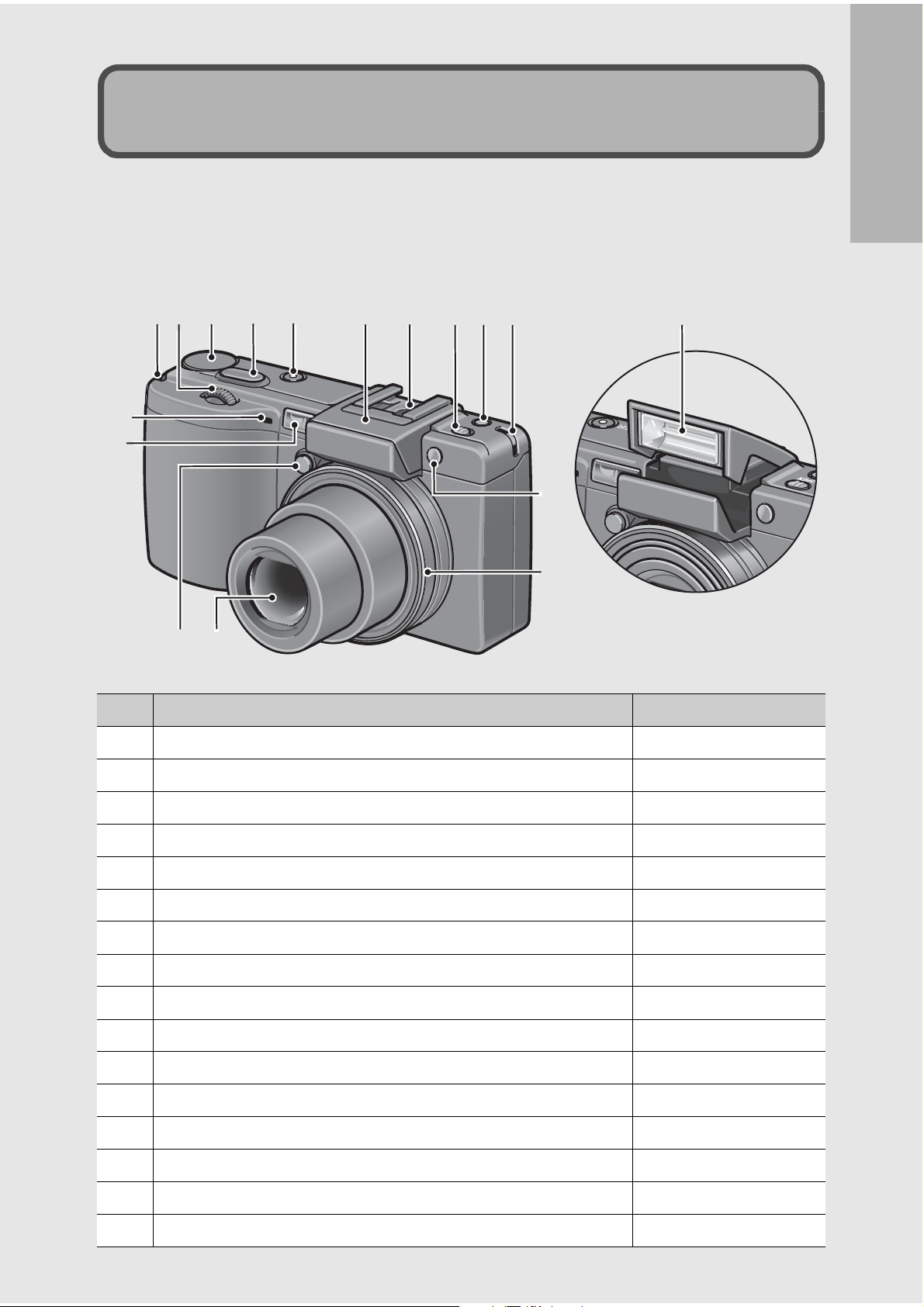
Camera
Names of Parts
Front View
1
934 65879 16
2
10
11
1312
If you are using the camera for the first time, read this section.
14
15
Item Name Refer to
1 Up-down Dial P.20
2 Mode Dial P.19
3 Shutter Release Button P.36
4 POWER Button P.32
5 Flash Cover P.44
6 Hot Shoe P.16, 198
7 F (Flash) OPEN Switch P.44
8 Fn (Function) Button P.67
9 Strap Eyelet P.13
10 Microphone 11 AF Window 12 Ring Cap Removal Button P.15
13 Lens P.36
14 AF auxiliary light P.50, 151
15 Ring Cap P.15
16 Flash P.44
17
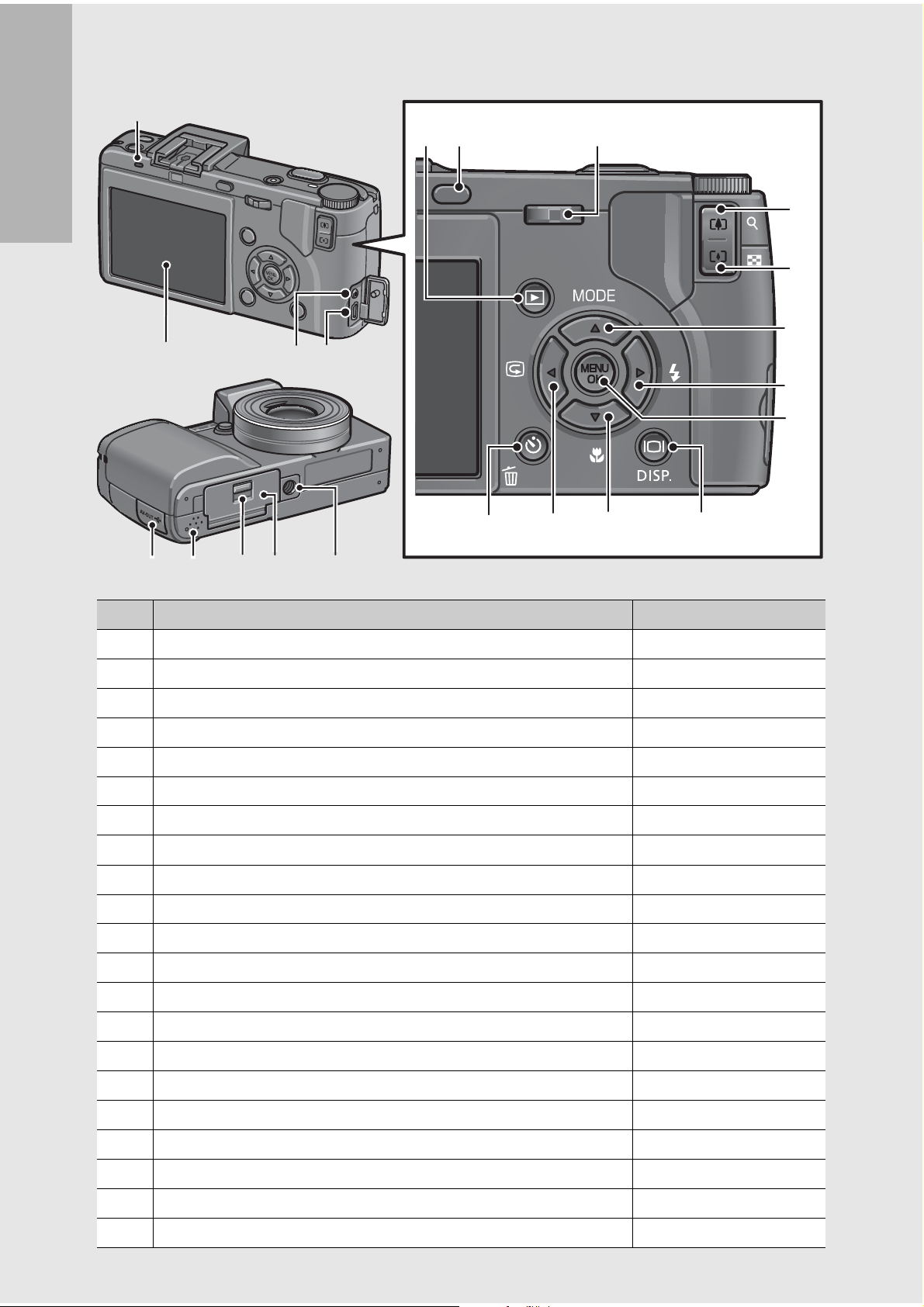
Rear View
ADJ.
VF/LCD
2
515
6
7
If you are using the camera for the first time, read this section.
8
9
1
3
4
1416
13
12
1817 19 2120
Item Name Refer to
1 LCD Monitor P.22
2 Auto Focus/Flash Lamp P.38, 42
3 AV Output Terminal P.126
4 USB Terminal P.129, 178
5 VF/LCD Button P.59
6 ADJ. Lever P.64
10
11
18
7 z (Telephoto)/8 (Enlarged View) Button P.42, 53
8 Z (Wide-angle)/9 (Thumbnail Display) Button P.42, 53
9 !/MODE Button P.46
10 $/F (Flash) Button P.44
11 MENU/OK Button P.79, 113, 135
12 O (DISP.) Button P.59
13 "/N (Macro) Button P.43
14 #/Q (Quick Review) Button P.51
15 6 (Playback) Button P.52
16
17 Terminal Cover P.126, 129
18 Speaker P.112
19 Release Lever P.30, 199
20 Battery/Card Cover P.30, 199
21 Tripod Screw Hole P.195
(Delete)/t (Self-timer) Button
D
P.56, 50
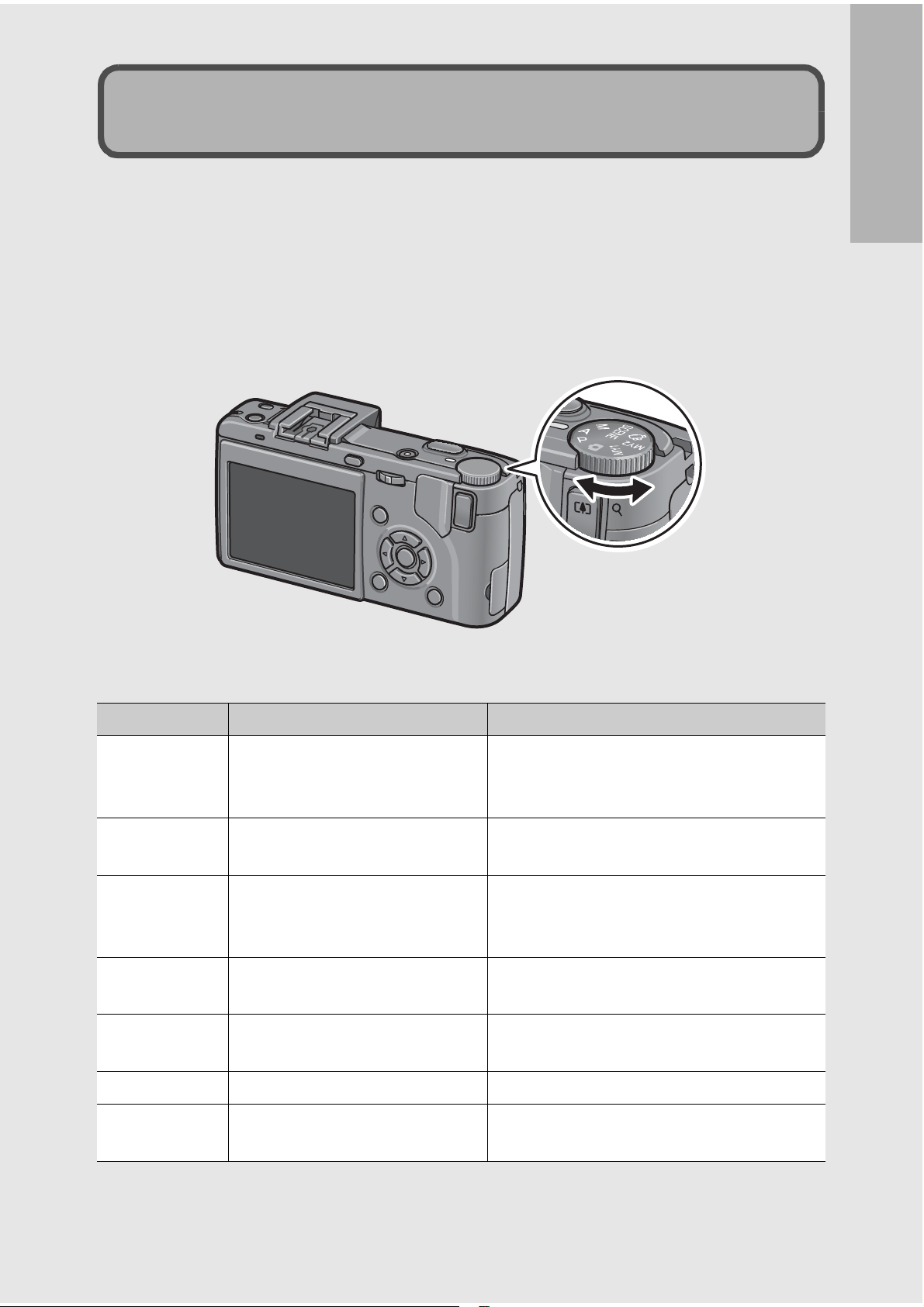
How to Use the Mode Dial
Set the mode dial to the desired mode before shooting still images
or movies.
If you are using the camera for the first time, read this section.
1
Turn the mode dial to the symbol of the function
you want to use.
Mode Dial Symbols and Descriptions
Symbol Function Description
5
P Program Shift Mode
A Aperture Priority Mode
M Manual Exposure Mode
SCENE Scene Mode
3
MY1, MY2 My Settings Mode
Auto Shooting Mode
Movie Mode Allows you to shoot movies with sound.
Automatically sets the optimal aperture
value and shutter speed depending on
the subject.
Allows you to adjust the combination of
aperture value and shutter speed.
Allows you to set the aperture value, and
then the camera automatically sets the
optimal shutter speed.
Allows you to manually set the aperture
value and shutter speed.
Allows you to shoot with settings
optimized for the shooting scene.
Allows you to shoot using the settings
registered in [REG. MY SETTINGS].
19
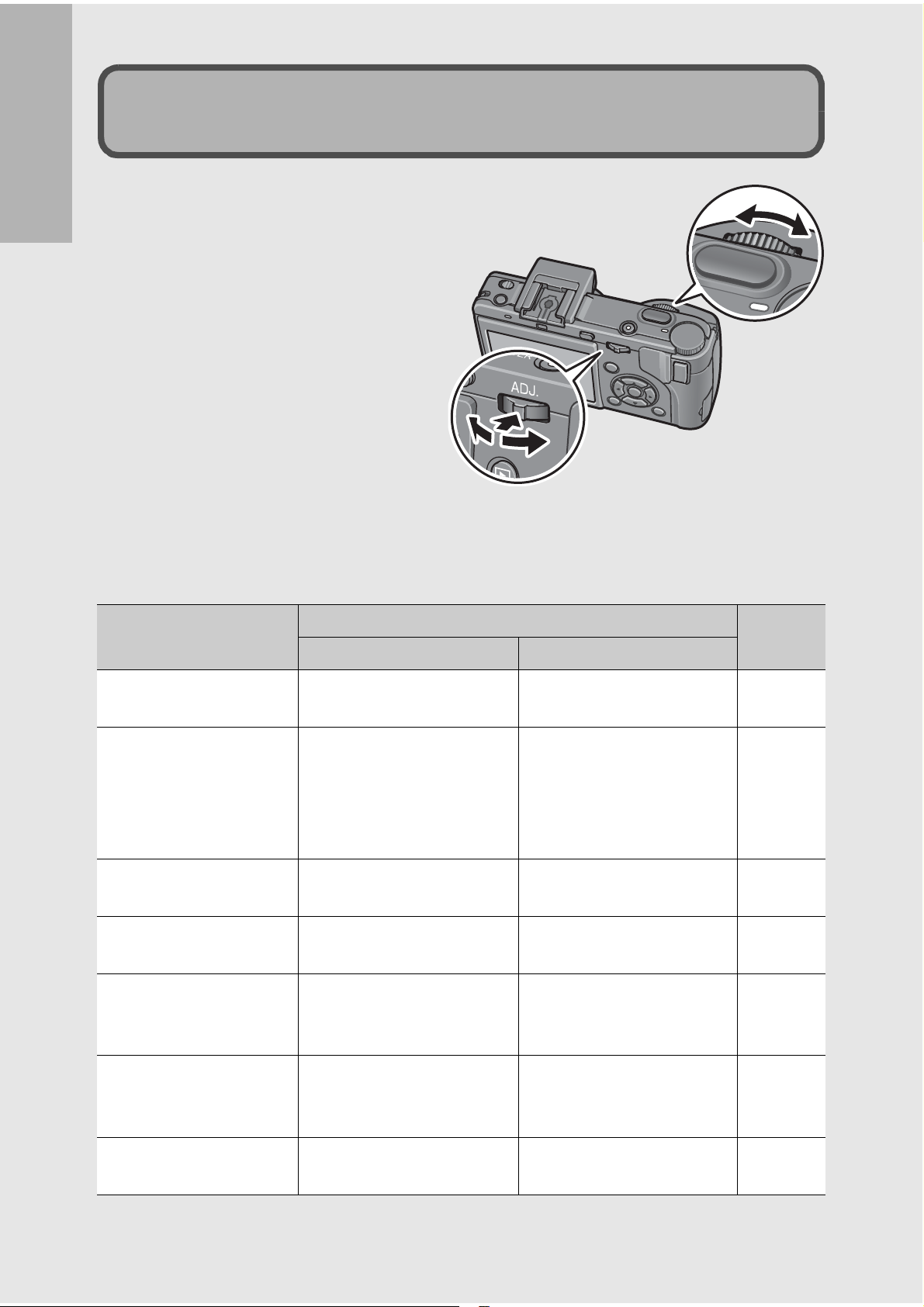
How to Use the Up-down Dial
and ADJ. Lever
You can use the up-down dial
Up-down Dial
and ADJ. lever to easily
If you are using the camera for the first time, read this section.
perform various operations
that are usually done using the
!"#$ buttons.
You can rotate the Up-down
dial as shown here.
You can press the ADJ. lever
to the left and right and press
the center.
ADJ. Lever
You can use the up-down dial and ADJ. lever to perform the
following operations.
Description
Mode/Display
Up-down Dial ADJ. Lever
Refer to
Select ADJ. mode
ADJ. mode Same as !" buttons • Push to the left and
Aperture Priority Mode
(A)
Manual Exposure
Mode (M)
Program Shift Mode (P) Allows you to adjust the
Shooting Setting/
Playback Setting/
SETUP Menu
Allows you to change the
aperture value.
Allows you to change the
aperture value.
combination of aperture
value and shutter speed.
Same as !" buttons Same as #$ buttons P.77,
- Press the center to select
ADJ. mode.
right: Same as #$
buttons.
• Press to set: Same as
MENU/OK button.
- P.71
Allows you to change the
shutter speed.
- P.74
P.64
P.64
P.72
113, 134
20
Scene Mode (Scene
Mode selection screen)
Same as !" buttons - P.46
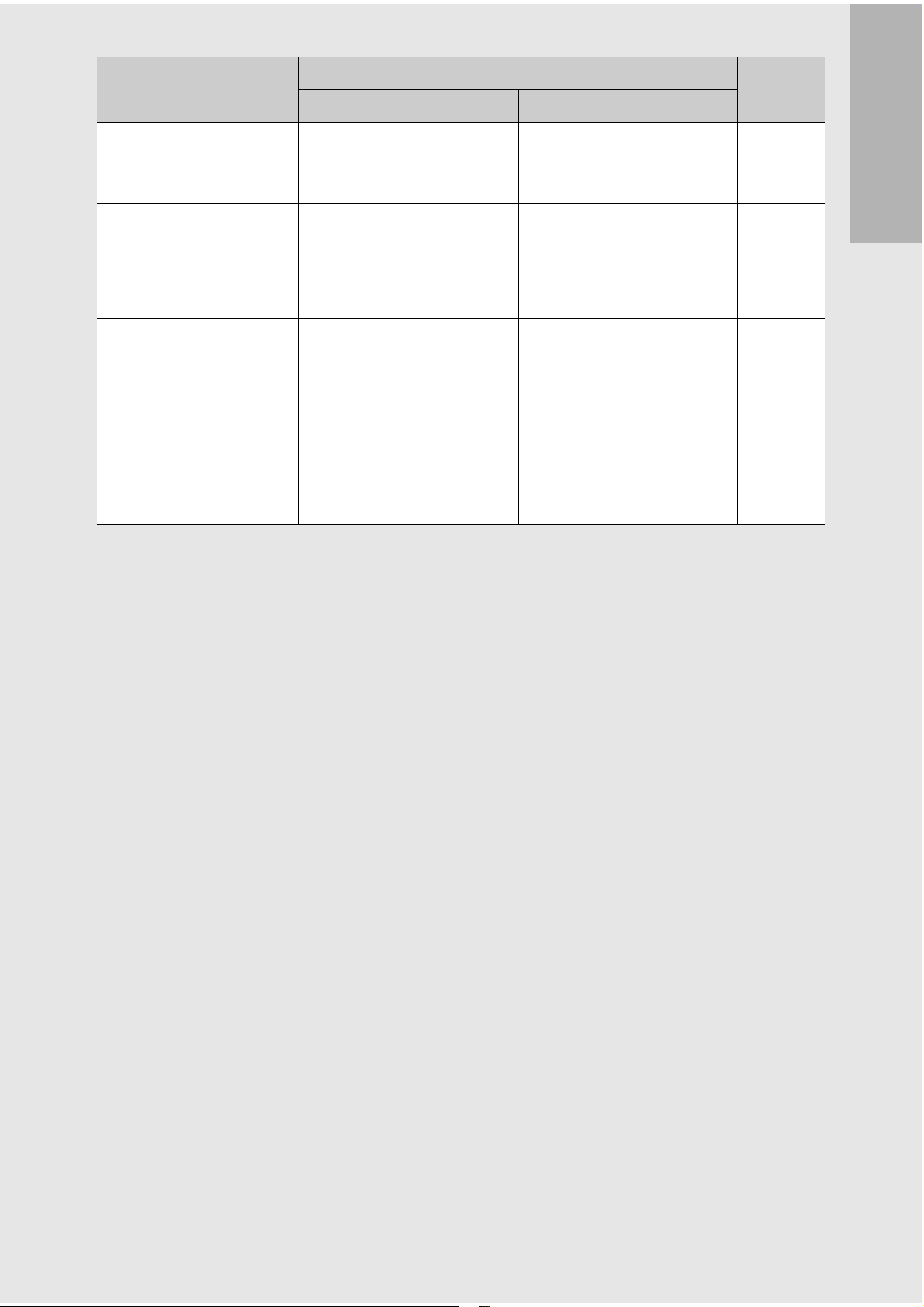
Mode/Display
Description
Refer to
Up-down Dial ADJ. Lever
Playback Mode
(Normal playback
screen)
Playback Mode
(Three-frame view)
Playback Mode
(Grid view)
Playback Mode
(Enlarged view)
Same as #$ buttons Same as #$ buttons P.52
Same as #$ buttons Same as #$ buttons P.53
Same as !" buttons Same as #$ buttons P.53
Allows you to change the
display magnification.
Displays the previous or
next image.
(When displaying the
previous or next image
during enlarged view, the
image is displayed at
normal magnification
(100%).)
P.55
If you are using the camera for the first time, read this section.
21
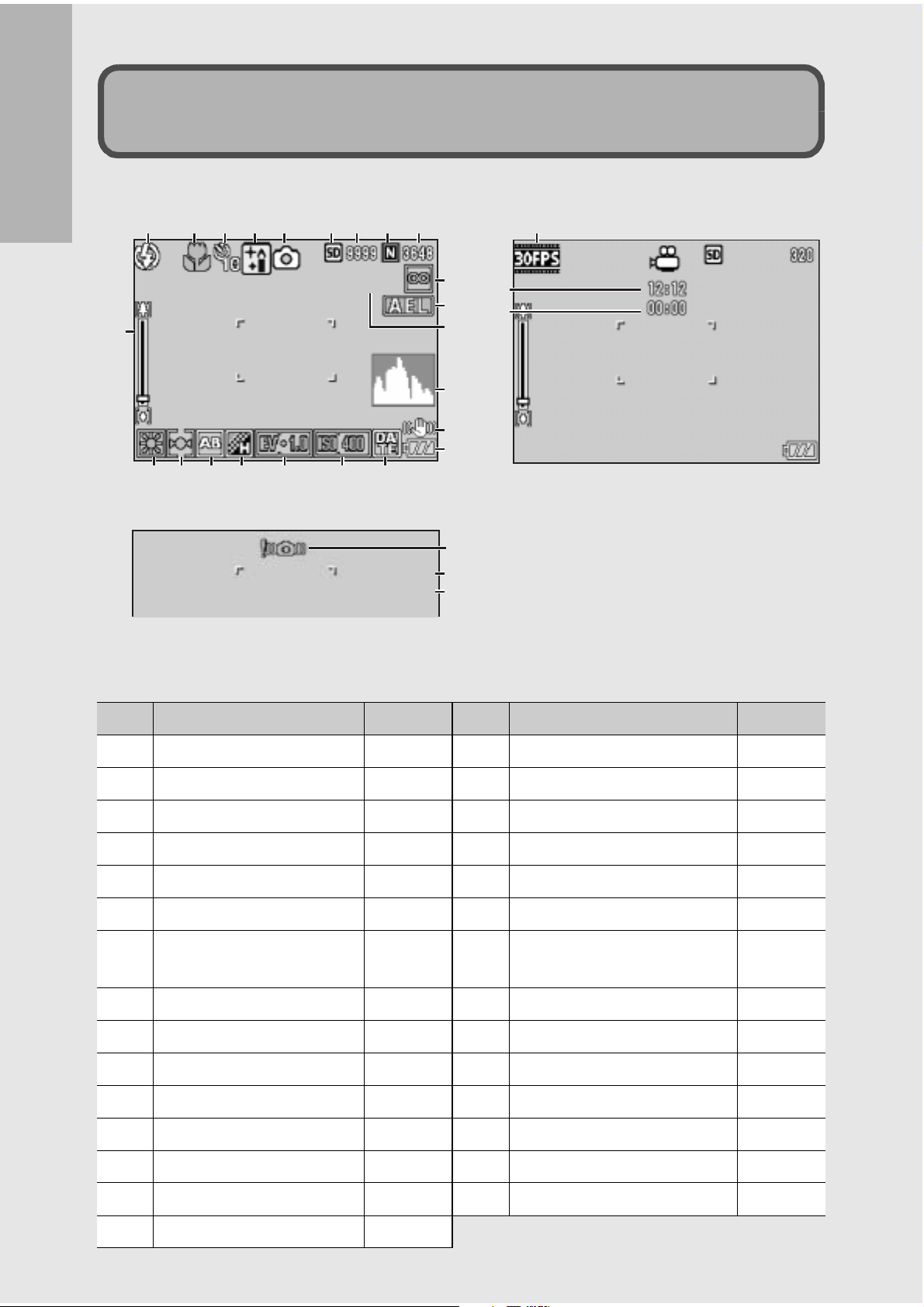
LCD Monitor Display
INTERVAL
SHTR BTN : START
F3.3
1/15
Example of LCD Monitor Display when Shooting Pictures
123 56789
4
27
If you are using the camera for the first time, read this section.
INTERVAL
10
11 12 13 14 15 16 17
F3.3
1/15
Still Image Mode
18
19
20
21
22
23
24
25
26
28
29
SHTR BTN : START
Movie Mode
Item Name Refer to Item Name Refer to
1 Flash P.44 16 ISO Setting P.104
2 Macro Shooting P.43 17 Date Imprint P.99
3 Self-timer P.50 18 Focus P.83
4 Scene Modes P.46 19 AE Lock P.70
5 Mode Types P.19, 46 20 Interval P.96
6 Recording Destination P.27 21 Histogram P.61
7 Remaining Number of
Still Images
P.197 22 Camera Shake Correction P.106
8 Picture Quality P.80 23 Battery Mark P.24
9 Image Size P.80 24
Camera Shake Warning Mark
P.37
10 Zoom Bar P.42 25 Aperture Value P.195
11 White Balance P.101 26 Shutter Speed P.72, 74
12 AE Metering P.86 27 Frame Rate P.110
13 Auto Bracket P.93 28
Remaining Recording Time
P.197
22
14 Image Settings P.91 29 Recording Time P.197
15
Exposure Compensation
P.100
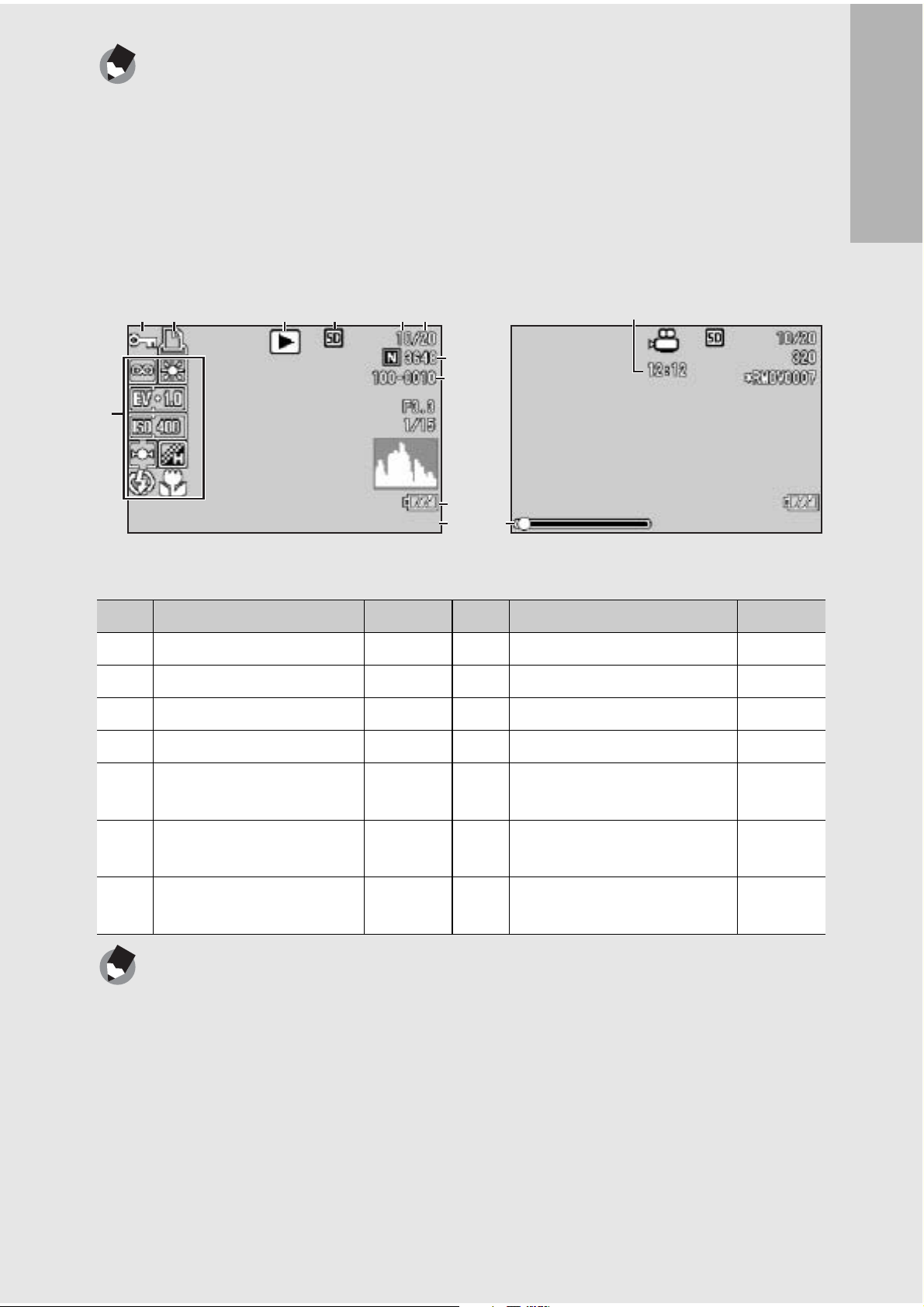
Note ---------------------------------------------------------------------------------------------------
12:00
2007/04/01
12:00
2007/04/01
• The number of remaining shots available may differ from the actual number of shots,
depending on the subject.
• Movie recording time and the maximum number of still pictures may vary depending
on the capacity of the recording destination (internal memory or SD memory card),
shooting conditions, and the type and manufacturer of the SD memory card.
• When the number of remaining shots is 10,000 or more, “9999” is displayed.
Example of LCD Monitor Display During Playback
If you are using the camera for the first time, read this section.
12 3 4 56
7
2007/04/01
Still Image Mode
12:00
8, 9
10
11
12
14
13
2007/04/01
Movie Mode
Item Name Refer to Item Name Refer to
1 Protect P.115 8 Picture Quality P.80
2 DPOF P.118 9 Image Size P.80
3 Mode Types - 10 File No. 4 Playback Data Source P.52 11 Battery Mark P.24
12:00
5 Number of Playback
Files
6 Total Number of Files - 13 Recording Time or Lapsed
- 12 Date at Shooting P.99,
161
-
Time
7 Setting at Shooting
- 14 Indicator -
(Recording)
Note ---------------------------------------------------------------------------------------------------
The LCD monitor may display messages to inform you of operational instructions or the
camera’s status while in use.
23
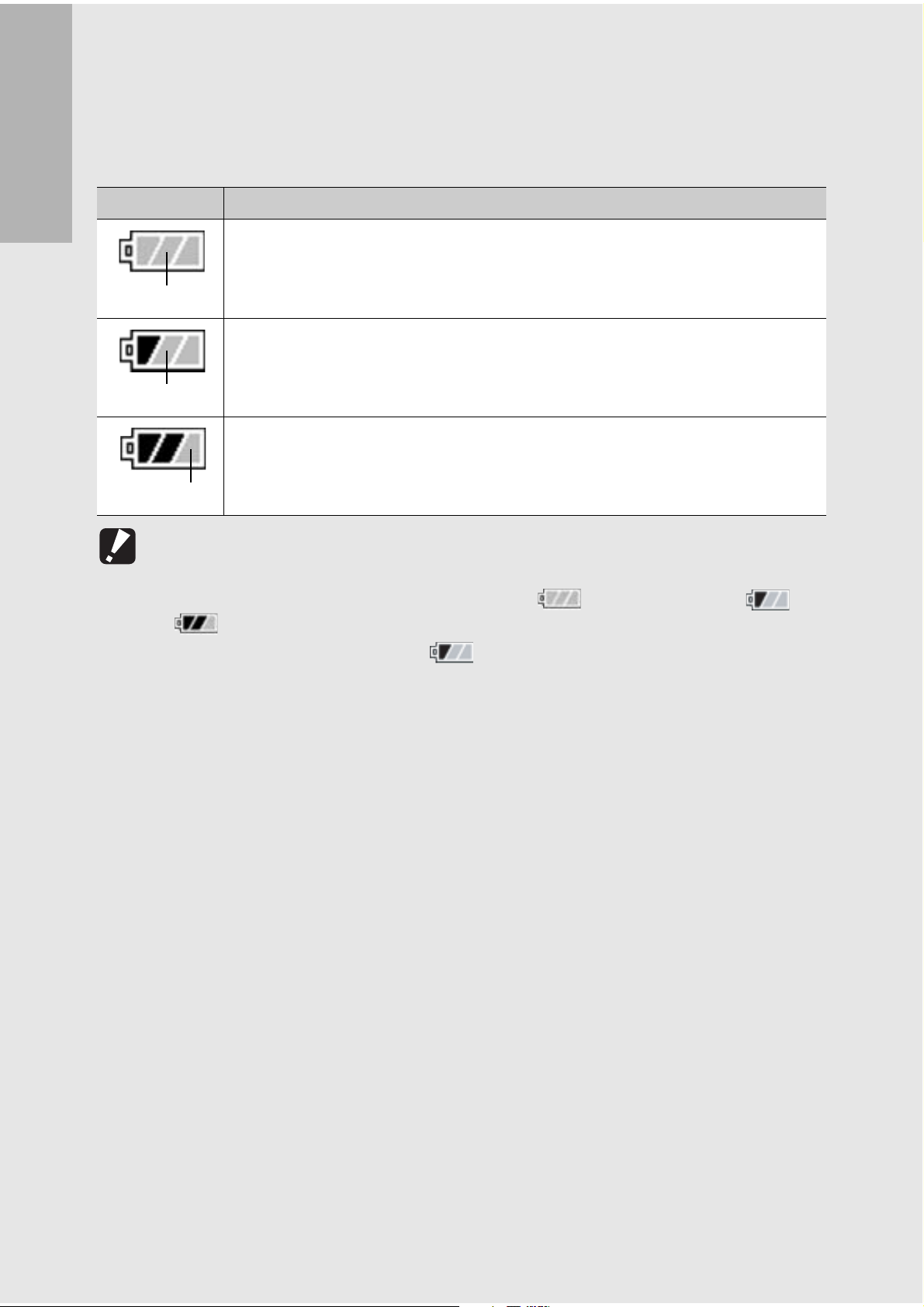
Battery Level Indication
A battery mark appears at the lower right of the LCD monitor to
indicate the battery level. Recharge the battery before it is depleted.
Battery Mark Description
The battery is sufficiently charged.
If you are using the camera for the first time, read this section.
Green
The battery level begins to drop. Recharging the battery or exchanging with
new batteries is recommended.
Green
The battery level is low. Recharge the battery or exchange with new
batteries.
Orange
Caution-----------------------------------------------------------------------------------------------
• If you are using AAA nickel-hydrogen batteries or AAA Oxyride batteries, depending
on the type of batteries and usage conditions, may not appear, or or
may instantaneously appear. Check your batteries beforehand.
• If you are using the AC adapter, may appear. This does not indicate a
malfunction and you can continue to use the camera.
24
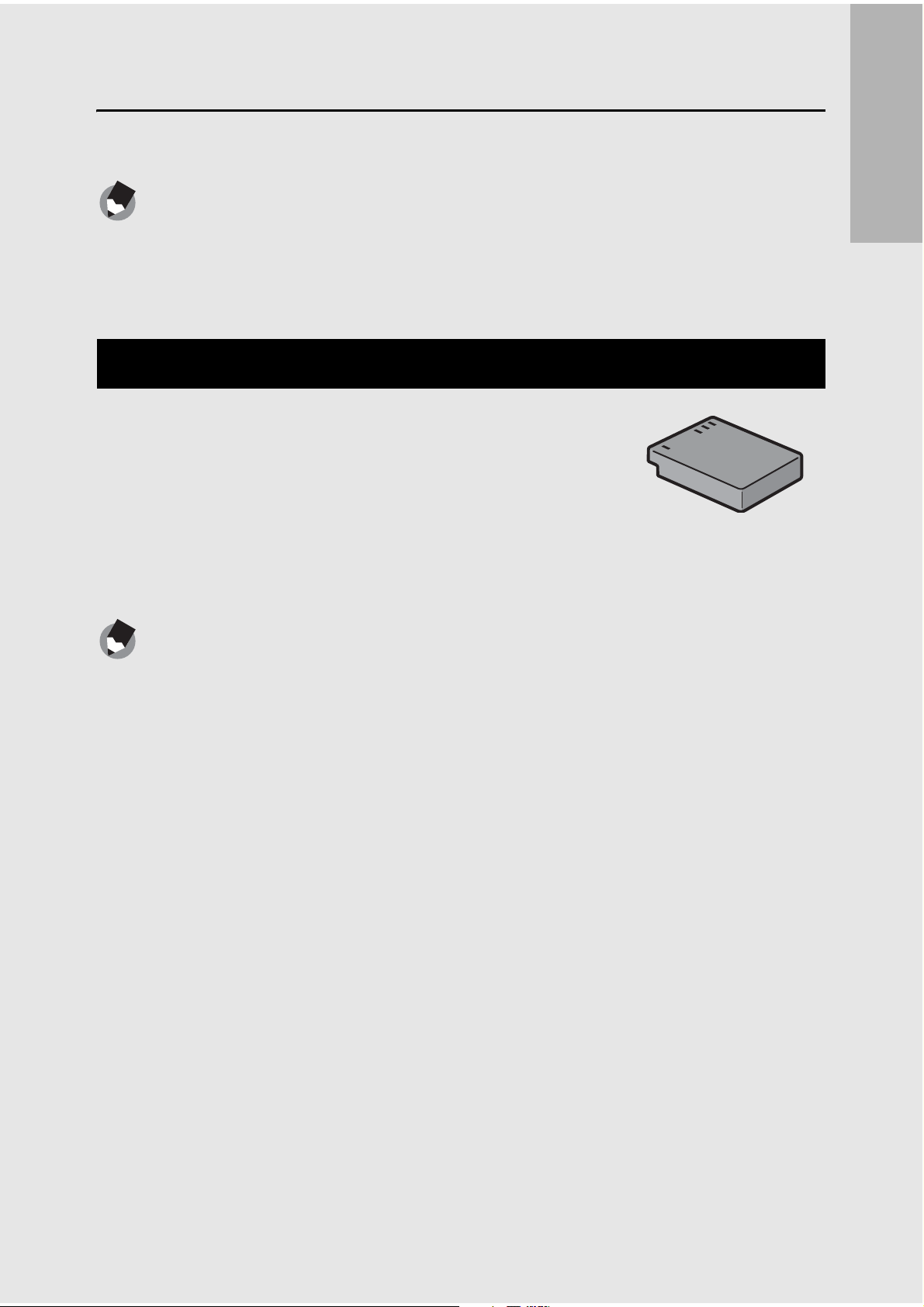
Getting Ready
Turn the power on and get ready to shoot.
Note ---------------------------------------------------------------------------------------------------
• If you have already used this camera, make sure it is turned off before inserting or
removing the battery.
• For information on how to turn the camera off, see P.32.
About the Battery
Rechargeable Battery DB-60 (supplied)
This is a lithium-ion battery. It is economical
because you can recharge it using the battery
charger and use it over and over again. The
If you are using the camera for the first time, read this section.
battery lasts a long time, so it is convenient
when traveling.
Note ---------------------------------------------------------------------------------------------------
You can also use the following types of batteries.
• AAA Alkaline Batteries (available in stores)
You can obtain them anywhere, so they are convenient for travel.
However, in a low-temperature environment, the number of shots you can take will
decrease. Warm the batteries before use. It is recommended that you use the
rechargeable battery when using the camera for a long time.
• AAA Oxyride Batteries (available in stores)
These are not rechargeable batteries, but they can be used longer in a digital camera
than AAA alkaline batteries.
• AAA Nickel-Hydrogen Batteries (available in stores)
These batteries are economical because you can recharge and reuse them over and
over again. Please use a battery charger available in stores.
25
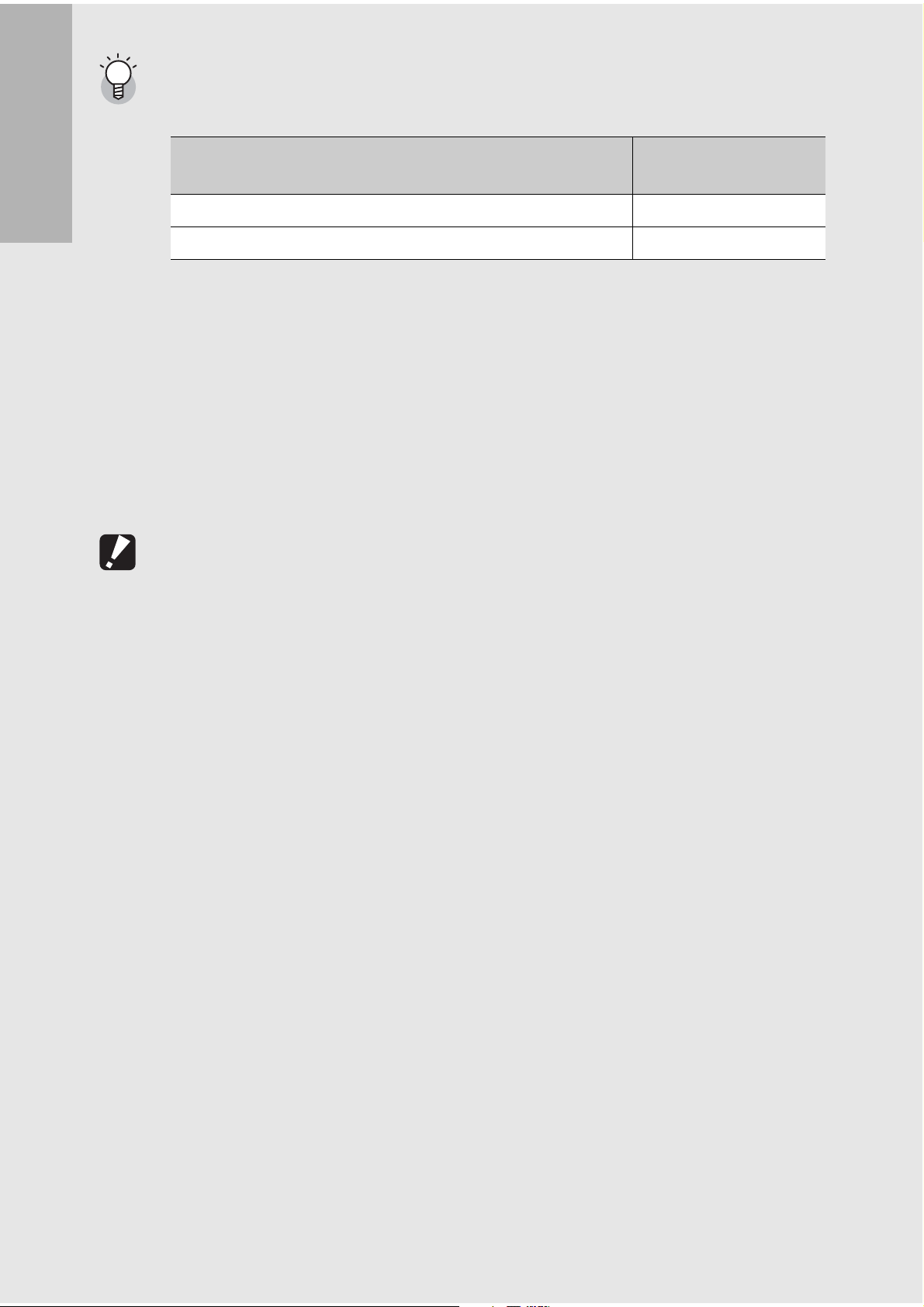
Number of shots you can take ---------------------------------------------------------------
• Approximate number of shots you can take on a single battery charge
Battery Type
Rechargeable Battery (DB-60) Approx. 340
If you are using the camera for the first time, read this section.
AAA Alkaline Batteries (available in stores) Approx. 30
*1 Approximately 290 shots can be taken when using the LCD viewfinder.
*2 Approximately 25 shots can be taken when using the LCD viewfinder.
• Based on CIPA standard (Temperature: 23 degrees Celsius, LCD monitor on, 30
seconds between shots, changing the zoom setting from telephoto to wide-angle or
wide-angle to telephoto for each shot, 50% flash usage, turning the power off after
each 10 shots).
• The number of shots when using AAA alkaline batteries is based on the use of AAA
alkaline batteries manufactured by Matsushita Battery Industrial Co., Ltd.
• The number of shots is for reference only. If the camera is used for long periods of
time for setting and playback, the shooting time (the number of shots) will decrease.
Number of Shots
(Normal Mode)
*1
*2
Caution-----------------------------------------------------------------------------------------------
• The nickel-hydrogen batteries available in stores are not factory-charged. Charge
them before use.
• The nickel-hydrogen batteries may be inert and consequently may not supply power
immediately after they are purchased or when left unused for more than a month. In
such a case, recharge the batteries two or three times before use. The batteries selfdischarge with time even if the camera is not used, so recharge them before use.
• The life of an AAA alkaline battery depends on the brand and the storage time from
the date of production. In addition, the life of an alkaline battery becomes shorter at
low temperatures.
• Other batteries, such as manganese dry cell and Ni-Cd batteries, cannot be used.
• The battery may become very hot immediately after operation. Turn the camera off
and leave it to cool down sufficiently before removing the battery.
• Please remove the batteries if you are not going to use the camera for a long period
of time.
• When using a lithium-ion battery, use only the specified rechargeable lithium-ion
battery (DB-60). Do not use other rechargeable lithium-ion batteries.
26
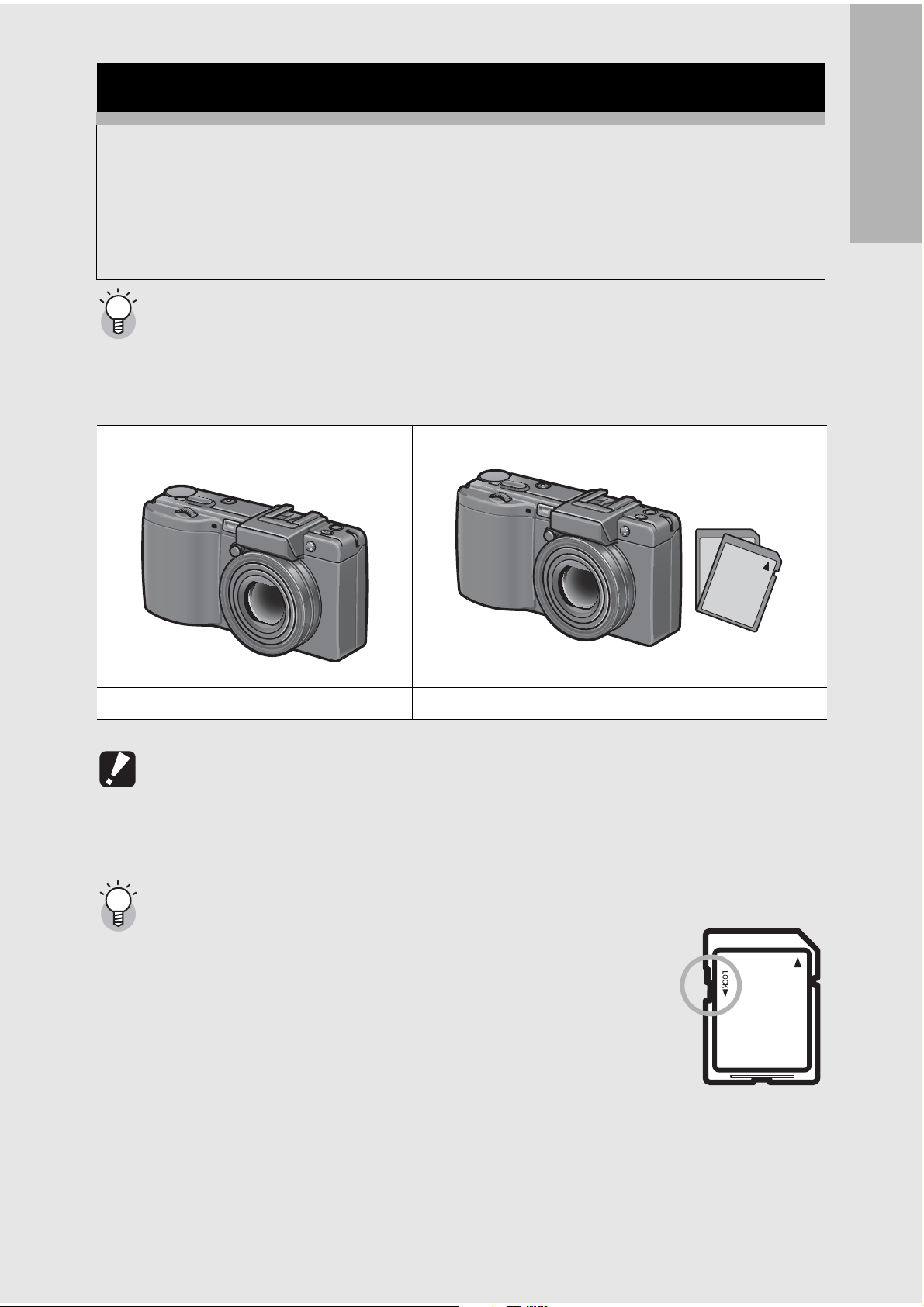
SD Memory Card (available in stores)
You can store still images you have taken either in the camera’s
internal memory or on an SD memory card (available in stores).
The internal memory capacity is 26 MB.
To record a lot of still images or movies at high resolutions, use a
high-capacity SD memory card.
Where images are recorded-------------------------------------------------------------------
When no SD memory card is loaded, the camera records images to the internal
memory; when an SD memory card is loaded, it records images to the SD memory
card.
When no SD memory card is loaded When an SD memory card is loaded
If you are using the camera for the first time, read this section.
Records to the internal memory Records to the SD memory card
Caution-----------------------------------------------------------------------------------------------
• If an SD memory card is loaded, the camera does not record to the internal memory,
even if the card is full.
• Take care not to get the contacts of the card dirty.
Write-protecting your images ----------------------------------------------------------------
Move the write-protection switch on the SD memory card to
LOCK to prevent your still images from being accidentally erased
or the card from being formatted. If you unlock the card (by
returning the switch to its original position), it is once again
possible to erase images and format the card.
It is recommended to move the write-protection switch to LOCK
when you have some important data recorded.
Note that you cannot shoot images on a locked card because no
data can be recorded to the card. Unlock the card before shooting.
27
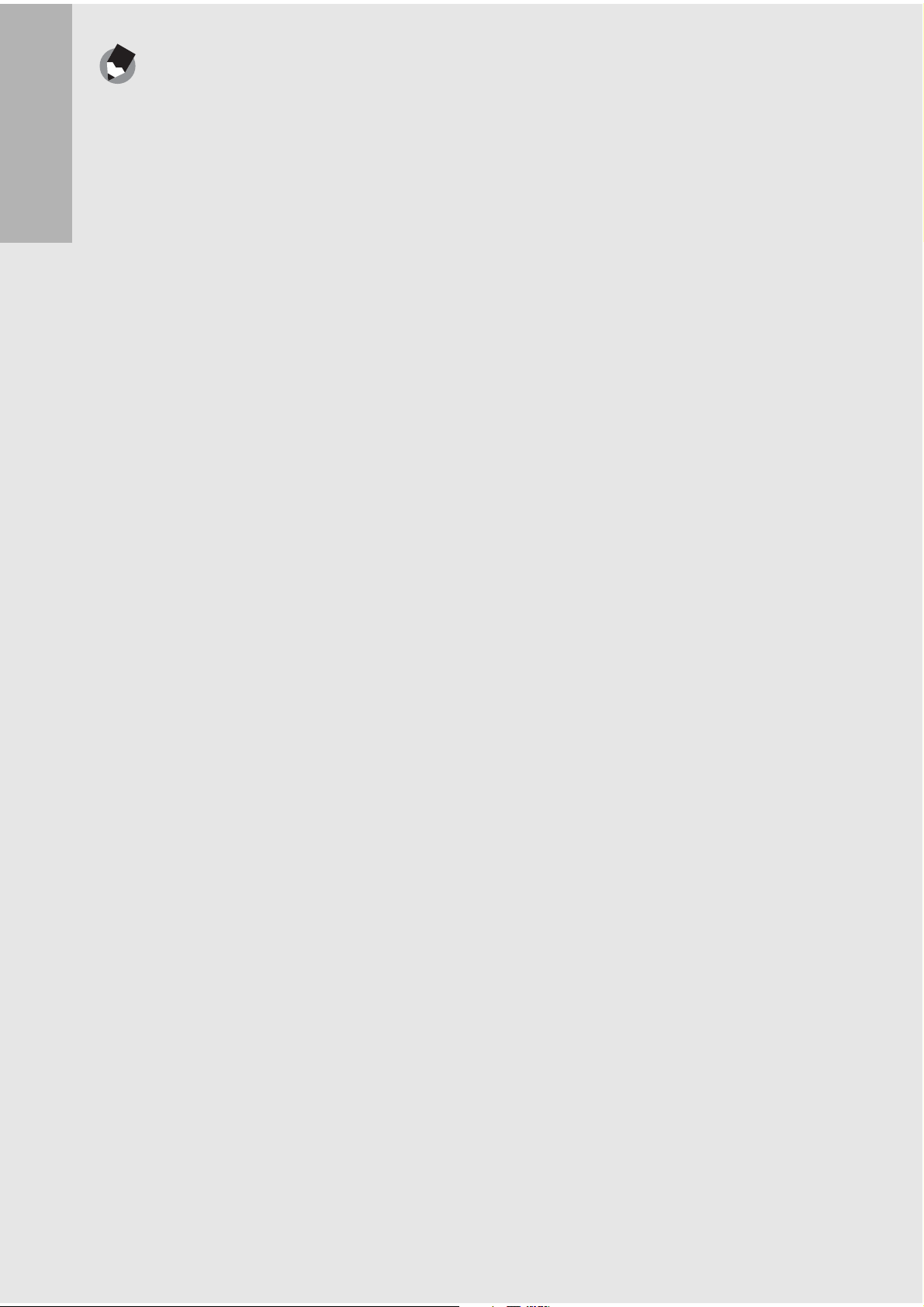
Note ---------------------------------------------------------------------------------------------------
• For information on switching between the SD memory card and internal memory
during playback, see P.52.
• Movie recording time and the maximum number of still pictures varies depending on
the capacity of the SD memory card. (GP.197)
• Before using a new SD memory card, be sure to format it with this camera.
(GP.137)
If you are using the camera for the first time, read this section.
• When using an SD memory card previously used with another camera, be sure to
back up any necessary data on the card before formatting it. (GP.137)
• SDHC memory card (4 GB) can also be used.
28
