Ricoh Caplio G4, Caplio G4 wide Owner Manual
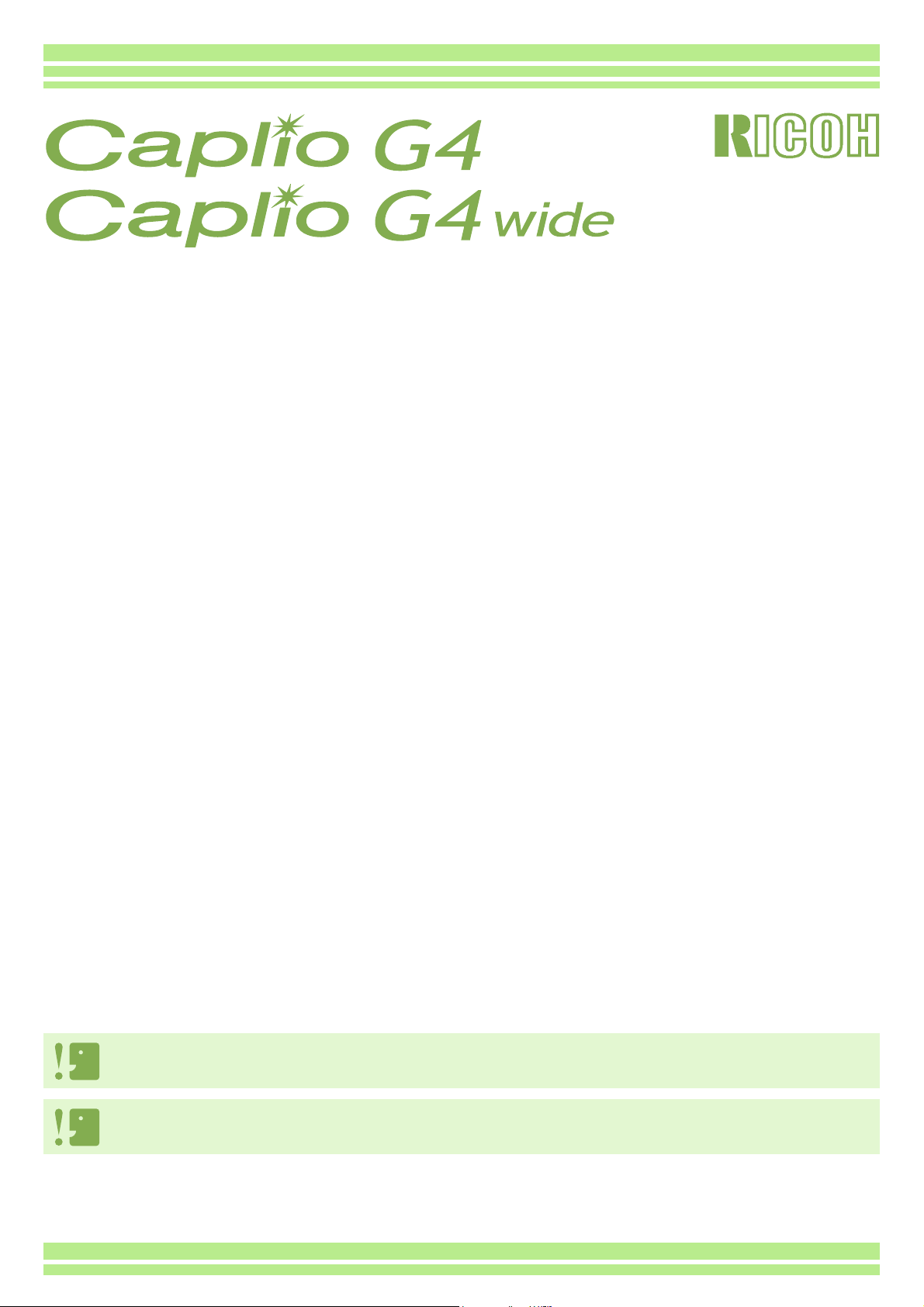
Operation Manual
For the safe use of your camera, be sure to read the Safety Precautions thoroughly before use.
The sound-related functions (recording, playing back, and deleting) are only available for G4wide.
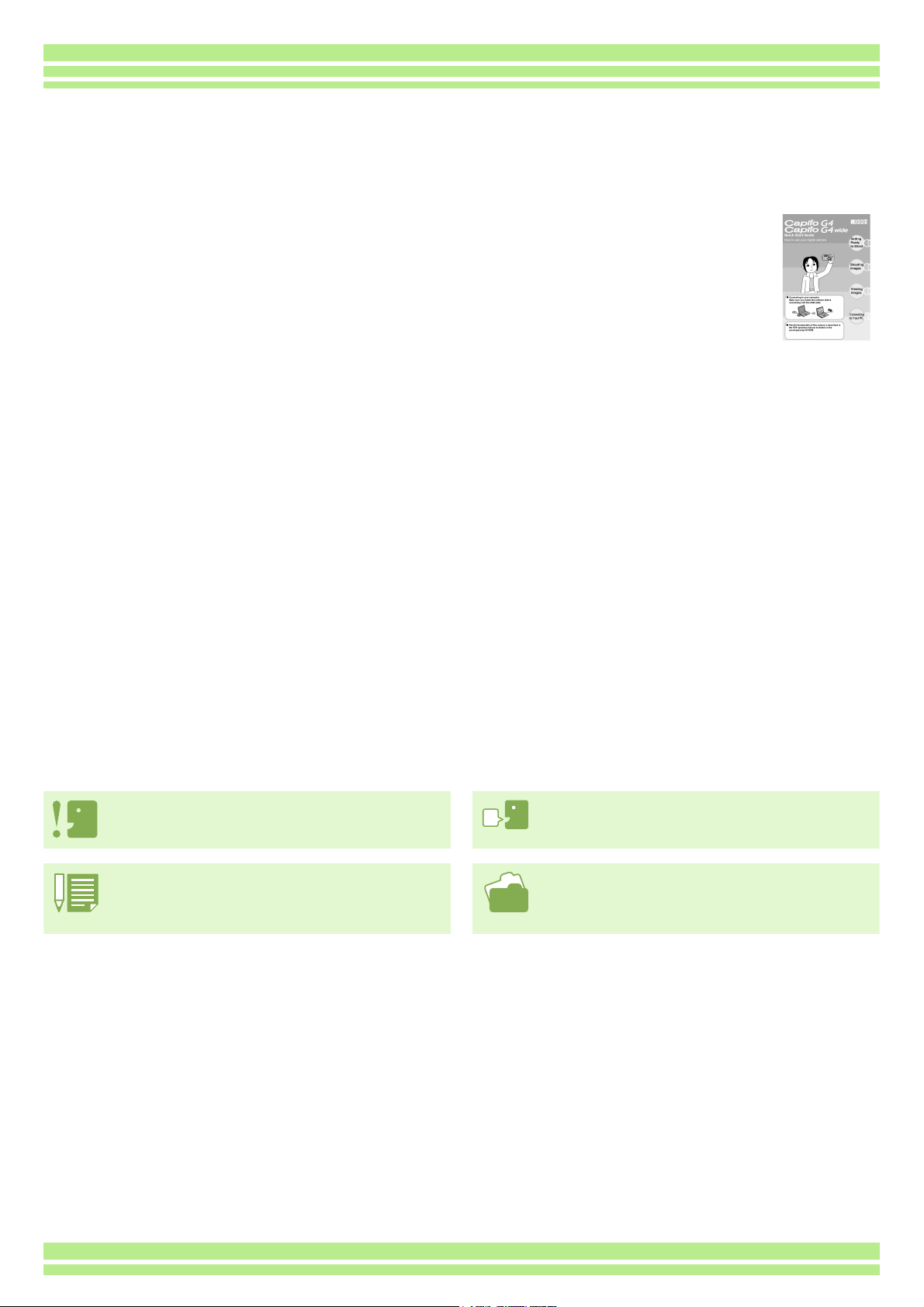
Using These Manuals
The two manuals included are for your Caplio G4/G4wide.
Please read this first:
Quick Start guide (printed manual)
This booklet is designed to help you enjoy your Caplio G4/G4wide right away by providing quick explanations: "Getting Ready to Shoot", "Shooting Images", "Viewing Images", and "Connecting to Your PC."
Before using your camera, first read this manual.
Please read as needed:
Operation Manual (this manual).
This explains how to use all the functions of your Caplio G4/G4wide.
To get the most out of your Caplio G4/G4wide, please read it through once and refer to it whenever necessary.
Using This Guide
Terms:
File: Refers to a still image, movie, and voice data file.
G4: Refers to "Caplio G4"
G4wide: Refers to "Caplio G4 wide"
Display examples:
The LCD Monitor Display examples shown in this manual are created for the purpose of explanation. The actual display
may be different.
Symbols:
The following symbols are used in this guide:
Important
This indicates important information and restrictions.
Note
This indicates supplementary explanations and useful tips
on camera operations.
Terms
This indicates an explanation of a technical term.
Reference
This indicates page(s) relevant to a particular function.
"p.xx" is used to refer you to pages in this manual.
2
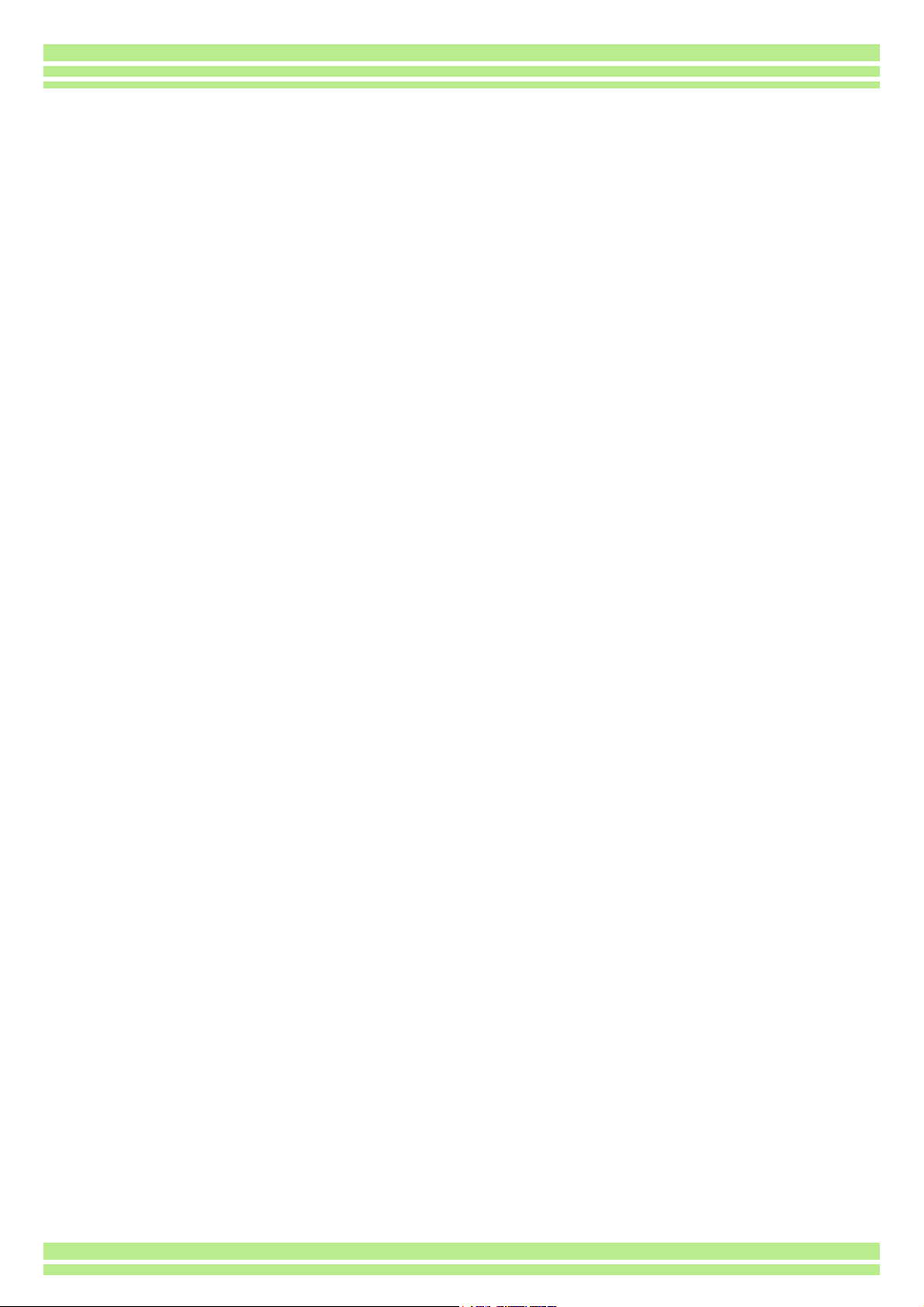
Contents
Using These Manuals ...........................................................2
Using This Guide .................................................................. 2
Chapter 1 Using Your Camera
Section 1 Getting Started
Checking that everything is Packed .....................................6
Names of Parts .....................................................................7
How to Use the Mode Dial ....................................................8
Inserting the Batteries .......................................................... 9
Using the Batteries ............................................................. 10
Using the Rechargeable Battery ........................................11
Inserting the rechargeable battery ........................................... 11
Removing the rechargeable battery ......................................... 11
Using the AC Adapter .........................................................12
Setting up the AC Adapter ....................................................... 12
Removing the AC Adapter ....................................................... 13
Turning the Power On/Off .................................................. 14
To turn the camera On ............................................................. 14
To turn the camera Off ............................................................. 14
Setting the Date and Time (DATE SETTINGS) .................. 15
Inserting a Memory Card .................................................... 16
Inserting the SD Memory Card ................................................ 17
Removing the SD Memory Card .............................................. 17
How to Use the LCD Monitor .............................................. 18
Screen Examples when Shooting Pictures .............................. 18
The Screen During Playback ................................................... 21
Switching the Screen Display .................................................. 22
Button Functions ................................................................ 23
Screens ..............................................................................24
The Basics of the Shooting Menu/Playback Menu .................. 29
The Basics of the Setup Screen .............................................. 30
Section 2 Basic Shooting
How to Hold the Camera .................................................... 32
How to Focus .....................................................................33
Shooting Still Images .......................................................... 34
Check the Focus and Shoot (Half-press) ................................. 34
Capture the Moment Shooting (Full-press) .............................. 35
When the Subject is not Centered on Your Composition (Fo-
cus Lock) ............................................................................36
Shooting with Scenery-Matching ........................................ 37
Combination of Scene Mode and Function ........................39
Shooting with Multi-Shot ..................................................... 40
Making Multi-Shot Settings (CONT. MODE) ............................ 41
Shooting with Multi-Shot .......................................................... 42
Shooting with S Multi-Shot ....................................................... 42
Shooting with M Multi-Shot ...................................................... 42
Shooting Movies ................................................................. 43
Shooting with the Zoom ......................................................44
Shooting with the Digital Zoom ...........................................45
Shooting Close-ups (Macro Photo) ....................................46
Recording Voice Memos .................................................... 47
Section 3 Using Special Features for
Improved Photography
Using the Flash .................................................................. 49
Using the Self-Timer ........................................................... 51
Shooting a Still Image with Sound (IMAGE WITH SOUND) .... 52
Using the ADJ. Button ........................................................54
Changing the Exposure (EXPOSURE COMP.) .................. 55
Using the ADJ. Button (Exposure) ............................................56
Using the Shooting Menu (Exposure) .......................................57
Using Natural and Artificial Lighting (WHITE BALANCE) .. 58
Using the ADJ. Button (White Balance) ....................................59
Using the Shooting Menu (White Balance) ...............................61
Sensitivity Settings (ISO SETTING) ................................... 63
Using the ADJ. Button (ISO Sensitivity) ....................................63
Using the Shooting Menu (ISO Sensitivity) ...............................64
Shooting Consecutively with Different White Balance
(WHITE BALANCE BRACKET) ......................................... 65
Choosing Picture Quality Mode/Image Size
(PIC QUALITY/SIZE) ......................................................... 67
About Picture Quality Mode ......................................................67
About Image Size .....................................................................67
Changing Picture Quality Mode/Image Size of a Still Image ....68
Changing the Image Size for Shooting in TEXT Mode .............69
Changing the Image Size of a Movie ........................................70
Manual Focus Shooting (FOCUS) ..................................... 71
Manual Focus Shooting ............................................................71
Shooting at a Fixed Distance ....................................................72
Changing the Light Metering (PHOTOMETRY) ................. 73
Changing the Edge Quality of Still Images (SHARPNESS) 75
Shooting Consecutively with Different Exposures
(AUTO BRACKET) ............................................................. 76
Setting the Exposure Time (TIME EXPOSURE) ................ 78
Shooting Pictures Automatically at Set Intervals
(INTERVAL) ....................................................................... 79
Inserting the Date into a Still Image (DATE IMPRINT) ...... 81
Returning the Shooting Menu Settings to their Defaults
(RESTORE DEFAULTS) .................................................... 82
Displaying the Grid Guide on the LCD Monitor .................. 83
Changing Shading for Shooting Text (DENSITY) .............. 84
Using the ADJ. Button (Text Density) .......................................84
Using the Shooting Menu (Text Density) ..................................85
Section 4 Playing Back/Deleting Still
Images, Movies, and Sounds
Viewing the Photo You Just Took ...................................... 87
Displaying an Enlarged View of the Still Image Displayed .......88
Deleting the Displayed Still Image or Movie .............................89
Viewing a Still Image or Movie ........................................... 90
Viewing Still Images Recorded on an SD Memory Card ..........90
Viewing Still Images Recorded on Internal Memory .................91
Viewing Movies .........................................................................92
Adjusting the Movie Sound Volume ..........................................92
Playing Back Sound ........................................................... 93
Playing Back Sound ..................................................................93
Playing Back Sound recorded with a Still Image ......................94
Adjusting the Volume ................................................................94
Viewing at a Glance ........................................................... 95
Enlarged Viewing ............................................................... 96
Viewing an S Multi-Shot or M Multi-Shot Still Image in En-
larged Display Mode .......................................................... 97
Showing Photos in Order Automatically (SLIDE SHOW) ... 98
Viewing on a Television ..................................................... 99
Deleting Unwanted Still Images/Movies/Sounds .............. 100
Deleting One Still Image .........................................................100
Deleting All Frames at Once ...................................................101
Deleting Multiple Frames at Once ..........................................102
Section 5 About Other Functions
Write-protecting Your Images (PROTECT) ...................... 104
3
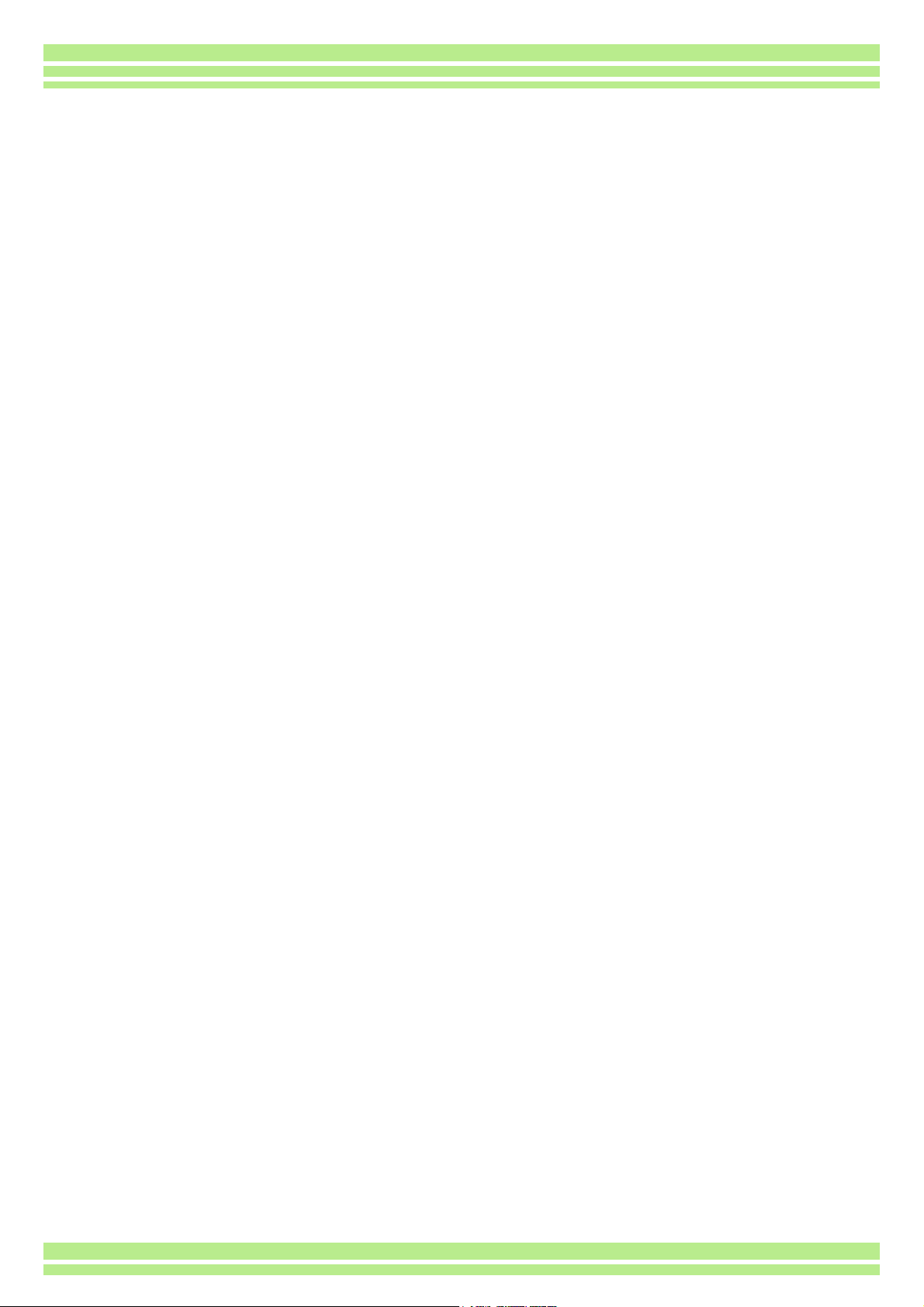
Protecting the Displayed Still Image ...................................... 104
Protecting All Still Images ...................................................... 106
Protecting Multiple Still Images, Movies, or Sounds at Once 107
Copying the Contents of Internal Memory to a Memory Card
(COPY TO CARD) ............................................................ 108
Using a Printing Service (DPOF) ...................................... 109
Setting DPOF for the Still Image Displayed ........................... 109
Setting DPOF for All Still Images ........................................... 110
Setting DPOF for Multiple Still Images ................................... 111
Changing the Image Size (Resize) ...................................112
Section 6 Changing Camera Settings
Getting the SD Memory Card Ready for Use
(CARD FORMAT) ............................................................. 114
Write-protecting your images ................................................. 114
Formatting Internal Memory (IN FORMAT) ...................... 115
Changing Auto Power-Off Settings (AUTO POWEROFF) 116
Beep at Recording (BEEP SOUND) .................................117
Changing File Name Settings (SEQUENTIAL NO.) ......... 118
Changing Image Confirmation Time (LCD CONFIRM.) ... 119
Adjusting the Brightness of the LCD Monitor
(LCD BRIGHTNESS) ........................................................120
Changing Power-Save Mode Settings (Power-Save) .......121
Changing the Display Language (LANGUAGE) ............... 122
Changing the Playback Method for Viewing on TV
(VIDEO OUT MODE) ........................................................123
Chapter 2 Playing back Images
(Pictures/Movies) on a
Computer (For Windows)
Section 1 Installing Software
Using the Software Provided ............................................ 125
Software and OS Applicability Table ...................................... 125
System Requirements for Using the Provided Software .. 126
Preparing to Download Images to Your Computer ........... 127
Installation ........................................................................128
For Windows 98/98SE/Me/2000 ............................................ 128
Uninstalling the Software (For Windows 98/98SE/Me/2000) . 129
For Windows XP .................................................................... 130
Uninstalling the Software (For Windows XP) ......................... 131
Installing Other Software ..................................................132
Installing Acrobat Reader ....................................................... 132
Installing DirectX .................................................................... 132
Section 2 Downloading Images to a
Computer
Connecting the Camera to a Computer ............................ 134
Downloading Pictures to Your Computer ......................... 136
For Windows 98/98SE/Me/2000/XP ...................................... 136
How to Use RICOH Gate La ............................................. 137
The RICOH Gate La Window ................................................. 137
How to Use the Optional settings ........................................... 138
How to Use the Background Illustration Settings ................... 139
Downloading Images from an SD Memory Card .............. 140
Images in an SD Memory Card .............................................. 140
Section 3 Displaying Thumbnail Images
(How to Use DU-10x)
Starting and Exiting DU-10x ............................................. 142
DU-10x Window ..................................................................... 142
Exiting DU-10x ....................................................................... 142
Thumbnail Display Description ......................................... 143
Switching the Ordering of Images ....................................144
Changing the Display Size ............................................... 145
Viewing Images in a slide show ....................................... 147
To View a slide show ..............................................................147
Using Auto slide show ............................................................148
How to Use the slide show Dialog Box ...................................148
Renaming an image in Thumbnail View ........................... 149
How to Rename an Image ......................................................149
Copying a Reduced Image File ........................................ 150
How to Copy a Reduced Image File .......................................150
Enabling Functions Available with Other Models of Caplio .........151
How to Enable GPS Linkage or Camera Memo Function ......151
Cameras and Available Options .............................................151
Functions You Can Use ..........................................................152
Deleting Images ............................................................... 153
Using the File Menu ................................................................153
Using the Shortcut Menu ........................................................153
Using the Keyboard ................................................................153
Viewing Image Information ............................................... 154
Using the File Menu ................................................................154
Using the Shortcut Menu ........................................................154
Displaying the Viewer Screen .......................................... 155
Using the Viewer Screen ........................................................155
Printing an Image ............................................................. 156
To Print an Image ...................................................................156
Using the [Print Setup] Dialog Box .........................................156
Checking the Printing Layout ..................................................157
Making printer settings ............................................................157
Printing Images .......................................................................157
Chapter 3 Playing back Images
(Pictures/Movies) on a
Computer (For Macintosh)
Section 1 Installing Software
Using the Software Provided ............................................ 159
Software and OS Applicability Table ......................................159
System Requirements ...................................................... 160
Preparing to Download Images to Your Computer .......... 161
Installation ........................................................................ 162
For Mac OS 8.6 to 9.2.2 .........................................................162
For Mac OS X 10.1.2 to 10.2.6 ...............................................163
Uninstalling the Software (For Mac OS 8.6 to 9.2.2) ..............164
Uninstalling the Software (For Mac OS X 10.1.2 to 10.2.6) ....164
Section 2 Downloading Images to a
Computer
Connecting the Camera to a Computer ........................... 166
Downloading Pictures to Your Computer ......................... 167
For Mac OS 8.6 to 9.2.2 .........................................................168
For Mac OS X .........................................................................169
How to Use RICOH Gate La ............................................ 170
The RICOH Gate La Window .................................................170
How to Use Optional Settings .................................................171
Appendices
A. Specifications ............................................................... 173
B. Optional Accessories ................................................... 174
C. SD Memory Card Recording Capacities ...................... 174
D. Using Your Camera Abroad ........................................ 175
E. Cautions on Use .......................................................... 175
F. Care and Storage ......................................................... 176
G. Troubleshooting ........................................................... 177
H. Error Messages ........................................................... 185
I. Warranty and Servicing ................................................. 186
INDEX .............................................................................. 189
4
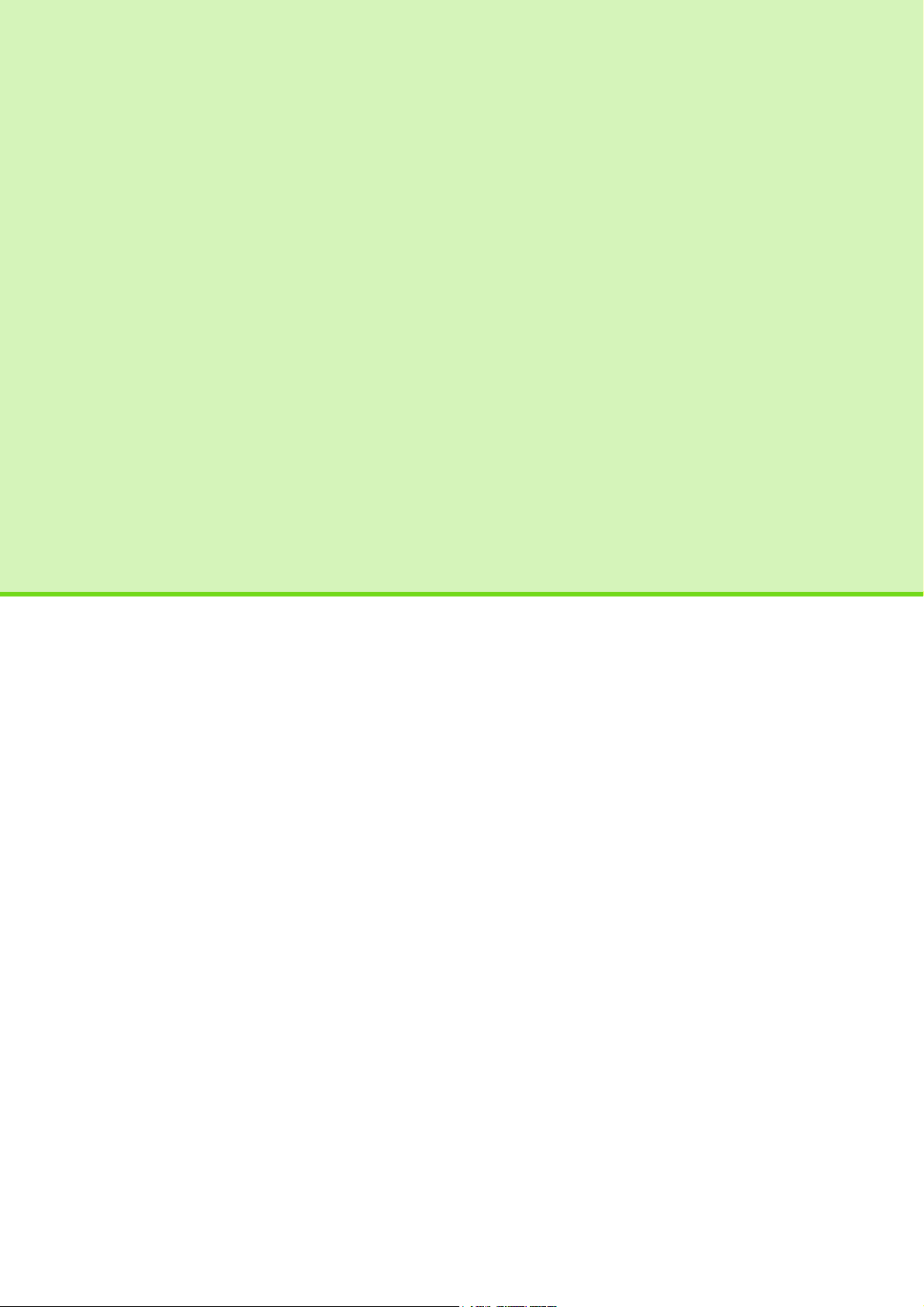
Chapter 1 Using Your Camera
Section 1 Getting Started
This section explains how to get your camera ready, from taking it out of
the package to preparing to shoot.
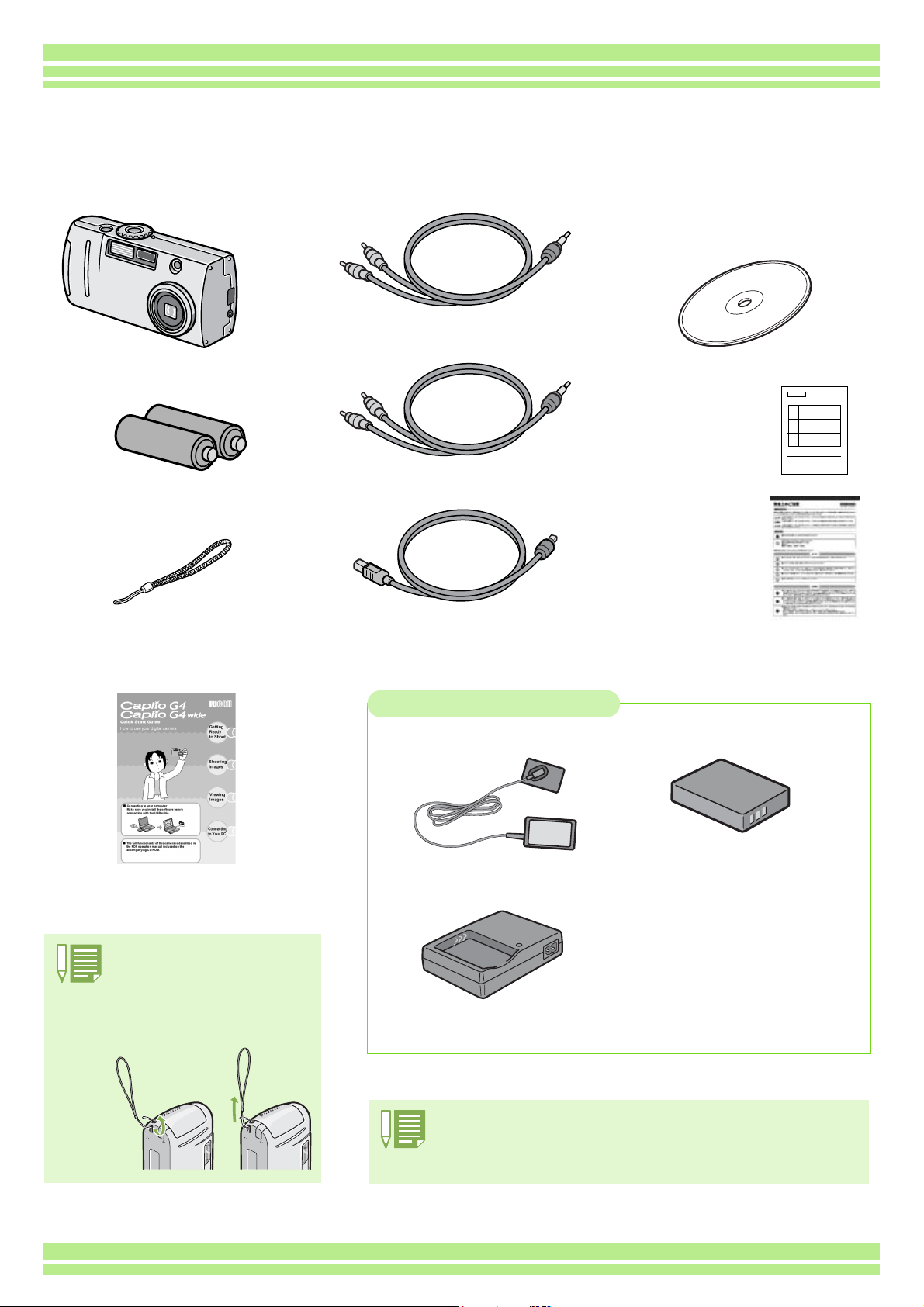
Chapter 1 Section 1 Getting Started
Checking that everything is Packed
The following items should be included with the camera. Please make sure everything was packed.
Caplio G4/G4wide
AA Alkaline Batteries (2)
Handstrap
AV Ca b le
Video Cable
USB Cable
CD-ROM
The software and the operation manual
are included on this CD-ROM.
Warranty Card
Safety
Precautions
Quick Start Guide
Attaching the hand strap to
the camera
Thread the tips of the strap through
the camera's strap eyelet and loop
them as shown.
Optional Accessories
AC Adapter (AC-4a)
Battery Charger (BJ-2)
• In the unlikely event that something is missing or damaged, please contact
the store where you purchased the camera.
• After checking the contents of the warranty card, please keep it in a safe
place.
Rechargeable Battery (DB-43)
Other products sold
separately:
PC Card Adapter (FM-SD53)
Rechargeable Battery Set (BS-3)*
* Includes the Rechargeable Battery
(DB-43) and Battery Charger (BJ-2).
6
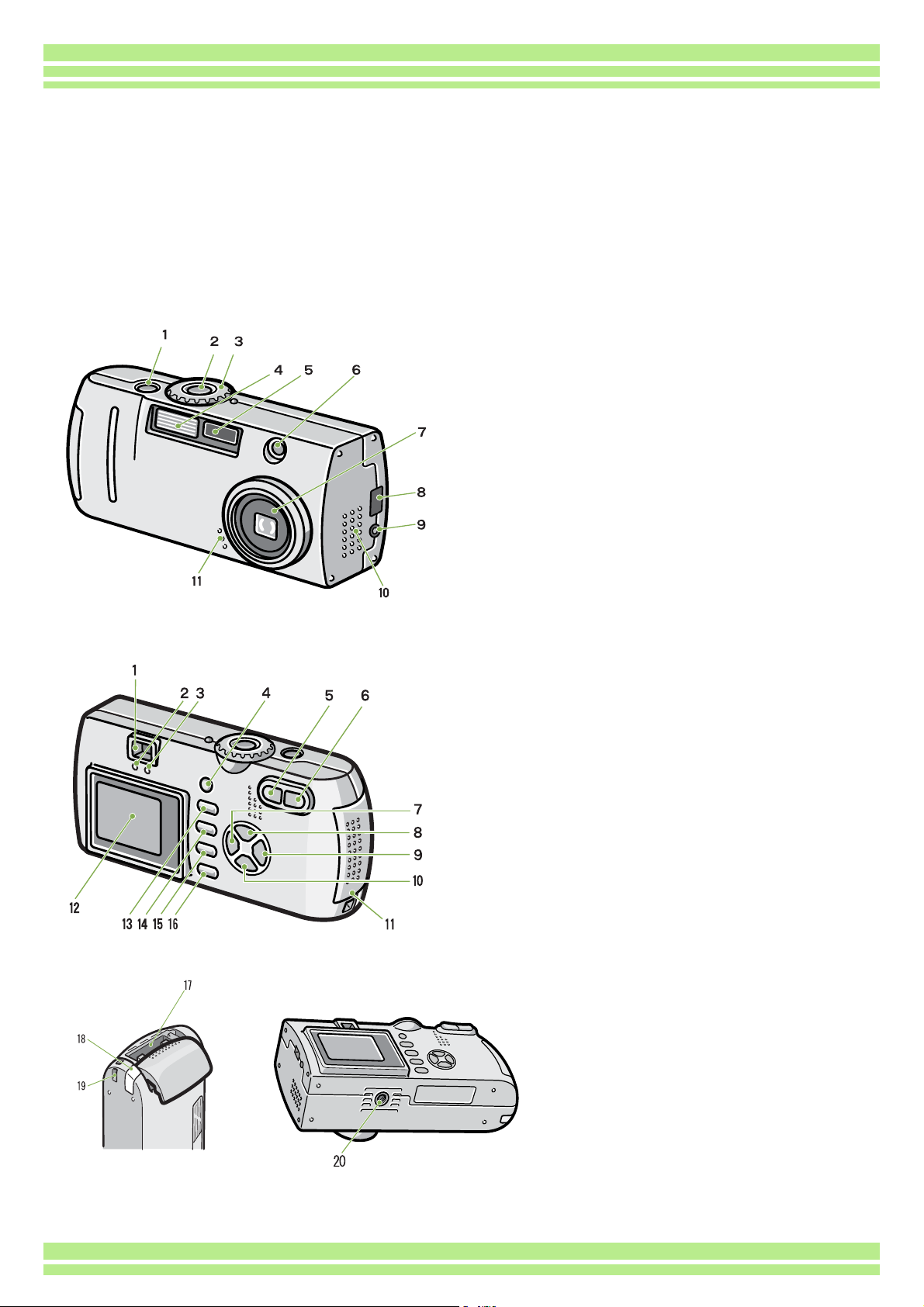
Chapter 1 Section 1 Getting Started
Names of Parts
It is necessary to know these in order to understand the explanations in this manual. Check the following.
Camera
Front View
1. Shutter release button
2. Power button
3. Mode Dial
4. Flash
5. AF Window
6. Viewfinder
7. Lens
8. USB Terminal
9. Video Out Terminal
10. Speaker
11. Microphone
Rear View
The speaker and microphone are mounted on G4wide only.
1. Viewfinder
2. Auto Focus Lamp
3. ADJ. Button
4. Z (Wide-angle)/9 (Thumbnail Display) Button
5. z (Telephoto)/8 (Enlarged View) Button
6. # Button/Q (Quick Review) Button
7. ! Button
8. $ Button/F(Flash) Button
9. " /N (Macro)Button
10. Battery/Card Cover
11. LCD Monitor
12. D (Delete)/T (Self-timer) Button
13. M Button
14. O Button
15. DISP Button
16. SD Memory Card Slot
17. Power (DC in) Cable Cover
18. Strap eyelet
19. Tripod Screw Hole (underside)
Bottom
Left Side, looking from
the front
7
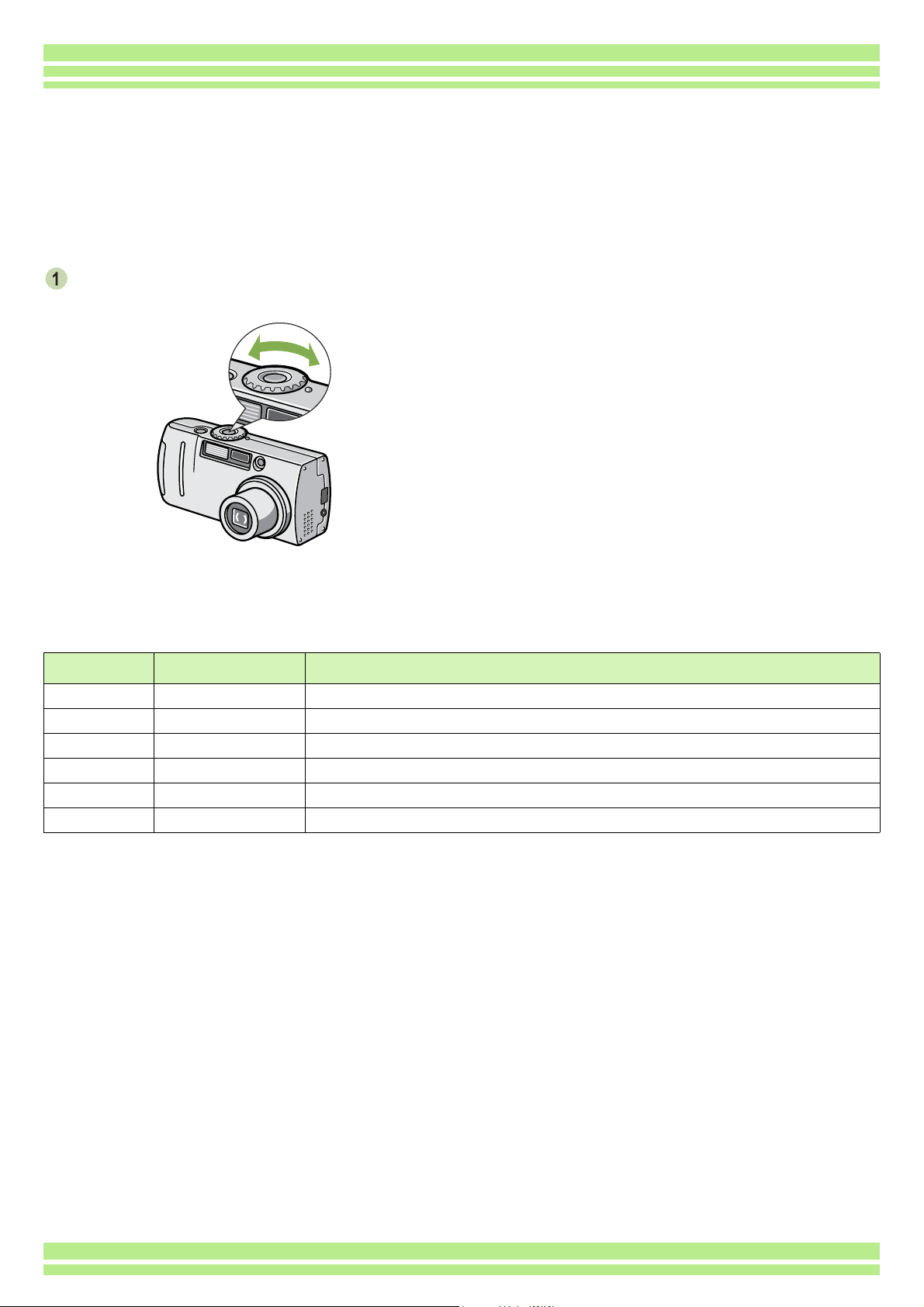
Chapter 1 Section 1 Getting Started
How to Use the Mode Dial
The Mode Dial is on the top of the camera.
The Mode Dial is used to select the desired mode and operation for shooting and playback (still image
viewing).
Turn the Mode Dial to the symbol of the
mode you want to use.
Mode Dial Symbols and Functions.
Symbol Mode Name Function
1 Setup Mode Allows you to set and confirm camera settings.
2 Voice Memo Mode Allows you to record sounds. (G4wide only)
3 Movie Mode Allows you to record movies.
4 Scene Mode Allows you to optimize the camera settings for six different scenes.
5 Shooting Mode Allows you to shoot still images. (G4wide can also shoot still images with sound)
6 Playback Mode Allows you to playback and delete still images and movies.
8

Chapter 1 Section 1 Getting Started
Inserting the Batteries
The following batteries can be used in the camera. Please choose which kind to use according to your
needs.
Battery Type Feature
AA Alkaline Batteries (LR6) (included) You can obtain them anywhere, so they are convenient for travel.
However, in a low-temperature environment the number of shots you can take will decrease. Warm
the batteries before use. It is recommended that you use the rechargeable battery when using the
camera for a long time.
Rechargeable Battery (DB-43 or DB-40)
(sold separately)
AA Nickel Batteries (available in stores) These batteries are not rechargeable. However, they last a long time as compared with AA Alkaline
Nickel-Hydrogen Battery (available in stores) This battery is economical because you can recharge and use it over and over again. Please use a
This is a lithium-ion battery. This is economical because you can recharge it using the battery charger
BJ-2 (sold separately) and use it over and over again. They last a long time, so they are convenient
for travel.
Batteries when used with a digital camera.
battery recharger available in stores.
The battery may be inert and consequently it may not supply power immediately after it is purchased
or left unused for more than a month. In such a case, recharge the battery two or three times before
use. The battery self-discharges with time even if the camera is not used, so recharge it before use.
Indication of the number of images you can take
Battery Type Number of Shots Number of Shots *1
AA Alkaline Batteries (LR6) approx. 70 approx. 80
Rechargeable Battery (DB-43) approx. 400 approx. 450
*1 The number of shots in the Synchro-Monitor Mode (see P.22)
The number of shots is based on a temperature of 22 degrees Celsius, shooting at 30-second intervals and one out of every
two being shot with the flash.
If you set the camera to the Power-Save mode, the number of shots you can take will increase.
In addition to the batteries, you can use the AC Adapter (sold separately).
• Other batteries, such as manganese dry cell (R6) and Ni-Cd, cannot be used.
• Please remove the batteries if you are not going to use the camera for a long period of time.
• The life of an AA alkaline battery (LR6) depends on the brand and the storage time from the date of production. In addition, the life of
an alkaline battery becomes shorter at low temperatures.
• The Nickel-Hydrogen Battery is not factory-charged. Charge it before use.
• The battery may become very hot immediately after operation. Turn the camera off and leave it to cool down sufficiently before removing the battery.
9

Using the Batteries
Chapter 1 Section 1 Getting Started
Insert the batteries following these steps.
Make sure the camera power is off.
Open the battery/card cover.
The cover slides open in two steps.
First slide the cover toward the face of the camera,
then lift it to expose the battery compartment.
Insert the two batteries, making sure they
are facing the correct way.
Close the battery/card cover and slide it
back into place.
When the batteries wear out
Just before the batteries wear out, is displayed on the LCD Monitor. When this happens, replace the batteries with a fresh set.
• Other batteries, such as manganese dry cell (R6) and Ni-Cd, cannot be used.
• With AA Alkaline Batteries (LR6), the number of shots may differ depending on the batteries.
• Please remove the batteries if you are not going to use it for a long period of time.
10
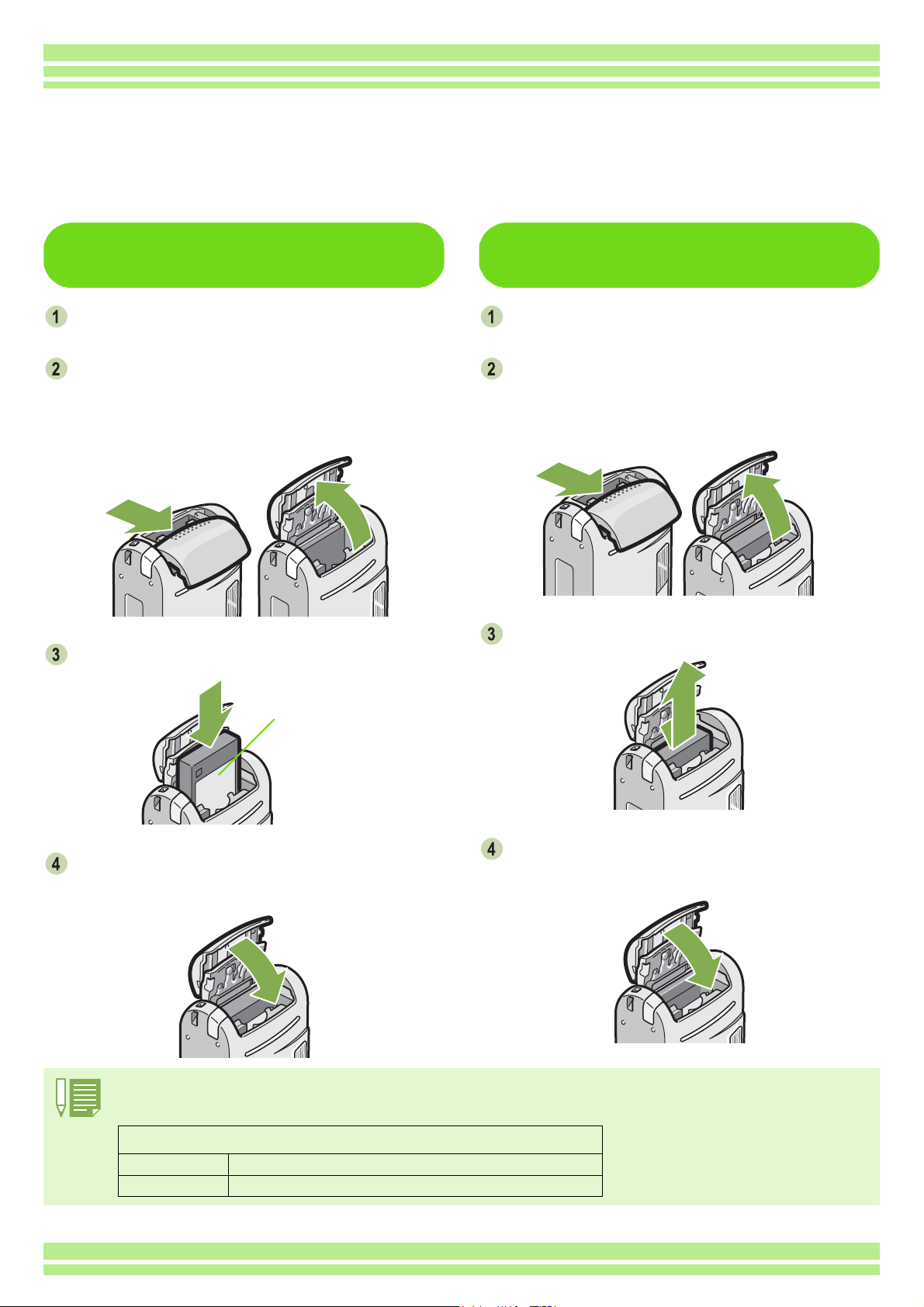
Chapter 1 Section 1 Getting Started
Using the Rechargeable Battery
The DB-43 or DB-40 rechargeable battery (sold separately) is convenient for extended use because it
can be used over and over again.
Inserting the rechargeable battery
Make sure the camera power is off.
Open the battery/card cover.
The cover slides open in two steps.
First slide the cover toward the face of the camera,
then lift it to expose the battery compartment.
Insert the rechargeable battery.
Removing the rechargeable battery
Make sure the camera power is off.
Open the battery/card cover.
The cover slides open in two steps.
First slide the cover toward the face of the camera,
then lift it to expose the battery compartment.
Remove the rechargeable battery.
Label
Close the battery/card cover and slide it
Close the battery/card cover and slide it
back into place.
back into place.
• Please remove the rechargeable batteries if you are not going to use the camera for a long period of time.
• Use the battery charger BJ-2 (sold separately) to recharge the battery.
Rechargeable Battery Charging Time (when using BJ-2)
DB-43 Approx. 220 min. (at room temperature)
DB-40 Approx. 120 min. (at room temperature)
11
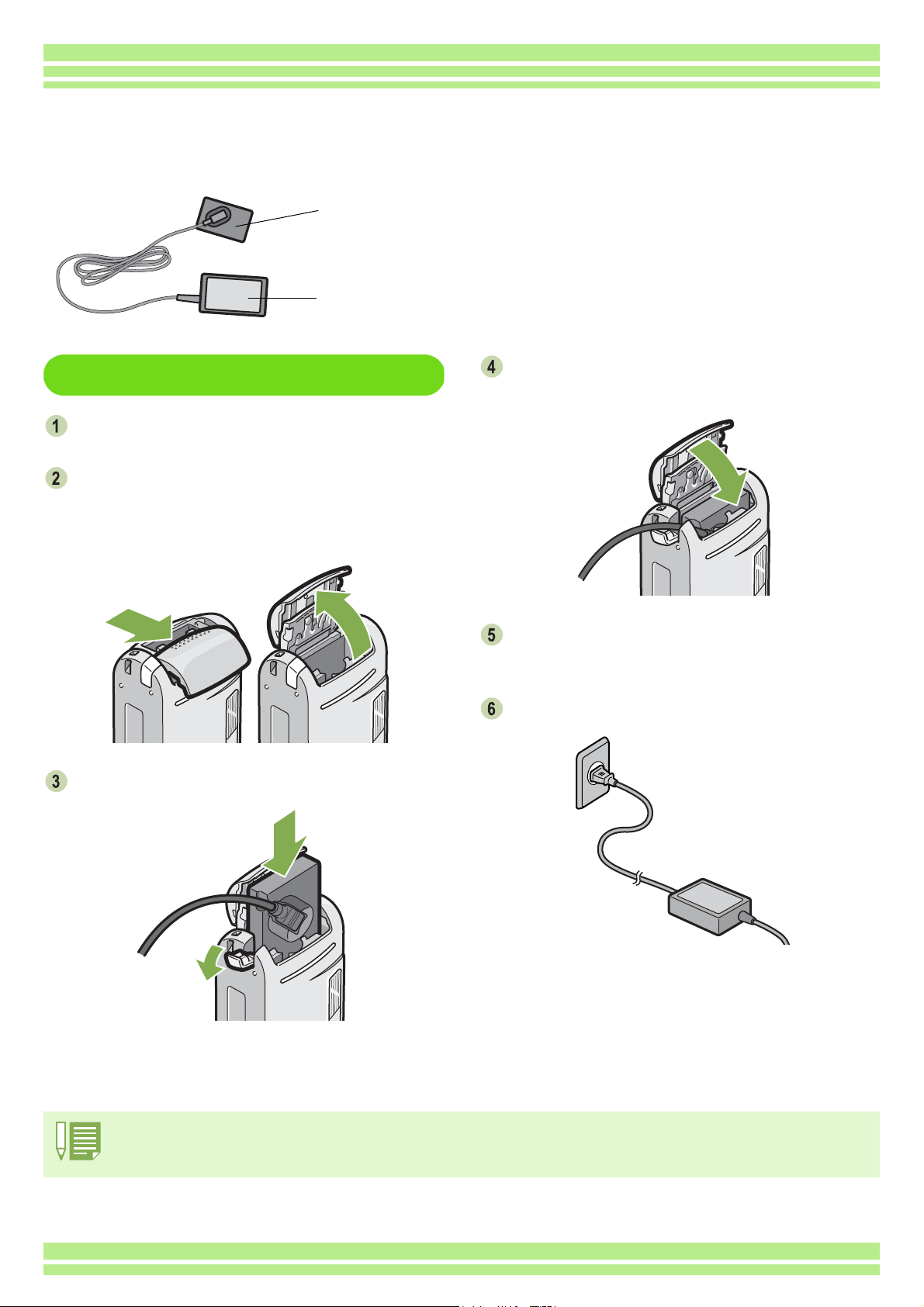
Chapter 1 Section 1 Getting Started
Using the AC Adapter
When shooting or viewing still images for a long time, or when connecting to your computer, use of the
AC Adapter (sold separately) is recommended.
Battery for use with
the AC Adapter
AC Adapter
Setting up the AC Adapter
Make sure the camera's power is off.
Open the battery/card cover.
The cover slides open in two steps.
First slide the cover toward the face of the camera,
then lift it to expose the battery compartment.
Insert the AC Adapter Battery .
Open the power (DC input) cable cover
and take the cable out.
Close the battery/card cover and slide it
back into place.
Plug the power cord into an outlet.
• Be sure to firmly attach cables and plug in cords.
• When you are not using the camera, unplug the AC Adapter from the camera and the power outlet.
• While in use, if you detach the AC Adapter or unplug it from the outlet, data may be lost.
12
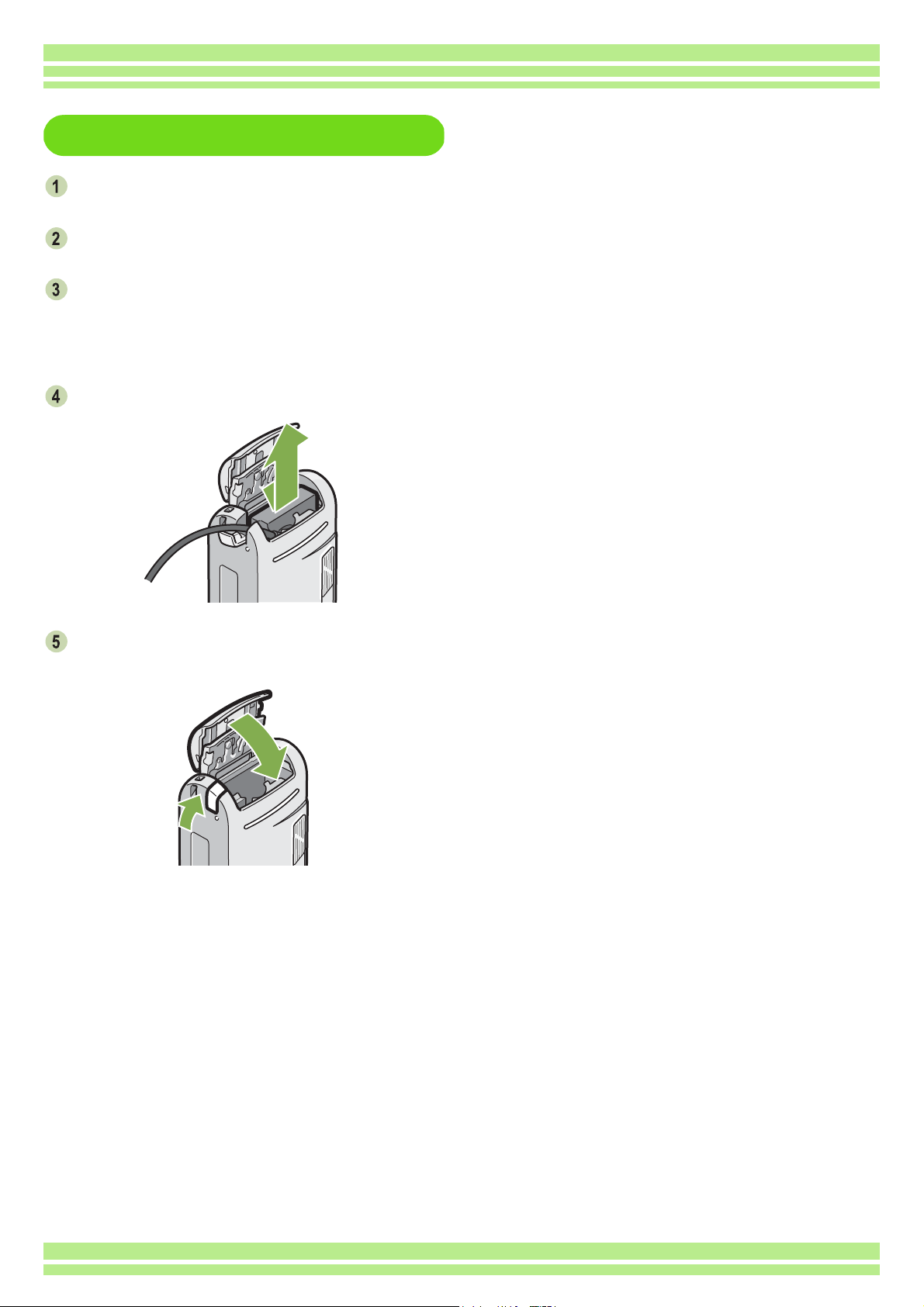
Removing the AC Adapter
Make sure the camera's power is off.
Unplug the power plug from the outlet.
Open the battery/card cover.
The cover slides open in two steps.
First slide the cover toward the face of the camera,
then lift it to expose the battery compartment.
Remove the battery.
Chapter 1 Section 1 Getting Started
Close the battery/card cover and slide it
back into place.
13
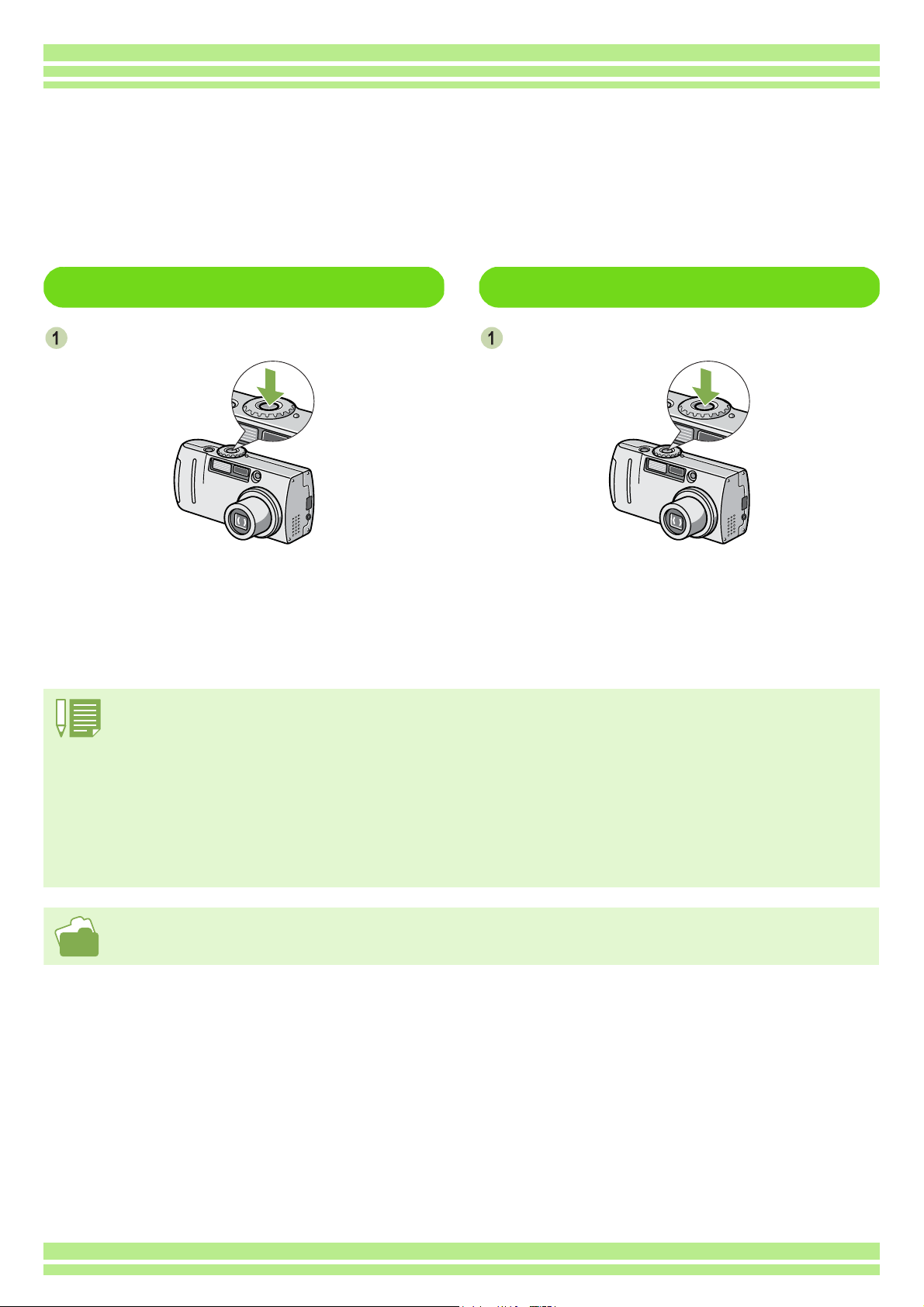
Turning the Power On/Off
The camera is switched On and Off as follows.
Chapter 1 Section 1 Getting Started
To turn the camera On
Press the power button.
The flash lamp and auto-focus lamp will alternate for
several seconds.
Auto Power-off
• If the camera goes unused for a set period of time, it will automatically turn itself off to save power. To use the camera again, simply
press the power switch.
• At time of purchase, the Auto Power-off function is set to one minute.
• The Auto Power-off function does not work when connected to your computer.
To turn the camera Off
Press the power button.
Power-Save Mode
• You can reduce the power consumption of the LCD Monitor and extend the life of your batteries.
• If you have activated Power-Save mode, the display on the LCD Monitor will turn off in Shooting Mode. When the LCD Monitor is dark,
turn the SETUP Dial to check the Power-Save mode setting.
• For how to change the Auto Power-off time, see P.116.
• For how to set the Power-Save Mode, see P.121.
14
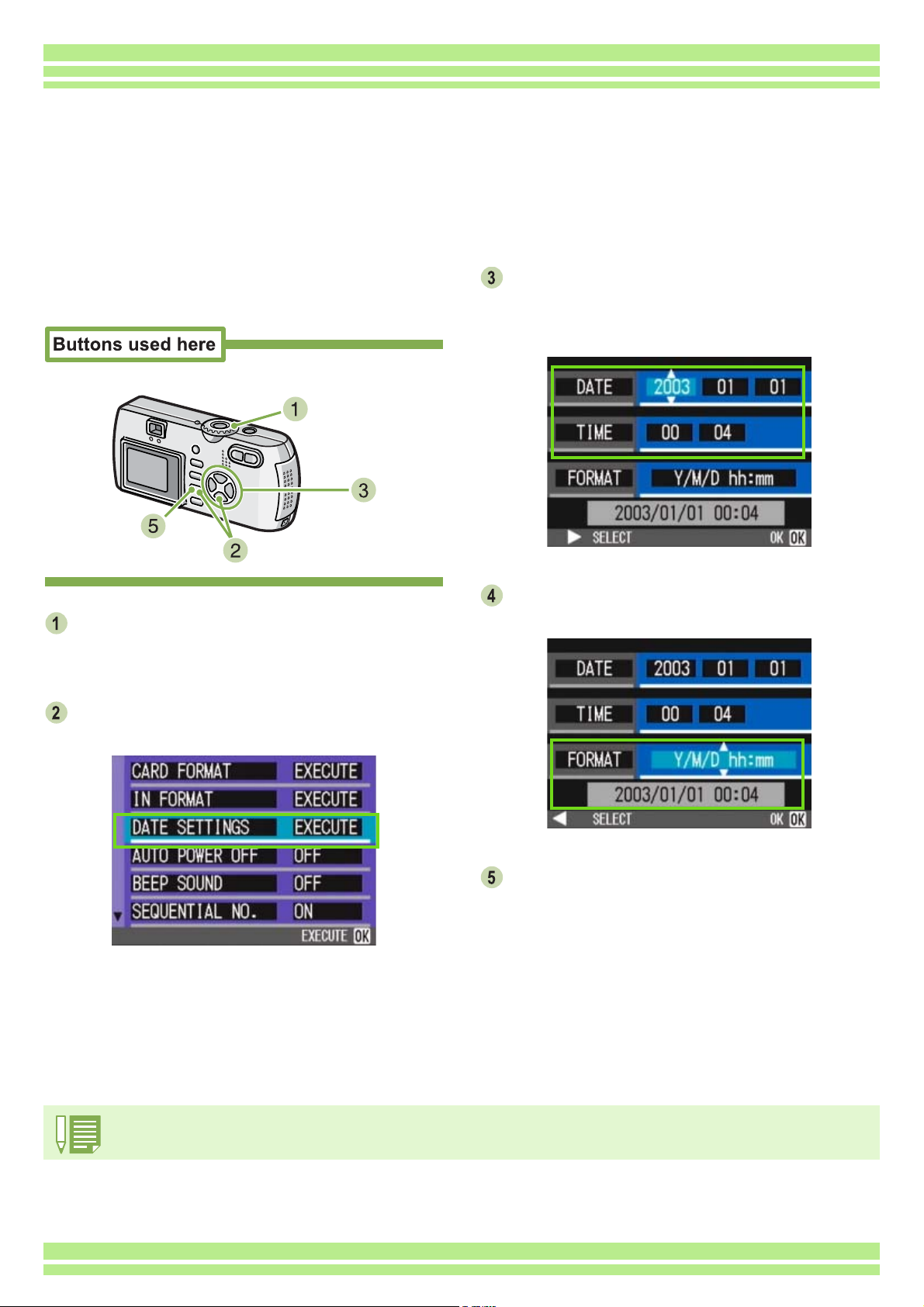
Chapter 1 Section 1 Getting Started
Setting the Date and Time (DATE SETTINGS)
You can take still images with the time or date stamped onto the picture.
Immediately after purchasing the camera, the date and time settings will not be correct, so be sure to
set the date and time before using this feature.
To set the date and time, follow the steps
below.
Make sure the power is on and then turn
the Mode Dial to 1
The Setup screen is displayed on the LCD Monitor.
1 (Setup Mode).
11
Press the """" button to select [DATE SETTINGS] and then press the OOOO button.
Set the year, month, date and time by
pressing !"
If you hold down the !" buttons, you can increase/
decrease the value quickly.
!"#$
#$.
!"!"
#$#$
In [FORMAT], choose the Date and Time
format.
Check the display on the bottom of the
screen and then press the OOOO button.
Once you have set the date and time, the display
returns to the Setup screen.
If the batteries are removed for about two weeks, the date and time settings will be lost. These settings must be made again.
15
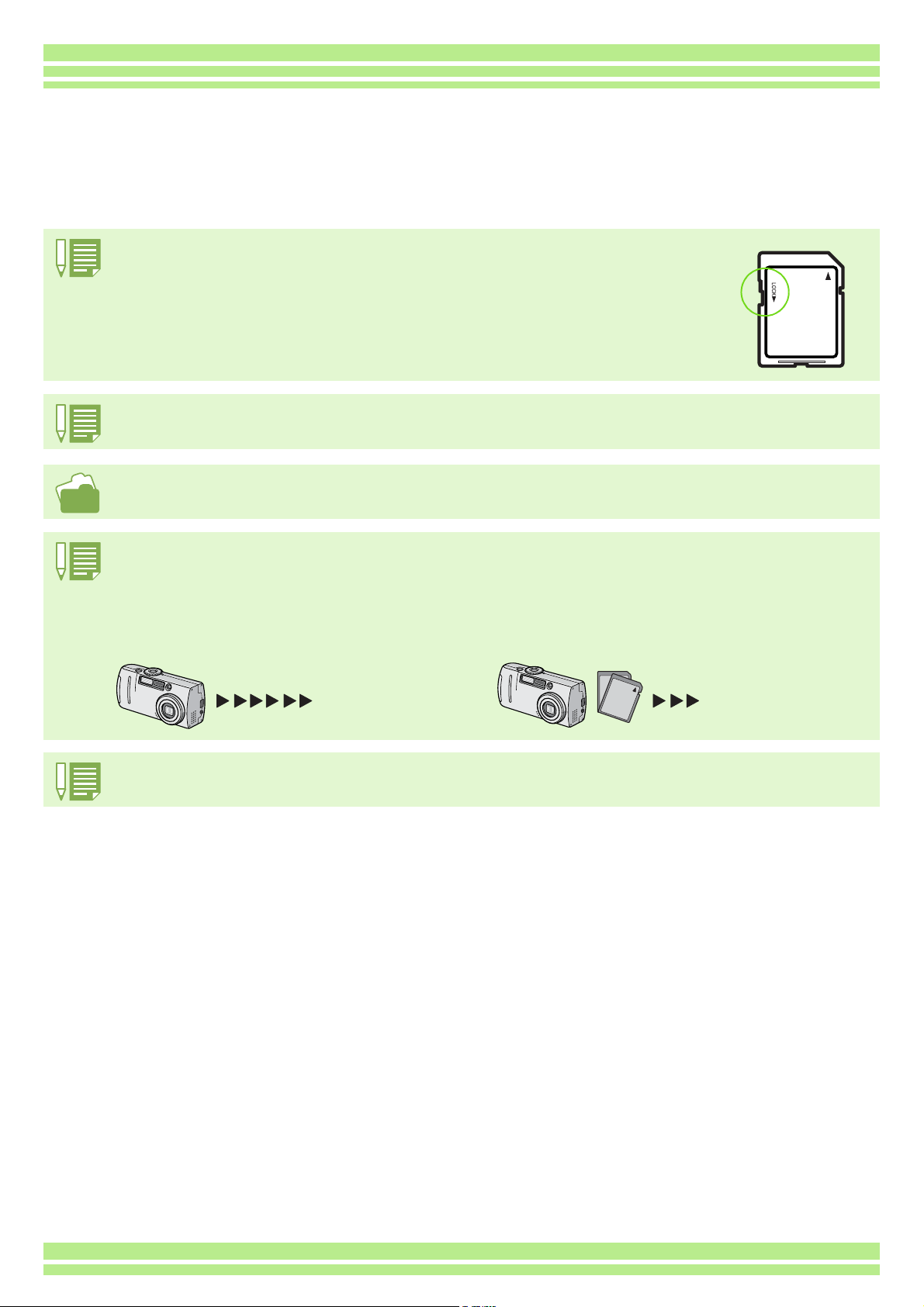
Chapter 1 Section 1 Getting Started
Inserting a Memory Card
You can record the still images and movies you have taken in the camera's internal memory or on an SD
memory card (available in stores).
Protecting your images from being deleted
If you move the SD memory card's write-protection switch to LOCK, your still images cannot be accidentally
erased, and the memory card cannot be formatted. If you return the switch to the former position, it is once
again possible to erase images and format the card. It is recommended to switch to LOCK after recording
important images.
Note that you cannot shoot images in the LOCK state because no data can be recorded on the card. Unlock
the card when shooting.
The internal memory capacity is 8MB.
For the number of images that can be stored on an SD memory card, see P.174.
Where images are recorded
When no SD memory card is inserted, the camera records images in the internal memory; when an SD memory card is inserted, it
records images on the memory card.
When no memory card is loaded
Records to internal
memory
• When an SD memory card is loaded, no data is recorded in the internal memory even after the SD memory card becomes full.
• Take care not to get any dirt on the SD Memory Card's metal parts.
When a memory card is loaded
Records to the SD memory card
16
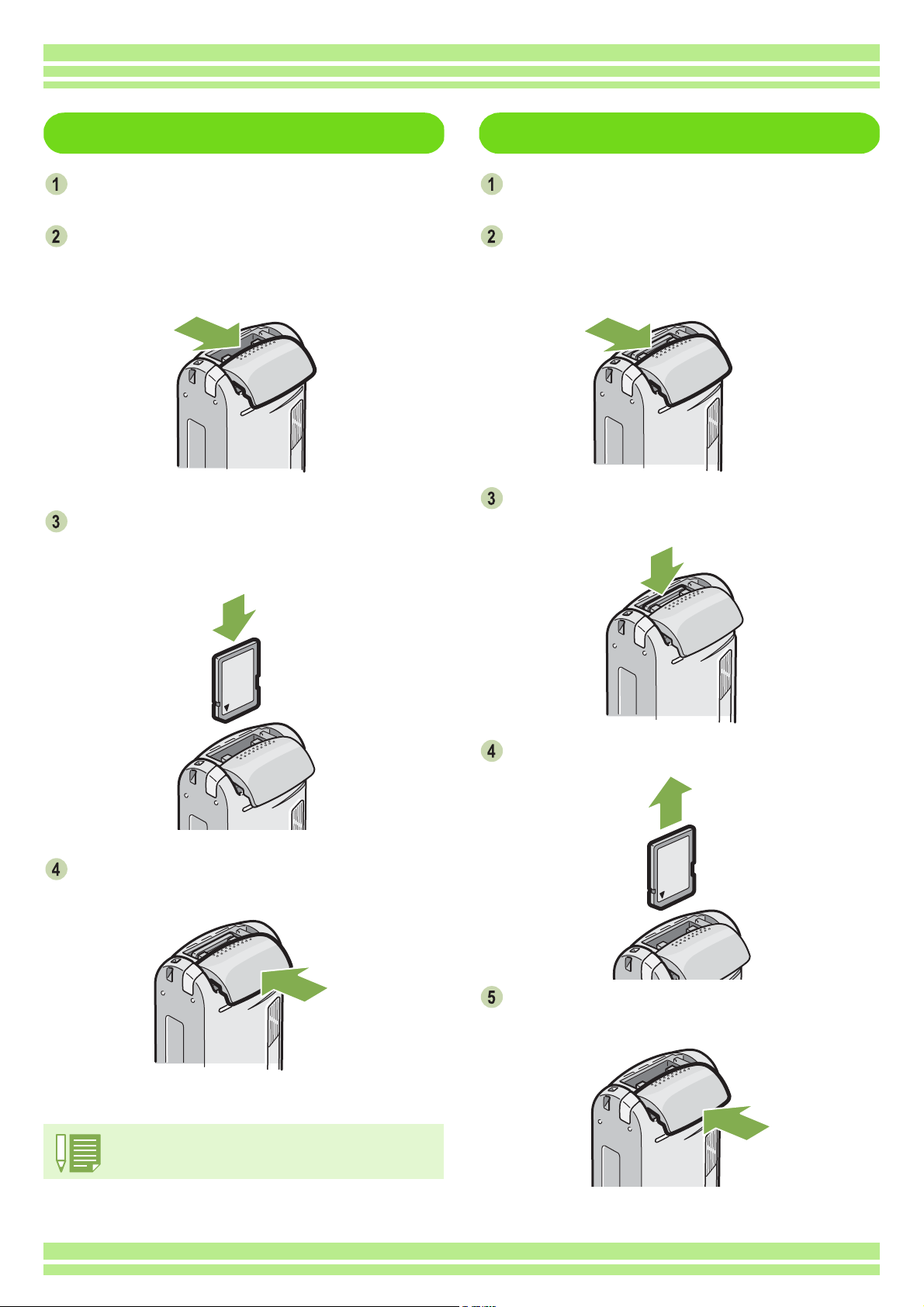
Chapter 1 Section 1 Getting Started
Inserting the SD Memory Card
Make sure the camera's power is off.
Open the battery/card cover.
The cover slides open in two steps.
Slide the cover one step for card insertion or extraction.
Make sure the card is facing the right way
and then push the card all the way in until
it clicks
Removing the SD Memory Card
Make sure the camera's power is off.
Open the battery/card cover.
The cover slides open in two steps.
Slide the cover one step for card insertion or extraction.
Press the card gently and release it.
The card pops out just a little.
Close the battery/card cover and slide it
back into place.
When loading the SD Memory Card, take care not to get
any dirt on the card's metal parts.
Gently take the card out of the camera.
Close the battery/card cover and slide it
back into place.
17
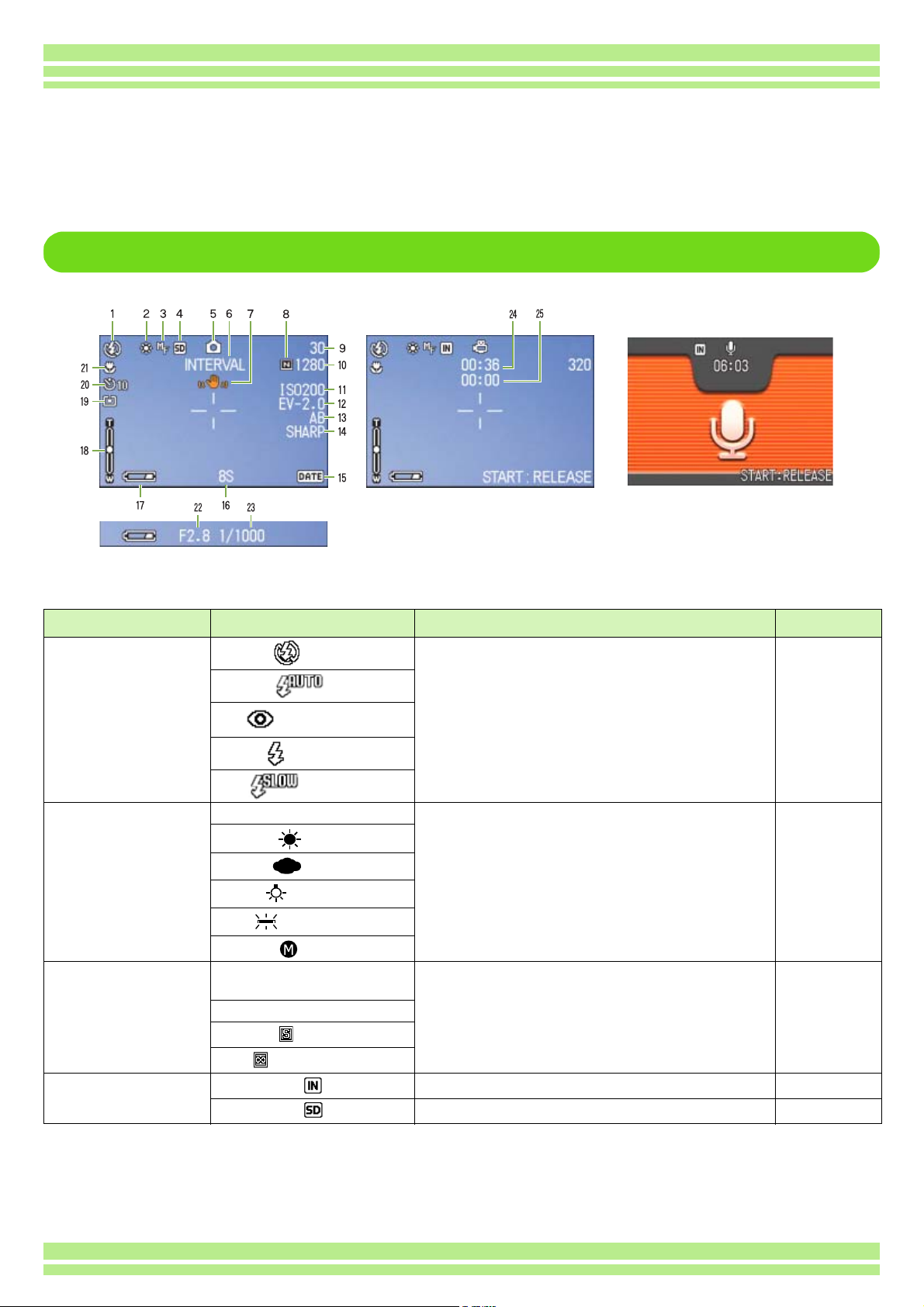
Chapter 1 Section 1 Getting Started
How to Use the LCD Monitor
The LCD Monitor can be used to view the subject when you are shooting an image, as well as for playing back movies and still images. Symbols and numbers indicating the camera's status and settings are
displayed on the screen of the LCD Monitor.
Screen Examples when Shooting Pictures
Still Image Mode
Symbol Display Contents Refer to
1. Flash
2. WHITE BALANCE (No Display) AUTO White Balance set value. P.58
3. FOCUS (No Display)
MF (Manual Focus)
4. Recording Destination Recording to internal memory. P.16
Flash Off
Auto
Red-eye reduction
Forced Flash
Slow Synchro
Daylight
Overcast
Tungsten light
Fluorescent light
One-push
AF (Auto-Focus)
Snapshot
(Infinite Telephoto)
Movie Mode
Current flash mode. P.49
Focus set value. P.71
Recording to an SD Memory Card. P.16
Voice Memo Mode
18
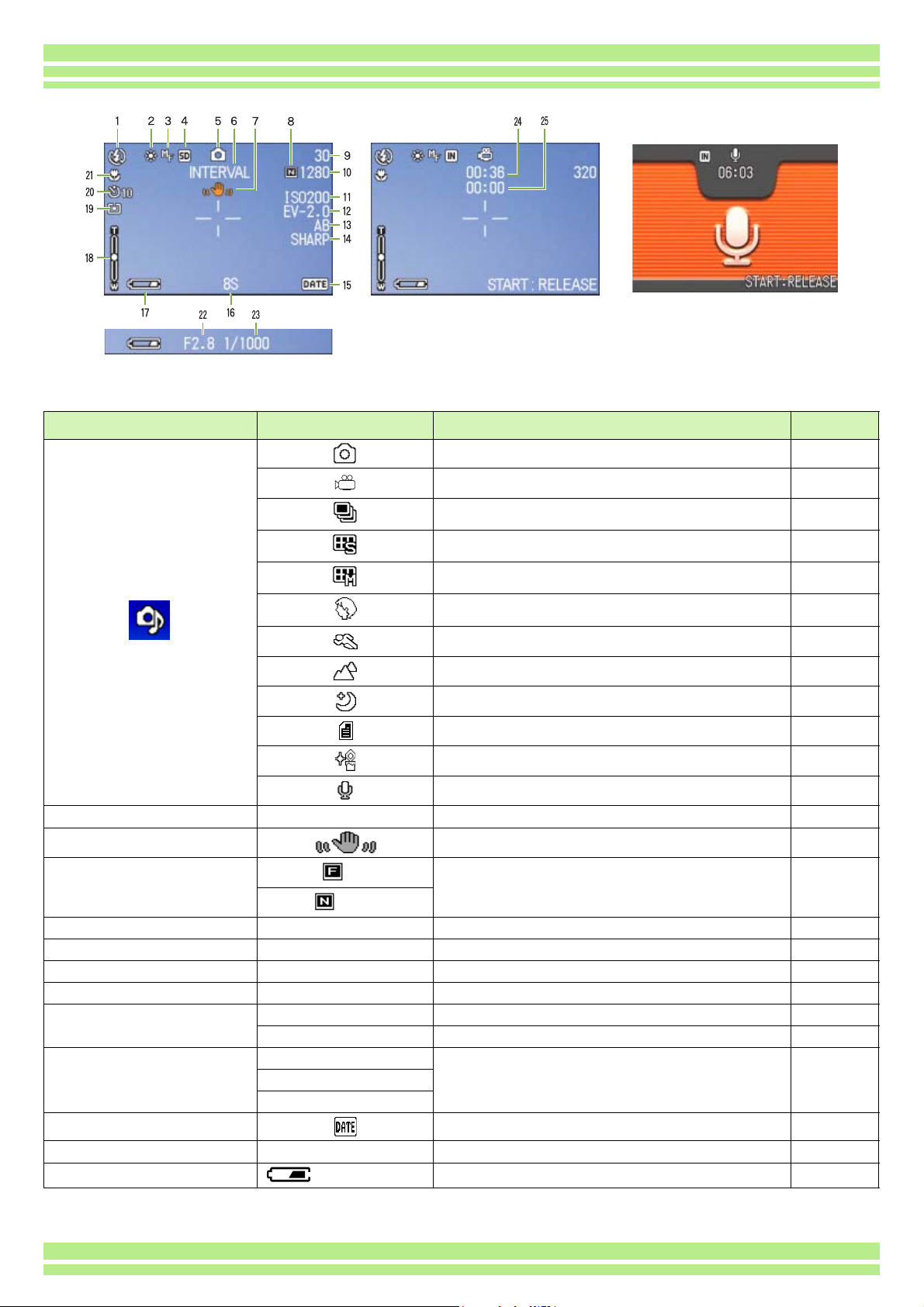
Still Image Mode Movie Mode Voice Memo Mode
5. Flash Mode Types
Chapter 1 Section 1 Getting Started
Symbol Display Contents Refer to
Still Image Shooting Mode. P.34
Movie Mode. P.43
Multi-Shot Mode. P.40
* A musical note is displayed for an
image shot with sound.(G4wide only)
6. INTERVAL Interval Interval Shooting. P.79
7. Camera Shake Indicates camera shake. Hold the camera still and shoot again. P.32
8. Picture Quality
9. Remaining Number of Still Images (Value) Number of photos that can be taken with the current settings. -
10. Image Size (Setting Value) Image Size setting. P.67
11. ISO SETTING (Setting Value) ISO Speed set value. P.63
12. EXPOSURE COMP (Setting Value) Exposure compensation set value. P.55
13. AUTO BRACKET AB Auto-Bracket Shooting. P.76
14. SHARPNESS SOFT Sharpness (edge quality) set value. P.75
(No display) Standard
15. Date/Time Date Imprint mode. P.81
Fine
Normal
WB-BKT White Balance Bracket. P.65
SHARP
S Multi-Shot Mode. P.42
M Multi-Shot Mode. P.42
PORTRAIT Mode. P.37
SPORTS Mode. P.37
LANDSCAPE Mode. P.37
NIGHTSCAPE Mode. P.37
TEXT Mode. P.37
HIGH SENSITIVITY Mode. P.37
Voice Memo Mode. (G4wide only) P.47
Picture Quality setting. P.67
16. TIME EXPOSURE (Setting Value) Indicates exposure time. P.78
17. Battery
Insufficient Capacity
Remaining Battery Power. P.9
19
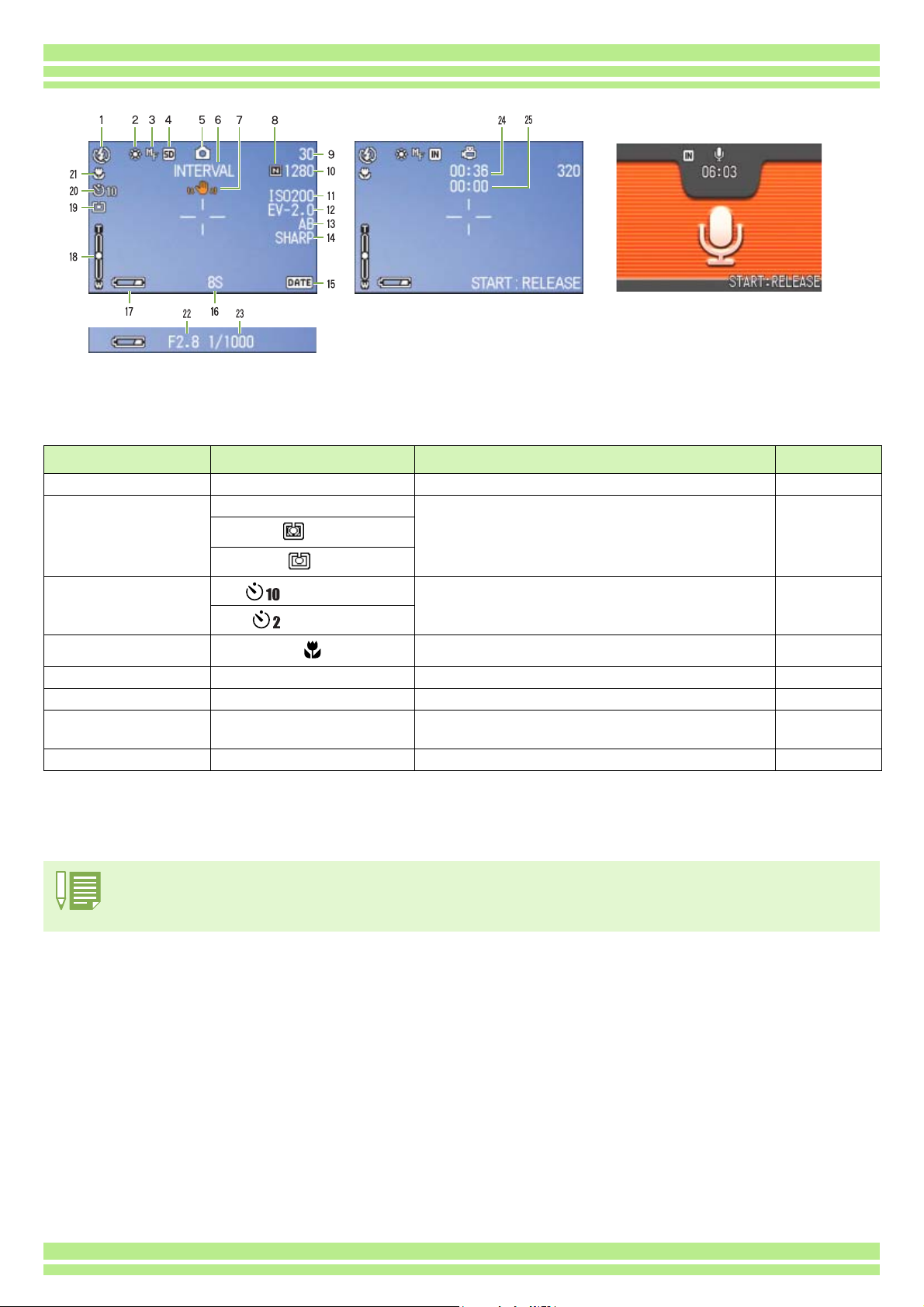
Chapter 1 Section 1 Getting Started
Still Image Mode Movie Mode Voice Memo Mode
Symbol Display Contents Refer to
18. Zoom Bar - Zoom status. P.44
19. PHOTOMETRY (No Display) Multi Light Metering Method. P.73
Center
Spot
20. Self-timer
21. Macro Shooting Macro Shooting. P.46
22. Aperture Value - Aperture size. -
23. Shutter Speed - Shutter speed. -
24. Remaining Recording
Time
25. Recording Time (Value) Amount of time recorded. -
• When shooting in particularly bright places, it may not be possible to prevent overexposure. In this case, the [!AE] symbol will be displayed.
• The LCD monitor may display messages to inform you of operational instructions or the camera status while in use.
After 10 Seconds
After 2 Seconds
(Value) Length of time remaining for shooting with the current settings. -
Self-Timer Shooting. P.51
20
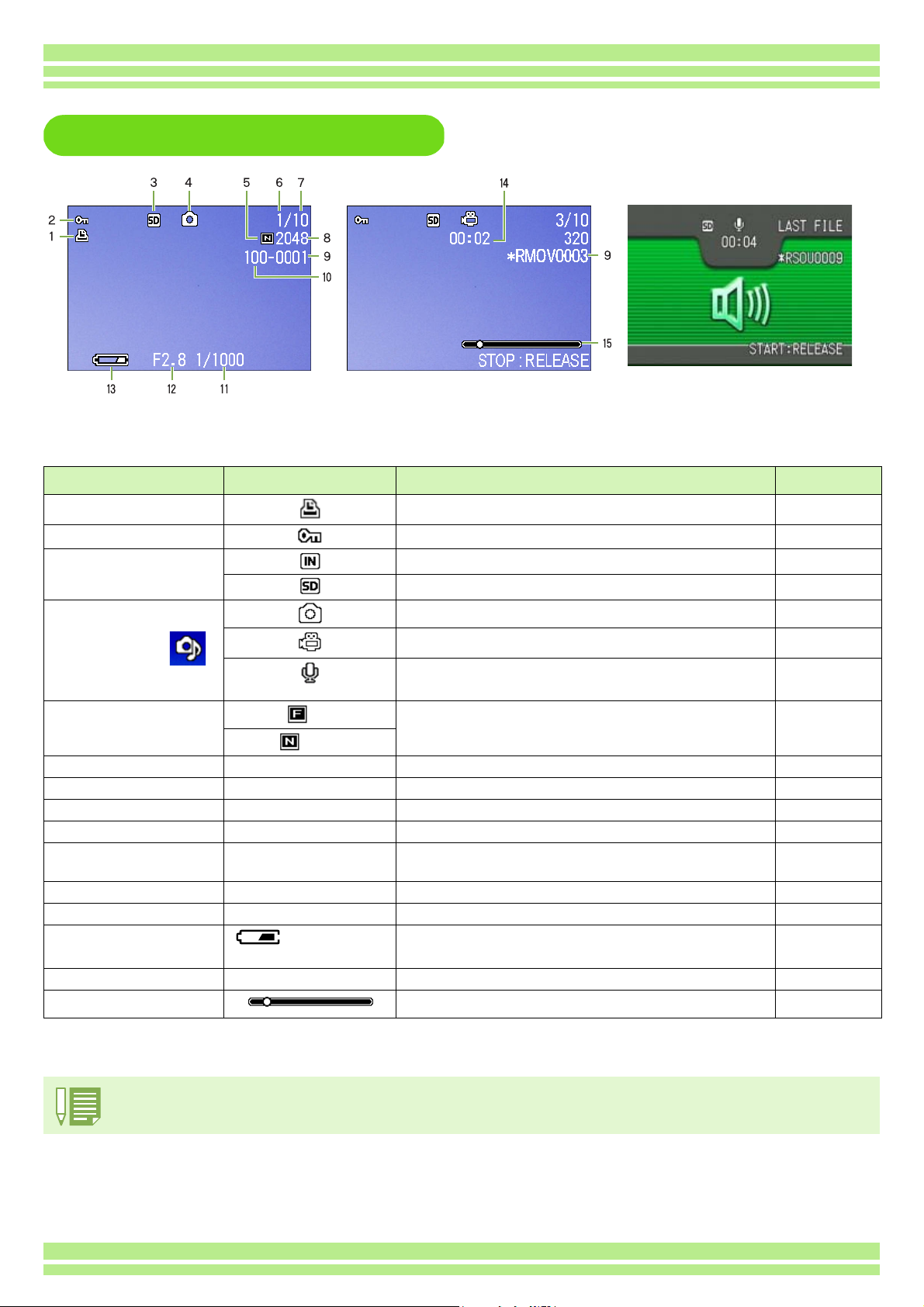
Chapter 1 Section 1 Getting Started
The Screen During Playback
Still Image Mode Movie Mode Voice Memo Mode
Symbol Display Contents Refer to
1. PRINT DPOF specified. P.109
2. PROTECT Protected status. P.104
3. Playback data source Indicates playback from internal memory. P.90
Indicates playback from an SD Memory Card. P.90
4. Mode Types Still Image Mode. P.90
* A musical note
is displayed for
an image shot
with sound.(G4wide only)
5. Picture Quality
6. Number of Playback Files The number of the file being played back. -
7. Total number of files Total number of files recorded. -
8. Image Size (Setting Value) Image size. P.67
9. Folder No - Number of the folder in which the file is saved. -
10. File No - Number of the file being played back. An asterisk (*) symbol pre-
11. Shutter Speed - Shutter speed. -
12. Aperture Value - Aperture size. -
13. Battery
14. Playback Time (Time) Movie (movie/sound) playback time. -
15. Indicator Elapsed time of movie (movie/sound) playback. -
Fine
Normal
Insufficient Capac-
ity
Movie Mode. P.92
Voice Memo Mode. (G4wide only) P.93
Picture Quality setting. P.67
-
cedes the name of a file other than DCF basic files.
Remaining battery level. P.9
The LCD monitor may display messages to inform you of operational instructions or the camera status while in use.
21
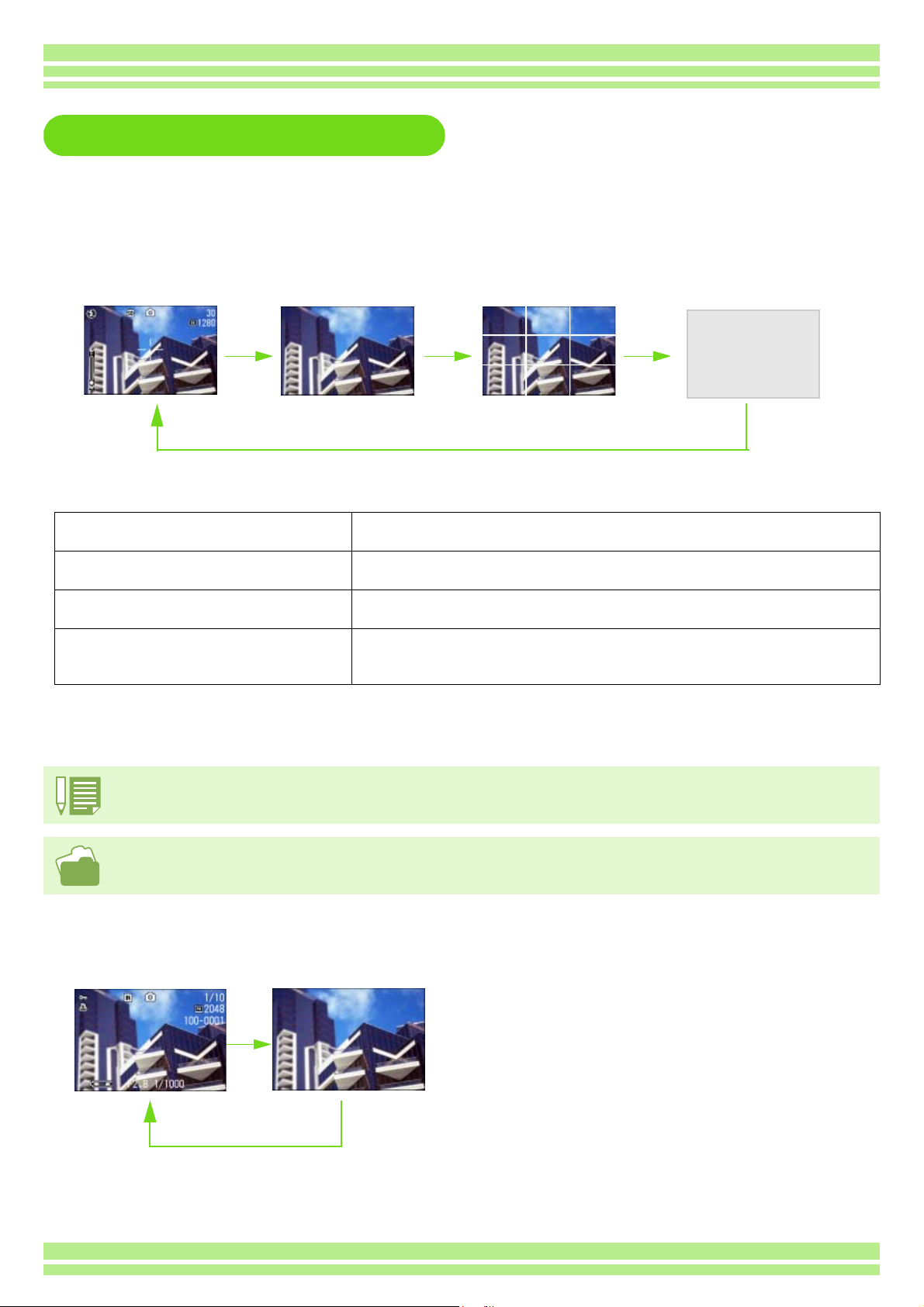
Chapter 1 Section 1 Getting Started
Switching the Screen Display
If you press DISP, you can change the screen display mode, such as switching between display/no display of symbols, etc.
When Shooting
Display Symbols
• In Synchro-Monitor Mode, with the exception of the following operations, the LCD Monitor is turned off (No Display). This
is a useful mode to reduce power consumption.
Half-press the shutter button. The LCD Monitor is tuned on and you can confirm composition. After you finish shooting with
Press the Q (Quick Review) button. You can view the photo you just took (see P.87). By pressing the Q (Quick Review) button
Press the M button. The LCD Monitor Display is turned on and you can make various settings for shooting (see
ADJ. Button. The LCD Monitor Display is turned on and you can make settings for exposure control, white
• You cannot turn the LCD Monitor Display on/off by pressing T (Self-timer), F (Flash) or N (Macro) buttons.
• Turning the LCD Monitor Display Off conserves battery life. In this case, shoot using just the Viewfinder.
• In Voice Memo Mode, you can turn the LCD Monitor Display off by pressing the DISP button.
No Display
DISP button
Full-Press, the LCD Monitor will automatically turn off.
again, you can turn the LCD Monitor off.
P.24). By pressing the M button again, you can turn the LCD Monitor off.
balance, and ISO sensitivity (see P.55, 58, and 63). Pressing the OK button turns the LCD
Monitor off.
Grid Guide Display
Synchro-Monitor Mode
When the No Display or Grid Guide Display is on, symbols will appear for a few seconds right after you have pressed Self-timer, Flash or
Macro button.
For how to display the grid guide, see P.83.
When Playing Back
DISP button
No DisplayDisplay Symbols
22
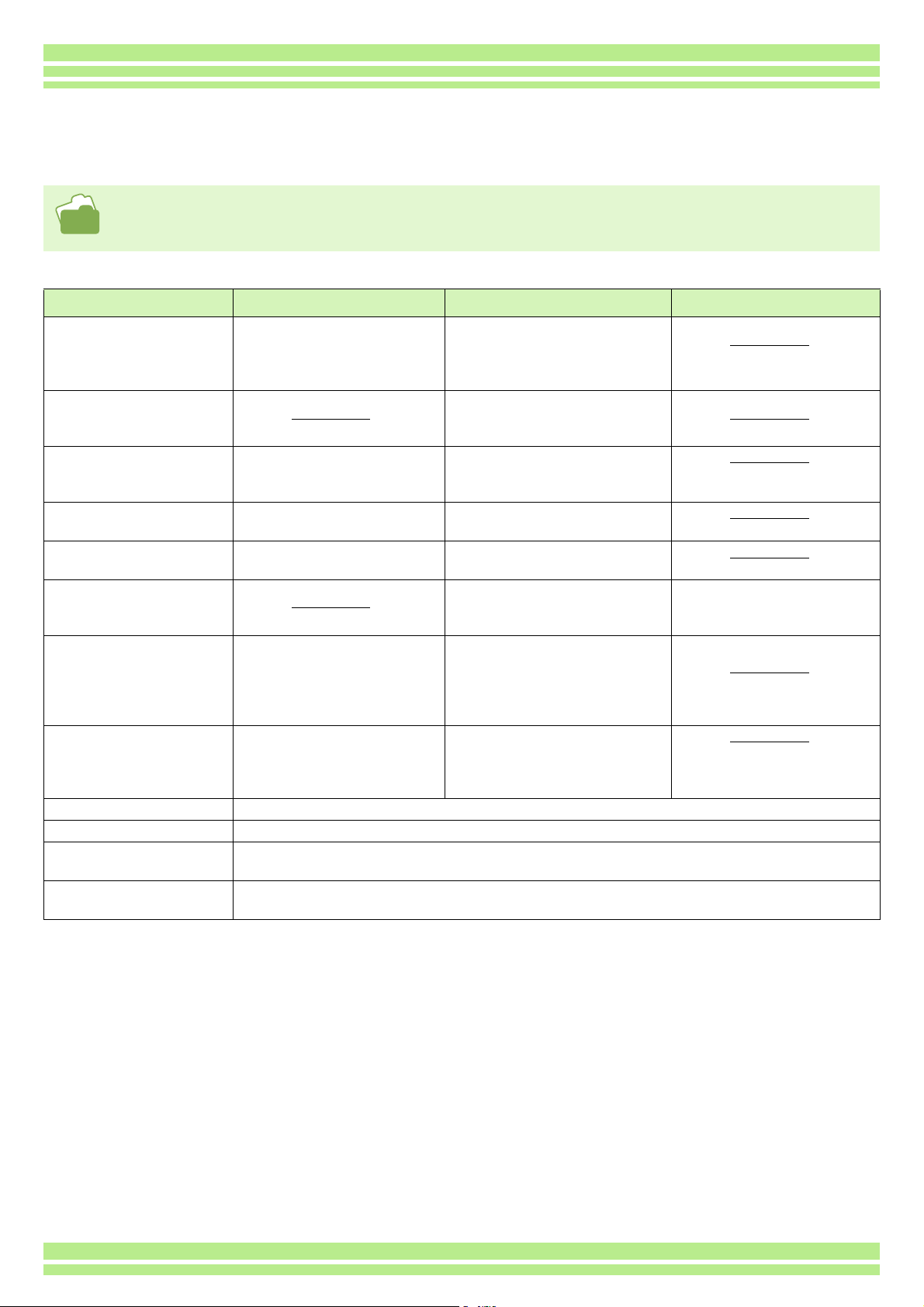
Chapter 1 Section 1 Getting Started
Button Functions
The following table summarizes the functions of the camera's buttons.
• Power Button, see P.14.
• Mode Dial, see P.8.
• Shutter Button, see P.33.
Button Shooting Mode Playback Mode Menu display
D (Delete)/
T (Self-timer) Button
! Button In Voice Playback Mode, press the but-
" (N: Macro) Button You can take close-ups (see P.46). In Voice Playback Mode, press the but-
# (Q: Quick Review) Button The last still image you took is dis-
$ ( F: Flash) Button Switches between Flash/Flash Off
!"#$ Button Displays the still image (or movie) on
Z (Wide-angle)/
9 (Thumbnail Display) Button
z (Telephoto)/
8 (Enlarged View) Button
DISP Button Switches the display of symbols on the LCD Monitor (see P.22).
O Button This is used for operating menus on the LCD monitor (see P.30).
M Button This button is used for setting the various shooting methods (see P.24), or downloading still images onto your com-
ADJ. Button This button is used to make settings for exposure control, white balance, and ISO sensitivity, with minimum opera-
If you press the button in Shooting
Mode, self-timer mode is activated
and you can take photos using the
self-timer (see P.51).
played (see P.87).
and other Modes (see P.49).
If you press the button in Shooting
Mode, you can shoot with the wideangle (see P.44).
If you press the button in Shooting
Mode, you can shoot with the telephoto zoom (see P.44).
puter (see P.136).
tions (see P.54).
If you press the button during Playback
Mode, you can delete the still image or
movie that is displayed on the LCD
Monitor (see P.100).
ton to adjust the sound volume
(G4wide only) (see P.92, P.94).
ton to adjust the sound volume
(G4wide only) (see P.92, P.94).
Displays the previous still image or
movie (see P.90).
Displays the next still image or movie
(see P.90).
the right, left, above or below in
Thumbnail Display mode. (see P.95)
If you press the button in Playback
Mode, the LCD Monitor display is split,
allowing you to see sets of still images
at one glance (6 images at once) (see
P.95).
If you press the button in Playback
Mode, image is displayed on the LCD
Monitor up to 3.4 times larger (see
P.96).
Moves the frame left, right, up and
down (see P.23).
23
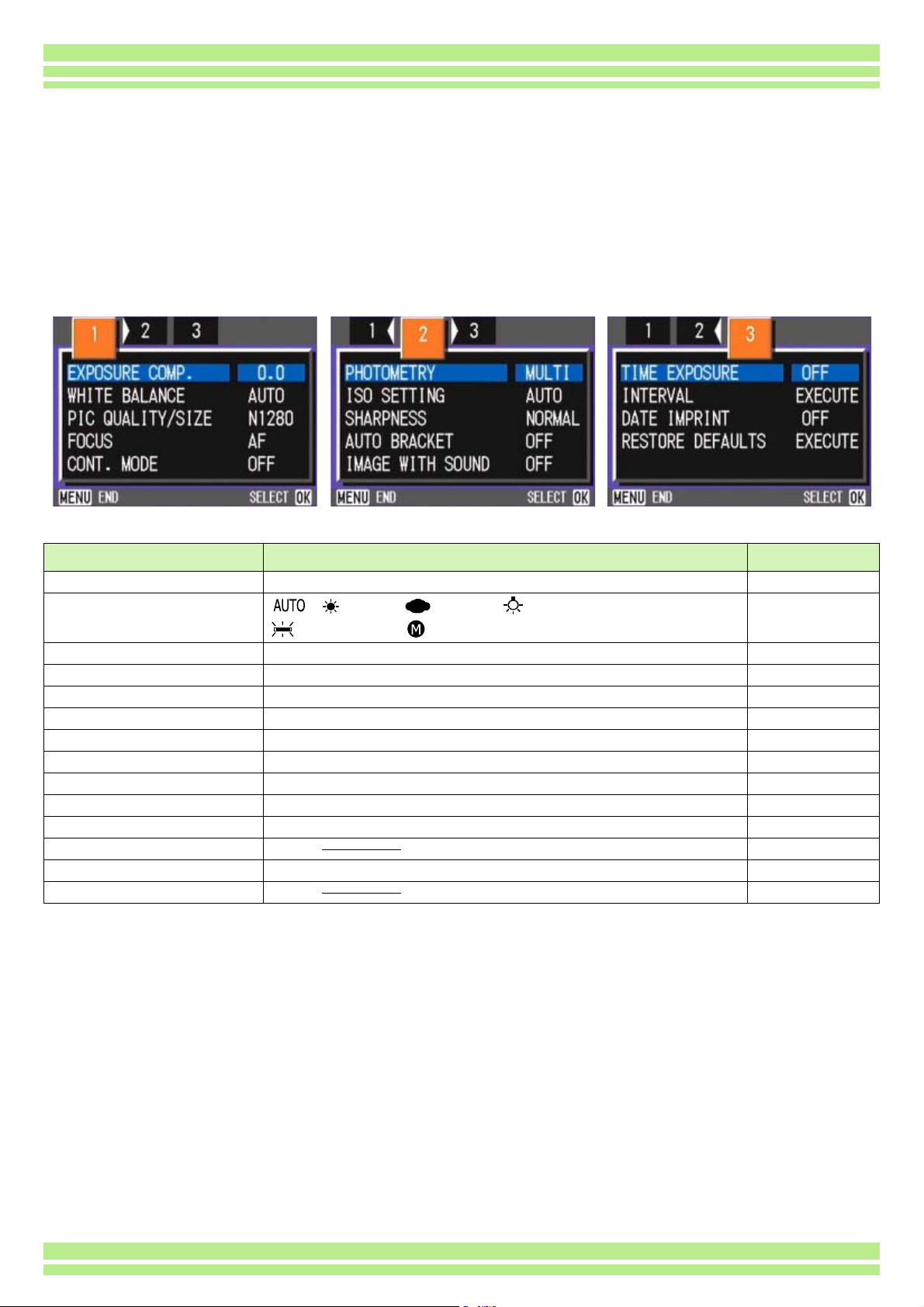
Chapter 1 Section 1 Getting Started
Screens
Default values set when you purchased your camera are surrounded by brackets in the selection
options.
Shooting Menu (Shooting Mode)
In Shooting Mode, display by pressing the M button.
Setting Option Refer to
EXPOSURE COMP. -2.0 to +2.0 P.55
WHITE BALANCE
PIC QUALITY/SIZE F2048/N2048/F1280/[N1280]/N640 P.67
FOCUS [AF]/MF/SNAP/∝ P. 7 1
CONT. MODE [OFF]/CONT/SCONT/MCONT P.40
PHOTOMETRY [MULTI]/CENTRE/SPOT P.73
ISO SETTING [AUTO]/25/200/400/800 P.63
SHARPNESS SHARP/[NORMAL]/SOFT P.75
AUTO BRACKET ON/[OFF]/WB-BKT P.76
IMAGE WITH SOUND ON/[OFF] P.52
TIME EXPOSURE [OFF]/1/2/4/8 seconds P.78
INTERVAL P. 7 9
DATE IMPRINT [Off]/Date/Date and Time P.81
RESTORE DEFAULTS P. 8 2
[ ]/ (Daylight)/ (Overcast)/ (Tungsten light)/
(Fluorescent light)/ (One Push)
P. 5 8
24
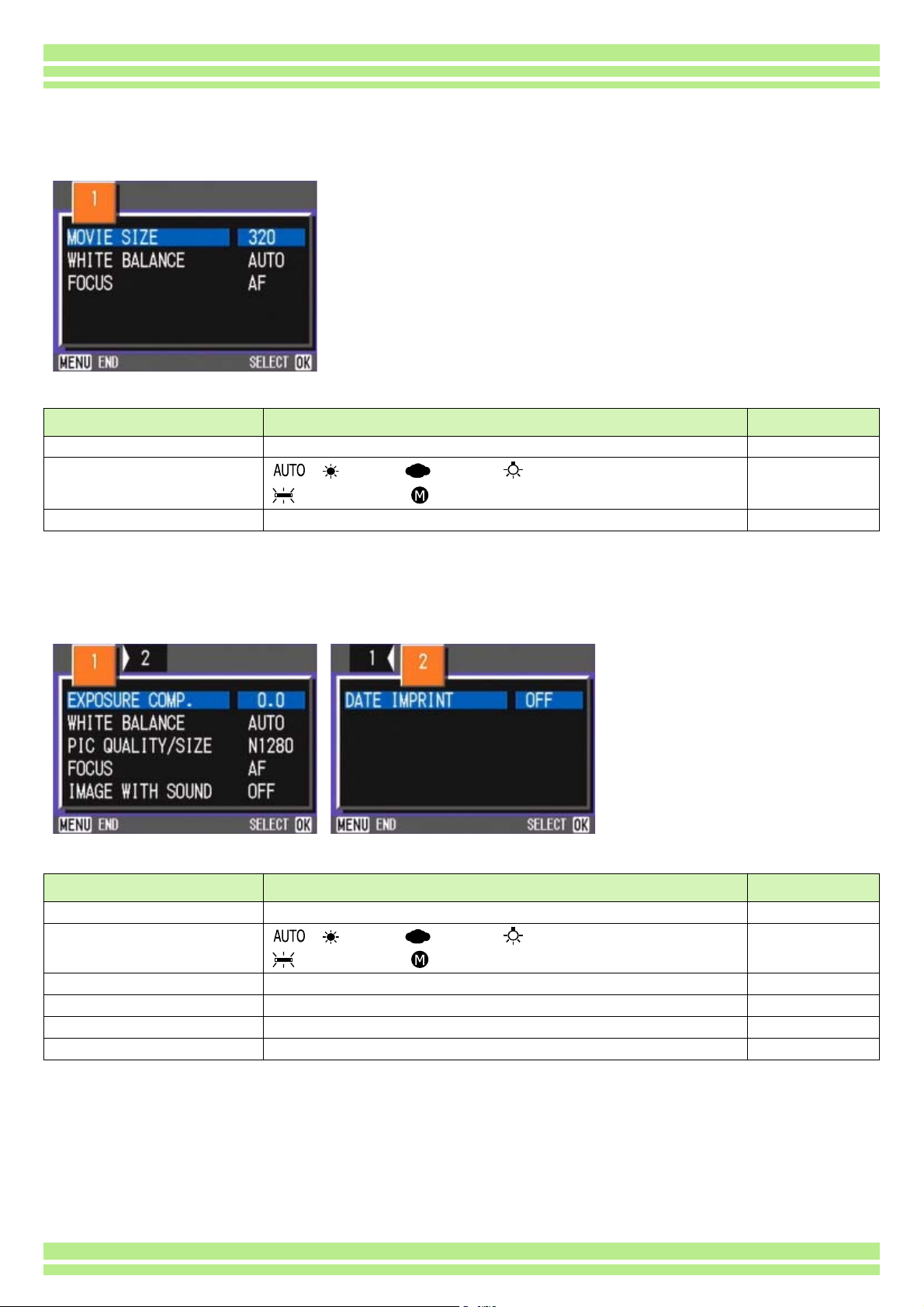
Chapter 1 Section 1 Getting Started
Shooting Menu (Movie Mode)
In Movie Mode, display by pressing the M button.
Setting Option Refer to
MOVIE SIZE [320]/160 P.67
WHITE BALANCE
FOCUS [AF]/MF/SNAP/∝ P. 7 1
[ ]/ (Daylight)/ (Overcast)/ (Tungsten light)/
(Fluorescent light)/ (One Push)
P. 5 8
Shooting Menu (Scene Mode, except in Text Mode)
In Scene Mode, display by pressing the M button.
Setting Option Refer to
EXPOSURE COMP. -2.0 to +2.0 P.55
WHITE BALANCE
PIC QUALITY/SIZE F2048/N2048/F1280/[N1280]/N640 P.67
FOCUS [AF]/SNAP/∝ (except the Landscape Mode) P.71
IMAGE WITH SOUND ON/[OFF] P.52
DATE IMPRINT [OFF]/DATE/TIME P.81
[ ]/ (Daylight)/ (Overcast)/ (Tungsten light)/
(Fluorescent light)/ (One Push)
P. 5 8
25
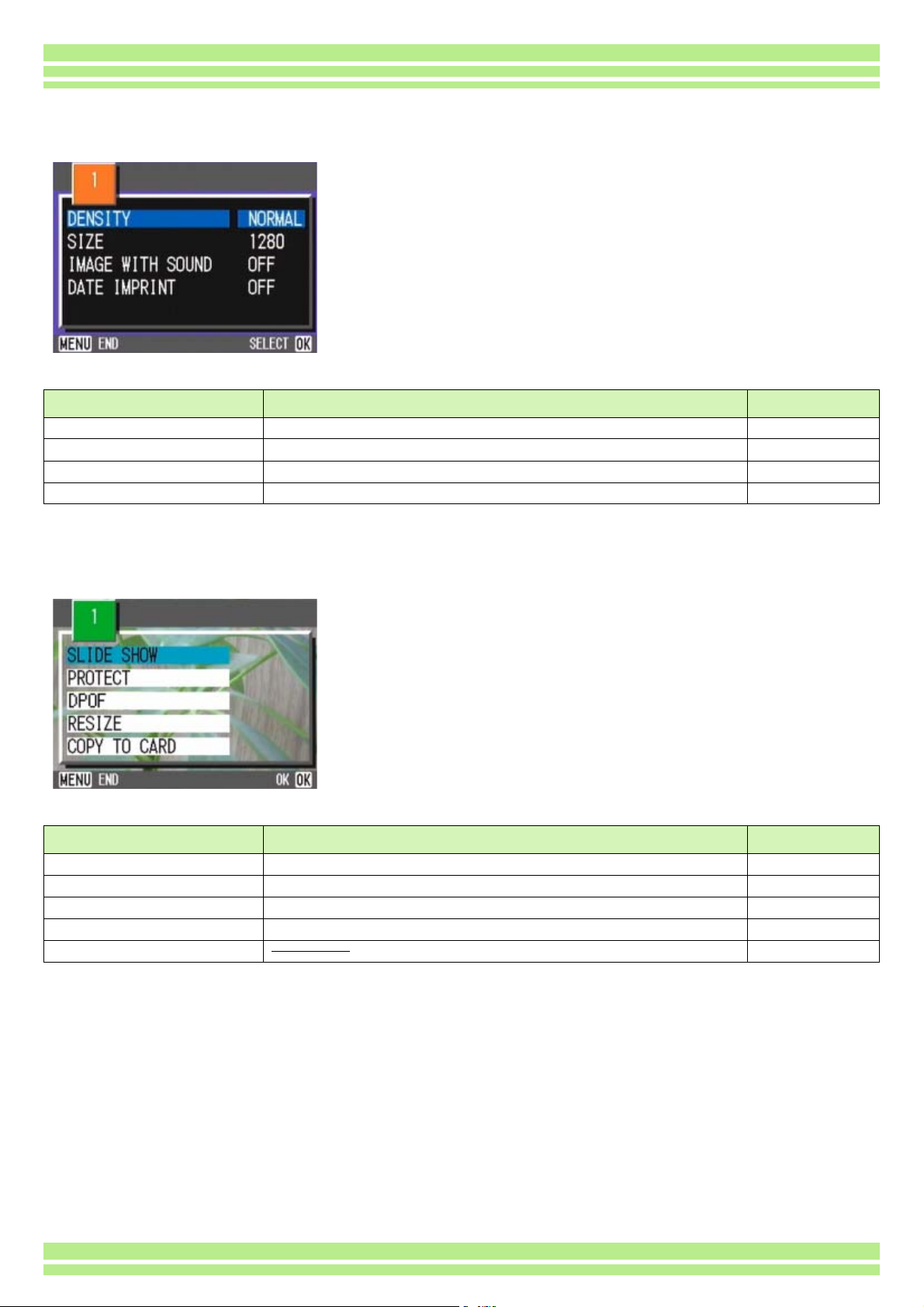
Chapter 1 Section 1 Getting Started
Shooting Menu (Text Mode)
In Text Mode, display by pressing the M button.
Setting Option Refer to
DENSITY DEEP/[NORMAL]/LIGHT P.84
SIZE 2048/[1280] P.69
IMAGE WITH SOUND ON/[OFF] P.52
DATE IMPRINT [OFF]/DATE/TIME P.81
Playback Menu
In Playback Mode, display by pressing the M button.
Setting Option Refer to
SLIDE SHOW ON/[OFF] P.98
PROTECT Select/Release 1 FILE/ Select/Release ALL FILES P.104
DPOF Select/Release 1 FILE/ Select/Release ALL FILES P.109
RESIZE 1280 / 640 P.112
COPY TO CARD P.108
26
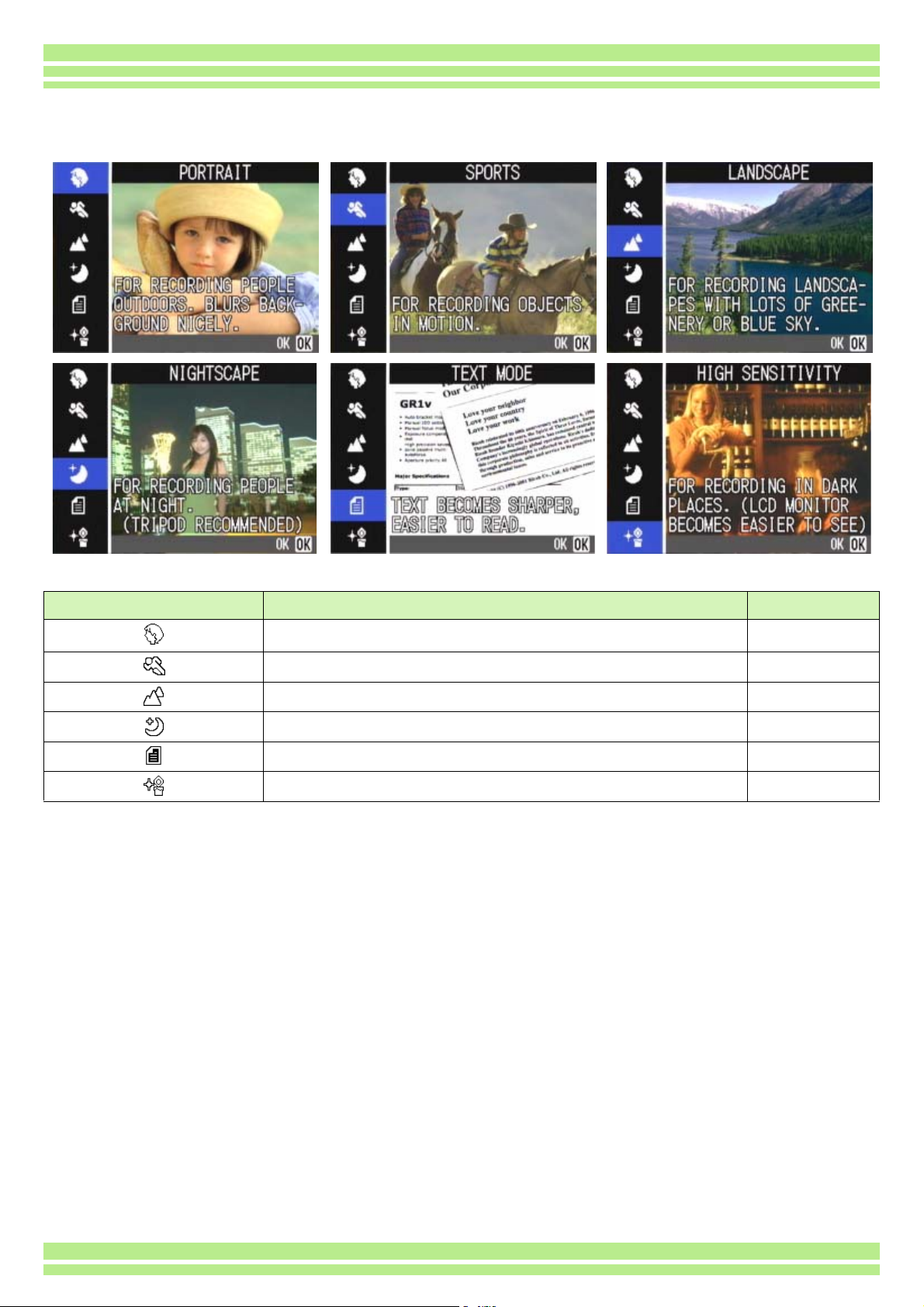
Scene Selection Screen (Scene Mode)
In Scene Mode, the screen is displayed when you select a scene.
Chapter 1 Section 1 Getting Started
Symbol Setting Content Refer to
PORTRAIT P.37
SPORTS P.37
LANDSCAPE P.37
NIGHTSCAPE P.37
TEXT MODE P.37
HIGH SENSITIVITY P.37
27
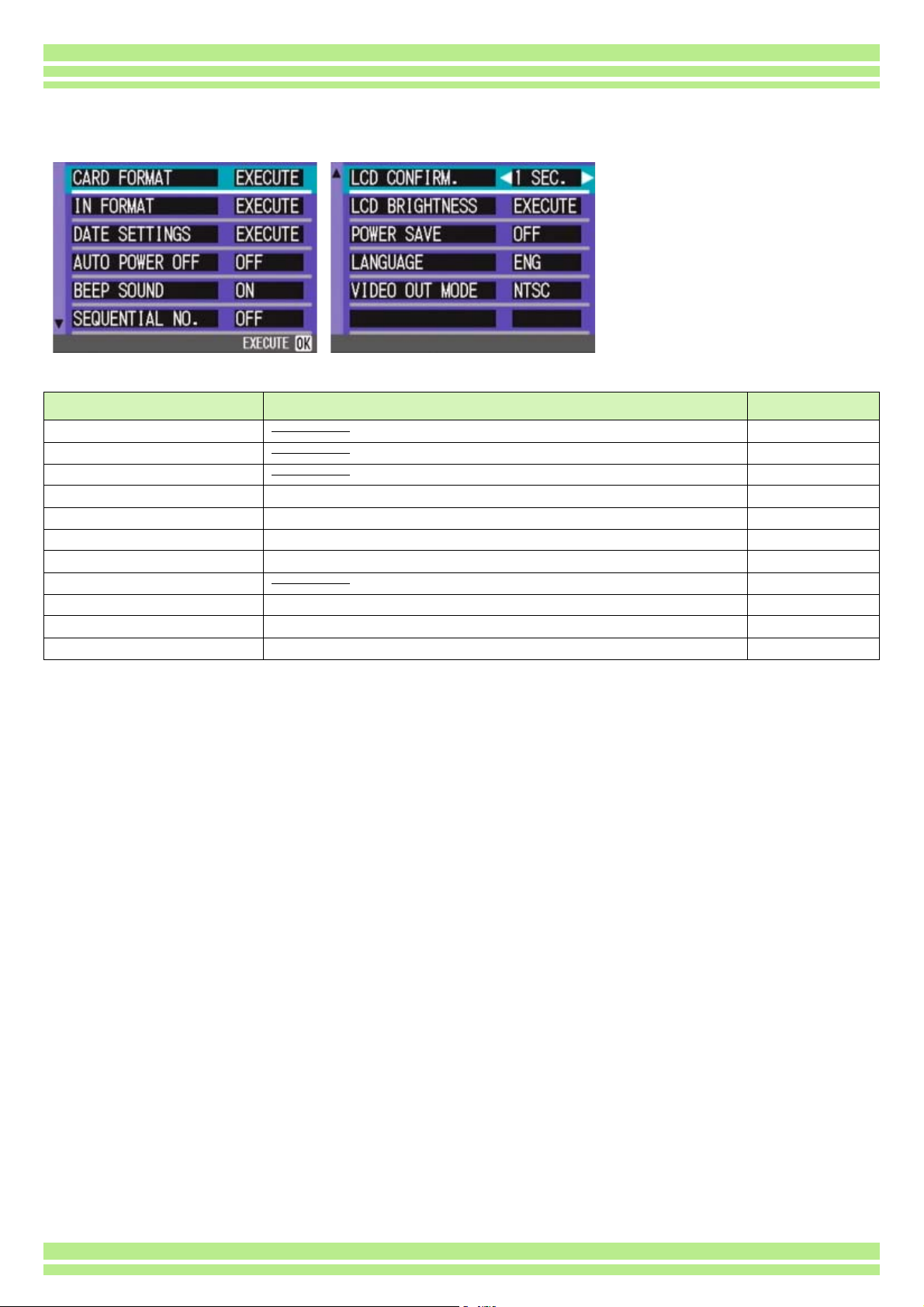
Chapter 1 Section 1 Getting Started
Setup Screen (Setup Mode)
This screen is displayed in Setup Mode.
Setting Option Refer to
CARD FORMAT P. 11 4
IN FORMAT P. 11 5
DATE SETTINGS P.1 5
AUTO POWER OFF OFF/[1]/5/30 Minutes P.116
BEEP SOUND [ON]/OFF P.117
SEQUENTIAL NO. ON/[OFF] P.118
IMAGE CONFIRMATION TIME OFF/[1]/2/3 Seconds P.119
LCD BRIGHTNESS P.120
POWER SAVE ON/[OFF] P.121
LANGUAGE JPN/[ENG]/FRE/GER/ITA/ESP/CHI P.122
VIDEO OUT MODE [NTSC]/PAL P.123
28
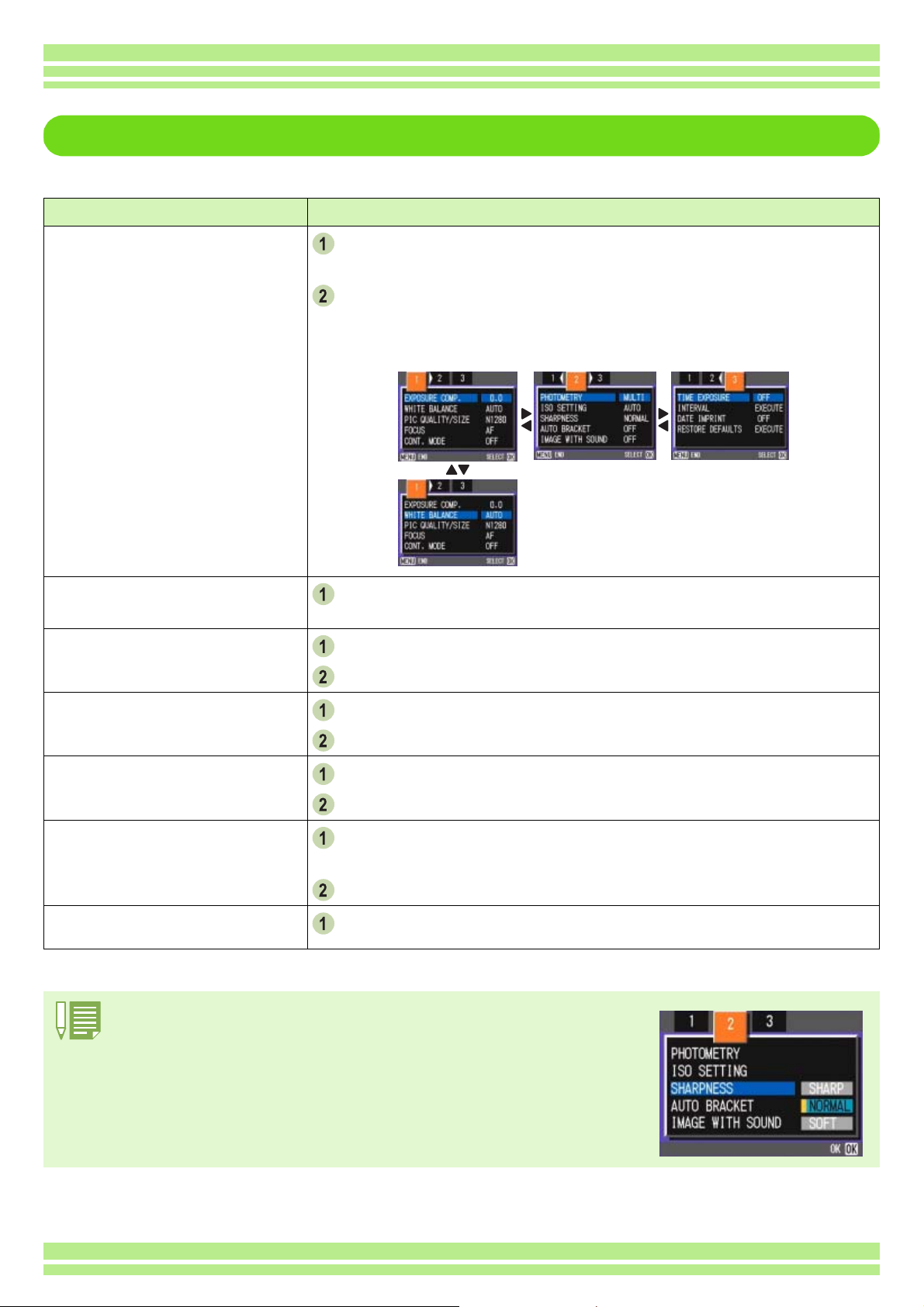
Chapter 1 Section 1 Getting Started
The Basics of the Shooting Menu/Playback Menu
Operation
To display the menu:
Turn the Mode Dial to 5555 (Shooting Mode) or 6666 (Playback
Mode).
To switch between menu
screens (Shooting Menu):
To select an item:
To select a setting value (shooting menu):
To implement a confirmation
screen (shooting menu):
To select an item you want to
implement (playback menu):
Press the M
The menu appears.
On the menu screen, you can move between screens by pressing the #$ buttons and between items by pressing the !" buttons.
Press the #$
You can switch the menu screen from [1] to [3].
Press the !"
M button.
MM
#$ buttons.
#$#$
!" buttons to select the desired item.
!"!"
Press the OOOO button.
Press the !"
!" buttons to select the desired item.
!"!"
Press the OOOO button.
Press the $$$$ button to select [YES].
Press the OOOO button.
Press the !"
!" buttons to select the item you want to imple-
!"!"
ment.
To return to the shooting
screen/playback screen:
• On the setting selection screen, the item with the orange displayed is the current setting.
Even if you change the setting by moving the blue indicator, until you finalize the setting the
orange indicator remains to show what the previous setting was.
• The menu screen sequence is slightly different depending on the item for which the setting
change is being made. For a detailed explanation of each of the items, see Section 2 or Section 5.
Press the OOOO button.
Press the M
M button.
MM
29
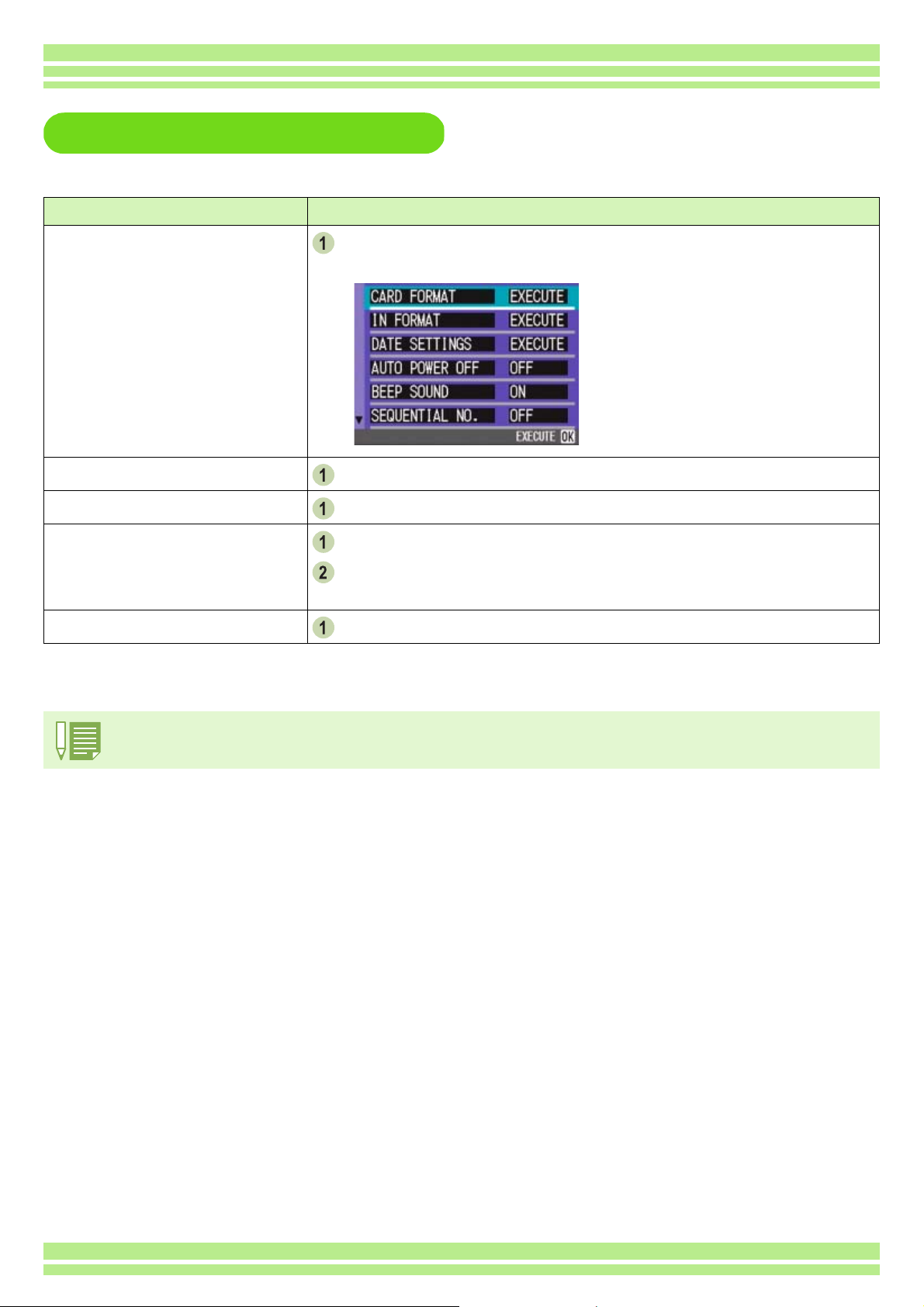
The Basics of the Setup Screen
To display the Setup Screen:
Turn the Mode Dial to 1
The Setup Screen is displayed.
Chapter 1 Section 1 Getting Started
Operation
1 (Setup Mode).
11
To select an item:
To select a setting value:
When you have selected [EXECUTE]:
To close the Setup Screen:
The sequence of operations is slightly different depending on the item for which the setting change is being made. For a detailed explanation of each of the items, see Section 6 .
Press the !"
Press the #$
!" buttons to select the desired item.
!"!"
#$ buttons to select the desired item.
#$#$
Press the OOOO button.
The following screen is displayed, so make the necessary
settings.
Switch the Mode Dial to another mode.
30
