Ricoh Caplio 500SE Owner Manual
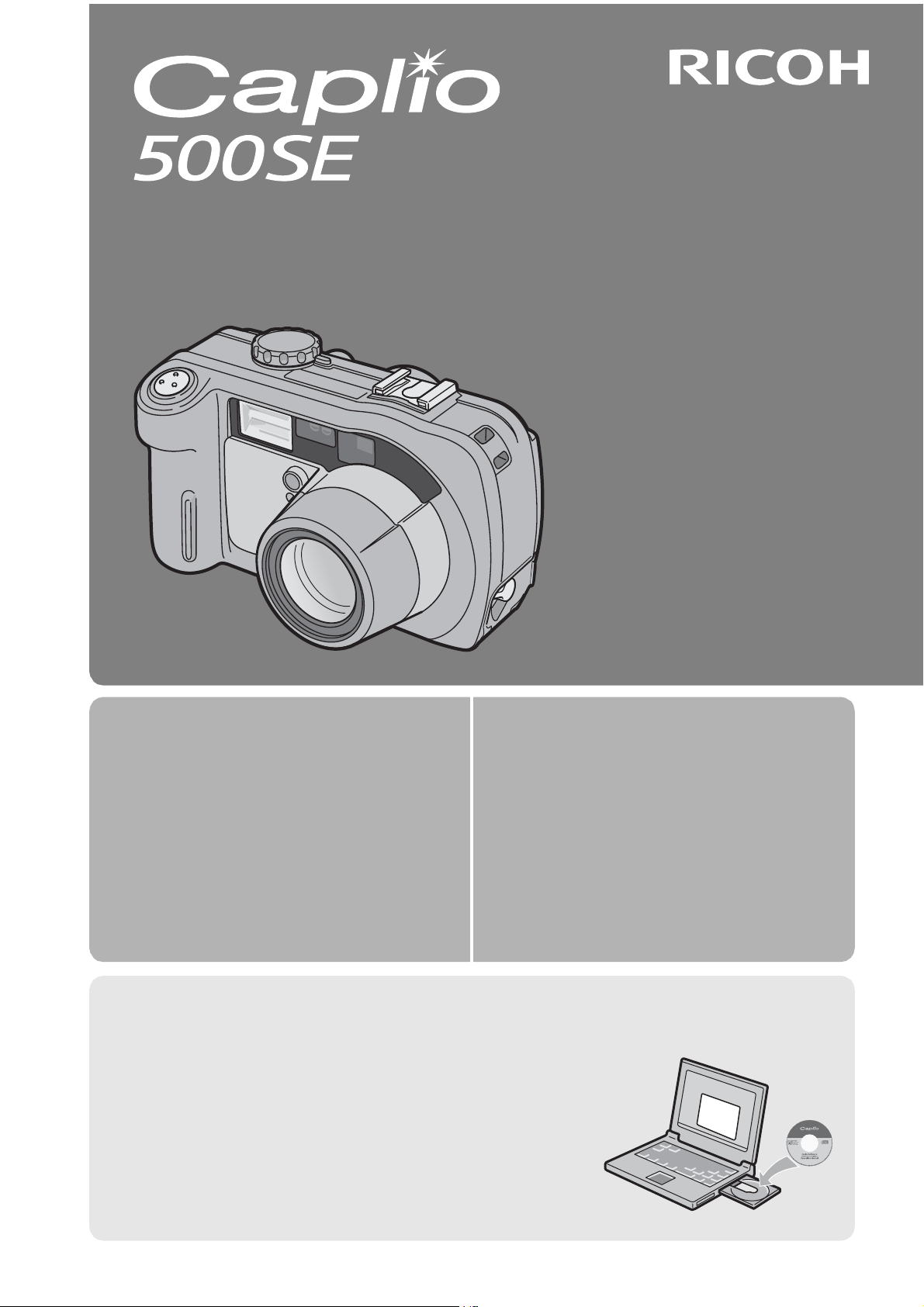
Camera User Guide
The serial number of this product is
given on the bottom face of the camera.
Basic Operations
If you are using the camera for the
first time, read this section.
Advanced Operations
Read this section when you want
to learn more about the different
camera functions.
This section provides a basic overview of
how to turn on the camera, take pictures
and play back pictures.
This section provides more detailed
information about the functions used to
take pictures and play back pictures, as
well as information on how to customize
the camera settings, print pictures, and
use the camera with a computer.
Note
Do not connect the USB cable yet!
If you connect the camera to a computer through the USB
cable before installing the provided software on the
computer, the software required for connection between
camera and computer may not be installed correctly. Be
sure to connect the camera to your computer after
installing the provided software. (GP.128)
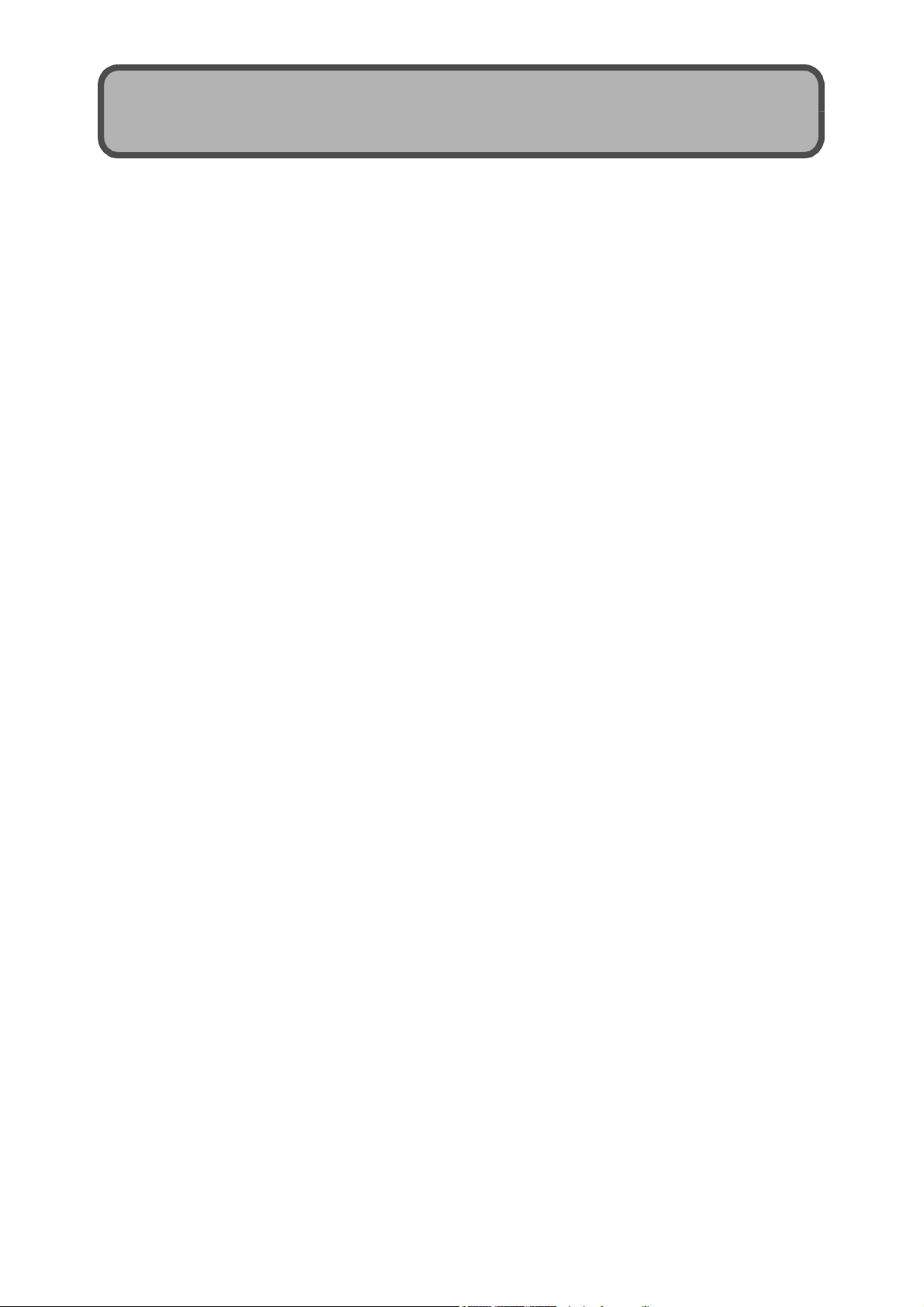
Preface
This manual provides information on how to use the shooting and playback
functions of this product, as well as warnings on its use.
To make the best use of this product’s functions, read this manual thoroughly
before use. Please keep this manual handy for ease of reference.
Ricoh Co., Ltd.
Safety Precautions For the safe use of your camera, be sure to read the safety precautions
thoroughly.
Test Shooting Please be sure to do some test shooting to make sure it is recording
properly before normal use.
Copyright Reproduction or alteration of copyrighted documents, magazines, music
and other materials, other than for personal, home or similarly limited
purposes, without the consent of the copyright holder is prohibited.
Exemption from Liability Ricoh Co., Ltd. assumes no liability for failure to record or play back images
caused by malfunction of this product.
Warranty This product is manufactured to local specifications and the warranty is valid
within the country of purchase. Should the product fail or malfunction while
you are abroad, the manufacturer assumes no responsibility for servicing
the product locally or bearing the expenditure incurred thereof.
Radio Interference Operating this product in the vicinity of other electronic equipment may
adversely affect the performance of both devices. In particular, operating
the camera close to a radio or television may lead to interference. If
interference occurs, follow the procedures below.
• Move the camera as far away as possible from the TV, radio or other
device.
• Reorient the TV or radio antenna.
• Plug the devices into separate electrical outlets.
This publication may not be reproduced in whole or in part without the express written permission of Ricoh.
© 2006 RICOH CO., LTD. All rights reserved.
The contents of this document may be changed in the future, without prior notice.
This booklet was created with thorough attention to its content. If, however, you have a question, spot an
error, or find a description lacking, please refer to the end of this booklet for information on how to contact us.
Microsoft, MS, Windows and DirectX are registered trademarks of Microsoft Corporation in the United States
of America and other countries.
Macintosh, Power Macintosh, and Mac OS are registered trademarks of Apple Computer, Inc. in the United
States of America and other countries.
Adobe and Adobe Acrobat are trademarks of Adobe Systems Incorporated.
All trademarked company and product names mentioned in this manual are the property of their respective
owners.
Bluetooth
®
is a trademark owned by Bluetooth SIG, Inc. and licensed to Ricoh Co., Ltd.
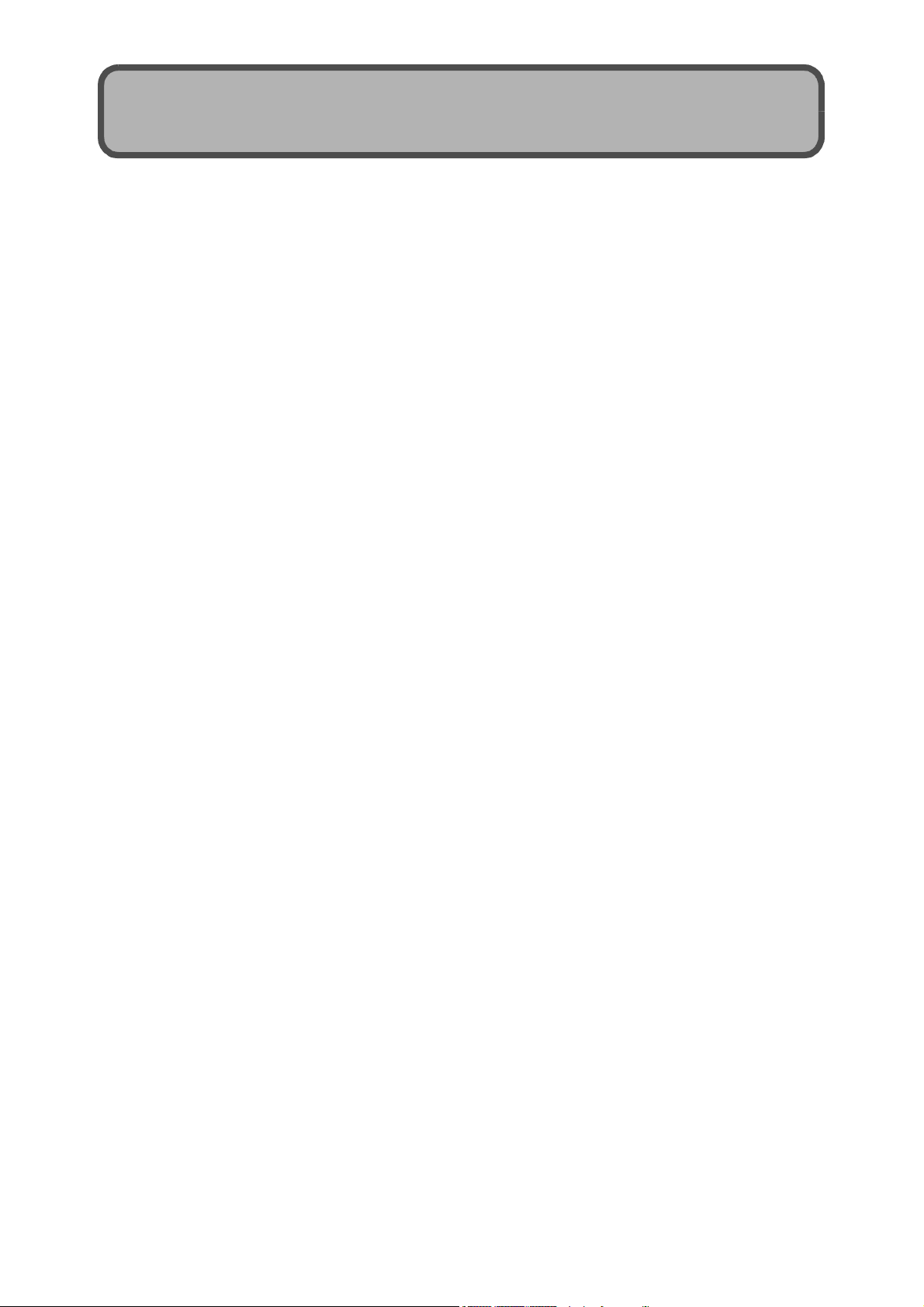
Telephone Support Numbers in Europe
UK (from within the UK) 02073 656 580
(from outside of the UK) +44 2073 656 580
Deutschland (innerhalb Deutschlands) 06331 268 438
(außerhalb Deutschlands) +49 6331 268 438
France (à partir de la France) 0800 91 4897
(en dehors de la France) +49 6331 268 409
Italia (dall’Italia) 02 696 33 451
(dall’estero) +39 02 696 33 451
España (desde España) 91 406 9148
(desde fuera de España) +34 91 406 9148
http://www.service.ricohpmmc.com/
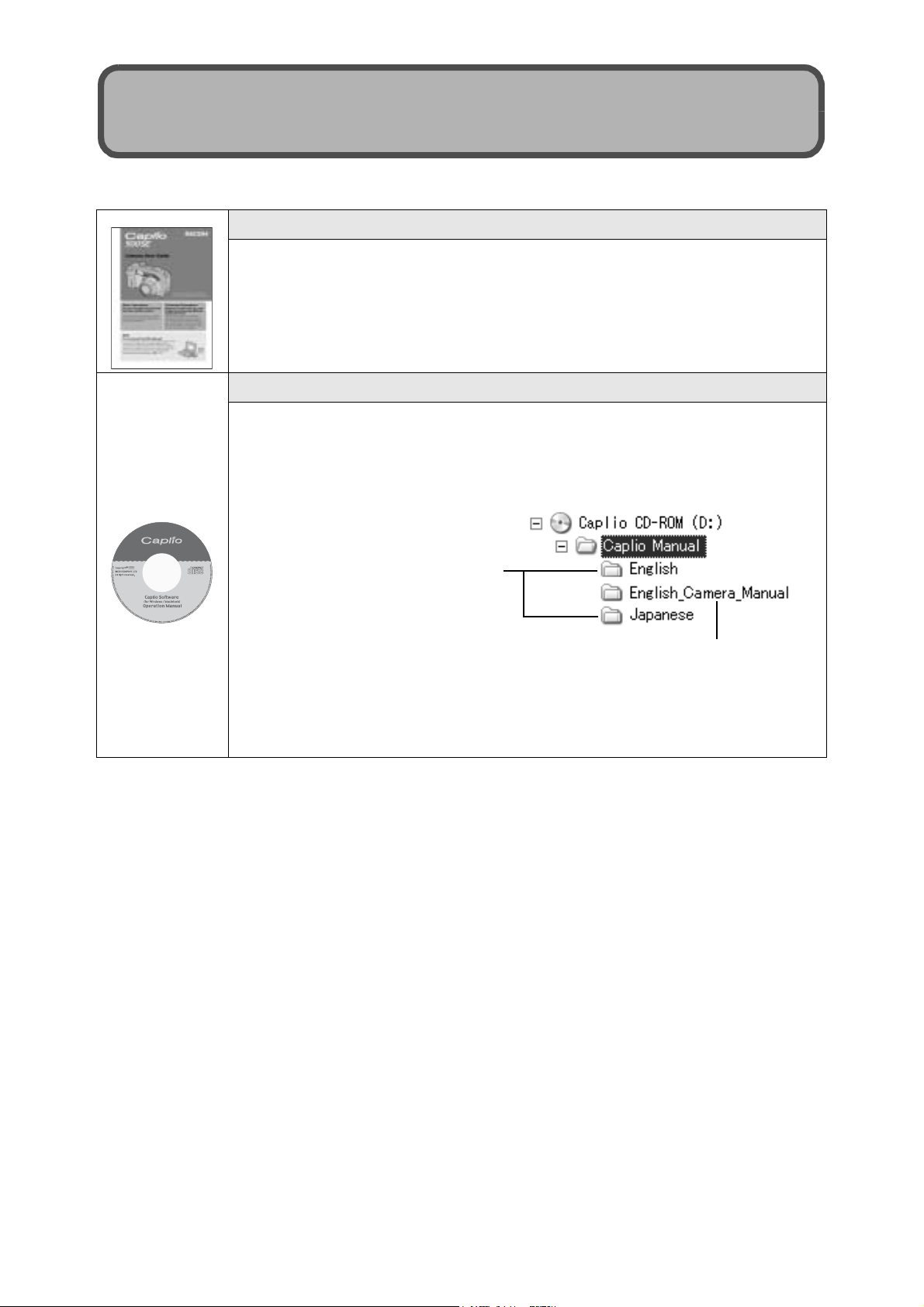
Using the Manuals
The following two manuals are included with your Caplio 500SE.
“Camera User Guide” (This booklet)
This guide explains the usage and functions of the camera. It
also explains how to install the provided software on your
computer.
* The “Camera User Guide” (English edition) is available from
the provided CD-ROM as a PDF file.
“Software User Guide” (PDF file)
This guide explains how to download images from the camera
to your computer and display and edit them on your computer.
* The “Software User Guide” is available in the following
folders on the provided CD-ROM.
Each language has its own
“Software User Guide” in
the respective folder.
“Camera User Guide”
(English edition) (PDF file)
To copy the Software User Guide onto your hard disk, copy
the PDF file from the above folder directly to your hard disk.
The camera is provided with the ImageMixer software that allows you to
display and edit images on your computer. For details on how to use
ImageMixer, click the [?] button on the ImageMixer window and see the
displayed manual.
For more information on ImageMixer, contact the Customer Support Center
below.
North America (Los Angeles) TEL: +1-213-341-0163
Europe (U.K.) TEL: +44-1489-564-764
Asia (Philippines) TEL: +63-2-438-0090
China TEL: +86-21-5450-0391
Business hours: 9:00 AM to 5:00 PM
1
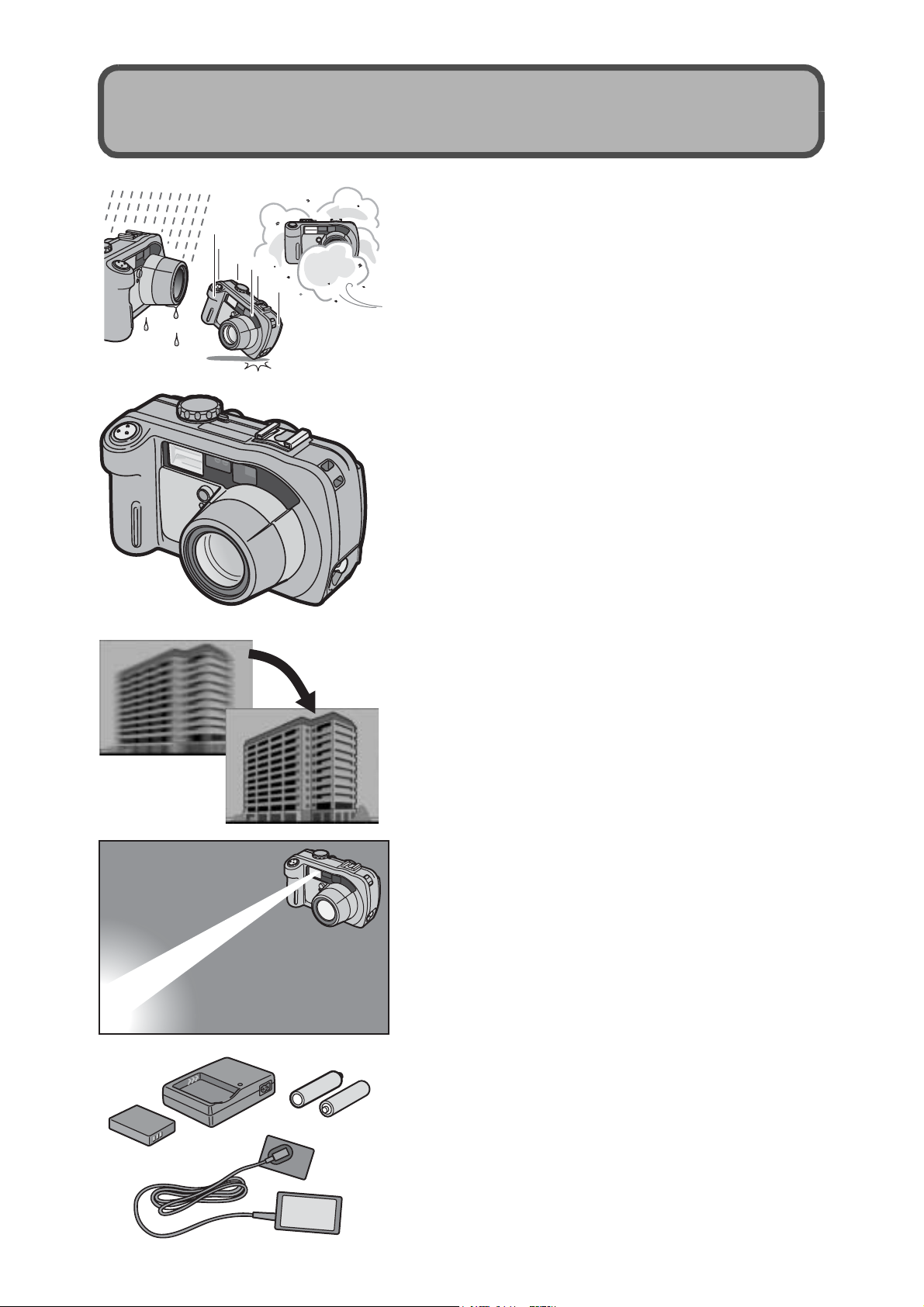
Key Features
Rugged camera body stands up to
water, dust and shocks
The camera body is water resistant (JIS
protection grade 7, IEC IP67), dust resistant
(JIS protection grade 6, IEC IP67) and
shock resistant when dropped from a height
of up to 1 meter.
Wide-angle zoom lens can capture wideangle pictures
The camera comes with a wide-angle
optical zoom (3.0×) lens for a wide shooting
range of between 28 mm and 85 mm*. Add
the optional wide conversion lens to extend
the shooting range to 22 mm* for even
wider angle shooting.
*Equivalent to that on a 35mm camera
Antiblur function minimizes blurring
(P.63)
Turn on the antiblur function to raise the
ISO setting and minimize blurring when
shooting.
Built-in flash with a maximum range of
10 m
The built-in flash has a maximum range of
10 m when used in wide-angle mode and
6.5 m when used in telephoto mode. This
enables you to take a wider variety of
pictures. You can also attach an external
flash.
Power your camera in one of three ways
(P.20)
(P.39)
2
You can power the camera using the
optional rechargeable battery, AA alkaline
or nickel-hydrogen batteries, or the optional
AC adapter for convenient shooting
anytime, anywhere.
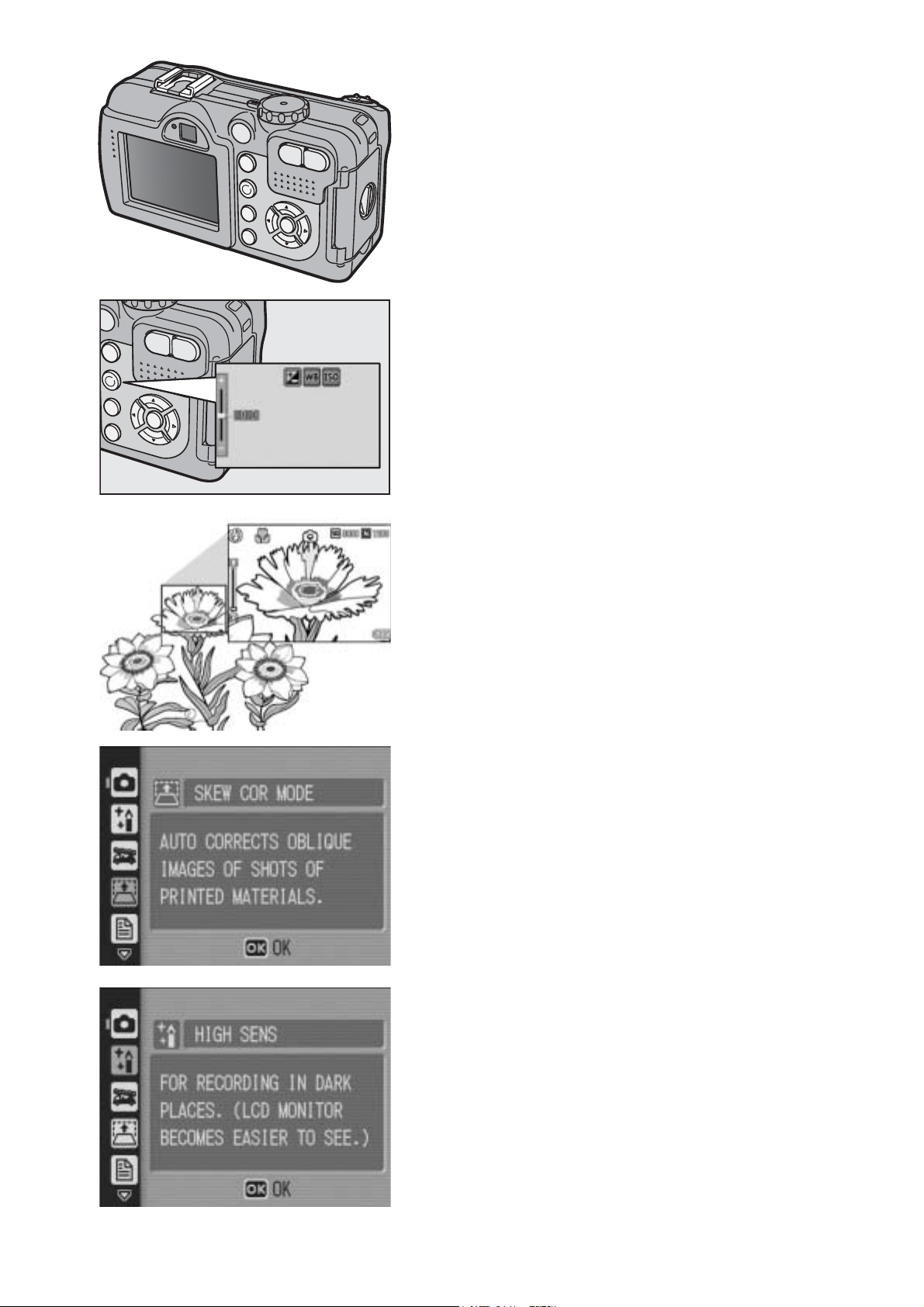
Large LCD monitor and optical
viewfinder
Depending on the subject and shooting
conditions, you can use either the 2.5-inch
LCD monitor or the real optical viewfinder to
compose your shots. Taken pictures can be
viewed on the large, bright LCD monitor.
ADJ. (Adjust) button enables easier
camera operations (P.56)
The ADJ. button simplifies the camera
setting procedures. It allows you to make
adjustments with minimum steps for
settings, such as the exposure
compensation and white balance. You can
also assign a function as required.
Take close-up shots 1 cm (5 mm from
the very front of the camera) away (P.38)
The unsurpassed macro shooting function
allows you to capture details from a very
close distance at only approximately 1 cm
(5 mm from the very front of the camera).
Skew correction mode helps straighten
skewed images (P.40)
In skew correction mode, a rectangular
object shot at an angle can be straightened
to look as if it were shot squarely. With the
simple touch of a button, you can straighten
skewed images of objects such as a
message board, a display panel, or a name
card.
High sensitivity mode for shooting in
dimly lit places (P.40)
The high sensitivity mode enables shooting
in dark places. The LCD monitor becomes
brighter, making it easier to compose the
shot.
3
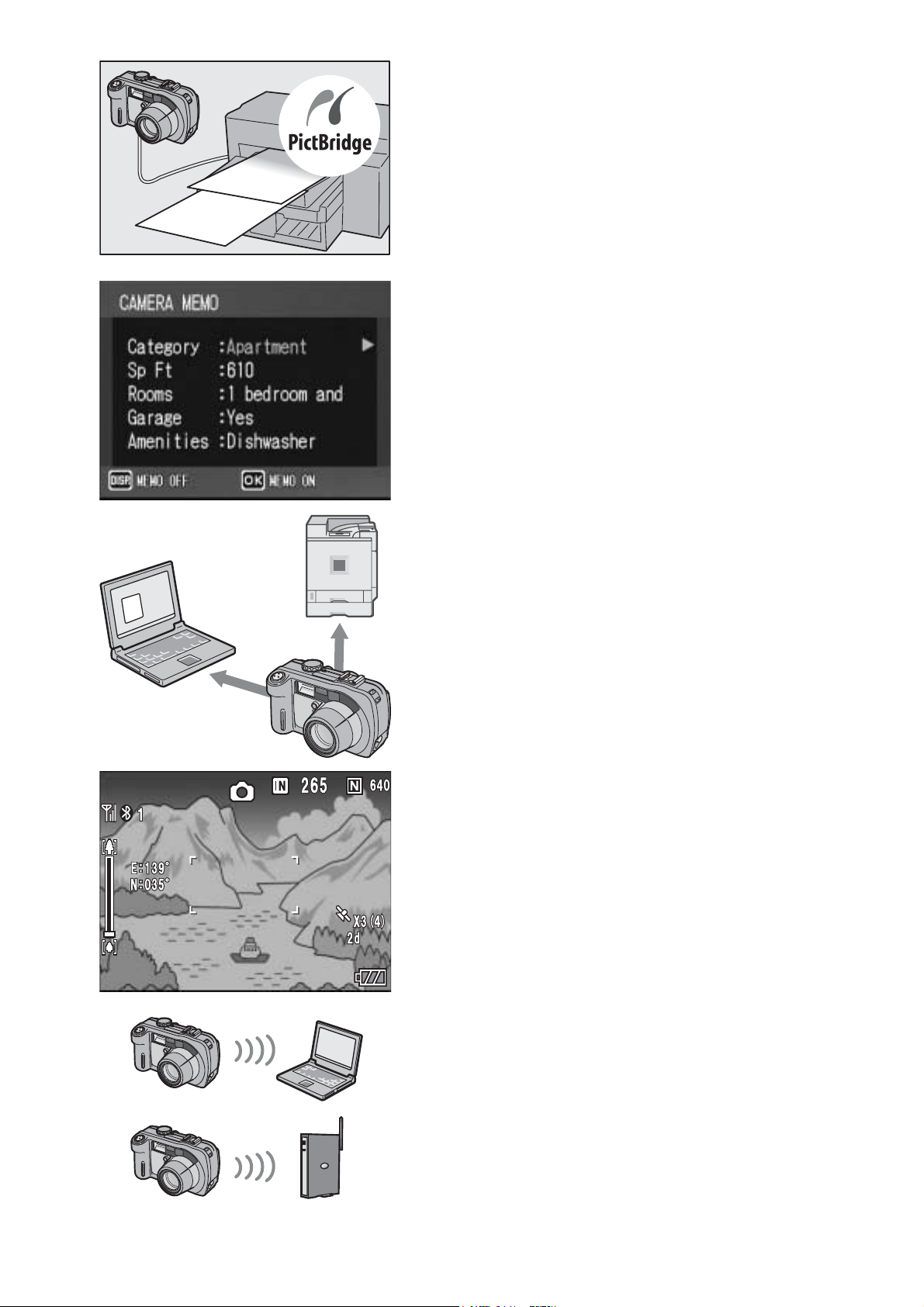
Direct printing without the use of a
computer (P.98)
A Direct Print-compatible printer can be
connected to the camera with the USB
cable to directly transfer images to the
printer. This allows for easy printing without
using a computer.
You can also print reports and camera memos.
Camera memos enable easy sorting,
searching and management of images
Load memo items preset with a computer
and add them to shot still images. There are
two types of camera memos: text and voice
memos.
For details about camera memos, refer to
the “Software User Guide” (PDF file P.24).
®
Bluetooth
function for wireless
connectivity (P.154)
The integrated Bluetooth
®
function allows
you to wirelessly send still images to a
Bluetooth
wirelessly print still images on a Bluetooth
®
-enabled computer and
®
enabled printer.
-
Access point
Shoot with GPS information (P.180)
You can connect the camera to a
Bluetooth
®
-enabled GPS receiver or
external GPS module and shoot still
images with latitude/longitude, position and
distance information.
Shot images can be used with various GIS
(Geographic Information System)
applications.
Wireless LAN function (Only for Caplio
500SE-W) (P.191)
You can send images to wireless LANenabled computers. Send images as e-mail
attachments or send them to the FTP
server.
4
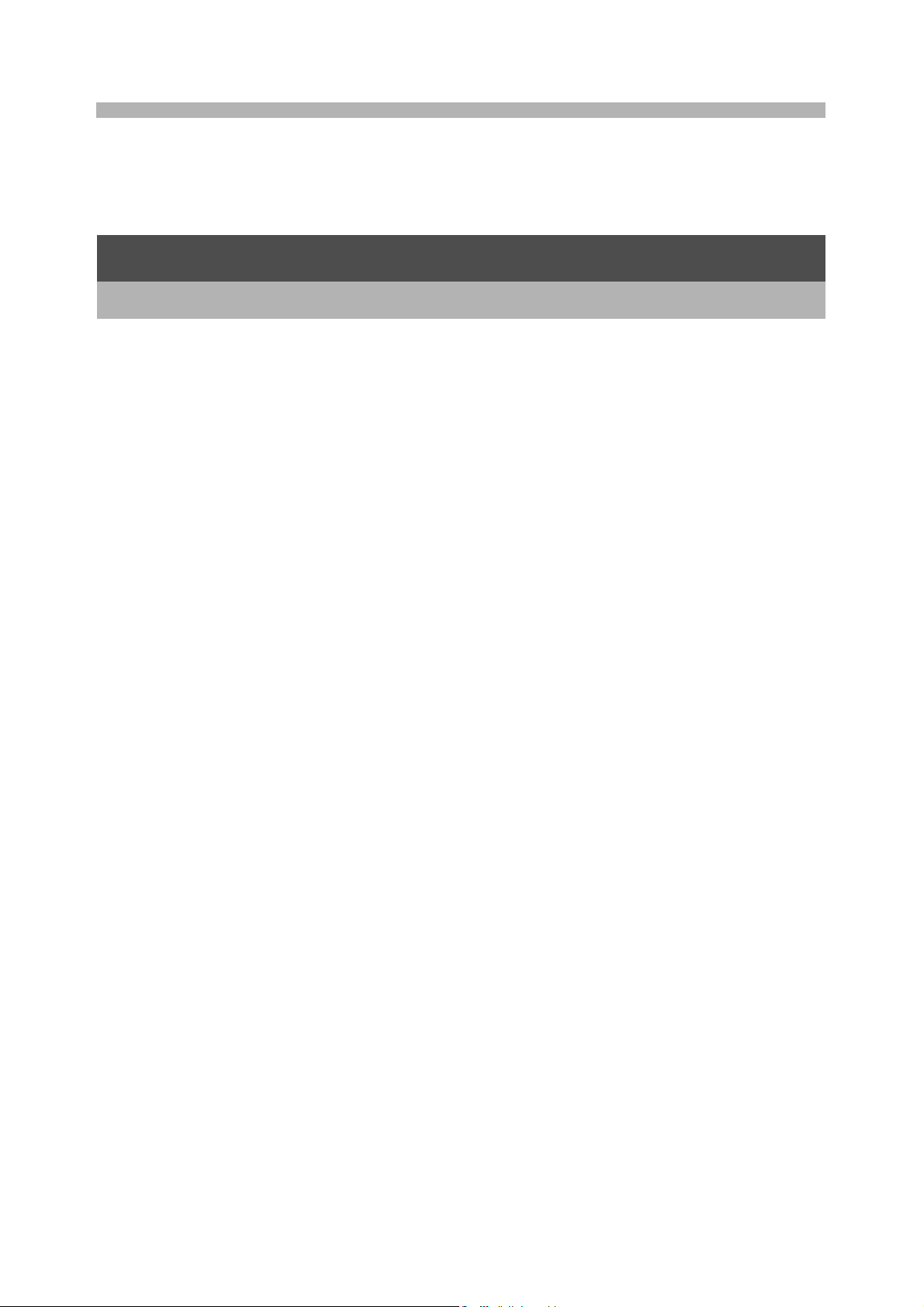
Contents
Using the Manuals......................................................................... 1
Key Features ................................................................................. 2
Contents........................................................................................ 5
Basic Operations 11
If you are using the camera for the first time, read this section.
Packing List ................................................................................. 12
Names of Parts............................................................................ 14
How to Use the Mode Dial........................................................... 16
LCD Monitor Display ................................................................... 17
Getting Ready ............................................................................. 20
About the Battery ....................................................................................20
SD Memory Card (available in stores) ....................................................22
Charging the Rechargeable Battery (sold separately) ............................24
Loading the Battery and SD Memory Card .............................................25
Using the AC Adapter (sold separately)..................................................27
Turning the Power On/Off .......................................................................29
Setting the Language..............................................................................30
Setting the Date and Time ......................................................................31
Basic Shooting ............................................................................ 32
Holding the Camera ................................................................................32
Shooting..................................................................................................34
Using the Zoom Function........................................................................37
Shooting Close-Ups (Macro Shooting)....................................................38
Using the Flash .......................................................................................39
Shooting with Optimal Settings According to Shooting Conditions.........40
Shooting in CALS Mode..........................................................................44
t Using the Self-Timer ...........................................................................45
Playing Back Images................................................................... 46
Reviewing the Image You Just Took (Quick Review) .............................46
Viewing Your Images ..............................................................................47
Three-frame View/List View (Thumbnail Display) ...................................48
Magnifying Images..................................................................................50
Deleting Files............................................................................... 51
Deleting a File .........................................................................................51
Deleting All Files .....................................................................................51
Deleting Multiple Files at One Time ........................................................52
Changing the Display with the DISP. Button ............................... 54
Maximizing the LCD Monitor Brightness.................................................54
5
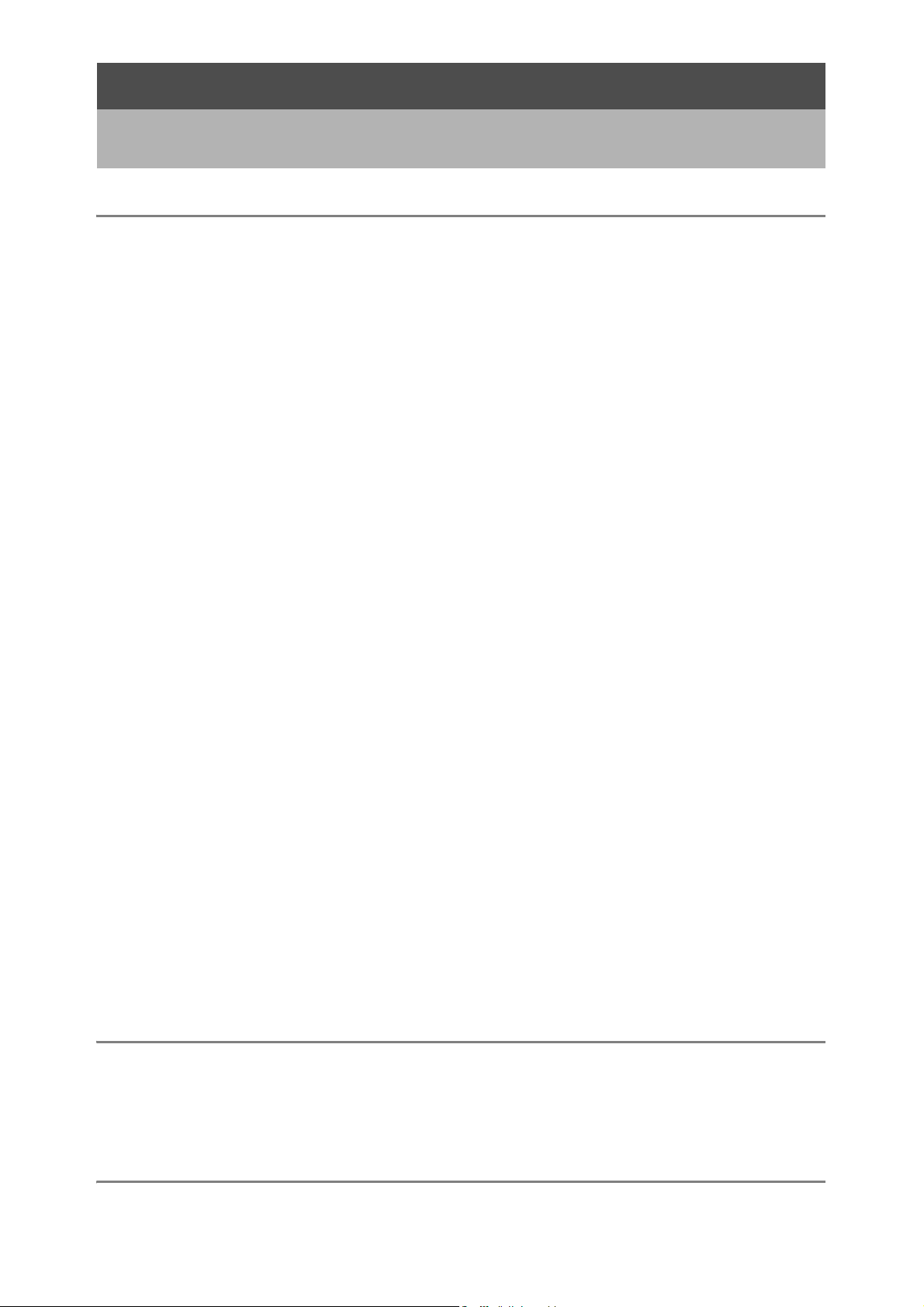
Advanced Operations 55
Read this section when you want to learn more about the different camera
functions.
1 Various Shooting Functions 56
Using the ADJ. Button ................................................................. 56
Settings by Mode ....................................................................................56
Changing the Text Density (SCENE)......................................................57
Shifting the AF Target (Macro)................................................................58
Shooting Setting Menu ................................................................ 59
Using the Menu .......................................................................................60
Choosing Picture Quality Mode/Image Size
(PIC QUALITY/SIZE)............................................................... 61
Shooting with the Antiblur Function (ANTIBLUR)........................ 63
Changing the Focusing Mode (FOCUS)...................................... 64
Manual Focus Shooting (MF)..................................................................65
Changing the Light Metering (PHOTOMETRY)........................... 67
Changing the Edge Quality of Still Images (SHARPNESS) ........ 68
Shooting with Multi-Shot (S-CONT/M-CONT) ............................. 69
Viewing an S-CONT or M-CONT Still Image in Enlarged
Display Mode ......................................................................................71
Setting the Color Depth (COLOR DEPTH).................................. 72
Using Long Time Exposure (TIME EXPOSURE) ........................ 73
Shooting Pictures Automatically at Set Intervals (INTERVAL) .... 74
Shooting a Still Image with Sound (IMAGE WITH SOUND)........ 76
Inserting the Date into a Still Image (DATE IMPRINT)................ 77
Changing the Exposure (EXPOSURE COMP.)........................... 78
Using Natural and Artificial Lighting (WHITE BALANCE)............ 79
Setting the White Balance Manually (MANUAL SETTINGS)..................80
Changing the Sensitivity (ISO SETTING).................................... 81
Returning the Shooting Setting Menu Settings to their Defaults
(RESTORE DEFAULTS) ......................................................... 82
2 Shooting/Playing Back Movies 83
3 Shooting Movies ................................................................................83
Setting the Frame Rate (FRAME RATE) ................................................84
Playing Back Movies...............................................................................85
3 Recording/Playing Back Sound 86
2 Recording Sound.................................................................................86
Playing Back Sound ................................................................................87
6
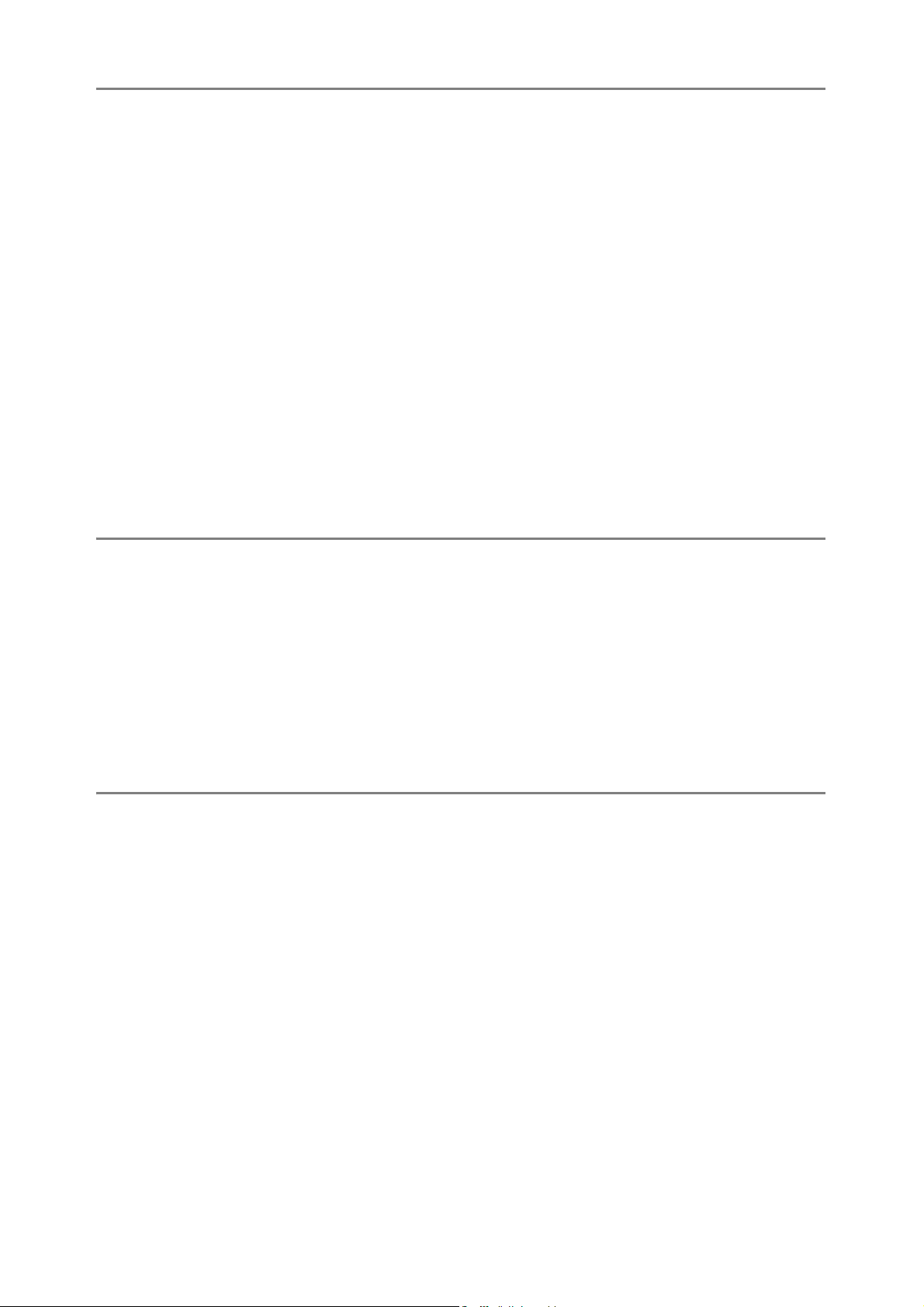
4 Other Playback Functions 88
Playback Setting Menu................................................................ 88
Using the Menu .......................................................................................88
Displaying Photos in Order Automatically (SLIDE SHOW) ......... 89
Write-protecting Files (PROTECT).............................................. 90
Protecting a File ......................................................................................90
Protecting All Files ..................................................................................91
Protecting Multiple Files at Once ............................................................92
Using a Printing Service (DPOF)................................................. 93
Setting DPOF for the Displayed Still Image ............................................93
Setting DPOF for All Still Images ............................................................94
Setting DPOF for Multiple Still Images....................................................95
Changing the Image Size (RESIZE)............................................ 96
Copying the Contents of the Internal Memory to
an SD Memory Card (COPY TO CARD)................................. 97
5 Direct Printing 98
Direct Print Function.................................................................... 98
Connecting the Camera to a Printer............................................ 99
Printing Still Images................................................................... 100
Printing One or All Still Images .............................................................100
Printing Several Still Images .................................................................102
Printing Reports ....................................................................................104
Printing a Camera Memo on a Report ..................................................105
6 Changing Camera Settings 106
SETUP Menu ............................................................................ 106
Using the SETUP Menu ........................................................................107
Preparing the SD Memory Card (FORMAT [CARD]) ................ 109
Formatting the Internal Memory (FORMAT [INT. MEM.]).......... 110
Adjusting the Brightness of the LCD Monitor
(LCD BRIGHTNESS)............................................................. 111
Assigning a Function to the ADJ. Button (ADJ BTN. SET.)....... 112
Changing the Auto Power Off Setting (AUTO POWER OFF) ... 113
Changing the Beep Sound Setting (BEEP SOUND) ................. 114
Changing the Beep Sound Volume (VOL. SETTINGS)............. 115
Changing Image Confirmation Time (LCD CONFIRM.) ............ 116
Changing File Name Settings (SEQUENTIAL NO.) .................. 117
Setting the Date and Time (DATE SETTINGS)......................... 119
Changing the Display Language (LANGUAGE/N) ............... 120
Changing the Step Zooming Setting (STEP ZOOM)................. 121
7
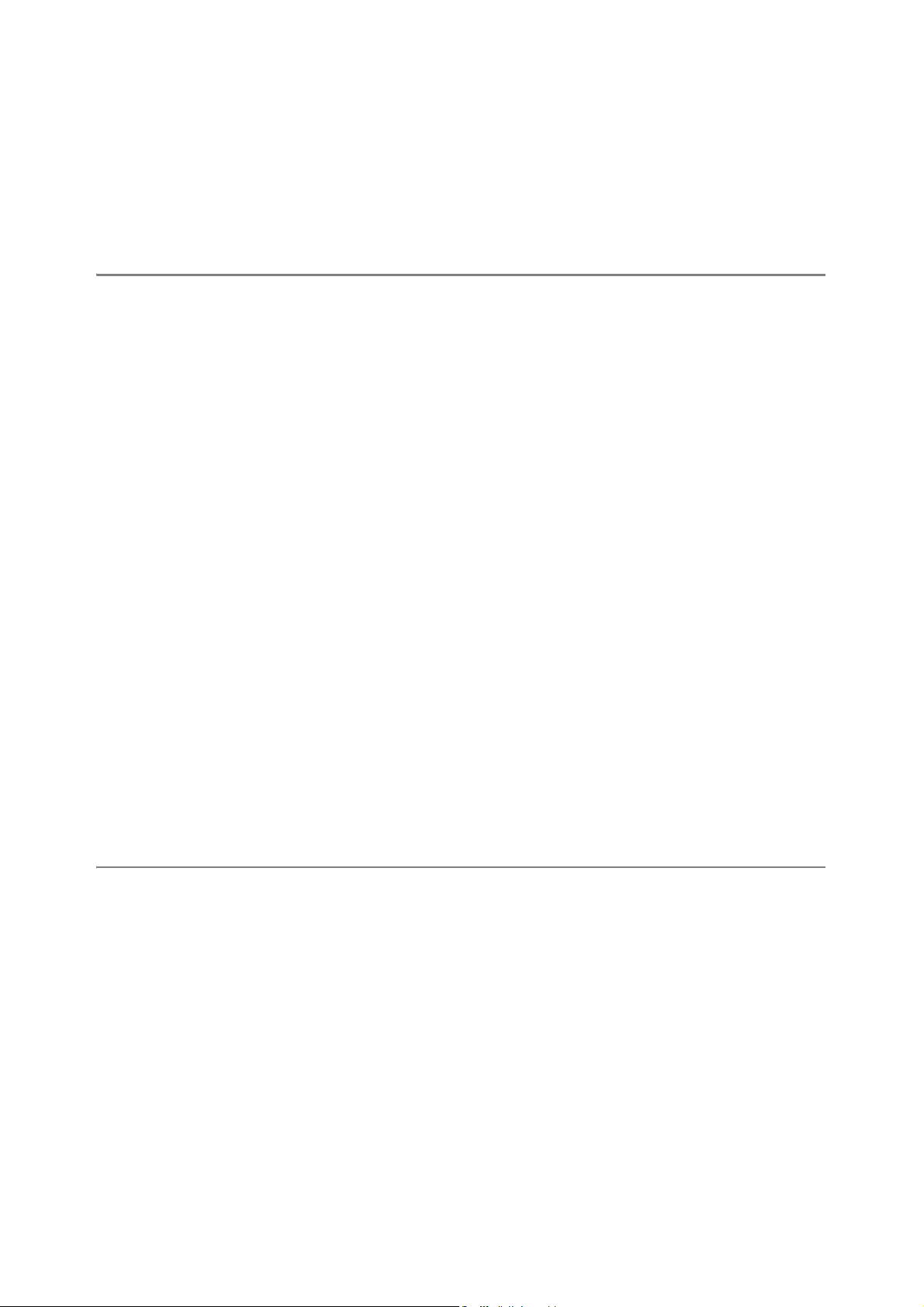
Displaying a Settings Change Warning
(SHTG STGS WARNG.)........................................................ 122
Changing the USB Setting (USB CONNECTION)..................... 123
Enlarging Icon Display (ENLGE PHOTO ICON) ....................... 125
Registering the Power-on Settings (REG. MY SETTINGS) ...... 126
Changing the Startup Settings (START SETTINGS) ................ 127
7 Downloading Images to Your Computer 128
For Windows ............................................................................. 128
Using the Caplio Software CD-ROM.....................................................129
System Requirements for Using Caplio Software CD-ROM .................133
Installing the Software Required for Handling the Camera and
Images on Your Computer................................................................134
Installing the DeskTopBinder Lite .........................................................136
Installing Other Software on Your Computer ........................................138
Uninstalling the Software ......................................................................140
For Macintosh............................................................................ 142
Using the Caplio Software CD-ROM.....................................................142
System Requirements for Using the Caplio Software CD-ROM ...........144
Installing the Software Required for Handling the Camera and
Images on Your Computer (Mac OS 8.6 to 9.2.2) ............................145
Installing the Software Required for Handling the Camera and
Images on Your Computer (Mac OS X 10.1.2 to 10.4.6)..................146
Uninstalling the Software ......................................................................148
Connecting the Camera to Your Computer ............................... 149
Using the Caplio Software to Download Images...................................150
Downloading Images in Mass Storage Mode........................................151
Disconnecting the Camera from Your Computer ..................................153
8 Using the Bluetooth® Function 154
About the Bluetooth® Function.................................................. 154
Expanded Settings Menu .......................................................... 155
Using the Expanded Settings Menu......................................................155
Sending Still Images to a Printer (PRINT) ................................. 157
Printing One or All Still Images .............................................................157
Printing Several Still Images .................................................................159
Entering an Authentication Passkey for a Destination Device ..............162
Sending Still Images to Your Computer (FILE SEND) .............. 166
Sending One or All Still Images ............................................................167
Sending Several Still Images ................................................................169
Sending Images in Shooting Mode (QUICK SEND MODE)...... 171
Setting Up Quick Review Send (QUICK SEND MODE) .......................171
Using Quick Review Send ....................................................................172
8
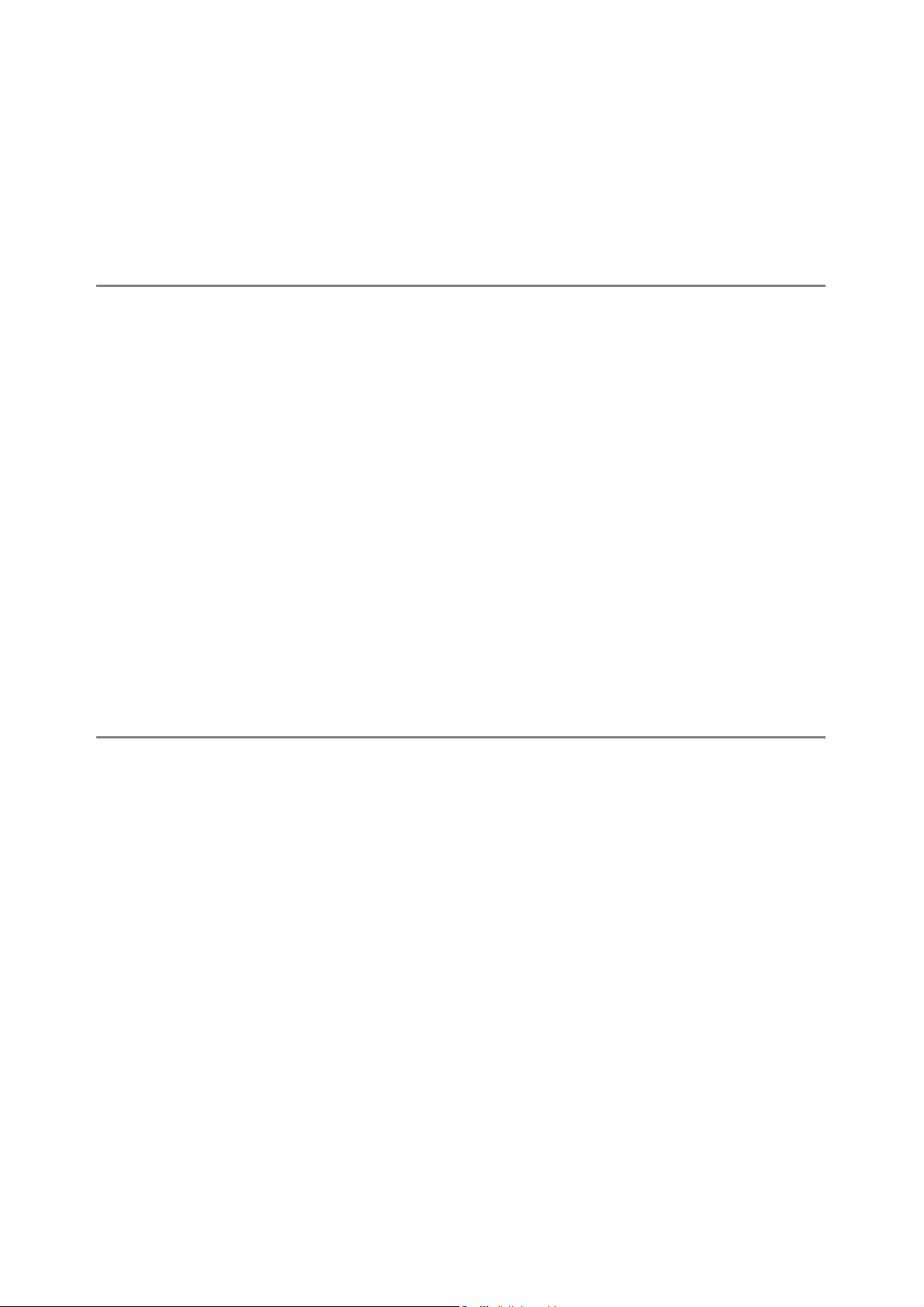
Making Advanced Bluetooth® Settings...................................... 175
Registering an Authentication Passkey for a Device (PASS KEY) .......175
Changing the Number of Discoverable Devices (SEARCH COUNT) ...176
Connecting to Several Devices at the Same Time
(MASTER/SLAVE)............................................................................177
Selecting the Size of Images to Be Sent (IMAGE FILE SIZE) ..............178
Automatically Deleting Sent Images (AUTO DEL)................................179
9 Using the GPS Function 180
About the GPS Function............................................................ 180
Obtaining GPS Information ....................................................... 181
Manually Connecting to a Device (BT SERIAL)....................................181
Automatically Connecting to a Previously Connected Device
(BT AUTO CONN) ............................................................................183
Displaying GPS Information ...................................................... 185
LCD Monitor Display .............................................................................186
Shooting with GPS Information ................................................. 187
Playing Back a Still Image with GPS Information...................... 187
Advanced GPS Information Settings......................................... 188
Setting the Datum (GPS DATUM).........................................................188
Setting the Display Standard (GPS DISP MODE) ................................189
Locking the GPS Information (GPS LOCK) ..........................................190
10 Using the Wireless LAN Function
(Only for Caplio 500SE-W) 191
About the Wireless LAN Function ............................................. 191
Overview of Transfer Process via a Wireless LAN ...............................192
Selecting the Communication Method (CHANGE COM) ......................193
Making Advanced Wireless LAN Settings for Sending Files ..... 194
Detailed Setups Tab Settings ...............................................................196
Setting Up a Caplio-only FTP Server ....................................................199
Creating a Communication List and Transferring it
to the Camera........................................................................ 202
Importing a Communication List from an SD Memory Card
(READ COM SETTING) ...................................................................205
Confirming and Editing the Destination Setting on the Camera............207
Sending Still Images, Movies, and Sound Files
(FILE SEND).......................................................................... 209
Sending One or All Files .......................................................................210
Sending Several Files ...........................................................................212
Sending Files in Shooting Mode (Quick Review Send)............. 214
Setting Up Quick Review Send (QUICK SEND MODE) .......................214
Using Quick Review Send ....................................................................215
9
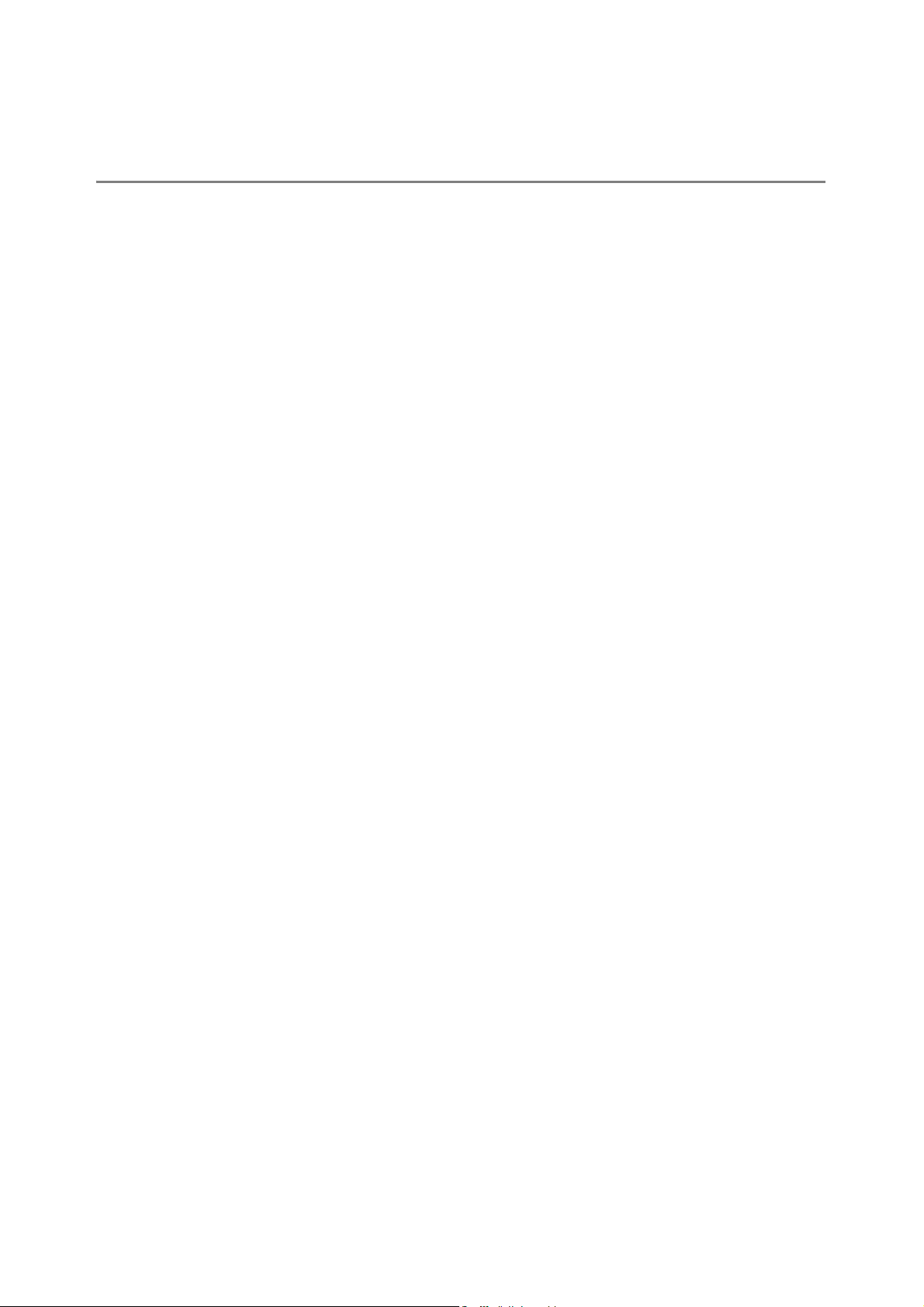
Specifying a Destination on the Camera Beforehand ............... 219
Hiding the [SEND TO] Screen (SEND CONDITION)............................219
Specifying a Destination (SEND TO) ....................................................220
11 Appendices 221
Troubleshooting......................................................................... 221
Error Messages.....................................................................................221
Camera Troubleshooting ......................................................................225
Software and Computer Troubleshooting .............................................230
Specifications ............................................................................ 232
Number of Images That Can be Stored in Internal Memory/
SD Memory Card..............................................................................235
Optional Accessories................................................................. 236
Using a Wide Conversion Lens.............................................................236
Using the External Flash ........................................................... 237
Functions Whose Defaults are Restored When Camera
is Turned Off.......................................................................... 238
About Scene Mode .................................................................... 240
Shooting Setting Menu Items by Scene Mode ......................................240
Using Your Camera Abroad ...................................................... 241
Cautions on Use........................................................................ 242
Care and Storage ...................................................................... 244
Warranty and Servicing............................................................. 246
Index ......................................................................................... 250
10
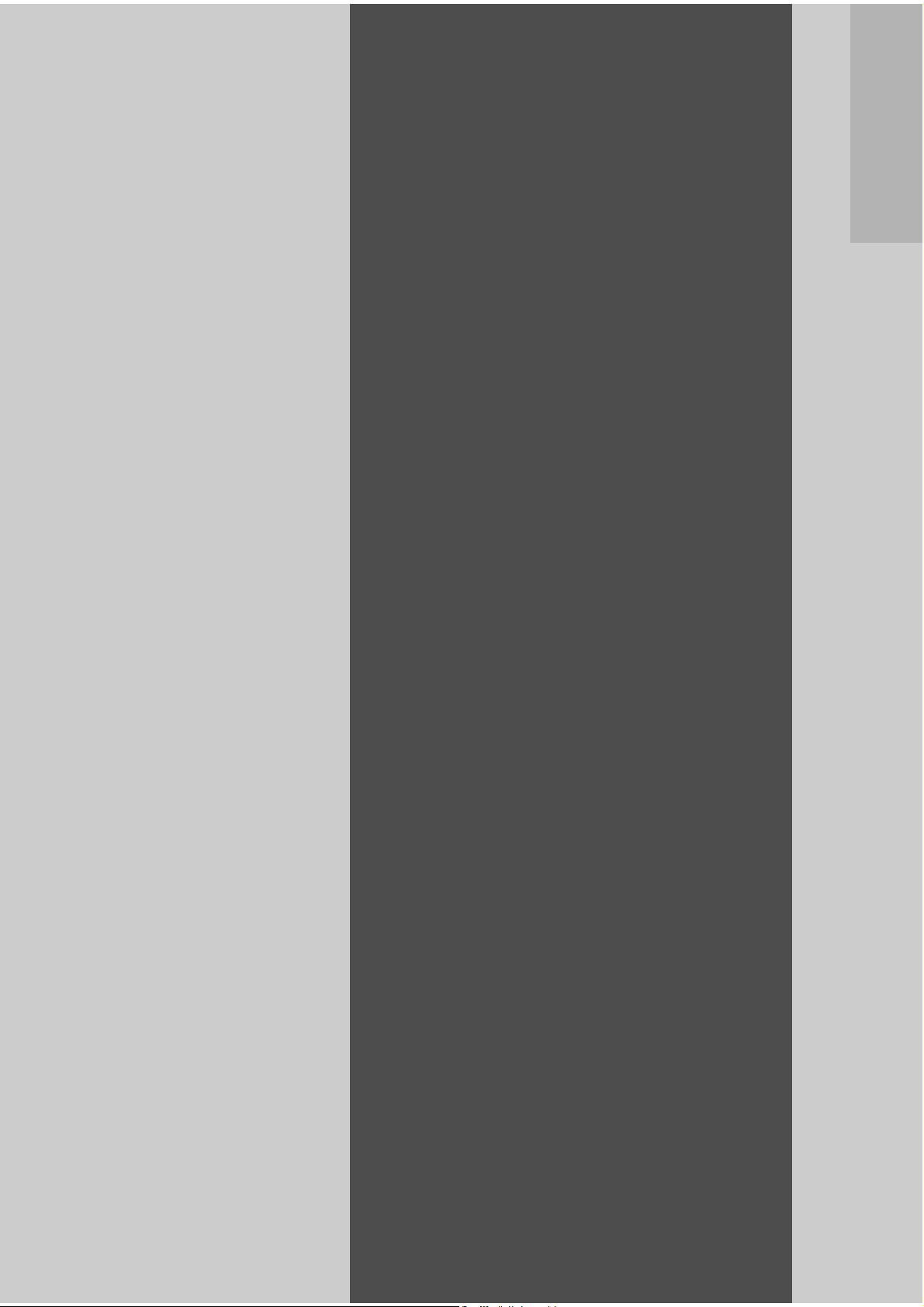
Basic
Operations
If you are using the
camera for the first
time, read this
section.
Packing List ......................... 12
Names of Parts....................14
How to Use the Mode Dial ... 16
LCD Monitor Display...........17
Getting Ready......................20
Basic Shooting....................32
Playing Back Images ..........46
Deleting Files....................... 51
Changing the Display with
the DISP. Button..................54
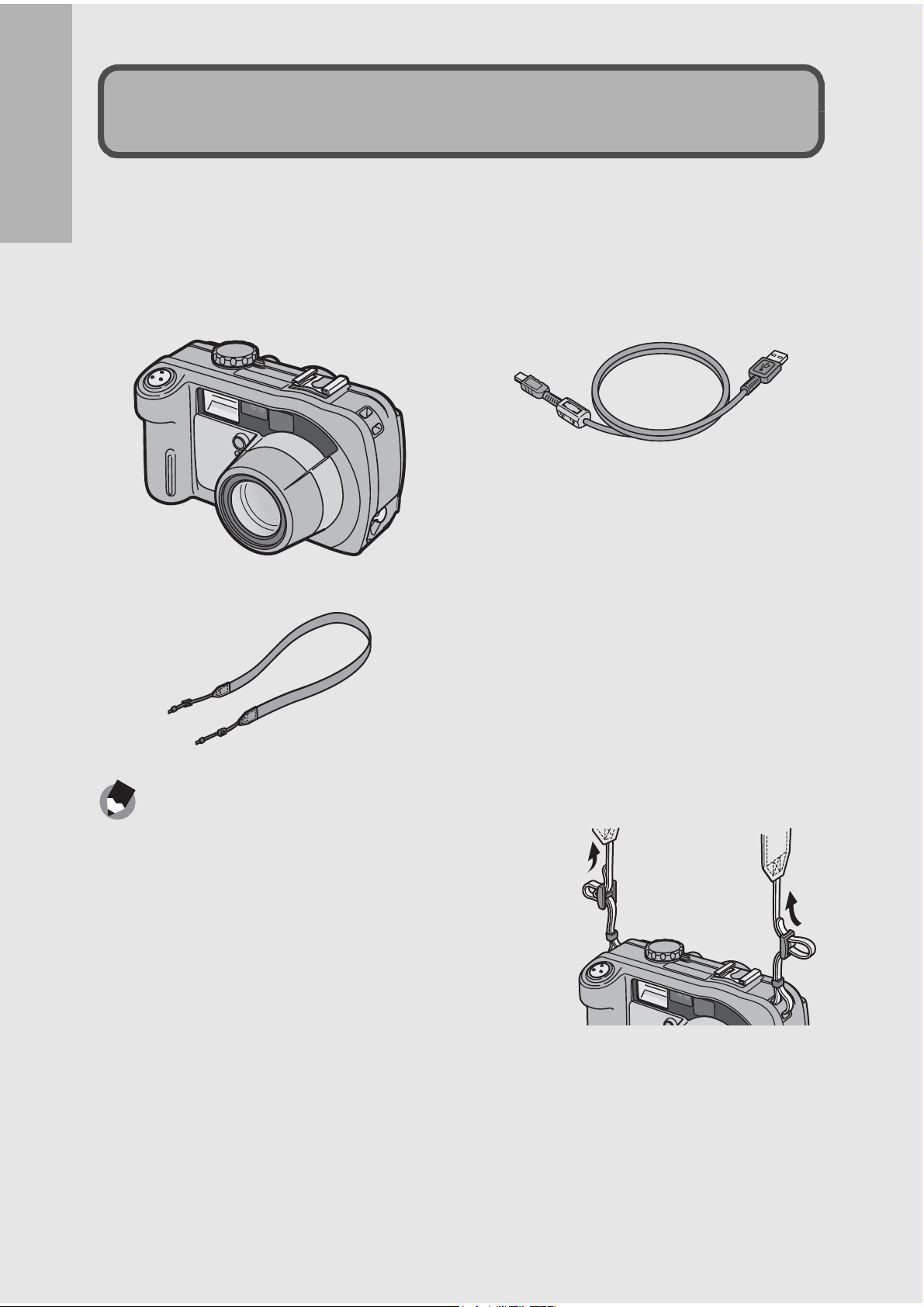
Packing List
Open the package and make sure all the items are included.
Caplio 500SE
If you are using the camera for the first time, read this section.
The serial number of the camera is
provided on the bottom face of the
camera.
USB Cable
Used to connect the camera to a
computer or Direct Printcompatible printer.
Neck Strap
12
Note ---------------------------------------------------------------------------------------------------
Attaching the neck strap to the camera
Thread the small end of the strap through the strap
eyelet on the camera and loop the ends as shown.
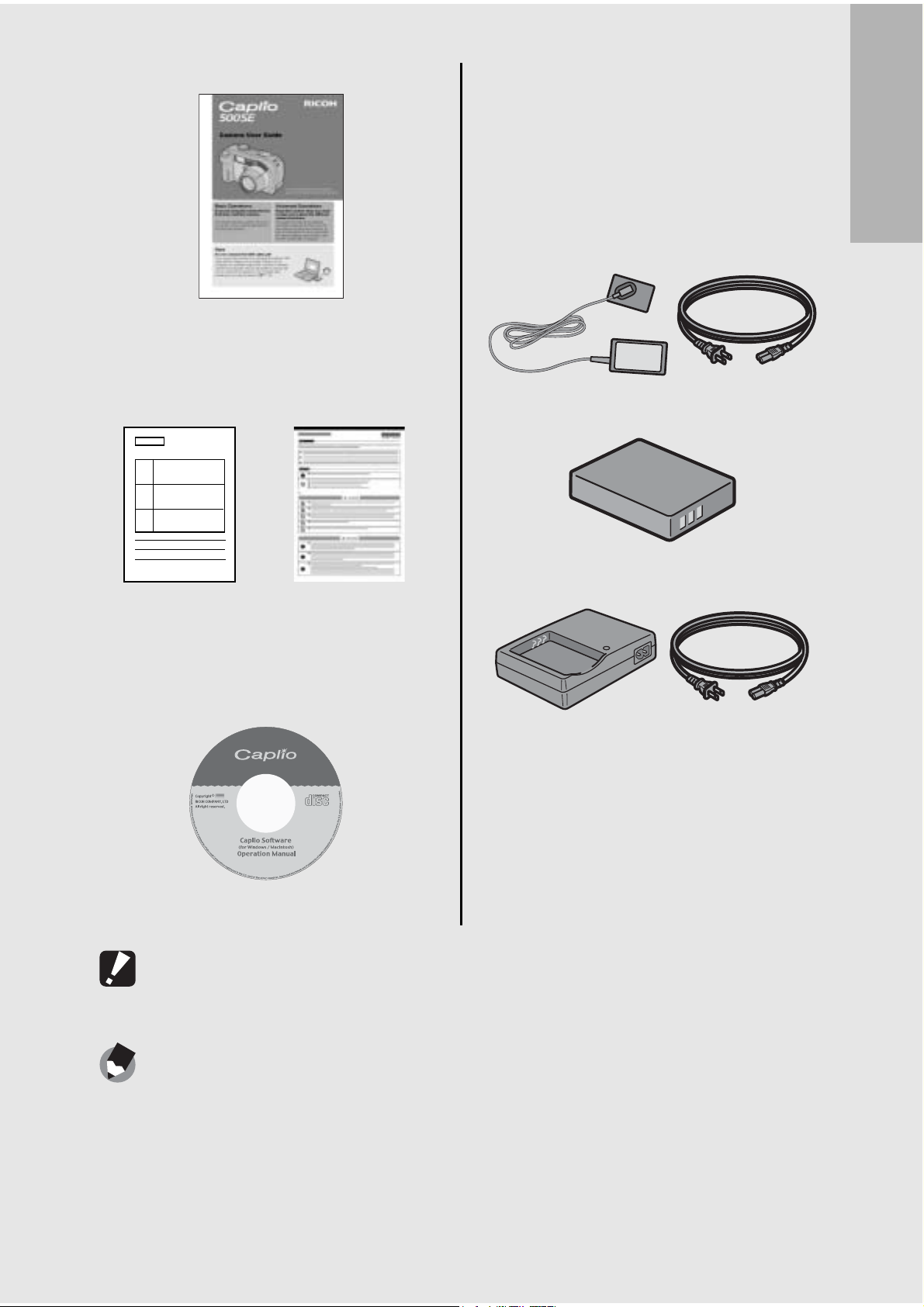
Camera User Guide
Optional Accessories
AC Adapter (AC-4d)
Used for power supply from a
household outlet to the camera.
Use this adapter for long periods of
playback or when transferring
(This booklet)
Safety
Warranty
Precautions
Caplio Software CD-ROM
The provided software and the
“Software User Guide” are
included on this CD-ROM.
images to a computer.
Rechargeable Battery (DB-43)
Battery Charger (BJ-2e)
If you are using the camera for the first time, read this section.
Wide Conversion Lens (DW-5)
Soft Case (SC-500)
Rechargeable Battery Set
(BS-3e)
Includes the rechargeable battery
(DB-43) and battery charger (BJ-2e).
Caution-----------------------------------------------------------------------------------------------
Operations are not guaranteed when using a rechargeable battery or battery charger
other than that specified in this manual.
Note ---------------------------------------------------------------------------------------------------
For the latest information about accessories, visit the Ricoh website at
http://www.ricohpmmc.com.
13
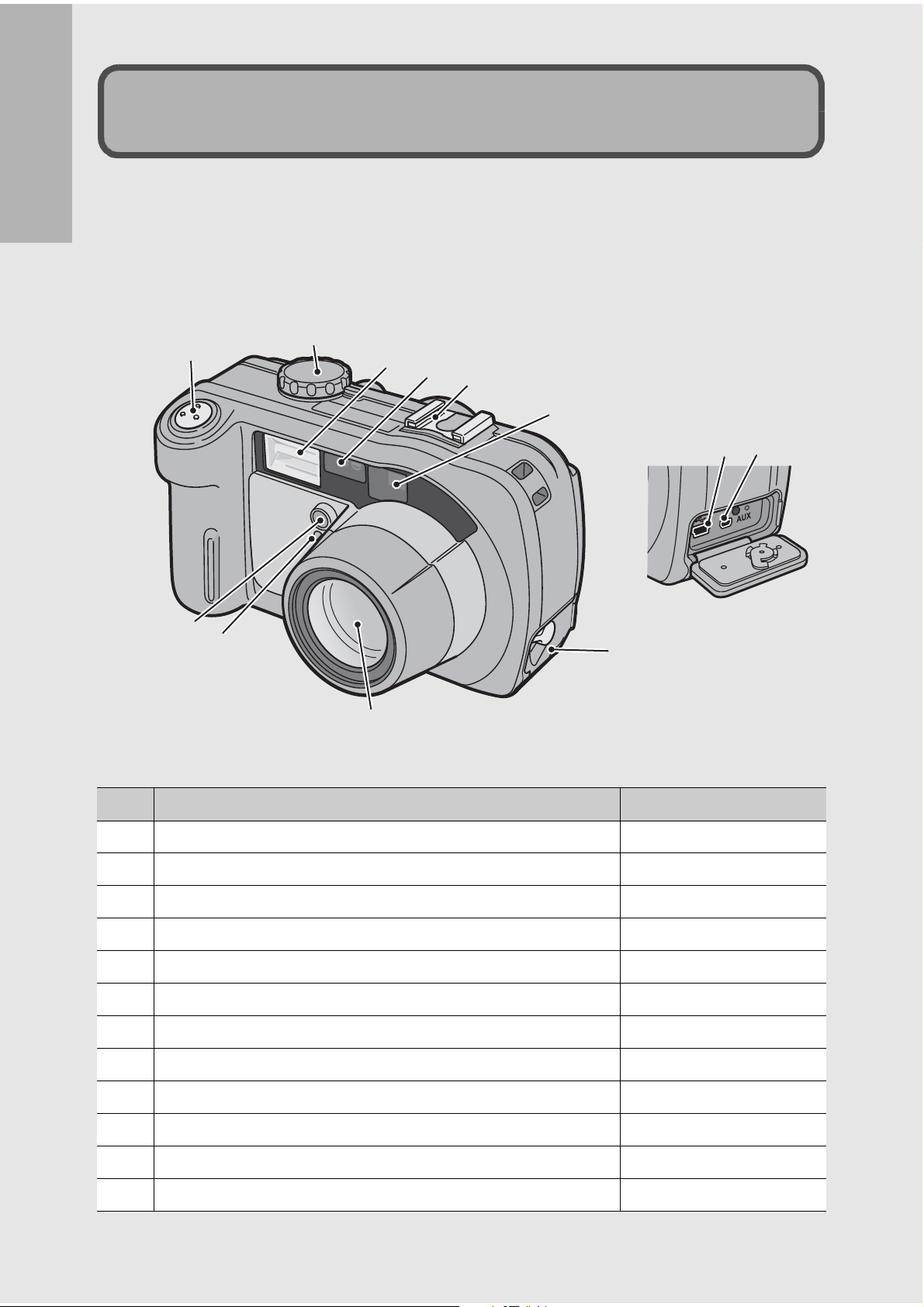
Camera
Names of Parts
If you are using the camera for the first time, read this section.
Front View
2
1
3
4
5
6
12
11
9
10
7
8
Item Name Refer to
1 Shutter Release Button P.34
2 Mode Dial P.16
3 Flash P.39
4 AF Window -
5 Accessory Shoe P.237
6 Viewfinder P.32
7 Terminal Cover P.99, 149
8 Lens P.32
9 Flash Compensation -
10 AF Auxiliary Light -
11 USB Terminal P.99, 149
14
12 AUX Terminal -
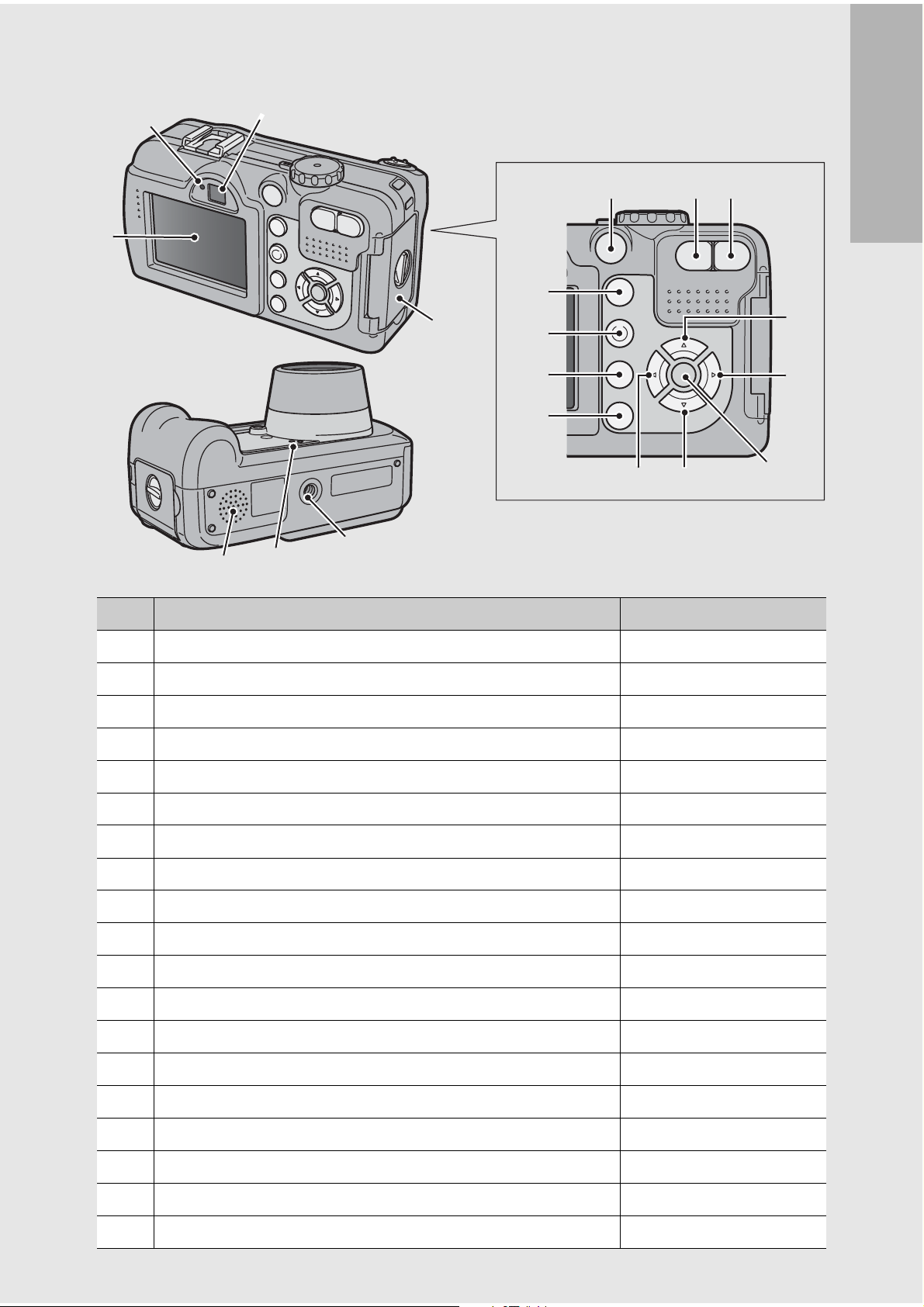
Rear View
1
2
19
3
18
17
4
13
14
15
16
5
6 7
1112
If you are using the camera for the first time, read this section.
8
9
10
Item Name Refer to
1 LCD Monitor P.17
2 Auto Focus/Flash Lamp P.35, 39
3 Viewfinder P.32
4 Battery/Card Cover P.25, 27
5 Power Button P.29
6 Z (Wide-angle)/9 (Thumbnail Display) Button P.37, 48
7 z (Telephoto)/8 (Enlarged View) Button P.37, 48
8 !/SCENE Button P.40
9 $/F (Flash) Button P.39
10 MENU/OK Button P.60, 88, 107
11 "/N (Macro) Button P.38
12 #/Q (Quick Review) Button P.46
13 6 (Playback) Button P.47
14 ADJ./MEMO Button P.56
15
16 DISP. Button P.54
17 Tripod Screw Hole P.232
18 Microphone P.86
19 Speaker P.85, 87
(Delete)/t (Self-timer) Button
D
P.51, 45
15
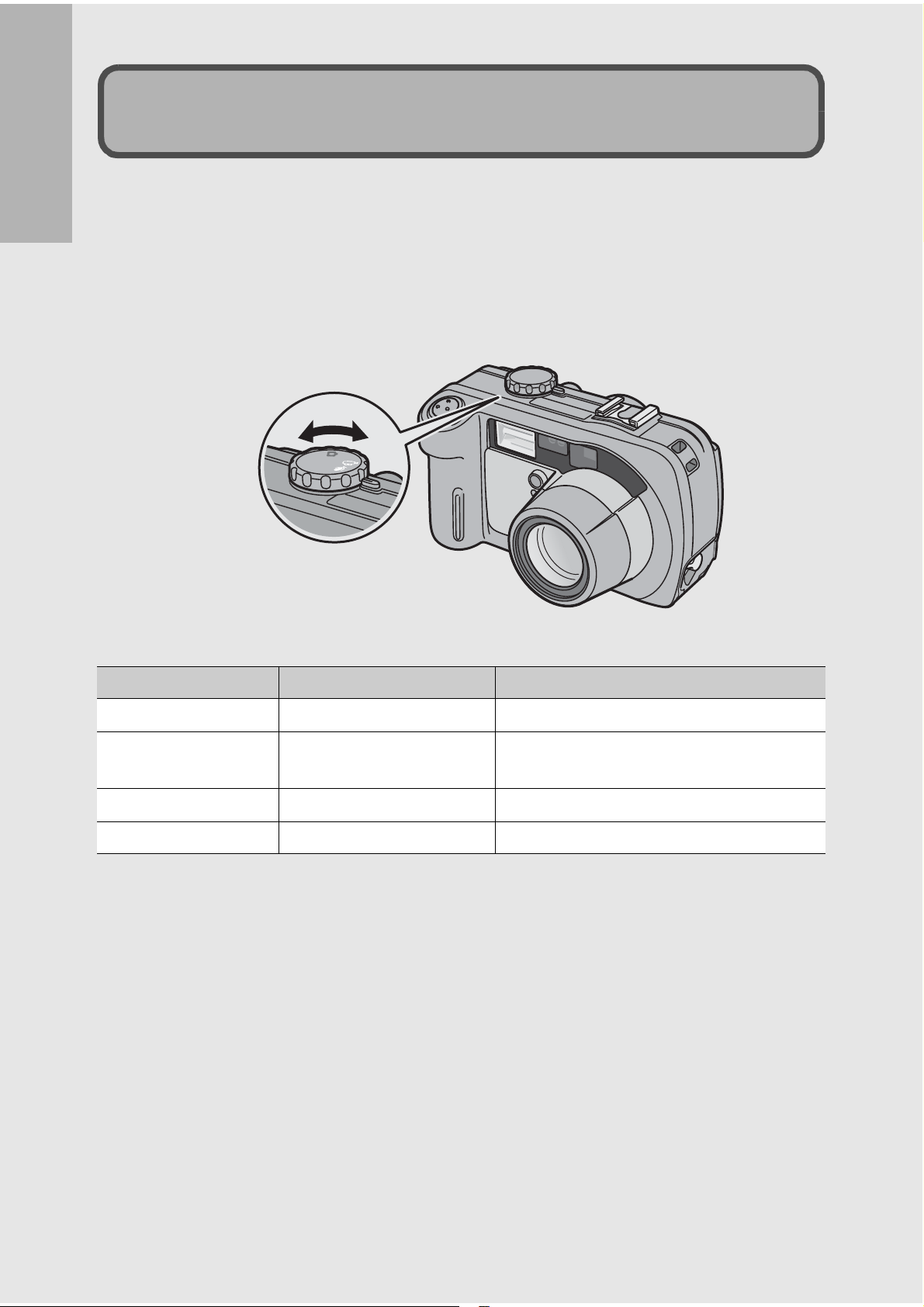
How to Use the Mode Dial
C
A
L
S
Turn the mode dial to the desired mode before shooting or
recording.
If you are using the camera for the first time, read this section.
1
Turn the mode dial to the symbol of the function
you want to use.
Mode Dial Symbols and Descriptions
Symbol Function Description
5 Still Image Mode Allows you to shoot still images.
K CALS Mode
3 Movie Mode Allows you to shoot movies with sound.
2 Voice Memo Mode Allows you to record sounds.
Fixes [PIC QUALITY/SIZE] to [N1280]
when shooting construction images.
16
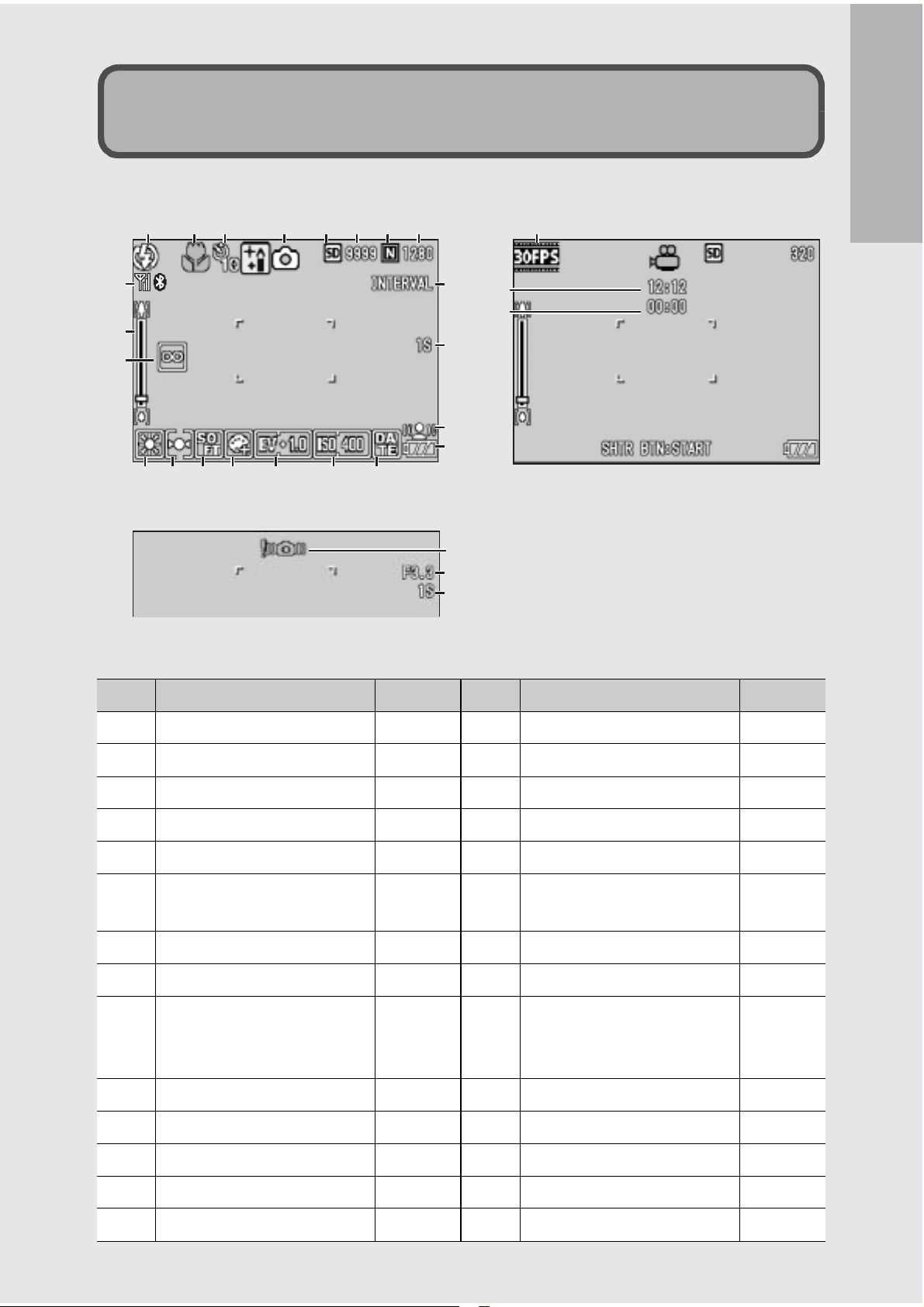
LCD Monitor Display
Example of LCD Monitor Display when Shooting Pictures
123 45678
9
10
11
12
13 14 15 16 17 18
Still Image Mode
19
20
21
22
23
24
25
26
If you are using the camera for the first time, read this section.
27
28
Movie Mode
Item Name Refer to Item Name Refer to
1 Flash P.39 15 Color Depth P.72
2 Macro Shooting P.38 16 Exposure Compensation P.78
3 Self-timer P.45 17 ISO Setting P.81
4 Mode Types P.16, 40 18 Date Imprint P.77
5 Recording Destination P.22 19 Interval P.74
6 Remaining Number of
P.235 20 Time Exposure P.73
Still Images
7 Picture Quality P.61 21 Antiblur P.63
8 Image Size P.61 22 Battery Mark P.19
9 Bluetooth® antenna,
Wireless LAN antenna
P.154
P.191
23 Camera Shake Warning
Mark
P.33
(Only for Caplio 500SE-W)
10 Zoom Bar P.37 24 Aperture Value P.232
11 Focus P.64 25 Shutter Speed P.232
12 White Balance P.79 26 Frame Rate P.84
13 Photometry P.67 27
Remaining Recording Time
P.235
14 Sharpness P.68 28 Recording Time P.235
17
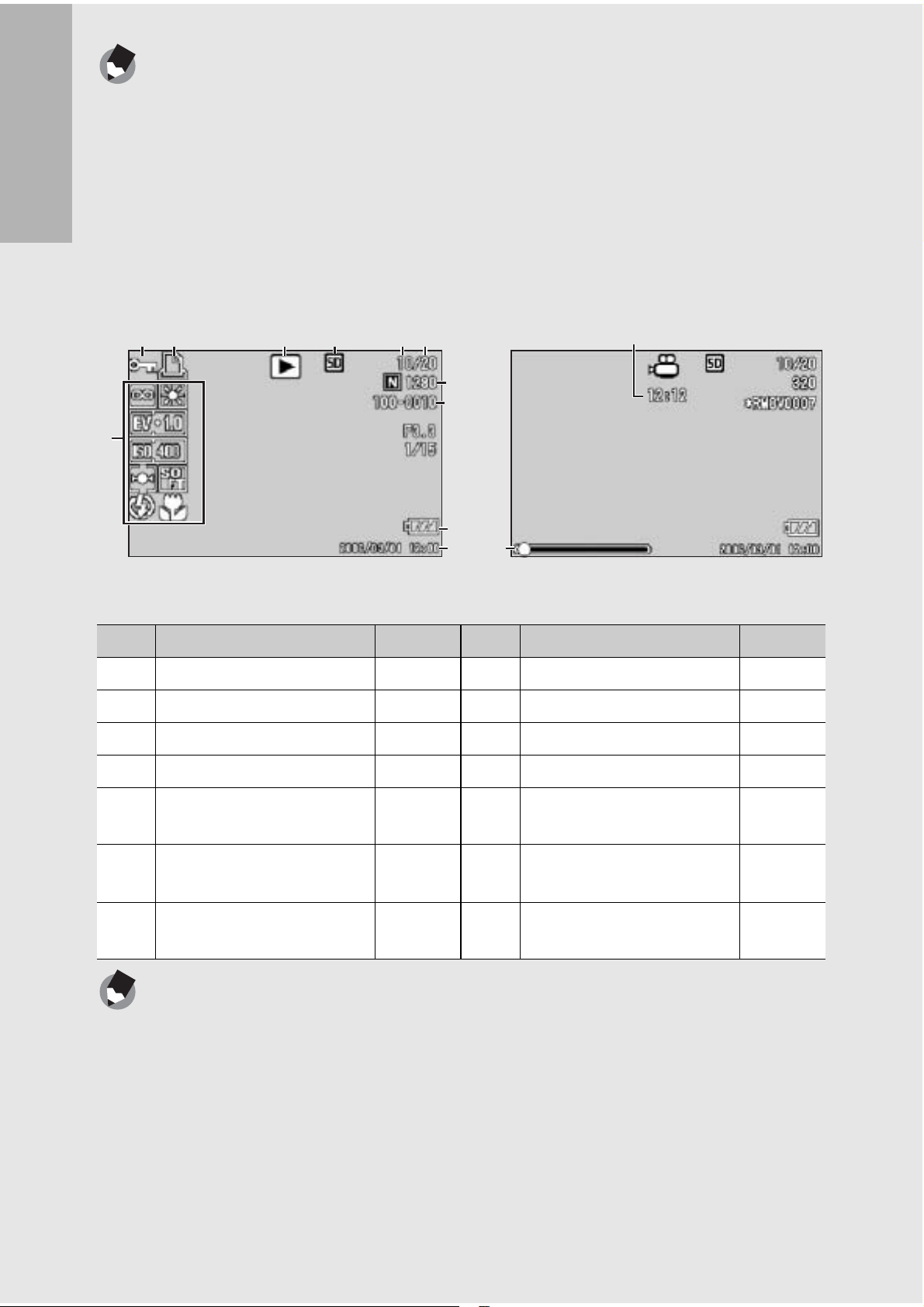
Note ---------------------------------------------------------------------------------------------------
• The number of remaining shots available may differ from the actual number of shots,
depending on the subject.
• Movie and sound recording time and the maximum number of still pictures may vary
depending on the capacity of the recording destination (internal memory or SD
memory card), shooting conditions, and the type and manufacturer of the SD
memory card.
If you are using the camera for the first time, read this section.
• When the number of remaining shots is 10,000 or more, “9999” is displayed.
Example of LCD Monitor Display During Playback
12 3 4 56
8, 9
10
7
11
14
12
Still Image Mode
Item Name Refer to Item Name Refer to
1 Protect P.90 8 Picture Quality P.61
13
Movie Mode
2 DPOF P.93 9 Image Size P.61
3 Mode Types - 10 File No. -
4 Playback Data Source P.47 11 Battery Mark P.19
5 Number of Playback Files - 12 Date at Shooting P.77
P.119
6 Total Number of Files - 13 Recording Time or
-
Lapsed Time
7 Setting at Shooting
- 14 Indicator -
(Recording)
Note ---------------------------------------------------------------------------------------------------
The LCD monitor may display messages to inform you of operational instructions or the
camera’s status while in use.
18

Battery Level Indication
A battery mark appears at the lower right of the LCD monitor to
indicate the battery level. Recharge the battery before it is depleted
or exchange with new batteries.
Battery Mark Description
The battery is sufficiently charged.
Green
The battery level begins to drop. Recharging is recommended. Recharging
the battery or exchanging with new batteries is recommended.
The battery level is low. Recharge the battery. Recharge the battery or
exchange with new batteries.
Caution-----------------------------------------------------------------------------------------------
If you are using the camera for the first time, read this section.
• If you are using nickel-hydrogen batteries, depending on the type of batteries and
usage conditions, may not appear, or or may instantaneously
appear. Check your batteries beforehand.
• If you are using the AC adapter, may appear. This does not indicate
malfunction and you can continue to use the camera.
19
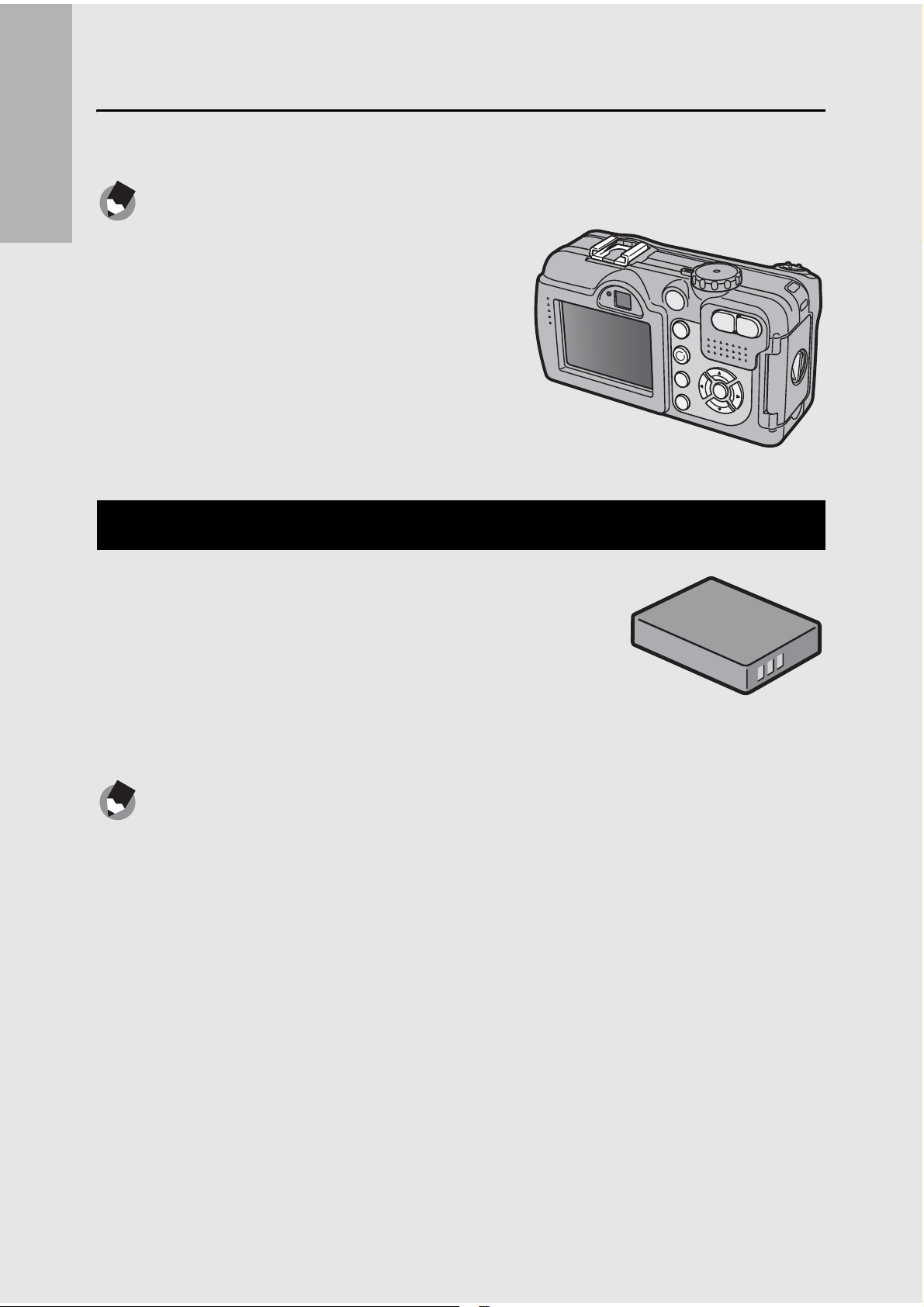
Getting Ready
Turn the power on and get ready to shoot.
Note ---------------------------------------------------------------------------------------------------
• If you have already used this camera, make
If you are using the camera for the first time, read this section.
About the Battery
sure it is turned off before inserting or
removing the battery.
• For information on how to turn the camera
off, see P.29.
Rechargeable Battery DB-43 (optional)
This is a lithium-ion battery. It is economical
because you can recharge it using the battery
charger and use it over and over again. The
battery lasts a long time, so it is convenient
when traveling.
Note ---------------------------------------------------------------------------------------------------
The following types of batteries can also be used.
• AA Alkaline Batteries (available in stores)
You can obtain them anywhere, so they are convenient for travel.
However, in a low-temperature environment the number of shots you can take will
decrease. Warm the batteries before use. It is recommended that you use the
rechargeable battery when using the camera for a long time.
• Nickel-Hydrogen Batteries (available in stores)
These batteries are economical because you can recharge and use them over and
over again. Please use a battery recharger available in stores.
20
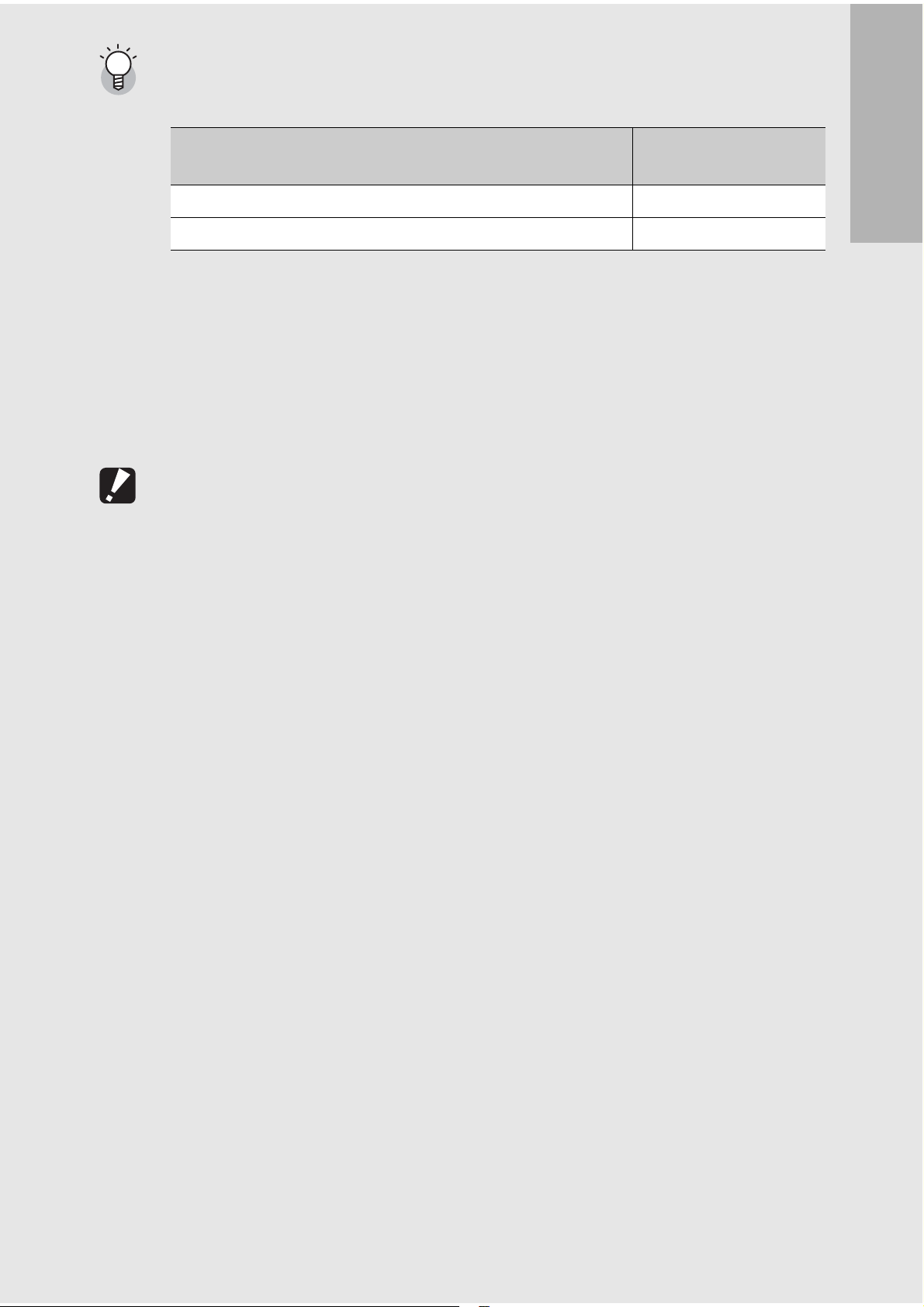
Number of shots you can take ---------------------------------------------------------------
• Approximate number of shots you can take on a single charge
Battery Type Number of Shots
(Normal Mode)
Rechargeable Battery (DB-43) approx. 400
AA Alkaline Batteries (available in stores) approx. 80
• Based on CIPA standard (Temperature: 23 degrees Celsius, LCD monitor on, 30
seconds between shots, changing the zoom setting from telephoto to wide-angle or
wide-angle to telephoto for each shot, 50% flash usage, turning the power off after
each 10 shots).
• Set the camera to synchro-monitor mode to increase the number of shots you can
take. (GP.54)
• The number of shots is for reference only. If the camera is used for long periods of
time for setting and playback, the shooting time (the number of shots) will decrease.
Caution-----------------------------------------------------------------------------------------------
• The nickel-hydrogen batteries available in stores are not factory-charged. Charge
them before use.
If you are using the camera for the first time, read this section.
• When using nickel-hydrogen batteries, use only those batteries that have been
charged together. Do not mix different types of batteries.
• The nickel-hydrogen batteries may be inert and consequently may not supply power
immediately after they are purchased or when left unused for more than a month. In
such a case, recharge the batteries two or three times before use. The batteries selfdischarge with time even if the camera is not used, so recharge them before use.
• The life of an AA alkaline battery depends on the brand and the storage time from
the date of production. In addition, the life of an AA alkaline battery becomes shorter
at low temperatures.
• Other batteries, such as manganese dry cell and Ni-Cd, cannot be used.
• The battery may become very hot immediately after operation. Turn the camera off
and leave it to cool down sufficiently before removing the battery.
• Please remove the batteries if you are not going to use the camera for a long period
of time.
• Use of the rechargeable battery (DB-43) is recommended when using the
®
Bluetooth
• If you want to use a lithium-ion battery, use the rechargeable battery (DB-43) made
exclusively for this camera. Do not use a rechargeable battery other than that
specified by Ricoh.
function or wireless LAN function (only for Caplio 500SE-W).
21
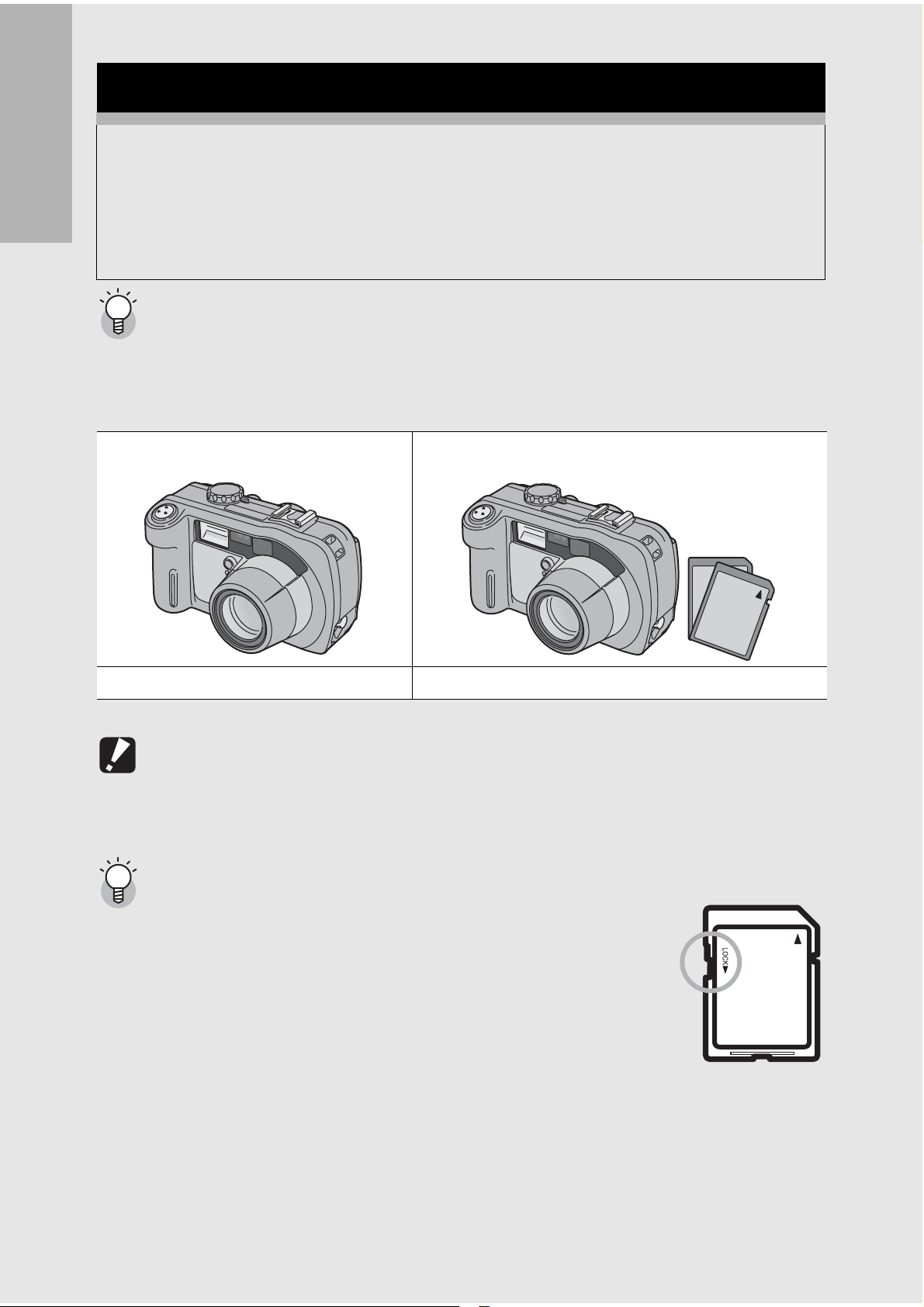
SD Memory Card (available in stores)
You can store still images you have taken either in the camera’s
internal memory or on an SD memory card (available in stores).
The internal memory capacity is 26 MB.
To record a lot of still images, movies or sounds at high
If you are using the camera for the first time, read this section.
resolutions, use a high-capacity SD memory card.
Where images are recorded-------------------------------------------------------------------
When no SD memory card is loaded, the camera records images to the internal
memory; when an SD memory card is loaded, it records images to the SD memory
card.
When no SD memory card is loaded When an SD memory card is loaded
Records to the internal memory Records to the SD memory card
Caution-----------------------------------------------------------------------------------------------
• If an SD memory card is loaded, the camera will not record to the internal memory,
even if the card is full.
• Take care not to get the contacts of the card dirty.
Write-protecting your images ----------------------------------------------------------------
Move the write-protection switch on the SD memory card to
LOCK to prevent your still images from being accidentally erased
or the card from being formatted. If you unlock the card (by
returning the switch to its original position), it is once again
possible to erase images and format the card.
It is recommended to move the write-protection switch to LOCK
when you have some important data recorded.
Note that you cannot shoot images on a locked card because no
data can be recorded to the card. Unlock the card before shooting.
22
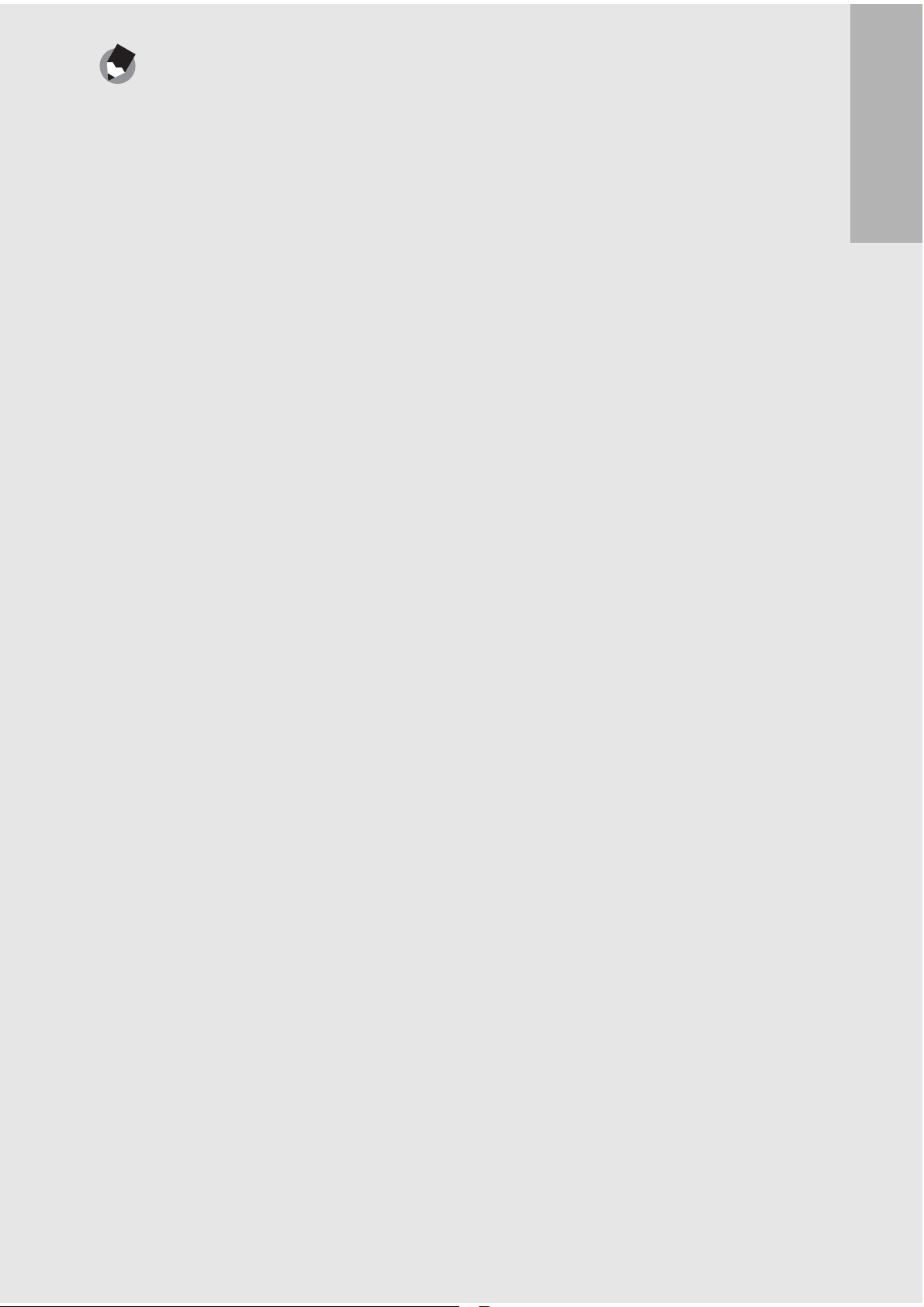
Note ---------------------------------------------------------------------------------------------------
• For information on switching between the SD memory card and internal memory
during playback, see P.47.
• Movie and sound recording time and the maximum number of still pictures varies
depending on the capacity of the SD memory card. (GP.235)
• Before using a new SD memory card, be sure to format it with this camera.
(GP.109)
• When using an SD memory card previously used with another camera, be sure to
back up any necessary data on the card before formatting it.
• An SD High-Capacity (SDHC) memory card cannot be used in this camera.
If you are using the camera for the first time, read this section.
23
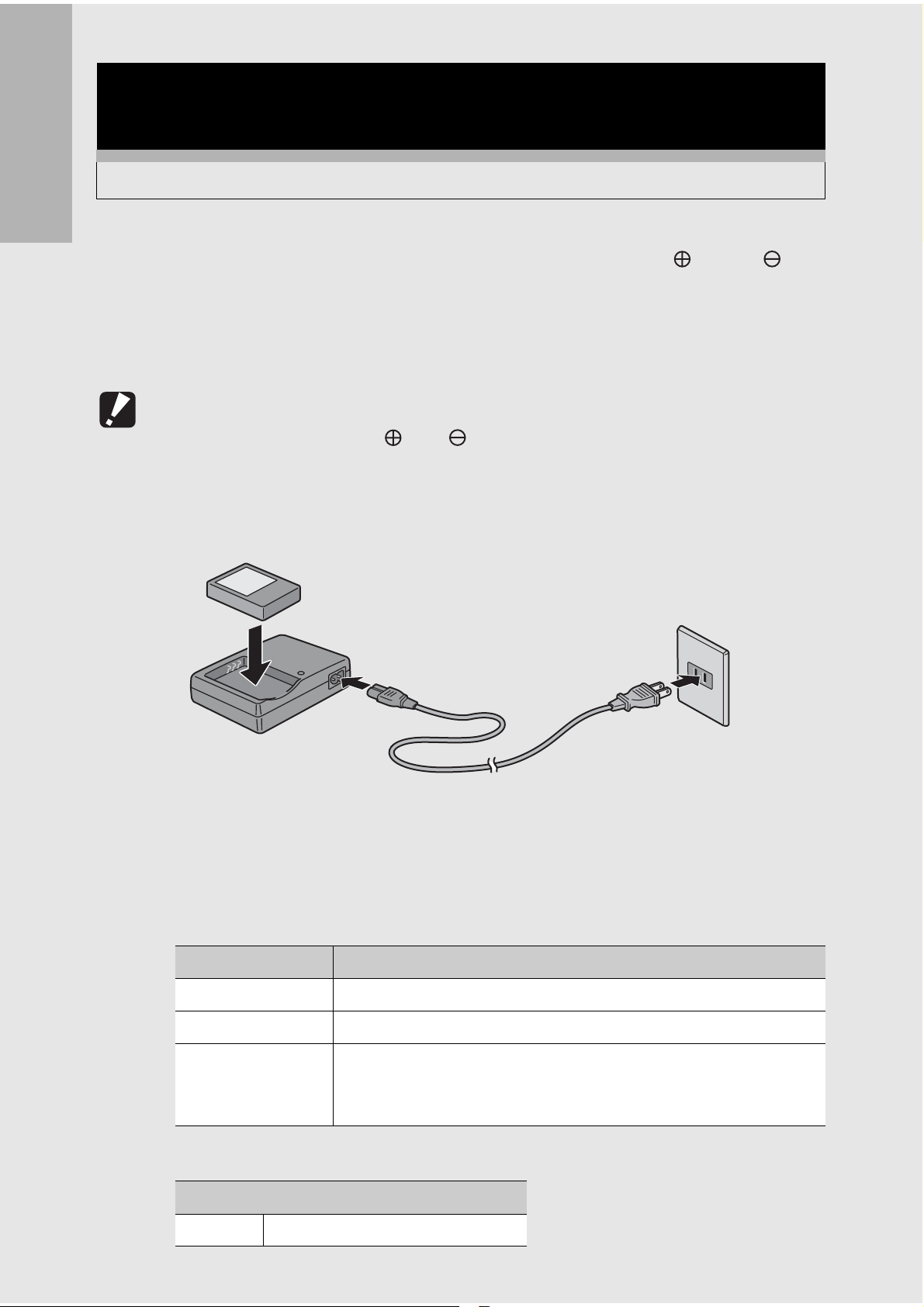
Charging the Rechargeable Battery
(sold separately)
The rechargeable battery needs to be charged before use.
If you are using the camera for the first time, read this section.
1
Insert the battery, making sure that the and
markings on the battery match those on the battery
charger.
• The battery label should face up.
Caution-----------------------------------------------------------------------------------------------
Be careful not to reverse the and sides.
2
Connect the electrical power cord to the battery
charger and then plug the power cord into an outlet.
24
• Use the battery charger (BJ-2e) to recharge the battery.
• Charging starts, and the charger lamp indicates the progress, as
shown below.
Once charging has finished, unplug the power cable from the
power outlet.
Charger Lamp Description
Lit red Charging started
Lit green Charging complete
Flashing Battery charger or battery may be faulty (unplug the battery
charger from the power outlet and remove the battery from
the battery charger).
• Depending on the battery level, the charging time differs.
Rechargeable battery charging time
DB-43 About 220 minutes (25 °C)
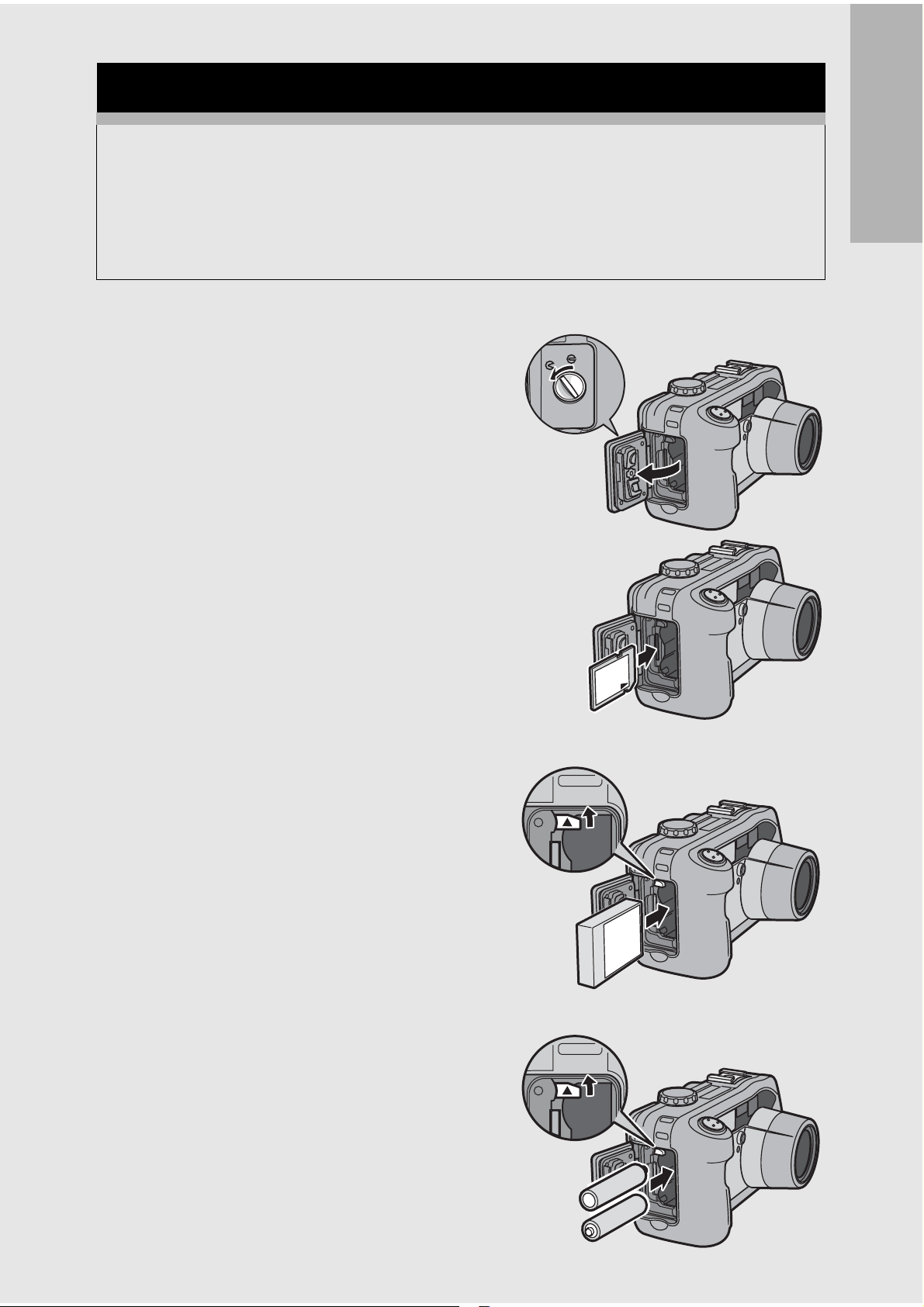
Loading the Battery and SD Memory Card
The rechargeable battery (DB-43) can be used to power this
camera. This battery is convenient because the battery power
lasts long and it can be used over and over again by recharging.
If you have already used this camera, make sure it is turned off
before loading the battery and card.
If you are using the camera for the first time, read this section.
1
2
3
Turn the battery/card
cover knob toward the M
mark to open the cover.
Make sure the SD memory
card is facing the right way
and then push the card all
the way in until it clicks.
• The rechargeable battery may
be inserted first.
Insert the rechargeable
battery.
• Lift the latch with the battery and
insert the battery all the way into
the battery compartment.
• When the rechargeable battery
is loaded in place, it is locked
with the latch.
Loading AA alkaline batteries
(available in stores)
• Insert the batteries in the
direction shown.
• Insert the top battery while
using the battery to lift the latch.
+
-
-
+
25
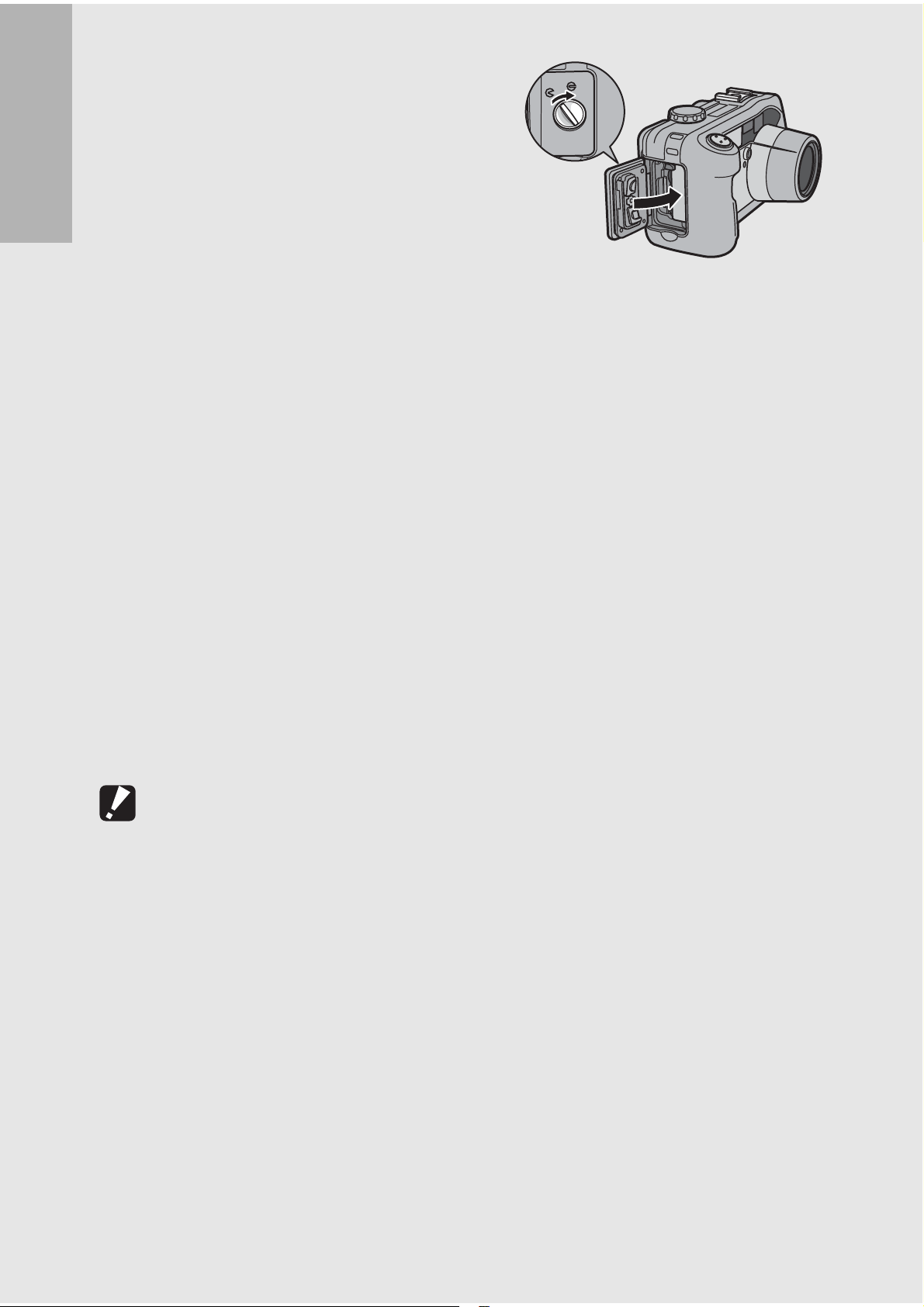
4
Close the battery/card
cover and turn the knob
toward the L mark.
If you are using the camera for the first time, read this section.
Removing the SD Memory Card
Turn the battery/card cover knob toward the M mark to open the
cover. Push in the SD memory card and gently release to eject it.
Pull the card out of the camera.
Removing the Rechargeable Battery
Turn the battery/card cover knob toward the M mark to open the
cover. Press and release the latch. The battery will be ejected. Pull
the battery out of the camera. Be careful not to drop the battery
when removing it from the camera.
Removing the AA Alkaline Batteries
Turn the battery/card cover knob toward the M mark to open the
cover. Press and release the latch. The batteries will be ejected.
Pull the batteries out of the camera. Be careful not to drop the AA
alkaline batteries when removing them from the camera.
Caution-----------------------------------------------------------------------------------------------
• Close the battery/card cover and terminal cover securely. Water and dust may get
inside the camera.
• Before opening or closing the battery/card cover or terminal cover, be sure to remove
any water, sand or mud adhering to the camera, and avoid opening and closing the
cover in places where such contaminants may get inside the camera.
• Remove the batteries if you are not going to use the camera for a long period of time.
Store the removed batteries in a dry cool place.
26
• Make sure that the rechargeable battery and SD memory card are facing the right
way when inserted into the camera. Inserting the rechargeable battery or SD memory
card in the wrong direction and forcing close the battery/card cover may damage the
camera, rechargeable battery or SD memory card.
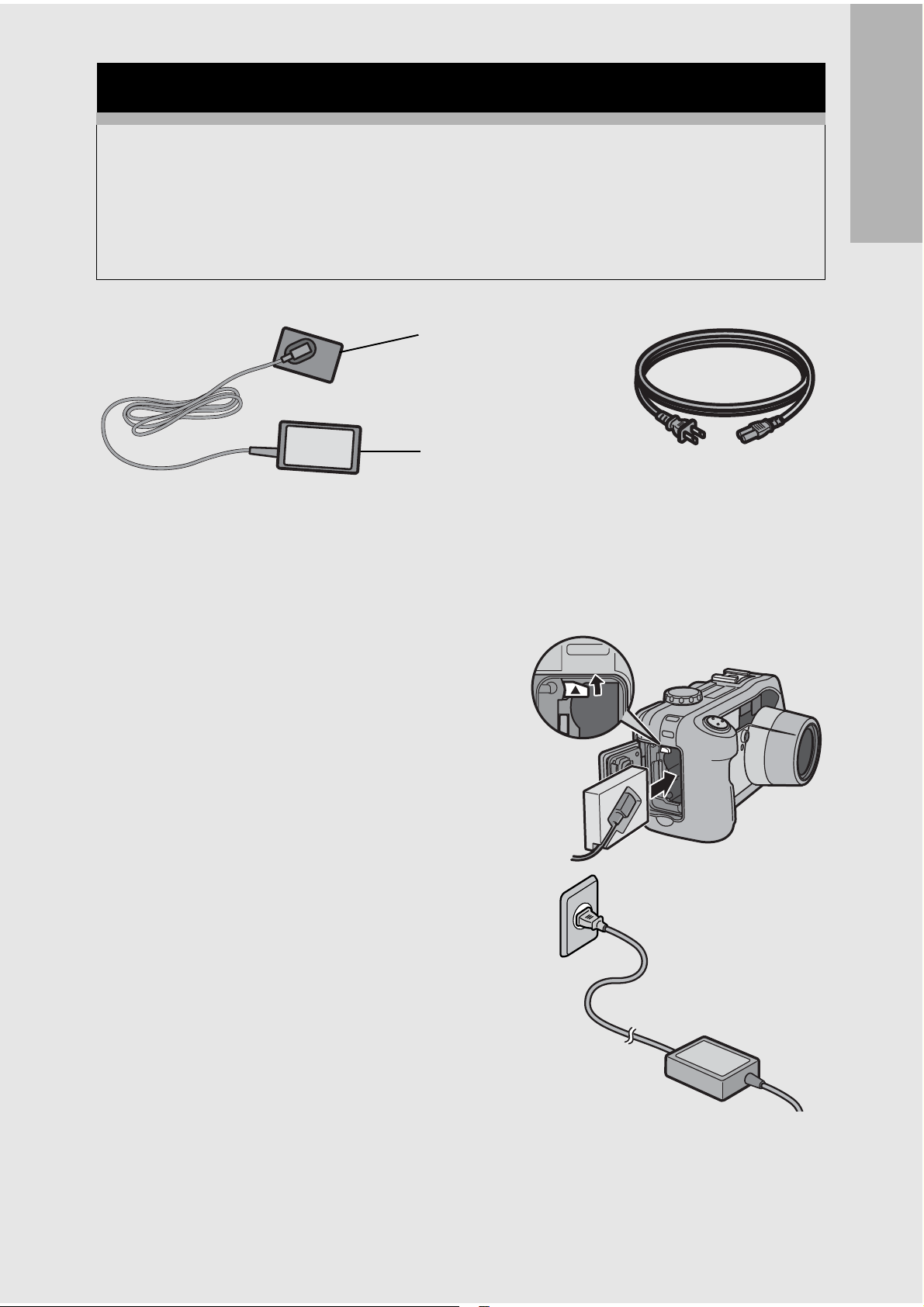
Using the AC Adapter (sold separately)
When shooting or viewing still images for a long time, or when
connecting to your computer, use of the AC adapter (sold
separately) is recommended. If you have already used this
camera, make sure it is turned off before loading the AC adapter
coupler.
AC Adapter
Coupler
If you are using the camera for the first time, read this section.
1
2
3
AC Adapter
Turn the battery/card cover knob toward the M
mark to open the cover.
Lift the latch with the AC
adapter coupler and insert
the coupler all the way into
the battery compartment.
• Insert the AC adapter coupler all
the way in until the latch locks.
Connect the AC cable to
AC Cable
the AC adapter and then
plug the power cord into an
outlet.
27
