Page 1
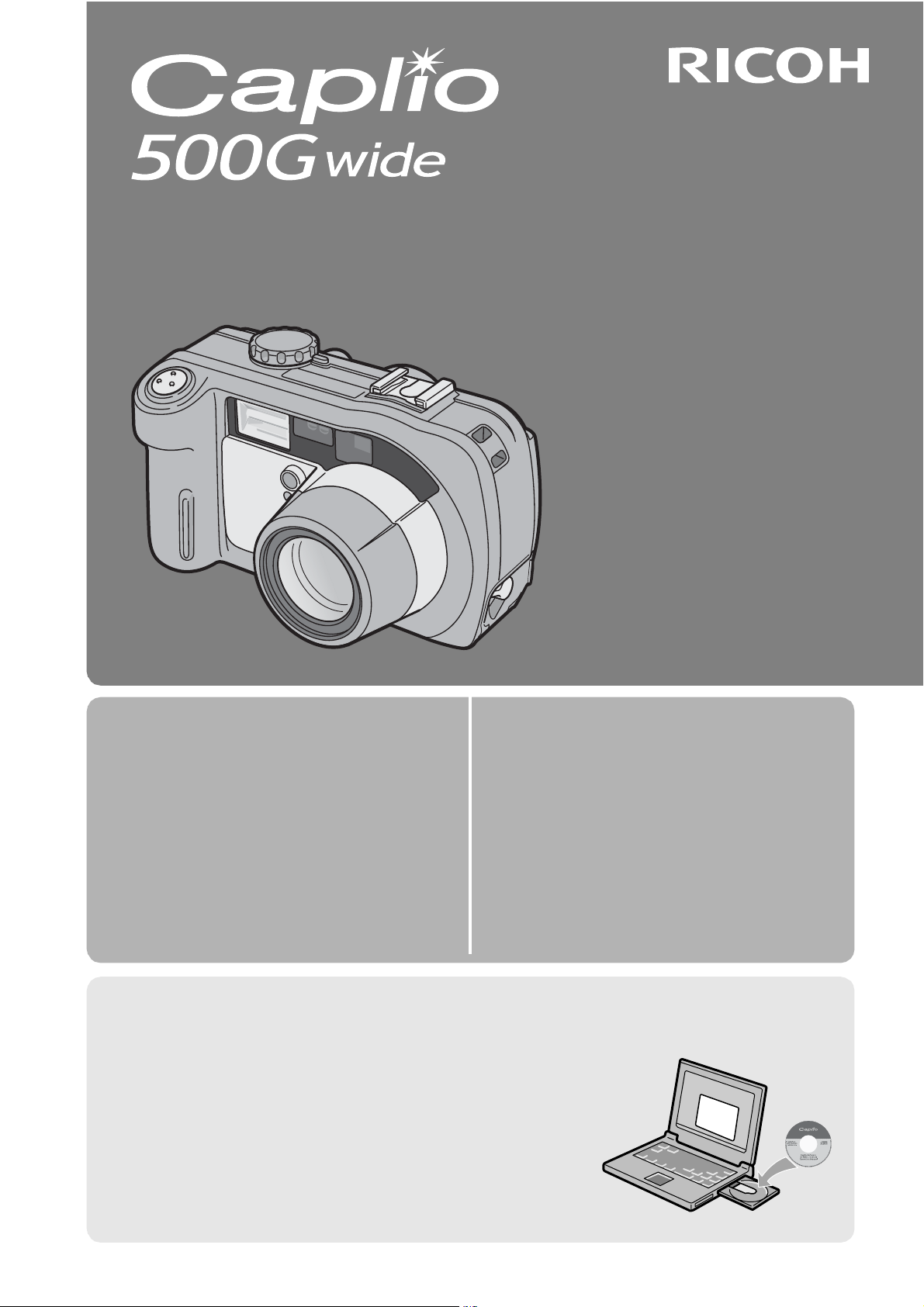
Camera User Guide
The serial number of this product is
given on the bottom face of the camera.
Basic Operations
If you are using the camera for the
first time, read this section.
Advanced Operations
Read this section when you want
to learn more about the different
camera functions.
This section provides a basic overview of
how to turn on the camera, take pictures
and play back pictures.
This section provides more detailed
information about the functions used to
take pictures and play back pictures, as
well as information on how to customize
the camera settings, print pictures, and
use the camera with a computer.
Note
Do not connect the USB cable yet!
If you connect the camera to a computer through the USB
cable before installing the provided software on the
computer, the software required for connection between
camera and computer may not be installed correctly. Be
sure to connect the camera to your computer after
installing the provided software. (GP.137)
Page 2
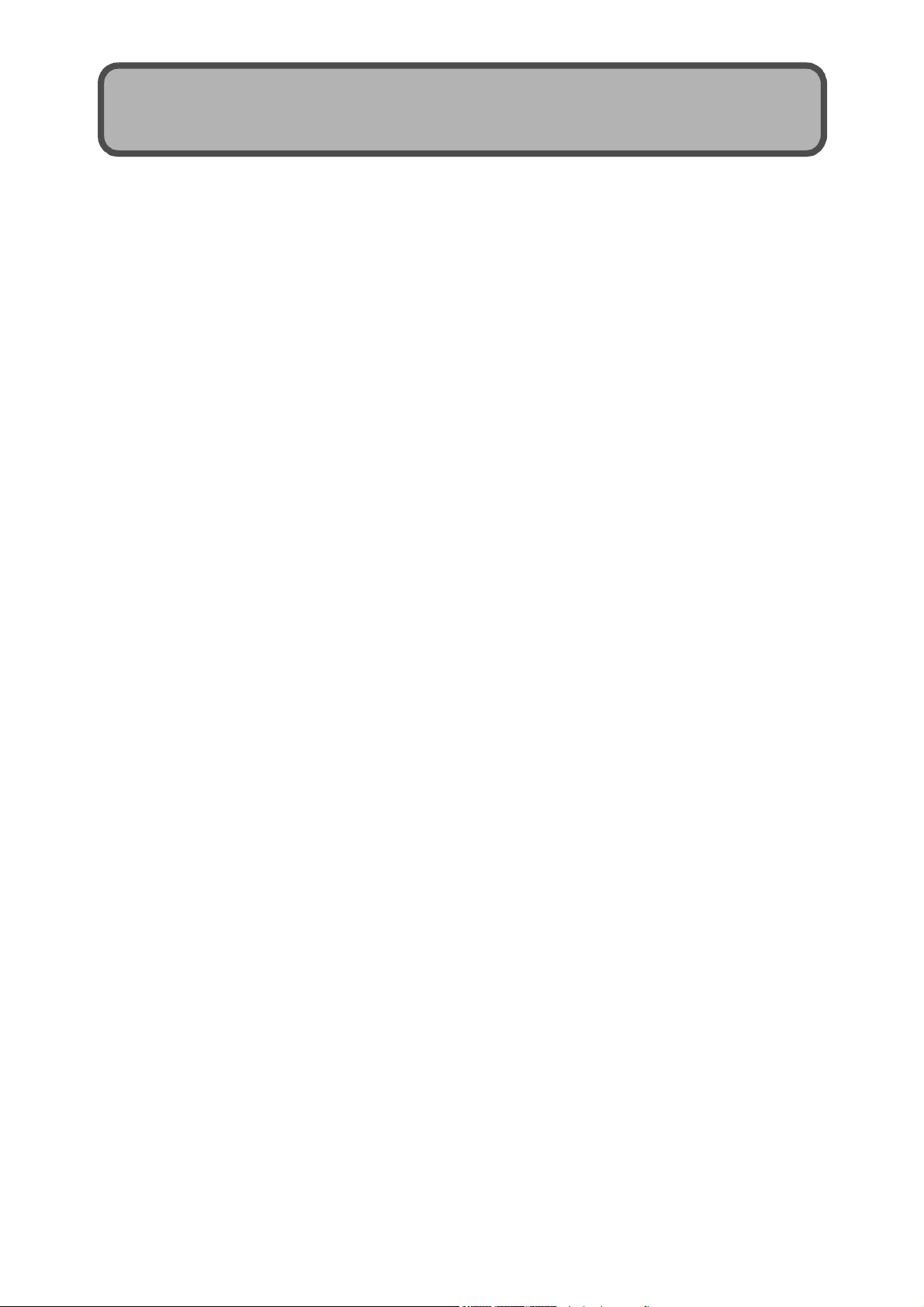
Preface
This manual provides information on how to use the shooting and playback
functions of this product, as well as warnings on its use.
To make the best use of this product’s functions, read this manual thoroughly
before use. Please keep this manual handy for ease of reference.
Ricoh Co., Ltd.
Safety Precautions For the safe use of your camera, be sure to read the safety precautions
thoroughly.
Test Shooting Please be sure to do some test shooting to make sure it is recording
properly before normal use.
Copyright Reproduction or alteration of copyrighted documents, magazines, music
and other materials, other than for personal, home or similarly limited
purposes, without the consent of the copyright holder is prohibited.
Exemption from Liability Ricoh Co., Ltd. assumes no liability for failure to record or play back images
caused by malfunction of this product.
Warranty This product is manufactured to local specifications and the warranty is valid
within the country of purchase. Should the product fail or malfunction while
you are abroad, the manufacturer assumes no responsibility for servicing
the product locally or bearing the expenditure incurred thereof.
Radio Interference Operating this product in the vicinity of other electronic equipment may
adversely affect the performance of both devices. In particular, operating
the camera close to a radio or television may lead to interference. If
interference occurs, follow the procedures below.
• Move the camera as far away as possible from the TV, radio or other
device.
• Reorient the TV or radio antenna.
• Plug the devices into separate electrical outlets.
This publication may not be reproduced in whole or in part without the express written permission of Ricoh.
© 2006 RICOH CO., LTD. All rights reserved.
The contents of this document may be changed in the future, without prior notice.
This booklet was created with thorough attention to its content. If, however, you have a question, spot an
error, or find a description lacking, please refer to the end of this booklet for information on how to contact us.
Microsoft, MS, Windows and DirectX are registered trademarks of Microsoft Corporation in the United States
of America and other countries.
Macintosh, Power Macintosh, and Mac OS are registered trademarks of Apple Computer, Inc. in the United
States of America and other countries.
Adobe and Adobe Acrobat are trademarks of Adobe Systems Incorporated.
All trademarked company and product names mentioned in this manual are the property of their respective
owners.
Page 3
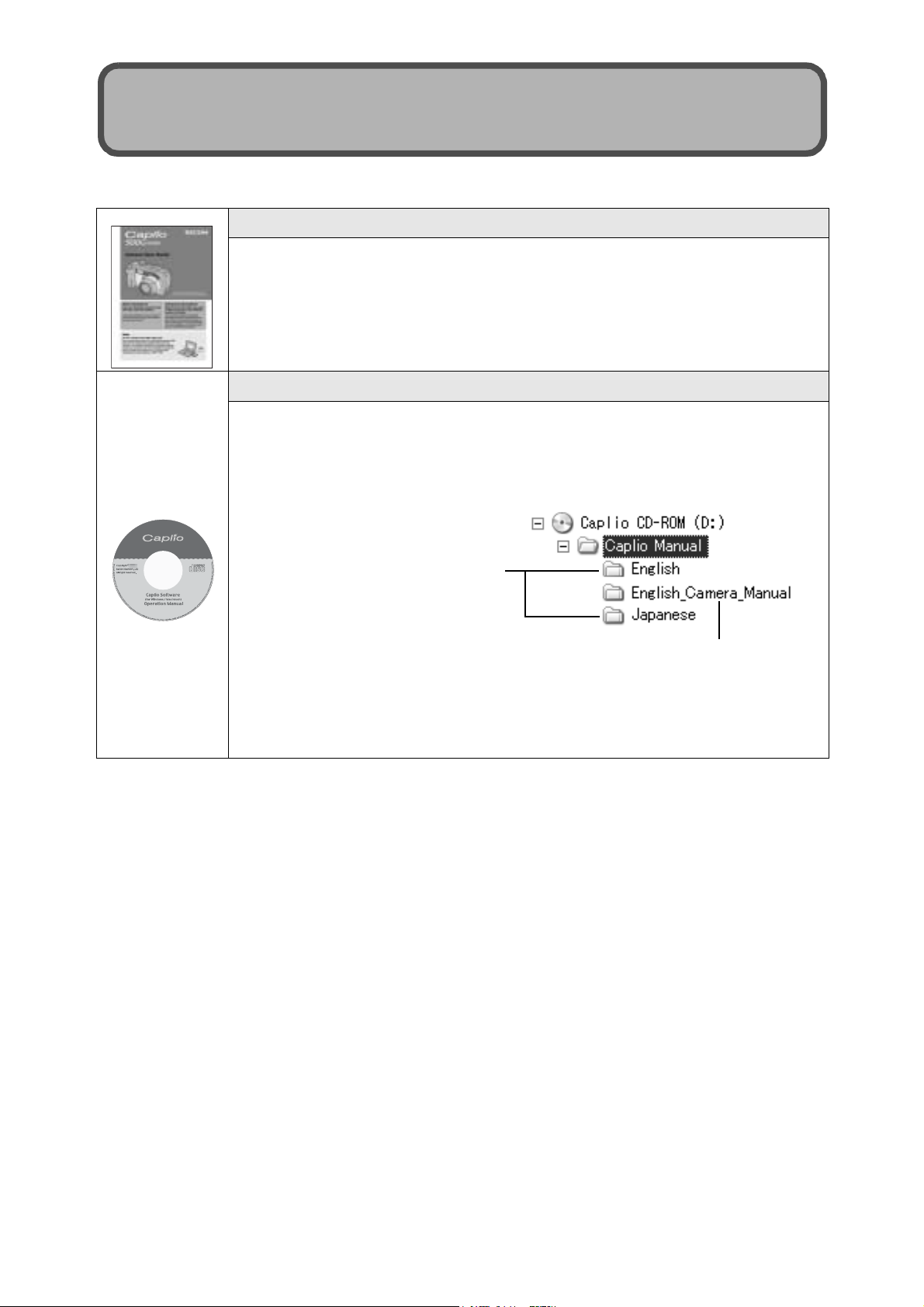
Using the Manuals
The following two manuals are included with your Caplio 500Gwide.
“Camera User Guide” (This booklet)
This guide explains the usage and functions of the camera. It
also explains how to install the provided software on your
computer.
* The “Camera User Guide” (English edition) is available from
the provided CD-ROM as a PDF file.
“Software User Guide” (PDF file)
This guide explains how to download images from the camera
to your computer and display and edit them on your computer.
* The “Software User Guide” is available in the following
folders on the provided CD-ROM.
Each language has its own
“Software User Guide” in
the respective folder.
“Camera User Guide”
(English edition) (PDF file)
To copy the Software User Guide onto your hard disk, copy
the PDF file from the above folder directly to your hard disk.
The camera is provided with the ImageMixer software that allows you to
display and edit images on your computer. For details on how to use
ImageMixer, click the [?] button on the ImageMixer window and see the
displayed manual.
For more information on ImageMixer, contact the Customer Support Center
below.
North America (Los Angeles) TEL: +1-213-341-0163
Europe (U.K.) TEL: +44-1489-564-764
Asia (Philippines) TEL: +63-2-438-0090
China TEL: +86-21-5450-0391
Business hours: 9:00 AM to 5:00 PM
1
Page 4
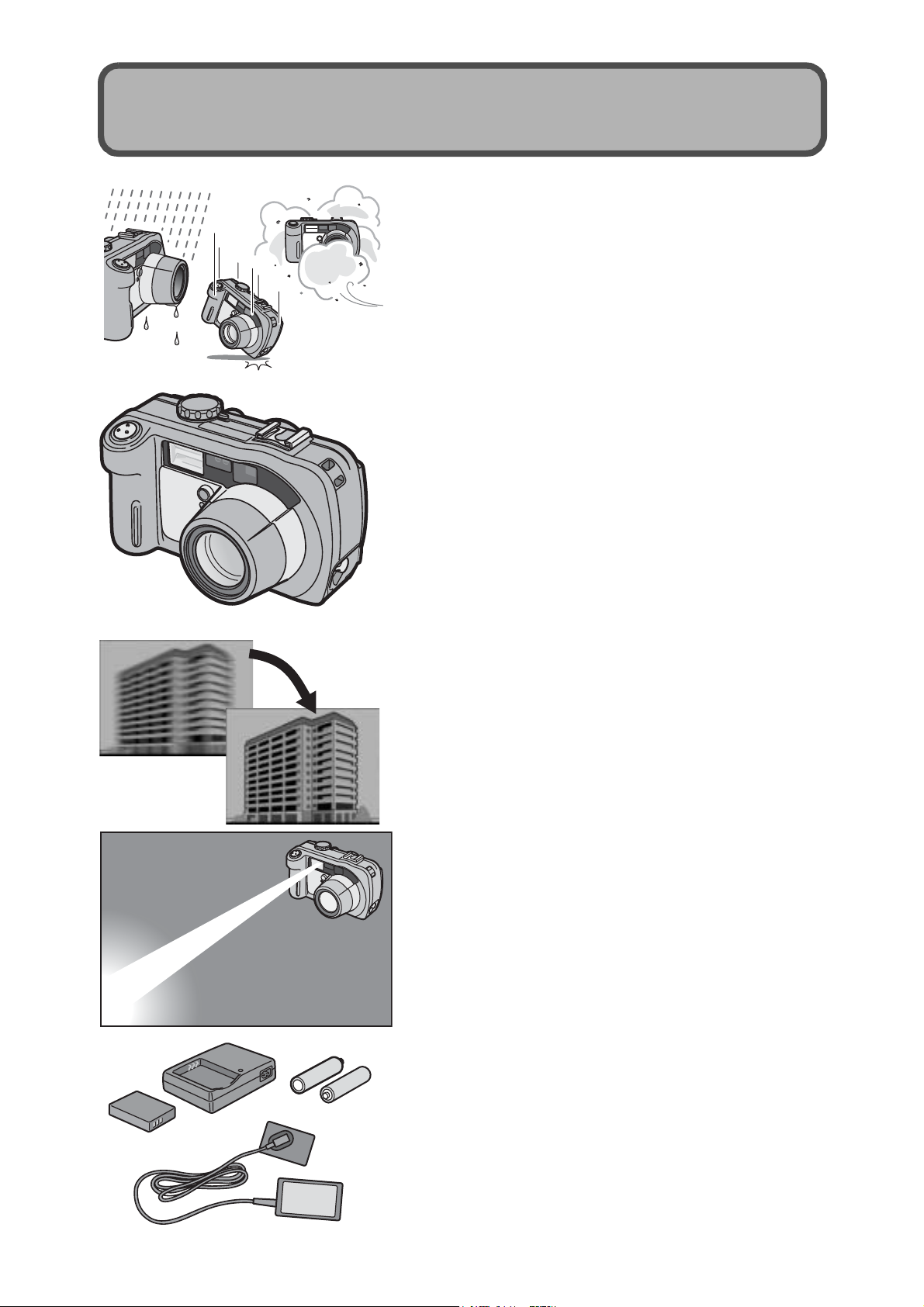
Key Features
Rugged camera body stands up to
water, dust and shocks
The camera body is water resistant (JIS
protection grade 7, IEC IP67), dust resistant
(JIS protection grade 6, IEC IP67) and
shock resistant when dropped from a height
of up to 1 meter.
Wide-angle zoom lens can capture wideangle pictures
The camera comes with a wide-angle
optical zoom (3.0×) lens for a wide shooting
range of between 28 mm and 85 mm*. Add
the optional wide conversion lens to extend
the shooting range to 22 mm* for even
wider angle shooting.
*Equivalent to that on a 35mm camera
Antiblur function minimizes blurring
(P.65)
Turn on the antiblur function to raise the
ISO setting and minimize blurring when
shooting.
Built-in flash with a maximum range of
10 m
The built-in flash has a maximum range of
10 m when used in wide-angle mode and
6.5 m when used in telephoto mode. This
enables you to take a wider variety of
pictures. You can also attach an external
flash.
Power your camera in one of three ways
(P.20)
(P.39)
2
You can power the camera using the
supplied rechargeable battery, AA alkaline
or nickel-hydrogen batteries, or the optional
AC adapter for convenient shooting
anytime, anywhere.
Page 5
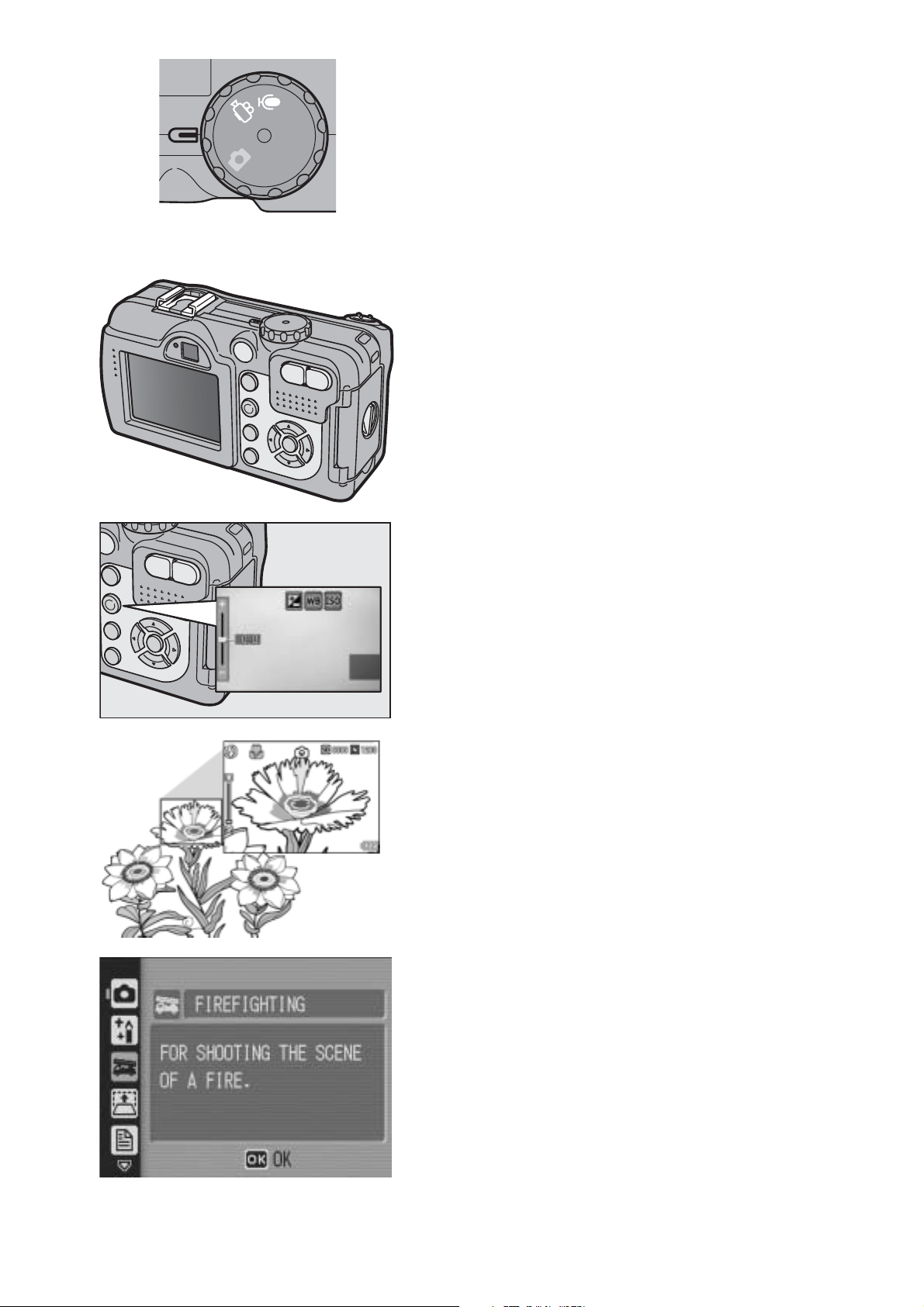
Shooting in CALS Mode eliminates the
need to make picture settings (P.44)
CALS
Turn the mode dial to
count of the captured data to 1M and the file
volume to less than 400 KB. Captured
images can be attached to e-mail or
submitted as official public works pictures
(based on Japanese standards).
Large LCD monitor and optical
viewfinder
Depending on the subject and shooting
conditions, you can use either the 2.5-inch
LCD monitor or the real optical viewfinder
to compose your shots. Taken pictures can
be viewed on the large, bright LCD monitor.
ADJ. (Adjust) button enables easier
camera operations (P.58)
K
to fix the pixel
The ADJ. button simplifies the camera
setting procedures. It allows you to make
adjustments with minimum steps for
settings, such as the exposure
compensation and white balance. You can
also assign a function as required.
Take close-up shots 5 mm away (P.38)
The unsurpassed macro shooting function
allows you to capture details from a very
close distance at only approximately 5 mm.
High-sensitivity mode for shooting
firefighting activities (P.40)
This mode allows you to take clear, sharp
pictures at the scene of a fire, unaffected by
flames or smoke. The LCD monitor
becomes brighter in dimly lit places,
ensuring a clear view of the subject.
3
Page 6
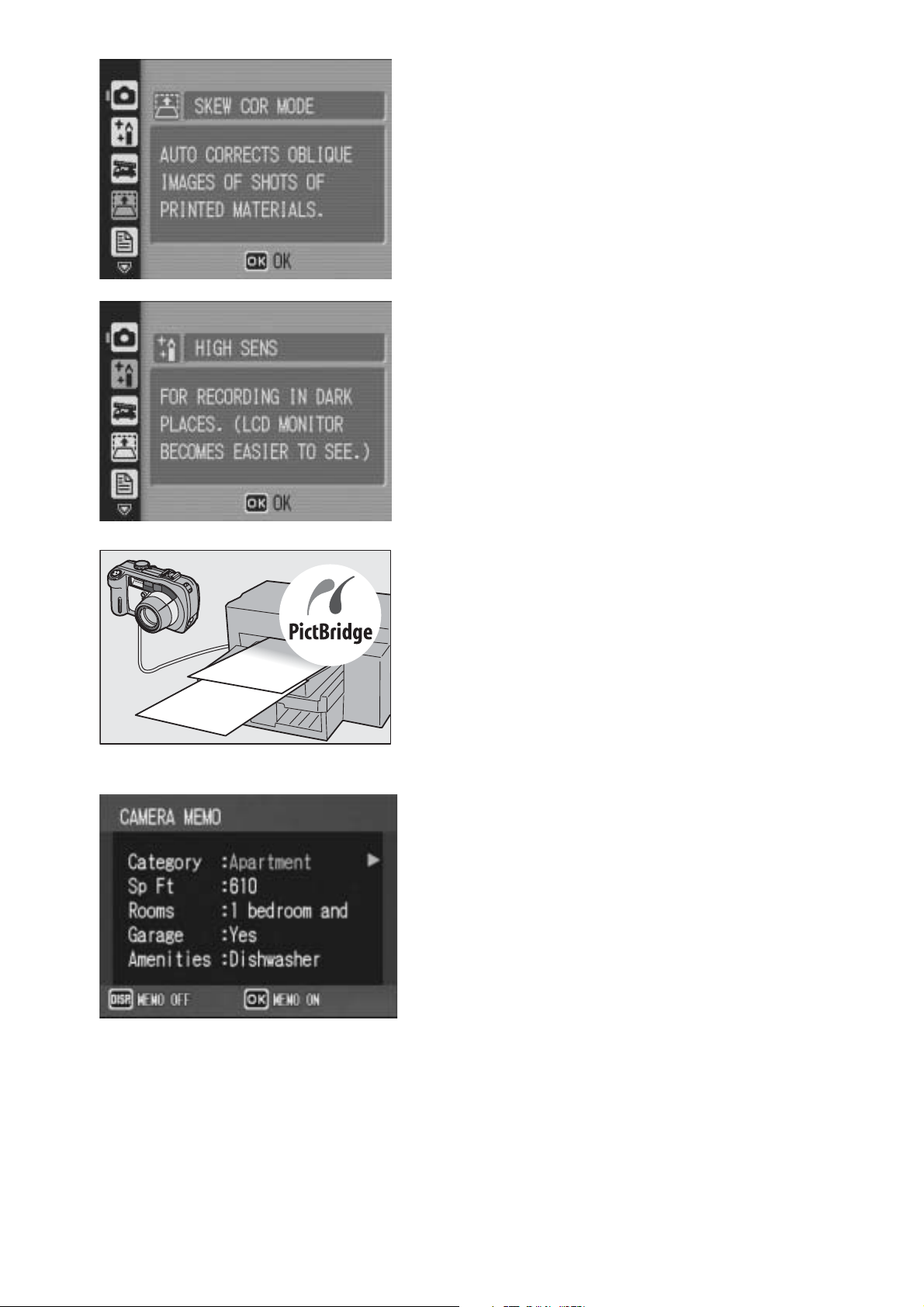
Skew Correction Mode helps straighten
skewed images (P.40)
In Skew Correction Mode, a rectangular
object shot at an angle can be straightened
to look as if it were shot squarely. With the
simple touch of a button, you can straighten
skewed images of objects such as a
message board, a display panel, or a name
card.
High Sensitivity Mode for shooting in
dimly lit places (P.40)
The High Sensitivity Mode enables
shooting in dark places. The LCD monitor
becomes brighter, making it easier to
compose the shot.
Direct printing without the use of a
computer (P.106)
A Direct Print-compatible printer can be
connected to the camera with the USB
cable to directly transfer images to the
printer. This allows for easy printing without
using a computer.
You can also print reports and camera
memos.
Camera memos enable easy sorting,
searching and management of images
Load memo items preset with a computer
and add them to shot still images. There
are two types of camera memos: text and
voice memos.
For details about camera memos, refer to
the “Software User Guide” (PDF file p.24).
4
Page 7
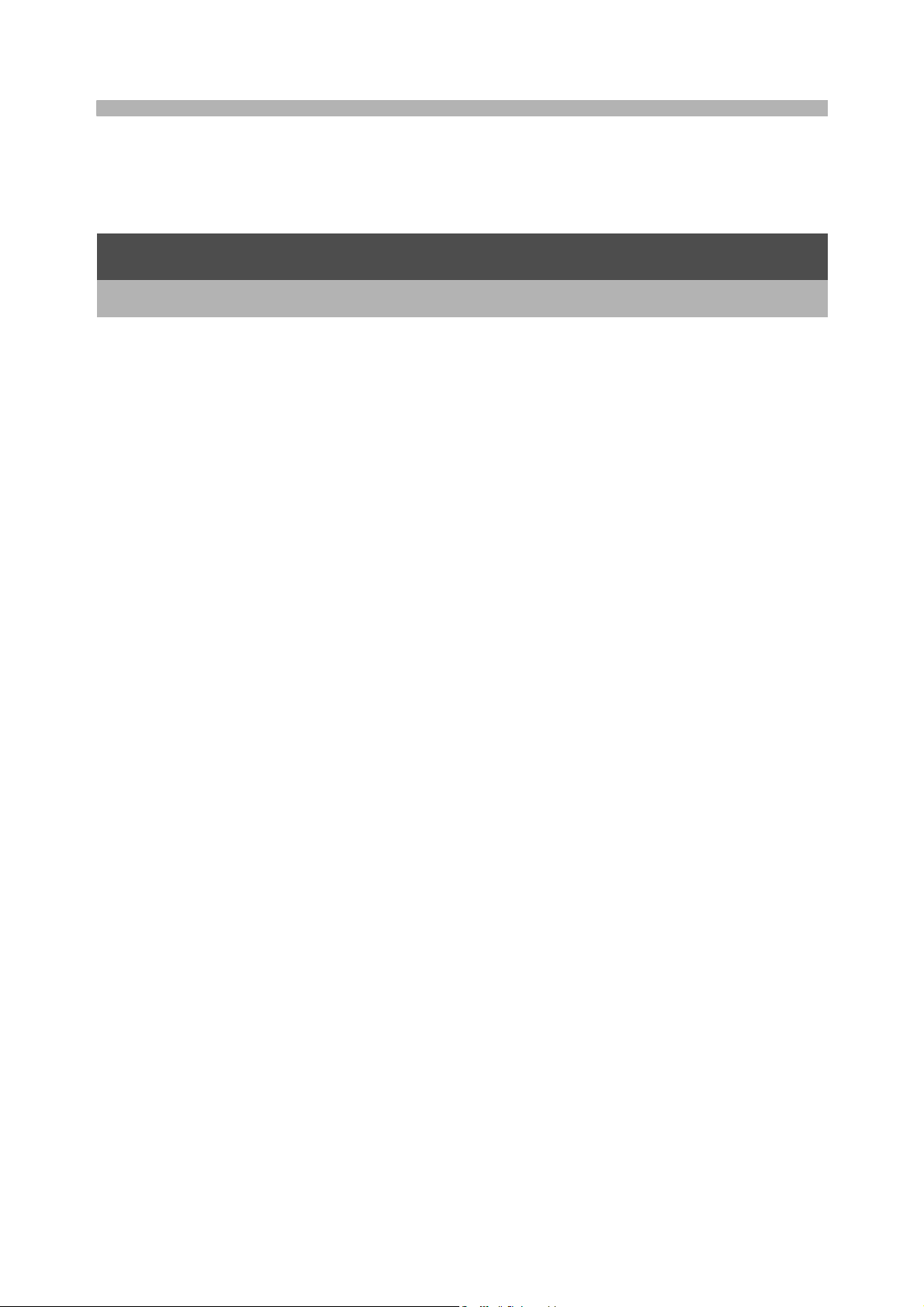
Contents
Using the Manuals......................................................................... 1
Key Features ................................................................................. 2
Contents ........................................................................................ 5
Basic Operations 11
If you are using the camera for the first time, read this section.
Packing List ................................................................................. 12
Names of Parts............................................................................ 14
How to Use the Mode Dial........................................................... 16
LCD Monitor Display ................................................................... 17
Getting Ready ............................................................................. 20
About the Battery ....................................................................................20
SD Memory Card (available in stores) ....................................................22
Charging the Rechargeable Battery........................................................24
Loading the Battery and SD Memory Card .............................................25
Using the AC Adapter (sold separately)..................................................27
Turning the Power On/Off .......................................................................29
Setting the Language ..............................................................................30
Setting the Date and Time ......................................................................31
Basic Shooting ............................................................................ 32
Holding the Camera ................................................................................32
Shooting ..................................................................................................34
Using the Zoom Function........................................................................37
Shooting Close-Ups (Macro Shooting)....................................................38
Using the Flash .......................................................................................39
Shooting with Optimal Settings According to Shooting Conditions.........40
Shooting in CALS Mode..........................................................................44
t Using the Self-Timer ...........................................................................45
Playing Back Images ................................................................... 46
Reviewing the Image You Just Took (Quick Review) .............................46
Viewing Your Images ..............................................................................47
Three-frame View/List View (Thumbnail Display) ...................................48
Magnifying Images ..................................................................................50
Deleting Files............................................................................... 51
Deleting a File .........................................................................................51
Deleting All Files .....................................................................................51
Deleting Multiple Files at One Time ........................................................52
Changing the Display with the DISP. Button ............................... 54
Maximizing the LCD Monitor Brightness .................................................55
Histogram................................................................................................55
5
Page 8
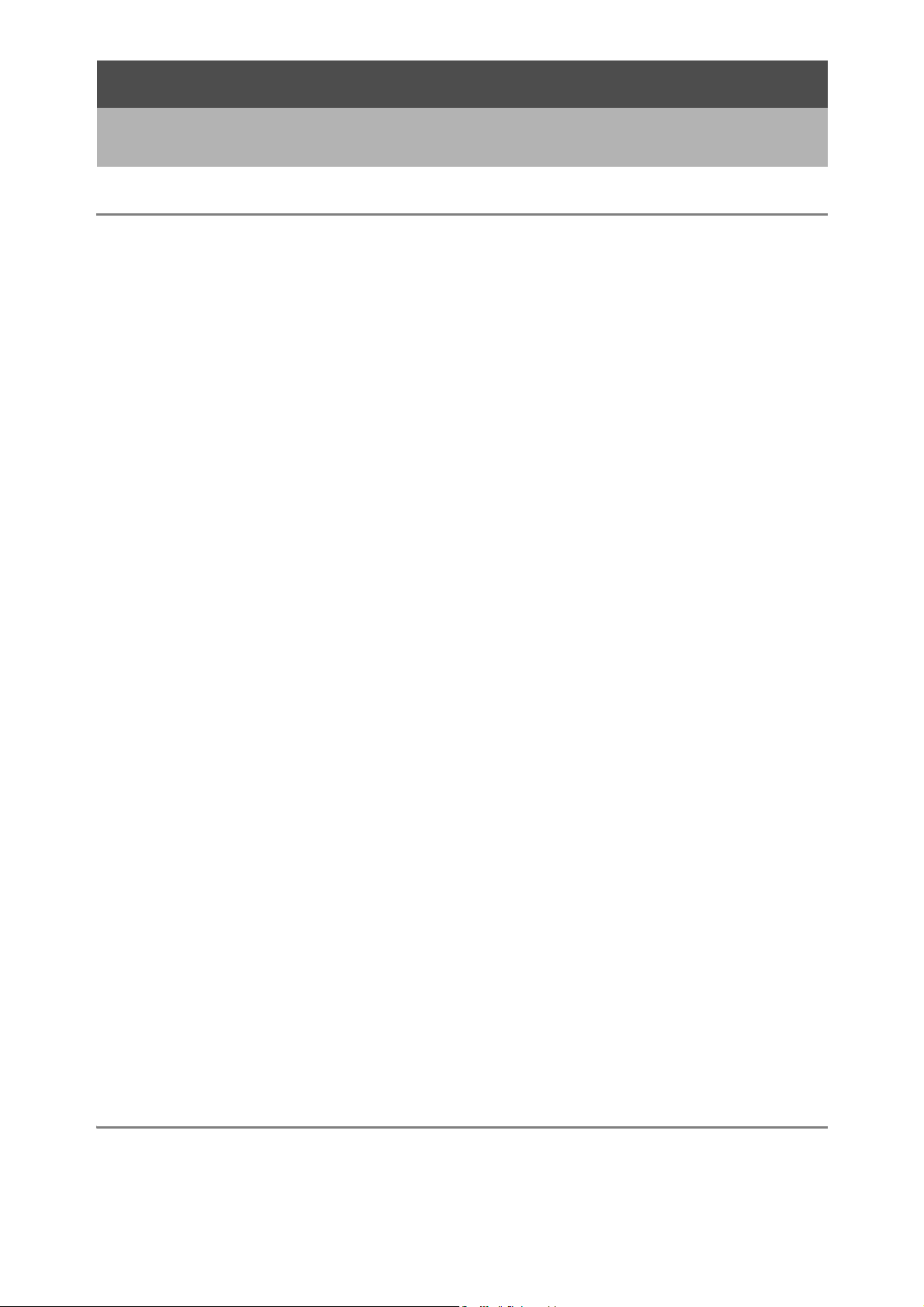
Advanced Operations 57
Read this section when you want to learn more about the different camera
functions.
1 Various Shooting Functions 58
Using the ADJ. Button ................................................................. 58
Settings by Mode ....................................................................................58
Changing the Text Density (SCENE) ......................................................59
Shifting the AF Target (Macro)................................................................60
Shooting Setting Menu ................................................................ 61
Using the Menu .......................................................................................62
Choosing Picture Quality Mode/Image Size
(PIC QUALITY/SIZE)............................................................... 63
Shooting with the Antiblur Function (ANTIBLUR)........................ 65
Changing the Focusing Mode (FOCUS)...................................... 66
Manual Focus Shooting (MF)..................................................................67
Changing the Light Metering (PHOTOMETRY)........................... 69
Changing the Edge Quality of Still Images (SHARPNESS) ........ 70
Shooting with Multi-Shot (CONT./S-CONT/M-CONT) ................. 71
Viewing an S-CONT or M-CONT Still Image in
Enlarged Display Mode.......................................................................74
Setting the Color Depth (COLOR DEPTH).................................. 75
Shooting Consecutively with Different Exposures
(AUTO BRACKET) .................................................................. 76
Shooting Consecutively with Different White Balance (WB-BKT)...........77
Using Long Time Exposure (TIME EXPOSURE) ........................ 79
Shooting Pictures Automatically at Set Intervals (INTERVAL) .... 80
2 Shooting a Still Image with Sound (IMAGE WITH SOUND) .... 82
Inserting the Date into a Still Image (DATE IMPRINT)................ 83
Changing the Exposure (EXPOSURE COMP.)........................... 84
Using Natural and Artificial Lighting (WHITE BALANCE)............ 85
Setting the White Balance Manually (MANUAL SETTING) ....................86
Changing the Sensitivity (ISO SETTING).................................... 87
Returning the Shooting Setting Menu Settings to
their Defaults (RESTORE DEFAULTS)................................... 88
2 Shooting/Playing Back Movies 89
3 Shooting Movies ................................................................................89
Setting the Frame Rate (FRAME RATE) ................................................90
Playing Back Movies ...............................................................................91
6
Page 9
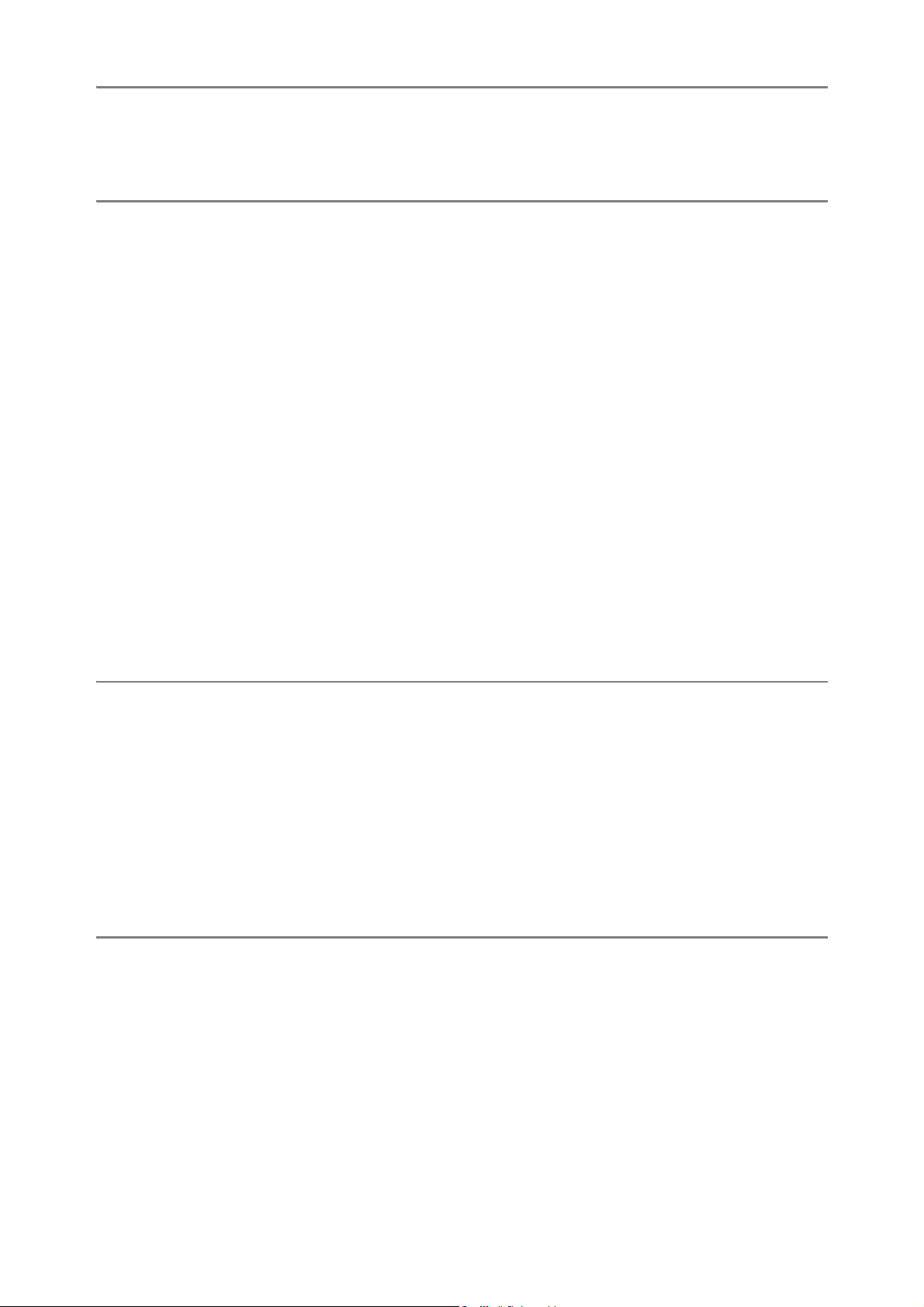
3 Recording/Playing Back Sound 92
2 Recording Sound.................................................................................92
Playing Back Sound ................................................................................93
4 Other Playback Functions 94
Playback Setting Menu................................................................ 94
Using the Menu .......................................................................................94
Displaying Photos in Order Automatically (SLIDE SHOW) ......... 95
Write-protecting Files (PROTECT).............................................. 96
Protecting a File ......................................................................................96
Protecting All Files ..................................................................................97
Protecting Multiple Files at Once ............................................................98
Using a Printing Service (DPOF)................................................. 99
Setting DPOF for the Displayed Still Image ............................................99
Setting DPOF for All Still Images ..........................................................100
Setting DPOF for Multiple Still Images..................................................101
Changing the Image Size (RESIZE).......................................... 102
Copying the Contents of the Internal Memory to
an SD Memory Card (COPY TO CARD)............................... 103
Viewing on a Television............................................................. 104
5 Direct Printing 106
Direct Print Function.................................................................. 106
Connecting the Camera to a Printer .......................................... 107
Printing Still Images................................................................... 108
Printing One or All Still Images .............................................................108
Printing Several Still Images .................................................................110
Printing Reports ....................................................................................112
Printing a Camera Memo on a Report ..................................................113
6 Changing Camera Settings 114
SETUP Menu ............................................................................ 114
Using the SETUP Menu ........................................................................115
Preparing the SD Memory Card (FORMAT [CARD]) ................ 117
Formatting the Internal Memory (FORMAT [INT. MEM.]).......... 118
Adjusting the Brightness of the LCD Monitor
(LCD BRIGHTNESS)............................................................. 119
Assigning a Function to the ADJ. Button (ADJ BTN. SET.)....... 120
Changing the Auto Power Off Setting (AUTO POWER OFF) ... 121
Changing the Beep Sound Setting (BEEP SOUND) ................. 122
Changing the Beep Sound Volume (VOL. SETTINGS)............. 123
7
Page 10
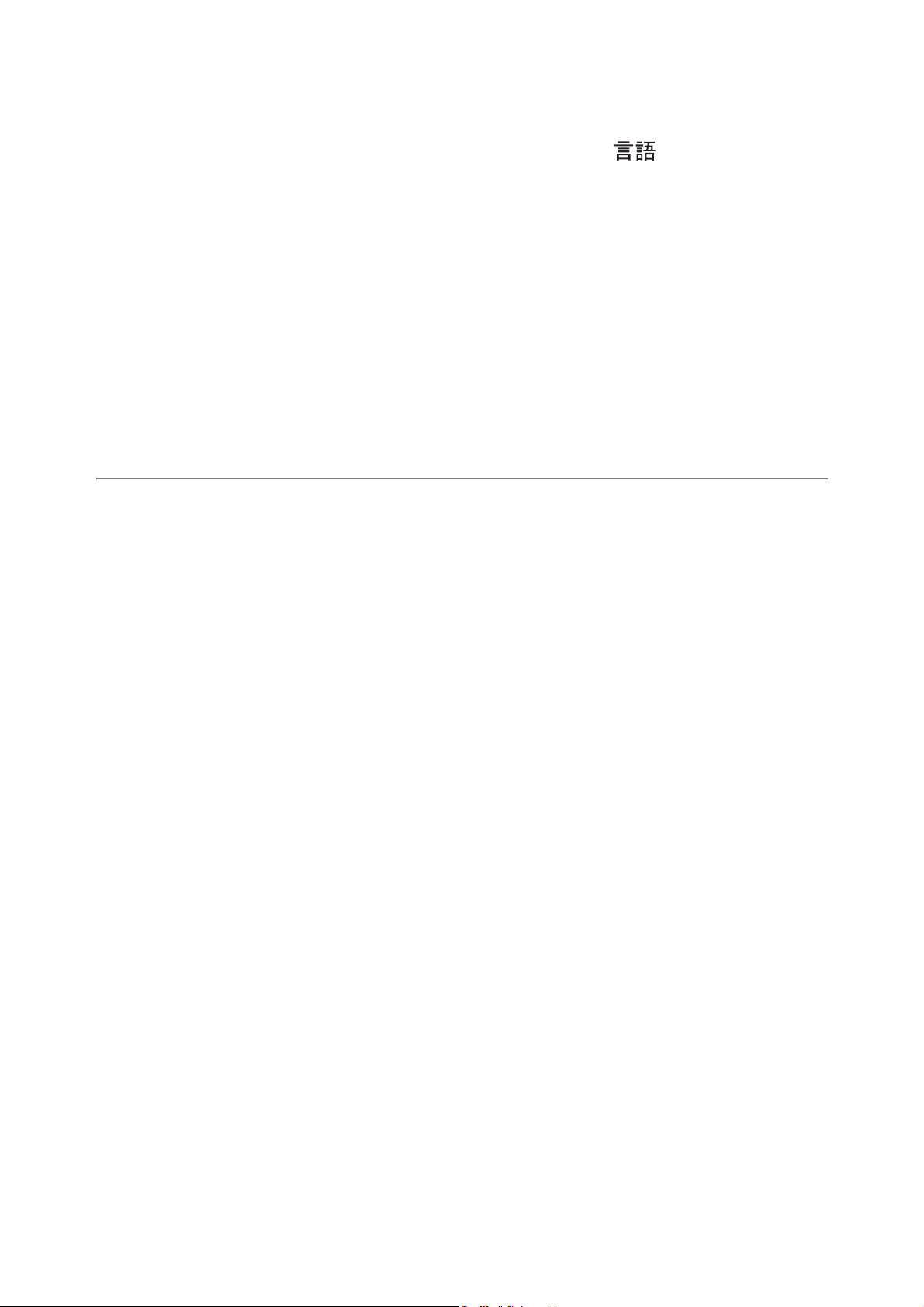
Changing Image Confirmation Time (LCD CONFIRM.) ............ 124
Changing File Name Settings (SEQUENTIAL NO.) .................. 125
Setting the Date and Time (DATE SETTINGS)......................... 127
Changing the Display Language (LANGUAGE/ )................ 128
Changing the Playback Method for Viewing on TV
(VIDEO OUT MODE)............................................................. 129
Changing the Step Zooming Setting (STEP ZOOM) ................. 130
Displaying a Settings Change Warning
(SHTG STGS WARNG.)........................................................ 131
Changing the USB Setting (USB CONNECTION)..................... 132
Enlarging Icon Display (ENLGE PHOTO ICON) ....................... 134
Registering the Power-on Settings (REG. MY SETTINGS) ...... 135
Changing the Startup Settings (START SETTINGS) ................ 136
7 Downloading Images to Your Computer 137
For Windows ............................................................................. 137
Using the Caplio Software CD-ROM.....................................................138
System Requirements for Using Caplio Software .................................142
Installing the Caplio Software on Your Computer .................................143
Installing the DeskTopBinder Lite .........................................................145
Installing Other Software On Your Computer........................................147
Uninstalling the Software ......................................................................149
For Macintosh............................................................................ 151
Using the Caplio Software CD-ROM.....................................................151
System Requirements for Using the Caplio Software...........................153
Installing the Caplio Software on Your Computer
(Mac OS 8.6 to 9.2.2) .......................................................................154
Installing the Caplio Software on Your Computer
(Mac OS X 10.1.2 to 10.4.5) .............................................................155
Uninstalling the Software ......................................................................157
Connecting the Camera to Your Computer ............................... 158
Using the Caplio Software to Download Images...................................159
Downloading Images in Mass Storage Mode........................................160
8
Disconnecting the Camera from Your Computer ..................................162
Page 11
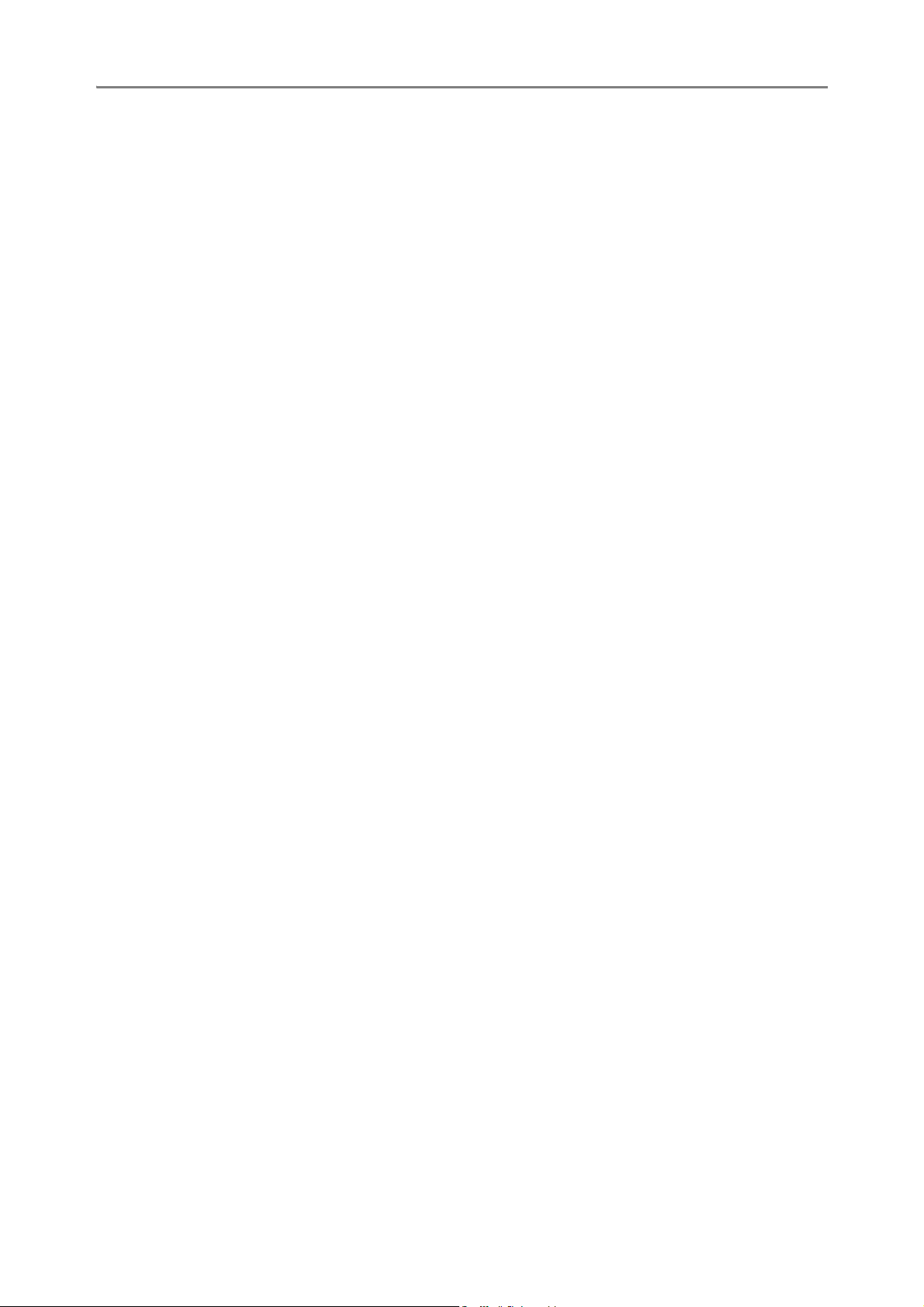
8 Appendices 163
Troubleshooting......................................................................... 163
Error Messages.....................................................................................163
Camera Troubleshooting ......................................................................164
Software and Computer Troubleshooting .............................................169
Specifications ............................................................................ 171
Number of Images That Can be Stored in Internal Memory/
SD Memory Card ..............................................................................173
Optional Accessories................................................................. 174
Using a Wide Conversion Lens.............................................................174
Using the External Flash ........................................................... 175
Functions Whose Defaults are Restored When Camera is
Turned Off ............................................................................. 176
About Scene Mode .................................................................... 178
Shooting Setting Menu Items by Scene Mode ......................................178
Using Your Camera Abroad ...................................................... 179
Cautions on Use........................................................................ 180
Care and Storage ...................................................................... 182
Warranty and Servicing ............................................................. 184
Index ......................................................................................... 186
9
Page 12
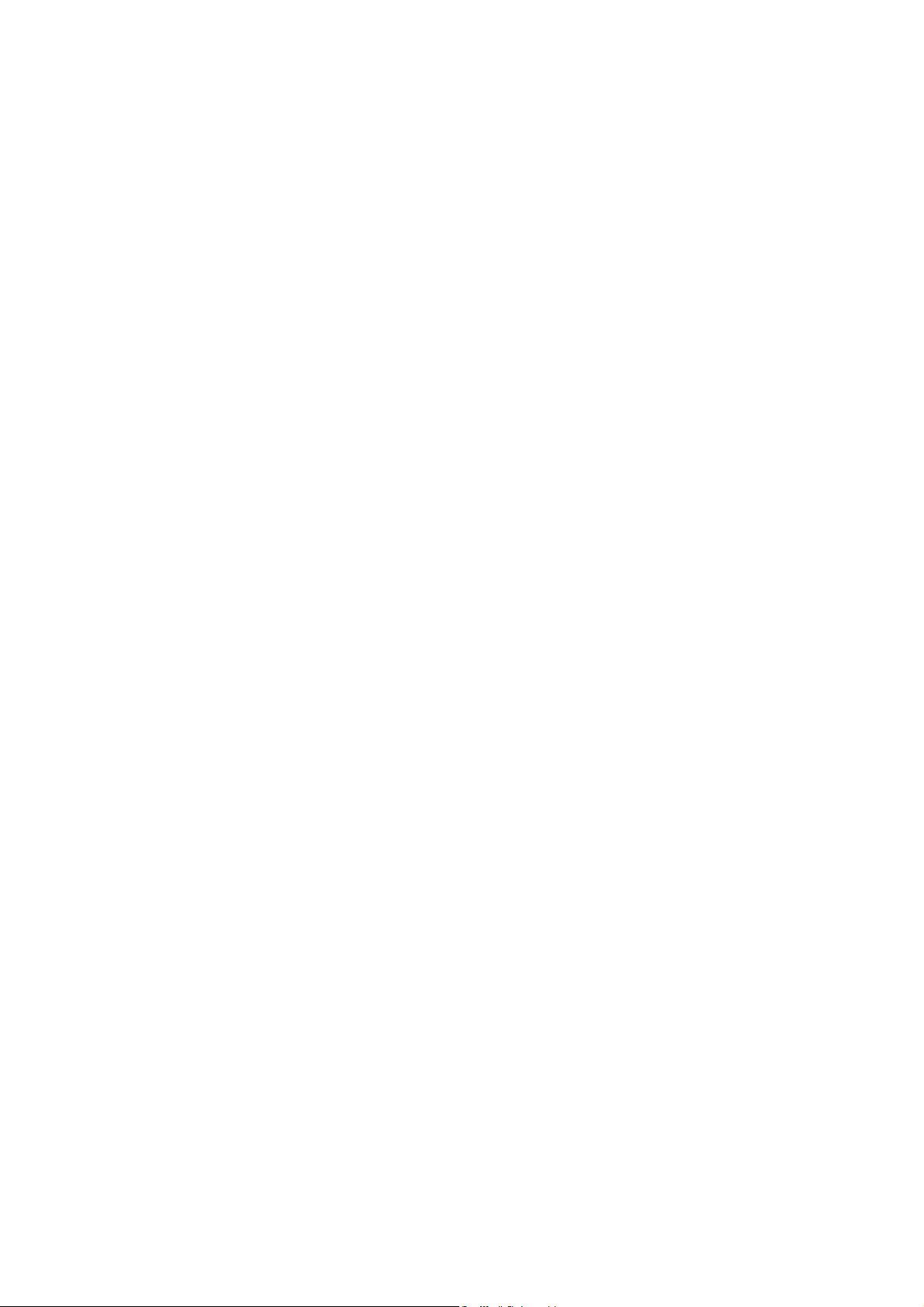
10
Page 13
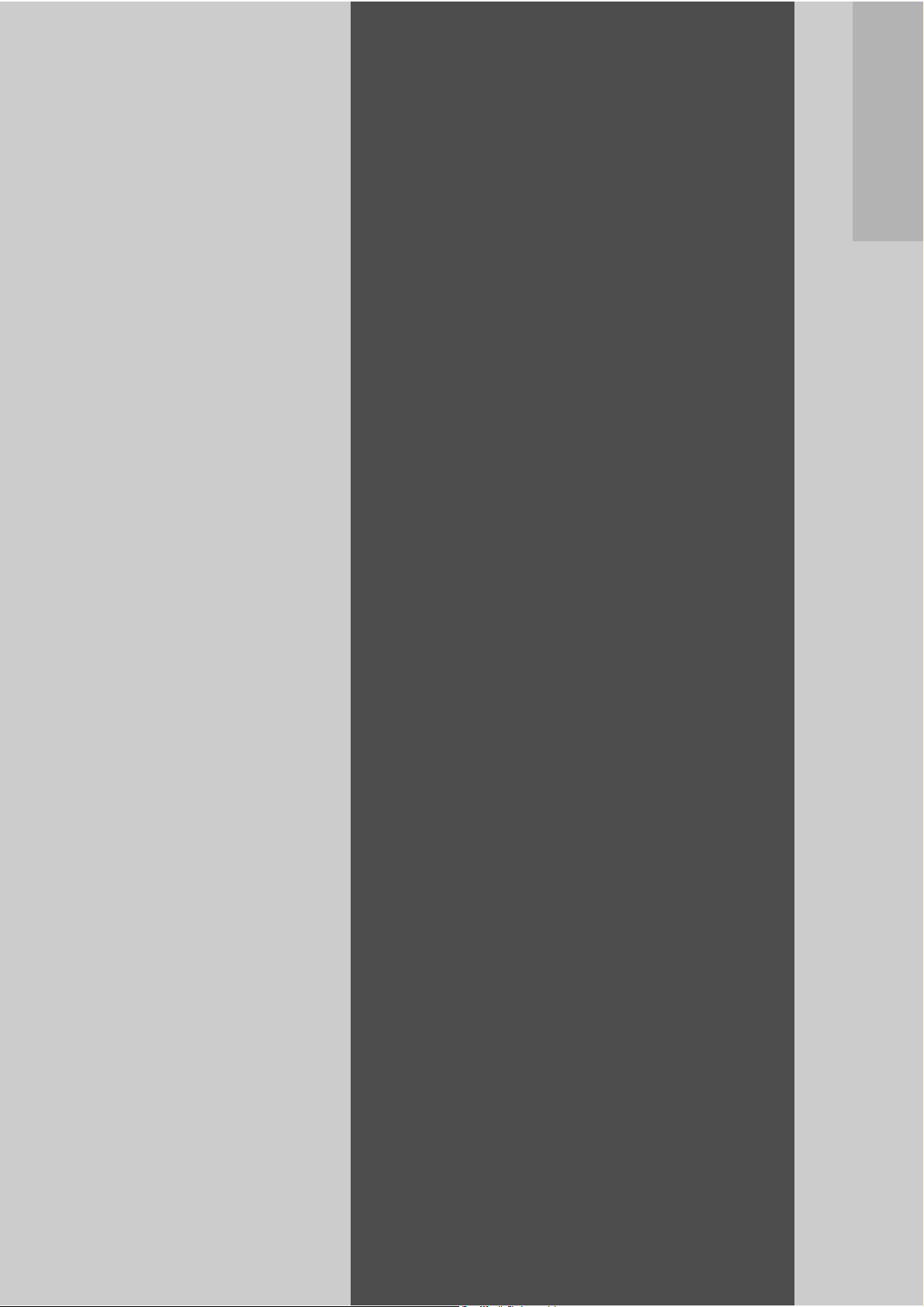
Basic
Operations
If you are using the
camera for the first
time, read this
section.
Packing List ......................... 12
Names of Parts....................14
How to Use the Mode Dial ... 16
LCD Monitor Display...........17
Getting Ready......................20
Basic Shooting....................32
Playing Back Images ..........46
Deleting Files....................... 51
Changing the Display with
the DISP. Button..................54
Page 14
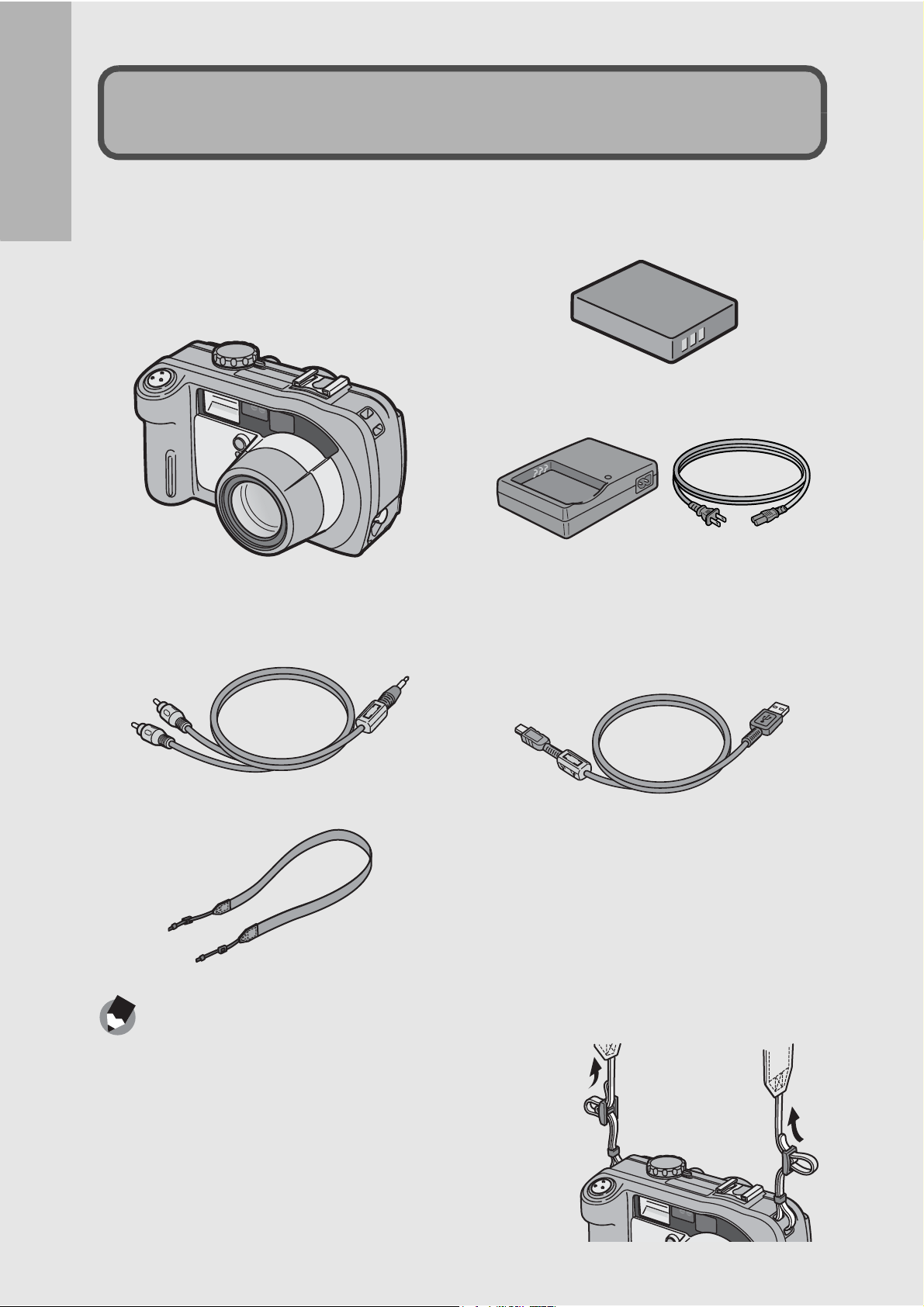
Packing List
Open the package and make sure all the items are included.
Caplio 500Gwide
If you are using the camera for the first time, read this section.
The serial number of the camera is
provided on the bottom face of the
camera.
Rechargeable Battery
Battery Charger
AV Cable
Used when viewing your images
on a TV.
USB Cable
Used to connect the camera to a
computer or Direct Printcompatible printer.
Neck Strap
Note ---------------------------------------------------------------------------------------------------
Attaching the neck strap to the camera
Thread the small end of the strap through the strap
eyelet on the camera and loop the ends as shown.
12
Page 15
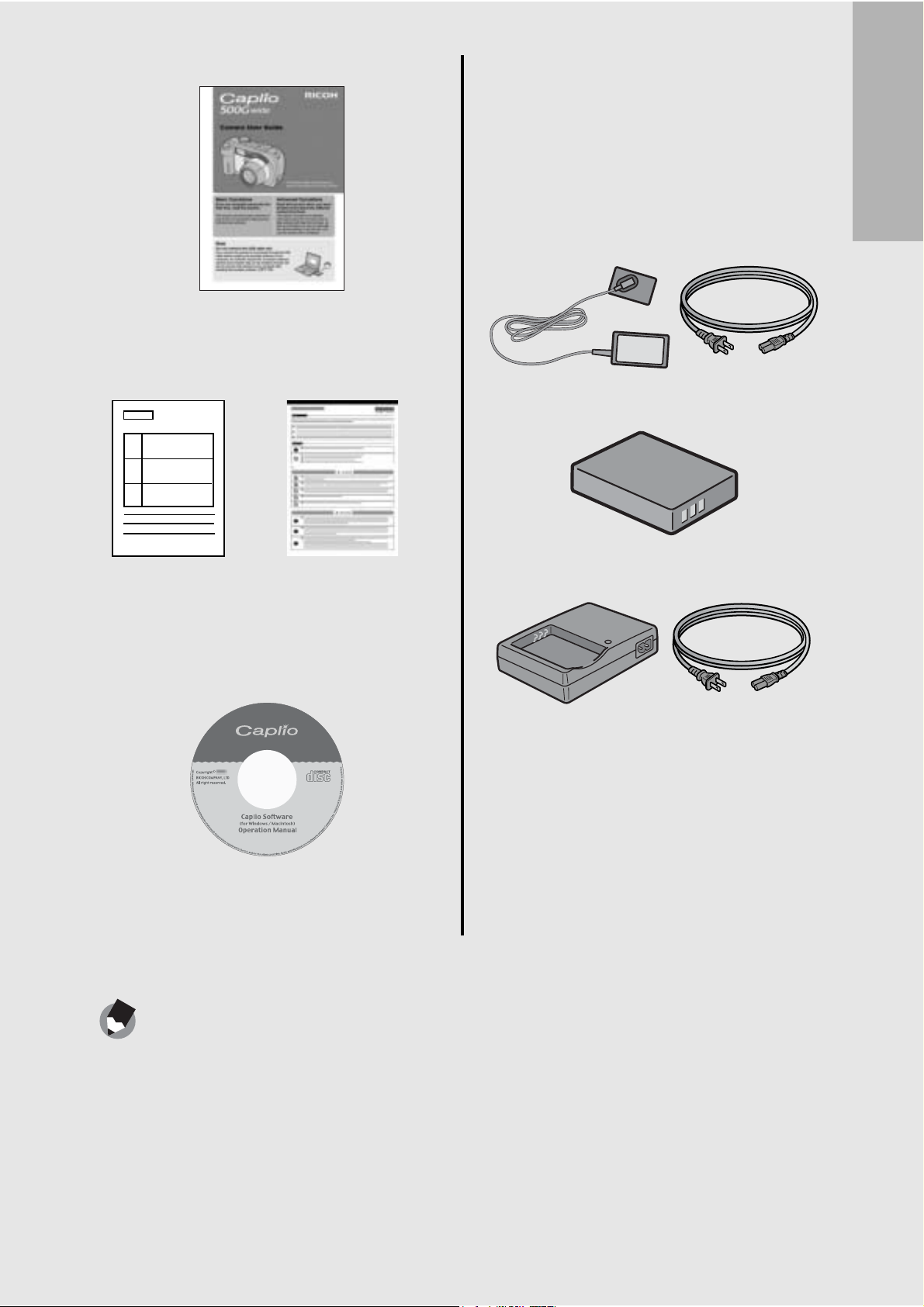
Camera User Guide
Optional Accessories
AC Adapter (AC-4d)
Used for power supply from a
household outlet to the camera.
Use this adapter for long periods of
playback or when transferring
(This booklet)
Safety
Warranty
Precautions
Caplio Software CD-ROM
The provided software and the
“Software User Guide” are
included on this CD-ROM.
images to a computer.
Rechargeable Battery (DB-43)
Battery Charger (BJ-2e)
If you are using the camera for the first time, read this section.
Wide Conversion Lens (DW-5)
Soft Case (SC-500)
Rechargeable Battery Set
(BS-3e)
Includes the rechargeable battery
(DB-43) and battery charger (BJ-2e).
Note ---------------------------------------------------------------------------------------------------
For the latest information about accessories, visit the Ricoh website at
http://www.ricohpmmc.com.
13
Page 16
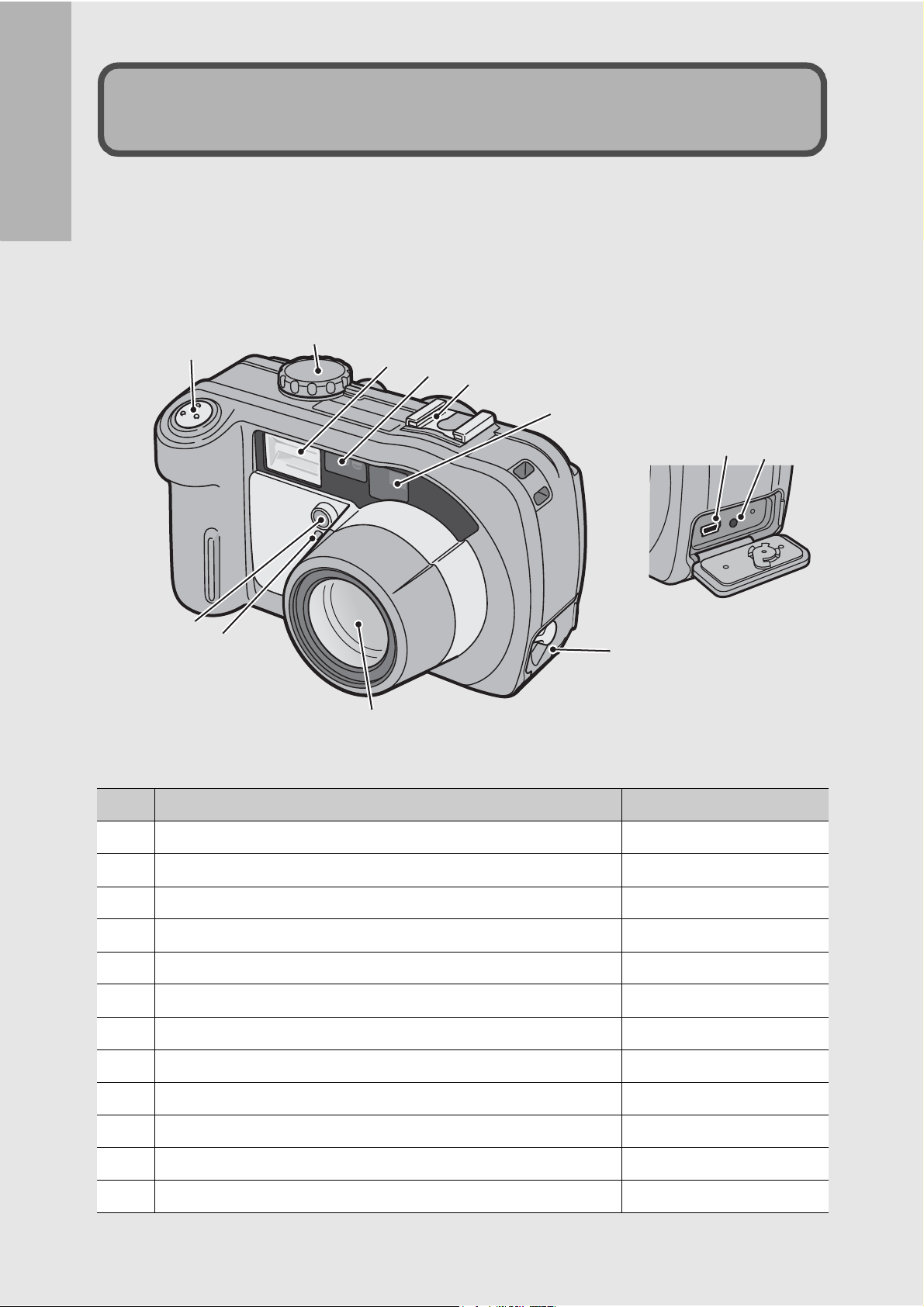
Camera
Names of Parts
If you are using the camera for the first time, read this section.
Front View
2
1
3
4
5
6
11 12
9
10
7
8
Item Name Refer to
1 Shutter Release Button P.34
2 Mode Dial P.16
3 Flash P.39
4 AF Window -
5 Accessory Shoe P.175
6 Viewfinder P.32
7 Terminal Cover P.104, 107, 158
8 Lens P.32
9 Flash Compensation -
10 AF Auxiliary Light -
11 USB Terminal P.107, 158
14
12 AV Output Terminal P.104
Page 17
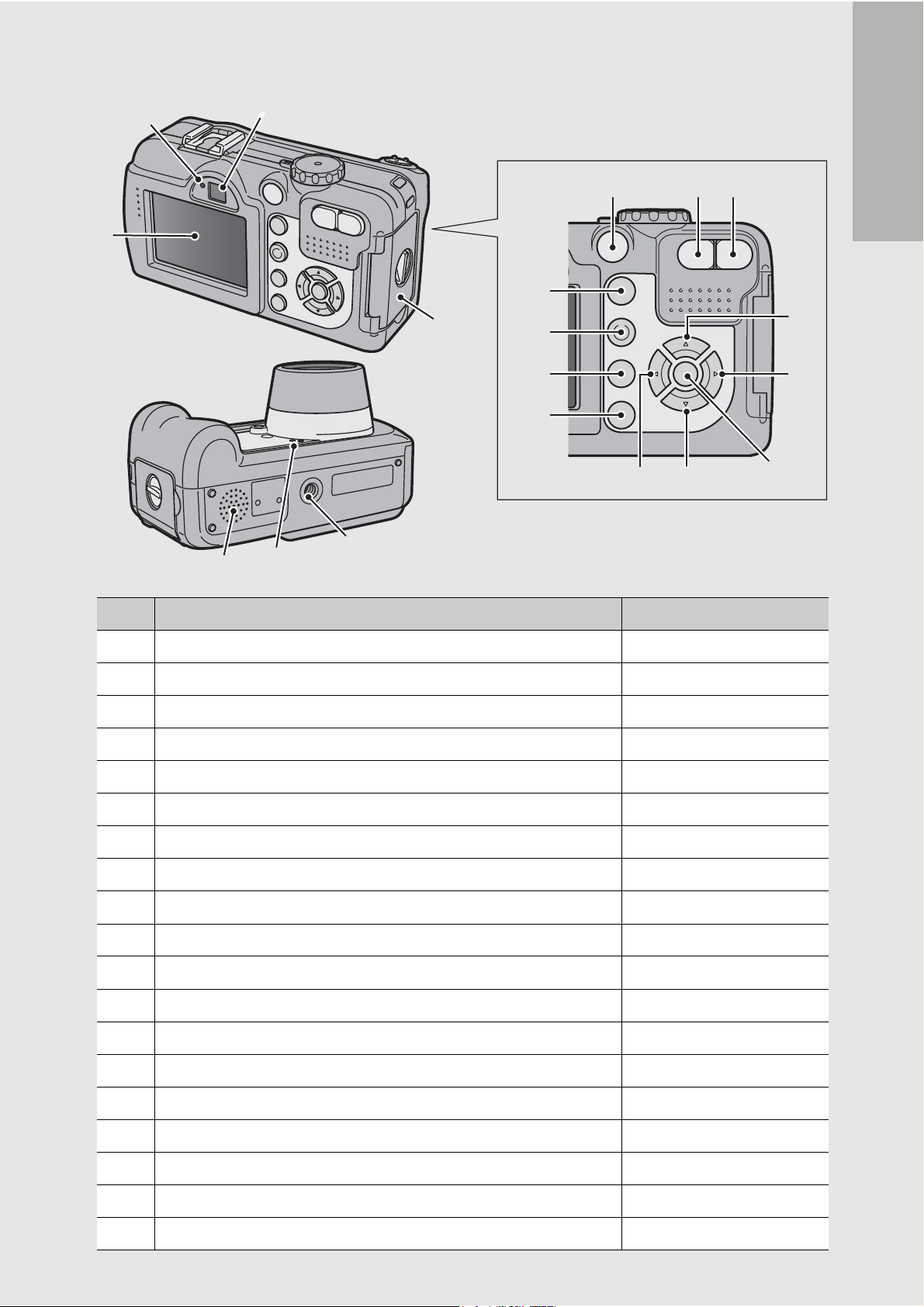
Rear View
1
2
19
3
18
17
4
13
14
15
16
5
6 7
1112
If you are using the camera for the first time, read this section.
8
9
10
Item Name Refer to
1 LCD Monitor P.17
2 Auto Focus/Flash Lamp P.35, 39
3 Viewfinder P.32
4 Battery/Card Cover P.25, 27
5 Power Button P.29
6 Z (Wide-angle)/9 (Thumbnail Display) Button P.37, 48
7 z (Telephoto)/8 (Enlarged View) Button P.37, 48
8 !/SCENE Button P.40
9 $/F (Flash) Button P.39
10 M/O Button P.62, 94, 115
11 "/N (Macro) Button P.38
12 #/Q (Quick Review) Button P.46
13 6 (Playback) Button P.47
14 ADJ./MEMO Button P.58
15
16 DISP. Button P.54
17 Tripod Screw Hole P.171
18 Microphone P.92
19 Speaker P.91, 93
(Delete)/t (Self-timer) Button
D
P.51, 45
15
Page 18
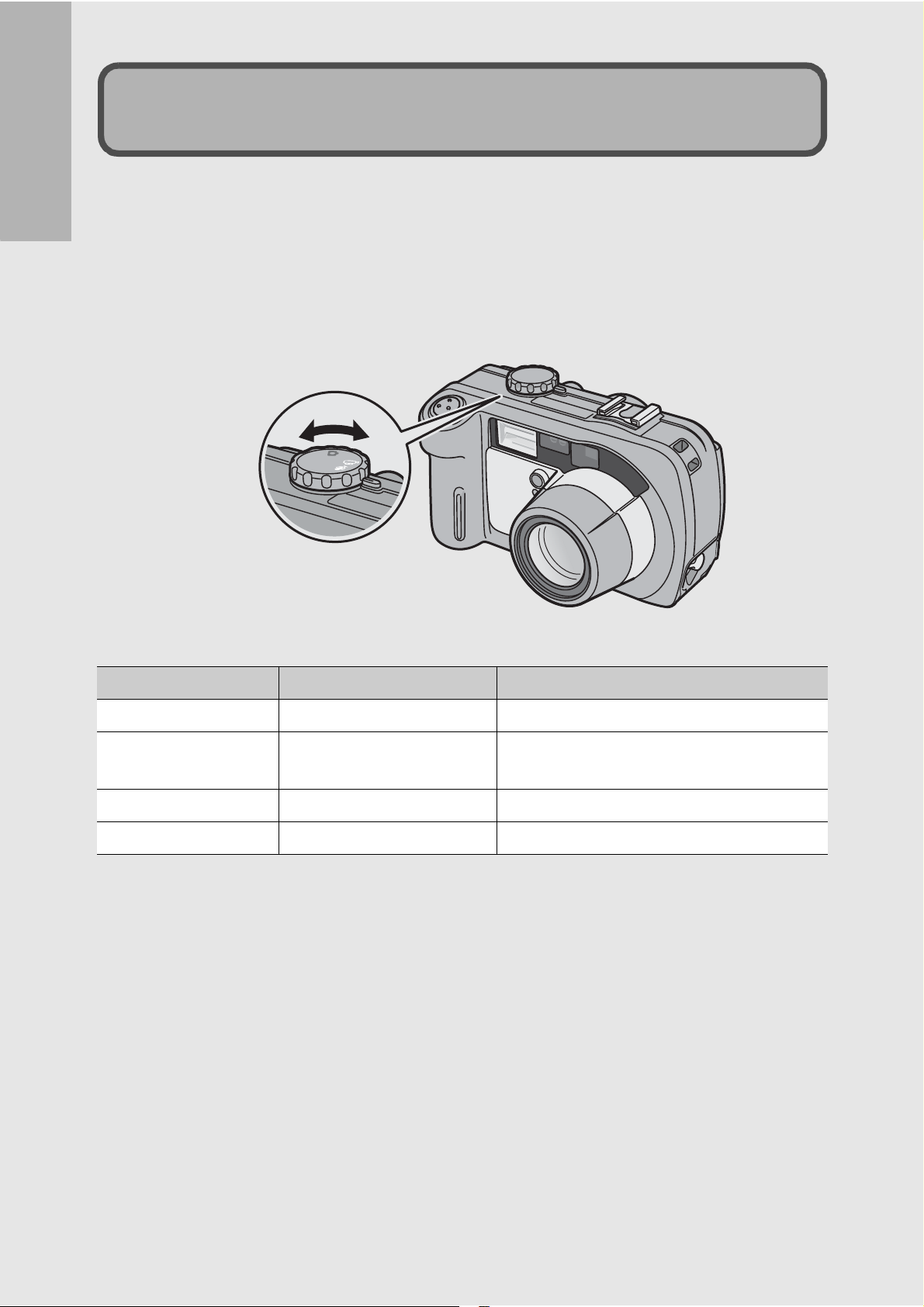
How to Use the Mode Dial
C
A
L
S
Turn the mode dial to the desired mode before shooting or
recording.
If you are using the camera for the first time, read this section.
1
Turn the mode dial to the symbol of the function
you want to use.
Mode Dial Symbols and Descriptions
Symbol Function Description
5 Still Image Mode Allows you to shoot still images.
K CALS Mode
3 Movie Mode Allows you to shoot movies with sound.
2 Voice Memo Mode Allows you to record sounds.
Fixes [PIC QUALITY/SIZE] to [N1280]
when shooting construction images.
16
Page 19
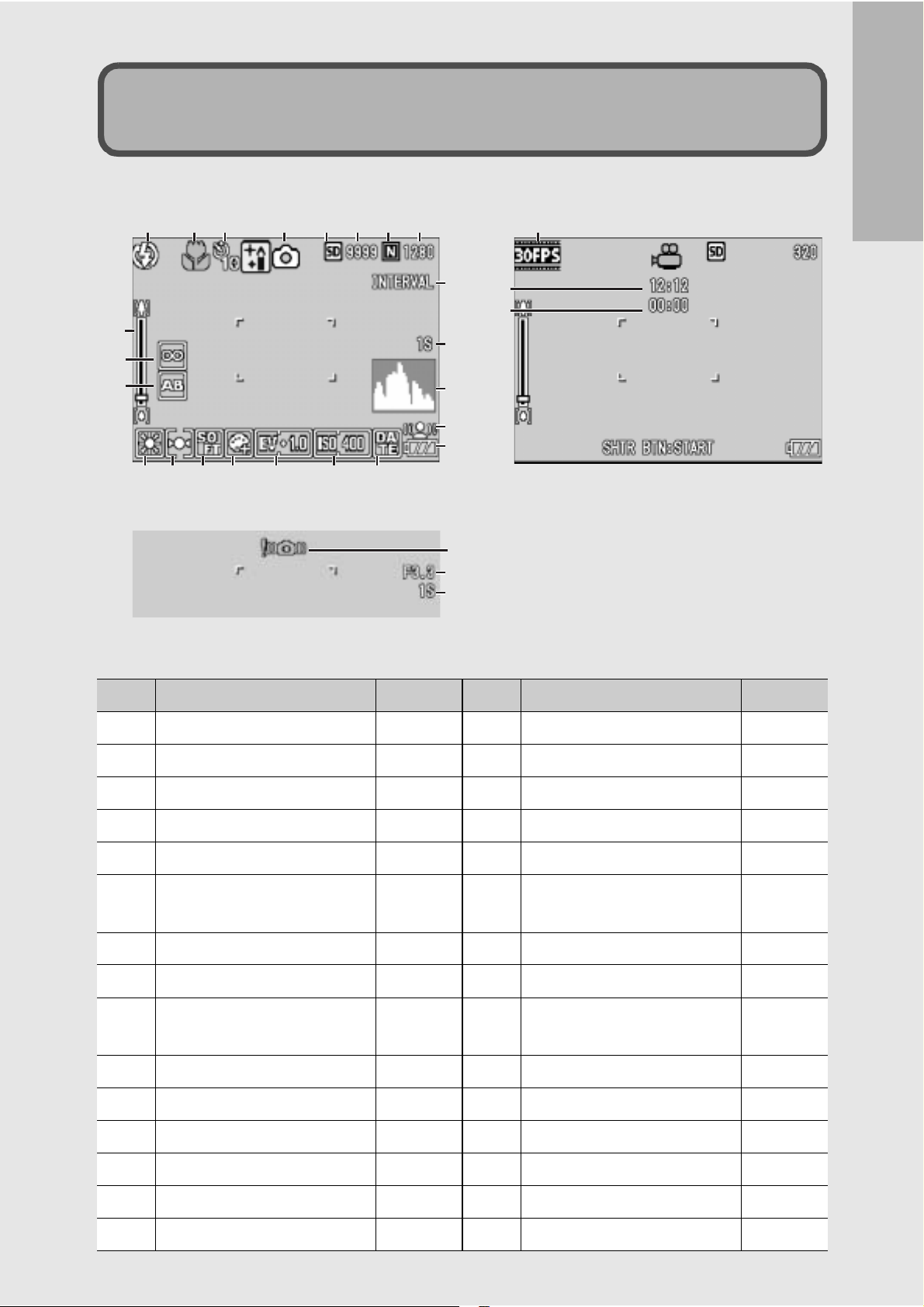
LCD Monitor Display
Example of LCD Monitor Display when Shooting Pictures
123 45678
9
10
11
12
13 14 15 16 17 18
Still Image Mode
19
20
21
22
23
24
25
26
27
If you are using the camera for the first time, read this section.
28
29
Movie Mode
Item Name Refer to Item Name Refer to
1 Flash P.39 16 Exposure Compensation P.84
2 Macro Shooting P.38 17 ISO Setting P.87
3 Self-timer P.45 18 Date Imprint P.83
4 Mode Types P.16, 40 19 Interval P.80
5 Recording Destination P.22 20 Time Exposure P.79
6 Remaining Number of
P.173 21 Histogram P.55
Still Images
7 Picture Quality P.63 22 Antiblur P.65
8 Image Size P.63 23 Battery Mark P.19
9 Zoom Bar P.37 24 Camera Shake Warning
P.33
Mark
10 Focus P.66 25 Aperture Value P.171
11 Auto Bracket P.76 26 Shutter Speed P.171
12 White Balance P.85 27 Frame Rate P.90
13 Photometry P.69 28
Remaining Recording Time
P.173
14 Sharpness P.70 29 Recording Time P.173
15 Color Depth P.75
17
Page 20
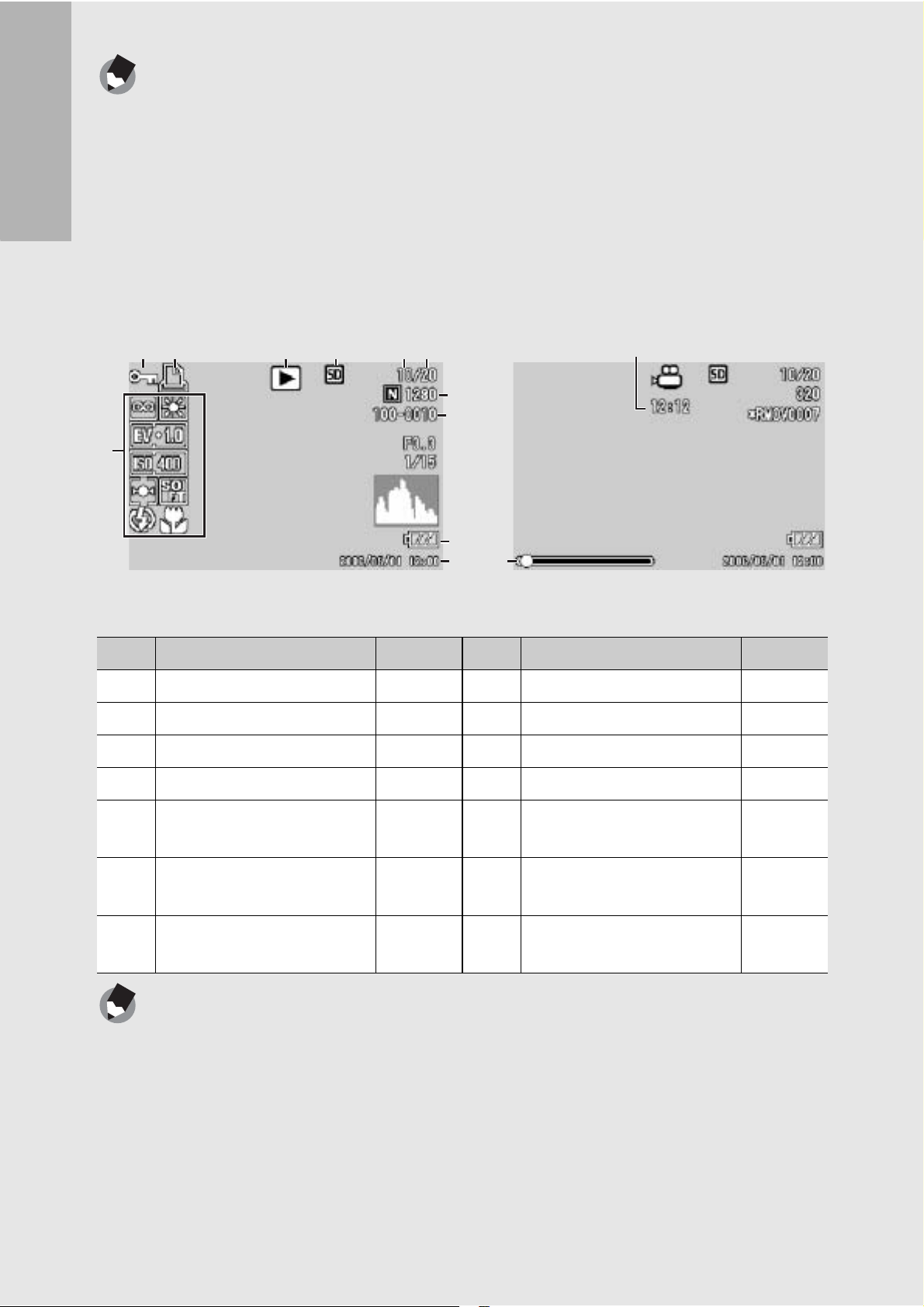
Note ---------------------------------------------------------------------------------------------------
• The number of remaining shots available may differ from the actual number of shots,
depending on the subject.
• Movie and sound recording time and the maximum number of still pictures may vary
depending on the capacity of the recording destination (internal memory or SD
memory card), shooting conditions, and the type and manufacturer of the SD
memory card.
If you are using the camera for the first time, read this section.
• When the number of remaining shots is 10,000 or more, “9999” is displayed.
Example of LCD Monitor Display During Playback
12 3 4 56
7
Still Image Mode
8, 9
10
11
12
14
13
Movie Mode
Item Name Refer to Item Name Refer to
1 Protect P.96 8 Picture Quality P.63
2 DPOF P.99 9 Image Size P.63
3 Mode Types - 10 File No. -
4 Playback Data Source P.47 11 Battery Mark P.19
18
5 Number of Playback Files - 12 Date at Shooting P.83
P.127
6 Total Number of Files - 13 Recording Time or
-
Lapsed Time
7 Setting at Shooting
- 14 Indicator -
(Recording)
Note ---------------------------------------------------------------------------------------------------
The LCD monitor may display messages to inform you of operational instructions or the
camera’s status while in use.
Page 21
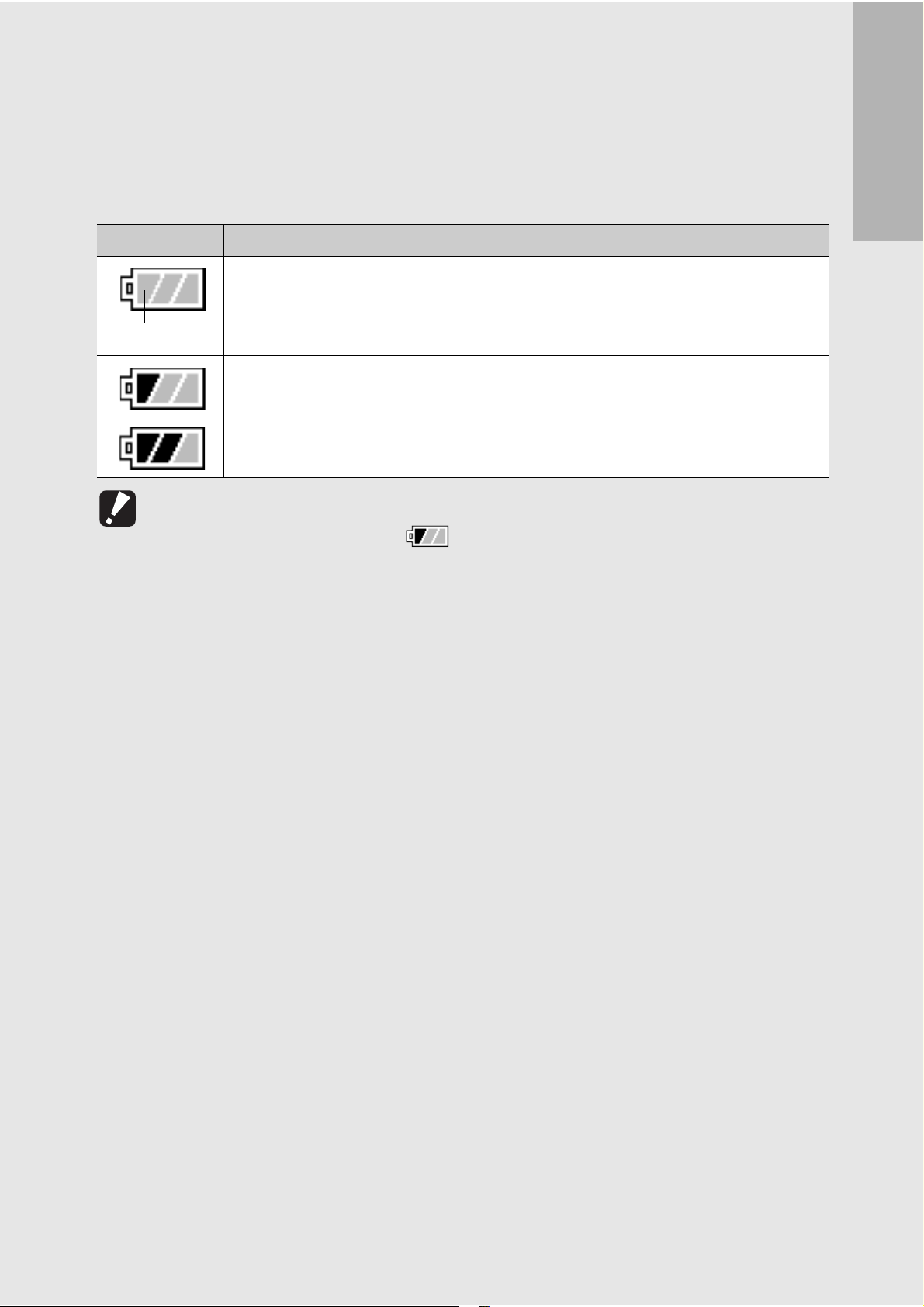
Battery Level Indication
A battery mark appears at the lower right of the LCD monitor to
indicate the battery level. Recharge the battery before it is depleted
or exchange with new batteries.
Battery Mark Description
The battery is sufficiently charged.
Green
The battery level begins to drop. Recharging is recommended. Recharging
the battery or exchanging with new batteries is recommended.
The battery level is low. Recharge the battery. Recharge the battery or
exchange with new batteries.
Caution ----------------------------------------------------------------------------------------------
If you are using the AC adapter, may appear. This does not indicate malfunction
and you can continue to use the camera.
If you are using the camera for the first time, read this section.
19
Page 22
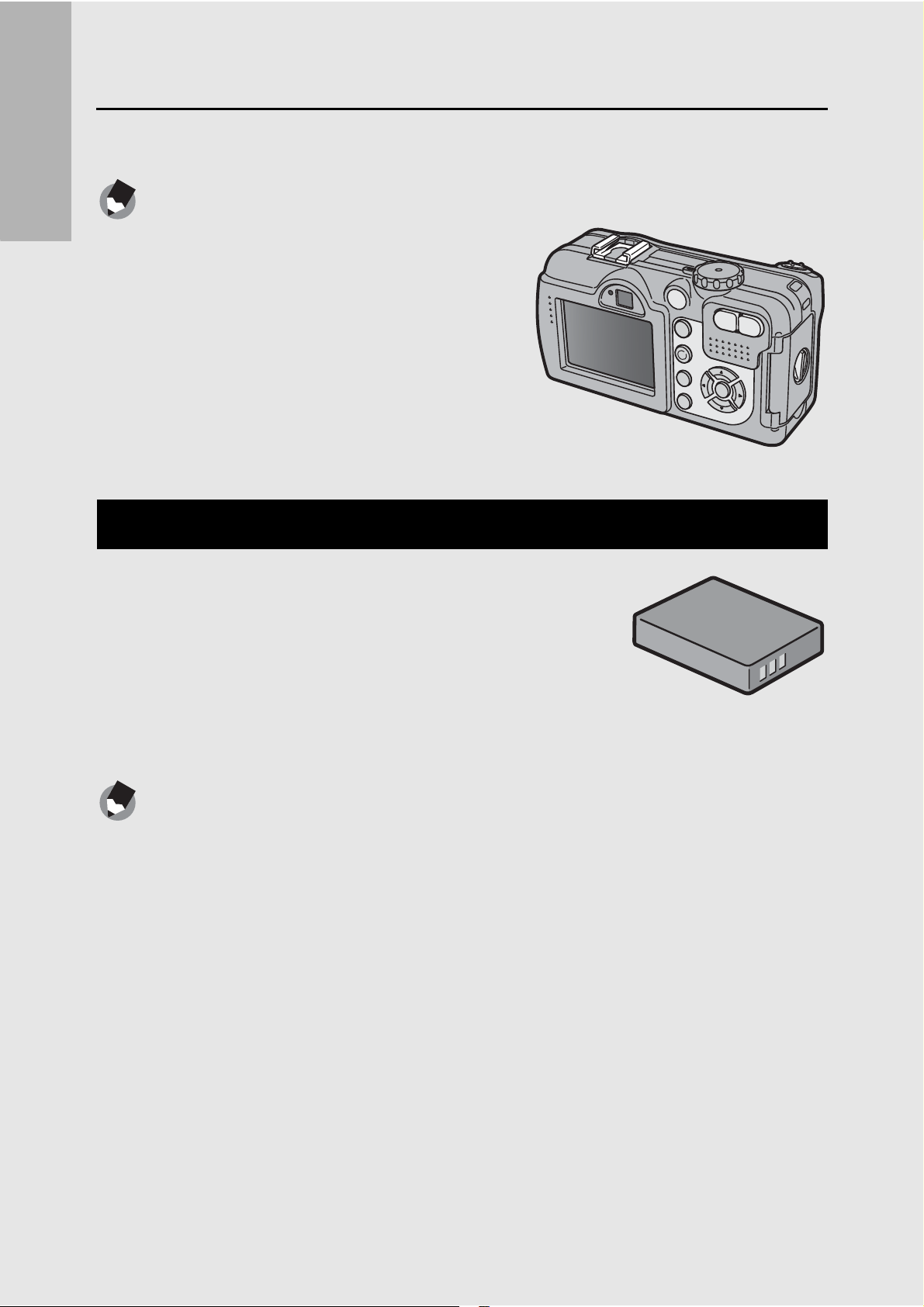
Getting Ready
Turn the power on and get ready to shoot.
Note ---------------------------------------------------------------------------------------------------
• If you have already used this camera, make
If you are using the camera for the first time, read this section.
About the Battery
sure it is turned off before inserting or
removing the battery.
• For information on how to turn the camera
off, see P.29.
Rechargeable Battery DB-43 (supplied)
This is a lithium-ion battery. It is economical
because you can recharge it using the battery
charger and use it over and over again. The
battery lasts a long time, so it is convenient
when traveling.
Note ---------------------------------------------------------------------------------------------------
The following types of batteries can also be used.
• AA Alkaline Batteries (available in stores)
You can obtain them anywhere, so they are convenient for travel.
However, in a low-temperature environment the number of shots you can take will
decrease. Warm the batteries before use. It is recommended that you use the
rechargeable battery when using the camera for a long time.
• Nickel-Hydrogen Batteries (available in stores)
These batteries are economical because you can recharge and use them over and
over again. Please use a battery recharger available in stores.
20
Page 23
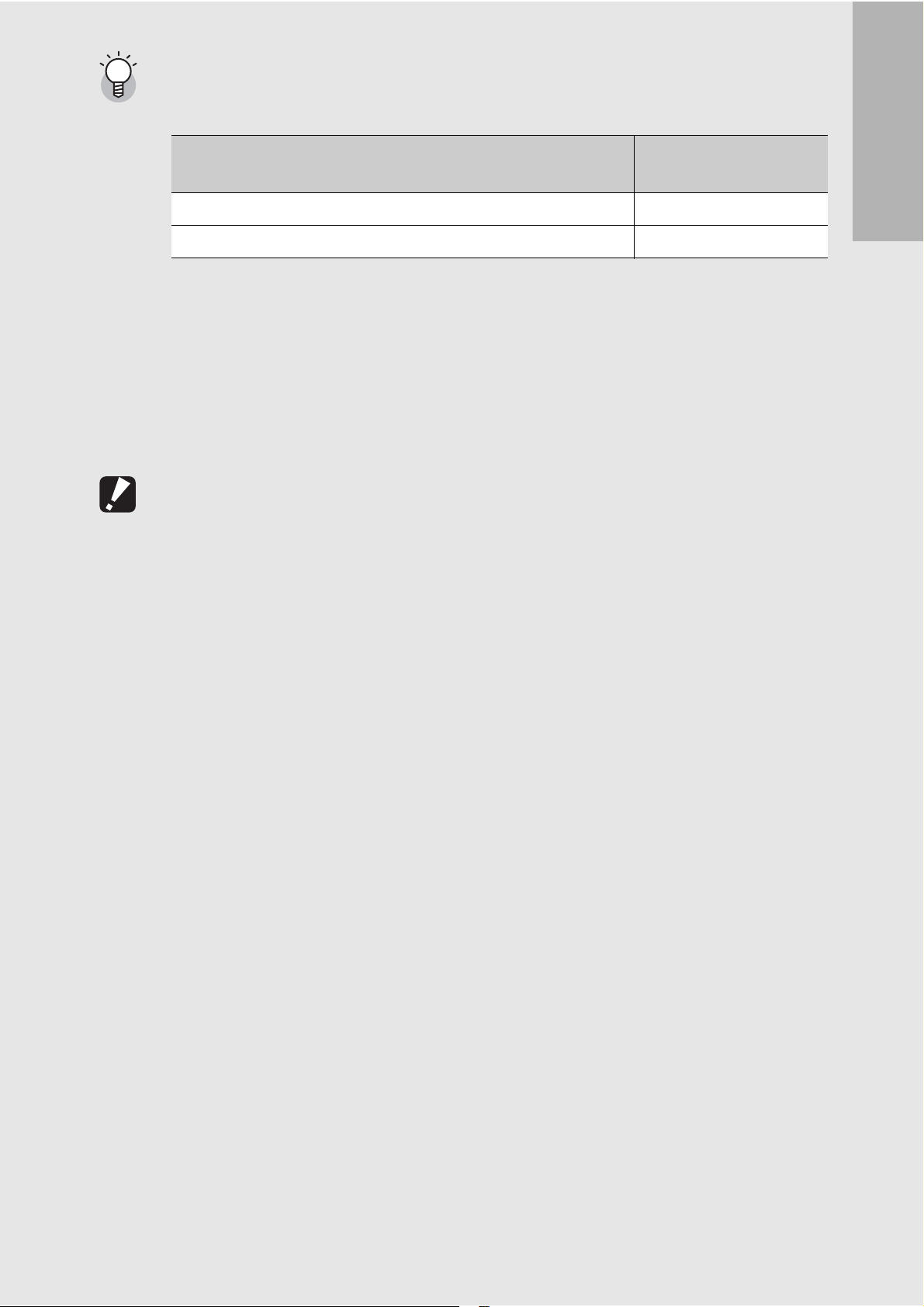
Number of shots you can take ----------------------------------------------------------------
• Approximate number of shots you can take on a single charge
Battery Type Number of Shots
(Normal Mode)
Rechargeable Battery (DB-43) approx. 400
AA Alkaline Batteries (available in stores) approx. 80
• Based on CIPA standard (Temperature: 23 degrees Celsius, LCD monitor on, 30
seconds between shots, changing the zoom setting from telephoto to wide-angle or
wide-angle to telephoto for each shot, 50% flash usage, turning the power off after
each 10 shots).
• Set the camera to synchro-monitor mode to increase the number of shots you can
take. (GP.54)
• The number of shots is for reference only. If the camera is used for long periods of
time for setting and playback, the shooting time (the number of shots) will decrease.
Caution ----------------------------------------------------------------------------------------------
• The nickel-hydrogen batteries available in stores are not factory-charged. Charge
them before use.
• The nickel-hydrogen batteries may be inert and consequently may not supply power
immediately after they are purchased or when left unused for more than a month. In
such a case, recharge the batteries two or three times before use. The batteries selfdischarge with time even if the camera is not used, so recharge them before use.
• The life of an AA alkaline battery depends on the brand and the storage time from
the date of production. In addition, the life of an AA alkaline battery becomes shorter
at low temperatures.
If you are using the camera for the first time, read this section.
• Other batteries, such as manganese dry cell and Ni-Cd, cannot be used.
• The battery may become very hot immediately after operation. Turn the camera off
and leave it to cool down sufficiently before removing the battery.
• Please remove the batteries if you are not going to use the camera for a long period
of time.
21
Page 24
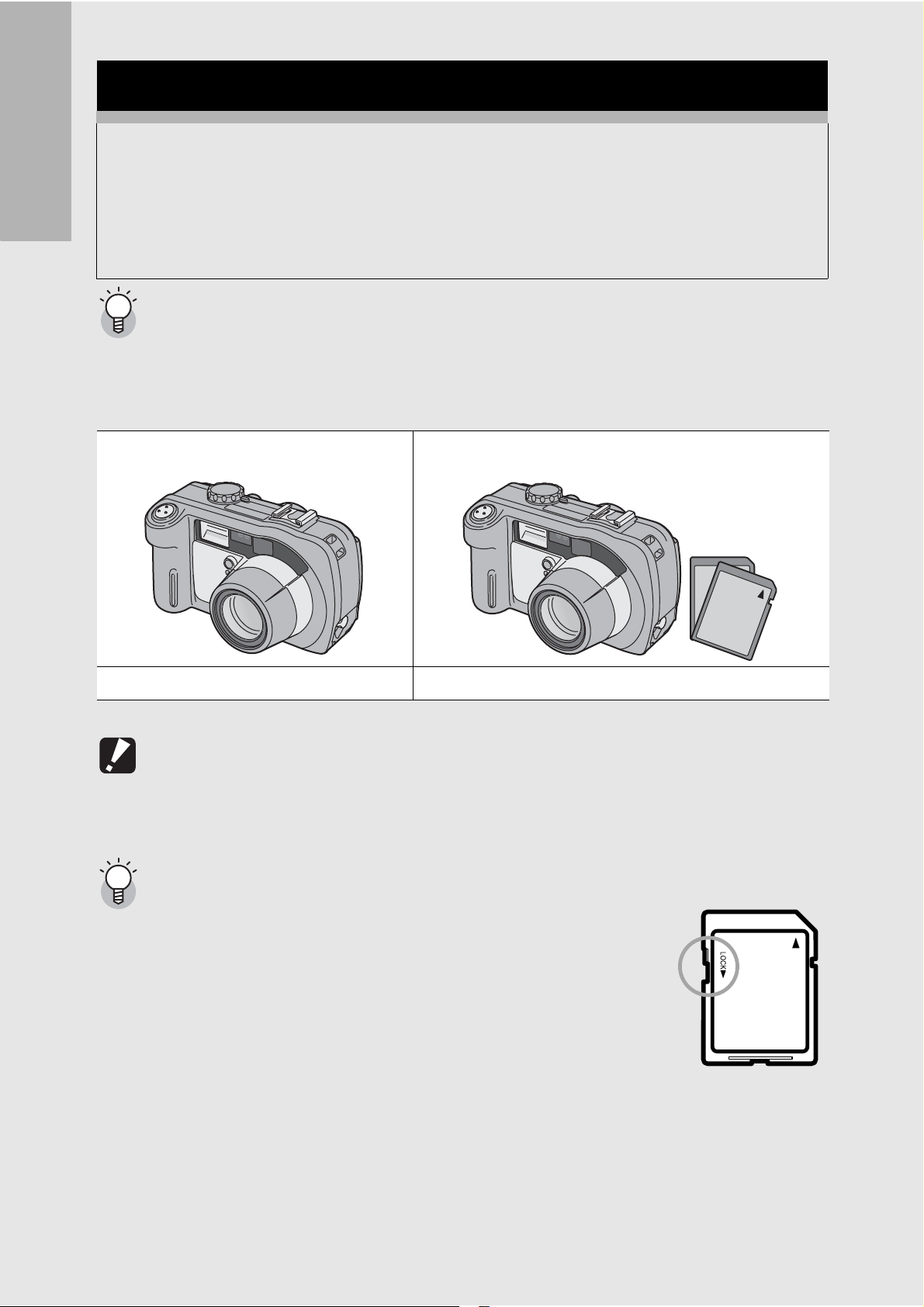
SD Memory Card (available in stores)
You can store still images you have taken either in the camera’s
internal memory or on an SD memory card (available in stores).
The internal memory capacity is 26 MB.
To record a lot of still images, movies or sounds at high
If you are using the camera for the first time, read this section.
resolutions, use a high-capacity SD memory card.
Where images are recorded -------------------------------------------------------------------
When no SD memory card is loaded, the camera records images to the internal
memory; when an SD memory card is loaded, it records images to the SD memory
card.
When no SD memory card is loaded When an SD memory card is loaded
Records to the internal memory Records to the SD memory card
Caution ----------------------------------------------------------------------------------------------
• If an SD memory card is loaded, the camera will not record to the internal memory,
even if the card is full.
• Take care not to get the contacts of the card dirty.
Write-protecting your images ----------------------------------------------------------------
Move the write-protection switch on the SD memory card to
LOCK to prevent your still images from being accidentally erased
or the card from being formatted. If you unlock the card (by
returning the switch to its original position), it is once again
possible to erase images and format the card.
It is recommended to move the write-protection switch to LOCK
when you have some important data recorded.
Note that you cannot shoot images on a locked card because no
data can be recorded to the card. Unlock the card before shooting.
22
Page 25
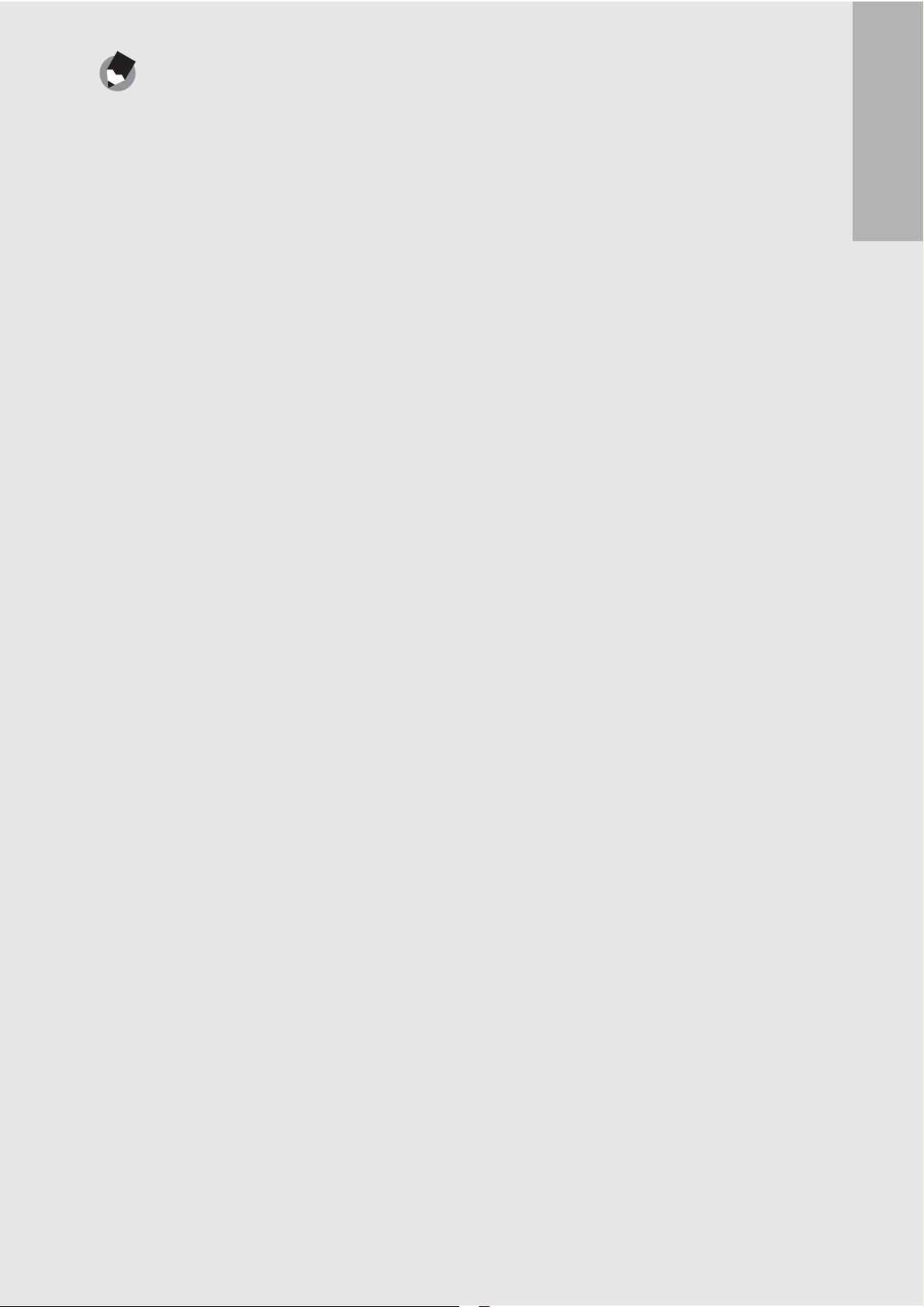
Note ---------------------------------------------------------------------------------------------------
• For information on switching between the SD memory card and internal memory
during playback, see P.47.
• Movie and sound recording time and the maximum number of still pictures varies
depending on the capacity of the SD memory card. (GP.173)
• Before using a new SD memory card, be sure to format it with this camera.
(GP.117)
• When using an SD memory card previously used with another camera, be sure to
back up any necessary data on the card before formatting it.
If you are using the camera for the first time, read this section.
23
Page 26
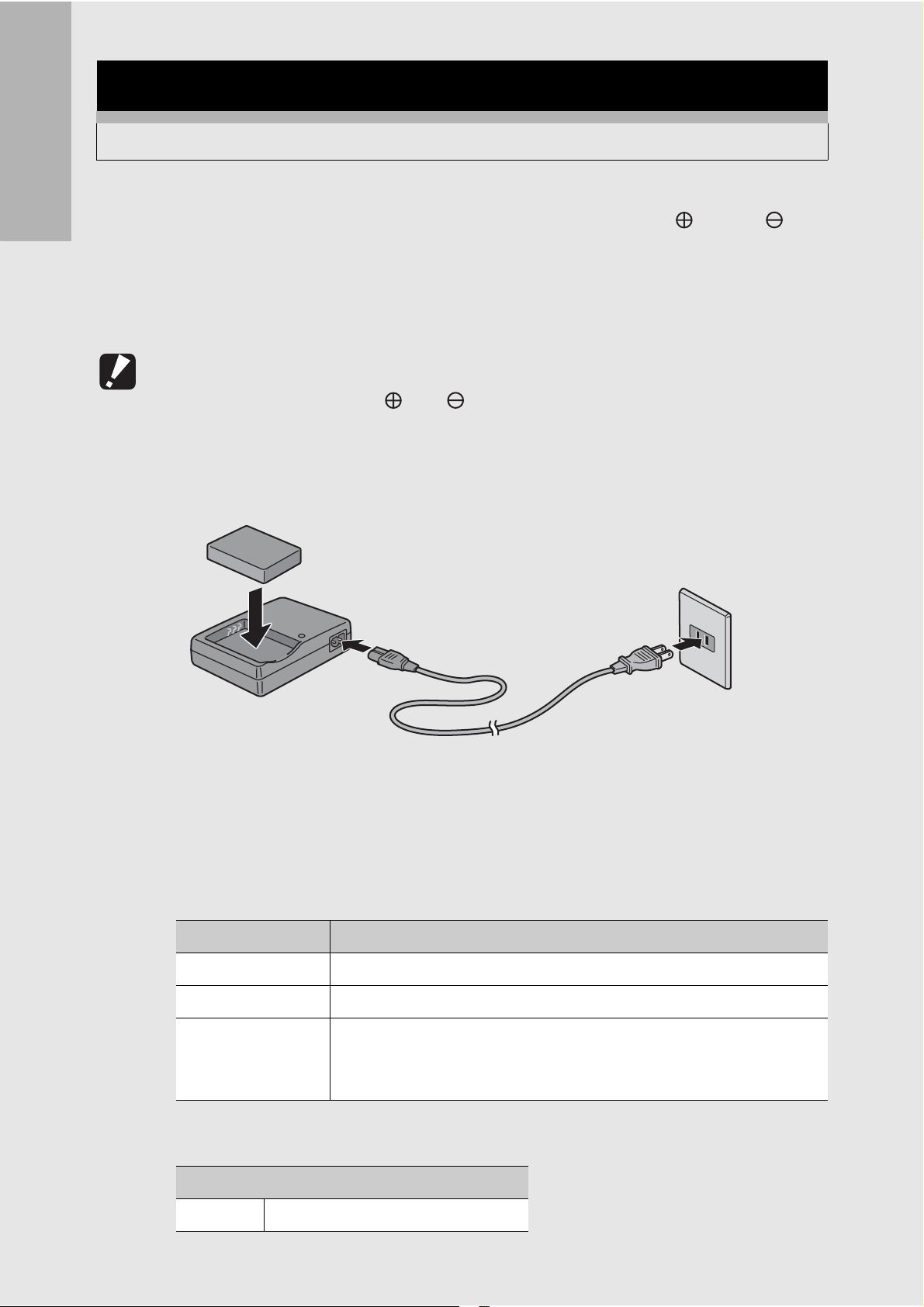
Charging the Rechargeable Battery
The rechargeable battery needs to be charged before use.
1
If you are using the camera for the first time, read this section.
Insert the battery, making sure that the and
markings on the battery match those on the battery
charger.
• The battery label should face up.
Caution ----------------------------------------------------------------------------------------------
Be careful not to reverse the and sides.
2
Connect the electrical power cord to the battery
charger and then plug the power cord into an outlet.
• Use the battery charger (BJ-2e) to recharge the battery.
• Charging starts, and the charger lamp indicates the progress, as
shown below.
Once charging has finished, unplug the power cable from the
power outlet.
Charger Lamp Description
Lit Charging started
Off Charging complete
Flashing Battery charger or battery may be faulty (unplug the battery
charger from the power outlet and remove the battery from the
battery charger).
• Depending on the battery level, the charging time differs.
Rechargeable battery charging time
DB-43 About 220 minutes (25 °C)
24
Page 27
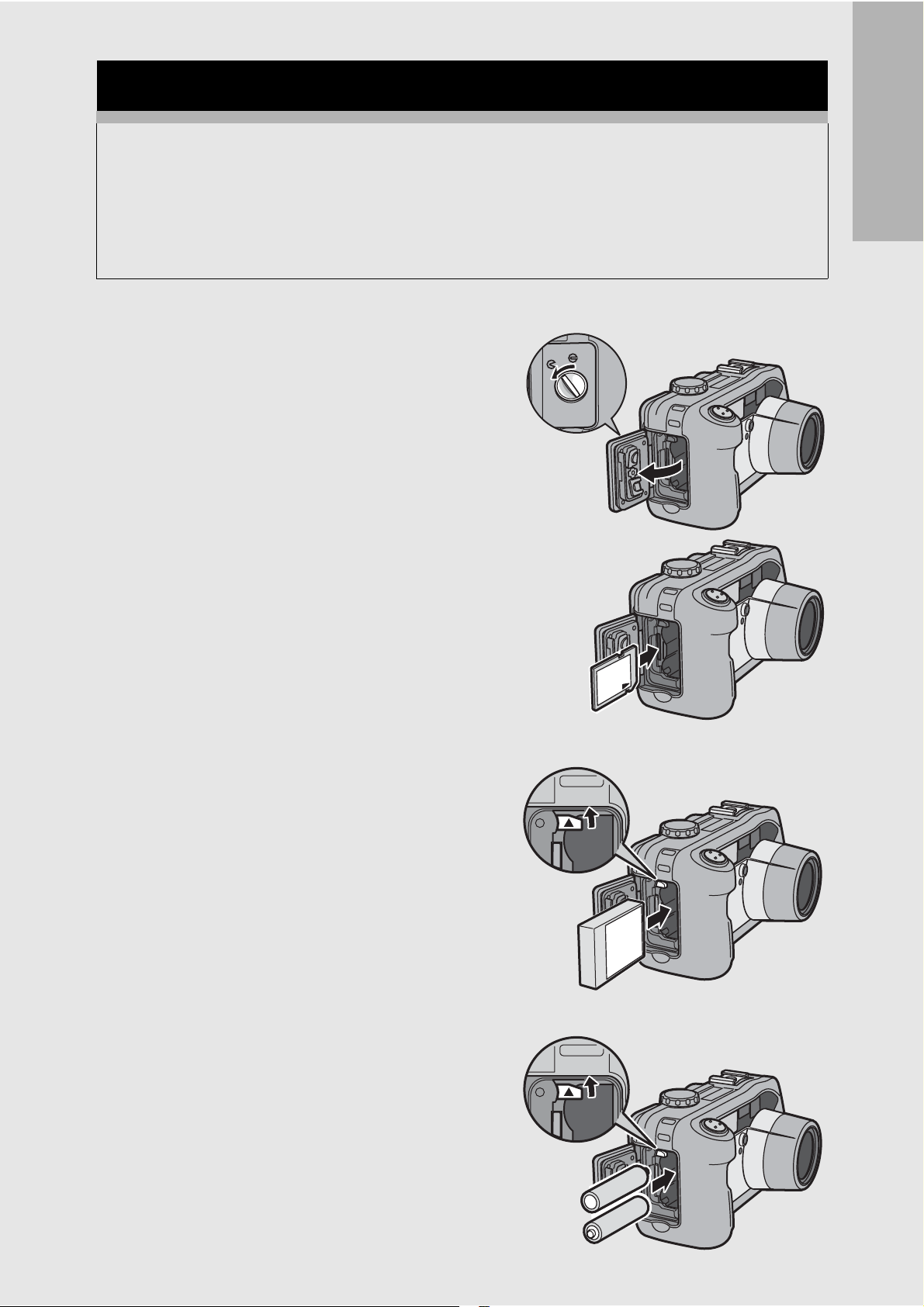
Loading the Battery and SD Memory Card
The rechargeable battery (DB-43) can be used to power this
camera. This battery is convenient because the battery power
lasts long and it can be used over and over again by recharging.
If you have already used this camera, make sure it is turned off
before loading the battery and card.
If you are using the camera for the first time, read this section.
1
2
3
Turn the battery/card
cover knob toward the M
mark to open the cover.
Make sure the SD memory
card is facing the right way
and then push the card all
the way in until it clicks.
• The rechargeable battery may
be inserted first.
Insert the rechargeable
battery.
• Lift the latch with the battery and
insert the battery all the way into
the battery compartment.
• When the rechargeable battery
is loaded in place, it is locked
with the latch.
Loading AA alkaline batteries
(available in stores)
• Insert the batteries in the
direction shown.
• Insert the top battery while
using the battery to lift the latch.
+
-
-
+
25
Page 28
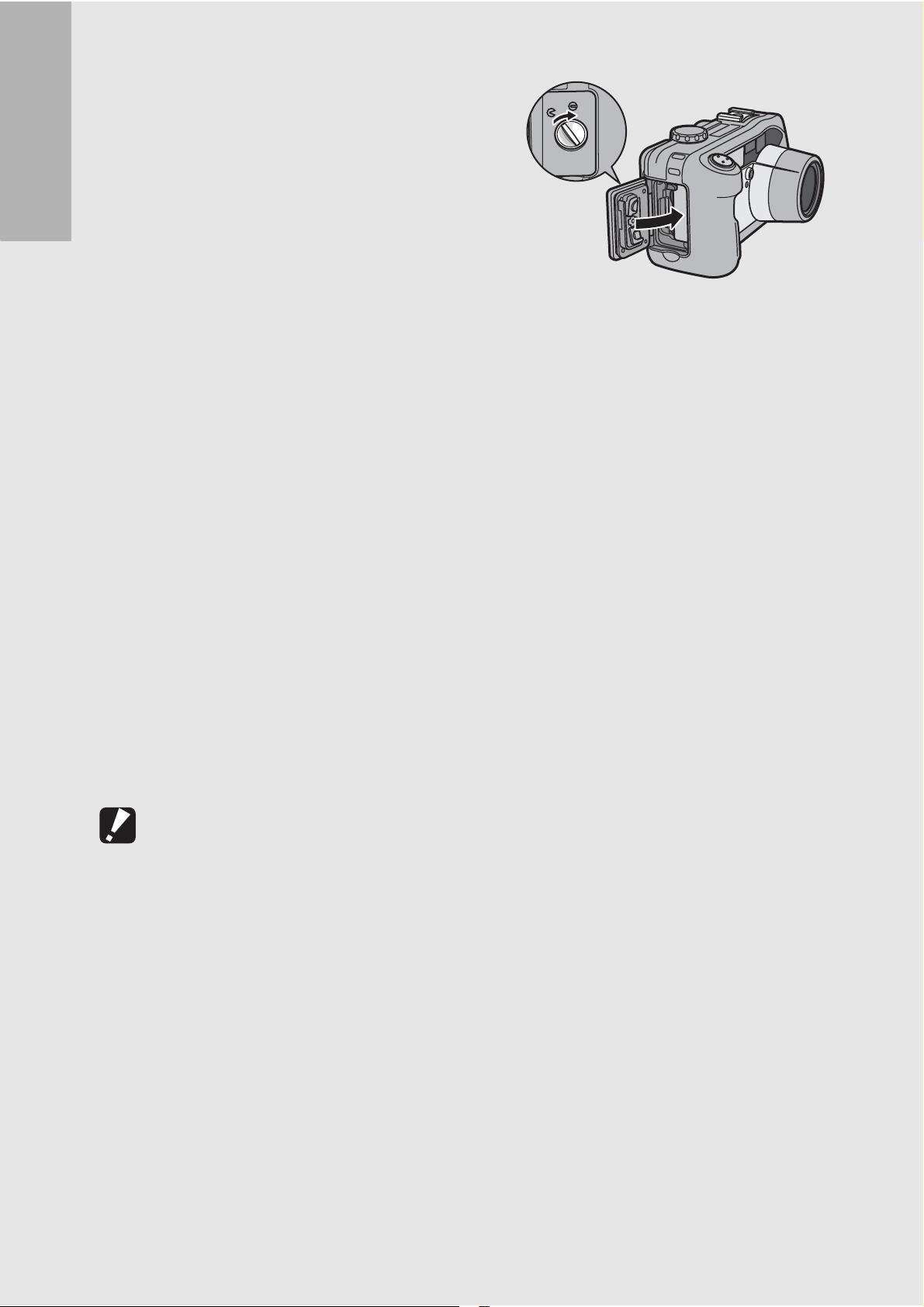
4
Close the battery/card
cover and turn the knob
toward the L mark.
If you are using the camera for the first time, read this section.
Removing the SD Memory Card
Turn the battery/card cover knob toward the M mark to open the
cover. Push in the SD memory card and gently release to eject it.
Pull the card out of the camera.
Removing the Rechargeable Battery
Turn the battery/card cover knob toward the M mark to open the
cover. Press and release the latch. The battery will be ejected. Pull
the battery out of the camera. Be careful not to drop the battery
when removing it from the camera.
Removing the AA Alkaline Batteries
Turn the battery/card cover knob toward the M mark to open the
cover. Press and release the latch. The batteries will be ejected.
Pull the batteries out of the camera. Be careful not to drop the AA
alkaline batteries when removing them from the camera.
Caution ----------------------------------------------------------------------------------------------
• Close the battery/card cover and terminal cover securely. Water and dust may get
inside the camera.
• Before opening or closing the battery/card cover or terminal cover, be sure to remove
any water, sand or mud adhering to the camera, and avoid opening and closing the
cover in places where such contaminants may get inside the camera.
• Remove the batteries if you are not going to use the camera for a long period of time.
Store the removed batteries in a dry cool place.
26
• Make sure that the rechargeable battery and SD memory card are facing the right
way when inserted into the camera. Inserting the rechargeable battery or SD memory
card in the wrong direction and forcing close the battery/card cover may damage the
camera, rechargeable battery or SD memory card.
Page 29

Using the AC Adapter (sold separately)
When shooting or viewing still images for a long time, or when
connecting to your computer, use of the AC adapter (sold
separately) is recommended. If you have already used this
camera, make sure it is turned off before loading the AC adapter
coupler.
AC Adapter
Coupler
If you are using the camera for the first time, read this section.
1
2
3
AC Adapter
Turn the battery/card cover knob toward the M
mark to open the cover.
Lift the latch with the AC
adapter coupler and insert
the coupler all the way into
the battery compartment.
• Insert the AC adapter coupler all
the way in until the latch locks.
Connect the AC cable to
AC Cable
the AC adapter and then
plug the power cord into an
outlet.
27
Page 30
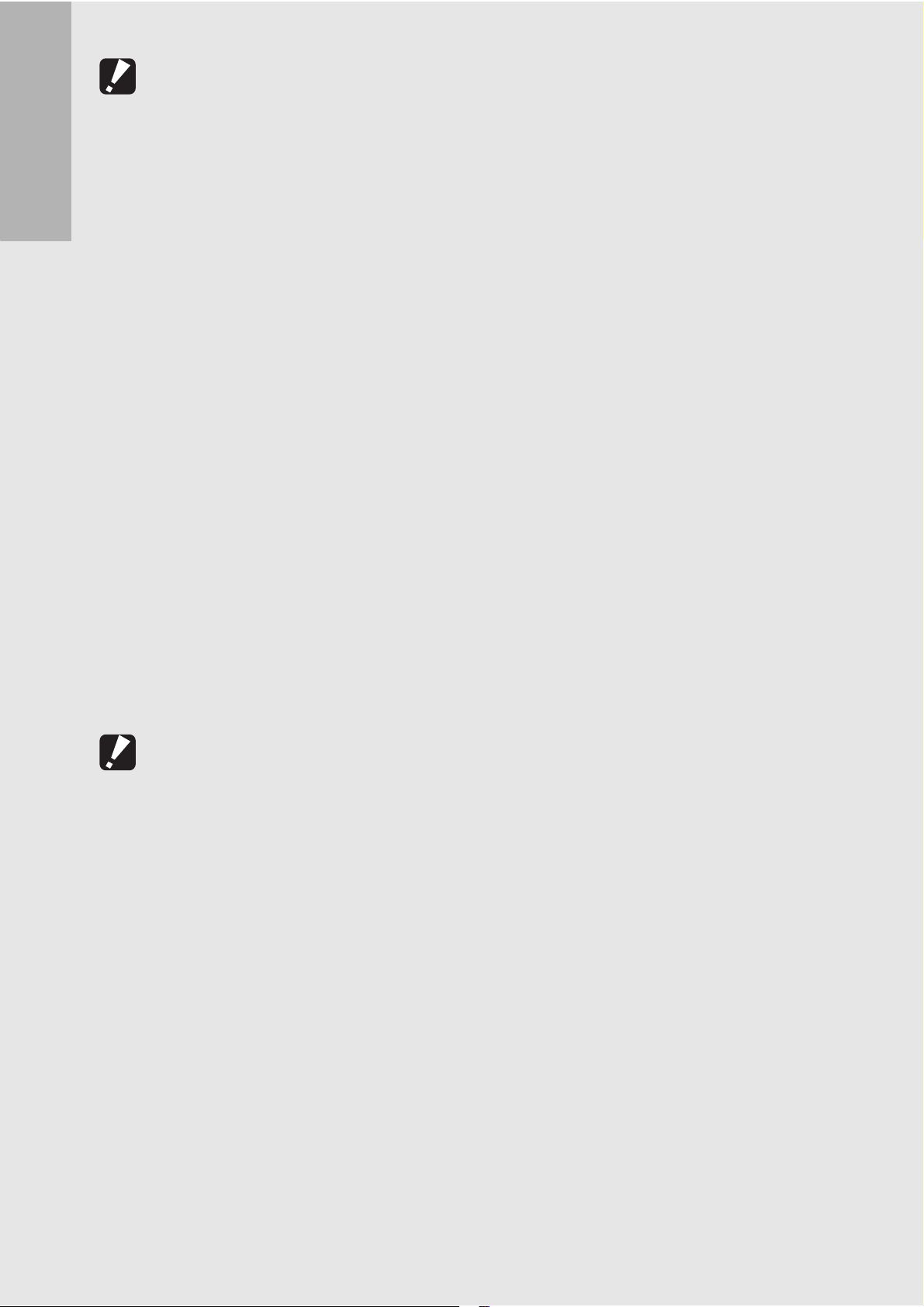
Caution ----------------------------------------------------------------------------------------------
• Be sure to attach the AC cable and plug the power cord into the outlet firmly.
• When you are not using the camera, unplug the AC adapter from the camera and the
power outlet.
• While in use, if you detach the AC adapter or unplug the power plug from the outlet,
data may be lost.
If you are using the camera for the first time, read this section.
Disconnecting the AC Adapter
Make sure the camera is turned off before disconnecting the AC
adapter.
1
2
3
• Use the AC adapter with the battery/card cover open.
• When using the AC adapter, the battery level indication may not reach the full area.
Unplug the power plug from the outlet.
Press and release the latch. The AC adapter coupler
will be ejected. Pull the coupler out of the camera.
Close the battery/card cover and turn the knob
toward the L mark.
Caution ----------------------------------------------------------------------------------------------
Before opening or closing the battery/card cover or terminal cover, be sure to remove
any water, sand or mud adhering to the camera, and avoid opening and closing the
cover in places where such contaminants may get inside the camera.
28
Page 31

Turning the Power On/Off
To turn the power on:
1
Press the power button.
• After the start sound, the auto focus/
flash lamp blinks for several
seconds.
Using the Camera in Playback Mode
•Pressing the 6 (Playback) button
for more than one second turns on
the camera in Playback Mode,
allowing you to start playback at
once.
To turn the power off:
If you are using the camera for the first time, read this section.
1
Press the power button.
Caution ----------------------------------------------------------------------------------------------
• When the camera is turned on with the 6 (Playback) button, pressing the 6
(Playback) button again switches Playback Mode to Recording Mode.
• After the camera is turned on, it takes longer for the camera to become ready for
shooting when using the flash than when not using the flash.
Auto Power Off ------------------------------------------------------------------------------------
• If the camera goes unused for a set period of time, it will automatically turn itself off
to save power. (Auto Power Off)
• The Auto Power Off setting can be changed. (GP.121)
29
Page 32

Setting the Language
When the power is turned on for the first time, the language
setting screen appears (for the LCD monitor display language).
After setting the language, go on to the date/time setting (for
printing the date and time on your photos).
If you are using the camera for the first time, read this section.
You can shoot without these settings. However, be sure to set the
language, and the date/time later. Use the SETUP menu for these
settings.
1
2
3
Turn the power on for the first time after purchase.
• The language selection screen appears.
• To skip language setting, press the M/O button.
• When the M/O button is pressed, the language setting is
cancelled and the video signal format-setting screen appears.
Press the !" buttons to
select a language.
Press the C/D button.
• The display language is set, and
the date/time setting screen
appears.
30
Note ---------------------------------------------------------------------------------------------------
For how to set the display language and date/time on the SETUP menu, see “Changing
the Display Language (LANGUAGE/ )” (P.128) and “Setting the Date and Time
(DATE SETTINGS)” (P.127) in this guide.
Page 33

Setting the Date and Time
When the power is turned on for the first time, the date/time
setting screen appears.
1
2
3
Press the !"#$ buttons to
set the year, month, date and
time.
• Change the value with !" and
move the frame with #$.
In [FORMAT], choose the
date and time format.
• Select the date and time format
with !".
Check the display and then
If you are using the camera for the first time, read this section.
Setting at shipping
press the C/D button.
• The date is set.
• Pressing the DISP. button on this screen allows you to cancel
the setting.
Note ---------------------------------------------------------------------------------------------------
• If the battery is removed for more than one week, the date and time settings will be
lost. These settings must be made again.
• To retain the date and time settings, load a battery with adequate remaining power
for more than two hours.
• The set date and time can be changed later. (GP.127)
• The date and time can be inserted into images. (GP.83)
31
Page 34

Basic Shooting
Now you are ready.
If you are using the camera for the first time, read this section.
Holding the Camera
Hold the camera as shown below for best results.
1
Hold the camera with both hands and lightly press
both elbows against your body.
Shooting while viewing
the LCD monitor
Shooting while using
the viewfinder
2
Put your finger on the shutter
release button.
Note ---------------------------------------------------------------------------------------------------
When you are shooting, be careful not to obstruct the lens or flash with your fingers,
hair, or the strap.
32
Page 35

Preventing Camera Shake --------------------------------------------------------------------
If you move the camera when pressing the shutter release button, the still image might
not come out clearly due to camera shake.
Camera shake tends to occur in the following cases:
• When shooting in a dark place without using the flash
• When using the zoom function
• When shooting using long time exposure (GP.79)
When the J mark appears on the LCD monitor, this indicates that camera shake
may occur. To prevent camera shake, try any of the following.
• Using the antiblur function (GP.65)
• Set the flash to [AUTO] or [FLASH ON]. (GP.39)
• Raising the ISO setting (GP.87)
• Using the self-timer (GP.45)
If you are using the camera for the first time, read this section.
33
Page 36

Shooting
CALS
The shutter release button works in two steps. You can press the
shutter release button halfway down (half-press) and press it all
the way down (full-press).
If you are using the camera for the first time, read this section.
Quickly Shooting Pictures (Full-press)
Full-press the shutter release button for quick focusing, so as not to
miss a shooting opportunity.
1
Press the power button to turn the
camera on, and turn the mode dial to
CALS
5/K.
2
Compose your shot by looking at the LCD monitor
or through the viewfinder, make sure the subject is
centered, and gently press the shutter release
button fully.
34
•
The still image you have taken appears momentarily on the LCD
monitor and is recorded to the internal memory or SD memory card.
Caution ----------------------------------------------------------------------------------------------
Full-press is likely to cause the camera to shake. Hold the camera firmly with both
hands and shoot.
Note ---------------------------------------------------------------------------------------------------
You can set the time the still image you have taken appears on the LCD monitor. You
can also set the image not to appear after it is taken. (GP.124)
Page 37

Checking the Focus and Shooting
CALS
(Half-press/Focus Lock)
When you press the shutter release button halfway (Half-press), the
auto-focus function is triggered to determine the focal distance.
Next, press it all the way down (Full-press) to shoot. When your
subject is not in the center of your composition, compose your photo
after focusing. (Focus Lock)
If you are using the camera for the first time, read this section.
1
2
Press the power button to turn the
camera on, and turn the mode dial to
CALS
5/K.
Put the subject of your photo in the center of the
screen and press the shutter release button halfway.
• The camera focuses on the subject
and the exposure is fixed.
• If automatic focusing fails, the frame
in the center of the LCD monitor
turns red and the auto focus/flash
lamp in the upper right of the LCD
monitor blinks in green.
• The focal distance is measured at a
maximum of five points. Green
frames appear to indicate the
positions that are in focus.
Auto Focus/Flash Lamp
Frame
35
Page 38

3
To take a picture with the subject in the foreground
in focus against a background, half-press the
shutter release button to focus on the subject, and
then compose your shot.
Subject to be focused on
If you are using the camera for the first time, read this section.
Shooting range
4
Gently press the shutter
release button all the way.
• The still image you have taken
appears momentarily on the LCD
monitor and is recorded to the internal
memory or SD memory card.
Focusing --------------------------------------------------------------------------------------------
The frame in the center of the LCD monitor and the auto focus/flash lamp indicate
whether the subject is in or out of focus.
Focus Status Frame Color Auto Focus/Flash Lamp
Before focusing White Off
Subject in focus Green On (green)
Subject not in focus Blinks (red) Blinks (green)
36
Note ---------------------------------------------------------------------------------------------------
• Press the shutter release button gently to prevent camera shake.
• The J mark indicates that camera shake may occur. Hold the camera still and
focus the camera again. You can also turn on the antiblur function to minimize
blurring. (GP.65)
• The flash fires twice to increase the AE/AF (Auto Exposure/Auto Focus) accuracy.
Page 39

Using the Zoom Function
Pressing the Z (Wide-angle) button allows you to take a wideangle picture. Pressing the z (Telephoto) button allows you to
take a close-up picture of the subject.
Wide-angle Telephoto
If you are using the camera for the first time, read this section.
1
2
3
With the camera ready to
shoot, press the Z (Wideangle) button or the z
(Telephoto) button.
• You can check the zoom status on
the zoom bar of the LCD monitor.
Compose your picture and
half-press the shutter
release button.
Full-press the shutter
release button.
Using the Digital Zoom -----------------------------------------------------------------------
Digital zooming enables you to enlarge the subject more than the maximum
magnification of the optical zoom (3.0×) specified by pressing the z (Telephoto)
button (up to 4.0×).
For digital zooming, release the z button once when the zoom reaches the limit on
the z (Telephoto) end on the zoom bar, and then hold the z button down again.
37
Page 40

Shooting Close-Ups (Macro Shooting)
Using the N (Macro) button allows you to take a tight close-up of
the subject. (Macro shooting)
This is good for shooting small subjects because you can shoot
up to approximately 5 mm (0.2 in.) away.
If you are using the camera for the first time, read this section.
1
2
3
With the camera ready to
shoot, press the N (Macro)
button.
• N is displayed momentarily at the
center of the LCD monitor and
then a N is displayed at the top of
the screen.
Compose your picture and half-press the shutter
release button.
Full-press the shutter
release button.
• To cancel macro mode, press the
N (Macro) button again.
38
Note ---------------------------------------------------------------------------------------------------
• When using the zoom, you can shoot close-ups within the following distances:
Wide-Angle About 5 mm Shooting range: Approx. 27 mm × 20 mm
Telephoto About 10 cm Shooting range: Approx. 51 mm × 38 mm
(when digital zoom is not used)
Shooting range: Approx. 12.8 mm × 9.5 mm
(when 4.0× digital zoom is used)
• The AF target shift function enables you to lock the focus for macro shooting with the
simple touch of a button without moving the camera. This function is useful for
shooting on a tripod. (GP.60)
• To take a further close-up picture during macro shooting, use [ZOOM MACRO] in
Scene Mode. (GP.40)
Page 41

Using the Flash
Press the F (Flash) button to change the flash mode. At the time
of purchase, the camera is set to [FLASH OFF].
From the front edge of the lens, the flash light reaches about 0.2
to 10.0 m (7.9 in. to 32.8 ft.) (Wide-angle) or about 0.2 to 6.5 m
(7.9 in. to 21.3 ft.) (Telephoto) when the ISO setting is set to
[AUTO].
Flash Modes
FLASH OFF The flash will not fire.
AUTO The flash fires automatically when the subject is poorly
lit or backlit.
RED-EYE FLASH Reduces the red-eye phenomenon, in which people’s
eyes appear red in pictures.
If you are using the camera for the first time, read this section.
1
2
FLASH ON The flash fires regardless of the lighting conditions.
FLASH SYNCHRO. The flash fires with the shutter speed slowed. This is
useful when taking portrait pictures in a nightscape.
Camera shake may occur, so the use of a tripod is
recommended.
Turn the mode dial to 5/K.
Press the F (Flash) button to
change the flash mode.
• The flash mode mark is displayed
momentarily at the center of the
LCD monitor and then a smaller
mark is displayed at the upper left
of the screen.
• The auto focus/flash lamp blinks
while the flash charges. Once the
flash is charged, the lamp turns off and the camera is ready to
shoot.
Note ---------------------------------------------------------------------------------------------------
• The setting is saved until you press the F (Flash) button again.
• The flash does not fire when shooting movies or in Multi-shot mode.
• The flash fires twice to increase the AE/AF (Auto Exposure/Auto Focus) accuracy.
39
Page 42

Shooting with Optimal Settings According
to Shooting Conditions
You can use Scene Mode to select from among five Still Image
Modes and shoot with settings automatically optimized for
shooting conditions.
If you are using the camera for the first time, read this section.
Scene Modes
Use when taking pictures in dimly lit places. The LCD monitor also
becomes brighter.
HIGH SENS
Use to capture images under difficult conditions such as the scene of
a fire. The focal length is fixed to 2.5 m, allowing you to take clear
FIREFIGHTING
pictures in a situation where the auto focus would normally produce
blurred images due to flames, smoke and water vapor. Increasing the
ISO sensitivity extends the range of the flash, and prevents camera
shake by controlling the shutter speed even when the flash is not
used. The sharpness level is also increased in this mode and the
LCD monitor becomes brighter and is suited for firefighting.
SKEW COR MODE
TEXT MODE
ZOOM MACRO
Use to straighten a rectangular object, such as a message board or
business card, shot at an angle to make it look as if it were shot
squarely. For detailed operations, see P.42.
In Skew Correction Mode, choose from [F1280], [N1280], and [N640]
for [PIC QUALITY/SIZE]. (GP.63)
Use when capturing text images, for example notes written on a
whiteboard at a meeting.
You can also change the shading of text. (GP.59)
You can set the image size to either 3264 × 2448 or 2048 × 1536
pixels. (GP.63)
Use when taking a further close-up picture during macro shooting.
Using the digital zoom allows you to take a larger close-up than with
normal macro shooting. For detailed operations, see P.43.
The optical zoom cannot be used in this mode.
You can shoot close-ups within the following distances.
When digital zoom is not used: About 5 mm
(Shooting range: Approx. 27 mm × 20 mm)
When 4.0× digital zoom is used: About 5 mm
(Shooting range: Approx. 6.8 mm × 5 mm)
40
Note ---------------------------------------------------------------------------------------------------
For information on Shooting Setting menu items and function restrictions in Scene
Mode, see “Appendices”. (GP.178)
Page 43

1
Turn the mode dial to
5
.
2
3
4
Press the SCENE button.
• The Scene Mode selection screen
appears.
Press the !" buttons to
select the Scene Mode.
Press the C/D button.
4
If you are using the camera for the first time, read this section.
• The Scene Mode type is displayed
at the top of the LCD monitor.
5
Changing Scene Mode
Press the SCENE button to display the Scene Mode selection
screen, and select a different Scene Mode.
Returning to Normal Shooting Mode
1
Press the shutter release
button.
Press the SCENE button to display the Scene Mode
selection screen.
2
3
Press the !" buttons to select [NRML SHT].
Press the C/D button.
41
Page 44

Using the Skew Correction Mode
1
2
3
If you are using the camera for the first time, read this section.
4
5
Turn the mode dial to 5.
Press the SCENE button.
• The Scene Mode selection screen appears.
Press the !" buttons to select [SKEW COR
MODE].
Press the C/D button.
Press the shutter release button to shoot the
subject.
• Immediately after shooting, the area recognized as the
correction range is displayed with an orange frame. Up to five
areas can be recognized.
• To select another correction area, move the orange frame to the
target area by pressing the $ button.
6
Press the C/D button.
• The corrected image is recorded. The image before correction is
also recorded.
• To cancel skew correction, press the ! button. Even if you
cancel skew correction, the image before skew correction
remains recorded.
• If the target area cannot be detected, an error message appears.
Note ---------------------------------------------------------------------------------------------------
When [SKEW COR MODE] is selected, note the following:
• To shoot the subject as large as possible, position it so that the entire portion of the
subject is visible on the LCD monitor.
• The camera may fail to recognize the subject in the following cases:
• When the image is out of focus
• When four edges of the subject are not clearly visible
• When it is hard to distinguish between the subject and background
• When the background is complicated
42
• Two images, one before correction and the other after correction, are recorded. If the
number of remaining shots is less than two, you cannot shoot the subject.
• If the camera is unable to detect a correction area, the image before correction
remains recorded.
Page 45

Shooting in Zoom Macro Mode
1
2
3
4
5
6
7
Turn the mode dial to 5.
Press the SCENE button.
• The Scene Mode selection screen appears.
Press the !" buttons to select [ZOOM MACRO].
If you are using the camera for the first time, read this section.
Press the C/D button.
Press the Z (Wide-angle) or z (Telephoto) button.
• The zoom level appears on the LCD monitor.
Compose your picture and half-press the shutter
release button.
Full-press the shutter release button.
43
Page 46

Shooting in CALS Mode
C
ALS
In CALS Mode, [PIC QUALITY/SIZE] is fixed at [N1280] (Normal
1280 × 960) suitable to be submitted as official public works
pictures (based on Japanese standards).
With simple operation of the mode dial, you can shoot photos in a
If you are using the camera for the first time, read this section.
construction environment without being distracted by setting the
picture quality mode or image size.
1
2
Turn the mode dial to K.
CALS
• The symbol appears on the
screen.
Press the shutter release
button.
44
• Images are recorded with [PIC QUALITY/SIZE] set to [N1280].
• When the mode dial is set to a mode other than K, [PIC
QUALITY/SIZE] returns to the setting in the previous mode.
Note ---------------------------------------------------------------------------------------------------
When shooting with S-CONT or M-CONT in CALS mode, [PIC QUALITY/SIZE] is fixed
at [N3264] (Normal 3264 × 2448).
Page 47

t Using the Self-Timer
You can set the Self-timer to shoot after either two or ten seconds.
A setting of two seconds is useful for preventing camera shake.
1
2
3
Turn the mode dial to 5/K.
Press the t (Self-timer)
button.
• The Self-timer symbol appears on
the screen.
• The [10] to the right of the symbol
indicates the number of seconds.
In this case, if you press the
shutter release button, the camera
will shoot after 10 seconds.
• Each press of the t (Self-timer) button changes the self-timer
setting in the following order: 10 sec, 2 sec, and Self-timer Off.
Press the shutter release button.
If you are using the camera for the first time, read this section.
• The focus is locked, and the AF auxiliary light blinks when the
self-timer starts.
• Once the picture is taken, the self-timer turns off.
Note ---------------------------------------------------------------------------------------------------
When the self-timer is set to 2 seconds, the AF auxiliary light does not blink.
45
Page 48

Playing Back Images
Reviewing the Image You Just Took
(Quick Review)
If you are using the camera for the first time, read this section.
You can view the image you just took on the LCD monitor. If you
are not pleased with the way the photo came out, you can delete
it then and there.
1
In Shooting Mode, press the
Q (Quick Review) button.
• The last image you took is displayed
on the LCD monitor.
In Quick Review
Q Button Returns to Shooting Mode.
8 Button Enlarges the displayed still image.
You can move the displayed still image by pressing the
!"#$ buttons.
9 Button Reduces the displayed still image enlarged by pressing the
8 button.
M/
O Button
Enlarges the displayed still image enlarged by pressing the
8 button to the maximum available magnification.
Pressing this again returns the still image to its original size.
46
Button
D
Note ---------------------------------------------------------------------------------------------------
• Once the power is turned off, the image you took cannot be displayed in Still Image
Mode even if you press the Q (Quick Review) button.
• If you use Quick Review to view the image taken in [TEXT MODE] of Scene Mode
(GP.40), the displayed image may have a slightly lower quality than the recorded
one.
Deletes the currently displayed file. When the D button is
pressed, a warning message about deleting the file appears.
Select [DELETE] and press the M/O button.
Page 49

Viewing Your Images
In Playback Mode, you can check still images you have taken.
You can also delete or zoom in on the images.
1
Press the 6 (Playback)
button.
• The camera switches to Playback
Mode and the last still image you
took is displayed.
• You can view your pictures in
order by using the #$ buttons.
• To switch the camera from Playback Mode to Shooting Mode (or
Voice Memo Mode), press the 6 (Playback) button again.
To previous image To next image
If you are using the camera for the first time, read this section.
Turning on the camera in Playback Mode -----------------------------------------------
When the camera is off, pressing the 6 (Playback) button for more than one second
turns the camera on. (The camera starts up in Playback Mode.)
When the camera has been turned on with the 6 (Playback) button, pressing the 6
(Playback) button again switches Playback Mode to Shooting Mode.
Where images are played back from -------------------------------------------------------
When no SD memory card is loaded, the camera plays back from the internal memory.
When an SD memory card is loaded, it plays back from the SD memory card.
47
Page 50

Three-frame View/List View
(Thumbnail Display)
When playing back images on the LCD monitor, the playback
screen can be divided into three frames (three-frame view) or 12
If you are using the camera for the first time, read this section.
frames (list view). The three-frame view and list view allow you to
select a still image to enlarge or delete.
The playback screen changes as follows:
1
Press the 6 (Playback)
button.
• The last image you took is
2
displayed.
Press the 9 (Thumbnail
Display) button.
• The screen changes to threeframe view. The large frame at the
center of the screen displays the
currently selected still image.
48
Page 51

3
Press the 9 (Thumbnail
Display) button again during
three-frame view.
• The screen is divided into 12
frames and thumbnails are
Selected still image
displayed.
Switching to Single-Picture Display
In three-frame view
1
2
Press the #$ buttons to select a still image.
Press the 8 (Enlarged View) button or the C/
D button.
In list view
1
2
Press the !"#$ buttons to select a still image.
Press the 8 (Enlarged View) button twice.
If you are using the camera for the first time, read this section.
Note ---------------------------------------------------------------------------------------------------
If any of the following operations is performed in the three-frame view, the display
returns to the ordinary playback screen (single-picture display) and the operation is
executed.
• Deletion (GP.51)
• Menu display (GP.94)
• Movie playback (GP.91)
• Sound playback (GP.93)
49
Page 52

Magnifying Images
You can enlarge a still image displayed on the LCD monitor.
Image Size Enlarged View (maximum magnification)
If you are using the camera for the first time, read this section.
3264 × 2448, 2592 × 1944, 2048 × 1536 8 times
1280 × 960 6.7 times
640 × 480 3.4 times
1
2
Press the 6 (Playback) button.
• The last image you took is displayed.
Press the #$ buttons to display the still image you
want to enlarge.
3
Press the 8 (Enlarged View)
button.
• The still image is enlarged.
50
In Enlarged View
8 Button Enlarges the displayed still image.
You can move the displayed still image by pressing the
!"#$ buttons.
9 Button Returns the enlarged still image to its original size.
M/
O Button
Note ---------------------------------------------------------------------------------------------------
• Enlarged view is also available in the quick review mode.
• Movies cannot be enlarged.
Displays the still image at the maximum magnification.
Pressing this again returns the still image to its original size.
Page 53

Deleting Files
You can delete unwanted or failed files from the SD memory card
or internal memory.
Deleting a File
1
2
3
4
Press the 6 (Playback)
button.
Press the #$ buttons to
display the file you want to
delete.
Press the D (Delete) button.
Press the !" buttons to
select [DELETE ONE].
• You can change the image for
If you are using the camera for the first time, read this section.
deletion with the #$ buttons.
5
1
2
Press the C/D button.
• The display indicates that the files
are being deleted; once finished, it
returns to the screen in Step 4.
Deleting All Files
Press the 6 (Playback)
button.
Press the D (Delete) button.
51
Page 54

3
Press the !" buttons to
select [DELETE ALL].
4
If you are using the camera for the first time, read this section.
1
Press the C/D button.
• You will be prompted to confirm
that you want to delete all images.
If so, press the $ button to select
[YES], and then press the M/
O button.
Note ---------------------------------------------------------------------------------------------------
You can also delete files by pressing the D (Delete) button during three-frame view
(P.48).
Deleting Multiple Files at One Time
Press the 6 (Playback)
button.
2
3
4
Press the 9 (Thumbnail
Display) button twice.
• The screen is divided into 12
frames and thumbnails are
displayed.
Press the !"#$ buttons to
select the file you want to
delete and press the D
(Delete) button.
• The trash symbol is displayed in
the upper left corner of the file.
Repeat Step 3 to select all
the files you want to delete.
52
5
• If you selected a file by mistake, you can deselect it by selecting
the file and pressing the D (Delete) button.
Press the C/D button.
Page 55

6
Press the #$ buttons to
select [YES] and then press
the C/D button.
• The display indicates that the files
are being deleted; once finished, it
returns to the thumbnail display
screen.
If you are using the camera for the first time, read this section.
53
Page 56

Changing the Display with
the DISP. Button
Pressing the DISP. button allows you to change the screen display
If you are using the camera for the first time, read this section.
mode and toggle the information displayed on the LCD monitor.
Each time you press the DISP. button, the display changes in the
following order: Histogram, Grid Guide, No Display, LCD Monitor
Off, and Normal Symbol Display.
Normal Symbol Display
LCD Monitor Off
(Synchro-Monitor Mode)
Grid Guide ---------------------------------------------------------------------------------------
Histogram Grid Guide
Press the DISP. button to
change the display.
No Display
54
This displays auxiliary lines on the LCD monitor to help you compose your picture.
These lines are not recorded with images.
Synchro-Monitor Mode ----------------------------------------------------------------------
This turns the LCD monitor off except when the camera is operated. This mode is
effective for saving power consumption. In this mode, pressing the shutter release
button halfway turns the LCD monitor on. Subsequently, pressing the shutter release
button fully displays the shot image on the LCD monitor and then turns the LCD monitor
off.
Page 57

Maximizing the LCD Monitor Brightness
Hold the DISP. button down to maximize the display brightness.
When the brightness is at the maximum setting, holding the DISP.
button down returns the brightness to the level set in [LCD
BRIGHTNESS] (GP.119).
Histogram
When Histogram is on, a histogram
appears in the lower right corner on the
LCD monitor. A histogram is a graph
indicating the number of pixels on the
vertical axis and the brightness on the
horizontal axis (from left to right,
If you are using the camera for the first time, read this section.
shadows (dark areas), midtones, and
highlights (bright areas)).
By using the histogram, you can determine the brightness of an
image without being affected by the brightness around the LCD
monitor. This also helps you correct for areas that are overly bright
or dark.
If the histogram has only peaks on the
right side without anything else, this
picture is over-exposed with too many
pixels only for highlight sections.
If the histogram has only peaks on the
left side without anything else, this
picture is under-exposed with too
many pixels only for shadow sections.
Correct the exposure to an appropriate
level.
55
Page 58

Note ---------------------------------------------------------------------------------------------------
• The histogram displayed on the LCD monitor is for reference only. Depending on the
shooting conditions (use of the flash, dark surrounding light, etc.), the exposure level
indicated in the histogram may not correspond to the brightness of the shot image.
• Exposure compensation has its limitation. It does not necessarily achieve the best
possible result.
• A histogram with peaks in the center may not necessarily provide the best result to
If you are using the camera for the first time, read this section.
suit your particular requirements.
For example, an adjustment is required if you want to underexpose or overexpose
the image.
• For information on how to correct the exposure compensation, see P.84
56
Page 59

Advanced
Operations
Read this section
1
when you want to
learn more about the
different camera
functions.
1 Various Shooting
Functions .......................58
2 Shooting/Playing Back
Movies ............................ 89
3 Recording/Playing Back
Sound .............................92
4 Other Playback
Functions .......................94
5 Direct Printing..............106
2
3
4
5
6
7
6 Changing Camera
Settings ........................ 114
7 Downloading Images to
Your Computer ............137
8 Appendices..................163
8
Page 60

1 Various Shooting Functions
Using the ADJ. Button
You can use the ADJ. button to adjust the exposure compensation, white
balance, and other settings with fewer operations. Two functions other
1
Various Shooting Functions
than exposure compensation and white balance can also be assigned to
the ADJ. button. By assigning a frequently used function to the ADJ.
button, you can more easily set that function with fewer button operations.
Exposure Compensation
Setting White Balance Setting
ADJ. BTN. SET.1ADJ. BTN. SET.2
Use the SETUP menu to assign a function to ADJ BTN. SET.1 and ADJ
BTN. SET.2. (GP.120)
58
Settings by Mode
The settings that can be made with the ADJ. button differ among
Scene Mode, Movie Mode and Still Image Mode. The following
settings can be made with the ADJ. button.
Mode Available Settings
Still Image Mode Exposure compensation, white balance,
functions assigned to the ADJ. button
Movie Mode White balance
Scene Mode ([TEXT MODE]) Text density
Scene Mode (other than [TEXT MODE]) Exposure compensation, white balance
Functions That Can Be Assigned to the ADJ. Button
ISO (ISO SETTING), QUALITY (PIC QUALITY/SIZE), FOCUS,
SHARP (SHARPNESS), METERING (PHOTOMETERY), CONT
MDE (CONT.MODE), AUTO BKT (AUTO BRACKET), ANTIBLUR
(Default setting for [ADJ BTN.SET.1])
Page 61

Note ---------------------------------------------------------------------------------------------
When using a camera memo, the settings on P.58 cannot be set with the ADJ. button.
(G “Software User Guide”)
Changing the Text Density (SCENE)
You can change the shading of text for shooting with [TEXT MODE]
(GP.40) in Scene Mode.
You can select from [DEEP], [NORMAL] and [LIGHT].
To change the setting, use the Shooting Setting menu or the ADJ. button. This section
explains easy ways to change the shading setting with the ADJ. button.
To use the Shooting Setting menu, see “Using the Menu” (GP.62) and “Shooting Setting
Menu Items by Scene Mode” (GP.178).
1
Turn the mode dial to 5.
2
Press the SCENE button.
• The Scene Mode selection screen appears.
3
Press the !" buttons to select
[TEXT MODE] and then press
the C/D button.
1
Various Shooting Functions
4
Press the ADJ. button.
• The text density menu appears.
5
Press the !" buttons to select
the desired density setting.
• You can also press the shutter release
button to take the picture.
6
Press the C/D button.
• The text density setting does not appear on the screen.
59
Page 62

1
Shifting the AF Target (Macro)
During macro shooting, the AF target shift function allows you to
lock the focus (GP.35) by using the !"#$ buttons on the
camera without moving the camera. This is useful for macro
shooting on a tripod with focus lock.
Use the !"#$ buttons to shift the cross-mark at the center of the
screen to the subject you want the camera to focus on.
Various Shooting Functions
When the AF target
is shifted to the left
with the # button
1
With the camera ready to shoot, press the N (Macro)
button.
• The macro symbol appears on the screen.
2
Press the ADJ. button.
3
Press the #$ buttons until the
AF target shift function screen
(cross-mark in the middle of
the screen) appears.
60
4
Shift the cross-mark to the
subject you want the camera to
focus on with the !"#$
buttons.
5
Press the C/D button.
6
Half-press the shutter release
button.
• The camera focuses on the area at the position of the cross-mark.
7
Gently press the shutter release button all the way.
• The AF target shift function automatically focuses the camera on the
set position until macro mode is canceled.
Page 63

Shooting Setting Menu
Press the M/O button in Shooting Mode to display the
Shooting Setting menu. The Shooting Setting menu can be used to
set the following shooting settings.
When Mode Dial is Set to 5/K
Setting Options [Default Settings] Refer to
PIC QUALITY/SIZE F3264(8M), N3264(8M), N2592(5M), N2048(3M),
F1280(1M), [N1280(1M)], N640(VGA)
ANTIBLUR [OFF], ON P.65
FOCUS [MULTI AF], SPOT AF, MF, SNAP, A P.66
PHOTOMETRY [MULTI], CENTER, SPOT P.69
SHARPNESS SHARP, [NORMAL], SOFT P.70
CONT. MODE [OFF], CONT., S-CONT, M-CONT P.71
COLOR DEPTH [NORMAL], VIVID, NEUTRAL, B&W P.75
AUTO BRACKET [OFF], ON, WB-BKT P.76
P.63
1
Various Shooting Functions
TIME EXPOSURE [OFF], 1 SEC., 2 SEC., 4 SEC., 8 SEC. P.79
INTERVAL [0 s], 30 seconds to 3 hours P.80
IMAGE WITH SOUND [OFF], ON P.82
DATE IMPRINT [OFF], DATE, TIME P.83
EXPOSURE COMP. -2.0 to +2.0 P.84
WHITE BALANCE [AUTO], (OUTDOORS), (CLOUDY),
(INCANDESCENT LAMP), (INCANDESCENT
LAMP2), (FLUORESCENT LAMP),
(MANUAL SETTINGS)
ISO SETTING [AUTO], ISO 64, ISO 100, ISO 200, ISO 400,
ISO 800, ISO 1600
RESTORE DEFAULTS P.88
P.85
P.87
• The settings that can be selected during Scene Mode are
restricted. (GP.178).
When Mode Dial is Set to 3
Setting Options [Default Settings] Refer to
MOVIE SIZE [320], 160 P.63
FRAME RATE [30FPS], 15FPS P.90
FOCUS [MULTI AF], SPOT AF, MF, SNAP, A P.66
WHITE BALANCE [AUTO], (OUTDOORS), (CLOUDY),
(INCANDESCENT LAMP), (INCANDESCENT
LAMP2), (FLUORESCENT LAMP),
(MANUAL SETTINGS)
P.85
Note ---------------------------------------------------------------------------------------------
The SETUP menu can be accessed from within the Shooting Setting menu. (GP.114)
61
Page 64

Using the Menu
This explains how to make the settings.
Use the !"$ buttons and M/O button to select and set an
item.
1
Press the C /D button in
Shooting Mode.
1
Various Shooting Functions
• The Shooting Setting menu is
displayed.
The menu items are
provided on four screens.
2
Press the !" buttons to select
the desired menu item.
• Press the " button at the bottom item
to display the next screen
3
Press the $ button.
• The menu item settings are displayed.
4
Press the !" buttons to
select the setting.
5
Press the C/D button, or
# button and press the C/
D button.
• The setting is set.
• The Shooting Setting menu disappears and the camera is ready to shoot.
Changing the display ----------------------------------------------------------------------
• You can select a screen by the screen
number:
1 Press the # button to select a screen
number on the left of the screen.
2 Press the !" buttons to change screens.
3 Press the $ button to return to menu item
selection.
62
Page 65

Choosing Picture Quality Mode/
Image Size (PIC QUALITY/SIZE)
The file size of a shot still image depends on the picture quality
mode and image size settings. For movies, choose the movie size.
Figures inside the bold frame indicate those shown on the screen.
Still Images
Image Size Picture Quality
Mode
3264 × 2448 F(Fine)
N(Normal)
2592 × 1944 N(Normal) N2592(5M)
2048 × 1536 N(Normal) N2048(3M) • For creating large prints.
1280 × 960 F(Fine)
N(Normal)
640 × 480 N(Normal) N640(VGA) • For shooting a large number of
PIC QUALITY/
SIZE
F3264(8M)
N3264(8M)
F1280(1M)
N1280(1M)
Uses
• For downloading and editing images
on your computer.
• For creating large prints.
• For taking pictures of public works for
submission.
pictures.
• For attaching to e-mail.
• For posting on a website.
• In CALS Mode, the image size is fixed to [1280 × 960].
• When Scene Mode is set to [SKEW COR MODE], you can select
1280 × 960 or 640 × 480.
1
Various Shooting Functions
• When Scene Mode is set to [TEXT MODE], you can select
3264 × 2448 or 2048 × 1536.
Movies
Image Size Movie Size
320 × 240 320
160 × 120 160
• You can also choose the number of frames for movies. (GP.90)
63
Page 66

Note ---------------------------------------------------------------------------------------------
• For picture quality mode, select normal mode (N) or fine mode (F), depending on the
desired compression ratio.
Normal mode: The compression ratio is high, resulting in a small file. Normally,
shooting is done in this mode.
Fine mode: The compression ratio is low, resulting in a large file, but the picture quality
is better than in Normal.
• The number of images that can be stored in the internal memory or SD memory card
1
Various Shooting Functions
depends on the [PIC QUALITY/SIZE] setting. (GP.173)
1
Turn the mode dial to 5/3.
2
Press the C/D button.
• The Shooting Setting menu is displayed.
3
Press the " button to select [PIC QUALITY/SIZE] and
press the $ button.
4
Press the !" buttons to select
the desired setting.
Still Images
Movies
5
Press the C/D button, or # button and press the
C/D button.
• The setting appears on the screen.
64
Page 67

Shooting with the Antiblur Function
(ANTIBLUR)
This function minimizes camera shake and blurring during shooting.
1
Turn the mode dial to 5/K.
2
Press the C/D button.
• The Shooting Setting menu is displayed.
3
Press the " button to select [ANTIBLUR] and press the
$ button.
4
Press the !" buttons to select
[ON].
1
Various Shooting Functions
5
Press the C/D button, or
# button and press the C/
D button.
• The antiblur symbol appears on the
screen.
Caution -----------------------------------------------------------------------------------------
• The antiblur function does not work when the ISO setting is set to a setting other than
[AUTO]. Set the ISO setting to [AUTO]. (GP.87)
• The antiblur function may not prevent blurring when shooting in dark places or when
the subject is moving.
Note ---------------------------------------------------------------------------------------------
The J mark appears when blurring is likely to occur. (GP.33)
65
Page 68

Changing the Focusing Mode
(FOCUS)
If you shoot the subject in the default focusing mode, the camera
focuses automatically with Auto Focus (AF).
Choose from the following five focusing modes.
1
Various Shooting Functions
Focusing Modes
Symbol Mode Description
None MULTI AF Automatically measures the distances to a maximum of
five AF areas from among 17 AF areas and focuses to
the nearest AF area. This prevents the center of the
LCD monitor from becoming out of focus and enables
you to shoot with a minimum number of out-of-focus
pictures.
None SPOT AF Selects one AF area at the center of the picture to allow
the camera to focus on this area automatically.
MF (Manual Focus) Enables you to adjust the focus manually.
SNAP Fixes the shooting distance to a short distance (about
2.5 m (8.2 ft.)).
A (Infinity) Fixes the shooting distance to infinity.
Infinity is useful for shooting distant scenes.
1
Turn the mode dial to 5/K/3.
2
Press the C/D button.
• The Shooting Setting menu is displayed.
3
Press the " button to select [FOCUS] and press the $
button.
4
Press the !" buttons to select
the desired setting.
5
Press the C/D button, or
# button and press the C/
D button.
66
Page 69

Manual Focus Shooting (MF)
If the camera fails to focus automatically, you can focus manually
(MF: Manual Focus).
Manual focus enables shooting at a fixed distance.
Note ---------------------------------------------------------------------------------------------
• In Scene Mode, manual focus can be used only when [ZOOM MACRO] or [SKEW
COR MODE] is selected.
• You can also use manual focus to focus on objects within the macro shooting range.
1
Turn the mode dial to 5/K/3.
2
Press the C/D button.
• The Shooting Setting menu is displayed.
3
Press the " button to select [FOCUS] and press the $
button.
4
Press the !" buttons to select
[MF].
1
Various Shooting Functions
5
Press the C/D button.
• [MF] is displayed on the screen.
6
Press the " button as required.
• Pressing the " button enlarges the display for easy focusing.
67
Page 70

7
Press the # button to display
the focus bar.
• Each time the # button is pressed, the
focus bar and zoom bar appear
alternately.
1
Various Shooting Functions
8
Press the z (Telephoto)
button or the Z (Wide-angle) button to adjust the
focus.
• Pressing the z (Telephoto) button adjusts the focus to farther
objects.
Pressing the Z (Wide-angle) button adjusts the focus to closer
objects.
9
Press the shutter release button to shoot the picture.
Note ---------------------------------------------------------------------------------------------
When the zoom bar is displayed, you can operate the zoom bar with the z (Telephoto)
button or the Z (Wide-angle) button.
68
Page 71

Changing the Light Metering
(PHOTOMETRY)
You can change the metering method (the range to use for
metering) used to determine the exposure value.
There are three light metering modes.
Light Metering Modes
Symbol Mode Description
None MULTI The entire shooting range is divided into 256 partitions, and each is
metered to determine the overall exposure value.
CENTER The entire image is metered, with emphasis on the center, to
determine the exposure value.
Use this when the brightness of the center and surroundings are different.
SPOT
1
Turn the mode dial to 5/K.
2
Press the C/D button.
• The Shooting Setting menu is displayed.
3
Press the " button to select [PHOTOMETRY] and press
Only the center of the image is metered to determine the exposure value.
Use this setting when you want to use the brightness at the center.
This is useful if there is a marked difference in contrast or backlighting.
1
Various Shooting Functions
the $ button.
4
Press the !" buttons to select
the desired setting.
5
Press the C/D button, or
# button and press the C/
D button.
• The symbol appears on the screen.
69
Page 72

Changing the Edge Quality of Still
Images (SHARPNESS)
You can change the edge quality of your still images to either sharp
or soft.
1
Turn the mode dial to 5/K.
1
Various Shooting Functions
2
Press the C/D button.
• The Shooting Setting menu is displayed.
3
Press the " button to select [SHARPNESS] and press
the $ button.
4
Press the !" buttons to select
the desired setting.
5
Press the C/D button, or
# button and press the C/
D button.
• The symbol appears on the screen.
70
Page 73

Shooting with Multi-Shot
(CONT./S-CONT/M-CONT)
With Multi-shot, you can shoot consecutive images.
Multi-shot has the following three modes:
CONT.
Pictures continue to be taken for as
long as you hold down the shutter
release button.
Still images are recorded one at a time,
just as in normal shooting.
S (Stream)-CONT
With just one full-press of the shutter
1
Various Shooting Functions
release button, you can take 16
consecutive shots at intervals of 1/7.5
seconds in about 2 seconds.
The 16 still images are grouped
together as a set and are recorded as
one image file (3264 × 2448 pixels).
M (Memory-reversal)-CONT
The camera memorizes the scene while you hold down the shutter
release button, and once you release it, the previous 2 seconds of
shots are recorded.
The 16 still images are grouped together as a set and are recorded
as one image file (3264 × 2448 pixels).
(2) The camera records for about 2 seconds ahead
(1) If you release the shutter release button here...
71
Page 74

1
Various Shooting Functions
Note ---------------------------------------------------------------------------------------------
• When shooting with S-CONT or M-CONT, the ISO setting is fixed at [AUTO] even if it
is set to [ISO 64] or [ISO 100].
• The maximum number of images that can be shot in the Multi-shot mode depends on
the image size setting, as shown in the table below.
• The numbers of images that can be shot in the Multi-shot mode with the internal
memory are as shown in the table below.
F3264 N3264 N2592 N2048 F1280 N1280 N640
Digital Zoom: Off4444131313
Digital Zoom: On 4 4 4 4 13 13 13
• The shot images can be recorded normally until the SD memory card becomes full.
Once the number of consecutively shot images exceeds the number of images shown
in the table above, however, the image recording speed becomes slow. (This depends
on the image size setting.)
1
Turn the mode dial to 5/K.
2
Press the C/D button.
• The Shooting Setting menu is displayed.
3
Press the " button to select [CONT. MODE] and press
the $ button.
4
Press the !" buttons to select
[CONT.], [S-CONT], or
[M-CONT].
5
Press the C/D button, or
# button and press the C/
D button.
72
• The symbol appears on the screen.
Page 75

CONT.
6
Compose your picture and then press and hold the
shutter release button.
• Pictures continue to be taken for as long as you hold down the shutter
release button.
7
Release your finger from the shutter release button to
stop taking pictures.
• To playback consecutive images shot in Multi-shot mode, switch the
camera to Playback Mode (GP.47) and select the still image you
want to play back with the #$ buttons.
S-CONT (S Multi-Shot)
6
Compose your picture and then press the shutter
1
Various Shooting Functions
release button.
• 16 pictures are taken automatically.
M-CONT (M Multi-Shot)
6
Compose your picture and then press and hold the
shutter release button.
• The camera memorizes the scene while you hold down the shutter
release button.
7
Release your finger from the shutter release button.
• The camera stops shooting and the 16 still images (in the previous 2
seconds) are recorded as one still image.
Note ---------------------------------------------------------------------------------------------
• To return to normal single-image shooting, follow Steps 1 to 3, select [OFF] in Step 4,
and press the M/O button.
• In M-CONT mode, if you release the shutter release button within 2 seconds from the
time you first pressed it, the shots from the time you pressed the shutter until you
released it will be recorded and the number of consecutive shots will be less than 16.
• The flash is turned off.
• During Multi-shot mode, the LCD monitor is turned off.
73
Page 76

Viewing an S-CONT or M-CONT Still Image in
Enlarged Display Mode
While a still image (16 frames in an image file) taken with S-CONT
or M-CONT is displayed, you can enlarge any one of the 16 frames.
You can also switch between frames while viewing the image in
enlarged display mode.
1
Various Shooting Functions
To view a frame from an S-CONT or M-CONT still image in
enlarged display mode, follow the steps below.
1
Press the 6 (Playback) button.
• The last shot taken is displayed.
2
Press the #$ buttons to
display an S-CONT or M-CONT
still image.
3
Press the 8 (Enlarged View)
button.
• The first frame of the consecutive
images is displayed in enlarged
display mode. The frame position bar
appears at the bottom of the screen.
•Press the #$ buttons to switch
frames. To return to the 16-frame
display, press the M/O button.
74
Note ---------------------------------------------------------------------------------------------
Press the DISP. button to switch between displaying the bar at the bottom of the screen,
displaying the grid guide, and hiding the display. (GP.54)
Page 77

Setting the Color Depth
(COLOR DEPTH)
You can set the color depth of still images to [NORMAL], [VIVID],
[NEUTRAL], or [B&W].
1
Turn the mode dial to 5/K.
2
Press the C/D button.
• The Shooting Setting menu is displayed.
3
Press the " button to select [COLOR DEPTH] and
press the $ button.
4
Press the !" buttons to select
the desired setting.
5
Press the C/D button, or
# button and press the C/
1
Various Shooting Functions
D button.
• If you selected a setting other than
[NORMAL], the setting appears on the
screen.
75
Page 78

Shooting Consecutively with Different
Exposures (AUTO BRACKET)
The auto bracketing function automatically shoots three
consecutive shots at three exposure levels (-0.5EV, ±0, and
+0.5EV) based on the set exposure level.
1
Various Shooting Functions
Note ---------------------------------------------------------------------------------------------
This function is not available when shooting with sound.
1
Turn the mode dial to 5/K.
2
Press the C/D button.
• The Shooting Setting menu is displayed.
3
Press the " button to select [AUTO BRACKET] and
press the $ button.
4
Press the !" buttons to select
[ON].
5
Press the C/D button, or
# button and press the C/
D button.
• [AB] appears on the screen.
6
Press the shutter release
button.
• Three consecutive shots are taken at
-0.5EV, ±0, and +0.5EV based on the
set exposure compensation setting.
When shooting is completed, three
still images are displayed on the LCD
monitor. They are, from left to right, at
-0.5EV (darker), standard exposure
compensation setting, and +0.5EV (brighter).
Note ---------------------------------------------------------------------------------------------
The exposure compensation can be changed using the ADJ. button or Shooting Setting
menu. (GP.84)
76
Page 79

Shooting Consecutively with Different White
Balance (WB-BKT)
The white balance bracket function automatically records three
images - a reddish image, a bluish image, and an image of the
current white balance.
This is useful if you cannot determine the appropriate white
balance.
1
Turn the mode dial to 5/K.
2
Press the C/D button.
• The Shooting Setting menu is displayed.
3
Press the " button to select [AUTO BRACKET] and
press the $ button.
4
Press the !" buttons to select
[WB-BKT].
1
Various Shooting Functions
5
Press the C/D button, or
# button and press the C/
D button.
• The symbol appears on the screen.
6
Press the shutter release
button.
• Three images (a reddish image, an
image equal to the current white
balance, and a bluish image) are
automatically recorded.
77
Page 80

Note ---------------------------------------------------------------------------------------------
• This function is not available for Multi-shot (GP.71) or auto bracket shooting
(GP.76).
• The flash cannot be used.
• [TIME EXPOSURE] (GP.79) is set to [OFF].
• If [COLOR DEPTH] is set to [B&W], the white balance bracket function can be set but
it does not operate.
• The white balance can be changed using the ADJ. button or Shooting Setting menu.
1
Various Shooting Functions
(GP.85)
78
Page 81

Using Long Time Exposure
(TIME EXPOSURE)
You can select [1 SEC.], [2 SEC.], [4 SEC.], or [8 SEC.] for time
exposure.
By using long time exposure, you can capture the movement of
moving subjects such as the trail of fireworks and car lights when
shooting a night scene.
1
Turn the mode dial to 5/K.
2
Press the C/D button.
• The Shooting Setting menu is displayed.
3
Press the " button to select [TIME EXPOSURE] and
press the $ button.
1
Various Shooting Functions
4
Press the !" buttons to select
the desired setting.
5
Press the C/D button, or
# button and press the C/
D button.
• The setting appears on the screen.
Note ---------------------------------------------------------------------------------------------
• When using long time exposure, the shutter speed may slow down and images may
be blurred. Hold the camera steady by using a tripod when shooting.
• While shooting with long time exposure, the LCD monitor turns off.
79
Page 82

1
Various Shooting Functions
Shooting Pictures Automatically at
Set Intervals (INTERVAL)
You can set the camera to automatically take pictures at fixed
intervals.
You can set the shooting interval from 30 seconds to 3 hours in
increments of 30 seconds.
1
Turn the mode dial to 5/K.
2
Press the C/D button.
• The Shooting Setting menu is displayed.
3
Press the " button to select
[INTERVAL] and press the $
button.
4
Press the !" buttons to set
the hours.
5
Press the $ button to move to
the minutes setting, then use
the !" buttons to set the
minutes.
• You can press and hold either the !"
buttons to quickly raise or lower the
minute setting.
6
Press the $ button to move to the seconds setting, then
use the !" buttons to set the seconds.
7
Press the C/D button.
• [INTERVAL] appears on the screen.
8
Press the shutter release
80
button.
• A picture is taken every time the fixed
interval elapses.
9
To stop shooting, press the
C/D button.
Page 83

Caution -----------------------------------------------------------------------------------------
• The interval shooting setting is cleared when the camera is turned off.
• The time until the next picture can be taken according to the shooting menu setting
may be longer than the time set for interval shooting. In this case, the shooting interval
becomes longer than the set time.
Note ---------------------------------------------------------------------------------------------
• Depending on the remaining battery level, the battery may become depleted during
interval shooting. Use of the AC adapter (sold separately) is recommended.
• If you press the shutter release button during interval shooting, the camera will shoot
as usual. However, the interval shooting setting is unaffected. After shooting, once the
time specified in interval shooting elapses, the next shot is taken.
• When interval shooting is turned on, Multi-shot is automatically set to [OFF] even if it
had been set to [CONT.] or [M-CONT].
1
Various Shooting Functions
81
Page 84

2 Shooting a Still Image with Sound
(IMAGE WITH SOUND)
You can shoot a still image with a voice memo of up to eight
seconds.
1
Turn the mode dial to 5/K.
1
Various Shooting Functions
2
Press the C/D button.
• The Shooting Setting menu is displayed.
3
Press the " button to select [IMAGE WITH SOUND] and
press the $ button.
4
Press the !" buttons to select
[ON].
5
Press the C/D button, or
# button and press the C/
D button.
• The symbol appears on the screen.
6
Press the shutter release
button to shoot the picture.
• Press the shutter release button again
or wait 8 seconds for recording to stop.
Note ---------------------------------------------------------------------------------------------
• To play back a still image with sound, display the still image in the same way as a still
image without sound (GP.47) and press the ADJ. button to play back the sound.
• Press the !" buttons to display the volume adjustment bar. You can adjust the
volume with the !" buttons.
82
Page 85

Inserting the Date into a Still Image
(DATE IMPRINT)
You can insert the date (YY/MM/DD) or the date and time (YY/MM/
DD hh:mm) at the lower right of a still image.
1
Turn the mode dial to 5/K.
2
Press the C/D button.
• The Shooting Setting menu is displayed.
3
Press the " button to select [DATE IMPRINT] and press
the $ button.
4
Press the !" buttons to select
the desired setting.
5
Press the C/D button, or
# button and press the C/
1
Various Shooting Functions
D button.
• The symbol appears on the screen.
Note ---------------------------------------------------------------------------------------------
• If the date and time have not been set, [DATE IMPRINT] cannot be used. First make
the date and time settings (GP.127).
• [DATE IMPRINT] cannot be used with movies.
• The date is not displayed on thumbnail images.
83
Page 86

1
Various Shooting Functions
Changing the Exposure
(EXPOSURE COMP.)
The exposure setting enables you to select the brightness level for
your picture. Normally, if your subject is centered, backlight
compensation is automatically activated, and you can shoot with
the correct exposure.
In the following cases, or when you intentionally want to change the
exposure, you can adjust the exposure setting. Exposure can be
specified in the range from -2.0 to +2.0. Setting the level higher (+)
makes the picture brighter and lower (-) makes the picture darker.
For backlighting
When the background is particularly bright, the subject will appear dark
(underexposed). In this case, set the exposure level higher (+).
When your subject is whitish
The entire picture will turn out dark (underexposed). Set the exposure level
higher (+).
When your subject is darkish
The entire picture will turn out bright (overexposed). Set the exposure level lower (-).
The same happens when you take a photo of a subject in a spotlight.
To change the setting, use the Shooting Setting menu or the ADJ. button. This section
explains easy ways to change the exposure setting with the ADJ. button.
To use the Shooting Setting menu, see “Using the Menu” (GP.62).
1
Turn the mode dial to 5/K.
2
Press the ADJ. button.
3
Press the #$ buttons until the exposure compensation
bar appears.
4
Press the !" buttons to set the exposure setting.
• You can also press the shutter release button to take a picture.
5
Press the C/D button.
• The setting appears on the screen.
84
Note ---------------------------------------------------------------------------------------------
When shooting in particularly bright places, you may not be able to correct the exposure
level. In that case, the [!AE] symbol will appear on the screen.
Page 87

Using Natural and Artificial Lighting
(WHITE BALANCE)
Adjust the white balance so that a white subject will appear white.
At purchase, the white balance is set to [AUTO]. Normally you do
not need to change the setting, but if the camera is having difficulty
determining the white balance when shooting an object of a single
color or when shooting under multiple light sources, you can
change the setting.
White Balance Modes
Symbol Mode Description
AUTO AUTO Adjusts the white balance automatically.
OUTDOORS Select this when shooting outdoors (sunny) and white balance
fails to adjust properly.
CLOUDY Select this when shooting in cloudy weather or shade and the
white balance fails to adjust properly.
1
Various Shooting Functions
INCANDESCENT
LAMP
INCANDESCENT
LAMP2
FLUORESCENT
LAMP
MANUAL
SETTINGS
To change the setting, use the Shooting Setting menu or the ADJ. button. This section
explains easy ways to change the white balance setting with the ADJ. button.
To use the Shooting Setting menu, see “Using the Menu” (GP.62).
1
Turn the mode dial to 5/K/3.
2
Press the ADJ. button.
3
Press the #$ buttons until the white balance menu
Select this when shooting under incandescent light and white
balance fails to adjust properly.
Select this when shooting under incandescent light (more
reddish, compared with [INCANDESCENT LAMP]).
Select this when shooting under fluorescent light and white
balance fails to adjust properly.
Adjust the white balance manually.
appears.
4
Press the !" buttons to select a setting other than [M].
• You can also press the shutter release button to take a picture.
85
Page 88

1
Various Shooting Functions
5
Press the C/D button.
• The symbol appears on the screen.
Setting the White Balance Manually
(MANUAL SETTING)
1
Turn the mode dial to 5/K/3.
2
Press the ADJ. button.
3
Press the #$ buttons until the white balance menu
appears.
4
Press the !" buttons to select
[M].
5
Point the camera at a piece of
paper or something white
under the lighting conditions
for your picture.
6
Press the DISP. button.
• The white balance is set.
7
Press the C/D button.
• The symbol appears on the screen.
• The screen is displayed with the white
balance set in Step 6. If the result is
not as expected, repeat Steps 5 and 6
to change the settings as many times
as required.
86
Note ---------------------------------------------------------------------------------------------
• When [AUTO] is selected, the white balance may not be adjusted correctly for a
subject that is mostly dark. In this case, add something white to the subject.
• When shooting with the flash, the white balance may not be adjusted correctly if
[AUTO] is not selected. In this case, switch to [AUTO] to shoot with flash.
Page 89

Changing the Sensitivity
(ISO SETTING)
ISO sensitivity indicates how sensitive film is to light. A greater
value means higher sensitivity. High sensitivity is suitable for
shooting an object in a dark place or a fast-moving object while
minimizing blurring. However, the images become grainy.
You can choose from the following ISO settings:
AUTO, ISO 64, ISO 100, ISO 200, ISO 400, ISO 800,
and ISO 1600.
When ISO setting is set to [AUTO], the camera automatically
changes the sensitivity according to the distance, brightness, zoom,
and macro settings. Usually, use the camera in the [AUTO] mode.
If you do not want to allow the camera to change the ISO sensitivity,
select an ISO setting other than [AUTO].
1
Various Shooting Functions
1
Turn the mode dial to 5/K.
2
Press the C/D button.
• The Shooting Setting menu is
displayed.
3
Press the " button to select
[ISO SETTING] and press the $
button.
4
Press the !" buttons to select
the desired setting.
5
Press the C/D button, or
# button and press the C/
D button.
• The setting appears on the screen.
Note ---------------------------------------------------------------------------------------------
• At the wide-angle zoom setting, when the ISO setting is set to [AUTO], the sensitivity
is equivalent to ISO 125 with flash or ISO 64 without flash.
• The antiblur function does not work when the ISO setting is set to a setting other than
[AUTO].
87
Page 90

Returning the Shooting Setting Menu
Settings to their Defaults
(RESTORE DEFAULTS)
To return the Shooting Setting menu settings to their defaults, follow
the steps below.
1
Various Shooting Functions
1
Turn the mode dial to 5/K.
2
Press the C/D button.
• The Shooting Setting menu is displayed.
3
Press the !" buttons to select
[RESTORE DEFAULTS] and
press the $ button.
4
Make sure that [YES] is
selected, and then press the
C/D button.
• The display indicates the camera is
restoring the initial settings. Once it is finished, the display returns to
the shooting mode screen.
Note ---------------------------------------------------------------------------------------------
For a list of functions whose settings are saved when the camera is turned off, see
“Appendices”. (GP.176)
88
Page 91

2 Shooting/Playing Back Movies
CALS
3 Shooting Movies
You can shoot movies with sound.
You can set the image size to either 320 × 240 or 160 × 120 pixels.
You can set the number of frames shot per second (frame rate) to
either 30 or 15.
Each movie you shoot is recorded as an AVI file.
1
Turn the mode dial to 3
(Movie Mode).
CALS
2
Shooting/Playing Back Movies
2
Press the shutter release
button.
• The camera starts recording.
Recording continues until you press
the shutter release button again.
3
Press the shutter release
button to finish recording the
movie.
Caution -----------------------------------------------------------------------------------------
• While shooting movies, operation sounds may be recorded.
• The maximum recording time per shooting depends on the size of your SD memory
card. (GP.91) Even if you are within the maximum recording time, recording may
end depending on your card.
• The antiblur function does not work in Movie Mode.
89
Page 92

Note ---------------------------------------------------------------------------------------------
• The flash cannot be used.
• While shooting movies, only digital zoom can be used. (GP.37)
• When the shutter release button is pressed in Step 2, the camera focuses on the
subject.
• The remaining recording time may not change uniformly because it is recalculated
from the remaining memory capacity during movie recording.
• Use the Shooting Setting menu to set the image size (GP.63) and frame rate
(GP.90) of movies.
• The Shooting Setting menu items for Movie Mode differ from those in Still Image
Mode. (GP.61)
2
Shooting/Playing Back Movies
Setting the Frame Rate (FRAME RATE)
You can select the number of shot frames per second (frame rate)
in Movie Mode.
1
Turn the mode dial to 3.
2
Press the C/D button.
• The Shooting Setting menu is displayed.
3
Press the " button to select [FRAME RATE] and press
the $ button.
4
Press the !" buttons to select
[30FPS] or [15FPS].
5
Press the C/D button, or
90
# button and press the C/
D button.
• The setting appears on the screen.
Movie Frames --------------------------------------------------------------------------------
Movies consist of many frames whose images appear to be moving when displayed at
high speed.
Page 93

Note ---------------------------------------------------------------------------------------------
• The movie recording time depends on the capacity of the SD memory card.
• The table below shows the available recording time.
320 × 240
(15 FPS)
320 × 240
(30 FPS)
160 × 120
(15 FPS)
160 × 120
(30 FPS)
Internal
Memory
1min
17 s
39 s 44 s 1 min
4 min
38 s
2 min
26 s
32 MB 64 MB 128 MB 256 MB 512 MB 1 GB
1 min
27 s
5 min
16 s
2 min
46 s
2 min
59 s
31 s
10 min
47 s
5 min
40 s
6 min
3 s
3 min
4 s
21 min
49 s
11 min
27 s
Playing Back Movies
To playback movies, follow the steps below.
1
Press the 6 (Playback) button.
• The last shot taken is displayed.
• The first frame of the movie is displayed as a still image.
12 min
4 s
6 min
7 s
43 min
29 s
22 min
50 s
24 min
19 s
12 min
19 s
87 min
37 s
46 min
1 s
46 min
47 s
23 min
42 s
168 min
30 s
88 min
31 s
2
Shooting/Playing Back Movies
2
Select to the movie you want to
view using the #$ buttons.
•Press the $ button to display the next
file.
•Press the # button to display the
previous file.
3
Press the ADJ. button.
• Playback begins.
The elapsed playback indicator or the elapsed time is displayed on the
screen.
Fast Forward Press the z button during playback.
Rewind Press the Z button during playback.
Pause/Playback Press the ADJ. button.
Slow Playback Press and hold down the z button during pause.
Slow Rewind Press and hold down the Z button during pause.
Next Frame Press the z button during pause.
Previous Frame Press the Z button during pause.
Volume Adjustment Press the !" buttons during playback.
91
Page 94

3
CALS
Recording/Playing Back Sound
3 Recording/Playing Back Sound
2 Recording Sound
You can record sound.
Recorded data is stored as a WAV file.
1
Turn the mode dial to 2 (Voice
Memo Mode).
2
Press the shutter release
button.
• Sound recording starts.
Recording continues until you press
the shutter release button again.
CALS
3
Press the shutter release
button to stop recording.
Note ---------------------------------------------------------------------------------------------
• The voice recording time depends on the capacity of the SD memory card.
• The table below shows the available recording time.
Internal
Memory
56 min
45 s
Caution -----------------------------------------------------------------------------------------
When recording sound for a long time, use of the AC adapter (sold separately) is
recommended. (GP.27)
32 MB 64 MB 128 MB 256 MB 512 MB 1 GB
64 min
36 s
132 min
11 s
267 min
15 s
532 min
36 s
1073 min
00 s
2063 min
25 s
92
Page 95

Playing Back Sound
To playback sounds, follow the steps below.
1
Press the 6 (Playback) button.
• The last shot taken is displayed.
2
Press the #$ buttons to select
a sound file for playback
(indicated with a speaker).
•Press the $ button to display the next
file.
•Press the # button to display the
previous file.
3
Press the ADJ. button.
3
• Playback begins.
The elapsed playback indicator or the elapsed time is displayed on the
screen.
Fast Forward Press the z button during playback.
Rewind Press the Z button during playback.
Pause/Playback Press the ADJ. button.
Volume Adjustment Press the !" buttons during playback.
Recording/Playing Back Sound
93
Page 96

4 Other Playback Functions
Playback Setting Menu
Press the M/O button in Playback Mode to display the
Playback Setting menu. The Playback Setting menu allows you to
make the settings for the following functions.
Setting Options Refer to
SLIDE SHOW P.95
4
Other Playback Functions
PROTECT Select/Cancel 1 FILE, Select/Cancel ALL FILES, Select
Multi-files
DPOF Select/Cancel 1 FILE, Select/Cancel ALL FILES, Select
Multi-files
RESIZE 1280, 640 P.102
COPY TO CARD P.103
Note ---------------------------------------------------------------------------------------------
The SETUP menu can be accessed from within the Playback Setting menu. (GP.114)
P.96
P.99
Using the Menu
This explains how to make the settings.
1
Press the 6 (Playback) button to select the Playback
Mode.
2
Press the C/D button.
94
• The Playback Setting menu appears.
3
Press the !" buttons to select
the desired item.
4
Press the $ button.
• The screen for the selected menu item
appears.
Page 97

Displaying Photos in Order
Automatically (SLIDE SHOW)
You can display the recorded still images, movies, and sound files
sequentially on the screen. This is called a slide show. To view a
slide show, follow the steps below.
1
Press the 6 (Playback) button.
• The last shot taken is displayed.
2
Press the C/D button.
• The Playback Setting menu appears.
3
Press the " button, select
[SLIDE SHOW] and press the $
button.
• The slide show starts and files are
played back in order.
• If you want to stop the slide show in
progress, press any button on the
camera.
The slide show will repeat itself until
stopped.
4
Other Playback Functions
Note ---------------------------------------------------------------------------------------------
• Each still image is displayed for three seconds.
• For movies, not just one frame, but the entire movie you shot is played back.
• Sound files are also played back.
95
Page 98

Write-protecting Files (PROTECT)
You can protect files from being accidentally deleted.
Caution -----------------------------------------------------------------------------------------
Protected files cannot be deleted normally. However, they will be deleted if you format
the memory where the files are stored.
Protecting a File
1
Press the 6 (Playback) button.
• The last shot taken is displayed.
2
Press the #$ buttons to display the file you want to
protect.
3
Press the C/D button.
4
Other Playback Functions
• The Playback Setting menu appears.
4
Press the " button to select
[PROTECT] and press the $
button.
5
Make sure that [1 FILE] is
selected, and then press the
C/D button.
• The selected file is protected and the
symbol appears on the screen.
96
Note ---------------------------------------------------------------------------------------------
To unprotect a file, display the file you want to unprotect and perform Steps 3 to 5.
Page 99

Protecting All Files
To protect all your files, follow the steps below.
1
Press the 6 (Playback) button.
2
Press the C/D button.
• The Playback Setting menu appears.
3
Press the " button to select
[PROTECT] and press the $
button.
4
Press the !" buttons to select
[ALL FILES].
5
Make sure that [SELECT] is
selected, and then press the
C/D button.
• All files are protected and the symbol
appears on the screen.
Note ---------------------------------------------------------------------------------------------
To cancel protection for all protected files, select [CANCEL] in Step 5.
4
Other Playback Functions
97
Page 100

Protecting Multiple Files at Once
To protect selected files all at once, follow the steps below.
1
Press the 6 (Playback) button.
2
Press the 9 (Thumbnail Display) button twice.
• The screen is divided into 12 frames and thumbnails are displayed.
3
Press the !"#$ buttons to select the first file you
want to protect.
4
Press the C/D button.
• The Playback Setting menu appears.
5
Press the " button to select
[PROTECT] and press the $
button.
4
Other Playback Functions
• The Protect symbol appears in the
upper-right corner of the file.
6
Press the !"#$ buttons to
select the next file you want to
protect, and then press the
C/D button.
7
Repeat Step 6 to select all the files you want to protect.
• If you selected a file by mistake, you can deselect by selecting the file
and pressing the M/O button again.
8
Press the DISP. button.
• The display indicates that the selected images are being processed;
once finished, the display returns to the thumbnail display screen.
Note ---------------------------------------------------------------------------------------------
• To unprotect multiple files, follow the same steps described above to select the files
98
to unprotect, and then press the DISP. button.
• You can also unprotect all files at once. (GP.97)
• For information on thumbnail display, see P.48.
