Ricoh Caplio 300G Owner Manual
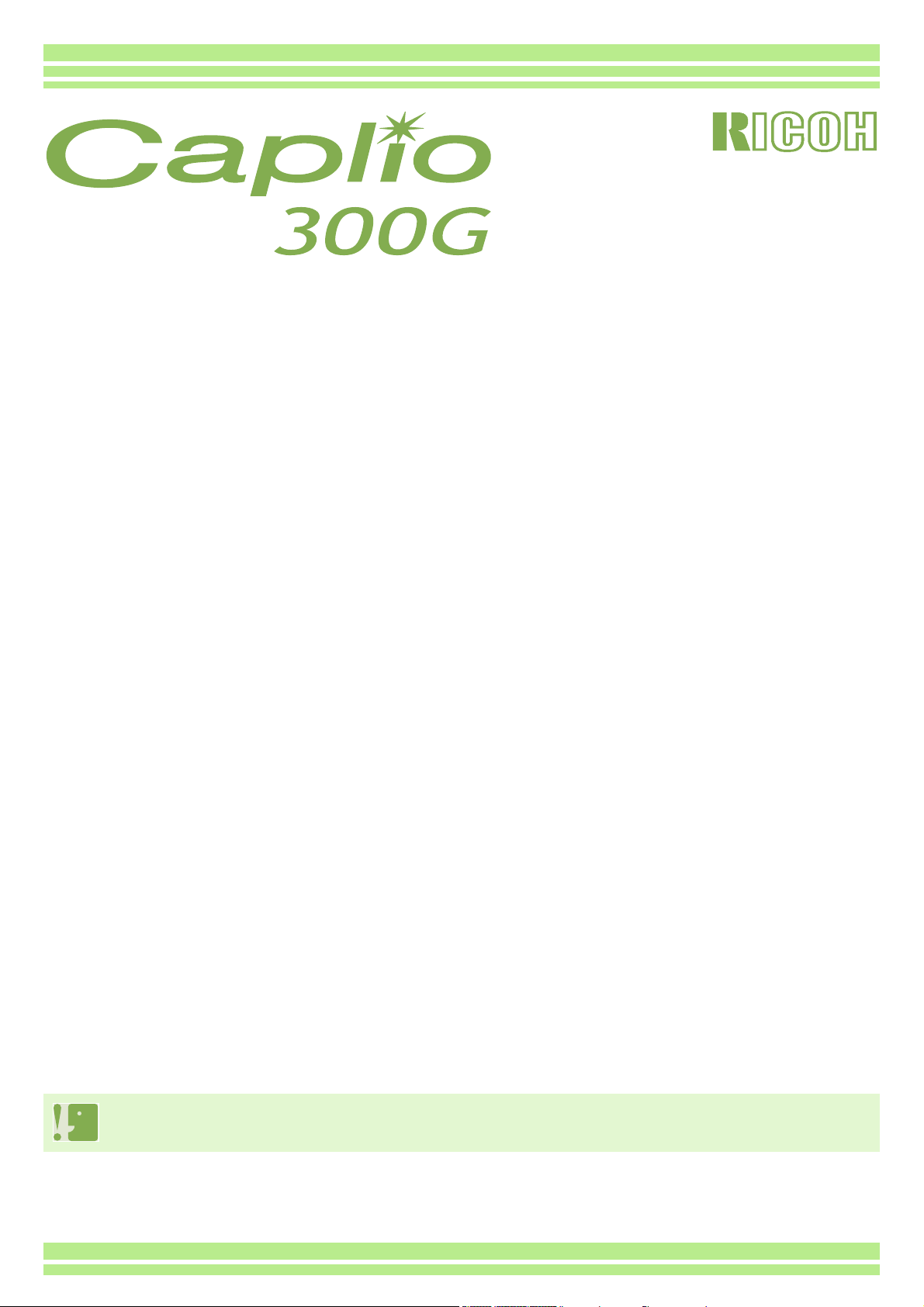
Operation Manual
For the safe use of your camera, be sure to read the Safety Precautions thoroughly before use.
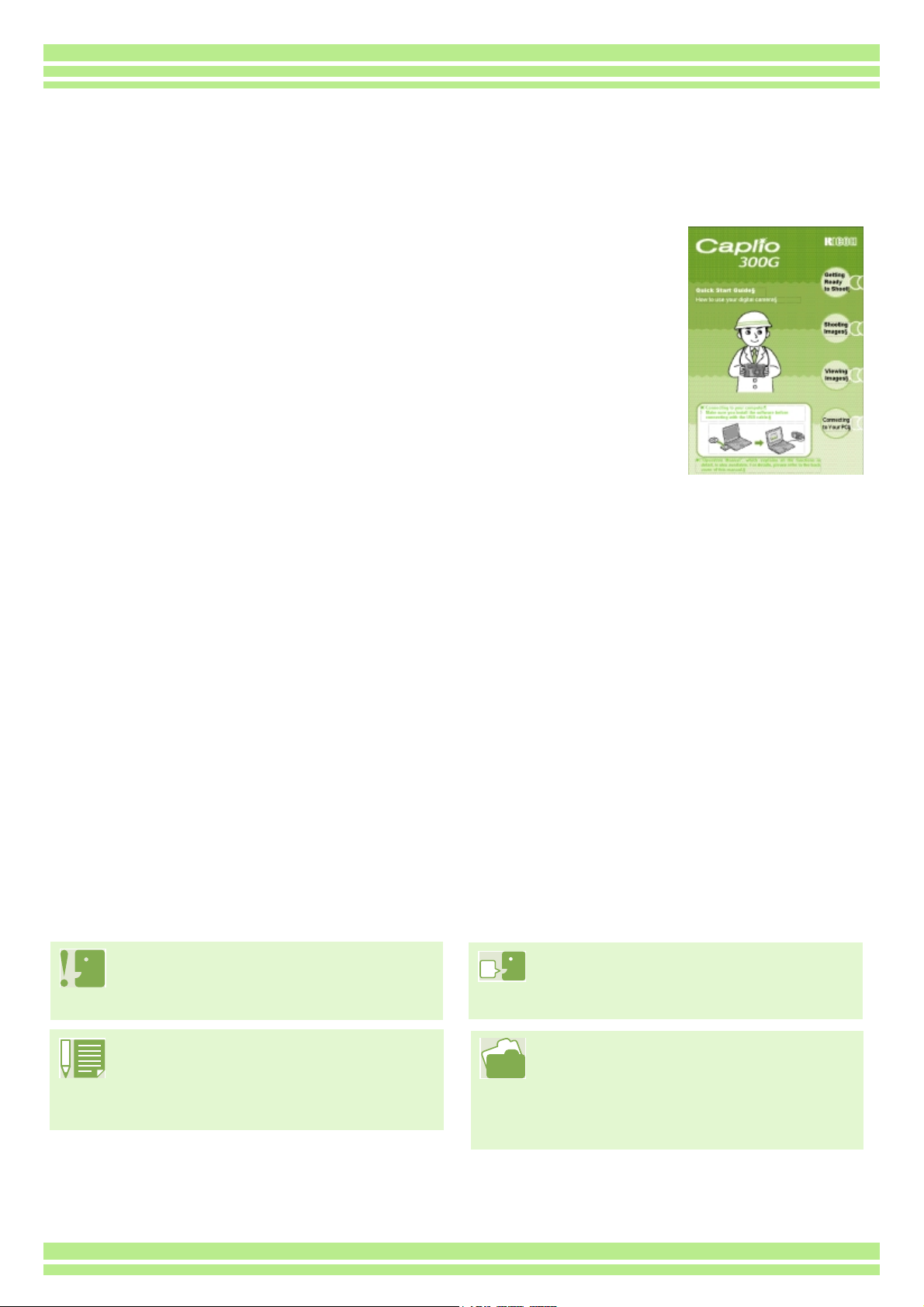
Using These Manuals
The two manuals included are for your Caplio 300G.
Please read this first:
Quick Start guide (printed manual)
This booklet is designed to help you enjoy your Caplio 300G
right away by providing quick explanations: "Getting Ready to
Shoot", "Shooting Images", "Viewing Images", and
"Connecting to Your PC."
Before using your camera, first read this manual.
Please read as needed:
Operation Manual (this manual).
This explains how to use all the functions of your Caplio 300G.
To get the most out of your Caplio 300G, please read it through once and refer to it whenever necessary.
Meaning of Symbols
The following symbols are used in this guide:
Important
This indicates important information
and restrictions.
Note
This indicates supplementary
explanations and useful tips on
camera operations.
Terms
This indicates an explanation of a
technical term.
Reference
This indicates page(s) relevant to a
particular function.
"p.xx" is used to refer you to pages in
this manual.
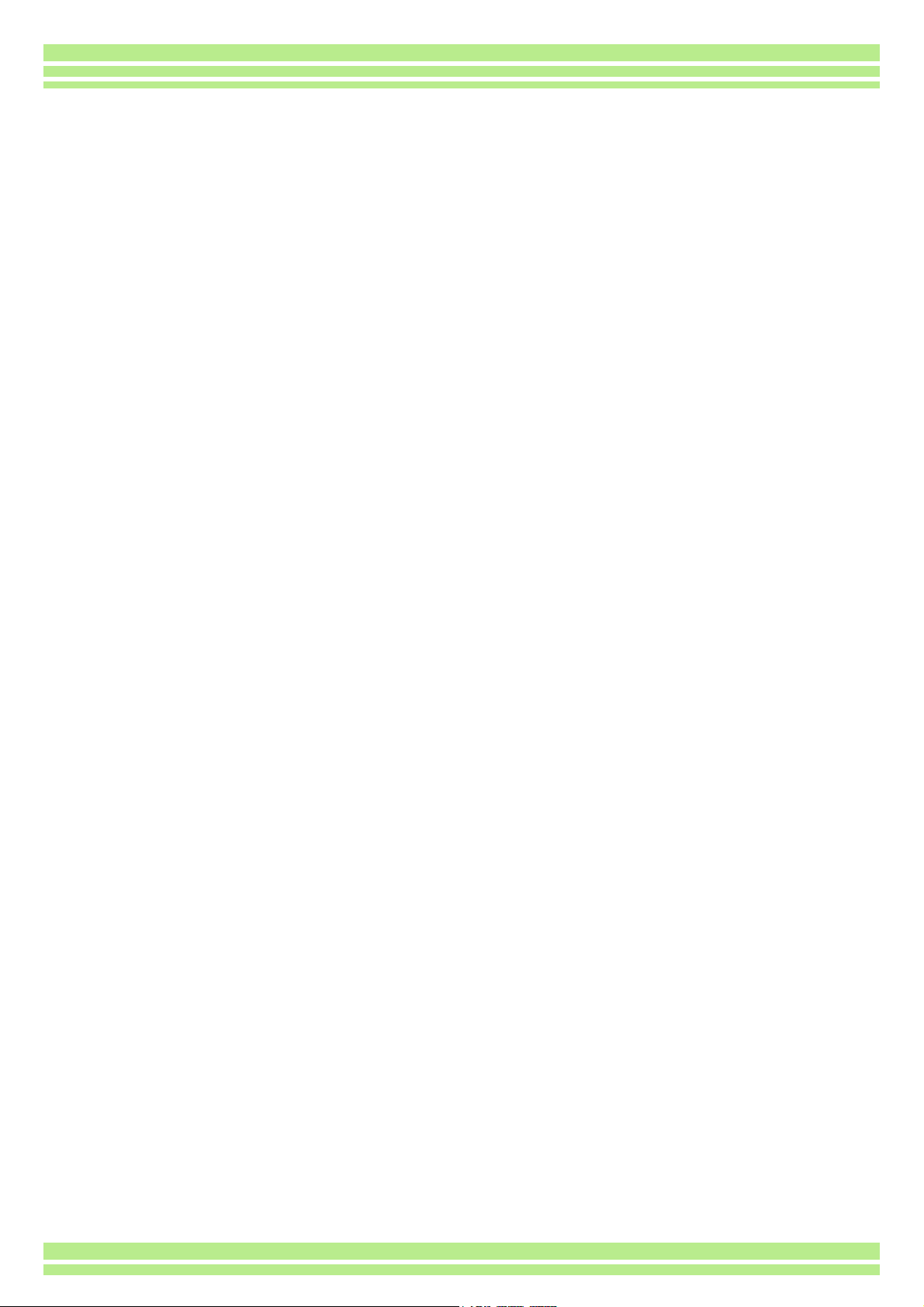
Table of Contents
Using These Manuals ................................................2
Meaning of Symbols ..................................................2
Chapter 1 Using Your Camera
Section 1 Getting Started
Checking that everything is Packed........................... 6
Names of Parts ..........................................................7
How to Use the Mode Dial ......................................... 8
Inserting the Batteries................................................ 9
Using the Rechargeable Battery.............................. 10
Inserting the rechargeable battery.....................10
Removing the rechargeable battery ..................10
Using the AC Adaptor ..............................................11
Setting up the AC adaptor .................................11
Removing the AC adaptor................................. 12
Turning the Power On/Off ........................................13
To turn the camera On ......................................13
To turn the camera Off ...................................... 13
Setting the Date and Time .......................................14
Inserting the SD Memory Card ................................15
Inserting the SD Memory Card..........................15
Removing the SD Memory Card........................16
How to Use the LCD Monitor ...................................17
Screen Examples when Shooting Pictures........17
The Screen During Playback............................. 20
Switching the Screen Display............................ 21
Button Functions...................................................... 22
Screens....................................................................23
The Basics of the Shooting Menu/Playback Menu 27
The Basics of the Setup Screen........................ 28
Section 2 Basic Shooting
How to Hold the Camera..........................................30
How to Focus........................................................... 31
Shooting Still Images ............................................... 33
Check the Focus and Shoot ..............................33
(Half-press)........................................................33
Capture the Moment Shooting (Full-press) .......34
When the Subject is not Centered on Your Composition
(Focus Lock).......................................................35
Shooting with Scenery-Matching .............................36
Combination of Scene Mode and Function.............. 38
Shooting with Multi-Shot .......................................... 39
Making Multi-Shot Settings (CONT. MODE) ..... 40
Shooting with Multi-Shot.................................... 41
Shooting with S Multi-Shot ................................41
Shooting with M Multi-Shot................................ 41
Shooting Movies ......................................................42
Shooting with the Zoom ...........................................43
Shooting with the Digital Zoom ................................44
Shooting Close-ups (Macro Photo)..........................45
Section 3 Using Special Features for Improved Photography
Using the Flash........................................................ 47
Using the Self-Timer................................................ 49
Changing the Exposure (EXPOSURE COMP.)....... 50
Using Natural and Artificial Lighting
(WHITE BALANCE)............................................ 52
Choosing Picture Quality Mode/Image Size
(PIC QUALITY/SIZE).......................................... 55
About Picture Quality Mode .............................. 55
About Image Size.............................................. 55
Changing Picture Quality Mode/Image Size of a
Still Image..................................................... 56
Changing the Image Size of a Movie ................ 57
Manual Focus Shooting (FOCUS)........................... 58
Manual Focus Shooting .................................... 58
Shooting at a Fixed Distance ............................ 59
Changing the Light Metering (PHOTOMETRY)....... 60
Sensitivity Settings (ISO SETTING) ........................ 62
Changing the Edge Quality of Still Images
(SHARPNESS)................................................... 63
Shooting Consecutively with Different Exposures
(AUTO BRACKET)............................................. 64
Setting the Exposure Time (TIME EXPOSURE) ..... 66
Shooting Pictures Automatically at Set Intervals
(INTERVAL) ....................................................... 67
Inserting the Date into a Still Image (DATE IMPRINT). 69
Returning the Shooting Menu Settings to their Defaults
(RESTORE DEFAULTS).................................... 70
Displaying the Grid Guide on the LCD Monitor ....... 71
Changing Shading for Shooting Text (DENSITY).... 72
Section 4 Viewing Still Images and Movies
Viewing the Photo You Just Took............................ 74
Displaying an Enlarged View of the Still Image
Displayed...................................................... 75
Deleting the Displayed Still Image or Movie...... 76
Viewing a Still Image or Movie ................................ 77
Viewing Still Images Recorded on an SD Memory
Card.............................................................. 77
Viewing Still Images Recorded on Internal Memory78
Viewing Movies ................................................. 79
Viewing at a Glance................................................. 80
Enlarged Viewing..................................................... 81
Showing Photos in Order Automatically
(SLIDE SHOW) .................................................. 82
Viewing on a Television........................................... 83
Section 5 Deleting Still Images and Movies
Deleting Unwanted Still Images or Movies.............. 85
Deleting One Still Image ................................... 85
Deleting All Frames at Once ............................. 86
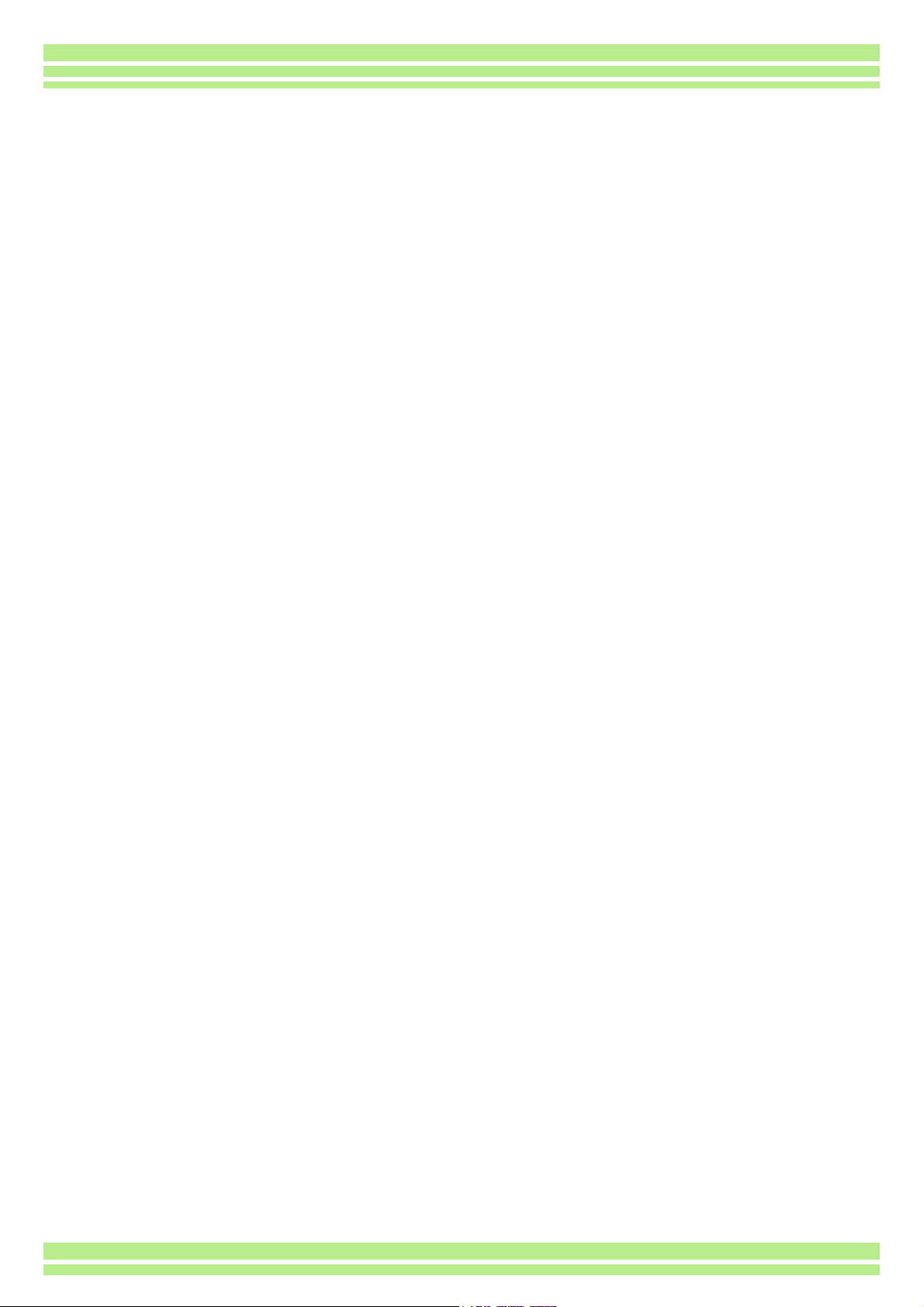
Deleting Multiple Frames at Once .....................87
Write-protecting Your Images (PROTECT)..............88
Protecting the Displayed Still Image.................. 88
Protecting All Still Images..................................90
Protecting Multiple Still Images or Movies at Once 91
Copying the Contents of Internal Memory to a Memory
Card (COPY TO CARD)..................................... 92
Using a Printing Service (PRINT) ............................93
Setting DPOF for the Still Image Displayed.......93
Setting DPOF for All Still Images.......................94
Setting DPOF for Multiple Still Images ..............95
Section 6 Changing Camera Settings
Getting the SD Memory Card Ready for Use
(CARD FORMAT)............................................... 97
Formatting Internal Memory (IN FORMAT)..............98
Changing Power-Save Mode Settings
(POWER SAVE) .................................................99
Changing Auto Power-Off Settings
(AUTO POWER OFF) ......................................100
Beep at Recording (BEEP SOUND) ......................101
Changing File Name Settings (SEQUENTIAL NO.)102
Changing Image Confirmation Time
(LCD CONFIRM.) .............................................103
Adjusting the Brightness of the LCD Monitor
(LCD BRIGHTNESS)........................................ 104
Changing the Display Language (LANGUAGE) ....105
Changing the Playback Method for Viewing on TV
(VIDEO OUT MODE)........................................ 106
Chapter 2 Playing back Images on a Computer (Pictures/Movies)
Section 1 Downloading Images to a Computer
(For Windows)
Using the Software Provided .................................108
Software and OS Applicability Table ...............108
System Requirements............................................109
Preparing to Download Images to Your Computer 110
Installation.............................................................. 111
For Windows 98/98SE/Me/2000......................111
Uninstalling the Software.................................112
(For Windows 98/98SE/Me/2000) ................... 112
For Windows XP..............................................113
Uninstalling the Software.................................114
(For Windows XP) ........................................... 114
Installing Acrobat Reader....................................... 115
Connecting the Camera to a Computer .................116
Downloading Pictures to Your Computer............... 117
For Windows 98/98SE/Me/2000......................117
For Windows XP..............................................118
How to Use the RICOH Gate L.............................. 120
The RICOH Gate L Window ............................120
How to Use the Optional settings.................... 121
How to Use the Background Illustration Settings. 122
For Downloading Images Directly to Your Computer
from an SD Memory Card ................................ 123
Images in a PC Card....................................... 123
Section 2 Downloading Images to a Computer
(For Macintosh)
Using the Software Provided................................. 125
Software and OS Applicability Table............... 125
System Requirements ........................................... 126
Preparing to Download Images to Your Computer 127
Installation ............................................................. 128
For Mac OS 8.6 to 9.2.2.................................. 128
For Mac OS X 10.1.2 to 10.2 .......................... 129
Uninstalling the Software
(For Mac OS 8.6 to 9.2.2)........................... 130
Uninstalling the Software
(For Mac OS X 10.1.2 to 10.2).................... 130
Connecting the Camera to a Computer................. 131
Downloading Pictures to Your Computer .............. 132
For Mac OS 8.6 to 9.2.2.................................. 133
For Mac OS X 10.1.2 to 10.2 .......................... 134
The RICOH Gate L Window............................ 135
How to Use the Optional Settings ................... 136
Section 3 Displaying Thumbnail Images
(How to Use DU-10)
Starting and Exiting DU-10 .................................... 138
DU-10 Window................................................ 138
Exiting DU-10 .................................................. 138
Thumbnail Display Description.............................. 139
Switching the Ordering of Images ......................... 140
Changing the Display Size .................................... 141
Viewing Images in a slide show............................. 142
To View a slide show ...................................... 142
Using Auto slide show..................................... 143
How to Use the slide show Dialog Box ........... 143
Viewing Image Information.................................... 144
Using the File Menu ........................................ 144
Using the Shortcut Menu................................. 144
Displaying the Viewer Screen................................ 145
Viewer Screen................................................. 145
Appendices
A. Specifications................................................... 147
B. Optional Accessories ....................................... 149
C. Using the Accessory Shoe............................... 149
D. SD Memory Card Recording Capacities.......... 150
E. Using Your Camera Abroad............................. 150
F. Cautions on Use............................................... 151
G. Care and Storage ............................................ 152
H. Troubleshooting ............................................... 153
I. Error Messages ................................................. 159
J. About the Warranty and Servicing.................... 160
Ricoh Service Offices ............................................ 163
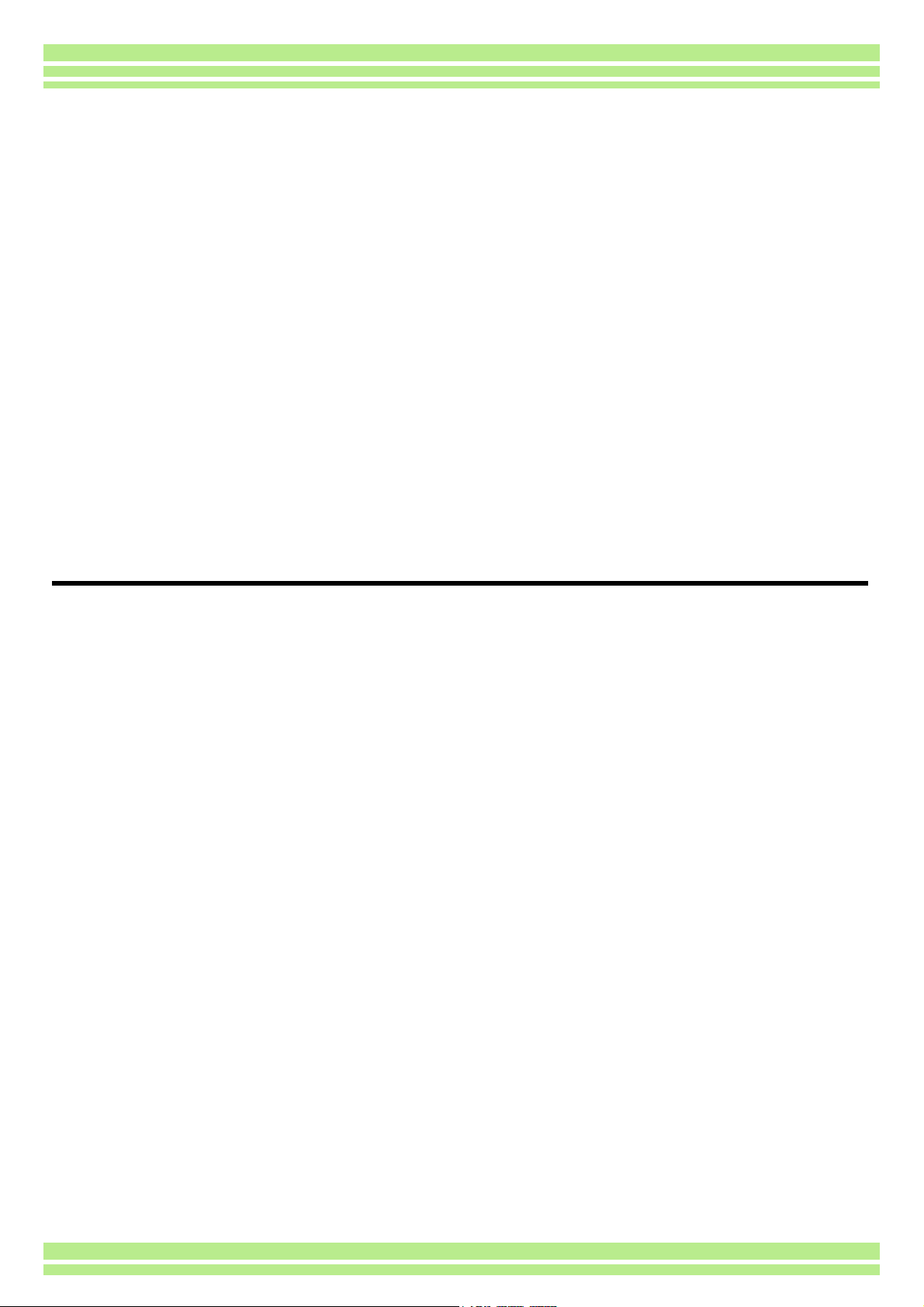
Chapter 1 Using Your Camera
Section 1 Getting Started
This section explains how to get your camera ready, from taking it
out of the package to preparing to shoot.
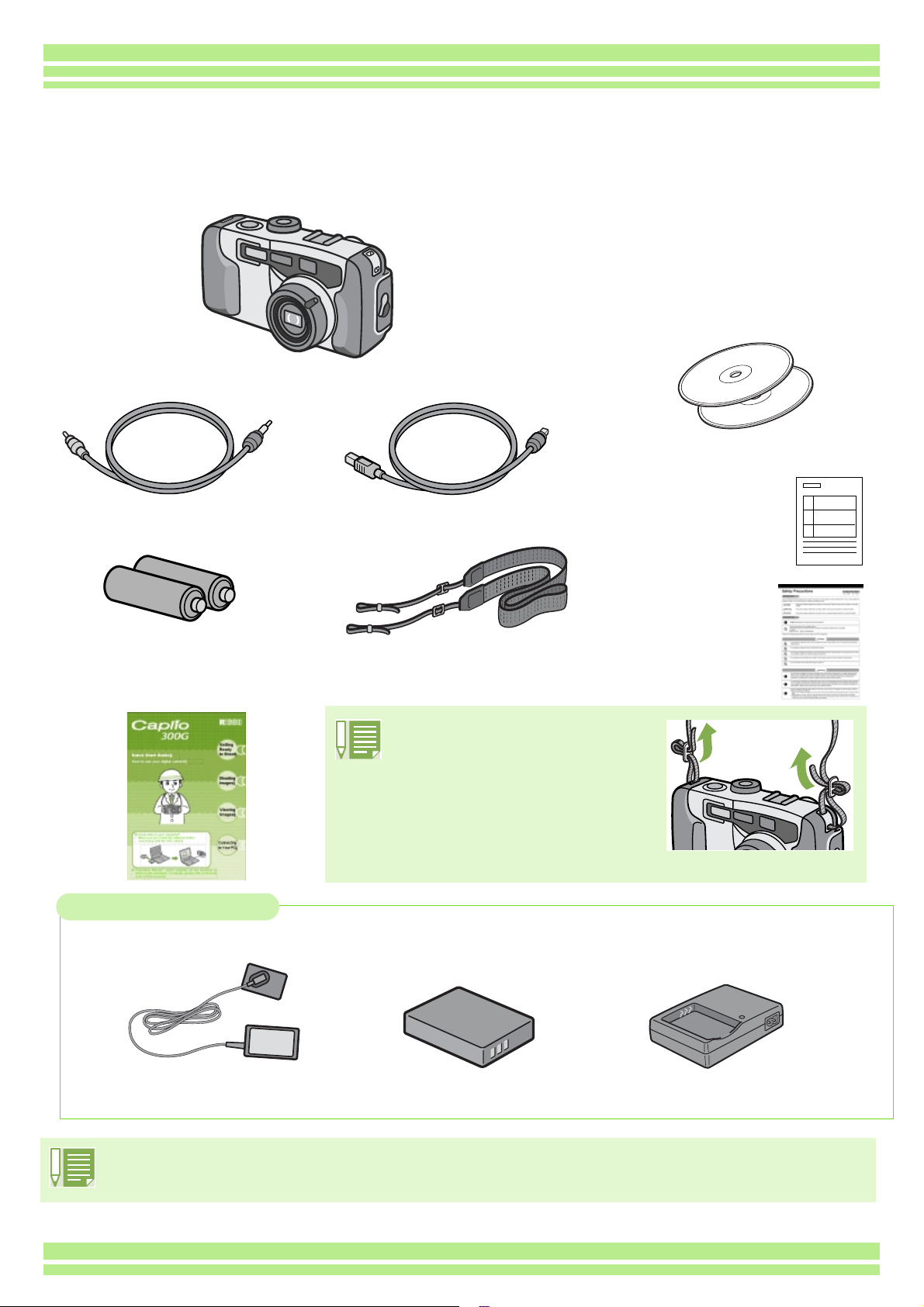
Chapter 1 / Section 1 Getting Started
Checking that everything is Packed
The following items should be included with the camera. Please make sure everything was packed.
Caplio 300G
Video Cable
AA Alkaline Batteries (2)
CD-ROM
The software and the operation manual
are included on this CD-ROM.
CD-ROM from Kodak
Contains the Kodak EasyShare
software.
USB Cable
Warranty Card
Neckstrap
Safety Precautions
Quick Start Guide
Attaching the neck strap to
the camera
So you don’t drop your camera,
attach the included neck strap.
Thread the tips of the neckstrap
through the camera's eyelets and
attach them as shown.
Optional Accessories
AC Adaptor (AC-4a)
Rechargeable Battery
(DB-43)
• Other products sold separately: PC Card Adaptor (FM-SD53)
Battery Charger
(BJ-2)
• In the unlikely event that something is missing or damaged, please contact the store where you purchased
the camera.
• After checking the contents of the warranty card, please keep it in a safe place.
6
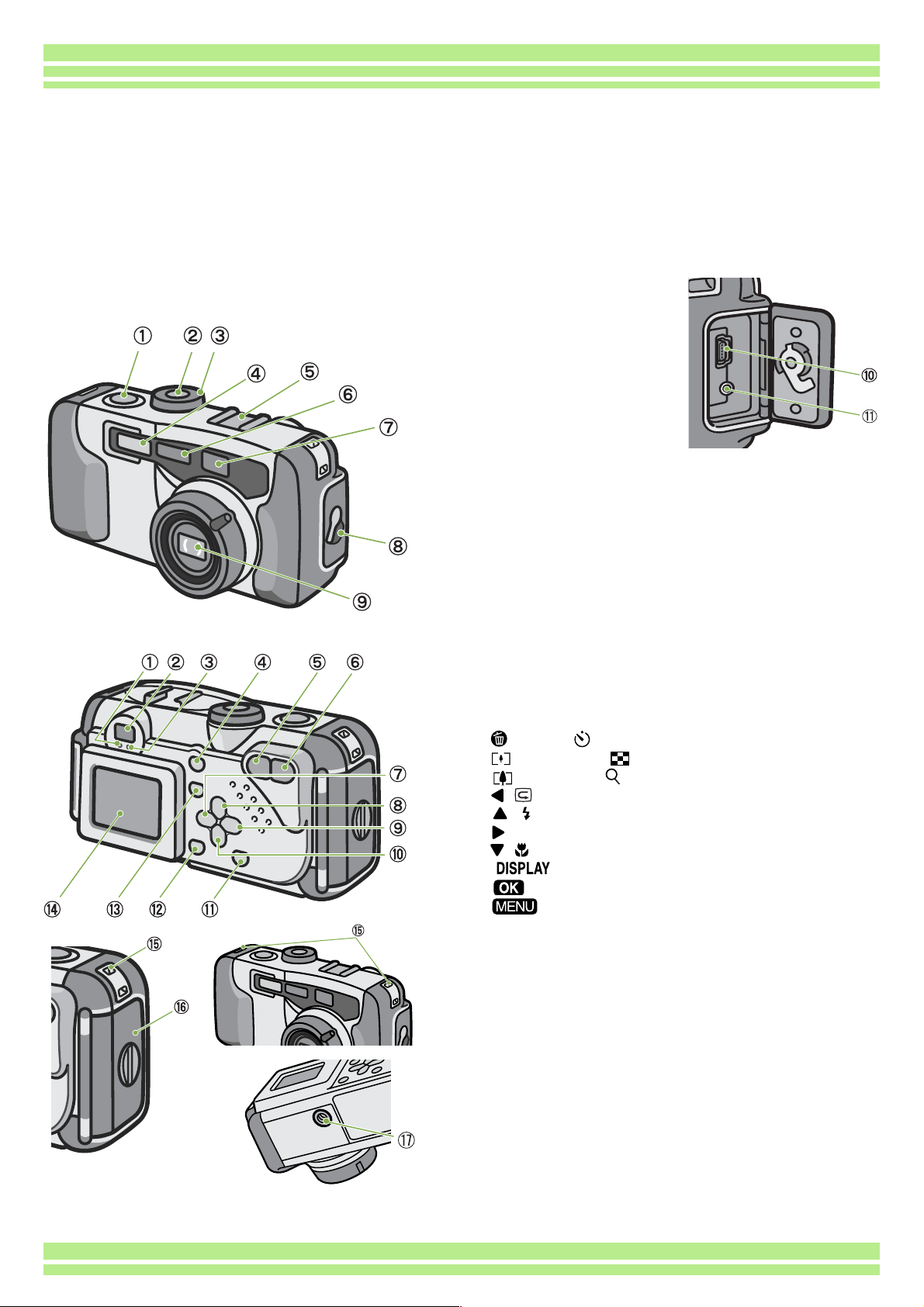
Chapter 1 / Section 1 Getting Started
Names of Parts
It is necessary to know these in order to understand the explanations in this manual. Check the
following.
TCamera
Front View
Rear View
Rear View
1. Shutter release button
2. Power button
3. Mode Dial
4. Flash
5. Accessory Shoe
6. AF Window
7. Viewfinder
8. Terminal Cover
9. Lens
10. USB Terminal
11. Video Out Terminal
1. Auto Focus Lamp
2. Viewfinder
3. Flash Lamp
4. (Delete)/ (Self-timer) Button
5. (Wide-angle)/ (Thumbnail Display) Button
6. (Telephoto)/ (Enlarged View) Button
7. / (Quick Review) Button
8. / (Flash) Button
9. Button
10. / (Macro)Button
11. Button
12. Button
13. Button
14. LCD Monitor
15. Eyelets
16. Battery/Card Cover
17. Tripod Screw Hole (underside)
Left Side, looking
from the front
Bottom
7
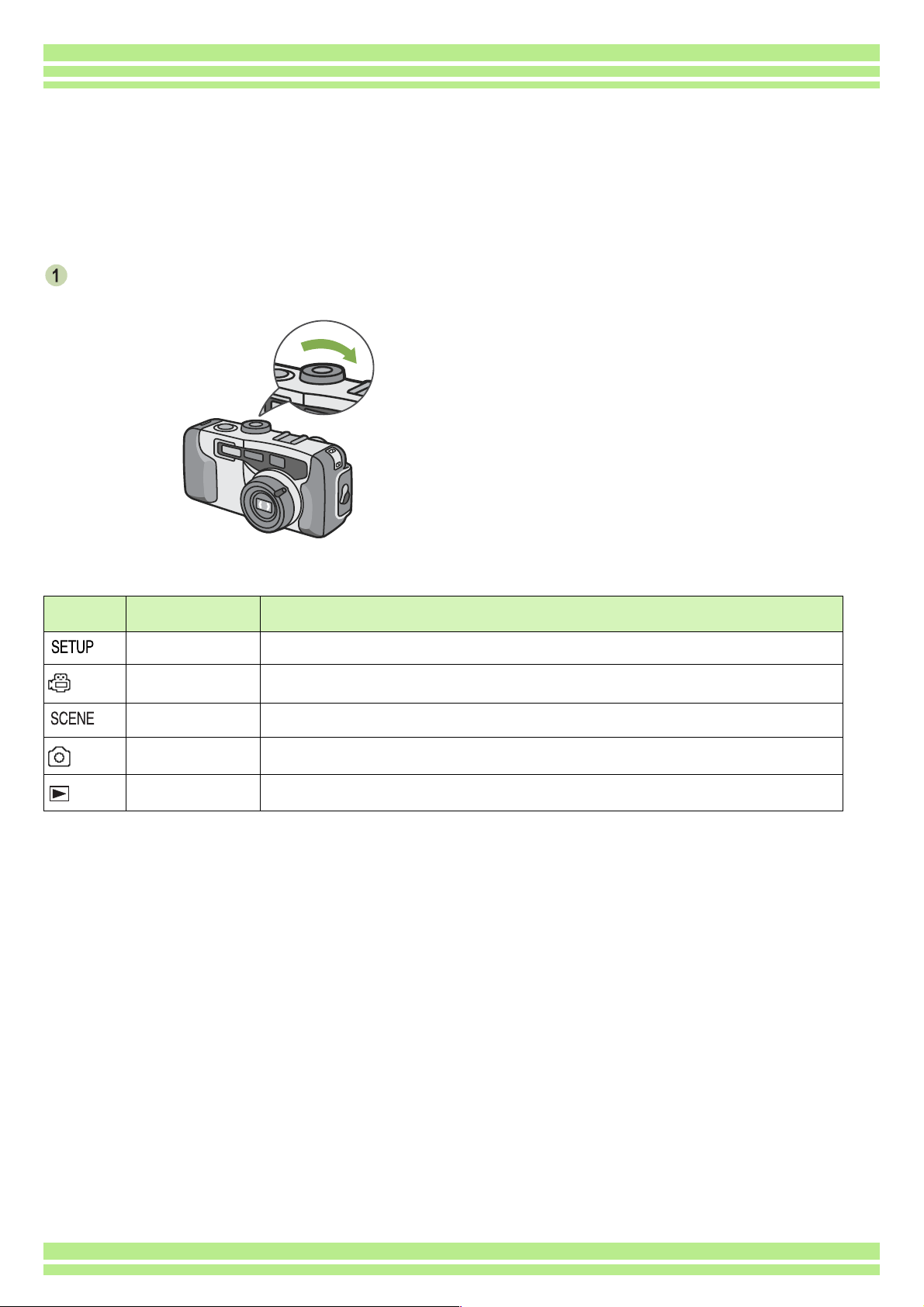
Chapter 1 / Section 1 Getting Started
How to Use the Mode Dial
The Mode Dial is on the top of the camera.
The Mode Dial is used to select the desired mode and operation for shooting and playback (still image
viewing).
Turn the Mode Dial to the symbol of the
mode you want to use.
Mode Dial Symbols and Functions
Symbol Mode Name Function
Setup Mode Allows you to set and confirm camera settings.
Movie Mode Allows you to record movies.
Scene Mode Allows you to optimize the camera settings for six different scenes.
Shooting Mode Allows you to shoot still images.
Playback Mode Allows you to play back your movies and still images or delete them.
8
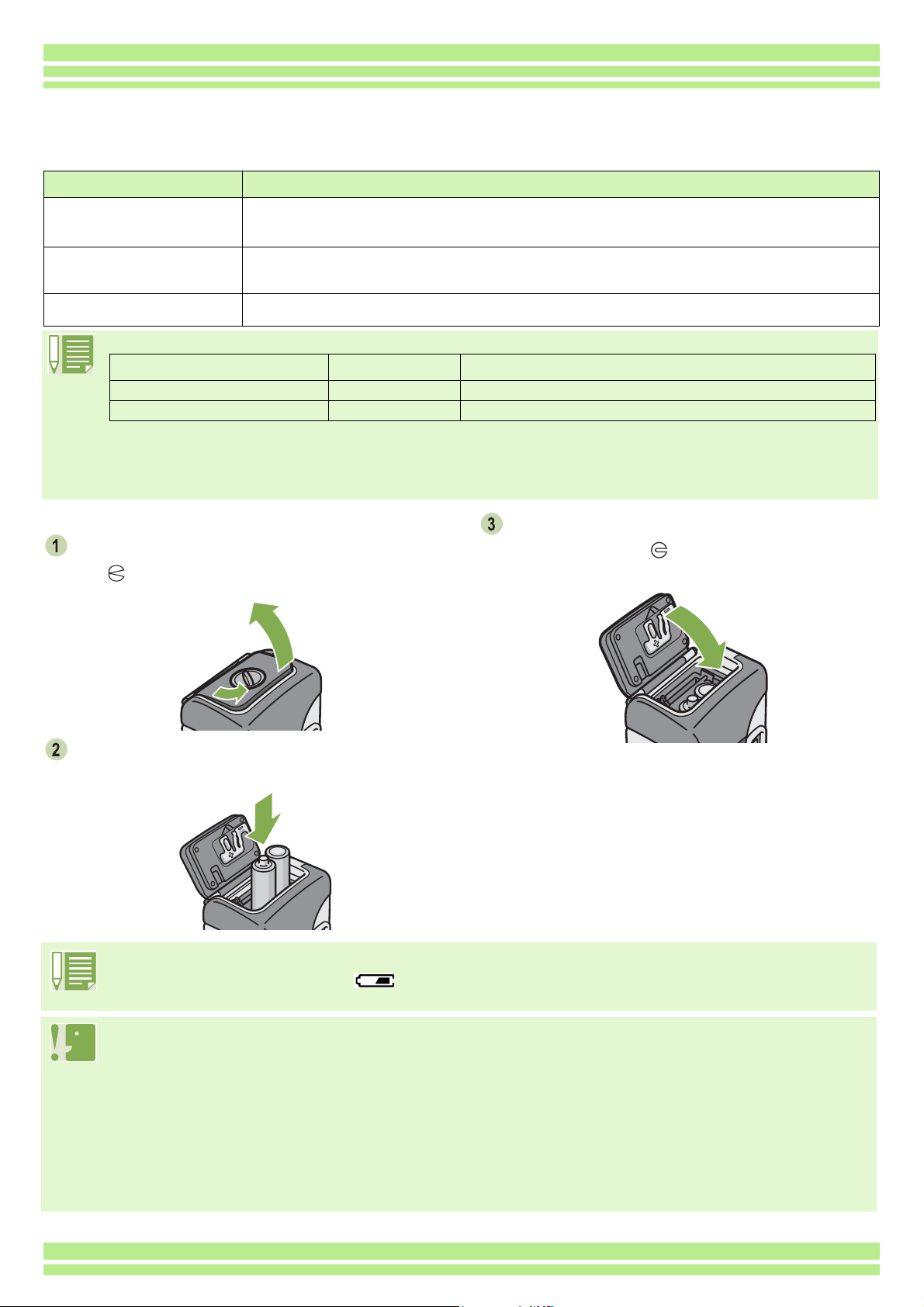
Chapter 1 / Section 1 Getting Started
Inserting the Batteries
The following batteries can be used in the camera. Please choose which kind to use according to your needs.
Battery Type Feature
AA Alkaline Batteries (LR6)
(included)
Rechargeable Battery (DB43, DB-40)
(sold separately)
Nickel-Hydrogen Battery
(available in stores)
Below is an indication of the number of images you can take.
Battery Type Number of Shots Number of Shots (In the Synchro-Monitor Mode: see p.21)
AA Alkaline Batteries (LR6) approx. 50 approx. 60
Rechargeable Battery approx. 350 approx. 400
The number of shots is based on a temperature of 22 degrees celsius, shooting at 30–second intervals and one out of every
two being shot with the flash.
If you set the camera to the Power-Save mode, the number of shots you can take will increase.
In addition to the batteries, you can use the AC Adaptor (sold separately).
You can obtain them anywhere, so they are convenient for travel.
However, in a low-temperature environment the number of shots you can take will decrease. Warm
the batteries before use.
This is a lithium–ion battery. This is economical because you can recharge it using the battery charger
BJ-2 (sold separately) and use it over and over again. They last a long time, so they are convenient for
travel.
This is economical because you can recharge it and use it over and over again. Please use a
recharger available in stores.
Insert the batteries following these steps.
Turn the battery/card cover's knob toward
the mark to open the cover.
Insert the two batteries, making sure they are
facing the correct way.
When the batteries wear out
Just before the batteries wear out, is displayed on the LCD Monitor. When this happens, replace the
batteries with a fresh set.
Close the battery/card cover and turn the
knob toward the mark.
• Before opening or closing the cover, make sure that any contaminants adhering to the camera, such as water,
sand, or mud, are removed from it. Do not open and close the cover in a place where such contaminants can easily
get into the camera.
• Other batteries, such as manganese (R6) and Ni-Cd batteries cannot be used.
• Please remove the batteries to store the camera if you are not going to use it for long periods of time.
• The strength of alkaline batteries varies by brand and become weaker the longer it is from the time of manufacture.
Battery life for alkaline batteries is drastically reduced when cold.
• Nickel metal hydride batteries (available in stores) are not charged at the time of manufacture.Charge before use.
• The battery may become very hot immediately after operation. Turn the camera off and leave it to cool down
sufficiently before removing the battery.
9
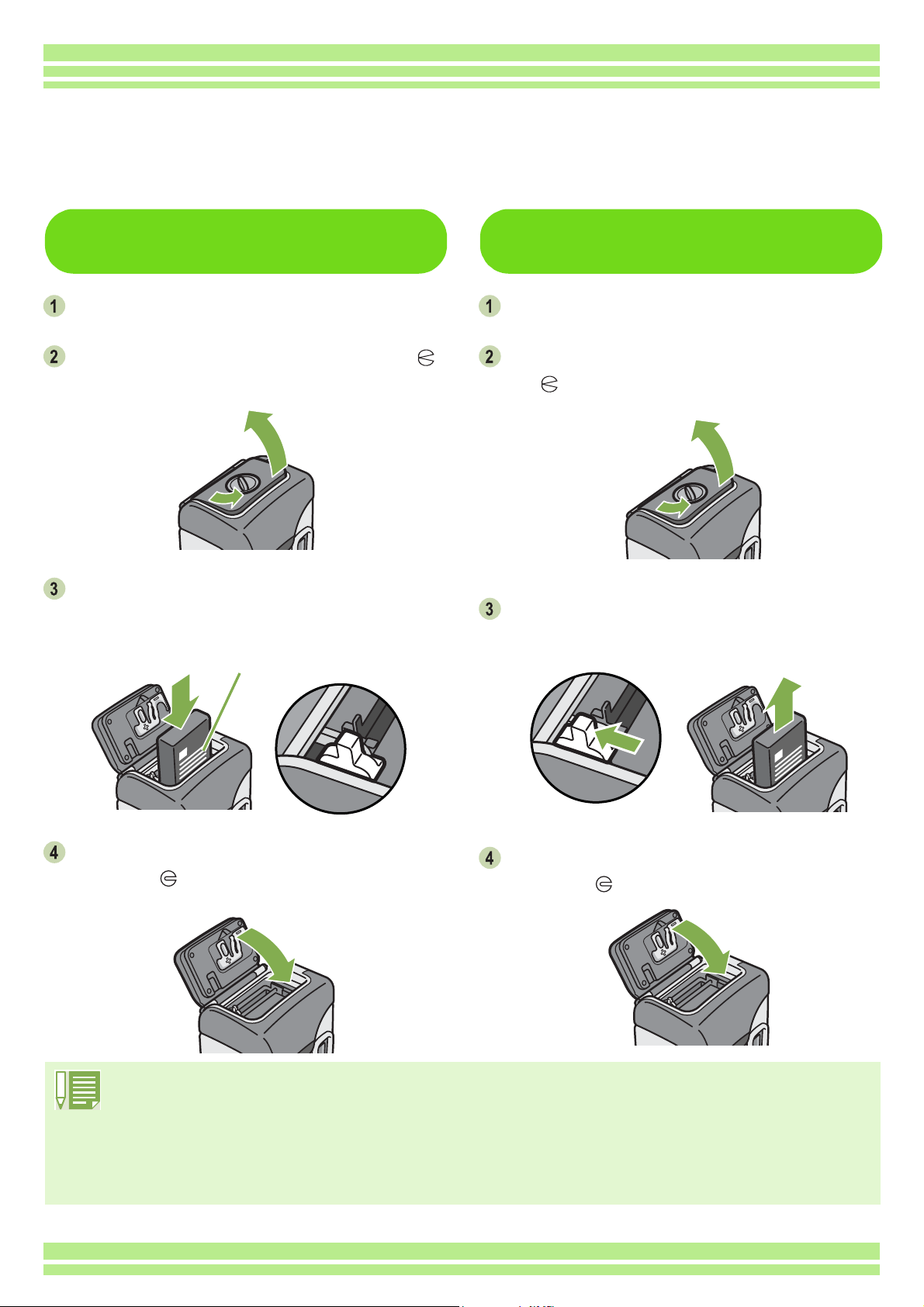
Chapter 1 / Section 1 Getting Started
Using the Rechargeable Battery
The DB-43 rechargeable battery (sold separately) is convenient for extended use because it can be
used over and over again.
Inserting the rechargeable
battery
Make sure the power is off.
Turn the battery/card cover's knob toward the
mark to open the cover.
Insert the rechargeable battery.
Push the battery in firmly until it is automatically
locked into place with the yellow latch.
Label face
Removing the rechargeable
battery
Make sure the power is off.
Turn the battery/card cover's knob toward
mark to open the cover.
the
Release the yellow latch to remove the
battery.
Close the battery/card cover and turn the knob
toward the mark.
• Before opening or closing the cover, make sure that any contaminants adhering to the camera, such as
water, sand, or mud, are removed from it. Do not open and close the cover in a place where such
contaminants can easily get into the camera.
• Remove the batteries if you are not going to use the camera for a long period of time.
• The batteries may become hot after extended use. Touching the batteries immediately after use could result
in burns to your fingers.
• For recharging the battery, use battery charger BJ-2 (sold separately).
10
Close the battery/card cover and turn the knob
toward the mark.
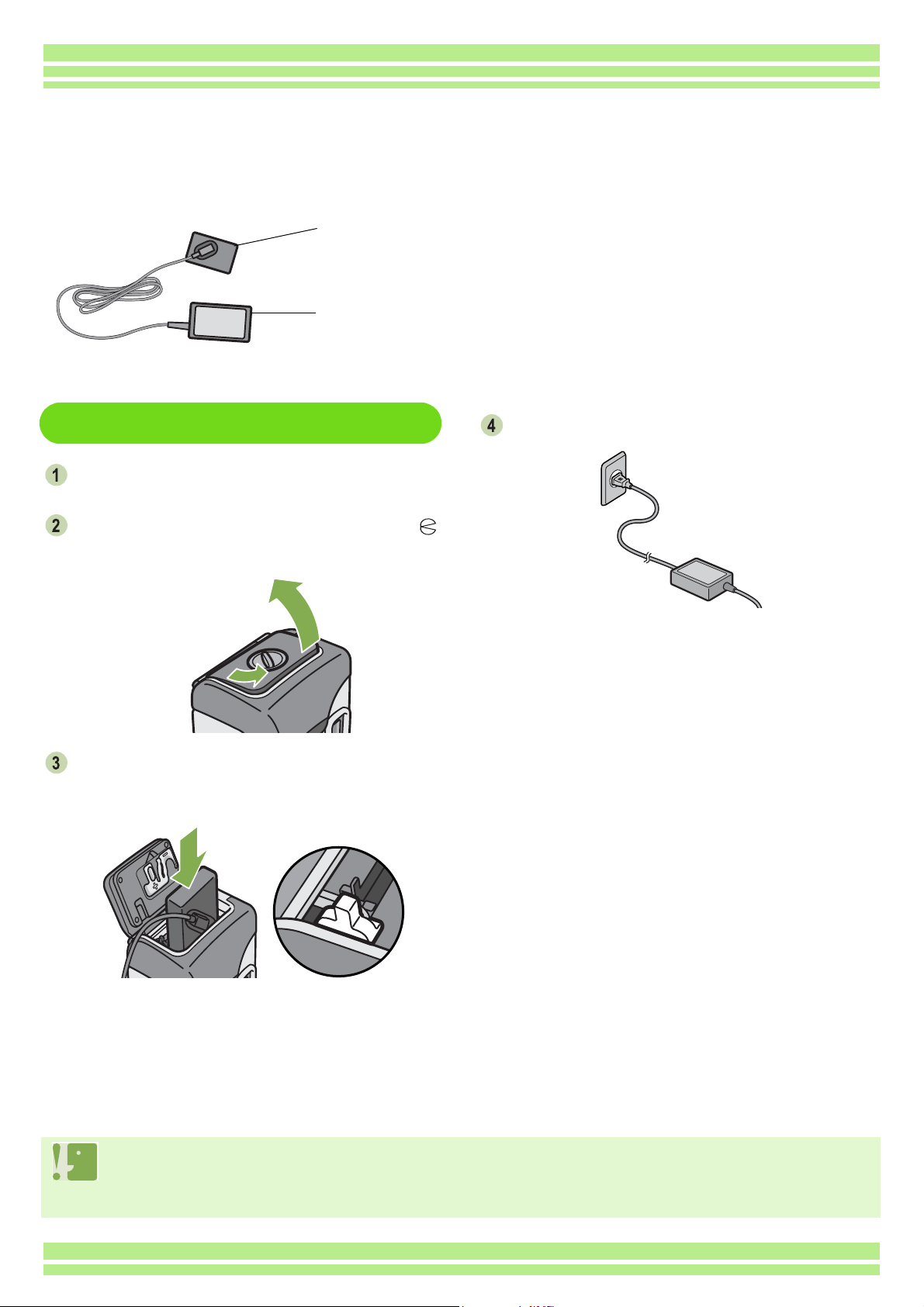
Chapter 1 / Section 1 Getting Started
Using the AC Adaptor
When shooting or viewing still images for a long time, or when connecting to your computer, use of the
AC Adaptor (sold separately) is recommended.
Battery for use with
the AC Adaptor
AC Adaptor
Setting up the AC adaptor
Make sure the power is off.
Turn the battery/card cover's knob toward the
mark to open the cover.
Insert the AC Adaptor Battery.
Push the battery in firmly until it is automatically
locked with the yellow latch.
Plug the power cord into an outlet.
• Be sure to firmly attach cables and plug in cords.
• When you are not using the camera, unplug the AC Adaptor from the camera and the power outlet.
• While in use, if you detach the AC Adaptor or unplug it from the outlet, data may be lost.
• The AC adaptor is used with the battery/card cover open. Do not attempt to close it.
11
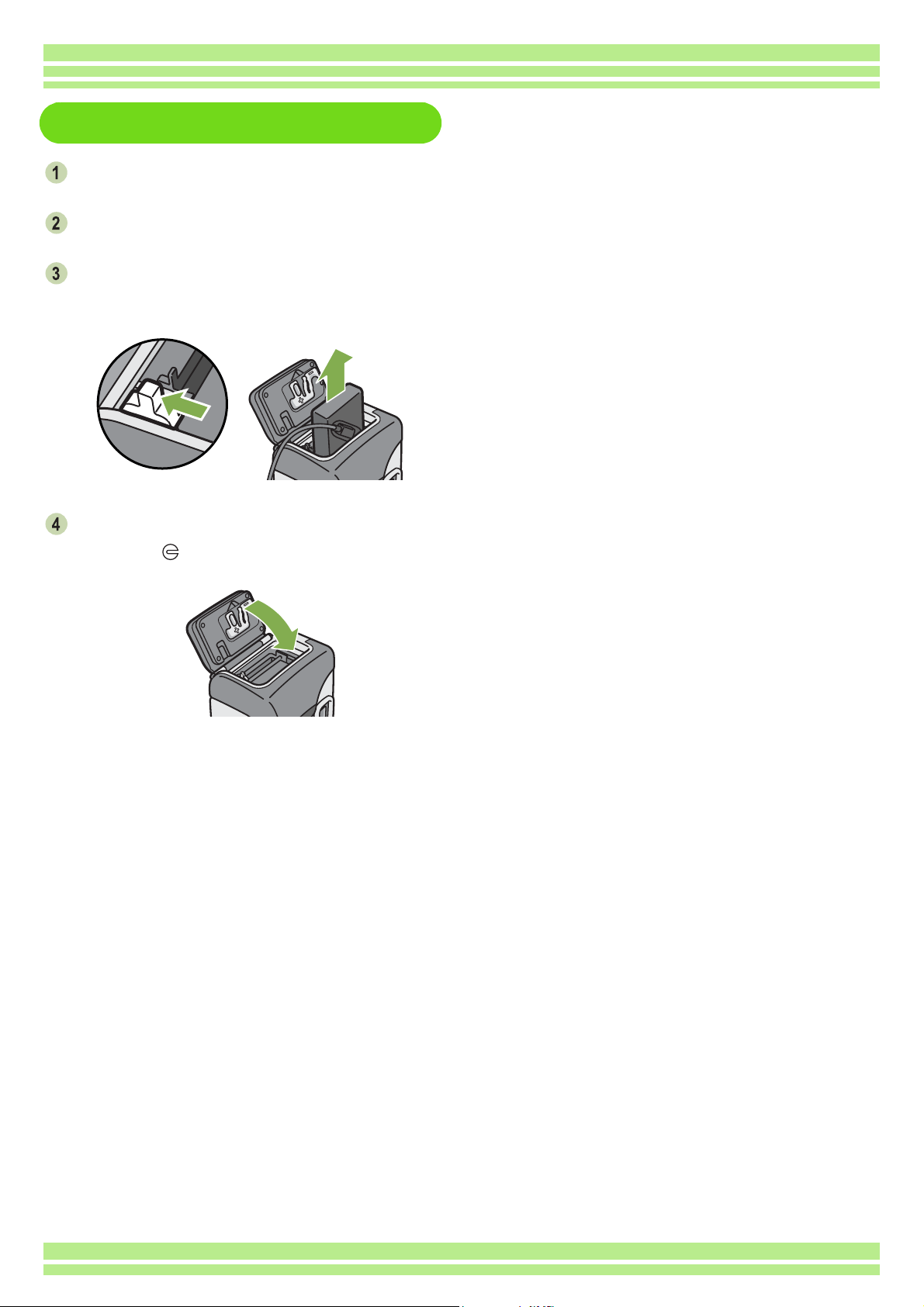
Removing the AC adaptor
Make sure the power is off.
Unplug the power plug from the outlet.
Release the yellow latch to remove the
battery.
Chapter 1 / Section 1 Getting Started
Close the battery/card cover and turn the knob
toward the mark.
12
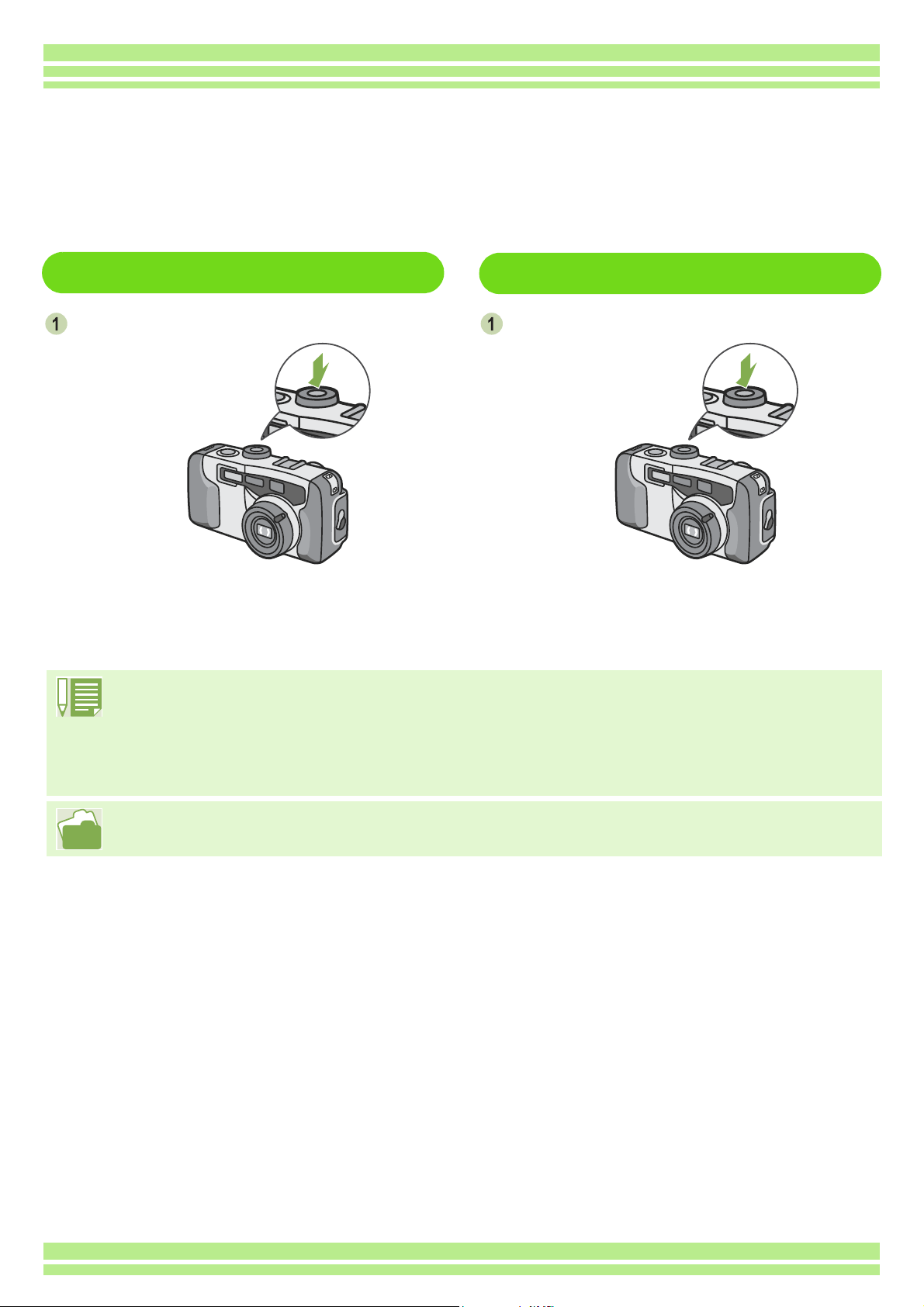
Turning the Power On/Off
The camera is switched between On and Off as follows.
Chapter 1 / Section 1 Getting Started
To turn the camera On
Press the power button
The flash lamp and auto-focus lamp will flash
altermately for several seconds.
To turn the camera Off
Auto Power-off
• If the camera goes unused for a set period of time, it will automatically turn itself off to save power. To use
the camera again, simply press the power switch.
At time of purchase, the Auto Power-off function is set to one minute.
• The Auto Power-off function does not work when connected to your computer.
To turn the camera Off
Press the power button
For how to change the Auto Power-off time, see p.100.
13
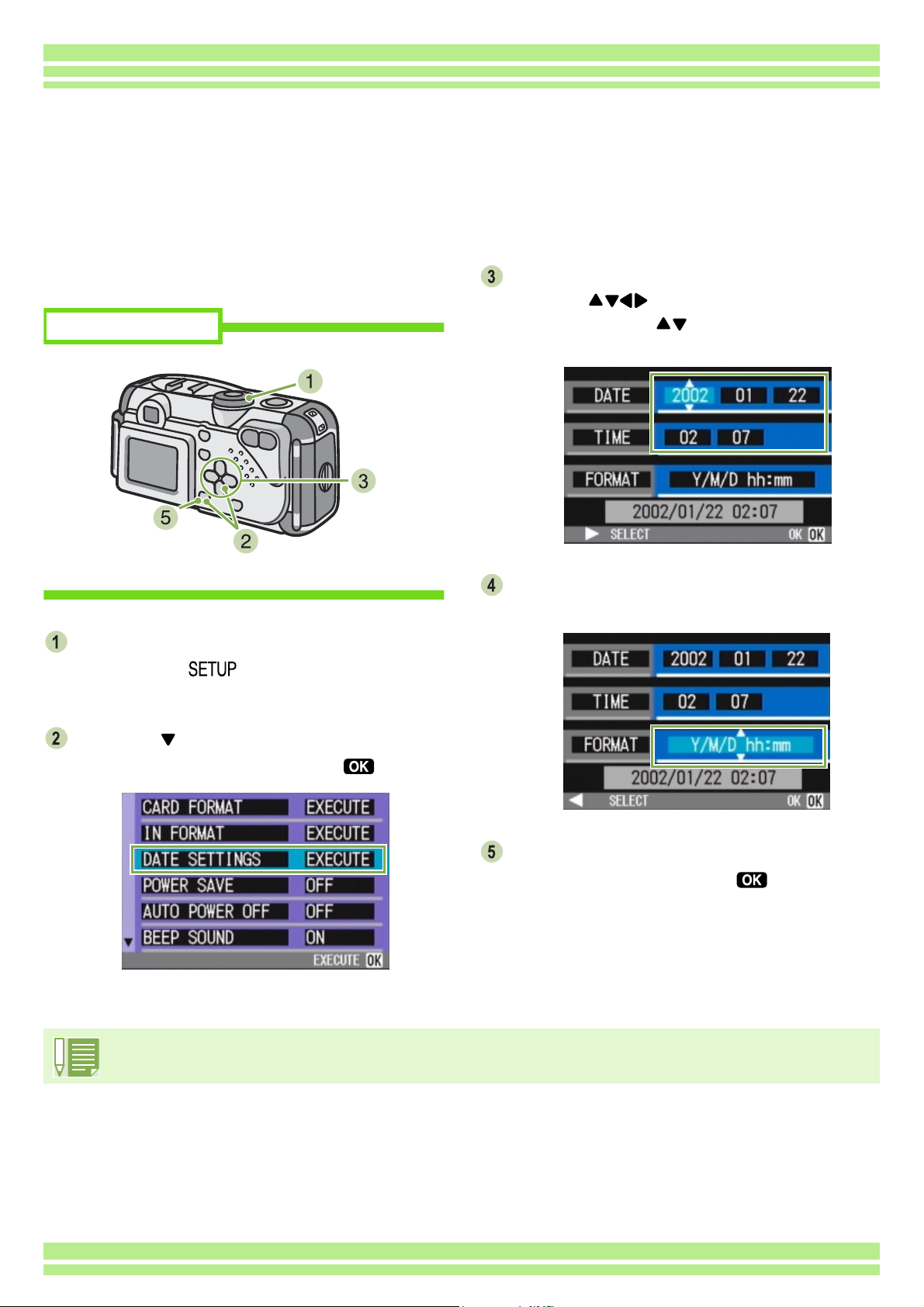
Chapter 1 / Section 1 Getting Started
Setting the Date and Time
You can take still images with the time or date stamped onto the picture.
Immediately after purchasing the camera, the date and time settings will not be correct, so be sure to
set the date and time before using this feature.
To set the date and time, follow the steps below.
Buttons used here
Make sure the power is on and then turn the
Mode Dial to (Setup Mode).
The Setup screen is displayed on the LCD Monitor.
Set the year, month, date and time by
pressing .
If you hold down the buttons, you can increase/
decrease the value quickly.
In [FORMAT], choose the Date and Time
format.
Press the button to select [DATE
SETTINGS] and then press the button.
Check the display on the bottom of the
screen and then press the button.
Once you have set the date and time, the display
returns to the Setup screen.
If the batteries are removed for about two weeks, the date and time settings will be lost. These settings must be
made again.
14
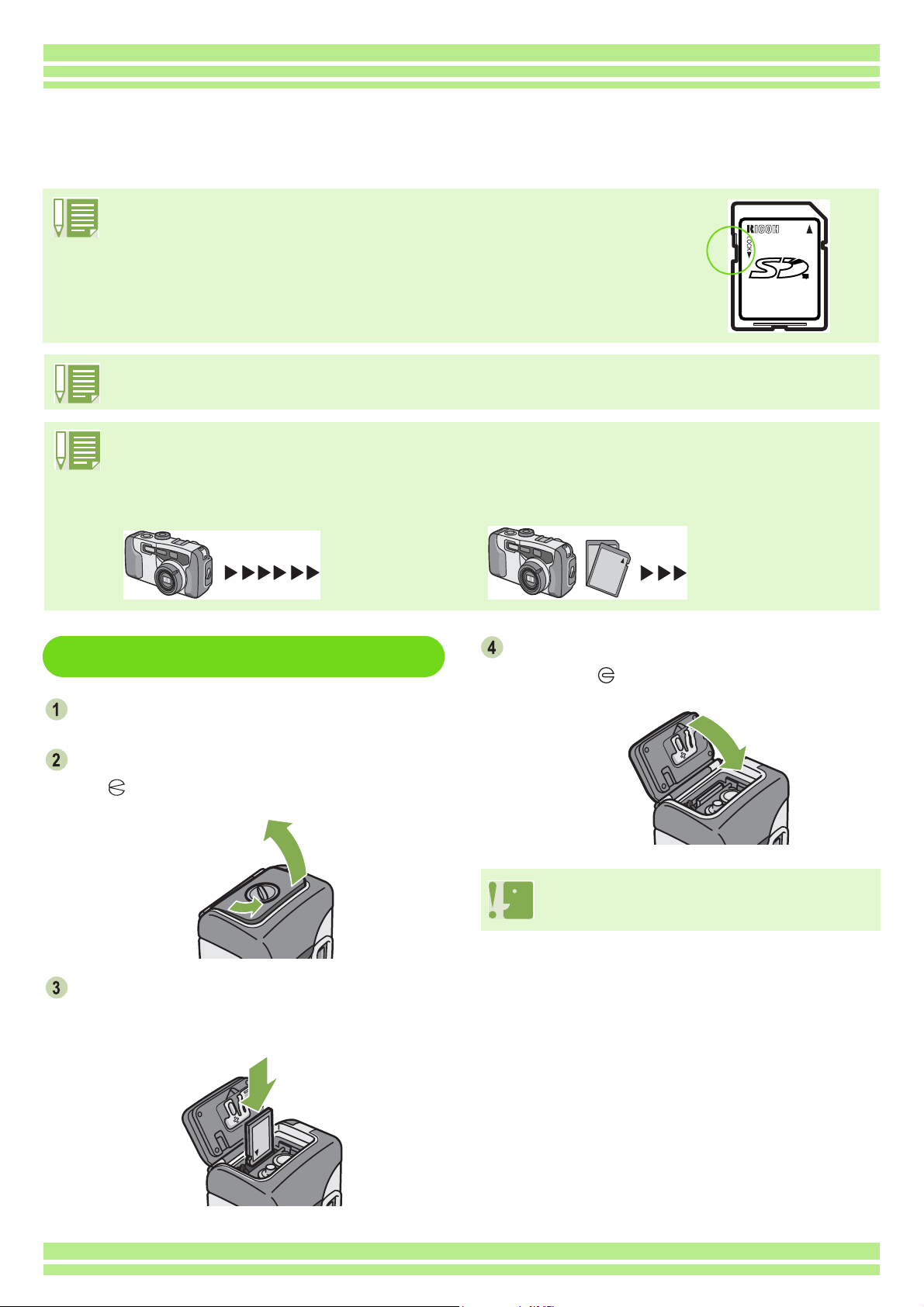
Chapter 1 / Section 1 Getting Started
Inserting the SD Memory Card
You can record the still images and movies you have taken on SD Memory Cards
(available in stores) or in the camera's internal memory.
Write-protecting your images
If you move the card's write-protection switch to LOCK, your still images cannot be
accidentally erased, and the memory card cannot be formatted. If you return the
switch to the former position, it is once again possible to erase images and format
the card.
It is recommended to switch to LOCK after recording important images.
The internal memory capacity is 8MB.
About where to record
When an SD Memory Card is not inserted, the camera records images in the internal memory; when an SD
Memory Card is inserted, it records images on the SD Memory Card.
When no memory card is loaded
Records to
internal
memory
Inserting the SD Memory Card
Turn the power off.
Turn the battery/card cover's knob toward
the mark to open the cover.
When an SD Memory Card is loaded
Records to
SD Memory
Card
Close the battery/card cover and turn the knob
toward the mark.
When inserting the SD Memory Card, take care
not to get any dirt on the card's metal parts.
Make sure the card is facing the right way
and then push the card all the way in until it
clicks
15
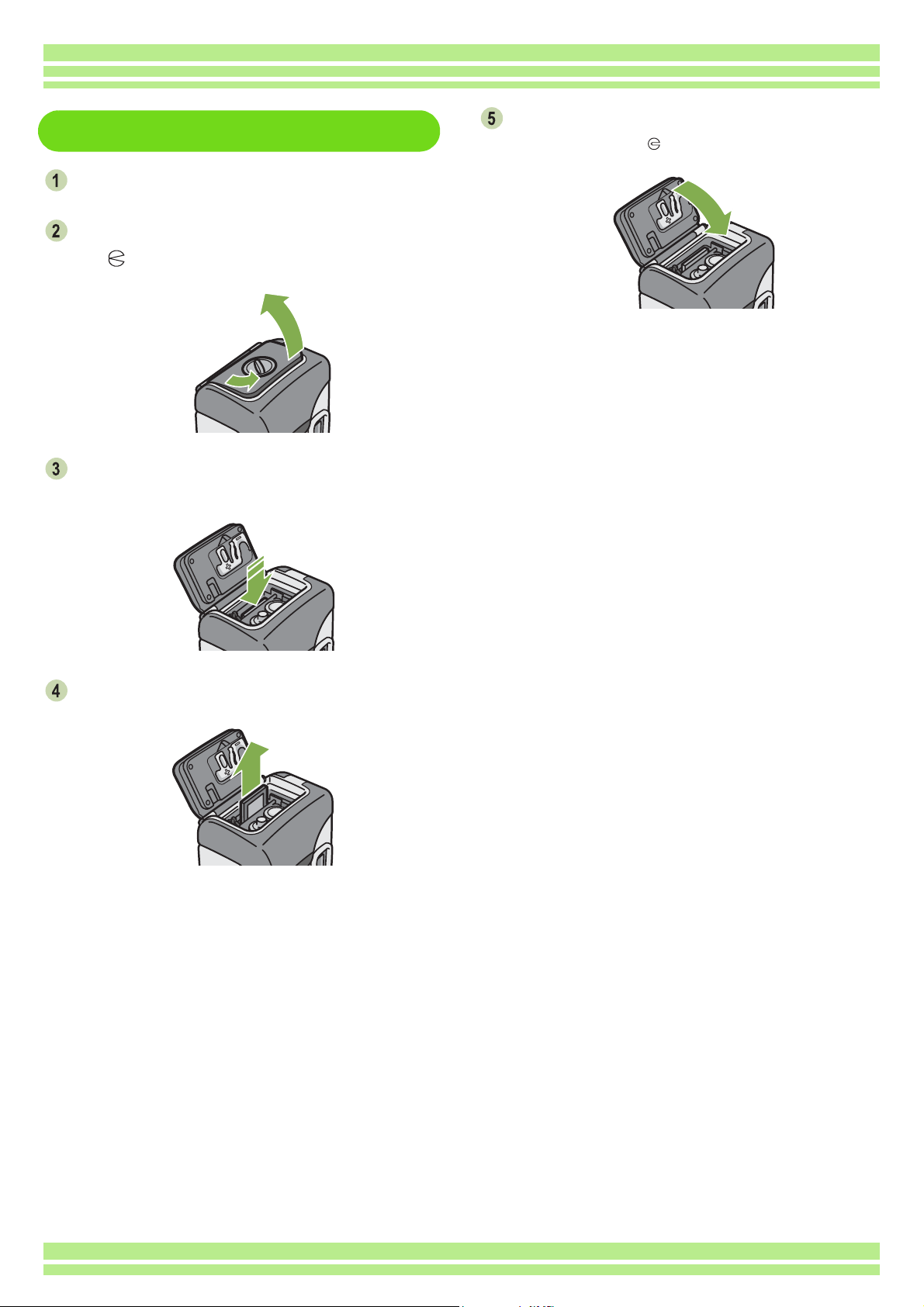
Chapter 1 / Section 1 Getting Started
Removing the SD Memory Card
Make sure the power is off.
Turn the battery/card cover's knob toward
the mark to open the cover.
Press the card gently and release it.
The card pops out just a little.
Close the battery/card cover and turn the
knob toward the mark.
Gently take the card out of the camera.
16
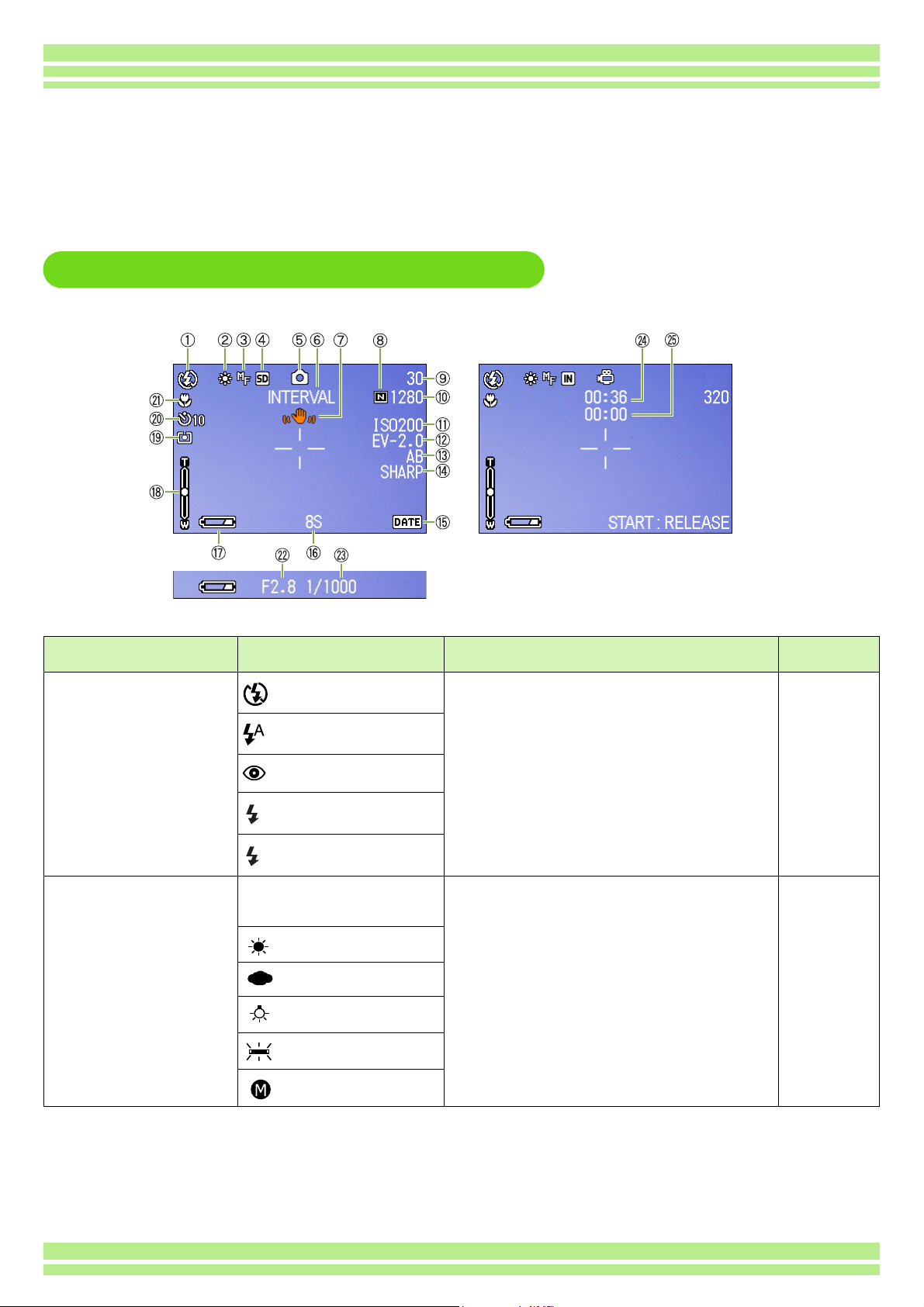
Chapter 1 / Section 1 Getting Started
How to Use the LCD Monitor
The LCD Monitor can be used to view the subject when you are shooting an image, as well as for
playing back movies and still images. Symbols and numbers indicating the camera's status and
settings are displayed on the screen of the LCD Monitor.
Screen Examples when Shooting Pictures
Still Image Mode Movie Mode
Symbol Display Contents Refer to
1.Flash
2.WHITE BALANCE (No Display)
Flash Off
Auto
Red-eye reduction
Forced Flash
Slow Synchro
AUTO
Daylight
Overcast
Tungsten light
Fluorescent light
One-push
Current flash mode. p.47
White Balance set value. p.52
17
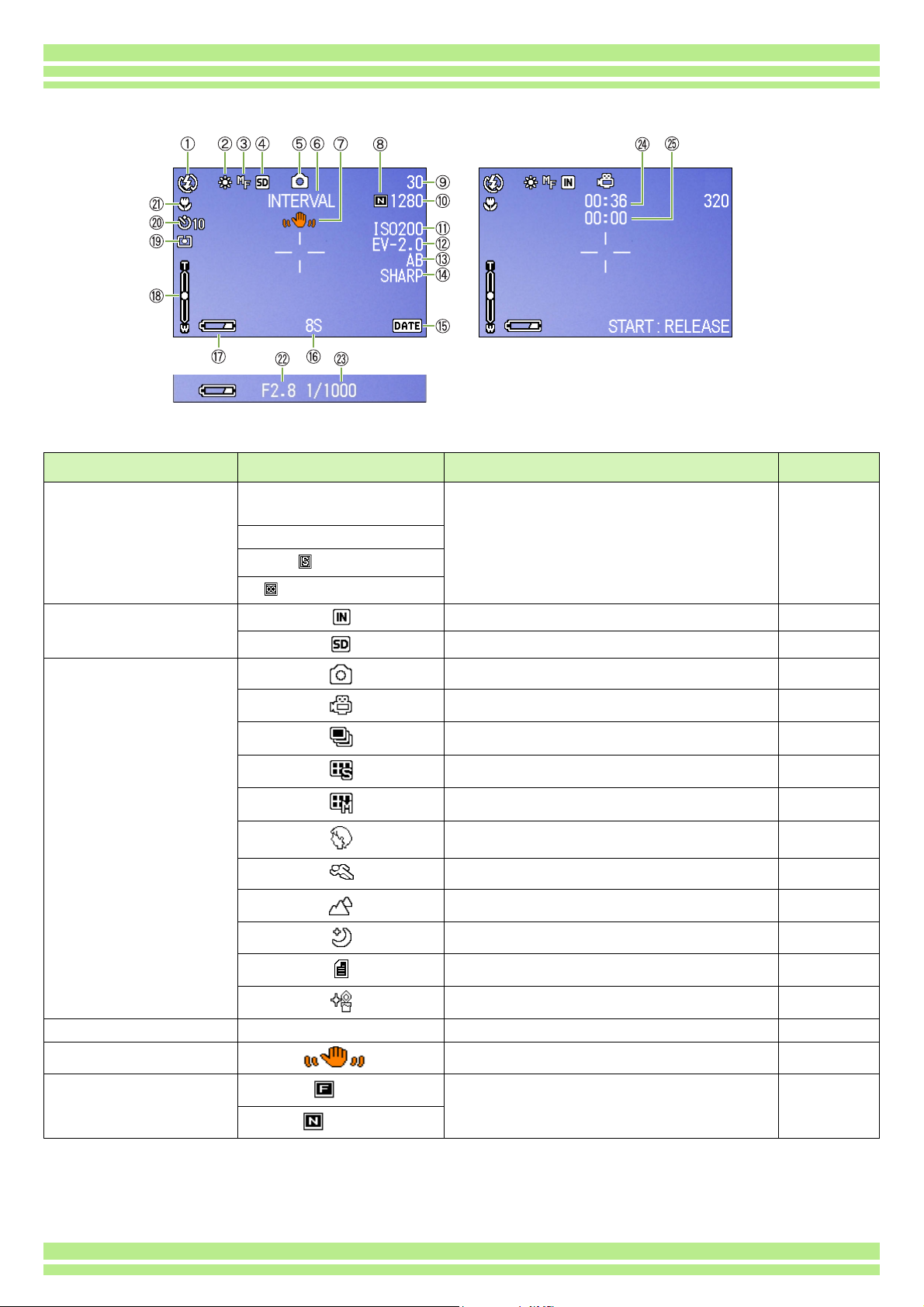
Still Image Mode Movie Mode
Symbol Display Contents Refer to
3.FOCUS (No Display)
AF(Auto-Focus)
MF(Manual Focus)
Chapter 1 / Section 1 Getting Started
Focus set value. p.58
Snapshot
(Infinite Telephoto)
4.Recording Destination Recording to internal memory. p.15
Recording to an SD Memory Card. p.15
5.Flash Mode Types Still Image Shooting Mode. p.33
Movie Mode. p.42
Multi-Shot Mode. p.39
S Multi-Shot Mode p.39
M Multi-Shot Mode p.39
PORTRAIT Mode. p.36
SPORTS Mode. p.36
LANDSCAPE Mode. p.36
NIGHTSCAPE Mode. p.36
TEXT Mode. p.36
HIGH SENSITIVITY Mode. p.36
6.INTERVAL Interval Interval Shooting. p.67
7.Camera Shake May be displayed while adjusting focus.
8.Picture Quality
Fine
Picture Quality setting. p.55
—
Normal
18
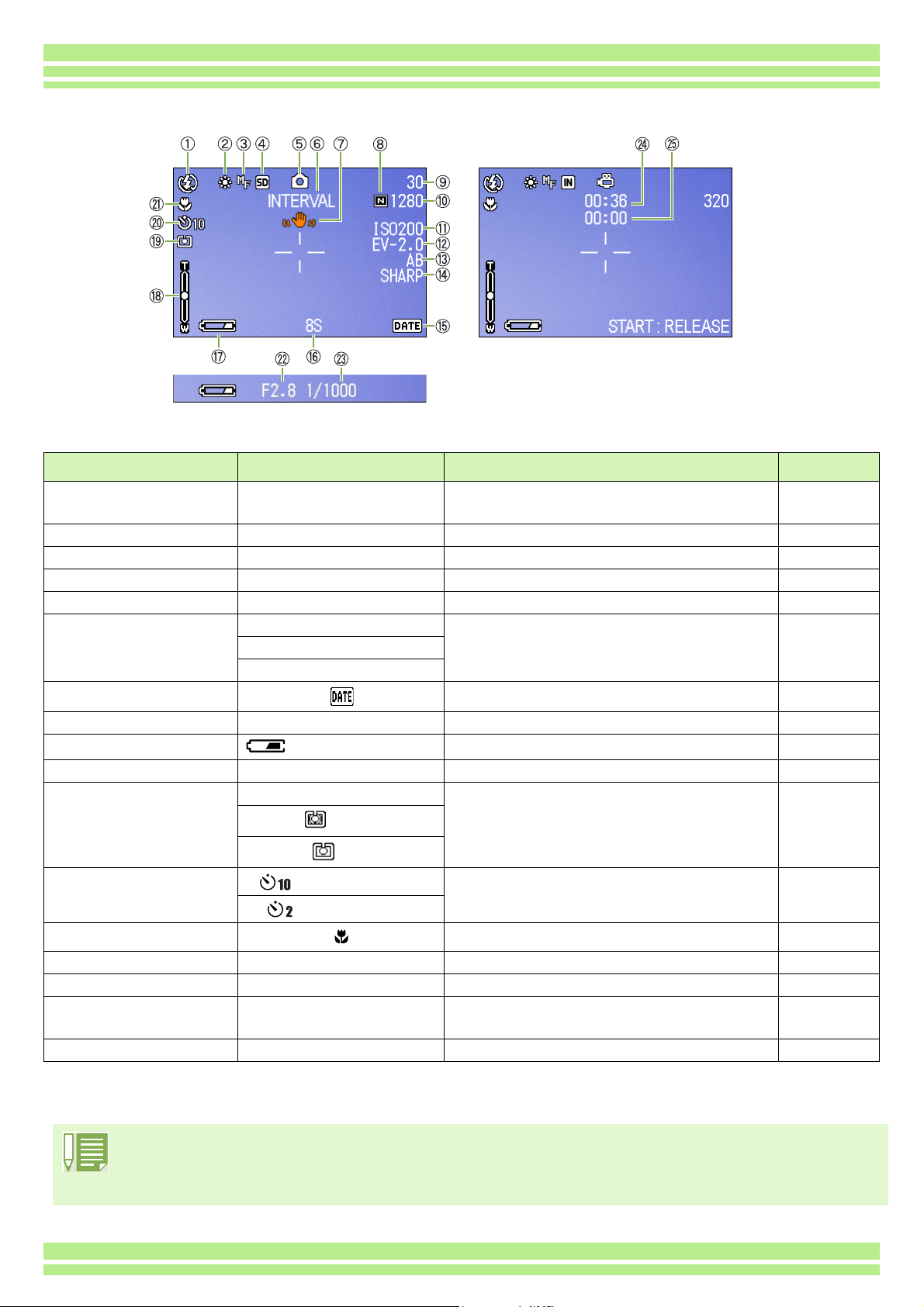
Chapter 1 / Section 1 Getting Started
Still Image Mode Movie Mode
Symbol Display Contents Refer to
9.Remaining Number of
Still Images
(Value) Number of photos that can be taken with
the current settings.
10.Image Size (Setting Value) Image Size setting. p.55
11.ISO SETTING (Setting Value) ISO Speed set value. p.62
12.EXPOSURE COMP. (Setting Value) Exposure compensation set value. p.50
13.AUTO BRACKET AB Auto-Bracket Shooting. p.64
14.SHARPNESS SOFT Sharpness (edge quality) set value. p.63
(No display) Standard
SHARP
15.Date/Time Date Imprint mode. p.69
—
16.TIME EXPOSURE (Setting Value) Indicates exposure time. p.66
17.Battery
Insufficient Capacity
Remaining Battery Power.
—
18.Zoom Bar - Zoom status. p.43
19.PHOTOMETRY (No Display) Multi Light Metering Method. p.60
Center
Spot
20.Self-timer
After 10 Seconds
Self-Timer Shooting. p.49
After 2 Seconds
21.Macro Shooting Macro Shooting. p.45
22.Aperture Value - Aperture size.
23.Shutter Speed - Shutter speed.
24.Remaining Recording
Time
(Value) Length of time remaining for shooting with
the current settings.
25.Recording Time (Value) Amount of time recorded.
• When shooting in particularly bright places, it may not be possible to prevent overexposure. In this case, the
[!AE] symbol will be displayed.
• The LCD monitor may display messages to inform you of operational instructions or the camera status while
in use.
—
—
—
—
19
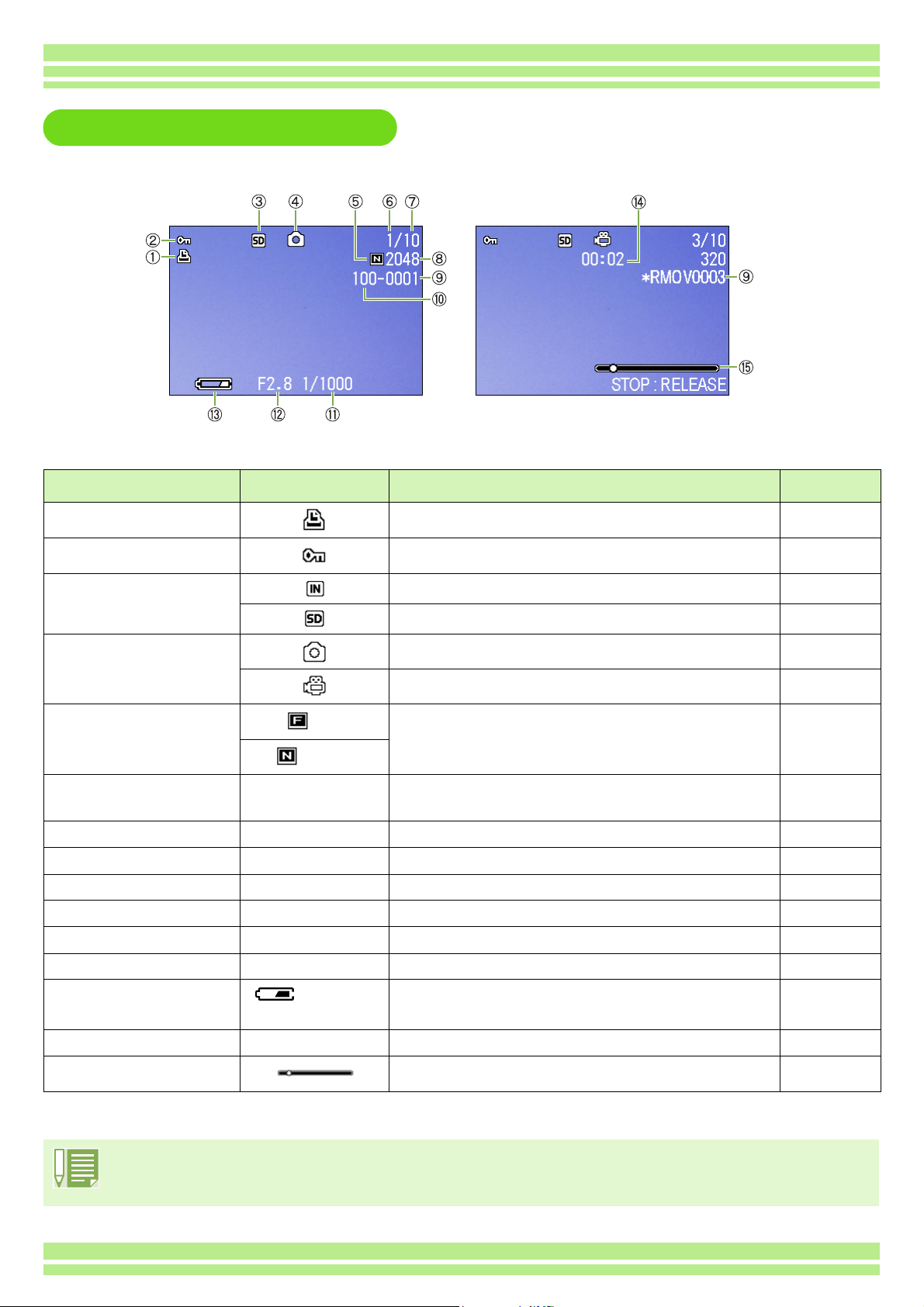
Chapter 1 / Section 1 Getting Started
The Screen During Playback
Still Image Mode Movie Mode
Symbol Display Contents Refer to
1.PRINT DPOF specified. p.93
2.PROTECT Protected status. p.88
3.Playback data source Indicates playback from internal memory. p.78
Indicates playback from an SD Memory Card. p.77
4.Mode Types Still Image Mode. p.77
Movie Mode. p.79
5.Picture Quality
Fine
Picture Quality setting. p.55
Normal
6.Number of Playback
The number of the file being played back.
—
Files
7.Total number of files Total number of files recorded.
—
8.Image Size (Setting Value) Image size. p.55
9.Folder No - Number of the folder in which the file is saved.
10.File No - Number of the file being played back.
11.Shutter Speed - Shutter speed.
12.Aperture Value - Aperture size.
13.Battery
Insufficient
Remaining battery level. p.9
—
—
—
—
Capacity
14.Playback Time (Time) Movie playback time.
15.Indicator Elapsed time of movie playback.
—
—
• The LCD monitor may display messages to inform you of operational instructions or the camera status while
in use.
20
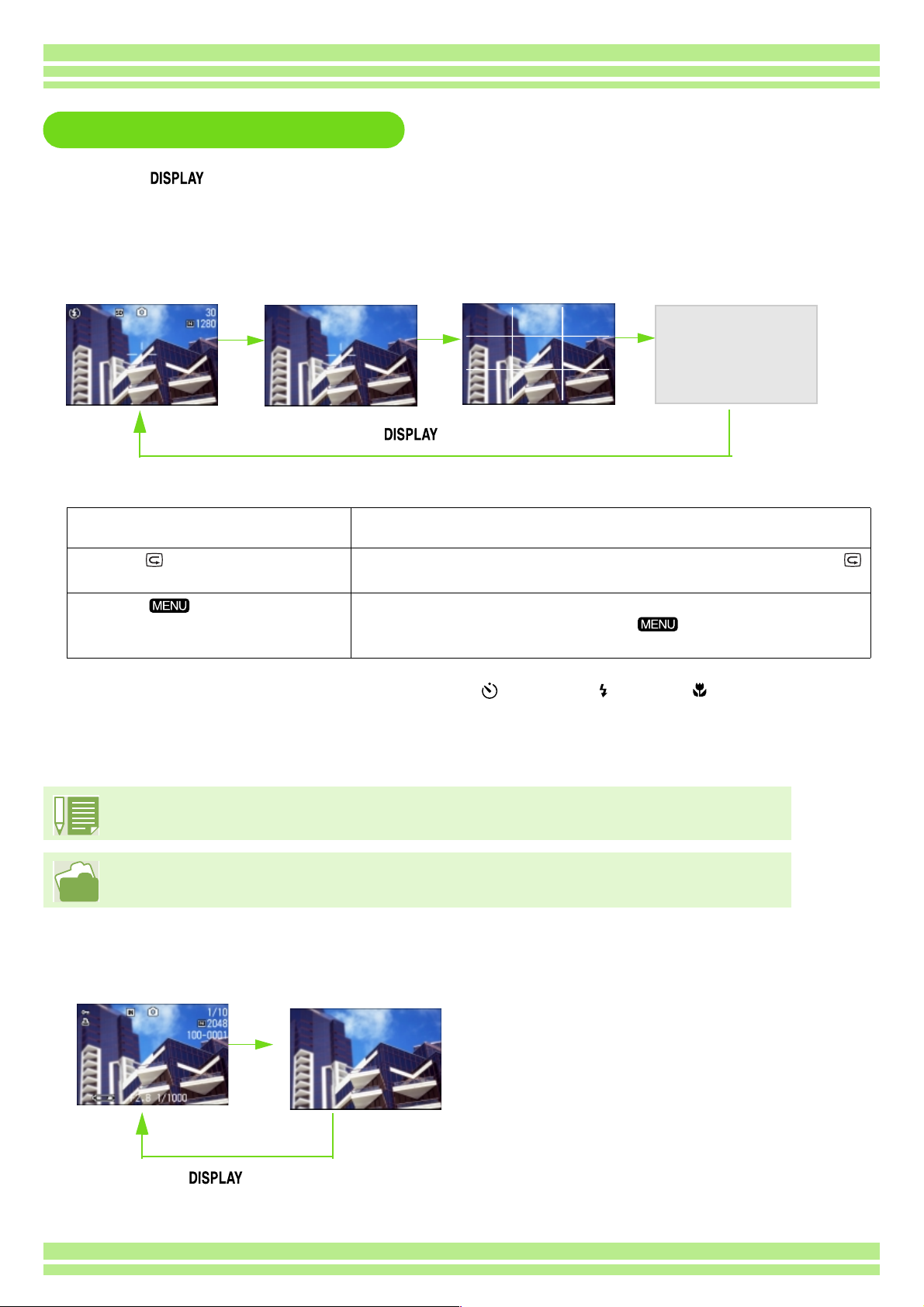
Chapter 1 / Section 1 Getting Started
Switching the Screen Display
If you press , you can change the screen display mode, such as switching between display/no
display of symbols, etc.
TWhen Shooting
Grid Guide
Display Symbols
No Display
Display
button
ÅEIn the Synchro-Monitor Mode except with the following operations, the LCD Monitor is turned off (No Display). This is
a useful mode to reduce power consumption.
Half-press the shutter release button. The LCD Monitor is tuned on and you can confirm composition. After you
finish shooting with Full-Press, the LCD Monitor will automatically turn off.
Press the (Quick Review) button. You can view the photo you just took (see p.74). By pressing the
(Quick Review) button again, you can turn the LCD Monitor off.
Press the button.
The LCD Monitor Display is turned on and you can make various settings
for shooting (see p.27). By pressing the button again, you can turn
the LCD Monitor off.
Synchro-Monitor
Mode
• You cannot turn the LCD Monitor Display on/off by pressing (Self-timer), (Flash) or (Macro) buttons.
• Turning the LCD Monitor Display Off conserves battery life. In this case, shoot using just the Viewfinder.
When the No Display or Grid Guide Display is on, symbols will appear for a few seconds right after
you have pressed Self-timer, Flash or Macro button.
For how to display the grid guide, see p.71.
TWhen Playing Back
Display Symbols
No Display
button
21
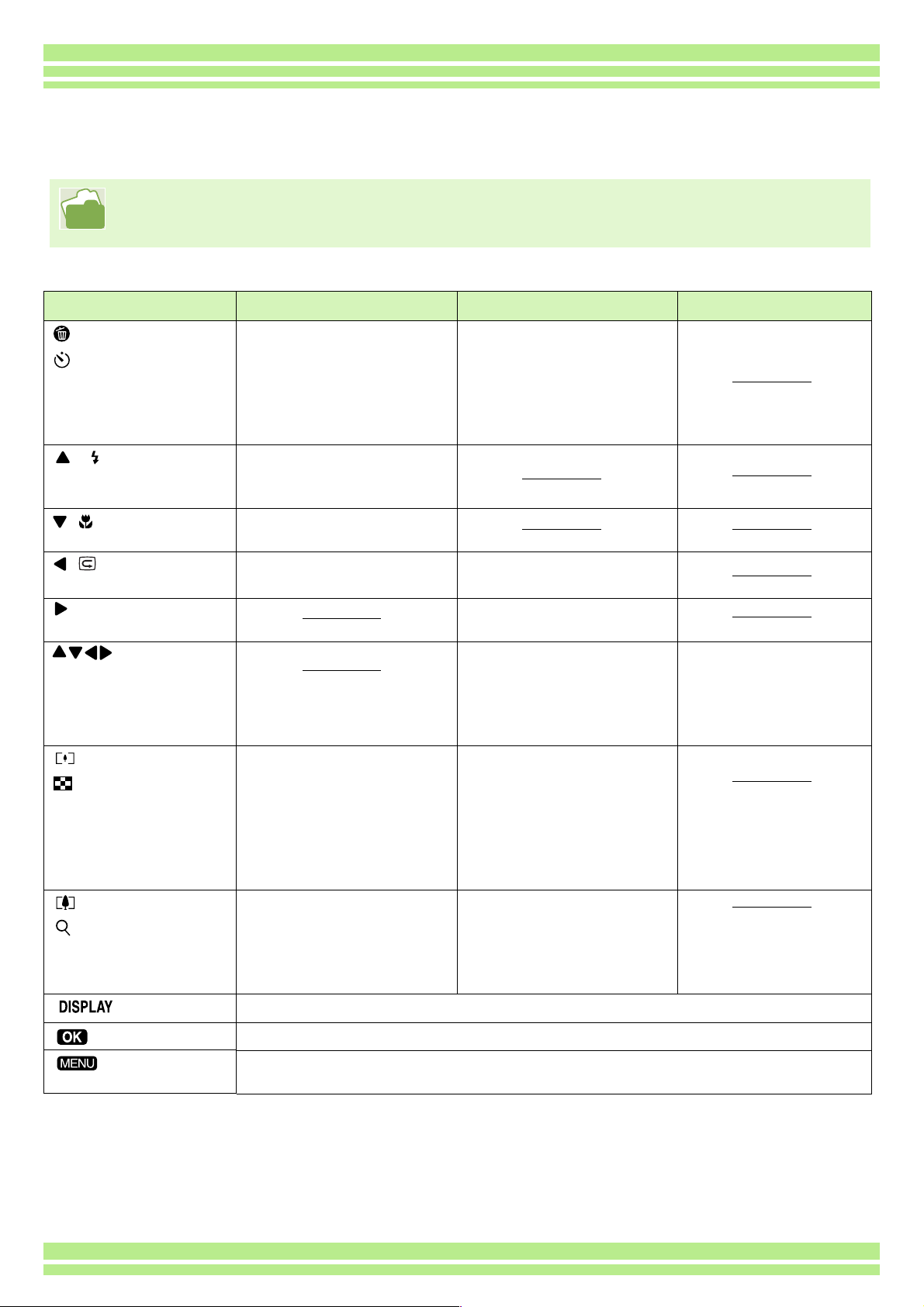
Chapter 1 / Section 1 Getting Started
Button Functions
The following table summarizes the functions of the camera's buttons.
Power Button, see p.13.
Mode Dial, see p.8.
Shutter Release Button, see p.30.
Button Shooting Mode Playback Mode Menu display
(Delete)/
(Self-timer) Button
( : Flash) Button
(: Macro) Button
( : Quick Review)
Button
Button
Button
(Wide-angle)/
(Thumbnail
Display) Button
(Telephoto)/
(Enlarged View)
Button
Button
Button
Button
If you press the button in
Shooting Mode, self-timer
mode is activated and you
can take photos using the
self-timer (see p.49).
Switches between Flash/
Flash Off and other Modes
(see p.47).
You can take close-ups
(see p.45).
The last still image you took
is displayed (see p.74).
If you press the button in
Shooting Mode, you can
shoot with the wide-angle
zoom (see p.43).
If you press the button in
Shooting Mode, you can
shoot with the telephoto
zoom (see p.43).
Switches the display of symbols on the LCD Monitor (see p.21).
This button is used for menu operations (see p.23) displayed on the LCD.
This button is used for setting the various shooting methods (see p.23), or
downloading still images onto your computer (see p.117, p.132).
If you press the button
during Playback Mode, you
can delete the still image or
movie that is displayed on
the LCD Monitor (see
p.85).
Displays the previous still
image or movie (see p.77).
Displays the next still
image or movie (see p.77).
Displays the still image (or
movie) on the right, left,
above or below in
Thumbnail Display mode.
(see p.80).
If you press the button in
Playback Mode, the LCD
Monitor display is split,
allowing you to see sets of
still images at one glance
(6 images at once) (see
p.80).
If you press the button in
Playback Mode, image is
displayed on the LCD
Monitor up to 3.4 times
larger (see p.81).
Moves the frame left,
right, up and down (see
p.27).
22
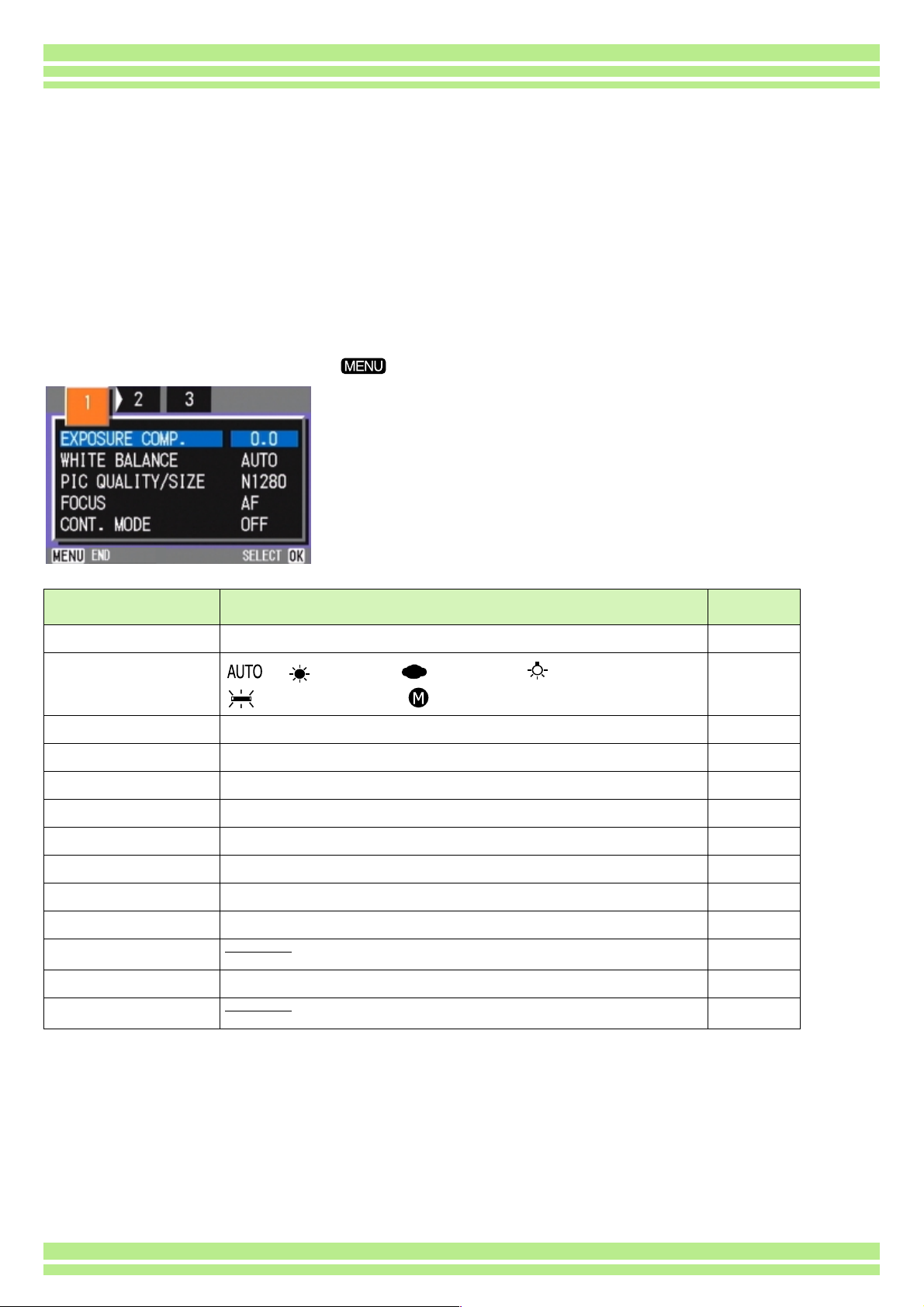
Chapter 1 / Section 1 Getting Started
Screens
Default values set when you purchased your camera are surrounded by brackets [ ] in the selection
options.
TShooting Menu (Shooting Mode)
In Shooting Mode, display by pressing the button.
Setting Option Refer to
EXPOSURE COMP. -2.0 ~ +2.0 p.50
WHITE BALANCE
PIC QUALITY/SIZE F2048/N2048/F1280/[N1280]/N640 p.55
FOCUS [AF]/MF/SNAP/∞ p.58
CONT. MODE [OFF]/CONT/SCONT/MCONT p.39
PHOTOMETRY [MULTI]/CENTRE/SPOT p.60
ISO SETTING [AUTO]/ISO200/ISO400/ISO800 p.62
SHARPNESS SHARP/[NORMAL]/SOFT p.63
AUTO BRACKET ON/[OFF] p.64
TIME EXPOSURE [OFF]/1/2/4/8 seconds p.66
INTERVAL p.67
DATE IMPRINT [Off]/Date/Date and Time p.69
RESTORE DEFAULTS p.70
[ ] / (Daylight)/ (Overcast)/ (Tungsten light)/
(Fluorescent light)/ (One Push)
p.52
23
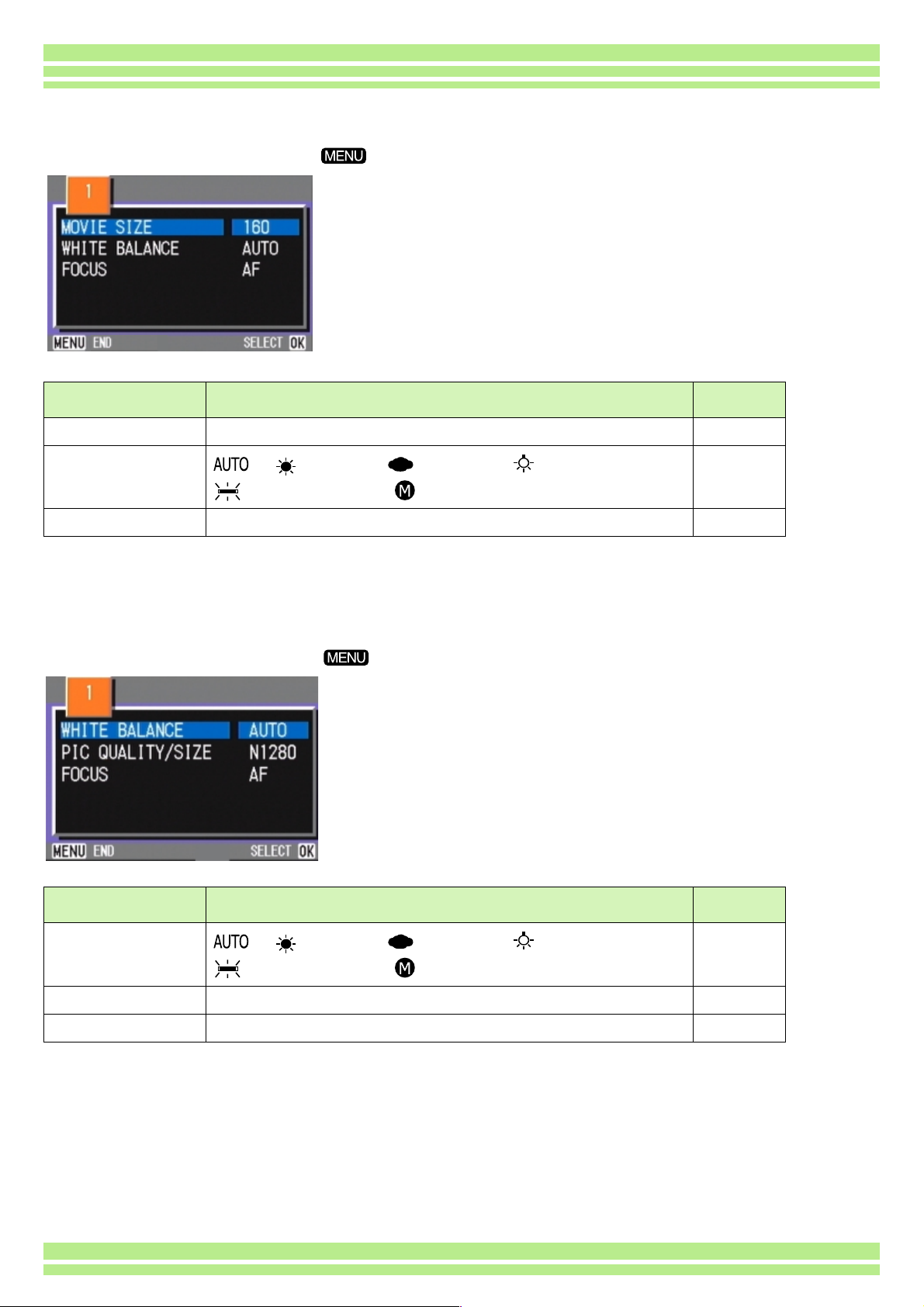
Chapter 1 / Section 1 Getting Started
TShooting Menu (Movie Mode)
In Movie Mode, display by pressing the button.
Setting Option Refer to
MOVIE SIZE [320×240] / 160×120 p.42
WHITE BALANCE
FOCUS [AF]/MF/SNAP/∞ p.58
[ ] / (Daylight)/ (Overcast)/ (Tungsten light)/
(Fluorescent light)/ (One Push)
p.52
TShooting Menu (Scene Mode/except in Text Mode)
In Scene Mode, display by pressing the button.
Setting Option Refer to
WHITE BALANCE
PIC QUALITY/SIZE F2048/N2048/F1280/[N1280]/N640 p.55
FOCUS [AF]/SNAP/∞ (except the Landscape Mode) p.58
[ ] / (Daylight)/ (Overcast)/ (Tungsten light)/
(Fluorescent light)/ (One Push)
24
p.52
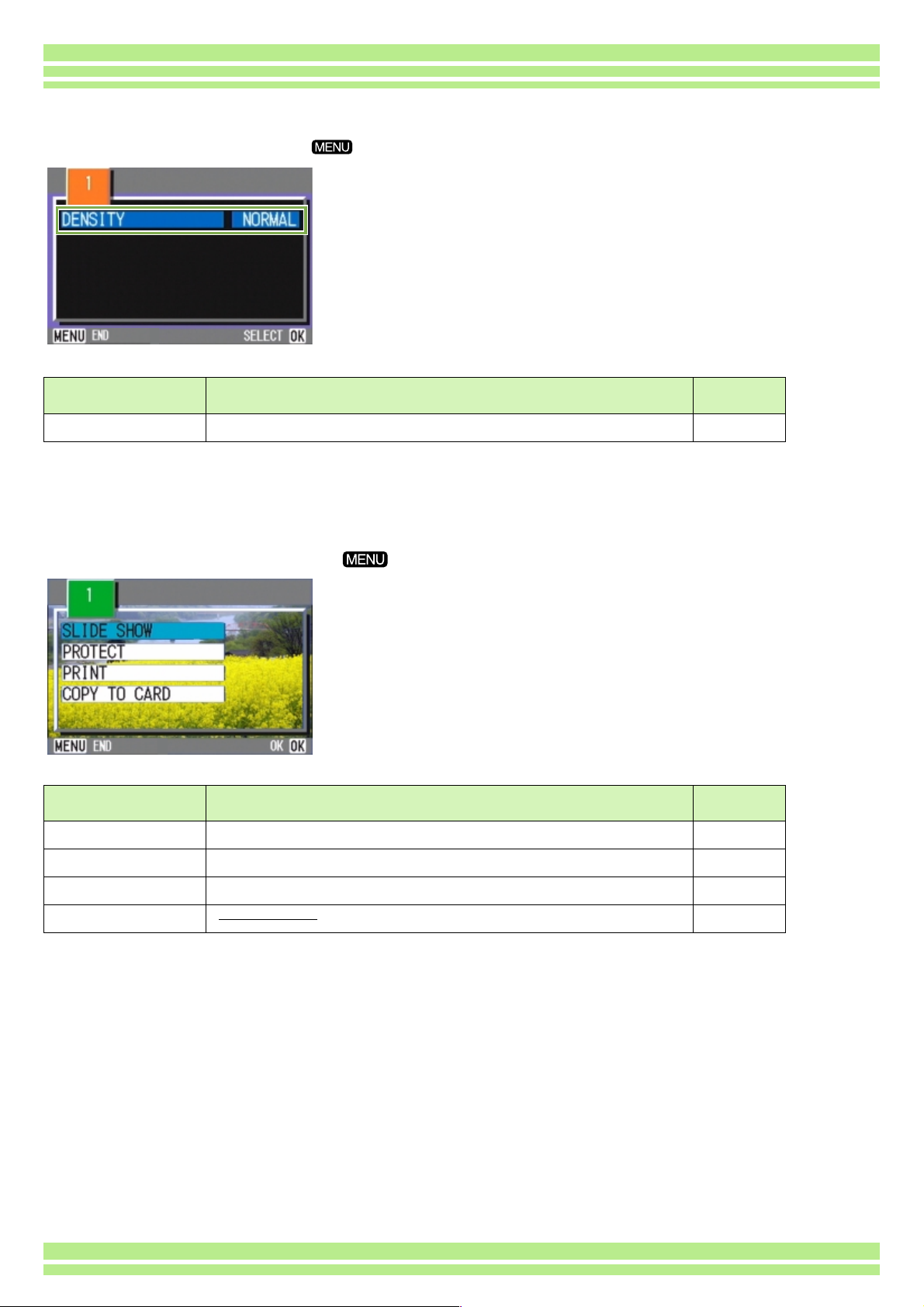
Chapter 1 / Section 1 Getting Started
TShooting Menu (Text Mode)
In Text Mode, display by pressing the button.
Setting Option Refer to
DENSITY DEEP/[NORMAL]/LIGHT p.72
TPlayback Menu
In Playback Mode, display by pressing the button.
Setting Option Refer to
SLIDE SHOW ON/[OFF] p.82
PROTECT Select/Release 1 FILE/ Select/Release ALL FILES p.88
PRINT Select/Release 1 FILE/ Select/Release ALL FILES p.93
COPY TO CARD p.92
25
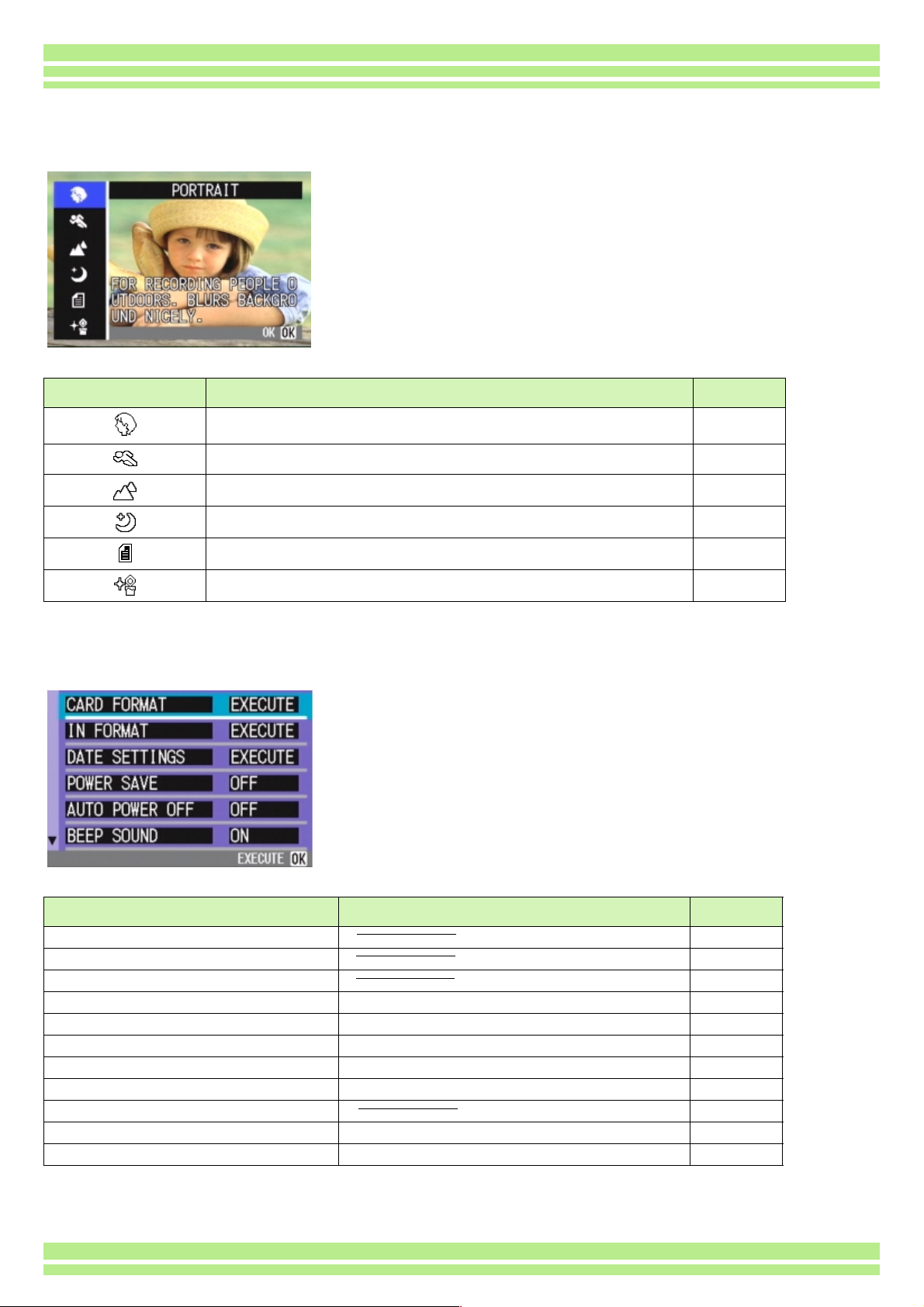
Tscene-selection Screen (Scene Mode)
In Scene Mode, the screen is displayed when you select a scene.
Symbol Setting Content Refer to
PORTRAIT p.36
SPORTS p.36
LANDSCAPE p.36
NIGHTSCAPE p.36
Chapter 1 / Section 1 Getting Started
TEXT MODE p.36
HIGH SENSITIVITY p.36
TSetup Screen (Setup Mode)
This screen is displayed in Setup Mode.
Setting Option Refer to
CARD FORMAT p.97
IN FORMAT p.98
DATE SETTINGS p.14
POWER SAVE ON/[OFF] p.99
AUTO POWER OFF OFF/[1]/5/30 Minutes p.100
BEEP SOUND [ON]/OFF p.101
SEQUENTIAL NO. ON/[OFF] p.102
IMAGE CONFIRMATION TIME OFF/[1]/2/3 Seconds p.103
LCD BRIGHTNESS p.104
LANGUAGE JPN/[ENG]/FRE/GER/CHI p.105
VIDEO OUT MODE [NTSC]/PAL p.106
26
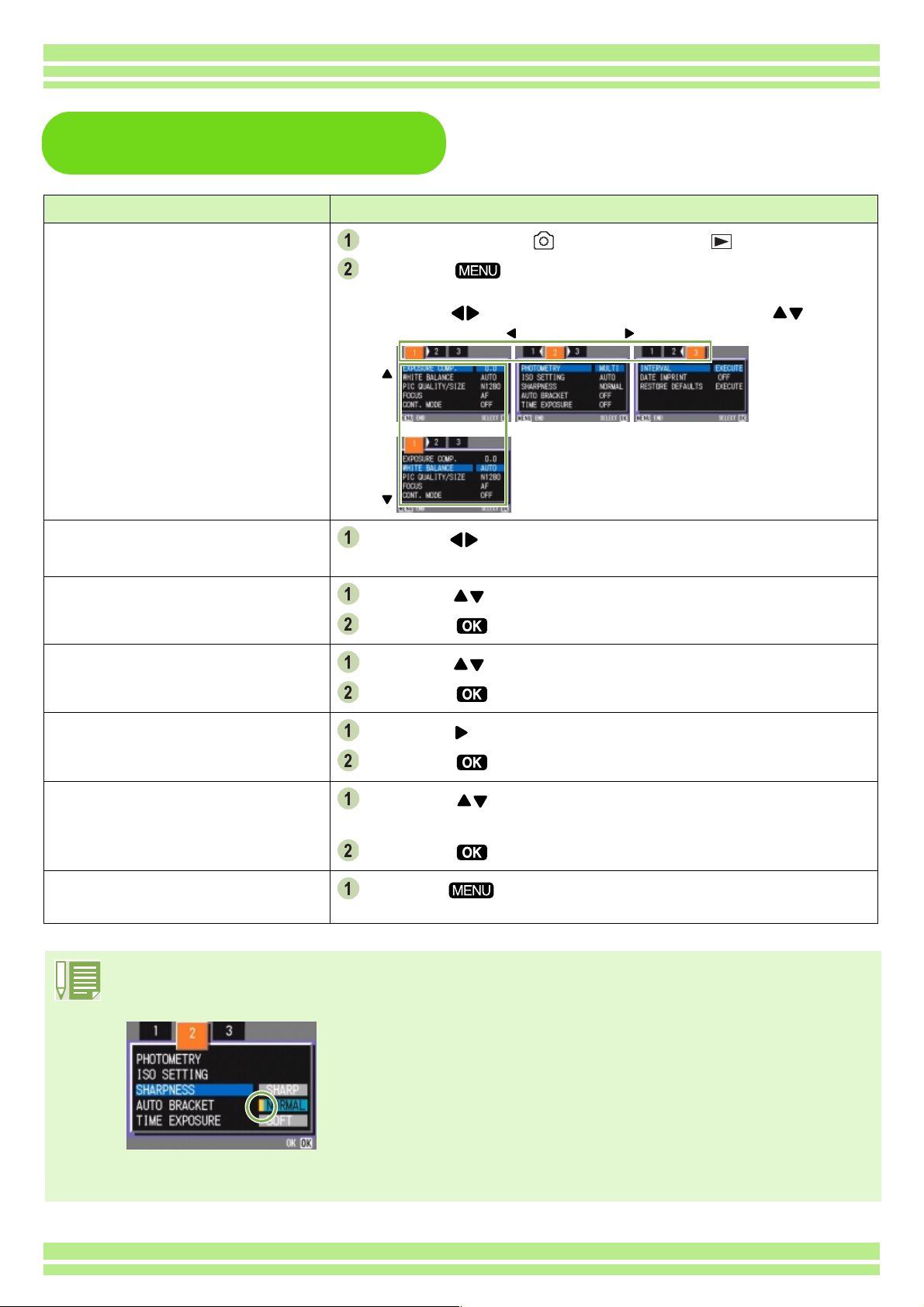
The Basics of the Shooting
Menu/Playback Menu
Operation
Chapter 1 / Section 1 Getting Started
To display the menu:
To switch between menu screens
(Shooting Menu):
To select an item:
To select a setting value (shooting menu):
Turn the Mode Dial to (Shooting Mode) or (Playback Mode).
Press the button.
The menu appears. On the menu screen, you can move between screens by
pressing the
buttons and between items by pressing the buttons.
Press the buttons.
You can switch the menu screen from [1] to [3].
Press the buttons to select the desired item.
Press the button.
Press the buttons to select the desired item.
Press the button.
To implement a confirmation
screen (shooting menu):
To select an item you want to
implement (playback menu):
To return to the shooting screen/
playback screen:
• On the setting selection screen, the item with the orange T displayed is the current setting. Even if you
change the setting by moving the blue indicator, until you finalize the setting the orange indicator remains to
show what the previous setting was.
• The menu screen sequence is slightly different depending on the item for which the setting change is being
made. For a detailed explanation of each of the items, see Section 2 or Section 3.
Press the button to select [YES].
Press the button.
Press the buttons to select the item you want to implement.
Press the button.
Press the button.
27
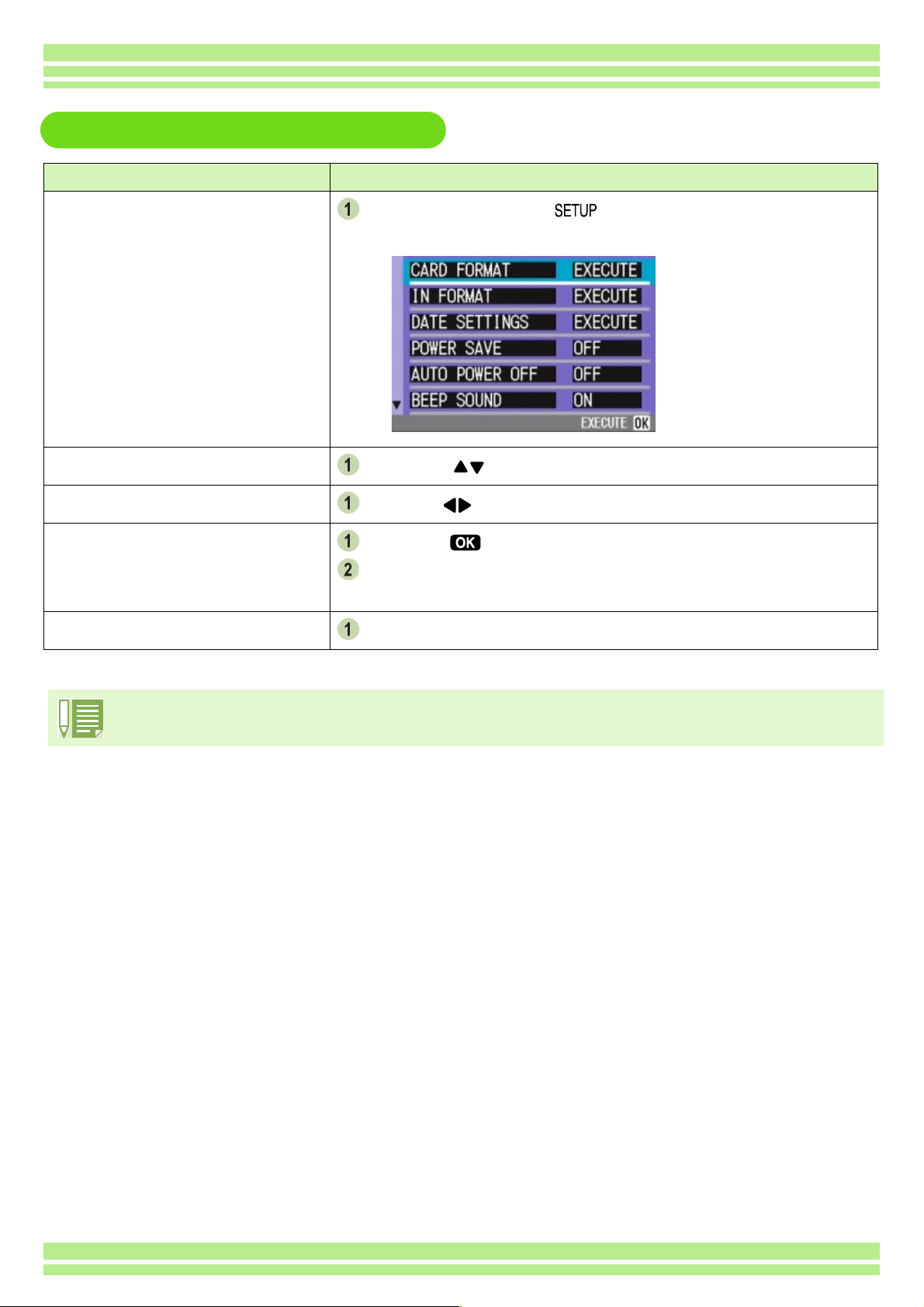
The Basics of the Setup Screen
Operation
Chapter 1 / Section 1 Getting Started
To display the Setup Screen:
To select an item:
To select a setting value:
When you have selected [EXECUTE]:
To close the Setup Screen:
Turn the Mode Dial to (Setup Mode).
The Setup Screen is displayed.
Press the buttons to select the desired item.
Press the buttons to select the desired item.
Press the button.
The following screen is displayed, so make the necessary
settings.
Switch the Mode Dial to another mode.
The sequence of operations is slightly different depending on the item for which the setting change is being
made. For a detailed explanation of each of the items, see Section 6 .
28

Section 2 Basic Shooting
The basics of shooting are explained here, from how to hold your
camera to how to shoot still images and movies.
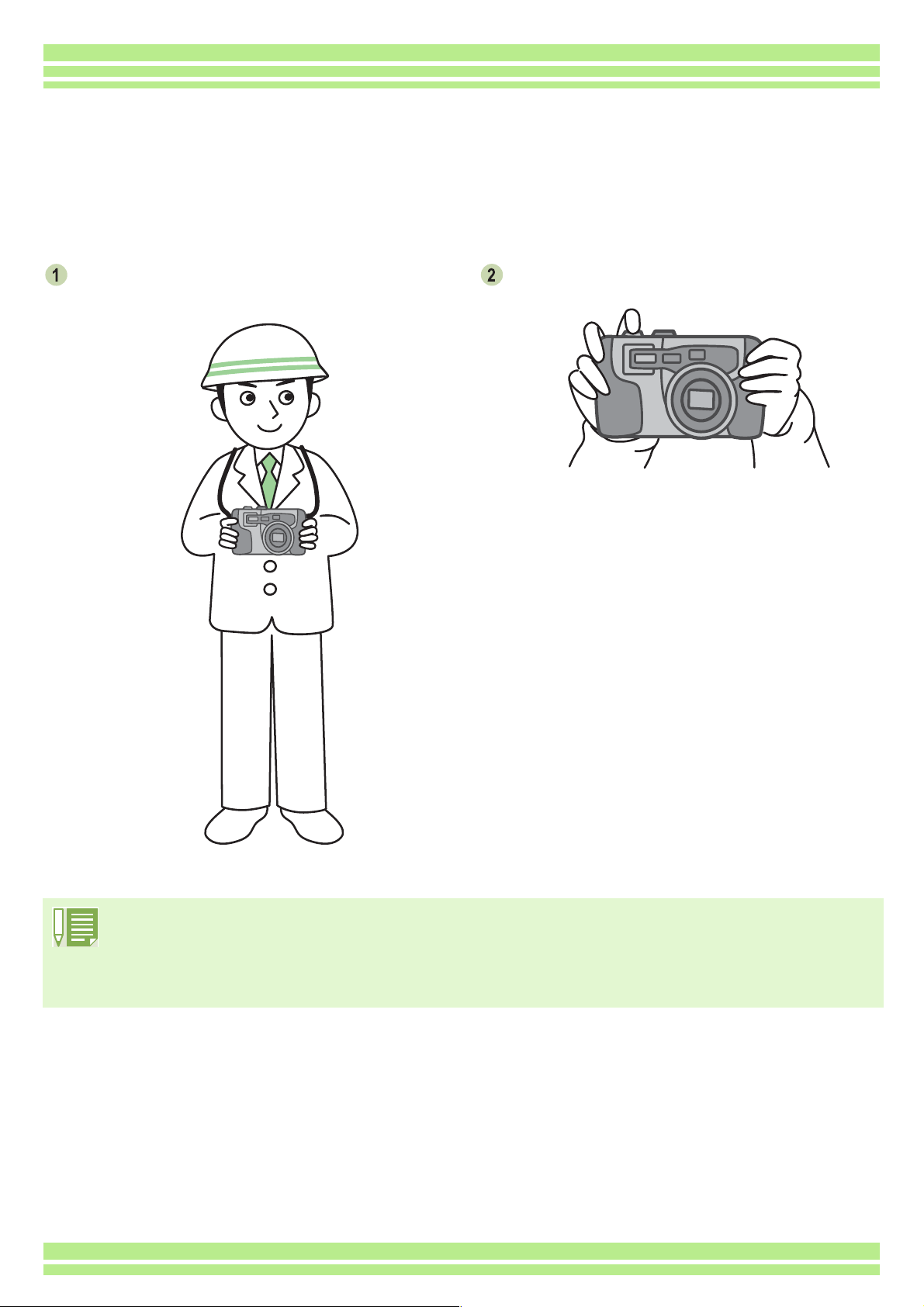
Chapter 1 / Section 2 Basic Shooting
How to Hold the Camera
If the camera moves when you press the shutter release button, your still images might not come out
clearly (due to camera shake).
Hold the camera as below for best results.
Hold the camera with both hands and lightly
press both elbows against your body.
Put your finger on the shutter release button
• Be careful when you are shooting not to get a finger, your hair, or the strap in front of the lens or the flash.
• To prevent camera shake, hold the camera securely with both hands when you shoot or use a tripod.
Consider using a tripod to prevent camera shake in the following situations:
• When shooting in a dark place, if you do not use the flash or if you use the Slow Synchro mode.
• When you shoot with the zoom.
30
