Page 1

Quick Installation Guide
Unpacking
To protect it from shock and vibration during transit,
this printer comes packaged in cushioning foam and
secured with tape. Remove these protective materials
after bringing the machine to where it will be installed.
Caution
•
When moving the machine, hold the handles at
both sides, and then lift the printer slowly. Lifting
it carelessly or dropping it may cause an injury.
•
Place no objects on the front or inner cover.
Pull out the handle from the right side of
the printer.
BMV016S
Lift the printer with four people by using
the handles on both sides of the printer.
BEJ126S
• Leave the tape in place while moving the printer.
• Lower the printer slowly and carefully to prevent
trapping your hands.
Return the handle you pulled out from
the printer to its original position.
Remove the tape indicated by the arrow.
Do not remove the four strips of tape
attached to the front cover.
BMV291S
Read this manual carefully before you use the product and keep it handy for future reference.
For safe and correct use, please be sure to read “
Safety Information
” before using the
machine.
❖
Optimum Environmental Conditions
Permissible and recommended temperature and humidity ranges are as follows:
BEK339S
BEK258S
• White area: Permissible Range
• Gray area: Recommended Range
• The machine must be level within 5 mm, 0.2˝ from
both front to rear and left to right.
• To avoid possible build-up of ozone, locate this machine in a large well ventilated room that has an air
turnover of more than 30 m
3
/hr/person.
• When you use this machine for a long time in a confined space without good ventilation, you may detect a smell. To keep the workplace comfortable, we
recommend that you keep it well ventilated.
❖
Power Source
Connect the power cord to a power source of the following specification:
• 120 V, 60 Hz, 12 A or more
Where to Put the Printer
The printer’s location should be carefully chosen because
environmental conditions greatly affect its performance.
Warning
•
The supplied power cord is for use with this
equipment only. Do not use with other appliances.
Doing so may result in fire, electric shock, or injury.
•
Connect the machine to the power source specified in
"
Safety Information
" and do not use any other
power sources. Connect the power cord directly to a
wall outlet and do not use an extension cord. Power
sources not specified in "
Safety Information
" and
extension cords are electric shock or fire hazards.
•
Power cords that are damaged, broken, modified,
trapped under heavy objects, pulled hard, or bent
severely are electric shock and fire hazards.
Caution
•
Make sure the room where you are using the machine
is well ventilated and spacious. Good ventilation is
especially important when the machine is used heavily.
•
Place the machine on a strong and level surface.
Otherwise, it might fall and injure somcaeone.
•
Keep the machine in an area that is within
optimum environmental conditions.
Operating the machine in an environment that is
outside the recommended ranges of humidity and
temperature can cause an electrical fire hazard. Keep
the area around the socket free of dust. Accumulated
dust can become an electrical fire hazard.
•
It is dangerous to handle the plug with wet hands.
Doing this may result in receiving an electric shock.
Do not use the printer in the following environments:
• Areas exposed to direct sunlight or strong light
• Dusty areas
• Areas with corrosive gases
• Areas that are excessively cold, hot, or humid
• Locations near air conditioners or humidifiers
• Locations near other electronic equipment
• Locations subject to frequent strong vibration
❖
Space Required for Installation
Leave enough space around the printer to operate it
freely. The recommended minimum space is as follows:
BEK280S
: 75.0 cm (29.6 inches) or more
: 10.0 cm (4.0 inches) or more
: 10.0 cm (4.0 inches) or more
: 55.0 cm (21.7 inches) or more
: 67.0 cm (26.4 inches) or more
: 67.0 cm (26.4 inches) or more
Holding the left and right side grips,
carefully open the front cover.
BMV060S
Turn the two green levers counterclockwise.
BUA002S
Pulling the handle, slowly open the inner
cover.
BUA003S
Remove the orange tapes from the
printer.
BMV308S
Pull out the tapes horizontally. Be sure
to pull out all four strips of tape.
BMV309S
• To avoid malfunctions, be sure to remove all four
strips of tape from the photo conductor unit.
• Removed tape is dirty. Be careful not to let it touch
your hands or clothes.
Pressing both sides, firmly close the
inner cover.
BUA004S
Turn the two green levers clockwise to
lock the cover.
BUA005S
Checking the Included Items
Verify the items that come with the printer. Make sure
that you find all the items listed below.
Note that some of the items are in tray 1. Pull out tray
1, and remove the red tag on the tray. Take out the
items inside tray 1.
BMV260S
❖
Manuals and CD-ROMs
Quick Installation Guide (This manual)
CD-ROM “Printer Drivers and Utilities”
Safety Information
CD-ROM “Manuals”
CD-ROM “Document Management Utility”
Ferrite Core
ATU602S
Power cord
Toner: Black (K), Magenta (M), Cyan (C),
Yellow (Y)
ASZ601S
Color Calibration Sample Sheet
Additional Documentation
Paper Feed Unit Labels
• This package does not include an interface cable.
Purchase one as necessary to connect to the printer.
CLP340D/CLP350D/C8140ND/C8150ND/
LP540C/LP550C/Aficio SP C820DN/SP C821DN
Page 2
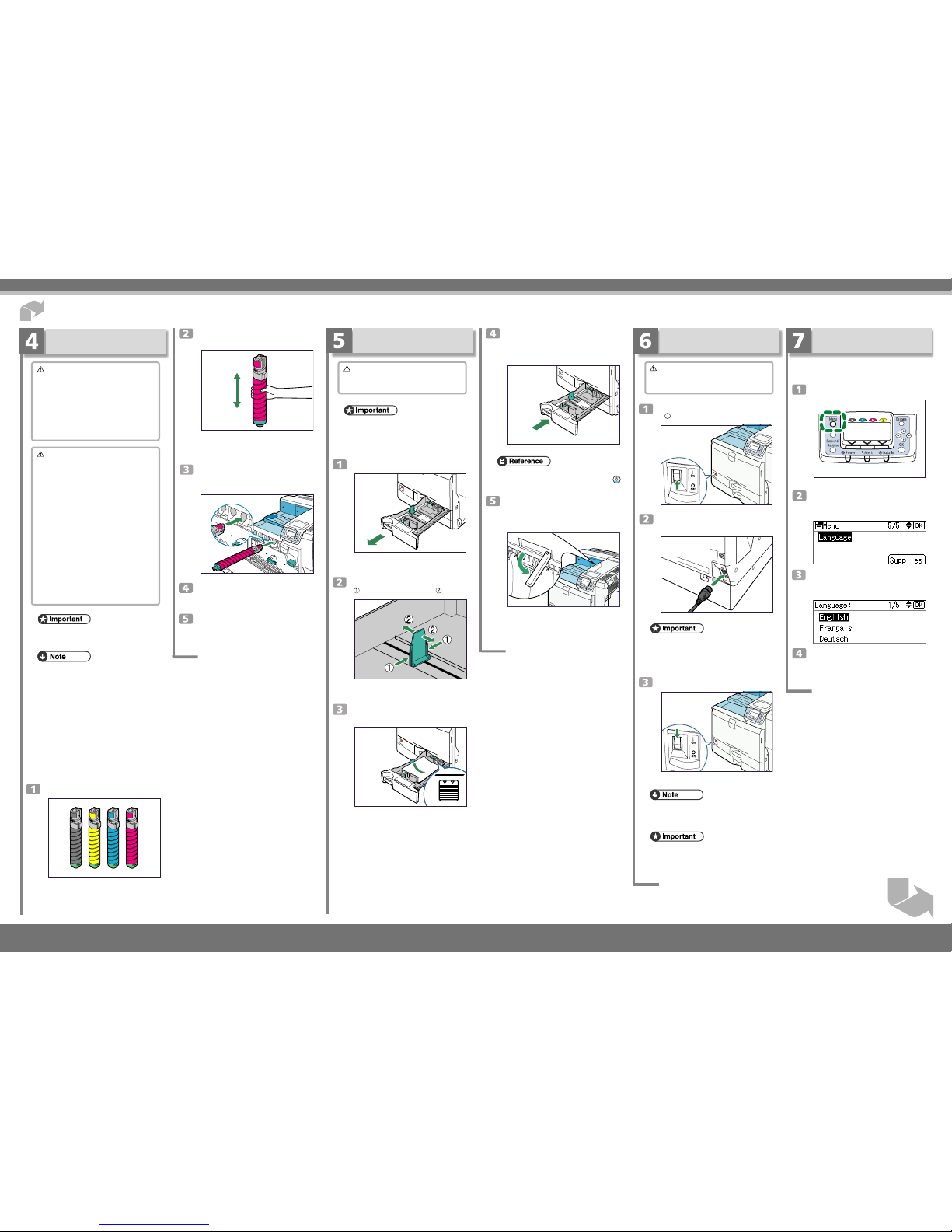
Next Sheet
Push tray 1 carefully into the printer
until it stops.
If you push the tray forcefully, the paper guides might
move.
BMV280S
•
For details about types of paper supported by this
printer, see “Loading Paper”, Hardware Guide (
).
Slide out the Paper-full detector.
The printer automatically stops ejecting paper when
the Paper-full detector detects that the standard output tray has become full.
BMV275S
Shake the toner up and down five or six
times.
BMV063S
Even distribution of toner within the cartridge improves print quality.
With the label facing up, fully insert the
magenta toner into place, keeping the
container horizontal.
BUA001S
Use the same procedure to insert the remaining toner. From the right: magenta
(M), cyan (C), yellow (Y) and black (K).
Close the front cover.
Installing the Toner
Warning
•
Do not incinerate used toner or toner container.
Toner dust might ignite when exposed to an open
flame.
•
Dispose of used toner containers in accordance
with local regulations.
•
Do not store toner, used toner, or toner containers
in a place with an open flame. The toner might
ignite and cause burns or a fire.
Caution
•
Keep toner (used or unused) and the toner
container out of reach of children.
•
If toner or used toner is inhaled, gargle with plenty
of water and move into a fresh air environment.
Consult a doctor if necessary.
•
Avoid getting toner on your clothes or skin when
removing a paper jam or replacing toner. If your
skin comes into contact with toner, wash the
affected area thoroughly with soap and water.
•
If toner or used toner gets into your eyes, flush
immediately with large amounts of water.
Consult a doctor if necessary.
•
If toner or used toner is swallowed, dilute by
drinking a large amount of water. Consult a
doctor if necessary.
•
If toner gets on your clothing, wash with cold
water. Hot water will set the toner into the fabric
and may make removing the stain impossible.
• When you first use this printer, use the toner pack-
aged with the printer.
• The number of pages that can be printed using the
toner supplied with this printer is approximately
10,000 pages for black and 8,000 pages for cyan, magenta and yellow. (A4/Letter 5% test chart; 3 pages/
job; Cyan, Magenta and Yellow: color printing only.)
• The actual number of printable pages varies depending on the image volume and density, number of
pages to be printed at a time, paper type and paper
size used, contents of print images, and environmental conditions such as temperature and humidity.
• Two types of replacement toner are available to print
a different volume of pages: 20,000 pages (black)
and 15,000 pages (color).
• Toner is a consumable and is not covered by warranty. However, if there is a problem, contact the store
where it was purchased.
Take the toner containers out of the box.
BMV281S
Quick Installation Guide 1/2
Loading Paper
Caution
•
Do not pull out the paper tray forcefully. If you do,
the tray might fall and cause an injury.
• To avoid paper jams, make sure paper is not stacked
higher than the upper limit mark inside the paper tray.
Paper misfeeds might occur.
• Do not mix different types of paper in the same paper tray.
Carefully pull out tray 1 until it stops.
BMV279S
When printing using the bypass tray, do not pull out
the paper tray.
Pinch the green clip on the end guide
(
), and adjust it to A4 size ( ).
BEK191S
Confirm that there are no gaps between the paper
and paper guides. If there are gaps, adjust the guides.
Align and load paper in the tray with the
print side up.
BMV283S
Quick Installation Guide
Turning the Power On
Warning
•
It is dangerous to handle the plug with wet hands.
Doing this may result in receiving an electric shock.
Make sure the power switch is set to
“
” Off.
BMV276S
Plug the power cord into the rear of the
printer.
BMV277S
• Make sure the power cord is plugged securely into
the wall outlet.
• Turn the power switch off when plugging and unplugging the power plug.
Turn the power switch on.
BMV278S
The power indicator on the control panel lights up.
• Wait until “Ready” appears on the display panel.
• The machine may make a noise while initializing.
This noise does not indicate a malfunction.
• Do not turn off the power switch until initializing is
complete. Doing so results in malfunctions.
Selecting the Display
Language
Displays are shown in the selected language. The
language is set to English by default.
Press the
{{
{{
{
Menu
}}
}}
} key.
BMW028S
Press the
{{
{{
{▼
}}
}}
} or
{{
{{
{▲
}}
}}
} key to select
[Language], and then press the
{{
{{
{
OK
}}
}}
}
key.
Press the
{{
{{
{▼
}}
}}
} or
{{
{{
{▲
}}
}}
} key to select the
preferred language, and then press the
{{
{{
{
OK
}}
}}
} key.
Press the
{{
{{
{
Menu
}}
}}
} key to return to the
initial screen.
CLP340D/CLP350D/C8140ND/C8150ND/
LP540C/LP550C/Aficio SP C820DN/SP C821DN
Page 3

Quick Installation Guide 2/2
Press the
{{
{{
{
Menu
}}
}}
} key.
BMW028S
Press the
{{
{{
{▼
}}
}}
} or
{{
{{
{▲
}}
}}
} key to select
[Host Interface], and then press the
{{
{{
{
OK
}}
}}
} key.
Press the
{{
{{
{▼
}}
}}
} or
{{
{{
{▲
}}
}}
} key to select
[Network], and then press the
{{
{{
{
OK
}}
}}
}
key.
Press the
{{
{{
{▼
}}
}}
} or
{{
{{
{▲
}}
}}
} key to select [Ma-
chine IPv4 Address], and then press the
{{
{{
{
OK
}}
}}
} key.
Press the
{{
{{
{▼
}}
}}
} or
{{
{{
{▲
}}
}}
} key to select [Auto-
Obtain (DHCP)], and then press the
{{
{{
{
OK
}}
}}
} key.
The printer will automatically receive an IP address.
To check the detected addresses, press the following:
• [IP Add.] : IP address
• [Subnet M] : Subnet mask
• [Gateway] : Gateway address
Press the
{{
{{
{
Menu
}}
}}
} key to return to the
initial screen.
Network Connection
Prepare a hub and other network devices, and connect the Ethernet cable to the printer. Connect
10BASE-T or 100BASE-TX cable to the printer’s
Ethernet port.
Caution
•
Properly shielded and grounded cables and
connectors must be used for connections to a
host computer (and/or peripheral) in order to
meet FCC emission limits.
• The Ethernet cable must be an Unshielded Twisted
Pair cable (UTP) or Shielded Twisted Pair cable
(STP), and Category type 5 or more.
• An Ethernet cable is not supplied with this printer.
Select your cable according to the network environment.
Attach the ferrite core supplied with this
printer at the printer end of the Ethernet
cable about 5 cm (2.5 inches) (
) from
the connector, making a loop as shown.
BBM011S
Connect the Ethernet cable to the
Ethernet port that is located on the left
side of the printer.
BMV182S
Connect the other end of the cable to the
network, for example using a hub.
• For details about network environment settings, see
Software Guide (
).
Ethernet Configuration
Configure the following network settings according
to the network environment using the control panel.
Caution
•
Properly shielded and grounded cables and
connectors must be used for connections to a
host computer (and/or peripheral) in order to
meet FCC emission limits.
• After configuring the network setting, configure the
security settings.
• We recommend that you first make the following setting.
• Installing the server certificate
• Enabling SSL
• Changing the administrator’s user name and pass-
word using Web Image Monitor. For details, see
“Setting Up the Machine”, Security Guide (
).
• The following table shows the control panel
settings and their default values.
These items appear in the [Host Interface] menu.
Setting Name Default
•
Machine IPv4 Address
DHCP On
IPv4 Address 11.22.33.44
Subnet Mask 0.0.0.0
Gateway Address 0.0.0.0
•
IPv6 Stateless Setting
Stateless set Active
•
IPsec Inactive
•
Effective Protocol
IPv4 Active
IPv6 Inactive
SMB Active
AppleTalk Inactive
•
Ethernet Speed Auto Select
•
IEEE802.1X Auth.(Ethernet)
Inactive
•
Restr.IEEE802.1X Auth.Def. -
•
LAN Type Ethernet
• If DHCP is in use on your network, the IP address,
subnet mask, and gateway address are all set automatically.
• If the printer is already placed on a TCP/IP-capable
environment, you can also use SmartDeviceMonitor
for Admin or a Web browser to configure IP addressrelated settings.
❖
Receiving an IP Address Automatically
(DHCP)
• When [DHCP] is selected, you cannot configure settings for the following items:
• IP Address
• Subnet Mask
• Gateway Address
• Consult your network administrator for information
about configuring network settings.
Quick Installation Guide
Test Printing
Print a test print in order to verify that the printer is
working normally. Test printing checks printer performance only; it does not test the connection to the
computer.
Press the
{{
{{
{
Menu
}}
}}
} key.
BMW028S
Press the
{{
{{
{▼
}}
}}
} or
{{
{{
{▲
}}
}}
} key to select [List/
Test Print], and then press the
{{
{{
{
OK
}}
}}
} key.
Press the
{{
{{
{▼
}}
}}
} or
{{
{{
{▲
}}
}}
} key to select
[Config. Page], and then press the
{{
{{
{
OK
}}
}}
}
key.
The configuration page will be printed.
If printing is not normal, check if an error message
appears on the display. If there is an error message,
see “Troubleshooting”, Hardware Guide (
).
Press the
{{
{{
{
Menu
}}
}}
} key to return to the
initial screen.
❖
Reading the LED Lamps
BMV184S
1. Yellow: turns on when 100BASE-TX is in use. It
turns off when 10BASE-T is in use.
2. Green: turns on when the printer is properly
connected to the network.
USB Connection
Caution
•
Properly shielded and grounded cables and
connectors must be used for connections to a
host computer (and/or peripheral) in order to
meet FCC emission limits.
• A USB cable is not supplied with this printer. Select
your cable according to the computer.
• USB connection is possible under Windows 2000/
XP/Vista, Windows Server 2003/2003 R2/2008, Mac
OS 9, and Mac OS 10.3.3 or later.
• USB connection with Mac OS is only possible via
the printer's USB port.
Connect the square-shaped connector of
the USB cable to USB port B on the left
side of the printer.
BMV186S
Connect the opposite end's flat connector
to the desired device such as your
computer's USB interface, or a USB hub.
Print a configuration page to confirm
the settings.
• For details about printing the configuration page,
see “Test Printing”.
❖
Specifying an IP Address (No DHCP)
Press the
{{
{{
{
Menu
}}
}}
} key.
BMW028S
Press the
{{
{{
{▼
}}
}}
} or
{{
{{
{▲
}}
}}
} key to select
[Host Interface], and then press the
{{
{{
{
OK
}}
}}
} key.
Press the
{{
{{
{▼
}}
}}
} or
{{
{{
{▲
}}
}}
} key to select
[Network], and then press the
{{
{{
{
OK
}}
}}
}
key.
Press the
{{
{{
{▼
}}
}}
} or
{{
{{
{▲
}}
}}
} key to select
[Effective Protocol], and then press
the
{{
{{
{
OK
}}
}}
} key.
Press the
{{
{{
{▼
}}
}}
} or
{{
{{
{▲
}}
}}
} key to select the
appropriate network protocol, and
then press the
{{
{{
{
OK
}}
}}
} key.
CLP340D/CLP350D/C8140ND/C8150ND/
LP540C/LP550C/Aficio SP C820DN/SP C821DN
Page 4

Press the
{{
{{
{▼
}}
}}
} or
{{
{{
{▲
}}
}}
} key to select [Ac-
tive] or [Inactive], and then press the
{{
{{
{
OK
}}
}}
} key.
Set other protocols you need to set in the same way.
• Select [Inactive] for unused protocols.
• Enable IPv4 to use the pure IPv4 environment of
NetWare 5/5.1, NetWare 6/6.5.
Press the
{{
{{
{
Escape
}}
}}
} key until the screen
returns to the [Network] menu.
If your network uses IPv4, assign the
IPv4 address to the printer. Press the
{{
{{
{▼
}}
}}
} or
{{
{{
{▲
}}
}}
} key to select [Machine IPv4
Address], and then press the
{{
{{
{
OK
}}
}}
} key.
To get the IP address for the printer, contact your
network administrator.
To specify the IPv4 Address, press [IP
Add].
If you use IPv4, also assign the subnet mask and gateway address. To assign these, press [Subnet M] or
[Gateway].
Press the
{{
{{
{▼
}}
}}
} or
{{
{{
{▲
}}
}}
} to enter the ad-
dress, and then press the
{{
{{
{
OK
}}
}}
} key.
Press the {▼} or {▲} key to enter the left-most entry field of the address. After entering the left field,
press the {
OK
} key, and then you can enter the next
field. After completing all fields, press the {
OK
} key.
Use the same method to assign the subnet mask and
gateway address.
• Change the IP address from “11.22.33.44” to an
IP address supported by your network.
Click
[Quick Install]
.
The software license agreement appears in the [License Agreement] dialog box.
This is an example when English is selected in
step
.
After reading through all of the contents,
click
[I accept the agreement]
to agree with
the License Agreement, and then click
[Next >]
.
Select the printer model you want to
install in the “Select Printer” dialog box.
• For a network connection via TCP/IP, select the
printer whose IP address is displayed in [Connect
to]. In this case, SmartDeviceMonitor for Client will
also be installed.
• For parallel connection, select the printer whose
printer port is displayed in [Connect to].
Click
[Install]
.
The following display appears while installing the
printer driver.
Quick Installation Guide 2/2
Copyright © 2008
EN USA G189-6631A
Quick Installation Guide
Installing The Printer Driver
You can install the printer drivers and software easily
from the CD-ROM labeled “Printer Drivers and Utilities”.
Click [Quick Install] in the window of the CD-ROM
to install PCL and RPCS printer drivers. To install the
PostScript 3 printer driver, click the [PostScript 3
Printer Driver] button. For more information about
the PostScript 3 printer driver, see Software Guide
(
) on the CD-ROM labeled “Manuals”.
When the TCP/IP protocol is used, SmartDevice
Monitor for Client will be installed as well.
When using the TCP/IP protocol, confirm the following:
The printer is connected to the network with Category 5 interface cable.
The TCP/IP protocol is enabled.
The IP address is set for the printer and the computer.
• To install printer drivers under Windows 2000/XP
Professional/Vista or Windows Server 2003/2003 R2/
2008, you must have an account that has the Manage
Printers permission. Log on as an administrator.
• For details about installing the printer drivers, see
"Preparing for Printing", Software Guide (
).
• When using this printer under parallel connection,
only the printer drivers are installed and not
SmartDeviceMonitor for Client.
• Quick Install is not available when using this printer
under USB connection. If you connect the printer
using USB, see Software Guide (
).
Quit all applications currently running.
Insert the CD-ROM into the CD-ROM
drive.
The installer starts.
Auto Run may not work under certain operating system settings. In this case, launch “Setup.exe” in the
CD-ROM root directory.
Select an interface language, and then click
[OK]
.
The default interface language is English.
Press the
{{
{{
{▼
}}
}}
} or
{{
{{
{▲
}}
}}
} key to select
[Specify], and then press the
{{
{{
{
OK
}}
}}
} key.
• If you do not select [Specify] in this step, the address
you set will not be saved.
Press the
{{
{{
{
Menu
}}
}}
} key to return to the
initial screen.
Print a configuration page to confirm the
settings.
• For details about printing the configuration page, see
“Test Printing”.
Click
[Finish
].
A message about restarting the computer may appear. Restart the computer to complete installation.
Click
[Exit]
in the first dialog box of the
installer, and then take out the CD-ROM.
• To stop installation of the selected software, click
[Cancel] before installation is complete.
• Quick Install is not available for parallel connection
unless bidirectional communication between the
printer and computer is enabled. For details about
bidirectional communication between the printer and
computer, see “Printing with Parallel Connection”,
Software Guide (
).
CLP340D/CLP350D/C8140ND/C8150ND/
LP540C/LP550C/Aficio SP C820DN/SP C821DN
