Page 1

Operating Instructions
Troubleshooting: TCRU/ORU
For safe and correct use, be sure to read the Safety Information in "Read This First" before using the machine.
Page 2

Page 3

TABLE OF CONTENTS
Introduction......................................................................................................................................................... 5
How to Read This Manual................................................................................................................................. 6
Symbols...........................................................................................................................................................6
Disclaimer........................................................................................................................................................6
Notes...............................................................................................................................................................6
1. Before You Begin
About This Manual............................................................................................................................................. 7
Guide to Components........................................................................................................................................ 8
About the Display for Options........................................................................................................................... 9
Before you change a setting............................................................................................................................10
About Printing Surfaces....................................................................................................................................11
2. Troubleshooting Service Call Problems (SC Codes)
What Are SC Codes?...................................................................................................................................... 13
If an SC code appears:............................................................................................................................... 13
SC Code List..................................................................................................................................................... 14
3. Troubleshooting Image Quality Problems
Color Toner Spotting/Staining....................................................................................................................... 17
Colored Spots.............................................................................................................................................. 17
Colored Streaks (1)..................................................................................................................................... 19
Colored Streaks (2)..................................................................................................................................... 20
Colored Streaks (3)..................................................................................................................................... 21
Black Streaks................................................................................................................................................ 22
Two 20-mm Long Vertical Streaks..............................................................................................................23
Two 24-mm Wide Streaks.......................................................................................................................... 25
Stained Paper Edges................................................................................................................................... 27
Stained Background.................................................................................................................................... 27
Ghosting....................................................................................................................................................... 28
Scratched Images and Stained Paper Edges............................................................................................ 29
Toner Scatter.....................................................................................................................................................31
Toner Scatter (1).......................................................................................................................................... 31
Toner Scatter (2).......................................................................................................................................... 32
Toner Scatter (3).......................................................................................................................................... 34
Color Loss......................................................................................................................................................... 36
1
Page 4
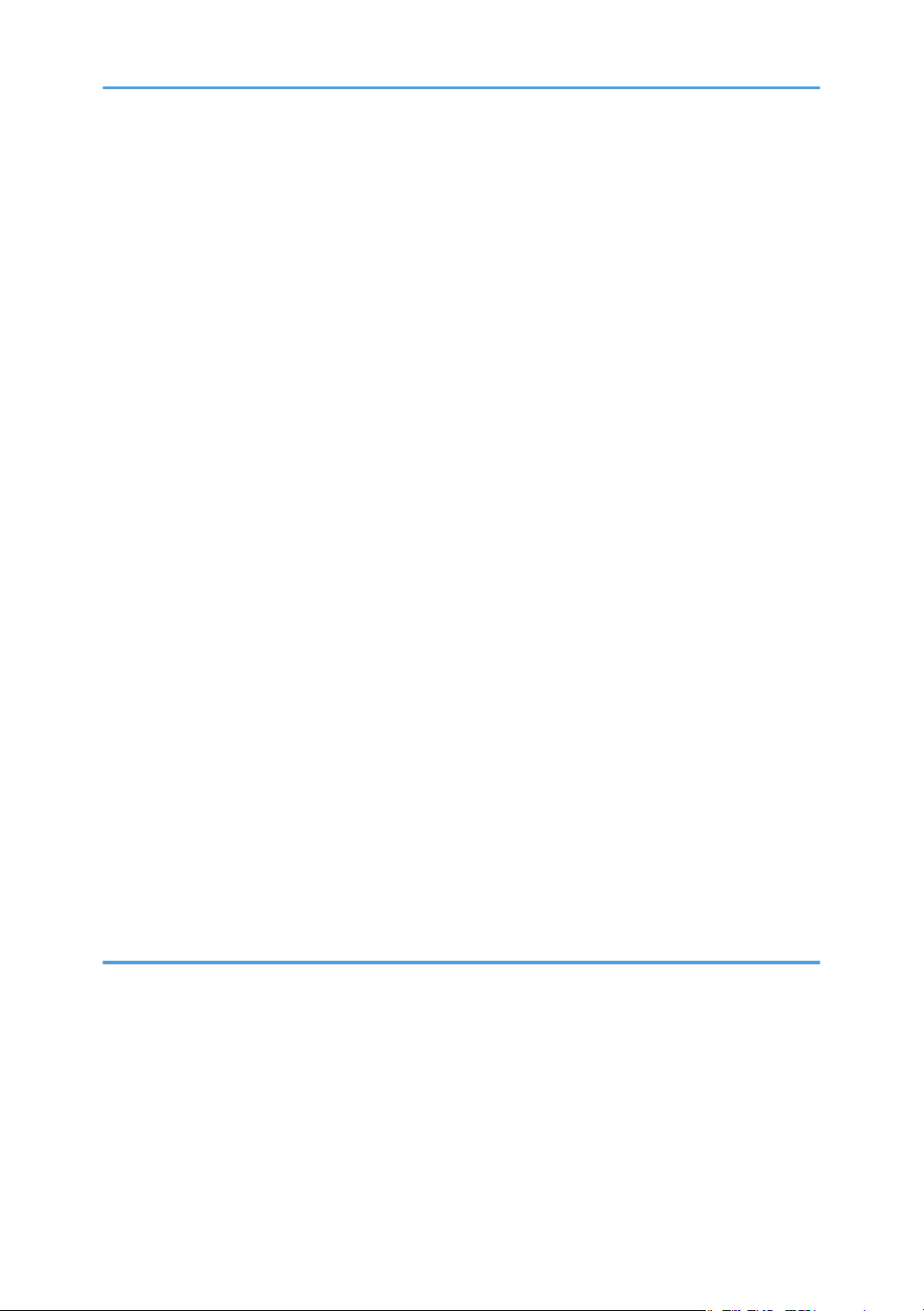
Colorless Spots.............................................................................................................................................36
White Dots/Lines......................................................................................................................................... 36
Vertical White Streaks................................................................................................................................. 38
White Spots.................................................................................................................................................. 38
Blister-like White Spots................................................................................................................................40
Mottling.........................................................................................................................................................40
Density Problems.............................................................................................................................................. 43
Uneven Image Density................................................................................................................................ 43
Uneven Density from Top to Bottom........................................................................................................... 46
Fainter Leading Edge...................................................................................................................................47
Fainter Trailing Edge....................................................................................................................................49
Periodic Density Fluctuation........................................................................................................................ 50
Color (1): Black Faint During Full Color Printing....................................................................................... 51
Color (2): Entire Image Faint.......................................................................................................................53
Color (3): Faded Vertical Streaks During Full Color Printing................................................................... 55
Color Is Too Dense...................................................................................................................................... 56
Broken Thin Lines..........................................................................................................................................57
Blurred Images............................................................................................................................................. 59
Dropouts (Character Voids)........................................................................................................................60
Gloss Problems.................................................................................................................................................62
Glossy Lines..................................................................................................................................................62
Vertical Glossy Lines....................................................................................................................................63
Insufficient Gloss.......................................................................................................................................... 64
Fusing Problems................................................................................................................................................65
Insufficient Toner Fusing...............................................................................................................................65
4. Troubleshooting Paper Delivery Problems
Frequent Paper Misfeeds.................................................................................................................................69
Messages Reporting Paper Misfeeds.............................................................................................................71
If (J099) Appears.........................................................................................................................................71
Paper Skew.......................................................................................................................................................72
Double Feeding................................................................................................................................................73
Paper Misfeeding.............................................................................................................................................75
Paper Feed Problems Affecting Image Quality..............................................................................................77
2
Page 5

The Image Is Positioned Incorrectly............................................................................................................77
Image Scaling Error on the Side 2 of Paper..............................................................................................78
Paper Edges Are Soiled (1)........................................................................................................................ 79
Paper Edges Are Soiled (2)........................................................................................................................ 79
Paper Edges Are Soiled (3)........................................................................................................................ 81
Scratches, Streaks, or Vertical Creases Appear on the Image................................................................82
The Leading/Trailing Edge Margin Is Long.............................................................................................. 83
Curling.......................................................................................................................................................... 84
Cleaning the Paper Feed Path.........................................................................................................................86
Cleaning the Paper Feed Path in the Wide LCT........................................................................................ 86
Cleaning the Paper Feed Rollers and Paper Feed Belt in the Interposer.................................................87
5. Post-Processing Option Troubleshooting
Finisher.............................................................................................................................................................. 89
Delivered Sheets Are Not Stacked Properly (Finisher SR4120 / Finisher SR4130).............................89
Recommended Paper Output Trays (Finisher SR5070 / Booklet Finisher SR5080).............................89
Delivered Sheets Are Not Stacked Properly (Finisher SR5070 / Booklet Finisher SR5080)...............90
Large Delivered Sheets Are Not Stacked Properly (Finisher SR5070 / Booklet Finisher SR5080).... 91
Trailing Edge of Stapled Sheets Close to the Paper Exit (Finisher SR5070 / Booklet Finisher SR5080).
.......................................................................................................................................................................93
Sheets Cannot Be Stapled Properly (Finisher SR5070 / Booklet Finisher SR5080).............................94
Paper Edges Are Stained (1) (Finisher SR5070 / Booklet Finisher SR5080)........................................95
Paper Edges Are Stained (2) (Finisher SR5070 / Booklet Finisher SR5080)........................................95
Paper Edges Are Stained (3) (Finisher SR5070 / Booklet Finisher SR5080)........................................96
When Z-folded Paper is Punched, Jam Code J125 Appears (Finisher SR5070 / Booklet Finisher
SR5080).......................................................................................................................................................96
Jam code J122 appears when envelopes are delivered (Finisher SR5070 / Booklet Finisher SR5080)
.......................................................................................................................................................................97
Multi-Folding Unit.............................................................................................................................................98
Inaccurate Folding (Folding Deviation)......................................................................................................98
Folding Deviation.........................................................................................................................................99
Folds soiled by multi-sheet folding...........................................................................................................103
Edges of letter fold bent............................................................................................................................ 105
Folded Sheets Are Not Stacked Properly................................................................................................107
3
Page 6

6. Improving Throughput
Reducing the Waiting Time Prior to Printing................................................................................................ 109
Improving Throughput When Printing on Paper with a Thickness Equivalent to Paper Weight 6 or 7...110
Improving Throughput when Printing Black-and-White Jobs and Full-Color Jobs................................... 112
4
Page 7

Introduction
This manual contains detailed instructions and notes on the operation and use of this machine. For your
safety and benefit, read this manual carefully before using the machine. Keep this manual in a handy
place for quick reference.
5
Page 8

How to Read This Manual
Symbols
This manual uses the following symbols:
Indicates points to pay attention to when using the machine, and explanations of likely causes of paper
misfeeds, damage to originals, or loss of data. Be sure to read these explanations.
Indicates supplementary explanations of the machine’s functions, and instructions on resolving user
errors.
This symbol is located at the end of sections. It indicates where you can find further relevant information.
[ ]
Indicates the names of keys on the machine's display or control panels.
Disclaimer
Contents of this manual are subject to change without prior notice.
In no event will the company be liable for direct, indirect, special, incidental, or consequential damages
as a result of handling or operating the machine.
Notes
The manufacturer shall not be responsible for any damage or expense that might result from the use of
parts other than genuine parts from the manufacturer with your office products.
For good output quality, the manufacturer recommends that you use genuine toner from the
manufacturer.
Some illustrations in this manual might be slightly different from the machine.
Certain options might not be available in some countries. For details, please contact your local dealer.
Depending on which country you are in, certain units may be optional. For details, please contact your
local dealer.
Two kinds of size notation are employed in this manual. With this machine refer to the inch version.
6
Page 9
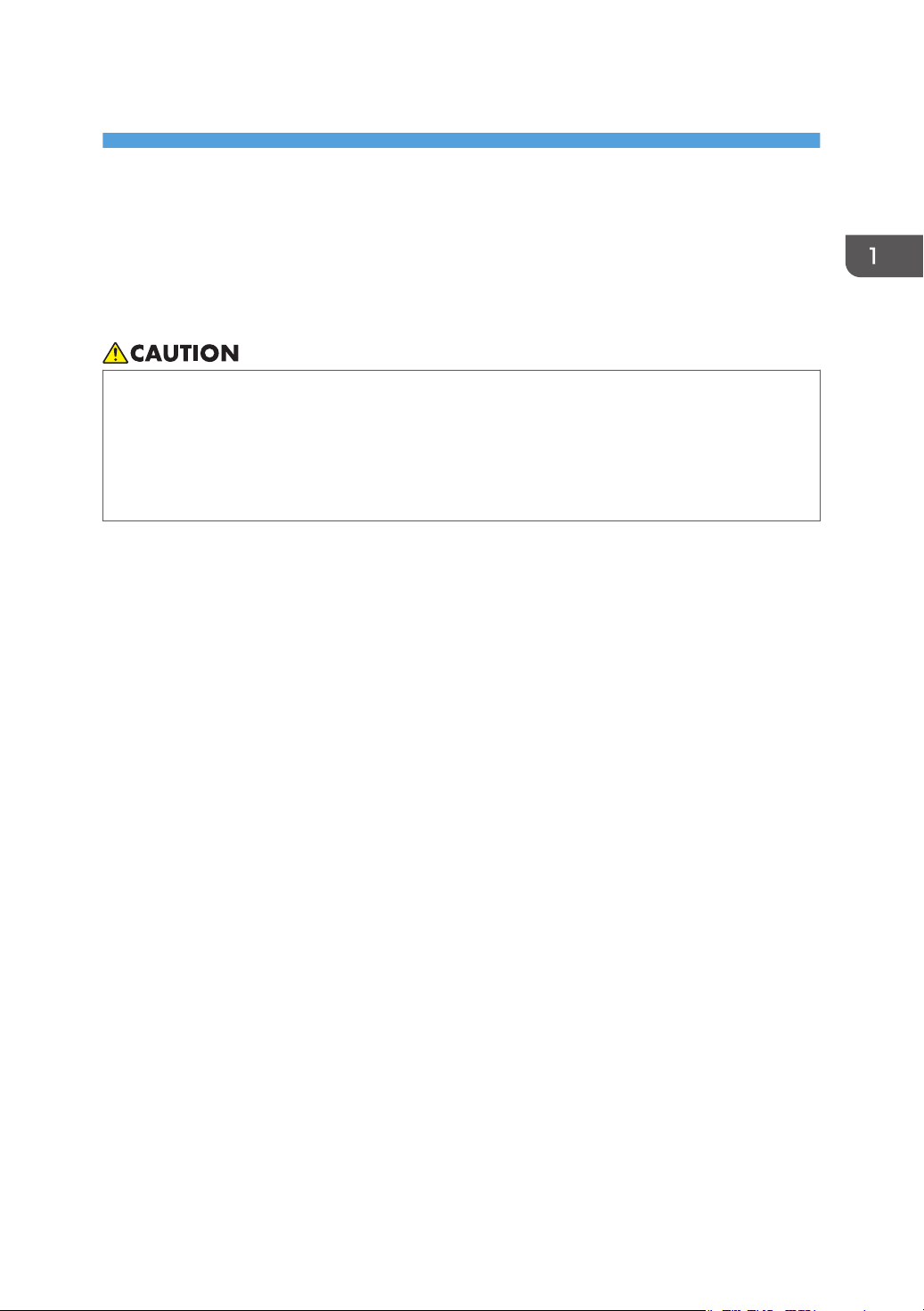
1. Before You Begin
About This Manual
If the machine will not print, does not print as expected, or exhibits any other problem, find the problem
in this manual and troubleshoot accordingly.
• Before you replace any unit:
• To prevent electrical shock, turn off the color controller on the machine control panel,
switch off the operation power switch then the main power switch, and then disconnect the
machine from the power supply.
• Allow the machine to cool for at least 30 minutes before replacing a part.
7
Page 10

1
2
3
4
5
6
CWH175
1. Before You Begin
Guide to Components
• Do not remove any covers or screws other than those explicitly mentioned in this manual. Inside
this machine are high voltage components that are an electric shock hazard and laser
components that could cause blindness. Contact your sales or service representative if any of the
machine's internal components require maintenance, adjustment, or repair.
• Do not attempt to disassemble or modify this machine. Doing so risks burns and electric shock.
Note again that exposure to the laser components inside this machine risks blindness.
1. Toner Unit
2. Drawer
3. Photoconductor Unit
4. Cleaning Unit for Intermediate Transfer Belt
5. Transfer Unit
6. Fusing Unit
8
Page 11
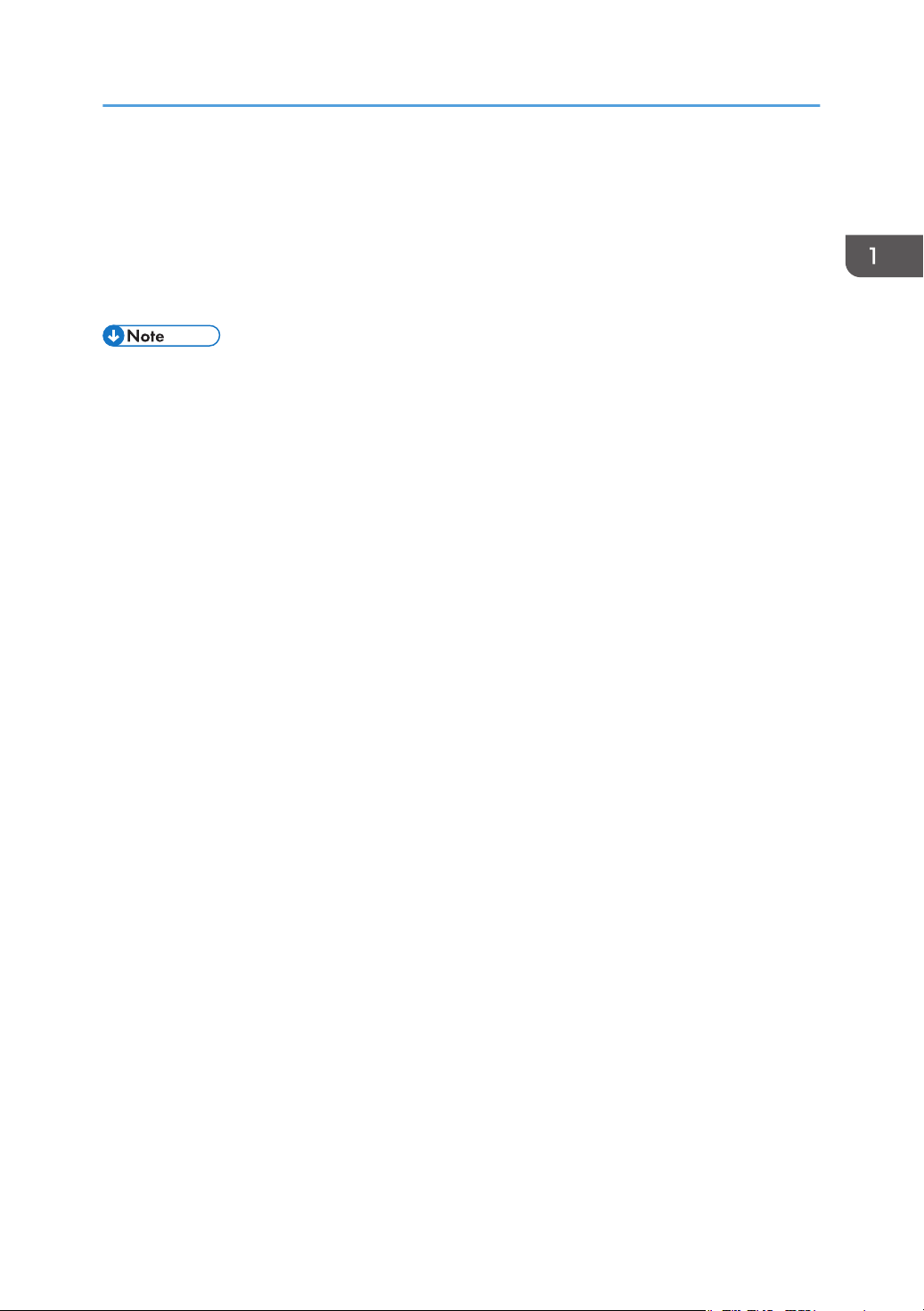
About the Display for Options
About the Display for Options
This machine displays all of the adjustment items in the Adjustment Settings for Skilled Operators menu
and advanced settings for custom paper regardless of whether or not the items are for options. Note that
any modifications to the option settings do not take effect unless the applicable options are installed on
this machine.
• For details about the options available for this machine, see "Guide to Functions of the Machine's
Options", Getting Started.
9
Page 12

1. Before You Begin
Before you change a setting
• If the problem persists despite the setting being changed, restore the value you made a note of.
• Operating the machine with the changed setting may cause problems such as reduced print
quality.
• If the problem persists even though the setting has been changed, restore the value noted.
Operating the machine with the changed setting may cause problems, such as inferior printed
images.
10
Page 13

DSM008
DSM009
About Printing Surfaces
About Printing Surfaces
Depending on the setting, printed copies are fed as follows:
Side 1 is the surface of the paper printed during one-sided printing, or the surface of the first print during
duplex printing.
Side 2 is the surface of the paper printed on the back side of Side 1 during duplex printing.
Single-sided printing: Printed side face down
A. Side 1
B. Paper feed direction of Side 1
Single-sided printing: Printed side face up
A. Side 1
B. Paper feed direction of Side 1
11
Page 14

DSM010
1. Before You Begin
Duplex printing
A. Side 1
B. Paper feed direction of Side 1
C. Side 2
D. Paper feed direction of Side 2
12
Page 15

2. Troubleshooting Service Call Problems (SC Codes)
What Are SC Codes?
If an error occurs during operation, the machine displays an SC code ("SCnnn", where "nnn" is a threedigit number). The machine stops and cannot be used when an SC code is displayed.
If an SC code appears:
1. Write down the SC number.
2. Turn off the main power switch.
3. Wait a few moments, then turn the machine on again.
In most cases, cycling the machine off and on will restore it to full operation.
4. If the SC code reappears, check it against the SC code table. For details, see page 14
"SC Code List".
Check for the SC code in the table.
If the SC code is listed in the table, carry out the recommended procedure.
If the SC code is not listed in the table, contact your service representative.
13
Page 16
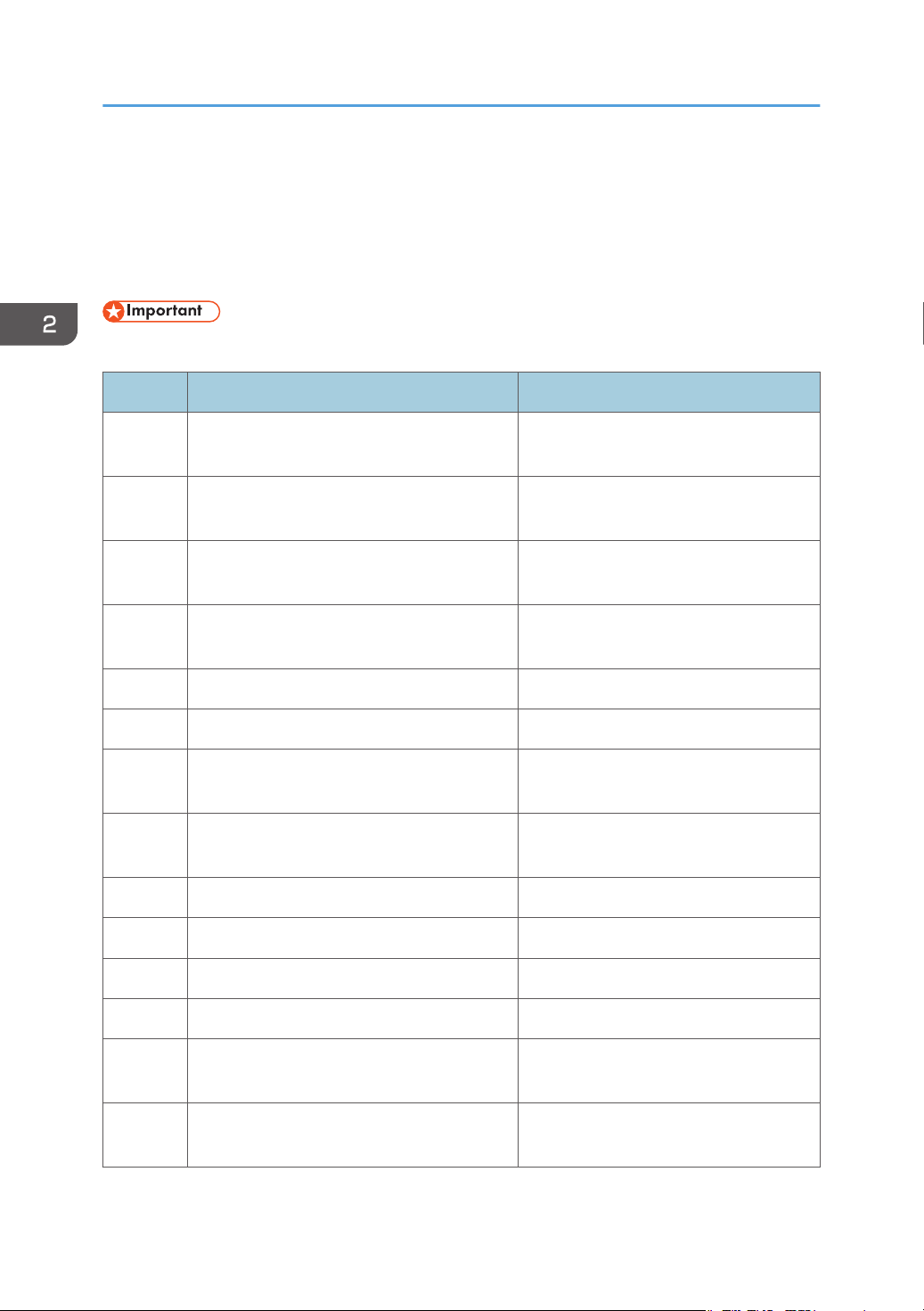
2. Troubleshooting Service Call Problems (SC Codes)
SC Code List
This table contains a list of selected SC codes. If the SC code that is displayed on the control panel is
listed in this table, carry out the recommended procedure. If the SC Code is not listed in this table,
contact your service representative.
• If the error persists after replacing the unit, contact your service representative.
Code Error Procedure
332-01 Toner supply motor error (K): Bottle Take out and reinsert the toner (black) or
replace it.
332-02 Toner supply motor error (C): Bottle Take out and reinsert the toner (cyan) or
replace it.
332-03 Toner supply motor error (M): Bottle Take out and reinsert the toner (magenta)
or replace it.
332-04 Toner supply motor error (Y): Bottle Take out and reinsert the toner (yellow)
or replace it.
410-01 Remaining potential: Vr detection error (K) Replace the photoconductor unit (black).
410-02 Remaining potential: Vr detection error (C) Replace the photoconductor unit (cyan).
410-03 Remaining potential: Vr detection error (M) Replace the photoconductor unit
(magenta).
410-04 Remaining potential: Vr detection error (Y) Replace the photoconductor unit
(yellow).
411-01 Charge potential: Vd adjustment error (K) Replace the charge roller unit (black).
411-02 Charge potential: Vd adjustment error (C) Replace the charge roller unit (cyan).
411-03 Charge potential: Vd adjustment error (M) Replace the charge roller unit (magenta).
411-04 Charge potential: Vd adjustment error (Y) Replace the charge roller unit (yellow).
412-01 Exposure potential: Vpl adjustment error (K) Replace the photoconductor unit (black)
and the charge roller unit (black).
412-02 Exposure potential: Vpl adjustment error (C) Replace the photoconductor unit (cyan)
and the charge roller unit (cyan).
14
Page 17

SC Code List
Code Error Procedure
412-03 Exposure potential: Vpl adjustment error (M) Replace the photoconductor unit
(magenta) and the charge roller unit
(magenta).
412-04 Exposure potential: Vpl adjustment error (Y) Replace the photoconductor unit (yellow)
and the charge roller unit (yellow).
15
Page 18

2. Troubleshooting Service Call Problems (SC Codes)
16
Page 19

3. Troubleshooting Image Quality
CEZ539
189 mm (7.5 in.) 40 mm (1.6 in.)
Problems
Color Toner Spotting/Staining
Colored Spots
Colored spots appear at 189 mm or 40 mm (7.5 inches or 1.6 inches) intervals.
Cause:
(a) Colored spots appear at 189 mm (7.5 inches) intervals
The drum is scratched or stained.
(b) Colored spots appear at 40 mm (1.6 inches) intervals
The charge roller is scratched or stained.
Solution:
The solution depends on the interval at which the colored spots appear. If they appear every 189 mm
(7.5 inches), follow Procedure (a) on the following page; if they appear every 40 mm (1.6 inches),
Procedure (b) on the following page.
17
Page 20

3. Troubleshooting Image Quality Problems
(a) Colored spots at 189 mm (7.5 inches) intervals
1. To identify the affected color, print three full-page, solid-fill A3 or DLT sheets for each of
white and black, and three full-page, halftone A3 or DLT sheets for each of cyan,
magenta, and yellow.
2. Detach the photoconductor unit of the affected color and check the drum surface. Is the
surface scratched?
Yes Replace the drum.
No Contact your service representative.
3. If the problem persists, contact your service representative.
• For details about replacing the drum, see Replacement Guide.
(b) Colored spots at 40 mm (1.6 inches) intervals
1. In the [Machine: Maintenance] group on the [Adjustment Settings for Skilled Operators]
menu, execute [Execute Charge Roller Cleaning].
2. Print the image. Is the problem resolved?
Yes Go to the next step.
No Finished!
3. To identify the affected color, print three full-page, solid-fill A3 or DLT sheets for each of
white and black, and three full-page, halftone A3 or DLT sheets for each of cyan,
magenta, and yellow.
4. Detach the charge roller of the affected color and check its surface. Is the surface
scratched?
Yes Replace the charge roller.
No Wipe the charge roller surface with a well-wrung-out damp cloth, wipe it with a dry rag
until no moisture remains, and then reattach the roller.
• Do not use ethanol or any other organic solvent to clean the charge roller. Otherwise it may
cause damage to the charge roller.
18
Page 21
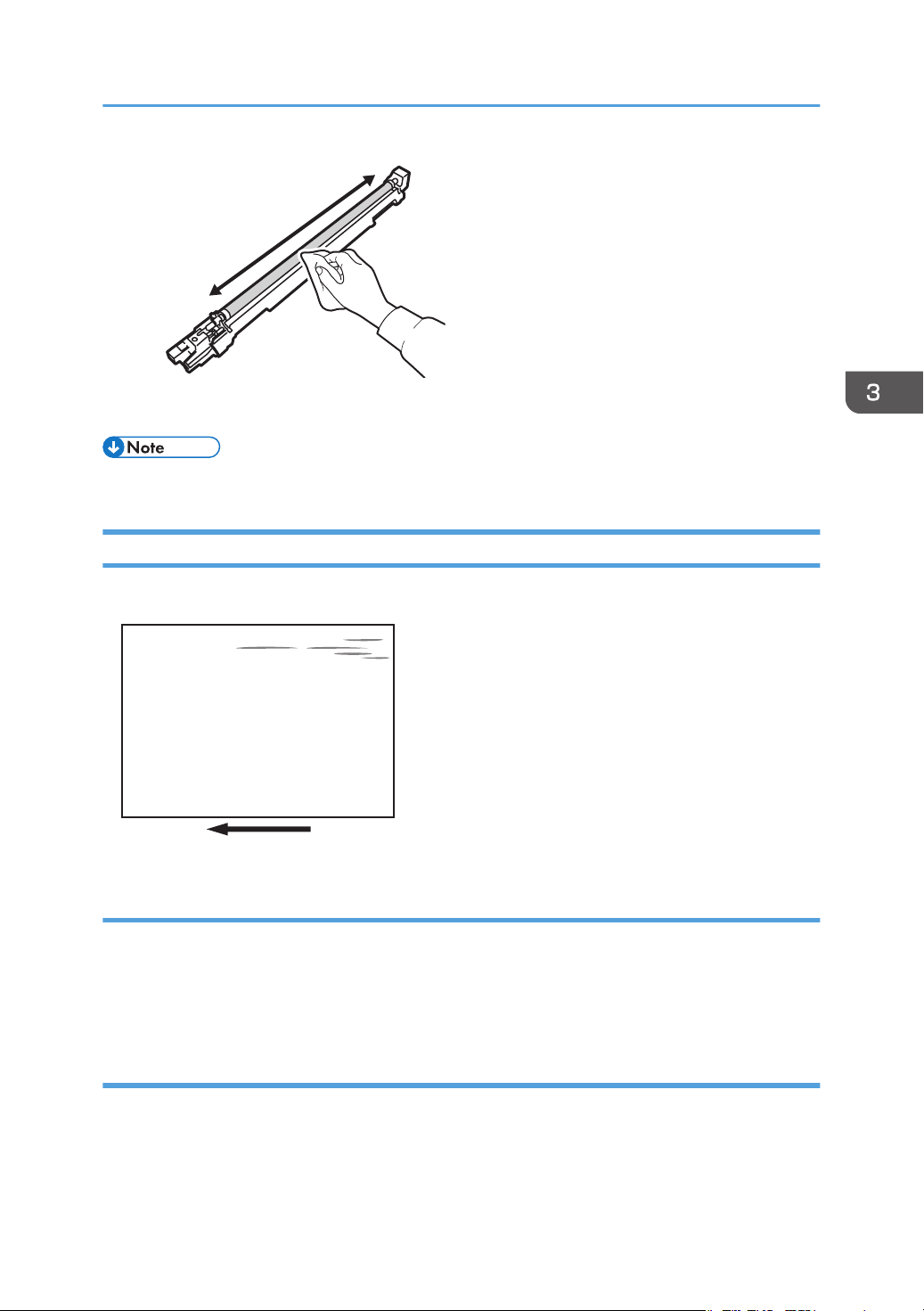
DSN010
5. If the problem persists, contact your service representative.
CWH400
• For details about replacing the charge roller, see Replacement Guide.
Colored Streaks (1)
Colored streaks parallel to the paper feed direction appear.
Color Toner Spotting/Staining
Cause:
• The charge roller is stained.
• The cleaning unit for PCU has worn out.
• The drum surface is scratched.
Solution:
1. To identify the affected color, print three full-page, solid-fill A3 or DLT sheets for each of
white and black, and three full-page, halftone A3 or DLT sheets for each of cyan,
magenta, and yellow.
19
Page 22

CWH401
3. Troubleshooting Image Quality Problems
2. Detach the charge roller of the affected color and check its surface. Is the surface stained?
Yes Wipe the charge roller with a dry rag to remove the stain. If the stain cannot be removed,
replace the charge roller. Go to the next step.
No Go to the next step.
3. Detach the photoconductor unit of the affected color and check the drum surface. Is the
surface stained or scratched?
Stained: Replace the cleaning unit for PCU.
Scratched: Replace the drum.
Neither: Contact your service representative.
4. If the problem persists even if you replace the cleaning unit for PCU or drum, contact your
service representative.
• For details about replacing the charge roller, cleaning unit for PCU and drum, see Replacement
Guide.
Colored Streaks (2)
Extended, blurred colored streaks parallel to the paper feed direction appear. The streaks also appear
randomly in the margins.
Cause:
If the temperature or humidity is low, remaining toner might be missed by the cleaning blade of the
cleaning unit for intermediate transfer belt or transfer unit, causing streaks to appear sporadically.
20
Page 23

CEZ542
Color Toner Spotting/Staining
Solution:
1. To identify the affected color, print three full-page, solid-fill A3 or DLT sheets for each of
cyan, yellow, magenta, and black.
2. Is the printed side affected by the problem?
Yes Proceed to Step 4.
No Replace the transfer unit.
3. Print the image. Is the problem resolved?
Yes Finished!
No Go to the next step.
4. Replace the cleaning unit for intermediate transfer belt.
5. If the problem persists even if you replace the cleaning unit for intermediate transfer belt,
contact your service representative.
• For details about replacing the transfer unit and cleaning unit for intermediate transfer belt, see
Replacement Guide.
Colored Streaks (3)
Colored streaks appear in solid-filled areas.
Cause:
If the toner contains small clumps, they disintegrate in the development unit, producing colored streaks.
21
Page 24

300 mm (12 in.)
60 mm
(2.4 in.)
60 mm
(2.4 in.)
CNT004
3. Troubleshooting Image Quality Problems
This problem may occur if the machine is left unattended for a long period or the toner bottle is kept out
of its moisture-proof bag for a long period.
Solution:
1. To identify the affected color, print three full-page, solid-fill A3 or DLT sheets for each of
cyan, yellow, magenta, and black. The color affected by the colored streaks is the cause
of the problem.
2. Print 200 full-page, solid-fill A3 or DLT sheets in the affected color.
3. Print the image. Is the problem resolved?
Yes Finished!
No Replace the toner bottle for the affected color.
4. Print 200 full-page, solid-fill A3 or DLT sheets in the affected color.
5. If the problem persists, contact your service representative.
Black Streaks
Short black streaks appear on a black halftone image.
Cause:
A sheet is bent at the entrance to the fusing unit and comes into contact with the edge of the paper
delivery tank, where static electricity builds up on the sheet through friction. This causes scattering of
unfixed toner on the paper surface.
This may occur if:
22
Page 25

110 mm
(4.4 in.)
20 mm
(0.8 in.)
DSN009
Color Toner Spotting/Staining
• Printing is done at low temperature or humidity
• The thickness of the paper is equivalent to Paper Weight 2 or lower
• A black halftone image is printed
• To adjust the following settings, pre-register the type of paper in use as a custom paper. For details
about registering custom papers, see "Registering a Custom Paper", Paper Settings Reference.
Solution:
1. In [Advanced Settings] for the custom paper in use, select [Fusing Belt Feed Speed].
2. Check the present value. Is it higher than +1.5%?
Yes No further improvement is likely. Contact your service representative.
No Increase the value by 0.5 percentage points.
3. Print the image. Is the problem resolved?
Yes Finished!
No Repeat Steps 1 to 3. If the problem persists even though you have increased the value to
+1.5%, contact your service representative.
Two 20-mm Long Vertical Streaks
Four 20-mm long vertical streaks appear within 110 mm (4.4 inches) from the leading edge.
23
Page 26
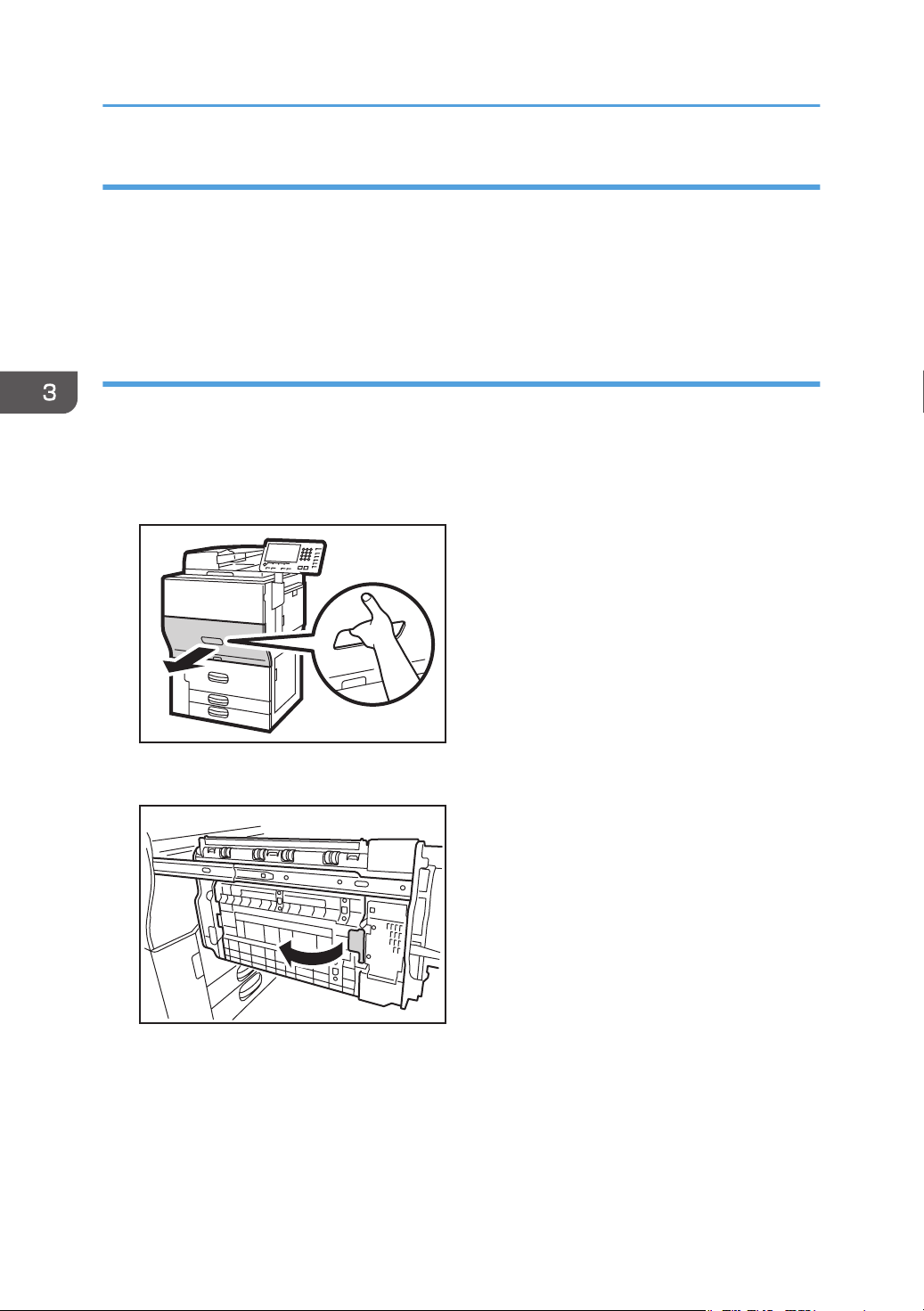
CWH001
CWH414
3. Troubleshooting Image Quality Problems
Cause:
The invert exit idle rollers in the drawer are soiled.
This may occur if:
• Sheets are delivered face down after one-sided printing
• Images are printed on a white or halftone yellow background
Solution:
Clean the invert exit idle rollers in the drawer.
1. Make sure that the system is turned off and the machine power cord is disconnected from
the power source.
2. Pull the drawer.
24
3. Open the cover.
Page 27

4. Turn the invert exit idle rollers to clean them using a slightly damp cloth.
CWH410
24 mm
(0.9 in.)
24 mm
(0.9 in.)
56 mm
(2.2 in.)
CNT006
5. After cleaning, restore the machine so that it resumes operation.
Two 24-mm Wide Streaks
Two 24-mm wide streaks parallel to the paper feed direction appear.
Color Toner Spotting/Staining
Cause:
The exit drive rollers, exit idle rollers, exit relay drive rollers, or exit relay idle rollers in the drawer are
soiled.
Solution:
Clean the exit drive rollers, exit idle rollers, exit relay drive rollers, and exit relay idle rollers in the
drawer.
1. Make sure that the system is turned off and the machine power cord is disconnected from
the power source.
25
Page 28

CWH001
CWH077
CWH411
3. Troubleshooting Image Quality Problems
2. Pull the drawer.
3. Open the paper output unit cover.
26
4. Turn the rollers to clean them using a slightly damp cloth.
5. After cleaning, restore the machine so that it resumes operation.
Page 29
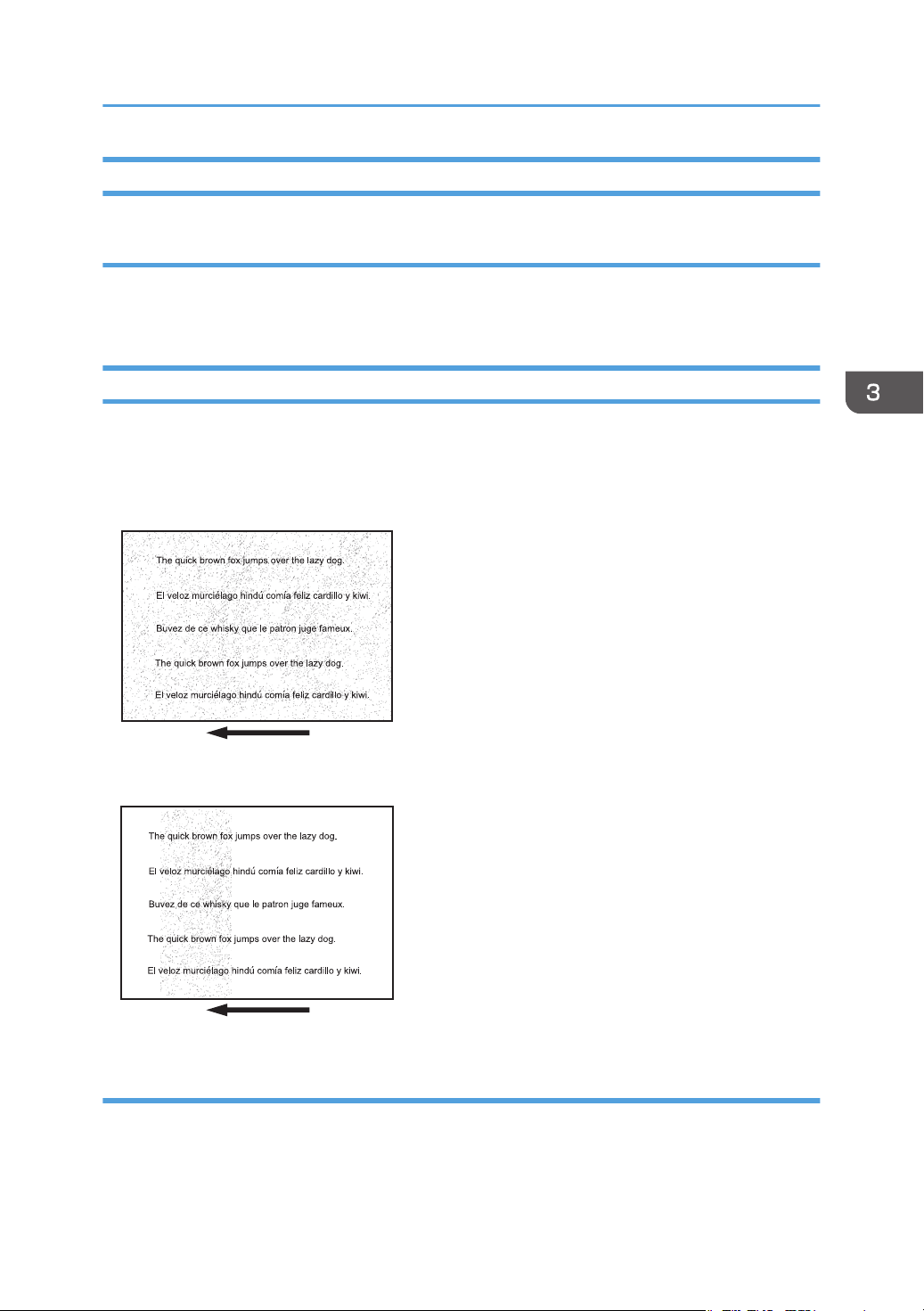
CEZ543
CEZ544
Color Toner Spotting/Staining
Stained Paper Edges
Solution:
1. If the paper edges are stained, carry out the procedure in page 65 "Insufficient Toner
Fusing".
Stained Background
Random "powdered" dots appear, creating a dirty background.
The background may be partially or completely stained.
Completely stained background
Partially stained background
Cause:
This may occur because of wearing of the developer and drum unit or staining of the charge roller.
27
Page 30

189 mm (7.5 in.)
R
R
R
R
R
R
CNT007
3. Troubleshooting Image Quality Problems
Solution:
1. If a message prompting replacement of a unit has appeared, replace the unit.
2. In the [Machine: Image Quality] group on the [Adjustment Settings for Skilled Operators]
menu, select [Adjust Image Density/ DEMS] and execute [Image Density Adjustment:
Manual Execute].
3. Print the image. Is the problem resolved?
Yes Finished!
No In the [Machine: Maintenance] group on the [Adjustment Settings for Skilled Operators]
menu, execute [Execute Process Initial Setting].
4. If the problem persists, contact your service representative.
Ghosting
A ghost image of an image to be printed appears at a distance of 189 mm (7.5 inches) to the side of the
intended image.
Cause:
The image transfer current is transmitted to the drum, where a potential difference occurs between a
developed area and non-developed area and causes the intended image to be reproduced.
This may occur if:
• Solid filled images or bold characters are printed in black on a halftone background
• Printing is done at low temperature or humidity
28
• Many screening lines are used
Page 31

CNT008
Color Toner Spotting/Staining
Solution:
1. In the [Machine: Image Quality] group on the [Adjustment Settings for Skilled Operators]
menu, select [Adjust Image Density/ DEMS] and execute [Image Density Adjustment:
Manual Execute].
2. Print the image. Is the problem resolved?
Yes Finished!
No Contact your service representative.
Scratched Images and Stained Paper Edges
Scratched images or soiled paper edges appear.
Cause:
When a relatively stiff, thick paper is delivered, the entrance guide plate for the transfer unit is warped
toward the intermediate transfer belt due to the stiffness of the paper. The edge of the entrance guide
plate comes into contact with the toner on the belt to cause images to be scratched and paper edges to
be soiled.
This may occur if:
• Paper with a thickness equivalent to Paper Weight 7 is used
• Paper with its grain parallel to the paper feed direction is used. For example, A3/DLT long grain
paper is delivered, A4/LT short grain paper is delivered from its long edge, or A4/LT long grain
paper is delivered from its short edge.
• Paper is stored at low temperature or humidity
29
Page 32

3. Troubleshooting Image Quality Problems
Solution:
Change the direction of paper grain for paper delivery.
• When storing paper at low humidity, wrap the paper in coated paper or a plastic sheet.
30
Page 33

Toner Scatter
CEZ545
Toner Scatter (1)
Toner is scattered around a solid-fill print.
Toner Scatter
Cause:
This may occur if printed at low temperature or humidity.
• To adjust the following settings, pre-register the type of paper in use as a custom paper. For details
about registering custom papers, see "Registering a Custom Paper", Paper Settings Reference.
Solution:
1. Check both sides of the paper for the problem. If this problem appears only on the side 2
of the paper, skip to Step 3.
2. Adjust the setting for the side 1 of the paper. Configure the following settings in
[Advanced Settings] for the custom paper in use.
<Printing in black and white>
Increase the absolute value of the negative current by 5% in [Paper Transfer Current: BW:
Side 1].
Example: If the present current is −40 A, change it to −42 A.
<Printing in full color>
Increase the absolute value of the negative current by 5% in [Paper Transfer Current: FC: Side
1].
Example: If the present current is −70 A, change it to −73 A.
31
Page 34

CEZ546
5 mm (0.2 in.)
1.5 - 5 mm (0.06 - 0.2 in.)
3. Troubleshooting Image Quality Problems
3. Adjust the setting for the side 2 of the paper. Configure the following settings in
[Advanced Settings] for the custom paper in use.
<Printing in black and white>
Increase the scaling factor by 5 percentage points in [Paper Transfer Current: BW: Side 2].
Example: If the present value is 100%, change it to 105%.
<Printing in full color>
Increase the scaling factor by 5 percentage points in [Paper Transfer Current: FC: Side 2].
Example: If the present value is 100%, change it to 105%.
4. Print the image. Is the problem resolved?
Yes Finished!
No Repeat Steps 1 to 4. If the problem persists, contact your service representative.
Toner Scatter (2)
Parts of a line exhibit splatter. This may occur in a line that is 5 mm (0.2 inches) or less from the leading
edge, or in a line that is 1.5 to 5 mm (0.06 to 0.2 inches) from an image on the side of the image facing
the trailing edge.
Cause:
This may occur when printing lines on coated or other slippery paper.
32
Page 35

Toner Scatter
• To adjust the following settings, pre-register the type of paper in use as a custom paper. For details
about registering custom papers, see "Registering a Custom Paper", Paper Settings Reference.
Solution:
The solution depends on the area in which the line splatter occurs. If the splatter occurs 5 mm (0.2
inches) or less from the leading edge, follow Procedure (a) on the following page; otherwise, follow
Procedure (b) on the following page.
a) Line splatter that is 5 mm (0.2 inches) or less from the leading edge
Increase the leading edge margin to more than 5 mm (0.2 inches) using one of the following
procedures:
1. Adjusting the shift image
In [Advanced Settings] for the custom paper in use, specify [Image Position: With Feed: Side
1] for the side 1 of the paper and [Image Position: With Feed: Side 2] for the side 2.
2. Adjusting the mask width at the leading edge
In [Advanced Settings] for the custom paper in use, specify [Erase Margin: Leading Edge].
3. Adjusting the file's leading edge margin
Increase the leading edge margin in the print settings for the image to be printed.
For details about adjusting the shift image and adjusting the mask width at the leading edge, see
"Adjustment Item Menu Guide".
If you cannot increase the leading edge margin to more than 5 mm (0.2 inches), contact your
service representative.
b) Line splatter that is in an area more than 5 mm (0.2 inches) from the leading edge
1. Configure the following settings in [Advanced Settings] for the custom paper in use.
<Printing in black and white>
Increase the absolute value of the current by 10 A in [Image Transfer Current: BW].
<Printing in full color>
Increase the absolute value of the current by 10 A in [Image Transfer Current: FC: K].
2. Print the image. Is the problem resolved?
Yes Finished!
No Increase the value by 10 A.
3. Repeat Step 2. If the problem persists even though you have set the current to 70 A
(maximum), contact your service representative.
33
Page 36

8-13 mm (0.3-0.5 in.)
20 mm (0.8 in.)
CNT009
3. Troubleshooting Image Quality Problems
Toner Scatter (3)
Parts of a line or character exhibit splatter. This may occur in a line or character that is 8 to 13 mm (0.3
to 0.5 inches) from the trailing edge and 20 mm (0.8 inches) or less from the left edge facing the paper
feed direction.
Cause:
A shock jitter occurs when the trailing edge of the paper leaves the paper guide during paper transfer
and causes toner scattering.
This may occur if paper with a thickness equivalent to Paper Weight 4 or higher is used.
• To adjust the following settings, pre-register the type of paper in use as a custom paper. For details
about registering custom papers, see "Registering a Custom Paper", Paper Settings Reference.
• Changing the transfer current may produce either or both of the following side effects:
• Reduction in toner yields
• Occurrence of banding (streaks)
Solution:
<Printing in full color>
1. In [Advanced Settings] for the custom paper in use, select [Image Transfer Current: FC: K].
34
Page 37

Toner Scatter
2. Check the present value. Is it lower than 50 A ?
Yes Carry out all of the following:
(1) Increase the value by 5 A in [Image Transfer Current: FC: K].
(2) Set [Paper Transfer Current: TE: FC] to "200%".
(3) Set [Paper Transfer Current: TE Length: FC] to "30 mm".
No No further improvement is likely. Contact your service representative.
3. Print the image. Is the problem resolved?
Yes Finished!
No Repeat Steps 1 to 3. If the problem persists even though you have increased the value to
50 A, contact your service representative.
<Printing in black and white>
1. In [Advanced Settings] for the custom paper in use, select [Image Transfer Current: BW].
2. Check the present value. Is it lower than 50 A?
Yes Carry out all of the following:
(1) Increase the value by 5 A in [Image Transfer Current: BW].
(2) Set [Paper Transfer Current: TE: BW] to "200%".
(3) Set [Paper Transfer Current: TE Length: BW] to "30 mm".
No No further improvement is likely. Contact your service representative.
3. Print the image. Is the problem resolved?
Yes Finished!
No Repeat Steps 1 to 3. If the problem persists even though you have increased the value to
50 A, contact your service representative.
35
Page 38

CEZ547
3. Troubleshooting Image Quality Problems
Color Loss
Colorless Spots
Colorless spots appear in solid-filled areas.
Cause:
If the toner contains small clots, they fail to be transferred, producing colorless spots.
This problem may occur if the machine is left unattended for a long period or the toner bottle is taken out
of its moisture-proof bag for a long period of time.
Solution:
If colorless spots appear in full-color printing, carry out the procedure in page 21 "Colored Streaks (3)".
White Dots/Lines
White dots or short lines appear, spaced at intervals of 189 mm (7.5 inches) in the direction of the
paper feed.
36
Page 39

CEZ548
189 mm (7.5 in.)
Cause:
The photoconductor unit is stained.
Color Loss
Solution:
1. To identify the affected color, print three full-page, solid-fill A3 or DLT sheets for each of
cyan, magenta, black, and green.
Because it is difficult to identify white spots on yellow, green is used instead of yellow.
2. Detach the photoconductor unit of the affected color and check the drum surface. Is the
surface stained?
Yes Wipe the drum surface with a clean dry cloth to remove the stain and set [Photoconductor
Special Mode] to [Special Mode] in the [Machine: Image Quality] group on the
[Adjustment Settings for Skilled Operators] menu.
No Replace the drum.
3. Print the image. Is the problem resolved?
Yes Finished!
No Replace the cleaning unit for PCU and drum.
4. If the problem persists, contact your service representative.
• For details about replacing the cleaning unit for PCU and drum, see Replacement Guide.
37
Page 40

CEZ604
CEZ549
3. Troubleshooting Image Quality Problems
Vertical White Streaks
White streaks of 1 to 8 mm (0.04 to 0.3 inches) long and perpendicular to the paper feed direction
appear.
Cause:
One of the charge rollers is soiled.
• If white streaks appear at 189 or 40 mm (7.5 or 1.6 inches) intervals, carry out the procedure in
page 17 "Colored Spots".
White Spots
White spots of 0.2–0.3 mm (0.008–0.01 inches) in diameter appear.
38
Page 41

Color Loss
Cause:
This may occur if printed at low temperature or humidity.
• To adjust the following settings, pre-register the type of paper in use as a custom paper. For details
about registering custom papers, see "Registering a Custom Paper", Paper Settings Reference.
• If you reduce the paper transfer current to eliminate white spots, copies may become too faint.
Solution:
1. Check both sides of the paper for the problem. If this problem appears only on the side 2
of the paper, skip to Step 3.
2. Adjust the setting for the side 1 of the paper. Configure the following settings in
[Advanced Settings] for the custom paper in use.
<Printing in black and white>
Decrease the absolute value of the negative current by 5% in [Paper Transfer Current: BW:
Side 1].
Example: If the present current is −40 A, change it to −38 A.
<Printing in full color>
Decrease the absolute value of the negative current by 5% in [Paper Transfer Current: FC:
Side 1].
Example: If the present current is −70 A, change it to −67 A.
3. Adjust the setting for the side 2 of the paper. Make the following settings in [Advanced
Settings] for the custom paper in use.
<Printing in black and white>
Decrease the scaling factor by 5 percentage points in [Paper Transfer Current: BW: Side 2].
Example: If the present value is 100%, change it to 95%.
<Printing in full color>
Decrease the scaling factor by 5 percentage points in [Paper Transfer Current: FC: Side 2].
Example: If the present value is 100%, change it to 95%.
4. Print the image. Is the problem resolved?
Yes Finished!
No Repeat Steps 1 to 4. If the problem persists, contact your service representative.
39
Page 42

CEZ602
3. Troubleshooting Image Quality Problems
Blister-like White Spots
White spots 0.3–0.5 mm (0.01–0.02 inches) in diameter surrounded by denser spots (blister-like white
spots) appear.
Cause:
This may occur if a solid image is printed on coated paper, if a solid image is printed during duplex
printing, or if printing is done at low temperature.
Solution:
If blister-like white spots appear, carry out the procedure in page 65 "Insufficient Toner Fusing".
Mottling
Mottling occurs in solid-filled areas.
Normal
40
Page 43

Mottled
Cause:
This may occur if:
• Using paper with a rough surface
• Continuously printing solid fills covering small areas
• Printing in a low humidity environment
• Printing in a high humidity environment
Color Loss
• If the problem occurs only if black is used when printing in full-color mode, carry out the procedure
in page 51 "Color (1): Black Faint During Full Color Printing".
Solution:
1. To identify the affected color, print three full-page, solid-fill A3 or DLT sheets for each of
cyan, yellow, magenta, and black.
2. In the [Machine: Image Quality] group on the [Adjustment Settings for Skilled Operators]
menu, select [Adjust Image Density/ DEMS] and execute [Image Density Adjustment:
Manual Execute].
3. Print the image. Is the problem resolved?
Yes Finished!
No Print 100 full-page, solid-fill A3 or DLT sheets in the affected color.
4. Print the image. Is the problem resolved?
Yes Finished!
No Reload with new paper.
41
Page 44

3. Troubleshooting Image Quality Problems
5. Print the image. Is the problem resolved?
Yes Finished!
No Replace the paper with smoother paper.
6. If the problem persists, contact your service representative.
42
Page 45

Density Problems
cez552
cez553
Uneven Image Density
The density is uneven.
Solution:
The solution depends on the type of unevenness.
Carry out the appropriate procedure from those in the following table:
(A) The density is uneven across the entire image.
Affected area Solution
Density Problems
The density from
top to bottom is
uneven.
The sides are
fainter or denser.
1. In the [Machine: Image
Quality] group on the
[Adjustment Settings for
Skilled Operators] menu,
select [Adjust Image
Density/ DEMS] and
execute [Image Density
Adjustment: Manual
Execute].
2. If the problem persists, see
page 46 "Uneven
Density from Top to
Bottom".
1. In the [Machine: Image
Quality] group on the
[Adjustment Settings for
Skilled Operators] menu,
select [Adjust Image
Density/ DEMS] and
execute [Image Density
Adjustment: Manual
Execute].
2. If the problem persists,
contact your service
representative.
43
Page 46

cez554
cez555
3. Troubleshooting Image Quality Problems
Affected area Solution
The top and
bottom are fainter
or denser.
(B) The density is uneven in a part of the image.
Affected area Solution
The leading edge
is fainter.
1. In the [Machine: Image
Quality] group on the
[Adjustment Settings for
Skilled Operators] menu,
select [Adjust Image
Density/ DEMS] and
execute [Image Density
Adjustment: Manual
Execute].
2. If the problem persists,
contact your service
representative.
1. In the [Machine: Image
Quality] group on the
[Adjustment Settings for
Skilled Operators] menu,
select [Adjust Image
Density/ DEMS] and
execute [Image Density
Adjustment: Manual
Execute].
44
2. If the problem persists, see
page 47 "Fainter
Leading Edge".
Page 47

Affected area Solution
cez556
cez558
cez559
Density Problems
The trailing edge
is fainter.
The center is
fainter or denser
1. In the [Machine: Image
Quality] group on the
[Adjustment Settings for
Skilled Operators] menu,
select [Adjust Image
Density/ DEMS] and
execute [Image Density
Adjustment: Manual
Execute].
2. If the problem persists, see
page 49 "Fainter
Trailing Edge".
1. In the [Machine: Image
Quality] group on the
[Adjustment Settings for
Skilled Operators] menu,
select [Adjust Image
Density/ DEMS] and
execute [Image Density
Adjustment: Manual
Execute].
Wavy
unevenness
2. If the problem persists,
contact your service
representative.
1. In the [Machine: Image
Quality] group on the
[Adjustment Settings for
Skilled Operators] menu,
select [Adjust Image
Density/ DEMS] and
execute [Image Density
Adjustment: Manual
Execute].
2. If the problem persists,
contact your service
representative.
45
Page 48

CWH402
CEZ561
3. Troubleshooting Image Quality Problems
(C) The density is uneven across the entire image.
Affected area Solution
Periodic vertical
density fluctuation
Uneven Density from Top to Bottom
The density is uneven from top to bottom.
1. In the [Machine: Image
Quality] group on the
[Adjustment Settings for
Skilled Operators] menu,
select [Adjust Image
Density/ DEMS] and
execute [Image Density
Adjustment: Manual
Execute].
2. If the problem persists, see
page 50 "Periodic
Density Fluctuation".
• You can adjust the density of halftone images, but not that of solid fills.
Cause:
This may occur at high temperature or humidity.
46
Page 49

CEZ562
Density Problems
Solution:
1. To identify the affected color, print three full-page, halftone A3 or DLT sheets for each of
cyan, yellow, magenta, and black.
2. In the [Machine: Image Quality] group on the [Adjustment Settings for Skilled Operators]
menu, select [Density Difference: Across Feed].
Decreasing the value for the affected color makes the area above the center denser and that below
fainter.
Increasing the value for the affected color makes the area above the center fainter and that below
denser.
3. Turn off the power and the main power switch, and then turn the main power switch back
on.
The setting specified in step 2 will be in effect.
4. Print the image. Is the problem resolved?
Yes Finished!
No Replace the charge roller and photoconductor unit of the affected color.
5. If unit replacement does not resolve the problem, contact your service representative.
• For details about replacing the charge roller and photoconductor unit, see Replacement Guide.
Fainter Leading Edge
The leading edge is fainter.
47
Page 50

3. Troubleshooting Image Quality Problems
Cause:
At low temperature or when using thin coated paper, this may occur if the paper transfer current is
insufficient.
At high temperature, this may occur if the paper transfer current is excessive.
• This solution only works when the thickness of the paper is equivalent to Paper Weight 4 or higher.
Do not try this as a solution when using paper with a thickness equivalent to Paper Weight 3 or
lower, as it may cause paper misfeeding.
• To adjust the following settings, pre-register the type of paper in use as a custom paper. For details
about registering custom papers, see "Registering a Custom Paper", Paper Settings Reference.
Solution:
1. Make a note of the present value in the following setting in [Advanced Settings] for the
custom paper in use.
<Printing in black and white>
[Paper Transfer Current: LE: BW]
<Printing in full color>
[Paper Transfer Current: LE: FC]
2. Increase the scaling factor in the above setting by 10 percentage points.
3. Print the image. Is the problem resolved?
Yes Finished!
No Increase the scaling factor by 10 percentage points.
4. Repeat Step 3. If the problem persists even though you have increased the scaling factor
by 50 percentage points, restore the value noted in Step 1 and go to the next step.
5. Decrease the scaling factor in the above setting by 10 percentage points.
6. Print the image. Is the problem resolved?
Yes Finished!
No Decrease the scaling factor by 10 percentage points.
7. Repeat Step 6. If the problem persists even though you have decreased the scaling factor
by 50 percentage points, restore the value noted in Step 1 and contact your service
representative.
48
Page 51

Fainter Trailing Edge
CEZ563
The trailing edge is fainter.
Density Problems
Cause:
This may occur because of insufficient or excessive paper transfer current when using paper weighing
approximately 160 g/m2 (60 lb. Cover) or heavier at low temperature.
• To adjust the following settings, pre-register the type of paper in use as a custom paper. For details
about registering custom papers, see "Registering a Custom Paper", Paper Settings Reference.
Solution:
1. Measure in millimeters how far the fainter area extends from the trailing edge.
2. Configure the following settings in [Advanced Settings] for the custom paper in use.
<Printing in black and white>
In [Paper Transfer Current: LE Length: BW], enter the value you measured in Step 1 plus an
additional 10 mm.
<Printing in full color>
In [Paper Transfer Current: LE Length: FC], enter the value you measured in Step 1 plus an
additional 10 mm.
49
Page 52

3. Troubleshooting Image Quality Problems
3. Make a note of the present value in the following setting in [Advanced Settings] for the
custom paper in use.
<Printing in black and white>
[Paper Transfer Current: LE: BW]
<Printing in full color>
[Paper Transfer Current: LE: FC]
4. Increase the scaling factor in the above setting by 5 percentage points.
5. Print the image. Is the problem resolved?
Yes Finished!
No Increase the scaling factor by 5 percentage points.
6. Repeat Step 5. If the problem persists even though you have increased the scaling factor
by 50 percentage points, restore the value noted in Step 3 and go to the next step.
7. Decrease the scaling factor in the above setting by 5 percentage points.
8. Print the image. Is the problem resolved?
Yes Finished!
No Decrease the scaling factor by 5 percentage points.
9. Repeat Step 8. If the problem persists even though you have decreased the scaling factor
by 50 percentage points, restore the value noted in Step 3 and contact your service
representative.
Periodic Density Fluctuation
The vertical density fluctuates periodically.
50
Page 53
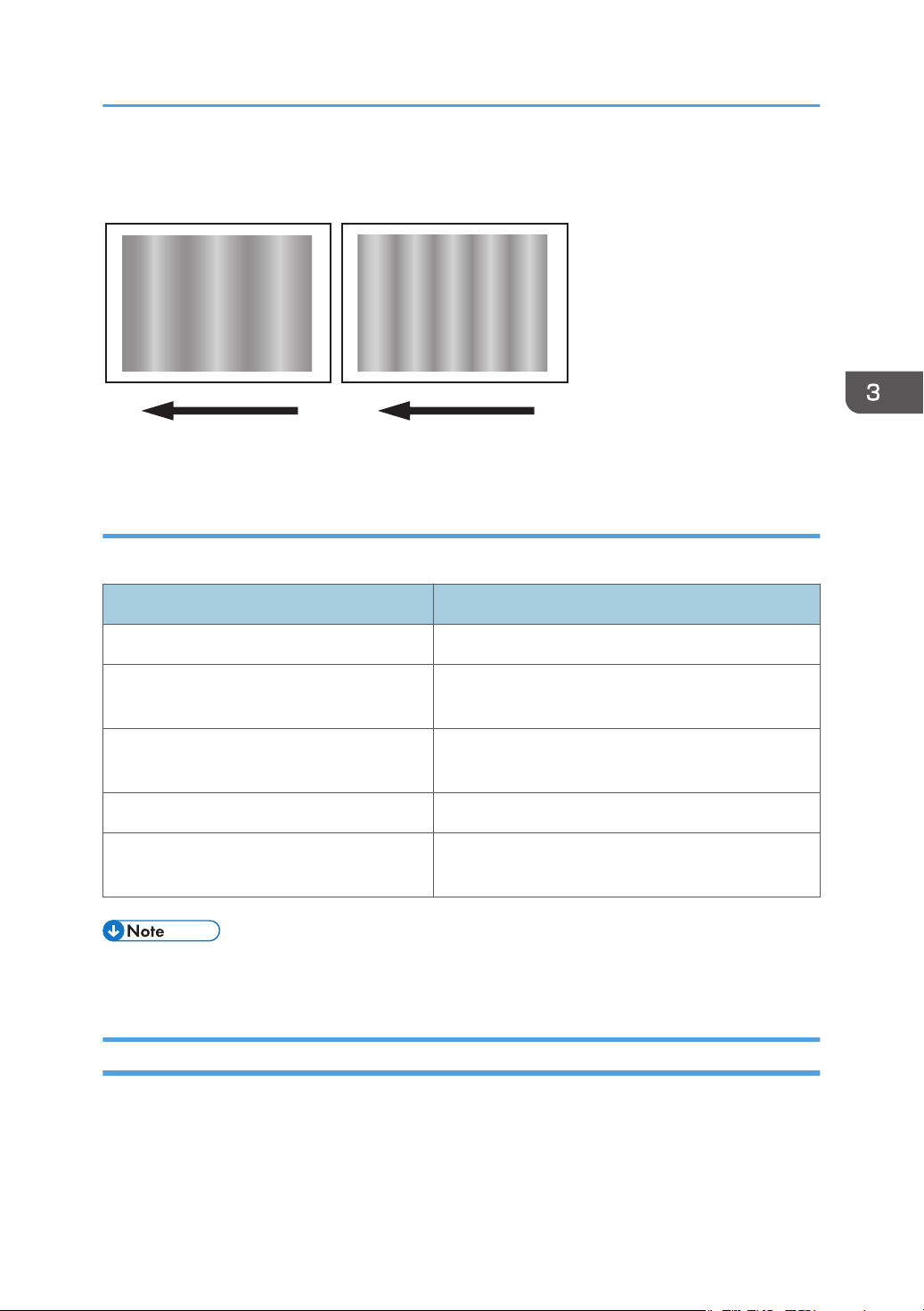
CWH407
Solution:
The solution depends on the interval.
Interval Solution
Density Problems
Approximately 12-18 mm (0.5-0.7 inches) Contact your service representative.
Approximately 50 mm (2 inches) Replace the charge roller. If the problem persists,
contact your service representative.
Approximately 60 mm (2.4 inches) Replace the transfer unit. If the problem persists,
contact your service representative.
Approximately 95 mm (3.7 inches) Contact your service representative.
Approximately 190 mm (7.5 inches) Replace the photoconductor unit. If the problem
persists, contact your service representative.
• For details about replacing the charge roller, transfer unit, and photoconductor unit, see
Replacement Guide.
Color (1): Black Faint During Full Color Printing
Black is fainter than normal during full color printing.
51
Page 54

CEZ566
CEZ584
3. Troubleshooting Image Quality Problems
Normal
Black is fainter
Cause:
If black is used when printing in full color mode with black toner only, the printing may become faint.
• To adjust the following settings, pre-register the type of paper in use as a custom paper. For details
about registering custom papers, see "Registering a Custom Paper", Paper Settings Reference.
Solution:
Carry out the following sequence of procedures. Terminate the sequence as soon as the problem is
resolved.
Procedure 1: Increasing the image transfer current for black in full color mode
1. In [Advanced Settings] for the custom paper in use, select [Image Transfer Current:
FC: K].
2. Increase the value by 10 A.
52
Page 55

3. Print the image. Is the problem resolved?
Yes Finished!
No Increase the value by 5 A
4. Repeat Step 3. If doing this adversely affects colors other than black, reduce the
value by 5 A and carry out Procedure 2, "Executing image processing".
Procedure 2: Executing image processing
Do the following on the Command WorkStation (CWS).
1. Select "Properties..." for the image.
2. Click the "Color" tab.
3. In "Color mode", select "Expert Settings...".
4. If "CMYK/Grayscale" is set to "Colorwise OFF", change it to an appropriate image
process.
5. If the problem persists even after an appropriate image process is selected, carry out
Procedure 3, "Printing black using four colors (YMCK) in full-color mode".
Density Problems
Procedure 3: Printing black using four colors (YMCK) in full-color mode
Do the following on the Command WorkStation (CWS).
1. Select "Properties..." for the image.
2. Click the "Color" tab.
3. In "Color mode", select "Expert Settings...".
4. Click the "Gray & Black processing" tab.
5. Set "Black text and graphics:" to "Normal".
Black is printed with 4 colors (YMCK).
• If "Black text and graphics:" is set to "Pure Black On", black is printed with only black
toner.
6. If the problem persists, contact your service representative.
Color (2): Entire Image Faint
The entire image is fainter than normal.
53
Page 56

CEZ585
3. Troubleshooting Image Quality Problems
Cause:
This may occur if:
• Continuously printing an image that consumes little toner
• The machine has not been used for a long time
• The machine is located somewhere very humid and has not been used for a while
Solution:
1. In the [Machine: Image Quality] group on the [Adjustment Settings for Skilled Operators]
menu, select [Adjust Image Density/ DEMS] and execute [Image Density Adjustment:
Manual Execute].
2. Print the image. Is the problem resolved?
Yes Finished!
No Go to the next step.
3. Increase the value by 1 for all colors in [Maximum Image Density].
4. Select [Adjust Image Density/ DEMS] and execute [Image Density Adjustment: Manual
Execute].
5. Print the image. Is the problem resolved?
Yes Finished!
No Repeat Steps 3 to 5. If the problem persists even if you increase the value to 5, contact
your service representative.
54
Page 57
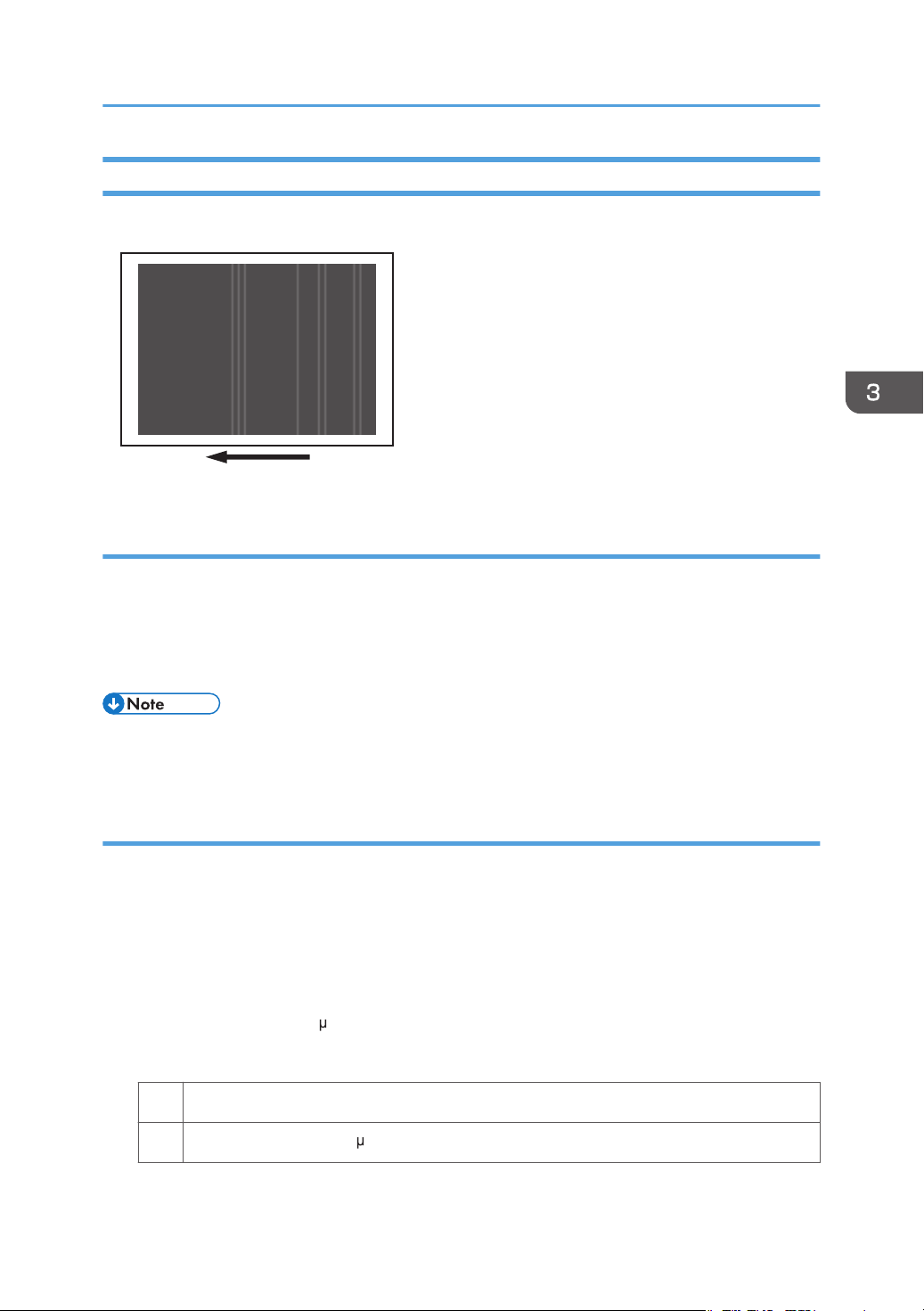
Color (3): Faded Vertical Streaks During Full Color Printing
CNT001
Faded vertical streaks may appear during full color printing.
Cause:
This may occur if:
Density Problems
• Printing is done at low temperature or humidity
• Coated paper or paper that produces high paper-to-paper friction is used
• Printing is done in full color mode
• To adjust the following settings, pre-register the type of paper in use as a custom paper. For details
about registering custom papers, see "Registering a Custom Paper", Paper Settings Reference.
Solution:
Carry out the following sequence of procedures. Terminate the sequence as soon as the problem is
resolved.
Procedure 1: Increasing the paper transfer current in full color mode
1. In [Advanced Settings] for the custom paper in use, select [Paper Transfer Current: FC:
Side 1]
2. Increase the value by 5
3. Print the image. Is the problem resolved?
Yes Go to the next step.
A.
No Increase the value by 5 A
4. Repeat Step 3. If the problem persists, contact your service representative.
55
Page 58

CEZ568
3. Troubleshooting Image Quality Problems
5. Is the density uneven?
Yes Carry out Procedure 2, "Increasing the paper transfer current applied to the side 2 of the
paper in full color mode".
No Finished!
Procedure 2: Increasing the paper transfer current applied to the side 2 of the paper in full
color mode
1. Is the side 1 density uneven?
Yes No further improvement is likely. Contact your service representative.
No Go to the next step.
2. In [Advanced Settings] for the custom paper in use, select [Paper Transfer Current: FC:
Side 2].
3. Increase the scaling factor by 10 percentage points.
Example: If the present value is 100%, change it to 110%.
4. Print the image. Is the problem resolved?
Yes Finished!
No Increase the value by 10 percentage points.
5. Repeat Step 4. If the problem persists, contact your service representative.
Color Is Too Dense
The entire image is denser than normal.
56
Page 59

Density Problems
Cause:
This may occur if:
• Continuously printing an image that consumes much toner
• The machine has not been used for a long time
• The machine is located somewhere very humid and has not been used for a while
Solution:
1. In the [Machine: Image Quality] group on the [Adjustment Settings for Skilled Operators]
menu, select [Adjust Image Density/ DEMS] and execute [Image Density Adjustment:
Manual Execute].
2. Print the image. Is the problem resolved?
Yes Finished!
No Go to the next step.
3. Decrease the value by 1 for all colors in [Maximum Image Density].
4. Select [Adjust Image Density/ DEMS] and execute [Image Density Adjustment: Manual
Execute].
5. Print the image. Is the problem resolved?
Yes Finished!
No Repeat Steps 3 to 5. If the problem persists even if you decrease the value to -5, contact
your service representative.
Broken Thin Lines
Thin lines (1 dot lines in 1200 dpi images) break.
57
Page 60

CEZ569
3. Troubleshooting Image Quality Problems
Cause:
Oblique (approximately 45°) thin lines or thin lines printed in faint colors are likely to contain breaks.
Solution:
1. In the [Machine: Image Quality] group on the [Adjustment Settings for Skilled Operators]
menu, select [Adjust Image Density/ DEMS] and execute [Image Density Adjustment:
Manual Execute].
2. Print the image. Is the problem resolved?
Yes Finished!
No Go to the next step.
3. Increase the value by 1 for all colors in [Line Width].
4. Select [Adjust Image Density/ DEMS] and execute [Image Density Adjustment: Manual
Execute].
5. Print the image. Is the problem resolved?
Yes Finished!
No Repeat Steps 3 to 5. If the problem persists even if you increase the value to 5, contact
your service representative.
58
Page 61

Blurred Images
189 mm (7.5 in.) 189 mm (7.5 in.)
CNT002
Lens-shaped blurred images appear at 189 mm (7.5 inches) intervals.
Density Problems
Cause:
If the machine is left unattended for a long period in an environment where temperature and humidity
are high, corona products on the drum absorb moisture to prevent a buildup or removal of static
electricity on the drum.
Solution:
Carry out either of the following procedures:
Procedure 1: Printing multiple sheets
1. Print multiple sheets. Is the problem resolved?
Yes Finished!
No Go to the next step.
2. Repeat Step 1. If the problem persists even though you have repeated Step 1 five times or
more, contact your service representative.
Procedure 2: Executing the process initial setting
1. In the [Machine: Maintenance] group on the [Adjustment Settings for Skilled Operators]
menu, execute [Execute Process Initial Setting].
59
Page 62

CNT003
3. Troubleshooting Image Quality Problems
2. Print the image. Is the problem resolved?
Yes Finished!
No Execute [Execute Process Initial Setting].
3. Repeat Step 2. If the problem persists even though you have repeated Step 2 five times or
more, contact your service representative.
Dropouts (Character Voids)
Dropouts (character voids) occur when characters or lines are printed in black-and-white mode.
• To adjust the following settings, pre-register the type of paper in use as a custom paper. For details
about registering custom papers, see "Registering a Custom Paper", Paper Settings Reference.
• Dropouts (character voids) do not occur on the first sheet.
• Decreasing the process speed may produce either or both of the following side effects:
• Reduction in yields
• Occurrence of fusing blisters
Solution:
Carry out either of the following procedures:
Procedure 1: Changing the process speed
1. In [Advanced Settings] for the custom paper in use, select [Process Speed Setting].
60
Page 63

2. Decrease the value by one level.
If the present value is [High], select [Middle]. If it is [Middle], select [Low].
3. Print the image. Is the problem resolved?
Yes Finished!
No Contact your service representative.
Procedure 2: Printing black using four colors (YMCK) in full-color mode
Do the following on the Command WorkStation (CWS).
1. Select "Properties..." for the image.
2. Click the "Color" tab.
3. In "Color mode", select "Expert Settings...".
4. Click the "Gray & Black Processing" tab.
5. Set "Black text and graphics:" to "Normal".
6. Set "CMYK" to "Off".
Density Problems
Black is printed with 4 colors (YMCK).
• If "Black text and graphics:" is set to "Rich Black On", black can also be printed in fullcolor mode.
7. If the problem persists, contact your service representative.
61
Page 64

20 mm or 26.5 mm
(0.8 or 1.0 in.)
CEZ570
3. Troubleshooting Image Quality Problems
Gloss Problems
Glossy Lines
Glossy lines appear every 20 or 26.5 mm (0.8 or 1.0 inches).
Cause:
This may occur if coated or thin paper is used.
• To adjust the following settings, pre-register the type of paper in use as a custom paper. For details
about registering custom papers, see "Registering a Custom Paper", Paper Settings Reference.
• If the glossy lines appear at irregular intervals, you cannot resolve the problem with this procedure.
Contact your service representative.
• Decreasing the fusing temperature may produce one or more of the following side effects:
• Insufficient toner fusing
• Insufficient gloss
• Halftone images on uncoated paper are soiled
Solution:
1. Print the image on twenty sheets. Do glossy lines appear on the tenth sheet and later
sheets?
Yes Go to the next step.
No You cannot resolve the problem with this procedure. Contact your service representative.
62
Page 65
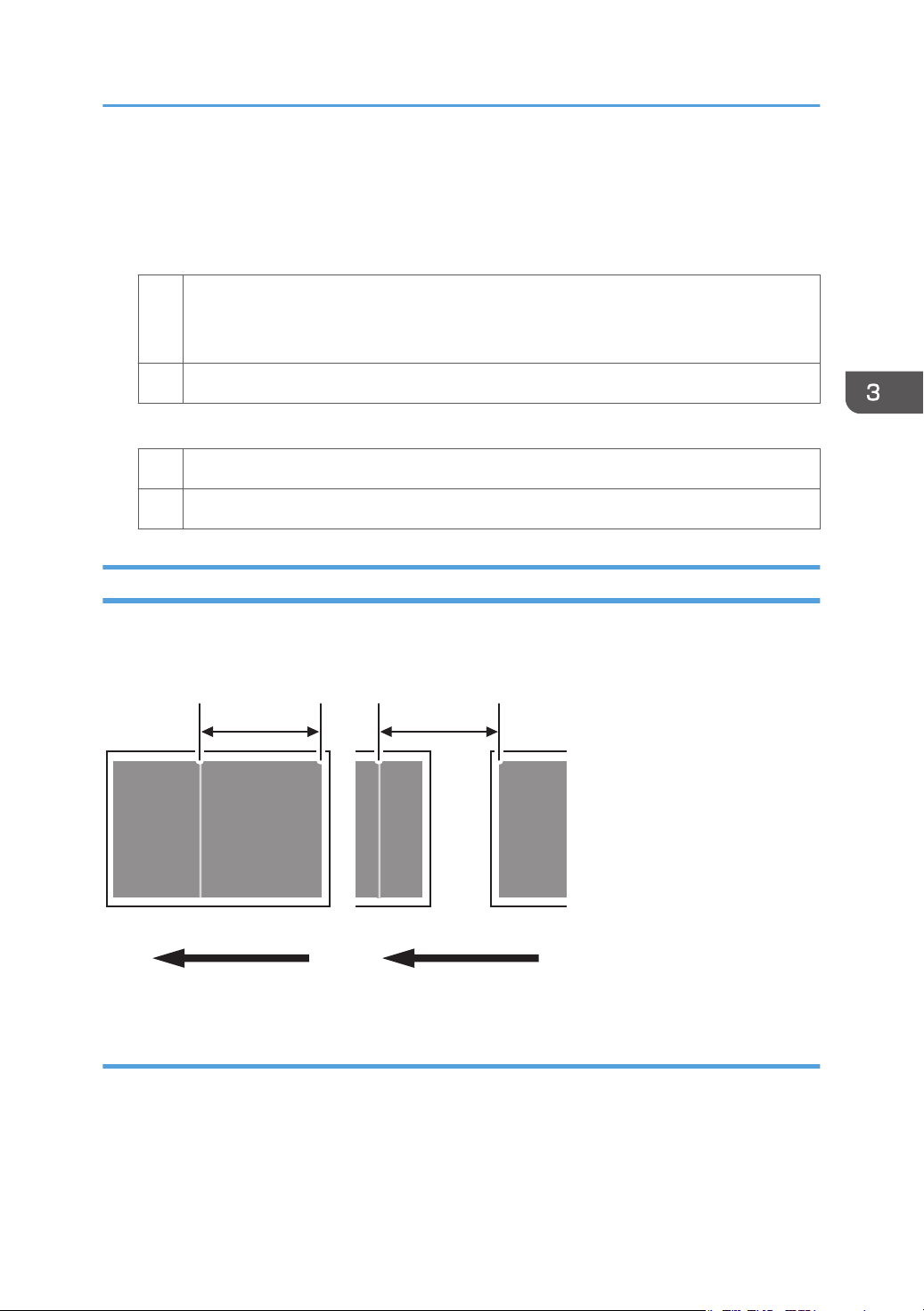
CEZ603
251 mm
(10 inches)
251 mm
(10 inches)
Gloss Problems
2. In [Advanced Settings] for the custom paper in use, select [Fusing Temp] and decrease the
value by 5 °C.
3. Print the image on twenty sheets. Do glossy lines appear on the tenth sheet and later
sheets?
Yes Repeat Step 2 and 3. If the problem persists even though the setting has reached its
minimum value, contact your service representative. If the problem is resolved, go to the
next step.
No Go to the next step.
4. Check the toner fusion. Is it satisfactory?
Yes Finished!
No Restore the previous setting and contact your service representative.
Vertical Glossy Lines
Glossy lines perpendicular to the paper feed direction appear.
Cause:
Glossy lines perpendicular to the paper feed direction may appear 251 mm (10 inches) from the
boundary of the margin and the solid image (in the direction opposite to the paper feed direction).
63
Page 66

3. Troubleshooting Image Quality Problems
Solution:
If vertical glossy lines appear, carry out the procedure in page 62 "Glossy Lines".
Insufficient Gloss
The image is not glossy enough.
Solution:
If the gloss of the image is not glossy enough, carry out the procedures in Procedure 1, "Changing the
fusing temperature" and Procedure 4, "Changing the process speed" of page 65 "Insufficient Toner
Fusing".
64
Page 67

Fusing Problems
Fusing Problems
Insufficient Toner Fusing
This section explains how to resolve the problem of insufficient toner fusing on printed copies.
• To adjust the following settings, pre-register the type of paper in use as a custom paper. For details
about registering custom papers, see "Registering a Custom Paper", Paper Settings Reference.
• Changing the fusing temperature or changing the process speed may produce one or more of the
following side effects:
• Paper curling
• Paper misfeeding
• Blisters
• Glossy lines
• Change of gloss
• If one or more of the above side effects occurs, adjust the fusing temperature and process speed by
decreasing the fusing temperature and increasing the process speed.
Solution:
Carry out the following sequence of procedures. Terminate the sequence as soon as the problem is
resolved.
Procedure 1: Changing the fusing temperature
1. Increase the temperature by 5 °C in [Fusing Temp] in [Advanced Settings].
2. Print the image and check toner fusion. Is the problem resolved?
Yes Finished!
No Increase the temperature an additional 5 °C.
3. Repeat Step 2.
If the problem persists even if you increase the temperature to 180 °C, perform Procedure 2,
"Image processing 1".
Procedure 2: Image processing 1
Do the following on the Command WorkStation (CWS).
1. Select "Properties..." for the image.
65
Page 68

3. Troubleshooting Image Quality Problems
2. Click the "Color" tab.
3. In "Color mode", select "Expert Settings...".
4. If "CMYK/Grayscale" is set to "Colorwise OFF", change it to an appropriate image
process.
5. If the problem persists even after an appropriate image process is selected, carry out
Procedure 3, "Image processing 2".
Procedure 3: Image processing 2
1. Are the images printed in one or two colors?
Yes Carry out Procedure 4, "Changing the process speed".
No (three-color printing or unknown): In the printer driver setting, select toner reduction
mode.
2. Print the image and check toner fusion. Is the problem resolved?
Yes Finished!
No Carry out Procedure 4, "Changing the process speed".
Procedure 4: Changing the process speed
This will slow down the printing to give the toner more time to fuse. However, because of this,
throughput will be reduced.
Example when printing on A4/LT paper:
<Pro C5200S>
If the process speed is changed from [High] to [Middle]: 65 cpm 50 cpm
If the process speed is changed from [Middle] to [Low]: 50 cpm 32 cpm
<Pro C5210S>
If the process speed is changed from [High] to [Middle]: 80 cpm 55.8 cpm
If the process speed is changed from [Middle] to [Low]: 55.8 cpm 35.7 cpm
1. In [Advanced Settings] for the custom paper in use, select [Process Speed Setting].
2. Decrease the value by one level.
If the present value is [High], select [Middle]. If it is [Middle], select [Low].
3. Print the image and check toner fusion. Is the problem resolved?
Yes Finished!
66
Page 69

Fusing Problems
No If the problem persists, the machine may be faulty or the paper unsupported. Contact
your service representative.
67
Page 70

3. Troubleshooting Image Quality Problems
68
Page 71

4. Troubleshooting Paper Delivery Problems
Frequent Paper Misfeeds
Depending on the cause of the problem, do one of the following:
Coated or another type of unsupported paper is loaded in the machine's tray.
Load paper not supported by the machine's paper tray (Trays 1-3) in the wide LCT or another paper
tray supporting the paper.
For details about the size and type of paper that can be loaded in the paper trays, see "Recommended
Paper Sizes and Types", Paper Specifications and Adding Paper.
The side fences in the paper tray are too close together.
If the distance between the side fences is less than the paper width, it may interfere with paper transfer
and so cause paper misfeeds.
Adjust the side fences to match the paper width.
When you close the paper tray, the side fences may become misaligned due to the weight of the paper.
To prevent this, close the paper tray slowly.
For details about loading paper, see "Loading Paper", Paper Specifications and Adding Paper.
The side fences in the paper tray are too far apart.
If the side fences are too far apart, paper misfeeds may occur due to wrong paper size detection.
Adjust the side fences to match the paper width.
For details about loading paper, see "Loading Paper ", Paper Specifications and Adding Paper.
The paper size/orientation is not specified correctly.
In tray paper settings, specify the size and orientation of the paper in use.
For details about tray paper settings, see "Changing Tray Paper Settings", Paper Settings Reference.
Too many sheets of paper are loaded in the paper tray.
When loading paper, do not exceed the limit.
For details about how many sheets can be loaded in the paper trays, see "Recommended Paper Sizes
and Types", Paper Specifications and Adding Paper.
The edges of the sheets are rough.
Turn the sheets the other way up or smooth the edges before loading.
69
Page 72

4. Troubleshooting Paper Delivery Problems
Sheets are curled or wavy.
• Flatten curls and waviness before loading paper.
• Turn the sheets the other way up or smooth the edges before loading.
• Stacking too many sheets may cause the sheets on top to curl greatly. If this happens, reduce the
number of stacked sheets.
Sheets absorbed moisture and became limp.
Sheets that will not be used for a long time should be protected from moisture by, for example, storing
them in a sealed bag.
When using thick paper or slippery paper.
Enable the Pickup Assist setting.
<If custom paper is used>
1. In [Advanced Settings] for the custom paper in use, set [Pickup Assist] to [On].
<If custom paper is not used>
1. In the [Preprocessing: LCT] group on the [Adjustment Settings for Skilled Operators] menu, set
[Pickup Assist] to [On].
70
Page 73
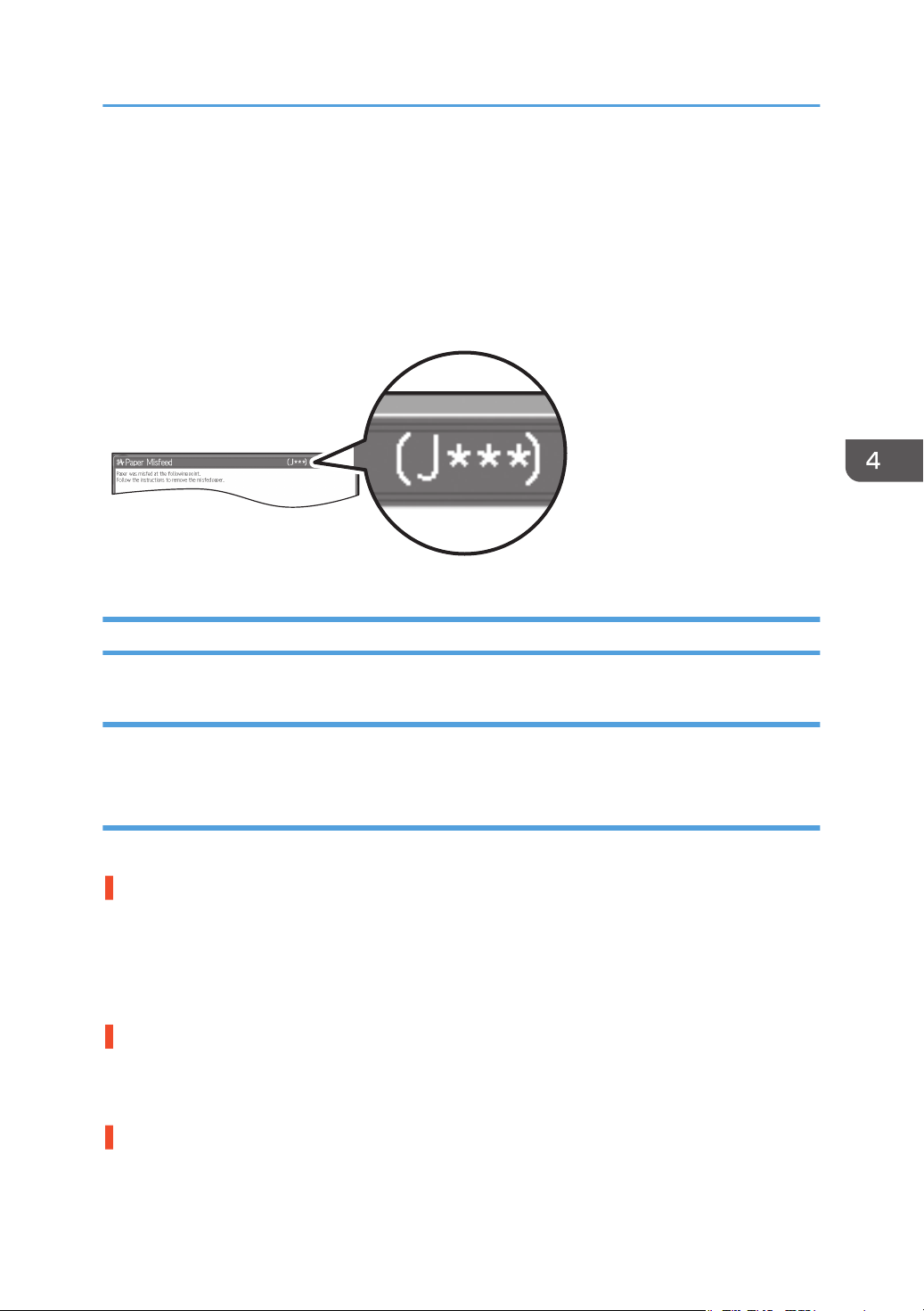
CWH406
Messages Reporting Paper Misfeeds
Messages Reporting Paper Misfeeds
Paper misfeeds are reported by messages prefixed with problem codes.
Resolve the problem according to the code.
This section only lists the codes for problems that can be resolved by the user. If a problem code not
listed in this section appears, contact your service representative.
If (J099) Appears
Cause:
Double feeding has occurred.
Solution:
Depending on the cause of the problem, do one of the following:
Coated or another type of unsupported paper is loaded in the machine's tray.
Load paper not supported by the machine's paper tray (Trays 1-3) in the wide LCT or another paper
tray that supports the paper.
For details about the size and type of paper that can be loaded in the paper trays, see "Recommended
Paper Sizes and Types", Paper Specifications and Adding Paper.
Sheets are stuck to each other.
Fan the paper before loading it to loosen the sheets.
For details about fanning the paper, see "Fanning the Paper", Paper Specifications and Adding Paper.
The edges of the sheets are rough.
Turn the sheets the other way up or smooth the edges before loading the paper.
71
Page 74

4. Troubleshooting Paper Delivery Problems
Paper Skew
Depending on the cause of the problem, do one of the following:
The side fences in the paper tray are too far apart.
If the side fences are too far apart, the paper may misfeed.
Adjust the side fences to match the paper width.
When you close the paper tray, the side fences may become misaligned due to the weight of the paper.
To prevent this, close the paper tray slowly.
For details about loading paper, see "Loading Paper", Paper Specifications and Adding Paper.
A scrap of paper or some other small fragment is jammed in the paper feed path.
Remove the fragment.
For details about cleaning the paper feed path, see page 86 "Cleaning the Paper Feed Path".
The correct degree of paper arching has not been specified.
Adjust the degree of paper arching at the registration gate.
<If using paper of Paper Weight 1 to 4>
1. In the [Machine: Paper Feed/ Output] group on the [Adjustment Settings for Skilled
Operators] menu, change the value in [Registration Gate: Paper Buckle Amount].
<If using paper of Paper Weight 5 to 8>
1. In the [Machine: Paper Feed/ Output] group on the [Adjustment Settings for Skilled
Operators] menu, change the value in [Registration Gate: Paper Buckle Amount: Thick Paper].
Increase the value for the paper tray in use, and then print the image. If the problem persists even though
the setting has reached its maximum value, try decreasing the setting.
If the problem persists even though you have tried the complete range of settings from minimum to
maximum, contact your service representative.
72
Page 75

Double Feeding
Double Feeding
Depending on the cause of the problem, do one of the following:
Is the paper feed roller covered with paper dust?
Paper dust may decrease the traction of the paper feed roller and result in double feeding due to paper
slippage or insufficient separation.
Cleaning the paper feed roller will restore traction and so prevent double feeding.
For details about cleaning the paper feed roller, see page 86 "Cleaning the Paper Feed Path".
For details about removing the paper feed roller, see the Replacement Guide.
Have you ruffled the paper sufficiently?
Double feeding may result if the paper is not ruffled properly.
Remove the paper, ruffle it, and reload it.
For details about ruffling the paper, see "Fanning the Paper", Paper Specifications and Adding Paper.
Is the Pickup Assist setting enabled?
If the Pickup Assist function operates too much, it may cause double feeding with coated paper.
By disabling the Pickup Assist setting, you can prevent double feeding.
<If custom paper is used>
1. In [Advanced Settings] for the custom paper in use, set [Pickup Assist] to [Off].
<If custom paper is not used>
1. In the [Preprocessing: LCT] group on the [Adjustment Settings for Skilled Operators] menu, set
[Pickup Assist] to [Off].
Special or coated paper is used.
• Is the airflow strong enough?
The factory-set airflow of the wide LCT may not be strong enough to separate the sheets. Increase
the airflow.
<If custom paper is used>
1. In [Advanced Settings] for the custom paper in use, increase the value in [Wide LCT: Fan
Level].
<If custom paper is not used>
1. In the [Preprocessing: LCT] group on the [Adjustment Settings for Skilled Operators]
menu, increase the value in [Wide LCT: Fan Level].
• Is the tab sheet holder attached?
By attaching the tab sheet holder, you can prevent air from leaking at the trailing edge of the paper
and improve separation.
73
Page 76

4. Troubleshooting Paper Delivery Problems
For details about attaching the tab sheet holder, see "Paper Specifications and Adding Paper"
supplied with the machine.
74
Page 77

Paper Misfeeding
Paper Misfeeding
Depending on the cause of the problem, do one of the following:
Have you ruffled the paper properly?
Not ruffling the paper properly may cause paper misfeeding.
Remove the paper, ruffle it, and reload it.
For details about ruffling paper, see "Fanning the Paper", Paper Specifications and Adding Paper.
The side fences in the paper tray are too close together.
If the distance between the side fences is less than the paper width, it may interfere with paper transfer
and so cause paper misfeeds.
Adjust the paper guides to match the paper width.
When you close the paper tray, the side fences may become misaligned due to the weight of the paper.
To prevent this, close the paper tray slowly.
For details about loading paper, see "Loading Paper", Paper Specifications and Adding Paper.
Special or coated paper is used.
• Is the airflow powerful enough?
The factory-set airflow of the wide LCT may not be strong enough to separate the sheets. Increase
the airflow.
<If custom paper is used>
1. In [Advanced Settings] for the custom paper in use, increase the value in [Wide LCT: Fan
Level].
<If custom paper is not used>
1. In the [Preprocessing: LCT] group on the [Adjustment Settings for Skilled Operators]
menu, increase the value in [Wide LCT: Fan Level].
• Is the tab sheet holder attached?
By attaching the tab sheet holder, you can prevent air from escaping at the trailing edge of the
paper and so improve separation.
For details about attaching the tab sheet holder, see "Paper Specifications and Adding Paper"
supplied with the machine.
• Is the paper feed roller covered with paper dust?
Paper dust on the surface of coated paper may reduce the traction of the paper feed roller and
cause paper misfeeding due to paper slippage or insufficient separation.
By cleaning the paper feed roller, the frictional force can be restored so that paper mesfeeding will
not occur.
75
Page 78

CEZ500
4. Troubleshooting Paper Delivery Problems
For details about cleaning the paper feed roller of the wide LCT, see page 86 "Cleaning the
Paper Feed Path in the Wide LCT".
An envelope is used.
Depending on the type of envelope, air trapped inside may be squeezed out when the paper feed roller
picks up the envelope and cause slippage leading to a misfeed.
• Is the wide LCT fan disabled?
In [Advanced Settings] for the custom paper in use, set [Wide LCT: Fan Setting] to [Off].
• Have you flattened the envelope?
Flatten the envelope and all its edges to eliminate air before loading. If the envelope is curled,
decurl it before loading.
76
Page 79

Paper feed direction
Original
Output
CEZ523
Paper Feed Problems Affecting Image Quality
Paper Feed Problems Affecting Image Quality
The Image Is Positioned Incorrectly
Cause:
Depending on the paper thickness, floppiness, edge roughness, and curl, the image may become
mispositioned.
Solution:
Adjust the image position.
<If custom paper is used>
1. In [Advanced Settings] for the custom paper in use, adjust the image position.
• Side 1
• To adjust the position horizontally, change the value in [Image Position: With Feed: Side
1].
• To adjust the position vertically, change the value in [Image Position: Across Feed: Side
1].
• Side 2
• To adjust the position horizontally, change the value in [Image Position: With Feed: Side
2].
• To adjust the position vertically, change the value in [Image Position: Across Feed: Side
2].
77
Page 80
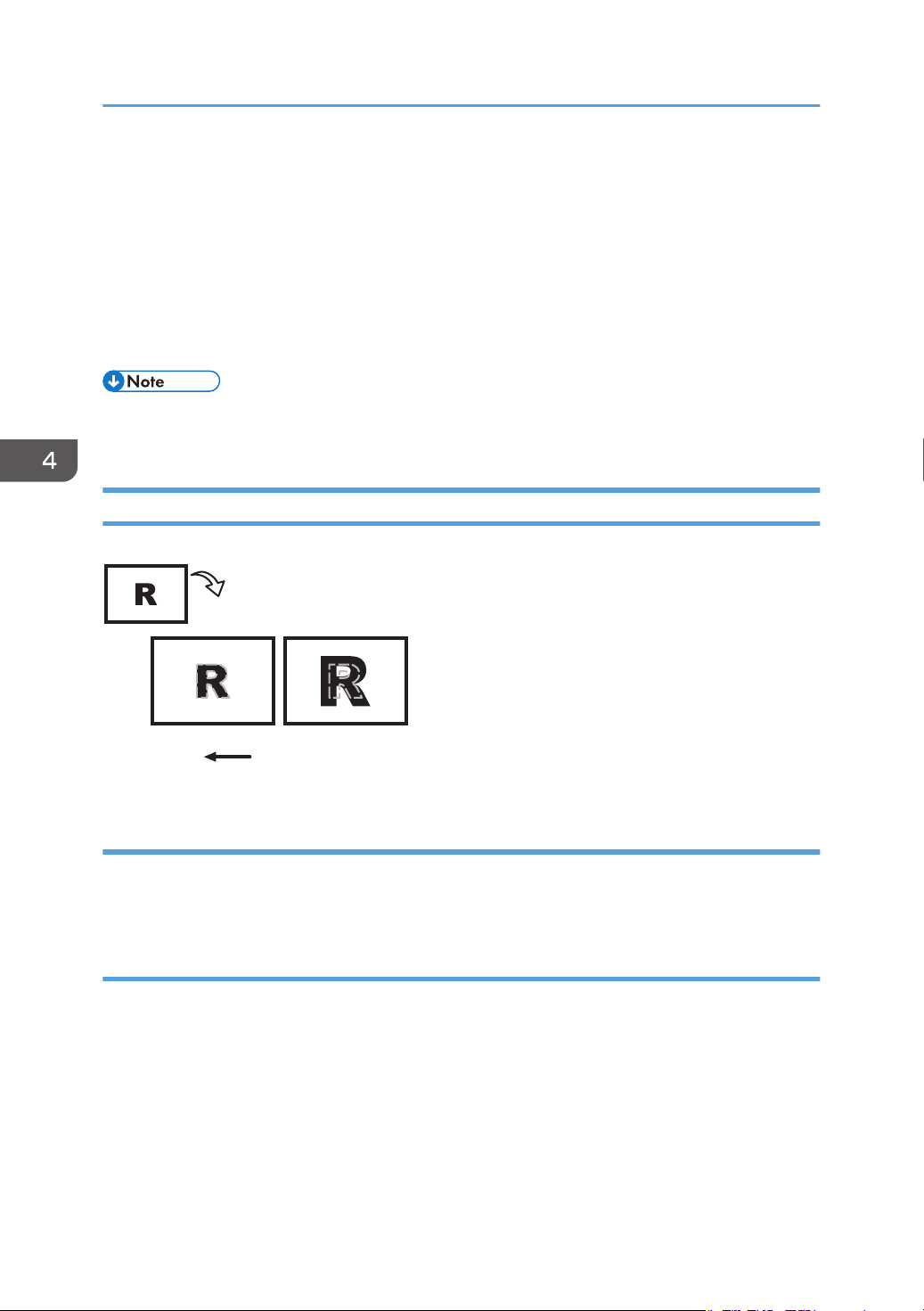
Paper feed direction
Original
Output
Side 1 Side 2
CEZ525
4. Troubleshooting Paper Delivery Problems
<If custom paper is not used>
1. In the [Machine: Image Position] group on the [Adjustment Settings for Skilled Operators]
menu, adjust the image position.
• To adjust the position horizontally, change the value in [Image Position: With Feed].
• To adjust the position vertically, change the value in [Image Position: Across Feed].
If the problem persists even though you have adjusted the setting to its maximum and minimum values,
contact your service representative.
• For details about specifying settings in the [Adjustment Settings for Skilled Operators] menu, see the
Adjustment Item Menu Guide.
Image Scaling Error on the Side 2 of Paper
78
Cause:
An image scaling error on the side 2 of the paper may occur because the paper expands or contracts
after the image on the side 1 of the paper has been fused.
Solution:
Adjust the scaling for the side 2 of the paper and minimize the difference in print size between the side 1
and the side 2.
1. In [Advanced Settings] for the custom paper in use, adjust the image scaling.
• To adjust the horizontal scaling, change the value in [Magnification: Across Feed: Side 2].
• To adjust the vertical scaling, change the value in [Magnification: With Feed: Side 2].
Press [+] to increase and [-] to decrease the scaling.
Page 81

2. Print the image. Is the problem resolved?
138 mm
(5.5 in.)
138 mm
(5.5 in.)
CNT011
CNT012
Yes Finished!
No Contact your service representative.
Paper Edges Are Soiled (1)
Paper Feed Problems Affecting Image Quality
Cause:
The exit rollers in the drawer are soiled.
Solution:
Clean the exit rollers in the drawer.
For details about cleaning the exit rollers, see page 25 "Two 24-mm Wide Streaks".
Paper Edges Are Soiled (2)
79
Page 82
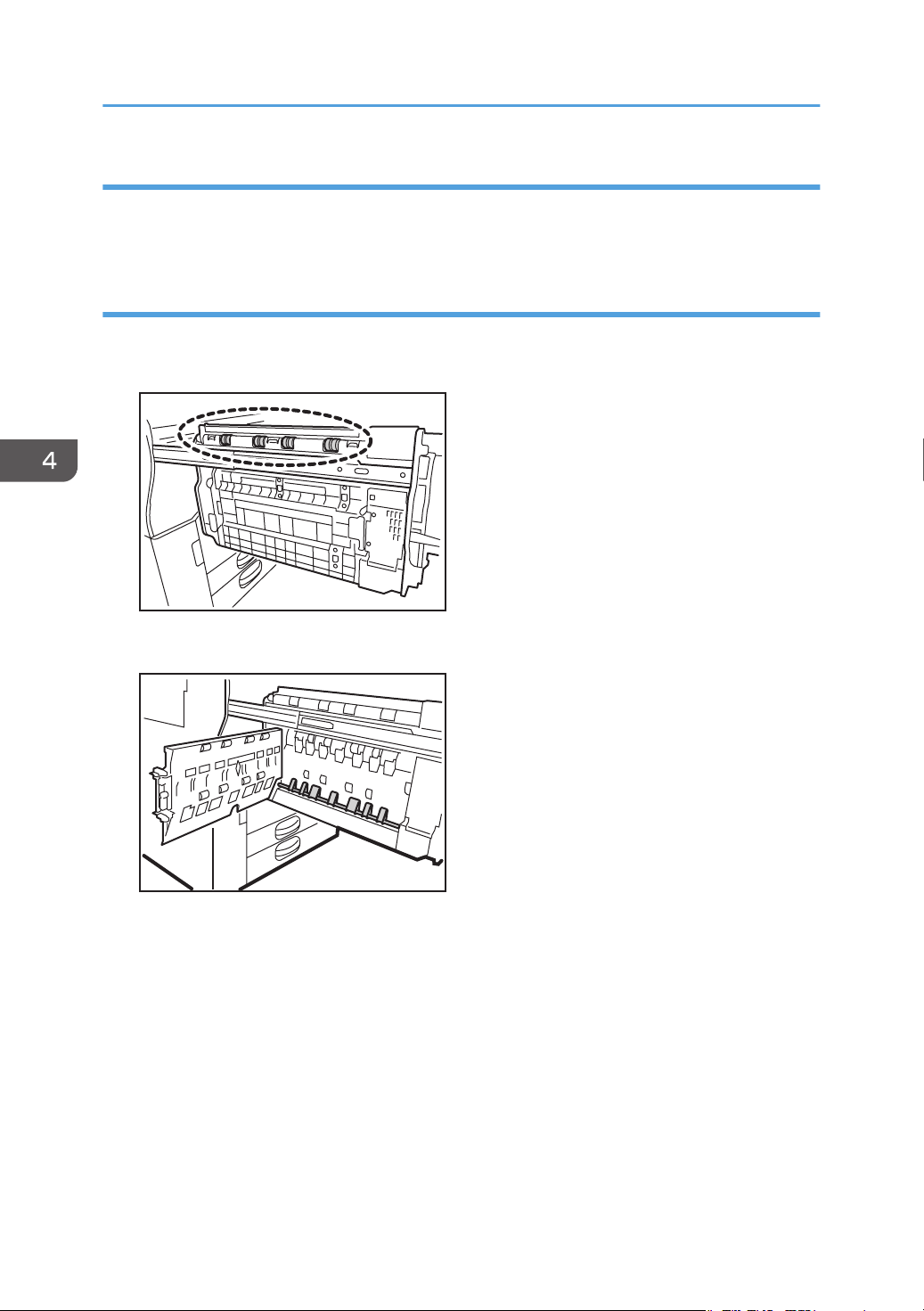
CWH412
CWH413
4. Troubleshooting Paper Delivery Problems
Cause:
The antistatic brushes in the exit transport and invert transport of the drawer are soiled or the anti-static
brushes in Finisher SR4090/SR4100/SR4110 are soiled.
Solution:
Clean the antistatic brushes in the exit transport and inverter transport of the drawer with a blower brush.
• The antistatic brush in the exit transport
• The antistatic brush in the inverter transport
80
Page 83

14 mm
(0.5 in.)
14 mm
(0.5 in.)
66 mm
(2.6 in.)
CNT013
CNT016
Paper Feed Problems Affecting Image Quality
Paper Edges Are Soiled (3)
Cause:
The paper transport rollers or guide plates in the buffer pass unit are soiled.
Solution:
Clean the paper transport rollers and guide plates in the buffer pass unit.
1. Pull out the buffer pass unit and open the guide plates.
2. Wipe the rubber rollers for the transport rollers with a slightly damp cloth.
There are twenty-four rubber rollers for the twelve transport rollers.
81
Page 84
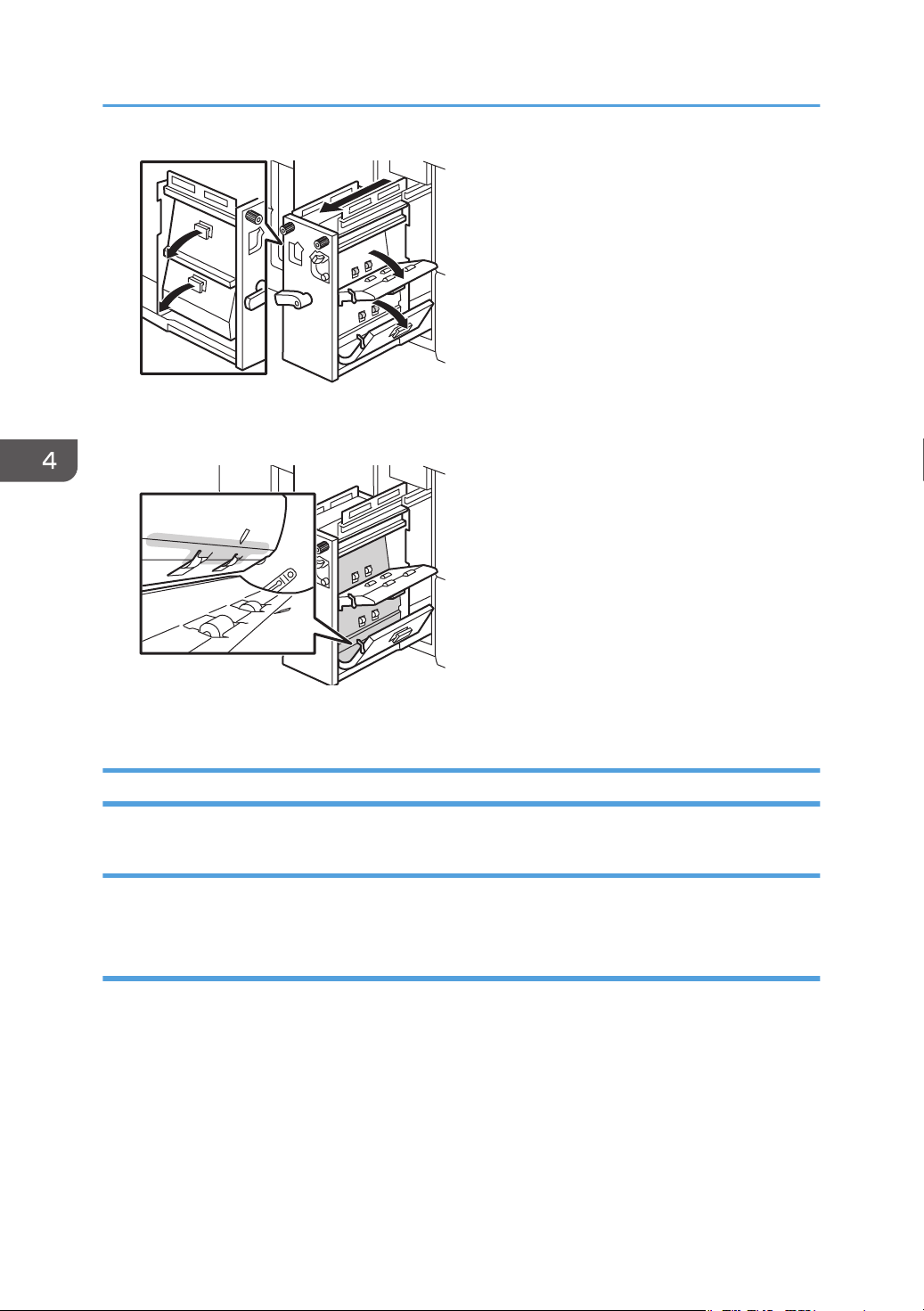
CNT017
CNT018
4. Troubleshooting Paper Delivery Problems
3. Wipe the guide plates (especially the ridgelines of the bends and the cut-and-bent
portions) with a cloth moistened with alcohol.
4. Close the guide plates and push the buffer pass unit back into the machine.
Scratches, Streaks, or Vertical Creases Appear on the Image
Cause:
The paper feed speed of the exit motor, switchback entrance, or switchback exit is too high or too low.
Solution:
<If scratches or streaks appear on the side 2 of the paper>
You can lessen the problem by decreasing the paper feed speed.
1. In [Advanced Settings] for the custom paper in use, adjust the paper feed speed for delivery.
Depending on the type of printing, specify one of the following:
• For one-sided printing, reduce the value in [Paper Output Motor Speed] by 0.1%.
• For duplex printing, reduce the value in [Switchback Entrance Motor Speed] by 0.1%.
82
Page 85

Paper Feed Problems Affecting Image Quality
• For one-sided printing (delivery of inverted paper), reduce the value in [Exit Switchback
Motor Speed: CCW] by 0.1%.
2. Print the image. Is the problem resolved?
Yes Finished!
No Keep decreasing the value by 0.1% until the problem is resolved.
If the problem persists even though you have decreased the value by 1.0%, contact
your service representative.
<If scratches or streaks appear on the side 1 of the paper>
You can lessen the problem by increasing the paper feed speed.
1. In [Advanced Settings] for the custom paper in use, adjust the paper feed speed for delivery.
Depending on the type of printing, specify one of the following:
• For one-sided printing, increase the value in [Paper Output Motor Speed] by 0.1%.
• For duplex printing, increase the value in [Switchback Entrance Motor Speed] by 0.1%.
• For one-sided printing (delivery of inverted paper), decrease the value in [Exit
Switchback Motor Speed: CCW] by 0.1%.
2. Print the image. Is the problem resolved?
Yes Finished!
No Keep increasing the value by 0.1% until the problem is resolved.
If the problem persists even though you have increased the value by 1.0%, contact
your service representative.
The Leading/Trailing Edge Margin Is Long
Cause:
In some custom paper presets, the leading/trailing edge margins are wide enough to prevent paper
jams.
83
Page 86

Paper feed direction
Leading-edge margin Trailing-edge margin
CEZ586
4. Troubleshooting Paper Delivery Problems
Solution:
Adjust the leading/trailing edge margins.
1. In [Advanced Settings] for the custom paper in use, reduce the value by 0.5 mm in [Erase
Margin: Leading Edge].
2. Reduce the value by 0.5 mm in [Erase Margin: Trailing Edge].
3. Print the image. Is the problem resolved?
Yes Finished!
No If this results in a paper jam during duplex printing, restore the previous setting.
• The adjusted margin cannot be applied to masked images that are solid-filled or contain ruled lines
at the leading/trailing edges.
• Reducing the leading/trailing edge margin may result in a paper jam on the fusing belt stripper
plate.
Curling
To eliminate curling without using the decurler unit, lower the heat roller temperature.
Lowering the temperature may result in:
• Unsatisfactory fusing
• Reduced glossiness
• Smeared for halftone images on uncoated paper
84
1. In [Advanced Settings] for the custom paper in use, select [Fusing Temp] and reduce the
value by 5 °C.
Page 87
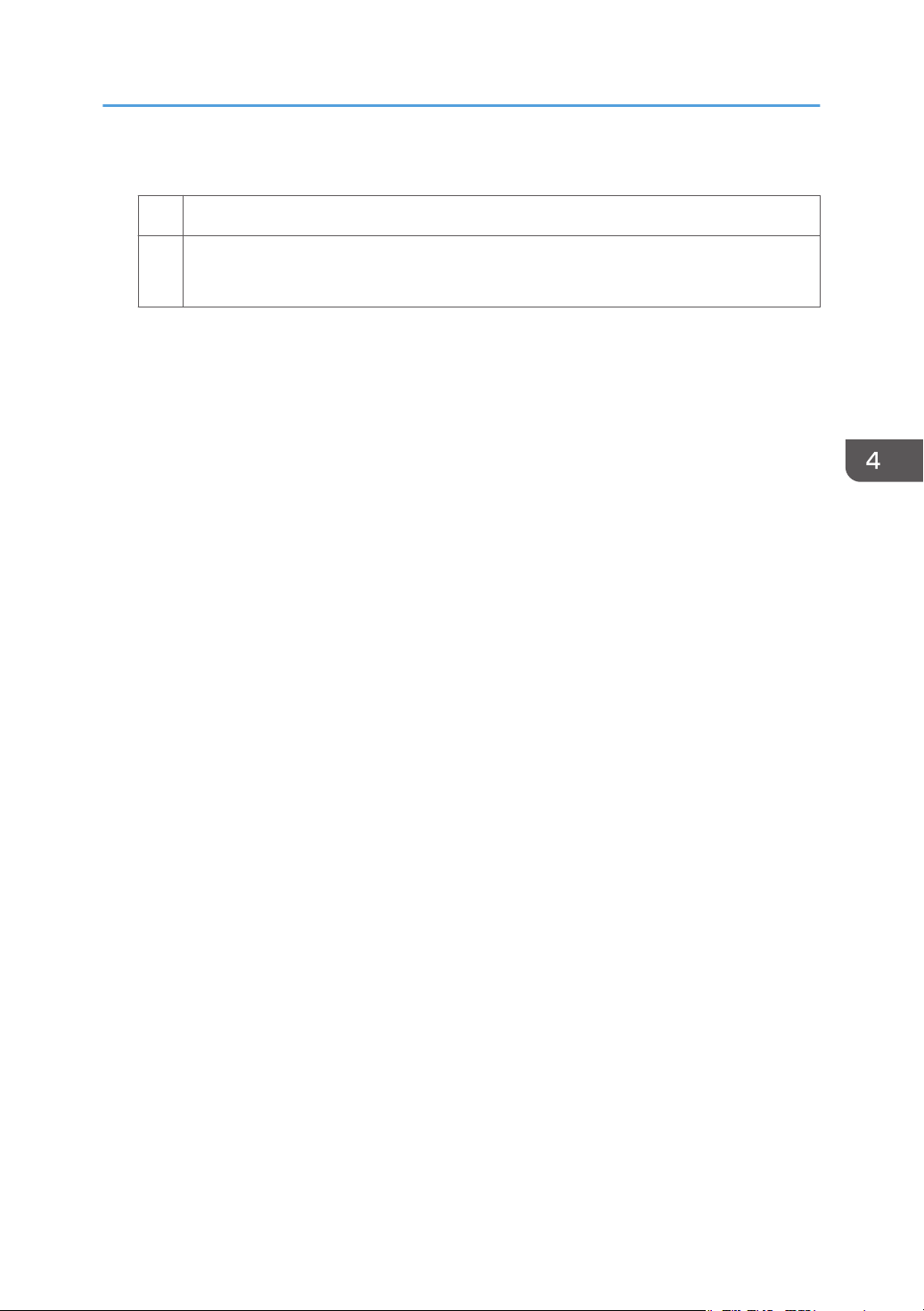
2. Print a full-page solid-fill image. Is the problem resolved?
Yes Finished!
No Further reduce the value by 5 °C. until the problem is resolved.
If the problem persists, contact your service representative.
Paper Feed Problems Affecting Image Quality
85
Page 88
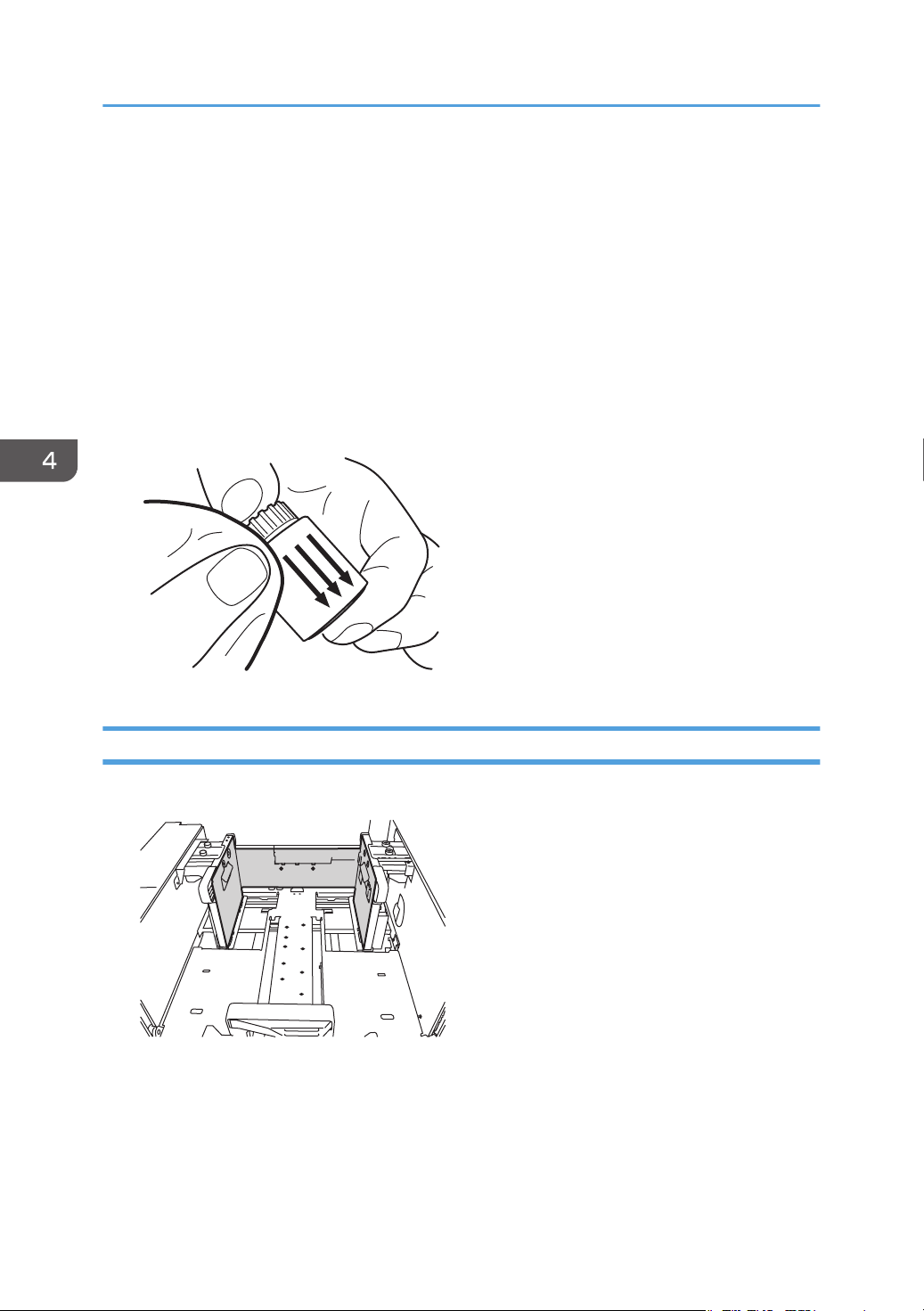
CEZ306
CEZ502
4. Troubleshooting Paper Delivery Problems
Cleaning the Paper Feed Path
Clean the paper feed path if white spots appear due to paper dust sticking to the paper, or if paper
misfeeding or double feeding occurs.
Guide Board
Wipe the guide board with a well-wrung-out damp cloth. To clean the innermost recesses, use a
cloth that is as large as your palm.
Paper Feed Roller
Wipe the entire surface of the paper feed roller lengthwise with a well-wrung-out damp cloth, and
then wipe with a dry, unused, lint-free cloth until no moisture remains.
Cleaning the Paper Feed Path in the Wide LCT
1. Clean the side fences and front guide.
2. Clean the paper feed rollers.
86
Page 89

CEZ503
1
2
CEZ507
Cleaning the Paper Feed Path
3. Clean the guide board of the paper feed unit.
4. After cleaning, restore the machine so that it resumes operation.
• For details about detaching and reattaching the parts, see the Replacement Guide
Cleaning the Paper Feed Rollers and Paper Feed Belt in the Interposer
Clean the paper feed belt and paper feed rollers in the interposer.
The procedure is explained using the interposer upper tray. The procedure is the same for the lower tray.
1. Remove the loaded paper.
2. Open the upper cover, and then detach the paper feed unit.
Pull it out slightly, release the metal shaft, and then detach it.
87
Page 90

CEZ508
4. Troubleshooting Paper Delivery Problems
3. Clean the paper feed belt and paper feed rollers in the detached paper feed unit.
4. After cleaning, restore the machine so that it resumes operation.
88
Page 91

5. Post-Processing Option Troubleshooting
Finisher
Delivered Sheets Are Not Stacked Properly (Finisher SR4120 / Finisher SR4130)
Solution:
Depending on the cause of the problem, do one of the following:
There is airflow in the room.
Minimize the airflow. For instance, turn the air conditioner off.
Printed sheets are curled.
Load the sheets the other way up.
There are too many stacked sheets.
Reduce the number of the stacked sheets. To do this, suspend printing and remove the stacked sheets,
and then resume printing.
To suspend printing, press the [Suspend] key on the finisher.
To resume printing, press the [Resume] key on the finisher.
Recommended Paper Output Trays (Finisher SR5070 / Booklet Finisher SR5080)
We recommend selecting a paper output tray according to the type of paper being used.
: Recommended tray
Finisher upper tray Finisher shift tray
Paper weight
Coated
paper
*3
Plain paper Coated paper
Paper Weight
*4
1
(g/m2)
52.3 - 65.9
Plain paper
*1 *1 *2 *2
89
Page 92

5. Post-Processing Option Troubleshooting
Paper Weight
2
Paper Weight
3
Paper Weight
4
66.0 - 80.9
81 .0- 100.9
101.0 - 127.4
Paper Weight5127.5 –
150.0
Paper Weight6150.1 –
216.0
Paper Weight7216.1 –
256.0
Paper Weight8256.1 –
300.0
Paper Weight9300.1 –
360.0
*1 *1 *2
*1
- -
- -
- -
Paper deflection may occur. In such case, output paper to the finisher shift tray.
*1
When using paper larger than A3 size, use the thin paper support tray.
*2
Paper extrusion may occur. In such case, output paper to the finisher shift tray.
*3
Do not use this weight in the direction perpendicular to the feeding direction.
*4
Delivered Sheets Are Not Stacked Properly (Finisher SR5070 / Booklet Finisher SR5080)
Solution:
Depending on the cause of the problem, do one of the following:
Coated paper is being used.
In the [Finishing: Finisher] group on the [Adjustment Settings for Skilled Operators] menu, set [Output Fan
Level] to [Increase Air Volume].
There is airflow in the room.
Minimize the airflow. For instance, turn the air conditioner off.
90
Page 93

Output tray
Paper exit
Paper feed direction
CEZ594
Finisher
Printed sheets are curled.
Load the sheets the other way up.
There are too many stacked sheets.
Reduce the number of the stacked sheets. To do this, suspend printing and remove the stacked sheets,
and then resume printing.
To suspend printing, press the [Suspend/Resume] key on the finisher.
To resume printing, press the [Suspend/Resume] key on the finisher.
Thin coated paper is used.
When stapling thin coated paper, the stapled sheets may be scratched or they may jam.
Large Delivered Sheets Are Not Stacked Properly (Finisher SR5070 / Booklet Finisher SR5080)
Cause:
When using large-size or coated and paper-to-paper friction is very high, a sheet may push against
another or paper deflection may occur.
This may occur if:
• B4 , 81/2" 14" , or larger size of paper is used.
• Paper that produces high paper-to-paper friction is used.
• The temperature or humidity is high.
Sheet bending
The leading edge of the delivered sheet bends upward and backward.
One sheet pushing out another
Because of high paper friction, the delivered sheet may get stuck and push out other sheets of
paper.
91
Page 94

Output tray
Paper exit
Paper feed direction
CEZ595
Output tray
Paper exit
Paper feed direction
CEZ596
5. Post-Processing Option Troubleshooting
Paper deflection
Because of high paper friction, the delivered sheet may arch up and become crimped.
Solution:
Depending on the cause of the problem, do one of the following:
<Sheet bending>
There is airflow in the room.
Minimize the airflow. For instance, turn the air conditioner off.
Sheets are curled upward.
Load the sheets the other way up.
Coated paper is being used.
1. In the [Finishing: Finisher] group on the [Adjustment Settings for Skilled
Operators] menu, set [Output Fan Level] to [Increase Air Volume].
Standard paper is being used.
1. In the [Finishing: Finisher] group on the [Adjustment Settings for Skilled
Operators] menu, set [Output Trail Edge Press Setting] to [On].
92
Page 95

2. In the [Finishing: Finisher] group on the [Adjustment Settings for Skilled
Output tray
Paper exit
Paper feed direction
Trailing edge
too near exit
CEZ593
Operators] menu, set [Output Fan Setting] to [On].
<One sheet pushing out another or sheets becoming crimped>
Sheets are curled downward.
Load the sheets the other way up.
Coated paper is being used.
In the [Finishing: Finisher] group on the [Adjustment Settings for Skilled Operators] menu, set
[Output Fan Level] to [Increase Air Volume].
Standard paper is being used.
1. In the [Finishing: Finisher] group on the [Adjustment Settings for Skilled
Operators] menu, set [Output Trail Edge Press Setting] to [On].
2. In the [Finishing: Finisher] group on the [Adjustment Settings for Skilled
Operators] menu, set [Output Fan Setting] to [On].
Trailing Edge of Stapled Sheets Close to the Paper Exit (Finisher SR5070 / Booklet Finisher SR5080)
Finisher
Cause:
If the stapled sheets are curled strongly or become limp after delivery, the trailing edge of the sheets
may be too close to the paper exit when the paper is stacked.
If this happens, stapled sheets, when delivered, may push the previously delivered sheet, resulting in
paper bending or misfeeding.
This may occur if:
• There is a tight curl on a delivered set of stapled sheets.
• Limp paper such as thin or recycled paper is used.
93
Page 96

5. Post-Processing Option Troubleshooting
Solution:
1. Load the sheets the other way up.
2. Print the image. Has the problem been resolved?
Yes Finished!
No Contact your service representative.
Sheets Cannot Be Stapled Properly (Finisher SR5070 / Booklet Finisher SR5080)
Cause:
When the sheets are fed to the staple unit inside the finisher, they may be overlaid, resulting in a
misalignment of 5 mm (0.2 inches) relative to each other after stapling.
When coated or other paper producing higher paper-to-paper friction is used, the paper edges are not
aligned properly, resulting in misaligned stapling.
This may occur if:
• Coated or other paper producing higher paper-to-paper friction is used.
• Thin or other limp paper is used.
Solution:
Reduce the number of sheets to be stapled.
1. In the [Finishing: Finisher] group on the [Adjustment Settings for Skilled Operators] menu,
select [Number of Sheet Align for Stapling], and reduce the number of sheets to be
stapled.
2. Print the image. Has the problem been resolved?
Yes Finished!
No If the problem persists even though the setting has reached its minimum value, contact your
service representative.
• If the number of sheets to be stapled is reduced, paper alignment will take longer, compromising
the machine's throughput.
94
Page 97

5 mm
(0.2 in.)
DSN011
Finisher
Paper Edges Are Stained (1) (Finisher SR5070 / Booklet Finisher SR5080)
Cause:
While upward curls are removed, toner adhesion becomes insufficient when the fusing pressure roller is
applied to the paper, making the anti-static brush stained with toner.
This may occur if:
• Downward curled paper is used.
• Sheets are delivered with their printed side facing up in the post-processing machine.
Solution:
Print with the printed side face up for single-sided printing.
Paper Edges Are Stained (2) (Finisher SR5070 / Booklet Finisher SR5080)
Cause:
When a particularly dense image is printed, the paper feed rollers may become soiled with toner and
the paper edges may in turn be soiled by the toner on the paper feed rollers.
Solution:
For details about cleaning the paper feed rollers, see page 86 "Cleaning the Paper Feed Path".
95
Page 98

5. Post-Processing Option Troubleshooting
Paper Edges Are Stained (3) (Finisher SR5070 / Booklet Finisher SR5080)
Cause:
When Z-folded paper is punched, the paper edges may become stained.
Solution:
1. In the [Finishing: Finisher] group on the [Adjustment Settings for Skilled Operators] menu,
set [Z-fold Skew Correction] to [On].
2. Print the image. Has the problem been resolved?
Yes Finished!
No Set [Correct Z-fold Skew] to "-6.0".
3. Print the image. Has the problem been resolved?
Yes Finished!
No Contact your service representative.
When Z-folded Paper is Punched, Jam Code J125 Appears (Finisher SR5070 / Booklet Finisher SR5080)
Cause:
When Z-folded paper is punched, the center of the paper may be arched and the paper may be
creased or bent at corners, resulting in a paper jam.
Solution:
If the jam code J125 appears, carry out the following sequence of procedures.
1. In the [Finishing: Finisher] group on the [Adjustment Settings for Skilled Operators] menu,
set [Z-fold Skew Correction] to [On].
2. Print the image. Has the problem been resolved?
96
Yes Finished!
No Set [Correct Z-fold Skew] to "-6.0".
Page 99
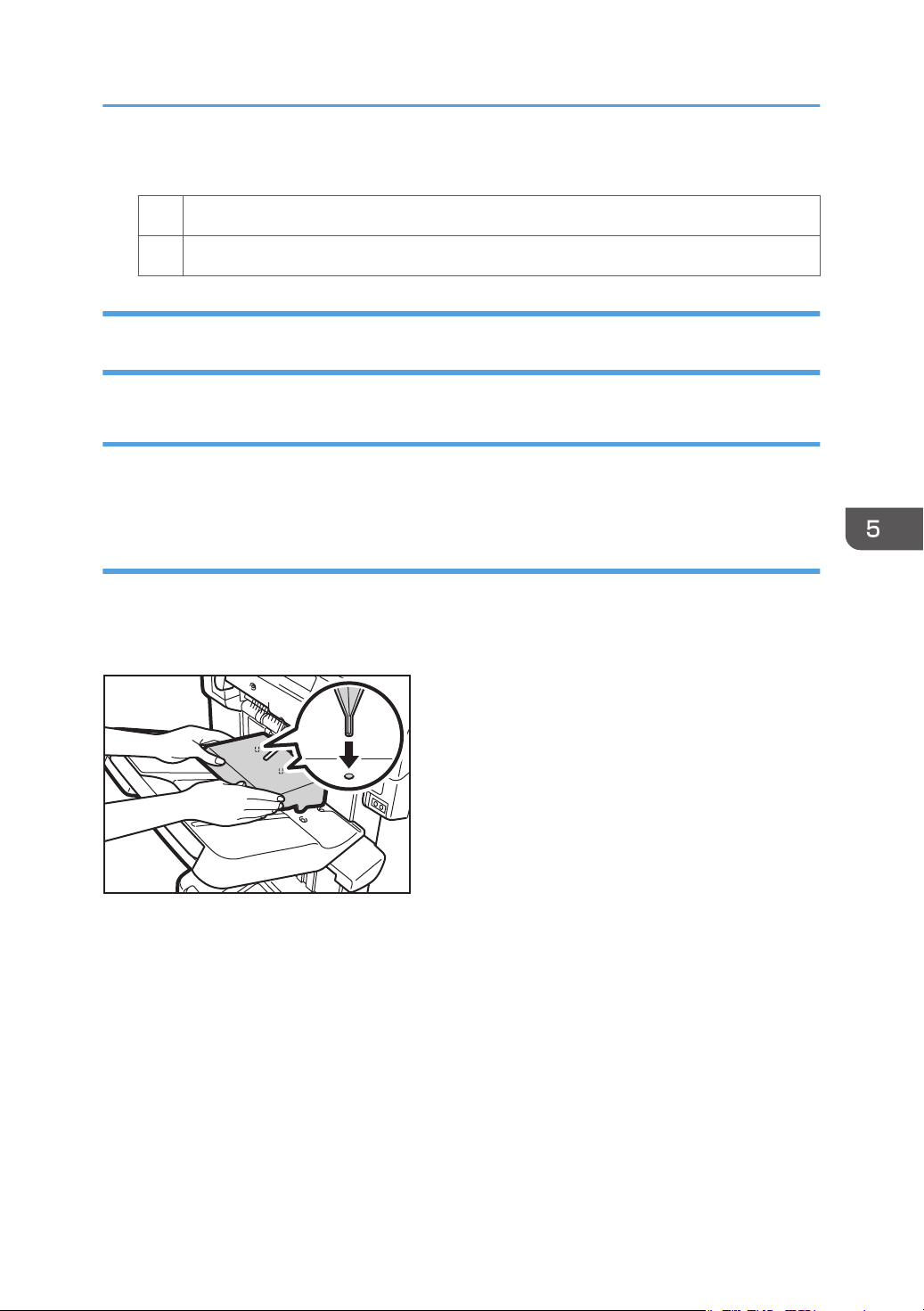
DSN012
Finisher
3. Print the image. Has the problem been resolved?
Yes Finished!
No Contact your service representative.
Jam code J122 appears when envelopes are delivered (Finisher SR5070 / Booklet Finisher SR5080)
Cause:
When 120 to 130 large-size envelopes with flaps at the trailing edges are delivered to the finisher shift
tray, a jam may occur because a flap may be caught with the paper delivery rollers.
Solution:
Attach the Z-fold support tray to the finisher shift tray.
Attach the Z-fold support tray by inserting the two protrusions on its underside into the holes on the
finisher shift tray.
97
Page 100

5. Post-Processing Option Troubleshooting
Multi-Folding Unit
Inaccurate Folding (Folding Deviation)
Cause:
Depending on paper hardness, inaccurate folds may result. This is referred to as folding deviation.
Solution:
Change the folding position by adjusting the position of the paper edge stopper for folding.
• For multi-sheet folding, change the folding position using the following settings:
Half Fold Position (Multi-sheet Fold)
Letter Fold-out Position 1 (Multi-sheet Fold)
Letter Fold-out Position 2 (Multi-sheet Fold)
Letter Fold-in Position 1 (Multi-sheet Fold)
Letter Fold-in Position 2 (Multi-sheet Fold)
• For single-sheet folding, change the folding position using the following settings:
Adjust Z-fold Position 1
Adjust Z-fold Position 2
Half Fold Position: Single-sheet Fold
Letter Fold-out Posn 1: Single-sheet Fld
Letter Fold-out Posn 2: Single-sheet Fld
Letter Fold-in Posn 1: Single-sheet Fold
Letter Fold-in Posn 2: Single-sheet Fold
Double Parallel Fold Position 1
Double Parallel Fold Position 2
Adjust Gate Fold Position 1
Adjust Gate Fold Position 2
Adjust Gate Fold Position 3
• For details about specifying settings in the [Adjustment Settings for Skilled Operators] menu, see the
Adjustment Item Menu Guide.
98
