Page 1
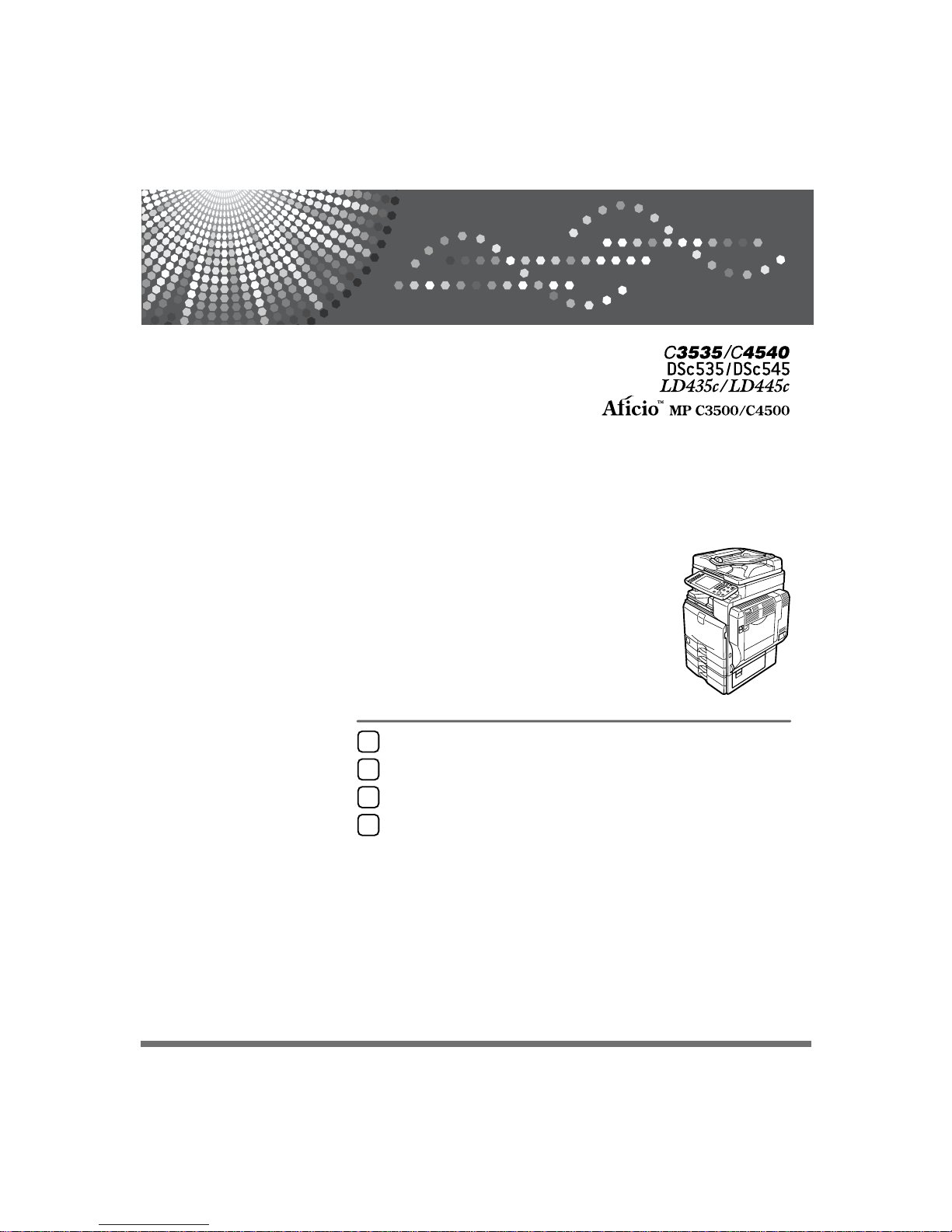
Operating Instructions
Copy/Document Server Refer-
ence
Read this manual carefully before you use this machine and keep it handy for future reference. For safe and correct use, be sure to read the
Safety Information in "About This Machine" before using the machine.
Placing Originals
Copying
Document Server
Appendix
1
2
3
4
Copy/Document Server Reference
Draft 2006/03/07
Page 2
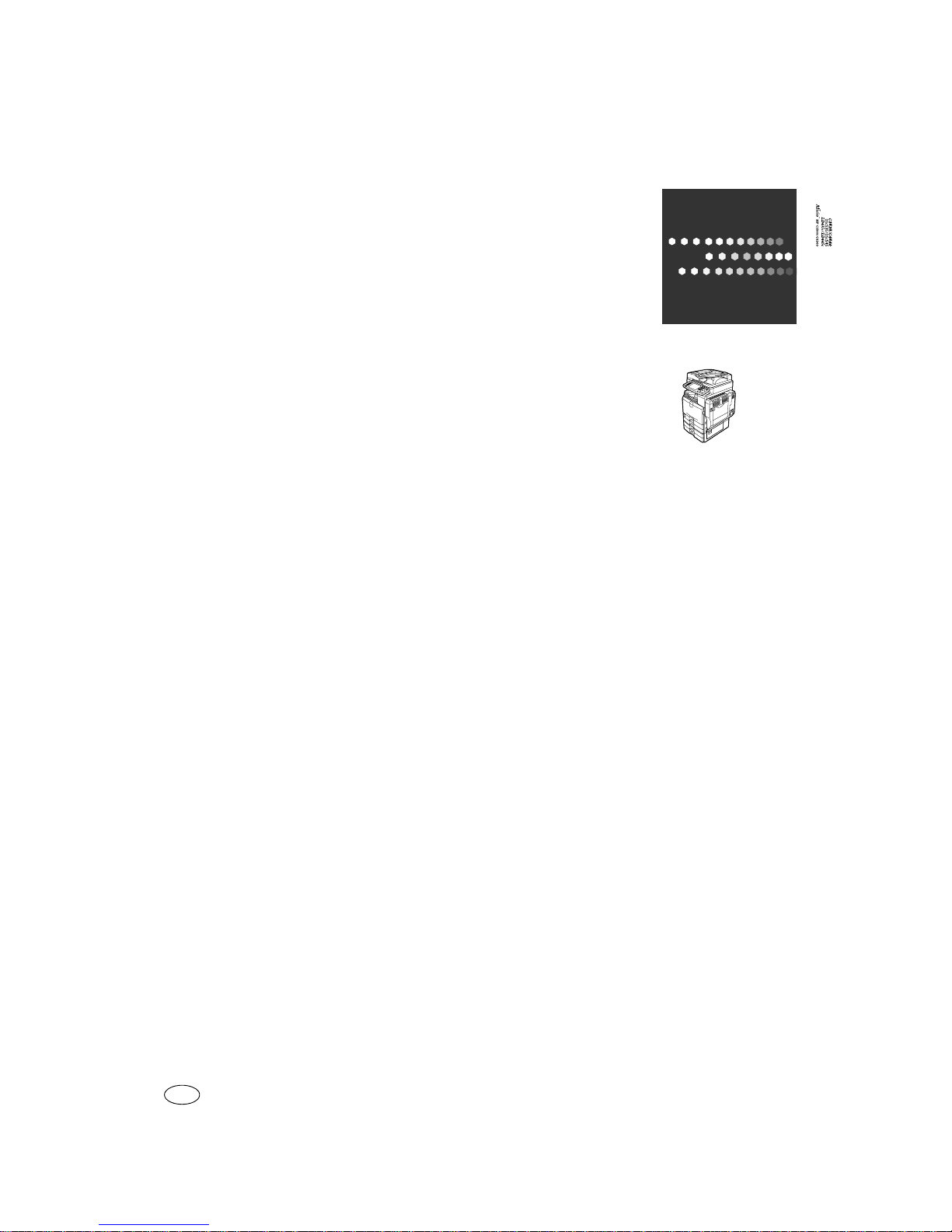
Operating Instructions Copy/Document Server Reference
Type for C3535/DSc535/LD435c/Aficio MP C3500
Type for C4540/DSc545/LD445c/Aficio MP C4500
EN USA
B222-7657
Draft 2006/03/07
Page 3
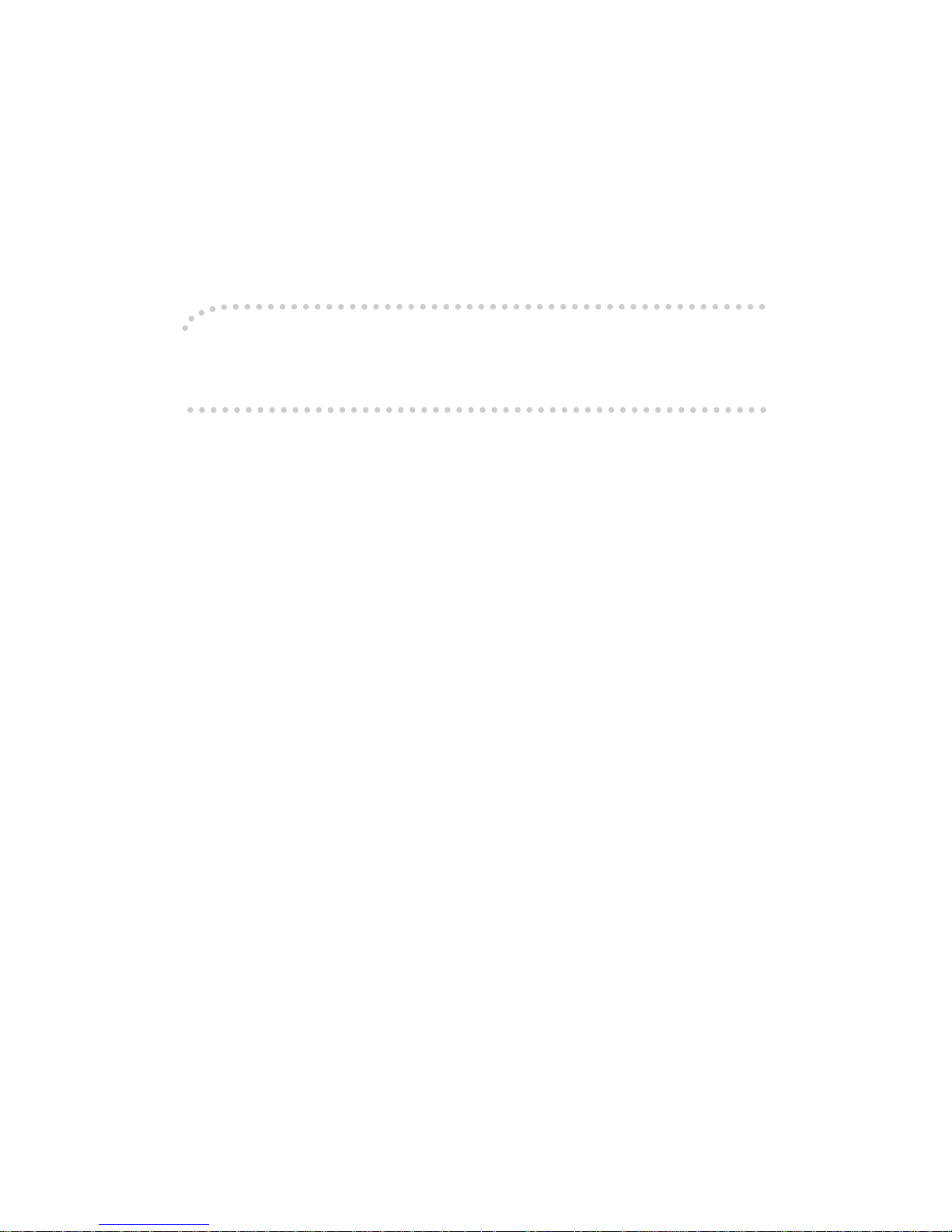
Introduction
This manual contains detailed instructions and notes on the operation and use of this machine. For your
safety and benefit, read this manual carefully before using the machine. Keep this manual in a handy
place for quick reference.
Important
Contents of this manual are subject to change without prior notice. In no event will the company be liable for direct, indirect, special, incidental, or consequential damages as a result of handling or operating the machine.
Notes:
Some illustrations in this manual might be slightly different from the machine.
Certain options might not be available in some countries. For details, please contact your local dealer.
Caution:
Use of controls or adjustments or performance of procedures other than those specified in this manual
might result in hazardous radiation exposure.
Notes:
The model names of the machines do not appear in the following pages. Check the type of your machine before reading this manual. (For details, see “Machine Types”, About This Machine.)
• Type 1: C3535/DSc535/LD435c/Aficio MP C3500
• Type 2: C4540/DSc545/LD445c/Aficio MP C4500
Certain types might not be available in some countries. For details, please contact your local dealer.
Depending on which country you are in, certain units may be optional. For details, please contact your
local dealer.
Two kinds of size notation are employed in this manual. With this machine refer to the inch version.
For good copy quality, the supplier recommends that you use genuine toner from the supplier.
The supplier shall not be responsible for any damage or expense that might result from the use of parts
other than genuine parts from the supplier with your office products.
Draft 2006/03/07
Page 4
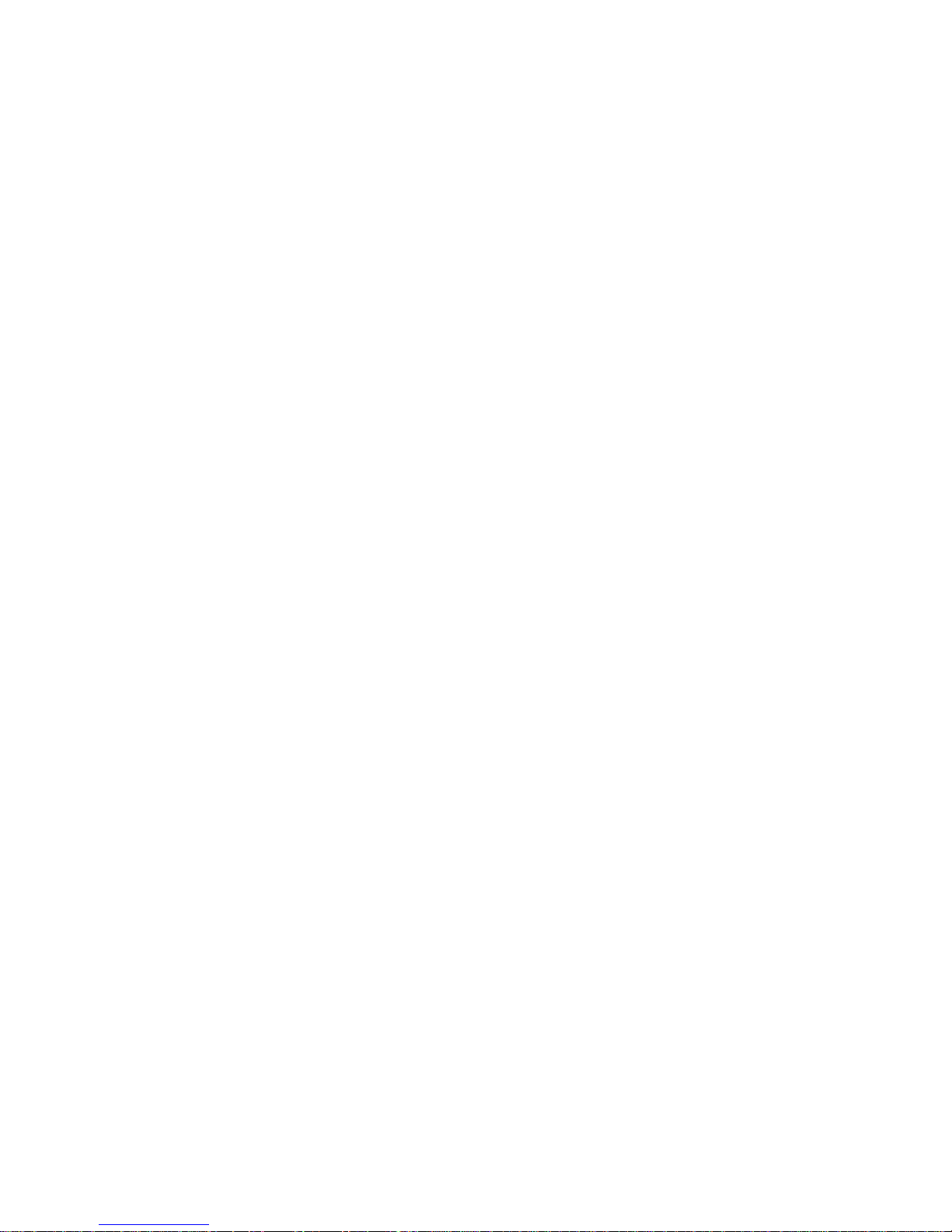
In accordance with IEC 60417, this machine uses the following symbols for the main power switch:
a means POWER ON.
b means POWER OFF.
c means STAND BY.
Acrobat
®
is a registered trademark of Adobe Systems Incorporated.
Other product names used herein are for identification purposes only and might be trademarks of their
respective companies. We disclaim any and all rights to those marks.
Copyright © 2006
Draft 2006/03/07
Page 5
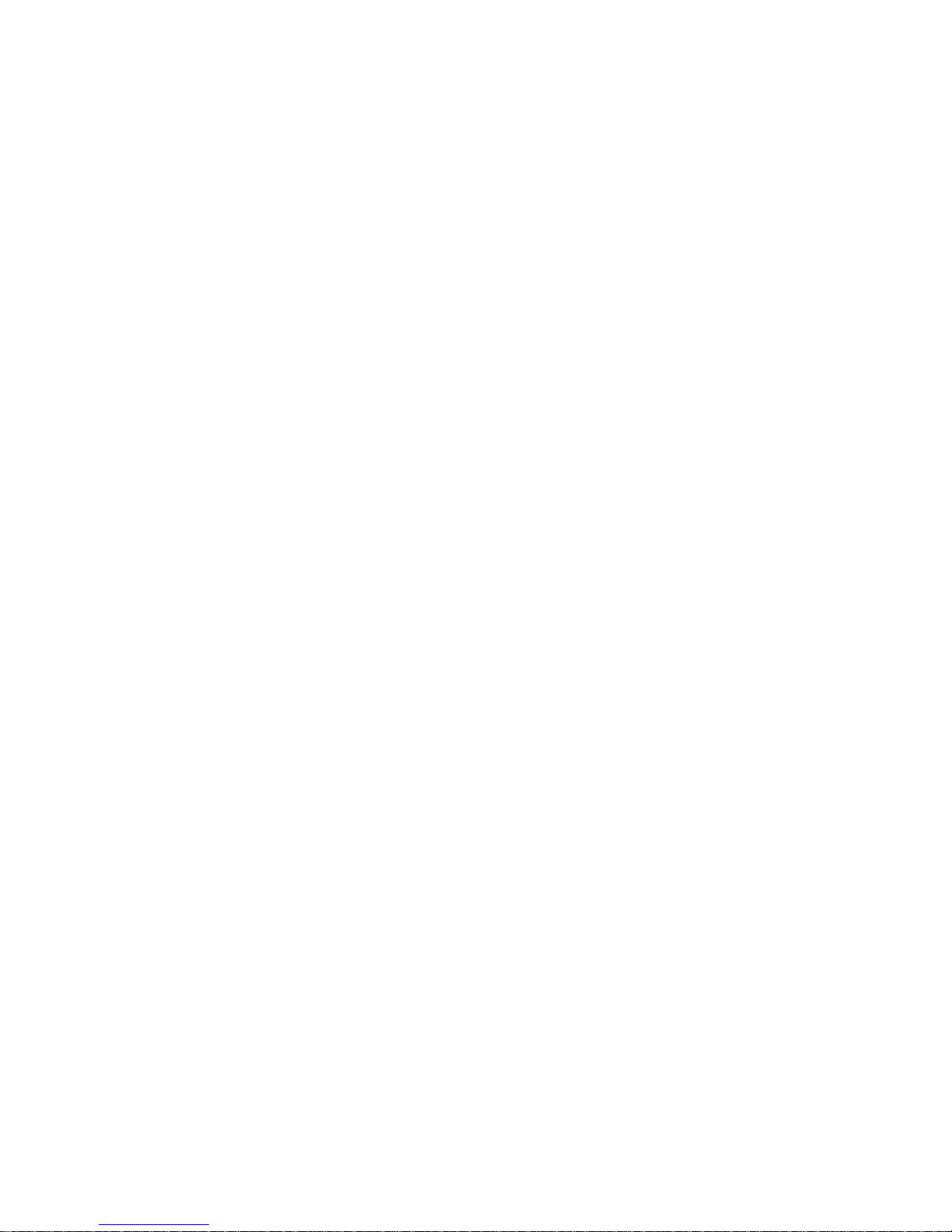
i
Manuals for This Machine
Refer to the manuals that are relevant to what you want to do with the machine.
❖ About This Machine
Be sure to read the Safety Information in this manual before using the machine.
This manual provides an introduction to the functions of the machine. It also
explains the control panel, preparation procedures for using the machine,
how to enter text, and how to install the CD-ROMs provided.
❖ General Settings Guide
Explains User Tools settings, and Address Book procedures such as registering fax numbers, e-mail addresses, and user codes. Also refer to this manual
for explanations on how to connect the machine.
❖ Troubleshooting
Provides a guide to solving common problems, and explains how to replace
paper, toner, staples, and other consumables.
❖ Security Reference
This manual is for administrators of the machine. It explains security functions that the administrators can use to protect data from being tampered, or
prevent the machine from unauthorized use. Also refer to this manual for the
procedures for registering administrators, as well as setting user and administrator authentication.
❖ Copy/ Document Server Reference
Explains Copier and Document Server functions and operations. Also refer to
this manual for explanations on how to place originals.
❖ Facsimile Reference
Explains Facsimile functions and operations.
❖ Printer Reference
Explains Printer functions and operations.
❖ Scanner Reference
Explains Scanner functions and operations.
❖ Network Guide
Explains how to configure and operate the machine in a network environment, and use the software provided.
This manual covers all models, and includes descriptions of functions and
settings that might not be available on this machine. Images, illustrations, and
information about operating systems that are supported might also differ
slightly from those of this machine.
❖ Other manuals
• PostScript3 Supplement
•UNIX Supplement
Draft 2006/03/07
Page 6
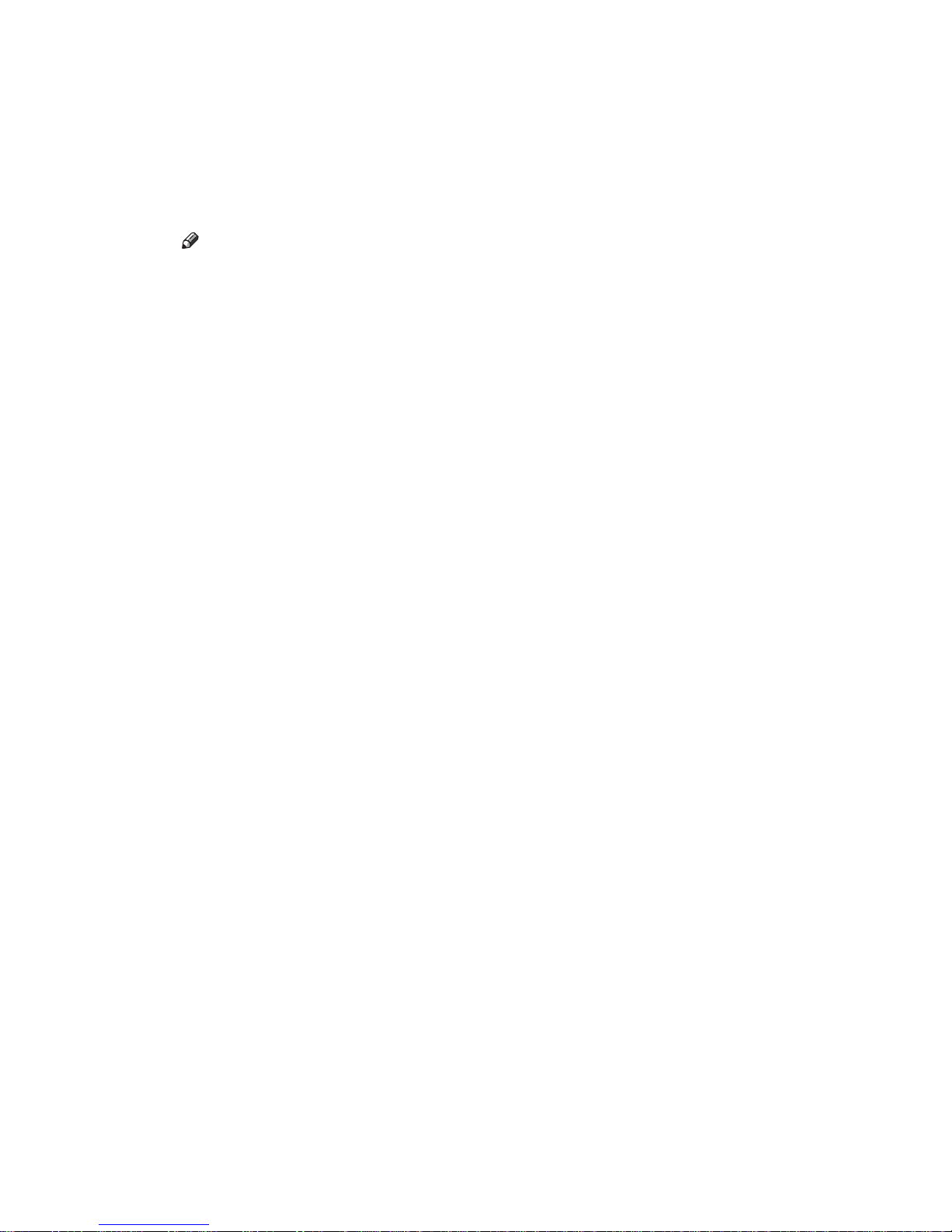
ii
• Manuals for DeskTopBinder Lite
• DeskTopBinder Lite Setup Guide
• DeskTopBinder Introduction Guide
•Auto Document Link Guide
Note
❒ Manuals provided are specific to machine types.
❒ Adobe Acrobat Reader/Adobe Reader must be installed in order to view the
manuals as PDF files.
❒ For “UNIX Supplement”, please visit our Web site or consult an authorized
dealer.
❒ “PostScript3 Supplement” and “UNIX Supplement” include descriptions of
functions and settings that might not be available on this machine.
Draft 2006/03/07
Page 7
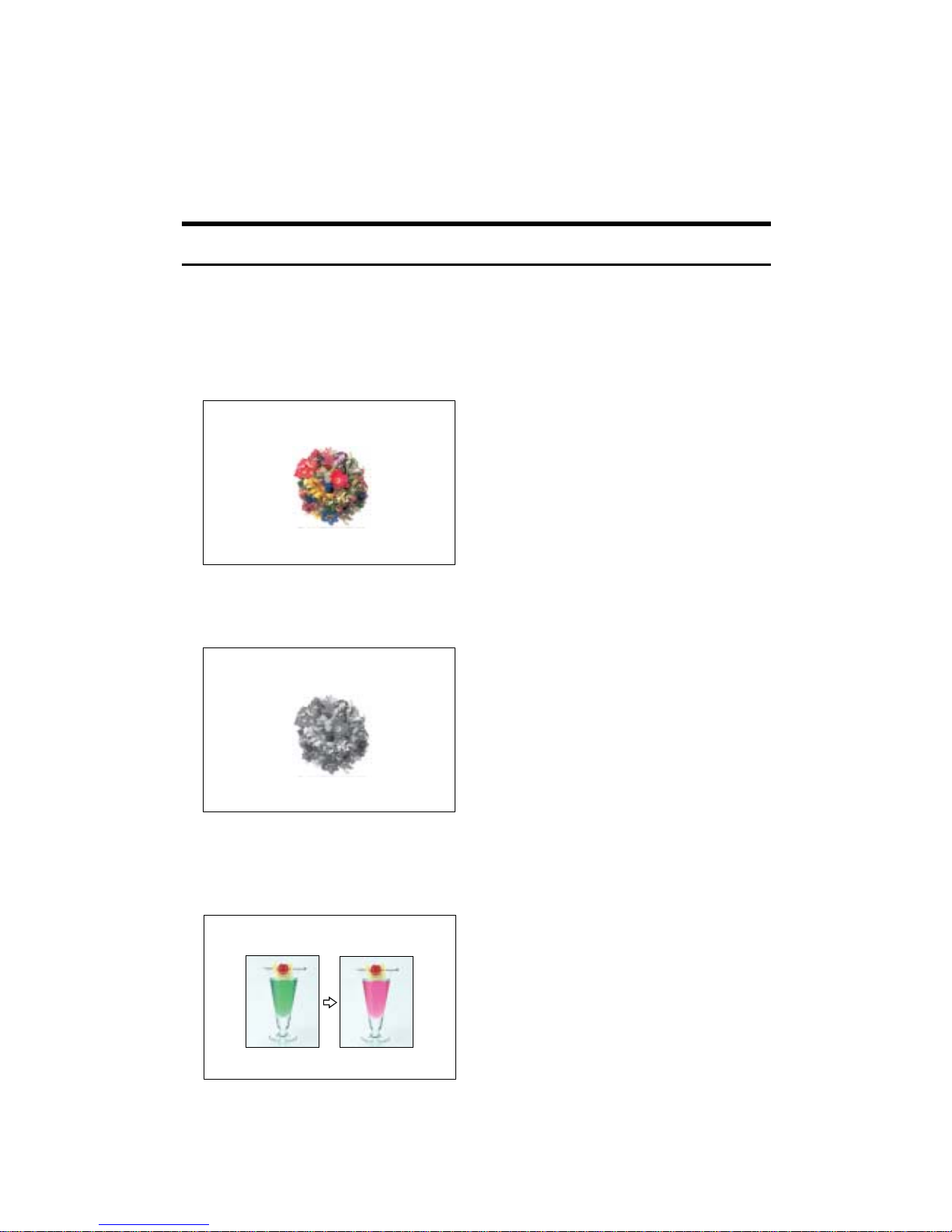
iii
What You Can Do with This Machine
<Color Functions/Color Adjustments>
Color Copying
You can switch the color copy mode depending on the type of originals used and
the desired finish.
See p.41 “Selecting a Color Mode”.
❖ Full Color Copy
Copies using four colors: yellow, magenta, cyan and black.
❖ Black/White Copy
Copies in black and white even if the original is colored.
❖ Convert Colors
See p.42 “Convert Colors”.
Copies by changing a specific color in the original to another color.
AMF033S
AMF034S
AMF038S
Draft 2006/03/07
Page 8
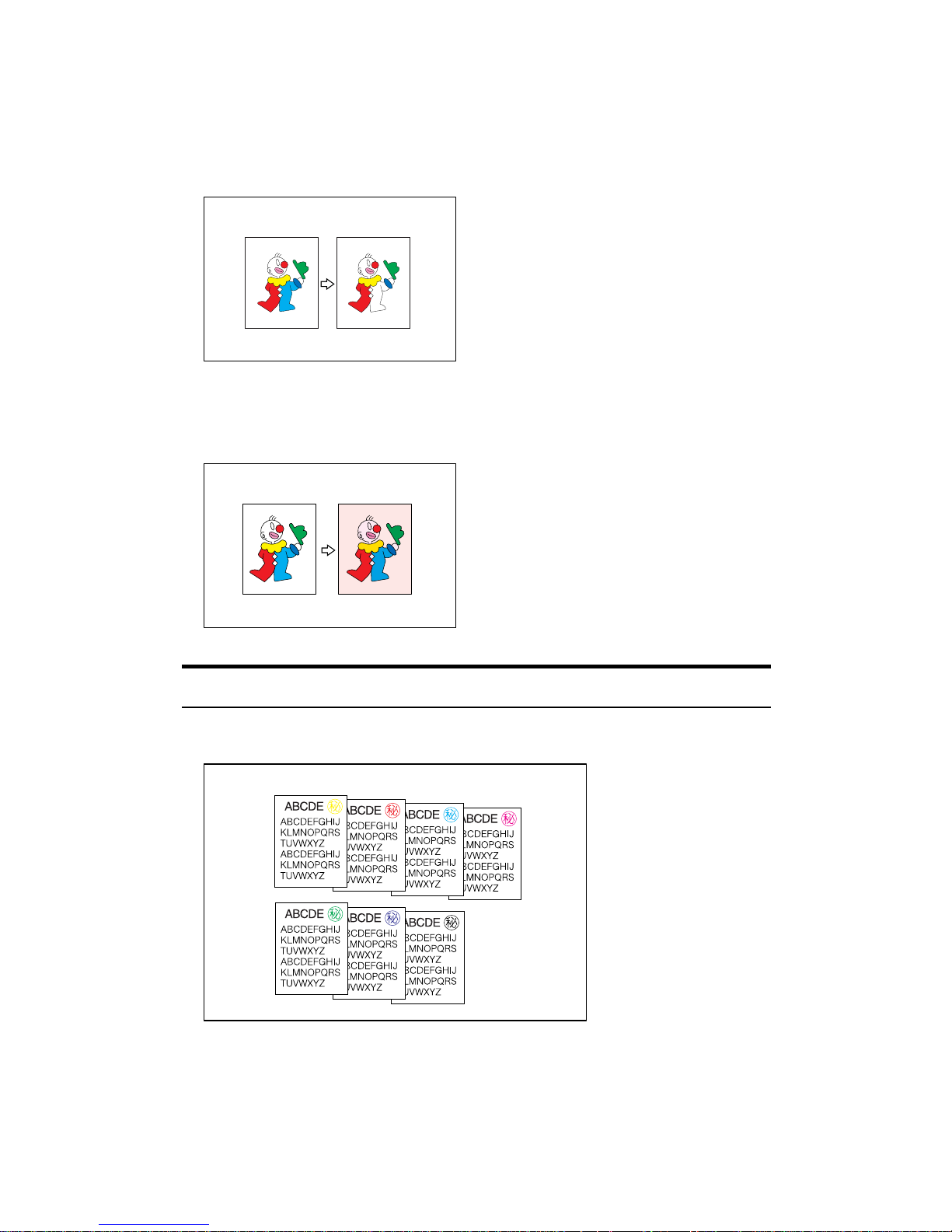
iv
❖ Erase Specified Color
See p.43 “Erase Color”.
Copies by deleting a specific color in the original.
❖ Color Background
See p.44 “Color Background”.
Copies by adding a color to the whole page.
Stamping on Copies
Copies with the date, page numbers, etc. The stamp color can be yellow, red, cyan, magenta, green, blue, and black.
Printed inserts types:
AMF039S
AMF040S
AMF041S
Draft 2006/03/07
Page 9
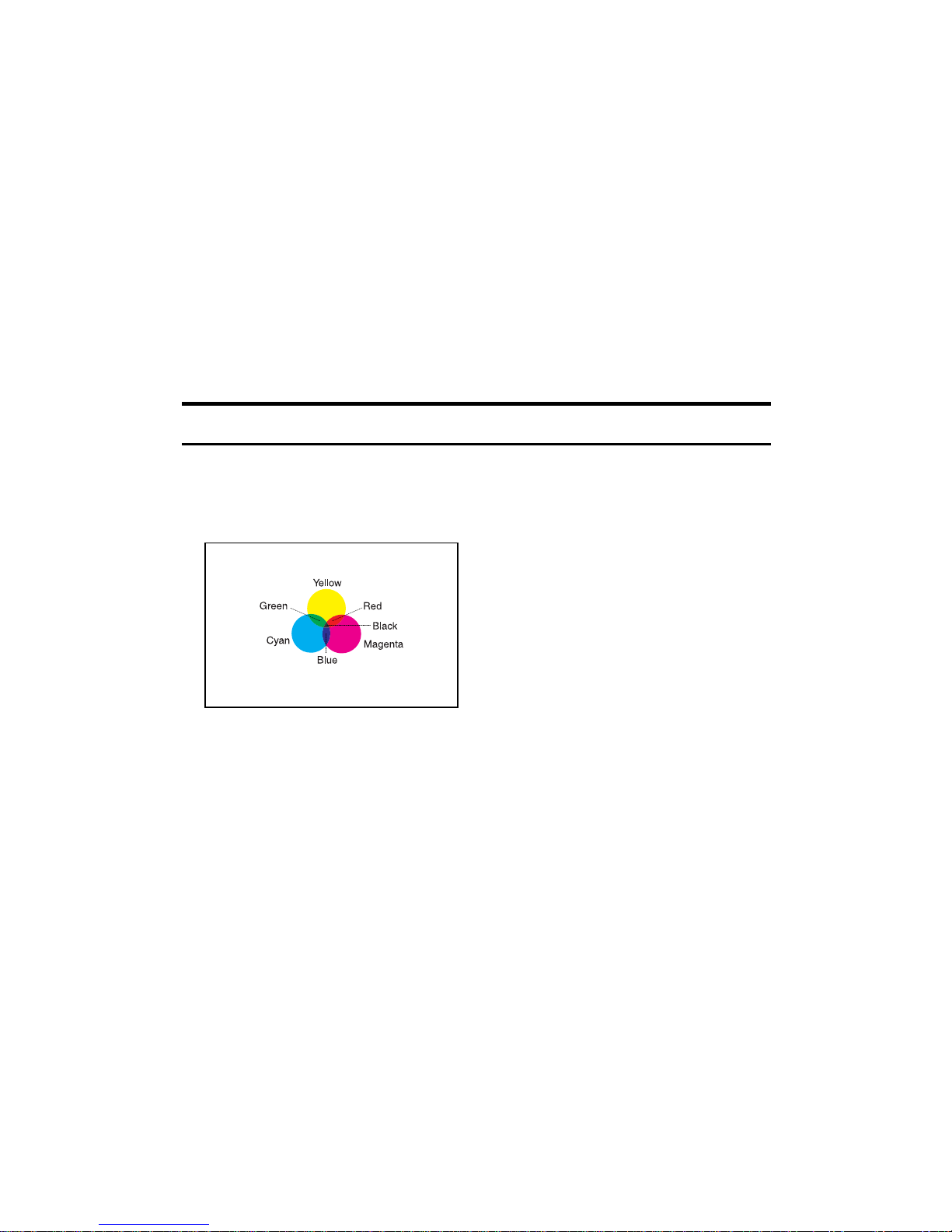
v
❖ Background Numbering
See p.103 “Background Numbering”.
❖ Preset Stamp
See p.105 “Preset Stamp”.
❖ User Stamp
See p.107 “User Stamp”.
❖ Date Stamp
See p.112 “Date Stamp”.
❖ Page Numbering
See p.115 “Page Numbering”.
Adjusting Colors
See p.48 “Color Adjustment”.
❖ Primary Colors
Colors can be created by combining the 3 primary colors: yellow, magenta
and cyan. Black can be made by combining yellow, magenta and cyan, however, as there might be some slight differences, “black” will be expressed using a black toner.
❖ Adjust Color
Adjusts the specific colors (yellow, red, magenta, blue, cyan and green) by
mixing them with adjacent colors in the color circle.
AMA013S
Draft 2006/03/07
Page 10
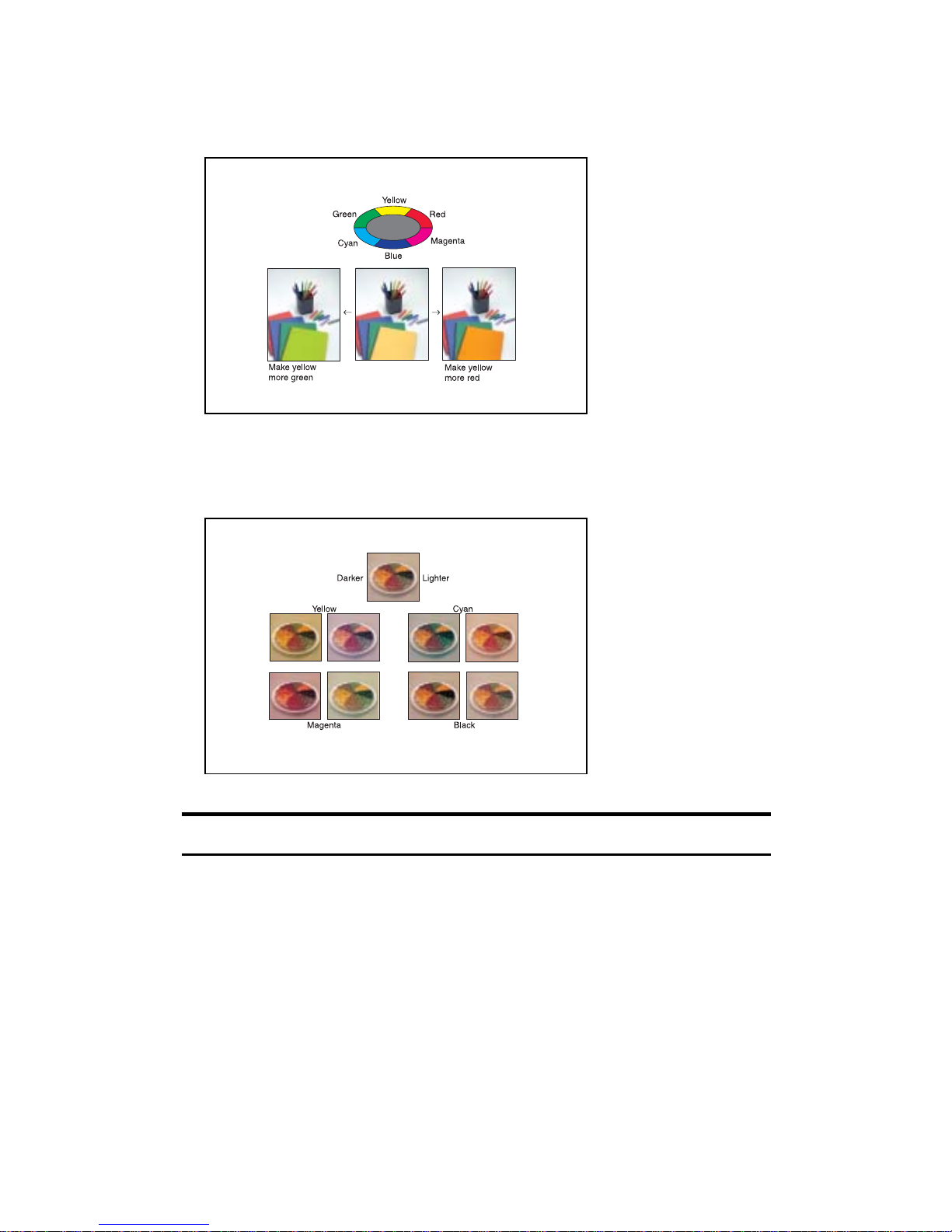
vi
See p.48 “Color Adjustment”.
❖ Color Balance
Adjusts the overall color tone of copies.
See p.45 “Color Balance”.
Adjusting Images
See p.49 “Image Adjustment”.
❖ Sharp/Soft
Adjusts the outline of the image.
AMA014S
AMA015S
Draft 2006/03/07
Page 11
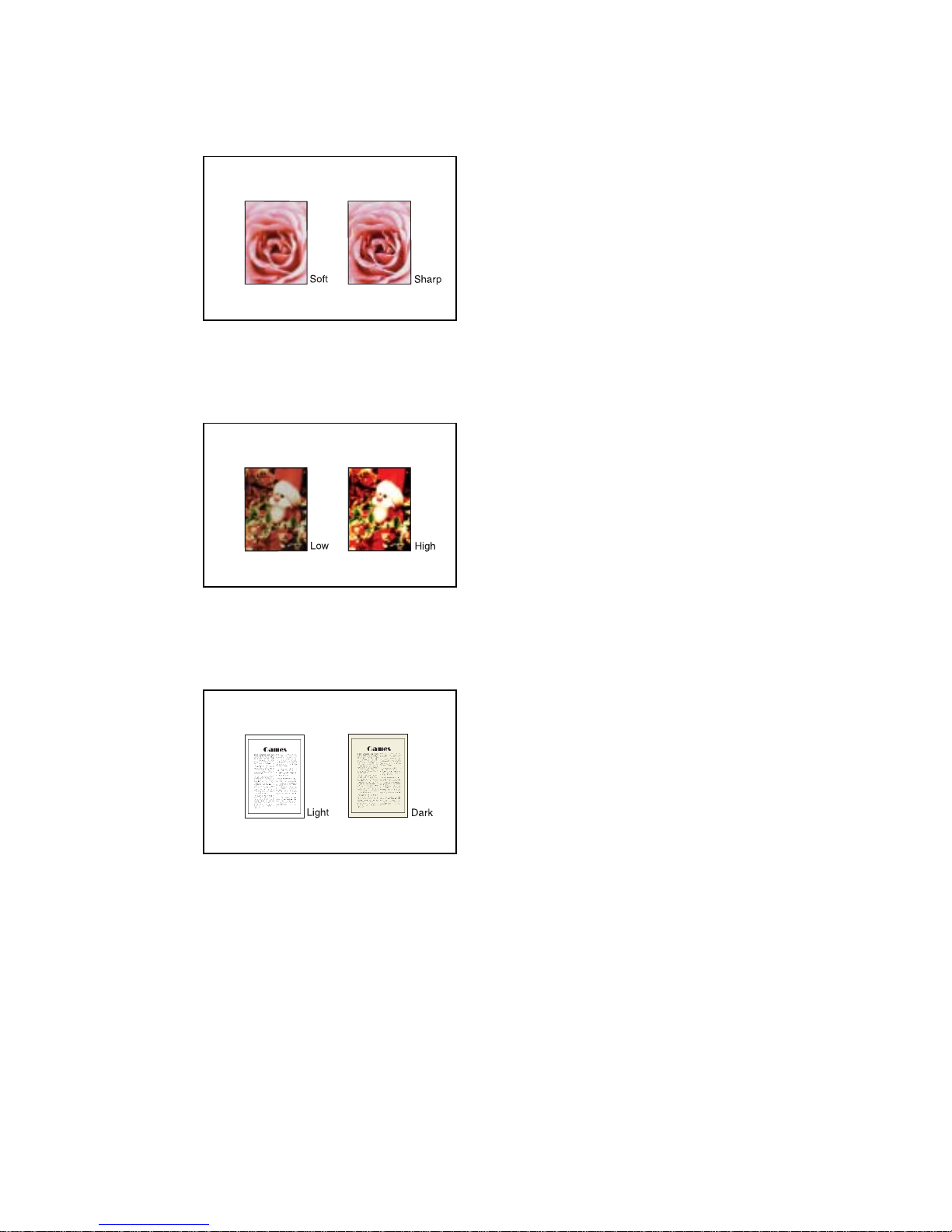
vii
See p.50 “Adjusting the sharpness/softness”.
❖ Contrast
Adjusts the shades of the image.
See p.51 “Adjusting the contrast”.
❖ Background Density
Adjusts the background density of the image.
See p.51 “Adjusting the background density”.
❖ Other Adjustments
• Adjust U.C.R.
See p.52 “Adjusting the U.C.R”.
• Text/Photo Sensitivity
See p.52 “Adjusting the Text/Photo sensitivity”.
AMA016S
AMA017S
AMA018S
Draft 2006/03/07
Page 12
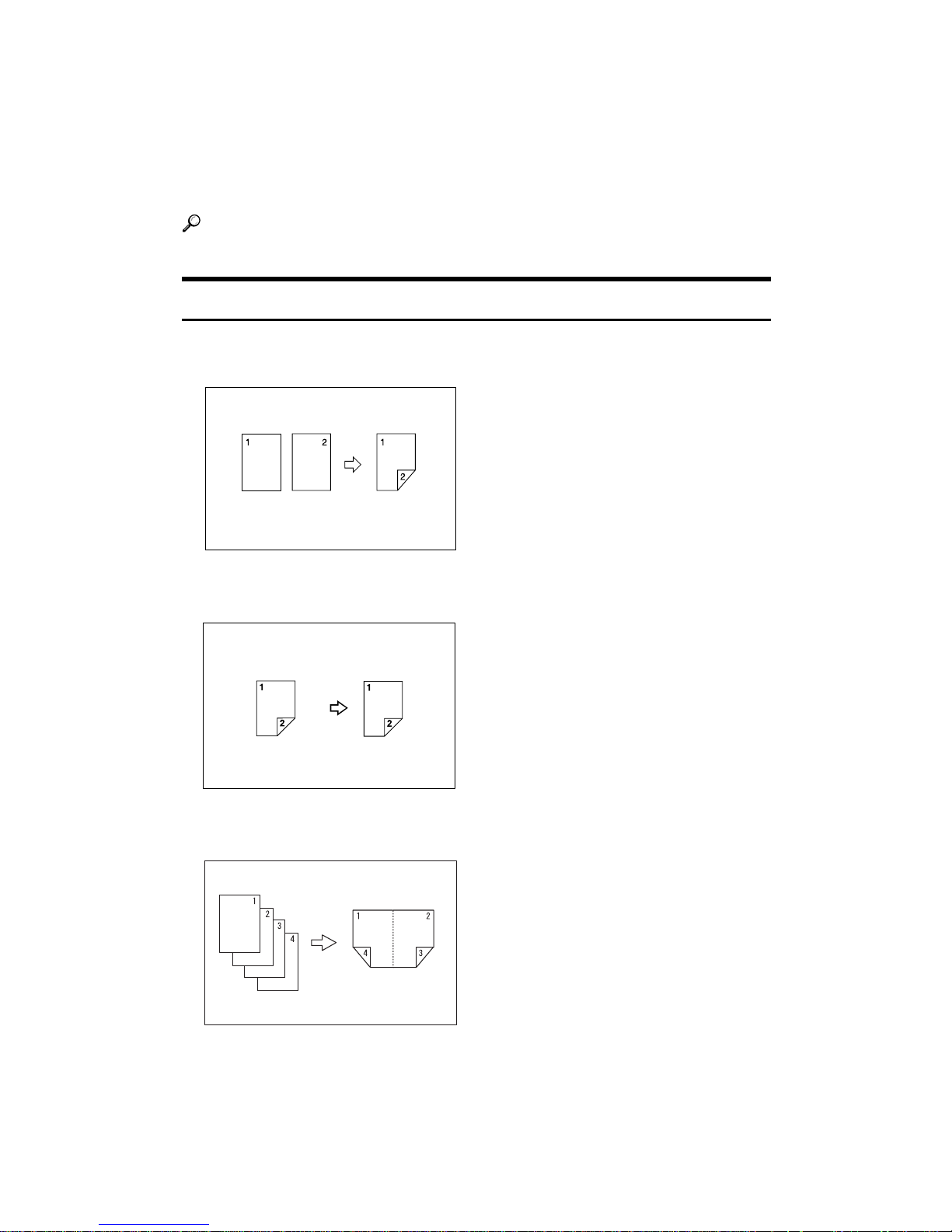
viii
What You Can Do with This Machine
Functions differ depending on machine type and options.
Reference
See p.3 “Functions Requiring Optional Configurations”.
Types of Duplex Copies
❖ 1 Sided 2 Pages o 2 Sided 1 Page
See p.81 “Duplex”.
❖ 2 Sided 1 Page o 2 Sided 1 Page
See p.81 “Duplex”.
❖ 1 Sided 4 Pages o Combine 2 Sided 1 Page
See p.86 “Two-Sided Combine”.
GCSHVY9J
Draft 2006/03/07
Page 13

ix
❖ 1 Sided 8 Pages o Combine 2 Sided 1 Page
See p.86 “Two-Sided Combine”.
1 Front
2 Back
❖ 2 Sided 16 Pages o Combine 2 Sided 1 Page
See p.86 “Two-Sided Combine”.
1 Front
2 Back
❖ 2 Sided 2 Pages o Combine 2 Sided 1 Page
See p.86 “Two-Sided Combine”.
GCSHVYAE
GCSHVY5E
GCSHVY1E
Draft 2006/03/07
Page 14
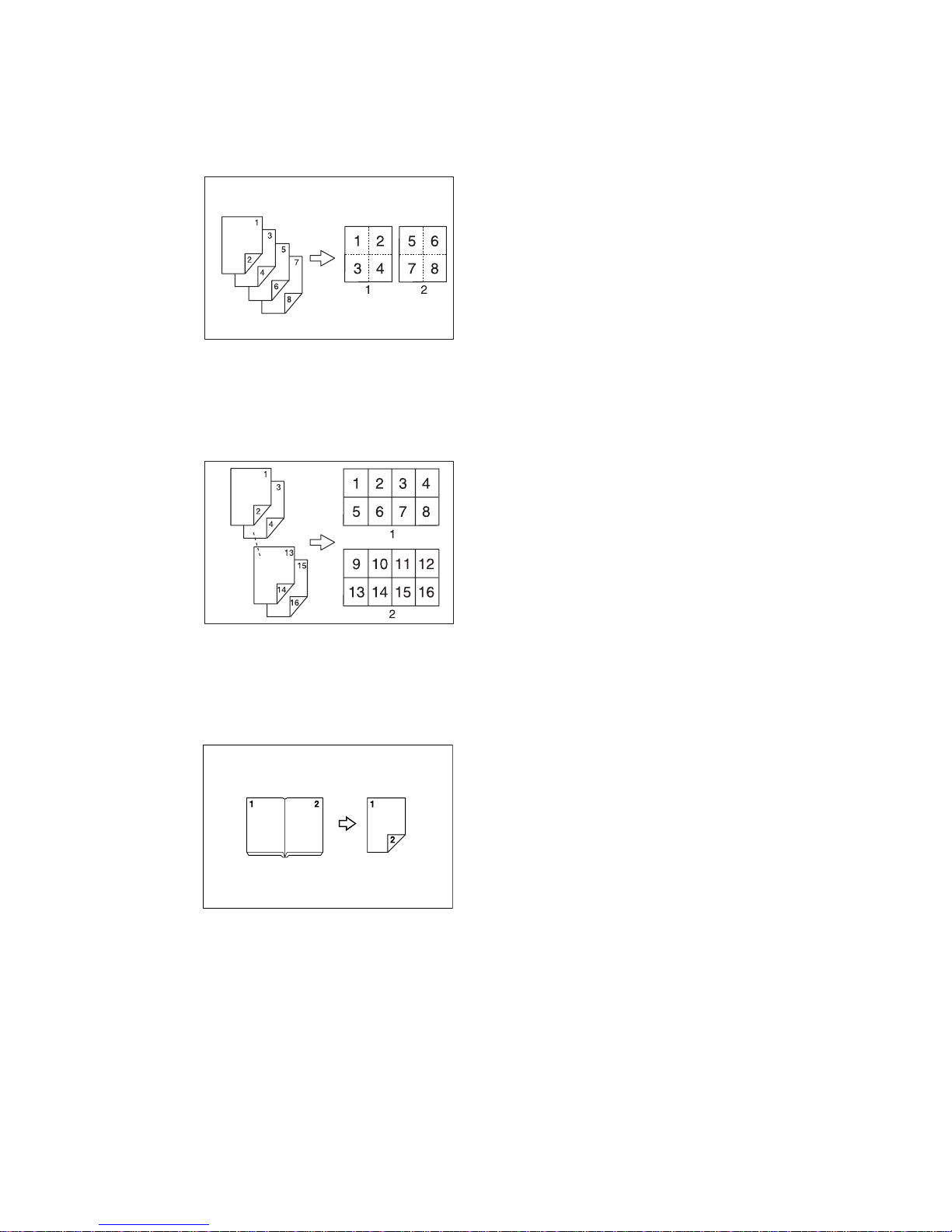
x
❖ 2 Sided 4 Pages o Combine 2 Sided 1 Page
See p.86 “Two-Sided Combine”.
1 Front
2 Back
❖ 2 Sided 8 Pages o Combine 2 Sided 1 Page
See p.86 “Two-Sided Combine”.
1 Front
2 Back
❖ Bound Originals o 2 Sided 1 Page
See p.91 “Booklet/Magazine”.
GCSHVY2E
GCSHVY6E
Draft 2006/03/07
Page 15
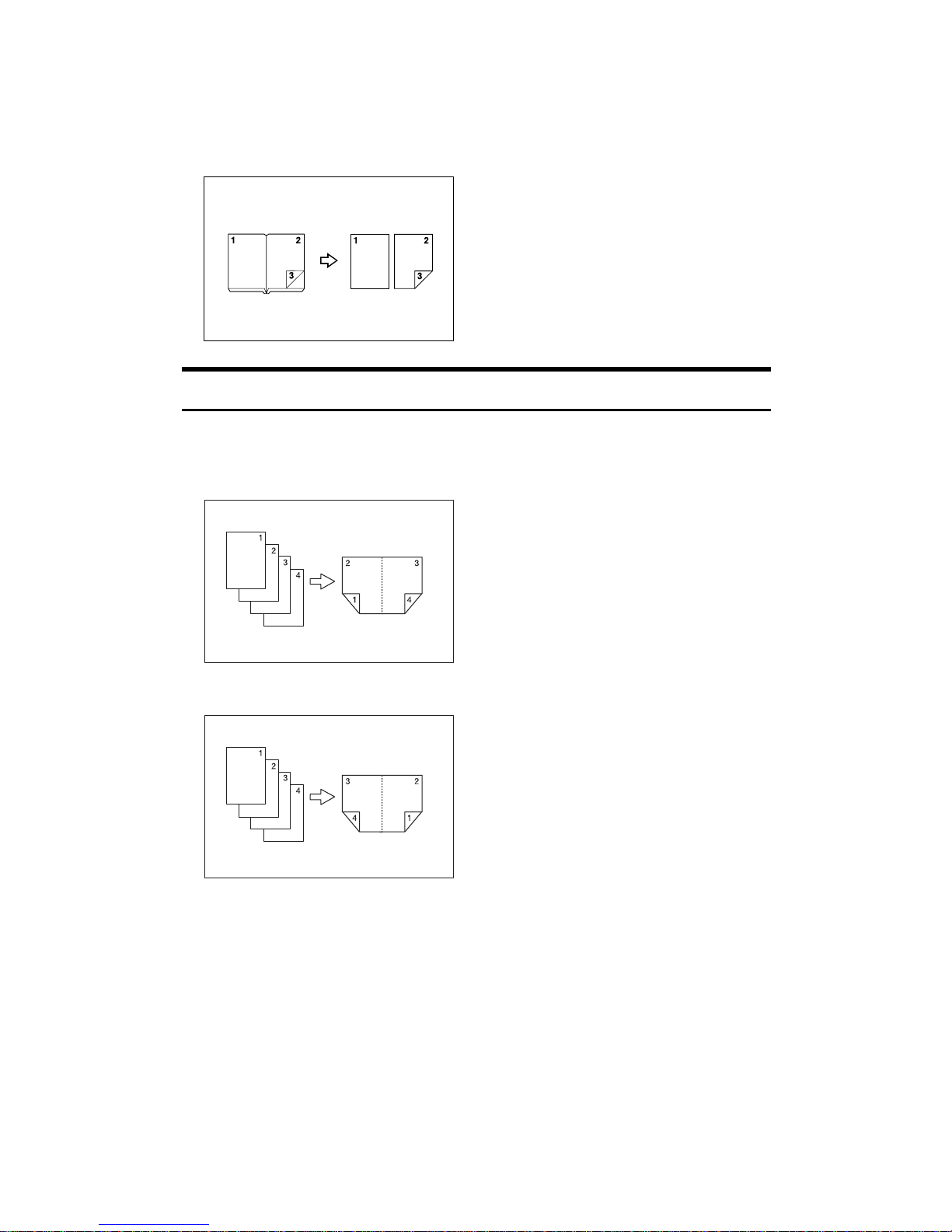
xi
❖ Front & Back Bound Originals o 2 Sided Pages
See p.91 “Booklet/Magazine”.
Copying Book Originals
❖ 1 Sided 4 Pages o Booklet
See p.91 “Booklet/Magazine”.
•Open to left
•Open to right
❖ 2 Sided 2 Pages o Booklet
See p.91 “Booklet/Magazine”.
GCBOOK0E
GCBOOK1E
Draft 2006/03/07
Page 16
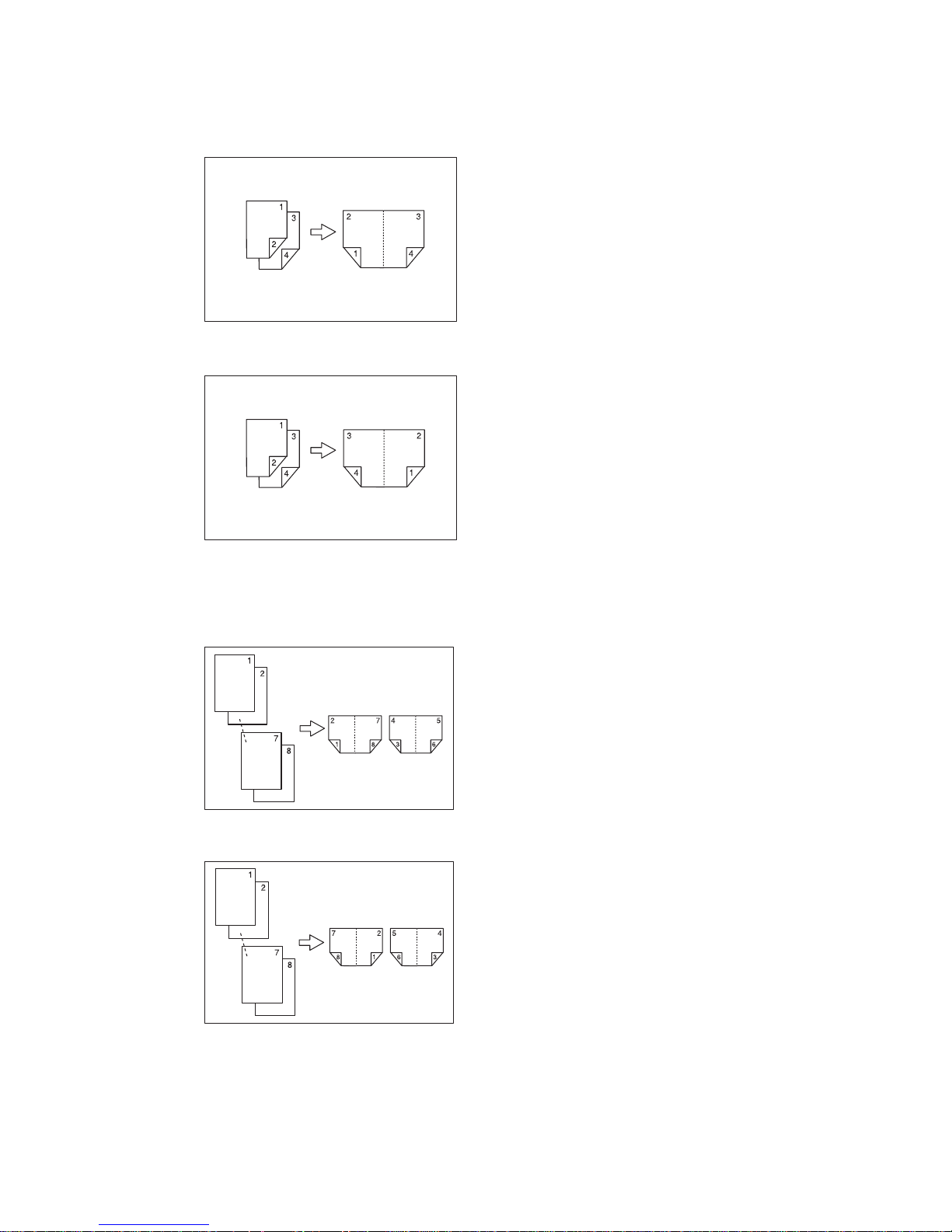
xii
•Open to left
•Open to right
❖ 1 Sided o Magazine
See p.91 “Booklet/Magazine”.
•Open to left
•Open to right
❖ 2 Sided o Magazine
See p.91 “Booklet/Magazine”.
GCAH010E
GCAH020E
GCBOOK3E
GCBOOK4E
Draft 2006/03/07
Page 17
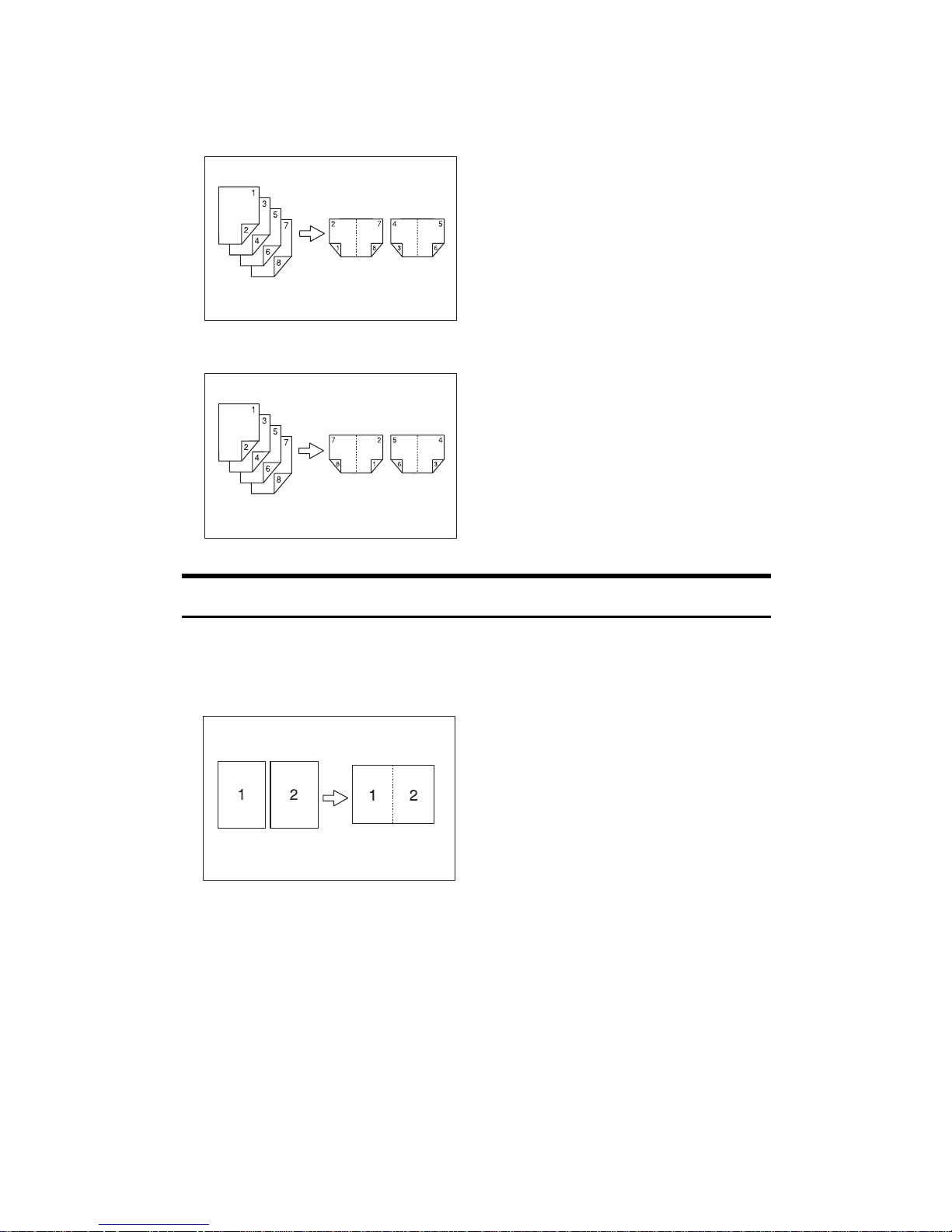
xiii
•Open to left
•Open to right
Combining Multiple Pages onto a Single Page
See p.84 “One-Sided Combine”.
❖ 1 Sided 2 Pages o Combine 1 Sided 1 Page
GCAH030E
GCAH040E
GCSHVY7E
Draft 2006/03/07
Page 18
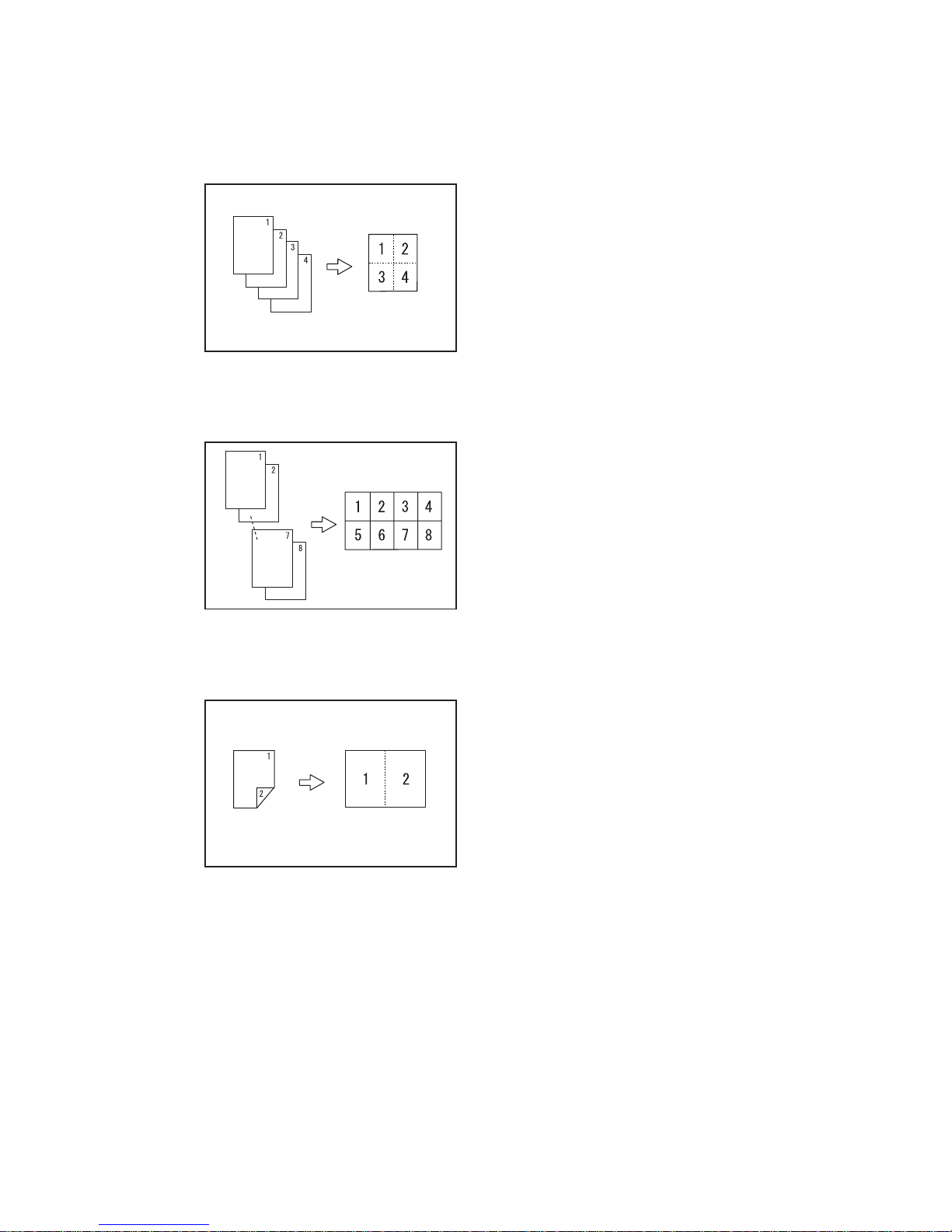
xiv
❖ 1 Sided 4 Pages o Combine 1 Sided 1 Page
❖ 1 Sided 8 Pages o Combine 1 Sided 1 Page
❖ 2 Sided 1 Page o Combine 1 Sided 1 Page
GCSHVY8J
GCSHVY3J
GCSHVYOJ
Draft 2006/03/07
Page 19
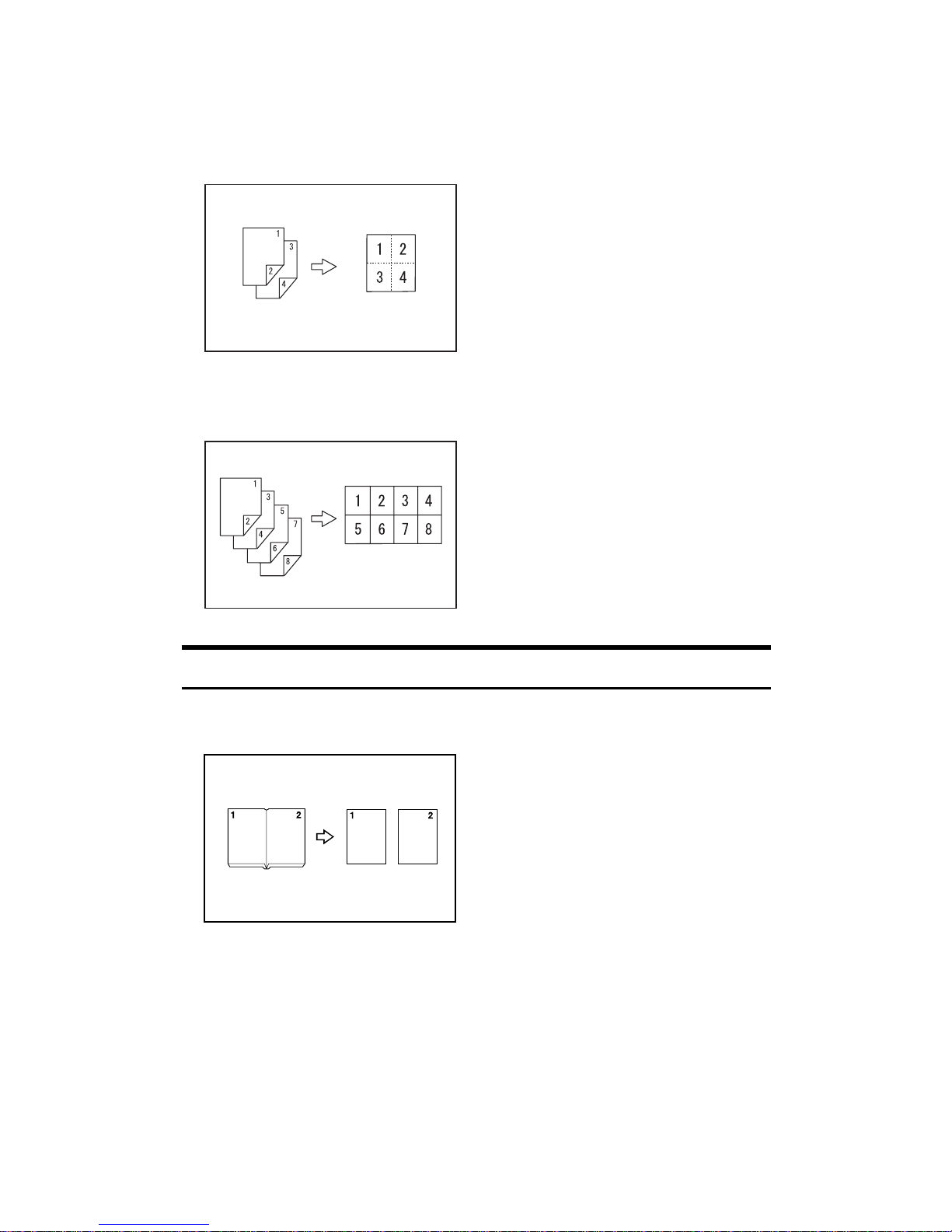
xv
❖ 2 Sided 2 Pages o Combine 1 Sided 1 Page
❖ 2 Sided 4 Pages o Combine 1 Sided 1 Page
Copying Originals Such as Books
❖ Bound Originals o 1 Sided 2 Pages
See p.90 “Series Copies”.
GCSHVYBJ
GCSHVY4J
CP2B0100
Draft 2006/03/07
Page 20
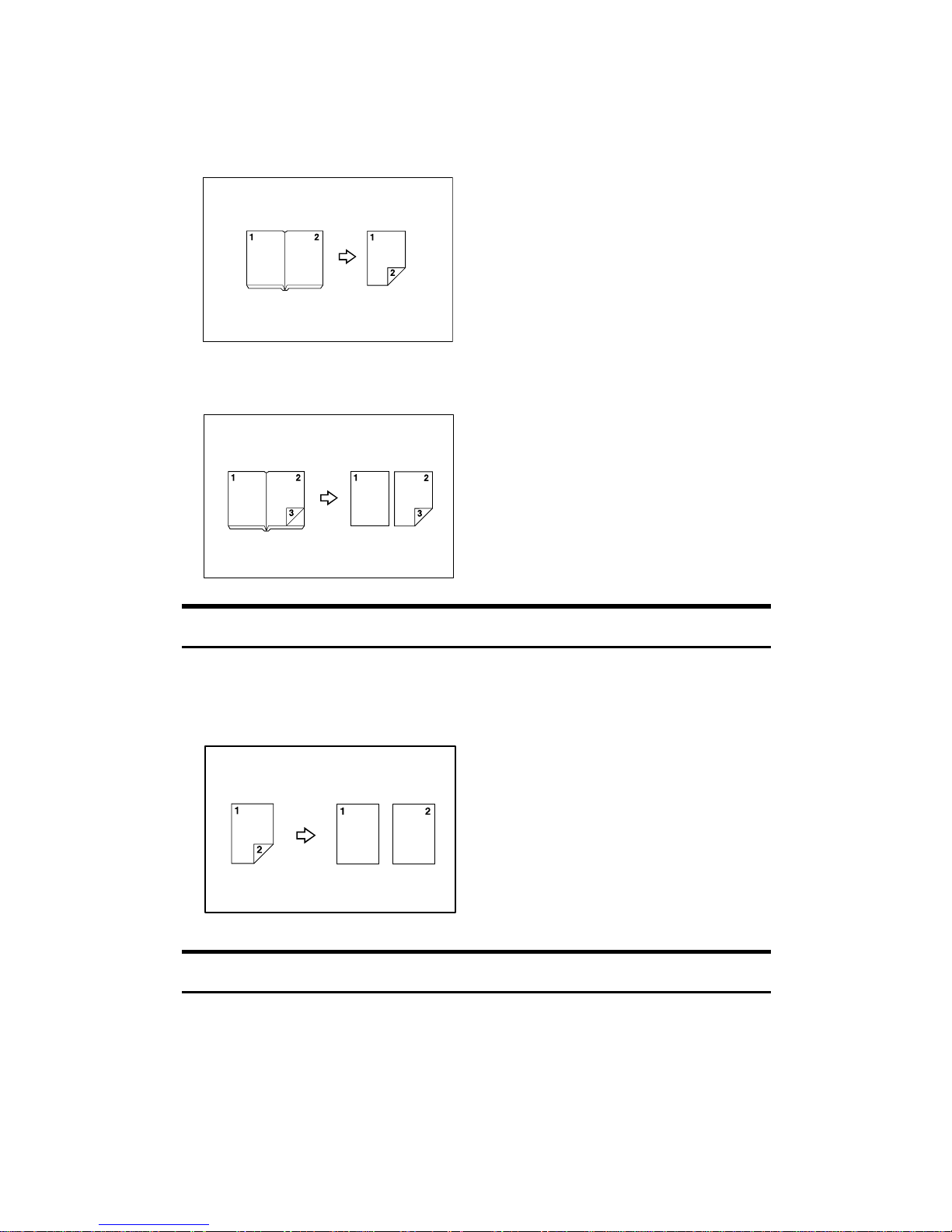
xvi
❖ Bound Originals o 2 Sided 1 Page
See p.91 “Booklet/Magazine”.
❖ Front & Back Bound Originals o 2 Sided Pages
See p.91 “Booklet/Magazine”.
Copying 2-Sided Pages onto 1-Sided Pages
See p.90 “Series Copies”.
❖ 2 Sided 1 Page o 1 Sided 2 Pages
Copying onto Thick Paper
❖ Copying onto Thick Paper
See p.38 “When Copying onto Thick Paper”.
CP2B0200
Draft 2006/03/07
Page 21
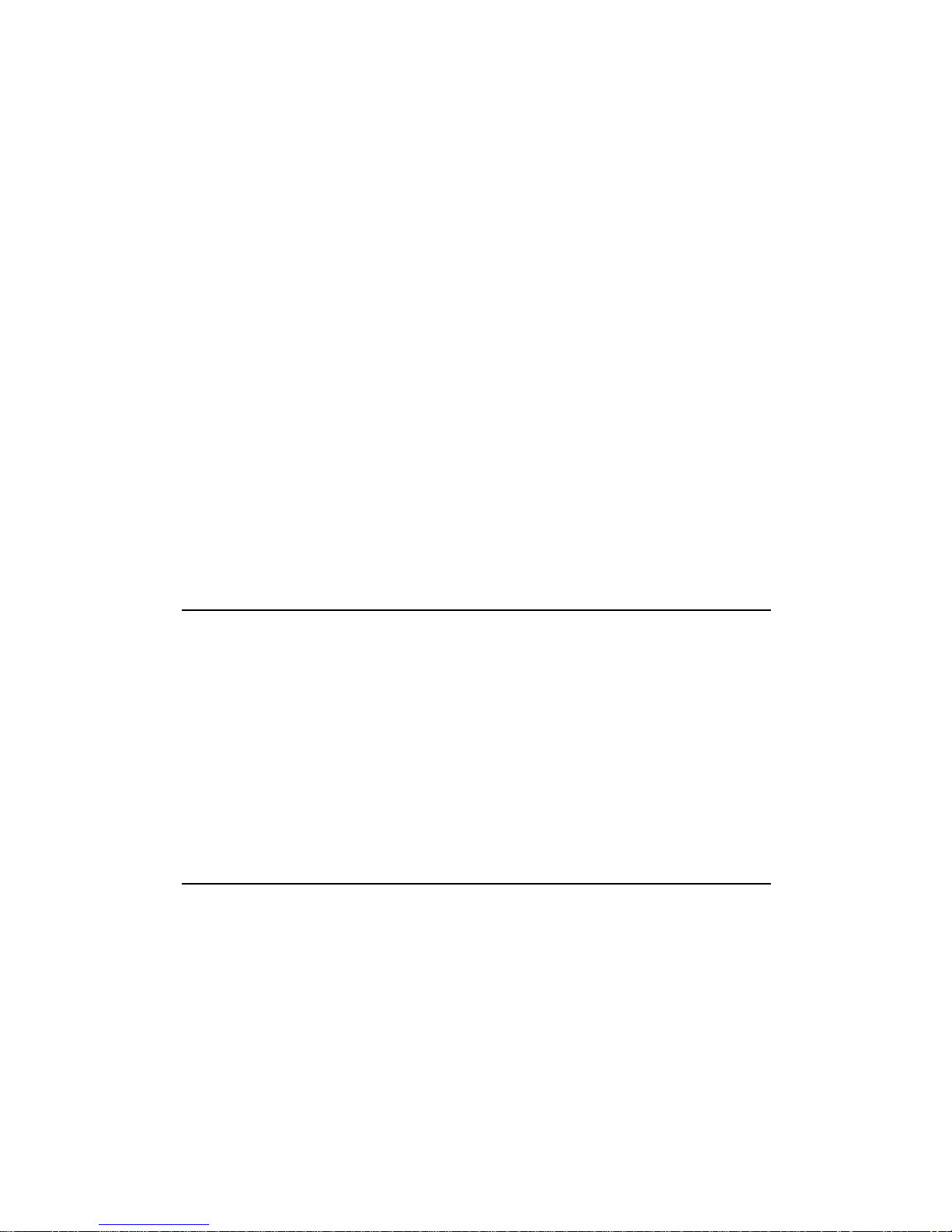
xvii
TABLE OF CONTENTS
Manuals for This Machine ......................................................................................i
What You Can Do with This Machine <Color Functions/Color Adjustments> iii
Color Copying ........................................................................................................... iii
Stamping on Copies.................................................................................................. iv
Adjusting Colors ......................................................................................................... v
Adjusting Images....................................................................................................... vi
What You Can Do with This Machine................................................................viii
Types of Duplex Copies ...........................................................................................viii
Copying Book Originals............................................................................................. xi
Combining Multiple Pages onto a Single Page ........................................................xiii
Copying Originals Such as Books............................................................................ xv
Copying 2-Sided Pages onto 1-Sided Pages.......................................................... xvi
Copying onto Thick Paper....................................................................................... xvi
Notice ......................................................................................................................1
How to Read This Manual ..................................................................................... 2
Symbols .....................................................................................................................2
Functions Requiring Optional Configurations.................................................... 3
Display ....................................................................................................................4
Simplified Display.......................................................................................................5
User Tools Menu (Copier / Document Server Features) ....................................7
1. Placing Originals
Originals ...............................................................................................................13
Sizes and Weights of Recommended Originals.......................................................13
Sizes Detectable by the Auto Paper Select .............................................................14
Missing Image Area ................................................................................................. 16
Placing Originals..................................................................................................17
Original Orientation ..................................................................................................17
Placing Originals on the Exposure Glass.................................................................18
Placing Originals in the Auto Document Feeder ......................................................19
Batch Mode ..............................................................................................................20
SADF Mode..............................................................................................................21
Mixed Size Mode......................................................................................................22
Original Size............................................................................................................. 23
2. Copying
Basic Procedure...................................................................................................27
Interrupt Copy ..........................................................................................................28
Left Original Beeper .................................................................................................29
Job Preset ................................................................................................................29
Job List .................................................................................................................30
Job List Screen ........................................................................................................30
Checking Jobs in the Print Queue............................................................................31
Changing the Order of Jobs ..................................................................................... 31
Holding Print Jobs .................................................................................................... 32
Deleting Jobs ...........................................................................................................32
Checking Job History ...............................................................................................33
Copying from the Bypass Tray...........................................................................34
Draft 2006/03/07
Page 22
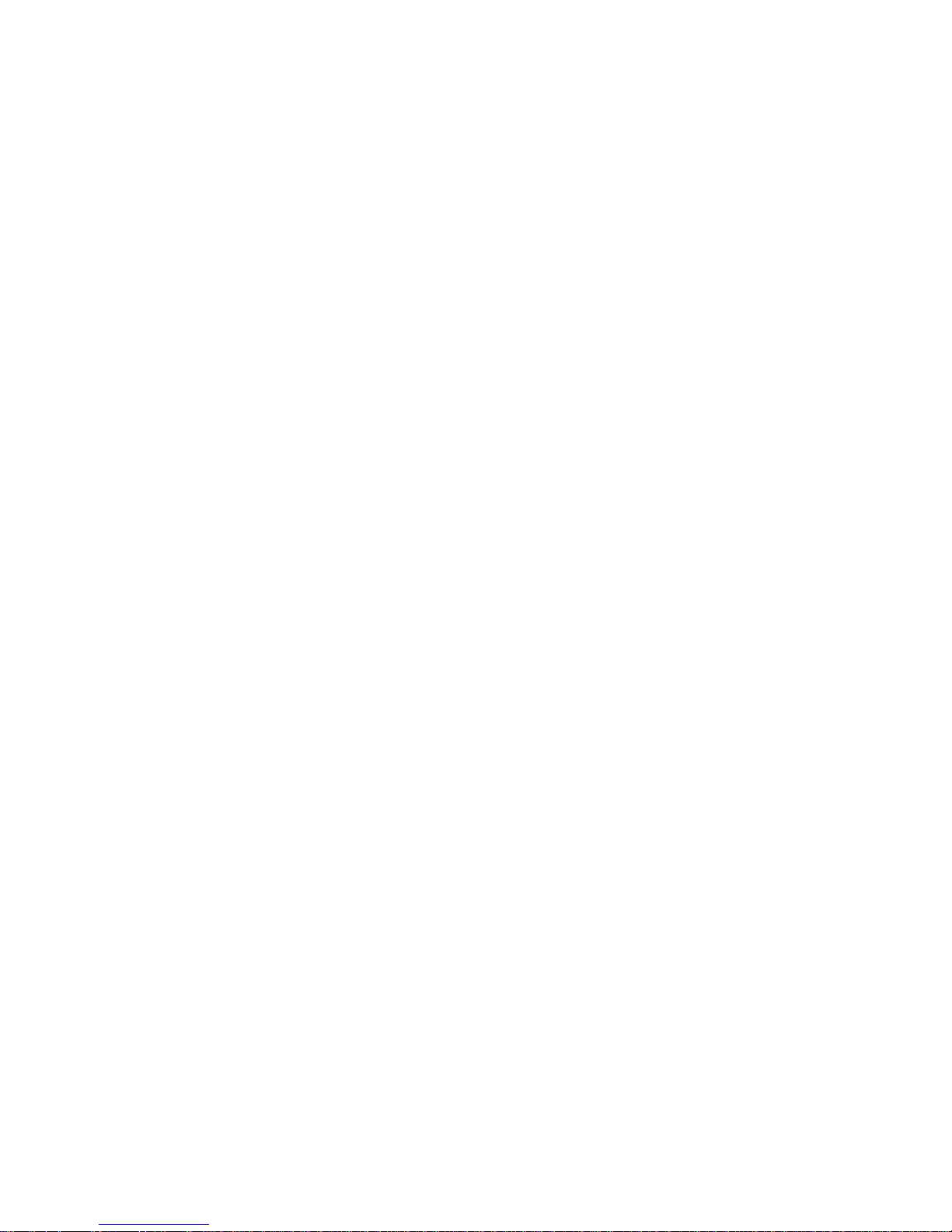
xviii
When Copying onto Regular Size Paper .................................................................36
When Copying onto Custom Size Paper..................................................................36
When Copying onto OHP Transparencies or Thin Paper ........................................37
When Copying onto Thick Paper .............................................................................38
When Copying onto Envelopes................................................................................39
Color Functions ................................................................................................... 41
Selecting a Color Mode............................................................................................41
Convert Colors ......................................................................................................... 42
Erase Color .............................................................................................................. 43
Color Background .................................................................................................... 44
Color Balance...........................................................................................................45
Color Balance Program............................................................................................46
Color Adjustment......................................................................................................48
Image Adjustment ....................................................................................................49
User Color ................................................................................................................53
Copier Functions ................................................................................................. 57
Adjusting Copy Image Density ................................................................................. 57
Selecting the Original Type Setting..........................................................................58
Selecting Copy Paper .............................................................................................. 59
Preset Reduce/Enlarge............................................................................................62
Zoom ........................................................................................................................64
Auto Reduce/Enlarge ...............................................................................................66
Size Magnification ....................................................................................................67
Directional Magnification (%) ...................................................................................68
Directional Size Magnification (Inch)........................................................................69
Sort........................................................................................................................... 71
Stack ........................................................................................................................74
Staple .......................................................................................................................76
Punch .......................................................................................................................79
Duplex ......................................................................................................................81
One-Sided Combine.................................................................................................84
Two-Sided Combine.................................................................................................86
Series Copies...........................................................................................................90
Booklet/Magazine.....................................................................................................91
Margin Adjustment ...................................................................................................97
Erase........................................................................................................................ 98
Background Numbering ......................................................................................... 103
Preset Stamp .........................................................................................................105
User Stamp ............................................................................................................ 107
Date Stamp ............................................................................................................112
Page Numbering ....................................................................................................115
Image Repeat.........................................................................................................121
Double Copies........................................................................................................124
Centering................................................................................................................ 125
Positive/Negative ................................................................................................... 126
Mirror...................................................................................................................... 127
Covers.................................................................................................................... 128
Designate ...............................................................................................................130
Chapters.................................................................................................................131
Slip Sheets .............................................................................................................132
Storing Data in the Document Server ..............................................................134
Programs ............................................................................................................136
Storing a Program ..................................................................................................136
Draft 2006/03/07
Page 23

xix
Changing a Stored Program ..................................................................................137
Deleting a Program ................................................................................................138
Recalling a Program...............................................................................................138
Programming Defaults in Initial Display .................................................................139
3. Document Server
Relationship between Document Server and Other Functions .....................141
Document Server Display ...................................................................................... 142
Simplified Display...................................................................................................143
Preview Display......................................................................................................144
Using the Document Server..............................................................................146
Storing Data ........................................................................................................... 146
Changing User Name, File Name or Password of a Stored Document .................151
Checking the Details of a Stored Document ..........................................................152
Searching for a Stored Document..........................................................................152
Printing a Stored Document ...................................................................................154
Deleting a Document..............................................................................................160
Displaying a Document in Document Server with Web Image Monitor.................. 161
Downloading Stored Documents............................................................................161
4. Appendix
Function Compatibility ......................................................................................163
Supplementary Informations ............................................................................165
INDEX....................................................................................................... 176
Draft 2006/03/07
Page 24

xx
Draft 2006/03/07
Page 25
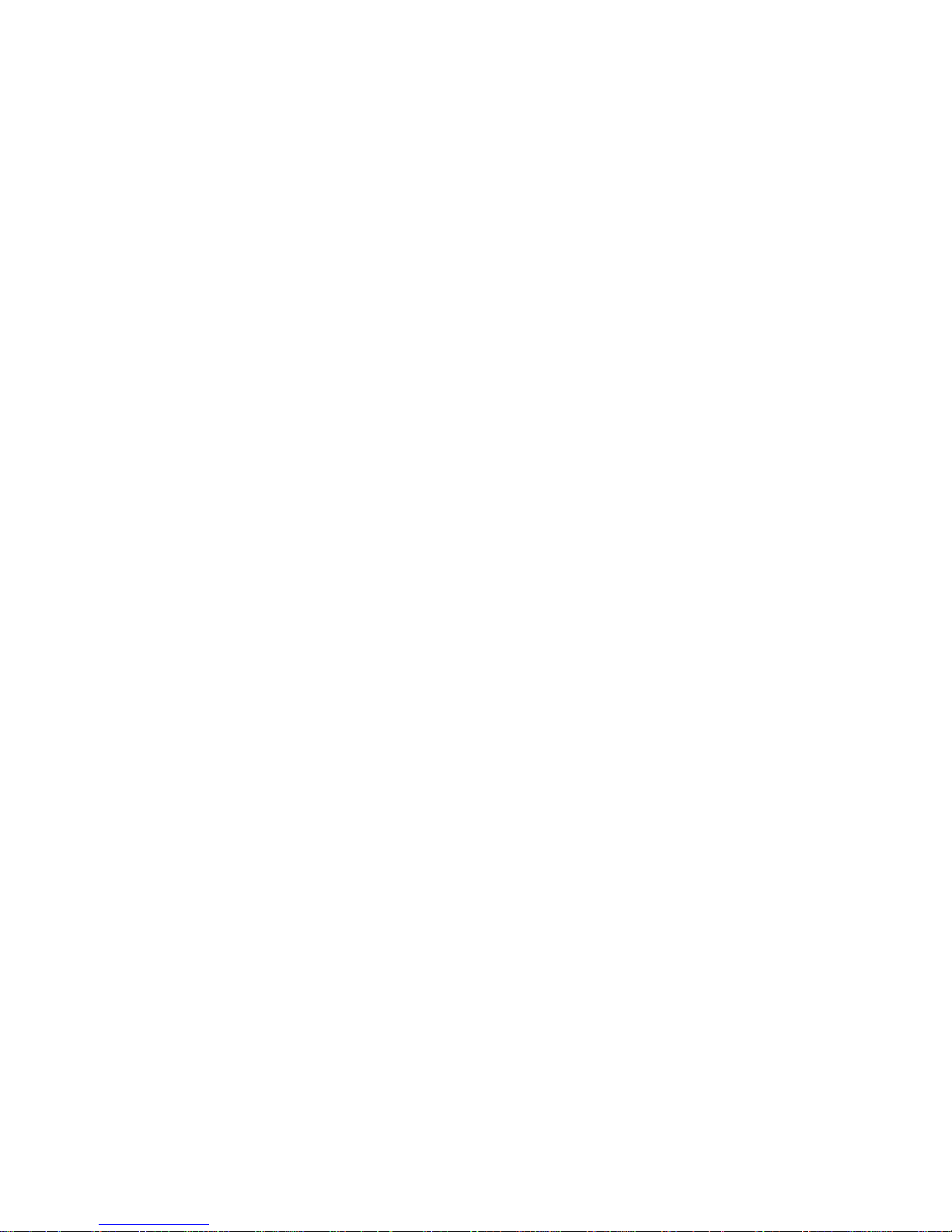
1
Notice
Do not copy or print any item for which reproduction is prohibited by law.
Copying or printing the following items is generally prohibited by local law:
bank notes, revenue stamps, bonds, stock certificates, bank drafts, checks, passports, driver's licenses.
The preceding list is meant as a guide only and is not inclusive. We assume no
responsibility for its completeness or accuracy. If you have any questions concerning the legality of copying or printing certain items, consult with your legal
advisor.
The color samples in this manual may differ slightly from the colors of actual
copies.
Colors on color keys or the color circle may differ slightly from the colors of actual copies.
This machine is equipped with a function that prevents making counterfeit bank
bills. Due to this function the original images similar to bank bills may not be
copied properly.
Draft 2006/03/07
Page 26
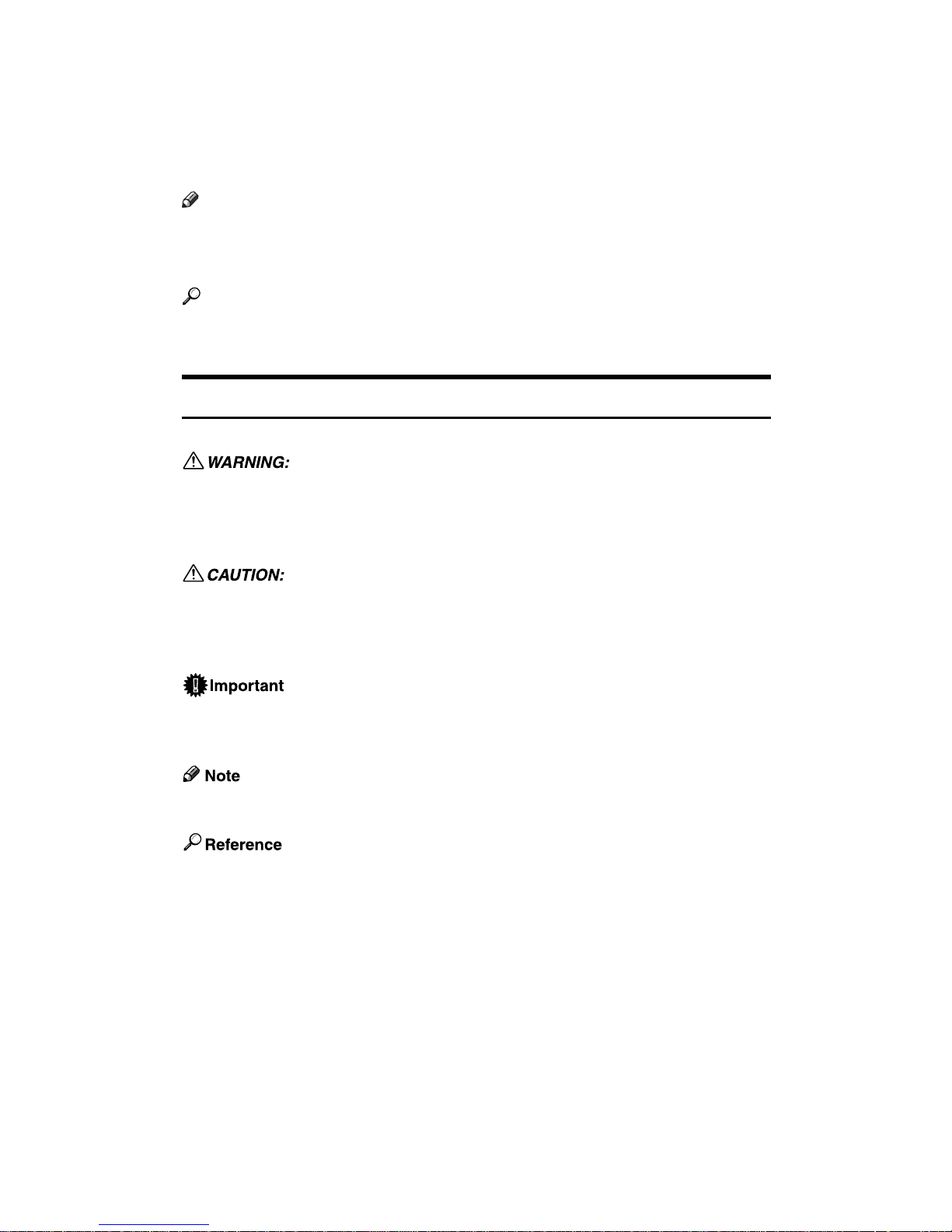
2
How to Read This Manual
Note
❒ For proper use of this product, be sure to read About This Machine first.
❒ Supplementary information about the copier mode is described in “Supple-
mentary Information”.
Reference
p.165 “Supplementary Informations”
About This Machine
Symbols
This manual uses the following symbols:
Indicates important safety notes.
Ignoring these notes could result in serious injury or death. Be sure to read these
notes. They can be found in the “Safety Information” section of About This Machine.
Indicates important safety notes.
Ignoring these notes could result in moderate or minor injury, or damage to the
machine or to property. Be sure to read these notes. They can be found in the
“Safety Information” section of About This Machine.
Indicates points to pay attention to when using the machine, and explanations
of likely causes of paper misfeeds, damage to originals, or loss of data. Be sure
to read these explanations.
Indicates supplementary explanations of the machine's functions, and instructions on resolving user errors.
This symbol is located at the end of sections. It indicates where you can find further relevant information.
[]
Indicates the names of keys that appear on the machine's display panel.
{}
Indicates the names of keys on the machine's control panel.
Draft 2006/03/07
Page 27

3
Functions Requiring Optional
Configurations
Certain functions require special machine configuration and extra options as follows:
Stack: SR790, Booklet Finisher SR3020 or Finisher SR3030
Staple: SR790, Booklet Finisher SR3020 or Finisher SR3030
Staple (Center): Booklet Finisher SR3020
Punch: Booklet Finisher SR3020 or Finisher SR3030, Punch kit
Note
❒ The bridge unit and paper tray unit are required when you install the finisher.
Draft 2006/03/07
Page 28
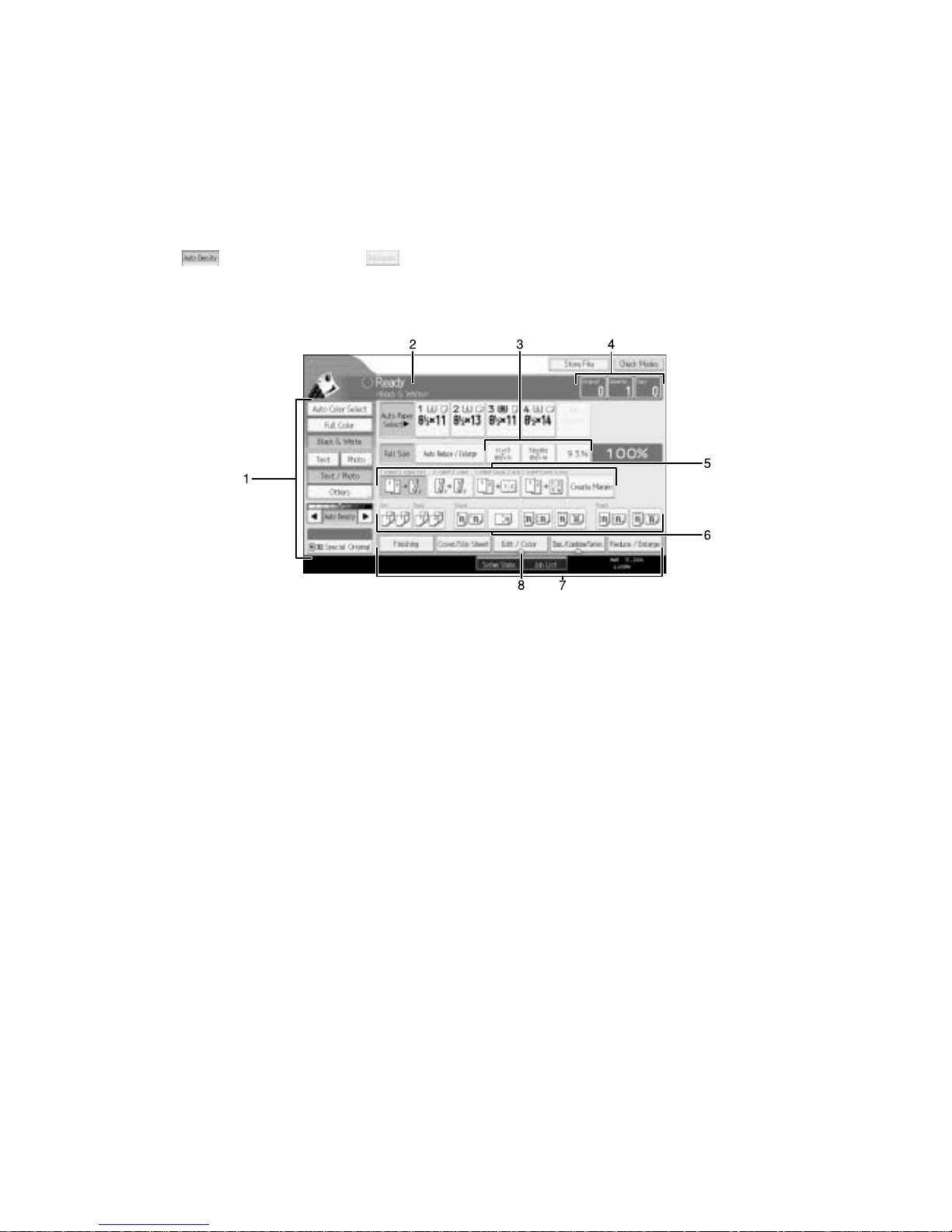
4
Display
The function items displayed serve as selector keys. You can select or specify an
item by lightly pressing them.
When you select or specify an item on the display panel, it is highlighted like
. Keys appearing as cannot be used.
❖ Initial copy display
AQI048S
Draft 2006/03/07
Page 29
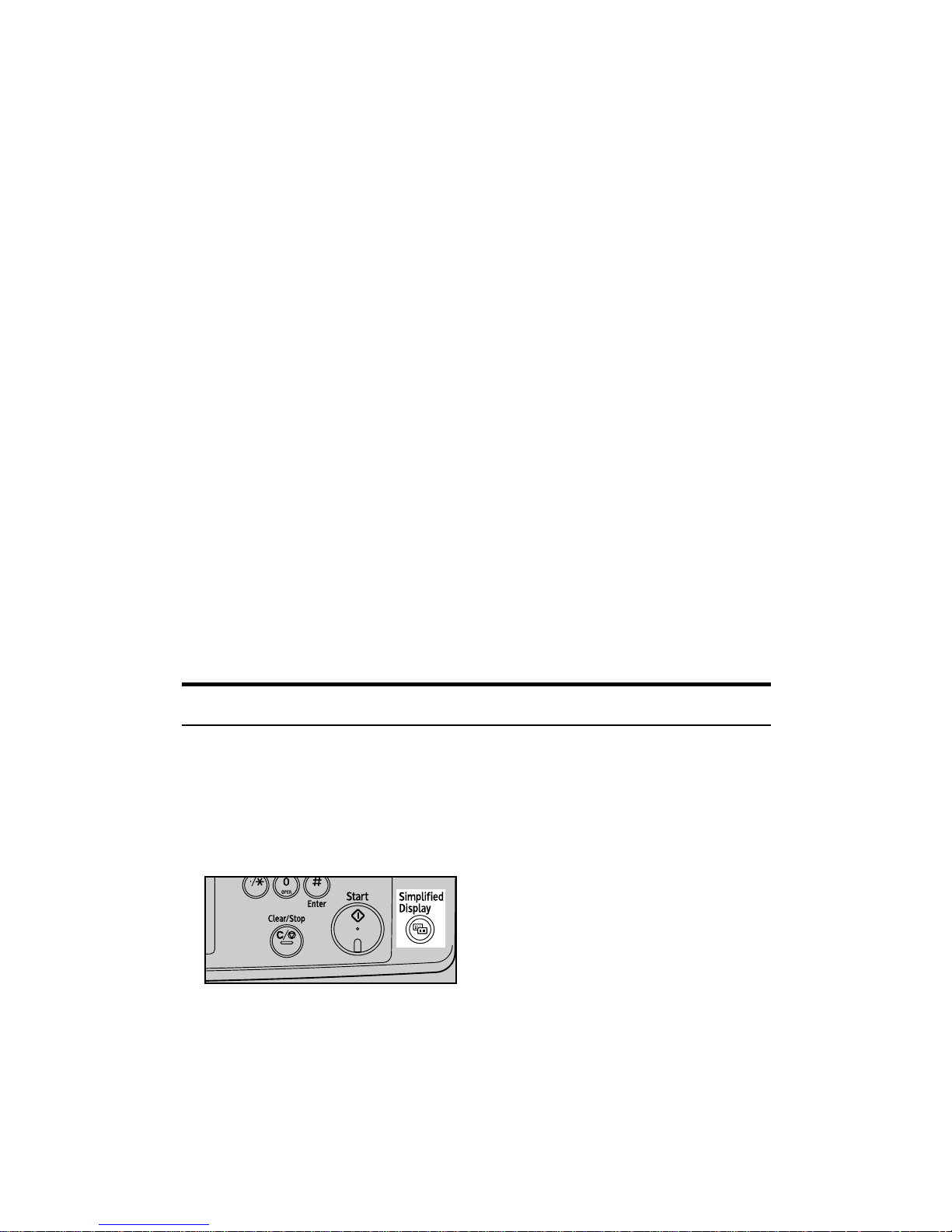
5
1. Original function, Image Density
and Special Original function.
2. Operational status and messages.
3. You can register up to three fre-
quently used reduce/enlarge ratios
other than the fixed reduce/enlarge
ratios. See “Shortcut R/E”, General
Settings Guide.
4. Numbers of originals scanned
into memory, copies set, and copies
made.
5. Displays contents of the Shortcut
keys. You can register frequently
used functions in these keys. See
“Customize: Copier Function Key”,
General Settings Guide.
6. Sort, Stack, Staple, and Punch
functions.
7. Displays available functions.
Press a function name to display its
menu. For example, press [Reduce /
Enlarge] to switch to the Reduce/En-
large menu.
8. A clip mark indicates the current-
ly selected function.
Simplified Display
This section explains how to use the “Simplified Display” and introduces its
keys.
You can view the simplified display from the Copier's initial screen by pressing
the {Simplified Display} key.
The simplified display contains main functions only.
Enlarged characters and keys make for easier operation.
AQI031S
Draft 2006/03/07
Page 30
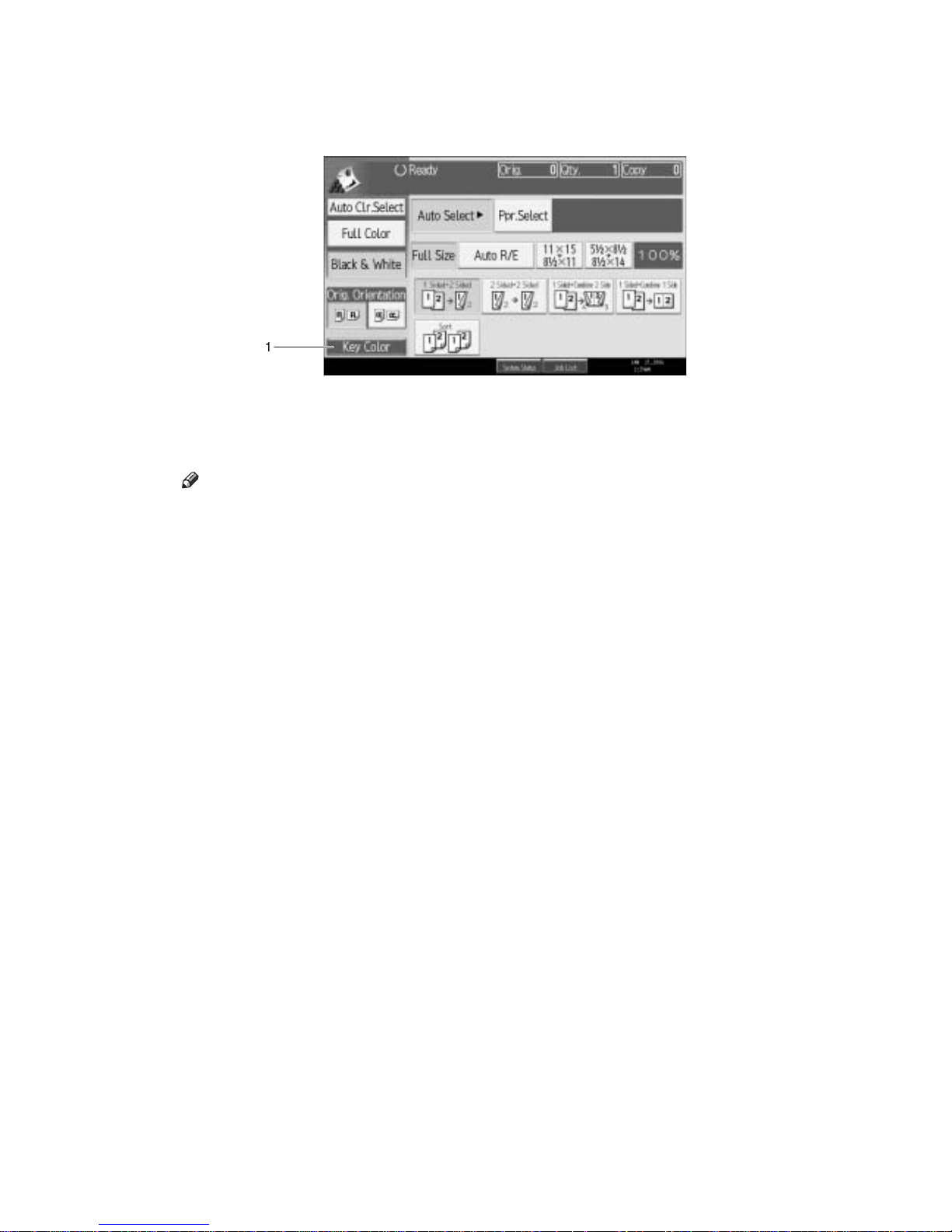
6
❖ Simplified Copier Screen
1. [Key Color]
Use this to intensify the screen contrast
by changing the color of the keys.
Not available on the copier default
screen.
Note
❒ Press the {Simplified Display} key again to return to the copier default screen.
❒ The simplified display screen does not contain every available key.
AMG055S
Draft 2006/03/07
Page 31

7
User Tools Menu (Copier / Document
Server Features)
This section describes items that can be specified on the Copier / Document
Server Features screen. The Copier / Document Server Features screen can be
displayed by pressing the {User Tools/Counter} key. For details about how to set
up these items, see General Settings Guide.
❖ General Features
❖ Reproduction Ratio
Item Description
Auto Image Density Priority
Select whether Auto Image Density is automatically applied after
power on, when modes are cleared or reset, or a color selection
key is pressed.
Original Type Priority Specify the original type that is automatically selected after power
on, when modes are cleared or reset, or when a color selection key
is pressed.
Original Photo Type Priority
When you select “Text / Photo” or “Photo” in “Original Type Priority”, you can change the settings of the selected original type.
Original Type Display You can have the original types shown on the initial display.
Paper Display You can choose to have the available paper trays and sizes shown
on the initial display.
Original Orientation in
Duplex Mode
You can set the original orientation when making two-sided copies.
Copy Orientation in Duplex Mode
You can set the copy orientation when making two-sided copies.
Max. Copy Quantity You can set the maximum copy quantity.
Auto Tray Switching If you load paper of the same size in two or more trays, the ma-
chine automatically shifts to the other when the first tray runs out
of paper (when Auto Paper Select is selected.) This function is
called “Auto Tray Switching”. This setting specifies whether to
use Auto Tray Switching or not.
Tone: Original Remains The beeper (key tone) sounds if you forget to remove originals af-
ter copying.
Job End Call You can choose to have the beeper sound when copying is com-
plete.
Customize Function: Copi-erRegister up to six frequently used functions and display them on
the initial screen. (Registered functions can be changed.)
Customize Function: Document Server Storage
Register up to six frequently used functions and display them on
the initial screen. (Registered functions can be changed.)
Item Description
Shortcut R / E You can register up to three frequently used Reduce/Enlarge ra-
tios other than the fixed Reduce/Enlarge ratio and have them
shown on the initial display. You can also change registered Reduce/ Enlarge ratios.
Draft 2006/03/07
Page 32

8
❖ Edit
❖ Stamp
R / E Ratio Specify the enlargement and reduction ratios that appear on the
copier screen when you press [Reduce / Enlarge].
R / E Ratio Priority Specify the enlargement and reduction ratios that are prioritized
when you press [Reduce / Enlarge].
Ratio for Create Margin You can set a Reduce/Enlarge ratio when registering Create Mar-
gin in a shortcut key.
Item Description
Front Margin: Left / Right You can specify left and right margins on the front side of copies
using the Margin Adjustment function.
Back Margin: Left / Right You can specify left and right margins on the back side of copies
using the Margin Adjustment function.
Front Margin: Top / Bottom
You can specify top and bottom margins on the front side of copies using the Margin Adjustment function.
Back Margin: Top / Bottom
You can specify top and bottom margins on the back side of copies
using the Margin Adjustment function.
1 Sided o 2 Sided Auto
Margin: TtoT
When using the 1 sided o 2 sided Duplex function, you can specify margins on the back side.
1 Sided o 2 Sided Auto
Margin: TtoB
When using the 1 sided o 2 sided Duplex function, you can specify margins on the back side.
Erase Border Width You can specify the width of erased border margins using this
function.
Erase Original Shadow in
Combine
In Combine Copy or Booklet/Magazine Copy mode, you can
specify whether to erase a 3 mm, 0.1" bounding margin around all
four edges of each original.
Erase Center Width You can specify the width of the erased center margins using this
function.
Front Cover Copy in Combine
You can make a combined copy on the front cover sheet when you
select the Front Cover function.
Copy Order in Combine You can set the copy order when using the Combine function to
Left to Right or Top to Bottom.
Orientation: Booklet, Magazine
You can select the orientation of copies to open when using Booklet or Magazine function.
Copy on Designating Page
in Combine
You can make a combined copy on the inserted slip sheets when
using the Desig./Chapter Copy function.
Image Repeat Separation
Line
You can select a separation line used in the Image Repeat function
from: None, Solid, Broken A, Broken B, or Crop Marks.
Double Copies Separation
Line
You can select a separation line used in the Double Copies function from: None, Solid, Broken A, Broken B, or Crop Marks.
Separation Line in Combine
You can select a separation line used in the Combine function
from: None, Solid, Broken A, Broken B, or Crop Marks.
Item Description
Draft 2006/03/07
Page 33

9
Item Description
Background Numbering
Size You can set the size of the numbers.
Density You can set the density of the numbers.
Stamp Color You can set the color of the numbers.
Preset Stamp
Stamp Language You can select the language of the stamp.
Stamp Priority You can select the stamp type given priority when [Preset Stamp]
is pressed.
Stamp Format You can adjust the stamp printing quality (“COPY”, “URGENT”,
“PRIORITY”, “For Your Info.”, “PRELIMINARY”, “For Internal
Use Only”, “CONFIDENTIAL”, “DRAFT”).
Stamp Color You can specify the stamp printing color (“COPY”, “URGENT”,
“PRIORITY”, “For Your Info.”, “PRELIMINARY”, “For Internal
Use Only”, “CONFIDENTIAL”, “DRAFT”).
User Stamp
Program / Delete Stamp You can register, change, or delete these user stamp designs.
Stamp Format: 1 to 4 You can set the position where the stamp is printed.
Stamp Color: 1 to 4 Select which color to prioritize for printing User Stamps 1 to 4.
Date Stamp
Format You can select the date format for the Date Stamp function.
Font You can select the Date Stamp font.
Size You can set the Date Stamp size.
Superimpose You can have the Date Stamp printed in white where it overlaps
black parts of the image.
Stamp Color You can set the selected priority color when printing the date.
Stamp Setting You can have the date printed on the first page or all pages.
Page Numbering
Stamp Format You can select the page number format given priority when [Page
Numbering] is pressed.
Font You can select the page number font.
Size You can set the size of the page number.
Duplex Back Page Stamping Position
You can set the position of the duplex back page number printed
using the Duplex function.
Page Numbering in Combine
You can set page numbering when using the Combine and Page
Numbering function together.
Stamp on Designating Slip
Sheet
You can print the page number onto designating slip sheets when
using the Designate function and the Page Numbering function
together.
Stamp Position:P1,P2... You can set the position where the stamp is printed.
Stamp Position:1/5,2/5... You can set the position where the stamp is printed.
Stamp Position:-1-,-2-... You can set the position where the stamp is printed.
Draft 2006/03/07
Page 34

10
❖ Input / Output
❖ Adjust Color Image
❖ Administrator Tools
Stamp Position:P.1,P.2... You can set the position where the stamp is printed.
Stamp Position:1,2... You can set the position where the stamp is printed.
Stamp Position:1-1,1-2... You can set the position where the stamp is printed.
Superimpose You can have page numbers printed in white where they overlap
black parts of the image.
Stamp Color You can set the selected priority color when printing the date.
Page Numbering Initial
Letter
You can select the page numbering initial letter between “P.1,
P.2.../P.1, P.2...” and “S1, S2.../S.1, S.2...”.
Item Description
Switch to Batch You can select to have either [Batch] or [SADF] displayed when you
press [Special Original].
SADF Auto Reset When you set one original at a time in the ADF, the Auto Feed in-
dicator lights for a specified time after an original is fed, to show
the ADF is ready for another original.
Rotate Sort: Auto Paper
Continue
You can continue copying when paper of the required orientation
has run out during rotate-sorting.
Memory Full Auto Scan
Restart
If memory becomes full while scanning originals, the machine
will copy the scanned originals first, and then automatically proceed scanning remaining originals. You can enable or disable this
function.
Letterhead Setting If you select [Yes] for this function, the machine rotates images
correctly.
Staple Position You can select a key to appear preferentially for staple on the ini-
tial screen.
Punch Type You can select a key to appear preferentially for punch on the ini-
tial screen.
Simplified Screen: Finishing Types
You can select a key to appear preferentially for finishing on the
simplified display screen.
Item Description
Background Density of
ADS (Full Color / Twocolor)
The background density is adjusted to skip the texture and copy.
You can adjust the background density up to 5 levels when in Full
Color.
Color Sensitivity You can adjust the color specified to convert in “Color Convert”
and the color specified for “Erase Color”, in 5 levels.
A.C.S. Sensitivity This 5-step setting determines the level of the standard used for
discriminating between black & white originals and full color
originals when “Auto Color Select” is selected.
A.C.S. Priority This setting determines the copy priority between “Black &
White” and “Full Color” when “Auto Color Select” is selected.
Item Description
Draft 2006/03/07
Page 35

11
Item Description
Menu Protect You can prevent unauthenticated users from changing the user
tools settings.
Draft 2006/03/07
Page 36

12
Draft 2006/03/07
Page 37

13
1. Placing Originals
This chapter describes the types of originals you can set and how to place originals.
Originals
This section describes the types of originals that can be placed, paper sizes that
are automatically detected, and missing image area.
Note
❒ As the color of markers or highlighters is difficult to reproduce, the copy
might not come out depending on the color or a different color might be copied.
Sizes and Weights of Recommended Originals
The following describes recommended paper sizes and non-recommended originals for the ADF:
❖ Metric version
❖ Inch version
Note
❒ About 100 originals can be placed in the ADF.
❒ The weight range for originals in the Mixed size mode is 52-81.4 g/m
2
(13.8-
22.0 lb).
Where original is
placed
Original size Original weight
Exposure glass Up to A3 -
ADF One-sided originals: A3L - B6 JIS (Japanese
Industrial Standard)KL
40-128 g/m
2
(35-110
kg)
Two-sided originals: A3L - A5KL
52-128 g/m
2
(45-110
kg)
Where original is
placed
Original size Original weight
Exposure glass Up to 11" u 17" -
ADF
One-sided originals: 11" u 17"L-5
1
/2" u
8
1
/2"KL
11-34 lb.
Two-sided originals: 11" u 17"L-5
1
/2u
8
1
/2"KL
14-34 lb.
Draft 2006/03/07
Page 38

Placing Originals
14
1
Non-compatible originals for the Auto Document Feeder
Placing the following types of originals in the ADF can cause paper misfeeds or
light & black lines or result in damage to the originals. Place these originals on
the exposure glass instead.
• Originals other than those specified on “Sizes and Weights of Recommended
Originals”
• Stapled or clipped originals
• Perforated or torn originals
• Curled, folded, or creased originals
• Pasted originals
• Originals with any kind of coating, such as thermal fax paper, art paper, aluminum foil, carbon paper, or conductive paper
• Originals with perforated lines
• Originals with indexes, tags, or other projecting parts
• Sticky originals such as translucent paper
• Thin, highly flexible originals
• Thick originals such as postcards
• Bound originals such as books
• Transparent originals such as OHP transparencies or translucent paper
• Originals that are still wet with ink or white-out
Note
❒ The original might become dirty if it is written with a pencil or a similar tool.
Sizes Detectable by the Auto Paper Select
Sizes detectable by the exposure glass and ADF are:
❖ Metric version
❍ : Detectable size u : Undetectable size
*1
If you want to make A5 size detectable, consult your service representative.
*2
You can select from 81/2" u 13", 81/4" u 13", 8" u 13" with User Tools (System Settings).
*3
You can select from A3 or B4 JIS to 8K, from A4, A5 or B5 JIS to 16K with User
Tools (System Settings).
Size A3L B4
JISL
A4KLB5
JISK
L
A5KLB6
JISK
L
11" u
17"
L
8
1
/2"
u
11"
KL
81/2"
u
13"
L
8KL 16K
KL
Location
of the
original
Exposure
*1
uuu
*2 *3 *3
ADF
*2 *4 *4
Draft 2006/03/07
Page 39

Originals
15
1
*4
You can select from 11" u 17" to 8K, from 81/2" u 11" to 16K with User Tools (System Settings).
❖ Inch version
❍ : Detectable size u : Undetectable size
*1
If you want to make 51/2" u 81/2" size detectable, consult your service representative.
*2
You can select from 81/2" u 14" to 81/2" u 13", from 11" u 17" to 11" u 15", from 81/2"
u 11"L to 8" u 10", from 81/2" u 11"K to 71/4" u 101/2"K with User Tools (System
Settings).
❖ Exposure glass
❖ ADF
Note
❒ When you copy custom size originals, make sure you specify the size of the
originals. If not, the image may not be copied properly.
Size A3L A4KL11" u
17"
L
8
1
/2"
u
14"
L
81/2"
u
11"
KL
51/2"
u
8
1
/2"
KL
8
1
/2"
u
13"
L
11" u
15"
L
10" u
14"
L
8" u
10"
L
7
1
/4"
u
10
1
/
2
"L
K
Location
of the
original
Exposure
uu
*1
uuuuu
ADF
*2 *2 *2 *2
CP01AEE
AAE044E
Draft 2006/03/07
Page 40

Placing Originals
16
1
Reference
See p.24 “Custom sizes”.
Sizes difficult to detect
It is difficult for the machine to detect the sizes of the following originals, so select the paper size manually:
• Originals with indexes, tags, or other projecting parts
• Transparent originals such as OHP transparencies or translucent paper
• Dark originals with a lot of text and drawings
• Originals which partially contain a solid image
• Originals which have solid images at their edges
Missing Image Area
Even if you place originals in the ADF or on the exposure glass correctly, 3 mm
(0.1") margins on all four sides might not be copied.
Draft 2006/03/07
Page 41

Placing Originals
17
1
Placing Originals
This section describes the procedure for placing originals on the exposure glass
and in the ADF.
Take care to place originals after any correction fluid and ink has completely
dried. Not taking this precaution could cause marks on the exposure glass that
will be copied onto paper.
Note
❒ For original sizes you can set, see “Originals”.
Reference
See p.13 “Originals”.
Original Orientation
You can set the original orientation in the following ways. When placing the
original on the exposure glass, set it facing downwards.
• Standard orientation
Select this function when the original orientation is the same as the copy paper orientation.
•90q turn
Use this function when you want to copy A3L, B4 JISL or 11" u 17"L size
originals. The machine rotates the copy image by 90q and you can make copies as you want.
This is useful for copying large originals with the Staple, Duplex, Combine or
Stamp functions.
Draft 2006/03/07
Page 42

Placing Originals
18
1
For example, to copy A3L or 11" u 17"L originals with the Staple function
selected:
A Press [Special Original].
B Select the original orientation ( or ), and then press [OK].
Note
❒ It is recommended to use this function together with the [Auto Paper Select]
or [Auto Reduce / Enlarge] function.
Placing Originals on the Exposure Glass
Place originals on the exposure glass.
Important
❒ Do not lift the exposure glass cover or ADF forcefully. Otherwise, the cover
of the ADF might open or be damaged.
AMG017S
Draft 2006/03/07
Page 43

Placing Originals
19
1
A Lift the exposure glass cover or ADF.
Be sure to lift the exposure glass cover or ADF by more than 30 degrees. Otherwise, the size of the original might not be detected correctly.
B Place the original face down on the exposure glass. The original should be
aligned to the rear left corner.
Start with the first page to be copied.
A Positioning mark
B Left scale
C Lower the exposure glass cover or ADF.
Placing Originals in the Auto Document Feeder
Place originals in the ADF.
Settings should be made in the following situations:
❖ When placing originals consisting of more than 100 pages:
See p.20 “Batch Mode”.
❖ When placing originals one by one:
See p.21 “SADF Mode”.
❖ When copying originals of various sizes:
See p.22 “Mixed Size Mode”.
❖ When placing custom size originals:
See p.24 “Custom sizes”.
A Adjust the guide to the original size.
B Set the aligned originals face up into the ADF.
Do not stack originals beyond the limit mark.
The last page should be on the bottom.
AQH010S
Draft 2006/03/07
Page 44

Placing Originals
20
1
Be sure not to block the sensor or load the original untidily. Doing so may
cause the machine to detect the size of the scanned image incorrectly or display a paper misfeed message. Also, be sure not to place originals or other objects on the top cover. Doing so may cause a malfunction.
A Sensors
A Limit mark
B Document guide
Note
❒ Straighten curls in the originals before placing them on the ADF.
❒ To prevent multiple sheets from being fed at once, fan the original before
placing it on the ADF.
❒ Set the original squarely.
Batch Mode
In Batch mode, the machine copies an original of more than 100 pages as one
document, even if it is placed on the ADF in parts.
AQH011S
AQH012S
Draft 2006/03/07
Page 45

Placing Originals
21
1
A Press [Special Original].
B Select [Batch] and then press [OK].
C Place the first part of the original, and then press the {Start} key.
D After the first part of the original has been fed, place the next part, then
press the {Start} key.
Note
❒ When [SADF] is displayed in step B, set the Batch mode with [Switch to
Batch]. See “Switch to Batch”, General Settings Guide.
❒ To copy subsequent originals in this mode, repeat step
D
.
❒ When the Sort, Combine or 1 Sidedo2 Sided mode has been set, press the
{q} key after all originals have been scanned.
SADF Mode
In SADF mode, even when an original is placed page by page in the ADF, each
page is automatically fed when placed.
Important
❒ You should make a setting so that [SADF] will be displayed when you press
[Special Original]. See “Switch to Batch”, General Settings Guide.
A Press [Special Original].
B Press [SADF], and then press [OK] .
Draft 2006/03/07
Page 46

Placing Originals
22
1
C Place one page of an original, and then press the {Start} key.
D When the machine instructs you to place another original, place the next
page.
The second and subsequent pages will be fed automatically without pressing
the {Start} key.
Note
❒ When the Sort, Combine or 1 Sidedo2 Sided mode has been set, press the
{q} key after all originals have been scanned.
Reference
See “SADF Auto Reset”, General Settings Guide.
Mixed Size Mode
When placing different size originals of the same width in the ADF at the same
time, the machine automatically checks the size of the originals and makes copies.
Important
❒ When placing originals of different sizes in the ADF and making copies with-
out using the Mixed size mode, paper might become jammed or parts of the
original image might not be copied.
❒ The sizes of the originals that can be placed in this mode are follows:
•Metric version
A3L, B4 JISL, A4KL, B5 JISKL
•Inch version
11" u 17"L, 8
1
/2" u 14"L, 81/2" u 11"KL
A Press [Special Original].
B Select [Mixed Sizes], and then press [OK].
Draft 2006/03/07
Page 47

Placing Originals
23
1
C Align the rear and left edges of the originals as shown in the illustration.
A Place the originals into the ADF
B Vertical size
D Adjust the guide to the widest original size.
E Place originals in the ADF.
F Press the {Start} key.
Original Size
Specify the size of the originals.
Regular sizes
Select the size of the originals from the regular sizes.
A Press [Special Original].
B Press [Original Size] .
APG045S
Draft 2006/03/07
Page 48

Placing Originals
24
1
C Press [Regular Size].
D Select the size of original, and then press [OK] .
E Place the original, and then press the {Start} key.
Custom sizes
When placing custom size originals in the ADF, specify the size of the originals.
Important
❒ Paper that has a vertical length of 128–297 mm (5.1"-11.6") and a horizontal
length of 128–432 mm (5.1"-17") can be placed with this function.
A Press [Special Original].
B Press [Original Size].
C Press [Custom Size].
Draft 2006/03/07
Page 49

Placing Originals
25
1
D Enter the horizontal size of the original with the number keys, and then
press the {q} key.
E Enter the vertical size of the original with the number keys, and then press
the {q} key.
F Press [OK].
G Place the originals, and then press the {Start} key.
Note
❒ If you make a mistake in step D or E, press [Clear] or the {Clear/Stop} key,
and then enter the value again.
Draft 2006/03/07
Page 50

Placing Originals
26
1
Draft 2006/03/07
Page 51

27
2. Copying
This chapter describes the procedure for making copies in various modes.
Basic Procedure
This section describes the basic procedure for making copies.
Important
❒ When User Code Authentication is set, enter your user code (up to eight dig-
its) with the number keys so that the machine accepts copy jobs. See “User
Authentication Management”, General Settings Guide.
❒ When Basic Authentication, Windows Authentication, LDAP Authentica-
tion, or Integration Server Authentication is set, enter your login user name
and user password so that the machine accepts copy jobs. Ask the user administrator for the login user name and login password. For details, see
“When the Authentication Screen is Displayed”, About This Machine.
A Make sure “Ready” appears on the screen.
If any other function is displayed, press the {Copy} key on the left side of the
control panel.
❖ Initial copy screen
B Make sure no previous settings remain.
When there are previous settings remaining, press the {Clear Modes} key.
C Place your originals.
D Make desired settings.
E Enter the number of copies using the number keys.
The maximum copy quantity that can be set is 999.
F Press the {Start} key.
The machine starts copying.
When placing originals on the exposure glass, press the {q} key after all
originals are scanned.
Draft 2006/03/07
Page 52

Copying
28
2
Copies are delivered face down.
Note
❒ Always log off when you have finished using the machine to prevent un-
authorized users from using the machine.
❒ To stop the machine during a multi-copy run, press the {Clear/Stop} key.
❒ To cancel all copy jobs and return the machine to the default condition,
press the {Clear Modes} key.
❒ To clear entered values, press the {Clear/Stop} key or [Cancel] on the screen.
❒ To confirm settings, press the [Check Modes].
Interrupt Copy
Use this function if you want to interrupt a long copy job to make urgently needed copies.
Important
❒ You cannot use the Interrupt Copy function when fax originals are being
scanned or the scanner function is being used.
A Press the {Interrupt} key.
B The machine stops scanning. Remove the originals that were being copied.
C Place the originals you want to copy.
D Press the {Start} key.
The machine starts making copies.
E When copying is complete, remove the originals and copies.
F Press the {Interrupt} key again.
The interrupt key indicator goes off.
G Replace the originals that you were copying, and then press the {Start} key.
Following message “
Reset n originals.”, replace the originals that you
were copying.
AQI033S
Draft 2006/03/07
Page 53

Basic Procedure
29
2
Note
❒ The previous copy job settings are restored. Simply press the {Start} key to
continue copying from where it left off.
Left Original Beeper
The beeper sounds and an error message is displayed when you leave your originals on the exposure glass after copying.
Reference
For details, see “Tone: Original Remains”, General Settings Guide.
Job Preset
You can set up the next copy content during copying. If a long copy job is in
progress and you do not want to wait for it to finish, you can use this function
to set up the next copy job in advance. When the current copy job is finished, the
next job will start automatically.
A Press [New Job] when “Copying...” appears.
B Be sure message “Ready” appears, and then set up the next copy job.
C Place the originals, and then press the {Start} key.
All originals are scanned.
When the job preset is complete, a job preset confirmation dialog box appears.
D Press [Exit].
You return to the copy screen.
After the current copy job, the next copy job starts automatically.
Note
❒ You can switch the display to the current copy job by pressing [To Copying
Screen]. You can switch the display to the preset job by pressing [To Reserv.
Screen].
❒ Preset copy jobs are registered under job numbers in the Reserv. Screen.
Draft 2006/03/07
Page 54

Copying
30
2
Job List
Jobs printed using Copy, Document Server, or Printer mode are temporarily
stored in the machine, and then executed in order. The Job List function allows
you to manage these jobs. For example, you can cancel incorrect job settings or
print an urgent document.
Note
❒ You cannot use the Job List function when Interrupt Copy is active.
❒ Documents printed using the facsimile function and scanner function are not
displayed in the job list.
Job List Screen
This section explains displays and icons that appear in the Job List screen.
The Job List screen varies depending on whether [Job Order] is selected with
Print Priority for the System Settings. For details about the setting procedure, see
“Print Priority”, General Settings Guide.
❖ When [Job Order] is not selected:
The job list is displayed for each of the functions.
❖ When [Job Order] is selected:
The job list is displayed for all functions in the order of print jobs.
21
3
AQI049S
AMG060S
2
3 4
Draft 2006/03/07
Page 55

Job List
31
2
A Switches between job lists for each function.
B Switches between [Current / Waiting Job List] and [Job History].
C Displays reserved job numbers.
D Displays the function used to print jobs.
: Job printed using copy function
: Job printed using printer function
: Job printed using Document Server function
: Job printed using DeskTopBinder
: Job printed using Web Image Monitor
Reference
See “Print Priority”, General Settings Guide.
Checking Jobs in the Print Queue
You can check the contents of jobs in the print queue.
A Press [Job List].
B Select the job whose contents you want to check.
C Press [Details], and then check the contents.
D Press [Exit].
Changing the Order of Jobs
You can change the order in which print jobs in the job list are served:
A Press [Job List].
Draft 2006/03/07
Page 56

Copying
32
2
B Select the job whose order you want to change.
C Press [Change Order].
D Change the order using [Top], [Previous], or [Next].
E Press [OK].
Holding Print Jobs
The machine holds jobs that are queued and currently printing.
A Press [Job List].
B Select the job(s) to hold.
C Press [Suspend Printing].
Deleting Jobs
You can delete a job that is queued or currently printing.
A Press [Job List].
Draft 2006/03/07
Page 57

Job List
33
2
B Select the job you want to delete.
C Press [Delete Reservation].
D Press [OK].
Note
❒ To delete multiple print jobs, select them in step B.
Checking Job History
You can view the history and contents of completed print jobs.
A Press [Job List].
B Press [Job History].
A list of completed print jobs appears.
C Select the job whose contents you want to check.
D Press [Details], and then check the contents.
E Press [Exit].
Draft 2006/03/07
Page 58

Copying
34
2
Copying from the Bypass Tray
Use the bypass tray to copy onto OHP transparencies, adhesive labels, translucent paper, postcards and copy paper that cannot be loaded in the paper trays.
Important
❒ When the duplex unit is attached, the default is [1 Sided o 2 Sided]. When
copying from the bypass tray, cancel [1 Sided o 2 Sided] in [Dup./Combine/Se-
ries]. You can change the initial settings. See “Programming Defaults in Initial
Display”.
❒ Paper that has a vertical length of 90-305 mm (3.6-12 inches) and a horizontal
length of 148-457.2 mm (5.9-18 inches) can be copied from the bypass tray.
However, when paper larger than 433 mm (17.1 inches) in size is used, the paper may become wrinkled, may not be fed into the machine, or may cause paper jams.
❒ The machine can detect the following sizes as regular size copy paper: 11" u
17"L, 8
1
/2" u 11"L, 51/2" u 81/2"L. If you want to use the size of paper other
than the above, be sure to specify the size.
❒ When copying on OHP transparencies or paper heavier than 81 g/m
2
(about
70 kg, 21 lb.), you need to specify the type and size of paper with “Special
Original”.
❒ The maximum number of sheets you can load at the same time depends on
paper type. The maximum number of sheets should not exceed the upper limit.
❒ When copying paper lighter than 59 g/m
2
or tracing paper, you need to spec-
ify the paper type.
❖ [Bypass Tray Usage]
Press [Bypass Tray Usage] to display a description on using the bypass tray.
Draft 2006/03/07
Page 59

Copying from the Bypass Tray
35
2
A Open the bypass tray.
B Insert the paper face-down until you hear the beep, and then align the pa-
per guide to the paper size by pinching the clip.
If the guides are not flush against the copy paper, images might be skewed or
paper misfeeds might occur.
Do not stack paper over the limit mark, otherwise images might be skewed or
paper misfeeds might occur.
Swing out the extender to support paper sizes larger than A4L or 8
1
/2" u
11"L.
Fan paper to get air between the sheets and avoid a multi-sheet feed.
A Extender
B Paper guide
C Press [Bypass], and then press the {q} key.
D Select the size and type of the paper.
E Press [OK].
F Place the original, and then press the {Start} key.
G When the copy job is finished, press the {Clear Modes} key to clear the set-
tings.
Note
❒ When the Sort function is selected, press the {q} key after all originals
have been scanned.
AQF070S
AQF071S
Draft 2006/03/07
Page 60

Copying
36
2
❒ When the beeper is turned off , it will not sound if you insert paper into the
bypass tray.
Reference
See p.139 “Programming Defaults in Initial Display”.
See “Panel Tone”, General Settings Guide.
When Copying onto Regular Size Paper
Makes copies onto regular size paper from the bypass tray.
A Open the bypass tray, and then insert the paper face-down until you hear
the beep.
B Align the paper guide to the paper size by pinching the clip.
C Press [Bypass], and then press the {q} key.
D Press [Select Size].
E Select the paper size.
F Press [OK] twice.
G Place the original, and then press the {Start} key.
H When the copy job is finished, press the {Clear Modes} key to clear the set-
tings.
When Copying onto Custom Size Paper
Makes copies onto custom size paper from the bypass tray.
A Open the bypass tray, and then insert the paper face-down until you hear
the beep.
B Align the paper guide to the paper size by pinching the clip.
C Press [Bypass], and then press the {q} key.
Draft 2006/03/07
Page 61

Copying from the Bypass Tray
37
2
D Press [Custom Size].
E Enter the horizontal size of the original with the number keys, and then
press [q] .
F Enter the vertical size of the original with the number keys, and then press
[q] .
G Press [OK].
H Place the original, and then press the {Start} key.
I When the copy job is finished, press the {Clear Modes} key to clear the set-
tings.
Note
❒ If you make a mistake in step E or F, press [Clear] or the {Clear/Stop} key,
and then enter the value again.
❒ To register the custom size entered in step
F
, press [Program] and then
press [Exit] in the confirmation screen.
When Copying onto OHP Transparencies or Thin Paper
When copying onto OHP transparencies or thin paper, select the type and size
of paper.
Important
❒ We recommend that you use specified OHP transparencies.
Draft 2006/03/07
Page 62

Copying
38
2
❒ OHP transparencies must be loaded face-down in the tray with the notched
corner of the sheet in the appropriate corner of the tray.
❒ To prevent multiple sheets from being fed at once, fan paper before placing it
on the tray.
❒ When copying onto OHP transparencies, remove copied sheets one by one.
A Open the bypass tray, and then insert the paper face-down until you hear
the beep.
B Align the paper guide to the paper size by pinching the clip.
C Press [Bypass], and then press the {q} key.
D Select paper type ([OHP (Transparency)] or [Thin Paper]) in the special paper
settings.
E Set the paper size, and then press [OK] to return to the initial display.
F Place the original, and then press the {Start} key.
G When the copy job is finished, press the {Clear Modes} key to clear the set-
tings.
Note
❒ For OHP transparencies or thin paper, print speed is slower when com-
pared to printing on plain paper.
When Copying onto Thick Paper
When copying onto thick paper, select the type and size of paper.
To prevent multiple sheets from being fed at once, fan paper before placing it on
the tray.
A Open the bypass tray, and then insert the paper face-down until you hear
the beep.
B Align the paper guide to the paper size by pinching the clip.
C Press [Bypass], and then press the {q} key.
Draft 2006/03/07
Page 63

Copying from the Bypass Tray
39
2
D Press [Select Thick Paper].
E Select paper type (one of [Thick Paper 1], [Thick Paper 2], [Thick Paper 3], [Thick
1: Dup.Back], [Thick 2: Dup.Back], and [Thick 3: Dup.Back]), and then press [OK].
Select [Thick Paper 1] when copying paper whose weight is between 106 g/m
2
(28.5 lb.) and 169 g/m2 (45.0 lb.).
Select [Thick Paper 2] when copying paper of 220 g/m
2
(58.5 lb.) or less.
Select [Thick Paper 3] when copying paper of 253 g/m
2
(67.3 lb.) or less.
F Set the paper size, and then press [OK] to return to the initial display.
G Place the original, and then press the {Start} key.
H When the copy job is finished, press the {Clear Modes} key to clear the set-
tings.
Note
❒ If Internal Tray 1 is not selected for the output paper tray, copies are deliv-
ered to it.
❒ For thick paper, print speed is slower when compared to printing on plain
paper.
When Copying onto Envelopes
When copying onto envelopes, select the paper type.
A Open the bypass tray, and then insert the envelopes with the side you want
to copy face-down until the beeper sounds.
B Align the paper guide to the envelope side by pinching the clip.
C Press [Bypass], and then press the {q} key.
D Press [Select Thick Paper].
E Select [Thick Paper 1], and then press [OK].
F Select the paper size.
Draft 2006/03/07
Page 64

Copying
40
2
G Press [OK] twice.
H Place the original, and then press the {Start} key.
I When the copy job is finished, press the {Clear Modes} key to clear the set-
tings.
Note
❒ When placing an original on the exposure glass, place the original with the
bottom line aligned to the left scale.
❒ When placing an original in the ADF, place the original with the bottom
line inserted in the ADF.
❒ When inserting envelopes, be sure to unfold the flaps and position them
opposite to the paper feed direction.
Reference
For details about supported size of envelope, see “Recommended Paper
Sizes and Types”, About This Machine.
AQI006S
Draft 2006/03/07
Page 65

Color Functions
41
2
Color Functions
This section describes functions that are used for color copying.
Selecting a Color Mode
Select a color (or colors) that suits your originals and copying requirements.
For color images, refer to “What You Can Do with This Machine <Color Functions/Color Adjustments>”.
The following three color modes are available:
❖ Auto Color Selection
Judges the color of the original automatically, and copies either in full color
or black/white.
❖ Full Color Copy
Copies by overlaying yellow, magenta, cyan and black.
❖ Black/White Copy
Copies in black regardless of the color of the original.
A Select the type of color.
Note
❒ For color images, see “What You Can Do with This Machine <Color Func-
tions/Color Adjustments>”.
❒ To use a user color, you need to register it beforehand. For details, see
“Registering Colors”.
Reference
See p.iii “What You Can Do with This Machine <Color Functions/Color
Adjustments>”.
See p.53 “User Color”.
Draft 2006/03/07
Page 66

Copying
42
2
Convert Colors
Copies by changing the color in the original to a different color.
Important
❒ It is possible to specify up to 4 colors.
❒ To use this function, [Full Color] must be selected.
❒ If any other color mode is selected, you cannot select [Convert Color].
A Press [Full Color].
B Press [Edit / Color].
C Make sure that [Color] is selected before pressing [Convert Color].
D Select any one item from [Conversion 1] to [Conversion 4].
E Selects the color to be converted.
Draft 2006/03/07
Page 67

Color Functions
43
2
F Selects the new color.
You can adjust the density of each color in four steps.
To select User Color, press [User Color], and then select the color.
G After selecting all colors to be converted, press [OK] three times.
H Place the originals, and then press the {Start} key.
Note
❒ The width of the color to be converted can be adjusted in five levels. If the
color width is set to [Wider] and red has been specified, colors, which are
close to magenta or orange, will also be converted. The color width can be
adjusted in User Tools. This adjustment will be valid in “Erase Color”. See
“Color Sensitivity”, General Settings Guide.
❒ When you want to change the converted color in step
F
, press from [Con-
version 1] to [Conversion 4] and make the selection again.
❒ When changing more than two colors, repeat steps
D
to F.
❒ The full color counter will advance by “1”.
Erase Color
Copies by erasing a certain color in the image of the original.
A Press [Edit / Color].
B Make sure that [Color] is selected before pressing [Erase Color].
C Select the color to be erased.
It is possible to select up to 4 colors.
D After selecting all colors to be erased, press [OK] twice.
E Place the originals, and then press the {Start} key.
Draft 2006/03/07
Page 68

Copying
44
2
Note
❒ The width of the color to be deleted can be adjusted in five levels. If the col-
or width is set to [Wider] and red has been specified, colors, which are close
to magenta or orange, will also be deleted. The color width can be adjusted
in User Tools. See “Color Sensitivity”, General Settings Guide.
❒ You can cancel the selection by pressing the selected (highlighted) key in
step
C
.
❒ When the Full Color Copy is selected, the full color counter will advance
by “1”. When the Black/White is selected, the mono-color counter will advance by “1”.
Color Background
Copies by adding a color in the whole page.
Important
❒ Since the Color Background function overprints the entire original, the color
of the image may change.
A Press [Edit / Color].
B Make sure that [Color] is selected before pressing [Color Background].
C Select the background color, and then press [OK] twice.
You can adjust the density of each color in four steps.
To select User Color, press [User Color], and then select the color.
D Place the originals, and then press the {Start} key.
Note
❒ You can cancel the selection by pressing the selected (highlighted) key in
step
C
.
❒ When the Full Color Copy is selected, the full color counter will advance
by “1”. When the Black/White is selected, the mono-color counter will advance by “1”.
Draft 2006/03/07
Page 69

Color Functions
45
2
Color Balance
Adjusts the overall color tone when the overall copy is reddish or bluish.
A Press [Edit / Color].
B Make sure that [Color] is selected before pressing [Adjust Color].
C Make sure that [Color Balance] is selected.
D Adjust the color balance by pressing [Lighter] or [Darker].
E Press [OK] twice.
F Place the originals, and then press the {Start} key.
Note
❒ The adjusted settings will be deleted and the initial values will be reset,
when Auto Clear has been performed, when the {Clear Modes} key has
been pressed or when the power has been turned off.
❒ For types and examples of the image adjustment functions, see “What You
Can Do with This Machine <Color Functions/Color Adjustments>”.
Reference
See p.iii “What You Can Do with This Machine <Color Functions/Color
Adjustments>”.
Draft 2006/03/07
Page 70

Copying
46
2
Color Balance Program
You can also store the color balance setting as a color balance program and recall
it when you want to use it.
You can store up to three programs.
Note
❒ If you want to change the registered settings, register them one more time. In
this case, the previously registered contents will be changed.
Registering the adjusted color balance
Register adjusted color balance settings so that you can use them later.
A Change the color balance.
B Press [Program Color Balance].
C Press [m Program].
D Select a program number ([1]-[3]) for this setting.
The color balance setting will be registered in the selected number.
E Press [OK] twice.
Note
❒ If you select the program number key where the m is displayed in step D,
the previously registered settings will change (will be overwritten).
❒ For details about how to adjust the color balance, see “Color Balance”.
Reference
See p.iii “What You Can Do with This Machine <Color Functions/Color
Adjustments>”.
See p.45 “Color Balance”.
Changing the registered contents
Changes contents stored in color balance programs.
Draft 2006/03/07
Page 71

Color Functions
47
2
A Press [Edit / Color].
B Make sure that [Color] is selected before pressing [Adjust Color].
C Make sure that [Color Balance] is selected before pressing [Program Color Bal-
ance].
D Make sure that [Recall] is selected, and then select the program number ([1]-
[3]) to be changed.
The programmed color balance appears.
E Change the registered contents.
F After the programmed contents are changed, press [Program Color Balance].
G Press [Program], and then press the program number to be overwritten.
H Press [Yes].
The program is overwritten.
I Press [OK] twice.
Copying with the registered contents
Applies settings registered in color balance programs to the copy job.
A Press [Edit / Color].
B Make sure that [Color] is selected before pressing [Adjust Color].
C Make sure that [Color Balance] is selected before pressing [Program Color Bal-
ance].
D Make sure that [Recall] is selected, and then select the program number reg-
istered by the color balance to be used.
E Press [OK] twice.
F Place the originals, and then press the {Start} key.
Draft 2006/03/07
Page 72

Copying
48
2
Note
❒ After copying has been completed, pressing the {Clear Modes} key deletes
the recalled contents.
Deleting the registered contents
Deletes contents stored in color balance programs.
A Press [Edit / Color].
B Make sure that [Color] is selected before pressing [Adjust Color].
C Make sure that [Color Balance] is selected before pressing [Program Color Bal-
ance].
D Press [Delete], and then select the program number registered by the color
balance to be deleted.
E Press [Yes].
F Press [OK] twice.
Color Adjustment
Adjusts the specific colors (yellow, red, magenta, blue, cyan and green) by mixing them with adjacent colors in the color circle.
You can adjust up to three colors from yellow, red, magenta, blue, cyan, or
green.
Important
❒ This function is not available if Black & White is selected.
A Press [Edit / Color].
B Make sure that [Color] is selected before pressing [Adjust Color].
C Press [Adjust Color].
D Select the colors you want to adjust.
Draft 2006/03/07
Page 73

Color Functions
49
2
You can select up to 3 colors.
E Adjust the color tastes using [m] or [o].
Refer to the color circle on the control panel.
F Press [OK] twice.
G Place the originals, and then press the {Start} key.
Note
❒ The adjusted settings will be deleted and the initial values will be reset,
when Auto Clear has been performed, when the {Clear Modes} key has
been pressed or when the power has been turned off.
❒ For types and examples of the image adjustment functions, see “What You
Can Do with This Machine <Color Functions/Color Adjustments>”.
Reference
See p.iii “What You Can Do with This Machine <Color Functions/Color
Adjustments>”.
Image Adjustment
The following five types of image adjustments are available:
❖ Sharp/Soft
Adjusts the outline of an image.
❖ Contrast
Adjusts the shades of an image.
❖ Background Density
Adjusts the background density of an image.
❖ Adjust U.C.R
Adjusts the amount of black toner to express vividly the black areas in an image.
❖ Text/Photo Sensitivity
Adjusts the standard level in judging the image in the text and photo part
when using “Text / Photo”.
Draft 2006/03/07
Page 74

Copying
50
2
A Press [Edit / Color].
B Make sure that [Color] is selected before pressing [Adjust Color].
C Press [Copy Quality].
D Adjust the settings.
E Press [OK] twice.
F Place the originals, and then press the {Start} key.
Note
❒ [Sharp / Soft], [Contrast], and [Background Density] can each be adjusted, how-
ever, their adjustments can affect the level of other adjustment functions.
❒ The adjusted settings will be deleted and the initial values will be reset,
when Auto Clear has been performed, when the {Clear Modes} key has
been pressed or when the power has been turned off.
❒ For types and examples of the image adjustment functions, see “What You
Can Do with This Machine <Color Functions/Color Adjustments>”.
Reference
See p.iii “What You Can Do with This Machine <Color Functions/Color
Adjustments>”.
Adjusting the sharpness/softness
Adjusts the outline of an image.
Draft 2006/03/07
Page 75

Color Functions
51
2
A Adjust by pressing [Soft] or [Sharp].
B Press [OK].
Adjusting the contrast
Adjusts the shades of an image.
A Adjust by pressing [Low] or [High].
B Press [OK].
Adjusting the background density
Adjusts the background density of an image.
A Adjust by pressing [Lighter] or [Darker].
B Press [OK].
Draft 2006/03/07
Page 76

Copying
52
2
Note
❒ Adjustments should be made lighter when copying dark textured origi-
nals, such as newspaper or recycled paper.
❒ Adjustments should be made darker when darkening the color of markers
or highlighters. However, as the color of highlighters is difficult to reproduce, the copy might not come out depending on the color or a different
color might be copied.
Adjusting the U.C.R
Adjusts the amount of black toner to express vividly the black areas in an image.
A Adjust by pressing [Lighter] or [Darker].
B Press [OK].
Adjusting the Text/Photo sensitivity
Adjusts the standard level in judging the image in the text and photo part when
using “Text / Photo”.
A Adjust by pressing [Text] or [Photo].
B Press [OK].
Note
❒ Make sure to set to “Text” when parts of the texts are faded or are not clear.
Set to “Photo” when the outline of photos becomes dark.
Draft 2006/03/07
Page 77

Color Functions
53
2
User Color
You can register User Colors made by adjusting the density of yellow, magenta,
cyan, and black. You can also give a name to the colors you register, and print
out a list of user colors.
You can create colors by:
• Adjusting the density of each color based on the density of a chosen basic color.
• Directly specifying the density of each color using the number keys.
Note
❒ Adjust the colors to be registered so that the total of yellow, magenta, cyan
and black is under 400%.
❒ When copying using user colors, the fine shades might vary depending on the
condition of the machine.
❒ In order to correctly reproduce originals, the values, which have been input,
are corrected inside the machine, and copies are made using the best suitable
values. Therefore, there might be slight color differences when copying using
“Text” and when using “Photo”.
❒ Up to 15 colors can be registered.
❒ Sample prints of user colors can also be made on an A4K, 8
1
/2" u 11"K,
A3L, or 11" u 17"L size page.
❒ When printing a list of user colors, the full color counter will advance by “1”.
❒ For types and examples of the image adjustment functions, see “What You
Can Do with This Machine <Color Functions/Color Adjustments>”.
Reference
See p.iii “What You Can Do with This Machine <Color Functions/Color Adjustments>”.
Adjusting colors based on selected color
Creates colors by adjusting the density of each color based on the density of a
chosen basic color.
A Press [Edit / Color].
Draft 2006/03/07
Page 78

Copying
54
2
B Press [Color], and then press [User Color].
C Make sure that [Program] is selected, and then select the number ([01]-[15])
for the color you want to register.
D Select the color to be used as a base for registration from the basic and user
colors.
The density of each color for the selected color is displayed.
To select User Color, press [User Color], and then select the color.
E Select the color whose density is to be specified, and then specify the den-
sity in percentages using [n] or [o].
F Check names and densities of each color, and press [OK].
G Press [OK] twice.
Draft 2006/03/07
Page 79

Color Functions
55
2
Note
❒ It is also possible to specify density by pressing [Adjust with Number Keys] in
step
E
.
❒ Selecting a user color key that is indicated by a solid line will change (over-
write) the contents of that color.
Creating colors by directly specifying the density of each color with number keys
Creates colors by directly specifying the density of each color using the number
keys.
A Press [Edit / Color].
B Press [Color], and then press [User Color].
C Make sure that [Program] is selected, and then select the number ([01]-[15])
for the color you want to register.
D Press [Custom Setting].
E Select the color whose density is to be specified.
F Enter the density (%) using the number keys, and then press the {q} key.
Repeat steps
E-F
if you want to specify the density of multiple colors.
G Check names and densities of each color, and press [OK].
H Press [OK] three times.
Note
❒ It is also possible to specify density by pressing [Adjust with [n][o]] and
then using [n] and [o] in step
F
.
❒ Selecting a user color key that is indicated by a solid line will change (over-
write) the contents of that color.
Renaming a user color
Renames a user color.
A Press [Edit / Color].
B Press [Color], and then press [User Color].
C Make sure that [Program] is selected, and then select the number ([01]-[15])
for the color you want to rename.
D Select the color you want to rename.
E Press [Change Name].
F Enter the name of the color (up to 16 characters), and then press [OK].
Draft 2006/03/07
Page 80

Copying
56
2
G Press [OK] three times.
Deleting user colors
Deletes user colors.
Important
❒ You can not delete colors registered in the program or user colors that are cur-
rently being used.
A Press [Edit / Color].
B Press [Color], and then press [User Color].
C Press [Delete].
D Select the number of the user color (whose key is indicated by a solid line)
you want to delete.
E Press [Yes].
F Press [OK] twice.
Printing a list of user colors
Prints a list of user colors.
A Press [Edit / Color].
B Press [Color], and then press [User Color].
C Check the copy paper, and then press [Print Sample of User Color].
The list of user colors is output in the internal tray.
Note
❒ The list will be copied on a A4K, 81/2" u 11"K, A3L or 11" u 17"L sheet.
Draft 2006/03/07
Page 81

Copier Functions
57
2
Copier Functions
This section describes the copy functions.
Adjusting Copy Image Density
There are three types of adjustment available.
❖ Auto image density
The machine automatically adjusts the image density by scanning the densities of originals. Dark texture originals (such as newspaper or recycled paper)
will be copied so that background will not be reproduced.
❖ Manual image density
You can adjust the density of the overall original in nine steps.
❖ Combined auto and manual image density
Adjusts the density of an image only for dark texture originals.
Auto image density
The machine automatically adjusts the image density by scanning the densities
of originals. Dark texture originals (such as newspaper or recycled paper) will
be copied so that background will not be reproduced.
A Make sure that [Auto Density] is selected.
Manual image density
You can adjust the density of the overall original in nine steps.
A When [Auto Density] is selected, press [Auto Density] to cancel it.
Draft 2006/03/07
Page 82

Copying
58
2
B Press [W] or [V] to adjust the image density. The density indicator “{”
moves.
Combined auto and manual image density
Adjusts the density of an image only for dark texture originals.
A Make sure [Auto Density] is selected.
B Press [W] or [V] to adjust the density. The density indicator “{” moves.
Selecting the Original Type Setting
Select one of the following 6 types to match your originals:
❖ Text
Select this mode when your originals contain only text (no pictures).
❖ Text/Photo
Select [Text / Photo] when your originals contain photographs or pictures with
text.
❖ Photo
Delicate tones of photographs and pictures can be reproduced with this
mode.
• When copying developed photographs:
• When copying photographs or pictures that are printed on paper (e.g.
magazines):
Draft 2006/03/07
Page 83

Copier Functions
59
2
• When copying copies or originals generated by color copiers:
❖ Generation Copy
If your originals are copies (generation copies), the copy image can be reproduced sharply and clearly.
Select this type from [Others] when Original Type Display (Copier / Document Server Features) has been set to Hide.
❖ Pale
The machine scans originals with settings suitable for originals that have
lighter lines written in pencil, or for faint copied slips. The faint lines will be
clearly copied.
Select this type from [Others] when Original Type Display (Copier / Document Server Features) has been set to Hide.
❖ Map
The machine scans originals with settings suitable for map originals.
Select this type from [Others] when Original Type Display (Copier / Document Server Features) has been set to Hide.
A Select the original type, and then press [OK].
Reference
See “Original Type Display” and “Adjust Color Image”, General Settings
Guide.
Selecting Copy Paper
There are two ways to select copy paper:
❖ Auto Paper Select
The machine selects a suitable size of copy paper automatically based on original size and reproduction ratio.
❖ Manual Paper Select
Choose the tray containing the paper you want to copy onto: a paper tray, bypass tray or LCT.
See the following table for copy paper sizes and orientations that can be used
with Auto Paper Select (when copying at a ratio of 100%):
Draft 2006/03/07
Page 84

Copying
60
2
❖ Metric version
❖ Inch version
Note
❒ Only the paper trays set to [No Display] or [Recycled Paper] in Paper Type in
Tray Paper Setting in System Settings and also set to [Yes] in Apply Auto Paper Select can be selected in Auto Paper Select mode.
Reference
See “Paper Type: Tray 1-4”, General Settings Guide.
See “Paper Display”, General Settings Guide.
See p.16 “Sizes difficult to detect”.
Auto Paper Select
The machine selects a suitable size of copy paper automatically based on the
original size and the reproduction ratio.
A Make sure that Auto Paper Select is selected.
Trays with a key mark ( ) will not be automatically selected.
Reference
See “Paper Type”, General Settings Guide.
Where original is set Paper size and orientation
Exposure glass A3L, B4 JISL, A4KL, B5 JISKL, 8" u 13"L
ADF
A3L, B4 JISL, A4KL, B5 JISKL, A5KL, 11 u 17L, 8
1
/2" u
11"KL, 8" u 13"L, 8KL, 16KKL
Where original is set Paper size and orientation
Exposure glass
11" u 17"L, 8
1
/2" u 14"L, 81/2" u 11"KL
ADF
A3L, A4KL, 11" u 17"L, 8
1
/2" u 14"L, 81/2" u 11"KL, 51/2"
u 8
1
/2"KL, 10" u 14"L, 71/4" u 101/2"L
Draft 2006/03/07
Page 85

Copier Functions
61
2
Manual Paper Select
Choose the tray containing the paper you wish to copy onto: a paper tray, bypass
tray or large capacity tray (LCT).
A Select the paper tray, bypass tray or the LCT.
The indicator corresponding to the selected paper tray is highlighted.
Note
❒ If the orientation in which your original is placed (K or L) is different
from that of the paper you are copying onto, this function rotates the original image by 90q to fit it on the copy paper.
❒ This function works when [Auto Paper Select] or [Auto Reduce / Enlarge] is se-
lected. See “Auto Paper Select” and “Auto Reduce/Enlarge”.
❒ The default setting for Auto Tray Switching is [With Image Rotation]. You
cannot use the Rotated Copy function if this setting is changed to [Without
Image Rotation] or [Off]. See “Auto Tray Switching”, General Settings Guide.
❒ You cannot use the Rotated Copy function when enlarging onto A3, B4 JIS
or 11" u 17", 8
1
/2" u 14" size paper. In this case, place your original in the L
orientation.
Original size and orienta-
tion
Copy paper size and orientation
You cannot
rotate:
8
1
/2"
u 11",
or
5
1
/2"
u
8
1
/2"
K
When enlarging to o
8
1
/2"
u 14",
or 11"
u 17"
GCROTA0E
GCROTA1E
GCROTA2E
Draft 2006/03/07
Page 86

Copying
62
2
❒ You cannot use the Rotated Copy function if 2 is selected for stapling when
using SR790.
❒ You cannot use the Rotated Copy function if 2 or Center is selected for sta-
pling when using Booklet Finisher SR3020.
Reference
See p.34 “Copying from the Bypass Tray”.
See p.60 “Auto Paper Select”.
See p.66 “Auto Reduce/Enlarge”.
See p.76 “Staple”.
See p.79 “Punch”.
See “Auto Tray Switching”, General Settings Guide.
Preset Reduce/Enlarge
You can select a preset ratio for copying.
However,
you can use:
8
1
/2"
u 11",
or
5
1
/2"
u
8
1
/2"
L
When enlarging to o
8
1
/2"
u 14",
or 11"
u 17"
Original size and orienta-
tion
Copy paper size and orientation
GCROTA3E GCROTA3E
Draft 2006/03/07
Page 87

Copier Functions
63
2
❖ Base Point
The base point of Reduce/Enlarge differs depending on how the original is
scanned. When the original is placed on the exposure glass, the upper left corner will be the base point. When it is placed in the ADF, the bottom left corner
will be the base point.
A Base point when placed on the exposure glass.
B Base point when placed in the ADF.
A Press [Reduce / Enlarge].
B Select a ratio, and then press [OK].
C Place your originals, and then press the {Start} key.
Note
❒ To select a preset ratio on the initial display in step A, press the shortcut
reduce/enlarge key and go to step
C
.
Reference
See “Shortcut R / E” and “R / E Ratio Priority”, General Settings Guide.
Create Margin function
The Create Margin function reduces the image to 93% of its original size to place
the reduced image at the center. By combining it with the Reduce/Enlarge function, you can further increase a margin.
GCKA031e
Draft 2006/03/07
Page 88

Copying
64
2
A Press [Create Margin] displayed on the initial display.
B If you do not want to combine it with the Reduce/Enlarge function, place
your originals, and then press the {Start} key.
Reference
See “Customize: Copier Function Key”, “Ratio for Create Margin”, General Settings Guide.
Zoom
You can change the reproduction ratio in increments of 1%.
To select the ratio with [o] and [n]
Select a ratio using [o] or [n].
A Press [Reduce / Enlarge].
Draft 2006/03/07
Page 89

Copier Functions
65
2
B Select a preset ratio which is close to the desired ratio.
C Adjust the ratio with [o] or [n].
To change the ratio in increments of 1%, press [o] or [n]. To change the ratio
in increments of 10%, press and hold down [o] or [n].
D Press [OK].
E Place the originals, and then press the {Start} key.
Note
❒ If you have incorrectly entered the ratio in step C, readjust it with [o] or
[n].
To enter the ratio with the number keys
Select a ratio using the number keys.
A Press [Reduce / Enlarge].
B Press [Number keys].
C Enter the desired ratio with the number keys, and then press the {q} key.
D Press [OK] twice.
E Place your originals, and then press the {Start} key.
Draft 2006/03/07
Page 90

Copying
66
2
Auto Reduce/Enlarge
The machine can choose an appropriate reproduction ratio based on the paper
and original sizes you select.
Important
❒ You cannot use the bypass tray with this function.
❒ When using Auto Reduce/Enlarge, see the following table for original sizes
and orientations you can use:
❖ Metric version
❖ Inch version
A Press [Auto Reduce / Enlarge].
B Select the paper size.
Where original is placed Paper size and orientation
Exposure glass A3L, B4 JISL, A4KL, B5 JISKL, 8" u 13"L
ADF
A3L, B4 JISL, A4KL, B5 JISKL, A5KL, 11 u 17L, 8
1
/2" u
11"KL, 8" u 13"L, 8KL, 16KKL
Where original is placed Paper size and orientation
Exposure glass
11" u 17"L, 8
1
/2" u 14"L, 81/2" u 11"KL
ADF
A3L, A4KL, 11" u 17"L, 8
1
/2" u 14"L, 81/2" u 11"KL, 51/2"
u 8
1
/2"KL, 10" u 14"L, 71/4" u 101/2"L
Draft 2006/03/07
Page 91

Copier Functions
67
2
C Place your originals, and then press the {Start} key.
Reference
See p.16 “Sizes difficult to detect”.
Size Magnification
This function calculates an enlargement or reduction ratio based on the lengths
of the original and copy.
Measure and specify the lengths of the original and copy by comparing “A” with
“a”.
A Press [Reduce / Enlarge].
B Press [Size Magnification].
C Enter the length of the original with the number keys, and then press the
{q} key.
You can enter sizes within the following ranges:
• Metric version: 1 - 999 mm (increments of 1 mm)
• Inch version: 0.1" - 99.9" (increments of 0.1")
D Enter the length of the copy with the number keys, and then press the {q}
key.
E Press [OK] twice.
ANP059S
Draft 2006/03/07
Page 92

Copying
68
2
F Place the originals, and then press the {Start} key.
Note
❒ To change the length after pressing the {q} key in step D, select [Original]
or [Copy], and then enter the desired length.
Directional Magnification (%)
Specify the horizontal and vertical lengths of the original and copy image at different reproduction ratio. Copies can be reduced or enlarged at different reproduction ratios horizontally and vertically.
a: Horizontal ratio
b: Vertical ratio
To enter the ratio with the number keys
Select a ratio using the number keys.
A Press [Reduce / Enlarge].
B Press [Direct. Mag. %].
C Press [Horizontal].
D Enter the desired ratio with the number keys, and then press the {q} key.
E Press [Vertical].
CP2P01EE
Draft 2006/03/07
Page 93

Copier Functions
69
2
F Enter the desired ratio with the number keys, and then press the {q} key.
G Press [OK] twice.
H Place the originals, and then press the {Start} key.
To specify the ratio with [o] and [n]
Select a ratio using [o] or [n].
A Press [Reduce / Enlarge].
B Press [Direct. Mag. %].
C Press [[n] [o] keys].
D Press [Horizontal].
E Adjust the ratio using [n] or [o].
Pressing [n] or [o] changes the ratio in increments of 1%. Pressing and holding down [n] or [o] changes it in increments of 10%.
F Press [Vertical].
G Adjust the ratio with [n] or [o].
H Press [OK] twice.
I Place your originals, and then press the {Start} key.
Note
❒ If you have incorrectly entered the ratio in step E or G, readjust it with [n]
or [o].
Directional Size Magnification (Inch)
Specify the horizontal and vertical lengths of the original and copy image. Copies can be reduced or enlarged at different reproduction ratios horizontally and
vertically.
Draft 2006/03/07
Page 94

Copying
70
2
A Horizontal original size: A mm (inch)
B Vertical original size: B mm (inch)
C Horizontal copy size: a mm (inch)
D Vertical copy size: b mm (inch)
Measure and specify the lengths of the original and copy by comparing “A” with
“a” and “B” with “b”.
A Press [Reduce / Enlarge].
B Press [Dir. Size Mag. Inch].
C Enter the horizontal size of the original with the number keys, and then
press the {q} key.
You can enter sizes within the following ranges:
• Metric version: 1 - 999 mm (increments of 1 mm)
• Inch version: 0.1" - 99.9" (increments of 0.1")
D Enter the horizontal size of the copy with the number keys, and then press
the {q} key.
E Enter the vertical size of the original with the number keys, and then press
the {q} key.
F Enter the vertical size of the copy with the number keys, and then press the
{q} key.
G Press [OK] twice.
CP2M01EE
Draft 2006/03/07
Page 95

Copier Functions
71
2
H Place the originals, and then press the {Start} key.
Note
❒ To change a length in steps C to F, press the key you wish to change and
enter the new value.
Sort
The machine assembles copies as sets in sequential order.
Important
❒ To use the Rotate Sort function, two paper trays loaded with same size and
type paper, but in different orientation (KL), are required. See “Paper Type:
Tray 1-4”, General Settings Guide.
❒ You cannot use the bypass tray with Rotate Sort.
❖ Sort
Copies are assembled as sets in sequential order.
❖ Rotate Sort
Every other copy set is rotated by 90 degrees (KL) and delivered to the copy
tray.
A Press [Finishing].
B Select [Sort] or [Rotate Sort].
Draft 2006/03/07
Page 96

Copying
72
2
When a finisher is not installed:
When SR790 is installed:
When Booklet Finisher SR3020 is installed:
When Finisher SR3030 is installed:
C Press [OK].
D Enter the number of copy sets using the number keys.
Draft 2006/03/07
Page 97

Copier Functions
73
2
E Place your originals.
When placing an original on the exposure glass, start with the first page to be
copied. When placing an original in the ADF, set so the first page is on the top.
When placing an original on the exposure glass or in the ADF using Batch
mode, press the {q} key after all the originals have been scanned.
F Press the {Start} key.
Note
❒ To confirm the type of finishing, press the {Sample Copy} key in step E.
Reference
See “Memory Full Auto Scan Restart”, “Rotate Sort: Auto Paper Continue”, “Auto Tray Switching”, General Settings Guide.
Sample Copy
Use this function to check the copy settings before making a long copy run.
Important
❒ This function can be used only when the Sort function is turned on.
A Select Sort and any other necessary functions, and then place the originals.
B Press the {Sample Copy} key.
One copy set is delivered as a sample.
C If the sample is acceptable, press [Continue].
The number of copies made is the number specified, minus one for the proof
copy.
Note
❒ If you press [Suspend] after checking the results, return to step A to adjust
the copy settings as necessary. You can change the settings for Staple,
Punch, Duplex (1 sided o 2 sided, 2 sided o 2 sided), Copy Orientation,
Margin Adjust., Cover/Slip Sheet, Stamp, and Designate. However, depending on the combination of functions, you may not be able to change
some settings.
AQI034S
Draft 2006/03/07
Page 98

Copying
74
2
Reference
See p.163 “Function Compatibility”.
Changing the number of sets
You can change the number of copy sets during copying.
Important
❒ This function can only be used when the Sort function is turned on.
A While “Copying...” is displayed, press the {Clear/Stop} key.
B Press [Change Quantity].
C Enter the number of copy sets with the number keys, and then press the
{q} key.
D Press [Continue].
Copying starts again.
Note
❒ The number of sets you can enter in step C differs depending on when the
{Clear/Stop} key is pressed.
Stack
Copies can be assembled with each page placed.
If a finisher is installed, each time the copies of one page are delivered, the next
copy is shifted when delivered so you can separate each job by page.
Important
❒ A finisher is required.
3
3
3
Draft 2006/03/07
Page 99

Copier Functions
75
2
❒ You cannot use the bypass tray with this function.
A Press [Finishing].
B Press [Stack].
SR790
Booklet Finisher SR3020
Finisher SR3030
C Press [OK].
D Enter the number of copies with the number keys.
E Place your originals, and then press the {Start} key.
Note
❒ When placing an original on the exposure glass, start with the first page to
be copied. When placing an original in the ADF, set so the last page is on
the bottom.
Draft 2006/03/07
Page 100

Copying
76
2
Staple
Each copy set can be stapled together.
Important
❒ A finisher is required.
❒ You cannot use the bypass tray with this function.
❖ Stapling position and original setting
Place all the originals in the ADF in the orientation in which they can be read
normally. When placing the original on the exposure glass, keep the same orientation, but set the original facing downwards. When there is copy paper
that is identical in size and orientation to your original, the staple positions
are as follows:
❖ SR790
AMG020S
Draft 2006/03/07
