Page 1

B173
SERVICE DOCUMENTATION
001954MIU
RICOH GROUP COMPANIES
Page 2
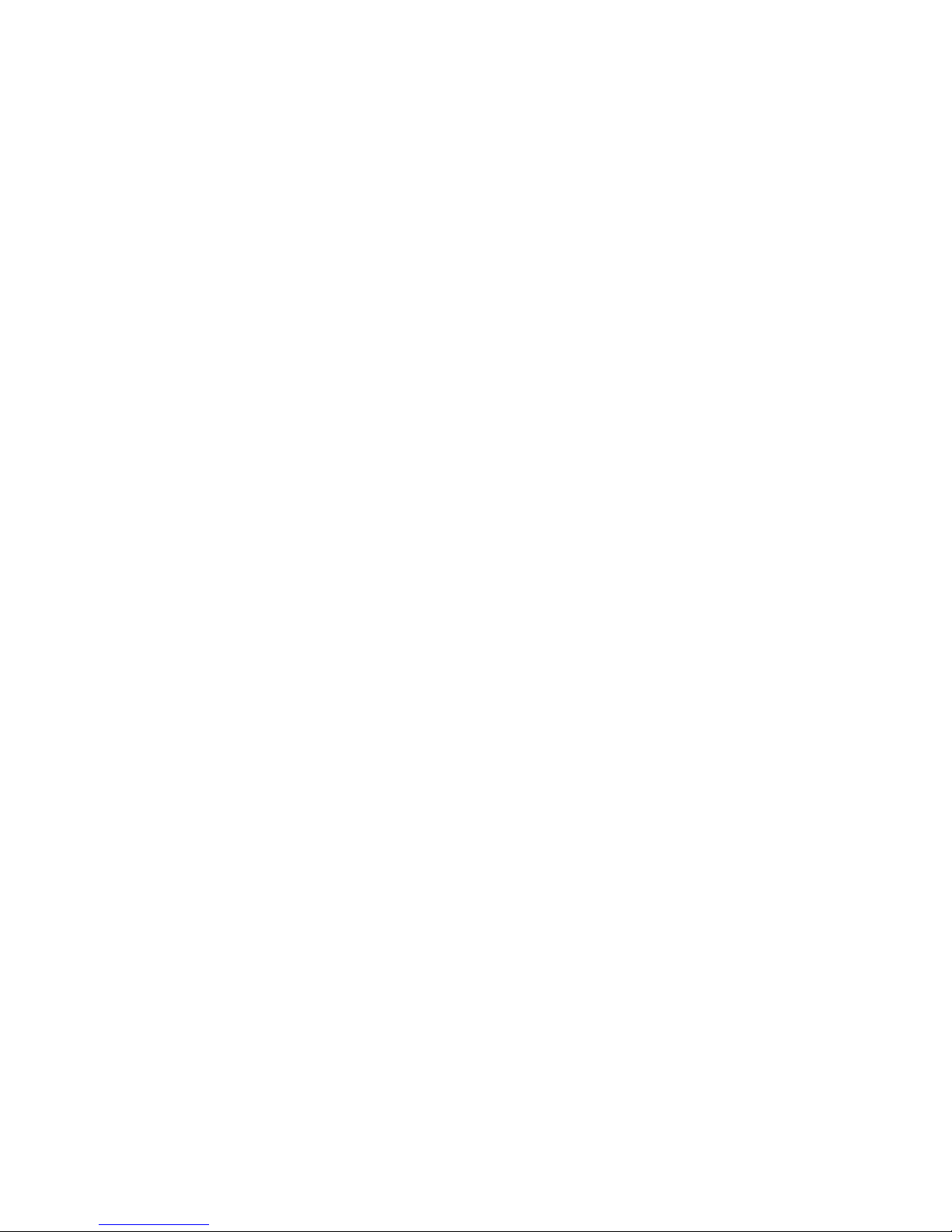
Page 3
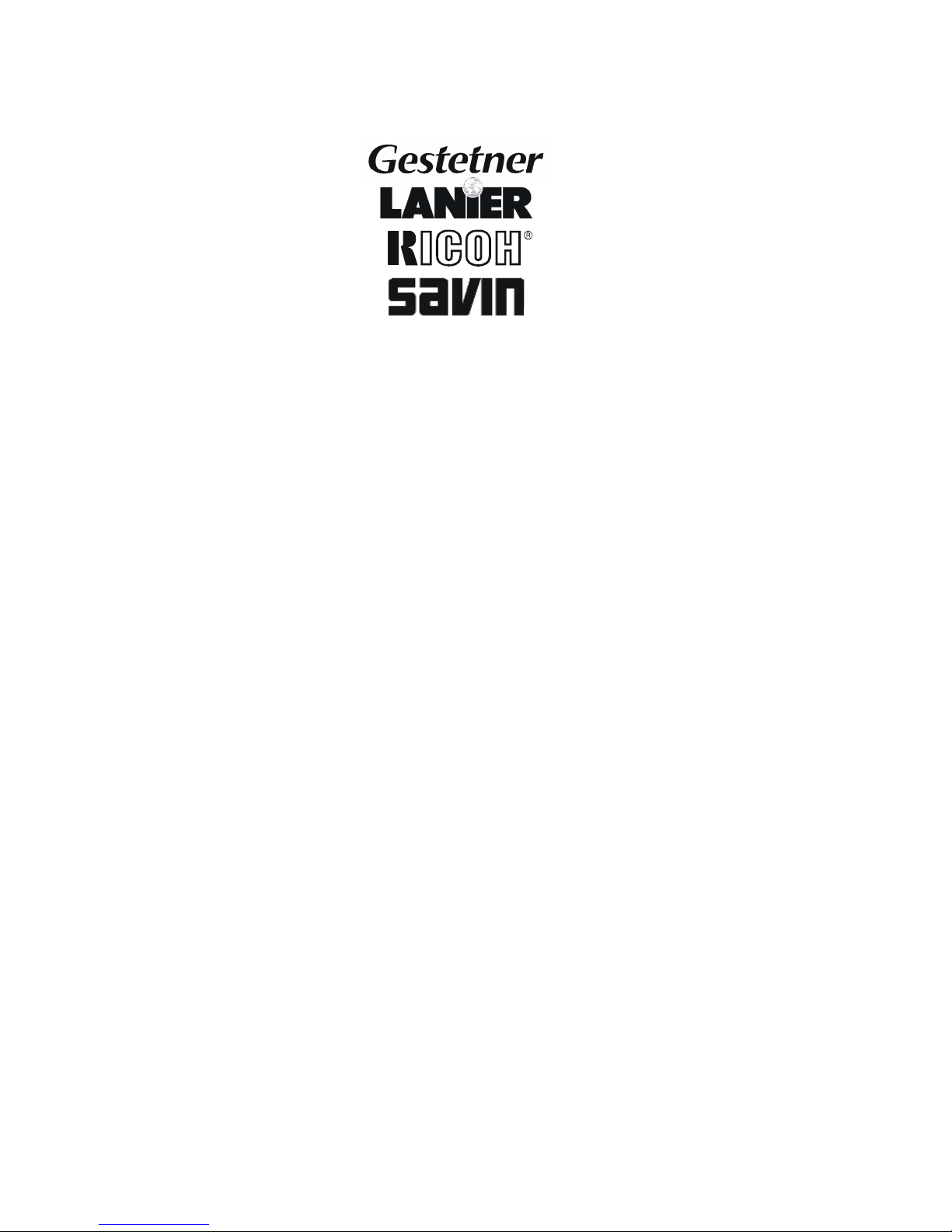
B173
SERVICE DOCUMENTATION
RICOH GROUP COMPANIES
®
®
Page 4
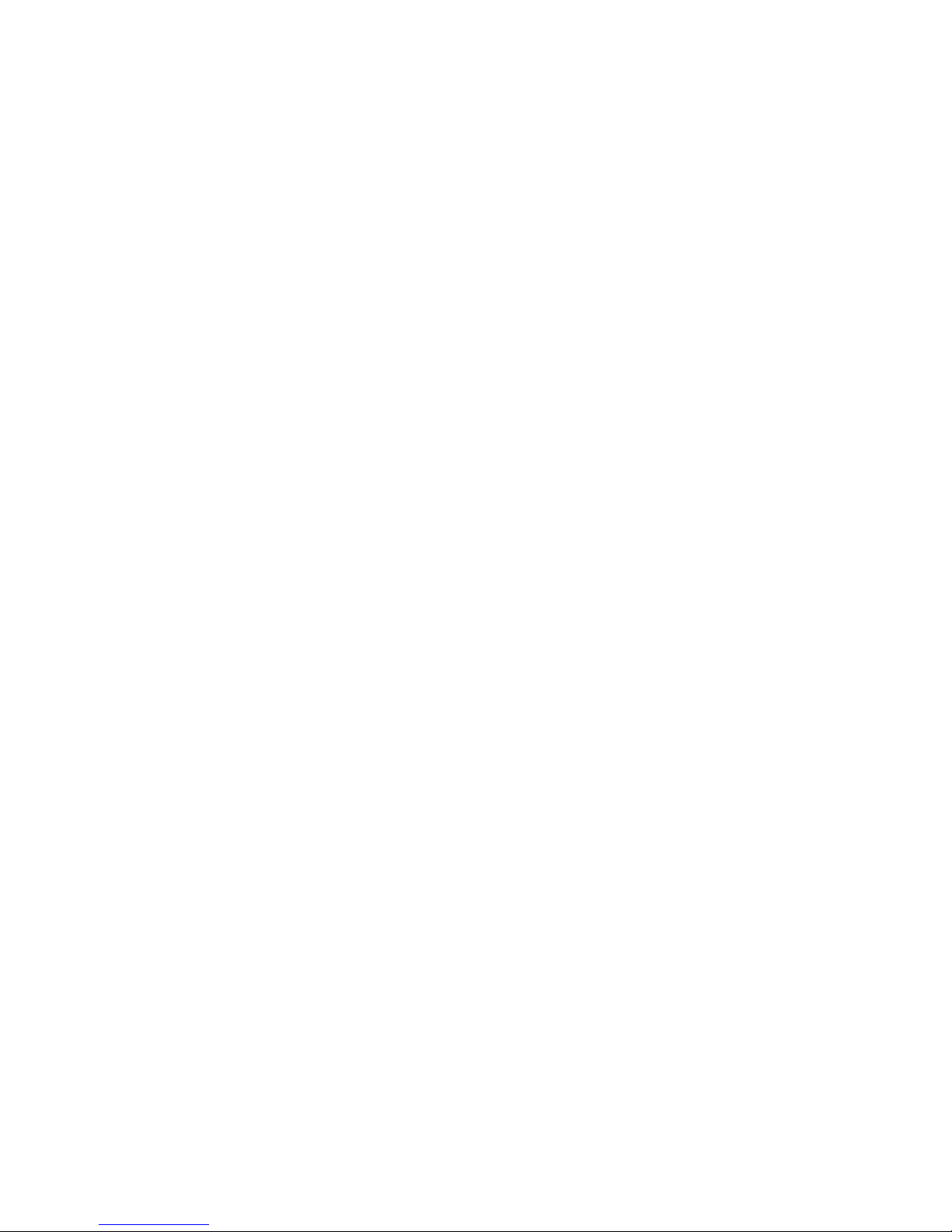
Page 5
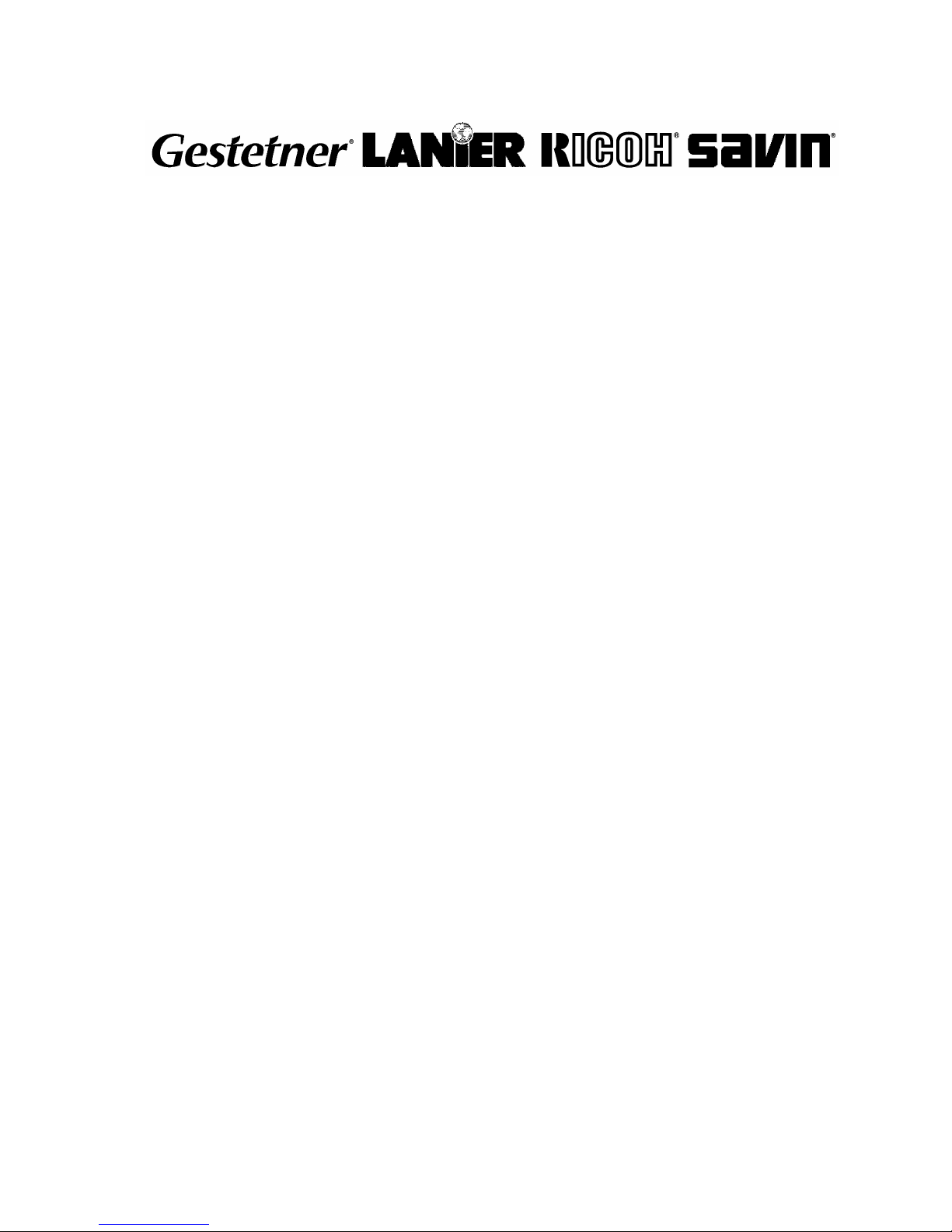
B173
SERVICE
DOCUMENTATION
001954MIU
Page 6
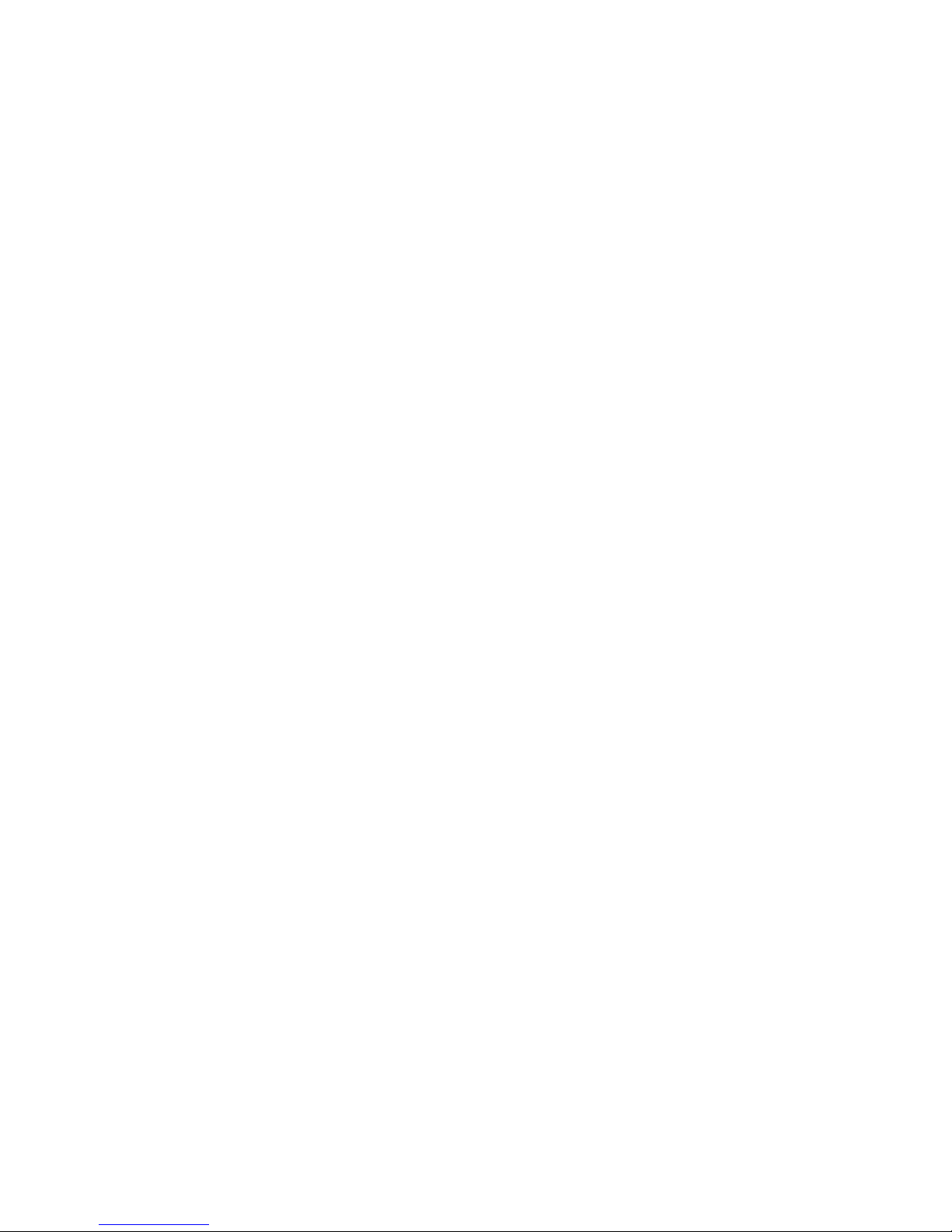
Page 7

It is the reader's responsibility when discussing the information contained
within this document to maintain a level of confidentiality that is in the best
interest of Ricoh Corporation and its member companies.
NO PART OF THIS DOCUMENT MAY BE REPRODUCED IN ANY
FASHION AND DISTRIBUTED WITHOUT THE PRIOR
PERMISSION OF RICOH CORPORATION.
A
ll product names, domain names or product illustrations, including
desktop images, used in this document are trademarks, registered
trademarks or the property of their respective companies.
They are used throughout this book in an informational or editorial fashion
only and for the benefit of such companies. No such use, or the use o
f
any trade name, or web site is intended to convey endorsement or othe
r
affiliation with Ricoh products.
2004 RICOH Corporation. All rights reserved.
Page 8
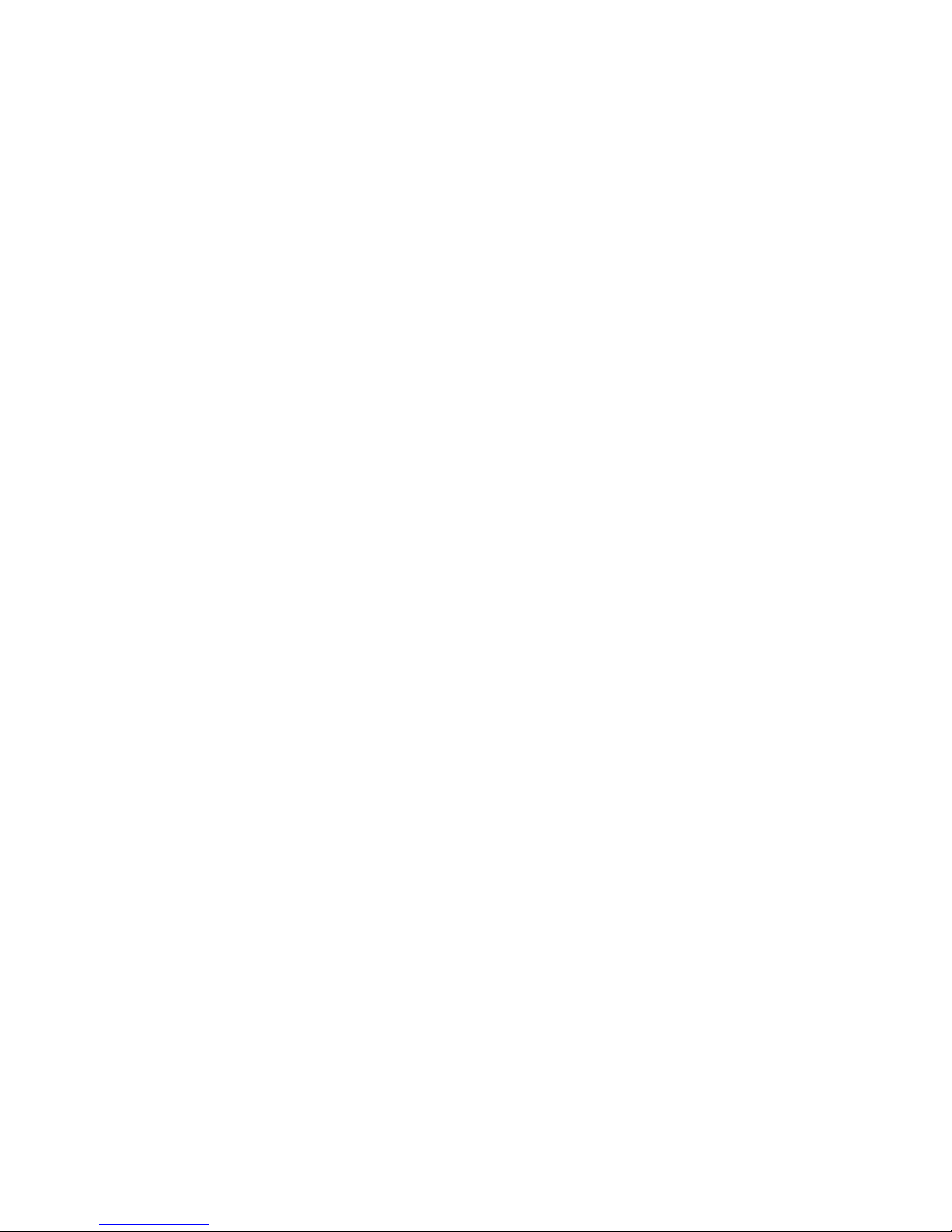
Page 9
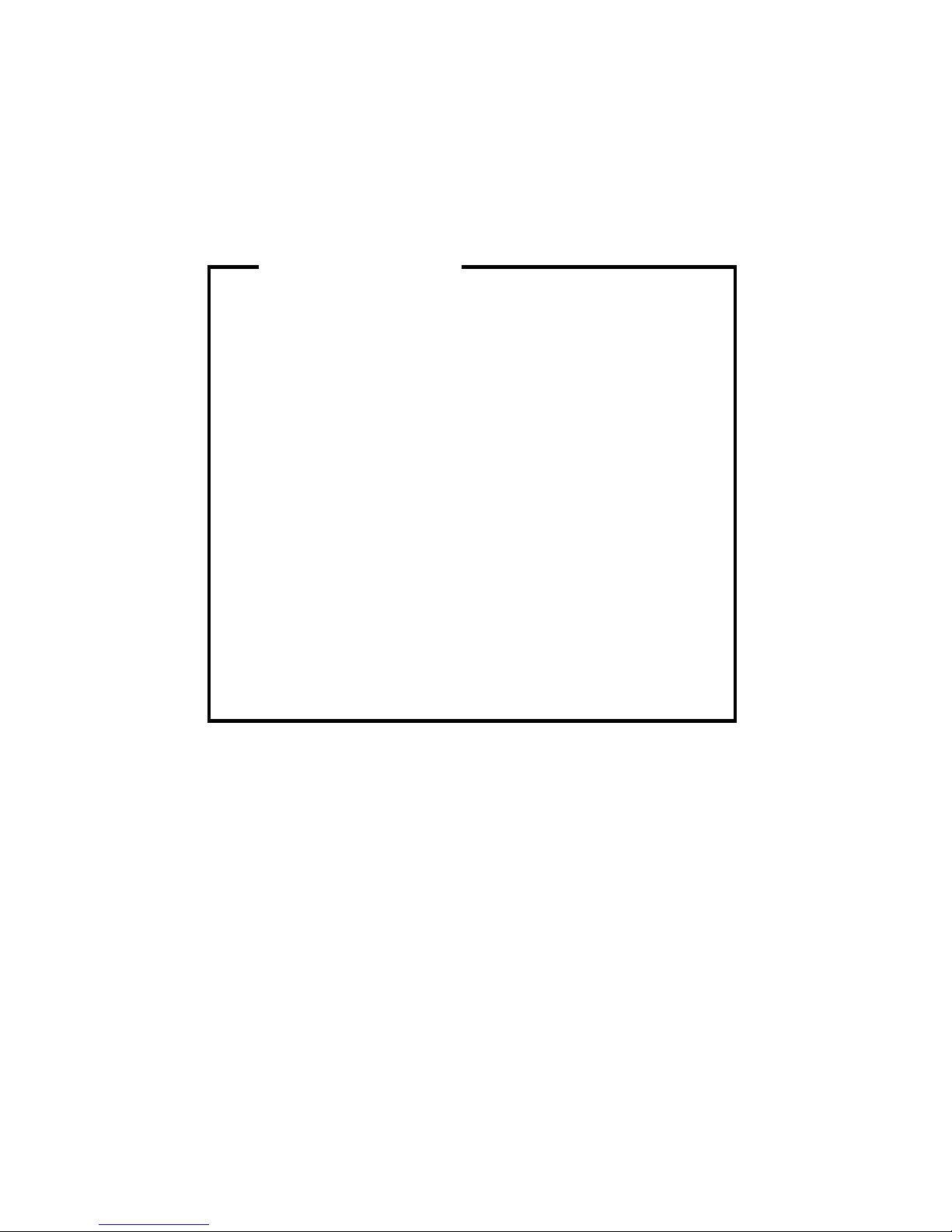
The Service Manual contains information
regarding service techniques, procedures,
p
rocesses and spare parts of office equipmen
t
distributed by Ricoh Corporation. Users of this
manual should be either service trained o
r
certified by successfully completing a Ricoh
Technical Training Program.
Untrained and uncertified users utilizin
g
information contained in this service manual to
repair or modify Ricoh equipment risk persona
l
injury, damage to property or loss of warrant
y
p
rotection.
Ricoh Corporation
WARNING
Page 10
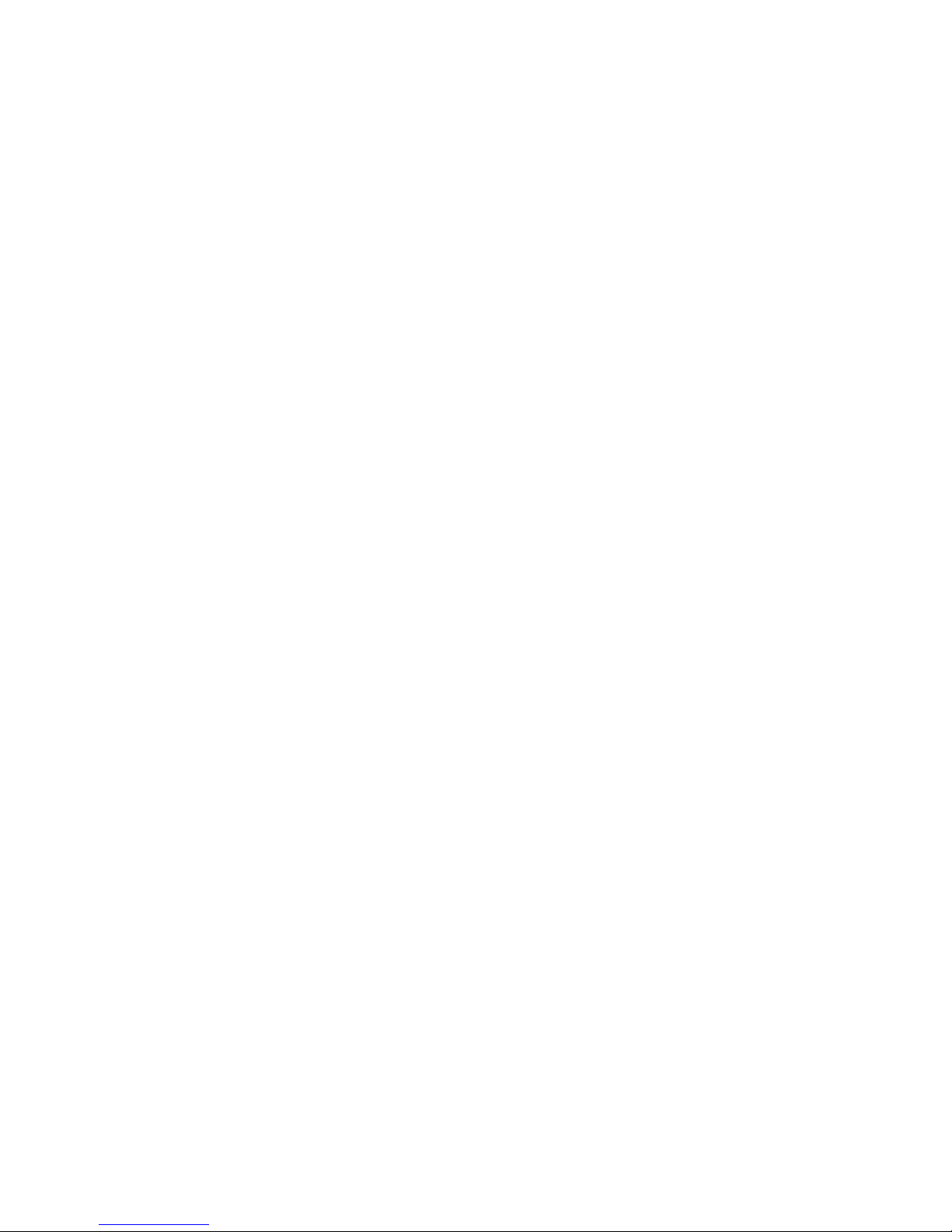
Page 11
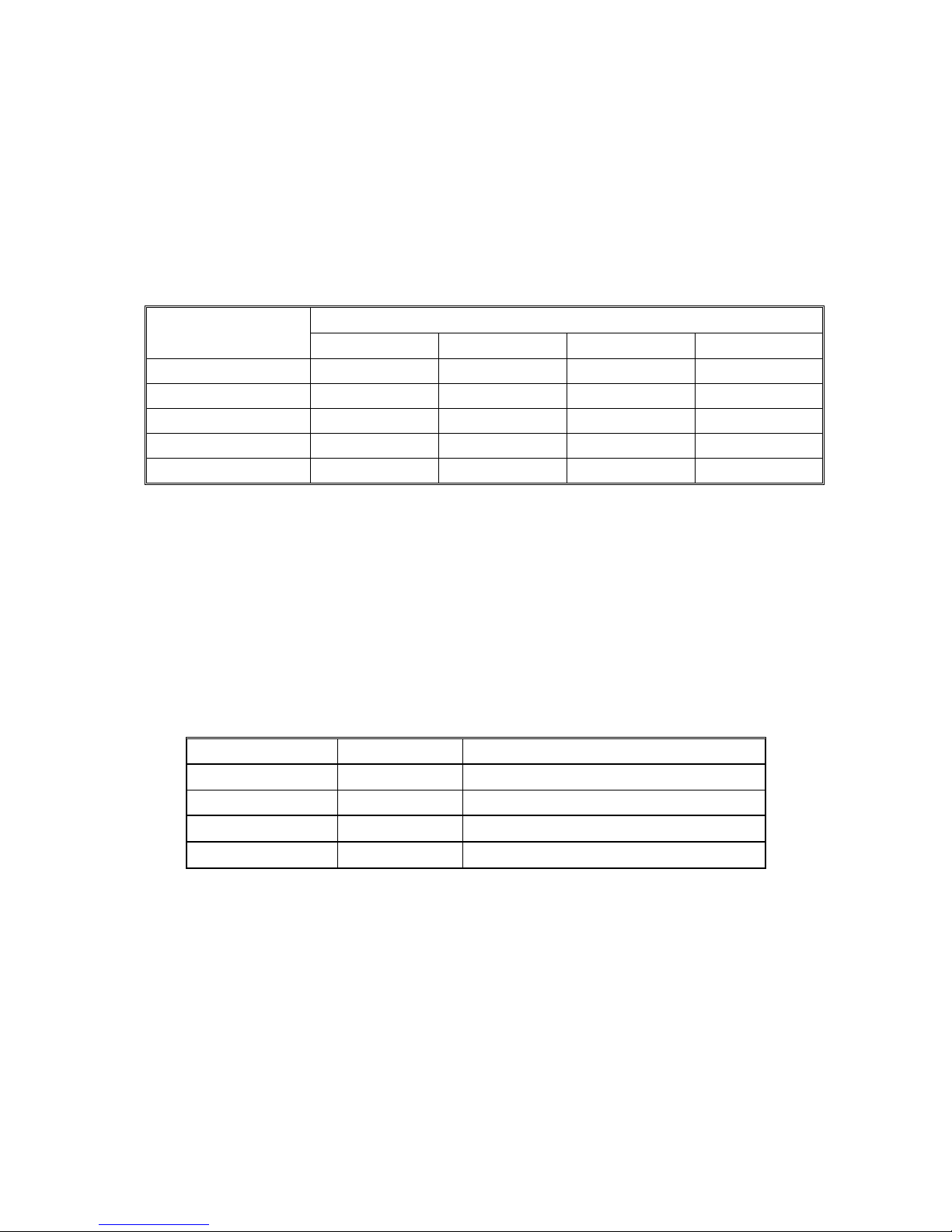
LEGEND
PRODUCT CODE COMPANY
GESTETNER LANIER RICOH SAVIN
B173 DSm516 AC017 AC104 AC104
DOCUMENTATION HISTORY
REV. NO. DATE COMMENTS
*
6/2004 Original Printing
Page 12

Page 13
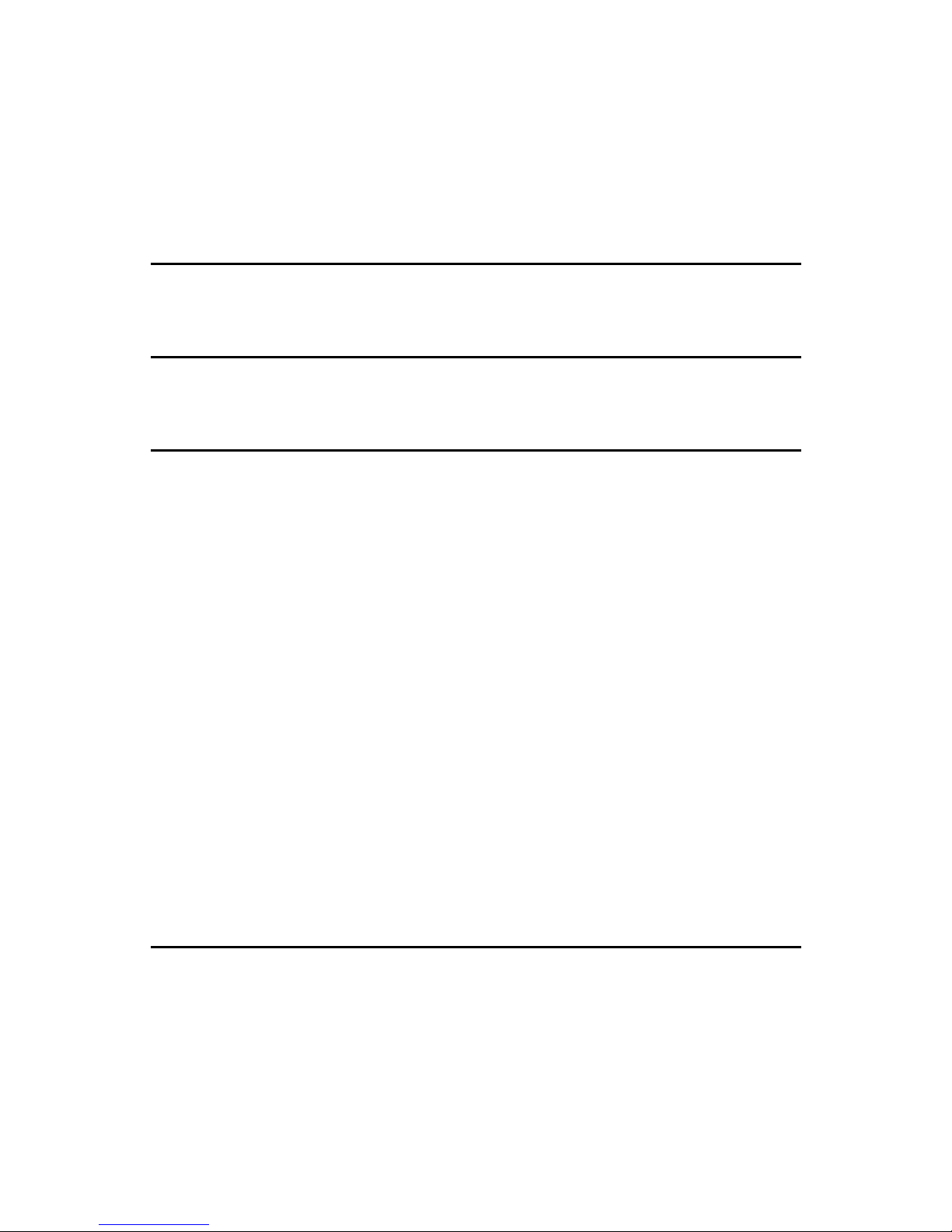
SM i B173
B173
TABLE OF CONTENTS
INSTALLATION
1. INSTALLAITON............................................................................ 1-1
PREVENTIVE MAINTENANCE
2. PREVENTIVE MAINTENANCE.................................................... 2-1
REPLACEMENT AND ADJUSTMENT
3. REPLACEMENT AND ADJUSTMENT ........................................ 3-1
3.1 GENERAL PRECAUTIONS ON DISASSEMBLY ......................................3-1
You must do these before you service the machine: ............................3-1
Releasing Plastic Latches.....................................................................3-1
3.2 REAR COVER...........................................................................................3-2
3.3 SIDE COVERS ..........................................................................................3-3
3.4 FRONT COVER ........................................................................................3-4
3.5 SCANNER ASS’Y......................................................................................3-5
3.6 ADF MOTOR ASS’Y................................................................................ 3-11
3.7 OPE UNIT (ALSO KNOWN AS OP-PORT).............................................3-13
3.8 MIDDLE COVER AND EXIT ROLLER ....................................................3-14
3.9 ENGINE SHIELD ASS’Y .........................................................................3-16
3.10 MAIN PBA (MAIN BOARD) ...................................................................3-17
3.11 SMPS (ALSO KNOWN AS POWER SUPPLY UNIT) ............................3-18
3.12 FUSER ASS'Y (ALSO KNOWN AS FUSING UNIT)..............................3-19
3.13 FAN ....................................................................................................... 3-20
3.14 LSU (LASER SCANNING UNIT) ...........................................................3-21
3.15 DRIVE ASS’Y ........................................................................................3-22
3.16 TRANSFER ASS’Y................................................................................3-23
3.17 FEED ASS’Y..........................................................................................3-24
3.18 PICK UP ASS’Y AND SOLENOID.........................................................3-26
TROUBLESHOOTING
4. TROUBLESHOOTING ................................................................. 4-1
4.1 PAPER PATH............................................................................................4-1
4.1.1 COPY & SCAN DOCUMENT PATH.................................................4-2
4.1.2 PRINTER PAPER PATH ..................................................................4-2
4.2 CLEARING JAMS......................................................................................4-3
4.2.1 CLEARING PAPER JAMS................................................................4-3
Page 14
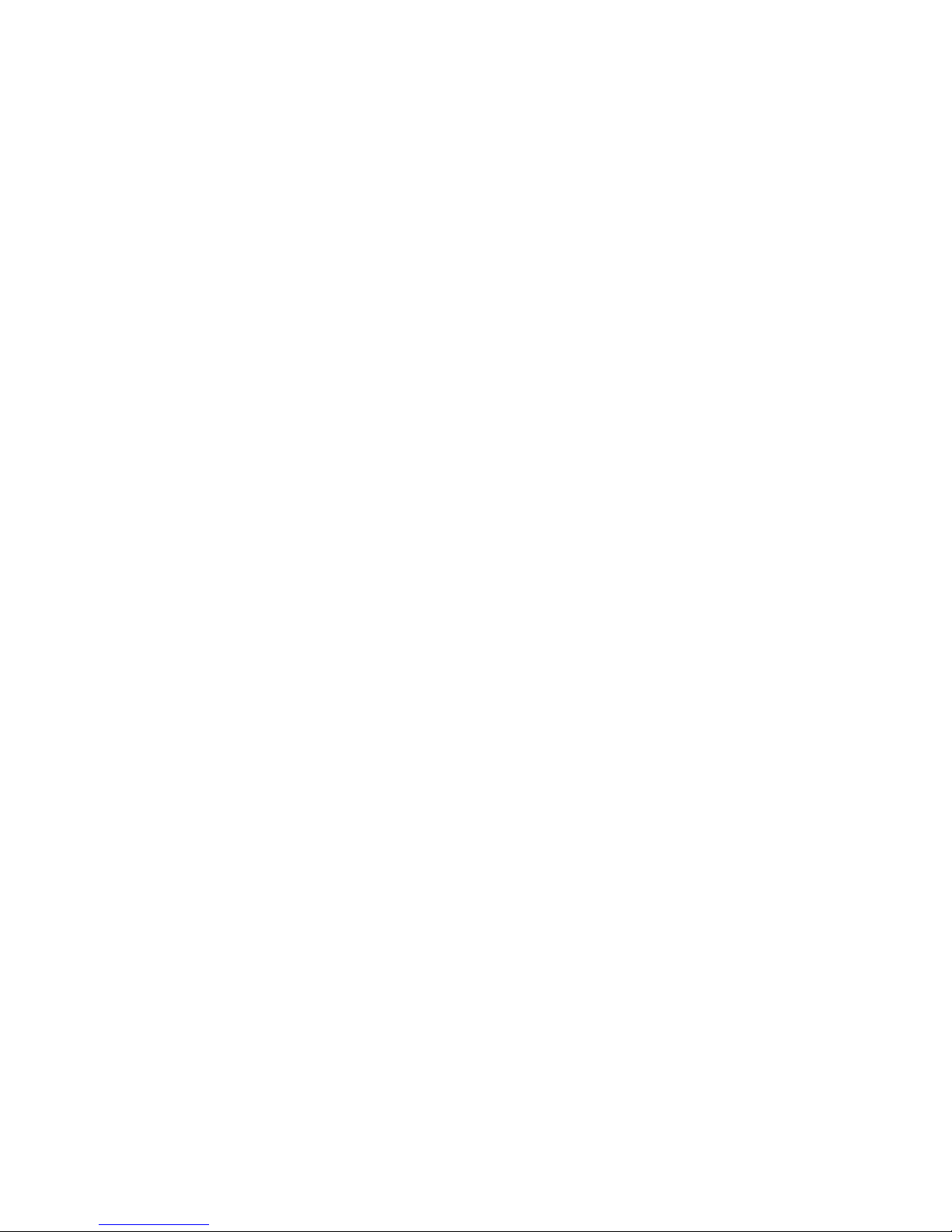
B173 ii SM
JAM0 (In the Paper Feed Area) ............................................................4-4
JAM1 (In the Fuser Area of Around the Toner Cartridge Area).............4-5
JAM2 (In the Paper Exit Area) .............................................................. 4-6
BYPASS JAM (In the Bypass Tray) ......................................................4-7
Tips for Avoiding Paper Jams ...............................................................4-7
4.2.2 CLEARING DOCUMENT JAMS .......................................................4-8
Input Misfeed ........................................................................................4-8
Exit Misfeed ..........................................................................................4-8
Roller Misfeed.......................................................................................4-9
4.3 ABNORMAL IMAGE PRINTING AND DEFECTIVE ROLLER.................4-10
4.4 PAPER FEEDING PROBLEMS...............................................................4-11
4.4.1 WRONG PRINT POSITION............................................................4-11
4.4.2 JAM 0 .............................................................................................4-11
4.4.3 JAM 1 .............................................................................................4-12
4.4.4 JAM 2 .............................................................................................4-13
4.4.5 MULTI-FEEDING............................................................................4-14
4.4.6 PAPER STAYS ROLLED IN THE FUSER......................................4-14
4.4.7 PAPER ROLLED IN THE OPC.......................................................4-15
4.4.8 DEFECTIVE ADF ...........................................................................4-15
4.5 PRINTING PROBLEMS ..........................................................................4-16
4.5.1 DEFECTIV OPEPATION (LCD WINDOW) DISPLAY..................... 4-16
4.5.2 DEFECTIVE LCD OPERATION .....................................................4-16
4.5.3 NOT FUNCTIONING OF THE FUSER GEAR DUE TO
MELTING AWAY ........................................................................... 4-16
4.5.4 PAPER EMPTY ..............................................................................4-17
4.5.5 PAPER EMPTY WITHOUT INDICATION.......................................4-17
4.5.6 COVER OPEN................................................................................4-17
4.5.7 NO LAMP ON WHEN THE COVER IS OPEN................................4-18
4.5.8 DEFECTIVE MOTOR OPERATION ...............................................4-18
4.5.9 NO POWER....................................................................................4-18
4.5.10 VERTICAL LINE GETTING CURVED ..........................................4-19
4.6 PRINTING QUALITY PROBLEMS ..........................................................4-20
4.6.1 VERTICAL BLACK LINE AND BAND .............................................4-20
4.6.2 VERTICAL WHITE LINE.................................................................4-21
4.6.3 HORIZONTAL BLACK BAND.........................................................4-22
4.6.4 BLACK/WHITE SPOT.....................................................................4-23
4.6.5 LIGHT IMAGE ................................................................................4-24
4.6.6 DARK IMAGE OR A BLACK...........................................................4-25
4.6.7 UNEVEN DENSITY ........................................................................4-25
4.6.8 BACKGROUND..............................................................................4-26
4.6.9 GHOST (1) .....................................................................................4-27
4.6.10 GHOST (2) ...................................................................................4-28
4.6.11 GHOST (3) ...................................................................................4-28
4.6.12 GHOST (4) ...................................................................................4-29
4.6.13 STAINS ON THE FRONT OF THE PAGE....................................4-29
4.6.14 STAINS ON BACK OF THE PAGE...............................................4-30
4.6.15 BLANK PAGE PRINT OUT (1) ..................................................... 4-30
4.6.16 BLANK PAGE PRINT OUT (2) ..................................................... 4-31
4.7 FAX & PHONE PROBLEMS....................................................................4-32
Page 15
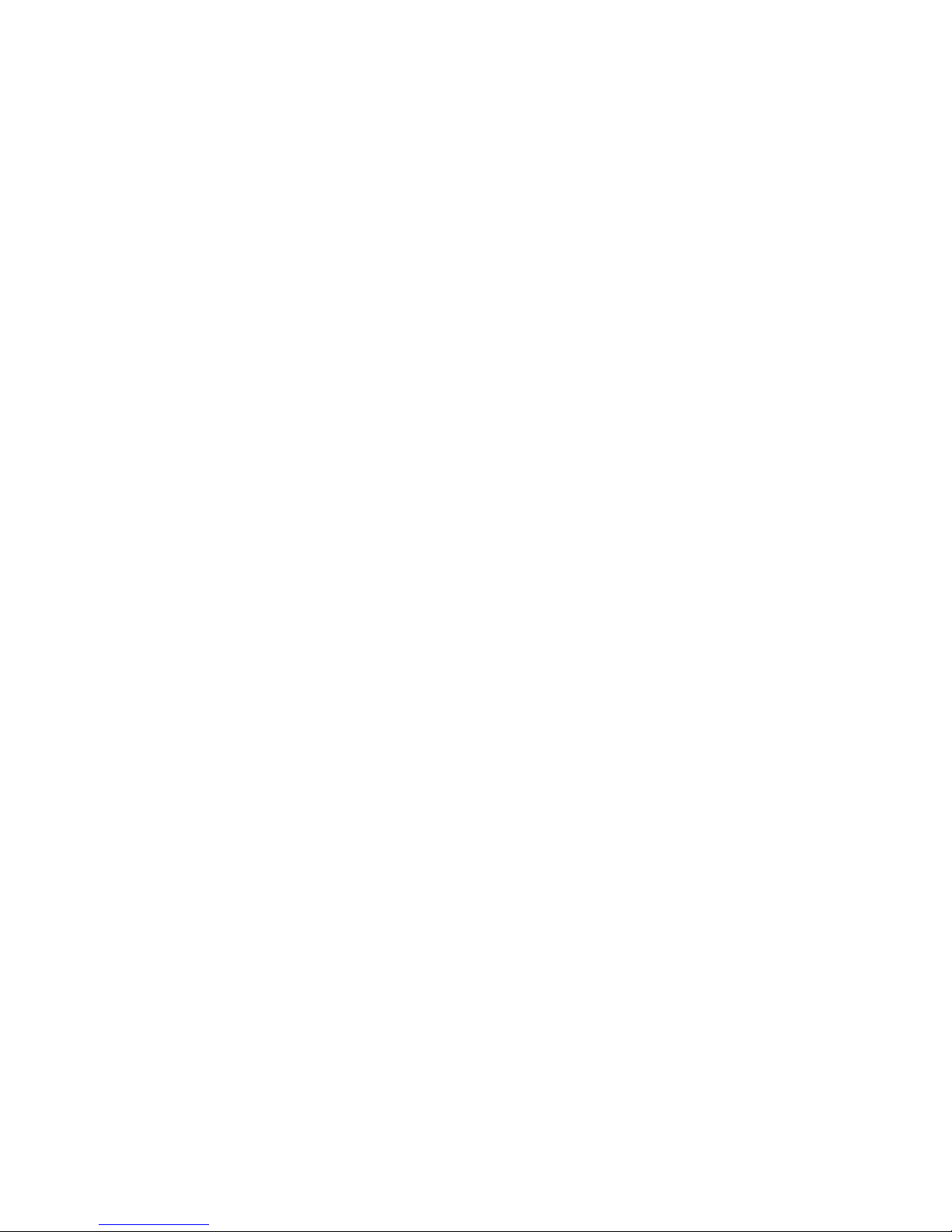
SM iii B173
4.7.1 NO DIAL TONE ..............................................................................4-32
4.7.2 DEFECTIVE TONE DIAL................................................................4-32
4.7.3 DEFECTIVE FAX FORWARD/RECEIVE .......................................4-33
4.7.4 DEFECTIVE FAX FORWARD ........................................................4-33
4.7.5 DEFECTIVE FAX RECEIVE (1) .....................................................4-33
4.7.6 DEFECTIVE FAX RECEIVE (2) .....................................................4-34
4.7.7 DEFECTIVE FAX RECEIVE (3) .....................................................4-34
4.7.8 DEFECTIVE FAX RECEIVE (4) .....................................................4-34
4.7.9 DEFECTIVE AUTOMATIC RECEIVING.........................................4-35
4.8 COPY PROBLEMS .................................................................................4-36
4.8.1 WHITE COPY.................................................................................4-36
4.8.2 BLACK COPY.................................................................................4-36
4.8.3 ABNORMAL NOISE .......................................................................4-36
4.8.4 DEFECTIVE IMAGE QUALITY.......................................................4-37
4.9 SCANNING PROBLEMS......................................................................... 4-38
4.9.1 DEFECTIVE PC SCAN...................................................................4-38
4.9.2 DEFECTIVE IMAGE QUALITY OF PC SCAN................................4-38
4.10 ERROR MESSAGES ............................................................................4-39
BYPASS JAM ..................................................................................... 4-39
COMM. ERROR..................................................................................4-39
DOCUMENT JAM...............................................................................4-39
DOOR OPEN......................................................................................4-39
GROUP NOT AVAILABLE..................................................................4-39
HEATING ERROR..............................................................................4-39
LINE BUSY ......................................................................................... 4-39
LINE ERROR......................................................................................4-40
LOAD DOCUMENT ............................................................................4-40
MEMORY FULL..................................................................................4-40
NO ANSWER...................................................................................... 4-40
NO CARTRIDGE ................................................................................4-40
NO. NOT ASSIGNED .........................................................................4-40
NO PAPER [ADD PAPER]..................................................................4-40
OPEN HEAT ERROR .........................................................................4-40
OVERHEAT ........................................................................................ 4-40
PAPER JAM 0 OPEN/CLOSE DOOR.................................................4-41
PAPER JAM 1/2 OPEN/CLOSE DOOR..............................................4-41
RETRY REDIAL?................................................................................4-41
TONER EMPTY..................................................................................4-41
TONER LOW ......................................................................................4-41
4.11 TONER CARTRIDGE (AIO) SERVICE.................................................. 4-42
4.11.1 PRECAUTIONS ON SAFE-KEEPING OF TONER CARTRIDGE ...4-42
4.11.2 SERVICE FOR THE LIFE OF TONER CARTRIDGE ...................4-42
Redistributing Toner............................................................................4-42
4.11.3 SIGNS AND MEASURES AT POOR TONER CARTRIDGE ........ 4-44
Page 16
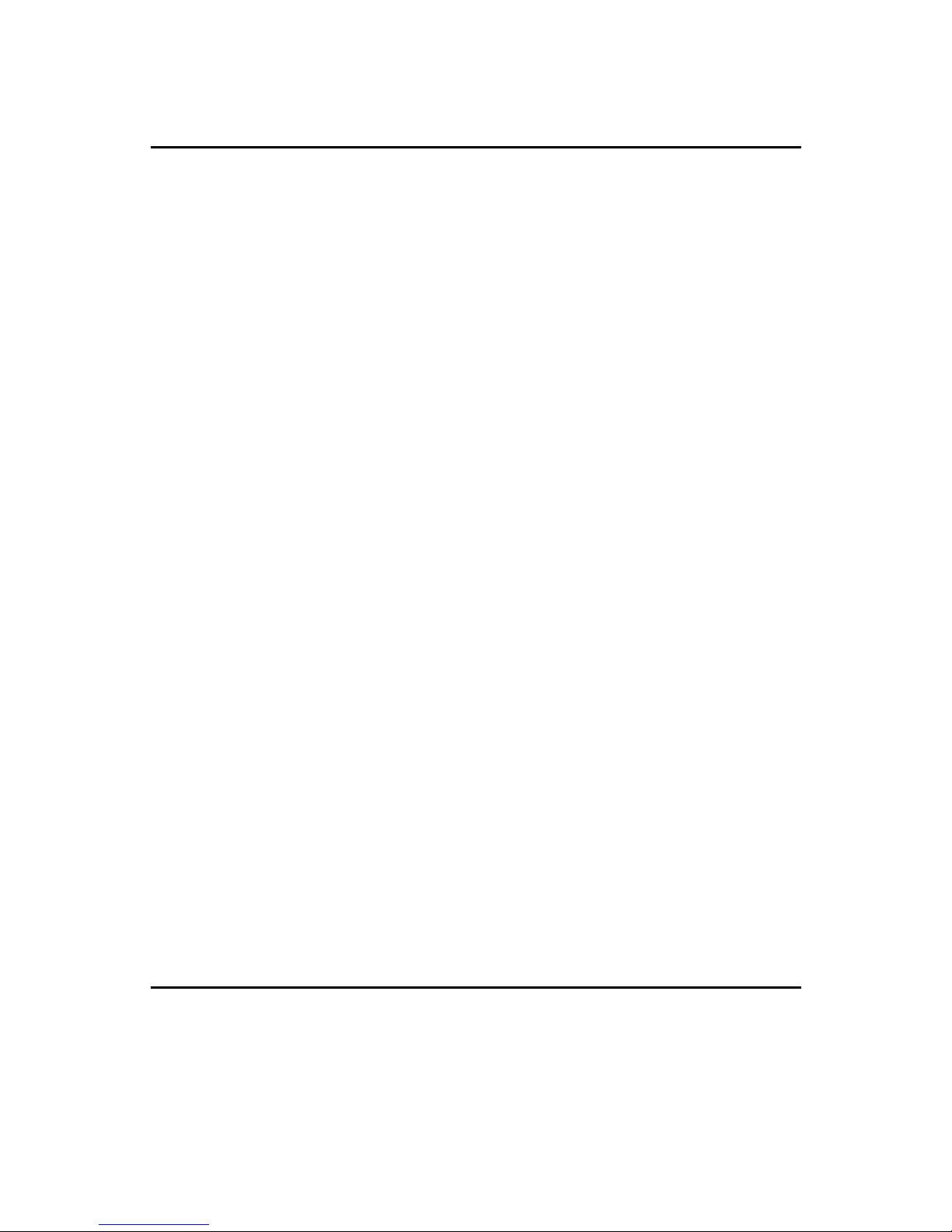
B173 iv SM
SERVICE TABLES
5. SERVICE TABLES....................................................................... 5-1
5.1 USER MODE.............................................................................................5-1
5.2 TECH MODE .............................................................................................5-2
5.2.1 HOW TO GO INTO TECH MODE .................................................... 5-2
5.2.2 SETTING-UP SYSTEM IN TECH MODE .........................................5-3
5.2.3 DATA SET-UP..................................................................................5-4
SEND LEVEL........................................................................................5-4
DIALING MODE....................................................................................5-4
MODEM SPEED...................................................................................5-4
ERROR RATE ...................................................................................... 5-4
NOTIFY TONER ...................................................................................5-4
CLEAR ALL MEMORY .........................................................................5-5
CLEAR COUNT ....................................................................................5-5
FLASH UPGRADE................................................................................5-5
SILENCE TIME.....................................................................................5-5
5.2.4 MACHINE TEST...............................................................................5-6
SWITCH TEST .....................................................................................5-6
MODEM TEST......................................................................................5-6
DRAM TEST .........................................................................................5-6
ROM TEST ...........................................................................................5-6
PATTERN TEST...................................................................................5-6
SHADING TEST ...................................................................................5-7
5.2.5 REPORT...........................................................................................5-8
PROTOCOL LIST .................................................................................5-8
SYSTEM DATA ....................................................................................5-8
5.2.6 NEW CARTRIDGE ...........................................................................5-8
5.3 DATE OF SALE.........................................................................................5-8
5.4 FIRMWARE DOWNLOAD.........................................................................5-9
5.4.1 DOWNLOAD PROCEDURE.............................................................5-9
RCP (Remote Control Panel) mode......................................................5-9
To get the system data list .................................................................... 5-9
5.4.2 RECOVERY PROCEDURE............................................................5-10
5.4.3 REMOTE MACHINE UPDATE .......................................................5-10
How to update firmware by remote fax ...............................................5-10
5.5 ENGINE TEST MODE.............................................................................5-11
5.5.1 TO ENTER THE ENGINE TEST MODE.........................................5-11
5.5.2 DIAGNOSTIC ................................................................................. 5-11
5.5.3 STATUS PRINT...............................................................................5-13
DETAILED DESCRIPTIONS
6. DETAILED DESCRIPTIONS ........................................................ 6-1
6.1 PRINTER COMPONENTS ........................................................................6-1
6.1.1 FRONT VIEW ...................................................................................6-1
6.1.2 REAR VIEW .....................................................................................6-1
6.2 SYSTEM LAYOUT ....................................................................................6-2
Page 17
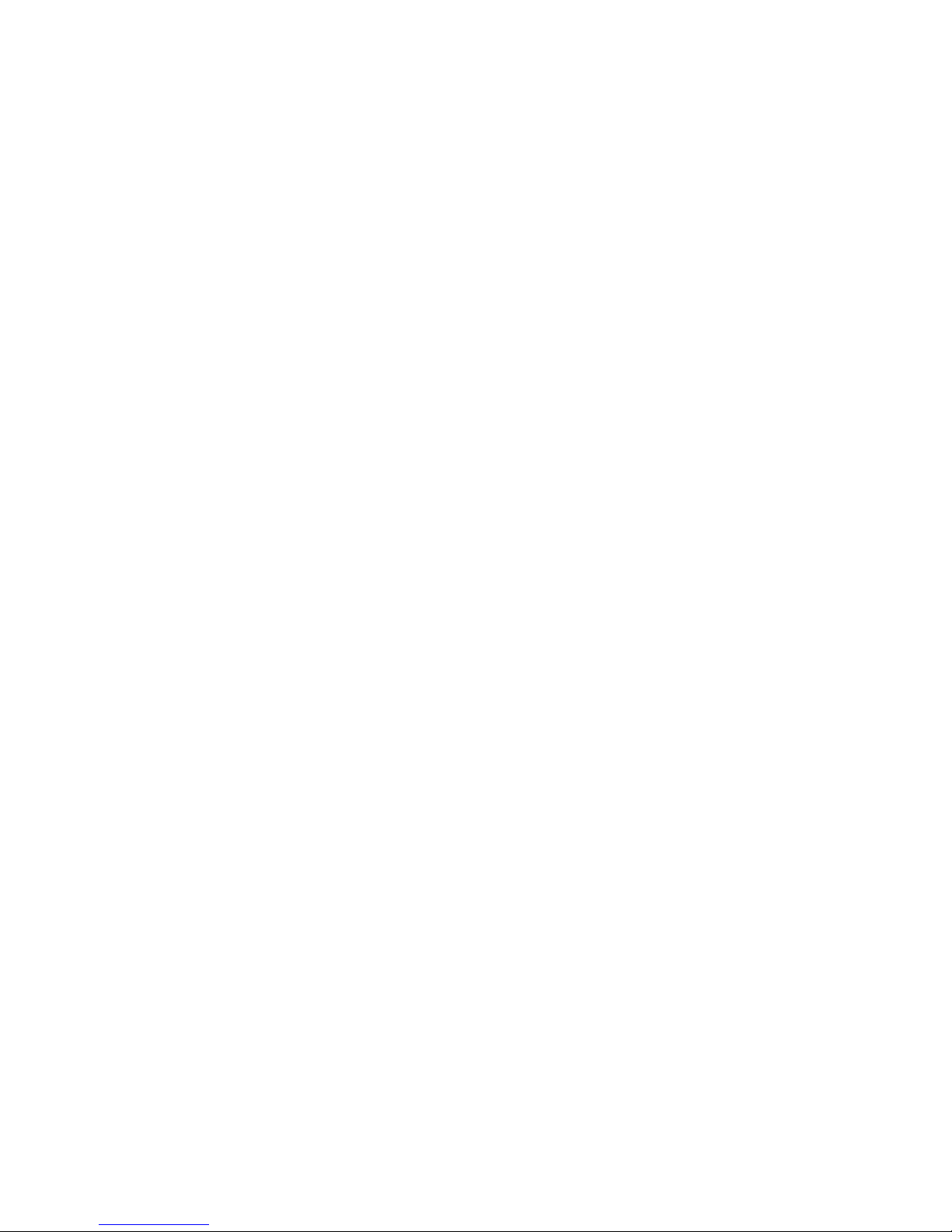
SM v B173
6.2.1 FEEDING SECTION......................................................................... 6-2
6.2.2 TRANSFER ASSEMBLY ..................................................................6-2
6.2.3 DRIVER ASSEMBLY........................................................................6-2
6.2.4 FUSING ............................................................................................6-3
Thermostat............................................................................................6-3
Thermistor.............................................................................................6-3
Heat Roller............................................................................................6-3
Pressure roller ......................................................................................6-3
Safety Features ....................................................................................6-3
6.2.5 SCANNER ........................................................................................ 6-4
Hardware: .............................................................................................6-4
Mechanical:...........................................................................................6-4
6.2.6 LSU (LASER SCANNER UNIT)........................................................ 6-4
6.3 CRU (ALSO KNOWN AS AIO) ..................................................................6-5
6.3.1 NEW CRU (AIO) DETECTION .........................................................6-6
6.3.2 TONER END DETECTION...............................................................6-6
6.4 MAIN BOARD............................................................................................6-7
6.4.1 ASIC (CHORUS2) ............................................................................6-7
Main function block ...............................................................................6-7
6.4.2 FLASH MEMORY.............................................................................6-8
6.4.3 SDRAM.............................................................................................6-8
6.4.4 SENSOR INPUT CIRCUIT ...............................................................6-8
Paper Empty Sensor:............................................................................6-8
MP Sensing: .........................................................................................6-8
Paper Feed and Toner Cartridge Sensor:.............................................6-8
Paper Exit Sensor:................................................................................6-8
Cover Open Sensor: .............................................................................6-9
DC FAN / SOLENOID Drive:.................................................................6-9
Motor Drive: ..........................................................................................6-9
6.5 SMPS & HVPS (ALSO KNOWN AS PSU AND POWER PACK).............6-10
6.5.1 HVPS (HIGH VOLTAGE POWER SUPPLY) ..................................6-10
6.5.2 SMPS (SWITCHING MODE POWER SUPPLY) ............................6-11
6.6 ENGINE F/W ...........................................................................................6-12
6.6.1 FEEDING........................................................................................6-12
Jam 0 ..................................................................................................6-12
Jam 1 ..................................................................................................6-12
Jam 2 ..................................................................................................6-12
6.6.2 DRIVE.............................................................................................6-12
6.6.3 TRANSFER .................................................................................... 6-12
6.6.4 FUSING .......................................................................................... 6-13
Error Type...........................................................................................6-13
6.6.5 LSU.................................................................................................6-13
Error Type...........................................................................................6-13
6.7 LIU BOARD .............................................................................................6-14
6.8 OPE BOARD ...........................................................................................6-14
Page 18
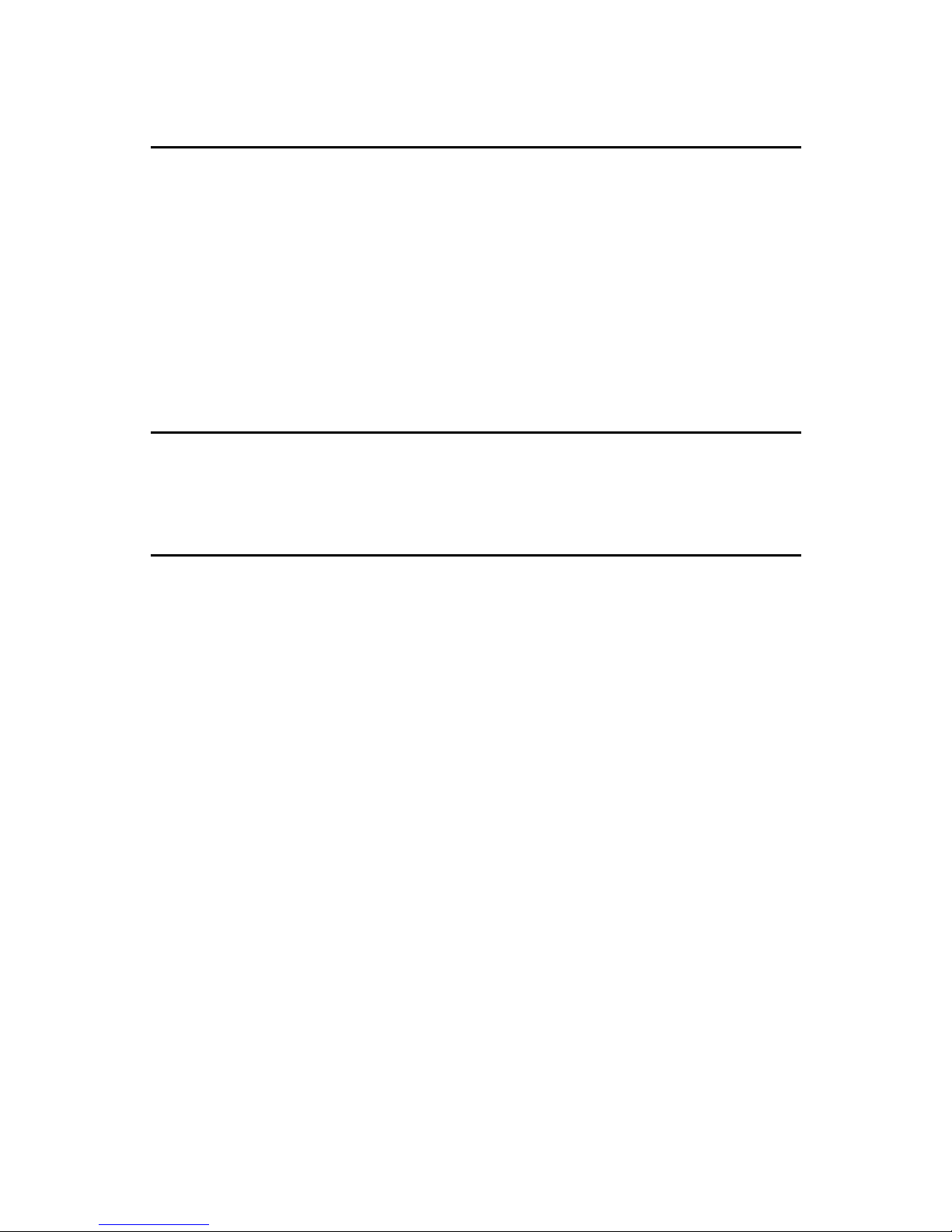
B173 vi SM
SPECIFICATIONS
SPECIFICATIONS
1. GENERAL SPECIFICATIONS.....................................................................7-1
2. PRINT SPECIFICATION ............................................................................. 7-2
3. SCAN SPECIFICATION .............................................................................. 7-2
4. COPY SPECIFICATION..............................................................................7-3
5. TELEPHONE SPECIFICAITON ..................................................................7-4
6. FAX SPECIFICATION ................................................................................. 7-5
7. PAPER HANDING.......................................................................................7-6
8. SOFTWARE ................................................................................................7-7
9. CONSUMABLES .........................................................................................7-7
APPENDIX
BLOCK DIAGRAM............................................................................................... 1
CONNECTION DIAGRAM................................................................................... 2
ACRONYMS AND ABBREVIATIONS .................................................................3
PARTS CATALOG
SEE PARTS CATALOG FOR DETAILED TABLE OF CONTENTS
Page 19
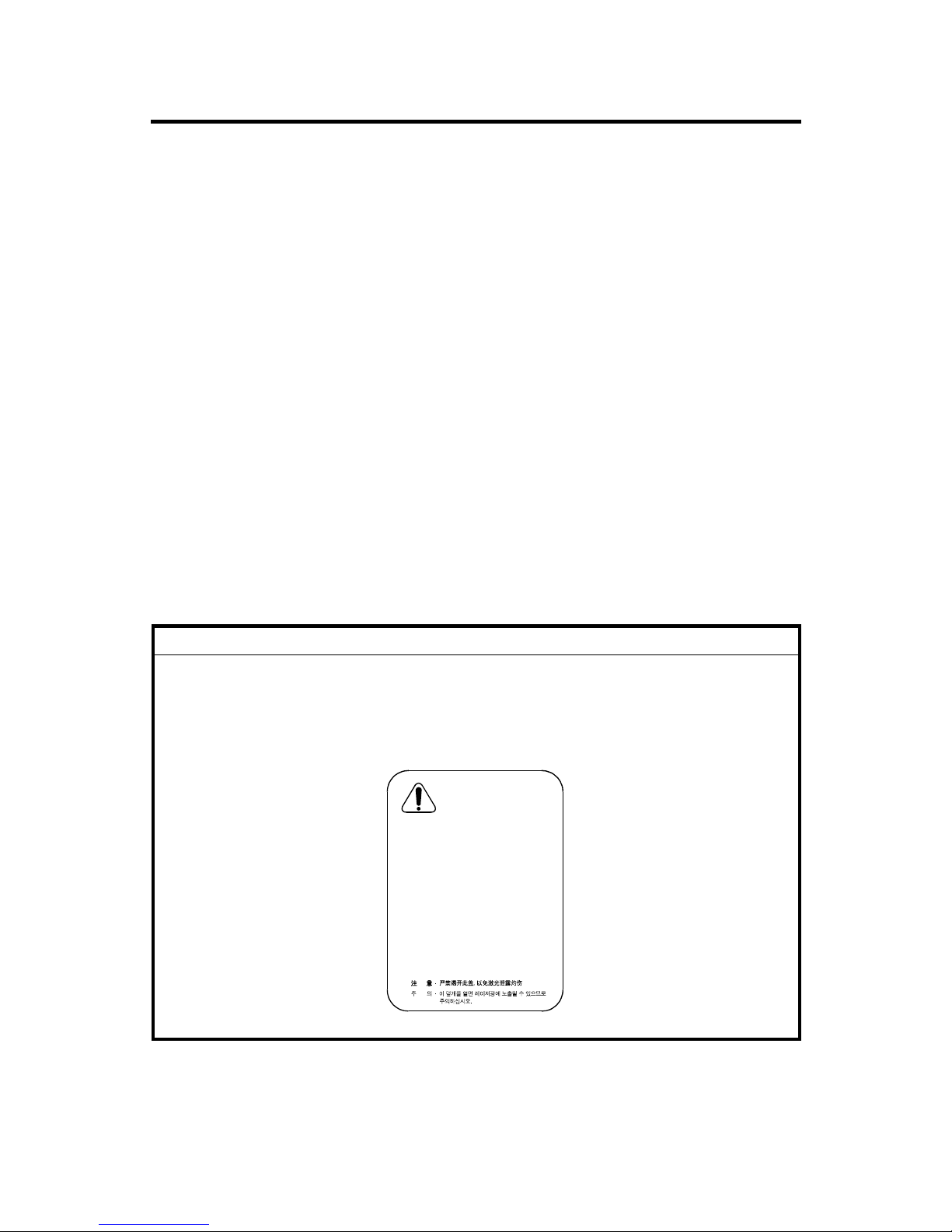
PRECAUTIONS
Please carefully read the cautions below to prevent accidents while servicing the
machine.
WARNING FOR SAFETY
1. Request the service by qualified service person.
The service for this machine must be performed by a qualified service person.
It is dangerous if an unqualified service person or user tries to repair the
machine.
2. Do not rebuild it discretionary.
Do not disassemble, fix, and rebuilt the machine. If you do, the machine may
not work and an electric shock or a fire can occur.
3. Laser Safety Statement
The Printer is certified in the U.S. to conform to the requirements of DHHS 21
CFR, chapter 1 Subchapter J for Class 1(1) laser products, and elsewhere, it is
certified as a Class I laser product conforming to the requirements of IEC 825.
Class I laser products are not considered to be hazardous. The laser system
and printer are designed so there is never any human access to laser radiation
above a Class I level during normal operation, user maintenance, or prescribed
service condition.
WARNING
Never operate or service the printer with the protective cover removed from
Laser/Scanner assembly. The reflected beam, although invisible, can
damage your eyes. When using this product, these basic safety
precautions should always be followed to reduce risk of fire, electric shock,
and injury to persons.
CAUTION - INVISIBLE LASER RADIATION
WHEN THIS COVER OPEN.
DO NOT OPEN THIS COVER.
VORSICHT - UNSICHTBARE LASERSTRAHLUNG,
WENN ABDECKUNG GE…FFNET.
NICHT DEM STRAHL AUSSETZENz
ATTENTION - RAYONNEMENT LASER INVISIBLE EN CAS
DÕOUVERTURE. EXPOSITION DANGEREUSE
AU FAISCEAU.
ATTENZIONE - RADIAZIONE LASER INVISIBILE IN CASO DI
APERTURA. EVITARE LÕESPOSIZIONE AL
FASCIO.
PRECAUCION - RADIACION LASER IVISIBLE CUANDO SE ABRE.
EVITAR EXPONERSE AL RAYO.
ADVARSEL. - USYNLIG LASERSTR LNING VED BNING, N R
SIKKERHEDSBRYDERE ER UDE AF FUNKTION.
UNDG UDSAETTELSE FOR STR LNING.
ADVARSEL. - USYNLIG LASERSTR LNING N R DEKSEL
PNES. STIRR IKKE INN I STR LEN.
UNNG EKSPONERING FOR STR LEN.
VARNING - OSYNLIG LASERSTR LNING N R DENNA DEL
R PPNAD OCH SP RREN R URKOPPLAD.
BETRAKTA EJ STR LEN. STR LEN R FARLIG.
VARO! - AVATTAESSA JA SUOJALUKITUS OHITETTAESSA
OLET ALTTIINA N KYM TT M LLE LASERS TEILYLLE L KATSO S TEESEEN.
CAUTION.WMF
Page 20
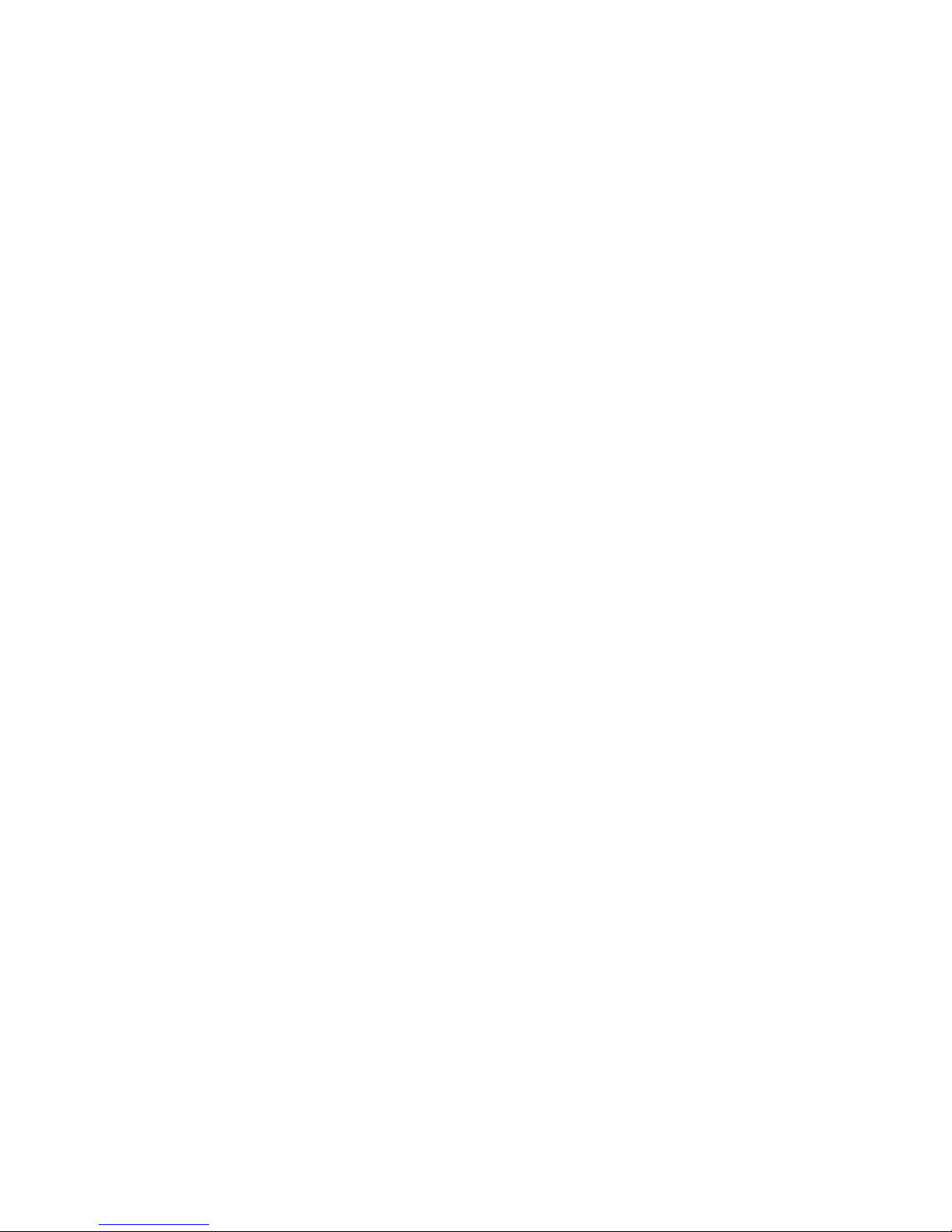
CAUTION FOR SAFETY
PRECAUTION RELATED NOXIOUS MATERIAL
It is possible to be harmed from noxious material if you ignore the below
information.
1. Do not touch the damaged LCD. Noxious liquid to a human body exists in the
LCD. If it is got into the mouth, immediately see a doctor. If it gets into the eyes
or on the skin, immediately wash off with flowing water for 15 minutes and then
see a doctor.
2. The toner in a printer cartridge contains a chemical material, if swallowed,
might harm a human body.
Please keep the toner cartridge away from children.
PRECAUTION RELATED ELECTRIC SHOCK OR FIRE
It is possible to get an electric shock or burn by fire if you don't follow the
instructions of the manual.
1. Use the exact voltage and wall socket. If not, a fire or an electric leakage can
occur.
2. Use an authorized power cord. Use the power code supplied with machine. A
fire can occur when an over current condition flows in the power cord.
3. Do not insert many cords into an outlet. A fire can occur due to an over current
condition in the outlet.
4. Do not put water or other liquid, pin, clip, etc in the machine. It can cause a fire,
electric shock, or malfunction. If this occurs, immediately turn off the power off
and remove the power plug from outlet.
5. Do not touch the power plug with a wet hand. When servicing, remove the
power plug from the outlet.
6. Use caution when inserting or unplugging the power plug. The power plug has
to be inserted completely. If not, a fire can occur due to a poor contact. When
unplugging the power cord, grip the plug, not the wire.
7. Do not bend, twist, bind or place other materials on the power cord. Do not use
staples around machine. If the power cord becomes damaged, a fire or electric
shock can occur. A damaged power code must be replaced immediately. Do
not attempt to repair the damaged cord or reuse it. Repairing the cord with
plastic tape can cause a fire or electric shock. Do not spread chemicals or
insecticide on the power cord
8. Check whether the power outlet and the power plug are damaged, compressed
or cracked. When such inferiorities are found, replace it immediately. Do not roll
over the cord when moving the machine.
Page 21
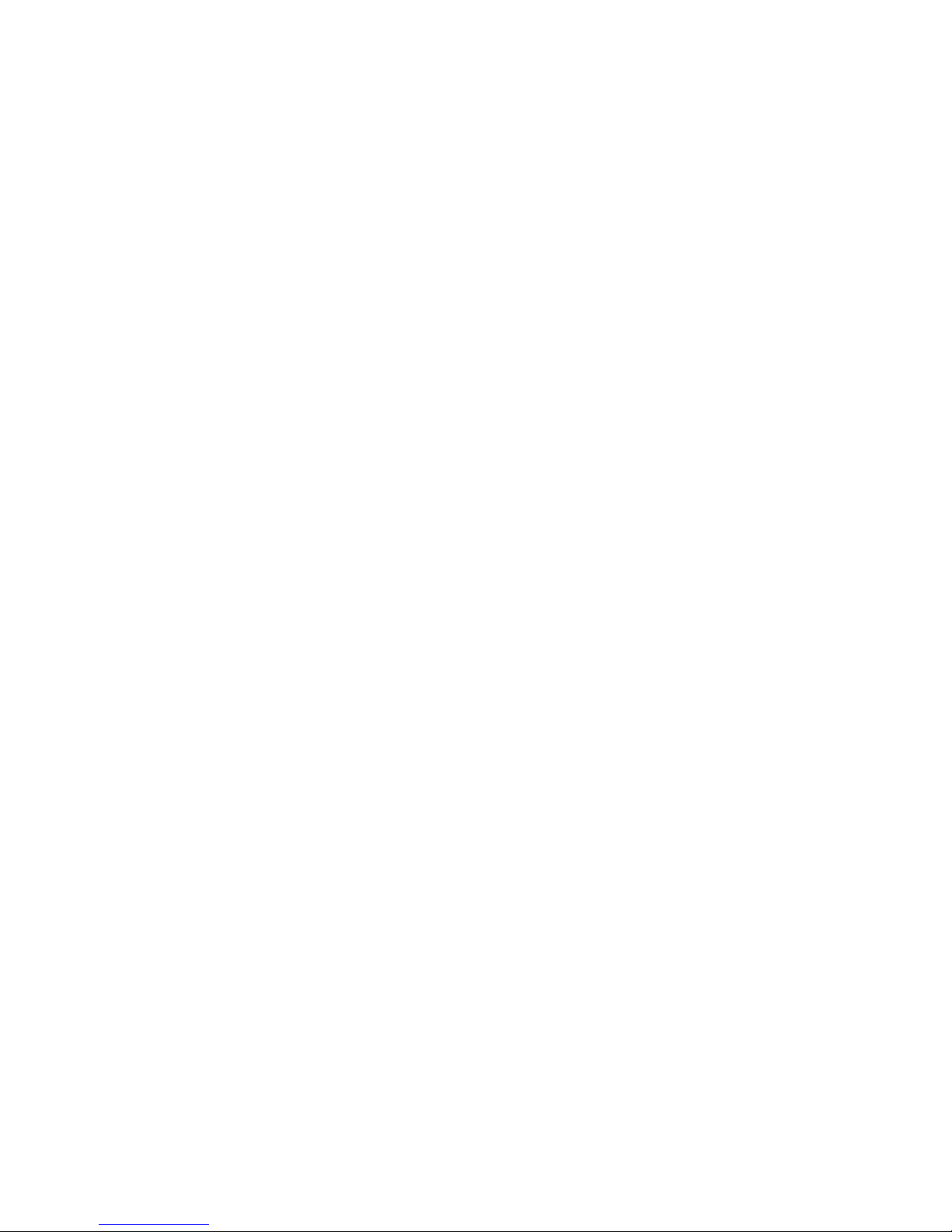
9. Use caution during lightning storms. It may cause a fire or electric shock.
Unplug the power plug off under these conditions. Do not touch cable and
device during a lightning storm.
10. Avoid damp or dusty areas. Do not install the machine in dusty areas or around
humidifiers. A fire can occur. Clean the plug with dried fabric cloth to remove
dust.
11. Avoid direct sunlight. Do not install the machine near to a window where it is in
direct sunlight. If the machine operates in direct sunlight for a long periods, the
machine may not work correctly, because the increased inner temperature of
machine.
12. Turn off the machine and unplug the power cord when smoke, a strange smell,
or sound is detected from the machine. A fire can occur if the machine is used
under these conditions.
13. Do not insert steel or metal pieces inside/outside of the machine. Do not insert
metal pieces into the ventilator slots. An electric shock can occur.
PRECAUTION RELATED TO HANDLING THE MACHINE
If you ignore this information, you could get harm and machine could be damaged.
1. Do not install the machine on an uneven surface or slanted floor. Confirm that
the machine is correctly balanced after installation. The machine may fall over if
not balanced correctly.
2. Be careful not to insert a finger or hair in the rotating unit (motor, fan, paper
feeding part, etc) while the machine is operation.
3. Do not place any containers of water or chemical or small metals on top of the
machine. If these objects spill into the machine, a fire or electric shock can
occur.
4. Do not install the machine in areas where moisture or dust exists. For example,
do not install machine near open windows.
5. Do not place candles, burning cigarettes, etc. on the machine. Do not install it
near to a heater.
Page 22
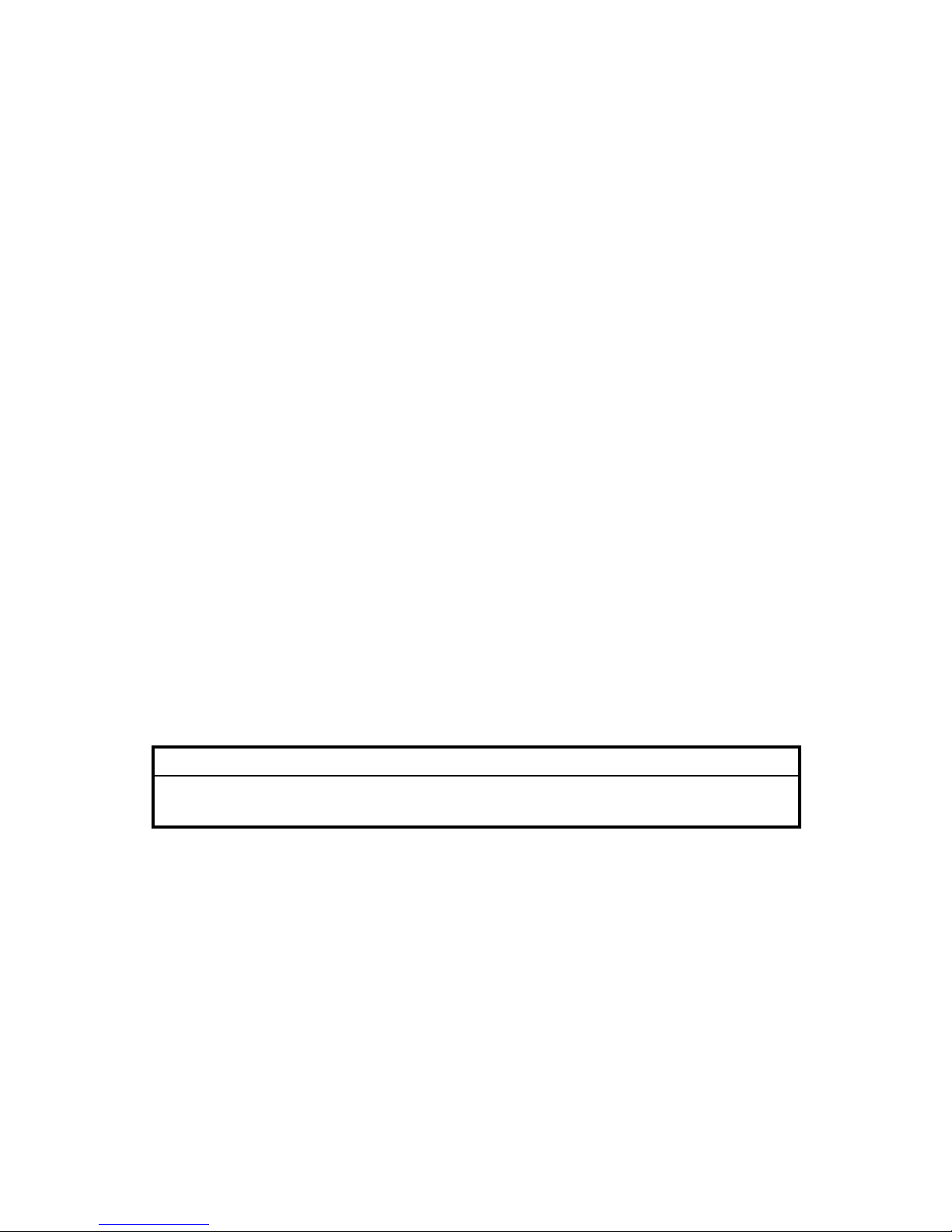
PRECAUTIONS FOR WHEN ASSEMBLY/DISASSEMBLY
Replace parts very carefully. Remember the location of each cable before
removing parts, in order to reconnect it afterwards. Please perform the steps below
before replacing or disassembling any parts.
1. Check the contents stored in the memory. Either print a copy of stored data or
write down all of the needed information. All the stored information will be
erased when the main board is replaced.
2. Disconnect the power cord before servicing or replacing electrical parts.
3. Remove the printer cable.
4. Use formal parts and same standardized goods when replacing parts. Check
the product name, part code, rated voltage, rated current, operating
temperature, etc.
5. Do not use excessive force when loosening or tightening plastic components.
6. Be careful not to drop small parts or objects in the machine.
ESD PRECAUTIONS
Certain semiconductor devices can be easily damaged by static electricity. Such
components are commonly called “Electro statically Sensitive (ES) Devices”, or
ESD’s. Examples of typical ESD’s are: integrated circuits, some field effect
transistors, and semiconductor “chip” components.
The techniques outlined below should be followed to help reduce the incidence of
component damage caused by static electricity.
CAUTION
Be sure no power is applied to the chassis or circuit, and observe all other
safety precautions.
1. Immediately before handling a semiconductor component or semiconductorequipped assembly, drain off any electrostatic charge on your body by touching
a known earth ground. Alternatively, use a commercially available wrist strap
device, which should be removed for your personal safety reasons prior to
applying power to the unit under test.
2. After removing an electrical assembly equipped with ESD’s, place the
assembly on a conductive surface, such as aluminum or copper foil, or
conductive foam, to prevent electrostatic charge buildup in the vicinity of the
assembly.
3. Use only a grounded tip soldering iron to solder an ESD’s.
Page 23
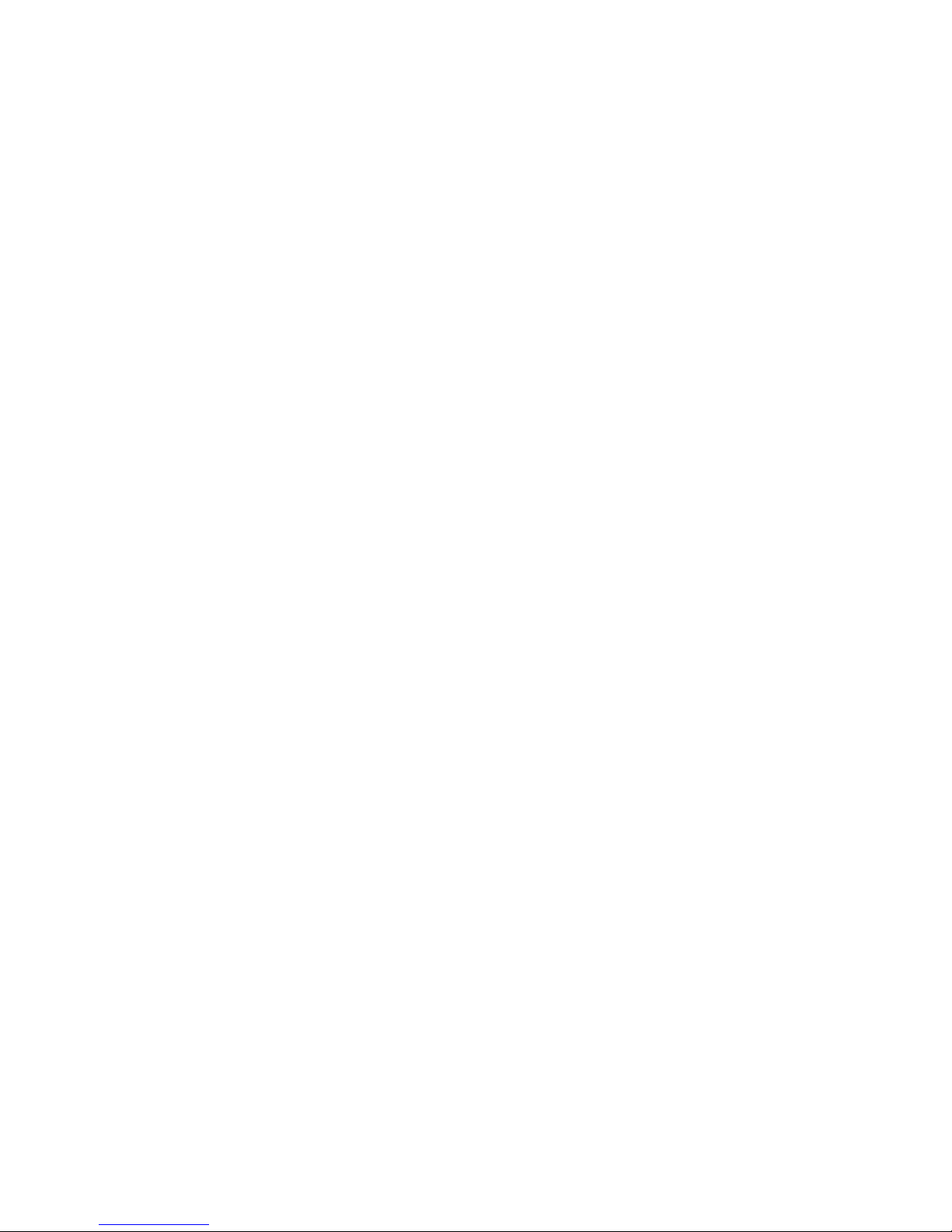
4. Only use an “anti-static” solder removal device. Some solder removal devices
not classified as “anti-static” and can generate an electrical charge sufficient to
damage ESD’s.
5. Do not use Freon-propelled chemicals. When sprayed, these can generate
electrical charges sufficient to damage ESD’s.
6. Do not remove a replacement ESD from its protective packaging until
immediately before installing it. Most replacement ESD’s are packaged with all
leads shorted together by conductive foam, aluminum foil, or a comparable
conductive material.
7. Immediately before removing the protective shorting material from the leads of
a replacement ESD, touch the protective material to the chassis or circuit
assembly into which the device will be installed.
8. Maintain continuous electrical contact between the ESD and the assembly into
which it will be installed, until completely plugged or soldered into the circuit.
9. Minimize bodily motions when handling unpackaged replacement ESD’s.
Normal motions, actions such as brushing together of clothing fabric or lifting
one’s foot from a carpeted floor, can generate static electricity sufficient to
damage an ESD.
Page 24
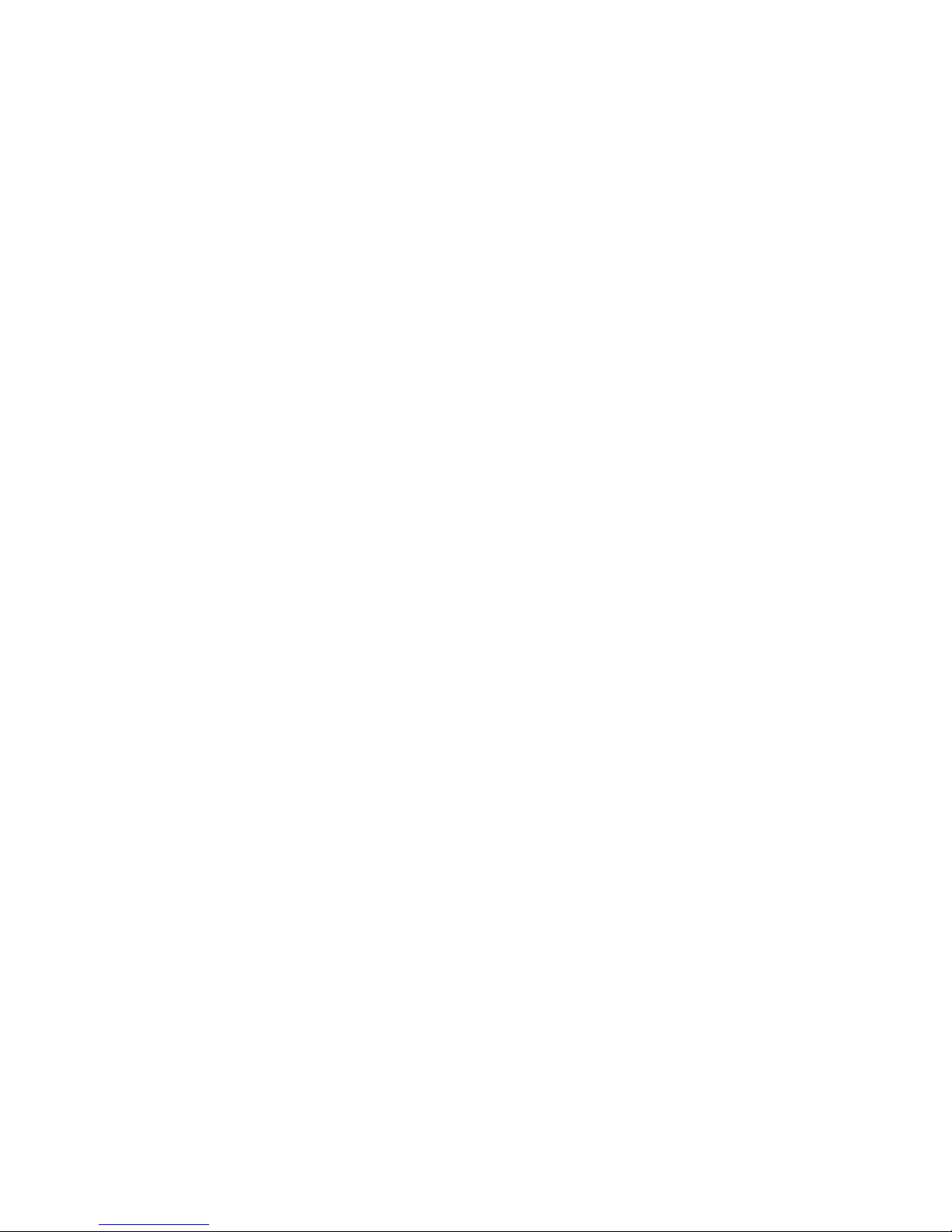
Page 25
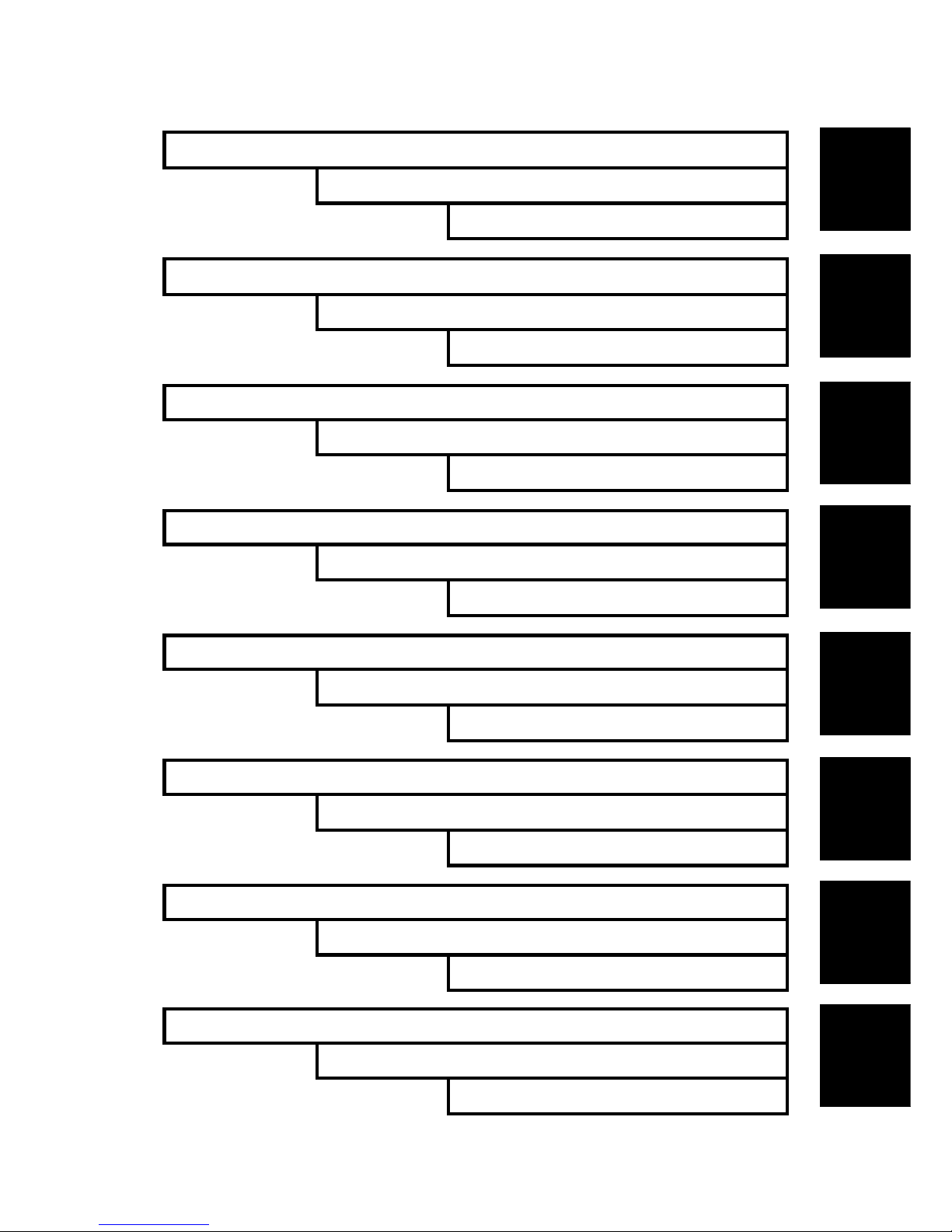
INSTALLATION
PREVENTIVE MAINTENANCE
REPLACEMENT AND ADJUSTMENT
TROUBLESHOOTING
SERVICE TABLES
DETAILED DESCRIPTIONS
SPECIFICATIONS
APPENDIX
TAB
POSITION 2
TAB
POSITION 1
TAB
POSITION 3
TAB
POSITION 4
TAB
POSITION 6
TAB
POSITION 5
TAB
POSITION 8
TAB
POSITION 7
Page 26
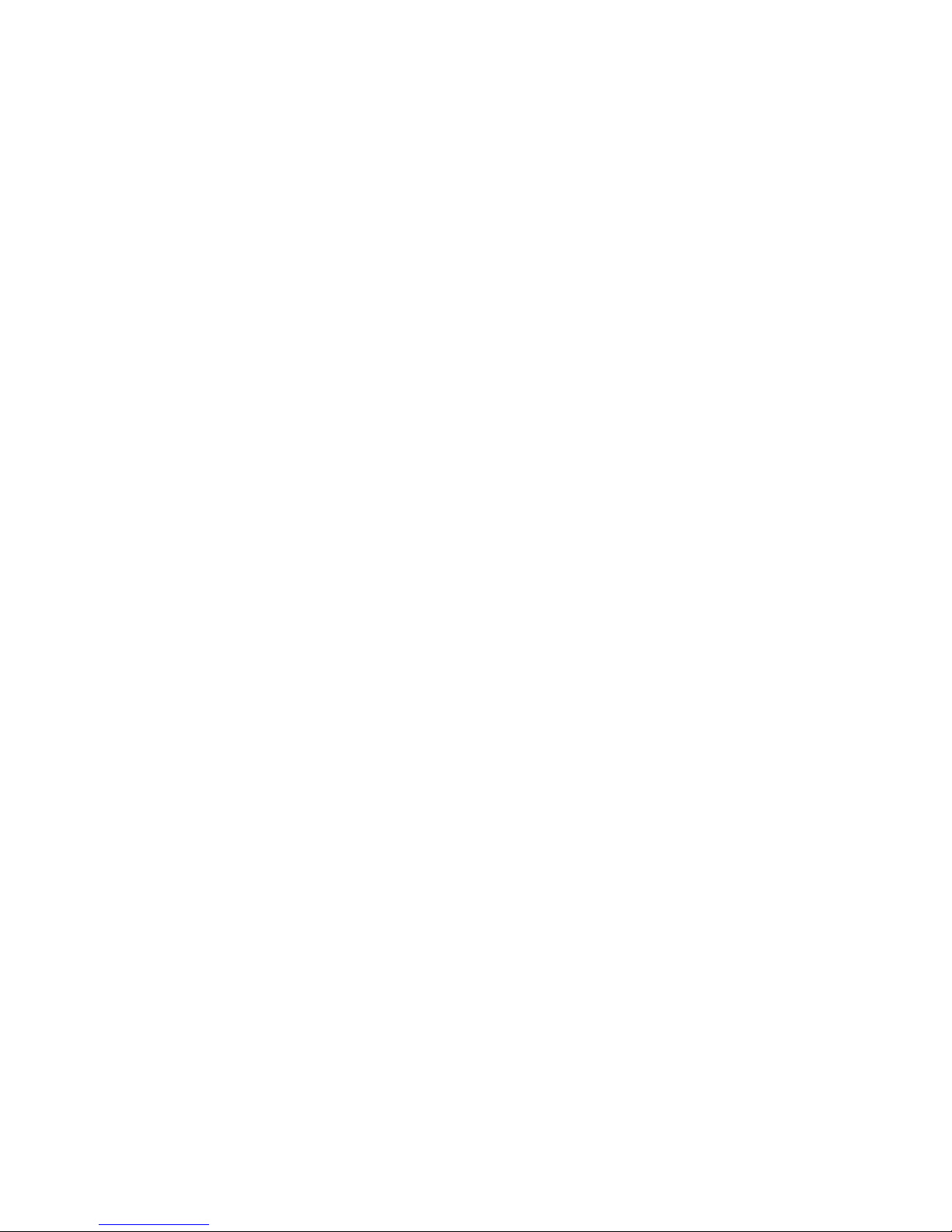
Page 27
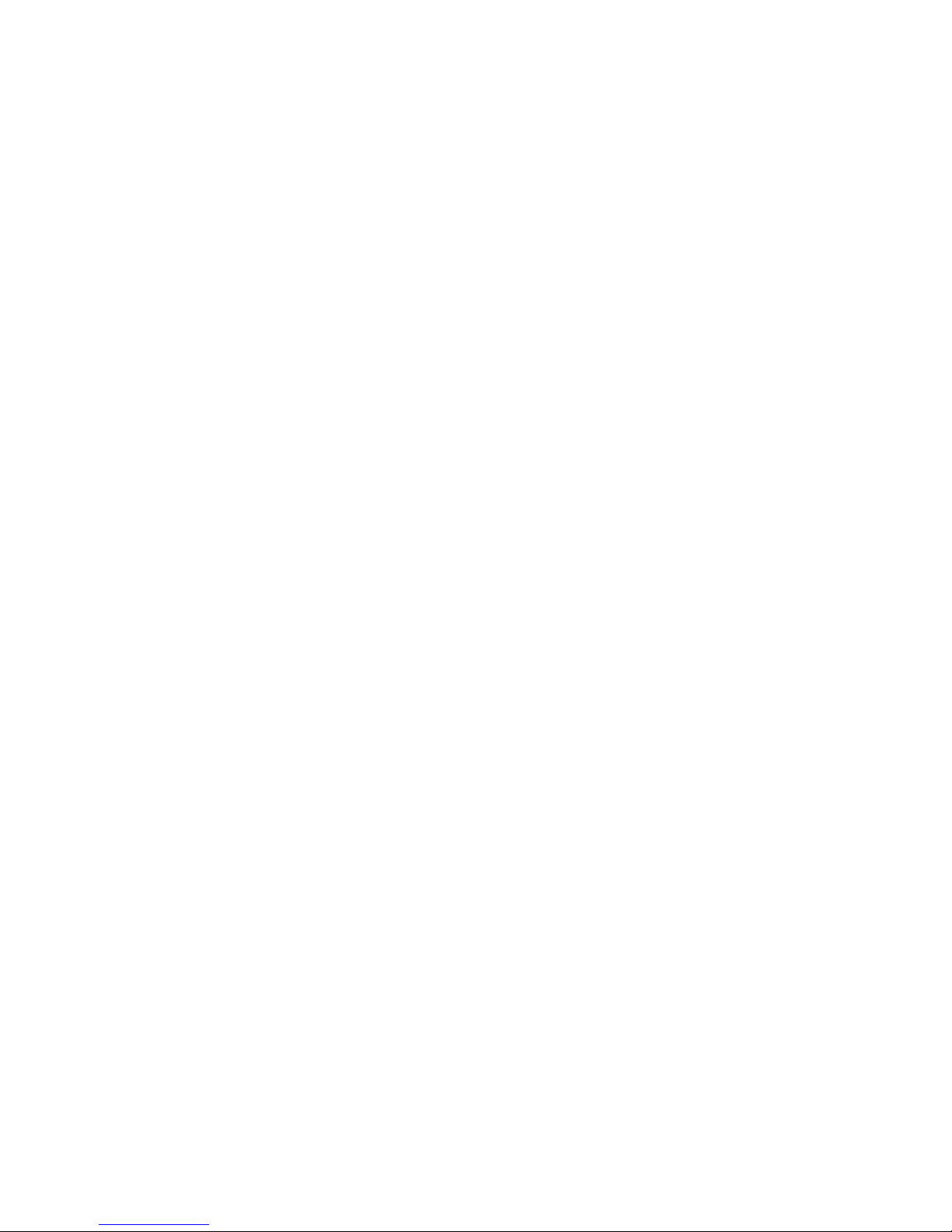
INSTALLATION
Page 28
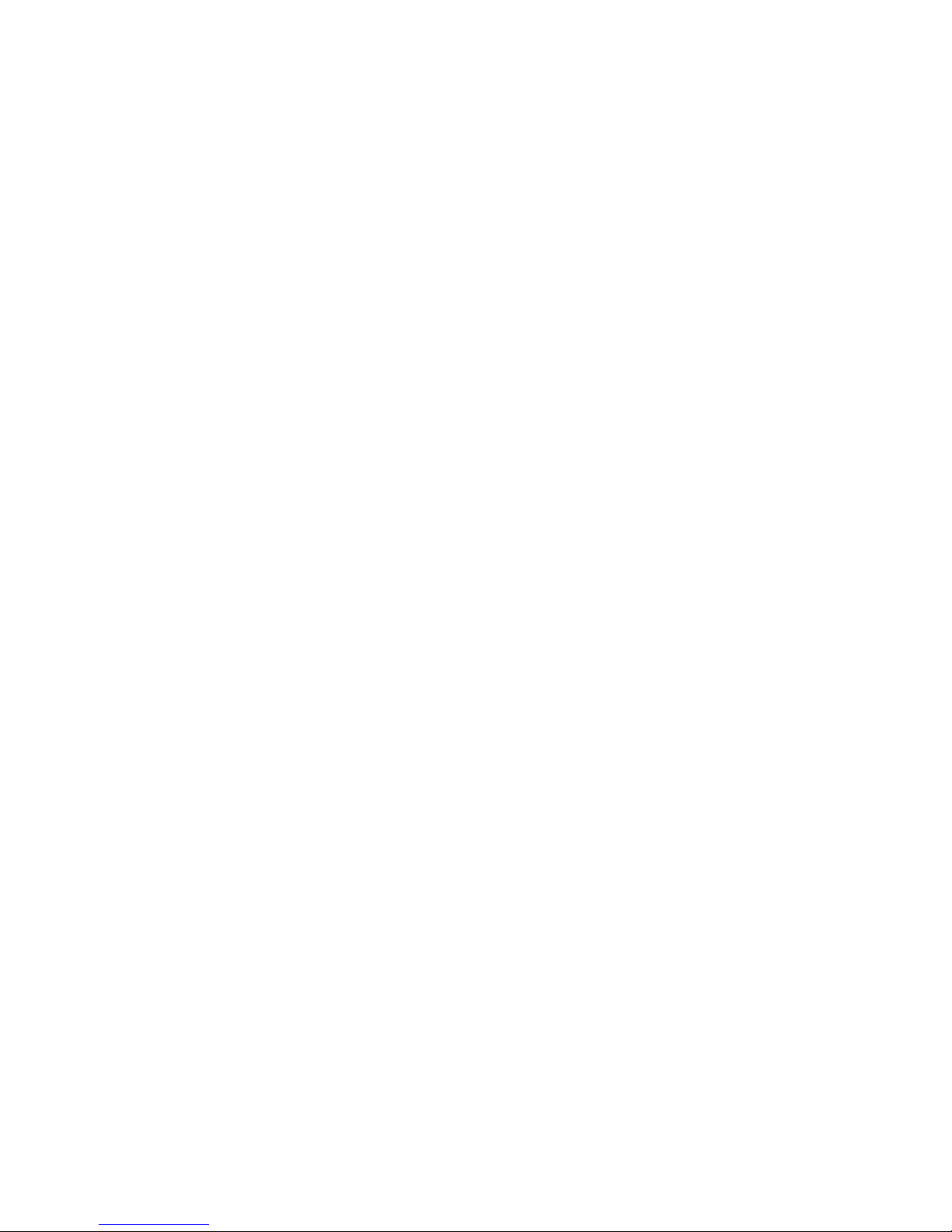
Page 29
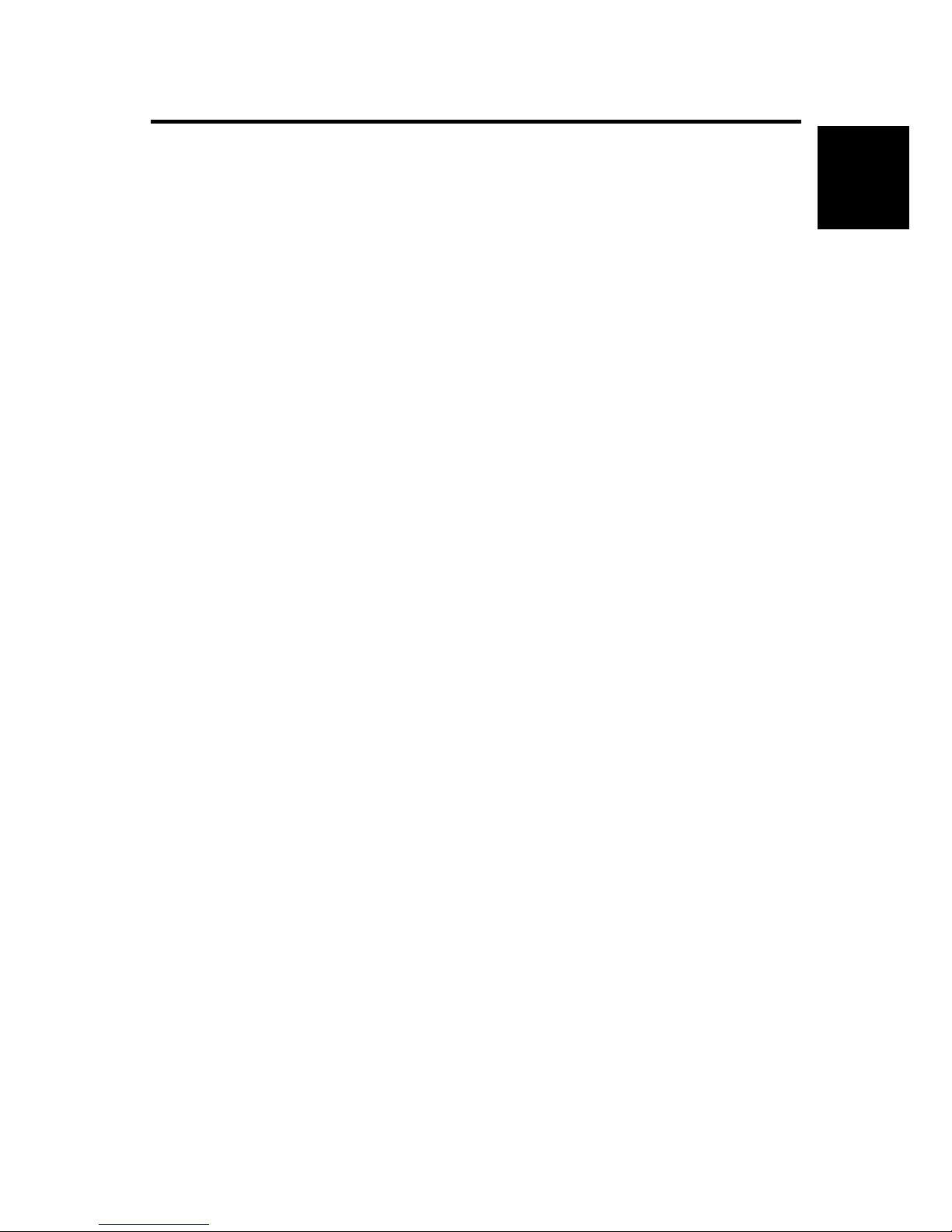
INSTALLAITON
SM 1-1 B173
Installation
1. INSTALLAITON
Refer to the operating instructions for details.
Page 30
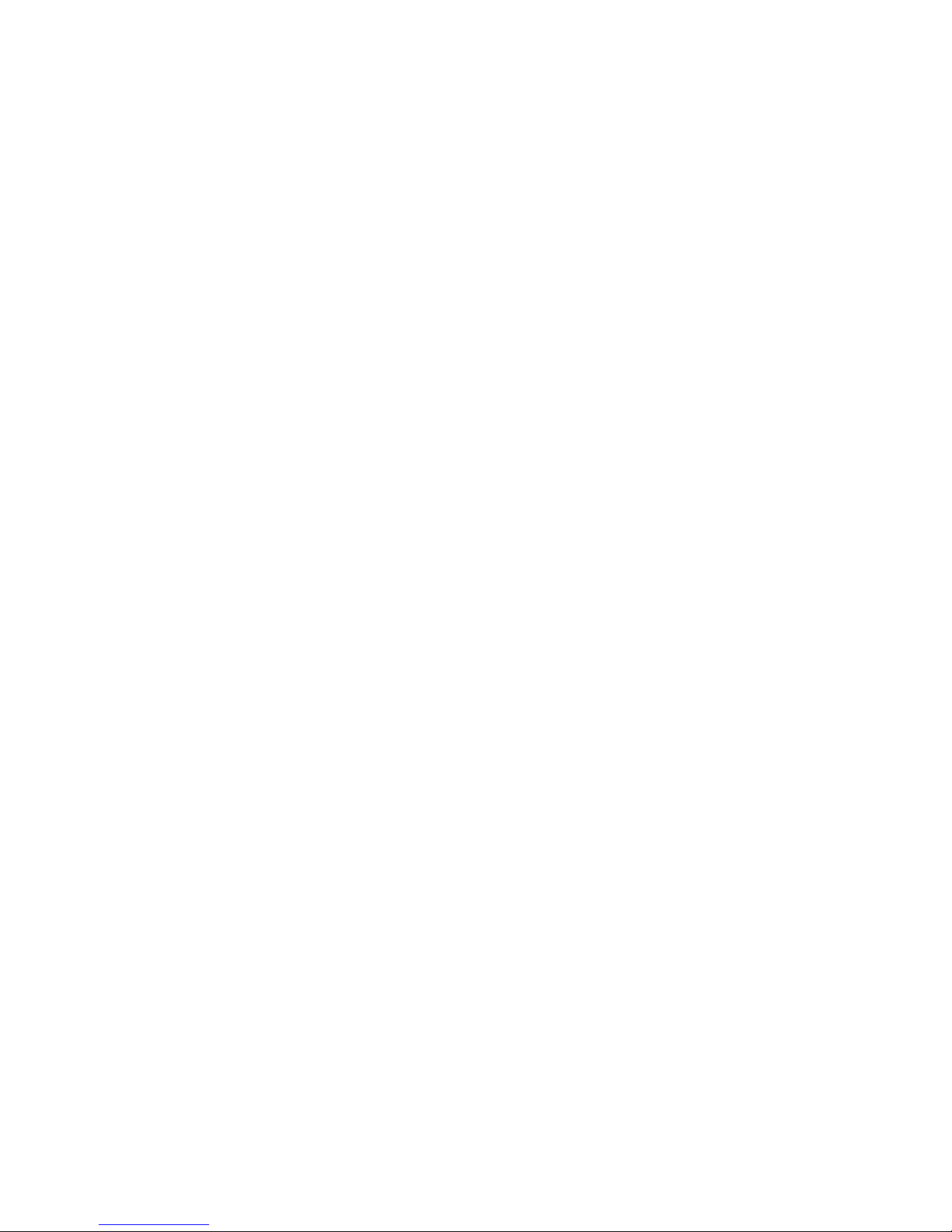
Page 31

PREVENTIVE MAINTENANCE
Page 32

Page 33

PREVENTIVE MAINTENANCE
SM 2-1 B173
Preventive
Maintenance
2. PREVENTIVE MAINTENANCE
The cycle period shown below is for maintenance.
Environmental conditions and use will change.
The cycle period shown is for reference only.
Component Replacement Cycle Done by
ADF Rubber 20,000 Pages Service
Scanner
ADF Pick-up Ass’y 60,000 Pages Service
Friction Pad 60,000 pages Service
Paper Feed Roller 60,000 Pages Service
Transfer Roller 60,000 Pages Service
Printer
Fuser 60,000 Pages Service
Page 34

Page 35

REPLACEMENT AND ADJUSTMENT
Page 36

Page 37

GENERAL PRECAUTIONS ON DISASSEMBLY
SM 3-1 B173
Replacement
and Adjustment
3. REPLACEMENT AND ADJUSTMENT
3.1 GENERAL PRECAUTIONS ON DISASSEMBLY
Use caution when you disassemble and reassemble components. Make sure that
you put all cables in the correct position, after you replace a part.
You must do these before you service the machine:
1. Make sure that no documents are in the memory.
2. Disconnect the power cord.
3. Remove the toner and drum cartridges before you disassemble parts.
4. Use a flat and clean surface.
5. Replace only with necessary components.
6. Do not use high force when you push plastic-material components.
7. Make sure that all components are in their correct position.
Releasing Plastic Latches
Many parts set in their positions with plastic latches. The latches break easily.
Release them carefully. Push the hook end of the latch away from the part to which
it is latched to remove these parts.
B173R967.WMF
Page 38

REAR COVER
B173 3-2 SM
3.2 REAR COVER
1. Remove the four screws from the rear
cover.
2. Remove the rear cover [A] from the
frame assembly and scanner assembly.
3. Release the cover - face up [B] that
attaches the rear cover. Then lift the
cover - face up out.
B173R900.WMF
B173R901.WMF
B173R902.WMF
[A]
[B]
Page 39

SIDE COVERS
SM 3-3 B173
Replacement
and Adjustment
3.3 SIDE COVERS
1. You must remove the rear cover (! 3.2) before you remove the side covers.
2. Disconnect the speaker [A].
3. Lift the Left cover [B] and Right cover
[C] in the direction of arrow.
B173R903.WMF
B173R904.WMF
[B]
[C]
[A]
Page 40

FRONT COVER
B173 3-4 SM
3.4 FRONT COVER
1. Remove the cassette [A].
2. Open the front cover[B].
3. Remove the front cover that attaches the
frame assembly. Then remove the front
cover.
B173R905.WMF
B173R906.WMF
B173R907.WMF
[A]
[B]
Page 41

SCANNER ASS’Y
SM 3-5 B173
Replacement
and Adjustment
3.5 SCANNER ASS’Y
1. You must remove these before you remove the scanner ass’y:
• Rear cover (! 3.2)
• Side covers (! 3.3)
2. Remove the two screws from the
scanner ass’y [A].
3. Disconnect the 6 connectors from the
connector PBA [B].
B173R908.WMF
B173R909.WMF
[B]
[A]
Page 42

SCANNER ASS’Y
B173 3-6 SM
4. Pull up the scanner ass’y [A].
5. Pull the platen cover [B] up. Then
remove it.
B173R910.WMF
B173R911.WMF
[A]
[B]
Page 43

SCANNER ASS’Y
SM 3-7 B173
Replacement
and Adjustment
6. Remove three screws from the scan
lower assembly.
7. Remove the OPE unit [A]. Then
disconnect the two connectors from
the OPE unit. Then remove it.
8. Remove the four screws from the
window cover.
B173R912.WMF
B173R913.WMF
B173R914.WMF
[A]
Page 44

SCANNER ASS’Y
B173 3-8 SM
9. Release the window cover [A] from the
scan lower assembly. Then pull the
window cover up. Then remove it.
10. Remove the CCD Cable [B].
11. Push the belt holder. Then remove the
Belt [C].
B173R915.WMF
B173R916.WMF
B173R917.WMF
[A]
[B]
[C]
Page 45

SCANNER ASS’Y
SM 3-9 B173
Replacement
and Adjustment
12. Pull up the CCD shaft [A]. Then remove
the scanner module [B].
13. Remove the reduction gear [C] and
idle gear [D].
14. Remove the two screws. Then remove
the motor bracket [E].
B173R918.WMF
B173R919.WMF
B173R920.WMF
[B]
[A]
[C]
[D]
[E]
Page 46

SCANNER ASS’Y
B173 3-10 SM
15. Disconnect the connector [A] from the
open sensor assembly [B].
16. Release the open sensor [C]. Then
remove it.
B173R921.WMF
B173R922.WMF
[C]
[B]
[A]
Page 47

ADF MOTOR ASS’Y
SM 3-11 B173
Replacement
and Adjustment
3.6 ADF MOTOR ASS’Y
1. Before you remove the ADF Motor Ass’y, you must remove these:
• Rear Cover (! 3.2)
• Side Covers (! 3.3)
• Scanner Ass’y (! 3.5)
2. Remove the two screws from the ADF
ass’y [A]. Then remove it.
3. Remove the open cover [B].
B173R923.WMF
B173R924.WMF
[A]
[B]
Page 48

ADF MOTOR ASS’Y
B173 3-12 SM
4. Pull the white bush [A]. Then turn it until
it gets to the slot. Then remove the pickup ass’y [B].
5. Remove the two screws from the upper
cover [C]. Then remove it.
6. Disconnect the connector. Then remove
four screws from the ADF motor ass’y
[D]. Then remove it.
B173R925.WMF
B173R926.WMF
B173R927.WMF
[B]
[A]
[C]
[D]
Page 49

OPE UNIT (ALSO KNOWN AS OP-PORT)
SM 3-13 B173
Replacement
and Adjustment
3.7 OPE UNIT (ALSO KNOWN AS OP-PORT)
1. Before you remove the OPE Unit, you must remove these:
• Rear Cover (! 3.2)
• Side Covers (! 3.3)
• Scanner Ass’y (! 3.5)
2. Remove the six screws from the OPE
PBA [A] and OPE cover [B].
3. Remove the contact rubber [C] and the
key pad [D] from the OPE cover.
B173R928.WMF
B173R929.WMF
B173R930.WMF
[D]
[C]
[A]
[B]
Page 50

MIDDLE COVER AND EXIT ROLLER
B173 3-14 SM
3.8 MIDDLE COVER AND EXIT ROLLER
1. Before you remove the Exit Roller, you must remove these:
• Rear Cover (! 3.2)
• Front Cover Ass’y (! 3.4)
• Side Covers (! 3.3)
• Scanner Ass’y (! 3.5)
2. Remove the six screws from the top
cover [A].
3. Release the top cover from the frame
assembly [B]. Then remove the top
cover.
B173R931.WMF
B173R932.WMF
[B]
[A]
Page 51

MIDDLE COVER AND EXIT ROLLER
SM 3-15 B173
Replacement
and Adjustment
4. Remove the two screws from the rear
upper cover [A].
5. Remove the exit gear [B] and bearing
[C] from exit roller [D].
B173R933.WMF
1
2
B173R934.WMF
[B]
[C]
[A]
[D]
Page 52

ENGINE SHIELD ASS’Y
B173 3-16 SM
3.9 ENGINE SHIELD ASS’Y
1. Before you remove the engine shield ass’y, you must remove these:
• Rear Cover (! 3.2)
• Side Covers (! 3.3)
• Scanner Ass’y (! 3.5)
2. Remove the two screws. Then
disconnect the FPC cable from the
main PBA. Then remove the LIU PBA
[A].
3. Disconnect two connectors [B].
B173R935.WMF
B173R936.WMF
[A]
[B]
Page 53

MAIN PBA (MAIN BOARD)
SM 3-17 B173
Replacement
and Adjustment
4. Remove the ten screws from the
engine shield ass’y [A]. Then remove
it. Then disconnect all connectors
from the main PBA and SMPS.
3.10 MAIN PBA (MAIN BOARD)
NOTE: 1) Print out the system data list in Tech mode to keep programmed data
before you do the replacement procedure.
2) Do the “Clear All Memory” in Tech mode (! 5.1.3) after you finish the
replacement procedure.
1. Before you remove the main PBA, you must remove these:
• Rear cover (! 3.2)
• Side covers (! 3.3)
• Scanner Ass’y (! 3.5)
• Engine shield ass’y (! 3.9)
2. Disconnect one connector. Then
remove the five screws from the main
PBA. Then remove the main PBA [A].
B173R937.WMF
B173R938.WMF
[A]
[A]
Page 54

SMPS (ALSO KNOWN AS POWER SUPPLY UNIT)
B173 3-18 SM
3.11 SMPS (ALSO KNOWN AS POWER SUPPLY UNIT)
1. Before you remove the SMPS, you must remove these:
• Rear cover (! 3.2)
• Side covers (! 3.3)
• Scanner Ass’y (! 3.5)
• Engine shield ass’y (! 3.9)
2. Remove the three screws from the inlet
bracket [A]. Then remove it
3. Disconnect one connector. Then
remove the one screw from the engine
shield.
4. Remove the three screws from the
SMPS [B]. Then remove the SMPS.
B173R939.WMF
B173R940.WMF
B173R941.WMF
[A]
[B]
Page 55

FUSER ASS'Y (ALSO KNOWN AS FUSING UNIT)
SM 3-19 B173
Replacement
and Adjustment
3.12 FUSER ASS'Y (ALSO KNOWN AS FUSING UNIT)
CAUTION
The fusing unit has tapping screws. Assembly/disassembly should be kept to a
minimum. Adjustments again and again can cause failure. To avoid hazardous
situations, do not replace any components inside the fusing unit such as
thermistor, hot roller, stripper pawls, fusing lamp, etc..
1. Before you remove the fuser ass’y, you must remove these:
• Rear cover (! 3.2)
• Side covers (! 3.3)
• Scanner Ass’y (! 3.5)
• Engine shield ass’y (! 3.9)
2. Disconnect the two connectors from the main PBA and SMPS. Then remove
the four screws from the fusing unit [A]. Then remove it.
B173R942.WMF
[A]
Page 56

FAN
B173 3-20 SM
3.13 FAN
1. Before you remove the fan, you must remove these:
• Rear cover (! 3.2)
• Side covers (! 3.3)
2. Disconnect the connector from the
SMPS. Then remove the one screw.
Then remove the fan [A].
B173R949.WMF
[A]
CAUTION: Make sure to set the fan in the correct position.
The label on the fan must face outward.
Page 57

LSU (LASER SCANNING UNIT)
SM 3-21 B173
Replacement
and Adjustment
3.14 LSU (LASER SCANNING UNIT)
1. Before you remove the LSU, you must remove these:
• Rear cover (! 3.2)
• Side covers (! 3.3)
• Scanner Ass’y (! 3.5)
• Front cover (! 3.4)
• Middle cover (! 3.8)
2. Disconnect the two connectors.
3. Remove the four screws from the LSU
[A]. Then remove it.
B173R950.WMF
B173R951.WMF
[A]
Page 58

DRIVE ASS’Y
B173 3-22 SM
3.15 DRIVE ASS’Y
1. Before you remove the drive ass’y, you must remove these:
• Rear cover (! 3.2)
• Side covers (! 3.3)
2. Remove the six screws from the drive
ass’y [A].
3. Remove the drive ass’y. Then
disconnect the connector from the
main PBA.
B173R952.WMF
B173R953.WMF
[A]
Page 59

TRANSFER ASS’Y
SM 3-23 B173
Replacement
and Adjustment
3.16 TRANSFER ASS’Y
1. Before you remove the transfer ass’y, you must remove these:
• Rear cover (! 3.2)
• Side covers (! 3.3)
• Scanner Ass’y (! 3.5)
• Front cover (! 3.4)
• Middle cover (!3.8)
• LSU (!3.14)
2. Remove the three screws from the
transfer ass’y [A]. Then remove it.
3. Disconnect the PTL holder connector.
Then remove the PTL holder [B] and
PTL Lens [C].
4. Release the bushing [D]. Then remove
it. Then remove transfer roller [E].
B173R954.WMF
B173R955.WMF
B173R956.WMF
[B]
[C]
[D]
[E]
[A]
Page 60

FEED ASS’Y
B173 3-24 SM
3.17 FEED ASS’Y
1. Before you remove the feed ass’y, you must remove these:
• Rear cover (! 3.2)
• Side covers (! 3.3)
• Scanner Ass’y (! 3.5)
• Front cover (! 3.4)
• Middle cover (!3.8)
• Drive ass’y (! 3.15)
2. Remove the two screws from the
paper guide [A]. Then remove it.
3. Pull up the feed idle bushing [B]. Then
pull up the feed idle shaft [C].
4. Remove the three screws from the
feed bracket [D]. Then remove it.
B173R957.WMF
B173R958.WMF
B173R959.WMF
[A]
[B]
[C]
[D]
Page 61

FEED ASS’Y
SM 3-25 B173
Replacement
and Adjustment
5. Remove the idle gear [A] and feed
gear 2 [B].
6. Remove feed gear 1 assembly [C] .
7. Pull up the feed roller [D] and feed roller
1 [E].
B173R960.WMF
B173R961.WMF
B173R962.WMF
[A]
[B]
[C]
[E]
[D]
Page 62

PICK UP ASS’Y AND SOLENOID
B173 3-26 SM
3.18 PICK UP ASS’Y AND SOLENOID
1. Before you remove the pick up ass’y, you must remove these:
• Rear cover (! 3.2)
• Side covers (! 3.3)
• Front cover (! 3.4)
• Scanner Ass’y (! 3.5)
• Middle cover (!3.8)
• Engine shield Ass’y (! 3.9)
• Drive Ass’y (! 3.15)
2. Remove the three screws from the
feed bracket [A]. Then remove it.
3. Remove the pick up gear assembly
[B].
B173R959.WMF
B173R964.WMF
[A]
[B]
Page 63

PICK UP ASS’Y AND SOLENOID
SM 3-27 B173
Replacement
and Adjustment
4. Remove the pick-up ass’y [A].
5. Remove the two screws from the
manual solenoid [B] and pick-up
solenoid [C]. Then remove the manual
solenoid and pick-up solenoid.
1
2
B173R965.WMF
B173R966.WMF
[A]
[B]
[C]
Page 64

Page 65

TROUBLESHOOTING
Page 66

Page 67

PAPER PATH
SM 4-1 B173
Trouble-
shooting
4. TROUBLESHOOTING
4.1 PAPER PATH
Scanner Part
PTL
PR
CR
DR
SR
TR FR
OPC
L S U
Fuser
Toner Cartridge
1
2
3
4
5
6
8
7
Sensor-Doc
ADF-Roller
Pickup-Roller
Exit-Roller
Doc-Paper(30Sheets)
ADF-Idle Roller
Feed-Roller
CCD-Module
White-Sheet
Sensor-Regi
Sensor-Scan
Engine Part
B173T936.WMF
Page 68

PAPER PATH
B173 4-2 SM
4.1.1 COPY & SCAN DOCUMENT PATH
4.1.2 PRINTER PAPER PATH
1. After receiving print job, the printer feeds the printing paper from the cassette or
manual feeder.
2. The fed paper passes the paper feeding sensor. (Jam 0 occurs if the sensor is
not operated after certain time passes)
3. The paper passed the paper feeding sensor moves to the paper exit sensor via
printing process. (Jam 1 occurs if the sensor is not operated after certain time
passes)
4. The paper passed the paper exit sensor moves out from the set. (Jam 2 occurs
sometime after if the tailing edge of the paper has not exited out from the set
after the leading edge of paper passes the paper exit sensor.)
Scanner Part
CCD-Module
White-Sheet
1
2
3
4
8
5
6
7
B173T937.WMF
Engine Part
PTL
PR
CR
DR
SR
TR FR
OPC
L S U
Fuser
Toner Cartridge
1
2
3
4
5
6
7
B173T938.WMF
!
Doc. Paper (30 Sheets)
"
Pickup Roller
#
ADF Roller
$
Sensor - Doc.
%
Sensor - Regi
&
Sensor - Scan
'
Feed Roller
(
Exit Roller
!
Paper Input (Cassette)
"
Paper Input (Manual Feeder)
#
Paper Out (Face Down)
$
Paper Empty Sensor (Manual)
%
Paper Empty Sensor (Cassette)
&
Paper Feeding Sensor
'
Paper Exit Sensor
Page 69

CLEARING JAMS
SM 4-3 B173
Trouble-
shooting
4.2 CLEARING JAMS
Occasionally, paper can be jammed during a print job. Some of the causes include:
• The tray is loaded improperly or overfilled.
• The tray has been pulled out during a print job.
• The front cover has been opened during a print job.
• Paper was used that does not meet paper specifications.
• Paper that is outside of the supported size range was used.
If a paper jam occurs, the On Line/Error LED on the control panel lights red. Find
and remove the jammed paper. If you don’t see the paper, open the covers.
Do not use a pinset or a sharp metal tool when removing a jam.
4.2.1 CLEARING PAPER JAMS
If paper jams occur, “ PAPER JAM ” appears on the display. Refer to the table
below to locate and clear the paper jam.
PAPER JAM 0: In the paper feed area
PAPER JAM 1: In the paper exit area
PAPER JAM 2: In the fuser area or around the toner cartridge
BYPASS JAM: In the Bypass tray
Follow the steps below to clear a jam. To avoid tearing the paper, pull the jammed
paper out gently and slowly.
B173T939A.WMF
B173T939B.WMF
B173T939C.WMF
MP Sensor
B173T939D.WMF
Paper Jam 2
Bypass Jam
Paper Jam 0
Paper Jam 1
Page 70

CLEARING JAMS
B173 4-4 SM
JAM 0 (In the Paper Feed Area)
1. Open and close the front cover. The jammed paper automatically exits the
machine. If the paper does not exit, continue to Step 2.
2. Pull the paper cassette open.
3. Remove the jammed paper by
gently pulling it straight out.
NOTE: If there is any resistance
when you pull the paper
or the paper is not seen
in this area, skip to the
fuser area around the
toner cartridge
4. Insert the paper tray into the machine
until it snaps into place.
5. Open and close the front cover to
resume printing.
B173T944.WMF
B173T945.WMF
B173T946.WMF
Page 71

CLEARING JAMS
SM 4-5 B173
Trouble-
shooting
JAM 1 (In the Fuser Area of Around the Toner Cartridge Area)
NOTE: The fuser area is hot. Be careful when removing paper from the machine.
1. Open the front cover and remove the
toner cartridge.
2. Remove the jammed paper by gently
pulling it straight out.
3. Replace the toner cartridge and close
the front cover. Printing automatically
resumes.
B173T950.WMF
B173T951.WMF
B173T952.WMF
Page 72

CLEARING JAMS
B173 4-6 SM
JAM 2 (In the Paper Exit Area)
1. Open and close the front cover. The jammed paper automatically exits the
machine. If the paper does not exit, continue to Step 2.
2. Gently pull the paper out of the front
output tray.
3. If there is any resistance when you pull
the paper or the paper is not seen in the
front output tray, open the rear cover.
4. Remove the jammed paper by gently
pulling it straight out.
5. Close the rear cover.
6. Open and close the front cover to
resume printing.
B173T947.WMF
B173T948.WMF
B173T949.WMF
Page 73

CLEARING JAMS
SM 4-7 B173
Trouble-
shooting
BYPASS JAM (In the Bypass Tray)
“BYPASS JAM ” appears on the display when the machine does not detect paper
in the Bypass tray due to no paper or improper paper loading when you try to print
using the Bypass tray.
“BYPASS JAM ” also may occur when the paper is not properly fed into the
machine through the Bypass tray. In that case, pull the paper out of the machine.
Tips for Avoiding Paper Jams
By selecting the correct paper types, most paper jams can be avoided. If a paper
jam occurs, follow the steps outlined in “Clearing Paper Jams ”
• Follow the procedures in “Loading Paper”. Ensure that the adjustable guides
are positioned correctly.
• Do not overload the paper tray. Ensure that the paper is below the paper
capacity mark on the inside wall of the paper tray.
• Do not remove the paper from the tray while printing.
• Flex, fan and straighten the paper before loading.
• Do not use creased, damp or highly curled paper.
• Do not mix paper types in the paper tray.
• Use only recommended print materials. See “Paper Specifications ”
• Ensure that the recommended print side is facing down when loading paper
in the paper tray and facing up in the Bypass tray.
B173T953.WMF
Page 74

CLEARING JAMS
B173 4-8 SM
4.2.2 CLEARING DOCUMENT JAMS
If a document jams while it is feeding through the ADF (Automatic Document
Feeder),“DOCUMENT JAM ” appears on the display.
Input Misfeed
1. Open the ADF top cover.
2. Pull the document gently to the right and
out of the ADF.
3. Close the ADF top cover. Then load the
documents back into the ADF.
NOTE: To prevent document jams, use the document glass for the thick, thin or
mixed documents.
Exit Misfeed
1. Open the document cover and turn the release knob to remove the misfed
documents from the exit area.
2. Close the document cover. Then load the documents back into the ADF.
B173T940.WMF
B173T941.WMF
Page 75

CLEARING JAMS
SM 4-9 B173
Trouble-
shooting
Roller Misfeed
1. Open the document cover.
2. Turn the release knob so that you can
easily remove the misfed document,
and remove the document from the
ADF or the feed area by carefully
pulling it towards the right by using both
hands.
3. Close the document cover. Then load the documents back into the ADF.
B173T942.WMF
B173T943.WMF
Page 76

ABNORMAL IMAGE PRINTING AND DEFECTIVE ROLLER
B173 4-10 SM
4.3 ABNORMAL IMAGE PRINTING AND DEFECTIVE
ROLLER
If abnormal image prints periodically, check the parts shown below.
No Roller Abnormal image period Kind of abnormal image
No Roller Abnormal Image Period Kind of Abnormal Image
1 OPC Drum 75.5 mm White spot, Block spot
2 Charge Roller 37.7 mm Black spot
3 Supply Roller 37.0 mm Horizontal density band
4 Develop Roller 35.2 mm Horizontal density band
5 Transfer Roller 45.3 mm Black side contamination/transfer fault
6 Hot Roller 66.3 mm Black spot and fuser ghost
7 Pressure Roller 75.5 mm Black side contamination
PTL
PR
CR
DR
SR
TR FR
OPC
L S U
Fuser
Ton er Cartridge
MP Sensor
B173T954.WMF
1 2 34
5
6
7
Page 77

PAPER FEEDING PROBLEMS
SM 4-11 B173
Trouble-
shooting
4.4 PAPER FEEDING PROBLEMS
4.4.1 WRONG PRINT POSITION
Description
Printing begins when the paper is in the wrong position.
Check and Cause Solution
A defective feed sensor actuator can
cause incorrect timing.
Replace the defective actuator.
4.4.2 JAM 0
Description
1. Paper has not exited from the cassette.
2. Jam-0 occurs if the paper feeds into the
printer.
Check and Cause Solution
Check the solenoid by using Engine
Test Mode: Diagnostic Mode 0.
Replace the solenoid.
Check if the pad is loose due to bad
sealing of the side-pad.
Replace the side-pad or assembly L
or R if necessary.
Check the surface of the roller-pick-up
for foreign matter.
Clean with a soft cloth dampened with
IPA (Isopropyl Alcohol) or water.
If continuous clusters occur, check
whether the assembly slot between
shaft-pickup and housing-pickup
become open or is broken away.
If the paper feeds into the printer and
Jam 0 occurs, perform Engine Test
Mode to check feed-sensor of the
engine board.
Replace the house pick-up unit and/or
shaft pick-up.
B173T910.WMF
Page 78

PAPER FEEDING PROBLEMS
B173 4-12 SM
4.4.3 JAM 1
Description
1. Recording paper is jammed in front of or
inside the toner cartridge.
2. Recording paper is stuck in the transfer roller
and in the fuser just after passing through the
Actuator-Feed.
Check and Cause Solution
If the recording paper is jammed in front
of or inside the toner cartridge.
Replace the SMPS. (Power supply)
The actuator may be defective if the
recording paper stays in the transfer
roller and the fuser after it passes
through the actuator-feed.
Reassemble the Actuator-Feed and
Spring-Actuator if the return is bad.
B173T911.WMF
Page 79

PAPER FEEDING PROBLEMS
SM 4-13 B173
Trouble-
shooting
4.4.4 JAM 2
Description
1. Recording paper is jammed in front of or
inside the fuser.
2. Recording paper is stuck in the transfer
roller and in the fuser just after passing
through the Actuator-Feed.
Check and Cause Solution
Exit sensor is defective if the paper is
completely fed out of the printer, but
Jam 2 occurs.
• After the paper is completely discharged,
actuator exit should return to the original
position to shut off the photo-sensor.
Sometimes it takes longer than it should
and does not return.
Check if the exit sensor actuator is
defective.
• Check if the actuator exit is deformed
(Check if the lever part is deformed in
shape).
• Check if burrs occur in the assembly part
of the actuator. Check if the actuator is
smoothly operated.
• Check if unwanted matters and wire got
caught in the actuator exit’s operation.
If the paper is rolled in the fuser roller:
• This occurs when a guide claw breaks away
or becomes deformed.
• It occurs when the guide spring breaks
away or becomes deformed.
• It occurs when the heat-roller or pressureroller gets too much toner powder.
If the paper is stuck in the fuser,
disassemble the fuser and remove the
jammed paper. Then clean the
surface of the pressure roller with dry
gauze.
Paper is accordion and jams in fuser.
Remove the jammed paper after you
disassemble the fuser: Clean the
surface of the pressure roller with dry
gauze.
• Remove the toner particles stained on
the rib.
• Check the assembly and the
performance of the exit.
B173T912.WMF
Page 80

PAPER FEEDING PROBLEMS
B173 4-14 SM
4.4.5 MULTI-FEEDING
Description
Multiple sheets of paper are fed at once.
Check and Cause Solution
Solenoid malfunction (the solenoid is not
working properly): Perform Engine Test
Mode: Diagnostic Mode code 0.
Replace the solenoid if necessary.
Friction-Pad is contaminated with
foreign matter (oil).
Clean the friction-pad with soft cloth
dampened with IPA (Isopropyl
Alcohol).
The front and back side of the paper is
mixed.
Use smooth paper.
4.4.6 PAPER STAYS ROLLED IN THE FUSER
Description
If contaminated at intervals of 57 mm on the back of a paper.
Check and Cause Solution
Disassemble the fuser, clean the area
between the Heat-roller and
Thermistor and remove the foreign
matter off of the pressure roller.
NOTE: As explained in page 3-19,
assembly/disassembly of the
fuser unit should be kept to a
minimum, in order to avoid
hazardous situations.
Contamination of the pressure roller.
(Background, Hot off set)
If background appears refer to the
Solutions for background. () 4.6.8)
Page 81

PAPER FEEDING PROBLEMS
SM 4-15 B173
Trouble-
shooting
4.4.7 PAPER ROLLED IN THE OPC
Description
Paper stays in the OPC.
Check and Cause Solution
Paper is too thin.
Recommend to use normal paper
thickness.
The face of paper is curled.
How to remove the rolled paper in the
OPC.
• Remove the paper while turning the OPC
against the ongoing direction.
• Clean fingerprints on the OPC softly with
soft cloth dampened with IPA (Isopropyl
Alcohol) and a tissue.
4.4.8 DEFECTIVE ADF
Description
ADF does not operate correctly.
Check and Cause Solution
Check if ADF rubber and holder rubber
are damaged.
Check if the document sensors of
OPE assembly (2 paper sensors) are
normal.
Check if the document sensors of ADF
Ass’y (3 sensors) are normal.
If you cannot visually confirm the
damaged part, try to replace the ADF
Ass’y.
Page 82

PRINTING PROBLEMS
B173 4-16 SM
4.5 PRINTING PROBLEMS
4.5.1 DEFECTIVE OPERATION (LCD WINDOW) DISPLAY
Description
Strange characters are displayed on the OPE Panel or buttons do not operated.
Check and Cause Solution
Clear the memory. () 5.2.3)
Then try again after clearing the
memory.
Check if OPE harness is connected to
the Connection Board correctly.
Confirm that the OPE HARNESS is
connected to the Main Board correctly
though the connector board. If it is so,
then replace the OPE assembly,
Connector Board and Main Board in
sequence.
4.5.2 DEFECTIVE LCD OPERATION
Description
Defective LCD Operation
Check and Cause Solution
Clear the memory. () 5.2.3)
The key is defective or incorrectly
assembled
Confirm to catch a click sound, while a
key on the OPE panel is pressed on.
Even after the key has been replaced,
if it still fails, try to replace the OPE
Ass’y and the Main Board in
sequence.
4.5.3 FUSER FAILURE DUE TO MELTED GEAR
Description
The motor breaks away from its place due to gear melting away.
Check and Cause Solution
Replace the Fuser.
Replace the Main Board.
Check the Fusing Lamp.
Replace the SMPS. (Power supply)
Page 83

PRINTING PROBLEMS
SM 4-17 B173
Trouble-
shooting
4.5.4 PAPER EMPTY
Description
The paper lamp on the operator panel is on even when paper is loaded in the
cassette.
Check and Cause Solution
Bending or deformation of the actuator
of the paper sensor.
Replace the defective actuator.
The function of the Main Control board
is defective Perform Engine Test Mode:
diagnostic code 2.
Replace the Main Board.
4.5.5 PAPER EMPTY WITHOUT INDICATION
Description
The paper lamp on the operator panel does not come on when the paper cassette
is empty.
Check and Cause Solution
Bending or deformation of the actuator
of the paper sensor.
Replace the defective actuator.
The function of the Main Control board
is defective Perform Engine Test Mode:
diagnostic code 2.
Replace the Main Board.
4.5.6 COVER OPEN
Description
The ERROR lamp is on even when the front door is closed.
Check and Cause Solution
The hook lever in the Front Cover may
be defective.
Replace the hook lever, if defective.
Check the insertion of the Cover Open
S/W Connecter.
Check the connector (CN1) and circuit
of the cover switch department in the
Main Board.
Replace the Main Board or Cover
Open S/W.
Page 84

PRINTING PROBLEMS
B173 4-18 SM
4.5.7 NO LAMP ON WHEN THE COVER IS OPEN
Description
The ERROR lamp does not come on even when the front door is open
Check and Cause Solution
Check the insertion of the Cover Open
S/W Connecter.
Check the connector (CN1) and circuit
of the cover switch department in the
Main Board.
Replace the Main Board or Cover
Open S/W.
4.5.8 DEFECTIVE MOTOR OPERATION
Description
Main motor is not driving when printing, and paper does not feed into the printer,
resulting “Jam 0”.
Check and Cause Solution
Motor harness or Main Board may be
defective.
Check the motor harness, if defective,
replace.
Perform Engine Test Mode diagnostic
code 0 and Check the Motor operation.
Replace the SMPS, if necessary.
4.5.9 NO POWER
Description
When system power is turned on, all lamps on the operator panel do not come on.
Check and Cause Solution
Check if the power input and SMPS
output are normal.
Replace the power supply cord or
SMPS.
Check for defective of LED-Panel on the
OPE if the LED of panel does not
appear after normal warming-up.
Replace the OPE ass’y.
Page 85

PRINTING PROBLEMS
SM 4-19 B173
Trouble-
shooting
4.5.10 VERTICAL LINES CURVED
Description
When printing, vertical lines curve.
Check and Cause Solution
Replace LSU.
If the supply of +24v is unstable in the
Main Board linking with LSU, check
drive by Engine Test Mode: Diagnostic
Code Check -1- LSU Motor on.
Replace the Main Board.
Page 86

PRINTING QUALITY PROBLEMS
B173 4-20 SM
4.6 PRINTING QUALITY PROBLEMS
4.6.1 VERTICAL BLACK LINE AND BAND
Description
1. Straight thin black vertical line(s) occurs in the printing
2. Dark black vertical band(s) occur in the printing.
Check and Cause Solution
1. Damaged develop roller in the
Developer. Deformed Doctor-blade or
cleaning-blade.
If causes 1 and 2 occur in the
developer cartridge, replace the AIO
and try to print again.
2. Scratched surface of the discharge
roller in the developer.
3. Partial depression or deformation on
the surface of the transfer roller.
Replace the transfer roller if occurred
as No. 3.
Digital Printer
Digital Printer
Digital Printer
Digital Printer
Digital Printer
B173T913.WMF
Page 87

PRINTING QUALITY PROBLEMS
SM 4-21 B173
Trouble-
shooting
4.6.2 VERTICAL WHITE LINE
Description
White vertical voids in the image.
Check and Cause Solution
Foreign matter stuck onto the window
of internal lenses of LSU mirror.
Clean the LSU window with
recommended cleaner(IPA) and a
clean cotton swab.
Foreign matter or toner particles
between the developer roller and blade.
(In case the life of the developer has
been expired, white lines or light image
occur in front of the image.)
Open the cover of LSU and clean with
a cotton swab on the surface of the
reflex mirror with a clean cotton swab.
It may occur when a Burr and foreign
substances are on the window of the
developer frame.
Remove the foreign matter and burr of
the exposure window. (Developer
cartridge)
Open the front cover and check if the
ribs correspond to the position of the
voids. Remove if found.
If the fuser is defective, voids occur
periodically at the top of a black image.
If the problems are not solved, replace
the AIO.
Digital Printer
Digital Printer
Digital Printer
Digital Printer
Digital Printer
B173T914.WMF
Page 88

PRINTING QUALITY PROBLEMS
B173 4-22 SM
4.6.3 HORIZONTAL BLACK BAND
Description
Dark or blurry horizontal stripes occur in the printing periodically.
(They may not occur on each print.)
Check and Cause Solution
Bad contacts of the voltage terminals to
developer.
Clean each voltage terminal of the
Charge, Supply, Develop and Transfer
roller. (remove the toner particles and
paper particles)
The rollers of developer may be
stained.
Charge roller = 37.7 mm
Supply roller = 37 mm
Develop roller = 35.3 mm
Transfer roller = 45.3 mm
Clean the right Gear that has a
relatively small gap of the teeth in the
OPC.
If the malfunction persists, replace the
AIO.
Digital Printer
Digital Printer
Digital Printer
Digital Printer
Digital Printer
B173T915.WMF
Page 89

PRINTING QUALITY PROBLEMS
SM 4-23 B173
Trouble-
shooting
4.6.4 BLACK/WHITE SPOT
Description
1. Dark or blurry black spots occur periodically in the printing.
2. White spots occur periodically in the printing.
Check and Cause Solution
If dark or blurry black spots occur
periodically, the rollers in the Developer
may be contaminated with foreign
matter or paper particles.
(Charge roller : 37.7 mm interval
OPC drum : 75.5 mm interval)
Run OPC cleaning Mode Print and run
the Self-test 2 or 3 times.
If faded areas or voids occur in a black
image at intervals of 75.5 mm, or black
spots occur elsewhere, the OPC drum
surface is damaged.
In case of 75.5 mm interval, clean
foreign substances stuck on the OPC
location equivalent to the black spots
and white spots with a dry duster.
The transfer roller is guaranteed for
60,000 sheets. If the roller’s life is
expired, replace it.
If a black image is partially broken, the
transfer voltage is abnormal or the
transfer roller’s life has expired.
In case of 37.7 mm interval, take
measures as to replace the AIO and
try to print again.
Digital Printer
Digital Printer
Digital Printer
Digital Printer
Digital Printer
B173T916.WMF
Page 90

PRINTING QUALITY PROBLEMS
B173 4-24 SM
4.6.5 LIGHT IMAGE
Description
The printed image is light, with no ghost.
Check and Cause Solution
Check if the Toner Save mode is
selected.
Develop roller is stained when the toner
of developer cartridge is almost
consumed.
Replace the AIO and try to print again.
Ambient temperature is below than
10°C.
Wait 30 minutes after the machine is
powered on before you start printing.
Bad contact caused by the toner stains
between the high voltage terminal in the
HVPS and the terminal in the AIO.
Clean up the contaminated area by
the toner.
Abnormal output from the HVPS. (Run
self-test and check the solution)
Replace the HVPS (SMPS) if the
problems are not solved by the above
solutions.
Digital Printer
Digital Printer
Digital Printer
Digital Printer
Digital Printer
B173T917.WMF
Page 91

PRINTING QUALITY PROBLEMS
SM 4-25 B173
Trouble-
shooting
4.6.6 DARK IMAGE OR A BLACK
Description
The printed image is dark.
Check and Cause
No charge voltage in the Main Board.
(Perform Engine Test Mode diagnostic
code 4 HVPS check.)
Clean the high voltage charge
terminal.
Charge voltage is not turned on due to
the bad contacts between power supply
in the side of the Developer and charge
terminal of HVPS.
Check the state of the connector,
which connects the Main Board and
HVPS.
If steps 1 and 2 above did not correct
the problem, replace the HVPS
(SMPS).
4.6.7 UNEVEN DENSITY
Description
Print density is uneven between left and right.
Check and Cause Solution
The pressure force on the left and right
springs of the transfer roller is not even,
the springs are damaged, the transfer
roller is improperly installed, or the
transfer roller bushing or holder is
damaged.
Replace both the left and right Spring
Holder.
The life of the Developer has expired.
The toner level is not even on the
developer roller due to the bad blade.
Problem with the toner cartridge,
replace the AIO and try to print again.
Digital Printer
Digital Printer
Digital Printer
Digital Printer
Digital Printer
B173T919.WMF
B173T920.WMF
Page 92

PRINTING QUALITY PROBLEMS
B173 4-26 SM
4.6.8 BACKGROUND
Description
Light dark background appears in whole area of the printing.
Check and Cause Solution
Recycled recording paper has been
used.
Quality is not guaranteed when using
recycled paper.
The life of the Developer has expired. Replace the AIO.
The up-to-down movement of the
transfer roller is swift?
Clean the bushings on the transfer
roller.
The HVPS is normal?
(Perform Engine Test Mode diagnostic
code 4)
Replace the HVPS (SMPS).
Digital Printer
Digital Printer
Digital Printer
Digital Printer
Digital Printer
B173T921.WMF
Page 93

PRINTING QUALITY PROBLEMS
SM 4-27 B173
Trouble-
shooting
4.6.9 GHOST (1)
Description
Ghost occurs at 75.5 mm intervals of the OPC drum in the
whole printing.
Check and Cause Solution
Bad contacts caused by contamination
from toner particles between the high
voltage terminal in the main body and
the electrode of the developer.
Clean the contaminated terminals.
Bad contacts caused by contamination
from toner particles between the high
voltage terminal in the main body and
the electrode in the HVPS board.
Problem in the toner cartridge, replace
the AIO and try to print again.
The life of developer is expired. Replace the Main Board if not solved
by the above two directions.
Transfer roller lifetime (60,000 sheets)
has expired.
If not solved by the above direction,
check the transfer roller lifetime and
replace it.
Abnormal low temperature (below
10°C).
Wait about 1 hour after power on
before using machine.
Damaged cleaning blade in the
developer.
Problem in the toner cartridge, replace
the AIO and try to print again.
Digital Printer
Digital Printer
Digital Printer
Digital Printer
Digital Printer
Digital Printer
B173T922.WMF
Page 94

PRINTING QUALITY PROBLEMS
B173 4-28 SM
4.6.10 GHOST (2)
Description
Ghost occurs at 75 mm intervals of the OPC drum in the whole
printing. (When printing on card stock or transparencies using
manual feeder)
Check and Cause Solution
When printing on card stock thicker
than normal paper or transparencies
such as OHP, higher transfer voltage is
required.
Select “Thick Mode” on paper type
menu from the software application
and after use, we recommend
returning to the original Mode.
4.6.11 GHOST (3)
Description
White ghost occurs in the black image printing at 32 mm
intervals.
Check and Cause Solution
The life of the developer may be
expired.
Problem in the toner cartridge, replace
the AIO and try to print again.
The abnormal voltage and bad contact
of the terminal of the supply roller
Check the approved voltage of the
supply roller and contact of the
terminal and adjust if necessary.
Digital Printer
Digital Printer
Digital Printer
Digital Printer
Digital Printer
Digital Printer
B173T923.WMF
Digital Printer
Digital Printer
Digital Printer
Digital Printer
Digital Printer
Digital Printer
B173T924.WMF
Page 95

PRINTING QUALITY PROBLEMS
SM 4-29 B173
Trouble-
shooting
4.6.12 GHOST (4)
Description
Ghost occurs at 47 mm intervals.
Check and Cause Solution
The temperature of the fuser is
maintained high.
Toner particles may be contaminated
on the hot roller and/or Thermistor.
Replace the fuser.
4.6.13 STAINS ON THE FRONT OF THE PAGE
Description
The background on the face of the printed page is stained.
Check and Cause Solution
Toner leakage due to improperly sealed
developer.
Replace the AIO.
If the transfer roller is contaminated,
stains on the face of page will occur.
If the transfer roller is contaminated,
run PC Cleaning Mode Print 2 or 3
times. And perform Self-Test 2 or 3
times to remove contamination.
Digital Printer
Digital Printer
Digital Printer
Digital Printer
Digital Printer
Digital Printer
B173T925.WMF
Digital Printer
Digital Printer
Digital Printer
Digital Printer
Digital Printer
B173T926.WMF
Page 96

PRINTING QUALITY PROBLEMS
B173 4-30 SM
4.6.14 STAINS ON BACK OF THE PAGE
Description
The back of the page is stained at 56.1 mm intervals.
Check and Cause Solution
Transfer roller is contaminated.
Perform the OPC Cleaning Mode Print
2 or 3 times. Run Self-Test to remove
the contamination of the transfer roller.
Replace the transfer roller if
contaminated severely.
Pressure roller is contaminated.
Replace the fuser.
4.6.15 BLANK PAGE PRINT OUT (1)
Description
Blank page is printed.
Check and Cause Solution
Bad ground contacts in OPC and/or
developer.
Remove contamination of the
terminals of the AIO and the printer.
Digital
Digital Pri
Digital Printer
Digital Printer
Digital Printer
B173T927.WMF
Digital Printer
Digital Printer
Digital Printer
Digital Printer
Digital Printer
B173T928.WMF
Page 97

PRINTING QUALITY PROBLEMS
SM 4-31 B173
Trouble-
shooting
4.6.16 BLANK PAGE PRINT OUT (2)
Description
1. Blank page is printed.
2. One or several blank pages are printed.
3. When the printer turns on, several blank pages print.
Check and Cause
Bad ground contacts in OPC and/or
developer.
Remove contamination of the
terminals of the AIO.
Perform the engine self test using
Engine Test Mode diagnostic code 0
to check if the Solenoid is normal.
If not solved by the above two
directions, replace the Main Board.
Abnormal solenoid.
Turn the power off, clear the print job
on the computer, and try printing
again.
B173T929.WMF
Page 98

FAX & PHONE PROBLEMS
B173 4-32 SM
4.7 FAX & PHONE PROBLEMS
4.7.1 NO DIAL TONE
Description
While on-hook button is pressed, there is no dial tone.
Check and Cause Solution
Check if the telephone line cord is
connected to “LINE” correctly.
If the telephone cord is normal but
there is no dial tone, then try to
replace the LIU Board.
Check if it makes CLICK sound while
on hook dial key is pressed.
If you cannot hear the CLICK sound of
the on hook dial key, the OPE Ass’y
may be defective. Replace the OPE
assembly.
Check the connection of HARNESS
between the LIU and the Main Board.
Check the Speaker connection, and
try to replace it.
Check if the SPEAKER is connected
correctly.
Lastly, try to replace the Main Board.
4.7.2 DEFECTIVE TONE DIAL
Description
The Tone Dial is not functioning.
Check and Cause Solution
Check if the telephone line is connected
correctly.
If you cannot hear the CLICK sound of
the on hook dial key, the OPE Ass’y
may be defective. Replace the OPE
assembly.
When the ten key pad is pressed, check
to hear a CLICK sound.
If you can hear a CLICK sound, after
checking the connection of HARNESS
between the LIU and the Main Board,
try to replace the HARNESS.
Check the connection of HARNESS
between the LIU and the Main Board.
The problem still persists, then
replace the LIU and the Main Board in
sequence.
Notes: Product supports the Tone
Dial type only.
Page 99

FAX & PHONE PROBLEMS
SM 4-33 B173
Trouble-
shooting
4.7.3 DEFECTIVE FAX FORWARD/RECEIVE
Description
The FAX FORWARD/RECEIVE is not functioning.
Check and Cause Solution
Check if you can hear a dial tone by
pressing on hook dial key.
) 4.7.1
If the MODEM testing is normal and
there is no dial tone, then try to
replace the LIU Board.
Check if you can hear a RECEIVE tone
while MODEM testing in the TECH
mode.
If the MODEM testing is abnormal, try
to replace the Main Board.
4.7.4 DEFECTIVE FAX FORWARD
Description
RECEIVE is functioning, but FORWARD is not functioning or the received data are
broken.
Check and Cause Solution
Check if there is NOISE when pressing
on-hook dial.
Check the RECEIVE condition by trying
to forward a FAX to another fax
machine from the forwarding side FAX.
Check if the telephone line connected
to the Product is contaminated or gets
stripped off or down.
If it makes NOISE while using on-hook
dial, replace or repair the telephone
line.
4.7.5 DEFECTIVE FAX RECEIVE (1)
Description
FORWARD is functioning, but RECEIVE is not functioning or the received data are
broken.
Check and Cause Solution
Check if there is NOISE when pressing
on-hook dial.
Check the RECEIVE condition by trying
to receive a FAX at another fax
machine.
If it makes NOISE while on-hooking,
replace or repair the telephone line.
Page 100

FAX & PHONE PROBLEMS
B173 4-34 SM
4.7.6 DEFECTIVE FAX RECEIVE (2)
Description
The received data are lengthened or cut in the printing.
Check and Cause Solution
Check if there is NOISE when pressing
on-hook dial.
If it makes NOISE, rearrange the
telephone line. () 4.7.5)
Ask the forwarding side to resend the
FAX from another machine. Check the
image quality received from the other
machine.
Check if the FAX status of the
forwarding side is also normal.
4.7.7 DEFECTIVE FAX RECEIVE (3)
Description
The phone is ringing continuously, but it cannot receive.
Check and Cause Solution
Check if the RECEIVE mode is TEL
MODE or FAX MODE.
Even when the RECEIVE mode is
changed to FAX MODE, it cannot
receive, then replace the LIU and the
Main Board in sequence.
4.7.8 DEFECTIVE FAX RECEIVE (4)
Description
The received data is reduced by more than 50% in the printing.
Check and Cause Solution
Check the FAX status of the forwarding
side.
After checking the data of the
forwarding side, correct the FAX on
the forwarding side.
