Page 1

G035
SERVICE MANUAL
RICOH GROUP COMPANIES
000872MIU
Page 2
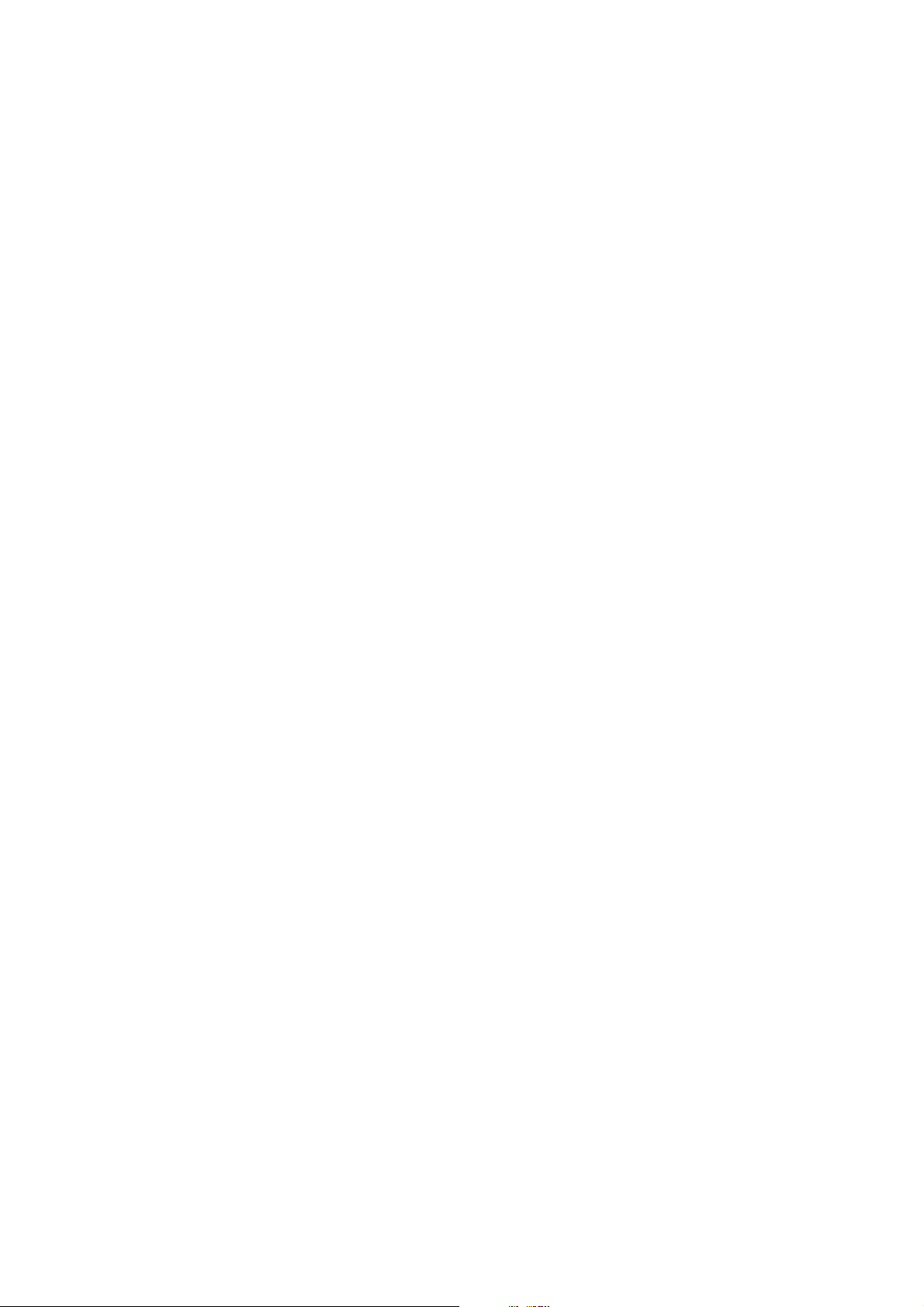
Page 3
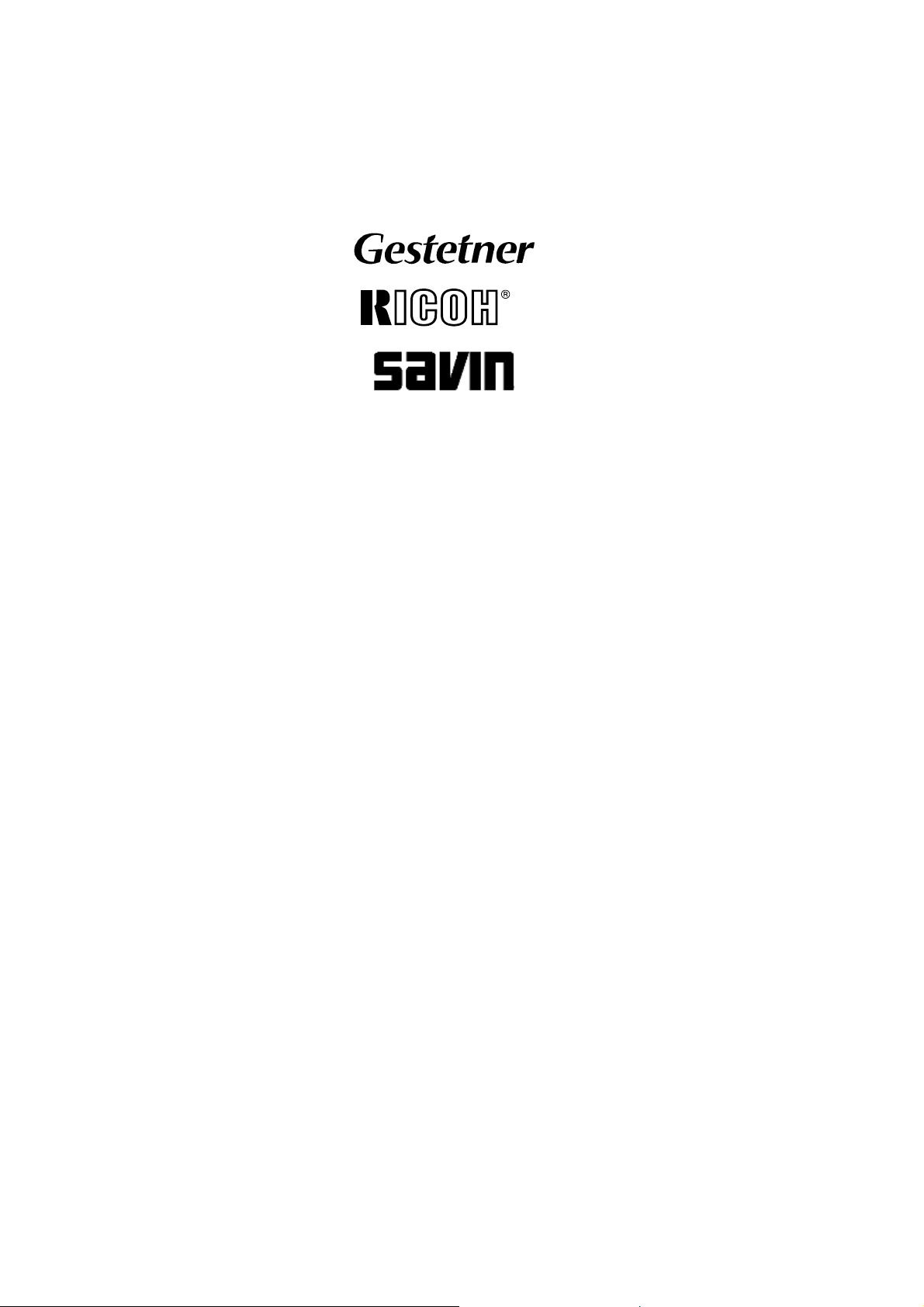
®
®
SERVICE MANUAL
G035
RICOH GROUP COMPANIES
Page 4
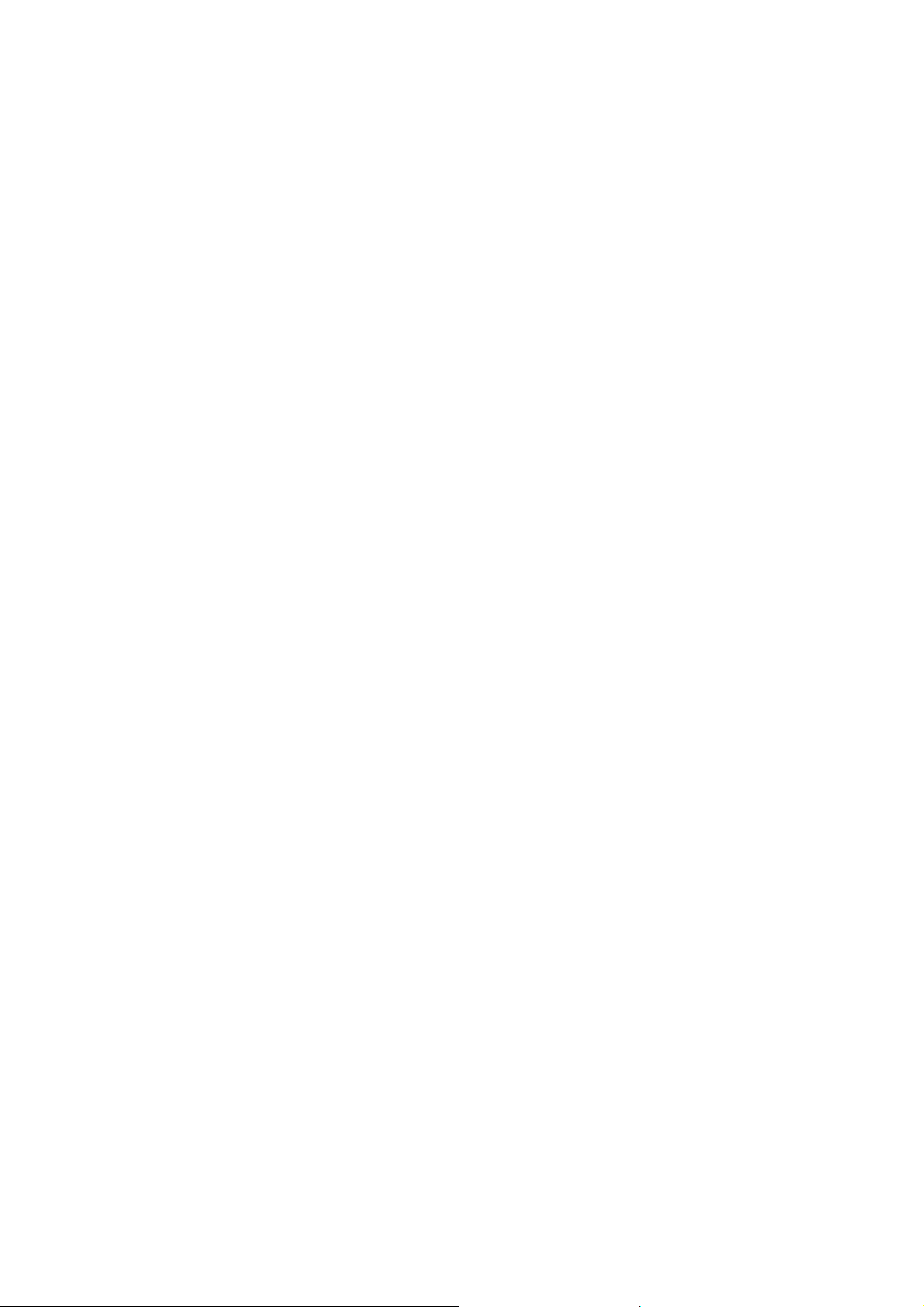
Page 5
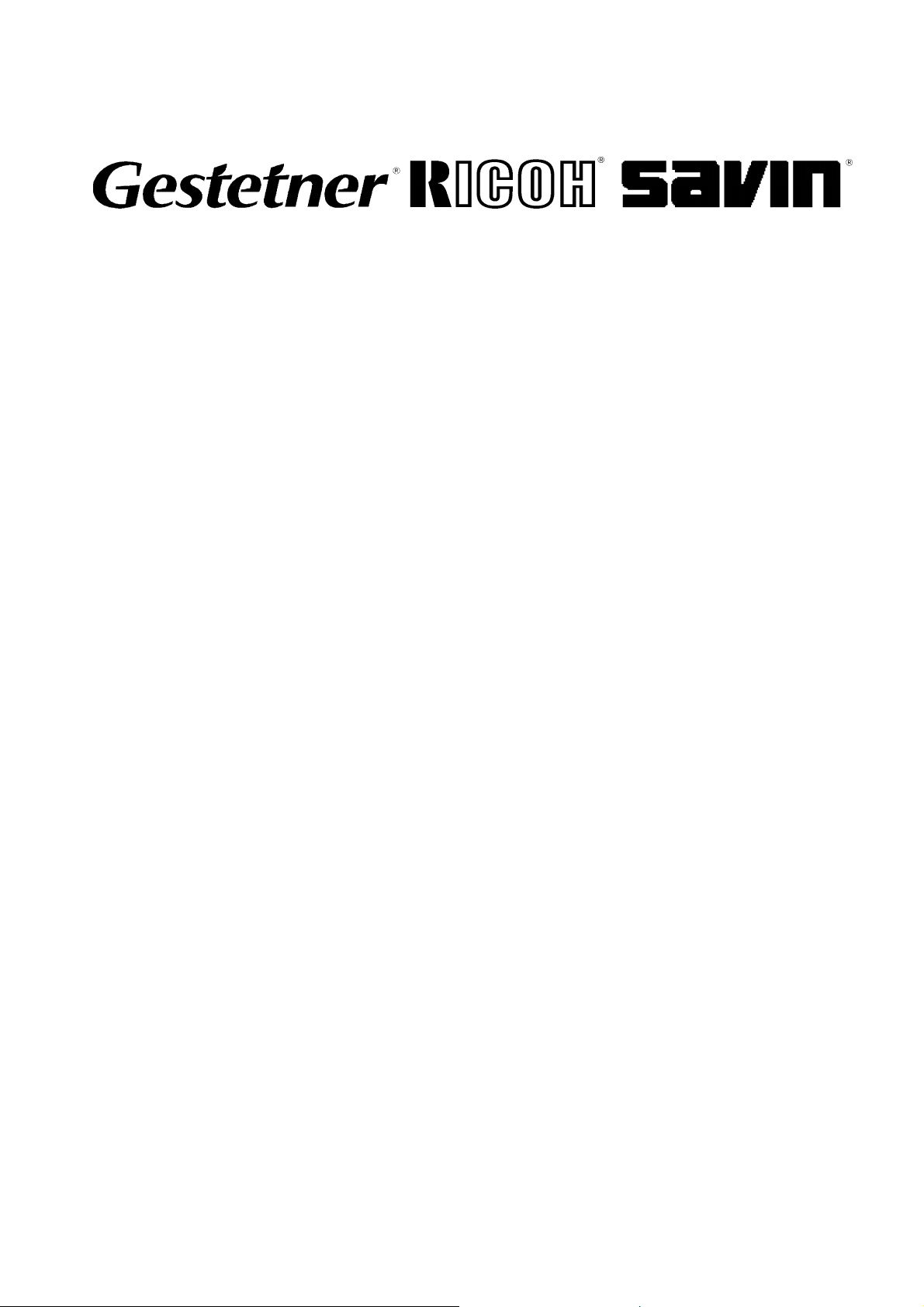
G035
SERVICE MANUAL
MIU000872
Page 6
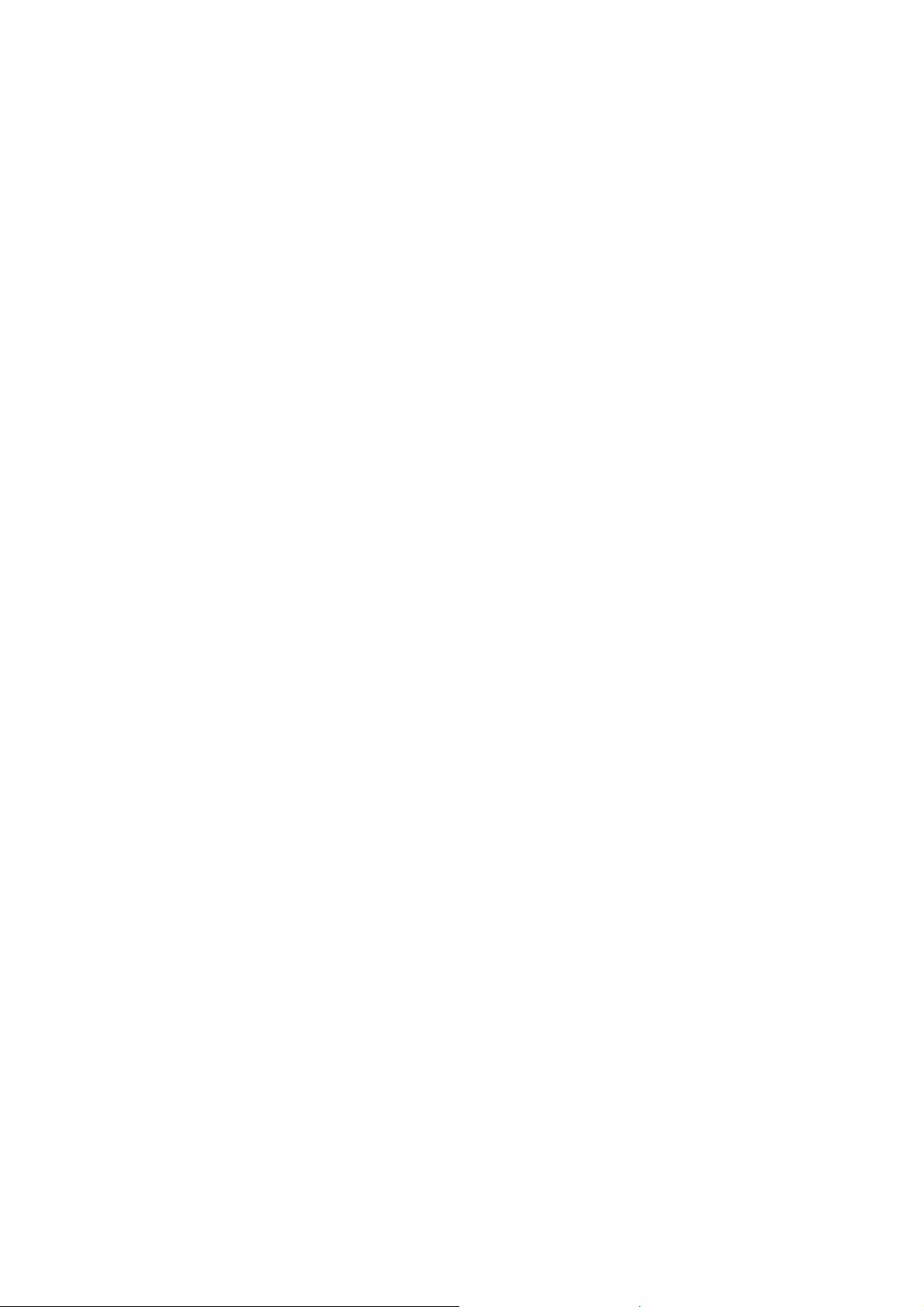
Page 7
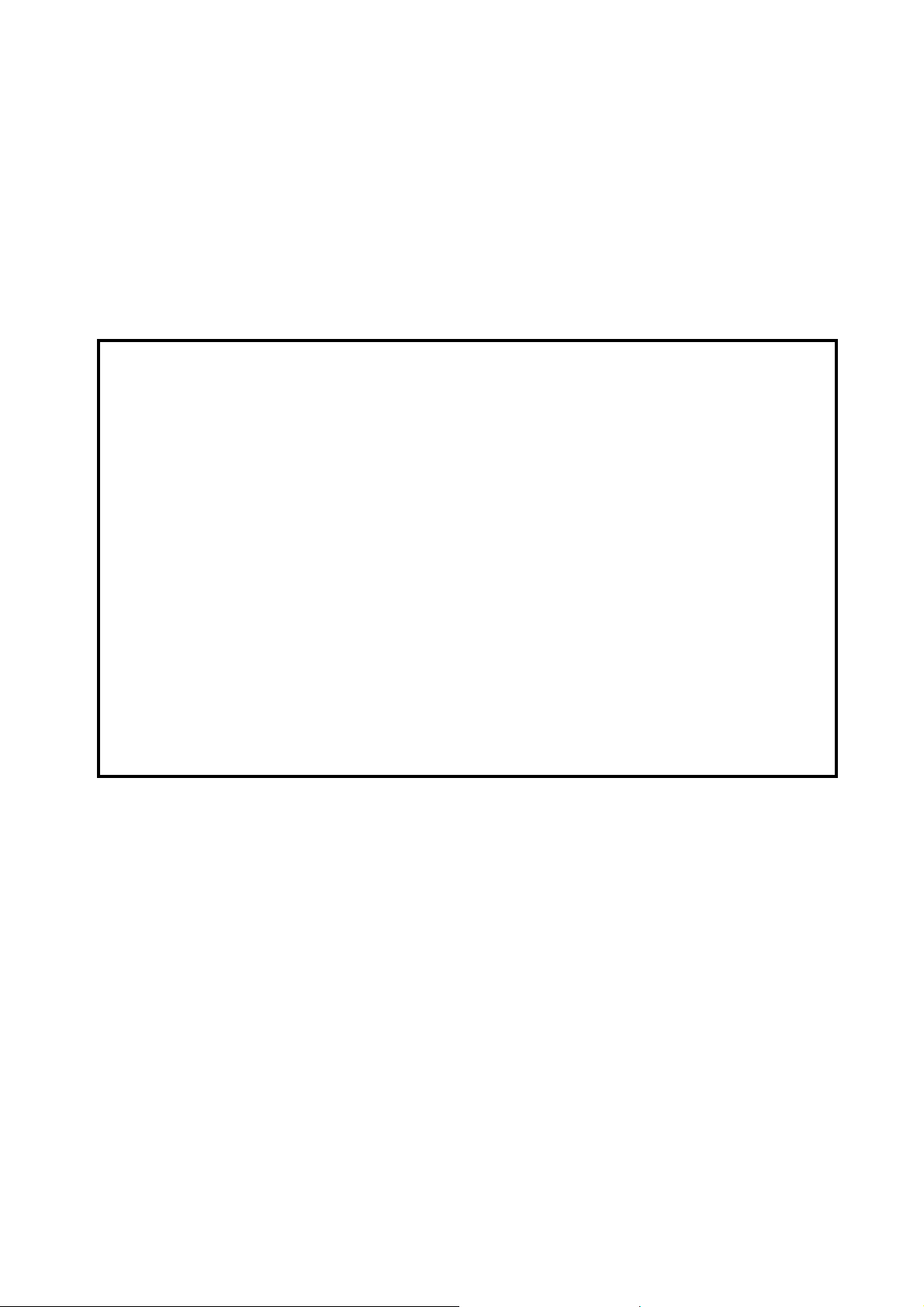
It is the reader's responsibility when discussing the information contained within this
document to maintain a level of confidentiality that is in the best interest of Ricoh
Corporation and its member companies.
NO PART OF THIS DOCUMENT MAY BE REPRODUCED IN ANY
FASHION AND DISTRIBUTED WITHOUT THE PRIOR
PERMISSION OF RICOH CORPORATION.
All product names, domain names or product illustrations, including desktop images,
used in this document are trademarks, registered trademarks or the property of their
respective companies.
They are used throughout this book in an informational or editorial fashion only and for
the benefit of such companies. No such use, or the use of any trade name, or web
site is intended to convey endorsement or other affiliation with Ricoh products.
2000 RICOH Corporation. All rights reserved.
Page 8
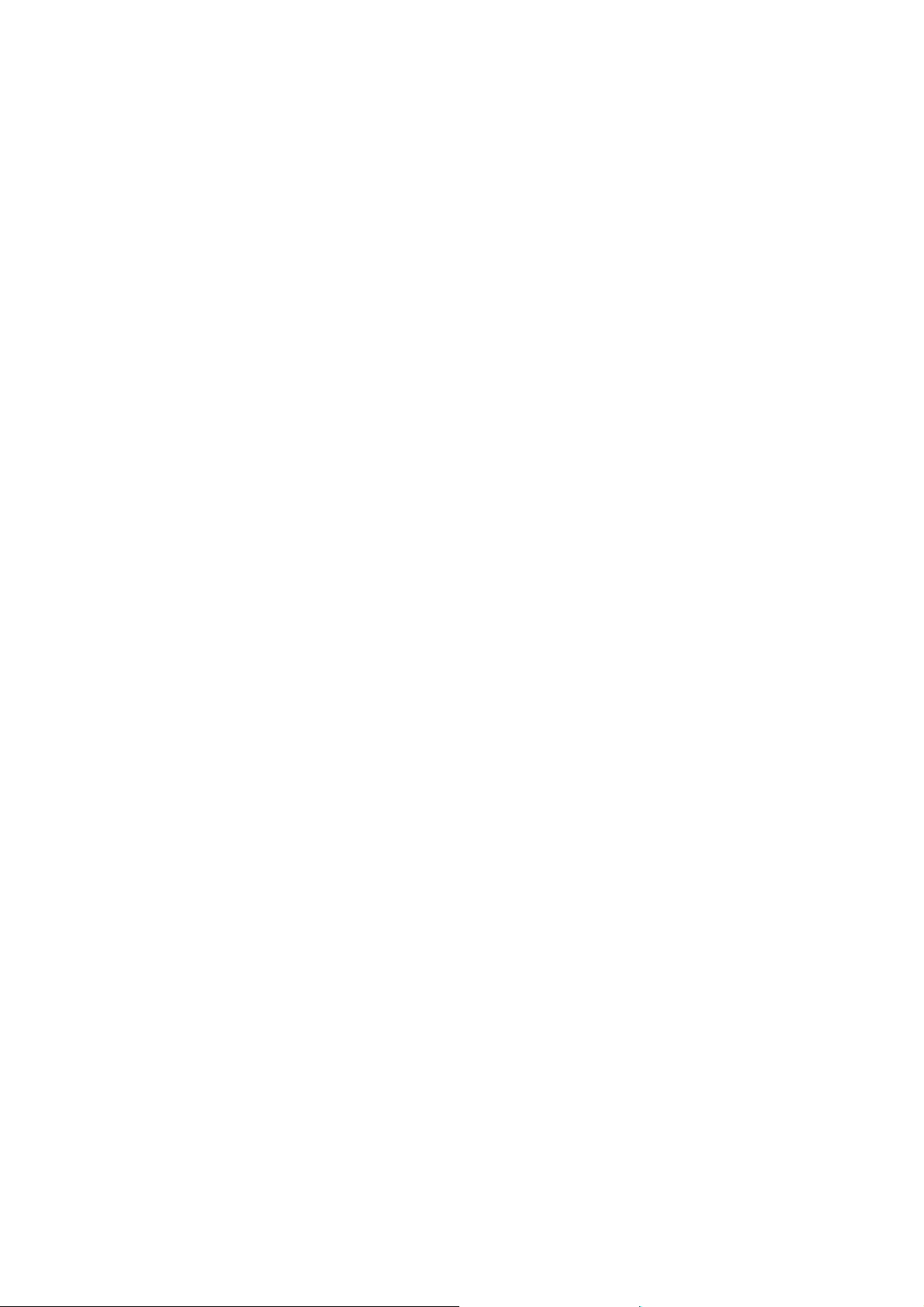
Page 9
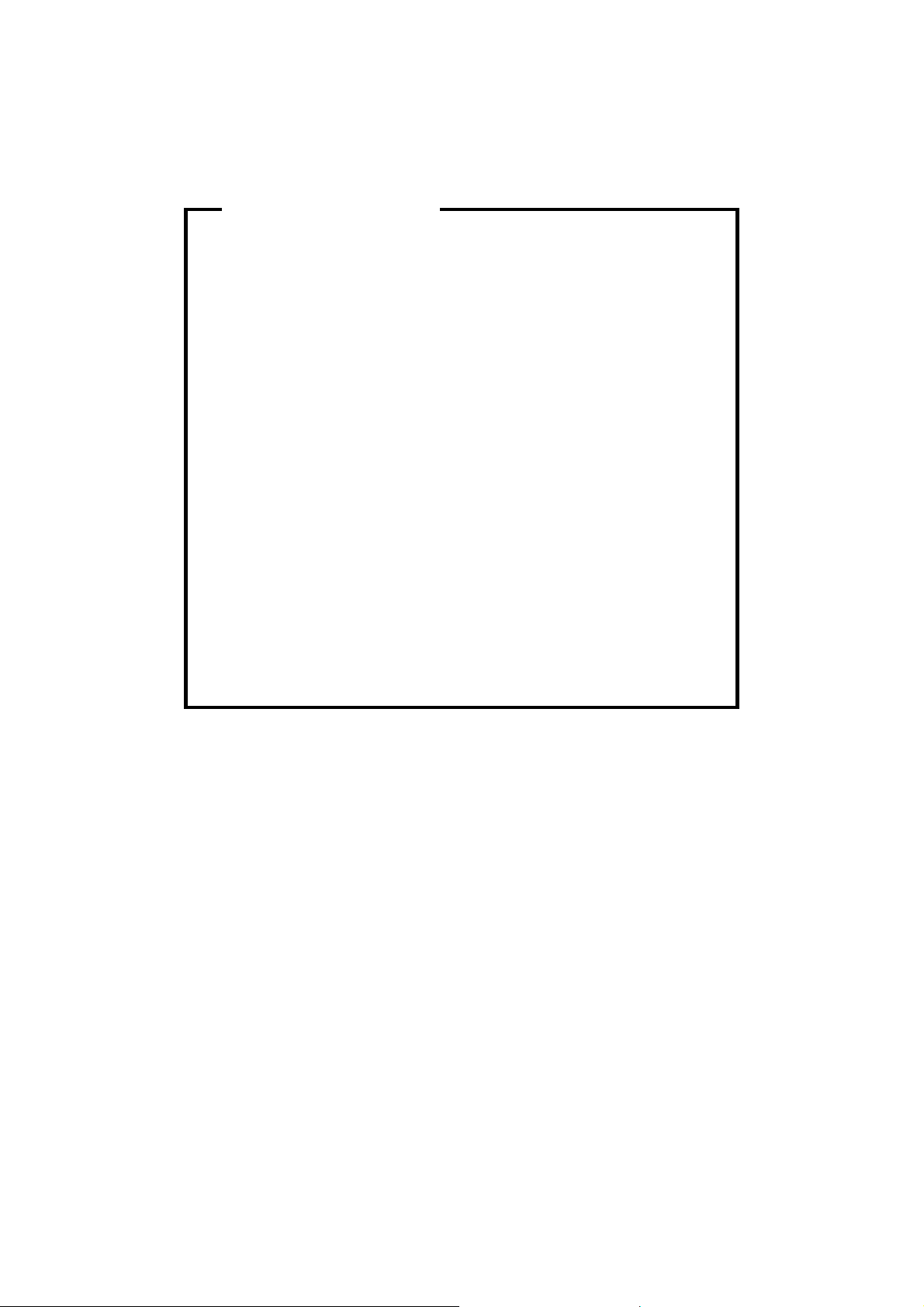
WARNING
The Service Manual contains information
regarding service techniques, procedures,
processes and spare parts of office equipment
distributed by Ricoh Corporation. Users of this
manual should be either service trained or certified
by successfully completing a Ricoh Technical
Training Program.
Untrained and uncertified users utilizing
information contained in this service manual to
repair or modify Ricoh equipment risk personal
injury, damage to property or loss of warranty
protection.
Ricoh Corporation
Page 10
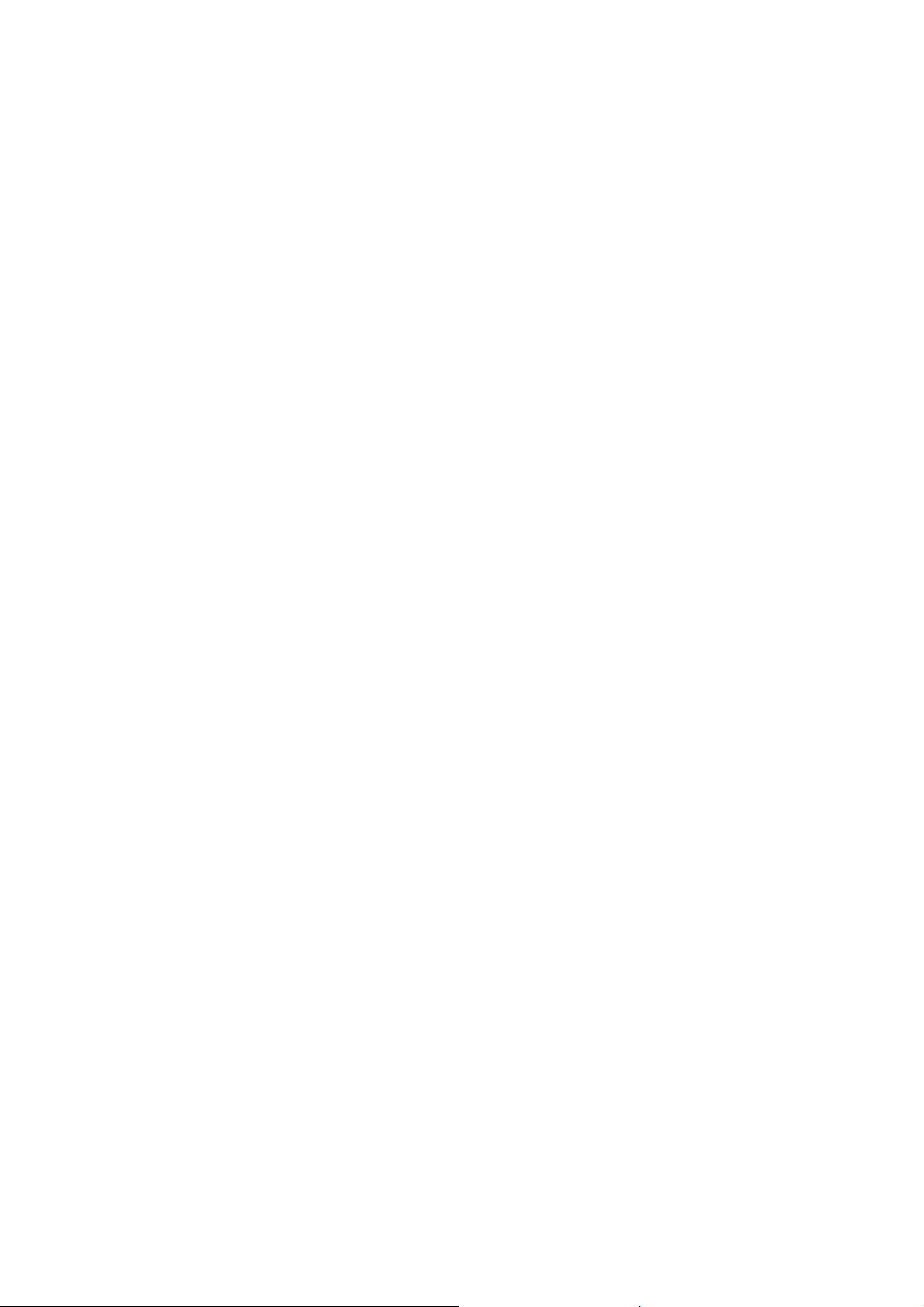
Page 11

LEGEND
PRODUCT CODE COMPANY
GESTETNER RICOH SAVIN
G035 P7045 AP4500 SLP45
DOCUMENTATION HISTORY
REV. NO. DATE COMMENTS
* 10/99 Original Printing
1 08/2000 A683, G909/G912, A688, A681,
A697 Addition
Page 12
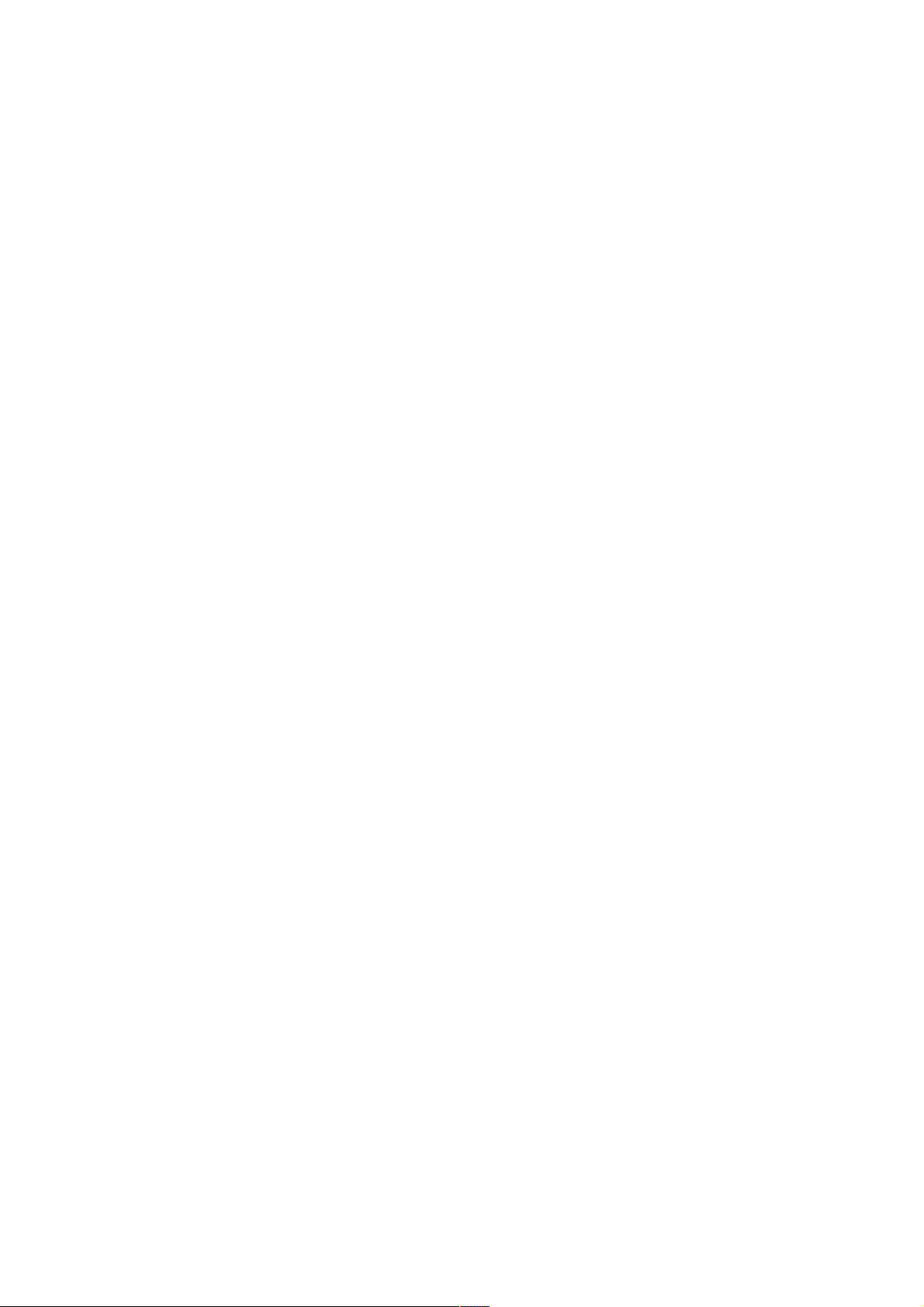
Page 13
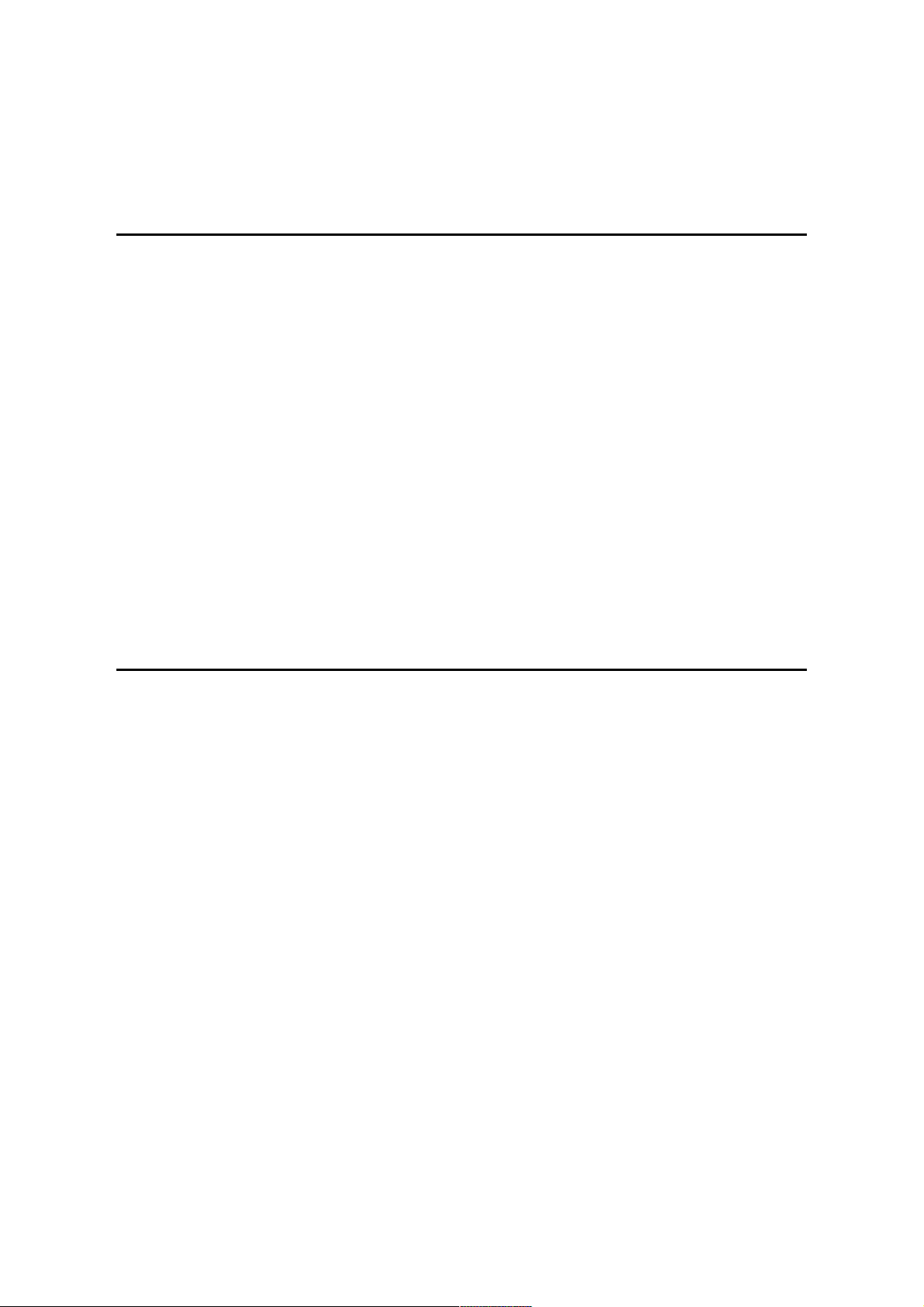
TABLE OF CONTENTS
OVERALL INFORMATION
1. OVERALL MACHINE INFORMATION ........................................1-1
1.1 SPECIFICATIONS .................................................................................... 1-1
1.1.1 PRINTER.......................................................................................... 1-1
1.1.2 NETWORK INTERFACE BOARD .................................................... 1-4
1.2 PAPER EXIT TRAY SELECTION .............................................................1-5
1.3 MACHINE CONFIGURATION................................................................... 1-6
1.3.1 SYSTEM COMPONENTS................................................................ 1-6
1.3.2 INSTALLABLE OPTION TABLE.......................................................1-7
1.4 MECHANICAL COMPONENT LAYOUT ...................................................1-8
1.5 PAPER PATH............................................................................................1-9
1.6 ELECTRICAL COMPONENT DESCRIPTIONS ...................................... 1-10
1.7 DRIVE LAYOUT...................................................................................... 1-13
1.8 PRINT PROCESS................................................................................... 1-15
1.8.1 OVERVIEW....................................................................................1-15
1.9 BOARD STRUCTURE ............................................................................1-17
1.9.1 BLOCK DIAGRAM..........................................................................1-17
1.9.2 DESCRIPTIONS ............................................................................1-18
DETAILED DESCRIPTIONS
2. DETAILED SECTION DESCRIPTIONS....................................... 2-1
2.1 PRINTER CONTROLLER ......................................................................... 2-1
2.1.1 HARDWARE OVERVIEW ................................................................2-1
2.1.2 IMAGE PRINTING............................................................................ 2-3
2.1.3 IMAGE DATA PROCESSING .......................................................... 2-4
2.1.4 FEATURES ......................................................................................2-5
2.1.5 HARD DISK...................................................................................... 2-8
2.1.6 PAPER OVERFLOW DETECTION .................................................. 2-9
2.2 LASER EXPOSURE................................................................................2-10
2.2.1 OVERVIEW....................................................................................2-10
2.2.2 OPTICAL PATH .............................................................................2-11
2.2.3 AUTO POWER CONTROL (APC).................................................. 2-12
2.2.4 DUAL BEAM WRITING .................................................................. 2-13
2.2.5 LASER BEAM PITCH CHANGE MECHANISM..............................2-14
2.2.6 LD SAFETY SWITCHES................................................................ 2-15
2.3 PHOTOCONDUCTOR UNIT (PCU) ........................................................ 2-16
2.3.1 OVERVIEW....................................................................................2-16
2.3.2 DRIVE MECHANISM......................................................................2-17
2.4 DRUM CHARGE .....................................................................................2-18
2.4.1 OVERVIEW....................................................................................2-18
2.4.2 CHARGE ROLLER VOLTAGE CORRECTION.............................. 2-19
2.4.3 ID SENSOR PATTERN PRODUCTION TIMING ...........................2-21
2.4.4 DRUM CHARGE ROLLER CLEANING.......................................... 2-21
SM i G035
Page 14
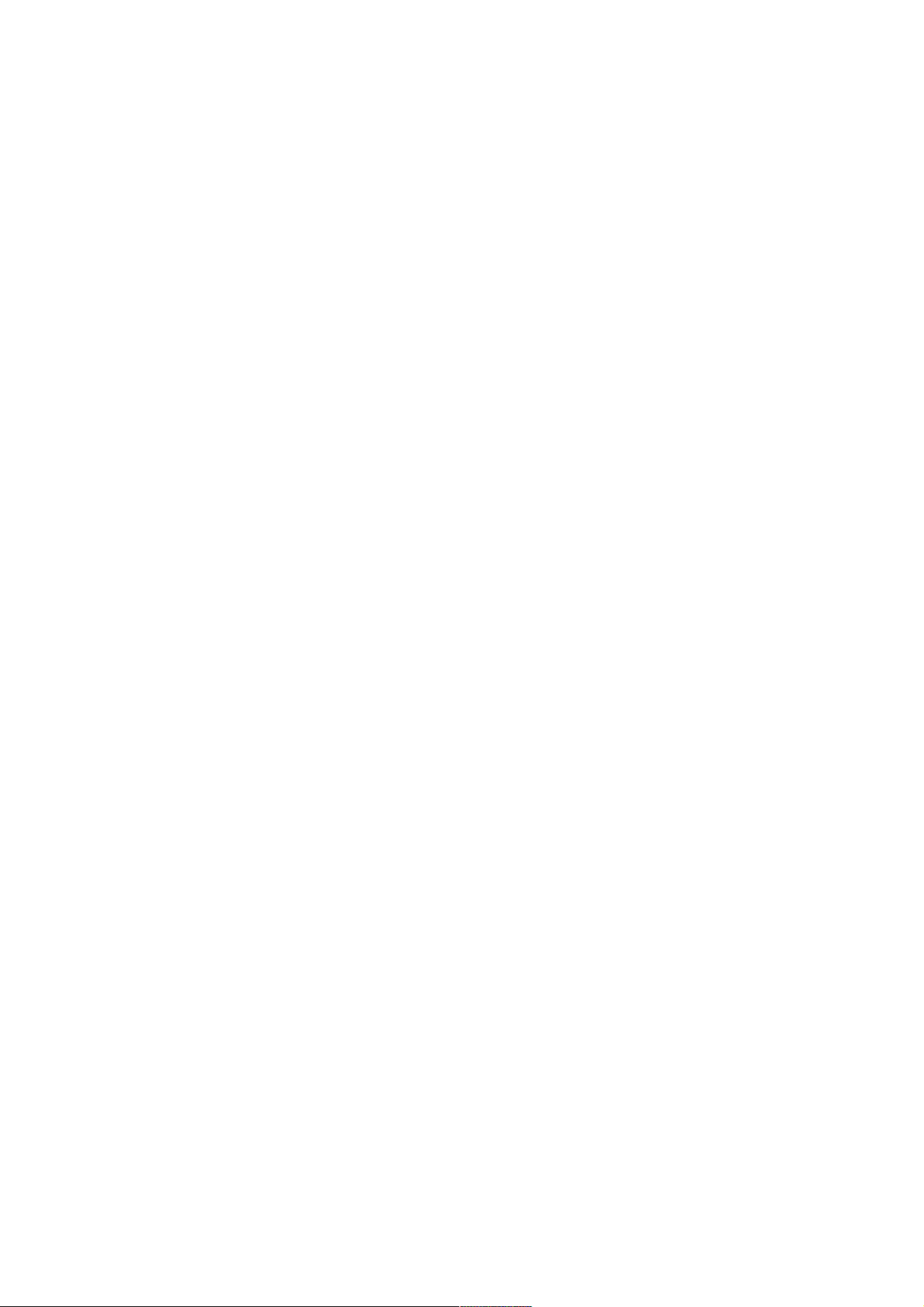
2.5 DEVELOPMENT ..................................................................................... 2-22
2.5.1 OVERVIEW....................................................................................2-22
2.5.2 DRIVE MECHANISM......................................................................2-23
2.5.3 DEVELOPER MIXING.................................................................... 2-24
2.5.4 DEVELOPMENT BIAS ................................................................... 2-25
2.5.5 TONER SUPPLY............................................................................ 2-26
2.5.6 TONER DENSITY CONTROL........................................................ 2-28
2.5.7 TONER NEAR END/END DETECTION ......................................... 2-31
2.5.8 TONER END RECOVERY ............................................................. 2-33
2.5.9 TONER SUPPLY IN ABNORMAL SENSOR CONDITIONS...........2-34
2.6 DRUM CLEANING AND TONER RECYCLING ......................................2-35
2.6.1 DRUM CLEANING .........................................................................2-35
2.6.2 TONER RECYCLING..................................................................... 2-36
2.7 PAPER FEED..........................................................................................2-37
2.7.1 OVERVIEW....................................................................................2-37
2.7.2 PAPER FEED DRIVE MECHANISM.............................................. 2-38
2.7.3 PICK-UP AND SEPARATION ROLLER RELEASE
MECHANISM .................................................................................2-39
2.7.4 PAPER LIFT MECHANISM............................................................ 2-40
2.7.5 PAPER END DETECTION............................................................. 2-42
2.7.6 PAPER HEIGHT DETECTION ....................................................... 2-43
2.7.7 PAPER REGISTRATION ...............................................................2-44
2.7.8 PAPER SIZE DETECTION.............................................................2-45
2.7.9 PAPER FEED AND JAM TIMING .................................................. 2-46
2.8 BY-PASS FEED ...................................................................................... 2-47
2.8.1 BASIC OPERATION.......................................................................2-47
2.9 IMAGE TRANSFER AND PAPER SEPARATION................................... 2-48
2.9.1 OVERVIEW....................................................................................2-48
2.9.2 BELT DRIVE MECHANISM............................................................2-49
2.9.3 IMAGE TRANSFER AND PAPER SEPARATION
MECHANISM .................................................................................2-49
2.9.4 TRANSFER BELT UNIT CONTACT MECHANISM........................ 2-51
2.9.5 TRANSFER BELT CHARGE.......................................................... 2-52
2.9.6 TRANSFER BELT CLEANING MECHANISM................................ 2-53
2.10 IMAGE FUSING AND PAPER EXIT......................................................2-54
2.10.1 OVERVIEW..................................................................................2-54
2.10.2 FUSING DRIVE AND RELEASE MECHANISM........................... 2-55
2.10.3 FUSING ENTRANCE GUIDE SHIFT MECHANISM..................... 2-56
2.10.4 PRESSURE ROLLER ..................................................................2-57
2.10.5 CLEANING MECHANISM ............................................................ 2-57
2.10.6 FUSING TEMPERATURE CONTROL .........................................2-58
2.10.7 OVERHEAT PROTECTION ......................................................... 2-59
2.11 DUPLEX................................................................................................ 2-60
2.11.1 BASIC OPERATION.....................................................................2-60
2.11.2 FEED IN AND EXIT MECHANISM............................................... 2-62
2.12 ENERGY SAVER MODE ......................................................................2-63
2.13 NEW UNIT DETECTION MECHANISM ................................................ 2-64
G035 ii SM
Page 15
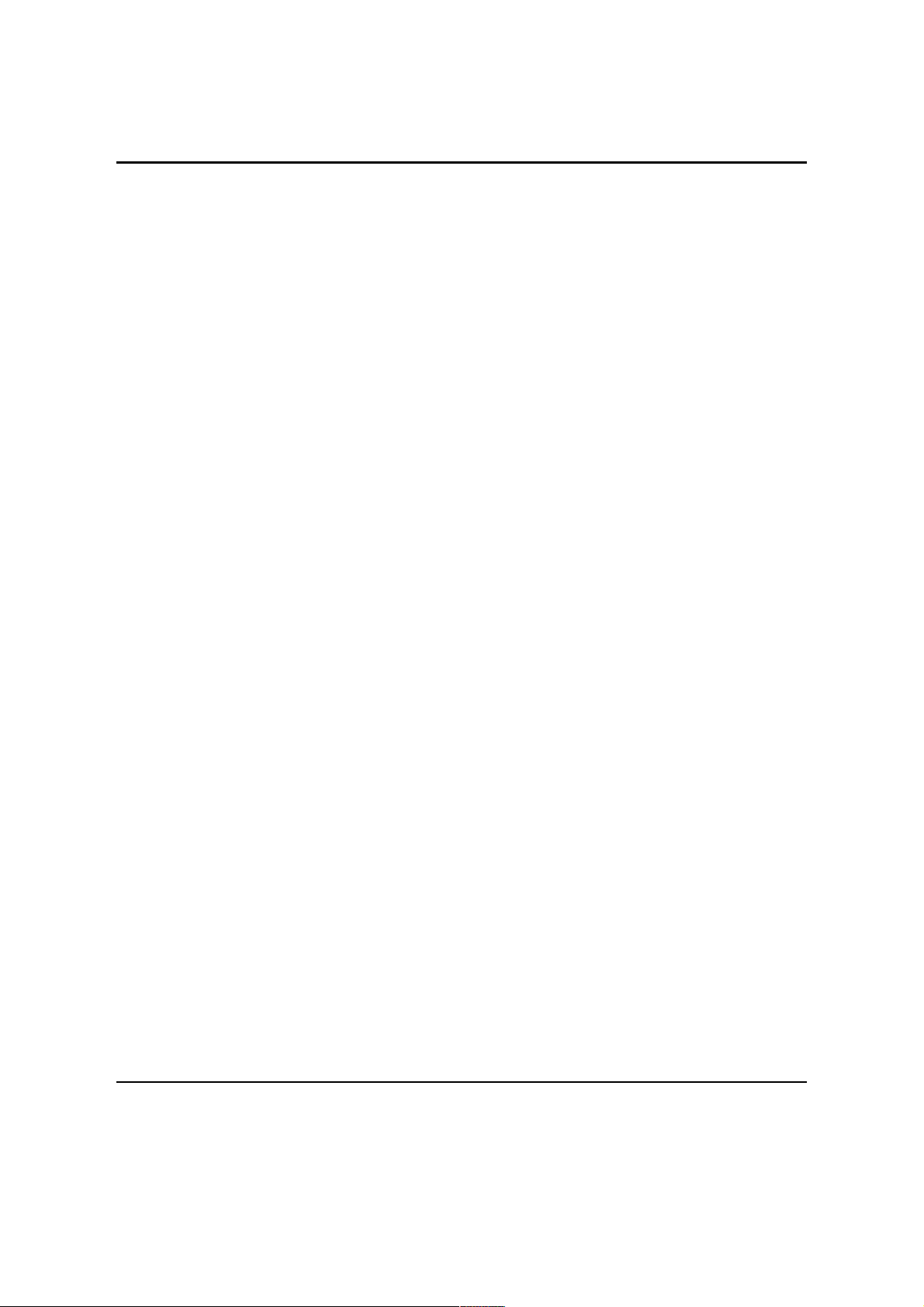
Rev. 08/2000
INSTALLATION
3. INSTALLATION PROCEDURE ................................................... 3-1
3.1 INSTALLATION REQUIREMENTS........................................................... 3-1
3.1.1 ENVIRONMENT............................................................................... 3-1
3.1.2 MACHINE LEVEL............................................................................. 3-1
3.1.3 MINIMUM SPACE REQUIREMENTS ..............................................3-2
3.1.4 POWER REQUIREMENTS..............................................................3-3
3.2 PRINTER INSTALLATION ........................................................................ 3-4
3.2.1 CONNECTING THE INTERFACE CABLES..................................... 3-4
3.2.2 CHECKING THE CONNECTION .....................................................3-4
3.2.3 HARD DISK DRIVE INSTALLATION (A853).................................... 3-7
3.3 NETWORK INTERFACE BOARD (NIB) INSTALLATION ......................... 3-8
3.3.1 SERIAL NUMBER AND MAC ADDRESS ........................................3-8
3.3.2 STATUS SHEET ..............................................................................3-8
3.3.3 PROGRAMMING NETWORK/PROTOCOL PARAMETERS............3-9
3.3.4 SETUP FOR VARIOUS NETWORK TYPES.................................. 3-12
3.4 BRIDGE UNIT INSTALLATION (A688)................................................... 3-14
3.4.1 ACCESSORY CHECK ...................................................................3-14
3.4.2 INSTALLATION PROCEDURE ...................................................... 3-15
3.5 LCT INSTALLATION (A683) ................................................................... 3-18
3.5.1 ACCESSORY CHECK ...................................................................3-18
3.5.2 INSTALLATION PROCEDURE ...................................................... 3-19
3.6 1,000-SHEET FINISHER INSTALLATION (A681) .................................. 3-21
3.6.1 ACCESSORY CHEK...................................................................... 3-21
3.6.2 INSTALLATION PROCEDURE ...................................................... 3-22
3.7 3,000-SHEET FINISHER INSTALLATION (A697) ..................................3-25
3.7.1 ACCESSORY CHECK ...................................................................3-25
3.7.2 INSTALLATION PROCEDURE ...................................................... 3-26
3.8 MAILBOX INSTALLATION (G909).......................................................... 3-30
3.8.1 ACCESSORY CHECK ...................................................................3-30
3.8.2 REQUIREMENT OPTIONS FOR MAIN MACHINE........................ 3-30
3.8.3 INSTALLATION PROCEDURE ...................................................... 3-31
3.9 BRIDGE UNIT FOR MAILBOX INSTALLATION (G912) ......................... 3-34
3.9.1 ACCESSORY CHECK ...................................................................3-34
3.9.2 INSTALLATION PROCEDURE ...................................................... 3-35
3.10 PUNCH UNIT INSTALLATION.............................................................. 3-40
3.10.1 ACCESSORY CHECK .................................................................3-40
3.10.2 INSTALLATION PROCEDURE .................................................... 3-41
3.11 DRAM SIMM ......................................................................................... 3-44
3.11.1 .......................................................................................................3-44
3.11.2 .......................................................................................................3-44
SERVICE TABLES
4. SERVICE TABLES ...................................................................... 4-1
4.1 GENERAL CAUTIONS.............................................................................. 4-1
4.1.1 DRUM............................................................................................... 4-1
4.1.2 TRANSFER BELT UNIT................................................................... 4-2
SM iii G035
Page 16
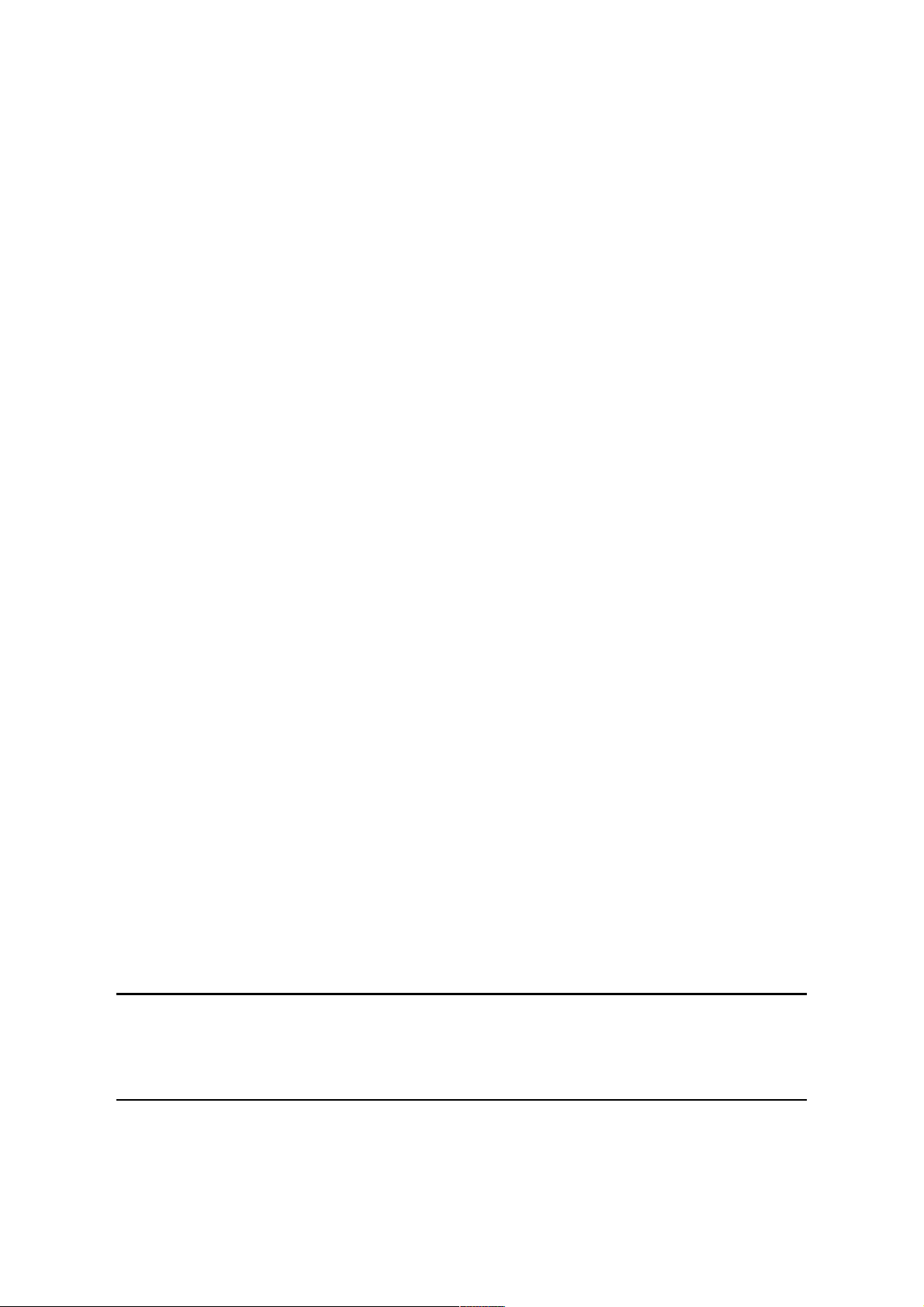
4.1.3 LASER UNIT ....................................................................................4-2
4.1.4 CHARGE ROLLER........................................................................... 4-2
4.1.5 DEVELOPMENT ..............................................................................4-2
4.1.6 FUSING UNIT ..................................................................................4-3
4.1.7 PAPER FEED................................................................................... 4-3
4.1.8 USED TONER.................................................................................. 4-3
4.2 SERVICE PROGRAM MODE ...................................................................4-4
4.2.1 SERVICE PROGRAM MODE OPERATION ....................................4-4
4.2.2 SERVICE PROGRAM MODE TABLES............................................ 4-6
4.2.3 TEST PATTERN PRINTING (SP2-12) ........................................... 4-14
4.2.4 INPUT CHECK ............................................................................... 4-15
4.2.5 OUTPUT CHECK ........................................................................... 4-18
4.2.6 SYSTEM PARAMETER AND DATA LISTS (SMC LISTS) ............. 4-19
4.2.7 MEMORY ALL CLEAR (SP2-18)....................................................4-19
4.2.8 SOFTWARE RESET ...................................................................... 4-20
4.2.9 PRINTER RESTART AND MENU RESET (USER MENU) ............ 4-20
4.3 DOWNLOADING NEW FIRMWARE....................................................... 4-21
4.3.1 FIRMWARE UPDATE USING A FLASH MEMORY CARD
(SP1-1-2 AND 1-2-2)...................................................................... 4-21
4.3.2 FIRMWARE UPDATE FROM PARALLEL PORT
(SP1-1-1 AND 1-2-1)...................................................................... 4-22
4.3.3 FORMATING THE HARD DISK (SP1-4)........................................ 4-22
4.3.4 PARALLEL LOOP BACK TEST (SP1-9) ........................................ 4-23
4.4 DOWNLOADING NEW SOFTWARE ...................................................... 4-24
4.5 NETWORK INTERFACE BOARD........................................................... 4-25
4.5.1 FACTORY RESET (NVRAM CLEAR) ............................................ 4-25
4.5.2 FLASH ROM UPDATE................................................................... 4-26
4.6 USER MENU........................................................................................... 4-33
4.6.1 HOW TO ENTER AND EXIT USER MENU....................................4-33
4.6.2 USER MENU TABLE......................................................................4-33
4.7 TEST POINTS/DIP SWITCHES/LEDS....................................................4-35
4.7.1 DIP SWITCHES .............................................................................4-35
4.7.2 JUMPER PINS ...............................................................................4-36
4.7.3 TEST POINTS................................................................................ 4-36
4.7.4 LEDS.............................................................................................. 4-37
4.8 SPECIAL TOOLS AND LUBRICANTS.................................................... 4-37
4.8.1 SPECIAL TOOLS ........................................................................... 4-37
4.8.2 LUBRICANTS................................................................................. 4-37
PREVENTIVE MAINTENANCE
5. PREVENTIVE MAINTENANCE SCHEDULE...............................5-1
5.1 PM TABLE ................................................................................................5-1
REPLACEMENT AND ADJUSTMENT
6. REPLACEMENT AND ADJUSTMENT ........................................ 6-1
6.1 LASER UNIT ............................................................................................. 6-1
6.1.1 CAUTION DECAL LOCATIONS....................................................... 6-1
G035 iv SM
Page 17
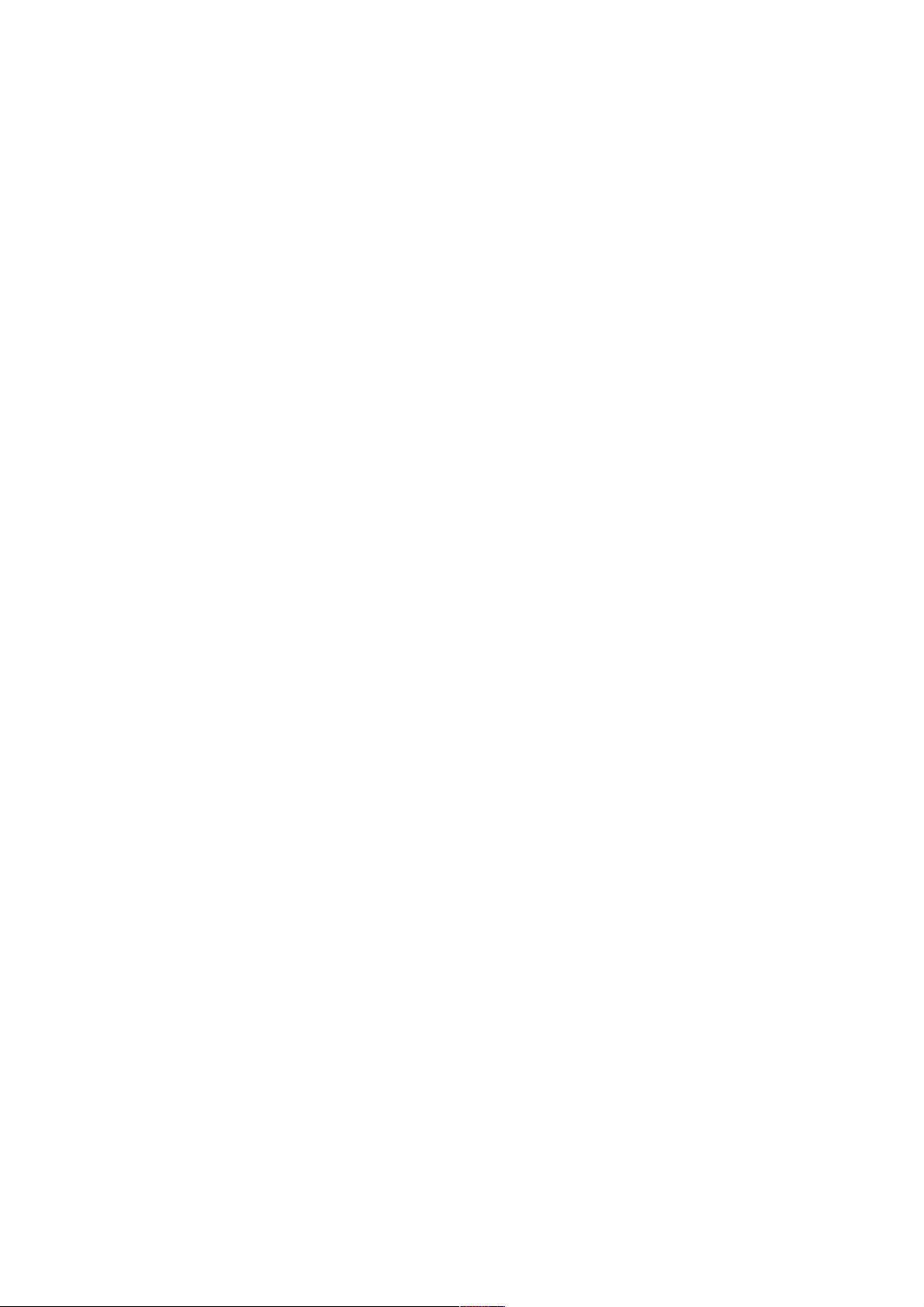
6.1.2 LASER UNIT ....................................................................................6-2
6.1.3 POLYGON MIRROR MOTOR.......................................................... 6-3
6.1.4 LASER SYNCHRONIZATION DETECTOR .....................................6-4
6.1.5 LD UNIT ...........................................................................................6-4
6.2 PHOTOCONDUCTOR UNIT (PCU) AND DEVELOPMENT UNIT ............6-6
6.3 PHOTOCONDUCTOR UNIT (PCU) .......................................................... 6-6
6.3.1 PCU.................................................................................................. 6-6
6.3.2 DRUM............................................................................................... 6-7
6.3.3 PICK-OFF PAWLS ........................................................................... 6-8
6.3.4 CHARGE ROLLER/CHARGE ROLLER CLEANING PAD................6-9
6.3.5 DRUM CLEANING BLADE............................................................. 6-10
6.3.6 ID SENSOR.................................................................................... 6-10
6.4 DEVELOPMENT ..................................................................................... 6-11
6.4.1 DEVELOPMENT UNIT................................................................... 6-11
6.4.2 DEVELOPMENT FILTER............................................................... 6-12
6.4.3 DEVELOPMENT ROLLER............................................................. 6-13
6.4.4 DEVELOPER .................................................................................6-14
6.4.5 TD SENSOR ..................................................................................6-15
6.5 DUPLEX.................................................................................................. 6-16
6.5.1 DUPLEX UNIT................................................................................ 6-16
6.5.2 DUPLEX UNIT COVER.................................................................. 6-17
6.5.3 ENTRANCE SENSOR....................................................................6-17
6.5.4 EXIT SENSOR ............................................................................... 6-18
6.6 TRANSFER UNIT.................................................................................... 6-19
6.6.1 TRANSFER BELT UNIT................................................................. 6-19
6.6.2 TRANSFER BELT .......................................................................... 6-20
6.6.3 TRANSFER BELT CLEANING BLADE/TONER OVERFLOW
SENSOR ........................................................................................ 6-21
6.6.4 RIGHT COVER ..............................................................................6-22
6.7 BY-PASS FEED ...................................................................................... 6-23
6.7.1 BY-PASS FEED UNIT.................................................................... 6-23
6.7.2 BY-PASS FEED UNIT COVERS.................................................... 6-24
6.7.3 PAPER FEED AND PICK-UP ROLLER .........................................6-25
6.7.4 SEPARETION ROLLER................................................................. 6-26
6.7.5 PAPER END SENSOR AND PICK-UP SELENOID .......................6-27
6.7.6 PAPER SIZE SENSOR BOARD ....................................................6-28
6.7.7 BY-PASS TABLE ........................................................................... 6-29
6.7.8 PAPER FEED CLUTCH ................................................................. 6-30
6.8 PAPER FEED..........................................................................................6-31
6.8.1 PICK-UP, SEPARATION, AND FEED ROLLERS.......................... 6-31
6.8.2 LOWER RIGHT COVER/LOWER REAR COVER..........................6-32
6.8.3 RELAY/UPPER PAPER FEED/LOWER PAPER FEED
CLUTCHES .................................................................................... 6-33
6.8.4 UPPER PAPER FEED UNIT.......................................................... 6-34
6.8.5 LOWER PAPER FEED UNIT ......................................................... 6-35
6.8.6 PAPER END/PAPER HEIGHT/RELAY SENSORS........................ 6-36
6.8.7 REGISTRATION SENSOR ............................................................6-37
6.9 FUSING................................................................................................... 6-39
6.9.1 FUSING UNIT ................................................................................6-39
SM v G035
Page 18
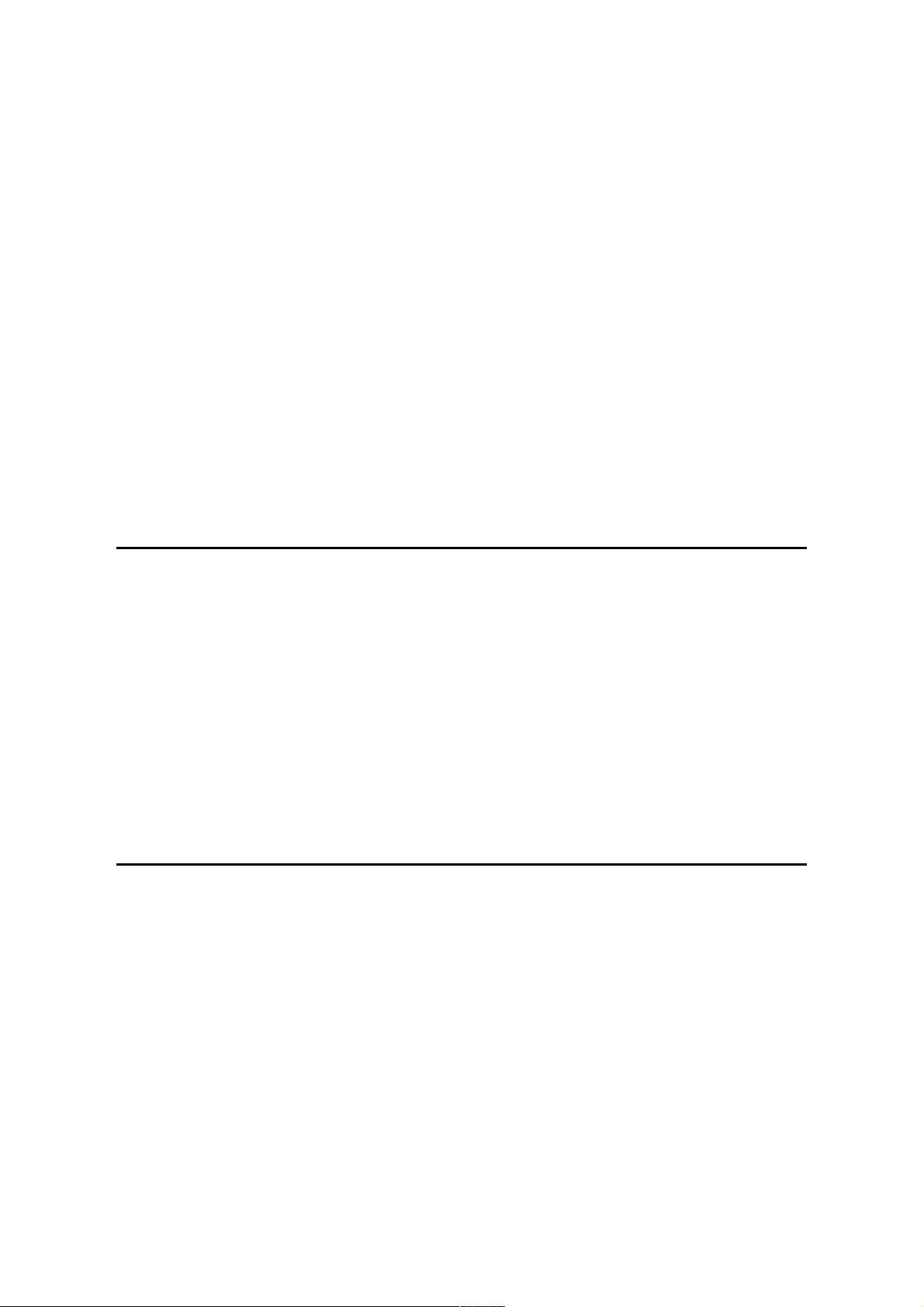
Rev. 03/2000
6.9.2 HOT ROLLER STRIPPERS AND FUSING LAMP ......................... 6-40
6.9.3 THERMISTOR AND THERMOFUSE ............................................. 6-41
6.9.4 CLEANING ROLLER...................................................................... 6-42
6.9.5 HOT ROLLER AND PRESSURE ROLLER.................................... 6-43
6.10 DRIVE AREA.........................................................................................6-44
6.10.1 REGISTRATION CLUTCH AND TRANSFER BELT CLUTCH..... 6-44
6.10.2 MAIN MOTOR .............................................................................. 6-45
6.10.3 TONER BOTTLE MOTOR............................................................6-46
6.11 COVERS ............................................................................................... 6-47
6.12 PCBs ..................................................................................................... 6-49
6.12.1 POWER PACK ............................................................................. 6-49
6.12.2 PSU.............................................................................................. 6-49
6.12.3 PRINTER CONTROL BOARD AND NIB...................................... 6-50
6.12.4 HARD DISK.................................................................................. 6-51
6.12.5 I/O BOARD................................................................................... 6-52
6.12.6 BICU BOARD ............................................................................... 6-53
6.13 PRINT IMAGE ADJUSTMENTS............................................................6-54
TROUBLESHOOTING
7. TROUBLESHOOTING................................................................. 7-1
7.1 SERVICE CALL CONDITIONS ................................................................. 7-1
7.1.1 SUMMARY ....................................................................................... 7-1
7.1.2 SC CODE DESCRIPTIONS ............................................................. 7-1
7.1.3 PRINTER CONTROLLER .............................................................. 7-20
7.1.4 NETWORK INTERFACE BOARD .................................................. 7-22
7.2 ELECTRICAL COMPONENT DEFECTS ................................................ 7-24
7.2.1 SENSORS...................................................................................... 7-24
7.2.2 SWITCHES ....................................................................................7-25
7.3 BLOWN FUSE CONDITIONS ................................................................. 7-25
7.4 ROM HISTORY....................................................................................... 7-26
PAPER TRAY UNIT G520
1. OVERALL MACHINE INFORMATION ........................................8-1
1.1 SPECIFICATIONS .................................................................................... 8-1
1.2 MECHANICAL COMPONENT LAYOUT ...................................................8-2
1.3 ELECTRICAL COMPONENT LAYOUT.....................................................8-3
1.4 ELECTRICAL COMPONENT DESCRIPTION ..........................................8-4
1.5 DRIVE LAYOUT........................................................................................ 8-5
2. DETAILED DESCRIPTIONS........................................................8-6
2.1 PICK-UP AND SEPARATION ROLLER RELEASE MECHANISM............ 8-6
2.2 PAPER LIFT MECHANISM....................................................................... 8-7
2.3 PAPER END DETECTION........................................................................ 8-9
2.4 PAPER HEIGHT DETECTION................................................................ 8-10
2.5 PAPER SIZE DETECTION .....................................................................8-11
G035 vi SM
Page 19
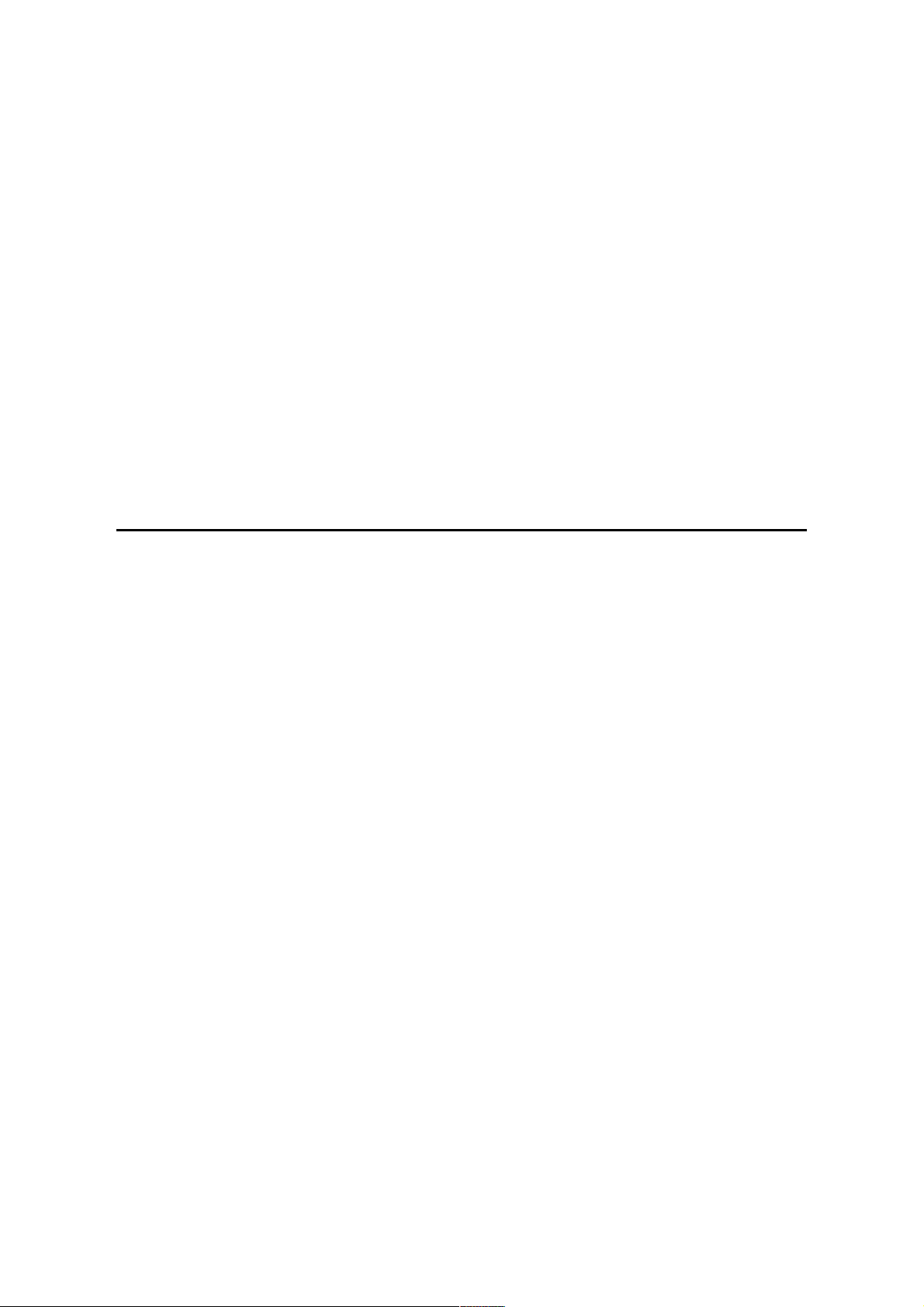
3. SERVICE TABLES .................................................................... 8-12
3.1 DIP SWITCHES ...................................................................................... 8-12
3.2 TEST POINTS......................................................................................... 8-12
3.3 SWITCHES .............................................................................................8-12
3.4 FUSES ....................................................................................................8-12
4. REPLACEMENT AND ADJUSTMENT ...................................... 8-13
4.1 COVER REPLACEMENT........................................................................ 8-13
4.2 ROLLER REPLACEMENT ...................................................................... 8-14
4.2.1 PAPER FEED, SEPARATION, AND PICK-UP ROLLERS ............. 8-14
4.3 TRAY MOTOR REPLACEMENT.............................................................8-15
4.4 PAPER FEED AND RELAY CLUTCH REPLACEMENT......................... 8-16
4.5 PAPER FEED UNIT REPLACEMENT ....................................................8-17
4.6 PAPER END, TRAY LIFT, AND RELAY SENSOR
REPLACEMENT .....................................................................................8-19
SWAPBOX AND SWAPFTL INSTALLATION MANUAL
1. INTRODUCTION ......................................................................... 9-1
1.1 PRECAUTIONS ......................................................................................... 9-1
1.1.1 SWAPBOX AND SOFTWARE .........................................................9-1
1.1.2 SOFTWARE LICENSE AGREEMENT ............................................. 9-1
1.2 SYSTEM REQUIREMENTS ...................................................................... 9-1
1.3 ITEMS TO PREPARE BEFORE INSTALLATION ..................................... 9-1
1.4 WINDOWS 95 VERSION CONFIRMATION .............................................9-2
2. SWAPBOX INSTALLATION ........................................................ 9-4
2.2 DRIVER INSTALLATION ..........................................................................9-4
3. SOFTWARE (SWAPFTL) INSTALLATION .................................9-5
3.1 SWAPFTL SOFTWARE INSTALLATION .................................................. 9-5
3.2 VERIFICATION ......................................................................................... 9-5
3.2.1 SOFTWARE VERSION .................................................................... 9-5
3.2.2 FLASH MEMORY CARD AUTOMATIC DETECTION ...................... 9-6
4. TROUBLESHOOTING..................................................................9-7
4.1 SWAPBOX RESOURCE CONFLICT ........................................................ 9-7
4.11 IRQ AND I/O ADDRESS ...................................................................9-7
4.1.2 MEMORY ADDRESS........................................................................ 9-7
4.2 FAILED TO OPEN PCCARD ERRORS ..................................................... 9-8
4.2.1 TIMELAG TO LOADING DRIVER ..................................................... 9-8
4.2.3 RESOURCE CONFLICT ................................................................... 9-8
4.3 INVALID DYNAMIC LINK CALL FROM SWAPENUM ERROR.................9-9
4.4 SWAPFTL PROBLEM WITH NOTEBOOK COMPUTERS.........................9-9
4.4.1 WINDOWS AND PC CARD DRIVER VERSION ............................... 9-9
4.4.2 SYSTEM SUMMERY ........................................................................9-9
4.5 COMPLETE UNINSTALL......................................................................... 9-10
SM vii G035
Page 20
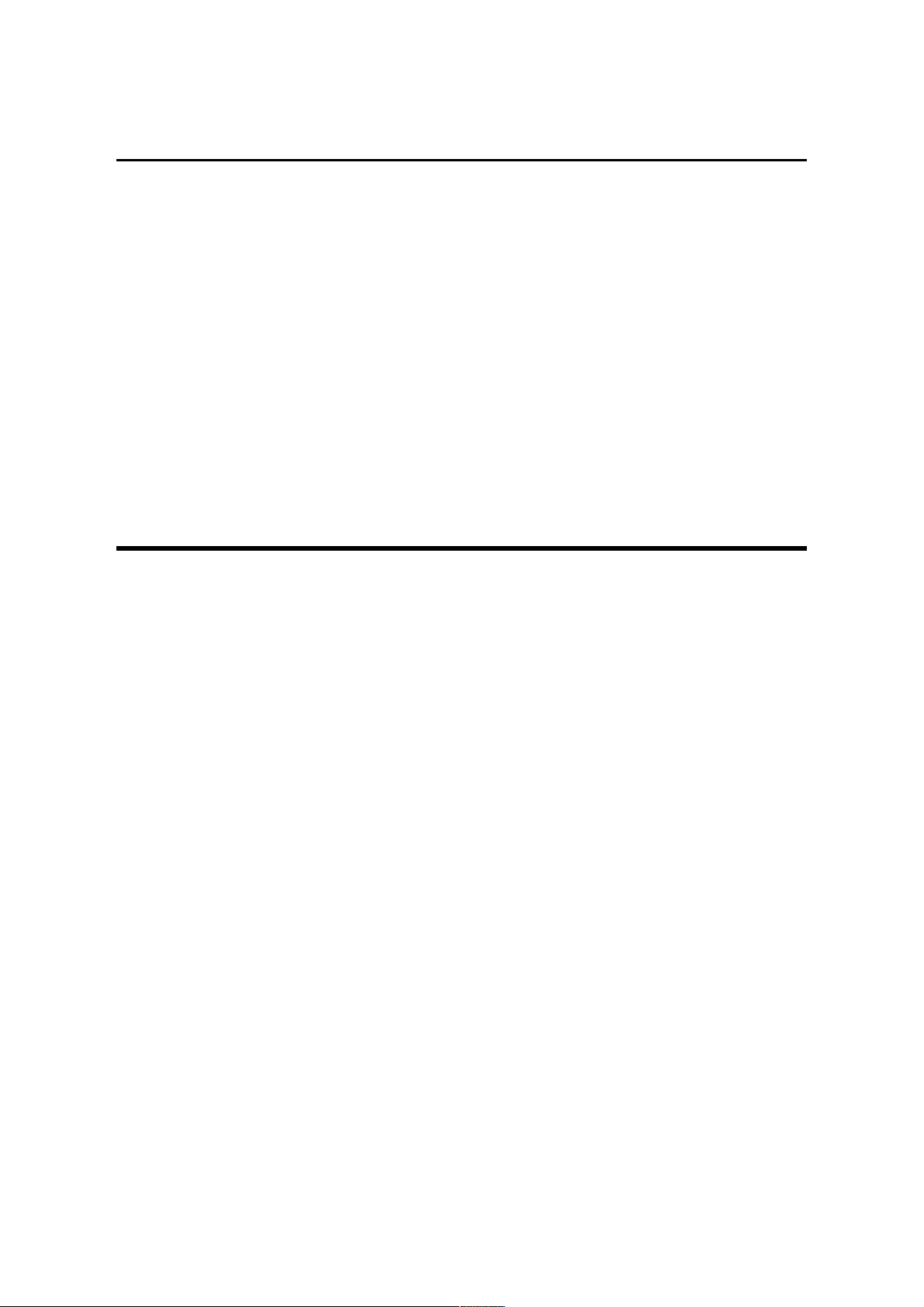
Rev. 08/2000
SWAPFTL BINARY UTILITY OPERATION MANUAL
1. OVERVIEW................................................................................. 10-1
2. OPERATION............................................................................... 10-2
2.1 PROGRAMMING A FLASH MEMORY CARD .........................................10-2
2.1.1 GETTING A SOURCE FILE ............................................................ 10-2
2.1.2 PROGRAMMING A CARD WITH THE SOURCE ...........................10-2
2.2 DOWNLOADING TO A MACHINE........................................................... 10-4
2.3 SAVING DATA TO A FILE ....................................................................... 10-4
3. FUNCTIONS ...............................................................................10-5
3.1 FILE MENU .............................................................................................. 10-5
3.1.1 FILE – OPEN................................................................................... 10-5
3.1.2 FILE – CLOSE................................................................................. 10-5
3.1.3 FILE – SAVE ................................................................................... 10-5
LARGE CAPACITY TRAY (A683)
1. OVERALL MACHINE INFORMATION ......................................11-1
1.1 SPECIFICATIONS .................................................................................. 11-1
1.2 MECHANICAL COMPONENT LAYOUT .................................................11-2
1.3 ELECTRICAL COMPONENT LAYOUT...................................................11-3
1.4 ELECTRICAL COMPONENT DESCRIPTION ........................................11-4
1.5 DRIVE LAYOUT...................................................................................... 11-5
2. DETAILED DESCRIPTIONS...................................................... 11-6
2.1 PAPER FEED MECHANISM................................................................... 11-6
2.2 TRAY LIFT AND PAPER HEIGHT DETECTION MECHANISM.............. 11-7
Tray lifting conditions.......................................................................... 11-7
Tray lowering conditions..................................................................... 11-7
2.3 TRAY UNIT SLIDE MECHANISM ........................................................... 11-8
3. SERVICE TABLES .................................................................... 11-9
3.1 DIP SWITCHES ...................................................................................... 11-9
3.2 TEST POINTS......................................................................................... 11-9
3.3 SWITCHES .............................................................................................11-9
3.4 FUSES ....................................................................................................11-9
4. REPLACEMENT AND ADJUSTMENT .................................... 11-10
4.1 COVER REPLACEMENT...................................................................... 11-10
Tray Cover........................................................................................ 11-10
Front Cover....................................................................................... 11-10
Rear Cover .......................................................................................11-10
Right Lower Cover............................................................................ 11-10
Upper Cover .....................................................................................11-10
4.2 ROLLER REPLACEMENT .................................................................... 11-11
G035 viii SM
Page 21
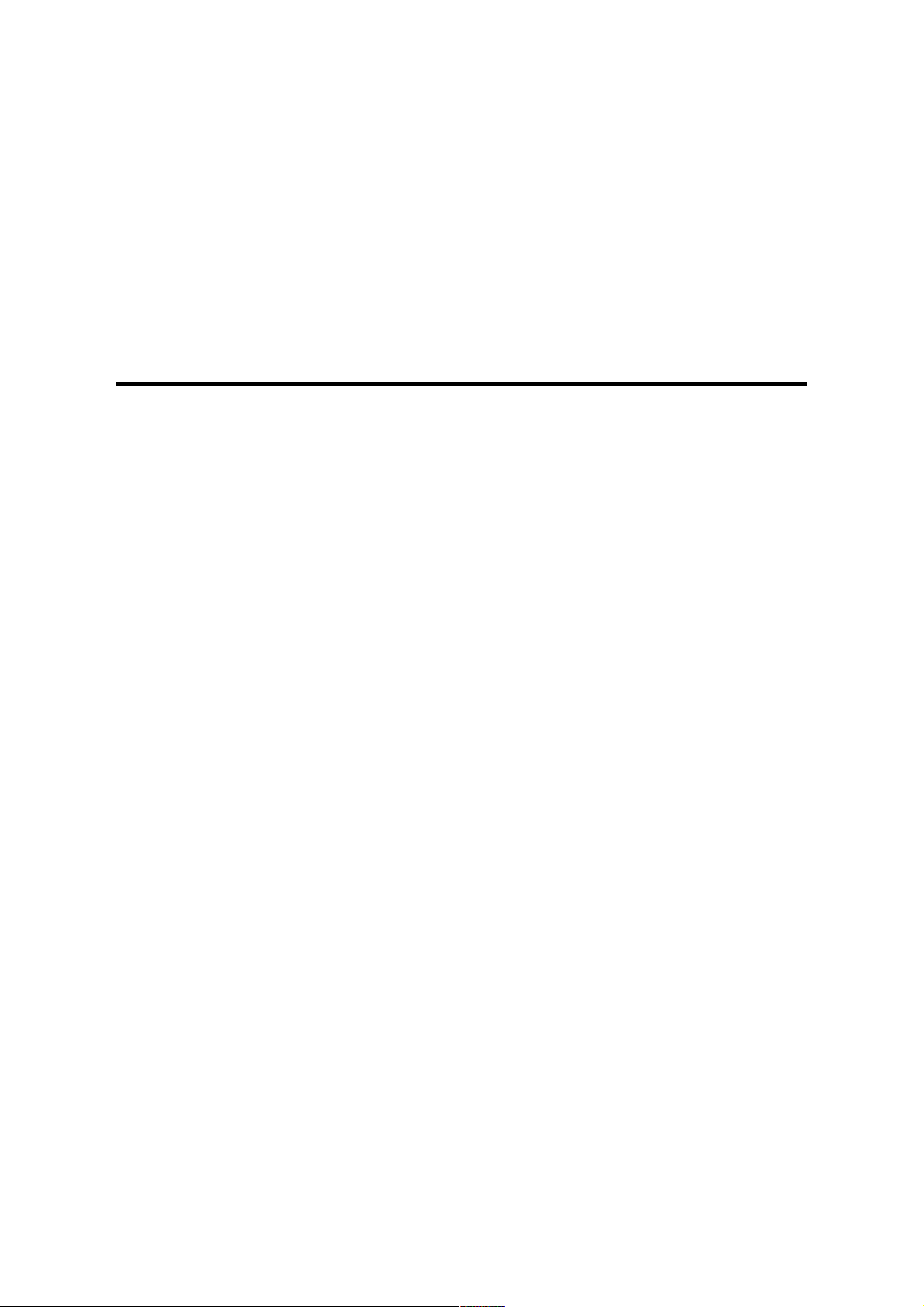
Rev. 08/2000
4.2.1 PAPER FEED, SEPARATION, AND PICK-UP ROLLERS ........... 11-11
Pick-up Roller ...................................................................................11-11
Paper Feed Roller ............................................................................11-11
Separation Roller.............................................................................. 11-11
4.3 TRAY LIFT AND PAPER END SENSOR REPLACEMENT ..................11-12
Tray Lift Sensor ................................................................................ 11-12
Paper End Sensor ............................................................................ 11-12
4.4 RELAY SENSOR REPLACEMENT.......................................................11-13
4.5 SIDE FENCE POSITION CHANGE ......................................................11-14
NINE-TRAY MAILBOX AND BRIDGE UNIT G909/G912
1. OVERALL MACHINE INFORMATION ......................................12-1
1.1 SPECIFICATIONS .................................................................................. 12-1
1.2 COMPONENT LAYOUT.......................................................................... 12-2
1.2.1 MECHANICAL COMPONENT LAYOUT ........................................12-2
1.2.2 DRIVE LAYOUT ............................................................................. 12-3
1.3 ELECTRICAL COMPONENT DESCRIPTIONS ...................................... 12-4
2. DETAILED DESCRIPTIONS...................................................... 12-6
2.1 BASIC OPERATION ...............................................................................12-6
Proof Tray........................................................................................... 12-6
Bridge Unit.......................................................................................... 12-6
Trays................................................................................................... 12-6
2.2 PROOF TRAY SENSORS ......................................................................12-7
2.2.1 PAPER SENSOR ........................................................................... 12-7
2.2.2 PAPER OVERFLOW SENSOR...................................................... 12-7
2.3 TRAY SENSORS .................................................................................... 12-8
2.3.1 PAPER SENSOR ........................................................................... 12-8
2.3.2 PAPER OVERFLOW SENSOR...................................................... 12-8
2.3.3 TRAY EXIT SENSOR..................................................................... 12-8
2.4 TIMING CHART AND MISFEED DETECTION .......................................12-9
3. INSTALLATION PROCEDURE ............................................... 12-11
3.1 MAILBOX (G909) .................................................................................. 12-11
3.1.1 ACCESSORY CHECK .................................................................12-11
3.1.2 REQUIREMENT OPTIONS FOR MAIN MACHINE...................... 12-11
3.1.3 INSTALLATION PROCEDURE .................................................... 12-12
1.2 BRIDGE UNIT FOR MAILBOX (G912)..................................................12-15
1.2.1 ACCESSORY CHECK .................................................................12-15
1.2.2 INSTALLATION PROCEDURE .................................................... 12-16
4. REPLACEMENT AND ADJUSTMENT .................................... 12-21
4.1 PROOF TRAY UNIT.............................................................................. 12-21
4.1.1 PROOF TRAY SENSOR AND PAPER
OVERFLOW SENSORS ............................................................... 12-21
4.1.2 PROOF TRANSPORT UNIT ........................................................ 12-21
SM ix G035
Page 22
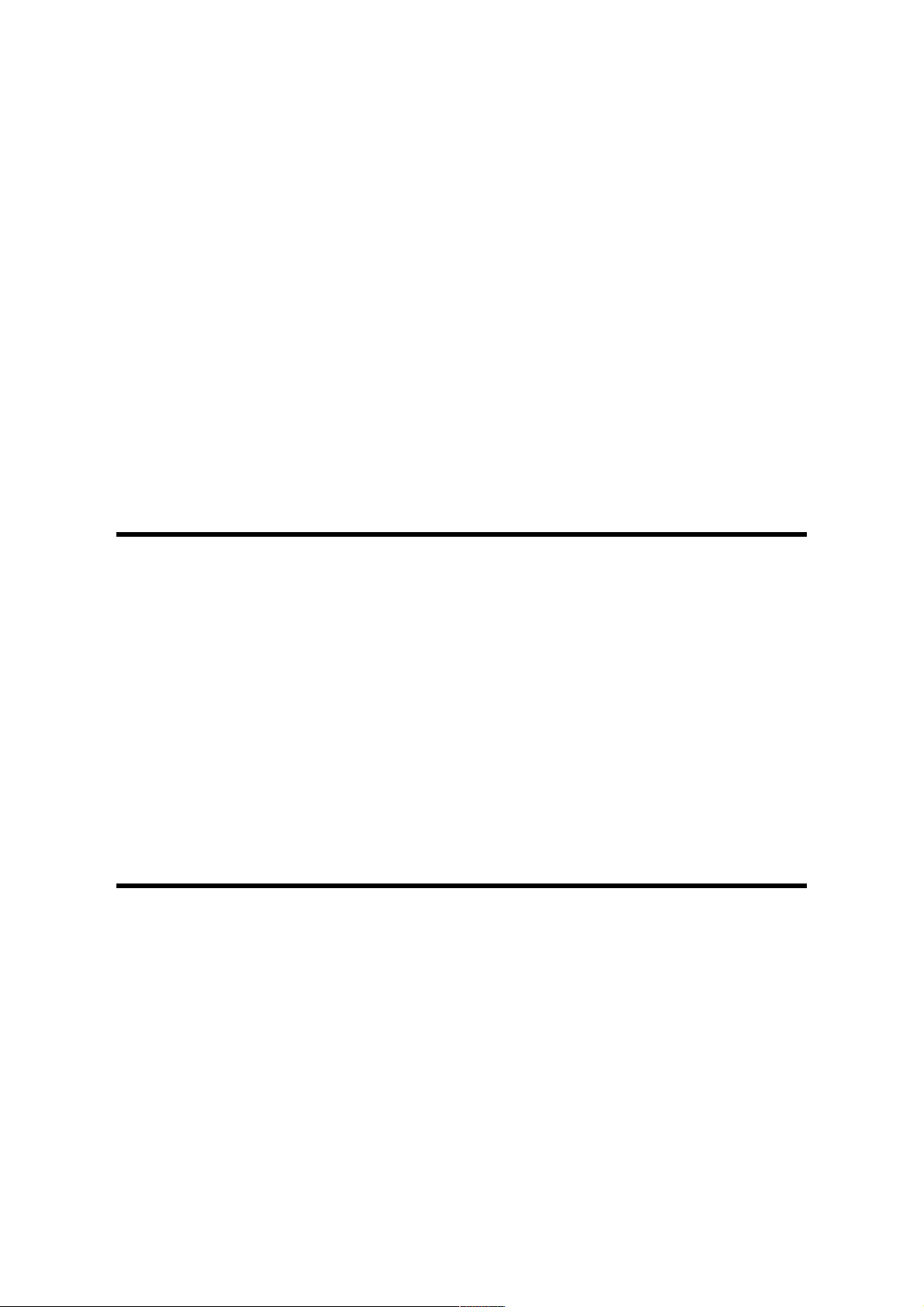
Rev. 08/2000
4.2 TRAY UNIT ...........................................................................................12-22
4.2.1 TRAYS ......................................................................................... 12-22
4.2.2 PAPER SENSOR, PAPER OVERFLOW SENSOR,
AND TRAY EXIT SENSOR .......................................................... 12-23
Paper Overflow Sensor.....................................................................12-23
Paper Sensor....................................................................................12-23
Tray Exit Sensor (above the 1st tray, and in the 3rd, 6th,
and 9th trays).................................................................................... 12-23
4.2.3 MAIN CONTROL BOARD ............................................................ 12-24
4.2.4 TRAY EXIT SENSOR ADJUSTMENT.......................................... 12-25
5. SERVICE TABLES .................................................................. 12-27
5.1 DIP SWITCHES/VRIABLE RESISTORS/LEDS .................................... 12-27
5.1.1 DIP SWITCHES ...........................................................................12-27
5.1.2 VARIABLE RESISTORS .............................................................. 12-28
5.1.3 LEDS............................................................................................ 12-28
BRIDGE UNIT A688
1. OVERALL MACHINE INFORMATION ......................................13-1
1.1 SPECIFICATIONS .................................................................................. 13-1
1.2 MECHANICAL COMPONENT LAYOUT .................................................13-2
1.3 ELECTRICAL COMPONENT LAYOUT...................................................13-3
1.4 ELECTRICAL COMPONENT DESCRIPTION ........................................13-3
1.5 DRIVE LAYOUT...................................................................................... 13-4
2. DETAILED DESCRIPTION........................................................ 13-5
2.1 JUNCTION GATE MECHANISM.............................................................13-5
3. REPLACEMENT AND ADJUSTMENT ...................................... 13-6
3.1 EXIT SENSOR REPLACEMENT ............................................................13-6
1,000-SHEET FINISHER A681
1. OVERALL MACHINE INFORMATION ......................................14-1
1.1 SPECIFICATIONS .................................................................................. 14-1
1.2 MECHANICAL COMPONENT LAYOUT .................................................14-2
1.3 ELECTRICAL COMPONENT LAYOUT...................................................14-3
1.4 ELECTRICAL COMPONENT DESCRIPTIONS ...................................... 14-4
1.5 DRIVE LAYOUT...................................................................................... 14-6
2. DETAILED DESCRIPTIONS...................................................... 14-7
2.1 JUNCTION GATE MECHANISM.............................................................14-7
Staple mode .......................................................................................14-7
No staple mode ..................................................................................14-7
2.2 JOGGER UNIT PAPER POSITIONING MECHANISM ...........................14-8
G035 x SM
Page 23
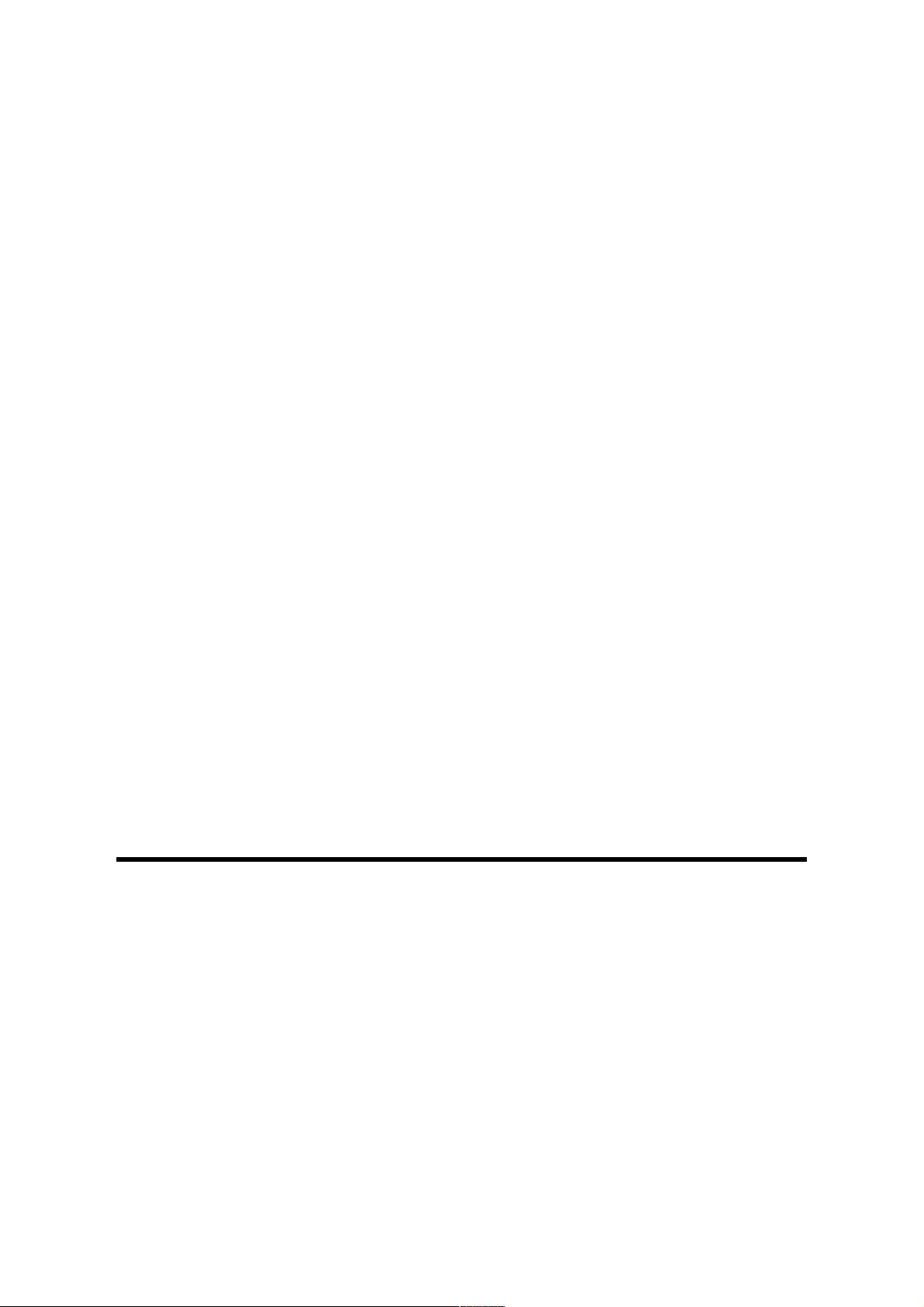
Rev. 08/2000
2.3 EXIT GUIDE PLATE OPEN/CLOSE MECHANISM.................................14-9
2.4 STAPLER.............................................................................................. 14-10
2.5 FEED OUT MECHANISM .....................................................................14-11
2.6 SHIFT TRAY UP/DOWN MECHANISM ................................................ 14-12
2.7 SHIFT TRAY SIDE-TO-SIDE MECHANISM ......................................... 14-13
2.8 JAM CONDITIONS................................................................................ 14-14
2.9 TIMING CHARTS..................................................................................14-15
2.9.1 NO STAPLE MODE (A4 SIDEWAYS, 3 SHEETS/2SETS) .......... 14-15
2.9.2 STAPLE MODE (A4 SIDEWAYS, 2 SHEETS/2 SETS)................ 14-16
3. SERVICE TABLE..................................................................... 14-17
3.1 DIP SWITCH TABLE............................................................................. 14-17
3.2 TEST POINTS....................................................................................... 14-17
3.3 FUSES ..................................................................................................14-17
4. REPLACEMENT AND ADJUSTMENT .................................... 14-18
4.1 COVER REMOVAL............................................................................... 14-18
Front Door ........................................................................................14-18
Front Cover....................................................................................... 14-18
Rear Cover .......................................................................................14-18
Upper Cover .....................................................................................14-18
Lower Left Cover ..............................................................................14-19
Front Shift Tray Cover ......................................................................14-19
Rear Shift Tray Cover....................................................................... 14-19
Shift Tray .......................................................................................... 14-19
4.2 ENTRANCE SENSOR REPLACEMENT............................................... 14-20
4.3 EXIT SENSOR REPLACEMENT ..........................................................14-21
4.4 STACK HEIGHT SENSOR REPLACEMENT........................................ 14-22
4.5 POSITIONING ROLLER REPLACEMENT............................................ 14-23
4.6 STAPLER REPLACEMENT .................................................................. 14-24
4.7 ROM HISTORY..................................................................................... 14-25
3,000-SHEET FINISHER A697
1. OVERALL MACHINE INFORMATION ......................................15-1
1.1 SPECIFICATIONS .................................................................................. 15-1
1.2 MECHANICAL COMPONENT LAYOUT .................................................15-3
1.3 ELECTRICAL COMPONENT LAYOUT...................................................15-4
1.4 ELECTRICAL COMPONENT DESCRIPTION ........................................15-5
1.5 DRIVE LAYOUT...................................................................................... 15-7
2. DETAILED DESCRIPTIONS...................................................... 15-8
2.1 TRAY AND STAPLER JUNCTION GATE MECHANISM ........................ 15-8
Normal mode ...................................................................................... 15-8
Sort/stack mode.................................................................................. 15-8
Staple mode .......................................................................................15-8
2.2 JOGGER UNIT PAPER POSITIONING MECHANISM ...........................15-9
SM xi G035
Page 24
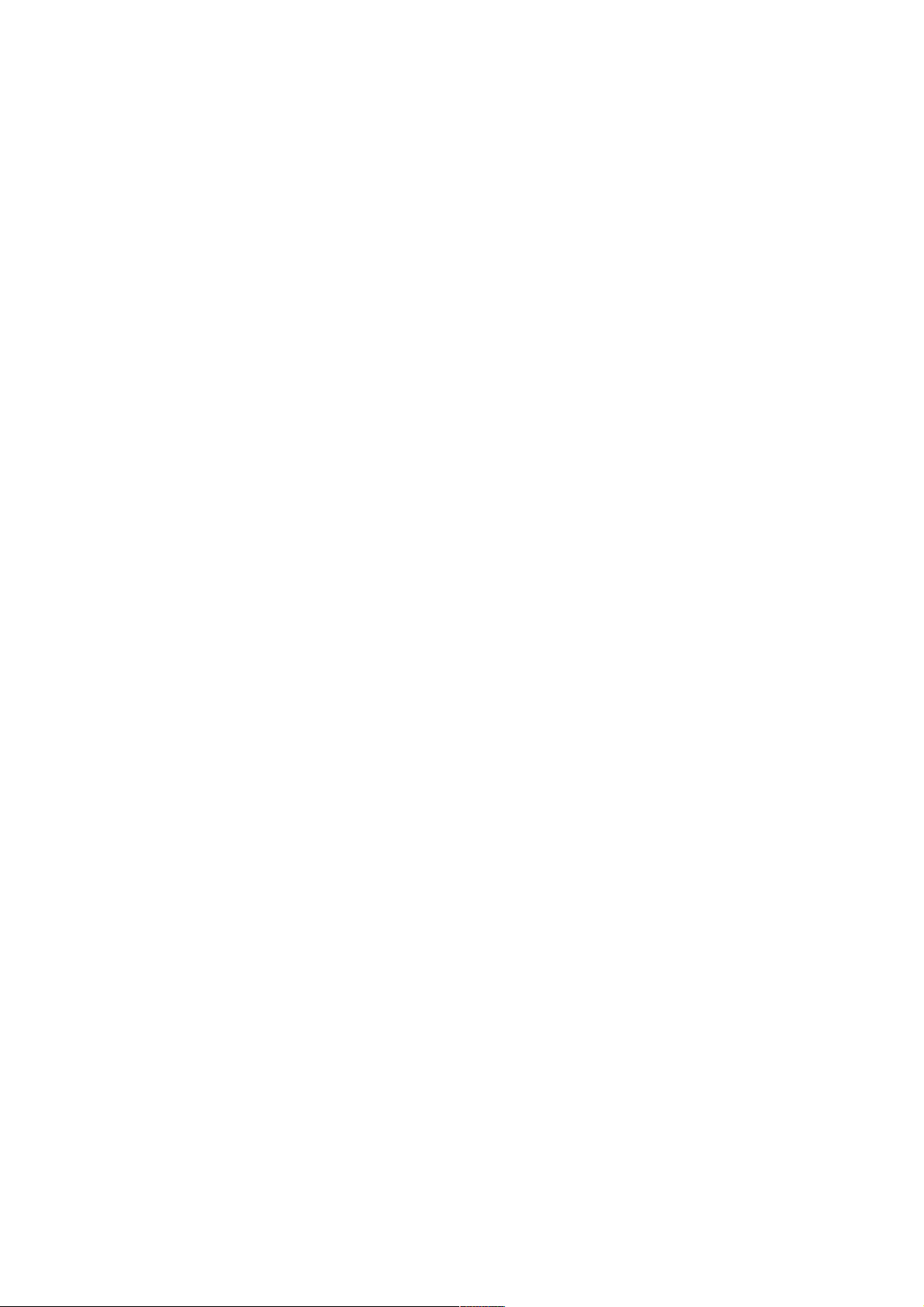
Rev. 08/2000
Vertical Paper Alignment .................................................................... 15-9
Horizontal Paper Alignment................................................................ 15-9
2.3 STAPLER UNIT MOVEMENT MECHANISM ........................................ 15-10
Side-to-side: .....................................................................................15-10
Rotation: ........................................................................................... 15-10
2.4 STAPLER.............................................................................................. 15-11
2.5 FEED-OUT MECHANISM ..................................................................... 15-12
2.6 SHIFT TRAY UP/DOWN MECHANISM ................................................ 15-13
2.7 SHIFT TRAY SIDE-TO-SIDE MECHANISM ......................................... 15-14
2.8 PUNCH UNIT DRIVE MECHANISM .....................................................15-15
2.9 PUNCH WASTE COLLECTION MECHNISM........................................15-16
2.10 JAM CONDITIONS.............................................................................. 15-17
2.11 TIMING CHARTS................................................................................ 15-18
2.11.1 A4 SIDEWAYS (2 SHEETS): NORMAL AND
PUNCH MODE ...........................................................................15-18
2.11.2 A4 SIDEWAYS (2 SHEETS): SORT/STACK AND
PUNCH MODE ...........................................................................15-19
2.11.3 A4 SIDEWAYS (2 SHEETS): STAPLE AND
PUNCH MODE ...........................................................................15-20
3. SERVICE TABLES .................................................................. 15-21
3.1 DIP SWITCHES .................................................................................... 15-21
3.2 TEST POINTS....................................................................................... 15-21
3.3 LED .......................................................................................................15-21
3.4 VARIABLE RESISTORS....................................................................... 15-21
3.5 FUSES ..................................................................................................15-21
4. REPLACEMENT AND ADJUSTMENT .................................... 15-22
4.1 COVER REPLACEMENT...................................................................... 15-22
Rear Cover .......................................................................................15-22
Upper Left Cover ..............................................................................15-22
Upper Cover .....................................................................................15-22
Front Door ........................................................................................15-22
Left Front Cover................................................................................ 15-22
Shift Tray .......................................................................................... 15-23
Lower Left Cover ..............................................................................15-23
Right Cover....................................................................................... 15-23
Front Shift Tray Cover ......................................................................15-23
Rear Shift Tray Cover....................................................................... 15-23
4.2 POSITIONING ROLLER REPLACEMENT............................................ 15-24
4.3 ALIGNMENT BRUSH ROLLER REPLACEMENT................................. 15-25
4.4 SENSOR REPLACEMNT...................................................................... 15-26
4.4.1 STACK HEIGHT SENSOR 1 AND 2 ............................................15-26
4.4.2 UPPER TRAY PAPER LIMIT AND EXIT SENSOR...................... 15-27
Upper Tray Paper Limit Sensor ........................................................15-27
Upper Tray Exit Sensor ....................................................................15-27
4.4.3 SHIFT TRAY EXIT SENSOR .......................................................15-28
4.4.4 ENTRANCE AND STAPLER TRAY ENTRANCE SENSOR.........15-29
Entrance Sensor............................................................................... 15-29
G035 xii SM
Page 25
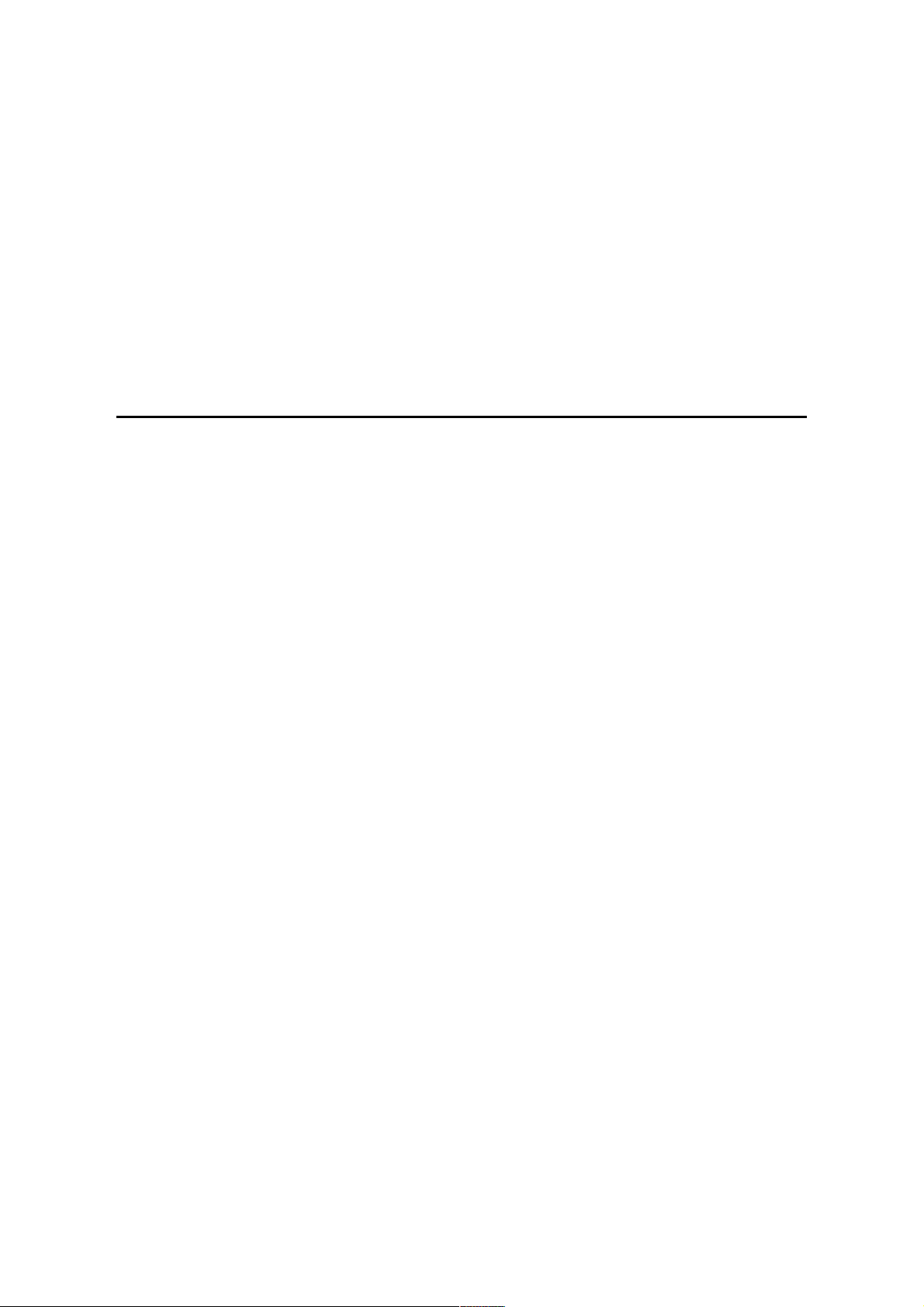
Rev. 08/2000
Stapler Tray Entrance Sensor ..........................................................15-29
4.4.5 STAPLER ROTATION HP SENSOR............................................15-30
4.5 STAPLER REMOVAL ...........................................................................15-31
4.6 PUNCH POSITION ADJUSTMENT ......................................................15-32
Right to left .......................................................................................15-32
Front to rear...................................................................................... 15-32
4.7 STACK FEED-OUT MOTOR SPEED ADJUSTMENT........................... 15-33
4.8 ROM HISTORY..................................................................................... 15-34
APPENDIX
APPENDIX 1.....................................................................APPENDIX-1
1.1 JAM HISTORY .......................................................................... APPENDIX-1
1.1.1 JAM CONDITION TABLE................................................. APPENDIX-1
SM xiii G035
Page 26
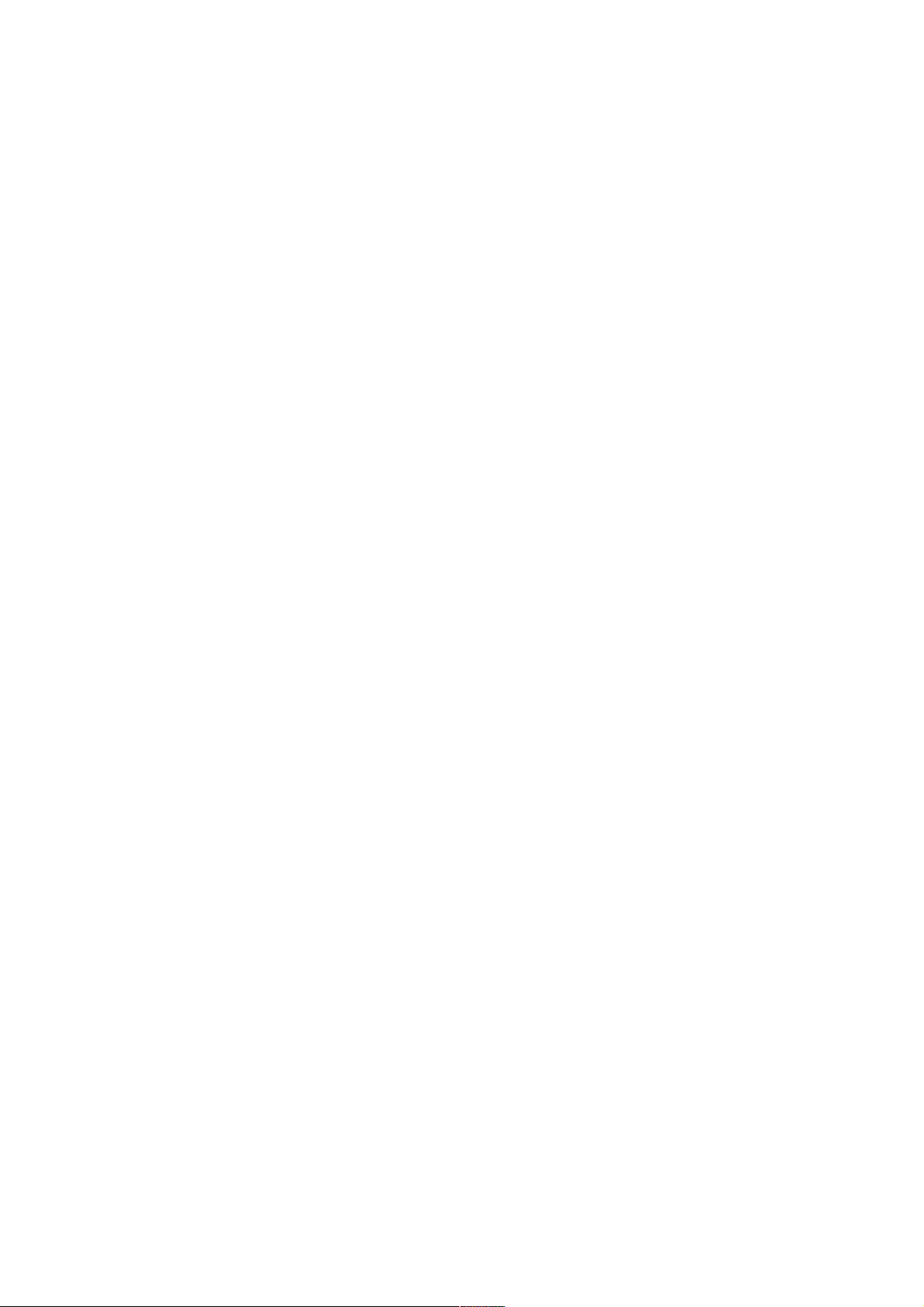
Page 27
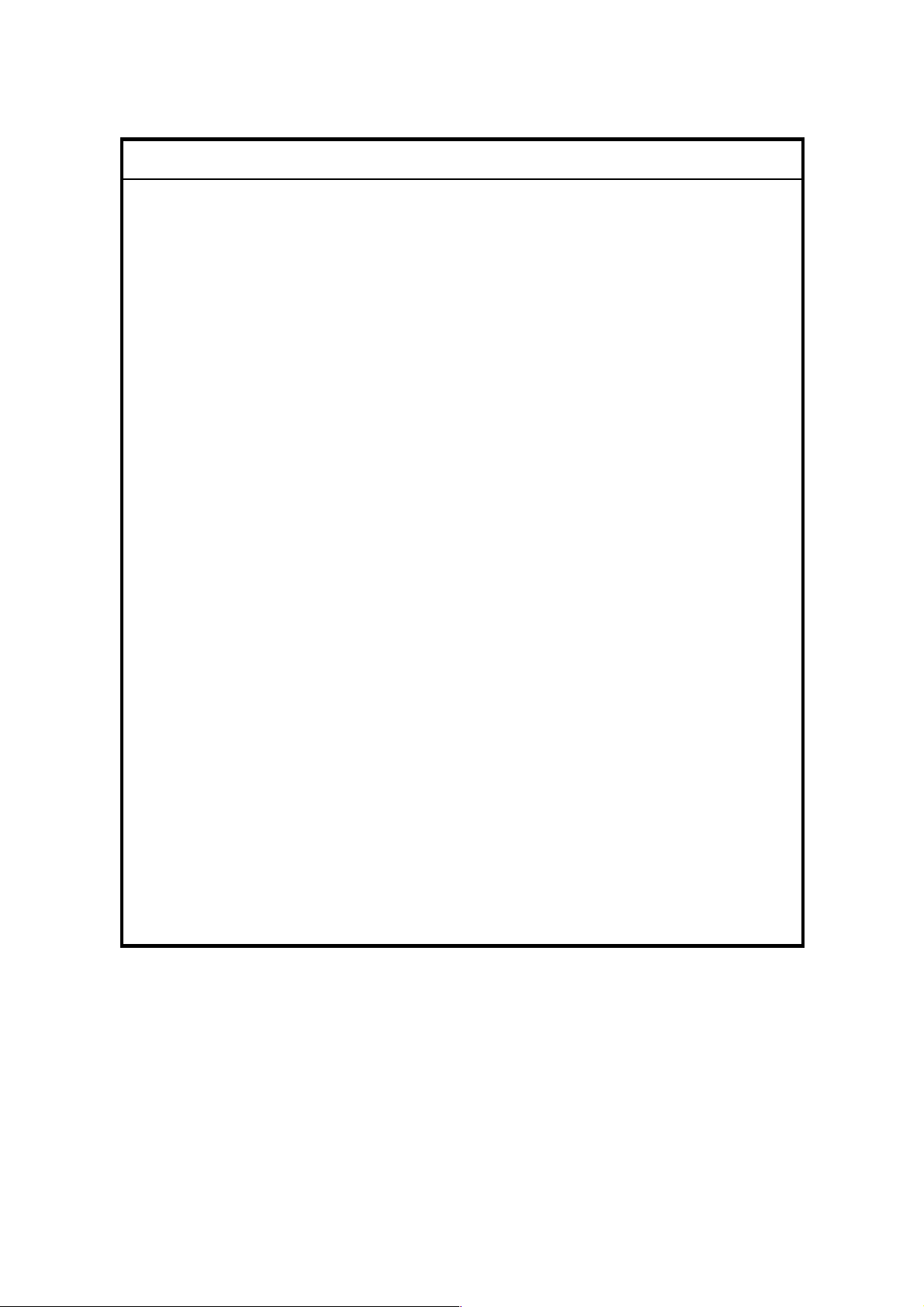
IMPORTANT SAFETY NOTICES
PREVENTION OF PHYSICAL INJURY
1. Before disassembling or assembling parts of the printer and peripherals,
make sure that the printer power cord is unplugged.
2. The wall outlet should be near the printer and easily accessible.
3. If any adjustment or operation check has to be made with exterior covers off
or open while the main switch is turned on, keep hands away from electrified
or mechanically driven components.
4. If the print job process starts before the printer completes the warm-up
period, keep hands away from the mechanical and the electrical components
because the printer starts printing sheets as soon as the warm-up period is
complete.
5. The inside and the metal parts of the fusing unit become extremely hot while
the printer is operating. Be careful to avoid touching those components with
your bare hands.
HEALTH SAFETY CONDITIONS
1. Toner and developer are non-toxic, but if you get either of them in your eyes
by accident, it may cause temporary eye discomfort. Try to remove with eye
drops or flush with water as first aid. If unsuccessful, get medical attention.
OBSERVANCE OF ELECTRICAL SAFETY STANDARDS
1. The printer’s peripherals (except for paper tray unit) must be installed and
maintained by a customer service representative who has completed the
training course on those models.
2. The NVRAM on the controller board has a lithium battery which can explode
if replaced incorrectly. Replace the NVRAM only with an identical one. The
manufacturer recommends replacing the entire NVRAM. Do not recharge or
burn this battery. Used NVRAM must be handled in accordance with local
regulations.
Page 28

SAFETY AND ECOLOGICAL
1. Do not incinerate toner bottles or used toner. Toner dust may ignite suddenly
when exposed to an open flame.
2. Dispose of used toner, developer, and organic photoconductors in
accordance with local regulations. (These are non-toxic supplies.)
3. Dispose of replaced parts in accordance with local regulations.
4. When keeping used lithium batteries in order to dispose of them later, do not
put more than 100 batteries per sealed box. Storing larger numbers or not
sealing them apart may lead to chemical reactions and heat build-up.
NOTES
FOR DISPOSAL
LASER SAFETY
The Center for Devices and Radiological Health (CDRH) prohibits the repair of
laser-based optical units in the field. The optical housing unit can only be repaired
in a factory or at a location with the requisite equipment. The laser subsystem is
replaceable in the field by a qualified Customer Engineer. The laser chassis is not
repairable in the field. Customer engineers are therefore directed to return all
chassis and laser subsystems to the factory or service depot when replacement of
the optical subsystem is required.
WARNING
Use of controls, or adjustment, or performance of procedures other than
those specified in this manual may result in hazardous radiation exposure.
WARNING
WARNING: Turn off the main switch before attempting any of the
procedures in the Laser Unit section. Laser beams can
seriously damage your eyes.
CAUTION MARKING:
Page 29
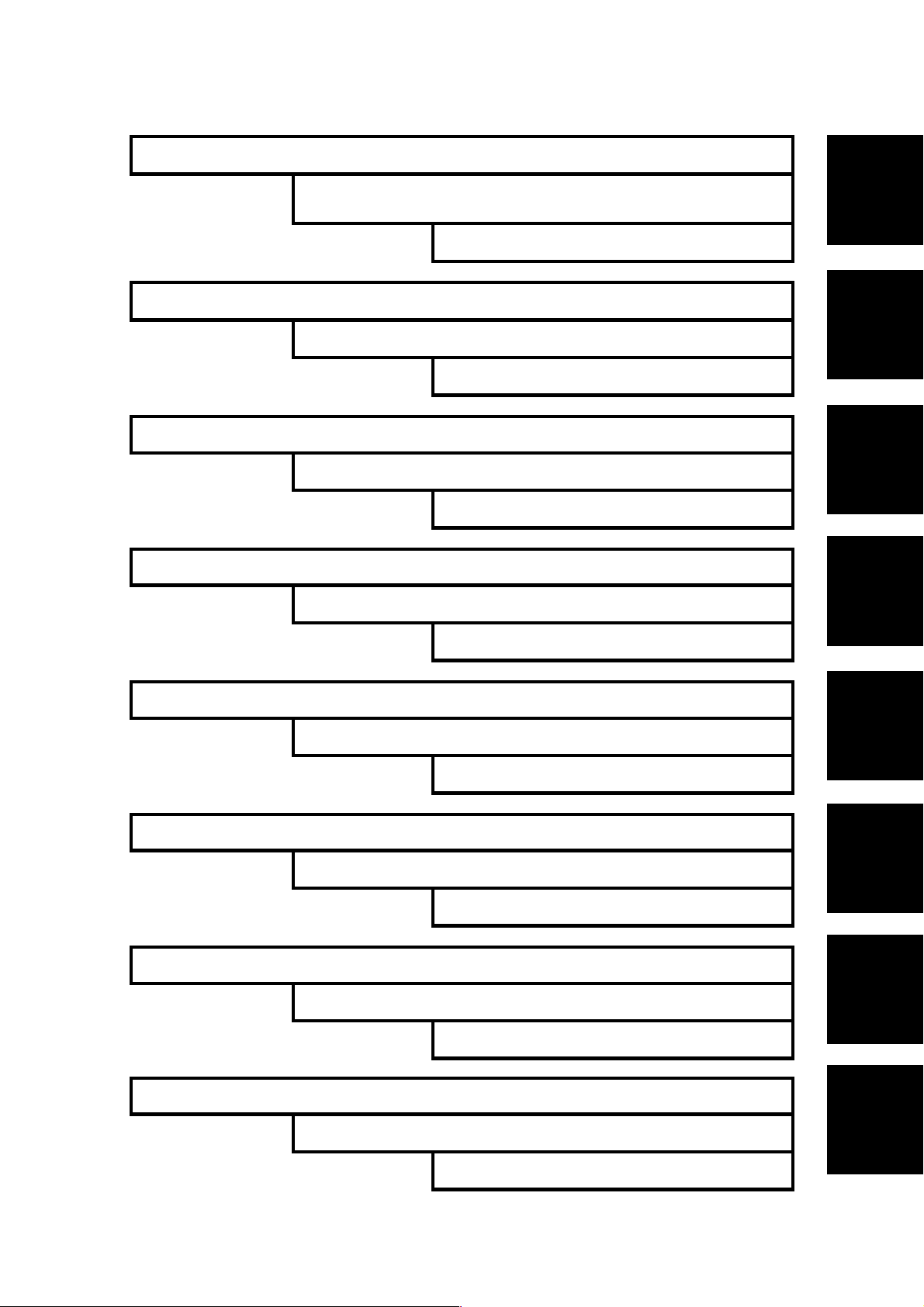
OVERALL MACHINE INFORMATION G035
SWAPBOX
TM
AND SWAPFTL
TM
MANUAL
DETAILED SECTION DESCRIPTIONS G035
SWAPFTL
TM
BINARY UTILITY OPERATION MANUAL
INSTALLATION PROCEDURE G035
LARGE CAPACITY TRAY (A683)
SERVICE TABLES G035
NINE-TRAY MAILBOX AND BRIDGE UNIT (G909/G912)
INSTALLATION
TAB
POSITION 1
TAB
POSITION 2
TAB
POSITION 3
TAB
POSITION 4
PREVENTIVE MAINTENANCE G035
BRIDGE UNIT (A688)
REPLACEMENT AND ADJUSTMENT G035
1000 SHEET FINISHER (A681)
TROUBLESHOOTING G035
3000 SHEET FINISHER (A697)
PAPER TRAY UNIT G520
APPENDIX
TAB
POSITION 5
TAB
POSITION 6
TAB
POSITION 7
TAB
POSITION 8
Page 30
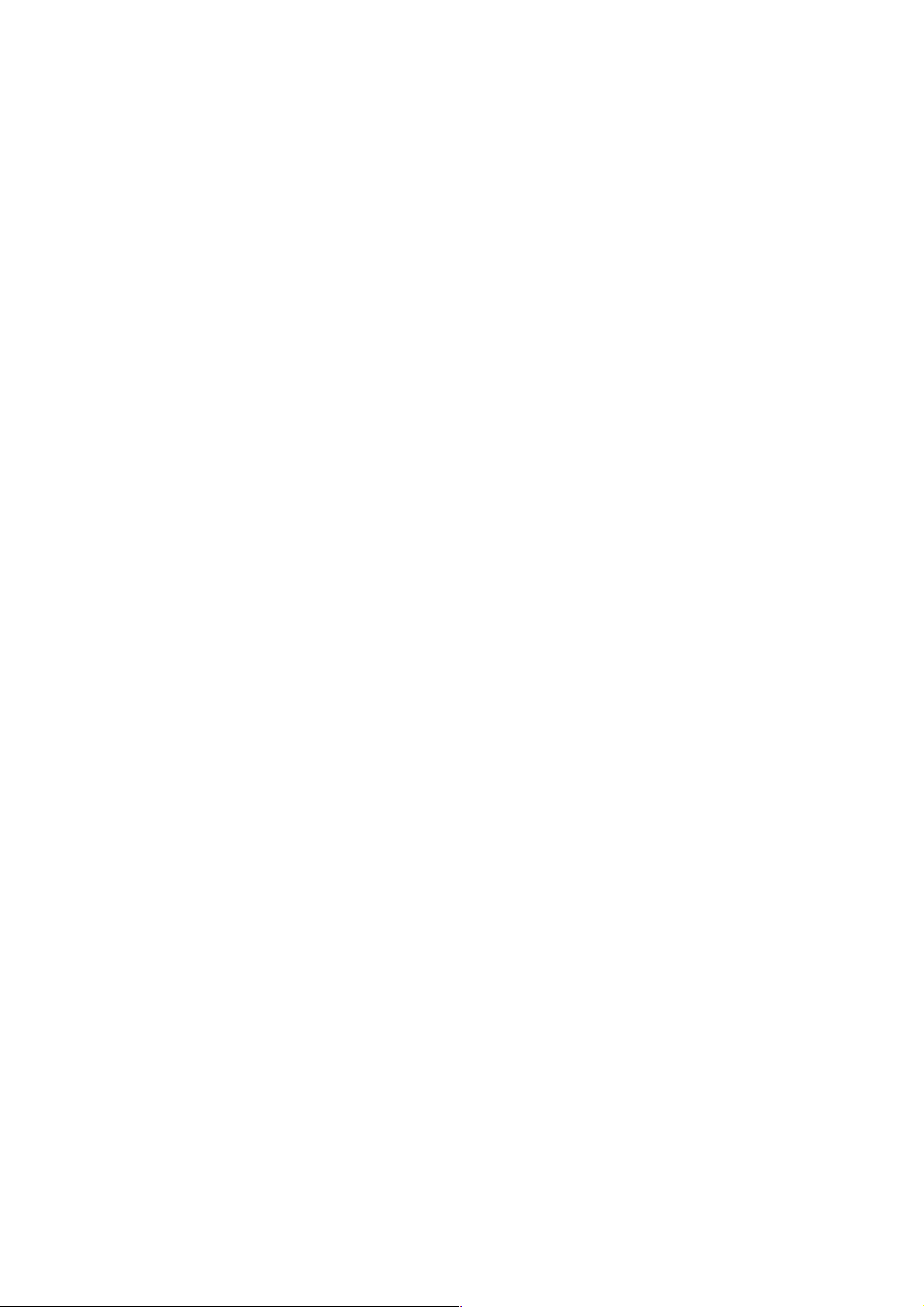
Page 31

OVERALL MACHINE
INFORMATION
Page 32

Page 33

Rev. 12/99
1. OVERALL MACHINE INFORMATION
SPECIFICATIONS
⇒
1.1 SPECIFICATIONS
1.1.1 PRINTER
Configuration: Desktop
Printing Process: Dry electrostatic transfer system
Resolution: 600 x 600 dpi (PCL5e, PCL6, PS)
400 x 400 dpi (PS)
300 x 300 dpi (PCL5e, simulated by doubling pixel
width and height at 600 dpi resolution)
Gray Scale: Not applicable to AP4500
Printing Speed (Maximum) 45 ppm (A4/11" x 8.5" sideways, simplex)
36 ppm (A4/11" x 8.5" sideways, duplex)
Printing Emulation: PCL5e and PCL6
PostScript 3
Printer Font: PCL5e/PCL6:
45 scaleable typefaces in 14 typeface families
(35 Intellifont and 10 TrueType format fonts)
6 bitmapped typefaces in the Line Printer typeface
family
PS:
136 Adobe Type1 fonts
Overall
Machine
Information
Printer Interface: Bi-directional Parallel x 1
Network Interface x 1
Ethernet (100 base-TX/10 base-T for TCP/IP,
IPX/SPX, EtherTalk)
DRAM Capacity: 8 MB (Standard)
2 DRAM SIMM slots (up to 64 MB)
Maximum Total: Up to 72 MB
Printer Driver: PCL5e Printer Driver for Windows 3.1/95/98/NT
PCL6 Printer Driver for Windows 3.1/95/98/NT
PS3 Printer Driver for Windows 3.1/95/98/NT and
Macintosh
SM 1-1 G035
Page 34

SPECIFICATIONS
Paper Size: Maximum
A3/11" x 17"
Minimum
A5/5.5" x 8.5" lengthwise (Paper tray/Duplex)
A6/5.5" x 8.5" lengthwise (By-pass)
Duplex:
Standard sizes
A5 lengthwise to A3
HLT to DLT
Non-standard sizes
Width: 100 to 305 mm
Length: 148 to 432 mm
By-pass:
Standard sizes
A6 lengthwise to A3
HLT lengthwise to DLT
Non-standard sizes
Width: 100 to 300 mm
Length: 148 to 432 mm
Rev. 12/99
⇒
Paper Weight: Paper Tray/Duplex:
64 ~ 105 g/m2, 20 ~ 28 lb
By-pass:
52 ~ 157 g/m2, 16 ~ 42 lb
Warm-up Time:
First Print Time (1st Tray): Less than 6.0 seconds
Auto Power Off (Energy
Saver Mode):
Paper Capacity: Paper Tray: 500 sheets (up to 56 mm, 2.2") x 2
Tray Capacity: A4/11" x 8.5": 500 sheets
Toner Replenishment: Cartridge exchange (700 g/cartridge)
Toner Yield: 30 k sheets printed
Less than 100 s (23°C, 73°F)
A4/11" x 8.5" sideways
30 minutes is the default setting; it can be changed
using the user menu.
By-pass Feed: 50 sheets (up to 5.5 mm, 0.2")
LCT: 1,500 sheets
A3/B4/8.5" x 14"/11" x 17": 250 sheets
Standard tray
(A4 sideways, 5% full black)
G035 1-2 SM
Page 35

Rev. 12/99
Power Source: North America
120 V, 60 Hz, More than 10 A
Europe/Asia
220 ~ 240 V, 50/60 Hz, More than 6 A
SPECIFICATIONS
Overall
Machine
Information
⇒
⇒
⇒
Dimensions (W x D x H): 665 x 640 x 570 mm (26.2" x 25.2" x 22.4")
Without options
Weight: 62 kg (136.7 lb)
Power Consumption: Mainframe only:
- 115 V/230 V machine -
Maximum Less than 1.2 kW
Warm-up Less than 1.0 kW
Energy Saver Mode Less than 45 W/h
Noise Emission:
NOTE:
The above measurements were made in accordance with ISO 7779.
Sound Power Level
Printing 70 dB(A) 74 dB(A)
Stand-by 42 dB(A) —
Mainframe Only System
SM 1-3 G035
Page 36

SPECIFICATIONS
1.1.2 NETWORK INTERFACE BOARD
Type: Internal Network Interface Board
Network Topology: Ethernet (10 base-T) and Fast Ethernet (100 base-TX)
Network Interface: RJ45 x 1
Protocols: IPX, TCP/IP, EtherTalk
SNMP Support:
•
IP and IPX SNMP support of MIB-2 and proprietary
NIC MIB.
•
SNMP support of standard MIB and proprietary
printer MIBs on compatible printers.
Required Cable: STP (Shielded Twisted-Pair) cable
Category/Type 5 or better
Utility Software:
Other:
NOTE:
•
MAP (Management Access Protocol)
•
IPX peer-to-peer printing
•
IP peer-to-peer printing
•
BOOTP (16-bit and 32-bit)
•
NetWare setup utility
•
Built-in web server
•
Built-in Telnet server
•
Firmware update over an IPX or IP network
A cable is not enclosed with this option.
G035 1-4 SM
Page 37

1.2 PAPER EXIT TRAY SELECTION
" x 13" [C]
1/2
PAPER EXIT TRAY SELECTION
[A] A4, LT[B] Longer than B4, 8
Overall
Machine
Information
G035V508.WMF
The machine allows selection between the paper tray exit trays: Internal Tray [A]
(standard output tray), External Tray [B] (finisher) and [C] (mail box). If the subscan length is more than 330 mm, the exit tray is as shown below, if the relevant
options have been installed.
Installed options Exit tray for paper longer than 330 mm
Bridge unit & Finisher (1,000-sheet) Internal Tray [A]
Bridge unit & Finisher (3,000-sheet) External Tray [B]: The finisher upper tray
Bridge unit and Mailbox [C]: The mail box tray
Bridge unit and Mailbox and Finisher 3000 [C] : The mail box tray
SM 1-5 G035
Page 38

MACHINE CONFIGURATION
1.3 MACHINE CONFIGURATION
1.3.1 SYSTEM COMPONENTS
8
4
7
9
10
6
1
5
Version Item Machine Code No.
Printer G035 1
LCT (Option) A683 2
RAM SIMM (Option) — 3
Hard Disk (Option) A853 4
Paper Tray Unit (Option) G520 5
Printer
3,000-sheet Finisher (Option) A697 6
1,000-sheet Finisher (Option) A681 7
Bridge Unit (Option) A688 8
Mailbox Bridge Unit (Option) G912 9
Mailbox (Option) G909 10
Punch Unit (Option for 3000-sheet Finisher)
A812-17 (3 holes)
A812-27 (2 holes)
2
G035V502.WMF
3
G035 1-6 SM
Page 39

1.3.2 INSTALLABLE OPTION TABLE
Printer Options
MACHINE CONFIGURATION
Option Note
Paper Tray Unit
LCT
By-pass Feed Unit
Duplex Unit
Bridge Unit
1,000-sheet Finisher
3,000-sheet Finisher
Punch Unit
Mailbox
Mailbox Bridge Unit
!
= Standard " = Available # = Requires another option
"
#
Requires the paper tray unit.
!
!
"
#
Requires the paper tray unit and bridge unit.
#
Requires the paper tray unit and bridge unit.
#
Requires the 3000-sheet finisher.
#
Requires the bridge unit and the paper tray unit
#
Requires the Mailbox
Overall
Machine
Information
SM 1-7 G035
Page 40

MECHANICAL COMPONENT LAYOUT
1.4 MECHANICAL COMPONENT LAYOUT
54321 6 7 8
32
31
30
29
9
10
11
12
13
14
15
16
17
1. Hot roller
2. Exit roller
3. Paper exit sensor
4. Exit junction gate
5. Pressure roller
6. Entrance sensor
7. Inverter gate
8. Inverter roller
9. Transfer belt cleaning blade
10. Upper transport roller
11. OPC drum
12. Transfer belt
13. Registration roller
14. Lower transport roller
15. Exit sensor
16. Paper end sensor
19
20
21
2425262728
2223
G035V504.WMF
17. Pick-up roller
18. By-pass tray
19. Paper feed roller
20. Separation roller
21. Upper relay rollers
22. Feed roller
23. Separation roller
24. Pick-up roller
25. Bottom plate
26. Development unit
27. Charge roller
28. Fθ mirror
29. Polygonal mirror m otor
30. Laser unit
31. Barrel toroidal lens (BTL)
32. Toner supply bottle holder
18
G035 1-8 SM
Page 41

1.5 PAPER PATH
PAPER PATH
8 1 2
Overall
Machine
Information
3
7 6 5 4
1. Bridge unit
2. Duplex unit
3. By-pass feed unit
4. LCT
5. Paper tray unit
6. Mailbox
7. 3,000-sheet finisher
8. Mailbox bridge unit
G035V500.WMF
SM 1-9 G035
Page 42

ELECTRICAL COMPONENT DESCRIPTIONS
1.6 ELECTRI CAL COMPONENT DESCRIPTIONS
Refer to the electrical component layout and the point-to-point diagram on the
waterproof paper in the pocket for the locations of these components.
Symbol Description Note Index No.
Printed Circuit Boards
Printer Controller Controls the PC interface, print image
PCB1
PCB2 Mother Connects the controller to the BICU board. 2
PCB3
PCB4
PCB5
PCB6
PCB7
PCB8
PCB9
PCB10 Main (Duplex) Controls the duplex unit. 60
NIB (Network
Interface Board)
BICU (Base Engine &
Image Control Unit)
IOB
(Input/Output Board)
PFB (Paper Feed
Control)
High Voltage Supply
PSU
(Power Supply Unit)
LDDR
(Laser Diode Driver)
processing, operation panel, and other
controller options.
Interfaces printer to the network.
Controls all printer engine functions both
directly and through other control boards.
Controls the mechanical parts of the printer
(excluding the paper feed section), and the
fusing lamp power.
Controls the mechanical parts of all paper
feed sections.
Supplies high voltage to the drum charge
roller, development roller, and transfer belt.
Provides DC power to the system and AC
power to the fusing.
Controls the laser diode.
1
3
6
10
9
11
7
17
Motors
M1 Main Drives the main body components. 25
M2 Tray Lift Raises the bottom plate in the paper tray. 37
M3 Polygonal Mirror Turns the polygonal mirror. 20
M4
M5 Cooling Fan Removes heat from the main PCBs. 26
M6 Exhaust Fan Removes heat from around the fusing unit. 28
M7
M8 PSU Cooling Fan Removes heat from the PSU. 8
M9 Inverter (Duplex) Drives the inverter roller. 59
M10 Transport (Duplex) Drives the upper and lower transport rollers. 61
Sensors
S1
S2
S3 Paper Exit Detects misfeeds. 46
LD Positioning Rotates the LD unit to adjust the LD beam
pitch when a different resolution is selected.
Toner Supply Rotates the toner bottle to supply toner to
the development unit.
LD Unit Home
Position
Toner Density (TD) Detects the amount of toner inside the
Informs the CPU when the LD unit is at the
home position.
development unit.
19
24
18
15
G035 1-10 SM
Page 43

ELECTRICAL COMPONENT DESCRIPTIONS
Symbol Description Note Index No.
Registration
S4
Detects the leading edge of the paper to
determine the stop timing of the paper feed
49
clutch, and detects misfeeds.
Image Density (ID) Detects the density of various patterns and
S5
the reflectivity of the drum for process
48
control.
S6
S7
S8
S9
Upper Paper Lift Detects when the paper in the upper paper
tray is at the feed height.
Lower Paper Lift Detects when the paper in the lower paper
tray is at the feed height.
Upper Paper End
Informs the CPU when the upper paper tray
runs out of paper.
Lower Paper End Informs the CPU when the lower paper tray
runs out of paper.
50
52
51
53
S10 Upper Relay Detects misfeeds. 55
S11 Lower Relay Detects misfeeds. 54
S12
S13
S14
Transfer Belt Position Informs the CPU of the current position of
the transfer belt unit.
Toner Overflow Detects toner overflow in the toner
collection tank.
Upper Paper Height 1
Detects the amount of paper in the upper
tray in combination with upper paper height
29
16
41
sensor 2.
Upper Paper Height 2 Detects the amount of paper in the upper
S15
tray in combination with upper paper height
40
sensor 1.
Lower Paper Height 1 Detects the amount of paper in the lower
S16
tray by the in combination with lower paper
39
height sensor 2.
Lower Paper Height 2 Detects the amount of paper in the lower
S17
tray by the in combination with lower paper
38
height sensor 1.
S18
New Unit Detection
Detects the new photoconductor and
development unit.
31
Entrance (Duplex) Detects the trailing edge of the paper to turn
S19
on the inverter gate solenoid and turn on
the inverter motor in reverse. Checks for
56
misfeeds.
S20 Exit (By-pass) Checks for misfeeds. 62
S21 Cover Guide Detects whether the cover guide is opened. 63
S22
S23
Paper End (By-pass) Informs the copier when the by-pass tray
runs out of paper.
Paper Size Sensor
Detects the paper width.
Board (By-pass)
64
67
Overall
Machine
Information
Switches
SW1
SM 1-11 G035
Right Lower Cover Detects whether the right lower cover is
open or closed.
35
Page 44

ELECTRICAL COMPONENT DESCRIPTIONS
Symbol Description Note Index No.
Right Upper Cover
SW2
Cut the +5VLD and +24 V DC power line
and detects whether the right upper cover is
22
open or closed.
SW3
SW4
SW5
SW6
Main Power Supplies power to the printer. If this is off,
there is no power supplied to the printer.
Front Cover Safety
Cuts the +5VLD and +24 V DC power line
and detects whether the front cover is open.
Upper Paper Size Determine the size of paper in the paper
tray, based on the dial setting.
Lower Paper Size Determine the size of paper in the paper
tray, based on the dial setting.
44
45
43
42
SW7 Duplex Unit Open Detects whether the duplex unit is opened. 57
Solenoids
SOL1 Inverter Gate Controls the inverter gate. 58
SOL2
Pick-up Moves the pick-up roller to contact the
paper.
66
SOL3 Duplex Junction Gate Controls the duplex junction gate. 23
SOL4 Exit Junction Gate Controls the exit junction gate. 27
Magnetic Clutches
CL1
Transfer Belt Controls the touch and release movement
of the transfer belt unit.
CL2 Registration Drives the registration rollers. 32
CL3 Relay Drives the relay rollers. 34
CL4 Upper Paper Feed Starts paper feed from the upper paper tray. 33
CL5 Lower Paper Feed Starts paper feed from the lower paper tray. 36
CL6 Paper Feed (By-pass) Starts paper feed from the by-pass tray. 65
Lamps
L1 Fusing Provides heat to the hot roller. 14
L2
Quenching
Neutralizes any charge remaining on the
drum surface after cleaning.
Thermistor
TH1
Fusing Monitors the temperature at the central area
of the hot roller.
Thermofuse
TF1
Fusing Pr ovides back up overheat protection in the
fusing unit.
30
47
12
13
Other
LSD
Laser
Synchronization
Detects the laser beam at the start of the
main scan. 21
Detector
G035 1-12 SM
Page 45

1.7 DRIVE LAYOUT
PCU Drive
6
DRIVE LAYOUT
Overall
Machine
Information
1
Fusing
2
Development
1. Transfer belt clutch
2. Registration clutch
3. Upper paper feed clutch
3
Transfer
5
4
G035V108.WMF
4. Lower paper feed clutch
5. Relay clutch
6. Main motor
SM 1-13 G035
Page 46

DRIVE LAYOUT
Duplex
2
1
3
4
1. Inverter roller
2. Inverter motor
3. Upper transport roller
5
G035V002.WMF
4. Transport motor
5. Lower transport roller
G035 1-14 SM
Page 47

1.8 PRINT PROCESS
1.8.1 OVERVIEW
8
1
PRINT PROCESS
Overall
Machine
Information
7
5
6
4
2
3
G035V101.WMF
SM 1-15 G035
Page 48

PRINT PROCESS
1. DRUM CHARGE
In the dark, the charge roller gives a negative charge to the organic photoconductive (OPC) drum. The charge remains on the surface of the drum
because the OPC layer has a high electrical resistance in the dark.
2. LASER EXPOSURE
The processed data from the scanned original is retrieved from the memory
and transferred to the drum by two laser beams, which form an electrostatic
latent image on the drum surface. The amount of charge remaining as a latent
image on the drum depends on the laser beam intensity, which is controlled by
the BICU board.
3. DEVELOPMENT
The magnetic developer brush on the development roller comes in contac t w i th
the latent image on the drum surface. Toner particles are electrostatically
attracted to the areas of the drum surface where the laser reduced the negative
charge on the drum.
4. IMAGE TRANSFER
Paper is fed to the area between the drum surface and the transfer belt at the
proper time to align the copy paper and the developed image on the drum
surface. Then, the transfer bias roller applies a high positive charge to the
reverse side of the paper through the transfer belt. This positive charge pulls
the toner particles from the drum surface on to the paper. At the same time, the
paper is electrically attracted to the transfer belt.
5. PAPER SEPARATION
Paper separates from the drum as a result of the electrical attraction between
the paper and the transfer belt. The pick-off pawls help separate the paper from
the drum.
6. ID SENSOR
The laser forms a sensor pattern on the drum surface. The ID sensor measures
the reflectivity of the pattern. The output signal is one of the factors used for
toner supply control. Also, the ID sensor measures the reflectivity of the drum
surface. The output signal is used for charge roller voltage control.
7. CLEANING
The drum cleaning blade removes any toner remaining on the drum surface
after the image is transferred to the paper.
8. QUENCHING
The light from the quenching lamp electrically neutralizes the charge on the
drum surface.
G035 1-16 SM
Page 49

1.9 BOARD STRUCTURE
1.9.1 BLOCK DIAGRAM
BOARD STRUCTURE
Overall
Machine
Information
NIB
HDD
Bridge Unit
Printer Controller
Mother
Board
Operation
Panel
BICU
HDD
Polygon
Mirror
Motor
High
Voltage
Supply
LDDR
PSU
LD Posi-
tioning
Motor
LSD
LD H.P
Sensor
Duplex
Finisher/
Mailbox
Main
Motor
Fans
IOB
Sensors
Clutches
Controller
Paper
Tray Unit
: Standard
: Option
Paper
Feed
(PFB)
Sensors
Clutches
LCT
G035V501.WMF
SM 1-17 G035
Page 50

BOARD STRUCTURE
1.9.2 DESCRIPTIONS
1. Printer Controller
The printer controller handles the following functions:
•
Printer host interface
•
Printing functions
•
Operation panel control
•
Interface and control of the network interface board
•
Interface and control of additional controller options (HDD and DRAM SIMM)
2. Hard Disk (Option)
⇒
This HDD stores the additional soft fonts (both PCL and PS fonts).
3. Network Interface Board
The network interface board is a printer interface to allow the printer to be used
on a network.
4. DRAM SIMM (Option)
There are two DRAM SIMM slots. This is used for an additional printer
processing memory area. 8, 16, or 32 Mbytes standard SIMM modules can be
installed. As a result, up to 72 Mbytes of RAM are installable (8 Mbytes on
board plus 64 Mbytes of optional SIMM).
Rev. 03/2000
5. MB (Mother Board)
This connects the controller to the BICU board in the machine.
6. BICU (Base Engine and Image Control Unit)
This is the main board. It controls the following functions.
•
Engine sequence
•
Timing control for peripherals
7. IOB (Input/Output Board)
The IOB handles the following functions.
•
Drive control for the sensors, motors, and solenoids of the printer
•
PWM control for high voltage supply board
•
Serial interface with peripherals
•
Fusing control
G035 1-18 SM
Page 51

DETAILED DESCRIPTIONS
Page 52

Page 53

PRINTER CONTROLLER
2. DETAILED SECTION DESCRIPTIONS
2.1 PRINTER CONTROLLER
2.1.1 HARDWARE OVERVIEW
Flash
ROM
CPU
DRAM Bus
DRAM SIMM
DRAM SIMM
NVRAM
CPU Bus
DRAM
PC/AT Compatible
via Parallel Port
Flash Memory
Card I/F
ROM & I/O Bus
Co-
Processor
Mother Board
EIDE Disk
Interface
NIB
Interface
Printer Controller
BICU
Detailed
Descriptions
HDD
Network
Interface
Board
G035D001.WMF
The above block diagram shows the major components of the printer controller.
The main features are as follows.
1. CPU
The CPU uses an IBM PPC603 processor. A 100-MHz oscillator is the clock
source for both the CPU and the co-processor.
2. Co-processor
The co-processor performs the following functions.
•
ROM control
•
I/O control
•
DRAM control
•
Printer video interface
•
Printer communication interface
•
IEEE 1284 compliant bi-directional parallel port interface
•
Interrupt control
SM 2-1 G035
Page 54

PRINTER CONTROLLER
3. ROM memory
Flash ROM (8 MB)
4 MB of flash ROM area is for boot, operation system, PCL5e, and PCL6
codes, and for the font data for both PCL languages (resident fonts). The
remaining 4-MB area is for PostScript code and font data.
4. NVRAM (8 KB)
This NVRAM contains the printer settings, and the job and error record data.
5. Network Interface Board Interface
This interface controls the optional NIB, and a printer NIB is provided to support
the network operations.
6. Hard Disk Drive Interface (Enhanced IDE: Option)
⇒
This HDD interface is provided to support storage of fonts downloaded from a
PC.
7. IC Card Interface
The flash memory card for updating the controller and PostScript firmware is
connected to this flash memory card slot.
Rev. 03/2000
8. Power-on Self-diagnostic
When the controller is turned on, the controller performs a self-diagnostic test.
G035 2-2 SM
Page 55

2.1.2 IMAGE PRINTING
Printer Controller
PRINTER CONTROLLER
Parallel Interface, from PC
NIB
Parallel
Buffer
CPU
Resident
RAM
LD Unit
GAVD
FCI
Co-processor
Intelligent
Personality
Selection
Co-processor
IPU
PCL-5e
PCL-6
Post
script
DRAM SIMM
BICU
MSU
Resident
RAM
Image Data
Generation
NIB
HDD
G035D552.WMF
Base EnginePrinter Controller
BICU
MSU
IPU LD
Detailed
Descriptions
HDD
DRAM
SIMM
G035D553.WMF
The printer controller receives the print data from the computer through the parallel
or network interface port. The co-processor handles the image data but it only
makes a raster image. All image processing, such as edge smoothing and toner
saving, are done in the base engine.
The image data from a PC goes to the buffer in the resident RAM. Then, it goes to
the co-processor. The co-processor selects the printer language automatically,
then it generates the print data to match the selected printer language. After
generating the print data, the co-processor sends it to the LD unit through the IPU
on the BICU board. At that time, the data is also sent to the hard disk for multiple
printing and sorting, as well as backup in case of paper jams.
SM 2-3 G035
Page 56

PRINTER CONTROLLER
2.1.3 IMAGE DATA PROCESSING
The FCI in the LD unit is responsible for edge smoothing and toner saving
functions.
The edge smoothing and toner saving modes can be switched on or off using the
printer user tool or the printer driver.
Edge Smoothing
G035D004.WMF
Usually, binary picture processing generates jagged edge on characters as shown
in the above left illustration (Figure A). The FCI reduces the edges of characters
using edge smoothing.
Whether or not the object pixel undergoes smoothing depends on the surrounding
image data. Changing the laser pulse position smoothes the object pixel.
Toner Saving Mode
Toner saving is done by reducing the laser power, not by varying the development
bias. In toner saving mode, the image data is filtered through a matrix.
Passing through the filter uses less toner to create the latent image on the drum,
and black areas print as gray.
G035 2-4 SM
Page 57

PRINTER CONTROLLER
2.1.4 FEATURES
Sorting
If “Collate” is turned on and a multi-print job is printed, the first sheet of the job will
be printed directly. At the same time, the image data for the print job is stored in the
hard disk of the machine. When the machine prints the next sheet, it will be printed
from the hard disk.
If the finisher is not installed, the rotate sort feature can be used. The MSU rotates
the image, in the same manner as image rotation for the printer.
Proof Print
The Proof Print function gives users a chance to check the print results before
starting a multiple-set print run.
When printing from a host computer, a print job is sent to the controller with a user
ID and the current time. Then the controller executes raster image processing,
stores the image data onto the proof print partition of the hard disk on the machine,
and prints one set of the document.
Detailed
Descriptions
After the user checks that the print result is OK, the user selects the file using the
machine’s operation panel, and prints the rest of the sets. After all sets have been
printed, the controller deletes the file automatically.
If the proof print result is not OK, the user must delete the file manually.
If there is no available space for a new file or a new page in the proof print
partition, the machine displays the overflow status after receiving the new file or
new page. The machine prints only one sheet of a file that was received during
overflow status and generates error log information.
The error log information can be confirmed on the LCD using the user menu (Proof
print – Show error log). The error log contains the user ID and time information.
The machine can keep the latest 20 error logs. When the new error log is
generated, the machine deletes the oldest error log.
NOTE:
1) The proof print partition size is about 720 MB. It can hold up to 30 files
or about 965 pages. The maximum number of pages depends on how
complex the pages are.
2) Proof print is available with PCL drivers, Windows 95/98 PostScript
drivers, and Macintosh PostScript drivers (with the Proof Print plug-in).
The PostScript drivers for Windows 3.x and Windows NT 4.0 do not
support the proof print function.
SM 2-5 G035
Page 58

PRINTER CONTROLLER
Duplex Printing
Duplex printing is available with all output bin options but not all paper sizes (refer
to the specifications section of the printer manual). If a job specifies duplex but the
paper size in the duplex unit is not usable, the job will be print as simplex.
Duplex printing is available in two binding methods: Short- and Long-edge binding.
In short-edge binding, when printing the second side of a page, the image may
require rotation. The co-processor in the printer controller rotates the image.
The co-processor corrects the image printing order for duplexing as follows.
•
Larger than A4 lengthwise/LT lengthwise (example 8 pages)
2nd page – 1st page – 4th page – 3rd page – 6th page – 5th page – 8th page
– 7th page
•
Up to A4 lengthwise/LT lengthwise (example 8 pages)
2nd page – 4th page – 1st page – 6th page – 3rd page – 8th page – 5th page
– 7th page
Stapling
Stapling is only available when the 3000-sheet finisher or 1000-sheet finisher is
installed.
The finishers have the following stapling positions.
1) Upper left, diagonal
2) Upper right, diagonal
3) Left, two staples
4) Top, two staples
5) Right, two staples
6) Upper left, horizontal
7) Upper right, horizontal
8) Upper left, vertical
9) Upper right, vertical
NOTE:
With the 1,000-sheet finisher, only stapling positions 1) and 2) are
available.
Depending on the paper orientation, the image may have to be rotated. The coprocessor in the printer controller does this image rotation.
There is a limit for the number of sheets that each finisher can staple. If a job that
specifies stapling has more than this number of sheets, it will not be stapled.
G035 2-6 SM
Page 59

PRINTER CONTROLLER
Punching
Punching is only available when the punch unit is installed with the 3,000-sheet
finisher. The number of holes depends on the type of punching unit. The punching
unit has only one available position, so the relationship between the punching
position and the printed image depends on the paper feeding orientation and
imaging. The punching positions are defined as follows.
1) Left
2) Top
3) Right
Jam Recovery
If the jam recovery feature is on and a paper jam occurs, the controller will reprint
all pages for which it did not receive a feed-out indication from the main machine.
In most cases, all image data from the controller is saved on the HDD in the main
machine. When a jam occurs, the recovery data is sent from the HDD in the main
machine to the controller and printing continues after the jam is removed.
Detailed
Descriptions
Auto Tray Select
After selecting “Auto Select” using the printer driver, the printer searches for a tray
that contains the specified size of normal plain paper. The search starts from the
LCT, and after finding a tray that contains the specified size of paper, the printer
starts printing and feeds paper from that tray. The search sequence is as follows.
LCT – 1st tray – 2nd tray – 3rd tray – 4th tray – LCT
The default setting for the current tray is LCT. If the LCT is not installed, the default
is the 1st tray.
Power On Self Diagnostics
When the controller turns on, it automatically performs a self-diagnostic sequence
of tests. If any errors are detected, the operation panel displays an error message.
Test Items
Devices always tested
•
Co-processor
•
Flash ROM
•
Resident RAM
•
NVRAM
•
Engine I/F
•
Network interface board I/F
Devices tested when they are installed
•
DRAM SIMM
•
HDD I/F
SM 2-7 G035
Page 60

PRINTER CONTROLLER
2.1.5 HARD DISK
Two hard disks are used for the printer functions. One is connected to the printer
controller (Printer HDD: Option), and the other to the BICU board in the machine
(Engine HDD: Standard).
Printer HDD (Option)
When the main power switch is turned on after the printer HDD is installed, the
machine asks you to format the hard disk.
If you press the “Yes” button, the machine formats the hard disk. At this time, two
partitions will be made on the hard disk. One is for PCL and the other is for
PostScript (fonts and macros only).
If you press the “Ignore” button, the machine determines that there is no optional
printer hard disk.
Engine HDD (Standard)
The hard disk in the main machine, used for printer functions, has two partitions:
for printer and proof print files.
G035 2-8 SM
Page 61

2.1.6 PAPER OVERFLOW DETECTION
Standard Output Tray
PRINTER CONTROLLER
[B]
[A]
G035D007.WMF
The standard output tray can stack about 500 sheets. There is a paper limit sensor
[A] to prevent paper overflow.
When the tray is full, the paper stack pushes up the feeler [B] then the paper limit
sensor is activated. When the sensor stays activated for a certain time, the
machine determines that the standard tray is full. The machine stops printing until
the paper limit sensor is deactivated.
Bridge Unit
[A]
Detailed
Descriptions
G035D008.WMF
The bridge unit has a paper sensor [A] to detect paper. This sensor is monitored to
ensure that the bridge unit does not contain more than 250 sheets. If a print job of
more than 250 sheets is executed, the machine will print up to 250 pages, then the
print job stops. Once the output stack is removed, the printing job automatically
continues from where it let off.
SM 2-9 G035
Page 62

LASER EXPOSURE
2.2 LASER EXPOSURE
2.2.1 OVERVIEW
This machine uses two laser diodes to produce electrostatic images on an OPC
drum. The laser diode unit converts image data from the BICU board into laser
pulses, and the optical components direct these pulses to the drum.
To produce a high quality print image, there are 256 gradations for the laser
pulses, controlled through power modulation (32 levels) and pulse width
modulation (8 levels).
Exposure of the drum by the laser beam creates the latent image. The laser beam
makes the main scan while drum rotation controls the sub scan.
The combined strength of both beams is 0.430 mW on the drum surface at a
wavelength of 780 nm.
The polygon motor speed is as follows.
Resolution
400 dpi Approx. 18110 276
600 dpi Approx. 27170 184
Motor Speed (rpm)
1 line cycle (
µ
s)
In previous models, the mirror speed increased for higher resolutions. However, for
this machine, the line cycle (time taken to output one main scan line of data to the
laser diode) also varies, so a simple relationship does not exist between the
resolution and the mirror speed.
G035 2-10 SM
Page 63

2.2.2 OPTICAL PATH
[F]
[D]
LASER EXPOSURE
[I] [G] [E]
[B]
[C]
[A]
[H]
G035D501.WMF
The output path from the laser diode to the drum is shown above.
The LD unit [A] outputs two laser beams to the polygon mirror [B] through the
cylindrical lens [C] and the shield glass [D].
Each surface of the polygon mirror reflects two full main scan lines. The laser
beams go to the F-theta mirror [E], mirror [F], and BTL (barrel toroidal lens) [G].
Then these laser beams go to the drum through the toner shield glass [H].
Detailed
Descriptions
The laser synchronizing detector [I] determines the main scan starting position.
SM 2-11 G035
Page 64

LASER EXPOSURE
2.2.3 AUTO POWER CONTROL (APC)
Front Cover Safety switch and
Upper Right Cover Switch
BICU
+5V
Error
VIDEO
LDOFF
GAVD
(IC 7)
+5VLD
LEVEL1
LEVEL2
VIDEO
REF1
VIDEO
REF2
IC 2
IC 3
PB
LD
PB
LD
Error
PD
PD
LD
LD1
+5VLD
LD
LD2
LDDR
Error
G035D502.WMF
IC2 and IC3 on the LDDR drive the laser diodes. Even if a constant electric current
is applied to the laser diode, the intensity of the output light changes with the
temperature. The intensity of the output decreases as the temperature increases.
In order to keep the output level constant, IC2 and IC3 monitor the current passing
through the photodiode (PD). Then they increase or decrease the current to the
laser diode as necessary, comparing it with the reference levels (REF1 and REF2).
This auto power control is done just after the machine is turned on and during
printing while the laser diode is active.
The reference levels are adjusted on the production line. Do not touch the variable
resistors on the LDDR in the field.
G035 2-12 SM
Page 65

2.2.4 DUAL BEAM WRITING
[B]
[D]
[E]
LASER EXPOSURE
[C]
[A]
[D]
G035D203.WMF
This LD unit has two laser diodes; LD1 [A] and LD2 [B] for writing the image. Each
face of the polygon mirror writes two main scan lines, and twelve main scans are
produced when the polygon mirror rotates once. The reasons for this mechanism
are as follows.
1) To reduce the polygon mirror motor rotation speed
2) To reduce the noise generated by the polygon mirror motor
3) To reduce the frequency of the image data clock
Detailed
Descriptions
Two laser beams are transferred to the polygon mirror [C] through the collimating
lens [D] and prism [E]. The two laser beams arrive on the drum surface about 2
mm away from each other in the main scan direction and about 0.06 mm (at 400
dpi) in the sub-scan direction (see the next page).
The reason for the two-mm difference in the main scan direction is so that the
machine can detect a laser synchronization signal for each beam.
SM 2-13 G035
Page 66

LASER EXPOSURE
2.2.5 LASER BEAM PITCH CHANGE MECHANISM
2 mm
P1
P2
P1: 400 dpi
P2: 600 dpi
[B]
[D] [C]
G035D204.WMF
[A]
G035D503.WMF
The machine changes the resolution between 400 and 600 dpi by rotating the LD
unit.
When the LD positioning motor [A] turns, the metal block [B] (in contact with the LD
unit housing [C]) moves up and down. This changes the position of the L2 laser
beam (L1 does not move).
Both LD unit positions are at fixed distances from the LD home position sensor [D]
(measured by motor pulses). Usually, the LD unit moves directly to the proper
position. However, when the number of times that the resolution has changed
reaches 100 times, the LD unit moves to the home position (the home position
sensor activates), and then it moves to the proper position. This recalibrates the LD
unit positioning mechanism.
G035 2-14 SM
Page 67

2.2.6 LD SAFETY SWITCHES
LASER EXPOSURE
BICU LDDR
CN402-3
CN402-4
LD2
PSU
CN312-2
-1
CN109-1 CN301-4
+5V
LD5V
+5V
LD1
CN403-1
CN403-3
Front Cover
Safety Switch
Detailed
Descriptions
Upper Right
Cover Switch
G035D560.WMF
To ensure technician and user safety and to prevent the laser beam from
inadvertently switching on during service maintenance, there are four safety
switches located at the front and upper right covers. These four switches are in
series on the LD5 V line that comes from the power supply unit (PSU) through the
BICU board.
When opening either the front or upper right covers, the power supply to the laser
diode is interrupted.
SM 2-15 G035
Page 68

PHOTOCONDUCTOR UNIT (PCU)
2.3 PHOTOCONDUCTOR UNIT (PCU)
2.3.1 OVERVIEW
⇒
10
9
8
21 4
3
Rev. 09/2000
5
6
7
G035D301.WMF
The PCU consists of the components shown in the above illustration. An organic
photoconductor (OPC) drum (diameter: 60 mm) is used in this machine.
1. Toner Collection Coil
2. Toner Collection Plate
3. ID Sensor
4. Spur
5. Pick off Pawl
6. OPC Drum
7. Transfer Entrance Guide
8. Charge Roller Cleaning Pad
9. Charge Roller
10. Cleaning Blade
G035 2-16 SM
Page 69

2.3.2 DRIVE MECHANISM
PHOTOCONDUCTOR UNIT (PCU)
[C]
[A]
[E]
Detailed
Descriptions
[D]
[B]
G035D302.WMF
The drive from the main motor [A] is transmitted to the drum [B] through a series of
gears, a timing belt [C], and the drum drive shaft [D]. The main motor has a drive
controller, which outputs a motor lock signal when the rotation speed is out of the
specified range.
The flywheel [E] on the end of the drum drive shaft stabilizes the rotation speed
preventing banding and jitters from appearing on sheets printed.
This machine has two flywheels because it operates at a higher speed.
SM 2-17 G035
Page 70

DRUM CHARGE
2.4 DRUM CHARGE
2.4.1 OVERVIEW
[D][F]
[E]
[C]
[B]
[A]
G035D525.WMF
This printer uses a drum charge roller instead of a scorotron corona wire to charge
the drum. The drum charge roller [A] is always in contact with the surface of the
drum [B] to give it a negative charge.
The high voltage supply board [C] gives a negative DC voltage to the drum charge
roller through the charge roller terminal [D], bias plate [E], and the rear roller
bushing [F]. This gives the drum surface a negative charge of –950 V.
G035 2-18 SM
Page 71

2.4.2 CHARGE ROLLER VOLTAGE CORRECTION
Correction for Environmental Conditions
3 cm 3 cm
3
ID Sensor Pattern
cm
DRUM CHARGE
Charge Voltage
Laser Diode
Drum Potential
Development Bias
ID Sensor Output
On
Off
[A] [B]
Sub Scan Direction
–1,650 V
–950 V
–600 V
–550 V
–380 V
–150 V
V sg (4.00 V)
V sdp (3.50 V)
V sp (0.31 V)
G035D506.WMF
Detailed
Descriptions
t
In the drum charge roller system, the voltage transferred from roller to drum varies
with the temperature and humidity around the drum charge roller. The lower the
temperature or humidity is, the higher the applied voltage required.
To compensate, the machine uses the ID sensor to measure the effects of current
environmental conditions. For this measurement, the process control parameters
are balanced so that any small change in drum potential caused by environmental
effects is reflected in a change in the amount of toner transferred to the drum.
This measurement is made immediately after the ID sensor pattern for toner
density control is made. Immediately after making the ID sensor pattern [A], the
charge roller voltage drops reducing the drum potential to –600 V. At the same
time, the development bias returns to –550 V. The drum potential is now slightly
higher than the development bias, so only a very small amount of toner transfers to
the drum. The ID sensor measures the density of this pattern [B], and the output
voltage is known as Vsdp. This voltage is comparable to Vsg (read from the bare
drum at the same time).
SM 2-19 G035
Page 72

DRUM CHARGE
If the humidity drops, the drum potential goes up even if the voltage supply for the
charge roller remains the same (efficiency of voltage transfer decreases with
increased humidity). As a result, more toner is transferred to the ID sensor pattern
[B]. If the sensor output reaches a certain point, the drum charge voltage is
reduced.
To determine whether to change the drum charge roller voltage, the machine
compares Vsdp with Vsg.
•
Vsdp/Vsg > 0.90 = Reduce the drum charge voltage by 30 V
•
Vsdp/Vsg < 0.85 = Increase the drum charge voltage by 30 V
NOTE:
The minimum drum charge roller voltage is –2 kV.
Correction for Paper Width and Thickness (By-pass Tray Only)
The by-pass tray can feed narrow, thick and special paper types (OHPs) that the
standard tray can not. If you use the standard tray with these special paper types,
some print quality problems may occur.
To deal with this, the charge roller receives a higher voltage for when using paper
fed from the by-pass tray. Adjust the voltage with SP2-13-1 and 2. Charge roller
input voltages
Paper width from 216 mm to 297 mm: SP2-5-1
Paper width from 150 mm to 216 mm: SP2-5-1 + 50 V (adj. with SP2-13-2)
Paper width below 150 mm: SP2-5-1 + 250 V (adj. with SP2-13-1)
Similar voltage adjustments are available for development bias and transfer
current.
G035 2-20 SM
Page 73

Rev. 03/2000
2.4.3 ID SENSOR PATTERN PRODUCTION TIMING
DRUM CHARGE
ID sensor pattern
Vsp/Vsg
1109832
........
Vref Decision
An ID sensor pattern is made during machine initialization (after the main power
⇒
New Vref Decision
132
12 151413
........
Series of copies
ID sensor pattern
Vsp/Vsg
New Vref Decision
G035D535.WMF
switch is turned on) and after 10 sheets are printed out.
2.4.4 DRUM CHARGE ROLLER CLEANING
[C] [D]
Detailed
Descriptions
[B]
[A]
G035D303.WMF
The drum charge roller [A] gets dirty easily because it is always in contact with the
drum. Therefore, the cleaning pad [B] is also always in contact with the drum
charge roller to clean its surface.
The cam gear [D] moves the pin [C] at the rear of the cleaning pad holder, and also
moves the cleaning pad from side to side. This movement improves the cleaning
process.
SM 2-21 G035
Page 74

DEVELOPMENT
2.5 DEVELOPMENT
2.5.1 OVERVIEW
7
1
6
2
3
5
4
G035D401.WMF
This machine uses a single-roller development system. A dual mixing roller
mechanism is used for developer mixing.
1. Drum
2. Development Roller
3. Paddle Roller
5. Mixing Auger
6. Development Filter
7. Doctoring Blade
4. TD Sensor
G035 2-22 SM
Page 75

2.5.2 DRIVE MECHANISM
[B]
DEVELOPMENT
[A]
Detailed
Descriptions
[C]
G035D402.WMF
The main motor [A] drives the development roller [B] through a train of gears and
the paddle roller gear [C].
The development drive gears are helical, making them quieter than normal gears.
When the development unit is pushed in, the development drive shaft engages the
paddle roller gear.
SM 2-23 G035
Page 76

DEVELOPMENT
2.5.3 DEVELOPER MIXING
[A]
[C]
[C]
[D]
[C]
[B]
G035D403.WMF
This mechanism supplies toner from the toner bottle to the development roller.
The dual mixing roller consists of the outer paddle [A] and the inner auger [B]. The
outer paddle moves developer to the front ➀ and supplies it to the development
roller. The developer that is spilt off by the doctor blade ➁ goes through the holes
[C] in the outer paddle, and is transported towards the rear ➂ by the inner auger.
While the dual mixing roller is moving the developer, some developer also goes
back to the development unit through the holes in the bottom of the paddle roller
➃
.
New toner from the toner bottle and recycled toner from the toner collection coil
both enter the development unit at the top [D]
G035 2-24 SM
Page 77

DEVELOPMENT
2.5.4 DEVELOPMENT BIAS
[D]
[A]
[B]
[C]
G035D404.WMF
This machine uses a negative-positive development system, in which black areas
of the latent image are at a low negative charge (about –150 V) and white areas
are at a high negative charge (about –950 V).
Detailed
Descriptions
To attract negatively charged toner to the black areas of the latent image on the
drum, the high voltage supply board [A] applies a bias of -600 volts to the
development roller throughout the image development process. The bias is applied
to the development roller shaft [B] through the bias terminal spring [C] and bias
terminal [D].
The development bias voltage (–600 V) can be adjusted with SP2-8.
Correction for Paper Width and Thickness (By-pass Tray Only)
The by-pass tray can feed narrow, thick and special paper types (OHPs) that the
standard paper tray can not. If you use the standard tray with these special types
of paper, some print quality problems may occur.
To deal with this, the charge roller receives a higher voltage for when using paper
fed from the by-pass tray. Adjust the voltage with SP2-13-3 and 4.
Development bias voltages
Paper width from 216 mm to 297 mm: SP2-5-1
Paper width from 150 mm to 216 mm: SP2-5-1 + 50 V (adj. with SP2-13-4)
Paper width below 150 mm: SP2-5-1 + 200 V (adj. with SP2-13-3)
Similar voltage adjustments are available for charge roller input voltage and
transfer current.
SM 2-25 G035
Page 78

DEVELOPMENT
2.5.5 TONER SUPPLY
Toner Bottle Replenishment Mechanism
[F]
[G]
[H]
[D]
[C]
[E]
[B]
[A]
G035D504.WMF
When a toner bottle is placed in the bottle holder unit [A] and the unit is pushed in
completely, the pin [B] moves against the side [C] of the PCU, and pulls out the
toner shutter [D] to open the bottle. When the toner bottle holder lever [E] is put
back in the original position, the cap [F] on the toner bottle is pulled away and kept
in place by the chuck [G].
The toner supply mechanism transports toner from the bottle to the development
unit. The toner bottle has a spiral groove [H] that helps move toner to the
development unit.
When the bottle holder unit is pulled out to add a new toner bottle, the following
events happen automatically to prevent toner from scattering.
•
The chuck releases the toner bottle cap into its proper position.
•
The toner shutter shuts to block the opening because of pressure from a spring.
G035 2-26 SM
Page 79

Toner supply mechanism
[B]
G035D505.WMF
[A]
[C]
DEVELOPMENT
Detailed
Descriptions
[E][D]
G035D452.WMF
The toner supply motor [A] drives the toner bottle [B] and the mylar blades [C].
First, the toner falls down into the toner bottle holder. The toner supply mylar
blades transfer the toner to the slit [D]. When the PCU is installed into the machine,
the development unit opens the shutter [E] under the PCU. Then the toner falls
down into the development unit through the slit and the shutter.
SM 2-27 G035
Page 80

DEVELOPMENT
I
V
N
K
H
V
o
m
NoN
Y
Y
2.5.6 TONER DENSITY CONTROL
Overview
This machine uses sensor control mode to control toner supply.
Toner Density Control Flow Chart
Printing
Image pixel count
Vt(10) detection
Has the following
condition been detected
20 times?
Vtref < Vt(10)
o
Vtref + 0.1 < Vt(10)
K≥ 1.5
K = K - 0.5K = K - 0.25
Toner supply motor
turns on in reverse for
GAIN determination
mage pixel count mode:
GAIN = 1
Toner supply motor on
time calculation
Have 10 or
No
more sheets printed
been made since the last
Vtref change and is the
Print job
finished?
or
0.3 s.
Yes
?
Yes
as the following
condition been detected 10
times?
tref-0.2 > Vt(10)
r Has the toner supply
otor been
turned on ?
= K + 0.25
es
No
es
K not
changed
sp/Vsg detection
ew Vtref determination
G035D540.WMF
G035 2-28 SM
Page 81

⇒
Rev. 12/99
DEVELOPMENT
Sensor Control Mode
In sensor control mode, the machine varies the toner supply for each print, to
maintain the correct proportion of toner in the developer and to account for
changes in drum reflectivity over time. The adjustment depends on two factors:
•
The amount of toner required to print the page (based on a black pixel amount
for the page)
•
Readings from the TD sensor and ID sensor
Each step of the previous flow chart is explained in more detail on the following
pages.
Toner Density Sensor Initial Setting
When new developer with standard toner concentration is installed (12.5 g of toner
in 500 g of developer; 2.5% by weight), use SP2-10 to do the initial setting for the
TD sensor. This sets the sensor output to 4.0 V. this value is used as the toner
supply reference voltage (V
) for the TD sensor.
tref
Image Pixel Count
Detailed
Descriptions
The CPU adds up the image data value of each pixel and converts the sum to a
value between 0 and 255. The value would be 255 if the page was completely
black or 0 if it were completely white.
Vt(10) Detection
The toner density in the developer is detected once every print cycle. The sensor
output voltage Vt(10) is the average of the 10 most recent sensor output voltage
readings.
Toner Density Measurement
The machine compares Vt (10) and Vtref. If Vt (10) is greater than Vtref, the toner
concentration in the development unit is low and more toner should be added.
When Vt (10) > Vtref has been detected 20 times (toner concentration is
consistently low), 0.1 is added to Vref, and the conditions are checked again. The
result decides the value of “K” (toner supply rate coefficient), which is one of the
factors in the toner supply motor on time calculation.
If Vt (10) > Vtref has not been detected 20 times, 0.2 is subtracted from Vtref, and
“K” is decided in a similar way as for the previous condition.
GAIN Determination
GAIN is another factor in the toner supply motor on time calculation. It is decided
using the following data.
•
Vtref – Vt(10)
•
Ten most recent Vt values
SM 2-29 G035
Page 82

DEVELOPMENT
pply
Toner Supply Motor on Time Calculation
The toner supply motor on time is decided using the following formula:
0.7mg/cmx ImagePixelCount x Gain
.........................................................................................................(1)
(255 – Image Pixel Count) x Gain
.........................................................................................................(2)
255 6
2
Toner Su
Rate x K
+
Rev. 12/99
NOTE:
1) The toner supply rate is fixed at 30.
2) K = Toner supply rate coefficient (fixed at 3.0).
3) The bracket (2) in the above formula is only used if Vtref < Vt.
4) The maximum toner supply motor on time is 1.2 s.
Vsp and Vsg Detection
The ID sensor (at the lower right area of the drum) detects the following voltages.
•
Vsg: The ID sensor output when checking the drum surface.
•
Vsp: The ID sensor output when checking the ID sensor pattern.
In this way, the reflectivity of both the drum surface and the pattern on the drum are
checked. This compensates for any variations in the reflectivity of the pattern on
the drum or the reflectivity of the drum surface.
The ID sensor pattern is made on the drum by the charge roller and laser diodes.
Vsg/Vsp is detected every 10 sheets printed to decide the new Vtref.
New Vtref Determination
Even if the toner concentration in the developer is maintained by checking the TD
sensor, the toner potential (chargeability) and the image density both change with
humidity and the amount of toner on the carrier. Therefore, the actual image
density, using the ID sensor output, is also used as one of the factors for deciding
the new Vtref, which is used for toner density control.
The new Vtref is determined using the following data.
•
Vtref – Vt(10)
•
Vsp/Vsg
From this point, toner density control is done using the new Vtref.
G035 2-30 SM
Page 83

2.5.7 TONER NEAR END/END DETECTION
V
K
T
T
H
t
N
Y
T
t
H
Has
t
I
H
t
T
T
w
YesNoY
d
Toner Near End/End Detection Flow Chart
Start printing (each page)
t(10) detection
o
Vtref - Vt(10)≤ –0.45
Yes
as Vtref
been detected 40
≤
imes?
Vt(10)
DEVELOPMENT
No
Detailed
Descriptions
oner near-end
Toner supply motor turns
while main motor turns
No
No
Has Vtref≤ Vt(10)
been detected 40
check: Vsp≤ 2.0 V?
printed been made since
oner near-end
= 0.25
imes?
Yes
D sensor
Yes
ave 90 sheets
etection?
oner supply motor on
ime x2
Vtref
been detected 20
more times?
oner near-end
oner supply motor turns
hile main motor turns
es
Vtref
been detected 20
more times?
as
≤
Vt(10)
≤
Vt(10)
No
es
No
Yes
oner end
G035D538.WMF
SM 2-31 G035
Page 84

DEVELOPMENT
Toner near end is detected using the TD sensor output data.
If Vtref-Vt (10) is less than or equal to –0.45, the toner concentration is very low.
“K” becomes 0.25 and the machine enters the toner near end condition. Then, the
toner supply motor turns on to supply toner.
If Vtref-Vt (10) is greater than –0.45, the toner concentration is still not terribly low,
but the machine does further tests by comparing Vtref and Vt (10). If the machine
has detected 40 times that Vt (10) is greater than Vtref, the toner supply motor
turns on for double the time that it would be with the previous formula. If the toner
concentration is still low, the machine enters the toner near end condition.
Toner end is detected using the ID sensor.
If Vsp is bigger than 2.0V, the density of the ID sensor pattern is very light, so the
machine detects a toner end condition. However, if Vsp stays less than 2.0V but 90
sheets printed have been made after toner near end was determined, the machine
enters the toner end condition.
G035 2-32 SM
Page 85

2.5.8 TONER END RECOVERY
Toner End Recovery Flow Chart
Toner end or
Toner near end
DEVELOPMENT
Cover switch off/on?
Toner supply motor turns
on and Vtp detection
Is the toner
concentration low?
No
toner supply motor been
Has the
turned on 20
times?
Vtp' detection
Yes
Yes
Yes
No
No
Toner supply motor turns
on for 10 s
Vt detection
Vtref - Vt > 0?
Yes
Toner supply motor turns
Detailed
Descriptions
No
on for 2 s.
No
Is the toner
concentration
still low?
Yes
Is this the 4th
Vtp' detection?
Yes
Toner End
No
Has the
motor turned on 8
times?
Clear the toner end/near-
end condition and reset
the value of "K" to 3.0.
G035D539.WMF
SM 2-33 G035
Page 86

DEVELOPMENT
If the front cover is opened and closed while a toner near end/end condition exists,
the machine will attempt to recover the toner near end/end conditions using
measurements from the TD sensor.
When the front cover is closed, the toner supply motor turns on to supply toner.
The machine checks the TD sensor output 2 s after the main motor turns on. This
is called Vtp. It is checked again every 1 second, and these values are called Vtp’.
The machine detects the toner concentration using Vtref, Vt (10), Vtp, and Vtp’. If
the toner concentration is still too low, the toner supply motor turns on for another
10 seconds. Then, the machine checks Vt. If toner concentration is at the standard
level, the toner near end/end condition is cancelled and “K” is reset. If toner
concentration has not reached the standard level, the toner supply motor rotates
continuously until it does (maximum motor on time is 16 seconds).
2.5.9 TONER SUPPLY IN ABNORMAL SENSOR CONDITIONS
The TD sensor is checked every print. If the readings from the TD sensor become
abnormal during a print job, the machine holds the GAIN factor constant (GAIN is
normally calculated from TD sensor readings) to allow toner supply to vary with
only pixel count for the rest of the print job. Then at the end of the print job, the
machine generates an SC code requires repair.
The ID sensor is checked every 10 sheets printed. If readings become abnormal,
the machine generates an SC code and requires repair. If this happens during a
print job, Vtref is not changed, the print job is allowed to finish, and then the SC
code is generated.
Details of how the machine determines abnormal sensor detection are in section 7
(Troubleshooting).
G035 2-34 SM
Page 87

DRUM CLEANING AND TONER RECYCLING
2.6 DRUM CLEANING AND TONER RECYCLING
2.6.1 DRUM CLEANING
[A]
[B]
[D]
[E]
Detailed
Descriptions
[C]
[A]
G035D507.WMF
The cleaning blade [A] removes any toner remaining on the drum after the image is
transferred to the paper. This model uses a counter blade system.
The toner remaining on the drum is scraped off by the cleaning blade, and is
transferred to the toner collection coil [B] by the toner collection plate [C].
The collar [D] on the cleaning blade bracket contacts the outer rim of the cam gear
[E], and this gear moves the cleaning blade from side to side. (This gear is the
same cam gear that moves the cleaning pad for the charge roller from side to side.)
This movement helps to disperse spots of accumulated toner to prevent early blade
edge wear at any particular location.
To remove the toner and other particles that have accumulated at the edge of the
cleaning blade, the drum turns in reverse for about 5 mm at the end of every print
job.
SM 2-35 G035
Page 88

DRUM CLEANING AND TONER RECYCLING
2.6.2 TONER RECYCLING
[A]
[C]
[B]
G035D452.WMF
Toner transferred to the toner collection coil [A] is transported to the opening [B] in
the bottom of the PCU. Then, it falls into the development unit with the new toner
coming from the toner bottle, which the paddle roller [C] mixes together.
G035 2-36 SM
Page 89

2.7 PAPER FEED
2.7.1 OVERVIEW
PAPER FEED
4
3
2
1
5
6
Detailed
7
Descriptions
8
9
10
12 11131415161718
G035D701.WMF
There are two paper trays, each of which can hold 500 sheets.
The paper tray feed stations use an FRR system.
There are two relay sensors, one just above each set of relay rollers. These
sensors are used for paper jam detection.
The components of the paper feed section are as follows.
1. Upper pick-up roller
2. Upper paper lift sensor
3. Upper paper feed roller
4. Upper relay sensor
5. Upper relay roller
6. Upper separation roller
7. Lower relay sensor
8. Lower relay roller
9. Lower paper feed roller
10. Lower separation roller
11. Lower paper lift sensor
12. Lower pick-up roller
13. Upper paper height 2 sensor
14. Upper paper height 1 sensor
15. Lower paper height 2 sensor
16. Lower paper height 1 sensor
17. Upper paper size switch
18. Lower paper size switch
SM 2-37 G035
Page 90

PAPER FEED
2.7.2 PAPER FEED DRIVE MECHANISM
[A]
[C]
G035D508.WMF
[B]
The main motor [A] drives the pick-up and feed mechanisms of both the upper and
second paper feed stations using gears and paper feed clutches [B].
When the paper tray is inside the machine, the pick-up roller is always in contact
with the top sheet of the paper stack (see Pick-up and Separation Roller Release
Mechanism for more detail). When the paper feed clutch turns on, the pick-up,
paper feed, and separation rollers start rotating to feed the paper. The paper feed
clutch stays on until shortly after the registration sensor [C] activates.
G035 2-38 SM
Page 91

2.7.3 PICK-UP AND SEPARATION ROLLER RELEASE
MECHANISM
[E]
PAPER FEED
[A]
[D]
G035D703.WMF
[C]
[E]
[A]
G035D704.WMF
[B]
[D]
When the paper tray [A] is not inside the machine, the separation roller [B] moves
away from the paper feed roller [C] and the pick-up roller [D] stays in the upper
position.
Detailed
Descriptions
When the paper tray is placed in the machine, it pushes the release lever [E]. This
causes the pick-up roller [D] to move down and the separation roller [B] to move up
and contact the paper feed roller.
SM 2-39 G035
Page 92

PAPER FEED
2.7.4 PAPER LIFT MECHANISM
[E]
[H]
[F]
[G]
[D]
[A]
[B]
G035D702.WMF
[C]
The paper size sensor [A] detects when the paper tray [B] is placed in the machine.
When the machine detects that the paper tray is in the machine, the tray lift motor
[C] rotates and the coupling gear [D] on the tray lift motor engages the pin [E] on
the lift arm shaft [F]. Then the tray lift arm [G] lifts the tray bottom plate [H].
G035 2-40 SM
Page 93

[C]
PAPER FEED
[B]
Detailed
Descriptions
[A]
G035D526.WMF
When the paper tray is placed in the machine, the pick-up roller [A] lowers. When
the top sheet of paper reaches the proper height for paper feed, the paper pushes
up the pick-up roller, and the actuator [B] on the pick-up roller supporter activates
the paper lift sensor [C] to stop the tray lift motor.
After several paper feed cycles, the paper level gradually lowers and the paper lift
sensor is de-activated. The tray lift motor turns on again until this sensor is
activated again.
When the tray is drawn out of the machine, the tray lift motor coupling gear
disengages the pin on the lift arm shaft, and the tray bottom plate then drops under
its own weight.
SM 2-41 G035
Page 94

PAPER FEED
2.7.5 PAPER END DETECTION
[B]
[A]
[C]
G035D706.WMF
[D]
If there is some paper in the paper tray, the paper stack raises the paper end feeler
[A] and the paper end sensor [B] deactivates.
When the paper tray runs out of paper, the paper end feeler drops into the cutout
[C] in the tray bottom plate activating the paper end sensor.
When the paper tray is drawn out, the pick-up roller supporter [D] lifts up the paper
end feeler.
G035 2-42 SM
Page 95

2.7.6 PAPER HEIGHT DETECTION
PAPER FEED
Two paper height sensors [A] and [B],
working in combination, detect the
amount of paper in the tray.
When the amount of paper decreases,
the bottom plate pressure lever [C]
moves up and the actuator [D] mounted
on the same drive shaft as the pressure
lever rotates.
The following combinations of sensor
signals are sent to the printer controller.
Amount of
Paper
Full OFF ON
Near Full ON ON
Near End 1 ON OFF
Near End 2 OFF OFF
Paper Height
Sensor [A]
Paper Height
Sensor [B]
[D]
[A]
3511333435
[C]
3511333435
[B]
Full
Detailed
Descriptions
Near Full
Near End 1
3511333435
Near End 2
3511333436
G035D707.WMF
SM 2-43 G035
Page 96

PAPER FEED
2.7.7 PAPER REGISTRATION
⇒
[C]
Rev. 09/2000
[A]
[D]
[B]
G035D705.WMF
A train of gears transmits main motor [A] rotation to the registration clutch gear [B]
(located on the lower registration roller shaft).
The registration sensor [C] is positioned just before the registration rollers.
When the leading edge of the paper activates the registration sensor, the
registration clutch is off and the registration rollers are not turning. However, the
relay clutch [D] stays on for a bit longer. This delay allows time for the paper to
⇒
press against the registration rollers and buckle slightly to correct skew. Then, the
registration clutch energizes and the relay clutch re-energizes at the proper time to
align the paper with the image on the drum. The registration and relay rollers feed
the paper to the image transfer section.
The registration sensor is also used for paper misfeed detection.
G035 2-44 SM
Page 97

PAPER FEED
2.7.8 PAPER SIZE DETECTION
The paper size switch includes four sensors (microswitches). Actuators behind the
paper size dial actuate the sensors.
Each paper size has its own actuator, with a unique combination of notches. To
determine the paper size, the CPU reads which switches the actuator has turned
off.
The CPU disables paper feed from a tray if the paper size cannot be detected. If
the paper size actuator is broken, or if there is no tray installed, the printer control
board recognizes that the paper tray is not installed.
When the paper size actuator is at the “✻” mark, the paper tray can be set up to
accommodate one of a wider range of paper sizes by using one of the user tools
on the machine’s operation panel.
Models Switch Location
North America Europe 1234
1/2
8
" x 13" Portrait A3 Portrait ON ON OFF ON
A4 Landscape A4 Landscape ON ON ON ON
A4 Portrait A4 Portrait ON OFF ON ON
11" x 17" Portrait A5 Portrait OFF OFF ON ON
1/2
8
" x 14" Portrait 8" x 13" Portrait ON OFF OFF OFF
1/2
8
" x 11" Portrait 8
1/2
8
" x 11" Landscape 8
✻✻
1/2
" x 11" Portrait ON ON OFF OFF
1/2
" x 11" Landscape ON OFF ON OFF
ON ON ON OFF
Detailed
Descriptions
ON: Pushed OFF: Not Pushed
SM 2-45 G035
Page 98

PAPER FEED
2.7.9 PAPER FEED AND JAM TIMING
From 2nd Paper Tray (A4 sideways
0 1000 2000 3000
Main Motor
Relay Clutch
Paper Feed Clutch
Lower Relay Sn.
Upper Relay Sn.
Registration Sn.
F-gate Signal
Registration
Clutch
T1
T1
)
J1
T2
T3
J1
J1
ms
J2
J2
J2
T4
G035D537.WMF
T1: The relay clutch and paper feed clutch turn on 500 ms after the main motor.
T2: The relay clutch and paper feed clutch turn off 138 ms after the registration
sensor turns on.
T3: The relay clutch and paper feed clutch turn on again and the registration clutch
turns on 186 ms after the F-gate signal (laser main scan writing start) has been
activated.
T4: The registration clutch turns off 150 ms after the registration sensor.
J1: Checks whether the sensors are activated within 0.3 seconds after the
designated time for these sensors.
J2: Checks whether the sensors are deactivated within 0.3 seconds after the
designated time for these sensors.
G035 2-46 SM
Page 99

2.8 BY-PASS FEED
2.8.1 BASIC OPERATION
G035D009.WMF
BY-PASS FEED
[A]
Detailed
Descriptions
[B]
[C]
[D]
[E]
G035D010.WMF
The printer, through gear [A], directly drives this unit.
When printing starts, the pick-up solenoid [B] turns on and the pick-up roller [C]
moves onto the paper.
When the by-pass tray runs out of paper, the paper end feeler [D] drops into the
cutout in the by-pass tray activating the paper end sensor [E].
SM 2-47 G035
Page 100

IMAGE TRANSFER AND PAPER SEPARATION
2.9 IMAGE TRANSFER AND PAPER SEPARATION
2.9.1 OVERVIEW
21
3
4
7
5
6
G035D561.WMF
Instead of using a transfer corona or a transfer roller, this machine uses a transfer
belt unit. The transfer belt unit consists of the following parts.
1. Contact lever
2. Transfer belt
3. Drive roller
5. Transfer roller
6. Idle roller
7. Pick-off pawl
4. Transfer belt cleaning blade
The belt has a high electrical resistance, so it can hold a high positive electrical
potential to attract toner from the drum onto the paper. Also, the electrical potential
attracts the paper itself and helps to separate the paper from the drum and to carry
the paper upwards. The pick-off pawl ensures that the paper separates from the
drum.
The transfer belt cleaning blade removes toner from the transfer belt to prevent the
back side of the paper from being stained.
G035 2-48 SM
