Page 1
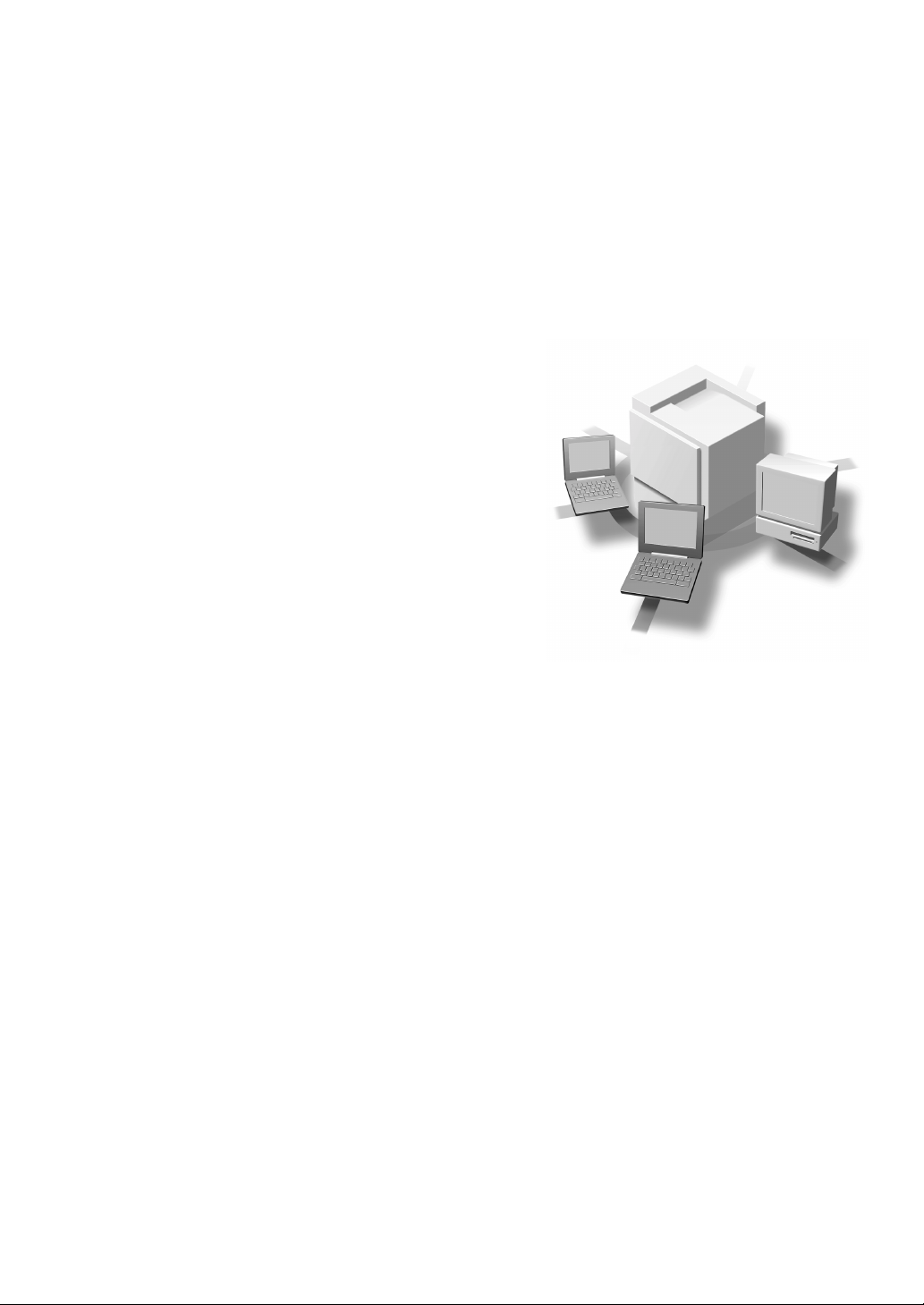
Operating Instructions
Administrator Reference 1
Read this manual carefully before you use this product and keep it handy for future
reference.
For safety, please follow the instructions in this manual.
Page 2
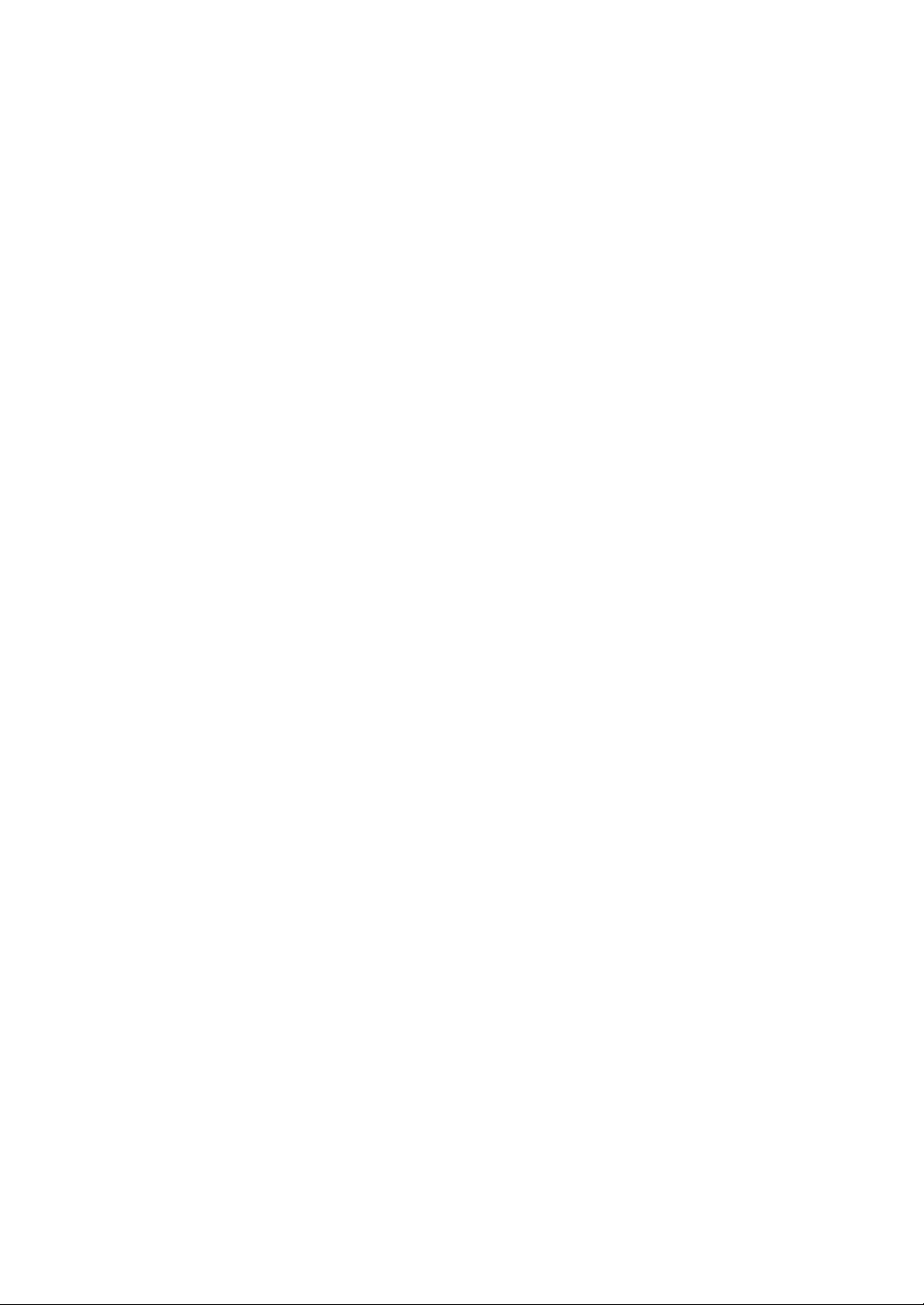
Introduction
This manual contains detailed instructions on the operation and maintenance of this machine. To get
maximum versatility from this machine all operators should carefully read and follow the instructions in
this manual. Please keep this manual in a handy place near the machine.
Please read the Safety Information before using this machine. It contains important information related
to USER SAFETY and PREVENTING EQUIPMENT PROBLEMS.
Trademarks
®
Microsoft
, Windows®, and Windows NT® are registered trademarks of Microsoft Corporation in the
United States and/or other countries.
AppleTalk, Apple, Macintosh are registered trademarks of Apple Computer, Incorporated.
©
IPS-PRINT™ Printer Language Emulation
Copyright 1999-2000, XIONICS DOCUMENT TECHNOL-
OGIES, INC., All Rights Reserved.
Other product names used herein are for identification purposes only and might be trademarks of their
respective companies. We disclaim any and all rights involved with those marks.
Notes:
Some illustrations might be slightly different from your machine.
Certain options might not be available in some countries. For details, please contact your local dealer.
Note
The proper names of the Windows operating systems are as follows:
®
•Microsoft
•Microsoft
Windows® 95 operating system
®
Windows® 98 operating system
•Microsoft® Windows® Millennium Edition (Windows Me)
•Microsoft® Windows® 2000 Professional
®
•Microsoft
Windows® 2000 Server
•Microsoft® Windows NT® Server operating system Version 4.0
•Microsoft® Windows NT® Workstation operating system Version 4.0
Page 3

How to Read This Manual
R
R
Symbols
In this manual, the following symbols are used:
WARNING:
This symbol indicates a potentially hazardous situation which, if instructions
are not followed, could result in death or serious injury.
CAUTION:
This symbol indicates a potentially hazardous situation which, if instructions
are not followed, may result in minor or moderate injury or damage to property.
* The statements above are notes for your safety.
Important
If this instruction is not followed, paper might be misfed, originals might be
damaged, or data might be lost. Be sure to read this.
Preparation
This symbol indicates the prior knowledge or preparations required before operating.
Note
This symbol indicates precautions for operation, or actions to take after misoperation.
Limitation
This symbol indicates numerical limits, functions that cannot be used together,
or conditions in which a particular function cannot be used.
Reference
This symbol indicates a reference.
[]
Keys that appear on the machine's panel display.
Keys and buttons that appear on the computer's display.
{}
Keys built into the machine's operation panel.
Keys on the computer's keyboard.
i
Page 4
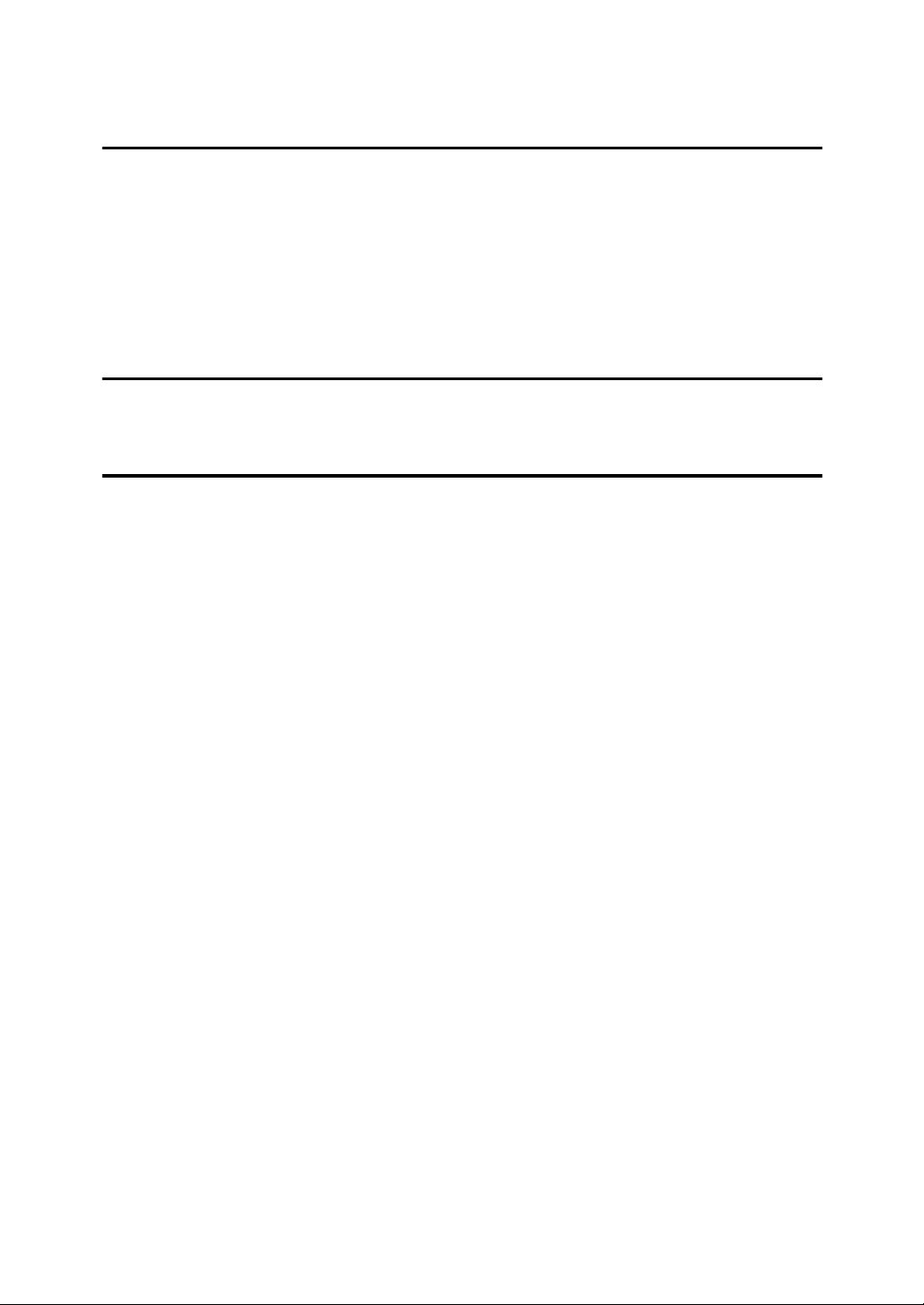
TABLE OF CONTENTS
1.Setup Guide for each Network Environment
Print with a Print Server............................................................................ 1
Printing with a Windows 2000 or Windows NT 4.0 Print server .................... 1
Printing with a NetWare Print Server....................................................... 2
Configuring the Printer as a Print Server ...................................................... 2
Configuring the Printer as a Remote Printer ................................................. 3
Printing without Using a Print Server...................................................... 4
2.Configuring the Printer for the Network
Configuring the Printer for the Network with the Operation Panel ...... 5
3.Appendix
Information about Installed Software .................................................... 11
expat ........................................................................................................... 11
NetBSD ....................................................................................................... 12
Authors Name List....................................................................................... 13
INDEX........................................................................................................ 14
ii
Page 5
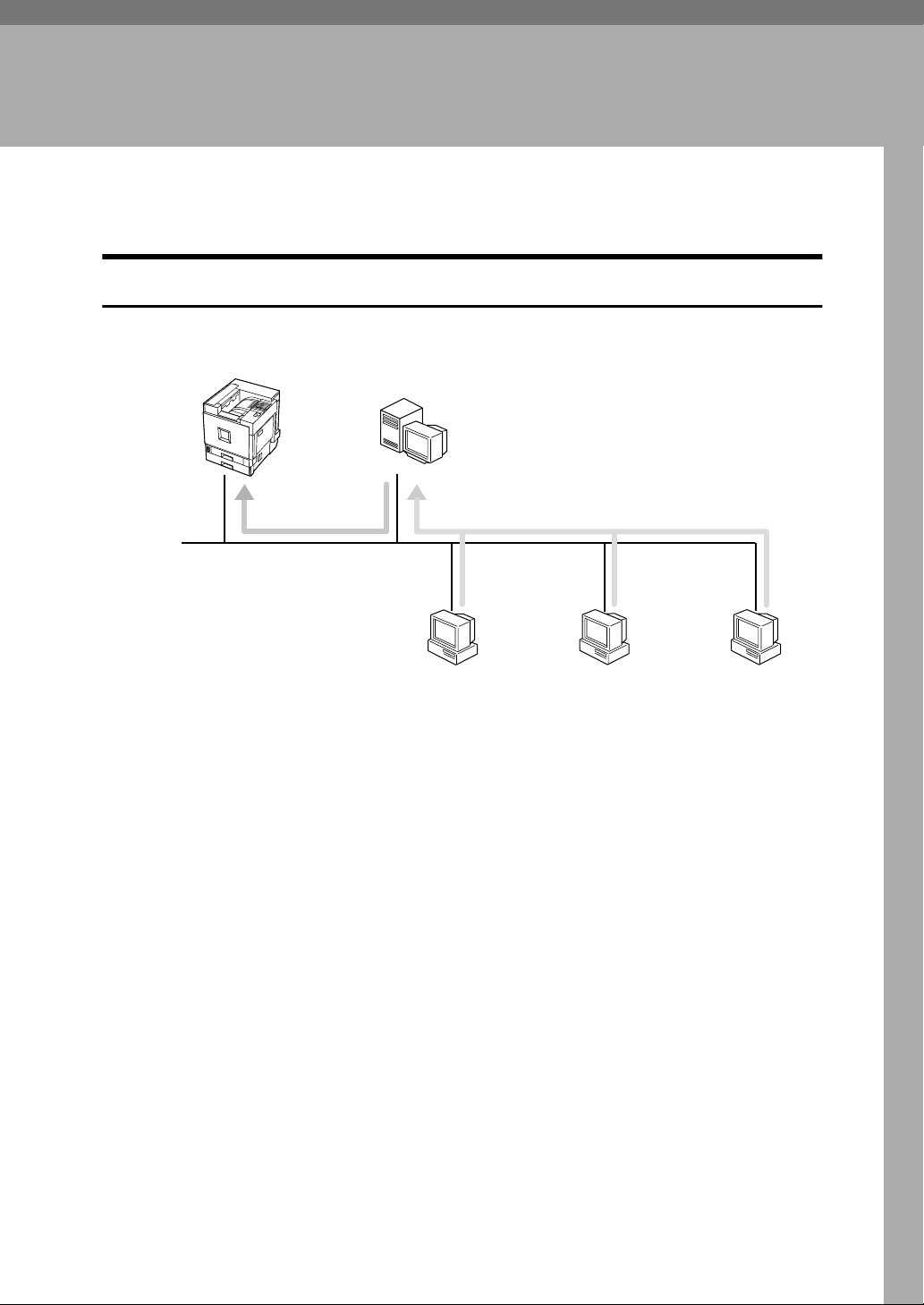
1. Setup Guide for each
Network Environment
Print with a Print Server
Printing with a Windows 2000 or Windows NT 4.0 Print server
Print Server
Choose a protocol for the printer and print server.
A
Configure a protocol you want to use with the operation panel.
B
⇒ P.5 “Configuring the Printer for the Network with the Operation Panel”
Configure the printer.
C
⇒ "Windows 2000 Configuration" and "Windows NT 4.0 Configuration" in
Administrator Reference 2.
Windows 2000/Windows NT 4.0
Print Server
Windows 95/98/Me
Windows 2000
Windows NT 4.0
Install the printer driver and SmartNetMonitor for Client.
D
⇒ "Windows 2000 Configuration" and "Windows NT 4.0 Configuration" in
Administrator Reference 2.
Share the printer.
E
⇒ "Windows 2000 Configuration" and "Windows NT 4.0 Configuration" in
Administrator Reference 2.
1
Page 6
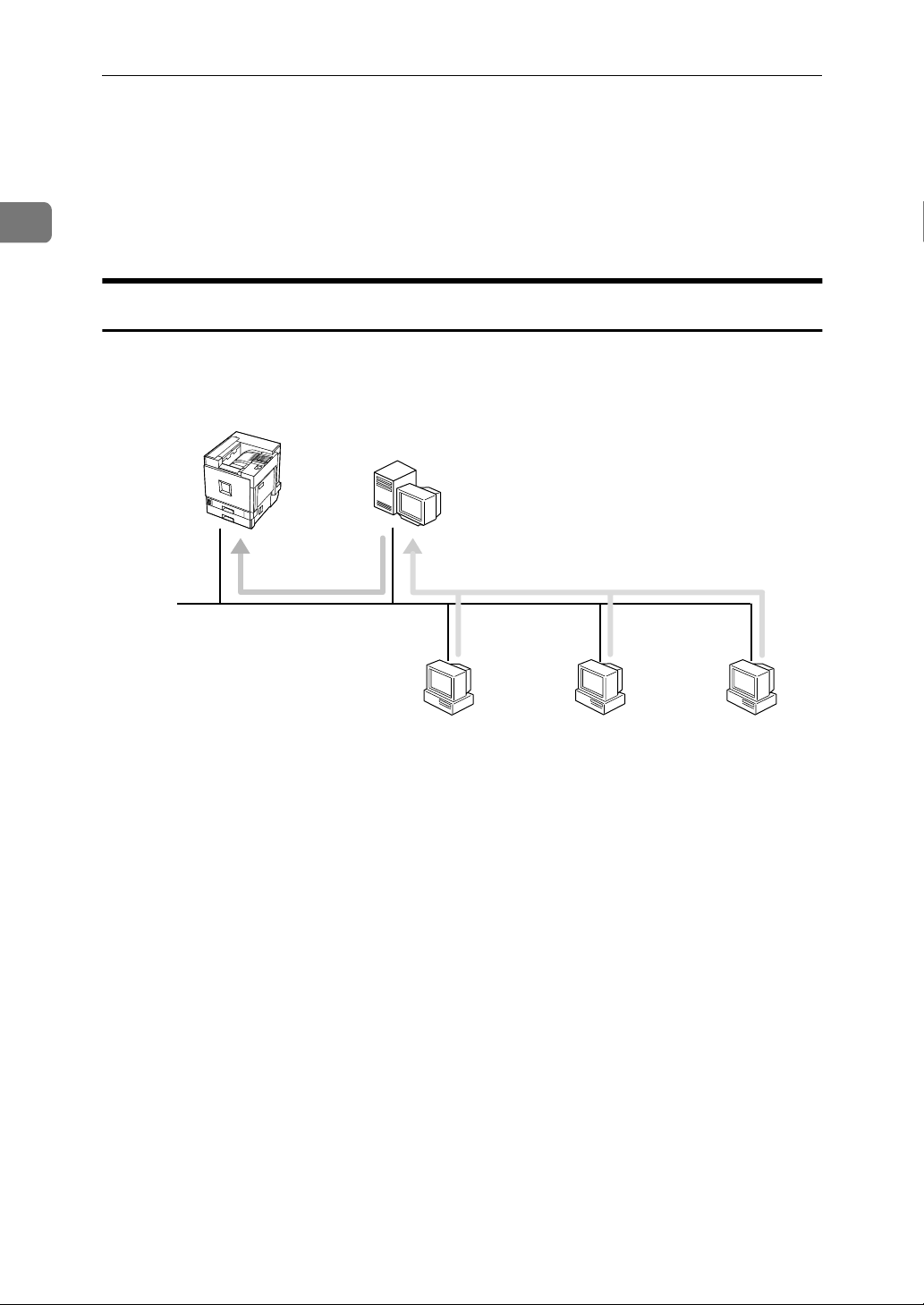
Setup Guide for each Network Environment
Printing with a NetWare Print Server
Set up a network printer in a NetWare environment.
1
For more information about setting up the clients, see "NetWare Configuration" in
Administrator Reference 2.
Configuring the Printer as a Print Server
A dedicated NetWare print server is not required because the printer can be configured as a print server.
Print Server
NetWare
File Server
Windows 95/98/Me
Windows 2000
Windows NT 4.0
Configure the printer for NetWare with the operation panel.
A
Configure NetWare. The procedure may differ depending on the NetWare
B
version.
⇒ "NetWare Configuration" in Administrator Reference 2.
2
Page 7

Printing with a NetWare Print Server
Configuring the Printer as a Remote Printer
If a dedicated NetWare print server is being used, the printer should be configured as a remote printer.
Remote Printer
NetWare
Print Server
NetWare
File Server
1
Windows 95/98/Me
Configure the printer for NetWare with the operation panel.
A
Configure NetWare. The procedure may differ depending on the NetWare
B
Windows 2000
Windows NT 4.0
version.
⇒ "NetWare Configuration" in Administrator Reference 2.
3
Page 8

1
Setup Guide for each Network Environment
Printing without Using a Print Server
Windows 95/98/Me
Choose a protocol for the printer and print server.
A
Configure a protocol you want to use with the operation panel.
B
⇒ P.5 “Configuring the Printer for the Network with the Operation Panel”
Windows 2000
Windows NT 4.0
Macintosh
UNIX
4
Page 9

2. Configuring the Printer for
the Network
Configuring the Printer for the Network with the Operation Panel
Configure the Network Interface
Board for the network using the operation panel.
Configure the printer for the network
using the operation panel.
The following table shows the operation panel settings and their default
settings. These are included in the
"Host Interface" menu.
Reference
For information about the "Host Interface" menu, see "
Host Interface Menu
in Administrator Reference 2 provided as a PDF file on the CD-ROM labeled "Operating Instructions".
Setting Name Value
IP Address 000.000.000.000
Subnet Mask 000.000.000.000
Gateway Address 000.000.000.000
Access Control
(Access Control Address)
000.000.000.000
Press {{{{Menu}}}}.
A
On Line
Menu
Job Reset
Form Fee d
Power Error Data In
"
"Menu" appears on the panel dis-
Escape
#
Enter
ZDJS001N
play.
Press {{{{UUUU}}}} or {{{{TTTT}}}} to display "Host
B
Interface".
Menu:
Host Interface
Press {{{{Enter}}}}.
C
The following message appears on
the panel display.
Access Mask
(Access Control Mask)
Network Boot None
Frame Type (NW)
(Frame type NetWare)
Active Protocol TCP/IP ❍
Ethernet Auto
*1
❍ means that this protocol is active.
000.000.000.000
Auto
NetWare ❍
NetBEUI ❍
AppleTalk
❍
Host Interface:
I/O Buffer
Press {{{{UUUU}}}} or {{{{TTTT}}}} to display "Net-
D
work Setup".
*1
*1
*1
*1
Host Interface:
Network Setup
5
Page 10

Configuring the Printer for the Network
2
Press {{{{Enter}}}}.
E
The following message appears on
the panel display.
Network Setup:
IP Address
Select the protocol you want to use.
F
Note
❒ Do not select protocols that are
not used on your network.
A Press {{{{UUUU}}}} or {{{{TTTT}}}} to display
"Active Protocol".
Active Protocol:
TCP/IP
B Press {{{{Enter}}}}.
The current setting appears on
the panel display.
TCP/IP:
*Active
C Press {{{{UUUU}}}} or {{{{TTTT}}}} to display the
protocol you want to use.
D Press {{{{Enter}}}}.
The actual procedure may differ
depending on the protocol you
use. Follow the appropriate
procedure.
TCP/IP GVHVIVJVL
NetWare KVL
AppleTalk
NetBEUI L
L
If you use TCP/IP, you should as-
G
sign the IP address to the printer.
Note
❒ Contact your network adminis-
trator to get the IP address for
the printer.
A Press {{{{UUUU}}}} or {{{{TTTT}}}} until the fol-
lowing message appears.
Network Setup:
IP Address
B Press {{{{Enter}}}}.
The current IP address appears
on the panel display.
IP Address:
0. 0. 0. 0
C Press {{{{UUUU}}}} or {{{{TTTT}}}} to enter the
leftmost entry field of the IP
address.
IP Address:
11. 0. 0. 0
D Press {{{{Enter}}}}.
The pointer (k) moves to the
next entry field automatically.
IP Address:
11. k. 0. 0
Note
❒ You can return the pointer
(k) to the previous (left) entry
field by pressing {Escape}.
❒ If you press {Escape} when
the pointer (k) is on the leftmost position, the selected IP
address is reset.
6
Page 11

Configuring the Printer for the Network with the Operation Panel
E Repeat steps CCCC and DDDD to enter
the IP address.
TCP/IP:
11. 22. 33. 44
Check if the pointer (k) is at the
rightmost position, and then
press {Enter} to register the IP
Address you selected.
Network Setup:
IP Address
If you use TCP/IP, you should as-
H
sign "Subnet Mask" and "Gateway Address" following the same
procedure for entering the IP address.
If you use TCP/IP, set the "Access
I
Control" and "Access Mask" following the same procedure for
entering the IP address, if necessary.
B Press {{{{Enter}}}}.
The current setting appears on
the panel display.
Network Boot:
*None
C Press {{{{UUUU}}}} or {{{{TTTT}}}} to display the
method you want to use.
D Press {{{{Enter}}}}.
2
If you use DHCP in TCP/IP, you
J
can make settings for "Network
Boot".
You can select how to assign the
printer's address using the computer. Select one of the items below.
• None (Default)
•DHCP
A Press {{{{UUUU}}}} or {{{{TTTT}}}} to display
"Network Boot".
Network Setup:
Network Boot
7
Page 12

Configuring the Printer for the Network
2
If you use NetWare, select the
K
frame type for NetWare.
Select one of items below if necessary.
• Auto (Default)
• Ethernet 802.3
• Ethernet 802.2
• Ethernet ll
• Ethernet SNAP
Note
❒ In most situations, use the de-
fault setting ("Auto"). When if
you first select "Auto", the
frame type first detected by the
printer is adopted. If the network can use more than two
frame types, the printer may fail
to select the correct frame type if
"Auto" is selected. In this case,
select the appropriate frame
type.
Reset the printer to apply the settings.
L
A Press {{{{On Line}}}} to enter the "Of-
fline" condition.
On Line
Job Reset
Menu
Form Fee d
Power Error Data In
Escape
#
Enter
The Online indicator turns off.
B Press {{{{Job Reset}}}}.
On Line
Job Reset
Menu
Form Fee d
Power Error Data In
Escape
#
Enter
ZDJS022N
A Press {{{{UUUU}}}} or {{{{TTTT}}}} to display
"Frame Type (NW)".
Network Setup:
Frame Type (NW)
B Press {{{{Enter}}}}.
The current setting appears on
the panel display.
Frame Type (NW):
*Auto
C Press {{{{UUUU}}}} or {{{{TTTT}}}} to display the
frame type you want to use.
D Press {{{{Enter}}}}.
Print the configuration page to
M
check settings you have made.
A Press {{{{Menu}}}}.
B Press {{{{UUUU}}}} or {{{{TTTT}}}} to display
"List/Test Print".
C After confirming that "Config.
Page" is on the display, press
{{{{Enter}}}}.
D Press {{{{Enter}}}}.
The configuration page is now
printed. Check the contents of
the configuration page.
E Press {{{{On Line}}}}.
"Ready " appears on the panel display.
Ready
ZDJS023N
8
Page 13

Configuring the Printer for the Network with the Operation Panel
----Address
❖❖❖❖ Subnet Mask
A number used to mathematically
"mask" or hide an IP address on
the network by eliminating those
parts of the address that are alike
for all the machines on the network.
❖❖❖❖ Gateway Address
A gateway is a connection or interchange point that connects two
networks. A gateway address is for
the router or host computer used
as a gateway.
Note
❒ Contact your network adminis-
trator to get the addresses.
❖❖❖❖ Access Control Address and Access
Control Mask
The Access Control Address and
Access Control Mask are used in
combination with the client's IP
addresses that have access to the
computer used for printing. If it is
not necessary for you to control the
access rights, select "0.0.0.0".
Access Control
Mask
000.000.000.000 xxx.xxx.xxx.xxx
255.000.000.000 192.xxx.xxx.xxx
255.255.000.000 192.168.xxx.xxx
255.255.255.000 192.168. 15.xxx
255.255.255.255 192.168. 15. 16
IP Addresses that
have access
2
Note
❒ When the Access Control Ad-
dress settings coincide with the
masked result of the IP address
of the computer, print jobs from
that IP address can be accepted
by the Network Interface Board.
❒ For example, if you assign
192.168.15.16 as the Access Con-
trol Address to the Network Interface Board, the combination
of the Access Control Mask and
IP address that can have access
are as follows: (xxx : for any numerical value)
9
Page 14

2
Configuring the Printer for the Network
10
Page 15

3. Appendix
Information about Installed Software
expat
Expat(Version 1.1). Copyright 1998, 1999 James Clark. All rights reserved.
• The software installed on this product includes the expat application software Version 1.1 (hereinafter "expat 1.1").
• The product manufacturer has not made any modification to the source code
of the expat 1.1.
• The product manufacturer provides warranty and support to the software of
the product including the expat 1.1 and the product manufacturer makes Mr.
James Clark, the initial developer of the expat 1.1, free from these obligations.
• The expat 1.1 is made available under Mozilla Public License Version 1.1
(hereinafter "MPL 1.1"), and controller software of the product equals the
Larger Work as defined in MPL 1.1. The software of this product except the
expat 1.1 is licensed to the product manufacturer under separate agreement(s).
• The source code of the expat 1.1 is available at:
ftp://ftp.jclark.com/pub/xml/expat1_1.zip
• MPL 1.1 is also available at:
http://www.mozilla.org/MPL/MPL-1.1.html
• Information relating to the expat 1.1 is available at:
http://www.jclark.com/xml/expat.html
11
Page 16

3
Appendix
NetBSD
Copyright Notice of NetBSD
For all users to use this product:
This product contains NetBSD operating system:
For the most part, the software constituting the NetBSD operating system is not
in the public domain; its authors retain their copyright.
The following text shows the copyright notice used for many of the NetBSD
source code. For exact copyright notice applicable for each of the files/binaries,
the source code tree must be consulted.
A full source code can be found at http://www.netbsd.org/.
Copyright © 1999, 2000 The NetBSD Foundation, Inc.
All rights reserved.
Redistribution and use in source and binary forms, with or without modification, are permitted provided that the following conditions are met:
Redistributions of source code must retain the above copyright notice, this list
A
of conditions and the following disclaimer.
Redistributions in binary form must reproduce the above copyright notice,
B
this list of conditions and the following disclaimer in the documentation and/
or other materials provided with the distribution.
All advertising materials mentioning features or use of this software must
C
display the following acknowledgement:
This product includes software developed by the NetBSD Foundation, Inc.
and its contributors.
Neither the name of The NetBSD Foundation nor the names of its contribu-
D
tors may be used to endorse or promote products derived from this software
without specific prior written permission.
THIS SOFTWARE IS PROVIDED BY THE NETBSD FOUNDATION, INC. AND
CONTRIBUTORS ''AS IS'' AND ANY EXPRESS OR IMPLIED WARRANTIES,
INCLUDING, BUT NOT LIMITED TO, THE IMPLIED WARRANTIES OF MERCHANTABILITY AND FITNESS FOR A PARTICULAR PURPOSE ARE DISCLAIMED. IN NO EVENT SHALL THE FOUNDATION OR CONTRIBUTORS
BE LIABLE FOR ANY DIRECT, INDIRECT, INCIDENTAL, SPECIAL, EXEMPLARY, OR CONSEQUENTIAL DAMAGES (INCLUDING, BUT NOT LIMITED TO, PROCUREMENT OF SUBSTITUTE GOODS OR SERVICES; LOSS OF
USE, DATA, OR PROFITS; OR BUSINESS INTERRUPTION) HOWEVER
CAUSED AND ON ANY THEORY OF LIABILITY, WHETHER IN CONTRACT, STRICT LIABILITY, OR TORT (INCLUDING NEGLIGENCE OR OTHERWISE) ARISING IN ANY WAY OUT OF THE USE OF THIS SOFTWARE,
EVEN IF ADVISED OF THE POSSIBILITY OF SUCH DAMAGE.
12
Page 17

Information about Installed Software
Authors Name List
All product names mentioned herein are trademarks of their respective owners.
The following notices are required to satisfy the license terms of the software
that we have mentioned in this document:
• This product includes software developed by the University of California,
Berkeley and its contributors.
• This product includes software developed by Jonathan R. Stone for the NetBSD Project.
• This product includes software developed by the NetBSD Foundation, Inc.
and its contributors.
• This product includes software developed by Manuel Bouyer.
• This product includes software developed by Charles Hannum.
• This product includes software developed by Charles M. Hannum.
• This product includes software developed by Christopher G. Demetriou.
• This product includes software developed by TooLs GmbH.
3
• This product includes software developed by Terrence R. Lambert.
• This product includes software developed by Adam Glass and Charles Hannum.
• This product includes software developed by Theo de Raadt.
• This product includes software developed by Jonathan Stone and Jason R.
Thorpe for the NetBSD Project.
• This product includes software developed by the University of California,
Lawrence Berkeley Laboratory and its contributors.
• This product includes software developed by Christos Zoulas.
• This product includes software developed by Christopher G. Demetriou for
the NetBSD Project.
• This product includes software developed by Paul Kranenburg.
• This product includes software developed by Adam Glass.
• This product includes software developed by Jonathan Stone.
• This product includes software developed by Jonathan Stone for the NetBSD
Project.
• This product includes software developed by Winning Strategies, Inc.
• This product includes software developed by Frank van der Linden for the
NetBSD Project.
• This product includes software developed for the NetBSD Project by Frank
van der Linden
• This product includes software developed for the NetBSD Project by Jason R.
Thorpe.
• The software was developed by the University of California, Berkeley.
• This product includes software developed by Chris Provenzano, the Univer-
sity of California, Berkeley, and contributors.
13
Page 18

INDEX
A
Access Control Address
Access Control Mask
Address
,
9
E
Ethernet
,
5
F
Frame type NetWare
G
Gateway Address
, 5,
I
IP address
,
5
N
Network
Network Boot
,
5
,
5
P
, 5,
,
5
9
, 5,
9
9
Printing without Using a Print Server
,
,
1
2
Print with a Print Server
NetWare Print Server
Windows 2000/Windows NT 4.0 Print
,
server
1
S
Setup Guide for each Network
,
, 5,
1
9
Environment
Subnet Mask
,
4
14
UE USA G060
Page 19

Copyright © 2001
Page 20

UE USA G060-6960
