Page 1
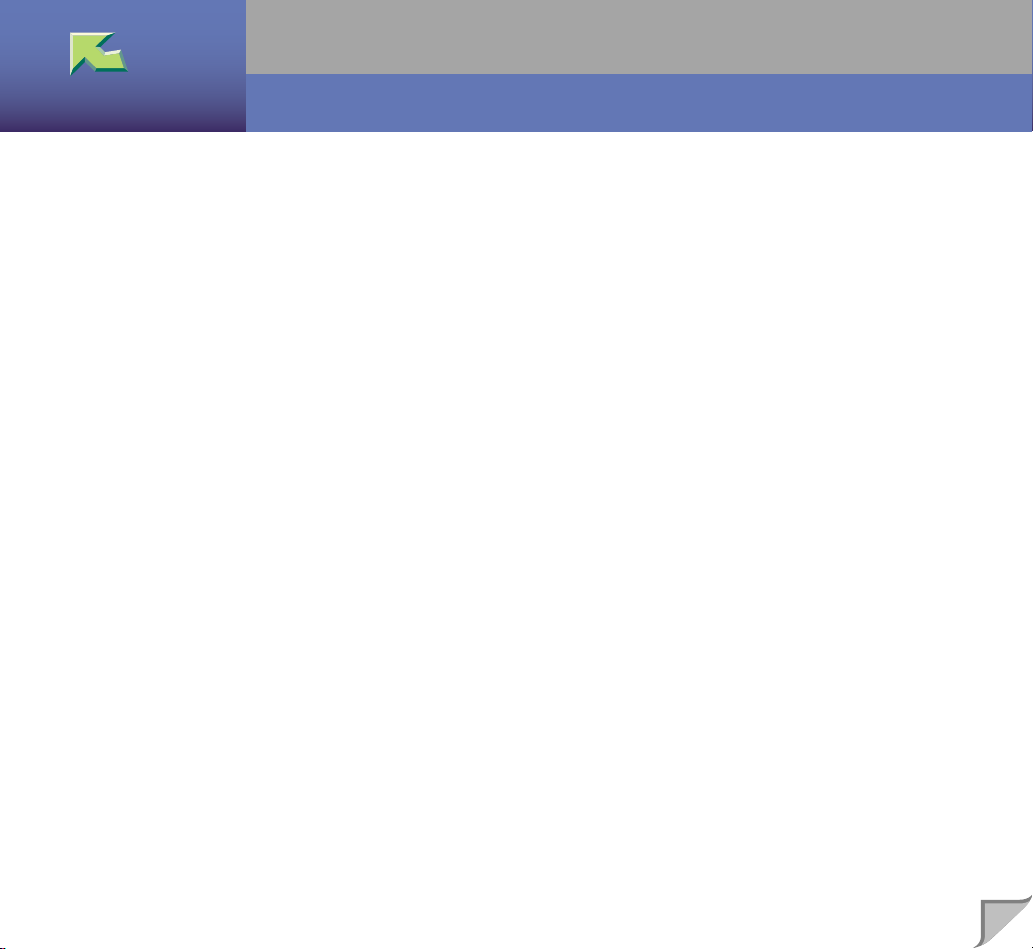
UNIX Supplement
Introduction ........................................................................................................................... 2
How to Read This Manual.................................................................................................... 3
1.UNIX Configuration
Before Setup........................................................................................................................... 5
Using the lp/lpr commands.................................................................................................................... 5
Using the rsh/rcp/ftp commands............................................................................................................ 5
Using the Installation Shell Script........................................................................................ 6
Assigning the IP Address...................................................................................................................... 6
Executing the Installation Shell Script.................................................................................................. 8
After Executing Install Shell............................................................................................................... 13
Printing Method................................................................................................................... 20
Printing with lpr, lp.............................................................................................................................. 20
Printing with rsh, rcp, ftp .................................................................................................................... 21
Printer Status....................................................................................................................... 25
Viewing the Print Job Status with lpq and lpstat................................................................................. 25
Viewing the Printer Status with rsh and ftp......................................................................................... 26
Copying Information to a File............................................................................................................. 27
1
INDEX.................................................................................................................................. 28
Page 2
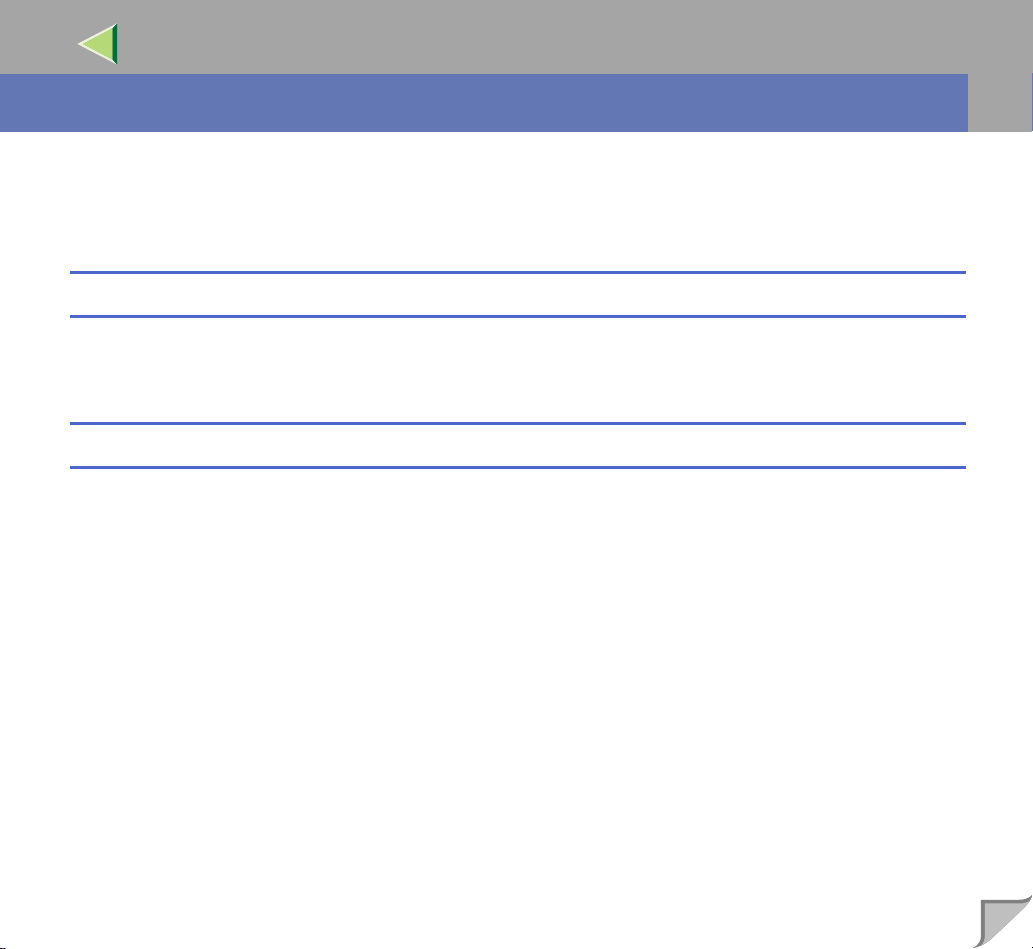
Introduction
To get maximum versatility from this machine all operators should carefully read and follow the instructions in this manual. Please keep this manual in a handy place near the machine.
Please read the Safety Information before using this machine. It contains important information related
to USER SAFETY and PREVENTING EQUIPMENT PROBLEMS.
Important
Parts of this manual are subject to change without prior notice. In no event will the company be liable
for direct, indirect, speci al, incidental, or consequential damages as a resul t of handling or operatin g the
machine.
Trademarks
PostScript is a registered trademark of Adobe Systems, Incorporated.
Sun, SunOS and Solaris are trad emarks or regis tered trade marks of Sun Microsy stems, Inc. in the Unit-
ed States and other countries.
HP-UX is a registered trademark of Hewlett-Pac kard Company.
LINUX is a trademark of Linus Torvalds.
RED HAT is a registered trademark of Red Hat, Inc.
Other product names used here in are f or i dent if ic at ion purposes only and might be trad emar ks of thei r
respective companies. We disclaim any and all rights in those marks.
2
Page 3
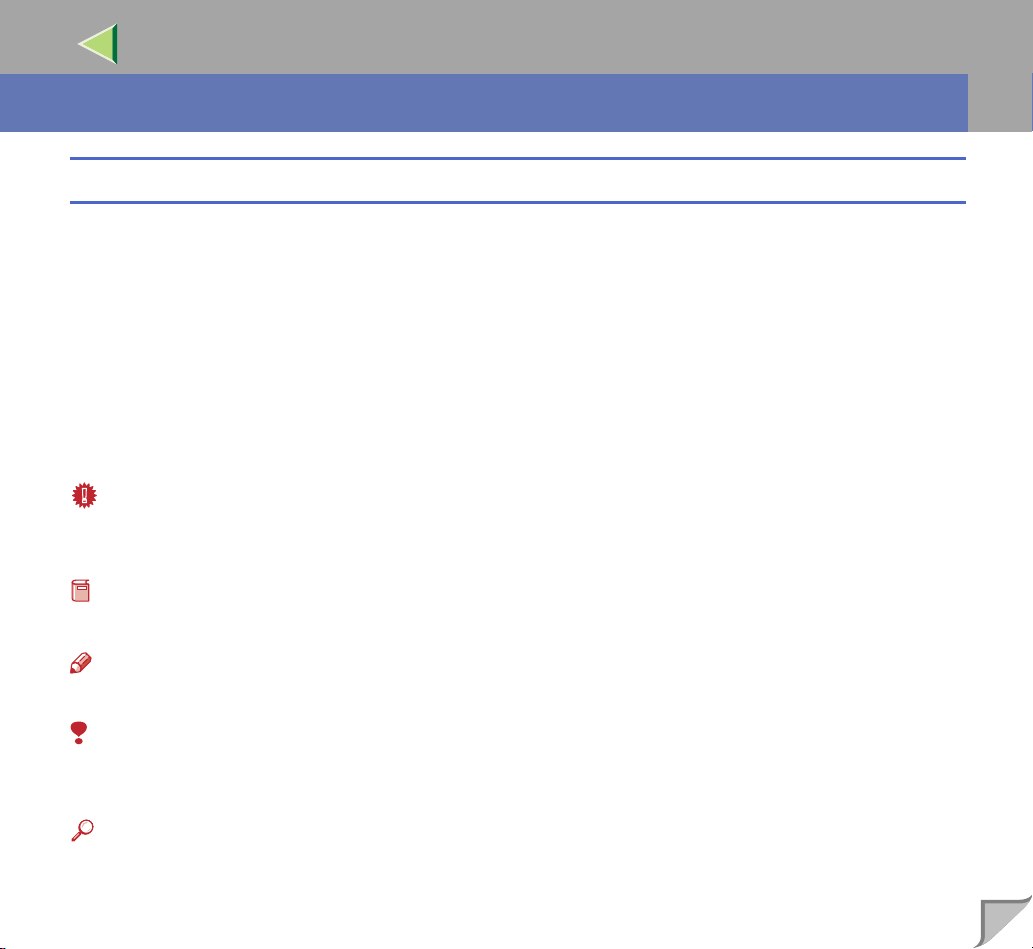
How to Read This Manual
R
R
Symbols
In this manual, the following symbols are used:
WARNING:
This symbol indicates a potentially hazardous situation which, if instructions are not followed, could
result in death or serious injury.
CAUTION:
This symbol indicates a potentially hazardous situation which, if instructions are not followed, may result in minor or moderate injury or damage to property.
* The statements above are notes for your safety.
Important
If this instruction is not followed, paper might be misfeed, originals might be damaged, or data might
be lost. Be s ure to read this.
Preparation
This symbol indicates the prior knowledge or preparations required before operating.
Note
This symbol indicates precautions for operation, or actions to take after misoperation.
3
Limitation
This symbol indicates numerical limits, functions that cannot be used together, or conditions in which
a particular function cannot be used.
Reference
This symbol indicates a reference.
Page 4
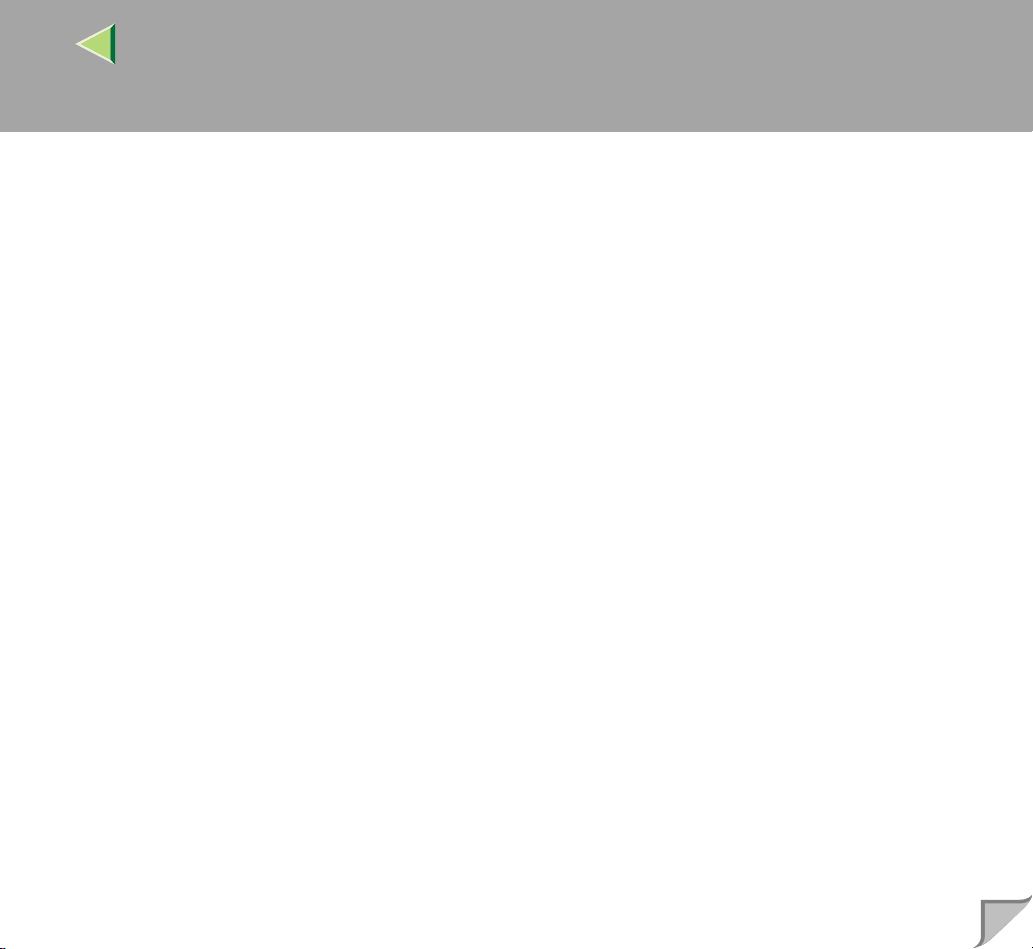
[]
Keys that appear on the machine's panel display.
Keys and buttons that appear on the computer's display.
{}
Keys built into the machine's operation panel.
Keys on the computer's keyboard.
4
Page 5
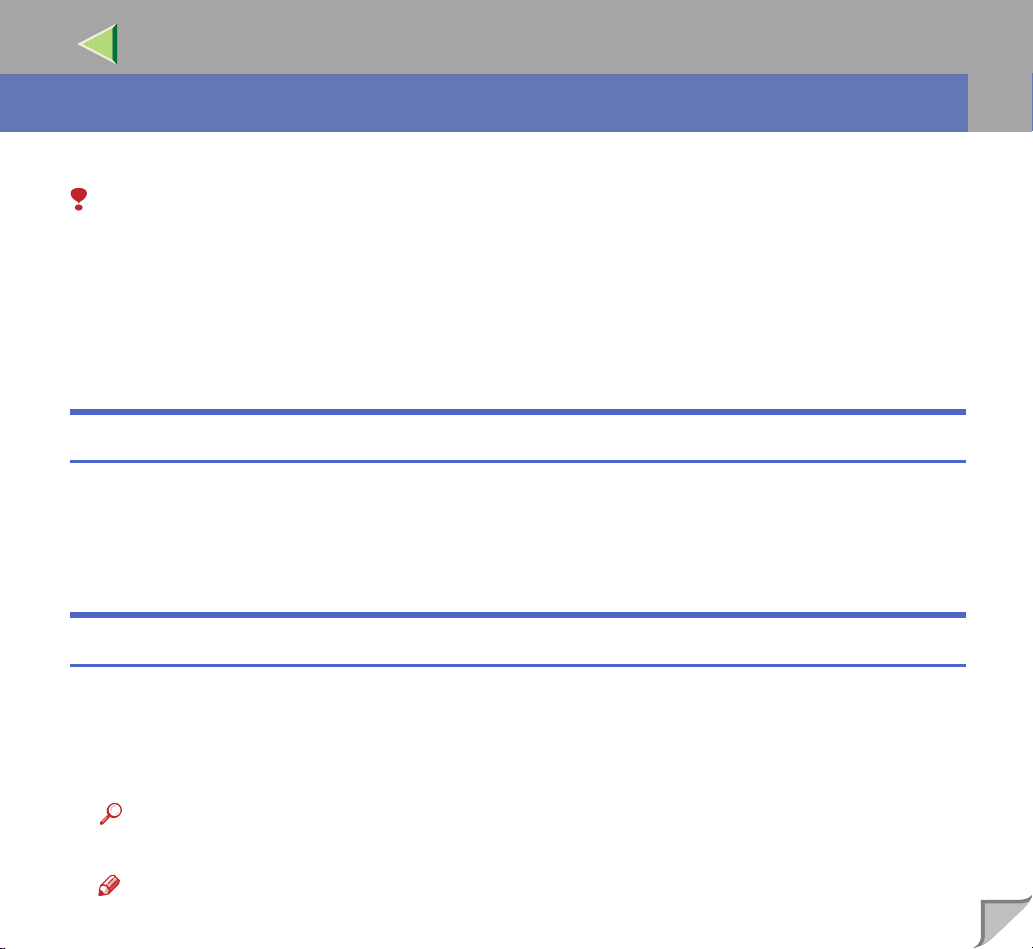
1. UNIX Configuration
This section explains how to set up a network printer and check the print status using UNIX.
Limitation
❒ To print from a UNIX workstation, use the file that the printer supports.
Before Se tup
Setting up can vary depending on the printing commands. Please make sure to make the settings accordingly.
Using the lp/lpr commands
A
Use the Installation Shell Script to register the printer host name and the IP address.
B
Start printing.
⇒ P.20 “Printing Method”
Using the rsh/rcp/ftp commands
5
A
Edit the host file to register the Printer host name and the IP address.
B
Start printing.
⇒ P.20 “Printing Method”
Reference
❒ See P.13 “After Executing Install Shell” for host file editing.
Note
❒ If you cannot edit the host file, use the install shell script to register the host name.
Page 6
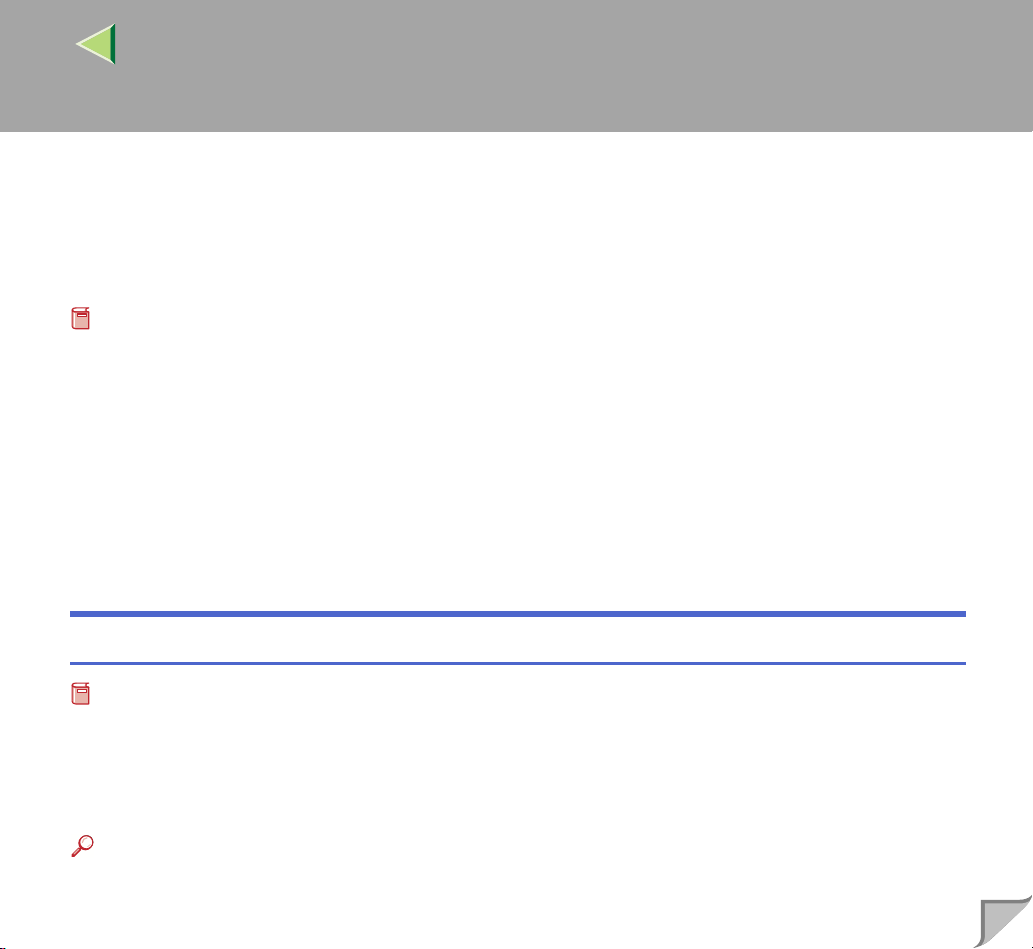
Using the Installation Shell Script
The instal lation sh ell scr ipt help s with the setup proce ss. The in stalla tion shell scri pt auto mates some
of the tasks in configuring /et c/ hos ts, /etc/printcap, and in creating the spool directory for BSD UNIX,
and in running lpadmin command for System V UNIX.
Preparation
❒ The installation shell script can be used on the following three kinds of workstations. This installation
shell script cannot be used with other types of workstations.
• Solaris 2.5.1, 2.6, 7, 8
• HP-UX 8.x, 9.x, 10.x, 11.0
• Red Hat Linux 6.x, 7
❒ When you use NIS (Network Informa tion Serv ice) or DNS, you shoul d configur e the server befo re
running this installation shell script.
❒ For more information abou t the confi guration utility of your OS, see the ma nual that came with the
utility.
Assigning the IP Address
6
Preparation
❒ Configure the machine to use the TCP/IP protocol.
• Make sure that the TCP/IP protocol on the machine is set to active. (The default is active.)
• Assign an IP address to the machine and configure the other settings required for using the TCP/
IP protocol.
Reference
❒ For more information about how to make the above settings, see the Administrator Reference 2.
Page 7
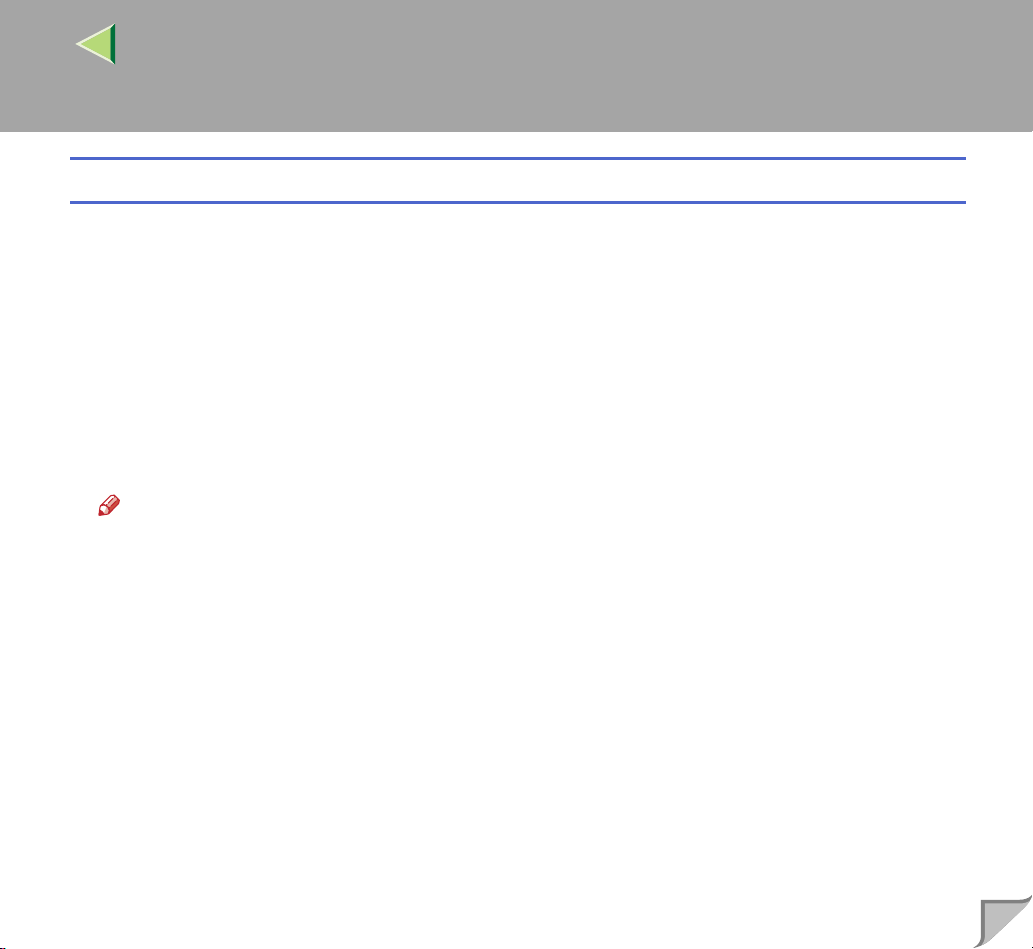
Checking the IP address configuration
Follow the procedure below to make sure that the IP address has been configured correctly.
• The following procedure uses the sample IP address: 192.168.15.16.
A
Enter the following:
# ping 192.168.15.16
If the address has been configured correctly, the following message appears.
192.168.15.1 6 is aliv e
If the address has been configured incorrectly, the following message appears.
no answer from 192. 16 8. 15 .1 6
Note
❒ When you use NIS, the IP address and host name are written to /etc/hosts on the master server.
When you use DNS, the information is written to a data file on the name server. After writing the
host name and IP ad dres s to the fi le , m ak e su re th at the c onfi gu ra tio n i s c or rec t b y pi nging the
host name.
# ping host_name
❒ If the host name is registered with an IP address, the server can access the printer using its host
name instead of its IP address.
7
Page 8

Executing the Installation Shell Script
After having configured the printer IP address, follow the procedure below to execute the installation
shell script and set up the workstation printing environment.
Preparation
❒ Before executing the i nstallation shell s cript, the IP address, the host name and the print er name
are required.
❒ Following procedures use sample IP address: 192.168.15.16, sample host name: nphost and sam-
ple printer name: np.
Note
❒ Use ftp to get the installation shell script from the printer.
A
Log on to the workstation as root account.
Note
❒ If you do not log on as root, the installation shell script will not run.
B
Get the ins tallation shell script from the printer.
A Move to the directory you want to copy the installation shell script to.
B Use ftp to connect to the printer with the IP address that you just configured.
# ftp 192.168.15.16
Connected to 192.168.15.16
220 printer FTP se rve r re ad y.
name (192.168. 15 .1 6:r oo t: )
C When a user name is requested, leave blank and press the {
331 Password required for root.
Password:
{RETURN}
{{
} key.
}}
8
Page 9
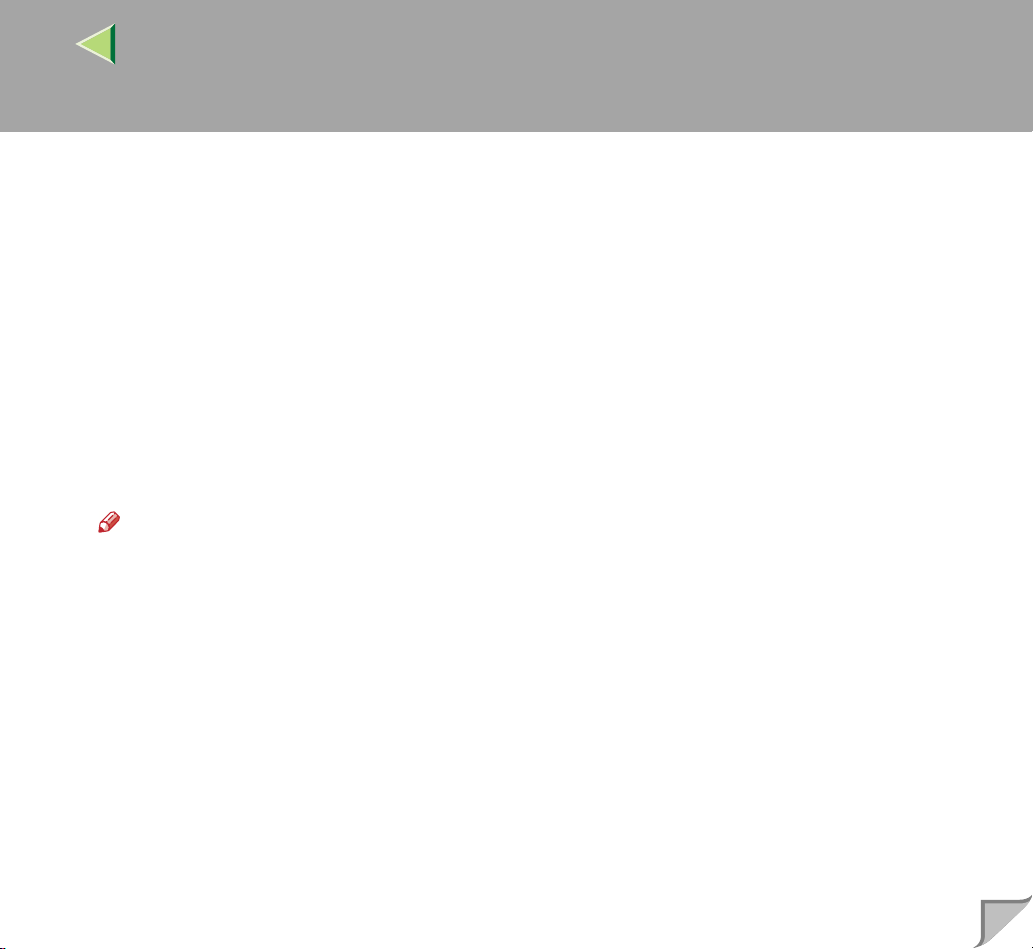
9
D When a password is requested, leave blank and press the {
230 User root logg ed in .
ftp>
E Type the fo llowing to get the installation shell script.
ftp> get install
F Close the ftp session.
ftp> bye
221 Goodbye.
#
C
Run the installation shell script.
# sh ./install
Note
❒ Insert a period and slash before the current directory.
D
Enter a number to select the workstation OS that you are using.
Network printer install shell
Copyright RICOH CO.,LTD. 1994-2000
Select your workstation OS type.
1. SunOS 4.x.x
2. Solaris 2.x, Solaris 7-8 (SunOS5.x)
3. HP-UX 8.x,9.x,10 .x ,1 1. x
4. UnixWare
5. Linux
6. other
Enter <1-6>:
2
{RETURN}
{{
} key.
}}
Page 10

Note
❒ SunOS and UnixWare appear on the screen, but they are not supported. Use Solaris, HP-UX or
Linux.
❒ If you select “6”, the installation shell script exits.
E
Enter the IP address of the printer.
Enter Printer ho st IP add re ss <x xx .x xx .xx x. xx x> [ret ur n= sk ip] :
192.168.15.16
Note
❒ The IP address will be added to the /etc/hosts file.
❒ If the host name of the printer has already been configured, pr ess the {RETURN} key. Nothing
will be added to the /etc/hosts file.
F
Enter the host name of the printer.
Enter Printer ho st na me : nphost
Note
❒ The host name will be added to the /etc/hosts file.
❒ If no IP address was entered in step
, nothing is added to the /etc/hosts file.
E
10
G
Configure the printer name.
Enter logical pr int er nam e [de fa ul t np hos t_ pr n]
If you want to use the def ault n ame, pres s the {RETURN} key. Enter a ne w name, if you want to u se
a different one.
Note
❒ The host name entered in step
followed by “_prn” appe ar s in “default”.
F
Page 11

H
Set the print option.
Enter remote printer name [default lp]:
• Press the {RETURN} key, print with PCL or PostScript is enabled.
• If you enter “text”, text printing is enabled.
If you enter “text”, printing with PCL and PostScript is unavailable.
Enter remote printer name [default lp]:text
Limitation
❒ You can enter up to 14 characte rs for HP-UX 11.0, 256 for Sola ris 8, and 51 fo r Red Hat Lin ux
6.2.
❒ When printing with the lp command, use ( _ ) instead of ( = ) and ( ; ) instead of ( , ) for operating
systems that cannot use ( = ) and ( , ) such as Solaris 2.5 or later.
After the setu p wi th the inst allati on s hell sc rip t is co mple te, an d if yo u ent er the I P addr ess in ste p
, the following message appears.
E
hosts file is modified
I
Perform a test print to make sure that the settings are correct.
# lpr -Pnp file_name
# lp -d np file_name
For more information about lpr and lp, see P.20 “Printing Method”.
11
Page 12

Deleting the printer
To print using the lp o r lpr c ommand, t he o ption s pecif ied when t he ins tall ation s hel l scr ipt is execut ed
is used. Change the option in accordance with the workstation you are using.
❖❖❖❖ BSD UNIX workstation, Linux
Delete the printer entry fr om /etc/pri ntcap, then execut e the installa tion shell scr ipt again. Select op tions during the setup process.
Or, search the printer entry from /etc/printcap, and change its rp capability to option setting.
❖❖❖❖ Solaris, HP-UX
Delete the print er entry, and then exe cute the i nstallati on shell sc ript agai n. Select opt ions durin g the
setup pro cess. To delete the printer entry, follow th e procedure below.
A Stop the scheduler.
# /usr/sbin/lpshut
B Delete the printer.
# /usr/sbin/lpadmin -x printer_name
C Restart the scheduler.
# /usr/lib/lpsched
12
Page 13

After Executing Install Shell
The printing environment is set up automatically whe n the installation shell script is executed .
This section describes the set up contents when the installation shell script is executed under Red Hat
Linux, Solaris and HP-UX.
Linux
❖❖❖❖ Adding the IP address and host name to the /etc/hosts file
The following line is added to the /etc/hosts file. The IP address and printer host name which you
previously entered in the installation script will be used.
192.168.15.16 nphost # Network Pri nt er
• 192.168.15.16 is the IP address, nphost is the host name, from # to the end of the line is a com-
ment.
Note
❒ The /etc/hosts file contains a list of the IP addresses and host names of all of the hosts commu-
nicating on the network. Each entry is delimited with a space or a tab, and each line is separated
with a return.
❒ If you do not use N IS or DNS, yo u must man ually e nter th e IP ad dress a nd hos t name o f ea ch
workstation using the network printer in the /etc/hosts file.
13
Page 14
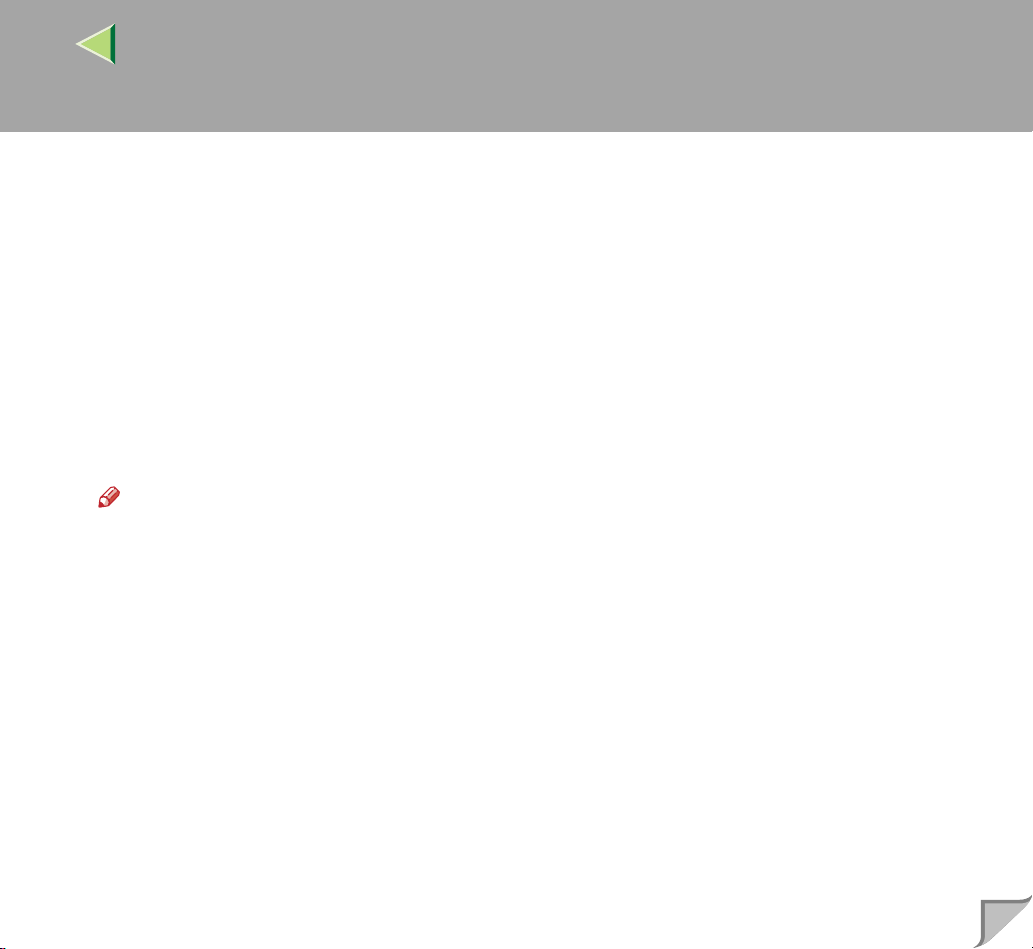
❖❖❖❖ Adding an entry to the /etc/printcap file
The following entry is added to the /etc/printcap file, which is the configuration for printing with the
lpr comman d. In order to use th e lpr com mand to pr int, you need to ed it the /e tc/hos ts file, add an
entry for th e network printer to the /etc/printcap file and create a spool directory.
##PRINTTOOL3## REMOTE
np|Network Printer:\
:rm=nphost:\
:rp=option:\
:sd=/var/spool/lpd/ np d:\
:lf=/var/log/npd-er rs :\
:sh:\
:mx#0:
Note
❒ The /etc/printcap file is used to reg ister the nam e and attr ibute s of a pr int er. You mu st ma ke an
entry for the network printer in the /etc/printcap file of all workstations using the network printer.
❒ Each entry is separated with colons into several fields. The syn tax is to beg in each entry with a
colon, followed by the entry, and then end with a colon, a back slash, and then a return.
❒ The first line of the field is the name of the printer. You use this name when logging on to a net-
work printer from a workstation. You can define several different names by separating each
name with the “|” character.
❒ The second and following lines contain the printer's attributes. Attributes of the printer are repre-
sented by two character names referred to as capabilities. For more information about capabilities, see the following table.
14
Page 15

Capability Explanation Value Required for the Network Print-
er.
rm Host name of the printer The host name that was registered with the
/etc/hosts file.
sd Path name of the spool directory. Path name of the spool directory that is to
be created.
lf Path name of the log file. Path name of the log file.
For example /var/log/lpd-errs.
15
mx Maximum file size which the directory can
copy. When set to 0, the size is unlimited. If
nothing is entered, the size is set to 1024 k.
None or something suitable.
❖❖❖❖ Making the spool directory
Create a spool directory under /var/spool/lpd. The name of the spool directory should be the name
of the prin ter followed by a “d”.
Note
❒ The spool directory is used to control the data used for a print job. For example, when a print job
is created, a temporary copy of the file data used for printing is created in the spool directory. All
workstations accessing the network printer need to have a spool directory for the network printer.
❒ A spool directory should be made for every network printer entry listed in the /etc/printcap file.
❒ The spool dire ctory s houl d normal ly b e made under /var/s pool/ lpd an d the n ame s hould match
that listed und er th e sd capability in /etc/printcap. Change the owner and group of the direc tor y
to root and lp. The following examples show how to make a /var/spool/lpd/npd spool directory.
# cd /var/spool/lpd
# mkdir npd
# chown root npd
# chgrp lp npd
Page 16

❖❖❖❖ Making the log file
Error messages are logged to a file created in the /var/log directory. The log file name is the printer
name followed by “d-errs”.
Note
❒ The log file is used for logging some errors or warning messages by the UNIX workstation.
❒ The log file should be made for every network printer entry listed in the /etc/printcap file.
❒ The log file sho uld normal ly be made under /v ar/log dir ectory an d the name should matc h that
listed under the lf capa bility in /etc/pr intcap. Chan ge the owner and group of the l og file to root
and lp.The following examples show how to make a /var/log/npd-errs file.
# cd /var/log
# touch npd-errs
# chown root npd-errs
# chgrp lp npd-errs
Solaris
❖❖❖❖ Adding the IP address and host name to the /etc/hosts file
The following line is added to the /etc/hosts file.The IP address and printer host name which you
previously entered in the installation script will be used.
192.168.15.16 nphost # Network Pri nt er
• 192.168.15.16 is the IP address, nphost is the host name, from # to the end of the line is a com-
ment.
16
Page 17

Note
❒ The /etc/hosts file contains a list of the IP addresses and their host names of all of the hosts com-
municating on the network. Each entry is delimited with a space or a tab, and each line is separated with a return.
❒ If you do not use N IS or DNS, yo u must man ually e nter th e IP ad dress a nd hos t name o f ea ch
workstation using the network printer in the /etc/hosts file.
❖❖❖❖ Registering the printer
The installation shell script registers the printer as a r emote printer.
A If your workstation is Solaris 2.5.1, register the print server and print client to the print service.
# lpsystem -t bsd -R 0 -y ″″″″Network Printer″″″″ nphost
B Register the printer as a remot e printer.
# lpadmin -p np -s nphost!"option" -T dump -I any
• np is the printer name, nphost is the host name.
“lp” will be assigned, if the device option is not used.
When printing with the lp command, use ( _ ) instead of ( = ) and ( ; ) instead of ( , ) for operating systems that cannot use ( = ) and ( , ) such as Solaris 2.5 or later.
C If your workstation is Solaris 2.5.1, set the print job to active so that it can be accepted by the
print queue.
/usr/lib/accept np
D If your workstation is Solaris 2.5.1, set the print job to active to print.
/usr/lib/enable np
17
Page 18

HP-UX
❖❖❖❖ Adding the IP address and host name to the /etc/hosts file
The following line is added to the /etc/hosts file. The IP address and printer host name which you
previously entered in the installation script will be used.
192.168.15.16 np # Network Printer
• 192.168.15.16 is the IP address, np is the host name, from # to the end of th e l ine is a comment.
Note
❒ The /etc/hosts file contains a list of the IP addresses and their host names of all of the hosts com-
municating on the network. Each entry is delimited with a space or a tab, and each line is separated with a return.
❒ If you do not use N IS or DNS, yo u must man ually e nter th e IP ad dress a nd hos t name o f ea ch
workstation using the network printer in the /etc/hosts file.
❖❖❖❖ Registering the printer
The installation shell script registers the printer as a r emote printer following the procedure below.
A Stop the scheduler.
/usr/lib/lpshut
B Register the printer.
/usr/lib/lpadmin -Pnp -v/dev/null -mrmodel
-ormnphost -orp"option" -ob3
• np is the printer name, nphost is the host name.
“lp” will be assigned, if the Device option is not used.
C Set the printer so that the print job is listed in the print queue.
/usr/lib/accept np
18
Page 19

D Set the printer to perform the print job.
/usr/lib/enable np
E Restart the scheduler.
/usr/lib/lpsched
19
Page 20

Printing Method
Printing with lpr, lp
Execute one of the following commands according to the type of workstation being used:
❖❖❖❖ BSD UNIX workstation, Linux
% lpr -Pprinter_name file_name [file_name...]
For example:
printer name is np, file names are file1 and file2
% lpr -Pnp file1 file2
❖❖❖❖ Solaris, HP-UX
% lp -d printer_name file_name [file_name...]
For example:
printer name is np, file names are file1 and file2
% lp -d np file1 file2
Note
❒ “printer_name” is the name that was entered when executing the installation shell script.
❒ You can use wild cards ( * or ? ) for the file name.
20
Page 21
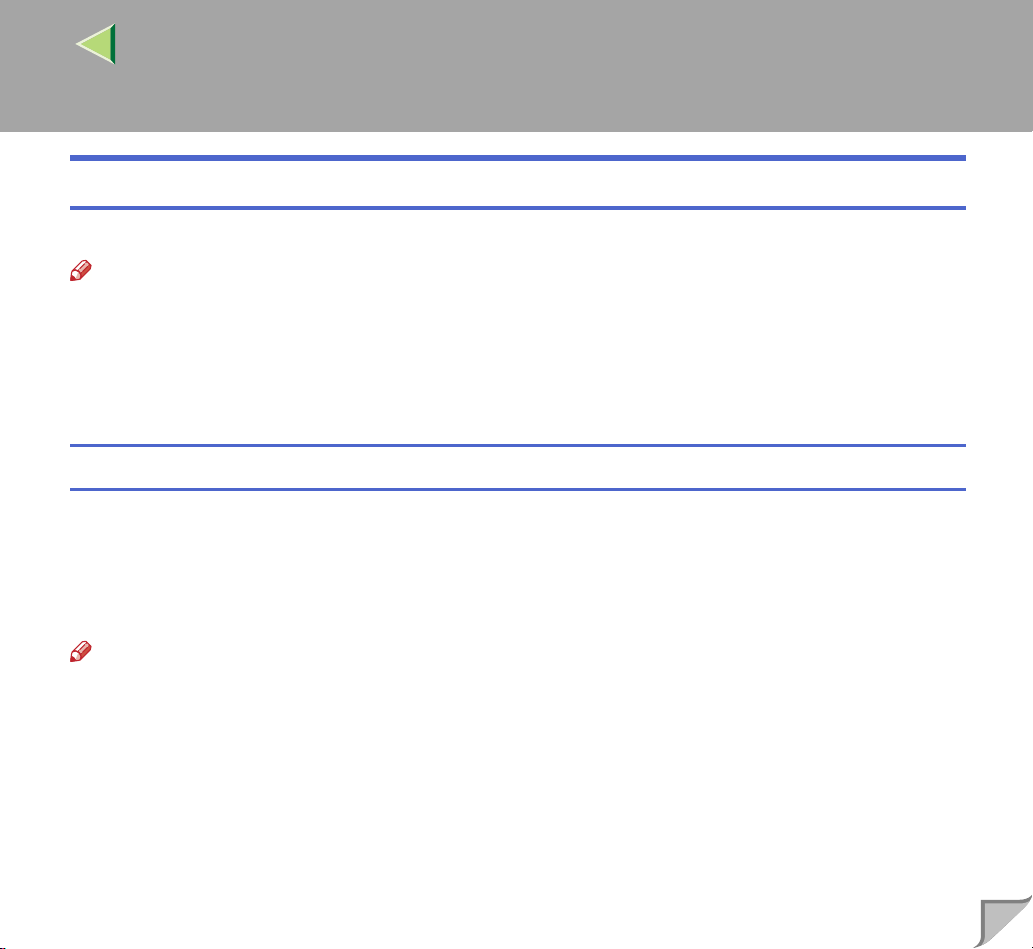
Printing with rsh, rcp, ftp
You can also print using the rsh, rcp and ftp commands.
Note
❒ Print using the format that the printer can support.
❒ The message “pri nt session full ” appears when the maximum number of print requests has been
reached (max. 5 sessio n) . You shoul d try to pr int agai n when the number of r eques ts is les s than
five. You can check the number of print requests using telnet. For more information about using telnet, see the Administrator Reference 2.
rsh
% rsh host_name print < file_name
For example:
host name is nphost, file name is file1
% rsh nphost print < file1
Note
❒ “host_name” is the name entered when executing the installation shell script.
❒ If you use a HP-UX, use the remsh command instead of rsh.
21
Page 22

rcp
❖❖❖❖ To specify and print the file
% rcp file_name [file_name...] host_name:
For example:
host name is nphost, file names are file1 and file2
% rcp file1 file2 nphost:
❖❖❖❖ To print all of the files in a directory
% rcp -r directory_name host_name:
For example:
host name is nphost, directory name is directory1
% rcp -r directory1 nphost:
Note
❒ “host_name” is the name entered when executing the installation shell script.
❒ You can use wild cards ( * or ? ) for the file name.
22
Page 23

ftp
Depending on the number of files to be printed, use the put or mput commands.
Limitation
❒ File names cannot contain “=” or “,”.
❖❖❖❖ To print one file
ftp> put file_name
❖❖❖❖ To print several files
ftp> mput file_name [file_name...]
Note
❒ You can use wild cards ( * or ? ) for the file name with the mput command.
The following procedure shows an example of how to print a file using ftp.
A
Start ftp using the IP address or host name of the printer.
% ftp IP_address
23
Note
❒ “host_name” is the name entered when executing the installation shell script.
B
Enter the user name. Skip the password, and then press the {
Name:
Password:
{RETURN}
{{
} key.
}}
Page 24

C
Set the file transfer mode to binary.
ftp> bin
Note
❒ If the file transfer mode is not set to binary, the image might not be printed correctly.
D
Print the file.
Note
❒ For example, to print one file named file1:
ftp> put file1
❒ For example, to print two files named file1 and file2:
ftp> mput file1 fi le2
E
Exit ftp.
ftp> bye
24
Page 25

Printer Status
You can use the following commands to have infor mation and th e printe r stat us dis played or copied to
a file.
Use the lpq or lpstat command to display the status of the printer or information about print jobs.
Use the rsh, rcp or ftp commands to get more detailed information from the printer.
Viewing the Print Job Status with lpq and lpstat
❖❖❖❖ BSD UNIX workstation, Linux
% lpq -Pprinter_name
For example: Printer name is np
% lpq -Pnp
❖❖❖❖ System V UNIX, Solaris, HP-UX
% lpstat -o printer_name
For example: Printer name is np
% lpstat -o np
25
Note
❒ In case of HP-UX, do not put a space between “-o” and “printer name”.
Page 26

Viewing the Printer Status with rsh and ftp
Use the rsh or ftp command to display the status of the printer or information about print jobs using
specified parameters.
You can use these commands for BSD and System V UNIX.
Note
❒ If your workstation is HP-UX, use the remsh command instead of the rsh.
% rsh host_name parameter
% ftp host_name
User user_name
password:
ftp> get parameter -
Note
❒ Leave the user name and password blank, and then press the {RETURN} key.
❒ " - " indicates the standard output. It will be displayed on screen if the standard output has not been
specified.
Parameters that can be used with rsh, rcp and ftp:
26
Parameter Information returned
stat
info Information about the paper tray, output tray and printer language.
prnlog Record of the last 16 jobs printed.
syslog Record of messages about the Network Interface Board.
Status of the printer.
Information about print jobs.
Page 27
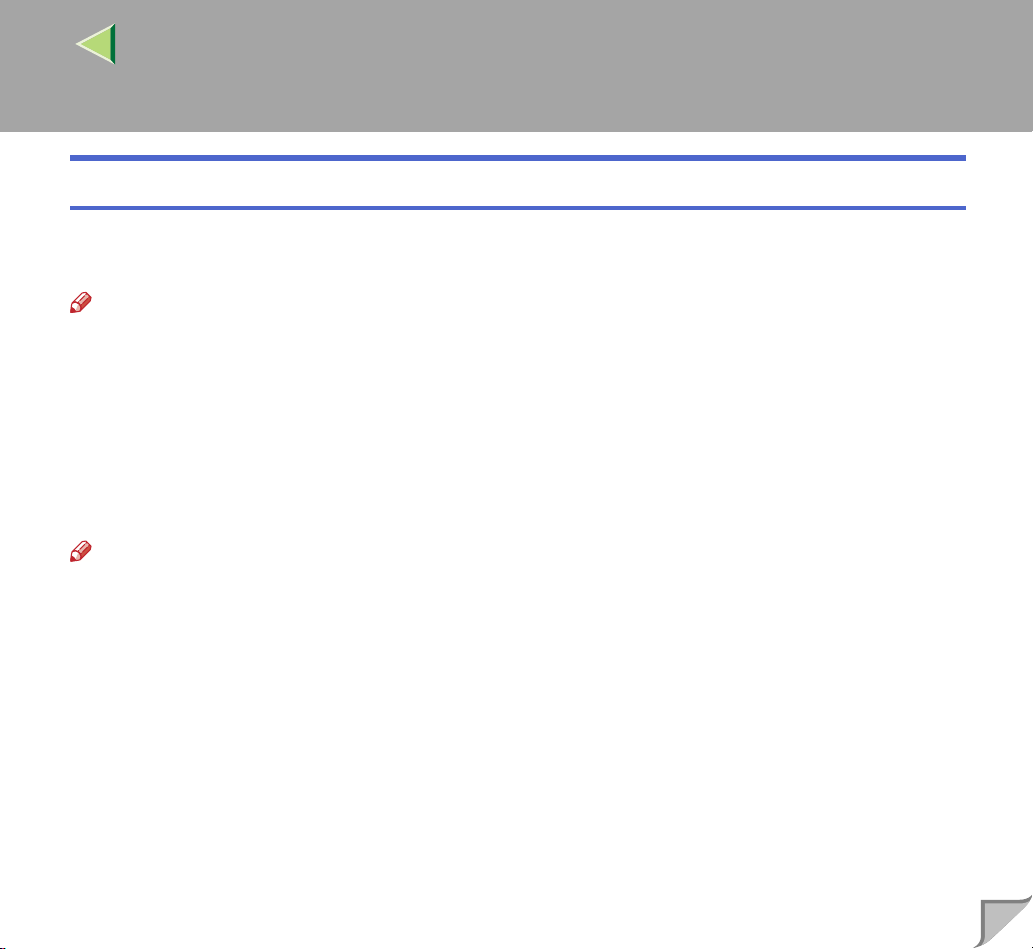
Copying Information to a File
Use the rcp or ftp command to copy information about the specified parameters to a file.
You can use these commands for BSD and System V UNIX.
Note
❒ The same parameters are used as those above.
% rcp host_name:parameter file_name
% ftp host_name
User: user_name
password:
ftp> get parameter file_name
Note
❒ Leave the user name and password blank, and then press the {RETURN} key.
27
Page 28
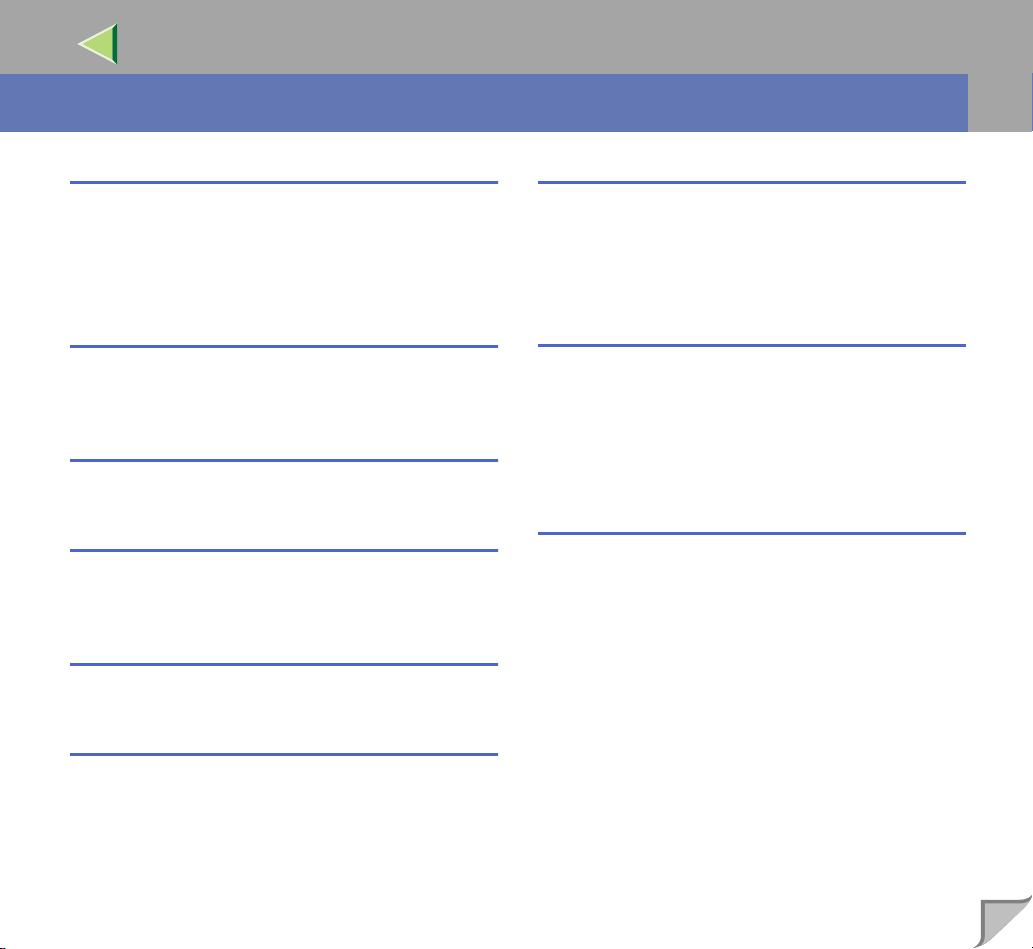
INDEX
28
B
BSD UNIX workstation, Linux
,
25
,
,
20
Deleting the printer
Printer Status
Printing Method
C
configuration
,
UNIX
5
D
Deleting the printer
,
12
F
ftp
,
Printing
23
I
installation shell script
,
6
P
12
R
rcp
,
,
22
21
Printing
rsh
Printing
S
Solaris, HP - U X
,
,
25
20
,
12
Deleting the printer
Printing Method
System V UNI X, Solaris, HP-UX
Printer Status
U
,
UNIX
5
Printer Status
Printing Method
Printing with lpr, lp
Printing with rsh, rcp, ftp
,
25
,
20
,
20
,
21
Page 29

29
Copyright © 2001
Page 30

30
UE USA G060-6876
