Page 1
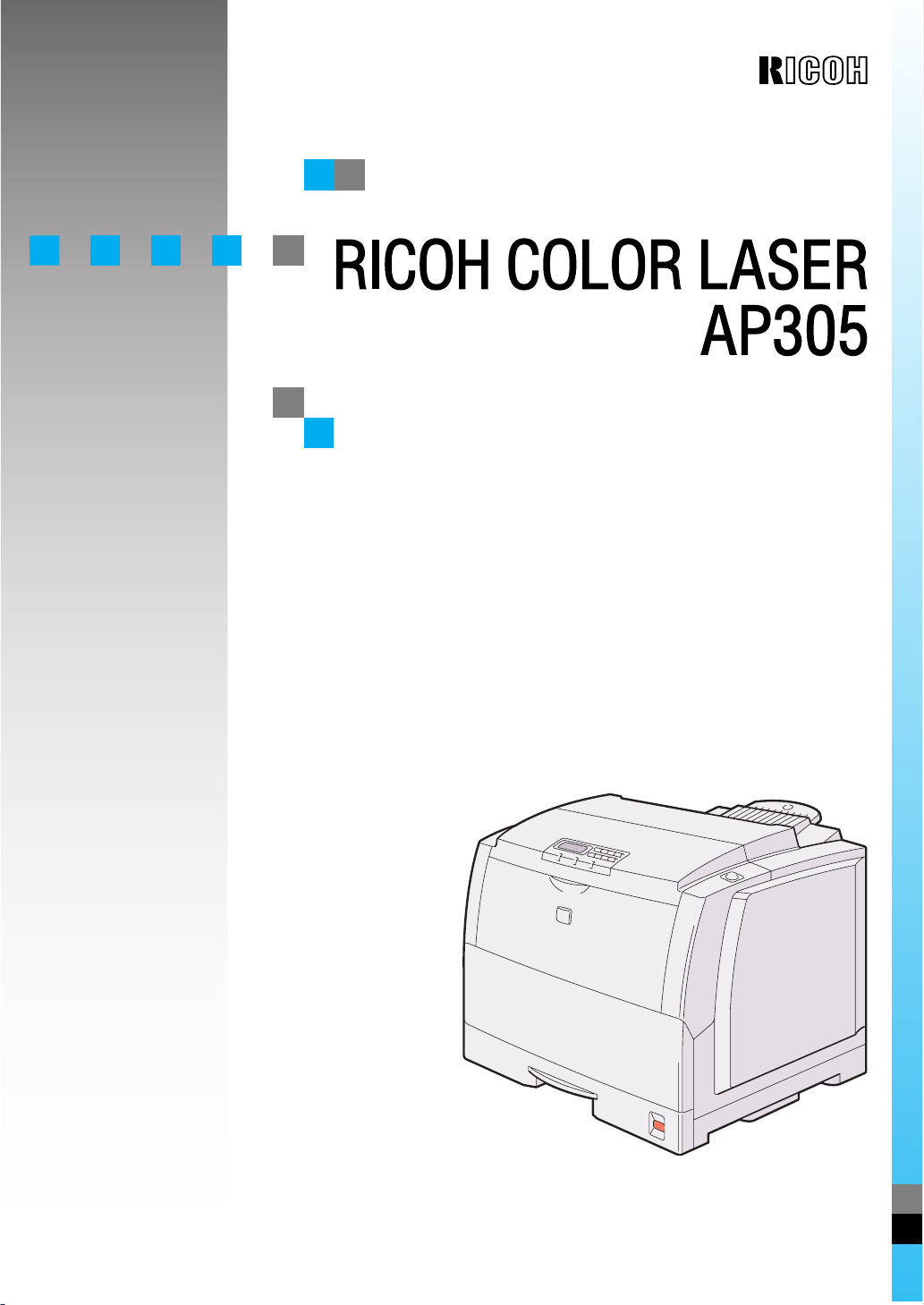
OPERATING INSTRUCTIONS
Read this manual carefully before you use this product and keep it handy for future
reference.
For safety, please follow the instructions in this manual.
Page 2
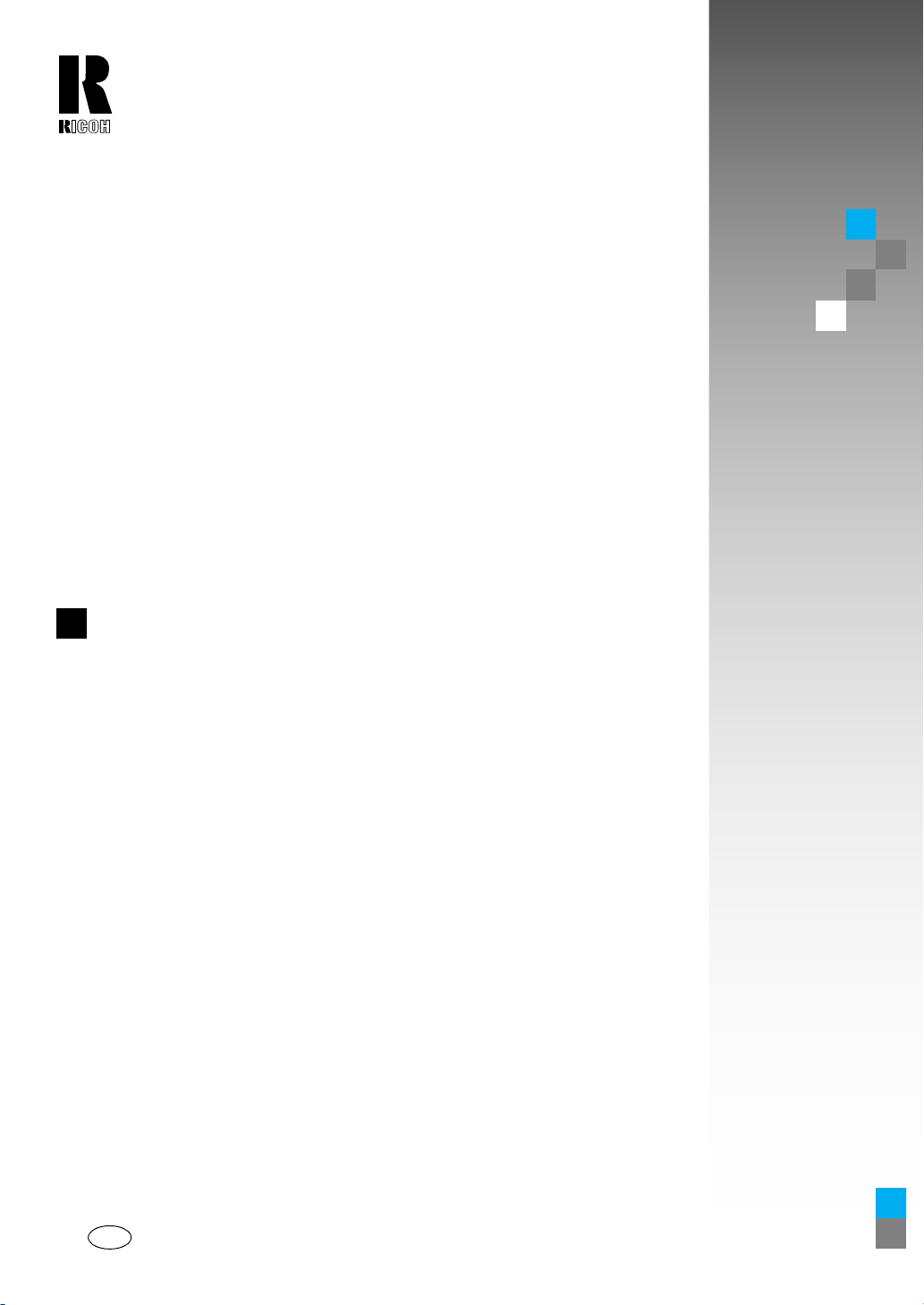
RICOH COMPANY, LTD.
15-5, 1 chome, Minami-Aoyama, Minato-ku, Tokyo
Telephone: Tokyo 3479-3111
RICOH COLOR LASER AP305 OPERATING INSTRUCTIONS
Overseas Affiliates
U.S.A.
RICOH CORPORATION
5 Dedrick Place
West Caldwell, New Jersey 07006
Phone: +1-973-882-2000
The Netherlands
RICOH EUROPE B.V.
Groenelaan 3, 1186 AA, Amstelveen
Phone: +31-(0)20-5474111
United Kingdom
RICOH UK LTD.
Ricoh House,
1 Plane Tree Crescent, Feltham,
Middlesex, TW13 7HG
Phone: +44-(0)181-261-4000
Germany
RICOH DEUTSCHLAND GmbH
Mergenthalerallee 38-40,
65760 Eschborn
Phone: +49-(0)6196-9060
France
RICOH FRANCE S.A.
383, Avenue du Général de Gaulle
BP 307-92143 Clamart Cedex
Phone: +33-(0)1-40-94-38-38
Spain
RICOH ESPAÑA S.A.
Avda. Litoral Mar, 12-14,
08005 Barcelona
Phone: +34-(0)93-295-7600
Italy
RICOH ITALIA SpA
Via della Metallurgia 12,
37139 Verona
Phone: +39-(0)45-8181500
Hong Kong
RICOH HONG KONG LTD.
23/F., China Overseas Building,
139, Hennessy Road,
Wan Chai, Hong Kong
Phone: +852-2862-2888
Singapore
RICOH ASIA PACIFIC PTE.LTD.
260 Orchard Road,
#15-01/02 The Heeren,
Singapore 238855
Phone: +65-830-5888
Model number: G024–57
Printed in Japan
UE USA G024-8607
Page 3
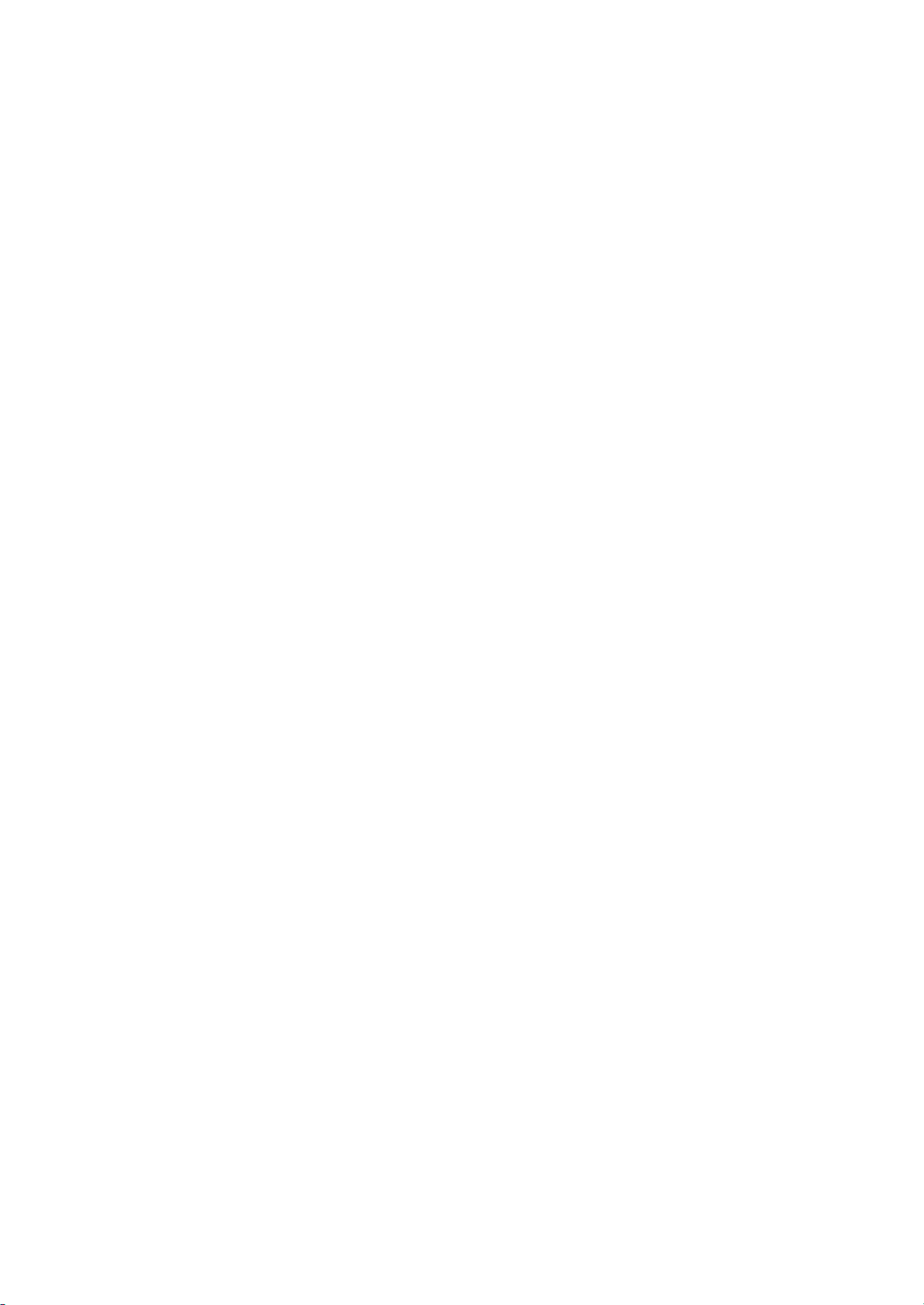
Introduction
This manual contains detailed instructions on the operation and maintenance of this machine. To get
maximum versatil ity from this ma chine all opera tors sho uld careful ly read an d follow the ins tructi ons in
this manual. Please keep this manual in a handy place near the machine.
Please read the Safety Information before using this machine. It contains important information related
to USER SAFETY and PREVENTING EQUIPMENT PROBLEMS.
Power Source
120 V, 60 Hz, 10 A or more
Please be sure to connect the power cord to a power source as above.
Operator Safety:
This machine is considered a CDRH clas s I lase r devi ce, safe for office/ EDP use. Th e ma chine con tains 10-milliwatt, 760 - 800 nanometer wavelength, GaAIAs laser diode. Direct (or indirect reflected)
eye contact with the laser beam might cause serious eye damage. Safety precautions and interlock
mechanisms have been designed to prevent any possible laser beam exposure to the operator.
Laser Safety:
The Center for Devices and Radiological Health (CDRH) prohibits the repair of laser-based optical unit
in the field. The optical housing unit can only be repaired in a factory or at a location with the requisite
equipment. The laser subsystem is replaceable in the field by a qualified Customer Engineer. The laser
chassis is not repairable in the field. Customer engineers are therefore directed to return all chassis
and laser subsystems to the fac tory or se rvice d epot when replace ment or the op tical subsyste m is required.
Important
Parts of this manual are subject to change without prior notice. In no event will the company be liable
for direct, indirect, special, incidental, or consequential damages as a result of handling or operating
the machine.
Caution:
Use of controls or adjustment or performance of procedures other than those specified in this manual
might result in hazardous radiation exposure.
Do not attempt any mainte nance or troub leshooti ng other th an that ment ioned in this manual. Th is machine contains a laser beam generator and direct exposure to laser beams can cause permanent eye
damage.
Two kinds of size notation are employed in this manual. With this machine refer to the Inch version.
Ricoh shall not be resp onsib le for any damag e or exp ense that m ight res ult fr om the u se of part s other
than genuine Ricoh parts in your Ricoh office product.
For good copy quality, Ricoh recommends that you use genuine Ricoh toner.
Page 4
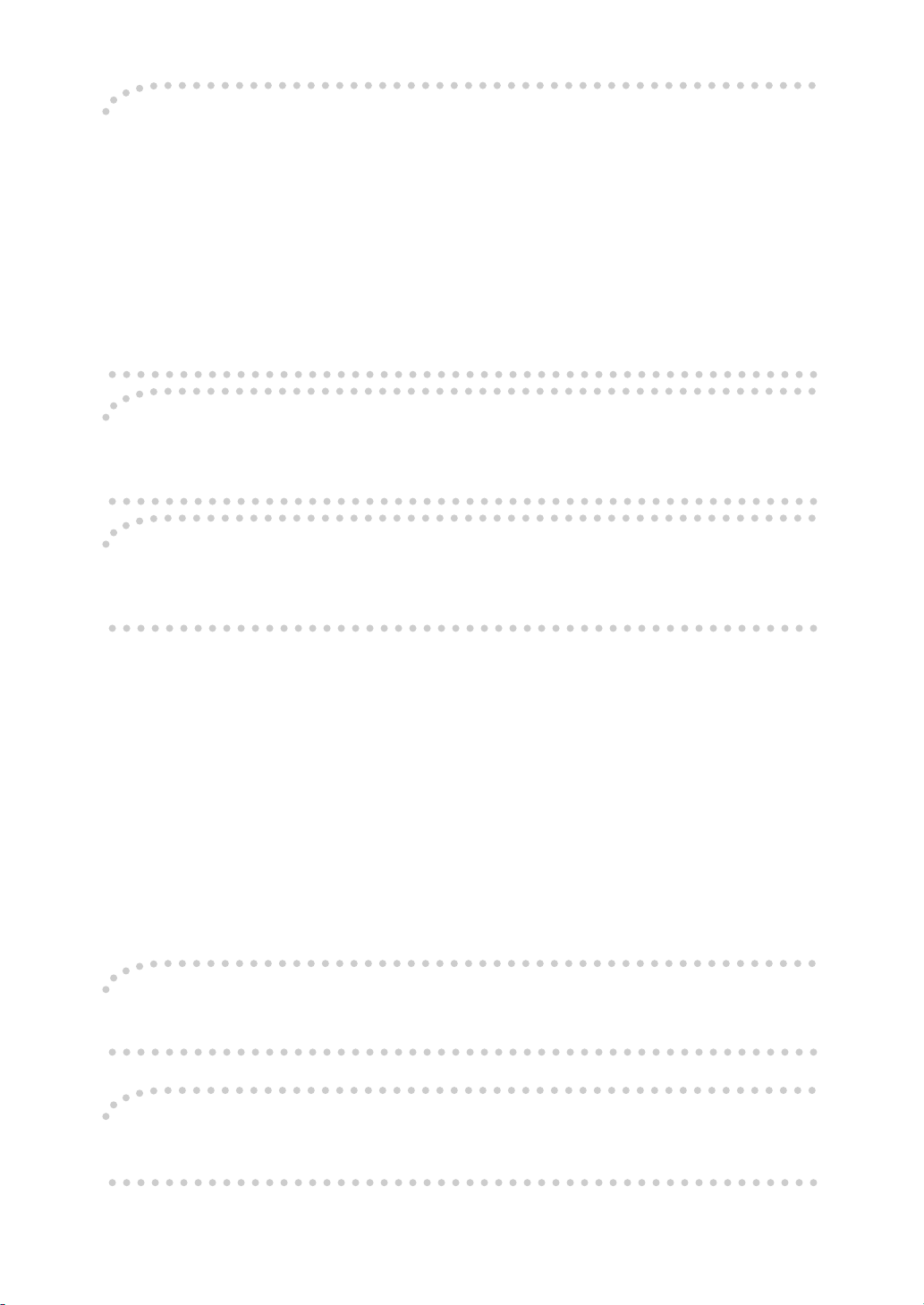
Note to users in the United States of America
Notice:
This equipment has been tested and found to comply with the limits for a Class B digital device, pursuant to Part 15
of the FCC Rules. These limits are designed to provide reasonable protection against harmful interference in a residential installation. This equipment generates, uses and can radiate radio frequency energy and, if not installed and
used in accordance with the instructions, may cause harmful interference to radio communications.
However, there is no guarantee that interference will not occur in a particular installation. If this equipment does
cause harmful interference to radio or television reception, which can be determined by turning the equipment off
and on, the user is encouraged to try to correct the interference by one more of the following measures:
Reorient or relocate the receiving antenna.
Increase the separation between the equipment and receiver.
Connect the equipment into an outlet on a circu it different from that to w hich the r eceiver i s connected.
Consult the dealer or an experienced radio/TV technician for help.
Warning
Changes or modifications not expressly approved by the party responsible for compliance could void the user's authority to operate the equipment.
Caution (in case of 100BaseTX environment):
Properly shielded and grounded cables (STP) and connectors must be used for connections to host computer (and/
or peripheral) in order to meet FCC emission limits.
Declaration of Conformity
Product Name: Printer
Model Number: G024–57
Responsible party: Ricoh Corporation
Address: 5 Dedrick Place, West Caldwell, NJ 07006
Telephone number: 973-882-2000
This device complies with part 15 of FCC Rules.
Operation is subject to the following two conditions:
1. This device may not cause harmful interference, and
2. this device must accept any interference received,
including interference that may cause undesired operation.
Properly shielded cables must be used for connections to host computer (and/or peripheral) in order to
meet FCC emission limits.
Network interface cable with ferrite core must be used for RF interference suppression.
Note to users in Canada
Note:
This Class B digital apparatus complies with Canadian ICES-003.
Remarque concernant les utilisateurs au Canada
Avertissement:
Cet appareil numérique de la classe B est conforme à la norme NMB-003 du Canada.
In accordance with IEC 60417, this machine uses the following symbols for the main power switch:
aaaa
means POWER ON.
bbbb
means POWER OFF.
Copyright © 1999 Ricoh Co., Ltd.
Page 5
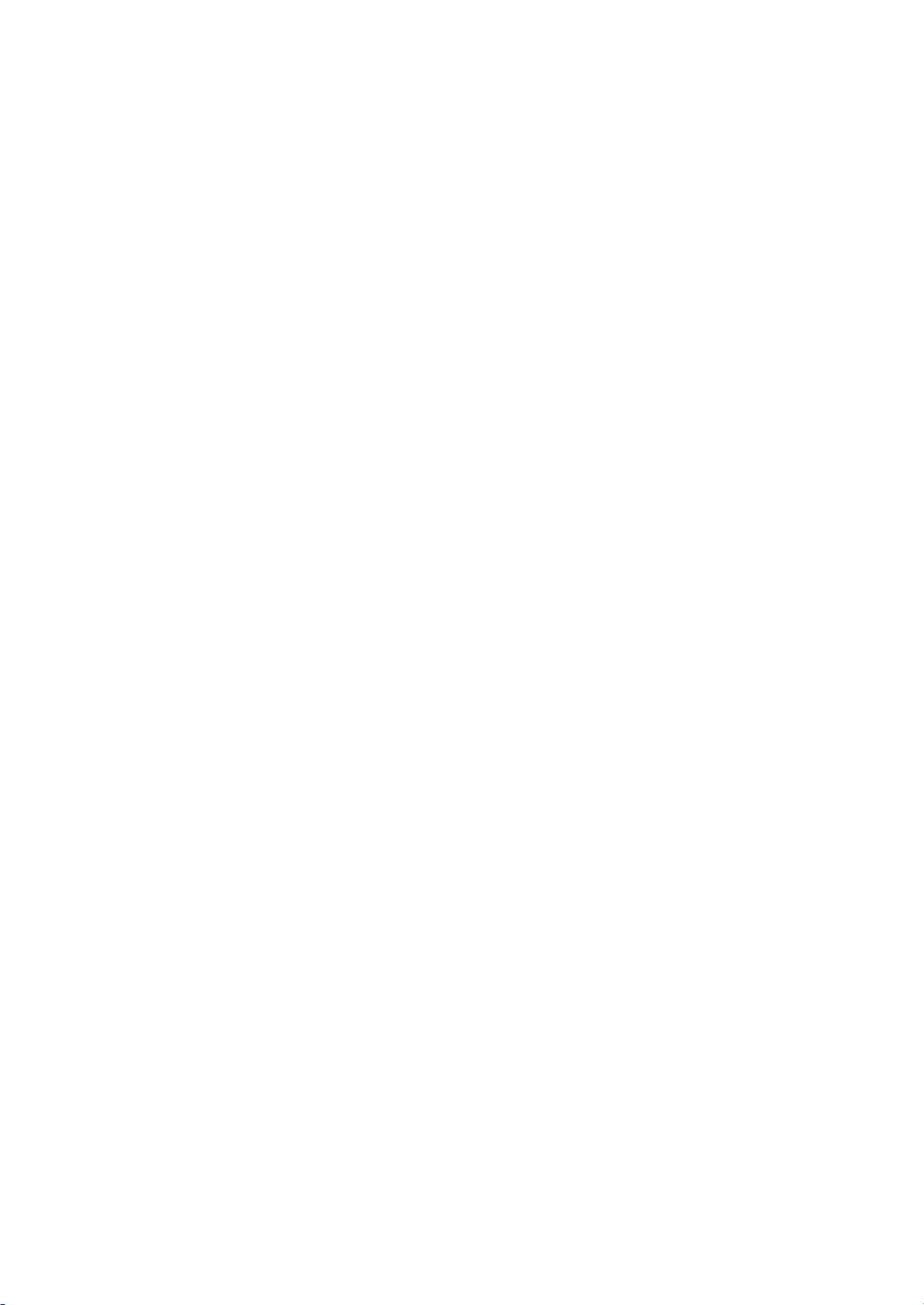
Introduction
This manual contains detailed instructions on the operation and maintenance of this machine. To get
maximum versatil ity from this ma chine all opera tors sho uld careful ly read an d follow the ins tructi ons in
this manual. Please keep this manual in a handy place near the machine.
Please read the Safety Information before using this machine. It contains important information related
to USER SAFETY and PREVENTING EQUIPMENT PROBLEMS.
Power Source
120 V, 60 Hz, 10 A or more
Please be sure to connect the power cord to a power source as above.
Operator Safety:
This machine is considered a CDRH clas s I lase r devi ce, safe for office/ EDP use. Th e ma chine con tains 10-milliwatt, 760 - 800 nanometer wavelength, GaAIAs laser diode. Direct (or indirect reflected)
eye contact with the laser beam might cause serious eye damage. Safety precautions and interlock
mechanisms have been designed to prevent any possible laser beam exposure to the operator.
Laser Safety:
The Center for Devices and Radiological Health (CDRH) prohibits the repair of laser-based optical unit
in the field. The optical housing unit can only be repaired in a factory or at a location with the requisite
equipment. The laser subsystem is replaceable in the field by a qualified Customer Engineer. The laser
chassis is not repairable in the field. Customer engineers are therefore directed to return all chassis
and laser subsystems to the fac tory or se rvice d epot when replace ment or the op tical subsyste m is required.
Important
Parts of this manual are subject to change without prior notice. In no event will the company be liable
for direct, indirect, special, incidental, or consequential damages as a result of handling or operating
the machine.
Caution:
Use of controls or adjustment or performance of procedures other than those specified in this manual
might result in hazardous radiation exposure.
Do not attempt any mainte nance or troub leshooti ng other th an that ment ioned in this manual. Th is machine contains a laser beam generator and direct exposure to laser beams can cause permanent eye
damage.
Two kinds of size notation are employed in this manual. With this machine refer to the Inch version.
Savin shall not be responsi ble for any damage or expens e that mi ght resul t from the us e of parts ot her
than genuine Savin parts in your Savin office product.
For good copy quality, Savin recommends that you use genuine Savin toner.
Page 6
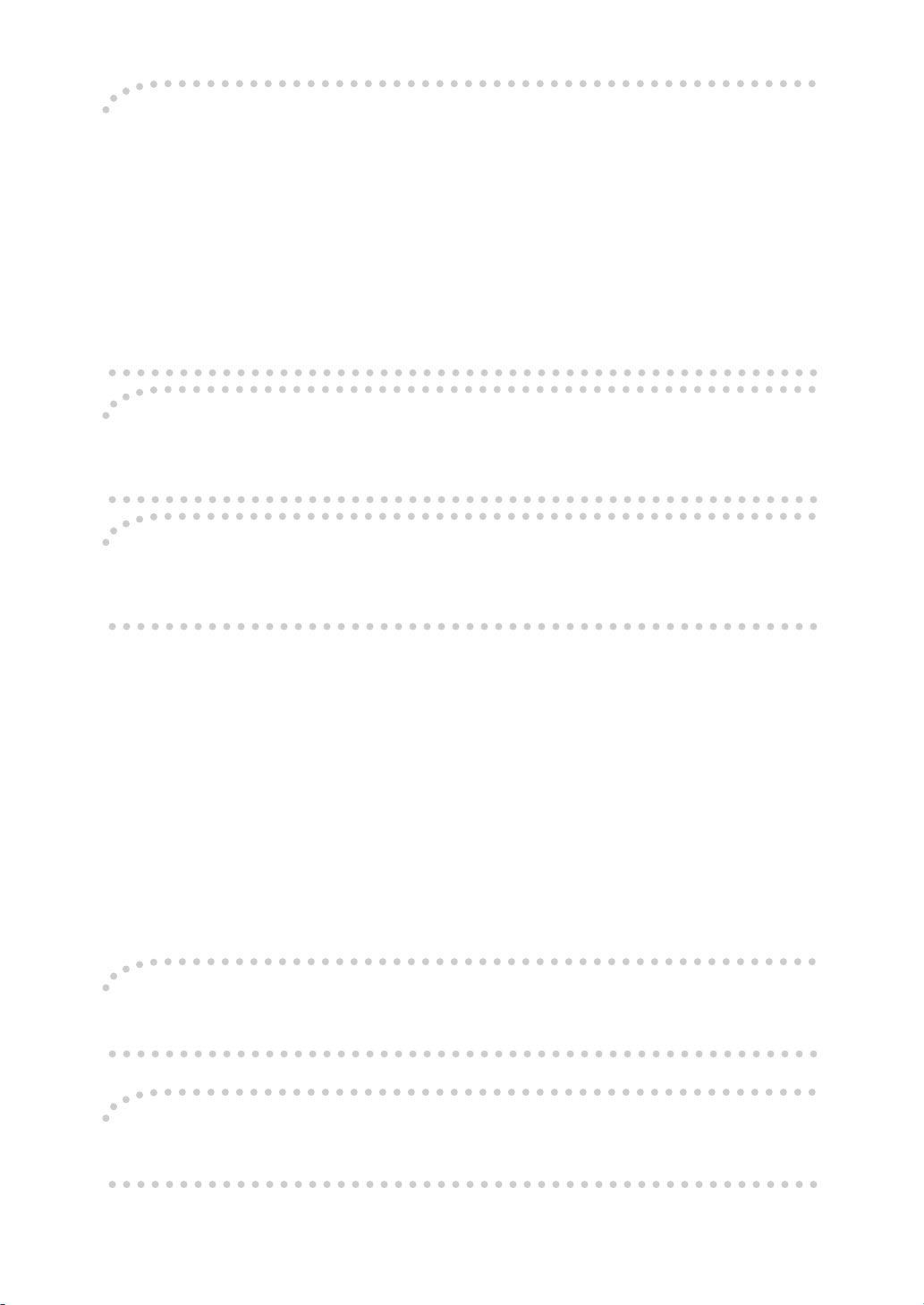
Note to users in the United States of America
Notice:
This equipment has been tested and found to comply with the limits for a Class B digital device, pursuant to Part 15
of the FCC Rules. These limits are designed to provide reasonable protection against harmful interference in a residential installation. This equipment generates, uses and can radiate radio frequency energy and, if not installed and
used in accordance with the instructions, may cause harmful interference to radio communications.
However, there is no guarantee that interference will not occur in a particular installation. If this equipment does
cause harmful interference to radio or television reception, which can be determined by turning the equipment off
and on, the user is encouraged to try to correct the interference by one more of the following measures:
Reorient or relocate the receiving antenna.
Increase the separation between the equipment and receiver.
Connect the equipment into an outlet on a circu it different from that to w hich the r eceiver i s connected.
Consult the dealer or an experienced radio/TV technician for help.
Warning
Changes or modifications not expressly approved by the party responsible for compliance could void the user's authority to operate the equipment.
Caution (in case of 100BaseTX environment):
Properly shielded and grounded cables (STP) and connectors must be used for connections to host computer (and/
or peripheral) in order to meet FCC emission limits.
Declaration of Conformity
Product Name: Printer
Model Number: G024–57
Responsible party: Ricoh Corporation
Address: 5 Dedrick Place, West Caldwell, NJ 07006
Telephone number: 973-882-2000
This device complies with part 15 of FCC Rules.
Operation is subject to the following two conditions:
1. This device may not cause harmful interference, and
2. this device must accept any interference received,
including interference that may cause undesired operation.
Properly shielded cables must be used for connections to host computer (and/or peripheral) in order to
meet FCC emission limits.
Network interface cable with ferrite core must be used for RF interference suppression.
Note to users in Canada
Note:
This Class B digital apparatus complies with Canadian ICES-003.
Remarque concernant les utilisateurs au Canada
Avertissement:
Cet appareil numérique de la classe B est conforme à la norme NMB-003 du Canada.
In accordance with IEC 60417, this machine uses the following symbols for the main power switch:
aaaa
means POWER ON.
bbbb
means POWER OFF.
Page 7
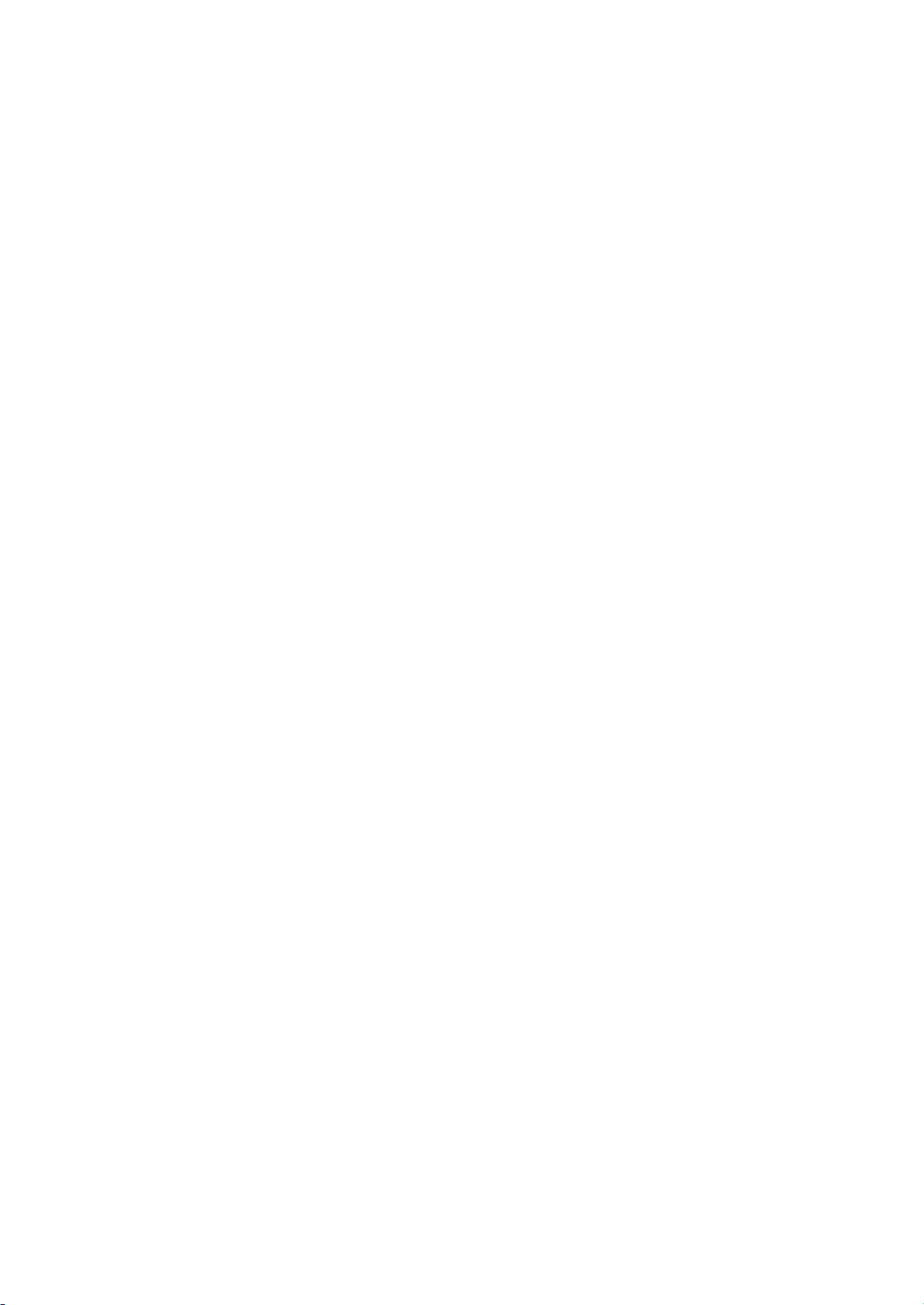
Introduction
This manual contains detailed instructions on the operation and maintenance of this machine. To get
maximum versatil ity from this ma chine all opera tors sho uld careful ly read an d follow the ins tructi ons in
this manual. Please keep this manual in a handy place near the machine.
Please read the Safety Information before using this machine. It contains important information related
to USER SAFETY and PREVENTING EQUIPMENT PROBLEMS.
Power Source
120 V, 60 Hz, 10 A or more
Please be sure to connect the power cord to a power source as above.
Operator Safety:
This machine is considered a CDRH clas s I lase r devi ce, safe for office/ EDP use. Th e ma chine con tains 10-milliwatt, 760 - 800 nanometer wavelength, GaAIAs laser diode. Direct (or indirect reflected)
eye contact with the laser beam might cause serious eye damage. Safety precautions and interlock
mechanisms have been designed to prevent any possible laser beam exposure to the operator.
Laser Safety:
The Center for Devices and Radiological Health (CDRH) prohibits the repair of laser-based optical unit
in the field. The optical housing unit can only be repaired in a factory or at a location with the requisite
equipment. The laser subsystem is replaceable in the field by a qualified Customer Engineer. The laser
chassis is not repairable in the field. Customer engineers are therefore directed to return all chassis
and laser subsystems to the fac tory or se rvice d epot when replace ment or the op tical subsyste m is required.
Important
Parts of this manual are subject to change without prior notice. In no event will the company be liable
for direct, indirect, special, incidental, or consequential damages as a result of handling or operating
the machine.
Caution:
Use of controls or adjustment or performance of procedures other than those specified in this manual
might result in hazardous radiation exposure.
Do not attempt any mainte nance or troub leshooti ng other th an that ment ioned in this manual. Th is machine contains a laser beam generator and direct exposure to laser beams can cause permanent eye
damage.
Two kinds of size notation are employed in this manual. With this machine refer to the Inch version.
Gestetner shall not be responsible for any damage or expense that might result from the use of parts
other than genuine Gestetner parts in your Gestetner office product.
For good copy quality, Gestetner recommends that you use genuine Gestetner toner.
Page 8
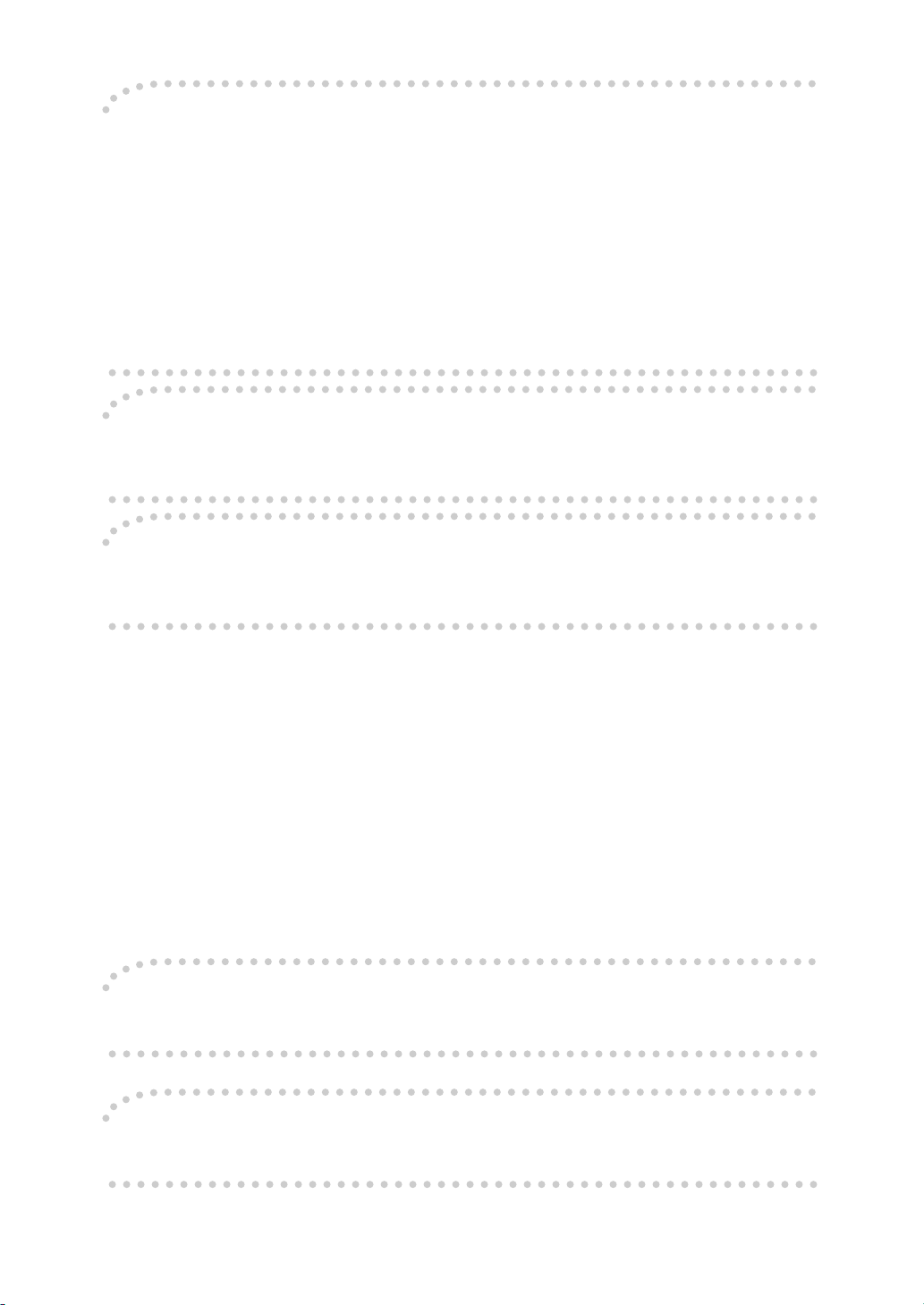
Note to users in the United States of America
Notice:
This equipment has been tested and found to comply with the limits for a Class B digital device, pursuant to Part 15
of the FCC Rules. These limits are designed to provide reasonable protection against harmful interference in a residential installation. This equipment generates, uses and can radiate radio frequency energy and, if not installed and
used in accordance with the instructions, may cause harmful interference to radio communications.
However, there is no guarantee that interference will not occur in a particular installation. If this equipment does
cause harmful interference to radio or television reception, which can be determined by turning the equipment off
and on, the user is encouraged to try to correct the interference by one more of the following measures:
Reorient or relocate the receiving antenna.
Increase the separation between the equipment and receiver.
Connect the equipment into an outlet on a circu it different from that to w hich the r eceiver i s connected.
Consult the dealer or an experienced radio/TV technician for help.
Warning
Changes or modifications not expressly approved by the party responsible for compliance could void the user's authority to operate the equipment.
Caution (in case of 100BaseTX environment):
Properly shielded and grounded cables (STP) and connectors must be used for connections to host computer (and/
or peripheral) in order to meet FCC emission limits.
Declaration of Conformity
Product Name: Printer
Model Number: G024–57
Responsible party: Ricoh Corporation
Address: 5 Dedrick Place, West Caldwell, NJ 07006
Telephone number: 973-882-2000
This device complies with part 15 of FCC Rules.
Operation is subject to the following two conditions:
1. This device may not cause harmful interference, and
2. this device must accept any interference received,
including interference that may cause undesired operation.
Properly shielded cables must be used for connections to host computer (and/or peripheral) in order to
meet FCC emission limits.
Network interface cable with ferrite core must be used for RF interference suppression.
Note to users in Canada
Note:
This Class B digital apparatus complies with Canadian ICES-003.
Remarque concernant les utilisateurs au Canada
Avertissement:
Cet appareil numérique de la classe B est conforme à la norme NMB-003 du Canada.
In accordance with IEC 60417, this machine uses the following symbols for the main power switch:
aaaa
means POWER ON.
bbbb
means POWER OFF.
Page 9
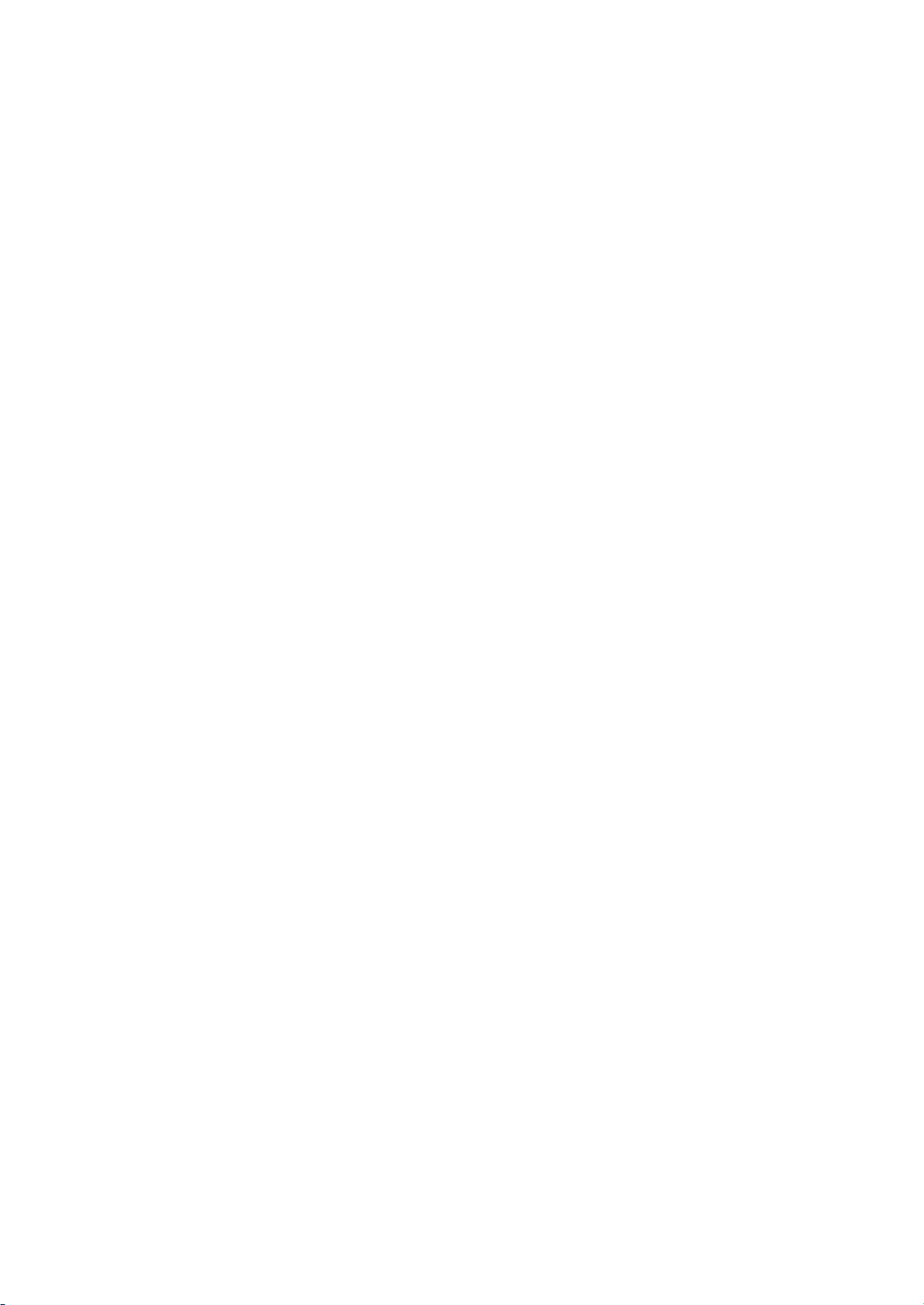
Trademarks
Microsoft®, Windows®, Windows NT®, and MS-DOS® are registered trademarks of Microsoft Corporation in the United States and/or other countries.
®
PostScript
is a registered trademark of Adobe Systems. Incorporated.
AppleTalk, Apple, and TrueType are registered trademarks of Apple Computer,
Incorporated.
Other product names used herein are for identification purposes only and might
be trademarks of their respective companies. We disclaim any and all rights in
those marks.
Notes:
Some illustrations might be slightly different from your machine.
Certain options might not be available in some countries. For details, please con-
tact your local dealer.
Notes:
The proper names of the Windows operating systems are as follows:
• Microsoft
• Microsoft
• Microsoft
• Microsoft
• Microsoft
®
Windows® 95 operating system
®
Windows® 98 operating system
®
Windows® for Workgroups operating system Version 3.11
®
Windows NT® Server network operating system Version 4.0
®
Windows NT® Workstation operating system Version 4.0
i
Page 10
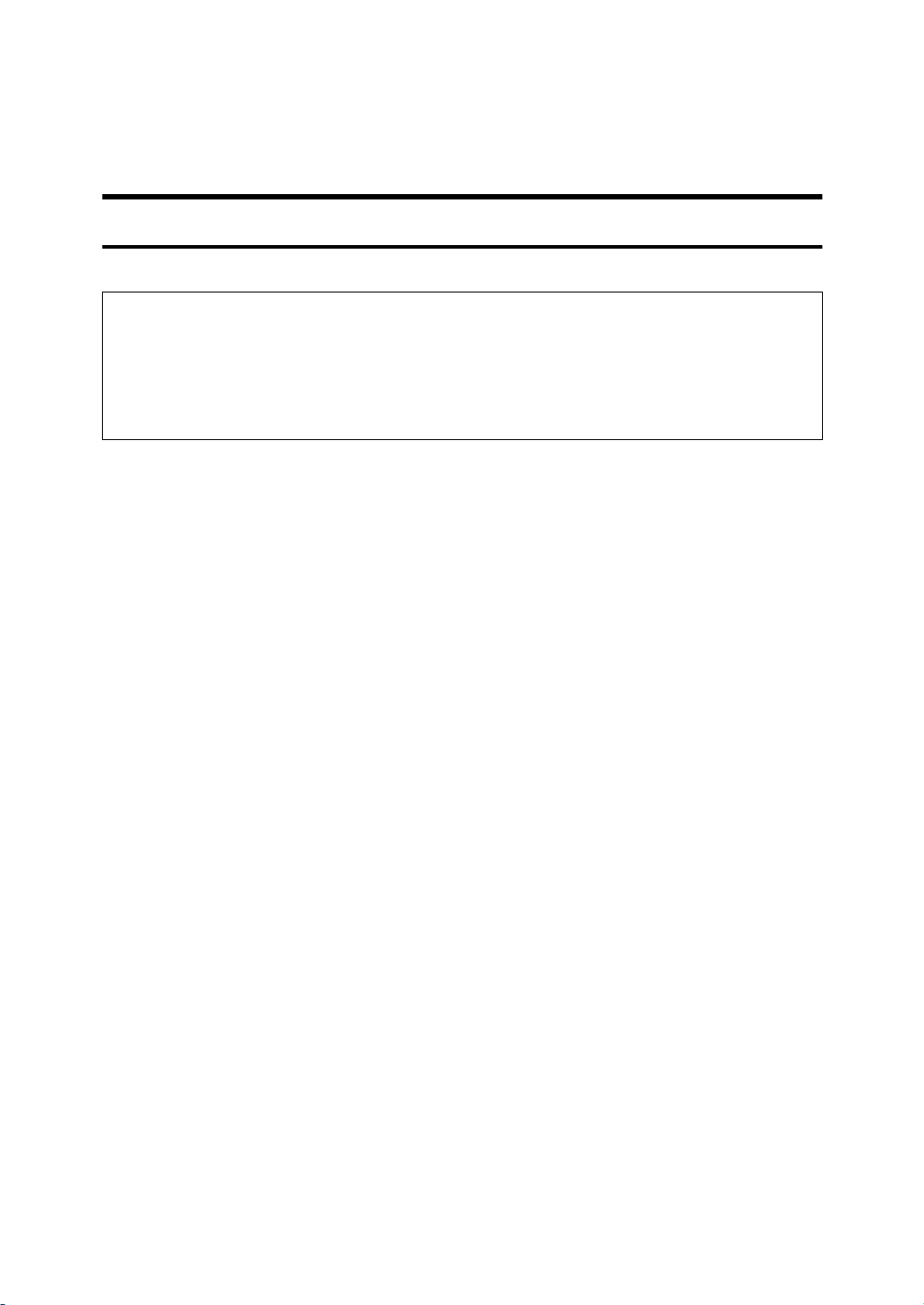
Safety Information
R
R
When using your equipment, the following safety precautions should always be
followed.
Safety During Operation
In this manual, the following important symbols are used:
WARNING:
CAUTION:
Indicates a potentially hazardous situation which, if instructions are
not followed, could result in death or serious injury.
Indicates a potentially hazardous situation which, if instructions are not followed, may result in minor or moderate injury or damage to property.
ii
Page 11
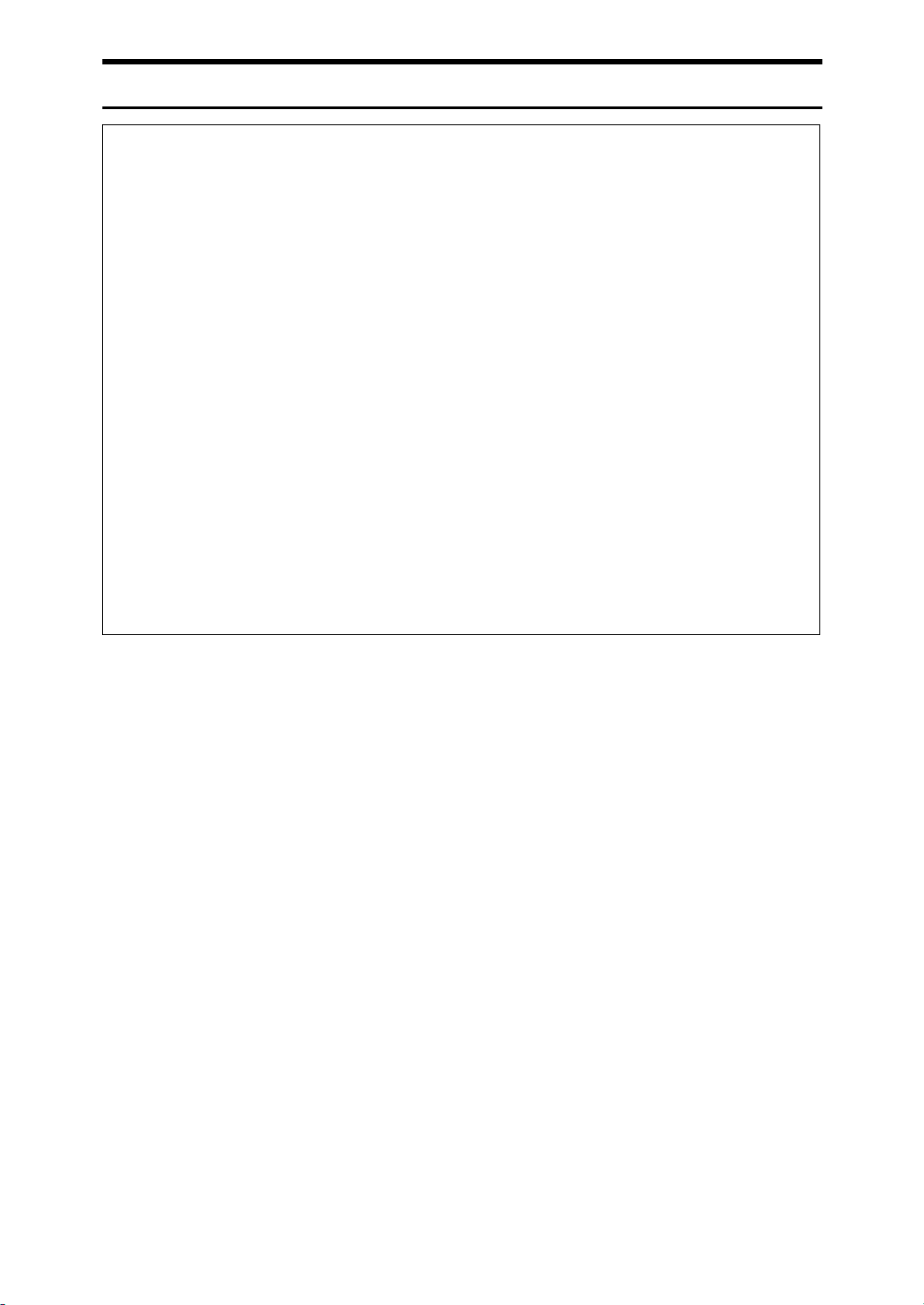
R
WARNING:
•
Connect the power cord directly into a wall outlet and never use an extension cord.
•
Disconnect the power plu g (by pulling the plug, not the cable ) if the
power cable or plug becom es frayed or otherwise damag ed .
•
To avoid hazardous electric shock or laser radiation exposure, do not
remove any covers or screws other than those specified in this manual.
•
Turn off the power and disconnect the power plug (by pulling the
plug, not the cable) if any of the following conditions exists:
•
You spill something into the equipment.
•
You suspect that your equipment needs service or repair.
•
Your equipment's cover has been damaged.
•
Do not incinerat e spi lled ton er or us ed tone r. To ner du st might ignit e
when exposed to an open flame.
•
Disposal can take place at our authorized dealer or at appropriate collection sites.
•
If you dispose of the used toner containers yourself, dispose of them
according to your lo cal regulations.
iii
Page 12
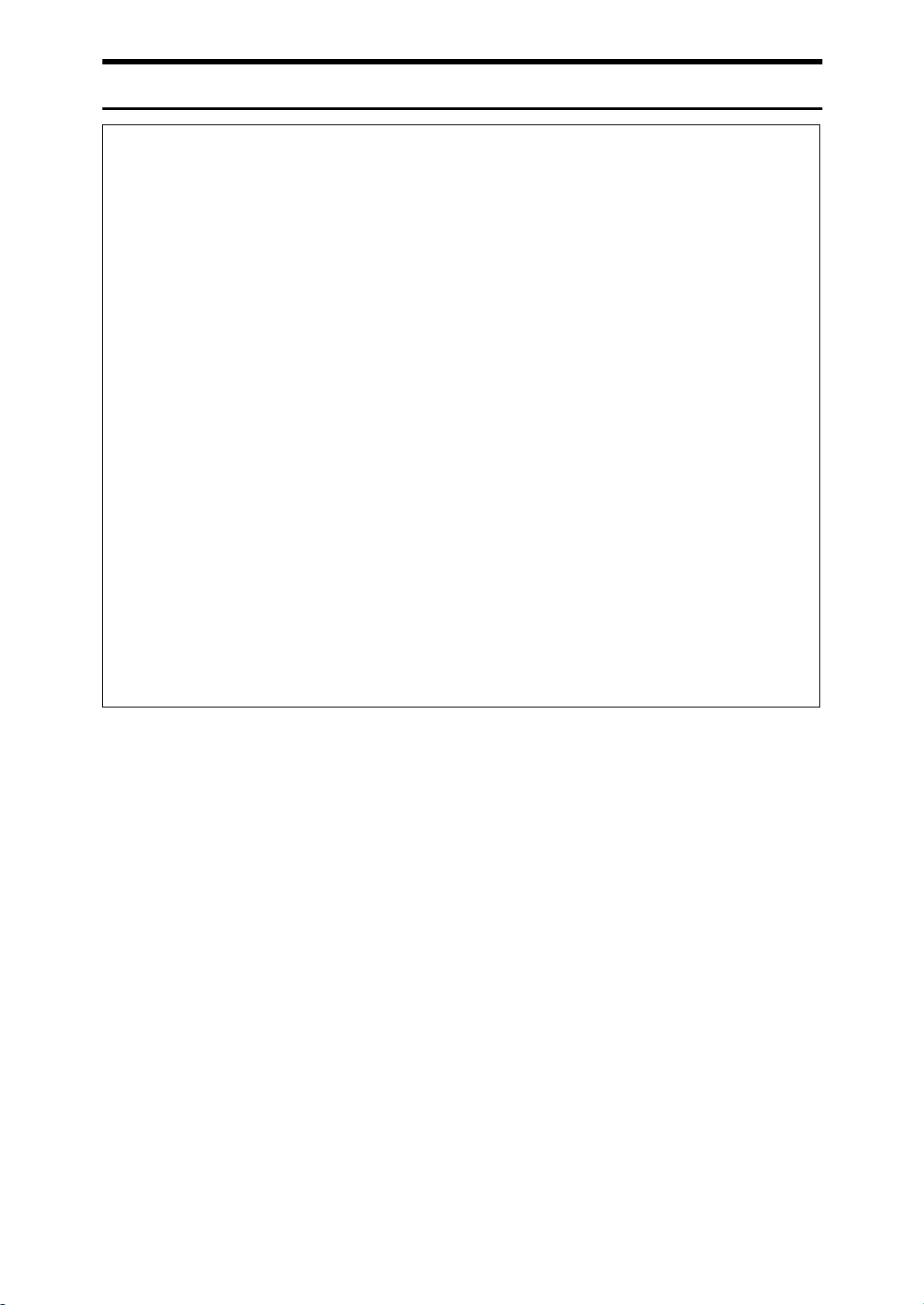
R
CAUTION:
Protect the equipment from dampness or wet weather, such as rain, snow,
•
and so on.
Unplug the power cord from the wall socket before you move the equip-
•
ment. While moving the equipment, you should take care that the power
cord will not be damaged under the equipment.
When you disconnect the power plug from the wall socket, always pull the
•
plug (not the cable).
Do not allow paper clips, staples, or other small metallic objects to fall in-
•
side the equipment.
Do not eat or swallow toner.
•
Keep toner (used or unused) and toner cartridge out of reach of children.
•
For environmental reasons, do not dispose of the equipment or expended
•
supply's wastes at a household waste a collection point. Disposal can take
place at our authorized dealer or at an appropriate collection site.
Our products are engineered to meet the highest standards of quality and
•
functionality. When purchasing expendable supplies, we recommend using
only those specified by an authorized dealer.
The inside of the machine could be very hot. Do not touch the parts with a
•
label indicating the “hot surface”. Otherwise, it could cause a personal burn.
If you use this printer in a cold area, leave the printer on. Otherwise, severe
•
cold might damage sensitive components inside the printer.
iv
Page 13
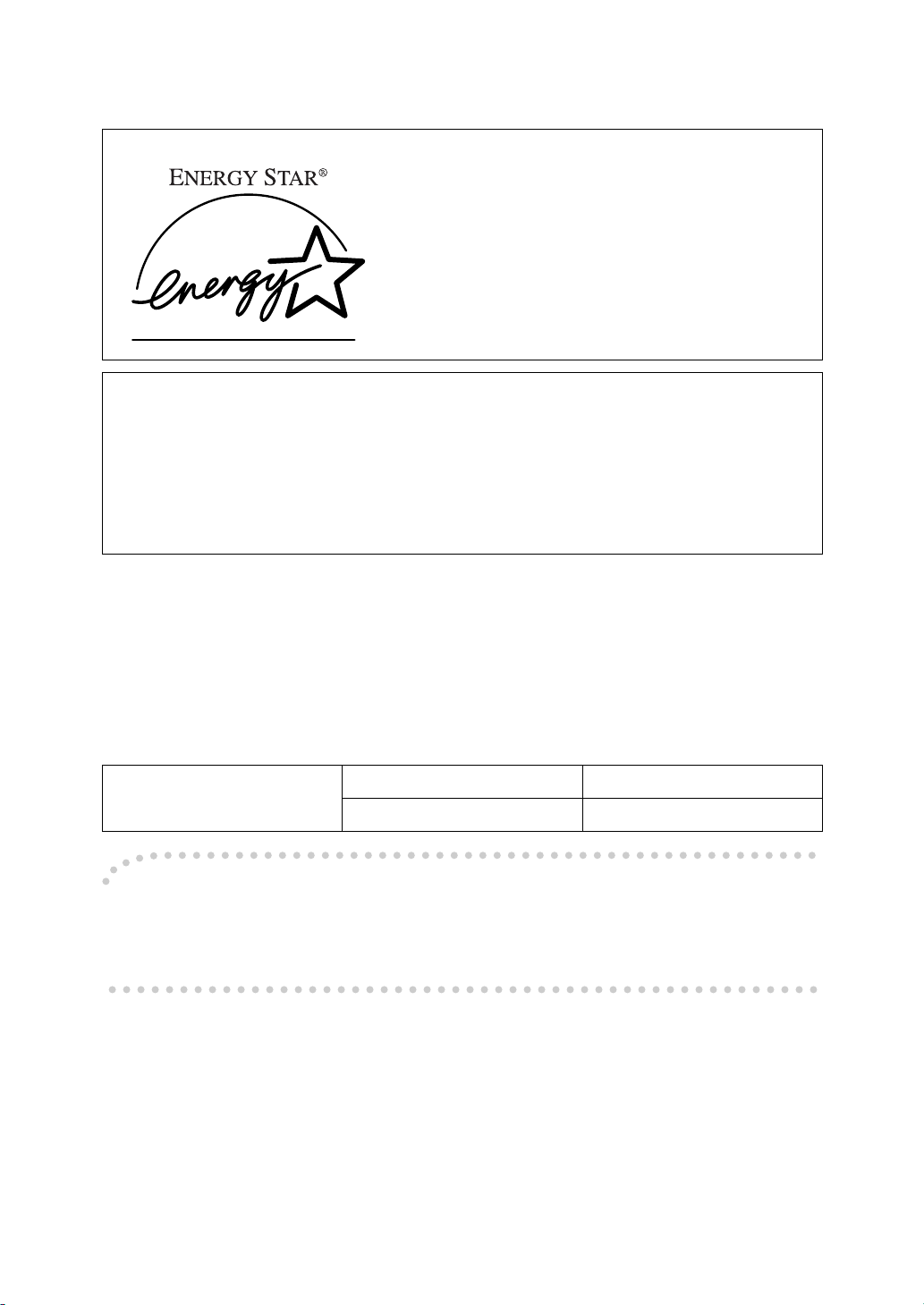
Energy Star Program
As an ENERGY STAR Partner, we have determined that this machine model meets the ENERGY STAR Guidelines for energy efficiency.
The ENERGY STAR Guidelines intend to establish an international energy-saving system for developing and introducing energy-efficient office equipment to deal with environmental issues, such as global warming.
When a product meets the ENERGY STAR Guidelines for energy efficiency, the Partner shall place the ENERGY STAR logo onto the machine model.
This product was designed to reduce the environmental impact associated with office
equipment by means of energy-saving features, such as Low-power mode.
❖❖❖❖
Low-power mode (Energy Saver mode)
This printer automatically lowers its power consumption 60 minutes after the
last operation has been completed when the Energy Level is set to level 1. To
exit Low-power (Energy Saver) mode, press any key on the operation panel.
To change the setting of the Energy Saver mode, see P.95 “Making Printer Set-
tings with the Operation Panel”.
❖❖❖❖
Specifications
Lower-power mode
(Energy Saver mode)
Recycled Paper
----
Power Consumption 45W or less
Default Time 60 minutes
Please contact your sales or service representative for recommended recycled
paper types that may be used in this machine.
v
Page 14
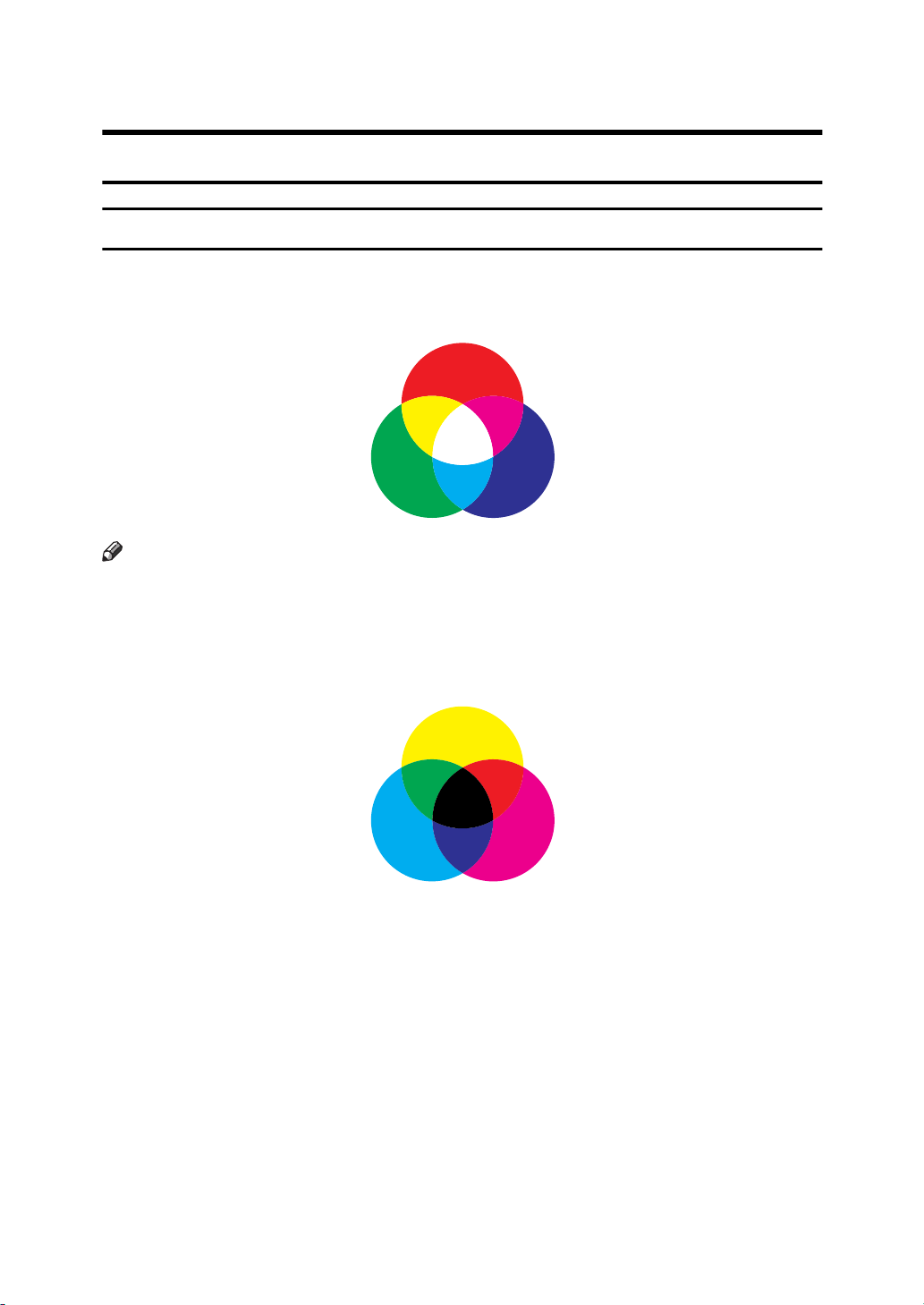
Color Guide
Color Printing Basics
Additive (Emitted) and Subtractive (Reflected) Color Models
All light is a mixture of red, green, and blue, which is normally called the RGB
model. When red, green, and blue are of equal intensities, the RGB color model
produces white.
red
green
blue
Note
RGB is also called additive or emitted color. The colors on your computer
❒
screen are produced by varying the intensities of RGB.
Printed color is a mixture of cyan, magenta, and yellow, which is normally called
the CMY color model. When mixed in equal proportions the CMY color model
produces black.
yellow
cyan
magenta
vi
Page 15
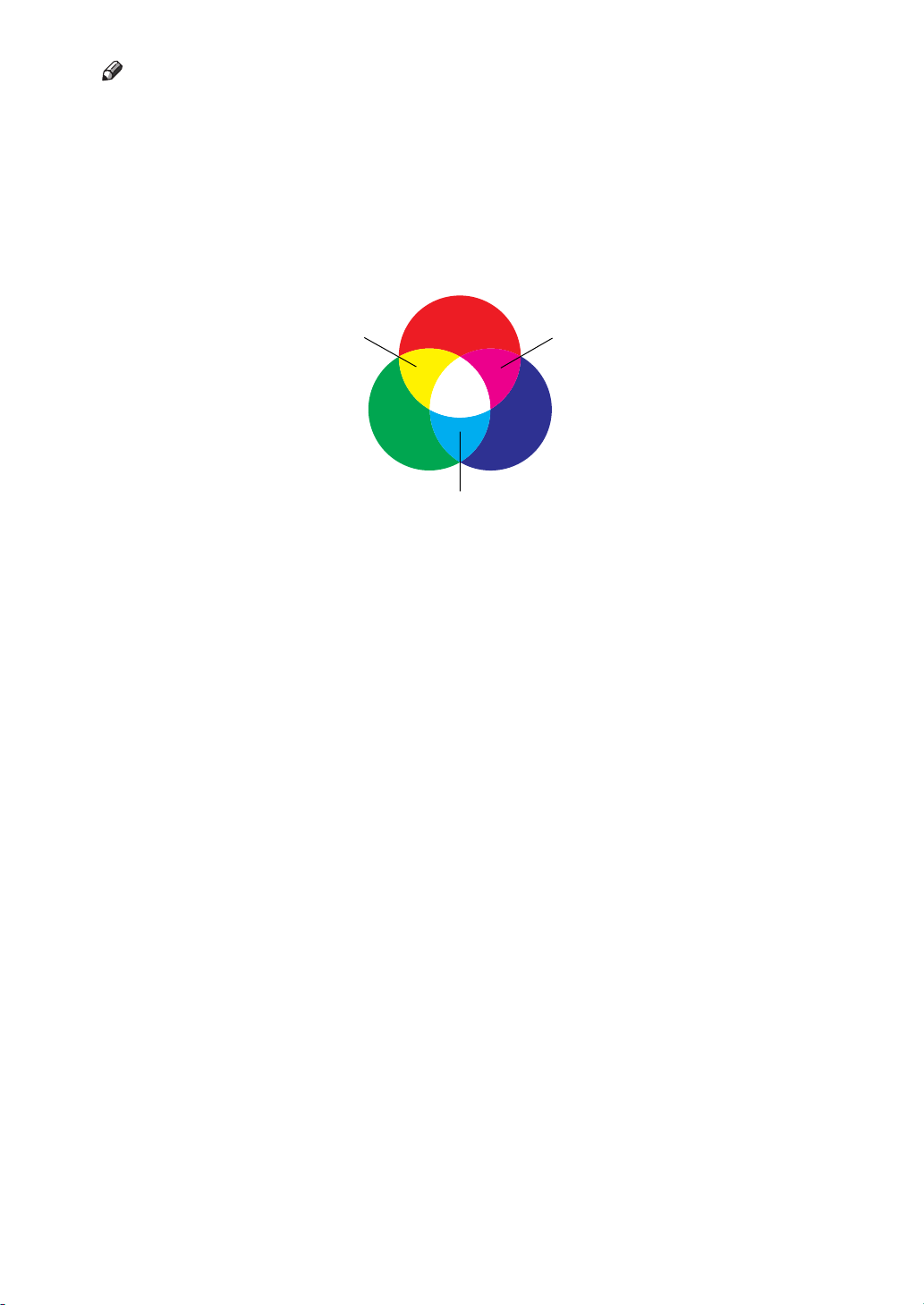
Note
CMY is also called subtractive or reflective color. Your printer uses CMY ton-
❒
er plus K (black) toner (CMYK color model) to provide full color printing.
The colors of the RGB color model can be mixed to produce the cyan, magenta,
and yellow of the CMY color model and vice versa. Two colors of one model are
mixed to produce the color of the other model (mixing blue and green produces
cyan, for example). The remaining color is the compliment of the color produced
(red in this example). Complimentary colors are: red and cyan, green and magenta, blue and yellow.
yellow magenta
green
red
blue
cyan
vii
Page 16
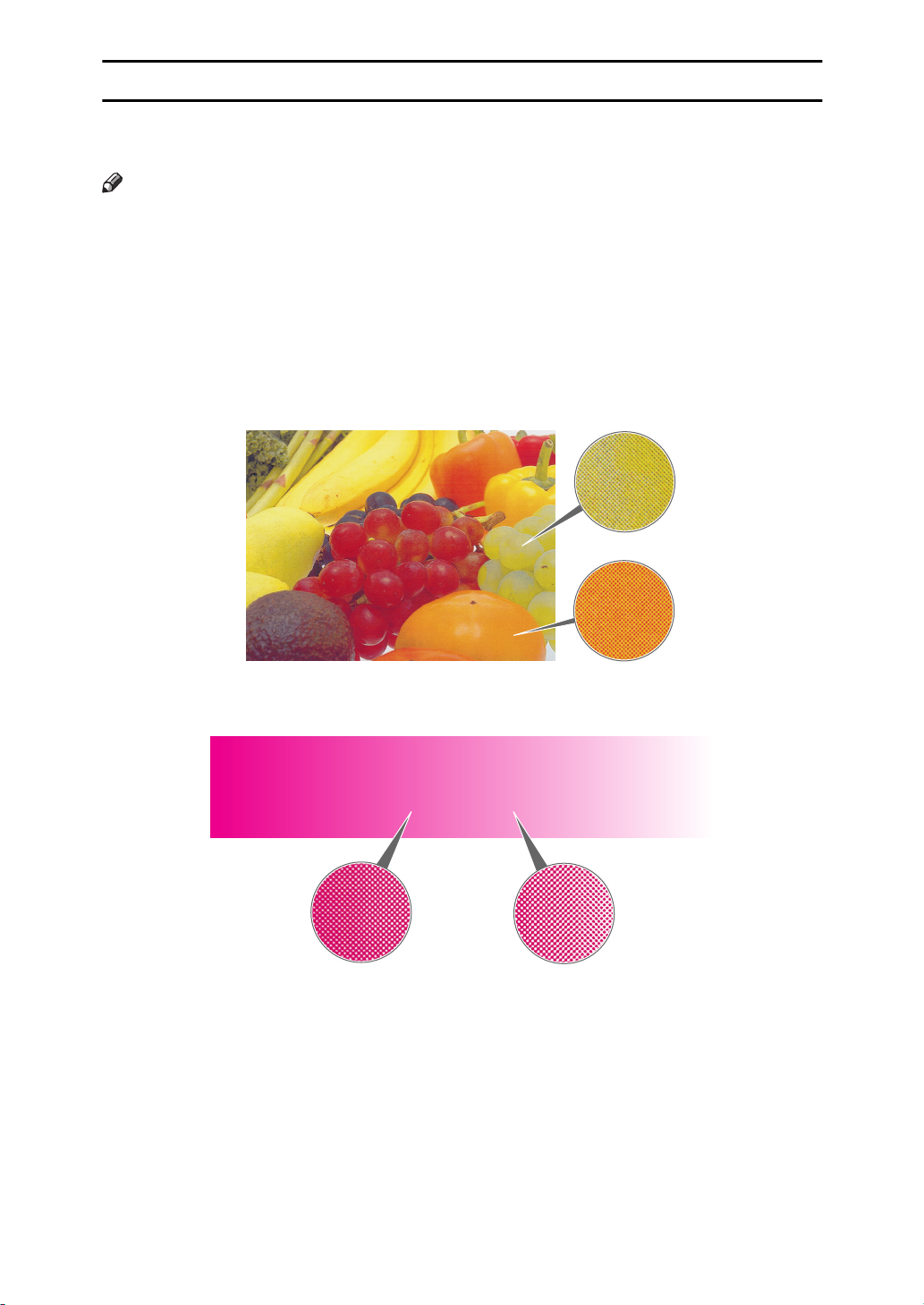
Printed Color
Your printer produces full-color output using four toner colors: cyan, magenta,
yellow, and black. These four colors make up the CMYK color model.
Note
Mixing CMY in equal proportions should hypothetically produce pure black,
❒
but imperfections in the ink cause an equal measure of these colors to produce
a muddy or dark brown. Black toner is added to the color model in order to
make it possible to produce pure black.
If an image consisted of nothing by cyan, for example, cyan toner would be used
by itself and there would be no problem producing the desired color. Full-color
printing, on the other hand, requires reproduction of tens of thousands of subtle
colors. These can be produced by controlling the relative proportions of the
CMYK toner particles printed within a unit area.
Relatively dense and light shades of the same color also can be reproduced by
controlling the volume of toner in a unit area.
viii
Page 17
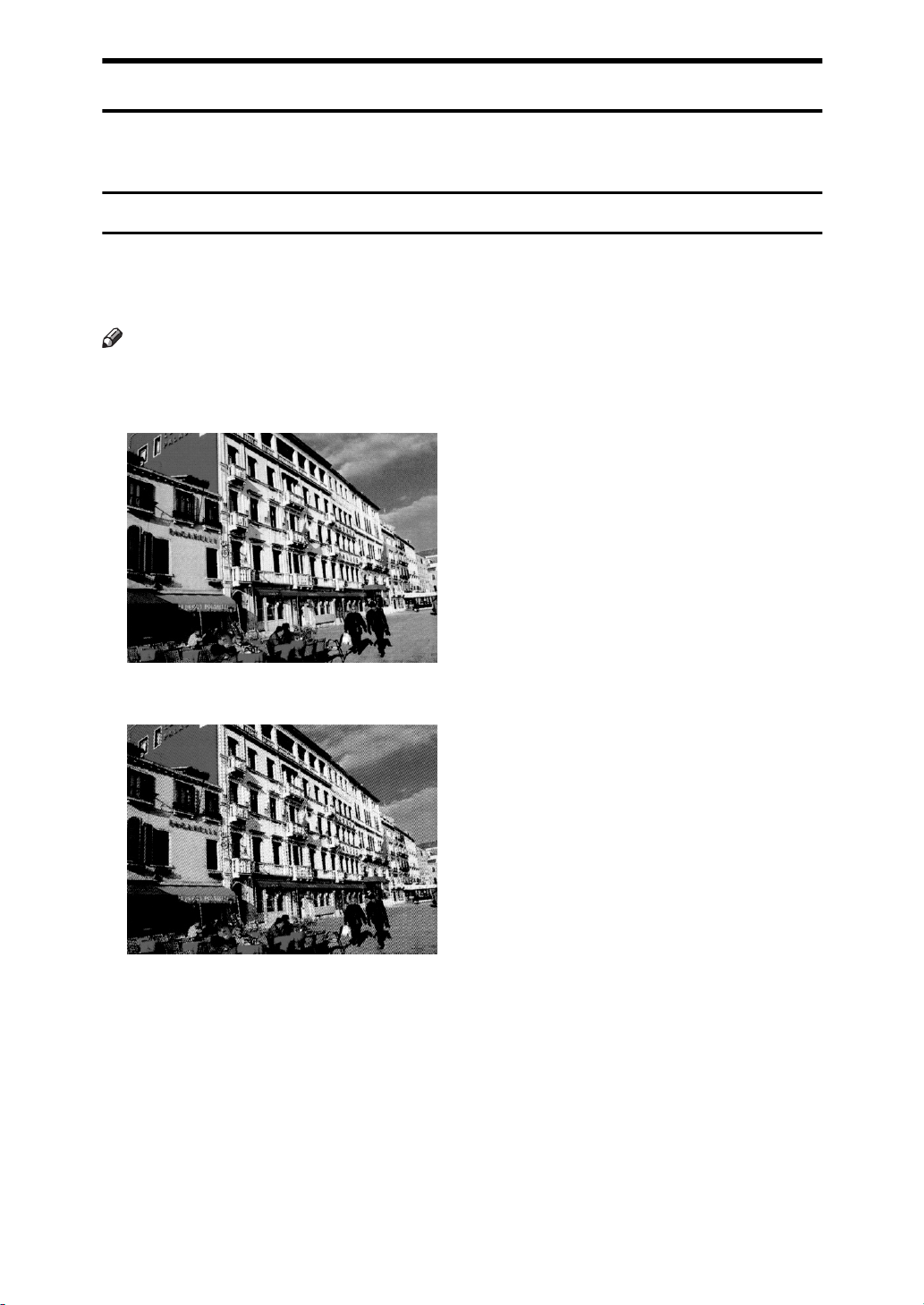
Example of Color Adjustments Using the Printer Driver
The following provides a number of examples to show you what happens when
you change the various color settings provided in the printer driver.
Resolution
Resolution is the number of dots the printer can print within one inch. Resolution is expressed in units of dpi, which stands for dots per inch. The higher the
resolution, the better the quality of the printed image.
Note
Printing at a high resolution takes longer and requires more printer memory.
❒
❖❖❖❖
600 dpi
❖❖❖❖
300 dpi
ix
Page 18
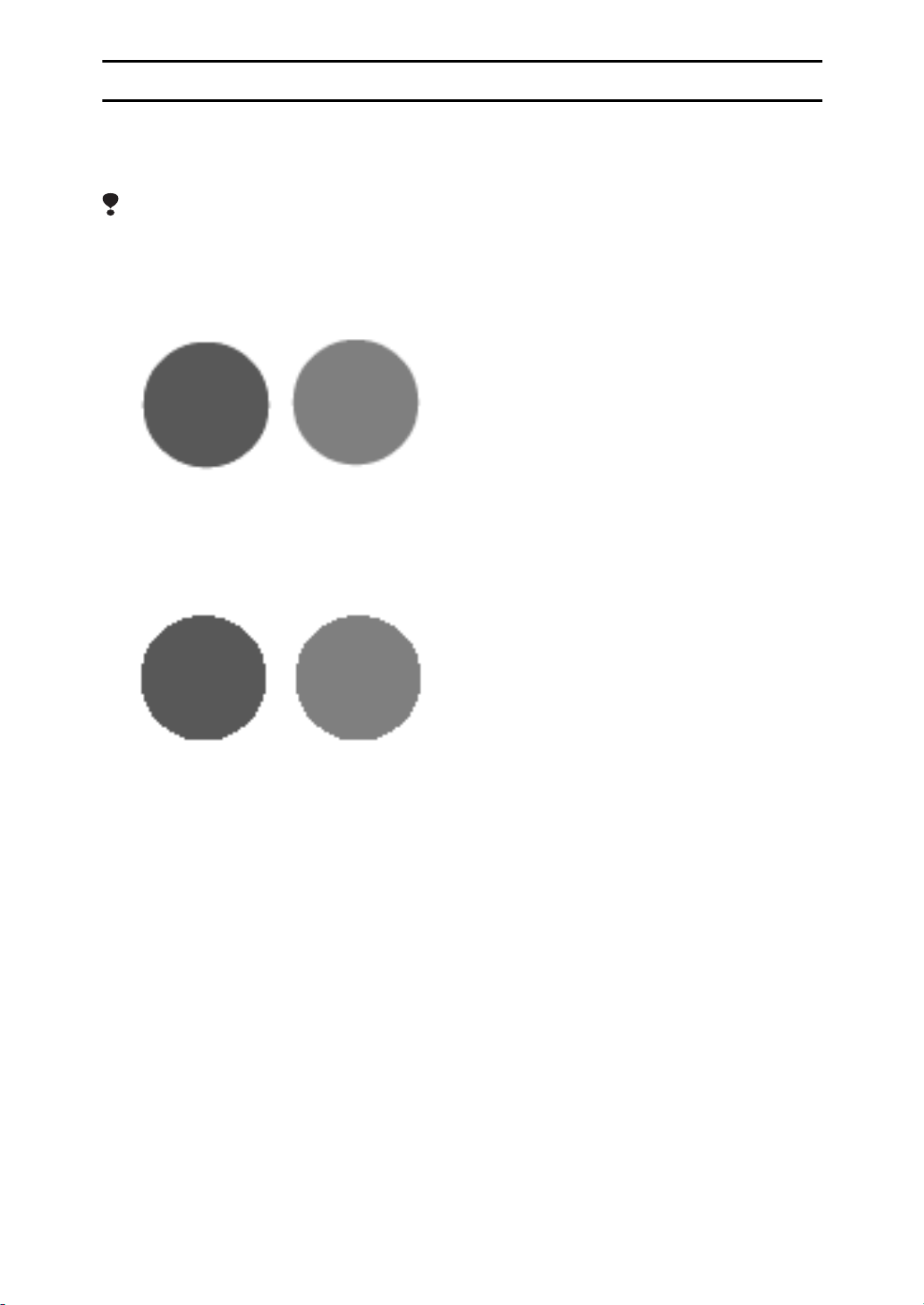
Edge Smoothing
Edge Smoothing is a technique used for improving the print quality of text and
graphics. Indentations in curved lines are automatically smoothed to produce a
clearer appearance.
Limitation
Printing photographs or images containing gradations may result in a change
❒
in image quality with Edge Smoothing on.
❖❖❖❖
Auto:
Edge Smoothing is effective. However, this setting is ignored when
lected for the
❖❖❖❖
Off:
Edge Smoothing is not effective.
[
Color Level
on the
]
[
Color Setting
tab.
]
[
2 bit
is se-
]
x
Page 19
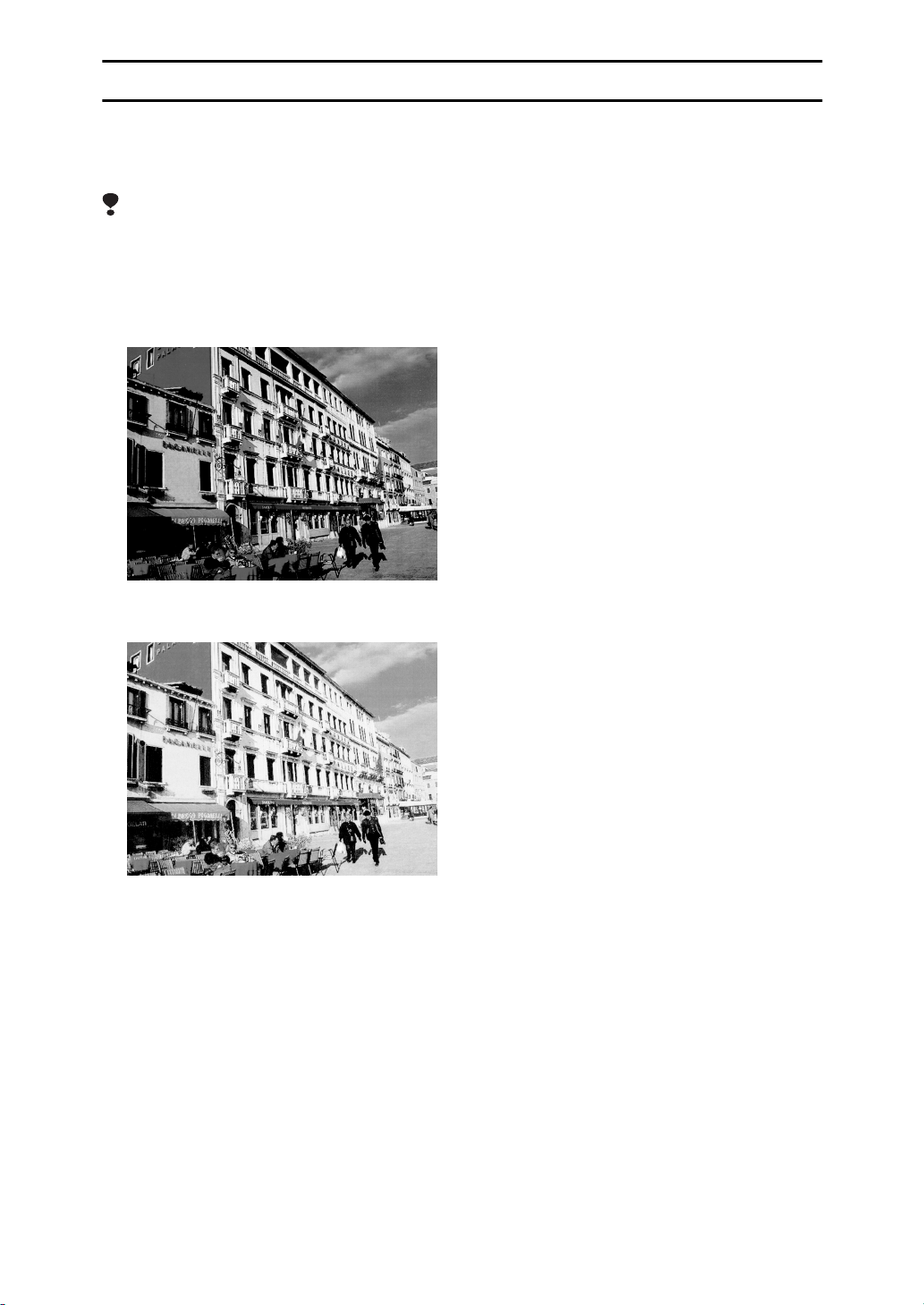
Toner Saving
Turning on Toner Saving reduces the amount of toner used for printing. This setting does not help to improve printout quality, but instead is used when printing
preliminary drafts of a document.
Limitation
Turning on the Toner Saving can cause output to become blurred and result
❒
in very thin lines not printing at all. It can cause colors to be different than expected when printing color.
❖❖❖❖
Off
❖❖❖❖
On
xi
Page 20
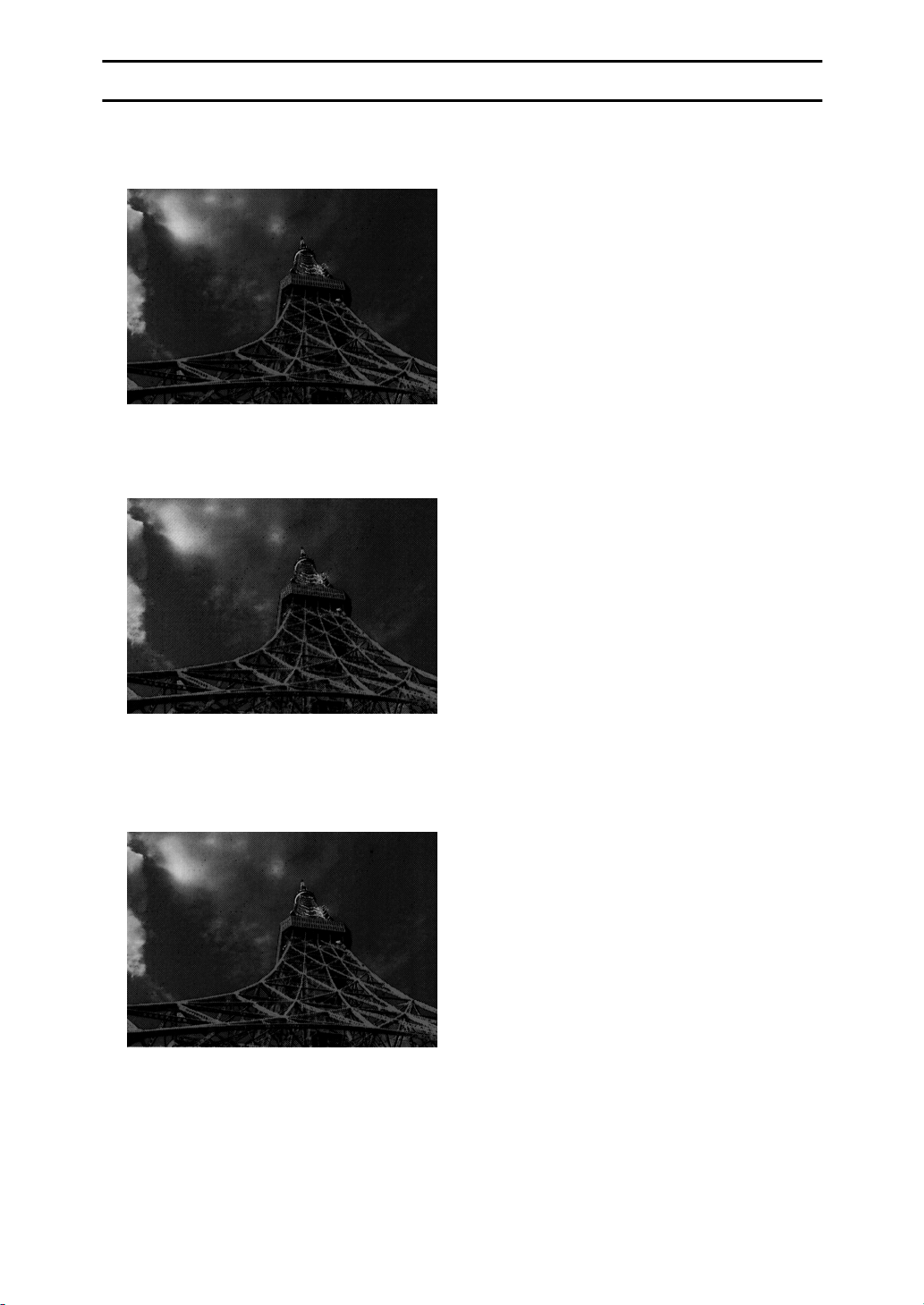
Image Prin ting
This setting lets you select the resolution for printing of image data.
❖❖❖❖
Standard
All image data with a resolution greater than 300 dpi is printed at 300 dpi.
❖❖❖❖
Fast
All image data with a resolution greater than 150 dpi is printed at 150 dpi. This
increases printing speed, but can make image data appear rough.
❖❖❖❖
Fine
Prints image data at the resolution set in
age data with a resolution greater than 300 dpi is printed at 300 dpi. If 600 dpi is
selected, all image data with a resolution greater than 600 dpi is printed at 600
dpi. This slows down printing speed, but produces the best quality.
[
Resolution
. If 300 dpi is selected, all im-
]
xii
Page 21
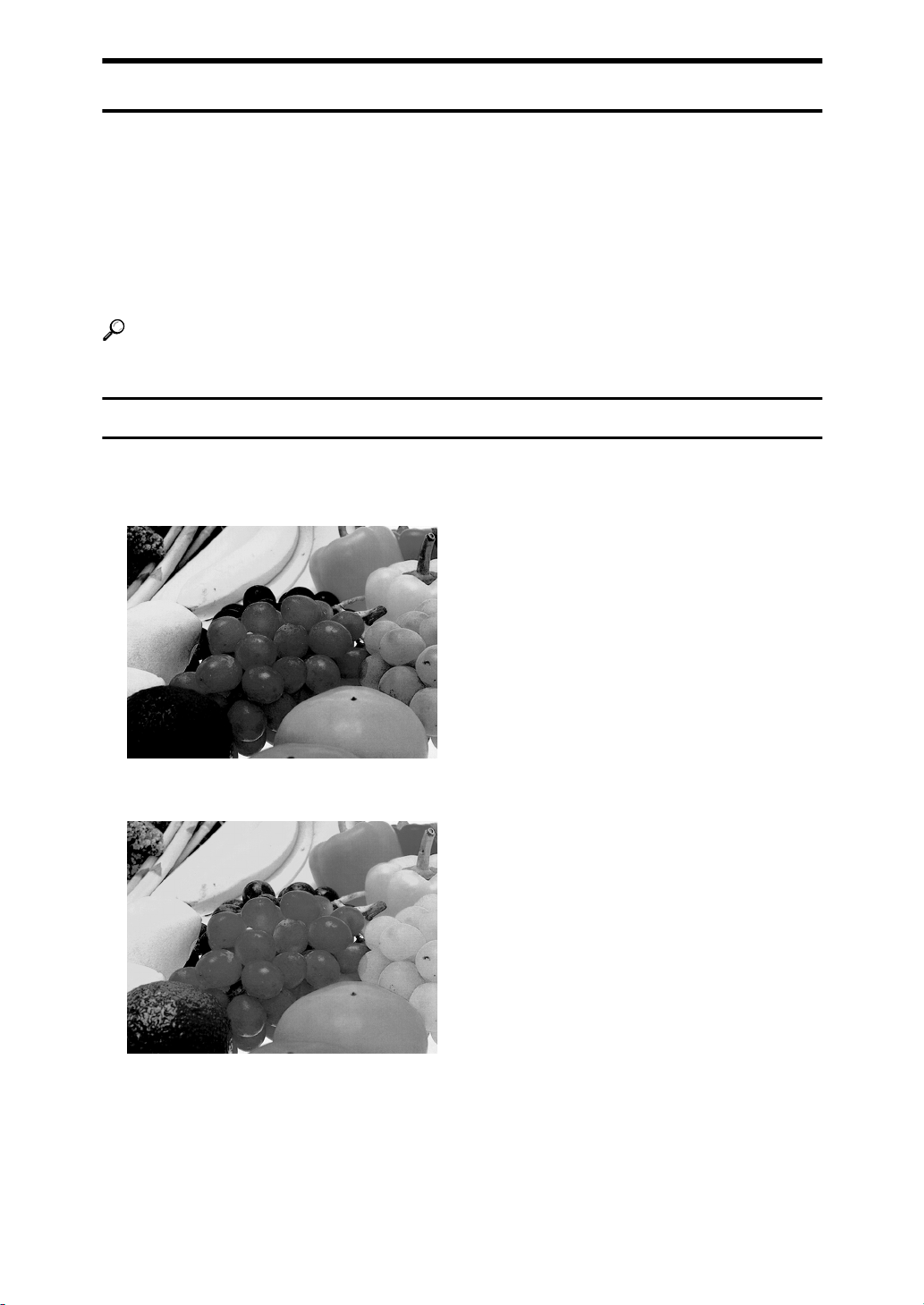
Color Adjustments Using the Pri nter Driver
The following provides a number of examples to show you what happens when
you change the various color settings provided in the printer driver. The colors
produced by the printer do not exactly match those you see on your monitor.
This is because the computer uses the emitted color model (RGB) while the
printer uses the reflected color model (CMYK). The color settings provide a
number of controls that you can use to bring printed colors closer to what they
look like on your monitor. You can also use these settings to perform color correction, which changes the clarity of the image.
Reference
See the printer driver's online help for details about making this setting.
Color Correction
Use these settings to adjust the color correction pattern.
❖❖❖❖
Off
❖❖❖❖
Vivid
This setting enhances the basic colors for text and graphics. This setting is best
for printing tables, graphs, and presentation materials that contain color.
xiii
Page 22
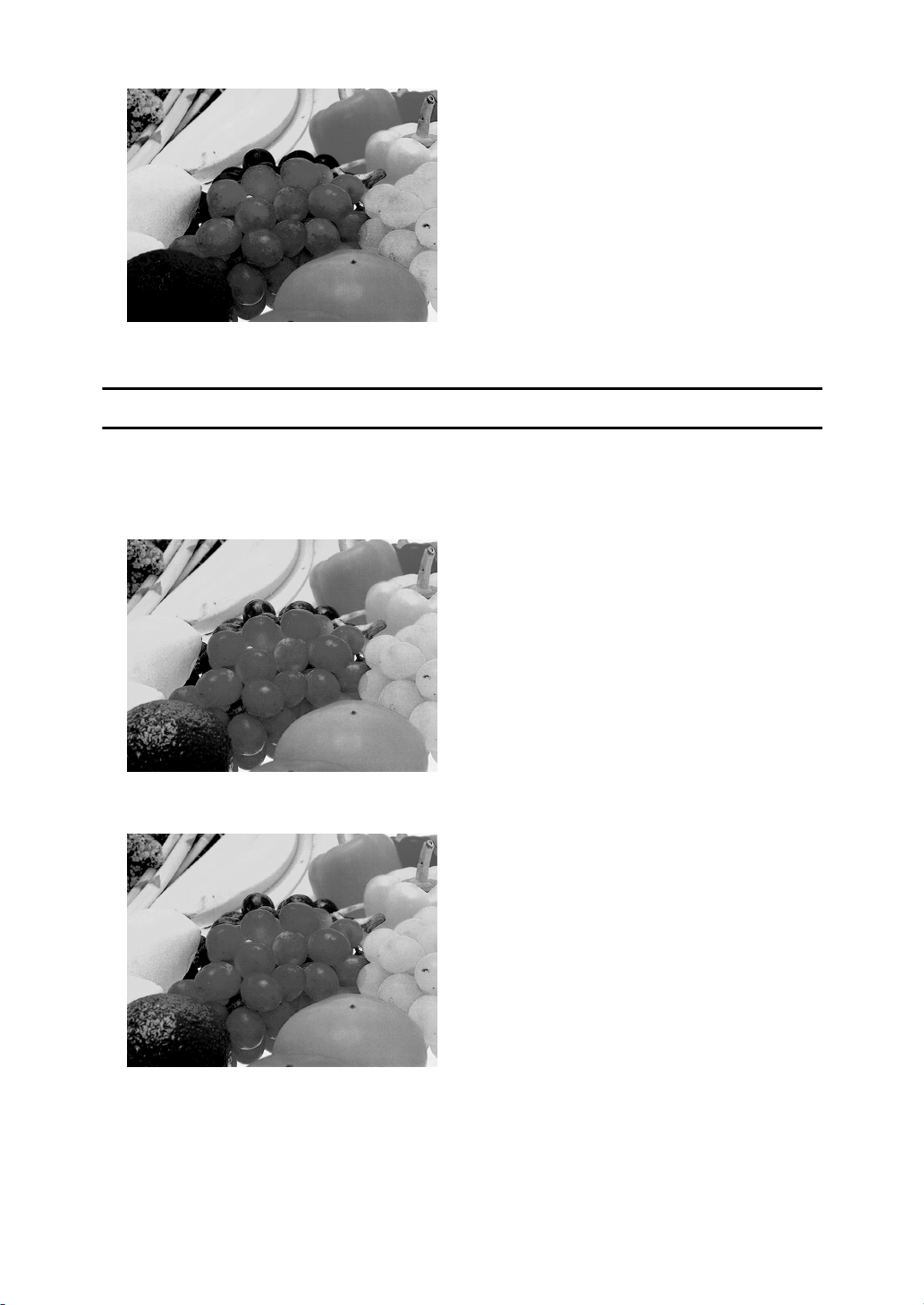
❖❖❖❖
Photographic
This setting enhances midtone colors similar to those seen in photographs.
Color Level
Use to set the number of colors used per dot. (
colors than
❖❖❖❖
1 bit
❖❖❖❖
2 bit
[
1 bit
)
]
uses a greater number of
[
]
2 bit
xiv
Page 23
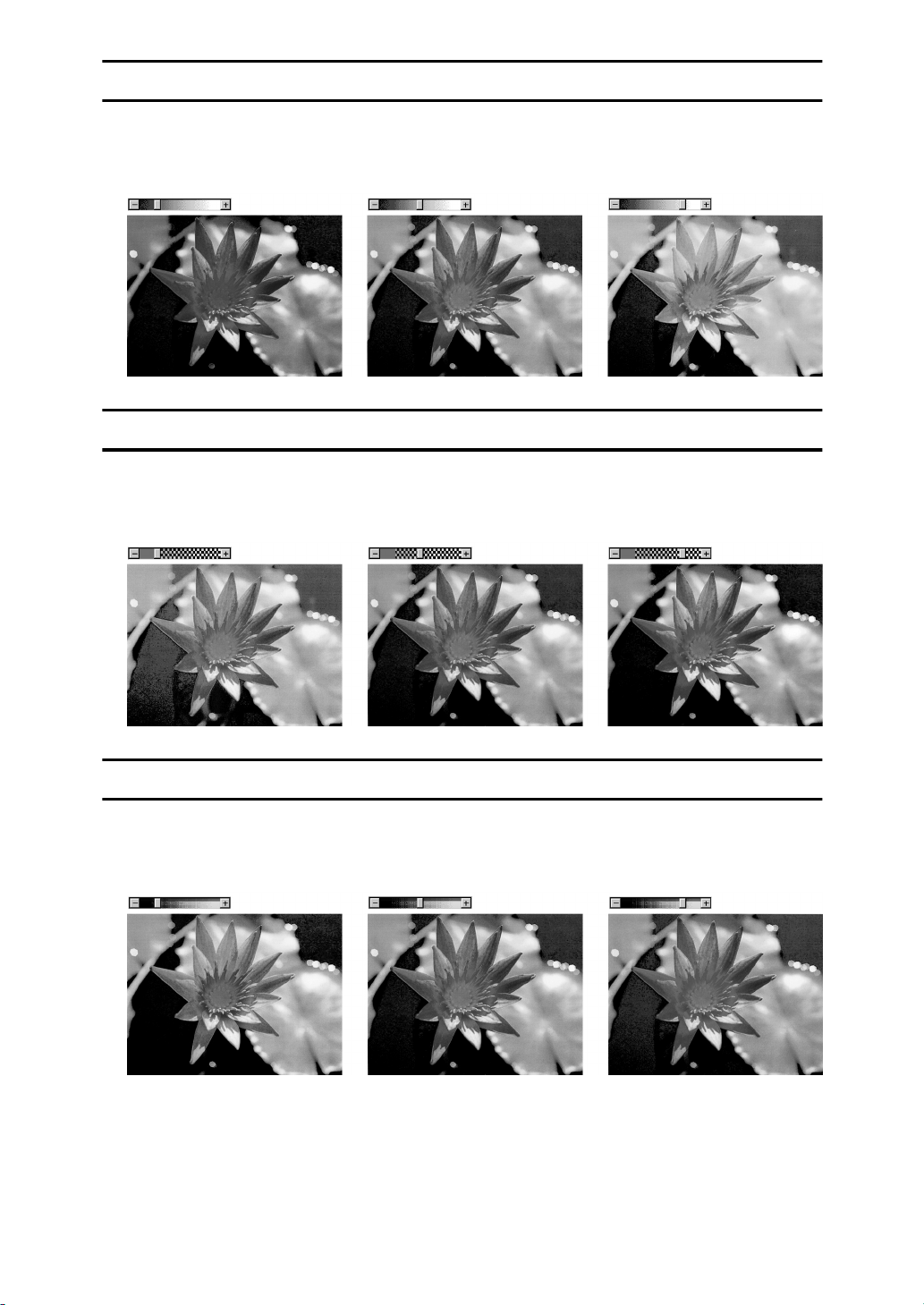
Brightness
This setting controls the overall brightness of the image. Moving the slider to the
plus (+) side increases brightness, while moving it to the minus (-) side decreases
brightness.
Contrast
This setting controls the range between the darkest and lightest shade of an image. Moving the slider to the plus (+) side decreases the range and makes contrast stronger, while moving it to the minus (-) side expands the range.
Saturation
This setting controls the purity of a color. Moving the slider to the plus (+) side
increases saturation and makes colors more vivid, while moving it to the minus
(-) side decreases saturation.
xv
Page 24
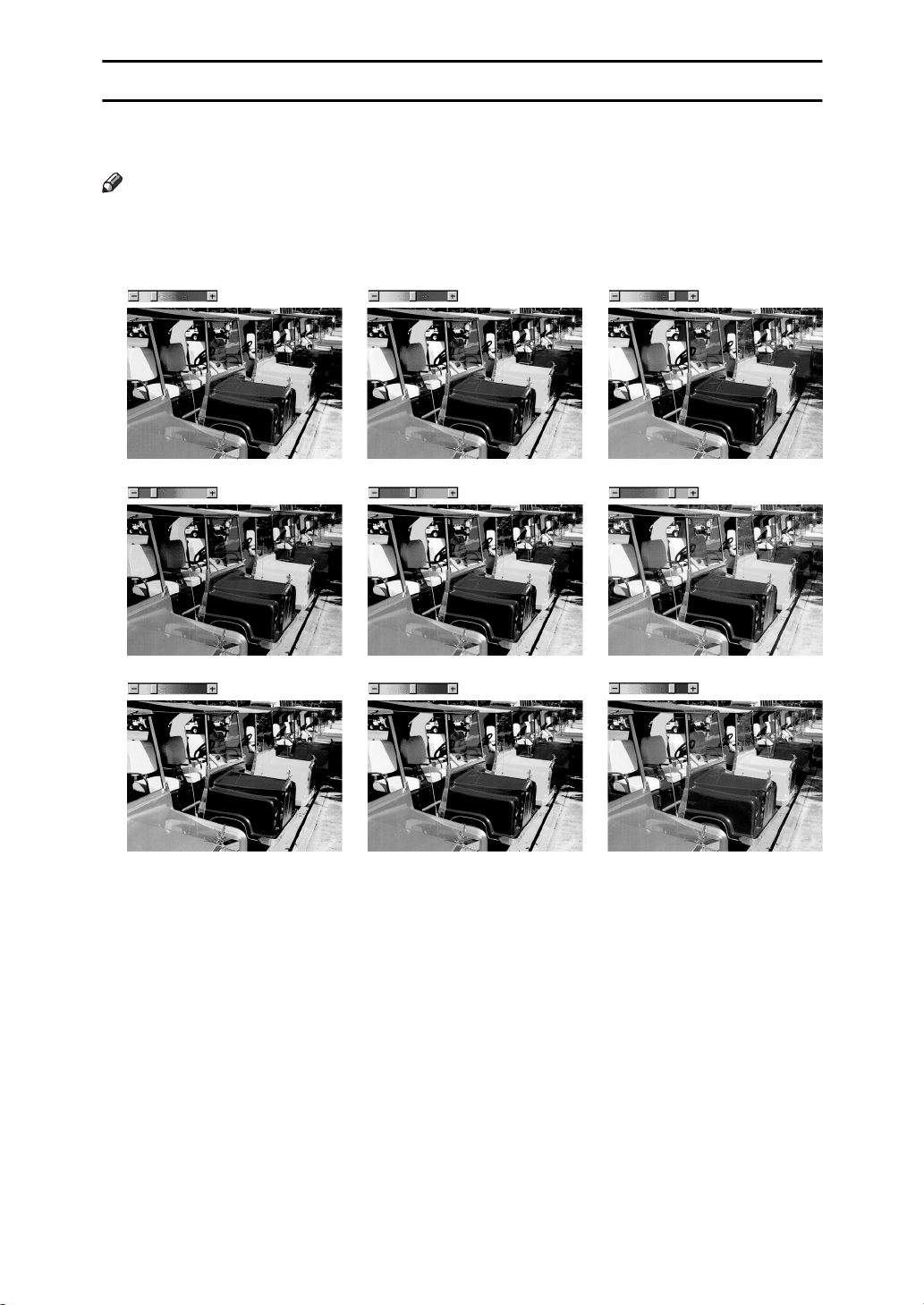
Color Balance
These settings let you control the relative intensity of the individual colors of the
additive color model (red, green, blue).
Note
The position of the color bar also affects the complementary color relation-
❒
ship. Red, for example, is printed using magenta and yellow toner, so increasing the level of red also decreases the level of cyan.
xvi
Page 25
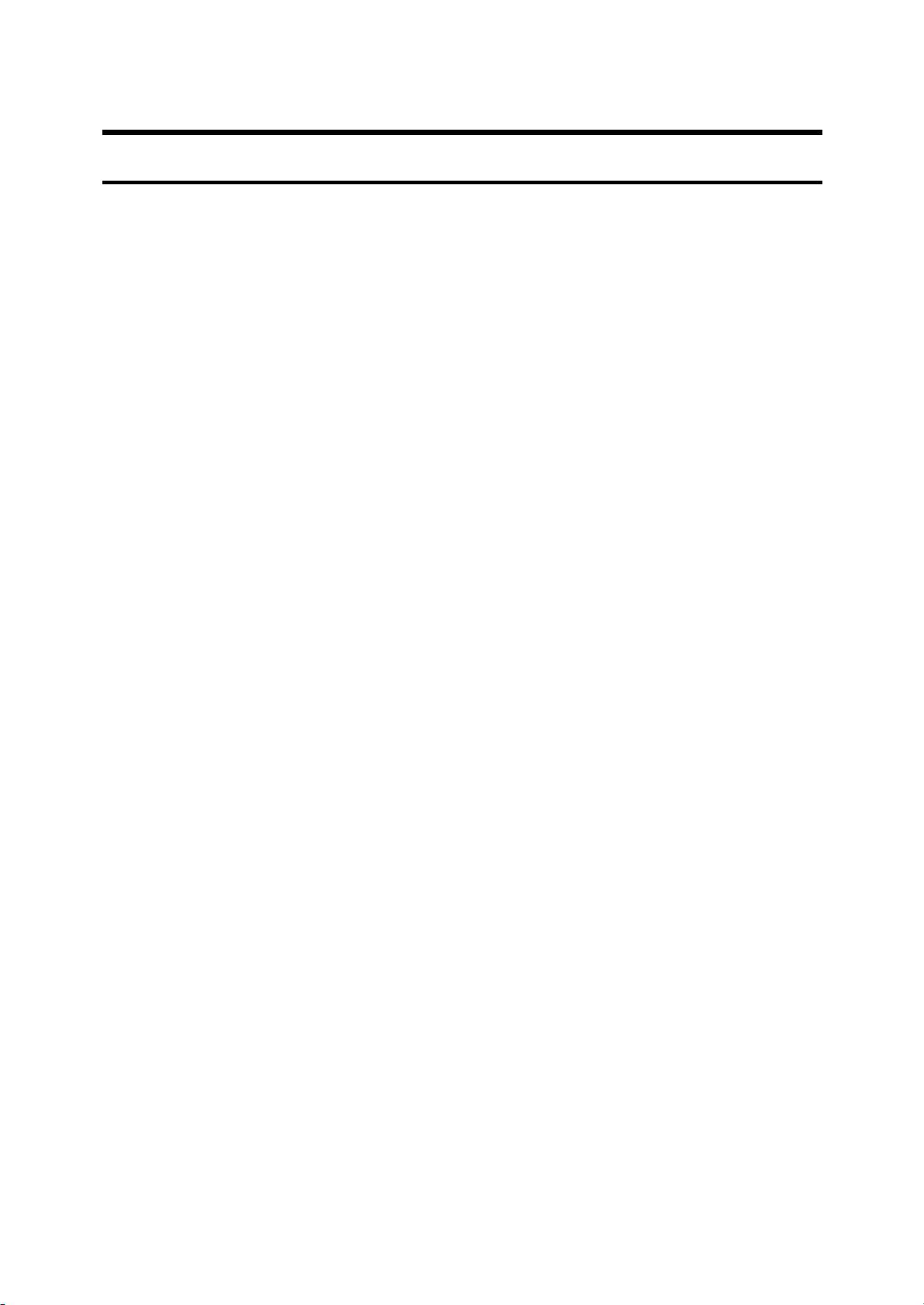
Manuals for Your Printer
Manuals for Your Printer
There are two manuals that describe the procedures separately for the installation of your printer and for the operation and maintenance of your printer and
its optional equipment.
To enhance safe and efficient operation of your printer, all users should read and
follow the instructions contained in the following manuals.
❖❖❖❖
Quick Installation Guide
Describes the procedures for installing your printer.
❖❖❖❖
Operating Instructions (this manual)
Describes the procedures and necessary information on setting up and using
your printer and its optional equipment.
xvii
Page 26
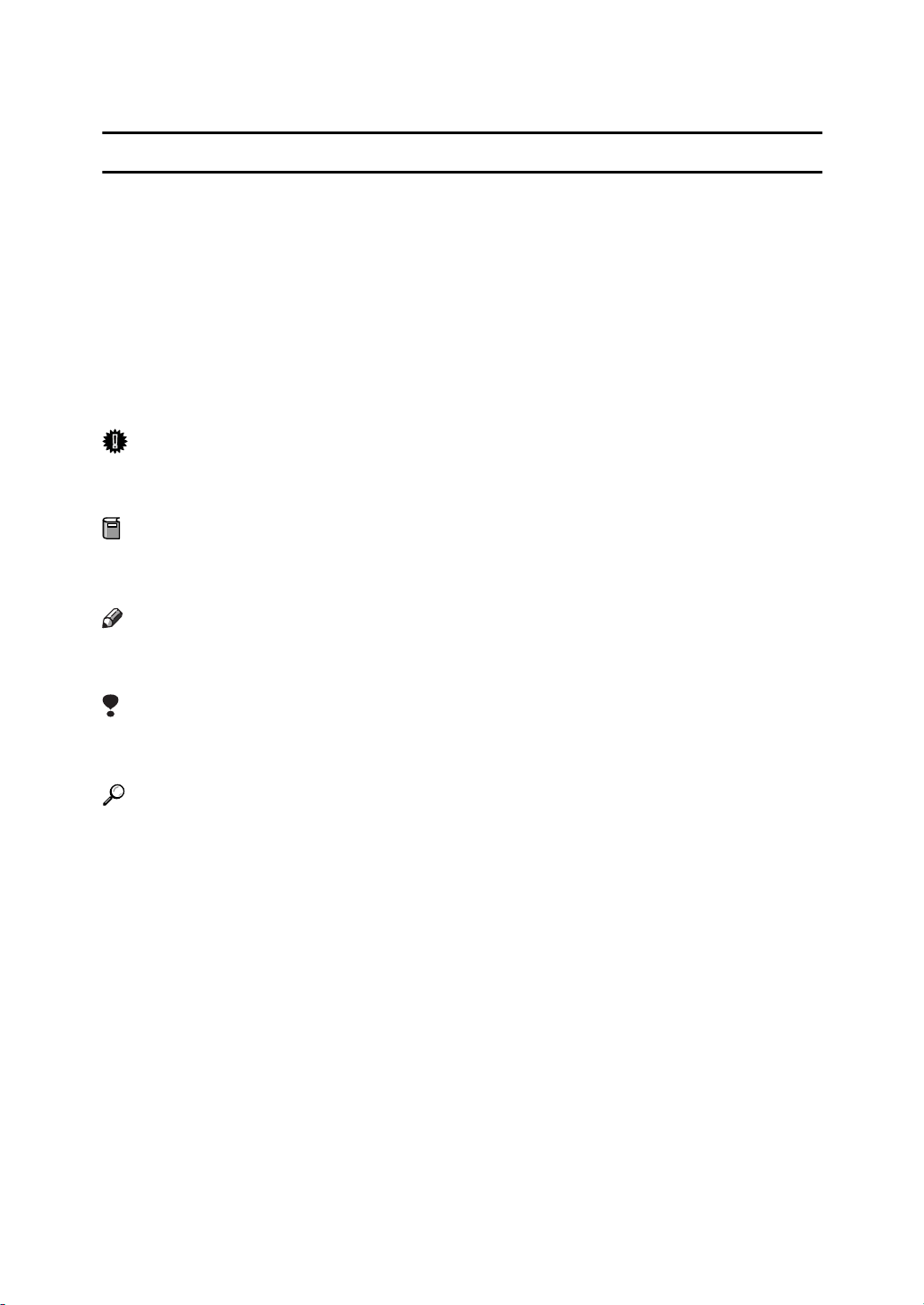
How to Read this Manual
R
R
Symbols
In this manual, the following symbols are used:
WARNING:
This symbol indicates a potentially hazardous situation which, if instructions
are not followed, could result in death or serious injury.
CAUTION:
This symbol indicates a potentially hazardous situation which, if instructions
are not followed, may result in minor or moderate injury or damage to property.
* The statements above are notes for your safety.
Important
If this instruction is not followed, paper might be misfed, originals might be
damaged, or data might be lost. Be sure to read this.
Preparation
This symbol indicates the prior knowledge or preparations required before operating.
Note
This symbol indicates precautions for operation, or actions to take after misoperation.
Limitation
This symbol indicates numerical limits, functions that cannot be used together,
or conditions in which a particular function cannot be used.
Reference
This symbol indicates a reference.
[]
Keys that appear on the machine's panel display.
Keys and buttons that appear on the computer's display.
{}
Keys built into the machine's operation panel.
Keys on the computer's keyboard.
xviii
Page 27
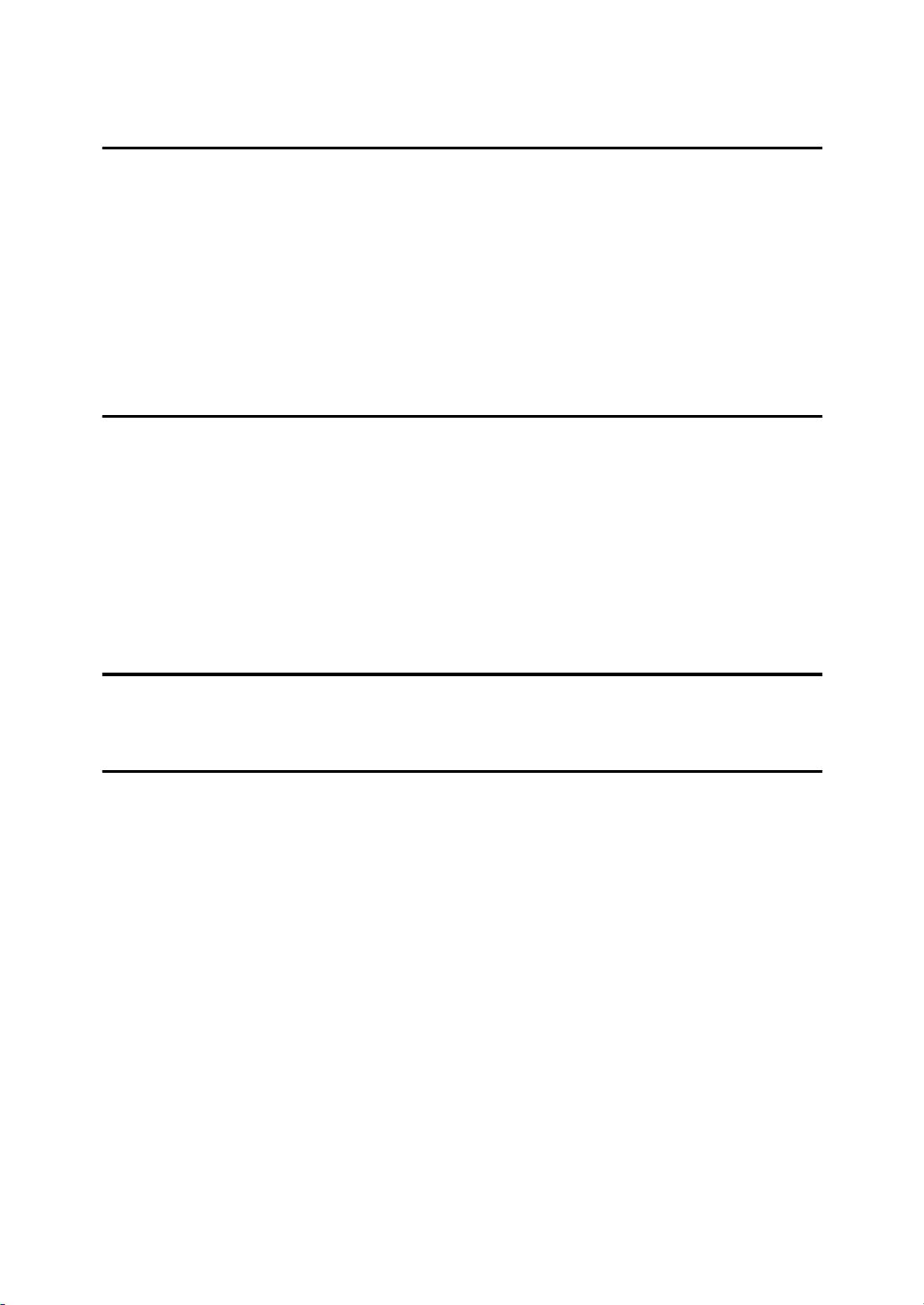
TABLE OF CONTENTS
1.Getting Acquainted
Guide to the Printer................................................................................... 1
Exterior-Front View ....................................................................................... 1
Exterior-Rear View........................................................................................ 3
Interior............. ................................................................................. ............. 4
Operation Panel............................................................................................ 5
Turning the Printer On and Off................................................................. 7
Turning On the Printer................................................................................... 7
Turning Off the Printer................................................................................... 7
2.Installing Options
Available Options.................................................................................... 10
Installing the Memory Unit (SIMM)......................................................... 11
Installing the RICOH-SCRIPT2 Type305................................................ 13
Installing Network Interface Board Type305......................................... 15
Installing the IEEE 1284 Parallel Type305............................................. 17
Installing the Paper Feed Unit Type305................................................. 19
3. Configuring the Printer for the Network with the Operation Panel
Configuring the Printer for the Network with the Operation Panel..... 23
4.Installing the IPDL-C Printer Driver
Before Installing the Printer Driver........................................................ 29
Installing the Printer Drivers........................................................................ 30
Windows 95/98 - Installing the IPDL-C Printer Driver.......................... 31
Installing the Printer Driver Using Plug and Play ........................................ 32
Installing the Printer Driver Without Using Plug and Play ........................ ... 34
Setting Up Options................................. ..................................................... 35
Canceling a Print Job.................................................................................. 36
Windows 3.1x - Installing the IPDL-C Printer Driver............................ 37
Installing the Printer Driver.......................................................................... 37
Setting Up Options................................. ..................................................... 38
Canceling a Print Job.................................................................................. 39
Windows NT4.0 - Installing the IPDL-C Printer Driver.......................... 40
Installing the Printer Driver.......................................................................... 40
Setting Up Options................................. ..................................................... 41
Canceling a Print Job.................................................................................. 42
xix
Page 28
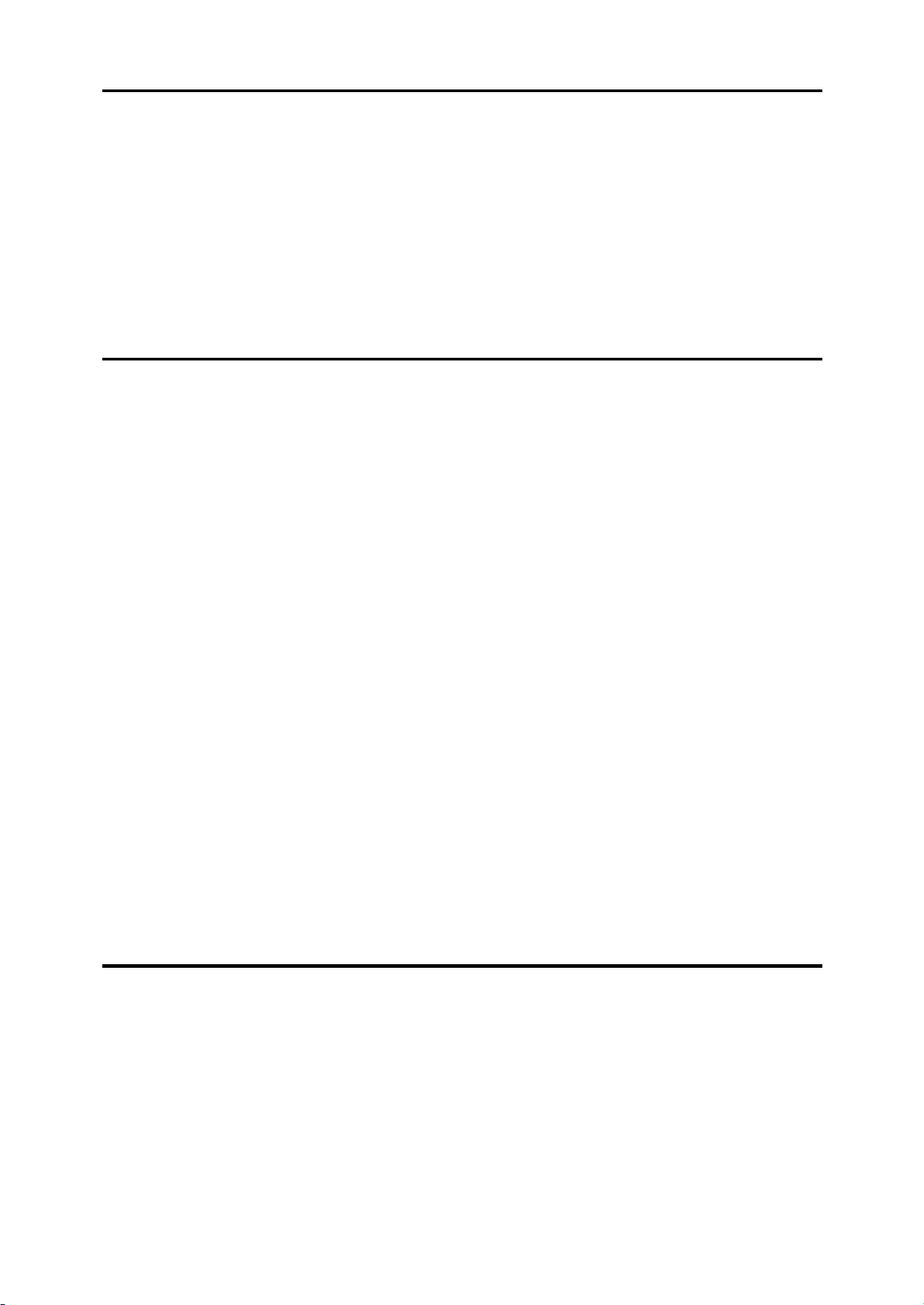
5.Paper and Other Media
Paper and Other Media Supported by this Printer............................... 43
Paper Types and Sizes............................. .................. ................................ 43
Precautions for Paper ................................................................................. 45
Printable Area ...................... ....................................................................... 48
Loading Paper.......................................................................................... 49
Loading Paper in the Paper Tray................................................................ 49
Loading Paper in the Bypass Tray.............................................................. 52
Sliding out the Output Tray Extender............................... ................... ........ 54
6.Troubleshooting
Error & Status Messages............................................ ..... ..... .... .............. 55
Printed Error Message................................................................................ 55
Error & Status Messages on the Operation Panel...................................... 56
Getting Printer Information over the Network.............................................. 61
Printer Doesn't Print................................................................................ 67
Other Printing Problems......................................................................... 70
Removing Misfed Paper.......................................................................... 76
When the Message "Remove Misfeed From Tray" Appears....................... 77
When the Message "Open Front Cover Remove Misfeed" Appears .......... 77
When the Message "Remove Misfeed From Output Tray " Appears.......... 78
Cleaning and Adjusting the Printer....................................................... 80
Cleaning the Friction Pad............................................................................ 80
Cleaning the Charger.................................................................................. 80
Cleaning the Dust-proofing glass................................................................ 81
Adjusting the Image Density ....................................................................... 82
Adjusting the Setting of “Registration” of the Optional Tray........................ 83
Replacing Consumables......................................................................... 85
Replacing the Toner Cartridge.................................................................... 85
Replacing the Photoconductor Unit............................................................. 88
Replacing the Fuser Oil Bottle and Ozone Filter......................................... 90
Replacing the Waste Toner Bottle and Charger ......................................... 92
7.Making Printer Settings with the Operation Panel
Setting Menus.......................................................................................... 96
Protecting the Menus.............................................................................. 98
Protecting the Menus.................................................................................. 98
Changing the Menu Settings without Removing Protect............................. 99
Removing Protect...................................................................................... 100
Menu Table............................................................................................. 102
Menu Settings........................................................................................ 103
IPDL-C Menu ............................................................................................ 103
xx
Page 29
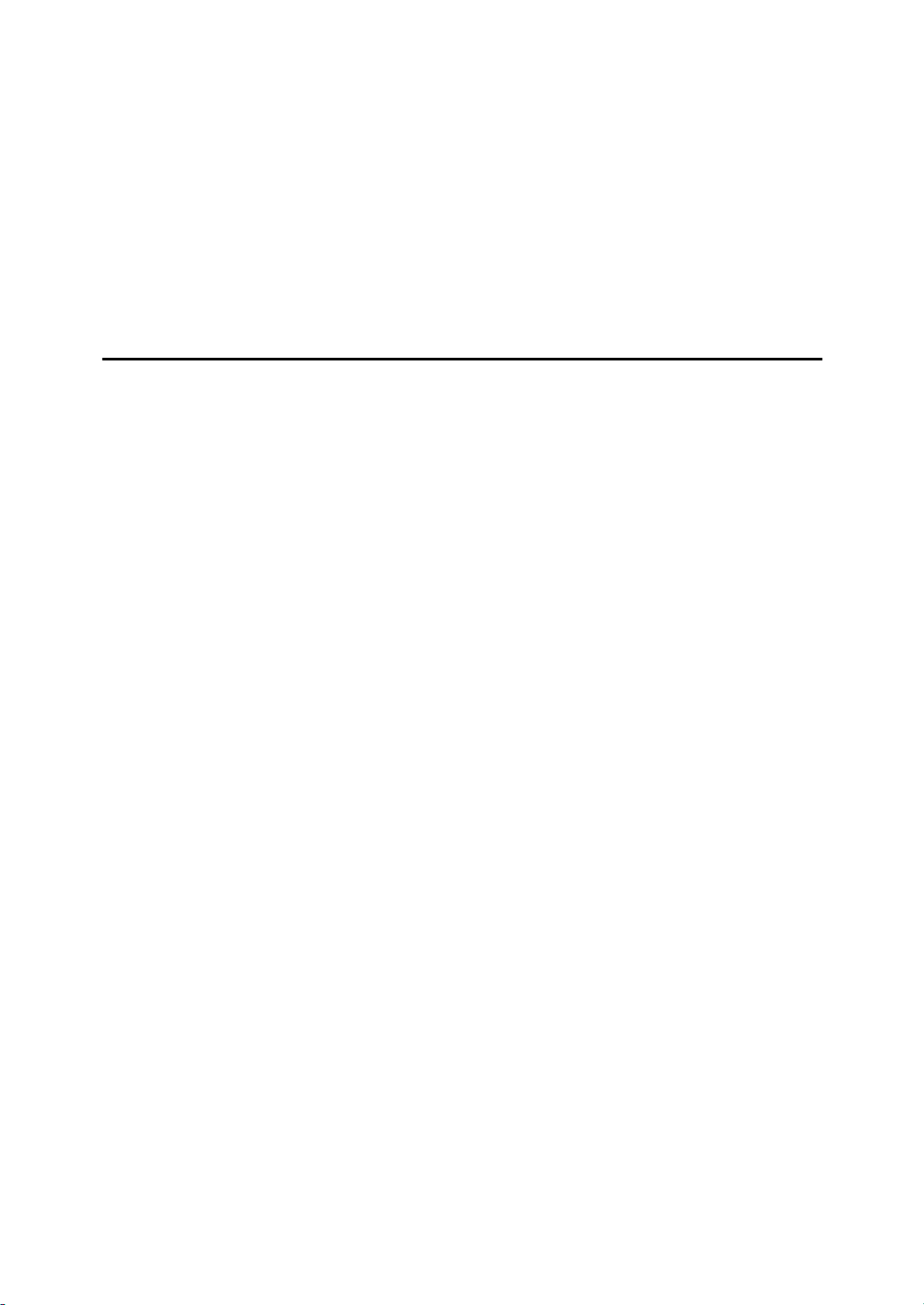
System Menu............................................................................................ 103
Printing the Configuration Page .......................................................... 107
Interpreting Configuration Page.......................................................... 108
Reference.................................................................................................. 108
Printer Information..................................................................................... 108
Status List ................................................................................................. 109
Error Log................................................................................................... 109
Printing the Color Sample.................................................................... 110
Resetting Menus........................................ .... ..... ..... ............................ .. 111
8.Appendix
Memory Capacity and Paper Size........................................................ 113
Low Memory.............................................................................................. 114
Moving and Transporting the Printer.................................................. 115
Specifications........................................................................................ 116
Mainframe................................................................................................. 116
Options...................................................................................................... 118
Consumables......................................................................................... 120
Glossaries.............................................................................................. 122
INDEX...................................................................................................... 124
xxi
Page 30
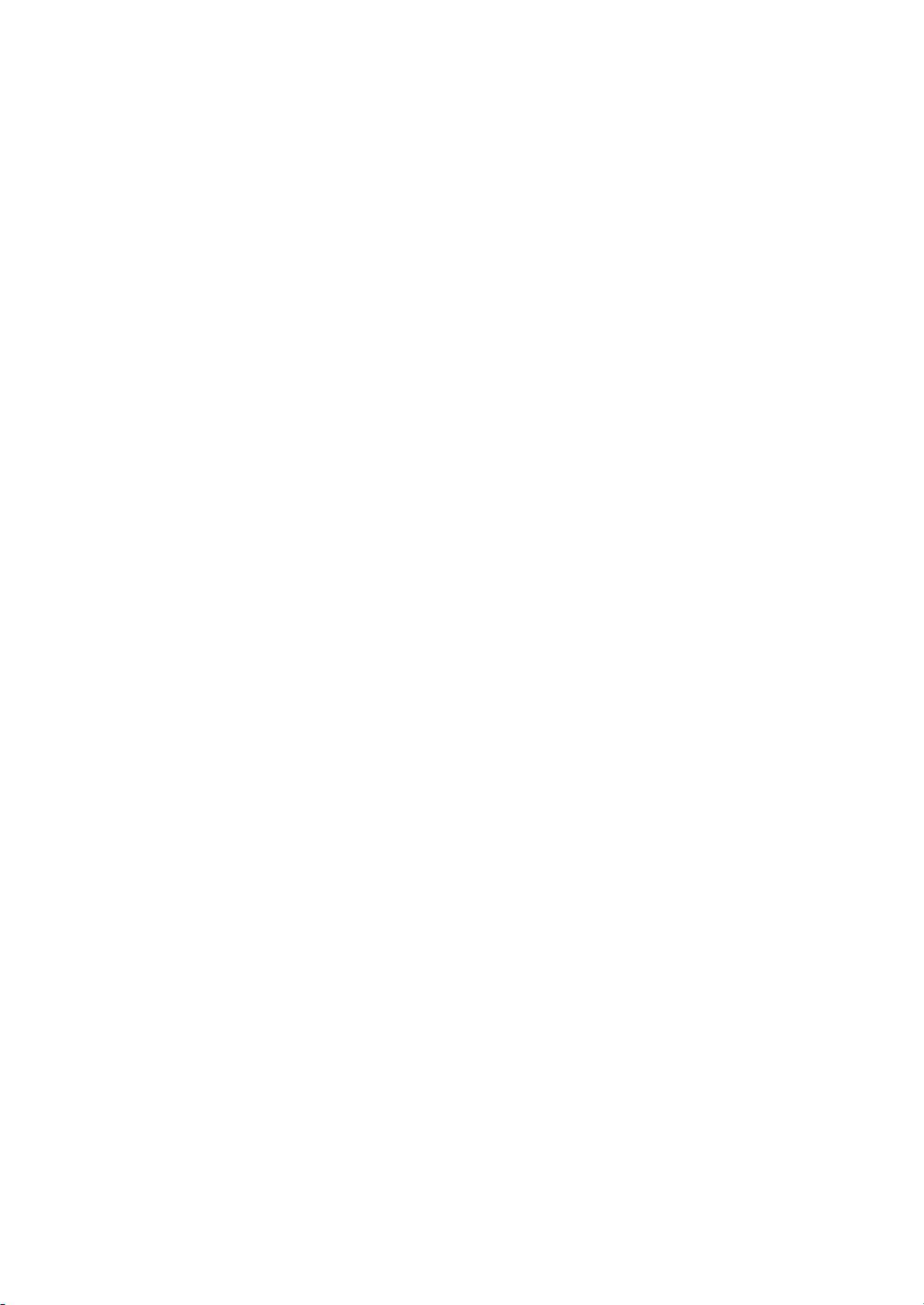
xxii
Page 31

1. Getting Acquainted
Guide to the Printer
Exterior-Fron t View
12 3 4 5 6 7
8
9
1. Power Switch
Use this switch to turn printer power on
and off.
2. Fuser Oil Bottle Cover
Open this cover when replacing the fuser
oil bottle.
3. Output Tray
Printed pages are stacked here.
4. Output Tray Extender
Pull out this extender when printing on
long paper.
5. Operation Panel
Contains keys for printer operation and a
panel display that shows the printer status.
10
11
TFWX020E
8. Left Cover
Open this cover when replacing the toner
cartridge.
9. Inset Grips
Hold the printer at the location indicated
in the illustration when transporting it.
Note that there are four grips, two on the
left side and two on the right side of the
printer.
6. Front Cover Release Button
Use this button to open the front cover.
7. Front Cover
Open this cover when accessing the inside of the printer.
TFWX030E
1
Page 32

1
Getting Acquainted
10. Bypass tray
Use to print onto thick paper, OHP transparencies, adhesive labels, custom size
paper as well as plain paper. When printing on custom size paper, printer driver
settings are required.
11. Paper Tray
Load paper into this tray for printing.
2
Page 33

Exterior-Rear View
Guide to the Printer
3
4
5
1. Paper Exit Cover
Open this cover when removing misfed
paper at the fusing unit.
2. Ozone Filter
This filter reduces the amount of ozone
that is discharged into the air.
3. Ventilator
This hole allow air to circulate, preventing components inside the printer from
overheating.
Important
Do not leave the ventilator ob-
❒
structed or blocked. Doing so creates the danger of malfunction due
to overheating.
4. Parallel Interface Connector
Plug the interface cable that connects the
printer to your computer into this connector.
Important
Rating voltage of the parallel inter-
❒
face connector for the computer;
Max. DC 5V.
12
67
TFWX040E
5. Back Plates
Remove to install some options.
Important
Rating voltage of the network in-
❒
terface connector for the network;
Max. DC 5V.
Rating voltage of the parallel inter-
❒
face connector for the computer;
Max. DC 5V.
6. Ventilator
This hole allow air to circulate, preventing components inside the printer from
overheating.
Important
Do not leave the ventilator ob-
❒
structed or blocked. Doing so creates the danger of malfunction due
to overheating.
7. Power Connector
Connect the power cord to this connector.
1
3
Page 34

Getting Acquainted
Interior
1
12 3456
1. Toner Cartridge
2. Fuser Oil Bottle
This bottle holds oil used for fusing toner
to the paper.
3. Ozone Filters
These filters reduce the amount of ozone
that is discharged into the air.
Do not rotate the gear on the right side
❒
of the printer. Otherwise, the inside
belt gets damaged.
TFWX051E
4. Charger
5. Waste Toner Bottle
This bottle is a receptacle for waste toner
generated during the printing process.
6. Photoconductor Unit
This contains a photoconductor unit that
is used to compose the image being printed.
Note
Screws are used to hold the photocon-
❒
ductor unit in place. Be sure to remove
the screws before attempting to remove the unit.
The condition of the photoconductor
❒
unit belt directly affects output appearance and quality. Always be careful to prevent the green film in this
unit from becoming dirty or damaged.
And do not touch the black belt.
4
TFWX060E
Page 35

Guide to the Printer
Operation Panel
Important
Never press any operation panel keys while the Data In indicator is flashing
❒
on the operation panel.
3 415
2
On Line
Reset
Escape
1
Power Error Data In
1. Panel Display
The display shows the current status of
the printer and error messages.⇒ P.56
“Error & Status Messages on the Operation
Panel”
2. On Line indicator
Tells you whether the printer is on-line or
off-line.
Stays on while the printer is on-line (a
state in which the printer can receive data
from the computer).
Stays off when the printer is off-line (a
state in which printer cannot receive data).
3.
On Line
{{{{
Press this key to switch the printer between on-line and off-line conditions.
4.
Reset
{{{{
Pressing this key when the printer is offline resets the printer to its power on default settings.
Pressing this key during the on-line condition cancels the ongoing print job.
}}}}
key
}}}}
key
Menu Media
Enter
6
987
}}}}
key
}}}}
key
}}}}
key
}}}}
TFWS010E
key
keys
121110
5.
Escape
{{{{
Press this key to return to the previous
condition on the panel display.
6.
{{{{UUUU}}}}{{{{TTTT}}}}
Use these keys to increase or decrease
values on the panel display when making
settings.
7.
Menu
{{{{
Press this key to make and check the
printer settings.
8.
Media
{{{{
Use this key to select a tray, change the
paper size, and to make other setting for
printing.
9.
Enter
{{{{
Press this key to execute menu items selected on the panel display.
10. Power indicator
Stays on while the printer power is on.
Stays off when the power is turned off or
while the printer is in the Energy Saver
mode.
5
Page 36

1
Getting Acquainted
11. Error indicator
Lights up whenever any printer error occurs. A message describing the cause of
the error also appears on the panel display.⇒ P.56 “Error & Status Messages on
the Operation Panel”
12. Data In indicator
Blinks while the printer is receiving data
from a computer.
Stays on if there is data to be printed.
6
Page 37

Turning the Printer On and Off
Turning the Printer On and Off
Turning On the Printer
A Make sure that the power cord is
securely plugged into the wall
socket and the printer.
B Set the printer's power switch to
the On position.
TFWX130E
After turning on the printer, it
takes about seven minutes to
warm up before being able to
print. The following message appears on the operation panel.
Turning Off the Pri nter
A Confirm that the Data In and the
Error indicators are off.
Note
The Data In indicator blinks
❒
while receiving data from the
computer and remains lit when
printing. Do not turn off the
printer while it is receiving data
or printing.
When the Error indicator lights
❒
up, a printer error has occurred.
Use the message that appears
on the operation panel to troubleshoot the problem.
B Set the printer's power switch to
the Off position.
1
IPDL-C
Warming Up
When the printer is turned on, the
Power indicator will blink repeatedly. Once it stops blinking and remains on, you will be able to send
data from the computer to the
printer. When the following message appears on the operation panel, the printer will be able to begin
printing.
IPDL-C
Ready
The Power indicator turns off.
Note
After printing, wait for about
❒
two minutes before turning off
the printer. The printer uses this
time to maintain itself. Turning
off the printer immediately after
printing may, over time, reduce
the print quality.
TFWX110E
7
Page 38

1
Getting Acquainted
8
Page 39

2. Installing Options
R
R
CAUTION:
Make sure to turn off the printer and wait for about 30 minutes before in-
•
stalling options. Not waiting for the printer to cool down can result in a burn.
It is recommended that at least two persons are used to lift the machine.
•
Otherwise, the machine might fall and cause personal injury.
When lifting the machine, use the inset grips on both sides of the machine.
•
Otherwise, the machine might fall and cause personal injury.
CAUTION:
When you move the machine, unplug the power cord from the wall socket
•
to avoid a fire or an electric shock.
9
Page 40

2
Installing Options
Available Options
The following options can be installed to your printer.
Reference
For more information on the options, see P.118 “Options”. Do not use options
other than those specified in this manual.
1
2
3
4
TFWX180E
1. Interface Board
• Network Interface Board Type305 ⇒ P.15
• IEEE 1284 Parallel Type305 ⇒ P.17
2. Memory Unit ⇒
• Memory Unit Type204 (16MB) (SIMM)
• Memory Unit Type204 (32MB) (SIMM)
3. RICOH-SCRIPT2 Type305 ⇒
4. Paper Feed Unit Type305 ⇒
Note
It is impossible to install more than two paper feed units to your printer at a time.
❒
⇒ P.11
⇒⇒
⇒ P.13
⇒⇒
⇒ P.19
⇒⇒
10
Page 41

Installing the Memory Unit (SIMM)
R
Installing the Memory Unit (SIMM)
CAUTION:
Make sure to turn off the printer
•
and wait for about 30 minutes
before installing options. Not
waiting for the printer to cool
down can result in a burn.
Important
The memory unit can be damaged
❒
by small amounts of static electricity. Before touching it, touch something metal to discharge static
electricity from you.
A Turn off the printer's power
switch and remove all cables and
cords from the printer.
B Remove screws and remove the
left back plate.
slot (BBBB). It should make an audible click as it pops into place.
2
TFWX190E
D Attach the back plate to its origi-
nal position, and fasten it with
screws that were removed in step
BBBB.
TFWX185E
Note
A coin can be used to remove
❒
the screws.
C Make sure that the notch in the
memory unit is on the bottom
side. Insert the memory unit perpendicular to the slot (AAAA). Then
tilt it to the left so that it is 30 degrees from perpendicular to the
TFWX195E
Note
A coin can be used to fasten the
❒
screws.
E Plug the printer's power cord
back into the printer and the wall
socket. Turn on the printer's power switch.
F Print a configuration page to con-
firm that the memory unit is properly installed.
Reference
⇒ P.107 “Printing the Configura-
tion Page”
11
Page 42

2
Installing Options
Note
You can check if the memory
❒
unit is installed properly by
checking the “Total Installed
RAM” item of the “Reference”
on the configuration page.
If the memory unit is not prop-
❒
erly installed, repeat steps A to F
again. If you fail again, contact
your sales or service representative.
Important
To make the printer recognize
❒
the installed option properly,
you must set up the option with
the printer driver. Windows
95/98 ⇒ P.35 “Setting Up Op-
tions”, Windows 3.1x ⇒ P.38
“Setting Up Options”, Windows
NT4.0 ⇒ P.41 “Setting Up Op-
tions”
12
Page 43

Installing the RICOH-SCRIPT2 Type305
R
Installing the RICOH-SCRIPT2 Type305
CAUTION:
Make sure to turn off the printer
•
and wait for about 30 minutes
before installing options. Not
waiting for the printer to cool
down can result in a burn.
Important
The RICOH-SCRIPT2 can be dam-
❒
aged by small amounts of static
electricity. Before touching it,
touch something metal to remove
static electricity from you.
Note
For this printer, use only RICOH-
❒
SCRIPT2 Type305.
Note
A coin can be used to remove
❒
the screws.
D Make sure that the notch in the
module is on the right side. Tilt
the module to 30 degrees from
perpendicular to the slot and
slide it into the slot (AAAA). Then
push it in until it makes an audible click as it pops into place (BBBB).
2
A Check the contents of the box for
the following items.
• DIMM (Dual Inline Memory
Module)
• Installation Guide
• Operating Instructions
B Turn off the printer's power
switch and remove all cables and
cords from the printer.
C Remove screws and remove the
right back plate.
TFWX197E
TFWX200E
E Attach the back plate to its origi-
nal position, and fasten it with
screws that were removed in step
CCCC.
TFWX205E
Note
A coin can be used to fasten the
❒
screws.
F Plug the printer's power cord
back into the printer and the wall
socket. Turn on the printer's power switch.
13
Page 44

Installing Options
G Print a configuration page to con-
firm that the RICOH-SCRIPT2 is
properly installed.
Reference
⇒ P.107 “Printing the Configura-
tion Page”
2
Note
You can check if the module is
❒
installed properly by checking
the “Firmware Version” item of
the “Reference” on the configuration page.
If the RICOH-SCRIPT2 is not
❒
properly installed, repeat steps
B to G again. If you fail again,
contact your sales or service
representative.
14
Page 45

Installing Network Interface Board Type305
R
Installing Network Interface Board Type305
CAUTION:
Make sure to turn off the printer
•
and wait for about 30 minutes
before installing options. Not
waiting for the printer to cool
down can result in a burn.
Note
Use a shielded twisted-pair (STP)
❒
network interface cable.
The network interface board can
❒
be attached to either the left or the
right side of the back of your printer. This procedure is for attaching
to the left side.
You cannot install two network in-
❒
terface boards at a time.
A Check the contents of the box for
the following items.
• Network interface board
• Ferrite core
Note
A coin can be used to remove
❒
the screws.
D Insert the network interface
board into the slot and fasten it
with screws that were removed in
step CCCC, as shown in the illustration.
TFWP040E
Note
A coin can be used to fasten the
❒
screws.
2
• Installation Guide
B Turn off the printer's power
switch and remove all cables and
cords from the printer.
C Remove screws and remove the
left back plate.
TFWX185E
E Loop the network interface cable.
The loop should be about 15 cm
(6”) from the end of the cable on
the end closest to the printer.
F Attach the ferrite core to the loop.
TFWX980E
15
Page 46

2
Installing Options
G Attach the network interface ca-
ble to the network interface connector of the printer.
Important
Rating voltage of the network
❒
interface connector for the network; Max. DC 5V.
H Connect the other end of the net-
work interface cable to the network.
I Plug the printer's power cord
back into the printer and the wall
socket. Turn on the printer's power switch.
J Print a configuration page to con-
firm that the network interface
board is properly installed.
Reference
⇒ P.107 “Printing the Configura-
tion Page”
Note
You can check if the network in-
❒
terface board is installed properly by checking the “Network”
item of the “Status List” on the
configuration page.
If the network interface board is
❒
not properly installed, repeat
steps B to J again. If you fail
again, contact your sales or service representative.
After installing the network in-
❒
terface properly, set up the
printer's network environment
using the operation panel. ⇒
P.23 “Configuring the Printer for
the Network with the Operation
Panel”
16
Page 47

Installing the IEEE 1284 Parallel Type305
R
Installing the IEEE 1284 Parallel Type305
CAUTION:
Make sure to turn off the printer
•
and wait for about 30 minutes
before installing options. Not
waiting for the printer to cool
down can result in a burn.
Note
The parallel interface board can be
❒
attached to either the left or the
right side of the back of your printer. This procedure is for attaching
to the left side.
You cannot install two parallel in-
❒
terface boards at a time.
A Check the contents of the box for
the following items.
• Parallel interface board
• Installation Guide
B Turn off the printer's power
switch and remove all cables and
cords from the printer.
C Remove screws and remove the
left back plate.
with screws that were removed in
step CCCC, as shown in the illustration.
TFWP080E
Note
A coin can be used to fasten the
❒
screws.
E Attach the interface cable to the
parallel interface connector of the
printer. Secure the cable with the
metal fittings.
Important
Rating voltage of the parallel in-
❒
terface connector for the computer; Max. DC 5V.
F Attach the other end of the inter-
face cable to the interface connector of the computer, and secure
the cable.
2
TFWX185E
Note
A coin can be used to remove
❒
the screws.
D Insert the IEEE 1284 Parallel
Type305 into the slot and fasten it
G Plug the printer's power cord
back into the printer and the wall
socket. Turn on the printer's power switch.
H Print a configuration page to con-
firm that parallel interface board
is properly installed.
Reference
⇒ P.107 “Printing the Configura-
tion Page”
17
Page 48

2
Installing Options
Note
You can check if the board is in-
❒
stalled properly by checking the
“Option Interface” item of the
“Reference” on the configuration page.
If the board is not properly in-
❒
stalled, repeat steps B to H
again. If you fail again, contact
your sales or service representative.
18
Page 49

Installing the Paper Feed Unit Type305
R
Installing the Paper Feed Unit Type305
CAUTION:
It is recommended that at least
•
two persons are used to lift the
machine. Otherwise, the machine might fall and cause personal injury.
When lifting the machine, use
•
the inset grips on both sides of
the machine. Otherwise, the machine might fall and cause personal injury.
•
When moving the printer, be
•
sure to keep it level to avoid spilling the fuser oil. If oil is spilt, wipe
it with alkaline cleaner. Otherwise, the oily surfaces can create the danger of slipping and
personal injury.
Important
If your printer is equipped with
❒
the optional tray, do not pull out
more than one tray with paper at a
time. If you do, the printer might
tilt forward.
C Move the printer to make install-
ing space.
Important
Be careful to lift the printer as
❒
the right front side of the printer
is significantly heavier than the
left front side.
D Remove the paper feed unit from
the box, and remove the styrofoam packing and the bag from
the side covers.
2
TFWH100E
Note
It is impossible to install more than
❒
two paper feed units to your printer at a time.
A Check the contents of the box for
the following items.
• Paper feed unit
• Installation Guide
B Turn off the printer's power
switch and remove all cables and
cords from the printer.
TFWP050E
19
Page 50

Installing Options
2
E Remove both pieces of adhesive
tape.
TFWP060E
F Pull out the paper tray, and re-
move the padding.
I Place the printer on the paper
feed unit.
Align the printer onto the 4 upright pins on the paper feed unit
and then lower it gently.
TFWP100E
J Connect all of cables that were re-
moved in step BBBB.
K Plug the printer's power cord
back into the printer and the wall
socket. Turn on the printer's power switch.
TFWP070E
G Remove the ring attached to the
red tag.
TFWP061E
H If installing two paper feed units,
place one paper feed unit on the
other paper feed unit at first. If installing only one paper feed unit,
go to step IIII.
Align the paper feed unit onto the
4 upright pins on the other paper
feed unit.
L Print a configuration page to con-
firm that the paper feed unit is
properly installed.
Reference
⇒ P.107 “Printing the Configura-
tion Page”
Note
You can check if the paper feed
❒
unit is installed properly by
checking the “Tray2” and
“Tray3” items of the “Printer Information” on the configuration
page.
If the paper feed unit does not
❒
work, follow the above instructions to reinstall it. If it still does
not work, contact your sales or
service representative.
20
Page 51

Important
To make the printer recognize
❒
the installed option properly,
you must set up the option with
the printer driver. Windows
95/98 ⇒ P.35 “Setting Up Op-
tions”, Windows 3.1x ⇒ P.38
“Setting Up Options”, Windows
NT4.0 ⇒ P.41 “Setting Up Op-
tions”
After installing the paper feed
❒
unit properly, set up the paper
size. ⇒ P.49 “Loading Paper”
Installing the Paper Feed Unit Type305
2
21
Page 52

2
Installing Options
22
Page 53

3.
Configuring the Printer for the
Network with the Operation Panel
Configuring the Printer for the Network with the Operation Panel
After installing the optional network
interface board, configure it for the
network using the printer's operation
panel.
Note
If you want to print from your
❒
Macintosh computer, the optional
RICOH-SCRIPT2 Type305 is required.
The following table shows the operation panel settings and their default
settings. These are included in the
”System Menu”.
Items Default
32 IP Address 011.022.033.044
33 Subnet Mask 000.000.000.000
34 Gateway Add
(Gateway Address)
35 Access CTL.
(Access Control Address)
36 Access Mask
(Access Control Mask)
37 Net Boot
(Network Boot)
38 Frame NW
(Frame type NetWare)
39 Active PTL.
(Active Protocol)
A Press
B Press
Menu
{{{{
{{{{UUUU}}}}{{{{TTTT}}}}
.
}}}}
until the following
000.000.000.000
000.000.000.000
000.000.000.000
None
Auto Select
All Active
message appears.
<Menu> j
System Menu l
C Press
{{{{
Enter
.
}}}}
D Select the protocol you want to
use. You can select one of items
on the table below.
Menu item on the
panel display
All Active
(Default Setting)
None
TCP/IP Only
NetWare Only
TCP & NetWare
EtherTalk Only
TCP & EtherTalk
NetW & EtherTalk
TCP & NW & EtherTk
NetBEUI Only
TCP & NetBEUI
NetW & NetBEUI
TCP & NW & NB
ETalk & NetBEUI
TCP & ETK & NB
NW & ETK & NB
•' means that this protocol is active.
• Blank cell means that this protocol is not active.
• means that this protocol is
not supported.
*1
TCP/IP
*2
NetWare
*3
EtherTalk
*4
NetBEUI: NetBEUI appears on the
panel display, but it is not supported.
Active Protocol
*1
*2
TCP
NW
'''
'
'
''
''
''
'''
'
'
''
''
''
*3
ET
NB
'
'
*4
23
Page 54

Configuring the Printer for the Network with the Operation Panel
3
Note
It is recommended that you do
❒
not select protocols that are not
used on your network.
Limitation
If you want to select EtherTalk,
❒
you should install the optional
RICOH-SCRIPT2 Type305.
A Press
ing message appears.
{{{{UUUU}}}}{{{{TTTT}}}}
until the follow-
<System Menu> j
39.Active PTL. l
B Press
The current setting appears on
the panel display.
{{{{
Enter
.
}}}}
<Active PTL.> j
*All Active l
C Press
col you want to use appears.
D Press
{{{{UUUU}}}}{{{{TTTT}}}}
Enter
{{{{
until the proto-
.
}}}}
A Press
ing message appears.
{{{{UUUU}}}}{{{{TTTT}}}}
until the follow-
<System Menu> j
32.IP Address l
B Press
The current IP address appears
on the panel display.
Enter
{{{{
.
}}}}
011.022.033.044
j jl/#
C Use
{{{{UUUU}}}}{{{{TTTT}}}}
most digit of the IP address.
to specify the left-
111.022.033.044
j jl/#
D Press
The pointer (U) moves to the
next digit as shown.
Enter
{{{{
.
}}}}
111.022.033.044
j jl/#
E If you use TCP/IP, you should as-
sign the IP address to your printer.
Note
To get the IP address for your
❒
printer, contact your network
administrator.
If you use TCP/IP, you should
❒
assign the IP address to your
printer.
24
Note
You can return the pointer
❒
(U) to the previous (left) digit
by pressing
If you press
❒
the pointer (U) is on the leftmost position, the specified
IP address is reset.
E Use
{{{{UUUU}}}}{{{{TTTT}}}}
ond digit of the IP address.
Escape
{
Escape
{
to specify the sec-
.
}
}
191.022.033.044
j jl/#
F Press
Enter
{{{{
.
}}}}
when
Page 55

Configuring the Printer for the Network with the Operation Panel
G Repeat steps EEEE and FFFF to spec-
ify the rest digit of the IP address.
191.168.015.016
j
Check if the pointer (U) is at the
rightmost digit, press
Enter
{
to
}
register the IP address you specified.
<System Menu> j
32.IP Address l
F If you use TCP/IP, you should as-
sign “33.Subnet Mask”, “34. Gateway Add”, “35.Access CTL” and
“36.Access Mask” using the same
procedure for specifying the IP
address. ⇒⇒⇒⇒ P.26
“Address”
G If you use TCP/IP, you should
make settings for “37.Net Boot”.
You can select how to assign the
printer's address using the computer. Select one of items on the table below.
Menu item on
the panel display
ARP+PING
ARP & RARP
ARP & BOOTP
APR & RARP & BOOT
None (Default Setting)
RARP+TFTP
BOOTP
RARP & BOOTP
DHCP
*1
ARP+PING
*2
RARP+TFTP
*3
BOOTP
*4
DHCP
Available method
*1
*2
AR
RA
'
''
''
'''
'
''
BO
*3
DH
'
*4
'
Note
You should set up your server,
❒
if you want to use
“RARP+TFTP”, “BOOTP”, or
“DHCP”.
A Press
{{{{UUUU}}}}{{{{TTTT}}}}
until the follow-
ing message appears.
<System Menu> j
37.Net Boot l
B Press
Enter
{{{{
The current setting appears on
the panel display.
.
}}}}
<Net Boot> j
*None l
C Press
{{{{UUUU}}}}{{{{TTTT}}}}
you want to use appears.
D Press
Enter
{{{{
until the method
.
}}}}
H If you use NetWare, select the
frame type for NetWare.
Select one of items below if necessary.
• Auto Select (Default)
• Ethernet 802.3
• Ethernet 802.2
• Ethernet2
• Ethernet SNAP
Note
Usually, use the default setting
❒
(“Auto Select”). However if you
select “Auto Select”, the frame
type detected by the printer first
is adopted. If your network can
use more than two frame types,
the printer may fail to select the
correct frame type, if the “Auto
Select” is selected. In this case,
select the appropriate frame
type.
3
25
Page 56

Configuring the Printer for the Network with the Operation Panel
3
A Press
ing message appears.
{{{{UUUU}}}}{{{{TTTT}}}}
until the follow-
<System Menu> j
38.Frame NW l
B Press
The current setting appears on
the panel display.
{{{{
Enter
.
}}}}
<Frame NW> j
*Auto Select l
C Press
type you want to use appears.
D Press
E Press
{{{{UUUU}}}}{{{{TTTT}}}}
Enter
{{{{
On Line
{{{{
until the frame
.
}}}}
.
}}}}
I Reset the printer to implement
the settings.
A Press
line condition.
The On Line indicator turns off.
B Press
On Line
{{{{
Reset
{{{{
to enter the off-
}}}}
.
}}}}
J Print the configuration page to
check settings you have made.
A Press
B Press
Print” appears.
C After confirming that “Con-
fig.Page” is on the display,
press
D Press
The configuration page is now
printed. Check the contents of
the configuration page.
E Press
The normal display screen appears.
Menu
{{{{
{{{{UUUU}}}}{{{{TTTT}}}}
Enter
{{{{
Enter
{{{{
On Line
{{{{
.
}}}}
until the ”List
}}}}
.
}}}}
.
}}}}
Address
----
❖❖❖❖
Subnet Mask
A number used to mathematically
“mask” or hide the IP addresses on
the network by eliminating those
parts of the address that are alike
for all the machines on the network.
❖❖❖❖
Gateway Address
A gateway is a connection or interchange point that connects two
networks. A gateway address is for
the router or host computer used
as a gateway.
Note
To get the addresses, contact
❒
your network administrator.
If you do not know the address-
❒
es, please use the default settings.
❖❖❖❖
Access Control Address and Access
Control Mask
Access Control Address and Access Control Mask are used to control the IP addresses that have
access to the computer used for
printing, with the IP address. If it is
not necessary for you to control the
access rights, select “0.0.0.0”.
Note
When the Access Control Ad-
❒
dress settings coincide with the
masked result of the IP address
of the computer, print jobs from
that IP address can be accepted
by the network interface board.
For example, if you assign
❒
192.168.15.16 as the Access Control Address to the network interface board, the combination
of the Access Control Mask and
26
Page 57

Configuring the Printer for the Network with the Operation Panel
IP address that can have access
are as follows.
Access Control
Mask
0. 0. 0. 0 xxx.xxx.xxx.xxx
255. 0. 0. 0 192.xxx.xxx.xxx
255.255. 0. 0 192.168.xxx.xxx
255.255.255. 0 192.168. 15.xxx
255.255.255.255 192.168. 15. 16
Limitation
These settings control only
❒
IP Address that
have access
printing requests.
3
27
Page 58

3
Configuring the Printer for the Network with the Operation Panel
28
Page 59

4. Installing the IPDL-C Printer Driver
Before Installing the Printer Driver
To print, you must first install software called a printer driver on your computer.
The required printer driver is supplied on the CD-ROM that comes with your
printer.
Preparation
Set up the printer and connect it to your computer as described in the "Quick
Installation Guide". The procedures in this section assume that the printer is
connected to your printer by a parallel interface cable.
Important
Some applications require their own specific settings, which may be different
❒
from those provided by the printer driver. Be sure to check the documentation that comes with your applications for details.
Considerable hard disk space is required on your computer for printing com-
❒
plex documents.
Note
All of the procedures in this manual assume that you are familiar with gener-
❒
al Windows procedures and practices. If you are not, see the documentation
that comes with Windows for details.
29
Page 60

Installing the IPDL-C Printer Driver
Installing the Printer Drivers
Limitation
The printer drivers supplied with this printer do not support operation under
❒
a system running WindowsNT with a RISC based processor (MIPS R Series,
Alpha AXP, Power PC).
Note
Recommended PC requirements.
❒
• Memory: 32MB or more
• CPU: Pentium® 100MHz or more
• Free Hard disk space: 100MB or more
4
❖❖❖❖
Supported Operating Systems
• Microsoft Windows 95 operating system
• Microsoft Windows 98 operating system
• Microsoft Windows for Workgroups operating system 3.1x
• Microsoft Windows NT Server network operating system Version4.0
• Microsoft Windows NT Workstation operating system Version4.0
30
Page 61

Windows 95/98 - Installing the IPDL-C Printer Driver
Windows 95/98 - Installing the IPDL-C
Printer Driver
Preparation
Before starting installation, be sure to carefully read the README file that is
on the CD-ROM containing the printer driver.
Important
Never have two versions of the same printer driver installed on your system
❒
at the same time. When upgrading to a new version of the printer driver, delete the old version, and then install the new one.
Normally you can use plug and play to install the printer driver. If your system
does not support plug and play, add the printer from the
❖❖❖❖
Plug and Play
Plug and play automatically makes the required software settings whenever
it detects that a new peripheral device has been connected to the computer.
Plug and play operates when the following conditions are present.
[
Printers
window.
]
4
• The computer supports plug and play (see the computer's documentation
for details).
• The printer is connected to the computer by a bi-directional interface cable.
• Printer power is turned on first, and then the computer is turned on.
❖❖❖❖
Printer Driver Installation
Read the README file.
A
Turn on the printer.
B
Turn on the computer.
C
Install the driver in accordance with the instructions that appear on your
D
computer screen.
•If the
•If the
• If Windows 95/98 starts normally. ⇒ P.34 “Installing the Printer Driver
[
New Hardware Found
lation 1”
[
Device Driver Wi zard
Without Using Plug and Play”
dialog appears. ⇒ P.32 “Plug and Play Instal-
]
appears. ⇒ P.33 “Plug and Play Installation 2”
]
31
Page 62

4
Installing the IPDL-C Printer Driver
Installing the Printer Driver Using Plug and Play
Preparation
Check to make sure that the printer is connected properly to your computer,
and that computer power is turned off.
A Turn on the printer's power switch.
B Turn on your computer.
Continue with one of the procedures below in accordance with what appears
on your computer's screen.
Note
What happens after you turn on your computer depends on which version
❒
of Windows 95/98 you are running and on your system setup.
❖❖❖❖
When the [New Hardware Found] dialog appears
The dialog indicates that plug and play is working. Continue with the procedure under P.32 “Plug and Play Installation 1”.
❖❖❖❖
When the [Device Driver Wizard] appears
This indicates that plug and play is working. Continue with the procedure
under P.33 “Plug and Play Installation 2” .
❖❖❖❖
When Windows 95/98 starts normally
This indicates that plug and play is not working. Continue with the procedure under P.34 “Installing the Printer Driver Without Using Plug and Play”.
Plug and Play Installation 1
Use the following procedure to install the printer when the
dialog appears after you turn on the printer and then your computer.
[
New Hardware Found
A Insert the CD-ROM that comes with the printer, into your computer's CD-
ROM drive.
B Click
The Windows 95/98 printer driver is on the following directory on the CDROM: DRIVERS\IPDL_C\WIN95_98.
[
Browse
C Select the CD-ROM drive using the
D In the
nally, click
[
Folders
.
]
box, double-click
]
.
[
]
OK
[
Drives
[
DRIVERS
list box.
]
], [
IPDL_C
and then
]
[
WIN95_98
. Fi-
]
]
32
Page 63

Windows 95/98 - Installing the IPDL-C Printer Driver
E Click
The installer copies the printer driver files from the CD-ROM to your computer's hard disk.
[
OK
.
]
F Restart Windows after completing the installation.
Important
If your printer is equipped with certain options (ex. paper feed unit or
❒
memory unit), you should set up the options with the printer driver. ⇒
P.35 “Setting Up Options”
Plug and Play Installation 2
Use the following procedure to install the printer when the
appears after you turn on the printer and then your computer.
[
Device Driver Wizard
A Insert the CD-ROM that comes with the printer into your computer's CD-
ROM drive, and then click
B Click
[
Finish
.
]
C Change the name of the printer, if you want, and then click
D If the next dialog appears, click
[
Next
.
]
[
OK
[
Finish
.
]
.
]
]
4
E If the next dialog asking you to specify the CD-ROM drive appears, select
the CD-ROM drive from the listbox. Finally, click
[
OK
.
]
F Follow the instructions on the screen.
G Restart Windows after completing the installation.
Important
If your printer is equipped with certain options (ex. paper feed unit or
❒
memory unit), you should set up the options with the printer driver. ⇒
P.35 “Setting Up Options”
33
Page 64

Installing the IPDL-C Printer Driver
Installing th e Printer Driver Without Using Plug and Play
Turn on the printer and then your computer, and then use the following procedure to install the printer driver.
A Close all applications that are currently running.
4
B Click
The
[
Printers
C Double-click the
The
[
Add Printer Wizard
D Click
A dialog for specifying the port where the printer is connected appears.
E After confirming that the
A dialog for selecting the printer manufacturer and model name appears.
F Click
A dialog for driver installation from a disk appears.
, point to
[
]
Start
]
.
[
]
Next
[
Have Disk
[
Settings
window appears.
[
Add Printer
.
]
appears.
]
]
[
Local Printer
, and then click
]
icon.
option is selected, click
]
[
Printers
.
]
.
[
]
Next
G Insert the CD-ROM that comes with the printer into your computer's CD-
ROM drive.
H Click
The Windows 95/98 printer driver is on the following directory on the CDROM: DRIVERS\IPDL_C\WIN95_98.
I Use the
[
Browse
[
]
Drives
.
listbox to select the CD-ROM drive.
]
J In the
nally , click
K Click
[
Folders
[
OK
box, double-click
]
.
]
[
OK
.
]
[
DRIVERS
], [
IPDL_C
and then
]
[
WIN95_98
L Select the name of the printer whose driver you want to install by clicking
it, and then click
A port selection dialog appears.
M In the
[
Next
A dialog for changing the printer name appears.
[
Available Ports
.
]
N Change the name of the printer if you want, and then click
34
.
[
]
Next
box, select
]
[
Printer Port
by clicking it, and then click
]
[
Next
. Fi-
]
.
]
Page 65

Windows 95/98 - Installing the IPDL-C Printer Driver
O Specify whether or not you want to print a test page, and then click
The printer driver files are copied from the CD-ROM to your computer's hard
disk.
P If you are asked if you restart Windows, select
restart Windows after completing the installation.
. If you are not asked,
[
]
Yes
[
Finish
Q After Windows restarts, set up any options you have installed on the print-
er.
Reference
⇒ P.35 “Setting Up Options”
Setting Up Options
Note
When setting up options, you should access the
❒
from Windows. You cannot set up options when accessing the
dialog from an application.
]
tions
A Click
The
[
Printers
[
Start
, point to
]
window appears.
]
[
Settings
, and then click
]
[
Installable Options
[
Printers
.
]
[
dialog
]
Installable Op-
.
]
4
B Select the icon of the printer you want to use by clicking it. On the
menu, click
C Click
The
[
[
Installable Options
D Use the
Specifying the wrong tray here will make it impossible to use your tray correctly.
E Use the
stalled on the printer.
Specifying the wrong amount of memory here may cause printing problems.
Be sure to change this setting whenever you add more memory.
Reference
You can find out how much memory is currently stored in memory by
printing a Configuration Page on the printer. ⇒ P.107 “Printing the Config-
uration Page”
F Click
G Click
[
[
[
Properties
tab, and then click
]
Setup
[
Option Tray
[
Total Printer Memory
to close the dialog.
]
OK
to close the printer's Properties dialog.
]
OK
.
]
[
Installable Options
dialog appears.
]
listbox to specify the optional tray unit.
]
listbox to specify how much memory is in-
]
.
]
[
File
]
35
Page 66

Installing the IPDL-C Printer Driver
Canceling a Print Job
A Double-click the printer icon on the Windows Task Bar.
This opens a window that shows all the print jobs that are currently queued
for printing. Check the current status of the job you want to cancel.
B Select the name of the job you want to cancel by clicking it.
4
C On the
❒
[
Document
Note
You can also open the print job queue window by double-clicking the
printer icon in the
menu, click
]
[
Printers
[
Cancel Printing
window.
]
.
]
D Make sure that the printer's On Line indicator is lit, press the printer's
key.
set
}}}}
The message appears on the operation panel display indicating that the print
job is being cancelled.
Important
The above procedure cancels the print job that is currently being processed
❒
by the printer. In some cases, the printer may already be processing data
for the next print job following the one currently being output. In such a
case, the next print job is also canceled when you press
When your printer is being shared by multiple computers, be careful you
❒
don't accidentally cancel someone else's print job.
Note
You cannot stop printing data that has already been processed internally
❒
by the printer. Because of this, printing may continue for a few pages after
you press
A print job that contains a large volume of data may take a considerable
❒
time to stop.
Reset
{
.
}
Reset
{
.
}
{{{{
Re-
36
Page 67

Windows 3.1x - Installing the IPDL-C Printer Driver
Windows 3.1x - Installing the IPDL-C Printer
Driver
Preparation
Before starting installation, be sure to carefully read the README file that is
on the CD-ROM containing the printer driver.
Important
Never have two versions of the same printer driver installed on your system
❒
at the same time. When upgrading to a new version of the printer driver, delete the old version, and then install the new one.
Installing the Printer Driver
A From the Program Manager
ble-click the Printers icon.
The
[
Printers
B Click
If there are no printers installed on your computer, the
automatically when you display the
grayed out. If this is the case, perform the next step, below.
C In the
and then click
The
[
Add
[
[
Install Drivers
dialog appears.
]
to expand the dialog and display the
]
, select
List of Printers
[
]
.
Install…
]
dialog appears.
]
group, open the
[
]
Main
[
Printers
[
Install Unlisted or Updated Printer
dialog, and the
]
[
Control Panel
[
List of Printers
[
List of Printers
and dou-
]
.
]
appears
]
button is
[
]
Add
by clicking it,
]
D Insert the CD-ROM that comes with the printer into your computer's CD-
ROM drive.
E Click
The Windows 3.1x printer driver is on the following directory on the CDROM: DRIVERS\IPDL_C\WIN31.
[
Browse…
.
]
4
F Use the
G In the
nally click
H Click
I In the
want to install by clicking it, and then click
The printer driver files are copied from the CD-ROM to your computer's hard
disk. After installation is complete, click
[
Drives
[
Directories
[
OK
[
List of Printers
listbox to select the CD-ROM drive.
]
box, double-click
]
.
[
]
OK
.
]
box, select the name of the printer whose driver you
]
[
DRIVERS
[
Close
], [
IPDL_C
.
[
]
OK
to close the
]
and then
]
[
Printers
[
WIN31
dialog.
]
. Fi-
]
37
Page 68

Installing the IPDL-C Printer Driver
4
J After installation is complete, click
[
Close
]
to close the
[
Printers
dialog.
]
K Restart Windows.
L After Windows restarts, setup any options you have installed on the print-
er.
Reference
⇒ P.38 “Setting Up Options”
Setting Up Options
Note
When setting up options, you should access the
❒
from Windows. You cannot set up options when accessing the
dialog from an application.
]
tions
A From the Program Manager
ble-click the
The
[
Printers
B In the
by clicking it, and then click
A dialog for making printer driver settings appears.
[
[
Printers
dialog appears.
]
Installed Printers
icon.
]
box, select the name of the printer you want to use
]
group, open the
[
]
Main
.
[
Setup…
]
[
Installable Options
[
Control Panel
[
dialog
]
Installable Op-
and dou-
]
C Click
The
[
Setup
[
Installable Options
D Use the
Specifying the wrong tray here will make it impossible to use your tray correctly.
E Use the
stalled on the printer.
Specifying the wrong amount of memory here may cause printing problems.
Be sure to change this setting whenever you add more memory.
Reference
You can find out how much memory is currently stored in memory by
printing Configuration Page on the printer. ⇒ P.107 “Printing the Configu-
ration Page”
F Click
G Click
H Click
[
OK
[
OK
[
Close
tab, and then click
]
dialog appears.
]
[
Option Tray
[
Total Printer Memory
to close the dialog.
]
to close the dialog.
]
to close the
]
listbox to specify the optional tray unit.
]
[
[
Installable Options
listbox to specify how much memory is in-
]
dialog.
Printers
]
.
]
38
Page 69

Canceling a Print Job
Windows 3.1x - Installing the IPDL-C Printer Driver
A In the
A window that shows all the print jobs that are currently queued for printing
appears.
group, double-click the
[
]
Main
[
Print Manager
icon.
]
B Select the name of the job you want to cancel by clicking it.
C On the
D Click
[
[
Document
]
Close
menu, click
]
to close the dialog.
[
Delete Document
.
]
E Make sure that the printer's On Line indicator is lit, press the printer's
key.
set
}}}}
The message appears on the operation panel display indicating that the print
job is being cancelled.
Important
The above procedure cancels the print job that is currently being processed
❒
by the printer. In some cases, the printer may already be processing data
for the next print job following the one currently being output. In such a
case, the next print job is also canceled when you press
When your printer is being shared by multiple computers, be careful you
❒
don't accidentally cancels someone else's print job.
Reset
{
.
}
{{{{
Re-
4
Note
You cannot stop printing data that has already been processed internally
❒
by the printer. Because of this, printing may continue for a few pages after
you press
A print job that contains a large volume of data may take a considerable
❒
time to stop.
Reset
{
.
}
39
Page 70

Installing the IPDL-C Printer Driver
Windows NT4.0 - Installing the IPDL-C
Printer Driver
Preparation
Before starting installation, be sure to carefully read the README file that is
on the CD-ROM containing the printer driver.
Important
Never have two versions of the same printer driver installed on your system
❒
at the same time. When upgrading to a new version of the printer driver, delete the old version, and then install the new one.
4
Limitation
Printer driver installation requires full control access right. To install the
❒
printer driver, log on as an Administrators or a Power Users group member.
Installing the Printer Driver
A Click
The
[
Printers
B Double-click the
The
[
Add Printer Wizard
C After confirming that
A dialog for specifying the port where the printer is connected appears.
D Click a check box to select the port you want to use, and click
A dialog for the manufacturer and model of the printer appears.
E Click
A dialog for driver installation from a disk appears.
, point to
[
]
Start
window appears.
]
[
Have Disk…
[
Settings
[
Add Printer
appears.
]
[
My Computer
.
]
, and then click
]
icon.
]
option is selected, click
]
[
Printers
.
]
.
[
]
Next
.
[
]
Next
F Insert the CD-ROM that comes with the printer into your computer's CD-
ROM drive.
G Change the drive name in the listbox to the name of the CD-ROM drive,
and then click
The Windows NT4.0 printer driver is on the following directory on the CDROM: DRIVERS\IPDL_C\NT4.
H Double-click
I Click
A printer model selection dialog appears.
40
[
OK
.
]
[
Browse…
[
DRIVERS
.
]
], [
IPDL_C
and then
]
. Finally, click
[
]
NT4
[
Open
.
]
Page 71

Windows NT4.0 - Installing the IPDL-C Printer Driver
J Select the name of the printer whose driver you want to install by clicking
it, and then click
A dialog for changing the printer name appears.
[
Next
.
]
K Change the name of the printer if you want, and then click
L If the printer is to be shared over a network, click
Selecting
server. If you select
M In the
work.
The initial default Shared name is the same name as the Name box in step K,
above. You can leave this name as it is, or change to a different one.
N Click
[
Shared
[
Shared Name
.
[
]
Next
causes the computer you are on to operate as the printer
]
[
Not shared
box, type in the name that printer should use on the net-
]
here, skip step M.
]
[
Shared
to select it.
]
O Specify whether or not you want to print a test page, and then click
The printer driver files are copied from the CD-ROM to your computer's hard
disk.
After installation is complete, the
the newly installed printer.
[
Printers
window appears with the icon of
]
[
Next
]
.
[
Finish
P Restart Windows.
Q After Windows restarts, set up any options you have installed on the print-
er.
4
.
]
Reference
⇒ P.41 “Setting Up Options”
Setting Up Options
A Click
The
[
Printers
[
Start
, point to
]
window appears.
]
[
Settings
, and then click
]
[
Printers
.
]
B Select the icon of the printer you want to use by clicking it. On the
menu, click
C Click the
D Use the
Specifying the wrong tray here will make it impossible to use your tray correctly.
[
Properties
[
Installable Options
[
Option Tray
.
]
tab.
]
listbox to specify the optional tray unit.
]
[
File
]
41
Page 72

Installing the IPDL-C Printer Driver
4
E Use the
stalled on the printer.
Specifying the wrong amount of memory here may cause printing problems.
Be sure to change this setting whenever you add more memory.
Reference
You can find out how much memory is currently stored in memory by
printing a Configuration Page the printer. ⇒ P.107 “Printing the Configura-
tion Page”
F Click
[
Total Printer Memory
to close the printer properties.
[
]
OK
listbox to specify how much memory is in-
]
Canceling a Print Job
A Double-click the printer icon on the Windows Task Bar.
A window that shows all the print jobs that currently queued for printing appears. Check the current status of the job you want to cancel.
B Select the name of the job you want to cancel by clicking it.
C On the
[
Document
menu, click
]
[
Cancel Printing
.
]
Note
You can also open the print job queue window by double-clicking the
❒
printer icon in the
[
Printers
D Make sure that the printer's On Line indicator is lit, press the printer's
key.
set
}}}}
window.
]
{{{{
Re-
E The message appears on the operation panel display indicating that the
print job is being cancelled.
Important
The above procedure cancels the print job that is currently being processed
❒
by the printer. In some cases, the printer may already be processing data
for the next print job following the one currently being output. In such a
case, the next print job is also canceled when you press
When your printer is being shared by multiple computers, be careful you
❒
don't accidentally cancels someone else's print job.
Note
You cannot stop printing data that has already been processed internally
❒
by the printer. Because of this, printing may continue for a few pages after
you press
A print job that contains a large volume of data may take a considerable
❒
time to stop.
Reset
{
.
}
Reset
{
.
}
42
Page 73

5. Paper and Other Media
Paper and Other Media Supported by this Printer
Paper Types and Sizes
This section provides the type, size, feed direction, and maximum capacity of
paper that can be loaded into each paper tray in this printer.
Note
The ”K” symbol means short-edge feed direction.
❒
The ”L” symbol means long-edge feed direction.
❒
The paper feed direction depends on the paper size.
❒
❖❖❖❖
Paper Sizes
A3
B4 JIS
A4
B5 JIS
A5
B6 JIS
A6
Double Letter
(DLT, 11" × 17")
1
Legal (LG, 8
/2" × 14")
K
K
K
L
K
L
K
L
K
K
K
K
Feed direction
Size (mm)
297 × 420
257 × 364
210 × 297
297 × 210
182 × 257
257 × 182
148 × 210
210 × 148
128 × 182
105 × 148
279 × 432
216 × 356
Bypass Tray
✩❍❍
✩★★
×××
✩❍❍
×××
✩★★
×××
✩★
✩
✩
✩❍❍
✩❍❍
Standard Tray (Tray1)
××
××
Paper Feed Unit
Type305 (Tray2/3)
×
43
Page 74

Paper and Other Media
5
Feed direction
Letter (LT, 81/2" × 11")
Half Letter
(HLT, 5
Executive
(Exec., 7
Folio (8
Foolscap (F4, 8
F/GL (8" × 13")
Custom Size — —
1
/2" × 81/2")
1
/4" × 101/2")
1
/4" × 13")
1
/2" × 13")
K
L
L
K
L
K
K
K
Size (mm)
216 × 279
279 × 216
140 × 216
184 × 276
276 × 184
210 × 330
216 × 330
203 × 330
Bypass Tray
×××
✩❍❍
✩★
×××
✩❍❍
✩★★
✩★★
✩★★
✩
Standard Tray (Tray1)
××
Paper Feed Unit
Type305 (Tray2/3)
×
•✩ means that the size is supported and needs to specify the paper size using
the operation panel. (Regarding the bypass tray, there is no dial on the tray.)
⇒ P.52 “Loading Paper in the Bypass Tray”
•❍ means that the size is supported and indicated on the tray dial. Be sure to
set the paper size dial to match the actual paper size loaded in the tray.
•★ means that the size is supported but not indicated on the paper size dial.
You should set the paper size dial to “p”, and specify the paper size using
the operation panel. The default setting is Foolscap (8.5“×13”). ⇒ P.51 “Spec-
ifying paper size using the operation panel”
• × means that the size is not supported.
The paper tray can support paper 64 – 105 g/m
The bypass tray can support paper 64 – 157 g/m
The optional paper tray can support paper 64 – 105 g/m
44
2
(17 – 28 lb).
2
(17 – 42 lb).
2
(17 – 28 lb).
Page 75

Paper and Other Media Supported by this Printer
Precautions for Pape r
Note the following precautions when handling or selecting paper to be used
with this printer.
Cautions in loading paper
Important
Do not use paper that is meant for an inkjet printer. Otherwise, it may stick to
❒
the fusing unit and cause a paper misfeed.
When printing on an OHP transparency that has a print side, load it with the
❒
print side down onto the bypass tray. Otherwise, it may stick to the fusing
unit and cause a misfeed.
• Use only the recommended paper types. Print quality cannot be guaranteed
if other paper types are used. ⇒ P.47 “Paper not supported by this printer”
• Do not use paper that is already printed on.
Cautions in storing paper
Paper should always be stored properly. Improperly stored paper might result
in poor print quality, paper misfeeds, or printer damage.
Follow the precautions below.
• Avoid storing paper in humid areas.
• Avoid exposing paper to direct sunlight.
• Store on a flat surface.
• Keep open reams of paper in the package in which the paper came.
Paper types and cautions
❖❖❖❖
Plain paper
• The standard tray can hold up to 250 sheets.
• The bypass tray can hold up to 50 sheets.
• The Paper Feed Unit Type305 (option) can hold up to 500 sheets.
*1
: Based on paper that is 80 g/m2 (metric version), 20 lb (inch version) in weight.
*1
*1
*1
• If paper is curled or bent, correct it before loading.
5
45
Page 76

Paper and Other Media
❖❖❖❖
Thick Paper
5
• If you print on paper heavier than 105 g/m2 (28 lb), use the bypass tray.
The bypass tray can hold paper up to 157 g/m
2
(42 lb) in weight. The print
quality on paper that is thicker cannot be guaranteed.
• The bypass tray can hold up to 25 sheets.
Note
The number of sheets to be set may vary depending on the paper thick-
❒
ness and paper type.
• When printing on thick paper, you should select the thick paper mode
with the printer driver.
❖❖❖❖
Adhesive labels
• When printing on adhesive labels, use the bypass tray.
TFWY060E
• Load adhesive labels into the tray with the print side down.
• Remove any unused adhesive labels from the tray after you are finished
printing. Leaving them in the tray can cause them to curl.
• When printing on adhesive labels, you should select the plain paper mode
with the printer driver.
• The bypass tray can hold up to 40 adhesive labels.
Note
The number of sheets to be set may vary depending on the paper thick-
❒
ness and paper type.
46
Page 77

Paper and Other Media Supported by this Printer
❖❖❖❖
OHP transparencies
• When printing on OHP transparency, use the bypass tray.
TFWY060E
• Load OHP transparencies into the tray with the print side down. Other-
wise, it may stick to the fusing unit and cause a misfeed.
• Remove any unused OHP transparencies from the tray after you are fin-
ished printing. Leaving them in the tray can cause them to curl.
• When printing on OHP transparencies, you should select the OHP trans-
parency mode with the printer driver.
• The bypass tray can hold up to 50 OHP transparency sheets.
5
Note
The number of sheets to be set may vary depending on the paper thick-
❒
ness and paper type.
• When the “OHP Slip” settings is set to “Off” (⇒ P.106 “11. OHP Slip”), be
sure to remove each OHP transparency immediately after it is printed.
Note
If the direction and size of paper loaded in the paper tray is different
❒
from the direction and size of the OHP transparency, “OHP Slip” will
not work even if “OHP Slip” settings is set to “On”. Be sure to remove
each OHP transparency immediately after it is printed.
Paper not supported by this printer
Avoid using the following types of paper that are not supported by this printer:
• Paper whose weight is heavier or lighter than the limitation.
• Bent, folded, or creased paper
• Curled or twisted paper
•Torn paper
• Wrinkled paper
• Damp paper
• Paper stuck together
• Paper that is dry enough to emit static electricity
47
Page 78

Paper and Other Media
• Paper that has already been printed on (with the exception of preprinted letterhead)
Note
The ink for the format printing by a copier, or an inkjet printer and so on
❒
might do harm to the fusing unit of this printer due to a difference in fusing
temperatures.
• Coated paper (except the recommended one)
• Special paper like thermal paper, aluminum foil, carbon paper and conductive paper
• Heavily textured paper
•Glued paper
• Label paper on which glue or base paper is exposed
• Paper with clips or stapled
• Paper with tape or ribbons attached
5
• Paper is meant for an inkjet printer.
• Envelopes
Printable Area
The following shows the printable area for this printer. Be sure to set the print
margins correctly.
Feed
4.3mm(1/6")
direction
4.3mm(1/6")
printable area
4.3mm(1/6")
48
4.3mm(1/6")
Note
The printable area may vary depending on paper size, printer language and
❒
printer driver settings.
Page 79

Loading Paper
Loading Paper
Loading Paper in the Paper Tray
Use the following procedure to load
paper in the paper tray and optional
tray. See P.52 “Loading Paper in the By-
pass Tray” for details on the bypass
tray.
Important
After you load paper, you must set
❒
the paper size dial to match the actual paper size loaded in the tray.
Otherwise, the printer might be
damaged.
Reference
See P.43 “Paper and Other Media
Supported by this Printer” for details
on supported paper types and sizes.
A Carefully pull the paper tray out
of the printer and place it on a flat
surface.
B Slide the paper guides to posi-
tions that match the size of paper
you want to load.
Adjust the paper guides until they
click into position.
TFWY100E
Important
Do not touch the friction pad
❒
(A). Otherwise, paper misfeeds
or paper multi-feeds might occur .
C Load paper into the tray with the
print side up.
5
TFWY090E
Important
Make sure that the stack of pa-
❒
per is no higher than the limit
mark (
Make sure the paper fits under
❒
the back paper guide.
) inside the tray.
T
T
TFWY110E
49
Page 80

Paper and Other Media
5
D Adjust the paper size dial to
match the size of the paper in the
paper tray.
TFWY120E
Note
The following table shows the
❒
position of the paper size dial.
Paper Size Standard
Tray
(Tray1)
A3 A3
K
Optional
Tray
(Tray2/3)
K
A3
Important
When loading B4 JISK, B5
❒
JISL, A5L, 51/
1
8"×13”
×13"
K
, 8
/
K
in the paper tray, set the
"×13"
4
1
"×8
2
K
or 81/2"
/2"L,
dial to “p” and specify the paper size using the operation
panel. ⇒ P.51 “Specifying paper
size using the operation panel”
E Slide the paper tray completely
into the printer.
Important
Be sure to insert the paper tray
❒
completely. Otherwise, paper
misfeeds might occur.
A4 A4
A5
B4
B5
Double Letter
(11"×17")
Legal
1
(8
/2"×14")
Letter
1
(8
/2"×11")
Half Letter
(51/2"×81/2")
Executive
(71/4"×101/2")
F
(8"×13")
Folio
1
(8
/4"×13")
L
p
pp
pp
11×17 11×17
1
8
14 8
/
×
2
1
8
11 8
/
×
2
p
71/4"×101/2"71/4"×101/2"
pp
pp
A4
1
/
1
/
—
—
2
2
L
×
×
14
11
50
Foolscap
1
/2"×13")
(8
pp
Page 81

Loading Paper
Specifying paper size using the
operation panel
Use the following procedure to specify the paper size from the printer's
operation panel after loading paper
with mark “p” in the table mentioned above into tray 1, tray 2 and
tray 3.
A Press
The following message appears on
the panel display.
Menu
{{{{
.
}}}}
On Line
Reset
Menu Media
Power Error Data In
Escape
Enter
TFWS020E
<Menu> j
IPDL-C Menu l
<Tray Size[*]> j
*8.5x13 l
D Use
{{{{UUUU}}}}{{{{TTTT}}}}
size you have specified for the paper tray, and then press
to select the paper
Enter
{{{{
<Tray Size[*]> j
8.25x13 l
E Press
The normal display screen appears.
On Line
{{{{
.
}}}}
IPDL-C
Ready
F Press
line condition.
The On Line indicator turns off.
G Press
On Line
{{{{
Reset
{{{{
to enter the off-
}}}}
.
}}}}
.
}}}}
5
B Use
{{{{UUUU}}}}{{{{TTTT}}}}
Menu”, and then press
to display “System
Enter
{{{{
<Menu> j
System Menu l
The following message appears on
the panel display.
<System Menu> j
1.Paper Tray l
C Use
Size[
{{{{UUUU}}}}{{{{TTTT}}}}
pppp
to display “2.Tray
]”, and then press
Enter
{{{{
<System Menu> j
2.Tray Size[*]l
The currently selected paper size
appears on the panel display.
.
}}}}
.
}}}}
51
Page 82

Paper and Other Media
5
Loading Paper in the Bypass Tray
Note
Do not open the front cover when
❒
loading paper into the bypass tray.
Reference
⇒ P.43 “Paper Types and Sizes”
⇒ P.45 “Precautions for Paper”
Loading paper
A Open the bypass tray.
Note
Slide out the bypass tray ex-
❒
tender.
TFWY150E
C Load paper until it stops with the
print side down.
B Slide the side guides.
TFWY130E
TFWY140E
Important
Make sure the paper fits under
❒
the side guides.
The side guides should be set to
❒
the correct paper size to avoid
paper feed problems.
Do not load paper when print-
❒
ing.
TFWY160E
52
Page 83

Loading Paper
Specifying paper size using the
operation panel
Use the following procedure to specify the paper size from the printer's
operation panel after loading paper
into the bypass tray.
A Press
The following message appears on
the panel display.
Media
{{{{
.
}}}}
On Line
Reset
Menu Media
Power Error Data In
Escape
Enter
TFWS040E
<Media> j
1.Paper Tray l
E Select the paper size you have
specified for the paper tray.
Standard Paper Size
A Use
{{{{UUUU}}}}{{{{TTTT}}}}
per size that is in the tray, and
then press
The following message appears
on the panel display.
<Media> j
2.Paper Size l
Custom Size Paper
A Use
{{{{UUUU}}}}{{{{TTTT}}}}
tom”, and then press
The following message appears
on the panel display.
to display the pa-
.
Enter
{{{{
}}}}
to display “Cus-
Enter
{{{{
.
}}}}
5
B After confirming that “1.Paper
Tray” is on the display, press
.
ter
}}}}
<Paper Tray> j
*Tray1/A4 l
C Use
D Use
{{{{UUUU}}}}{{{{TTTT}}}}
and then press
Note
If there is no paper in the bypass
❒
tray, the Error indicator stays
on.
{{{{UUUU}}}}{{{{TTTT}}}}
Size”, and then press
The current paper size appears on
the panel display.
to display “Byps.”,
.
Enter
}}}}
{{{{
to display “2. Paper
Enter
{{{{
<Paper Size> j
A3 l
En-
{{{{
.
}}}}
<Custom> l
jl/# Width 297mm
B Use
{{{{UUUU}}}}{{{{TTTT}}}}
(leftmost) digit of the paper
width, and then press
The pointer (l) moves to the
right.
to change the third
Enter
{{{{
<Custom> l
jl/# Width 197mm
Note
Press
❒
pointer to the left.
Press
❒
pointer is located at the leftmost digit of the width to
cancel the settings and return
to step D.
Escape
{
Escape
{
to move the
}
while the
}
.
}}}}
53
Page 84

5
Paper and Other Media
C Repeat step BBBB to set the value
of the width.
While the pointer is located at
the first (rightmost) digit of the
width, press
to the length setup display.
Note
Press
❒
pointer is located at the leftmost digit of the width to return to the width setup
display.
D Repeat steps BBBB and CCCC to set
the value of the length.
While the pointer is located at
the first (rightmost) digit of the
length, press
“Media”.
{
Escape
{
{
to advance
Enter
}
while the
}
to return to
Enter
}
Sliding out the Output Tray Extender
If you load paper of A4L or 81/
11"L or larger, slide out the output
tray extender.
Important
Do not place the rear end of the
❒
printer near a wall or touch it with
barehands. This area can become
extremely hot.
2
" ×
<Media> j
2.Paper Size l
E Press
The normal display screen appears.
Escape
{{{{
.
}}}}
IPDL-C
Ready
Note
After printing, return the output
❒
tray extender to its original position.
TFWX440E
54
Page 85

6. Troubleshooting
Error & Status Messages
There are three types of error messages:
• Printed error message
• Displayed error message
• Getting Printer Information over the Network
Printed Error Message
The error message shown below is output by the printer whenever there is not
enough memory to print your data.
Error Message Required Action
There is not enough memory in your
printer to print this page. Change the resolution to 300 dpi in the printer driver and
try again. For details, please refer to the
troubleshooting section in your manual.
The following are the actions you should
take when you encounter memory shortage problems. If these actions do not solve
the problem individually, try them in
combination with each other. ⇒ P.114
“Low Memory”
Increase printer memory.
A
Install the optional memory unit to increase printer memory capacity. ⇒
P.11 “Installing the Memory Unit
(SIMM)”
Change the Color Level to [
B
Use the printer driver to select [
change the Color Level to [
The printer driver online help
⇒
"RICOH-SCRIPT2 Operating In-
⇒
structions”
Reduce resolution.
C
Use the printer driver to set resolution
to 300 dpi.
The printer driver online help
⇒
"RICOH-SCRIPT2 Operating In-
⇒
structions”
Turn on "Image Memory".
D
Use the printer's "System Menu" to
turn on "Image Memory". ⇒ P.95
“Making Printer Settings with the Operation Panel”
1 bit
1 bit
].
Fast
].
] or
55
Page 86

Troubleshooting
Error & Status Messages on the Oper ation Panel
Note
The panel display can show only one error message at a time. Printing a con-
❒
figuration page shows all current printer errors under the Printer Error item
of the Printer Information section. ⇒ P.107 “Printing the Configuration Page”
Message Description Comments
6
Add FuserOil
(on the upper line)
Add FuserOil
(on the lower line)
Add Toner
xxx
Change Fuser The fusing unit is at the end
Change PCU The photoconductor unit is
Close Front Cover The front cover is open. Close the front cover. (⇒
Close Left Cover The left cover is open. Close the left cover. (⇒ P.1)
Close Paper Exit
Cover
The fuser oil bottle is empty.
Fuser oil is low. You can
print about 200 or /more
pages after this message
appears.
Indicated toner is low or
runs out.
of its service life.
nearly at the end of its life.
The paper exit cover is
open.
Replace the fuser oil bottle.
P.90 “Replacing the Fuser
⇒
Oil Bottle and Ozone Filter”
Replace the fuser oil bottle.
P.90 “Replacing the Fuser
⇒
Oil Bottle and Ozone Filter”
Replace the indicated toner
cartridge. ⇒ P.85 “Replac-
ing the Toner Cartridge”
Contact your sales or service representative.
If printed side gets dirty,
replace the photoconductor unit. ⇒ P.88 “Replacing
the Photoconductor Unit”
P.1)
Close the paper exit cover.
(⇒ P.3)
56
Load
(paper size)
Load (paper size)
Press # key
Open Front Cover
Remove Misfeed
There is no indicated paper
size in the paper tray being
used.
There is no correct paper
size in the paper tray.
There is no indicated paper
size in any paper tray.
There is a paper misfeed in
the printer.
Load the indicated paper
size into the paper tray being used. ⇒ P.49 “Loading
Paper”
Load the correct paper size.
Load the indicated paper
size into the bypass tray,
and press
sume printing.
Remove the misfed paper.
P.76 “Removing Misfed
⇒
Paper”
{
Enter
to re-
}
Page 87

Error & Status Messages
Message Description Comments
Paper Size Error There is a difference be-
tween the paper size in the
tray and the requested paper size from the computer.
Power Off/On
SC:xxx
Remove Misfeed
From Output Tray
Remove Misfeed
From Tray #
Reset Charger
Correctly
There is a malfunction in
the printer.
There is a paper misfeed in
the printer.
There is a paper misfeed in
the printer.
The charger is not set correctly or the charger cleaner is not in the correct
position.
After confirming that the
size, feed direction of paper
and the paper size dial in
the tray are set correctly,
open and close the front
cover. ⇒ P.49 “Loading Pa-
per in the Paper Tray”
Turn the printer off and on.
If this doesn't clear the
problem, contact your sales
or service representative.
Remove the misfed paper.
P.76 “Removing Misfed
⇒
Paper”
Remove the misfed paper.
P.76 “Removing Misfed
⇒
Paper”
Set the charger correctly. ⇒
P.92 “Replacing the Waste
Toner Bottle and Charger”
6
Reset Fusing
Unit Correctly
Reset PCU
Correctly
Reset Toner
Correctly
Reset Tray
Correctly
Reset Waste T
Bottle Correctly
The fusing unit is not installed in the printer.
The photoconductor unit is
not installed in the printer.
The toner cartridge is not
installed correctly.
The paper tray is not installed correctly.
The tray on the paper feeding path was not set correctly when the printer
received the print job.
The waste toner bottle is
not installed.
Contact your sales or service representative.
Install the photoconductor
unit. ⇒ P.88 “Replacing the
Photoconductor Unit”
Install the cartridge correctly. ⇒ P.85 “Replacing
the Toner Cartridge”
Install the paper tray correctly.
Install the paper tray correctly. The printer will restart printing automatically.
Install the waste toner bottle. ⇒ P.92 “Replacing the
Waste Toner Bottle and
Charger”
57
Page 88

Troubleshooting
Message Description Comments
6
Warming Up The printer is preparing for
printing.
The printer adjusts itself
regularly to maintain print
quality. (This message
might appear while printing.)
Waste T Full
(on the lower line)
Waste Toner is
Full
A3:Error Ther is too much data for
The waste toner bottle is
nearly full.
The waste toner bottle is
full.
the I/O buffer to handle.
Wait until the printer is
warmed up.
It is not an error message.
The printer is working
properly. Just wait a while.
Replace the waste toner
bottle. ⇒ P.92 “Replacing
the Waste Toner Bottle and
Charger”
Replace the waste toner
bottle. ⇒ P.92 “Replacing
the Waste Toner Bottle and
Charger”
Check if the interface cable
is inserted into the printer
and your computer securely.
Check if the interface cable
is not damaged or broken.
A6:Error There is not enough printer
memory to print one or
more of the pages in the
print job.
AB:Error The printer is unable to
process the data you are
trying to print.
Increase the size of I/O
buffer. ⇒ P.103 “System
Menu”
See P.114 “Low Memory”.
Install an optional memory
units (SIMM) to increase
printer memory capacity.
Reduce the amount of data
being sent to the printer.
58
Page 89

Error & Status Messages
Message Description Comments
B0:Error An error has occurred in
the optional memory unit.
(SIMM)
Turn the printer's power
switch off and on. Then, try
to print again.
Turn off the printer's power switch. Reinstall the
memory unit and turn on
the printer's power switch.
Then, try to print again.
Turn off the printer's power switch. Remove the
memory unit and turn on
the printer's power switch.
Then, try to print again.
Note
If you remove the mem-
❒
ory unit, you must set
up the option with the
printer driver. Windows 95/98 ⇒ P.35
“Setting Up Options”,
Windows 3.1x ⇒ P.38
“Setting Up Options”,
Windows NT4.0 ⇒ P.41
“Setting Up Options”.
In this case, you might
❒
not be able print complex print jobs.
6
B1:Error An error has occurred in
the standard parallel interface.
B3:Error The printer setting is
wrong.
B5:Error An error has occurred in
the optional RICOHSCRIPT2 module.
Contact your sales or service representative.
Reset the printer using
"Menu Reset" of the "Maintenance" menu. ⇒ P.95
“Making Printer Settings
with the Operation Panel”
Remove the RICOHSCRIPT2 module from the
printer and turn off and on
the printer's power switch.
Then, try to print again.
59
Page 90

Troubleshooting
Message Description Comments
6
B6:Error An error has occurred in
the optional parallel interface board.
B7: Error An error has occurred in
the optional network interface board.
Turn off the printer's power switch. Remove and reinstall the optional parallel
interface board and turn on
the printer's power switch.
Then, try to print again.
Turn the printer's power
switch off and on. Then, try
to print again.
Turn off the printer's power switch. Reinstall the network interface board and
turn on the printer's power
switch. Then, try to print
again.
Turn off the printer's power switch. Remove the network interface board from
the printer and turn on the
printer's power switch.
Then, try to print again.
85:Error An error has occurred in
the printer's standard
memory.
86:Error You may be trying to print
with the wrong printer
driver.
You might not use the correct interface cable.
91:Error An error has occurred in
the printer's standard
memory.
Note
If you remove the net-
❒
work interface board,
you cannot perform
your print job over the
network. You can send
your print job to the
printer only via a parallel cable connection.
Turn off and on the printer's power switch.
Make sure you are using
the correct printer driver.
Make sure you are using
the correct interface cable.
Turn off and on the printer's power switch.
60
Page 91

Error & Status Messages
Message Description Comments
94:Error The amount of the memory
is not set correctly.
Note
If you cannot solve the problem by taking above actions, turn the printer
❒
Specify the correct memory
capacity using the printer
driver. Windows 95/98 ⇒
P.35 “Setting Up Options”,
Windows 3.1x ⇒ P.38 “Set-
ting Up Options”, Windows
NT4.0 ⇒ P.41 “Setting Up
Options”
power off and then back on again. If this does not clear the error message,
write down the error number and the message, and contact your sales or service representative.
Getting Printer Informati on over the Network
Note
The optional network interface board is required to get the information over
❒
the network
6
Printer Current Status
You can check the printer's current status using the following method.
❖❖❖❖
UNIX
Use the lpq command or stat parameter of rsh, rcp, or ftp.
❖❖❖❖
mshell
Use status command.
Message Description Comments
Ready Printer works properly. —
Add Fuser Oil The fuser oil bottle is emp-
ty.
Call Service There is malfunction in the
printer.
Change Fusing Unit The fusing unit is at the end
of its life.
Replace the fuser oil bottle.
P.90 “Replacing the Fuser
⇒
Oil Bottle and Ozone Filter”
Turn the printer off and
then on.
If this doesn't clear the
problem, contact your sales
or service representative.
Contact your sales or service representative.
61
Page 92

Troubleshooting
Message Description Comments
6
Change PCU The photoconductor unit is
nearly at the end of its life.
Close Front Cover The front cover is open. Close the front cover. (⇒
Close Left Cover The left cover is open. Close the left cover. (⇒ P.1)
Close Paper Exit Cover The paper exit cover is
open.
Energy Save Mode The printer is in Energy
Saver mode.
Error: Power Off/On There is malfunction in the
printer.
Fuser Oil is Low Fuser oil is low. You can
print about 200 pages more
after this message appears.
Load Paper There is no paper of the in-
dicated paper size in the
paper tray being used.
Misfeed: Front Cover There is a paper misfeed in
the printer.
If printed side gets dirty,
replace the photoconductor unit. ⇒ P.88 “Replacing
the Photoconductor Unit”
P.1)
Close the paper exit cover.
(⇒ P.3)
Wait for a while.
Turn the printer off and on.
Replace the fuser oil bottle.
P.90 “Replacing the Fuser
⇒
Oil Bottle and Ozone Filter”
Load paper of the indicated
paper size into the paper
tray being used.
Remove the misfed paper.
P.76 “Removing Misfed
⇒
Paper”
62
Misfeed: Output Tray There is a paper misfed in
the printer.
Misfeed: Paper Tray There is a paper misfed in
the printer.
Paper Size Error There is a difference be-
tween the paper size in the
tray and the requested paper size from the computer.
Please Wait The printer is now prepar-
ing for printing.
Reset Fusing Unit The fusing unit is not in-
stalled in the printer.
Remove the misfeed paper.
P.76 “Removing Misfed
⇒
Paper”
Remove the misfeed paper.
P.76 “Removing Misfed
⇒
Paper”
After confirming that the
size, feed direction of paper
and the paper size dial in
the tray are set correctly,
open and close the front
cover. ⇒ P.49 “Loading Pa-
per in the Paper Tray”
Wait for a while.
Contact your sales or service representative.
Page 93

Error & Status Messages
Message Description Comments
Reset PCU Correctly The photoconductor unit is
not installed in the printer.
Reset Toner Correctly The toner cartridge is not
installed correctly.
Reset Tray Correctly The paper tray is not in-
stalled correctly.
The tray on the paper feed-
ing path is not set correctly
when the printer receives
the print job.
Reset Waste Toner The waste toner bottle is
not installed correctly.
Toner is Low: XXX The indicated toner is low
or has run out.
WarmUp The printer is preparing for
printing.
Install the photoconductor
unit correctly. ⇒ P.88 “Re-
placing the Photoconductor
Unit”
Install the cartridge correctly. ⇒ P.85 “Replacing
the Toner Cartridge”
Install the paper tray correctly.
Install the paper tray correctly. The printer will restart printing automatically.
Install the waste toner bottle correctly. ⇒ P.92 “Re-
placing the Waste Toner
Bottle and Charger”
Replace the toner cartridge.
P.85 “Replacing the Toner
⇒
Cartridge”
Wait until the printer is
warmed up.
6
Waste Toner is Full The waste toner bottle is
full.
Waste Toner Nearly Full The waste toner bottle is
nearly full.
Replace the waste toner
bottle. ⇒ P.92 “Replacing
the Waste Toner Bottle and
Charger”
Replace the waste toner
bottle. ⇒ P.92 “Replacing
the Waste Toner Bottle and
Charger”
63
Page 94

6
Troubleshooting
Printer Configuration
You can check the printer's current status using the following method.
❖❖❖❖
UNIX
Use the lpq command or stat parameter of rsh, rcp, or ftp.
❖❖❖❖
mshell
Use info command.
Note
“*” (asterisk) is displayed with the current setting.
❒
Regarding *1–*4, see the attached table.
❒
Item Description
Printer System Version of the printer
Network Board Version of the network board
Input Tray
No.
ID number of the paper tray
Name
PageSize
Status
Name of the paper tray
Paper size loaded in the paper tray
Current status of the paper tray
*1
*2
*3
Output Tray
Emulation
Program
No.
Name
Status
No.
Name
Version
No.
Name
ID number of the output tray
Name of the output tray (The fixed name
is “Standard”.)
Current status of the output tray (The
fixed name is “Normal”.)
ID number of the emulation used by the
printer
Name of the emulation used in the print-
*4
er
Version of the emulation
ID number of the program
Name of the program (The fixed name is
blank.)
64
Page 95

Error & Status Messages
❖❖❖❖
*1 Input Tray: Name
Name Description
Tray1 Standard Tray
Tray2 Paper Feed Unit (upside)
Tray3 Paper Feed Unit (downside)
Bypass Tray Bypass Tray
❖❖❖❖
*2 Input Tray: Paper Size
Paper Size Description
A3R A3
A4 A4
A5 A5
A6R A6
B4R B4
B5 B5
B6R B6
DLR 11”×17"
LGR
LT
HL
EX
FR 8"×13"
FLR
F4R
K
L
L
K
K
L
K
1
8
/2”×14"
1
/2"×11”
8
1
/2"×81/2"
5
1
/4"×101/2"
7
1
8
/4"×13"
1
/2"×13"
8
6
K
K
L
L
L
K
K
K
FRE Custom size
❖❖❖❖
*3 Input Tray: Status
Status Description
Normal
NoTray There is no paper tray
PaperEnd There is no paper in the paper tray
65
Page 96

Troubleshooting
❖❖❖❖
*4 Emulation: Name
Emulation Name Description
RWC(IPDL-C) IPDL-C
RPS(RicohScript2) R-PS2(option)
6
66
Page 97

Printer Doesn't Print
Printer Doesn't Print
Possible Cause Solutions
Is the power on? Make sure that the power cord is securely plugged into the
wall socket and the printer's power socket.
Turn on the printer's power switch. ⇒ P.7 “Turning the
Printer On and Off”
Is the interface cable
properly connecting the
printer to your computer connected securely?
Are you using a correct
interface cable?
Does the
cator stay on?
Is the paper set? Load paper into the paper tray or on the bypass tray. ⇒ P.49
Does the
stay red?
On Line
Error
indi-
indicator
Connect the interface cable properly. If there are any connectors or screws, make sure they are fastened securely.
See the "Quick Installation Guide" for details about the settings.
The type of interface cable you should use depends on your
computer. Be sure to use the correct one.
If the cable is damaged or worn, replace it with a new one.
See the “Quick Installation Guide” for details about the set-
tings.
Press
“Loading Paper”
Check the error message on the panel display and do the required action. ⇒ P.56 “Error & Status Messages on the Opera-
tion Panel”
On Line
{
to light it up.
}
6
67
Page 98

Troubleshooting
Possible Cause Solutions
6
Is the
Data In
blinking or lit after starting the print job?
indicator
If not, the data is not being sent to the printer. Or the printer
may be resetting the print job because there was a long delay in receiving the data from the computer.
❖❖❖❖
If the printer is using "I/O Timeout"
Increase the value of the "I/O Timeout" setting of the "IPDL-C Menu" or set the "I/O Timeout" value to "0" (this is
the off setting). ⇒ P.103 “IPDL-C Menu”
❖❖❖❖
If your printer is connected to the computer using the interface cable
Confirm that the printer port settings are correct. For a
parallel port connection, port LPT1 or LPT2 should be
set.
For more information on the printer port settings, see the
notes after this table.
❖❖❖❖
Network Connection
Contact your network administrator.
If the
Data In
The printer may be resetting the print job. Take the following steps to correct the situation.
• Increase the "Job Timeout" setting of the "IPDL-C Menu".
• Make sure your printer driver settings are correct.
• Change the setting of the "Transfer" of the "System
Menu".
• Make sure the "Parallel" of the "System Menu" is correct.
indicator is blinking or lit.
Can you print a test
page (configuration
page)?
If you can't print a test page, it probably indicates a printer
malfunction. You should contact your sales or service representative.
If you can print a test page but cannot get the printer to print
when you issue a print command from your computer, it
probably means there is a problem with your computer.
Also keep in mind that large, complex data might take long
time for the printer process. ⇒ P.107 “Printing the Configura-
tion Page”
If you cannot solve the problem by taking the above actions, contact your sales
or service representative.
68
Page 99

Note
• Windows 95/98
Printer Doesn't Print
Click
A
B
C
D
[
Select the icon of the printer by clicking it. Next, on the
[
Properties
Click
[
Check the
, point to
]
Start
.
]
tab.
Details
]
[
Print to the following port
[
Settings
, and then click
]
box to make sure the correct port is
]
[
selected.
• Windows 3.1x
On the
A
Confirm that this printer is specified as the default printer.
B
Click
C
Check the
D
[
Control Panel
[
Ports
.
]
[
Connect
, double-click
]
box to make sure the correct port is selected.
]
[
Printers
icon.
]
• Windows NT4.0
Click
A
B
C
D
[
Select the icon of the printer by clicking it. Next, on the
[
Properties
Click
[
Check the
, point to
]
Start
.
]
tab.
]
Port
[
Print to the following port
[
Settings
, and then click
]
box to make sure the correct port is
]
[
selected.
Printers
Printers
]
]
.
[
File
.
[
File
menu, click
]
menu, click
]
6
69
Page 100

Troubleshooting
Other Printing Problems
Status Possible Causes, Descriptions, and Solutions
6
The printer prints a message
indicating insufficient memory.
This message is printed when the printer does not have
enough memory to print a page.
The following are the actions you should take when
you encounter memory shortage problems. If these actions do not solve the problem individually, try them
in combination with each other. ⇒ P.114 “Low Memo-
ry”
Increase printer memory.
A
Install the optional memory unit to increase printer
memory capacity. ⇒ P.11 “Installing the Memory
Unit (SIMM)”
Change the Color Level to [
B
Use the printer driver to select [
Color Level to [
The printer driver online help
⇒
"RICOH-SCRIPT2 Operating Instructions”
⇒
Reduce resolution.
C
Use the printer driver to set resolution to 300 dpi.
The printer driver online help
⇒
"RICOH-SCRIPT2 Operating Instructions”
⇒
Turn on "Image Memory".
D
Use the printer's "System Menu" to turn on "Image
Memory". ⇒ P.95 “Making Printer Settings with the
Operation Panel”
1 bit
].
1 bit
].
] or change the
Fast
70
Image is printed on the reverse side of the paper.
The paper in the paper tray is upside down.
• Standard Tray (Tray 1)
Load paper with the print side up.
• Bypass Tray
Load paper with the print side down.
• Optional Paper Feed Unit (Tray 2, Tray 3)
Load paper with the print side up.
