Ricoh AFICIO MP 9000, AFICIO MP 6500, AFICIO MP C2000, AFICIO MP C3000, AFICIO MP 5500 User Manual
...Page 1
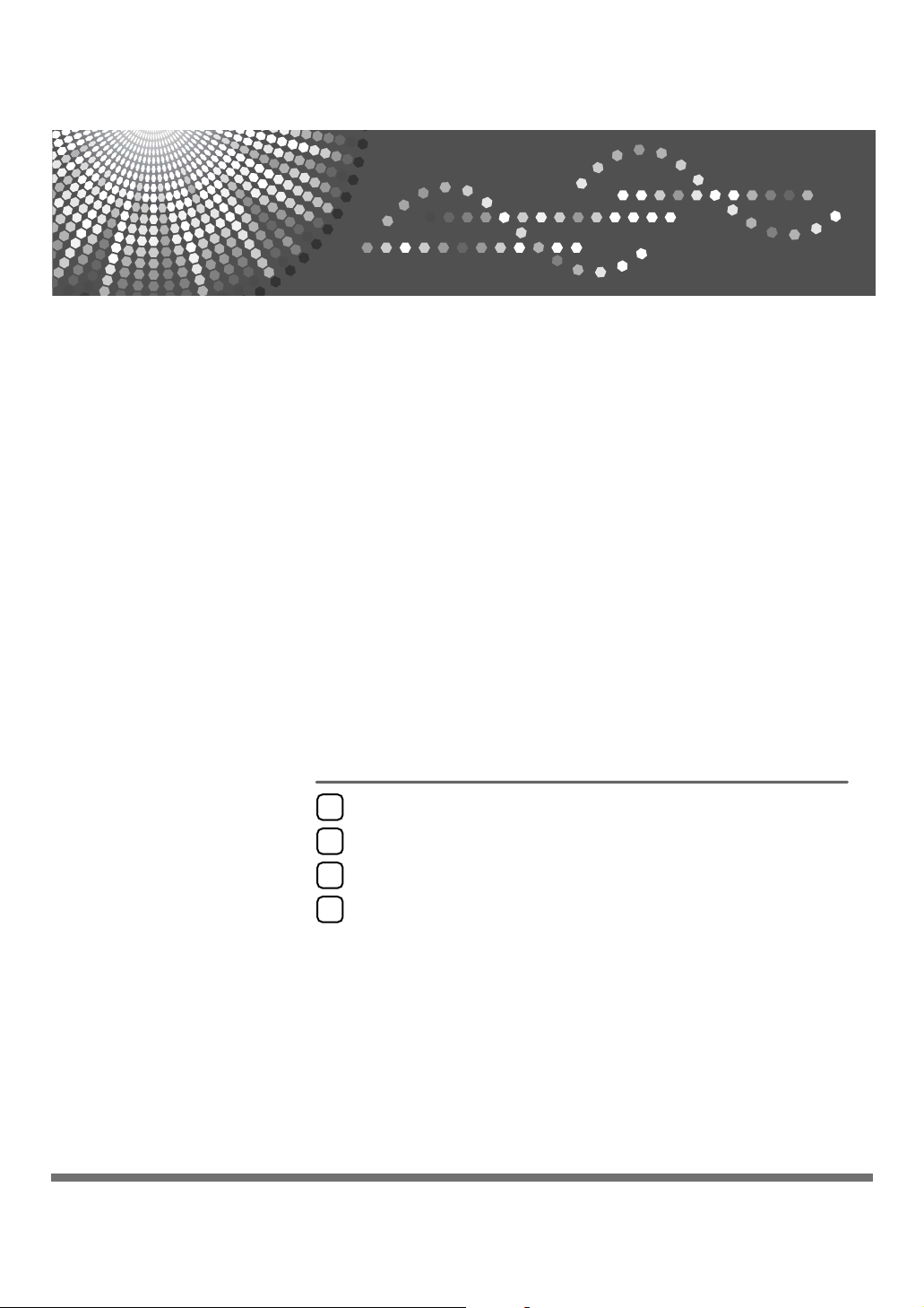
Network Guide
Using a Printer Server
1
Monitoring and Configuring the Printer
2
Special Operations under Windows
3
Appendix
4
Read this manual carefully before you use this machine and keep it handy for future reference. For safe and correct use, be sure to read the
Safety Information in "About This Machine" before using the machine.
Page 2
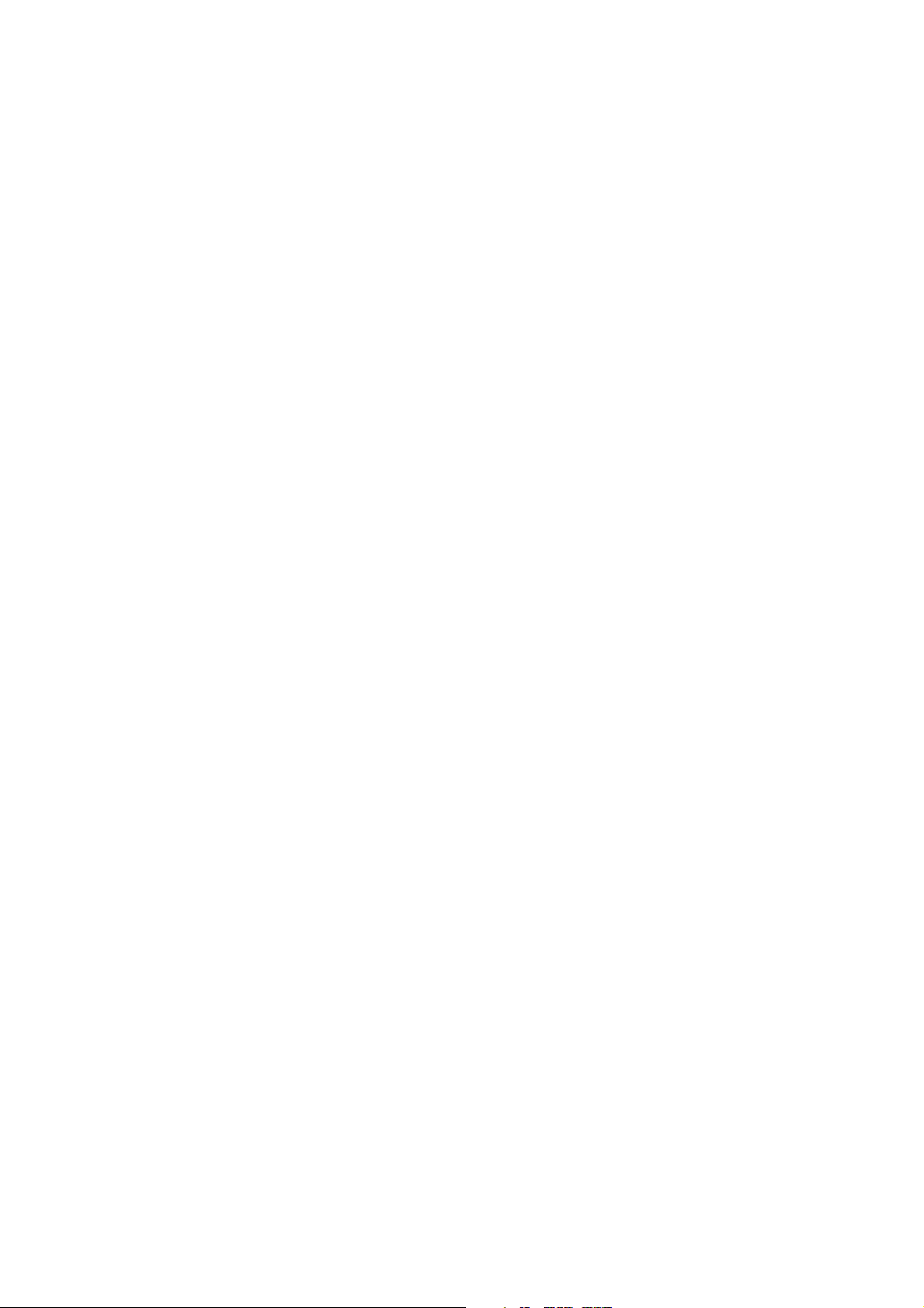
Introduction
This manual contains detailed instructions and notes on the operation and use of this machine. For your
safety and benefit, read this manual carefully before using the machine. Keep this manual in a handy
place for quick reference.
Important
Contents of this manual are subject to change without prior notice. In no event will the company be liable for direct, indirect, special, incidental, or consequential damages as a result of handling or operating the machine.
Software Version Conventions Used in This Manual
• NetWare 3.x means NetWare 3.12 and 3.2.
• NetWare 4.x means NetWare 4.1, 4.11, 4.2 and IntranetWare.
Trademarks
®
Microsoft
, Windows® and Windows NT® are registered trademarks of Microsoft Corporation in the
United States and/or other countries.
Apple, AppleTalk, EtherTalk, Macintosh, Mac OS , and TrueType are trademarks of Apple Computer,
Inc, registered in the United States and other countries.
TM
Bonjour
is a trademark of Apple Computer Inc.
Netscape and Netscape Navigator are registered trademarks of Netscape Communications Corporation.
Novell, NetWare, NDS and NDPS are registered trademarks of Novell, Inc.
PostScript® and Acrobat® are registered trademarks of Adobe Systems, Incorporated.
UNIX is a registered trademark in the United States and other countries, licensed exclusively through
X/Open Company Limited.
®
Citrix
and MetaFrame® are registered trademarks of Citrix Systems, Inc.
The Bluetooth
®
word mark and logos are owned by the Bluetooth SIG, Inc. and any use of such marks
by Ricoh Company, Ltd. is under license.
UPnP is a trademark of the UPnP Implementers Corporation.
Other product names used herein are for identification purposes only and might be trademarks of their
respective companies. We disclaim any and all rights to those marks.
The proper names of the Windows operating systems are as follows:
®
• The product name of Windows
• The product name of Windows
• The product name of Windows
• The product names of Windows® 2000 are as follows:
Microsoft
Microsoft
Microsoft
• The product names of Windows
Microsoft
Microsoft
• The product names of Windows Server™ 2003 are as follows:
Microsoft
Microsoft
Microsoft
• The product names of Windows NT
Microsoft
Microsoft
• RSA Data Security, Inc. MD5 Message-Digest Algorithm
Copyright
®
Windows® 2000 Professional
®
Windows® 2000 Server
®
Windows® 2000 Advanced Server
®
Windows® XP Home Edition
®
Windows® XP Professional
®
Windows Server™ 2003 Standard Edition
®
Windows Server™ 2003 Enterprise Edition
®
Windows Server™ 2003 Web Edition
®
Windows NT® Workstation 4.0
®
Windows NT® Server 4.0
©
1991-2, RSA Data Security, Inc. Created 1991. All rights reserved.
95 is Microsoft® Windows 95.
®
98 is Microsoft® Windows 98.
®
Me is Microsoft® Windows Millennium Edition (Windows Me).
®
XP are as follows:
®
4.0 are as follows:
License to copy and use this software is granted provided that it is identified as the “RSA Data Security, Inc. MD5 Message-Digest Algorithm” in all material mentioning or referencing this software
or this function.
License is also granted to make and use derivative works provided that such works are identified
as “derived from the RSA Data Security, Inc. MD5 Message-Digest Algorithm” in all material mentioning or referencing the derived work.
RSA Data Security, Inc. makes no representations concerning either the merchantability of this software or the suitability of this software for any particular purpose. It is provided “as is” without express or implied warranty of any kind.
These notices must be retained in any copies of any part of this documentation and/or software.
Page 3
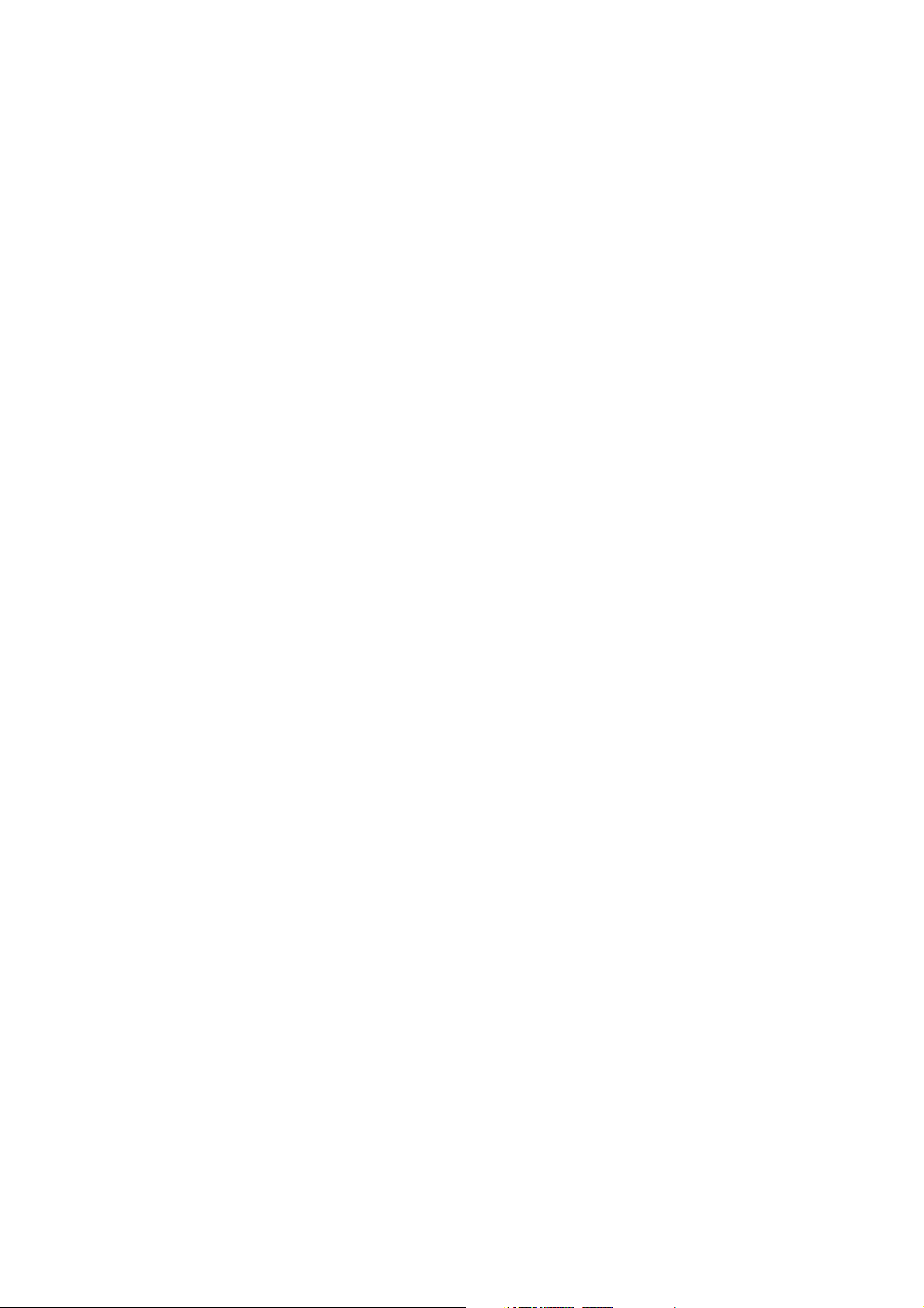
Manuals for This Machine
Refer to the manuals that are relevant to what you want to do with the machine.
❖ About This Machine
Be sure to read the Safety Information in this manual before using the machine.
This manual provides an introduction to the functions of the machine. It also
explains the control panel, preparation procedures for using the machine,
how to enter text, and how to install the CD-ROMs provided.
❖ General Settings Guide
Explains User Tools settings, and Address Book procedures such as registering fax numbers, e-mail addresses, and user codes. Also refer to this manual
for explanations on how to connect the machine.
❖ Trouble Shooting
Provides a guide to solving common problems, and explains how to replace
paper, toner or print cartridge, and other consumables.
❖ Security Reference
This manual is for administrators of the machine. It explains security functions that the administrators can use to protect data from being tampered, or
prevent the machine from unauthorized use. Also refer to this manual for the
procedures for registering administrators, as well as setting user and administrator authentication.
❖ Copy/Document Server Reference
Explains Copier and Document Server functions and operations. Also refer to
this manual for explanations on how to place originals.
❖ Copy Reference
Explains Copier functions and operations. Also refer to this manual for explanations on how to place originals.
❖ Facsimile Reference
Explains Facsimile functions and operations.
❖ Printer Reference
Explains Printer functions and operations.
❖ Scanner Reference
Explains Scanner functions and operations.
i
Page 4
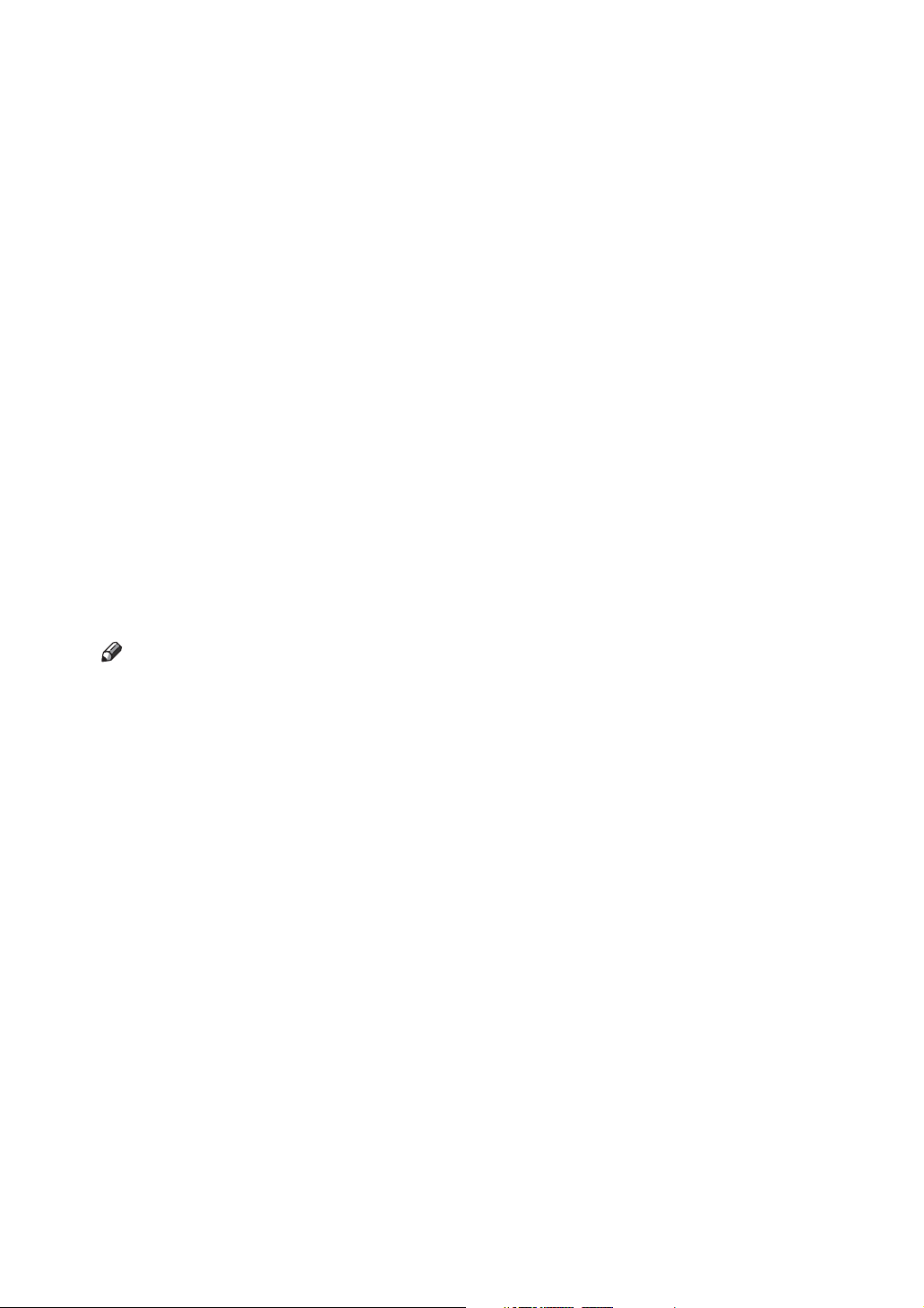
❖ Network Guide
Explains how to configure and operate the machine in a network environment, and use the software provided.
This manual covers all models, and includes descriptions of functions and
settings that might not be available on this machine. Images, illustrations, and
information about operating systems that are supported might also differ
slightly from those of this machine.
❖ Other manuals
• Manuals for This Machine
• Safety Information
• Quick Reference Copy Guide
• Quick Reference Fax Guide
• Quick Reference Printer Guide
• Quick Reference Scanner Guide
• PostScript 3 Supplement
•UNIX Supplement
• Manuals for DeskTopBinder Lite
• DeskTopBinder Lite Setup Guide
• DeskTopBinder Introduction Guide
•Auto Document Link Guide
Note
❒ Manuals provided are specific to machine types.
❒ Adobe Acrobat Reader/Adobe Reader must be installed in order to view the
manuals as PDF files.
ii
Page 5
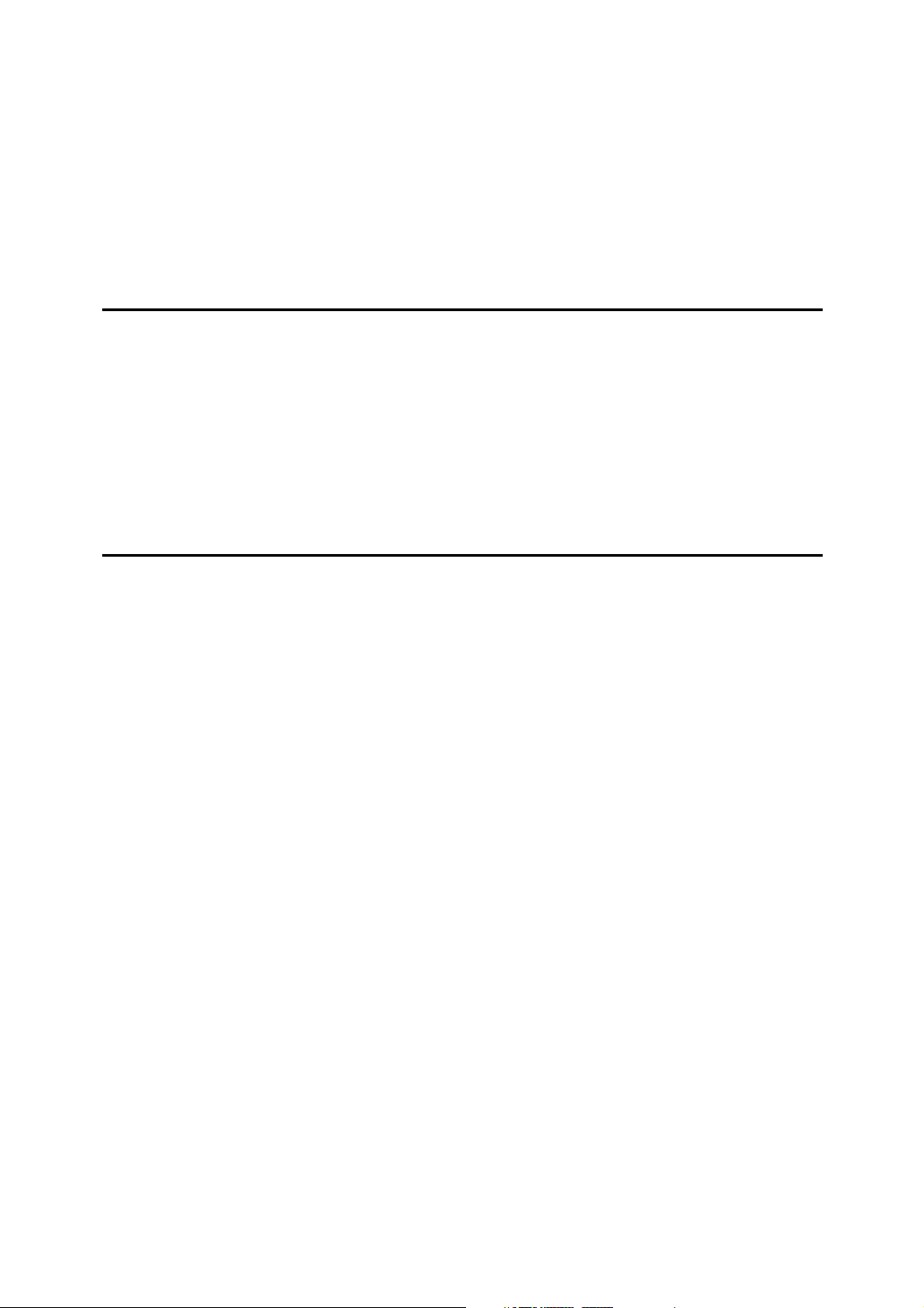
TABLE OF CONTENTS
Manuals for This Machine ......................................................................................i
How to Read This Manual ..................................................................................... 1
Symbols ..................................................................................................................... 1
Setting Up the Machine on a Network..................................................................2
Initial Settings Overview.............................................................................................2
Initial Settings.............................................................................................................5
1. Using a Printer Server
Preparing Printer Server .....................................................................................23
Printing notification via SmartDeviceMonitor for Client ............................................24
Using NetWare ..................................................................................................... 25
Setting Up as a Print Server (NetWare 3.x) ............................................................. 26
Setting Up as a Print Server (NetWare 4.x, 5 / 5.1, 6 / 6.5) .....................................27
Using Pure IP in the NetWare 5 / 5.1 or 6 / 6.5 Environment...................................28
Setting Up as a Remote Printer (NetWare 3.x) ........................................................30
Setting Up as a Remote Printer (NetWare 4.x, 5 / 5.1, 6 / 6.5)................................32
2. Monitoring and Configuring the Printer
Using Web Image Monitor...................................................................................35
Displaying Top Page ................................................................................................37
When user authentication is set ...............................................................................38
About Menu and Mode.............................................................................................39
Access in the Administrator Mode............................................................................41
Displaying Web Image Monitor Help........................................................................ 41
Using SmartDeviceMonitor for Admin ...............................................................42
Installing SmartDeviceMonitor for Admin .................................................................43
Changing the Network Interface Board Configuration..............................................43
Locking the Menus on the Machine's Control Panel ................................................44
Changing the Paper Type ........................................................................................45
Managing User Information......................................................................................45
Configuring the Energy Saver Mode ........................................................................ 48
Setting a Password ..................................................................................................48
Checking the Machine Status .................................................................................. 49
Changing Names and Comments ............................................................................49
Load Fax Journal ..................................................................................................... 50
Viewing and Deleting Spool Print Jobs .................................................................... 51
Managing Address Information ................................................................................51
Using SmartDeviceMonitor for Client ................................................................52
Monitoring Printers ................................................................................................... 52
Checking the Machine Status .................................................................................. 52
When Using IPP with SmartDeviceMonitor for Client ..............................................53
Printer Status Notification by E-Mail..................................................................54
Auto E-mail Notification............................................................................................55
On-demand E-mail Notification ................................................................................56
Mail authentication ................................................................................................... 56
On-demand E-mail Notification ................................................................................57
iii
Page 6
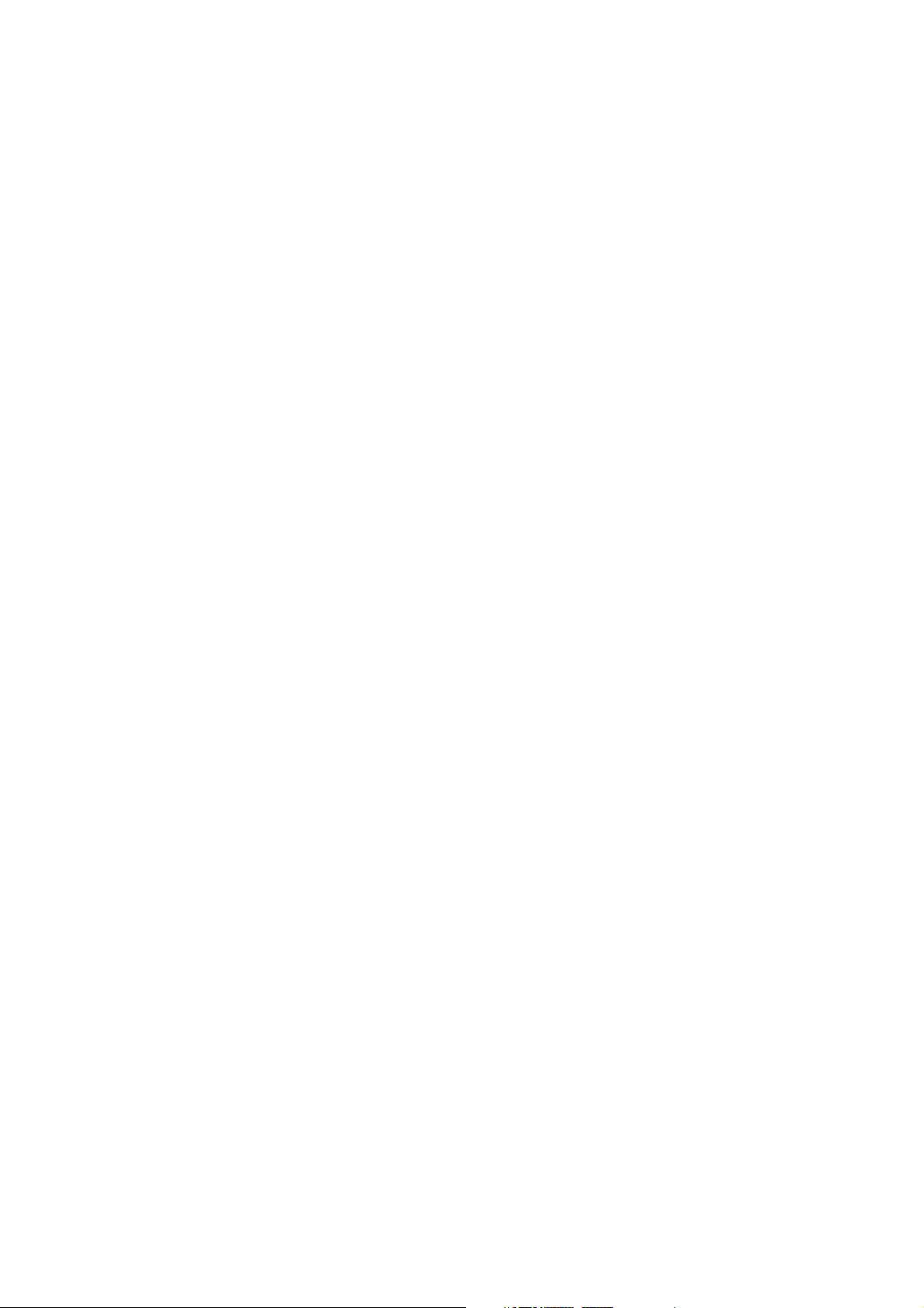
Remote Maintenance by telnet ...........................................................................59
Using telnet ..............................................................................................................59
access ......................................................................................................................60
appletalk...................................................................................................................61
authfree .................................................................................................................... 61
autonet .....................................................................................................................61
bonjour(rendezvous) ................................................................................................62
btconfig.....................................................................................................................63
devicename..............................................................................................................63
dhcp .........................................................................................................................64
diprint ....................................................................................................................... 65
dns ...........................................................................................................................65
domainname ............................................................................................................67
help ..........................................................................................................................67
hostname .................................................................................................................67
ifconfig......................................................................................................................68
info ...........................................................................................................................69
ipp ............................................................................................................................69
ipv6........................................................................................................................... 70
lpr .............................................................................................................................70
netware ....................................................................................................................70
passwd .....................................................................................................................71
prnlog .......................................................................................................................71
route .........................................................................................................................71
set ............................................................................................................................ 72
show.........................................................................................................................74
slp.............................................................................................................................74
smb ..........................................................................................................................74
snmp ........................................................................................................................75
sntp ..........................................................................................................................77
spoolsw ....................................................................................................................78
sprint ........................................................................................................................ 78
ssdp..........................................................................................................................78
ssh............................................................................................................................ 79
status........................................................................................................................79
syslog .......................................................................................................................79
upnp ......................................................................................................................... 79
web...........................................................................................................................80
wiconfig ....................................................................................................................81
wins ..........................................................................................................................84
SNMP.....................................................................................................................85
Getting Printer Information over the Network...................................................86
Current Printer Status ..............................................................................................86
Printer configuration ................................................................................................. 95
Understanding the Displayed Information ........................................................96
Print Job Information................................................................................................96
Print Log Information................................................................................................ 97
Configuring the Network Interface Board .................................................................98
Message List ......................................................................................................105
System Log Information .........................................................................................105
iv
Page 7
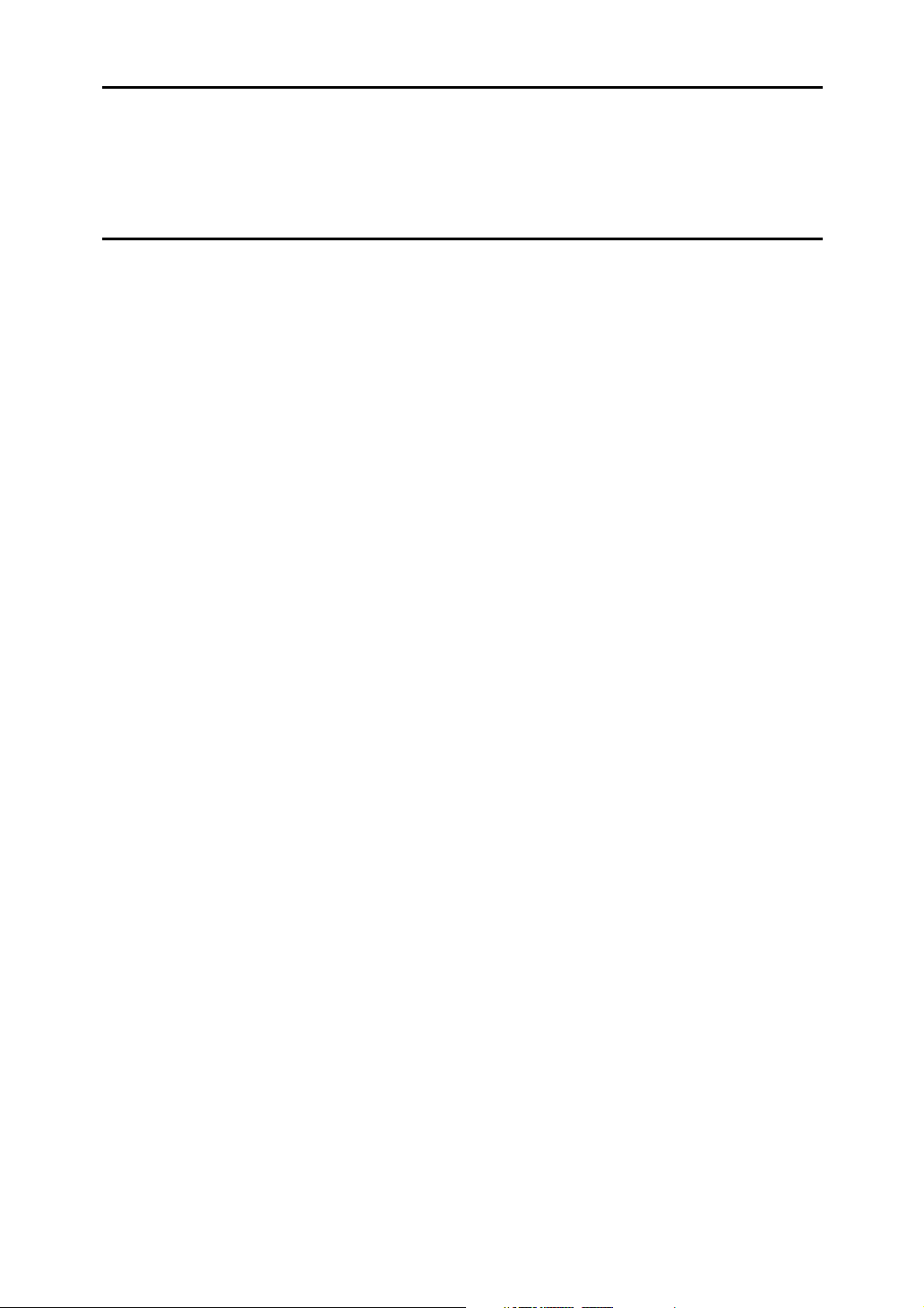
3. Special Operations under Windows
Printing Files Directly from Windows ..............................................................113
Setup......................................................................................................................113
Using a Host Name Instead of an IPv4 Address ....................................................113
Printing Commands................................................................................................ 115
4. Appendix
When Using Windows Terminal Service / MetaFrame....................................117
Operating Environment ..........................................................................................117
Supported Printer Drivers....................................................................................... 117
Limitations ..............................................................................................................117
Using DHCP........................................................................................................119
Using AutoNet ........................................................................................................120
Precautions ........................................................................................................ 121
Connecting a Dial-Up Router to a Network ............................................................121
NetWare Printing....................................................................................................123
When the optional IEEE 802.11b interface unit Is Installed ...................................123
Information about Installed Applications ........................................................125
RSA® BSAFE.........................................................................................................125
Specifications.....................................................................................................126
INDEX....................................................................................................... 128
v
Page 8
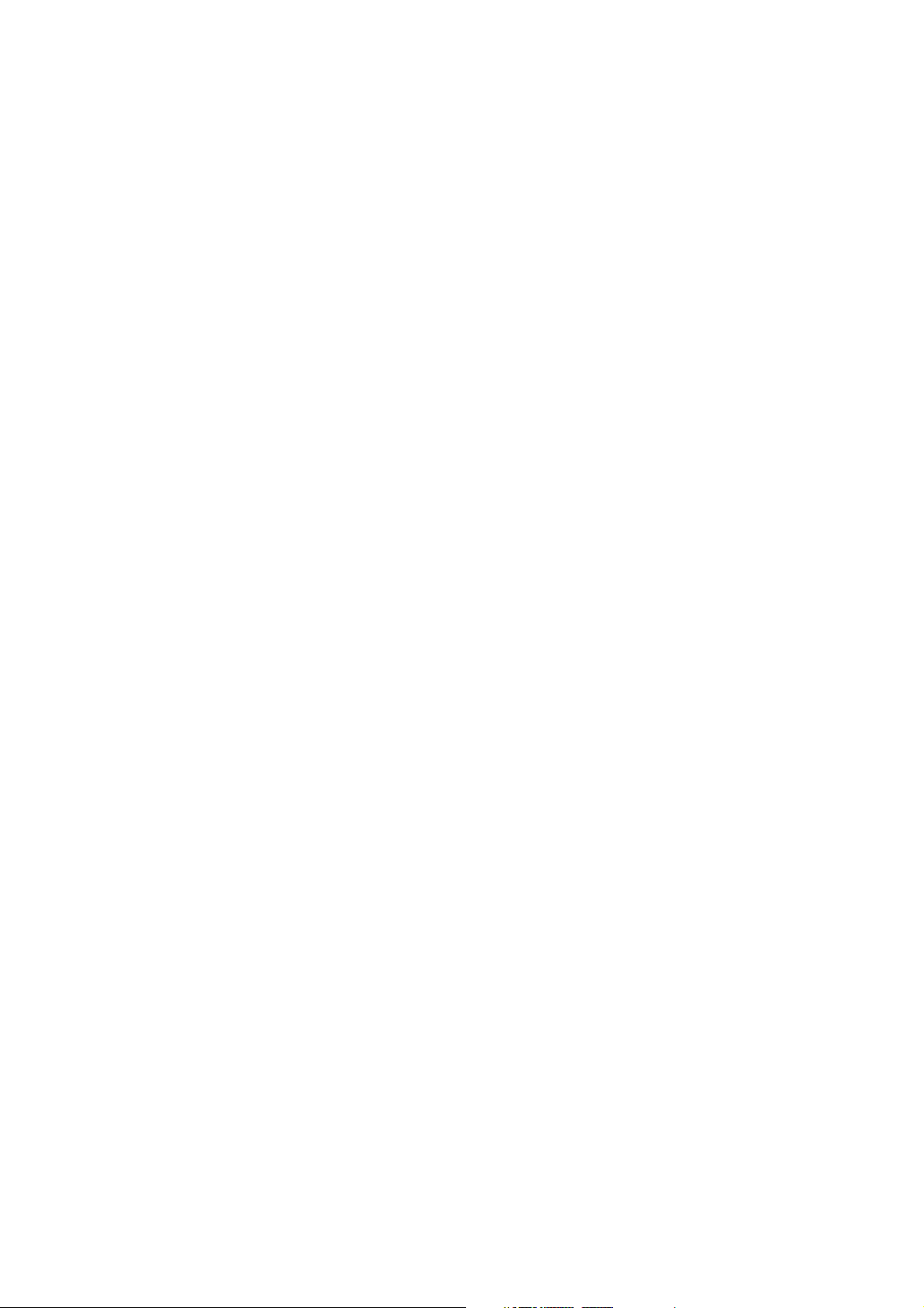
vi
Page 9
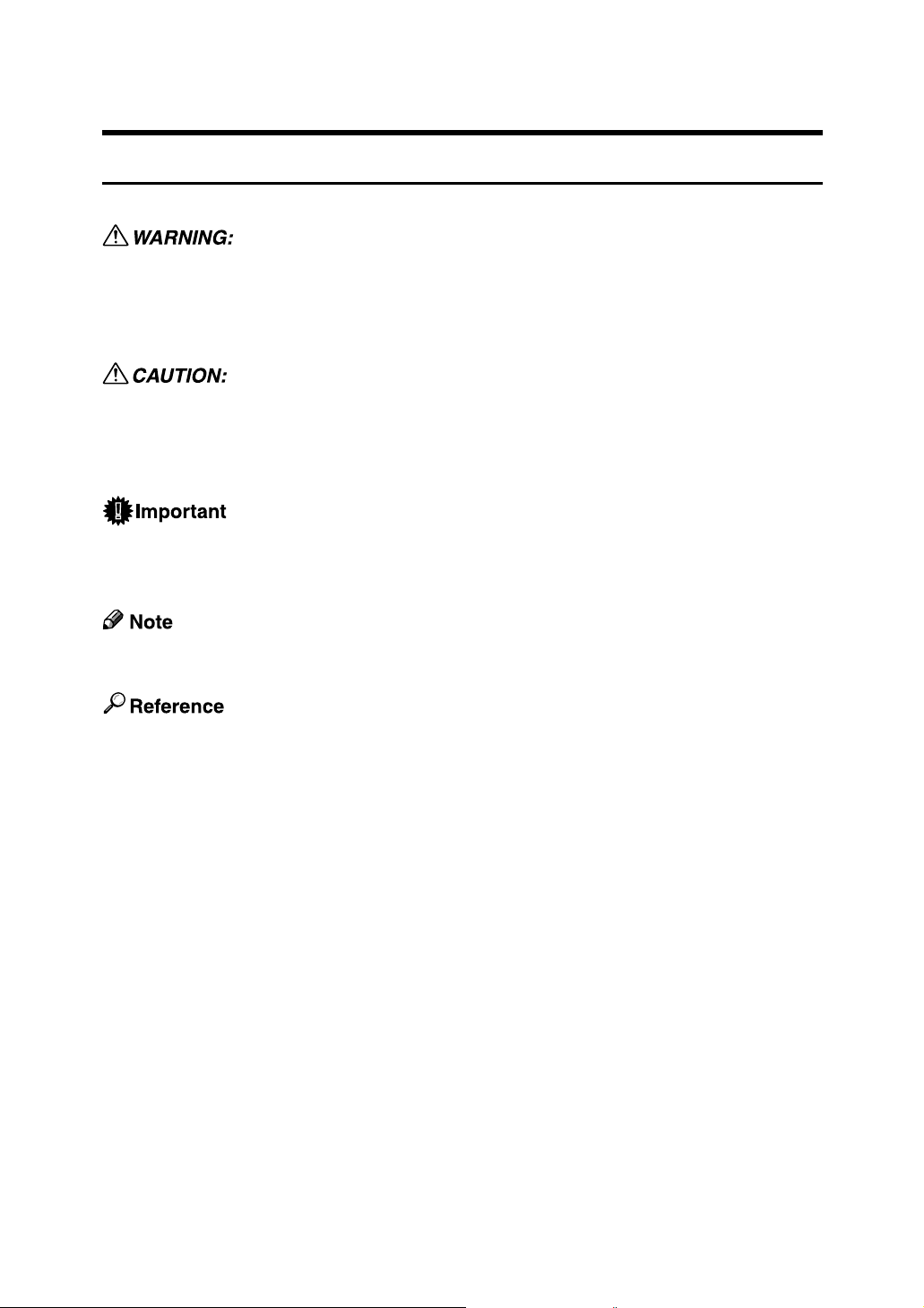
How to Read This Manual
Symbols
This manual uses the following symbols:
Indicates important safety notes.
Ignoring these notes could result in serious injury or death. Be sure to read these
notes. They can be found in the “Safety Information” section of About This Machine.
Indicates important safety notes.
Ignoring these notes could result in moderate or minor injury, or damage to the
machine or to property. Be sure to read these notes. They can be found in the
“Safety Information” section of About This Machine.
Indicates points to pay attention to when using the machine, and explanations
of likely causes of paper misfeeds, damage to originals, or loss of data. Be sure
to read these explanations.
Indicates supplementary explanations of the machine’s functions, and instructions on resolving user errors.
This symbol is located at the end of sections. It indicates where you can find further relevant information.
[ ]
Indicates the names of keys that appear on the machine’s display panel.
{ }
Indicates the names of keys on the machine’s control panel.
1
Page 10
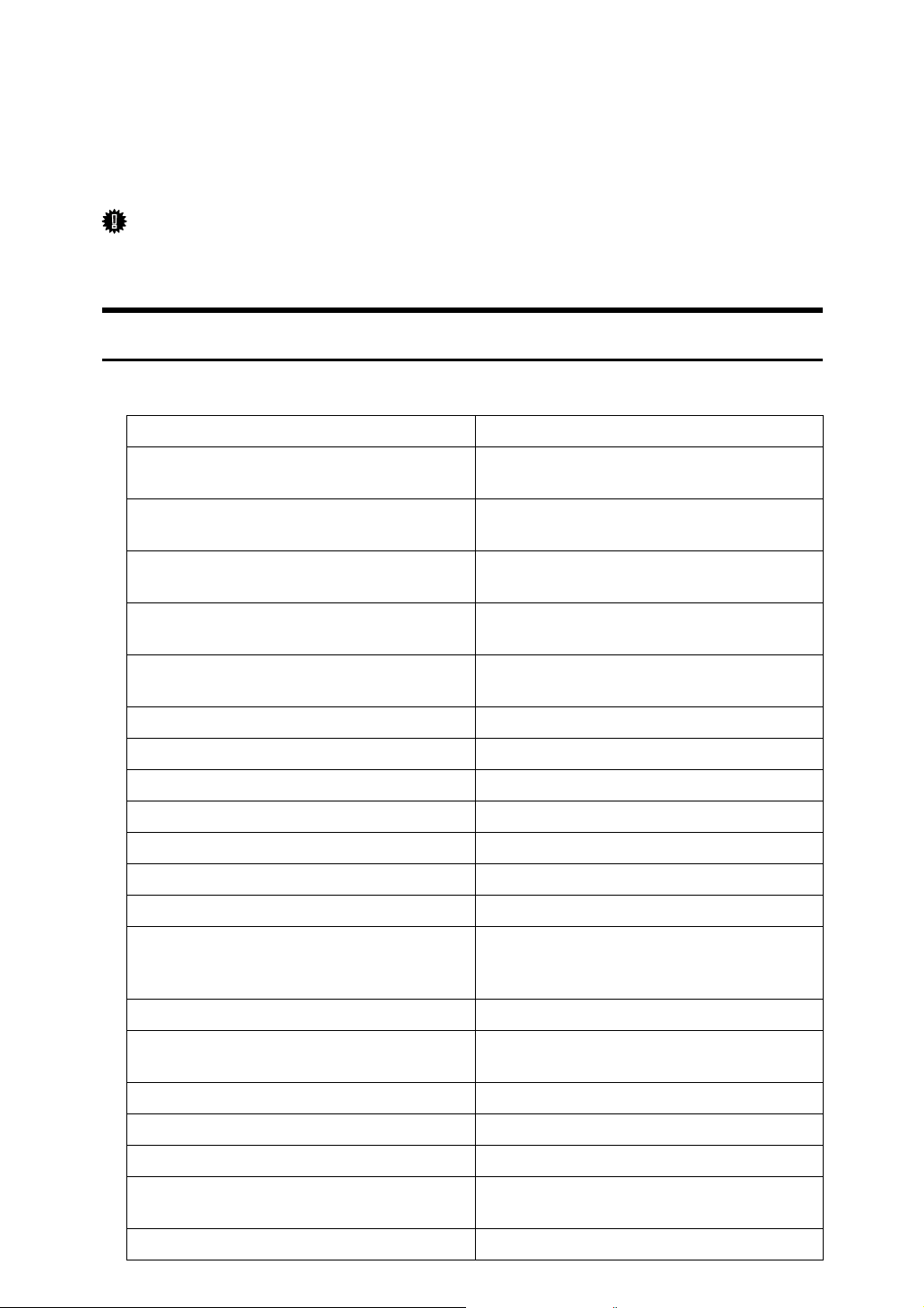
Setting Up the Machine on a Network
This section describes the network settings you can change with User Tools (System Settings). Make settings according to functions you want to use and the interface to be connected.
Important
❒ These settings should be made by the systems administrator, or after consult-
ing with the systems administrator.
Initial Settings Overview
❖ Interface Settings
Menu Description
Machine IPv4 Address Specifies the machine IPv4 address and sub-
net mask in the network environment.
IPv4 Gateway Address Configure the gateway address for the rout-
er or host computer used as a gateway.
Machine IPv6 Address Specifies the machine IPv6 address and sub-
net mask in the network environment.
IPv6 Gateway Address Configure the gateway address for the router
or host computer used as a gateway.
IPv6 Gateway Address Specifies the automatic configuration of the
IPv6 Stateless Address.
DNS Configuration Make settings for the DNS server.
DDNS Configuration Specifies the DDNS settings.
Domain Name Specifies the domain name.
WINS Configuration Specifies the WINS server settings.
Effective Protocol Select the protocol to use in the network.
NCP Delivery Protocol Select the protocol for NCP delivery:
NW Frame Type Select the frame type when you use NetWare.
LAN Type Select interface, IEEE 802.11b (wireless LAN)
or Ethernet when you have installed the optional IEEE 802.11b interface unit.
Ethernet Speed Set the access speed for networks.
Ping Command Check the network connection with ping
command using given IP address.
SMB Computer Name Specifies the SMB computer name.
SMB Work Group Specifies the SMB work group.
Permit SNMPv3 Communication Set the encrypted communication of SNMP v3.
Permit SSL / TLS Communication Set the encrypted communication of
SSL/TLS.
Host Name Specify the host name.
2
Page 11
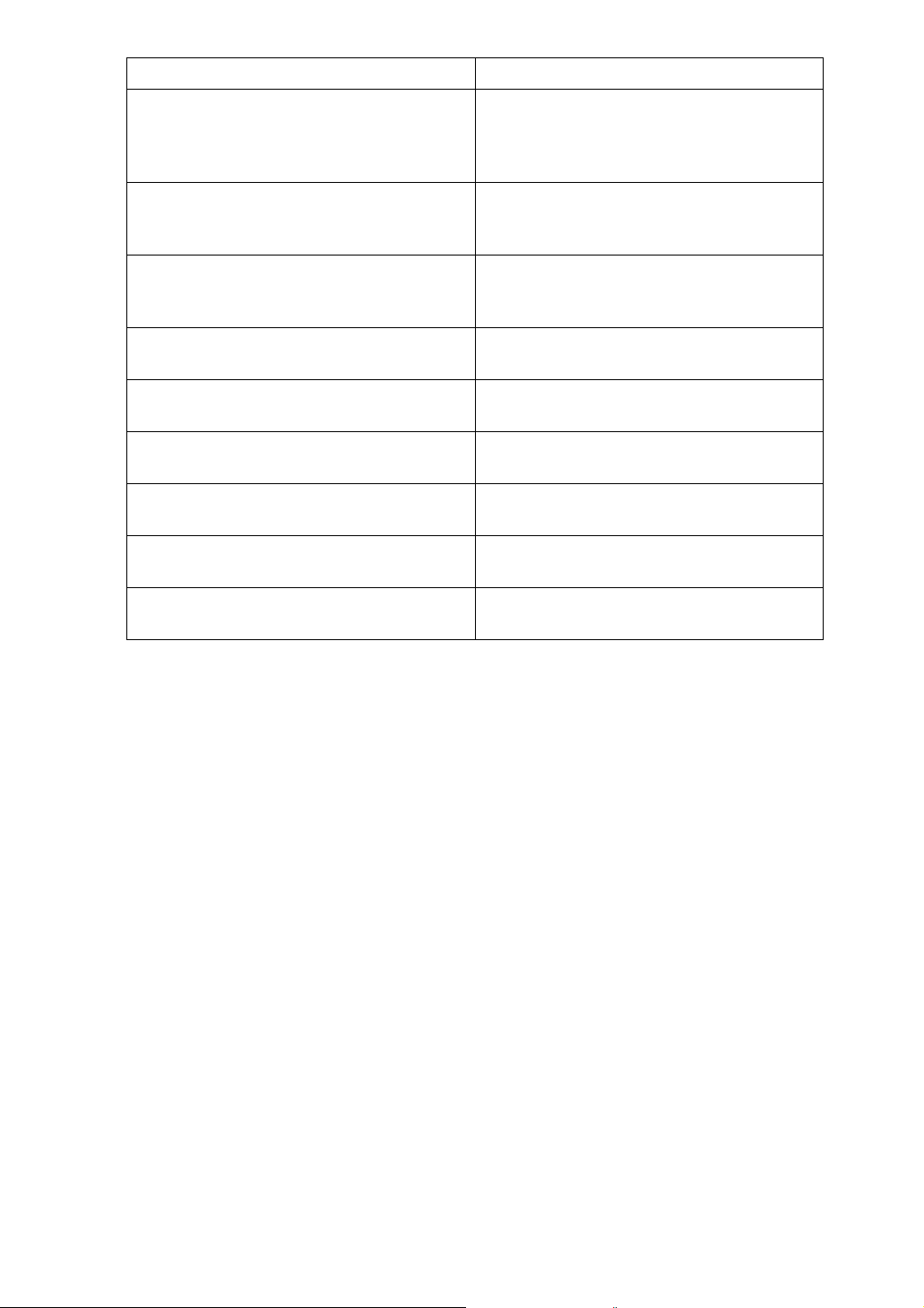
Machine Name Specify the machine name.
IPv4 over 1394 Specifies when you use the function of the
IEEE 1394 interface to connect the machine to
the network, or you print from computer
with the IP over 1394 driver.
SCSI print (SBP-2) Specifies when you print using the SCSI
print client function supported by Windows
2000/XP, or Windows Server 2003.
Bidirectional SCSI print Specifies the printer's response mode etc. for
status requests when using the IEEE 1394 interface.
Communication Mode Specifies the communication mode of the
wireless LAN.
SSID Setting Specifies SSID to distinguish the access point
in infrastructure mode or 802.11 ad hoc mode.
Channel Specifies a channel when you select 802.11b
ad hoc mode or ad hoc mode.
WEP (Encryption) Key Specifies the encryption of the IEEE 802.11b
(wirelessLAN).
Transmission Speed Specifies the communication speed of the
IEEE 802.11b (wirelessLAN).
Restore Factory Defaults Return the IEEE 802.11b (wireless LAN) set-
tings to their defaults.
3
Page 12
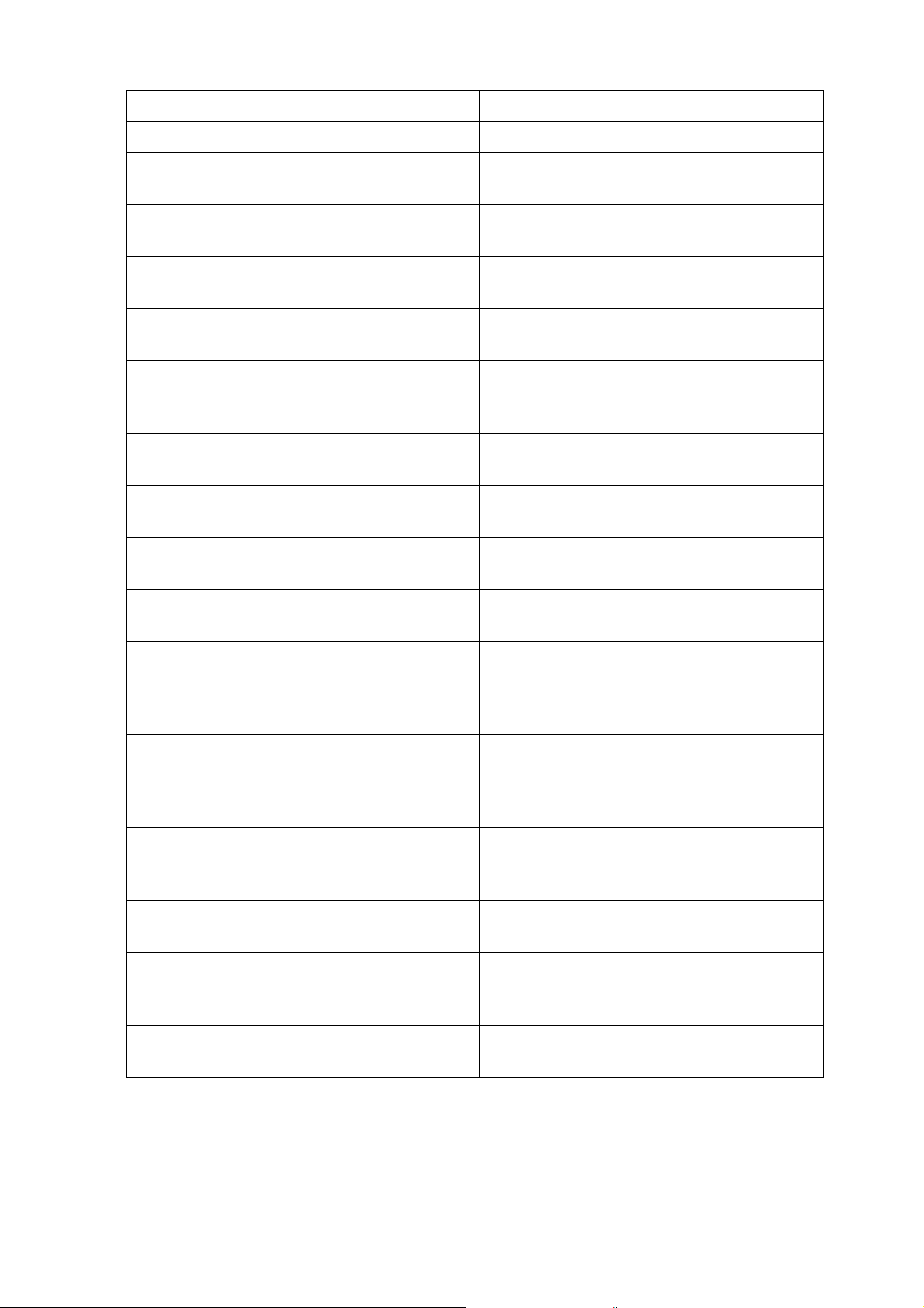
❖ File Transfer Settings
Menu Description
SMTP Server Specifies the SMTP server name.
SMTP Authentication Configures SMTP authentication (PLAIN,
LOGIN, CRAM-MD5, DIGEST-MD5
POP before SMTP Configures POP authentication (POP before
SMTP).
Reception Protocol Specifies Reception Protocol for receiving
Internet faxes.
POP3 / IMAP4 Settings Specify the POP3 or IMAP4 server name for
receiving Internet faxes.
Administrator's E-mail Address This appears as the sender’s address on e-
mailed scanned documents, if the sender is
not specified .
E-mail Communication Port Specifies the [POP3], [IMAP4], and [SMTP]
port numbers for receiving Internet faxes.
E-mail Reception Interval Specify, in minutes, the time limit for receiv-
ing Internet faxes via POP3 or IMAP4 server.
Max. Reception E-mail Size Specifies the [Max. Reception E-mail Size] for
receiving Internet faxes.
E-mail Storage in Server Specifies whether or not to store received Inter-
net fax e-mails on the POP3 or IMAP4 server.
Program / Change / Delete E-mail Message Specify the user name and password re-
quired when sending scan file directly to a
shared folder on a computer running Windows, or to an FTP server.
Default User Name / Password (Send) Specifies the user name and password re-
quired when sending scan file directly to a
shared folder on a computer running Windows, or to an FTP server.
Program / Change / Delete Subject Program, change, or delete the subject used
when sending an Internet fax or scan file as
an attachment.
Fax E-mail Account Specify [E-mail Address],[User Name] , and
[Password] for receiving Internet faxes.
Scanner Resend Interval Time Specifies the interval the machine waits be-
fore resending scan file, if they cannot be
sent to the delivery server or mail server.
Number of Scanner Resends Sets a maximum number of times scan file is
resent to the delivery server or mail server
4
Page 13
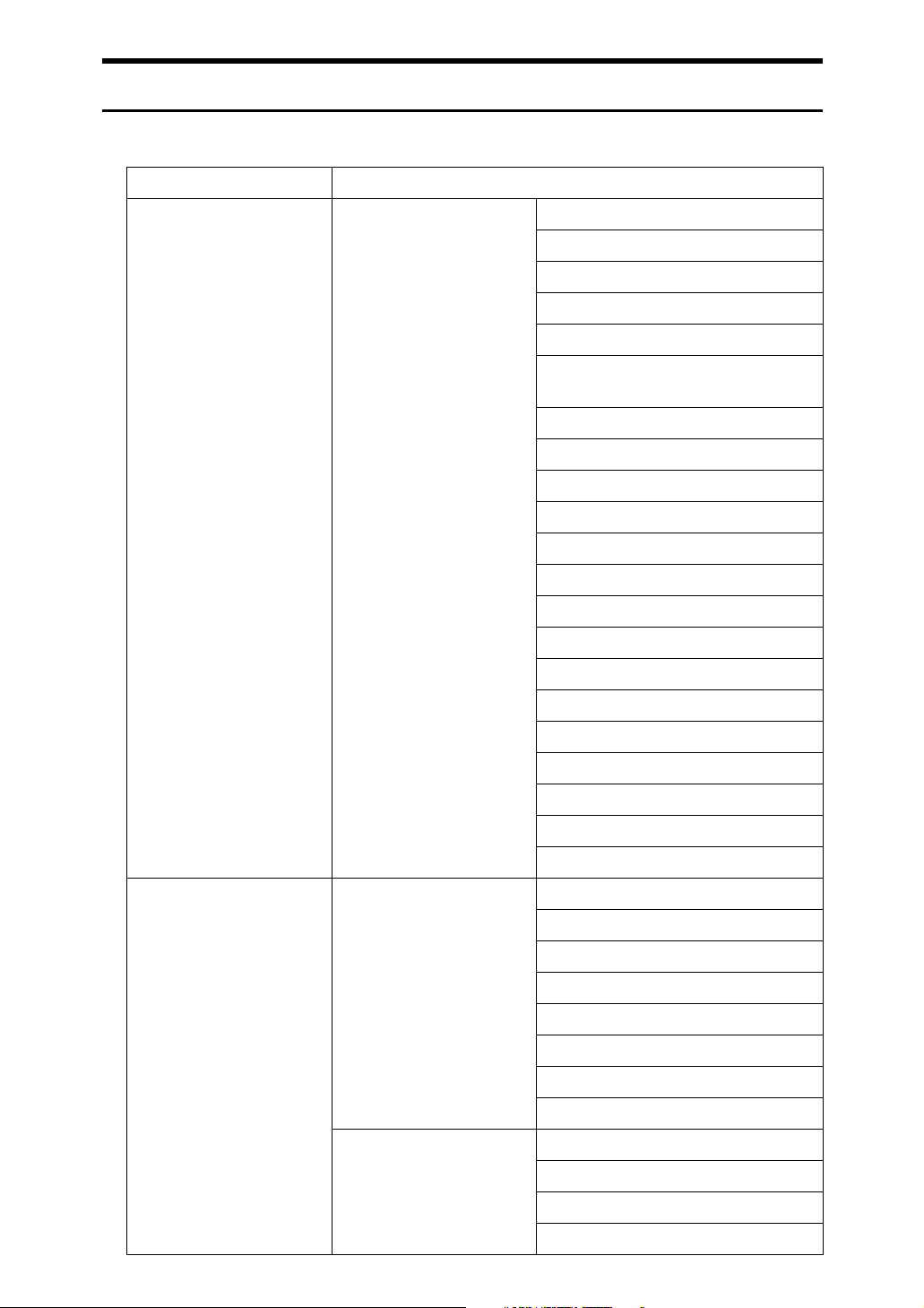
Initial Settings
❖ Printer/LAN-Fax (IPv6 cannnot be used on LAN-Fax.)
Interface Settings
Ethernet Interface Settings/
Network
Machine IPv4 Address
IPv4 address
IPv4 Gateway Address
Machine IPv6 Address
IPv6 Gateway Address
IPv6 Stateless Address Autoconfiguration
DNS Configuration
DDNS Configuration
Domain Name
WINS Configuration
Effective Protocol
NCP Delivery Protocol
NW Frame Type
LAN Type
Ethernet Speed
SMB Computer Name
IEEE 1394
(IPv4 over 1394)
Interface Settings/
IEEE 1394
Interface Settings/
Network
SMB Work Group
Permit SNMPv3 Communication
Permit SSL / TLS Communication
Host Name
Machine Name
IPv4 address
DDNS Configuration
Host Name
Domain Name
WINS Configuration
IPv4 over 1394
SCSI print (SBP-2)
Bidirectional SCSI print
IPv4 Gateway Address
DNS Configuration
Effective Protocol
NCP Delivery Protocol
5
Page 14
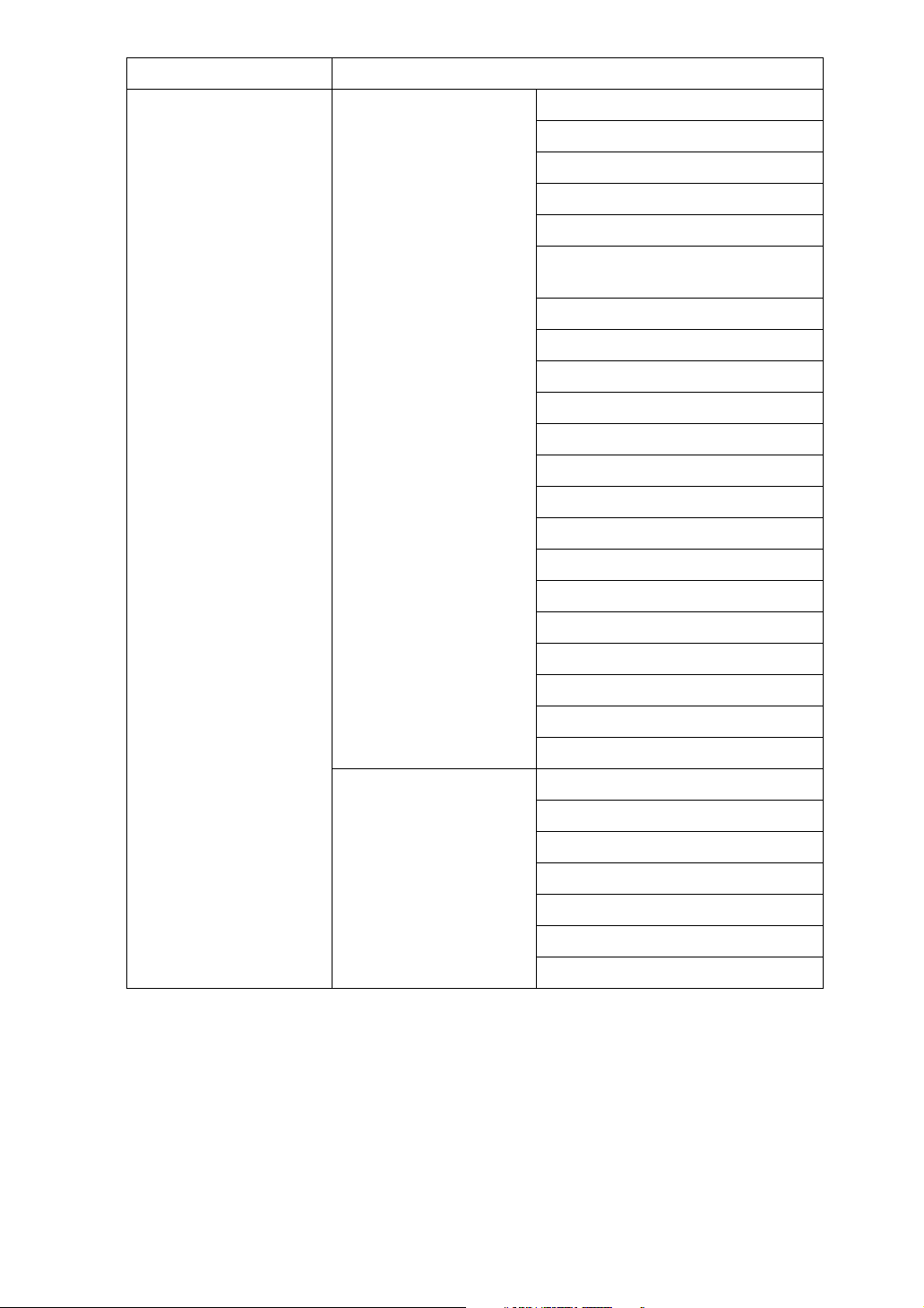
Interface Settings
IEEE 802.11b
(wireless LAN)
Interface Settings/
Network
Machine IPv4 Address
IPv4 address
IPv4 Gateway Address
Machine IPv6 Address
IPv6 Gateway Address
IPv6 Stateless Address Autoconfiguration
DNS Configuration
DDNS Configuration
Domain Name
WINS Configuration
NW Frame Type
LAN Type
Ethernet Speed
Effective Protocol
NCP Delivery Protocol
SMB Computer Name
Interface Settings/
IEEE 802.11b
SMB Work Group
Permit SNMPv3 Communication
Permit SSL / TLS Communication
Host Name
Machine Name
Communication Mode
SSID Setting
Channel
WEP (Encryption) Key
Security Method
Wireless LAN Signal
Transmission Speed
6
Page 15
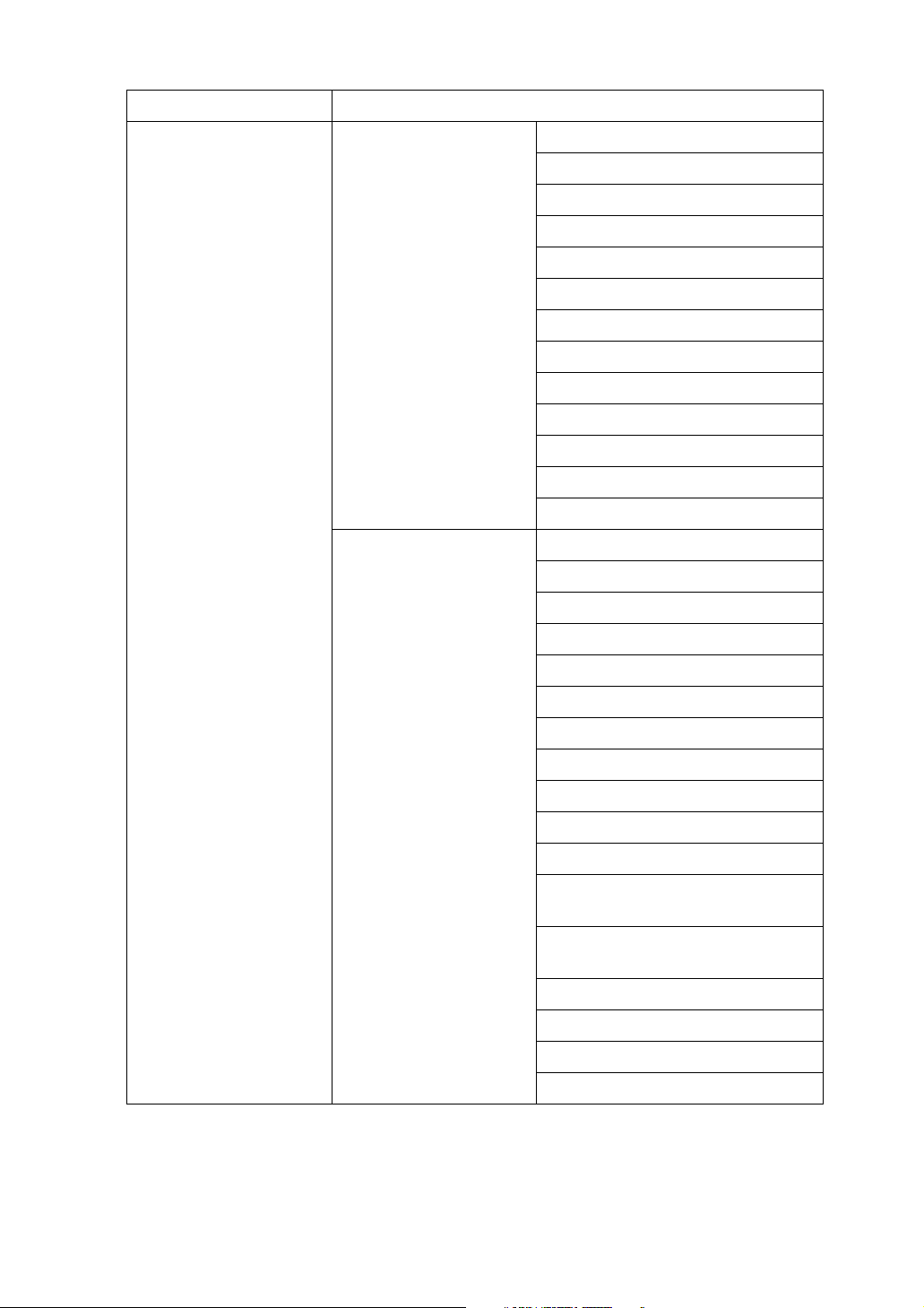
❖ Internet Fax (IPv6 cannnot be used on this function.)
Interface Settings
Ethernet Interface Settings/
Network
File Transfer Delivery Option
Machine IPv4 Address
IPv4 Gateway Address
DNS Configuration
DDNS Configuration
Domain Name
WINS Configuration
LAN Type
Ethernet Speed
Effective Protocol
NCP Delivery Protocol
Permit SNMPv3 Communication
Permit SSL / TLS Communication
Host Name
SMTP Server
SMTP Authentication
POP before SMTP
Reception Protocol
POP3 / IMAP4 Settings
Administrator's E-mail Address
E-mail Communication Port
E-mail Reception Interval
Max. Reception E-mail Size
E-mail Storage in Server
Program / Change / Delete E-mail
Message
Default User Name / Password
(Send)
Program / Change / Delete Subject
Fax E-mail Account
Scanner Resend Interval Time
Number of Scanner Resends
7
Page 16
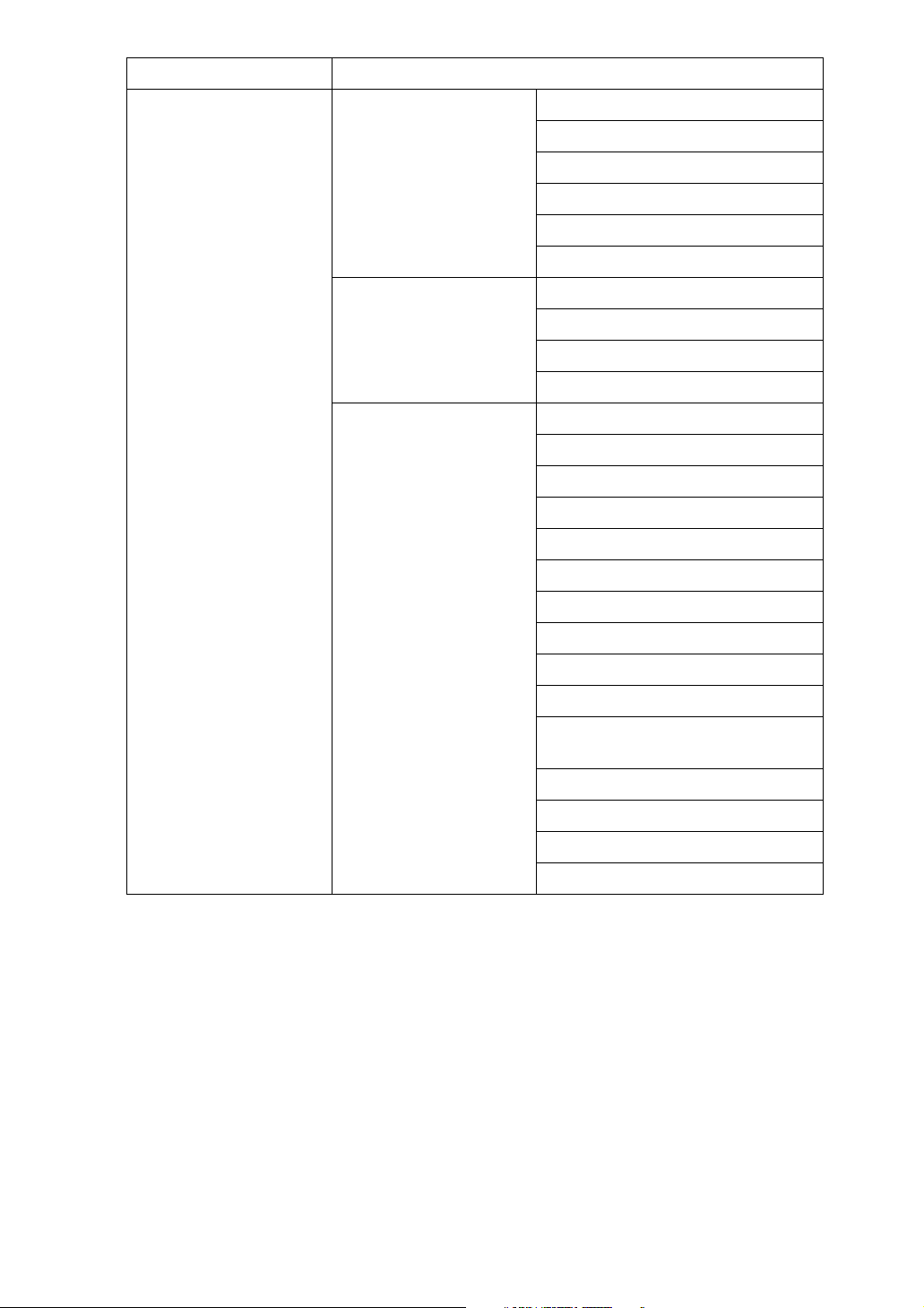
Interface Settings
IEEE 1394 (IPv4 over
1394)
Interface Settings/
IEEE 1394
Interface Settings/
Network
File Transfer SMTP Server
IPv4 address
IPv4 over 1394
DDNS Configuration
WINS Configuration
Host Name
Domain Name
IPv4 Gateway Address
DNS Configuration
Effective Protocol
NCP Delivery Protocol
SMTP Authentication
POP before SMTP
Reception Protocol
POP3 / IMAP4 Settings
Administrator's E-mail Address
E-mail Communication Port
E-mail Reception Interval
Max. Reception E-mail Size
E-mail Storage in Server
Program / Change / Delete E-mail
Message
Program / Change / Delete Subject
Fax E-mail Account
Scanner Resend Interval Time
Number of Scanner Resends
8
Page 17
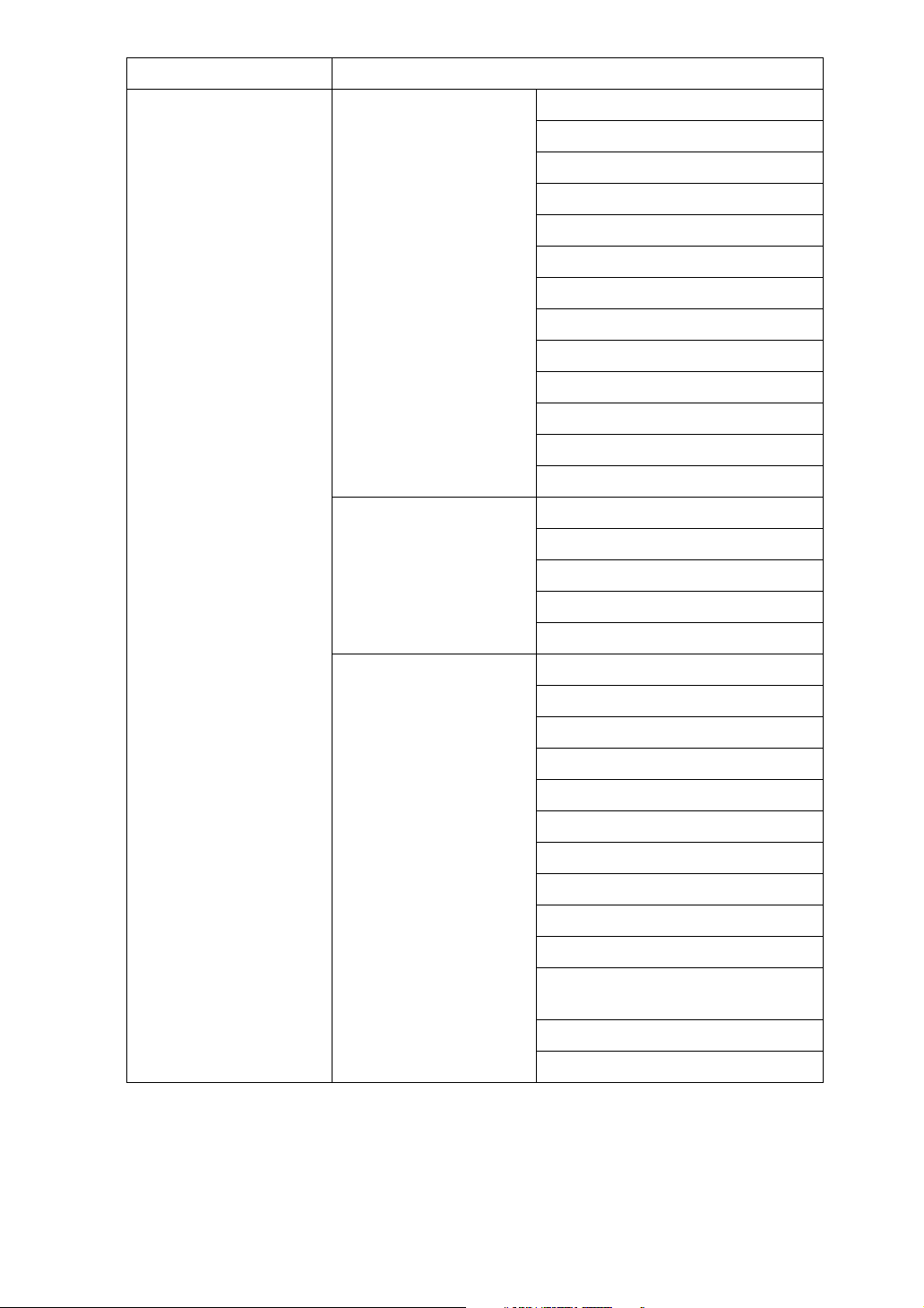
Interface Settings
IEEE 802.11b
(wireless LAN)
Interface Settings/
Network
Interface Settings/
IEEE 802.11b
Machine IPv4 Address
IPv4 Gateway Address
DNS Configuration
WINS Configuration
DDNS Configuration
Domain Name
LAN Type
Ethernet Speed
Effective Protocol
NCP Delivery Protocol
Permit SNMPv3 Communication
Permit SSL / TLS Communication
Host Name
Communication Mode
SSID Setting
Channel
WEP (Encryption) Key
Transmission Speed
File Transfer SMTP Server
SMTP Authentication
POP before SMTP
Reception Protocol
POP3 / IMAP4 Settings
Administrator's E-mail Address
E-mail Communication Port
E-mail Reception Interval
Max. Reception E-mail Size
E-mail Storage in Server
Program / Change / Delete E-mail
Message
Program / Change / Delete Subject
Fax E-mail Account
9
Page 18
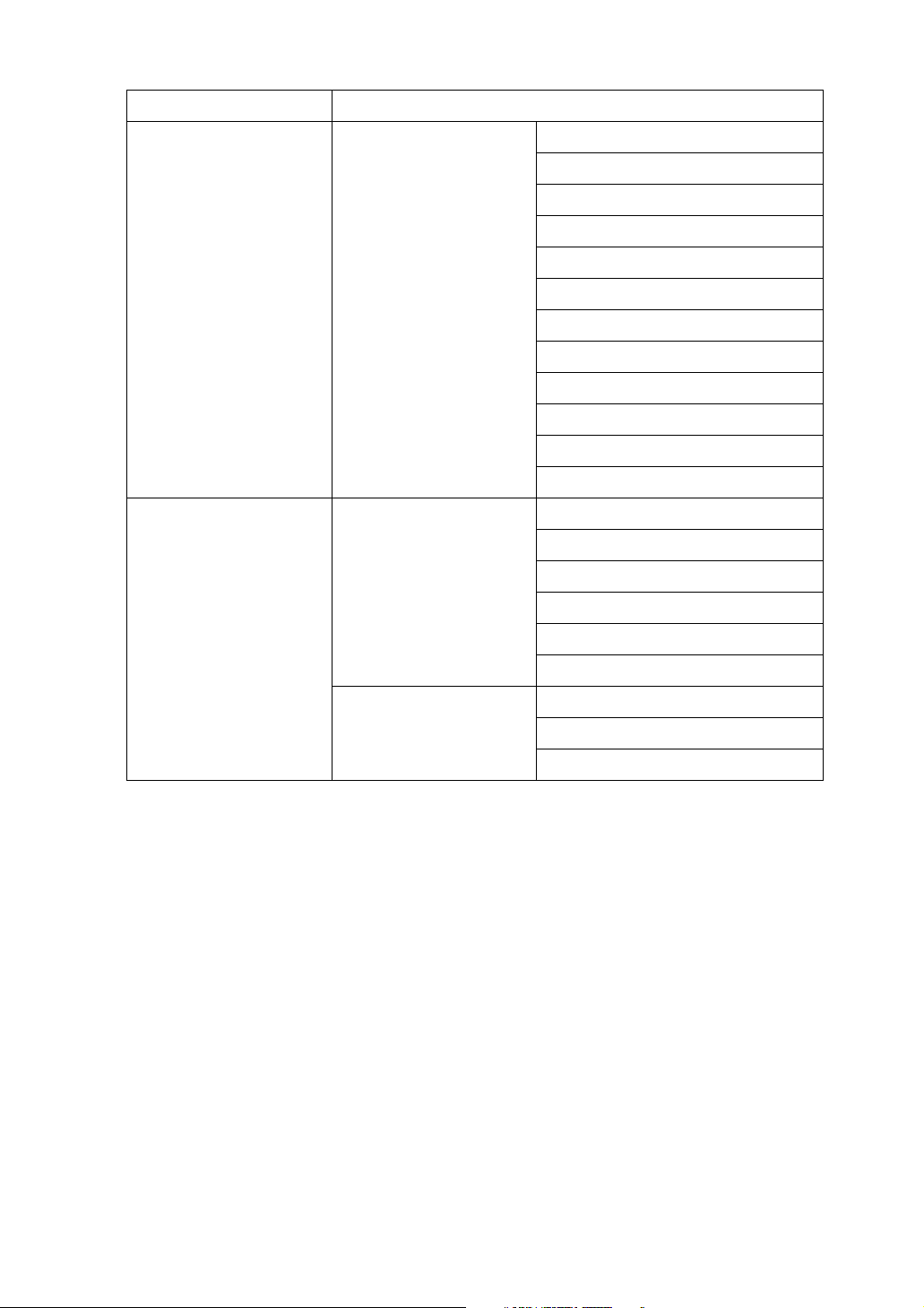
❖ IP-Fax (IPv6 cannnot be used on this function.)
Interface Settings
Ethernet Interface Settings/
Network
IEEE 1394
(IPv4 over 1394)
Interface Settings/
IEEE 1394
Machine IPv4 Address
IPv4 Gateway Address
DNS Configuration
DDNS Configuration
Domain Name
WINS Configuration
LAN Type
Ethernet Speed
Effective Protocol
Permit SNMPv3 Communication
Permit SSL / TLS Communication
Host Name
IPv4 address
IPv4 over 1394
DDNS Configuration
WINS Configuration
Host Name
Interface Settings/
Network
Domain Name
IPv4 Gateway Address
DNS Configuration
Effective Protocol
10
Page 19
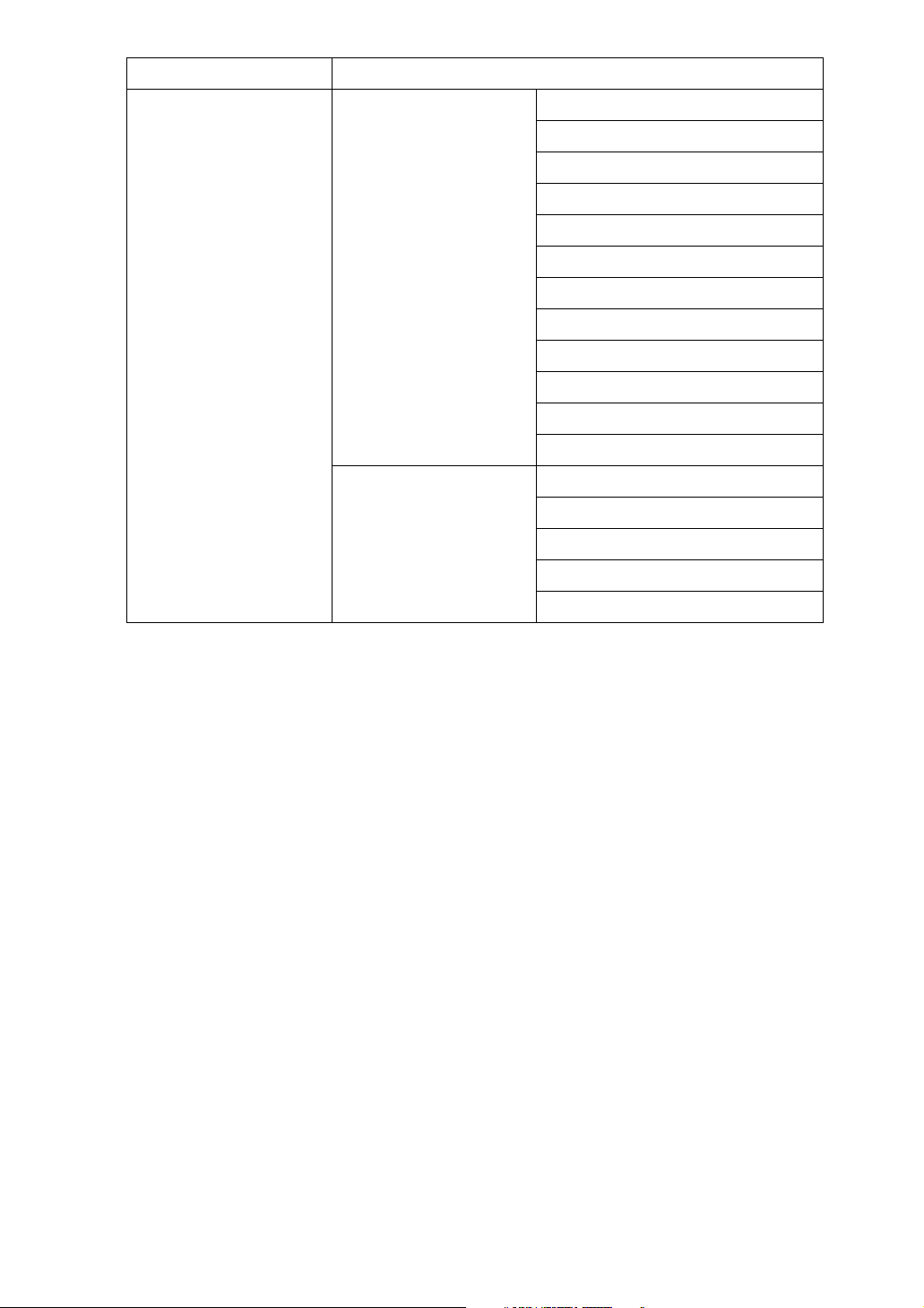
Interface Settings
IEEE 802.11b
(wireless LAN)
Interface Settings/
Network
Interface Settings/
IEEE 802.11b
Machine IPv4 Address
IPv4 Gateway Address
DNS Configuration
WINS Configuration
DDNS Configuration
Domain Name
LAN Type
Ethernet Speed
Effective Protocol
Permit SNMPv3 Communication
Permit SSL / TLS Communication
Host Name
Communication Mode
SSID Setting
Channel
WEP (Encryption) Key
Transmission Speed
11
Page 20
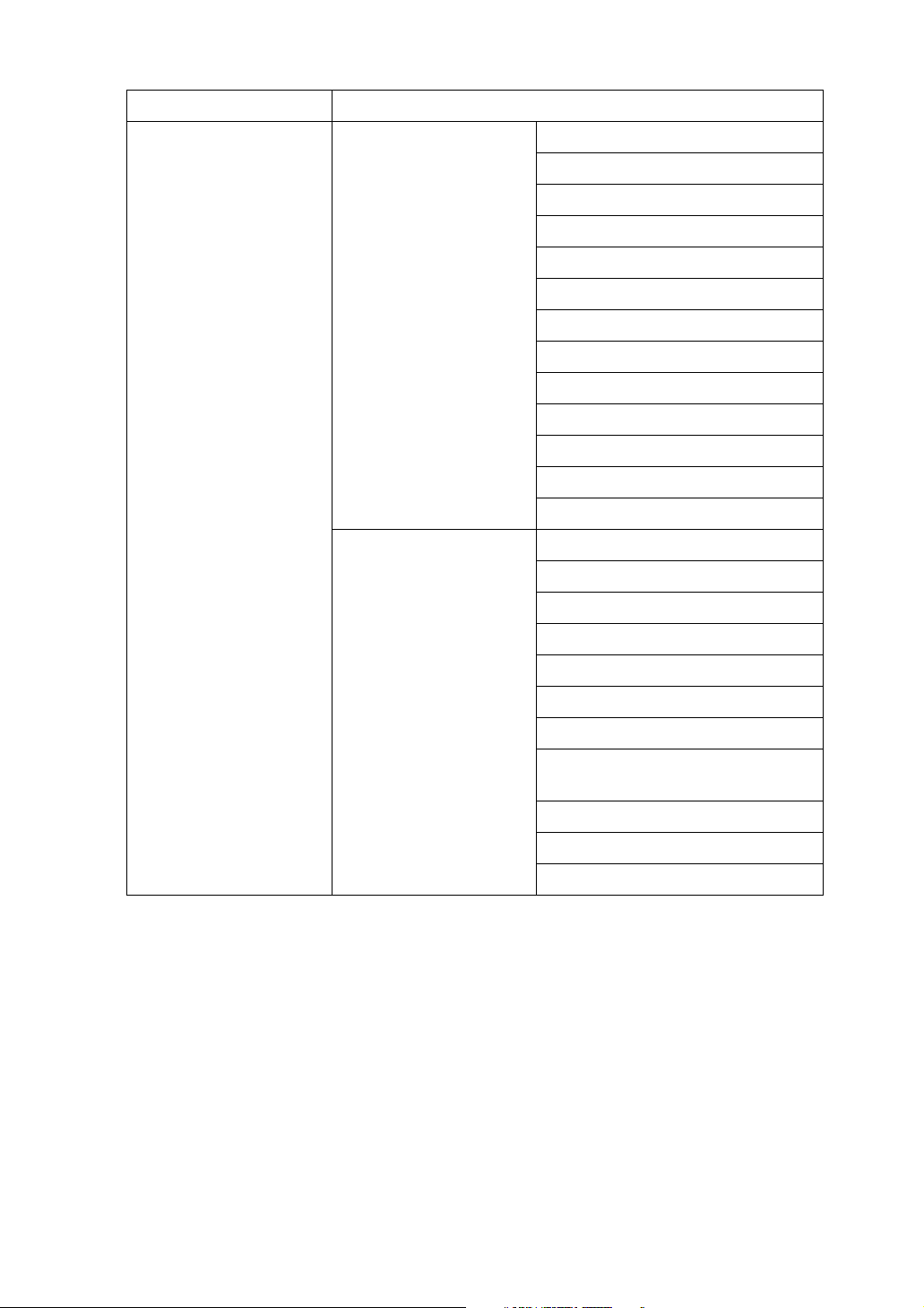
❖ E-mail (IPv6 cannnot be used on this function.)
Interface Settings
Ethernet Interface Settings/
Network
File Transfer SMTP Server
Machine IPv4 Address
IPv4 Gateway Address
DNS Configuration
DDNS Configuration
Domain Name
WINS Configuration
LAN Type
Ethernet Speed
Effective Protocol
NCP Delivery Protocol
Permit SNMPv3 Communication
Permit SSL / TLS Communication
Host Name
SMTP Authentication
POP before SMTP
Reception Protocol
POP3 / IMAP4 Settings
Administrator's E-mail Address
E-mail Communication Port
Program / Change / Delete E-mail
Message
Program / Change / Delete Subject
Scanner Resend Interval Time
Number of Scanner Resends
12
Page 21
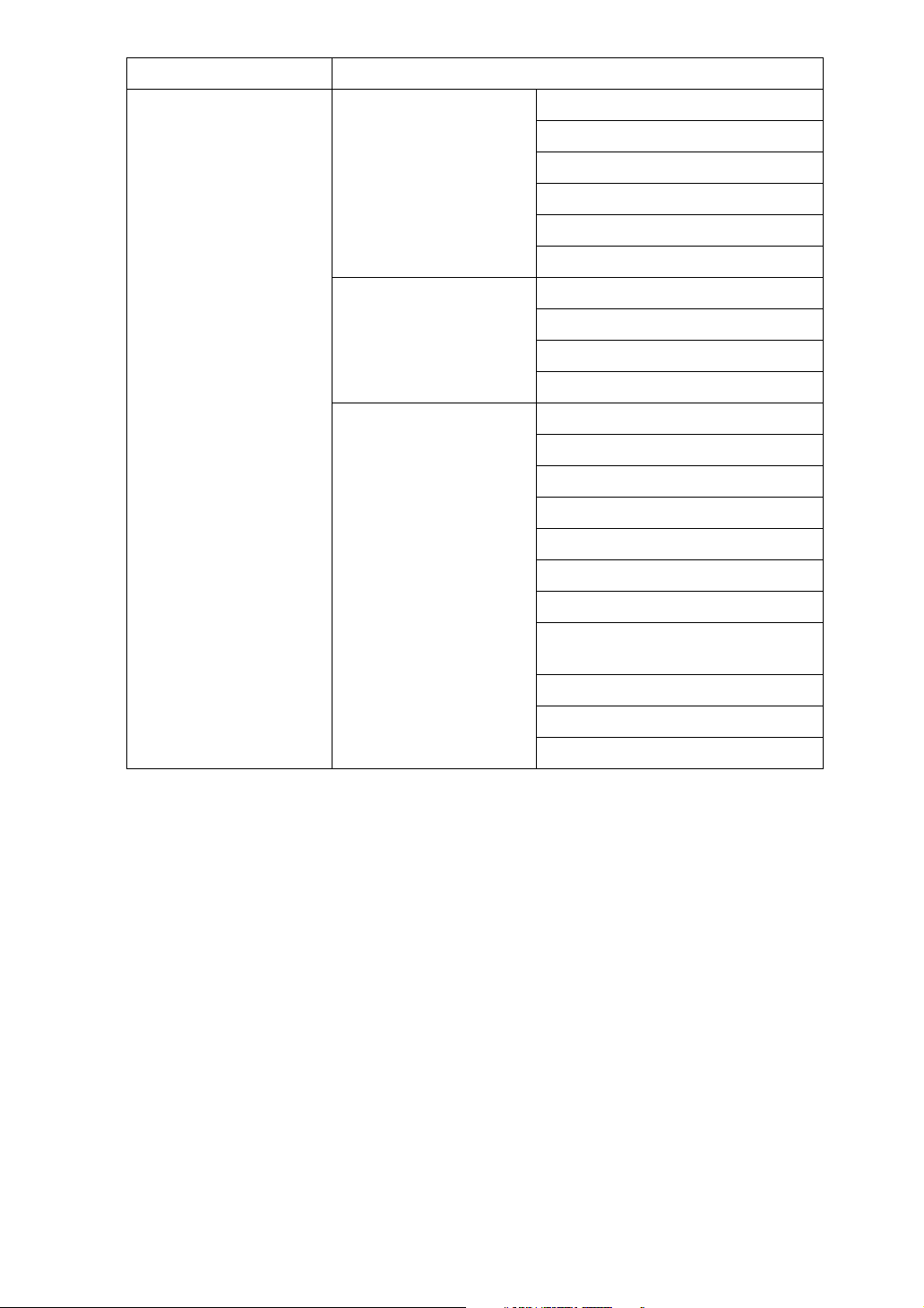
Interface Settings
IEEE 1394
(IPv4 over 1394)
Interface Settings/
IEEE 1394
Interface Settings/
Network
File Transfer SMTP Server
IPv4 address
IPv4 over 1394
DDNS Configuration
WINS Configuration
Host Name
Domain Name
IPv4 Gateway Address
DNS Configuration
Effective Protocol
NCP Delivery Protocol
SMTP Authentication
POP before SMTP
Reception Protocol
POP3 / IMAP4 Settings
Administrator's E-mail Address
Reception Protocol
Program / Change / Delete E-mail
Message
Program / Change / Delete Subject
Scanner Resend Interval Time
Number of Scanner Resends
13
Page 22
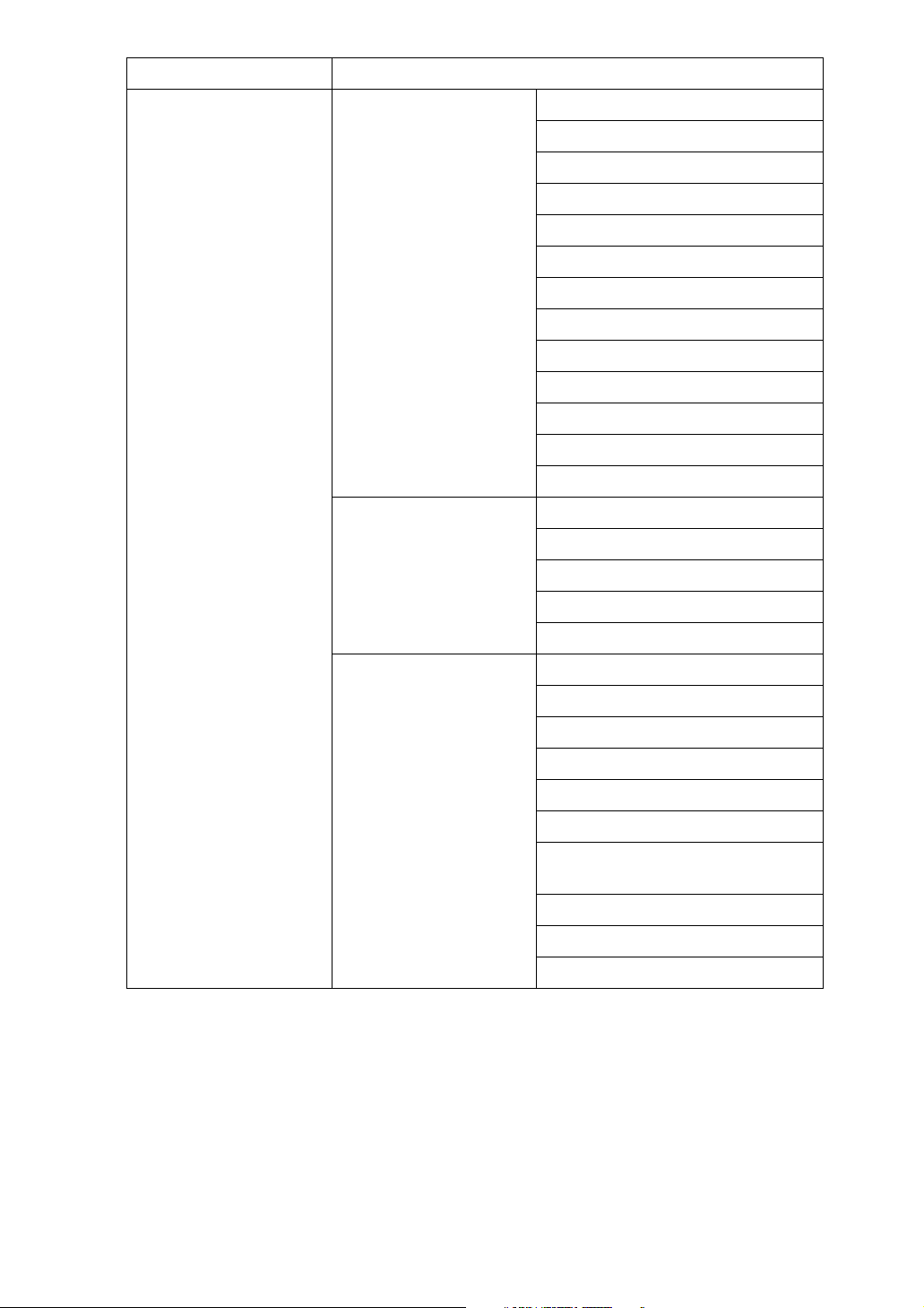
Interface Settings
IEEE 802.11b
(wireless LAN)
Interface Settings/
Network
Interface Settings/
IEEE 802.11b
Machine IPv4 Address
IPv4 Gateway Address
DNS Configuration
DDNS Configuration
Domain Name
WINS Configuration
LAN Type
Ethernet Speed
Effective Protocol
NCP Delivery Protocol
Permit SNMPv3 Communication
Permit SSL / TLS Communication
Host Name
Communication Mode
SSID Setting
Channel
WEP (Encryption) Key
Transmission Speed
File Transfer SMTP Server
SMTP Authentication
POP before SMTP
Reception Protocol
Administrator's E-mail Address
E-mail Communication Port
Program / Change / Delete E-mail
Message
Program / Change / Delete Subject
Scanner Resend Interval Time
Number of Scanner Resends
14
Page 23
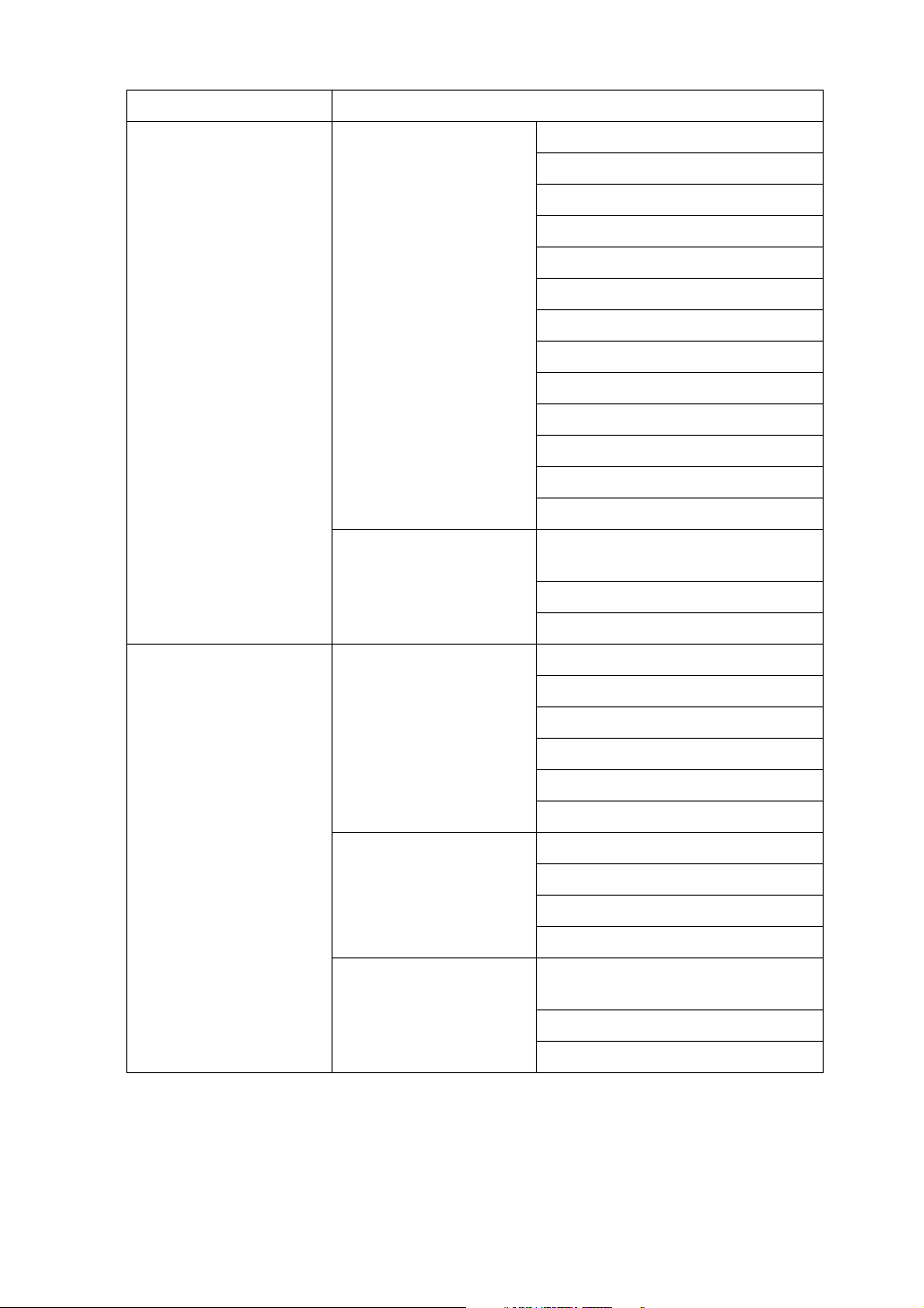
❖ Scan to Folder (IPv6 cannnot be used on this function.)
Interface Settings
Ethernet Interface Settings/
Network
File Transfer Default User Name / Password
Machine IPv4 Address
IPv4 Gateway Address
DNS Configuration
DDNS Configuration
Domain Name
WINS Configuration
LAN Type
Ethernet Speed
Effective Protocol
NCP Delivery Protocol
Host Name
Permit SNMPv3 Communication
Permit SSL / TLS Communication
(Send)
Scanner Resend Interval Time
Number of Scanner Resends
IEEE 1394
(IPv4 over 1394)
Interface Settings/
IEEE 1394
Interface Settings/
Network
File Transfer Default User Name / Password
IPv4 address
IPv4 over 1394
DDNS Configuration
WINS Configuration
Host Name
Domain Name
IPv4 Gateway Address
DNS Configuration
Effective Protocol
NCP Delivery Protocol
(Send)
Scanner Resend Interval Time
Number of Scanner Resends
15
Page 24
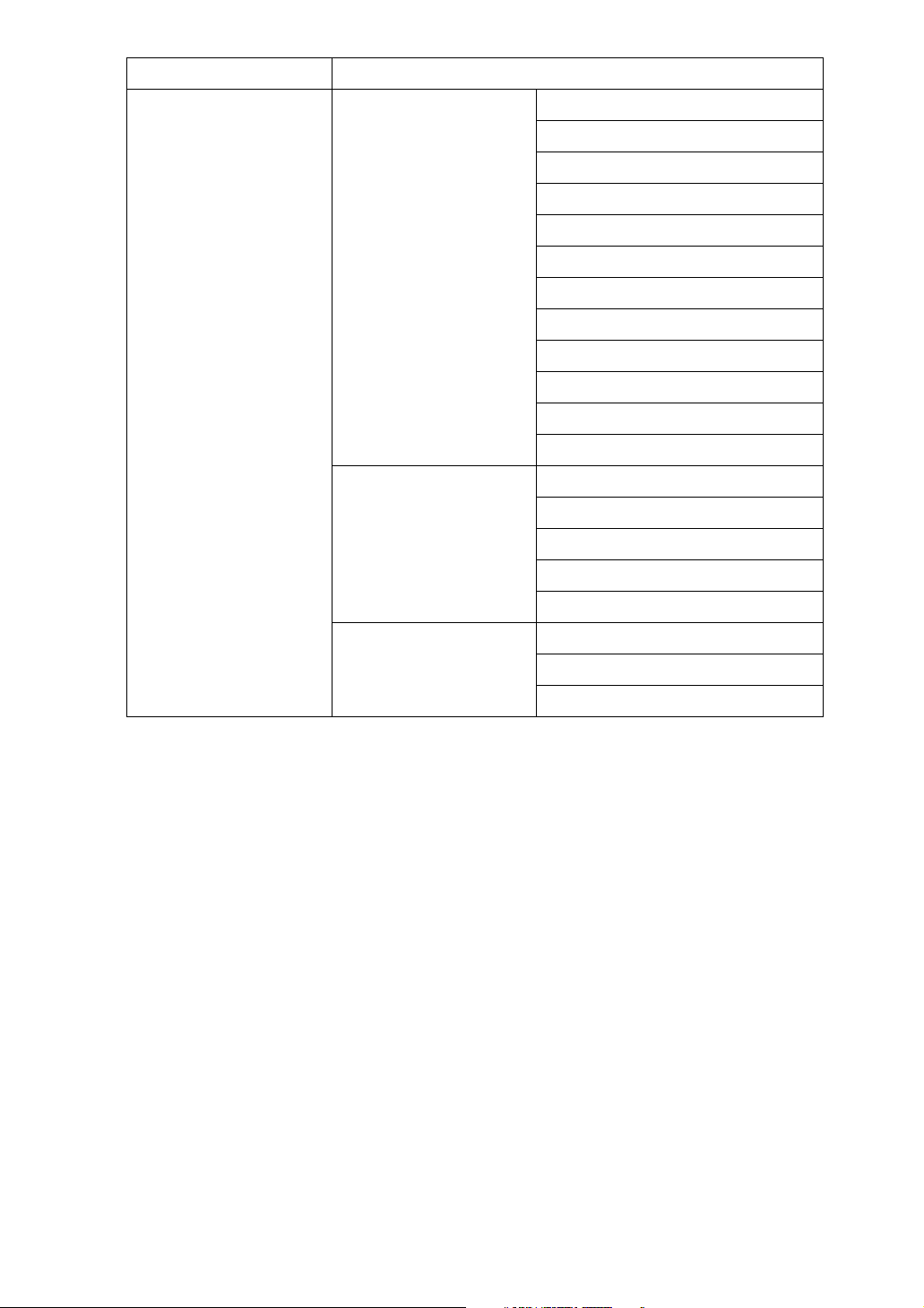
Interface Settings
IEEE 802.11b
(wireless LAN)
Interface Settings/
Network
Interface Settings/
IEEE 802.11b
Machine IPv4 Address
IPv4 Gateway Address
DNS Configuration
DDNS Configuration
Domain Name
WINS Configuration
LAN Type
Ethernet Speed
Effective Protocol
Permit SNMPv3 Communication
Permit SSL / TLS Communication
Host Name
Communication Mode
SSID Setting
Channel
WEP (Encryption) Key
Transmission Speed
File Transfer Default User Name / Password (Send)
Scanner Resend Interval Time
Number of Scanner Resends
16
Page 25
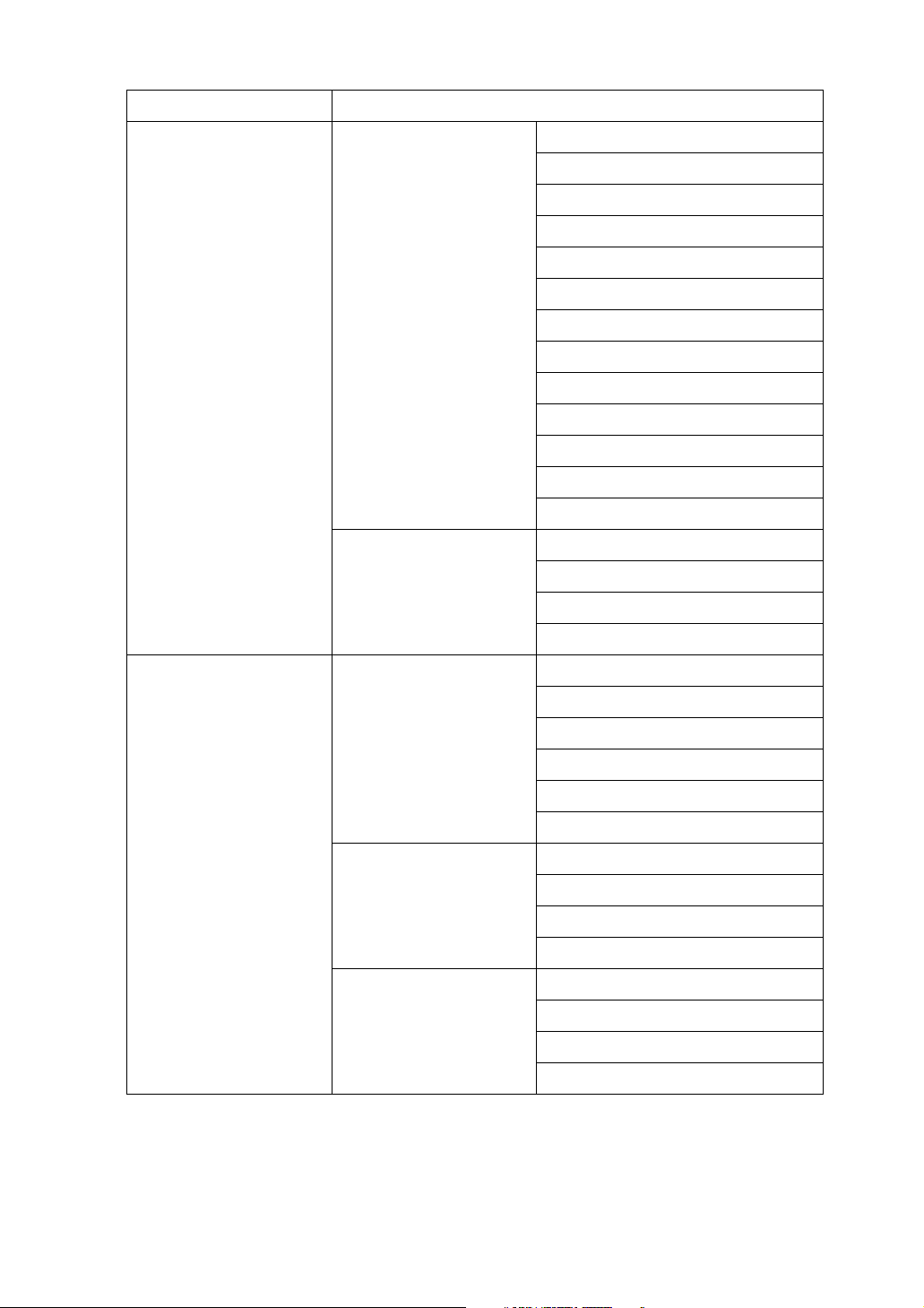
❖ Network Delivery Scanner (IPv6 cannnot be used on this function.)
Interface Settings
Ethernet Interface Settings/
Network
File Transfer Delivery Option
Machine IPv4 Address
IPv4 Gateway Address
DNS Configuration
DDNS Configuration
Domain Name
WINS Configuration
LAN Type
Ethernet Speed
Effective Protocol
NCP Delivery Protocol
Permit SNMPv3 Communication
Permit SSL / TLS Communication
Host Name
Fax RX File Transmission
Scanner Resend Interval Time
Number of Scanner Resends
IEEE 1394
(IPv4 over 1394)
Interface Settings/
IEEE 1394
Interface Settings/
Network
File Transfer Delivery Option
IPv4 address
IPv4 over 1394
DDNS Configuration
WINS Configuration
Host Name
Domain Name
IPv4 Gateway Address
DNS Configuration
Effective Protocol
NCP Delivery Protocol
Fax RX File Transmission
Scanner Resend Interval Time
Number of Scanner Resends
17
Page 26
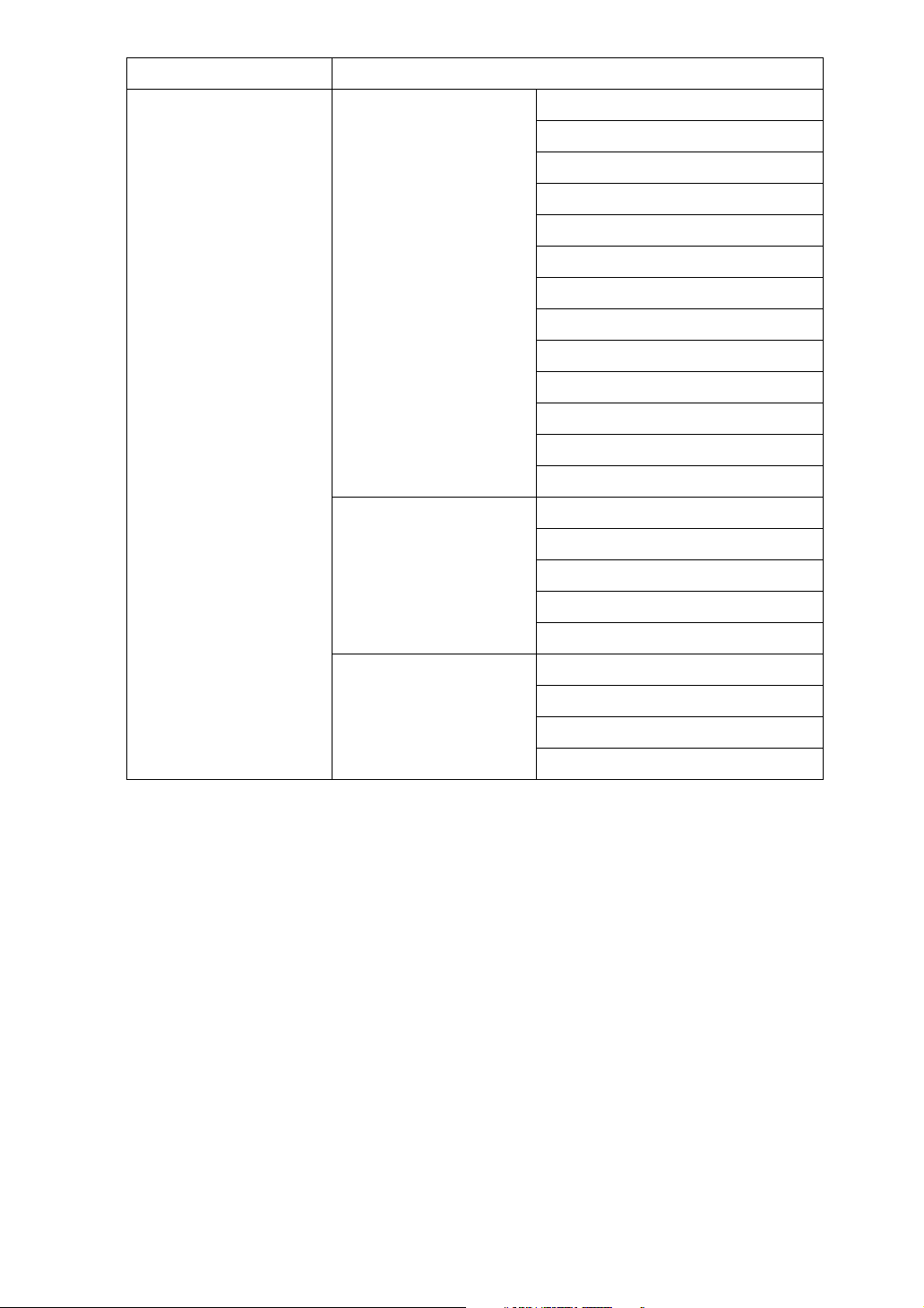
Interface Settings
IEEE 802.11b
(wireless LAN)
Interface Settings/
Network
Interface Settings/
IEEE 802.11b
Machine IPv4 Address
IPv4 Gateway Address
DNS Configuration
DDNS Configuration
Domain Name
WINS Configuration
LAN Type
Ethernet Speed
Effective Protocol
NCP Delivery Protocol
Permit SNMPv3 Communication
Permit SSL / TLS Communication
Host Name
Communication Mode
SSID Setting
Channel
WEP (Encryption) Key
Transmission Speed
File Transfer Delivery Option
Fax RX File Transmission
Scanner Resend Interval Time
Number of Scanner Resends
18
Page 27
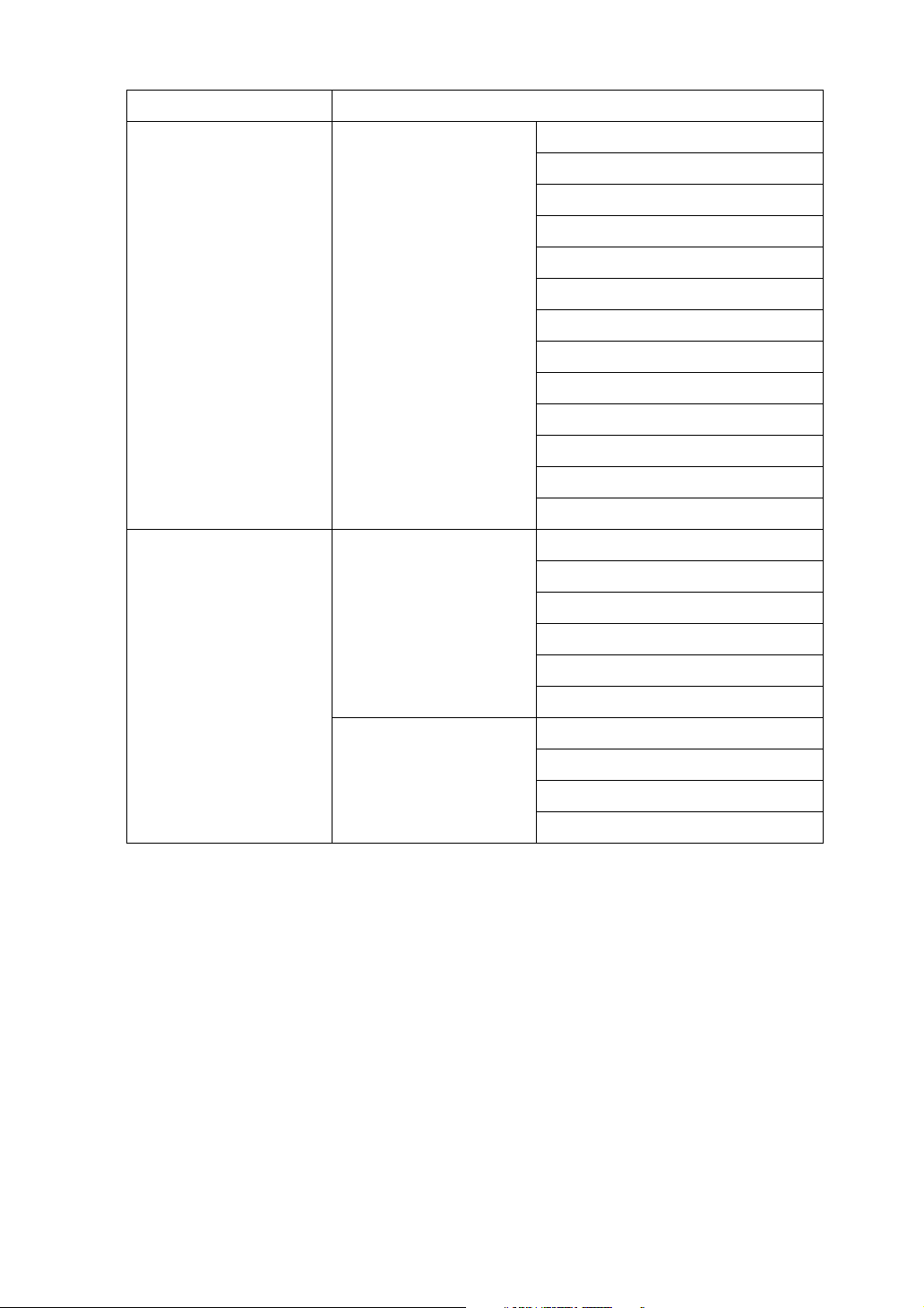
❖ Network TWAIN Scanner (IPv6 cannnot be used on this function.)
Interface Settings
Ethernet Interface Settings/
Network
IEEE 1394
(IPv4 over 1394)
Interface Settings/
IEEE 1394
Machine IPv4 Address
IPv4 Gateway Address
DNS Configuration
DDNS Configuration
Domain Name
WINS Configuration
LAN Type
Ethernet Speed
Effective Protocol
NCP Delivery Protocol
Permit SNMPv3 Communication
Permit SSL / TLS Communication
Host Name
IPv4 address
IPv4 over 1394
DDNS Configuration
WINS Configuration
Interface Settings/
Network
Host Name
Domain Name
IPv4 Gateway Address
DNS Configuration
Effective Protocol
NCP Delivery Protocol
19
Page 28
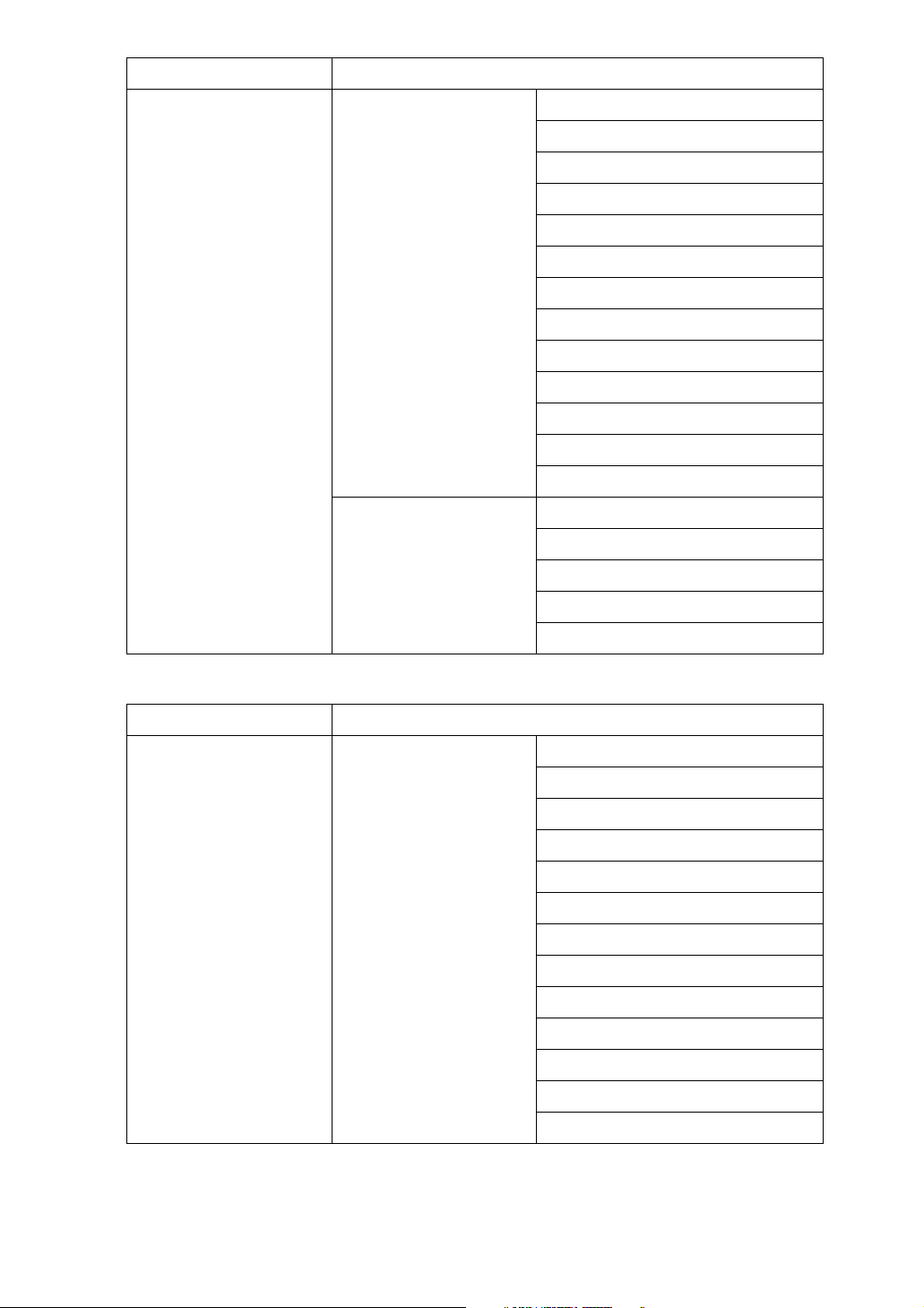
Interface Settings
IEEE 802.11b
(wireless LAN)
Interface Settings/
Network
Interface Settings/
IEEE 802.11b
Machine IPv4 Address
IPv4 Gateway Address
DNS Configuration
DDNS Configuration
Domain Name
WINS Configuration
LAN Type
Ethernet Speed
Effective Protocol
NCP Delivery Protocol
Permit SNMPv3 Communication
Permit SSL / TLS Communication
Host Name
Communication Mode
SSID Setting
Channel
WEP (Encryption) Key
Transmission Speed
❖ Document Server (IPv6 cannnot be used on this function.)
Interface Settings
Ethernet Interface Settings/
Network
Machine IPv4 Address
IPv4 Gateway Address
DNS Configuration
DDNS Configuration
Domain Name
WINS Configuration
LAN Type
Ethernet Speed
Effective Protocol
NCP Delivery Protocol
Permit SNMPv3 Communication
Permit SSL / TLS Communication
Host Name
20
Page 29
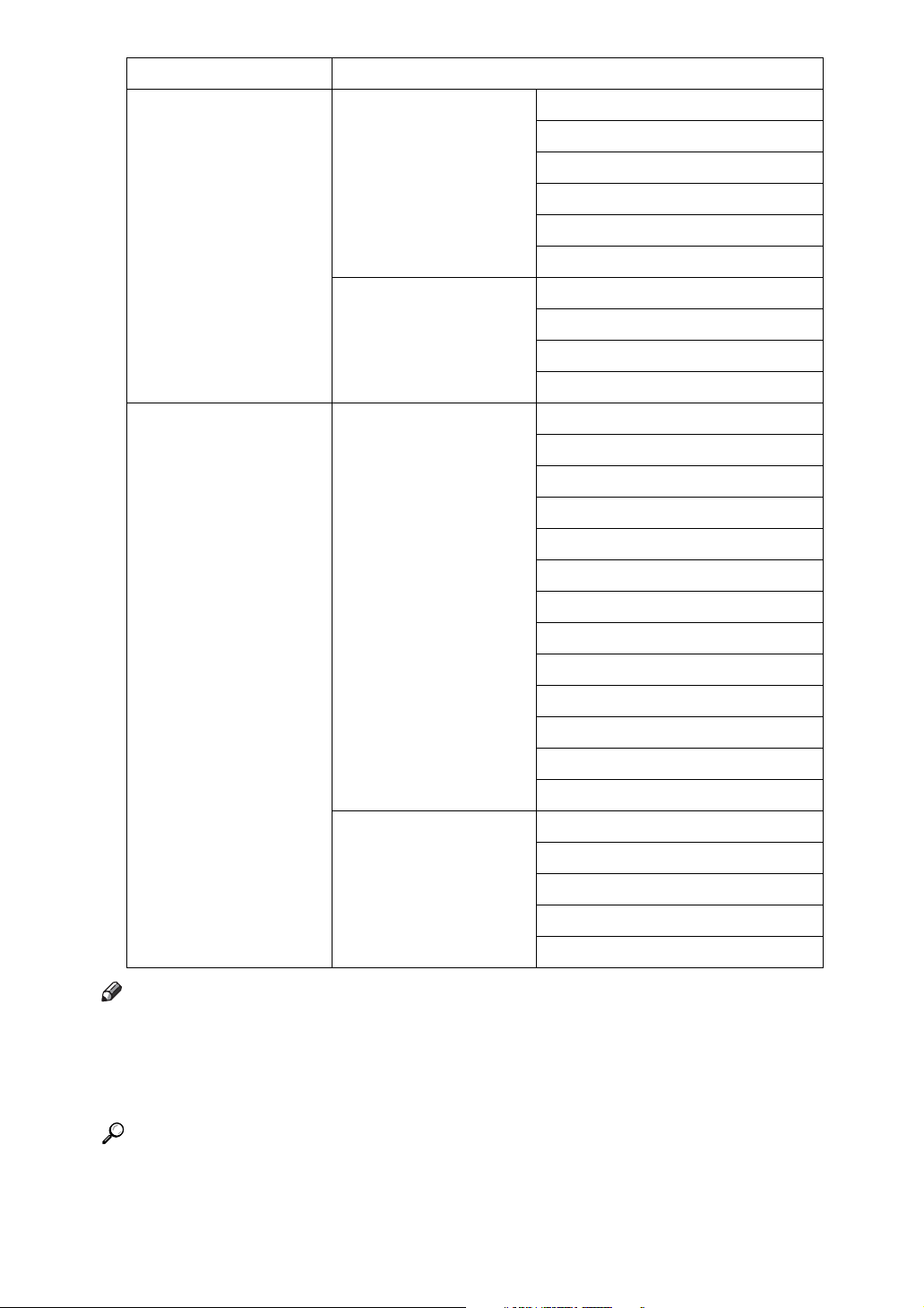
Interface Settings
IEEE 1394
(IPv4 over 1394)
IEEE 802.11b
(wireless LAN)
Interface Settings/
IEEE 1394
Interface Settings/
Network
Interface Settings/
Network
IPv4 address
IPv4 over 1394
DDNS Configuration
WINS Configuration
Host Name
Domain Name
IPv4 Gateway Address
DNS Configuration
Effective Protocol
NCP Delivery Protocol
Machine IPv4 Address
IPv4 Gateway Address
DNS Configuration
DDNS Configuration
Domain Name
WINS Configuration
LAN Type
Ethernet Speed
Effective Protocol
NCP Delivery Protocol
Permit SNMPv3 Communication
Permit SSL / TLS Communication
Host Name
Interface Settings/
IEEE 802.11b
Communication Mode
SSID Setting
Channel
WEP (Encryption) Key
Transmission Speed
Note
❒ Depending on which optional units you have installed or the printer lan-
guage you have selected, some options are not displayed.
❒ Depending on the security settings, you might not be able to set certain op-
tions.
Reference
For details, see “System Settings”, General Settings Guide.
For details about copier features and system settings, see Copy Reference and
General Settings Guide.
21
Page 30
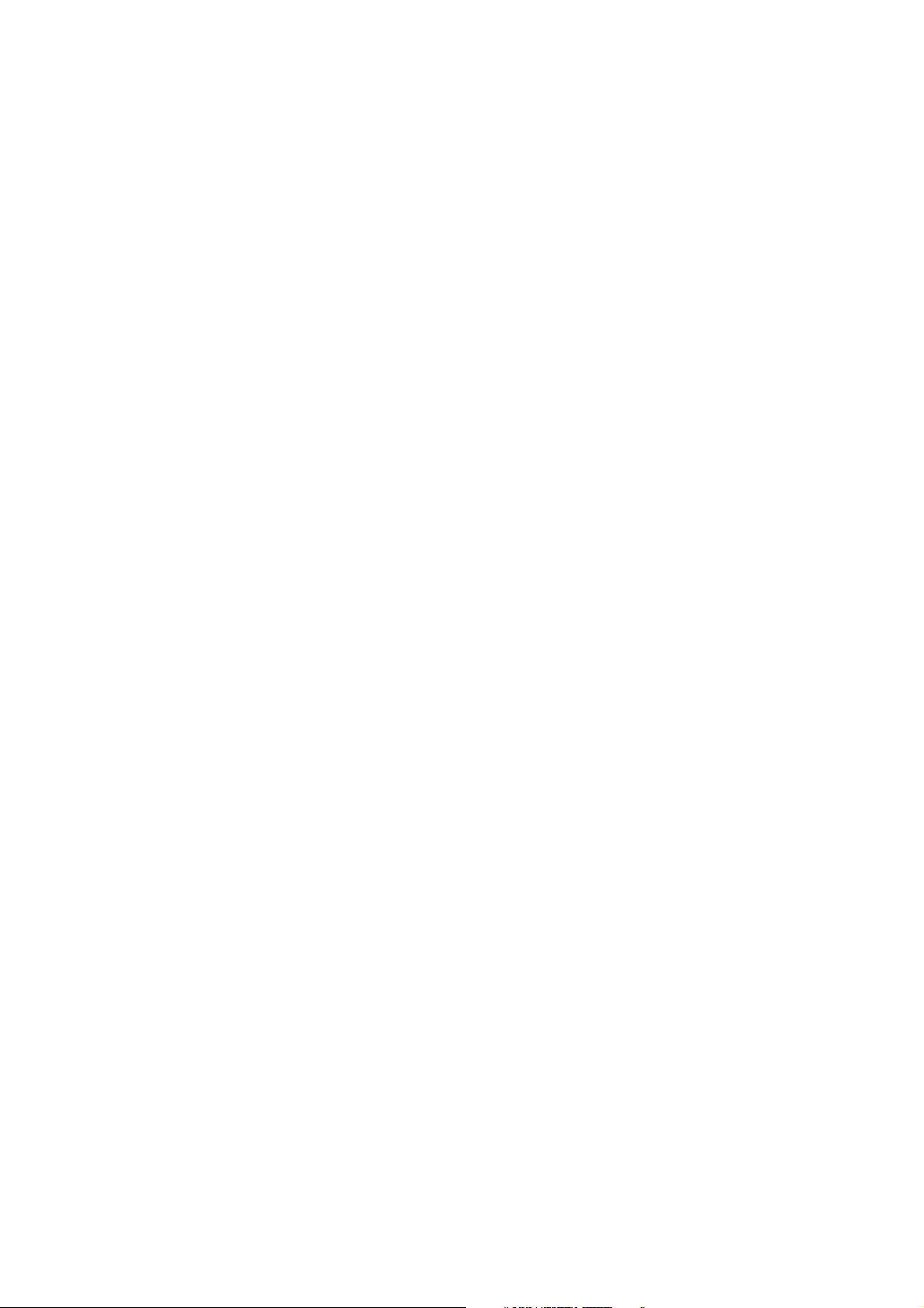
22
Page 31

1. Using a Printer Server
Preparing Printer Server
This section explains how to configure the machine as a Windows network printer. The machine is
configured to enabling network clients to use it. When the network
printer is connected via SmartDeviceMonitor for Client, you can set the
printing notification function to notify clients of the results of their print
jobs.
Important
❒ Under Windows 2000, Windows
XP Professional, or Windows Server 2003, to change printer properties in the [Printer] folder, you need
Printer Management access authentication; under Windows NT
4.0, Full Control access authentication. Log on to the file server as an
Administrator or member of the
PowerUsers group.
D To share the machine with users
using a different version of Windows, click [Additional Drivers...].
If you have installed an alternative
driver by selecting [Share As: ] during the printer driver installation,
this step can be ignored.
E Click [OK], and then close the
printer properties.
A Open the [Printers] window from
the [Start] menu.
The [Printers] window appears.
Under Windows XP or Windows
Server 2003, [Printer and Fax] window appears.
B Click the icon of the machine you
want to use. On the [File] menu,
click [Properties]. The printer
properties appear.
C On the [Sharing] tab, click [Shared As: ].
23
Page 32

Using a Printer Server
1
Printing notification via SmartDeviceMonitor for Client
Follow the procedure below to configure the machine to use the printing
notification function of SmartDeviceMonitor for Client.
Setting the print server
Important
❒ Under Windows 2000, Windows
XP Professional, or Windows Server 2003, to change printer properties in the [Printer] folder, you need
Printer Management access authentication; under Windows NT
4.0, Full Control access authentication. Log on to the file server as an
Administrator or member of the
PowerUsers group.
A On the [Start] menu, point to [Pro-
grams], [DeskTopBinder], [SmartDeviceMonitor for Client], and then
click [Print Server Setting].
The print server setting dialog box
appears.
B Select the [Notify client PCs of print-
out/data-transmission ] check box,
and then click [OK].
After print server setting is made, a
dialog box appears. Confirm the
dialog box content, and click [OK].
Click [Cancel] to interrupt the pro-
cedure.
A dialog box appears for client setting.
C Click [OK].
The print server setting is completed. Each client must be set to receive print notification.
Note
❒ Current printing jobs restart
from the beginning after the
spooler pauses briefly.
❒ When the expansion function is
not used, the function is automatically set as available.
❒ If you log on using an account
that does not have Administrator privileges, the client may not
be notified.
Setting a Client
A On the [Start] menu, point to [Pro-
gram], [DeskTopBinder], [SmartDeviceMonitor for Client], and then
click [Extended Features Settings].
A dialog box for setting the expansion function appears.
B Select the [Notify of printout/data-
transmission when using print server]
check box.
C Click [OK].
The client setting is completed.
Note
❒ Set the printing notification
function on the printer driver as
well as on SmartDeviceMonitor
for Client.
24
Page 33

Using NetWare
Using NetWare
This section describes the setting procedure for network printers in the
NetWare environment. In the NetWare environment, you can connect
the machine as a “print server” or “remote printer”.
Important
❒
IPv6 cannnot be used on this function.
❖ Setting procedure
• When using the machine as a
print server
A Installing SmartDeviceMon-
itor for Admin
B Setting the network interface
board.
C Turning the machine off and
then back on.
• When using the machine as a
remote printer
A Installing SmartDeviceMoni-
tor for Admin.
B Setting the network interface
board.
C Setting NetWare.
D Starting the print server.
Note
❒ This procedure assumes an envi-
ronment is already prepared for
normal NetWare running the
printing service setting.
❖ Using SmartDeviceMonitor for Admin
To use the machine in a NetWare
environment, use SmartDeviceMonitor for Admin to set the NetWare printing environment.
Note
❒ The NetWare Client provided
by Novell is required to set the
printing environment using
SmartDeviceMonitor for Admin under the following environments:
• NDS mode in Windows 95/
98/Me
• NDS or Bindery mode in Windows 2000/XP, Windows NT 4.0
Reference
p.43 “Installing SmartDeviceMonitor for Admin”
❖ Printers listed by SmartDeviceMoni-
tor for Admin
SmartDeviceMonitor for Admin
lists printers connected to the network. If you cannot identify the
machine you want to configure,
print configuration page, and then
check the machine name.
1
❒ The procedure is explained with
the following example settings:
• File server’s name …CAREE
• Print server’s name …PSERV
•Printer’s name …R-PRN
• Queue name …R-QUEUE
25
Page 34

1
Using a Printer Server
Setting Up as a Print Server (NetWare 3.x)
Follow the procedure below to connect the machine as a print server using NetWare 3.x.
A Log on to the file server as a su-
pervisor or supervisor equivalent.
B Start NIB Setup Tool from the
[Start] menu.
C Click [Wizard], and then click [OK].
D Select the printer you want to con-
figure, and then click [Next].
A dialog box prompting you to
perform the remaining configuration tasks in the Web browser appears. Click [OK], and then wait
until Web Image Monitor starts automatically.
E Cick [Login].
A dialog box for entering the login
user name and password appears.
F Enter the login user name and
password, and then click [Login].
For details about the login user
name and password, consult your
network administrator.
G Click [Configuration] in the left ar-
ea, and then click [NetWare].
• Print Server Name: Enter the
NetWare print server name. To
use the interface board as a
print server, enter the name of a
print server that is not active on
the file server. Use up to 47
characters.
• Logon Mode: Specify whether
to designate a file server or NDS
tree when logging on to NetWare.
• File Server Name: When a file
server name is entered here,
only the specified file server is
searched for. This item is mandatory. Use up to 47 characters.
• NDS Tree: To enable NDS mode,
enter the name of the NDS tree
you want to log on to. Use up to
32 alphanumeric characters.
• NDS Context Name: To enable
NDS mode, enter the print server
context. Use up to 127 characters.
• Operation Mode: Specify whether to use the interface board as a
print server or a remote printer.
• Remote Printer No.: This item is
effective when the interface
board is specified as a remote
printer. Enter the same number
as the number of the printer to
be created on the print server (0
to 254 characters).
• Job Timeout: When the interface
board is used as a NetWare remote printer, the printer cannot
detect when a print job ends.
Therefore, the printer terminates printing when a certain
period of time has elapsed since
it last received print data (i.e.,
when it has not received print
data for a certain period of
time). Specify here this period
of time (3 to 255 seconds). The
initial value is 15 (seconds).
• Frame Type: Select the frame type
from the drop-down menu.
• Print Server Protocol: Select the
protocol for NetWare from the
drop-down menu.
• NCP Delivery Protocol: Select
the protocol for NCP delivery.
26
Page 35

Using NetWare
H Confirm the settings, and then
click [OK].
Configuration is now complete.
Wait several before restarting Web
Image Monitor.
I Click [Logout].
Note
❒ To check the configuration is
correct, enter the following
from the command prompt:
F:> USERLIST
❒ If the printer works as config-
ured, the name of the print server appears as a connected user.
❒ If you cannot identify the print-
er you want to configure, check
the printer name against the
configuration page printed
from the printer. For details
about printing a configuration
page, see Printer Reference.
❒ If no printer names appear in
the list, match the frame types
of IPX/SPXs for the computer
and printer. Use the [Network]
dialog box of Windows to
change the frame type of the
computer.
Setting Up as a Print Server (NetWare 4.x, 5 / 5.1, 6 / 6.5)
Follow the procedure below to connect the machine as a print server using NetWare 4.x, NetWare 5 / 5.1, or
NetWare 6 / 6.5.
Important
❒ When using the printer as a print
server in NetWare 4.x, NetWare 5
/ 5.1, or NetWare 6 / 6.5, set it to
the NDS mode.
❒ When using NetWare 5 / 5.1 or
NetWare 6 / 6.5, set the printer as
a print server.
A Log on to the file server as an ad-
ministrator or administrator
equivalent.
B Start NIB Setup Tool from the
[Start] menu.
C Click [Wizard], and then click [OK].
D Select the printer you want to con-
figure, and then click [Next].
A dialog box prompting you to
perform the remaining configuration tasks in the Web browser appears. Click [OK], and then wait
until Web Image Monitor starts automatically.
1
E Click [Login].
A dialog box for entering the login
user name and password appears.
F Enter the login user name and pass-
word, and then click [Login].
For details about the login user
name and password, consult your
network administrator.
G Click [Configuration] in the left ar-
ea, and then click [NetWare].
27
Page 36

Using a Printer Server
1
H Confirm the settings, and then
click [OK].
Configuration is now complete.
Wait several minutes before restarting Web Image Monitor.
I Click [Logout].
Reference
p.26 “Setting Up as a Print Server (NetWare 3.x)”
Using Pure IP in the NetWare 5 / 5.1 or 6 / 6.5 Environment
Follow the procedure below to connect the machine as a print server in a
pure IP environment of NetWare 5 /
5.1 or NetWare 6 / 6.5.
Important
❒ When creating a queued print serv-
er in a pure IP environment of NetWare 5 / 5.1 or NetWare 6 / 6.5,
create a print queue on the file server using NetWare Administrator.
❒ This printer is not available as a re-
mote printer for use in a pure IP
environment.
❒ To use the printer in a pure IP en-
vironment, set it to IPv4.
Setting up using NWadmin
A From Windows, start NWadmin.
For details about NWadmin, see
the NetWare manuals.
B Select the object in which the print
queue is located in the directory
tree, and then click [Create] on the
[Object] menu.
C In the [Class of new object] box, click
[Print Queue], and then click [OK].
D In the [Print Queue Name] box, enter
the name of the print queue.
E In the [Print Queue Volume] box,
click [Browse].
F In the [Available objects] box, click the
volume in which the print queue is
created, and then click [OK].
G Check the settings, and then click
[Create].
28
Page 37

Using NetWare
H Select the object in which the
printer is located, and then click
[Create] on the [Object] menu.
I In the [Class of new object] box,
click [Printer], and then click [OK].
For NetWare 5, click [Printer (Non
NDPS)].
J In the [Printer name] box, enter the
printer name.
K Select the [Define additional proper-
ties] check box, and then click
[Create].
L Click [Assignments], and then click
[Add] in the [Assignments] area.
M In the [Available objects] box, click
the queue you created, and then
click [OK].
N Click [Configuration], click [Parallel]
in the [Printer type] list, and then
click [Communication].
O Click [Manual load] in the [Commu-
nication type] area, and then click
[OK].
P Check the settings, and then click
[OK].
Q Select a context specified using
NIB Setup Tool, and then click
[Create] on the [Object] menu.
U Click [Assignments], and then click
[Add] in the [Assignments] area.
V In the [Available objects] box, click
the queue you created, and then
click [OK].
W Check the settings, and then click
[OK].
Setting up using NIB Setup Tool
A Log on to the file server as an ad-
ministrator or administrator
equivalent.
B Start NIB Setup Tool from the [Start]
menu.
C Click [Property Sheet], and then click
[OK].
D Select the printer you want to con-
figure, and then click [Next].
A dialog box prompting you to
perform the remaining configuration tasks in the Web browser appears. Click [OK], and then wait
until Web Image Monitor starts automatically.
E Click [Login].
A dialog box for entering the [Login
User Name] and [Login Password] ap-
pears.
1
R In the [Class of new object] box,
click [Print Server], and then click
[OK]. For NetWare 5, click [Print
Sever (Non NDPS)].
S In the [Print Server Name] box, enter
the print server name.
Use the same print server name
specified using NIB Setup Tool.
T Select the [Define additional proper-
ties] check box, and then click
[Create].
F Enter the user login user name
and password, and then click
[Login].
For details about the login name
and password, consult your network administrator.
G Click [Configuration] in the left ar-
ea, and then click [NetWare].
29
Page 38

Using a Printer Server
1
H Confirm the settings, and then
click [OK].
Configuration is now complete.
Wait several minutes before restarting Web Image Monitor.
I Click [Logout].
Reference
p.26 “Setting Up as a Print Server (NetWare 3.x)”
Setting Up as a Remote Printer (NetWare 3.x)
Follow the procedure below to use
the machine as a remote printer under NetWare 3.x.
Setting up using PCONSOLE
A Enter “PCONSOLE” from the
command prompt.
F:> PCONSOLE
B Create a print queue.
When using the existing print
queue, go to the procedure for creating a printer.
C From the [Available Options] menu,
select [Print Queue Information], and
then press the {Enter} key.
D Press {Insert} key, and then enter a
print queue name.
E Press {Esc} key to return to the
[Available Options] menu.
F Set up the network connection to
a printer.
G On the [Available Options] menu,
click [Print Server Information], and
then press the {Enter} key.
H To create a new print server, press
the {Insert} key, and then enter a
print server name.
For a currently defined print server, select a print server in the [Print
Server] list.
Use the same printer name specified using NIB Setup Tool.
I From the [Print Server Information]
menu, select [Print Server Configura-
tion].
30
Page 39

Using NetWare
J From the [Print Server Configuration]
menu, select [Printer Configuration].
K Select the printer indicated as [Not
Installed].
Use the same printer number specified as the remote printer number
using NIB Setup Tool.
L To change the printer name, enter
a new name.
A name “printer x” is assigned to
the printer. The “x” stands for the
number of the selected printer.
M As type, select [Remote Parallel, LPT1].
The IRQ, Buffer size, Starting form,
and Queue service mode are automatically configured.
N Press the {Esc} key, and then
click [Yes] on the confirmation
message.
V Start the print server by entering
the following from the console of
the NetWare server.
If the print server is in operation,
quit and restart it.
❖ To quit
CAREE: unload pserver
❖ To start
CAREE: load pserver
print_server_name
Note
❒ If the printer works as config-
ured, the message "Waiting for
job" appears.
Setting up using NIB Setup Tool
A Log on to the file server as a su-
pervisor or supervisor equivalent.
1
O Press the {Esc} key to return to
[Print Server Configuration Menu].
P Assign print queues to the created
printer.
Q From [Print Server Configuration
Menu], select [Queues Serviced By
Printer].
R Select the printer created.
S Press the {Insert} key to select a
queue serviced by the printer.
You can select several queues.
T Follow the instructions on the
screen to make other necessary
settings.
Following these steps, check that
the queues are assigned.
U Press the {Esc} key until "Exit?"
appears, and then select [Yes] to
exit PCONSOLE.
B Start NIB Setup Tool from the
[Start] menu.
C Click [Property Sheet], and then
click [OK].
D Select the printer you want to con-
figure, and then click [Next].
A dialog box prompting you to
perform the remaining configuration tasks in the Web browser appears. Click [OK], and then wait
until Web Image Monitor starts automatically.
E Click [Login].
A dialog box for entering the [Login
User Name] and [Login Password] ap-
pears.
F Enter the login user name and
password, and then click [Login].
For details about the login user
name and password, consult your
network administrator.
31
Page 40

Using a Printer Server
1
G Click [Configuration] in the left ar-
ea, and then click [NetWare].
H Confirm the settings, and then
click [OK].
Configuration is now complete.
Wait several minutes before restarting Web Image Monitor.
I Click [Logout].
Reference
p.26 “Setting Up as a Print Server (NetWare 3.x)”
Setting Up as a Remote Printer (NetWare 4.x, 5 / 5.1, 6 / 6.5)
Follow the procedure below to use
the printer as a remote printer under
NetWare 4.x, 5 / 5.1 and 6 / 6.5.
Important
❒ To use the printer as a remote
printer under NetWare 4.x, 5 / 5.1,
6 / 6.5, set it to NDS mode.
❒ Do not use the printer as a remote
printer when Pure IP is used.
Setting up using NWadmin
A From Windows, start NWadmin.
For details about NWadmin, see
the NetWare manuals.
B Set up the network connection to
a print queue. Select the object in
which the print queue is located
in the directory tree, and then
click [Create] on the [Object] menu.
32
C In the [Class of new object] box,
click [Print Queue], and then click
[OK].
D In the [Print Queue Name] box, enter
the name of the print queue.
E In the [Print Queue Volume] box,
click [Browse].
F In the [Available objects] box, click
the volume in which the print
queue is created, and then click
[OK].
G Check the settings, and then click
[Create].
Page 41

Using NetWare
H Set up the network connection to
a printer. Select the object in
which the printer is located, and
then click [Create] on the [Object]
menu.
I In the [Class of new object] box,
click [Printer], and then click [OK].
For NetWare 5, click [Printer (Non
NDPS)].
J In the [Printer name] box, enter the
printer name
K Select the [Define additional proper-
ties] check box, and then click
[Create].
L Assign print queues to the created
printer. Click [Assignments], and
then click [Add] in the [Assign-
ments] area.
M In the [Available objects] box, click
the queue you created, and then
click [OK].
N Click [Configuration], click [Parallel]
in the [Printer type] list, and then
click [Communication].
S Select the [Define additional proper-
ties] check box, and then click
[Create].
T Assign the printer to the created
print server. Click [Assignments],
and then click [Add] in the [Assign-
ments] area.
U In the [Available objects] box, click
the queue you created, and then
click [OK].
V In the [Printers] area, click the
printer you assigned, and then
click [Printer Number]
W Enter the printer number, and
then click [OK]. Check the settings, and then click [OK].
Use the same printer number specified as the remote printer number
using NIB Setup Tool.
X Start the print server by entering
the following from the console of
the NetWare server.
If the print server is in operation,
quit and restart it.
1
O Click [Manual load] in the [Commu-
nication type] area, and then click
[OK]. Check the settings, and then
click [OK].
P Set up the network connection to
a print server. Select a context
specified using NIB Setup Tool,
and then click [Create] on the [Ob-
ject] menu.
Q In the [Class of new object] box,
click [Print Server], and then click
[OK]. For NetWare 5, click [Print
Sever (Non NDPS)].
R In the [Print Server Name:] box, en-
ter the print server name.
Use the same print server name
specified using NIB Setup Tool.
❖ To exit
CAREE: unload pserver
❖ To start
CAREE: load pserver
print_server_name
Y Enter the printer server name as
the context name, and then press
the {Enter} key.
Z Select the printer name on the
context menu, and then press the
{Enter} key.
33
Page 42

1
Using a Printer Server
Setting up using NIB Setup Tool
A Log on to the file server as an ad-
ministrator or administrator
equivalent.
B Start NIB Setup Tool from the
[Start] menu.
C Click [Property Sheet], and then
click [OK].
D Select the printer you want to con-
figure, and then click [Next].
A dialog box prompting you to
perform the remaining configuration tasks in the Web browser appears. Click [OK], and then wait
until Web Image Monitor starts automatically.
E Click [Login].
A dialog box for entering the [Login
User Name] and [Login Password] ap-
pears.
F Enter the user login name and
password, and then click [Login].
For details about the login user
name and password, consult your
network administrator.
G Click [Configuration] in the left ar-
ea, and then click [NetWare].
H Confirm the settings, and then
click [OK].
Configuration is now complete.
Wait several minutes before restarting Web Image Monitor.
I Click [Logout].
Reference
p.26 “Setting Up as a Print Server (NetWare 3.x)”
34
Page 43

2. Monitoring and Configuring
the Printer
Using Web Image Monitor
Using Web Image Monitor, you can check the machine status and change settings.
❖ Available operations
The following operations can be remotely performed using Web Image Monitor from a client computer.
• Displaying machine status or settings
•Checking the print job status or history
• Checking, modifying, printing, or deleting print jobs stored in the Document Server
• Interrupting currently printing jobs
• Resetting the printer
• Managing the Address Book
• Making machine settings
• Making network protocol settings
• Making security settings
❖ Configuring the machine
To perform the operations from Web Image Monitor, TCP/IP is required. After the machine is configured to use TCP/IP, operations from Web Image
Monitor become available.
❖ Recommended Web browser
•Windows:
Internet Explorer 5.5 SP1 or higher
Netscape Navigator 6.2 or higher
•Mac OS:
Netscape Navigator 6.2 or higher
Safari 1.0 or higher
35
Page 44

2
Monitoring and Configuring the Printer
Note
❒ To use Netscape Navigator with Secured Sockets Layer (SSL: an encryption
protocol), use Netscape Navigator 7.0 or higher.
❒ Use Netscape Navigator 7.0 or higher with IPv6.
❒ Safari cannot be used on Mac OS X 10.4.1.
❒ If the previous versions of the Web browser above are used or JavaScript and
cookies are not enabled with the Web browser used, display and operation
problems may occur.
❒ If you are using a proxy server, change the Web browser settings. Contact
your network administrator for information about the settings.
❒ The previous page may not appear even after the back button of a Web
browser is clicked. If this happens, click the refresh button of a Web browser.
❒ Updating the machine information is not automatically performed. Click
[Refresh] in the display area to update the machine information.
❒ We recommend using Web Image Monitor in the same network.
❒ You cannot access to the machine from outside the firewall.
❒ When using the machine under DHCP, the IP address may be automatically
changed by the DHCP server settings. Enable DDNS setting on the machine,
and then connect using the machine's host name. Alternatively, set a static IP
address to the DHCP server.
❒ If the HTTP port is disabled, connection to the machine using the machine's
URL cannot be established. SSL setting must be enabled on this machine. For
details, consult your network administrator.
❒ When using the SSL encryption protocol, enter “https://(printer's ad-
dress)/”. Internet Explorer must be installed on your computer. Use the most
recent available version. We recommend Internet Explorer 6.0 or later.
36
Page 45

Using Web Image Monitor
Displaying Top Page
This section explains the Top Page and how to display Web Image Monitor.
A Start your Web browser.
B Enter “http: //(machine's address)/” in the address bar of a Web browser.
Top Page of Web Image Monitor appears.
If the machine's host name has been registered on the DNS or WINS server,
you can enter it.
When setting SSL, a protocol for encrypted communication, under environment
which server authentication is issued , enter "https://(machine's address)/".
Every Web Image Monitor page is divided into the following areas:
2
1. Menu area
If you select menu, it's content will be
shown on the work area, or the sub area.
2. Tab area
Details about each menu appears.
3. Header area
The dialog box for switching to the
user mode and administrator mode
appears, and each mode's menu will
be displayed.
The link to help and dialog box for
keyword search appears.
ZZZ040S
4. Display area
Displays the contents of the item selected in the menu area.
Machine information in the display
area is not automatically updated.
Click [Refresh] at the upper right in the
display area to update the machine information. Click the Web browser's
[Refresh] button to refresh the entire
browser screen.
5. Help
Use Help to view or download Help
file contents.
37
Page 46

Monitoring and Configuring the Printer
Note
❒ When using a host name under Windows Server 2003 with IPv6 protocol,
perform host name resolution using an exrernal DNS server. The host file
cannot be used.
2
When user authentication is set
Login (using Web Image Monitor)
Follow the procedure below to log on
when user authentication is set.
A Click [Login].
B Enter a login user name and pass-
word, and then click [Login].
For details about the login user
name and password, consult your
network administrator.
Note
❒ For user code authentication,
enter a user code in [User Name],
and then click [OK].
❒ The procedure may differ de-
pending on the Web browser
used.
Log Off (using Web Image Monitor)
Click [Logout] to log off.
Note
❒ When you log on and made the
setting, always click [Logout].
38
Page 47

Using Web Image Monitor
About Menu and Mode
There are two modes available with Web Image Monitor: user mode and administrator mode.
Displayed Items may differ depending on the machine type.
❖ About User Mode
In the user mode, machine status, settings, and print job status can be viewed,
but the machine settings cannot be changed.
2
1. Home
The [Status], [Configuration], [Counter],
and [Inquiry] tab are displayed. Details
of the tab menu are displayed on the
work area.
2. Document Server
Display files stored in the Document
Server.
3. Fax Received File
Display received fax files.
ZZZ041S
4. Printer: Print Jobs
Allows you to display list of Sample
Print, Locked Print, Hold Print, and
Stored Print jobs.
5. Job
Display all print files.
6. Configuration
Display current machine and network
settings.
39
Page 48

2
Monitoring and Configuring the Printer
❖ Administrator Mode
In the administrator mode, you can configure various machine settings.
ZZZ042S
1. Home
The [Status], [Configuration], [Counter],
and [Inquiry] tab are displayed. Details
of the tab menu are displayed on the
work area.
2. Document Server
Display files stored in the Document
Server.
3. Printer: Print Jobs
Allows you to display list of Locked
Print, Sample Print, Hold Print, and
Stored Print jobs.
4. Job
Display all print files.
5. Address Book
User information can be registered,
displayed, changed, and deleted.
6. Configuration
Make system settings for the machine,
interface settings, and security.
7. Reset Device
Click to reset the printer. If a print job
is being processed, the printer will be
reset after the print job is completed.
This button is located on Top Page.
8. Reset Printer Job
Click to reset current print jobs and
print jobs in queue. This button is located on Top Page.
40
Page 49

Using Web Image Monitor
Access in the Administrator Mode
Follow the procedure below to access
Web Image Monitor in the administrator mode.
A On Top Page, click [Login].
The window for entering the login
user name and password appears.
B Enter your login user name and
password, and then click [Login].
For details about the login user
name and password, consult your
network administrator.
Displaying Web Image Monitor Help
When using Help for the first time,
clicking either [Help] in the header area
or the icon marked "?" in the display
area makes the following screen appear, in which you can view Help in
two different ways, as shown below:
❖ Viewing Help on our Web site
Downloading Help to your computer
Downloading Help
A In the [OS] list, select the operat-
ing system.
B In the [Language] list, select the
language.
C Click [Download].
D Download Help by following the
instructions on the screen.
E Store the downloaded compressed
file in a location, and then decompress the file.
To view the downloaded Web Image Monitor Help, set the path to the
location of the decompressed file.
Linking the URL of the Help File to the [Help] Button.
You can link the URL of the help file
on a computer or Web server to the
[Help] button.
A Log on to Web Image Monitor in
the administrator mode.
2
❖ Downloading and Checking Help
You can download Help to your
computer. As the Help URL, you
can specify the path to the local file
to view the Help without connecting to the Internet.
Note
❒ By clicking [Help] in the header ar-
ea, the contents of Help appear.
❒ By clicking "?", the Help icon in the
display area, Help for the setting
items in the display area appears.
B In the menu area, click [Configura-
tion].
C Click [Webpage].
D In the [Set Help URL Target] box, en-
ter the URL of the help file.
If you saved the help file to
"C:\HELP\EN", enter "file://C:/HELP/".
For example, if you saved the file to a Web
server, and the URL of the index file is "http:// a.b.c.d/HELP/EN/index.html", enter "http://a.b.c.d/HELP/".
E Click [OK].
41
Page 50

Monitoring and Configuring the Printer
Using SmartDeviceMonitor for Admin
2
Using SmartDeviceMonitor for Admin, you can monitor the network
printers. Also, you can change the
configuration of the network interface board using TCP/IP or IPX/SPX.
Important
❒ IPv6 cannnot be used on this function.
❖ Protocol stack provided with Operat-
ing System
• Windows 95/98/Me
TCP/IP
IPX/SPX
NetWare
NetWare Client32 for Windows 95
IntraNetWare Client for Windows 95
Novell Client for Windows
95/98/Me
• Windows 2000
TCP/IP
IPX/SPX
NetWare
Novell Client for Windows
NT/2000/XP
• Windows Server 2003
TCP/IP
IPX/SPX
•Windows XP
TCP/IP
IPX/SPX
Novell Client for Windows
NT/2000/XP
•Windows NT 4.0
TCP/IP
IPX/SPX
Client Service for NetWare
NetWare Client32 for Windows NT
IntraNetWare Client for Windows NT
Novell Client for Windows
NT/2000/XP
❖ Available operations
The following functions are available:
• Limits settings done from the
control panel, and disables
changes made to certain items.
• Enables selection of paper type
loaded in the machine.
• Switches to, and comes out of
Energy Saver mode.
• Checks information about printing, paper quantity, etc.
• Simultaneously monitors multiple printers. When there are
many printers, you can create
groups and classify printers to
facilitate management.
• Checks the machine's network
settings and detailed device information.
• Enables you to change the machine's network settings.
• You can check details of print
jobs sent from a computer.
• Allows you to check job histories of printed, faxed (LANFax), scanned, and photocopied
documents identified by user
codes.
• Allows selection of functions
such as printing and scanning
for each user code.
• Fax numbers and e-mail addresses stored in the machine can be
changed and saved by computer.
• You can check each fax job history entry.
• You can make settings for and
display the status changes of
group devices.
42
Page 51

Using SmartDeviceMonitor for Admin
• Using Address Management Tool,
you can manage LAN-Fax numbers, user names for Scan to Folder, and addresses for sending and
receiving Internet faxes.
• The e-mail sender’s name and
folder can be protected.
Installing SmartDeviceMonitor for Admin
Follow the procedure below to install
SmartDeviceMonitor for Admin
A
Quit all applications currently running.
B Insert the CD-ROM into the CD-
ROM drive.
The installer starts.
C Select an interface language, and
then click [OK].
The following languages are available: Czech, Danish, German, English, Spanish, French, Italian,
Hungarian, Dutch, Norwegian,
Polish, Portuguese , Finnish,
Swedish, Chinese Simple and Chinese Traditional.
D Click [SmartDeviceMonitor for Admin].
E Click [Next >].
The software license agreement
appears in the [License Agreement]
dialog box.
F After reading through its contents,
click [Next >].
G
Follow the instructions on the screen.
A message appears when the installation is completed.
H Click [OK].
A message about restarting the
computer may appear. Restart the
computer to complete installation.
Note
❒ Auto Run may not work under
certain operating system settings. In this case, launch “Setup.exe” located on the CDROM root directory.
❒ If you are required to restart the
computer after installing SmartDeviceMonitor for Admin, restart the computer and continue
the configuration.
Changing the Network Interface Board Configuration
Follow the procedure below to
change the network interface board
configuration using SmartDeviceMonitor for Admin.
A
Start SmartDeviceMonitor for Admin.
B On the [Group:] menu, point to
[Search Device], and then click
[TCP/IP], [IPX/SPX] or [TCP/IP SNMPv3].
A list of machines using the selected protocol appears.
Select the protocol of the machine
whose configuration you want to
change.
If you are using TCP/IP SNMP v3,
enter the user authentication.
C In the list, select a machine whose
configuration you want to change.
2
43
Page 52

Monitoring and Configuring the Printer
2
D On the [Tools] menu, click [NIB Set-
up Tool].
A Web browser opens and the
window for entering the login user
name and password for the Web
Image Monitor administrator appears.
NIB Setup Tool starts when the
network interface board is default.
Click [Web Browser], and then click
[OK].
E Enter the login user name and
password, and then click [Login].
For details about the login user
name and password, consult your
network administrator.
F Configure settings using Web Im-
age Monitor.
G Quit Web Image Monitor.
Locking the Menus on the Machine's Control Panel
Follow the procedure below to lock
the menus on the machine's control
panel.
A
Start SmartDeviceMonitor for Admin.
B On the [Group:] menu, point to
[Search Device], and then click
[TCP/IP], [IPX/SPX] or [TCP/IP SNMPv3].
A list of machines using the selected protocol appears.
Select the protocol of the machine
whose configuration you want to
change.
If you are using TCP/IP SNMP v3,
enter the user authentication.
C Select a machine.
44
H
Quit SmartDeviceMonitor for Admin.
Reference
p.35 “Using Web Image Monitor”
D On the [Tools] menu, point to [De-
vice Settings], and then click [Lock
Operation Panel Menu].
A Web browser opens and the
window for entering the login user
name and password for the Web
Image Monitor administrator appears.
E Enter the login user name and
password, and then click [Login].
For details about the user name
and password, consult your network administrator.
The [System] page of Web Image
Monitor appears. Enter required
setting items.
F Quit Web Image Monitor.
G
Quit SmartDeviceMonitor for Admin.
Note
❒ For details about setting items,
see Help in the [General Settings]
on [Configuration] page.
Page 53

Using SmartDeviceMonitor for Admin
Changing the Paper Type
Follow the procedure below to
change the paper type.
A
Start SmartDeviceMonitor for Admin.
B On the [Group:] menu, point to
[Search Device], and then click
[TCP/IP], [IPX/SPX] or [TCP/IP SNMPv3].
A list of machines using the selected protocol appears.
Select the protocol of the machine
whose configuration you want to
change.
If you are using TCP/IP SNMP v3,
enter the user authentication.
C In the list, select a machine whose
configuration you want to
change.
D On the [Tools] menu, point to [De-
vice Settings], and then click [Select
Paper Type].
A Web browser opens and the window for entering the login user
name and password for the Web Image Monitor administrator appears.
E Enter the login user name and
password, and then click [Login].
For details about the login user
name and password, consult your
network administrator.
The [Paper] page appears.
Select a paper type in the [Paper
Type] list for each tray.Enter re-
quired setting items.
F Quit Web Image Monitor.
G
Quit SmartDeviceMonitor for Admin.
Note
❒ For details about setting items,
see Help in the [General Settings]
on [Configuration] page.
Managing User Information
Follow the procedure below to manage the user's information using
SmartDeviceMonitor for Admin.
Prints jobs can be managed and functions restricted by user codes.
Starting User Management Tool
Follow the procedure below to start
User Management Tool.
A
Start SmartDeviceMonitor for Admin.
B On the [Group:] menu, point to
[Search Device], and then click
[TCP/IP], [IPX/SPX] or [TCP/IP SNMPv3].
A list of machines using the selected protocol appears.
Select the protocol of the machine
whose configuration you want to
change.
If you are using TCP/IP SNMP v3,
enter the user authentication.
C In the list, select a machine you
want to manage.
D
On the [Tools] menu, click [User Man-
agement Tool
The dialog box for entering the
login user name and password appears.
]
.
E Enter the user name and pass-
word, and then click [OK].
For details about the user name
and password, consult your network administrator.
User Management Tool starts.
Note
❒ For details about User Manage-
ment Tool, see SmartDeviceMonitor for Admin Help.
2
45
Page 54

Monitoring and Configuring the Printer
2
Displaying the Number of Sheets Printed
Follow the procedure below to display the number of sheets printed under each user code.
A Start SmartDeviceMonitor for Ad-
min User Management Tool.
B Click the [User Counter Information]
tab of User Management Tool.
The number of pages printed under each user code appears.
C Click [Exit] on the [Files] menu to
quit User Management Tool.
Exporting the information about the number of pages printed
Follow the procedure below to export
the information of the number of pages printed under each user code as a
.csv file.
A Start SmartDeviceMonitor for Ad-
min User Management Tool.
B Click the [User Counter Information]
tab of User Management Tool.
C On the [Files] menu, click [Export
User Statistics List].
Resetting the number of pages printed to 0.
Follow the procedure below to reset
the number of pages printed under
each user code to 0.
A Start SmartDeviceMonitor for Ad-
min User Information Management Tool.
B Click the [User Counter Information]
tab of User Management Tool.
C Click the user whose information
you want to reset.
D On the [Edit] menu, click [Reset
User Counters].
E Select the check box of the items
you want to reset, and then click
[OK].
A confirmation message appears.
F Click [OK].
The number of pages printed is reset to 0.
G On the [Edit] menu, click [Apply Set-
tings].
Changes are applied to information on the [User Counter Informa-
tion] tab.
D Specify the save location and file
name, and then click [Save].
E Click [Exit] on the [Files] menu to
quit User Management Tool.
46
H Click [Exit] on the [Files] menu to
quit User Management Tool.
Page 55

Using SmartDeviceMonitor for Admin
Restricting Functions
Follow the procedure below to restrict use of individual functions.
A Start SmartDeviceMonitor for
Admin User Management Tool.
B Click the [User Counter Information]
tab of User Management Tool.
C Click the user whose functions
you want to restrict.
D On the [Edit] menu of User Man-
agement Tool, click [Restrict Ac-
cess To Device].
E Select the check box of the func-
tions you want to restrict.
F Click [OK].
A confirmation message appears.
G Click [Yes].
The settings are applied.
Setting Applicable Functions to New Users
Follow the procedure below to add
new users and set functions applicable to them.
A Start SmartDeviceMonitor for Ad-
min User Management Tool.
2
B Click the [Access Control List:] tab
of User Management Tool.
C On the [Edit] menu, click [Adds New
User].
D Enter the user code and user name.
E Select the check box of the func-
tions applicable to the new user.
If the check boxes are unavailable,
there is no restriction to use that
function.
F Click [OK].
The new user is added.
G On the [Edit] menu, click [Apply
Settings].
The settings are applied.
H Click [Exit] on the [Files] menu to
quit User Management Tool.
Note
❒ For details about setting restric-
tions, see SmartDeviceMonitor
for Admin Help.
47
Page 56

Monitoring and Configuring the Printer
2
Configuring the Energy Saver Mode
Follow the procedure below to configure Energy Saver mode.
A
Start SmartDeviceMonitor for Admin.
B On the [Group:] menu, point to
[Yes], and then click [TCP/IP],
[IPX/SPX] or [TCP/IP SNMPv3].
A list of machines using the selected protocol appears.
Select the protocol of the machine
whose configuration you want to
change.
If you are using TCP/IP SNMP v3,
enter the user authentication.
C Select the machine whose set-
tings you want to make.
To make settings for all machines
in the selected group, select no machine.
D On the [Group:] menu, point to [En-
ergy Saver Mode], point to [Set Individually] to make the settings for
only the selected machine or
point to [Set By Group] to make the
settings for all machines in the selected group, and then click [On]
or [Off].
E
Quit SmartDeviceMonitor for Admin.
Note
❒ For details about the setting for
Energy Saver mode, see SmartDeviceMonitor for Admin
Help.
Setting a Password
Follow the procedure below to set a
password.
A
Start SmartDeviceMonitor for Admin.
B On the [Group:] menu, point to
[Search Device], and then click
[TCP/IP], [IPX/SPX] or [TCP/IP SNMPv3].
A list of machines using the selected protocol appears.
Select the protocol of the machine
whose configuration you want to
change.
If you are using TCP/IP SNMP v3,
enter the user authentication.
C In the list, select a machine whose
configuration you want to
change.
D On the [Tools] menu, click [NIB Set-
up Tool].
A Web browser opens and the dialog box for entering the login user
name and password for the Web
Image Monitor administrator appears.
NIB Setup Tool starts when the network interface board is default. Follow the instructions on the screen.
E Enter the login user name and
password, and then click [Login].
For details about the user name
and password, consult your network administrator.
F Click [Configuration].
G Click [Program / Change Administra-
tor] on the [Device Settings] area,
and then change the settings.
48
H Quit Web Image Monitor.
I
Quit SmartDeviceMonitor for Admin.
Page 57

Using SmartDeviceMonitor for Admin
Checking the Machine Status
Follow the procedure below to check
machine status.
A
Start SmartDeviceMonitor for Admin.
B On the [Group:] menu, point to
[Search Device], and then click
[TCP/IP], [IPX/SPX] or [TCP/IP SNMPv3].
A list of machines using the selected protocol appears.
Select the protocol of the machine
whose configuration you want to
change.
If you are using TCP/IP SNMP v3,
enter the user authentication.
C To obtain status details, select the
machine in the list, and then click
[Open] on the [Device] menu.
The machine status appears in the
dialog box.
D Click [System] or [Printer].
The machine status appears in the
dialog box.
E
Quit SmartDeviceMonitor for Admin.
Note
❒ For details about items in the di-
alog box, see SmartDeviceMonitor for Admin Help.
Changing Names and Comments
Follow the procedure below to
change the names and comments of
the machine.
A
Start SmartDeviceMonitor for Admin.
B On the [Group:] menu, point to
[Search Device], and then click
[TCP/IP], [IPX/SPX] or [TCP/IP SNMPv3].
A list of machines using the selected protocol appears.
Select the protocol of the machine
whose configuration you want to
change.
If you are using TCP/IP SNMP v3,
enter the user authentication.
C Select a machine in the list, and
then click [NIB Setup Tool] on the
[Tools] menu.
A Web browser opens and the
window for entering the login user
name and password for the Web
Image Monitor administrator appears.
NIB Setup Tool starts when the
network interface board is default.
Follow the instructions on the
screen.
2
49
Page 58

Monitoring and Configuring the Printer
2
D Enter the login user name and
password, and then click [Login].
For details about the login user
name and password, consult your
network administrator.
E Click [Configuration].
F Click [System] on the [Device Set-
tings] area., and then change the
settings.
G Quit Web Image Monitor.
H
Quit SmartDeviceMonitor for Admin.
Note
❒ In the [Device Name] box, enter a
device name on the machine using up to 31 characters.
❒ In the [Comment] box, enter a
comment on the machine using
up to 31 characters.
Load Fax Journal
A
Start SmartDeviceMonitor for Admin.
B On the [Group:] menu, point to
[Search Device], and then click
[TCP/IP], [IPX/SPX] or [TCP/IP SNMPv3].
A list of machines using the selected protocol appears.
Select the protocol of the machine
whose configuration you want to
change.
If you are using TCP/IP SNMP v3,
enter the user authentication.
C Select a machine in the list, and
then click [Load Fax Journal] on the
[Tools] menu.
A Web browser opens and the
window for entering the login user
name and password for the Web
Image Monitor administrator appears.
D Enter the login user name and
password, and then click [Login].
For details about the login user
name and password, consult your
network administrator.
Load Fax Journal area appears in
the Web Image Monitor.
E Quit Web Image Monitor.
F
Quit SmartDeviceMonitor for Admin.
Note
❒ For details, see Help in [Load Fax
Journal] area.
50
Page 59

Using SmartDeviceMonitor for Admin
Viewing and Deleting Spool Print Jobs
A
Start SmartDeviceMonitor for Admin.
B On the [Group:] menu, point to
[Search Device], and then click
[TCP/IP], [IPX/SPX] or [TCP/IP SNMPv3].
A list of machines using the selected protocol appears.
Select the protocol of the machine
whose configuration you want to
change.
If you are using TCP/IP SNMP v3,
enter the user authentication.
C Select a machine in the list, and
then click [Spool Printing Job
List(Printer)] on the [Tools] menu.
A Web browser opens and the dialog box for entering the login user
name and password for the Web
Image Monitor administrator appears.
D Enter the login user name and
password, and then click [Login].
For details about the login user
name and password, consult your
network administrator.
Spool Printing Job List appears in
the Web Image Monitor.
To delete the Spool Printing Job,
select the document you want to
delete and then click [Delete].
Managing Address Information
A
Start SmartDeviceMonitor for Admin.
B On the [Group:] menu, point to
[Search Device], and then click
IPX/SPX or [TCP/IP SNMPv3].
A list of machines using the selected protocol appears.
Select the protocol of the machine
whose configuration you want to
change.
If you are using TCP/IP SNMP v3,
enter the user authentication.
C Select a machine in the list, and
then click [Address Management
Tool]on the [Tools] menu.
The dialog box for entering the
login user name and password appears.
D Enter the login user name and
password, and then click [OK].
Address Management Tool starts.
For details about the login user
name and password, consult your
network administrator.
Note
❒ For details, see Address Man-
agement Tool Help.
2
Note
❒ To display Spool Printing Job
List, spool must be set to [Ena-
ble] on Web Image Monitor in
advance.
❒ For details, see Help in theSpool
Printing Job List area.
51
Page 60

2
Monitoring and Configuring the Printer
Using SmartDeviceMonitor for Client
To view the status of machines using
SmartDeviceMonitor for Client, configure SmartDeviceMonitor for Client
beforehand.
Monitoring Printers
Follow the procedure below to monitor the machine using SmartDeviceMonitor for Client.
A Right-click the SmartDeviceMon-
itor for Client icon, point to [Prop-
erties], and then click [Option...].
The [SmartDeviceMonitor for Client -
Options] dialog box appears.
Checking the Machine Status
Follow the procedure below to check
machine status using SmartDeviceMonitor for Client.
A For status details, right-click the
SmartDeviceMonitor for Client
icon, and then click the machine.
The machine status appears in the
dialog box.
Note
❒ For details about items in the di-
alog box, see SmartDeviceMonitor for Client Help.
B Select the machine you want to
monitor, and then select the [To Be
Monitored] check box in the Moni-
toring Information Settings area.
To display the machine status in
the task tray using the SmartDeviceMonitor for Client icon, select
the [Displayed on Task Bar] check
box.
C Click [OK].
The dialog box closes and the configured machine is monitored.
Note
❒ For details about status icons,
see SmartDeviceMonitor for
Client Help.
52
Page 61

When Using IPP with SmartDeviceMonitor for Client
When using IPP with SmartDeviceMonitor for Client, note the following:
• The network printer can only receive one print job from SmartDeviceMonitor for Client at a time.
While the network printer is printing, another user cannot access it
until the job is finished. In this
case, SmartDeviceMonitor for Client tries to access the network
printer until the retry interval expires.
• If SmartDeviceMonitor for Client
cannot access the network printer
and times out, it will stop sending
the print job. In this case, you
should cancel the paused status
from the print queue window.
SmartDeviceMonitor for Client
will resume access to the network
printer. You can delete the print
job from the print queue window,
but canceling a print job printed by
the network printer might cause
the next job sent from another user
to be incorrectly printed.
• If a print job sent from SmartDeviceMonitor for Client is interrupted and the network printer cancels
the job because something went
wrong, send the print job again.
• Print jobs sent from another computer do not appear in the print
queue window, regardless of protocol.
Using SmartDeviceMonitor for Client
• An IP address cannot be used for
the IPP port name because the IP
address is used for the SmartDeviceMonitor for Client port name.
• When setting SSL, a protocol for
encrypted communication, under
environment which server authentication is issued, enter "https://(machine's address)/".
Internet Explorer must be installed
on your computer. Use the highest
version. Internet Explorer 6.0 or
higher is recommended.
•If the [Security Alert] dialog box appears when accessing the machine
using IPP to create or configure an
IPP port, or when printing, install
the certificate. To select the certificate store location when using Certificate Import Wizard, click [Place
all certificates in the following store],
and then click [Local Computer] under [Trusted Root Certification Author-
ities].
Note
❒ For details about SSL settings,
consult your network administrator.
2
• If various users send print jobs using SmartDeviceMonitor for Client
to network printers, the printing
order might not be the same as that
in which the jobs were sent.
53
Page 62

Monitoring and Configuring the Printer
Printer Status Notification by E-Mail
2
Whenever a paper tray becomes empty or paper is jammed, an e-mail alert
is issued to the registered addresses
to notify the printer status.
For this notification, you can make
the e-mail notification settings.
Notification timing and e-mail content can be set.
You can be notified of the following
events:
• Service call.
• Toner cartridge is empty.
• Toner cartridge is nearly empty.
• Waste toner bottle (waste toner ink
tank) is full.
• Waste toner bottle (waste toner ink
tank) is nearly full.
• Stapler has no staples.
• Punch dust is full
• Paper has jammed.
• Open door is detected.
• The paper tray is empty.
• The paper tray is nearly empty.
• A paper tray error occurred.
• Output paper tray is full.
• Unit connection error.
• Duplex unit error.
• Hard disk drive is full.
Note
❒ When the service call is set, foll-
wing call results can be sent.
• Failure automatic call success
• Failure automatic call out of time
• Failure automatic call failure
• Consumable automatic call
success
• Consumable automatic call
success
• Remote machine check failure
• Firmware update confirmed
❒ Other call results can be dis-
played, depending on the machine type.
❒ For details about the service
call, contact your service or
sales representative.
A On the [Administrator Tools] menu,
set [Notify Machine Status] to [On] using the control panel.
The default is [On].
B Open a Web browser, and then
enter “http://(machine's address)/” in the address bar.
Top Page of Web Image Monitor
appears.
When setting SSL, a protocol for
encrypted communication, under
environment which server authentication is issued , enter “https://(machine's address)/”.
54
C Click [Login] on Top Page of Web
Image Monitor.
The window for entering the login
user name and password appears.
Page 63

Printer Status Notification by E-Mail
D Enter the login user name and
password, and then click Login.
For details about the login user
name and password, consult your
network administrator.
E In the menu area, click [Configura-
tion].
F Click [E-mail] on the [Device Set-
tings] area.
G Make the following settings:
• Items in the Reception column:
Make the necessary settings for
sending and receiving e-mail.
• Items in the SMTP column:
Configure the SMTP server.
Check your mailing environment, and then specify the necessary items. You can also
perform mail authentication for
the SMTP server.
• Items in the POP before SMTP
column: Configure the POP
server. Check your mailing environment, and then specify the
necessary items. You can also
perform mail authentication for
the POP server.
• Items in the POP3/IMAP4 column: Configure the POP3 or
IMAP4 server. Check your
mailing environment, and then
specify the necessary items.
Auto E-mail Notification
A Click [Configuration] in the menu ar-
ea, and then click [Auto E-mail Notifi-
cation] on the [Device Settings] area.
The dialog box for making notification settings appears.
B Make the following settings:
• Items in Notification Message
column: You can set this according to your needs, for example,
the machine's location, service
representative contact information.
• Items in the Groups to Notify
column: E-mail notification addresses can be grouped as required.
• Items in the Select Groups/Items
to Notify column: Select groups
for each notification type, such as
machine status and error.
To make detailed settings for
these items, click [Edit] next to
[Detailed Settings of Each Item].
C Click [OK].
D Click [Logout].
E Quit Web Image Monitor.
2
• Items in the E-mail Reception
Port column: Configure the port
to be used for access to the mail
server.
• Items in the E-mail Notification
column: Items in the E-Mail Notification Account column:
Specify these items if you want
to use on-demand e-mail notification.
H Click [OK].
55
Page 64

Monitoring and Configuring the Printer
2
On-demand E-mail Notification
A Click [Configuration] in the menu
area, and then click [On-demand E-
mail Notification] on the [Device Settings] area.
The dialog box for making notification settings appears.
B Make the following settings:
• Notification Subject: Enter a text
string to be added to the subject
line of return e-mails.
• Items in Notification Message
column: You can set this according to your needs, for example,
the machine's location, service
representative contact information.
• Items in the Access Restriction
to Information column: Select
whether to restrict accesses
based on a specific category of
information.
• Items in the Receivable E-mail
Address/Domain Name Settings column: Enter an e-mail
address or domain name to use
for requesting information by email and to receive its return email.
C Click [OK].
D Click [Logout].
E Quit Web Image Monitor.
Mail authentication
You can configure mail authentication to prevent illegal use of the mail
server.
❖ SMTP Authentication
Specify SMTP authentication.
When mail is sent to the SMTP
server, authentication is performed using the SMTP AUTH
protocol by prompting the mail
originator to enter the user name
and password.This prevents illegal use of the SMTP server.
A In the menu area, click [E-mail]
B Make the following settings:
• SMTP Authentication: Enable or disable SMTP authentication.
• SMTP Auth. E-mail Address:
Enter the e-mail address.
• SMTP Auth. User Name: Enter the SMTP account name.
• SMTP Auth. Password: To
set or change the password
for SMTP AUTH.
• SMTP Auth. Encryption: Select whether to encrypt the
password or not.
[Encryption]-[Auto Select]: If
the authentication method is
PLAIN, LOGIN, CRAMMD5, or DIGEST-MD5.
[Encryption]-[Enable]: If the
authentication method is
CRAM-MD5 or DIGESTMD5.
[Encryption]-[Disable]: If the
authentication method is
PLAIN or LOGIN.
C Click [OK]
56
D Click [Logout].
E Quit Web Image Monitor.
Page 65

❖ POP before SMTP Authentication
Select whether to log on to the
POP3 server before sending email.
A In the menu area, click [E-mail].
B Make the following settings:
•POP before SMTP: Enable or
disable POP before SMTP.
• POP E-mail Address: Enter
the e-mail address.
•POP User Name: Enter the
POP account name.
•POP Password: To set or
change the POP password.
•Timeout setting after POP
Auth.: Enter the time available before connecting to the
SMTP server after logging on
to the POP server.
C Click [OK].
D Click [Logout].
E Quit Web Image Monitor.
Printer Status Notification by E-Mail
On-demand E-mail Notification
To use on-demand e-mail notification, perform the following configuration tasks in Web Image Monitor.
A In the menu area, click [E-mail].
B Make the following settings:
• E-mail Notification E-mail Address: Enter the address using
alphanumeric characters.
• Receive E-mail Notification:
Specify whether to use on-demand e-mail notification.
• E-mail Notification User Name:
Enter the administrator's user
name as the mail originator name.
• E-mail Notification Password:
Enter the password of the mail
notification user.
C Click [OK].
D Click [Logout].
E Quit Web Image Monitor.
2
❖ Format of on-demand e-mail messages
To use mail notification, you need
to send an on-demand e-mail message to this machine.
Using your mail software, enter
the following:
Item Description
Subject (Referred
to as Subject)
From (Referred to
as From)
Enter a request regarding the device.For details,
see thetable below.
Specify a valid
mail address. Thedevice information willbe sent to
the address specified here.
Note
❒ A mail message must be within
1 MB in size.
❒ E-mail may be incomplete if sent
immediately after power on.
57
Page 66

Monitoring and Configuring the Printer
2
❖ Subject field
Format: devicestatus?parametername=parameter[&=parameter][&=parameter]...
Note
❒ The Subject field is case-insensi-
tive.
❒ Parameter names can be written
in any order.
❖ Subject field coding examples
Coding example Action
devicestatus?request=sysconfig&format=text&l
ang=en
devicestatus?request=sysconfig
The device's system configurationinformation will be
sentin an English
text format.
The device's system configurationinformation will be
sentin a preset format and language.
❖ Parameters
Parameter Meaning Default
request Informa-
tion to be
obtained
Mandatory
❖ Parameters specifying the
information to be obtained
Information to be
obtained
System configuration information
Network configuration information
Printer configuration information
Supplies information
Device status information
Parameter
sysconfig
netconfig
prtconfig
supply
status
❖ Parameters specifying the mail
format
Mail format Parameter
Text text
HTML html
XML xml
Note
❒ HTML and XML can be selecet-
ed for subject field, but output is
text only.
58
format Mail format Mail will be
sent in the
format presetfor each
mail address.
lang Language
for mail
body
Mail will be
sent in the
languagepreset for
each mail
address.
❖ Parameters that specify the
language for mail bodies
Language Parameter
Japanese ja
English en
Page 67

Remote Maintenance by telnet
Remote Maintenance by telnet
Important
❒ Remote Maintenance should be
password-protected so that access
is allowed to administrators only.
❒ The password is the same as the
one of Web Image Monitor administrator. When the password is
changed using "mshell", other
passwords change also.
❒ Some command cannot be set de-
pending on the model type.
Using telnet
Follow the procedure below to use
telnet.
Important
❒ Only one user at a time can log on
to perform remote maintenance.
A Use the IP address or the host
name of the machine to start telnet.
% telnet IP_address
B Enter your user name and pass-
word.
For details about the user name
and password, consult your network administrator.
For user authentication, enter a
login user name and password.
For user code authentication, enter
a user code in User Name.
C Enter a command.
D Quit telnet.
msh> logout
The configuration message about
saving the changes appears.
E Enter "yes" to save the changes,
and then press the {Enter} key.
If you do not want to save the
changes, enter "no", and then press
the {Enter} key. To make further
changes, enter "return" at the command line, and then press the {En-
ter} key.
Note
❒ If the message "Can not write
NVRAM information" appears,
the changes are not saved. Repeat the procedure above.
❒ When the changes are saved,
the network interface board is
reset automatically with that
changes.
❒ When the network interface
board resets, the print job in
print process will be printed.
However, print jobs in queue
will be canceled.
2
59
Page 68

2
Monitoring and Configuring the Printer
access
Use the “access” command to view
and configure access control. You can
also specify two or more access ranges.
❖ View settings
msh> access
❖ IPv4 Configuration
msh> access range
“start-address end-address”
• The star mark represents a target number between 1 and 5.
(Up to five access ranges can be
registered and selected.)
Example: to specify accessible IPv4
addresses between 192.168.0.10
and 192.168.0.20:
msh> access 1 range 192.168.
0.10 192.168.0.20
❖ IPv6 Configuration
msh> access range6
“start-address end-address”
• The star mark represents a target number between 1 and 5.
(Up to five access ranges can be
registered and selected.)
Example: to specify accessible IPv6
addresses between 2001:DB8::100
and 2001:DB8::200.
msh> access 1 range6
2001:DB8::100
2001:DB8::200
❖ IPv6 access mask Configuration
msh> access mask6 “baseaddress prefixlen”
• The star mark represents a target number between 1 and 5.
(Up to five access ranges can be
registered and selected.)
Example: to specify accessible IPv6
addresses to 2001:DB8::/32
msh> access 1 mask6 2001:
DB8:: 32
❖ Access control initialization
msh> access flush
• Use the "flush" command to restore the default settings so that
all access ranges become
"0.0.0.0" for IPv4, and "::" for
IPv6.
Note
❒ The access range restricts comput-
ers from use of the machine by IP
address. If you do not need to restrict printing, make the setting
"0.0.0.0" for IPv4, and "::" for IPv6.
❒ Valid ranges must be from lower
(start address) to higher (end address).
❒ If you are running IPv4 or IPv6, up
to five access ranges can be registered and selected.
❒ IPv6 can register and select the
range and the mask for each access
ranges.
❒ IPv6 mask ranges between 1 - 128
can be selected.
❒ Up to five access ranges can be
specified. The entry is invalid if the
target number is omitted.
60
❒ You cannot send print jobs, or ac-
cess Web Image Monitor and
diprint from a restricted IP address.
Page 69

appletalk
Use the “appletalk” command to
view and configure Appletalk parameters.
❖ View settings
msh> appletalk
• [2] means "active" and [0]
means "inactive".
• The default is [2].
❖ Changing PAP timeout configuration
msh> appletalk ptimeout
value > 0
• Timeout value becomes effective.
msh> appletalk ptimeout
value = 0
• Timeout value becomes ineffective.
authfree
Use the “msh> set bonjour” command to display and configure authentication exclusion control
settings.
❖ View Settings
msh> authfree
If print job authentication exclusion is not set, authentication exclusion control cannot be
displayed.
❖ IPv4 address settings
msh> authfree "ID" range_
addr1 range_addr2
Remote Maintenance by telnet
❖ IPv6 address mask settings
msh> authfree "ID" mask6_
addr1 masklen
❖ Parallel/USB settings
msh> authfree [parallel|
usb] [on|off]
To enable authfree, set to "on". To
disable authfree, set to "off".
Always specify the interface.
❖ Authentication exclusion control ini-
tialization
msh> authfree flush
Note
❒ For IPv4 and IPv6, up to five access
ranges can be registered and selected.
autonet
Use the “autonet” command to configure AutoNet parameters.
❖ View settings
The following command displays
the current AutoNet settings:
msh> autonet
❖ Configuration
You can configure AutoNet settings.
msh> autonet {on|off}
• {on} means "active" and {off}
means "inactive".
❖ Current interface priority configura-
tion display
msh> autonet priority
2
❖ IPv6 address settings
msh> authfree "ID" range6_
addr1 range6_addr2
61
Page 70

2
Monitoring and Configuring the Printer
❖ Interface priority configuration
msh> autonet priority
“interface_name”
•You can give interface's AutoNet parameter priority.
• Priority settings are available
when multiple interfaces are installed.
• ip1394 can be specified only
when the IEEE 1394 interface is
installed.
• wlan can be specified only
when the IEEE 802.11b interface
is installed.
Interface name Interface config-
ured
ether Ethernet interface
ip1394 IEEE 1394 interface
wlan IEEE 802.11b inter-
face
Note
❒ If an interface is not selected, the
current interface connection settings remain in effect.
❒ For details about AutoNet, refer to
autonet parameters.
bonjour(rendezvous)
Use the “bonjour(rendezvous)” command to display bonjour(rendezvous)-related settings.
❖ View settings
Bonjour settings are displayed.
msh> bonjour
❖ Bonjour service name setting
You can specify the bonjour service name.
msh> bonjour cname “computer name”
• The computer name can be entered using up to 63 alphanumeric characters.
❖ Bonjour Installation location informa-
tion setting
You can enter information about
the location where the printer is installed.
msh> bonjour location “location”
• Information about location can
be entered using up to 32 alphanumeric characters.
62
❖ Setting order of priority for each pro-
tocol
•diprint
msh> bonjour diprint [0–
99]
•lpr
msh> bonjour lpr [0–99]
•ipp
msh> bonjour ipp [0–99]
You can specify the order of priority for “diprint”, “lpr”, and “ipp”.
Smaller numbers indicate higher
priority.
Page 71

❖ IP TTL setting
msh> bonjour ip ttl {1-255}
You can specify the IP TTL (the
number of routers a packet can
pass through).
Remote Maintenance by telnet
btconfig
Use the "btconfig" command to make
Bluetooth settings.
Note
❒ The default is 255.
❖ Resetting the computer name and lo-
cation information
You can reset the computer name
and location information.
msh> bonjour clear {cname
| location}
•cname
Reset the computer name. The
default computer name will be
displayed when the computer is
restarted.
•location
Reset the location information.
The previous location information will be deleted.
❖ Interface configuration
msh> bonjour linklocal
“interface_name”
• If many types of interface are installed, configure the interface
that communicates with linklocal address.
• If you do not specify an interface, the Ethernet interface is
automatically selected.
• ip1394 can be specified only when
the IEEE 1394 interface is installed.
• wlan can be specified only when the
IEEE 802.11b interface is installed.
❖ View settings
Bluetooth settings are displayed.
msh> btconfig
❖ Mode settings
You can set the Bluetooth operation mode to {private} or {public}.
msh> btconfig {private |
public}
• The default is {public}.
devicename
Use the "devicename" command to
display and change the printer name.
❖ View settings
msh> devicename
❖ Printer name configuration
msh> devicename name
“string”
• Enter a printer name using up
to 31 alphanumeric characters.
• Set single names for each printer.
❖ Printer name initialization
msh> devicename clear name
• Reset the printer name to its default.
2
Interface Interface config-
ured
ether Ethernet interface
ip1394 IEEE 1394 interface
wlan IEEE 802.11b inter-
face
63
Page 72

2
Monitoring and Configuring the Printer
dhcp
Use the "dhcp" command to configure DHCP settings.
❖ View settings
The following command displays
the current DHCP settings.
msh> dhcp
❖ Configuration
You can configure DHCP.
msh> dhcp “interface_name”
{on|off}
• Click {on} to enable dhcp. Click
{off} to disable DHCP.
• If the DNS server address and
domain name are obtained from
DHCP, be sure to click {on}.
• ip1394 can be specified only
when the IEEE 1394 interface is
installed.
• wlan can be specified only
when the IEEE 802.11 interface
is installed.
❖ DNS server address selection
msh> dhcp dnsaddr {dhcp |
static}
• Specify whether to obtain the
DNS server address from the
DHCP server or use the address
set by a user.
• To obtain the DNS server address
from the DHCP server, specify
"dhcp". To use the address set by
a user, specify "static".
❖ Domain name selection
msh> dhcp domainname {dhcp
| static}
• Specify whether to obtain the
domain name from the DNS
server or use the domain name
set by a user.
• To obtain the domain name from
the DHCP server, specify "dhcp".
To use the domain name set by a
user, specify "static".
Reference
p.119 “Using DHCP”
Interface name Interface config-
ured
ether Ethernet interface
ip1394 IEEE 1394 interface
wlan IEEE 802.11 inter-
face
❖ Current interface priority configura-
tion display
msh> dhcp priority
❖ Interface priority configuration
msh> dhcp priority “interface
_name”
• You can select which interface
has DHCP parameter priority.
• Priority settings are available
when multiple interfaces are installed.
64
p.65 “dns”
p.67 “domainname”
Page 73

Remote Maintenance by telnet
diprint
The direct printing port enables direct
printing from a network-connected
computer.
Use the “diprint” command to
change direct printing port settings.
❖ View settings
The following command displays the
current direct printing port settings:
msh> diprint
Example output:
port 9100
timeout=300(sec)
bidirect on
con multi
apl async
• The “port” specifies the port
number of the direct printing
port.
• The “bidirect” setting indicates
whether the direct printing port
is bidirectional or not.
❖ Setting timeout
msh> diprint timeout [30~
65535]
• You can specify the timeout interval to use when the printer is
expecting data from the network.
• The default is 300 seconds.
❖ Specifying the number of concurrent
connections
msh> diprint con {multi |
single}
• The above command specifies
the number of concurrent
diprint connections. Specify
“multi” for multiple connections or “single” for a single
connection.
dns
Use the “dns” command to configure
or display DNS (Domain Name System) settings.
❖ View settings
The following command displays
current DNS settings:
msh> dns
❖ IPv4 DNS server configuration
The following command enables
or disables the IPv4 DNS server
address:
msh> dns “number” server
“server address”
The following command displays
a configuration using the IP address 192.168.15.16 on a DNS 1
server:
msh> dns 1 server 192.168.
15.16
• You can register IPv4 DNS Server address.
• You can register up to three
IPv4 DNS server numbers.
• You cannot use “255.255.255.255”
as the DNS server address.
❖ IPv6 DNS server configuration
The following command enables
or disables the IPv4 DNS server
address:
msh> dns “number” server6
“server address”
• You can register IPv6 DNS Server address.
• You can register up to three
IPv6 DNS server numbers.
2
• The default is “multi”.
65
Page 74

Monitoring and Configuring the Printer
2
❖ Dynamic DNS function setting
msh> dns “interface_name”
ddns {on|off}
• You can set the dynamic DNS
function "active" or "inactive".
• {on} means "active" and {off}
means "inactive".
• ip1394 can be specified only
when the IEEE 1394 interface is
installed.
• wlan can be specified only
when the IEEE 802.11b interface
is installed.
Interface name Interface config-
ured
ether Ethernet interface
ip1394 IEEE 1394 interface
wlan IEEE 802.11b inter-
face
❖ Specifying the record overlap operation
msh> dns overlap {update|add}
• You can specify operations performed when records overlap.
•update
To delete old records and register new records.
•add
To add new records and store
the old records.
• When CNAME overlaps, it is always changed, irrespective of
settings.
❖ CNAME registration
msh> dns cname {on|off}
• You can specify whether to register CNAME.
• {on} means "active" and {off}
means "inactive".
• The CNAME registered is the
default name beginning with
rnp. CNAME cannot be
changed.
❖ A records registration
msh> dns arecord {dhcp|own}
•{dhcp}
You can specify the method of
registering an A record when
the dynamic DNS function is
enabled and DHCP is used.
• {own}
To register an A record using
the printer as the DNS client.
The DNS server address and the
domain name already designated are used for the registration.
❖ Record updating interval settings
msh> dns interval “time”
• You can specify the interval after which records are updated
when using the dynamic DNS
function.
• The updating interval is specified hourly. It can be entered between 1 and 255 hours.
• The default is 24 hours.
66
Page 75

Remote Maintenance by telnet
domainname
Use the "domainname" command to
display or configure the domain
name settings.
You can configure the Ethernet interface, IEEE 1394 interface, or IEEE
802.11b interface.
❖ View settings
The following command displays
the current domain name:
msh> domainname
❖ Interface domain configuration
msh> domainname
“interface_name”
❖ Setting the Domain Name
msh> domainname “interface
_name” name “domain name”
• A domain name can be entered
using up to 63 alphanumeric
characters.
• The Ethernet interface and IEEE
802.11b interface will have the
same domain name.
• ip1394 can be specified only
when the IEEE 1394 interface is
installed.
• wlan can be specified only
when the IEEE 802.11b interface
is installed.
Interface Interface set
ether Ethernet interface
ip1394 IEEE 1394 interface
help
Use the "help" command to display
the available command list and the
procedures for using those commands.
❖ Command list display
msh> help
❖ Display of procedure for using com-
mands
msh> help “command_name”
hostname
Use the “hostname” command to
change the printer name.
❖ View settings
msh> hostname
❖ IPv4 Configuration
msh> hostname “interface
_name ” “printer_name”
• Enter the printer name using up
to 63 alphanumeric characters.
• You cannot use a printer name
beginning “RNP” (in either upper or lower case).
• The Ethernet interface and IEEE
802.11b interface will have the
same printer name.
• ip1394 can be specified only
when the IEEE 1394 interface is
installed.
2
wlan IEEE 802.11b inter-
face
❖ Deleting the Domain Name
msh> domainname “interface
_name” clear name
67
Page 76

Monitoring and Configuring the Printer
2
• wlan can be specified only
when the IEEE 802.11b interface
is installed.
Interface name Interface config-
ured
ether Ethernet interface
ip1394 IEEE 1394 interface
wlan IEEE 802.11b inter-
face
❖ Initializing the printer name for each
interface
msh>hostname “interface
_name” clear name
ifconfig
Use the "ifconfig" command to view
and configure TCP/IP (IP address,
subnet mask, broadcast address, default gateway address) for the printer.
❖ View settings
msh> ifconfig
❖ IPv4 Configuration
msh> ifconfig “interface
_name” “parameter” “address”
• If you did not enter an interface
name, it is automatically set to
the Ethernet interface.
• ip1394 can be specified only
when the IEEE 1394 interface is
installed.
• wlan can be specified only
when the IEEE 802.11b interface
is installed.
Interface name Interface config-
ured
ether Ethernet Interface
ip1394 IEEE 1394 Inter-
face
wlan IEEE 802.11b Inter-
face
The following explains how to
configure an IPv4 address
192.168.15.16 on Ethernet inter-
face.
msh> ifconfig ether 192.168.
15.16
❖ IPv6 Configuration
msh> ifconfig ether inet6
interface_name ” “printer
_name”
The following explains how to
configure a IPv6 address to
2001:DB8::100 with prefix length
64 on the Ethernet interface.
msh> ifconfig ether inet6
2001:DB8::100 64
❖ Netmask configuration
msh> ifconfig “interface
_name” netmask “address”
The following explains how to configure a subnet mask 255.255.255.0
on Ethernet interface.
msh> ifconfig ether netmask 255.255.255.0
68
❖ Broadcast address configuration
msh> ifconfig “interface
_name” broadcast “address”
Page 77

❖ Changing the Interface
msh> ifconfig “interface” up
• You can specify either the Ethernet interface or IEEE 802.11b
interface when using the optional IEEE 802.11b interface
unit.
You cannot specify the IEEE
1394 interface.
Remote Maintenance by telnet
ipp
Use the “ipp” command to view and
configure IPP settings.
❖ Viewing settings
The following command displays
the current IPP settings:
msh> ipp
2
Note
❒ To get the above addresses, contact
your network administrator.
❒ Use the default configuration if you
cannot obtain setting addresses.
❒ The IP address, subnet mask and
broadcast address are the same as
that for the ethernet interface and
IEEE 802.11b interface.
❒ When installing the optional 1394
Interface board, set the IP address
and subnet mask so that it does not
overlap with the ethernet interface
or the IEEE 1394 interface.
❒ TCP/IP configuration is the same
for both Ethernet and IEEE 802.11
interface. If interfaces are changed,
the new interface inherits the configuration.
❒ Use "0x" as the initial two letters of
a hexadecimal address.
info
Use the "info" command to display
printer information such as paper
tray, output tray, and printer language.
❖ Printer information display
msh> info
Reference
p.86 “Getting Printer Information
over the Network”
❖ IPP timeout configuration
Specify how many seconds the
computer waits before canceling
an interrupted print job. The time
can be entered between 30 to 65535
seconds.
msh> ipp timeout [30 - 65535]
❖ IPP user authorization configuration
Use IPP user authorization to restrict users to print with IPP. The
default is “off”.
msh> ipp auth {basic|digest|off}
• User authorization settings are
“basic” and “digest”.
• If user authorization is specified, register a user name. You
can register up to 10 users.
❖ IPP user configuration
Configure IPP users according to
the following messages:
msh> ipp user
The following message appears:
msh> Input user number (1
to 10):
Enter the number, user name, and
password.
msh> IPP user name:user1
msh> IPP password:*******
After configuring the settings, the
following message appears:
User configuration changed.
69
Page 78

Monitoring and Configuring the Printer
ipv6
❖ Remote Printer Number
msh> netware rnum {0–254}
2
Use the “ipv6” command to display
and configure IPv6 settings.
❖ View Setting
msh> ipv6
❖ IPv6 stateless address
msh> ipv6 stateless {on|off}
lpr
Use the “lpr” command to view and
configure LPR settings.
❖ View Setting
msh> lpr
❖ Checking host name when deleting
the job
msh> lpr chkhost {on|off}
netware
❖ Timeout
msh> netware timeout {3–255}
❖ Printer server mode
msh> netware mode pserver
msh> netware mode ps
❖ Remote printer mode
msh> netware mode rprinter
msh> netware mode rp
❖ NDS context name
msh> netware context character string
❖ SAP interval
msh> netware “sap_interval”
❖ Setting login mode for file server
msh> netware login server
❖ Setting login mode for NDS tree
msh> netware login tree
Use the “netware” command to view
and configure the NetWare settings
such as the print server name or file
server name.
❖ Netware Printer Server Names
msh> netware pname character string
• Enter the NetWare print server
name using up to 47 characters.
❖ Netware File Server Names
msh> netware fname character string
• Enter the NetWare file server
name using up to 47 characters.
❖ Encap type
msh> netware encap {802.3|
802.2|snap|ethernet2|auto}
70
❖ Setting login mode for NDS tree name
msh> netware tree “NDS
name”
❖ File transfer protocol
msh> netware trans {ipv4pri|
ipxpri|ipv4|ipx}
• If you do not specify the protocol, the current setting is displayed.
Protocol Set Protocol
ipv4pri IPv4+IPX(IPv4)
ipxpri IPv4+IPX(IPX)
ipv4 IPv4
ipx IPX
Page 79

Remote Maintenance by telnet
passwd
Use the “passwd” command to change
the remote maintenance password.
❖ Changing the Password
msh> passwd
• Enter the current password.
• Enter the new password.
• Renter the new password to
confirm it.
❖ Changing the Password of the admin-
istrators using the Supervisor
msh> passwd {Administrator ID}
• Enter the new password.
• Renter the new password to
confirm it.
Note
❒ Be sure not to forget or lose the
password.
❒ The password can be entered using
up to 32 alphanumeric characters.
Passwords are case-sensitive. For
example, "R" is not the same as "r".
prnlog
Use the “prnlog” command to obtain
printer log information.
❖ Print logs display
msh> prnlog
• Display previous print jobs.
msh> prnlog “ID Number”
• Specify the ID number of the
displayed print log information
to display additional details
about a print job.
Reference
p.86 “Getting Printer Information
over the Network”.
route
Use the “route” command to view
and control the routing table.
❖ Specified route information display
msh> route get “destination”
• Specify the IPv4 address to destination.
“0.0.0.0” cannot be specified as
destination address.
❖ Enabling/disabling specified IPv4
destination
msh> route active {host|net}
“destination” {on | off}
• You can turn the specified destination on or off. Host becomes
the default setting.
❖ Adding IPv4 Routing Table
msh> route add {host|net}
“destination” “gateway”
• Adds a host or network route to
“destination”, and a gateway
address to “gateway” in the table.
• Specify the IPv4 address to destination and gateway.
• Host becomes the default setting.
❖ Setting the Default IPv4 Gateway
msh> route add default
“gateway”
❖ Deleting specified IPv4 destination
from Routing Table
msh> route delete {host|net}
“destination”
• Host becomes the default setting.
• IPv4 address of destination can
be specified.
2
71
Page 80

Monitoring and Configuring the Printer
❖ Setting IPv6 Default Gateway
msh> route add6 default
gateway
❖ Adding a specified IPv6 destination to
Routing Table
set
Use the "set" command to set the protocol information display "active" or
"inactive".
2
msh> route add6 {destination} prefixlen gateway
•Specify the IPv6 address to destination and gateway.
❖ Deleting a specified IPv6 destination
from Routing Table
msh> route delete6 {destination} prefixlen
•Specify the IPv6 address to destination and gateway.
❖ Display information about a specified
IPv6 route information
msh> route get6 {destination}
•Specify the IPv6 address to destination and gateway.
❖ Enabling/disabling a specified IPv6
destination
msh> route active6 {destination} prefixlen {on |
off}
❖ Route initialization
msh> route flush
❖ View settings
The following command displays
protocol information (active/inactive).
msh> set ipv4
msh> set ipv6
msh> set appletalk
msh> set netware
msh> set smb
msh> set scsiprint
• scsiprint is available when the
optional IEEE 1394 interface
board is installed.
msh> set ip1394
• ip1394 is available when the optional IEEE 1394 interface board
is installed.
msh> set protocol
• When protocol is specified, information about TCP/IP, AppleTalk, Netware, SCSI print,
IPv4 over 1394, PictBridge and
SMB appears.
msh> set lpr
msh> set lpr6
Note
❒ The maximum number of IPv4
routing tables is 16.
❒ The maximum number of IPv6
routing tables is 2.
❒ Set a gateway address when com-
municating with devices on an external network.
❒ The same gateway address is
shared by all interfaces.
❒ “Prefixlen” is a number between 1
and 128.
72
msh> set ftp
msh> set ftp6
msh> set rsh
msh> set rsh6
msh> set diprint
msh> set diprint6
msh> set web
msh> set snmp
msh> set ssl
msh> set ssl6
Page 81

Remote Maintenance by telnet
msh> set nrs
msh> set rfu
msh> set rfu6
msh> set ipp
msh> set ipp6
msh> set http
msh> set http6
msh> set bonjour
msh> set nbt
msh> set ssdp
msh> set ssh
msh> set sftp
msh> set sftp6
❖ Configuration
• Enter “up”to enable protocol,
and enter “down” to disable
protocol.
You can set the protocol to "active"
or "inactive".
msh> set ipv4 {up | down}
• If you disable IPv4, you cannot
use remote access after logging
off. If you did this by mistake,
you can use the control panel to
enable remote access via IPv4.
• Disabling IPv4 also disables
ip1394, lpr, ftp, rsh, diprint,
web, snmp, ssl, ipp, http, bonjour, and sftp
msh> set ipv6 {up | down}
msh> set lpr {up | down}
msh> set lpr6 {up | down}
msh> set ftp {up | down}
msh> set ftp6 {up | down}
msh> set rsh {up | down}
msh> set rsh6 {up | down}
msh> set diprint {up | down}
msh> set diprint6 {up | down}
msh> set web {up | down}
msh> set snmp {up | down}
msh> set ssl {up | down}
msh> set ssl6 {up | down}
• If Secured Sockets Layer (SSL,
an encryption protocol) function is not available for the
printer, you cannot use the
function by enabling it.
msh> set nrs {up | down}
msh> set rfu {up | down}
msh> set rfu6 {up | down}
msh> set ipp {up | down}
msh> set ipp6 {up | down}
msh> set http {up | down}
msh> set http6 {up | down}
msh> set bonjour {up |
down}
msh> set ssh {up | down}
msh> set ssdp {up | down}
msh> set nbt {up | down}
2
• If you disable IPv6, you cannot
use remote access after logging
off. If you did this by mistake,
you can use the control panel to
enable remote access via IPv6.
• Disabling IPv6 also disables
lpr6, ftp6, rsh6, diprint6, ssl6,
ipp6, http6, and sftp6.
msh> set appletalk {up | down}
msh> set netware {up | down}
msh> set smb {up | down}
msh> set sftp {up | down}
msh> set sftp6 {up | down}
73
Page 82

Monitoring and Configuring the Printer
2
show
Use the "show" command to display
network interface board configuration settings.
❖ View settings
msh> show
• If "-p" is added, you can view
settings one by one.
Reference
p.98 “Configuring the Network Interface Board”
slp
Use “slp” command to view and configure SLP settings.
msh> slp ttl “ttl_val”
• You can search the NetWare server
using SLP in the PureIP environment of NetWare 5/5.1. Using the
"slp" command, you can configure
the value of TTL which can be used
by SLP multicast packet.
• The default value of TTL is 1. A
search is executed only within a local segment. If the router does not
support multicast, the settings are
not available even if the TTL value
is increased.
• The acceptable TTL value is between 1 and 255.
smb
Use the “smb” command to configure
or delete the computer or workgroup
name for SMB.
❖ Computer Name settings
msh> smb comp “computer
name”
• Set computer name using up to
15 characters. Names beginning
with "RNP" or "rnp" cannot be
entered.
❖ Working Group Name settings
msh> smb group “work group
name”
• Set workgroup name using up
to 15 characters
❖ Comment settings
msh> smb comment “comment”
• Set comment using up to 31
characters.
❖ Notify print job completion
msh> smb notif {on | off}
• To notify print job completion,
specify “on”. Otherwise, specify
“off”
❖ Deleting Computer Name
msh> smb clear comp
❖ Deleting Group Name
74
msh> smb clear group
❖ Deleting Comment
msh> smb clear comment
❖ View Protocol
msh> smb protocol
Page 83

snmp
Use the “snmp” command to display
and edit SNMP configuration settings
such as the community name.
❖ View settings
msh> snmp
• Default access settings 1 is as
follows:
Community name:public
IPv4 address:0.0.0.0
IPv6 address:::
IPX address:00000000:000000000000
Access type:read-only
Effective Protocol:IPv4/IPv6/IPX
Remote Maintenance by telnet
❖ Community name configuration
msh> snmp “number” name
“community_name”
• You can configure ten SNMP
access settings numbered 1-10.
• The printer cannot be accessed
from SmartDeviceMonitor for
Admin or SmartDeviceMonitor
for Client if “public” is not registered in numbers 1-10. When
changing the community name,
use SmartDeviceMonitor for
Admin and SNMP Setup Tool
to correspond with printer settings.
• The community name can be
entered using up to 15 characters.
2
• Default access settings 2 is as
follows:
Community name:admin
IPv4 address:0.0.0.0
IPv6 address:::
IPX address:00000000:000000000000
Access type:read-write
Effective Protocol:IPv4/IPv6/IPX
• If "-p" is added, you can view
settings one by one.
• To display the current community, specify its registration
number.
❖ Display
msh> snmp ?
❖ Deleting community name
msh> snmp “number” clear name
❖ Access type configuration
msh> snmp “number” type
“access_type”
Access type Type of access per-
mission
no not accessible
read read only
write read and write
trap user is notified of
trapmessages
75
Page 84

Monitoring and Configuring the Printer
2
❖ Protocol configuration
msh> snmp {ipv4|ipv6|ipx}
{on|off}
• Use the following command to
set protocols "active" or "inactive": If you set a protocol "inactive", all access settings for that
protocol are disabled.
• Specify "ipv4" for IPv4, "ipv6"
for IPv6, or "ipx" for IPX/SPX.
• {on} means "active" and {off}
means "inactive".
• Only IPv4 supports the IEEE
1394 interface.
• All protocols cannot be turned
off concurrently.
❖ Configuration of protocol for each
registration number
msh> snmp “number” active
{ipv4|ipv6|ipx} {on|off}
• To change the protocol of access
settings, use the following command. However, if you have
disabled a protocol with the
above command, activating it
here has no effect.
❖ Access configuration
msh> snmp “number” {ipv4|
ipv6|ipx} “address”
• You can configure a host address according to the protocol
used.
• The network interface board accepts requests only from hosts
that have IPv4, IPv6, and IPX
addresses with access types of
"read-only" or "read-write". Enter “0” to have network interface board accept requests from
any host without requiring a
specific type of access.
• To specify IPv4 or IPv6, enter
"ipv4" or "ipv6" followed by a
space, and then the IPv4 or IPv6
address.
• To specify IPX/SPX, enter "ipx"
followed by a space, the IPX address followed by a decimal,
and then the MAC address of
the network interface board.
❖ sysLocation configuration
msh> snmp location
❖ Deleting sysLocation
msh> snmp clear location
❖ sysContact setting
msh> snmp contact
❖ Deleting sysContact
msh> snmp clear contact
❖ SNMP v1v2 function configuration
msh> snmp v1v2 {on|off}
• Specify "on" to enable, and "off"
to disable.
❖ SNMP v3 function configuration
msh> snmp v3 {on|off}
• Specify "on" to enable, and "off"
to disable.
❖ SNMP TRAP configuration
msh> snmp trap {v1|v2|v3}
{on|off}
• Specify "on" to enable, and "off"
to disable.
❖ Remote Configuration Authorization
configuration
msh> snmp remote {on|off}
• Specify "on" to enable, and "off"
to disable the SNMP v1v2 setting.
76
• Enter a host address to deliver
"trap" access type information to.
Page 85

❖ SNMP v3 TRAP configuration display
msh> snmp v3trap
msh> snmp v3trap {1-5}
• If a number from 1-5 is entered,
settings are displayed for that
number only.
❖ Configuring a sending address for
SNMP v3 TRAP
msh> snmp v3trap {1-5}
{ipv4|ipv6|ipx} “address”
❖ Configuring a sending protocol for
SNMP v3 TRAP
msh> snmp v3trap {1-5} active {ipv4|ipv6|ipx}
{on|off}
❖ Configuring a user account for SNMP
v3 TRAP
msh> snmp v3trap {1-5} account “account_name”
• Enter an account name using up
to 32 alphanumeric characters.
❖ Deleting an SNMP v3 TRAP user ac-
count
msh> snmp v3trap {1-5}
clear account
❖ Configuring an SNMP v3 encryption
algorithm
msh> snmp v3auth {md5|sha1}
❖ Configuring SNMP v3 encryption
msh> snmp v3priv {auto|on}
• Set "auto" for automatic encryption configuration
•Set "on" for mandatory encryption configuration.
Remote Maintenance by telnet
sntp
The printer clock can be synchronized
with a NTP server clock using Simple
Network Time Protocol (SNTP). Use
the "sntp" command to change SNTP
settings.
2
❖ View settings
msh> sntp
❖ NTP server address configuration
You can specify the IP address of
the NTP server.
msh> sntp server “IP_address”
❖ Interval configuration
msh> sntp interval “polling
_time”
• You can specify the interval at
which the printer synchronizes
with the operator-specified
NTP server. The default is 60
minutes.
• The interval can be entered
from 0, or between 16 and
10,080 minutes.
• If you set 0, the printer synchronizes with the NTP server only
when you turn the printer on. After that, the printer does not synchronize with the NTP server.
❖ Time-zone configuration
msh> sntp timezone “+/hour_time”
• You can specify the time difference between the printer clock
and NTP server clock. The values are between –12:00 and
+13:00.
77
Page 86

Monitoring and Configuring the Printer
2
spoolsw
Use the “spoolsw” command to view
and configure Job Spool settings.
You can only specify diprint, trap, lpr,
ipp, ftp, sftp, and smb(TCP/IP) protocol.
• The “spoolsw” command for configuring Job Spool settings is available only when the optional hard
disk is installed.
❖ View settings
The Job Spool setting appears.
msh> spoolsw
❖ Job Spool setting
msh> spoolsw spool {on|off}
Note
❒ Specify "on" to enable Job Spool,
or "off" to disable it.
sprint
Use the “sprint” command to view
and configure IEEE 1394 (SCSI print)
settings.
❖ View settings
IEEE 1394 (SCSI print) settings are
displayed.
msh> sprint
❖ Bidirectional configuration for IEEE
1394 (SCSI print)
Use this setting to set IEEE 1394
(SCSI print) bidirectional.
The default is “on”.
msh> sprint bidi {on | off}
ssdp
Use the “ssdp” command to view and
configure SSDP settings.
❖ Resetting Job spool setting
msh> spoolsw clear job
{on|off}
• When the printer power is cut
during job spooling, this determines whether to reprint the
spooled job.
❖ Protocol configuration
msh> spoolsw diprint
{on|off}
msh> spoolsw lpr {on|off}
msh> spoolsw ipp {on|off}
msh> spoolsw smb {on|off}
msh> spoolsw ftp {on|off}
msh> spoolsw sftp {on|off}
• You can specify the settings for
diprint, lpr, ipp, ftp, sftp, and
smb.
❖ View settings
msh> ssdp
❖ Setting effective time
msh> ssdp profile {1801–
86400}
The default is 10800 seconds.
❖ Advertise packet TTL settings
msh> ssdp ttl {1–255}
The default is 4.
78
Page 87

Remote Maintenance by telnet
ssh
Use the “ssh” command to view and
configure SSH settings.
❖ View settings
msh> ssh
❖ Data compression communication
settings
msh> ssh compression
{on|off}
The default is "on".
❖ SSH/SFTP communication port setting
msh> ssh port {22, 1024–
65535}
The default is 22.
❖ SSH/SFTP communication timeout
setting
msh> ssh timeout {0–65535}
The default is 300.
status
Use the “status” command to display
the printer status.
❖ view messages
msh> status
2
Reference
p.86 “Current Printer Status”
syslog
Use the “syslog” command to display
the information stored in the printer's
system log.
❖ View message
msh> syslog
Reference
p.105 “System Log Information”
❖ SSH/SFTP communication login time-
out setting
msh> ssh logintimeout {0–
65535}
The default is 300.
❖ Setting an open key for SSH/SFTP
msh> ssh genkey {512|768|
1024} "character string"
Create an open key for SSH/SFTP
communication.
Usable characters are ASCII 0x200x7e (32 bytes) other than "0".
The default key length is 1024, and
the character string is blank.
❖ Deleting open key for ssh/sftp com-
munication
msh> ssh delkey
Note
❒ If you do not specify a character
string, current setting is displayed.
upnp
Use the "upnp" command to display
and configure the universal plug and
play.
❖ Public URL display
msh> upnp url
❖ Public URL configuration
msh> upnp url "string"
• Enter the URL string in the character string.
❖ Deleting Public URL
msh> upnp clear url
79
Page 88

2
Monitoring and Configuring the Printer
web
Use the “web” command to display
and configure parameters on Web
Image Monitor.
❖ View Settings
msh> web
❖ Link name configuration
You can enter the name for URL
that appears on Web Image Monitor.
Specify "1" or "2" for x as the corresponding number to the link
name.
msh> web name “Name you
want to display”
❖ URL Configuration
You can set URLs linked by clicking [URL] on Web Image Monitor.
Specify "1" or "2" for x as the
number corresponding to the URL.
Up to two URLs can be registered
and specified.
msh> web url http://”The
URL or IP address you want
to register”/
❖ Resetting URLs registered as link
destinations
msh> web x clear url
Specify "1" or "2" for x as the corresponding number to the URL.
❖ Resetting URL names registered as
link destinations
msh> web x clear name
Specify "1" or "2" for x as the
number corresponding to the link
name.
❖ Help URL Configuration
You can set URLs linked by clicking [Help] or [?] on Web Image
Monitor.
msh> web help http://”Help
URL or IP address”/help/
❖ Resetting Help URL
msh> web clear help
80
Page 89

wiconfig
Use the "wiconfig" command to make
settings for IEEE 802.11b.
❖ View settings
msh> wiconfig
❖ View IEEE 802.11b settings
msh> wiconfig cardinfo
• If IEEE 802.11b is not working
correctly, its information is not
displayed.
❖ Configuration
msh> wiconfig “parameter”
Parameter Value configured
mode [ap|adhoc|802.11adhoc]
ssid “IDvalue” You can make set-
You can set the infrastructure
mode(ap) , the
802.11 Adhoc
mode
(802.11adhoc), or
the ad hoc mode
(adhoc).
The default is ad
hoc mode.
tings for the SSID
in the infrastructure mode.
Usable characters
are ASCII 0x200x7e (32 bytes).
An SSID value is
set automatically
to the nearest access point if no setting is made.
If no setting is
made for the
802.11 ad hoc
mode, the samevalue as for the infrastructure mode
or an ASSID value
is automatically
set. The default is
blank.
Remote Maintenance by telnet
Parameter Value configured
channel frequency
“channelno.”
key [ “key value” ]
val [1|2|3|4]
You can enable or
disable the WEP
function. To enable
the WEP function,
specify [on]; to disable it, specify [off].
To start the WEP
function, enter the
correct WEP key.
The default is “11”.
You can specify
the WEP key when
entering in hexadecimal.
With a 64-bit WEP,
you can use 10 digit
hexadecimals.
With a 128-bit
WEP, you can use
26 digit hexadecimals.
Up to four WEP
keys can be registered. Specify the
number to be registered with “val”.
When a WEP is
specified by key,
the WEP specified
by key phrase is
overwritten.
To use this function, set the same
key number and
WEP key for all
ports that transmit
data to each other.
Put “0x”on the
front of WEP key.
You can omit the
numbers with
“val”. The key
number is set to 1
when making
these omissions.
The default is
blank.
2
81
Page 90

Monitoring and Configuring the Printer
2
82
Parameter Value configured
keyphrase
[ “phrase” ] val
[1|2|3|4]
encval [1|2|3|4] You can specify
wepauth
[open|shared]
You can specify
the WEP key when
entering in ASCII.
With a 64-bit WEP,
you can use 10 digit
hexadecimals.
With a 128-bit
WEP, you can use
26 digit hexadecimals.
Up to four WEP
keys can be registered. Specify the
number to be registered with “val”.
When a WEP is
specified by key
phrase, the WEP
specified by key is
overwritten.
To use this function, set the same
key number and
WEP key for all
ports that transmit
data to each other.
You can omit the
numbers with
“val”. The key
number is set to1
when making
these omissions.
The default is
blank.
which of the four
WEP keys is used
for packet encoding. “1” is set if a
number is not
specified.
You can set an authorization mode
when using WEP.
The specified value
and authorized
mode are as follows:
open: open system
authorized (default)
shared: shared key
authorized rate
Parameter Value configured
rate [auto|11m|
5.5m|2m|1m]
security
{none|wep|wpa}
wpaenc {tkip|ccmp}
wpaauth
{wpapsk|wpa}
You can set the
IEEE 802.11b transmitting speed.
The speed you
specify here is the
speed at which
data is sent. You
can receive data at
any speed.
auto: automatically set (default)
11m: 11 Mbps
fixed
5.5m: 5.5 Mbps
fixed
2m:2 Mbps fixed
1m: 1 Mbps fixed
You can specify
the security mode.
none: No encryption(default)S
wep: WEP encryption
wpa: WPA encryption
You can specify
WPA encryption
key when using
WPA encryption.
tkip: TKIP (default)
ccmp: CCMP
(AES)
You can specify
the WPA authentication mode when
using WPA encryption.
wpapsk: WPAPSK authentication(default)
wpa: WPA(802.1X)
authentication
Page 91

Remote Maintenance by telnet
Parameter Value configured
psk "character
string"
eap
{tls|ttls|leap|pea
p}{chap|mschap|mschapv2|p
ap|md5|tls}
username "character string"
You can specify the
Pre-Shared key.
Usable characters:
ASCII 0x20-0x7e (8
to 63 bytes).
The default is
blank.
You can specify
the EAP authentication type.
tls: EAP-TLS (default)
ttls: EAP-TTLS
leap: LEAP
peap: PEAP
chap, mschap,
mschapv2, pap,
md5, or tls are settings forthe phase
2 method, and
must be set when
using EAP-TTLS
orPEAP.
Do not make these
settings when using other EAP authentication types.
If you select EAPTTLS, you can select chap, mschap,
mschapv2, pap, or
md5.
If you select PEAP,
you can select
mschapv2 or tls.
You can specify
the login user
name for the Radius server.
Usable characters:
ASCII 0x200x7e(31 bytes) other than"@". The default is blank.
Parameter Value configured
username2 "character string"
domain "character
string"
password "character string"
srvcert {on|off} You can set the
imca {on|off} You can enable or
srvid "character
string"
You can specify
the phase 2 username for EAPTTLS/PEAP phase
2 authentication.
Usable characters:
ASCII 0x20-0x7e
(31 bytes) other
than"@". The default is blank.
You can specify
the login domain
name for the Radius server.
Usable characters:
ASCII0x20-0x7e
(31 bytes) other
than"@". The default is blank.
You can specify
the login password
for the Radius
server.
Usable characters:
ASCII 0x200x7e(128 bytes).
The default is
blank.
server certificate.The default is
"off".
disable the certificate when the intermediate
certificate authority is present. The
default is "off".
You can set the
server ID and subdomain of the certificate server.
2
83
Page 92

Monitoring and Configuring the Printer
wins
• Do not use “255.255.255.255” as
the IP address.
2
Use the "wins" command to configure
WINS server settings.
❖ Viewing settings
msh> wins
• If the IPv4 address obtained
from DHCP differs from the
WINS IPv4 address, the DHCP
address is the valid address.
❖ Configuration
msh> wins “interface_name”
{on | off}
• {on} means "active" and {off}
means "inactive".
• Be sure to specify the interface.
• ip1394 can be specified only
when the IEEE 1394 interface is
installed.
• wlan can be specified only
when the IEEE 802.11b interface
is installed.
❖ NBT (NetBIOS over TCP/IP) Scope ID
Selection
You can specify the NBT scope ID.
msh> wins “interface_name”
scope “scope ID”
• The scope ID can be entered using up to 31 alphanumeric characters.
• Be sure to specify the interface.
• ip1394 can be specified only
when the IEEE 1394 interface is
installed.
• wlan can be specified only
when the IEEE 802.11b interface
is installed.
Interface name Interface config-
ured
ether Ethernet interface
ip1394 IEEE 1394 interface
wlan IEEE 802.11b inter-
face
Interface name Interface config-
ether Ethernet interface
ip1394 IEEE 1394 interface
wlan IEEE 802.11b inter-
❖ Address configuration
Use the following command to
configure a WINS server IP address:
msh> wins “interface_name”
{primary|secondary} “IP
address”
• Use the “primary” command to
configure a primary WINS server IP address.
• Use the "secondary" command
to configure a secondary WINS
server IP address.
84
ured
face
Page 93

SNMP
SNMP
The SNMP agent operating on UDP
and IPX is incorporated into the builtin Ethernet board and optional IEEE
802.11b interface unit of this printer.
Also, the SNMP agent operating on
UDP is incorporated in the optional
IEEE 1394 interface board.
Using the SNMP manager, you can
get information about the printer.
Important
❒ If you changed the machine's com-
munity name, change the configuration of the connected computer
accordingly, using SNMP Setup
Tool. For details, see SNMP Setup
Tool Help.
The default community names are
[public] and [admin]. You can get MIB
information using these community
names.
❖ Start SNMP Setup Tool
❖ Supported MIBs(SNMPv1/v2)
•MIB-II
•PrinterMIB
•HostResourceMIB
• RicohPrivateMIB
❖ Supported MIBs(SNMPv3)
•MIB-II
•PrinterMIB
•HostResourceMIB
• RicohPrivateMIB
• SNMP-FRAMEWORK-MIB
•SNMP-TARGET-MIB
• SNMP-NOTIFICATION-MIB
• SNMP-USER-BASED-SM-MIB
• SNMP-VIEW-BASED-ACMMIB
2
• Windows 95/98/Me, Windows
2000, Windows NT 4.0:
Click the [Start] button.
Point to [SmartDeviceMonitor for
Admin] on the [Programs] menu.
Click [SNMP Setup Tool].
•Windows XP:
Click the [Start] button.
Point to [SmartDeviceMonitor for
Admin] on the [All Programs]
menu.
Click [SNMP Setup Tool].
85
Page 94

2
Monitoring and Configuring the Printer
Getting Printer Information over the Network
This section explains details of each item displayed in the printer status and information.
This manual covers all models, and therefore contains functions and settings
that may not be available for your model.
Current Printer Status
The printer status can be checked using the following commands:
• UNIX: Use the "lpq" command and "rsh", "rcp", “ftp”, and "sftp" parameters.
• mshell: Use the "status" command.
Messages Description
1-Sheet Bypass Error: No Select The one sheet bypass tray is open but printing from
another tray was selected.
1-Sheet Bypass Error: Not Open The one sheet bypass tray is closed but printing from
the one sheet bypass tray was selected.
1-Sheet Output Error: No Select The one sheet bypass tray is open but printing from
another tray was selected.
1-Sheet Output Error: Not Open The one sheet bypass tray is closed but printing from
the one sheet bypass tray was selected.
Access Restricted The job was canceled because user have no authority.
Add staples (Booklet: Back) The staple of booklet finisher (back) is exhausted.
Add staples (Booklet: Both) The staple of booklet finisher is exhausted.
Add staples (Booklet: Front) The staple of booklet finisher (front) is exhausted.
Adjusting... The machine is initializing or calibrating.
Alert at Printer: Yellow LED An error has occurred.
Call Service Center There is a malfunction in the machine.
Canceled The job is reset.
Canceling Job... The job is being reset.
Card/Counter not inserted The machine is waiting for prepaid card or key.
Coin or amount not inserted The machine is waiting for coin to be inserted.
Coin/Key Counter not inserted The machine is waiting for coin or key counter.
Configuring... Setting is being changed.
Cooling Down Fusing Unit... The fusing unit is cooling down.
86
Copy Tray Internal tray is full.
Cover Open: ADF The document feeder is open.
Cover Open: Bridge Unit Left The cover of the left bridge unit is open.
Cover Open: Bridge Unit Center The cover of the middle bridge unit is open.
Page 95

Getting Printer Information over the Network
Messages Description
Cover Open: Duplex Unit Left The cover of the left duplex unit is open.
Cover Open: Duplex Unit Right The cover of the right duplex unit is open.
Cover Open: Fin. Front Left A front left cover of Finisher is open.
Cover Open: Fin. Front Right A front right cover of Finisher is open.
Cover Open: Bridge Unit Right The cover of the right bridge unit is open.
Cover Open: Duplex Unit The cover of the duplex unit is open.
Cover Open: Finisher The cover of Finisher is open.
Cover Open: Finisher Cover The cover of Finisher is open.
Cover Open: Finisher Front The front cover of Finisher is open.
Cover Open: Finisher Rear The cover of the rear finisher is open.
Cover Open: Finisher Upper The upper cover of Finisher is open.
Cover Open: Finisher Upper-L A upper left cover of Finisher is open.
Cover Open: Finisher Upper-R A upper right cover of Finisher is open.
Cover Open: Front Cover The front cover is open.
2
Cover Open: Fusing Unit Cover The cover of the fusing unit is open.
Cover Open: Interposer Tray Low The lower cover of the interposer unit is open.
Cover Open: Interposer Tray Up The upper cover of the interposer unit is open.
Cover Open: LCT Front Cover The front cover of the Large Capacity tray is open.
Cover Open: Lower Left Cover The lower left cover is open.
Cover Open: Lower Right Cover The lower right cover is open.
Cover Open: Mailbox A cover of Mailbox is open.
Cover Open: Mid-Covers Covers for anti jamming are open.
Cover Open: Z-folding Upper An upper cover of Z fold unit is open.
Cover Open: Right Cover The right cover is open.
Cover Open: Shift Tray Cover The shift tray cover is open.
Cover Open: Upper Cover The upper cover is open.
Cover Open: Upper Left Cover The upper left cover is open
Cover Open: Upper Right Cover The upper right cover is open.
Data Size Error The data size error occurred.
Empty: Black Toner The black toner cartridge is almost empty.
Empty: Cyan Toner The cyan toner cartridge is almost empty.
Empty: Magenta Toner The magenta toner cartridge is almost empty.
Empty: One of Toner Bottles One of the toner bottles is empty.
Empty: Toner The toner cartridge is almost empty.
Empty: Yellow Toner The yellow toner cartridge is almost empty.
87
Page 96

Monitoring and Configuring the Printer
Messages Description
Energy Saver Mode The machine is in Energy Saver Mode.
Envelope Setting Error: None Printing paper type other than envelope is instructed
when B2 lever is down.
Envelope Setting Error: Others Printing envelope is instructed when B2 lever is down.
Error An error has occurred.
2
Error at Printer: Red LED An error has occurred.
Error in Printer An error has occurred.
Error: Address Book An error has occurred in the data of the address book.
Error: Command Transmission An error has occurred in the machine.
Error: DIMM Value A memory error occurred.
Error: Ethernet Board An Ethernet board error has occurred.
Error: HDD Board A hard disk drive board error has occurred.
Error: IEEE1394 Board An IEEE 1394 interface board error has occurred.
Error: Media Link Board An error has occurred on the media link board.
Error: Memory Switch A memory switch error has occurred.
Error: Optional Font An error has occurred in the font file of the machine.
Error: Optional RAM An error has occurred in the optional memory unit.
Error: Parallel I/F Board An error has occurred in the parallel interface.
Error: PDL An error has occurred in the page description language.
Error: Rem. Certificate Renewal An error has occurred in the remote sever renewal.
Error: USB Board An error has occurred in theUSB interface board.
Error: USB Interface An error has occurred in the USB interface.
88
Error: Wireless Card Wireless card is not inserted during start up, or the
IEEE 802.11b interface unit or the wireless card is taken out after start up .
Error: Wireless Card or Board An error has occurred in the IEEE 802.11b interface unit.
Exceed Booklet Stapling Limit The printing has exceeded the stapling limit of the
booklet finisher.
Full: 1-Sheet Output The one sheet output tray is full.
Full: Copy Tray The output paper tray is full.
Full: Finisher Finisher tray is full.
Full: Finisher Booklet Tray Booklet tray of Finisher is full.
Full: Finisher Shift Tray Shift tray of Finisher is full.
Full: Finisher Shift Tray 1, 2 The shift tray 1 and 2 of Finisher are full.
Full: Finisher Tray Finisher Tray is full.
Full: Finisher Upper Tray Finisher's upper tray is full.
Full: Front Collector Bottle Front waste toner bottle is full.
Page 97

Getting Printer Information over the Network
Messages Description
Full: Hole Punch Receptacle Punch Chip receptacle for hole punch is full.
Full: Internal Shift Tray The internal shift tray is full.
Full: Internal Tray 1 Internal tray 1 is full.
Full: Internal Tray 2 Internal tray 2 is full.
Full: Mailbox Tray 1 Mailbox Tray 1 is full.
Full: Mailbox Tray 2 Mailbox Tray 2 is full. Full:
Full: Mailbox Tray 3 Mailbox Tray 3 is full.
Full: Mailbox Tray 4 Mailbox Tray 4 is full.
Full: Mailbox Tray 5 Mailbox Tray 5 is full.
Full: Mailbox 6 Mailbox Tray 6 is full.
Full: Mailbox Tray 7 Mailbox Tray 7 is full.
Full: Mailbox Tray 8 Mailbox Tray 8 is full.
Full: Mailbox Tray 9 Mailbox Tray 9 is full.
Full: Waste Staples Waste Staples.
2
Full: Waste Toner Waste toner is full.
Full: Waste Toner Bottle Waste toner bottle is full.
Hex Dump Mode It is a hex dump mode.
Immed. Trans. not connected It did not connect directly with the other party of the
transmission.
Immediate Transmission Failed An error has occurred while transmitting directly.
In Use: Copier The copier is being used.
In Use: Fax The fax is being used.
In Use: Finisher Other functions is using Finisher.
In Use: Input Tray Other functions is using the input tray.
In Use: Staple Unit Other functions is using the staple unit.
Independent-supplier Toner Toner that is not recommended is set.
Key Card not inserted The machine is waiting for key card to be inserted.
Key Card/Counter not inserted The machine is waiting for key card or key counter to
be inserted.
Key Counter not inserted The machine is waiting for key counter to be left in it.
Loading Toner... Toner is being supplied.
Low: Black Toner The black toner cartridge is not set correctly, or toner
is almost running out.
Low: Cyan Toner The cyan toner cartridge is not set correctly, or toner is
almost running out.
Low: Magenta Toner The magenta toner cartridge is not set correctly, or
toner is almost running out.
89
Page 98

Monitoring and Configuring the Printer
Messages Description
Low: Toner The toner cartridge is not set correctly,or toner is al-
most running out.
Low: Yellow Toner The yellow toner cartridge is not set correctly, or toner
is almost running out.
Malfunction: Booklet Stapler There is a problem with booklet finisher.
2
Malfunction: Booklet Processor There is a problem with booklet finisher.
Malfunction: Duplex Unit There is a problem with the duplex unit.
Malfunction: Ext. Charge Unit There is a problem with the external charge unit.
Malfunction: Finisher There is a problem with the finisher.
Malfunction: Interposer There is a problem with the interposer.
Malfunction: LCT There is a problem with the large capacity tray.
Malfunction: Multi-hole Punch GPC There is a problem with the multi hole punching unit.
Malfunction: Output Tray There is a problem with the output tray.
Malfunction: Staple Unit There is a problem with the staple unit.
Malfunction: Tray 1 There is a problem with tray 1.
Malfunction: Tray 2 There is a problem with tray 2.
Malfunction: Tray 3 There is a problem with tray 3.
Malfunction: Tray 3 (LCT) There is a problem with tray 3 (LCT).
Malfunction: Tray 4 There is a problem with tray 4.
Malfunction: Tray 5 There is a problem with tray 5.
Malfunction: Tray 6 There is a problem with tray 6.
Malfunction: Tray 7 There is a problem with tray 7.
90
Memory Low: Copy Memory shortage has occurred while the copy was
operating.
Memory Low: Data Storage Memory shortage has occurred while the document
was being accumulated.
Memory Low: Fax Scanning
Memory Low: Scanning
Miscellaneous Error Other error has occurred.
Mismatch : Pap er Si ze Indicated paper tray does not contain paper of selected size.
Mismatch: Paper Size and Type Indicated paper tray does not contain paper of select-
Mism atch: Pa per Type Indicated paper tray does not contain paper of selected type.
Near Replacing: Black PCU Prepare the new black photoconductor unit.
Near Replacing: Cleaning Unit Prepare the new cleaning unit.
Near Replacing: Color Dev. Unit Prepare the new color development unit.
Near Replacing: Color PCU Prepare the new color photoconductor unit.
Memory shortage has occurred while transmitting the fax.
Memory shortage has occurred while the scanner was working.
ed size and type.
Page 99

Getting Printer Information over the Network
Messages Description
Near Replacing: Develop. Unit C Prepare the new development unit (cyan).
Near Replacing: Develop. Unit K Prepare the new development unit (black).
Near Replacing: Develop. Unit M Prepare the new development unit (magenta).
Near Replacing: Develop. Unit Y Prepare the new development unit (yellow).
Near Replacing: Fusing Unit Prepare the new fusing unit.
Near Replacing: Maintenance Kit Prepare the new maintenance kit.
Near Replacing: Transfer Unit Prepare the new transfer unit.
Nearly Full: Collector Bottle Waste toner bottle is nearly full.
Nearly Full: Waste Toner Waste toner bottle is nearly full.
Nearly Full:Front CollectBottle Front collector bottle is nearly full.
Nearly Full:Sucked Toner Bottle Waste toner bottle is nearly full.
Need more Booklet Staples Stapler has almost run out of staples.
No Paper: 1-Sheet Bypass There is no paper in 1-sheet bypass tray.
No Paper: Interposer Tray There is no paper in interposer unit.
2
No Paper: Selected Tray There is no paper in specified tray.
No Paper: Tray 1 There is no paper in tray 1.
No Paper: Tray 1 (LCT) There is no paper in the large capacity tray (tray 1).
No Paper: Tray 2 There is no paper in tray 2.
No Paper: Tray 3 There is no paper in tray 3.
No Paper: Tray 3 (LCT) There is no paper in tray 3 (Large Capacity tray).
No Paper: Tray 4 There is no paper in tray 4.
No Paper: Tray 5 There is no paper in tray 5.
No Paper: Tray 6 There is no paper in tray 6.
No Paper: Tray 7 There is no paper in tray 7.
Not Detected: B2 Lever B2 lever is not correctly set.
Not Detected: Black Toner Black toner is not correctly set.
Not Detected: Charger Charger is not correctly set.
Not Detected: Cleaning Unit The cleaning unit is not correctly set.
Not Detected: Cyan Toner Cyan toner is not correctly set.
Not Detected: Develop. Unit (C) The development unit (cyan) is not correctly set.
Not Detected: Develop. Unit (K) The development unit (black) is not correctly set.
Not Detected: Develop. Unit (M) The development unit (magenta) is not correctly set.
Not Detected: Develop. Unit (Y) The development unit (yellow) is not correctly set.
Not Detected: Duplex Feed Unit The duplex unit is not correctly set.
Not Detected: Duplex Unit The duplex feed unit is not correctly set.
91
Page 100

2
Monitoring and Configuring the Printer
Messages Description
Not Detected: Finisher Finisher is not correctly set.
Not Detected: Fusing Unit The fusing unit is not correctly set.
Not Detected: Input Tray The paper feed tray is not correctly set.
Not Detected: Interposer Interposer unit is not correctly set.
Not Detected: LCT A large amount of paper feed tray is not correctly set.
Not Detected: Magenta Toner Magenta toner is not correctly set.
Not Detected: PCU The photoconductor unit is not correctly set.
Not Detected: PCU (C) The photoconductor unit (cyan) is not correctly set.
Not Detected: PCU (K) The photoconductor unit (black) is not correctly set.
Not Detected: PCU (M) The photoconductor unit (magenta) is not correctly set.
Not Detected: PCU (Y) The photoconductor unit (yellow) is not correctly set.
Not Detected: Transfer Roller The transfer roller is not correctly set.
Not Detected: Transfer Unit The transfer unit is not correctly set.
Not Detected: Tray 1 Tray 1 is not correctly set.
Not Detected: Tray 1 (LCT) The large capacity tray (tray 1) is not correctly set.
Not Detected: Tray 2 Tray 2 is not correctly set.
Not Detected: Tray 3 Tray 3 is not correctly set.
Not Detected: Tray 3 (LCT) The large capacity tray (tray 3) is not correctly set.
Not Detected: Tray 4 Tray 4 is not correctly set.
Not Detected: Tray 5 Tray 5 is not correctly set.
Not Detected: Tray 6 Tray 6 is not correctly set.
Not Detected: Tray 7 Tray 7 is not correctly set.
Not Detected: WasteToner Bottle Waste toner bottle is not correctly set.
Not Detected: Yellow Toner Yellow toner is not correctly set.
Not Reached, Data Deleted Unreached job is deleted.
Offline Printer is offline.
Original on Exposure Glass The original remains on the exposure glass.
Operating Thermo-range Error The machine is operating outside the permissible tem-
perature range.
Panel Off Mode The machine is in Panel-Off mode.
Panel Off Mode>>Printing ava. The machine is in Control Panel-Off mode.
92
Paper in Duplex Unit The paper remains in the duplex unit.
Paper in Finisher The paper remains in Finisher.
Paper Misfeed: ADF The paper has jammed in Document Feeder.
Paper Misfeed: BookletProcessor The paper has jammed in booklet finisher.
Paper Misfeed: Duplex Unit The paper has jammed in the duplex unit.
