Ricoh AFICIO MP 161SPF, AFICIO MP 161, AFICIO MP 161F User Manual
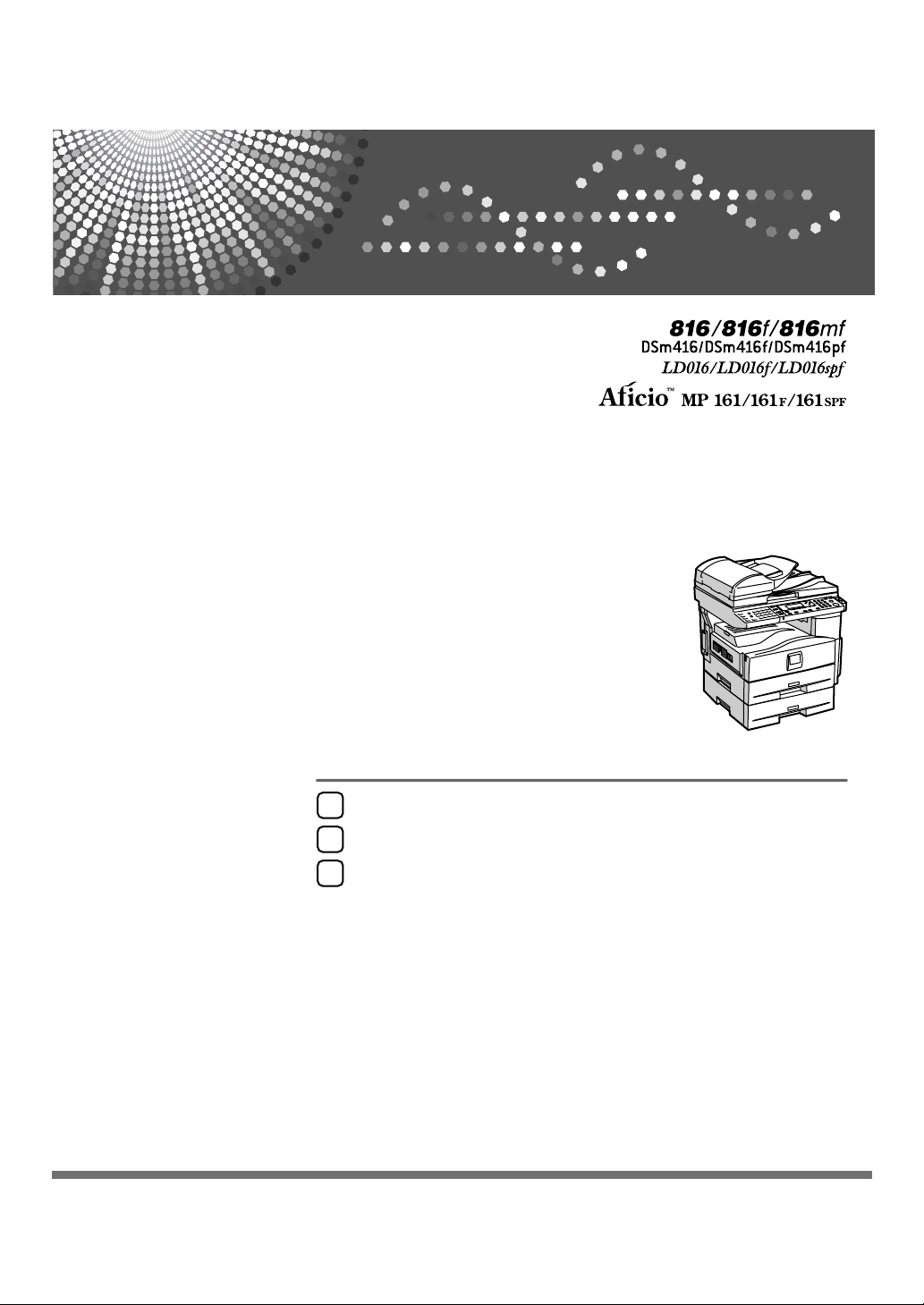
Placing Originals
1
Copying
2
Appendix
3
Operating Instructions
Copy Reference
Read this manual carefully before you use this machine and keep it handy for future reference. For safe and correct use, be sure to read the
Safety Information in "About This Machine" before using the machine.
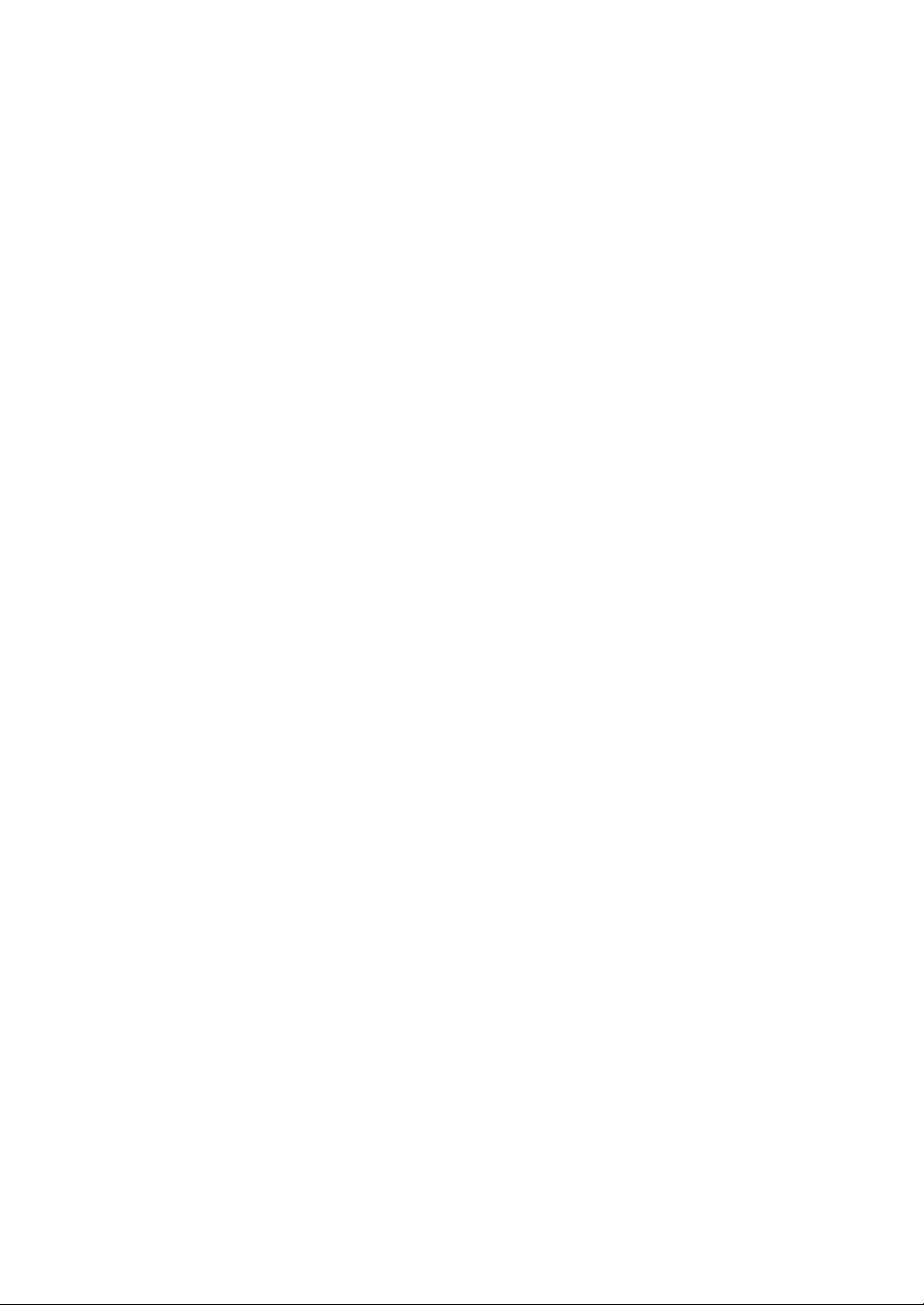
Introduction
This manual contains detailed instructions and notes on the operation and use of this machine. For your
safety and benefit, read this manual carefully before using the machine. Keep this manual in a handy
place for quick reference.
Important
Contents of this manual are subject to change without prior notice. In no event will the company be liable for direct, indirect, special, incidental, or consequential damages as a result of handling or operating the machine.
Do not copy or print any item for which reproduction is prohibited by law.
Copying or printing the following items is generally prohibited by local law:
bank notes, revenue stamps, bonds, stock certificates, bank drafts, checks, passports, driver's licenses.
The preceding list is meant as a guide only and is not inclusive. We assume no responsibility for its
completeness or accuracy. If you have any questions concerning the legality of copying or printing certain items, consult with your legal advisor.
Notes:
Some illustrations in this manual might be slightly different from the machine.
Certain options might not be available in some countries. For details, please contact your local dealer.
Depending on which country you are in, certain units may be optional. For details, please contact your
local dealer.
Caution:
Use of controls or adjustments or performance of procedures other than those specified in this manual
might result in hazardous radiation exposure.
Two kinds of size notation are employed in this manual. With this machine refer to the inch version.
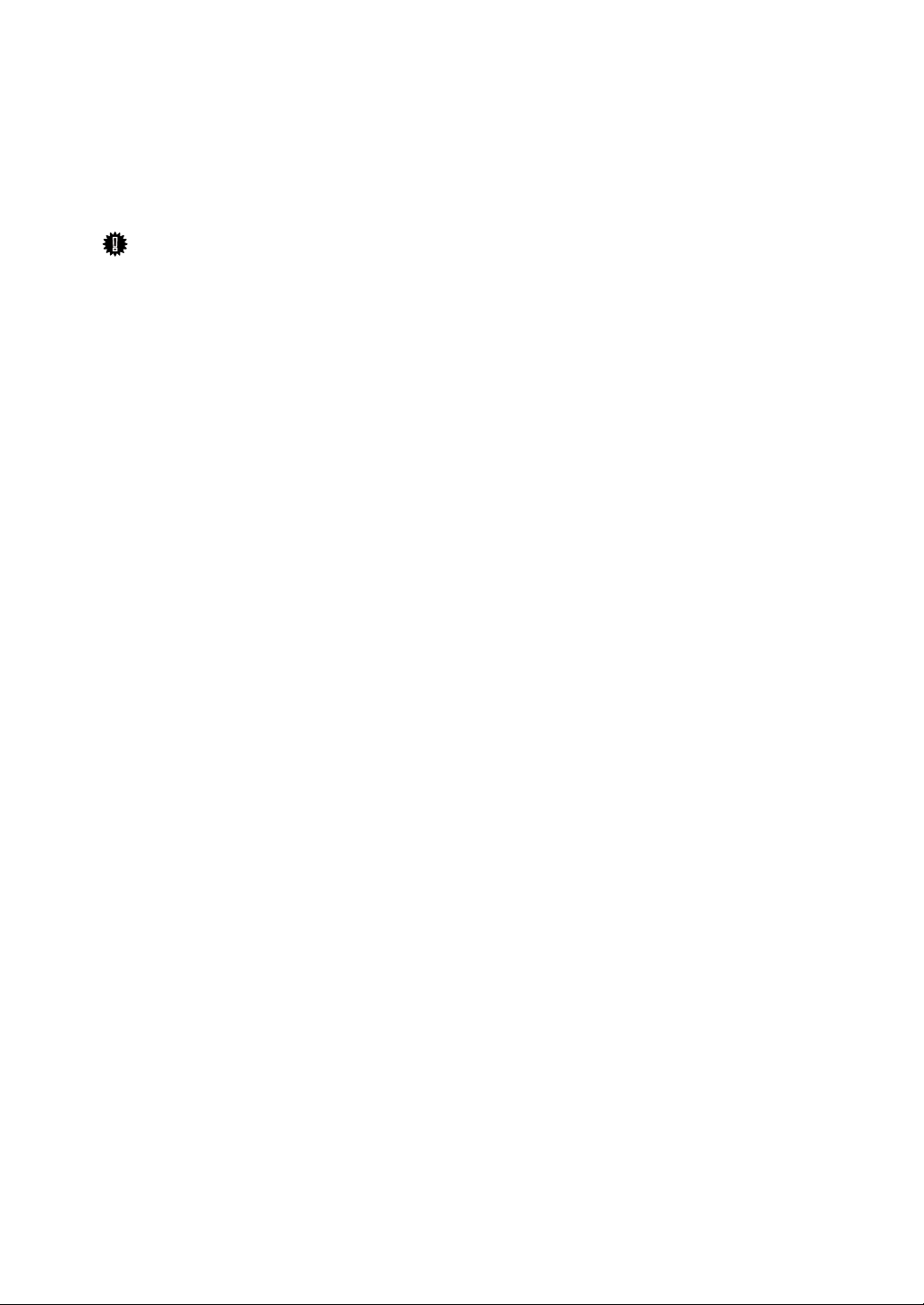
Manuals for This Machine
Refer to the manuals that are relevant to what you want to do with the machine.
Manuals for machines with copier function only or with the DDST Unit are different. See “Manuals for Machines with Copier Function Only or with the DDST
Unit”.
Important
❒ Media differ according to manual.
❒ The printed and electronic versions of a manual have the same contents.
❒ Adobe Acrobat Reader/Adobe Reader must be installed in order to view the
manuals as PDF files.
❒ Depending on which country you are in, there may also be html manuals. To
view these manuals, a Web browser must be installed.
❖ About This Machine
Be sure to read the Safety Information in this manual before using the machine.
This manual provides an introduction to the functions of the machine. It also
explains the control panel, preparation procedures for using the machine,
how to enter text, and how to install the CD-ROMs provided.
❖ General Settings Guide
Explains User Tools settings, and Address Book procedures such as registering fax numbers, e-mail addresses, and user codes. Also refer to this manual
for explanations on how to connect the machine.
❖ Troubleshooting
Provides a guide to solving common problems, and explains how to replace
paper, toner, and other consumables.
❖ Security Reference
This manual is for administrators of the machine. It explains security functions that the administrators can use to protect data from being tampered
with, or prevent the machine from unauthorized use.
Also refer to this manual for the procedures for registering administrators, as
well as setting user and administrator authentication.
❖ Copy Reference
Explains Copier functions and operations. Also refer to this manual for explanations on how to place originals.
❖ Facsimile Reference
Explains Facsimile functions and operations.
❖ Printer Reference
Explains Printer functions and operations.
❖ Scanner Reference
Explains Scanner functions and operations.
i
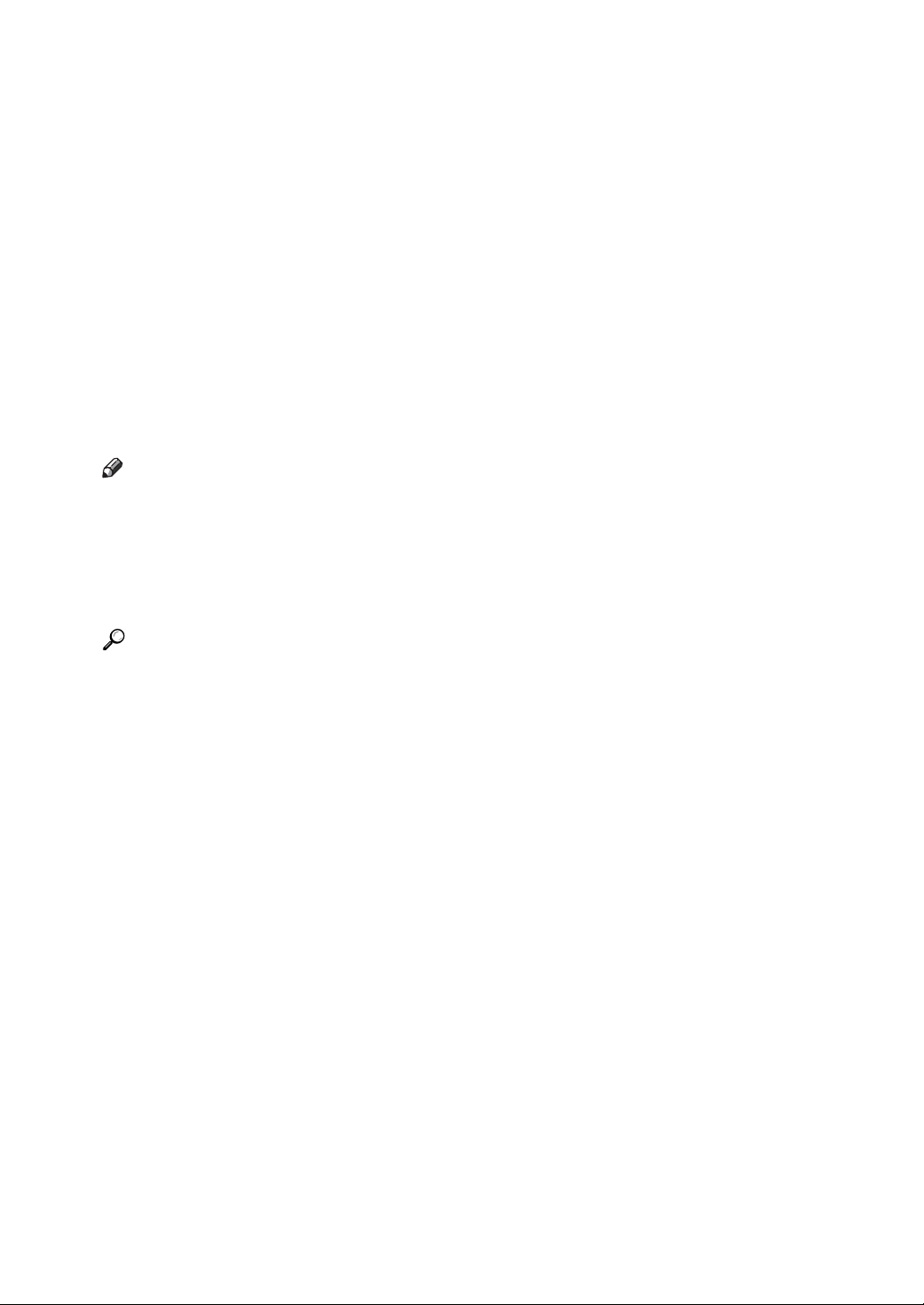
❖ Network Guide
Explains how to configure and operate the machine in a network environment, and use the software provided.
This manual covers all models, and includes descriptions of functions and
settings that might not be available on this machine. Images, illustrations, and
information about operating systems that are supported might also differ
slightly from those of this machine.
❖ Other manuals
• PostScript3 Supplement
•UNIX Supplement
• Manuals for DeskTopBinder Lite
• DeskTopBinder Lite Setup Guide
• DeskTopBinder Introduction Guide
•Auto Document Link Guide
Note
❒ Manuals provided are specific to machine types.
❒ For “UNIX Supplement”, please visit our Web site or consult an authorized
dealer.
❒ “PostScript3 Supplement” and “UNIX Supplement” include descriptions of
functions and settings that might not be available on this machine.
Reference
p.iii “Manuals for Machines with Copier Function Only or with the DDST
Unit”
ii
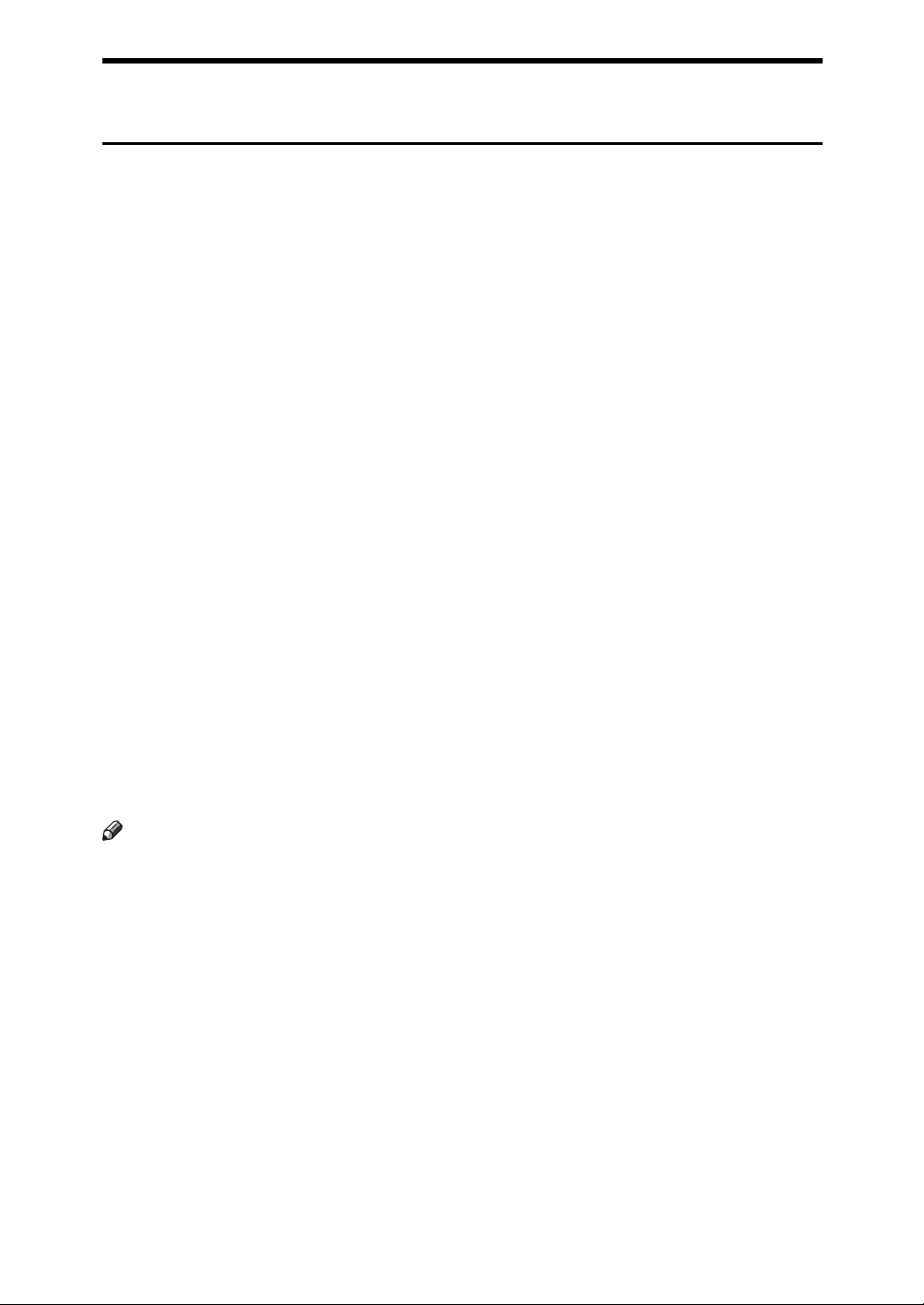
Manuals for Machines with Copier Function Only or with the DDST Unit
This section describes the manuals for machines with copier function only or
with the DDST Unit.
❖ About This Machine
Be sure to read the Safety Information in this manual before using the machine.
This manual provides an introduction to the functions of the machine. It also
explains the control panel, preparation procedures for using the machine, and
how to install the CD-ROMs provided.
❖ General Settings Guide
Explains User Tools settings. Also refer to this manual for explanations on
how to register user codes.
❖ Troubleshooting
Provides a guide to solving common problems, and explains how to replace
paper, toner, and other consumables.
❖ Copy Reference
Explains Copier functions and operations. Also refer to this manual for explanations on how to place originals.
❖ Printer/Scanner Reference
Explains system settings, functions and operations for the machine's printer/scanner unit. Also refer to this manual for explanations on how to connect
the machine.
❖ Network Guide
Explains how to configure and operate the machine in a network environment, and use the software provided.
Note
❒ Some manuals include descriptions of functions and settings that are not
available on machines with copier function only or with the DDST Unit.
iii
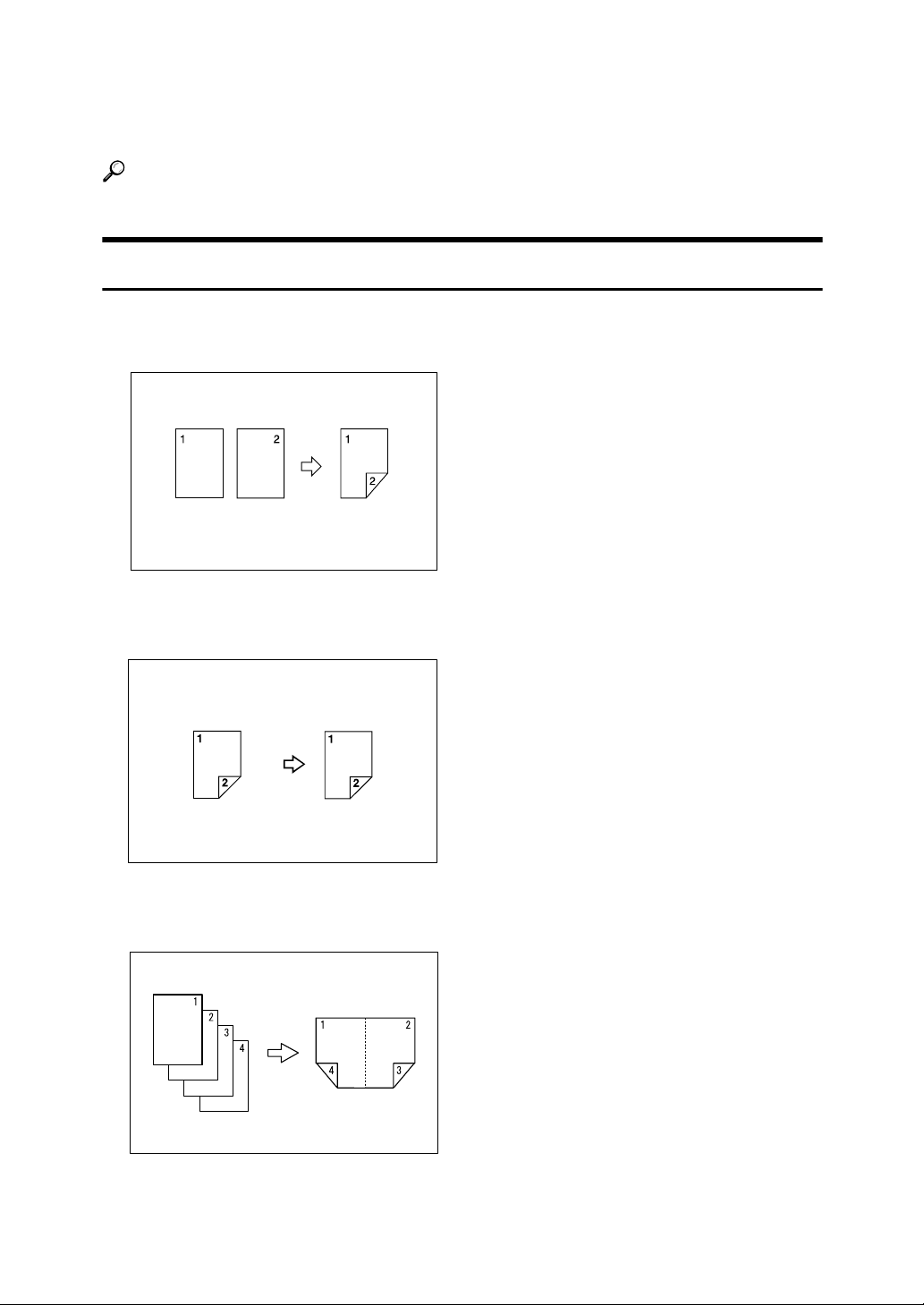
What You Can Do with This Machine
Available functions differ depending on the model and options.
Reference
p.2 “Functions Requiring the ARDF”
Types of Duplex Copies
❖ 1 Sided 2 Pages → 2 Sided 1 Page
See p.41 “Duplex”.
❖ 2 Sided 1 Page → 2 Sided 1 Page
See p.41 “Duplex”.
❖ 1 Sided 4 Pages → Combine 2 Sided 1 Page
See p.47 “Two-Sided Combine”.
iv
GCSHVY9J
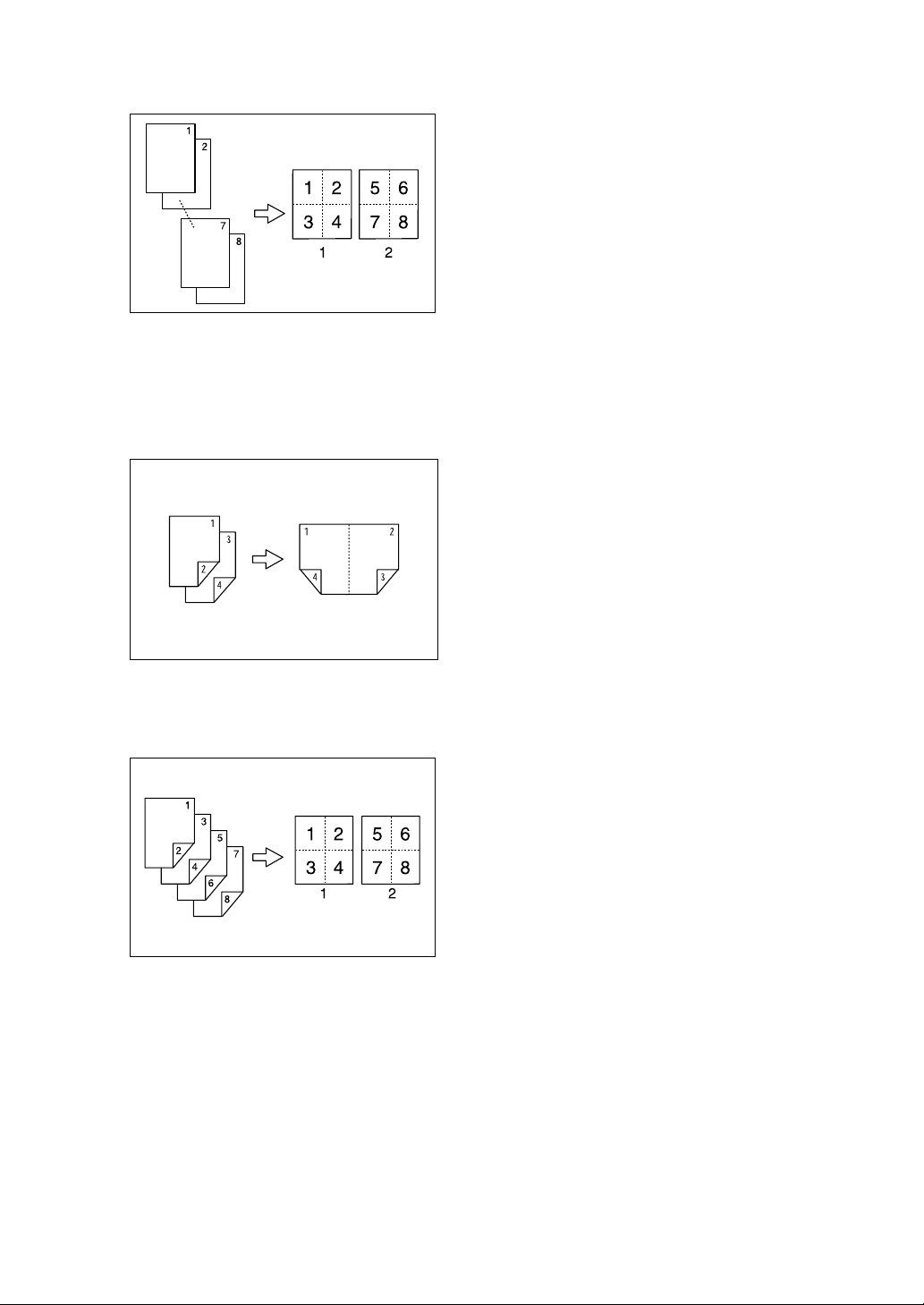
❖ 1 Sided 8 Pages → Combine 2 Sided 1 Page
See p.47 “Two-Sided Combine”.
GCSHVYAE
1 Front
2 Back
❖ 2 Sided 2 Pages → Combine 2 Sided 1 Page
See p.47 “Two-Sided Combine”.
GCSHVY1E
❖ 2 Sided 4 Pages → Combine 2 Sided 1 Page
See p.47 “Two-Sided Combine”.
GCSHVY2E
1 Front
2 Back
v
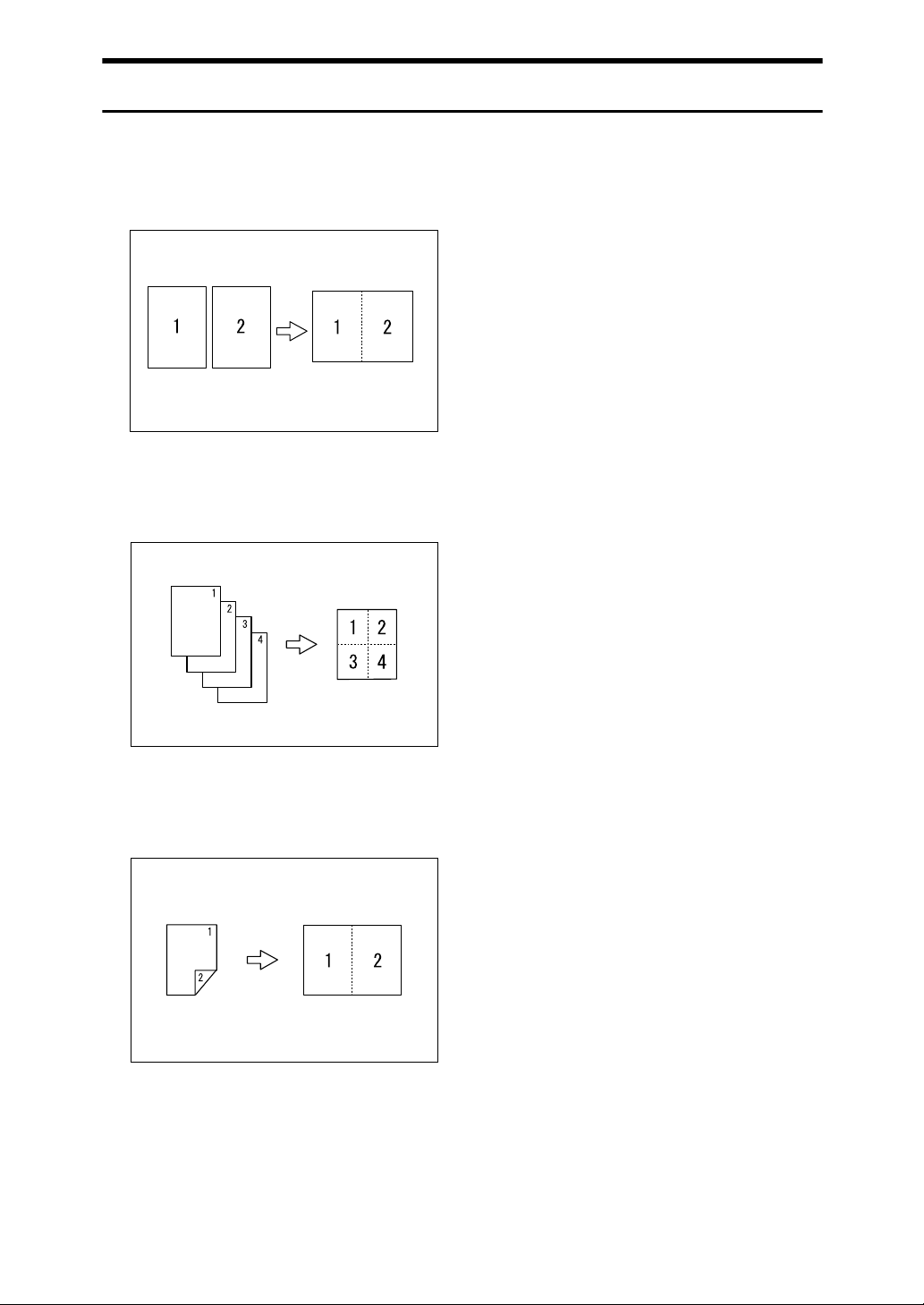
Combining Multiple Pages onto a Single Page
See p.44 “One-Sided Combine”.
❖ 1 Sided 2 Pages → Combine 1 Sided 1 Page
GCSHVY7J
❖ 1 Sided 4 Pages → Combine 1 Sided 1 Page
❖ 2 Sided 1 Page → Combine 1 Sided 1 Page
vi
GCSHVY8J
GCSHVYOJ
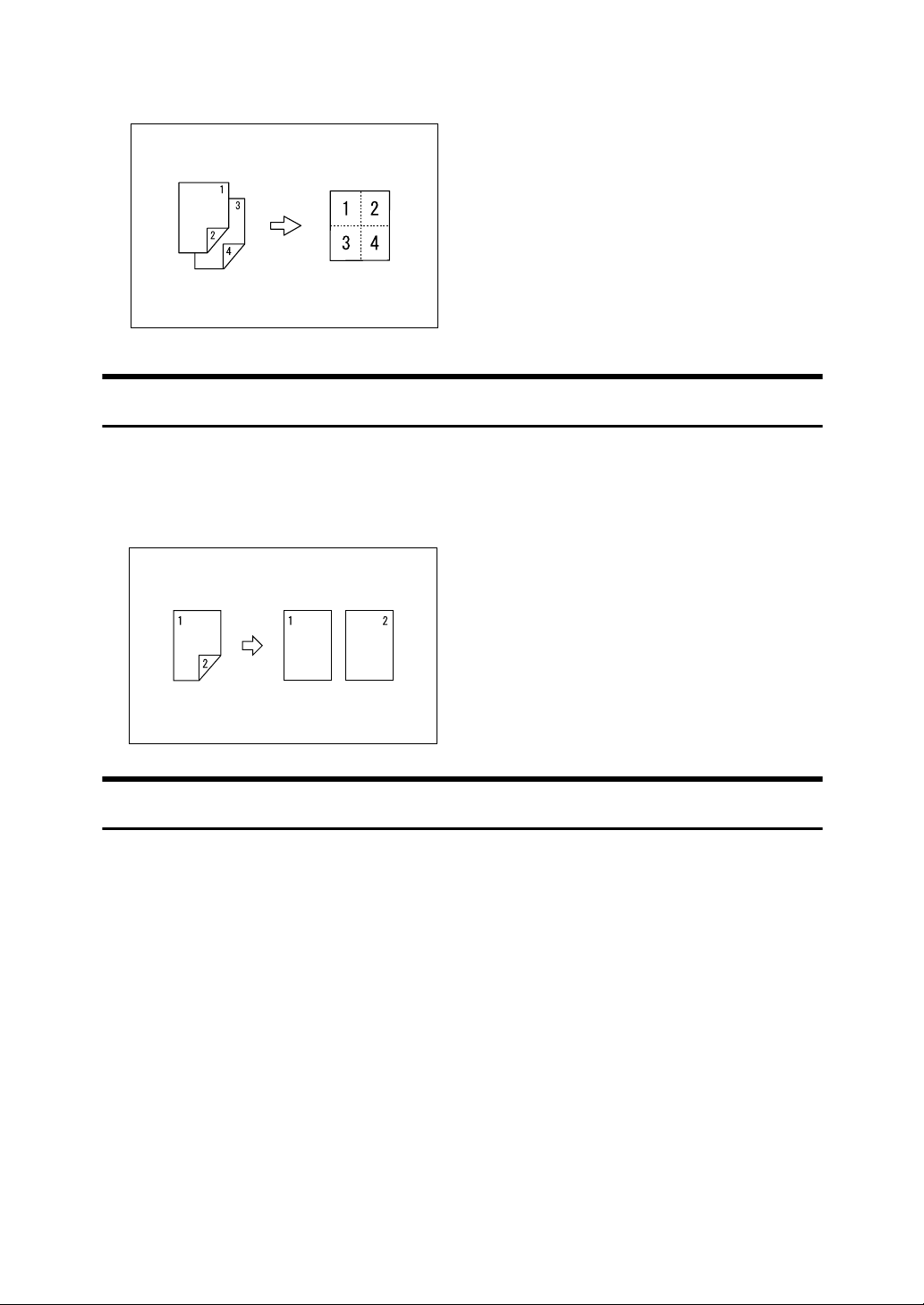
❖ 2 Sided 2 Pages → Combine 1 Sided 1 Page
GCSHVYBJ
Copying 2-Sided Originals onto 1-Sided Pages
See p.50 “Series Copies”.
❖ 2 Sided 1 Page → 1 Sided 2 Pages
Copying onto Envelopes
❖ Envelope
See p.30 “When Copying onto Envelopes”.
vii
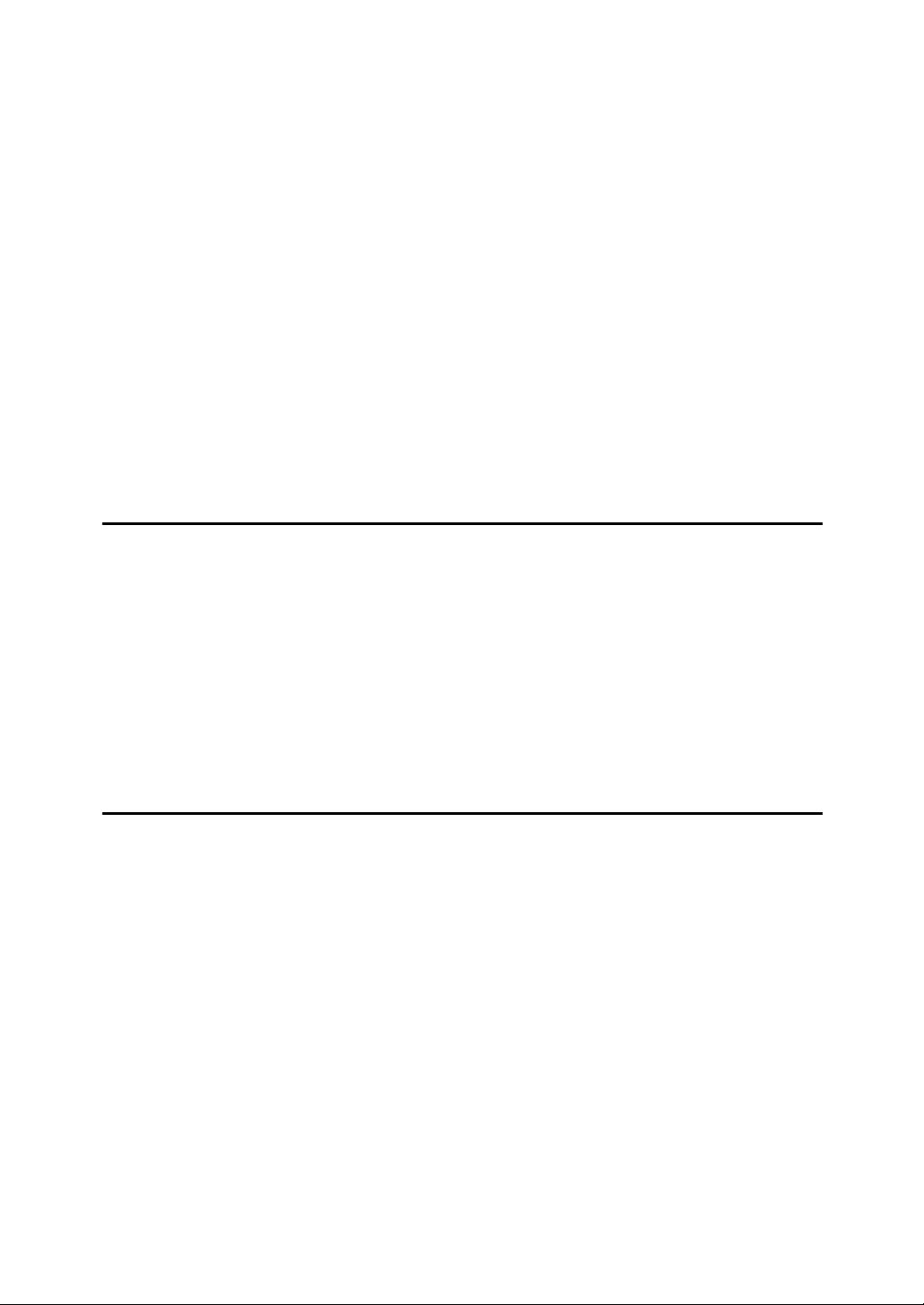
TABLE OF CONTENTS
Manuals for This Machine ......................................................................................i
Manuals for Machines with Copier Function Only or with the DDST Unit ................. iii
What You Can Do with This Machine..................................................................iv
Types of Duplex Copies ............................................................................................ iv
Combining Multiple Pages onto a Single Page ......................................................... vi
Copying 2-Sided Originals onto 1-Sided Pages....................................................... vii
Copying onto Envelopes .......................................................................................... vii
How to Read This Manual .....................................................................................1
Symbols .....................................................................................................................1
Name of Major Item....................................................................................................1
Functions Requiring the ARDF............................................................................. 2
Display ....................................................................................................................3
Reading the Display ...................................................................................................3
Using the Keys on the Control Panel .........................................................................4
User Tools Menu (Copier Features) .....................................................................5
1. Placing Originals
Originals .................................................................................................................7
Sizes and Weights of Recommended Originals.........................................................7
Sizes Selectable as Regular Size Originals ...............................................................9
Missing Image Area .................................................................................................10
Placing Originals..................................................................................................11
Original Orientation ..................................................................................................11
Placing Originals on the Exposure Glass.................................................................12
Placing Originals in the ARDF..................................................................................13
Specifying the Original Size When a Paper Tray is Selected ..................................14
Specifying the Original Size When the Bypass Tray is Selected .............................17
2. Copying
Basic Procedure...................................................................................................21
Copying from the Bypass Tray...........................................................................23
Loading Paper on the Bypass Tray..........................................................................23
When Copying onto Regular Size Paper .................................................................25
When Copying onto Custom Size Paper..................................................................26
When Copying onto OHP Transparencies ...............................................................27
When Copying onto Thick Paper .............................................................................28
When Copying onto Envelopes................................................................................30
Copy Functions....................................................................................................34
Adjusting Image Density ..........................................................................................34
Original Type Setting................................................................................................34
Selecting Copy Paper ..............................................................................................35
Preset Reduce/Enlarge ............................................................................................36
Zoom ........................................................................................................................37
Sort...........................................................................................................................39
Duplex ......................................................................................................................41
One-Sided Combine.................................................................................................44
Two-Sided Combine.................................................................................................47
viii
Series Copies...........................................................................................................50
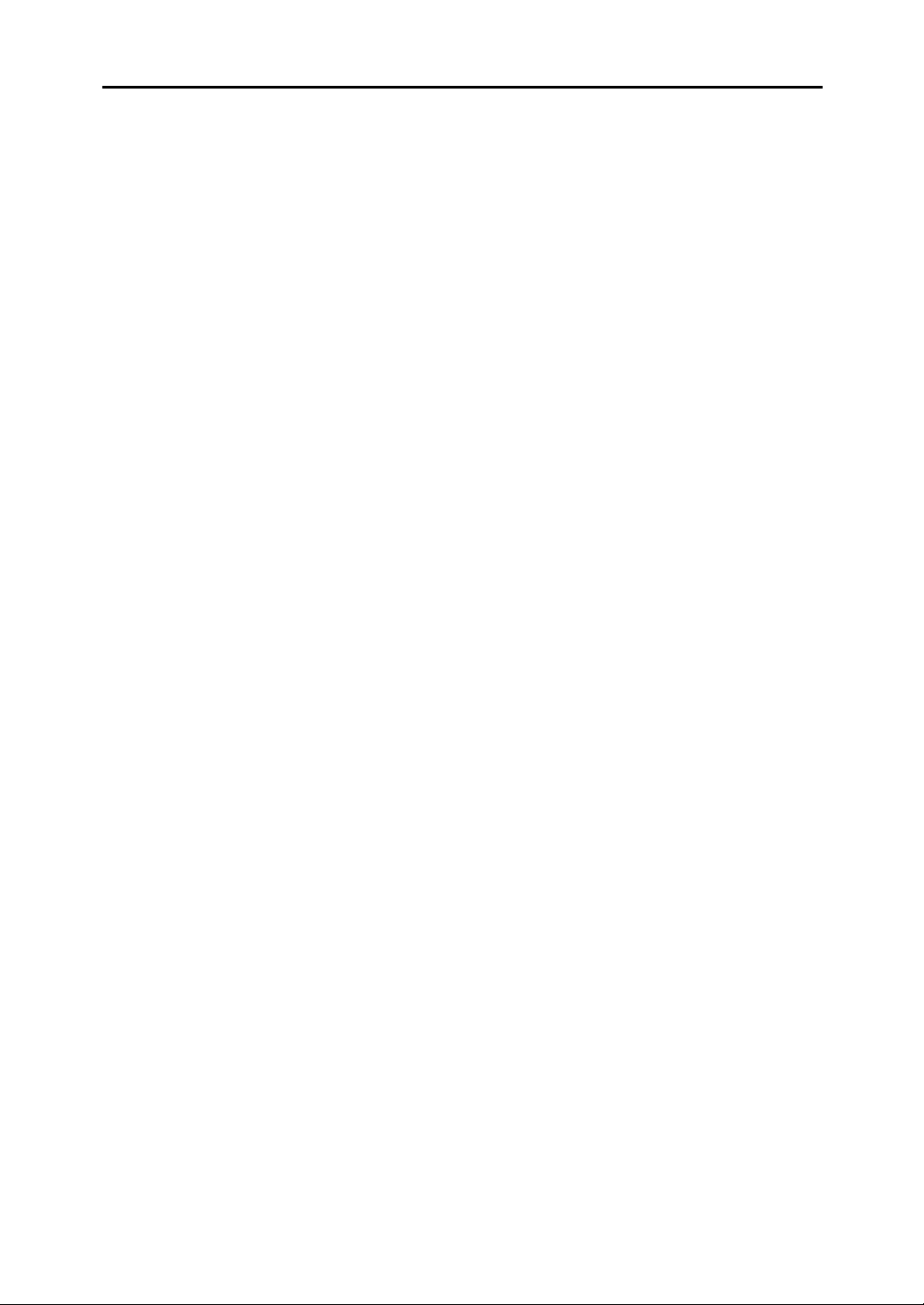
3. Appendix
Combination Chart...............................................................................................53
Supplementary Information ................................................................................54
INDEX......................................................................................................... 57
ix
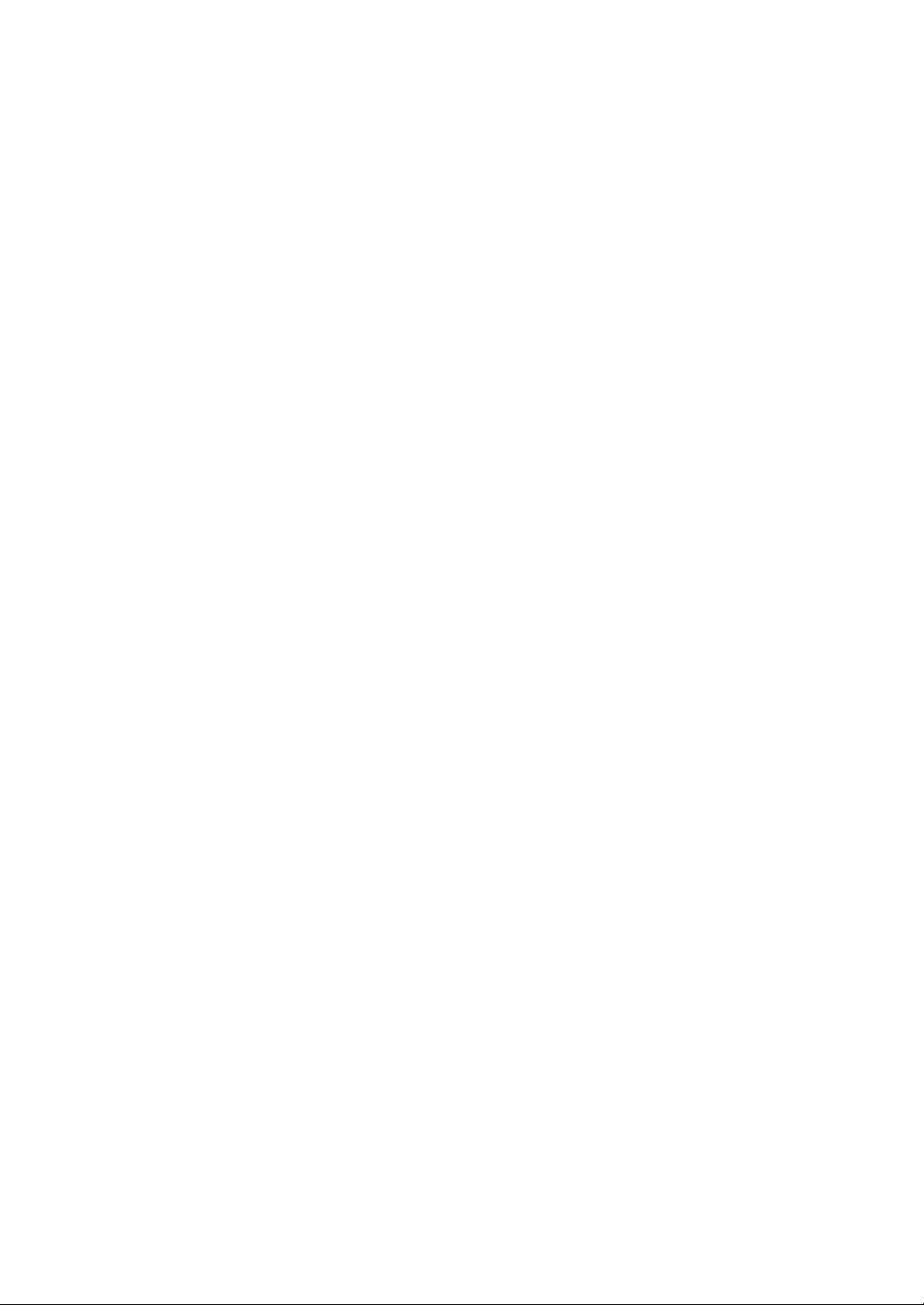
x
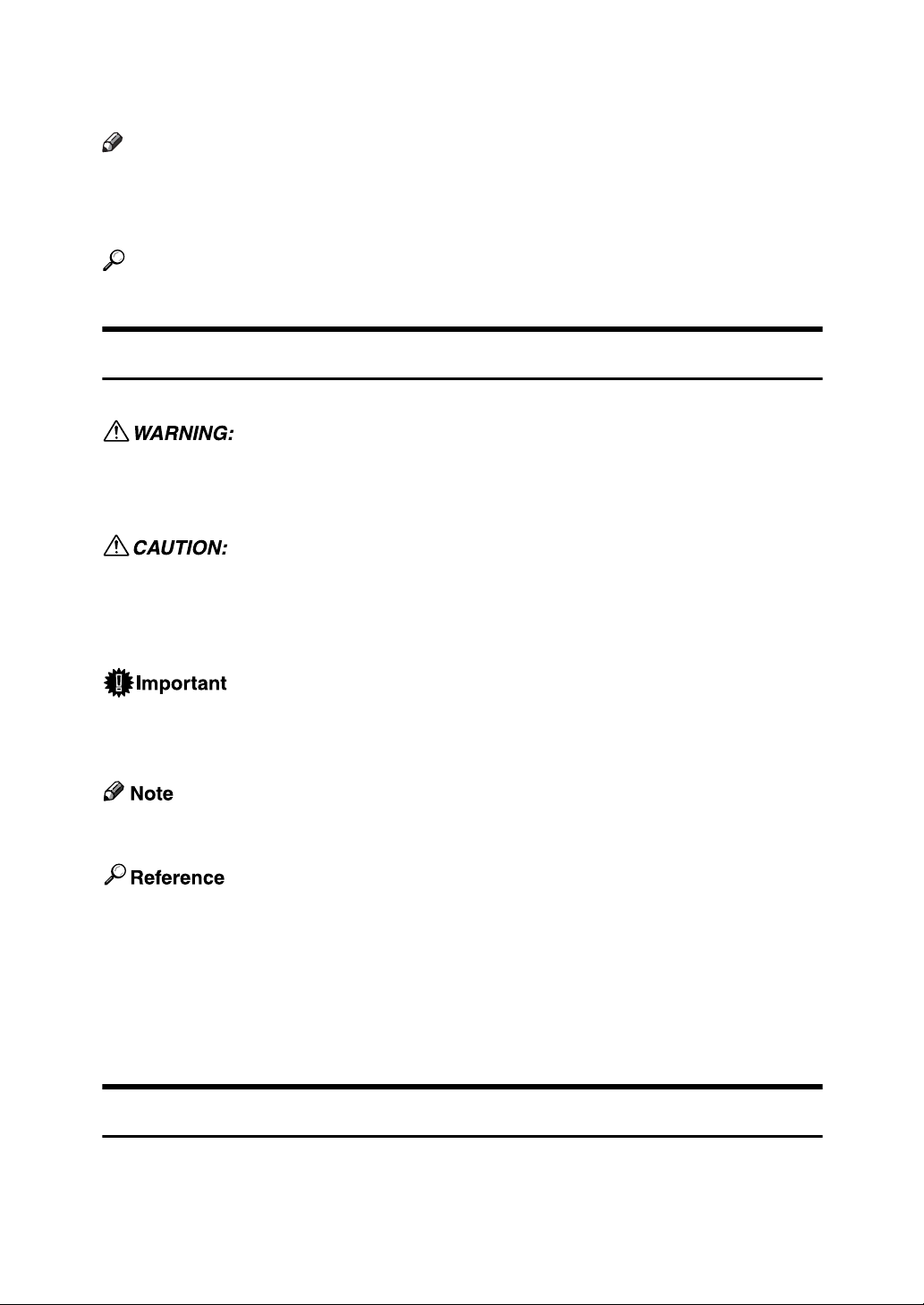
How to Read This Manual
Note
❒ For proper use of this product, be sure to read About This Machine first.
❒ Supplementary information about the copier mode is described in “Supple-
mentary Information”.
Reference
p.54 “Supplementary Information”
Symbols
This manual uses the following symbols:
Indicates important safety notes.
Ignoring these notes could result in serious injury or death. Be sure to read these
notes. They can be found in the “Safety Information” section of About This Machine.
Indicates important safety notes.
Ignoring these notes could result in moderate or minor injury, or damage to the
machine or to property. Be sure to read these notes. They can be found in the
“Safety Information” section of About This Machine.
Indicates points to pay attention to when using the machine, and explanations
of likely causes of paper misfeeds, damage to originals, or loss of data. Be sure
to read these explanations.
Indicates supplementary explanations of the machine's functions, and instructions on resolving user errors.
This symbol is located at the end of sections. It indicates where you can find further relevant information.
[ ]
Indicates the names of keys that appear on the machine's display panel.
{ }
Indicates the names of keys on the machine's control panel.
Name of Major Item
Major item of this machine is referred to as follows in this manual:
• Auto document feeder capable of scanning both sides of a sheet → ARDF
1
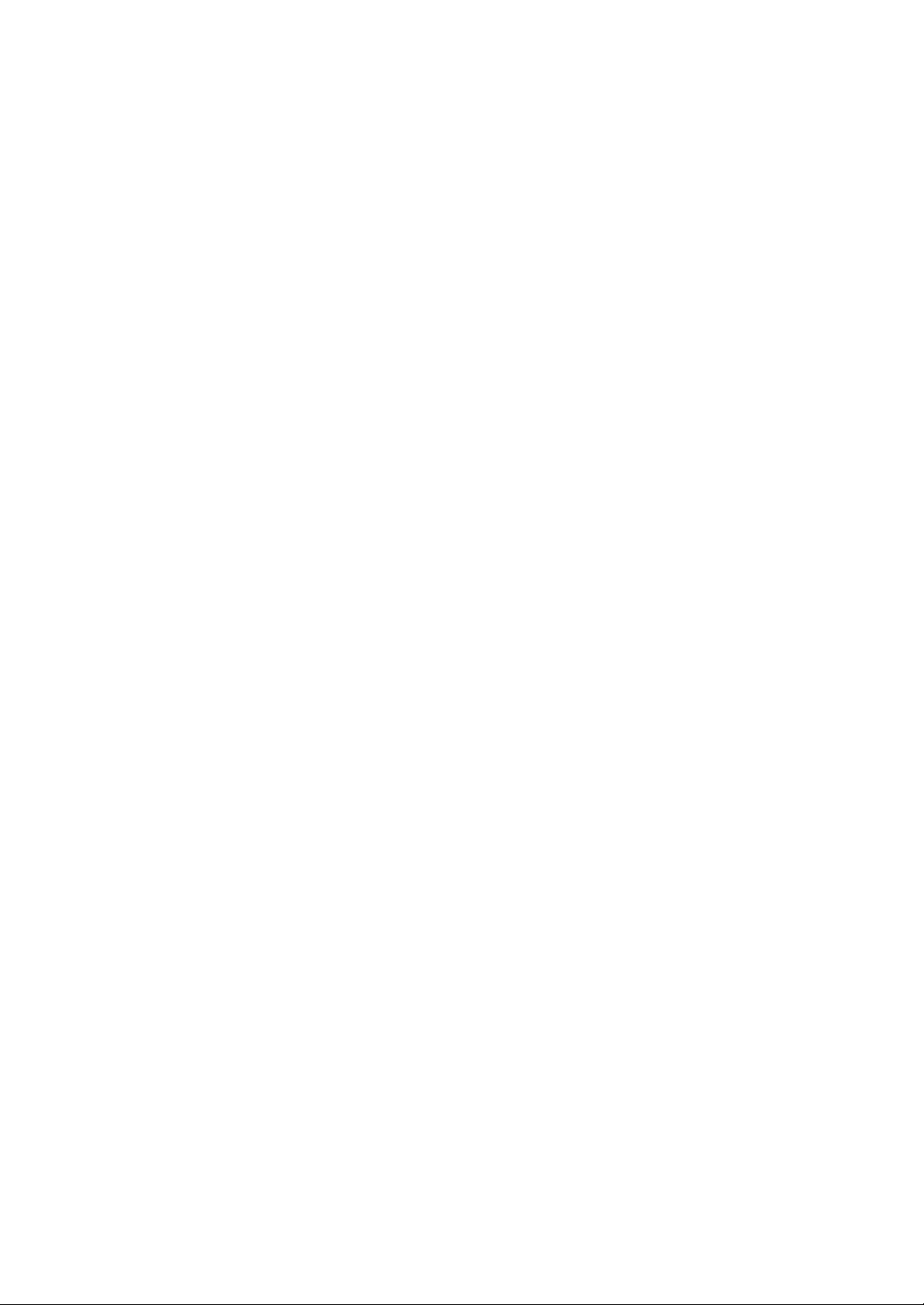
Functions Requiring the ARDF
The following functions are available when the ARDF is installed:
❖ Duplex
• 2 Sided → 2 Sided
❖ One-Sided Combine
• 2 Sided 1 Page → Combine 1 Side
• 2 Sided 2 Pages → Combine 1 Side
❖ Two-Sided Combine
• 2 Sided 2 Pages → Combine 2 Sides
• 2 Sided 4 Pages → Combine 2 Sides
❖ Series Copies
• 2 Sided → 1 Sided
2
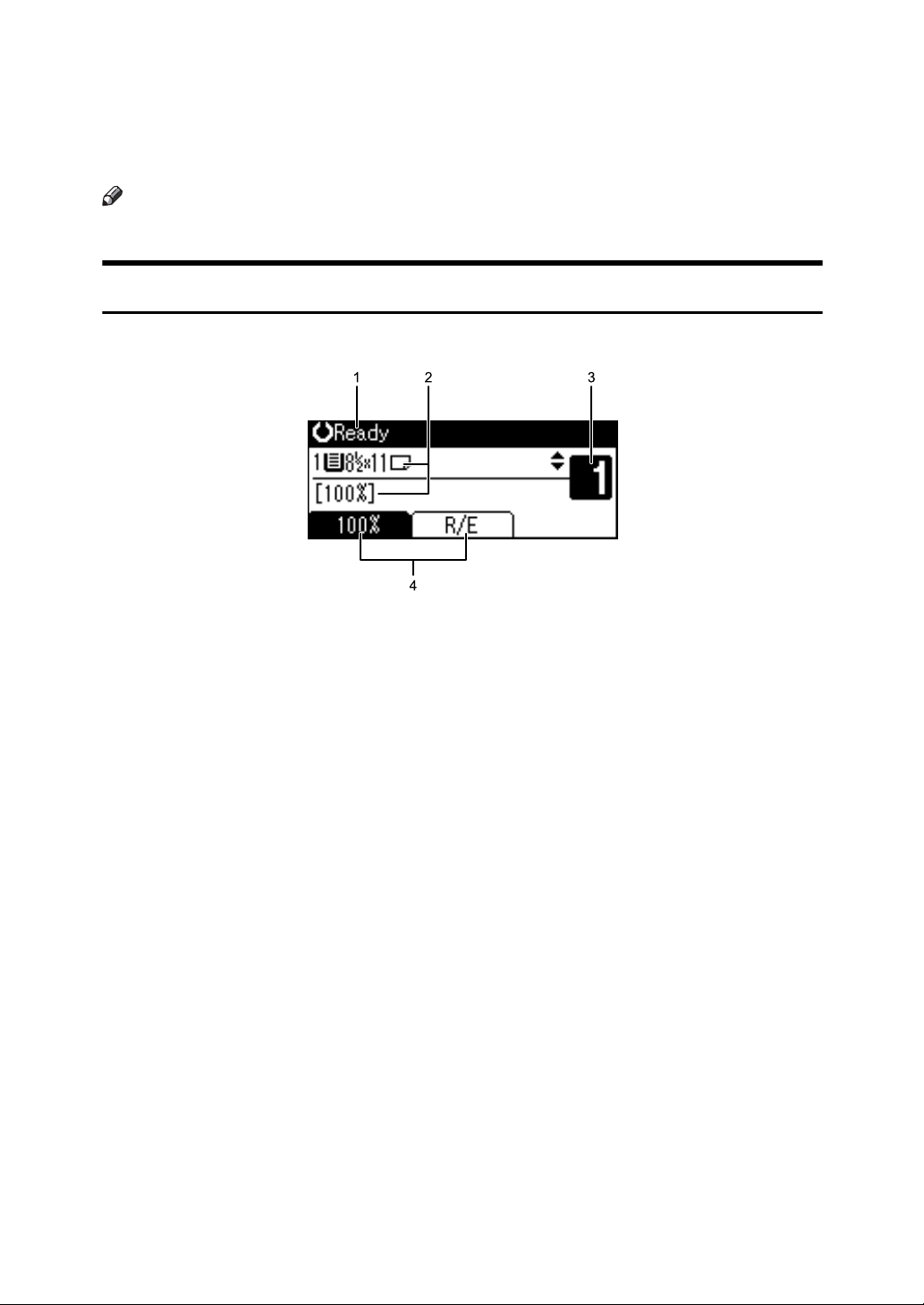
Display
This section explains how to read the display and how to use the selection keys
on the copy display.
Note
❒ The copy display is set as the default screen when the machine is turned on.
Reading the Display
❖ Initial copy display
ARC054S
1. Displays operational status and
messages.
2. Displays the current paper tray
and selected items that appear in
brackets.
3. Displays the number of copies set.
4. Displays frequently used functions.
3
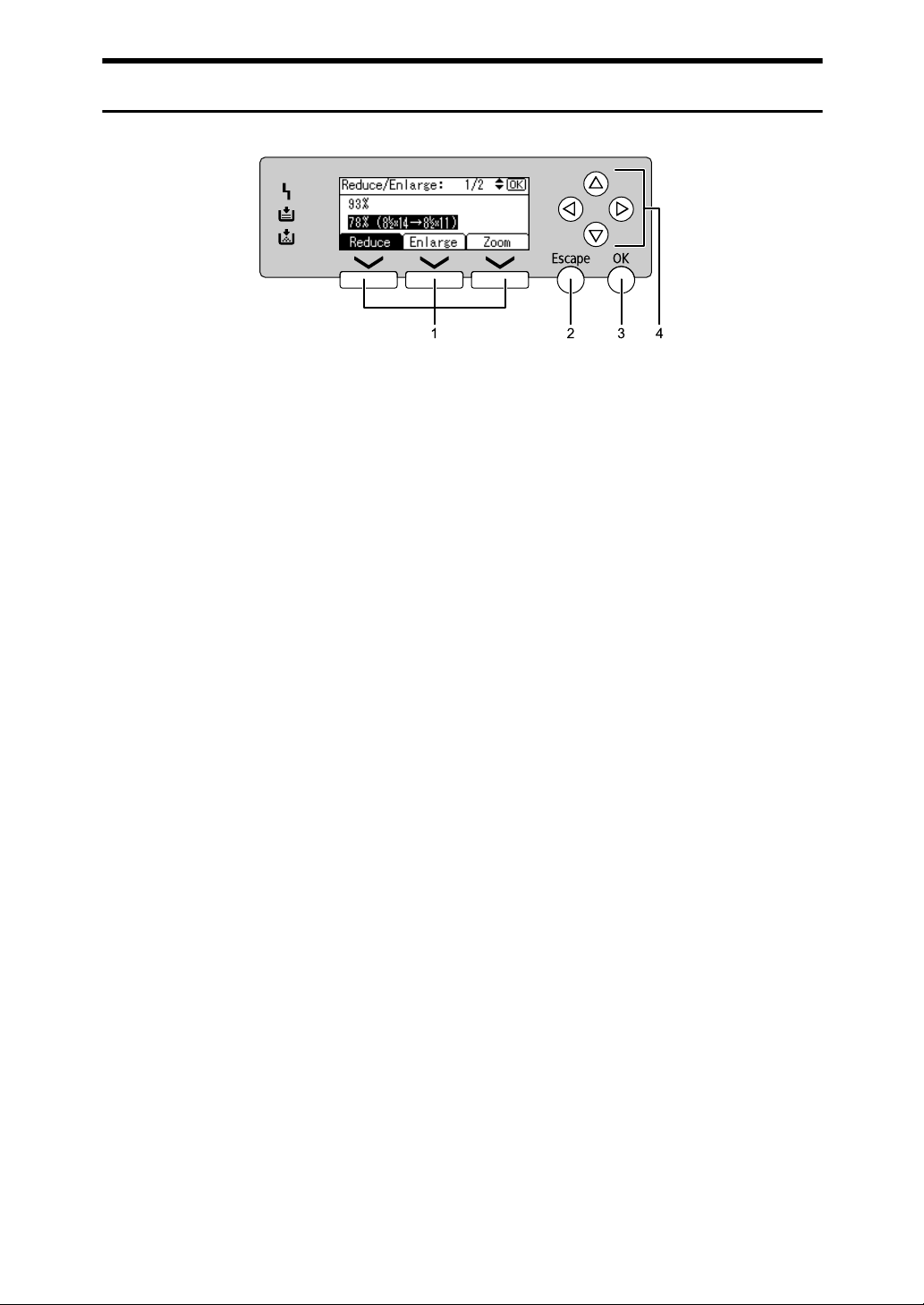
Using the Keys on the Control Panel
ARC033S
1. Selection keys
Correspond to items at the bottom line on
the display.
Example: copy display
• When the instruction “press [Reduce]”
appears in this manual, press the left
selection key.
• When the instruction “press [Enlarge]”
appears in this manual, press the center selection key.
• When the instruction “press [Zoom]”
appears in this manual, press the right
selection key.
2. {Escape} key
Press to cancel an operation or return to
the previous display.
3. {OK} key
Press to set a selected item or entered numeric value.
4. Scroll keys
Press to move the cursor to each direction
one by one.
When {U}, {T}, {V}, or {W} key appears
in this manual, press the scroll key of the
same direction.
4
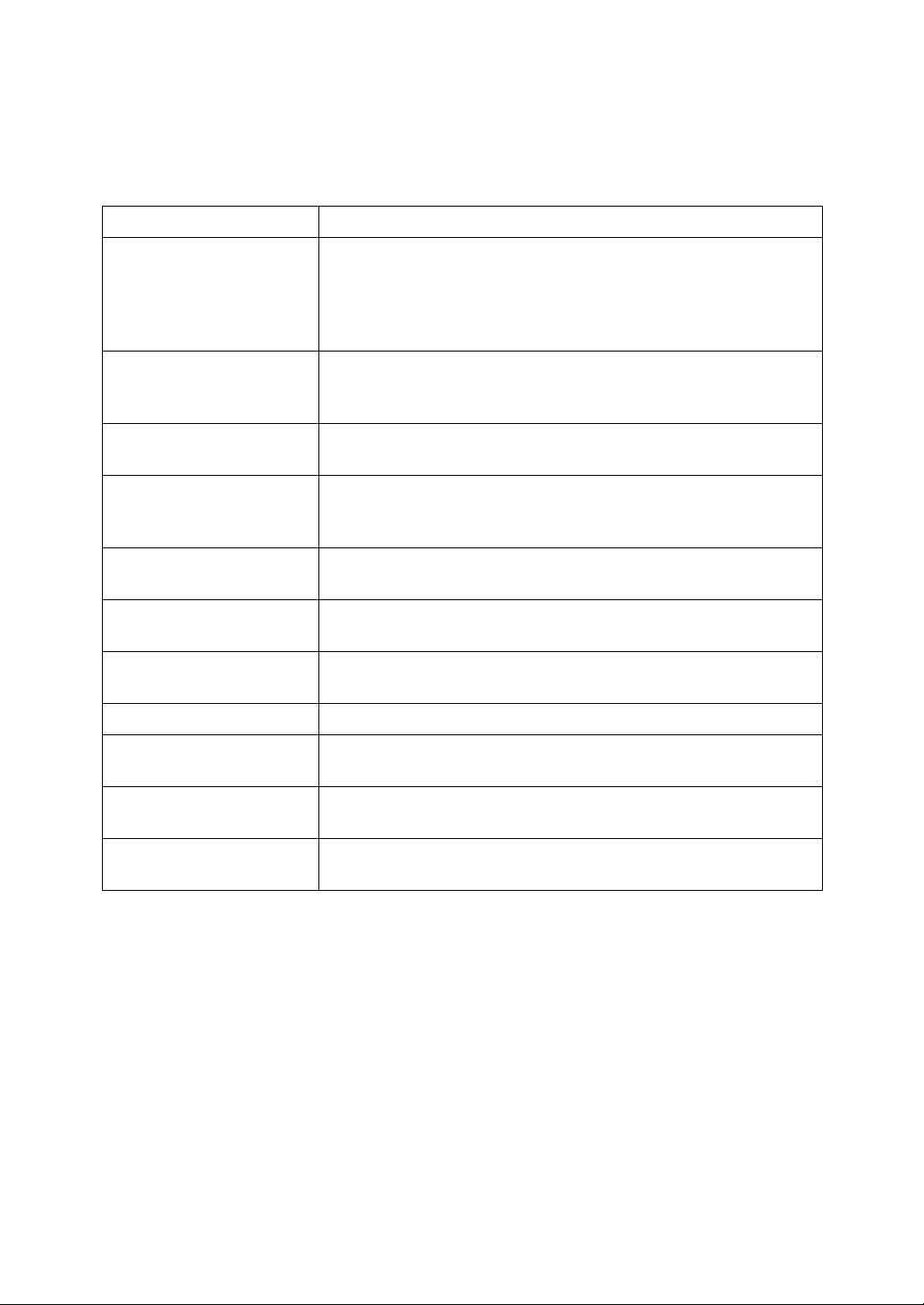
User Tools Menu (Copier Features)
This section describes items you can set in the copier feature. The copier features
screen can be displayed by pressing the {User Tools/Counter} key. For details
about how to set up these items, see General Settings Guide.
Item Description
Auto Tray Switching If you load paper of the same size and in the same orientation in
two trays, the machine automatically shifts to the other tray when
the first tray runs out of paper (if [On] is selected.) This function is
called “Auto Tray Switching”. This setting specifies whether to
use Auto Tray Switching or not.
Original Type Setting You can adjust copy finish quality level according to original type.
You can choose these functions after selecting [Original Type 1
(Text)] or [Original Type 2 (Photo)].
Duplex Mode Priority You can select the type of Duplex function effective when the ma-
chine is turned on, reset, or modes are cleared.
Orientation You can select the original orientation when using the Com-
bine/Series, or two-sided originals to one-sided Duplex function.
The default setting is [Do not Specify].
Max. Number of Sets The maximum copy quantity can be set between 1 and 99 using
the number keys.
Original Count Display You can set to display the count of originals and copying pages on
the display when [On] is selected.
Reproduction Ratio You can select which reduce, enlarge, or input ratio is shown on
the display with priority when [Reduce] or [Enlarge] is selected.
Preset R/E Priority You can set the ratio with priority when [R/E] is selected.
Duplex Margin Specify left margin on the back side of copies, and top margin on
the front side.
Letterhead Setting If you select [On] for this function, the machine rotates the image
correctly.
Menu Protect You can prevent unauthenticated users from changing the user
tools settings.
5
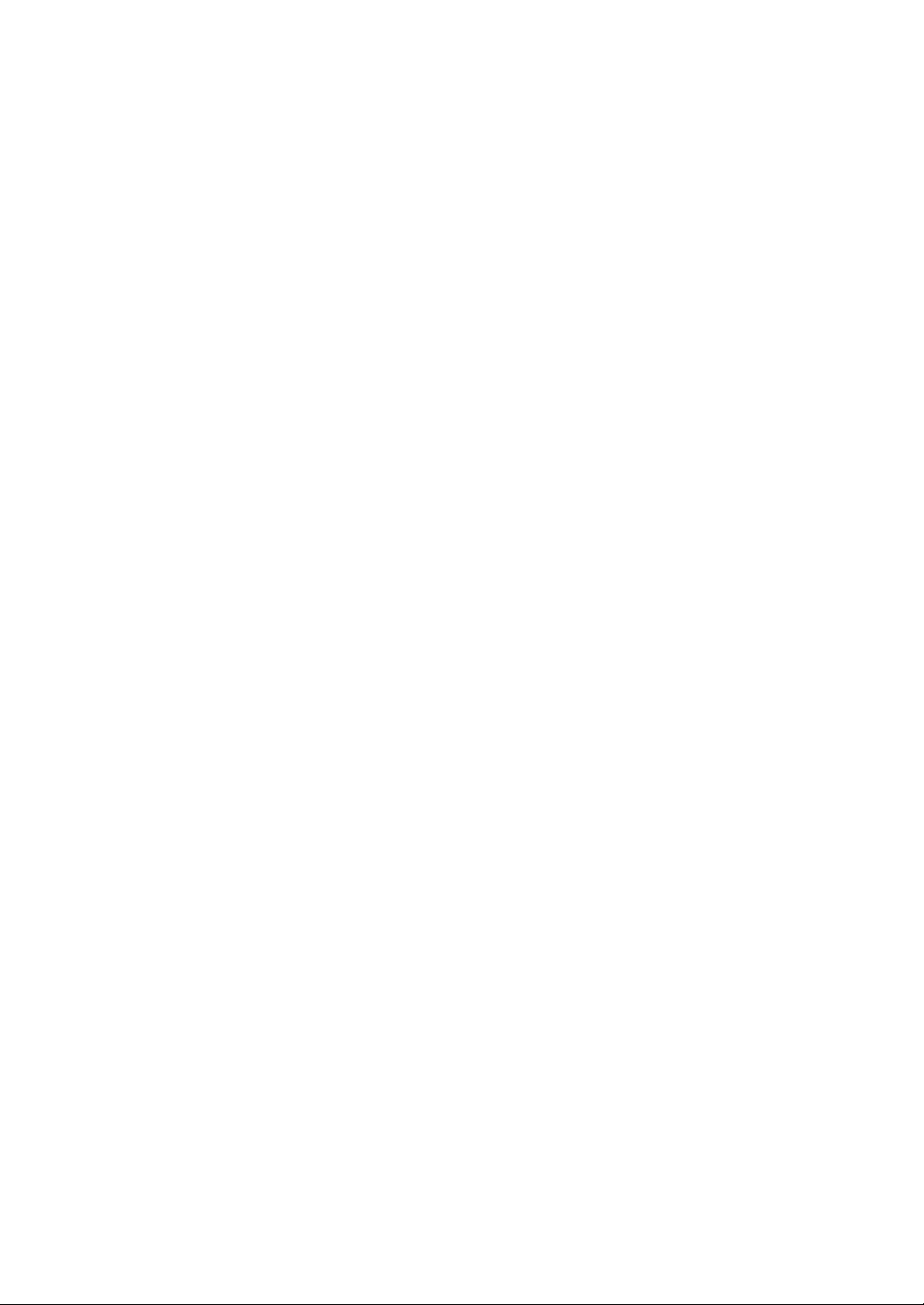
6
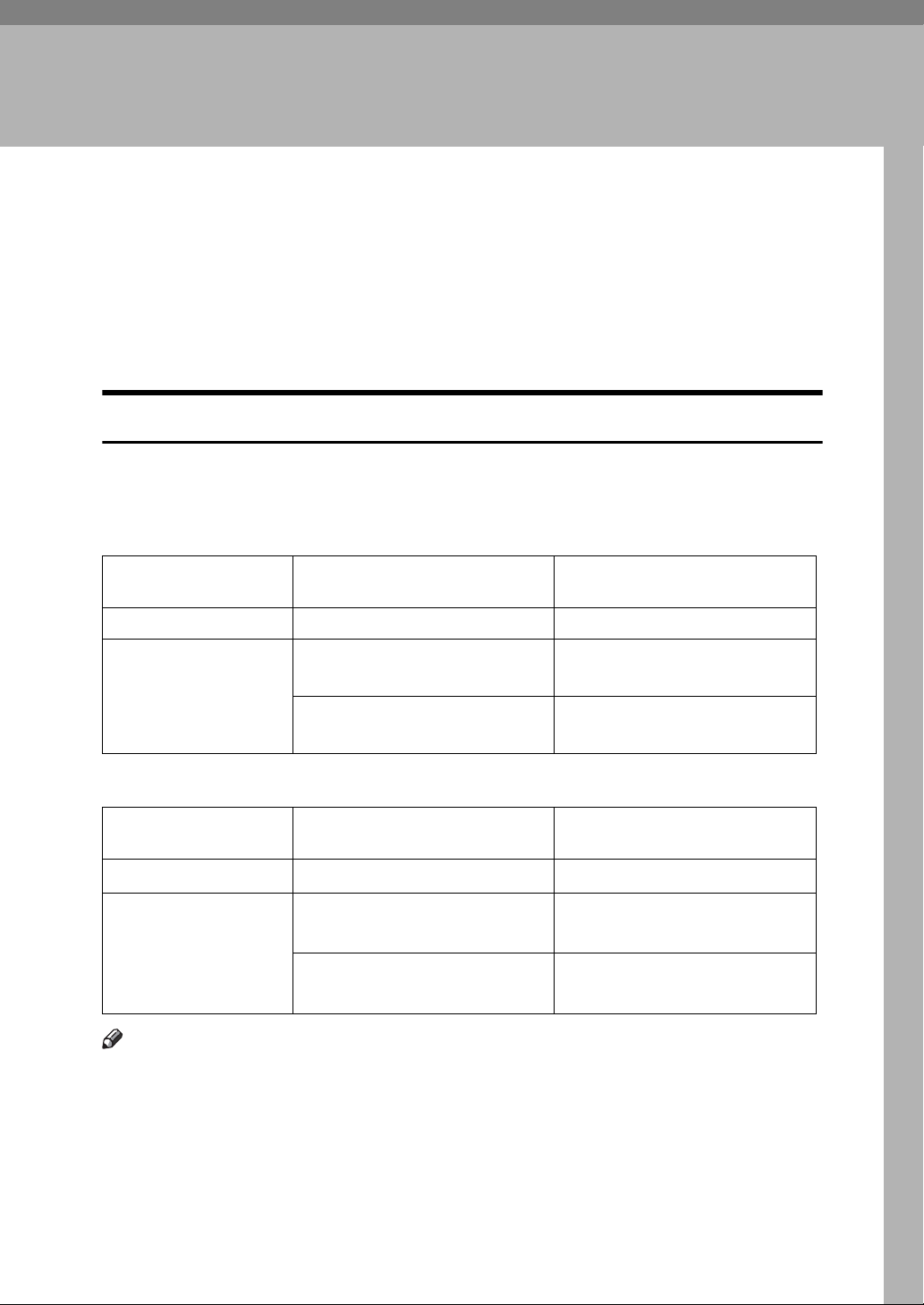
1. Placing Originals
This chapter describes the types of originals you can set and how to place originals.
Originals
This section describes the types of originals that can be placed, and missing image area.
Sizes and Weights of Recommended Originals
The following describes recommended paper sizes and weights, and non-compatible originals for the ARDF.
❖ Metric version
Where original is
placed
Exposure glass Up to A4 --
ARDF One-sided originals:
A4L – A5KL
Two-sided originals:
A4L – A5L
Original size Original weight
52-105 g/m
52–105 g/m
2
2
❖ Inch version
Where original is
placed
Exposure glass
ARDF One-sided originals:
Up to 8
1
8
/2" × 14"L – 51/2" × 81/2"KL
Two-sided originals:
1
8
/2" × 14"L – 51/2" × 81/2"L
Note
Original size Original weight
1
/2" × 14"
--
14-28 lb.
14–28 lb.
❒ About 50 originals (80 g/m2, 20 lb.) can be placed in the ARDF.
❒ Do not place 2-sided originals in the ARDF if they are 17 lb. or less in weight
and 13" or more in length. Place them on the exposure glass instead.
7
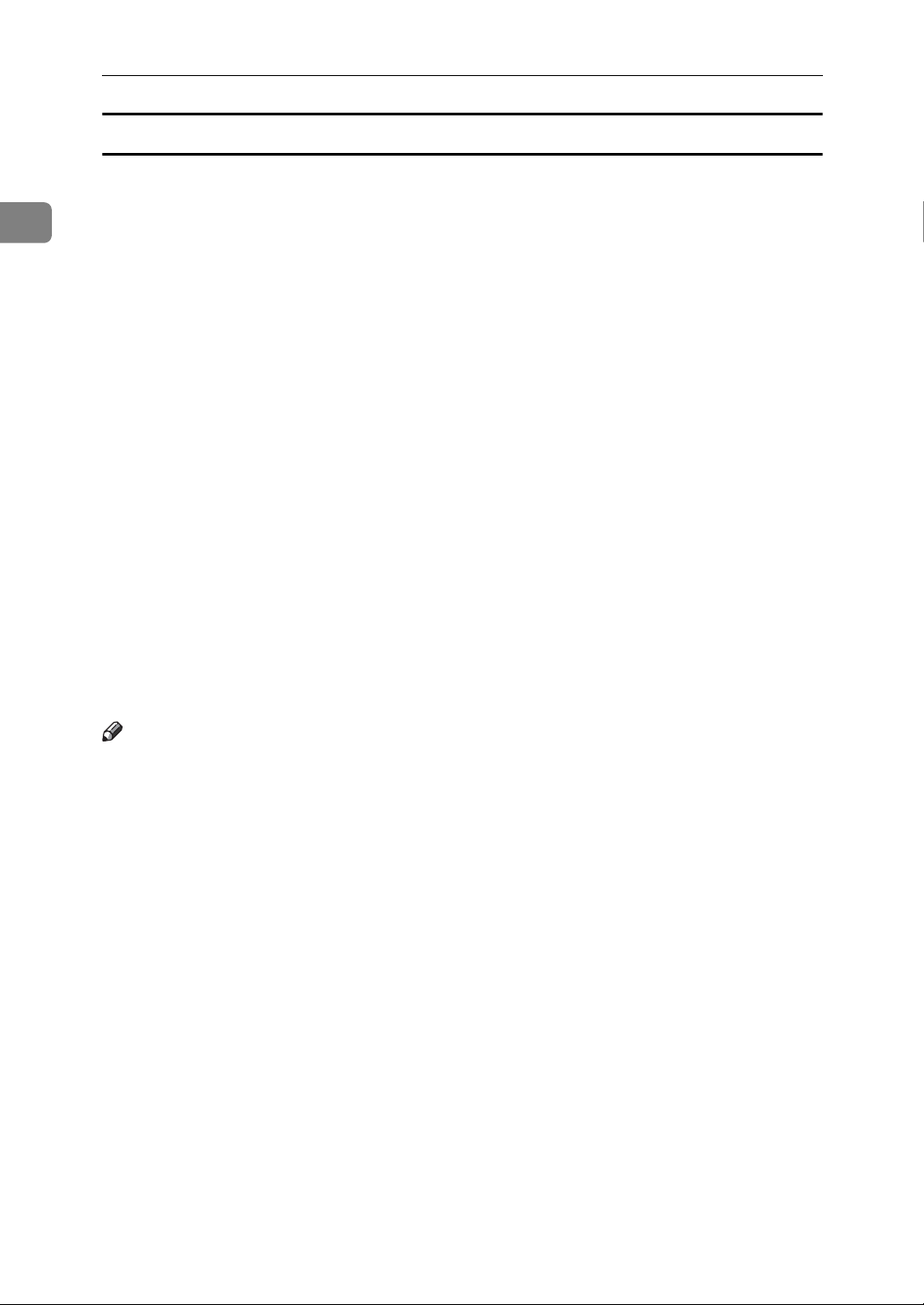
1
Placing Originals
Non-compatible originals for the ARDF
Placing the following types of originals in the ARDF can cause paper misfeeds
or light and black lines, or result in damage to the originals. Place these originals
on the exposure glass instead.
• Originals other than those specified in “Sizes and Weights of Recommended
Originals”
• Stapled or clipped originals
• Perforated or torn originals
• Curled, folded, or creased originals
• Pasted originals
• Originals with any kind of coating, such as thermal fax paper, art paper, aluminum foil, carbon paper, or conductive paper
• Originals with perforated lines
• Originals with indexes, tags, or other projecting parts
• Sticky originals such as translucent paper
• Thin or highly flexible originals
• Thick originals such as postcards
• Bound originals such as books
• Transparent originals such as OHP transparencies or translucent paper
• Originals that are still wet with ink or correction fluid
Note
❒ The original might become dirty if it is written with a pencil or a similar tool.
8
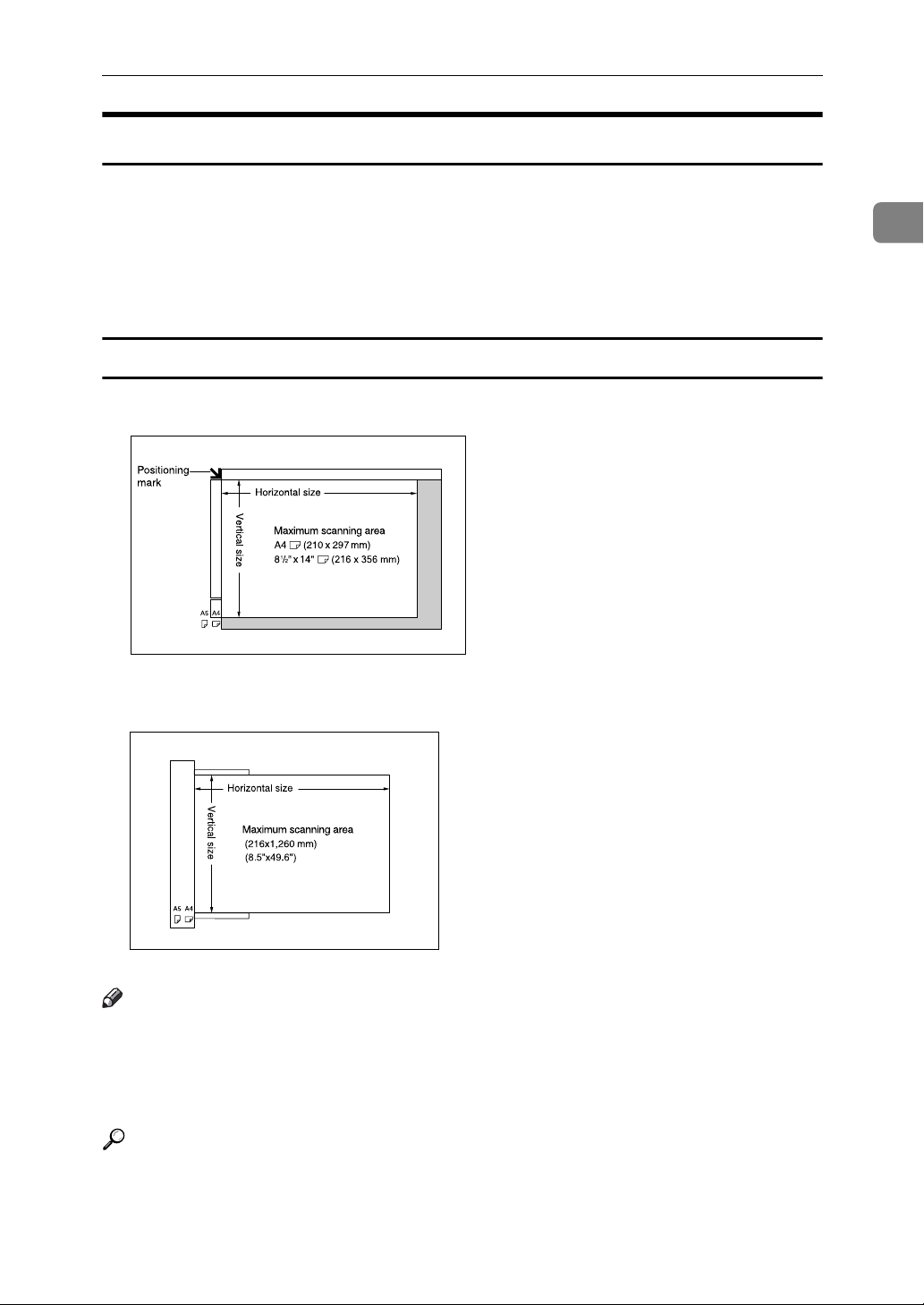
Sizes Selectable as Regular Size Originals
You can select the following original sizes on the display:
*1
A4L
1
8
*1
*2
*3
, B5 JISL
/4" × 14"L, 8 1/4" × 13"L, 8" × 13"L, 5 1/2" × 8 1/2"KL
Default size for the metric version
JIS: Japanese Industrial Standard
Default size for the inch version
Maximum scanning area
❖ Exposure glass
*2
, A5KL, 8 1/2" × 14"L, 8 1/2" × 13"L, 8 1/2" × 11"L
Originals
*3
,
1
ARC053S
❖ ARDF
ARC022S
Note
❒ When you copy custom size originals, make sure you specify the size of the
originals. If not, the image may not be copied properly.
❒ For 2-sided originals that can be placed in the ARDF, the horizontal size is
160-356 mm (6.3"-14").
Reference
p.14 “Specifying the Original Size When a Paper Tray is Selected”
p.17 “Specifying the Original Size When the Bypass Tray is Selected”
9
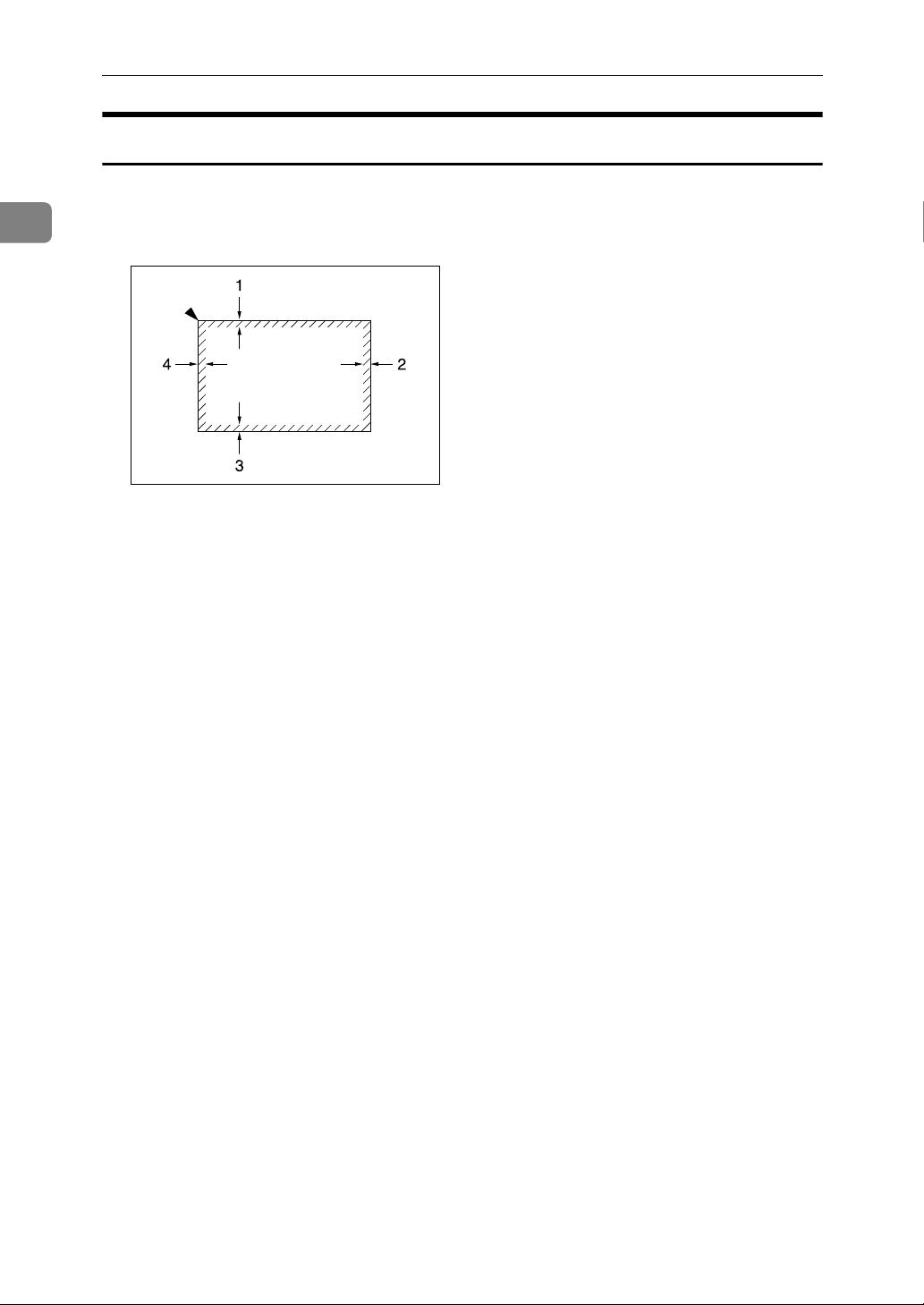
1
Placing Originals
Missing Image Area
Even if you correctly place originals in the ARDF or on the exposure glass, margins of a few millimeters on all four sides of the original might not be copied.
GCGENK2E
1 0.5-4.5 mm (0.02"-0.18")
2 1.0-5.0 mm (0.04"-0.20")*
3 0.5-3.5 mm (0.02"-0.14")
4 1.0-5.0 mm (0.04"-0.20")
* Back of 2-sided copy: 2.2-6.2 mm (0.09"-0.25")
10
