Ricoh AFICIO 615C User Manual
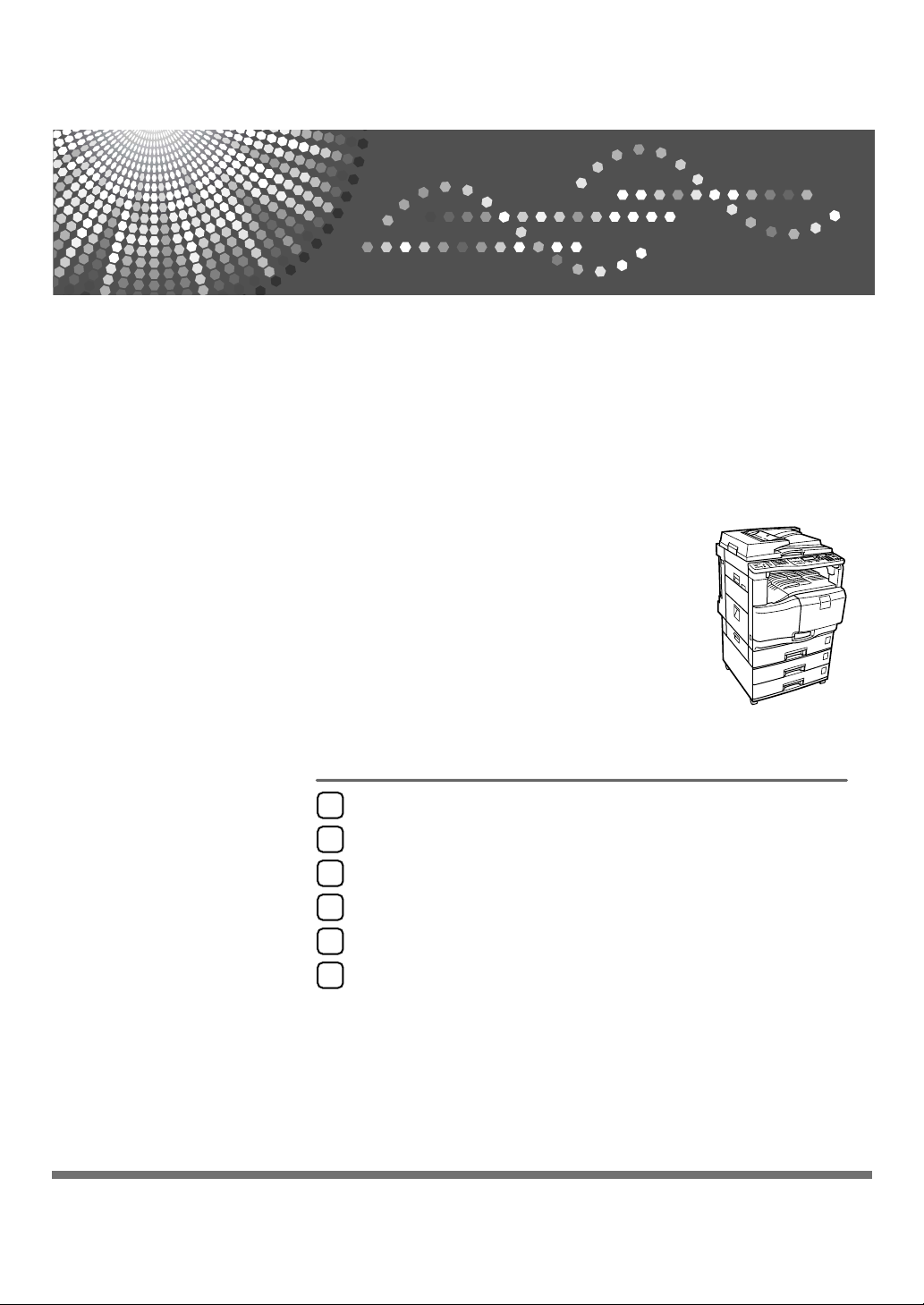
FAX Option Type C1500
Transmission
1
Send Settings
2
Reception
3
Operating Instructions
Facsimile Reference
Changing/Confirming Communication Information
4
Fax via Computer
5
Appendix
6
Read this manual carefully before you use this machine and keep it handy for future reference. For safe and correct use, be sure to read the
Safety Information in "About This Machine" before using the machine.
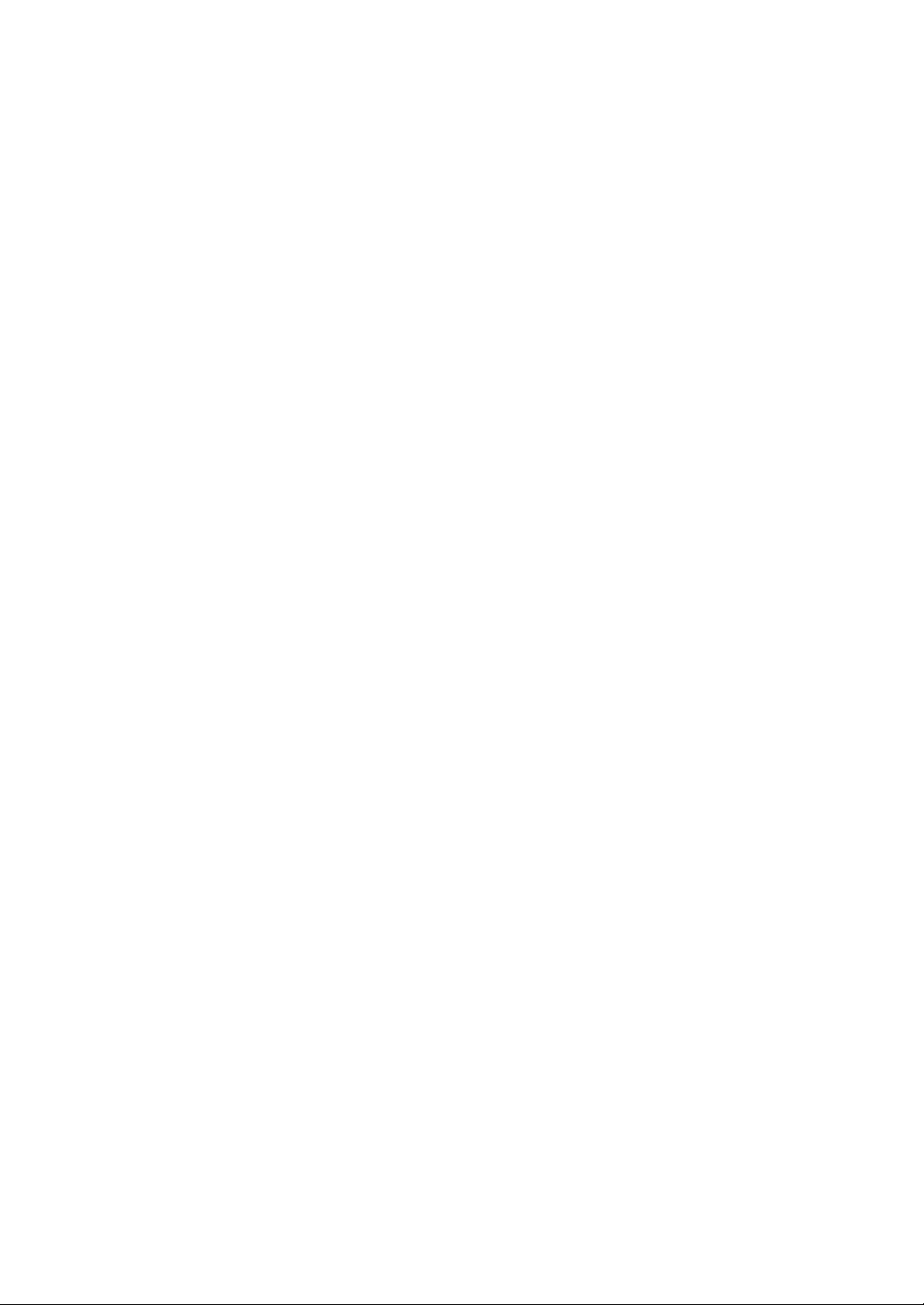
Introduction
This manual contains detailed instructions and notes on the operation and use of this machine. For your
safety and benefit, read this manual carefully before using the machine. Keep this manual in a handy
place for quick reference.
Notes
Some illustrations in this manual might be slightly different from the machine.
Certain options might not be available in some countries. For details, please contact your local dealer.
Two kinds of size notation are employed in this manual. With this machine refer to the inch version.
Important
Contents of this manual are subject to change without prior notice. In no event will the company be liable for direct, indirect, special, incidental, or consequential damages as a result of handling or operating the machine.
Trademarks
Microsoft
®
, Windows®, WindowsNT® and Outlook® are registered trademarks or trademarks of Mi-
crosoft Corporation in the United States and/or other countries.
PowerPC® is a trademark of International Business Machines Corporation in the United States, other
countries, or both.
Adobe® and Acrobat® are registered trademarks of Adobe Systems Incorporated.
Ethernet is a registered trademark of Xerox Corporation.
Other product names used herein are for identification purposes only and might be trademarks of their
respective companies. We disclaim any and all rights to those marks.
Note
The proper names of the Windows operating systems are as follows:
• The product name of Windows
• The product name of Windows
• The product names of Windows
Microsoft
Microsoft® Windows® 2000 Server
Microsoft
• The product names of Windows® XP are as follows:
Microsoft
Microsoft
• The product names of the Windows ServerTM 2003 are as follows:
Microsoft
Microsoft
Microsoft
®
Windows® 2000 Advanced Server
®
Windows® 2000 Professional
®
Windows® XP Professional
®
Windows® XP Home Edition
®
Windows ServerTM 2003 Standard Edition
®
Windows ServerTM 2003 Enterprise Edition
®
Windows ServerTM 2003 Web Edition
• The product names of Windows NT
Microsoft® Windows NT® Server 4.0
Microsoft
®
Windows NT® Workstation 4.0
®
98 is Microsoft® Windows 98.
®
Me is Microsoft® Windows Millennium Edition (Windows Me).
®
2000 are as follows:
®
4.0 are as follows:
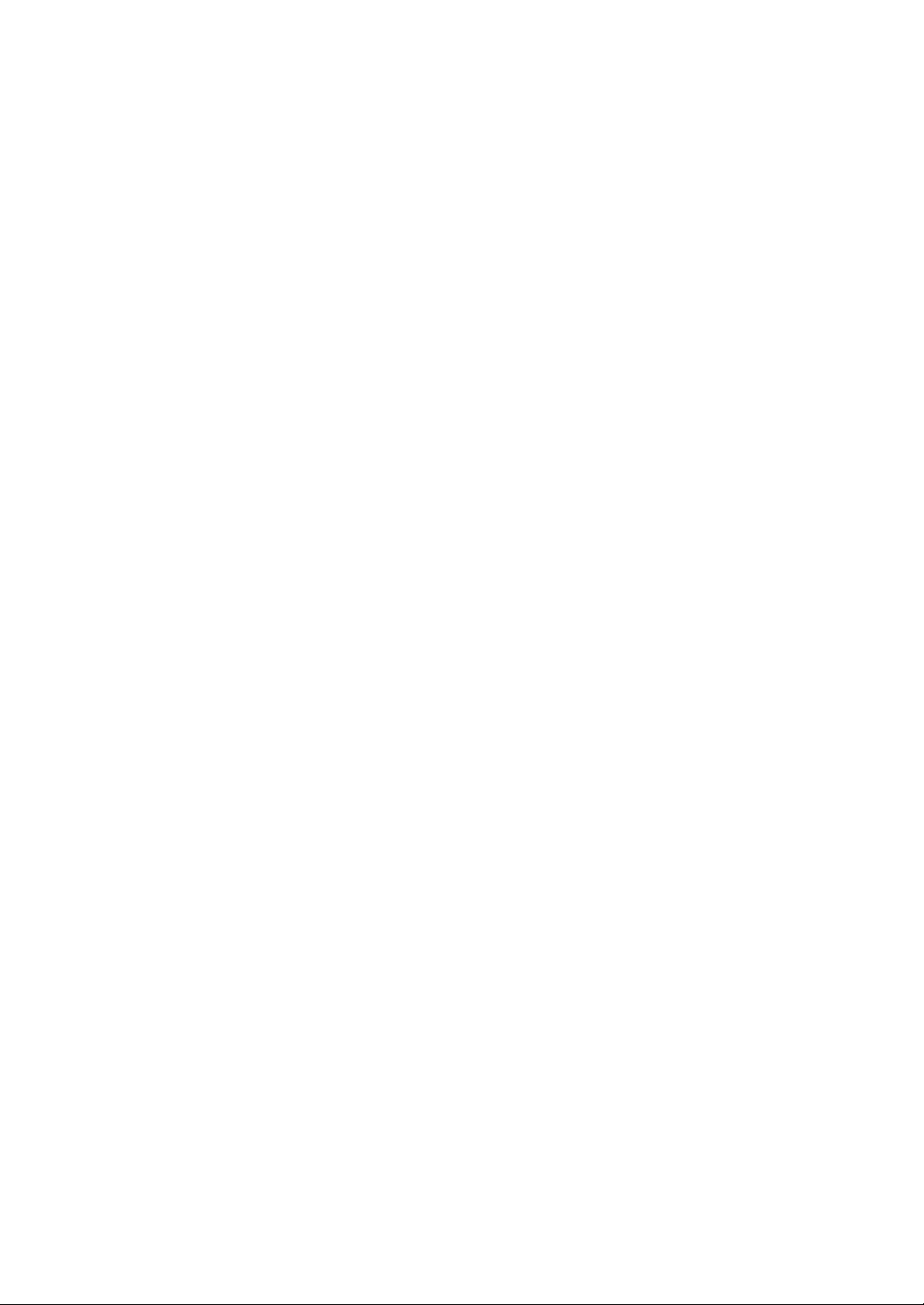
Manuals for This Machine
Refer to the manuals that are relevant to what you want to do with the machine.
❖ About This Machine
Be sure to read the Safety Information in this manual before using the machine.
This manual provides an introduction to the functions of the machine. It also
explains the control panel, preparation procedures for using the machine,
how to enter text, and how to install the CD-ROMs provided.
❖ General Settings Guide
Explains User Tools settings, and Address Book procedures such as registering fax numbers, e-mail addresses, and user codes. Also refer to this manual
for explanations on how to connect the machine.
❖ Troubleshooting
Provides a guide to solving common problems, and explains how to replace
paper, print cartridges, and other consumables.
❖ Security Reference
This manual is for administrators of the machine. It explains security functions that the administrators can use to protect data from being tampered, or
prevent the machine from unauthorized use.
Also refer to this manual for the procedures for registering administrators, as
well as setting user and administrator authentication.
❖ Copy Reference
Explains Copier functions and operations. Also refer to this manual for explanations on how to place originals.
❖ Facsimile Reference
Explains Facsimile functions and operations.
❖ Printer Reference
Explains Printer functions and operations.
❖ Scanner Reference
Explains Scanner functions and operations.
❖ Network Guide
Explains how to configure and operate the machine in a network environment, and use the software provided.
This manual covers all models, and includes descriptions of functions and
settings that might not be available on this machine. Images, illustrations, and
information about operating systems that are supported might also differ
slightly from those of this machine.
i
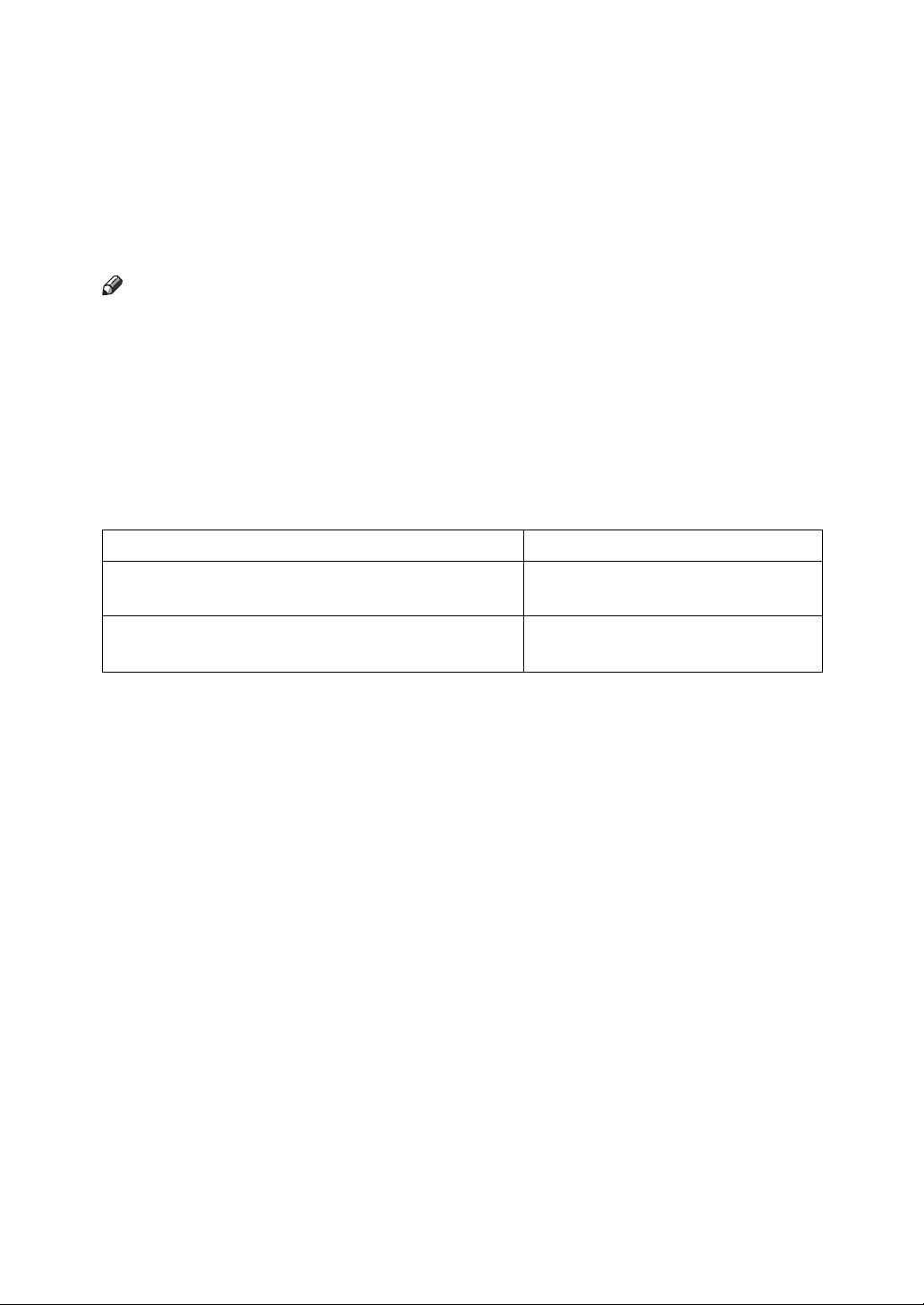
❖ Other manuals
• PostScript3 Supplement
•UNIX Supplement
• Manuals for DeskTopBinder Lite
• DeskTopBinder Lite Setup Guide
• DeskTopBinder Introduction Guide
•Auto Document Link Guide
Note
❒ Manuals provided are specific to machine types.
❒ Adobe Acrobat Reader/Adobe Reader must be installed in order to view the
manuals as PDF files.
❒ For “UNIX Supplement”, please visit our Web site or consult an authorized
dealer.
❒ “PostScript3 Supplement” and “UNIX Supplement” include descriptions of
functions and settings that might not be available on this machine.
❒ The following software products are referred to using general names:
Product name General name
*1
DeskTopBinder Lite
sional
ScanRouter EX Professional
terprise
*1
and DeskTopBinder Profes-
*1
and ScanRouter EX En-
DeskTopBinder
the ScanRouter delivery software
*1
Optional
ii
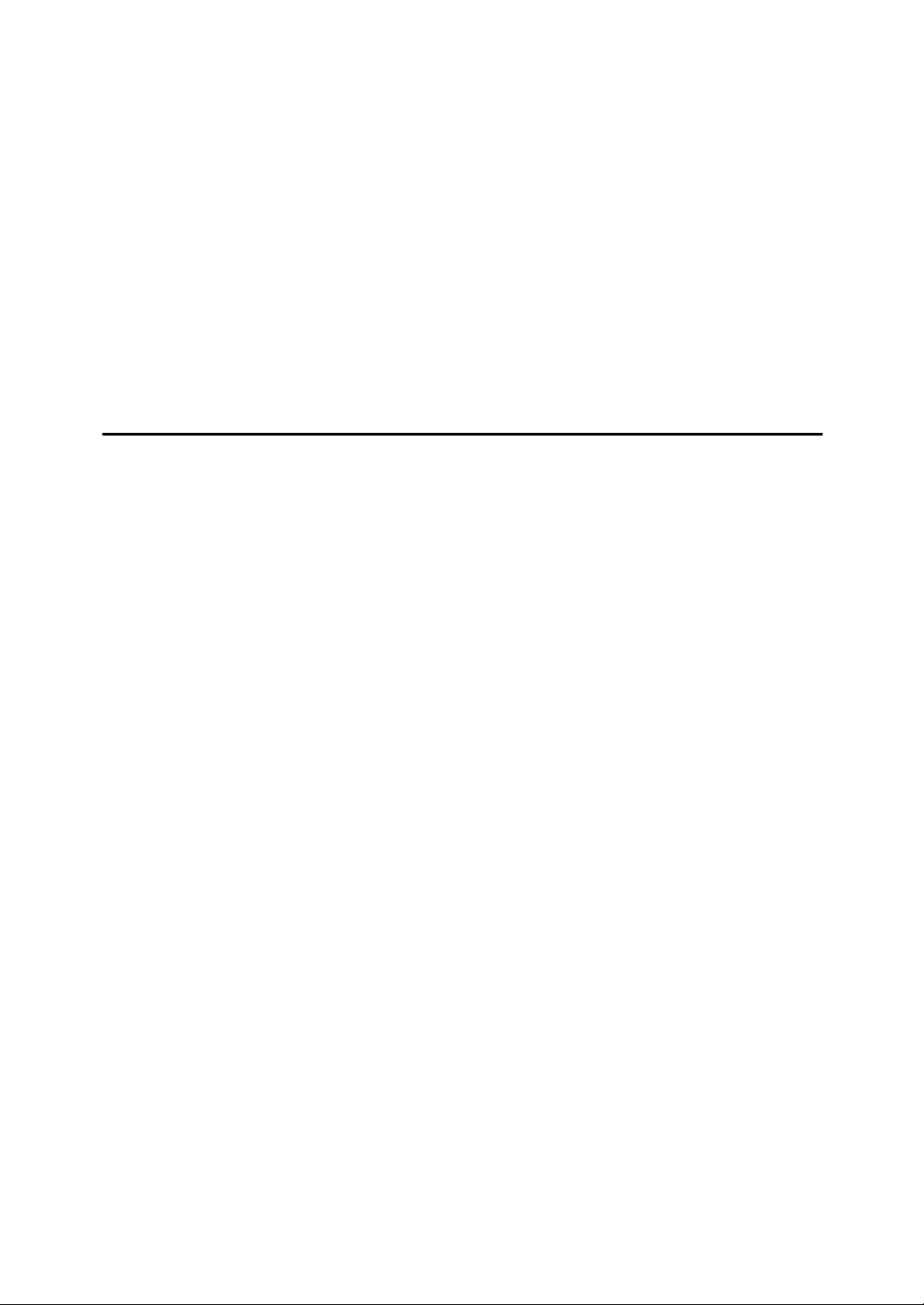
TABLE OF CONTENTS
Manuals for This Machine ......................................................................................i
NOTICE ...................................................................................................................1
Important Safety Instructions ...............................................................................3
Caution.......................................................................................................................3
How to Read This Manual .....................................................................................4
Symbols .....................................................................................................................4
Names of Major Options ............................................................................................4
Names of Major Functions .........................................................................................4
Reading the Display...............................................................................................5
Reading the Display Panel and Using Keys...............................................................6
Function List ..........................................................................................................8
1. Transmission
Transmission Modes ...........................................................................................11
Selecting Type of Transmission ...............................................................................12
Memory Transmission..............................................................................................13
Sending multiple originals using the exposure glass.............................................16
Parallel Memory Transmission ..............................................................................17
Automatic Redial ...................................................................................................17
Dual Access...........................................................................................................18
Simultaneous Broadcast........................................................................................18
If memory runs out while storing an original..........................................................19
ECM (Error Correction Mode)................................................................................19
Immediate Transmission ..........................................................................................19
Sending multiple originals using the exposure glass.............................................21
IP-Fax Functions ..................................................................................................22
Terminology .............................................................................................................24
Notes on Using IP-Fax .............................................................................................25
Functions Not Available for IP-Fax Transmission ....................................................25
Internet Fax Functions ........................................................................................26
Notes on Using Internet Fax ....................................................................................27
Functions Not Available for E-mail Transmission.....................................................28
Functions Not Available for E-mail Reception..........................................................28
E-mail Subject ..........................................................................................................29
T.37 Full Mode .........................................................................................................30
Placing Originals..................................................................................................31
Acceptable Original Sizes ........................................................................................33
Paper Size and Scanned Area.................................................................................34
If the Machine Cannot Detect the Size of Your Original........................................... 36
Original Sizes Difficult to Detect...............................................................................37
Transmission with Image Rotation ...........................................................................38
Stamp.......................................................................................................................38
Detecting Blank Sheet..............................................................................................40
Scan Settings .......................................................................................................41
Original Type............................................................................................................41
JBIG Transmission ................................................................................................42
Resolution ................................................................................................................42
Image Density (Contrast) .........................................................................................43
Mixing Scan Settings for a Multiple Page Original ...................................................44
iii
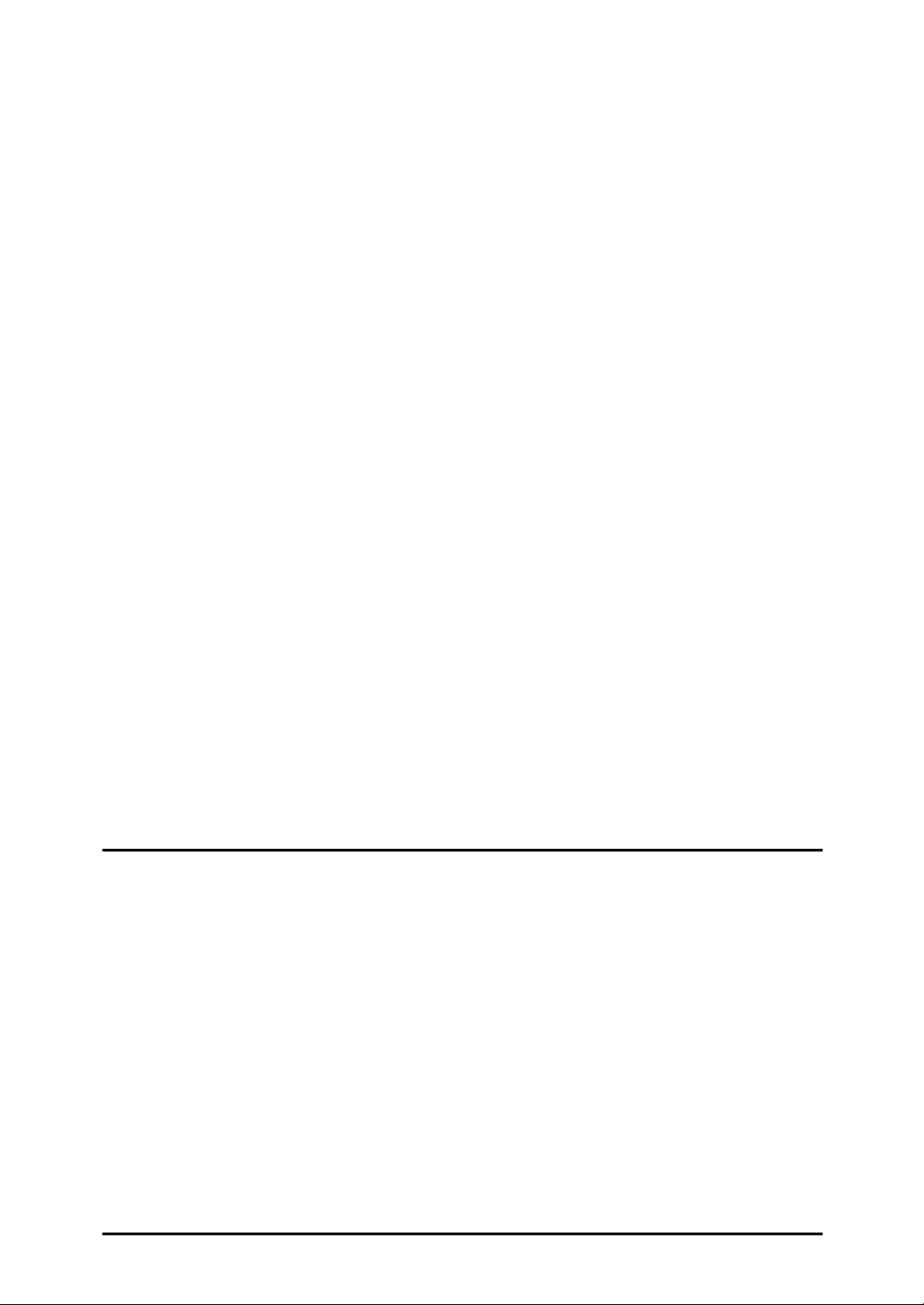
Specifying a Destination .....................................................................................45
Sending Over a Fax Line .........................................................................................45
Entering a pause ...................................................................................................46
Entering a tone ......................................................................................................46
Sending by IP-Fax....................................................................................................48
Regarding IP-Fax destinations ..............................................................................50
Sending to an E-mail Address..................................................................................51
Bypassing the SMTP server..................................................................................54
Using the Quick Dial Keys........................................................................................56
Specifying a destination using the Quick Dial key.................................................56
Specifying a group of destinations using the Quick Dial key .................................57
Checking the Specified Destination .........................................................................59
Redial .......................................................................................................................60
Programming Destinations in the Address Book .............................................62
Programming Destinations from Check Destination Screen....................................64
Programming Destinations from Redial Screen .......................................................65
Searching for a Destination in the Address Book ............................................ 66
Search by Name ......................................................................................................66
Search by Destination List .......................................................................................68
Search by Registration Number ...............................................................................70
Search by Fax Number ............................................................................................72
Search by E-mail Address........................................................................................74
Search by IP-Fax Destination ..................................................................................76
Search by LDAP Server ...........................................................................................78
On Hook Dial ........................................................................................................82
Manual Dial ...........................................................................................................84
Memory Storage Report ......................................................................................85
Canceling a Transmission ..................................................................................86
Before the Original Is Scanned ................................................................................86
While the Original Is Being Scanned........................................................................86
While the Original Is Being Transmitted...................................................................87
Before the Transmission Is Started..........................................................................88
2. Send Settings
Sending at a Specific Time (Send Later) ...........................................................91
Sender Settings....................................................................................................93
PIN Code Transmission ...........................................................................................95
E-mail Options......................................................................................................97
Entering the Subject.................................................................................................97
Requesting a Reception Notice................................................................................98
Fax Header Print ................................................................................................100
Label Insertion ...................................................................................................102
Setting SUB Codes for Transmission ..............................................................104
Setting a Password ................................................................................................106
Setting SEP Codes for Reception ....................................................................107
Entering a Password ..............................................................................................109
Two-Sided Transmission (Double-Sided Transmission) ...............................110
3. Reception
Types of Reception............................................................................................113
iv
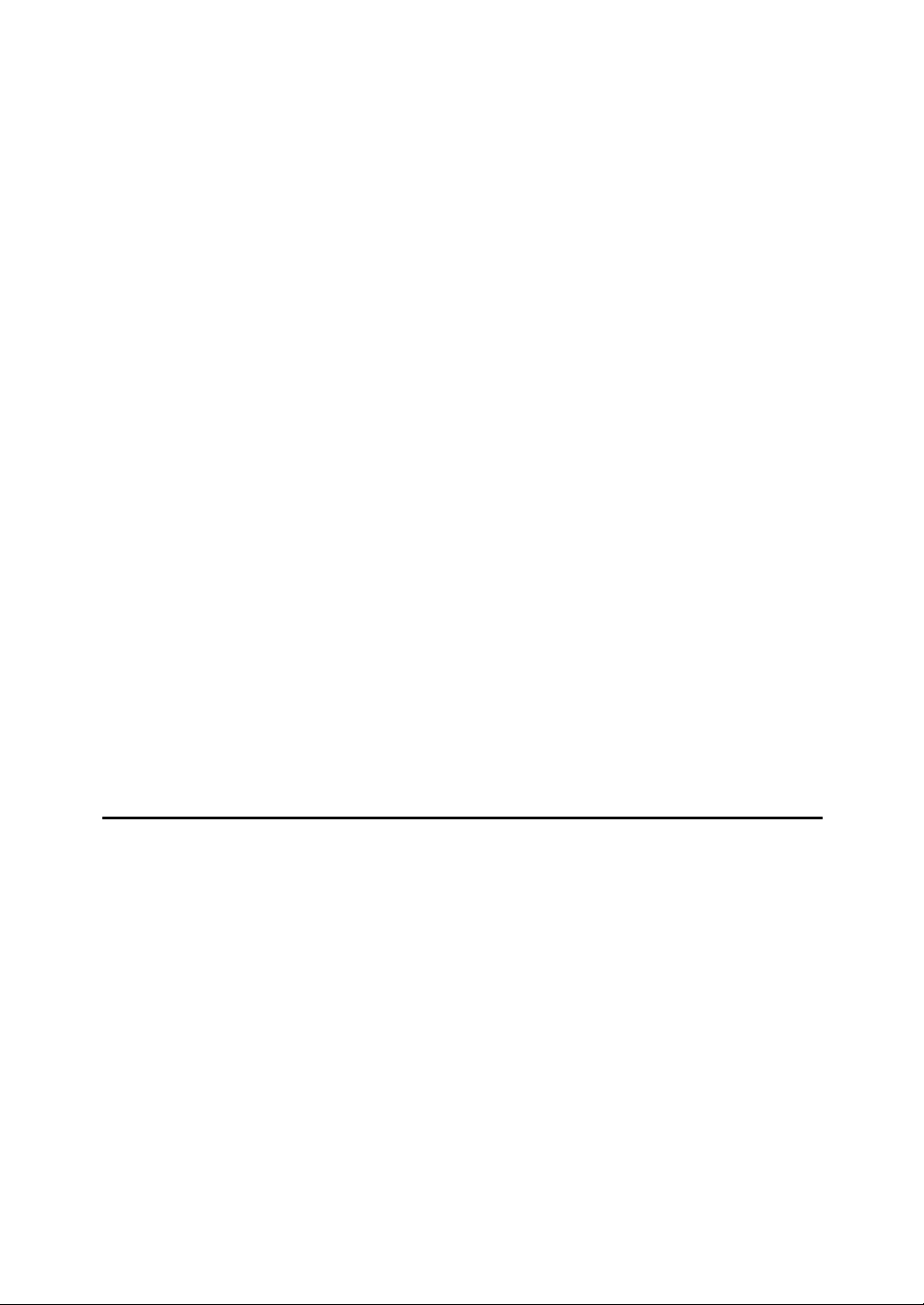
Immediate Reception .............................................................................................113
Memory Reception .................................................................................................114
Substitute Reception ..............................................................................................115
Receiving documents unconditionally .................................................................115
Receiving documents according to parameter-specified settings .......................116
Reception Modes ...............................................................................................117
Manual Reception ..................................................................................................117
Auto Reception.......................................................................................................117
Switching the Reception Mode...............................................................................118
Receiving Internet Fax Documents .................................................................. 119
Auto E-mail Reception ...........................................................................................119
Manual E-mail Reception .......................................................................................120
Received Images ...................................................................................................121
Reception Functions .........................................................................................123
Forwarding Received Documents ..........................................................................123
SMTP Reception Using Internet Fax......................................................................124
Routing e-mail received via SMTP ......................................................................125
JBIG Reception ......................................................................................................126
Auto Fax Reception Power-Up...............................................................................127
Printing Options.................................................................................................128
Print Completion Beep ...........................................................................................128
Checkered Mark.....................................................................................................128
Center Mark ...........................................................................................................129
Reception Time ......................................................................................................129
Image Rotation.......................................................................................................130
Page Separation and Length Reduction ................................................................130
Page Reduction......................................................................................................131
TSI Print (Transmitting Subscriber Identification Print) ..........................................132
If There Is No Paper of the Correct Size ................................................................132
Setting priority trays.............................................................................................133
Just size printing..................................................................................................133
4. Changing/Confirming Communication Information
Printing a List of Files in Memory (Print TX Standby File List) .....................135
Printing a File from Memory .............................................................................137
Checking the Transmission Result (TX File Status).......................................139
Confirming on Display ............................................................................................139
Confirming by Report .............................................................................................140
Confirming by E-mail..............................................................................................141
Confirming by Report and E-mail ...........................................................................141
Communication Result Report (Memory Transmission) ........................................142
Immediate TX Result Report (Immediate Transmission) .......................................142
Communication Failure Report ..............................................................................143
Checking the Reception Result (RX File Status) ............................................144
Confirming on Display ............................................................................................144
Confirming by Report .............................................................................................145
Journal.................................................................................................................145
Printing the Journal ...........................................................................................146
Journal ...................................................................................................................147
Transmitting Journal by E-mail...............................................................................149
Journal by e-mail .................................................................................................149
v
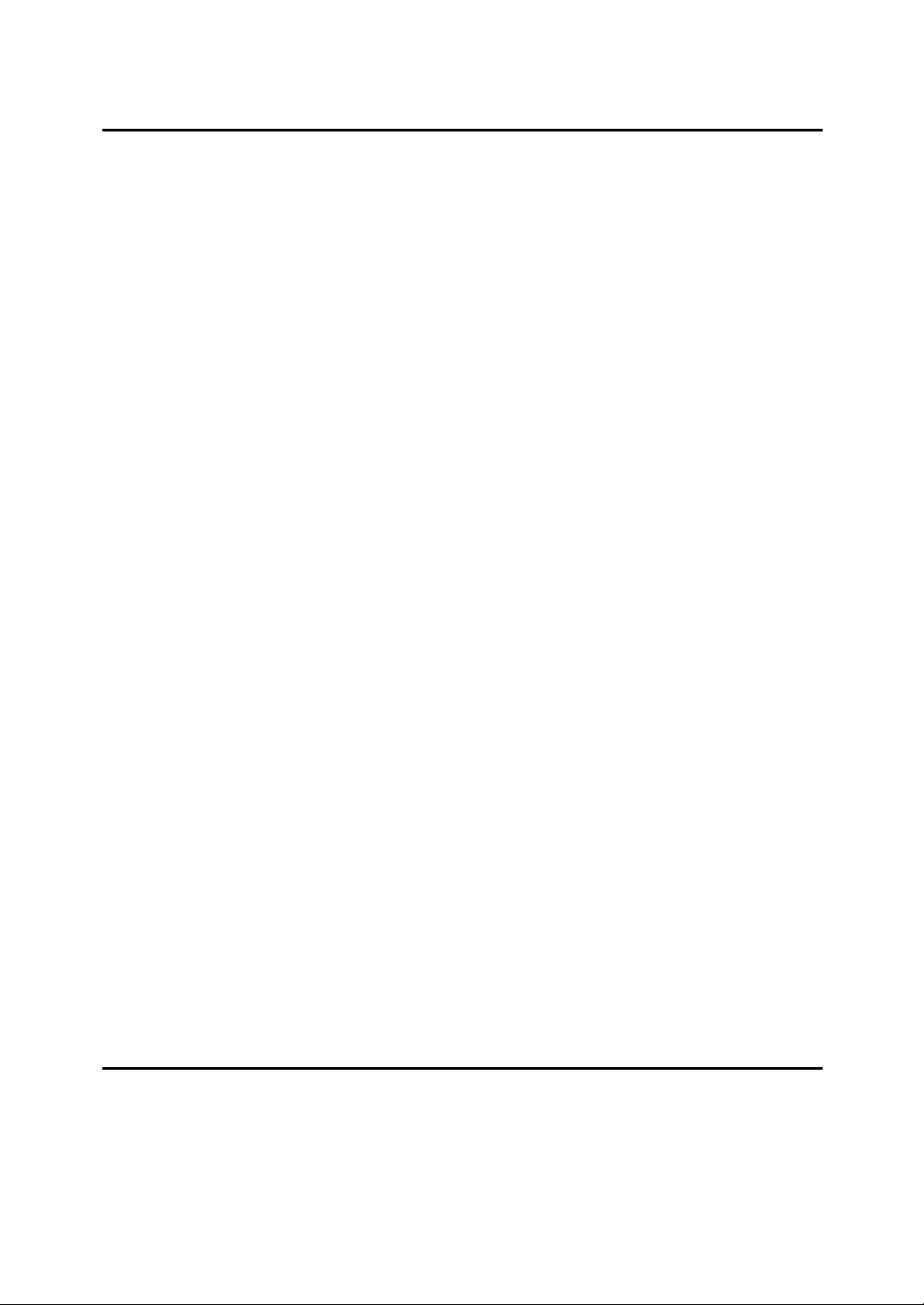
Printing a File Received with Memory Lock.................................................... 150
5. Fax via Computer
Sending Fax Documents from Computers ...................................................... 153
Before Use .............................................................................................................154
Using the Software.................................................................................................155
LAN-Fax Driver....................................................................................................155
Address Book ......................................................................................................155
LAN-Fax Cover Sheet Editor ............................................................................... 156
Auto Run program ...............................................................................................156
Installing Individual Applications ............................................................................157
Setting LAN-Fax Driver Properties.........................................................................158
Setting print properties ........................................................................................158
Making settings for option configuration..............................................................159
Basic Transmission ................................................................................................160
Specifying a destination using a destination list ..................................................161
Specifying a destination using Address Book......................................................161
Specifying a destination by directly entering a fax number,
Internet Fax destination, or IP-Fax destination..................................................162
Specifying Options .................................................................................................163
To send a fax document at a specific time ..........................................................163
To print a sender stamp.......................................................................................164
To attach a cover sheet ....................................................................................... 164
To display preview...............................................................................................164
Saving as files .....................................................................................................164
Checking Transmission Using LAN-Fax Driver......................................................165
Confirming Transmission Results by E-mail ..........................................................166
LAN-Fax Result Report ..........................................................................................167
Printing and Saving ................................................................................................167
Editing Address Book.............................................................................................168
Programming new destinations ...........................................................................168
Editing programmed destinations........................................................................169
Deleting programmed destinations......................................................................170
Using the Machine's Address Book Data in the Destination List of the LAN-Fax
Editing Fax Cover Sheets ......................................................................................171
Creating a cover sheet ........................................................................................171
Attaching a created cover sheet..........................................................................172
Managing Facsimile Functions Using SmartDeviceMonitor for Admin ..................173
LAN-Fax Operation Messages...............................................................................173
Programming Destination Information from Web Browser ...........................174
To Edit Machine Properties Already Programmed .................................................175
To Add New Receiver ............................................................................................176
....170
6. Appendix
Programming Frequently Used Functions to User Function Keys ...............177
Optional Equipment...........................................................................................178
Handset..................................................................................................................178
Specifications.....................................................................................................179
Specifications Required for the Internet Fax Destination Machines.......................181
Maximum Values................................................................................................182
INDEX....................................................................................................... 183
vi
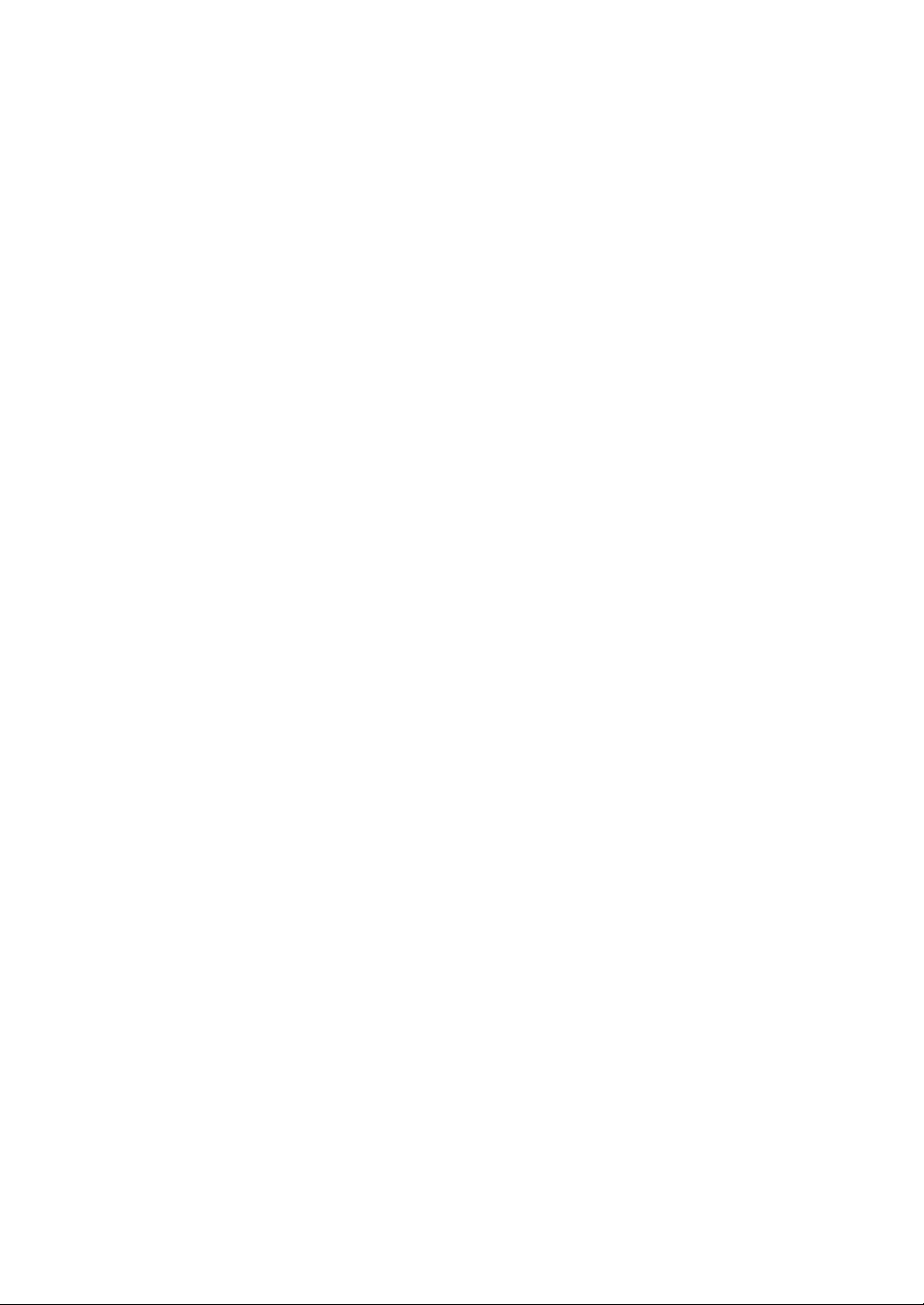
NOTICE
❖ Note to users in the United States of America
❖ Note:
This equipment has been tested and found to comply with the limits for a
Class B digital device, pursuant to Part 15 of the FCC Rules. These limits
are designed to provide reasonable protection against harmful interference in a residential installation. This equipment generates, uses and can
radiate radio frequency energy and, if not installed and used in accordance
with the instructions, may cause harmful interference to radio communications. However, there is no guarantee that interference will not occur in
a particular installation. If this equipment does cause harmful interference
to radio or television reception, which can be determined by turning the
equipment off and on, the user is encouraged to try to correct the interference by one more of the following measures:
• Reorient or relocate the receiving antenna.
• Increase the separation between the equipment and receiver.
• Connect the equipment into an outlet on a circuit different from that to
which the receiver is connected.
• Consult the dealer or an experienced radio /TV technician for help.
❖ Caution:
Changes or modifications not expressly approved by the party responsible
for compliance could void the user's authority to operate the equipment.
❖ Notice about the Telephone Consumer Protection Act (Valid in USA only)
The Telephone Consumer Protection Act of 1991 makes it unlawful for any
person to use a computer or other electronic device, including FAX machines, to send any message unless such message clearly contains in a margin at the top or bottom of each transmitted page or on the first page of the
transmission, the date and time it is sent and an identification of the business or other entity, or other individual sending the message and the telephone number of the sending machine or such business, other entity, or
individual. (The telephone number provided may not be a 900 number or
any other number for which charges exceed local or long-distance transmission charges.)
In order to program this information into your FAX machine, you should
complete the following steps: Follow the FAX HEADER programming
procedure in the Programming chapter of the operating instructions to enter the business identification and telephone number of the terminal or
business. This information is transmitted with your document by the FAX
HEADER feature. In addition to the information, be sure to program the
date and time into your machine.
1
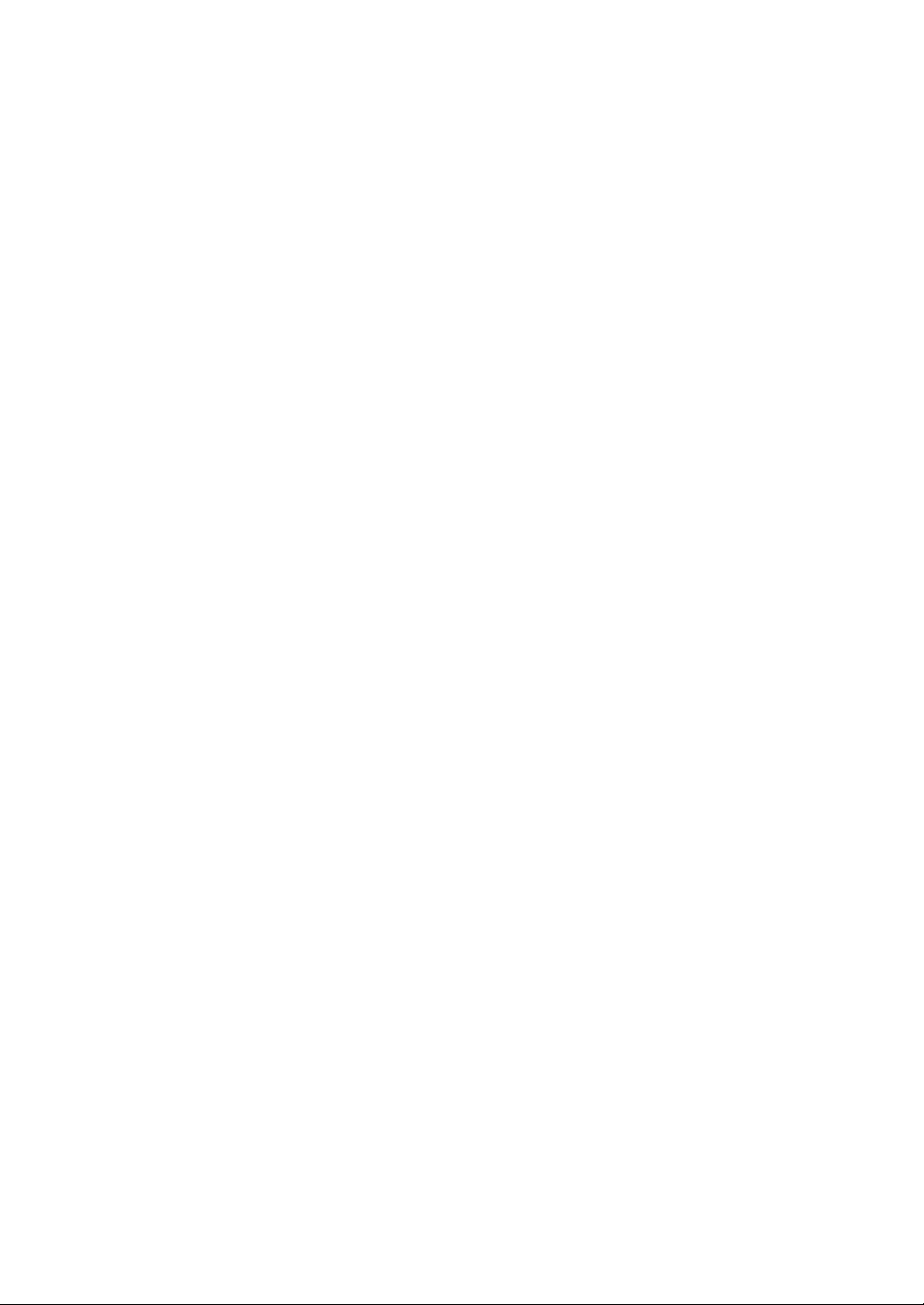
❖ Note to users in Canada
❖ Note:
This Class B digital apparatus complies with Canadian ICES-003.
❖ Remarque concernant les utilisateurs au Canada
❖ Avertissement:
Cet appareil numérique de la classe B est conforme à la norme NMB-003
du Canada.
2
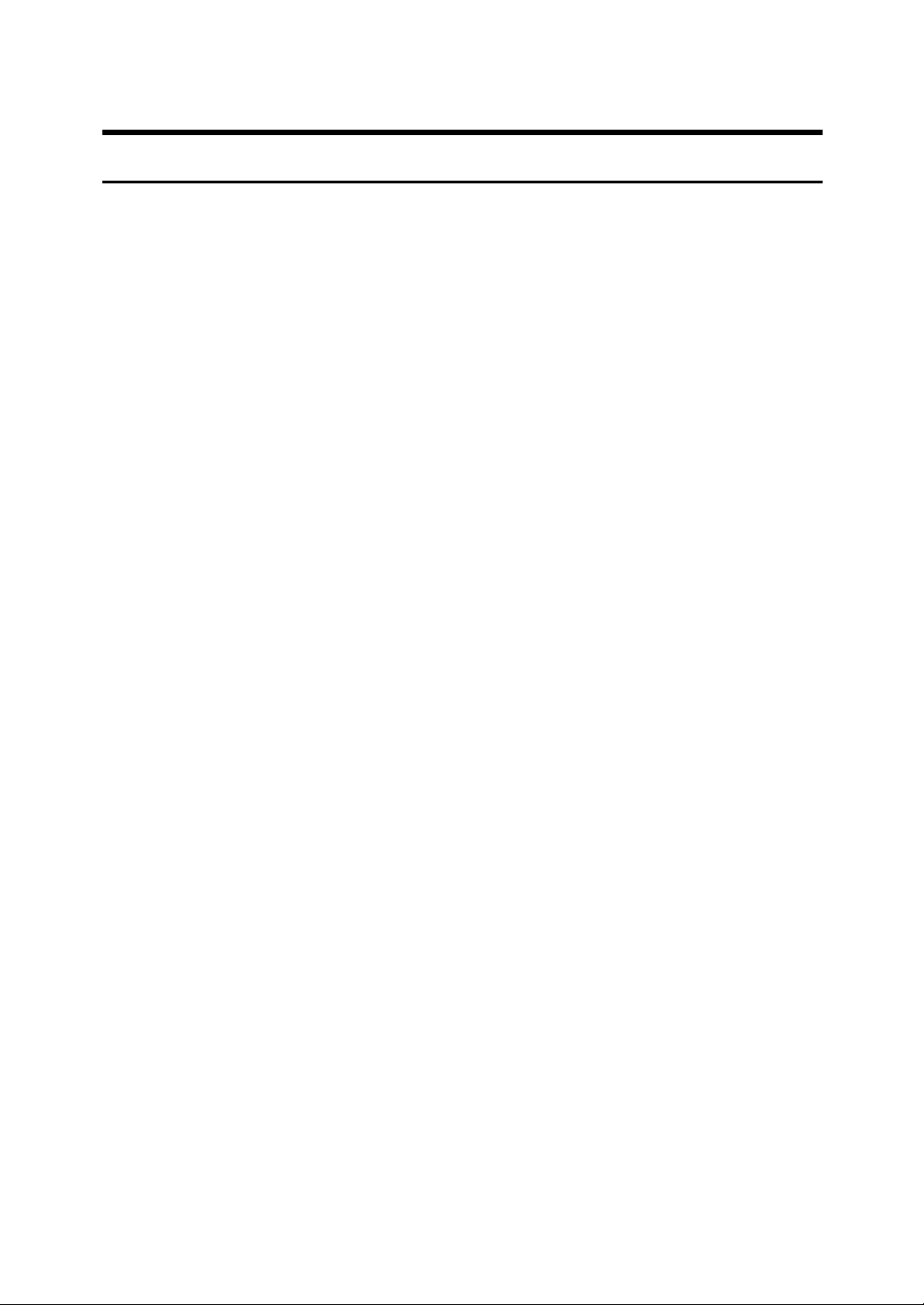
Important Safety Instructions
Caution
When using your telephone equipment, basic safety precautions should always
be followed to reduce the risk of fire, electric shock and injury to persons, including the following:
• Do not use this product near water, for example, near a bath tub, wash bowl,
kitchen sink or laundry tub, in a wet basement or near a swimming pool.
• Avoid using a telephone during an electrical storm. There may be a remote
risk of electric shock from lightning.
• Do not use a telephone in the vicinity of a gas leak to report the leak.
• Use only the power cord and batteries indicated in this manual. Do not dispose of batteries in a fire. They may explode. Check with local codes for possible special disposal instructions.
Save these instructions.
IMPORTANTES MESURES DE SÉCURITÉ
Certalnes mesures de sécurité doivent être prises pendant l’utilisation de matérial téléphonique afin de réduire les risques d’incendle, de choc électrique et de
blessures. En voici quelquesunes:
• Ne pas utiliser l’appareil près de l’eau, p.ex., près d’une balgnoire, d’un lavabo, d’un évier de cuisine, d’un bac à laver, dans un sous-sol humide ou près
d’une piscine.
• Éviter d’utiliser le téléphone (sauf s’il s’agit d’un apparell sans fil) pendant un
orage électrique. Ceci peut présenter un risque de choc électrique causé par la
foudre.
• Ne pas utiliser l’appareil téléphonique pour signaler une fulte de gaz s’il est
situé près de la fuite.
• Utiliser seulement le cordon d’alimentation et le type de piles indiqués dans
ce manual. Ne pas jeter les piles dans le feu: elles peuvent exploser. Se conformer aux ègrlements pertinents quant à l’élimination des piles.
Conserver ces instructions.
3
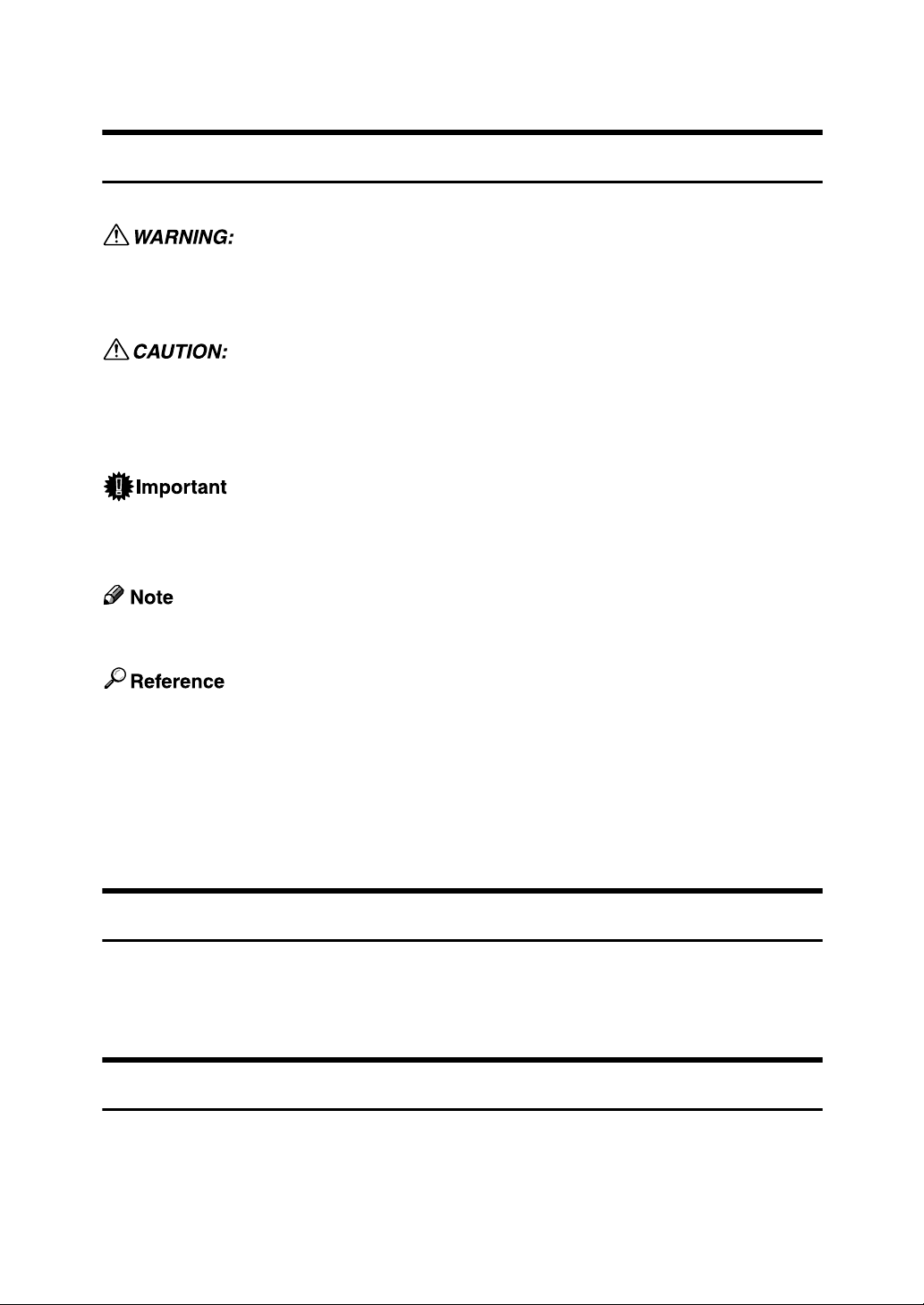
How to Read This Manual
Symbols
This manual uses the following symbols:
Indicates important safety notes.
Ignoring these notes could result in serious injury or death. Be sure to read these
notes. They can be found in the “Safety Information” section of About This Machine.
Indicates important safety notes.
Ignoring these notes could result in moderate or minor injury, or damage to the
machine or to property. Be sure to read these notes. They can be found in the
“Safety Information” section of About This Machine.
Indicates points to pay attention to when using the machine, and explanations
of likely causes of paper misfeeds, damage to originals, or loss of data. Be sure
to read these explanations.
Indicates supplementary explanations of the machine's functions, and instructions on resolving user errors.
This symbol is located at the end of sections. It indicates where you can find further relevant information.
[ ]
Indicates the names of keys that appear on the machine's display panel.
{ }
Indicates the names of keys on the machine's control panel.
Names of Major Options
Major options of this machine are referred to as follows in this manual:
• Auto Document Feeder → ADF
• Auto Document Feeder capable of scanning both side of a sheet → ARDF
Names of Major Functions
This machine's major functions are referred to in this manual as follows:
• Internet Fax (by specifying an e-mail address) → Internet Fax
• Internet Fax (by specifying an IPv4 address) → IP-Fax
4
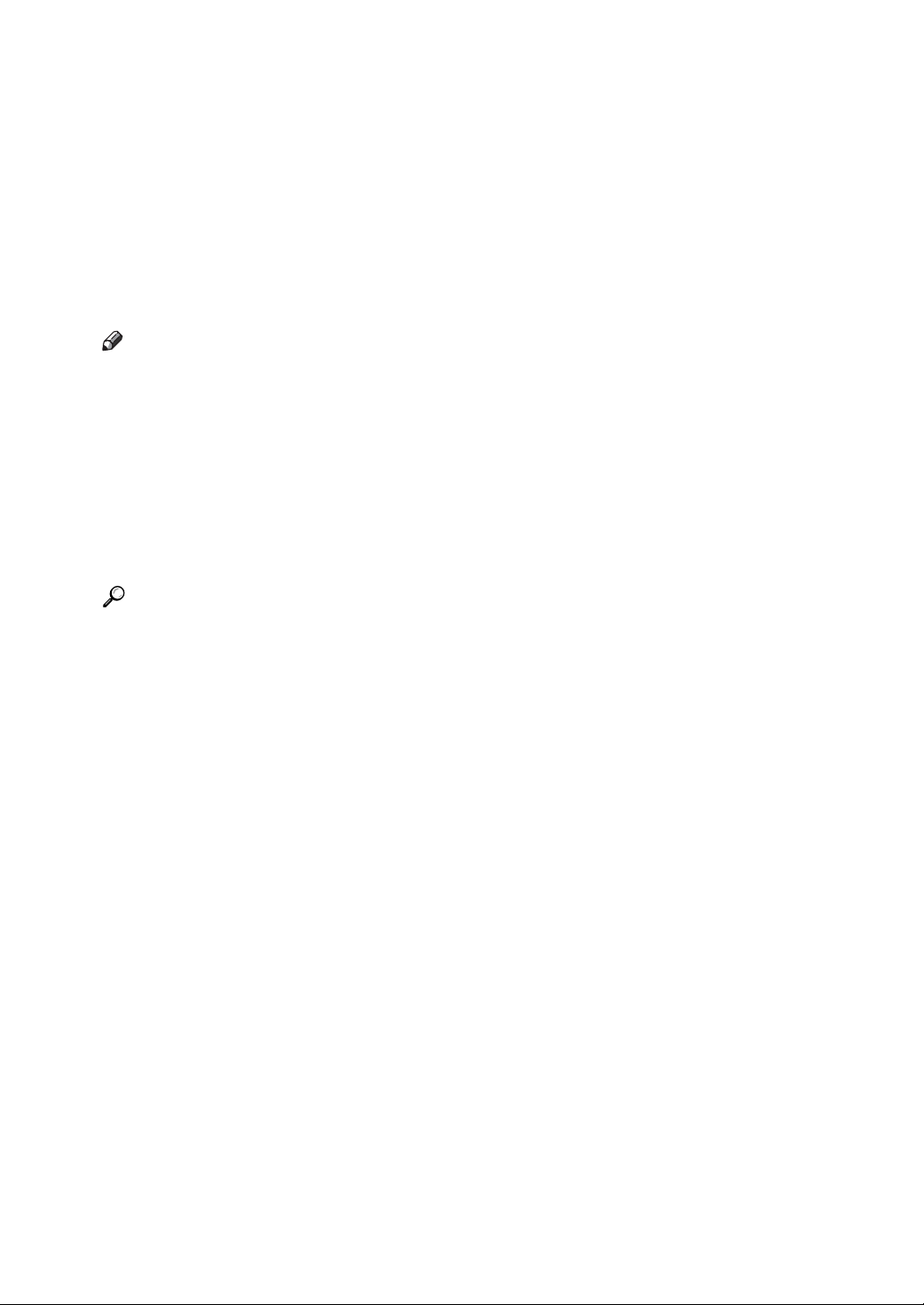
Reading the Display
This section explains how to use the keys on the control panel and screen items.
The display guides you through operations, shows messages, machine status,
and destinations registered in the destination lists.
If you press the {Facsimile} or {Clear Modes} key during operation, the standby
screen appears.
Press the {OK} key to complete the settings.
Press the {Escape} key to return to the previous screen.
Note
❒ This machine automatically returns to standby mode if you do not use the
machine for a certain period of time. You can select the period using the Facsimile Auto Reset Timer in System Settings.
❒ To return to the standby screen manually, do one of the following:
• If you have placed the original in the optional ADF or ARDF and have not
pressed the {Start} key, remove the original.
• If you have not placed an original, press the {Clear Modes} key.
• If you are in User Tools mode, press the {User Tools/Counter} key.
Reference
“System Settings”, General Settings Guide
“Fax Features”, General Settings Guide
“Registering Addresses and Users for Facsimile/Scanner Functions”, Gener-
al Settings Guide
5
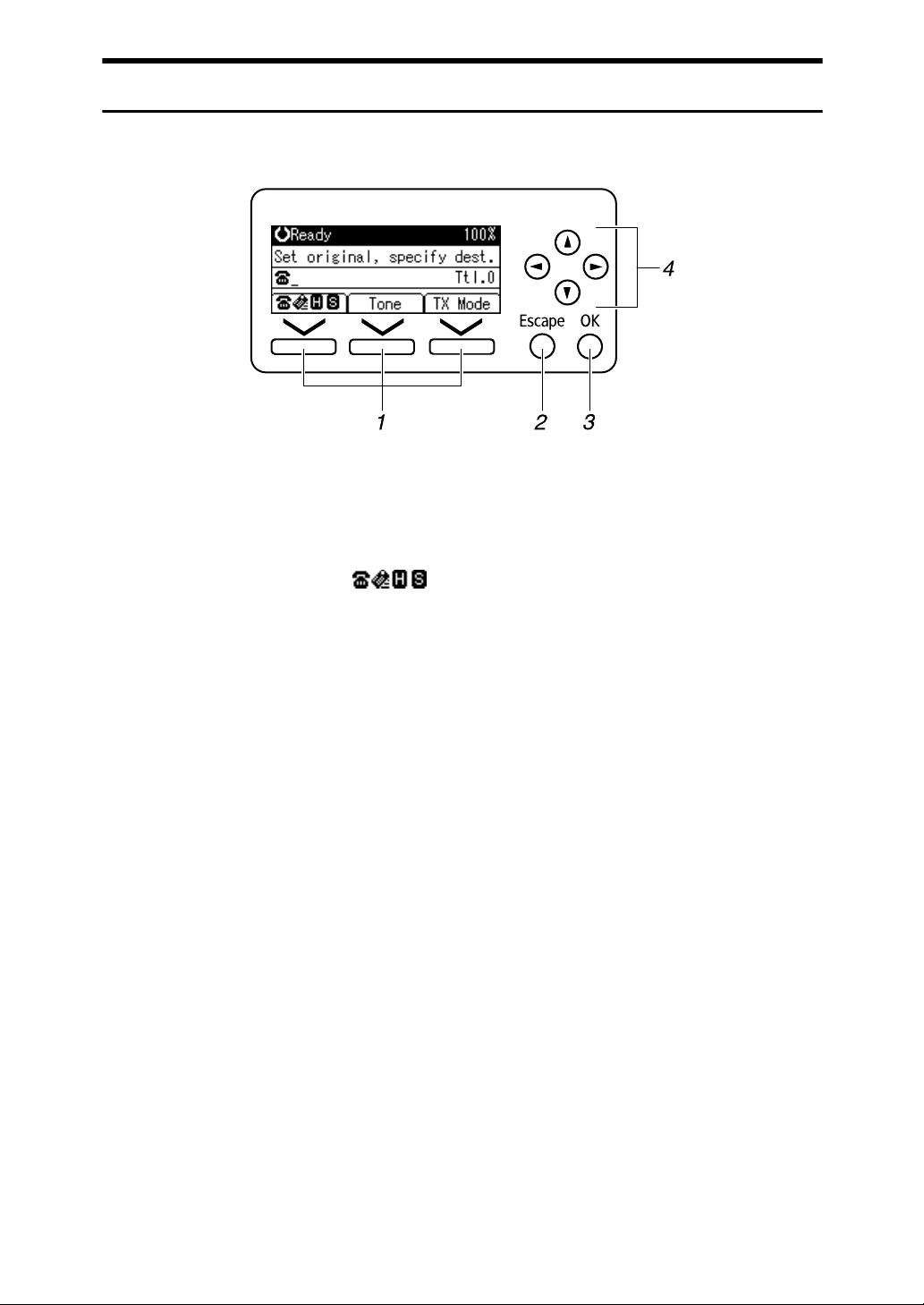
Reading the Display Panel and Using Keys
This section explains screen items and their corresponding keys.
ALT051S
1. Selection keys
Correspond to items at the bottom line on
the display.
Example: The standby display
• When the instruction “Press []”
appears in this manual, press the left
selection key.
• When the instruction “Press [Tone]”
appears in this manual, press the middle selection key.
• When the instruction “Press [TX Mode]”
appears in this manual, press the right
selection key.
2. {Escape} key
Press to cancel an operation or return to
the previous display.
3. {OK} key
Press this to set numeric values, make
settings, or select an entered item.
4. Scroll keys
Press to move the cursor to each direction
one by one.
When {U}, {T}, {V} or {W} appears in
this manual, press the scroll key of the
same direction.
6
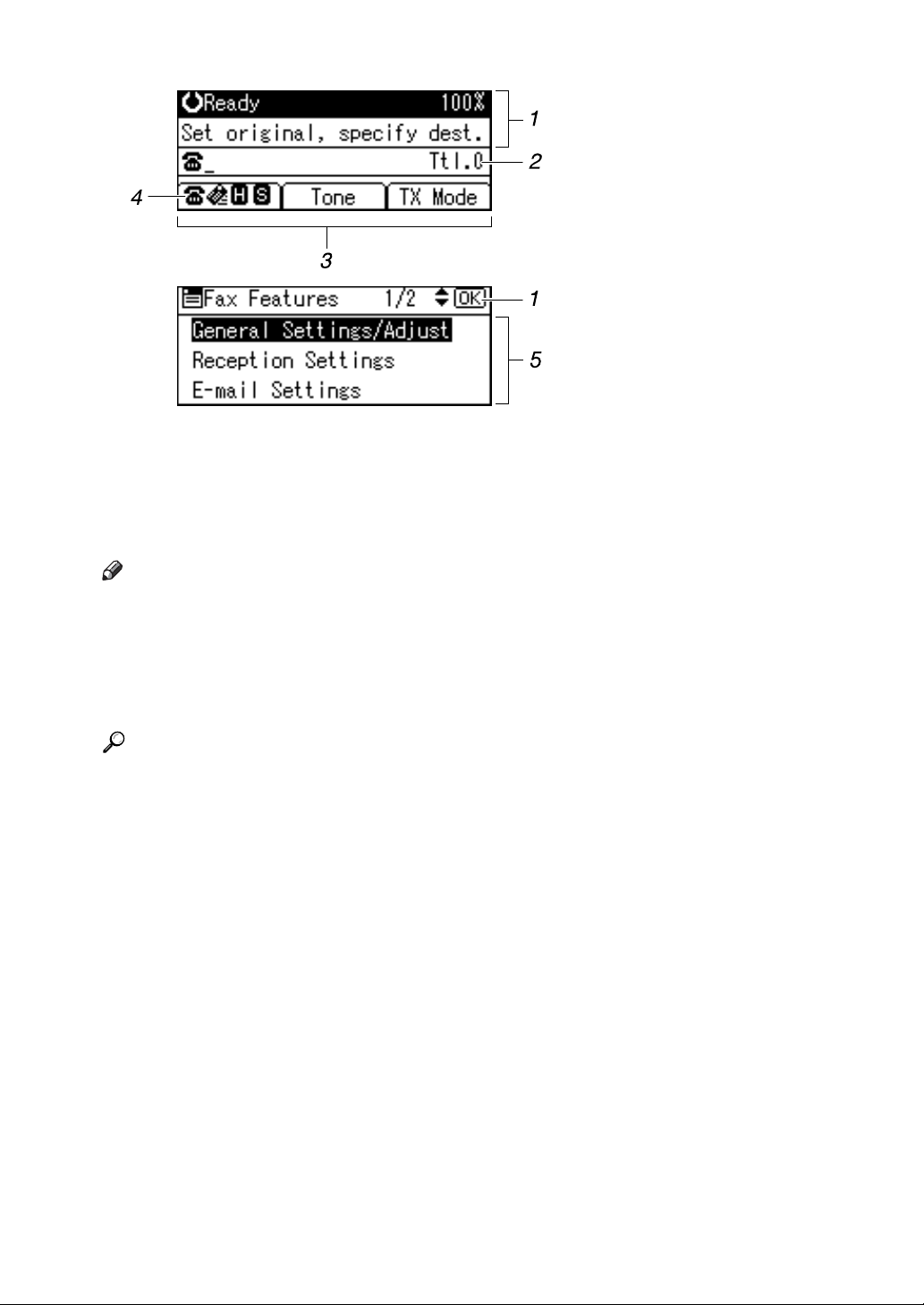
ALT009S
1. Machine status and message
2. Destination entry
3. Selection keys
Note
❒ The display will differ depending on installed optional units.
❒ You can change Internet Fax setting under E-mail Settings in the Fax Features
menu.
❒ You can change IP-Fax settings under IP-Fax Settings in the Fax Features
menu.
Reference
p.11 “Transmission Modes”
p.56 “Specifying a destination using the Quick Dial key”
p.66 “Searching for a Destination in the Address Book”
“Fax Features”, General Settings Guide
“Registering Addresses and Users for Facsimile/Scanner Functions”, Gener-
al Settings Guide
4. Switches the destination between
fax number, e-mail address and IPFax destination.
5. Selectable items
7
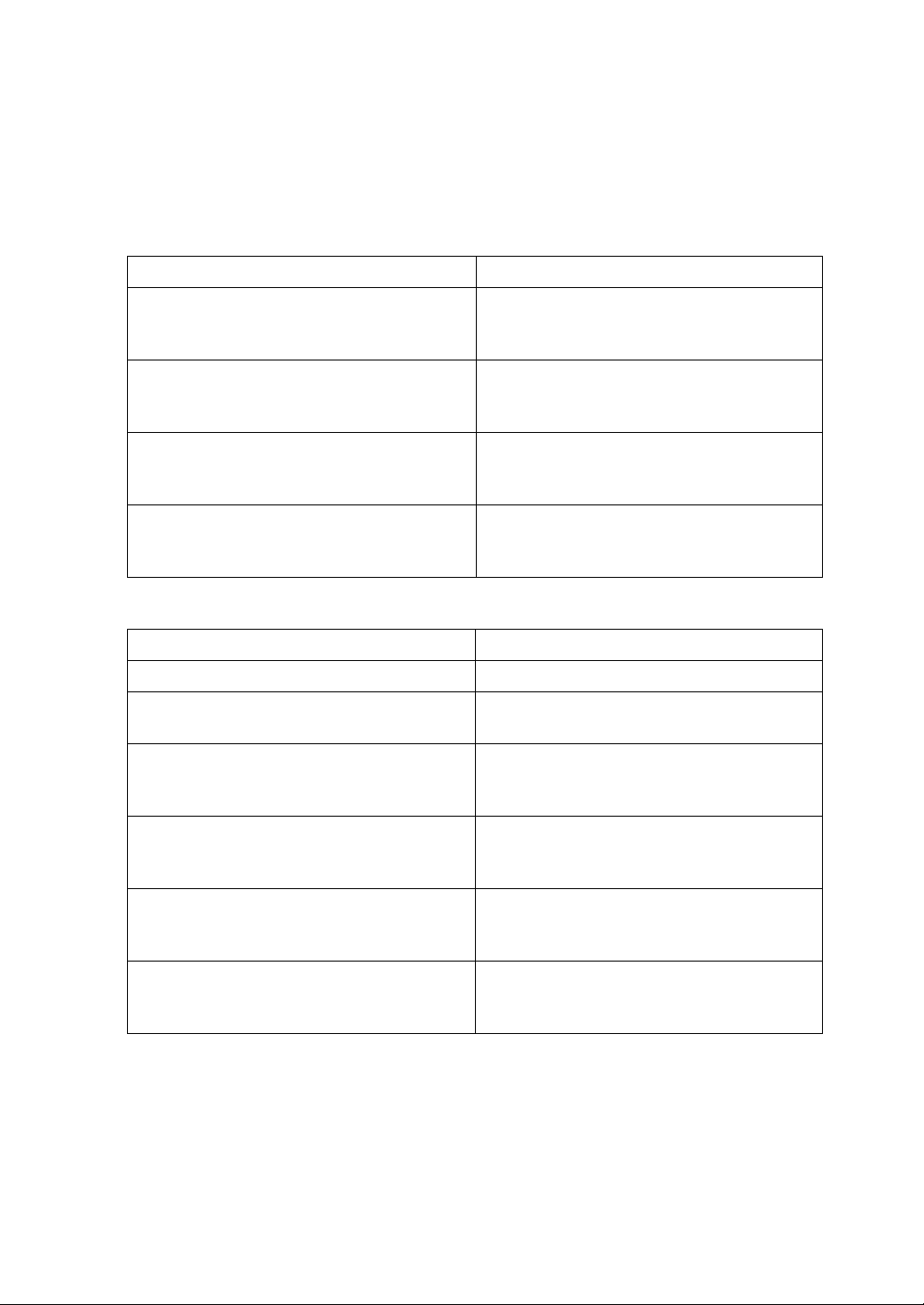
Function List
This section explains various items that can be specified in the Fax Features menu.
Click the {User Tools/Counter} key to display the Fax Features menu. For details
about the settings, see “Fax Features”, General Settings Guide.
❖ General Settings/Adjust
Function name Description
Adjust Sound Volume Use this function to adjust the sound volume
during On Hook Mode and Immediate
Transmission.
Program Fax Information Register the information about the sender
that appear on the receiver's fax machine
and faxed document.
On Hook Release Time Use this function to specify a time to cancel
On Hook mode after you transmit using On
Hook dialing.
Set User Function Key Use this function to program frequently
used features to User Function Keys for rapid access.
❖ Reception Settings
Function name Description
Switch Reception Mode
Authorized Reception Specify whether or not unwanted fax mes-
Checkered Mark Use this function to specify whether or not to
Center Mark Specify whether or not a center mark is to be
Print Reception Time Specify whether or not received date and
FAX Print Color You can specify the color for printing the
Specify the method for receiving fax messages.
sages are to be screened out.
print a checkered mark on the first page of
the fax paper.
printed halfway down the left side and at the
top center of each page received.
time are to be printed at the bottom of received fax messages.
files, lists and reports received under the fax
function.
8
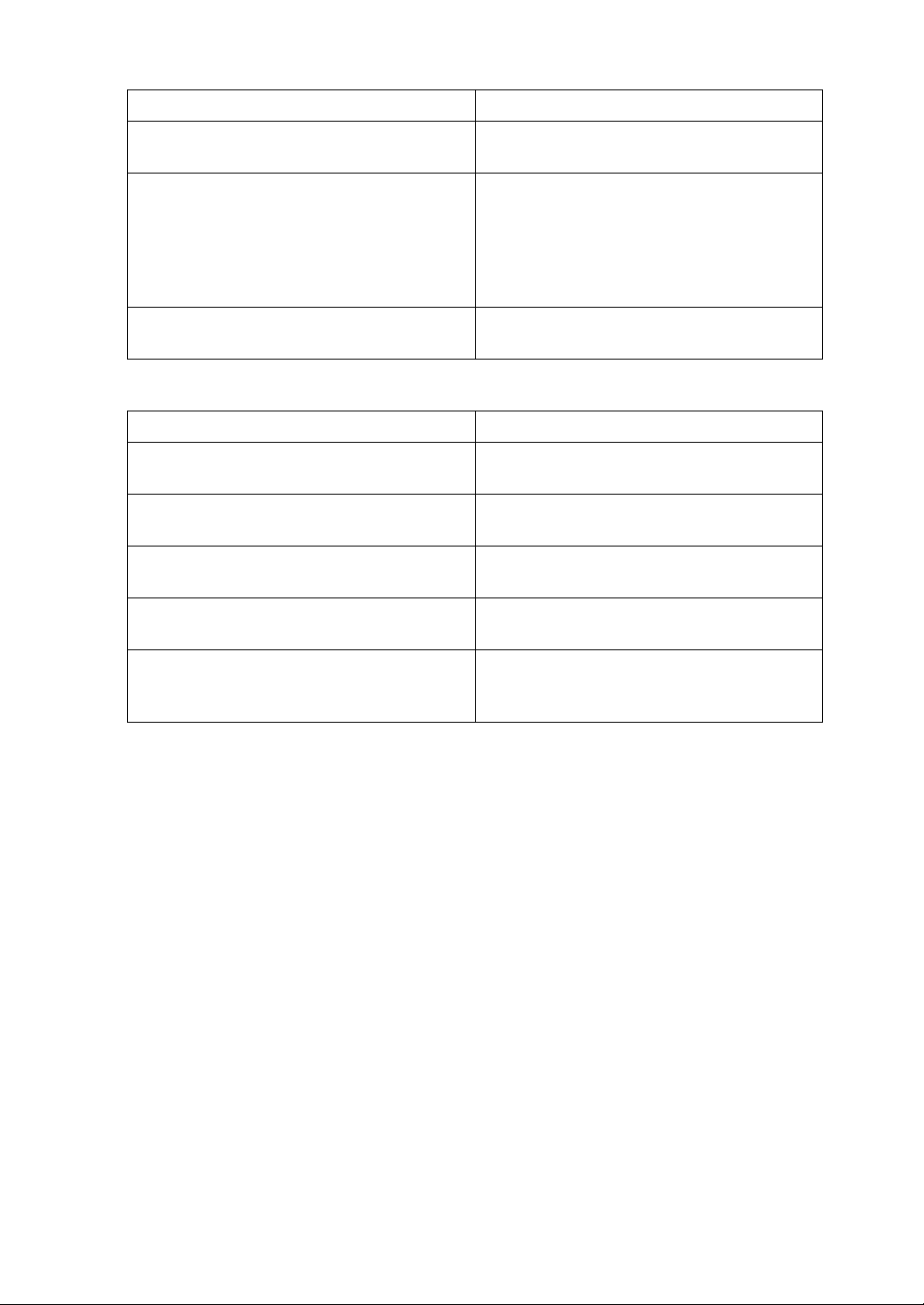
❖ E-mail Settings
Function name Description
Internet Fax Settings Specify whether or not transmission function
is used for Internet Fax.
Maximum E-mail Size Make this setting when you want to limit the
size of e-mail messages that are transmitted,
if receivers set a limit on incoming e-mail
size. When this function is set to on, you cannot send large size e-mail that exceeds the set
size.
SMTP RX File Delivery This function is available on systems that al-
low routing of e-mail received via SMTP.
❖ IP-Fax Settings
Function name Description
Enable H.323 Specify whether or not H.323 is used for IP-
Fax transmission.
Enable SIP Specify whether or not SIP is used for IP-Fax
transmission.
H.323 Settings Set the IPv4 address or host name, and alias
telephone number of the gatekeeper.
SIP Settings Set the IPv4 address or host name of the SIP
server and SIP User Name.
Gateway Settings Register, change, or delete the gateway. Reg-
ister to use the gateway without using the
gatekeeper/SIP server.
9
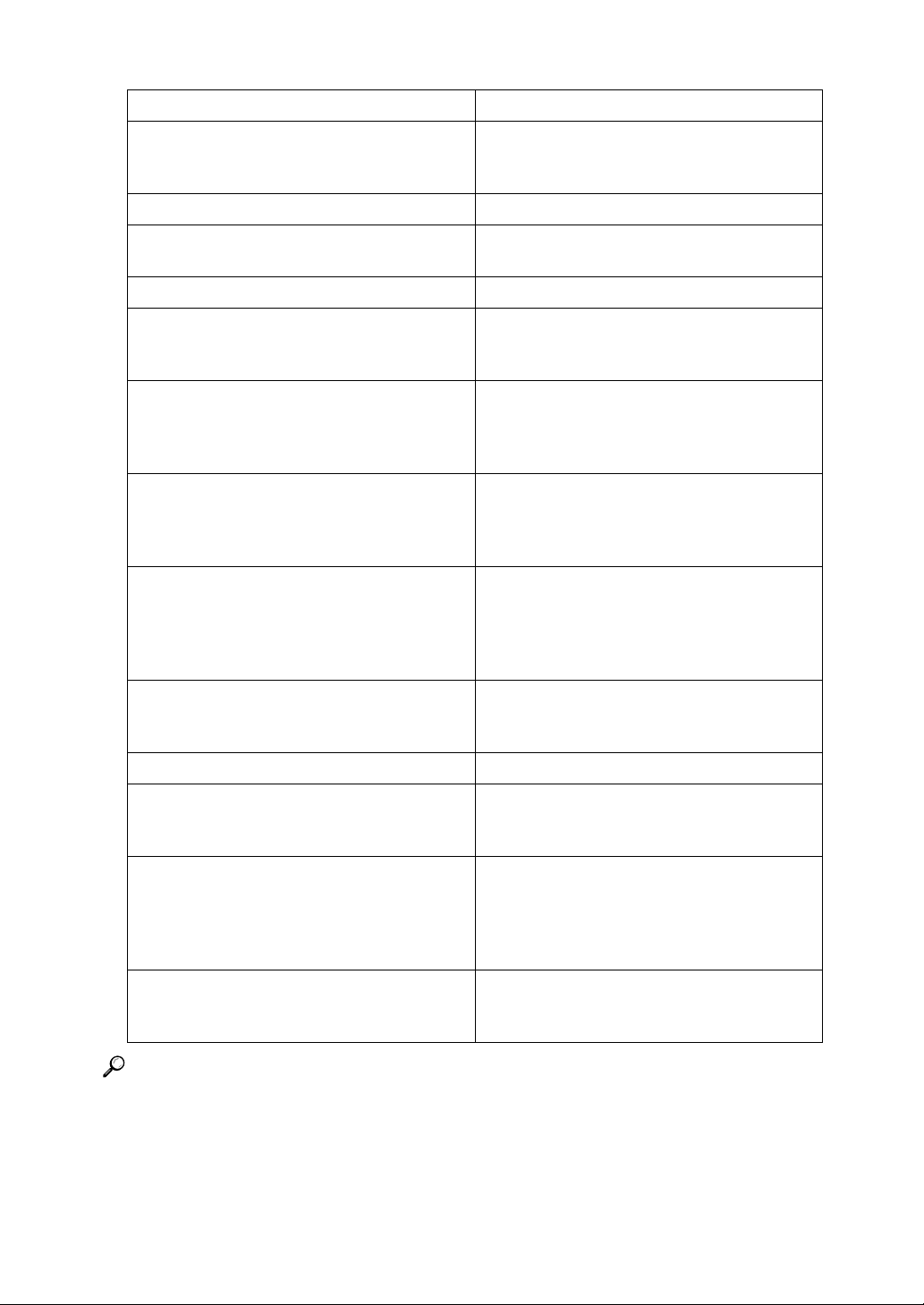
❖ Administrator Tools
Function name Description
Print Journal Prints a Journal. Up to 50 latest results of
transmission/delivery can be checked on
this machine.
Print TX Standby File List Prints the TX Standby File List.
Communication Page Count The cumulative sum of Pages sent and Pages
rcvd can be checked.
Memory Lock Switches the Memory Lock on or off.
Forwarding Use this function to transfer the received
documents to those receivers programmed
(fax destination) beforehand.
Folder TX Result Report When a folder is included in the forwarding
destination or the forwarding destination by
special sender, the specified destination will
be notified of the results of forwarding.
Parameter Setting Parameter Settings allow you to customize
various settings to suit your needs. To
change function settings, set the Parameter
Switches.
Program Special Sender Program/Change/Delete Special Senders,
perform initial setup, and print the Special
Sender List. You can set functions for each
sender if Special Senders are preprogrammed.
Program Memory Lock ID Program the ID you enter when you print
documents received in the Memory Lock
mode.
Select Dial / Push Phone Use this function to select a line type.
G3 Analog Line Specify whether the machine is connected to
the telephone network or to a PABX that requires an additional number to dial out.
RDS On/Off If your machine has a problem, a service rep-
resentative can perform various diagnostic
tasks over the telephone line from the service
station to try to find out what is wrong with
your machine.
Menu Protect You can set up user access rights for func-
tions that users other than administrators
can set.
Reference
“Fax Features”, General Settings Guide
10
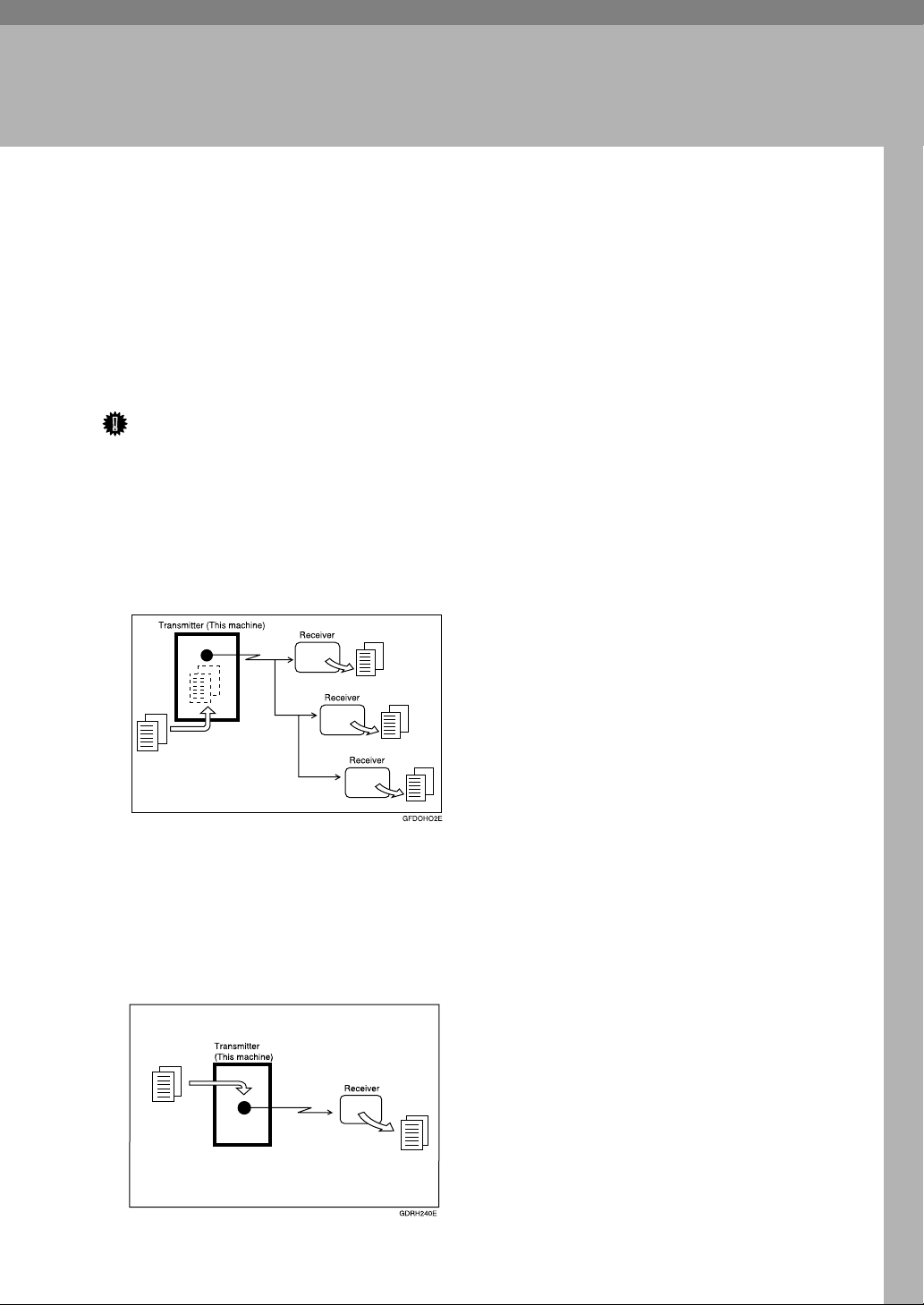
1. Transmission
This section explains basic transmission operations such as specifying a transmission mode or a destination.
Transmission Modes
There are two types of transmission:
• Memory Transmission
• Immediate Transmission
Important
❒ It is recommended that you call the receiver and confirm with them when
sending important documents.
❖ Memory Transmission
Transmission starts automatically after the original is stored in memory. This
is convenient when you are in a hurry and want to take the document away
with you. You can also send the same original to several destinations.
❖ Immediate Transmission
Immediately dials the destination number, and while scanning the original,
sends it. It is very convenient when you want to send an original quickly or
when you want to check the destination you are sending to. When using this
type of transmission, the original is not stored in memory. You can only specify one address.
11
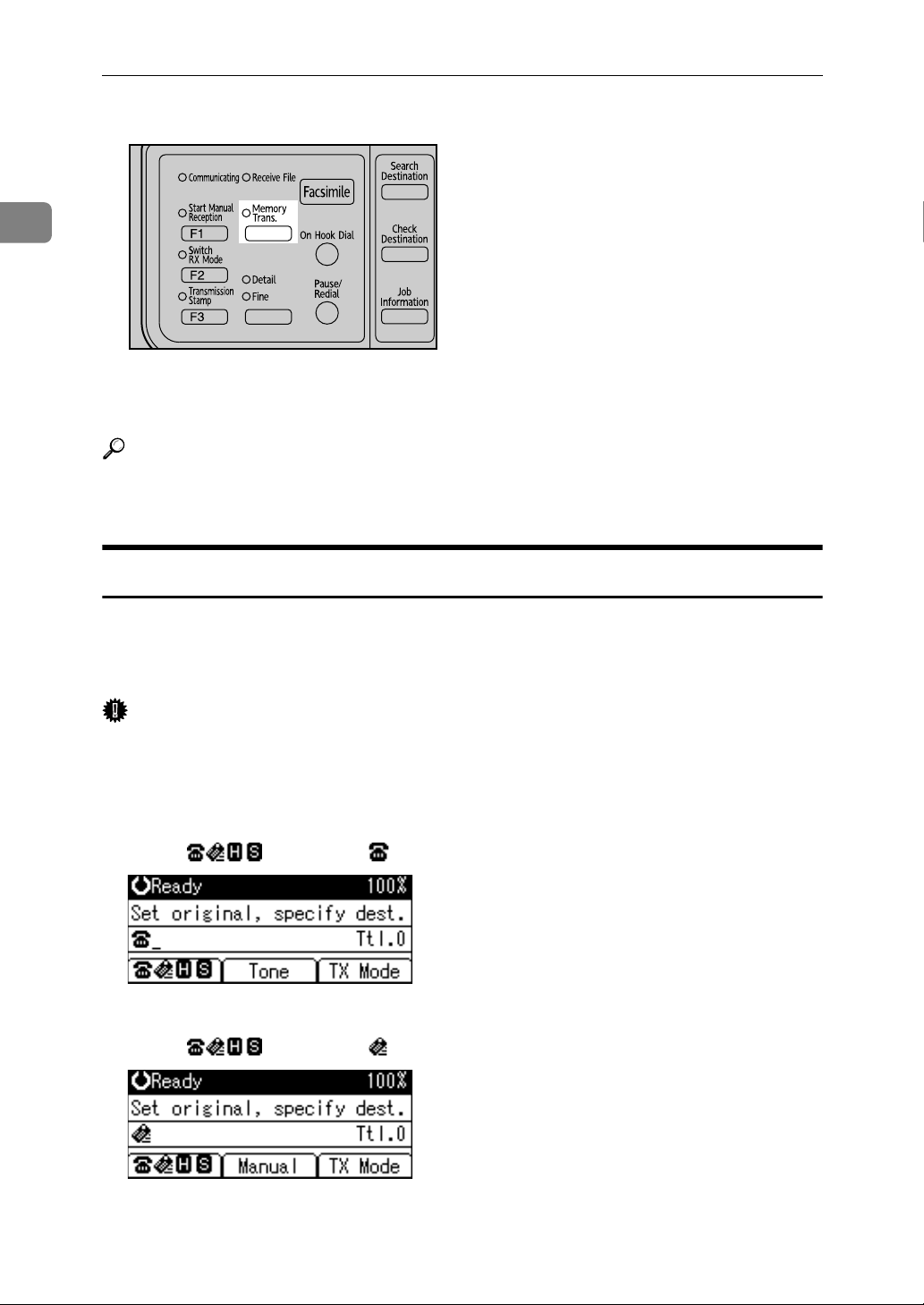
1
S
Transmission
You can change transmission mode by pressing the {Transmission Mode} key.
ALT033
Check the indicator on the operation panel to see which mode is currently active.
If it is not lit, Immediate Transmission mode is set.
Reference
p.17 “Parallel Memory Transmission”
p.18 “Simultaneous Broadcast”
Selecting Type of Transmission
You can select the transmission type: standard fax, IP-Fax, or Internet Fax.
Switch between types of transmission by pressing the selection key displayed on
the standby screen.
Important
❒ To select IP-Fax destinations or Internet Fax destinations, the optional Func-
tion Upgrade Option must be installed. The display differs depending on
whether or not the Function Upgrade Option is installed.
❖ When sending over a fax line
Press [] to display in the destination display column.
❖ When sending to an e-mail address
Press [] to display in the destination display column.
12
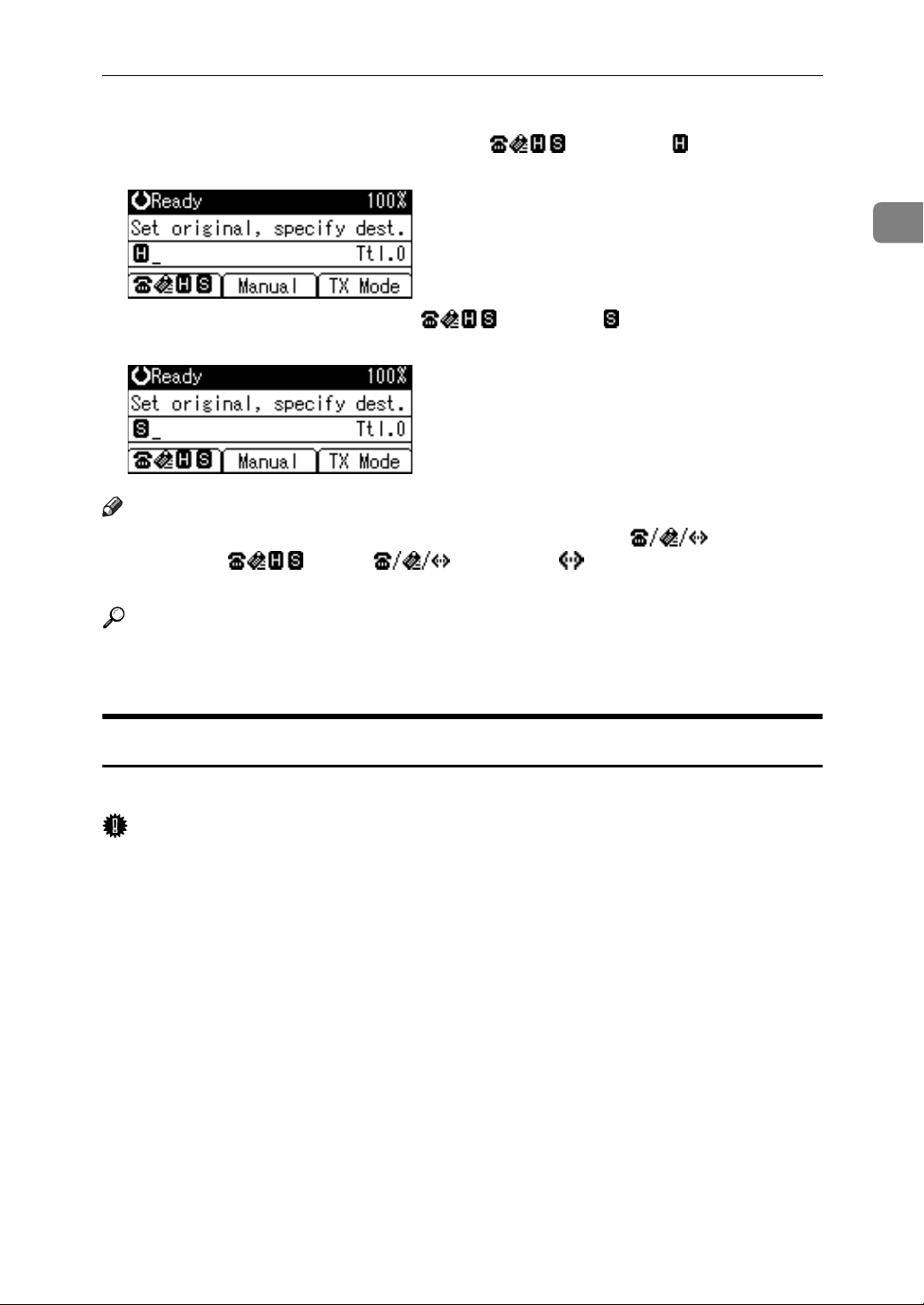
Transmission Modes
❖ When sending by IP-Fax
When using a gatekeeper server, press [] to display in the destina-
tion display column.
When using a SIP server, press [] to display in the destination dis-
play column.
Note
❒ If either a gatekeeper server or a SIP server is selected, is displayed
in place of . Press [] to display in the destination display
column.
1
Reference
p.22 “IP-Fax Functions”
p.26 “Internet Fax Functions”
Memory Transmission
Memory transmission mode has standard fax, Internet Fax and IP-Fax.
Important
❒ If there is a power failure (the main power switch is turned off) or the machine
is unplugged for about twelve hours, all the documents stored in memory are
deleted. As soon as the main power switch is turned on, the Power Failure Report is printed to help you identify deleted files. Simply turning off the power
by pressing the Operation switch does not delete stored documents. See
“Troubleshooting When Using the Facsimile Function”, Troubleshooting.
❒ If memory is full (0% appears on the top right corner of the display), Memory
Transmission is disabled. Use Immediate Transmission instead.
13
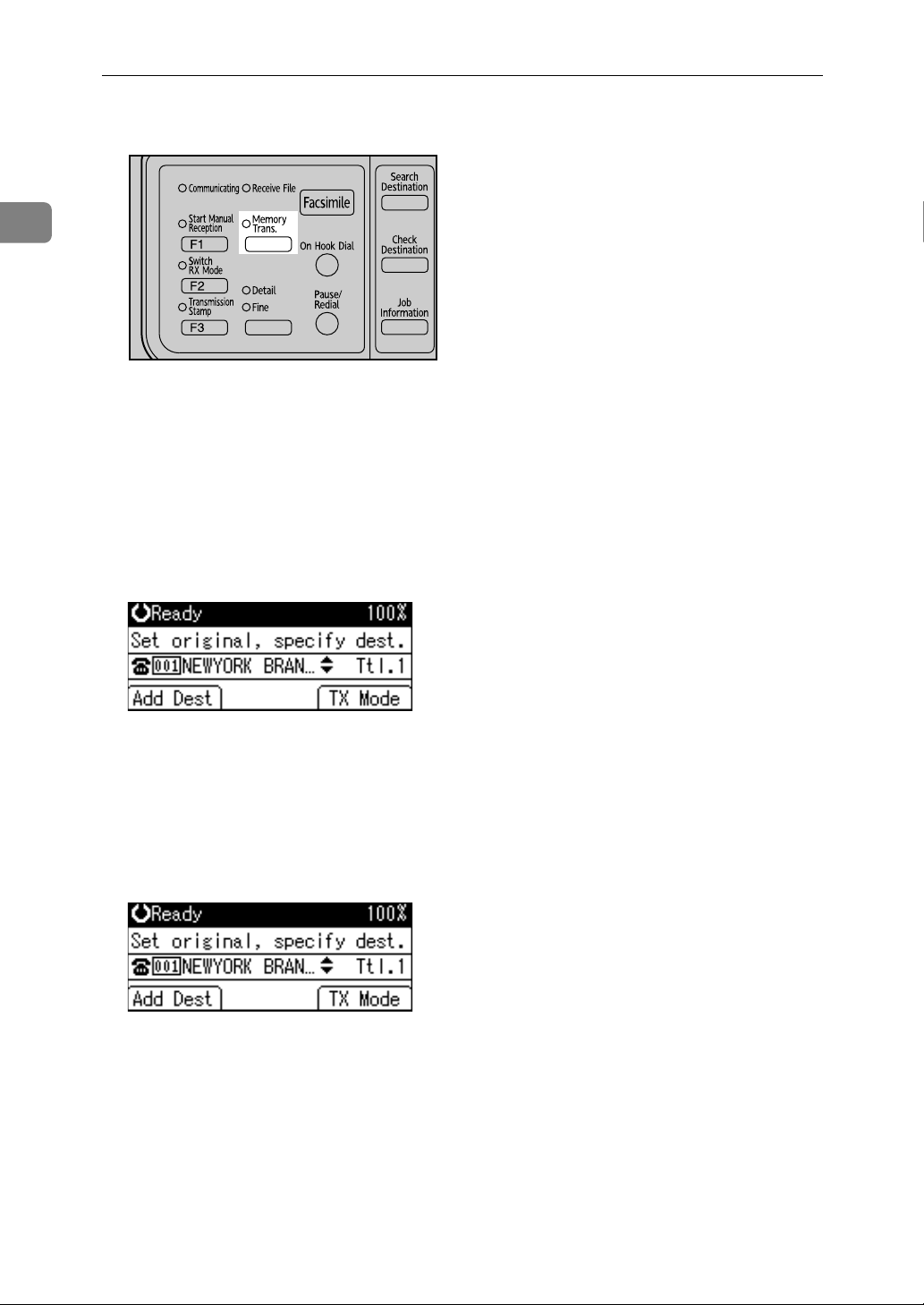
1
S
Transmission
A Make sure that Memory Trans. indicator lights.
ALT033
Normally Memory Transmission mode is selected.
If it is not, Immediate Transmission mode is selected. Press the {Transmission
Mode} key.
B Place the original.
C Make the scan settings you require.
D Using the number keys or a Quick Dial key, specify a destination.
To specify a destination using a Quick Dial key, see “Using the Quick Dial
Keys”.
If you make a mistake, press the {Clear/Stop} key, and then enter the correct
number.
E When sending the same original to several destinations (broadcasting),
press [Add Dest] to specify the destinations.
You do not have to press [Add Dest] when adding a destination using the destination list.
14
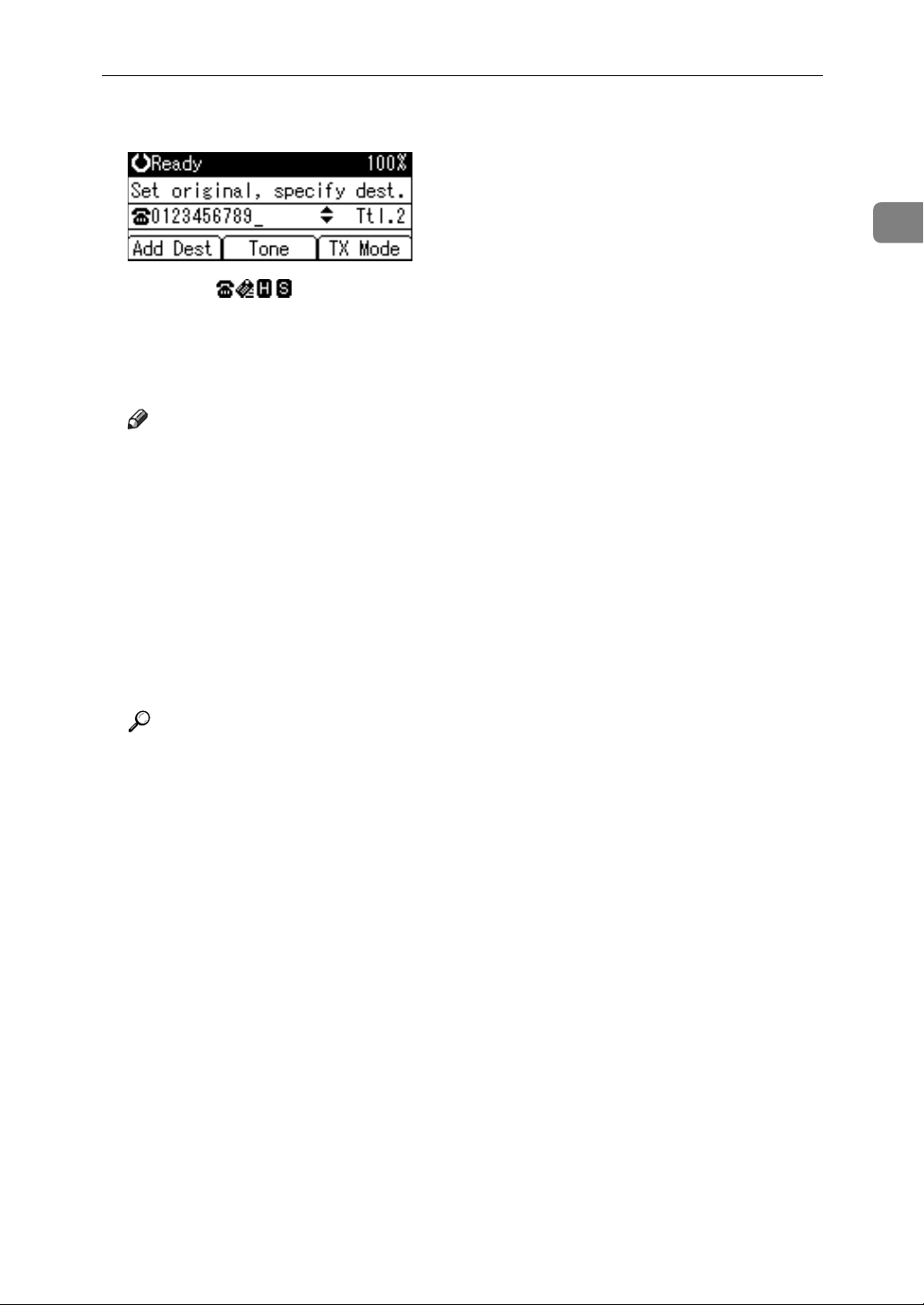
Transmission Modes
F Specify the next destination.
Pressing [] switches the type of transmission between fax number, e-
mail address, and IP-Fax destination.
A fax number, e-mail address and IP-Fax destination can be specified simultaneously.
G Press the {Start} key.
Note
❒ If the combined total number of programmed destinations exceeds the
maximum value, only Immediate Transmission is possible.
❒ For the maximum number of destinations you can specify per file, see
“Maximum Values”.
❒ For the maximum number of destinations you can specify for all files (in-
cluding files in memory), see “Maximum Values”.
❒ For the maximum number of documents you can store in memory for
Memory Transmission, see “Maximum Values”.
❒ For the maximum number of pages you can store in memory (using A4
Standard <ITU-T q1 Chart>) , see “Maximum Values”.
1
Reference
p.41 “Original Type”
p.42 “Resolution”
p.43 “Image Density (Contrast)”
p.45 “Sending Over a Fax Line”
p.48 “Sending by IP-Fax”
p.51 “Sending to an E-mail Address”
p.56 “Using the Quick Dial Keys”
p.60 “Redial”
p.182 “Maximum Values”
“Fax Features”, General Settings Guide
“Troubleshooting When Using the Facsimile Function”, Troubleshooting
15
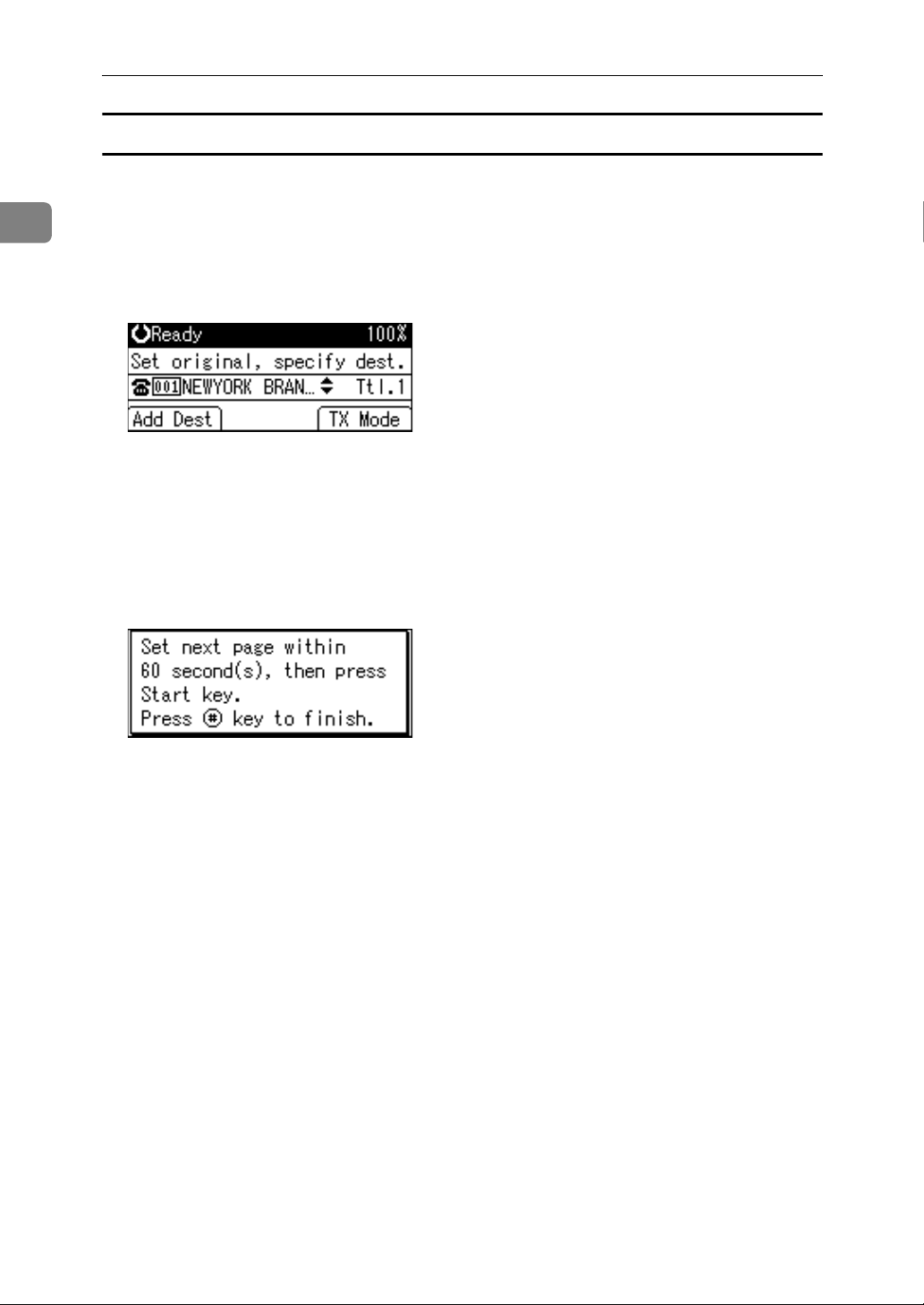
Transmission
Sending multiple originals using the exposure glass
Follow these steps to send multiple originals using the exposure glass.
1
A Make sure that Memory Trans. indicator lights.
B Place the first page of the original face down on the exposure glass.
C Specify a destination.
D Make the scan settings you require.
E Press the {Start} key.
The machine starts scanning.
F Place the next original on the exposure glass within 60 seconds after the ma-
chine has finished scanning the first original.
G Repeat steps
to F for all originals.
D
H Place the last original, and then press the {q} key.
The machine dials the destination and starts transmission.
16
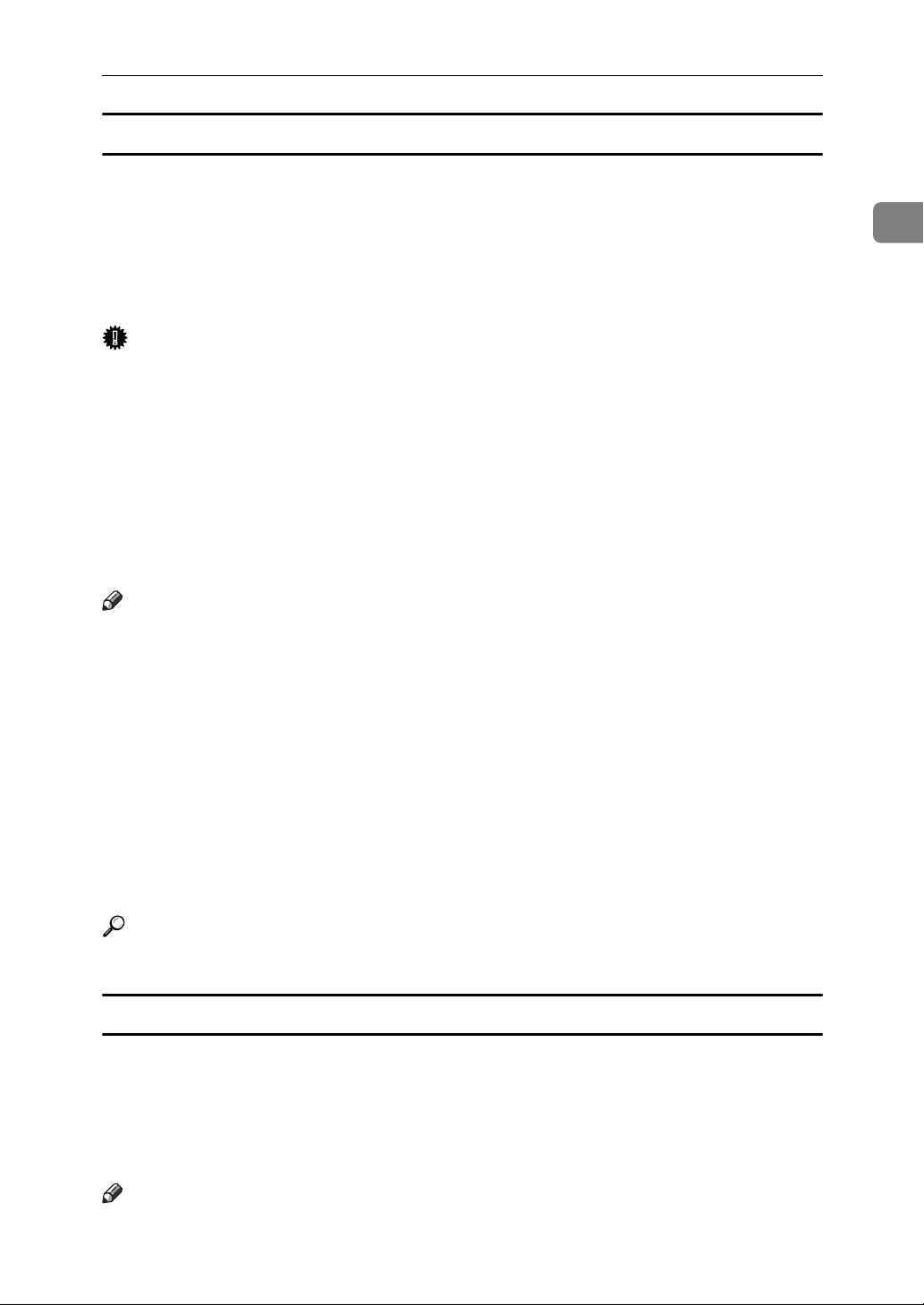
Transmission Modes
Parallel Memory Transmission
This function dials while the original is being scanned.
Standard Memory Transmission stores the original in memory, then dials the
destination. However, Parallel Memory Transmission allows you to confirm the
connection status quickly. In addition, this function scans the original faster than
Immediate Transmission. This is useful when you are in a hurry and need to use
the original for another purpose.
Important
❒ Standard Memory Transmission is used instead of Parallel Memory Trans-
mission in the following cases:
• When the line is busy and could not be connected to
•With Send Later
• When you store an original for Memory Transmission while another com-
munication is in progress
• When two or more destinations are specified
• When an original is placed on the exposure glass, and then sent
1
Note
❒ You can turn this function on or off with the User Parameters (switch 07, bit 2)
in the Fax Features menu.
❒ Standard Memory Transmission may be used instead of Parallel Memory
Transmission if there is not enough free memory left.
❒ If you use this function, the Memory Storage Report will not be printed.
❒ If the {Clear/Stop} key is pressed, the original will jam or memory will run out
while Parallel Memory Transmission stops. The Communication Result Report is printed and files are deleted.
❒ When using Parallel Memory Transmission, only the page number is printed
on the header of the fax, the total number of originals is not automatically
printed.
Reference
“Fax Features”, General Settings Guide
Automatic Redial
If a fax document could not be sent because the line was busy or an error occurred during transmission, redial is attempted at five-minute intervals up to
five times.
If redialing fails after four redials, the machine cancels the transmission and
prints a Communication Result Report or Communication Failure Report.
Note
❒ If there are a large number of files stored in memory, documents might not be
sent in the order they were scanned.
17
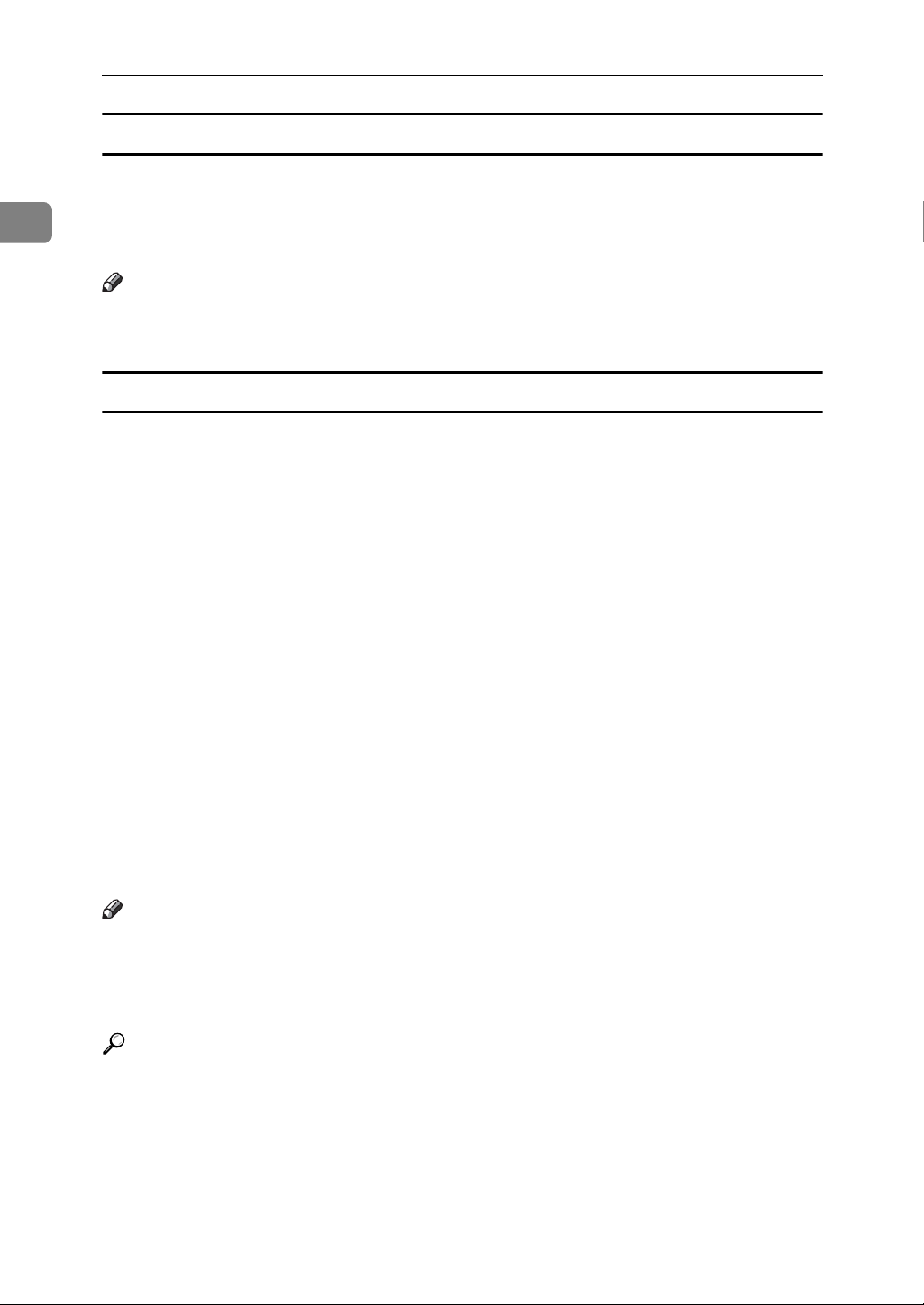
1
Transmission
Dual Access
The machine can scan other documents into memory even while sending a fax
document from memory, receiving a document into memory, or automatically
printing a report. Since the machine starts sending the second document immediately after the current transmission ends, the line is used efficiently.
Note
❒ During Immediate Transmission or when in User Tools mode, the machine
cannot scan an original.
Simultaneous Broadcast
Use this function to send the same original to multiple destinations simultaneously.
To specify multiple destinations, specify the first destination, and then specify
the next destination by pressing [Add Dest].
If you dial several destinations for the same document (broadcasting), the docu-
ments are sent in the order in which they were dialed. If the fax document could
not be transmitted, the machine redials that destination after the last destination
specified for broadcasting. For example, if you specify four destinations, A
through D, for broadcasting, and if the lines to destinations A and C are busy,
the machine dials the destinations in the following order: A, B, C, D, A, and C.
To check the transmission progress, print the TX file list.
If you specify a second transmission while broadcasting to several destinations,
faxes are transmitted alternately to each remaining destination in the current
and second broadcast.
For example, if you specify a broadcast to destinations A and B, and then specify
a broadcast to destinations C and D while transmission to destination A is in
progress, the machine sends the faxes in the following order: A, C, B, and then D.
If the previous file and next file are both on standby, these are also sent in the
same order.
Note
❒ To avoid accidentally pressing the wrong Quick Dial key, you can set the ma-
chine so that each time a destination is added using a Quick Dial key, [Add
Dest] must be pressed. Make the setting in User Parameters (switch 17, bit 2)
in the Fax Features menu.
Reference
p.135 “Printing a List of Files in Memory (Print TX Standby File List)”
18
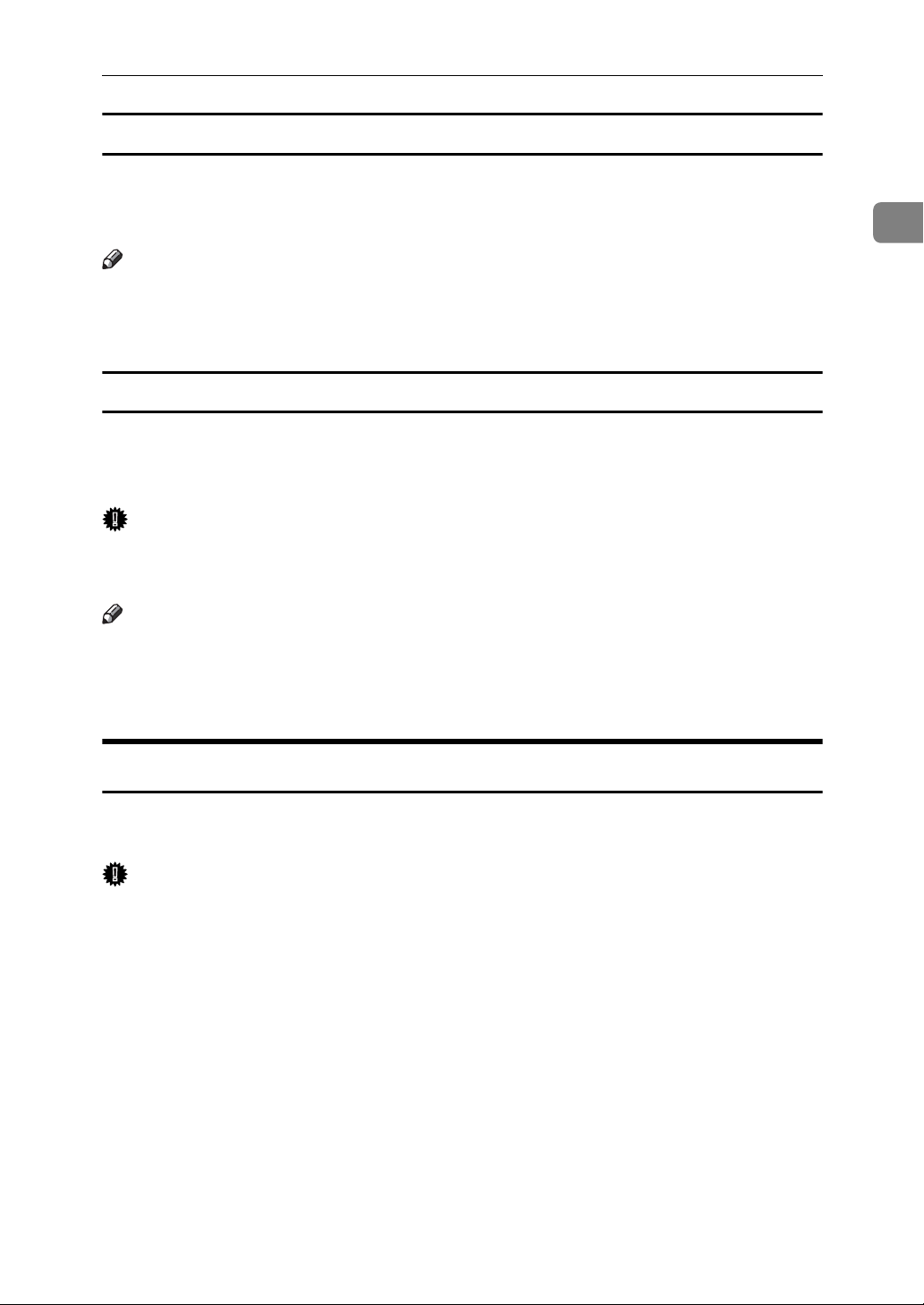
Transmission Modes
If memory runs out while storing an original
If you run out of memory while storing an original (free space reaches 0%), the
“
Memory is full. Scanning will be stopped and only scanned page(s)
will be stored.
Note
❒ When this happens, only the scanned pages are sent. If you want to delete the
scanned pages and cancel transmission in this case, contact your service representative.
” message appears. Press [Exit] to transmit stored pages only.
ECM (Error Correction Mode)
If part of a transmission fails because of a line problem, the lost data is automatically resent. You can turn this function on or off with the User Parameters
(switch 01, bit 0).
Important
❒ For this function to work, the other machine must have ECM.
❒ This function is not available with Internet Fax.
1
Note
❒ If you turn ECM off, you cannot use the following functions:
• JBIG Transmission
• Super G3 Communication
Immediate Transmission
Immediate Transmission is possible with standard fax transmission and IP-Fax
transmission.
Important
❒ Internet Fax is executed in only Memory Transmission that starts transmis-
sion automatically after storing documents in memory. If you specify Immediate Transmission in Internet Fax, the “
memory transmission.
and then switch to Memory Transmission.
❒ Group cannot be used for Immediate Transmission. You cannot send the
same document to multiple destinations (broadcasting). If you specify a
group, the “
message appears. When this happens, press [Exit], and then switch to Memory Transmission.
Try again after switching to memory transmission.”
” message appears. When this happens, press [Exit],
Try again after switching to
19
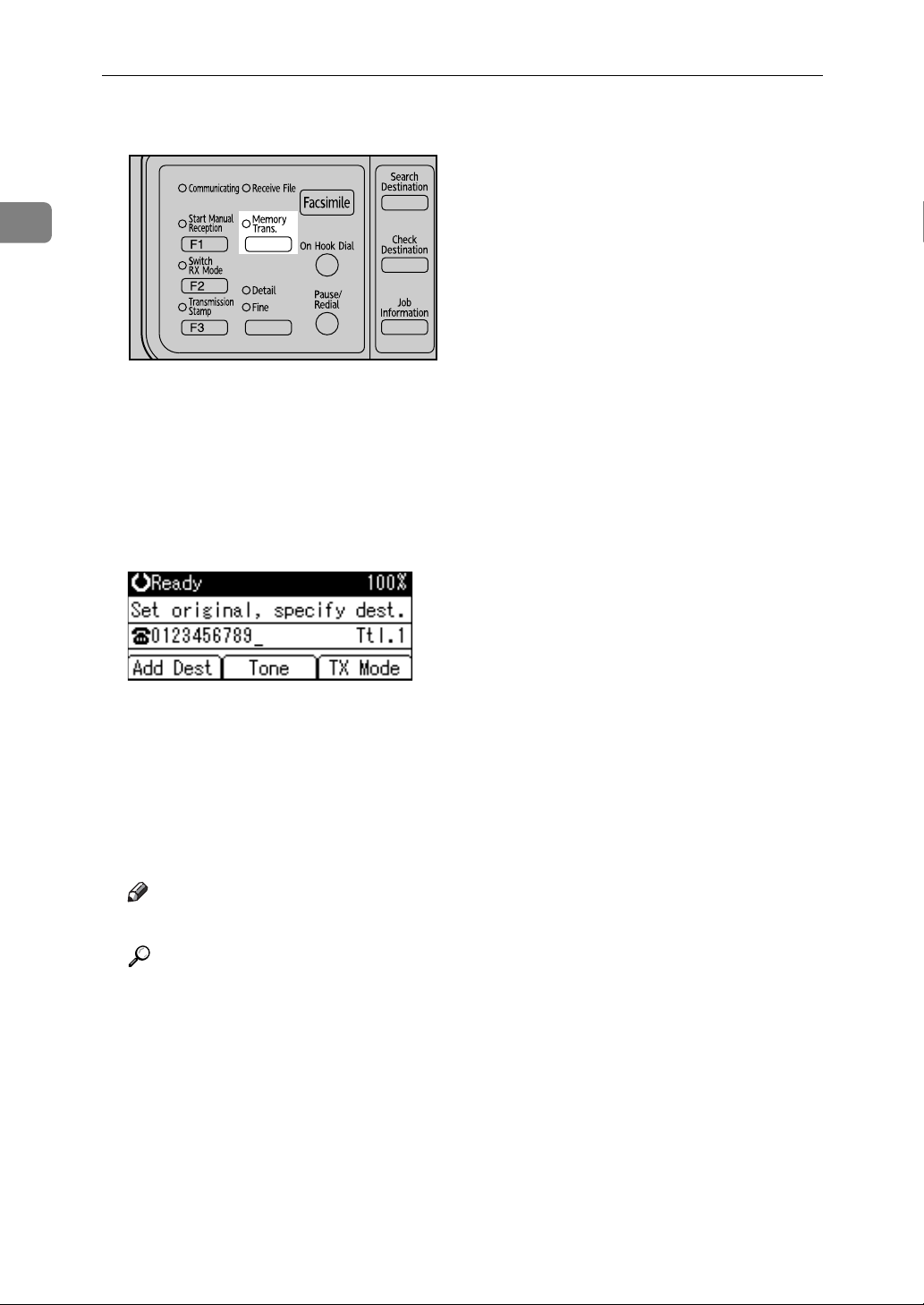
1
S
Transmission
A Make sure that Memory Trans. indicator is not lit.
ALT033
If it is lit, Memory Transmission mode is selected. Press the {Transmission
Mode} key.
B Place the original.
C Select the scan settings you require.
D Using the number keys or a Quick Dial key, specify a destination.
To specify a destination using a Quick Dial key, see “Using the Quick Dial
Keys”.
If you make a mistake, press the {Clear/Stop} key, and then enter the correct
number.
E Press the {Start} key.
The machine dials a destination.
Note
❒ Documents are not stored in memory.
Reference
p.41 “Original Type”
p.42 “Resolution”
p.43 “Image Density (Contrast)”
p.45 “Sending Over a Fax Line”
p.48 “Sending by IP-Fax”
p.56 “Using the Quick Dial Keys”
p.60 “Redial”
20
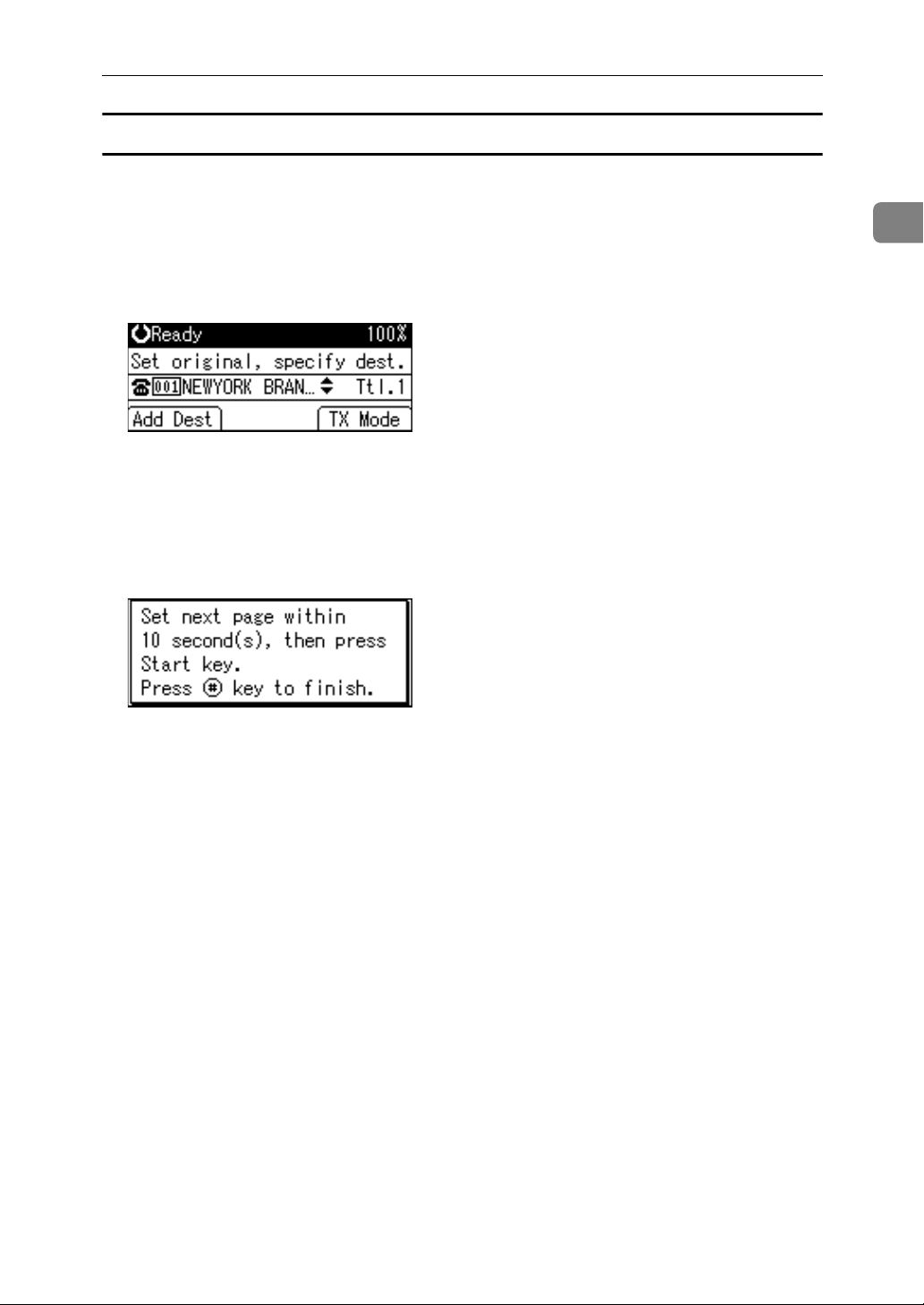
Transmission Modes
Sending multiple originals using the exposure glass
Follow these steps to send multiple originals using the exposure glass.
A Make sure that Memory Trans. indicator is not lit.
B Place the first page face down on the exposure glass.
C Specify a destination.
D Make the scan settings you require.
E Press the {Start} key.
F Place the next original on the exposure glass within 10 seconds after the ma-
chine has finished scanning the first original.
1
G Repeat steps
to F for all originals.
D
H Place the last original, and then press the {q} key.
21

1
Transmission
IP-Fax Functions
The IP-Fax function sends or receives documents between two facsimiles directly via a TCP/IP network.
This function has the following advantages and is suitable for communication
within the same LAN:
• Reducing communication costs
• Communicating between IP-Faxes at higher speed than by standard fax
IP-Fax uses SIP and H.323 as the network protocol.
Specify an IPv4 address or host name instead of a fax number for sending. When
using a gatekeeper, specify its alias telephone number. When using a SIP server,
you can send by specifying SIP user name. Specify addresses of the gatekeeper
or SIP server (proxy server, register server, redirect server) as appropriate in IPFax Settings in the Fax Features menu.
You can also transmit to a G3 facsimile connected to the public switched telephone network (PSTN) via a gateway (T.38-compliant).
You can receive IP-Faxes in the same manner as standard faxes.
22
