Page 1

RICOH GROUP COMPANIES
B079/B082
SERVICE MANUAL
001634MIU
Page 2
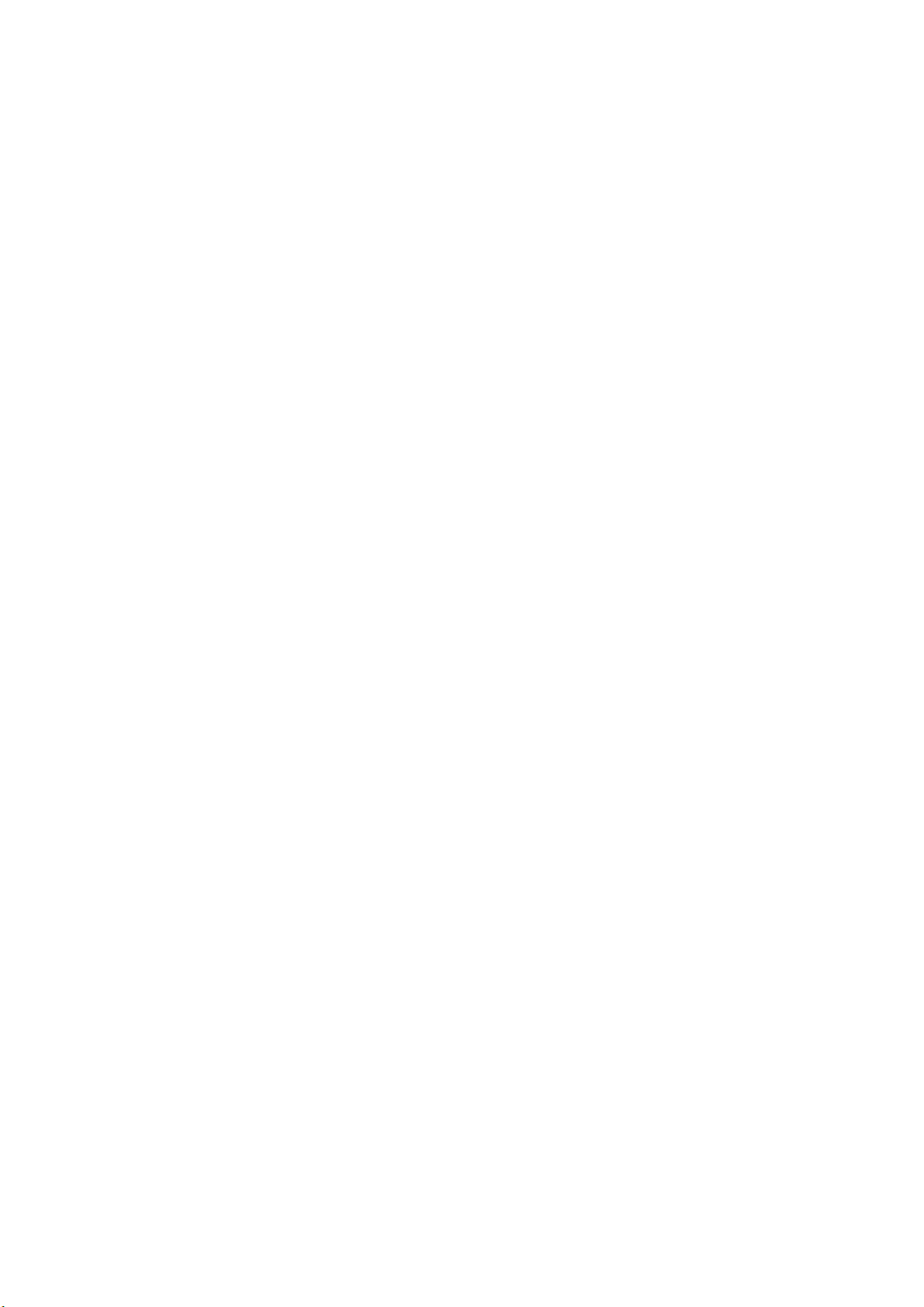
Page 3
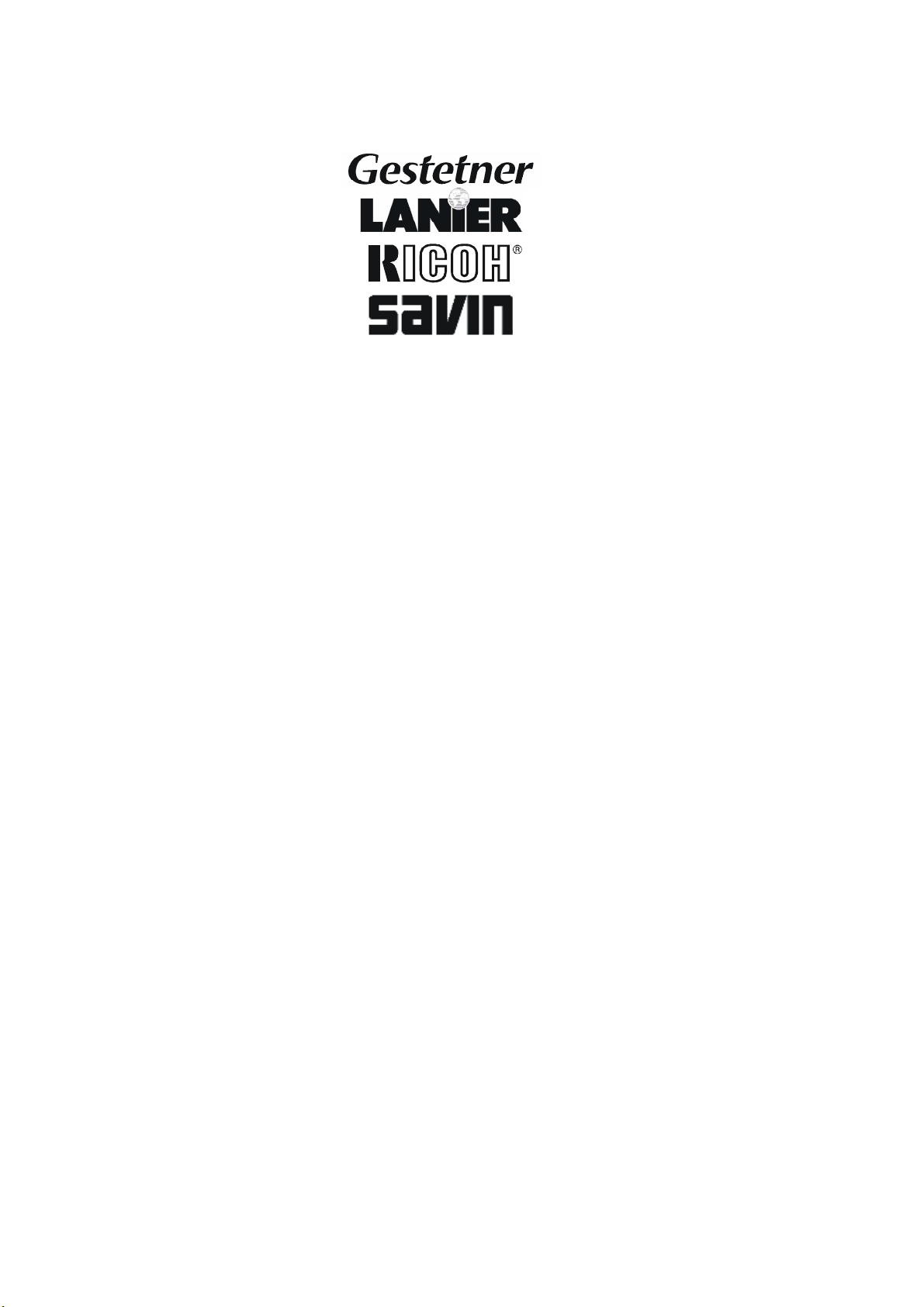
SERVICE MANUAL
B079/B082
®
®
RICOH GROUP COMPANIES
Page 4
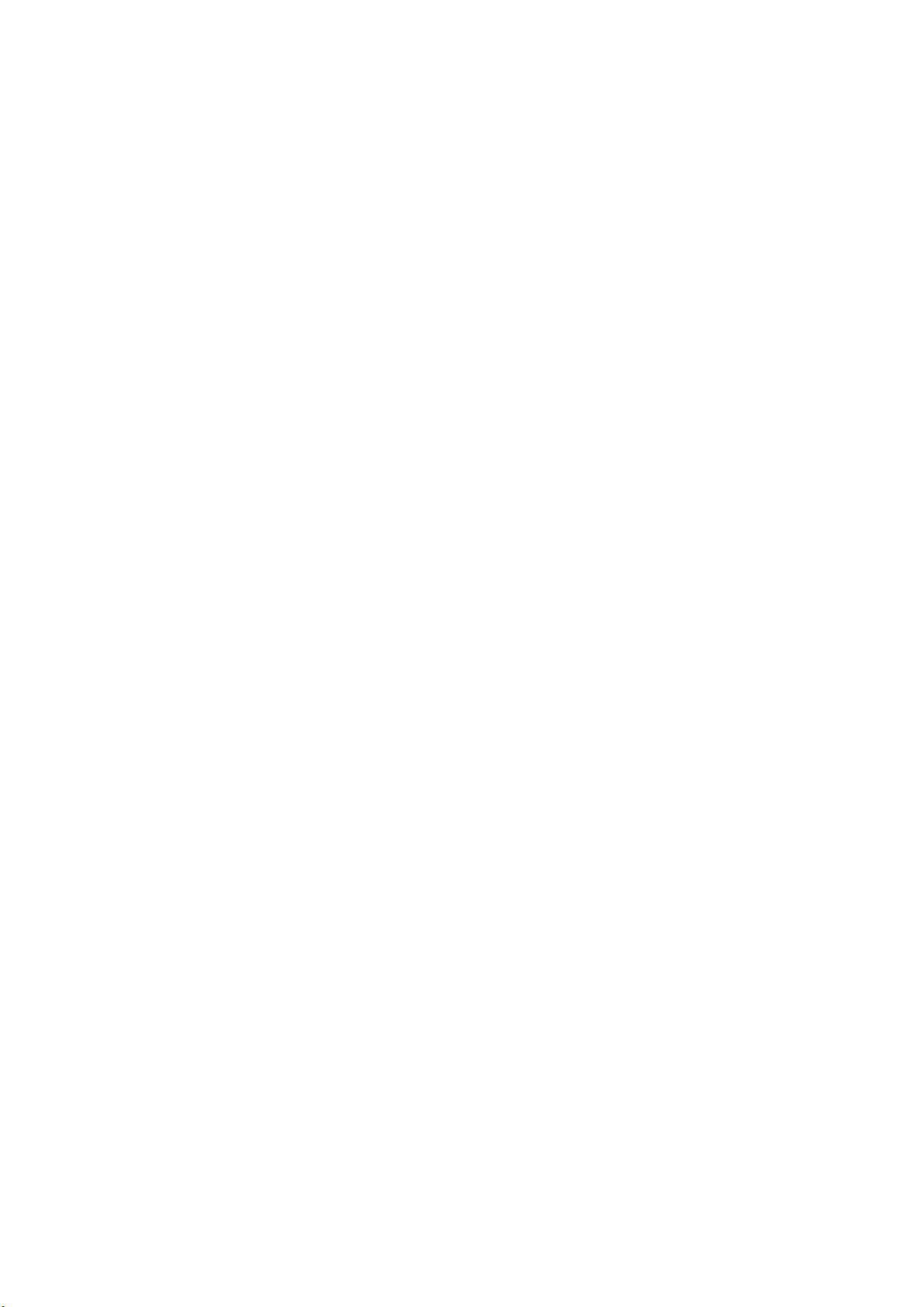
Page 5
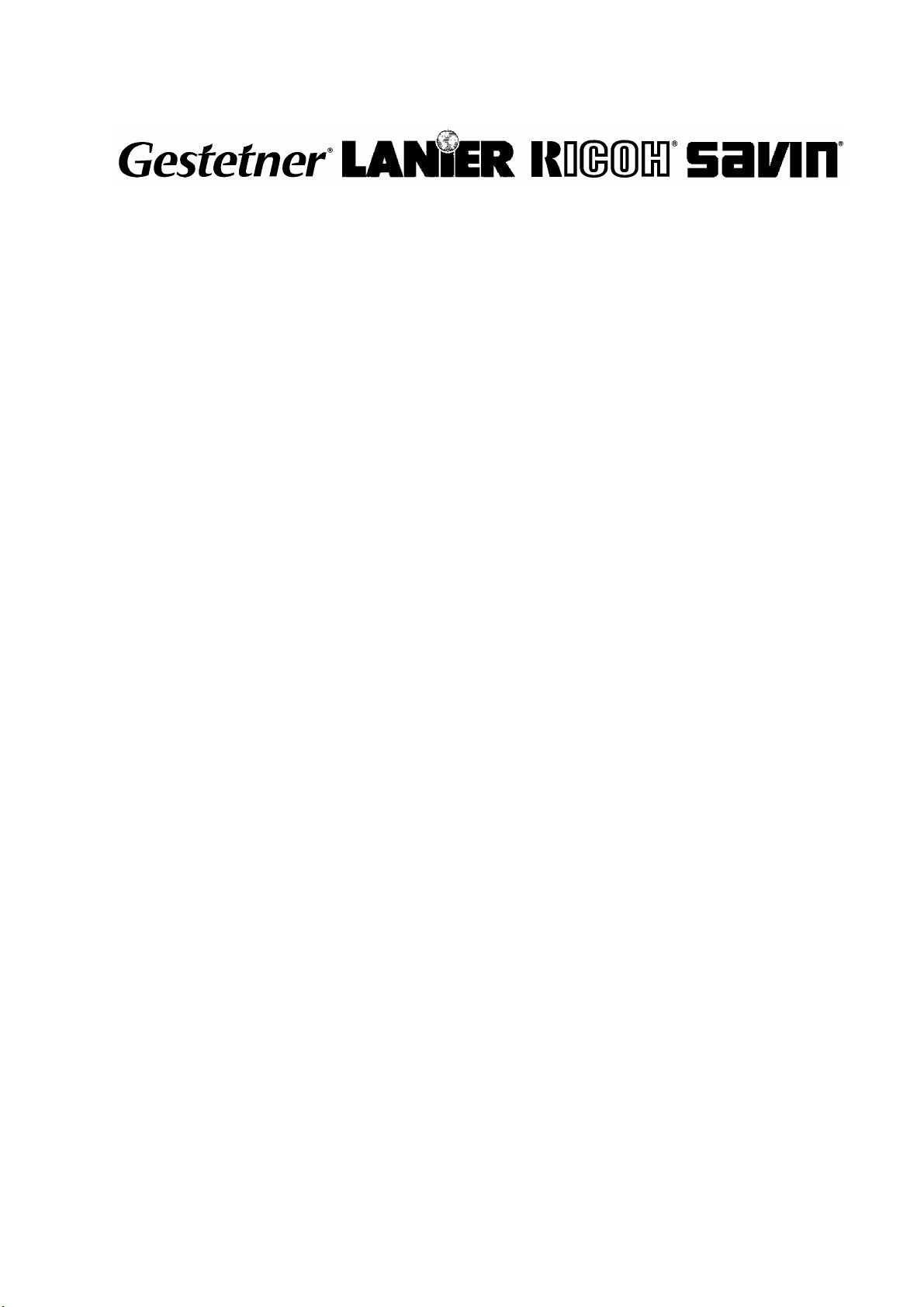
B079/B082
SERVICE MANUAL
001634MIU
Page 6
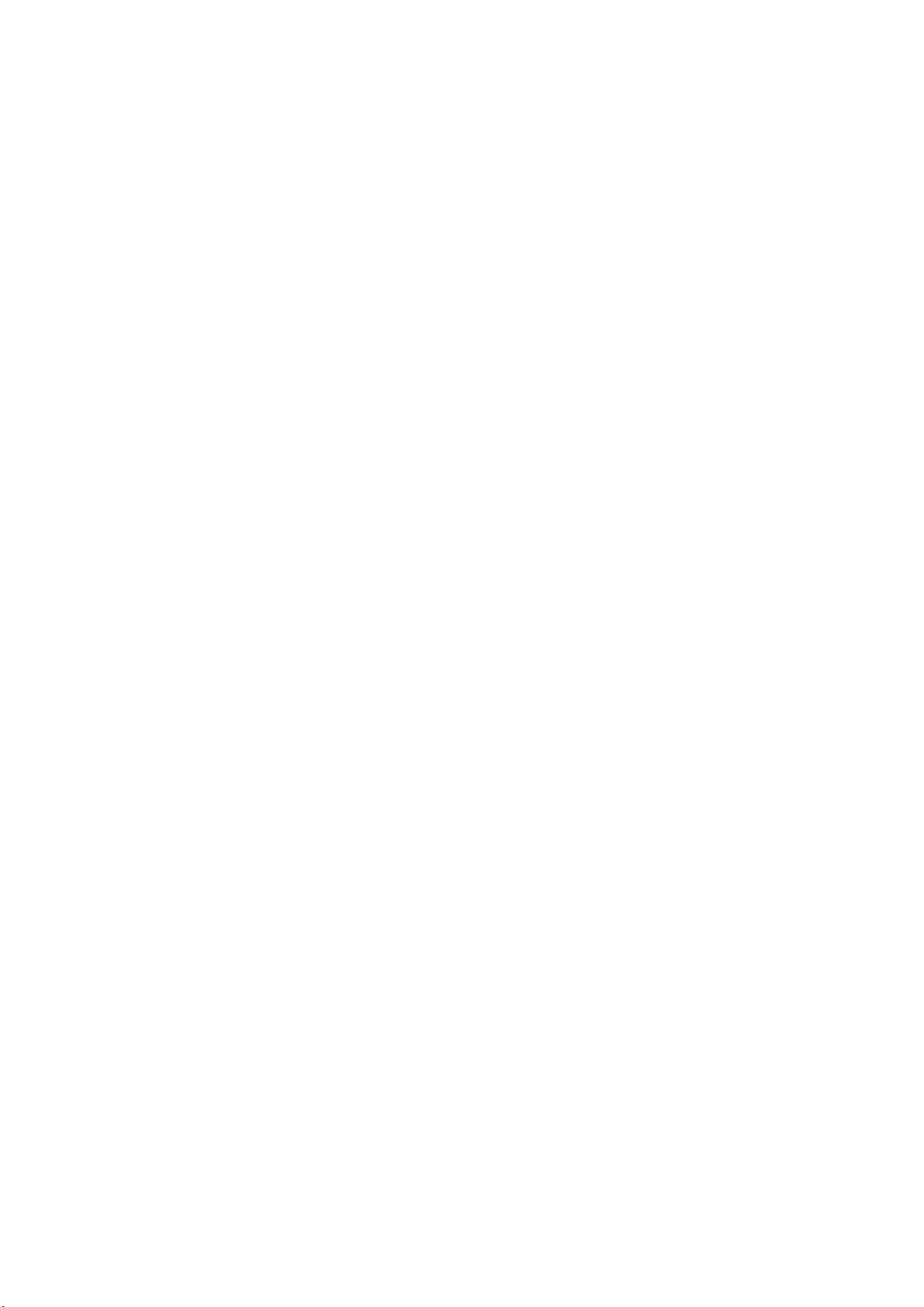
Page 7

A
f
r
It is the reader's responsibility when discussing the information contained
within this document to maintain a level of confidentiality that is in the best
interest of Ricoh Corporation and its member companies.
NO PART OF THIS DOCUMENT MAY BE REPRODUCED IN ANY
FASHION AND DISTRIBUTED WITHOUT THE PRIOR
PERMISSION OF RICOH CORPORATION.
ll product names, domain names or product illustrations, including
desktop images, used in this document are trademarks, registered
trademarks or the property of their respective companies.
They are used throughout this book in an informational or editorial fashion
only and for the benefit of such companies. No such use, or the use o
any trade name, or web site is intended to convey endorsement or othe
affiliation with Ricoh products.
2003 RICOH Corporation. All rights reserved.
Page 8
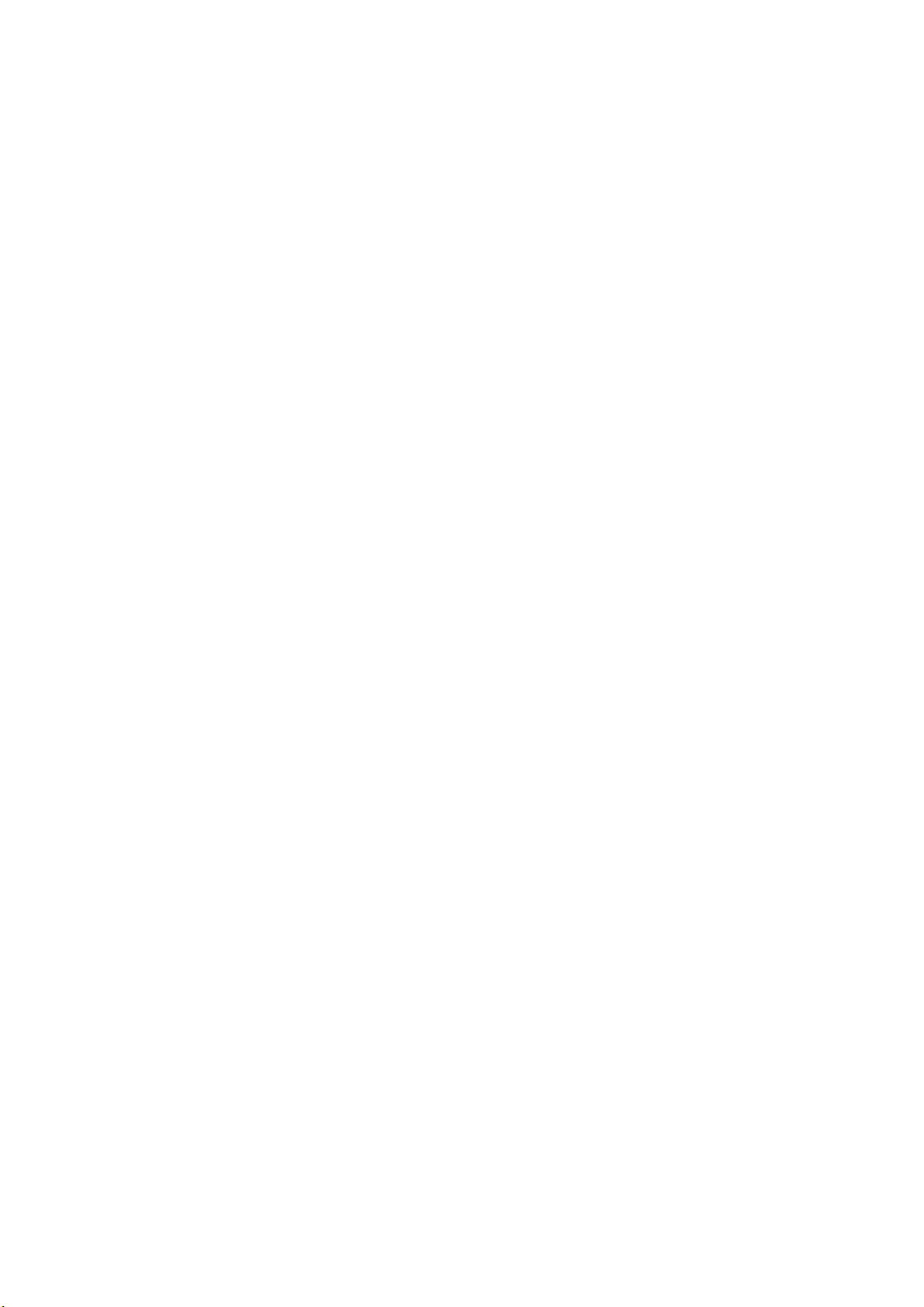
Page 9
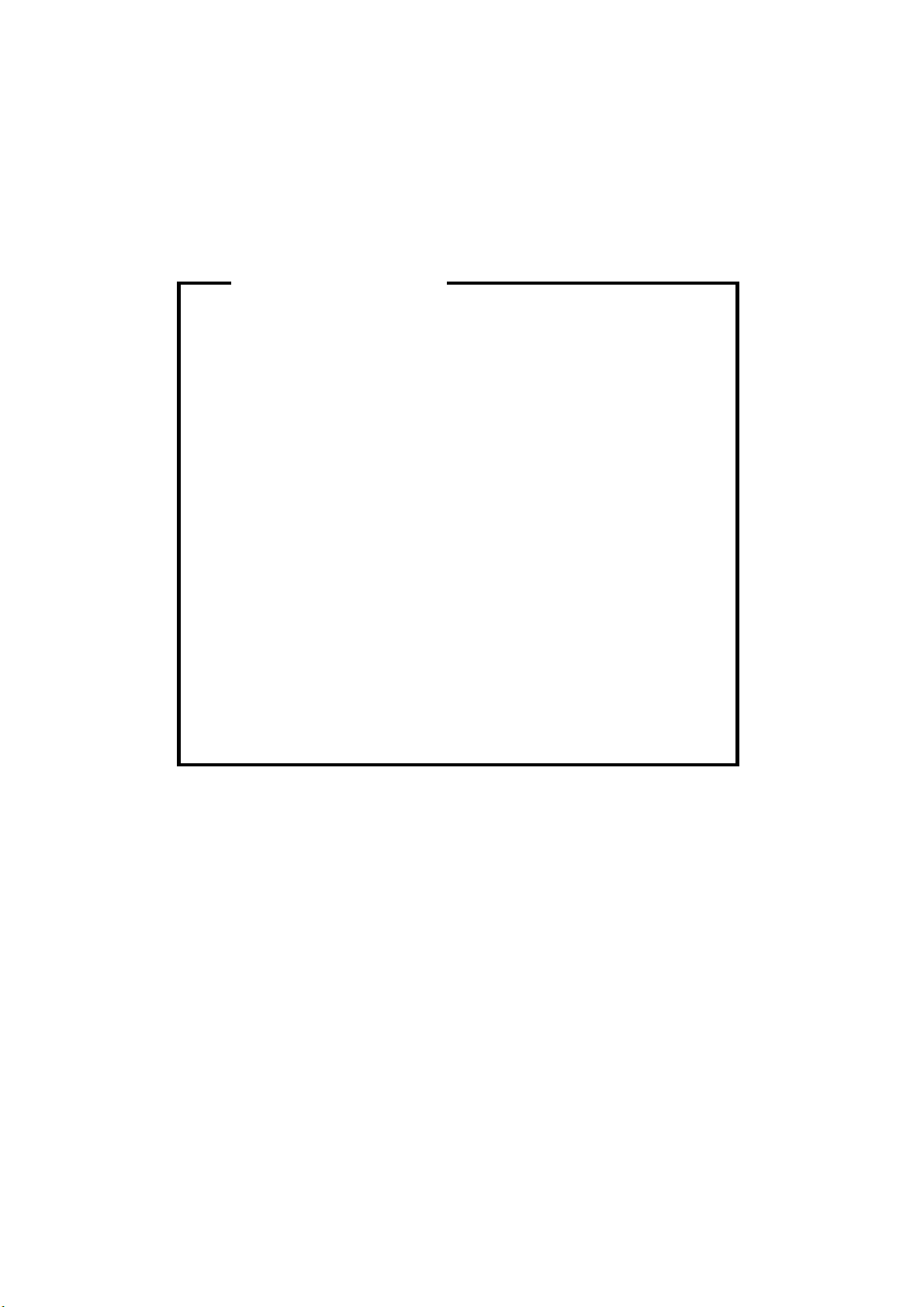
p
t
r
g
l
y
p
WARNING
The Service Manual contains information
regarding service techniques, procedures,
rocesses and spare parts of office equipmen
distributed by Ricoh Corporation. Users of this
manual should be either service trained o
certified by successfully completing a Ricoh
Technical Training Program.
Untrained and uncertified users utilizin
information contained in this service manual to
repair or modify Ricoh equipment risk persona
injury, damage to property or loss of warrant
rotection.
Ricoh Corporation
Page 10
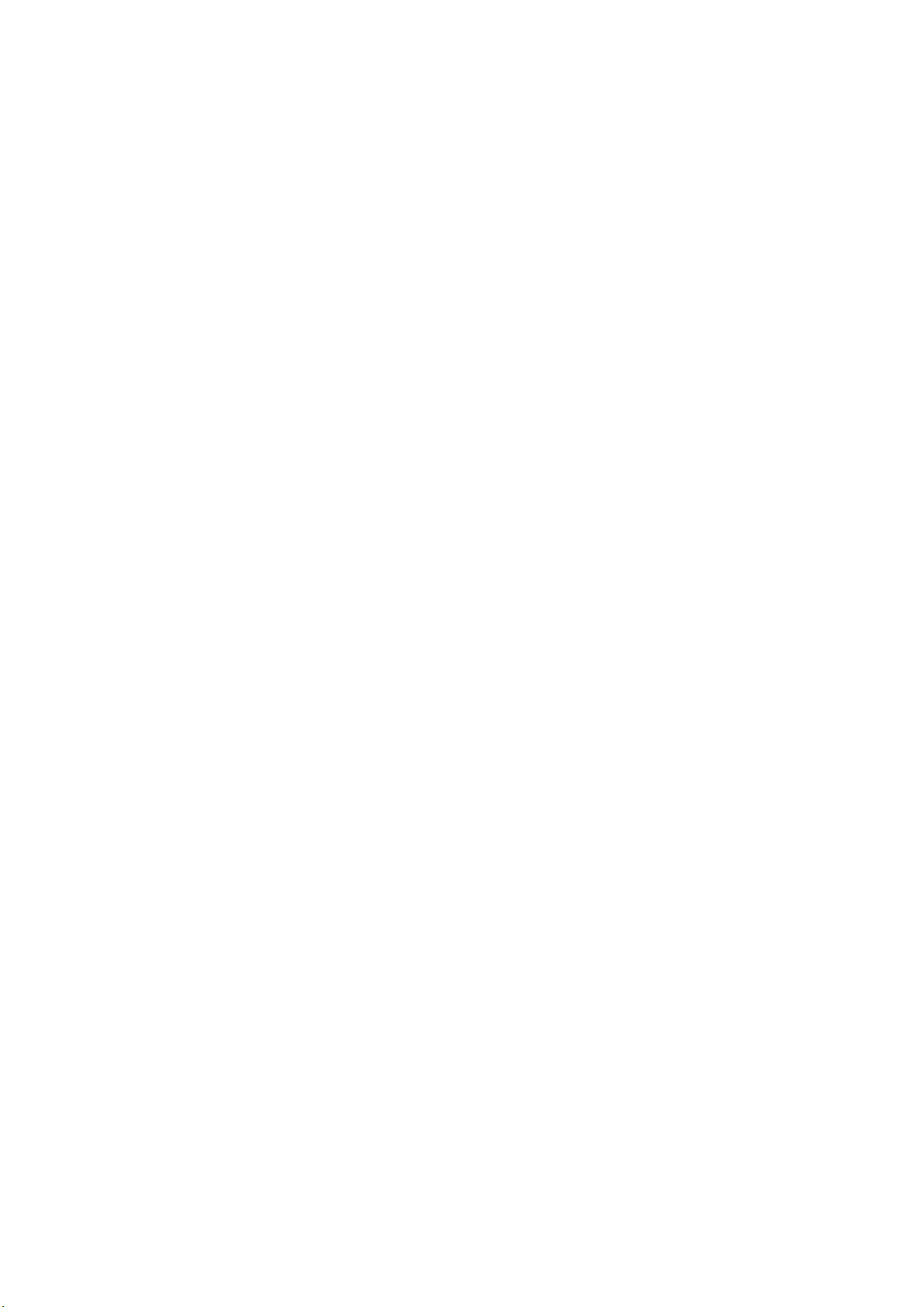
Page 11
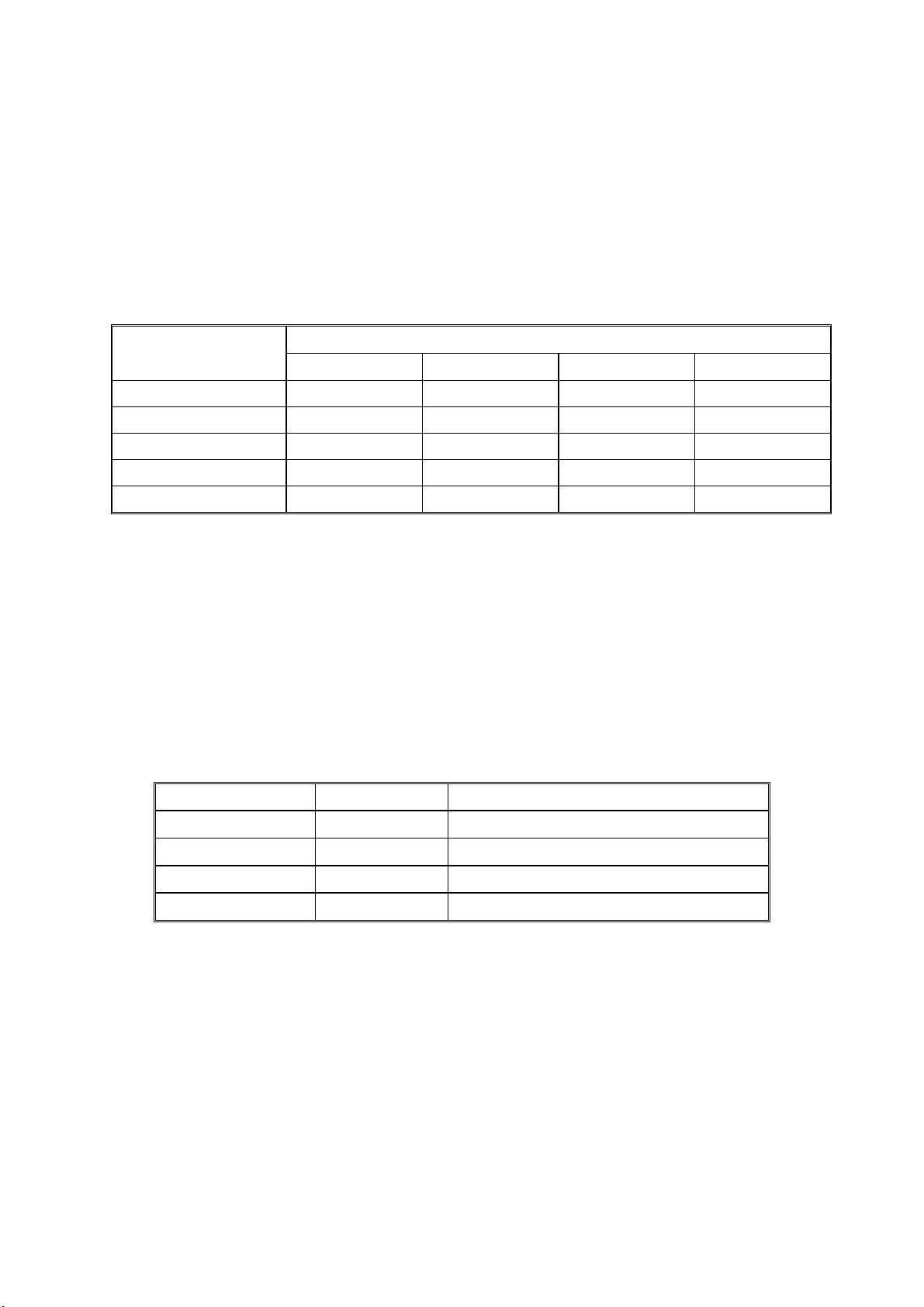
LEGEND
PRODUCT CODE COMPANY
B079 3532 LD035 Aficio 2035 4035
B082 4532 LD045 Aficio 2045 4045
GESTETNER LANIER RICOH SAVIN
DOCUMENTATION HISTORY
REV. NO. DATE COMMENTS
*
05/2003 Original Printing
Page 12
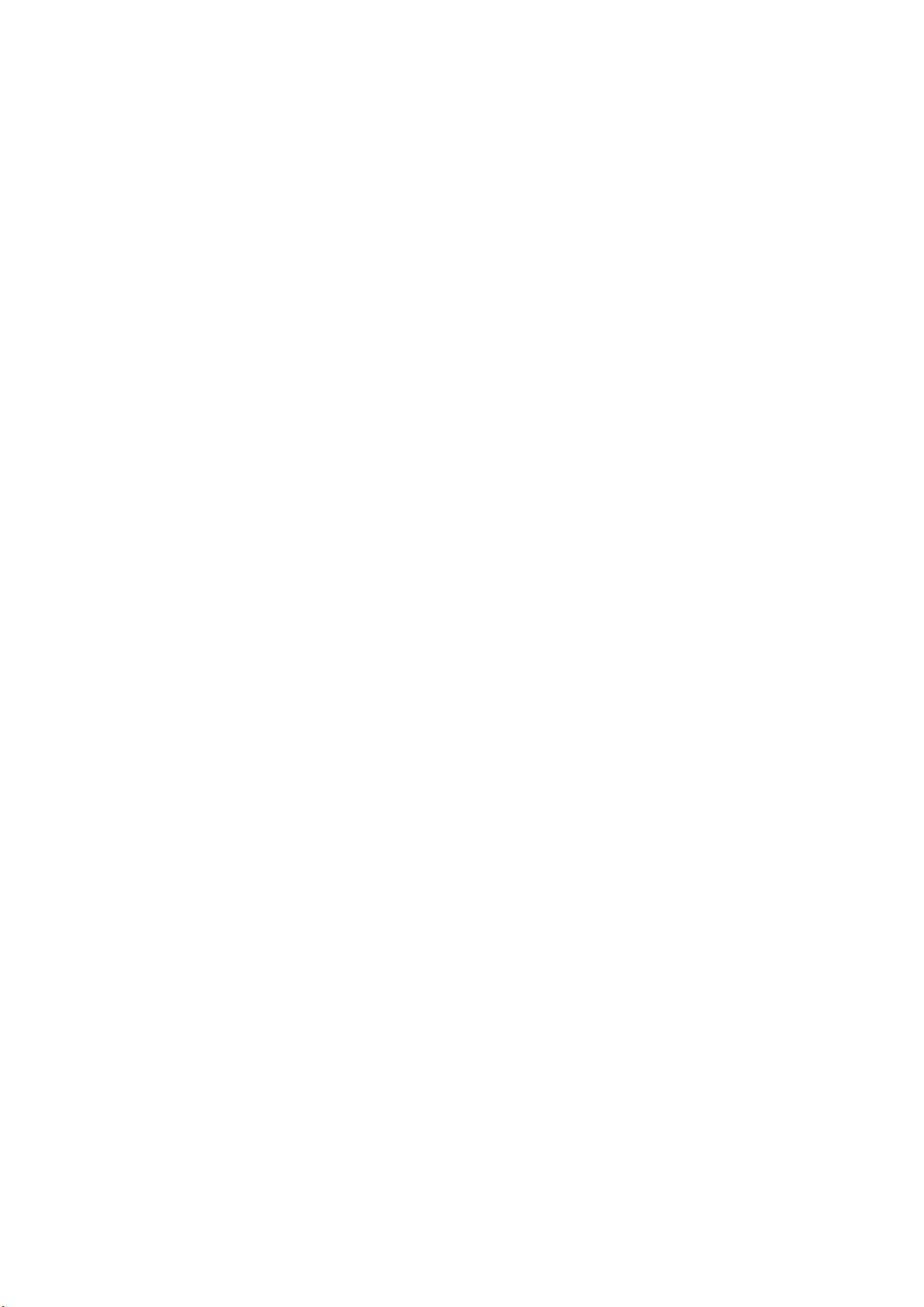
Page 13
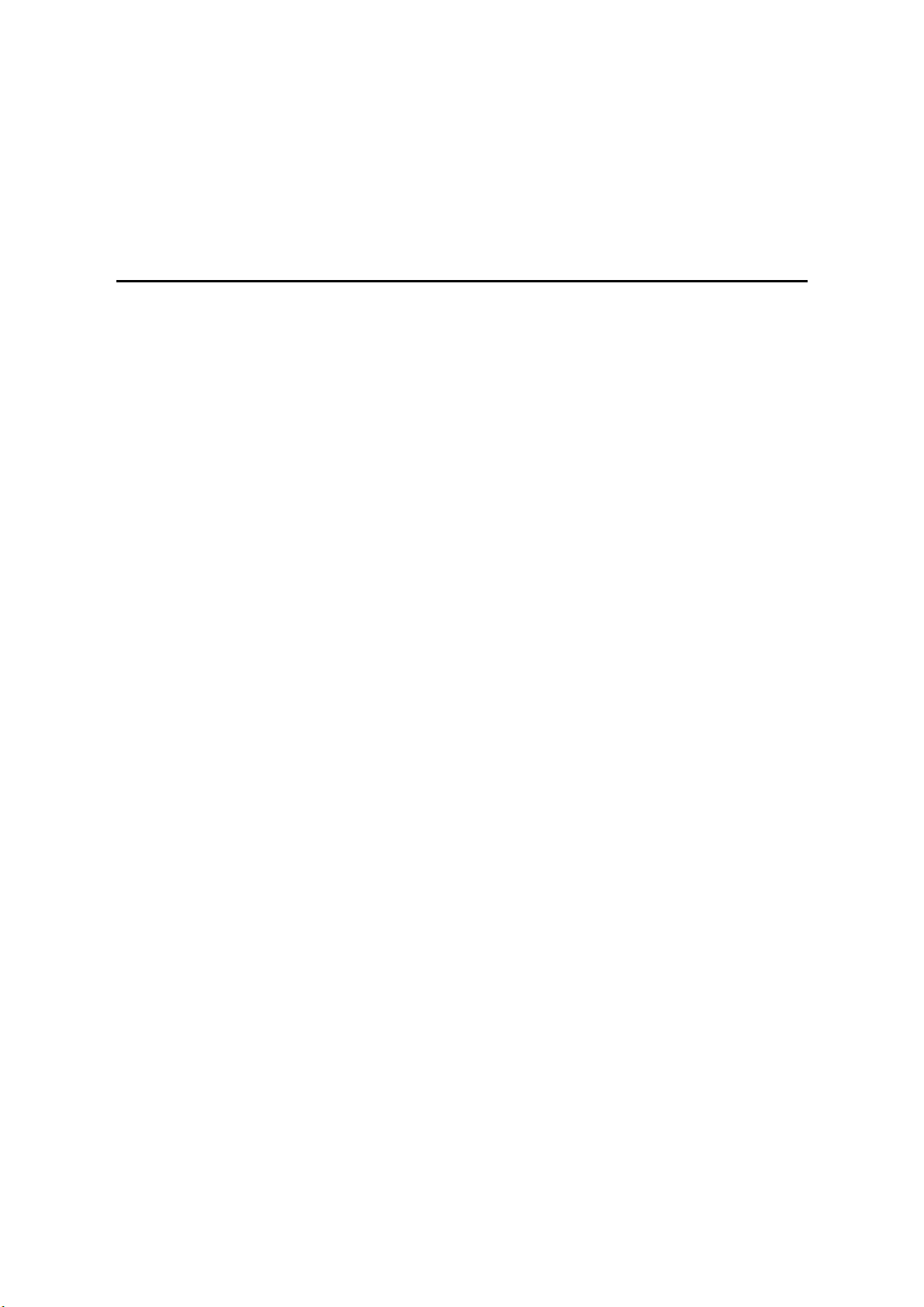
B079/B082
TABLE OF CONTENTS
INSTALLATION
1. INSTALLATION PROCEDURE.................................................... 1-1
1.1 INSTALLATION REQUIREMENTS ............................................................1-1
1.1.1 ENVIRONMENT ................................................................................1-2
1.1.2 MACHINE LEVEL..............................................................................1-2
1.1.3 MINIMUM SPACE REQUIREMENTS ...............................................1-3
1.1.4 POWER REQUIREMENTS ...............................................................1-5
1.2 INSTALLATION FLOW CHART .................................................................1-6
1.3 MAIN MACHINE INSTALLATION...............................................................1-7
1.3.1 ACCESSORY CHECK ......................................................................1-7
1.3.2 INSTALLATION PROCEDURE .........................................................1-8
Development Unit and PCU..................................................................1-9
Toner Bottle ........................................................................................1-12
Paper Trays ........................................................................................1-13
Initialize TD Sensor and Developer.....................................................1-15
Set Paper Size for Paper Trays ..........................................................1-16
Electrical Total Counter.......................................................................1-17
HDD Caution Decal.............................................................................1-17
Exposure Glass Cleaner .....................................................................1-17
1.4 PAPER TRAY UNIT INSTALLATION (B542) ...........................................1-18
1.4.1 ACCESSORY CHECK ....................................................................1-18
1.4.2 PAPER TRAY UNIT INSTALLATION PROCEDURE ......................1-19
1.5 CABINET INSTALLATION PROCEDURE................................................1-23
1.6 1-BIN TRAY UNIT INSTALLATION (B544) ..............................................1-26
1.6.1 ACCESSORY CHECK ....................................................................1-26
1.6.2 1-BIN TRAY INSTALLATION PROCEDURE...................................1-27
1.7 BRIDGE UNIT INSTALLATION (B538) ....................................................1-33
1.7.1 ACCESSORY CHECK ....................................................................1-33
1.7.2 BRIDGE UNIT INSTALLATION PROCEDURE ...............................1-34
1.8 TWO-TRAY FINISHER INSTALLATION (B545).......................................1-36
1.8.1 ACCESSORY CHECK ....................................................................1-36
1.8.2 TWO-TRAY FINISHER INSTALLATION PROCEDURE .................1-37
1.9 PUNCH UNIT INSTALLATION (B377) .....................................................1-40
1.9.1 ACCESSORY CHECK ....................................................................1-40
1.9.2 PUNCH UNIT INSTALLATION PROCEDURE ................................1-41
1.10 ARDF INSTALLATION (B541)................................................................1-44
1.10.1 ACCESSORY CHECK...................................................................1-44
1.10.2 ARDF INSTALLATION PROCEDURE...........................................1-45
1.10.3 ARDF SKEW ADJUSTMENT ........................................................1-48
1.11 LCT INSTALLATION (B543)...................................................................1-49
1.11.1 ACCESSORY CHECK...................................................................1-49
SM i B079/B082
Page 14
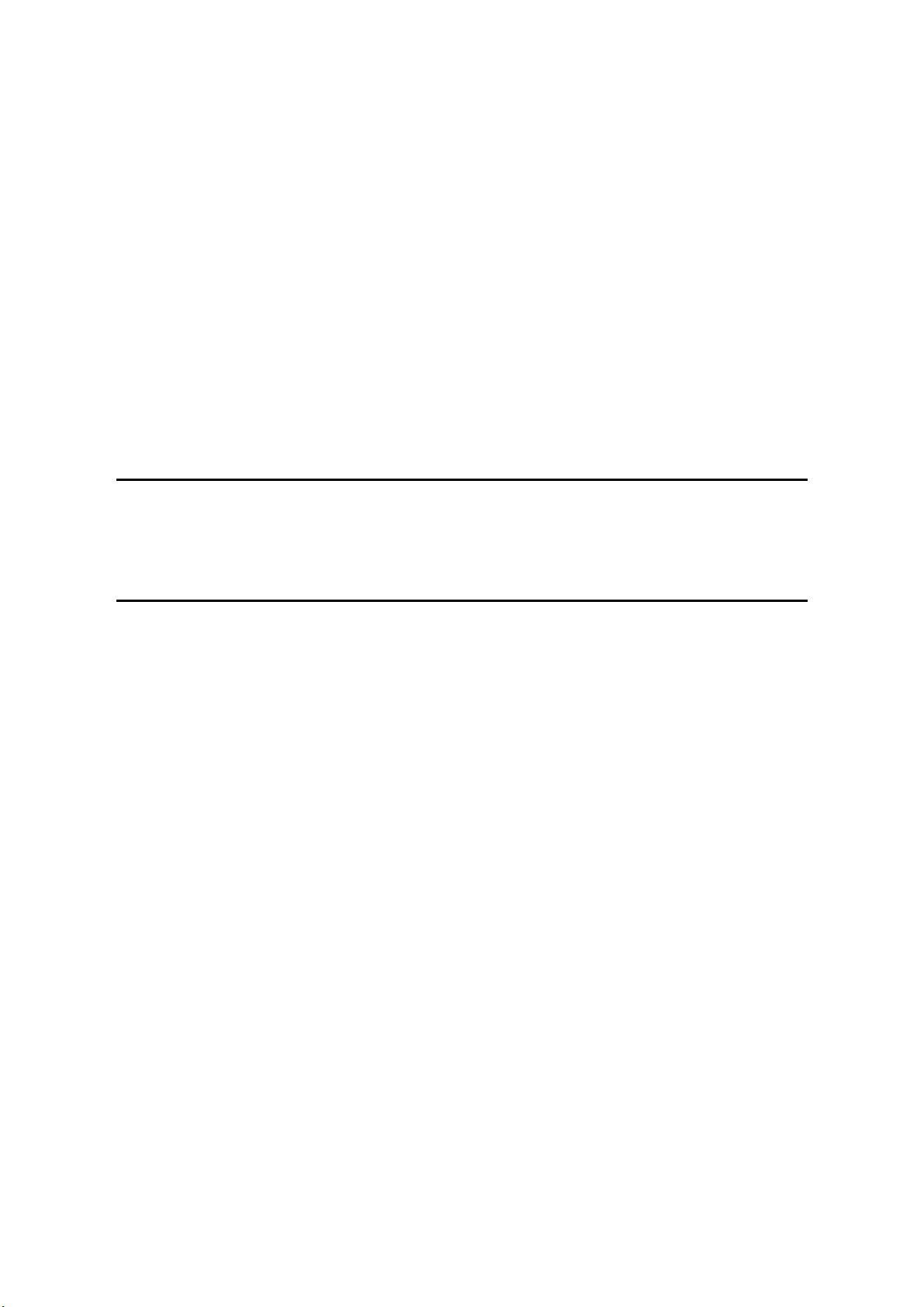
1.11.2 LCT INSTALLATION PROCEDURE..............................................1-50
1.12 PLATEN COVER INSTALLATION (G329) .............................................1-52
1.13 BOOKLET FINISHER INSTALLATION (B546).......................................1-53
1.13.1 ACCESSORY CHECK...................................................................1-53
1.13.2 BOOKLET FINISHER INSTALLATION PROCEDURE..................1-54
1.14 1000 SHEET FINISHER (B408) .............................................................1-59
1.14.1 ACCESSORY CHECK...................................................................1-59
1.14.2 1000 SHEET FINISHER INSTALLATION PROCEDURE..............1-60
1.14.3 CHECK ALL CONNECTIONS .......................................................1-63
1.15 KEY COUNTER INSTALLATION (A674)................................................1-64
1.16 ANTI-CONDENSATION HEATER..........................................................1-66
1.17 TRAY HEATER ......................................................................................1-68
1.18 TRAY HEATER (OPTIONAL PAPER TRAY UNIT) ................................1-69
1.19 OPTIONAL USER ACCOUNT ENHANCEMENT UNIT (B443) ..............1-70
PREVENTIVE MAINTENANCE
2. PREVENTIVE MAINTENANCE SCHEDULE............................... 2-1
2.1 PM TABLE..................................................................................................2-1
REPLACEMENT AND ADJUSTMENT
3. REPLACEMENT AND ADJUSTMENT ........................................ 3-1
3.1 GENERAL CAUTIONS ...............................................................................3-1
3.1.1 LASER UNIT .....................................................................................3-1
3.1.2 USED TONER...................................................................................3-1
3.2 SPECIAL TOOLS AND LUBRICANTS .......................................................3-2
3.2.1 SPECIAL TOOLS ..............................................................................3-2
3.2.2 LUBRICANTS....................................................................................3-2
3.2.3 SYMBOLS USED IN TEXT................................................................3-2
3.3 FRONT DOOR ...........................................................................................3-3
3.4 DUPLEX UNIT ............................................................................................3-3
3.5 UPPER RIGHT COVER .............................................................................3-4
3.6 BY-PASS TRAY .........................................................................................3-5
3.7 REAR COVERS .........................................................................................3-6
3.7.1 REAR UPPER COVER .....................................................................3-6
3.7.2 REAR LOWER COVER.....................................................................3-6
3.8 LEFT COVERS...........................................................................................3-7
3.8.1 LEFT UPPER COVER.......................................................................3-7
3.9 SCANNER UNIT.........................................................................................3-8
3.9.1 ARDF.................................................................................................3-8
3.9.2 EXPOSURE GLASS..........................................................................3-9
3.9.3 SCANNER EXTERIOR PANELS/OPERATION PANEL ..................3-10
3.9.4 LENS BLOCK/SBU ASSEMBLY .....................................................3-11
3.9.5 ORIGINAL SIZE SENSORS............................................................3-12
3.9.6 EXPOSURE LAMP..........................................................................3-13
3.9.7 SCANNER HP SENSOR/PLATEN COVER SENSOR ....................3-14
B079/B082 ii SM
Page 15
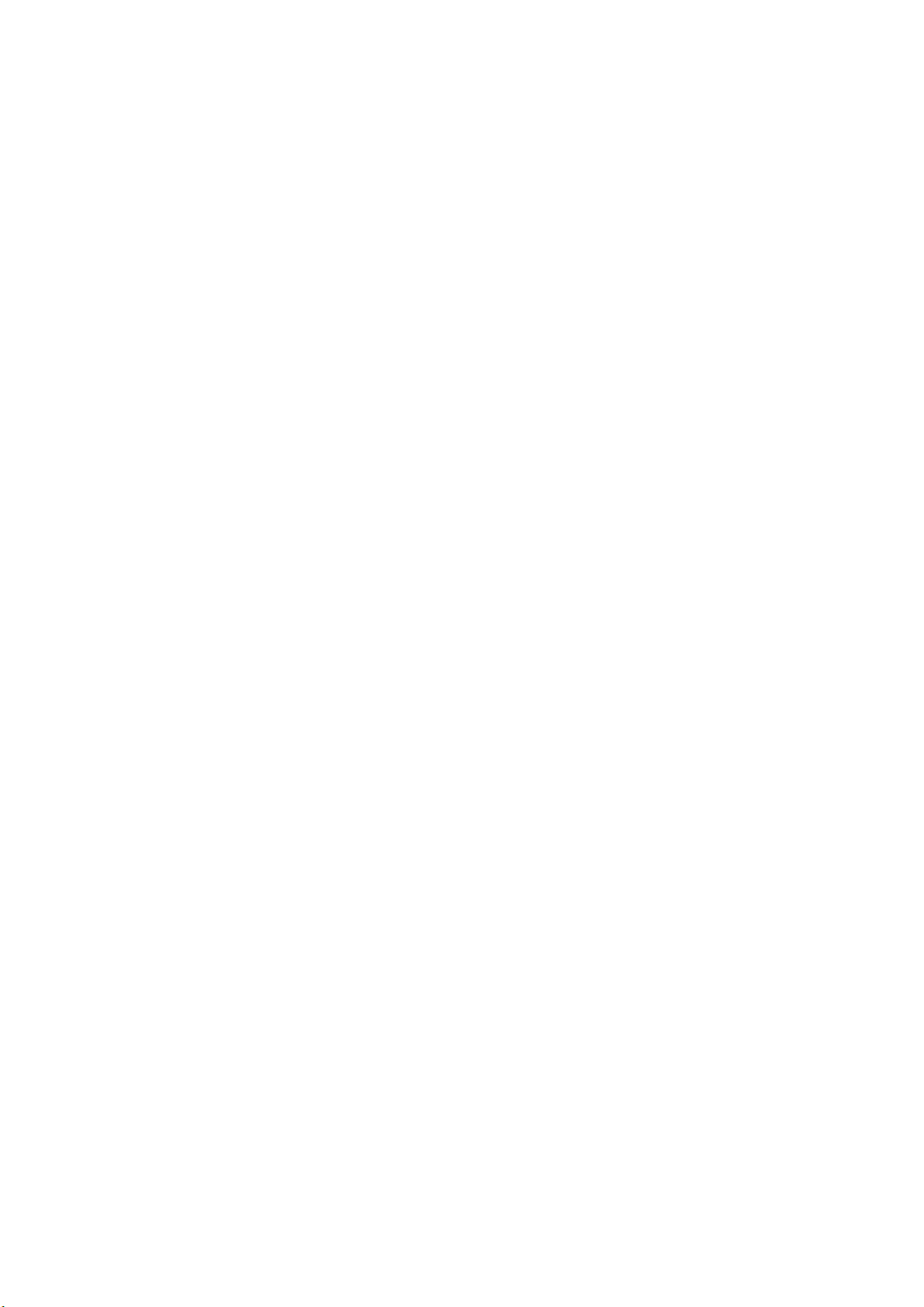
3.9.8 SCANNER MOTOR.........................................................................3-15
3.9.9 LAMP STABILIZER AND SCANNER MOTOR DRIVE BOARD ......3-16
3.9.10 SCANNER WIRE...........................................................................3-17
3.10 LASER UNIT ..........................................................................................3-21
3.10.1 CAUTION DECAL LOCATIONS ....................................................3-21
3.10.2 LASER UNIT..................................................................................3-22
3.10.3 POLYGON MIRROR MOTOR .......................................................3-24
3.10.4 LASER SYNCHRONIZATION DETECTOR...................................3-25
3.10.5 LD UNIT.........................................................................................3-25
Laser beam pitch adjustment..............................................................3-26
3.11 PHOTOCONDUCTOR UNIT (PCU) .......................................................3-27
3.11.1 PCU ...............................................................................................3-27
3.11.2 DRUM............................................................................................3-28
3.11.3 PICK-OFF PAWLS ........................................................................3-30
Pick-off pawl position adjustment........................................................3-30
3.11.4 CHARGE ROLLER AND CLEANING ROLLER .............................3-31
3.11.5 DRUM CLEANING BLADE 2 .........................................................3-32
3.11.6 DRUM CLEANING BLADE 1 .........................................................3-33
3.12 DEVELOPMENT ....................................................................................3-34
3.12.1 DEVELOPMENT UNIT ..................................................................3-34
3.12.2 DEVELOPMENT FILTER ..............................................................3-35
3.12.3 DEVELOPMENT ROLLER ............................................................3-35
3.12.4 DEVELOPER.................................................................................3-36
3.12.5 TD SENSOR..................................................................................3-38
3.13 TRANSFER UNIT...................................................................................3-39
3.13.1 TRANSFER BELT UNIT ................................................................3-39
3.13.2 TRANSFER BELT .........................................................................3-40
3.13.3 TRANSFER BELT CLEANING BLADE AND TONER
OVERFLOW SENSOR..................................................................3-41
3.14 PAPER FEED.........................................................................................3-42
3.14.1 PICK-UP, SEPARATION, AND FEED ROLLERS .........................3-42
3.14.2 LOWER RIGHT COVER................................................................3-43
3.14.3 RELAY/UPPER PAPER FEED AND LOWER PAPER FEED
CLUTCHES ...................................................................................3-44
3.14.4 UPPER PAPER FEED UNIT FOR TRAY 1 ...................................3-45
3.14.5 LOWER PAPER FEED UNIT FOR TRAY 2...................................3-46
3.14.6 PAPER END/PAPER HEIGHT/RELAY SENSORS .......................3-47
3.14.7 REGISTRATION SENSOR............................................................3-48
3.14.8 TRAY LIFT MOTOR ......................................................................3-50
3.14.9 FEED/DEVELOPMENT MOTOR...................................................3-51
3.15 FUSING UNIT.........................................................................................3-52
3.15.1 FUSING UNIT REMOVAL .............................................................3-52
3.15.2 FUSING UNIT EXIT GUIDE...........................................................3-53
3.15.3 HOT ROLLER STRIPPERS...........................................................3-53
3.15.4 FUSING LAMPS ............................................................................3-54
3.15.5 THERMISTORS AND THERMOSTATS ........................................3-56
3.15.6 FUSING ROLLER/PRESSURE ROLLER......................................3-57
3.15.7 FUSING UNIT SIDE FAN ..............................................................3-59
3.15.8 FUSING UNIT CORNER FAN .......................................................3-61
SM iii B079/B082
Page 16
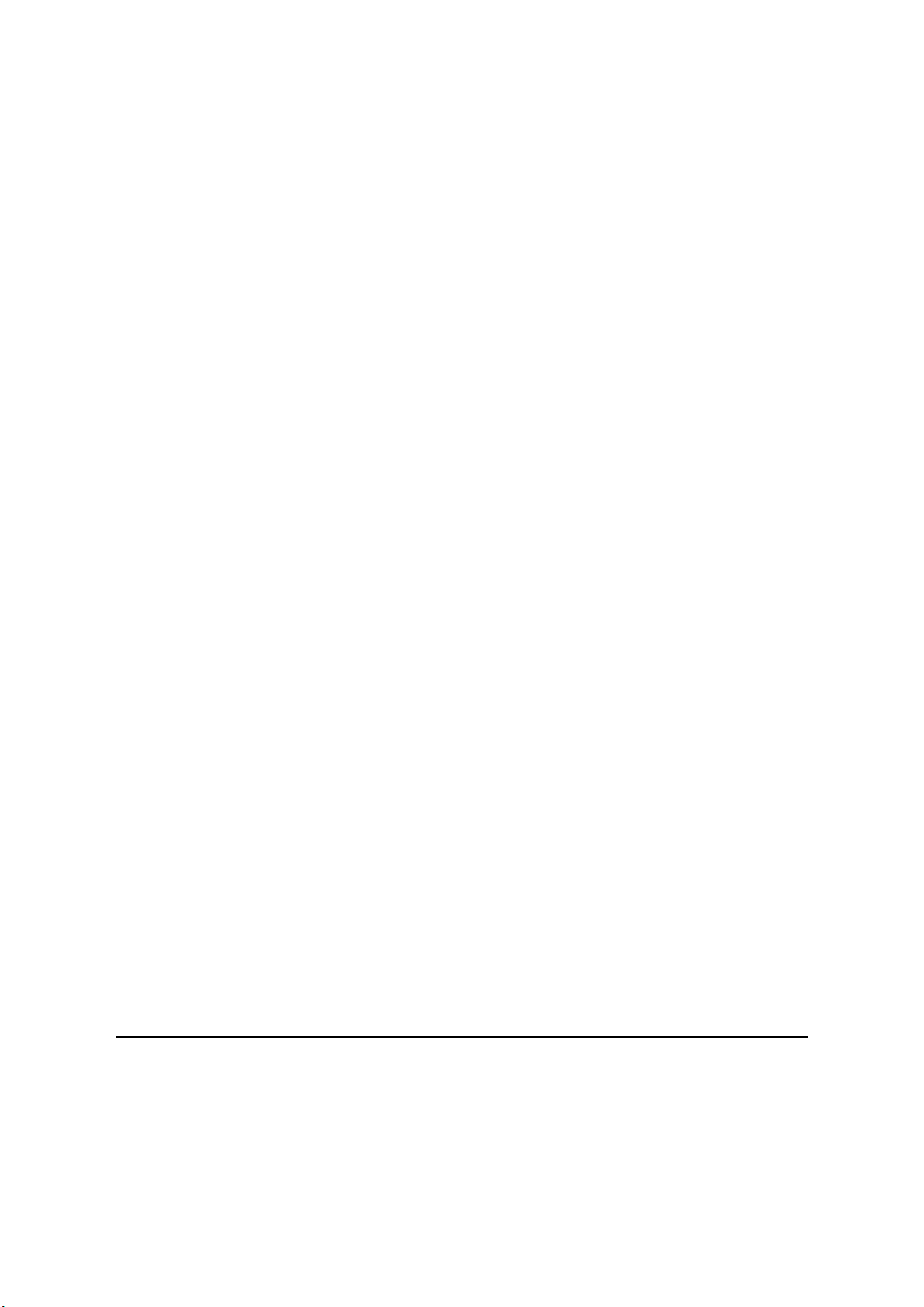
3.16 PAPER FEED.........................................................................................3-62
3.16.1 IDLE ROLLER DUST BLADE ........................................................3-62
3.16.2 COVER REPLACEMENT ..............................................................3-63
3.16.3 BY-PASS PAPER FEED AND PICK-UP ROLLER REPLACEMENT
........................................................................................................3-64
3.16.4 BY-PASS SEPARATION ROLLER REPLACEMENT ....................3-65
3.16.5 PAPER END SENSOR AND PICK-UP SOLENOID
REPLACEMENT............................................................................3-66
3.16.6 PAPER SIZE SENSOR BOARD REPLACEMENT ........................3-67
3.16.7 BY-PASS TABLE REMOVAL ........................................................3-68
3.16.8 PAPER FEED CLUTCH REPLACEMENT.....................................3-69
3.16.9 REGISTRATION ROLLER DUST BLADE .....................................3-70
3.17 DUPLEX UNIT........................................................................................3-71
3.17.1 DUPLEX COVER REMOVAL ........................................................3-71
3.17.2 DUPLEX ENTRANCE SENSOR REPLACEMENT........................3-72
3.17.3 DUPLEX EXIT SENSOR REPLACEMENT ...................................3-73
3.18 DRIVE AREA..........................................................................................3-74
3.18.1 REGISTRATION CLUTCH AND TRANSFER BELT CONTACT
CLUTCH........................................................................................3-74
3.18.2 MAIN MOTOR ...............................................................................3-75
3.18.3 TONER SUPPLY MOTOR.............................................................3-76
3.19 PRINTED CIRCUIT BOARDS ................................................................3-77
3.19.1 HIGH VOLTAGE POWER SUPPLY ..............................................3-77
3.19.2 IOB ................................................................................................3-78
IOB DIP Switch Settings (SW101) ......................................................3-79
3.19.3 BICU BOARD ................................................................................3-80
3.19.4 PSU ...............................................................................................3-80
3.20 HARD DISK, CONTROLLER BOARD ....................................................3-81
3.21 COPY ADJUSTMENTS: PRINTING/SCANNING ...................................3-82
3.21.1 PRINTING......................................................................................3-82
Registration - Leading Edge/Side-to-Side...........................................3-82
Blank Margin.......................................................................................3-83
Main Scan Magnification.....................................................................3-83
Parallelogram Image Adjustment ........................................................3-84
3.21.2 SCANNING....................................................................................3-85
Registration: Platen Mode...................................................................3-85
Magnification.......................................................................................3-85
3.21.3 ADF IMAGE ADJUSTMENT..........................................................3-86
Registration.........................................................................................3-86
3.21.4 TOUCH SCREEN CALIBRATION .................................................3-87
TROUBLESHOOTING
4. TROUBLESHOOTING ................................................................. 4-1
4.1 SERVICE CALL CONDITIONS ..................................................................4-1
4.1.1 SUMMARY ........................................................................................4-1
4.1.2 SC CODE DESCRIPTIONS ..............................................................4-2
4.2 ELECTRICAL COMPONENT DEFECTS..................................................4-24
B079/B082 iv SM
Page 17
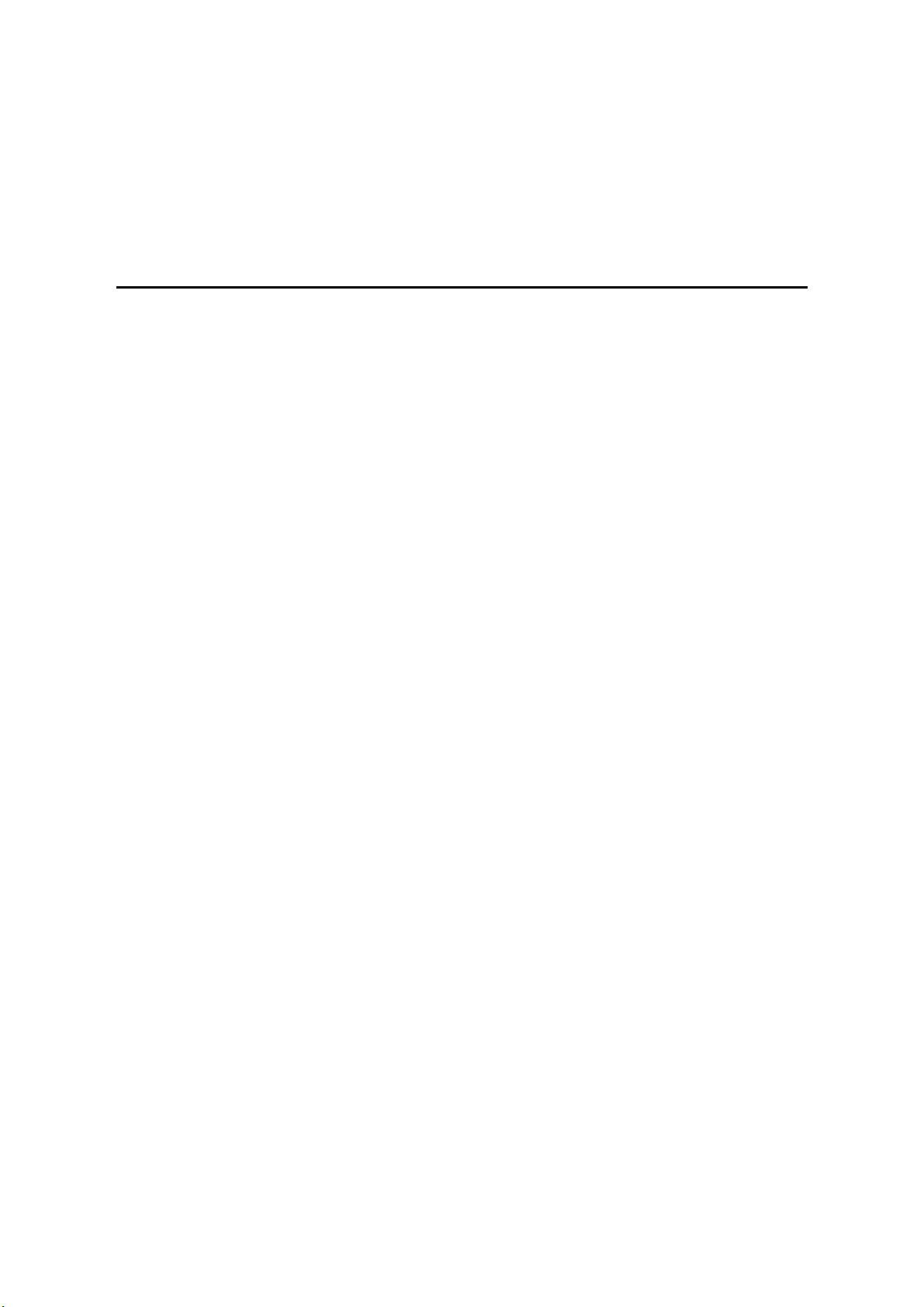
4.2.1 SENSORS .......................................................................................4-24
4.2.2 SWITCHES......................................................................................4-25
4.3 BLOWN FUSE CONDITIONS ..................................................................4-25
4.4 LEDS ........................................................................................................4-26
4.5 TEST POINTS ..........................................................................................4-26
SERVICE TABLES
5. SERVICE TABLES....................................................................... 5-1
5.1 SERVICE PROGRAM MODE.....................................................................5-1
5.1.1 SERVICE PROGRAM MODE OPERATION......................................5-1
Entering and Exiting SP mode ..............................................................5-1
SP Mode Button Summary ...................................................................5-2
Switching Between SP Mode and Copy Mode for Test Printing............5-3
Selecting the Program Number.............................................................5-3
5.1.2 SERVICE TABLE KEY ......................................................................5-4
5.1.3 SERVICE TABLES............................................................................5-5
SP1-xxx: Feed ......................................................................................5-5
SP2-xxx: Drum......................................................................................5-8
SP3-xxx: Process................................................................................5-17
SP4-xxx: Scanner ...............................................................................5-18
SP5-xxx: Mode....................................................................................5-41
SP6-xxx: Peripherals ..........................................................................5-59
SP7-xxx: Data Log ..............................................................................5-61
5.1.4 TEST PATTERN PRINTING: SP2-902............................................5-70
Test Pattern Table (SP2-902-2: IPU Test Print)..................................5-70
Test Pattern Table: SP2-902-3 Printing Test Patterns ........................5-71
5.1.5 INPUT CHECK ................................................................................5-72
Main Machine Input Check: SP5-803..................................................5-72
ARDF Input Check: SP6-007 ..............................................................5-76
5.1.6 OUTPUT CHECK ............................................................................5-77
Main Machine Output Check: SP5-804...............................................5-77
ARDF Output Check: SP6-008) ..........................................................5-79
5.1.7 SMC PRINT OUT LISTS: SP5-990 .................................................5-79
5.1.8 NIP BAND WIDTH ADJUSTMENT: SP1-109 ..................................5-83
5.1.9 MEMORY CLEAR: SP5-801............................................................5-84
5.1.10 SOFTWARE RESET .....................................................................5-85
5.1.11 SYSTEM SETTINGS AND COPY SETTING RESET ....................5-86
System Setting Reset .........................................................................5-86
Copier Setting Reset...........................................................................5-87
5.2 SOFTWARE DOWNLOAD .......................................................................5-88
5.3 UPLOADING/DOWNLOADING NVRAM DATA........................................5-89
5.3.1 UPLOADING NVRAM DATA (SP5-824)..........................................5-89
5.3.2 DOWNLOADING NVRAM DATA (SP5-825) ...................................5-90
5.4 SELF-DIAGNOSTIC MODE .....................................................................5-91
5.4.8 SELF-DIAGNOSTIC MODE AT POWER ON..................................5-91
5.4.9 DETAILED SELF-DIAGNOSTIC MODE..........................................5-92
Executing Detailed Self-Diagnosis ......................................................5-92
SM v B079/B082
Page 18
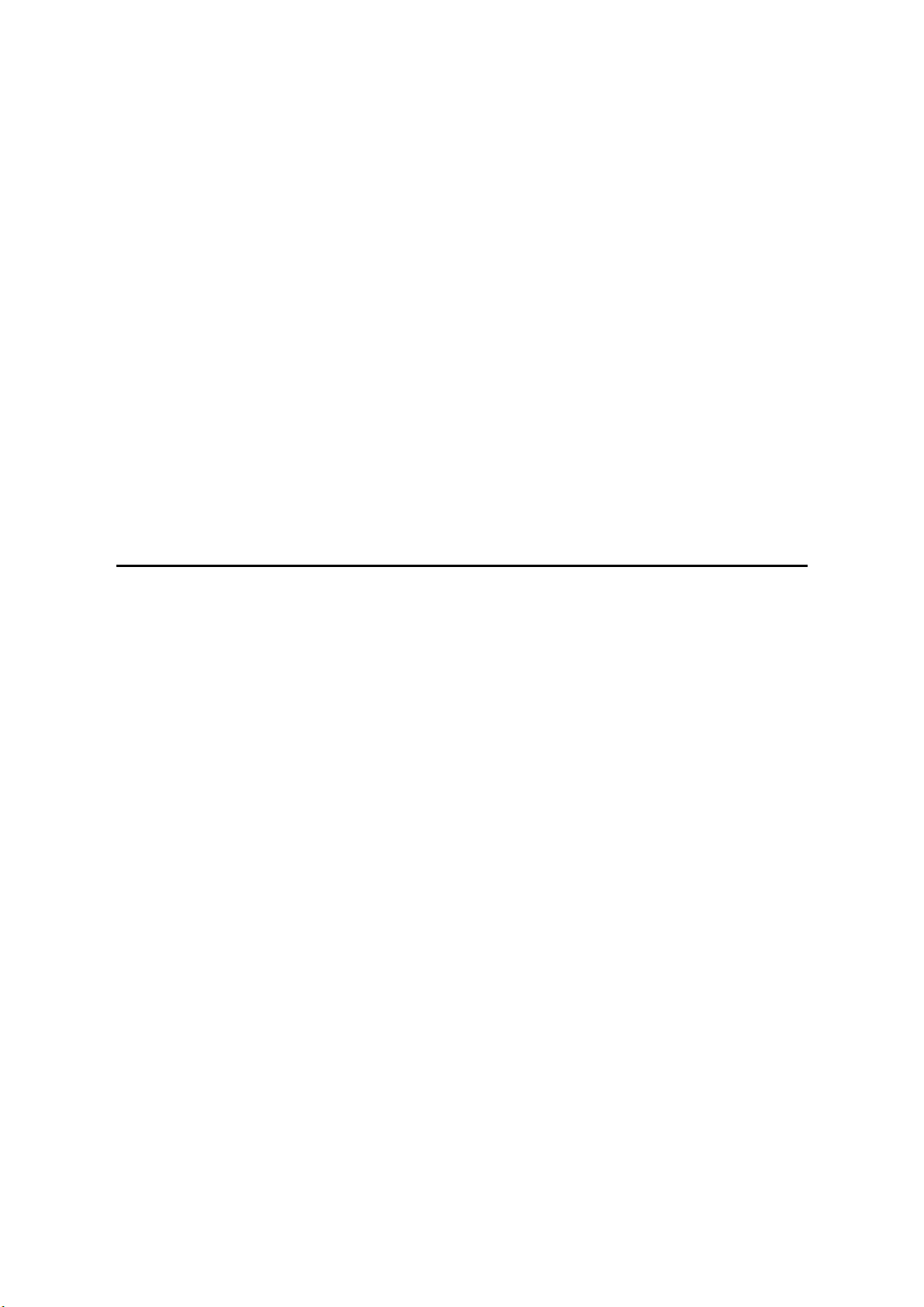
5.5 USER PROGRAM MODE ........................................................................5-94
5.5.8 HOW TO USE UP MODE................................................................5-94
UP Mode Initial Screen: User Tools/Counter Display..........................5-94
System Settings ..................................................................................5-94
Copier/Document Server Features .....................................................5-95
Printer, Facsimile, Scanner Settings ...................................................5-95
Counter ...............................................................................................5-96
5.6 DIP SWITCHES........................................................................................5-97
5.7 USING THE DEBUG LOG........................................................................5-98
5.7.1 CAPTURING DEBUGGING INFORMATION...................................5-98
Switching On the Debug Log Feature .................................................5-98
Setting the Timing for Debug Log Acquisition .....................................5-99
Selecting a Module for Retrieval .......................................................5-100
5.7.2 RETRIEVING THE DEBUG LOG .................................................5-102
Recording Errors Manually ...............................................................5-102
Copying the Debug Log to the IC Card .............................................5-102
Converting the Debug Log to Binary Data ........................................5-102
Analyzing the Debug Log Binary Data ..............................................5-103
DETAILED SECTION DESCRIPTIONS
6. DETAILED SECTION DESCRIPTIONS ....................................... 6-1
6.1 OVERVIEW ................................................................................................6-1
6.1.1 COMPONENT LAYOUT....................................................................6-1
6.1.2 PAPER PATH....................................................................................6-3
6.1.3 DRIVE LAYOUT ................................................................................6-4
6.2 BOARD STRUCTURE................................................................................6-5
6.2.1 BLOCK DIAGRAM.............................................................................6-5
6.2.2 CONTROLLER ..................................................................................6-7
6.3 COPY PROCESS OVERVIEW.................................................................6-10
Exposure.............................................................................................6-10
Drum charge .......................................................................................6-10
Laser exposure ...................................................................................6-10
Development.......................................................................................6-10
Image transfer.....................................................................................6-11
Separation ..........................................................................................6-11
ID sensor ............................................................................................6-11
Cleaning..............................................................................................6-11
Quenching ..........................................................................................6-11
6.4 SCANNING...............................................................................................6-12
6.4.1 OVERVIEW .....................................................................................6-12
6.4.2 SCANNER DRIVE ...........................................................................6-13
Book Mode..........................................................................................6-13
ADF mode...........................................................................................6-13
6.4.3 ORIGINAL SIZE DETECTION IN PLATEN MODE..........................6-14
6.5 IMAGE PROCESSING .............................................................................6-16
6.5.1 OVERVIEW .....................................................................................6-16
6.5.2 SBU (SENSOR BOARD UNIT)........................................................6-17
B079/B082 vi SM
Page 19
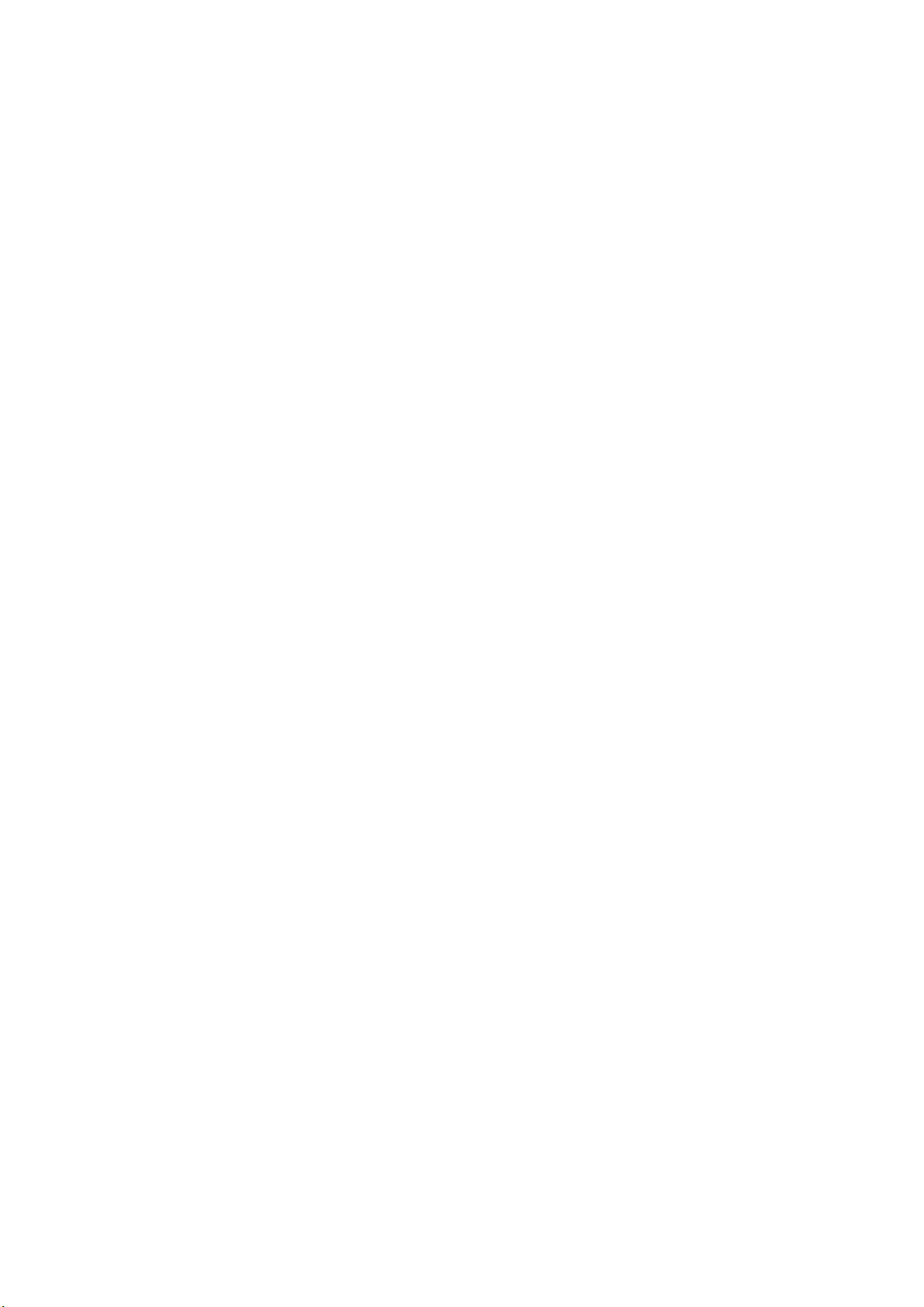
6.5.3 AUTO IMAGE DENSITY (ADS) .......................................................6-18
6.5.4 IPU (IMAGE PROCESSING UNIT) .................................................6-19
Overview.............................................................................................6-19
6.5.5 IMAGE PROCESSING MODES......................................................6-20
6.5.6 SUMMARY OF IMAGE PROCESSING FUNCTIONS .....................6-22
6.5.7 IMAGE PROCESSING STEPS AND RELATED SP MODES..........6-23
Text Mode...........................................................................................6-23
Text/Photo Mode.................................................................................6-24
Photo Mode.........................................................................................6-25
Pale (Low-Density Mode)....................................................................6-26
Generation Copy Mode.......................................................................6-27
6.5.8 PRE-FILTERING .............................................................................6-28
6.5.9 BACKGROUND ERASE..................................................................6-29
6.5.10 INDEPENDENT DOT ERASE .......................................................6-30
6.5.11 LINE WIDTH CORRECTION .........................................................6-31
6.5.12 FILTERING....................................................................................6-32
Interactive SP Codes ..........................................................................6-32
Text Mode MTF Filter..........................................................................6-36
Text/Photo, Photo Mode Filter ............................................................6-37
Pale, Generation Mode Filter ..............................................................6-38
Photo Mode Smoothing for Dithering ..................................................6-39
Photo Mode Grayscale .......................................................................6-39
Photo Mode Image Quality .................................................................6-40
6.5.13 OTHERS........................................................................................6-41
Vertical Black Line Correction.............................................................6-41
Density Settings ..................................................................................6-42
ADS Level...........................................................................................6-43
6.5.14 PRACTICAL APPLICATION OF SP MODES ................................6-44
Solving Problems ................................................................................6-44
Recommended Settings for MTF Filters .............................................6-45
6.6 PHOTOCONDUCTOR UNIT (PCU) .........................................................6-47
6.6.1 OVERVIEW .....................................................................................6-47
6.6.2 DRIVE MECHANISM.......................................................................6-48
6.6.3 DRUM PAWLS ................................................................................6-48
6.6.4 DRUM TONER SEALS....................................................................6-48
6.6.5 DRUM CLEANING ..........................................................................6-49
6.7 DRUM CHARGE.......................................................................................6-50
6.7.1 OVERVIEW .....................................................................................6-50
6.7.2 CHARGE ROLLER VOLTAGE CORRECTION ...............................6-51
Correction for Environmental Conditions ............................................6-51
6.7.3 ID SENSOR PATTERN PRODUCTION TIMING.............................6-52
6.7.4 DRUM CHARGE ROLLER CLEANING ...........................................6-52
6.7.5 CORRECTION FOR PAPER WIDTH AND THICKNESS ................6-53
6.7.6 DEVELOPMENT BIAS ....................................................................6-54
Mechanism .........................................................................................6-54
Correction for paper width and thickness (by-pass tray only)..............6-54
6.8 DEVELOPMENT ......................................................................................6-55
6.8.1 OVERVIEW .....................................................................................6-55
6.8.2 DRIVE MECHANISM.......................................................................6-56
SM vii B079/B082
Page 20
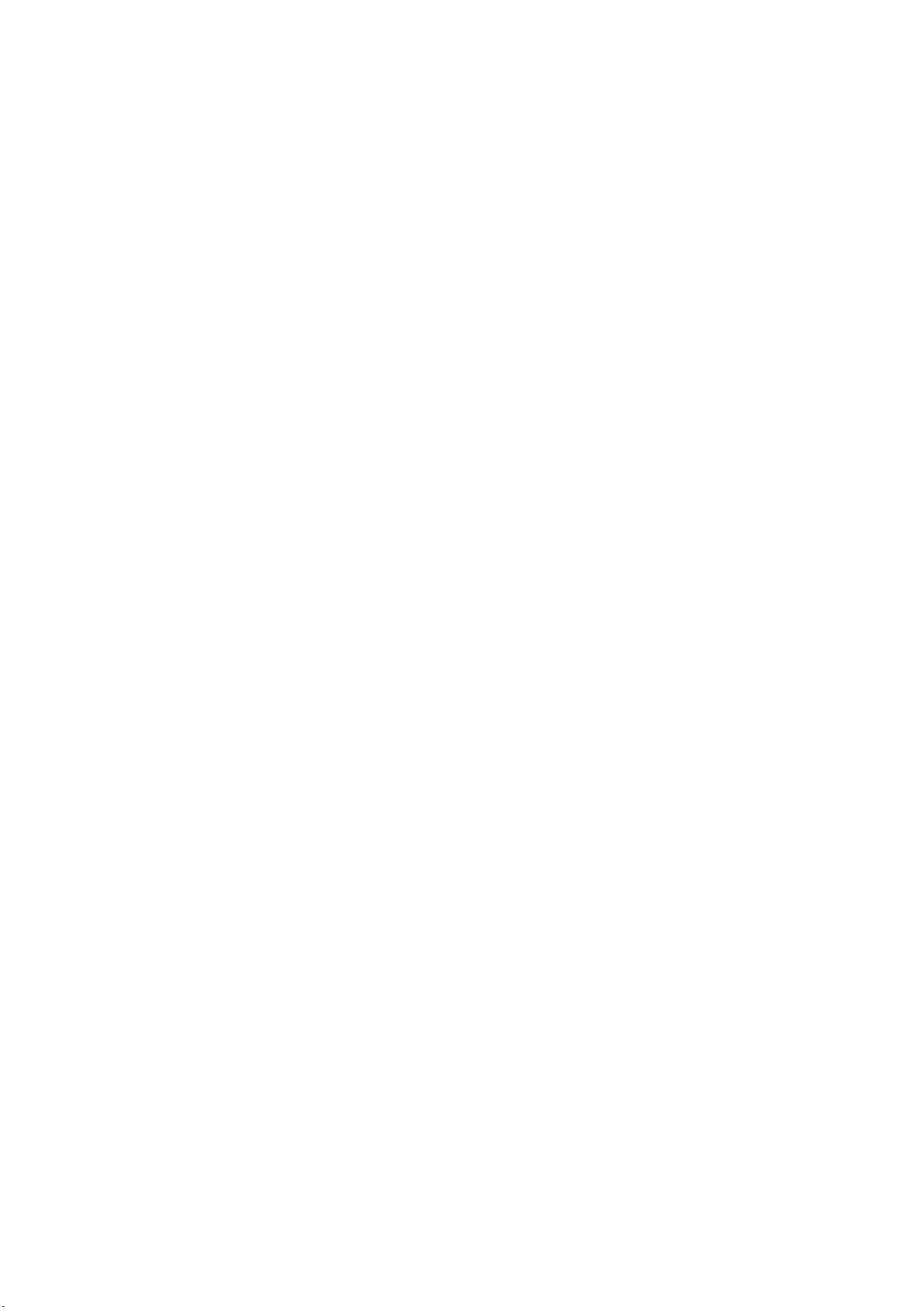
6.8.3 DEVELOPER MIXING.....................................................................6-56
6.8.4 DEVELOPMENT BIAS ....................................................................6-57
Mechanism .........................................................................................6-57
Correction for paper width and thickness (by-pass tray only)..............6-57
6.8.5 TONER SUPPLY.............................................................................6-58
Toner bottle replenishment mechanism ..............................................6-58
Toner supply mechanism....................................................................6-59
Toner density control ..........................................................................6-60
Sensor Control Mode ..........................................................................6-60
Image Pixel Count Mode.....................................................................6-61
6.8.6 TONER NEAR END/END DETECTION ..........................................6-61
6.8.7 TONER END RECOVERY ..............................................................6-62
6.8.8 TONER SUPPLY WITH ABNORMAL SENSORS ...........................6-62
6.9 DRUM CLEANING AND TONER RECYCLING........................................6-63
6.9.1 DRUM CLEANING ..........................................................................6-63
6.9.2 TONER RECYCLING......................................................................6-63
6.10 PAPER FEED.........................................................................................6-64
6.10.1 OVERVIEW ...................................................................................6-64
6.10.2 PAPER FEED DRIVE ....................................................................6-65
6.10.3 PICK-UP AND SEPARATION ROLLER RELEASE MECHANISM 6-65
6.10.4 PAPER LIFT ..................................................................................6-66
6.10.5 PAPER END DETECTION ............................................................6-67
6.10.6 PAPER REGISTRATION...............................................................6-68
6.10.7 PAPER SIZE DETECTION............................................................6-69
6.11 BY-PASS TRAY .....................................................................................6-70
6.11.1 OVERVIEW ...................................................................................6-70
6.11.2 BY-PASS TRAY OPERATION.......................................................6-71
6.11.3 BY-PASS PAPER SIZE DETECTION ...........................................6-72
6.12 DUPLEX UNIT........................................................................................6-73
6.12.1 OVERVIEW ...................................................................................6-73
6.12.2 DUPLEX DRIVE LAYOUT .............................................................6-74
6.12.3 DUPLEX BASIC OPERATION.......................................................6-75
Larger than A4 lengthwise/LT lengthwise ...........................................6-75
Up to A4 lengthwise/LT lengthwise .....................................................6-75
6.12.4 DUPLEX UNIT FEED IN AND EXIT MECHANISM........................6-76
Feed-in................................................................................................6-76
Inversion and Exit ...............................................................................6-76
6.13 IMAGE TRANSFER AND PAPER SEPARATION ..................................6-77
6.13.1 OVERVIEW ...................................................................................6-77
6.13.2 BELT DRIVE MECHANISM...........................................................6-78
6.13.3 TRANSFER BELT UNIT CONTACT MECHANISM .......................6-78
6.13.4 IMAGE TRANSFER AND PAPER SEPARATION MECHANISM ..6-79
6.13.5 TRANSFER BELT CHARGE .........................................................6-80
Mechanism .........................................................................................6-80
Correction for paper width and thickness............................................6-81
Currents applied to leading edge and image areas, and for by-pass feed
............................................................................................................6-82
6.13.6 TRANSFER BELT CLEANING MECHANISM ...............................6-83
6.14 IMAGE FUSING AND PAPER EXIT.......................................................6-84
B079/B082 viii SM
Page 21
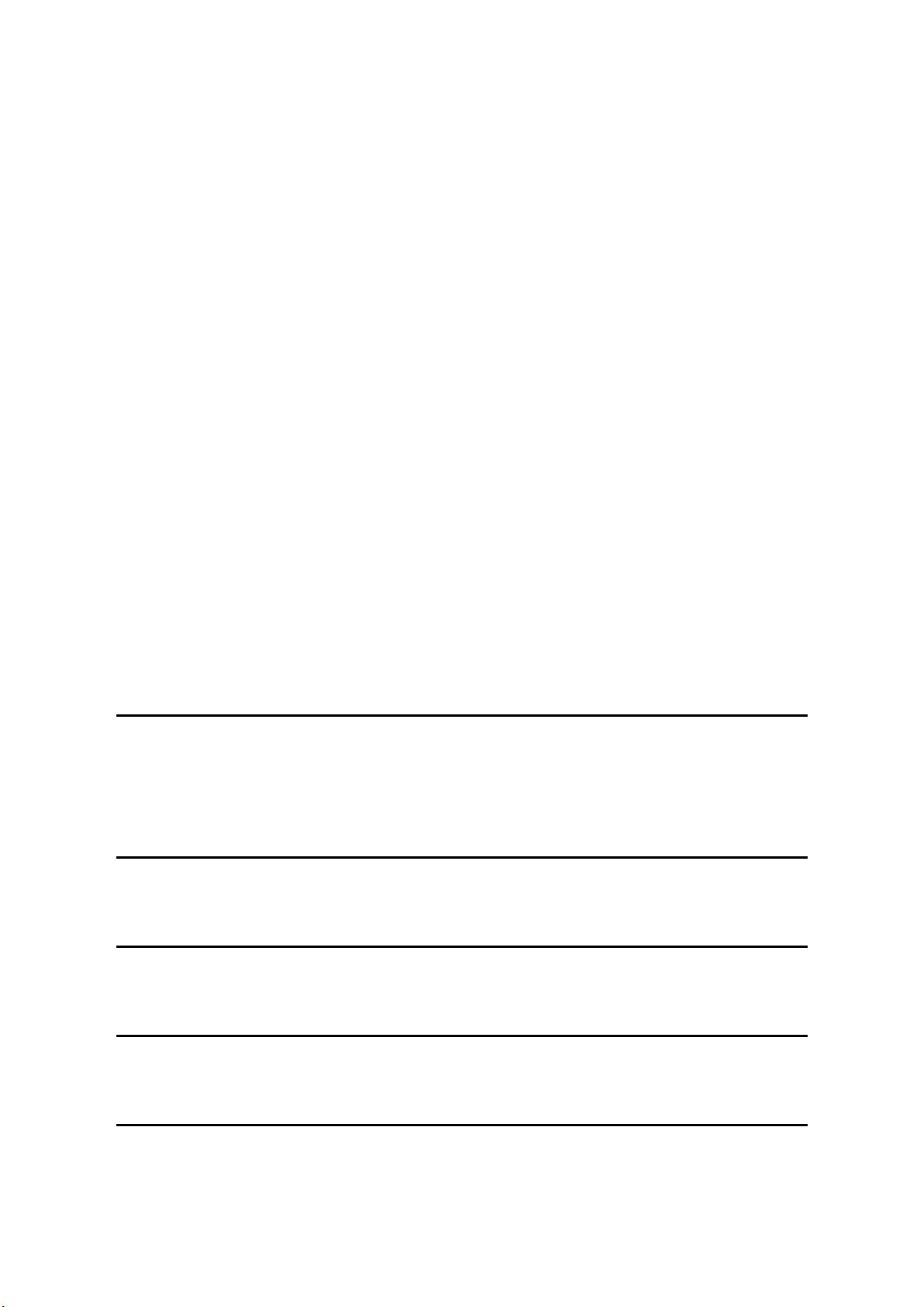
6.14.1 OVERVIEW ...................................................................................6-84
6.14.2 FUSING DRIVE .............................................................................6-85
6.14.3 FUSING DRIVE RELEASE MECHANISM.....................................6-85
6.14.4 FUSING ENTRANCE GUIDE SHIFT MECHANISM ......................6-86
6.14.5 EXIT GUIDE PLATE AND DE-CURLER ROLLERS ......................6-86
6.14.6 PRESSURE ROLLER....................................................................6-87
6.14.7 CLEANING MECHANISM .............................................................6-88
6.14.8 HOT ROLLER STRIPPER CLEANING..........................................6-89
6.14.9 FUSING TEMPERATURE CONTROL...........................................6-91
Temperature Control...........................................................................6-92
Fusing Idling Temperature ..................................................................6-93
6.14.10 CPM DOWN FOR THICK PAPER ...............................................6-94
6.14.11 COOLING AND OVERHEAT PROTECTION...............................6-95
6.14.12 TONER SCATTER PREVENTION ..............................................6-96
6.15 ENERGY SAVER MODES .....................................................................6-97
6.15.1 OVERVIEW ...................................................................................6-97
6.15.2 ENERGY SAVER MODE...............................................................6-98
Entering the energy saver mode.........................................................6-98
What happens in energy saver mode .................................................6-98
Return to stand-by mode ....................................................................6-98
6.15.3 AUTO OFF MODE.........................................................................6-99
Entering off stand-by and off modes ...................................................6-99
Off Stand-by mode..............................................................................6-99
Off Mode .............................................................................................6-99
Returning to stand-by mode................................................................6-99
SPECIFICATIONS
7. SPECIFICATIONS........................................................................ 7-1
7.1 GENERAL SPECIFICATIONS....................................................................7-1
7.2 MACHINE CONFIGURATION ....................................................................7-3
BOOKLET FINISHER B546
SEE SECTION B546 FOR DETAILED TABLE OF CONTENTS
AUTO REVERSE DOCUMENT FEEDER B541
SEE SECTION B541 FOR DETAILED TABLE OF CONTENTS
LARGE CAPACITY TRAY B543
SEE SECTION B543 FOR DETAILED TABLE OF CONTENTS
PAPER TRAY UNIT B542
SEE SECTION B542 FOR DETAILED TABLE OF CONTENTS
SM ix B079/B082
Page 22
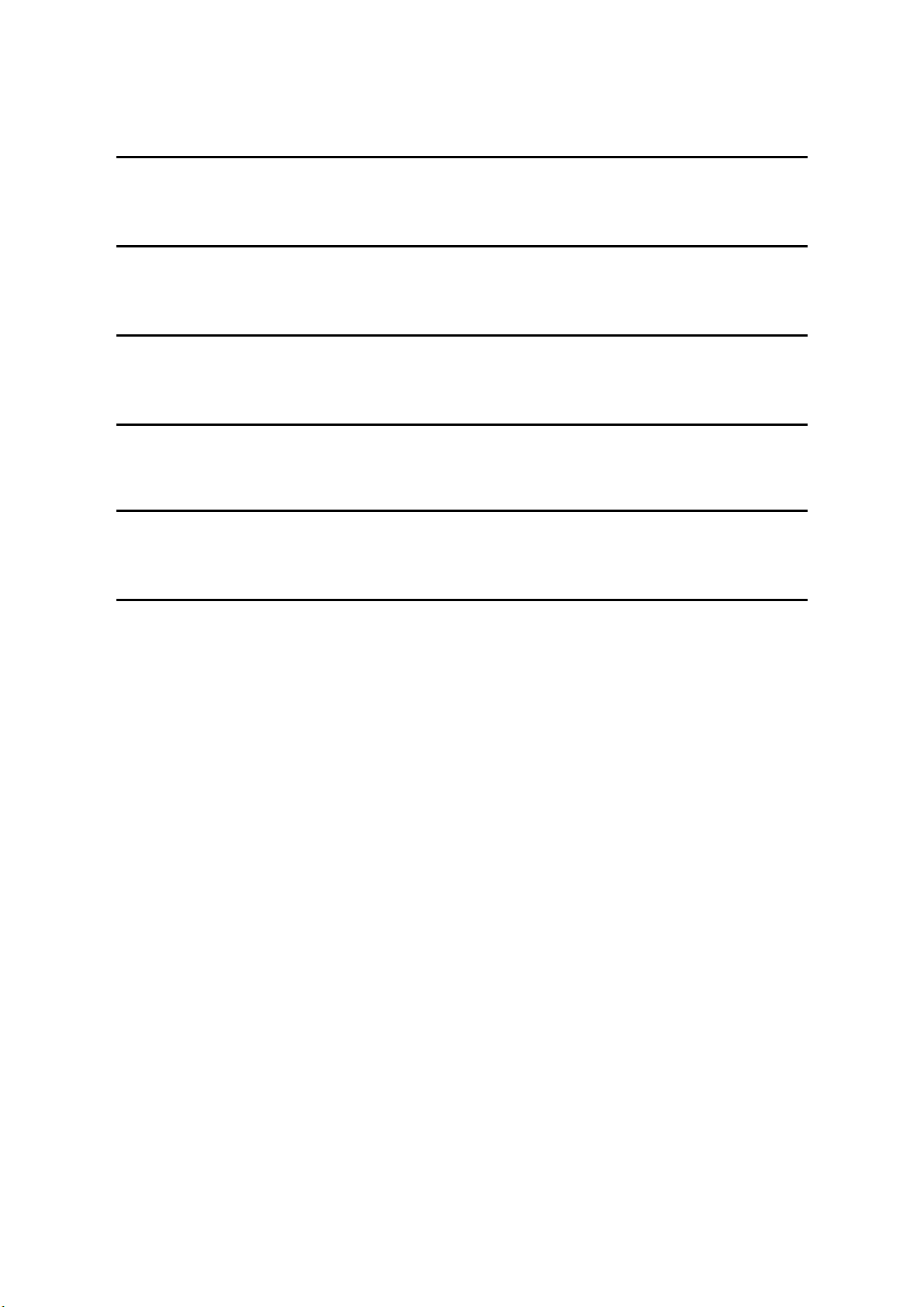
1-BIN TRAY B544
SEE SECTION B544 FOR DETAILED TABLE OF CONTENTS
1000 SHEET FINISHER B408
SEE SECTION B408 FOR DETAILED TABLE OF CONTENTS
2 TRAY FINISHER B545
SEE SECTION B545 FOR DETAILED TABLE OF CONTENTS
BRIDGE UNIT B538
SEE SECTION B538 FOR DETAILED TABLE OF CONTENTS
PRINTER OPTION B548
SEE SECTION B548 FOR DETAILED TABLE OF CONTENTS
FAX OPTION B547
SEE SECTION B547 FOR DETAILED TABLE OF CONTENTS
B079/B082 x SM
Page 23
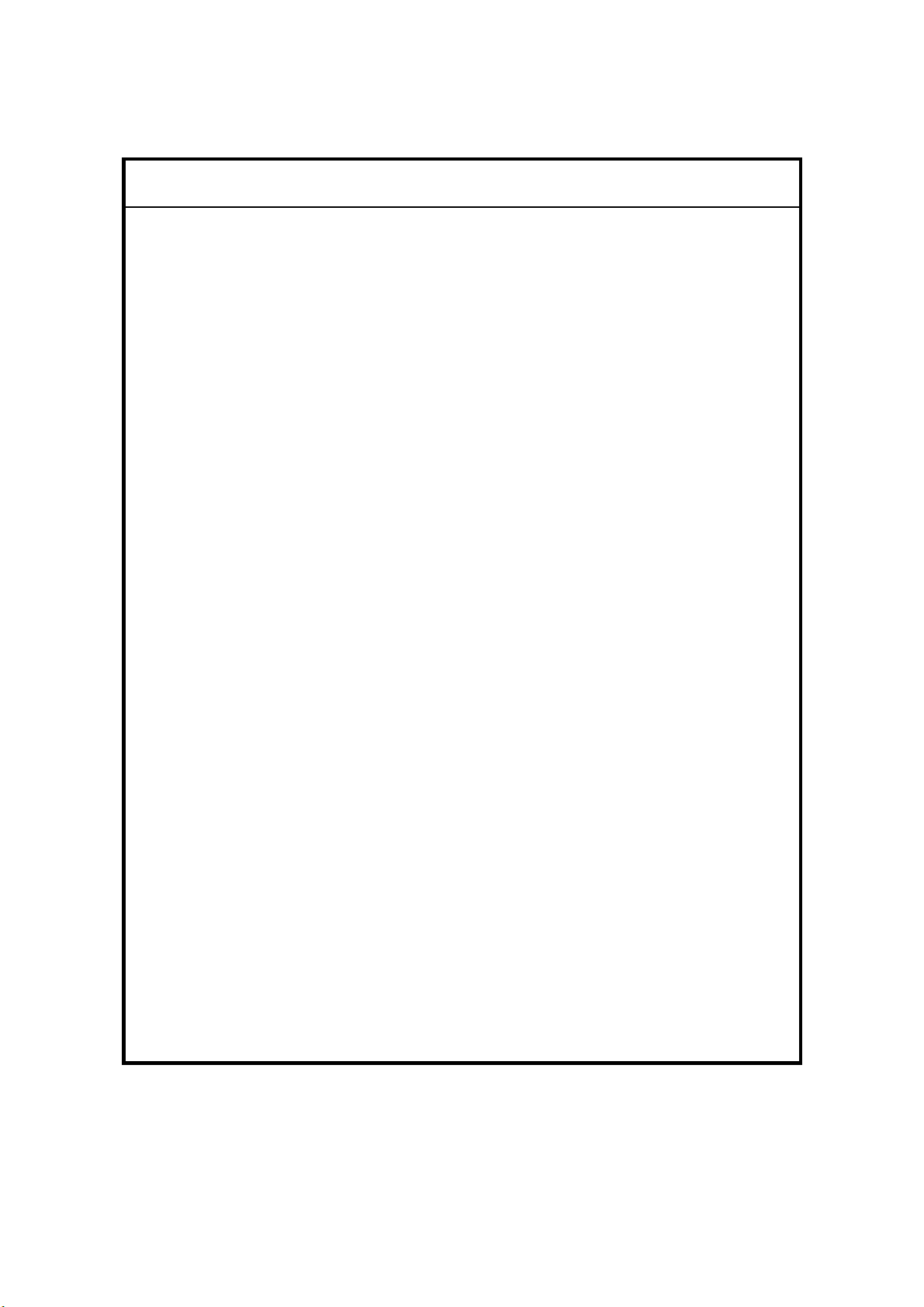
IIMPORTANT SAFETY NOTICES
PREVENTION OF PHYSICAL INJURY
1. Before disassembling or assembling parts of the copier and peripherals,
make sure that the copier power cord is unplugged.
2. The wall outlet should be near the copier and easily accessible.
3. Note that some components of the copier and the paper tray unit are
supplied with electrical voltage even if the main power switch is turned off.
4. If any adjustment or operation check has to be made with exterior covers off
or open while the main switch is turned on, keep hands away from electrified
or mechanically driven components.
5. If the Start key is pressed before the copier completes the warm-up period
(the Start key starts blinking red and green alternatively), keep hands away
from the mechanical and the electrical components as the copier starts
making copies as soon as the warm-up period is completed.
6. The inside and the metal parts of the fusing unit become extremely hot while
the copier is operating. Be careful to avoid touching those components with
your bare hands.
HEALTH SAFETY CONDITIONS
1. Never operate the copier without the ozone filters installed.
2. Always replace the ozone filters with the specified ones at the specified
intervals.
3. Toner and developer are non-toxic, but if you get either of them in your eyes
by accident, it may cause temporary eye discomfort. Try to remove with eye
drops or flush with water as first aid. If unsuccessful, get medical attention.
OBSERVANCE OF ELECTRICAL SAFETY STANDARDS
1. The copier and its peripherals must be installed and maintained by a
customer service representative who has completed the training course on
those models.
2. The NVRAM on the system control board has a lithium battery which can
explode if replaced incorrectly. Replace the NVRAM only with an identical
one. The manufacturer recommends replacing the entire NVRAM. Do not
recharge or burn this battery. Used NVRAM must be handled in accordance
with local regulations.
Page 24
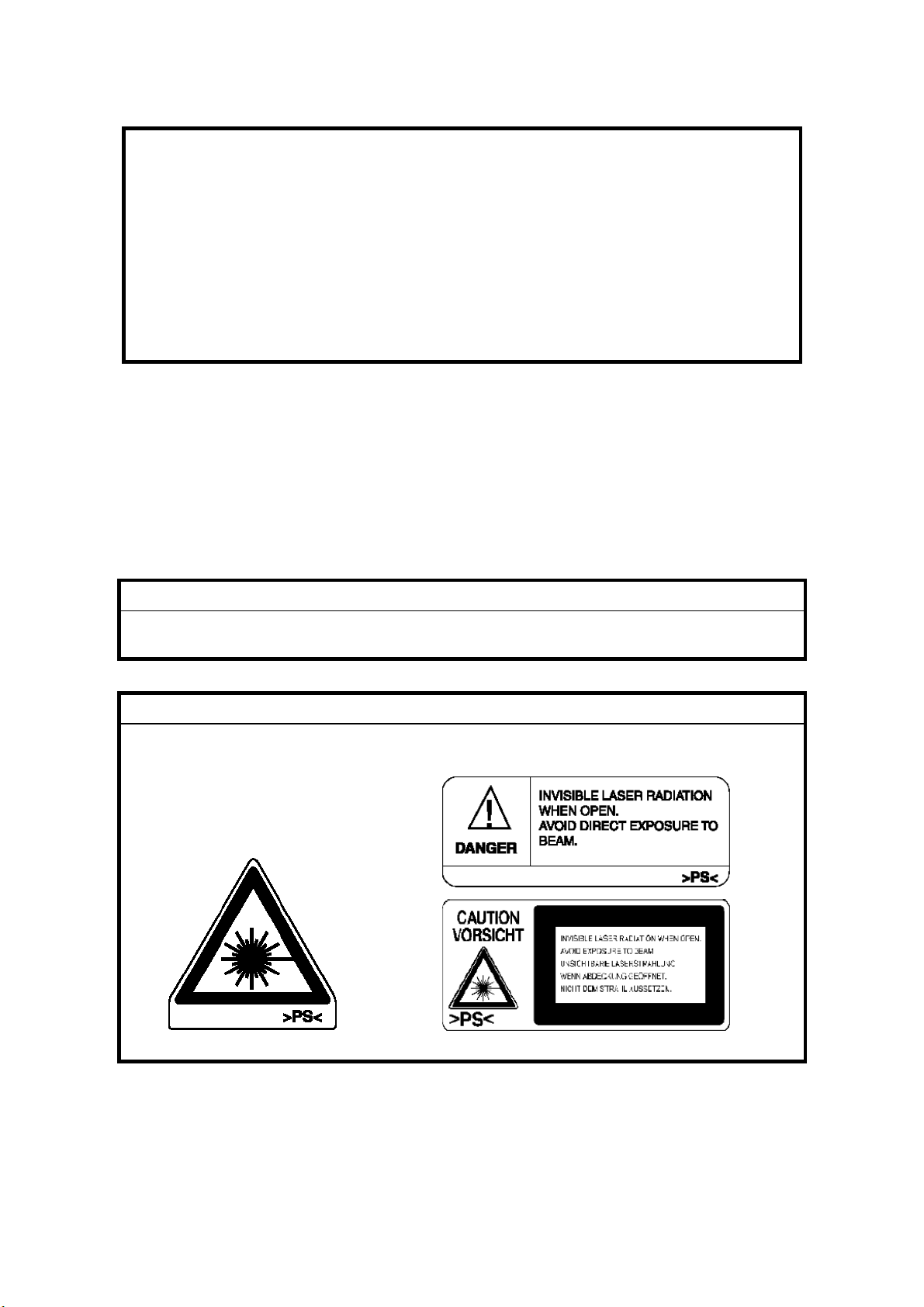
1. SAFETY AND ECOLOGICAL NOTES FOR DISPOSAL
Do not incinerate toner bottles or used toner. Toner dust may ignite
suddenly when exposed to an open flame.
2. Dispose of used toner, developer, and organic photoconductors in
accordance with local regulations. (These are non-toxic supplies.)
3. Dispose of replaced parts in accordance with local regulations.
4. When keeping used lithium batteries in order to dispose of them later, do not
put more than 100 batteries per sealed box. Storing larger numbers or not
sealing them apart may lead to chemical reactions and heat build-up.
LASER SAFETY
The Center for Devices and Radiological Health (CDRH) prohibits the repair of
laser-based optical units in the field. The optical housing unit can only be repaired
in a factory or at a location with the requisite equipment. The laser subsystem is
replaceable in the field by a qualified Customer Engineer. The laser chassis is not
repairable in the field. Customer engineers are therefore directed to return all
chassis and laser subsystems to the factory or service depot when replacement of
the optical subsystem is required.
WARNING
Use of controls, or adjustment, or performance of procedures other than
those specified in this manual may result in hazardous radiation exposure.
WARNING
WARNING: Turn off the main switch before attempting any of the
procedures in the Laser Unit section. Laser beams can seriously damage
your eyes.
CAUTION MARKING:
Page 25
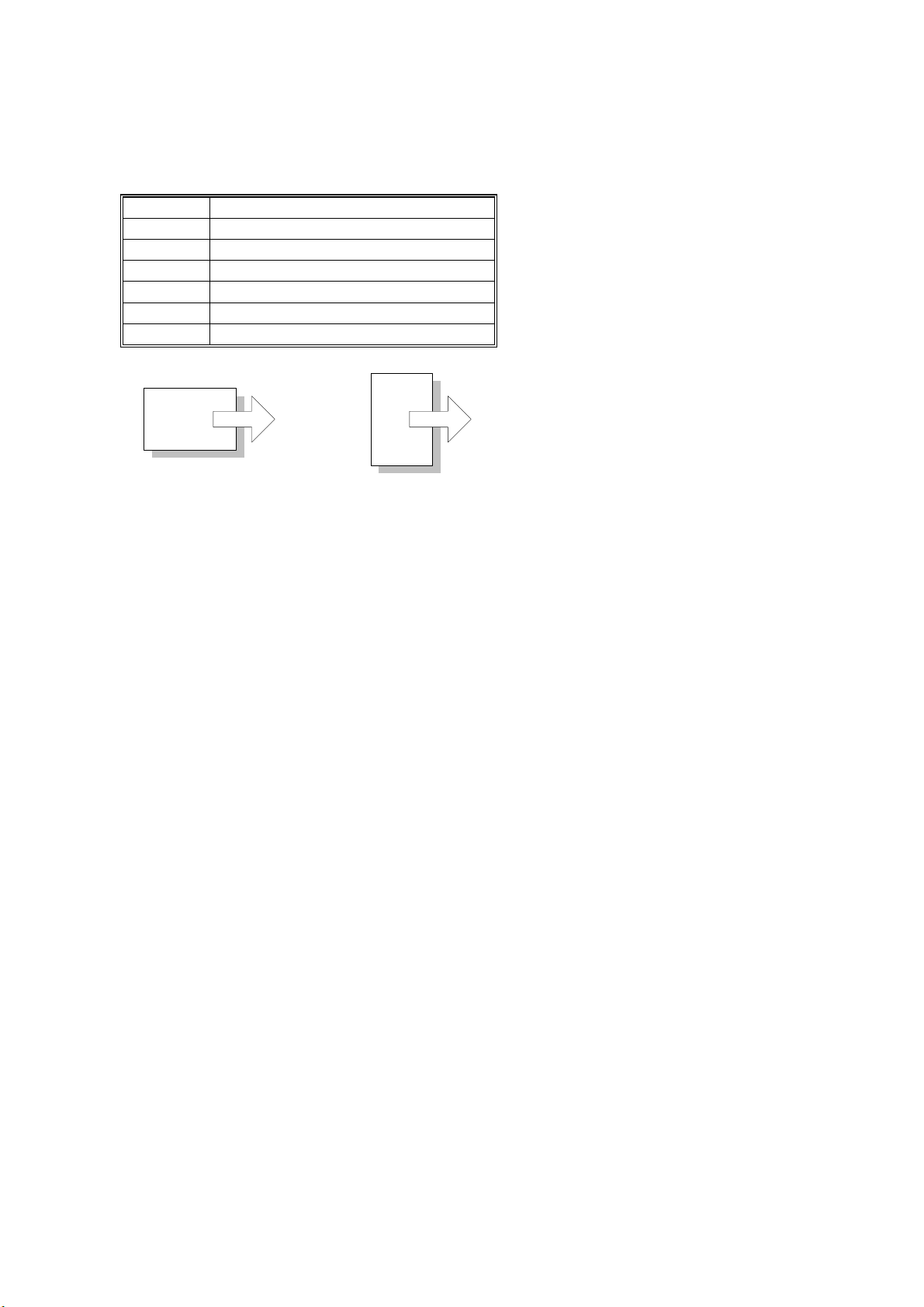
Conventions in this Manual
This manual uses several symbols.
Symbol What it means
!
Refer to section number
See Core Tech Manual for details
Screw
Connector
E-ring
Clip ring
Long Edge Feed (LEF)Short Edge Feed (SEF)
Page 26
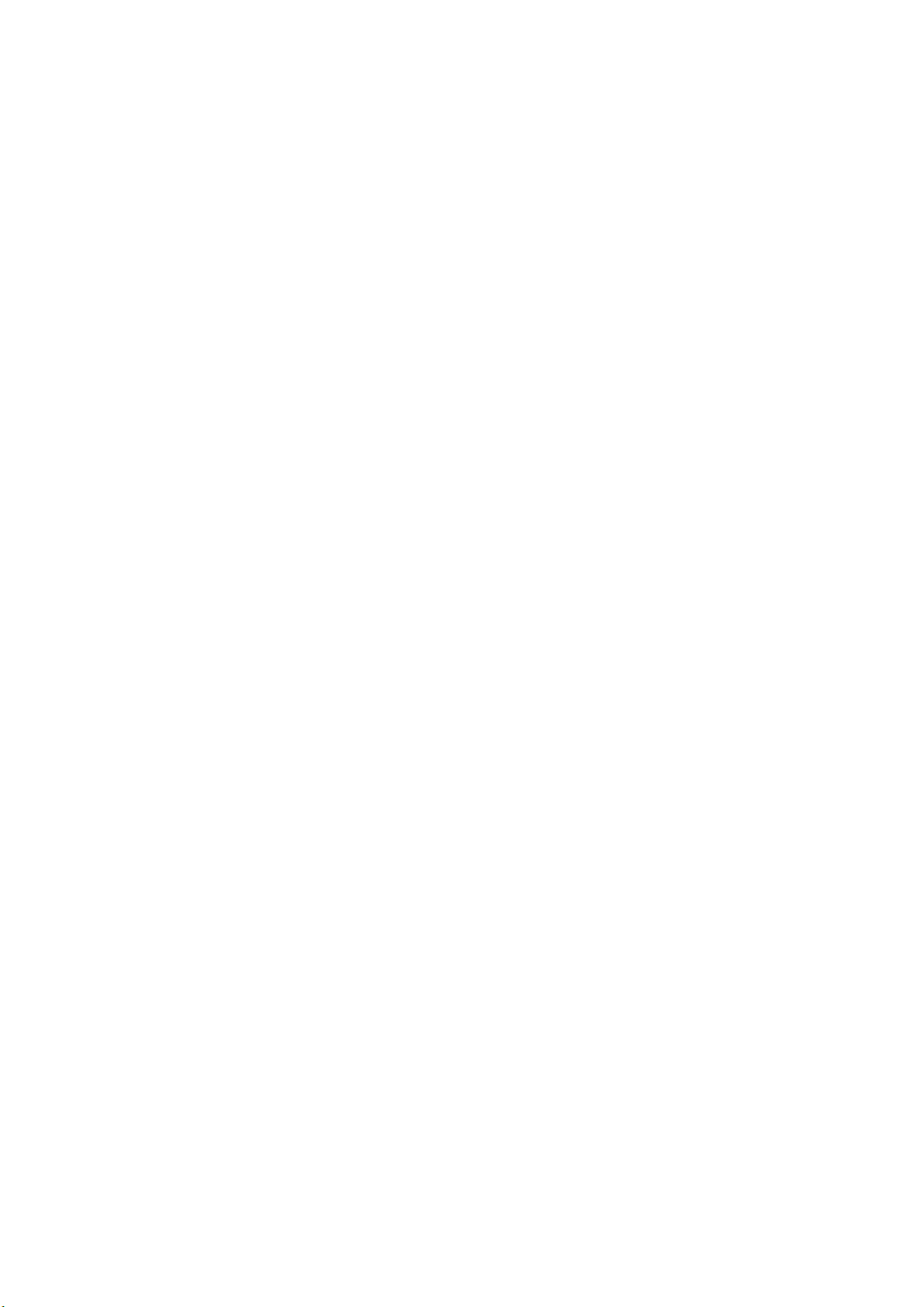
Page 27
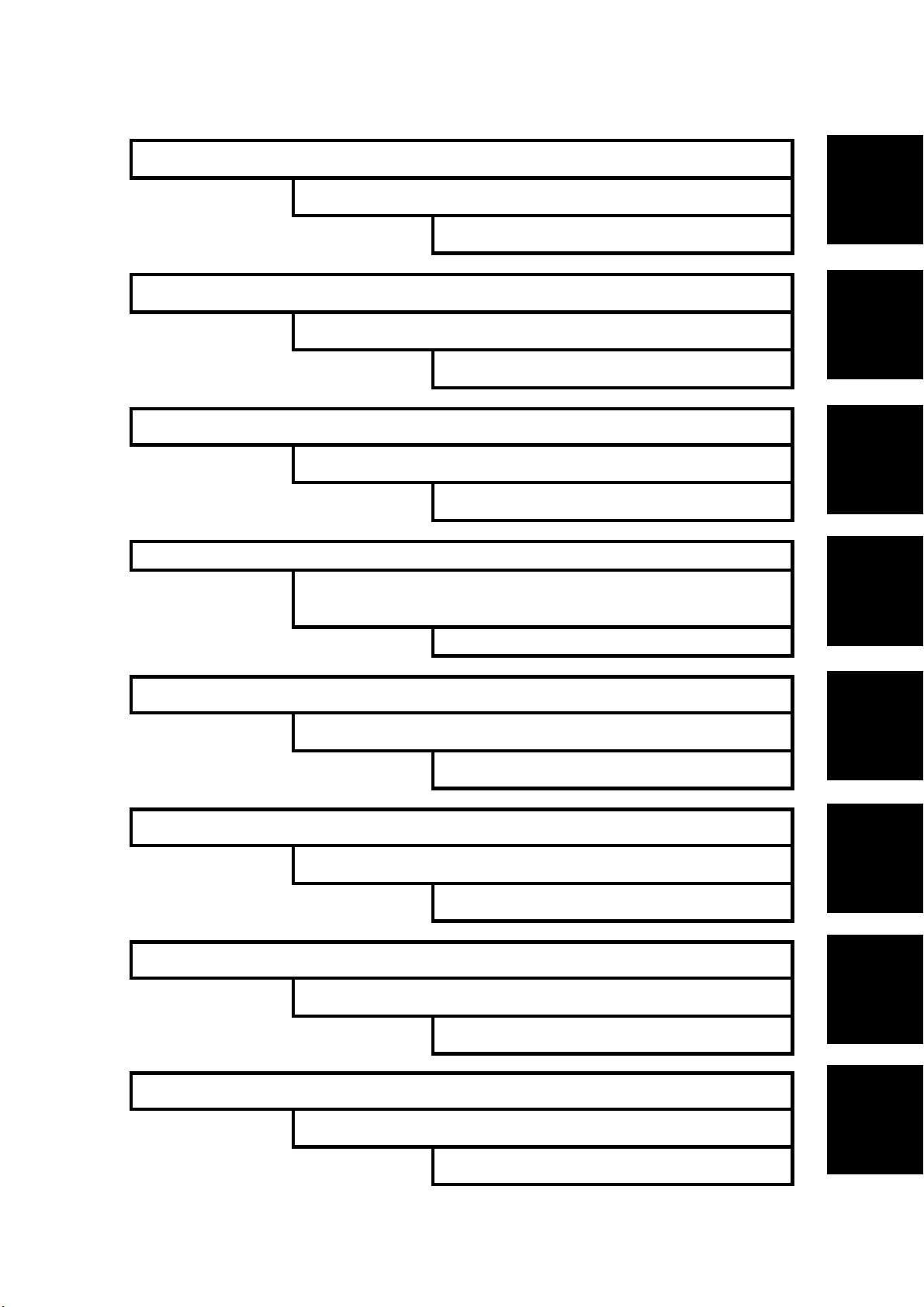
INSTALLATION
AUTO REVERSE DOCUMENT FEEDER B541
FAX O PTIO N B54 7
PREVENTIVE MAINTENANCE
PAPER TRAY UNIT B542
PRINTER OPTION B548
REPLACEMENT AND ADJUSTMENT
LARGE CAPACITY TRAY B543
TROUBLESHOOTING
BOOKLET FINISHER B546
1000 SHEET FINISHER B408
2-TRAY FINISHER B545
TAB
POSITION 1
TAB
POSITION 2
TAB
POSITION 3
TAB
POSITION 4
SERVICE TABLES
DETAILED DESCRIPTIONS
SPECIFICATIONS
1-BIN TRAY B544
BRIDGE UNIT B538
TAB
POSITION 5
TAB
POSITION 6
TAB
POSITION 7
TAB
POSITION 8
Page 28
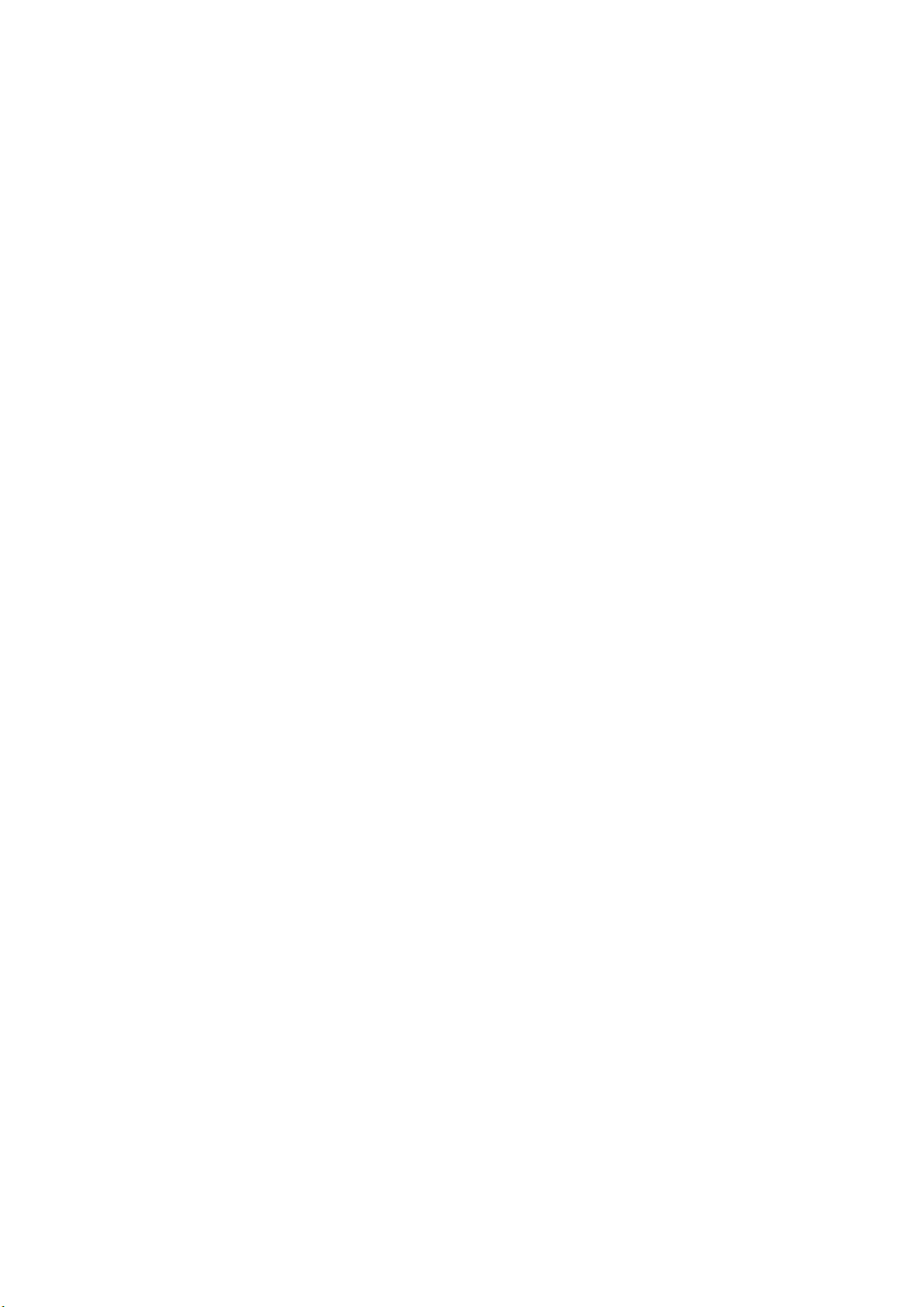
Page 29

INSTALLATION
Page 30
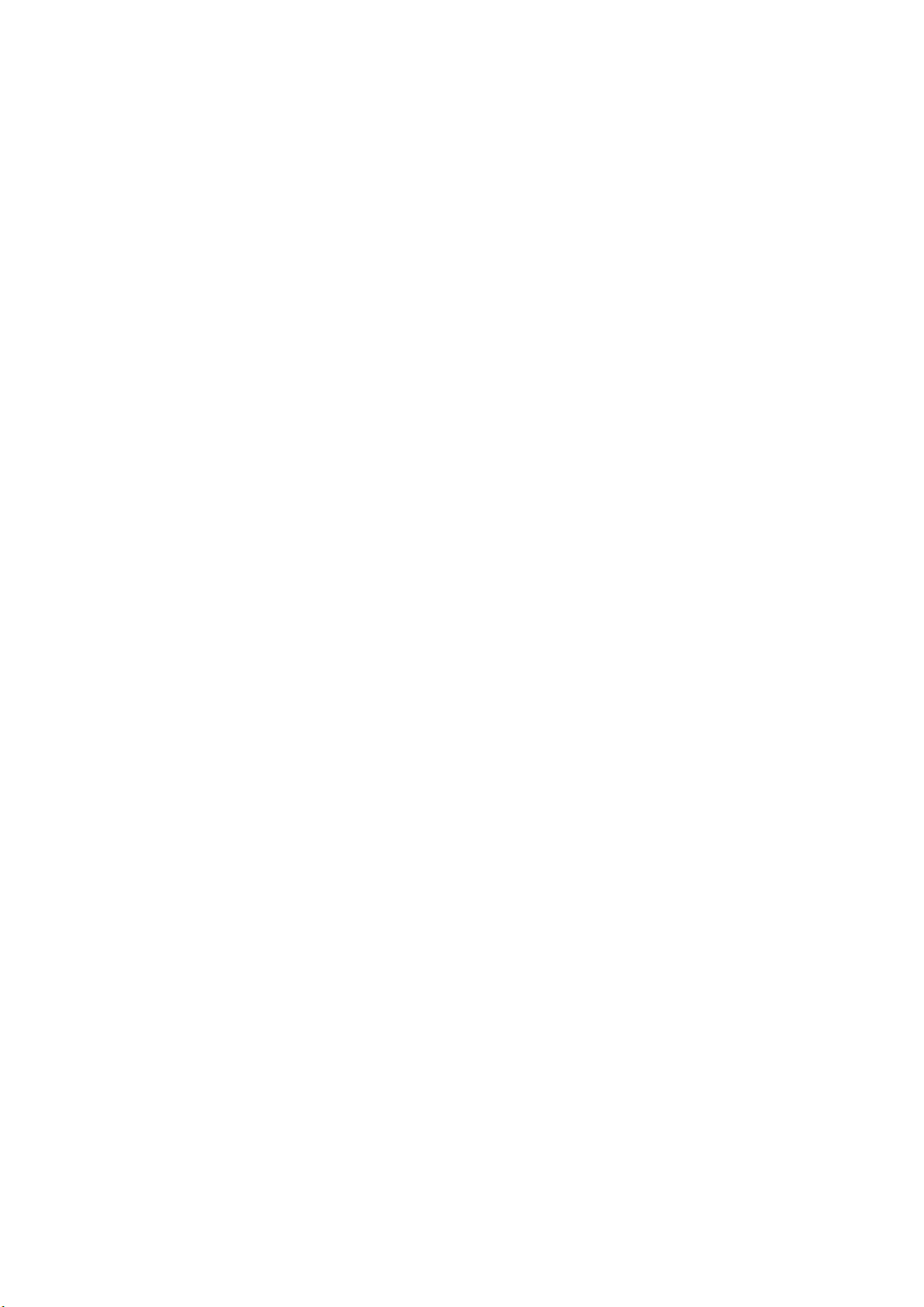
Page 31

INSTALLATION REQUIREMENTS
,
,
,
,
1. INSTALLATION PROCEDURE
CAUTION
Never turn off the main power switch when the power LED is lit or flashing.
To avoid damaging the hard disk or memory, press the operation power
switch to switch the power off, wait for the power LED to go off, and then
switch the main power switch off.
NOTE: The main power LED lights or flashes while the platen cover or ARDF is
open, while the main machine is communicating with a facsimile or the
network server, or while the machine is accessing the hard disk or memory
for reading or writing data.
1.1 INSTALLATION REQUIREMENTS
CAUTION
ARDF
Installation
“Rating Voltage of Output
Connector
Max. DC24 V”
LCT
B079I016.WMF
“Rating Voltage of Output
Connector
Max. DC24 V”
Scanner Unit
“Rating Voltage of Output
Connector
Max. DC24 V”
Finisher
“Rating Voltage of Output
Connector
Max. DC24 V”
SM 1-1 B079/B082
Page 32

INSTALLATION REQUIREMENTS
1.1.1 ENVIRONMENT
1. Temperature Range:
2. Humidity Range:
3. Ambient Illumination:
4. Ventilation:
5. Ambient Dust:
6. Avoid areas exposed to sudden temperature changes:
1) Areas directly exposed to cool air from an air conditioner.
2) Areas directly exposed to heat from a heater.
7. Do not place the machine where it will be exposed to corrosive gases.
8. Do not install the machine at any location over 2,000 m (6,500 ft.) above sea
level.
9. Place the main machine on a strong and level base. Inclination on any side
should be no more than 5 mm (0.2").
10. Do not place the machine where it may be subjected to strong vibrations.
10 °C to 32 °C (50 °F to 90 °F)
15% to 80% RH
Less than 1,500 lux (do not expose to direct
sunlight.)
Room air should turn over
at least 30 m3/hr/person
Less than 0.10 mg/m3 (2.7 x 10/6 oz/yd3)
1.1.2 MACHINE LEVEL
Front to back: Within 5 mm (0.2") of level
Right to left: Within 5 mm (0.2") of level
B079/B082 1-2 SM
Page 33

INSTALLATION REQUIREMENTS
1.1.3 MINIMUM SPACE REQUIREMENTS
Place the main machine near the power source, providing clearance as shown:
Installation
C
B
D
A
B079I010.WMF
A: Front: >75 cm (29.6")
B: Left: > 10 cm (4")
C: Rear: > 10 cm (4")
D: Right > 10 cm (4")
NOTE: The 75 cm (29.5") recommended for the space at the front is for pulling out
the paper tray only. If the operator stands at the front of the main machine,
more space is required.
SM 1-3 B079/B082
Page 34

INSTALLATION REQUIREMENTS
726 mm (28.6") 670 mm (23.4")
670 mm (26.4”)
620 mm (24.4")
180 mm (7.1”)
B079I012.WMF
B079I014.WMF
B079/B082 1-4 SM
Page 35

INSTALLATION REQUIREMENTS
1.1.4 POWER REQUIREMENTS
CAUTION
1. Make sure that the wall outlet is near the main machine and easily
accessible. Make sure the plug is firmly inserted in the outlet.
2. Avoid multi-wiring.
3. Be sure to ground the machine.
1. Input voltage level:
North America 120 V, 60 Hz: More than 12.5 A
Europe/Asia 220 V ~ 240V, 50 Hz/60 Hz: more than 6.8 A
2. Permissible voltage fluctuation: ±10 %
3. Never set anything on the power cord.
Installation
SM 1-5 B079/B082
Page 36

INSTALLATION FLOW CHART
(
)
1.2 INSTALLATION FLOW CHART
The following flow chart shows how to install the optional units more efficiently.
Unpack Copier
Does the user require the Paper Tray Unit (or Cabinet), LCT, or
Finisher?
Place Copier on the paper tray unit
or cabinet
Install the paper tray unit
Yes
No
Install the copier
Install the bridge unit (if required)
If the customer requires the 1-bin tray:
Remove the scanner unit
Install the 1-bin tray
Replace the scanner unit
Install the remaining options in any order
B079I510.WMF
Bridge Unit: Needed for the finishers and external output tray.
Paper Tray Unit (or Cabinet): Needed for LCT and finishers.
Other requirements: See Overall Machine Information – Installation Option Table.
B079/B082 1-6 SM
Page 37

MAIN MACHINE INSTALLATION
1.3 MAIN MACHINE INSTALLATION
1.3.1 ACCESSORY CHECK
Check the quantity and condition of the accessories in the box against the following
list:
Description Q’ty
1. Operation Instructions – System Setting................................ 1
2. Operation Instructions – Copy Reference.............................. 1
3. Exposure Glass Cleaner Holder ............................................ 1
4. Exposure Glass Cleaner........................................................ 1
5. Paper Size Decal ................................................................... 1
6. Middle Front Cover ................................................................ 1
7. NECR – English (-17, -57 Machines)..................................... 1
8. NECR – Multi-Language
(-19, -21, -27, -28, -29, -67 Machines) ................................... 1
9. HDD Caution Decals (-17, -19, -21, -28, -29, -57 Machines) . 1
10. Model Name Decal (-17, -29, -57 Machines) ......................... 1
11. Model Name Decals – NRG (-22, -62 Machines)................... 1
Installation
12. Stamp (-17 Machine) ............................................................. 1
13. EU Safety Information
(-22, -24, -26, -27, -62, -66, -67 Machines)............................ 1
14. Blank Decals – NRG (-22, -62 Machines).............................. 1
15. Operation Panel Indicator Decals
(-22, -24, -26, -27, -62, -64, -66, -67 Machines)..................... 1
16. Address Information Sheet – China (-21 Machine)................ 1
17. Paper Caution Sheet – China (-21 Machine) ......................... 1
18. Energy Start Sticker (-26, -66 Machines)............................... 1
(NECR: New Equipment Condition Report)
SM 1-7 B079/B082
Page 38

MAIN MACHINE INSTALLATION
1.3.2 INSTALLATION PROCEDURE
[A]
[B]
[D]
[C]
B079I100.WMF
B079I102.WMF
[D]
B079I103.WMF
[E]
B079I101.WMF
1. Remove the main machine from the box, and remove all shipping retainers and
tapes.
NOTE: Store all shipping retainers as you remove them. You will need them if
the machine is moved to another location in the future.
2. Remove scanner cushion [A], and install the end fence [B].
3. Pull out the paper trays and remove all tape and bottom plate stoppers [C].
4. On the right side of the machine, open the by-pass tray, duplex unit, and
transfer right cover, and then remove all the shipping retainers [D]
NOTE: If the paper tray unit is to be installed, do this now. (!1.4)
5. If the paper tray unit is not to be installed, install the middle front cover [E]
(provided in the second paper tray).
B079/B082 1-8 SM
Page 39

MAIN MACHINE INSTALLATION
Development Unit and PCU
Installation
[C]
[A]
B079I104.WMF
[G]
[E]
[F]
B079I511.WMF
1. Open the front cover and remove the tape and retainers [A].
[B]
B079I900.WMF
[D]
2. Loosen [B] ( x 1) and rotate the bracket [C].
3. Open the right cover [D].
4. Raise the lever [E]
5. Holding the PCU [F] as shown slide it out and place it on a clean flat surface.
6. Remove clamps and wire [G].
SM 1-9 B079/B082
Page 40

MAIN MACHINE INSTALLATION
[A]
B079I512.WMF
[C]
[B]
B079I105.WMF
7. Spread a large piece of paper on a flat surface.
NOTE: Make sure the area is free of pins, paper clips, staples, etc. to avoid
attraction to the magnetic development roller.
8. Slide the development unit [A] out and place it on the paper.
9. Remove the tape and tag [B] from the development unit
10. Remove the entrance seal plate [C] ( x 2).
B079/B082 1-10 SM
Page 41

MAIN MACHINE INSTALLATION
[A]
Installation
[C]
[B]
B079I106.WMF
[D]
B079I513.WMF
B079I019.WMF
11. Remove the development roller unit [A], and set it on the paper.
12. Pour the developer [B] into the development unit.
NOTE: The developer lot number is embossed on the end of the developer
package. Do not discard the package until you have recorded the lot
number. (!1-15)
1) Pour approximately 1/3 of the developer evenly along the length of the
development unit.
2) Rotate the drive gear [C] to work the developer into the unit.
3) Repeat until all the developer is in the development unit.
4) Continue to turn the drive gear until the developer is even with the top of the
unit.
13. Reassemble the development unit.
NOTE: Make sure that the earth plate [D] is positioned correctly.
14. Re-install the development unit and PCU.
SM 1-11 B079/B082
Page 42

MAIN MACHINE INSTALLATION
[E]
[D]
[B]
[C]
[A]
B079I514.WMF
Toner Bottle
1. Raise the toner bottle holder lever [A], push the lever [B] to the side, and then
pull the toner bottle holder [C] out.
2. Shake the new toner bottle well.
NOTE: Do not remove the toner bottle cap [D] until after shaking.
3. Unscrew the bottle cap and set the bottle in the holder.
NOTE: Do not touch the inner bottle cap [E].
4. Push the toner bottle holder into the main machine until it locks in place, and
then lower the holder lever to secure the toner bottle.
NOTE: The holder lever cannot be lowered unless the toner bottle is installed.
B079/B082 1-12 SM
Page 43

MAIN MACHINE INSTALLATION
Paper Trays
B079I107.WMF
[A]
[C]
[B]
[D]
Installation
[E]
B079I109.WMF
1. Open the 1st paper tray, and then press down on the right side of the lock [A]
switch to unlock the side fences.
2. Press in on the sides of the fence release [B], and slide the side fences [C] to
the appropriate mark for the paper size.
3. Turn the dial [D] to the correct setting for the paper size.
4. Pinch the sides of the bottom fence [E] and move it to the appropriate mark for
the paper size, then load the paper.
5. Check the position of the stack.
• Confirm that there is no gap between the stack and the side fences. If you
see a gap, adjust the position of the side fences.
• After loading the stack, confirm that the right side of the stack is not on top of
both cushions.
SM 1-13 B079/B082
Page 44

MAIN MACHINE INSTALLATION
[A]
B079I108.WMF
[B]
B079I110.WMF
6. Press down the lock [A] to lock the side fences.
7. Attach the appropriate paper size decal [B] to the paper tray.
8. Paper size decals are also used for the optional paper tray unit. Keep any
remaining decals for use with the paper tray unit.
9. Repeat this procedure to load paper in the 2nd paper tray.
B079/B082 1-14 SM
Page 45

MAIN MACHINE INSTALLATION
Initialize TD Sensor and Developer
1. Connect the main machine to the power outlet, switch on the main machine,
and wait for the fusing unit to warm up.
2. On the operation panel, press Clear Mode .
Installation
3. Use the number keys to enter 107.
4. Press and hold Clear/Stop for three seconds.
5. On the touch-panel, press Copy SP.
6. Press SP Direct to highlight “SP Direct”, enter 2801, and then press .
B079I500.WMF
7. When the message prompts you to enter the lot number of the developer, enter
the 7-digit lot number, press [Yes], and then press [Execute] on the touchpanel. This initializes the TD sensor.
NOTE: The lot number is printed on the end of the developer package.
Recording the lot number could help troubleshoot problems later. If the
lot number is unavailable, enter any seven-digit number.
8. Press SP Direct to highlight “SP Direct” and enter 2805, press , and then
press Execute on the touch-panel. This initializes the developer.
9. Press Exit twice to return to the copy window.
Plug and Play Setting
1. Press “SP Direct” and enter 5907, press .
2. Select the appropriate maker/model name, press .
3. Press Exit twice to return to the copy window.
SM 1-15 B079/B082
Page 46

MAIN MACHINE INSTALLATION
Set Paper Size for Paper Trays
1. Press User Tools/Counter .
B079I501.WMF
2. On the touch panel, press System Settings.
B079I502.WMF
3. Press the Paper Size Setting tab.
4. Press the button for the tray to be changed.
5. Change the setting and press the [OK] button.
6. Repeat for each tray installed.
7. Press Exit twice to return to the main display
• The 1st and 2nd paper trays are provided with paper size dial selectors. The
dial settings on the paper trays have priority over the UP settings. However,
if you select the asterisk (*) position on the paper size dial, you can select the
paper size with the UP setting.
• The 3rd and 4th paper trays of the paper output unit are not equipped with
paper-size selection dials, so you must do the Paper Size UP settings for the
3rd and 4th trays.
8. Check the copy quality and machine operation.
NOTE: The test pattern print procedure is slightly different for this machine.
Use SP2-902 and select 2 for the IPU Test Print or 3 for the Print Test
Patterns. (! 5.1.3 Test Pattern Printing)
B079/B082 1-16 SM
Page 47

MAIN MACHINE INSTALLATION
Electrical Total Counter
The electrical total counter no longer requires initialization. The new incrementing
counter is set to “0” at the factory.
NOTE: SP7825 (Total Counter Reset) remains in the Service Program Mode but
Installation
executing this SP has no effect.
HDD Caution Decal
[A]
10 mm (0.4")
25 mm (1.0")
B079I017.WMF
1. Attach the HDD Caution decal [A] to the front cover.
Exposure Glass Cleaner
[C]
[B]
B079I018.WMF
B079I111.WMF
1. Attach the exposure glass cleaner holder [B] to the left side of the machine.
2. Place the exposure glass cleaner [C] inside the holder.
NOTE: The exposure glass cleaner is used to clean the ARDF exposure glass,
the glass strip to the left of the large exposure glass.
SM 1-17 B079/B082
Page 48

PAPER TRAY UNIT INSTALLATION (B542)
1.4 PAPER TRAY UNIT INSTALLATION (B542)
1.4.1 ACCESSORY CHECK
Check the quantity and condition of the accessories in the box against the following
list:
Description Q’ty
1. Knob Screw – M3 .................................................................. 1
2. Knob Screw – M4 .................................................................. 1
3. Joint Bracket .......................................................................... 1
4. Front Stand............................................................................ 1
5. Rear Stand............................................................................. 1
6. Stand Bracket ........................................................................ 1
7. NECR .................................................................................... 1
8. Installation Procedure ............................................................ 1
(NECR: New Equipment Condition Report)
B079/B082 1-18 SM
Page 49

PAPER TRAY UNIT INSTALLATION (B542)
1.4.2 PAPER TRAY UNIT INSTALLATION PROCEDURE
B542I557.WMF
Installation
[A]
B542I112.WMF
CAUTION
Unplug the main machine power cord before starting the following
procedure.
1. Unpack the paper tray unit.
2. Remove all tape and shipping materials.
3. Remove the paper trays [A].
SM 1-19 B079/B082
Page 50

PAPER TRAY UNIT INSTALLATION (B542)
[B]
[F]
[E]
[A]
[D]
[J]
[C]
B542I113.WMF
[H]
[G]
B542I517.WMF
[I]
4. Remove the middle front cover [A] and pull out the front handles [B].
5. Using the front handles and rear handles, lift the machine and hold it over the
paper tray unit [C].
6. Slowly lower the machine onto the paper tray unit with the pegs [D] aligned with
the peg holes on the bottom of the machine.
NOTE: Do not hold the scanner unit.
7. Re-install the middle front cover [A].
8. Attach the spring washer [E] to the short knob screw [F]. Then, secure the
paper tray unit.
9. Open the right cover of the paper tray unit [G].
10. Secure the joint bracket [H] (1 long knob screw).
11. Remove the connector cover [I] of the main machine ( x 1).
12. Connect the paper tray unit harness [J] to the main machine and reinstall the
connector cover.
B079/B082 1-20 SM
Page 51

PAPER TRAY UNIT INSTALLATION (B542)
[A]
[A]
B542I118.WMF
Installation
[B]
B542I119.WMF
13. Install the front and rear stands [A] as shown above.
14. Install the stand bracket [B].
SM 1-21 B079/B082
Page 52

PAPER TRAY UNIT INSTALLATION (B542)
[A]
[A]
B542I500.WMF
15. Load paper into the paper tray and install the paper trays.
16. Attach the appropriate tray decals [A] which are included in the accessory box
for the main machine.
17. Turn on the ac switch.
18. Turn the paper size dial to the correct setting for the paper size.
19. Check the machine’s operation and copy quality.
B079/B082 1-22 SM
Page 53

CABINET INSTALLATION PROCEDURE
1.5 CABINET INSTALLATION PROCEDURE
[B]
Installation
[A]
B542I557.WMF
[C]
[D]
B542I112.WMF
CAUTION
Unplug the main machine power cord before starting the following
procedure.
1. Unpack the cabinet.
2. Remove all tape and shipping materials.
3. Install the 2 longer [A] locating pins and the shorter [B] locating pin.
4. Install the LCT mounting screws [C] (2 types x2).
5. Remove the paper trays [D].
SM 1-23 B079/B082
Page 54

CABINET INSTALLATION PROCEDURE
[B]
[F]
[E]
[A]
[D]
B542I113.WMF
[C]
6. Remove the middle front cover [A] and pull out the front handles [B].
7. Using the front handles and rear handles, lift the machine and hold it over the
cabinet [C].
8. Slowly lower the machine onto the cabinet with the pegs [D] aligned with the peg
holes on the bottom of the machine.
NOTE: Do not hold the scanner unit.
9. Re-install the middle front cover [A].
10. Attach the step screw [E]. Then, secure the cabinet.
B079/B082 1-24 SM
Page 55

CABINET INSTALLATION PROCEDURE
[A]
[A]
B542I118.WMF
Installation
[B]
B542I119.WMF
11. Install the front and rear stands [A] as shown above.
12. Install the stand bracket [B].
SM 1-25 B079/B082
Page 56

1-BIN TRAY UNIT INSTALLATION (B544)
1.6 1-BIN TRAY UNIT INSTALLATION (B544)
1.6.1 ACCESSORY CHECK
Check the quantity and condition of the accessories in the box against the following
list:
Description Q’ty
1. Ground Bracket...................................................................... 1
2. Connector Cover.................................................................... 1
3. Base Cover............................................................................ 1
4. Arm Cover.............................................................................. 1
5. Copy Tray .............................................................................. 1
6. Mylar Strip.............................................................................. 2
7. Stepped Screw – M3 x 8........................................................ 5
8. Screw –M3 x 8 ....................................................................... 2
9. Screw – M4 x 7 ...................................................................... 1
10. Tapping Screw – M3 x 6 ........................................................ 2
11. Tapping Screw – M3 x 14 ...................................................... 1
12. Tapping Screw – M3 x 8 ........................................................ 1
13. Installation Procedure ............................................................ 1
B079/B082 1-26 SM
Page 57

1-BIN TRAY UNIT INSTALLATION (B544)
1.6.2 1-BIN TRAY INSTALLATION PROCEDURE
[A]
[B]
Installation
B544I113.WMF
CAUTION
Unplug the main machine power cord before starting the following
procedure.
1. Remove Scanner Unit
NOTE: If the ARDF is installed, remove the ARDF before removing the
scanner unit.
1) Remove the connector cover [A].
2) Disconnect the scanner cable [B].
3) Remove the scanner unit [C] ( x 3).
[C]
B544I114.WMFF
SM 1-27 B079/B082
Page 58

1-BIN TRAY UNIT INSTALLATION (B544)
[B]
[A]
[F]
[C]
[E]
B544I201.WMF
B544I102.WMF
2. Unpack the 1-bin tray unit and remove the tapes.
3. Remove the front bracket [A] ( x 1) and rear bracket [B] ( x 1) from the top
of the paper exit cover [C].
4. Remove the paper exit cover [C] ( x 4).
5. Cut away two covers [D] from the base cover [E].
6. Trim the edges so they are smooth.
7. Install the base cover [E] ( x 3: stepped screw).
[D]
8. Set the 1-bin tray unit [F] on the base cover and slide onto the heads of the
stepped screws.
B079/B082 1-28 SM
Page 59

1-BIN TRAY UNIT INSTALLATION (B544)
[A]
[E]
[D]
[G]
Installation
[C]
[B]
B544I492.WMF
[F]
B544I103.WMF
9. Secure the 1-bin tray unit [A] ( x 1 M3 x14).
10. Remove the cover [B].
11. Install the grounding bracket [C] ( x 2 M3 x 6).
12. Connect the harness [D].
13. Install the connector cover [E] ( x 1 M3 x 8)
14. Re-install the front bracket [F] ( x 2 M4 x 7, M4 x 10) and the rear bracket [G]
( x 1 M4 x 10).
SM 1-29 B079/B082
Page 60

1-BIN TRAY UNIT INSTALLATION (B544)
[A]
[B]
[E]
B544I493.WMF
[D]
15. Attach the copy tray
Bridge Unit (B538) has not been installed:
1) Secure [A] (stepped x 2) into the side of the 1-bin tray housing.
2) Attach the copy tray [B] to the stepped screws.
Bridge Unit (B538) has been installed
1) Open the cover of the bridge unit [C].
2) First, remove the copy tray bracket [D] ( x 1).
3) Install the copy tray bracket ( x 1: tapping screw).
4) Re-install the copy tray [E] ( x 1).
[C]
B544I501.WMF
B079/B082 1-30 SM
Page 61

1-BIN TRAY UNIT INSTALLATION (B544)
[C]
[A]
[B]
B544I104.WMF
Installation
[D]
B544I500.WMF
16. Remove the scanner stand cover [A] ( x 2).
17. To adjust the height of the scanner stand, first remove [B] ( x 2) to release the
scanner stand [C].
18. Raise the scanner stand until the next set of screw holes in the main frame can
be seen through the screw holes in the scanner stand.
19. Secure the stand ( x 2: ", #) and install the arm cover [D] ( x 1).
SM 1-31 B079/B082
Page 62

1-BIN TRAY UNIT INSTALLATION (B544)
[B]
[A]
B544I106.WMF
20. Attach two mylar strips [A] to the scanner stand [B].
21. Reinstall the scanner stand cover.
22. Reinstall the scanner unit.
23. Turn on the main switch and check the 1-bin tray unit operation.
B079/B082 1-32 SM
Page 63

BRIDGE UNIT INSTALLATION (B538)
1.7 BRIDGE UNIT INSTALLATION (B538)
1.7.1 ACCESSORY CHECK
Check the quantity and condition of the accessories in the box against the following
list:
Description Q’ty
1. Stepped Screw ...................................................................... 2
2. Connector Cover.................................................................... 1
3. Exit Mylar............................................................................... 2
4. Installation Procedure ............................................................ 1
Installation
SM 1-33 B079/B082
Page 64

BRIDGE UNIT INSTALLATION (B538)
1.7.2 BRIDGE UNIT INSTALLATION PROCEDURE
[A]
[D]
B538I401.WMF
B538I500.WMF
[B]
[C]
B538I407.WMF
CAUTION
Unplug the main machine power cord before starting the following
procedure.
1. Unpack the bridge unit and remove all tapes shipping retainers.
2. Remove the inner tray [A].
3. On the side of the machine, remove the three small covers [B].
If the optional external output tray (A825) will be installed (instead of a
finisher), do Step 4.
[E]
4. Remove the two small covers [C].
5. Remove the cover [D] ( x 1).
6. Remove the cap [E].
B079/B082 1-34 SM
Page 65

BRIDGE UNIT INSTALLATION (B538)
[A]
Installation
[D]
B538I402.WMF
[E]
[B]
[C]
B538I404.WMF
7. If an optional finisher is to be installed, attach two mylars [A] to the bridge unit.
8. Remove the cover [B].
9. Install the bridge unit [C] ( x 2).
10. Connect the bridge unit I/F harnesses [D] ( x 2).
11. Install the connector cover [E].
12. Turn on the main switch and check the bridge unit operation (make sure that
there are no paper jams).
SM 1-35 B079/B082
Page 66

TWO-TRAY FINISHER INSTALLATION (B545)
1.8 TWO-TRAY FINISHER INSTALLATION (B545)
1.8.1 ACCESSORY CHECK
Check the quantity and condition of the accessories in the box against the following
list:
Description Q’ty
1. Front Joint Bracket................................................................. 1
2. Rear Joint Bracket ................................................................. 1
3. Shift Tray ............................................................................... 2
4. Screw – M4 x 8 ...................................................................... 2
5. Screw – M4 x 12 .................................................................... 5
6. Ground Plate.......................................................................... 1
7. Installation Procedure ............................................................ 1
B079/B082 1-36 SM
Page 67

TWO-TRAY FINISHER INSTALLATION (B545)
1.8.2 TWO-TRAY FINISHER INSTALLATION PROCEDURE
[A]
Installation
B545I101.WMF
[C]
[B]
B545I107.WMF
CAUTION
Unplug the main machine power cord before starting the following
procedure.
NOTE: The bridge unit (B538) and paper tray unit (B542) must be installed before
installing this finisher.
1. Unpack the finisher and remove all tapes and shipping retainers from outside
the unit [A].
2. Open the front door [B] and remove all tapes and shipping materials from inside
the finisher unit.
3. Save the retainer [C] and other shipping material.
NOTE: The retainer [C] must be re-installed in the finisher before moving or
shipping the finisher to another location.
SM 1-37 B079/B082
Page 68

TWO-TRAY FINISHER INSTALLATION (B545)
[A]
[B]
[C]
B545I104.WMF
[D]
B545I105.WMF
4. Install the left joint bracket [A] ( x 2 M4 x 12) and right joint bracket [B] ( x 2
M4 x 12).
5. Attach the ground plate [C] ( x 1 M4 x 12) to the center of the paper tray unit
as shown.
6. Open the front door of the finisher, and pull out the locking lever [D] ( x 1).
7. Push the finisher to the side of the machine with the holes in the finisher
aligned with the joint brackets, and then dock the finisher against the machine.
8. Push in the locking lever and secure it ( x 1), then close the front door.
B079/B082 1-38 SM
Page 69

TWO-TRAY FINISHER INSTALLATION (B545)
[A]
Installation
B545I103.WMFF
[B]
B545I106.WMF
9. Install two trays [A] ( x 1 each).
10. Connect the finisher cable [B] to the main machine below the right, rear handle.
11. Turn on the main switch and check the finisher operation.
SM 1-39 B079/B082
Page 70

PUNCH UNIT INSTALLATION (B377)
1.9 PUNCH UNIT INSTALLATION (B377)
1.9.1 ACCESSORY CHECK
Check the quantity and condition of the accessories in the box against the following
list:
Description Q’ty
1. Punch unit..............................................................................1
2. Sensor arm ............................................................................1
3. Hopper...................................................................................1
4. Step screw.............................................................................1
5. Spring .................................................................................... 1
6. Spacer (2 mm) .......................................................................1
7. Spacer (1 mm) .......................................................................1
8. Tapping screw .......................................................................1
9. Tapping screw .......................................................................2
B079/B082 1-40 SM
Page 71

PUNCH UNIT INSTALLATION (B377)
1.9.2 PUNCH UNIT INSTALLATION PROCEDURE
[A]
Installation
B377I102.WMF
[C]
B377I103.WMF
CAUTION
Switch off the main machine and unplug its power cord. If the Two-Tray
Finisher is installed, disconnect it and pull it away from the machine.
(!1.7)
1. Unpack the punch unit and remove all tapes and shipping retainers.
[B]
2. Open the front door and remove the rear cover [A] ( x4).
3. Remove the bracket [B] ( x2) and paper guide [C] ( x 1).
SM 1-41 B079/B082
Page 72

PUNCH UNIT INSTALLATION (B377)
[B]
[A]
[C]
B377I101.WMF
[E]
B377I104.WMF
[D]
4. Remove the hopper cover [A] ( x 2).
5. Install the sensor bracket [B] (stepped x 1).
6. Install the spring [C].
7. Install the 2 mm spacer [D].
8. Install the punch unit [E] ( x 2, stepped x 1)
B079/B082 1-42 SM
Page 73

PUNCH UNIT INSTALLATION (B377)
[A]
B377I105.WMF
Installation
[B]
B377I106.WMF
9. Connect the harnesses [A] and clamp them as shown.
NOTE: No special DIP switch settings are required for this punch unit. The
punch unit sends an identification signal to the machine board so it
knows what type of punch unit has been installed.
10. Slide the hopper [B] into the machine.
11. Fasten the two 1 mm spacers [C] to the rear frame for future adjustment.
NOTE: The spacers are used to adjust the horizontal positioning of the holes.
[C]
12. Reassemble the finisher and check the punch operation.
SM 1-43 B079/B082
Page 74

ARDF INSTALLATION (B541)
1.10 ARDF INSTALLATION (B541)
1.10.1 ACCESSORY CHECK
Check the quantity and condition of the accessories in the box against the following
list:
Description Q’ty
1. Stepped Screw ...................................................................... 2
2. Screw – M4 x 10 .................................................................... 2
3. Attention Decal - Scanner...................................................... 1
4. Attention Decal – Top Cover.................................................. 1
5. Installation Procedure ............................................................ 1
B079/B082 1-44 SM
Page 75

ARDF INSTALLATION (B541)
1.10.2 ARDF INSTALLATION PROCEDURE
Installation
B541I904.WMF
CAUTION
Unplug the main machine power cord before starting the following
procedure.
1. Unpack the ARDF and remove all tapes and shipping retainers.
SM 1-45 B079/B082
Page 76

ARDF INSTALLATION (B541)
[B]
[C]
[A]
B541I905.WMF
B541I124.WMF
2. Attach and tighten [A] ( x 2 stud).
3. Mount the ARDF by aligning the screw keyholes [B] of the ARDF support plate
over the stud screws, and slide the ARDF toward the front of the machine.
NOTE: To avoid damaging the ARDF, hold it as shown in the illustration.
4. Secure the ARDF [C] ( x 2).
[D]
5. Connect the I/F cable [D] ( x 1) to the main machine.
B079/B082 1-46 SM
Page 77

ARDF INSTALLATION (B541)
[B]
Installation
[A]
B541I901.WMF
B541I902.WMF
[C]
[E]
B541I906.WMF
B541I903.WMF
6. Peel off the platen sheet [A] and place it on the exposure glass.
7. Line up the rear left corner of the platen sheet flush against corner [B] on the
exposure glass.
[D]
8. Close the ARDF.
9. Attach the decal [C] to the top cover as shown, choosing the language most
suitable for the machine installed.
10. Attach the decal [D] to the cover so that the arrow on the decal lines up with the
groove [E] of the left scale as shown. As with step 9, choose the language most
suitable for the machine installed.
11. Turn on the main switch.
12. Check the ARDF operation and copy quality. Be sure to check and adjust the
registration for the ARDF with the SP modes
SM 1-47 B079/B082
Page 78

ARDF INSTALLATION (B541)
1.10.3 ARDF SKEW ADJUSTMENT
[B]
[C]
[A]
B079R724.WMFF
1. Remove the tape [A] covering the elliptical hole.
2. Remove right screw [B] and install it into the elliptical hole [C].
3. Move the right side of the ARDF forward or back to adjust the position then
tighten the screw.
B079/B082 1-48 SM
Page 79

LCT INSTALLATION (B543)
1.11 LCT INSTALLATION (B543)
1.11.1 ACCESSORY CHECK
Check the quantity and condition of the accessories in the box against the following
list:
Description Q’ty
1. Joint Pin................................................................................. 2
2. Stepped Screw M3 x 18......................................................... 4
3. Magnet Cover ........................................................................ 1
4. NECR (-17, -27 machines)..................................................... 1
5. Installation Procedure ............................................................ 1
(NECR: New Equipment Condition Report)
Installation
SM 1-49 B079/B082
Page 80

LCT INSTALLATION (B543)
1.11.2 LCT INSTALLATION PROCEDURE
[C]
[B]
[A]
B543I504.WMF
CAUTION
Unplug the main machine power cord before starting the following
procedure.
NOTE: The Paper Tray Unit (B542) must be installed before installing the LCT.
1. Unpack the LCT and remove the tapes.
2. Open the right cover of the paper tray unit [A].
3. Open the lower right cover [B] and cut the holding band [C].
NOTE: When cutting the holding band, the upper part of the band should be
cut as shown. Otherwise, paper jams may occur.
4. Remove the lower right cover.
B079/B082 1-50 SM
Page 81

LCT INSTALLATION (B543)
[A]
[E]
Installation
[B]
[D]
[C]
B543I503.WMF
6. Install the joint pins [A].
7. Push the release lever [B] and slide the LCT to the right (front view).
8. Hang the LCT [C] on the joint pins, then secure the brackets [D] ( x 4).
9. Return the LCT to the previous position and connect the LCT cable [E].
10. Open the LCT cover and load the paper.
11. Turn on the ac switch and check the LCT operation.
SM 1-51 B079/B082
Page 82

PLATEN COVER INSTALLATION (G329)
1.12 PLATEN COVER INSTALLATION (G329)
[C]
[B]
[A]
[A]
B079I904.WMF
1. Install [A] ( x 2) on the top cover as shown.
2. Position the platen cover bracket [B] on the heads of the stud screws and slide
the platen cover [C] to the left.
B079/B082 1-52 SM
Page 83

BOOKLET FINISHER INSTALLATION (B546)
1.13 BOOKLET FINISHER INSTALLATION (B546)
1.13.1 ACCESSORY CHECK
Check the quantity and condition of the accessories in the box against the following
list.
7
5
4
2
9
1
10
6
3
8
B546I101.WMF
Installation
Description Q’ty
1. Upper Tray...........................................................................1
2. Shift Tray .............................................................................1
3. Tapping Screw -M4 x 6........................................................2
4. Rail Ass’y.............................................................................1
5. Joint Bracket........................................................................1
6. Tapping Screw - M4 x 16.....................................................8
7. Rail Bracket .........................................................................1
8. Tapping Screw - M4 x 6.......................................................1
9. Harness Cover.....................................................................1
10. Sensor Feeler ....................................................................1
SM 1-53 B079/B082
Page 84

BOOKLET FINISHER INSTALLATION (B546)
1.13.2 BOOKLET FINISHER INSTALLATION PROCEDURE
B546I102.WMF
B546I104.WMF
CAUTION
Keep the power cord unplugged when starting the following procedure.
1. Unpack the finisher and remove the tapes and shipping retainers.
B079/B082 1-54 SM
Page 85

BOOKLET FINISHER INSTALLATION (B546)
[A]
[B]
B546I105.WMF
[E]
Installation
[D]
2. Open the front under door and pull out the staple unit [A].
3. Remove the stapler unit lock plate [B] ( x 1).
4. Push in the stapler unit and shut the front lower door.
5. Remove the right lower cover [C] ( x 4).
6. Remove the front pressure release bracket [D] ( x 1).
7. Remove the rear pressure release bracket [E] ( x 1).
8. Reattach the cover [C].
[C]
B546I103.WMF
SM 1-55 B079/B082
Page 86

BOOKLET FINISHER INSTALLATION (B546)
[A]
[B]
[C]
B546I106.WMF
[D]
B546I107.WMF
9. Set the hooks [A] of the shift tray [B] in the notches in the shift tray bracket, and
secure the tray with two M4 x 6 screws.
10. Connect the shift tray sensor harness [C].
11. Install the harness cover [D] (2 hooks).
B079/B082 1-56 SM
Page 87

BOOKLET FINISHER INSTALLATION (B546)
[A]
Installation
[C]
B546I108.WMF
[B]
B546I801.WMF
[E]
[D]
[F]
B546I921.WMF
12. Install the upper tray [A] (2 pins).
13. Attach the sensor feeler [B] (2 pins).
14. Remove the stand bracket [C].
15. Attach the rail [D] to the rail bracket [E] as shown.
16. Install the rail bracket [F] on the left lower cover of the copier ( x 4).
SM 1-57 B079/B082
Page 88

BOOKLET FINISHER INSTALLATION (B546)
[A]
[C]
[D]
B546I920.WMF
[B]
B546I111.WMF
17. Install the joint bracket [A] on the left side of the copier ( x 4).
18. Secure the rail [B] to the booklet finisher with 1 M4 screw.
19. Align the finisher on the joint bracket and lock the 2 hooks [C] of the finisher on
the joint bracket.
20. Connect the finisher cable [D] to the copier.
21. Turn on the main switch and check the finisher operation.
B079/B082 1-58 SM
Page 89

1000 SHEET FINISHER (B408)
1.14 1000 SHEET FINISHER (B408)
1.14.1 ACCESSORY CHECK
Check the quantity and condition of the accessories against the following list.
6
2
1
7
8
5
4
3
10
9
B408I502.WMF
Description Q’ty
1 Front Joint Bracket................................................................1
2 Rear Joint Bracket *1.............................................................1
3 Rear Joint Bracket ................................................................1
4 Grounding Plate....................................................................1
5 Copy Tray .............................................................................1
Installation
6 Staple Position Decal............................................................1
7 Screw - M4 x 14....................................................................4
8 Knob Screw - M4 x 10 ..........................................................1
9 Screw - M3 x 8......................................................................1
10 Knob Screw - M3 x 8 ..........................................................1
*1
: Rear joint bracket is not required for these models.
SM 1-59 B079/B082
Page 90

1000 SHEET FINISHER (B408)
1.14.2 1000 SHEET FINISHER INSTALLATION PROCEDURE
[A]
B408I102.WMF
CAUTION
Unplug the main machine power cord before starting the following
procedure.
1. The following options must be installed before installing this finisher.
- Bridge Unit (B538)
- Paper Tray Unit (B542)
2. Unpack the finisher and remove the tapes.
NOTE: Be sure to keep screw [A]. It will be needed to secure the grounding
plate in Step 3.
B408I103.WMF
B079/B082 1-60 SM
Page 91

1000 SHEET FINISHER (B408)
[B]
[G]
Installation
[A]
[F]
[E]
B408I503.WMF
[C]
[D]
B408I201.WMF
B408I504.WMF
2. Install the front joint bracket [A] (2 screws - M4 x 14) and rear joint bracket [B]
( x2 M4 x 14).
3. Install the grounding plate [C] to the finisher ( x2 M3 x 8).
NOTE: Use the screw removed in step 1 and the screw from the accessory
box.
4. Open the front door [D] then pull the locking lever [E].
5. Align the finisher on the joint brackets, and lock it in place by pushing the
locking lever.
6. Secure the locking lever ( x 1 knob screw M3 x 8).
7. Close the front door.
8. Install the copy tray [F] ( x 1 knob screw M4 x 10).
9. Connect the finisher cable [G] to the main machine below the right rear handle.
SM 1-61 B079/B082
Page 92

1000 SHEET FINISHER (B408)
[A]
B408I501.WMFF
10. Attach the staple position decal [A] to the ARDF as shown.
11. Turn on the main power switch and check the finisher operation.
B079/B082 1-62 SM
Page 93

1000 SHEET FINISHER (B408)
1.14.3 CHECK ALL CONNECTIONS
1. Plug in the power cord and turn on the main switch.
2. Enter the printer user mode and print the configuration page.
User Tools> Printer Settings> List Test Print> Config. Page
NOTE: The same data can also be printed by executing SP1-004 – Print
Summary. All installed options are listed in the “System Reference”
column.
Installation
SM 1-63 B079/B082
Page 94

KEY COUNTER INSTALLATION (A674)
1.15 KEY COUNTER INSTALLATION (A674)
[A]
[B]
[C]
[D]
A683I518.WMF
[G]
[H]
[E]
[F]
A683I001.WMF
CAUTION
Unplug the machine power cord before starting the following procedure.
1. Hold the key counter plates [A] on the inside of the key counter bracket [B] and
insert the key counter holder [C]
2. Secure the key counter holder to the bracket ( x2).
3. Attach the key counter cover [D] ( x2).
4. Remove the connector cover [E].
5. Remove the knockout [F] from the connector cover.
6. Remove the rear upper cover [G] ( x4) and left corner cover [H] ( x2).
B079/B082 1-64 SM
Page 95

KEY COUNTER INSTALLATION (A674)
A
683I002.WMF
[A]
[D]
[B]
Installation
[C]
A683I003.WMF
A683I965.WMF
7. Connect the key counter connector [A] to CN211 on the I/O board.
8. Reinstall the covers [B] and [C].
9. Attach the double-sided tape to the key counter bracket.
10. Peel off the backing of the double-sided tape and attach the key counter
assembly [D] to the left side of the scanner unit.
NOTE: When attaching the key counter assembly, press the assembly hard
against the scanner cover. Otherwise, the key counter assembly may
come off easily.
11. Set “User Tools”, “System Settings”, “Key Operator Tools”, and “Key Counter
Management” to restrict access to each available function mode.
SM 1-65 B079/B082
Page 96

ANTI-CONDENSATION HEATER
1.16 ANTI-CONDENSATION HEATER
1. Remove the ARDF and exposure glass.
NOTE: For details about how to remove the ARDF and exposure glass, see
section “3 REPLACMENT AND ADJUSTMENT”, sections 3.9.1 and
3.9.2.
2. Remove the rear cover [A] of the scanner
unit ( x2, x1)
3. Remove the knockout [B]
[A]
[B]
B004I204.WMF
4. Push the 1st and 2nd scanners [C] to
the right.
5. Lift the harness guide [D]
6. Install the heater brackets [E] ( x2,
M3x6).
NOTE: Use the screws already attached
at the same position.
7. Install the heater [F] ( x2, M4x6) and
route the harness.
[C]
[F]
[D]
B004I205.WMF
[E]
B004I206.WMF
B079/B082 1-66 SM
Page 97

ANTI-CONDENSATION HEATER
8. Install the ac harness assembly [G] ( x2,
M4x6) and connect the connector [H].
[H]
Installation
[G]
9. Remove the rear lower cover [I] ( x4).
10. Remove knockout [J].
11. Pull out ac harness [K].
[J]
12. Connect the ac harness [L] to the ac outlet
[M].
NOTE: Do not remove the ground wire
from the ac outlet.
13. Install the ac outlet.
14. Install the ground wire [N] ( x1, M4x6).
15. Re-install the rear cover, rear lower cover.
16. Connect the harness [O].
[I]
[N]
[M]
[L]
[K]
B004I208.WMF
B004I209.WMF
[O]
B004I210.WMF
SM 1-67 B079/B082
Page 98

TRAY HEATER
A
1.17 TRAY HEATER
[C]
[A]
[B]
284I531.WMF
[D]
[G]
[E]
[H]
B004I203.WMF
[F]
CAUTION
Unplug the machine power cord before starting the following procedure.
1. Attach the tray heater [A] to the heater bracket [B].
2. Install the harness holder [C].
3. Remove the rear lower cover.
4. Remove the upper and lower paper trays from the main machine.
5. Install the heater assembly [D] ( x1).
6. Install the harness clamp [E].
B004I202.WMF
7. Fasten the harness [F] with the clamp.
8. Route the heater harness [G] and connect it to the ac harness [H].
B079/B082 1-68 SM
Page 99

TRAY HEATER (OPTIONAL PAPER TRAY UNIT)
A
1.18 TRAY HEATER (OPTIONAL PAPER TRAY UNIT)
[C]
[A]
[D]
[B]
B004I531.WMF
[G]
Installation
B004I201.WMF
[E]
[H]
284I601.WMF
[F]
CAUTION
Unplug the machine power cord before starting the following procedure.
1. Attach the optional tray heater [A] to the heater bracket [B].
2. Install the harness holder [C].
3. Remove the rear lower cover of the machine and the rear cover of the optional
paper tray unit.
4. Remove the upper and lower paper trays of the optional paper tray unit.
5. Install the heater assembly [D] ( x1).
6. Install four harness clamps [E].
7. Route the harness [F] and connect it to the harness [G] and heater harness [H].
SM 1-69 B079/B082
Page 100

OPTIONAL USER ACCOUNT ENHANCEMENT UNIT (B443)
1.19 OPTIONAL USER ACCOUNT ENHANCEMENT UNIT
(B443)
1. Remove the controller PCB.
2. Install the user account enhancement unit (NVRAM) into IC 10 socket on the
controller PCB.
3. Re-install the controller PCB.
B079/B082 1-70 SM
