Page 1
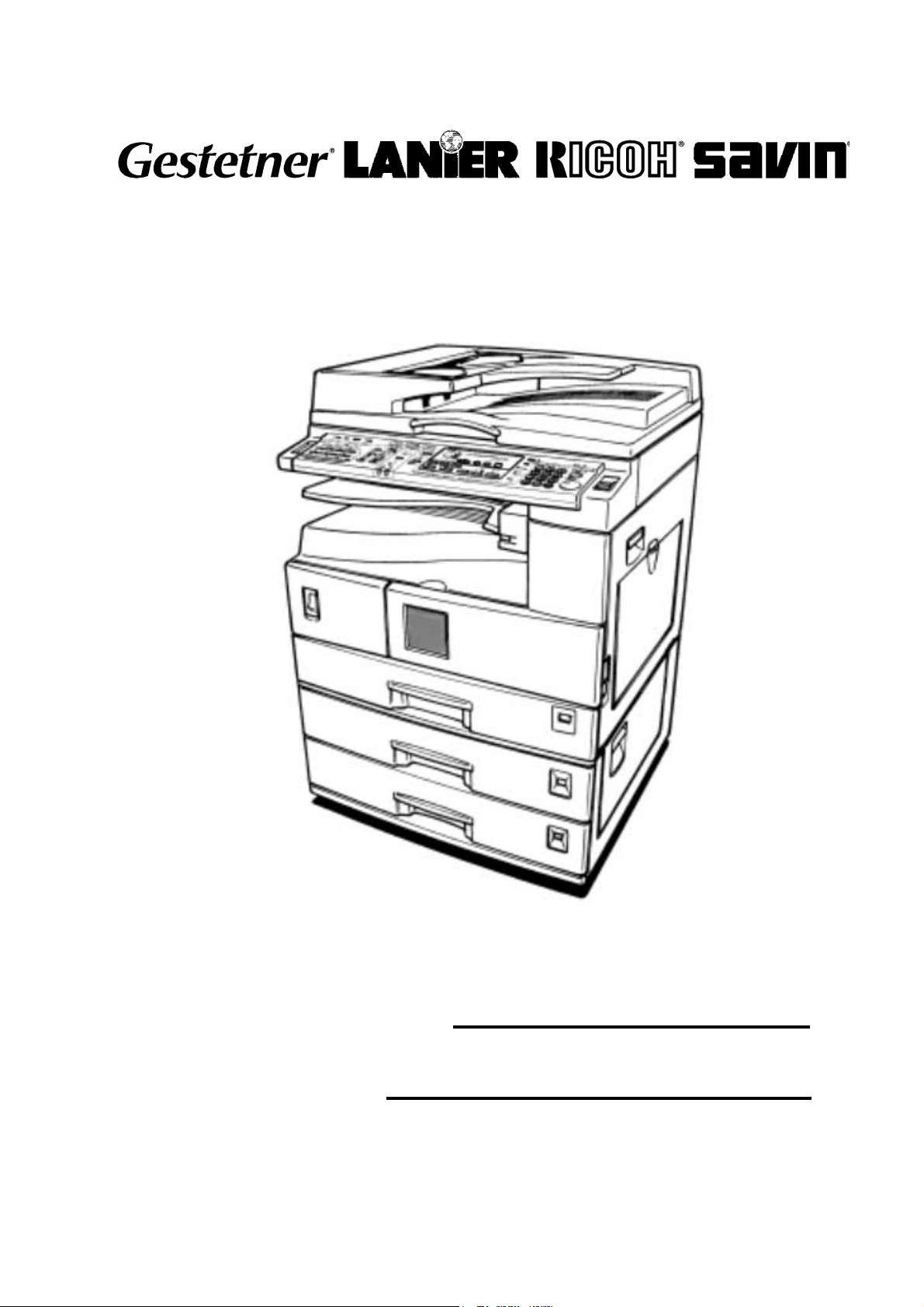
RICOH GROUP COMPANIES
B121/B122/B123
SERVICE MANUAL
001874MIU
Page 2
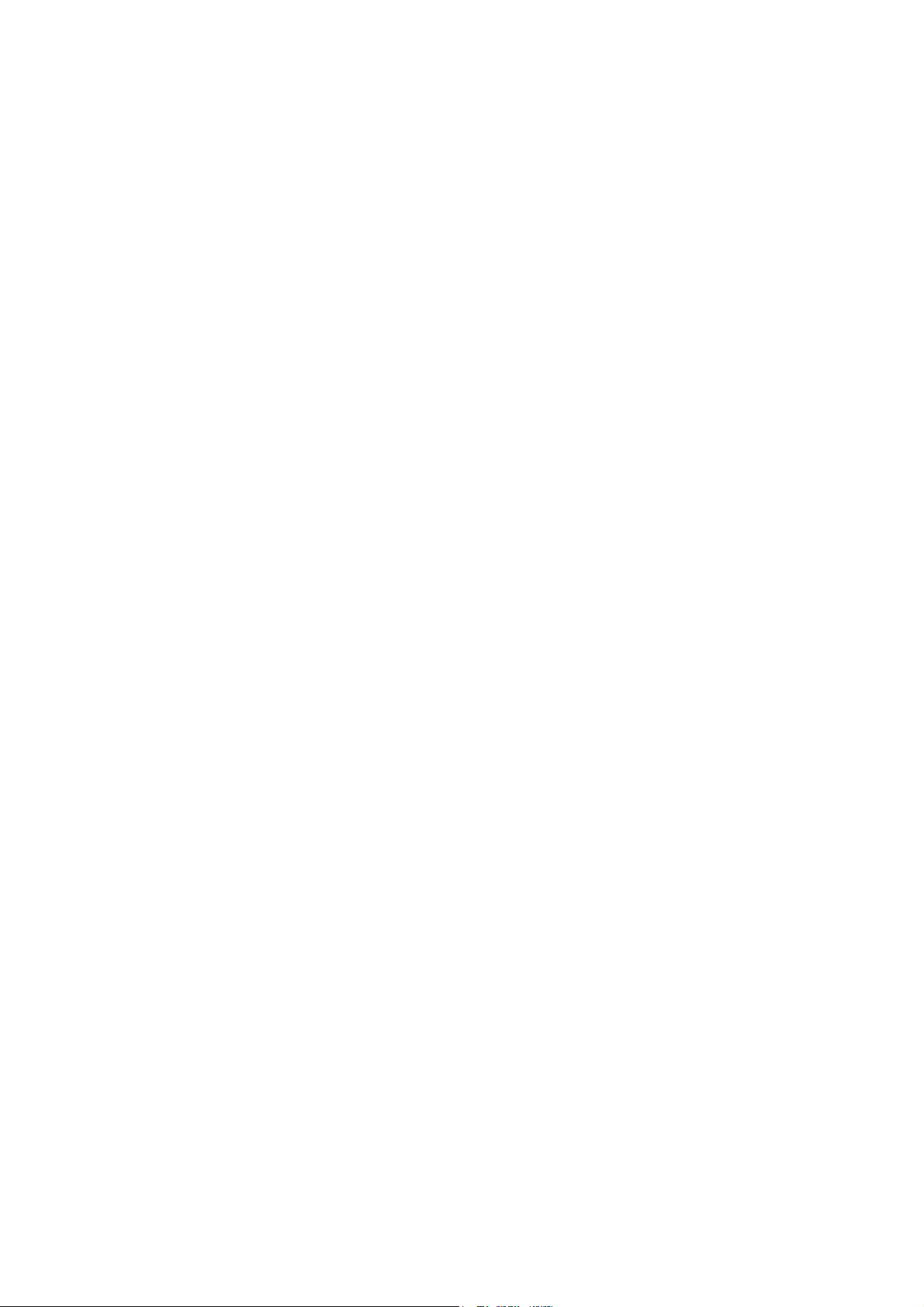
Page 3
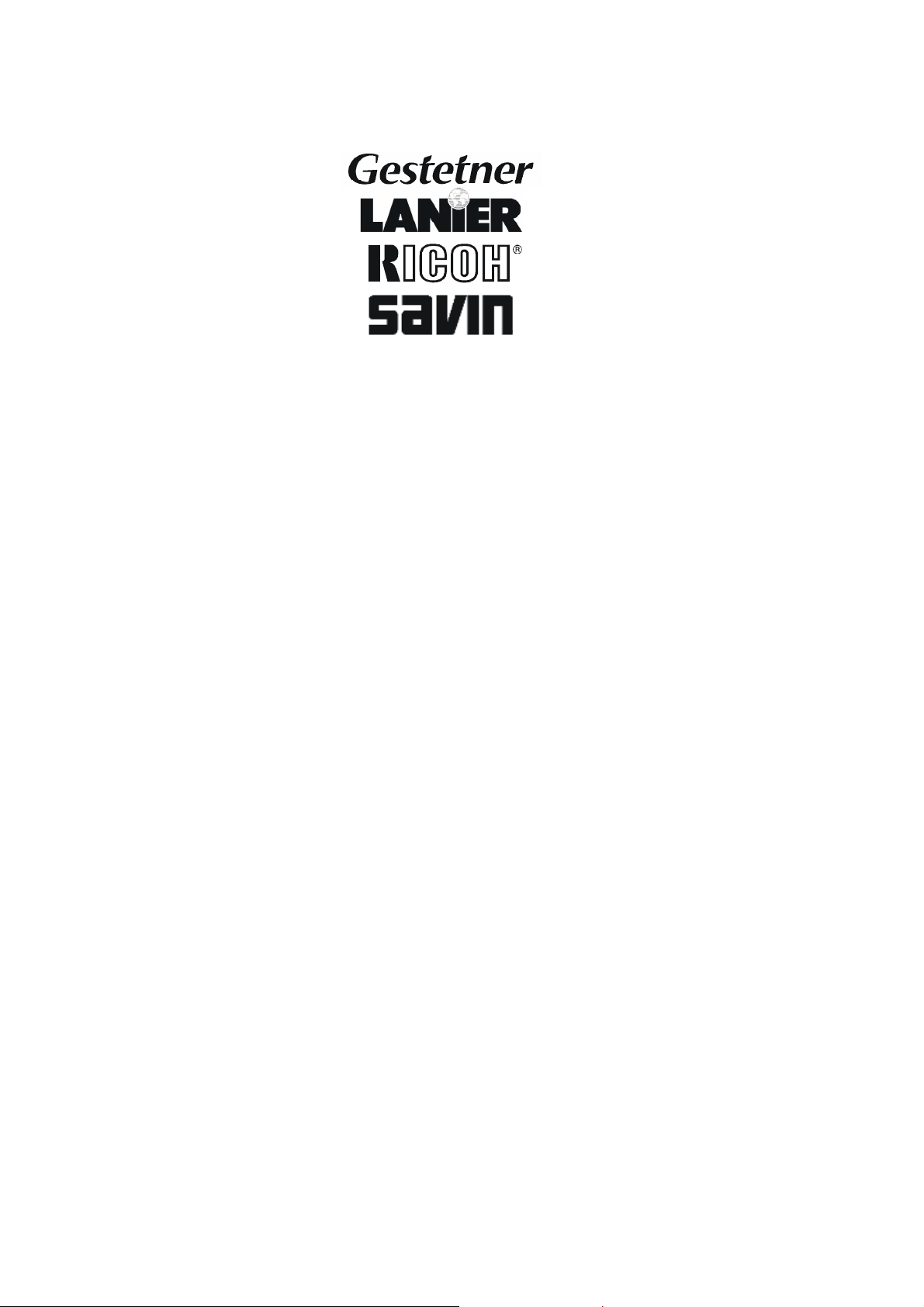
SERVICE MANUAL
B121/B122/B123
®
®
RICOH GROUP COMPANIES
Page 4
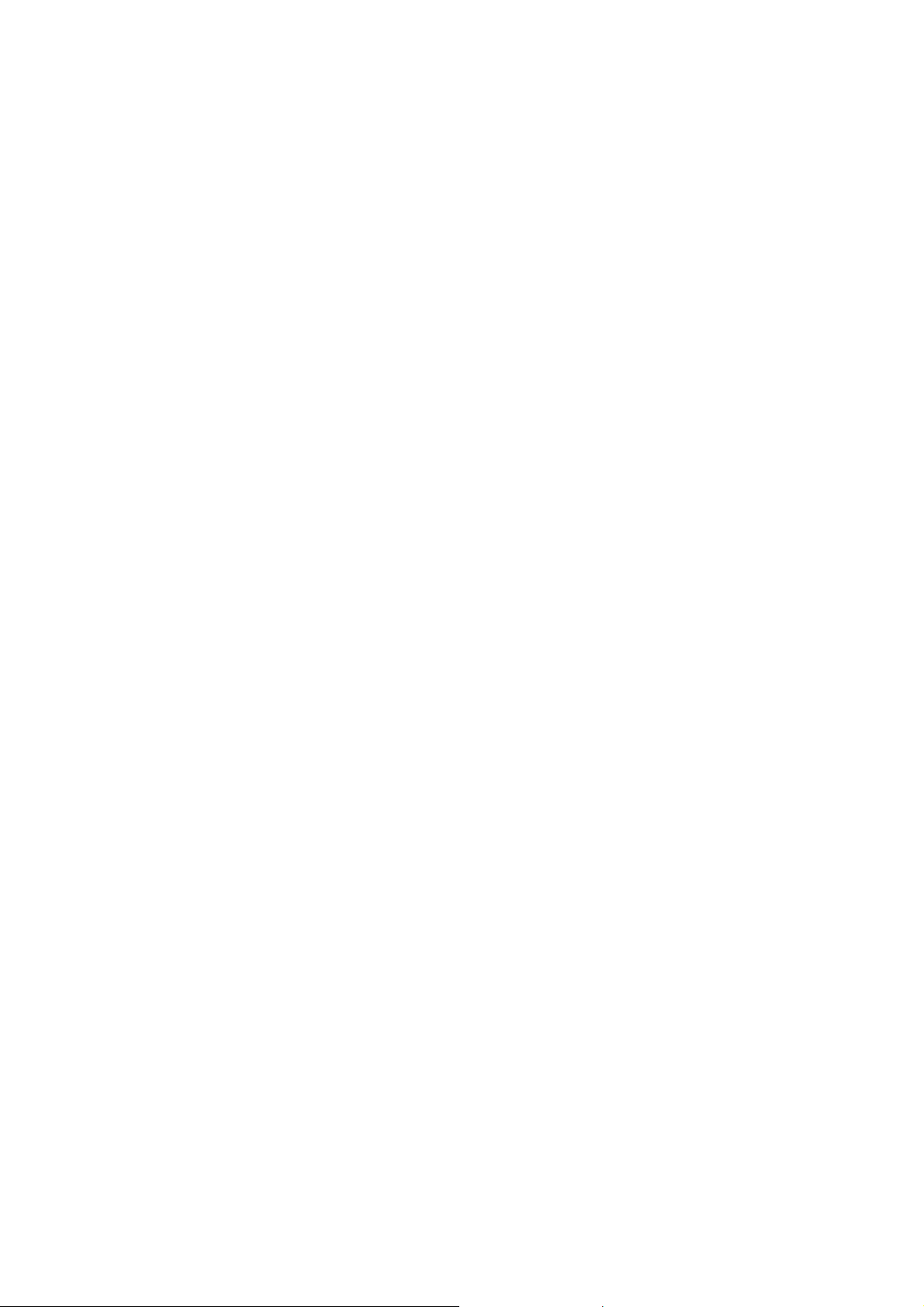
Page 5

B121/B122/B123
SERVICE MANUAL
001874MIU
Page 6
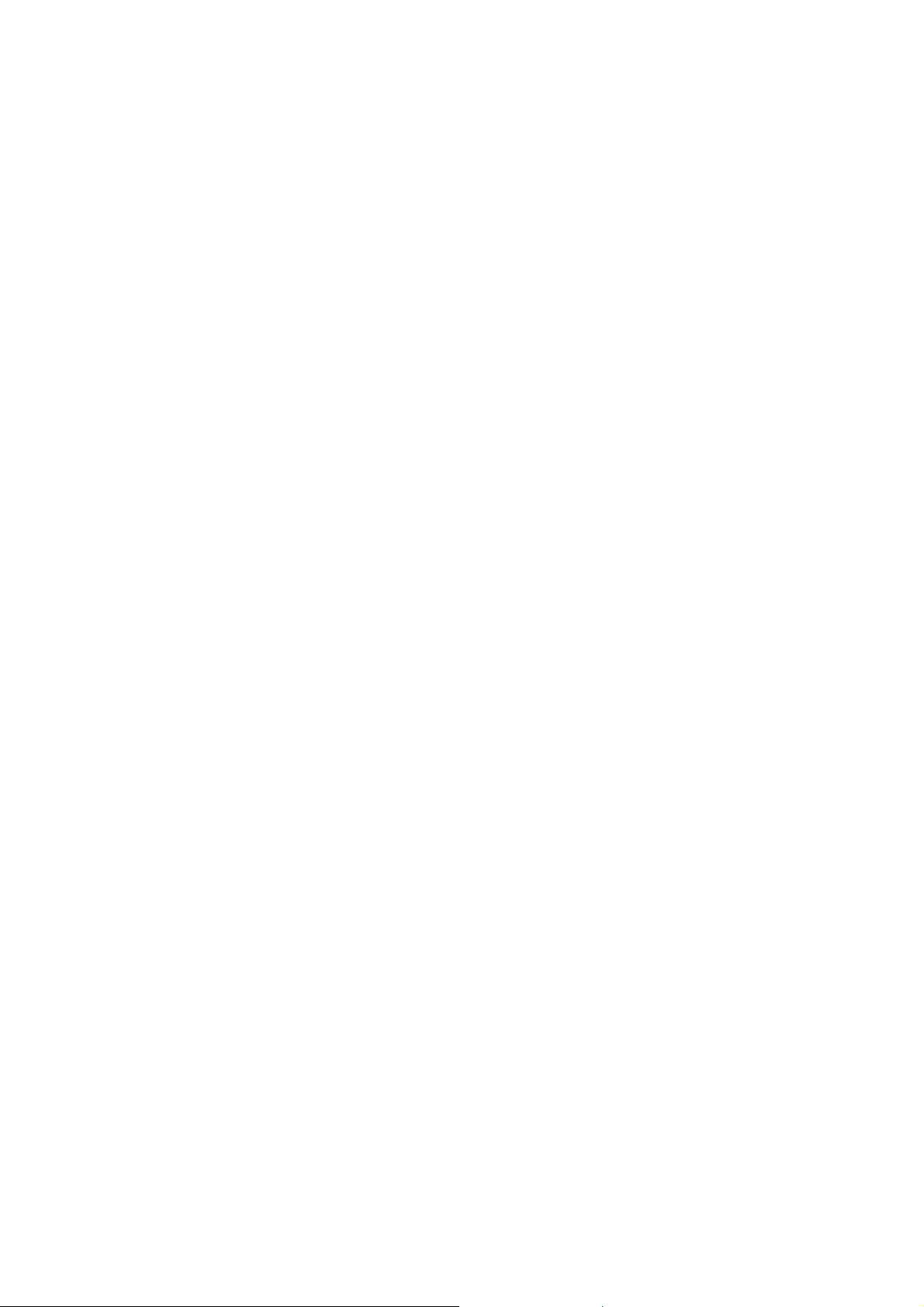
Page 7
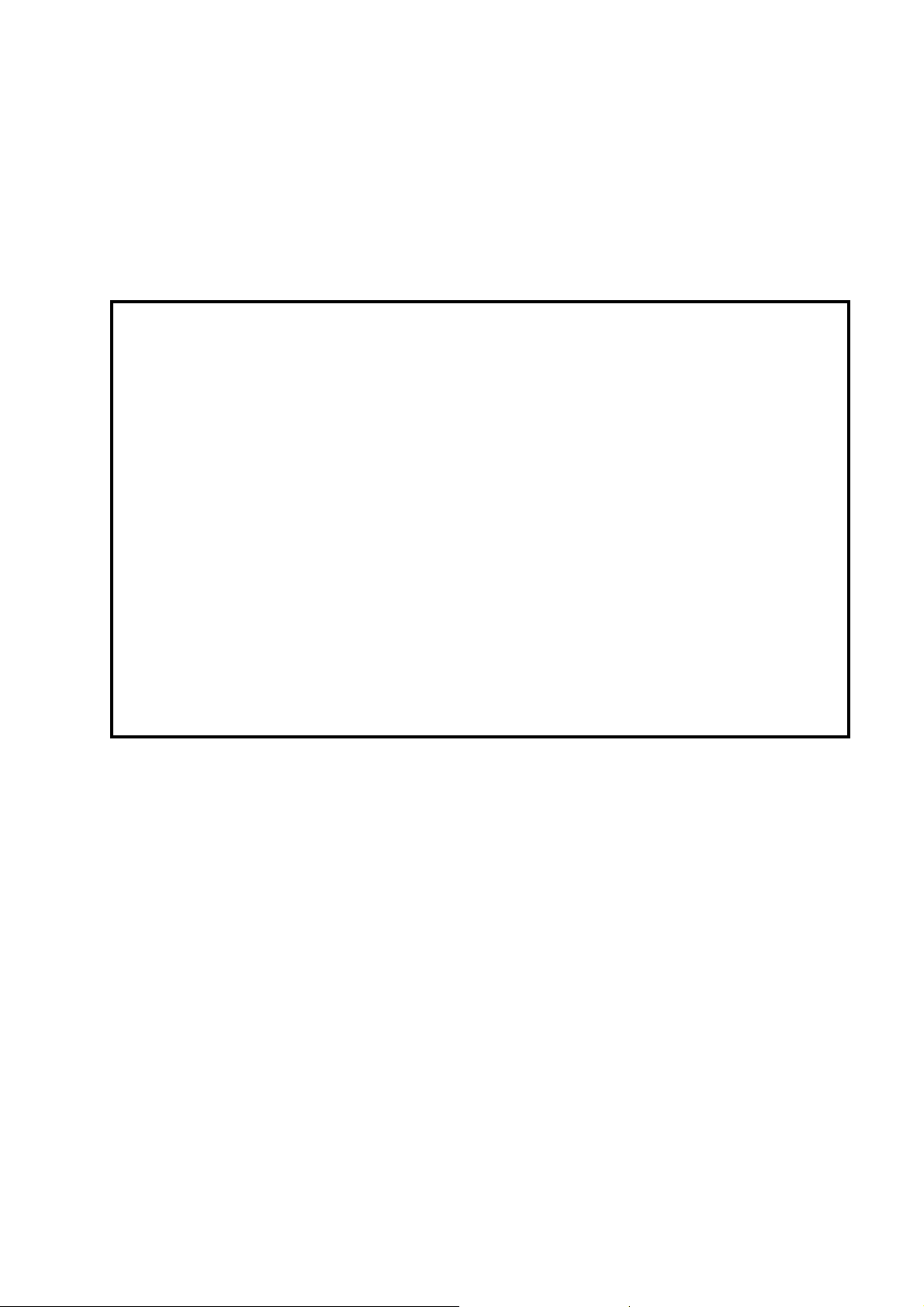
A
f
r
It is the reader's responsibility when discussing the information contained
within this document to maintain a level of confidentiality that is in the best
interest of Ricoh Corporation and its member companies.
NO PART OF THIS DOCUMENT MAY BE REPRODUCED IN ANY
FASHION AND DISTRIBUTED WITHOUT THE PRIOR
PERMISSION OF RICOH CORPORATION.
ll product names, domain names or product illustrations, including
desktop images, used in this document are trademarks, registered
trademarks or the property of their respective companies.
They are used throughout this book in an informational or editorial fashion
only and for the benefit of such companies. No such use, or the use o
any trade name, or web site is intended to convey endorsement or othe
affiliation with Ricoh products.
2004 RICOH Corporation. All rights reserved.
Page 8
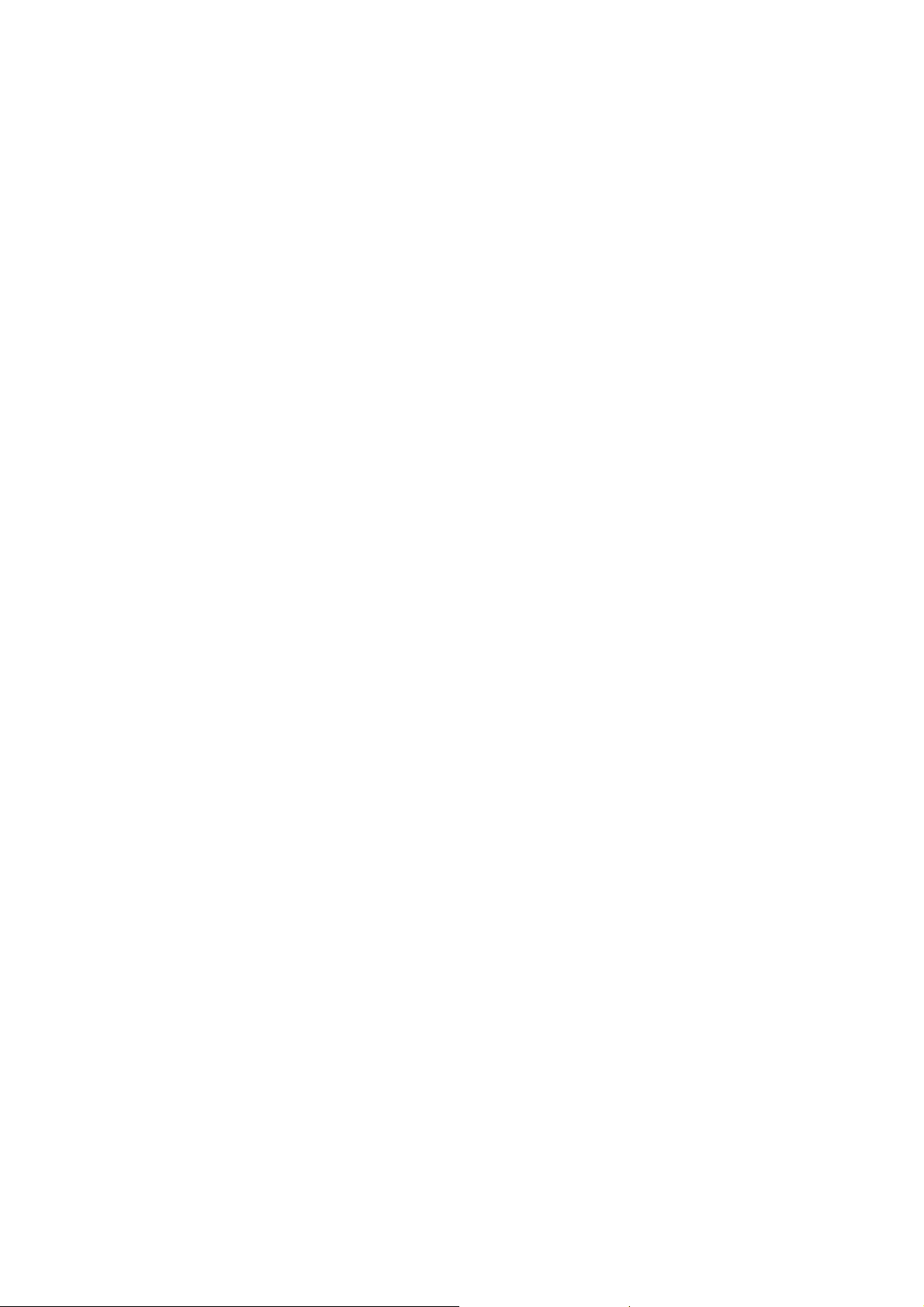
Page 9
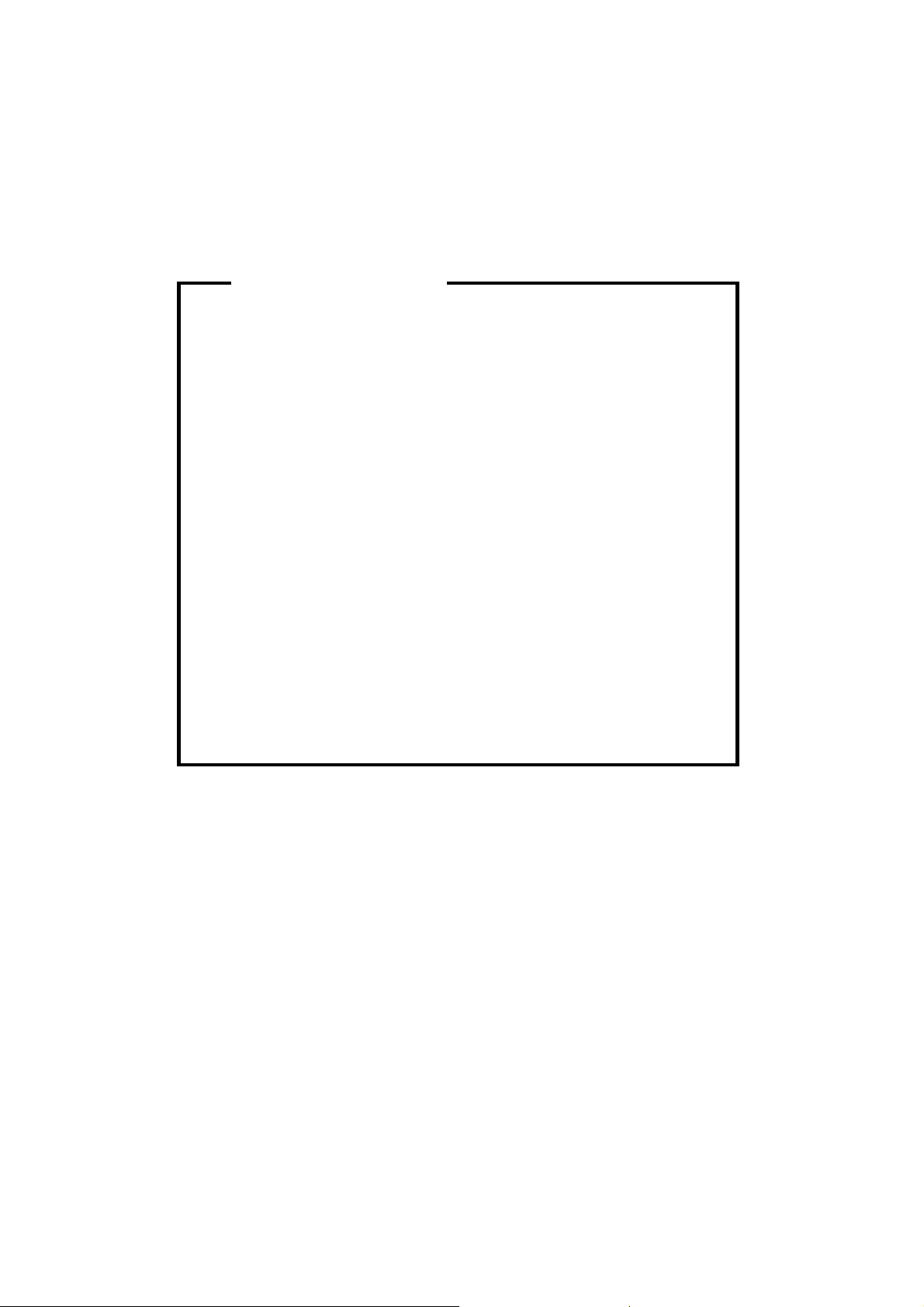
p
t
r
g
l
y
p
WARNING
The Service Manual contains information
regarding service techniques, procedures,
rocesses and spare parts of office equipmen
distributed by Ricoh Corporation. Users of this
manual should be either service trained o
certified by successfully completing a Ricoh
Technical Training Program.
Untrained and uncertified users utilizin
information contained in this service manual to
repair or modify Ricoh equipment risk persona
injury, damage to property or loss of warrant
rotection.
Ricoh Corporation
Page 10
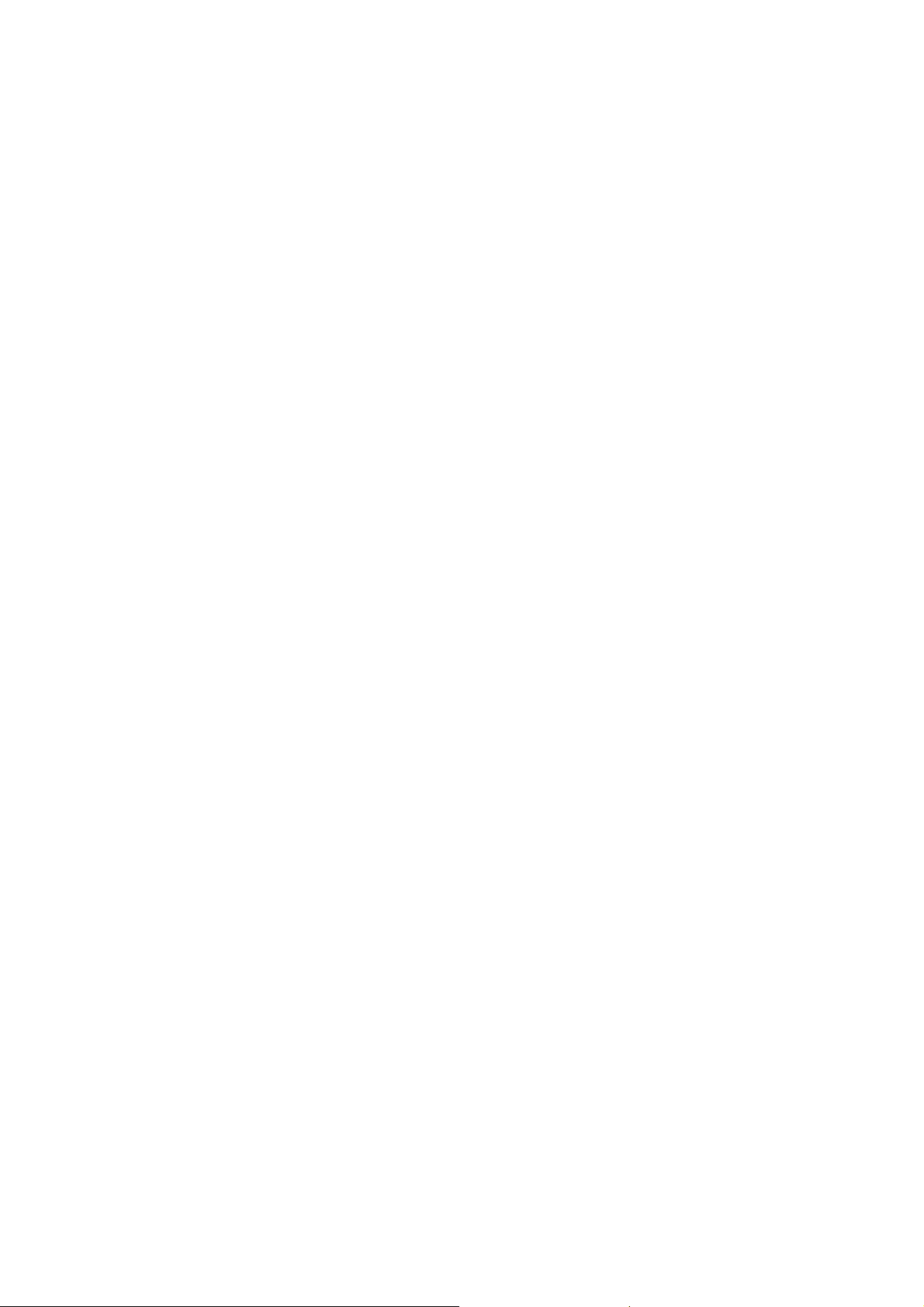
Page 11
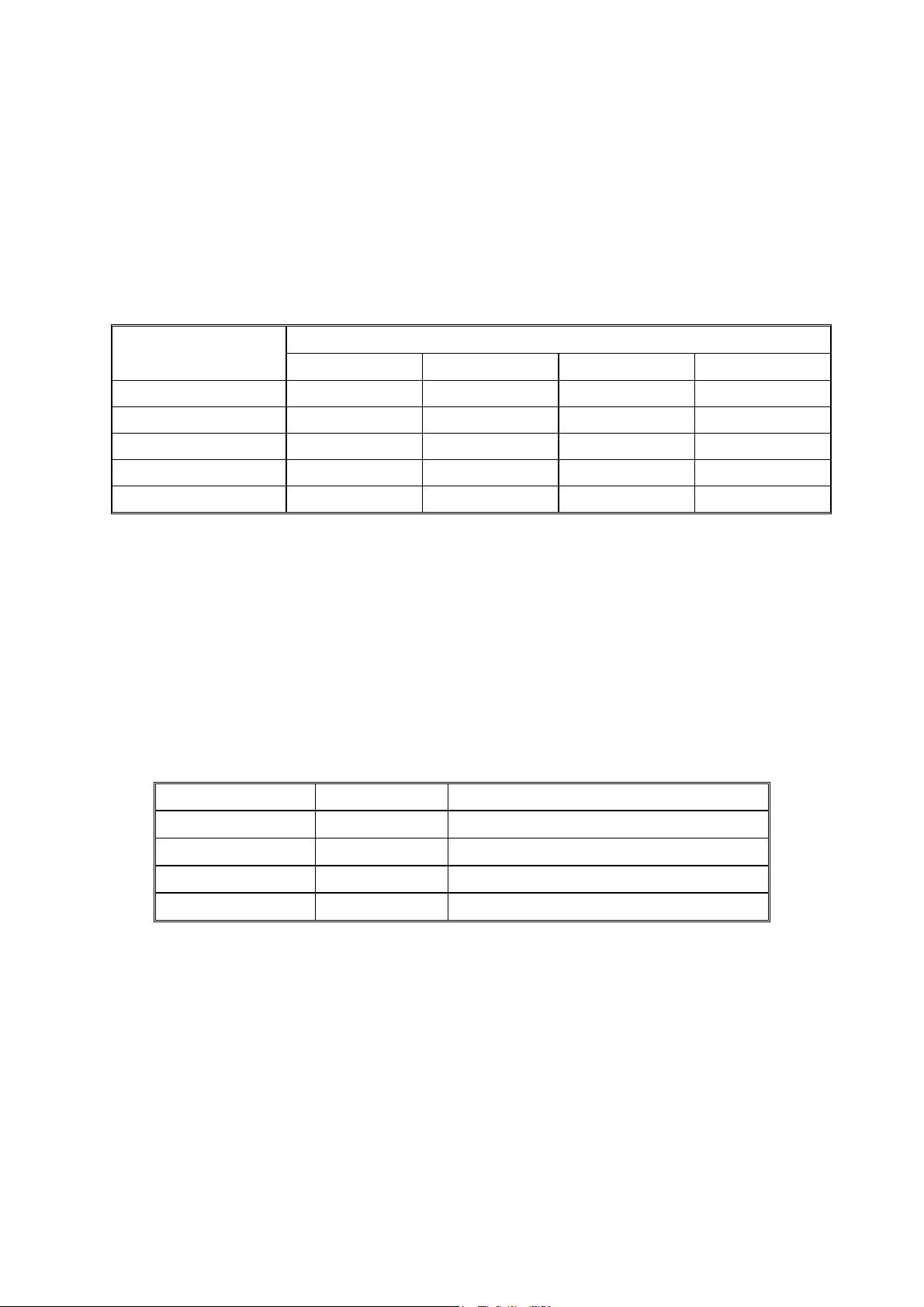
LEGEND
PRODUCT CODE COMPANY
B121 DSm 615 LD115 Aficio 2015 4015
B122 DSm 618 LD118 Aficio 2018 4018
B123 DSm 618d LD118d Aficio 2018d 4018d
GESTETNER LANIER RICOH SAVIN
DOCUMENTATION HISTORY
REV. NO. DATE COMMENTS
*
2/04 Original Printing
Page 12
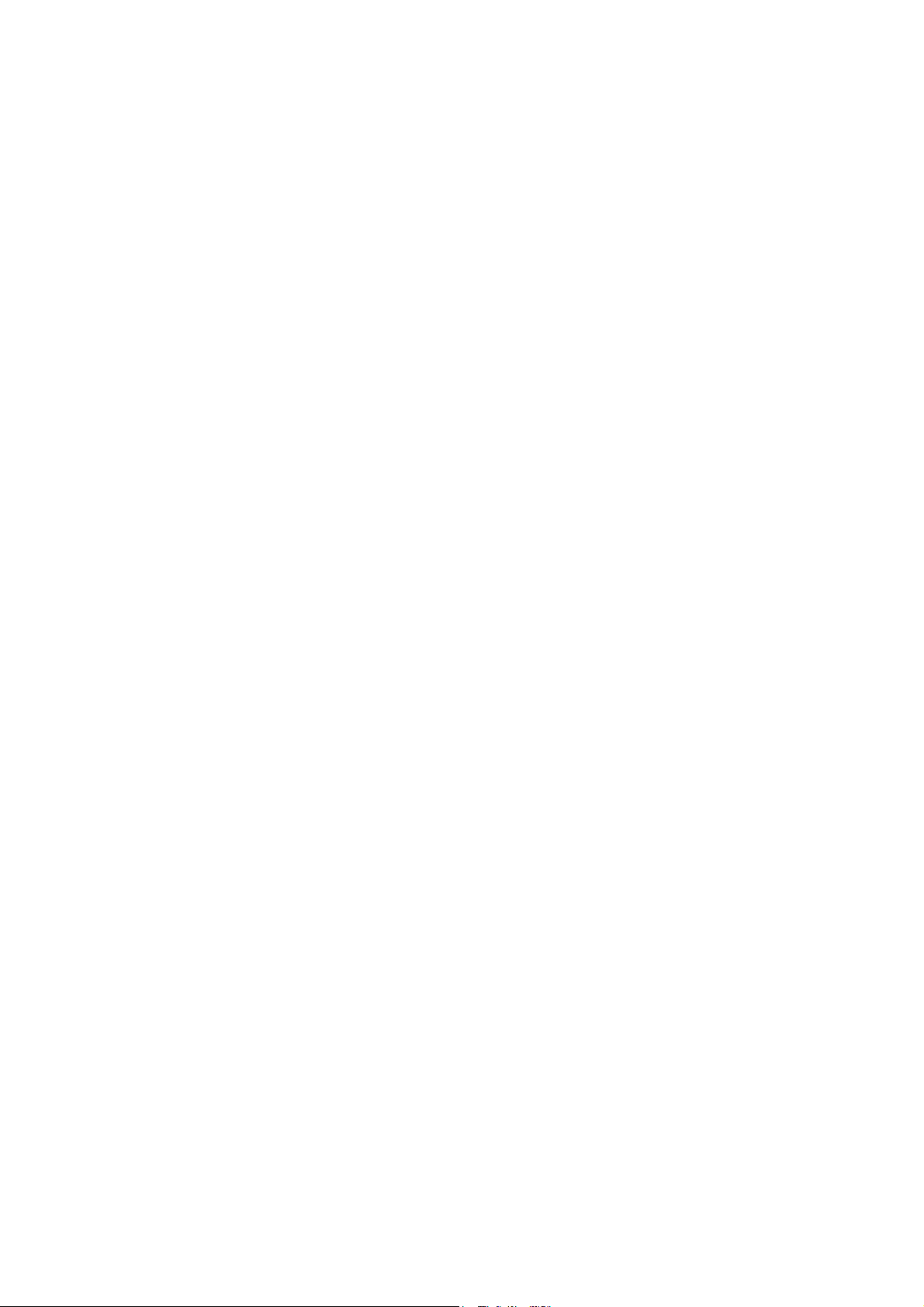
Page 13
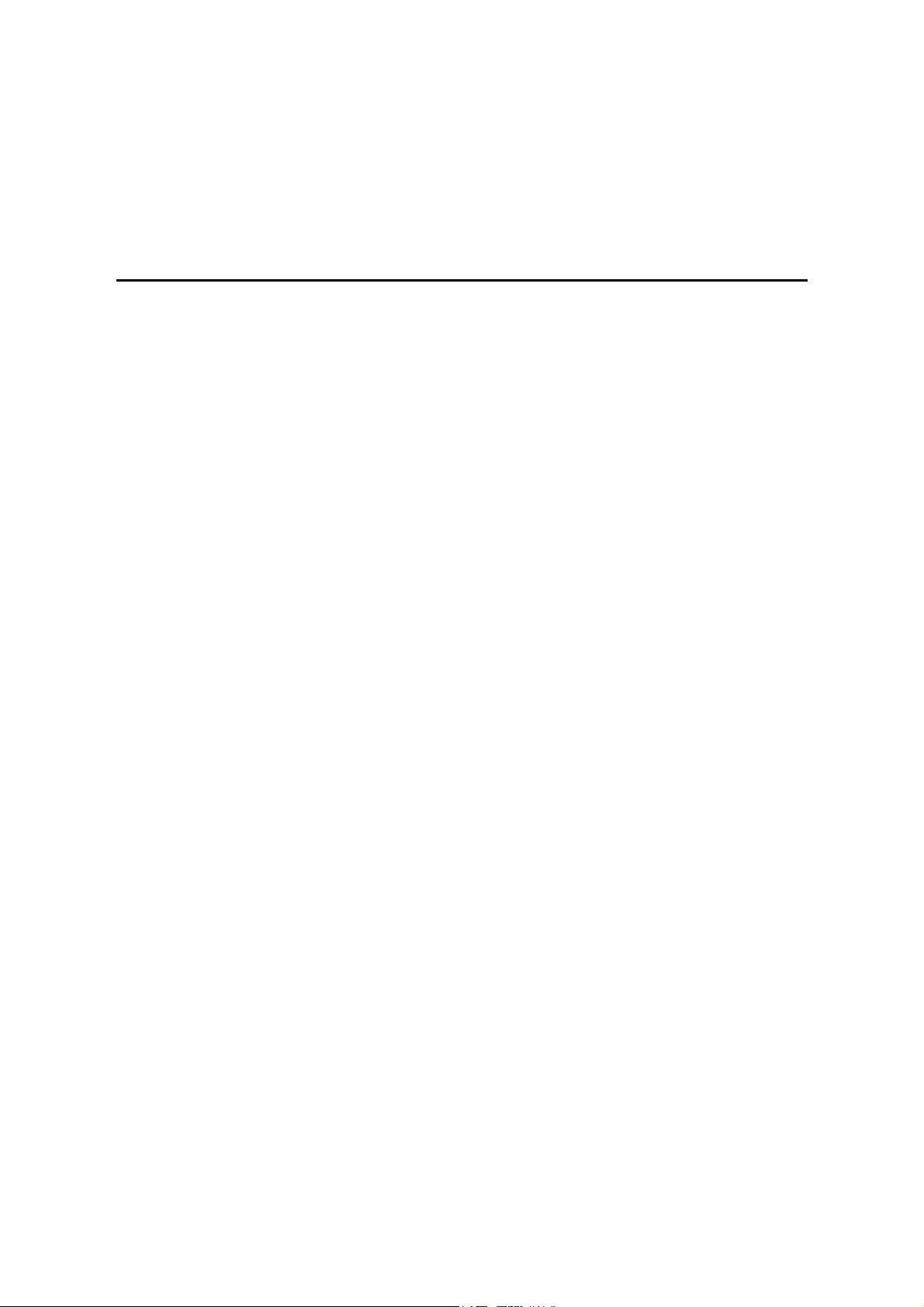
B121/B122/B123
TABLE OF CONTENTS
INSTALLATION
1. INSTALLATION............................................................................ 1-1
1.1 INSTALLATION REQUIREMENTS ...........................................................1-1
1.1.1 ENVIRONMENT ...............................................................................1-1
1.1.2 MACHINE LEVEL.............................................................................1-2
1.1.3 MINIMUM SPACE REQUIREMENTS...............................................1-3
1.1.4 POWER REQUIREMENTS ..............................................................1-3
1.2 COPIER INSTALLATION .......................................................................... 1-4
1.2.1 POWER SOCKETS FOR PERIPHERALS .......................................1-4
1.2.2 ACCESSORY CHECK......................................................................1-4
1.2.3 INSTALLATION PROCEDURE ........................................................1-5
1.3 PLATEN COVER INSTALLATION ............................................................1-8
1.3.1 ACCESSORY CHECK......................................................................1-8
1.3.2 INSTALLATION PROCEDURE ........................................................1-8
1.4 ARDF INSTALLATION ..............................................................................1-9
1.4.1 ACCESSORY CHECK......................................................................1-9
1.4.2 INSTALLATION PROCEDURE ........................................................1-9
1.5 ADF INSTALLATION...............................................................................1-12
1.5.1 ACCESSORY CHECK....................................................................1-12
1.5.2 INSTALLATION PROCEDURE ......................................................1-12
1.6 TWO-TRAY PAPER TRAY UNIT INSTALLATION .................................. 1-15
1.6.1 ACCESSORY CHECK....................................................................1-15
1.6.2 INSTALLATION PROCEDURE ......................................................1-15
1.7 ONE-TRAY PAPER TRAY UNIT INSTALLATION...................................1-19
1.7.1 ACCESSORY CHECK....................................................................1-19
1.7.2 INSTALLATION PROCEDURE ......................................................1-19
1.8 ONE-BIN TRAY INSTALLATION.............................................................1-22
1.8.1 ACCESSORY CHECK....................................................................1-22
1.8.2 INSTALLATION PROCEDURE ......................................................1-22
1.9 ANTI-CONDENSATION HEATER INSTALLATION ................................1-25
1.10 TRAY HEATERS ................................................................................... 1-26
1.10.1 UPPER TRAY HEATER ...............................................................1-26
1.10.2 LOWER TRAY HEATER (TWO-TRAY MODEL ONLY)................1-27
1.10.3 TRAY HEATERS FOR THE OPTIONAL PAPER FEED UNITS ...1-28
1.11 KEY COUNTER INSTALLATION ..........................................................1-31
1.12 MFP EXPANSION ................................................................................. 1-33
1.12.1 ACCESSORY CHECK..................................................................1-34
1.12.2 INSTALLING EXPANSION COMPONENT...................................1-35
Step 1–Controller Box.........................................................................1-35
Step 2–Printer/Scanner.......................................................................1-36
Step 3–PostScript ...............................................................................1-36
SM i B121/B122/B123
Page 14
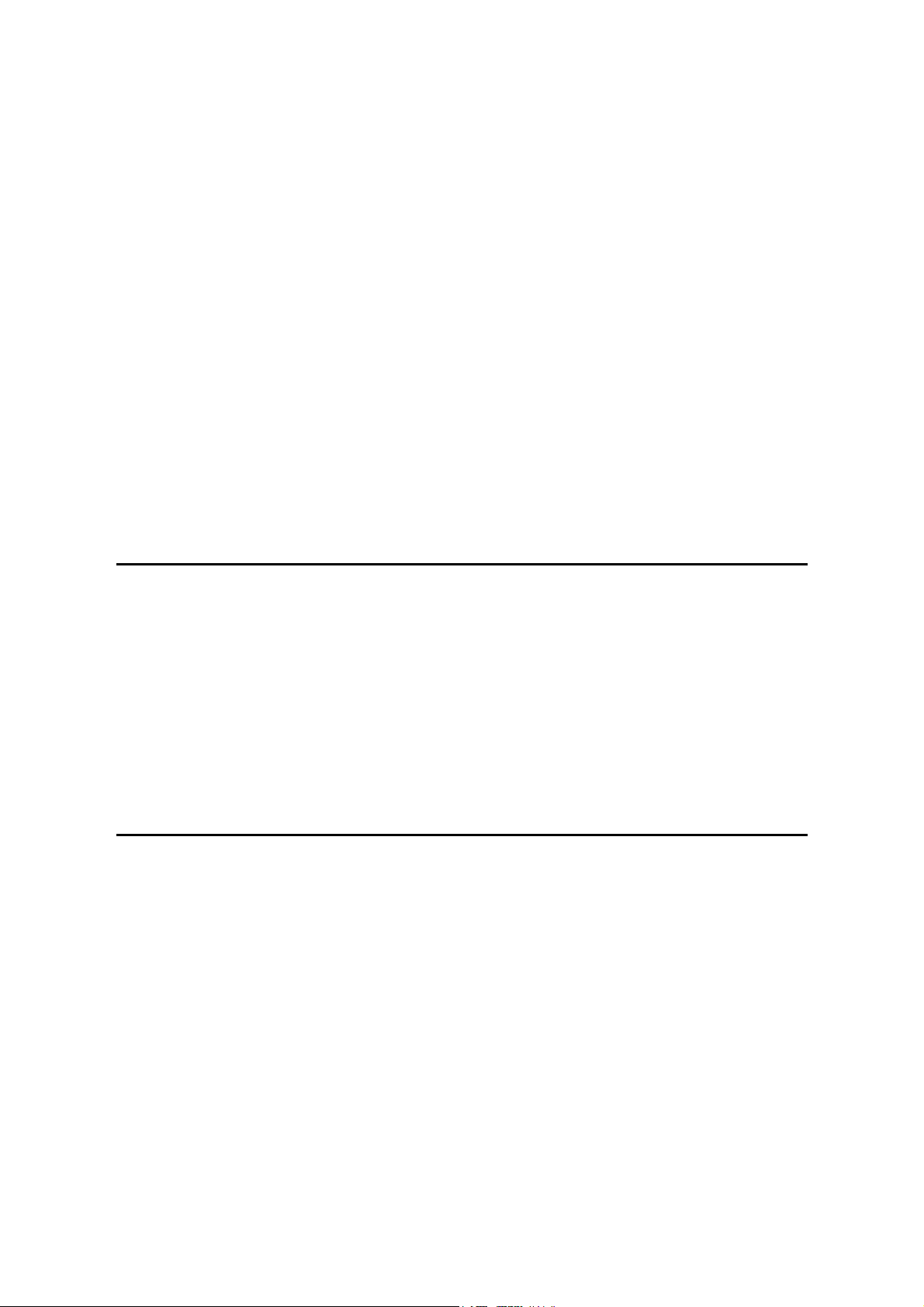
Step 4–Fax .........................................................................................1-37
Step 5–Reassembling.........................................................................1-37
1.12.3 INSTALLING PANELS AND KEYS...............................................1-37
Step 6–Panel ...................................................................................... 1-37
Step 7–Printer/Scanner Keys..............................................................1-38
Step 8–Fax Keys ................................................................................1-38
Step 9–Printer/Scanner and Fax Keys................................................1-39
1.12.4 SETTINGS....................................................................................1-40
Step 10–MFP Settings and Time Settings ..........................................1-40
Step 11–Fax Settings..........................................................................1-40
1.13 IEEE1284/IEEE1394 INTERFACE ........................................................ 1-41
1.13.1 ACCESSORY CHECK..................................................................1-42
1.13.2 INSTALLATION PROCEDURE .................................................... 1-42
UP Mode Settings for Wireless LAN ...................................................1-44
SP Mode Settings for IEEE 802.11b Wireless LAN ............................1-45
1.14 BLUETOOTH.........................................................................................1-46
1.14.1 ACCESSORY CHECK..................................................................1-46
1.14.2 INSTALLATION PROCEDURE .................................................... 1-46
PREVENTIVE MAINTENANCE
2. PREVENTIVE MAINTENANCE.................................................... 2-1
2.1 PM TABLES ..............................................................................................2-1
Optics....................................................................................................2-1
Drum Area ............................................................................................2-1
Paper Feed ........................................................................................... 2-1
Fusing Unit............................................................................................2-2
ADF/ARDF............................................................................................2-2
Paper Tray Unit.....................................................................................2-2
2.2 HOW TO RESET THE PM COUNTER......................................................2-3
REPLACEMENT AND ADJUSTMENT
3. REPLACEMENT AND ADJUSTMENT ........................................ 3-1
3.1 GENERAL CAUTIONS..............................................................................3-1
3.1.1 PCU (PHOTOCONDUCTOR UNIT) .................................................3-1
3.1.2 TRANSFER ROLLER .......................................................................3-1
3.1.3 SCANNER UNIT...............................................................................3-1
3.1.4 LASER UNIT ....................................................................................3-2
3.1.5 FUSING UNIT...................................................................................3-2
3.1.6 PAPER FEED...................................................................................3-2
3.1.7 IMPORTANT ....................................................................................3-2
3.2 SPECIAL TOOLS AND LUBRICANTS ......................................................3-3
3.3 EXTERIOR COVERS & OPERATION PANEL..........................................3-4
3.3.1 REAR COVER..................................................................................3-4
3.3.2 REAR LOWER COVER (TWO-TRAY MODELS ONLY)...................3-4
3.3.3 COPY TRAY.....................................................................................3-5
B121/B122/B123 ii SM
Page 15
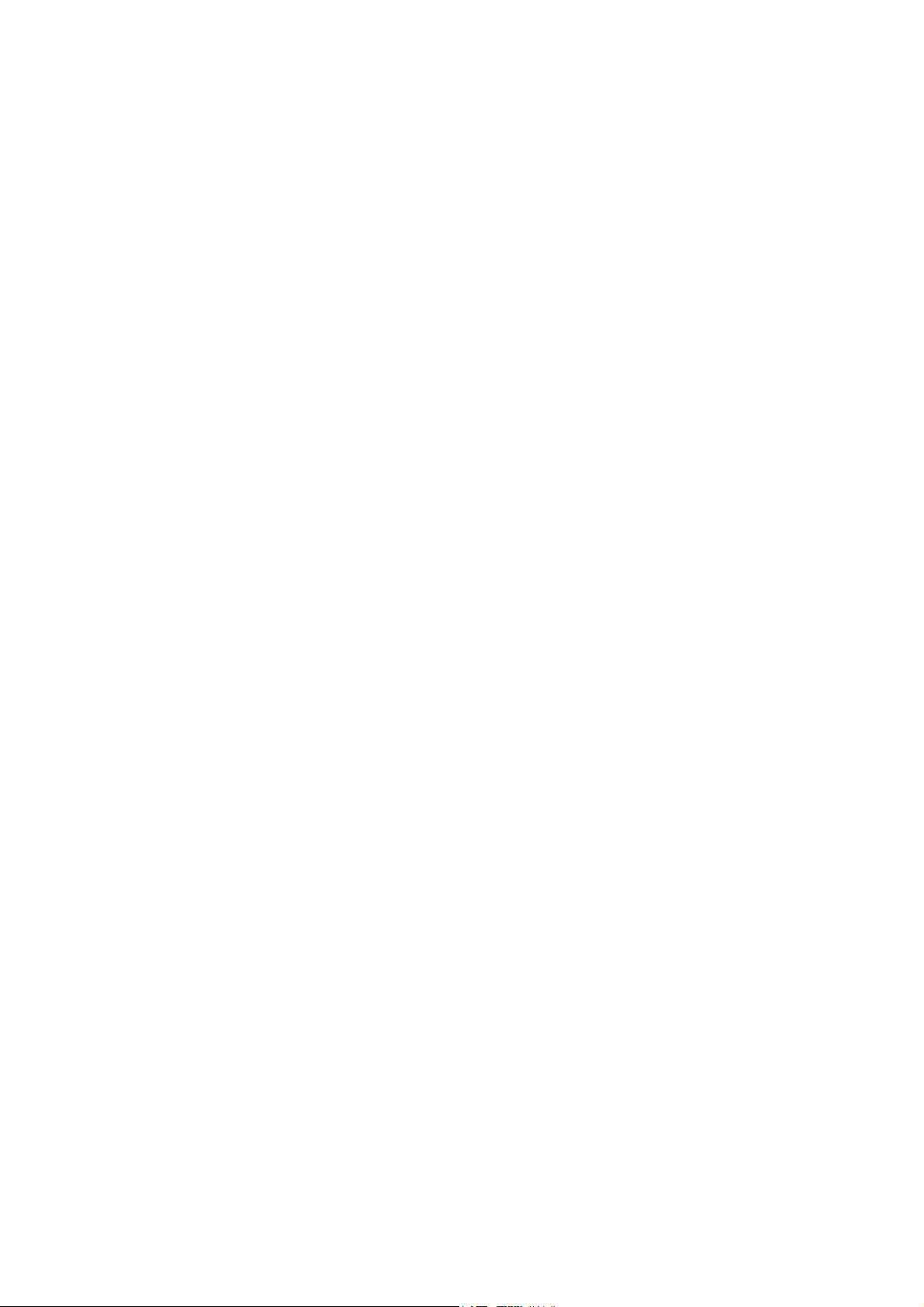
3.3.4 UPPER COVERS .............................................................................3-5
3.3.5 LEFT COVER ...................................................................................3-6
3.3.6 FRONT COVER................................................................................3-6
3.3.7 FRONT RIGHT COVER ...................................................................3-7
3.3.8 RIGHT REAR COVER......................................................................3-7
3.3.9 RIGHT DOOR (B121/B122)/DUPLEX UNIT (B123) .........................3-8
3.3.10 BY-PASS TRAY..............................................................................3-9
3.3.11 LEFT LOWER COVER (TWO-TRAY MODELS ONLY)................3-10
3.3.12 RIGHT LOWER COVER (TWO-TRAY MODELS ONLY) .............3-10
3.3.13 PLATEN COVER SENSOR..........................................................3-10
3.4 SCANNER UNIT......................................................................................3-11
3.4.1 EXPOSURE GLASS/DF EXPOSURE GLASS ...............................3-11
Exposure Glass ..................................................................................3-11
DF Exposure Glass............................................................................. 3-11
3.4.2 LENS BLOCK .................................................................................3-12
3.4.3 LAMP STABILIZER BOARD AND EXPOSURE LAMP...................3-12
3.4.4 ORIGINAL WIDTH/LENGTH SENSOR ..........................................3-13
Sensor Positions.................................................................................3-13
3.4.5 SCANNER MOTOR........................................................................3-14
3.4.6 SCANNER HOME POSITION SENSOR ........................................3-14
3.4.7 ADJUSTING SCANNER POSITIONS ............................................3-15
Overview.............................................................................................3-15
Adjusting the First Scanner Contact Points.........................................3-16
Adjusting the Second Scanner Contact Points ...................................3-17
3.5 LASER UNIT ...........................................................................................3-18
3.5.1 LOCATION OF CAUTION DECAL .................................................3-18
3.5.2 TONER SHIELD GLASS ................................................................3-19
3.5.3 LASER UNIT ..................................................................................3-19
3.5.4 LD UNIT..........................................................................................3-20
3.5.5 POLYGONAL MIRROR MOTOR....................................................3-20
3.5.6 LASER UNIT ALIGNMENT ADJUSTMENT....................................3-21
3.6 PCU SECTION ........................................................................................3-22
3.6.1 PCU ................................................................................................3-22
3.6.2 PICK-OFF PAWLS AND TONER DENSITY SENSOR...................3-22
3.6.3 OPC DRUM ....................................................................................3-23
3.6.4 CHARGE ROLLER AND CLEANING BRUSH................................3-24
3.6.5 CLEANING BLADE.........................................................................3-24
3.6.6 DEVELOPER..................................................................................3-25
3.6.7 AFTER REPLACEMENT OR ADJUSTMENT.................................3-26
3.7 TONER SUPPLY MOTOR.......................................................................3-27
3.8 PAPER FEED SECTION.........................................................................3-27
3.8.1 PAPER FEED ROLLER..................................................................3-27
3.8.2 FRICTION PAD ..............................................................................3-27
3.8.3 PAPER END SENSOR...................................................................3-28
3.8.4 EXIT SENSOR ...............................................................................3-28
Non-duplex Models.............................................................................3-28
Duplex Models ....................................................................................3-28
3.8.5 BY-PASS FEED ROLLER AND PAPER END SENSOR ................3-29
3.8.6 REGISTRATION ROLLER .............................................................3-30
SM iii B121/B122/B123
Page 16
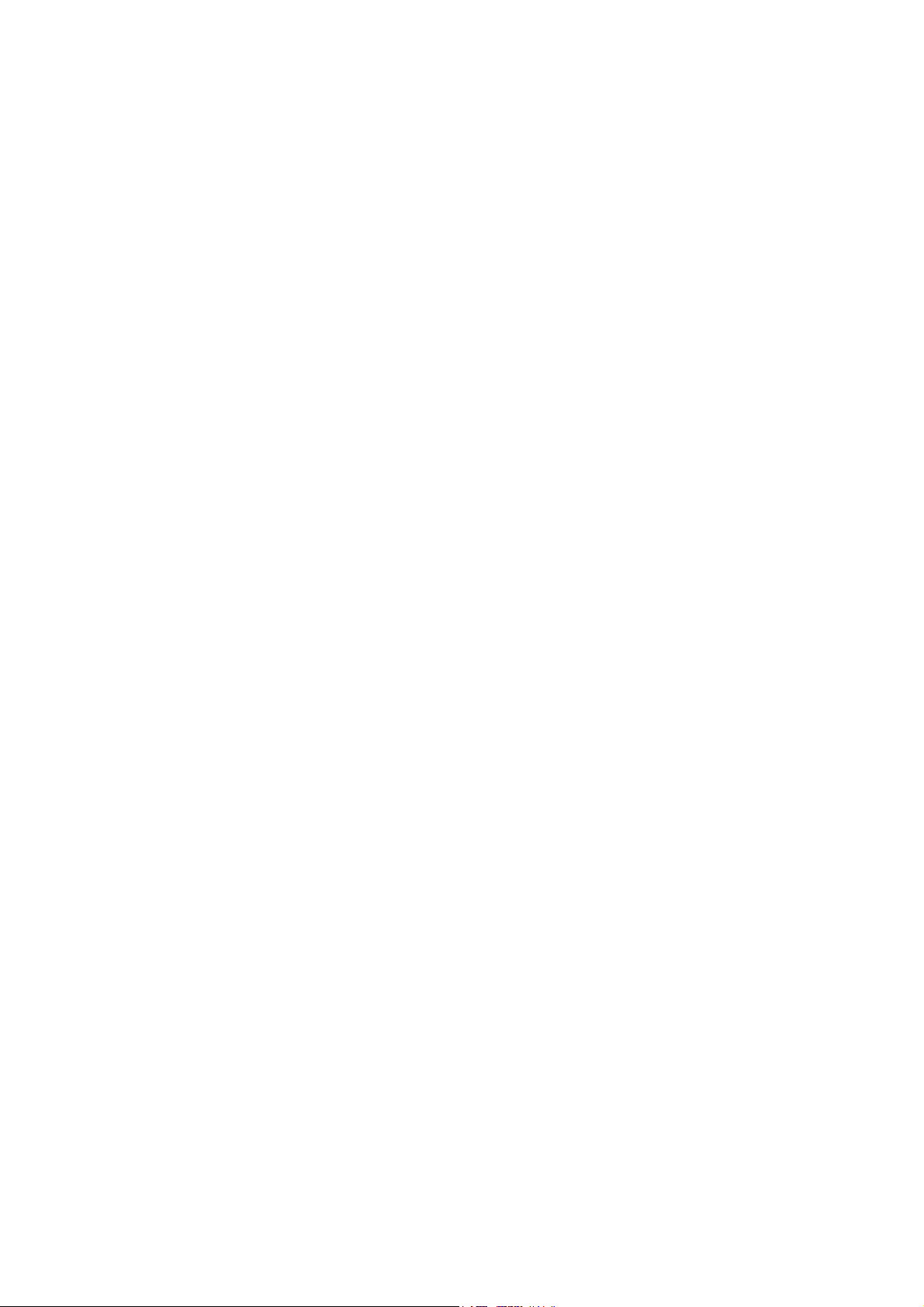
3.8.7 BY-PASS PAPER SIZE SWITCH...................................................3-31
3.8.8 REGISTRATION CLUTCH ............................................................. 3-31
3.8.9 REGISTRATION SENSOR.............................................................3-32
3.8.10 UPPER PAPER FEED CLUTCH AND BY-PASS FEED CLUTCH3-32
3.8.11 RELAY CLUTCH ..........................................................................3-33
3.8.12 RELAY SENSOR.......................................................................... 3-33
3.8.13 LOWER PAPER FEED CLUTCH (TWO-TRAY MODELS ONLY) 3-33
3.8.14 VERTICAL TRANSPORT SENSOR
(TWO-TRAY MODELS ONLY) .....................................................3-34
3.8.15 PAPER SIZE SWITCH .................................................................3-34
3.9 IMAGE TRANSFER.................................................................................3-35
3.9.1 IMAGE TRANSFER ROLLER ........................................................3-35
3.9.2 IMAGE DENSITY SENSOR ...........................................................3-35
3.10 FUSING.................................................................................................3-36
3.10.1 FUSING UNIT............................................................................... 3-36
3.10.2 THERMISTOR..............................................................................3-36
3.10.3 FUSING LAMPS...........................................................................3-37
3.10.4 HOT ROLLER STRIPPER PAWLS ..............................................3-37
3.10.5 HOT ROLLER............................................................................... 3-38
3.10.6 THERMOSTAT.............................................................................3-38
3.10.7 PRESSURE ROLLER AND BUSHINGS ......................................3-39
3.10.8 NIP BAND WIDTH ADJUSTMENT ...............................................3-41
3.10.9 CLEANING ROLLER ....................................................................3-41
3.11 DUPLEX UNIT (DUPLEX MODELS ONLY) ..........................................3-42
3.11.1 DUPLEX EXIT SENSOR ..............................................................3-42
3.11.2 DUPLEX ENTRANCE SENSOR...................................................3-42
3.11.3 DUPLEX INVERTER SENSOR ....................................................3-43
3.11.4 DUPLEX TRANSPORT MOTOR..................................................3-44
3.11.5 DUPLEX INVERTER MOTOR......................................................3-44
3.11.6 DUPLEX CONTROL BOARD .......................................................3-44
3.12 OTHER REPLACEMENTS....................................................................3-45
3.12.1 QUENCHING LAMP.....................................................................3-45
3.12.2 HIGH-VOLTAGE POWER SUPPLY BOARD ............................... 3-45
3.12.3 BICU (BASE-ENGINE IMAGE CONTROL UNIT).........................3-46
3.12.4 MAIN MOTOR .............................................................................. 3-46
3.12.5 REAR EXHAUST FAN (B123 ONLY) ...........................................3-47
3.12.6 LEFT EXHAUST FAN...................................................................3-47
3.12.7 PSU (POWER SUPPLY UNIT).....................................................3-47
3.12.8 GEARBOX....................................................................................3-48
Replacement Procedure .....................................................................3-48
Gear Arrangement in the Gearbox...................................................... 3-50
3.13 COPY ADJUSTMENTS: PRINTING/SCANNING ..................................3-51
3.13.1 PRINTING ....................................................................................3-51
Registration - Leading Edge/Side-to-Side...........................................3-51
Blank Margin.......................................................................................3-52
Main Scan Magnification.....................................................................3-52
3.13.2 SCANNING...................................................................................3-53
Registration: Platen Mode...................................................................3-53
Magnification.......................................................................................3-53
B121/B122/B123 iv SM
Page 17
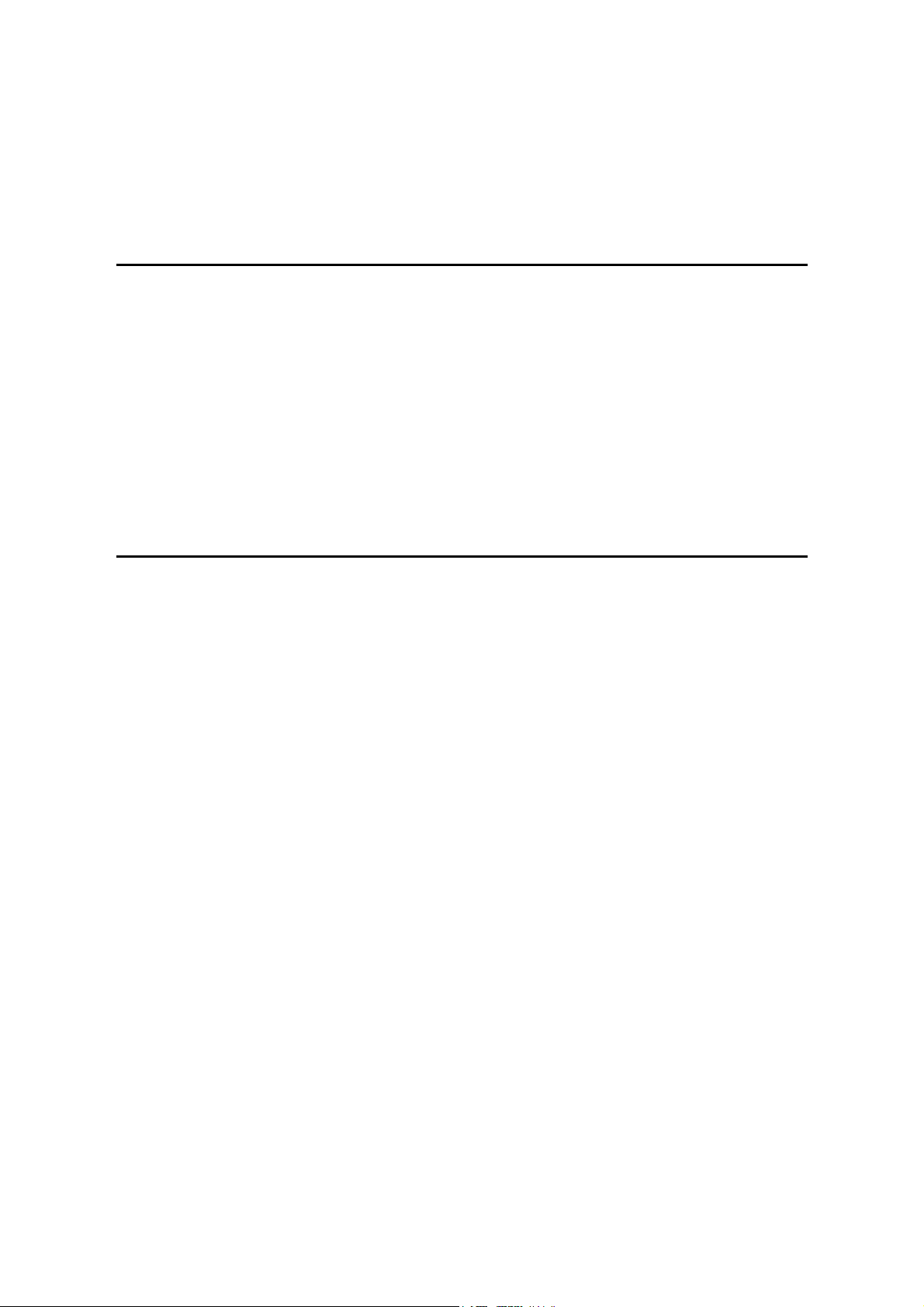
Standard White Density Adjustment ...................................................3-53
3.13.3 ADF IMAGE ADJUSTMENT.........................................................3-54
Registration and Blank Margin............................................................3-55
Sub-scan Magnification.......................................................................3-55
TROUBLESHOOTING
4. TROUBLESHOOTING ................................................................. 4-1
4.1 SERVICE CALL CONDITIONS .................................................................4-1
4.1.1 SUMMARY .......................................................................................4-1
4.1.2 SC CODE DESCRIPTIONS .............................................................4-2
4.2 ELECTRICAL COMPONENT DEFECTS ................................................4-12
4.2.1 SENSORS ......................................................................................4-12
4.2.2 SWITCHES.....................................................................................4-14
4.3 BLOWN FUSE CONDITIONS .................................................................4-14
4.4 LED DISPLAY .........................................................................................4-15
4.4.1 BICU ...............................................................................................4-15
SERVICE TABLES
5. SERVICE TABLES....................................................................... 5-1
5.1 SERVICE PROGRAM MODE....................................................................5-1
5.1.1 USING SP MODE.............................................................................5-1
Starting SP Mode..................................................................................5-1
Starting SSP Mode ...............................................................................5-2
Selecting Programs...............................................................................5-2
Specifying Values .................................................................................5-2
Activating Copy Mode ...........................................................................5-2
Quitting Programs/Ending (S)SP Mode ................................................5-2
5.1.2 SP MODE TABLES–BASIC..............................................................5-3
SP1-XXX (Feed) ...................................................................................5-3
SP2-XXX (Drum)...................................................................................5-6
SP4-XXX (Scanner) ............................................................................5-11
SP5-XXX (Mode) ................................................................................5-16
SP6-XXX (Peripherals) .......................................................................5-19
SP7-XXX (Data Log)...........................................................................5-20
SP8-XXX (History) ..............................................................................5-24
5.1.3 SP MODE TABLES–MFP...............................................................5-27
SP1-XXX (Feed) .................................................................................5-27
SP2-XXX (Drum).................................................................................5-30
SP4-XXX (Scanner) ............................................................................5-34
SP5-XXX (Mode) ................................................................................5-41
SP6-XXX (Peripherals) .......................................................................5-54
SP7-XXX (Data Log)...........................................................................5-55
SP8-XXX (History) ..............................................................................5-60
SP9-XXX (Etc.) ...................................................................................5-71
5.1.4 ADJUSTING REGISTRATION AND MAGNIFICATION..................5-73
SM v B121/B122/B123
Page 18
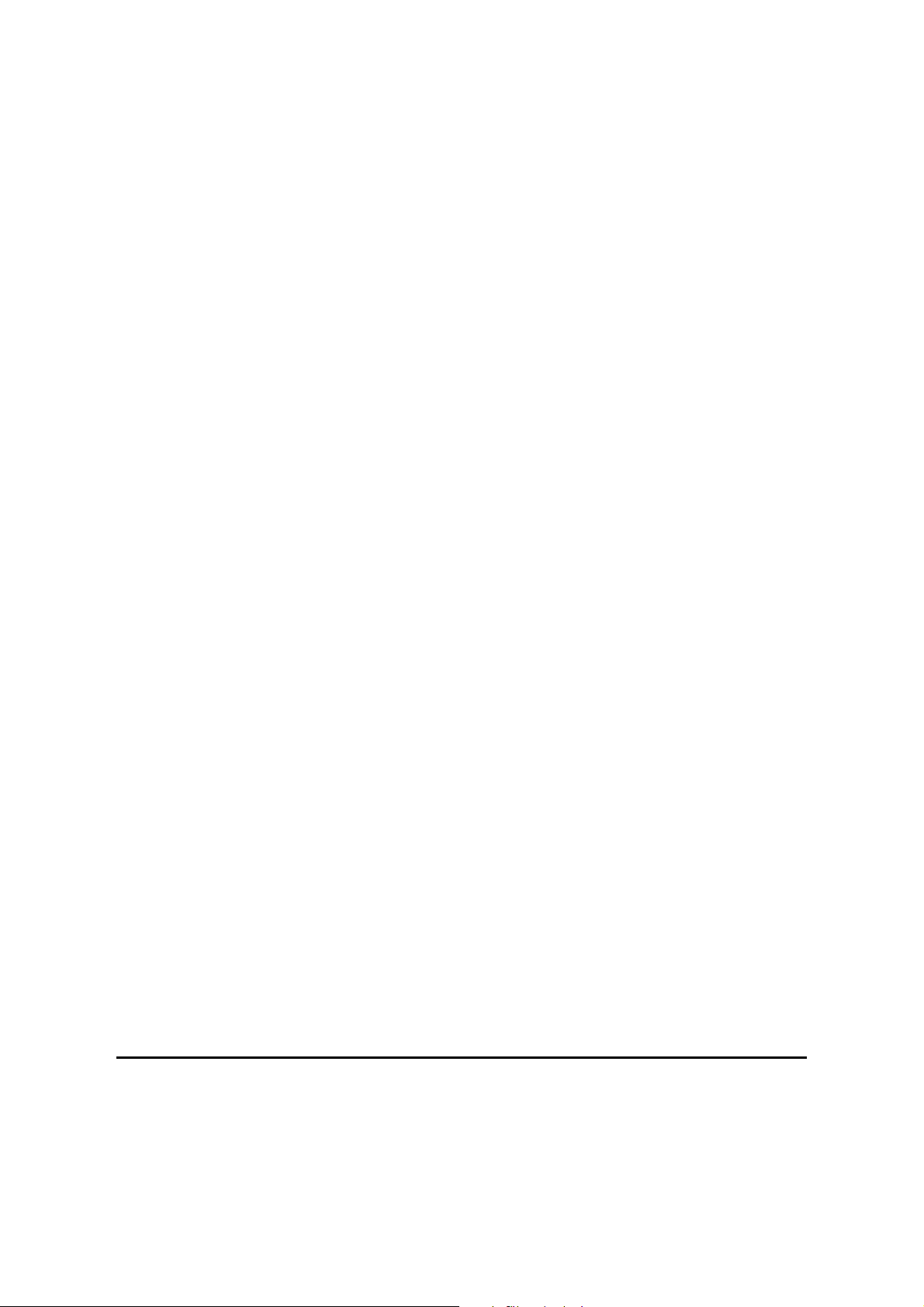
5.1.5 ID SENSOR ERROR ANALYSIS (SP2-221) ..................................5-74
5.1.6 DISPLAY APS DATA (SP4-301-1) .................................................5-75
Sensor Positions.................................................................................5-75
Reading the Data................................................................................5-75
5.1.7 MEMORY CLEAR...........................................................................5-76
Basic Machine and MFP Machine.......................................................5-76
Exceptions ..........................................................................................5-76
With Flash Memory Card (Basic Machine Only) .................................5-77
Without Flash Memory Card ...............................................................5-77
5.1.8 INPUT CHECK (SP5-803)..............................................................5-78
Conducting an Input Check.................................................................5-78
Input Check Table...............................................................................5-78
5.1.9 OUTPUT CHECK (SP5-804)..........................................................5-80
Conducting an Output Check..............................................................5-80
Output Check Table............................................................................5-80
5.1.10 SERIAL NUMBER INPUT (SP5-811) ...........................................5-81
Specifying Characters.........................................................................5-81
Serial Number and NVRAM................................................................5-81
5.1.11 NVRAM DATA UPLOAD/DOWNLOAD (SP5-824/825) ................5-82
Overview.............................................................................................5-82
NVRAM Upload (SP5-824-1)..............................................................5-82
NVRAM Download (SP5-825-1) .........................................................5-83
5.1.12 FIRMWARE UPDATE PROCEDURE FOR BASIC MACHINES...5-84
5.1.13 TEST PATTERN PRINT (SP5-902-1)...........................................5-85
Executing Test Pattern Printing ..........................................................5-85
Test Patterns ......................................................................................5-85
5.1.14 COUNTER–EACH PAPER JAM (SP7-504) .................................5-86
5.1.15 SMC PRINT (SP5-990).................................................................5-87
5.1.16 ORIGINAL JAM HISTORY DISPLAY (SP7-508) ..........................5-88
Viewing the Copy Jam History............................................................5-88
Jam History Code ...............................................................................5-88
5.1.17 ADF APS SENSOR OUTPUT DISPLAY (SP6-901) .....................5-89
Sensor Positions.................................................................................5-89
Reading Data......................................................................................5-89
5.2 FIRMWARE UPDATE PROCEDURE FOR MFP MACHINES.................5-90
5.2.1 BEFORE YOU BEGIN… ................................................................5-90
5.2.2. SD CARD PREPARATION.............................................................5-91
5.2.3 FIRMWARE UPDATE PROCEDURE FOR MFP MACHINES........5-92
5.2.4 NVRAM DATA UPLOAD/DOWNLOAD ..........................................5-96
Uploading Content of NVRAM to an SD card .....................................5-96
Downloading an SD Card to NVRAM..................................................5-96
Rev. 08/2004
DETAILED DESCRIPTIONS
6. DETAILED SECTION DESCRIPTIONS ...................................... 6-1
6.1 OVERVIEW ...............................................................................................6-1
6.1.1 COMPONENT LAYOUT...................................................................6-1
6.1.2 PAPER PATH...................................................................................6-3
B121/B122/B123 vi SM
Page 19
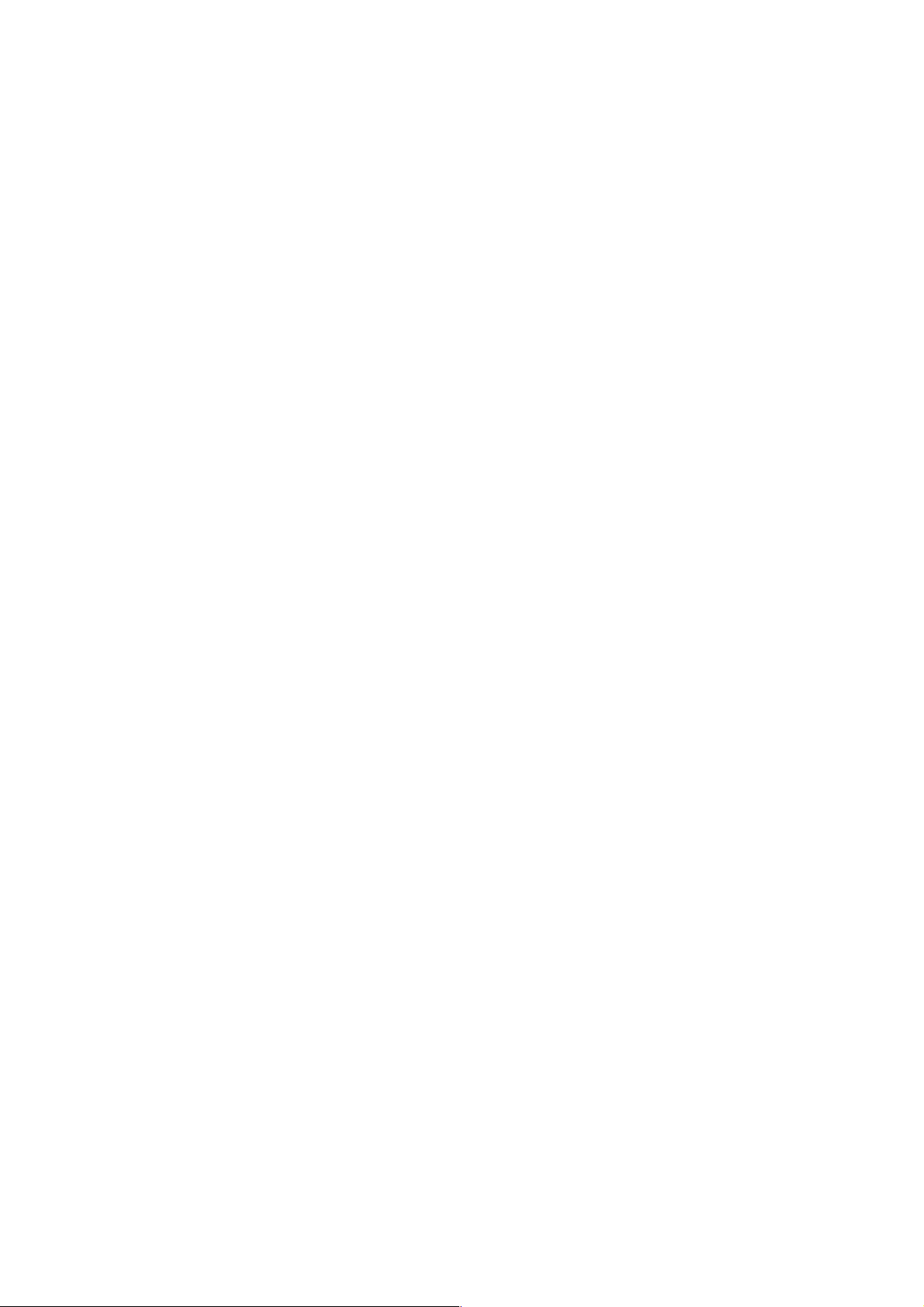
6.2 BOARD STRUCTURE............................................................................... 6-5
6.2.1 BLOCK DIAGRAM............................................................................6-5
1. BICU (Base Engine and Image Control Unit)......................................6-6
2. SBU (Sensor Board Unit)....................................................................6-6
6.3 COPY PROCESS OVERVIEW..................................................................6-7
6.4 SCANNING................................................................................................6-9
6.4.1 OVERVIEW ......................................................................................6-9
Lamp Stabilizer Fuse ............................................................................6-9
6.4.2 SCANNER DRIVE ..........................................................................6-10
6.4.3 ORIGINAL SIZE DETECTION IN PLATEN MODE......................... 6-11
6.5 IMAGE PROCESSING ............................................................................6-13
6.5.1 OVERVIEW ....................................................................................6-13
6.5.2 SBU (SENSOR BOARD UNIT)....................................................... 6-14
6.5.3 IPU (IMAGE PROCESSING UNIT).................................................6-15
Overview.............................................................................................6-15
Image Processing Modes ...................................................................6-16
Image Processing Path.......................................................................6-17
Original Modes.................................................................................... 6-18
SP Modes for Each Image Processing Step ....................................... 6-18
Auto Shading ...................................................................................... 6-20
White Line Erase.................................................................................6-21
Black Line Erase.................................................................................6-21
Auto image density (ADS)...................................................................6-22
Scanner Gamma (γ) Correction ..........................................................6-23
Main Scan Magnification.....................................................................6-24
Mirroring for ADF Mode ......................................................................6-24
Filtering ............................................................................................... 6-25
ID Gamma (γ) Correction ....................................................................6-26
Gradation Processing .........................................................................6-27
6.5.4 VIDEO CONTROL UNIT (VCU)......................................................6-28
Fine Character and Image (FCI) .........................................................6-28
Printer Gamma Correction ..................................................................6-28
6.6 LASER EXPOSURE................................................................................6-29
6.6.1 OVERVIEW ....................................................................................6-29
6.6.2 AUTO POWER CONTROL (APC)..................................................6-30
6.6.3 LD SAFETY SWITCH .....................................................................6-31
6.7 PHOTOCONDUCTOR UNIT (PCU) ........................................................6-32
6.7.1 OVERVIEW ....................................................................................6-32
6.7.2 DRIVE.............................................................................................6-33
6.8 DRUM CHARGE .....................................................................................6-34
6.8.1 OVERVIEW ....................................................................................6-34
6.8.2 CHARGE ROLLER VOLTAGE CORRECTION ..............................6-35
Correction for Environmental Conditions ............................................6-35
6.8.3 ID SENSOR PATTERN PRODUCTION TIMING............................ 6-36
6.8.4 DRUM CHARGE ROLLER CLEANING .......................................... 6-37
6.9 DEVELOPMENT .....................................................................................6-38
6.9.1 OVERVIEW ....................................................................................6-38
6.9.2 DRIVE.............................................................................................6-39
6.9.3 DEVELOPER MIXING ....................................................................6-39
SM vii B121/B122/B123
Page 20
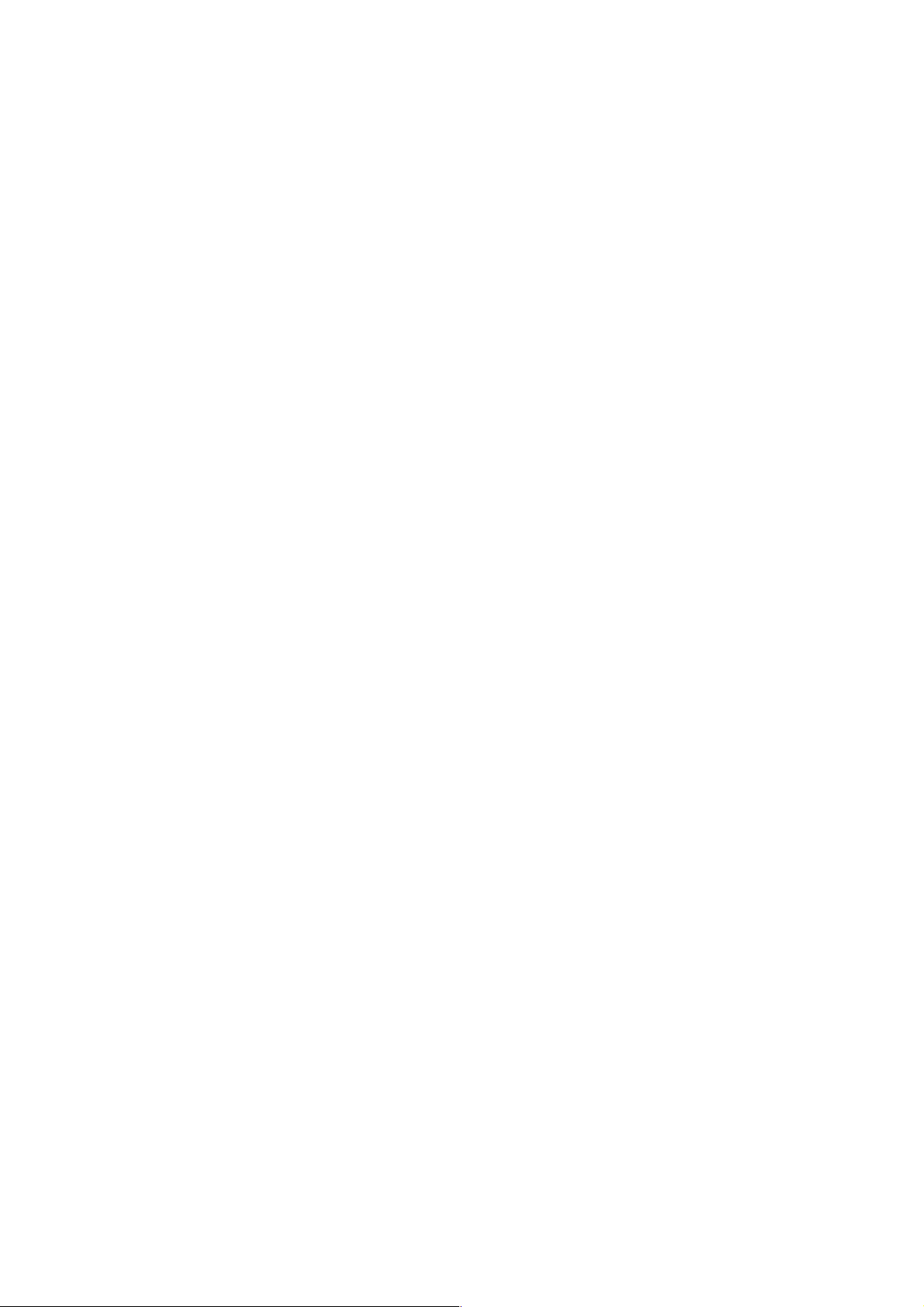
6.9.4 DEVELOPMENT BIAS ...................................................................6-40
6.9.5 TONER SUPPLY............................................................................6-41
Toner Bottle Replenishment Mechanism ............................................6-41
Toner Supply Mechanism ...................................................................6-42
6.9.6 TONER DENSITY CONTROL ........................................................ 6-43
Overview.............................................................................................6-43
Toner Density Sensor Initial Setting.................................................... 6-45
Toner Concentration Measurement ....................................................6-45
Vsp/Vsg Detection ..............................................................................6-45
Toner Supply Reference Voltage (Vref) Determination....................... 6-45
Toner Supply Determination ...............................................................6-45
Toner Supply Motor On Time Determinations.....................................6-46
6.9.7 TONER SUPPLY IN ABNORMAL SENSOR CONDITIONS...........6-47
ID Sensor............................................................................................6-47
TD Sensor...........................................................................................6-47
6.9.8 TONER NEAR END/END DETECTION AND RECOVERY............6-48
Toner Near End Detection ..................................................................6-48
Toner Near End Recovery ..................................................................6-48
Toner End Detection...........................................................................6-48
Toner End Recovery ...........................................................................6-48
6.10 DRUM CLEANING AND TONER RECYCLING.....................................6-49
6.10.1 DRUM CLEANING........................................................................6-49
6.10.2 TONER RECYCLING ...................................................................6-49
6.11 PAPER FEED........................................................................................6-50
6.11.1 OVERVIEW ..................................................................................6-50
6.11.2 PAPER FEED DRIVE MECHANISM ............................................6-51
6.11.3 PAPER FEED AND SEPARATION MECHANISM........................6-51
6.11.4 PAPER LIFT MECHANISM .......................................................... 6-52
6.11.5 PAPER END DETECTION ........................................................... 6-52
6.11.6 PAPER SIZE DETECTION...........................................................6-53
Paper Tray .......................................................................................... 6-53
By-pass Tray.......................................................................................6-54
6.11.7 SIDE FENCES..............................................................................6-55
6.11.8 PAPER REGISTRATION..............................................................6-55
6.12 IMAGE TRANSFER AND PAPER SEPARATION ................................. 6-56
6.12.1 OVERVIEW ..................................................................................6-56
6.12.2 IMAGE TRANSFER CURRENT TIMING......................................6-57
6.12.3 TRANSFER ROLLER CLEANING................................................6-58
6.12.4 PAPER SEPARATION MECHANISM...........................................6-58
6.13 IMAGE FUSING AND PAPER EXIT......................................................6-59
6.13.1 OVERVIEW ..................................................................................6-59
6.13.2 FUSING UNIT DRIVE AND RELEASE MECHANISM .................. 6-60
Fusing Unit Drive ................................................................................6-60
Drive Release Mechanism ..................................................................6-60
Contact/Release Control.....................................................................6-60
Drive Release Solenoid ......................................................................6-61
6.13.3 FUSING ENTRANCE GUIDE SHIFT............................................6-62
6.13.4 PRESSURE ROLLER...................................................................6-62
6.13.5 FUSING TEMPERATURE CONTROL..........................................6-63
B121/B122/B123 viii SM
Page 21
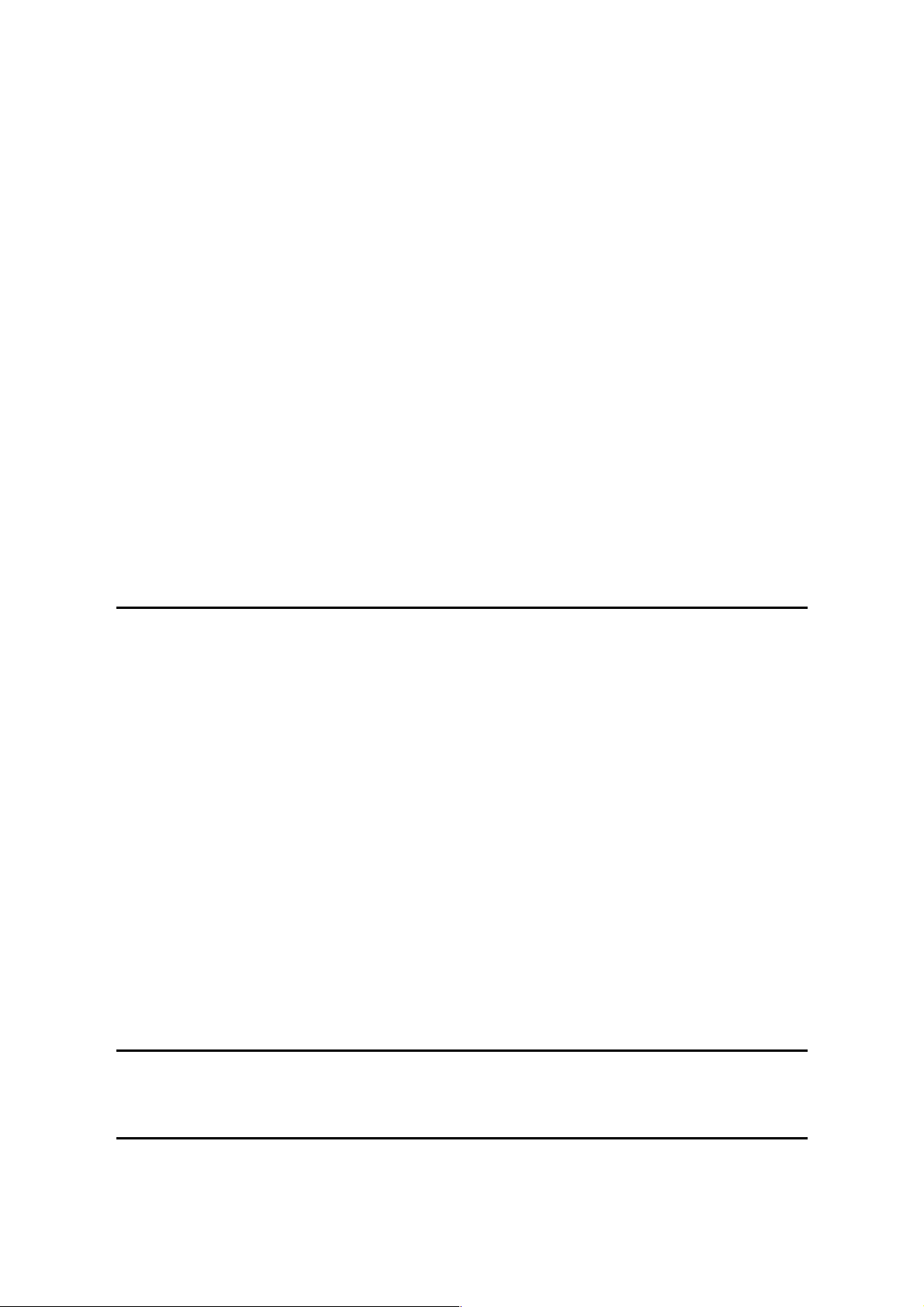
Overview.............................................................................................6-63
Temperature Control...........................................................................6-64
6.13.6 OVERHEAT PROTECTION .........................................................6-66
6.14 DUPLEX UNIT.......................................................................................6-67
6.14.1 OVERALL ..................................................................................... 6-67
6.14.2 DRIVE MECHANISM....................................................................6-68
6.14.3 BASIC OPERATION.....................................................................6-69
Larger than A4 Short-edge/LT Short-edge..........................................6-69
Up to A4 Short-edge/LT Short-edge ...................................................6-70
6.14.4 FEED IN AND EXIT MECHANISM ...............................................6-71
6.15 ENERGY SAVER MODES OF BASIC MACHINES...............................6-72
Overview.............................................................................................6-72
AOF ....................................................................................................6-72
Timers.................................................................................................6-73
Recovery.............................................................................................6-73
6.16 ENERGY SAVER MODES OF MFP MACHINES..................................6-74
Overview.............................................................................................6-74
AOF ....................................................................................................6-74
Timers.................................................................................................6-75
Recovery.............................................................................................6-75
SPECIFICATIONS
SPECIFICATIONS............................................................................. 7-1
1. GENERAL SPECIFICATIONS.....................................................................7-1
Duplex Unit (B123 only) ........................................................................7-5
2. SUPPORTED PAPER SIZES...................................................................... 7-6
2.1 ORIGINAL SIZE DETECTION.............................................................7-6
North America, Europe, Asia, Taiwan ...................................................7-6
China, Korea.........................................................................................7-7
2.2 PAPER FEED AND EXIT ....................................................................7-8
Main Frame, Duplex..............................................................................7-8
Optional Paper Tray, One-Bin Tray, By-pass Tray .............................7-10
3. MACHINE CONFIGURATION...................................................................7-12
4. OPTIONAL EQUIPMENT ..........................................................................7-15
ARDF ..................................................................................................7-15
ADF.....................................................................................................7-16
ONE-TRAY PAPER TRAY UNIT ........................................................7-17
TWO-TRAY PAPER TRAY UNIT........................................................7-18
One-Bin Tray ......................................................................................7-18
ONE-BIN TRAY B621
SEE SECTION B621 FOR DETAILED TABLE OF CONTENTS
ADF B616 and ARDF B617
SEE SECTION B616/B617 FOR DETAILED TABLE OF CONTENTS
SM ix B121/B122/B123
Page 22

FAX OPTION B620
SEE SECTION B620 FOR DETAILED TABLE OF CONTENTS
INTERNET FAX (IFAX)
SEE SECTION IFAX FOR DETAILED TABLE OF CONTENTS
PRINTER/SCANNER B622
SEE SECTION B622 FOR DETAILED TABLE OF CONTENTS
B121/B122/B123 x SM
Page 23
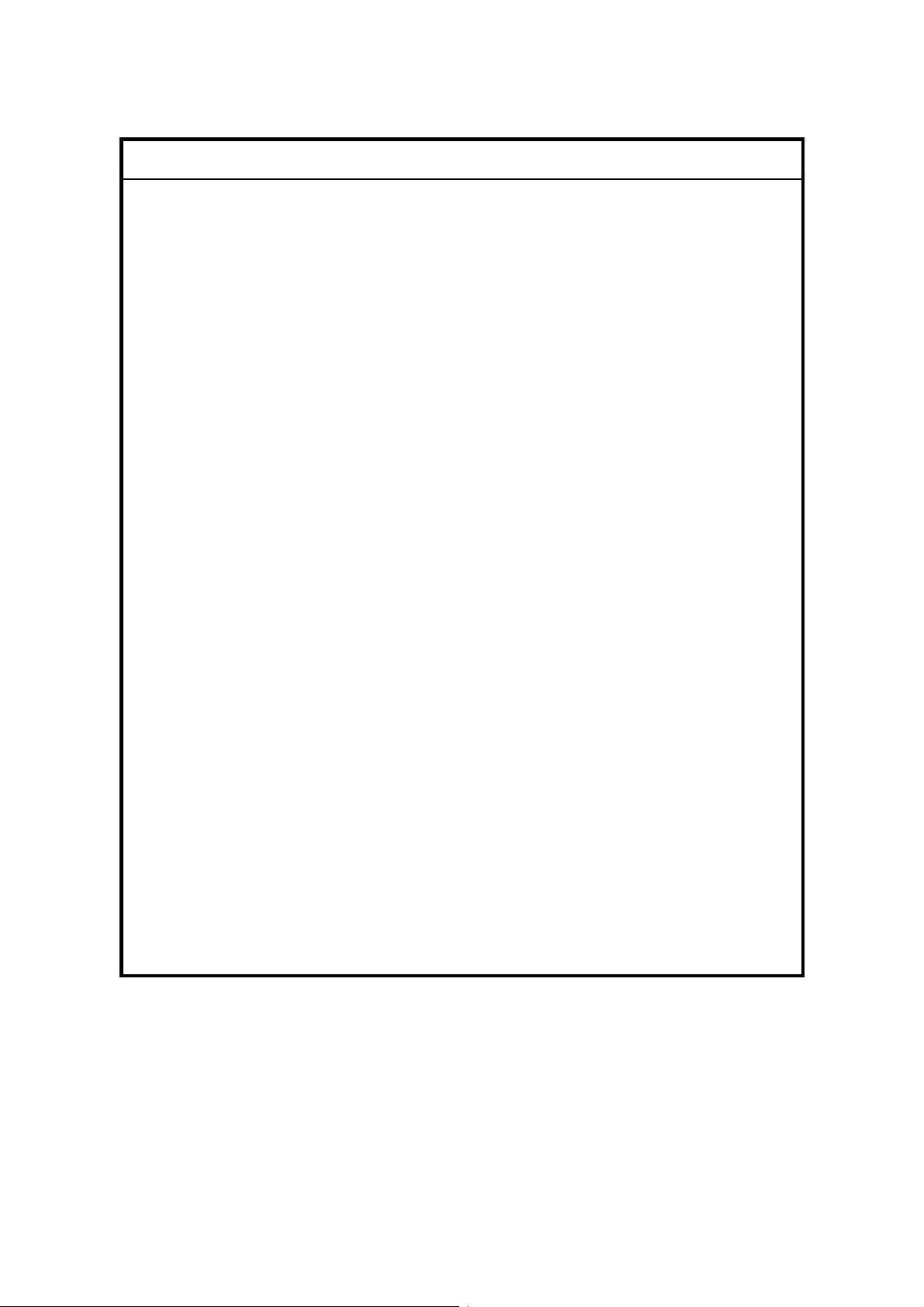
IMPORTANT SAFETY NOTICES
PREVENTION OF PHYSICAL INJURY
1. Before disassembling or assembling parts of the copier and peripherals,
make sure that the power cord is unplugged.
2. The wall outlet should be near the copier and easily accessible.
3. Note that some components of the copier and the paper tray unit are
supplied with electrical voltage even if the main power switch is turned off.
4. If a job has started before the copier completes the warm-up or initializing
period, keep hands away from the mechanical and electrical components
because the starts making copies as soon as the warm-up period is
completed.
5. The inside and the metal parts of the fusing unit become extremely hot while
the copier is operating. Be careful to avoid touching those components with
your bare hands.
HEALTH SAFETY CONDITIONS
Toner and developer are non-toxic, but if you get either of them in your eyes by
accident, it may cause temporary eye discomfort. Try to remove with eye drops
or flush with water as first aid. If unsuccessful, get medical attention.
OBSERVANCE OF ELECTRICAL SAFETY STANDARDS
The copier and its peripherals must be installed and maintained by a customer
service representative who has completed the training course on those models.
SAFETY AND ECOLOGICAL NOTES FOR DISPOSAL
1. Do not incinerate toner bottles or used toner. Toner dust may ignite suddenly
when exposed to an open flame.
2. Dispose of used toner, developer, and organic photoconductors in
accordance with local regulations. (These are non-toxic supplies.)
3. Dispose of replaced parts in accordance with local regulations.
Page 24
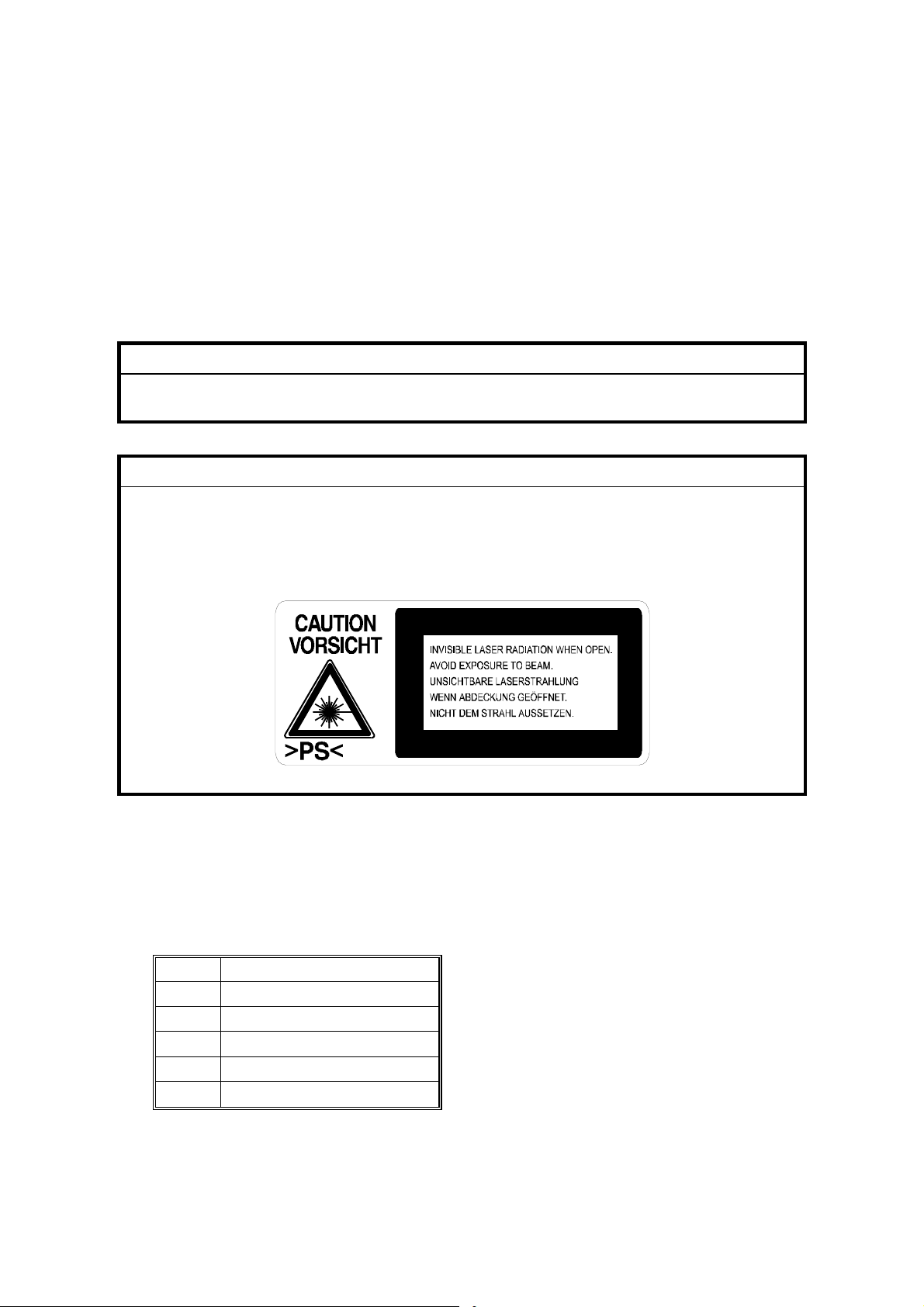
LASER SAFETY
The Center for Devices and Radiological Health (CDRH) prohibits the repair of
laser-based optical units in the field. The optical housing unit can only be repaired
in a factory or at a location with the requisite equipment. The laser subsystem is
replaceable in the field by a qualified Customer Engineer. The laser chassis is not
repairable in the field. Customer engineers are therefore directed to return all
chassis and laser subsystems to the factory or service depot when replacement of
the optical subsystem is required.
WARNING
Use of controls, or adjustment, or performance of procedures other than
those specified in this manual may result in hazardous radiation exposure.
WARNING FOR LASER UNIT
WARNING: Turn off the main switch before attempting any of the
procedures in the Laser Unit section. Laser beams can
seriously damage your eyes.
CAUTION MARKING:
Symbols and Abbreviations
This manual uses several symbols and abbreviations. The meaning of those
symbols and abbreviations are as follows:
!
SEF
LEF
See or Refer to
Clip ring
Screw
Connector
Short Edge Feed
Long Edge Feed
Page 25
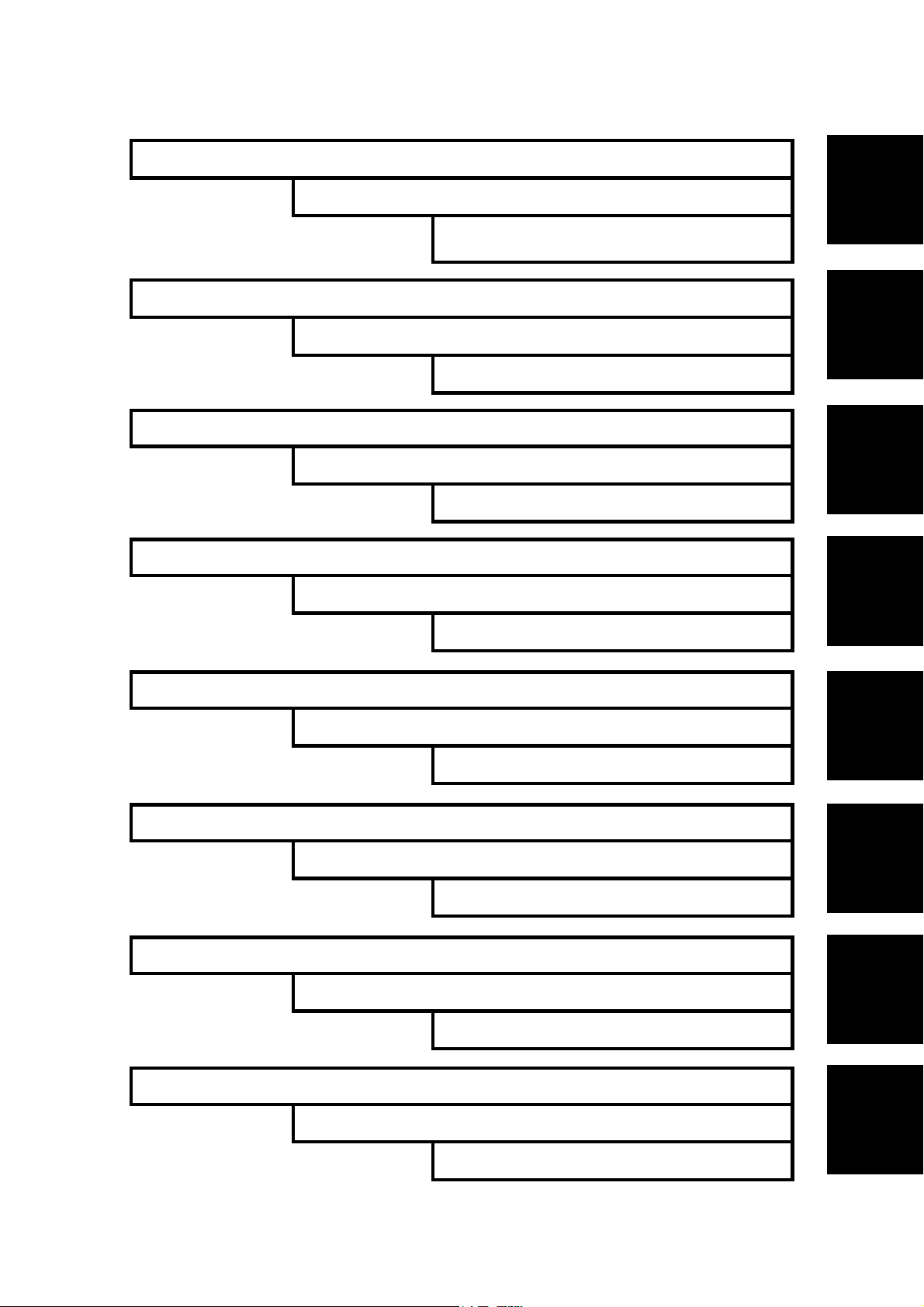
INSTALLATION
ADF/ARDF B616/B617
FAX OPTION B620
TAB
POSITION 1
INTERNET FAX (IFAX)
PREVENTIVE MAINTENANCE
TAB
POSITION 2
REPLACEMENT AND ADJUSTMENT
TAB
POSITION 3
TROUBLESHOOTING
PRINTERS/SCANNERS B622
TAB
POSITION 4
SERVICE TABLES
DETAILED DESCRIPTIONS
SPECIFICATIONS
ONE BIN TRAY UNIT B612
TAB
POSITION 5
TAB
POSITION 6
TAB
POSITION 7
TAB
POSITION 8
Page 26
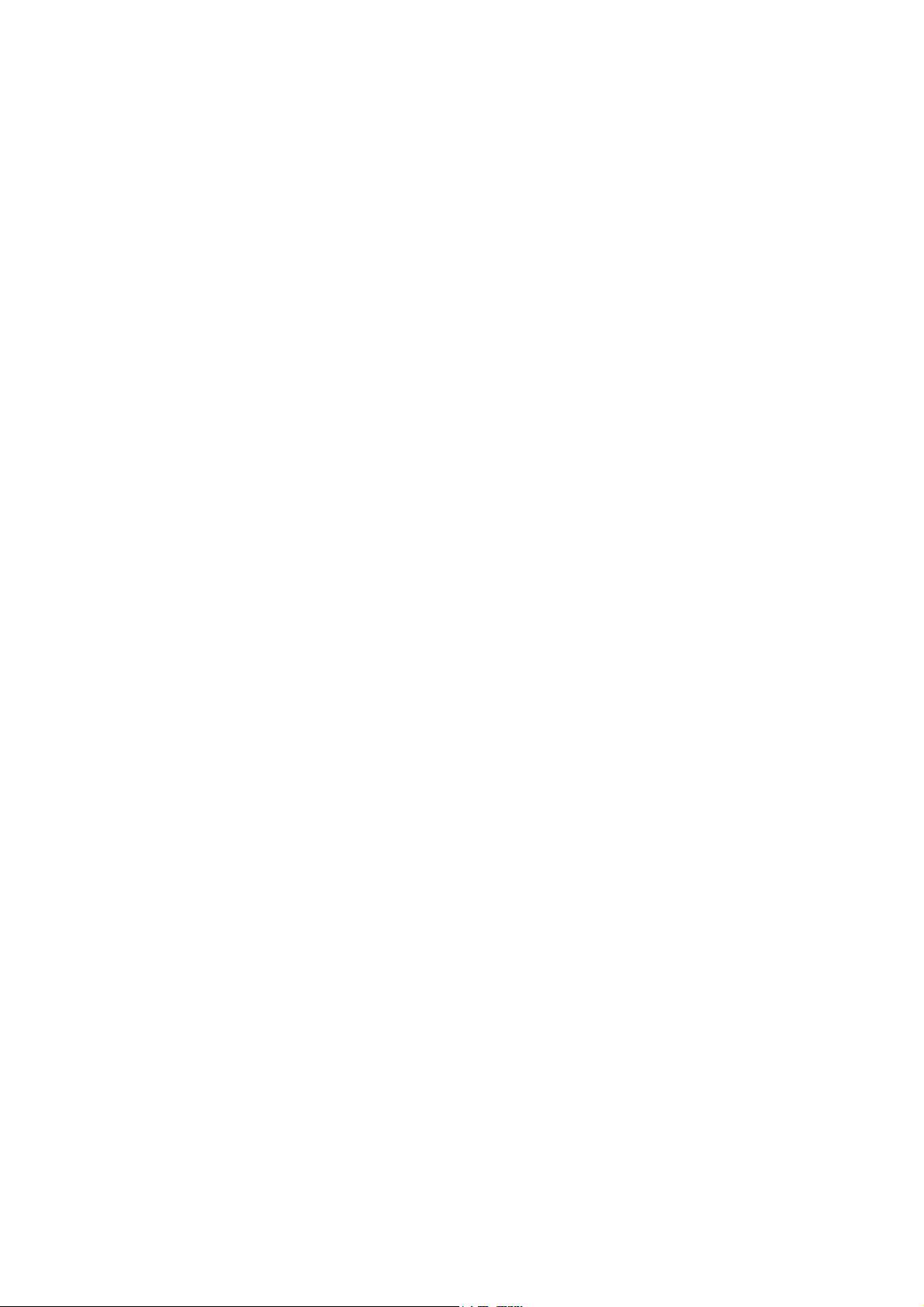
Page 27
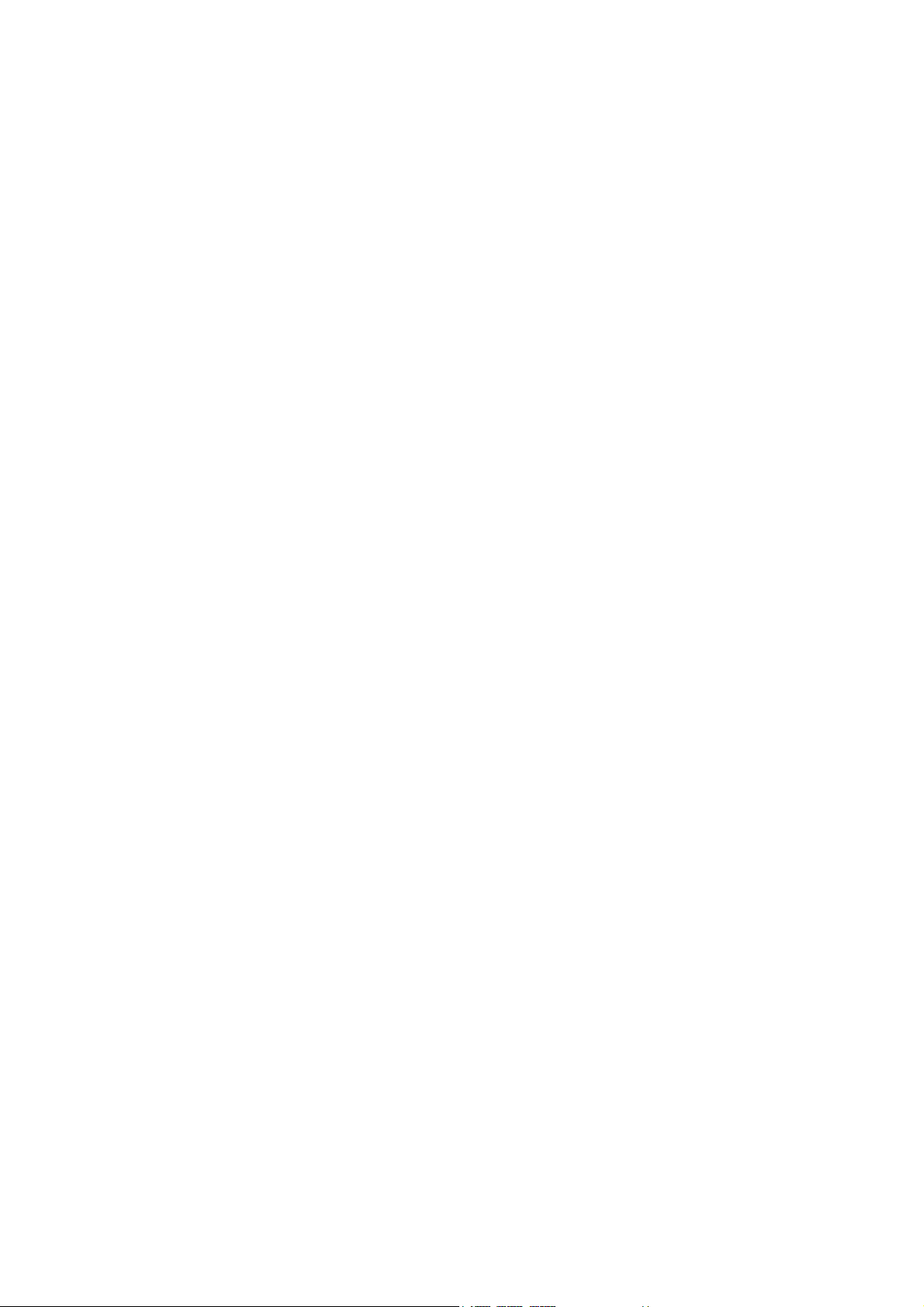
INSTALLATION
Page 28
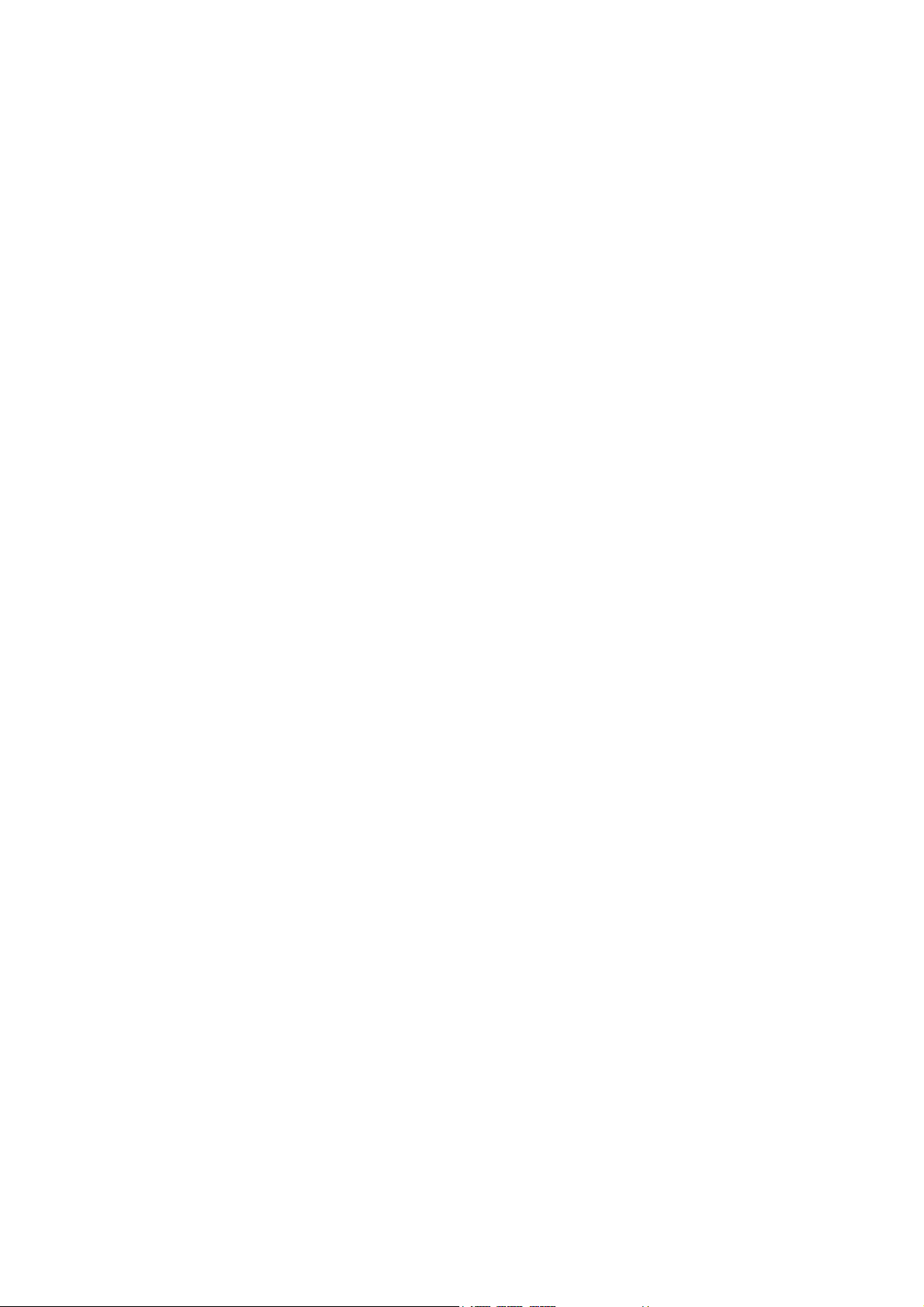
Page 29
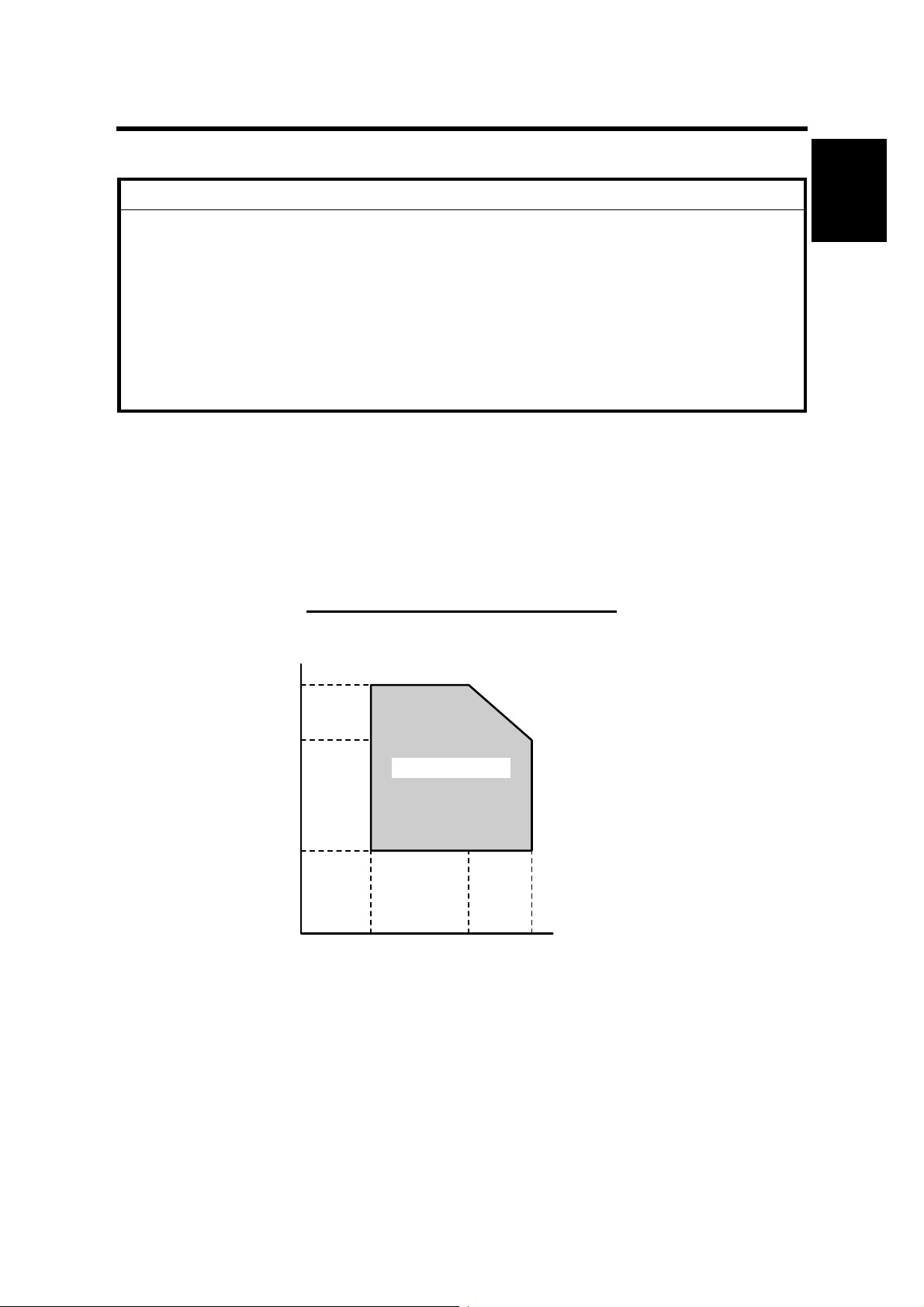
INSTALLATION REQUIREMENTS
1. INSTALLATION
CAUTION
Before installing options, please do the following:
1. If there is a fax unit in the machine, print out all messages stored in the
memory, the lists of user-programmed items, and the system parameter
list.
2. If there is a printer option in the machine, print out all data in the printer
buffer.
3. Turn off the main switch and disconnect the power cord, the telephone
line, and the network cable.
1.1 INSTALLATION REQUIREMENTS
1.1.1 ENVIRONMENT
Installation
–Temperature and Humidity Chart–
Humidity
80%
54%
Operation range
15%
10°C
(50°F)
27°C
(80.6°F)
32°C
(89.6°F)
Temperature
B121I920.WMF
SM 1-1 B121/B122/B123
Page 30

INSTALLATION REQUIREMENTS
1. Temperature Range:
10°C to 32°C (50°F to 89.6°F)
2. Humidity Range: 15% to 80% RH
3. Ambient
Less than 1,500 lux (do not expose to direct sunlight)
Illumination:
4. Ventilation: 3 times/hr/person or more
5. Ambient Dust: Less than 0.075 mg/m3 (2.0 x 10-6 oz/yd3)
6. Avoid areas exposed to sudden temperature changes:
1) Areas directly exposed to cool air from an air conditioner.
2) Areas directly exposed to heat from a heater.
7. Do not place the machine where it is exposed to corrosive gases.
8. Do not install the machine at any location over 2,000 m (6,500 ft.) above sea
level.
9. Place the copier on a strong and level base. (Inclination on any side should be
no more than 5 mm.)
10. Do not place the machine where it is subjected to strong vibrations.
1.1.2 MACHINE LEVEL
Front to back: Within 5 mm (0.2") of level
Right to left: Within 5 mm (0.2") of level
B121/B122/B123 1-2 SM
Page 31

INSTALLATION REQUIREMENTS
1.1.3 MINIMUM SPACE REQUIREMENTS
Place the copier near the power source, providing clearance as shown:
Installation
[C]
[D][B]
A (front): 750 mm (30")
B (left): 150 mm (6")
C (rear): 50 mm (2")
D (right): 250 mm (10")
[A]
B121I901.WMF
NOTE: The recommended 750 mm front space is sufficient to allow the paper tray
to be pulled out. Additional front space is required to allow operators to
stand at the front of the machine.
1.1.4 POWER REQUIREMENTS
CAUTION
1. Make sure that the wall outlet is near the machine and easily accessible.
After completing installation, make sure the plug fits firmly into the
outlet.
2. Avoid multi-wiring.
3. Be sure to ground the machine.
1. Input voltage:
North and South America, Taiwan: 110 – 120 V, 60 Hz, 12 A
Europe, Asia: 220 – 240 V, 50/60 Hz, 7 A
SM 1-3 B121/B122/B123
Page 32

COPIER INSTALLATION
1.2 COPIER INSTALLATION
1.2.1 POWER SOCKETS FOR PERIPHERALS
CAUTION
Rated voltage for peripherals
Make sure to plug the cables into the correct sockets.
ADF/ARDF
Rated voltage output connector
for accessory Max. DC24 V
Paper Tray Unit
Rated voltage output connector
for accessory Max. DC24 V
B121I905.WMF
1.2.2 ACCESSORY CHECK
Check that you have the accessories indicated below.
No. Description Q’ty
1 Operation Instructions–General Settings (-17, -29) 1
2 Operation Instructions–Copy Reference (-17, -29) 1
3 NECR–English (-17) 1
4 NECR–Multi Language (-27, -29) 1
5 Model Nameplate (-22, -29) 1
6 Model Name Decal (-22) 1
7 EU Safety Sheet (-22, -24, -26, -27) 1
B121/B122/B123 1-4 SM
Page 33

COPIER INSTALLATION
1.2.3 INSTALLATION PROCEDURE
CAUTION
Unplug the machine power cord before starting the following procedure.
1. Remove filament tape and other
padding.
Installation
2. Open the front door and remove the
toner bottle holder [A].
3. Open the right door [B], and remove
the PCU (photoconductor unit) [C].
NOTE: The PCU is locked when the
right door is closed.
[A]
B121I904.WMF
B121I912.WMF
[B]
[C]
SM 1-5 B121/B122/B123
B121I913.WMF
Page 34

COPIER INSTALLATION
4. Separate the PCU into the upper
part and the lower part ( x 5).
5. Put a sheet of paper on a level
surface and place the upper part on
it.
NOTE: This prevents foreign
material from getting on the
sleeve rollers.
6. Distribute a pack of developer [A] to all
openings equally.
NOTE:
1) Do not spill the developer on
the gears [B]. If you have
spilled it, remove the
developer by using a magnet
or magnetized screwdriver.
2) Do not turn the gear [B] too
much. The developer may
spill.
7. Reassemble the PCU and reinstall it.
8. Shake the toner bottle [C] several times.
NOTE: Do not remove the bottle cap
[D] before you shake the bottle.
9. Remove the bottle cap [D] and install
the bottle on the holder.
NOTE: Do not touch the inner cap [E].
[D]
[E]
[A]
[C]
B121I903.WMF
B121I914.WMF
[B]
10. Set the holder (with the toner bottle) in
the machine.
B121I915.WMF
B121/B122/B123 1-6 SM
Page 35

COPIER INSTALLATION
11. Pull out the paper tray [A] and turn the
paper size dial to the appropriate size.
Adjust the positions of the end and side
Installation
guides.
NOTE: To move the side guides, release
the green lock on the rear side
guide.
[A]
B121I916.WMF
12. Install the optional ARDF, ADF, or platen cover (! 1.3/1.4/1.5).
13. Plug in the main power cord and turn on the main switch.
14. Activate the SP mode and execute "Devlpr Initialize" (SP2-214-001).
15. Wait until the message "Completed" is displayed (about 45 seconds).
16. Activate the User Tools and select the menu "Language."
17. Specify a language. This language is used for the operation panel.
18. Load the paper in the paper tray and make a full size copy, and check if the
side-to-side and leading edge registrations are correct. If they are not, adjust
the registrations (! 3.13).
SM 1-7 B121/B122/B123
Page 36

PLATEN COVER INSTALLATION
1.3 PLATEN COVER INSTALLATION
1.3.1 ACCESSORY CHECK
Check that you have the accessories indicated below.
No. Description Q’ty
1 Stepped Screw 2
1.3.2 INSTALLATION PROCEDURE
CAUTION
Unplug the machine power cord before starting the following procedure.
1. Install the platen cover [A] ( x 2).
[A]
B121I910.WMF
B121/B122/B123 1-8 SM
Page 37

ARDF INSTALLATION
1.4 ARDF INSTALLATION
1.4.1 ACCESSORY CHECK
Check the quantity and condition of the accessories against the following list.
No. Description Q’ty
1 Scale Guide 1
2 DF Exposure Glass 1
3 Stud Screw 2
4 Knob Screw 2
5 Original Size Decal 2
6 Screwdriver Tool 1
7 Attention Decal—Top Cover 1
1
2
6
3
4
5
7
Installation
B379I901.WMF
1.4.2 INSTALLATION PROCEDURE
CAUTION
Unplug the copier power cord before starting the following procedure.
1. Remove the strips of tape.
B379I101.WMF
SM 1-9 B121/B122/B123
Page 38

ARDF INSTALLATION
2. Remove the left scale [A]
( x 2).
3. Place the DF exposure glass
[B] on the glass holder. Make
sure that the white mark [C] is
on the bottom at the front end.
4. Peel off the backing [D] of the
double-sided tape attached to
the rear side of the scale guide
[E], then install the scale guide
( x 2 [removed in step 2]).
5. Install the two stud screws [F].
6. Mount the ARDF on the copier,
then slide it to the front.
7. Secure the ARDF unit with the
knob screws [G].
[C]
[D]
[E]
[B]
[A]
[F]
B379I902.WMF
[F]
8. Connect the cable [H] to the
copier.
[G]
9. Attach the appropriate original size decal [I]
as shown.
[H]
B379I104.WMFWMF
[I]
B379I501.WMF
B121/B122/B123 1-10 SM
Page 39

ARDF INSTALLATION
[A]
10. Attach an attention decal [A] to the
top cover.
NOTE: The attention decals in the
Installation
package are written in
different languages.
11. Turn the main power switch on.
12. Check that the document feeder
works properly.
B379I502.WMF
13. Make a full size copy, and check that the side-to-side and leading edge
registrations are correct. If they are not, adjust the side-to-side and leading
edge registrations. (! 3.13.3)
SM 1-11 B121/B122/B123
Page 40

ADF INSTALLATION
1.5 ADF INSTALLATION
1.5.1 ACCESSORY CHECK
Check the quantity and condition of the accessories against the following list.
No. Description Q’ty
1 Scale Guide 1
2 DF Exposure Glass 1
3 Stud Screw 2
4 Fixing Screw 2
5 Original Size Decal 2
6 Screwdriver Tool 1
7 Attention Decal—Top Cover
1
2
6
3
5
7
4
B387I901.WMF
1.5.2 INSTALLATION PROCEDURE
CAUTION
Unplug the machine power cord before starting the following procedure.
1. Remove the strips of tape.
B387I151.WMF
B121/B122/B123 1-12 SM
Page 41

ADF INSTALLATION
2. Remove the left scale [A]
( x 2).
3. Place the DF exposure glass
[B] on the glass holder. Make
sure that the white mark [C] is
on the bottom at the front end.
4. Peel off the backing [D] of the
double-sided tape attached to
the rear side of the scale guide
[E], then install the scale guide
( x 2 [removed in step 2]).
5. Install the two stud screws [F].
6. Mount the ADF on the copier,
then slide it to the front.
7. Secure the ADF unit with the
fixing screws [G].
[C]
[D]
[E]
[B]
[A]
[F]
B387I902.WMF
Installation
[F]
8. Connect the cable [H] to the
copier.
9. Attach the appropriate scale
decal [I] as shown.
[G]
[H]
B387I104.WMFWMF
[I]
B387I501.WMF
SM 1-13 B121/B122/B123
Page 42

ADF INSTALLATION
[A]
10. Attach an attention decal [A] to the top
cover.
NOTE: The attention decals in the
package are written in different
languages.
11. Turn the main power switch on. Then
check if the document feeder works
properly.
B387I903.WMF
12. Make a full size copy, and check that the side-to-side and leading edge
registrations are correct. If they are not, adjust the side-to-side and leading
edge registrations. (! 3.13.3).
B121/B122/B123 1-14 SM
Page 43

TWO-TRAY PAPER TRAY UNIT INSTALLATION
1.6 TWO-TRAY PAPER TRAY UNIT INSTALLATION
1.6.1 ACCESSORY CHECK
Check the quantity and condition of the accessories against the following list.
No. Description Q’ty
1 Screw – M4x10 10
2 Unit Holder 4
3 Adjuster 1
4 Unit Holder 2
4
B384I500.WMF
1
2
3
1.6.2 INSTALLATION PROCEDURE
CAUTION
1. If the optional fax unit is installed:
• Print out all messages stored in the memory.
• Print out the lists of user-programmed items.
• Print out the system parameter list.
• Disconnect the telephone line.
2. If the optional printer unit is installed:
• Print out all data in the printer buffer.
• Disconnect the network cable.
3. Unplug the machine power cord before starting the following procedure.
Installation
1. Remove the strips of tape.
Make sure that you have
removed all the strips of tape
and all the pieces of cardboard.
B384I158.WMF
SM 1-15 B121/B122/B123
Page 44

TWO-TRAY PAPER TRAY UNIT INSTALLATION
Rev. 04/2004
2. Attach the adjuster [A] to the base plate as
shown.
NOTE: If a cabinet is installed, this step is
⇒
unnecessary.
However, you must
:
Remove the casters and the bracket
around the casters before attaching to
a stand.
[A]
3. Remove the cover [B] (1 screw).
B384I001.WMF
CAUTION: Before placing the copier on
the paper tray unit, make sure
that the harness [C] is safe.
The paper tray unit does not
function properly if the
harness is damaged.
4. Set the copier on the paper tray unit.
[B]
B384I901.WMF
[C]
B384I117.WMF
B121/B122/B123 1-16 SM
Page 45

TWO-TRAY PAPER TRAY UNIT INSTALLATION
5. One-tray copier model (B121):
Remove the 1st tray cassette [A].
Two-tray copier models
(B122/B123):
Remove the 2nd tray cassette
[A].
Installation
6. Install the two screws [B].
7. Reinstall the tray cassette.
8. Install the two brackets [C]
(1 screw each).
9. Connect the connecting harness
[D] to the copier.
NOTE: There are cutouts in the
plug on both sides. The
left side has one cutout,
and the right side has
two.
10. Reinstall the cover removed in
step 3 (1 rivet).
[A]
[B]
[C]
B384I106.WMF
[D]
B384I902.WMF
11. Install the four brackets [E]
(2 screws each).
NOTE: If a cabinet is installed,
this step is unnecessary.
SM 1-17 B121/B122/B123
[E]
B384I007.WMF
Page 46

TWO-TRAY PAPER TRAY UNIT INSTALLATION
12. Rotate the adjuster [A] to fix the
machine in place.
NOTE: If a cabinet is installed,
[A]
this step is unnecessary.
B384I002.WMF
13. Load the paper in the paper trays and make full size copies from each tray.
Check if the side-to-side and leading edge registrations are correct. If they are
not, adjust the registrations (! 3.13).
B121/B122/B123 1-18 SM
Page 47

ONE-TRAY PAPER TRAY UNIT INSTALLATION
1.7 ONE-TRAY PAPER TRAY UNIT INSTALLATION
1.7.1 ACCESSORY CHECK
Check the quantity and condition of the accessories against the following list.
No. Description Q’ty
1 Screw – M4 x 10 2
2 Stepped Screw – M4 x 10 2
3 Unit Holder 2
1 2
B385I500.WMF
3
1.7.2 INSTALLATION PROCEDURE
CAUTION
1. If the optional fax unit is installed:
• Print out all messages stored in the memory.
• Print out the lists of user-programmed items.
• Print out the system parameter list.
• Disconnect the telephone line.
2. If the optional printer unit is installed:
• Print out all data in the printer buffer.
• Disconnect the network cable.
3. Unplug the machine power cord before starting the following procedure.
Installation
1. Remove the strips of tape.
Make sure that you have
removed all the strips of tape
and all the pieces of cardboard.
B385I159.WMF
SM 1-19 B121/B122/B123
Page 48

ONE-TRAY PAPER TRAY UNIT INSTALLATION
2. Remove the cover [A] (1 rivet).
CAUTION: Before placing the copier on the
paper tray unit, make sure that
the harness [B] is safe. The
paper tray unit does not
function properly if the harness
is damaged.
3. Set the copier on the paper tray unit.
4. One-tray copier model (B121):
Remove the 1st tray cassette [C].
Two-tray copier models
(B122/B123):
Remove the 2nd tray cassette [C].
[A]
B385I901.WMF
[B]
B385I112.WMF
[C]
B385I120.WMF
B121/B122/B123 1-20 SM
Page 49

ONE-TRAY PAPER TRAY UNIT INSTALLATION
5. Install the two screws [A].
6. Reinstall the tray cassette.
7. Install the two brackets [B]. (1 stepped
screw each).
8. Connect the connecting harness [C] to
the copier.
NOTE: There are cutouts in the plug
on both sides. The left side has
one cutout, and the right side
has two.
Installation
[A]
B385I118.WMFWMF
[B]
9. Reinstall the cover removed in step 2.
B385I902.WMF
[C]
10. Load the paper in the paper tray and make full size copies from tray. Check if
the side-to-side and leading edge registrations are correct. If they are not,
adjust the registrations (! 3.13).
SM 1-21 B121/B122/B123
Page 50

ONE-BIN TRAY INSTALLATION
Rev. 04/2004
1.8 ONE-BIN TRAY INSTALLATION
1.8.1 ACCESSORY CHECK
Check the quantity and condition of the accessories.
No. Description Q’ty
1 Installation procedure 1
2 One-bin sorter 1
3 Exit tray 1
4 Tapping screw M3 x 6 1
1.8.2 INSTALLATION PROCEDURE
CAUTION
Unplug the machine power cord before starting the following procedure.
⇒
The One –Bin Tray cannot be installed on the B121
For B123 only (For B122, go to step
3.)
1. Remove the inverter tray [A].
[B]
2. Remove the rail [B]
(2 knob screws).
3. Remove the cover [C] (1 screw).
[C]
[A]
B621I902.WMF
B121/B122/B123 1-22 SM
Page 51

ONE-BIN TRAY INSTALLATION
[C]
4. Open the front cover [A].
[D]
5. Remove the front right cover [B]
( x 1).
6. Disconnect the connector [C].
7. Cut the front cover as shown, to make
an opening [D] for the 1-bin tray.
8. Install the 1-bin tray [E].
9. Make sure the connectors [F] are
connected firmly.
[F]
[G]
[A]
B621I002.WMF
Installation
[B]
10. Fasten the screw.
11. Connect the connector [G] that you
removed in step 6.
NOTE: Make sure that the connector
is connected.
[E]
B621I904.WMF
SM 1-23 B121/B122/B123
Page 52

ONE-BIN TRAY INSTALLATION
"
[A]
#
[E]
12. Reattach the front right cover [A].
13. Close the front cover [B].
14. Install the exit tray [C] as follows:
$
[D]
[C]
B621I903.WMF
[B]
" Keep the front end higher than the rear end.
# Push the left hook into the opening in the copier.
$ Push the right hook into the opening in the copier.
15. Pull the support [D] out of the left end of the exit tray.
16. Insert the support into the left end of the paper exit tray [E] (of the copier).
17. Turn the main switch on.
18. Check the operation.
B121/B122/B123 1-24 SM
Page 53

ANTI-CONDENSATION HEATER INSTALLATION
1.9 ANTI-CONDENSATION HEATER INSTALLATION
CAUTION
Unplug the machine power cord before starting the following procedure.
Installation
[A]
[B]
[E]
[D]
1. Remove the exposure glass (! 3.4.1).
[C]
B121I127.WMF
2. Remove the left cover (! 3.3.8).
3. Pass the connector [A] through the opening [B].
4. Install the anti-condensation heater [C], as shown.
5. Join the connectors [A, D].
6. Clamp the harness with the clamp [E].
7. Reinstall the left cover and exposure glass.
SM 1-25 B121/B122/B123
Page 54

TRAY HEATERS
1.10 TRAY HEATERS
CAUTION
Unplug the machine power cord before starting the following procedure.
1.10.1 UPPER TRAY HEATER
1. Remove the 1st tray cassette [A].
2. Remove the rear cover (! 1.12).
B121I020.WMF
3. Pass the connector [B] through the
opening [C] and install the tray
heater [D] ( x 1).
[A]
4. Install the relay cable [E].
5. Fix the cable with the clamp [F].
6. Reinstall the 1st tray cassette and
the rear cover.
[D]
B121I121.WMF
[F]
[E]
[B]
[C]
B121I126.WMF
B121/B122/B123 1-26 SM
Page 55

TRAY HEATERS
1.10.2 LOWER TRAY HEATER (TWO-TRAY MODEL ONLY)
Installation
B121I129.WMF
[E]
[A]
[C]
[D]
B121I122.WMF
1. Remove the 2nd tray cassette [A].
2. Remove the rear lower cover (! 3.3.2).
[F]
[G]
[B]
B121I930.WMF
3. B123 only:
Remove the DCB [B] with bracket ( x 4, x 3).
4. Pass the connector [C] through the opening [D] and install the tray heater [E]
( x 1).
5. Join the connectors [F, G].
6. Reinstall the 2nd tray cassette, DCB, and rear lower cover.
SM 1-27 B121/B122/B123
Page 56

TRAY HEATERS
1.10.3 TRAY HEATERS FOR THE OPTIONAL PAPER FEED UNITS
1. Remove the rear cover for the paper tray
unit [A] ( x 2).
2. Two-tray unit only: Remove the cable
guide [B] ( x 1).
3. Install the clamps [C].
[A]
- One-tray paper feed unit -
[C]
- Two-tray paper feed unit -
B121I202.WMF
B121I007.WMF
[B]
[C]
B121/B122/B123 1-28 SM
B121I004.WMF
Page 57

TRAY HEATERS
4. Pass the connector [A] through the
opening [B].
- One-tray paper feed unit -
[A]
[B]
5. Install the tray heater [C] ( x 1).
[C]
Installation
- Two-tray paper feed unit -
[A]
[C]
B121I009.WMF
[B]
B121I005.WMF
SM 1-29 B121/B122/B123
Page 58

TRAY HEATERS
6. Clamp the cables [A], as shown.
- One-tray paper feed unit -
7. Join the connectors [B].
8. Two-tray unit only: Reinstall the cable
guide.
9. One-tray copier model (B121):
Remove the 1st tray cassette.
Two-tray copier models
(B122/B123):
Remove the 2nd tray cassette.
[B]
[A]
[B]
B121I008.WMF
- Two-tray paper feed unit -
[B]
[B]
[A]
B121I006.WMF
10. Remove the two screws [C] and
[D]
install the two hexagonal socket
screws [D].
11. Reinstall the 1st tray and rear cover.
[C]
B121I003.WMF
B121/B122/B123 1-30 SM
Page 59

KEY COUNTER INSTALLATION
1.11 KEY COUNTER INSTALLATION
CAUTION
Unplug the machine power cord before starting the following procedure.
[B]
[C]
Installation
B121I906.WMF
[A]
[E]
1. Remove the left cover (! 3.3.8).
2. Remove the rear cover (! 3.3.1).
3. Remove the cap [A] with nippers.
4. Punch out the small hole [B] using a screwdriver.
[D]
[F]
B121I100.WMF
5. Hold the key counter plate nuts [C] on the inside of the key counter bracket [D]
and insert the key counter holder [E].
6. Secure the key counter holder to the bracket ( x 2).
7. Install the key counter cover [F] ( x 2).
SM 1-31 B121/B122/B123
Page 60

KEY COUNTER INSTALLATION
[D]
[C]
[A]
B121I908.WMF
8. Connect the connector [A] to CN126 on
the BICU.
9. Install the clamps [B].
10. Hold the cable with the clamps [B][C][D].
NOTE: The relay cable is not included
in the key counter bracket
accessories.
11. Join the relay cable [E] with the
connector [F].
12. Reinstall the rear cover.
13. Pass the relay cable through the
opening [G] and reinstall the left cover.
14. Install the stepped screw [H].
15. Join the connectors [I][J].
[B]
[E]
B121I909.WMF
[G]
B121I907.WMF
[F]
[H]
[K]
[L]
[I]
[J]
16. Pass the joined connectors through the opening of the key counter holder
assembly [K], and put the connectors inside the assembly.
17. Hook the key counter holder assembly onto the stepped screw [H]. Check that
the cable is not caught between the left cover and the key counter holder
assembly.
18. Secure the key counter holder assembly with the screw [L].
19. Go to SP5-113. Change setting to 11.
20. Enter User Tools. Go to Systems Settings> Key Operator Tools> Extended
Charge Unit Management. Change to 1.
B121/B122/B123 1-32 SM
Page 61

MFP EXPANSION
1.12 MFP EXPANSION
CAUTION
The controller box and the fax unit contain lithium batteries. The danger of
explosion exists if a battery of this type is incorrectly replaced. Replace
only with the same or an equivalent type recommended by the
manufacturer. Discard batteries in accordance with the manufacturer’s
instructions and local regulations.
This section (1.12) includes the installation procedures for the optional controller
box, optional printer scanner, and optional fax. See each step as necessary.
Machine Configuration
Printer/scanner
Printer/scanner + PostScript 3
Fax
Printer/scanner + Fax
Printer/scanner + PostScript 3 + Fax
Component Panel and Key Settings
Steps 1 → 2 → 5 Steps 6 → 7
Steps 1 → 2 → 3 → 5 Steps 6 → 7
Steps 1 → 4 → 5 Steps 6 → 8 Steps 10 → 11
Steps 1 → 2 → 4 → 5 Steps 6 → 9 Steps 10 → 11
Steps 1 → 2 → 3 → 4 → 5 Steps 6 → 9 Steps 10 → 11
Reference
Steps 10
Steps 10
Installation
SM 1-33 B121/B122/B123
Page 62

MFP EXPANSION
1.12.1 ACCESSORY CHECK
No. Description Q’ty
Controller Box
Printer Scanner
Fax
1 Installation procedure 1
2 Controller box 1
3 Operation panel 1
4 Key top–copier 2
5 Expansion decal 1
6 Screw M3 x 8 1
7 Tapping screw M3 x 6 6
1 Installation procedure 1
2 Dummy cover–fax 1
3 Key top–printer 2
4 Key top–scanner 2
5 Cover–printer 1
6 USB board 1
7 SD card 1
8 RAM DIMM 1
9 Ferrite core 1
10 Operating instructions 1
11 FCC label 1
1 Installation procedure 1
2 Dummy cover 1
3 Key top–fax 2
4 Cover–fax 1
5 Right cover–fax 1
6 FCU 1
7 Stamp 1
8 SG3 label 1
9 Handset bracket (-17) 1
10 Modular code (-17) 1
11 User function key decal (-17, -29) 1
12 Operating Instructions (-17, -29) 1
13 Ferrite core (except -17) 1
14 Connector cover 1
1 PS3 card 1 PostScript 3
2 PS3 label 1
B121/B122/B123 1-34 SM
Page 63

MFP EXPANSION
1.12.2 INSTALLING EXPANSION COMPONENT
CAUTION
Unplug the machine power cord before starting the following procedure.
Step 1–Controller Box
Installation
1. Remove the rear cover [A] ( x 6).
2. Remove the slot cover [B] ( x 1).
3. Remove one screw [C] from the
BICU.
4. Connect the controller box [D] to the
BICU. Make sure that the BICU is not
damaged [E] and that the three openings
[F][G][H] hold the controller box.
5. Fasten the screws ( x 7 [including the
screw [C]]).
6. Remove the FCU cover [I] ( x 3).
[C]
[E]
[F]
[B]
[A]
B658I901.WMF
[G]
[H]
[I]
[D]
SM 1-35 B121/B122/B123
B658I902.WMF
Page 64

MFP EXPANSION
Step 2–Printer/Scanner
1. Remove the controller-box cover
[A] ( x 7)
2. Install the RAM DIMM [B].
3. Remove the SD-card cover [C]
( x 1).
4. Install the SD card [D] in the upper
slot.
NOTE: The lower slot is for service
work.
5. Install the SD-card cover.
6. Remove the slot cover [E] ( x 2)
7. Install the USB board [F] ( x 2).
8. Attach the ferrite core [G] to the
network cable [H]. The end of the
ferrite core must be about 15 cm
(6") from the end of the cable [I].
9. USA model only: Attach the FCC
label [J] at the right-hand side of the
USB connector on the controller
box.
[H]
[G]
[A]
[B]
[I]
B658I912.WMF
[F]
B658I903.WMF
[J]
[D]
[C]
[E]
Step 3–PostScript
Install the PS3 card [A] in the DIMM socket [B].
[A]
[B]
B658I904.WMF
B681I903.WMF
B121/B122/B123 1-36 SM
Page 65

MFP EXPANSION
Step 4–Fax
1. Install the FCU [A] into the slot ( x 3
[including the screw [B] removed in Step 1]).
2. Short the jumper [C].
NOTE: This jumper is the battery switch.
[D]
Installation
[B]
3. Attach the connector cover [D] if you do not
connect a LAN able.
4. Attach the ferrite core [E] to the telephone
cable [F]. The end of the ferrite core must
be about 5 cm (2") from the end of the
cable [G].
Initializing the Fax Unit
[C]
[A]
B658I906.WMF
When you press the Fax key for the first time after installation, an error occurs. This
is not a functional problem. Press OK. The fax
starts its initialization program.
[G]
NOTE: If another error occurs after initialization,
this can be a functional problem.
[F]
Step 5–Reassembling
1. Reassemble the controller box.
2. Install the rear cover.
1.12.3 INSTALLING PANELS AND KEYS
Step 6–Panel
1. Remove the front upper left cover
[A] ( x 3).
2. Install the optional operational
panel [B] ( x 1, x 4 [including
three screws removed in step 1]).
If installing the printer/scanner only, do
step 7.
If installing the fax only, do step 8.
[A]
[B]
[E]
B658I907.WMF
B658I908.WMF
If installing both the printer/scanner and the fax, do step 9.
SM 1-37 B121/B122/B123
Page 66

MFP EXPANSION
Step 7–Printer/Scanner Keys
[A]
[D]
[a]
Copy
[E]
[e]
Printer
Scanner
[B]
[C]
[c]
B658I909.WMF
1. Remove the dummy cover (from the basic operation panel) and install the copy
key [A] or [a].
2. Remove the dummy panel (from the basic operation panel) and install the
printer panel [B].
3. Install the scanner key [C] or [c] on the optional operation panel.
4. Install the dummy panel [D] on the optional operation panel.
5. Install the printer key [E] or [e] on the basic operation panel.
Step 8–Fax Keys
[E]
[e]
Facsimile
[A]
[a]
Copy
[B]
[D]
[C]
B658I910.WMF
1. Remove the dummy cover (from the basic operation panel) and install the copy
key [A] or [a].
2. Remove the dummy panel (from the basic operation panel) and install the fax
panel [B].
3. Install the dummy cover [C] on the optional operation panel.
4. Install the fax panel [D] on the optional operation panel.
5. Install the fax key [E] or [e] on the optional operation panel.
B121/B122/B123 1-38 SM
Page 67

MFP EXPANSION
Step 9–Printer/Scanner and Fax Keys
[E]
[e]
[A]
[a]
[G]
[g]
Copy
Scanner
[D] [B][F]
[C]
[c]
PrinterFacsimile
B658I911.WMF
1. Remove the dummy cover (from the basic operation panel) and install the copy
key [A] or [a].
2. Remove the dummy panel (from the basic operation panel) and install the fax
panel [B].
3. Install the scanner key [C] or [c] on the optional operation panel.
4. Install the fax panel [D] on the optional operation panel.
5. Install the fax key [E] or [e] on the optional operation panel.
Installation
6. Remove the dummy panel (from the basic panel) and install the printer panel
[F].
7. Install the printer key [G] or [g] on the basic operation panel.
SM 1-39 B121/B122/B123
Page 68

MFP EXPANSION
Rev. 04/2004
1.12.4 SETTINGS
Step 10–MFP Settings and Time Settings
1. Turn the main switch on.
2. Start the SP mode.
3. Select SP5-801-001 and execute the initialization.
4. Turn the main switch off and on.
5. Start the SP mode.
6. Select SP5-302-002 and specify the time zone. For example, EST = -300, CST
⇒
= -360, MST = -420 or PST = -480.
7. Select SP5-307-001, 003, and 004 and specify the daylight-saving-time
⇒
⇒
settings. ( 5.1.18)
NOTE: 5.1.7. When installing to MFP Expansion, the BICU (Engine) NVRAM
settings are moved from SP5-801 to SP5-998-001. After adding the MFP
Expansion performing SP5-801-001 will not RAM CLEAR the BICU
settings.
Step 11–Fax Settings
1. Select fax SP1-101-016 and specify the system switch.
2. Select fax SP3-101-001 and specify the service station.
B121/B122/B123 1-40 SM
Page 69

IEEE1284/IEEE1394 INTERFACE
1.13 IEEE1284/IEEE1394 INTERFACE
CAUTION
Unplug the machine power cord before starting the following procedure.
Installation
NOTE:
1) Before installing the IEEE1284 interface, install the optional printer
scanner.
2) One slot is available. You can install ONLY one of the following options
at one time: IEEE1284 interface, IEEE1394 interface, wireless LAN
interface, or Bluetooth interface.
1. Remove the slot cover [A] ( x 2).
2. Install the interface board [B] ( x 2).
[A]
[B]
B682I905.WMF
SM 1-41 B121/B122/B123
Page 70

IEEE1284/IEEE1394 INTERFACE
1.13.1 ACCESSORY CHECK
Check the quantity and condition of the accessories.
No. Description Q’ty
1 Wireless LAN card 1
2 Wireless LAN card cover 1
3 Wireless LAN board 1
1.13.2 INSTALLATION PROCEDURE
CAUTION
Unplug the machine power cord before starting the following procedure.
NOTE:
1) Before installing the optional wireless LAN (IEEE 802.11b), install the
optional printer scanner.
2) One slot is available. You can install ONLY one of the following options
at one time: IEEE1284 interface, IEEE1394 interface, wireless LAN
interface, or Bluetooth interface..
1. Remove the slot cover [A] ( x 2).
2. Install the wireless LAN (IEEE 802.11b)
board [B] ( x 2).
3. Reattach the rear cover.
[A]
[B]
B682I901.WMF
B121/B122/B123 1-42 SM
Page 71

Rev. 6/2004
IEEE1284/IEEE1394 INTERFACE
4. With the card label facing the front of the
⇒
machine, insert the card [A] into the PCI slot.
5. Attach the cover [B].
6. If reception is poor, you may need to move the machine:
• Make sure that the machine is not located near an appliance or any type of
equipment that can generate a strong magnetic field.
• Position the machine as close as possible to the access point.
Installation
[A]
[B]
B682I902.WMF
SM 1-43 B121/B122/B123
Page 72

IEEE1284/IEEE1394 INTERFACE
UP Mode Settings for Wireless LAN
Enter the UP mode and follow the procedure below to perform the initial interface
settings for IEEE 802.11b. These settings take effect every time the machine is
powered on.
NOTE: The wireless LAN cannot be used if Ethernet is being used.
1. Press the User Tools/Counter key.
2. On the touch panel, press System Settings.
NOTE: The Network I/F (default: Ethernet) must be set for either Ethernet or
wireless LAN.
3. Select Interface Settings → Network (tab) → LAN Type
4. Select either “Ethernet” or “IEEE 802.11b”.
5. Press IEEE 802.11b. Only the wireless LAN options are displayed.
6. Transmission Mode. Select either “Ad Hoc Mode” or “Infrastructure Mode”.
7. SSID Setting. Enter the SSID setting. (The setting is case sensitive.)
8. Channel. This setting is required when Ad Hoc Mode is selected.
Range: 1 ~ 14 (default: 11)
NOTE: The allowed range for the channel settings may vary for different
countries.
9. WEP (Privacy) Setting. The WEP (Wired Equivalent Privacy) setting is
designed to protect wireless data transmission. In order to unlock encoded
data, the same WEP key is required on the receiving side. There are 64 bit and
128 bit WEP keys.
Range of Allowed Settings:
64 bit 10 characters
128 bit 26 characters
10. Bandwidth Status. This setting is enabled only for the Infrastructure Mode.
Press here to display the current status of the bandwidth. One of the following
is displayed to reflect the reception status of the wireless LAN:
Good 76 ~ 100%
Fair 41 ~ 75%
Poor 21 ~ 40%
Unavailable 0 ~ 20%
B121/B122/B123 1-44 SM
Page 73

IEEE1284/IEEE1394 INTERFACE
11. Transmission Speed. Press the Next button to display more settings, then
select the transmission speed for the mode: Auto, 11 Mbps, 5.5 Mbps, 2 Mbps,
1 Mbps (default: Auto). This setting should match the distance between the
closest machine or access point, depending on which mode is selected.
NOTE: For the Ad Hoc Mode, this is the distance between the machine and
Installation
the closest PC in the network. For the Infrastructure Mode, this is the
distance between the machine and the closest access point.
11 Mbps 140 m (153 yd.)
5.5 Mbps 200 m (219 yd.)
2 Mbps 270 m (295 yd.)
1 Mbps 400 m (437 yd.)
12. To initialize the wireless LAN settings, use page 2/2. Press Execute to initialize
the following settings:
• Transmission mode
• Channel
• Transmission Speed
• WEP
• SSID
• WEP Key
SP Mode Settings for IEEE 802.11b Wireless LAN
The following SP commands can be set for IEEE 802.11b
SP No. Name Function
5840 004 SSID Used to confirm the current SSID setting.
5840 006 Channel MAX Sets the maximum range of the channel settings for the
country.
5840 007 Channel MIN Sets the minimum range of the channels settings allowed
for your country.
5840 011 WEP Key Select Used to select the WEP key (Default: 00).
5840 018 SSID Check Used to check the SSID.
5840 020 WEP Mode Used to display the maximum length of the string that can
be used for the WEP Key entry.
SM 1-45 B121/B122/B123
Page 74

BLUETOOTH
1.14 BLUETOOTH
1.14.1 ACCESSORY CHECK
Check the quantity and condition of the accessories.
No. Description Q’ty
1 Bluetooth card 1
2 Bluetooth card cover 1
3 Bluetooth board 1
1.14.2 INSTALLATION PROCEDURE
CAUTION
Unplug the machine power cord before starting the following procedure.
NOTE:
1) Before installing the optional Bluetooth, install the optional printer
scanner.
2) One slot is available. You can install ONLY one of the following options
at one time: IEEE1284 interface, IEEE1394 interface, wireless LAN
interface, or Bluetooth interface.
1. Remove the slot cover [A] ( x 2).
2. Install the Bluetooth board [B] on the
controller board ( x 2).
3. Reattach the rear cover.
[A]
[B]
B682I901.WMF
B121/B122/B123 1-46 SM
Page 75

BLUETOOTH
Rev. 6/2004
4. With the Bluetooth card label facing
⇒
the front of the machine, insert the
card [A] into the PCI slot.
5. Press the antenna [B] to extend it.
6. Attach the antenna cap [C].
[B]
Installation
[A]
B682I903.WMF
[C]
SM 1-47 B121/B122/B123
Page 76

Page 77

PREVENTIVE MAINTENAMCE
Page 78

Page 79

PM TABLES
2. PREVENTIVE MAINTENANCE
2.1 PM TABLES
NOTE:
1) After preventive maintenance work, reset the PM counter (SP7-804-
001).
2) PM intervals (60k, 80k, and 120K) indicate the number of prints.
Key: AN: As necessary C: Clean R: Replace L: Lubricate I: Inspect
Optics
EM 60k
Reflector C Optics cloth
1st mirror C C Optics cloth
2nd mirror C C Optics cloth
3rd mirror C C Optics cloth
Scanner guide rails C Do not use alcohol.
Platen cover I C
Exposure glass C C Blower brush or alcohol
Toner shield glass C Blower brush
APS sensors C Blower brush
120k
AN NOTE
Replace the platen sheet if necessary.
Blower brush or alcohol
Drum Area
EM 60k
PCU I
Drum R
Developer R
Charge roller R
Cleaning brush (charge roller) R
Cleaning blade (OPC drum) R
Pick-off pawls R
Transfer roller R
ID sensor C C Blower brush
120k
AN NOTE
Paper Feed
Preventive
Maintenance
EM 60k
120k
AN NOTE
Paper feed roller (each tray) C R C Clean with water or alcohol.
Friction pad (each tray) C R C Clean with water or alcohol.
Bottom-plate pad (each tray) C C Clean with water or alcohol.
Paper feed roller (bypass tray) C C Clean with water or alcohol.
Friction pad (bypass tray) C C Clean with water or alcohol.
Bottom-plate pad (by-pass tray) C C Clean with water or alcohol.
Registration rollers C C Clean with water or alcohol.
Relay rollers C C Clean with water or alcohol.
Paper feed guides C C Clean with water or alcohol.
Paper-dust Mylar C C Clean with water or alcohol.
SM 2-1 B121/B122/B123
Page 80

PM TABLES
Fusing Unit
EM 60k
120k
AN NOTE
Hot roller R
Pressure roller R
Pressure roller cleaning roller R
Hot roller bushings I
Pressure-roller bushing R
Hot roller stripper pawls R C Dry cloth
Thermistor C C Dry cloth
ADF/ARDF
80k AN NOTE
Feed belt R C Clean with water or alcohol.
Separation roller R C Clean with water or alcohol.
Pick-up roller R C Clean with water or alcohol.
Stamp R Replace when necessary.
White plate C Clean with water or alcohol.
DF exposure glass C Clean with water or alcohol.
Platen cover C Clean with water or alcohol.
Paper Tray Unit
60k 120k AN NOTE
Paper feed rollers R C Dry or damp cloth
Bottom-plate pads C C Dry cloth
Paper-feed guides C C Clean with water or alcohol.
Friction pads R C Dry or damp cloth
Relay clutch (B384 only) I
Feed clutches (B384 only) I
Relay roller (B384 only) C C Dry cloth
B121/B122/B123 2-2 SM
Page 81

HOW TO RESET THE PM COUNTER
2.2 HOW TO RESET THE PM COUNTER
After preventive maintenance work, reset the PM counter (SP7-804-001) as
follows.
1. Activate the SP mode (see section
5.1).
2. Select SP 7-804-001 ("Reset–PM
Counter").
3. Press the OK key [A]. The
message "Execute" is displayed.
4. Press the button [B] below the
message "Execute." The
messages "Execute?" followed
by "Cancel" and "Execute" are
displayed.
B121P901.WMF
B121P901.WMF
COPY(Class3) 0-9/< >/OK
7.804.001 Reset-PM Counter
[A]
COPY(Class3) 0-9/< >/OK
7.804.001 Reset-PM Counter
Execute
[B]
Preventive
Maintenance
5. To reset the PM counter, press
the button [C] below the
message "Execute."
6. Wait until the message
"Completed" is displayed.
7. Quit the SP mode.
B121P901.WMF
B121P901.WMF
COPY(Class3)
7.804.001 Reset-PM Counter
Execute?
Cancel Execute
[C]
COPY(Class3)
7.804.001 Reset-PM Counter
Completed
SM 2-3 B121/B122/B123
Page 82

Page 83

REPLACEMENT AND ADJUSTMENT
Page 84

Page 85

GENERAL CAUTIONS
3. REPLACEMENT AND ADJUSTMENT
3.1 GENERAL CAUTIONS
Do not turn off the main switch while any of the electrical components are active.
Doing so may result in damage to units (such as the PCU) as they are pulled out or
replaced.
3.1.1 PCU (PHOTOCONDUCTOR UNIT)
The PCU consists of the OPC drum, charge roller, development unit, and cleaning
components. Observe the following precautions when handling the PCU.
1. Never touch the drum surface with bare hands. If the drum surface is dirty or if
you have accidentally touched it, wipe it with a dry cloth, or clean it with wet
cotton and then wipe it dry with a cloth.
2. Never use alcohol to clean the drum. Alcohol will dissolve the drum surface.
3. Store the PCU in a cool dry place.
4. Do not expose the drum to corrosive gases (ammonia, etc.).
5. Do not shake a used PCU, as this may cause toner and developer to spill out.
6. Dispose of used PCU components in accordance with local regulations.
Replacement
Adjustment
3.1.2 TRANSFER ROLLER
1. Never touch the surface of the transfer roller with bare hands.
2. Be careful not to scratch the transfer roller, as the surface is easily damaged.
3.1.3 SCANNER UNIT
1. Use alcohol or glass cleaner to clean the exposure and scanning glass. This
will reduce the static charge on the glass.
2. Use a blower brush or a water-moistened cotton pad to clean the mirrors and
lenses.
3. Take care not to bend or crease the exposure lamp’s ribbon cable.
4. Do not disassemble the lens unit. Doing so will throw the lens and copy image
out of focus.
5. Do not turn any of the CCD positioning screws. Doing so will throw the CCD out
of position.
SM 3-1 B121/B122/B123
Page 86

GENERAL CAUTIONS
3.1.4 LASER UNIT
1. Do not loosen or adjust the screws securing the LD drive board on the LD unit.
Doing so will throw the LD unit out of adjustment.
2. Do not adjust the variable resistors on the LD unit. These are adjusted at the
factory.
3. The polygonal mirror and F-theta lens are very sensitive to dust.
4. Do not touch the toner shield glass or the surface of the polygonal mirror with
bare hands.
3.1.5 FUSING UNIT
1. After installing the fusing thermistor, make sure that it is in contact with the hot
roller and that the roller can rotate freely.
2. Be careful to avoid damage to the hot roller stripper pawls and their tension
springs.
3. Do not touch the fusing lamp and rollers with bare hands.
4. Make sure that the fusing lamp is positioned correctly and that it does not touch
the inner surface of the hot roller.
3.1.6 PAPER FEED
1. Do not touch the surface of the paper feed rollers.
2. To avoid misfeeds, the side and end fences in each paper tray must be
positioned correctly so as to align with the actual paper size.
3.1.7 IMPORTANT
1. After installing a new PCU, you must run SP2-214 to initialize the TD
sensor. After starting initialization, be sure to wait for it to reach completion
(wait for the motor to stop) before re-opening the front cover or turning off the
main switch.
2. If the optional tray heater or optics anti-condensation heater is installed, keep
the copier's power cord plugged in even while the main switch is off, so that the
heater(s) remain energized.
B121/B122/B123 3-2 SM
Page 87

SPECIAL TOOLS AND LUBRICANTS
3.2 SPECIAL TOOLS AND LUBRICANTS
Part Number Description Q’ty
A0069104 Scanner Positioning Pins (4 pins/set) 1 set
A2929500 Test Chart S5S (10 pcs/set) 1 set
A0299387 FLUKE 87 Digital Multimeter 1
A2309352 4MB Flash Memory Card 1
A2579300 Grease Barrierta S552R 1
52039502 Grease G-501 1
B0399099 NVRAM – Minus Counter 1
G0219350 Loop-back Connector 1
B6455010 SD-Card: Ass’y 1
B6456700 SD-Card: Adapter: BN-SDAA2 1
B6456800 AD-Card: USB: Writer: BN-SDCE2 1
Replacement
Adjustment
SM 3-3 B121/B122/B123
Page 88

EXTERIOR COVERS & OPERATION PANEL
3.3 EXTERIOR COVERS & OPERATION PANEL
3.3.1 REAR COVER
1. Unplug the DF cable [A] (if installed).
2. Rear cover [B] ( x 6)
[A]
[B]
3.3.2 REAR LOWER COVER (TWO-TRAY MODELS ONLY)
1. Rear cover (! 3.3.1) or tray
harness cover [A] (1 rivet).
2. Rear lower cover [B] ( x 2)
[B]
[A]
B121R901.WMF
B121R902.WMF
B121/B122/B123 3-4 SM
Page 89

EXTERIOR COVERS & OPERATION PANEL
3.3.3 COPY TRAY
1. Copy tray [A] ( x 2)
[A]
B121R903.WMF
Adjustment
Replacement
3.3.4 UPPER COVERS
[A]
[B]
[C]
1. Platen cover, ARDF, or ADF (if installed)
2. Rear cover (! 3.3.1)
3. Left upper cover [A] ( x 2)
4. Front upper left cover [B] ( x 3)
[E]
[D]
B121R904.WMF
5. Operation panel [C] ( x 4, x 1)
6. Right upper cover [D] ( x 1, 3 hooks)
NOTE: Push the cover to the rear side to release the hooks.
7. Top rear cover [E] ( x 1)
SM 3-5 B121/B122/B123
Page 90

EXTERIOR COVERS & OPERATION PANEL
3.3.5 LEFT COVER
1. Left cover [A] ( x 3)
3.3.6 FRONT COVER
1. Pull out the (top) paper tray.
2. Open the front door [A].
3. Front cover [B] ( x 4)
[A]
[B]
B121R906.WMF
[A]
B121R945.WMF
B121/B122/B123 3-6 SM
Page 91

EXTERIOR COVERS & OPERATION PANEL
3.3.7 FRONT RIGHT COVER
1. Open the front door [A].
2. Front right cover [B] ( x 1)
[B]
3.3.8 RIGHT REAR COVER
1. Right upper cover (! 3.3.4)
2. Open the duplex unit (B123 only).
3. Right rear cover [A] ( x 1)
[A]
[A]
B121R946.WMF
Adjustment
Replacement
B121R947.WMF
SM 3-7 B121/B122/B123
Page 92

EXTERIOR COVERS & OPERATION PANEL
3.3.9 RIGHT DOOR (B121/B122)/DUPLEX UNIT (B123)
[A]
[C]
[B]
B121R917.WMF
1. Right rear cover (! 3.3.8)
2. Open the right door [A].
3. Open the clamps [B] and disconnect the two connectors (B121/B122) [C] or
three connectors (B123).
4. Right Door.
B121/B122/B123 3-8 SM
Page 93

EXTERIOR COVERS & OPERATION PANEL
3.3.10 BY-PASS TRAY
[A]
B121R907.WMF
[E]
[B]
[D]
[C]
B121R948.WMF
1. Right rear cover (! 3.3.8)
2. Open the right door (! 3.3.9).
3. Release the by-pass tray cable from the clamps (see [C] on the preceding
page) and disconnect the connector (5-pin connector with colored wires).
4. Cable holder [A] (B123 only)
5. Front-side clip ring [B]
6. Front-side pin [C]
NOTE: You can push the pin from behind the right door.
7. Front-side tray holder arm [D]
8. Remove the rear-side clip ring, pin, and tray holder arm in the same manner.
9. By-pass tray [E]
Replacement
Adjustment
SM 3-9 B121/B122/B123
Page 94

EXTERIOR COVERS & OPERATION PANEL
3.3.11 LEFT LOWER COVER (TWO-TRAY MODELS ONLY)
1. Left lower cover [A] ( x 2)
[A]
3.3.12 RIGHT LOWER COVER (TWO-TRAY MODELS ONLY)
1. Open the right lower cover [A].
2. Right lower cover (1 rivet)
[A]
3.3.13 PLATEN COVER SENSOR
1. Top rear cover (! 3.3.4)
2. Platen cover sensor [A] ( x 1)
[A]
B121R908.WMF
B121R949.WMF
B121R909.WMF
B121/B122/B123 3-10 SM
Page 95

SCANNER UNIT
3.4 SCANNER UNIT
3.4.1 EXPOSURE GLASS/DF EXPOSURE GLASS
[A]
[D]
[E]
[C]
Exposure Glass
1. Front upper left cover (! 3.3.4)
[B]
B121R950.WMF
Replacement
Adjustment
2. Left scale [A] ( x 2)
3. Rear scale [B] ( x 3)
4. Exposure glass [C]
NOTE: When reinstalling, make sure that the mark is at the rear left corner,
and that the left edge is aligned to the support on the frame.
DF Exposure Glass
1. Front upper left cover (! 3.3.4)
2. Left scale [A]
3. DF exposure glass [D]
NOTE: When reinstalling, make sure that the mark [E] is on the bottom.
SM 3-11 B121/B122/B123
Page 96

SCANNER UNIT
3.4.2 LENS BLOCK
CAUTION:
1) Do not touch the paint-locked screws on the lens block. The position
of the lens assembly (black part) is adjusted before shipment.
2) Do not grasp the PCB or the lens assembly when handling the lens
block. The lens assembly may slide out of position.
1. Exposure glass (! 3.4.1)
[A]
2. Lens cover [A] ( x 5)
3. Disconnect the flat cable [B].
[C]
4. Lens block [C] ( x 4).
After installing a new lens block, adjust
the image quality (! 3.13).
[B]
3.4.3 LAMP STABILIZER BOARD AND EXPOSURE LAMP
B121R951.WMF
1. Operation panel (! 3.3.4)
2. Exposure glass (! 3.4.1)
3. Slide the first scanner to a
position where the front end of the
lamp is visible.
4. Place one hand under the lamp
stabilizer board [A] and release
the hook [B].
5. Lamp stabilizer board ( x 2)
6. Press the plastic latch [C] and
push the front end of the lamp
toward the rear.
7. Lamp [D] (with the cable)
[C]
[D]
[B]
[A]
B121R910.WMF
B121/B122/B123 3-12 SM
Page 97

SCANNER UNIT
3.4.4 ORIGINAL WIDTH/LENGTH SENSOR
[B]
1. Exposure glass (! 3.4.1)
2. Original width sensor [A]
[A]
( x 1, x 1)
3. Lens block (!3.4.2)
4. Original length sensor [B]
( x 1, x 1)
Sensor Positions
Sensor positions vary according to regions as shown below.
• Asia (including Taiwan; excluding China),
Europe
• America
B121R952.WMF
Adjustment
Replacement
B121R954.WMF
• China (! Error! Reference source not found.)
B121R955.WMF
B121R953.WMF
SM 3-13 B121/B122/B123
Page 98

SCANNER UNIT
3.4.5 SCANNER MOTOR
1. Left upper cover, front upper left
[A]
cover, operation panel, top rear cover
(! 3.3.4)
2. Exposure glass (! 3.4.1)
3. Rear exhaust fan [A] (B123 only)
4. Scanner motor [B]
( x 3, x 1, 1 spring, 1 belt)
NOTE: When reassembling, install
the belt first, and set the
spring next. Fasten the
leftmost screw (viewed from
the rear), and fasten the
other two screws.
After installing the motor, adjust the image quality (! 3.13).
3.4.6 SCANNER HOME POSITION SENSOR
[B]
B121R911.WMF
1. Left upper cover, top rear cover (! 3.3.4)
2. Exposure glass, DF exposure glass (if
installed) (! 3.4.1)
3. Disconnect the connector [C].
4. Scanner left lid [D] ( x 7)
5. Sensor tape [E].
6. Scanner home position sensor [F]
[D]
[E]
[F]
[C]
B121R958.WMF
B121/B122/B123 3-14 SM
Page 99

SCANNER UNIT
3.4.7 ADJUSTING SCANNER POSITIONS
CAUTION
Grasp the front and rear ends (not the middle) of the first scanner when
you manually move it. The first scanner may be damaged if you press,
push, or pull its middle part.
Overview
[A]
[B]
Adjust the scanner positions when the
first scanner [C] and second scanner [B]
are not parallel with the side frames [A]
or when you have replaced one or more
of the scanner belts.
To adjust the scanner positions, do
either of the following:
B121R959.WMF
• To adjust the belt contact points on the first scanner (! Adjusting the First
Scanner Contact Points)
• To adjust the belt contact points on the scanner bracket (! Adjusting the
Second Scanner Contact Points)
[G]
[C]
[H]
Adjustment
Replacement
[J]
B121R913.WMF
[I]
The two actions above have the same objectives–to align the following holes and
marks:
• The adjustment holes [H][J] in the first scanner
• The adjustment holes [H][J] in the second scanner
• The alignment marks [G][I] on the frames
The scanner positions are correct when these holes and marks are aligned.
SM 3-15 B121/B122/B123
Page 100

SCANNER UNIT
Adjusting the First Scanner Contact Points
[A]
[D]
[B]
[C]
[F]
[E]
[G]
[H]
B121R960.WMF
1. A(R)DF or platen cover
2. Operation panel, top rear cover (! 3.3.4).
3. Exposure glass (! 3.4.1)
4. Loosen the 2 screws [A][F].
5. Slide the 1st and 2nd scanners, or one of them, to align the following holes and
marks (! Overview):
• The adjustment holes in the first scanner
• The adjustment holes in the second scanner
• The alignment marks on the frames
6. Insert the positioning tools [D][E] through the holes and marks.
7. Check that the scanner belts [B][C][G][H] are properly set between the bracket
and the 1st scanner.
8. Tighten the screws [A][F].
9. Remove the positioning tools.
10. Reassemble the machine and check the operation.
B121/B122/B123 3-16 SM
