Page 1
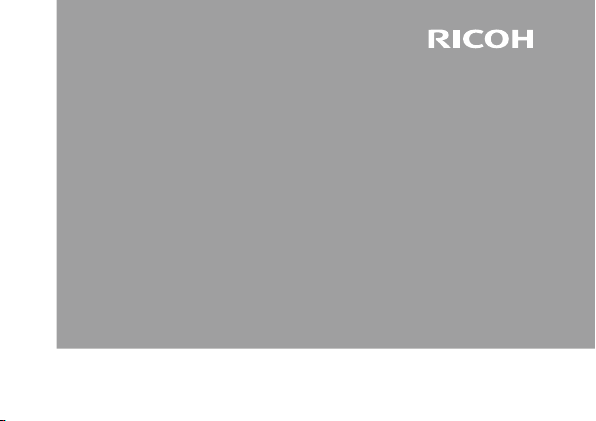
GXR MOUNT A12
Instruction Manual
The serial number may be found on the bottom of the lens.
Page 2
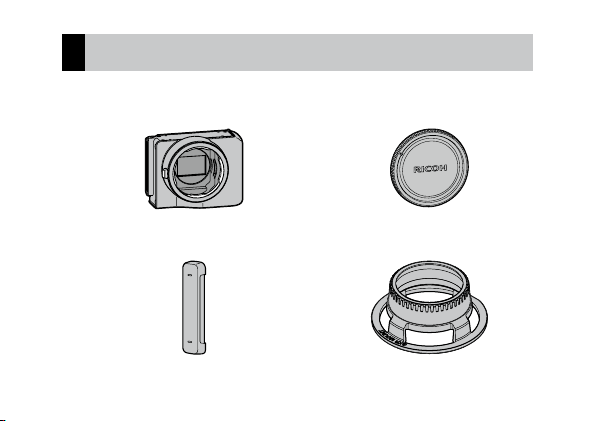
2
Package Contents
Before using your Ricoh lens, confirm that the package contains the items
listed below.
Lens mount unit
The serial number may be found on the bottom.
Connector cap
Comes attached to the lens mount unit.
Mount cap
Comes attached to the lens mount unit.
Lens checker
Page 3
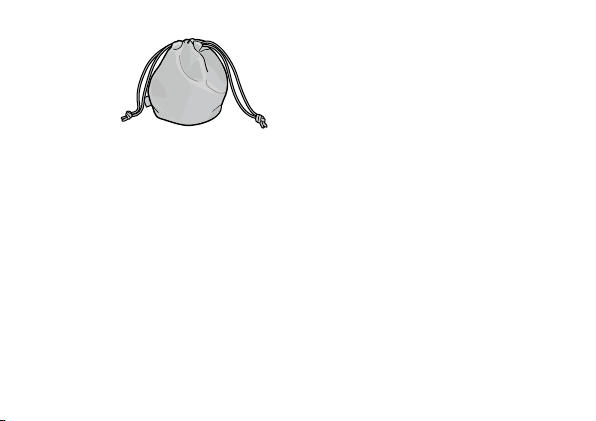
Soft case
Instruction manual
(this manual)
Warranty
3
Page 4
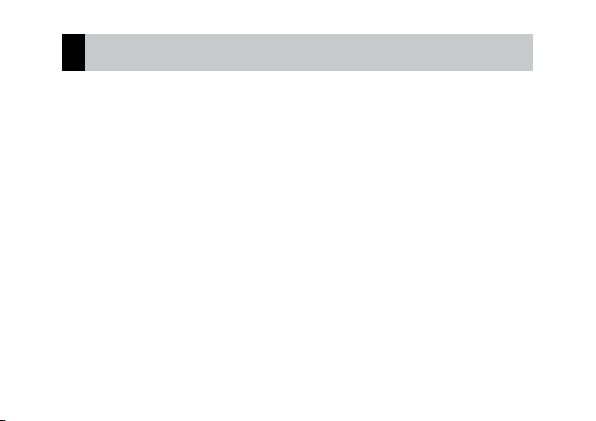
4
Introduction
To use this lens mount unit, you need to attach Leica M Mount Lens etc. to GXR camera
body.
Refer to the Camera Body User Guide for details about how to operate shooting and
playback functions and change settings and to read important precautions for use. This
instruction manual will explain functions and operating procedures that are available
only when this lens mount unit is used with a compatible camera body. See also the
GXR Camera Body User Guide.
To make the best use of this product’s functions, read this manual thoroughly before
use. Please keep this manual handy for ease of reference.
Ricoh Co., Ltd.
Page 5
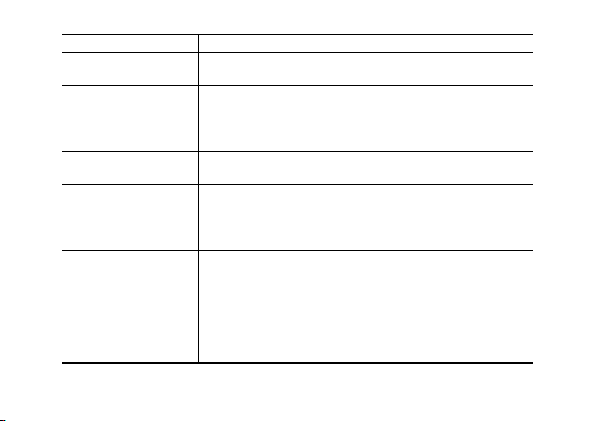
Safety precautions Read all safety precautions thoroughly to ensure safe use.
Test shots Take test shots to ensure that the camera is working properly
Copyright Reproduction or alteration of copyrighted documents, magazines,
Exemption from liability Ricoh Co., Ltd. assumes no liability for failure to record or display
Warranty The warranty supplied with this product is only valid within the
Radio interference Operating this product in the vicinity of other electronic
before taking photos on important occasions.
and other materials, other than for personal, home, or other
similarly limited purposes, without the consent of the copyright
holder, is prohibited.
images as a result of product malfunction.
country of purchase. The manufacturer assumes no responsibility
for servicing the product in other countries or bearing any
expense thereby incurred.
equipment may adversely affect both the camera and the other
device. Interference is particularly likely if the camera is used
in close proximity to a radio or television. This can be resolved
by moving the camera as far as possible from the other device,
reorienting the radio or television antenna, or plugging the radio
or television into a different outlet.
5
Page 6
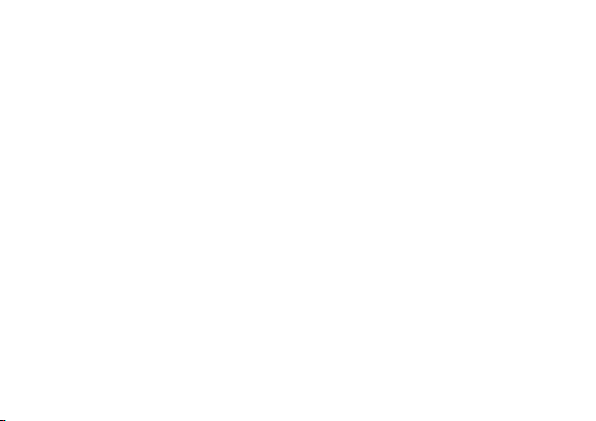
6
© 2011 RICOH CO., LTD. All rights reserved. This publication may not be reproduced in whole or in part without
Ricoh’s express written permission. Ricoh reserves the right to change the contents of this document at any time
without prior notice.
Every effort has been made to ensure the accuracy of the information in this document. Should you nevertheless
notice any errors or omissions, we would be grateful if you would notify us at the address listed on the back cover
of this booklet.
For the latest lens information, contact the lens retailer.
Page 7
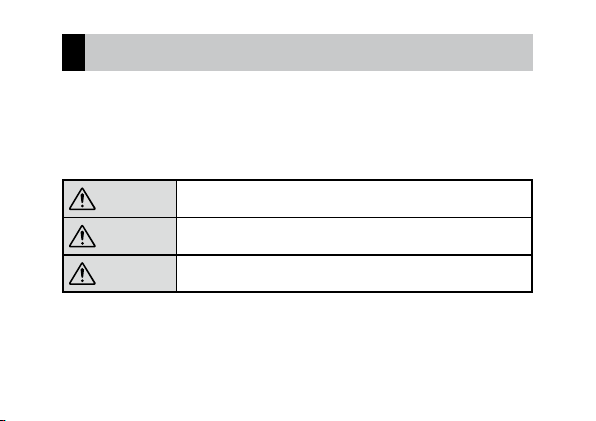
Safety Precautions
Warning Symbols
Various symbols are used throughout this instruction manual and on the
product to prevent physical harm to you or other people and damage to
property. The symbols and their meanings are explained below.
Danger
Warning
Caution
This symbol indicates matters that may lead to imminent risk of
death or serious injury if ignored or incorrectly handled.
This symbol indicates matters that may lead to death or serious
injury if ignored or incorrectly handled.
This symbol indicates matters that may lead to injury or physical
damage if ignored or incorrectly handled.
7
Page 8
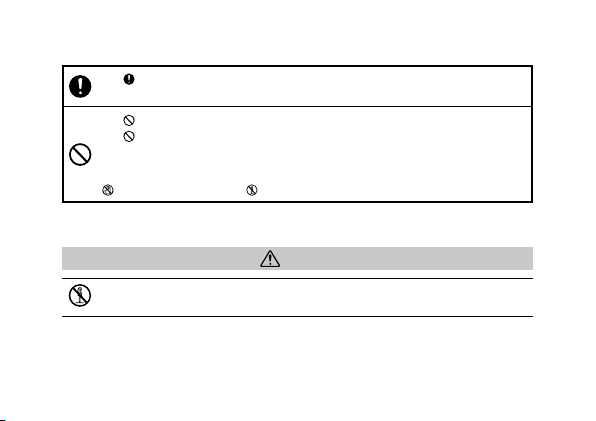
8
Sample Warnings
The symbol alerts you to actions that must be performed.
The symbol alerts you to prohibited actions.
The symbol may be combined with other symbols to indicate that a specific action
is prohibited.
Examples
= Do not touch = Do not disassemble
Observe the following precautions to ensure safe use of this unit.
Danger
Do not attempt to disassemble, repair or alter the equipment yourself. The highvoltage circuitry in the equipment poses significant electrical hazard.
Page 9
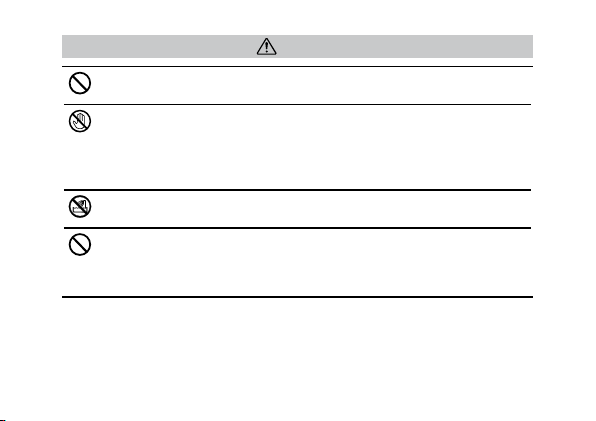
Warning
Keep the equipment out of the reach of children.
Do not touch the internal components of the equipment if they become exposed as
a result of being dropped or damaged. The high-voltage circuitry in the equipment
could lead to an electric shock. Remove the battery as soon as possible, being careful
to avoid electric shocks or burns. Take the equipment to your nearest dealer or service
center if it is damaged.
Do not use the equipment in wet areas as this could result in fire or electric shock.
Do not use the equipment near flammable gases, gasoline, benzene, thinner or
similar substances to avoid the risk of explosion, fire or burns.
•
Do not use the equipment in locations where usage is restricted or prohibited as
this may lead to disasters or accidents.
9
Page 10
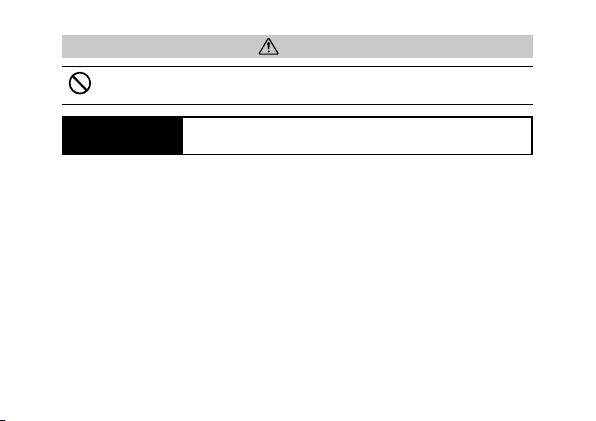
10
Caution
Do not allow the equipment to get wet. In addition, do not operate it with wet hands.
Both pose the risk of electric shock.
Safety Precautions
for Accessories
When using optional products, carefully read the instructions
provided with the product before using that product.
Page 11
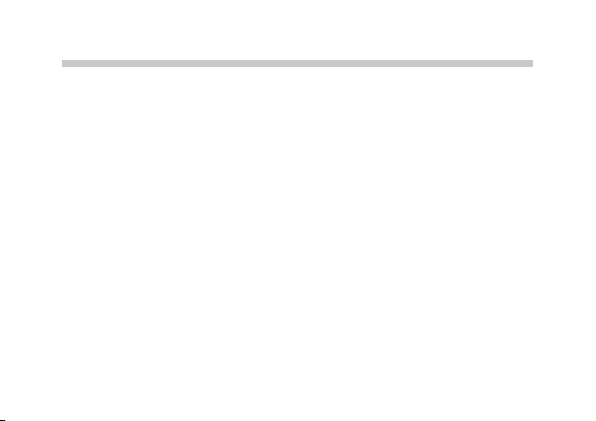
Table of Contents
Package Contents ................................................................................................................. 2
Introduction ............................................................................................................................4
Safety Precautions ................................................................................................................ 7
Names of Parts ....................................................................................................15
Upgrading the Product .....................................................................................
Updating the firmware .....................................................................................................16
Attaching the Lens .............................................................................................19
Determining whether a lens can be used with the lens mount unit ...............19
Attaching the Lens .............................................................................................................22
Removing the Lens ............................................................................................................22
Cleaning the sensor unit ...................................................................................23
Shooting ...............................................................................................................24
16
11
Page 12
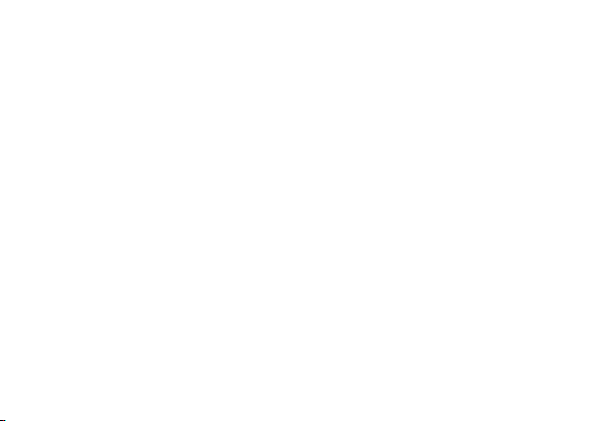
12
Focus .......................................................................................................................................24
P: Program Shift Mode/A: Aperture Priority Mode .................................................24
S: Shutter Speed Priority Mode ......................................................................................25
M: Manual Exposure Mode ..............................................................................................25
Addition of Scene Modes.................................................................................................26
Enlarging pictures [Enlrg Display] ................................................................................27
Registering Functions to the Up-down Dial .............................................................28
Addition of Supported Sizes for Auto Resize Zoom ...............................................28
Settings ................................................................................................................29
[Picture Quality/Size] ......................................................................................................... 29
Photographs ...............................................................................................................30
Movies ........................................................................................................................... 31
[Noise Reduction] ...............................................................................................................32
[White Balance] ...................................................................................................................33
[ISO Setting] .......................................................................................................................... 34
Page 13
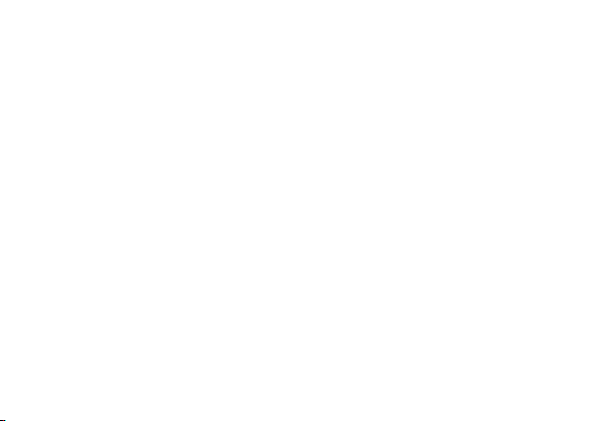
[Focus Assist] ........................................................................................................................ 35
[Peripheral illum.]................................................................................................................35
[Distortion Correction] ...................................................................................................... 36
[Color shading correction] ...............................................................................................36
[Flash Shut Spd Lim] ..........................................................................................................37
Key Custom Settings Tab Menu .......................................................................38
[Reg. My Settings] ............................................................................................................... 38
[Edit My Settings] ................................................................................................................38
[Shutter Button Confirmation] .......................................................................................39
ADJ. Lever Settings .............................................................................................................39
[ADJ. Direct ISO Control] ..................................................................................................40
[Set Fn1/Fn2 Buttons]........................................................................................................40
[Delete My Settings] ..........................................................................................................40
[Restore Defaults] ...............................................................................................................41
[Zoom Button] .....................................................................................................................41
13
Page 14
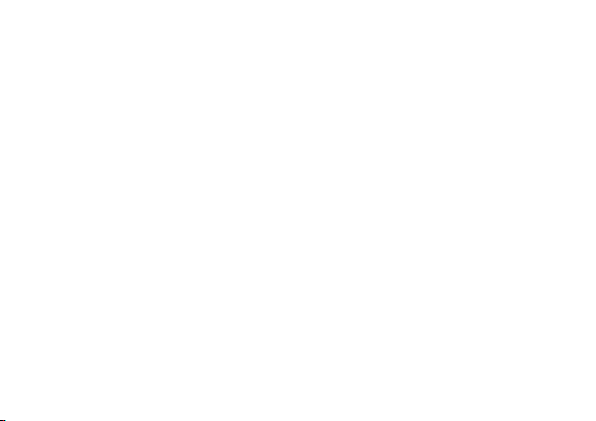
14
Setup Menu .........................................................................................................42
[ISO Auto-High Settings] .................................................................................................. 42
[Digital Zoom Image] Setting .........................................................................................42
[Target Zoom Play] ............................................................................................................. 43
Changing [Operation Sounds] ....................................................................................... 43
[Zoom Display Release] ....................................................................................................44
[Focus assist selection]......................................................................................................44
Specifications ......................................................................................................45
Internal Memory/Memory Card Capacity ..................................................................50
Appendices .......................................................................................................... 53
Optional Accessories .........................................................................................................53
Precautions for Use ............................................................................................................54
Equipment Care and Storage ......................................................................................... 56
Warranty and Servicing ....................................................................................................58
Page 15
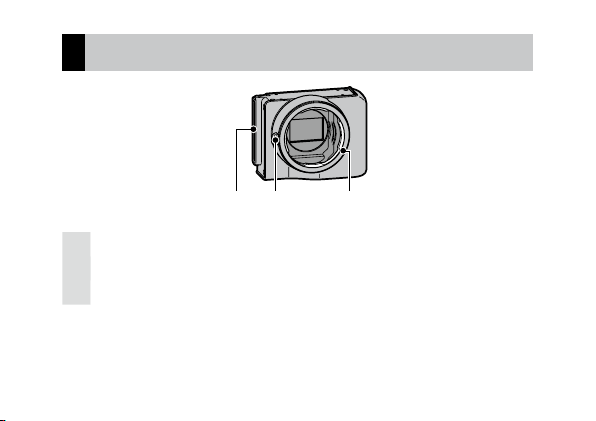
Names of Parts
1 Connector
2 Lens release button
3 Body-side mount
1 2 3
15
Page 16
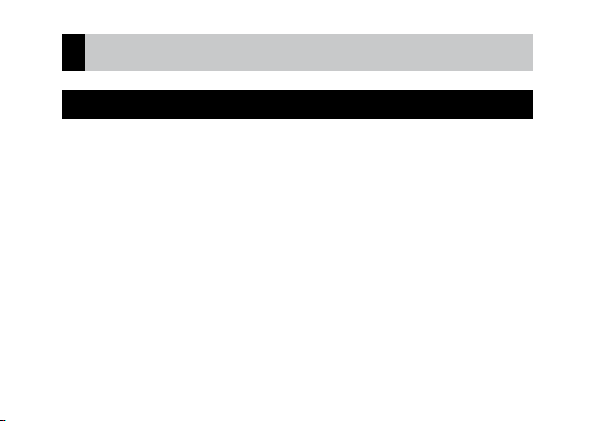
16
Upgrading the Product
Updating the firmware
When you first attach the lens mount unit to the camera body, the version
update function will start automatically if the firmware of the camera body
need to be updated. In such case, update the firmware of the camera body
using the following procedure.
If the firmware version is already up to date, the version update function
will not start and you can use the lens right away.
1 Check that the camera is turned off and attach the lens mount unit to
the camera body.
• For details about how to attach the lens mount unit, refer to the Camera
Body User Guide.
Page 17
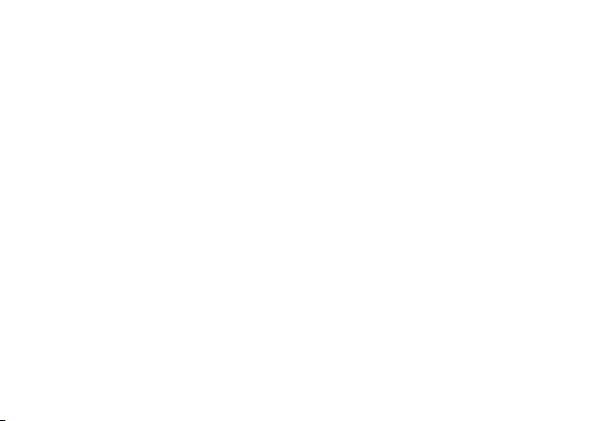
2 Turn on the camera body.
• A confirmation message about updating the firmware appears.
3 Press the Fn1/Fn2 buttons to select [Yes] and then press the MENU/
OK button.
• The firmware update begins and the following messages appear on the
picture display.
[Checking rewrite file]
[Rewriting program]
The camera restarts and the firmware version will be displayed, and then
the update will be completed.
17
Page 18
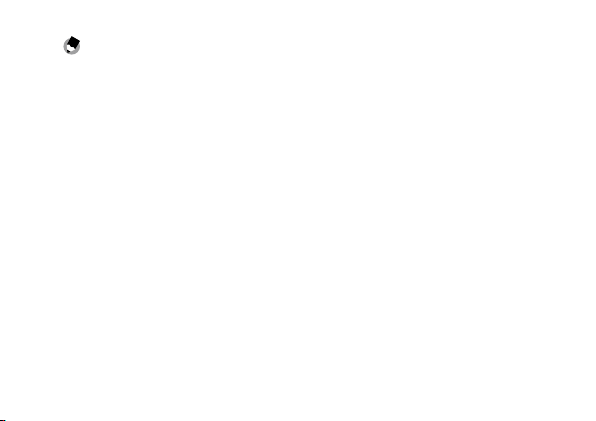
18
Note --------------------------------------------------------------------------------------
• The lens does not have to be attached when updating the firmware.
• To confirm the firmware version, select [Firmware Version] in the setup
menu. Alternatively, with the camera off, keep the 6 (Play) button
pressed for more than 1 second while holding the – button pressed
down. The firmware version will appear for about 20 seconds.
• For the latest information on firmware updates, see the Ricoh Web site
(http://www.ricoh.com/r_dc/).
Page 19
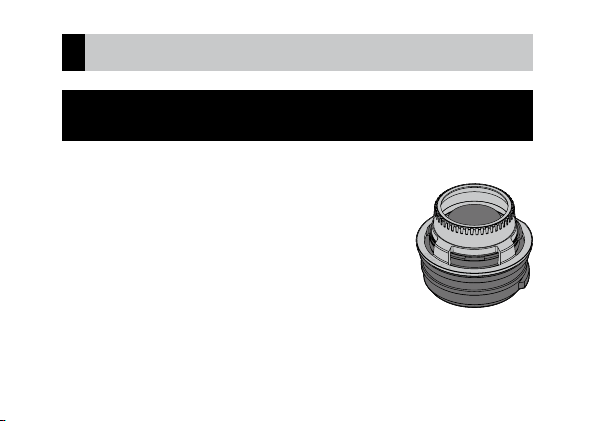
Attaching the Lens
Determining whether a lens can be used with the lens
mount unit
Check to see if your lens can be attached to the lens mount unit.
1 Line up the holes on the lens checker with the
tabs on the lens mount, and slide the lens checker
straight onto the lens.
• Slide it on so that it lightly rests on the lens.
19
Page 20
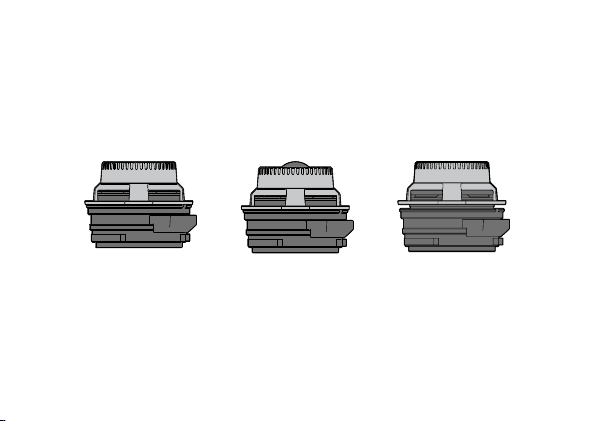
20
2 Place the lens on a flat surface, and check it from the side, edge-on.
• Check to make sure that the lens checker and the lens mount side are
firmly attached to each other with no gaps.
The lens cannot be attached in the following cases:
The lens is sticking out of the top of the lens checker.
There are gaps between the lens checker and the lens mount.
The lens can be used
with the unit
The lens cannot be used
with the unit
The lens cannot be used
with the unit
Page 21

Caution ----------------------------------------------------------------------------------
• Forcibly attaching the lens mount unit to a lens that cannot be attached
may cause the lens or lens mount unit to be scratched or damaged.
• Do not attempt to forcibly push the lens checker onto the lens mount.
Handle with care so as not to scratch or otherwise damage the lens when
attaching it.
• With retractable lenses, check the lens with it retracted.
• For the latest information on lenses that can be attached to the lens
mount unit, refer to the Ricoh website (http://www.ricoh.com/r_dc/).
Please note, however, that a lens may not be available for attachment
depending on its condition. Make sure to confirm in advance whether it
can be attached using the checker.
21
Page 22

22
Attaching the Lens
1 Line up the mark on the lens with the red mark on the lens mount
unit, and attach the lens straight onto the lens mount unit.
2 Turn the lens to the right until the lens lock pin lines up with the lens
lock groove.
Removing the Lens
1 Turn the lens to the left while pressing the lens release button until
the mark on the lens lines up with the red mark on the lens mount
unit.
2 Pull the lens straight out to remove it.
Caution ----------------------------------------------------------------------------------
For more information on the lens, refer to the lens instruction manual and
other related documents.
Page 23

Cleaning the sensor unit
Follow the steps outlined below to clean the sensor.
1 Turn on the power.
2 Slide the POWER switch to OFF while pushing the
• Turn off power with the shutter left open.
3 Clean the unit using a blower from a camera supply store.
4 Once done cleaning, turn the power on and then off again.
Caution ----------------------------------------------------------------------------------
• Do not touch the sensor or shutter.
• The color may fade if the sensor is subjected to intense light for long
periods of time. Do not let the camera sit with the shutter open.
• When the [Shutter Initial Sel.] in the setup menu is set to [OPEN], the
shutter remains open when the power is turned off.
• Do not use a spray blower with this device.
• Do not insert the nozzle of the blower inside past the mount.
• Damages during cleaning will not be covered by warranty.
Be careful not to damage the device while cleaning it.
N button.
23
Page 24

24
Shooting
Focus
The only focus mode available is MF (Manual Focus). Adjust the focus
manually using the lens.
Note --------------------------------------------------------------------------------------
Using [Enlrg Display] (GP. 27) or [Focus Assist] (GP. 35) from the
shooting menu will make it easier to check the focus.
P: Program Shift Mode/A: Aperture Priority Mode
P: Program Shift Mode and A: Aperture Priority Mode operate in the same
way as c: Auto Shooting Mode.
Page 25

S: Shutter Speed Priority Mode
If [Auto] or [Auto-Hi] is selected for the ISO setting, the exposure will be
adjusted to the proper exposure within the ISO range while the camera is in
shutter speed priority mode.
M: Manual Exposure Mode
If [Auto] or [Auto-Hi] is selected for ISO Setting, ISO will be fixed at 200
while the camera is in manual exposure mode.
You can select between B (Bulb) and T (Time) for the shutter speed.
With B, the image is exposed while the shutter release button is pressed
and exposure ends when the button is released. With T, exposure starts
when the shutter release button is pressed and ends when it is pressed
again. In either mode, the camera stops shooting compulsorily once 180
sec. has elapsed.
Note --------------------------------------------------------------------------------------
B and T can both be operated using the optional cable switch (CA-1).
25
Page 26

26
Addition of Scene Modes
[Miniaturize], [High Contrast B&W], [Soft Focus], [Cross Process], [Toy
Camera], and [Electronic Shutter] have been added to Scene Mode.
[Electronic Shutter] allows you to take pictures without worrying about the
shutter release sound or vibrations. You can select a shutter speed between
1/8000 sec. and 1 sec.
Caution ----------------------------------------------------------------------------------
• Take precautions for dealing with camera shake when using [Electronic
Shutter] as camera shake may occur due to differences in exposure times
between the top and bottom halves of the screen. It is not suitable for use
with moving subjects.
• You cannot set the ISO to 200 when using the [Electronic Shutter].
Page 27
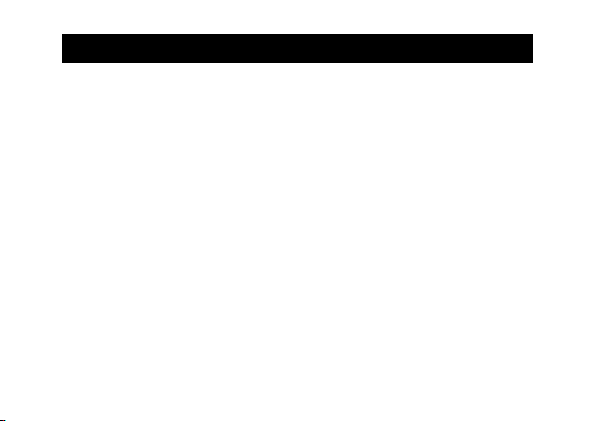
Enlarging pictures
Pressing and holding down the MENU/OK button enlarges and displays the
center. Pressing and holding down the MENU/OK button again enlarges the
center and displays the enlarged part over the entire screen. Pressing and
holding the MENU/OK button again returns to normal display.
You can set the display magnification by pressing and holding down the t
(Self-timer) button or by selecting [Magnification Ratio] from the shooting
menu. Select from [2 ×], [4 ×], or [8 ×] using the +/- buttons, and then press
the MENU/OK button.
You can move the enlarged view area using the direction keys (+/-/Fn1/
Fn2).
27
Page 28

28
Note --------------------------------------------------------------------------------------
• The display returns to the normal display when exposure compensation is
executed, or with the Direct button, in Enlarged View mode.
• If AE Lock is turned on before the entire image is enlarged, AE will
continue to run during Enlarged View, and pictures will be captured at
the locked AE settings.
• You can register [Enlrg Part] and [Enlrg All] to the [Set Fn1/Fn2 Button] in
the Key Custom Settings menu.
Registering Functions to the Up-down Dial
You can switch between modes using the Up-down dial when Flash mode
and Self-timer are set to on.
Addition of Supported Sizes for Auto Resize Zoom
Auto resize zoom supports all aspect ratios.
Page 29

Settings
[Picture Quality/Size]
The following picture quality, image size and aspect ratio options are
available for the [Picture Quality/Size] setting.
A photograph‘s file size will depend on the combination of picture quality
and image size used. When recording movies, you can select the [Movie
Size].
29
Page 30

30
Photographs
Item Aspect ratio Compression Image size (pixels)
RAW 16:9 *
L (Large) 16:9 *
M (Middle) 16:9 *
2
FINE/NORMAL/VGA *14288 × 2416
4:3 FINE/NORMAL/VGA *13776 × 2832
3:2 *
1:1 *
2
3
2
FINE/NORMAL/VGA *14288 × 2848
FINE/NORMAL/VGA *12848 × 2848
FINE/NORMAL 4288 × 2416
4:3 FINE/NORMAL 3776 × 2832
3:2 *
1:1 *
2
3
2
FINE/NORMAL 4288 × 2848
FINE/NORMAL 2848 × 2848
FINE/NORMAL 3456 × 1944
4:3 FINE/NORMAL 3072 × 2304
3:2 *
1:1 *
2
3
FINE/NORMAL 3456 × 2304
FINE/NORMAL 2304 × 2304
Page 31

Item Aspect ratio Compression Image size (pixels)
5M 4:3 FINE 2592 × 1944
3M 4:3 FINE 2048 × 1536
1M 4:3 FINE 1280 × 960
VGA 4:3 FINE 640 × 480
*1 When [RAW] is selected, this is the setting used for the JPEG copy.
*2 Depending on the area photographed, black bands may appear on the top and bottom
of the picture display.
*3 Depending on the area photographed, black bands may appear at the right and left sides
of the picture display.
Movies
Item Movie size
HD1280 1280 × 720
VGA640 640 × 480
QVGA320 320 × 240
31
Page 32

32
[Noise Reduction]
Perform noise reduction from [Off], [Auto], [Weak], [Strong], or [MAX]. The
time required to record images varies with the option selected.
Caution ----------------------------------------------------------------------------------
You cannot use this function when [Portrait], [Sports], [Miniaturize], [High
Contrast B&W], [Soft Focus], [Cross Process], [Toy Camera], or [Skew Correct
Mode] is selected in the scene modes.
Page 33

[White Balance]
You can select [Incandescent Lamp1] or [Incandescent Lamp2] in the
[White Balance] settings. Use with incandescent lighting.
Using [Incandescent Lamp2] will leave a slightly redder tint compared to
[Incandescent Lamp1].
Note --------------------------------------------------------------------------------------
• When [Incandescent Lamp2] is selected, images will be shot with the
same color shades as with the [Incandescent] setting described in the
Camera Body User Guide.
• If the flash is fired using DISP. in [Manual], the white balance will be set to
the metering results calculated when the flash went off.
33
Page 34

34
[ISO Setting]
[ISO-LO], [ISO 250], [ISO320], [ISO 500], [ISO640], [ISO 1000], [ISO1250], [ISO
2000], and [ISO 2500] can be selected.
Note --------------------------------------------------------------------------------------
• [ISO-LO] is equivalent to ISO 100 ([Electronic Shutter] of Scene Mode is
equivalent to ISO 125). However, the dynamic range gets narrower and
the higher brightness levels make whiteout more likely to occur.
• When [Auto] is selected and the flash is used, the sensitivity used will gain
up to ISO 800 equivalent.
• When [Auto] is selected and the flash is not used, the minimum and
maximum values for the ISO sensitivity will be ISO 200 and ISO 400.
([Electronic shutter] in scene mode is ISO 250.)
Page 35

[Focus Assist]
The shape outlines and contrast of the images shown on the picture display
are intensified, making it easier to adjust the focus.
Note --------------------------------------------------------------------------------------
You can select the display method for Focus Assist from [Focus assist
selection] in the setup menu. (GP. 44)
[Peripheral illum.]
You can correct the background light intensity in the range of -3 to +3.
35
Page 36

36
[Distortion Correction]
You can correct distortion in an image by selecting [Barrel] or [Pincushion]
and then selecting [Strong], [Medium], or [Weak].
Caution ----------------------------------------------------------------------------------
You cannot make corrections to images displayed on the picture display or
to RAW images.
[Color shading correction]
You can correct the color tones in the four corners of the image. You can
correct in a range between -4 and +4 for both R and B.
Page 37

[Flash Shut Spd Lim]
Use to limit the shutter speed to lower speeds while the flash is being used
in order to prevent camera shake. Select from [Auto], [1/2], [1/4], [1/8],
[1/15], [1/30], [1/60], or [1/125]. The shutter speed will not drop below the
set speed while the flash is being used.
Note --------------------------------------------------------------------------------------
• The maximum shutter speed setting that works with the flash is 1/180
sec. The flash cannot be used with shutter speeds faster than this setting.
The shutter speed will not be faster than 1/180 sec. while the flash is
being used. This applies to external flashes, as well.
• This setting is invalid when using slow-sync flash.
37
Page 38

38
Key Custom Settings Tab Menu
[Reg. My Settings]
You can select from any of My Settings Box [1] to [6] and Card [1] to [6] for
the save location.
[Edit My Settings]
You can edit the [Lens Name], [Focal Length], and [F-aperture] for Exif files
in [Lens Info. Input] from [Edit My Settings].
Note --------------------------------------------------------------------------------------
This information does not affect the shooting settings.
Page 39

[Shutter Button Confirmation]
When [ADJ./DIRECT] is set, pressing the shutter release button halfway
down will finalize settings in ADJ. mode and on the DIRECT screen, and you
will be able to shoot pictures. When [ADJ.] is set, the ADJ. mode settings
will be finalized, enabling you to shoot pictures. When [DIRECT] is set, the
DIRECT screen settings will be finalized, enabling you to shoot pictures.
After you finish shooting pictures, the system will return to the Monitoring
screen.
ADJ. Lever Settings
You can set the [Aspect Ratio] function in [ADJ. Lever Setting 1] to [ADJ.
Lever Setting 4].
If you set the Aspect Ratio function, and press the ADJ. Lever button,
will appear, allowing you to set the aspect ratio.
39
Page 40

40
[ADJ. Direct ISO Control]
When [ADJ. Direct ISO Control] is set to [On], you can push the ADJ. lever
sideways when shooting is possible to change the ISO setting. The default
setting is [Off].
[Set Fn1/Fn2 Buttons]
[Enlrg Display], [Focus Assist] and [Aspect Ratio] functions are added.
[Delete My Settings]
The settings registered to [My Settings Box] in [Reg. My Settings], to [Card],
and to [MY1], [MY2], and [MY3] on the Mode dial return to their defaults.
Page 41

[Restore Defaults]
The key custom settings will be reset.
Note --------------------------------------------------------------------------------------
Settings set in [Reg. My Settings] will not be reset.
[Zoom Button]
You can select from [Off], [Digital Zoom], [Exposure Compensation], or
[White Balance] for the functions assigned to the 8/9 buttons.
41
Page 42

42
Setup Menu
[ISO Auto-High Settings]
You can set the upper limits for the ISO setting and the shutter speed for
switching the ISO setting when [ISO Setting] is set to [Auto-Hi].
[Digital Zoom Image] Setting
The size of the recorded image varies depending on the auto resize zoom,
as follows.
Zoom ratio Image size (pixels) Zoom ratio Image size (pixels)
Approx. 1.0 ×
Approx. 1.2 ×
Approx. 1.5 ×
L Approx. 1.8 × 3M
M Approx. 3.0 × 1M
5M Approx. 5.9 × VGA
Page 43

[Target Zoom Play]
With Enlarged Display in playback mode, you can zoom in on the image
centered at the position to which the camera was shifted by target shift
during shooting.
Changing [Operation Sounds]
[Shutter Sounds] goes off in [M-Cont Plus (High)]. The shutter sound does
not go off when a mechanical shutter or [Electronic shutter] in the Scene
mode is used. The focus sound goes off when the exposure is locked when
the shutter release button is pressed halfway down.
43
Page 44
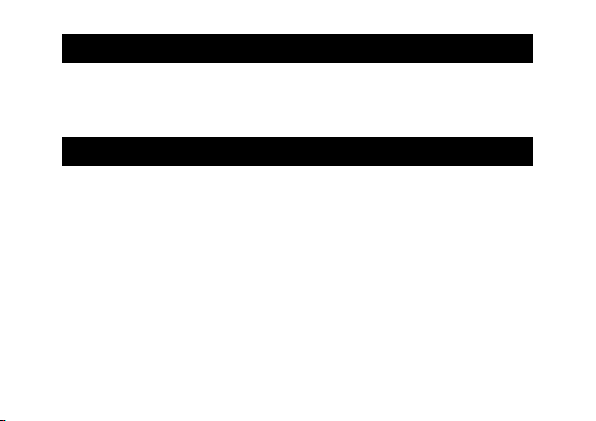
44
[Zoom Display Release]
You can select whether to maintain or cancel the enlarged view after
shooting pictures in Enlarged View mode. Selecting [Off] maintains
Enlarged View mode and [On] cancels it after pictures are shot.
[Focus assist selection]
When [Focus Assist] is set to [On] in the shooting menu, you can select
[MODE1] or [MODE2].
MODE1: Shape outlines for subjects/objects in focus are enhanced.
MODE2: The picture display switches to black and white, and the area in
focus glows in white.
Page 45

Specifications
Specifications are given for the lens mount unit mounted on a GXR body.
Effective pixels Approximately 12.3 million
Image sensor 23.6 mm × 15.7 mm CMOS (total pixels: approx. 12.9 million)
Zoom 4.0 × digital zoom (photographs), 3.6 × digital zoom (movies);
Focus mode MF
Shutter
speed
Exposure
control
Photographs 1/4000 – 180 s, B (Bulb), T (Time) (upper and lower limits vary
Movies 1/2000 – 1/30 s
Metering TTL-CCD metering in multi (256-segment), center-weighted,
Mode Aperture priority AE, manual exposure, move target function
Exposure
compensation
approx. 5.9 × auto resize zoom (VGA)
according to shooting and flash mode)
Flash synchronized maximum shutter speed : 1/180 s
and spot modes with autoexposure lock
Manual (+4.0 to -4.0 EV in increments 1/3 EV or 1/2 EV), auto
bracketing (-2 EV to +2 EV in increments 1/3 EV or 1/2 EV)
45
Page 46

46
Exposure link range (Auto
shooting mode, Centerweighted light metering)
ISO sensitivity
(Standard Output Sensitivity)
White balance mode Auto, Multi-P AUTO, Outdoors, Cloudy, Incandescent Lamp1,
Flash Flash output
adjustment
Guide number 9.6 (equivalent: ISO 200)
Exposure angle from 24 mm (equivalent: 35 mm)
Timing Front/rear curtain sync
Other Compatible with the external flash GF-1
With use of a standard lens (F2.5): 1.2 EV to 13.2 EV
(link range for automatic ISO converted based on the EV for
ISO 100)
Auto, Auto-Hi, ISO-LO, ISO 200, ISO 250, ISO 320, ISO 400, ISO
500, ISO 640, ISO 800, ISO 1000, ISO 1250, ISO 1600, ISO 2000,
ISO2500, ISO 3200
Incandescent Lamp2, Fluorescent Lamp, Manual, Detail; white
balance bracketing
TTL flash, manual flash, ambient light automatic (function
available only with the external flash GF-1)
6.8 (equivalent: ISO 100)
Page 47

Shooting mode Auto, program shift, aperture priority, shutter priority, manual,
Continuous
mode
Compression *
Image size
(pixels)
Number of
pictures shot
in Continuous
(Picture Size:
RAW)
Number of
pictures shot
in M-Cont Plus
(1 set)
1
Photographs 4288 × 2416, 3776 × 2832, 4288 × 2848, 2848 × 2848,
scene (movie, portrait, sports, landscape, nightscape, skew
correction, Miniaturize, High Contrast B&W, Soft Focus, Cross
Process, Toy Camera, Electronic shutter), My Settings
Noise Reduction off or on (Weak): 4 pictures
Noise Reduction on (Strong): 3 pictures
Noise Reduction on MAX: 3 pictures
HI (1280 × 856) : 30 pictures (24 Frames/Sec)
LO (4288 × 2848) : 15 pictures (3 Frames/Sec)
FINE, NORMAL, RAW (DNG) *
3456 × 1944, 3072 × 2304, 3456 × 2304, 2304 × 2304,
2592 × 1944, 2048 × 1536, 1280 × 960, 640 × 480
2
Movies 1280 × 720, 640 × 480, 320 × 240
47
Page 48

48
File size
(approx.)
RAW 16:9 NORMAL: 17,800 KB/frame, FINE: 19,515 KB/frame,
L 16:9 NORMAL: 2,222 KB/frame, FINE: 3,816 KB/frame
M 16:9 NORMAL: 1,475 KB/frame, FINE: 2,509 KB/frame
5M 4:3 FINE: 2,287 KB/frame
3M 4:3 FINE: 1,474 KB/frame
VGA: 15,587 KB/frame
4:3 NORMAL: 18,387 KB/frame, FINE: 20,157 KB/frame,
VGA: 16,124 KB/frame
3:2 NORMAL: 20,946 KB/frame, FINE: 22,967 KB/frame,
VGA: 18,337 KB/frame
1:1 NORMAL: 13,991 KB/frame, FINE: 15,333 KB/frame,
VGA: 12,273 KB/frame
4:3 NORMAL: 2,315 KB/frame, FINE: 3,960 KB/frame
3:2 NORMAL: 2,615 KB/frame, FINE: 4,493 KB/frame
1:1 NORMAL: 1,761 KB/frame, FINE: 3,009 KB/frame
4:3 NORMAL: 1,574 KB/frame, FINE: 2,662 KB/frame
3:2 NORMAL: 1,744 KB/frame, FINE: 2,968 KB/frame
1:1 NORMAL: 1,186 KB/frame, FINE: 2,003 KB/frame
Page 49

File size
(approx.)
Battery life
(based on CIPA standard)
Dimensions (W × H × D)
Weight (approx.) Lens mount unit only: 170 g
Operating temperature 0 °C to 40 °C
Operating humidity 90 % or less
Storage temperature –20 °C to 60 °C
1M 4:3 FINE: 812 KB/frame
VGA 4:3 FINE: 197 KB/frame
DB-90: approx. 330 shots *
Lens mount unit only:
79.1 mm (w) × 60.9 mm (h) × 40.5 mm (d) (Based on CIPA guide
line)
When mounted on the camera body:
120 mm (w) × 70.2 mm (h) × 45.7 mm (d) (Based on CIPA guide
line)
Flange back: 27.8 mm
When mounted on the camera body: 370 g (Including the
battery and SD memory card)
3
(Based on CIPA guide line)
49
Page 50

50
*1 The options available vary with image size.
*2 A JPEG file is also recorded (the JPEG file may be a FINE- or NORMAL- quality file with
the dimensions as the RAW file or a VGA file 640 × 480 pixels in size). RAW files use the
standard DNG format promoted by Adobe Systems, Inc.
*3 For reference only; actual number of shots varies greatly according to how camera is
used. We recommend that you carry spare batteries when in use for extended periods.
Internal Memory/Memory Card Capacity
The following values are given as a reference of the storage capacity of the
internal memory and memory cards of various sizes, by picture quality and
image size, when using the FINE picture quality.
Photographs
Compression Image size
RAW *
FINE
(pixels)
4288 × 2416 4 49 100 197 404 810 1625
3776 × 2832
4288 × 2848
2848 × 2848
Internal
1 GB 2 GB 4 GB 8 GB 16 GB 32 GB
memory
4 47 97 191 391 784 1573
3 42 85 168 343 688 1380
5 63 128 251 513 1029 2065
Page 51

Compression Image size
L
FINE
M
FINE
5M/FINE 2592 × 1944 34 373 758 1490 3045 6101 12238
3M/FINE 2048 × 1536 53 581 1182 2321 4744 9503 19063
1M/FINE 1280 × 960 96 1059 2118 4160 8505 17039 34181
VGA/FINE 640 × 480 395 4316 8778 17237 35231 70579 141581
* When [RAW] is selected, this is the compression used for the JPEG copy.
(pixels)
4288 × 2416
3776 × 2832
4288 × 2848
2848 × 2848
3456 × 1944
3072 × 2304
3456 × 2304
2304 × 2304
Internal
1 GB 2 GB 4 GB 8 GB 16 GB 32 GB
memory
21 235 476 935 1912 3830 7684
20 227 462 907 1854 3715 7453
18 200 407 799 1633 3272 6565
27 299 608 1195 2442 4893 9815
32 357 724 1419 2902 5814 11662
30 337 683 1341 2741 5491 11014
27 302 614 1206 2466 4941 9913
41 447 903 1774 3627 7267 14578
51
Page 52

52
Movies
Image size (pixels) Internal memory 1 GB 2 GB 4 GB 8 GB 16 GB 32 GB
1280 × 720
24 frames/second
640 × 480
24 frames/second
320 × 240
24 frames/second
21sec. 3min.
1min. 11min.
2min.
25sec.
49sec.
2sec.
26min.
24sec.
7min.
46sec.
22min.
27sec.
53min.
43sec.
15min.
58sec.
46min.
10sec.
110min.
27sec.
31min.
10sec.
90min.
7sec.
215min.
35sec.
Caution ----------------------------------------------------------------------------------
The maximum uninterrupted recording size for a single movie is 4 GB. The
maximum recording time is around 15 minutes at 1280 × 720 size, around 46
minutes at 640 × 480 size, and around 90 minutes at 320 × 240 size.
Note --------------------------------------------------------------------------------------
When recording movies with the movie size set to 1280 × 720, using SD/
SDHC memory cards with a speed class of 6 or more is recommended.
62min.
26sec.
180min.
32sec.
431min.
52sec.
125min.
15sec.
362min.
9sec.
866min.
19sec.
Page 53

Appendices
Optional Accessories
The Lens mount unit can be used with the items (sold separately) listed
below.
Body cover
+ neck strap
(SC-75B)
Unit cover
(SC-75T)
53
Page 54

54
Note --------------------------------------------------------------------------------------
• Before using an optional accessory, see the documentation that came
with the product.
• For the latest information on optional accessories, visit the Ricoh website
(http://www.ricohpmmc.com/).
Precautions for Use
• The warranty supplied with this product is only valid within the country of purchase.
• Should the product fail or malfunction while out of the country, the manufacturer
assumes no responsibility for servicing the product locally or bearing any
expenditure incurred thereby.
• Do not drop the equipment or subject it to physical shocks.
• When carrying the equipment, be careful that it does not strike other objects.
Particular care is required to protect the lens.
• When attaching a filter or lens hood, be careful not to apply excessive force.
• Abrupt changes in temperature may cause condensation, resulting in visible
condensation inside the lens or malfunction of the equipment. This can be avoided
by placing the equipment in a plastic bag to slow the temperature change, and
removing it only after the air in the bag has reached the same temperature its
surroundings.
Page 55

• Do not touch the image sensor.
• Keep the equipment dry and avoid handling it with wet hands. Failure to observe
these precautions could result in malfunction of the equipment or electric shock.
• Keep the connector clean.
Tip: Avoiding Condensation --------------------------------------------------------
Condensation is particularly likely to occur if you move to an area with a
sharply different temperature, if humidity is high, in a cold room after the
heater has come on, or where the camera is exposed to cold air from an air
conditioner or other device.
55
Page 56

56
Equipment Care and Storage
Caring for the Equipment
• Photographs can be affected by fingerprints and other foreign matter on the
lens. Avoid touching the lens with your fingers. Remove dust or lint with a
blower from a camera supply store, or gently clean the lens with a soft, dry
cloth. Be especially careful around the barrel.
Clean the equipment thoroughly after using it at the beach or handling
•
cosmetics. Do not expose the equipment to volatile substances such as
thinner, benzene, or pesticides. Failure to observe this precaution could result
in damage to the equipment or its finish.
In the unlikely event of malfunction, visit a Ricoh Repair Center.
•
This equipment is a high precision device. Do not disassemble.
•
Page 57

Storage
• Do not store the camera where it will be exposed to: extreme heat or
humidity; large changes in temperature or humidity; dust, dirt, or sand; severe
vibration; prolonged contact with chemicals, including mothballs and other
insect repellent, or with vinyl or rubber products; strong magnetic fields (for
example, in the vicinity of a monitor, transformer, or magnet).
• When storing, place the product in a camera case, etc. that does not collect
dirt or fluff to prevent dirt or dust from attaching itself to the camera.
In addition, when carrying the camera, do not place the camera directly into a
pocket, etc., in order to prevent dirt and dust from getting on the camera.
57
Page 58

58
Warranty and Servicing
1. This product is backed by a limited warranty. During the warranty period
mentioned in the Warranty supplied with your equipment, any defective
parts will be repaired free of charge. In the event of equipment malfunction,
contact the dealer from which you purchased the equipment or your nearest
Ricoh Repair Center. Please note that you will not be reimbursed for the cost of
bringing the equipment to the Ricoh Repair Center.
2. This warranty does not cover any damage resulting from:
1 failure to follow the instructions in the instruction manual;
2 repair, modification or overhaul not conducted by an authorized service
center listed in the instruction manual;
3 fire, natural disaster, act of God, lightning, abnormal voltage, etc.;
4 improper storage (noted in the “Camera Body User Guide”), leaking
of battery and other fluids, mold, or otherwise insufficient care of the
equipment.
5 submergence in water (flooding), exposure to alcohol or other beverages,
infiltration of sand or mud, physical shock, dropping of the equipment, or
pressure on the equipment, and other unnatural causes.
Page 59

3. After the warranty period has passed, you will be liable for all repair fees,
including those incurred at an authorized service center.
4. You will be liable for all repair fees, even within the warranty period, if the
warranty card is not attached or if the distributor’s name or the purchase date
have been changed or are not indicated on the card.
5. Expenses for overhaul and thorough inspection by special request of the
customer will be charged to the customer, whether or not they are incurred
during the warranty period.
6. Any consequential damages arising from failure of the equipment, such as
expenses incurred in taking pictures or loss of expected profit, will not be
reimbursed whether they occur during the warranty period or not.
7. The warranty is only valid in the country in which the equipment was
purchased.
* The above provisions refer to repairs offered free of charge, and do not limit
your legal rights.
* The intention of the above provisions is also described in the warranty card
provided with this equipment.
59
Page 60

60
8. Parts essential to the servicing of the equipment (that is, components required
to maintain the functions and quality of the equipment) will be available for a
period of five years after the equipment is discontinued.
9. Please note that if the equipment is seriously damaged by flooding,
submergence, infiltration of sand or mud, violent shocks or dropping, it may
not be repairable, and restoration to its original condition may be impossible.
Notes -------------------------------------------------------------------------------------
• Before sending the camera in for repair, check the camera body and read
the instruction manual again to ensure proper operation.
• Some repairs require a significant amount of time to complete.
• When sending the equipment to a service center, please include a note
which describes the defective part and the problem as precisely as
possible.
• Remove all accessories not related to the problem before sending the
camera to the service center.
Page 61

616263
Page 62

Page 63

If You Encounter a Problem with This Product
Ricoh offices
RICOH COMPANY, LTD.
RICOH AMERICAS CORPORATION
RICOH INTERNATIONAL B.V. (EPMMC)
RICOH UK LTD. (PMMC UK)
RICOH FRANCE S.A.S. (PMMC FRANCE)
RICOH ESPANA, S.A. (PMMC SPAIN)
RICOH ITALIA S.p.A. (PMMC ITALY)
3-2-3, Shin-Yokohama Kouhoku-ku, Yokohama City, Kanagawa 222-8530,
Japan
http://www.ricoh.com/r_dc
5 Dedrick Place, West Caldwell, New Jersey 07006, U.S.A.
1–800–22RICOH
http://www.ricoh-usa.com/
Oberrather Str. 6, 40472 Düsseldorf, GERMANY
(innerhalb Deutschlands) 06331 268 438
(außerhalb Deutschlands) +49 6331 268 438
http://www.ricohpmmc.com/
(from within the UK) 02073 656 580
(from outside of the UK) +44 2073 656 580
(à partir de la France) 0800 88 18 70
(en dehors de la France) +33 1 60 60 19 94
(desde España) 91 406 9148
(desde fuera de España) +34 91 406 9148
(dall’Italia) 02 696 33 451
(dall’estero) +39 02 696 33 451
Page 64

Ricoh offices
RICOH ASIA PACIFIC OPERATIONS
LIMITED
Ricoh Company, Ltd.
Ricoh Building, 8-13-1, Ginza, Chuo-ku, Tokyo
104-8222, Japan
2011 August
21/F, One Kowloon, 1 Wang Yuen Street, Kowloon Bay, Hong Kong
EN USA GB GB AE AE
Printed in China
*L454 2971*
