Page 1

Operating Instructions
Network and System Settings Guide
System Settings
1
Connecting the Machine
2
Using a Printer Server
3
Monitoring and Configuring the Printer
4
Registering Addresses and Users for Facsimile / Scanner Functions
5
6
Special Operations under Windows
Appendix
7
Read this manual carefully before you use this machine and keep it handy for future reference. For safe and correct use, be sure to read the Safety Information
in "About This Machine" before using the machine.
Page 2

Page 3
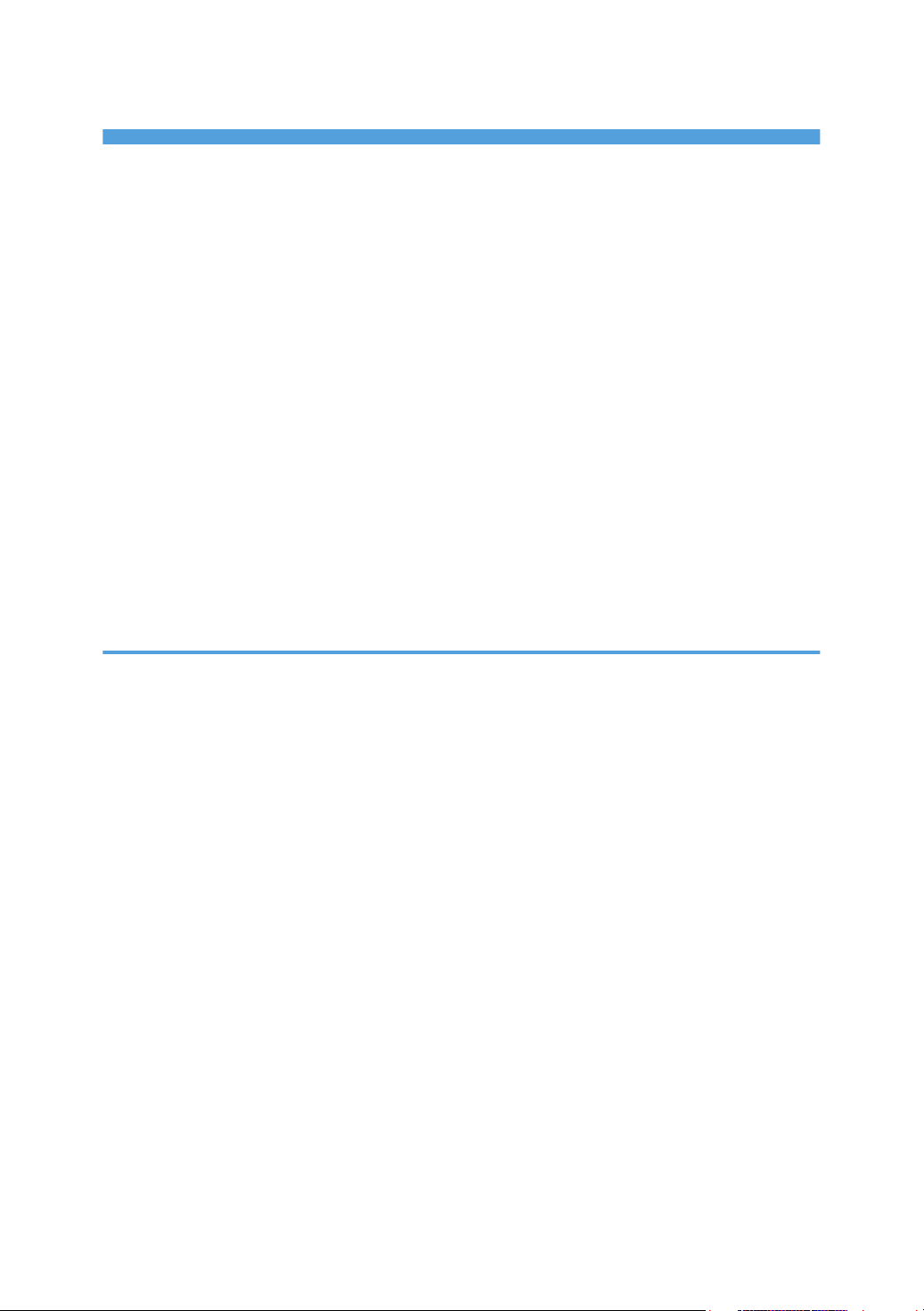
TABLE OF CONTENTS
Manuals for This Machine...............................................................................................................................10
Notice................................................................................................................................................................12
Important......................................................................................................................................................12
How to Read This Manual...............................................................................................................................13
Symbols........................................................................................................................................................13
Names of Major Items.................................................................................................................................13
Note..............................................................................................................................................................13
About IP Address.........................................................................................................................................14
Laws and Regulations......................................................................................................................................15
Legal Prohibition..........................................................................................................................................15
Display Panel....................................................................................................................................................16
Reading the Display and Using Keys.........................................................................................................16
Accessing User Tools.......................................................................................................................................18
Changing Default Settings...........................................................................................................................18
Exiting User Tools.........................................................................................................................................19
1. System Settings
General Features..............................................................................................................................................21
Tray Paper Settings..........................................................................................................................................24
Timer Settings....................................................................................................................................................26
Interface Settings..............................................................................................................................................28
Network........................................................................................................................................................28
Parallel Interface..........................................................................................................................................32
Wireless LAN...............................................................................................................................................33
Print I/F Settings List.....................................................................................................................................34
File Transfer.......................................................................................................................................................36
Administrator Tools...........................................................................................................................................40
Programming the LDAP server.........................................................................................................................46
Programming the LDAP server....................................................................................................................46
Changing the LDAP server..........................................................................................................................53
Deleting the LDAP server.............................................................................................................................54
Programming the Realm...................................................................................................................................56
Programming the Realm..............................................................................................................................56
Changing the Realm....................................................................................................................................58
1
Page 4
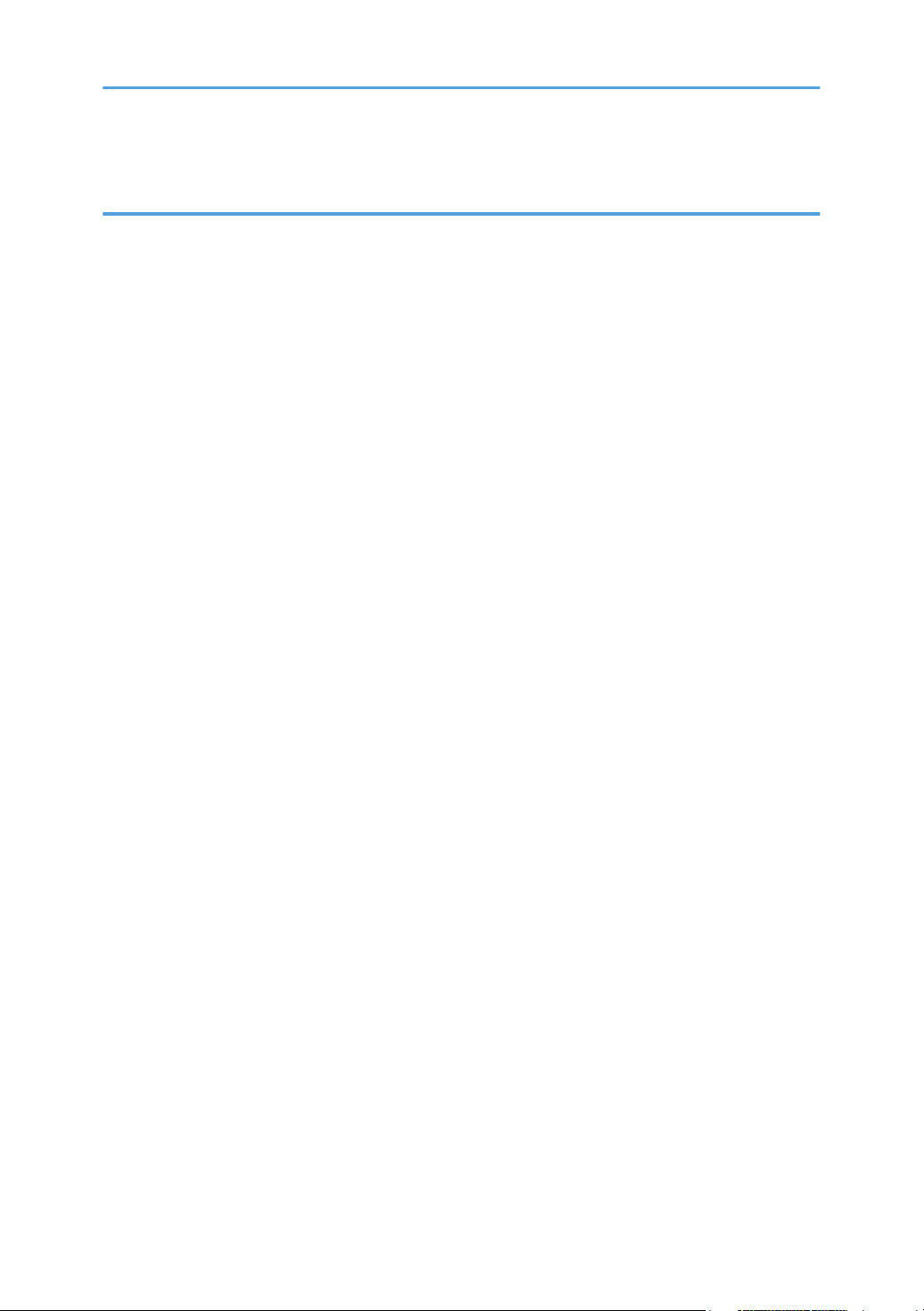
Deleting the Realm.......................................................................................................................................58
2. Connecting the Machine
Connecting to the Interfaces............................................................................................................................61
Connecting to the Ethernet Interface..........................................................................................................62
Connecting to the Gigabit Ethernet Interface............................................................................................63
Connecting to the USB Interface................................................................................................................65
Connecting to the IEEE 1284 Interface.....................................................................................................66
Connecting to the Wireless LAN Interface.................................................................................................66
Network Settings Required to Use the Printer/LAN-Fax...............................................................................69
Ethernet.........................................................................................................................................................69
Wireless LAN...............................................................................................................................................70
Network Settings Required to Use Internet Fax.............................................................................................72
Ethernet.........................................................................................................................................................72
Wireless LAN...............................................................................................................................................74
Network Settings Required to Use E-mail Function.......................................................................................76
Ethernet.........................................................................................................................................................76
Wireless LAN...............................................................................................................................................77
Network Settings Required to Use Scan to Folder Function.........................................................................80
Ethernet.........................................................................................................................................................80
Wireless LAN...............................................................................................................................................81
Network Settings Required to Use the Network Delivery Scanner..............................................................83
Ethernet.........................................................................................................................................................83
Wireless LAN...............................................................................................................................................84
Network Settings Required to Use WSD Scanner.........................................................................................86
Ethernet.........................................................................................................................................................86
Wireless LAN...............................................................................................................................................87
Network Settings Required to Use Network TWAIN Scanner.....................................................................89
Ethernet.........................................................................................................................................................89
Wireless LAN...............................................................................................................................................90
Using Utilities to Make Network Settings.......................................................................................................92
Interface Settings..........................................................................................................................................92
File Transfer..................................................................................................................................................98
Connecting the Machine to a Telephone Line and Telephone..................................................................101
2
Page 5
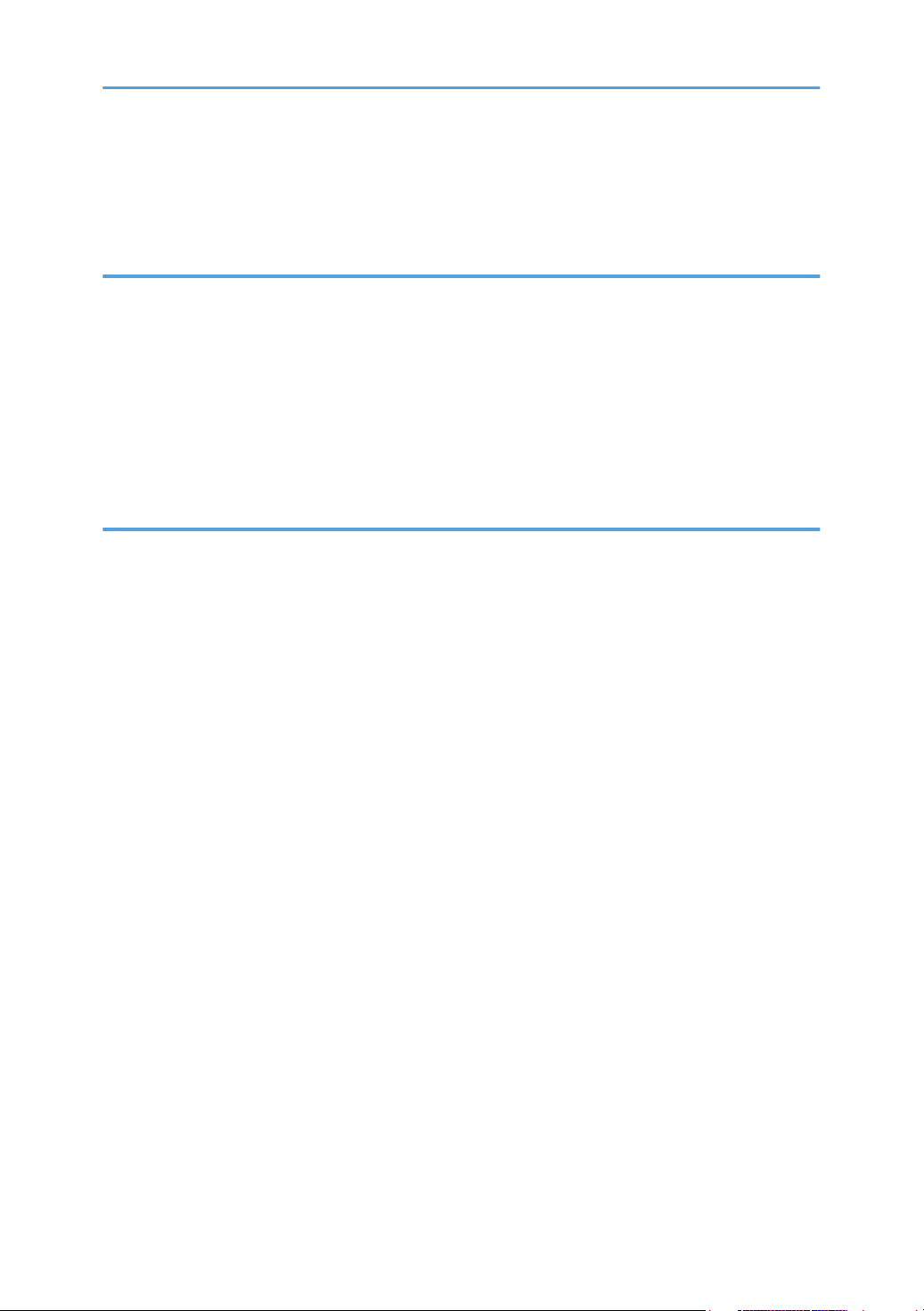
Connecting the Telephone Line................................................................................................................101
Selecting the Line Type..............................................................................................................................101
Connecting the Optional Handset or an External Telephone................................................................101
3. Using a Printer Server
Preparing Printer Server................................................................................................................................105
Using NetWare..............................................................................................................................................106
Setting Up as a Print Server (NetWare 3.x)............................................................................................107
Setting Up as a Print Server (NetWare 4.x, 5/5.1, 6/6.5).................................................................108
Using Pure IP in the NetWare 5/5.1 or 6/6.5 Environment................................................................109
Setting Up as a Remote Printer (NetWare 3.x).......................................................................................111
Setting Up as a Remote Printer (NetWare 4.x, 5/5.1, 6/6.5)............................................................113
4. Monitoring and Configuring the Printer
Using Web Image Monitor...........................................................................................................................117
Displaying Top Page.................................................................................................................................118
When User Authentication is Set..............................................................................................................120
About Menu and Mode............................................................................................................................120
Access in the Administrator Mode...........................................................................................................122
List of Setting Items.....................................................................................................................................123
Displaying Web Image Monitor Help.....................................................................................................129
Using SmartDeviceMonitor for Admin.........................................................................................................131
Installing SmartDeviceMonitor for Admin...............................................................................................132
Changing the Network Interface Board Configuration..........................................................................133
Locking the Menus on the Machine's Control Panel..............................................................................134
Changing the Paper Type.........................................................................................................................135
Managing User Information.....................................................................................................................135
Configuring Energy Save Mode..............................................................................................................141
Setting a Password....................................................................................................................................141
Checking the Machine Status...................................................................................................................142
Changing Name and Comment...............................................................................................................143
Load Fax Journal.......................................................................................................................................144
Viewing and Deleting Spool Print Jobs....................................................................................................145
Managing Address Information...............................................................................................................145
Using SmartDeviceMonitor for Client..........................................................................................................147
3
Page 6
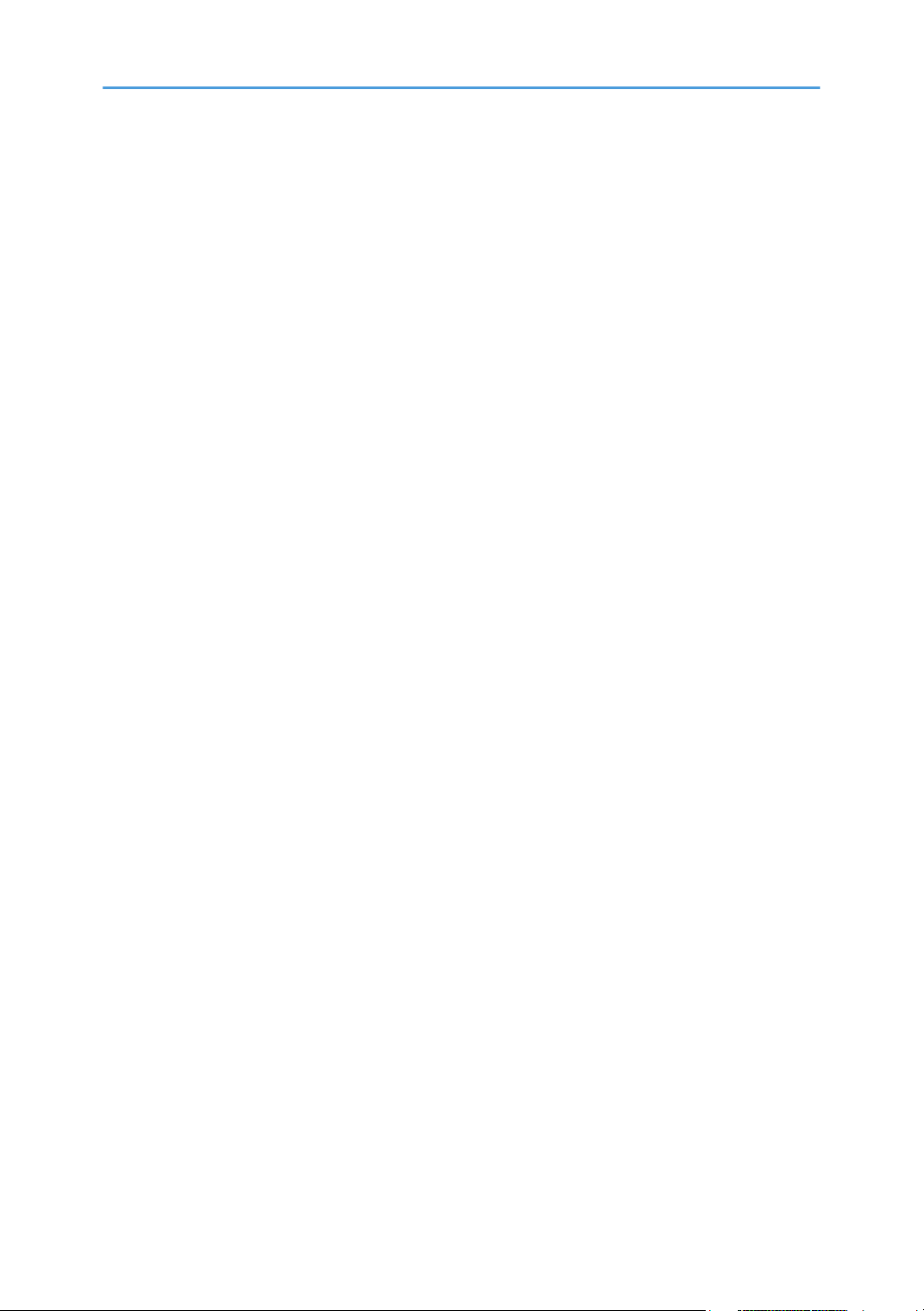
Monitoring Printers....................................................................................................................................147
Checking the Machine Status...................................................................................................................148
When Using IPP with SmartDeviceMonitor for Client............................................................................148
Printer Status Notification by E-Mail............................................................................................................150
Setting the Account for E-mail Notification.............................................................................................151
Mail Authentication...................................................................................................................................152
Auto E-mail Notification............................................................................................................................153
On-demand E-mail Notification...............................................................................................................154
Format of On-demand E-mail Messages................................................................................................154
Remote Maintenance by telnet.....................................................................................................................156
Using telnet................................................................................................................................................156
8021x........................................................................................................................................................157
access.........................................................................................................................................................158
appletalk....................................................................................................................................................159
authfree......................................................................................................................................................160
autonet........................................................................................................................................................160
bonjour.......................................................................................................................................................161
devicename...............................................................................................................................................163
dhcp............................................................................................................................................................163
dhcp6.........................................................................................................................................................164
diprint.........................................................................................................................................................165
dns..............................................................................................................................................................165
domainname..............................................................................................................................................167
etherauth....................................................................................................................................................168
etherconfig.................................................................................................................................................168
help.............................................................................................................................................................168
hostname....................................................................................................................................................169
ifconfig........................................................................................................................................................169
info..............................................................................................................................................................170
ipp...............................................................................................................................................................171
ipsec...........................................................................................................................................................171
ipv6.............................................................................................................................................................172
logout.........................................................................................................................................................172
4
Page 7
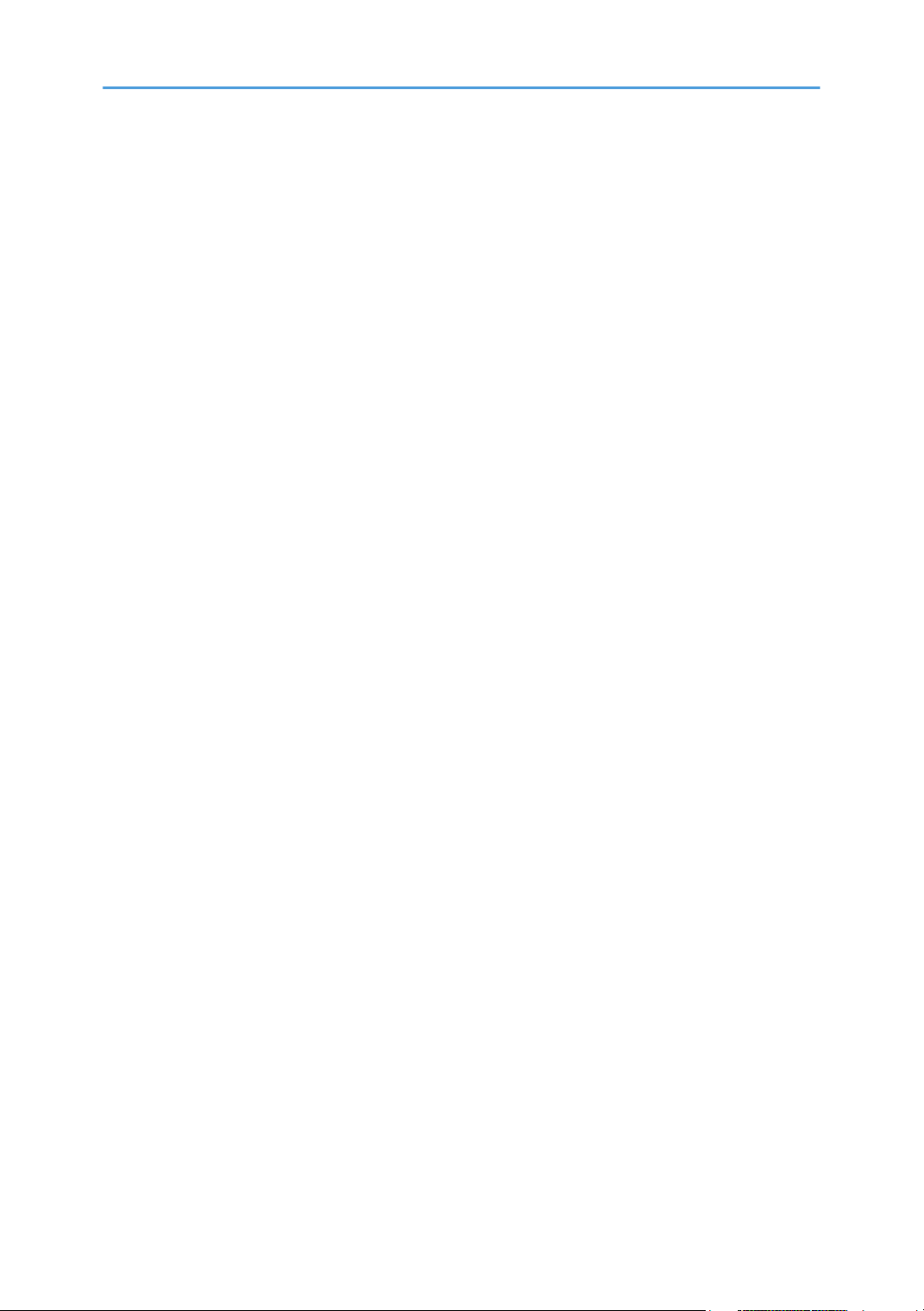
lpr................................................................................................................................................................172
netware......................................................................................................................................................173
pathmtu.......................................................................................................................................................174
prnlog.........................................................................................................................................................175
rhpp............................................................................................................................................................175
route............................................................................................................................................................175
set................................................................................................................................................................177
show...........................................................................................................................................................180
slp...............................................................................................................................................................180
smb.............................................................................................................................................................180
snmp...........................................................................................................................................................181
sntp.............................................................................................................................................................184
spoolsw......................................................................................................................................................185
ssdp............................................................................................................................................................186
ssh...............................................................................................................................................................186
status...........................................................................................................................................................187
syslog..........................................................................................................................................................187
upnp...........................................................................................................................................................187
web.............................................................................................................................................................188
wiconfig......................................................................................................................................................189
wins.............................................................................................................................................................192
wsmfp.........................................................................................................................................................194
SNMP.............................................................................................................................................................195
Getting Printer Information over the Network.............................................................................................196
Current Printer Status.................................................................................................................................196
Printer configuration..................................................................................................................................202
Understanding the Displayed Information...................................................................................................204
Print Job Information..................................................................................................................................204
Print Log Information.................................................................................................................................204
Configuring the Network Interface Board...............................................................................................205
Message List...................................................................................................................................................216
System Log Information.............................................................................................................................216
5
Page 8
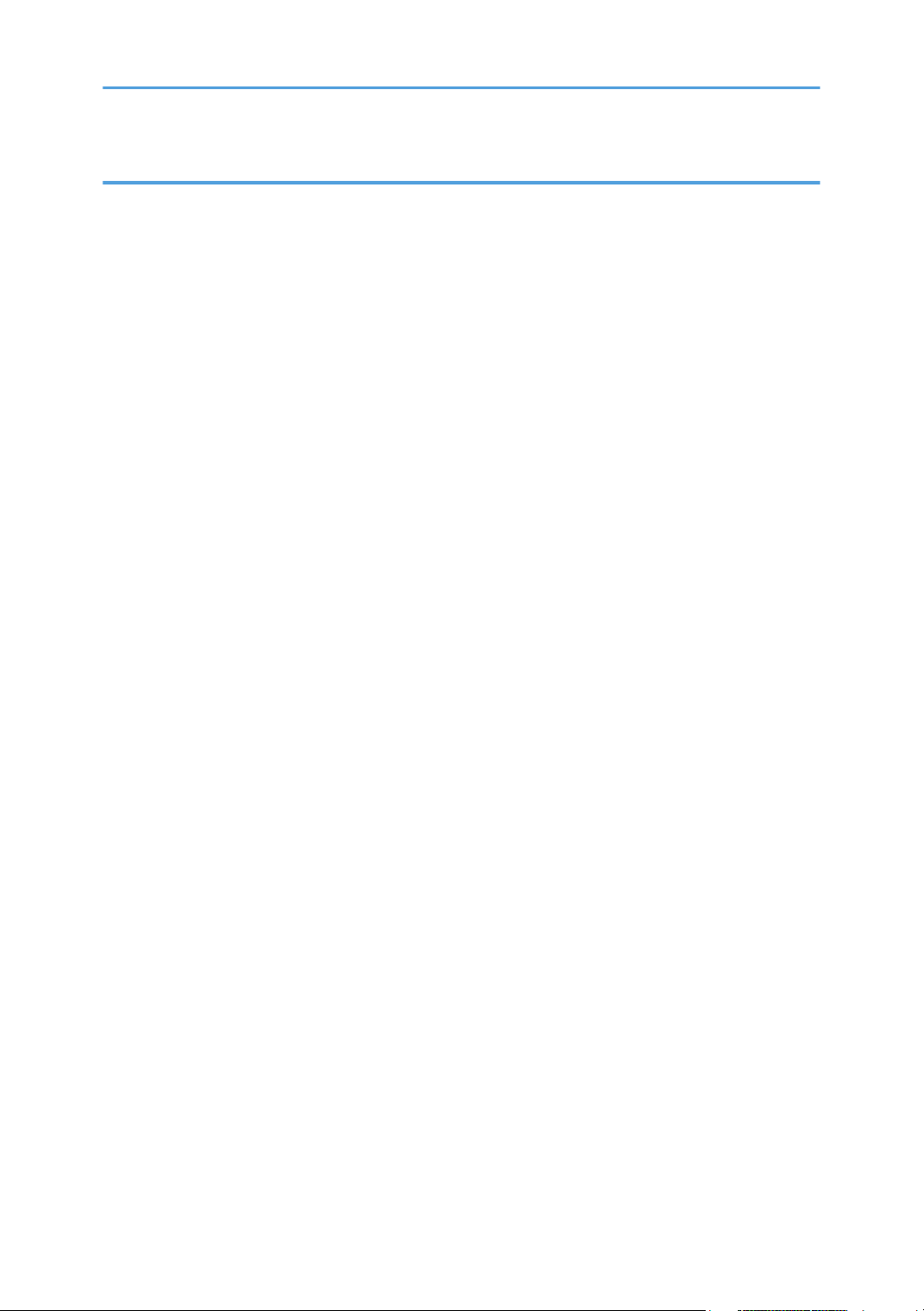
5. Registering Addresses and Users for Facsimile/Scanner Functions
Address Book.................................................................................................................................................225
Managing Names in the Address Book..................................................................................................227
Sending fax by Quick Dial.......................................................................................................................227
Sending e-mail by Quick Dial..................................................................................................................228
Sending received fax documents or scanned files to a shared folder directly.....................................228
Preventing unauthorized user access to shared folders from the machine...........................................228
Managing users and machine usage......................................................................................................228
Registering Names.........................................................................................................................................230
Registering Names....................................................................................................................................230
Changing a Registered Name.................................................................................................................231
Deleting a Registered Name....................................................................................................................233
Authentication Information............................................................................................................................235
Registering a User Code...........................................................................................................................235
Changing a User Code.............................................................................................................................238
Deleting a User Code...............................................................................................................................241
Displaying the Counter for Each User......................................................................................................244
Printing the Counter for Each User...........................................................................................................245
Printing the Counter for All Users.............................................................................................................247
Clearing the Number of Prints..................................................................................................................248
Fax Destination..............................................................................................................................................251
Registering a Fax Destination...................................................................................................................252
Changing a Fax Destination.....................................................................................................................254
Deleting a Fax Destination........................................................................................................................261
Registering an IP-Fax Destination.............................................................................................................264
Changing a Registered IP-Fax Destination..............................................................................................266
Deleting a Registered IP-Fax Destination................................................................................................271
E-mail Destination..........................................................................................................................................274
Registering an E-mail Destination.............................................................................................................274
Changing an E-mail Destination..............................................................................................................277
Deleting an E-mail Destination.................................................................................................................279
Registering Folders........................................................................................................................................282
Registering an SMB Folder.......................................................................................................................282
6
Page 9
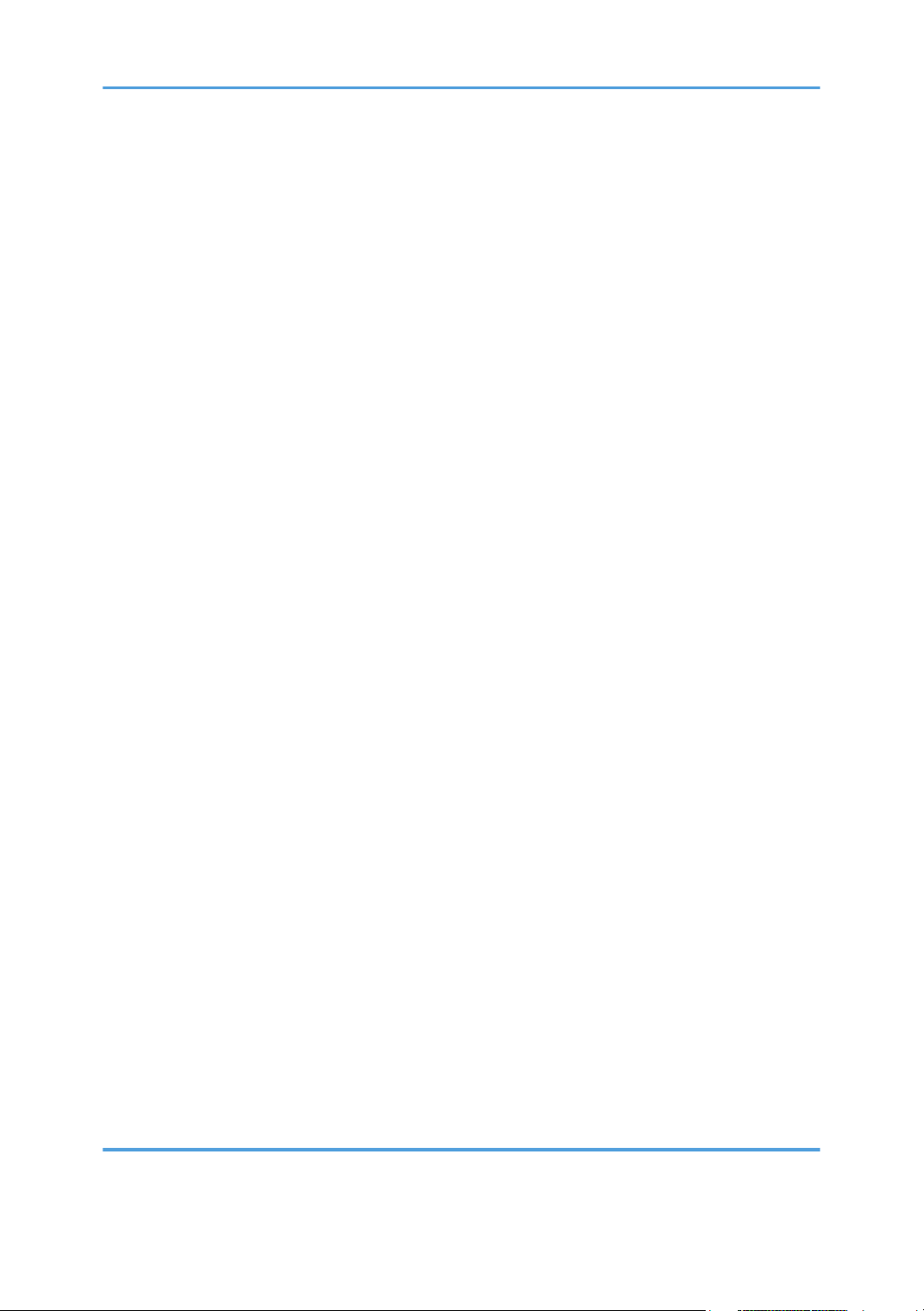
Changing an SMB Folder.........................................................................................................................289
Deleting an SMB Folder...........................................................................................................................293
Registering an FTP Folder.........................................................................................................................295
Changing an FTP Folder...........................................................................................................................300
Deleting an FTP Folder..............................................................................................................................304
Registering an NCP Folder.......................................................................................................................306
Changing an NCP Folder.........................................................................................................................312
Deleting an NCP Folder............................................................................................................................316
Registering Names to a Group.....................................................................................................................319
Registering a Group..................................................................................................................................319
Registering Names to a Group................................................................................................................320
Adding a Group to Another Group.........................................................................................................322
Displaying Names Registered in a Group..............................................................................................324
Removing a Name from a Group............................................................................................................326
Deleting a Group within Another Group.................................................................................................328
Changing a Group Name........................................................................................................................330
Deleting a Group......................................................................................................................................332
Registering a Protection Code......................................................................................................................334
Registering a Protection Code to a Single User......................................................................................334
Registering a Protection Code to a Group User.....................................................................................337
Registering SMTP and LDAP Authentication................................................................................................341
SMTP Authentication.................................................................................................................................341
LDAP Authentication..................................................................................................................................344
Searching.......................................................................................................................................................348
Searching by Name..................................................................................................................................348
Searching from the Display List................................................................................................................349
Searching by Registration Number..........................................................................................................350
Searching by User Code..........................................................................................................................351
Searching by Fax Number.......................................................................................................................351
Searching by E-mail Address...................................................................................................................352
Searching by Destination Folder Name..................................................................................................353
6. Special Operations under Windows
Printing Files Directly from Windows............................................................................................................355
7
Page 10
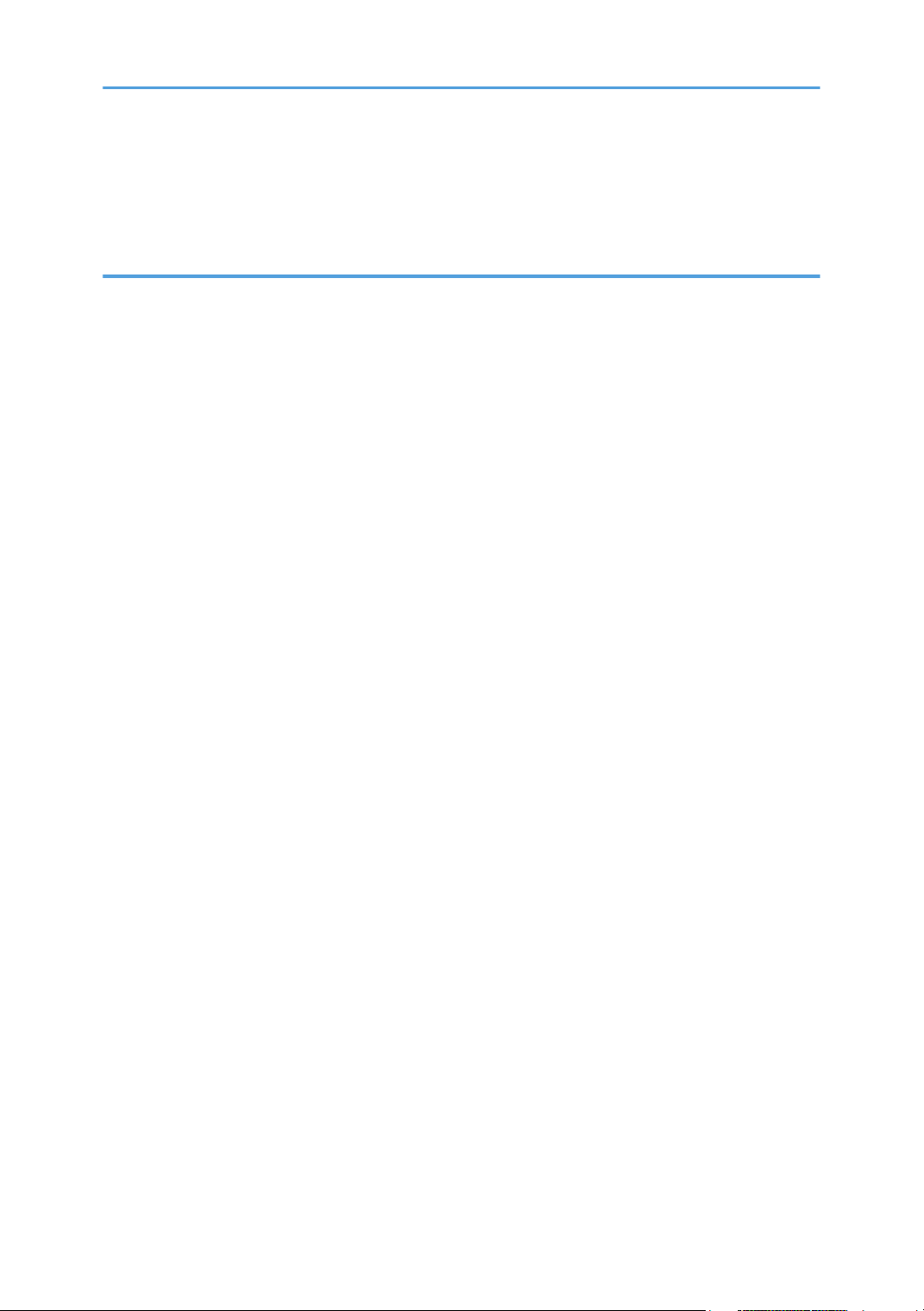
Setup...........................................................................................................................................................355
Using a Host Name Instead of an IPv4 Address....................................................................................355
Printing Commands...................................................................................................................................356
7. Appendix
When Using Windows Terminal Service/Citrix Presentation Server/Citrix XenApp..............................361
Operating Environment.............................................................................................................................361
Supported Printer Drivers..........................................................................................................................361
Limitations...................................................................................................................................................361
Using DHCP...................................................................................................................................................363
Using AutoNet...........................................................................................................................................363
Configuring the WINS Server......................................................................................................................364
Using Web Image Monitor......................................................................................................................364
Using telnet................................................................................................................................................364
Using the Dynamic DNS Function................................................................................................................366
Updating....................................................................................................................................................366
DNS Servers Targeted for Operation......................................................................................................367
DHCP Servers Targeted for Operation....................................................................................................367
Setting the Dynamic DNS Function..........................................................................................................367
Precautions.....................................................................................................................................................369
Connecting a Dial-Up Router to a Network............................................................................................369
NetWare Printing......................................................................................................................................370
When the IEEE 802.11 Interface Unit is Installed.......................................................................................372
Configuring IEEE 802.1X..............................................................................................................................373
Installing a Site Certificate........................................................................................................................373
Installing Device Certificate......................................................................................................................374
Setting Items of IEEE 802.1X for Ethernet................................................................................................375
Setting Items of IEEE 802.1X for Wireless LAN......................................................................................376
Specifications.................................................................................................................................................378
Copyrights......................................................................................................................................................380
expat...........................................................................................................................................................380
NetBSD......................................................................................................................................................380
Sablotron....................................................................................................................................................382
JPEG LIBRARY............................................................................................................................................383
8
Page 11
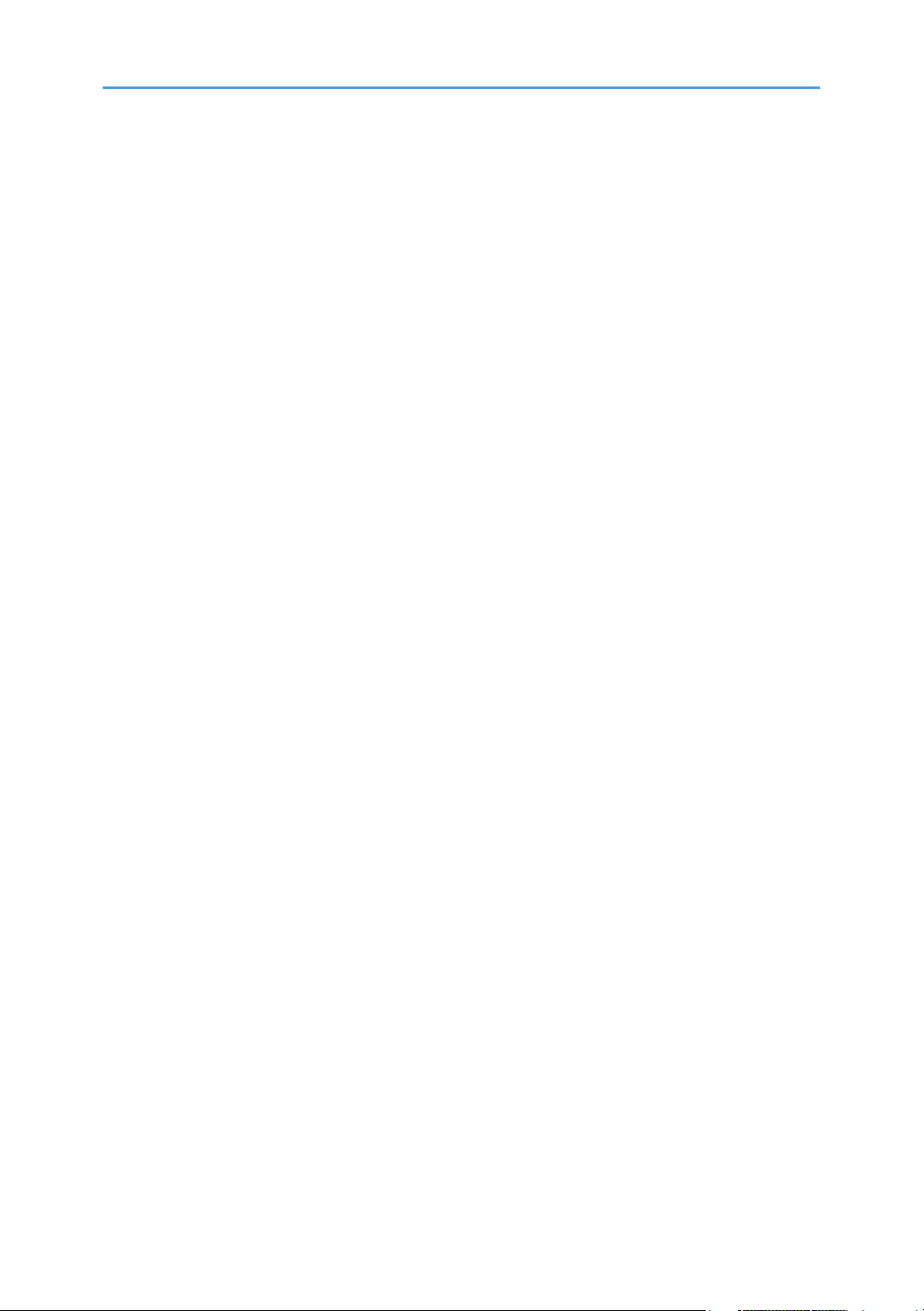
SASL...........................................................................................................................................................383
MD4...........................................................................................................................................................384
MD5...........................................................................................................................................................384
Samba(Ver 3.0.4).....................................................................................................................................384
RSA BSAFE®..............................................................................................................................................385
Open SSL...................................................................................................................................................385
Open SSH..................................................................................................................................................387
Open LDAP................................................................................................................................................391
Heimdal......................................................................................................................................................392
IPSTM print language emulations.............................................................................................................392
Trademarks.....................................................................................................................................................393
INDEX...........................................................................................................................................................395
9
Page 12
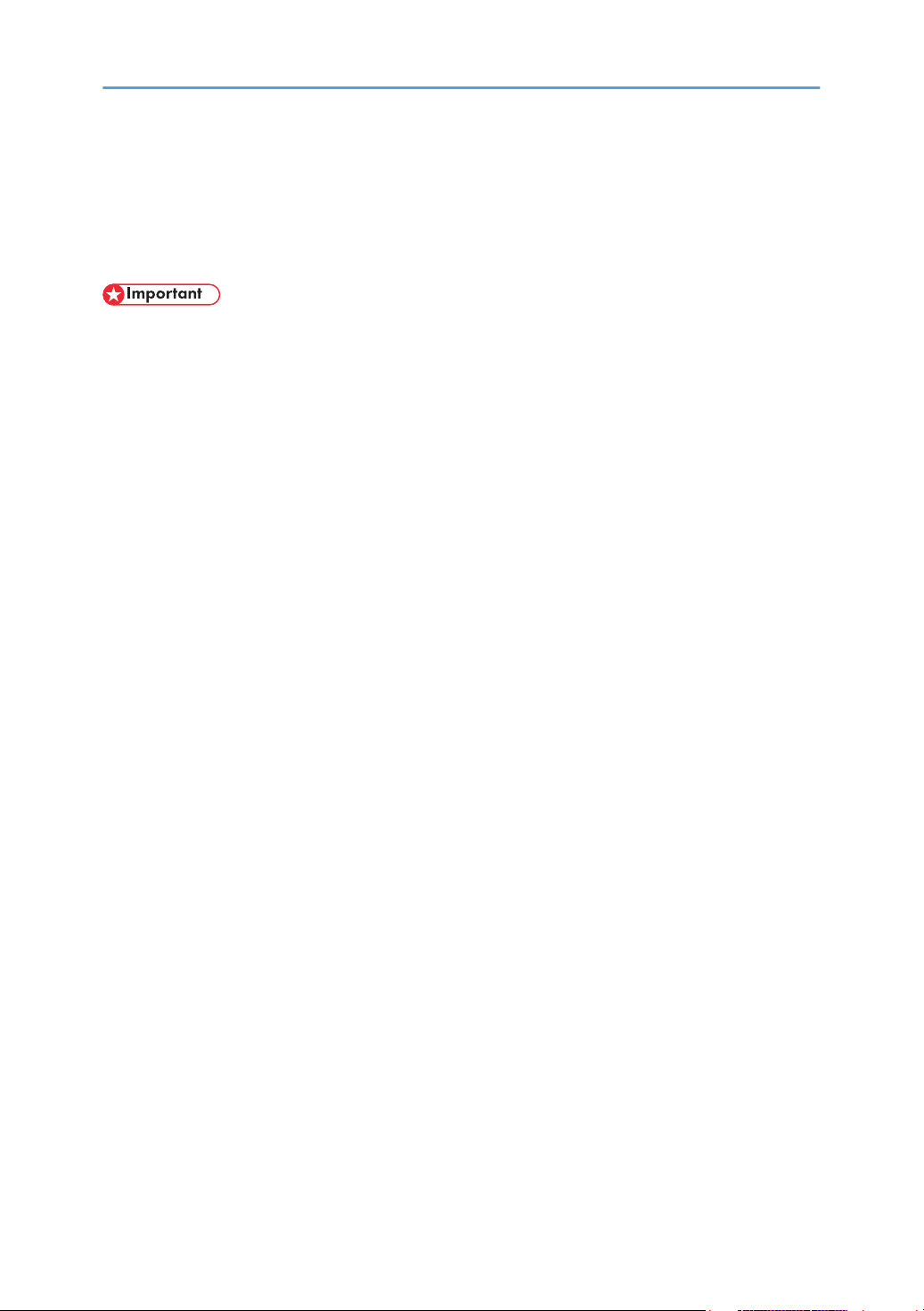
Manuals for This Machine
Read this manual carefully before you use this machine.
Refer to the manuals that are relevant to what you want to do with the machine.
• Media differ according to manual.
• The printed and electronic versions of a manual have the same contents.
• Adobe Acrobat Reader/Adobe Reader must be installed in order to view the manuals as PDF files.
• A Web browser must be installed in order to view the html manuals.
About This Machine
Before using the machine, be sure to read the section of this manual entitled Safety Information.
This manual introduces the machine's various functions. It also explains the control panel, preparation
procedures for using the machine, how to enter text, how to install the CD-ROMs provided, and how
to replace paper, toner, staples, and other consumables.
Troubleshooting
Provides a guide for resolving common usage-related problems.
Copy Reference
Explains Copier functions and operations. Also refer to this manual for explanations on how to place
originals.
Facsimile Reference
Explains Facsimile functions and operations.
Printer Reference
Explains Printer functions and operations.
Scanner Reference
Explains Scanner functions and operations.
Network and System Settings Guide
Explains how to connect the machine to a network, configure and operate the machine in a network
environment, and use the software provided. Also explains how to change User Tools settings and
how to register information in the Address Book.
Security Reference
This manual is for administrators of the machine. It explains security functions that you can use to
prevent unauthorized use of the machine, data tampering, or information leakage. For enhanced
security, we recommend that you first make the following settings:
• Install the Device Certificate.
• Enable SSL (Secure Sockets Layer) Encryption.
10
Page 13
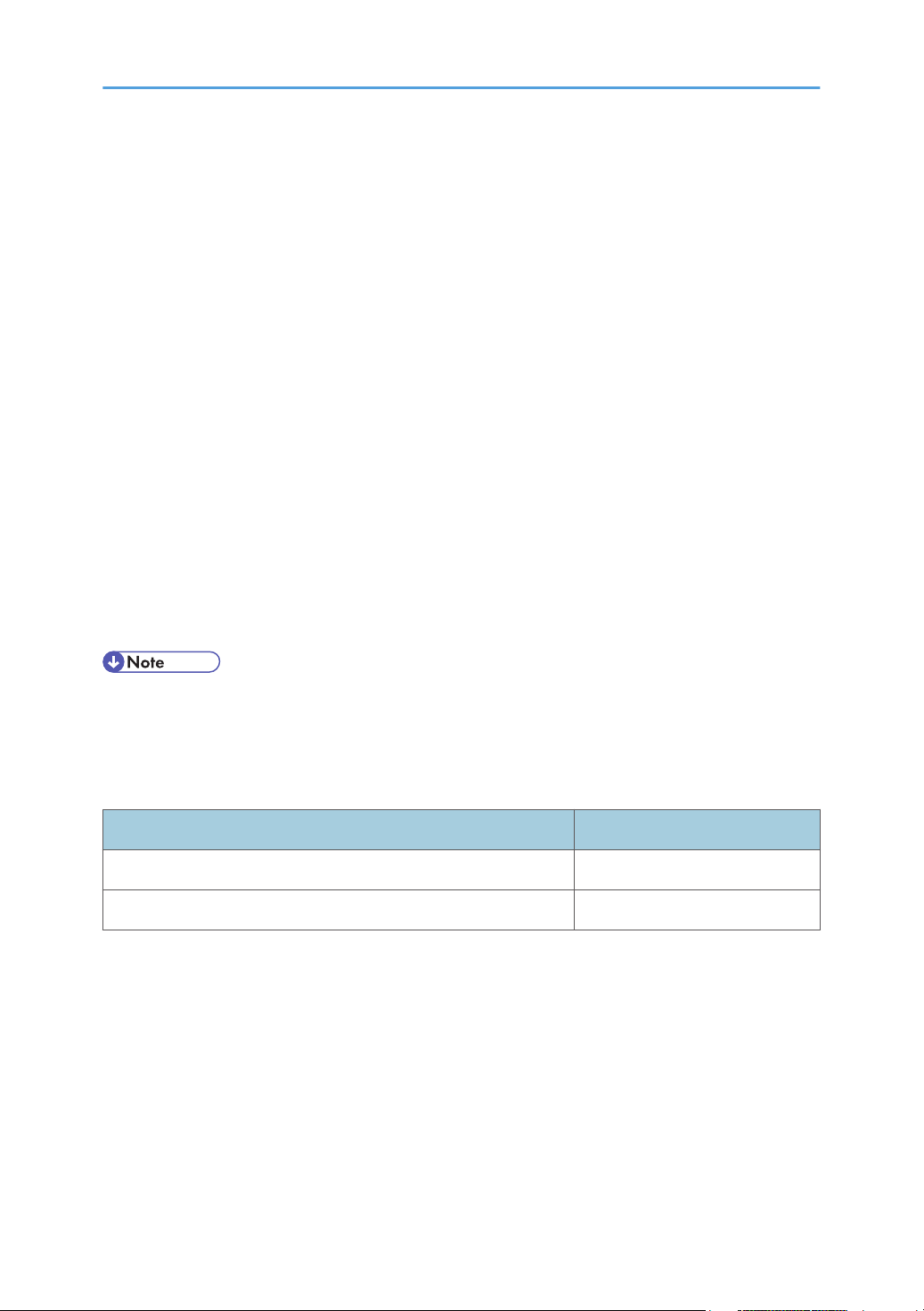
• Change the user name and password of the administrator using Web Image Monitor.
For details, see "Setting Up the Machine", Security Reference.
Be sure to read this manual when setting the enhanced security functions, or user and administrator
authentication.
PostScript 3 Supplement
Explains how to set up and use PostScript 3.
Other manuals
• UNIX Supplement
• Quick Reference Copy Guide
• Quick Reference Printer Guide
• Quick Reference Fax Guide
• Quick Reference Scanner Guide
• Manuals for DeskTopBinder Lite
• DeskTopBinder Lite Setup Guide
• DeskTopBinder Introduction Guide
• Auto Document Link Guide
• Manuals provided are specific to machine types.
• For "UNIX Supplement", please visit our Web site or consult an authorized dealer. This manual
includes descriptions of functions and settings that might not be available on this machine.
• The following software products are referred to using general names:
Product Name General name
DeskTopBinder Lite and DeskTopBinder Professional*1 DeskTopBinder
ScanRouter EX Professional*1 and ScanRouter EX Enterprise*1 the ScanRouter delivery software
*1 Optional
11
Page 14
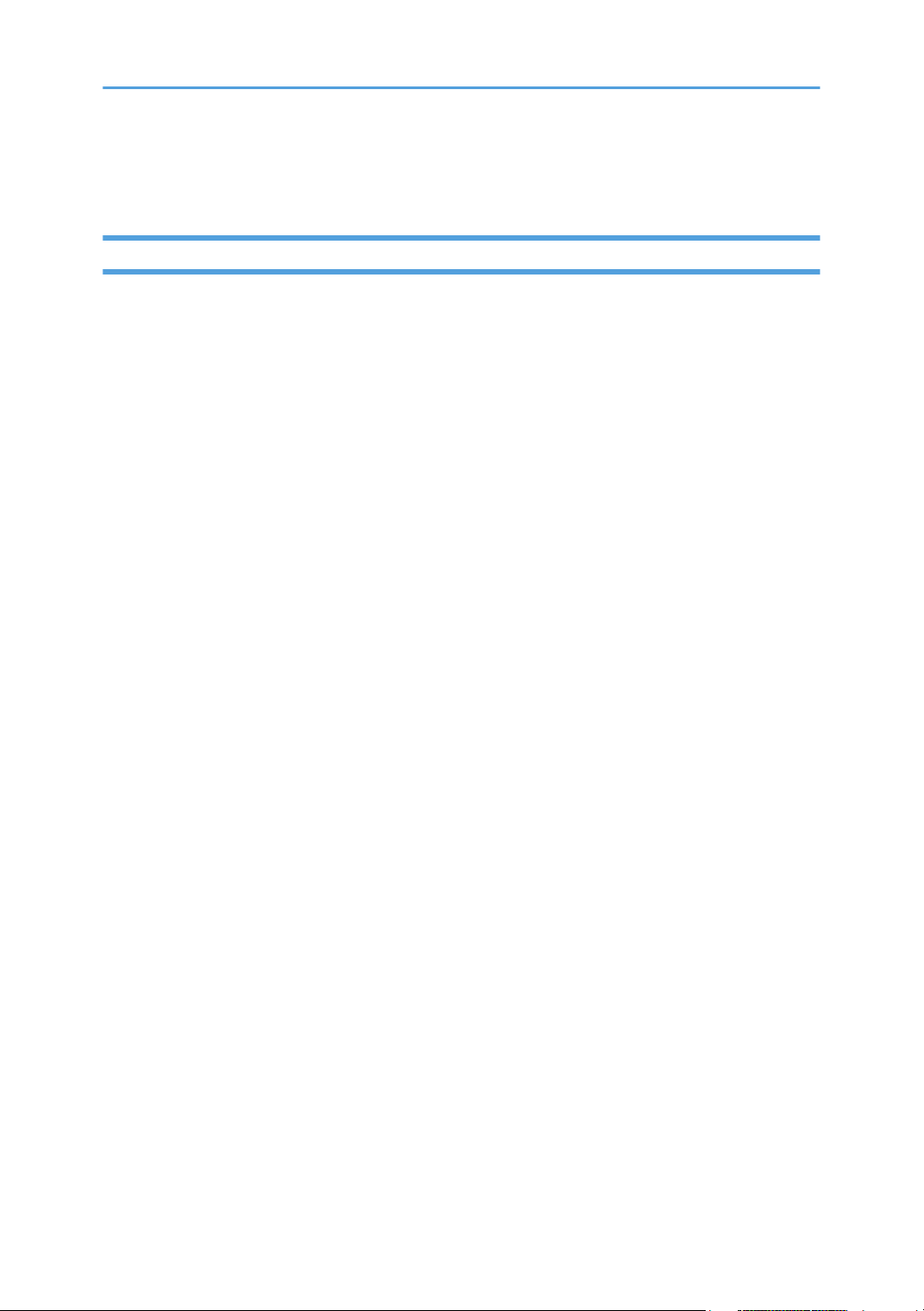
Notice
Important
In no event will the company be liable for direct, indirect, special, incidental, or consequential damages
as a result of handling or operating the machine.
For good copy quality, the manufacturer recommends that you use genuine toner from the manufacturer.
The manufacturer shall not be responsible for any damage or expense that might result from the use of
parts other than genuine parts from the manufacturer with your office products.
12
Page 15
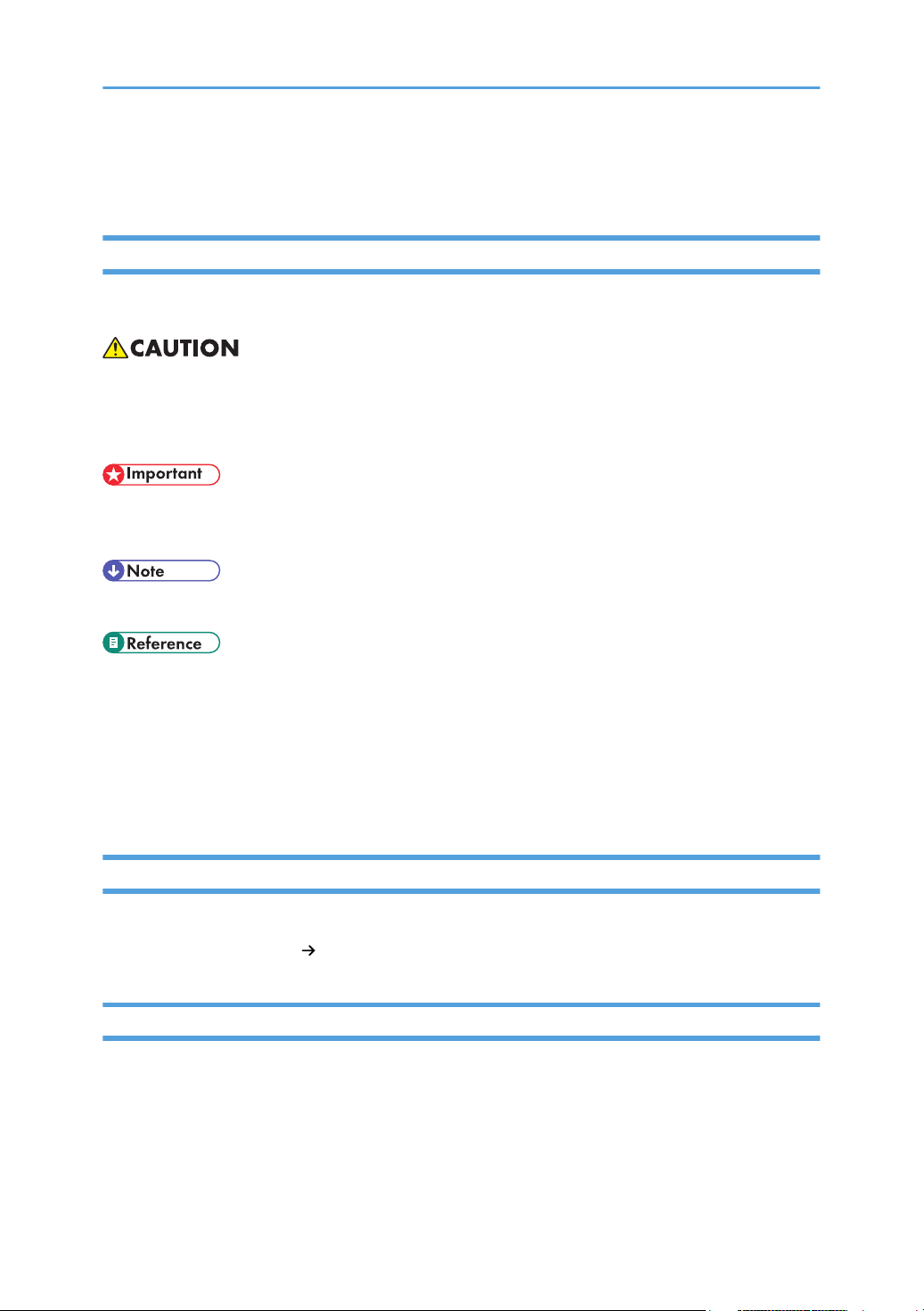
How to Read This Manual
Symbols
This manual uses the following symbols:
Indicates important safety notes.
Ignoring these notes could result in moderate or minor injury, or damage to the machine or to property. Be
sure to read these notes. They can be found in the "Safety Information" section of About This machine.
Indicates points to pay attention to when using the machine, and explanations of likely causes of paper
misfeeds, damage to originals, or loss of data. Be sure to read these explanations.
Indicates supplementary explanations of the machine's functions, and instructions on resolving user errors.
This symbol is located at the end of sections. It indicates where you can find further relevant information.
[ ]
Indicates the names of keys that appear on the machine's display panel.
[ ]
Indicates the names of keys on the machine's control panel.
Names of Major Items
Major options of this machine are referred to as follows in this manual:
• Auto Document Feeder ADF
Note
Contents of this manual are subject to change without prior notice.
Two kinds of size notation are employed in this manual. With this machine refer to the inch version.
Some illustrations in this manual might be slightly different from the machine.
Certain options might not be available in some countries. For details, please contact your local dealer.
13
Page 16
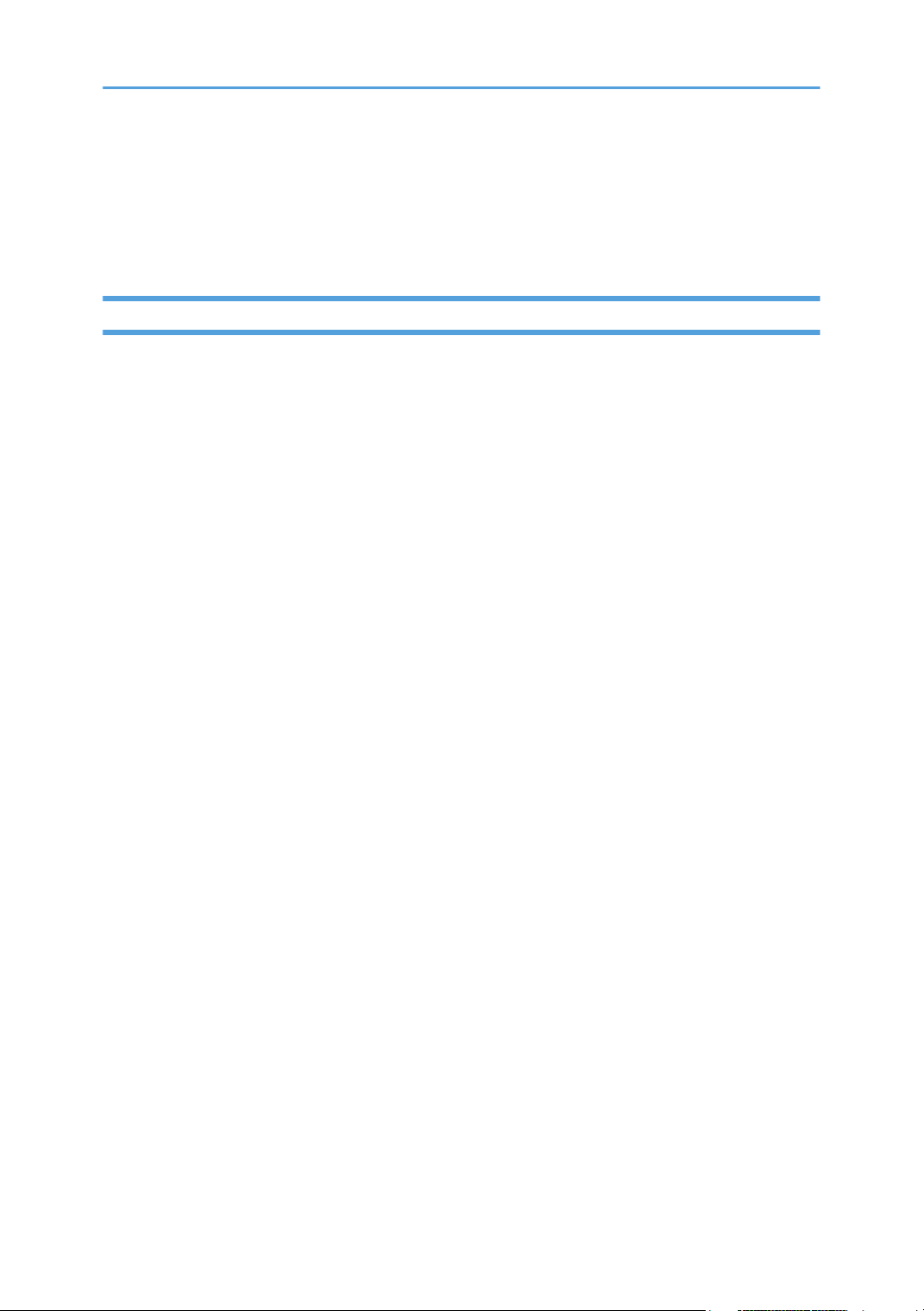
Depending on which country you are in, certain units may be optional. For details, please contact your
local dealer.
This machine comes in two models which vary in copy/print speed. To ascertain which model you have,
see “Machine Types”, About This Machine.
About IP Address
In this manual, “IP address” covers both IPv4 and IPv6 environments. Read the instructions that are relevant
to the environment you are using.
14
Page 17
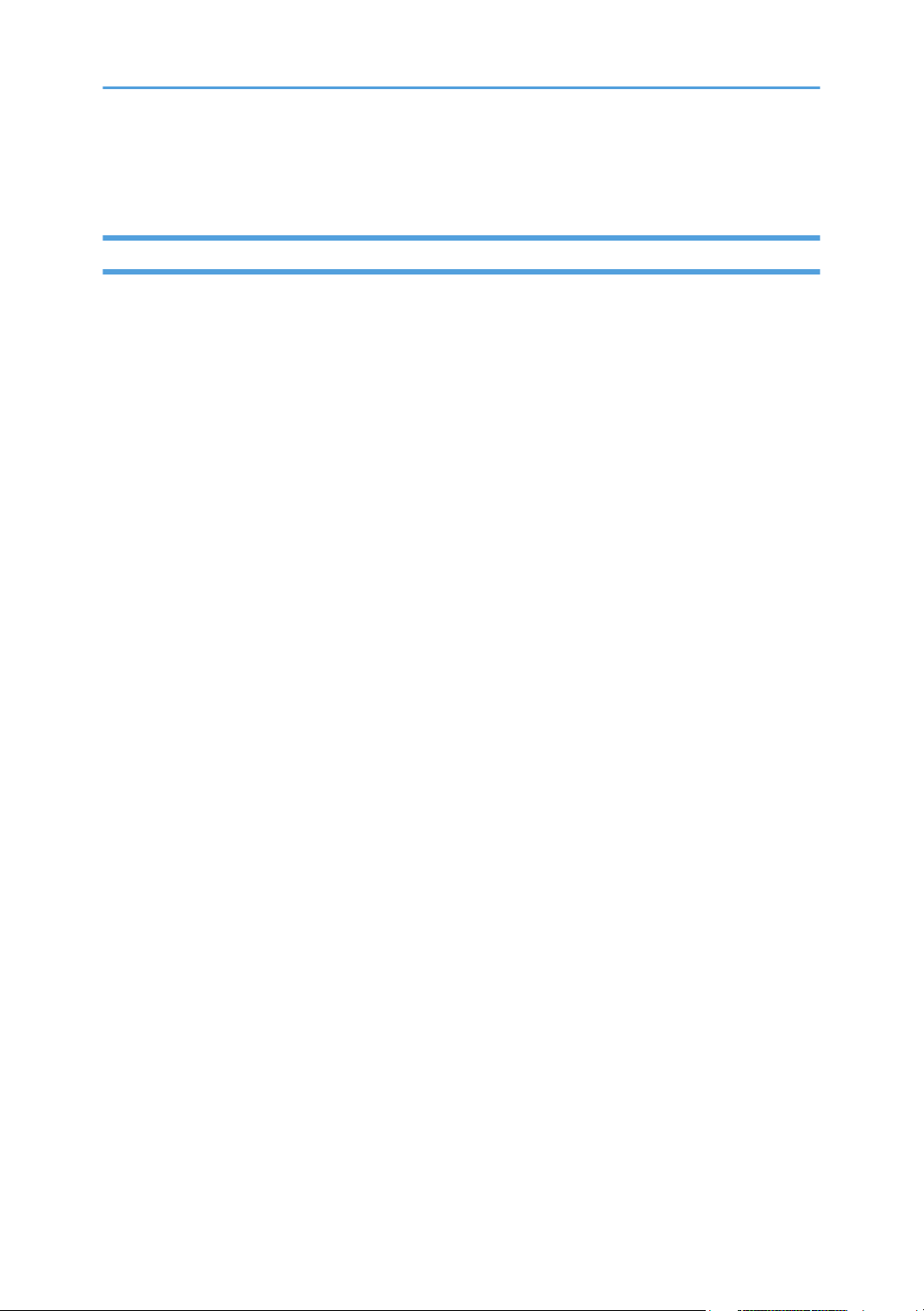
Laws and Regulations
Legal Prohibition
Do not copy or print any item for which reproduction is prohibited by law.
Copying or printing the following items is generally prohibited by local law:
bank notes, revenue stamps, bonds, stock certificates, bank drafts, checks, passports, driver's licenses.
The preceding list is meant as a guide only and is not inclusive. We assume no responsibility for its
completeness or accuracy. If you have any questions concerning the legality of copying or printing certain
items, consult with your legal advisor.
This machine is equipped with a function that prevents making counterfeit bank bills. Due to this function
the original images similar to bank bills may not be copied properly.
15
Page 18
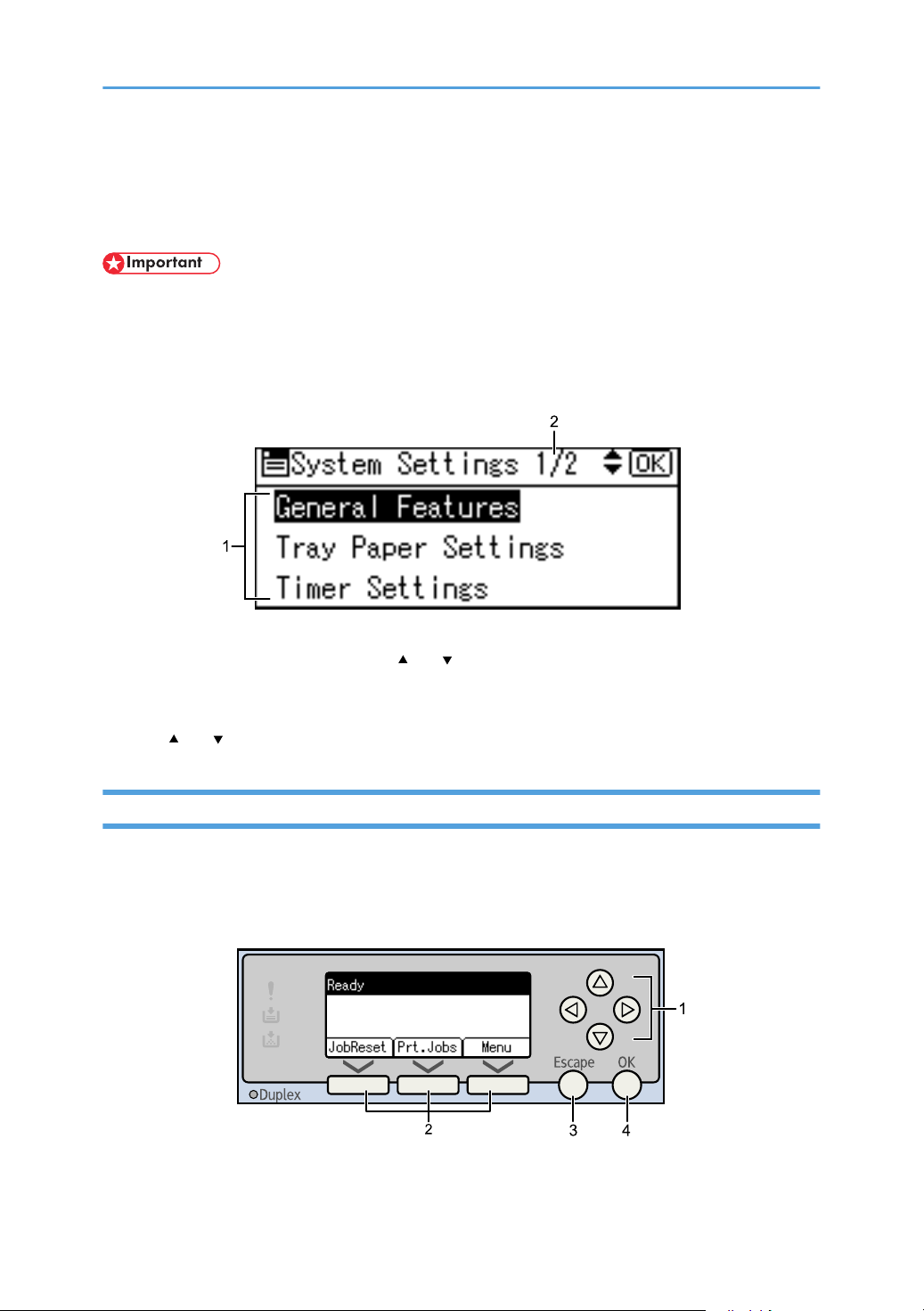
Display Panel
BKR002S
BKR003S
The display panel shows machine status, error messages, and function menus.
• A force or impact of more than 30 N (about 3 kgf) will damage the display panel.
If you press the [User Tools/Counter] key, the User Tools menu screen appears.
Using the System Settings menu screen as an example, this section explains how to use the machine's
display panel.
1. The settings menu appears. Press the [ ] or [ ] key to scroll to the setting you want to specify or
change, and then press the [OK] key to display the screen for specifying that setting.
2. The number of pages in the displayed settings menu appears. If you cannot see the entire menu, press
the [ ] or [ ] key to scroll the screen.
Reading the Display and Using Keys
This section explains how to read the display and use the Selection keys.
If you press the [Copy] key, the initial copy screen appears.
Using the initial copy screen menu as an example, this sections how to use the machine's control panel.
1. Scroll keys
16
Page 19
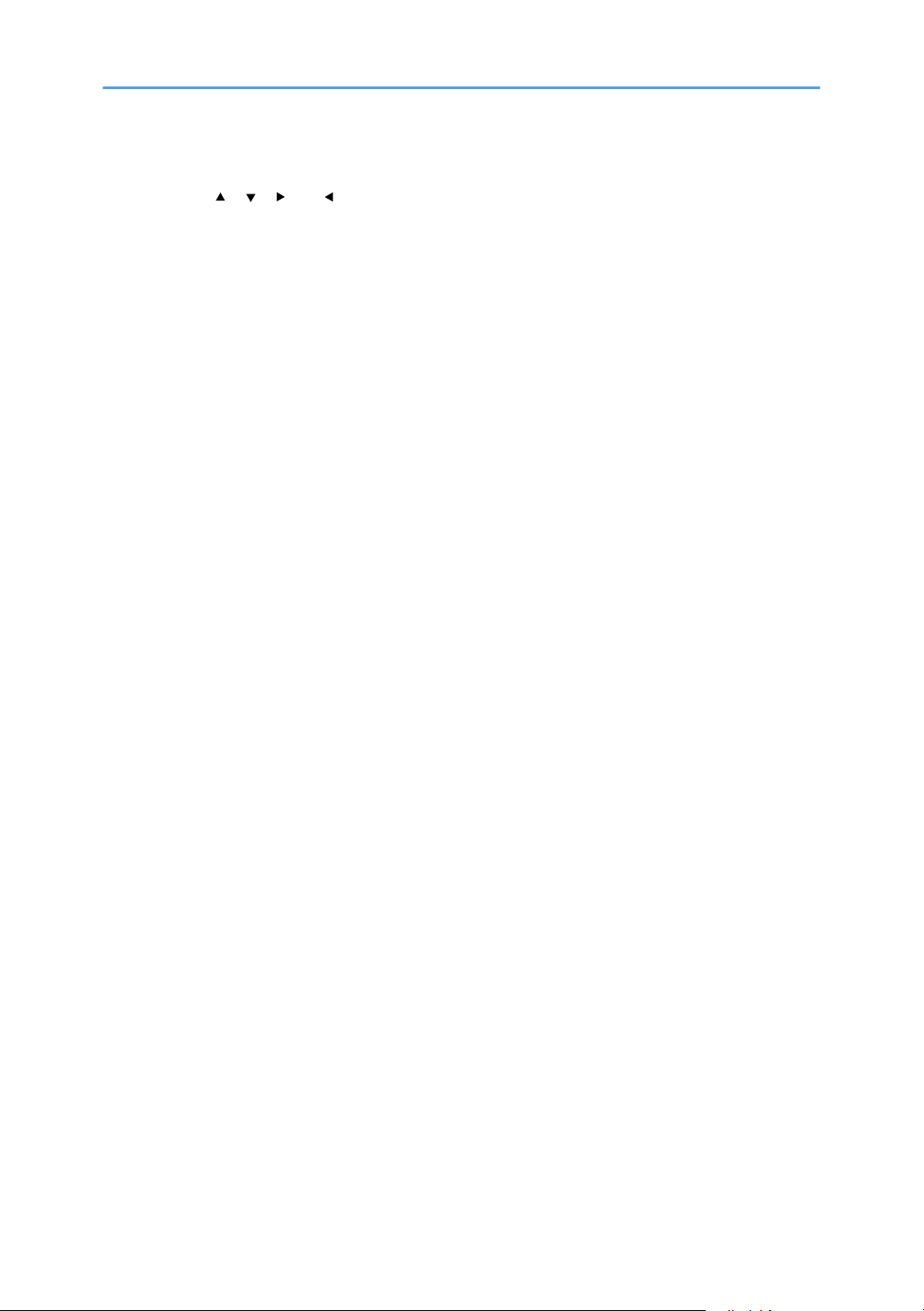
Press to move the cursor in each direction, step by step.
When the [ ], [ ], [ ], or [ ] key appears in this manual, press the scroll key of the same direction.
2. Selection keys
Correspond to items at the bottom line on the display.
Example: The Printer display
• When the instruction “press [JobReset]” appears in this manual, press the left selection key.
• When the instruction “press [Prt.Jobs]” appears in this manual, press the center selection key.
• When the instruction “press [Menu]” appears in this manual, press the right selection key.
3. [Escape] key
Press to cancel an operation or return to the previous display.
4. [OK] key
Press to set a selected item or an entered numeric value.
17
Page 20
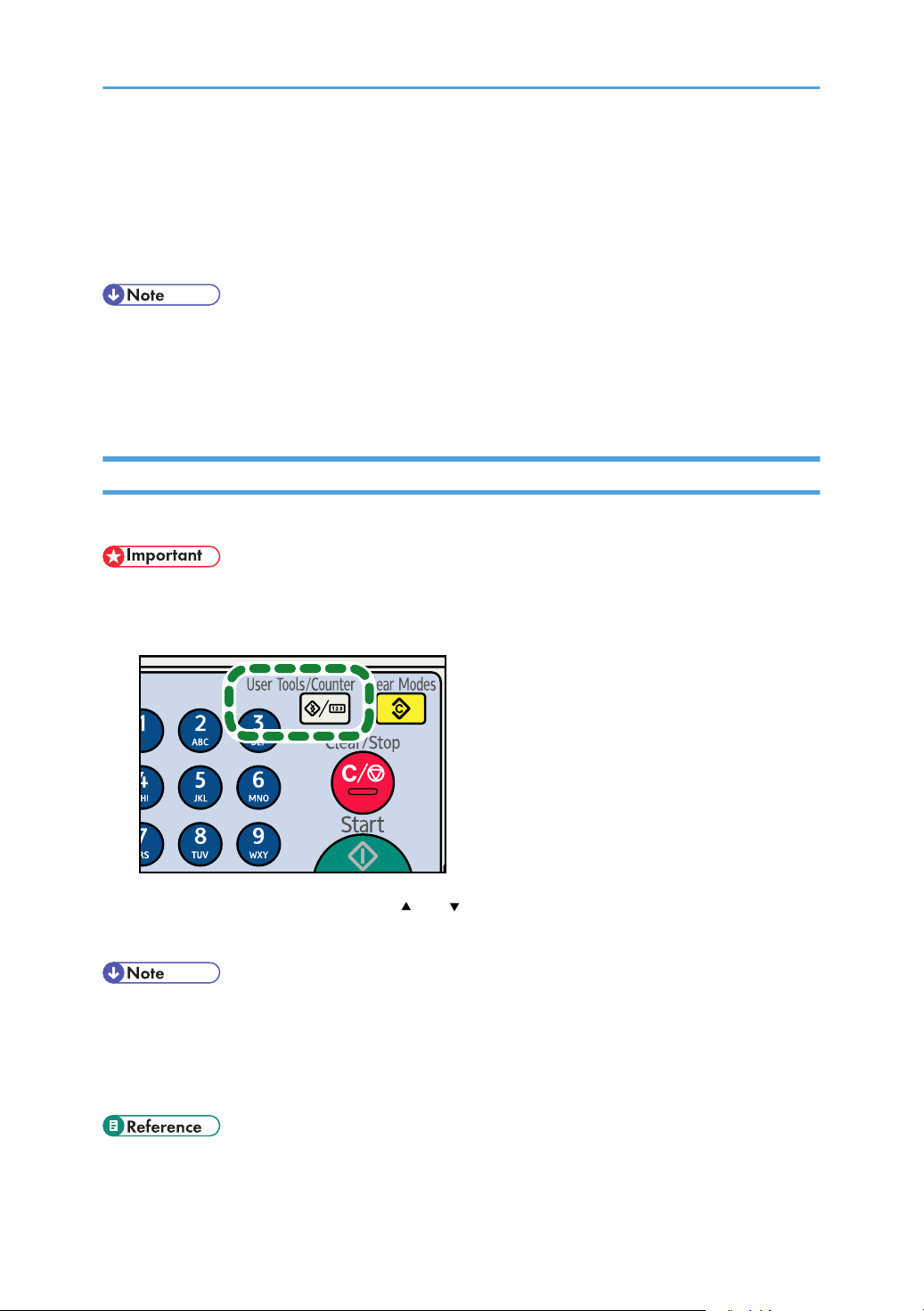
Accessing User Tools
BKR020S
This section describes how to access User Tools menu.
User Tools allow you to change or set defaults.
• Operations for system settings differ from normal operations. Always quit User Tools when you have
finished.
• Any changes you make with User Tools remain in effect even if the main power switch or operation
switch is turned off, or the [Clear Modes] key is pressed.
Changing Default Settings
This section describes how to change the settings of User Tools.
• If Administrator Authentication Management is specified, contact your administrator.
1. Press the [User Tools/Counter] key.
18
2. Select [System Settings] using the [ ] or [ ], and then press the [OK] key.
3. Change settings by following instructions on the display, and then press the [OK] key.
• Press the [Escape] key to return to the previous display.
• To cancel changes made to settings and return to the initial display, press the [User Tools/Counter]
key.
• For details about specifying System Settings, see "System Settings".
• p.21 "System Settings"
Page 21
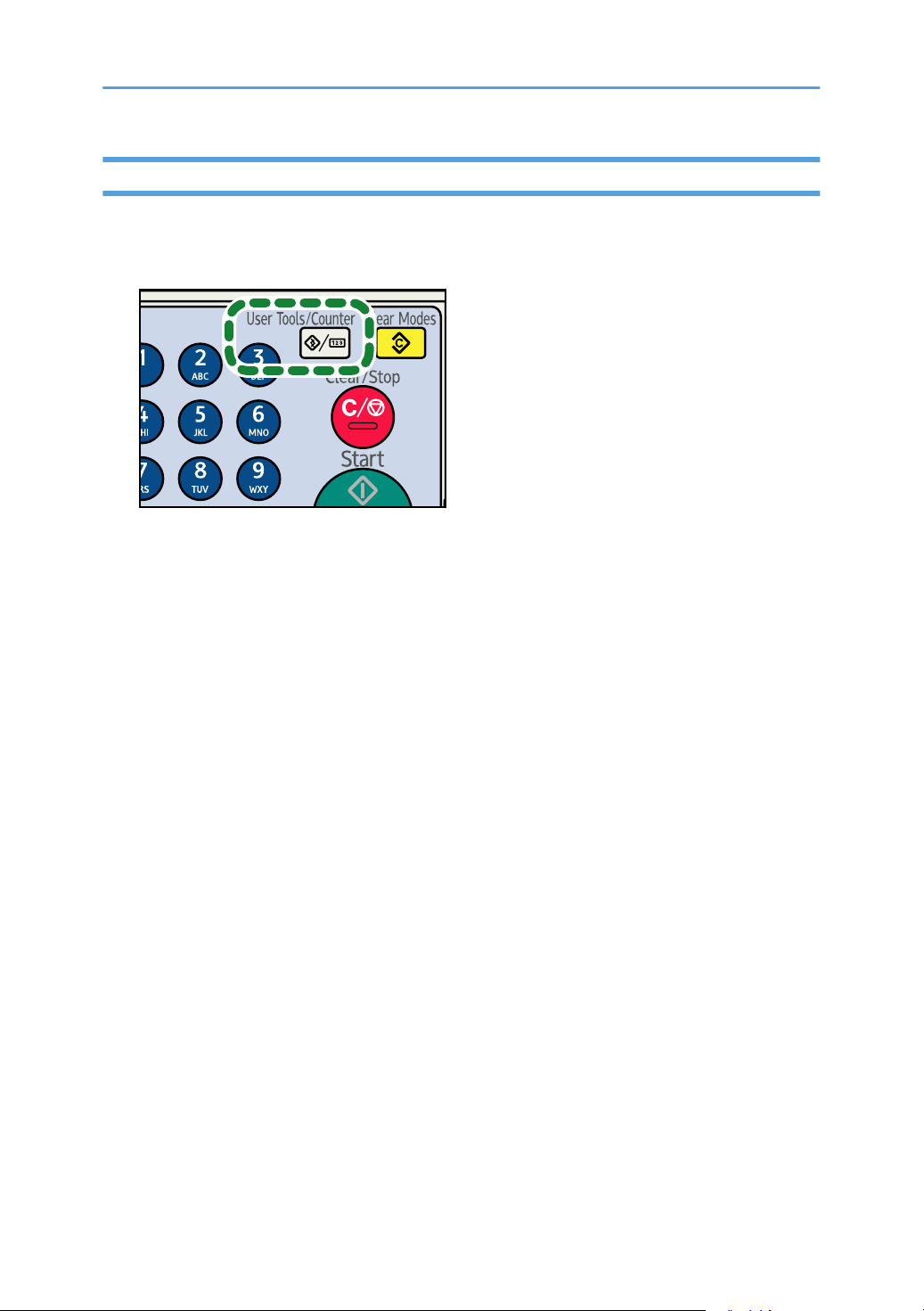
Exiting User Tools
BKR020S
This section describes how to end User Tools.
1. Press the [User Tools/Counter] key.
19
Page 22
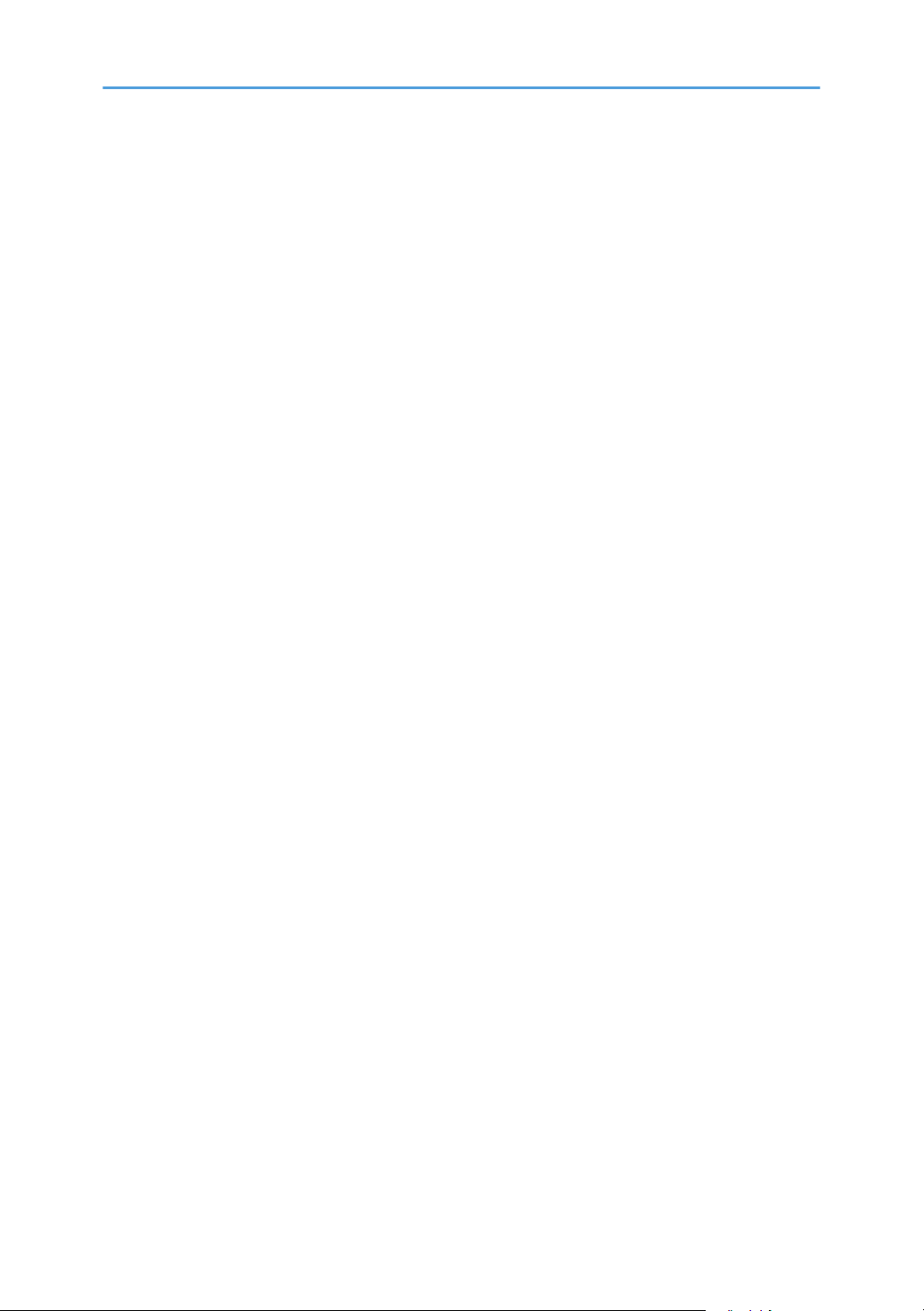
20
Page 23
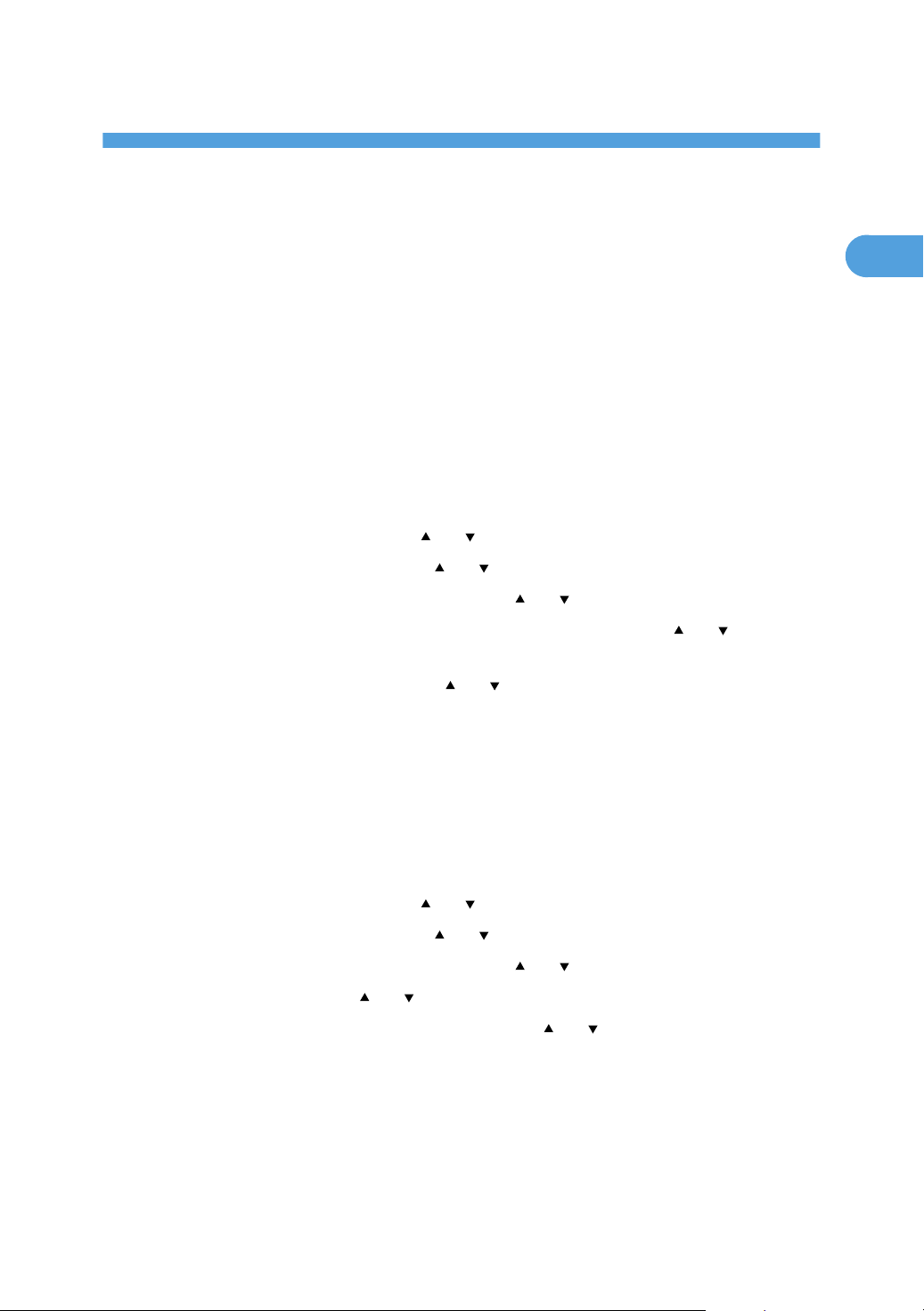
1. System Settings
1
This chapter describes user tools in the System Settings menu. For details on how to access System Settings,
see "Accessing User Tools".
General Features
This section describes the User Tools in the General Features menu under System Settings.
Prog/Change/Del User Text
You can register text phrases you often use when specifying settings, such as ".com" and "Regards".
You can register up to 40 entries.
• Program/Change
1. Press the [User Tools/Counter] key.
2. Select [System Settings] using [ ] or [ ], and then press the [OK] key.
3. Select [General Features] using [ ] or [ ], and then press the [OK] key.
4. Select [Prog/Change/Del User Text] using [ ] or [ ], and then press the [OK] key.
5. Select [Program/Change] to program/Change text phrases using [ ] or [ ], and then
press the [OK] key.
6. Select [*Not Programmed] using [ ] or [ ], and then press the [OK] key.
To change programmed text phrases, select the text phrases you want to change.
7. Enter the text phrases you want to program, and then press the [OK] key.
Enter the user text using up to 80 characters.
8. Press the [User Tools/Counter] key.
• Delete
1. Press the [User Tools/Counter] key.
2. Select [System Settings] using [ ] or [ ], and then press the [OK] key.
3. Select [General Features] using [ ] or [ ], and then press the [OK] key.
4. Select [Prog/Change/Del User Text] using [ ] or [ ], and then press the [OK] key.
5. Select [Delete] using [ ] or [ ], and then press the [OK] key.
6. Select the text phrases you want to delete using [ ] or [ ], and then press the [OK] key.
7. Press [Yes].
To cancel deleting a text phrase, press [No].
8. Press the [Escape] key.
9. Press the [User Tools/Counter] key.
21
Page 24
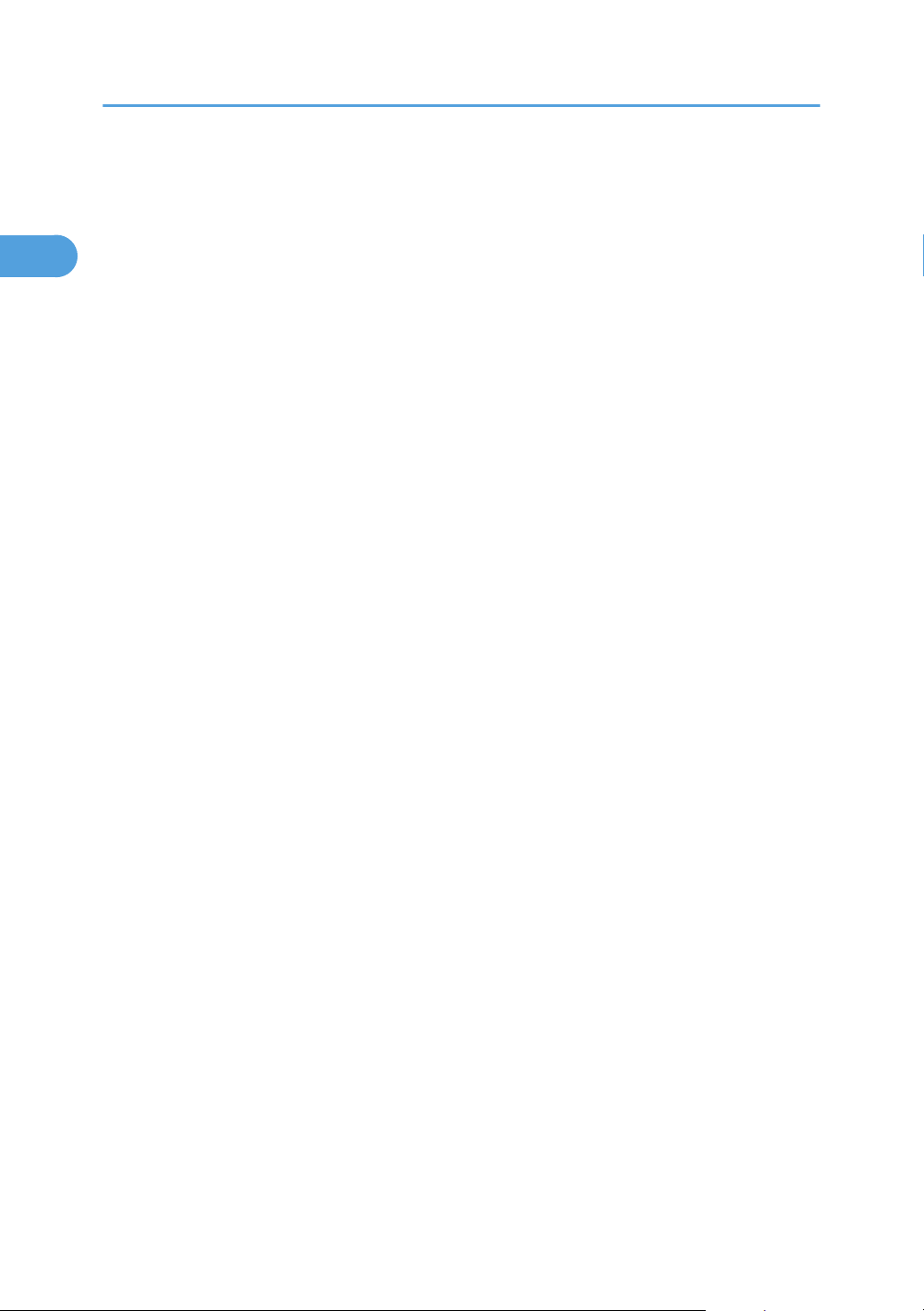
1. System Settings
1
Panel Key Sound
The beeper (key tone) sounds when a key is pressed.
The default setting is [On].
Warm-up Beeper (copier)
You can have the beeper sound when the machine becomes ready to copy after leaving Energy Saver
mode, or when the power is turned on.
The default setting is [On].
If the Panel Tone setting is [Off], the beeper does not sound, whatever the Warm Up Notice setting.
Copy Count Display (copier)
The copy counter can be set to show the number of copies made (count up) or the number of copies
yet to be made (count down).
The default setting is [Up].
Function Priority
Specify the mode to be displayed immediately after the operation switch is turned on, or when System
Reset mode is turned on.
The default setting is [Copier].
Print Priority
Gives print priority to the mode displayed.
The default setting is [Display mode].
When [Interleave] is selected, the current print job will be interrupted after a maximum of five sheets.
Function Reset Timer
You can set the length of time the machine waits before changing modes when using the multi-access
function.
This is useful if you are making many copies and have to change settings for each copy. If you set a
longer reset period, you can prevent interruption from other functions.
The Function Reset Timer setting is ignored if [Interleave] is set for Print Priority.
The default setting is [Set Time].
When you select [Set Time], enter the time (3-30 seconds, in 1 second increments) using the number
keys.
The default setting for Set Time is 3 seconds.
Display Contrast
You can adjust the brightness of the display.
The default brightness setting is “4” (the halfway/medium setting).
22
Page 25
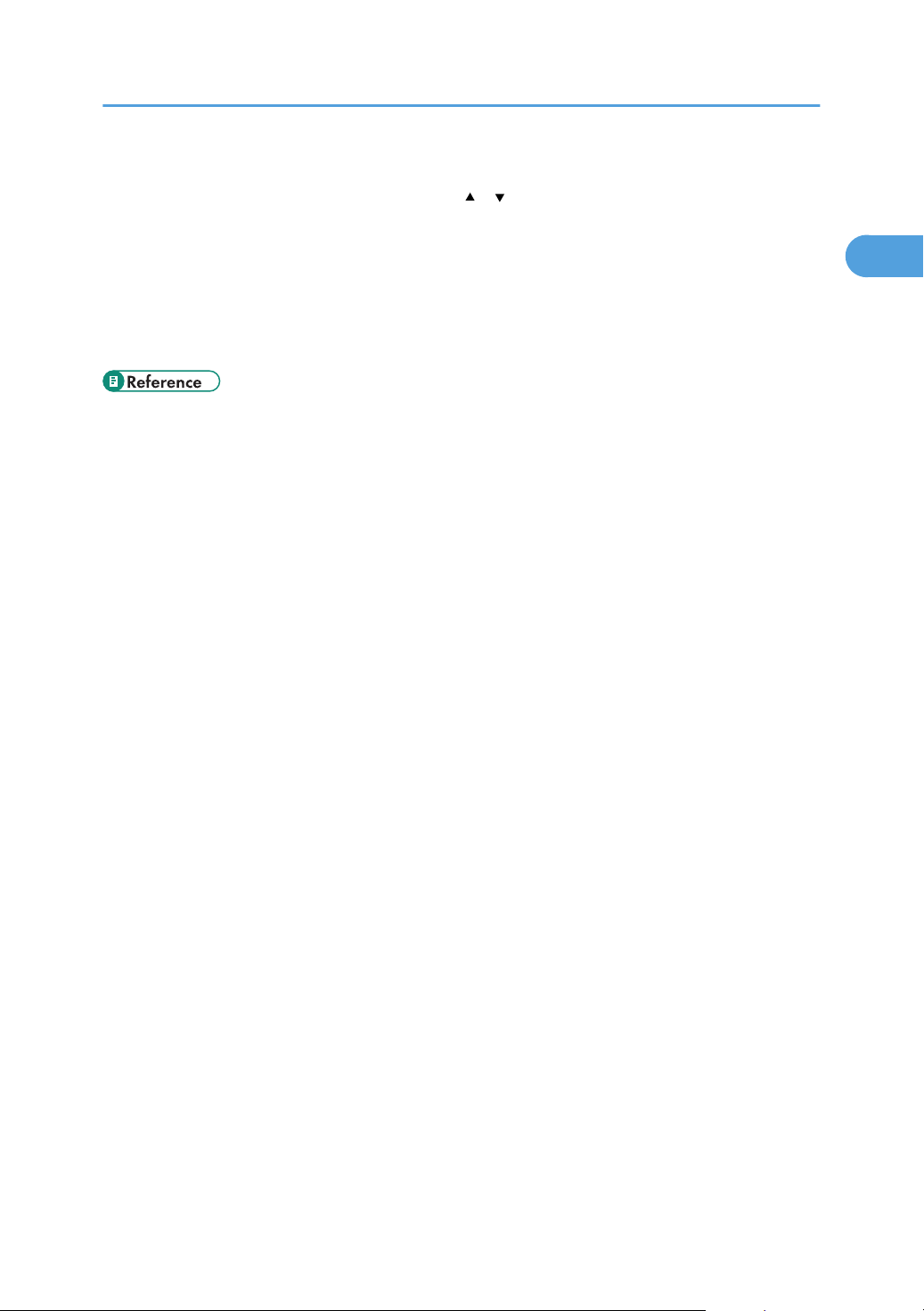
General Features
1
Key Repeat
Set whether or not to repeat the functions of the [ ], [ ], [Lighter], and [Darker] keys when those keys
are pressed and held down.
The default setting is [Normal].
Measurement Unit
You can switch the measurement between [mm] and [inch].
The default setting is [inch].
• p.18 "Accessing User Tools"
23
Page 26
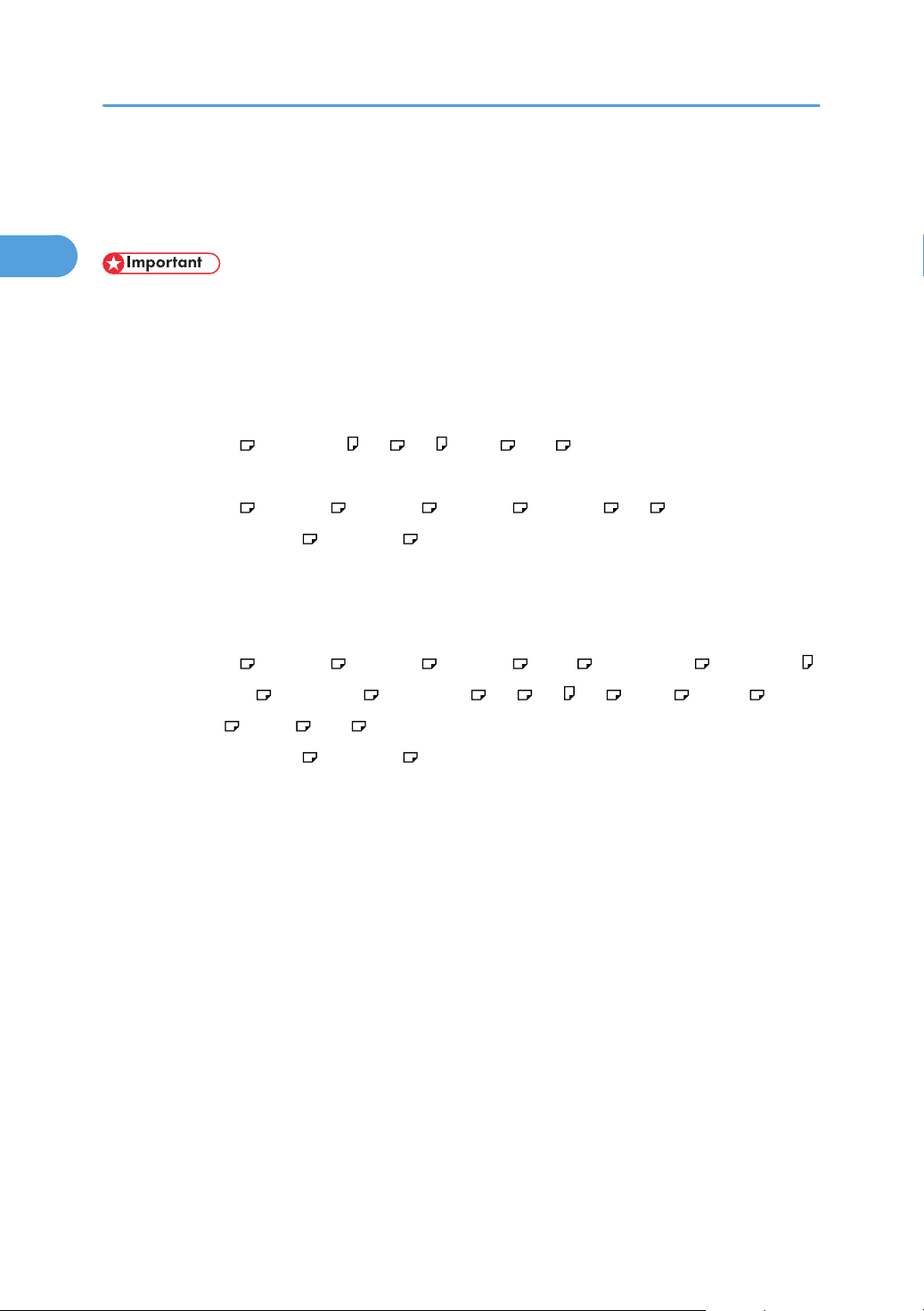
1. System Settings
1
Tray Paper Settings
This section describes the User Tools in the Tray Paper Settings menu under System Settings.
• If the specified paper size differs from the actual size of the paper loaded in the paper tray, a misfeed
might occur because the correct paper size was not detected.
Tray Paper Size: Tray 1 - 3
Select the size of the paper loaded in the paper tray.
The paper sizes you can set for tray 1 are as follows:
• 81/2×11 , 51/2×81/2, A4 , A5 , B5 JIS , 16K
The paper sizes you can set for tray 2, 3 are as follows:
• 81/2×14 , 81/2×13 , 81/2×11 , 81/4×14 , 81/4×13 , A4
The default setting is A4 / 81/2×11 .
Printer Bypass Paper Size
Specify the size of the paper in the bypass tray when printing data from the computer.
The paper sizes you can set for bypass tray are as follows:
• 81/2×14 , 81/2×13 , 81/2×11 , 81/4×13 , 8×13 , 71/4×101/2, 51/2×81/2,
51/2×81/2, 41/8×91/2, 37/8×71/2, A4 , A5 , A5 , B5 JIS , C5 Env ,
C6 Env , DL Env , 16K , [Custom Size]
The default setting is A4 / 81/2×11 .
You can specify a custom size of between 90.0 - 216.0 mm (3.55 - 8.50 in) vertically, and between
139.0 - 600.0 mm (5.48 - 23.62 in) horizontally.
Paper Type: Bypass Tray
Sets the display so you can see what type of paper is loaded in the bypass tray.
The paper types you can set for the bypass tray are as follows:
• [No Display (Plain Paper)], [Recycled Paper], [Color Paper], [Letterhead], [Label Paper],
[Preprinted Paper], [Bond Paper], [Cardstock], [Prepunched Paper], [OHP (Transparency)],
[Thick Paper], [Special Paper]
The default setting is [No Display (Plain Paper)].
Paper types you can set in the bypass tray for machines with the copy function only are plain paper,
thick paper and OHP.
For details about the relations between possible paper sizes and thickness, see "Recommended Paper
Sizes and Types", About This Machine.
For details about the recommended conditions for using thick paper, see "Thick Paper", About This
Machine.
24
Page 27
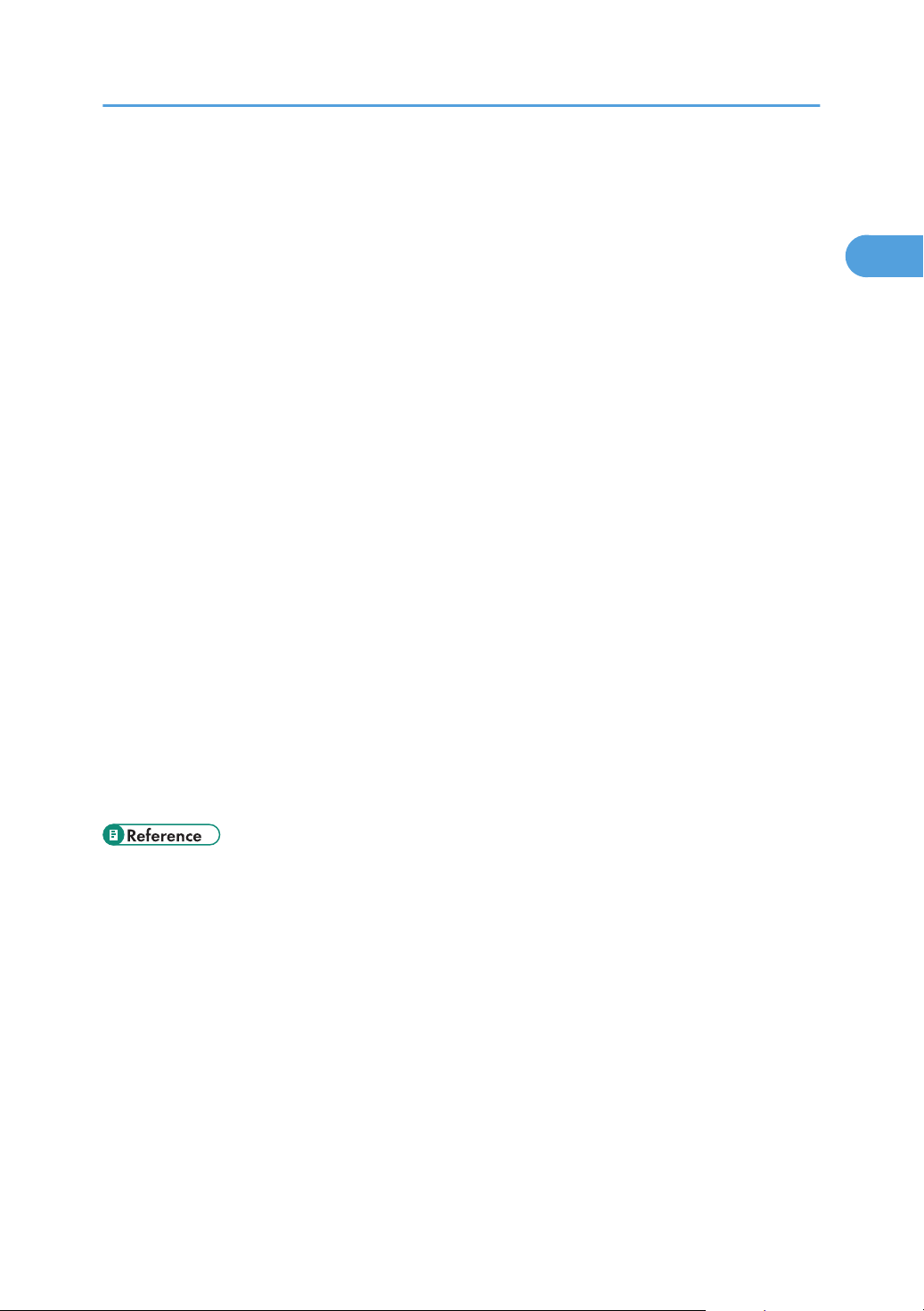
Tray Paper Settings
1
Paper Type: Tray 1 - 3
Sets the display so you can see what type of paper is loaded in the paper tray 1 - 3.
The print function uses this information to automatically select the paper tray.
The paper types you can set for the paper tray 1 - 3 are as follows:
• [No Display (Plain Paper)], [Recycled Paper], [Color Paper], [Letterhead], [Preprinted Paper],
[Bond Paper], [Cardstock], [Prepunched Paper], [Special Paper]
The default setting is [No Display (Plain Paper)].
The default setting for [APS] (Auto Paper Select) is “On”.
The default setting for [Duplex] is “On”.
[APS] (Auto Paper Select) can only be selected for the copier function if [No Display (Plain Paper)]
and [Recycled Paper] are selected. If [Off] is selected, Auto Paper Select is not valid.
For details about the relations between possible paper sizes and thickness, see "Recommended Paper
Sizes and Types", About This Machine.
Ppr Tray Priority: Copier (copier)
Specify the tray to supply paper for output.
The default setting is [Tray 1].
Ppr Tray Priority: Fax (facsimile)
Specify the tray to supply paper for output.
The default setting is [Tray 1].
Ppr Tray Priority: Printer (printer)
Specify the tray to supply paper for output.
The default setting is [Tray 1].
• p.18 "Accessing User Tools"
25
Page 28
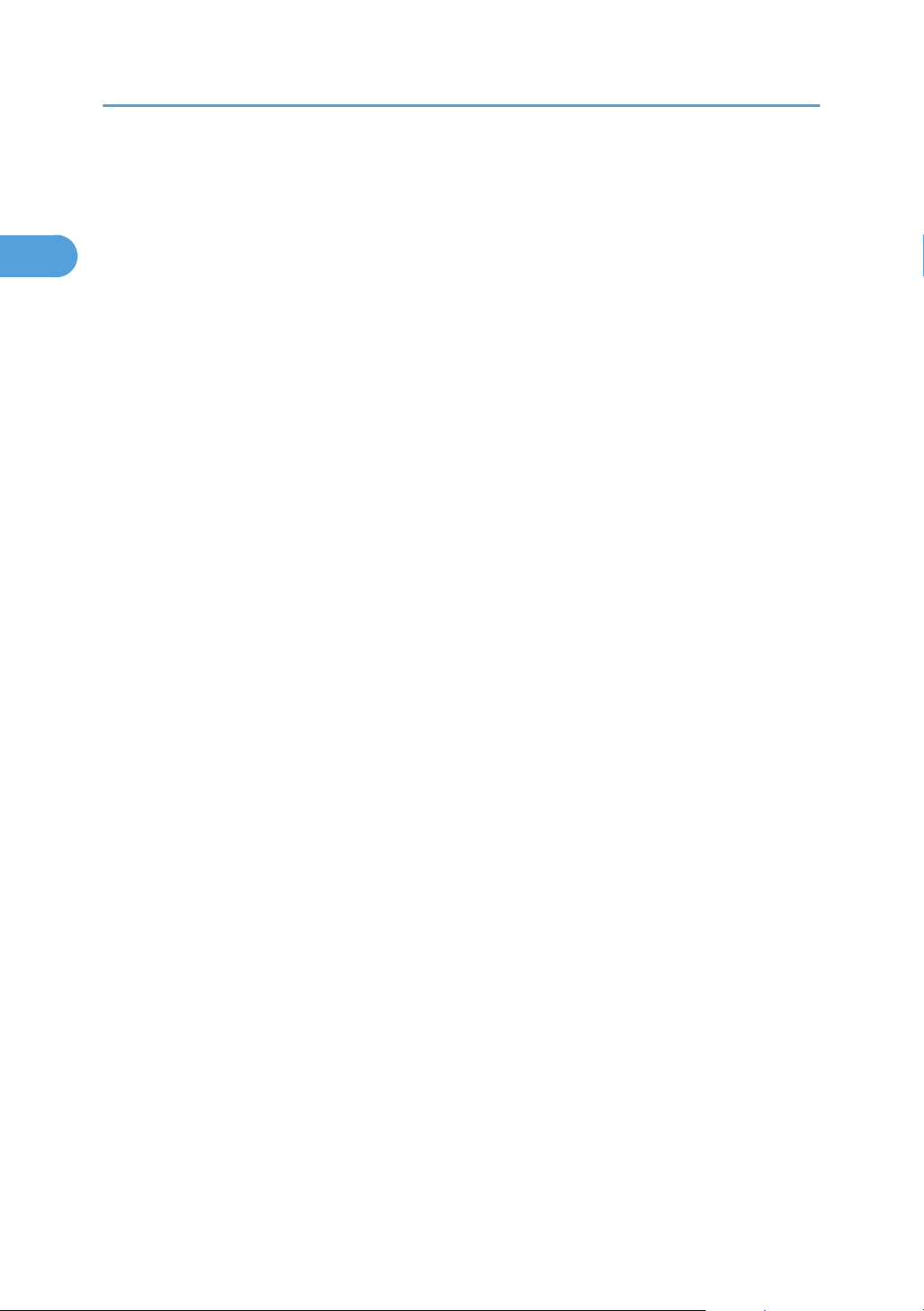
1. System Settings
1
Timer Settings
This section describes the user tools in the Timer Settings menu under System Settings.
Auto Off Timer
After a specified period has passed, following job completion, the machine automatically turns off,
in order to conserve energy. This function is called "Auto Off".
The machine status after the Auto Off operation is referred to as "Off mode", or "Sleep mode".
For the Auto Off Timer, specify the time to elapse before Auto Off.
The time can be set from 1 to 240 minutes, using the number keys.
The default setting is “1” min.
Auto Off may not work when error messages appear.
Energy Saver Timer
The machine automatically enters Low Power mode automatically after a job is finished, and the
selected time elapsed.
The time can be set from 1 to 240 minutes, using the number keys.
The default setting is “15” min.
Energy Saver may not work when error messages appear.
The machine automatically prints any fax or printer data received while in Energy Saver mode.
System Auto Reset Timer
The System Reset setting automatically switches the screen to that of the function set in Function Priority
when no operations are in progress, or when an interrupted job is cleared. This setting determines the
system reset interval.
The time can be set from 10 to 999 seconds, using the number keys.
The default setting is [On], “60” sec.
Copier Auto Reset Timer (copier)
Specifies the time to elapse before copier modes reset.
If [Off] is selected, the machine does not automatically switch to the user code entry screen.
The time can be set from 10 to 999 seconds, using the number keys.
The default setting is [On], “60” sec.
Facsimile Auto Reset Timer (facsimile)
Specify the time to elapse before the facsimile mode resets.
The time can be set from 30 to 999 seconds, using the number keys.
The default setting is “30” sec.
26
Page 29
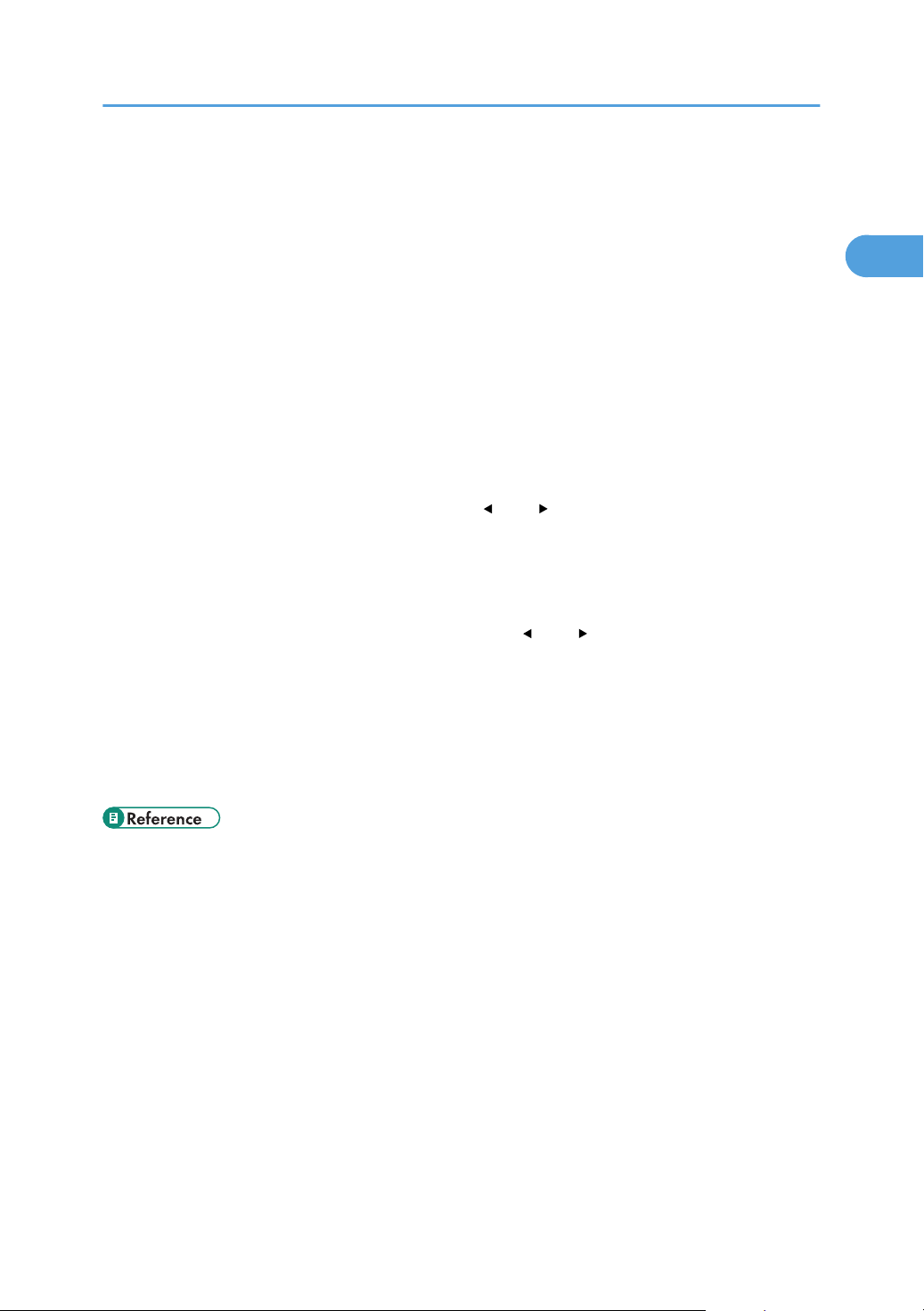
Printer Auto Reset Timer (printer)
1
Specify the time to elapse before the printer function resets.
The time can be set from 10 to 999 seconds, using the number keys.
The default setting is [On], “60” sec.
Scanner Auto Reset Timer (scanner)
Specify the time to elapse before the scanner function resets.
If [Off] is selected, the machine will not automatically switch to the user code entry screen.
The time can be set from 10 to 999 seconds, using the number keys.
The default setting is [On], “60” sec.
Set Date
Set the date for the copier's internal clock using the number keys.
To change between year, month, and day, press [ ] and [ ] key.
Set Time
Set the time for the copier's internal clock using the number keys.
Enter the time using the 12-hour format (in 1 second increments).
Timer Settings
To change between hours, minutes and seconds, press [ ] and [ ] key.
Auto Logout Timer
Specify whether or not to automatically log out a user when the user does not operate the machine
for a specified period of time after logging in.
The time can be set from 60 to 999 seconds, in one second increments, using the number keys.
The default setting is [On], “180” sec.
• p.18 "Accessing User Tools"
27
Page 30
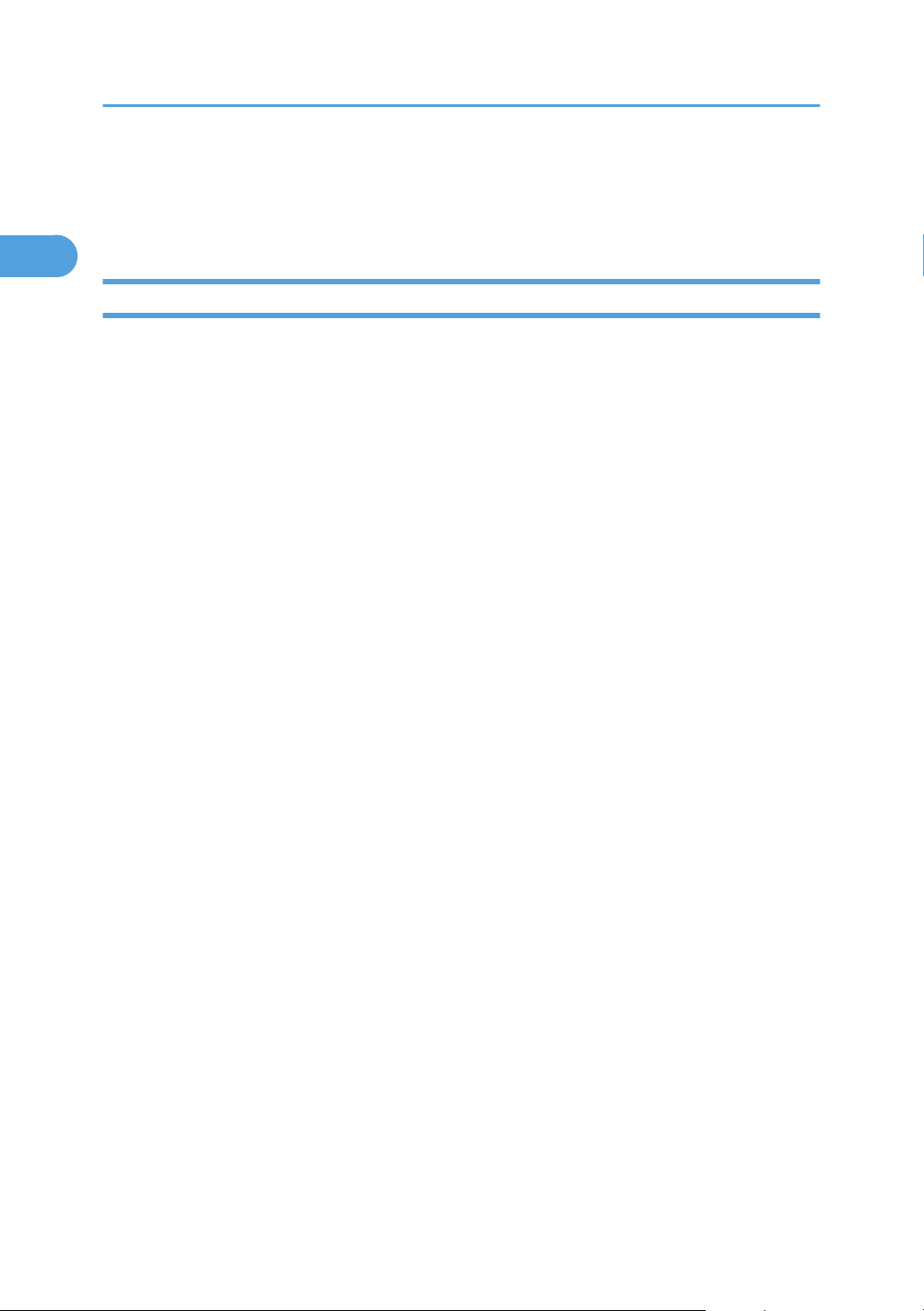
1. System Settings
1
Interface Settings
This section describes the user tools in the Interface Settings menu under System Settings.
Network
This section describes the user tools in the Network menu under Interface Settings.
Machine IPv4 Address
Specify the machine's IPv4 network address.
The default setting is [Auto-Obtain (DHCP)].
When you select [Specify], enter the IPv4 address and subnet mask as "xxx.xxx.xxx.xxx" ("x" indicates
a number).
When you select [Specify], make sure that IPv4 address is different from that of other machines on
the network.
To set the "IPv4 address", press [IP Add.].
To set the "subnet mask", press [Subnet M].
When the physical address (MAC address) appears, press [Mac Add.].
IPv4 Gateway Address
A gateway is a connection or interchange point between two networks.
Specify the gateway address for the router or host computer used as a gateway.
The default setting is “0.0.0.0”.
Machine IPv6 Address
Displays the machine's IPv6 network address.
• [Link-local Address]
The machine's specified link-local address appears.
• [Manual Config. Address]
The machine's manually configured address appears.
• [Stateless Address:] 1-5
The specified stateless address appears.
IPv6 Gateway Address
Displays the machine's IPv6 gateway address.
IPv6 Stateless Setting
Specify IPv6 Stateless Address Auto configuration.
The default setting is [Inactive].
28
Page 31

Interface Settings
1
DNS Configuration
Make settings for the DNS server.
The default setting is [Auto-Obtain (DHCP)].
When you select [Specify], enter the DNS Server IPv4 address as "xxx.xxx.xxx.xxx" ("x" indicates a
number).
The default setting of DNS server 1-3 are "0.0.0.0".
DDNS Configuration
Specify the DDNS settings.
The default setting is [Active].
IPsec
Specify whether to activate or inactivate the machine's IPsec function.
The default setting is [Inactive].
Domain Name
Specify the domain name.
The default setting is [Auto-Obtain (DHCP)].
When you select [Specify], enter the domain name using up to 63 characters.
WINS Configuration
Specify the WINS server settings.
The default setting is [On].
If [On] is selected, enter the WINS Server IPv4 address as "xxx.xxx.xxx.xxx" ("x" indicates a number).
The default settings of WINS server 1-2 are "0.0.0.0".
If DHCP is in use, press [Scope ID] and then specify the scope ID.
Enter a scope ID using up to 31 characters.
Effective Protocol
Select the Protocol to use in the network.
The default setting for “IPv4” is [Active].
The default setting for "IPv6" is [Inactive].
The default setting for "NetWare" is [Inactive].
The default setting for "SMB" is [Active].
The default setting for "AppleTalk" is [Inactive].
"AppleTalk" appears when the optional PostScript 3 module is installed.
NCP Delivery Protocol
Select the protocol NCP delivery.
29
Page 32

1. System Settings
1
The default setting is [TCP/IP Priority].
If you select [IPX Only] or [TCP/IP Only], you cannot switch the protocol even if you cannot connect
with it. If "NetWare" in “Effective Protocol” is set to [Inactive], you can only use TCP/IP.
NW Frame Type
Select the frame type when you use NetWare.
The default setting is [Auto Select].
SMB Computer Name
Specify the SMB computer name.
Enter the computer name using up to 15 characters.
"*+,/:;<>=?[\]|. and spaces cannot be entered.
Do not set a computer name starting with RNP and rnp.
Use uppercase letters for alphabets.
SMB Work Group
Specify the SMB work group.
Enter the computer name using up to 15 characters.
"*+,/:;<>=?[\]|. and spaces cannot be entered.
Use uppercase letters for alphabet.
Ethernet Speed
Set the access speed for networks.
The default setting is [Auto Select].
Select a speed that matches your network environment. [Auto Select] should usually be selected.
10Mbps Half
Duplex
10Mbps Half
Duplex
10Mbps Full
Duplex
100Mbps
Half Duplex
100Mbps Full
Duplex
10Mbps Full
Duplex
100Mbps
Half Duplex
100Mbps Full
Duplex
Auto Select
Auto Select
30
Page 33

Interface Settings
1
IEEE802.1X Auth.(Ethernet)
Set the IEEE 802.1X authentication for Ethernet.
The default setting is [Inactive].
For details about IEEE 802.1X Authentication, see “Configuring IEEE 802.1X”.
Restr.IEEE802.1X Auth. Def.
You can return the IEEE 802.1X Authentication settings to their defaults.
LAN Type
When you have installed the wireless LAN interface board, select the method of connection.
The default setting is [Ethernet].
[LAN Type] is displayed when wireless LAN board is installed. If Ethernet and wireless LAN are both
connected, the selected interface has priority.
Ping Command
Check the network connection with ping command using given IPv4 address.
If you fail to connect to the network, check the following, and then retry the ping command.
• Make sure that "IPv4" in [Effective Protocol] is set to [Active].
• Check that the machine with assigned IPv4 address is connected to the network.
• There is a possibility that the same IPv4 address is used for the specified equipment.
Permit SNMPv3 Communictn.
Set the encrypted communication of SNMPv3.
The default setting is [Encryption/Cleartext].
If you select to [Encryption Only], you need to set an encryption password for the machine.
Permit SSL/TLS Comm.
Set the encrypted communication of SSL/TLS.
The default setting is [Ciphertext Priority].
If you set to [Ciphertext Only], you need to install the SSL certificate for the machine.
Host Name
Specify the host name.
Enter the host name using up to 63 characters.
Machine Name
Specify the machine name.
Enter the machine name using up to 31 characters.
• p.18 "Accessing User Tools"
31
Page 34

1. System Settings
1
• p.373 "Configuring IEEE 802.1X"
Parallel Interface
This section describes the user tools in the Parallel Interface menu under Interface Settings.
[Parallel Interface] is displayed when this machine is installed with the IEEE 1284 interface board.
Parallel Timing
Set the timing for the control signal of the parallel interface.
Normally, you do not need to change this setting.
The default setting is [ACK outside].
Parallel Comm. Speed
Set the communication speed for the parallel interface. If the speed is too high, data may not be
transferred smoothly. If this happens, change the setting to [Standard].
The default setting is [High Speed].
Selection Signal Status
Set the level for the select signal of the parallel interface.
The default setting is [High].
Input Prime
Set whether to validate or invalidate the input prime signal upon reception.
Normally, you do not need to change this setting.
The default setting is [Inactive].
Bidirectional Comm.
Set the printer's response mode to a status acquisition request when using a parallel interface. If you
experience problems using another manufacturer's machine, set this to [Off].
The default setting is [On].
When set to [Off], the bidirectional communication function will be disabled, and the printer driver
will not be installed under Windows Auto Detect function.
Signal Control
Specify how error during printing or sending facsimile from the computer is to be dealt with.
Normally, you do not need to change this setting.
The default setting is [Job Acceptance Priority].
• p.18 "Accessing User Tools"
32
Page 35

Interface Settings
1
Wireless LAN
This section describes the user tools in the Wireless LAN menu under Interface Settings.
[Wireless LAN] is displayed when this machine is installed with the wireless LAN interface board.
Be sure to make all settings simultaneously.
Communication Mode
Specify the communication mode of the wireless LAN.
The default setting is [Infrastructure Mode].
SSID Setting
Specify SSID to distinguish the access point in [Infrastructure Mode] or [802.11 Ad-hoc Mode].
The characters that can be used are ASCII 0x20-0x7e (32 bytes).
If blank is specified in [802.11 Ad-hoc Mode], "ASSID" appears.
Ad-hoc Channel
Specify the channel to use when [802.11 Ad-hoc Mode] has been selected. Set the channel that
matches the type of wireless LAN being used.
The following channels are available:
• IEEE 802.11b/g(2.4GHz)
[1]-[13] channels
• IEEE 802.11a(5GHz)
[36], [40], [44], and [48] channels
The default setting is [11].
The channel in use might differ depending on the country.
Security Method
Specify the encryption of the Wireless LAN.
The default setting is [Off].
If you select [WEP], always enter WEP key. If you select [WPA], specify the encryption and
authentication methods.
Specify "WPA", when [Communication Mode] is set to [Infrastructure Mode].
• WEP
If you select [WEP], enter WEP key.
When using 64 bit WEP, up to 10 characters can be used for hexadecimal and up to five
characters for ASCII. When using 128 bit WEP, up to 26 characters can be used for hexadecimal
and up to 13 characters for ASCII.
The number of characters that can be entered is limited to 10 or 26 for hexadecimal and 5 or
13 for ASCII.
33
Page 36

1. System Settings
1
• WPA
• Encryption Method
Select either [TKIP] or [CCMP (AES)].
• Authentication Method
Select either [WPA-PSK], [WPA], [WPA2-PSK], or [WPA2].
If you selected [WPA-PSK] or [WPA2-PSK], enter the pre-shared key (PSK) of 8- 63
characters in ASCII code.
When [WPA] or [WPA2] are selected, authentication settings and certificate installation
settings are required. For details about setting methods, see "Configuring IEEE 802.1X".
Wireless LAN Signal
When using in infrastructure mode, you can check the machine's radio wave status using the control
panel.
Radio wave status is displayed when you press [Wireless LAN Signal].
Restore Defaults
You can return the wireless LAN settings to their defaults.
• p.18 "Accessing User Tools"
• p.373 "Configuring IEEE 802.1X"
Print I/F Settings List
This section describes how to print the configuration page.
You can check items related to the network environment.
The configuration page shows the current network settings and network information.
1. Press the [User Tools/Counter] key.
2. Select [System Settings] using [ ] or [ ], and then press the [OK] key.
34
Page 37

3. Select [Interface Settings] using [ ] or [ ], and then press the [OK] key.
1
4. Select [Print I/F Settings List] using [ ] or [ ], and then press the [OK] key.
5. Press the [Start] key.
The configuration page is printed.
6. Press the [User Tools/Counter] key.
Interface Settings
• p.18 "Accessing User Tools"
35
Page 38

1. System Settings
1
File Transfer
This section describes the user tools in the File Transfer menu under System Settings.
Delivery Option
Enable or disable sending stored or scanned documents to the ScanRouter delivery server.
The default setting is [Off].
Specify this option when selecting whether or not to use the ScanRouter delivery software. If you do,
you will have to preregister I/O devices in the ScanRouter delivery software.
SMTP Server
Specify the SMTP server name.
If DNS is in use, enter the host name.
If DNS is not in use, enter the SMTP server IPv4 address.
The default setting for "Port No." is “25”.
Enter the server name using up to 127 characters. Spaces cannot be entered.
Enter port number between 1 and 65535 using the number keys, and then press the [ ] key.
The SMTP server shares the same port number with the Direct SMTP server.
SMTP Authentication
Specify SMTP authentication (PLAIN, LOGIN, CRAMMD5, DIGEST-MD5). When sending e-mail to
an SMTP server, you can enhance the SMTP server security level using authentication that requires
entering the user name and password.
If the SMTP server requires authentication, set [SMTP Authentication] to [On], and then specify the
user name, password and encryption.
Enter the user name and password to be set for the Administrator's e-mail address when using Internet
Fax.
The default setting is [Off].
• Enter the user name using up to 191 characters.
Spaces cannot be entered. Depending on the SMTP server type, "realm" must be specified. Add
"@" after the user name, as in "user name@realm".
• Enter the E-mail address using up to 128 characters.
• Enter the password using up to 128 characters.
Spaces cannot be entered.
• Select Encryption as follows:
"Encrypt"-[Auto]
Use if the authentication method is PLAIN, LOGIN, CRAM-MD5, or DIGEST-MD5.
"Encrypt"-[On]
36
Page 39

Use if the authentication method is CRAMMD5 or DIGEST-MD5.
1
"Encrypt"-[Off]
Use if the authentication method is PLAIN, or LOGIN.
POP before SMTP
Specify POP authentication (POP before SMTP).
When sending e-mail to an SMTP server, you can enhance the SMTP server security level by
connecting to the POP server for authentication.
The default setting is [Off].
If you set POP before SMTP to [On], specify the waiting time after authentication, user name, e-mail
address, and password.
• Wait Time after Auth.: “300” msec.
Specify [Wait Time after Auth.] from zero to 10,000 milliseconds, in increments of one
millisecond.
• User Name
Enter the user name using up to 191 characters. Spaces cannot be entered.
File Transfer
• E-mail Address
Enter the E-mail Address using up to 128 characters. Spaces cannot be entered.
• Password
Enter the password using up to 128 characters. Spaces cannot be entered.
To enable POP server authentication before sending e-mail via the SMTP server, set [POP before
SMTP] to [On]. E-mail is sent to the SMTP server after the time specified for [Wait Time after Auth.]
has elapsed.
If you select [On], enter server name in POP3/IMAP4 Settings. Also, check POP3 port number in Email Communication Port.
Reception Protocol
Specify the Reception Protocol for receiving Internet Fax.
The default setting is [POP3].
POP3/IMAP4 Settings
Specify the POP3/IMAP4 server name for receiving Internet faxes.
The specified POP3/IMAP4 server name is used for [POP before SMTP].
The default setting is [Auto].
• Server Name
If DNS is in use, enter the host name.
If DNS is not in use, enter the POP3/IMAP4 or server IPv4 address.
Enter POP3/IMAP4 server name using up to 127 characters. Spaces cannot be entered.
37
Page 40

1. System Settings
1
• Select Encryption as follows:
“Encrypt”-[Auto]
Password encryption is automatically set according to the POP/IMAP server settings.
“Encrypt”-[On]
Encrypt password.
“Encrypt”-[Off]
Do not encrypt password.
Admin. E-mail Address
Specify the Administrator's E-mail Address.
If a failure occurs in the machine or consumables need to be replaced, e-mail messages are sent to
the Administrator's E-mail Address by E-mail Notification function.
On e-mailed scanned documents, if the sender is not specified this appears as the sender's address.
When sending e-mail under the Internet fax function, administrator's e-mail address will appear as
the sender's address under the following conditions:
• The sender has not been specified and the machine's e-mail address has not been registered.
• The specified sender is not registered in the machine's address book and the machine's e-mail
address has not been registered.
When conducting SMTP authentication for the transmitted files under the Internet fax function, the
Administrator's E-mail Address will appear in the "From:" box. If you have specified the user name
and e-mail address in [SMTP Authentication], make sure to specify this setting.
Enter up to 128 characters.
On e-mailed scanned documents, if [Auto Specify Sender Name] is [Off], specify the sender.
E-mail Communication Port
Specify the port numbers for receiving Internet faxes. The specified POP3 port number is used for [POP
before SMTP].
The default setting for POP3 is “110”.
The default setting for IMAP4 is “143”.
Enter a port number between 1 and 65535 using the number keys, and then press the [ ] key.
E-mail Recept. Interval
Specify, in minutes, the time interval for receiving Internet faxes via POP3 or IMAP4 server.
The default setting is [On], “15 minute (s)”.
If [On] is selected, the time can be set from 2 to 1440 minutes in increments of one minute.
Max. Recept. E-mail Size
Specify the maximum reception e-mail size for receiving Internet faxes.
The default setting is “2” MB.
38
Page 41

Enter a size from 1 - 50 MB in increments of one megabyte.
1
E-mail Storage in Server
Specify whether or not to store received Internet fax e-mails on the POP3 or IMAP4 server.
The default setting is [Off].
Default User Name/PW(Send)
Specify the user name and password required when sending scan files directly to a shared folder on
a computer running Windows, to an FTP server, or to a NetWare server.
Enter in up to 128 characters.
Auto Specify Sender Name
Set whether or not to specify the name of the sender when sending e-mail.
The default setting is [Off].
• On
If you select [On], the specified e-mail address will appear in the "From:" box. If you do not
specify the sender's address, the administrator's e-mail address will appear in the "From:" box.
If you do not specify the sender when sending a file by e-mail under the fax function, or if the
specified e-mail address is not registered in the machine's address book, the machine's e-mail
address will appear in the "From:" box. If the machine does not have an e-mail address, the
administrator's e-mail address will appear in the "From:" box.
File Transfer
• Off
If you select [Off], the specified e-mail address will appear in the "From:" box, but you cannot
send e-mail without specifying the sender's e-mail address. Under the fax function, you cannot
send e-mail if the specified sender's e-mail address is not registered in the machine's address
book.
Fax E-mail Account
Specify e-mail address, user name and password for receiving Internet faxes.
The default setting is [Do not Receive].
If you select [Receive], and then press [Emai.Ad.], [User], and [Password].
• E-mail Address
Enter an e-mail address using up to 128 characters.
• User Name
Enter a user name using up to 191 characters.
• Password
Enter a password using up to 128 characters.
• p.18 "Accessing User Tools"
39
Page 42

1. System Settings
1
Administrator Tools
This section describes the user tools in the Administrator Tools menu under System Settings.
Administrator Tools are used by the administrator. To change these settings, contact the administrator.
We recommend specifying Administrator Authentication before making Administrator Tools settings.
Address Book Management
You can add, change or delete information registered in the Address Book.
For details, see "Address Book".
• Program/Change
You can register and change names as well as user codes.
• Name
You can register a name, key display, registration number, and title selection.
• Reg. No.
• Auth. Info
You can register a user code, and specify the functions available to each user code. You
can also register user names and passwords to be used when accessing an LDAP server.
• Auth. Protect
You can register a protection code.
• Fax Settings
You can register a fax number, international TX mode, label insertion.
• E-mail Settings
You can register e-mail address.
• Folder Info
You can register the protocol, path, port number, and server name.
• Register Group to
You can put names registered in the Address Book into a group.
• Delete
You can delete a name from the Address Book.
You can register up to 150 names.
You can register up to 100 user codes.
You can also register and manage names in the Address Book using Web Image Monitor or
SmartDeviceMonitor for Admin.
40
Page 43

Administrator Tools
1
Prgrm./Change/Delete Group
Names registered in the Address Book can be added into a group. You can then easily manage the
names registered in each group.
• Program/Change
You can register and change groups.
• Group Name
You can register a name, key display, registration number, and title selection.
• Reg. No.
• Auth. Protect
You can register a protection code.
• Register Group to
You can put groups registered in the Address Book into a group.
• Delete
You can delete a group from the Address Book.
You can register up to 10 groups.
You can also register and manage groups in the Address Book using Web Image Monitor or
SmartDeviceMonitor for Admin.
Use SmartDeviceMonitor for Admin provided with the printer scanner unit.
Address Book:Print List
You can print the destination list registered in the Address Book.
• Destination List
Prints the list of names in the Address Book.
• Group Destination List
Prints the list of groups in the Address Book.
• Quick Dial Labels
Prints the quick dial label.
1. Press the [User Tools/Counter] key.
2. Select [System Settings] using [ ] or [ ], and then press the [OK] key.
3. Select [Administrator Tools] using [ ] or [ ], and then press the [OK] key.
4. Select [Address Book:Print List] using [ ] or [ ], and then press the [OK] key.
5. Select a desired list to print using [ ] or [ ], and then press the [OK] key.
If the selection screen of the print method is displayed, press [Duplex] or [1 Sided].
6. Press the [Start] key.
The list is printed.
41
Page 44

1. System Settings
1
7. Press the [User Tools/Counter] key.
Display/Print Counter
Allows you to view and print the number of prints.
• Display
Displays the number of prints for each function (Total, Copier, Printer, Fax Prints, Send Total:Clr,
Send Total:B&W, Fax TX, Scan Send:Clr, Scan Send:B&W, Duplex).
• Print
Prints out a list of the number of prints made under each function.
Disp./Print User Counter
Allows you to view and print the numbers of prints accessed with user codes, and to set those values
to 0.
The number of prints may differ from the counter values shown in [Disp./Print User Counter].
• Display
Press [ ] or [ ] to show all the numbers of prints.
• Copier Counter
• Printer Counter
• Facsimile Print
• Fax TX Page Counter
• Scanner Send Counter:F.Clr
• Scanner Send Counter:B&W
• Print
• All Users
Prints the counter values for all the users.
• Per User
Prints the counter values for each user.
• Clear
• All Users
Sets the counter value for all the users.
• Per User
Sets the counter value for each user.
User Auth. Management
• Off
• User Code Auth.
Using User Code Authentication, you can limit the available functions and supervise their use.
42
Page 45

When using User Code Authentication, register the user code.
1
Using the Printer PC Control function, you can obtain a log of prints corresponding to the codes
entered using the printer driver.
For details about Basic Authentication, Windows Authentication, LDAP Authentication, and
Integration Server Authentication, consult your administrator.
• Restrict Functions
Copier, Printer, Printer:Auto Program, Fax, Scanner
• Printer Job Authentication
Enter, Simple (Limitation), Simple (All)
• Basic Auth.
• Windows Auth.
• LDAP Auth.
• Integration Svr. Auth.
The default setting is [Off].
Admin. Auth. Management
Administrator Tools
For details about this function, consult your administrator.
Key Counter Management
Specify the functions you want to manage with the key counter.
• Copier
• Facsimile
• Printer
• Scanner
External Charge Unit Mng.
For details about this function, consult your administrator.
Enhanced Ext.Charge Unit.
For details about this function, consult your administrator.
Extended Security
You can specify whether or not to use the extended security functions. For details about the extended
security functions, consult your administrator.
Prog/Chnge/Del LDAP Server
By registering the LDAP server, you can search the LDAP server's address book for an recipient's email address when sending files by e-mail using the scanner or fax functions.
• Name
• Server Name
43
Page 46

1. System Settings
1
• Search Base
• Port No.
• SSL (Use Secure Connection)
• Authentication
• UserName
• Password
• Realm Name
• Search Conditions
• Search Options
To start an LDAP search, make sure that the items listed below are set. For other items, check your
environment and make any necessary changes.
This function supports LDAP Version 2.0 and 3.0.
To use the LDAP server, select [On] under LDAP Search.
For details about how to program the LDAP Server, see "Programming the LDAP server".
LDAP Search
Specify whether or not to use the LDAP server for searching.
The default setting is [Off].
If you select [Off], LDAP server list will not appear on the searching display.
Prog./Change/Delete Realm
Program the realm to be used for Kerberos authentication.
• Realm Name
• KDC Server Name
• Domain Name
Be sure to set both the realm name and KDC server name when programming a realm.
For details about [Prog./Change/Delete Realm], see "Programming the Realm".
AOF (Always On)
Specify whether or not to use Auto Off.
The default setting is [On].
Firmware Version
You can check the version of the software installed in this machine.
Network Security Level
For details about this function, consult your administrator.
44
Page 47

Administrator Tools
1
Auto Erase Memory Setting
For details about this function, consult your administrator.
Erase All Memory
For details about this function, consult your administrator.
Delete All Logs
For details about this function, consult your administrator.
Transfer Log Setting
For details about this function, consult your administrator.
Fixed USB Port
Specify whether or not to fix the USB port.
The default setting is [Off].
If a computer with the printer driver installed is connected to another device of the same model through
the USB interface, selecting [Level 1] for this option eliminates the additional installation of the driver
to the computer. If you want to select [Level 2], contact your sales or service representative.
• p.18 "Accessing User Tools"
• p.46 "Programming the LDAP server"
• p.56 "Programming the Realm"
• p.225 "Address Book"
45
Page 48

1. System Settings
1
Programming the LDAP server
This section describes how to specify the LDAP server settings.
This function supports LDAP version 2.0 and 3.0.
To start an LDAP search, make sure that the items listed below are set. For other items, check your
environment and make any necessary changes.
• Server Name
• Search Base
• Port No.
• Authentication
• Search Conditions
If [Kerberos Authentication] is selected, be sure to set the "User Name", "Password", and the "Realm Name".
If [Digest Authentication] or [Cleartext Authentication] is selected, be sure to set the "User Name" and
"Password".
To use the LDAP server in Administrator Tools, select [On] under "LDAP Search".
The LDAP version 2.0 does not support Digest Authentication.
To select Kerberos Authentication, a realm must be registered in advance.
Programming the LDAP server
This section describes how to program the LDAP server.
1. Press the [User Tools/Counter] key.
2. Select [System Settings] using [ ] or [ ], and then press the [OK] key.
3. Select [Administrator Tools] using [ ] or [ ], and then press the [OK] key.
46
Page 49

Programming the LDAP server
1
4. Select [Prog/Chnge/Del LDAP Server] using [ ] or [ ], and then press the [OK] key.
5. Select [Program/Change] using [ ] or [ ], and then press the [OK] key.
6. Select the LDAP server you want to program or change using [ ] or [ ], and then press the
[OK] key.
When programming the server, select [*Not Programmed].
7. Select [Name] using [ ] or [ ], and then press the [OK] key.
8. Enter the name, and then press the [OK] key.
9. Select [Server Name] using [ ] or [ ], and then press the [OK] key.
47
Page 50

1. System Settings
1
10. Enter the server name, and then press the [OK] key.
11. Select [Search Base] using [ ] or [ ], and then press the [OK] key.
Select the root folder to start the search from e-mail addresses registered in the selected folder which
is the search targets.
12. Enter the search base, and then press the [OK] key.
For example, if the search target is the sales department of ABC company, enter "dc=sales department,
o=ABC". (In this example, the description is for an active directory. "dc" is for the organization unit,
and "o" is for the company.)
Search base registration may be required depending on your server environment. When registration
is required, unspecified searches will result in error.
Check your server environment and enter any required specifications.
13. Select [Port No.] using [ ] or [ ], and then press the [OK] key.
Specify the port number for communicating with the LDAP server. Specify a port that is compliant with
your environment.
48
Page 51

Programming the LDAP server
1
14. Enter the port number using the number keys, and then press the [OK] key.
15. Select [SSL] using [ ] or [ ], and then press the [OK] key.
16. Select [On] using [ ] or [ ], and then press the [OK] key.
Use SSL to communicate with the LDAP server.
To use SSL, the LDAP server must support SSL.
When SSL is set to [On], the port number automatically changes to "636".
If you do not use SSL, security problems may occur. SSL setting must be enabled on this machine. For
details, consult your network administrator.
17. Select [Authentication] using [ ] or [ ], and then press the [OK] key.
18. Select [Kerberos Authentication], [Digest Authentication], [Cleartext Authentication], or
[Off] using [ ] or [ ], and then press the [OK] key.
To make a search request to the LDAP server, use the administrator account for authentication.
Authentication settings must comply with your server's authentication settings. Check your server
settings before setting this machine.
[Digest Authentication] is available only with LDAP Version3.0.
49
Page 52

1. System Settings
1
If you select [Kerberos Authentication], a password is sent using an encryption process that prevents
passwords from being revealed during transmission to the KDC server where authentication occurs.
If you select [Digest Authentication], a password is sent using an encryption process that prevents
passwords from being revealed during transmission to the LDAP server.
If you select [Cleartext Authentication], a password is sent to the LDAP server as is, without any
encryption processing.
If you select [Kerberos Authentication], proceed to step 19 to 21, and then proceed to step 22.
If you select [Digest Authentication] or [Cleartext Authentication], proceed to step 19 to 20, and then
proceed to step 22.
If you select [Off], proceed to step 22.
19. Enter the User Name, and then press the [OK] key.
When [Kerberos Authentication], [Digest Authentication], or [Cleartext Authentication] is selected for
the authentication setting, use the administrator account name and password. Do not enter the
administrator account name and password when using authentication for each individual or each
search.
Procedures for the user name setting differ depending on server environment. Check your server
environment before making the setting.
Example: Domain Name\User Name, User Name@Domain Name, CN=Name, OU=Department
Name, DC=Server Name
20. Enter the Password, and then press the [OK] key.
The user name and password are required for administrator authentication to access the LDAP server.
You can connect to the LDAP server using a user name and password stored in the Address Book. For
details, see "Registering SMTP and LDAP Authentication".
50
Page 53

Programming the LDAP server
1
If you select [Digest Authentication] or [Cleartext Authentication], proceed to step 22.
21. Select the Realm using [ ] or [ ], and then press the [OK] key.
22. Press [Com.Test].
Access the LDAP server to check that the proper connection is established. Check authentication works
according to the authentication settings.
23. Press [Exit].
24. Select [Search Conditions] using [ ] or [ ], and then press the [OK] key.
If the connection test fails, check your settings and try again.
This function does not check search conditions or the search base.
25. Select necessary search items such as [Name], [E-mail Address], [Fax Number], [Company
Name], and [Department Name] using [ ] or [ ], and then press the [OK] key.
You can enter an attribute as a typical search keyword. Using the entered attribute, the function
searches the LDAP server's Address Book.
26. Enter attribute, and then press the [OK] key.
The attribute value may change depending on the server environment. Check the attribute value
complies with your server environment before setting it.
You can leave items blank, but you cannot leave attributes blank when searching for e-mail address
from the LDAP server Address Book.
51
Page 54

1. System Settings
1
27. Press [Exit].
28. Select [Search Options] using [ ] or [ ], and then press the [OK] key.
29. Enter attribute, and then press the [OK] key.
To search the LDAP server date using a keyword other than prepared keywords such as Name, Email Address, FAX Number, Company Name, and Department Name, specify the attribute for the
keyword registered in your LDAP server, and the name to be displayed on the control panel during
the search. For example, to search e-mail address by “Employee No” in the key display field.
The attribute value may change depending on the server environment. Check the attribute complies
with your server environment before setting it.
30. Enter the Key Display, and then press the [OK] key.
The registered "Key Display" appears as a keyword for searching LDAP.
31. Press [Exit].
32. Press the [User Tools/Counter] key.
52
Page 55

Programming the LDAP server
1
• p.341 "Registering SMTP and LDAP Authentication"
Changing the LDAP server
This section describes how to change the programmed LDAP server.
1. Press the [User Tools/Counter] key.
2. Select [System Settings] using [ ] or [ ], and then press the [OK] key.
3. Select [Administrator Tools] using [ ] or [ ], and then press the [OK] key.
4. Select [Prog/Chnge/Del LDAP Server] using [ ] or [ ], and then press the [OK] key.
5. Select [Program/Change] using [ ] or [ ], and then press the [OK] key.
6. Select the LDAP server you want to program or change using [ ] or [ ], and then press the
[OK] key.
53
Page 56

1. System Settings
1
7. Change the settings as necessary.
8. Press the [OK] key after changing each item.
9. Press [Exit].
10. Press the [User Tools/Counter] key.
Deleting the LDAP server
This section describes how to delete the programmed LDAP server.
1. Press the [User Tools/Counter] key.
2. Select [System Settings] using [ ] or [ ], and then press the [OK] key.
3. Select [Administrator Tools] using [ ] or [ ], and then press the [OK] key.
54
4. Select [Prog/Chnge/Del LDAP Server] using [ ] or [ ], and then press the [OK] key.
5. Select [Delete] using [ ] or [ ], and then press the [OK] key.
Page 57

Programming the LDAP server
1
6. Select the LDAP server you want to delete using [ ] or [ ], and then press the [OK] key.
7. Press [Yes].
8. Press the [User Tools/Counter] key.
55
Page 58

1. System Settings
1
Programming the Realm
This section describes how to specify the Realm settings.
Program the realm to be used for Kerberos authentication.
A realm is the network area in which Kerberos authentication is used. After confirming the network
environment, specify the necessary items.
You can register up to 5 realms.
Programming the Realm
This section describes how to program the Realm.
1. Press the [User Tools/Counter] key.
2. Select [System Settings] using [ ] or [ ], and then press the [OK] key.
3. Select [Administrator Tools] using [ ] or [ ], and then press the [OK] key.
4. Select [Prog./Change/Delete Realm] using [ ] or [ ], and then press the [OK] key.
5. Select [Program/Change] using [ ] or [ ], and then press the [OK] key.
56
Page 59

Programming the Realm
1
6. Select [*Not Programmed] using [ ] or [ ], and then press the [OK] key.
7. Select [Realm Name], [KDC Server Name], or [Domain Name] using [ ] or [ ], and then
press the [OK] key.
If you select [Realm Name], proceed to step 8.
If you select [KDC Server Name], proceed to step 9.
If you select [Domain Name], proceed to step 10.
8. Enter the Realm Name, and then press the [OK] key.
Enter the realm name, or host name.
You can enter a realm name using up to 64 characters.
If you enter the realm name, proceed to step 11.
9. Enter the KDC Server Name, and then press the [OK] key.
Enter the KDC server name, host name, or IPv4 address.
You can enter a KDC server name using up to 64 characters.
If you enter the KDC server name, proceed to step 11.
10. Enter the Domain Name, and then press the [OK] key.
Enter the domain name, or host name.
You can enter a domain name using up to 64 characters.
11. Press [End].
12. Press the [User Tools/Counter] key.
57
Page 60

1. System Settings
1
Changing the Realm
This section describes how to change the programmed Realm.
1. Press the [User Tools/Counter] key.
2. Select [System Settings] using [ ] or [ ], and then press the [OK] key.
3. Select [Administrator Tools] using [ ] or [ ], and then press the [OK] key.
4. Select [Prog./Change/Delete Realm] using [ ] or [ ], and then press the [OK] key.
5. Select [Program/Change] using [ ] or [ ], and then press the [OK] key.
6. Select the Realm you want to change using [ ] or [ ], and then press the [OK] key.
7. Set each item as necessary.
8. Press the [OK] key after setting each item.
9. Press the [User Tools/Counter] key.
Deleting the Realm
This section describes how to delete the programmed Realm.
1. Press the [User Tools/Counter] key.
58
Page 61

Programming the Realm
1
2. Select [System Settings] using [ ] or [ ], and then press the [OK] key.
3. Select [Administrator Tools] using [ ] or [ ], and then press the [OK] key.
4. Select [Prog./Change/Delete Realm] using [ ] or [ ], and then press the [OK] key.
5. Select [Delete] using [ ] or [ ], and then press the [OK] key.
6. Select the realm you want to delete using [ ] or [ ], and then press the [OK] key.
7. Press [Yes].
8. Press the [User Tools/Counter] key.
59
Page 62

1. System Settings
1
60
Page 63

2. Connecting the Machine
BKR005S
2
This chapter describes how to connect the machine to the network and specify the network settings.
Connecting to the Interfaces
This section explains how to identify the machine's interface and connect the machine according to the
network environment.
• A network interface cable with a ferrite core must be used for RF interference suppression.
1. USB Host Interface
Port for connecting the USB cable. It is used to connect device such as a digital camera to this machine.
2. IEEE 1284 port (optional)
Port for connecting the IEEE 1284 interface cable.
3. USB 2.0 port
Port for connecting the USB2.0 interface cable.
4. 10BASE-T/100BASE-TX port
Port for connecting the 100BASE-TX or 10BASE-T cable.
5. Wireless LAN port (optional)
Port for using the wireless LAN.
6. Gigabit Ethernet port (optional)
Port for using the 1000BASE-T, 100BASE-TX, or 10BASE-T cable.
61
Page 64

BKR010S
BKR006S
2. Connecting the Machine
2
Connecting to the Ethernet Interface
This section describes how to connect Ethernet interface cable to the Ethernet interface.
• If the main power switch is on, turn it off.
• Use the following Ethernet cables.
• Unshielded Twisted Pair Cable (UTP) or Shielded Twisted Pair Cable (STP) and Category type
5 or more
1. A ferrite core for the Ethernet interface cable is supplied with this machine. Attach the ferrite
core at the machine end of the Ethernet cable
2. Make sure the main power switch of the machine is off.
3. Connect the Ethernet interface cable to the 10BASE-T/100BASE-TX port.
4. Connect the other end of the Ethernet interface cable to a network connection device such
as a hub.
62
Page 65

BKR022S
Connecting to the Interfaces
2
5. Turn on the main power switch of the machine.
1. Indicator (green)
Lights up green when the machine is connected correctly to the network.
2. Indicator (yellow)
Lights up yellow when 100BASE-TX is in operation. Goes off when 10BASE-T is in operation.
• For details about how to turn on the main power switch, see "Turning On the Power", About This
Machine.
• For details about installing the printer driver, see "Preparing the Machine", Printer Reference.
Connecting to the Gigabit Ethernet Interface
This section describes how to connect the Ethernet interface cable to the Gigabit Ethernet port.
• If the main power switch is on, turn it off.
• Use the following Ethernet cables.
• When using 100BASE-TX/10BASE-T:
Unshielded Twisted Pair Cable (UTP) or Shielded Twisted Pair Cable (STP) and Category type
5 or more
• When using 1000BASE-T:
Unshielded Twisted Pair Cable (UTP) or Shielded Twisted Pair Cable (STP) and Category type
5e or more
63
Page 66

BKR011S
BKR008S
BKR021S
2. Connecting the Machine
2
1. Attach one ferrite core at the machine end of the Ethernet cable, and then attach the other
ferrite core about 10 cm (4 inch) (1) from this core.
2. Make sure the main power switch of the machine is off.
3. Connect the Ethernet interface cable to the Gigabit Ethernet port.
64
4. Connect the other end of the Ethernet interface cable to a network connection device such
as a hub.
5. Turn on the main power switch of the machine.
1. Indicator (yellow)
When 100BASE-TX is operating, the LED is lit yellow. When 10BASE-T is operating, it is turned off.
Page 67

BKR007S
Connecting to the Interfaces
2
2. Indicator (green)
When 10BASE-T is operating, the LED is lit green. When 100BASE-TX is operating it is turned off.
3. Indicators (both green and yellow)
When 1000BASE-T is operating, both LED are lit.
• For details about how to turn on the main power switch, see "Turning On the Power", About This
Machine.
• For details about installing the printer driver, see "Preparing the Machine", Printer Reference.
Connecting to the USB Interface
This section describes how to connect the USB2.0 interface cable to the USB2.0 port.
• Properly shielded and grounded cables and connectors must be used for connections to a host
computer (and/or peripheral) in order to meet emission limits.
1. Connect the USB2.0 interface cable to the USB2.0 port.
2. Connect the other end to the USB2.0 port on the host computer.
• This machine does not come with a USB interface cable. Make sure you purchase the appropriate
cable for the machine and your computer.
• The USB2.0 interface board is supported by Windows 2000/XP/Vista, Windows Server
2003/2003 R2/2008, Mac OS 9.2.2, Mac OS X 10.3.3 or higher.
• For details about installing the printer driver, see "Preparing the Machine", Printer Reference.
65
Page 68

BKR009S
2. Connecting the Machine
2
Connecting to the IEEE 1284 Interface
This section describes how to connect the IEEE 1284 interface cable to the IEEE 1284 interface board.
• Properly shielded and grounded cables and connectors must be used for connections to a host
computer (and/or peripheral) in order to meet emission limits.
1. Make sure the main power switch on the machine is off.
2. Turn off the main power switch of the host computer.
3. Connect the IEEE 1284 interface cable to the IEEE 1284 port.
You might have to use a conversion adapter to connect the cable to the interface. For details about
acquiring a conversion adapter, consult your sales or service representative.
4. Connect the other end of the cable into the interface connector on the host computer.
Check the shape of the connector to the computer. Connect the cable firmly.
5. Turn on the main power switch of the machine.
6. Turn on the host computer.
When using Windows 2000/XP/Vista and Windows Server 2003/2003 R2/2008, a printer driver
installation screen might appear when the computer is turned on. If this happens, click [Cancel] on
the screen.
• For details about how to turn on the main power switch, see "Turning On the Power", About This
Machine.
• For details about installing the printer driver, see "Preparing the Machine", Printer Reference.
Connecting to the Wireless LAN Interface
This section describes how to connect to the wireless LAN interface.
66
Page 69

BBM002S
Connecting to the Interfaces
2
• Check the machine's IPv4 address and subnet mask, or the IPv6 address settings.
• For details about how to set the IPv4 address and subnet mask from the control panel of the machine,
see "Interface Settings".
• Before using this machine with a wireless LAN interface, you must select [Wireless LAN] in [LAN Type].
Setup procedure
This section describes how to setup wireless LAN interface.
Set up wireless LAN according to the following procedure:
• Select [802.11 Ad-hoc Mode] when connecting Windows XP as a wireless LAN client using Windows
XP standard driver or utilities, or when not using the infrastructure mode.
• When [802.11 Ad-hoc Mode] is selected in Communication mode, select the channel for [Channel].
Set a channel that matches the type of wireless LAN being used. For details about setting the channel,
see "Interface Settings ".
• You can specify either "WEP" or "WPA" to the Security Method.
• Specify "WPA", when [Communication Mode] is set to [Infrastructure Mode].
67
Page 70

2. Connecting the Machine
2
• If you select the [WPA] option for Security Method, select one of the following: [WPA-PSK], [WPA],
[WPA2-PSK], or [WPA2]. If you select [WPA-PSK] or [WPA2-PSK], enter your PSK. If you select
[WPA] or [WPA2], authentication settings and certificate installation settings are required. For details
about setting methods, see "Configuring IEEE 802.1X”.
• For details about how to specify wireless LAN settings from the control panel on the machine, see
"Interface Settings".
• p.28 "Interface Settings"
• p.373 "Configuring IEEE 802.1X"
Checking the signal
This section describes how to check the machine's radio wave status.
When using in infrastructure mode, you can check the machine's radio wave status using the control panel.
1. Press the [User Tools/Counter] key.
2. Select [System Settings] using [ ] or [ ], and then press the [OK] key.
3. Select [Interface Settings] using [
4. Select [Wireless LAN] using [ ] or [ ], and then press the [OK] key.
5. Select [Wireless LAN Signal] using [ ] or [ ], and then press the [OK] key.
The machine's radio wave status appears.
6. After checking radio wave status, press [Exit].
7. Press the [User Tools/Counter] key.
] or [ ], and then press the [OK] key.
68
Page 71

Network Settings Required to Use the Printer/LAN-Fax
2
Network Settings Required to Use the Printer/
LAN-Fax
This section lists the network settings required for using the printer or LAN-Fax function.
• These settings should be made by the system administrator, or with the advice of the system
administrator.
Ethernet
This section lists the settings required for using the printer or LAN-Fax function with an Ethernet connection.
For details about how to specify the settings, see "Interface Settings".
Menu User Tool Setting Requirements
Interface Settings/Network Machine IPv4 Address Necessary
Interface Settings/Network IPv4 Gateway Address As required
Interface Settings/Network Machine IPv6 Address As required
Interface Settings/Network IPv6 Gateway Address As required
Interface Settings/Network IPv6 Stateless Setting As required
Interface Settings/Network DNS Configuration As required
Interface Settings/Network DDNS Configuration As required
Interface Settings/Network IPsec As required
Interface Settings/Network Domain Name As required
Interface Settings/Network WINS Configuration As required
Interface Settings/Network Effective Protocol Necessary
Interface Settings/Network NCP Delivery Protocol As required
Interface Settings/Network NW Frame Type As required
Interface Settings/Network SMB Computer Name As required
Interface Settings/Network SMB Work Group As required
69
Page 72

2. Connecting the Machine
2
Menu User Tool Setting Requirements
Interface Settings/Network Ethernet Speed As required
Interface Settings/Network IEEE802.1X Auth.(Ethernet) As required
Interface Settings/Network LAN Type Necessary
Interface Settings/Network Permit SNMPv3 Communictn. As required
Interface Settings/Network Permit SSL/TLS Comm. As required
Interface Settings/Network Host Name As required
Interface Settings/Network Machine Name As required
• For the Effective Protocol setting, check that the protocol you want to use is set to [Active].
• [LAN Type] is displayed when the wireless LAN board is installed. If Ethernet and wireless LAN are
both connected, the selected interface has priority.
• p.28 "Interface Settings"
Wireless LAN
This section lists the settings required for using the printer or LAN-Fax function with a wireless LAN
connection.
For details about how to specify the settings, see "Interface Settings".
Menu User Tool Setting Requirements
Interface Settings/Network Machine IPv4 Address Necessary
Interface Settings/Network IPv4 Gateway Address As required
Interface Settings/Network Machine IPv6 Address As required
Interface Settings/Network IPv6 Gateway Address As required
Interface Settings/Network IPv6 Stateless Setting As required
Interface Settings/Network DNS Configuration As required
Interface Settings/Network DDNS Configuration As required
70
Page 73

Network Settings Required to Use the Printer/LAN-Fax
2
Menu User Tool Setting Requirements
Interface Settings/Network IPsec As required
Interface Settings/Network Domain Name As required
Interface Settings/Network WINS Configuration As required
Interface Settings/Network Effective Protocol Necessary
Interface Settings/Network NCP Delivery Protocol As required
Interface Settings/Network NW Frame Type As required
Interface Settings/Network SMB Computer Name As required
Interface Settings/Network SMB Work Group As required
Interface Settings/Network LAN Type Necessary
Interface Settings/Network Permit SNMPv3 Communictn. As required
Interface Settings/Network Permit SSL/TLS Comm. As required
Interface Settings/Network Host Name As required
Interface Settings/Network Machine Name As required
Interface Settings/Wireless LAN Communication Mode Necessary
Interface Settings/Wireless LAN Ad-hoc Channel As required
Interface Settings/Wireless LAN SSID Setting As required
Interface Settings/Wireless LAN Security Method As required
• For the Effective Protocol setting, check that the protocol you want to use is set to [Active].
• [Wireless LAN] and [LAN Type] are displayed when the wireless LAN interface board is installed. If
both Ethernet and wireless LAN are connected, the selected interface takes precedence.
• p.28 "Interface Settings"
71
Page 74

2. Connecting the Machine
2
Network Settings Required to Use Internet Fax
This section lists the network settings required for using Internet Fax.
• These settings should be made by the system administrator, or with the advice of the system
administrator.
Ethernet
This section lists the settings required for using Internet Fax with an Ethernet connection.
For details about how to specify the settings, see "Interface Settings" and "File Transfer".
Menu User Tool Setting Requirements
Interface Settings/Network Machine IPv4 Address Necessary
Interface Settings/Network IPv4 Gateway Address Necessary
Interface Settings/Network Machine IPv6 Address As required
Interface Settings/Network IPv6 Gateway Address As required
Interface Settings/Network IPv6 Stateless Setting As required
Interface Settings/Network DNS Configuration As required
Interface Settings/Network DDNS Configuration As required
Interface Settings/Network IPsec As required
Interface Settings/Network Domain Name As required
Interface Settings/Network WINS Configuration As required
Interface Settings/Network Effective Protocol Necessary
Interface Settings/Network Ethernet Speed As required
Interface Settings/Network IEEE802.1X Auth.(Ethernet) As required
Interface Settings/Network LAN Type Necessary
Interface Settings/Network Permit SNMPv3 Communictn. As required
Interface Settings/Network Permit SSL/TLS Comm. As required
72
Page 75

Network Settings Required to Use Internet Fax
2
Menu User Tool Setting Requirements
Interface Settings/Network Host Name As required
File Transfer SMTP Server Necessary
File Transfer SMTP Authentication As required
File Transfer POP before SMTP As required
File Transfer Reception Protocol As required
File Transfer POP3/IMAP4 Settings As required
File Transfer Admin. E-mail Address As required
File Transfer E-mail Communication Port Necessary
File Transfer E-mail Recept. Interval As required
File Transfer Max. Recept. E-mail Size As required
File Transfer E-mail Storage in Server As required
File Transfer Fax E-mail Account Necessary
• For the Effective Protocol setting, check that the protocol you want to use is set to [Active].
• [LAN Type] is displayed when the wireless LAN interface board is installed. If both Ethernet and
wireless LAN are connected, the selected interface takes precedence.
• SMTP Server and Fax E-mail Account must be specified in order to send Internet Fax.
• When POP before SMTP is set to [On], also make settings for Reception Protocol and POP3/IMAP4
Settings.
• When SMTP Authentication is set to [On], also make setting for Admin. E-mail Address.
• POP3/IMAP4 Settings, E-mail Communication Port, and Fax E-mail Account must be specified in
order to receive Internet Fax.
• When setting POP before SMTP to [On], check POP3 port number in E-mail Communication Port.
• p.28 "Interface Settings"
• p.36 "File Transfer"
73
Page 76

2. Connecting the Machine
2
Wireless LAN
This section lists the settings required for using Internet Fax with a wireless LAN connection.
For details about how to specify the settings, see "Interface Settings" and "File Transfer".
Menu User Tool Setting Requirements
Interface Settings/Network Machine IPv4 Address Necessary
Interface Settings/Network IPv4 Gateway Address Necessary
Interface Settings/Network Machine IPv6 Address As required
Interface Settings/Network IPv6 Gateway Address As required
Interface Settings/Network IPv6 Stateless Setting As required
Interface Settings/Network DNS Configuration As required
Interface Settings/Network DDNS Configuration As required
Interface Settings/Network IPsec As required
Interface Settings/Network Domain Name As required
Interface Settings/Network WINS Configuration As required
Interface Settings/Network Effective Protocol Necessary
Interface Settings/Network LAN Type Necessary
Interface Settings/Network Permit SNMPv3 Communictn. As required
Interface Settings/Network Permit SSL/TLS Comm. As required
Interface Settings/Network Host Name As required
Interface Settings/Wireless LAN Communication Mode Necessary
Interface Settings/Wireless LAN SSID Setting As required
Interface Settings/Wireless LAN Ad-hoc Channel As required
Interface Settings/Wireless LAN Security Method As required
File Transfer SMTP Server Necessary
File Transfer SMTP Authentication As required
74
Page 77

Network Settings Required to Use Internet Fax
2
Menu User Tool Setting Requirements
File Transfer POP before SMTP As required
File Transfer Reception Protocol As required
File Transfer POP3/IMAP4 Settings As required
File Transfer Admin. E-mail Address As required
File Transfer E-mail Communication Port Necessary
File Transfer E-mail Recept. Interval As required
File Transfer Max. Recept. E-mail Size As required
File Transfer E-mail Storage in Server As required
File Transfer Fax E-mail Account Necessary
• For the Effective Protocol setting, check that the protocol you want to use is set to [Active].
• [Wireless LAN] and [LAN Type] are displayed when the wireless LAN interface board is installed. If
both Ethernet and wireless LAN are connected, the selected interface takes precedence.
• SMTP Server and Fax E-mail Account must be specified in order to send Internet Fax.
• When POP before SMTP is set to [On], you must also make settings for Reception Protocol and POP3/
IMAP4 Settings.
• When SMTP Authentication is set to [On], you must also make settings for Admin. E-mail Address.
• POP3/IMAP4 Settings, E-mail Communication Port, and Fax E-mail Account must be specified in
order to receive Internet Fax.
• When setting POP before SMTP to [On], check POP3 port number in E-mail Communication Port.
• p.28 "Interface Settings"
• p.36 "File Transfer"
75
Page 78

2. Connecting the Machine
2
Network Settings Required to Use E-mail Function
This section lists the network settings required for sending e-mail.
• These settings should be made by the system administrator, or with the advice of the system
administrator.
Ethernet
This section lists the settings required for sending e-mail with an Ethernet connection.
For details about how to specify the settings, see "Interface Settings" and "File Transfer".
Menu User Tool Setting Requirements
Interface Settings/Network Machine IPv4 Address Necessary
Interface Settings/Network IPv4 Gateway Address Necessary
Interface Settings/Network Machine IPv6 Address As required
Interface Settings/Network IPv6 Gateway Address As required
Interface Settings/Network IPv6 Stateless Setting As required
Interface Settings/Network DNS Configuration As required
Interface Settings/Network DDNS Configuration As required
Interface Settings/Network IPsec As required
Interface Settings/Network Domain Name As required
Interface Settings/Network WINS Configuration As required
Interface Settings/Network Effective Protocol Necessary
Interface Settings/Network Ethernet Speed As required
Interface Settings/Network IEEE802.1X Auth.(Ethernet) As required
Interface Settings/Network LAN Type Necessary
Interface Settings/Network Permit SNMPv3 Communictn. As required
76
Page 79

Network Settings Required to Use E-mail Function
2
Menu User Tool Setting Requirements
Interface Settings/Network Permit SSL/TLS Comm. As required
Interface Settings/Network Host Name As required
File Transfer SMTP Server Necessary
File Transfer SMTP Authentication As required
File Transfer POP before SMTP As required
File Transfer Reception Protocol As required
File Transfer POP3/IMAP4 Settings As required
File Transfer Admin. E-mail Address As required
File Transfer E-mail Communication Port As required
• For the Effective Protocol setting, check that the protocol you want to use is set to [Active].
• [LAN Type] is displayed when the wireless LAN interface board is installed. If both Ethernet and
wireless LAN are connected, the selected interface takes precedence.
• When POP before SMTP is set to [On], also make settings for Reception Protocol and POP3/IMAP4
Settings.
• When setting POP before SMTP to [On], check POP3 port number in E-mail Communication Port.
• p.28 "Interface Settings"
• p.36 "File Transfer"
Wireless LAN
This section lists the settings required for sending e-mail with an Wireless LAN connection.
For details about how to specify the settings, see "Interface Settings" and "File Transfer".
Menu User Tool Setting Requirements
Interface Settings/Network Machine IPv4 Address Necessary
Interface Settings/Network IPv4 Gateway Address Necessary
Interface Settings/Network Machine IPv6 Address As required
77
Page 80

2. Connecting the Machine
2
Menu User Tool Setting Requirements
Interface Settings/Network IPv6 Gateway Address As required
Interface Settings/Network IPv6 Stateless Setting As required
Interface Settings/Network DNS Configuration As required
Interface Settings/Network DDNS Configuration As required
Interface Settings/Network IPsec As required
Interface Settings/Network Domain Name As required
Interface Settings/Network WINS Configuration As required
Interface Settings/Network Effective Protocol Necessary
Interface Settings/Network LAN Type Necessary
Interface Settings/Network Permit SNMPv3 Communictn. As required
Interface Settings/Network Permit SSL/TLS Comm. As required
Interface Settings/Network Host Name As required
Interface Settings/Wireless LAN Communication Mode Necessary
Interface Settings/Wireless LAN SSID Setting As required
Interface Settings/Wireless LAN Ad-hoc Channel As required
Interface Settings/Wireless LAN Security Method As required
File Transfer SMTP Server Necessary
File Transfer SMTP Authentication As required
File Transfer POP before SMTP As required
File Transfer Reception Protocol As required
File Transfer POP3/IMAP4 Settings As required
File Transfer Admin. E-mail Address As required
File Transfer E-mail Communication Port As required
• For the Effective Protocol setting, check that the protocol you want to use is set to [Active].
78
Page 81

Network Settings Required to Use E-mail Function
2
• [LAN Type] is displayed when the wireless LAN interface board is installed. If both Ethernet and
wireless LAN are connected, the selected interface takes precedence.
• When POP before SMTP is set to [On], you must also make settings for Reception Protocol and POP3/
IMAP4 Settings.
• When setting POP before SMTP to [On], check POP3 port number in E-mail Communication Port.
• p.28 "Interface Settings"
• p.36 "File Transfer"
79
Page 82

2. Connecting the Machine
2
Network Settings Required to Use Scan to Folder Function
This section lists the network settings required for sending files.
• These settings should be made by the system administrator, or with the advice of the system
administrator.
Ethernet
This section lists the settings required for sending files with an Ethernet connection.
For details about how to specify the settings, see "Interface Settings" and "File Transfer".
Menu User Tool Setting Requirements
Interface Settings/Network Machine IPv4 Address Necessary
Interface Settings/Network IPv4 Gateway Address Necessary
Interface Settings/Network Machine IPv6 Address As required
Interface Settings/Network IPv6 Gateway Address As required
Interface Settings/Network IPv6 Stateless Setting As required
Interface Settings/Network DNS Configuration As required
Interface Settings/Network DDNS Configuration As required
Interface Settings/Network IPsec As required
Interface Settings/Network Domain Name As required
Interface Settings/Network WINS Configuration As required
Interface Settings/Network Effective Protocol Necessary
Interface Settings/Network Ethernet Speed As required
Interface Settings/Network IEEE802.1X Auth.(Ethernet) As required
Interface Settings/Network LAN Type Necessary
Interface Settings/Network Permit SNMPv3 Communictn. As required
80
Page 83

Network Settings Required to Use Scan to Folder Function
2
Menu User Tool Setting Requirements
Interface Settings/Network Permit SSL/TLS Comm. As required
Interface Settings/Network Host Name As required
File Transfer Default User Name/PW(Send) As required
• For the Effective Protocol setting, check that the protocol you want to use is set to [Active].
• [LAN Type] is displayed when the wireless LAN interface board is installed. If both Ethernet and
wireless LAN are connected, the selected interface takes precedence.
• p.28 "Interface Settings"
• p.36 "File Transfer"
Wireless LAN
This section lists the settings required for sending files with an Wireless LAN connection.
For details about how to specify the settings, see "Interface Settings" and "File Transfer".
Menu User Tool Setting Requirements
Interface Settings/Network Machine IPv4 Address Necessary
Interface Settings/Network IPv4 Gateway Address Necessary
Interface Settings/Network Machine IPv6 Address As required
Interface Settings/Network IPv6 Gateway Address As required
Interface Settings/Network IPv6 Stateless Setting As required
Interface Settings/Network DNS Configuration As required
Interface Settings/Network DDNS Configuration As required
Interface Settings/Network IPsec As required
Interface Settings/Network Domain Name As required
Interface Settings/Network WINS Configuration As required
Interface Settings/Network Effective Protocol Necessary
81
Page 84

2. Connecting the Machine
2
Menu User Tool Setting Requirements
Interface Settings/Network LAN Type Necessary
Interface Settings/Network Permit SNMPv3 Communictn. As required
Interface Settings/Network Permit SSL/TLS Comm. As required
Interface Settings/Network Host Name As required
Interface Settings/Wireless LAN Communication Mode Necessary
Interface Settings/Wireless LAN SSID Setting As required
Interface Settings/Wireless LAN Ad-hoc Channel As required
Interface Settings/Wireless LAN Security Method As required
File Transfer Default User Name/PW(Send) As required
• For the Effective Protocol setting, check that the protocol you want to use is set to [Active].
• [Wireless LAN] and [LAN Type] are displayed when the wireless LAN interface board is installed. If
both Ethernet and wireless LAN are connected, the selected interface takes precedence.
• p.28 "Interface Settings"
• p.36 "File Transfer"
82
Page 85

Network Settings Required to Use the Network Delivery Scanner
2
Network Settings Required to Use the Network
Delivery Scanner
This section lists the network settings required for delivering data to the network.
• These settings should be made by the system administrator, or with the advice of the system
administrator.
Ethernet
This section lists the settings required for delivering data to the network with an Ethernet connection.
For details about how to specify the settings, see "Interface Settings" and "File Transfer".
Menu User Tool Setting Requirements
Interface Settings/Network Machine IPv4 Address Necessary
Interface Settings/Network IPv4 Gateway Address As required
Interface Settings/Network Machine IPv6 Address As required
Interface Settings/Network IPv6 Gateway Address As required
Interface Settings/Network IPv6 Stateless Setting As required
Interface Settings/Network DNS Configuration As required
Interface Settings/Network DDNS Configuration As required
Interface Settings/Network IPsec As required
Interface Settings/Network Domain Name As required
Interface Settings/Network WINS Configuration As required
Interface Settings/Network Effective Protocol Necessary
Interface Settings/Network Ethernet Speed As required
Interface Settings/Network IEEE802.1X Auth.(Ethernet) As required
Interface Settings/Network LAN Type Necessary
Interface Settings/Network Permit SNMPv3 Communictn. As required
83
Page 86

2. Connecting the Machine
2
Menu User Tool Setting Requirements
Interface Settings/Network Permit SSL/TLS Comm. As required
Interface Settings/Network Host Name As required
File Transfer Delivery Option Necessary
• For the Effective Protocol setting, check that the protocol you want to use is set to [Active].
• [Wireless LAN] and [LAN Type] are displayed when the wireless LAN interface board is installed. If
both Ethernet and wireless LAN are connected, the selected interface takes precedence.
• If Delivery Option is set to [On], check that IPv4 Address is specified.
• p.28 "Interface Settings"
• p.36 "File Transfer"
Wireless LAN
This section lists the settings required for delivering data to the network with an wireless LAN connection.
For details about how to specify the settings, see "Interface Settings" and "File Transfer".
Menu User Tool Setting Requirements
Interface Settings/Network Machine IPv4 Address Necessary
Interface Settings/Network IPv4 Gateway Address As required
Interface Settings/Network Machine IPv6 Address As required
Interface Settings/Network IPv6 Gateway Address As required
Interface Settings/Network IPv6 Stateless Setting As required
Interface Settings/Network DNS Configuration As required
Interface Settings/Network DDNS Configuration As required
Interface Settings/Network IPsec As required
Interface Settings/Network Domain Name As required
Interface Settings/Network WINS Configuration As required
84
Page 87

Network Settings Required to Use the Network Delivery Scanner
2
Menu User Tool Setting Requirements
Interface Settings/Network Effective Protocol Necessary
Interface Settings/Network LAN Type Necessary
Interface Settings/Network Permit SNMPv3 Communictn. As required
Interface Settings/Network Permit SSL/TLS Comm. As required
Interface Settings/Network Host Name As required
Interface Settings/Wireless LAN Communication Mode Necessary
Interface Settings/Wireless LAN SSID Setting As required
Interface Settings/Wireless LAN Ad-hoc Channel As required
Interface Settings/Wireless LAN Security Method As required
File Transfer Delivery Option Necessary
• For the Effective Protocol setting, check that the protocol you want to use is set to [Active].
• [Wireless LAN] and [LAN Type] are displayed when the wireless LAN interface board is installed.
When both Ethernet and wireless LAN are connected, the selected interface takes precedence.
• If Delivery Option is set to [On], check that IPv4 Address is specified.
• p.28 "Interface Settings"
• p.36 "File Transfer"
85
Page 88

2. Connecting the Machine
2
Network Settings Required to Use WSD Scanner
This section lists the network settings required for using WSD Scanner function.
• These settings should be made by the system administrator, or with the advice of the system
administrator.
Ethernet
This section lists the settings required for using WSD Scanner function with an Ethernet connection.
For details about how to specify the settings, see "Interface Settings".
Menu User Tool Setting Requirements
Interface Settings/Network Machine IPv4 Address Necessary
Interface Settings/Network IPv4 Gateway Address As required
Interface Settings/Network Machine IPv6 Address As required
Interface Settings/Network IPv6 Gateway Address As required
Interface Settings/Network IPv6 Stateless Setting As required
Interface Settings/Network DNS Configuration As required
Interface Settings/Network DDNS Configuration As required
Interface Settings/Network IPsec As required
Interface Settings/Network Domain Name As required
Interface Settings/Network WINS Configuration As required
Interface Settings/Network Effective Protocol Necessary
Interface Settings/Network NCP Delivery Protocol As required
Interface Settings/Network NW Frame Type As required
Interface Settings/Network SMB Computer Name As required
Interface Settings/Network SMB Work Group As required
Interface Settings/Network Ethernet Speed As required
86
Page 89

Network Settings Required to Use WSD Scanner
2
Menu User Tool Setting Requirements
Interface Settings/Network IEEE802.1X Auth.(Ethernet) As required
Interface Settings/Network LAN Type Necessary
Interface Settings/Network Permit SNMPv3 Communictn. As required
Interface Settings/Network Permit SSL/TLS Comm. As required
Interface Settings/Network Host Name As required
Interface Settings/Network Machine Name As required
• For the Effective Protocol setting, check that the protocol you want to use is set to [Active].
• [LAN Type] is displayed when the wireless LAN board is installed. If Ethernet and wireless LAN are
both connected, the selected interface has priority.
• p.28 "Interface Settings"
Wireless LAN
This section lists the settings required for using WSD Scanner function with a wireless LAN connection.
For details about how to specify the settings, see "Interface Settings".
Menu User Tool Setting Requirements
Interface Settings/Network Machine IPv4 Address Necessary
Interface Settings/Network IPv4 Gateway Address As required
Interface Settings/Network Machine IPv6 Address As required
Interface Settings/Network IPv6 Gateway Address As required
Interface Settings/Network IPv6 Stateless Setting As required
Interface Settings/Network DNS Configuration As required
Interface Settings/Network DDNS Configuration As required
Interface Settings/Network IPsec As required
87
Page 90

2. Connecting the Machine
2
Menu User Tool Setting Requirements
Interface Settings/Network Domain Name As required
Interface Settings/Network WINS Configuration As required
Interface Settings/Network Effective Protocol Necessary
Interface Settings/Network NCP Delivery Protocol As required
Interface Settings/Network NW Frame Type As required
Interface Settings/Network SMB Computer Name As required
Interface Settings/Network SMB Work Group As required
Interface Settings/Network LAN Type Necessary
Interface Settings/Network Permit SNMPv3 Communictn. As required
Interface Settings/Network Permit SSL/TLS Comm. As required
Interface Settings/Network Host Name As required
Interface Settings/Network Machine Name As required
Interface Settings/Wireless LAN Communication Mode Necessary
Interface Settings/Wireless LAN Ad-hoc Channel As required
Interface Settings/Wireless LAN SSID Setting As required
Interface Settings/Wireless LAN Security Method As required
• For the Effective Protocol setting, check that the protocol you want to use is set to [Active].
• [Wireless LAN] and [LAN Type] are displayed when the wireless LAN interface board is installed. If
both Ethernet and wireless LAN are connected, the selected interface takes precedence.
• p.28 "Interface Settings"
88
Page 91

Network Settings Required to Use Network TWAIN Scanner
2
Network Settings Required to Use Network
TWAIN Scanner
This section lists the network settings required for using the TWAIN Scanner under the network environment.
• These settings should be made by the system administrator, or with the advice of the system
administrator.
Ethernet
This section lists the settings required for using the network TWAIN Scanner with an Ethernet connection.
For details about how to specify the settings, see "Interface Settings".
Menu User Tool Setting Requirements
Interface Settings/Network Machine IPv4 Address Necessary
Interface Settings/Network DNS Configuration As required
Interface Settings/Network DDNS Configuration As required
Interface Settings/Network IPsec As required
Interface Settings/Network Domain Name As required
Interface Settings/Network WINS Configuration As required
Interface Settings/Network Effective Protocol Necessary
Interface Settings/Network Ethernet Speed As required
Interface Settings/Network IEEE802.1X Auth.(Ethernet) As required
Interface Settings/Network LAN Type Necessary
Interface Settings/Network Permit SNMPv3 Communictn. As required
Interface Settings/Network Permit SSL/TLS Comm. As required
Interface Settings/Network Host Name As required
• For the Effective Protocol setting, check that the protocol you want to use is set to [Active].
89
Page 92

2. Connecting the Machine
2
• [LAN Type] is displayed when the wireless LAN interface board is installed.
• When both Ethernet and wireless LAN are connected, the selected interface takes precedence.
• p.28 "Interface Settings"
Wireless LAN
This section lists the settings required for using the network TWAIN Scanner a wireless LAN connection.
For details about how to specify the settings, see "Interface Settings".
Menu User Tool Setting Requirements
Interface Settings/Network Machine IPv4 Address Necessary
Interface Settings/Network IPv4 Gateway Address As required
Interface Settings/Network DNS Configuration As required
Interface Settings/Network DDNS Configuration As required
Interface Settings/Network IPsec As required
Interface Settings/Network Domain Name As required
Interface Settings/Network WINS Configuration As required
Interface Settings/Network Effective Protocol Necessary
Interface Settings/Network LAN Type Necessary
Interface Settings/Network Permit SNMPv3 Communictn. As required
Interface Settings/Network Permit SSL/TLS Comm. As required
Interface Settings/Network Host Name As required
Interface Settings/Wireless LAN Communication Mode Necessary
Interface Settings/Wireless LAN SSID Setting As required
Interface Settings/Wireless LAN Ad-hoc Channel As required
Interface Settings/Wireless LAN Security Method As required
90
Page 93

Network Settings Required to Use Network TWAIN Scanner
2
• For the Effective Protocol setting, check that the protocol you want to use is set to [Active].
• [Wireless LAN] and [LAN Type] are displayed when the wireless LAN interface board is installed.
When both Ethernet and wireless LAN are connected, the selected interface takes precedence.
• p.28 "Interface Settings"
91
Page 94

2. Connecting the Machine
2
Using Utilities to Make Network Settings
This section describes how to make network settings using utilities.
You can also specify network settings using utilities such as Web Image Monitor, SmartDeviceMonitor for
Admin, and telnet.
• These settings should be made by the system administrator, or with the advice of the system
administrator.
• For details about using Web Image Monitor, see "Using Web Image Monitor".
• For details about using SmartDeviceMonitor for Admin, see "Using SmartDeviceMonitor for Admin".
• For details about using telnet, see "Using telnet".
• p.117 "Using Web Image Monitor"
• p.131 "Using SmartDeviceMonitor for Admin"
• p.156 "Remote Maintenance by telnet"
Interface Settings
This section describes how to make Interface settings using utilities.
Change settings by using Web Image Monitor, SmartDeviceMonitor for Admin, and telnet.
[Network] [Machine IPv4 Address] [Auto-Obtain (DHCP)]
• Web Image Monitor: Can be used for specifying the setting.
• SmartDeviceMonitor for Admin: Can be used for specifying the setting.
• telnet: Can be used for specifying the setting.
[Network] [Machine IPv4 Address] [Specify] "IPv4 Address"
• Web Image Monitor: Can be used for specifying the setting.
• SmartDeviceMonitor for Admin: Can be used for specifying the setting.
• telnet: Can be used for specifying the setting.
[Network] [Machine IPv4 Address] [Specify] "Subnet Mask"
• Web Image Monitor: Can be used for specifying the setting.
• SmartDeviceMonitor for Admin: Can be used for specifying the setting.
• telnet: Can be used for specifying the setting.
[Network] [IPv4 Gateway Address]
• Web Image Monitor: Can be used for specifying the setting.
92
Page 95

• SmartDeviceMonitor for Admin: Can be used for specifying the setting.
2
• telnet: Can be used for specifying the setting.
[Network] [Machine IPv6 Address] "Manual Config. Address"
• Web Image Monitor: Can be used for specifying the setting.
• SmartDeviceMonitor for Admin: Cannot be used for specifying the setting.
• telnet: Can be used for specifying the setting.
[Network] [IPv6 Gateway Address]
• Web Image Monitor: Can be used for specifying the setting.
• SmartDeviceMonitor for Admin: Cannot be used for specifying the setting.
• telnet: Can be used for specifying the setting.
[Network] [IPv6 Stateless Setting]
• Web Image Monitor: Can be used for specifying the setting.
• SmartDeviceMonitor for Admin: Cannot be used for specifying the setting.
• telnet: Can be used for specifying the setting.
[Network] [DNS Configuration] [Auto-Obtain (DHCP)]
Using Utilities to Make Network Settings
• Web Image Monitor: Can be used for specifying the setting.
• SmartDeviceMonitor for Admin: Cannot be used for specifying the setting.
• telnet: Can be used for specifying the setting.
[Network] [DNS Configuration] [Specify] "DNS Server 1-3"
• Web Image Monitor: Can be used for specifying the setting.
• SmartDeviceMonitor for Admin: Cannot be used for specifying the setting.
• telnet: Can be used for specifying the setting.
[Network] [DDNS Configuration]
• Web Image Monitor: Can be used for specifying the setting.
• SmartDeviceMonitor for Admin: Cannot be used for specifying the setting.
• telnet: Can be used for specifying the setting.
[Network] [IPsec]
• Web Image Monitor: Can be used for specifying the setting.
• SmartDeviceMonitor for Admin: Cannot be used for specifying the setting.
• telnet: Can be used for specifying the setting.
[Network] [Domain Name] [Auto-Obtain (DHCP)]
• Web Image Monitor: Can be used for specifying the setting.
• SmartDeviceMonitor for Admin: Cannot be used for specifying the setting.
93
Page 96

2. Connecting the Machine
2
• telnet: Can be used for specifying the setting.
[Network] [Domain Name] [Specify] "Domain Name"
• Web Image Monitor: Can be used for specifying the setting.
• SmartDeviceMonitor for Admin: Cannot be used for specifying the setting.
• telnet: Can be used for specifying the setting.
[Network] [WINS Configuration] [On] "Primary WINS Server"
• Web Image Monitor: Can be used for specifying the setting.
• SmartDeviceMonitor for Admin: Cannot be used for specifying the setting.
• telnet: Can be used for specifying the setting.
[Network] [WINS Configuration] [On] "Second. WINS Server"
• Web Image Monitor: Can be used for specifying the setting.
• SmartDeviceMonitor for Admin: Cannot be used for specifying the setting.
• telnet: Can be used for specifying the setting.
[Network] [WINS Configuration] [On] "Scope ID"
• Web Image Monitor: Can be used for specifying the setting.
• SmartDeviceMonitor for Admin: Cannot be used for specifying the setting.
• telnet: Can be used for specifying the setting.
[Network] [WINS Configuration] [Off]
• Web Image Monitor: Can be used for specifying the setting.
• SmartDeviceMonitor for Admin: Cannot be used for specifying the setting.
• telnet: Can be used for specifying the setting.
[Network] [Effective Protocol] "IPv4"
• Web Image Monitor: Can be used for specifying the setting.
• SmartDeviceMonitor for Admin: You can specify the TCP/IP settings if SmartDeviceMonitor for
Admin is communicating with the machine using IPX/SPX.
• telnet: Can be used for specifying the setting.
[Network] [Effective Protocol] "IPv6"
• Web Image Monitor: Can be used for specifying the setting.
• SmartDeviceMonitor for Admin: Cannot be used for specifying the setting.
• telnet: Can be used for specifying the setting.
[Network] [Effective Protocol] "NetWare"
• Web Image Monitor: Can be used for specifying the setting.
• SmartDeviceMonitor for Admin: You can specify the IPX/SPX settings if SmartDeviceMonitor for
Admin is communicating with the machine using TCP/IP.
94
Page 97

• telnet: Can be used for specifying the setting.
2
[Network] [Effective Protocol] "SMB"
• Web Image Monitor: Can be used for specifying the setting.
• SmartDeviceMonitor for Admin: Can be used for specifying the setting.
• telnet: Can be used for specifying the setting.
[Network] [Effective Protocol] "AppleTalk"
• Web Image Monitor: Can be used for specifying the setting.
• SmartDeviceMonitor for Admin: Can be used for specifying the setting.
• telnet: Can be used for specifying the setting.
[Network] [NCP Delivery Protocol] [IPX Priority]
• Web Image Monitor: Can be used for specifying the setting.
• SmartDeviceMonitor for Admin: Can be used for specifying the setting.
• telnet: Cannot be used for specifying the setting.
[Network] [NCP Delivery Protocol] [TCP/IP Priority]
• Web Image Monitor: Can be used for specifying the setting.
Using Utilities to Make Network Settings
• SmartDeviceMonitor for Admin: Can be used for specifying the setting.
• telnet: Cannot be used for specifying the setting.
[Network] [NCP Delivery Protocol] [IPX Only]
• Web Image Monitor: Can be used for specifying the setting.
• SmartDeviceMonitor for Admin: Can be used for specifying the setting.
• telnet: Cannot be used for specifying the setting.
[Network] [NCP Delivery Protocol] [TCP/IP Only]
• Web Image Monitor: Can be used for specifying the setting.
• SmartDeviceMonitor for Admin: Can be used for specifying the setting.
• telnet: Cannot be used for specifying the setting.
[Network] [NW Frame Type] [Auto Select]
• Web Image Monitor: Can be used for specifying the setting.
• SmartDeviceMonitor for Admin: Cannot be used for specifying the setting.
• telnet: Can be used for specifying the setting.
[Network] [NW Frame Type] [Ethernet II]
• Web Image Monitor: Can be used for specifying the setting.
• SmartDeviceMonitor for Admin: Cannot be used for specifying the setting.
• telnet: Can be used for specifying the setting.
95
Page 98

2. Connecting the Machine
2
[Network] [NW Frame Type] [Ethernet 802.2]
• Web Image Monitor: Can be used for specifying the setting.
• SmartDeviceMonitor for Admin: Cannot be used for specifying the setting.
• telnet: Can be used for specifying the setting.
[Network] [NW Frame Type] [Ethernet 802.3]
• Web Image Monitor: Can be used for specifying the setting.
• SmartDeviceMonitor for Admin: Cannot be used for specifying the setting.
• telnet: Can be used for specifying the setting.
[Network] [NW Frame Type] [Ethernet SNAP]
• Web Image Monitor: Can be used for specifying the setting.
• SmartDeviceMonitor for Admin: Cannot be used for specifying the setting.
• telnet: Can be used for specifying the setting.
[Network] [SMB Computer Name]
• Web Image Monitor: Can be used for specifying the setting.
• SmartDeviceMonitor for Admin: Cannot be used for specifying the setting.
• telnet: Can be used for specifying the setting.
[Network] [SMB Work Group]
• Web Image Monitor: Can be used for specifying the setting.
• SmartDeviceMonitor for Admin: Cannot be used for specifying the setting.
• telnet: Can be used for specifying the setting.
[Network] [Ethernet Speed]
• Web Image Monitor: Cannot be used for specifying the setting.
• SmartDeviceMonitor for Admin: Cannot be used for specifying the setting.
• telnet: Cannot be used for specifying the setting.
[Network] [IEEE802.1X Auth.(Ethernet)]
• Web Image Monitor: Can be used for specifying the setting.
• SmartDeviceMonitor for Admin: Cannot be used for specifying the setting.
• telnet: Can be used for specifying the setting.
[Network] [LAN Type] [Ethernet]
• Web Image Monitor: Can be used for specifying the setting.
• SmartDeviceMonitor for Admin: Cannot be used for specifying the setting.
• telnet: Can be used for specifying the setting.
96
Page 99

Using Utilities to Make Network Settings
2
[Network] [LAN Type] [Wireless LAN]
• Web Image Monitor: Can be used for specifying the setting.
• SmartDeviceMonitor for Admin: Cannot be used for specifying the setting.
• telnet: Can be used for specifying the setting.
[Network] [Ping Command]
• Web Image Monitor: Cannot be used for specifying the setting.
• SmartDeviceMonitor for Admin: Cannot be used for specifying the setting.
• telnet: Cannot be used for specifying the setting.
[Network] [Permit SNMPv3 Communictn.] [Encryption Only]
• Web Image Monitor: Can be used for specifying the setting.
• SmartDeviceMonitor for Admin: Cannot be used for specifying the setting.
• telnet: Can be used for specifying the setting.
[Network] [Permit SNMPv3 Communictn.] [Encryption/Cleartext]
• Web Image Monitor: Can be used for specifying the setting.
• SmartDeviceMonitor for Admin: Cannot be used for specifying the setting.
• telnet: Can be used for specifying the setting.
[Network] [Permit SSL/TLS Comm.] [Ciphertext Only]
• Web Image Monitor: Can be used for specifying the setting.
• SmartDeviceMonitor for Admin: Cannot be used for specifying the setting.
• telnet: Cannot be used for specifying the setting.
[Network] [Permit SSL/TLS Comm.] [Ciphertext Priority]
• Web Image Monitor: Can be used for specifying the setting.
• SmartDeviceMonitor for Admin: Cannot be used for specifying the setting.
• telnet: Cannot be used for specifying the setting.
[Network] [Permit SSL/TLS Comm.] [Ciphertext/Cleartext]
• Web Image Monitor: Can be used for specifying the setting.
• SmartDeviceMonitor for Admin: Cannot be used for specifying the setting.
• telnet: Cannot be used for specifying the setting.
[Network] [Host Name]
• Web Image Monitor: Can be used for specifying the setting.
• SmartDeviceMonitor for Admin: Can be used for specifying the setting.
• telnet: Can be used for specifying the setting.
97
Page 100

2. Connecting the Machine
2
[Network] [Machine Name]
• Web Image Monitor: Can be used for specifying the setting.
• SmartDeviceMonitor for Admin: Cannot be used for specifying the setting.
• telnet: Can be used for specifying the setting.
[Wireless LAN] [Communication Mode] [802.11 Ad-hoc Mode]
• Web Image Monitor: Can be used for specifying the setting.
• SmartDeviceMonitor for Admin: Cannot be used for specifying the setting.
• telnet: Can be used for specifying the setting.
[Wireless LAN] [Communication Mode] [Infrastructure Mode]
• Web Image Monitor: Can be used for specifying the setting.
• SmartDeviceMonitor for Admin: Cannot be used for specifying the setting.
• telnet: Can be used for specifying the setting.
[Wireless LAN] [SSID Setting]
• Web Image Monitor: Can be used for specifying the setting.
• SmartDeviceMonitor for Admin: Cannot be used for specifying the setting.
• telnet: Can be used for specifying the setting.
[Wireless LAN] [Ad-hoc Channel]
• Web Image Monitor: Can be used for specifying the setting.
• SmartDeviceMonitor for Admin: Cannot be used for specifying the setting.
• telnet: Can be used for specifying the setting.
[Wireless LAN] [Security Method]
• Web Image Monitor: Can be used for specifying the setting.
• SmartDeviceMonitor for Admin: Cannot be used for specifying the setting.
• telnet: Can be used for specifying the setting.
File Transfer
This section describes how to make File Transfer settings using utilities.
Change settings by using Web Image Monitor, SmartDeviceMonitor for Admin, and telnet.
[File Transfer] [SMTP Server]
• Web Image Monitor: Can be used for specifying the setting.
• SmartDeviceMonitor for Admin: Cannot be used for specifying the setting.
• telnet: Cannot be used for specifying the setting.
98
