Page 1
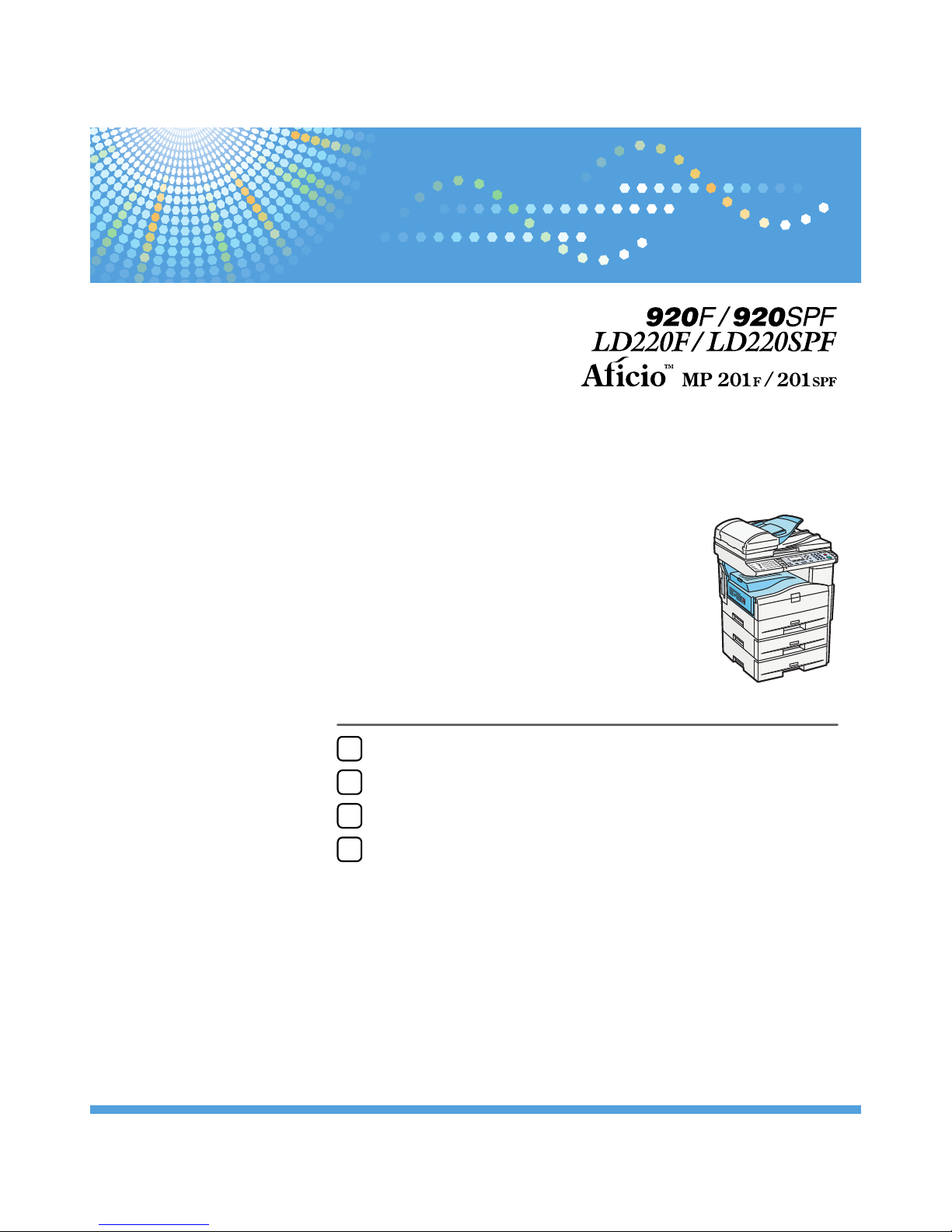
Placing Originals
Copying
Copier Features
Appendix
1
2
3
4
Read this manual carefully before you use this machine and keep it handy for future reference. For safe and correct use, be sure to read the Safety Information
in "About This Machine" before using the machine.
Copy Reference
Operating Instructions
Page 2

Page 3
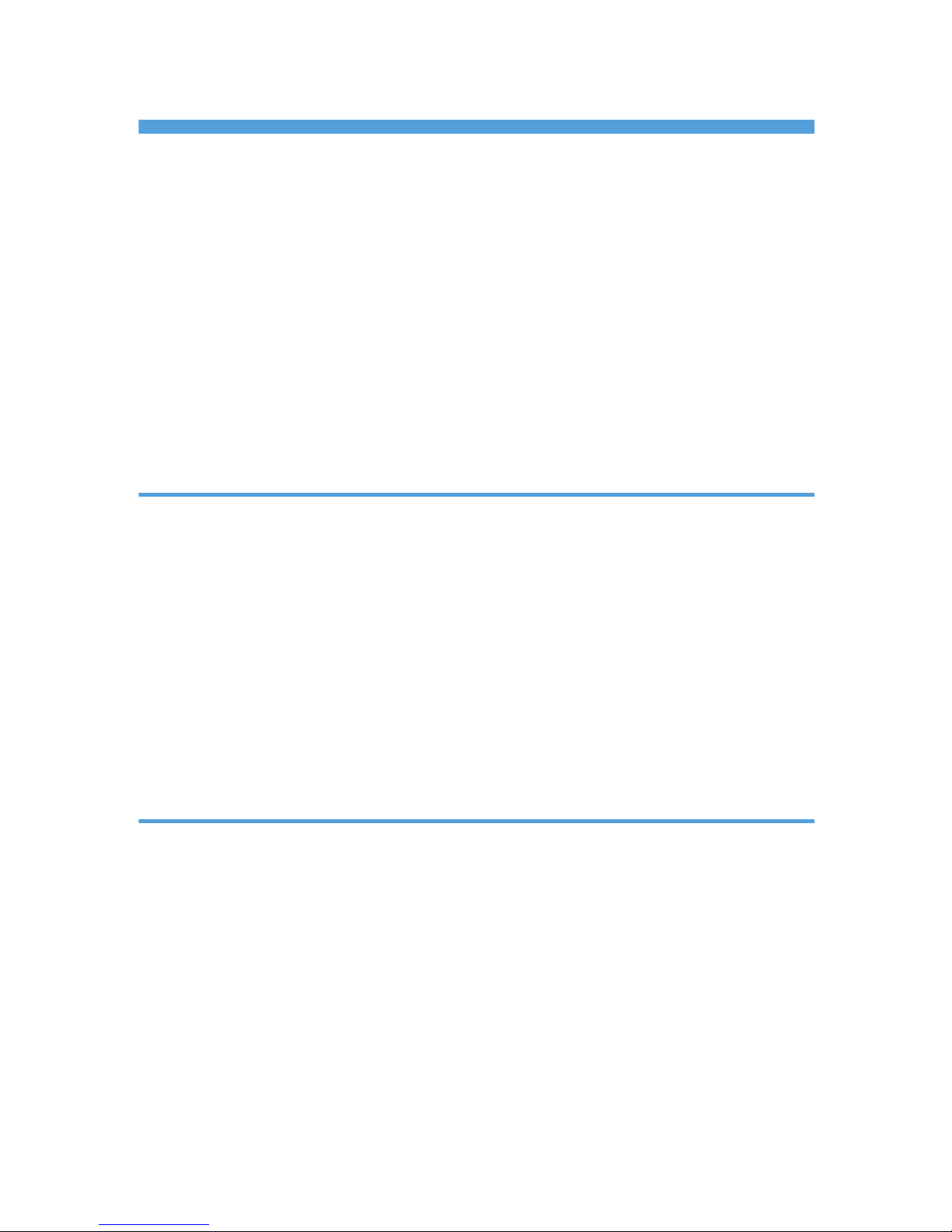
TABLE OF CONTENTS
Manuals for This Machine.................................................................................................................................3
Notice..................................................................................................................................................................5
Important.........................................................................................................................................................5
How to Read This Manual.................................................................................................................................6
Symbols...........................................................................................................................................................6
Name of Major Item......................................................................................................................................6
Note................................................................................................................................................................6
Laws and Regulations.........................................................................................................................................7
Legal Prohibition.............................................................................................................................................7
Display.................................................................................................................................................................8
Reading the Display and Using Keys...........................................................................................................8
1. Placing Originals
Originals...........................................................................................................................................................11
Sizes and Weights of Recommended Originals.......................................................................................11
Sizes Selectable as Regular Size Originals...............................................................................................12
Missing Image Area....................................................................................................................................13
Placing Originals..............................................................................................................................................15
Original Orientation....................................................................................................................................15
Placing Originals on the Exposure Glass...................................................................................................15
Placing Originals in the ADF.......................................................................................................................16
Specifying Original Size When a Paper Tray is Selected........................................................................17
Specifying Original Size When the Bypass Tray is Selected...................................................................20
2. Copying
Basic Procedure................................................................................................................................................25
Copying from the Bypass Tray........................................................................................................................27
Copying onto Regular Size Paper..............................................................................................................29
Copying onto Custom Size Paper..............................................................................................................30
Copying onto OHP Transparencies...........................................................................................................31
Copying onto Thick Paper...........................................................................................................................32
Copying onto Envelopes.............................................................................................................................33
Reducing or Enlarging Originals.....................................................................................................................38
Preset Reduce/Enlarge...............................................................................................................................38
Zoom.............................................................................................................................................................40
1
Page 4
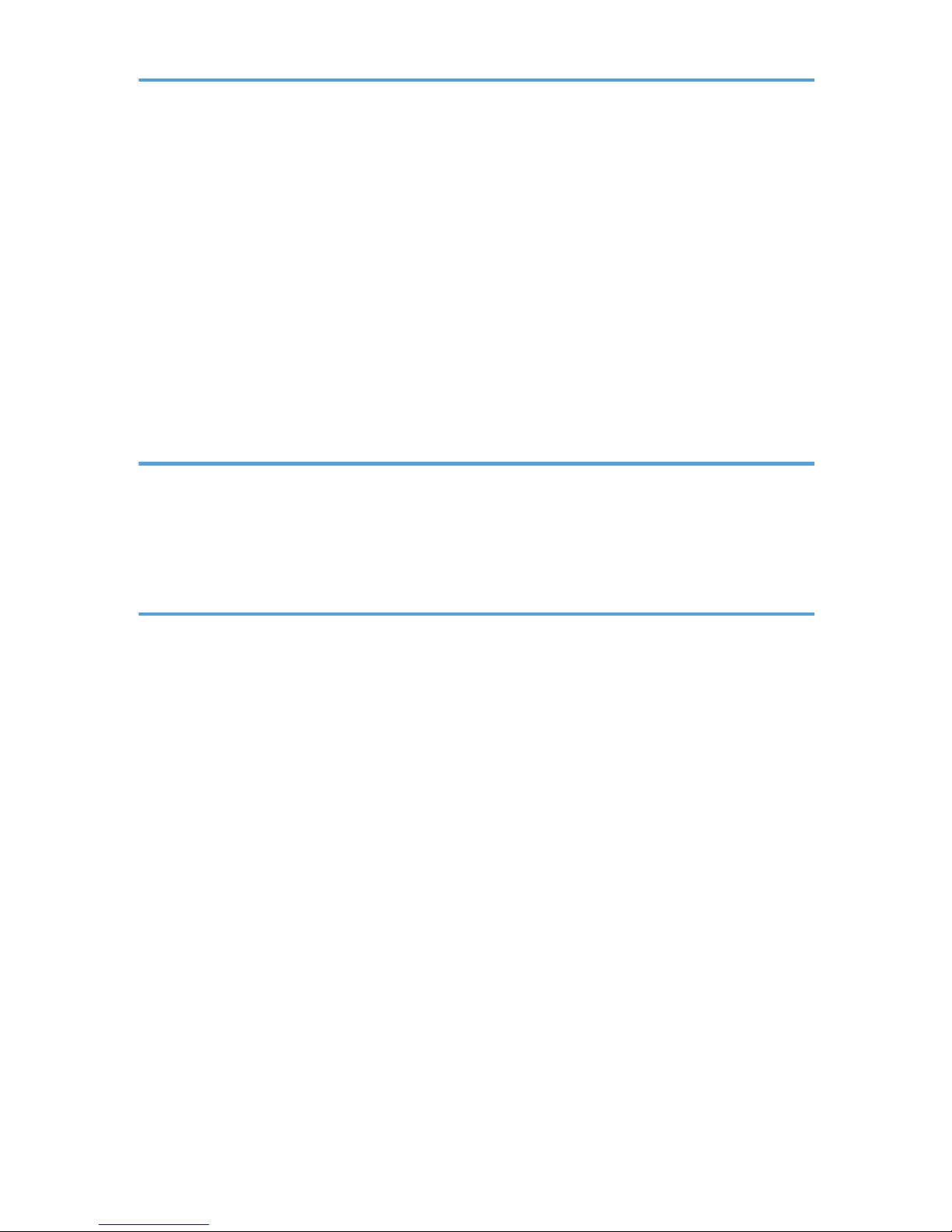
Duplex Copying...............................................................................................................................................43
Combined Copying.........................................................................................................................................47
One-Sided Combine...................................................................................................................................47
Two-Sided Combine....................................................................................................................................51
Series Copies....................................................................................................................................................54
Finishing............................................................................................................................................................56
Sort................................................................................................................................................................56
Adjusting Copy Image Density........................................................................................................................58
Selecting the Original Type.............................................................................................................................59
Selecting Copy Paper......................................................................................................................................60
3. Copier Features
Accessing User Tools.......................................................................................................................................61
Changing Default Settings...........................................................................................................................61
Quitting User Tools......................................................................................................................................62
User Tools Menu..............................................................................................................................................63
4. Appendix
Function Compatibility.....................................................................................................................................67
Trademarks.......................................................................................................................................................69
INDEX.............................................................................................................................................................71
2
Page 5
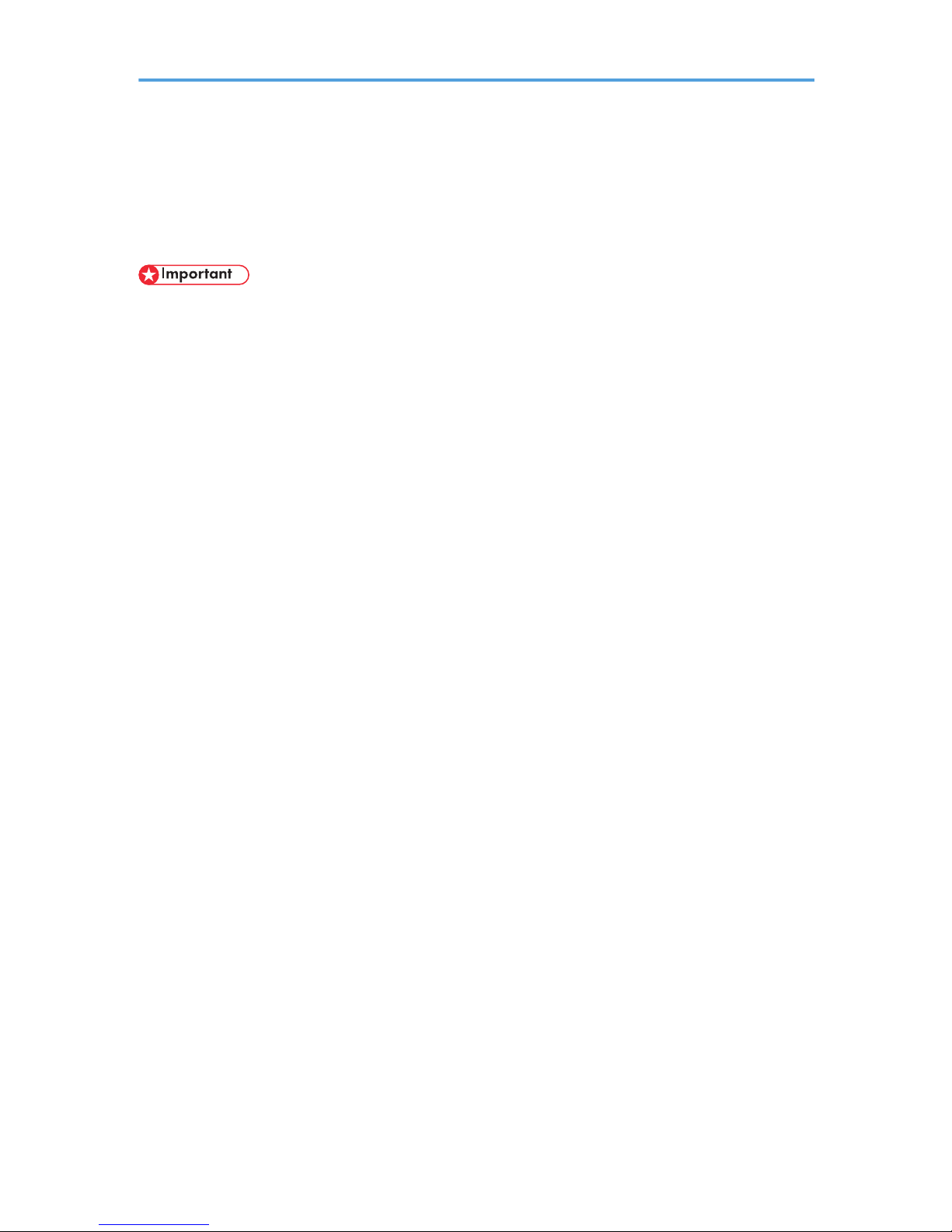
Manuals for This Machine
Read this manual carefully before you use this machine.
Refer to the manuals that are relevant to what you want to do with the machine.
• Media differ according to manual.
• The printed and electronic versions of a manual have the same contents.
• Adobe Acrobat Reader/Adobe Reader must be installed in order to view the manuals as PDF files.
• A Web browser must be installed in order to view the html manuals.
About This Machine
Before using the machine, be sure to read the section of this manual entitled Safety Information.
This manual introduces the machine's various functions. It also explains the control panel, preparation
procedures for using the machine, how to enter text, how to install the CD-ROMs provided, and how
to replace paper, toner, and other consumables.
Troubleshooting
Provides a guide for resolving common usage-related problems.
Copy Reference
Explains Copier functions and operations. Also refer to this manual for explanations on how to place
originals.
Facsimile Reference
Explains Facsimile functions and operations.
Printer Reference
Explains Printer functions and operations.
Scanner Reference
Explains Scanner functions and operations.
Network and System Settings Guide
Explains how to connect the machine to a network, configure and operate the machine in a network
environment, and use the software provided. Also explains how to change User Tools settings and
how to register information in the Address Book.
Security Reference
This manual is for administrators of the machine. It explains security functions that you can use to
prevent unauthorized use of the machine, data tampering, or information leakage. For enhanced
security, we recommend that you first make the following settings:
• Install the Device Certificate.
• Enable SSL (Secure Sockets Layer) Encryption.
3
Page 6
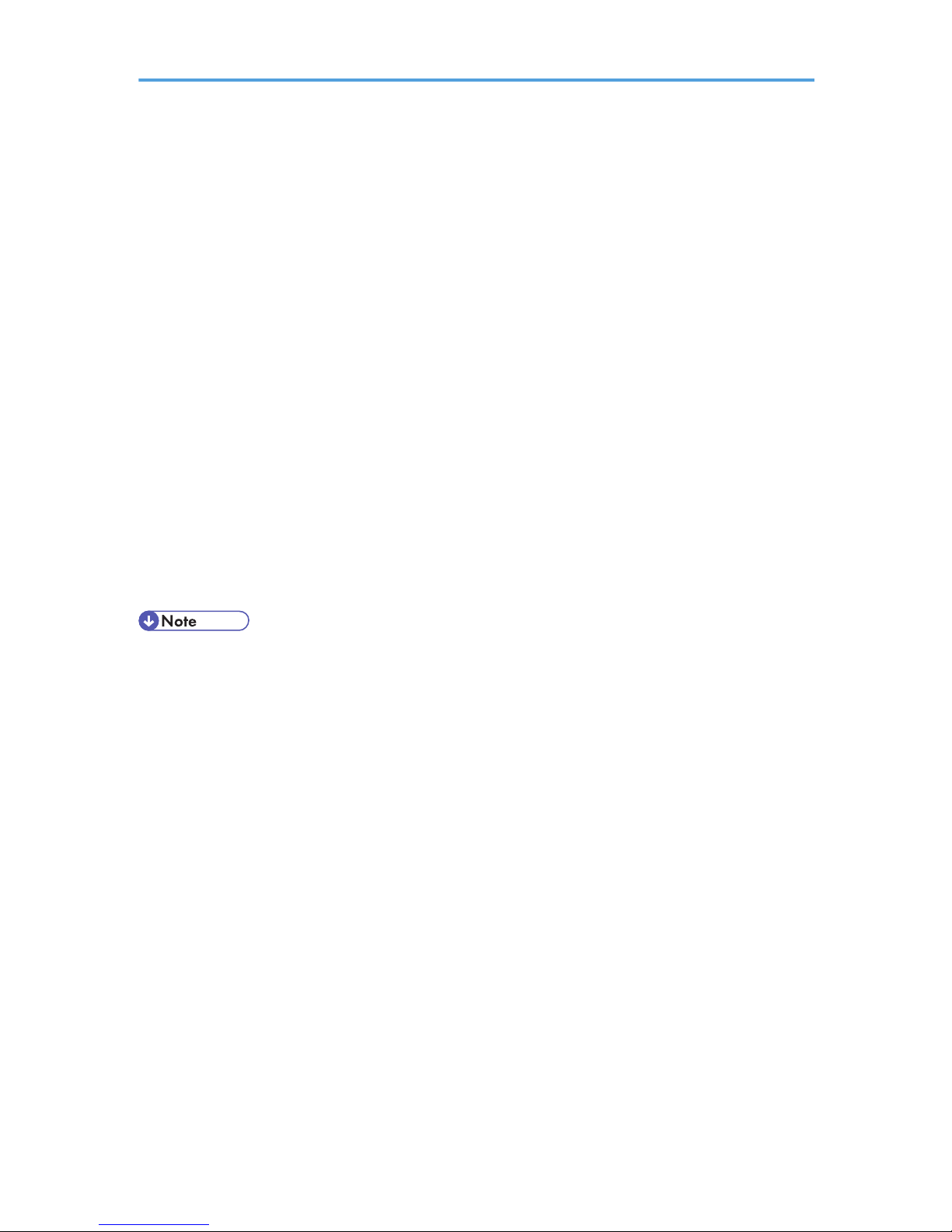
• Change the user name and password of the administrator using Web Image Monitor.
For details, see “Setting Up the Machine”, Security Reference.
Be sure to read this manual when setting the enhanced security functions, or user and administrator
authentication.
PostScript 3 Supplement
Explains how to set up and use PostScript 3.
Other manuals
• UNIX Supplement
• Quick Reference Copy Guide
• Quick Reference Fax Guide
• Quick Reference Printer Guide
• Quick Reference Scanner Guide
• Manuals for DeskTopBinder Lite
• DeskTopBinder Lite Setup Guide
• DeskTopBinder Introduction Guide
• Auto Document Link Guide
• Manuals provided are specific to machine types.
• For “UNIX Supplement”, please visit our Web site or consult an authorized dealer. This manual
includes descriptions of functions and settings that might not be available on this machine.
4
Page 7

Notice
Important
In no event will the company be liable for direct, indirect, special, incidental, or consequential damages
as a result of handling or operating the machine.
For good copy quality, the manufacturer recommends that you use genuine toner from the manufacturer.
The manufacturer shall not be responsible for any damage or expense that might result from the use of
parts other than genuine parts from the manufacturer with your office products.
5
Page 8
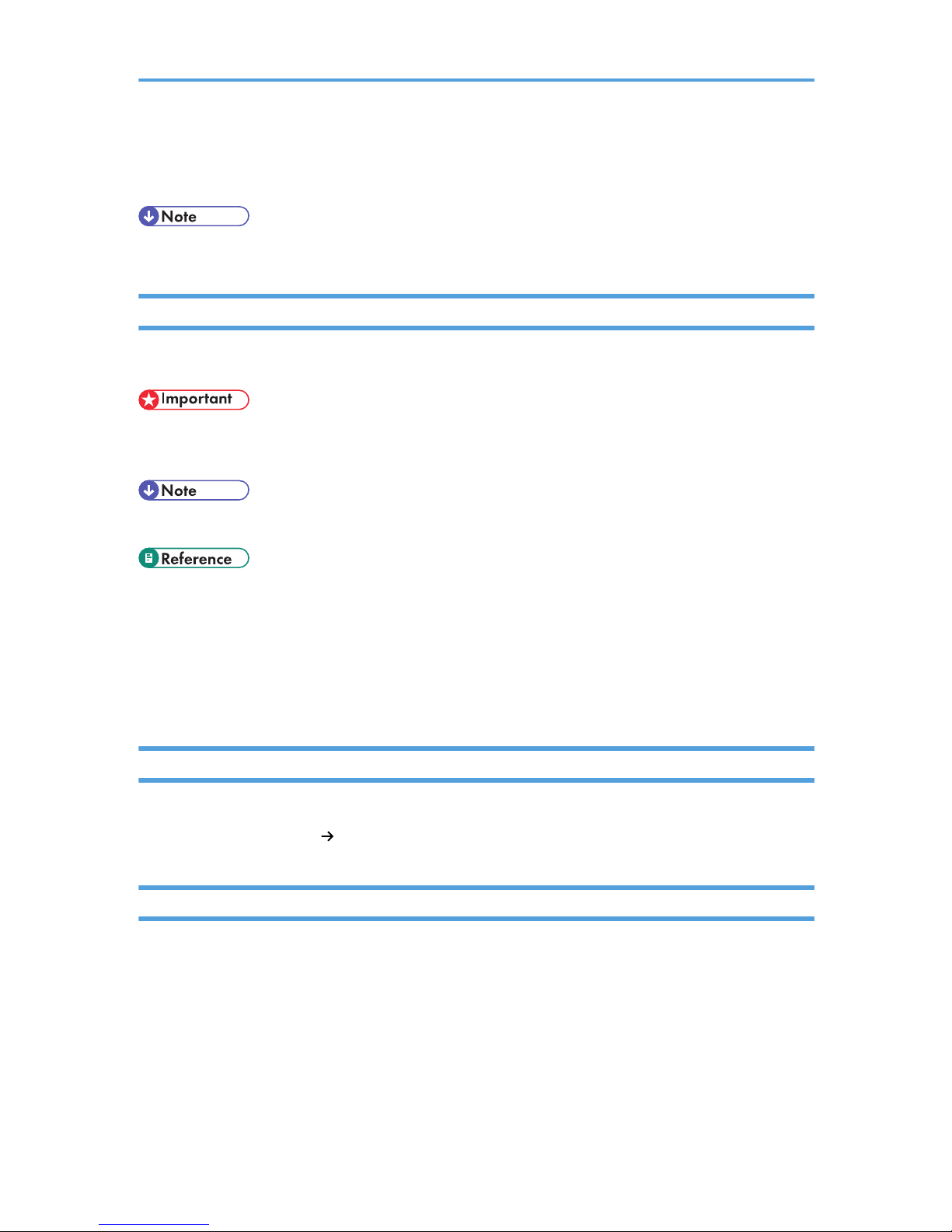
How to Read This Manual
• For proper use of this product, be sure to read About This Machine first.
Symbols
This manual uses the following symbols:
Indicates points to pay attention to when using the machine, and explanations of likely causes of paper
misfeeds, damage to originals, or loss of data. Be sure to read these explanations.
Indicates supplementary explanations of the machine's functions, and instructions on resolving user errors.
This symbol is located at the end of sections. It indicates where you can find further relevant information.
[ ]
Indicates the names of keys that appear on the machine's display panel.
[ ]
Indicates the names of keys on the machine's control panel.
Name of Major Item
Major item of this machine is referred to as follows in this manual:
• Auto document feeder ADF
Note
Contents of this manual are subject to change without prior notice.
Two kinds of size notation are employed in this manual. With this machine refer to the inch version.
Some illustrations in this manual might be slightly different from the machine.
Certain options might not be available in some countries. For details, please contact your local dealer.
Depending on which country you are in, certain units may be optional. For details, please contact your
local dealer.
6
Page 9
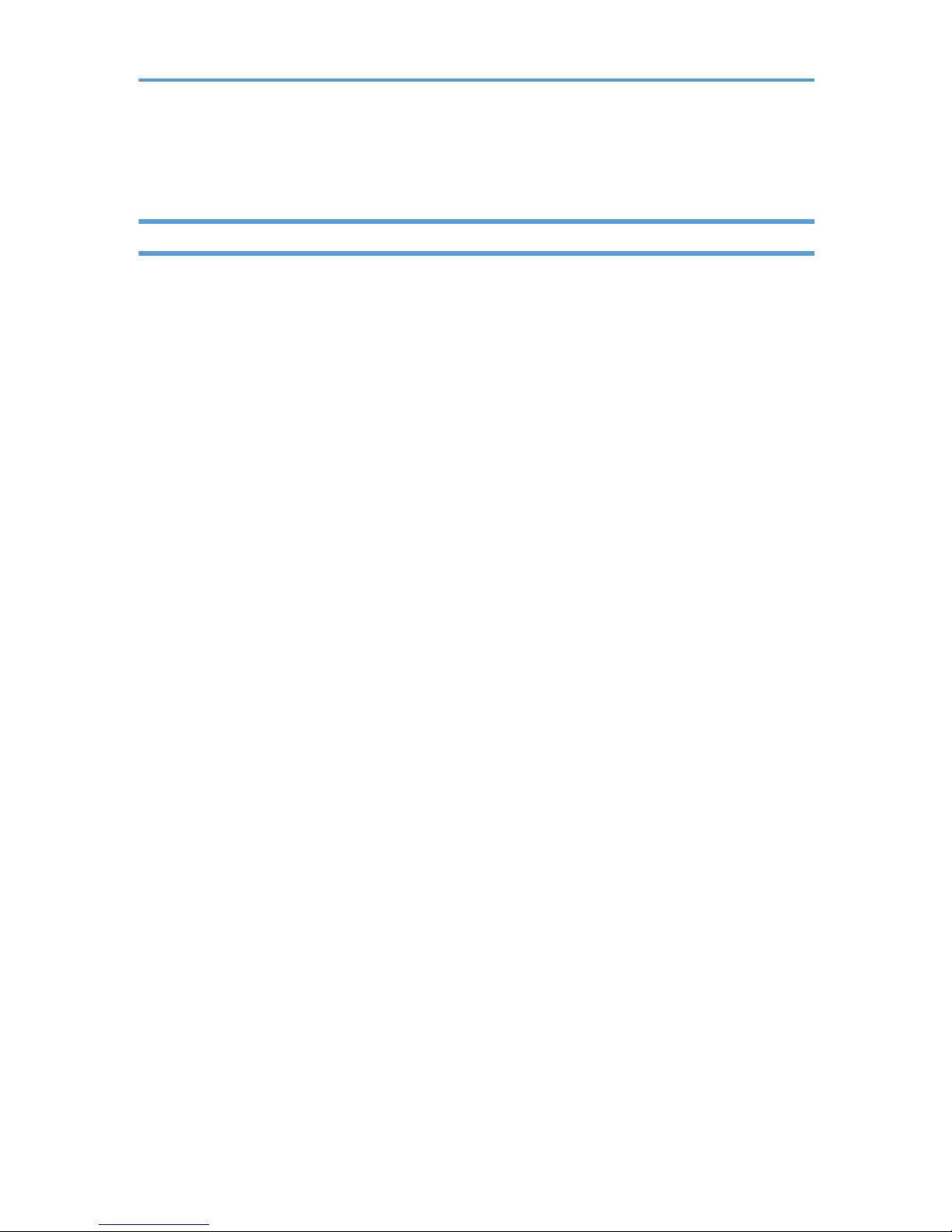
Laws and Regulations
Legal Prohibition
Do not copy or print any item for which reproduction is prohibited by law.
Copying or printing the following items is generally prohibited by local law:
bank notes, revenue stamps, bonds, stock certificates, bank drafts, checks, passports, driver's licenses.
The preceding list is meant as a guide only and is not inclusive. We assume no responsibility for its
completeness or accuracy. If you have any questions concerning the legality of copying or printing certain
items, consult with your legal advisor.
7
Page 10

Display
This section explains how to read the display and how to use the selection keys on the initial copy display.
• The copy display is set as the default screen when the machine is turned on.
Initial copy display
BRH201S
1. Displays operational status and messages.
2. Displays the current paper tray and selected items that appear in brackets.
3. Displays the number of copies set.
4. Displays frequently used functions.
Reading the Display and Using Keys
BRH202S
1. Selection keys
Correspond to items at the bottom line on the display.
Example:
• When the instruction “press [Reduce]” appears in this manual, press the left selection key.
• When the instruction “press [Enlarge]” appears in this manual, press the center selection key.
• When the instruction “press [Zoom]” appears in this manual, press the right selection key.
2. [Escape] key
Press to cancel an operation or return to the previous display.
8
Page 11

3. [OK] key
Press to set a selected item or entered numeric value.
4. Scroll keys
Press to move the cursor to each direction one by one.
When [ ], [ ], [ ], or [ ] appears in this manual, press the scroll key of the same direction.
9
Page 12
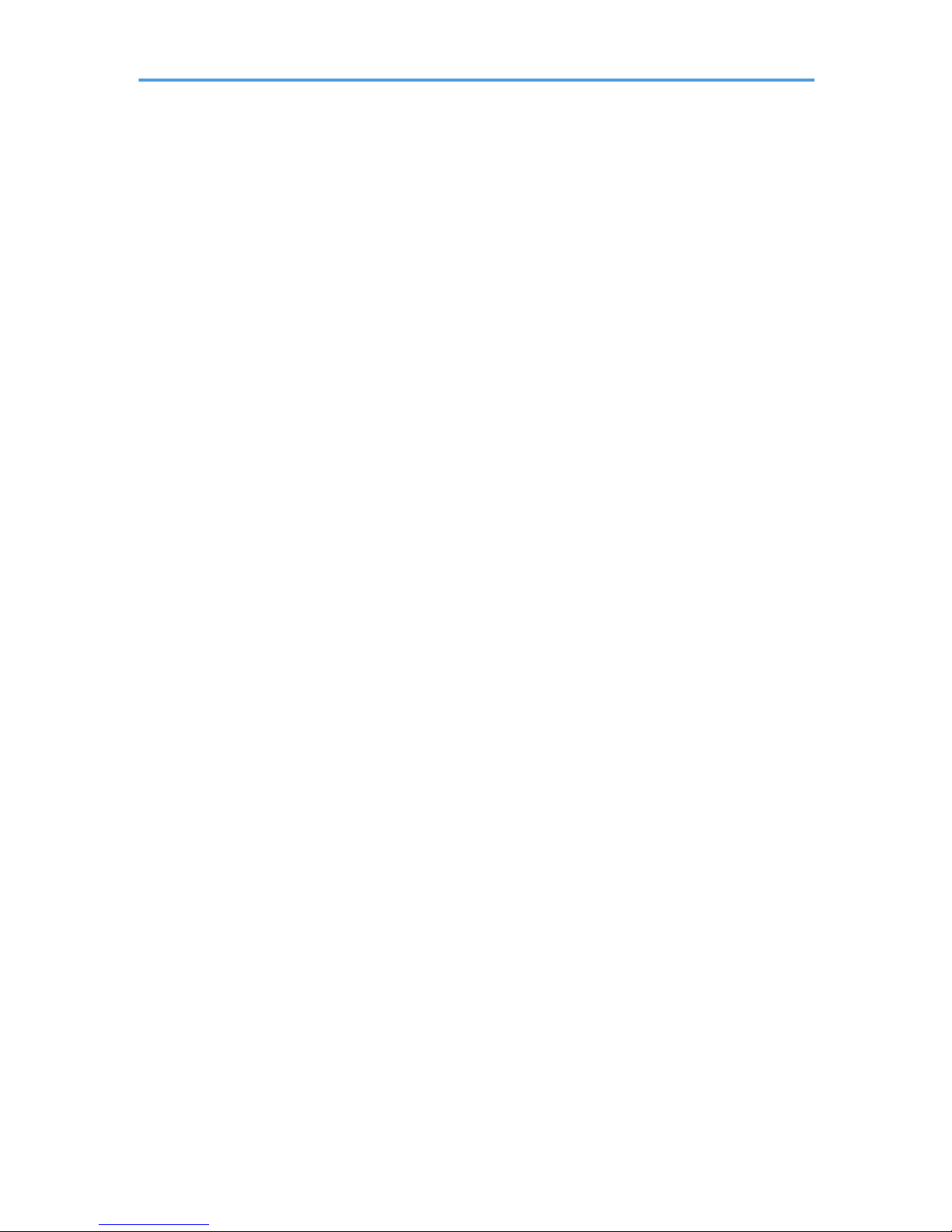
10
Page 13
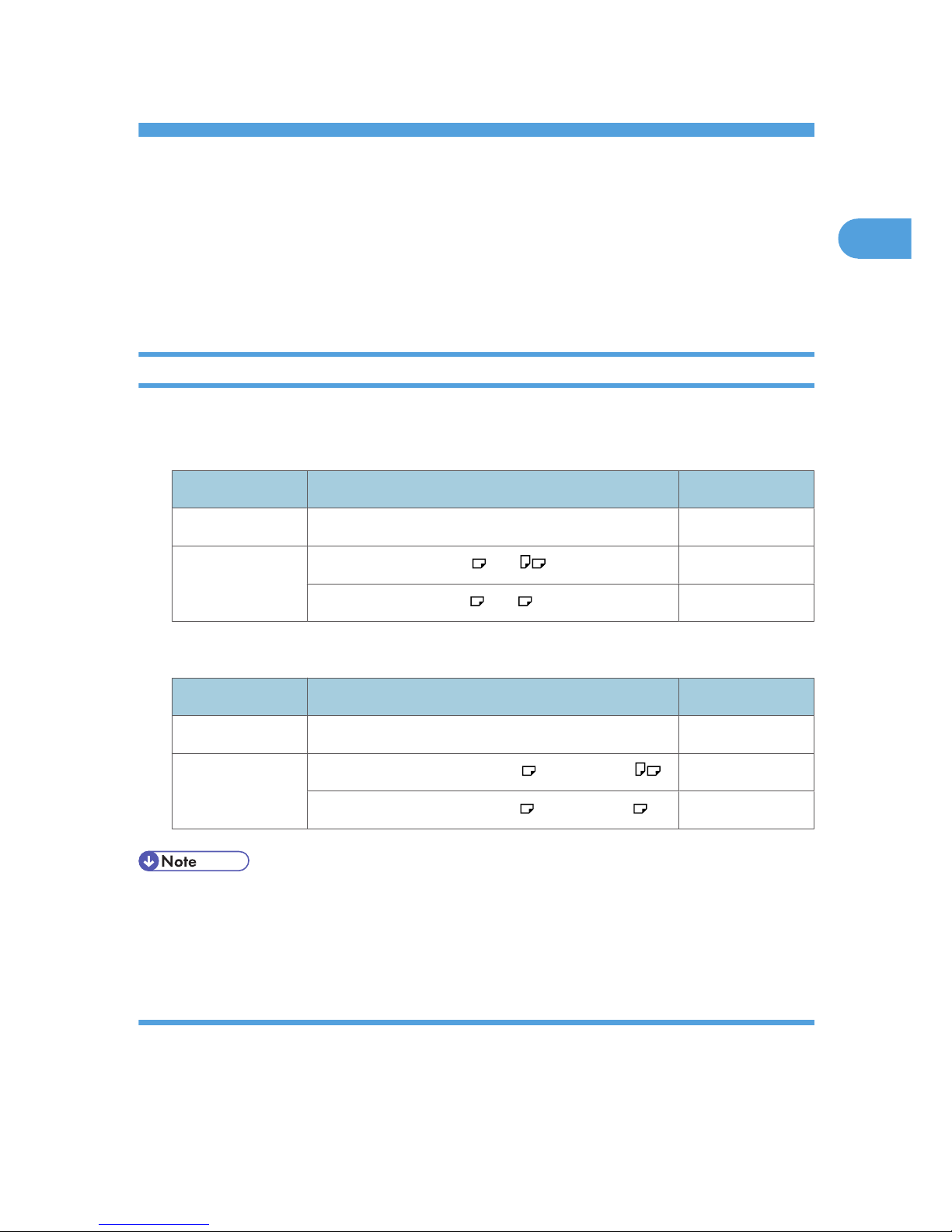
1. Placing Originals
This chapter describes the types of originals you can set and how to place originals.
Originals
This section describes the types of originals that can be placed, and missing image area.
Sizes and Weights of Recommended Originals
The following describes recommended paper sizes and non-recommended originals for the ADF:
Metric version
Original location Original size Original weight
Exposure glass Up to A4 -
ADF One-sided originals: A4 - A5 52 - 105 g/m
2
Two-sided originals: A4 - A5 52 - 105 g/m
2
Inch version
Original location Original size Original weight
Exposure glass Up to 81/2 × 14 -
ADF One-sided originals: 81/2 × 14 - 51/2 × 81/
2
14 - 28 lb.
Two-sided originals: 81/2 × 14 - 51/2 × 81/
2
14 - 28 lb.
• About 50 originals (80 g/m2, 20 lb.) can be loaded in the ADF.
• Do not place 2-sided originals in the ADF if they are 64 g/m2 (17 lb.) or less in weight and 356 mm
(14 inches) or more in length. Place them on the exposure glass instead.
Non-compatible originals for the ADF
Placing unsuitable originals in the ADF can cause paper misfeeds or light and black lines, or result in
damage to the originals.
Place the following types of originals on the exposure glass instead.
11
1
Page 14
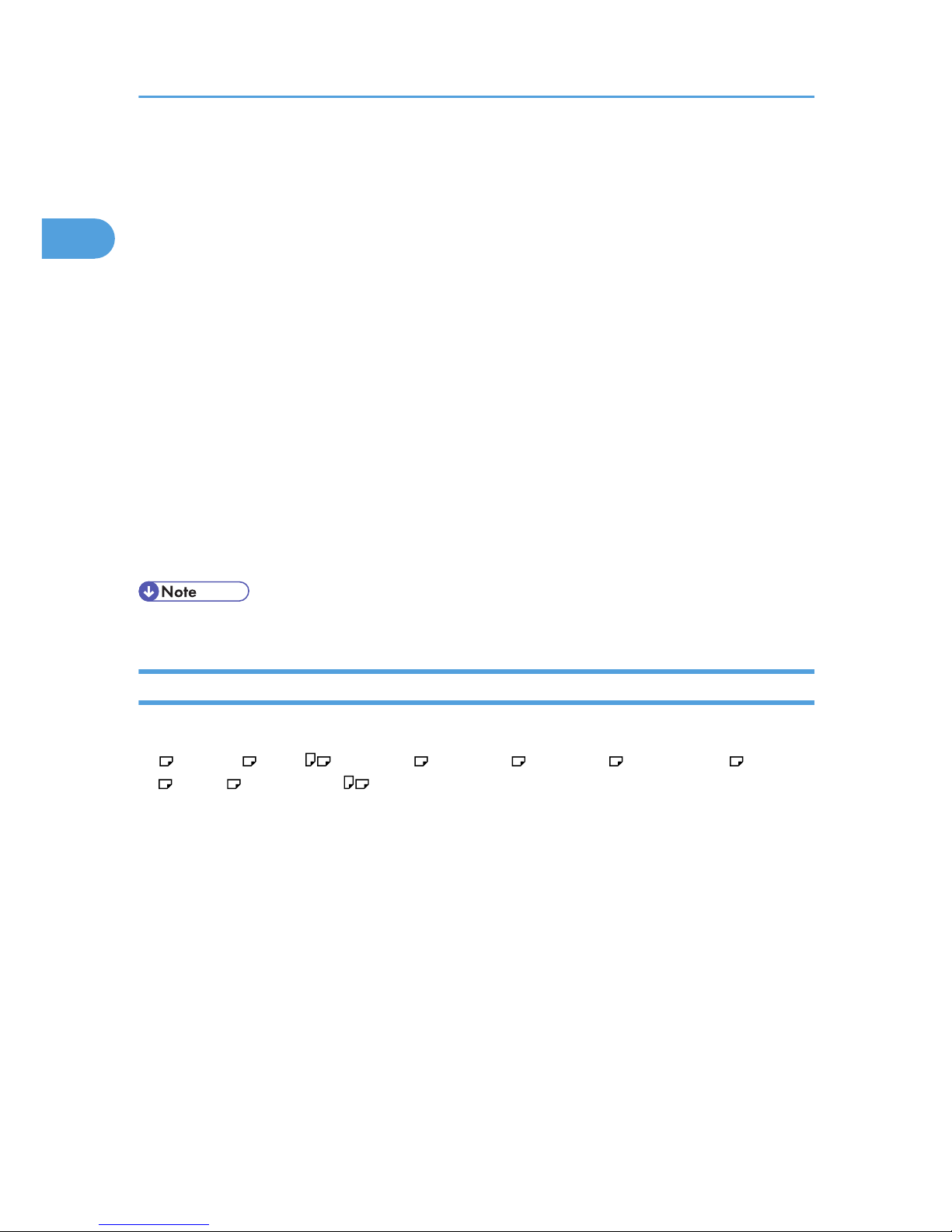
• Originals other than those specified on “Sizes and Weights of Recommended Originals”
• Stapled or clipped originals
• Perforated or torn originals
• Curled, folded, or creased originals
• Pasted originals
• Originals with any kind of coating, such as thermal fax paper, art paper, aluminum foil, carbon paper,
or conductive paper
• Originals with perforated lines
• Originals with indexes, tags, or other projecting parts
• Sticky originals such as translucent paper
• Thin or highly flexible originals
• Thick originals such as postcards
• Bound originals such as books
• Transparent originals such as OHP transparencies or translucent paper
• Originals that are still wet with ink or correction fluid
• The original might become dirty if it is written with a pencil or a similar tool.
Sizes Selectable as Regular Size Originals
You can select the following original sizes on the display:
A4 *1, B5 JIS *2, A5 , 8 1/2 × 14 , 8 1/2 × 13 , 8 1/2 × 11 *3 , 8 1/4 × 14 , 8 1/4 ×
13 , 8 × 13 , 5 1/2 × 8 1/
2
*1
Default size for the metric version
*2
JIS: Japanese Industrial Standard
*3
Default size for the inch version
1. Placing Originals
12
1
Page 15
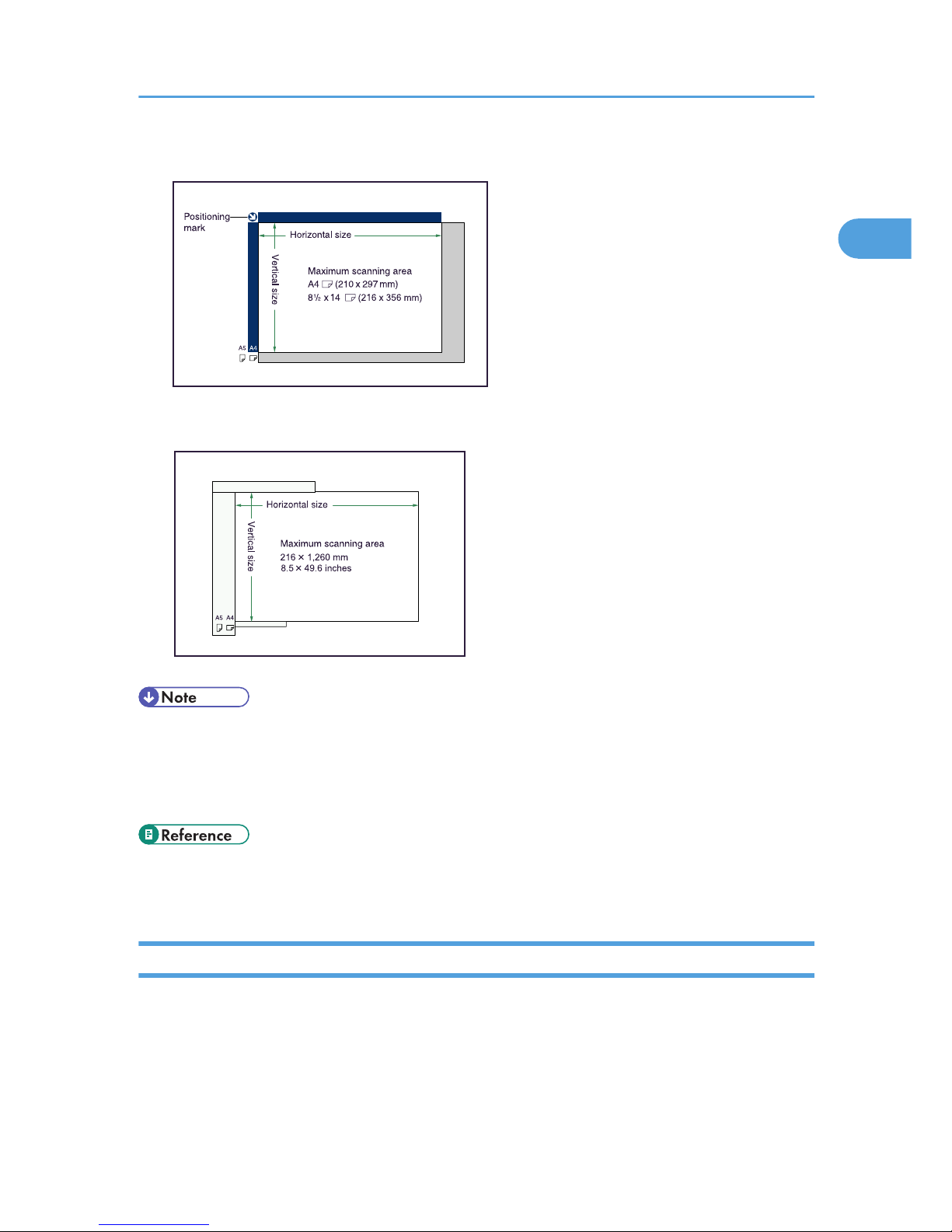
Exposure glass
BRH010S
ADF
BRH011S
• When you copy custom size originals, make sure you specify the size of the originals. If not, the image
may not be copied properly. For details about custom size originals, see “Custom sizes”.
• For 2-sided originals that can be placed in the ADF, the horizontal size is 160-356 mm (6.3-14
inches).
• p.18 "Custom sizes"
• p.21 "Custom sizes"
Missing Image Area
Even if you place originals in the ADF or on the exposure glass correctly, margin of a few millimeters on
all four sides of the original might not be copied.
Originals
13
1
Page 16

BAT019S
1. 0.5 - 4.5 mm (0.02 - 0.18 inches)
2. 1.0 - 5.0 mm (0.04 - 0.20 inches) *
3. 0.5 - 3.5 mm (0.02 - 0.14 inches)
4. 1.0 - 5.0 mm (0.04 - 0.20 inches)
*
Back of 2-sided copy: 2.2-6.2 mm (0.09-0.25 inches)
1. Placing Originals
14
1
Page 17
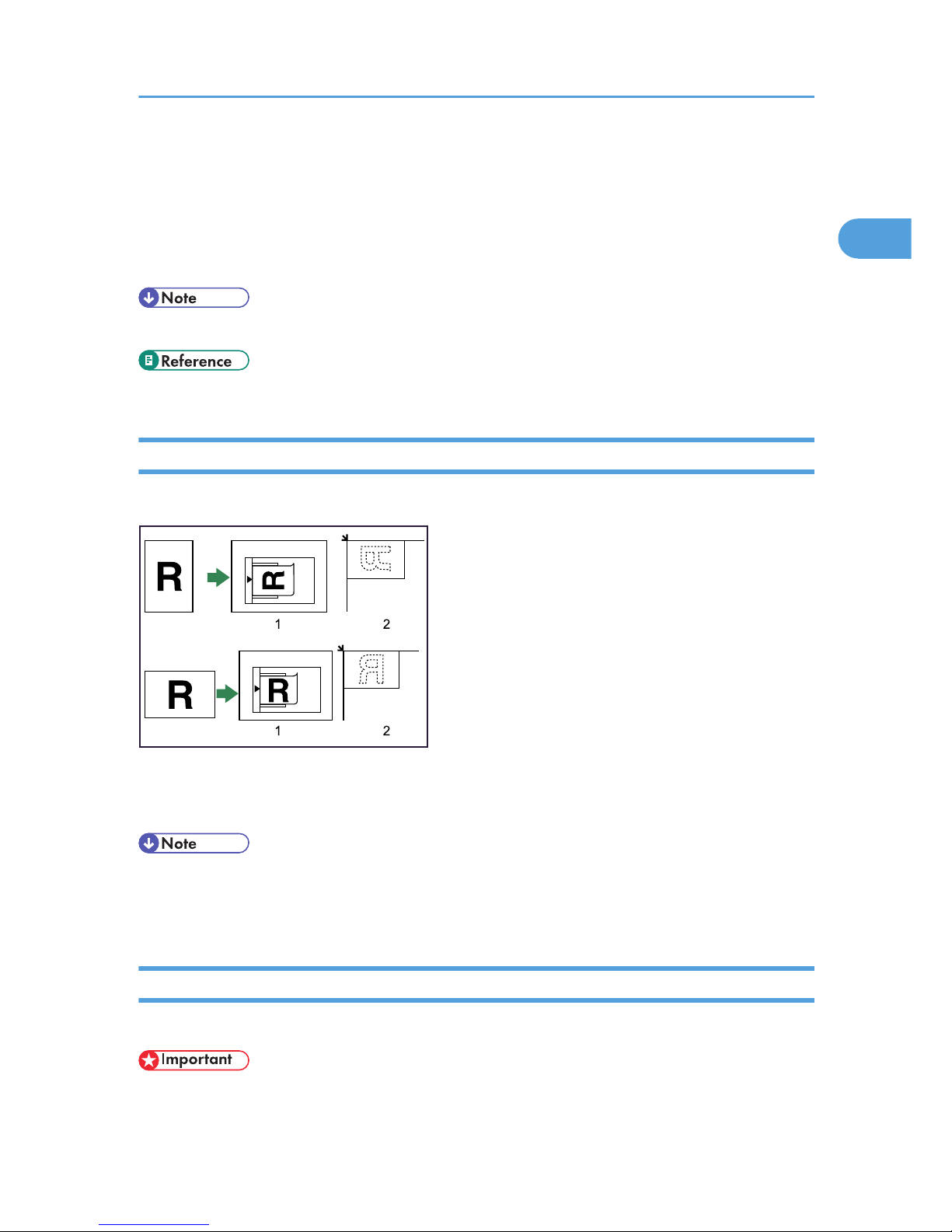
Placing Originals
This section describes the procedure for placing originals on the exposure glass and in the ADF.
Take care to place originals after any correction fluid and ink has completely dried. Not taking this
precaution could cause marks on the exposure glass that will be copied onto paper.
• For original sizes you can place on the exposure glass and in the ADF, see “Originals”.
• p.11 "Originals"
Original Orientation
You can set the original orientation in the following ways.
BRH009S
1. ADF
2. Exposure glass
• Originals should be aligned to the rear left corner when placing them on the exposure glass. However,
some copy functions, such as Duplex, Combine, and Series Copies may produce different results
depending on the orientation of the originals. For details, see the explanations of each function.
Placing Originals on the Exposure Glass
Place originals on the exposure glass.
• Do not lift the exposure glass cover or ADF forcefully. Otherwise, it will be damaged, or the cover of
the ADF might open.
Placing Originals
15
1
Page 18
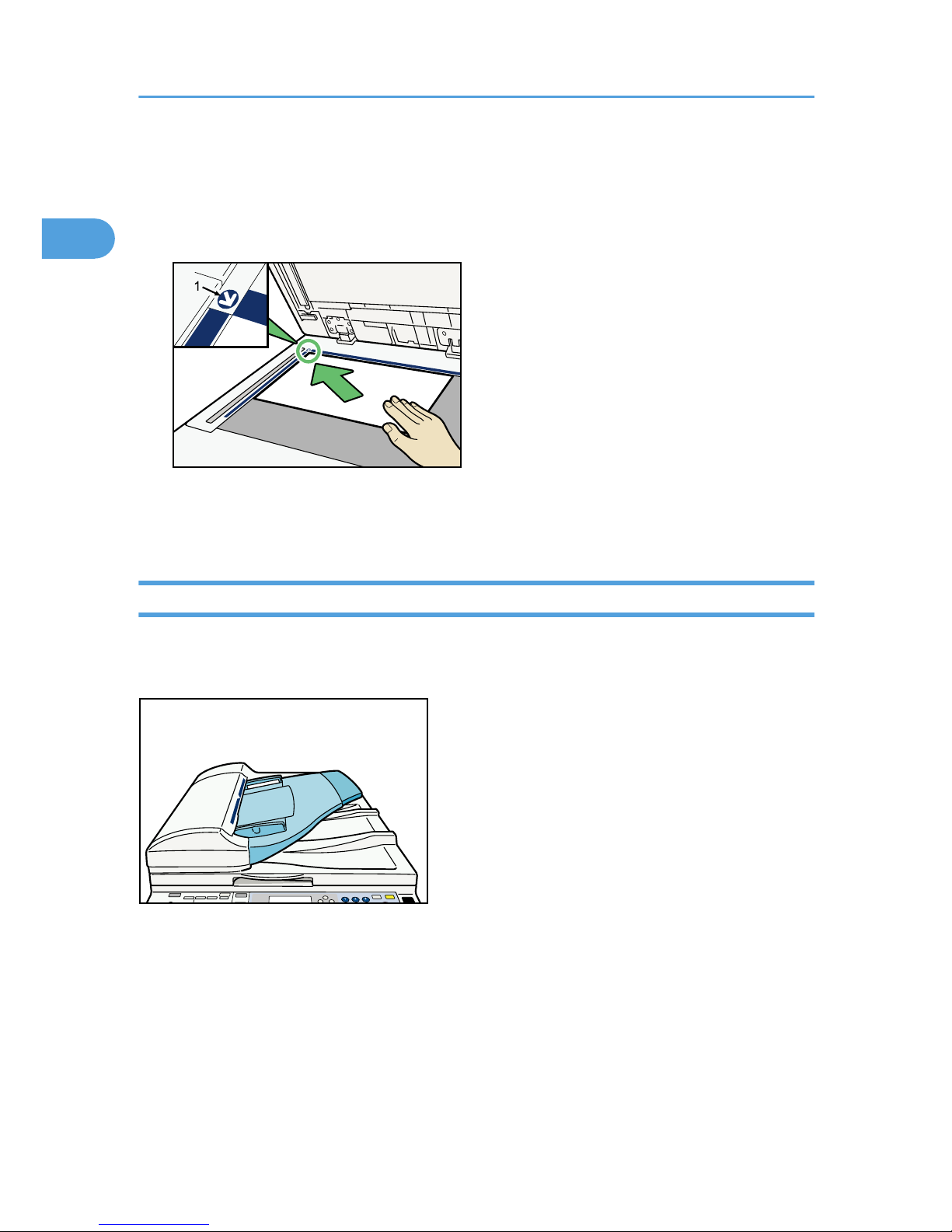
1. Lift the exposure glass cover or ADF.
2. Place the original face down on the exposure glass. The original should be aligned to the
rear left corner.
Start with the first page to be copied.
BRH019S
1. Positioning mark
3. Lower the exposure glass cover or ADF.
Placing Originals in the ADF
Place originals in the ADF.
Settings should be made when placing custom size originals.
BRH020S
When placing custom size originals:
See “Custom sizes” and “Copying onto Custom Size Paper”.
1. Adjust the document guides to the original size.
2. Set the aligned originals face up into the ADF.
Do not stack originals beyond the limit mark.
The first page should be on the top.
1. Placing Originals
16
1
Page 19
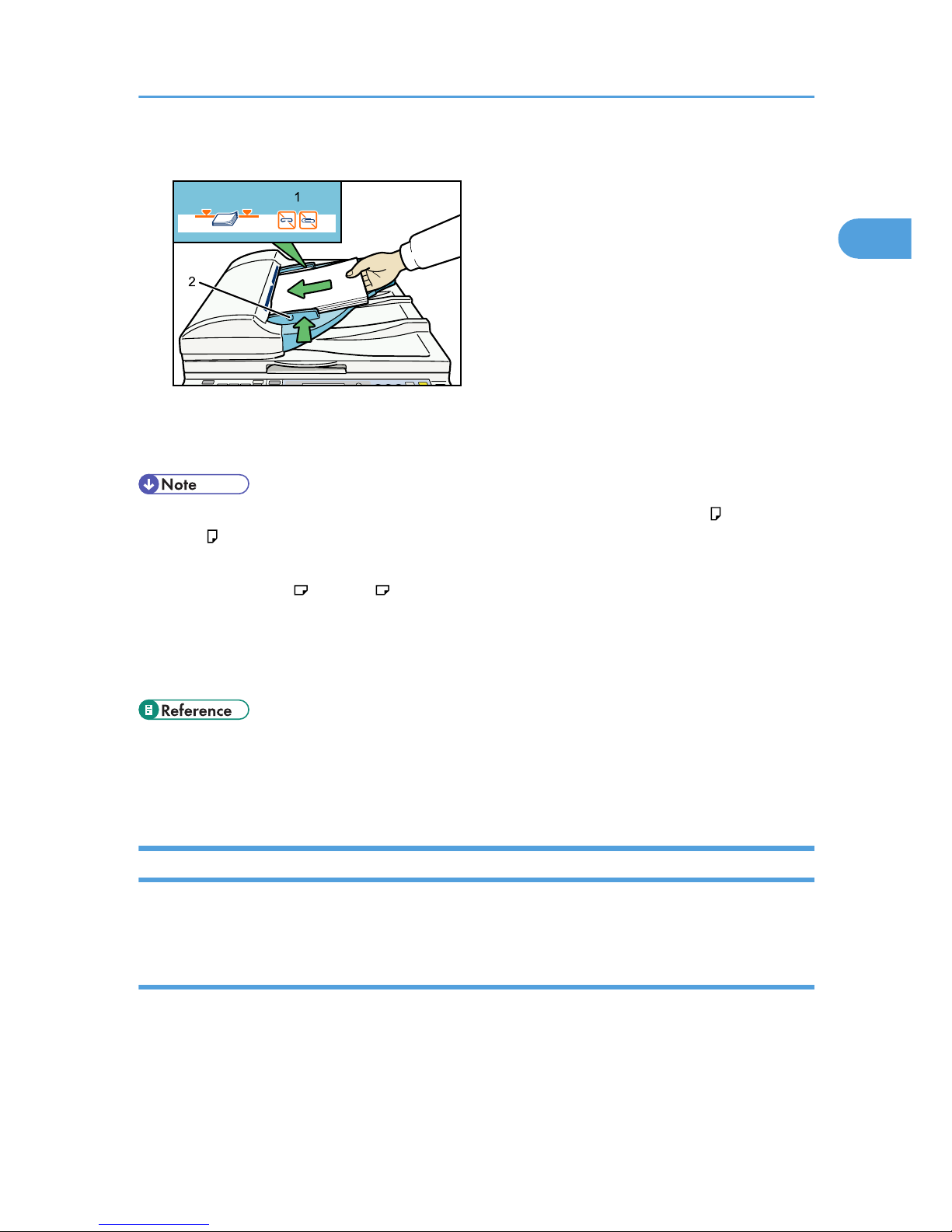
Be sure not to place originals or other objects on the top cover. Doing so may cause a malfunction.
BRH021S
1. Limit mark
2. Document guide
• Originals that are 160 mm (6.3 inches) or less along the feed direction, such as A5 or 51/2 ×
81/2, may jam inside the ADF when you make duplex copies.
• Thin originals (64 g/m2, 17 lb. or less) that are 356 mm (14 inches) or more along the feed direction,
such as 81/2 × 14 or 8 × 13 , may jam inside the ADF when you make duplex copies.
• Straighten curls in the originals before placing them on the ADF.
• To prevent multiple sheets from being fed at once, fan the original before placing it on the ADF.
• Set the original squarely.
• p.18 "Custom sizes"
• p.21 "Custom sizes"
• p.30 "Copying onto Custom Size Paper"
Specifying Original Size When a Paper Tray is Selected
You can select either regular or custom for the size of the original when a paper tray is selected.
Regular sizes
When placing regular size originals on the exposure glass or in the ADF, specify the size of the originals
from the regular sizes shown on the display.
If you do not specify the original size, the machine will make copies on the paper size in the tray selected.
When copy paper size and original size differ, you need to specify the original size as follows:
Placing Originals
17
1
Page 20
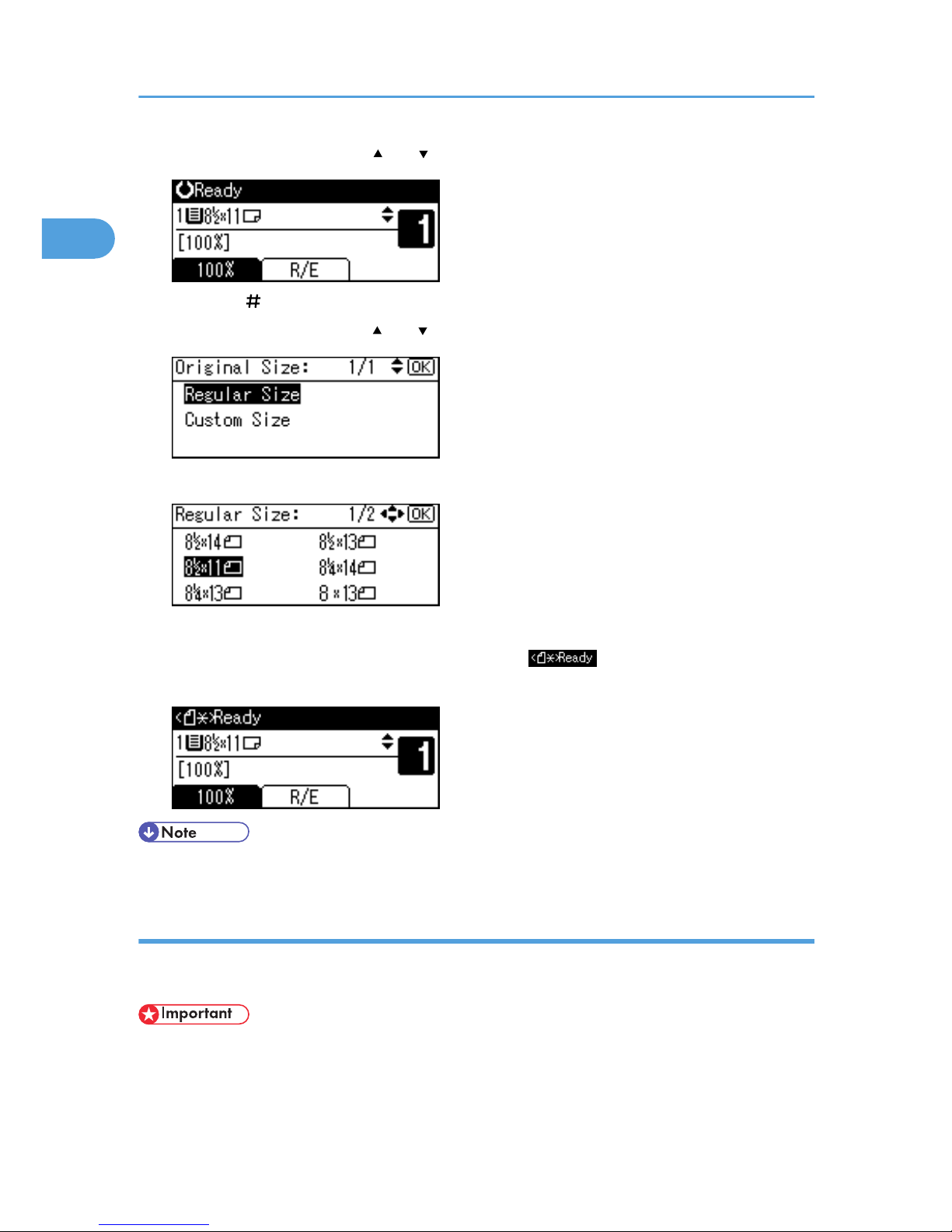
1. Select the paper tray using [ ] or [ ].
2. Press the [ ] key.
3. Select [Regular Size] using [ ] or [ ], and then press the [OK] key.
4. Select the original size using the scroll keys, and then press the [OK] key.
The "Programmed" message appears.
When the regular size originals settings are registered, appears on the top of the copy
display.
• To cancel the size you have set, press the [Clear Modes] key.
Custom sizes
When placing a custom size original on the exposure glass or in the ADF, specify the size of the original
using the number keys.
• Original sizes that can be set with this function are:
• ADF: vertical 139-216 mm (5.5-8.5 inches), horizontal for 1-sided originals 139-1260 mm
(5.5-49.6 inches), horizontal for 2-sided originals 160-356 mm (6.3-14 inches)
1. Placing Originals
18
1
Page 21
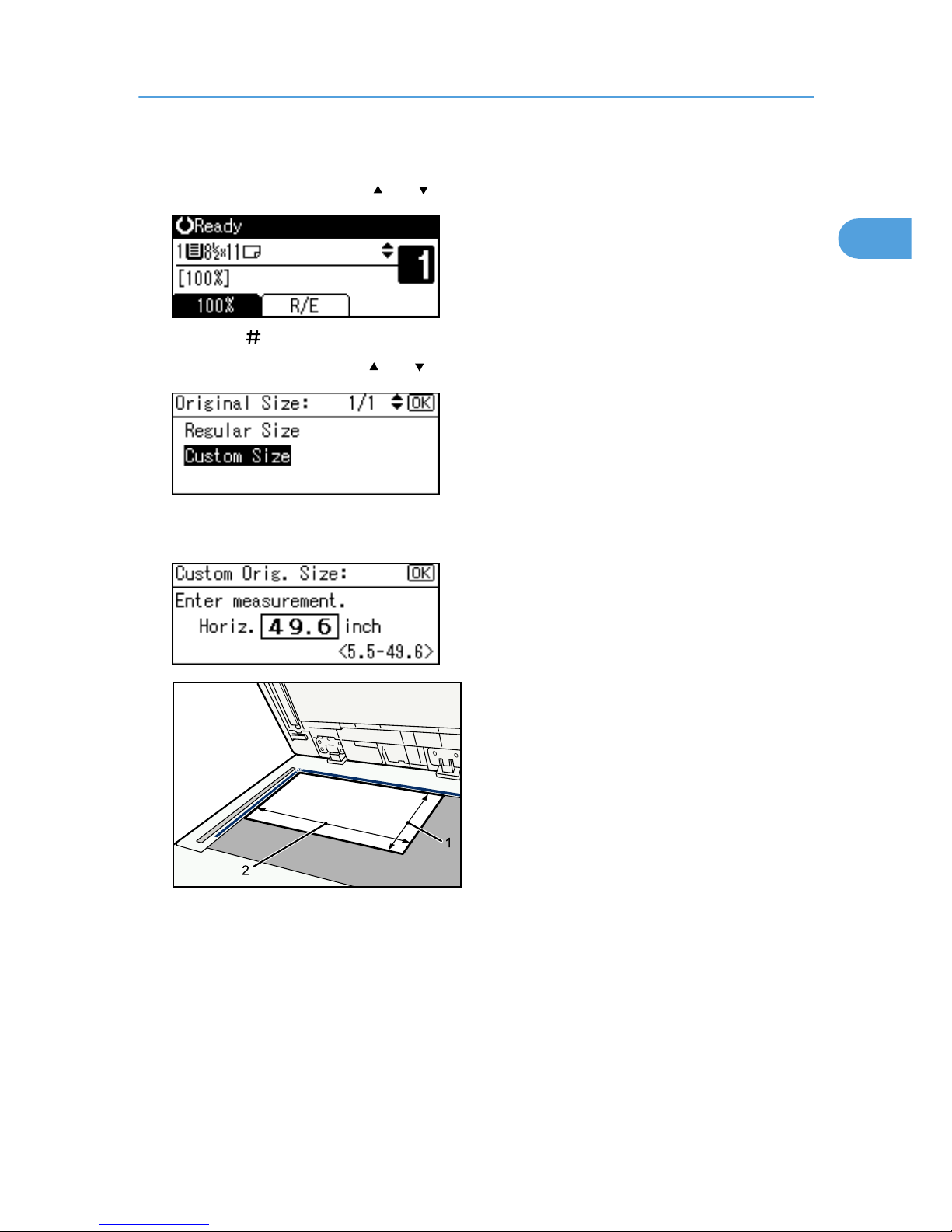
• Exposure glass: vertical 139-216 mm (5.5-8.5 inches), horizontal 160-356 mm (6.3-14 inches)
1. Select the paper tray using [ ] or [ ].
2. Press the [ ] key.
3. Select [Custom Size] using [ ] or [ ], and then press the [OK] key.
4. Enter the horizontal size of the original (Horiz.) with the number keys, and then press the
[OK] key.
BRH022S
1. Vertical size
2. Horizontal size
Placing Originals
19
1
Page 22
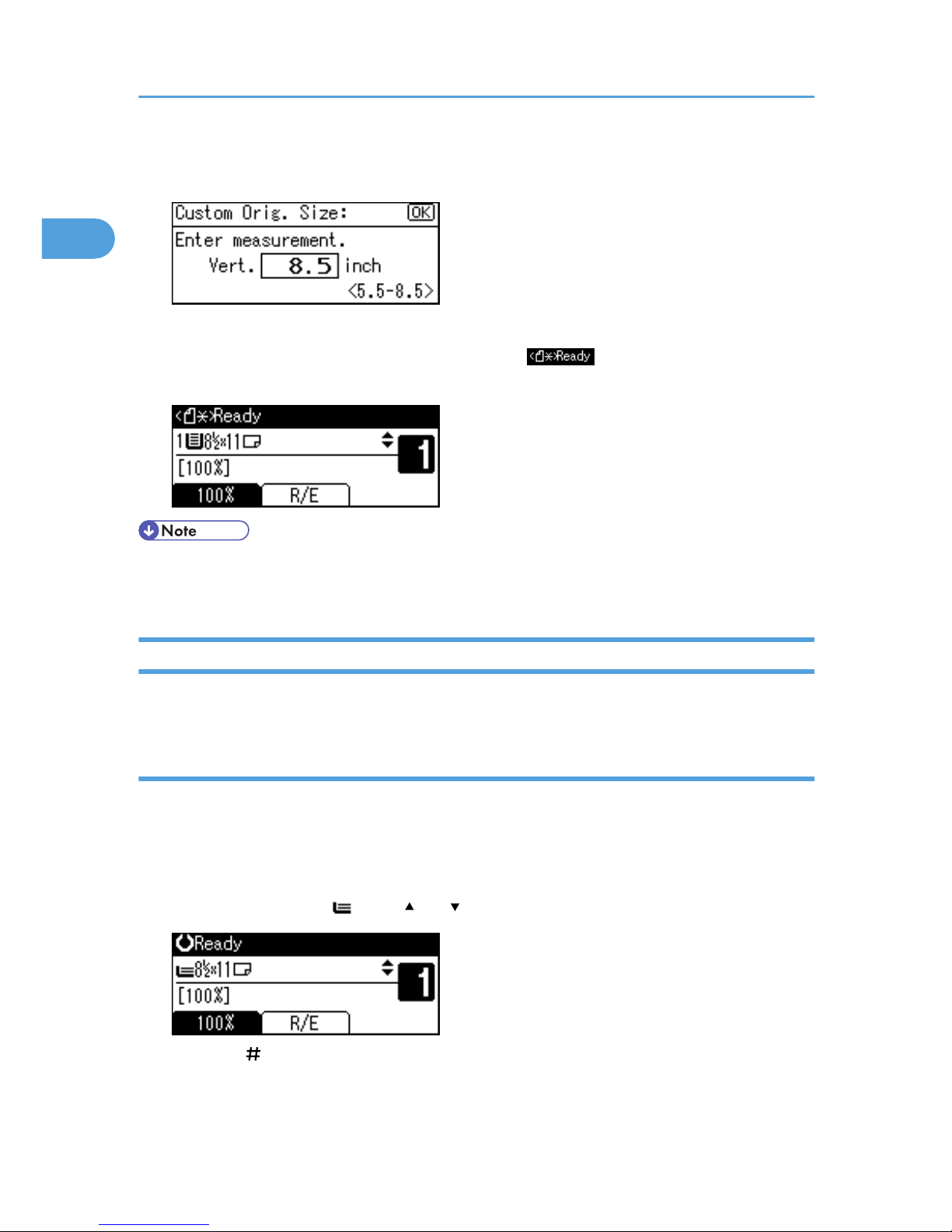
5. Enter the vertical size of the original (Vert.) with the number keys, and then press the [OK]
key.
The "Programmed" message appears.
When the custom size originals settings are registered, appears on the top of the copy
display.
• To change the value you entered, press the [Clear/Stop] key, and then enter a new value.
• To cancel the size you have set, press the [Clear Modes] key.
Specifying Original Size When the Bypass Tray is Selected
You can select either regular or custom for the size of the original when the bypass tray is selected.
Regular sizes
When placing regular size originals on the exposure glass or in the ADF, specify the size of the originals
from the regular sizes shown on the display.
If you do not specify the original size, the machine will make copies on the paper size in the tray selected.
When copy paper size and original size differ, you need to specify the original size as follows:
1. Select the bypass tray using [ ] or [ ].
2. Press the [ ] key.
1. Placing Originals
20
1
Page 23
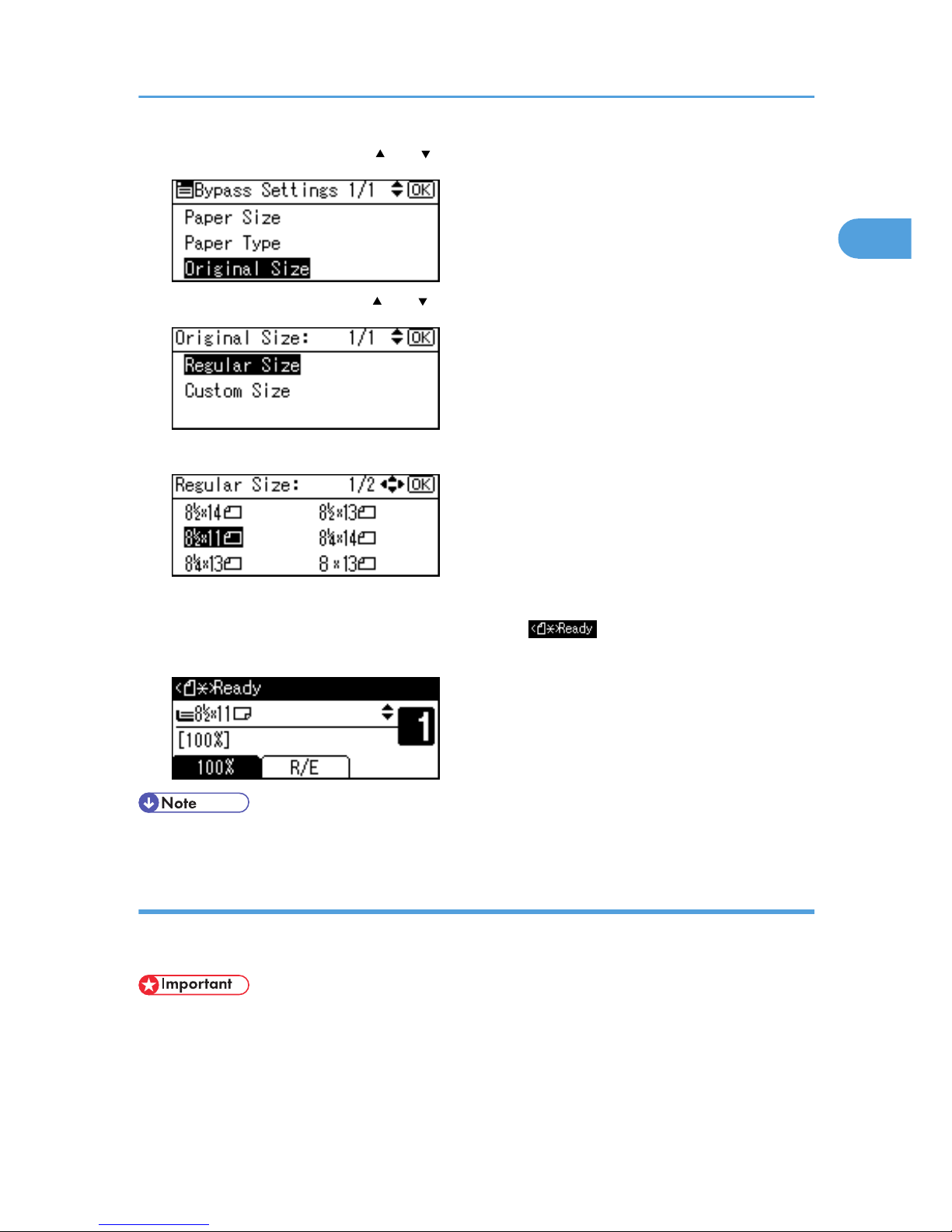
3. Select [Original Size] using [ ] or [ ], and then press the [OK] key.
4. Select [Regular Size] using [ ] or [ ], and then press the [OK] key.
5. Select the original size using the scroll keys, and then press the [OK] key.
The "Programmed" message appears.
When the regular size originals settings are registered, appears on the top of the copy
display.
• To cancel the size you have set, press the [Clear Modes] key.
Custom sizes
When placing a custom size original on the exposure glass or in the ADF, specify the size of the original
using the number keys.
• Original sizes that can be set with this function are:
• ADF: vertical 139-216 mm (5.5-8.5 inches), horizontal for 1-sided originals 139-1260 mm
(5.5-49.6 inches), horizontal for 2-sided originals 160-356 mm (6.3-14 inches)
• Exposure glass: vertical 139-216 mm (5.5-8.5 inches), horizontal 160-356 mm (6.3-14 inches)
Placing Originals
21
1
Page 24

1. Select the bypass tray using [ ] or [ ].
2. Press the [ ] key.
3. Select [Original Size] using [ ] or [ ], and then press the [OK] key.
4. Select [Custom Size] using [ ] or [ ], and then press the [OK] key.
5. Enter the horizontal size of the original (Horiz.) with the number keys, and then press the
[OK] key.
6. Enter the vertical size of the original (Vert.) with the number keys, and then press the [OK]
key.
The "Programmed" message appears.
When the custom size originals settings are registered, appears on the top of the copy
display.
1. Placing Originals
22
1
Page 25

• To change the value you entered, press the [Clear/Stop] key, and then enter a new value.
• To cancel the size you have set, press the [Clear Modes] key.
Placing Originals
23
1
Page 26

1. Placing Originals
24
1
Page 27

2. Copying
This chapter describes the basic procedure for making copies.
Basic Procedure
This section describes the basic procedure for making copies.
• When User Code Authentication is set, enter your user code (up to eight digits) with the number keys
so that the machine accepts copy jobs. For details about User Code Authentication, see “System
Settings”, Network and System Settings Guide.
• When Basic Authentication, Windows Authentication, LDAP Authentication, or Integration Server
Authentication is set, enter your login user name and password so that the machine accepts copy
jobs. Ask the administrator for the login user name and password. For details, see “When the
Authentication Screen is Displayed”, About This Machine.
• To copy onto paper other than plain paper, specify the paper type under Tray Paper Settings in User
Tools. For details, see “System Settings”, Network and System Settings Guide.
1. Make sure "Ready" appears on the screen.
If any other function is displayed, press the [Copy] key.
Initial copy screen
2. Make sure no previous settings are still in effect.
When there are previous settings remaining, press the [Clear Modes] key.
3. Place the originals.
4. Make desired settings.
5. Enter the number of copies with the number keys.
The maximum copy quantity that can be set is 99.
25
2
Page 28

6. Press the [Start] key.
BRH203S
The machine starts copying.
When placing originals on the exposure glass, press the [ ] key after all originals are scanned.
Copies are delivered face down.
7. When the copy job is finished, press the [Clear Modes] key to clear the settings.
• Always log off when you have finished using the machine to prevent unauthorized users from using
the machine.
• To stop the machine during a multi-copy run, press the [Clear/Stop] key.
• To cancel all copy functions and return the machine to the default condition, press the [Clear Modes]
key.
• To clear entered values, press the [Clear/Stop] key.
• To switch between pages or selectable functions, press the scroll keys.
2. Copying
26
2
Page 29

Copying from the Bypass Tray
The bypass tray allows you to copy non-standard paper.
Use the bypass tray to copy onto OHP transparencies, thick paper, envelopes, and paper that cannot be
loaded in the paper trays.
• The Duplex function cannot be performed on paper fed from the bypass tray. If [1 Sided 2 Sided]
is selected, cancel the setting.
• Paper that has a vertical length of 90 - 216 mm (3.55 – 8.50 inches) and a horizontal length of 139
- 600 mm (5.48 - 23.62 inches) can be copied from the bypass tray. However, when paper larger
than 356 mm (14.02 inches) in size is used, the paper may become wrinkled, may not be fed into
the machine, or may cause paper jams.
• When copying onto OHP transparencies, paper of 59.9 g/m2 (about 16 lb.) or less, or paper of
above 90g/m2 (about 24 lb.), you need to specify the type and size of paper under Tray Paper
Settings in User Tools. For details about Tray Paper Settings, see “System Settings”, Network and
System Settings Guide.
• The maximum number of sheets you can load at the same time depends on paper type. Load only as
much paper as can be held between the paper guides on the bypass tray.
1. Pull the bypass tray.
BRH023S
Copying from the Bypass Tray
27
2
Page 30

2. Push up the release lever.
BRH024S
1. Release lever
3. Align the paper guides to the paper size, and then insert the paper face down.
If the guides are not flush against the paper, images might be skewed or paper misfeeds might occur.
BRH025S
1. Horizontal size
2. Vertical size
3. Extender
4. Paper guides
4. Push down the release lever.
BRH026S
2. Copying
28
2
Page 31

1. Release lever
The bypass tray is selected on the display.
5. Select the size and type of the paper.
6. Press the [OK] key.
7. Place the originals, and then press the [Start] key.
8. When the copy job is finished, press the [Clear Modes] key to clear the settings.
9. Close the bypass tray.
• If the bypass tray is not selected on the display in step 4, select using [ ] or [ ], and then press
the [ ] key.
• Certain types of paper might not be detected properly when placed on the bypass tray. If this happens,
remove the paper and place it on the bypass tray again.
• Load only as much paper as can be held between the guides on the bypass tray. Overloading the
bypass tray can result in misfeeds and skewed images.
• To support A4 , 81/2 × 11 or larger paper sizes, pull out the extender.
• To prevent multiple sheets from being fed at once, fan paper before placing it on the tray.
• When the Sort function is selected, press the [ ] key after all originals have been scanned.
• When the Panel Key Sound is turned off, it will not sound if you insert paper into the bypass tray. For
details about Panel Key Sound, see “System Settings”, Network and System Settings Guide.
• Depending on the environment where the machine is being used, you might at times hear a rustling
noise from paper moving through the machine. This noise does not indicate a malfunction.
• The following paper sizes can be selected as the regular sizes:
• A4 , A5 , B5 JIS , 81/2 × 14 , 81/2 × 13 , 81/4 × 14 , 81/4 × 13 , 8 × 13 ,
81/2 × 11 , 71/4 × 101/2, 51/2 × 81/
2
, 16K , C6 Envelope , C5 Envelope , DL
Envelope , 41/8 × 91/2, 37/8 × 71/
2
Copying onto Regular Size Paper
Makes copies onto regular size paper from the bypass tray.
1. Insert the paper face down on the bypass tray.
2. Press the [ ] key.
Copying from the Bypass Tray
29
2
Page 32

3. Select [Paper Size] using [ ] or [ ], and then press the [OK] key.
4. Select [Regular Size] using [ ] or [ ], and then press the [OK] key.
5. Select the paper size using the scroll keys, and then press the [OK] key.
The "Programmed" message appears.
6. Place the originals, and then press the [Start] key.
7. When the copy job is finished, press the [Clear Modes] key to clear the settings.
Copying onto Custom Size Paper
Makes copies onto custom size paper from the bypass tray.
1. Insert the paper face down on the bypass tray.
2. Press the [ ] key.
3. Select [Paper Size] using [ ] or [ ], and then press the [OK] key.
2. Copying
30
2
Page 33

4. Select [Custom Size] using [ ] or [ ], and then press the [OK] key.
5. Enter the horizontal size of the paper (Horiz.) with the number keys, and then press the [OK]
key.
6. Enter the vertical size of the paper (Vert.) with the number keys, and then press the [OK]
key.
The "Programmed" message appears.
7. Place the originals, and then press the [Start] key.
8. When the copy job is finished, press the [Clear Modes] key to clear the settings.
• To change the value you entered, press the [Clear/Stop] key, and then enter a new value.
Copying onto OHP Transparencies
When copying onto OHP transparencies, select the type and size of paper.
• OHP transparencies must be loaded face down in the tray.
• Load OHP transparencies one at time in the bypass tray. This prevents multiple sheets being fed in
together, which can cause jams and misprints.
• Remove copied sheets one by one.
1. Insert the OHP transparencies face down on the bypass tray.
2. Press the [ ] key.
Copying from the Bypass Tray
31
2
Page 34

3. Select [Paper Type] using [ ] or [ ], and then press the [OK] key.
4. Select [OHP (Transparency)] using [ ] or [ ], and then press the [OK] key.
The "Programmed" message appears.
5. Select the paper size, if required.
6. Place the originals, and then press the [Start] key.
7. When the copy job is finished, press the [Clear Modes] key to clear the settings.
• Printing on OHP transparencies may be slower than printing on plain paper.
Copying onto Thick Paper
When copying onto thick paper, select the type and size of paper.
1. Insert the paper face down on the bypass tray.
2. Press the [ ] key.
3. Select [Paper Type] using [ ] or [ ], and then press the [OK] key.
4. Select [Thick Paper] using [ ] or [ ], and then press the [OK] key.
The "Programmed" message appears.
2. Copying
32
2
Page 35

5. Select the paper size, if required.
6. Place the originals, and then press the [Start] key.
7. When the copy job is finished, press the [Clear Modes] key to clear the settings.
• Printing on thick paper may be slower than printing on plain paper.
• To prevent multiple sheets from being fed at once, fan paper before placing it on the tray.
Copying onto Envelopes
When copying onto envelopes, specify the paper type and paper size.
• Before loading envelopes, use a pen or similar to flatten their edges.
BRH013S
BRH014S
Copying from the Bypass Tray
33
2
Page 36

Printable area
The following areas of envelopes can be printed on:
BRH015S
1. Feeding direction
2. Printable area
3. 10 mm (0.4 inches)
4. 10 mm (0.4 inches)
5. 10 mm (0.4 inches)
Orientation of Originals and Envelopes
Originals and envelopes must be placed in the same orientation.
To minimize waste and time, check that originals and envelopes are loaded in the same orientation.
BRH016S
The illustration shows the orientation of originals and envelopes.
1. Original on the exposure glass
2. Envelope on the bypass tray
3. Top
4. Bottom
5. Horizontal size
6. Vertical size
2. Copying
34
2
Page 37

1. Insert the envelopes with the side you want to copy face down.
BRH027S
1. Release lever
2. Press the [
] key.
3. Select [Paper Size] using [ ] or [ ], and then press the [OK] key.
4. Select [Regular Size] using [ ] or [ ], and then press the [OK] key.
5. Select the envelope size using [ ] or [ ], and then press the [OK] key.
The "Programmed" message appears.
6. Press the [ ] key.
Copying from the Bypass Tray
35
2
Page 38

7. Select [Paper Type] using [ ] or [ ], and then press the [OK] key.
8. Select [Thick Paper] using [ ] or [ ], and then press the [OK] key.
The "Programmed" message appears.
9. Place the original, and then press the [Start] key.
10. When the copy job is finished, press the [Clear Modes] key to clear the settings.
• Load only as many envelopes on the bypass tray as can be stacked up to 10.5 mm (0.4 inches) high.
Check the envelopes are not damp. Load only as many envelopes as can be held between the paper
guides on the bypass tray.
• When copying on a small-sized envelope, align the flap to the paper guide on the left.
BRH028S
• Check there is no air in the envelopes before loading.
• To get better print quality, it is recommended that you set the right, left, top, and bottom print margin,
to at least 15 mm (0.6 inches) each.
• You cannot print envelopes with the Duplex function.
2. Copying
36
2
Page 39

• Load only one size and type of envelope at a time.
• Before loading envelopes, check they are rectangular in shape.
• For details about supported envelope types, see “Envelopes”, About This Machine.
Copying from the Bypass Tray
37
2
Page 40

Reducing or Enlarging Originals
This section describes methods of reducing or enlarging images by specifying a reproduction ratio.
Preset Reduce/Enlarge
This function allows you to reduce or enlarge images by selecting a preset ratio.
BAS030S
Base Point
The base point of Reduce/Enlarge differs depending on how the original is scanned. When the
original is placed on the exposure glass, the upper left corner will be the base point. When it is placed
in the ADF, the bottom left corner will be the base point.
The figure below is the resulting copy images that differ depending on how the original is scanned.
BAT031S
1. Base point when placed on the exposure glass
2. Base point when placed in the ADF
2. Copying
38
2
Page 41

1. Press [R/E].
2. Press [Enlarge] or [Reduce].
3. Select a ratio using [ ] or [ ], and then press the [OK] key.
The "Programmed" message appears.
4. Place your originals, and then press the [Start] key.
• You can select one of five preset ratios (two enlargement ratios, three reduction ratios).
• Following shows the relation between the original and paper sizes at respective scaling factors.
• Metric version
200% (Area ratio 4 times): A6 A4
141% (Area ratio 2 times): A5 A4
93%: -
71% (Area ratio 1/2 times): A4 A5
50% (Area ratio 1/4 times): A4 A6
• Inch version
155% (Area ratio 2 times): 51/2 × 81/2 81/2 × 14
129%: 51/2 × 81/2 81/2 × 11
93%: -
78%: 81/2 × 14 81/2 × 11
65%: 81/2 × 11 51/2 × 81/
2
• You can select a ratio regardless of the size of an original or copy paper. With some ratios, parts of
the image might not be copied or margins will appear on copies.
• You can change reproduction ratios shown on the initial display under Reproduction Ratio in User
Tools. For details about Reproduction Ratio, see “User Tools Menu”.
Reducing or Enlarging Originals
39
2
Page 42

• p.63 "User Tools Menu"
Zoom
You can specify the reproduction ratio in increments of 1%.
BAS032S
• The reproduction ratios you can specify are 50 - 200%.
• You can select a ratio regardless of the size of an original or copy paper. With some ratios, parts of
the image might not be copied or margins will appear on copies.
Selecting a ratio using the scroll keys
Select a ratio using [ ] or [ ].
1. Press [R/E].
2. Press [Reduce] or [Enlarge], and then select a preset ratio which is close to the desired ratio.
3. Press [Zoom].
2. Copying
40
2
Page 43

4. Specify a ratio using [ ] or [ ], and then press the [OK] key.
Pressing [ ] or [ ] changes the ratio in increments of 1%. Pressing and holding down the relevant key
changes the ratio in increments of 10%.
The "Programmed" message appears.
5. Place the original, and then press the [Start] key.
• To change the value you specified in step 3, readjust it using [ ] or [ ].
Entering a ratio using the number keys
Select a ratio using the number keys.
1. Press [R/E].
2. Press [Zoom].
3. Enter the desired ratio with the number keys, and then press the [OK] key.
The "Programmed" message appears.
4. Place the original, and then press the [Start] key.
Reducing or Enlarging Originals
41
2
Page 44

• To change the value you entered in step 3, press the [Clear/Stop] key, and then enter a new value.
2. Copying
42
2
Page 45

Duplex Copying
This section describes how to make duplex copies.
Copies two 1-sided pages or one 2-sided page onto a 2-sided page.
• You cannot use the bypass tray with this function.
1 Sided 2 Sided
Copies two 1-sided pages on one 2-sided page.
BAS034S
2 Sided 2 Sided
Copies one 2-sided page on one 2-sided page.
BAS035S
Original orientation and completed copies
The resulting copy image will differ according to the orientation in which you place your originals
( or ).
The table shows the orientation of images on the front and back of copies, not the orientation of
delivery.
Duplex Copying
43
2
Page 46

BAT036S
1. Press the [Duplex] key.
BRH204S
The indicator goes on.
2. Select the duplex mode using [ ] or [ ], and then press the [OK] key.
2. Copying
44
2
Page 47

3. Select the original orientation using [ ] or [ ], and then press the [OK] key.
4. Select the duplex orientation using [ ] or [ ], and then press the [OK] key.
The "Programmed" message appears.
5. Place the originals, and then press the [Start] key.
• When placing an original on the exposure glass, start with the first page to be copied. When placing
originals in the ADF, set so that the first page is on the top.
• When placing originals on the exposure glass, press the [ ] key after all the originals have been
scanned.
• To display the screens in steps 3 and 4, select [Always Specify] for [Orientation] with Copier Features
in User Tools. If [Do not Specify] is selected, proceed to step 5. For details about Orientation, see
“User Tools Menu”.
• You can change the margins of duplex copies under Duplex Margin in User Tools. If you set a binding
margin that is too wide, parts of the image may not be copied. For details about Duplex Margin, see
“User Tools Menu”.
• You can use the following copy paper with this function:
• A4 , B5 JIS , 81/2 × 14 , 81/2 × 13 , 81/2 × 11 , 81/4 × 14 , 81/4 × 13 , 16K
• You cannot use the following copy paper with this function:
• Paper smaller than B5 JIS or 81/2 × 11
• Paper thicker than 90 g/m2 (24 lb.)
• Paper thinner than 64 g/m2 (17 lb.)
• Translucent paper
• Label paper (adhesive labels)
• OHP transparencies
• Thick paper
• Envelopes
Duplex Copying
45
2
Page 48

• When an odd number of originals are placed in the ADF, the back of the last page of copied paper
is blank.
• During copying, the image is shifted to allow for the binding margin.
• By default, a binding margin is made on the back side.
• p.63 "User Tools Menu"
2. Copying
46
2
Page 49

Combined Copying
This section describes how to make combined copies.
• When placing originals on the exposure glass, start with the first page to be copied. When placing
originals in the ADF, set the first page on top.
• When placing originals on the exposure glass, press the [ ] key after all the originals have been
scanned.
• In this mode, the machine selects the reproduction ratio automatically. This reproduction ratio depends
on copy paper sizes and the number of originals.
• The reproduction ratios selectable by the machine are 50-200%.
• If the calculated ratio is under the minimum ratio, it is automatically adjusted to within available range.
However, with some ratios, parts of the image might not be copied.
• You cannot use custom size paper.
• If the orientation of originals is different from that of the copy paper, the machine will automatically
rotate the image by 90° to make copies properly.
• If the number of originals placed is less than the number specified for combining, the last page segment
is left blank as shown.
BAS149S
One-Sided Combine
Combines several pages onto one side of a sheet.
There are four types of One-Sided Combine.
1 Sided 2 Pages Combine 1 Side
Copies two 1-sided originals to one side of a sheet.
Combined Copying
47
2
Page 50

BAS038S
1 Sided 4 Pages Combine 1 Side
Copies four 1-sided originals to one side of a sheet.
BAS039S
2 Sided 1 Page Combine 1 Side
Copies one 2-sided original to one side of a sheet.
BAS041S
2 Sided 2 Pages Combine 1 Side
Copies two 2-sided originals to one side of a sheet.
2. Copying
48
2
Page 51

BAS042S
Orientation of the original and image position of combine
Portrait ( ) originals
BLF013S
Landscape ( ) originals
BLF014S
Placing originals (originals placed in the ADF)
• Originals read from left to right
BAT046S
• Originals read from top to bottom
BAT047S
Combined Copying
49
2
Page 52

1. Press the [Combine/Series] key.
BRH205S
The indicator goes on.
2. Select the combine mode using [ ] or [ ], and then press the [OK] key.
3. Select the original orientation using [ ] or [ ], and then press the [OK] key.
The "Programmed" message appears.
4. Select the paper size using [ ] or [ ], and then press the [OK] key.
5. Place the originals, and then press the [Start] key.
• You cannot apply this function to sheets of 357 mm (14 inches) or longer that are fed from the bypass
tray.
• To cancel the One-Sided Combine function in step 1, press the [Combine/Series] key again. Make
sure the indicator goes off.
2. Copying
50
2
Page 53

• To display the screen in step 3, select [Always Specify] for [Orientation] with Copier Features in User
Tools. If [Do not Specify] is selected, proceed to step 4. For details about Orientation, see “User Tools
Menu”.
• p.63 "User Tools Menu"
Two-Sided Combine
Combines various pages of originals onto two sides of one sheet.
• You cannot use the bypass tray with this function.
There are four types of Two-Sided Combine.
1 Sided 4 Pages Combine 2 Sides
Copies four 1-sided originals to one sheet with two pages per side.
BAS047S
1 Sided 8 Pages Combine 2 Sides
Copies eight 1-sided originals to one sheet with four pages per side.
BAT048S
1. Front
2. Back
Combined Copying
51
2
Page 54

2 Sided 2 Pages Combine 2 Sides
Copies two 2-sided originals to one sheet with two pages per side.
BAS050S
2 Sided 4 Pages Combine 2 Sides
Copies four 2-sided originals to one sheet with four pages per side.
BAT051S
1. Front
2. Back
1. Press the [Combine/Series] key.
BRH205S
The indicator goes on.
2. Copying
52
2
Page 55

2. Select the combine mode using [ ] or [ ], and then press the [OK] key.
3. Select the original orientation using [ ] or [ ], and then press the [OK] key.
4. Select the duplex orientation using [ ] or [ ], and then press the [OK] key.
The "Programmed" message appears.
5. Select the paper size using [ ] or [ ], and then press the [OK] key.
6. Place the originals, and then press the [Start] key.
• To cancel the Two-Sided Combine function in step 1, press the [Combine/Series] key again. Make
sure the indicator goes off.
• If you set a binding margin that is too wide, parts of the image may not be copied.
• When making copies using the Combine function, a binding margin is added to copies after the
images are combined.
• To display the screens in steps 3 and 4, select [Always Specify] for [Orientation] with Copier Features
in User Tools. If [Do not Specify] is selected, proceed to step 5. For details about Orientation, see
“User Tools Menu”.
• p.63 "User Tools Menu"
Combined Copying
53
2
Page 56

Series Copies
Separately copies the front and back of a 2-sided original onto two sheets.
2 Sided 1 Sided
You can make 1-sided copies from 2-sided originals.
BAS104S
1. Press the [Combine/Series] key.
BRH205S
The indicator goes on.
2. Select [Series:2Sided Orig.] using [ ] or [ ], and then press the [OK] key.
3. Select the original orientation using [ ] or [ ], and then press the [OK] key.
2. Copying
54
2
Page 57

The "Programmed" message appears.
4. Place the originals, and then press the [Start] key.
• To cancel the Series Copies function in step 1, press the [Combine/Series] key again. Make sure the
indicator goes off.
• To display the screen in step 3, select [Always Specify] for [Orientation] with Copier Features in User
Tools. If [Do not Specify] is selected, proceed to step 4. For details about Orientation, see “User Tools
Menu”.
• p.63 "User Tools Menu"
Series Copies
55
2
Page 58

Finishing
You can sort your copies.
Sort
The machine assembles copies as sets in sequential order.
BAS053S
1. Press the [Sort] key.
BRH206S
The indicator goes on.
2. Enter the number of copy sets using the number keys.
3. Place the originals, and then press the [Start] key.
• When placing an original on the exposure glass, start with the first page to be copied. When placing
originals in the ADF, set so the first page is on the top.
• When placing originals on the exposure glass, press the [ ] key after all the originals have been
scanned.
• To cancel the Sort function in step 1, press the [Sort] key again. Make sure the indicator goes off.
• The number of copies that can be placed on the internal tray is as follows. When the number of copies
exceeds capacity, remove copies from the tray. (paper weight: 80 g/m2, 20 lb.)
• Internal tray
250 sheets
2. Copying
56
2
Page 59

Changing the number of sets
You can change the number of copy sets during copying.
• This function can only be used when the Sort function is selected.
1. While "Copying..." is displayed, press the [Clear/Stop] key.
2. Press [Sets].
3. Enter the number of copy sets with the number keys, and then press [Resume].
Copying starts again.
• The number of sets you can enter in step 3 differs depending on when the [Clear/Stop] key is pressed.
Finishing
57
2
Page 60

Adjusting Copy Image Density
You can adjust the density of the overall original in five steps.
1. Press the [Lighter] or [Darker] key to adjust the image density.
The density indicator moves.
BRH207S
The image density changes in five increments as follows:
BRH017S
2. Copying
58
2
Page 61

Selecting the Original Type
Select an original type that is suitable for your originals.
There are three original types available:
Text
Select this mode when your originals contain only text (no pictures).
Photo
Delicate tones of photographs and pictures can be reproduced with this mode.
• When copying developed photographs
• When copying photographs or pictures that are printed on paper (e.g. magazines)
• When copying originals generated by color copiers
1. Press the [Original Type] key to select the original type.
The indicator of the selected original type goes on.
BRH208S
Upper indicator: Text
Lower indicator: Photo
Selecting the Original Type
59
2
Page 62

Selecting Copy Paper
Select the tray containing the paper you want to copy onto: a paper tray or the bypass tray.
1. Select the desired tray using [ ] or [ ].
The selected tray and paper size are displayed.
2. Copying
60
2
Page 63

3. Copier Features
This chapter describes user tools in the Copier Features menu.
Accessing User Tools
This section describes how to access User Tools menu.
User Tools allow you to change or set defaults.
• Operations for system settings differ from normal operations. Always quit User Tools when you have
finished. For details about how to end User Tools, see “Quitting User Tools”.
• Any changes you make with User Tools remain in effect even if the main power switch or operation
switch is turned off, or [Clear Modes] key is pressed.
• p.62 "Quitting User Tools"
Changing Default Settings
This section describes how to change the settings of User Tools.
• If Administrator Authentication Management is specified, contact your administrator.
1. Press the [User Tools/Counter] key.
BRH209S
2. Select the menu using [ ] or [ ], and then press the [OK] key.
To change the Copier Features, select [Copier Features].
3. Select the item using [ ] or [ ], and then press the [OK] key.
4. Change settings by following instructions on the display, and then press the [OK] key.
61
3
Page 64

• Press the [Escape] key to return to the previous display.
• To cancel changes made to settings and return to the initial display, press the [User Tools/Counter]
key.
Quitting User Tools
This section describes how to quit the settings of User Tools.
1. Press the [User Tools/Counter] key.
BRH209S
3. Copier Features
62
3
Page 65

User Tools Menu
This section describes the User Tools in Copier Features.
Default settings are shown in bold type.
Auto Tray Switching
If you load paper of the same size and in the same orientation in two trays, the machine automatically
shifts to the other when the first tray runs out of paper (when “On” is selected). This function is called
“Auto Tray Switching”. This setting specifies whether to use Auto Tray Switching or not.
The default setting is On.
• Off
When a paper tray runs out of paper, copying is interrupted and the message "Load paper." is
displayed.
Original Type Setting
You can adjust copy finish quality level according to original type. You can choose these functions
after selecting Original Type 1 (Text) or Original Type 2 (Photo).
• Text Mode 1
normal text originals
• Text Mode 2
newspapers, semi-transparent originals (reverse side print faintly visible)
• Photo Mode 1
text / photo images containing mostly photo areas
• Photo Mode 2
text / photo images containing mostly text areas
• Photo Mode 3
actual photographic paper
• Special Mode 1
highly transparent originals (reverse side clearly visible), or light text on a colored background.
Also for originals with very grainy backgrounds (some newspapers) and light text.
• Special Mode 2
originals with colored text and lines
• Special Mode 3
photo images created by dithering (visible dots), such as newspaper photos - normal resolution
• Special Mode 4
photo images created by dithering (visible dots), such as newspaper photos - coarse resolution
User Tools Menu
63
3
Page 66

• Special Mode 5
normal text originals (reproducing the background)
The default setting for “Original Type 1 (Text)” is Text Mode 1.
The default setting for “Original Type 2 (Photo)” is Photo Mode 1.
Duplex Mode Priority
You can select the type of Duplex function effective when the machine is turned on, reset, or modes
are cleared.
The default setting is 1 Sided 1 Sided.
Orientation
You can select the original orientation when using the Combine/Series, or Duplex function.
The default setting is Do not Specify.
Max. Number of Sets
The maximum copy quantity can be set between 1 and 99 using the number keys.
The default setting is 99 sheets.
Original Count Display
You can set to display the count of originals and copying pages on the display when “On” is selected.
The default setting is Off.
Reproduction Ratio
You can select which reduce, enlarge, or input ratio is shown on the display with priority when
“Reduce” or “Enlarge” is selected.
Reduce or Enlarge ratios for setting are as follows:
The default setting for "Ratio 1" is 50% (Metric version) / 65% (Inch version).
The default setting for "Ratio 2" is 71% (Metric version) / 78% (Inch version).
The default setting for "Ratio 3" is 93% (Metric version) / 93% (Inch version).
The default setting for "Ratio 4" is 141% (Metric version) / 129% (Inch version).
The default setting for "Ratio 5" is 200% (Metric version) / 155% (Inch version).
You can set a ratio other than the above.
1. Select [Reproduction Ratio] using [ ] or [ ], and then press the [OK] key.
2. Select the ratio you want change using [ ] or [ ], and then press the [OK] key.
3. Select [User R/E Ratio] using [ ] or [ ], and then press the [OK] key.
4. Enter a ratio using the number keys from "50-200", and then press the [OK] key.
The "Programmed" message appears.
Preset R/E Priority
You can set the ratio with priority when [R/E] is pressed.
3. Copier Features
64
3
Page 67

The default setting is 71% (Metric version) / 65% (Inch version).
Duplex Margin
You can specify left margin on the back side of copies, and top margin on the front side.
The default setting for “Top Margin” is 5 mm (Metric version) / 0.2 inch (Inch version).
The default setting for “Left Margin” is 5 mm (Metric version) / 0.2 inch (Inch version).
Letterhead Setting
If you select “On” for this function, the machine rotates the image correctly.
The default setting is Off.
Menu Protect
You can prevent unauthenticated users from changing the user tools settings. For details, consult the
administrator.
The default setting is Level 2.
User Tools Menu
65
3
Page 68

3. Copier Features
66
3
Page 69

4. Appendix
This chapter describes the copy machine's specifications and the function compatibility.
Function Compatibility
The combination chart given below shows which modes can be used together.
Blank: These modes can be used together.
: These modes cannot be used together. The second mode selected will be the mode you are working
in.
The following shows the combinations of functions:
BRH018S
*1
A function incompatibility message appears if you load a sheet that exceeds 357 mm (14 inches) with the twosided original function. Copying is not possible until one of the functions is disabled.
67
4
Page 70

*2
A function incompatibility message appears if you load a sheet that exceeds 357 mm (14 inches). Copying is
not possible until one of the functions is disabled.
*3
The mode selected second changes the reduce/enlarge ratio.
*4
A function incompatibility message appears if you select two conflicting functions. Copying is not possible until
one of the functions is disabled.
4. Appendix
68
4
Page 71

Trademarks
Microsoft® and Windows® are either registered trademarks or trademarks of Microsoft Corporation in the
United States and /or other countries.
Adobe, Acrobat, Acrobat Reader, PostScript, and Reader are either registered trademarks or trademarks
of Adobe Systems Incorporated in the United States and/or other countries.
Other product names used herein are for identification purposes only and might be trademarks of their
respective companies. We disclaim any and all rights to those marks.
Trademarks
69
4
Page 72

4. Appendix
70
4
Page 73

INDEX
A
Accessing User Tools............................................61
ADF..............................................................6, 11, 16
Adjusting copy image density..............................58
Auto document feeder.............................................6
Auto Tray Switching..............................................63
B
Base point of Reduce/Enlarge.............................38
Basic procedure....................................................25
Bypass tray......................................................20, 27
C
Changing default settings.....................................61
Changing the number of sets................................57
Combined Copying...............................................47
Copying.................................................................25
Copying from the bypass tray..............................27
Copying onto envelopes......................................33
Copying onto OHP transparencies......................31
Copying onto thick paper.....................................32
Custom size originals......................................18, 21
Custom size paper.................................................30
D
Display......................................................................8
Display panel...........................................................8
Duplex copying.....................................................43
Duplex Margin......................................................65
Duplex Mode Priority............................................64
E
Enlarging originals................................................38
Entering a ratio using the number keys................41
Envelopes...............................................................33
Exposure glass................................................11, 15
F
Finishing.................................................................56
Function compatibility...........................................67
H
Horizontal size..........................................18, 21, 30
How to read this manual.........................................6
I
Image density........................................................58
Image position of combine...................................47
Initial display............................................................8
L
Legal Prohibition......................................................7
Letterhead Setting..................................................65
M
Manuals for this machine........................................3
Max. Number of Sets............................................64
Menu Protect..........................................................65
Missing image area..............................................13
N
Name of Major Item...............................................6
Non-compatible originals.....................................11
Note..........................................................................6
Notice.......................................................................5
O
OHP transparencies..............................................31
One-Sided Combine.............................................47
Orientation.............................................................64
Original Count Display.........................................64
Original orientation...............................................15
Original size..........................................................11
Original type..........................................................59
Original Type Setting............................................63
Original weight......................................................11
Originals................................................................11
P
Paper tray...............................................................17
Photo.......................................................................59
Placing custom size originals.........................18, 21
Placing originals..............................................11, 15
Placing originals in the ADF..................................16
Placing originals on the exposure glass..............15
Placing regular size originals.........................17, 20
Preset R/E Priority..................................................64
Preset Reduce/Enlarge.........................................38
71
Page 74

Q
Quitting User Tools................................................62
R
Reading the display and using keys.......................8
Recommended originals.......................................11
Reducing originals.................................................38
Regular size originals.....................................17, 20
Regular size paper................................................29
Reproduction Ratio................................................64
S
Selectable original size.........................................12
Selecting a preset ratio.........................................38
Selecting a ratio using the scroll keys..................40
Selecting copy paper.....................................60, 61
Series Copies.........................................................54
Sort.........................................................................56
Specifying original sizes.................................17, 20
Symbols....................................................................6
T
Text.........................................................................59
Thick paper............................................................32
Trademarks............................................................69
Two-Sided Combine.............................................51
U
User Tools Menu...................................................63
V
Vertical size...............................................18, 21, 30
Z
Zoom......................................................................40
72 EN
US
D115-7110
Page 75

© 2010
Page 76

Operating Instructions Copy Reference
D115-7110EN US
