Page 1
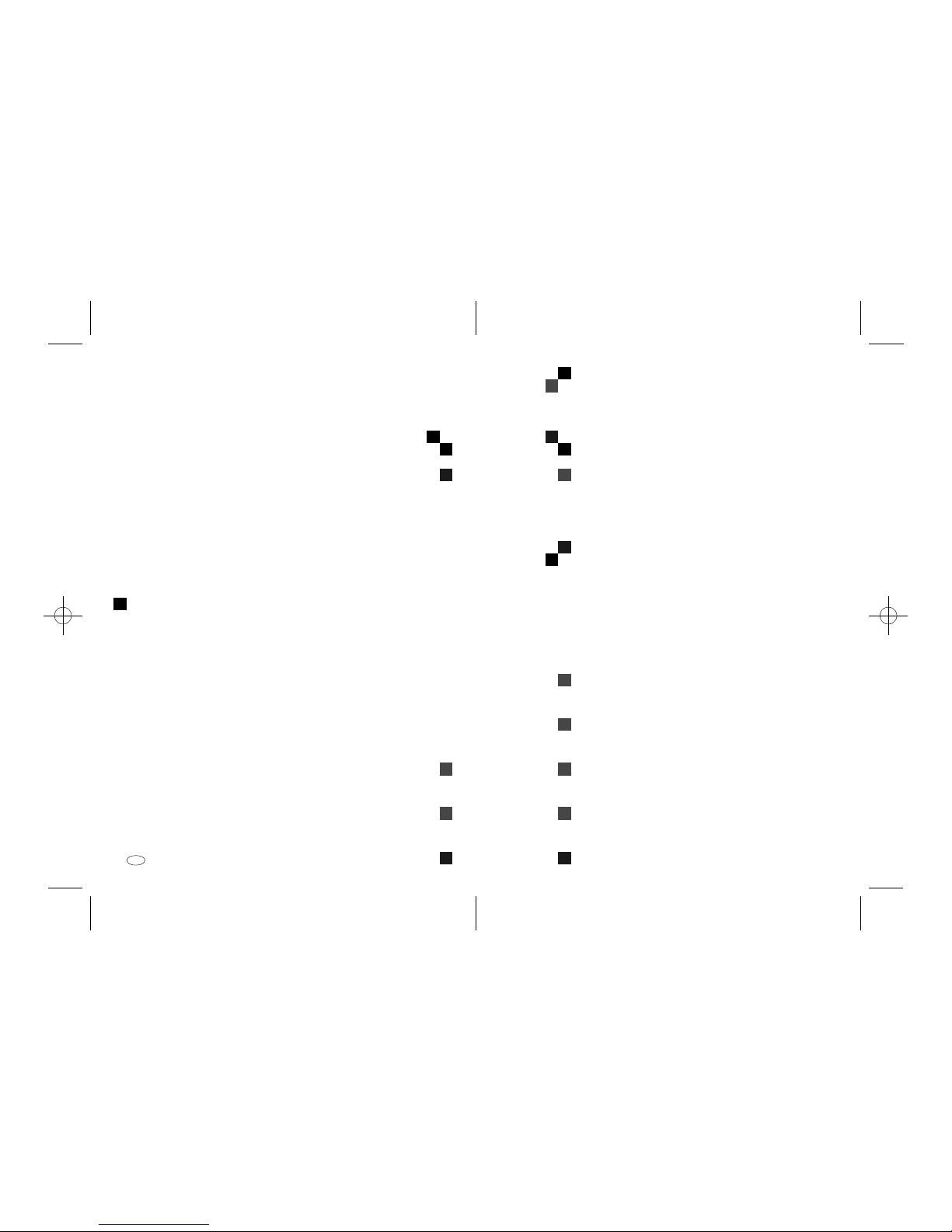
Paper type: Joushitsu 55kg , paper thickness=80 µm // Pages in book=36 // Print scale=81%
Gap (when printed at 81% scale) = Pages in book × Paper thickness = 0 mm
4700W Operating Instructions System Settings
Operating Instructions
System Settings
Read this manual carefully be fore you use this product and keep it hand y for future
reference.
For safety, please follow the instructions in this manual.
Printed in The Nether lands
EE GB B010-8700
Page 2
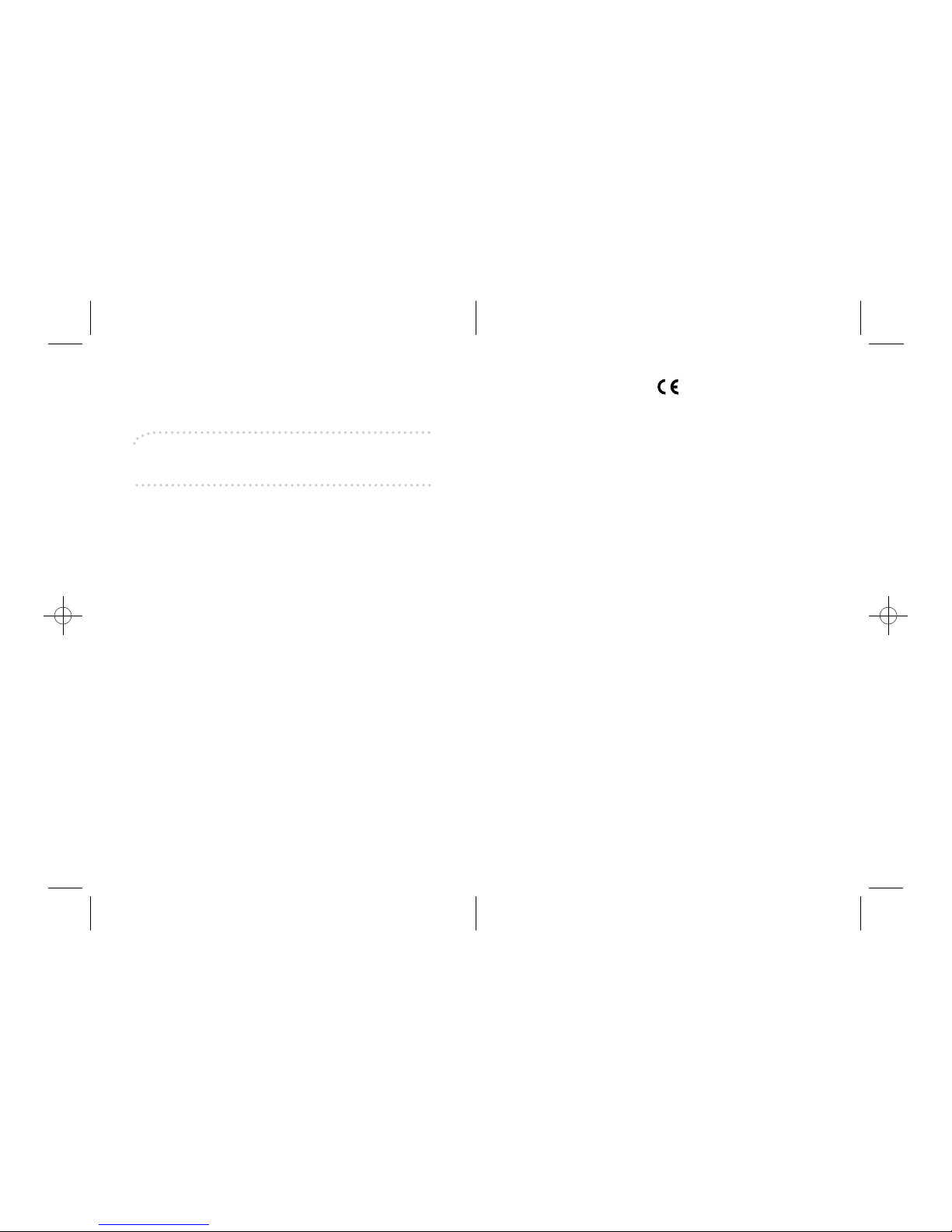
Paper type: Joushitsu 55kg , paper thickness=80 µm // Pages in book=36 // Print scale=81%
Gap (when printed at 81% scale) = Pages in book × Paper thickness = 0 mm
Declaration of Conformity
“The Product complies with the requirements of the EMC Directive 89/336/EEC and the Low Voltage
Directive 73/23/EEC.”
In accordance with IEC 60417, this machine uses the following symbols for the main power switch:
a means POWER ON.
c means STAND BY.
Introduction
This manual contains detailed instructions on the operation and maintenance of this machine. To get
maximum versatility from this machine all operators should carefully read and follow the instructions in
this manual. Please keep this manual in a handy place near the machine.
Please read the Safety Information in the Copy Reference before using this machine. It contains important information related to USER SAFETY and PREVENTING EQUIPMENT PROBLEMS.
Notes
Some illustrations may be slightly different from your machine.
Certain options may not be available in some countries. For details, please contact your local dealer.
Operator Safety
This machine contains LED Arrey in scanner and writing units.
The machine is considered a class 1 LED device, safe for both office and EDP use.
Notes:
Two kinds of size notation are employed in this manual. With this machine refer to the metric version.
For good copy quality, Ricoh recommends that you use genuine Ricoh toner.
Ricoh shall not be responsible for any damage or expense that might result from the use of parts other
than genuine Ricoh parts in your Ricoh office product.
Power Source
220 - 240V, 50Hz/60Hz, 10A or more
Please be sure to connect the power cord to a power source as above. For details about power source,
see “Power Connection” in the Copy Reference manual.
Copyright © 2001 Ricoh Co., Ltd.
Page 3
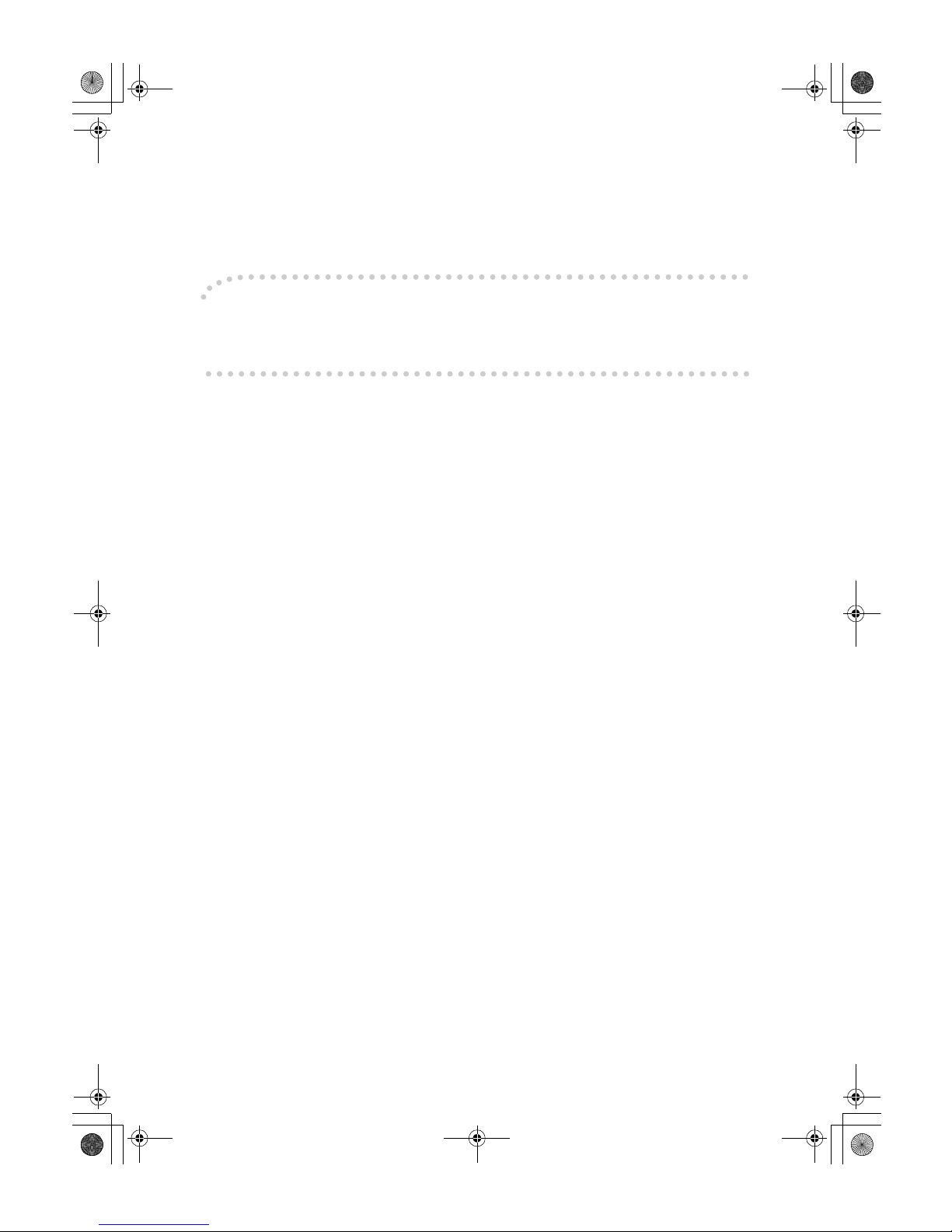
Introduction
This manual contains detailed instructions on the operation and maintenance of this machine. To get
maximum versatility from this machine all operators should carefully read and follow the instructions in
this manual. Please keep this manual in a handy place near the machine.
Please read the Safety Information in the Copy Reference before using this machine. It contains important information related to USER SAFETY and PREVENTING EQUIPMENT PROBLEMS.
Notes
Some illustrations may be slightly different from your machine.
Certain options may not be available in some countries. For details, please contact your local dealer.
Operator Safety
This machine contains LED Arrey in scanner and writing units.
The machine is considered a class 1 LED device, safe for both office and EDP use.
Notes:
Two kinds of size notation are employed in this manual. With this machine refer to the metric version.
For good copy quality, Rex-Rotary recommends that you use genuine Rex-Rotary toner.
Rex-Rotary shall not be responsible for any damage or expense that might result from the use of parts
other than genuine Rex-Rotary parts in your Rex-Rotary office product.
Power Source
220 - 240V, 50Hz/60Hz, 10A or more
Please be sure to connect the power cord to a power source as above. For details about power source,
see “Power Connection” in the Copy Reference manual.
Read this manual carefully before you use this product and keep it handy for future reference.
For safety, please follow the instructions in this manual.
DolphinGB-Syst-F_V4_FM.book Page 1 Wednesday, May 2, 2001 1:19 PM
Page 4
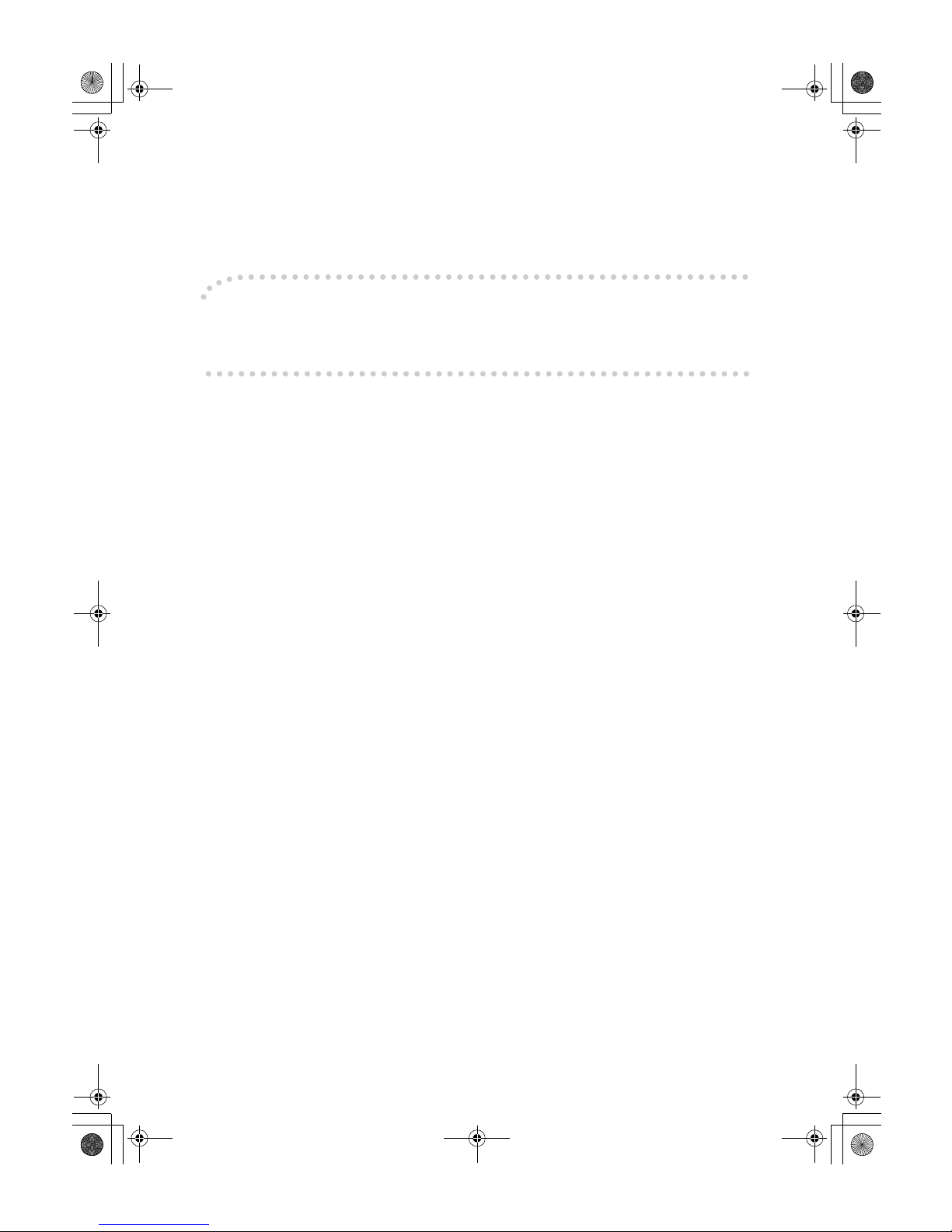
Introduction
This manual contains detailed instructions on the operation and maintenance of this machine. To get
maximum versatility from this machine all operators should carefully read and follow the instructions in
this manual. Please keep this manual in a handy place near the machine.
Please read the Safety Information in the Copy Reference before using this machine. It contains important information related to USER SAFETY and PREVENTING EQUIPMENT PROBLEMS.
Notes
Some illustrations may be slightly different from your machine.
Certain options may not be available in some countries. For details, please contact your local dealer.
Operator Safety
This machine contains LED Arrey in scanner and writing units.
The machine is considered a class 1 LED device, safe for both office and EDP use.
Notes:
Two kinds of size notation are employed in this manual. With this machine refer to the metric version.
For good copy quality, Gestetner recommends that you use genuine Gestetner toner.
Gestetner shall not be responsible for any damage or expense that might result from the use of parts
other than genuine Gestetner parts in your Gestetner office product.
Power Source
220 - 240V, 50Hz/60Hz, 10A or more
Please be sure to connect the power cord to a power source as above. For details about power source,
see “Power Connection” in the Copy Reference manual.
Read this manual carefully before you use this product and keep it handy for future reference.
For safety, please follow the instructions in this manual.
DolphinGB-Syst-F_V4_FM.book Page 1 Wednesday, May 2, 2001 1:19 PM
Page 5
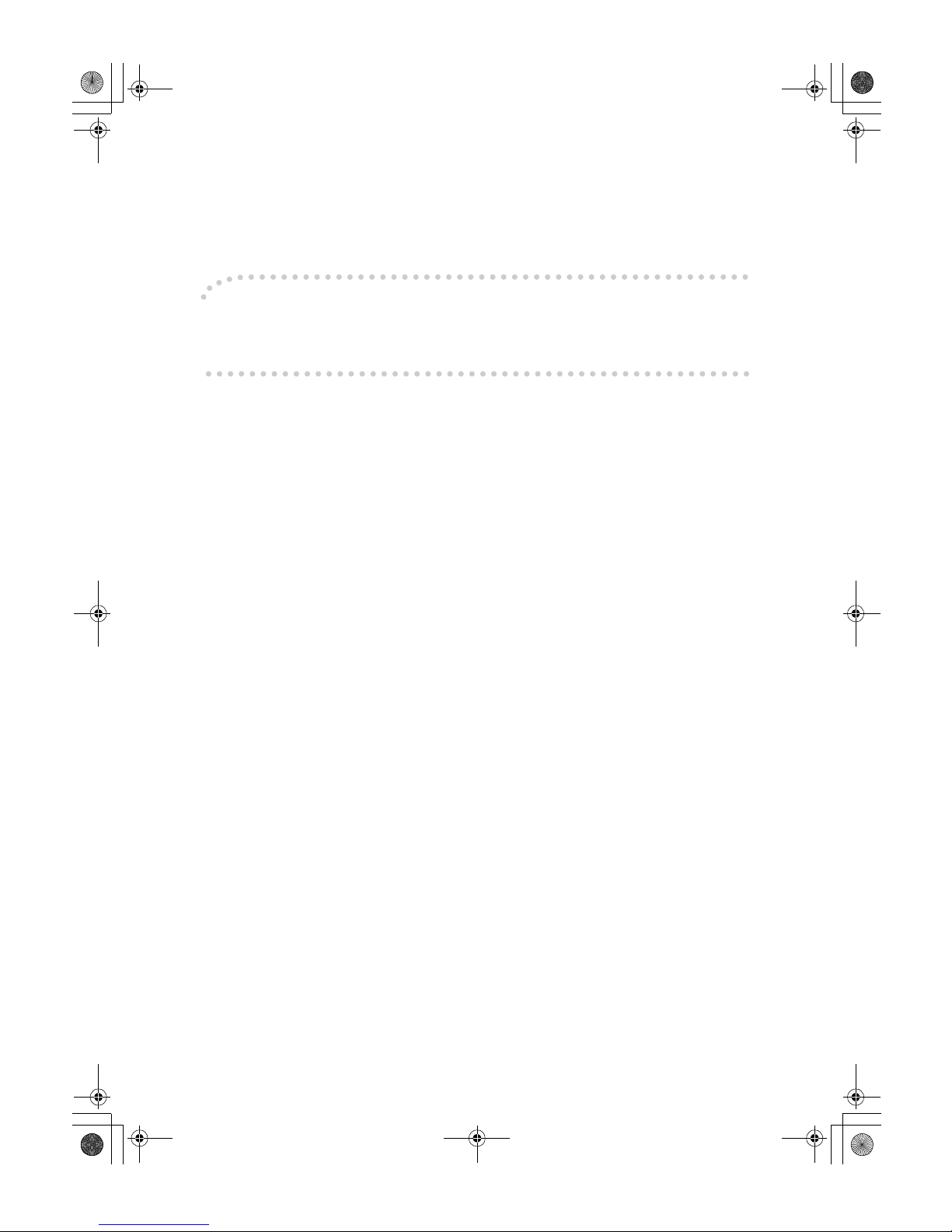
Introduction
This manual contains detailed instructions on the operation and maintenance of this machine. To get
maximum versatility from this machine all operators should carefully read and follow the instructions in
this manual. Please keep this manual in a handy place near the machine.
Please read the Safety Information in the Copy Reference before using this machine. It contains important information related to USER SAFETY and PREVENTING EQUIPMENT PROBLEMS.
Notes
Some illustrations may be slightly different from your machine.
Certain options may not be available in some countries. For details, please contact your local dealer.
Operator Safety
This machine contains LED Arrey in scanner and writing units.
The machine is considered a class 1 LED device, safe for both office and EDP use.
Notes:
Two kinds of size notation are employed in this manual. With this machine refer to the metric version.
For good copy quality, Nashuatec recommends that you use genuine Nashuatec toner.
Nashuatec shall not be responsible for any damage or expense that might result from the use of parts
other than genuine Nashuatec parts in your Nashuatec office product.
Power Source
220 - 240V, 50Hz/60Hz, 10A or more
Please be sure to connect the power cord to a power source as above. For details about power source,
see “Power Connection” in the Copy Reference manual.
Read this manual carefully before you use this product and keep it handy for future reference.
For safety, please follow the instructions in this manual.
DolphinGB-Syst-F_V4_FM.book Page 1 Wednesday, May 2, 2001 1:19 PM
Page 6
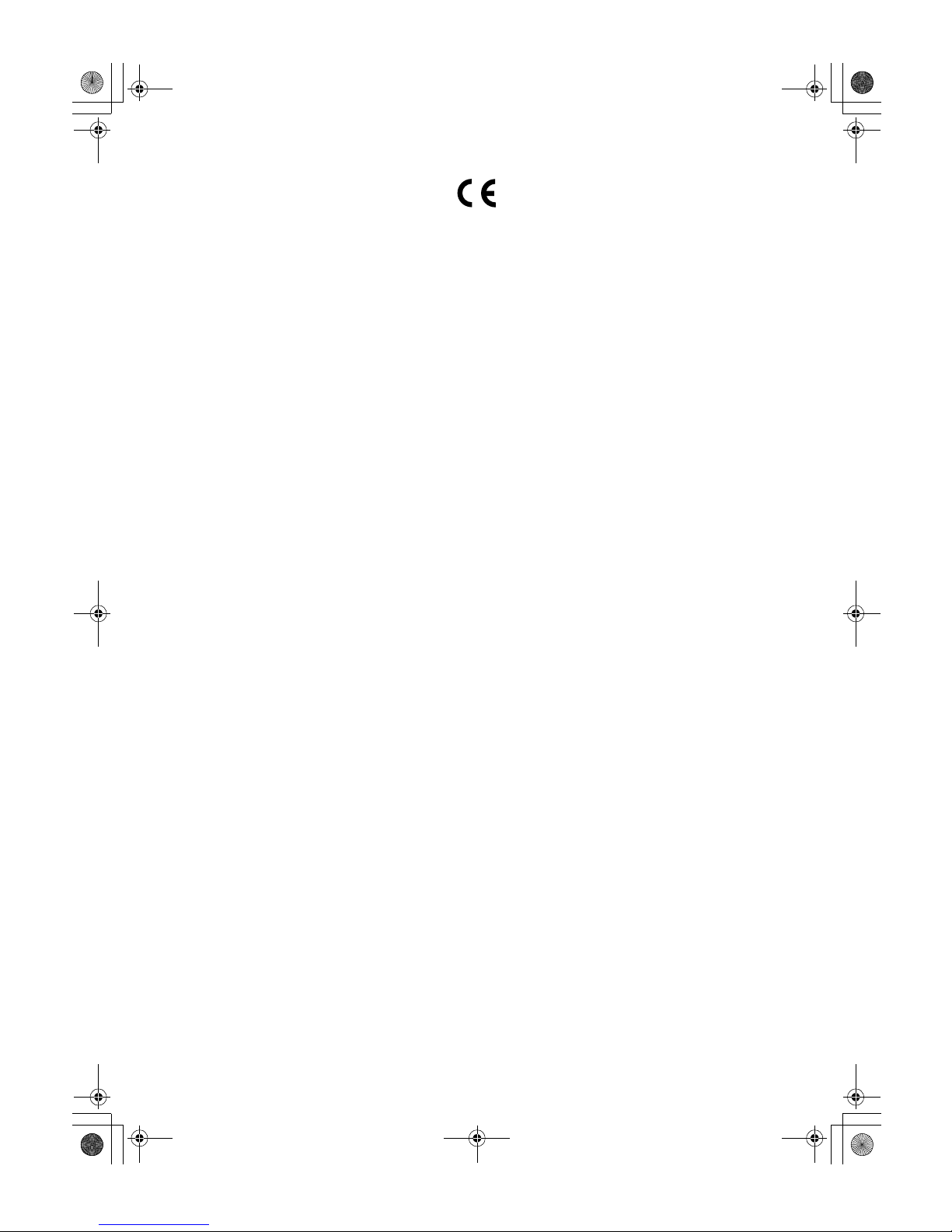
Declaration of Conformity
“The Product complies with the requirements of the EMC Directive 89/336/EEC and the Low Voltage
Directive 73/23/EEC.”
In accordance with IEC 60417, this machine uses the following symbols for the main power switch:
a means POWER ON.
c means STAND BY.
DolphinGB-Syst-F_V4_FM.book Page 1 Wednesday, May 2, 2001 1:19 PM
Page 7
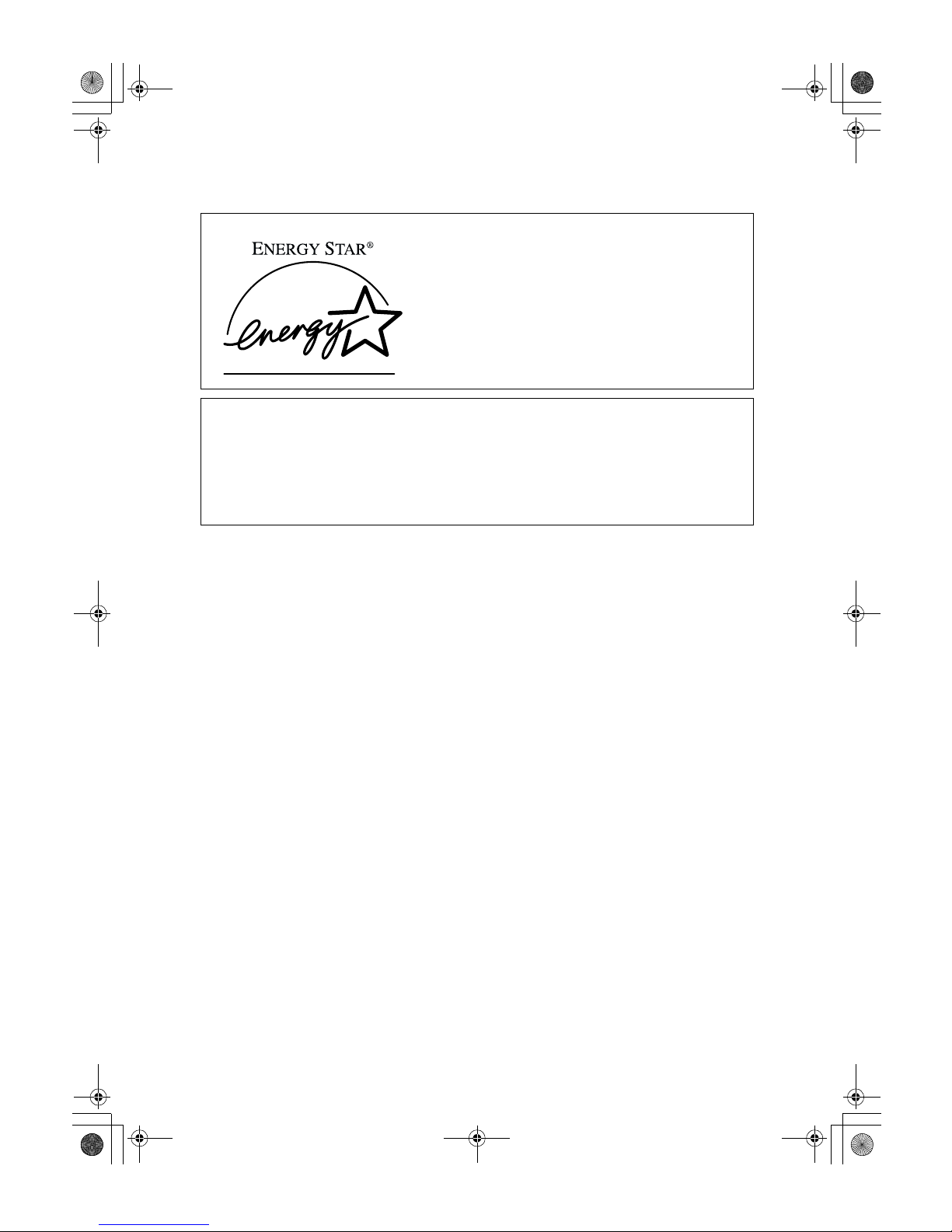
i
ENERGY STAR Program
❖❖❖❖ Low Power mode
This product automatically lowers its power consumption 15 minutes after
the last copying or printing job has been completed. Printing is available in
this mode, but if you use the copier, press the {Clear Modes/Energy Saver} key.
• For details about how to change the default interval before entering Low
Power mode, see p.25 “Energy Saver Timer”
❖❖❖❖ Auto Off mode (Copier only)
To conserve energy, this product automatically turns off 60 minutes after the
last copying or printing job has been completed. Printing is available in this
mode, but if you use the copier, press the operation switch.
• For details about how to change the default interval before entering Auto
Off mode, see p.26 “Auto Off Timer”
❖❖❖❖ Sleep mode (Printer installed)
If the printer feature is installed, this product automatically lowers its power
consumption even further 60 minutes after the last copy or print job has finished. Printing is still possible in Sleep mode, but if you wish to make copies
press the operation switch first.
• For details about how to change the default interval that the machine waits
before entering Sleep mode, see p.26 “Auto Off Timer”
As an ENERGY STAR Partner, we have determined
that this machine model meets the ENERGY STAR
Guidelines for energy efficiency.
The ENERGY STAR Guidelines intend to establish an international energy-saving system for
developing and introducing energy-efficient office equipment to deal with environmental issues, such as global warming.
When a product meets the ENERGY STAR Guidelines for energy efficiency, the Partner shall
place the ENERGY STAR logo onto the machine model.
This product was designed to reduce the environmental impact associated with office equipment by means of energy-saving features, such as Low-power mode.
DolphinGB-Syst-F_V4_FM.book Page i Wednesday, May 2, 2001 1:19 PM
Page 8
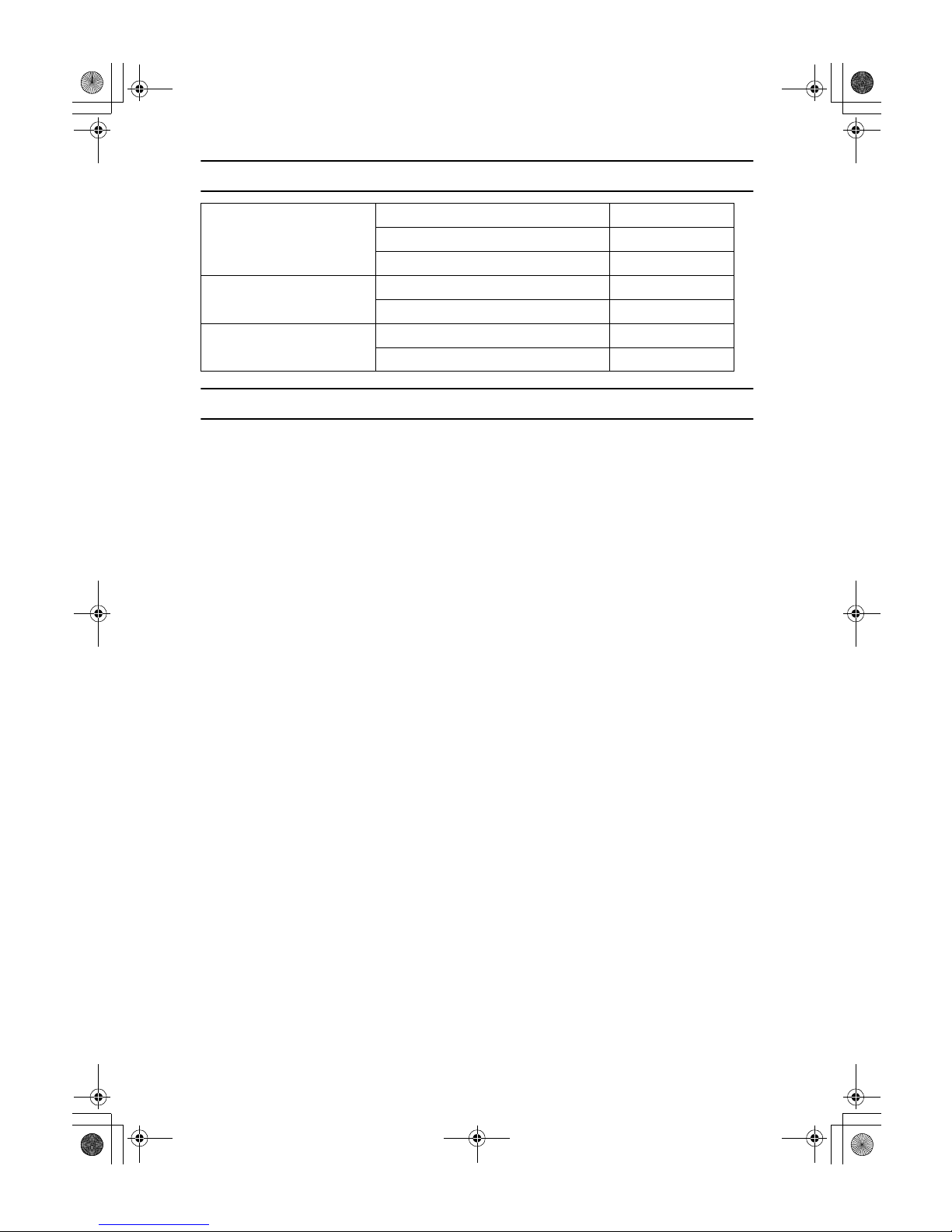
ii
Specification
Recycled paper
In accordance with the ENERGY STAR Program, we recommended use of recycled paper which is environment friendly. Please contact your sales representative for recommended paper.
Low Power mode Power consumption 200Wh or less
Default interval 15 minutes
Recovery time –
Auto Off mode Power consumption 65Wh or less
Default interval 60 minutes
Sleep mode Power consumption 65Wh or less
Default interval 60 minutes
DolphinGB-Syst-F_V4_FM.book Page ii Wednesday, May 2, 2001 1:19 PM
Page 9
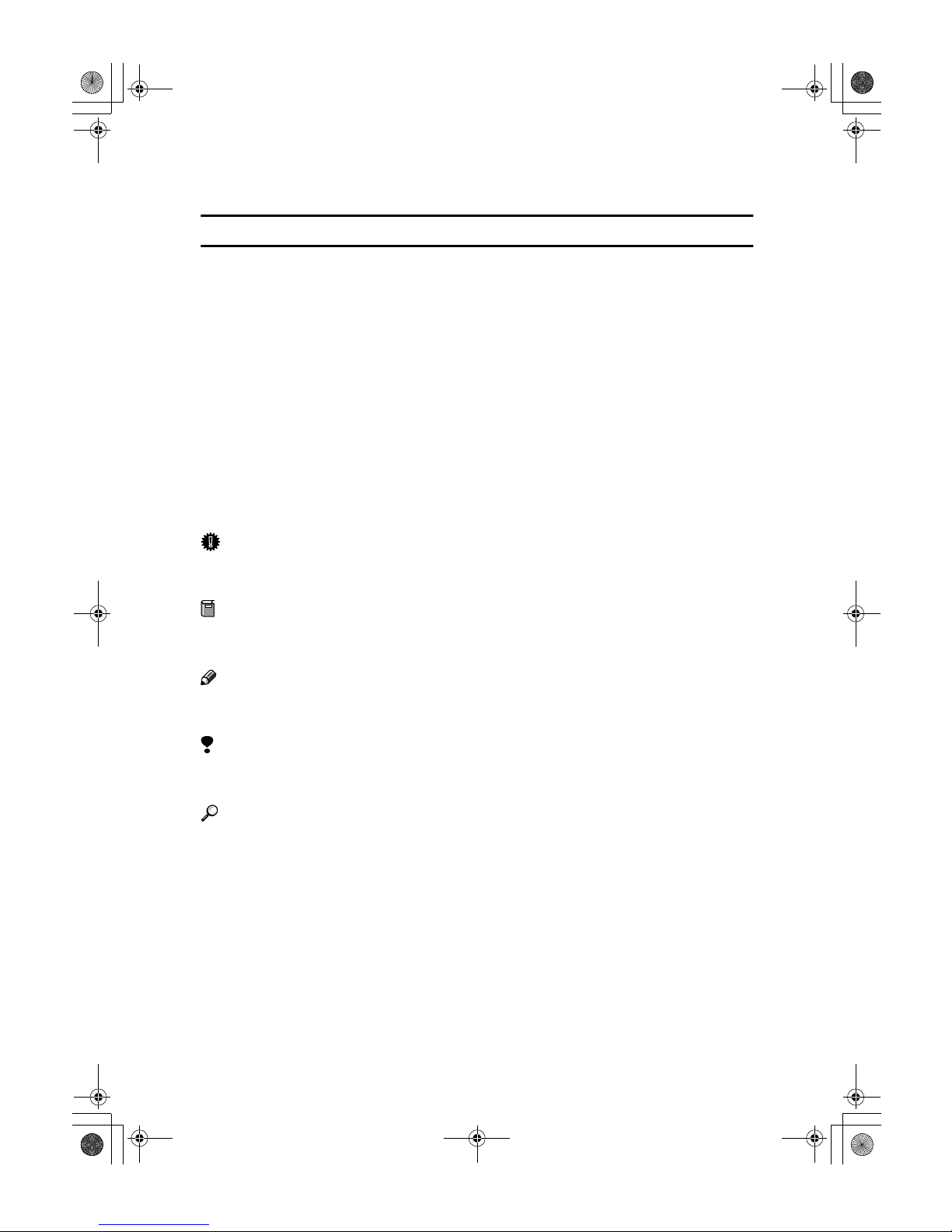
iii
How to Read this Manual
Symbols
In this manual, the following symbols are used:
R
WARNING:
This symbol indicates a potentially hazardous situation that might result in
death or serious injury when you misuse the machine without following the instructions under this symbol. Be sure to read the instructions, all of which are described in the Safety Information section.
R
CAUTION:
This symbol indicates a potentially hazardous situation that might result in minor or moderate injury or property damage that does not involve personal injury
when you misuse the machine without following the instructions under this
symbol. Be sure to read the instructions, all of which are described in the Safety
Information section.
* The statements above are notes for your safety.
Important
If this instruction is not followed, paper might be misfed, originals might be
damaged, or data might be lost. Be sure to read this.
Preparation
This symbol indicates the prior knowledge or preparations required before operating.
Note
This symbol indicates precautions for operation, or actions to take after misoperation.
Limitation
This symbol indicates numerical limits, functions that cannot be used together,
or conditions in which a particular function cannot be used.
Reference
This symbol indicates a reference.
[]
Keys that appear on the machine's panel display.
{}
Keys built into the machine's operation panel.
DolphinGB-Syst-F_V4_FM.book Page iii Wednesday, May 2, 2001 1:19 PM
Page 10
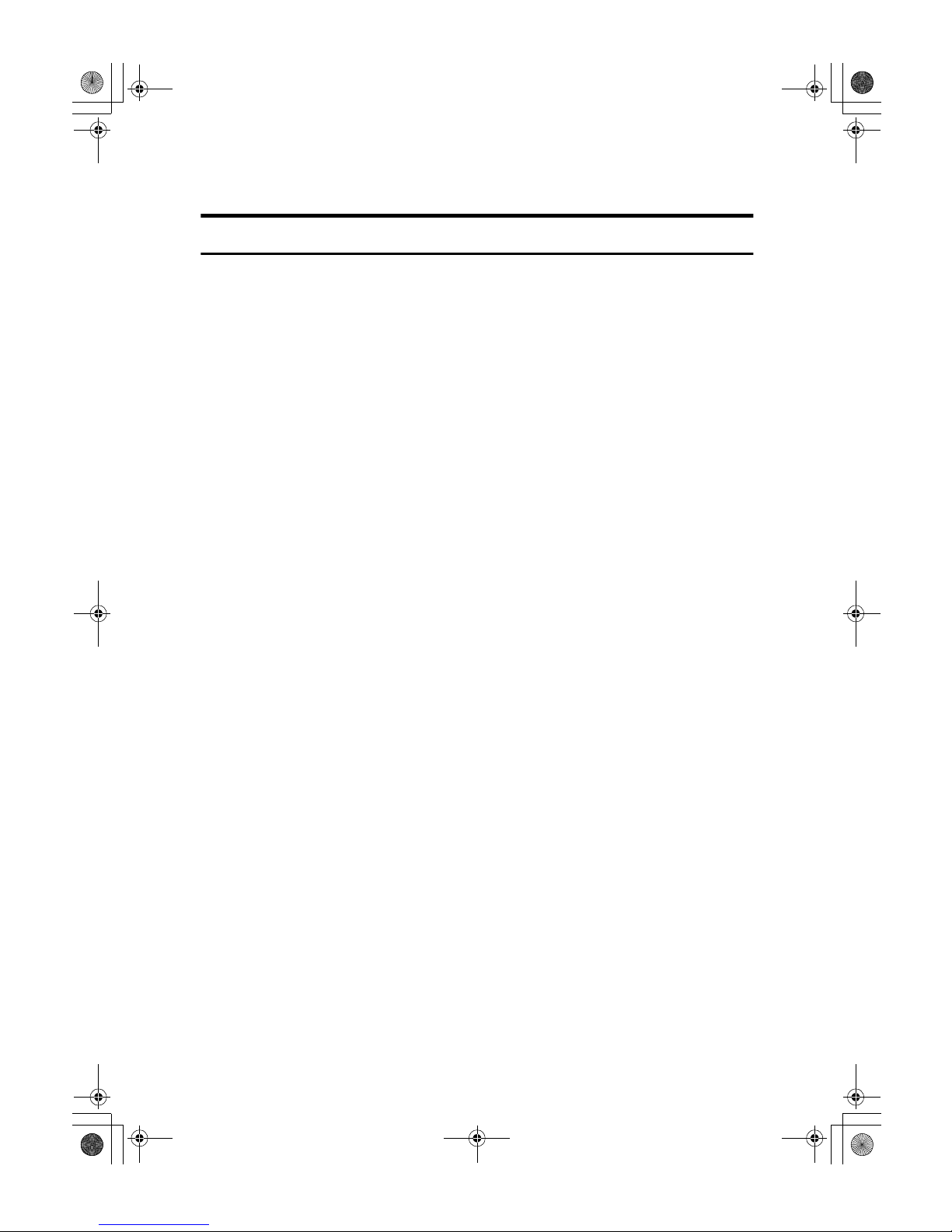
iv
Terms in this Manual
Guide to Option Components
In this manual, the following abbreviations are used.
• Roll Holder Unit Type A → Roll holder
• 2nd Roll Tray Type A → Lower tray
• Stamp Board Type A → Stamp board
• Original Tray Type G → Original Tray
• Hard Disk Drive Option Type 470 → HDD
• Printer Controller RW-470 → Controller
DolphinGB-Syst-F_V4_FM.book Page iv Wednesday, May 2, 2001 1:19 PM
Page 11
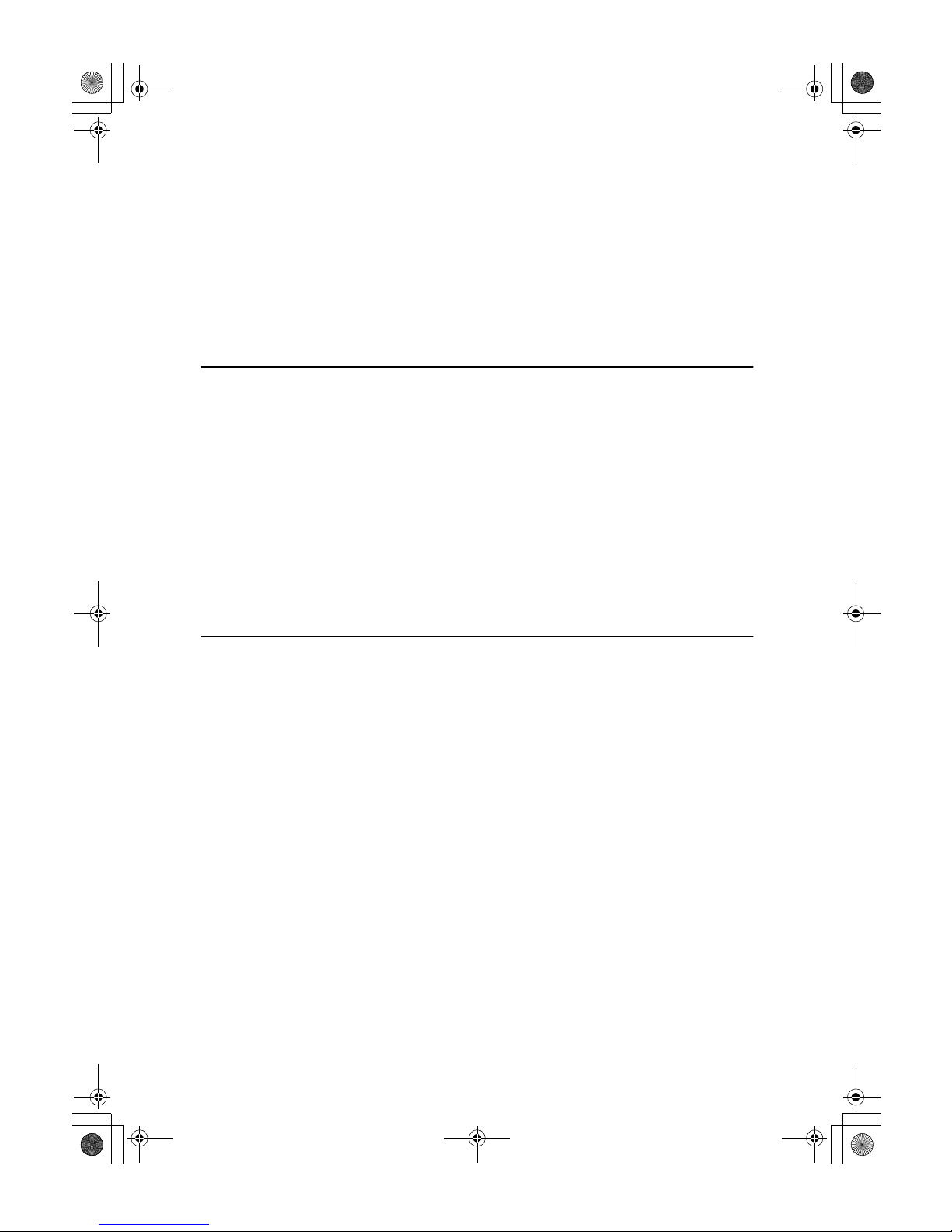
v
TABLE OF CONTENTS
Manuals for This Machine......................................................................... 1
What You Can Do with This Machine ...................................................... 2
Copier Function............................................................................................. 2
Printer Function............................................................................................. 2
Scanner Function .......................................................................................... 2
Counters..................................................................................................... 3
1.Combined Function Operations
Operation Panel ......................................................................................... 5
Switching between Functions.................................................................. 7
Using the Machine as a Copier ................................................................ 8
Switching to Copier Mode ............................................................................. 8
Interrupting Other Functions to Use Copier Functions.................................. 8
Using the Machine as a Printer ................................................................ 9
Switching to Printer Mode ............................................................................. 9
Using the Machine as a Scanner............................................................ 10
Switching to Scanner Mode ........................................................................ 10
Multi-access ............................................................................................. 11
2.User Tools (System Settings)
Accessing the User Tools (System Settings) ....................................... 13
Exiting from the User Tools......................................................................... 14
User Tools Menu (System Settings) ...................................................... 15
Settings You Can Change with the User Tools .................................... 16
General Features 1/3.................................................................................. 16
General Features 2/3.................................................................................. 21
General Features 3/3.................................................................................. 24
Date/Time.................................................................................................... 25
Key Operator Tools ..................................................................................... 26
INDEX........................................................................................................ 28
DolphinGB-Syst-F_V4_FM.book Page v Wednesday, May 2, 2001 1:19 PM
Page 12
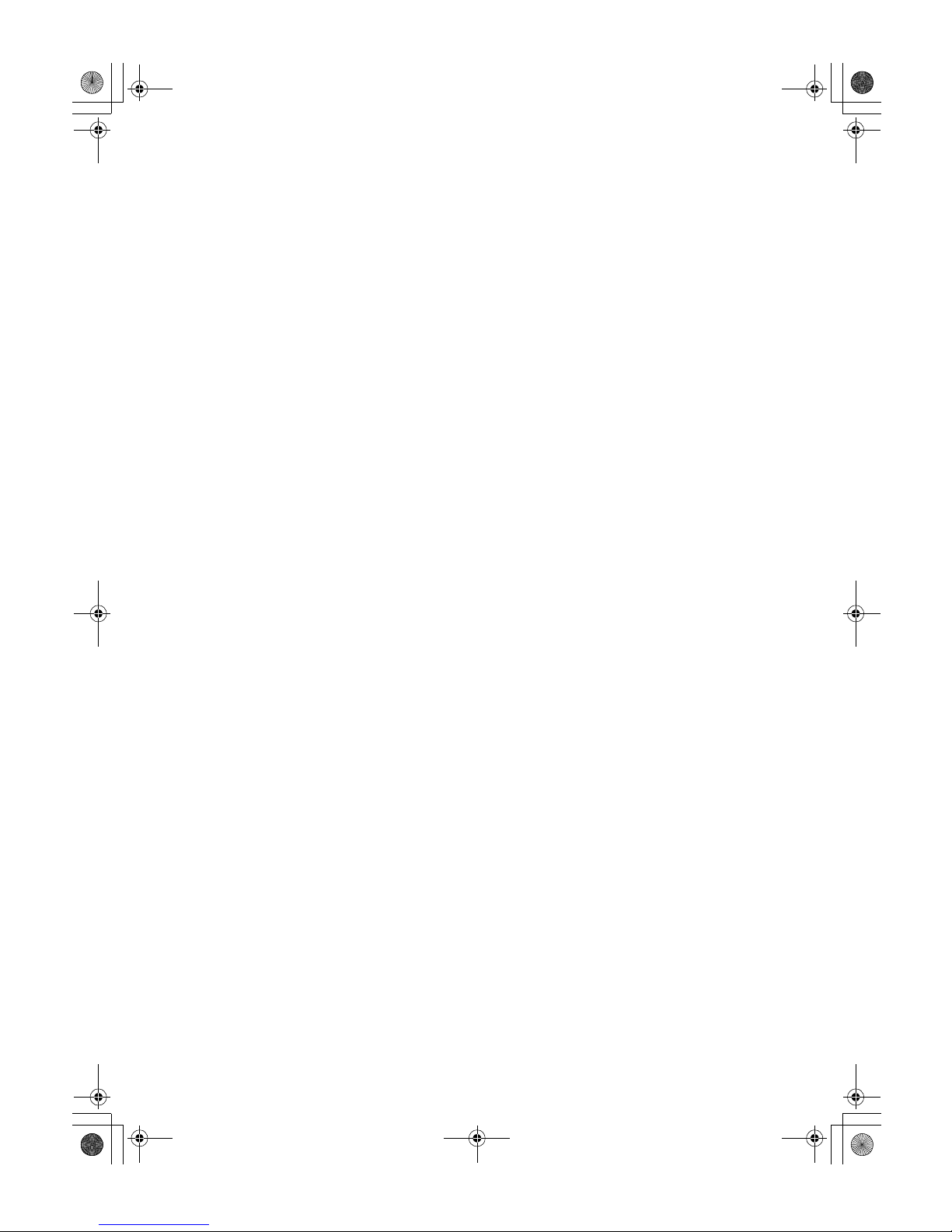
vi
DolphinGB-Syst-F_V4_FM.book Page vi Wednesday, May 2, 2001 1:19 PM
Page 13
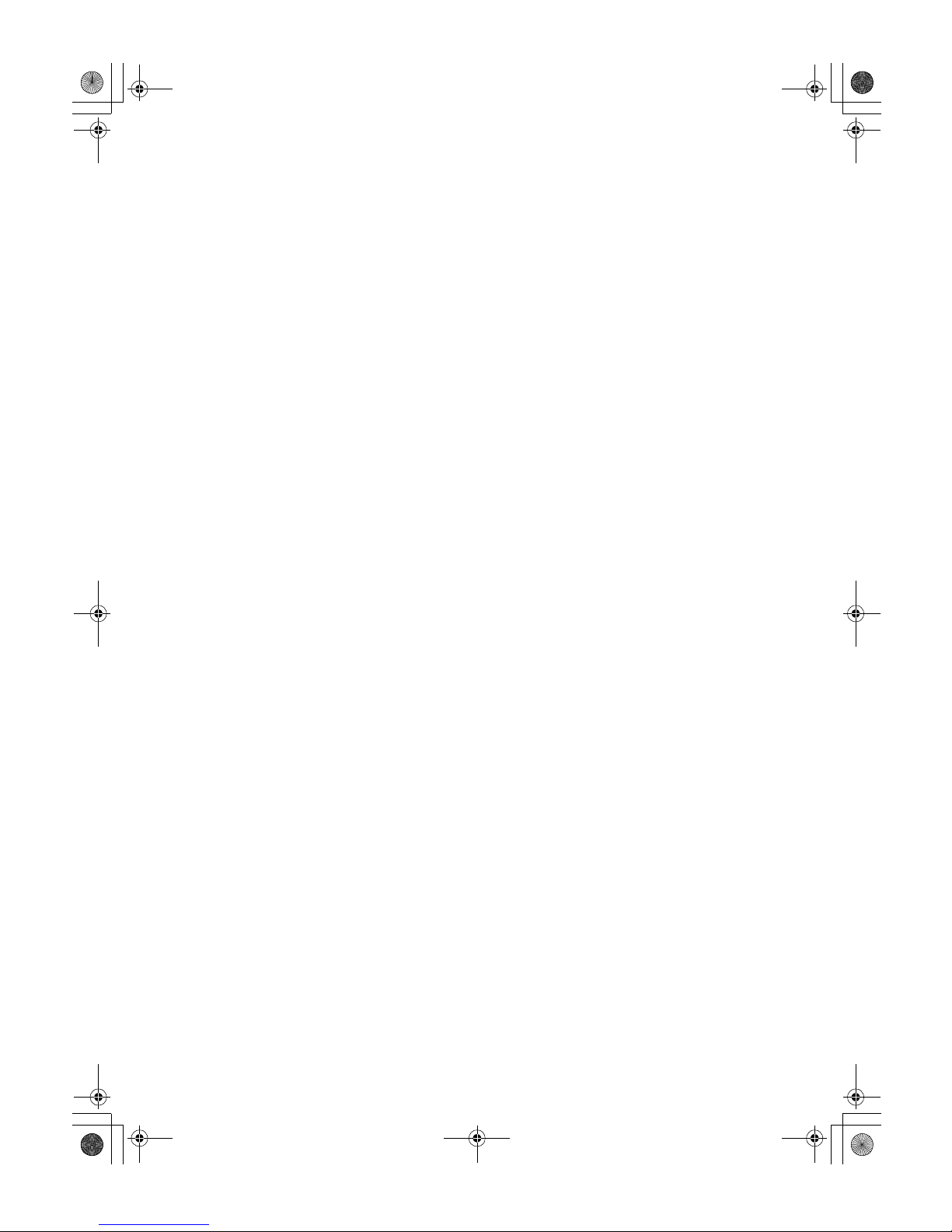
1
Manuals for This Machine
This machine has several functions and can be used as a copier, printer, or scanner. The manuals for the machine are therefore divided into a manual that describes common operations and functions, and separate manuals for the copier,
printer and scanner functions. Please refer to the appropriate manuals to help
you learn how to use the machine.
DolphinGB-Syst-F_V4_FM.book Page 1 Wednesday, May 2, 2001 1:19 PM
Page 14

2
What You Can Do with This Machine
If you install the options available for this machine, you can further increase its
functionality. If you want to add any of the options, please contact your service
representative.
Copier Function
The machine has all the basic copier functions, plus density adjustment, composite image, and other advanced copy functions. In addition, with the stamp board
and HDD installed, you can add stamp functions that can print patterns or user
stamps on your copies.
Printer Function
You can also use the machine as a printer. With options installed, you can increase the number of functions.
Scanner Function
You can also use the machine as a scanner. With options installed, you can increase the number of functions.
DolphinGB-Syst-F_V4_FM.book Page 2 Wednesday, May 2, 2001 1:19 PM
Page 15

3
Counters
This keeps a separate count of the
number sheets output by the machine
for the various functions; Copier
function and Printer function. You
can view or print the totals in these
counters.
• Total Counter
This is the combined total for the
copier and printer counters.
• Copy
This is the total number of copies
made with the Copier function.
• Printer
This is the total number of pages
printed with the Printer function.
This option becomes available
when the optional printer unit has
been installed.
Note
❒ In addition to the counters dis-
played here, if the user code function has been set, you can keep a
record of the number of pages
used for each user code. For details, see p.26 “User Code Access”.
A
Make sure that the machine is
ready to make copies.
B
Press the {User Tools/Counter} key.
C
Press the [Total Counter] key.
D
Check the total in the [Counter]
screen. Press the [Print] key to
print the total.
E
Press the [
Exit
] key to exit the
screen.
ZEDS100E
DolphinGB-Syst-F_V4_FM.book Page 3 Wednesday, May 2, 2001 1:19 PM
Page 16

4
DolphinGB-Syst-F_V4_FM.book Page 4 Wednesday, May 2, 2001 1:19 PM
Page 17

5
1. Combined Function
Operations
Operation Panel
1.
Screen contrast knob
Adjusts the brightness of the screen.
2.
Indicators
These indicators show errors or the status
of the machine.
3.
{User Tools/Counter} key
Press this key to change the default settings and operation conditions to match
your requirements. Also displays the total number of copies made.
4.
Screen
Shows operation status, error messages,
and function menus.
5.
{Program} key
Press to select the program mode.
6.
{Clear Modes/Energy Saver} key
Clears the contents of a setting. Also, if
pressed for more than one second, the
machine is switched to Energy Saver
mode.
7.
{Interrupt} key
Press to make interrupt copies during a
copy run.
8. {Sample Copy/Partial Copy} key
Allows you to make a Sample Copy (using the current settings) or Partial Copy
(copies a specified part of an original) to
check the settings before making full copies.
9.
Number keys
Use to enter the desired number of copies
and data for selected modes. Use the Enter key to enter data in selected modes.
Press the {#} key to confirm the values
you have entered.
Press the {.} key to enter a decimal point.
10.
{Clear/Stop} key
Use this key to clear numbers you have
entered, or to interrupt or cancel a copy
job.
ZEDH360E
1 23 4 5 6 7 8
91011 121314
DolphinGB-Syst-F_V4_FM.book Page 5 Wednesday, May 2, 2001 1:19 PM
Page 18

Combined Function Operations
6
1
11.
{Start} key
Press to start copying. The default setting
is for the originals to be scanned first, and
then copied. You can also use this key to
resume an interrupted copy job (Restart
Copy) or repeat a copy job (Repeat
Copy).
12.
Operation Switch
Use this to turn the power on or off. The
power indicator is lit when the power is
on.
13.
Main power indicator
Light up when the main power switch is
set to on.
14.
{Scanner Stop} key
Press this key if originals are fed at a
slant, or if you want to cancel scanning
while an original is being fed into the machine.
You can also use this to release the paper
edge hold function.
Note
❒ If [Rear: Edge Hold] is selected for
"Original Output Tray" in System Settings, when the originals are output to
the rear of the machine, the originals
are held after they have been scanned.
You can use the {Scanner Stop} key to
release this paper edge hold function.
❒ You can change the original output
tray setting in User Tools. See p.20
“Original Output Tray”
DolphinGB-Syst-F_V4_FM.book Page 6 Wednesday, May 2, 2001 1:19 PM
Page 19

Switching between Functions
7
1
Switching between Functions
You can use this machine not only as a copier, but optionally as a printer or scanner machine as well. Command from your computer to switch between functions.
Note
❒ Depending on the options you have installed, you may not be able to switch
to some functions.
Limitation
❒ You cannot switch functions in the following circumstances.
• While copying
• While adjusting system settings
• While the machine is warming up
• When the machine has been turned off automatically
DolphinGB-Syst-F_V4_FM.book Page 7 Wednesday, May 2, 2001 1:19 PM
Page 20

Combined Function Operations
8
1
Using the Machine as a Copier
Switching to Copier Mode
When the printer or scanner function is not using, or finished, the copier screen
to be displayed normally.
Reference
For details about using the copier functions, see the Copy Reference manual.
Interrupting Other Functions to Use Copier Functions
You can interrupt a copy job, or another function job, and switch to the copier
function. This is called "Interrupt Copy."
Limitation
❒ You cannot use the following functions with the interrupt copy function.
• Edit Image
• Stamp
• Sort/Rotate sort
• Erase
Reference
For details on using interrupt copy during a copy job, see "Interrupt Copy" in
the Copy Reference manual.
A
Press the
{
Interrupt
}
key while an original is being scanned or while a job is being
copied. When printing, place your originals after pressing the
{
Interrupt
}
key.
The Interrupt copier screen is displayed.
B
Set your desired settings, and make the copies.
C
When copying has finished, remove the originals and the copy output of
the interrupt copy job.
D
Press the {Interrupt} key.
DolphinGB-Syst-F_V4_FM.book Page 8 Wednesday, May 2, 2001 1:19 PM
Page 21

Using the Machine as a Printer
9
1
Using the Machine as a Printer
Switching to Printer Mode
When you send print job from your computer, the job will be printed.
A
Print the job as you usually do from your computer.
The "Printing..." message is displayed, and printing starts.
Reference
For details on using the printer functions, see the appropriate manual.
DolphinGB-Syst-F_V4_FM.book Page 9 Wednesday, May 2, 2001 1:19 PM
Page 22

Combined Function Operations
10
1
Using the Machine as a Scanner
Switching to Scanner Mode
A
Scan the job as you usually do from your computer.
The "Scanning..." message is displayed.
B
Place your originals.
C
Specify the scan settings from your computer.
D
Scan the originals from your computer.
Reference
For details, see the appropriate manual or the on-line help.
Limitation
❒ You cannot use the machine as a scanner when originals are being scanned
for the copier function.
DolphinGB-Syst-F_V4_FM.book Page 10 Wednesday, May 2, 2001 1:19 PM
Page 23

Multi-access
11
1
Multi-access
You can switch to, and use, another function, when you are using one of the other functions (Copier, Printer, or Scanner) without interrupting the first function.
This ability to use different functions simultaneously is called Multi-access. You
can use the machine flexibly, for greatly improved productivity. For example
you can use the machine in the following ways.
• Print data from your computer while the machine is copying another job.
• Print data from your computer while the machine is scanning.
*1
You can make copies after pressing the {Interrupt} key to interrupt a printer job.
*2
You cannot use the Printer function when a job uses the Sort/Rotate Sort function or
uses long length paper.
*3
You cannot use the Printer function for jobs that use Sort/Rotate Sort function or uses
long length paper when using the machine as scanner.
Task
Current Task
Copier Printer Scanner
Copier –
××
Printer
×
*1
–
❍
*2
Scanner
×
❍
*3
–
DolphinGB-Syst-F_V4_FM.book Page 11 Wednesday, May 2, 2001 1:19 PM
Page 24

Combined Function Operations
12
1
DolphinGB-Syst-F_V4_FM.book Page 12 Wednesday, May 2, 2001 1:19 PM
Page 25

13
2. User Tools (System Settings)
Accessing the User Tools (System Settings)
This section is for the key operators in charge of this machine. You can change
or set the machine's default settings.
Preparation
Any changes you make with the User Tools remain in effect even if the main
power switch or the operation switch is turned off, or the {Clear Modes/Energy
Saver} key is pressed.
Reference
For details of the Copier, Printer, and Scanner function settings, see the relevant manual.
A
Press the {User Tools/Counter} key.
The System Settings menu appears.
B
Press the [System Settings] key.
C
Select the desired menu and press the key.
ZEDS100E
DolphinGB-Syst-F_V4_FM.book Page 13 Wednesday, May 2, 2001 1:19 PM
Page 26

User Tools (System Settings)
14
2
A screen is displayed describing the setting for item you selected.
Reference
⇒ p.15 “User Tools Menu (System Settings)”
D
Change the settings by following the instructions on the screen, and then
press the [OK] key.
Note
❒ Use the {·} key to enter a decimal point.
❒ Press the [Cancel] key to cancel the settings and return to the previous
screen.
Reference
For details about how to specify, or change settings, see p.16 “Settings You
Can Change with the User Tools”.
Exiting from the User Tools
A
Press the {User Tools/Counter} key.
Changing the User Tools is completed, and the machine is ready for copying.
Note
❒ Press the [Exit] key in the User Tools menu screen, or press the {Clear Modes/
Energy Saver} key.
ZEDS090E
DolphinGB-Syst-F_V4_FM.book Page 14 Wednesday, May 2, 2001 1:19 PM
Page 27

User Tools Menu (System Settings)
15
2
User Tools Menu (System Settings)
General Features 1/3
ZEDX170E
General Features 2/3
General Features 3/3
Date/Time
Key Operator Tools
Dol_Chapt er-2 Page 15 Thursday, July 19, 2001 3:22 PM
Page 28

User Tools (System Settings)
16
2
Settings You Can Change with the User
Tools
For details on how to display the settings, see p.13 “Accessing the User Tools
(System Settings)”.
General Features 1/3
❖❖❖❖ Fusing Adjustment: Paper Tray
Specifies the characteristics of the paper roll in the paper tray. If the image on
copies is scratched, or the paper wrinkles when using translucent paper, you
can change the setting to get better copies.
You can specify separate settings for Plain, Translucent paper, and Film.
Note
❒ Default: 3
❒ The paper thickness can be set from 1 (Thicker) to 5 (Thinner).
❒ Refer to the chart below when selecting the mode for the paper thickness.
*1
Out of guarantee
❒ Depending on the type of paper and the operating conditions, the toner
fusing condition changes. To improve the toner fusing, change the mode
setting to 3→2→1.
❒ When using thin paper, or soft, limp paper, the toner fusing may be wrin-
kled or the image may be blurred. In these cases, change the setting to
mode 3→4→5.
❒ When using Film, do not set to mode 5.
Mode12345
Paper Type
Plain paper
110g/m
2
(29.3 lb)
90g/m2
(23.9 lb)
70g/m
2
(Standard
mode)
(18.6 lb)
60g/m
2
(15.9 lb)
50g/m2
(13.3 lb)
Translucent
paper
70 – 90g/m
2
(18.6 – 29.3 lb)
70 – 80g/m2
(18.6 – 21.3 lb)
70 – 80g/m2
(18.6 – 21.3 lb)
(Standard
mode)
50 – 70g/m
2
(13.3 – 18.6 lb)
50-60 g/m2
(13.3-15.9 lb)
*1
* If the paper wrinkles when using mode 3,
try using mode 2 or mode 1.
Film 0.07mm –
0.095mm
(2.8 Mil – 3.7
Mil)
0.07mm –
0.095mm
(2.8 Mil – 3.7
Mil)
0.07mm –
0.095mm
(2.8 Mil – 3.7
Mil) (Standard mode)
0.07mm –
0.095mm
(2.8 Mil – 3.7
Mil) (Standard mode)
—
DolphinGB-Syst-F_V4_FM.book Page 16 Wednesday, May 2, 2001 1:19 PM
Page 29

Settings You Can Change with the User Tools
17
2
❒ When Translucent Paper modes 1 or 2 are selected, and you change the pa-
per type from Plain or Film to Translucent Paper, it may take longer for the
machine to get ready for copying. (Up to two minutes).
❖❖❖❖ Bypass Tray Paper Type
Specifies the thickness for the paper in the bypass tray. If the image on copies
is scratched, or the paper wrinkles when using translucent paper, you can
change the setting to get better copies.
Select Plain, Translucent Paper, or Film.
Note
❒ For a guide to paper thickness, see the p.16 “Fusing Adjustment: Paper
Tray” chart. However, the results for hemmed paper cannot be guaranteed.
Note
❒ Default: 3
❒ The paper thickness can be set from 1 (Thicker) to 5 (Thinner).
❖❖❖❖ Original Size Detect
Specifies whether the scanning area when detecting the size of an original.
• Metric version
•A Series
•JIS B Series
• Inch version
• Engineering
•Architecture
Note
❒ Default:
• Metric version: A series
• Inch version: Engineering
❒ When you change the setting, the following changes are made to the User
Auto R/E Original Size Detect setting in User Tools (Copier Features).
❖❖❖❖ Metric version
•For A series→JIS-B series, if B1 is set for the User Auto Reduce/En-
large settings, the User Auto R/E Original Size Detect setting is
changed to vertical.
•B series→JIS-A series, if A0 is set for the User Auto Reduce/Enlarge
settings, the User Auto R/E Original Size Detect setting is changed to
vertical.
❖❖❖❖ Inch version
When switching Engineering ↔ Architecture, if E is set for the User
Auto Reduce/Enlarge settings, the User Auto R/E Original Size Detect
Setting is changed to vertical.
Dol_Chapt er-2 Page 17 Thursday, July 19, 2001 3:22 PM
Page 30

User Tools (System Settings)
18
2
Reference
See "User Auto R/E Original Size Detect" in the Copy Reference manual.
See "User Auto Reduce/Enlarge" in the Copy Reference manual.
❖❖❖❖ Tray Paper Size
Specifies the size of the paper roll in the paper tray separately.
• Metric version
• A Series
• 210mm
• 297mm
• 420mm
• 594mm
• 660mm
• 800mm
• 841mm
• 880mm
• 914mm
• JIS B Series
• 257mm
• 364mm
• 515mm
• 728mm
• Inch version
• Engineering
• 8
1
/2"
• 11"
• 17"
• 22"
• 34"
• Architecture
• 9"
• 12"
• 18"
• 24"
• 30"
• 36"
DolphinGB-Syst-F_V4_FM.book Page 18 Wednesday, May 2, 2001 1:19 PM
Page 31

Settings You Can Change with the User Tools
19
2
Note
❒ Default:
• Metric version:
• Paper Roll 1: 841mm
• Paper Roll 2: 841mm
• Paper Roll 3: 594mm
• Inch version:
• Paper Roll 1: 34"
• Paper Roll 2: 17"
• Paper Roll 3: 22"
❖❖❖❖ Paper Volume Setting
Specifies how the paper volume should be indicated when a paper roll is
loaded in the paper tray. When a new 175m (167 yard) roll is loaded, the display is [New (Full)].
• New (Full)
• Partially used (3/4)
• Half used (2/4)
• Most used (1/4)
Note
❒ Default: New (Full)
❖❖❖❖ Tray Paper Type
Specifies the type of paper in a paper tray.
Specify the type of paper in each of the paper trays (front, rear, and upper.)
• Plain
• Translucent
• Film
• Recycled
Note
❒ Default: Plain
DolphinGB-Syst-F_V4_FM.book Page 19 Wednesday, May 2, 2001 1:19 PM
Page 32

User Tools (System Settings)
20
2
❖❖❖❖ Original Output Tray
Specifies the original output to use when the power is turned on, or the {Clear
Modes/Energy Saver} key is pressed.
• Upper
• Rear Straight: Edge Hold
• Rear Straight: Release
• Rear (Document Roller)
Note
❒ Default: Upper
❒ Select the output tray as follows:
• For output to the Front →Upper
• For output to the Rear with the originals being gathered → Rear: Edge
Hold
• For straight output to the rear. without the originals being gathered →
Rear (Straight)
• For the document roller → Rear: Release
❖❖❖❖ Copy Output Tray
Specifies the paper output tray to use when the power is turned on or the
{Clear Modes/Energy Saver} key is pressed.
• Front
• Rear
Note
❒ Default: Front
❖❖❖❖ Paper Edge Hold
When copying with copy output to the front tray with large paper sizes, such
as A0(E)K or A1(D)K, you can have the machine gather the trailing edge of
the paper so that the paper does not fall on the floor. This setting specifies
whether to use that function or not.
To use the function, select the [On] key, if you do not want to use the function
select the [Off] key.
• On
• Off
Note
❒ Default: On
DolphinGB-Syst-F_V4_FM.book Page 20 Wednesday, May 2, 2001 1:19 PM
Page 33

Settings You Can Change with the User Tools
21
2
General Features 2/3
❖❖❖❖ Original Feed Delay 1
Specifies the length of the delay before an original is fed into the machine after
it has been set. If the originals are frequently fed at a slant, or you are using
special originals, set the delay to an appropriate setting.
Note
❒ Default: 1 second
❒ The time can be set from 1 to 5 seconds.
❖❖❖❖ Original Feed Delay 2
Specifies the length of the pause immediately after the originals are first fed
into the machine. If the originals are frequently fed at a slant, or you are using
special originals, set the delay to an appropriate setting.
Note
❒ Default: 1 second
❒ The time can be set from 0 to 5 seconds.
❖❖❖❖ Function Reset Timer
Specifies the length of the delay in switching from Copier function to the
Printer function, when the machine receives a print job.
• Instant
• Set Time (3-30 seconds)
Note
❒ Default: 3 seconds
❒ The time can be set from 3 to 30 seconds.
❖❖❖❖ System Reset Timer
After copying, or no other key operations are performed, the machine displays the function selected in the Function Priority setting after a specified period. This is called a System Reset. This setting specifies the time interval for
the System Reset function.
Note
❒ Default: 60 seconds
❒ The time can be set to 0 and from 10 to 999 seconds.
❒ If this setting is set to 0, the System Reset function is turned off.
DolphinGB-Syst-F_V4_FM.book Page 21 Wednesday, May 2, 2001 1:19 PM
Page 34

User Tools (System Settings)
22
2
❖❖❖❖ Fine Magnification: Copier
Depending on the type of paper, and on the effects of humid or hot conditions, the copy paper can expand or shrink slightly. This can mean that the
size of the copy and the original do not match, If this happens, you can specify
the vertical and horizontal magnification ratio. You can specify this setting for
each paper type. (Plain paper, Translucent Paper, Film, Other)
• -1.0% to 1.0% (in 0.1% steps)
Note
❒ Default: 0
❒ The value can be set from -1.0% to 1.0% (in 0.1% steps).
❒ To set the Fine Magnification setting, measure the length of the original
and the copy image to calculate the ratio.
ZEDG310E
ZEDG010E
Calculating the Correction Value (%)
To copy at the same size as the original
Example)
CopyOriginal
Horiz. Horiz.
... For the example above:
correction value(%)
Set the correction value (horizontal) to 0.8%.
DolphinGB-Syst-F_V4_FM.book Page 22 Wednesday, May 2, 2001 1:19 PM
Page 35

Settings You Can Change with the User Tools
23
2
❖❖❖❖ Auto Paper Roll Switching
The machine can automatically switch to another paper tray with the same
paper size and paper type, if available, when the paper from one paper tray
runs out during copying.
This setting specifies whether or not to automatically switch the paper rolls.
• On
• Off
Note
❒ Default: On
DolphinGB-Syst-F_V4_FM.book Page 23 Wednesday, May 2, 2001 1:19 PM
Page 36

User Tools (System Settings)
24
2
General Features 3/3
❖❖❖❖ Panel Tone
Specifies whether or not the machine should emit a tone when the keys on the
panel are pressed.
• On
• Off
Note
❒ Default: On
❖❖❖❖ Ready Tone
Specifies whether or not the machine should emit a tone when the "Ready"
message is displayed.
• On
• Off
Note
❒ Default: On
❖❖❖❖ Copy Count Display
Specifies the type of display for the copy count.
If you press the [Up] key, the display counts upwards, if you press the [Down]
key, the display counts downwards.
• Up
• Down
Note
❒ Default: Up
❖❖❖❖ Panel Off Level
Specifies the energy saving level for when the machine enters standby mode.
Note
❒ Default: Level 2
❒ The level can be set from 1 to 4.
*1
If the warm-up time is set to 0 seconds, it will take longer to print continuous
copy jobs. (Continuous copying speed reduction.)
Level Energy saving Warm-up time
Standby level 1 Compared to normal operation, approx. 0%
reduction
Approx. 0 sec.
*1
Standby level 2 Compared to normal operation, approx. 10%
reduction
Approx. 0 sec.
*1
Standby level 3 Compared to normal operation, approx. 20%
reduction
Approx. 0 sec.
*1
Standby level 4 Compared to normal operation, approx. 30%
reduction
Approx. 0 sec.
*1
DolphinGB-Syst-F_V4_FM.book Page 24 Wednesday, May 2, 2001 1:19 PM
Page 37

Settings You Can Change with the User Tools
25
2
❖❖❖❖ Panel Off Timer
After copying, or no other key operations, have been performed the machine
switches to standby mode after a specified period.
• 0, 10 – 999 sec.
• 60 sec.
Note
❒ Default: 60 seconds
❒ The time can be set to 0 and from 10 to 999 seconds.
❒ If this setting is set to 0, the machine will not switch to standby mode.
❖❖❖❖ Energy Saver Timer
After copying, or no other key operations have been performed, the machine
switches to energy saver mode after a specified period.
Note
❒ Default: 15 minutes
❒ The time can be set from 1 to 240 minutes.
❖❖❖❖ Weekly Output Volume
Specifies the amount of paper used per week.
The machine adjusts the toner density according to this amount.
Five paper rolls is approximately 750m (2500ft).
• Metric version
• Less than 750m
• More than 750m
• Inch version
• Less than 2500ft
• More than 2500ft
Note
❒ Default:
• Metric version: Less than 750m
• Inch version: Less than 2500ft
Date/Time
❖❖❖❖ Date
Set the date for the machine's internal clock.
❖❖❖❖ Time
Set the time for the machine's internal clock.
Dol_Chapt er-2 Page 25 Thursday, July 19, 2001 3:22 PM
Page 38

User Tools (System Settings)
26
2
Key Operator Tools
If the access code function has been set, you cannot access the key operator function unless you enter the access code (up to 8 digits).
❖❖❖❖ Key Operator Access
The encrypted code used to access the management settings is called the access code.
This setting specifies whether to use an access code (up to 8 digits) or not. You
can also store the access code when you use the management settings.
• Off
• On
Note
❒ Default: Off
❖❖❖❖ User Code Access
Specifies whether to use user codes to limit or monitor the count for the [Copier]
function.
❖❖❖❖ Key Counter Access
Specifies whether to use the optional key counter to manage the count for the
[Copier] function.
❖❖❖❖ Set Key Card
Specifies whether to use the optional key card to manage the count for the
[Copier] function.
❖❖❖❖ Auto Off Timer
After copying, or no other key operations are performed, the machine turns
itself off (apart from the main power switch) after a specified period. This is
called a Auto Off. This setting specifies the time interval before entering this
mode.
Note
❒ Default: 60 minutes
❒ The time can be set from 1 to 240 minutes.
❖❖❖❖ AOF (Keep It On.)
Makes the Auto Off Timer setting active. Leave this set to on.
For details about this function, contact your service representative.
• On
• Off
Note
❒ Default: On
DolphinGB-Syst-F_V4_FM.book Page 26 Wednesday, May 2, 2001 1:19 PM
Page 39

Settings You Can Change with the User Tools
27
2
❖❖❖❖ Optional Hard Disk
When the optional hard disk is not installed, this should be left set to not installed.
When the optional hard disk is installed, if the hard disk should fail, you can
still use the machine temporarily if you turn the hard disk off. (Some functions may not be available.)
• Installed
• Not Installed
Note
❒ Default: Not Installed
Limitation
❒ When the optional hard disk is installed, if you turn the hard disk off, you
can not use the following functions.
• Repeat Copy (longer than A0(E)K)
• Stamp
• Sort
• Rotate Sort
• Restart Copy (longer than A0(E))
• Format Overlay
• Sample Copy (longer than A0(E))
DolphinGB-Syst-F_V4_FM.book Page 27 Wednesday, May 2, 2001 1:19 PM
Page 40

28
INDEX
A
Accessing the User Tools (System Settings)
, 13
Auto Off Timer
,
26
Auto Paper Roll Switching
, 23
B
Bypass Tray Paper Type
,
17
C
Clear Modes/Energy Saver, 5
Clear/Stop
, 5
Combined Function Operations
, 5
Copy Count Display
, 24
Copy Output Tray
, 20
Counters
, 3
D
Date, 25
Date/Time
, 25
E
Energy Saver Timer
,
25
ENERGY STAR Program
, i
F
Fine Magnification
Copier
,
22
Function Reset Timer
, 21
Fusing Adjustment
Paper Tray,
16
G
General Features 1/3, 16
General Features 2/3
, 21
General Features 3/3
, 24
Guide to Option Components
, iv
I
Indicators, 5
Interrupt
,
5
Interrupting Other Functions to Use
Copier Functions
, 8
K
Key Counter Access, 26
Key Operator Access
, 26
Key Operator Tools
,
26
M
Main power indicator, 6
Manuals for This Machine
, 1
Multi-access
, 11
N
Number keys, 5
O
Operation Panel, 5
Operation Switch
, 6
Optional Hard Disk
,
27
Original Feed Delay 1
, 21
Original Feed Delay 2
,
21
Original Output Tray
, 20
Original Size Detect
,
17
P
Panel Off Level, 24
Panel Off Timer
,
25
Panel Tone
, 24
Paper Edge Hold
,
20
Paper Volume Setting
, 19
Program key
, 5
R
Ready Tone, 24
DolphinGB-Syst-F_V4_FM.book Page 28 Wednesday, May 2, 2001 1:19 PM
Page 41

29
S
Sample Copy/Partial Copy key
,
5
Scanner Stop
, 6
Screen
, 5
Screen contrast knob
, 5
Set Key Card
, 26
Settings You Can Change with the User
Tools
, 16
Start key
, 6
Switching between Functions
, 7
Switching to Copier Mode
, 8
Switching to Printer Mode
, 9
Switching to Scanner Mode
, 10
System Reset Timer
, 21
T
Time
,
25
Tray Paper Size
, 18
Tray Paper Type
,
19
U
User Code Access, 26
User Tools/Counter key
, 5
User Tools Menu (System Settings)
, 15
User Tools (System Settings)
, 13
Using the Machine as a Copier
, 8
Using the Machine as a Printer
,
9
Using the Machine as a Scanner
, 10
W
Weekly Output Volume, 25
What You Can Do with This Machine
, 2
Dol_Index Page 29 Thursday, July 19, 2001 3:22 PM
Page 42

30 EE GB B010
MEMO
DolphinGB-Syst-F_V4_FM.book Page 30 Wednesday, May 2, 2001 1:19 PM
