Page 1

echnical Bulletin
T
PAGE: 1/3
Model:
Subject:
From:
K-P1, A-C2, J-P1
Slow Printing from Macintosh
Technical Services Dept., GTS Division
Classification:
Troubleshooting
Mechanical
Paper path
Other ( )
Part information
Electrical
Transmit/receive
Date:
03-Jul-01
Prepared by:
K. Misugi
Action required
Service manual revision
Retrofit information
SYMPTOM
Depending on network conditions, printing from a Macintosh is very slow.
This symptom occurs in the following machines:
Model K-P1 (Kir-P), Model A-C2 (Adonis-C2), Model J-P1 (Model J).
This occurs in the following conditions:
- Macintosh with PowerPC G3 or G4 processor
- Network: Apple Talk (Ether Talk)
- Network Speed: 100Mbps (100Base fixed)
No.:
RB003008
CAUSE
When the data is transferred at 100Mbps, depending on network conditions, the controller
ASIC is not able to receive all data packets and a retry procedure occurs. As a result, print
jobs from a Macintosh take a long time to print out.
SOLUTION
Please also see the flow chart on the last page.
1) Check what type of hub the customer is using.
If the customer is using a dual speed (10M/100Mbps) hub, go to step 2.
If the customer is using a 100Base fixed (100Mbps only) hub, go to step 3.
2) For the customer using a dual speed hub:
Set the network (ethernet) speed of the machine to 10Mbps.
The default setting of the machine is “Auto.” This setting can be changed in the
“Network Setup” in the user mode “Host Interface” (“Interface Settings” in the “System
Settings” for the Model A-C2).
End of procedure for the customer using a dual speed hub.
Page 2
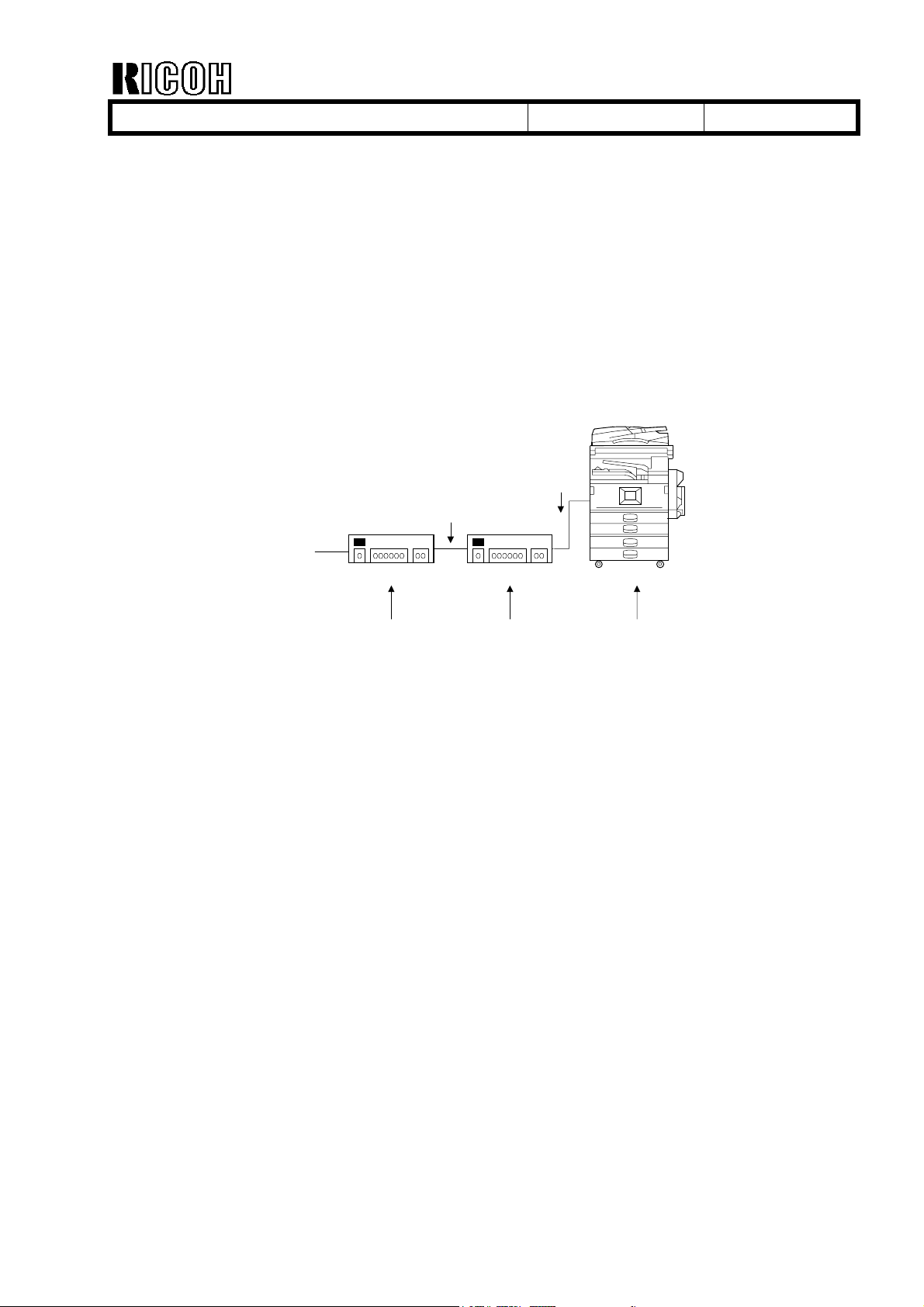
echnical Bulletin
T
PAGE: 2/3
Model:
K-P1, A-C2, J-P1
Date:
03-Jul-01
No.:
3) For the customer using a 100Base fixed hub:
Temporary solutions:
Perform both of the following:
a) Set the network (ethernet) speed of the machine to 10Mbps.
The default setting of the machine is “Auto.” This setting can be changed in the
“Network Setup” in the user mode “Host Interface” (“Interface Settings” in the
“System Settings” for the Model A-C2).
b) Install a dual speed hub between the 100Base fixed hub and the machine.
End of procedure for the customer using a 100Base fixed hub.
10Mbps
100Mbps
Network
100Base fixed hub Dual speed hub
RB003008
Originally used by
the customer.
Install a dual
speed hub
Set the network
speed to 10Mbps
Note:
There is almost no effect on actual print time when the machine’s network speed setting
is changed from 100Mbps to 10Mbps.
Permanent Countermeasure:
An interface board (GW-MAC) and a DIMM which contains firmware to drive the board
will be supplied for attachment to the controller board. With these parts, the machine will
work without installing a dual speed hub.
Detailed information on the interface board (GW-MAC) will be announced separately in
mid July.
Page 3

echnical Bulletin
T
PAGE: 3/3
Model:
K-P1, A-C2, J-P1
Date:
03-Jul-01
No.:
RB003008
Flow Chart:
When machines are being connected to Macintosh with PowerPC G3/G4 processors with
Apple Talk, check the type of hub being used and follow the steps explained below.
Step 1:
Check the type of hub
customer is using
10Base fixed hub is used
No problem using
the machine
Dual speed hub
(10M/100Mbps) is used
Step 2:
Set the network speed of
the machine to 10Mbps
100Base fixed hub is used
When the interface board
(GW-Mac) becomes available
Step 2:
Set the network speed of
the machine to 10Mbps
Step 3:
Install a dual speed hub
between the network and
the machine
Step 3':
Install a interface board
(GW-Mac) on the
controller
Page 4

echnical Bulletin
T
PAGE: 1/2
Model:
Subject:
From:
General (GW Models)
Series Print Mode
Technical Services Dept., GTS Division
Classification:
Troubleshooting
Mechanical
Paper path
Other ( )
Part information
Electrical
Transmit/receive
Date:
20-Dec-01
Prepared by:
No.:
RGene010
K. Misugi
Action required
Service manual revision
Retrofit information
In response to complaints from customers that the intervals between jobs are too long
when sent in series, a new service switch has been added to improve performance.
New service switch:
Controller SP mode bit switch 2, bit 1
Series print mode On/Off
0: Off (default setting)
1: On
This switch has been added to the following GW models:
K-P1 (Kir-P1), J-P1, A-P3 (Adonis-P3), and R-C2 (Russian-C2).
Enter the printer controller service mode, access the bit switch settings display, then
change bit 1 of bit switch 2 to “1.”
Change this bit to 1
00000000
Bit 7 Bit 0
Important: Do not change any other settings. (The default setting is “0.”)
Descriptions:
Series print mode Off (default):
The machine starts to feed paper for the next job after the last sheet of the previous job
has fed out from the machine.
Series print mode On:
The machine starts to feed paper for the next job before the last sheet of the previous job
is fed out.
Page 5

echnical Bulletin
T
PAGE: 2/2
Model:
Conditions for use:
For the Series Print mode to become effective, jobs must be sent from the same PC, using
the same PDL and interface (Ethernet, IEEE1284, IEEE1394).
Limitations:
Series Print mode cannot be used when:
- The above conditions are not met
- Stapling or punching is used
- A user code is used
- Color and black-and-white jobs are mixed (only for color machines)
Remarks:
When enabled, the machine handles the jobs waiting to be printed as a single job.
When the Job Reset key on the operation panel is pressed, all jobs combined by this
feature are cancelled.
General (GW Models)
Date:
20-Dec-01
No.:
RGene010
Applied from the following software versions:
K-P1: Controller Ver. 1.11
J-P1: 1st mass production of P1b
A-P3: 1st mass production
U-P1: 1st mass production
R-C2: 1st mass production
