Page 1
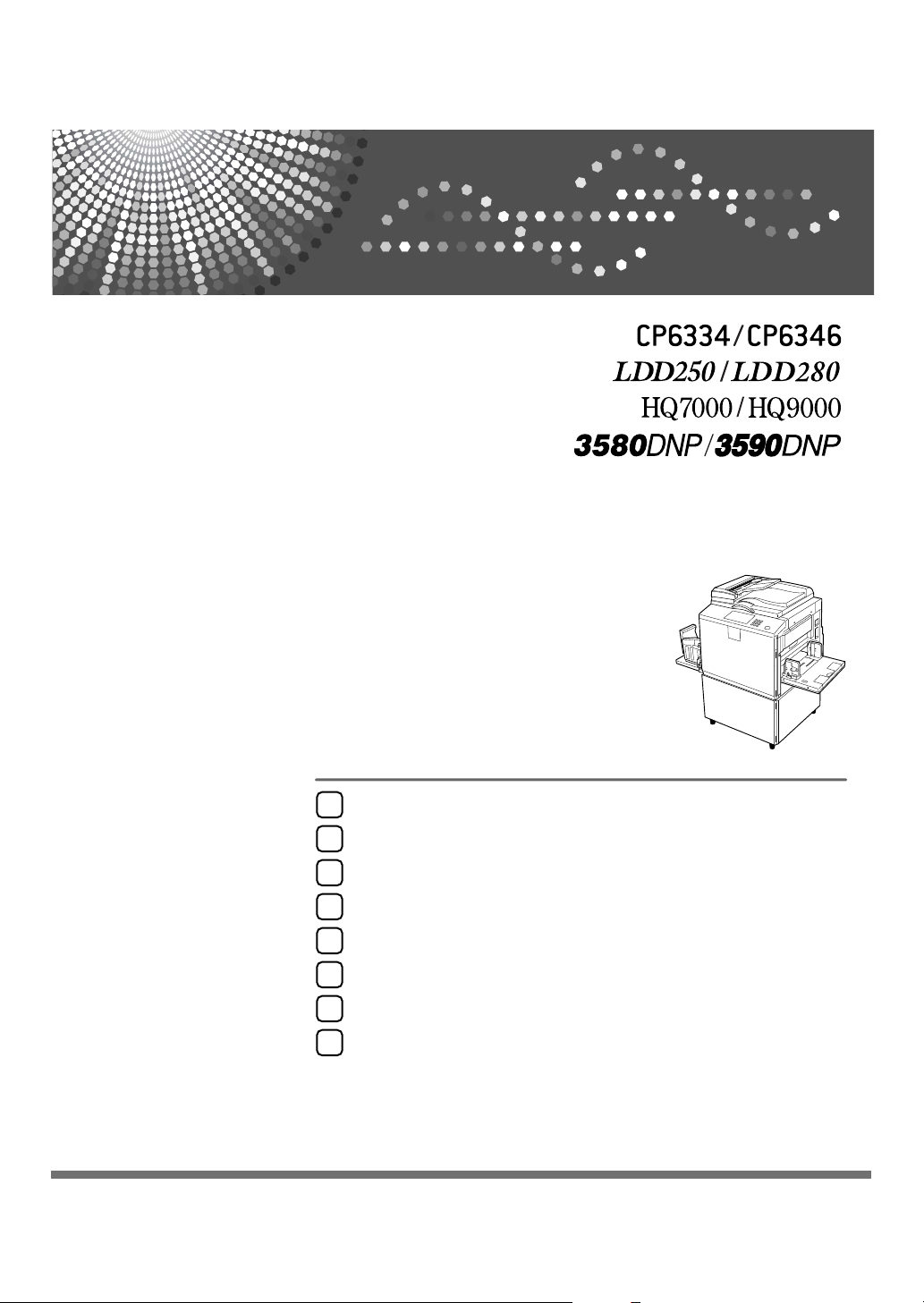
Before Using the Machine
1
Basics
2
Printing Functions
3
Troubleshooting
4
User Tools
5
Remarks
6
Entering Text
7
Specifications
8
Operating Instructions
Read this manual carefully before you use this machine and keep it handy for future reference. For safe and correct use, be sure to read the
Safety Information before using the machine.
Page 2
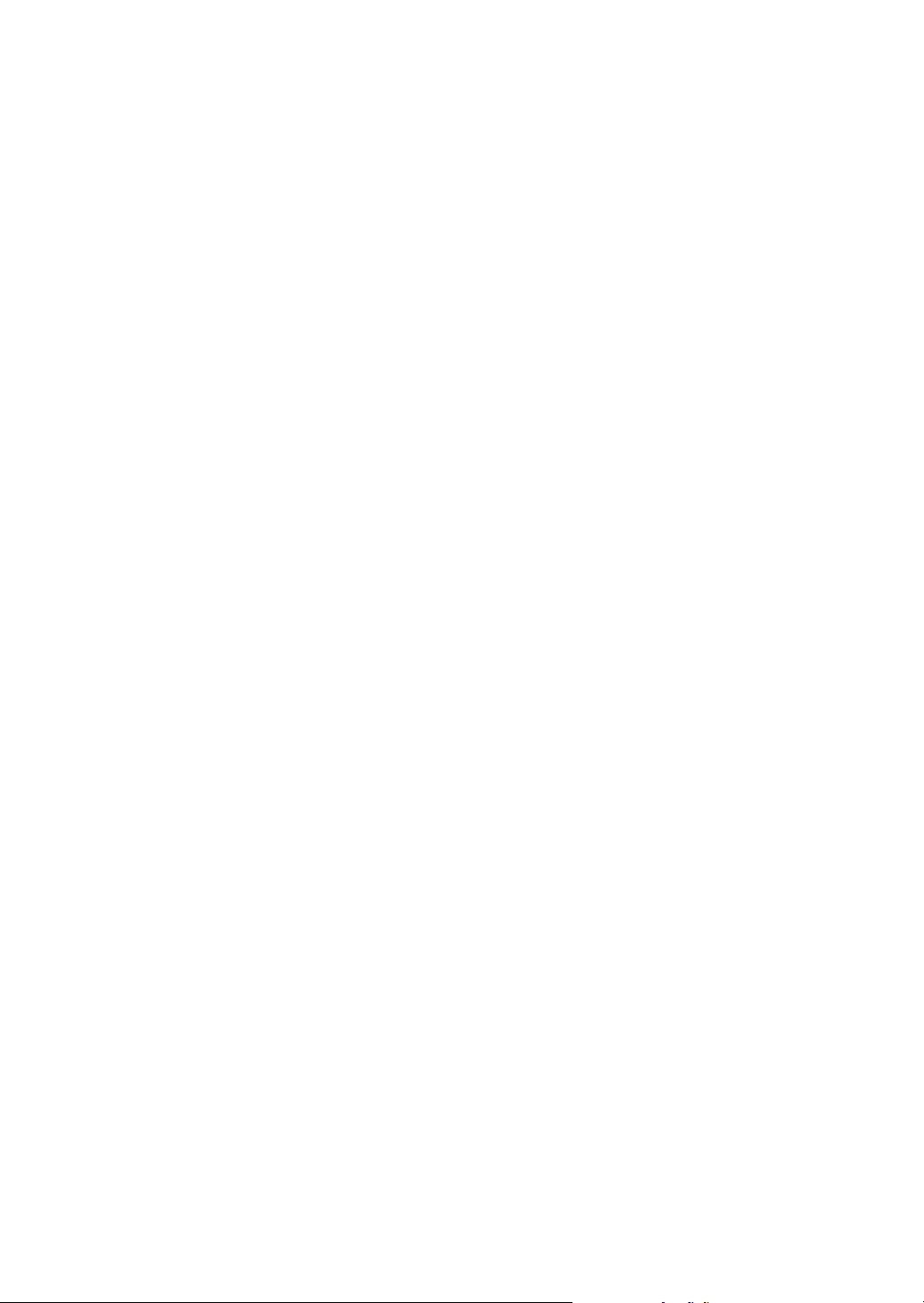
Introduction
This manual contains detailed instructions and notes on the operation and use of this machine. For your
safety and benefit, read this manual carefully before using the machine. Keep this manual in a handy
place for quick reference.
Important
Contents of this manual are subject to change without prior notice. In no event will the company be liable for direct, indirect, special, incidental, or consequential damages as a result of handling or operating the machine.
Notes:
The model names of the machines do not appear in the following pages. Check the type of your machine before reading this mamual.
• Type1 (Pixel Density 600 × 600 dpi): CP6346/LDD280/HQ9000/3590DNP
• Type2 (Pixel Density 400 × 400 dpi): CP6334/LDD250/HQ7000/3580DNP
Some illustrations in this manual might be slightly different from the machine.
Certain options might not be available in some countries. For details, please contact your local dealer.
Two kinds of size notation are employed in this manual. With this machine refer to the inch version.
For good print quality, the supplier recommends that you use genuine master and ink from the supplier.
The supplier shall not be responsible for any damage or expense that might result from the use of parts
other than genuine parts from the supplier with your office products.
Power Source
120V, 60Hz, 3.2A or more
Please be sure to connect the power cord to a power source as above. For details about power source,
see p.170 “Power Connection”.
Trademark
PostScript
®
and Acrobat® are registered trademarks of Adobe Systems Incorporated.
Other product names used herein are for identification purposes only and might be trademarks of their
respective companies. We disclaim any and all rights to those marks.
Symbols
In accordance with IEC 60417, this machine uses the following symbols for the main switch:
• a means POWER ON.
• b means POWER OFF.
Page 3
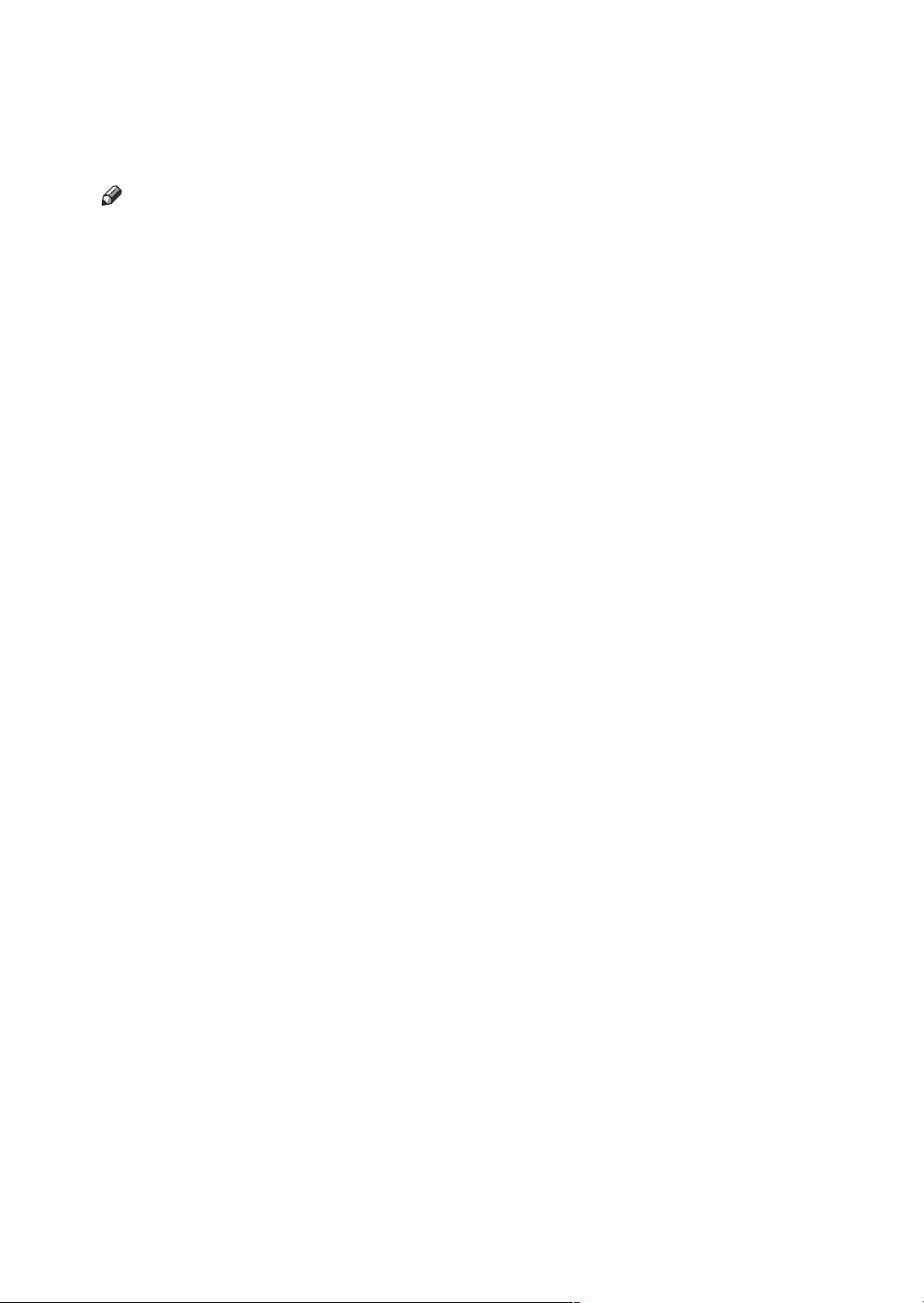
Manuals for This Machine
The following manuals describe the operational procedures of this machine. For
particular functions, see the relevant parts of the manual.
Note
❒ Manuals provided are specific to machine type.
❒ Adobe Acrobat Reader/Adobe Reader is necessary to view the manuals as a
PDF file.
❖ Safety Information (paper)
Describes information about the safety precautions.
❖ Easy Operation Guide (paper/PDF file - CD-ROM
*1
)
Describes information about the control panel and basic operations.
❖ Operating Instructions (this manual)
Describes operations, functions, User Tools (initial setting, mode setting, etc.)
and troubleshooting.
❖ Network Guide (PDF file - CD-ROM
*1
)
Describes procedures for configuring the machine and computers in a network environment.
❖ Printer Reference (PDF file - CD-ROM
*1
)
Describes system settings and operations for the machine's printer function.
❖ Preparations for Use as a Printer (paper/PDF file - CD-ROM
*1
)
Describes procedures for connecting the Ethernet and USB cables to the machine.
❖ Manuals for DeskTopBinder Lite
DeskTopBinder Lite is a utility included on the CD-ROM labeled “Document
Management Utility”.
• DeskTopBinder Lite Setup Guide (PDF file - CD-ROM
*2
)
Describes the installation of, and the operating environment for DeskTopBinder Lite in detail. This guide can be displayed from the [Setup] dialog
box when DeskTopBinder Lite is installed.
• DeskTopBinder Introduction Guide (PDF file - CD-ROM
*2
)
Describes operations of DeskTopBinder Lite and provides an overview of
its functions. This guide is added to the [Start] menu when DeskTopBinder
Lite is installed.
❖ Other manuals
• PostScript3 (PDF file - CD-ROM
*1
Provided on the CD-ROM labeled “Operating Instructions”
*2
Provided on the CD-ROM labeled “Document Management Utility”
*1
)
i
Page 4
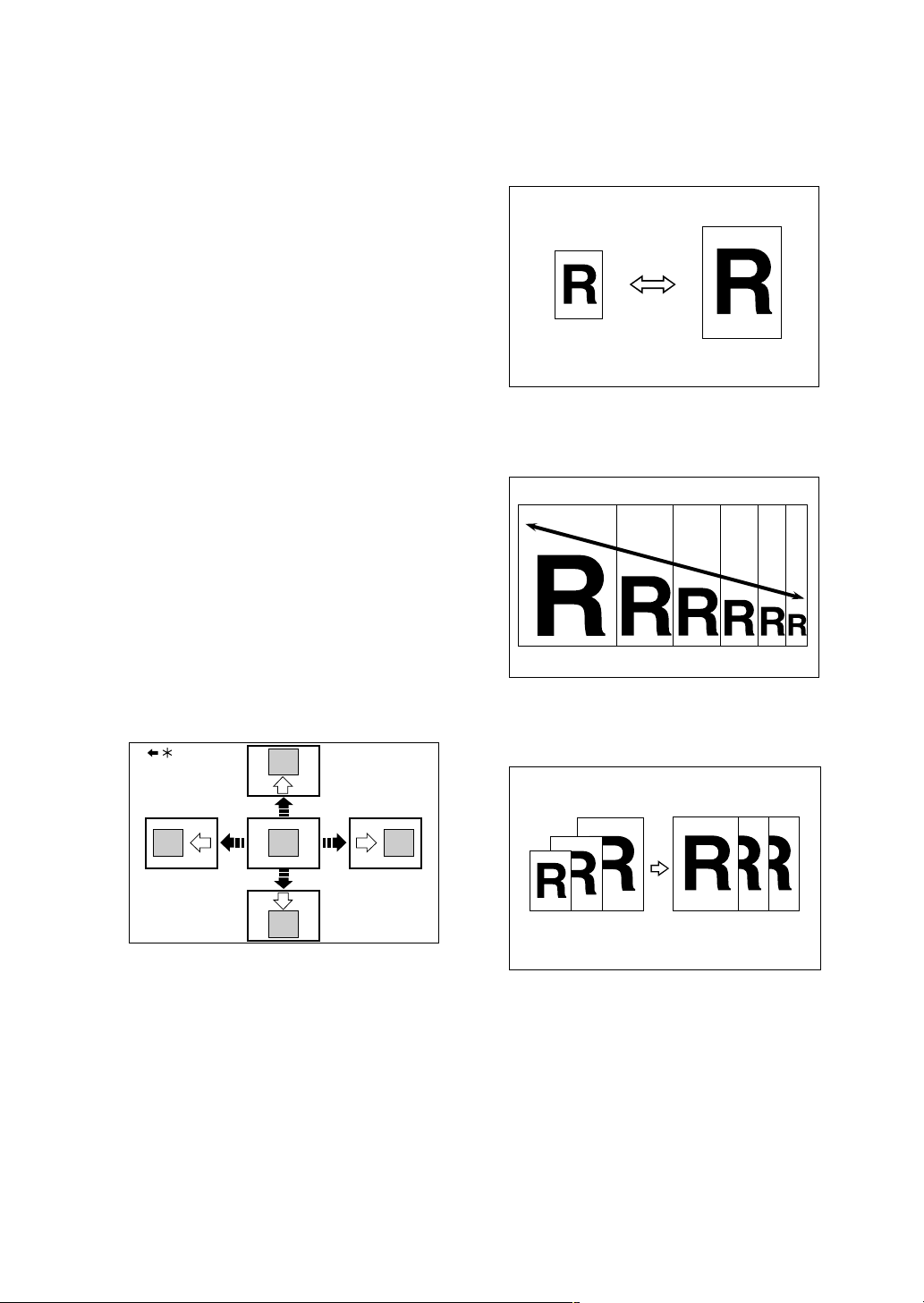
What You Can do with this Machine
Below is a quick summary of this machine's features and where to look for
more information.
❖ Basic Procedure
See p.46 “Basic Procedure”.
❖ Saving Energy
See p.48 “Saving Energy”.
❖ Printing onto Various Kinds of Paper
See p.49 “Printing onto Various
Kinds of Paper”.
❖ Image Rotation
See p.53 “Image Rotation”.
❖ Selecting Original Type
See p.54 “Selecting Original Type”.
❖ Master Making Density
See p.55 “Master Making Density”.
❖ Adjusting the Position of Printed Im-
ages
See p.56 “Adjusting the Position of
Printed Images”.
❖ Preset Reduce/Enlarge
See p.59 “Preset Reduce/Enlarge”.
GRRATI0E
❖ Zoom
See p.60 “Zoom”.
GRZOOM0E
❖ Auto Reduce/Enlarge
See p.62 “Auto Reduce/Enlarge”.
*Paper feed direction
❖ Changing the Printing Speed
See p.57 “Changing the Printing
Speed”.
ii
GRPOSI0E
Page 5
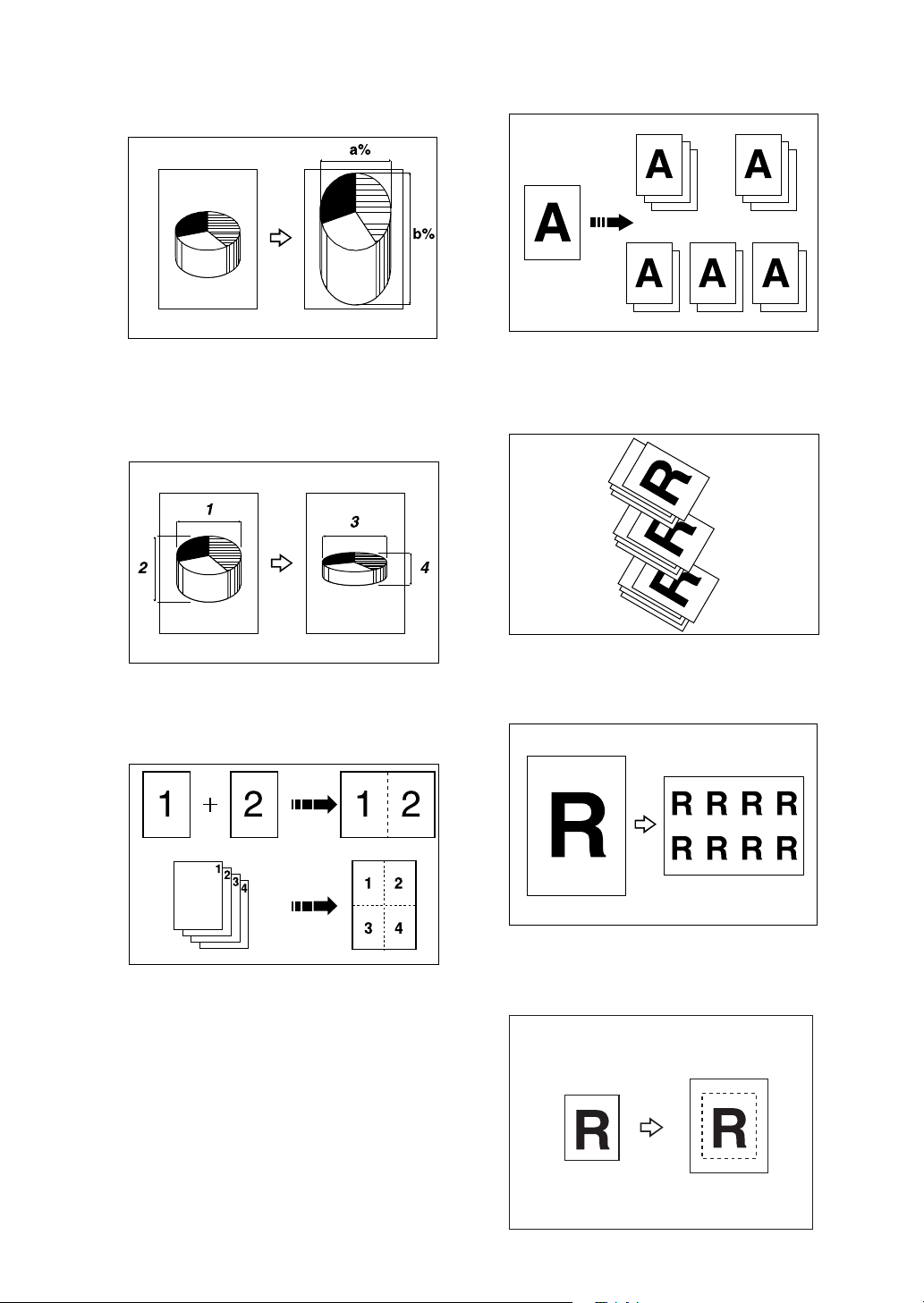
❖ Directional Magnification (%)
See p.64 “Directional Magnification (%)”.
❖ Class Settings
See p.69 “Class Settings”.
CP2P01EE
❖ Directional Size Magnification (Inch)
See p.65 “Directional Size Magnification (inch)”.
CP2M01EE
❖ Combine
See p.66 “Combine”.
AJK210S
❖ Separate
See p.73 “Separate”.
GRJOBS0E
❖ Image Repeat
See p.74 “Image Repeat”.
ACY001S
❖ Centering
See p.78 “Centering”.
GCCNTR0E
iii
Page 6
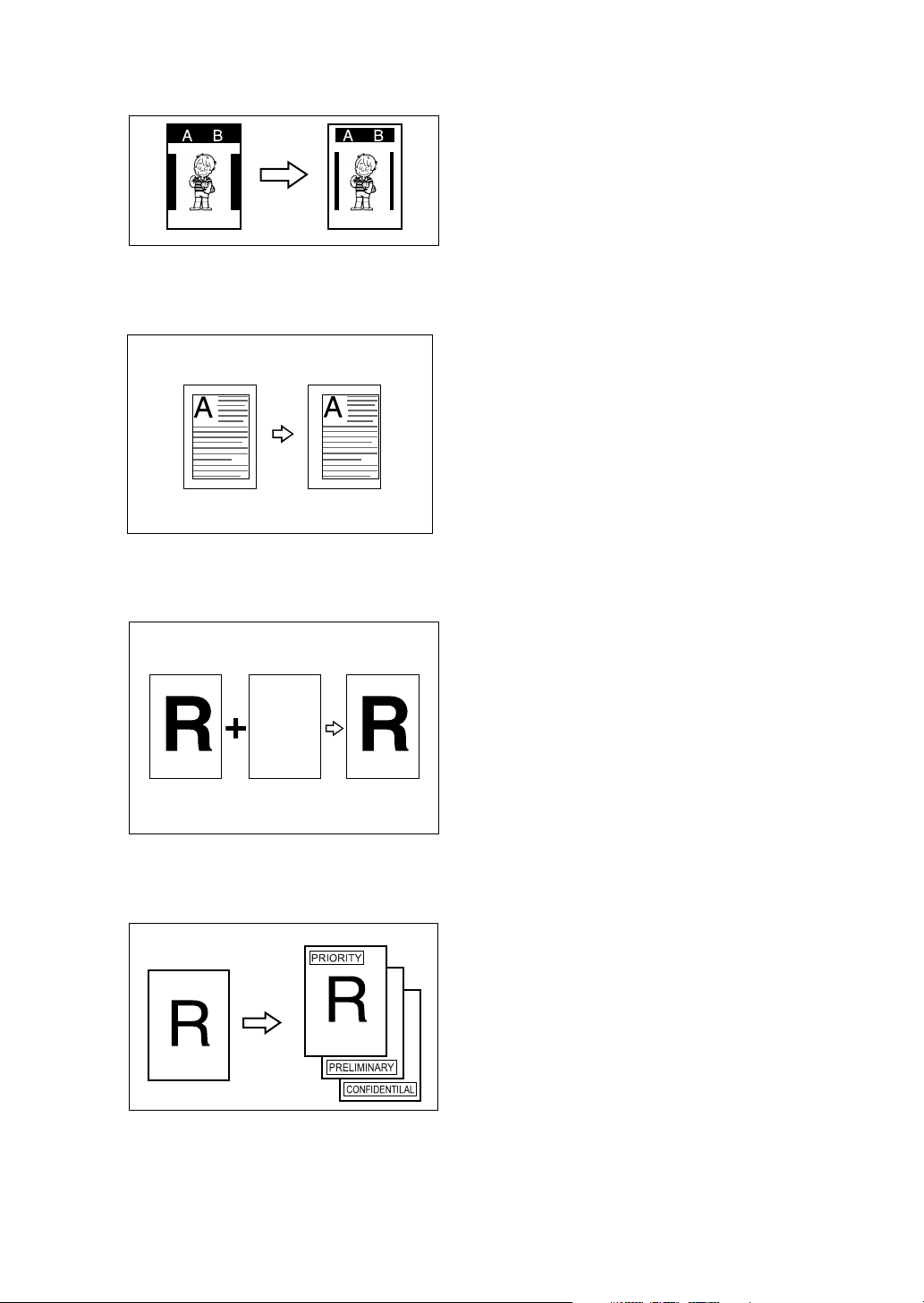
❖ Erase Border
See p.78 “Erase Border”.
❖ Margin Adjustment
See p.79 “Margin Adjustment”.
ACY068S
❖ Make–up
See p.84 “Make-Up Printing Features”, p.87 “Command Sheets for
Make-Up Printing”, and p.94
“Make-Up Printing”.
❖ Quality Start
See p.98 “Quality Start”.
❖ Economy Mode
See p.98 “Economy Mode”.
❖ Skip Feed
See p.99 “Skip Feed”.
❖ Security
See p.100 “Security”.
❖ Conserving the Master
See p.101 “Conserving the Master”.
❖ Overlay
See p.80 “Overlay”.
ABCDE ABCDE ABCDE ABCDE ABCDE
ABCDE ABCDE ABCDE ABCDE ABCDE
ABCDE ABCDE ABCDE ABCDE ABCDE
ABCDE ABCDE ABCDE ABCDE ABCDE
ABCDE ABCDE ABCDE ABCDE ABCDE
ABCDE ABCDE ABCDE ABCDE ABCDE
ABCDE ABCDE ABCDE ABCDE ABCDE
ABCDE ABCDE ABCDE ABCDE ABCDE
ABCDE ABCDE ABCDE ABCDE ABCDE
ABCDE ABCDE ABCDE ABCDE ABCDE
ABCDE ABCDE ABCDE ABCDE ABCDE
ABCDE ABCDE ABCDE ABCDE ABCDE
ABCDE ABCDE ABCDE ABCDE ABCDE
ABCDE ABCDE ABCDE ABCDE ABCDE
ABCDE ABCDE ABCDE ABCDE ABCDE
ABCDE ABCDE ABCDE ABCDE ABCDE
ABCDE ABCDE ABCDE ABCDE ABCDE
ABCDE ABCDE ABCDE ABCDE ABCDE
ABCDE ABCDE ABCDE ABCDE ABCDE
ABCDE ABCDE ABCDE ABCDE ABCDE
ABCDE ABCDE ABCDE ABCDE ABCDE
ABCDE ABCDE ABCDE ABCDE ABCDE
❖ Preset Stamp
See p.82 “Preset Stamp”.
ABCDE ABCDE ABCDE ABCDE ABCDE
ABCDE ABCDE ABCDE ABCDE ABCDE
ABCDE ABCDE ABCDE ABCDE ABCDE
ABCDE ABCDE ABCDE ABCDE ABCDE
ABCDE ABCDE ABCDE ABCDE ABCDE
ABCDE ABCDE ABCDE ABCDE ABCDE
ABCDE ABCDE ABCDE ABCDE ABCDE
ABCDE ABCDE ABCDE ABCDE ABCDE
ABCDE ABCDE ABCDE ABCDE ABCDE
ABCDE ABCDE ABCDE ABCDE ABCDE
ABCDE ABCDE ABCDE ABCDE ABCDE
ABCDE ABCDE ABCDE ABCDE ABCDE
ABCDE ABCDE ABCDE ABCDE ABCDE
ABCDE ABCDE ABCDE ABCDE ABCDE
ABCDE ABCDE ABCDE ABCDE ABCDE
ABCDE ABCDE ABCDE ABCDE ABCDE
ABCDE ABCDE ABCDE ABCDE ABCDE
ABCDE ABCDE ABCDE ABCDE ABCDE
ABCDE ABCDE ABCDE ABCDE ABCDE
ABCDE ABCDE ABCDE ABCDE ABCDE
ABCDE ABCDE ABCDE ABCDE ABCDE
ABCDE ABCDE ABCDE ABCDE ABCDE
GROVER0E
❖ Double Feed
See p.102 “Double Feed”.
❖ Storing File
See p.103 “Storing File”.
❖ Programs
See p.109 “Programs”.
❖ Making Color Prints
See p.112 “Making Color Prints”.
❖ Changing the Drum Size
See p.116 “Changing the Drum
Size”.
❖ Printing from the computer
See Printer Reference.
iv
GRSTAM0E
Page 7
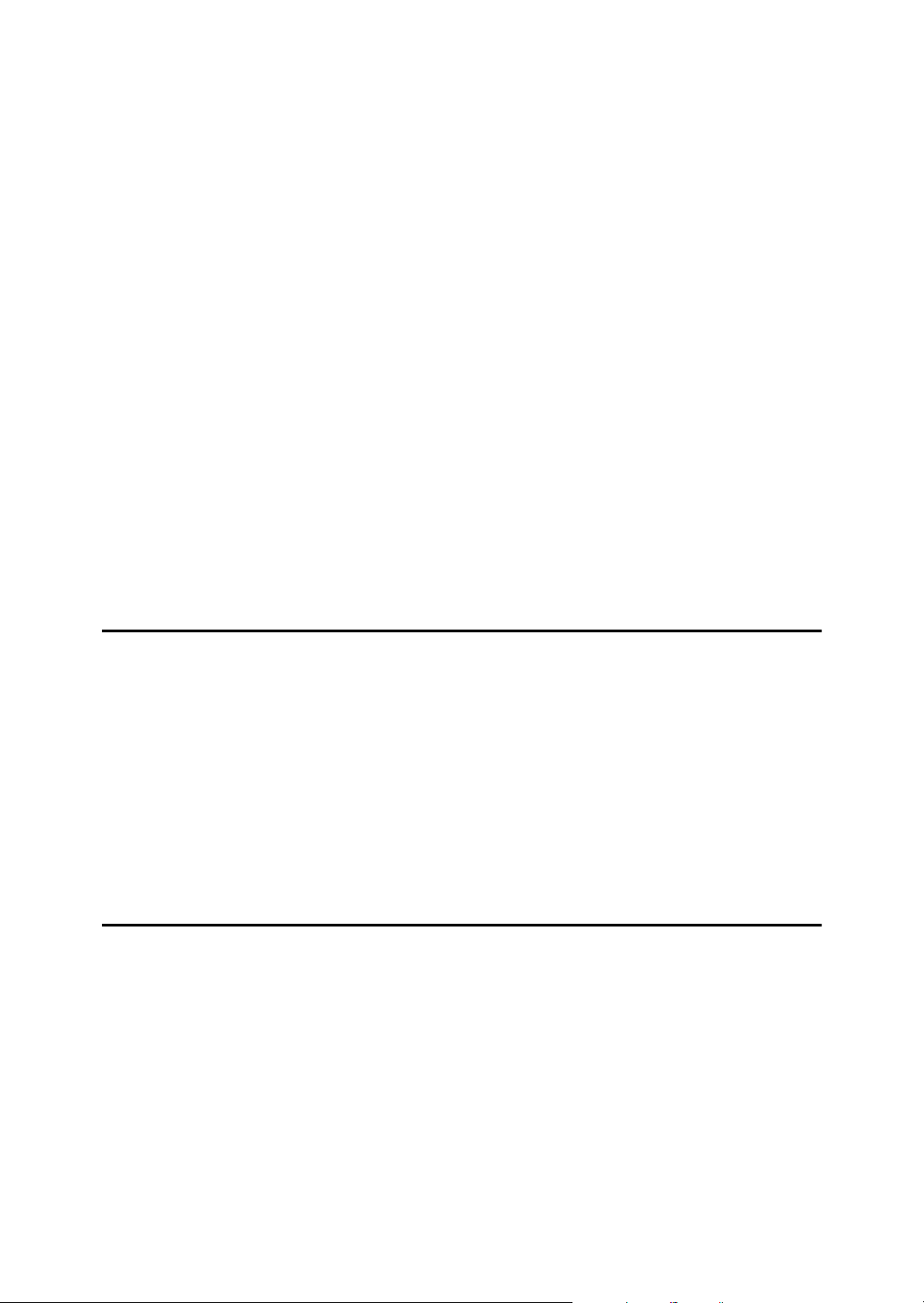
TABLE OF CONTENTS
Manuals for This Machine ......................................................................................i
What You Can do with this Machine ....................................................................ii
Notice ......................................................................................................................1
Information about Installed Software.......................................................................... 3
How to Read This Manual .....................................................................................8
Safety Information .................................................................................................9
Safety During Operation.............................................................................................9
Positions of RWARNING and RCAUTION Labels ...........................................11
Guide To Components ........................................................................................12
Options .................................................................................................................15
Option List ................................................................................................................15
Guide to Major Options ............................................................................................16
Control Panel........................................................................................................18
Display Panel ...........................................................................................................20
Turning On the Power .........................................................................................22
Turning On the Main Power .....................................................................................22
Turning On the Power ..............................................................................................23
Turning Off the Power ..............................................................................................23
Turning Off the Main Power .....................................................................................23
1. Before Using the Machine
Originals ...............................................................................................................25
Size and Weights of Recommended Originals......................................................... 25
Sizes difficult to detect .............................................................................................27
Print Paper............................................................................................................28
Recommended Paper Size and Type ......................................................................28
Recommended for the LCIT.....................................................................................28
Recommended for the LCOT ...................................................................................29
Non-recommended Paper........................................................................................29
Storing Paper ...........................................................................................................31
Printing Size .........................................................................................................32
2. Basics
Printing Preparations ..........................................................................................33
Using the Paper Feed Tray and Delivery Tray.........................................................33
Using the LCIT and LCOT........................................................................................36
After Printing ........................................................................................................41
Folding the Paper Feed Tray and Delivery Tray ......................................................41
Uninstalling the LCIT................................................................................................43
Placing Originals..................................................................................................44
Placing Originals on the Exposure Glass.................................................................44
Placing Originals in the Auto Document Feeder ......................................................44
Original Orientation ..................................................................................................45
v
Page 8
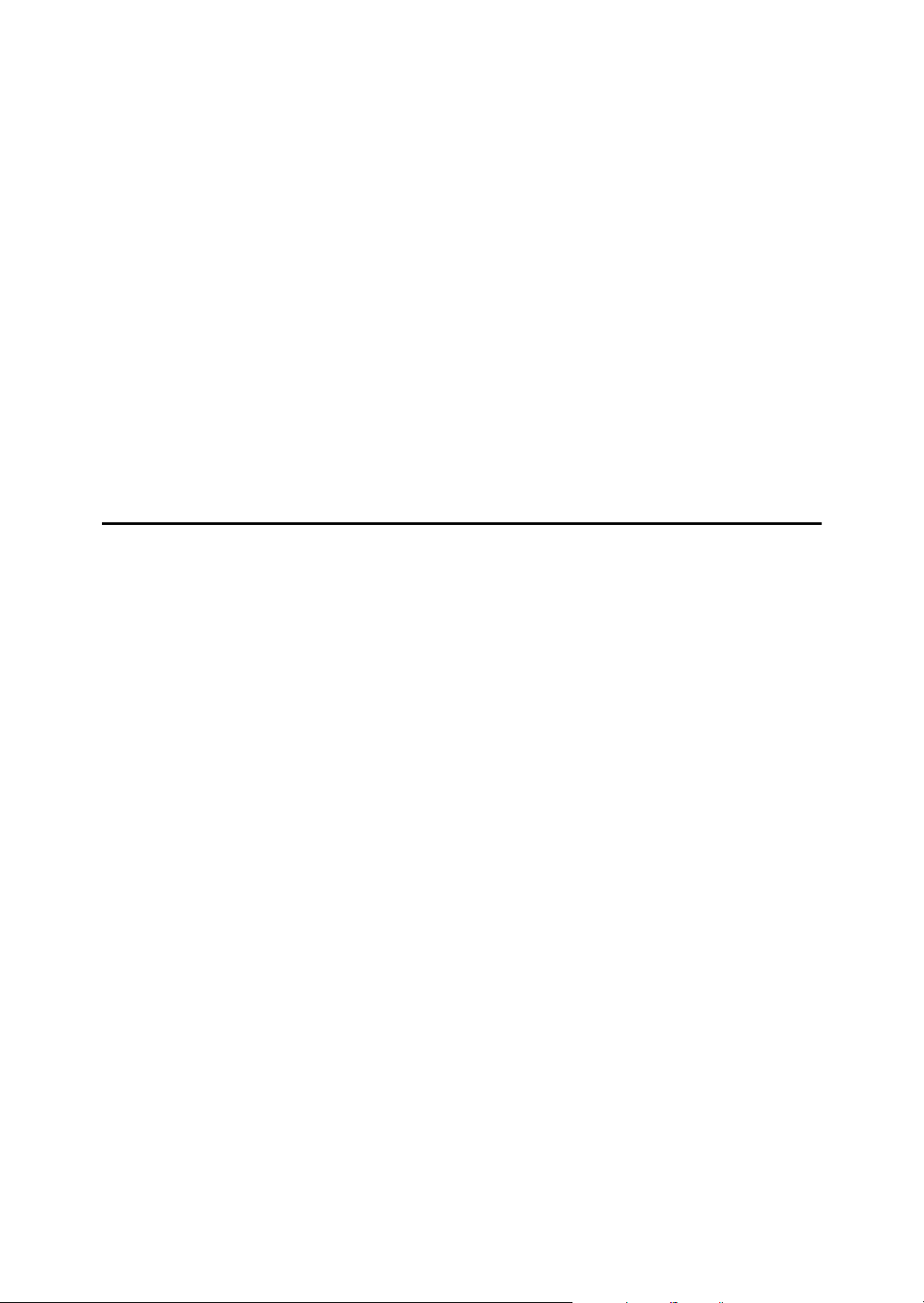
Basic Procedure...................................................................................................46
Original Beeper ........................................................................................................47
Auto Reset ...............................................................................................................47
Saving Energy..........................................................................................................48
Auto Off Timer..........................................................................................................48
Printing onto Various Kinds of Paper ................................................................ 49
Printing onto Thick Paper.........................................................................................49
Printing onto Standard Paper...................................................................................49
Printing onto Envelopes ...........................................................................................49
Printing onto Special Paper......................................................................................50
Making a Master and Prints ................................................................................51
Selecting Cycle Setting ............................................................................................52
Image Rotation.........................................................................................................53
Selecting Original Type ............................................................................................54
Master Making Density.............................................................................................55
Sample Print and Adjustment............................................................................. 56
Adjusting the Position of Printed Images .................................................................56
Changing the Printing Speed ...................................................................................57
3. Printing Functions
Printing Functions ...............................................................................................59
Preset Reduce/Enlarge ............................................................................................59
Zoom ........................................................................................................................60
Auto Reduce/Enlarge ...............................................................................................62
Directional Magnification (%) ...................................................................................64
Directional Size Magnification (inch) ........................................................................65
Combine...................................................................................................................66
Class Settings ..........................................................................................................69
Separate...................................................................................................................73
Image Repeat...........................................................................................................74
Centering..................................................................................................................78
Erase Border ............................................................................................................78
Margin Adjustment ...................................................................................................79
Overlay.....................................................................................................................80
Preset Stamp ...........................................................................................................82
Make-Up Printing Features ......................................................................................84
Command Sheets for Make-Up Printing ..................................................................87
Make-Up Printing .....................................................................................................94
Quality Start .............................................................................................................98
Economy Mode ........................................................................................................98
Skip Feed .................................................................................................................99
Security ..................................................................................................................100
Conserving the Master ...........................................................................................101
Double Feed...........................................................................................................102
Storing File .........................................................................................................103
Storing Data ...........................................................................................................103
Changing a Stored File's User Name, File Name, or Password ............................105
Searching for Stored Files......................................................................................106
Printing Stored Files...............................................................................................107
Deleting Stored Files..............................................................................................108
Printing or Deleting Stored Files Using a Web Browser.........................................108
vi
Page 9
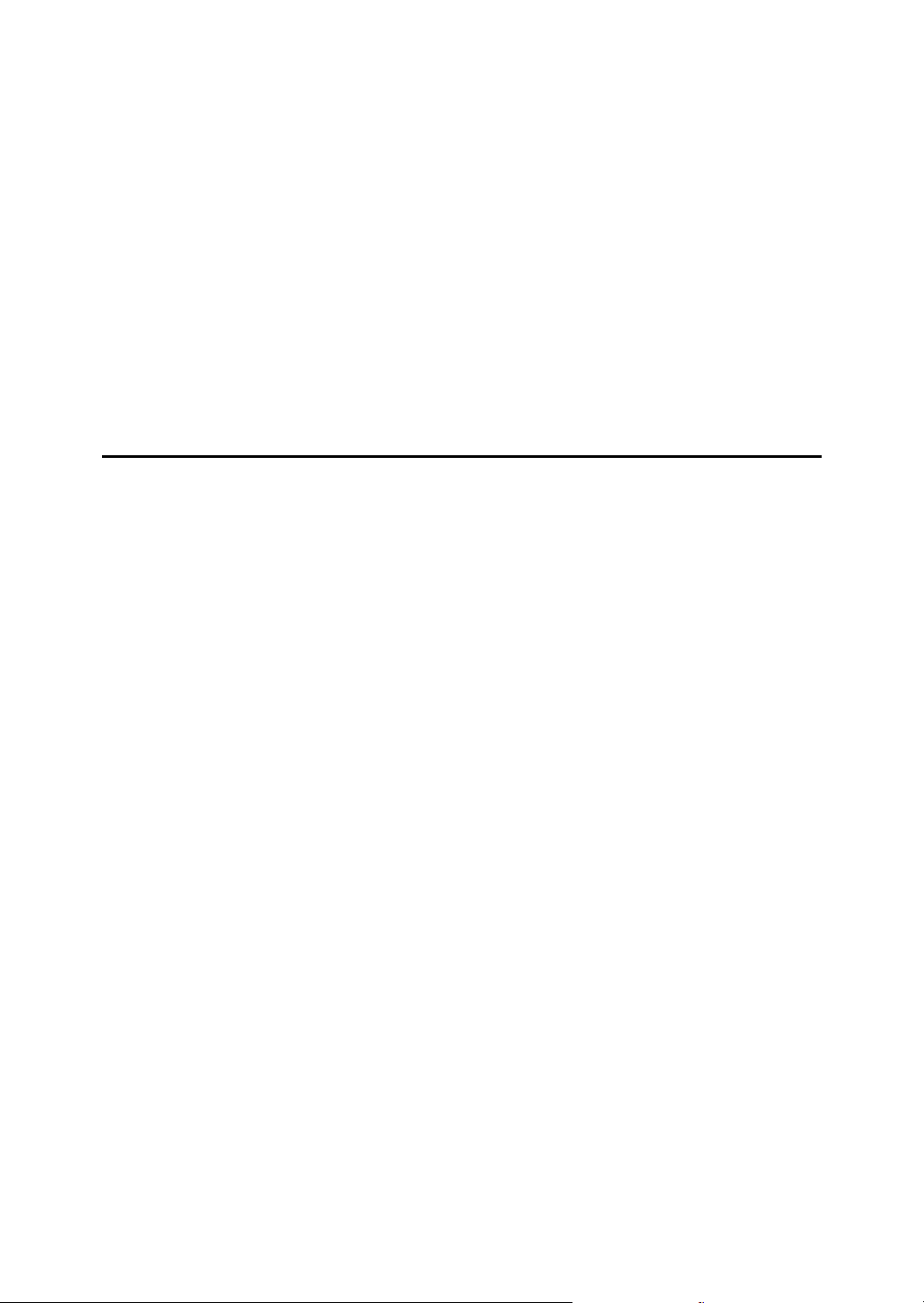
Programs ............................................................................................................109
Storing a Program ..................................................................................................109
Recalling a Program...............................................................................................110
Changing a Stored Program ..................................................................................110
Changing a Program Name ...................................................................................110
Protecting a Program .............................................................................................110
Deleting a Program ................................................................................................111
Making Color Prints...........................................................................................112
Changing the Color Drum Unit ...............................................................................112
Making Color Prints................................................................................................113
Printing in Two Colors ............................................................................................114
Changing the Drum Size ...................................................................................116
Printing Area (At 23°C/73°F, 65% RH)...................................................................116
Master Cut Length..................................................................................................116
Combination Chart.............................................................................................117
4. Troubleshooting
If Your Machine Does Not Operate as You Want ............................................119
If you Cannot Make Clear Prints.......................................................................121
Faint Prints .............................................................................................................121
Black Lines/Stained Prints .....................................................................................121
Dirty Background....................................................................................................121
If You Cannot Make Prints as You Want.......................................................... 124
Combine.................................................................................................................124
Storing Files ...........................................................................................................125
BLoading Paper ................................................................................................126
Loading Paper into the Paper Feed Tray ...............................................................126
Loading Paper into LCIT ........................................................................................127
jAdding Ink ......................................................................................................128
CReplacing the Master Roll .............................................................................130
x Clearing Misfeeds .........................................................................................132
“x + A” Paper Misfeeds in the Paper Feed Section..............................................132
”x + A + B” Paper Misfeeds in the Paper Feed Section .......................................133
“x + B” Paper or Master Wrapped Around the Drum............................................ 134
“x + C” Paper Misfeeds in the Paper Exit Section................................................136
“x + D” Master Misfeeds in the Master Feed Section...........................................137
“x + B + D” Master Misfeeds in the Master Feed Section ....................................138
“x + B + E” Master Misfeeds in the Master Eject Section.....................................138
“x + E” Master Misfeeds in the Master Eject Section ...........................................139
“x + P” Original Misfeeds Occur in the Auto Document Feeder ...........................140
When Paper Misfeeds in the LCIT .........................................................................141
Changing the Paper Size...................................................................................143
Changing the Paper Size of the Paper Feed Tray .................................................143
Changing the Paper Size of LCIT ..........................................................................144
MWhen the Open Cover/Unit Indicator Lights ...............................................145
kRemoving the Used Master...........................................................................146
When Multiple Sheets Are Fed at the Same Time...........................................147
When Prints Are Not Delivered in a Neat Stack ..............................................148
When Printing on Small Size Paper .......................................................................148
vii
Page 10
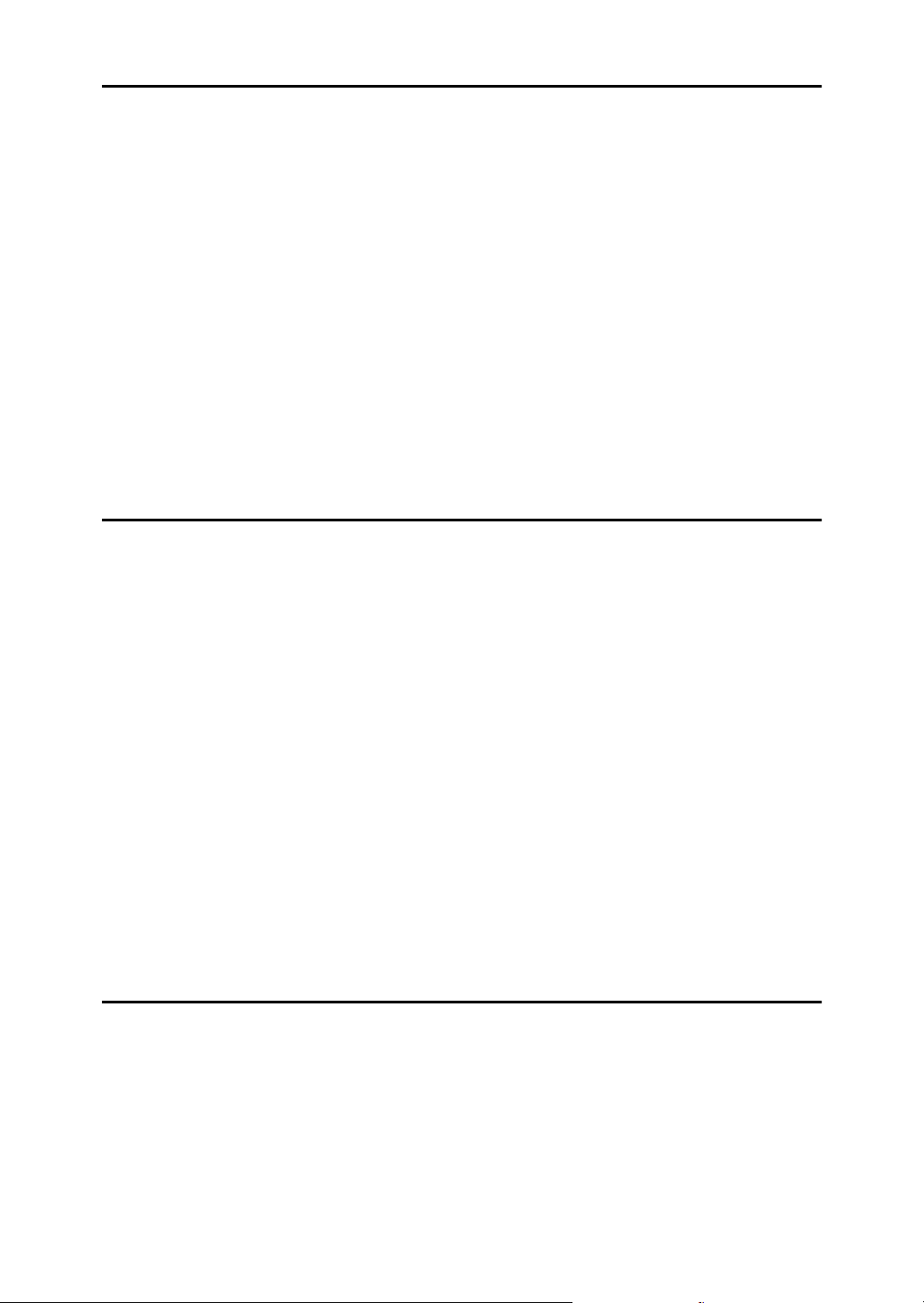
5. User Tools
User Tools Menu ................................................................................................149
System Settings .....................................................................................................149
Master Making/Print Settings .................................................................................151
Accessing User Tools (System Settings/Master Making/Print Settings)......154
Changing Default Settings .....................................................................................154
Quitting User Tools ................................................................................................154
Settings You Can Change with User Tools .....................................................155
System Settings .....................................................................................................155
Master Making/Print Settings .................................................................................160
User Code ...........................................................................................................164
Registering a User Code........................................................................................164
Changing a User Code...........................................................................................165
Deleting a User Code.............................................................................................165
Displaying the Counter for Each User Code ..........................................................165
Printing the Counter for All User Codes .................................................................166
Clearing the Counter ..............................................................................................166
6. Remarks
Do's and Don'ts..................................................................................................167
Where to Put Your Machine ..............................................................................169
Machine Environment ............................................................................................169
Moving....................................................................................................................170
Power Connection..................................................................................................170
Access to the Machine...........................................................................................171
Maintaining Your Machine ................................................................................172
Cleaning the Exposure Glass.................................................................................172
Cleaning the exposure glass cover ........................................................................172
Cleaning the Auto Document Feeder.....................................................................173
Cleaning the paper feed roller (paper feed tray) ....................................................173
Cleaning the paper feed roller (LCIT)..................................................................... 173
Other Functions .................................................................................................174
Inquiry ....................................................................................................................174
Changing the Display Language ............................................................................175
Counter/Data Print .............................................................................................176
Displaying the Counter...........................................................................................176
Print the log data and programmed class list .........................................................176
7. Entering Text
Entering Text ......................................................................................................177
Available Characters ..............................................................................................177
Keys .......................................................................................................................177
Entering Text..........................................................................................................178
viii
Page 11
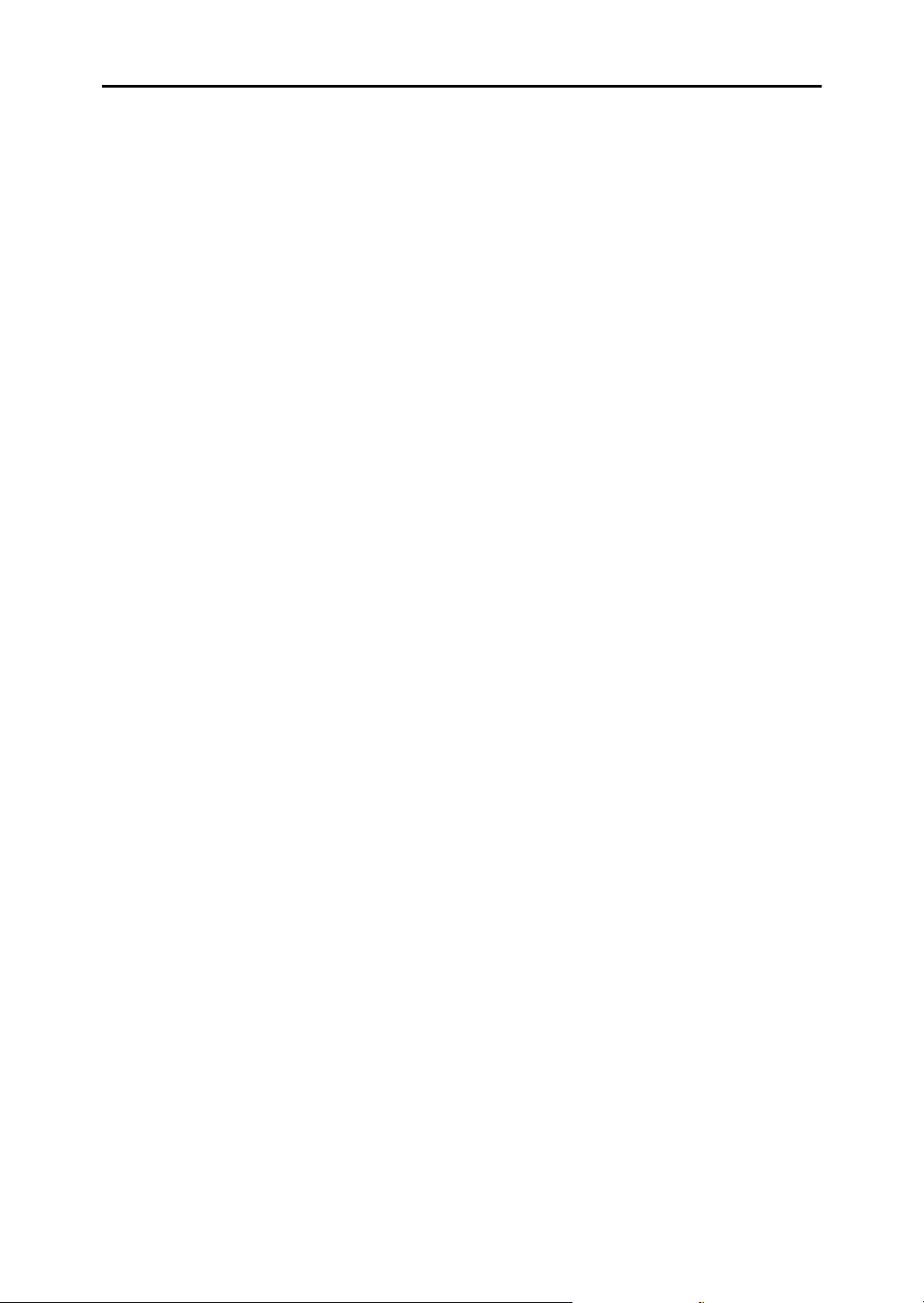
8. Specifications
Main Unit.............................................................................................................179
Options ...............................................................................................................183
Auto Document Feeder (ADF: DF Type 85)...........................................................183
Twin Color Press Roller Printing System TC-IIR....................................................183
Large Capacity System (LCS: LS3000R)...............................................................184
Other Options.........................................................................................................185
Consumables .....................................................................................................186
INDEX....................................................................................................... 187
ix
Page 12
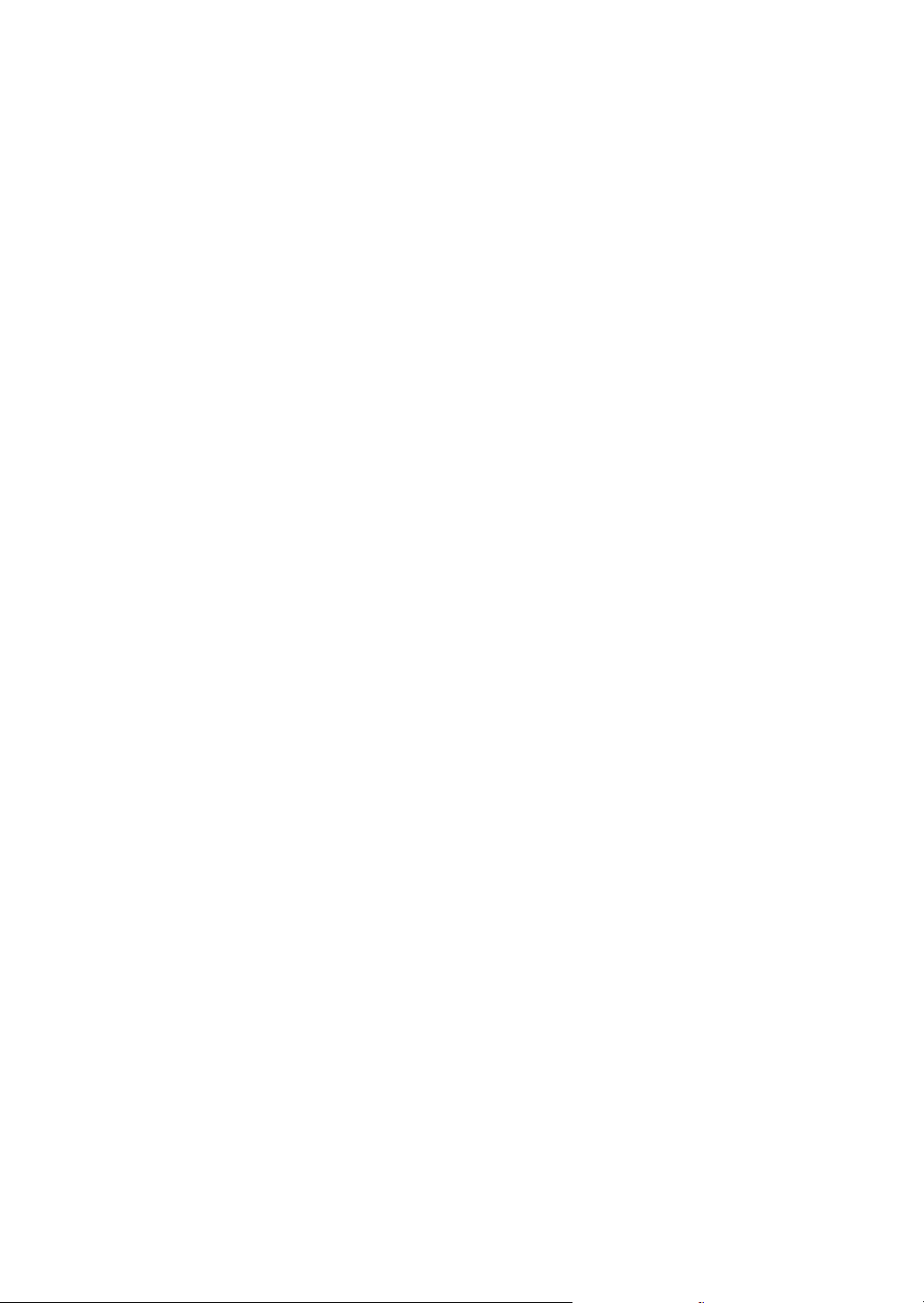
x
Page 13
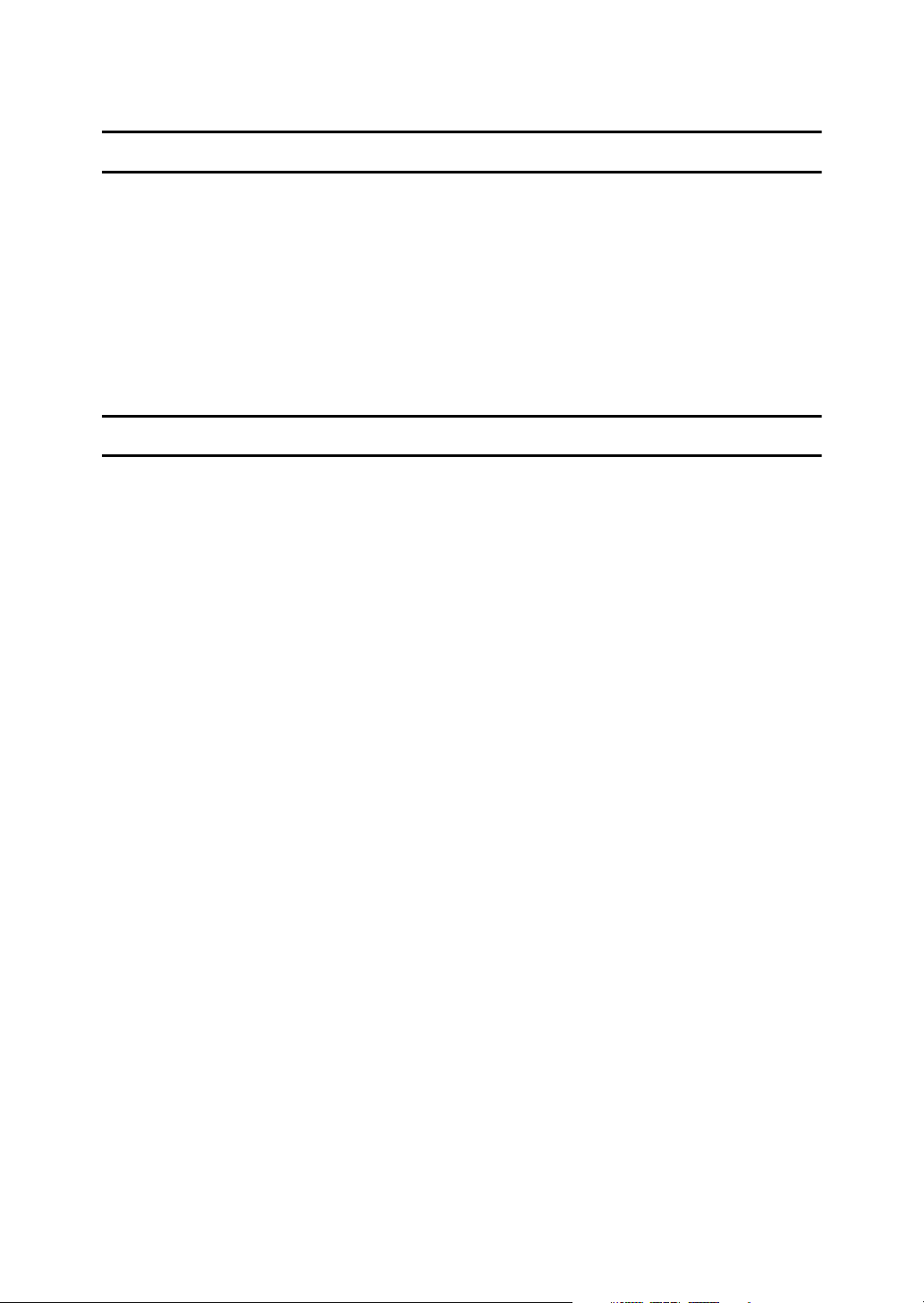
Notice
Important
Do not copy or print any item for which reproduction is prohibited by law.
Copying or printing the following items is generally prohibited by local law:
bank notes, revenue stamps, bonds, stock certificates, bank drafts, checks, passports, driver's licenses.
The preceding list is meant as a guide only and is not inclusive. We assume no
responsibility for its completeness or accuracy. If you have any questions concerning the legality of copying or printing certain items, consult with your legal
advisor.
Notice To Wireless LAN Interface (optional) Users
Notes to users in the United States of America
Notice:
This equipment has been tested and found to comply with the limits for a Class
B digital device, pursuant to Part 15 of the FCC Rules. These limits are designed
to provide reasonable protection against harmful interference in a residential installation. This equipment generates, uses and can radiate radio frequency energy and, if not installed and used in accordance with the instructions, may cause
harmful interference to radio communications. However, there is no guarantee
that interference will not occur in a particular installation. If this equipment does
cause harmful interference to radio or television reception, which can be determined by turning the equipment off and on, the user is encouraged to try to correct the interference by one more of the following measures:
• Reorient or relocate the receiving antenna.
• Increase the separation between the equipment and receiver.
• Connect the equipment into an outlet on a circuit different from that to which
the receiver is connected.
• Consult the dealer or an experienced radio/TV technician for help.
This device complies with part 15 of the FCC Rules.
Operation is subject to the following two conditions:
(1) This device may not cause harmful interference, and (2) this device must accept any interference received, including interference that may cause undesired
operation.
Warning:
Changes or modifications not expressly approved by the party responsible for
compliance could void the user's authority to operate the equipment.
1
Page 14
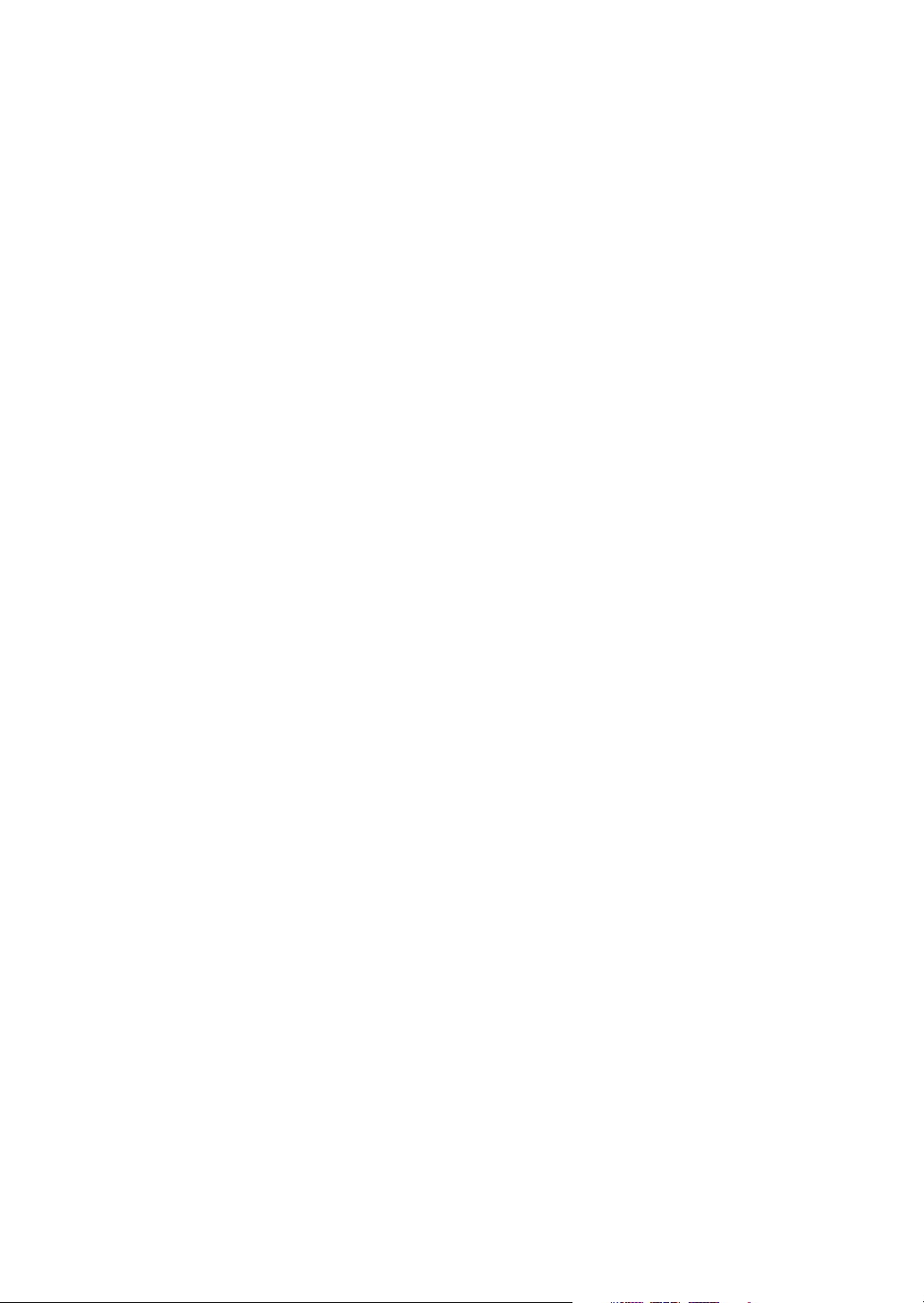
Note to users in Canada
Note:
This Class B digital apparatus complies with Canadian ICES-003.
Operation is subject to the following two conditions:
(1) This device may not cause interference, and (2) this device must accept any
interference, including interference that may cause undesired operation of the
device.
IEEE 802.11b I/F Unit Type 1:
This device complies with RSS-210 of Industry Canada.
The term “IC:” before the certification/registration number only signifies that
the Industry Canada technical specifications were met.
To prevent radio interference to the licensed service, this device is intended to
be operated indoors and away from windows to provide maximum shielding.
Equipment (or its transmit antenna) that is installed outdoors is subject to licensing.
Remarque concernant les utilisateurs au Canada
Avertissement:
Cet appareil numérique de la classe B est conforme á la norme NMB-003 du Canada.
L'utilisation de ce dispositif est autorisée seulement aux conditions suivantes: (1)
il ne doit pas produire de brouillage et (2) l'utilisateur du dispositif doit être prêt
á accepter tout brouillage radioélectrique reçu, même si ce brouillage est susceptible de compromettre le fonctionnement du dispositif.
IEEE 802.11b I/F Unit Type 1:
Ce dispositif est conforme á la norme CNR-210 d'Industrie Canada.
L'expression «IC:» avant le numéro d'homologation/enregistrement signifie
seulement que les spécifications techniques d'Industrie Canada ont été respectées.
Pour empêcher que cet appareil cause du brouillage au service faisant l'objet
d'une licence, il doit être utilisé á l'intérieur et devrait être placé loin des fenêtres
afin de fournir un écran de blindage maximal.
Si le matériel (ou son antenne d'emission) est installe á l'extérieur, il doit faire
l'objet d'une licence.
2
Page 15
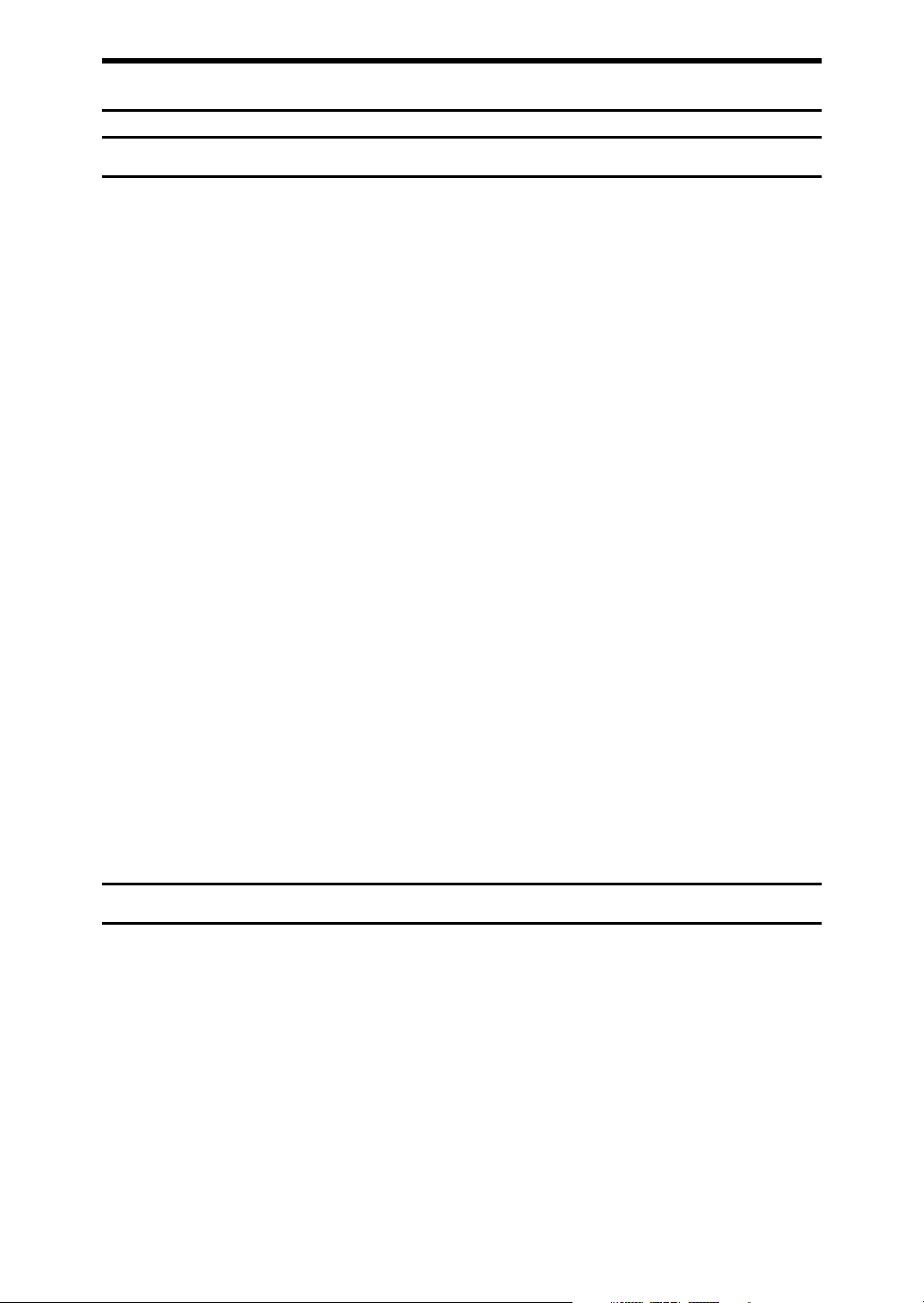
Information about Installed Software
expat
• The software including controller, etc. (hereinafter “software”) installed on
this product uses the expat Version 1.95.2 (hereinafter “expat”) under the conditions mentioned below.
• The product manufacturer provides warranty and support to the software of
the product including the expat, and the product manufacturer makes the initial developer and copyright holder of the expat, free from these obligations.
• Information relating to the expat is available at:
http://expat.sourceforge.net/
Copyright (c) 1998, 1999, 2000 Thai Open Source Software Center, Ltd. and Clark
Cooper.
Permission is hereby granted, free of charge, to any person obtaining a copy of
this software and associated documentation files (the “Software”), to deal in the
Software without restriction, including without limitation the rights to use,
copy, modify, merge, publish, distribute, sublicense, and/or sell copies of the
Software, and to permit persons to whom the Software is furnished to do so, subject to the following conditions:
The above copyright notice and this permission notice shall be included in all
copies or substantial portions of the Software.
THE SOFTWARE IS PROVIDED “AS IS”, WITHOUT WARRANTY OF ANY
KIND, EXPRESS OR IMPLIED, INCLUDING BUT NOT LIMITED TO THE
WARRANTIES OF MERCHANTABILITY, FITNESS FOR A PARTICULAR
PURPOSE AND NONINFRINGEMENT. IN NO EVENT SHALL THE AUTHORS OR COPYRIGHT HOLDERS BE LIABLE FOR ANY CLAIM, DAMAGES OR OTHER LIABILITY, WHETHER IN AN ACTION OF CONTRACT,
TORT OR OTHERWISE, ARISING FROM, OUT OF OR IN CONNECTION
WITH THE SOFTWARE OR THE USE OR OTHER DEALINGS IN THE SOFTWARE.
NetBSD
1. Copyright Notice of NetBSD
For all users to use this product:
This product contains NetBSD operating system:
For the most part, the software constituting the NetBSD operating system is not
in the public domain; its authors retain their copyright.
The following text shows the copyright notice used for many of the NetBSD
source code. For exact copyright notice applicable for each of the files/binaries,
the source code tree must be consulted.
A full source code can be found at http://www.netbsd.org/.
Copyright © 1999, 2000 The NetBSD Foundation, Inc.
All rights reserved.
3
Page 16
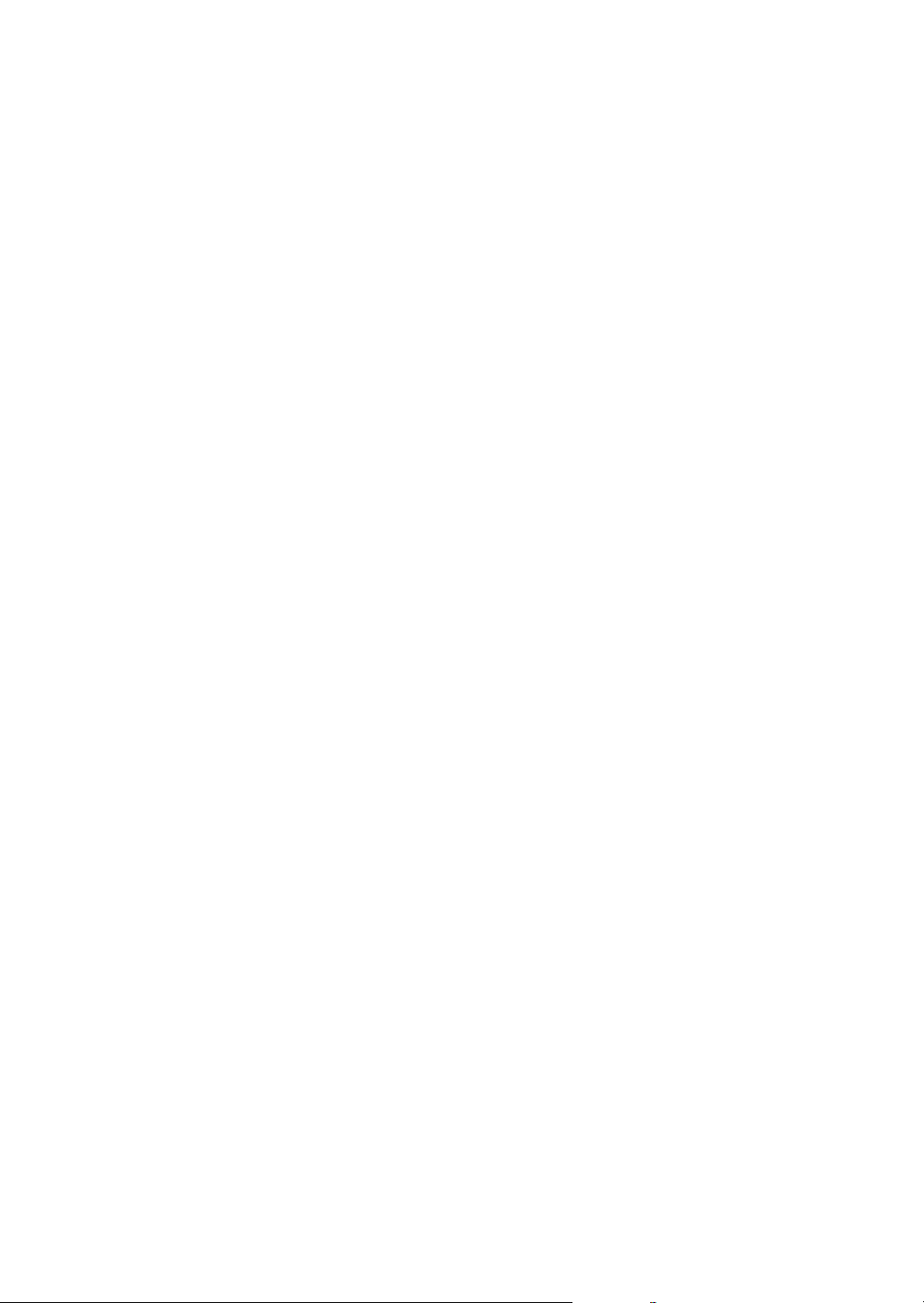
Redistribution and use in source and binary forms, with or without modification, are permitted provided that the following conditions are met:
A Redistributions of source code must retain the above copyright notice, this list
of conditions and the following disclaimer.
B Redistributions in binary form must reproduce the above copyright notice,
this list of conditions and the following disclaimer in the documentation
and/or other materials provided with the distribution.
C All advertising materials mentioning features or use of this software must
display the following acknowledgment:
This product includes software developed by The NetBSD Foundation, Inc.
and its contributors.
D Neither the name of The NetBSD Foundation nor the names of its contribu-
tors may be used to endorse or promote products derived from this software
without specific prior written permission.
THIS SOFTWARE IS PROVIDED BY THE NETBSD FOUNDATION, INC. AND
CONTRIBUTORS ''AS IS'' AND ANY EXPRESS OR IMPLIED WARRANTIES,
INCLUDING, BUT NOT LIMITED TO, THE IMPLIED WARRANTIES OF MERCHANTABILITY AND FITNESS FOR A PARTICULAR PURPOSE ARE DISCLAIMED. IN NO EVENT SHALL THE FOUNDATION OR CONTRIBUTORS
BE LIABLE FOR ANY DIRECT, INDIRECT, INCIDENTAL, SPECIAL, EXEMPLARY, OR CONSEQUENTIAL DAMAGES (INCLUDING, BUT NOT LIMITED TO, PROCUREMENT OF SUBSTITUTE GOODS OR SERVICES; LOSS OF
USE, DATA, OR PROFITS; OR BUSINESS INTERRUPTION) HOWEVER
CAUSED AND ON ANY THEORY OF LIABILITY, WHETHER IN CONTRACT, STRICT LIABILITY, OR TORT (INCLUDING NEGLIGENCE OR OTHERWISE) ARISING IN ANY WAY OUT OF THE USE OF THIS SOFTWARE,
EVEN IF ADVISED OF THE POSSIBILITY OF SUCH DAMAGE.
2. Authors Name List
All product names mentioned herein are trademarks of their respective owners.
The following notices are required to satisfy the license terms of the software
that we have mentioned in this document:
• This product includes software developed by the University of California,
Berkeley and its contributors.
• This product includes software developed by Jonathan R. Stone for the NetBSD Project.
•This product includes software developed by the NetBSD Foundation, Inc.
and its contributors.
• This product includes software developed by Manuel Bouyer.
• This product includes software developed by Charles Hannum.
• This product includes software developed by Charles M. Hannum.
• This product includes software developed by Christopher G. Demetriou.
• This product includes software developed by TooLs GmbH.
• This product includes software developed by Terrence R. Lambert.
• This product includes software developed by Adam Glass and Charles Hannum.
• This product includes software developed by Theo de Raadt.
4
Page 17
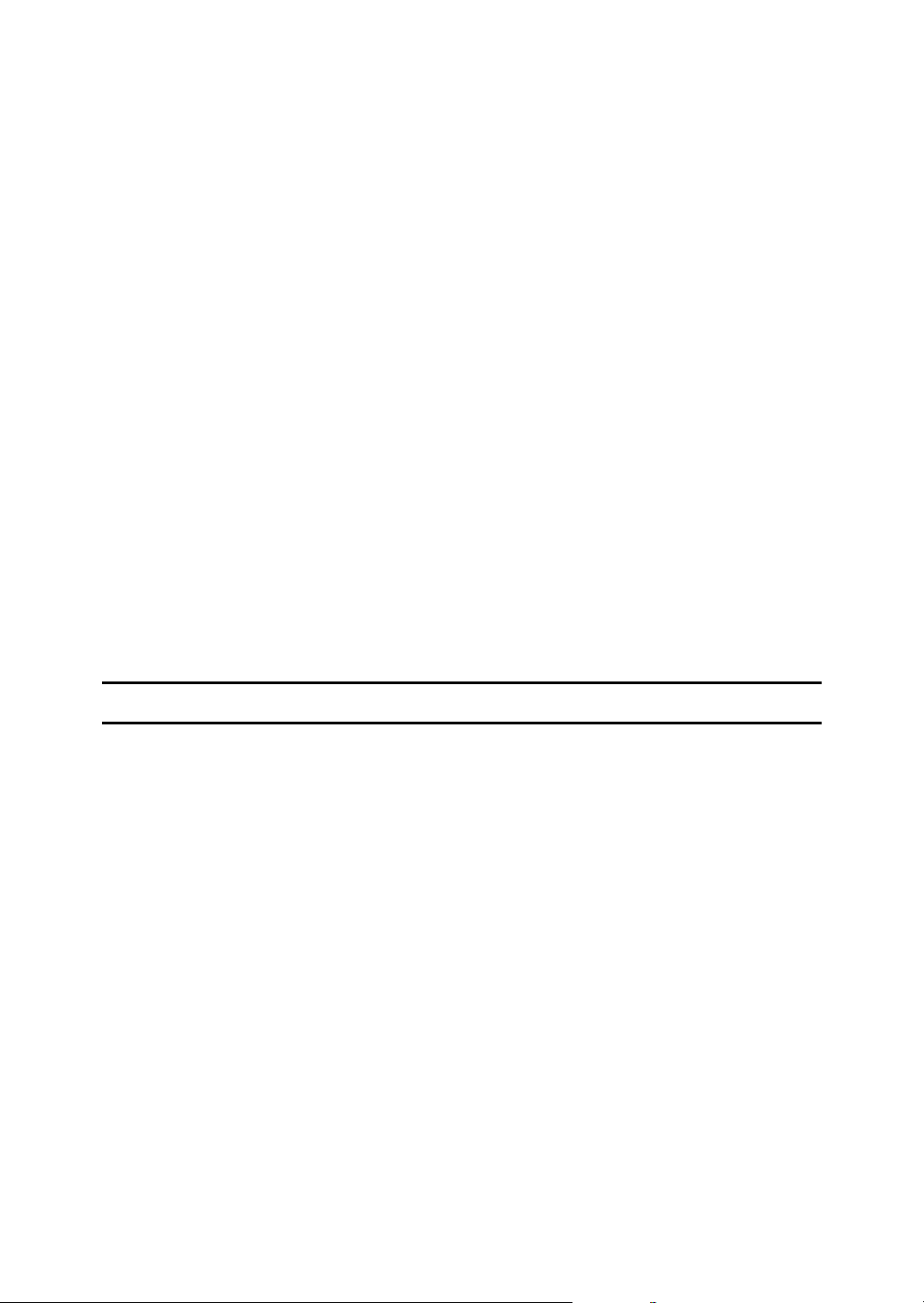
• This product includes software developed by Jonathan Stone and Jason R.
Thorpe for the NetBSD Project.
• This product includes software developed by the University of California,
Lawrence Berkeley Laboratory and its contributors.
• This product includes software developed by Christos Zoulas.
• This product includes software developed by Christopher G. Demetriou for
the NetBSD Project.
• This product includes software developed by Paul Kranenburg.
• This product includes software developed by Adam Glass.
• This product includes software developed by Jonathan Stone.
• This product includes software developed by Jonathan Stone for the NetBSD
Project.
• This product includes software developed by Winning Strategies, Inc.
•This product includes software developed by Frank van der Linden for the
NetBSD Project.
• This product includes software developed for the NetBSD Project by Frank
van der Linden.
• This product includes software developed for the NetBSD Project by Jason R.
Thorpe.
• The software was developed by the University of California, Berkeley.
• This product includes software developed by Chris Provenzano, the University of California, Berkeley, and contributors.
Sablotron
Sablotron (Version 0.82) Copyright (c) 2000 Ginger Alliance Ltd. All Rights Reserve
a) The application software installed on this product includes the Sablotron software Version 0.82 (hereinafter, “Sablotron 0.82”), with modifications made by
the product manufacturer. The original code of the Sablotron 0.82 is provided by
Ginger Alliance Ltd., the initial developer, and the modified code of the Sablotron 0.82 has been derived from such original code provided by Ginger Alliance Ltd.
b) The product manufacturer provides warranty and support to the application
software of this product including the Sablotron 0.82 as modified, and the product manufacturer makes Ginger Alliance Ltd., the initial developer of the Sablotron 0.82, free from these obligations.
c) The Sablotron 0.82 and the modifications thereof are made available under the
terms of Mozilla Public License Version 1.1 (hereinafter, “MPL 1.1”), and the application software of this product constitutes the “Larger Work” as defined in
MPL 1.1. The application software of this product except for the Sablotron 0.82
as modified is licensed by the product manufacturer under separate agreement(s).
d) The source code of the modified code of the Sablotron 0.82 is available at: http://support-download.com/services/device/sablot/notice082.html.
5
Page 18
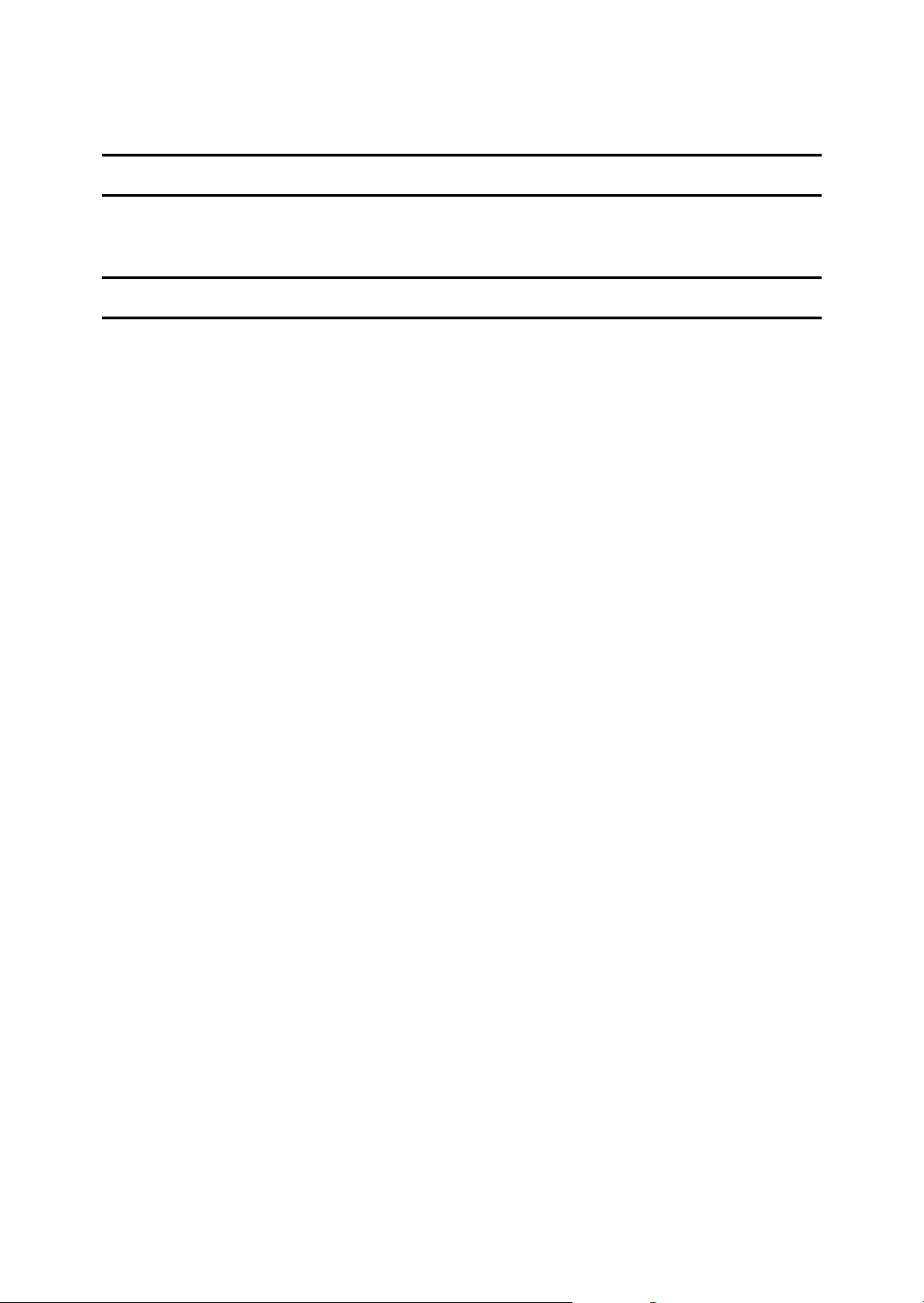
e) The source code of the Sablotron software is available at: http://www.gingerall.com.
f) MPL 1.1 is available at: http://www.mozilla.org/MPL/MPL-1.1.html.
JPEG LIBRARY
• The software installed on this product is based in part on the work of the Independent JPEG Group.
SASL
CMU libsasl
Tim Martin
Rob Earhart
Rob Siemborski
Copyright (c) 2001 Carnegie Mellon University. All rights reserved.
Redistribution and use in source and binary forms, with or without modification, are permitted provided that the following conditions are met:
A Redistributions of source code must retain the above copyright notice, this list
of conditions and the following disclaimer.
B Redistributions in binary form must reproduce the above copyright notice,
this list of conditions and the following disclaimer in the documentation
and/or other materials provided with the distribution.
C The name “Carnegie Mellon University” must not be used to endorse or pro-
mote products derived from this software without prior written permission.
For permission or any other legal details, please contact:
Office of Technology Transfer
Carnegie Mellon University
5000 Forbes Avenue
Pittsburgh, PA 15213-3890
(412) 268-4387, fax: (412) 268-7395
tech-transfer@andrew.cmu.edu
D Redistributions of any form whatsoever must retain the following acknowl-
edgment:
“This product includes software developed by Computing Services at Carnegie Mellon University (http://www.cmu.edu/computing/).”
CARNEGIE MELLON UNIVERSITY DISCLAIMS ALL WARRANTIES WITH
REGARD TO THIS SOFTWARE, INCLUDING ALL IMPLIED WARRANTIES
OF MERCHANTABILITY AND FITNESS, IN NO EVENT SHALL CARNEGIE
MELLON UNIVERSITY BE LIABLE FOR ANY SPECIAL, INDIRECT OR CONSEQUENTIAL DAMAGES OR ANY DAMAGES WHATSOEVER RESULTING
FROM LOSS OF USE, DATA OR PROFITS, WHETHER IN AN ACTION OF
CONTRACT, NEGLIGENCE OR OTHER TORTIOUS ACTION, ARISING OUT
OF OR IN CONNECTION WITH THE USE OR PERFORMANCE OF THIS
SOFTWARE.
6
Page 19
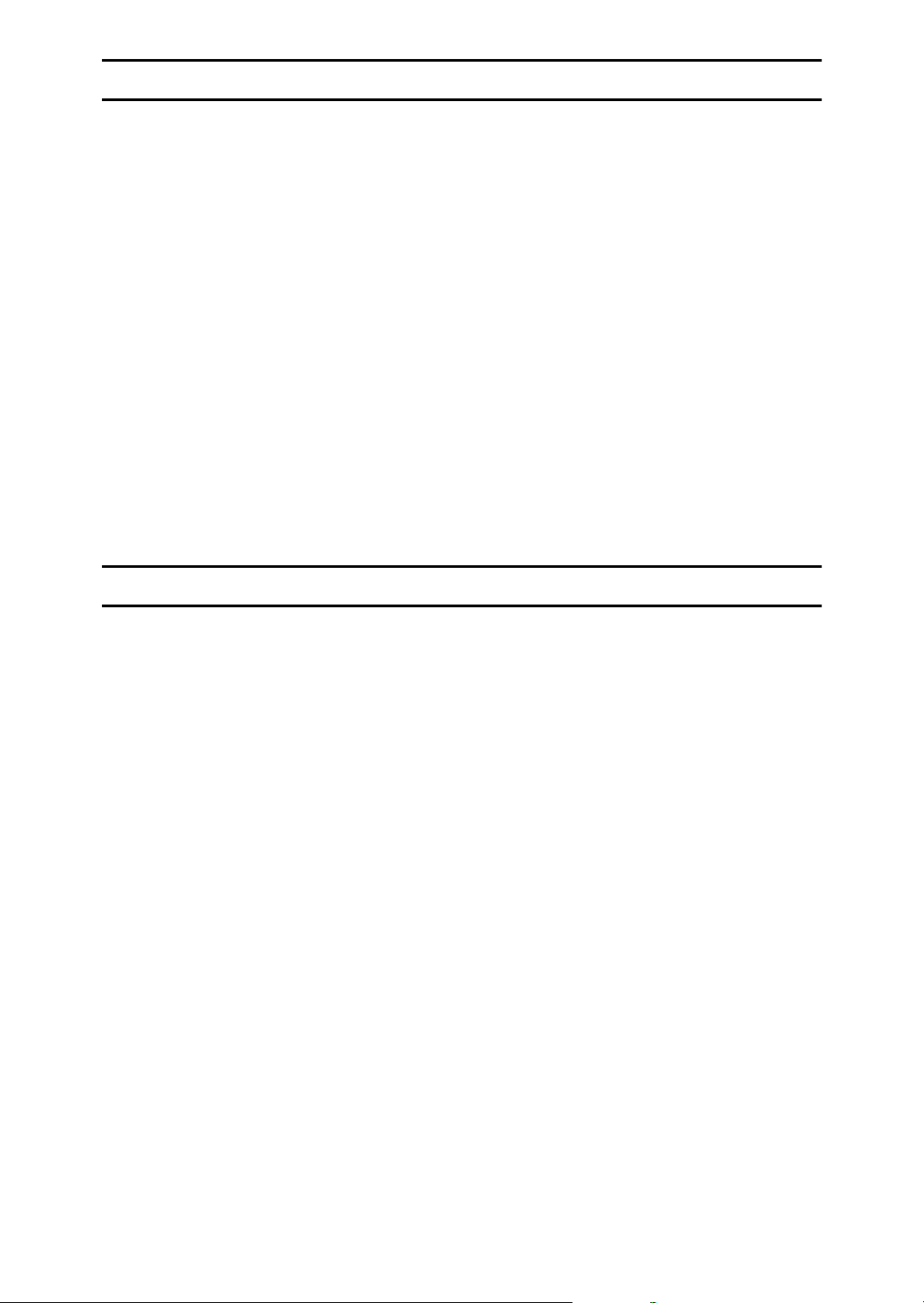
MD4
Copyright (C) 1990-2, RSA Data Security, Inc. All rights reserved.
License to copy and use this software is granted provided that it is identified as
the “RSA Data Security, Inc. MD4 Message-Digest Algorithm” in all material
mentioning or referencing this software or this function.
License is also granted to make and use derivative works provided that such
works are identified as “derived from the RSA Data Security, Inc. MD4 MessageDigest Algorithm” in all material mentioning or referencing the derived work.
RSA Data Security, Inc. makes no representations concerning either the merchantability of this software or the suitability of this software for any particular
purpose. It is provided “as is” without express or implied warranty of any kind.
These notices must be retained in any copies of any part of this documentation
and/or software.
MD5
Copyright (C) 1991-2, RSA Data Security, Inc. Created 1991. All rights reserved.
License to copy and use this software is granted provided that it is identified as
the “RSA Data Security, Inc. MD5 Message-Digest Algorithm” in all material
mentioning or referencing this software or this function.
License is also granted to make and use derivative works provided that such
works are identified as “derived from the RSA Data Security, Inc. MD5 MessageDigest Algorithm” in all material mentioning or referencing the derived work.
RSA Data Security, Inc. makes no representations concerning either the merchantability of this software or the suitability of this software for any particular
purpose. It is provided “as is” without express or implied warranty of any kind.
These notices must be retained in any copies of any part of this documentation
and/or software.
7
Page 20
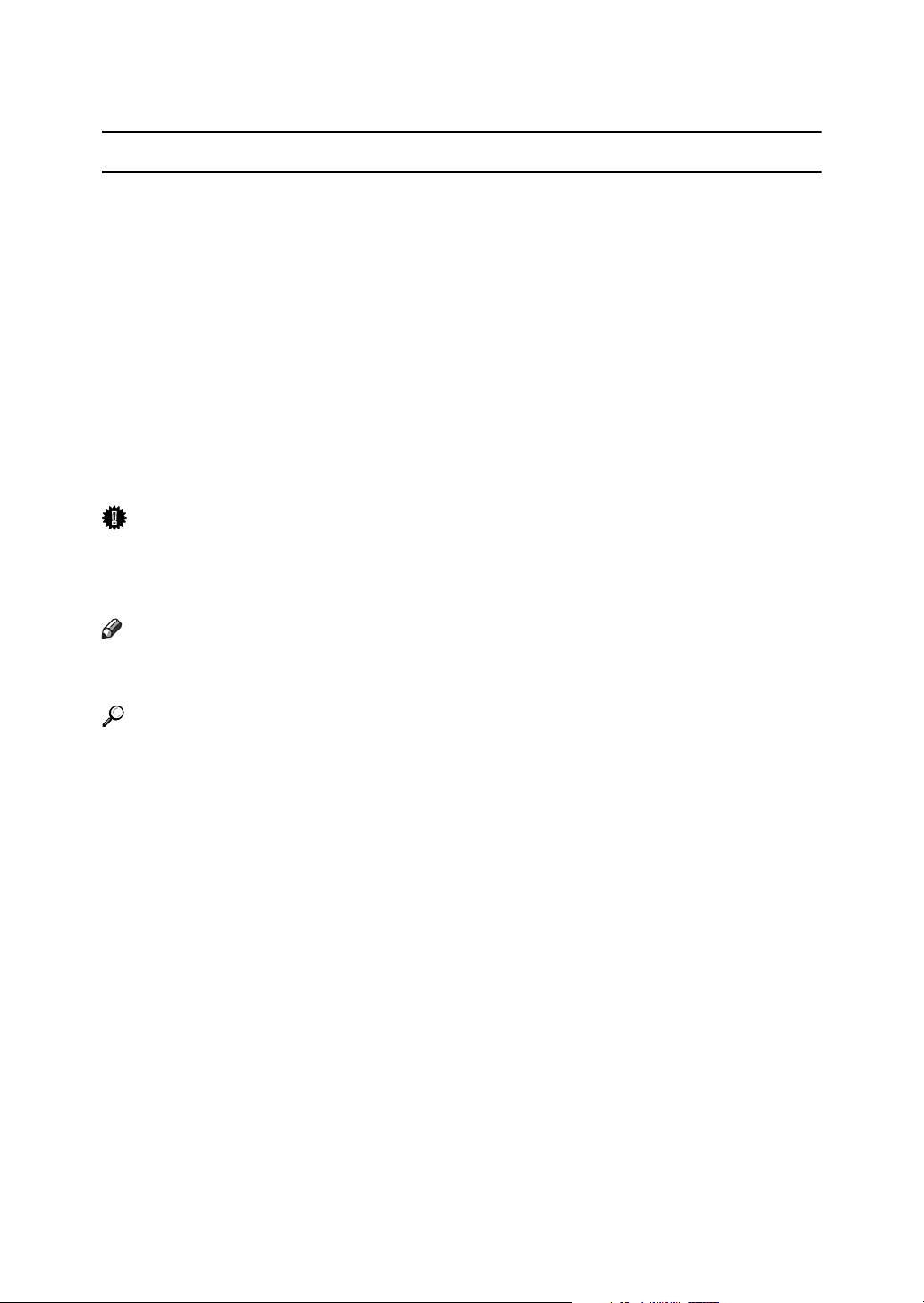
How to Read This Manual
R
R
Symbols
This manual uses the following symbols:
WARNING:
Indicates important safety notes.
Ignoring these notes could result in serious injury or death. Be sure to read these
notes. They can be found in the "Safety Information" section of About This Machine.
CAUTION:
Indicates important safety notes.
Ignoring these notes could result in moderate or minor injury, or damage to the
machine or to property. Be sure to read these notes. They can be found in the
"Safety Information" section of About This Machine.
Important
Indicates points to pay attention to when using the machine, and explanations
of likely causes of paper misfeeds, damage to originals, or loss of data. Be sure
to read these explanations.
Note
Indicates supplementary explanations of the machine’s functions, and instructions on resolving user errors.
Reference
This symbol is located at the end of sections. It indicates where you can find further relevant information.
[]
Indicates the names of keys that appear on the machine’s display panel.
{}
Indicates the names of keys on the machine’s control panel.
8
Page 21
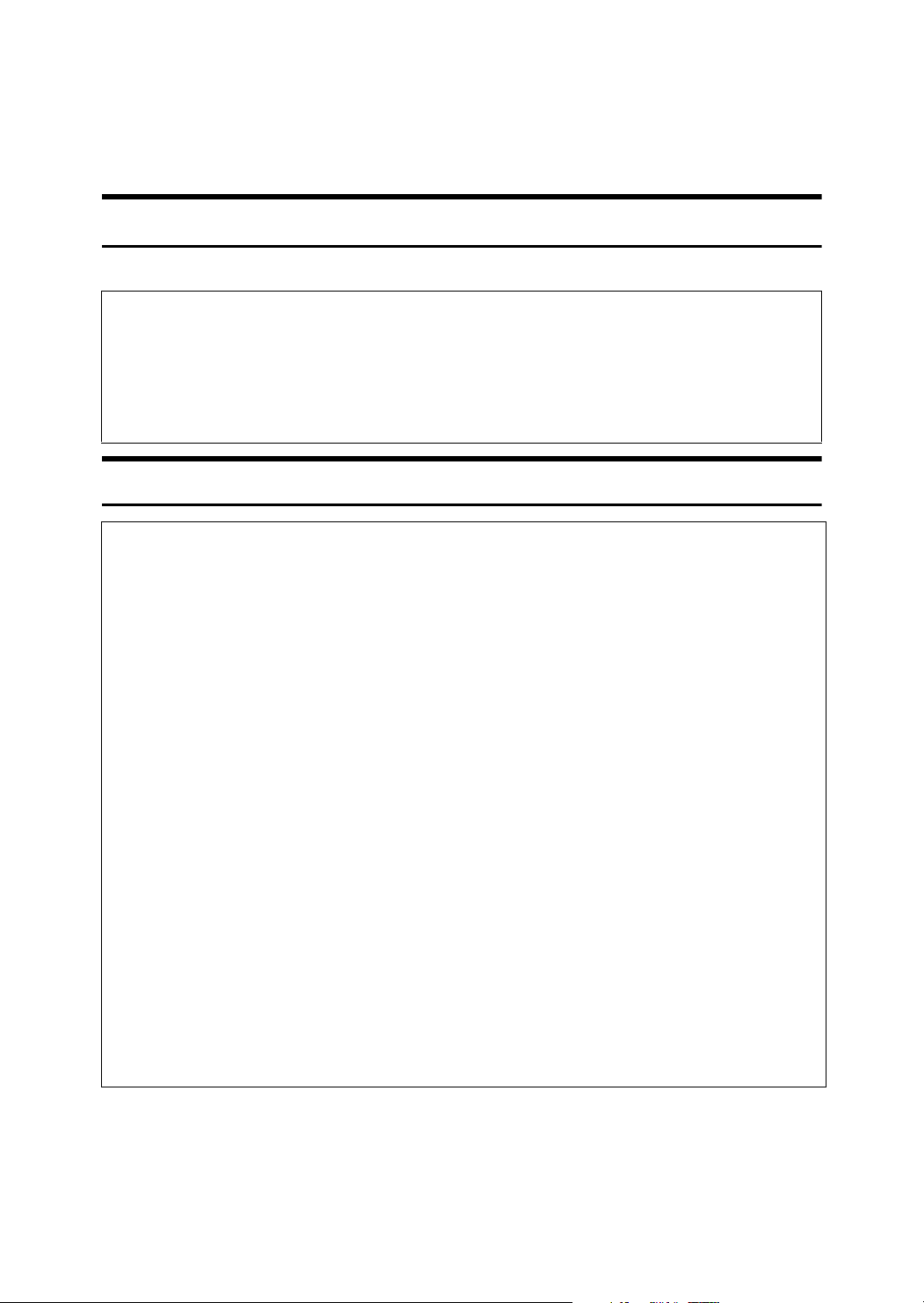
Safety Information
R
R
When using this machine, the following safety precautions should always be followed.
Safety During Operation
In this manual, the following important symbols are used:
WARNING:
CAUTION:
Indicates a potentially hazardous situation which, if instructions
are not followed, could result in death or serious injury.
Indicates a potentially hazardous situation which, if instructions are not
followed, may result in minor or moderate injury or damage to property.
R WARNING:
• Do not damage, break or make any modifications to the power cord.
Do not place heavy objects on it. Do not pull it hard nor bend it more
than necessary. These actions could cause an electric shock or fire.
• Disconnect the power plug (by pulling the plug, not the cable) if the
power cable or plug becomes frayed or otherwise damaged.
• To avoid hazardous electric shock, do not remove any covers or
screws other than those specified in this manual.
• Turn off the power and disconnect the power plug (by pulling the plug,
not the cable) if any of the following occurs:
• You spill something into the machine.
• You suspect that your machine needs service or repair.
• The external housing of your machine has been damaged.
• Keep the machine away from flammable liquids, gases, and aerosols.
A fire or an electric shock might occur.
• Connect the power cord directly into a wall outlet and never use an extension cord.
• Only connect the machine to the power source described in this manual.
• Disposal can take place at our authorized dealer or at appropriate collection sites.
9
Page 22
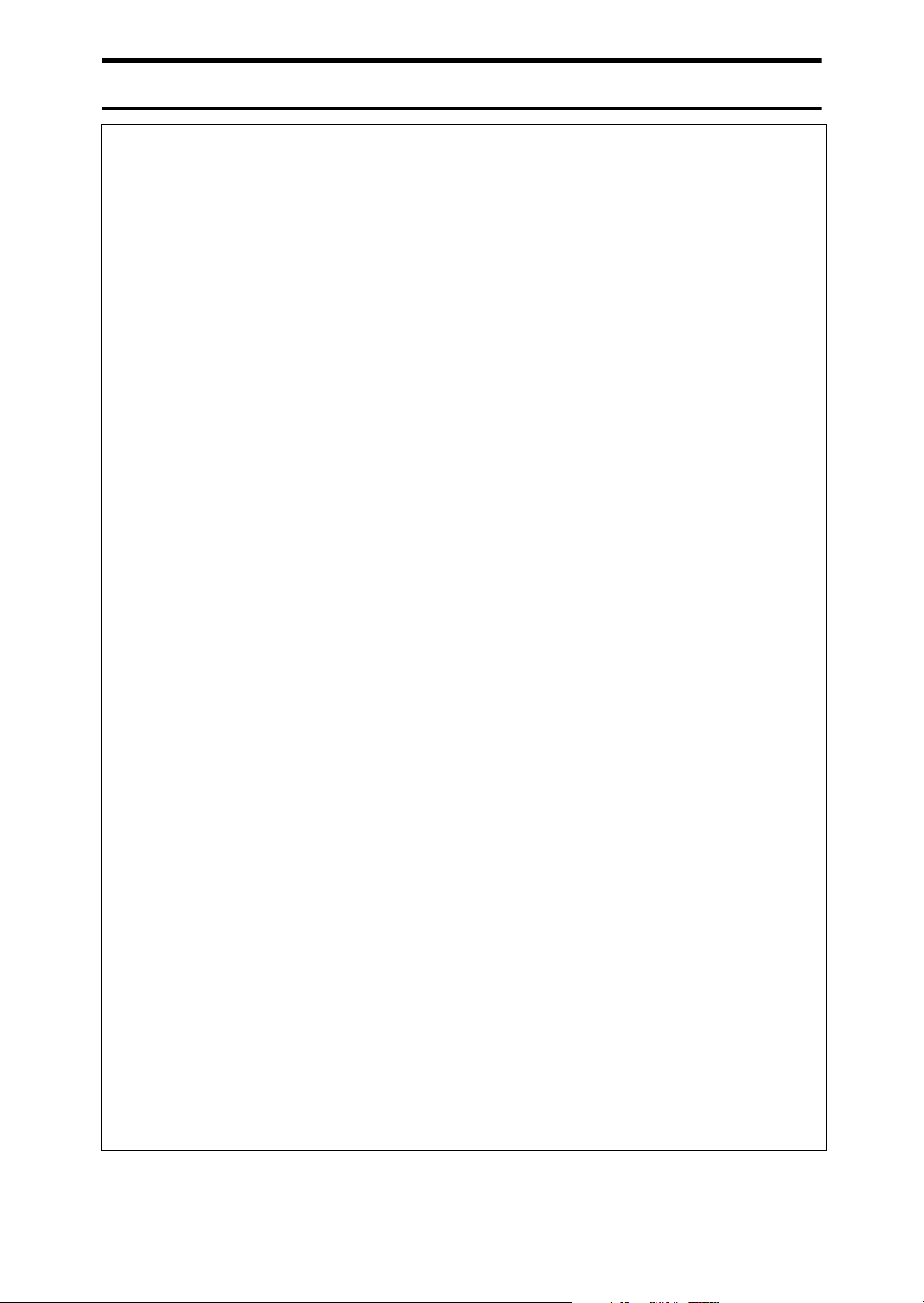
R CAUTION:
• After you move the machine, use the caster fixture to fix it in place. Otherwise the machine might move or come down to cause an injury.
• If you use the machine in a confined space, make sure there is a continuous
air turnover.
• Keep the machine away from humidity and dust. Otherwise a fire or an electric shock might occur.
• Protect the machine from dampness or wet weather, such as rain and snow.
• Do not place the machine on an unstable or tilted surface. If it topples over,
an injury might occur.
• Unplug the power cord from the wall outlet before you move the machine.
While moving the machine, you should take care that the power cord will not
be damaged under the machine.
• When you disconnect the power plug from the wall outlet, always pull the
plug (not the cable).
• Do not allow paper clips, staples, or other small metallic objects to fall inside
the machine.
• For environmental reasons, do not dispose of the machine or expended
supply waste at household waste collection points. Disposal can take place
at an authorized dealer.
• When disposing of a used ink container, reattach the cap to prevent ink from
splattering.
• Be careful not to get ink on your clothes when replacing an ink container. Ink
stains on clothes are hard to remove.
• Be careful not to cut yourself on any sharp edges when you reach inside the
machine to remove misfed sheets of paper or masters.
• If ink comes into contact with your eyes, rinse immediately in running water.
For other symptoms, consult a doctor.
• Keep the ink or ink container out of reach of children.
• If ink is ingested, induce vomiting by drinking a strong saline solution. Con-
sult a doctor immediately.
• If your skin comes into contact with ink, wash the affected area thoroughly
with soap and water.
• While printing, do not touch the belt at the end of the paper delivery tray or
the job separator. Otherwise, an injury might occur.
• Our products are engineered to meet the high standards of quality and functionality, and we recommend that you only use the expendable supplies
available at an authorized dealer.
10
Page 23
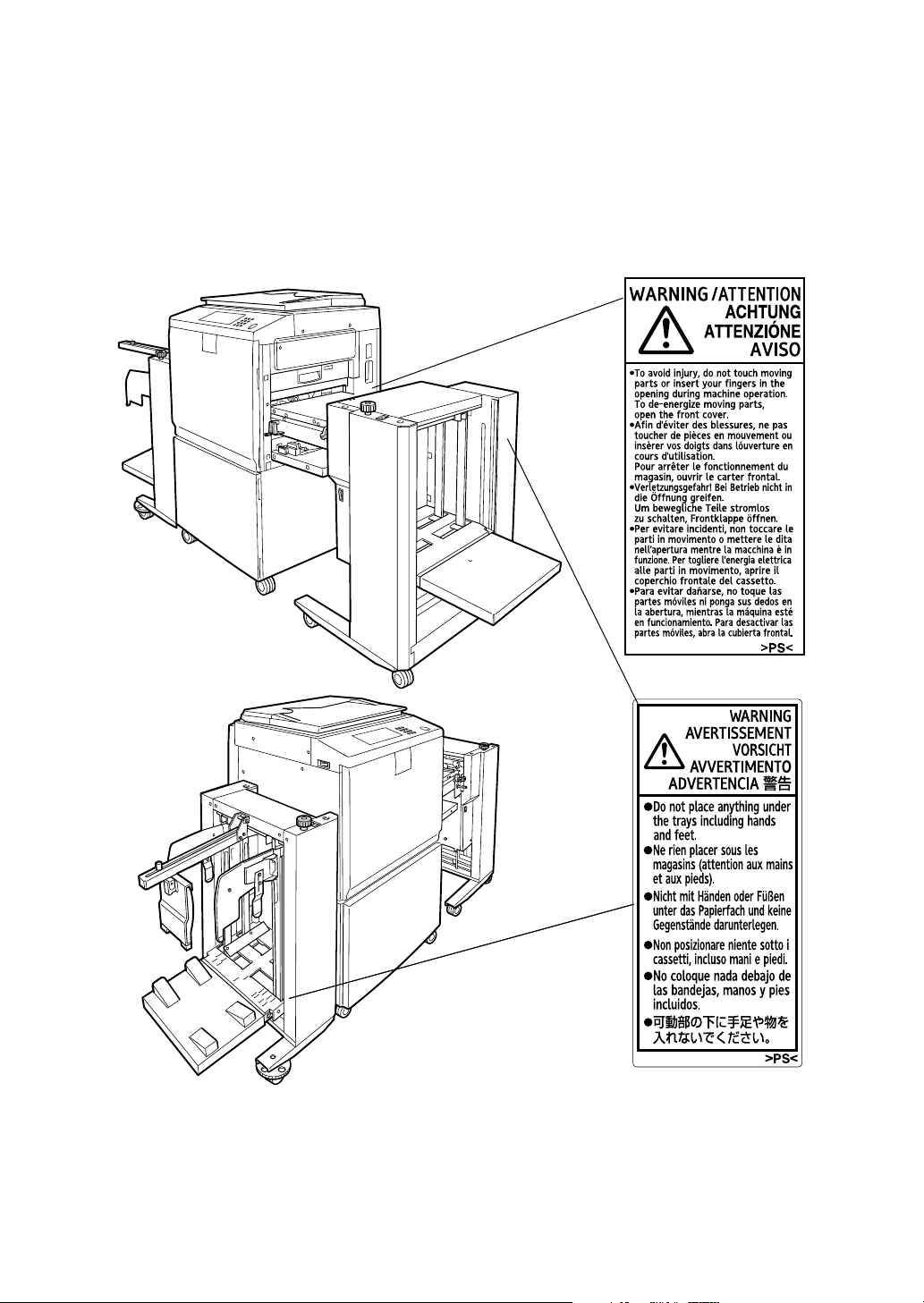
Positions of RWARNING and RCAUTION
Labels
This machine has labels for RWARNING and RCAUTION at the positions
shown below. For safety, please follow the instructions and handle the machine
as indicated.
AJK100S
11
Page 24
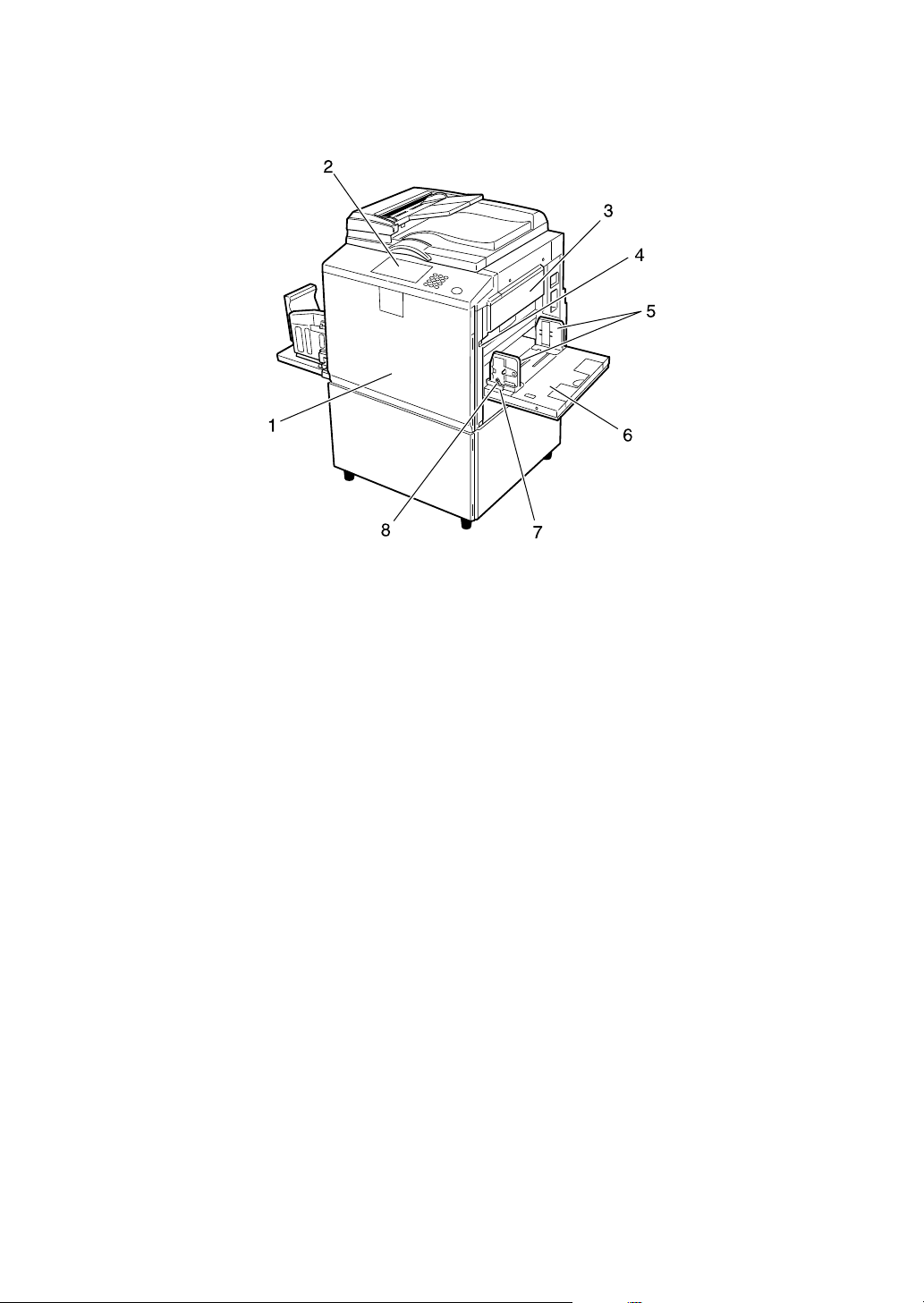
Guide To Components
AJK111S
1. Front door
Open to access the inside of the machine.
2. Control panel
See p.18 “Control Panel”.
3. Master making unit
Open this unit when installing the master.
4. Paper feed tray down key
Press to lower the paper feed tray.
5. Paper feed side plates
Prevent paper skewing.
6. Paper feed tray
Load paper here.
7. Paper feed side plates knob
Use to move the side plates.
8. Paper feed side plates knob lock
lever
Locks the paper feed side plates.
12
Page 25
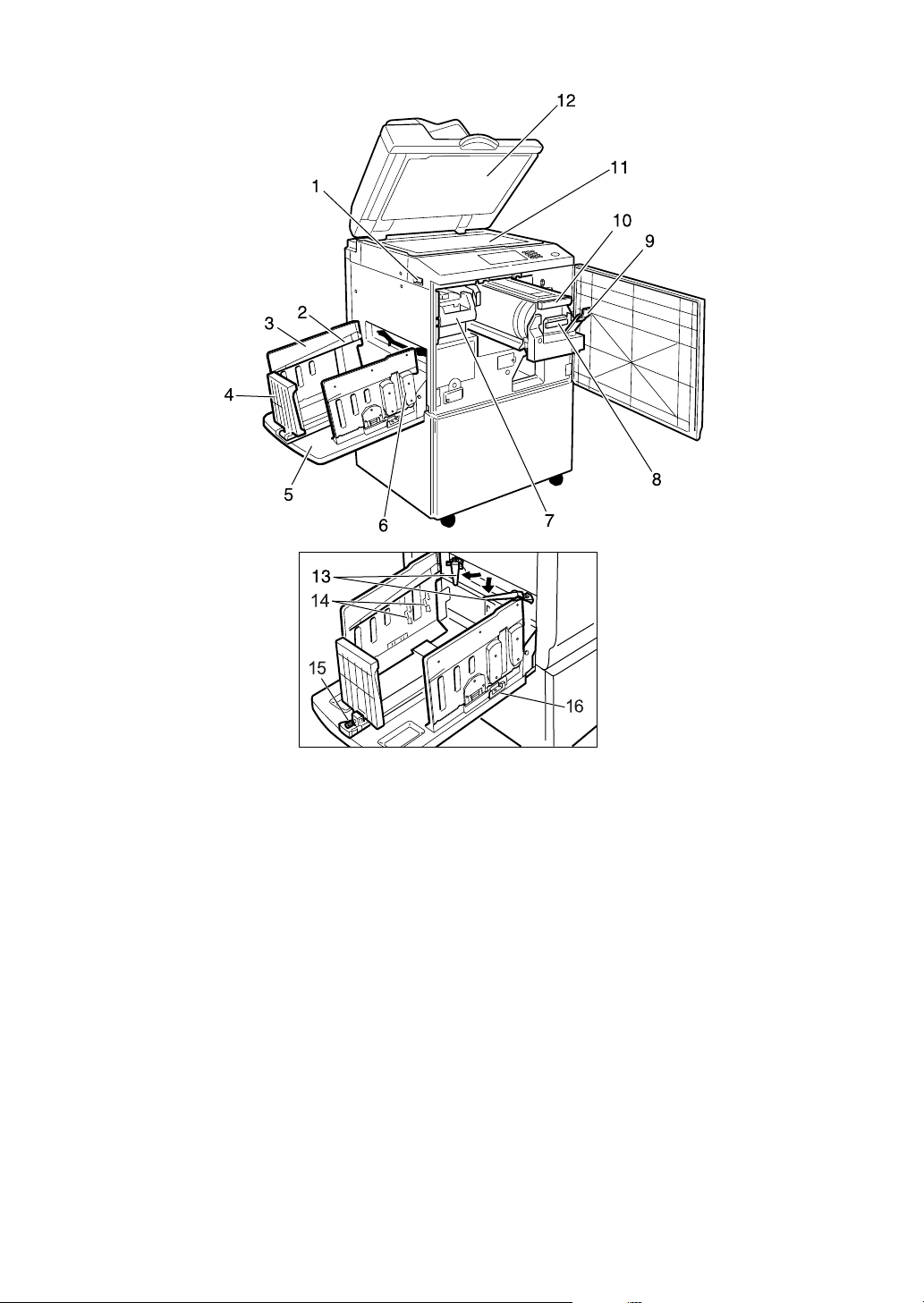
AJK110S
1. Main switch
Use to turn the power on or off.
2. Paper alignment wings
Lift or lower the wings depending on the
type of paper being used.
3. Paper delivery side plates
Use to align the prints on the paper delivery tray.
4. Paper delivery end plate
This plate aligns the leading edge of
prints.
5. Paper delivery tray
Completed prints are delivered here.
6. Chocks
Use to adjust the buffer fins.
7. Master eject unit handle E1
Use to pull out the master eject unit.
8. Ink holder
Set the ink cartridge in this holder.
9. Drum unit lock lever B1
Lower to unlock and pull out the drum
unit.
10. Drum unit
The master is wrapped around this unit.
11. Exposure glass
Position originals here face down for
printing.
13
Page 26
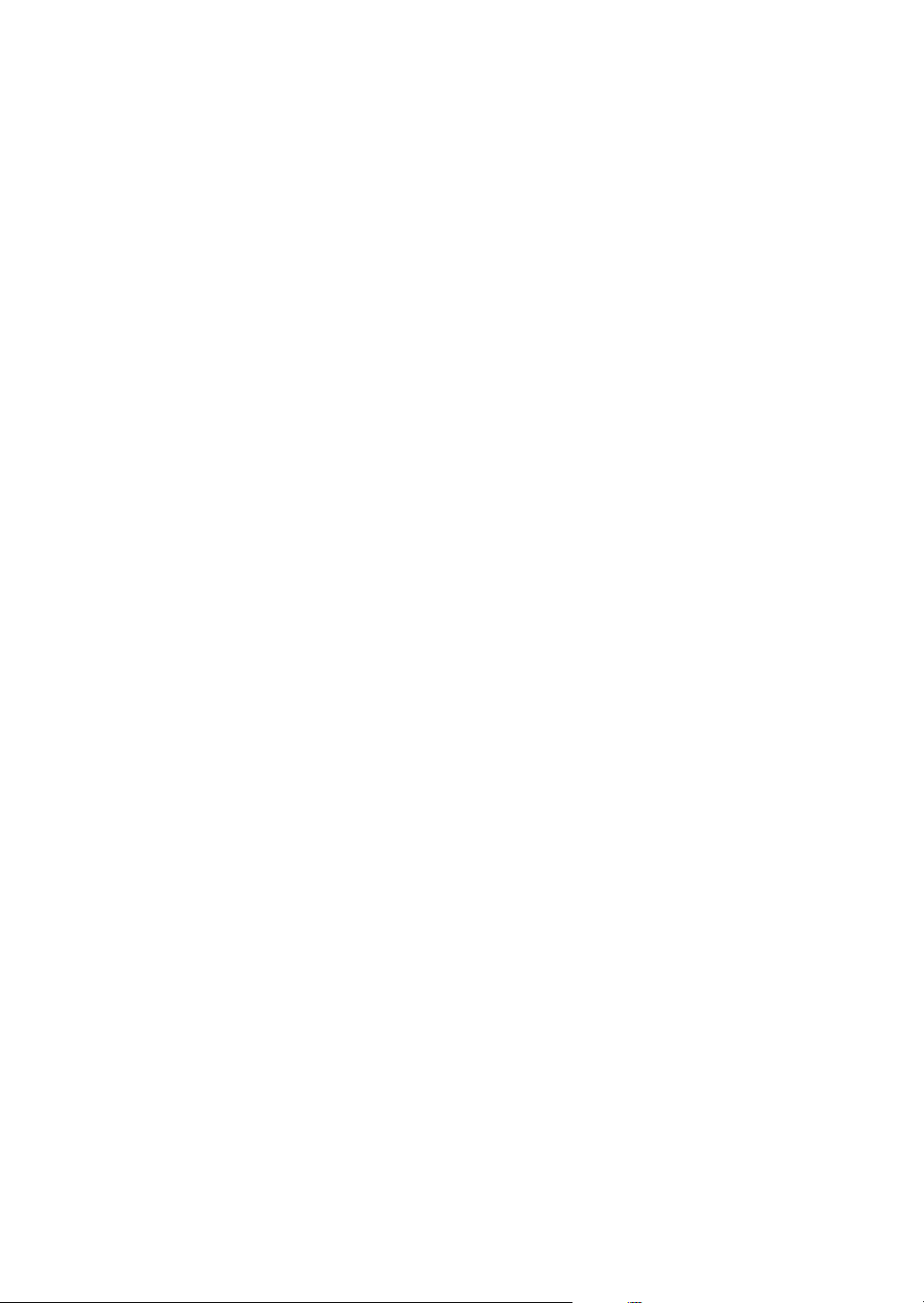
12. Exposure glass cover (optional)
or Auto Document Feeder (optional)
Lower this cover over an original on the
exposure glass. If you have the ADF, load
a stack of originals here. They will be fed
automatically, one by one.
(The illustration shows the ADF.)
13. Trailing edge guides
Swing out these guides when you use A4,
1
/2" × 11"KL paper.
8
14. Buffer fins
Use to stack prints neatly.
15. Paper delivery end plate knob
Use to move the end plate.
16. Paper delivery side plate knobs
Use to move the side plates.
14
Page 27

Options
Option List
Options Model Name
Auto Document Feeder (ADF) DF Type 85
Exposure Glass Cover Platen Cover Type 1018
Large Capacity System (LCS) LS3000R
Drum unit Metric version: Drum Type 90 <A3> / <A4>
1
Inch version:Drum Type 90 <A4> (8
<11" × 17">
Twin color press roller printing system TC-IIR
PostScript board PostScript3 Board Type 2
IEEE 1284 parallel board IEEE 1284 Parallel Board Type 1
IEEE 802.11b interface board IEEE 802.11b I/F Unit Type 1
Memory unit Memory Unit TypeC (128 MB/256 MB)
HDD board Extension HDD Type 1
/2" × 11") /
Key Counter –
15
Page 28
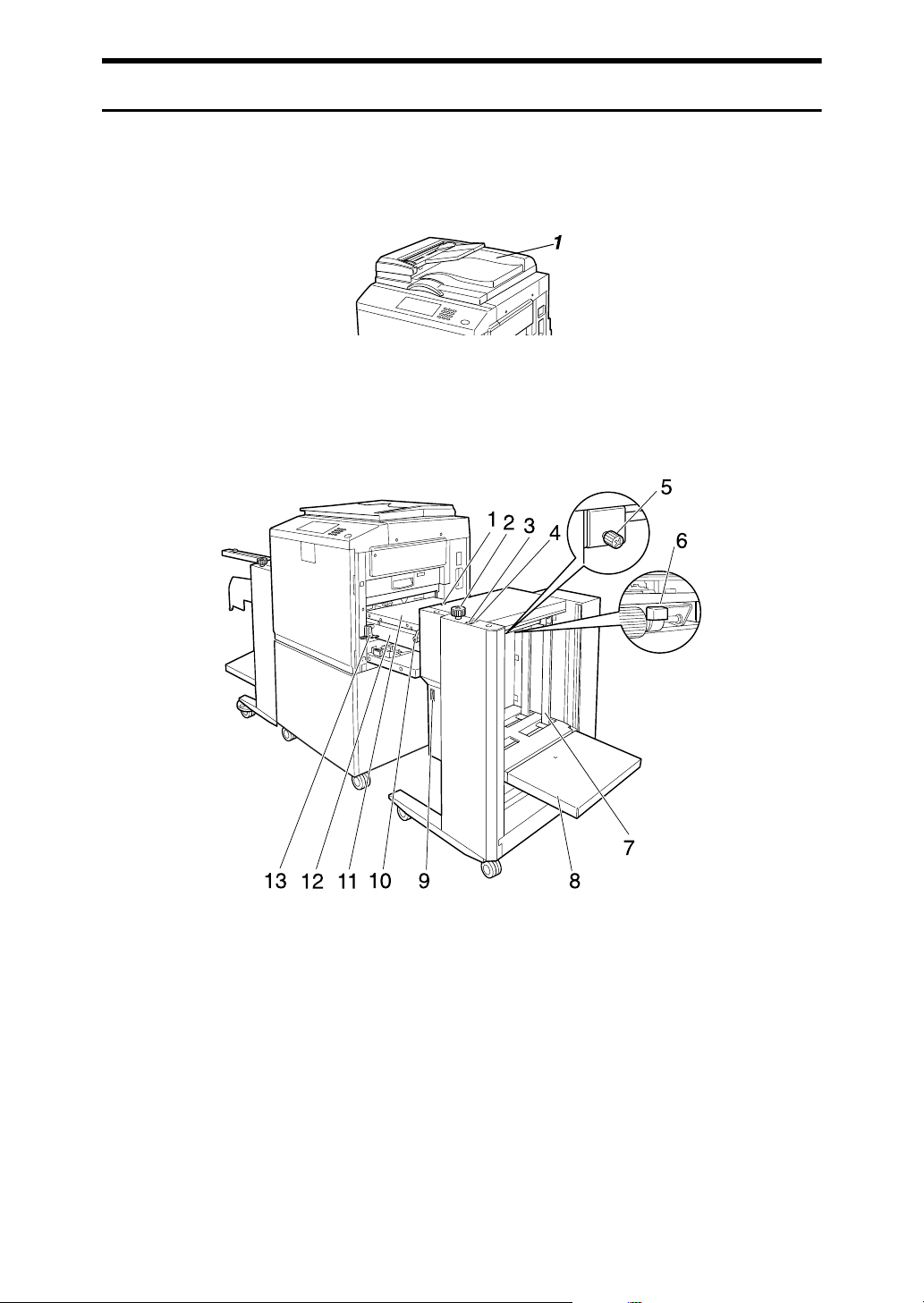
Guide to Major Options
❖ Auto Document Feeder (ADF)
Load a stack of originals here. They will be fed automatically, one by one.
AJK155S
1. Auto Document Feeder
❖ Large Capacity System (LCS): Large capacity input tray (LCIT)
1. Indicators
2. Side guide adjustment knob
3. Down button
4. Up button
5. Side guide screw
6. Feeding pressure lever
7. Side guides
16
AJK143S
8. Input tray
9. Power switch
10. Cover release lever
11. Cover
12. Intermediate feeding section
13. LCIT release lever
Page 29
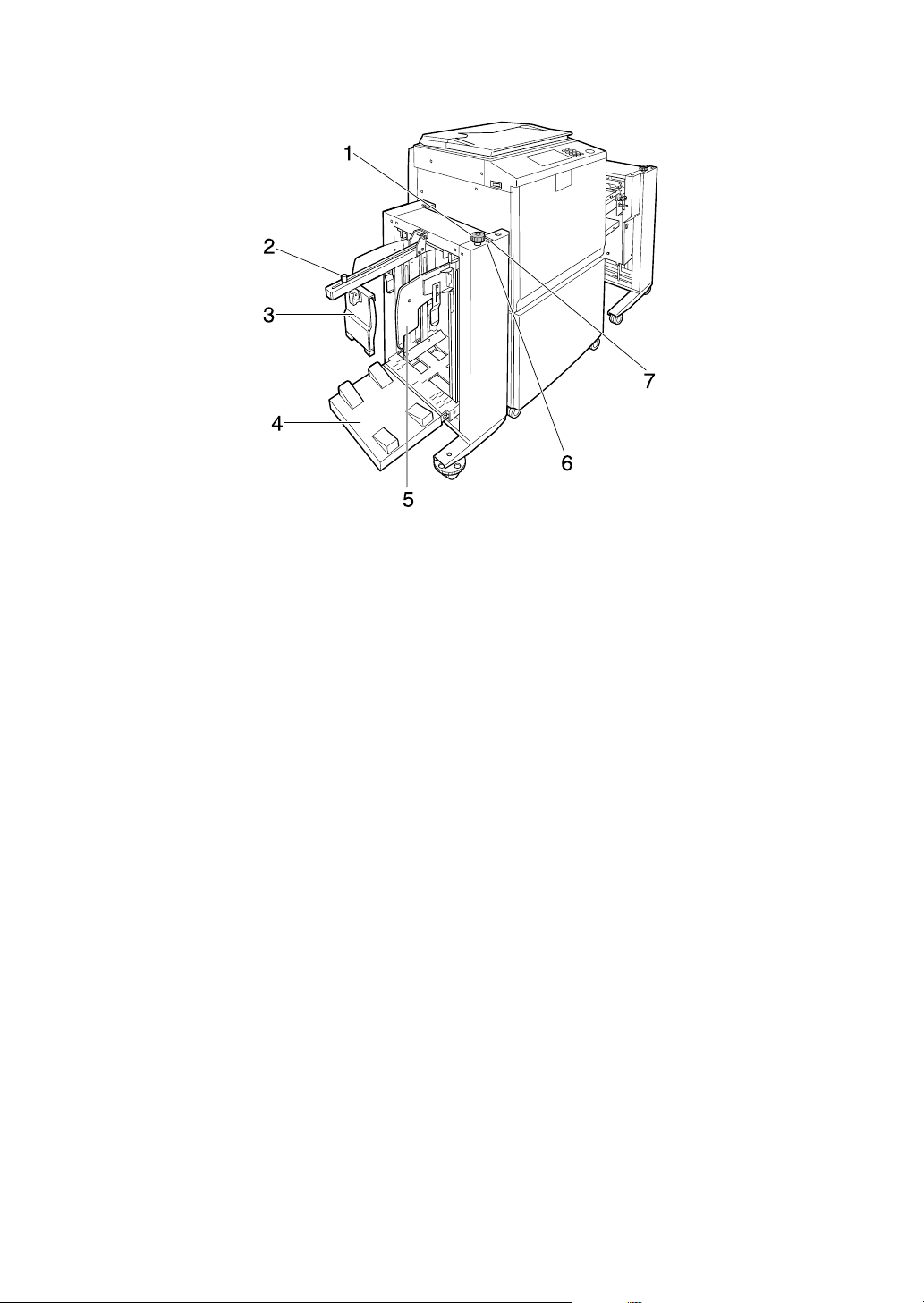
❖ Large Capacity System (LCS): Large capacity output tray (LCOT)
AJK146S
1. Side guide adjustment knob
2. End plate screw
3. End plate
4. Output tray
5. Side guides
6. Up button
7. Down button
17
Page 30
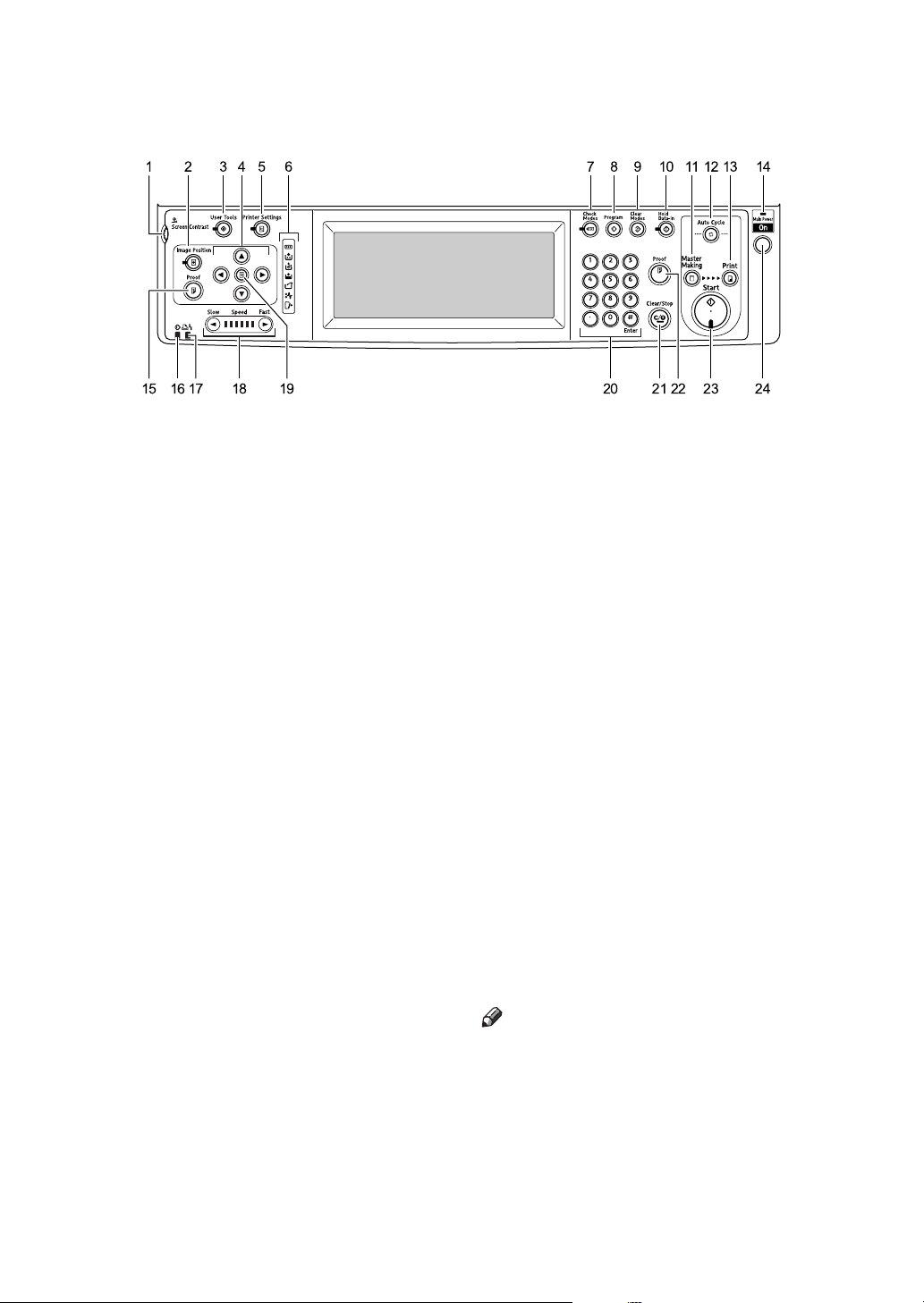
Control Panel
AJK401S
1. Screen contrast knob
Adjusts the brightness of the display panel.
2. {Image Position} key
Adjusts the position of printed images.
3. {User Tools} key
Press to change the default settings to
meet your requirements.
4. Position Setting keys
Adjusts the position of printed images.
5. {Printer Settings} key
Press to change the default settings for
online printing.
6. Indicators
M: Open Cover/Unit indicator. See p.145
“MWhen the Open Cover/Unit Indicator Lights”.
Let you know the status of the machine.
j: Add Ink indicator. See p.128 “jAd-
ding Ink”.
C: Master End indicator. See p.130
“CReplacing the Master Roll”.
B: Load Paper indicator. See p.126
“BLoading Paper”.
k: Master Eject indicator. See p.146
“kRemoving the Used Master”.
x: Misfeed indicator. See p.132 “x
Clearing Misfeeds”.
7. {Check Modes} key
Press this key to check settings.
8. {Program} key
Press to register frequently used settings,
or to recall registered settings.
9. {Clear Modes} key
Press to clear previously entered print job
settings.
10. {Hold Data-in} key
Press to reject the online print temporarily.
11. {Master Making} mode select key
Press to select the master making mode.
12. {Auto Cycle} key
Press to make masters and prints in a single
operation. See p.46 “Basic Procedure”.
13. {Print} mode select key
Press to select the print mode.
14. Main power indicator
The main power indicator lights up when
the main switch is turned on.
15. {Proof} key
Press to make a proof print.
Note
❒ Same as 22.
16. Data In indicator (Green)
• On: Data waiting for Master Making is
in the machine.
• Blinking: Data is being received, or
Master Making is in progress.
• Off: Master Making are completed.
18
Page 31

17. Error indicator (Red)
• On: An error has occurred. You can
not make a master.
• Off: Normal status
18. Speed setting keys
Press to adjust the printing speed. See
p.57 “Changing the Printing Speed”.
19. {Initial position} key
Press to reset to the standard image position.
20. Number keys
Press to enter the desired number of
prints and data for selected modes.
21. {Clear/Stop} key
•Clear
Press to delete a number entered.
•Stop
Press to stop a job in progress.
22. {Proof} key
Press to make a proof print.
Note
❒ Same as 15.
23. {Start} key
Press to start making masters or printing.
24. Operation switch
Press this switch to operate the machine
in Energy Saver mode.
To go back into the Energy Saver mode,
press this switch.
19
Page 32

Display Panel
The display panel shows machine status, error messages and function menus.
The function items displayed serve as selector keys. You can select or specify an
item by lightly pressing them.
When you select or specify an item on the display panel, it is highlighted like
. Keys appearing as cannot be used.
Important
❒ A force or impact of more than 30 N (about 3 kgf) will damage the display
panel.
1. Original functions.
2. Operational status and messages.
3. You can register up to three fre-
quently used reduce/enlarge ratios
other than the fixed reduce/enlarge
ratios.
4. Numbers of prints set.
5. Displays available functions.
Press a function name to display its
menu. For example, press [Reduce /
Enlarge] to bring up the Reduce/En-
large menu.
AJK410S
6. Displays contents of the Shortcut
keys. You can register frequently
used functions in these keys.
7. A clip mark indicates the current-
ly selected function.
20
Page 33

Common Key Operations
The following keys are common to all screens.
❖ Key list
[OK] Acknowledges a selected function or entered values, and then returns
to the previous display
[Cancel] Deletes a selected function or entered values, and then returns to the
previous display
[UPrev.], [TNext] Moves to the previous page or the next page when all functions cannot
be displayed on one page.
[OK] [Yes] Closes displayed messages.
[Clear] Clears entered values and does not change the settings.
[Exit] Returns to the previous display.
21
Page 34

Turning On the Power
❖ Main switch (left side of the machine)
Press to activate the machine.
When the machine has finished
warming up, you can make master
and prints.
Turning off this switch will completely turn off power to the machine.
❖ Operation switch (right side of the
control panel)
Press to activate the machine.
When the machine has finished
warming up, you can make master
and prints.
Note
❒ This machine automatically enters
Energy Saver Mode or turns itself
off if you do not use it for a certain
period. See p.48 “Saving Energy”
and p.48 “Auto Off Timer”.
Turning On the Main Power
A Make sure that the power cord is
firmly plugged into the wall outlet.
B Open the switch cover and turn
on the main switch.
AJK444S
The main power indicator turns
on.
Important
❒ Do not turn off the main power
immediately after it has been
turned on. Otherwise it may result in damage to the hard disk
or memory, leading to the malfunctioning of the machine.
22
Page 35

Turning On the Power
Turning Off the Main Power
A Press the operation switch.
Note
❒ If the power is not turned on
when the operation switch is
pressed, check if the main power switch is on. If not, turn it on.
Turning Off the Power
A Press the operation switch.
Important
❒ Be sure to turn off the main switch
before pulling out the power plug.
Not doing this may result in damage to the hard disk or memory.
A Open the switch cover, and turn
off the main switch.
AJK806S
AJK445S
The main power indicator goes off.
AJK806S
23
Page 36

24
Page 37

1. Before Using the Machine
Originals
Size and Weights of Recommended Originals
❖ Metric version
Where original is
placed Original size Original weight
Exposure glass A3 L, B4 L, A4 KL, B5 JIS
(Japanese Industrial Standard)
KL
ADF A3 L, B4 JIS L, A4 KL,
B5 JIS KL, A5KL
--
52–128 g/m
2
❖ Inch version
Where original is
placed Original size Original weight
Exposure glass
ADF
11" × 17" L, 8
1
/2" × 11" KL
8
11" × 17" L, 8
11" KL, 5
1
/2" × 81/2" KL
1
/2" × 14" L,
1
/2" × 14" L, 81/2" ×
--
14–28 lb.
Note
❒ The maximum number of originals that can be placed in the ADF is about 50
(80 g/m
2
, 20 lb).
❒ If you do not lift the exposure glass cover more than 30° when you place an-
other original, the machine might not detect the next original size correctly.
25
Page 38

1
Before Using the Machine
Non compatible originals for the Auto Document Feeder(ADF)
Placing the following types of originals in the ADF can cause paper misfeeds or
result in damage to the originals. Place these originals on the exposure glass instead.
• Originals other than those specified on p.25 “Size and Weights of Recommended Originals”.
• Perforated or torn originals
• Curled, folded, or creased originals
• Pasted originals
• Originals with any kind of coating, such as thermal fax paper, art paper, aluminum foil, carbon paper, or conductive paper.
• Originals with indexes, tags, other projecting parts
• Stapled or clipped original
• Sticky originals such as translucent paper
• Thin originals that have low stiffness
• Thick originals such as postcards
• Bound originals such as books
• Transparent originals such as OHP transparencies or translucent paper
26
Page 39

Originals
Sizes difficult to detect
It is difficult for the machine to automatically detect the sizes of the following
types of originals, so select the paper size manually.
• Originals with indexes, tags, or other protrusions
• Transparent originals such as OHP transparencies or translucent paper
• Text or picture dense original
• Originals containing solid images
• Originals containing solid images around their edges
Sizes Detectable by Auto Paper Select
❍ : Detectable size × : Undetectable size
❖ Metric version
Size A3 L B4 JIS L A4 KL B5 JIS KL A5 KL
Location of the
original
1
Exposure glass ❍❍❍❍×
ADF ❍❍ ❍❍❍
❖ Inch version
Size 11" × 17" L
Location of the
original
Exposure glass ❍❍❍ ×
ADF ❍❍❍❍
1
/2" × 14" L 81/2" × 11" KL 51/2" × 81/2" KL
8
27
Page 40

Before Using the Machine
Print Paper
1
Recommended Paper Size and Type
The following limitations apply:
Paper Size Paper
Metric Inch
Paper feed tray A3 L, B4 JIS L, A4 LK, B5 JIS
LK, A5 L, B6 JIS L, A6 L
Others (Vertical: 70 - 297 mm,
Horizontal: 148 - 432 mm)
1
11" × 17" L, 8
1
/2" × 11" LK, 51/2" ×
8
1
/2" LK, 8" × 13" L
8
Others (Vertical: 2.76" - 11.7",
Horizontal: 5.83" - 17")
/2" × 14" L,
Weight
47.1 - 209.3
2
, 12.5 -
g/m
55.6 lb
Recommended for the LCIT
The size and quantity of paper that can be loaded on the LCIT are as follows.
Paper size Paper weight Tray capacity
Metric version Inch version
Maximum: 297 × 432
mm (325 × 447 mm
Minimum: 128 × 182 mm
*1
Maximum: 11.6" ×
)
17.0" (12.7" × 17.5"
Minimum: 5.1" × 7.1"
47.1 – 209.3 g/m
*1
)
(12.5 – 55.61 lb.)
2
3000 sheets
(80 g/m
Paper stack height:
Less than 320 mm
(12.5")
2
, 20 lb.)
*1
When the image position is set to 0 mm (0")
Note
❒ Tray capacity is based on using high quality 80 g/m2 (20 lb.) paper. The num-
ber of sheets shown is approximate.
28
Page 41

Recommended for the LCOT
Paper size Paper weight Tray capacity
Print Paper
Metric version Inch version
Maximum: 297 × 432
mm (325 × 447 mm
Minimum: 70 × 148 mm
(When the LCIT is installed: 128 × 182 mm)
*1
When the image position is set to 0 mm (0")
Maximum: 11.6" ×
*1
)
17.0" (12.7" × 17.5"
Minimum: 2.8" × 5.9"
(When the LCIT is installed: 5.1" × 7.1")
47.1 – 209.3 g/m
*1
)
(12.5 – 55.61 lb.)
2
3000 sheets
(80 g/m
Paper stack height:
Less than 345 mm
(13.5")
2
, 20 lb.)
Note
❒ Tray capacity is based on using high quality 80 g/m2 (20 lb.) paper. The num-
ber of sheets shown is approximate.
Non-recommended Paper
The following types of paper are not recommended for this machine:
• Roughly cut paper
• Paper of different thickness in the same stack
2
• Envelopes heavier than 85 g/m
• Folded, curled, creased, or damaged paper
• Damp paper
, 22 lb.
1
• Torn paper
• Slippery paper
• Rough paper
• Paper with any kind of coating (such as carbon)
• Short grain paper
• Thin paper that has low stiffness
• Paper that is prone to generate a lot of paper dust
• Grained paper loaded with the direction of the grain perpendicular to the
feed direction
• Certain types of long thin envelopes.
E.g. international mail envelopes
ZFXX040E
29
Page 42

1
Before Using the Machine
• The following types of envelopes
Note
❒ Do not use inkjet paper. It does not absorb ink well, print will smudge if
rubbed, and the back of paper may be dirtied.
❒ If you print on rough grained paper, the print image might be blurred.
❒ You can use A3 (297 × 420 mm) or 11" × 17" originals or printing paper. When
you want to print the entire image of an A3, 11" × 17" original, select Reduce
mode because the maximum print areas are as follows:
• Metric version: 290 × 412 mm, 11.4" × 16.2"
• Inch version: 290 × 422 mm, 11.4" × 16.6"
2
❒ When you use A3, 11" × 17" and 209.3 g/m
, 55.6 lb paper, slow the printing
speed down to setting 1, 2, or 3.
Important
❒ Correct curls in the paper before placing it in the machine. When you cannot
correct the paper curl, stack the paper with the curl face down or face up as
shown in the illustration. If the paper is curled, it might wrap around the
drum or stains might appear.
TPEY990E
30
Page 43

Print Paper
Storing Paper
Note
❒ When storing paper, the following precautions should always be taken:
• Do not store paper where it will be exposed to direct sunlight.
• Avoid storing paper in humid (greater than 70%) areas.
• Store on a flat surface.
❒ Keep open reams of paper in the package and store as you would unopened
paper.
1
31
Page 44

1
Before Using the Machine
Printing Size
Maximum print size
• Metric version:
290 × 412 mm, 11.4" × 16.2" (approx. A3 size)
• Inch version:
290 × 422 mm, 11.4" × 16.6"
At low temperatures, the maximum
print size may be somewhat smaller.
Range that cannot be printed
The first 6 mm, 0.24", of the leading
edge and the last 2 mm, 0.08", of the
trailing edge cannot be printed. Make
sure the leading edge margin is at
least 6 mm, 0.24", and the trailing
edge margin is at least 2 mm, 0.08".
Original Print
a = 6 mm, 0.24"
32
Page 45

Printing Preparations
2. Basics
Using the Paper Feed Tray and Delivery Tray
Loading Paper
A Carefully open the paper feed tray.
ZDCY130E
B Lift the paper feed side plates.
C Make sure that the paper feed
side plates knob lock lever is
raised (lock is released), and then
grasp the paper feed side plates
knob and adjust the paper feed
side plates to match the paper
size.
ACY007S
Important
❒ Always adjust the position with
the lock lever for the paper feed
side plates in the raised position
(lock released).
ZDCH050E
Note
❒ When loading larger paper, slide
out the extender.
D Place the paper on the paper feed
tray.
ACY008S
Note
❒ Correct the paper curl before
loading the paper. If you cannot
do so, stack the paper with the
curl face down.
33
Page 46

Basics
2
E Make sure that the paper feed
side plates are touching both
sides of the paper, and then push
the lock lever for the side plates
down to lock the side plates into
position.
ZDCY041E
Important
❒ Always make sure that you
push the lock lever for the side
plates down to lock the side
plates into position.
Note
❒ Make sure that the paper size
and orientation in the display
panel correspond with the actual paper size and orientation set
on the paper feed tray.
B Lift the paper delivery side plates
and adjust them to match the paper size.
ABL024S
C Lift the paper delivery end plate
and adjust it to match the paper
size.
ACY064S
Setting Up The Paper Delivery Tray
A Raise the paper delivery tray slight-
ly, and then gently lower it with
your hand.
34
Note
❒ The inside of the plates should
correspond to the paper size.
ABL022S
Page 47

Printing Preparations
Adjusting the Paper Alignment Wings and Chocks
Use the paper alignment wings and
chocks to stack printed paper neatly.
Note
❒ Prints may be delivered curled up
if they contain large areas of solid
image. If this happens, raise the
paper alignment wings to about 45
degrees. When printing on B5
JISL K or A4K of 52.3 g/m
2
, 13.9
lb or thinner, slide the chocks up
together.
❒ Depending on the type of paper
you are using, you may not be able
to load to capacity (1000 sheets)
when the wings are raised.
❒ When printing on 52.3 g/m
2
, 13.9
lb or thinner at a fast speed, paper
jams (C) may occur in the paper
exit area. If this happens, do the
following:
• Decrease print speed.
❖ Paper alignment wings
Adjust the paper alignment wings.
2
ACY053S
1. Raise the wings fully.
2. Raise the wings to about 45 de-
grees.
❖ Chocks
Slide the chocks up or down to adjust the buffer fins to match the paper size and thickness.
Reference
p.57 “Changing the Printing
Speed”
• Lower the paper alignment wings.
• Push the end plate toward the
paper delivery tray edge.
❒ When the paper alignment wings
are raised, prints may not be delivered neatly stacked, depending on
paper type. If this happens, lower
the wings.
ACY054S
Adjust the paper alignment wings
and chocks according to paper size
and thickness, as follows:
35
Page 48

Basics
2
Paper
Weight
128
2
,
g/m
34 lb or
thicker
52.3
2
–
g/m
128
2
,
g/m
13.9 lb to
34 lb
52.3
2
,
g/m
13.9 lb or
thinner
Paper
Size
A3 L,
11" ×
17"L, B4
JIS L
A4 LK,
B5 JIS
LK
A3 L,
11" ×
17"L, B4
JIS L
A4 LK,
B5 JIS
LK
A3 L,
11" ×
17"L, B4
JIS L
A4 LK,
B5 JIS
LK
Paper
alignment
wings
Lower
the
wings.
Lower
the
wings.
Raise the
wings
fully.
Raise the
wings to
about 45
degrees.
Raise the
wings to
about 45
degrees.
Raise the
wings to
about 45
degrees.
Chocks
Down
Down
Up
Up
Down
Down
Using the LCIT and LCOT
Installing the LCIT
A Open the paper feed tray of the
machine.
ZDCY130E
B Make sure that the paper feed side
plates knob lock lever is raised
(lock is released), and then grasp
the paper feed side plates knob and
move the side guides of the paper
feed tray of the machine to the widest position.
-Using the trailing edge guides
When printing on A4KL, 81/2"KL,
B5 JISKLsize paper, swing out the
guides as shown below:
36
AJK305S
C Lower the paper feed side plates.
ZDZY020E
ACY012S
Page 49

Printing Preparations
D Hold the handle and unfold the
intermediate feeding section of
the LCIT.
ABQ004S
Note
❒ Do not release the handle.
E Lift the end of the intermediate
feeding section and put it down
placing the wheeled support bar
onto the paper feed tray.
G Plug the LCIT optical cable into
the slot located at the left side of
the back of the machine.
2
ACY066S
Turning On the Power
Important
❒ Make sure to turn on the power
switch of the LCS first, and then
turn on the main switch of the machine.
AJK157S
F Push the LCIT into the machine
until it clicks.
ABQ006S
A Make sure that the power cord is
firmly plugged into the wall outlet.
B Turn the power switch on.
The green indicator blinks.
ABQ011S
37
Page 50

Basics
2
Loading Paper
A Turn the side guide adjustment
knob to adjust the side guides to
the paper size.
ABQ041S
B Tighten the screw to lock the side
guides.
Loading Paper Smaller than B6 JIS
(128 × 182 mm, 5.0" × 7.1" )
Paper smaller than B6 JIS must be
loaded directly onto the paper feed
tray of the machine. The LCIT must
be detached.
A Detach the LCIT.
B Load paper onto the paper feed
tray.
Setting up the LCOT
A Press the up button to lift the out-
put tray.
The output tray goes up.
C Load paper.
38
AJK166S
ABQ016S
Note
❒ The leading edge of the paper
must touch the inside of the
LCIT.
AJK160S
B Turn the side guide adjustment
knob to adjust the side guides to
the paper size.
ABQ042S
Note
❒ Align the inside of the side guides
with the appropriate mark on the
output tray.
Page 51

Printing Preparations
C Loosen the screw for the end plate,
adjust it to the paper size, and then
tighten the screw to lock the end
plate.
ABQ020S
Note
❒ Align the screw with the appro-
priate paper size mark.
Printing on Paper Smaller than B6 JIS
B Loosen the screw for the end plate,
move it as close to the machine as
possible, and then tighten the
screw to lock the end plate.
2
AJK163S
Printing on 81.4 g/m2 (21.6 lb.) or Heavier
Paper
A Lower the paper alignment wings.
A Move the side guides outward.
AJK162S
ABQ023S
Note
❒ Depending on the type of paper
that you are using, you might
not be able to use the full capacity (3000 sheets) of the LCOT
when the wings are lifted.
❒ Lift the paper alignment wings
when B5 JISKL or A4K prints
are delivered curled up.
39
Page 52

Basics
2
Printing on Sizes Smaller than A4 or
81/
" × 11"KL Paper
2
A Swing out the guides as shown in
the illustration.
AJK311S
Removing Prints
A Move the side guides outward,
and then lift the end plate arm.
B Remove prints.
ABQ027S
C Move the side guides and end plate
arm back to their original positions.
Note
❒ Lower the end plate arm com-
pletely before releasing it.
40
AJK164S
Note
❒ Lift the end plate arm complete-
ly before releasing it.
Page 53

After Printing
After Printing
This section shows you how to return
the paper feed tray and paper delivery tray to their original positions.
Folding the Paper Feed Tray and Delivery Tray
Folding the Paper Feed Tray
A Remove the paper from the tray.
ACY009S
B After the paper feed tray has
stopped moving, raise the paper
feed side plates knob lock lever to
release the side plates.
2
ACY011S
C Adjust the side plates to A4L, and
then lower them.
The paper feed tray will lower.
Note
❒ If the extender has been slided
out, push it back.
ACY010S
ACY012S
D Gently close the paper feed tray.
ACY013S
41
Page 54

Basics
2
Folding the Paper Delivery Tray
A Slightly lower one of the side plates.
ACY050S
B Remove the prints from the tray.
D Slide the chocks down.
ACY060S
E Move the paper delivery end plate
until its handle is flush with the
end of the tray.
ACY051S
C Lower the paper alignment wings.
ACY059S
ZFRH190E
F Lower the paper delivery end plate.
ABL054S
42
Page 55

After Printing
G Move the side plates to the widest
position, and then lower them.
ACY055S
H Close the paper delivery tray.
D While pulling the LCIT release le-
ver, detach the LCIT.
2
ABQ009S
Note
❒ Be sure to hold the handle of the
intermediate feeding section
when you detach the LCIT.
E Fold the intermediate feeding sec-
tion.
ABL023S
Uninstalling the LCIT
A Turn off the main switch of the
machine, and then turn off the
power switch of the LCIT.
B Unplug the power cord of the
LCIT from the wall outlet.
C Unplug the LCIT optical cable.
ABQ010S
ACY067S
43
Page 56

Basics
Placing Originals
When using the exposure glass, place
the originals face down.
When using the ADF, place the originals face up.
Placing Originals in the Auto Document Feeder
2
Placing Originals on the Exposure Glass
A Lift the exposure glass cover.
AJK109S
Note
❒ Be sure to lift the exposure glass
cover more than 30 degrees.
B Place the original face down on
the exposure glass. The original
should be aligned with the left
scale.
A Adjust the guide to the original size.
B Insert the aligned originals face
up into the ADF.
AJK153S
Note
❒ To avoid originals misfeeding,
fan the originals before placing
them in the ADF.
Limitation
❒ Approximately 50 originals (80
2
, 20 lb) can be inserted at a
g/m
time in the ADF. The first (top)
original will be fed first.
1. Left scale
2. Positioning mark
C Lower the exposure glass cover.
44
ACY058S
Note
❒ To avoid jamming, fan the orig-
inals before placing them in the
ADF.
❒ The guides must fit snugly against
both sides of the stack.
C Adjust print settings as necessary,
and then press the {Start} key.
Note
❒ If the next original has been
placed in the ADF before the
machine stops, that original is
fed automatically.
Page 57

Placing Originals
Original Orientation
When printing A3K, B4 JISKor 11" ×
17"K size originals, select as the
Original Orientation. The machine
will then rotate the print image by
90°. This is useful for printing large
originals using the Combine, or
Stamp functions.
For example, to print A3Kor 11" ×
17"K originals with the Stamp function selected:
A Select [] or []
2
AJK300S
Note
❒ It is recommended that you use the
Original Orientation function with
the Auto Paper Select or Preset Reduce/Enlarge function.
45
Page 58

Basics
Basic Procedure
2
When Auto Cycle mode is on, you
can process masters and make prints
in a single operation.
Note
❒ The Auto Cycle mode is set to “on”
as default.
❒ For details about step-by-step mas-
ter and print making, see p.51
“Making a Master and Prints”.
A Make sure "d Ready" appears on
the display.
❖ Initial print display
Note
❒ If the machine has user codes
set, enter your user code using
the number keys, and then
press [#].
Reference
p.164 “User Code”
B Make sure no previous settings
remain.
Note
❒ If previous settings remain,
press the {Clear Modes} key before entering your settings.
Note
❒ Check the {Auto Cycle} mode se-
lect key is lit.
AJK405S
C Place the originals.
Reference
p.44 “Placing Originals”
D Make the necessary settings.
E Enter the required number of
prints using the number keys.
46
Note
❒ Set a print quantity between 1
(minimum) and 9999 (maximum).
Page 59

Basic Procedure
F Press the {Start} key.
AJK408S
Master making and printing starts.
-How to operate
❖ To stop the machine during a multi-
print run
Press the {Clear/Stop} key.
❖ To return the machine to the initial
condition after printing
Press the {Clear Modes} key.
❖ When clearing entered values
Press the {Clear/Stop} key or [Clear]
on the display.
❖ To check the settings
Press the {Check Modes} key.
Original Beeper
The beeper sounds and an error message is displayed if you leave originals on the exposure glass after
printing.
Auto Reset
If not used for a certain period of time
after printing, the machine will return
to the initial condition. This function
is called “Auto Reset”.
Note
❒ You can change the time the ma-
chine waits before Auto Reset
starts. See p.155 “System Auto Reset Timer”.
❒ The machine will not enter Auto
Reset in the following cases if:
• a warning message appears
• there is no ink
• originals or paper are jammed
• it is making master or printing
• it is printing the second page of
a combined print job
• it is loading original images into
memory
• you are making changes with
User Tools
• there is no paper
•there is no master
• the paper delivery box is full
• originals are left in the ADF
•a cover is open
• you select “Off” for “System Auto
Reset Timer” with User Tools
2
47
Page 60

2
Basics
Saving Energy
If not used for a certain period of time
after printing, the machine will enter
the Energy Saver or Auto Off mode to
reduce energy consumption.
❖ Energy Saver mode
The display goes off. Printing from
a computer is possible in this
mode.
To operate the machine, press the
Operation switch, or place originals on the exposure glass or in the
ADF.
To go back into the Energy Saver
mode, press the Operation switch.
•a cover is open
• you are making changes with
User Tools
• the user code entry screen is displayed
• the Data In indicator is lit or
blinking
• you are setting the mode on the
control panel
• it is stopping on the online
printing mode
• the stored file's screen is displayed
• the overlay mode with selecting
stored file is set.
❖ Auto Off mode
The machine turns off automatically. To use it, turn the main switch on.
Note
❒ You can select which mode the ma-
chine enters after a specified period has passed following job
completion. See p.156 “Energy
Saver Option”.
❒ You can change the time the ma-
chine waits before Energy Saver or
Auto Off mode starts. See p.155
“Energy Saver Timer”.
Note
❒ The machine will not automatical-
ly enter the Energy Saver or Auto
Off mode in the following cases if:
• a warning message appears
• there is no ink
• originals or paper are jammed
Auto Off Timer
You can set the machine to turn itself
off at a specified time everyday.
Make the timer setting in User Tools.
See p.155 “Auto Off Timer”.
Note
❒ The machine will not automatical-
ly turn itself off if you are using it
at the set time.
48
• it is making master or printing
• it is loading original images into
memory
• there is no paper
• there is no master
• originals are left in the ADF
Page 61

Printing onto Various Kinds of Paper
Printing onto Various Kinds of Paper
Before printing onto thick paper, thin
paper, envelopes or special kinds of
paper loaded in the paper feed tray,
you must select the paper type.
Printing onto Envelopes
A Press [Feed Tray Paper Type].
Printing onto Thick Paper
If you wish to print onto thick (128 to
209.3 g/m
paper, perform the following steps.
2
, 34 to 55.6 lb or heavier)
A Press [Feed Tray Paper Type].
B Press [Thick Paper].
C Press [Change Settings].
D Press [OK].
Printing onto Standard Paper
If you wish to print onto standard
(47.1 to 105 g/m
perform the following steps.
2
, 12.5 to 28 lb) paper,
B Select [Special Paper] .
C Press [Change Settings]
D Press [OK].
E Place the envelopes in the paper
feed tray as shown in the illustration.
GRENVE0E
* Paper feed direction
Note
❒ When you use envelopes, the
paper feed tray capacity is
about 150 sheets (85 g/m
or enough to load a stack up to
105 mm, 4.1" high.
2
, 22 lb)
F If your envelopes do not feed in
well, lift the paper feed tray a little, and then lower it so that it
slants up slightly.
2
A Press [Feed Tray Paper Type].
B Make sure that [Normal] is select-
ed.
C Press [OK].
ZDZY030E
49
Page 62

2
Basics
Printing onto Special Paper
Preparation
To use this function, you have to
register the special paper type in
[User 1], or [User 2] with User Tools.
See p.157 “Paper Type: User1–2”.
A Press [Feed Tray Paper Type].
B Select [User 1] or [User 2].
C Press [Change Settings]
D Press [OK].
50
Page 63

Making a Master and Prints
Making a Master and Prints
Using the default settings, you can
process masters and make prints in a
single operation. This is called "Auto
Cycle". You can also make masters
and prints in separate operations. See
the procedure below.
Note
❒ To create masters and make prints
in a single operation, see p.46 “Basic Procedure”.
A Make sure the {Master Making}
mode select key is lit.
Note
❒ If it is not lit, press the {Master
Making} mode select key.
C Press the {Start} key.
2
AJK408S
Note
❒ Press the {Proof} key to check
the image before making prints.
B Place your originals.
Reference
p.44 “Placing Originals”
AJK406S
AJK403S
Reference
To change the image position,
see p.56 “Adjusting the Position
of Printed Images”.
D Make sure the {Print} mode select
key is lit.
51
Page 64

Basics
2
E Enter the required number of prints
using the number keys.
AJK402S
F Press the {Start} key.
Selecting Cycle Setting
When printing from a computer, one
of the four master making and printing cycles listed below can be selected. For details about Cycle Settings,
see Printer Reference.
•Auto Cycle
•Original Page Cycle
•Master Cycle
•Master/Print Cycle
AJK408S
When the print job finishes, press
the {Clear Modes} key. Previously
entered job settings are cleared.
52
Page 65

Making a Master and Prints
Image Rotation
When your original setting orientation is different from the paper orientation,
the machine automatically rotates the original image by 90° to match the paper
orientation.
Note
❒ The following tables list the combinations that can be used in Image Rotation
mode.
❖ Metric version
2
Original A3L B4
Paper
A4L -- -- -- ★ -- ★ -- ★
A4K ★★★-- ★ -- ★ --
B5 JISL -- -- -- ★ -- ★ -- ★
B5 JISK ★★★-- ★ -- ★ --
A5L -- -- -- ★ -- ★ -- ★
B6 JISL -- -- -- ★ -- ★ -- ★
JISL
A4L A4K B5
JISL
B5
JISK
A5L✩ A5K✩
★: The machine automatically rotates the original image by 90° to match the pa-
per orientation.
✩: Place these originals in the optional ADF.
❖ Inch version
Original 11" ×
Paper
1
/2" × 11"L
8
1
/2" × 11"K
8
1
5
/2" × 81/2"L
1
/2" ×
8
17"L
-- -- -- ★ -- ★
★★ ★ -- ★ --
-- -- -- ★ -- ★
14"L
81/2" ×
11"L
81/2" ×
11"K
51/2" ×
1
/2"L✩
8
1
5
/2" × 81/2"
K✩
★: The machine automatically rotates the original image by 90° to match the pa-
per orientation.
✩: Place these originals in the optional ADF.
Note
❒ If you use Zoom mode, custom size originals or paper, the image will not be
rotated.
❒ It takes longer than usual to make masters in Image Rotation mode.
❒ You can cancel Image Rotation mode with User Tools. See p.163 “Auto Rota-
tion”.
53
Page 66

Basics
2
Selecting Original Type
The following can be selected as the
original document type.
❖ Text
Specify this if the original document consists primarily of text.
❖ Text/Photo
If the original document contains a
combination of text and photographs, it is printed using the optimum image balance.
Note
❒ Contrast can be selected.
❖ Photo
Specify this for photographs, pictures, or colored documents.
Note
❒ Contrast and screen can be se-
lected.
Note
❒ Masters are normally produced
using [Text].
❒ If [Photo] is selected for original
documents that contain both text
and photographs, text may appear
too light. If this is the case, select
[Text / Photo] .
❒ Black ink printed using [Pale] can
produce a grayish color.
❒ Colored ink printed using [Pale]
can produce pale colors for background images.
A Press [Original Type].
❖ Pencil
Specify this for originals
drawn/written in pencil.
Note
❒ Set documents drawn/written
in pencil on the exposure glass.
❖ Pale
When printing pale colors, the
master is created using pale color
print.
54
Page 67

Making a Master and Prints
B Select the type of original.
Adjust the contrast in the [Text /
Photo]and [Photo] modes.
Note
❒ Contrast adjustment is effective
only if the [Text / Photo] or [Pho-
to] mode is selected.
• Selecting [High] increases the
sharpness of the image outline.
• Selecting [Low] increases the
smoothness of the image outline.
Adjust the screen in the [Photo]
modes.
Master Making Density
You can adjust the print image density before making a master in the following cases.
• When printing from faint originals, set the image density darker.
• When printing from originals that
have many fine lines, set the image
density darker.
• When printing from originals that
have many bold lines or blurred letters, set the image density lighter.
A Press [Master Making Density].
2
Note
❒ Screen adjustment is effective
only if the [Photo] mode is selected.
❒ Screen can be selected in five
levels, [Standard], [Lightest 1],
[Lightest 2], [Lightest 3]and [Light-
est 4].
C Press [OK].
B Select the density, and then press
[OK].
Note
❒ Density can be selected in four
levels, [Light], [Normal], [Dark]
and [Very Dark].
❒ To darken the density, select
[Dark] or [Very Dark], and to lighten the density, select [Light].
55
Page 68

2
Basics
Sample Print and Adjustment
Once the master making has been
completed, it is possible to confirm
the print finish before pressing the
{Print} mode select key to start the
printing process.
Note
❒ After completing the master mak-
ing, it is only possible to adjust the
print position and speed
A Press the {Proof} key.
Note
❒ You can also use the {Proof} key
arranged in the right part of the
control panel.
Adjusting the Position of Printed Images
Use the following procedure to adjust
the position of print images as required.
GRPOSI0E
AJK438S
A single printed page is ejected.
Note
❒ Press the key continuously to
eject printed pages in succession.
* Paper feed direction
A Press {Image position}.
AJK437S
B Adjust image position using the
{T}, {U}, {V}, and {W} keys.
56
AJK439S
Page 69

Sample Print and Adjustment
Note
❒ When you shift the image for-
ward, leave a 10 mm, 0.4" margin at the leading edge. If there
is no margin, paper might wrap
around the drum and cause a
misfeed.
❒ One push of either scroll key
shifts the image position by 0.25
mm, 0.01".
❒ The {T} and {U} keys shift the
image up to 10 mm, 0.4" in each
direction.
❒ The {V} and {W} keys shift the
image up to 15 mm, 0.6" in each
direction.
❒ When you reset to the standard
position, press the {Initial posi-
tion} key.
C Press [Exit].
A Press the {V} key to increase the
speed, or the {W} key to reduce
the speed.
2
AJK440S
The printing speed changes in six
increments as follows:
D Press the {Proof} key to check the
image position.
Changing the Printing Speed
Use the {W} or {V} key to adjust the
printing speed. The relationship between printing speed and print quality depends on the type of paper you
use.
Limitation
❒ When printing on paper longer than
364 mm or 14.4", the maximum print
speed is 120 sheets/minute.
❒ When selcting thick paper or spe-
cial paper on “Feed Tray Paper
Type”, the maximum print speed
is 120 sheets/minute.
AJK142S
1. 60 sheets/minute
2. 75 sheets/minute
3. 90 sheets/minute
4. 105 sheets/minute
5. 120 sheets/minute
6. 135 sheets/minute
57
Page 70

2
Basics
58
Page 71

3. Printing Functions
Printing Functions
Preset Reduce/Enlarge
Use this function to reduce or enlarge
originals by a preset ratio. A total of 9
ratios are available (3 enlargement ratios, 6 reduction ratios).
❖ Metric version
Ratio (%) Original → Print paper size
200 A5 → A3, B6 JIS → B4 JIS
141 A4 → A3, A5 → A4
122 A4 → B4 JIS, A5 → B5 JIS
115 B4 JIS → A3, B5 JIS → A4
93 —
87 A3 → B4 JIS, A4 → B5 JIS
82 B4 JIS → A4, B5 JIS → A5
71 A3 → A4, B4 JIS → B5 JIS,
61 A3 → B5 JIS, A4 → B6 JIS
GRRATI0E
Note
❒ You can select a ratio regardless of
the size of an original or printing
paper. With some ratios, parts of
the image might not be printed or
margins will appear on prints.
❒ You can change the preset repro-
duction ratios with User Tools. See
p.160 “Reproduction Ratio”.
❒ Prints can be reduced or enlarged
as follows:
50 A3 → A5, B4 JIS → B6 JIS
❖ Inch version
Ratio (%) Original → Print paper size
200
155
129
121
93 —
85
77
74
65
50
1
/2" × 8 1/2" → 11" × 17"
5
1
5
/2" × 8 1/2" → 8 1/2" × 14"
1
/2" × 11" → 11" × 17"
8
1
/2" × 14" → 11" × 17"
8
1
/2" × 11"
F → 8
1
8
/2" × 14" → 8 1/2" × 11"
1
11" × 15" → 8
11" × 17" → 8
11" × 17" → 5
/2" × 11"
1
/2" × 11"
1
/2" × 8 1/2"
59
Page 72

Printing Functions
3
A Place the originals.
B Press [Reduce / Enlarge].
Note
❒ To select a preset ratio on the
initial display, press the shortcut Reduce/Enlarge key, and
then proceed to step
.
E
C Press [Enlarge] or [Reduce].
D Select a ratio, and then press [OK].
E Press the {Start} key.
Zoom
You can change the reproduction ratio in increments of 1%.
Note
❒ You can select a preset ratio close
to the ratio using [Reduce] or [En-
large], and then adjust it further,
using [n] or [o].
A Place the originals.
B Press [Reduce / Enlarge].
-Create margin mode
Use Create Margin to reduce the image to 93% of its original size with the
center as reference. You can assign
this function to a shortcut key on the
initial display. By combining it with
the Reduce / Enlarge function, you
can also provide the Reduce / Enlarge print with a margin.
Reference
Related initial settings
p.161 “Ratio for Create Margin”
p.163 “Function Key:F1–5”
60
Page 73

C Enter the ratio.
To select the ratio using [n] and
[o]
A Select a preset ratio close to the
ratio using [Reduce] or [Enlarge].
B Adjust the ratio further, using
[n] or [o].
Printing Functions
Note
❒ Pressing [n] or [o] changes
the ratio in increments of 1%.
Pressing and holding down
[n] or [o] changes it in increments of 10%.
❒ If you have incorrectly en-
tered the ratio, readjust it using [n] or [o].
To enter the ratio using the
number keys
A Press [Mag. Ratio].
B Enter the ratio using the num-
ber keys.
C Press [#].
D Press [OK].
D Press the {Start} key.
3
61
Page 74

3
Printing Functions
Auto Reduce/Enlarge
The machine can choose an appropriate reproduction ratio based on the paper
and original sizes you select.
Note
❒ The range of ratios you can select are 50 – 200%.
❒ The table below shows the reproduction ratios that can be selected for various
combinations of original and paper size.
❖ Metric version
Origi-
A3L B4
nal
JISL
A4L A4K B5
JISL
B5
JISK
Paper
A3L 100% 115% 141% -- 163% -- 200% --
B4 JISL 87% 100% 122% -- 141% -- 173% --
*1
A4L 71% 82% 100%
A4K
71%
*1
82%
*1
100%
B5 JISL 61% 71% 87%
B5 JISK
61%
*1
71%
*1
87%
A5L 50% 50% 71%
B6 JISL -- 50% 61%
*1
The machine automatically rotates the original image by 90° to match the paper
100%
*1
100%
87%
*1
87%
71%
61%
115%
*1
115%
*1
100%
*1
100%
*1
82%
*1
71%
115%
115%
100%
100%
82%
71%
*1
*1
*1
*1
direction and selects an appropriate reproduction ratio. See p.53 “Image Rotation”.
*2
Place these originals in the optional ADF.
A5L
141%
141%
122%
122%
100%
87%
*2
A5K
141%
*1
141%
122%
*1
122%
100%
87%
*2
*1
*1
*1
*1
62
Page 75

❖ Inch version
Printing Functions
Original 11" ×
Paper
17"L
1
/2" ×
8
14"L
81/2" ×
11"L
81/2" ×
11"K
81/2" ×
1
/2"L
5
*2
11" × 17"L 100% 121% 129% -- 200% --
1
8
/2" ×
77% 100% -- -- 155% --
14"L
1
8
/2" ×
65% 77% 100%
100%
*1
129%
11"L
81/2" ×
65%
*1
77%
*1
100%
*1
100%
129%
*1
11"K
1
/2" ×
8
1
5
/2" L
*1
The machine automatically rotates the original image by 90° to match the paper
50% 61% 65%
65%
*1
100%
direction and selects an appropriate reproduction ratio. See p.53 “Image Rotation”.
*2
Place these originals in the optional ADF.
A Place the originals.
B Press [Auto Reduce / Enlarge].
81/2 × 51/2"
*2
K
*1
129%
129%
*1
100%
3
C Press the {Start} key.
63
Page 76

Printing Functions
3
Directional Magnification (%)
Prints can be reduced or enlarged at
different reproduction ratios, horizontally and vertically.
CP2P01EE
a: Horizontal ratio
b: Vertical ratio
Note
❒ You can also select a preset ratio
close to the ratio using [Reduce] or
[Enlarge], and then adjust it further,
using [n] or [o].
A Place the originals.
B Press [Reduce / Enlarge].
D Press [Direct. Mag.%].
To enter the ratio using the
number keys
A Press [Horizontal].
B Enter the ratio using the num-
ber keys, and then press [#].
C Press [Vertical].
D Enter the ratio using the num-
ber keys, and then press [#].
E Press [OK].
To specify a ratio using [n] and
[o]
A Press [With no].
B Press [Horizontal].
C Adjust the ratio using [n] or
[o].
Note
❒ Pressing [n] or [o] changes
the ratio in increments of 1%.
Pressing and holding down
[n] or [o] changes it in increments of 10%.
C Press [Specified Ratio].
64
❒ If you have incorrectly en-
tered the ratio, readjust it using [n] or [o].
D Press [Vertical].
E Adjust the ratio using [n] or
[o].
F Press [OK].
E Press [OK].
F Press the {Start} key.
Page 77

Printing Functions
Directional Size Magnification (inch)
A suitable reproduction ratio is automatically selected when you enter the
horizontal and vertical lengths of the
original and print image you require.
CP2M01EE
1. Horizontal original size
2. Vertical original size
3. Horizontal print size
4. Vertical print size
Preparation
Specify the vertical and horizontal
size of the original and that of the
prints, as shown.
A Place the originals.
B Press [Reduce / Enlarge].
3
C Press [Specified Ratio].
D Press [Direct. Mag. in].
E Enter the horizontal size of the
original using the number keys,
and then press [#].
F Enter the horizontal size of the
print using the number keys, and
then press [#].
G Enter the vertical size of the origi-
nal using the number keys, and
then press [#].
H Enter the vertical size of the print
using the number keys, and then
press [#].
Note
❒ You can enter sizes within the fol-
lowing ranges:
Metric
version
Inch
version
Vertical: 1–999 mm (increments of 1 mm)
Horizontal: 1–999 mm (increments of 1 mm)
0.1"–99.9" (increments of 0.1")
Note
❒ To change the length, press the
key you want to change, and
then enter the new value.
I Press [OK] twice.
J Press the {Start} key.
65
Page 78

3
Printing Functions
Combine
Use this function to combine originals onto one sheet of paper.
❖ 2 one-sided originals
❖ 4 one-sided originals
Preparation
You can combine 2 or 4 one-sided originals onto one side of a sheet.
Refer to the following tables when you select the original and paper sizes:
❖ Metric version
Original A3L B4 JISL A4KL B5 JISKL A5KL*3
Paper
A3L *2 *2 *2 *2 *2
B4 JISL *1 *2 *2 *2 *2
A4KL *1 *1 *2 *2 *2
B5 JISKL –*1*1*2*2
*1: You can use these original and paper sizes to combine 4 one-sided originals.
*2: You can use these original and paper sizes to combine 2 or 4 one-sided originals.
*3: Only available when placing the original on the exposure glass.
66
Page 79

❖ Inch version
Printing Functions
Original 11" × 17"L
Paper
11" × 17"L *2 *2 *2 *2
1
/2" × 14"L
8
1
/2" × 11"KL
8
1
5
/2" × 81/2"L
*1 *2 *2 *2
*1 *1 *2 *2
––*1*2
1
/2" × 14"L 81/2" × 11"KL 51/2" ×
8
1
8
/2"KL*3
*1: You can use these original and paper sizes to combine 4 one-sided originals.
*2: You can use these original and paper sizes to combine 2 or 4 one-sided originals.
*3: Only available when placing the original on the exposure glass.
Limitation
❒ You cannot print with originals different in size and orientation.
❒ If the reproduction ratio is under 49%, it is automatically adjusted to 50%.
Parts of the image might not be printed.
Note
❒ You can print a separation line in between the combined images. See p.161
“Combine/Image Repeat Separation Line”.
❒ You can set the machine to automatically cancel Combine mode once you
have finished using it. See p.162 “Cancel Combine/Repeat Setting”.
❒ If the orientation of originals is different from that of the paper, the machine
will automatically rotate the image by 90° to make prints properly.
❒ If the number of originals placed is less than the number specified for com-
bining, the last page segment is left blank as shown.
3
67
Page 80

3
Printing Functions
A Place the originals.
Placing the original (K) on the exposure glass
A Place the original face down with its leading edge towards you, as
shown below.
ZDCH110E
Placing the originals (K) in the optional ADF
A Place the originals face up with the first page on the top.
B Adjust the document guides to the original size.
AJK153S
Note
❒ To avoid originals misfeeding, fan the originals before placing them in
the ADF.
B Press [Combine].
68
Page 81

Printing Functions
C Press [2 Originals] or [4 Originals] .
D Press [OK].
E Press the {Start} key.
Note
❒ The machine selects the repro-
duction ratio automatically.
❒ When placing an original on the
exposure glass or one sheet at a
time in the optional ADF, repeat
steps
last original, press the {q} key.
Class Settings
You can use the Class Setting function
to make different numbers of prints
for different classes from the same
original. All stored numbers of prints
are made for each set. You can also
make the same number of prints for
the same class from a number of different originals.
This feature is useful for teachers who
frequently make multiple print sets
(notes, handouts, tests etc) for their
classes.
The following class function modes
are available:
and E. After placing the
A
❖ Class mode
Make the same number of prints
from the same original for multiple
classes. You must enter the numbers of prints and classes.
You can set the multiple pattern of
the number of prints and classes.
You can also register frequently
used pattern settings in the machine's memory and recall these
for future use.
3
AJK210S
❖ Separate per Original mode
Make prints from different originals for multiple classes. You must
to enter the numbers of prints for
each original manually.
You can also register frequently
used settings of the numbers of
originals and prints in the machine's memory and recall these
for future use.
AJK211S
69
Page 82

Printing Functions
3
❖ Separate Prints
Make prints from the same original for multiple classes. You must
enter the numbers of prints for
each class manually.
You can also register frequently
used settings of the numbers of
prints in the machine's memory
and recall these for future use.
❖ Year/Class
Make prints from the same originals
for all registered classes, years.
This mode allows you to store the
number of students in each class in
the machine's memory beforehand.
AJK212S
Class mode
A Place one original on the expo-
sure glass or in the optional ADF.
B Press [Class Settings].
C Press [Class].
D Enter the number of prints and
classes per pattern using the number keys, and then press the {q}
key.
Registering a program
You can also register frequently
used settings in machine memory.
A Press [Program / Recall].
B Press [Program].
Note
❒ When you select the Class Setting
function, Separate mode is automatically enabled. The Separator
pulls the top sheet of each set delivered to the paper delivery tray
to mark the end of each print set.
See p.73 “Separate”.
❒ You can also cancel Separate mode
with User Tools. See p.163 “Auto
70
Separate (Class)”.
AJK213S
C Press the program number you
want to store.
Note
❒ Program numbers displayed
with m next to them already
have settings.
D Enter the program name using
the letter keys on the display
panel.
You can enter up to 40 characters.
Reference
For details about entering
characters, see p.177 “Entering Text” .
Page 83

Printing Functions
E Press [OK].
When the settings are successfully stored, the m indicator
followed by the program number and program name will be
displayed. After a while, the
screen reverts back to the initial
display.
Recalling a Program
You can recall the program if you
have registered it already.
A Press [Program / Recall].
B Press [Recall].
The stored settings are displayed.
Note
❒ Program numbers displayed
with m next to them already
have settings.
C Press the number of the pro-
gram you want to recall.
E Press [OK] twice.
F Press the {Start} key.
Separate per Original
A Place first original on the expo-
sure glass or in the optional ADF.
B Press [Class Settings].
3
C Press [Separate per Orig.].
D Enter the number of prints per
original using the number keys,
and then press the {q} key.
Note
❒ Up to 30 originals can be set.
❒ If you use this setting frequently
you can register and recall a
program. For details, see p.70
“Registering a program” and
p.71 “Recalling a Program”.
AJK408S
E Press [OK] twice.
F Press the {Start} key.
Separate Prints
A Place one original on the expo-
sure glass or in the optional ADF.
B Press [Class Settings].
71
Page 84

Printing Functions
3
C Press [Separate Prints].
D Enter print quantity per number
of class using the number keys,
and then press the {q} key.
Note
❒ Up to 30 classes can be set.
❒ If you use this setting frequently
you can register and recall a
program. See procedure of
“Registering a Program” and
“Recalling a Program” on p.70
“Class mode”
E Press [OK] twice.
F Press the{Start} key.
Year/Class
Preparation
You must register the number of
students in each class. See p.72
“Registering Classes” .
E Press [OK] twice.
F Press the{Start} key.
Registering Classes
A Press [Class Settings].
B Press [Year / Class].
C Press [Program / Change].
D Press the class number.
E Enter the number of students us-
ing the number keys, and then
press the {q} key.
A Place one original on the expo-
sure glass or in the optional ADF.
B Press [Class Settings].
C Press [Year / Class].
D Press the registered class for each
year you want.
Note
❒ To select all classes of year,
press [All] of the desired year.
❒ Make prints for all registered
72
classes, press [All Years].
Note
❒ Repeat steps D and E until you
have finished registering the
number of students in each class
for each year.
❒ Up to 9 years and 12 classes for
each year can be set
F Press [OK] twice.
Page 85

Printing Functions
Separate
The print on the top of each print set in the paper delivery tray is pulled by the
separator. This function is useful when you make two or more print sets.
GRJOBS0E
Limitation
❒ In Separate mode, the following limitations apply.
❖ Metric version
3
Minimum paper
size
Length: 210 mm
Width: 128 mm
Maximum
paper weight
127.9 g/m
2
Paper delivery tray
capacity
600 sheets (64 g/m2) 3000 sheets (64 g/m2)
LCOT capacity
❖ Inch version
Minimum paper
size
Length: 8.3"
Width: 5.1"
Note
Maximum
paper weight
34 lb 600 sheets (17 lb) 3000 sheets (17 lb.)
Paper delivery tray
capacity
LCOT capacity
❒ When you use thin paper, it is not recommended to use Separate mode. The
separator might tear the paper.
❒ If the separator touches the print image, prints might be marked. In this case,
it is not recommended to use Separate mode.
❒ When you do not use Separate mode, you can select the machine condition
after each print set is fed out to the paper delivery tray with User Tools. See
p.157 “Auto Class”.
❒ If there are less than 10 sheets of paper in the paper delivery tray, the machine
may not be able to use Separate mode.
73
Page 86

Printing Functions
A Place the originals.
B Press the [Separate] key.
C Press the {Start} key.
3
Note
❒ After the last page of each print set is fed out to the paper delivery tray, the
separator pulls the last sheet of each group in Separate mode. The next separation begins.
ACY039S
Image Repeat
Use this function to repeat the image on the same sheet of paper. You can select
to print 2, 4, 8 or 16 repeated images.
Limitation
❒ Part of the repeated image might not be printed depending on the paper sizes,
reproduction ratio and paper orientation.
Note
❒ You can print a separation line in between the repeated images. See p.161
“Combine/Image Repeat Separation Line”.
74
Page 87

Printing Functions
Refer to the following tables when you select the original and paper sizes:
❖ Placing originals in the optional ADF (metric version)
Original A3L B4 JISL A4KL B5 JISKL A5KL
Paper
A3L *2 *2 *3 *3 *4
B4 JISL *1 *2 *2 *3 *3
A4KL *1 *1 *2 *2 *3
B5 JISKL -- *1 *1 *2 *2
*1: You can use these original and paper sizes to repeat 2 images.
*2: You can use these original and paper sizes to repeat 2 or 4 images.
*3: You can use these original and paper sizes to repeat 2, 4 or 8 images.
*4: You can use these original and paper sizes to repeat 2, 4, 8 or 16 images.
❖ Placing originals in the optional ADF (inch version)
3
Original 11" × 17"L
Paper
11" × 17"L *2 *2 *3 *4
1
/2" × 14"L
8
1
/2" × 11"KL
8
1
5
/2" × 81/2" L
*1 *2 *2 *3
*1 *1 *2 *3
-- -- *1 *2
1
/2" × 14"L 81/2" × 11"KL 81/2" × 51/2"KL
8
*1: You can use these original and paper sizes to repeat 2 images.
*2: You can use these original and paper sizes to repeat 2 or 4 images.
*3: You can use these original and paper sizes to repeat 2, 4 or 8 images.
*4: You can use these original and paper sizes to repeat 2, 4, 8 or 16 images.
❖ Placing originals on the exposure glass (metric version)
Original A3L B4 JISL A4KL B5 JISKL
Paper
A3L *2 *2 *3 *3
B4 JISL *1 *2 *2 *3
A4KL *1 *1 *2 *2
B5 JISKL -- *1 *1 *2
*1: You can use these original and paper sizes to repeat 2 images.
*2: You can use these original and paper sizes to repeat 2 or 4 images.
*3: You can use these original and paper sizes to repeat 2, 4 or 8 images.
75
Page 88

Printing Functions
❖ Placing originals on the exposure glass (inch version)
3
Original 11" × 17"L
Paper
11" × 17"L *2 *2 *3
1
/2" × 14"L
8
1
8
/2" × 11"KL
1
/2" × 81/2" L
5
*1: You can use these original and paper sizes to repeat 2 images.
*2: You can use these original and paper sizes to repeat 2 or 4 images.
*3: You can use these original and paper sizes to repeat 2, 4 or 8 images.
*1 *2 *2
*1 *1 *2
-- -- *1
1
/2" × 14"L 81/2" × 11"KL
8
A Place the originals.
B Press [Edit Image].
C Press [Edit Image].
D Press [Image Repeat].
E Select [2 Repeat], [4 Repeat], [8 Repeat], or [16 Repeat].
F Press [OK] three times.
G Press the {Start} key.
76
Page 89

Printing Functions
Custom Repeat
Use this function to print repeated images from a small original, such as a memo
or name card. Images are repeated as often as the paper size allows.
The sizes of originals you can use are as follows:
Metric version Vertical: 50 – 300 mm
Horizontal: 50 – 432 mm
Inch version Vertical: 2.0 – 11.7 inch
Horizontal: 2.0 – 18 inch
Limitation
❒ You cannot use Image Rotation, Size Magnification, or Erase Border with this function.
A Place the originals.
B Press [Edit Image].
C Press [Edit Image].
D Press [Image Repeat].
E Press [Custom Repeat].
F Enter the vertical size of the original using the number keys, and then press [#].
G Enter the horizontal size of the original using the number keys, and then
press [#].
H Press [OK] four times.
I Press the {Start} key.
3
77
Page 90

Printing Functions
3
Centering
You can make copies with the image
moved to the center.
GCCNTR0E
Note
❒ Original sizes and orientations for
centering are listed below.
❒ Confirm the original size and the
paper size beforehand. If the original size is not detected automatically, enter the size using the
number keys.
❒ The position of centring might
shift when original size is selected
automatically as a custom size.
❖ Metric version
A Place the originals.
B Select paper.
C Press [Edit Image].
D Press [Edit Image].
E Press [Centering].
F Press [OK] twice.
G Press the {Start} key.
Erase Border
This function erases all four margins
of the original or paper. You can select the Erase Original Border mode
or Erase Paper Border mode.
78
Original
placed on:
Exposure
glass
ADF A3L, B4 JISL, A4KL, B5
Original size and orientation
A3L, B4 JISL, A4KL, B5
JISKL
JISKL, A5KL
❖ Inch version
Original
placed on:
Exposure
glass
ADF
Original size and orientation
1
11" × 17"L, 8
1
8
/2" × 11"KL
11" × 17"L, 8
1
/2" × 11"KL, 51/2" ×
8
1
8
/2"KL
/2" × 14"L,
1
/2" × 14"L,
ACY068S
Note
❒ You can adjust the size of the mar-
gins with User Tools. The default is
2 mm, 0.1". See p.162 “Erase Original Border Width”p.162 “Erase Paper Border Width”.
Page 91

Printing Functions
Erase Original Border
A Place the originals.
B Press [Edit Image].
C Press [Edit Image].
D Press [Erase Border].
E Press [Erase Original Border].
F Select the size and direction of the
original.
G Press [OK] four times.
H Press the {Start} key.
Erase Paper Border
A Place the originals.
E Press [Erase Paper Border].
F Select the size and direction of the
paper.
G Press [OK] four times.
H Press the {Start} key.
Margin Adjustment
You can make a binding margin.
Note
❒ You can change the width of the
binding margin as follows:
Metric
version
Inch
version
0–30 mm
(increments of 1 mm)
0"–1.2"
(increments of 0.1")
3
B Press [Edit Image].
C Press [Edit Image].
D Press [Erase Border].
A Place the originals.
B Press [Edit Image].
C Press [Edit Image].
D Press [Margin Adjust].
79
Page 92

Printing Functions
3
E Set a binding margin. Press [←]
and [→] when setting the left and
right margins, and [↓] and [↑]
when setting the top and bottom
margins.
Note
❒ To change the value entered,
press [←], [→], [↓], [↑] to set it.
F Press [OK] three times.
G Press the {Start} key.
Overlay
The machine can merge two different
originals onto a single sheet.
Three types of merging are available:
❖ Image Overlay
❖ Format Overlay (Scan + Scan)
AJK313S
The image of the original scanned
first becomes the background image for all subsequent prints.
❖ Format Overlay (Stored + Stored)
ABCDE ABCDE ABCDE ABCDE ABCDE
ABCDE ABCDE ABCDE ABCDE ABCDE
ABCDE ABCDE ABCDE ABCDE ABCDE
ABCDE ABCDE ABCDE ABCDE ABCDE
ABCDE ABCDE ABCDE ABCDE ABCDE
ABCDE ABCDE ABCDE ABCDE ABCDE
ABCDE ABCDE ABCDE ABCDE ABCDE
ABCDE ABCDE ABCDE ABCDE ABCDE
ABCDE ABCDE ABCDE ABCDE ABCDE
ABCDE ABCDE ABCDE ABCDE ABCDE
ABCDE ABCDE ABCDE ABCDE ABCDE
ABCDE ABCDE ABCDE ABCDE ABCDE
ABCDE ABCDE ABCDE ABCDE ABCDE
ABCDE ABCDE ABCDE ABCDE ABCDE
ABCDE ABCDE ABCDE ABCDE ABCDE
ABCDE ABCDE ABCDE ABCDE ABCDE
ABCDE ABCDE ABCDE ABCDE ABCDE
ABCDE ABCDE ABCDE ABCDE ABCDE
ABCDE ABCDE ABCDE ABCDE ABCDE
ABCDE ABCDE ABCDE ABCDE ABCDE
ABCDE ABCDE ABCDE ABCDE ABCDE
ABCDE ABCDE ABCDE ABCDE ABCDE
ABCDE ABCDE ABCDE ABCDE ABCDE
ABCDE ABCDE ABCDE ABCDE ABCDE
ABCDE ABCDE ABCDE ABCDE ABCDE
ABCDE ABCDE ABCDE ABCDE ABCDE
ABCDE ABCDE ABCDE ABCDE ABCDE
ABCDE ABCDE ABCDE ABCDE ABCDE
ABCDE ABCDE ABCDE ABCDE ABCDE
ABCDE ABCDE ABCDE ABCDE ABCDE
ABCDE ABCDE ABCDE ABCDE ABCDE
ABCDE ABCDE ABCDE ABCDE ABCDE
ABCDE ABCDE ABCDE ABCDE ABCDE
ABCDE ABCDE ABCDE ABCDE ABCDE
ABCDE ABCDE ABCDE ABCDE ABCDE
ABCDE ABCDE ABCDE ABCDE ABCDE
ABCDE ABCDE ABCDE ABCDE ABCDE
ABCDE ABCDE ABCDE ABCDE ABCDE
ABCDE ABCDE ABCDE ABCDE ABCDE
ABCDE ABCDE ABCDE ABCDE ABCDE
ABCDE ABCDE ABCDE ABCDE ABCDE
ABCDE ABCDE ABCDE ABCDE ABCDE
ABCDE ABCDE ABCDE ABCDE ABCDE
ABCDE ABCDE ABCDE ABCDE ABCDE
GROVER0E
Two different originals are merged
onto a single sheet.
Note
❒ You can select the background
image from online data,
scanned data or stored file.
AJK314S
The image of the original selected
from stored files first becomes the
background image for all subsequent prints. The following originals selected from stored files are
printed with this background.
Note
❒ When using stored files to make
overlay images, check if the orientation of stored files is appropriate.
80
Page 93

Printing Functions
Image Overlay
A Place the original.
B Press [Edit Image].
C Press [Overlay].
D Press [Image Overlay].
E Select the original overlay 1 type.
You can select the online data,
scanner or stored file.
Select stored file
Note
❒ This function can be used only
when the optional HDD board
is installed.
A Press [Stored File].
B Press the stored file name you
want to select, and then press
[OK].
C Press [OK] twice.
D Press the {Start} key.
Format Overlay (Scan + Scan)
A Place the first original.
B Press [Edit Image].
3
Select online data
A Press [Online Data].
B Press [OK] twice.
C Start printing with your com-
puter.
Select scanner
A Press [Scanner].
B Press [OK] twice.
C Place the original, and then
press the {Start} key.
C Press [Overlay].
D Press [Format Overlay (Scan + Scan)],
and then press [OK].
E Press the {Start} key.
Master making starts.
F Place the second original, and then
press the {Start} key.
81
Page 94

Printing Functions
3
Format Overlay (Store + Store)
Note
❒ This function can be used only
when the optional HDD board is
installed.
A Press the {Master Making} mode se-
lect key.
B Press [Edit Image].
C Press [Overlay].
D Press [Format Overlay (Store + Store)].
E Press [Stored File (Page 1)].
F Press the stored file name you
want to select as an original format, and then press [OK].
G Press [Stored File].
H Press the stored file name you
want to select as an overlay original, and then press [OK].
Preset Stamp
One of the following three messages
can be stamped on prints with a
frame around it:
CONFIDENTIAL
PRIORITY
PRELIMINARY
GRSTAM0E
Limitation
❒ Only one message can be stamped
at a time.
Note
❒ This function can be used only
when the optional HDD board is
installed.
❒ The message “CONFIDENTIAL”
is selected as a default. You can
change this setting with User
Tools. See p.162 “Stamp Type Defaults”.
I Press [OK] twice.
J Press the {Start} key.
82
Page 95

Printing Functions
Stamp position and original orientation
GCSTMP5E
A Place the originals.
E Press [All Pages] or [1st Page Only] to
select the print page.
Note
❒ You can change the stamp posi-
tion, size, and density of the
stamp. See p.83 “To change the
stamp position, size, and density”.
F After you have specified all nec-
essary settings, press [OK].
G Press [OK] twice.
H Press the {Start} key.
To change the stamp position, size, and density
A Press [Change].
B Select the position for print, size,
and density, and then press [OK].
3
B Press [Edit Image].
C Press [Preset Stamp].
D Select the message.
83
Page 96

3
MAKE
UP!
Printing Functions
Make-Up Printing Features
Make-Up mode enables you to do more than just make an exact print of the original. A variety of editing and image processing functions allow you to quickly
and easily customize your prints.
Main Features
Command sheet allows you to create special effects without cutting and pasting.
By combining Make-Up modes and printing with different color drums, you can
create a variety of printing effects.
Make-Up Modes for Inside Areas
Mode Sample
1. Text mode
2. Photo mode
3. Erase mode
4. Center Erase mode
Command sheet/Original
(Closed area method)
WORLD
World computer and
peripheral devices
are equipped with
HAWAI I
Please enjoy your
Summer vacation.
Hello!
How are you?
Print
WORLD
World computer and
peripheral devices
are equipped with
HAWAI I
Please enjoy your
Summer vacation.
Hello!
How are you?
84
5. All Area mode
MAKE
UP!
LUNCH
MENU
LUNCH
MENU
Page 97

Make-Up Modes for Outside Areas
Mode Sample
Command sheet/Original Print
1. Text mode: The area outside designated areas is
printed in Letter mode.
HAWAI I
Printing Functions
HAWAII
Please enjoy your
Summer vacation.
Please enjoy your
Summer vacation.
2. Photo mode: The area outside designated areas is
printed in Photo mode.
WORLD
World computer and
peripheral devices
are equipped with
WORLD
World computer and
peripheral devices
are equipped with
3. Erase mode: The area outside the designated areas
is deleted.
HAWAI I
Please enjoy your
Summer vacation.
Note
❒ In Make-Up mode, commands must be given for both inside areas and out-
side areas.
3
85
Page 98

3
Printing Functions
Background Patterns
A total of 160 background patterns is available in Make-Up mode:
• 40 basic patterns
• 40 patterns similar to the basic patterns but with patterns elements at 4 times
the size.
• 80 variants based on 90° rotations of all the basic and enlarged patterns.
* Paper Feed Direction
Note
❒ The basic patterns are numbered 1 to 40.
86
Page 99

Printing Functions
Command Sheets for Make-Up Printing
Command sheets are fed first so that the machine can recognize the areas of the
original which are to be edited as designated areas.
Command Sheets
The command sheet is a sheet of paper designating the areas to be edited. Command sheets must be made on white or translucent paper, and should be the
same size as the original.
Do not designate areas within 5 mm, 0.2" from the top.
Note
❒ Poor quality paper (such as newsprint, recycled paper, etc.) should not be
used for command sheets because any dark spots or streaks will be read as
designated areas.
❒ Do not use blotting paper or other absorbent paper for command sheets be-
cause ink might leak through the paper and get the exposure glass dirty.
3
Making a Command Sheet
There are two ways of designating areas: the closed area method and the diagonal line method.
87
Page 100

3
Printing Functions
-Features
• You cannot use both the closed and diagonal line method on the same command sheet.
• There is no limit to the number of areas you can designate on a single command sheet.
• If you use Outline mode for letter images with a thickness of less than 3mm,
0.12", the print image might come out as expected.
88
