Page 1

3506
Operating Instructions
Copy Reference
Trsh900e.eps
TM
Read this manual carefully before you use this product and keep it handy for future
reference.
For safety, please follow the instructions in this manual.
Page 2

RICOH COMPANY, LTD.
15-5, Minami Aoyama 1-chome,
Minato-ku, Tokyo 107-8544, Japan
Phone: +81-(0)3-3479-3111
Overseas Affiliates
U.S.A.
RICOH CORPORATION
5 Dedrick Place
West Caldwell, New Jersey 07006
Phone: +1-973-882-2000
The Netherlands
RICOH EUROPE B.V.
Groenelaan 3, 1186 AA, Amstelveen
Phone: +31-(0)20-5474111
United Kingdom
RICOH UK LTD.
Ricoh House,
1 Plane Tree Crescent, Feltham,
Middlesex, TW13 7HG
Phone: +44-(0)20-8261-4000
Germany
RICOH DEUTSCHLAND GmbH
Mergenthalerallee 38-40,
65760 Eschborn
Phone: +49-(0)6196-9060
France
RICOH FRANCE S.A.
383, Avenue du Général de Gaulle
BP 307-92143 Clamart Cedex
Phone: +33-(0)1-40-94-38-38
Spain
RICOH ESPAÑA S.A.
Avda. Litoral Mar, 12-14,
08005 Barcelona
Phone: +34-(0)93-295-7600
Italy
RICOH ITALIA SpA
Via della Metallurgia 12,
37139 Verona
Phone: +39-045-8181500
Hong Kong
RICOH HONG KONG LTD.
21/F., Tai Yau Building,
181, Johnston Road,
Wan Chai, Hong Kong
Phone: +852-2862-2888
Singapore
RICOH ASIA PACIFIC PTE.LTD.
260 Orchard Road,
#15-01/02 The Heeren,
Singapore 238855
Phone: +65-830-5888
TM
3506 Operating Instructions
Printed in Japan
AE AE B018-8608A
Page 3

Introduction
This manual contains detailed instructions on the operation and maintenance of this machine. To get
maximum versatility from this machine all operators should carefully read and follow the instructions in
this manual. Please keep this manual in a handy place near the machine.
Please read the Safety Information before using this machine. It contains important information related
to USER SAFETY and PREVENTING EQUIPMENT PROBLEMS.
Notes:
Some illustrations might be slightly different from your machine.
Certain options might not be available in some countries. For details, please contact your local dealer.
Operator Safety:
This machine is considered a class I laser device, safe for office/ EDP use. The machine contains a 15milliwat, 760 - 800 nanometer wavelength, GaAIAs laser diode. Direct (or indirect reflected) eye contact
with the laser beam might cause serious eye damage. Safety precautions and interlock mechanisms
have been designed to prevent any possible laser beam exposure to the operator.
The following label is attached on the back side of the machine.
M014.eps
Laser Safety:
The optical housing unit can only be repaired in a factory or at a location with the requisite equipment.
The laser subsystem is replaceable in the field by a qualified Customer Engineer. The laser chassis is
not repairable in the field. Customer engineers are therefore directed to return all chassis and laser subsystems to the factory or service depot when replacement of the optical subsystem is required.
Warning:
Use of controls or adjustment or performance of procedures other than those specified in this manual
might result in hazardous radiation exposure.
Two kinds of size notation are employed in this manual. With this machine refer to the metric version.
For good copy quality, Ricoh recommends that you use genuine Ricoh toner.
Ricoh shall not be responsible for any damage or expense that might result from the use of parts other
than genuine Ricoh parts in your Ricoh office product.
Power Source:
220-240V, 50/60Hz, 8A or more
Please be sure to connect the power cord to a power source as above. For details about power source,
⇒ P.151 “Power Connection”.
Page 4

In accordance with IEC 60417, this machine uses the following symbols for the main power switch:
aaaa means POWER ON.
cccc means STAND BY.
Copyright © 2000 Ricoh Co., Ltd.
Page 5

Notice
Do not make copies of any item for which copying is prohibited by law.
Copying the following items is normally prohibited by local law:
Bank bills, revenue stamps, bonds, stock certificates, bank drafts, checks, passports, driver's licenses.
The color copy samples in this book may differ slightly from the actual copies
due to printing effects.
This machine is equipped with a function that prevents making counterfeit bank
bills. Due to this function the original images similar to bank bills may not be
copied properly.
i
Page 6

Safety Information
R
R
When using your equipment, the following safety precautions should always be
followed.
Safety During Operation
In this manual, the following important symbols are used:
WARNING:
CAUTION:
Indicates a potentially hazardous situation which, if instructions
are not followed, could result in death or serious injury.
Indicates a potentially hazardous situation which, if instructions are not
followed, may result in minor or moderate injury or damage to property.
R WARNING:
• Connect the power cord directly into a wall outlet and never use an extension cord.
• Disconnect the power plug (by pulling the plug, not the cable) if the
power cable or plug becomes frayed or otherwise damaged.
• To avoid hazardous electric shock or laser radiation exposure, do not
remove any covers or screws other than those specified in this manual.
• Turn off the power and disconnect the power plug (by pulling the plug,
not the cable) if any of the following conditions exists:
• You spill something into the equipment.
•
You suspect that your equipment needs service or repair.
•
Your equipment's cover has been damaged.
• Do not incinerate spilled toner or used toner. Toner dust might ignite
when exposed to an open flame.
• Disposal can take place at our authorized dealer or at appropriate collection sites.
• Dispose of the used toner cartridge in accordance with the local regulation.
ii
Page 7

R CAUTION:
• Protect the equipment from dampness or wet weather, such as rain, snow,
and so on.
• Unplug the power cord from the wall outlet before you move the equipment.
While moving the equipment, you should take care that the power cord will
not be damaged under the equipment.
• When you disconnect the power plug from the wall outlet, always pull the
plug (not the cable).
• Do not allow paper clips, staples, or other small metallic objects to fall inside
the equipment.
• Keep toner (used or unused) and toner cartridge out of the reach of children.
• For environmental reasons, do not dispose of the equipment or expended
supply waste at household waste collection points. Disposal can take place
at an authorized dealer or at appropriate collection sites.
• The inside of the machine could be very hot. Do not touch the parts with a
label indicating the “hot surface”. Otherwise it could cause a personal burn.
• Our products are engineered to meet high standards of quality and functionality, and we recommend that you only use the expendable supplies available at an authorized dealer.
iii
Page 8

How to Read This Manual
R
R
Symbols
In this manual, the following symbols are used:
WARNING:
This symbol indicates a potentially hazardous situation that might result in
death or serious injury when you misuse the machine without following the instructions under this symbol. Be sure to read the instructions, all of which are described in the Safety Information section.
CAUTION:
This symbol indicates a potentially hazardous situation that might result in minor or moderate injury or property damage that does not involve personal injury
when you misuse the machine without following the instructions under this
symbol. Be sure to read the instructions, all of which are described in the Safety
Information section.
WARNINGS and CAUTIONS are notes for your safety.
Important
If this instruction is not followed, paper might be misfed, originals might be
damaged, or data might be lost. Be sure to read this.
Preparation
This symbol indicates the prior knowledge or preparations required before operating.
Note
This symbol indicates precautions for operation or actions to take after misoperation.
Limitation
This symbol indicates numerical limits, functions that cannot be used together,
or conditions in which a particular function cannot be used.
Reference
This symbol indicates a reference.
[]
Keys that appear on the machine's panel display.
{}
Keys built into the machine's operation panel.
iv
Page 9
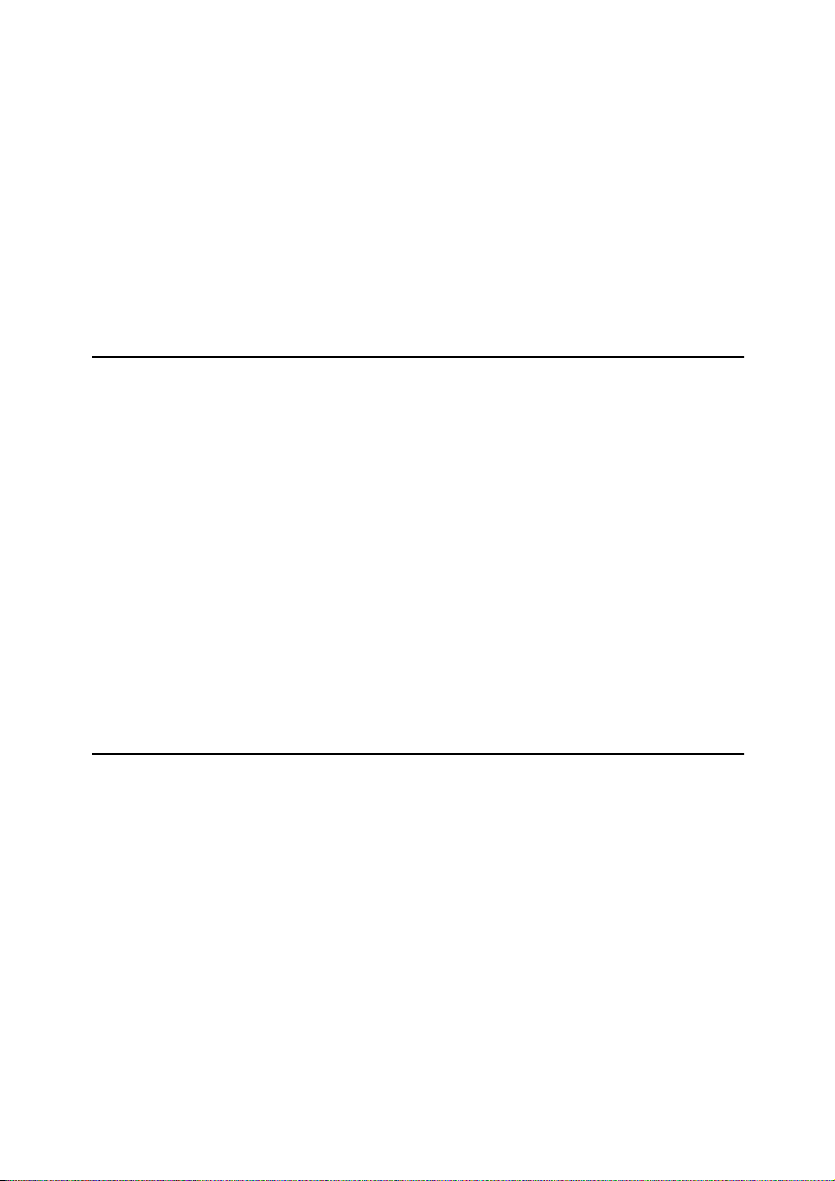
TABLE OF CONTENTS
What You Can Do with This Machine ...................................................... 2
Guide to Components ............................................................................... 4
Options....................................................................................................... 6
Operation Panel......................................................................................... 7
Panel Display............................................................................................. 9
Layout and Keys ........................................................................................... 9
Common Keys............................................................................................. 10
Example Displays........................................................................................ 10
1.Basics
Turning On the Power............................................................................. 13
Turning On the Main Power ........................................................................ 13
Starting the Machine ................................................................................... 14
Originals ................................................................................................... 16
Standard Size Originals .............................................................................. 16
Recommended Originals............................................................................. 16
Non-recommended Originals for the Document Feeder ............................. 16
Setting Originals on the Exposure Glass.............................................. 18
Setting a Stack of Originals in the Document Feeder.......................... 19
Setting one Original at a Time in the Document Feeder...................... 21
Setting Originals of Different Sizes in the Document Feeder ............. 23
Setting Custom Sized Originals............................................................. 24
Removing the Platen Cover to Copy a Large Original......................... 26
2.Copying
Basic Procedure ...................................................................................... 27
Adjusting Copy Image Density.................................................................... 28
Selecting a Color Mode............................................................................... 30
Selecting the Original Image Type (Photo/Text) ......................................... 35
Selecting the Copy Paper Size ................................................................... 40
Copying from the Bypass Tray.................................................................... 42
Auto Reduce/Enlarge.................................................................................. 51
Energy Saver Mode .................................................................................... 52
Auto Off Mode............................................................................................. 53
Interrupt Copying......................................................................................... 53
Auto Start .................................................................................................... 54
Program ...................................................................................................... 54
Check Modes .............................................................................................. 57
Counter ....................................................................................................... 58
v
Page 10
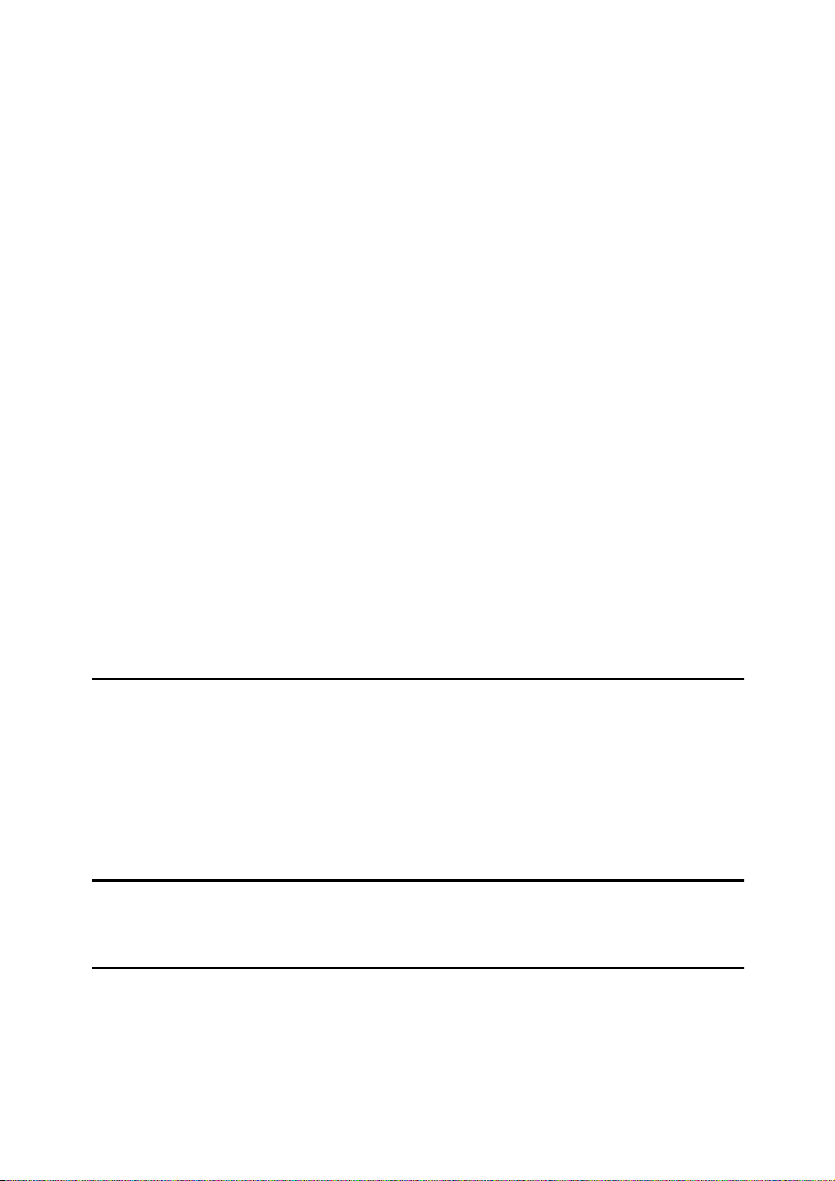
Reduce/Enlarge ....................................................................................... 59
Preset R/E................................................................................................... 59
Zoom........................................................................................................... 61
Directional Magnification (%) ...................................................................... 63
Directional Size Magnification (mm)............................................................ 65
Shifting the Image ................................................................................... 68
Centering..................................................................................................... 68
Margin Adjustment ...................................................................................... 69
Series Copies........................................................................................... 71
Book → 1 Sided .......................................................................................... 71
2 Sided → 1 Sided ...................................................................................... 73
Combine 2 Originals.................................................................................... 74
Cover Sheet.............................................................................................. 76
Front Cover ................................................................................................. 76
Front & Back Covers................................................................................... 78
Color Creation.......................................................................................... 81
Color Conversion ........................................................................................ 81
Color Erase ................................................................................................. 83
Image Creation......................................................................................... 86
Mirror........................................................................................................... 86
Positive/Negative ........................................................................................ 87
Finishing................................................................................................... 89
Sort.............................................................................................................. 89
Stack ........................................................................................................... 91
Staple.......................................................................................................... 92
3.Adjustment and Color Memory
Color Balance .......................................................................................... 97
Color Balance Adjustment........................................................................... 97
Color Balance Program............................................................................... 98
Image Adjustment ................................................................................. 100
Sharp/Soft, Contrast, Background Density, and Pastel ............................ 101
U.C.R. Adjustment, A.C.S. Sensitivity Level and Auto Separation Sensitivity Level ... 103
4.Combination Chart
Combination Chart ................................................................................ 105
5.What to Do If Something Goes Wrong
If Your Machine Does Not Operate as You Want ................................ 111
If You Cannot Make Copies as You Want............................................ 112
B Loading Paper................................................................................... 115
Non-recommended Paper for Paper Trays ............................................... 115
Loading Paper in the Paper Tray .............................................................. 116
vi
Page 11
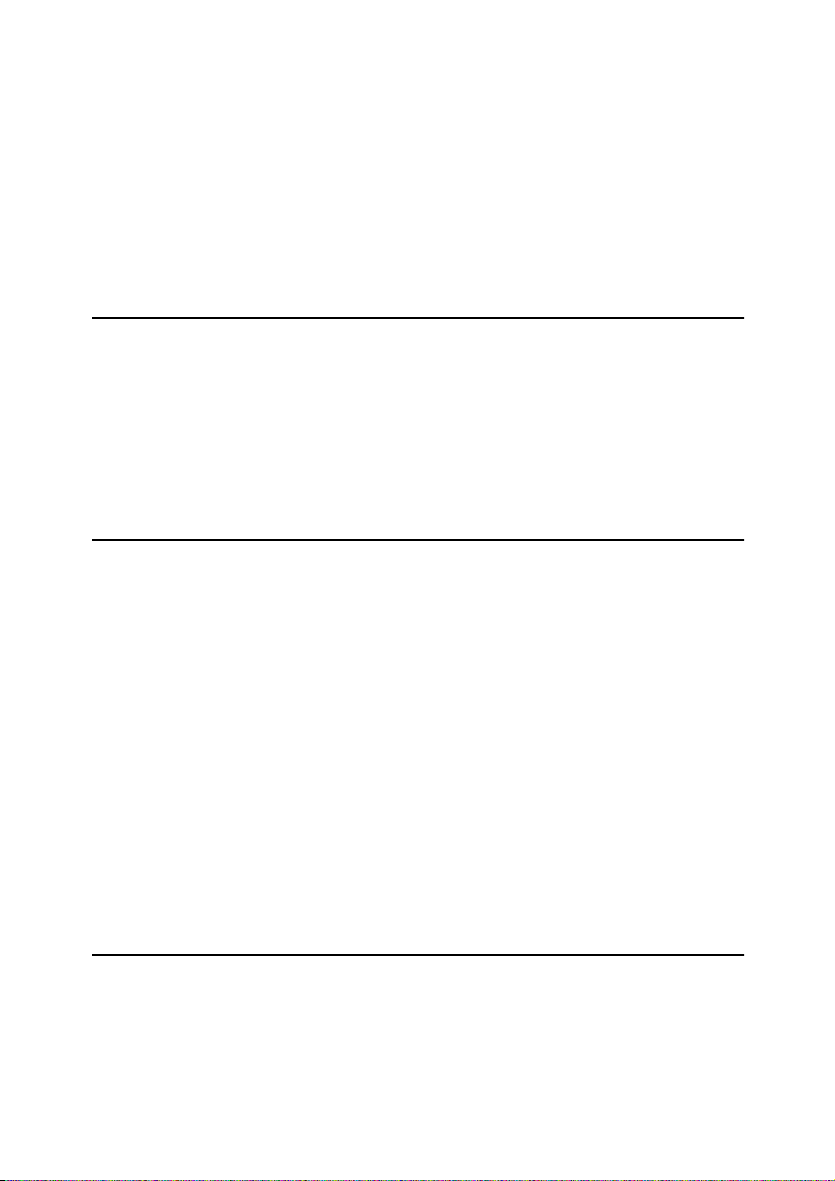
D Changing The Toner Cartridge........................................................ 117
Pulling Out the Toner Cartridge ................................................................ 117
Setting the New Toner Cartridge............................................................... 120
x Clearing Misfeeds............................................................................. 122
When A, B, C or Y is Displayed: ............................................................... 123
When P is Displayed:................................................................................ 123
When R is Displayed:................................................................................ 124
d Adding Staples ................................................................................. 125
e Removing Jammed Staples............................................................. 127
6.Changing the Machine's Settings
Changing Paper Size............................................................................. 129
To Adjust the Paper Size with the User Tools........................................... 131
User Tools .............................................................................................. 133
Accessing the User Tools ......................................................................... 133
Exiting from the User Tools....................................................................... 134
Settings You Can Change with the User Tools (System Settings) ........... 135
Settings You Can Change with the User Tools (Copy Features).............. 140
7.Others
Do's and Don'ts ..................................................................................... 149
Where to Put Your Machine.................................................................. 150
Machine Environment ............................................................................... 150
Power Connection..................................................................................... 151
Access to Machine.................................................................................... 152
Maintaining Your Machine .................................................................... 153
Exposure Glass......................................................................................... 153
Platen Cover ............................................................................................. 153
Document Feeder ..................................................................................... 154
Remarks ................................................................................................. 155
Copier........................................................................................................ 155
Use and Storage of Supplies................................................................ 156
Copy Paper ............................................................................................... 156
Paper Storage ........................................................................................... 157
Toner Storage ........................................................................................... 157
8.Specification
Mainframe............................................................................................... 159
Document Feeder (Option)................................................................... 163
20-bin Sorter Stapler (Option) .............................................................. 164
10-bin Sorter Stapler (Option) .............................................................. 165
vii
Page 12
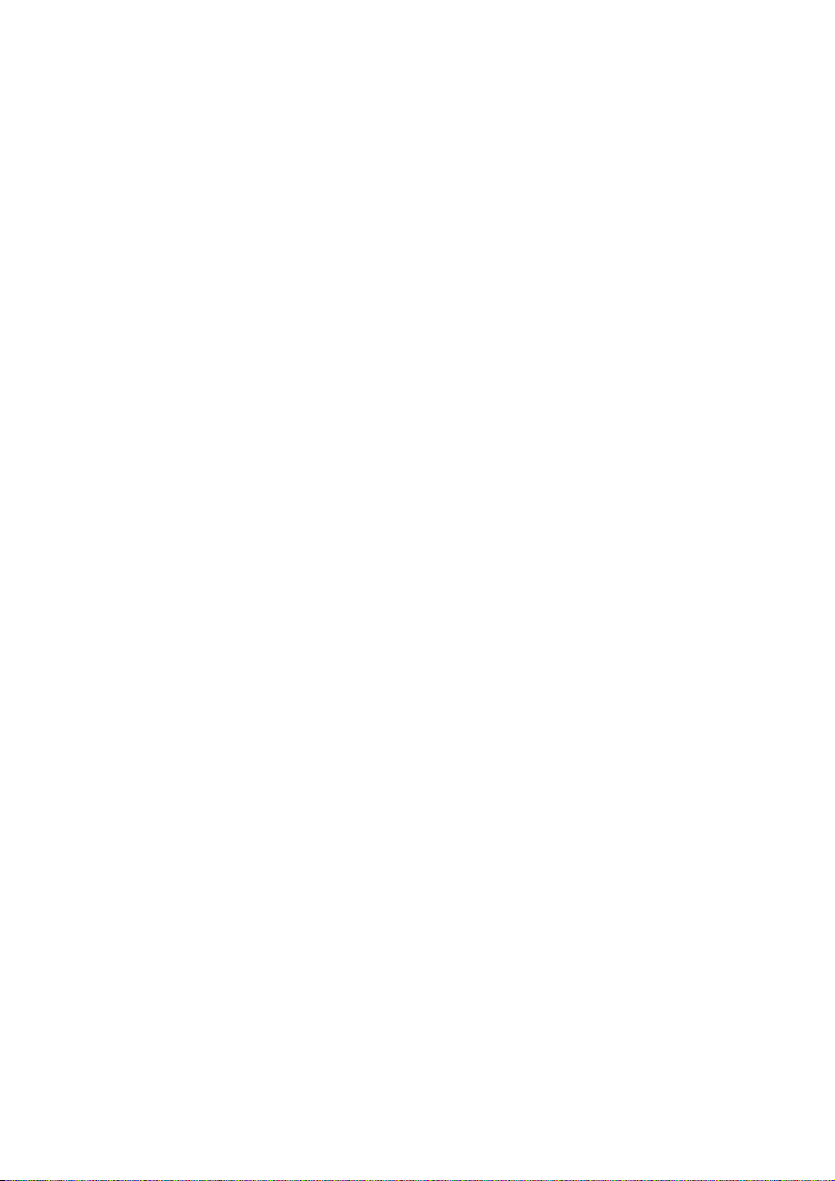
3-bin Sorter (Option) ............................................................................. 166
1000-sheet Tray Unit (Option) .............................................................. 167
1500-sheet Tray Unit (Option) .............................................................. 168
INDEX...................................................................................................... 169
viii
Page 13

1
Page 14

What You Can Do with This Machine
Trsx012e.eps
2
Page 15
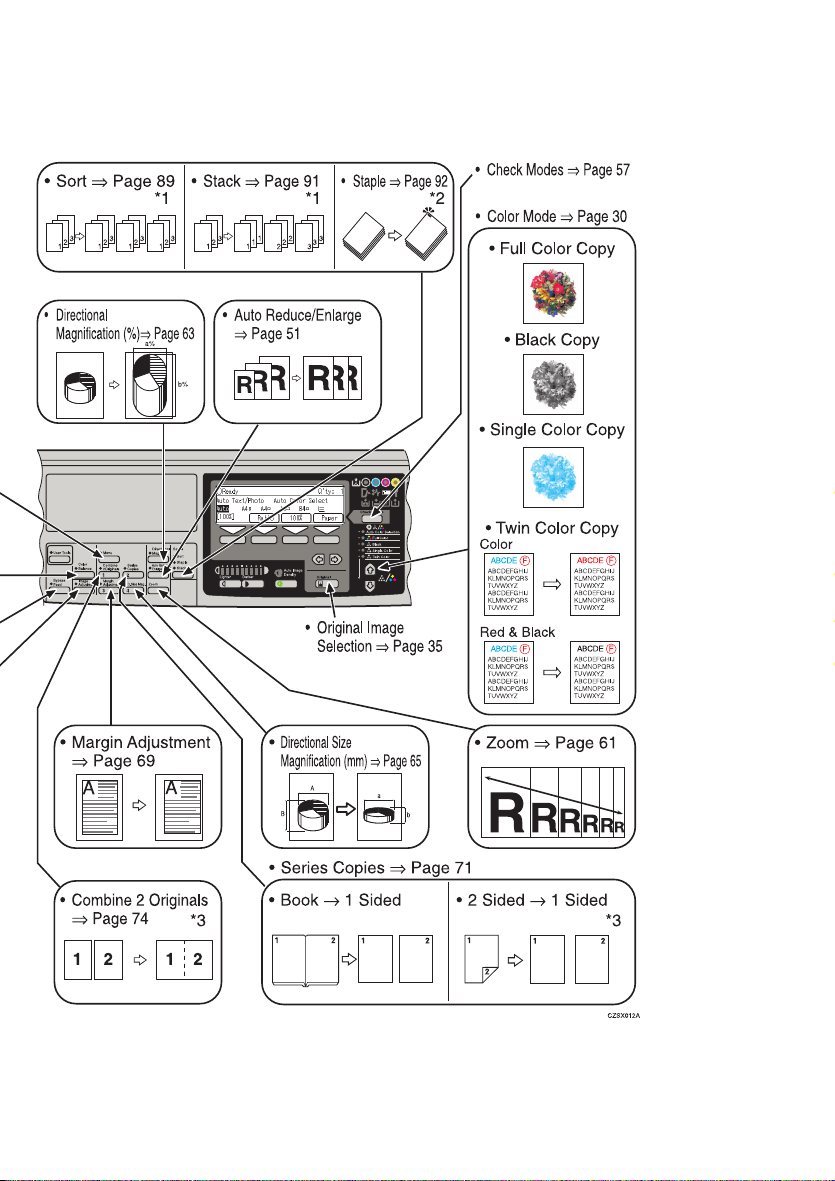
3
Page 16

Guide to Components
Trsh011e.eps
1.
Platen cover (option)
Lower this cover over originals placed on
the exposure glass for copying.
2.
Flip cover
Flip this up when to access the keys underneath.
3.
Main power switch
To start the machine, turn on this switch.
Note
❒ If the machine does not operate after
turning on the operation switch, check
if the main power switch is turned on.
If it is off, turn it on.
4.
Copy tray
Copied paper is delivered here.
4
5.
Stopper
When you copy onto thin paper, raise
this to prevent curling.
6.
Paper tray
Set paper here.
7.
Front cover
Open to access the inside of the machine.
8.
Operation panel
⇒ P.7 “Operation Panel”.
9.
Operation switch
Press this switch to turn the power on
(the On indicator goes on). To turn the
power off, press this switch again (the On
indicator goes off).
10.
Exposure glass
Position originals here face down for copying.
Page 17

Trsh901e.eps
1.
Bypass tray
Use to copy onto OHP transparencies,
adhesive labels, translucent paper, post
cards, and custom size paper.
2.
Right covers
Open this cover to remove jammed paper.
3.
Ventilation holes
Prevent overheating. Do not obstruct the
ventilation holes by placing or leaning an
object near them. If the machine overheats, a fault might occur.
5
Page 18
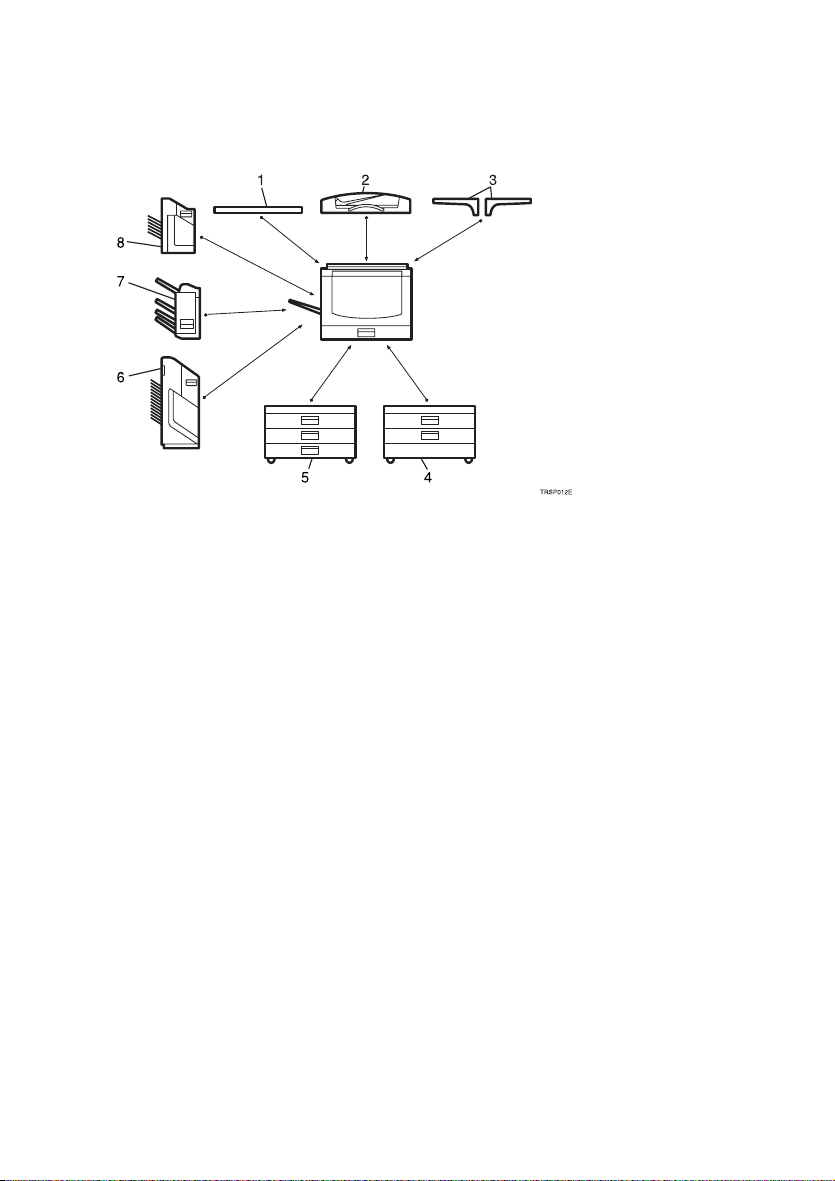
Options
This machine can be provided with the following options:
TRSP012E.eps
1.
Platen cover
Lower this cover over originals placed on
the exposure glass for copying.
2.
Document feeder (ADF)
Insert a stack of originals here. They will
be fed automatically.
3.
Original tray
4.
1000-sheet tray unit (two 500-
sheet trays)
Consists of two paper trays.
Other options:
• Controller Interface unit
5.
1500-sheet tray unit (three 500-
sheet trays)
Consists of three paper trays.
6.
20-bin sorter stapler
Sorts, stacks, and staples copies.
7.
3-bin sorter
Sorts and stacks copies.
8.
10-bin sorter stapler
Sorts, stacks, and staples copies.
6
Page 19

Operation Panel
1.
{{{{User Tools}}}} key
Press to change the default settings and
conditions to meet your requirements.
2.
{{{{Color Balance}}}} key
Press to adjust and store the color balance. ⇒ P.97 “Color Balance”.
3.
{{{{Menu}}}} key
Displays the names of available functions.
4.
{{{{Favorite}}}} keys
Press to use the stored functions you frequently use. By default, the following
functions are stored:
• Combine 2 Originals
• Series Copies
• Margin Adjustment
• Directional Size Magnification (mm)
5.
{{{{Directional Mag.(%)}}}} key
Press to use Directional Magnification
(%) mode. ⇒ P.63 “Directional Magnifica-
tion (%)”.
6.
{{{{Sorter}}}} key
Press to select Sort, Stack or Staple mode.
⇒ P.89 “Sort”.
7.
Panel Display
Shows operation status, error messages,
and function menus. ⇒ P.9 “Panel Dis-
play”.
8.
{{{{Selection}}}} keys
Press the key under the item you wish to
select.
9.
Indicators
These indicators show errors or the status
of the machine. ⇒ P.111 “What to Do If
Something Goes Wrong”.
10. {
{Check Modes}}}} key
{{
Press to check all the settings you have
set.
11.
{{{{Program}}}} key
Press to select the program mode. ⇒ P.54
“Program”.
12.
{{{{Clear Modes}}}} key
Press to clear the previously entered settings.
13. {
{Energy Saver}}}} key
{{
Press to enter/exit Energy Saver mode.
⇒ P.52 “Energy Saver Mode”.
14.
{{{{Interrupt}}}} key
Press to make interrupt copies. ⇒ P.53
“Interrupt Copying”.
15.
{{{{Counter}}}} key
Press to check the total number of copies
made. ⇒ P.58 “Counter”.
7
Page 20
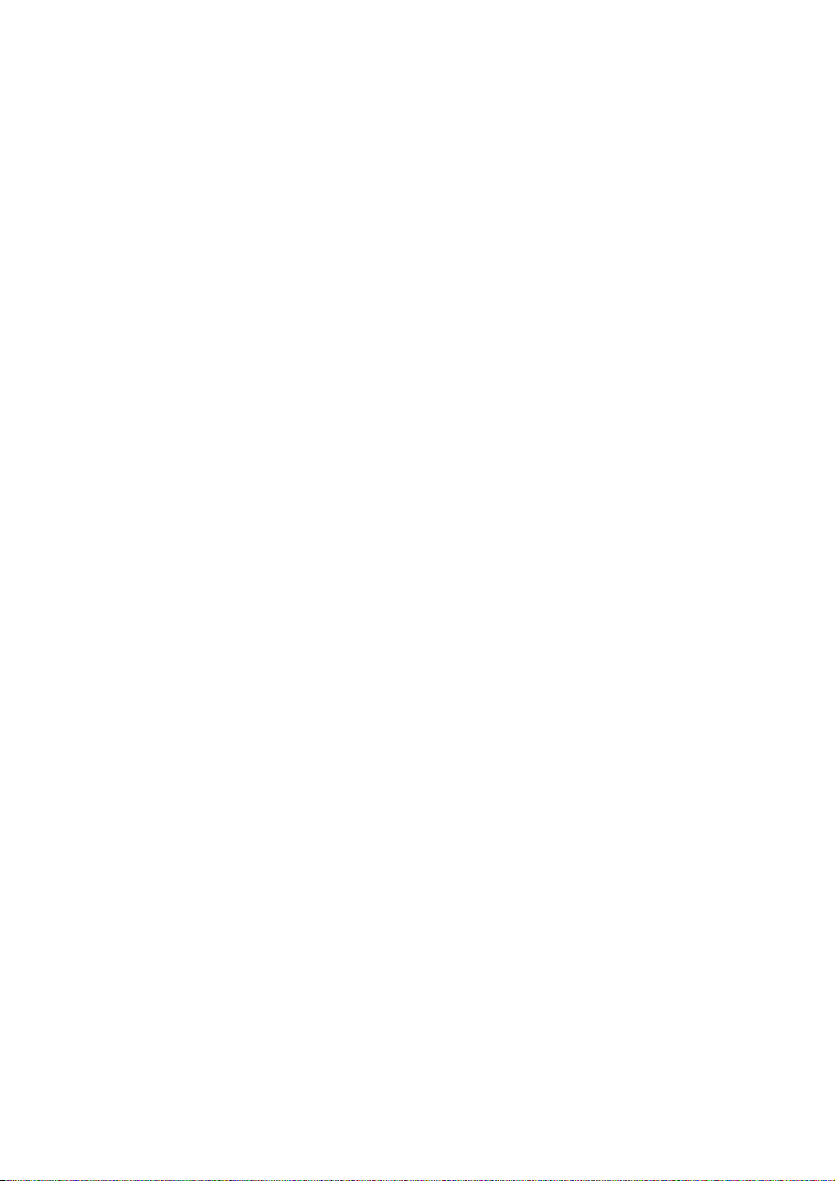
16.
Main Power indicator
This indicator goes on when the main
power switch is turned on, and goes off
when the switch is turned off.
17.
On indicator
This indicator goes on when the operation switch is turned on, and goes off
when the switch is turned off.
18.
Operation switch
Press this switch to turn the power on
(the On indicator goes on). To turn the
power off, press this switch again (the On
indicator goes off).
19.
{{{{Clear/Stop}}}} key
Press to cancel the copy number entered.
While copying, press to stop copying.
This key is also used to clear data.
20.
{{{{Start}}}} key
Press to start copying. Use to set the Auto
Start.
21.
{{{{#}}}} key
Use to enter data in selected modes.
22.
Number keys
Use to enter the desired number of copies. They are also used to enter data.
23.
11112222 keys (Color Mode keys)
Press to select the color mode. ⇒ P.30
“Selecting a Color Mode”.
24.
{{{{Original}}}} key
Press to specify the type of original image. ⇒ P.35 “Selecting the Original Image
Type (Photo/Text)”.
25. <
<>>>> keys (Cursor keys)
<<
Press to select an item on the panel display.
26.
{{{{Auto Image Density}}}} key
Press to make copies in Auto Image Density mode. ⇒ P.28 “Auto image density”.
27.
{{{{Darker}}}} key
Press to increase the image density.
28. {
{Lighter}}}} key
{{
Press to lower the image density.
29. {
{Auto Reduce/Enlarge}}}} key
{{
Enlarges or reduces the image automatically according to the specified paper
size. ⇒ P.51 “Auto Reduce/Enlarge”.
30.
{{{{Zoom}}}} key
Enlarges or reduces in 1 % steps. ⇒ P.61
“Zoom”.
31.
{{{{Image Adjustment}}}} key
Press to change the default settings for
image adjustment. ⇒ P.100 “Image Ad-
justment”.
32.
{{{{Bypass Feed}}}} key
Press to select the paper type when copying with the bypass tray. ⇒ P.42 “Copying
from the Bypass Tray”.
8
Page 21

Panel Display
The panel display shows the status of the machine, error messages, and function
menus.
Important
❒ Do not apply a strong shock or force of about 30N or more to the panel dis-
play or you could damage it.
Note
❒ Currently selected items are shown highlighted on the panel display
Auto
(e.g. ).
❒ Keys that are not available are shown grayed out (e.g. ).
Layout and Keys
❖❖❖❖ Initial display
Trss452e.eps
OK
1.
The machine status and messages
appear here.
2.
Items which can be selected or
specified.
3.
These four keys correspond to the
keys that are in the bottom line of
the display (e.g. [Ratio], [100%], and
[Paper] in the above display). Press
the relevant key to select a key in the
display.
4.
Number of copies set.
5.
Settings for this function.
6.
Press these keys to select an item
on the display.
To move the selection to the left, press the
< key.
To move the selection to the right, press
the > key.
9
Page 22

❖❖❖❖ Function menu display
Trss453e.eps
1.
A ✓✓✓✓ mark appears before the
names of functions that are currently
selected.
2.
The machine status and messages
appear here.
3.
Items which can be selected or
specified.
Common Keys
[OK]
[Cancel]
[↑↑↑↑Prev.][↓↓↓↓Next]
<>
[Exit]
[Select]
Confirm the selected function or value and return to the previous
display.
Cancel the selected function or value and return to the previous
display.
When there are too many items to fit on the display, use these keys
to move between pages.
Press to highlight items you wish to select.
Confirm the selected function or value and return to the initial display.
Confirm the selected function.
Example Displays
The basic elements used on the display are shown below. Understanding their
meaning help you exploit this machine's features quickly and easily.
10
Page 23

Sample display for color erase
Trss462e.eps
1.
The machine status and messages
appear here.
2.
Available settings.
3.
A screened key means you should
press it.
Trss454e.eps
k Press the [OK] key.
1.
Selected item.
2.
Cancel the settings and return to
the previous display.
3.
Confirm the settings and return to
the previous display.
11
Page 24
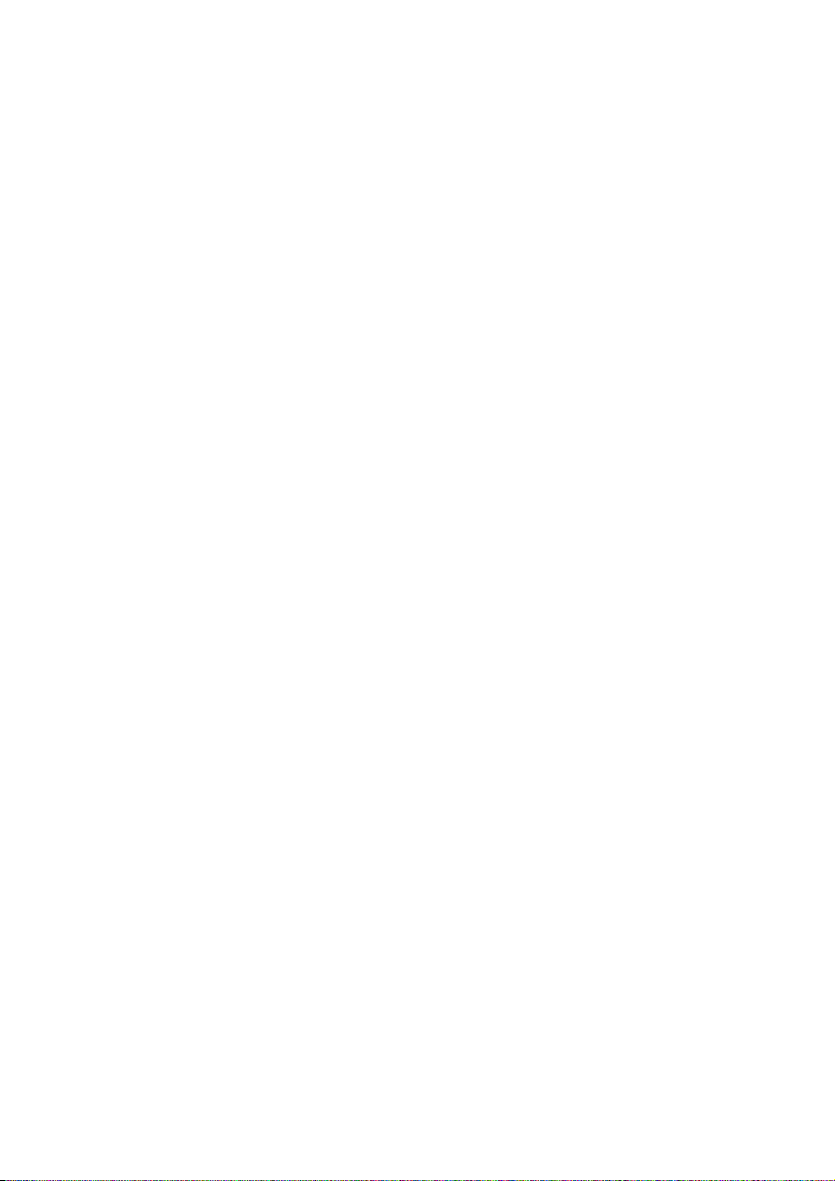
12
Page 25

1. Basics
Turning On the Power
To turn the machine on, press the operation switch.
Note
❒ This machine automatically enters Energy Saver mode or turns itself off if you
do not use the machine for a while. For details, ⇒ P.52 “Energy Saver Mode”.
For details Auto Off Timer, ⇒ P.135 “System settings”.
----Power Switches
This machine has two power switches.
❖❖❖❖ Operation switch (right side of the operation panel)
Press this switch to activate the machine. When the machine has warmed up,
you can make copies.
❖❖❖❖ Main power switch (left side of the machine)
When the machine is not to be used for an extended period of time, turn off
the main power switch.
Turning On the Main Power
Make sure that the power cord is firmly plugged into the wall outlet.
A
Turn on the main power switch.
B
Trsh080n.eps
13
Page 26
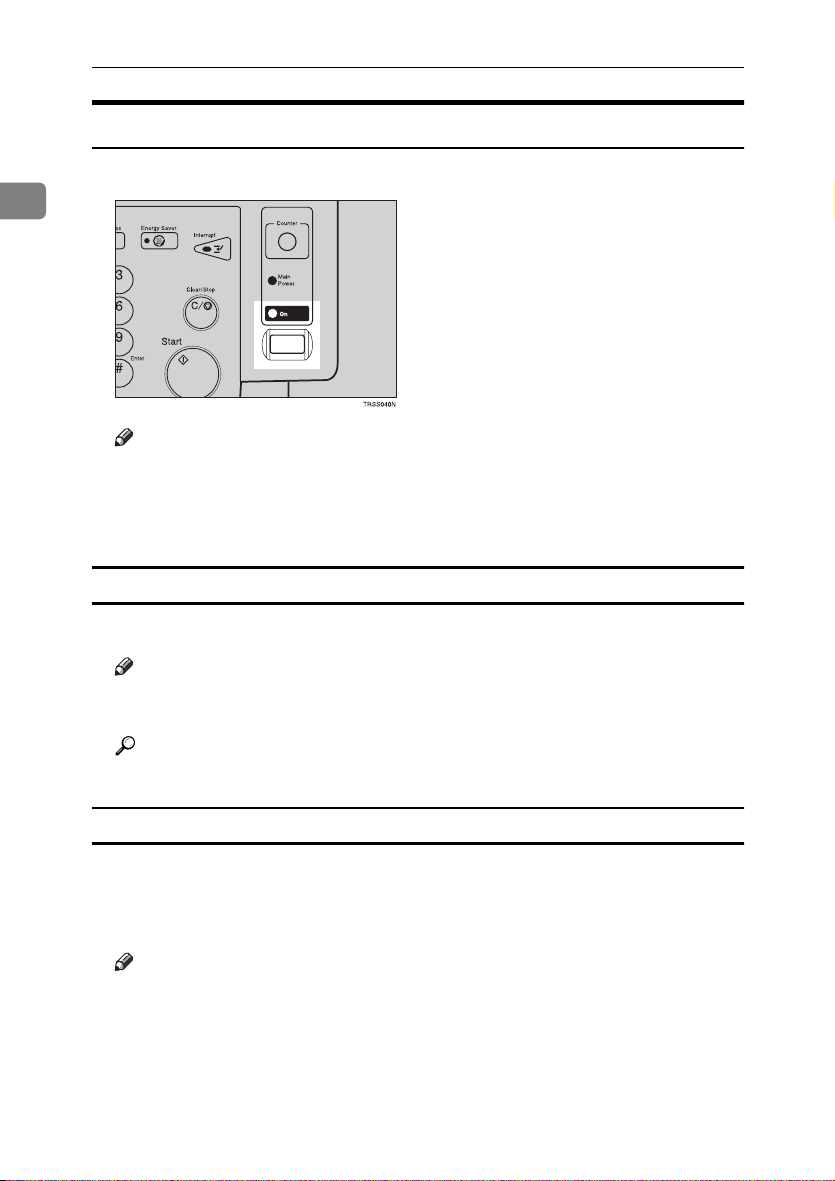
Basics
Starting the Machine
Press the operation switch to make the On indicator go on.
A
1
Trss040n.eps
Note
❒ If the power is not turned on when the operation switch is pressed, check
if the main power switch is on. If off, turn it on.
❒ During the warm-up period (Less than 270 seconds), you can use the Auto
Start function. ⇒ P.54 “Auto Start”.
When the machine is set for user codes
Enter your user code using the number keys. Then press the {{{{#}}}} key.
A
Note
❒ To prevent others from making copies with your user code, press the {Clear
Modes} key and the {Clear/Stop} key simultaneously after copying.
Reference
For more about user codes ⇒ P.140 “General features”.
When the Energy Saver indicator is lit
The machine is in Energy Saver mode.
Press any key.
A
The machine will return to the ready condition.
Note
❒ The machine will also return to the ready condition when an original is set
in the document feeder, or when the platen cover or the document feeder
is opened.
14
Page 27
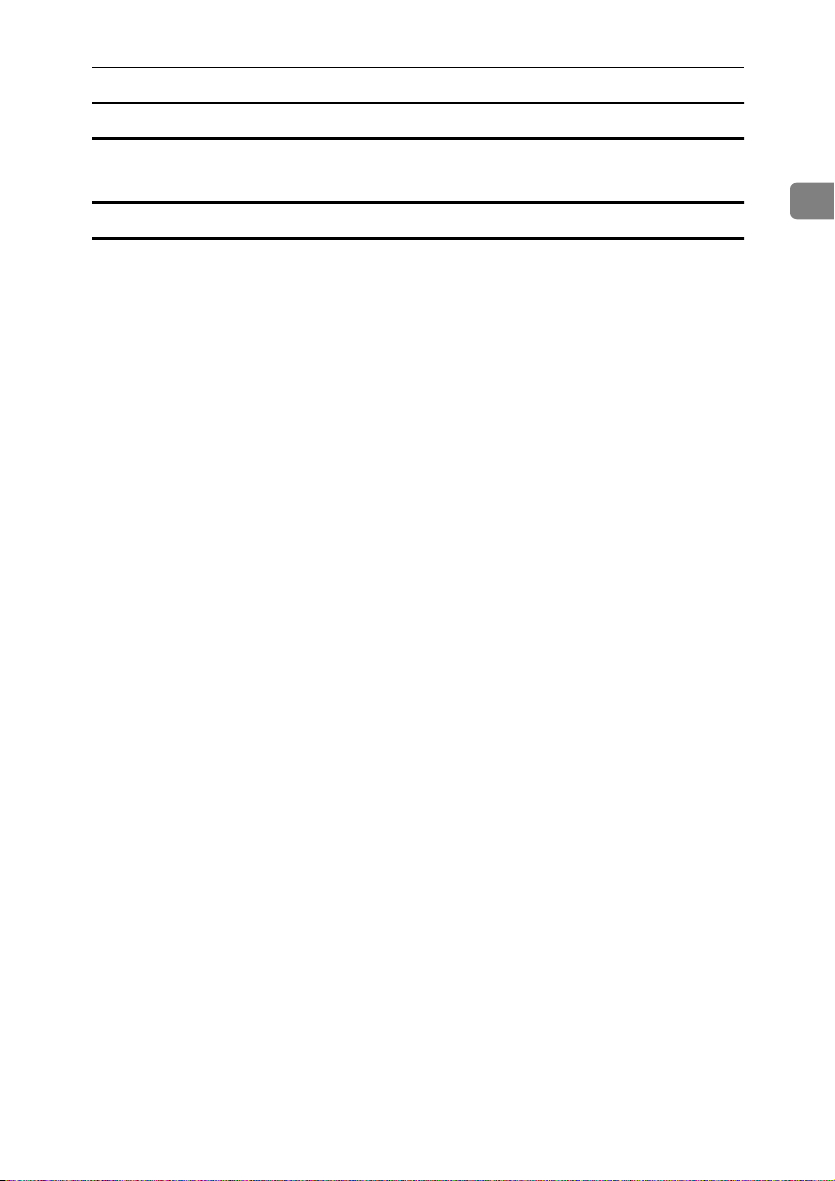
Shutting down the machine
Press the operation switch to make the On indicator go off.
A
Turning On the Power
Turning off the main power
Turn off the main power switch.
A
The main power indicator of the operation panel goes off.
1
15
Page 28
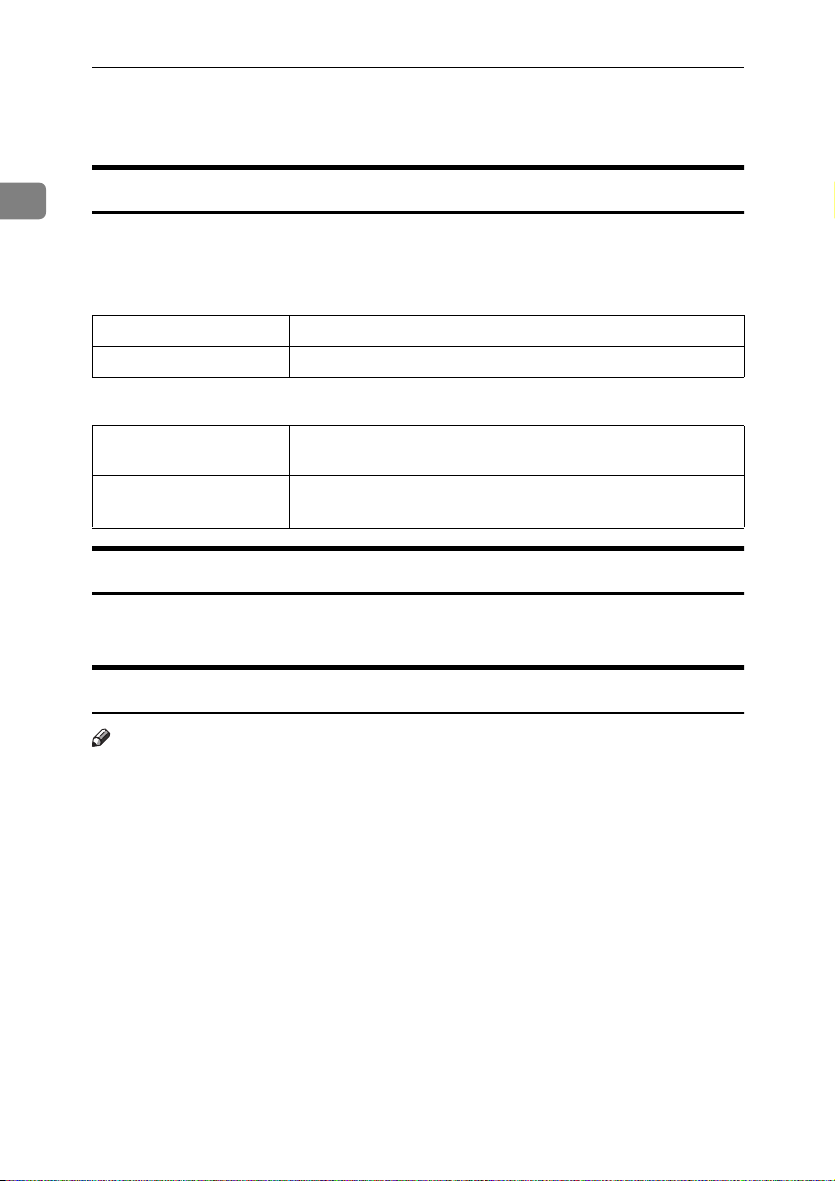
Basics
Originals
1
Standard Size Originals
The machine will detect originals of the following sizes and directions as standard size originals:
❖❖❖❖ When you set originals on the exposure glass
Metric version
Inch version
A3L, B4L, A4LK, B5LK, 8
11" × 17"L, 10" × 14"L, 8
1
1
/2" × 14"L, 81/2" × 13"L, 81/2" × 11"
/2" × 13"
L
LK
❖❖❖❖ When you set originals in the document feeder
Metric version A3L, B4L, A4LK, B5LK, A5LK, B6LK, 267 × 390mmL,
195 × 267mmLK, 11" × 17"L, 8
Inch version
A4LK,11" × 17"L, 11" × 15"L, 10" × 14"L, 8
1
L
, 8
/2" × 11"LK, 8" × 10"L, 51/2" × 81/2"
1
/2" × 13"L, 81/2" × 11"
1
/2" × 14"L, 8" × 13"
LK
LK
Recommended Originals
Regarding originals that the document feeder can handle, ⇒ P.163 “Document
Feeder (Option)”.
Non-recommended Originals for the Document Feeder
Note
❒ The following types of originals are not recommended for use with the docu-
ment feeder. Place them directly on the exposure glass.
2
• Originals thicker than 128g/m
• Originals thinner than 40g/m
• For originals between 40 and 52g/m
must be set to Thin Paper mode with the user tools.
• Originals larger than A3, 11" × 17"
• Originals smaller than B6KL, 5
• Folded, curled, creased, or damaged originals
• Mailing labels, or perforated originals
• Bound, stapled, or clipped originals
• OHP transparencies
• Translucent paper
, 34 lb
2
, 11 lb
2
, 11 and 14 lb, the document feeder
1
/2" x 81/2"LK
16
Page 29

Originals
• Pasted originals
• Damp originals
• Sticky originals
• Wavy originals
• Originals that are not made from paper
• Originals written in pencil on both sides, or two-sided carbon originals
• Thermal fax paper, CRO (camera ready originals) or aluminum foil
• Books, pamphlets, and booklets
1
17
Page 30

Basics
Setting Originals on the Exposure Glass
Lift the platen cover or the document feeder.
A
1
Set the original face down on the exposure glass. The original must be
B
aligned with the rear left corner.
Trsr010e.eps
1.
Reference mark
2.
Scale
Note
❒ Start with the first page to be copied.
18
Lower the platen cover or the document feeder.
C
Page 31
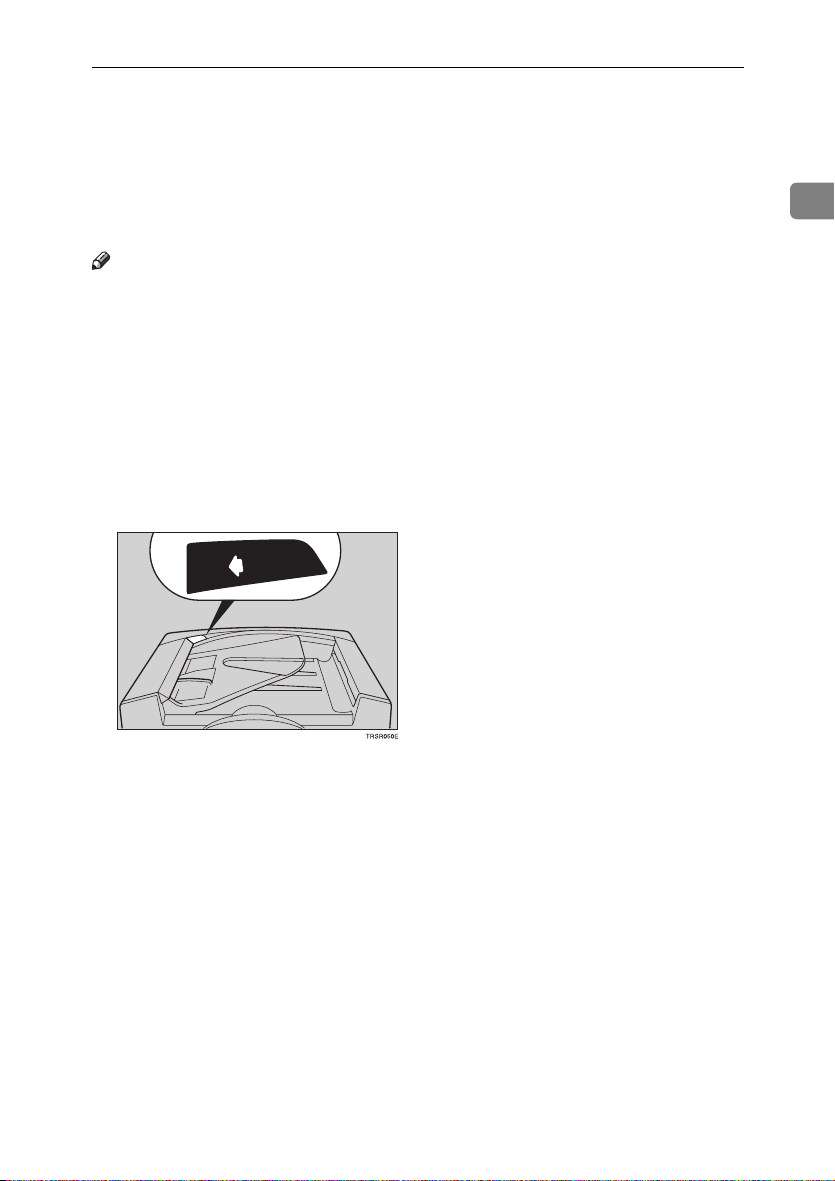
Setting a Stack of Originals in the Document Feeder
Setting a Stack of Originals in the
Document Feeder
You can insert a stack of originals into the document feeder. These originals are
individually fed onto and removed from the exposure glass.
Note
❒ Some originals are unsuitable for the document feeder. ⇒ P.16 “Non-recom-
mended Originals for the Document Feeder”.
❒ Do not press down or hold originals after inserting them.
❒ While originals are fed from the original table to the exposure glass, do not
pull them out.
❒ Do not lift the document feeder until the original has been completely fed out.
Correct any curl, fold, or crease in the originals before setting the originals.
A
Make sure the Insert Original indicator is lit and the exposure glass is clear
B
of originals.
Trsr050e.eps
Adjust the guide to the original size.
C
1
19
Page 32

Basics
Set the originals face up into the document feeder until the Insert Original
D
indicator goes off.
Trsr020e.eps
1
1.
Limit mark
2.
Original guide
Note
❒ The last page should be on the bottom.
❒ The original guide must touch the front side of the originals.
❒ Do not stack originals above the limit mark.
20
Page 33
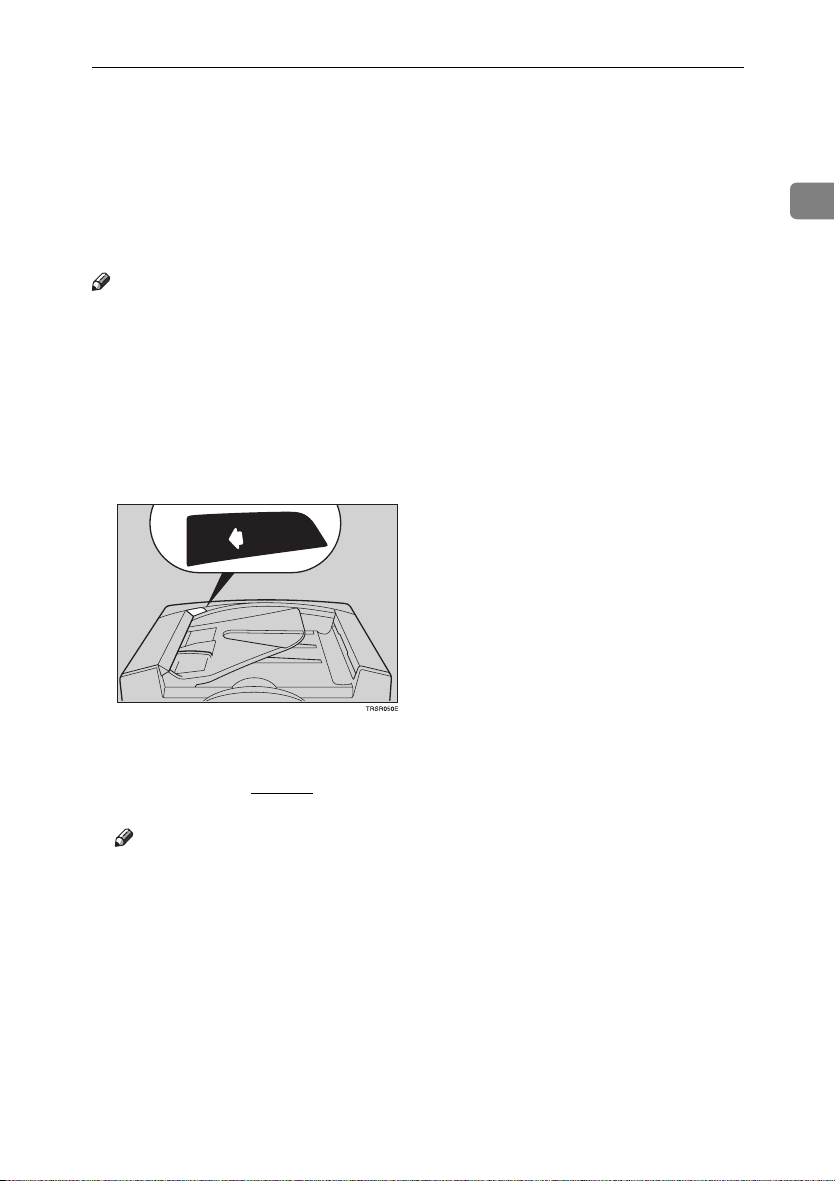
Setting one Original at a Time in the Document Feeder
Setting one Original at a Time in the
Document Feeder
If you set one original at a time in the document feeder, the second and subsequent originals can be fed and copied automatically without pressing the {Start}
key.
Note
❒ Do not press down or hold originals after inserting them.
❒ While originals are fed from the original table to the exposure glass, do not
pull them out.
❒ Do not lift the document feeder until the original has been completely fed out.
Correct any curl, fold, or crease in the originals before setting them.
A
Make sure the Insert Original indicator is lit and the exposure glass is clear
B
of originals.
Trsr050e.eps
Adjust the guide to the original size.
C
Set the original face up into the document feeder until the Insert Original
D
indicator goes off.
1
Note
❒ If you are copying a stack of originals one sheet at a time and you want to
keep them in order, start with the last page of the originals.
❒ The original guide must touch the front side of the original.
Press the {{{{Start}}}} key.
E
21
Page 34

Basics
While the Auto Feed indicator is lit after an original is fed, set the next orig-
F
inal. The original is automatically fed and copied.
Trsr030e.eps
1
Note
❒ You can adjust the time the machine waits before being ready for the next
original with the user tools.
22
Page 35

Setting Originals of Different Sizes in the Document Feeder
Setting Originals of Different Sizes in the
Document Feeder
Preparation
To use this function, you have to select ADF Mixed Sizes mode with the user
tools. ⇒ P.146 “ADF/Sorter”.
You can insert a stack of originals of different standard sizes (e.g. A4, B5 etc.) into
the document feeder. These originals are individually fed onto and removed
from the exposure glass.
Limitation
❒ The weight of originals that can be set with this function is 52 - 81g/m
20 lb.
❒ Smaller size originals might be skewed a little.
Note
❒ If your stack of originals contains pages of different sizes, make sure that:
• Longer originals are at the bottom of the stack, and shorter originals are at
the top.
• All originals are flush with the back fence of the document feeder.
Align the rear and left edges of the originals as shown in the illustration.
A
Gcgenk0e.eps
2
, 14 -
1
1.
Document feeder feed direction
2.
Vertical size
Adjust the guide to the widest original size.
B
Set the aligned originals face up into the document feeder.
C
23
Page 36

Basics
Setting Custom Sized Originals
When copying from custom sized originals, enter the original size so that copy
1
is well aligned.
Limitation
❒ You must set your custom sized originals on the exposure glass.
Reference
For the standard sizes the machine can detect, ⇒ P.16 “Standard Size Origi-
nals”.
Note
❒ The dimensions you can enter must be within the following ranges:
Vertical size 50 - 297mm (in 1mm steps), 2.0" - 11.7" (in 0.1" steps)
Horizontal size 50 - 432mm (in 1mm steps), 2.0" - 17" (in 0.1" steps)
Select the copy paper size.
A
Press the {{{{Menu}}}} key.
B
Trss222n.eps
24
Make sure that the [Custom Size Orig.] is selected, then press the [Select] key.
C
Copy004.tif
Trss114e.eps
Page 37

Setting Custom Sized Originals
Enter the vertical original size with the number keys, then press the >>>> or
D
{{{{#}}}} key.
Copy005.tif
Note
❒ To change the value entered, press the {Clear/Stop} key and enter the new
value.
Enter the horizontal original size with the number keys, then press the [OK]
E
key.
Copy006.tif
Trss114e.eps
Set your original on the exposure glass, then press the {{{{Start}}}} key.
F
1
25
Page 38

Basics
Removing the Platen Cover to Copy a
Large Original
1
You can remove the platen cover to copy a large (more than A3, 11" × 17") original.
Note
❒ You cannot remove the document feeder.
To remove the platen cover, lift it out.
Trsh090e.eps
Note
❒ Lift the platen cover with both hands. Place the removed cover on a flat sur-
face, such as a desk, and where it will not be damaged.
To reset the platen cover, align the pins of the platen cover and the holes of the
copier. Then push the platen cover onto the copier.
Trsh100e.eps
26
Page 39

2. Copying
Basic Procedure
Set your original on the exposure glass or in the document feeder.
A
Make sure that the [Auto Text/Photo], [Auto Color Select], [Auto] (Auto Paper Se-
B
lect), and [100%] are selected.
Copy000.tif
Note
❒ Auto Text / Photo ⇒ P.35 “Auto Text/Photo mode”.
❒ Auto Color Select ⇒ P.30 “Auto color selection mode”.
❒ Auto Paper Select ⇒ P.40 “Auto paper select”.
Enter the number of copies required using the number keys.
C
Czss012n.eps
Note
❒ To change the number entered, press the {Clear/Stop} key, then enter the
new number.
27
Page 40
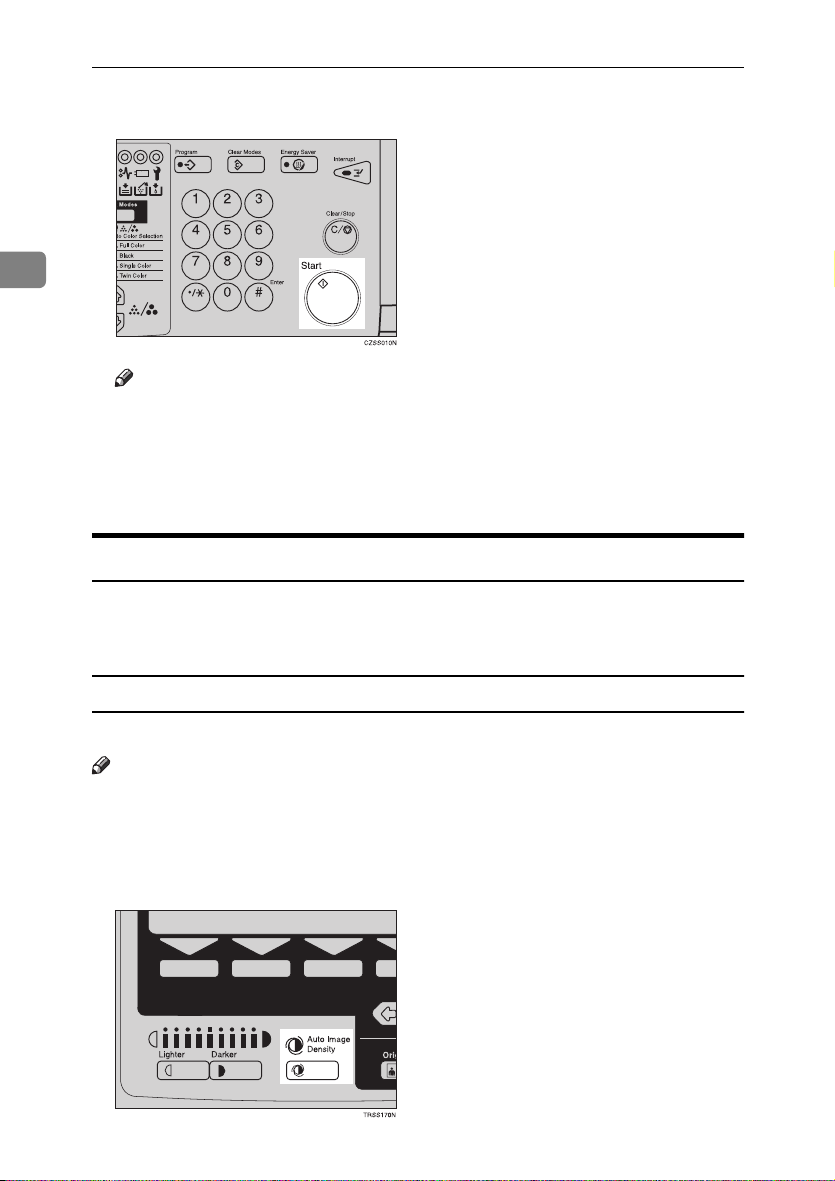
Copying
Press the {{{{Start}}}} key.
D
Czss010n.eps
2
Note
❒ To stop the machine during a multi-copy run, press the {Clear/Stop} key.
❒ If you want to change the settings, press the {Clear/Stop} key. If you want
to resume the copy run, press the {Start} key.
❒ To return the machine to the initial condition after copying, press the {Clear
Modes} key.
Adjusting Copy Image Density
Image density affects the contrast of copies. With these functions you can control
the image density so that copies match originals. Make the selection you require
then set your originals and press the {Start} key.
Auto image density
The machine automatically controls the image density.
Note
❒ Auto Image Density and Auto Color Selection cannot be set together.
If Auto Color Selection mode is selected, select other color modes to cancel
A
it. ⇒⇒⇒⇒ P.30 “Auto color selection mode”.
Press the {{{{Auto Image Density}}}} key to light the Auto Image Density indicator.
B
Trss170n.eps
28
Page 41

Basic Procedure
Manual image density
If you require darker or lighter copies, adjust the image density yourself.
If the Auto Image Density indicator is lit, press the {{{{Auto Image Density}}}} key
A
to cancel it.
Press the {{{{Lighter}}}} (left) key to lower the image density. Press the {{{{Darker}}}}
B
(right) key to increase the image density.
Trss180n.eps
Combined auto and manual image density
Use when copying originals with a dirty background (such as newspapers). You
can adjust the foreground density while masking out the dark background.
2
If Auto Color Selection mode is selected, select other color modes to cancel
A
it. ⇒⇒⇒⇒ P.30 “Auto color selection mode”.
Press the {{{{Auto Image Density}}}} key to light the Auto Image Density indicator.
B
Press the {{{{Lighter}}}} or {{{{Darker}}}} key to adjust the density.
C
Trss190n.eps
29
Page 42

Copying
Selecting a Color Mode
Select a color mode that best suits your originals and copying requirements.
Auto color selection mode
2
The machine automatically detects whether the original has color parts or not.
Originals containing only black images will be copied in Black mode. Originals
with some color areas will be copied in Full Color mode.
Note
❒ If you make one copy set of a black original using the document feeder, it is
recommended to select Black mode. If you choose Auto Color Selection
mode, the machine will reset the color selection for every original page, taking a long time to complete the job.
Make sure that the Auto Color Selection indicator is lit.
A
Czss003n.eps
Note
❒ If it is not, press the 12 keys to light the Auto Color Selection indicator.
Set your originals, then press the {{{{Start}}}} key.
B
Full color copy mode
This function makes copies in full color.
Note
❒ You can adjust the overall color tone of copies. ⇒ P.97 “Color Balance”.
30
Page 43

Press the 11112222 keys to light the Full Color indicator.
A
Czss004n.eps
Set your originals, then press the {{{{Start}}}} key.
B
Black copy mode
This function makes copies in black.
Press the 11112222 keys to light the Black indicator.
A
Czss005n.eps
Basic Procedure
2
Set your originals, then press the {{{{Start}}}} key.
B
Single color mode
This function makes copies in single colors.
Note
❒ You can choose one of the following colors: Red, Green, Blue, Yellow, Cyan,
Magenta, Yellow Green, Orange, Marine Blue, Beige, Pink, and Purple
31
Page 44

Copying
Press the 11112222 keys to light the Single Color indicator.
A
Czss006n.eps
2
Select the color with the <<<<>>>> keys. Then press the [OK] key.
B
Copy207.tif
Trss115e.eps
Note
❒ You can select the color density level after pressing the [Density] key.
Set your originals, then press the {{{{Start}}}} key.
C
Twin color mode
Two methods are available:
❖❖❖❖ Twin Color (Color Copy)
Reproduces black areas of the original in one selected color and areas in other
colors using the second selected color.
Note
❒ You can have colored areas copied in one of the following colors: Red,
Green, Blue, Yellow, Cyan, Magenta, Yellow Green, Orange, Marine Blue,
Beige, Pink, and Purple.
❒ You can have Black areas copied in one of the following colors: Red, Green,
Blue, Yellow, Cyan, Magenta, Yellow Green, Orange, Marine Blue, Beige,
Pink, Purple, and Black.
❖❖❖❖ Twin Color (Red & Black)
Reproduces red areas of the original in red, and areas in other colors using
black.
Note
32
❒ You cannot change the color.
Page 45

Twin Color (Color copy)
Press the 11112222 keys to light the Twin Color indicator.
A
Czss007n.eps
Press the [Colors] key.
B
Copy209.tif
Trss111e.eps
Basic Procedure
2
Select the color you want to copy in for the color parts of the original with
C
the <<<<>>>> keys. Then press the [OK] key.
Copy010.tif
Trss115e.eps
Press the [Black] key.
D
Copy209.tif
Trss112e.eps
33
Page 46

Copying
Select the color you want to copy in for the black parts of the original with
E
the <<<<>>>> keys. Then press the [OK] key.
Copy011.tif
Trss115e.eps
2
Set your originals, then press the {{{{Start}}}} key.
F
Twin Color (Red & Black)
Note
❒ If Color Sensitivity is set to wide, the machine recognizes orange or purple as
red. This adjustment affect Color Erase or Color Conversion. ⇒ P.100 “Image
Adjustment”.
Press the 11112222 keys to light the Twin Color indicator.
A
Czss007n.eps
34
Press the [
B
Copy209.tif
Trss113e.eps
Red&BK
] key.
Page 47

Basic Procedure
Press the [OK] key.
C
Copy210.tif
Trss115e.eps
Set your originals, then press the {{{{Start}}}} key.
D
Selecting the Original Image Type (Photo/Text)
To optimize the likeness between copies and originals, select an image type that
matches your originals.
Note
❒ You can adjust the readability of black lettering in colored areas, ⇒ P.100 “Im-
age Adjustment”.
Auto Text/Photo mode
This mode automatically detects the areas of your original containing text or
photographs. The text areas are copied using Text mode, and the photographs
are copied with Photo mode.
2
Note
❒ There are 3 types of Photo mode:
• [
Press Print
Use when copying photographs or pictures that are printed on paper (e.g.
magazines).
• [Glossy Photo]:
Use when copying developed photographs.
• [
2nd Generation
Use when copying copies or originals generated by printers.
Make sure that the [Auto Text/Photo] appears on the display.
A
Copy000.tif
]:
]:
35
Page 48

Copying
Press the {{{{Original}}}} key.
B
Czss001n.eps
2
Press the [Photo Typ] key.
C
Copy012.tif
Trss111e.eps
Select the photo type with the <<<<>>>> keys. Then press the [OK] key.
D
Copy013.tif
Trss115e.eps
Press the [OK] key.
E
Set your originals, then press the {{{{Start}}}} key.
F
Text mode
This mode is suitable for copying originals consisting of characters, line diagrams, and letter, but not photograph images.
36
Page 49

Press the {{{{Original}}}} key.
A
Czss001n.eps
Select [Text] with the <<<<>>>> keys. Then press the [OK] key.
B
Copy012.tif
Trss115e.eps
Set your originals, then press the {{{{Start}}}} key.
C
Basic Procedure
2
Photo mode
This mode is suitable for copying originals consisting of pictures, photographs,
and screened letters/areas, but not solid letters.
Note
❒ There are 3 types of Photo mode:
• [
Press Print
]:
Use when copying photographs or pictures that are printed on paper (e.g.
magazines).
• [Glossy Photo]:
Use when copying developed photographs.
• [
2nd Generation
]:
Use when copying copies or originals generated by printers.
37
Page 50

Copying
Press the {{{{Original}}}} key.
A
Czss001n.eps
2
Select [Photo] with the <<<<>>>> keys.
B
Copy012.tif
Trss116e.eps
Press the [Photo Typ] key.
C
Copy014.tif
38
Trss111e.eps
Select the photo type with the <<<<>>>> keys. Then press the [OK] key.
D
Copy013.tif
Trss115e.eps
Press the [OK] key.
E
Set your originals, then press the {{{{Start}}}} key.
F
Page 51

Basic Procedure
Special original mode
Use this function for originals written in highlight pen, originals printed from
inkjet printers, or maps.
Press the {{{{Original}}}} key.
A
Czss001n.eps
Select [Special Orig.] with the <<<<>>>> keys. Then press the [OK] key.
B
Copy012.tif
Trss115e.eps
2
Select the original type with the <<<<>>>> keys. Then press the [OK] key.
C
Copy015.tif
Trss115e.eps
Set your originals, then press the {{{{Start}}}} key.
D
39
Page 52
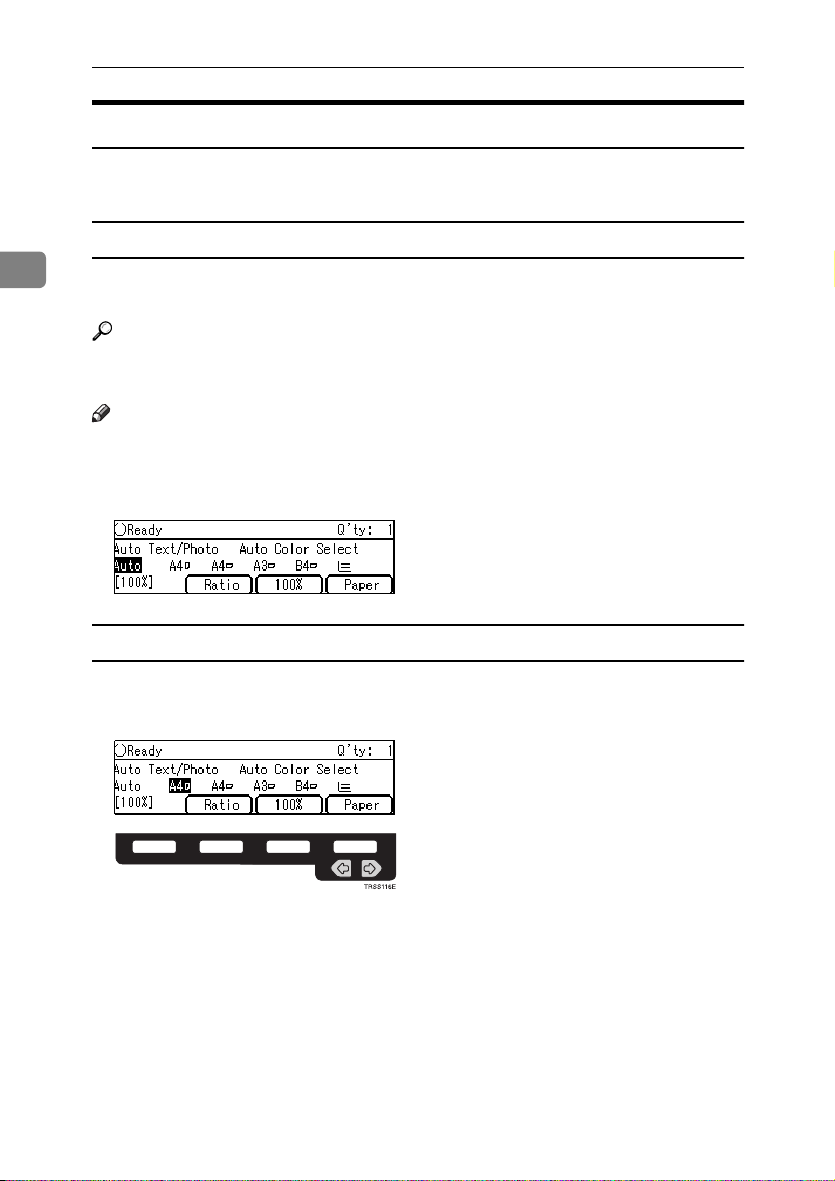
Copying
Selecting the Copy Paper Size
Select a suitable size of copy paper based on the original size and the reproduction ratio.
Auto paper select
2
The machine automatically selects a suitable size of copy paper based on the
original size and the reproduction ratio.
Reference
Regarding functions that cannot be used together with this function, ⇒ P.105
“Combination Chart”.
Note
❒ Sizes of certain originals might not be detected depending on the original size
and type. In this case, select the size manually.
Make sure that the [Auto] is selected on the display.
A
Copy000.tif
Manual paper select
You can select the copy paper manually.
Select the copy paper with the <<<<>>>> keys.
A
Copy016.tif
Trss116e.eps
40
Page 53

Basic Procedure
----Image Rotation
If the direction in which your original is set (landscape or portrait) is different
from that of the paper you are copying onto, this function rotates the original image by 90° and fits it on the copy paper. This function works when Auto Paper
Select or Auto Reduce/Enlarge is selected. ⇒ P.140 “General features”
Note
❒ The following functions cannot be used.
• Book → 1 Sided
• OHP Slip Sheet
2
41
Page 54

Copying
Copying from the Bypass Tray
Use the bypass tray to copy onto thick paper, adhesive labels, OHP transparencies, or custom size paper. Also use the bypass tray to copy onto the reverse side
of paper that has already been copied onto.
Note
2
❒ The following limitations apply:
Acceptable paper types
Number of sheets that can be
set at one time
Normal paper (52 - 105g/m
Thick paper (105 - 160g/m2, 28 - 43 lb)
Post cards
OHP transparencies
Adhesive labels
Translucent paper
Standard size Metric version:
Custom size
1: Horizontal
2: Vertical
3: Feed direction
Normal paper: 50 sheets
Thick paper, OHP transparencies: 30 sheets (smaller than 8"
×
13"), 15 sheets (8" × 13" or larger)
Adhesive labels: 30 sheets
Translucent paper: 50 sheets
Post cards: 25 sheets
2
, 14 - 28 lb)
L
: A3, B4, A4, B5, A5, B6,
A6, 12" × 18", 11" × 17"
K
: A4, B5, A5, 8
Inch version:
L
: 12" × 18", 11" × 17", 10" ×
14", 8" × 13", 8
1
×
/2"
8
1
K
/2" × 11", 51/2" × 81/2"
: 8
Metric version:
Vertical: 100 - 305mm
(in 1mm steps)
Horizontal: 140 - 457mm
(in 1mm steps)
Inch version:
Vertical: 3.9" - 12.0"
(in 0.1" steps)
Horizontal: 5.5" - 18.0"
(in 0.1" steps)
1
1
/2" × 11", 51/2"
/2" × 11"
42
Page 55

Basic Procedure
❒ Select one of the following settings or keys:
• [
]: normal paper
Normal
• [Thick]: thick paper, post cards, adhesive labels, translucent paper
• [OHP]: OHP transparencies
• [Duplex]: Use for copying onto the reverse side of paper that has been al-
ready copied onto. ⇒ P.49 “Copying onto the reverse side of paper”.
• [Duplex Thick]: Use for copying onto the reverse side of thick paper (105-
160g/m
2
, 28-43 lb) that has been copied onto. ⇒ P.49 “Copying onto the re-
verse side of paper”.
• [Custom]: Use to specify a custom sized. ⇒ P.45 “Copying onto custom size
paper with the bypass tray”.
❒ If the copy paper is bent, correct it before setting paper in the bypass tray. If
the bend is not corrected, a paper misfeed might occur.
❒ When you copy onto OHP transparencies, you can select whether a blank slip
sheet is inserted between OHP transparencies.
Gchyoh1e.eps
❒ When you set several sheets at a time, fan them to get air between them before
loading.
❒ If the copy paper is curled, gently roll it to remove the curl.
❒ When you copy onto OHP transparencies, insert them with the copy side up.
❒ Do not stack copy paper above the limit mark.
❒ When setting custom size paper, be sure to set the size after pressing the [Cus-
tom] key.
2
Copying onto standard size paper with the bypass tray
Note
❒ When you copy onto the reverse side of paper that has been already copied
onto, ⇒ P.49 “Copying onto the reverse side of paper”.
43
Page 56
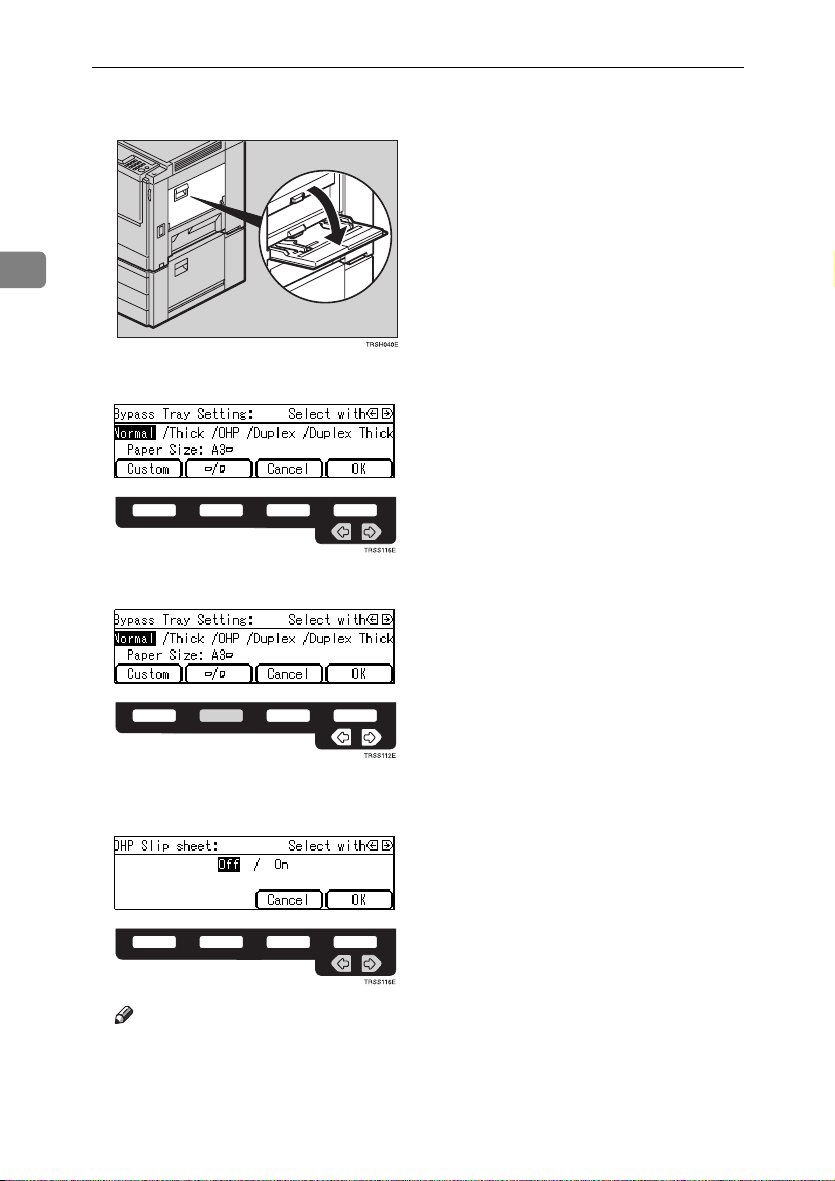
Copying
Open the bypass tray.
A
Trsh040e.eps
2
Select [Normal], [Thick] or [OHP] with the <<<<>>>> keys.
B
Copy017.tif
Trss116e.eps
Press the [LLLL/KKKK] key to select the paper direction.
C
Copy017.tif
44
Trss112e.eps
If you selected [OHP] in step 2, press the [OK] key then select whether blank
D
slip sheets are inserted between OHP transparencies with the <<<<>>>> keys.
Copy018.tif
Trss116e.eps
Note
❒ If you select [On], make sure that the paper for slip sheets is identical in size
and direction to the OHP transparencies set in the paper tray.
Page 57

Basic Procedure
Press the [OK] key.
E
Adjust the paper guides to the paper size.
F
Trsh050e.eps
1.
Horizontal size
2.
Vertical size
3.
Extender
4.
Paper guides
Note
❒ Make sure the paper size and direction in the bypass tray is displayed on
the operation panel.
❒ Make sure that the paper guides match the paper size. If the paper guides
are not adjusted to the paper size properly, paper might be skewed or paper misfeed might occur.
❒ With large copy paper (more than A4L, 8
tender.
1
/2" × 11"L), swing out the ex-
2
With the side you wish to copy onto face up, insert the paper into the by-
G
pass tray until it stops.
Set your originals, then press the {{{{Start}}}} key.
H
Copying onto custom size paper with the bypass tray
Preparation
You can register custom paper sizes you use often in keys [Custom1],
[Custom2], and [Custom3] with the user tools. ⇒ P.135 “System settings”.
Note
❒ Be sure to set the paper size or a paper misfeed might occur.
Open the bypass tray.
A
Select one of desired paper types or settings with the <<<<>>>> keys.
B
45
Page 58

Copying
Press the [
C
Copy017.tif
Trss111e.eps
Custom
] key.
2
Select [Custom1], [Custom2], [Custom3] or [Input Size] with the <<<<>>>> keys. Then
D
press the [OK] key.
Copy219.tif
Trss115e.eps
Note
❒ If you selected [Custom1], [Custom2] or [Custom3], go to step H.
If you selected [
E
number keys, then press the >>>> or [#] key.
Copy020.tif
Input Size
] in step DDDD, enter the vertical paper size with the
46
Note
❒ To change the value entered, press the {Clear/Stop} key and enter the new
value.
Enter the horizontal paper size with the number keys, then press the [OK]
F
key.
Press the [OK] key.
G
Page 59

Basic Procedure
Adjust the paper guides to the paper size.
H
Trsh050e.eps
1.
Horizontal size
2.
Vertical size
3.
Extender
4.
Paper guides
Note
❒ Make sure that the paper guides match the paper size. If the paper guides
are not adjusted to the paper size properly, paper might be skewed or paper misfeed might occur.
With the side you wish to copy onto face up, insert the paper into the by-
I
pass tray.
2
Set your originals, then press the {{{{Start}}}} key.
J
47
Page 60

Copying
Making A3, 11" ×××× 17" full bleed copies
By sliding the paper guides of the bypass tray to greater than A3 (11") size, A3,
11" × 17" full bleed copying mode is automatically selected.
In this mode, you can make A3, 11" × 17" full bleed copies with 12" × 18" paper.
This is useful for making A3, 11" × 17" size copies with a colored background
(e.g. catalogues).
2
1.
A3, 11"
2.
In standard copy mode, margins
appear on copies
3.
12"
4.
Cut around the margins to pro-
duce a full image
Note
❒ This function can be used with 12" × 18" paper.
❒ When A3, 11" × 17" full bleed copying mode is selected, the paper direction is
automatically changed to widthwise L.
❒ When A3, 11" × 17" full bleed copying is made, the original image is copied
onto the center.
48
××××
17" size Original
××××
18" Full Bleed Copy
Page 61

Basic Procedure
By sliding the paper guides of the bypass tray, the machine enters A3, 11" × 17"
full bleed copying mode automatically.
Pull up the tab.
A
Zcby010e.eps
Leaving the tab up, slide the paper guides until they stop.
B
Zcby020e.eps
2
Note
❒ Make sure that the paper guides match the paper size.
❒ Be sure to return the tab to its original position before you close the bypass
tray. If you do not return it correctly, the bypass tray might not close properly.
Copying onto the reverse side of paper
You can copy onto the reverse side of paper that has been already copied onto.
Note
❒ If you want to copy onto thick paper (105-160g/m
2
, 28-43 lb), select [Duplex
Thick].
49
Page 62

Copying
❒ Make sure that you set your original and the copy paper in the correct direc-
tion to achieve the results you require.
Original set
on the exposure glass
Copy paper
set on the
bypass tray
Copies
2
❒ You cannot use this function for OHP transparencies, translucent paper, ad-
hesive labels and postcards.
❒ Do not use copy paper that has been already copied onto by other machines.
❒ If the copy paper is bent, correct it before setting paper in the bypass tray. If
the bend is not corrected, a paper misfeed might occur.
Open the bypass tray.
A
50
Page 63

Basic Procedure
Select [
B
Copy017.tif
Trss116e.eps
Note
❒ To copy onto custom size paper, press the [Custom] key and select or enter
the size. For details, ⇒ P.45 “Copying onto custom size paper with the bypass
tray”.
Press the [OK] key.
C
Adjust the paper guides to the paper size.
D
Note
❒ Make sure that the paper guides match the paper size. If the paper guides
are not adjusted to the paper size properly, paper might be skewed or paper misfeeds might occur.
Insert the paper into the bypass tray.
E
Note
❒ Make sure that front side (the side that has been copied onto) faces down.
Duplex
], or [
Duplex Thick
] with the <<<<>>>> keys.
2
Set your originals, then press the {{{{Start}}}} key.
F
Auto Reduce/Enlarge
The machine can select the proper reproduction ratio based on the selected paper size and the original size.
Gcyhen1e.eps
Note
❒ Regarding functions that cannot be used together with this function, ⇒ P.105
“Combination Chart”.
51
Page 64

Copying
Example:
• Metric version: original: A3L, copy paper: A4L
1
• Inch version: original: 11" × 17"L, copy paper: 8
Press the [Auto Reduce/Enlarge] key.
A
Trss342n.eps
/2" × 11"L
2
Set your originals.
B
Choose your copy paper size (e.g. A4LLLL, 81/2" ×××× 11"LLLL).
C
Press the {{{{Start}}}} key. The original image is enlarged or reduced to fit the se-
D
lected copy paper.
Energy Saver Mode
If you do not operate the machine for a certain period after copying, or when you
press and hold the {Energy Saver} key for more than one second, the display goes
blank and the machine enters Energy Saver mode. When you press the {Energy
Saver} key again, when the originals are set in the document feeder, or when the
platen cover or document feeder is opened, the machine returns to the ready
condition. In Energy Saver mode, the machine uses less electricity.
Hold down the {{{{Energy Saver}}}} key more than one second to enter Energy
A
Saver mode.
Czss009n.eps
Note
❒ To exit this mode, press the {Energy Saver} key again.
52
Page 65

Basic Procedure
Auto Off Mode
This machine automatically turns itself off 60 minutes after the last copy or print
job has finished. If you wish to make copies when the machine is in Auto Off
mode, press the operation switch.
Reference
For how to change the default interval that the machine waits before entering
Auto Off mode, see “Auto Timer” ⇒ P.135 “System settings”.
Interrupt Copying
Use the {Interrupt} key to interrupt a multicopy run and make urgently needed
copies.
Reference
Regarding functions that cannot be used together with this function, ⇒ P.105
“Combination Chart”.
Press the {{{{Interrupt}}}} key. The machine will stop the copy run and store the
A
present settings in memory before returning to the ready condition.
Czss008n.eps
2
Remove the previous originals. Set your originals for interrupt copying on
B
the exposure glass or in the document feeder.
Make your copies.
C
After interrupt copying is completed, press the {{{{Interrupt}}}} key again. The
D
machine will recall the previous copy settings.
Reset the previous originals and press the {{{{Start}}}} key to resume the previ-
E
ous run.
53
Page 66

Copying
Auto Start
If you press the {Start} key during the warm-up period, the {Start} key will blink
and the machine will start copying after the warm-up period.
Set your copy settings during the warm-up period.
A
Press the {{{{Start}}}} key.
2
B
Czss010n.eps
Note
❒ To cancel Auto Start, press the {Clear/Stop} key.
Program
You can store up to five frequently used copy job settings in machine memory
and recall them for future use.
Storing your settings
Set the copy settings you want to put into memory.
A
Press the {{{{Program}}}} key.
B
Czss011n.eps
54
Page 67

Basic Procedure
Press the [
C
Copy021.tif
Trss111e.eps
Select the program number you want to store the settings in with the <<<<>>>>
D
keys. Then press the [OK] key.
Copy022.tif
Trss115e.eps
Store
] key.
Note
❒ If this program number is already used, the machine asks whether you
wish to overwrite it or not. Press the [Yes] or [No] key.
Recalling your settings
Press the {{{{Program}}}} key.
A
Czss011n.eps
2
Select the program number you want to recall with the <<<<>>>> keys.
B
Copy021.tif
Trss116e.eps
Note
❒ Only programs with m contain a program.
55
Page 68
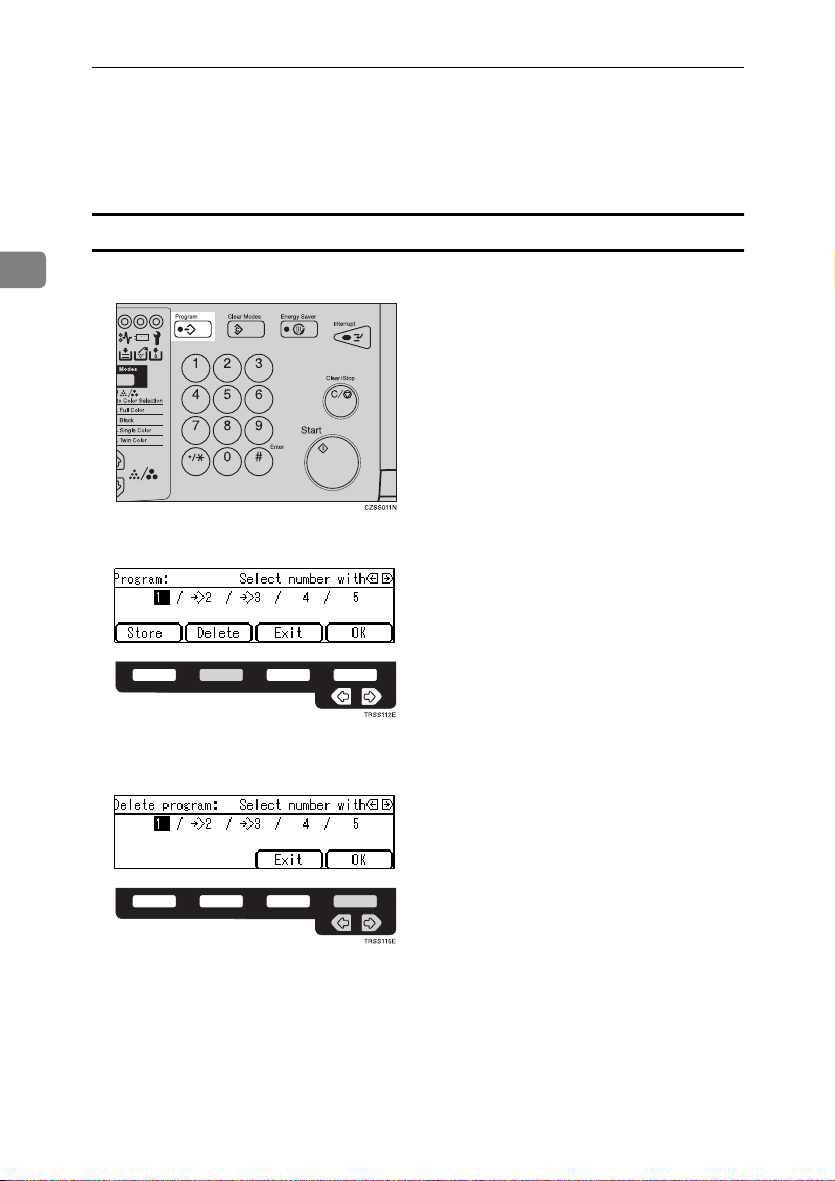
Copying
Press the [OK] key.
C
The stored settings are displayed.
Set your originals, then press the {{{{Start}}}} key.
D
Deleting a program
2
Press the {{{{Program}}}} key.
A
Czss011n.eps
Press the [Delete] key.
B
Copy021.tif
Trss112e.eps
Select the program number that contains the program you wish to delete
C
with the <<<<>>>> keys. Then press the [OK] key.
Copy023.tif
56
Trss115e.eps
Page 69

Basic Procedure
Press the [
D
Copy024.tif
Trss114e.eps
Press the [Exit] key.
E
Yes
] key.
Check Modes
By pressing the {Check Modes} key, you can see at a glance the modes you have
selected.
Czss002n.eps
2
Note
❒ You can check the following modes:
• Book → 1 Sided
• 2 Sided → 1 Sided
• Combine 2 Originals
• Margin Adjustment
• Centering
• Cover
• Color Conversion
• Color Erase
• Mirror
• Positive/Negative
• Bypass Feed Copying
57
Page 70

Copying
Counter
By pressing the {Counter} key, you can check the machine's counter.
Trss320n.eps
2
58
Page 71
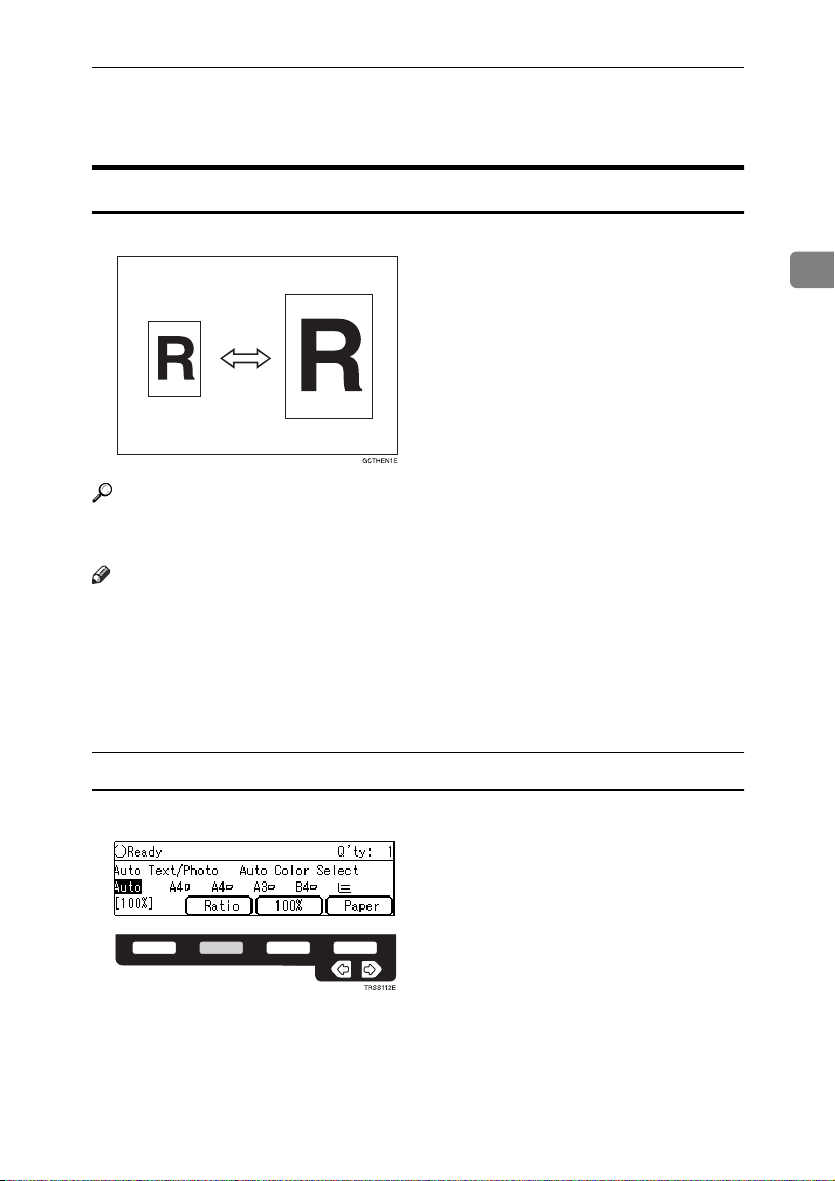
Reduce/Enlarge
Reduce/Enlarge
Preset R/E
Gcthen1e.eps
Reference
Regarding functions that cannot be used together with this function, ⇒ P.105
“Combination Chart”.
Note
❒ You can add up to two preset ratios with the user tools. ⇒ P.140 “General fea-
tures”.
❒ You can select a ratio regardless of the size of an original or copy paper. With
some ratios, parts of the image might not be copied or margins will appear on
copies.
❒ To return to 100%, press the [100%] key.
2
Reducing
Press the [Ratio] key.
A
Copy000.tif
Trss112e.eps
59
Page 72
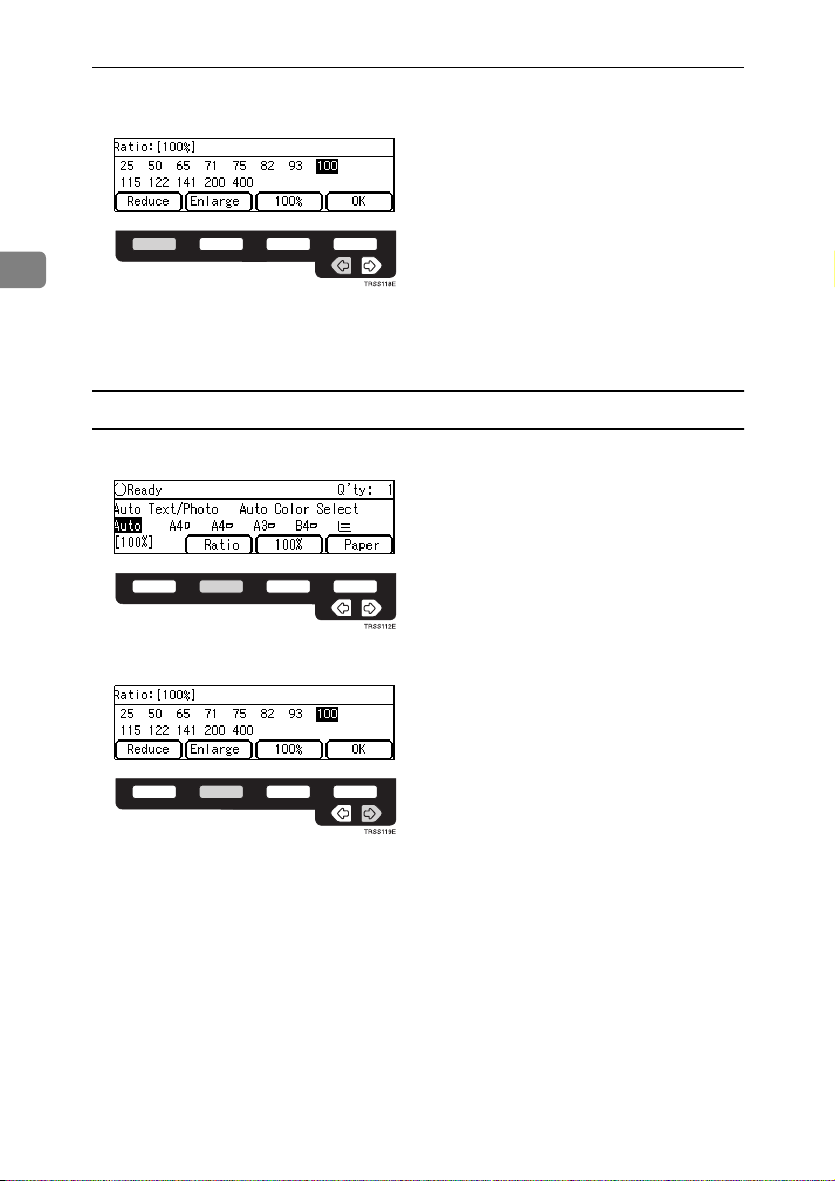
Copying
Press the [
B
Copy225.tif
Trss118e.eps
] or <<<< key to select the reducing ratio.
Reduce
2
Press the [OK] key.
C
Set your originals, then press the {{{{Start}}}} key.
D
Enlarging
Press the [Ratio] key.
A
Copy000.tif
Trss112e.eps
Press the [Enlarge] or >>>> key to select the enlarging ratio.
B
Copy225.tif
60
Trss119e.eps
Press the [OK] key.
C
Set your originals, then press the {{{{Start}}}} key.
D
Page 73

Reduce/Enlarge
Zoom
Gczoom1e.eps
You can change the reproduction ratio from 25% to 400% in 1% steps.
Note
❒ You can select a ratio regardless of the size of an original or copy paper. With
some ratios, parts of the image might not be copied or blank margins will appear on copies.
❒ To return to 100%, press the [100%] key.
❒ You can select a preset ratio which is near the desired ratio, then press the
{Zoom} key and adjust the ratio with the [+] or [-] key.
❒ There are two ways to set the ratios.
2
Using the [-] and [+] keys
Press the {{{{Zoom}}}} key.
A
Trss202n.eps
61
Page 74

Copying
Adjust the reproduction ratio with the [+] or [-] key.
B
Copy026.tif
Trss117e.eps
2
Press the [OK] key.
C
Set your originals, then press the {{{{Start}}}} key.
D
Using the number keys
Press the {{{{Zoom}}}} key.
A
Trss202n.eps
62
Enter the reproduction ratio with the number keys.
B
Copy026.tif
Press the [OK] key.
C
Set your originals, then press the {{{{Start}}}} key.
D
Page 75

Reduce/Enlarge
Directional Magnification (%)
Gcdhen1e.eps
1.
Horizontal %
2.
Vertical %
Copies can be reduced or enlarged at different reproduction ratios horizontally
and vertically.
Note
❒ You can select the ratio from 25% to 400%.
❒ You can select a ratio regardless of the size of an original or copy paper. With
some ratio, parts of the image will not be copied or blank margins will appear
on copies.
2
Press the {{{{Directional Mag.(%)}}}} key.
A
Trss212n.eps
63
Page 76

Copying
Enter the vertical ratio with the number keys, or the [+][-] keys.
B
Copy027.tif
Trss117e.eps
2
Note
❒ To change the ratio entered, press the {Clear/Stop} key and enter the new
ratio.
Press the >>>> or [#] key.
C
Enter the horizontal ratio with the number keys or the [+][-] keys.
D
Copy028.tif
Trss117e.eps
64
Press the [OK] key.
E
Set your originals, then press the {{{{Start}}}} key.
F
Page 77

Reduce/Enlarge
Directional Size Magnification (mm)
Gcdhen2e.eps
1.
Horizontal original size
2.
Vertical original size
3.
Horizontal copy size
4.
Vertical copy size
The suitable reproduction ratios will be automatically selected when you enter
the horizontal and vertical lengths of the original and copy image you want.
Note
❒ You can enter sizes within the following ranges:
Metric Version 1 - 999mm (in 1mm steps)
Inch Version 0.1" - 99.9" (in 0.1" steps)
2
❒ If the calculated ratio is over the maximum or under the minimum ratio, it is
corrected within the range of the ratio automatically. However, with some ratios, parts of the image might not be copied or blank margins will appear on
copies.
Press the {{{{Menu}}}} key.
A
Trss222n.eps
65
Page 78
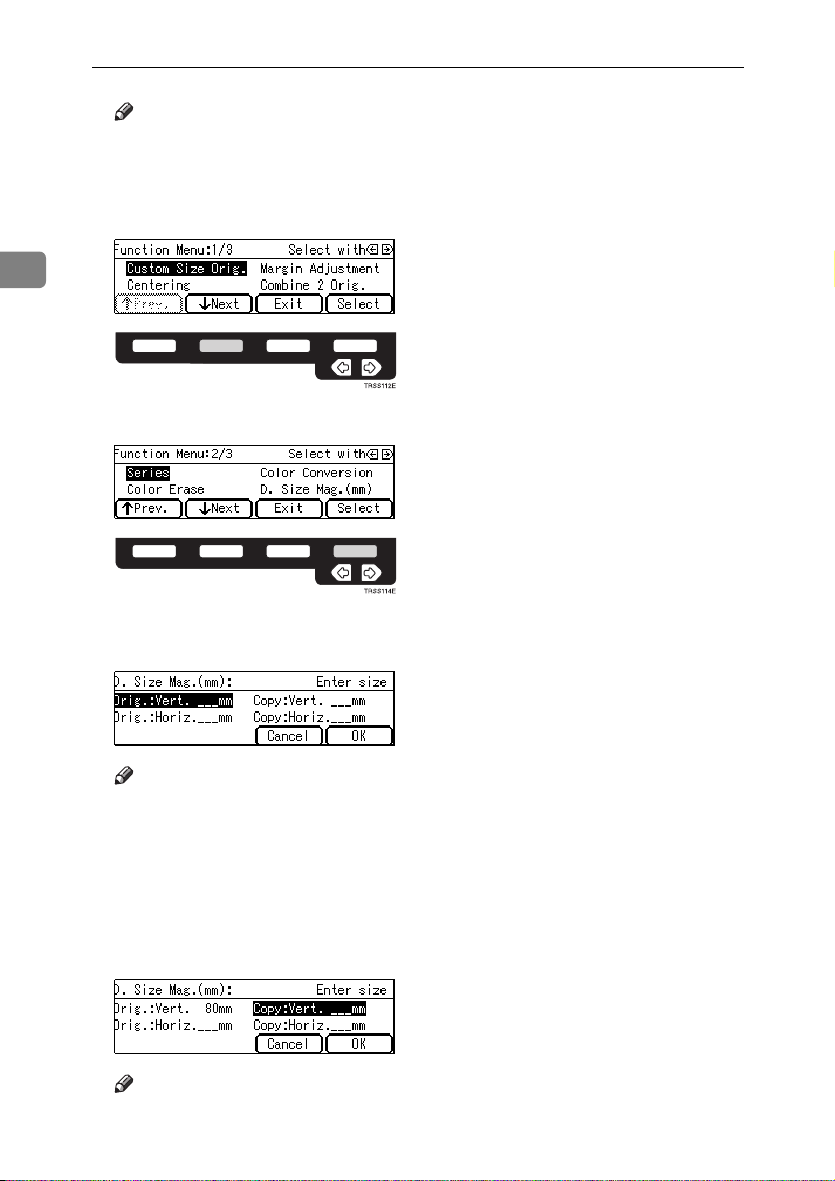
Copying
Note
❒ If you have assigned the Directional Size Magnification (mm) function to
one of the {Favorite} keys, press it and go to step D. To assign a function to
the {Favorite} keys, ⇒ P.147 “Set favorite keys”.
Press the [↓↓↓↓Next] key until [D. Size Mag. (mm)] is displayed.
B
Copy004.tif
2
Trss112e.eps
Select [D. Size Mag. (mm)] with the <<<<>>>> keys, then press the [Select] key.
C
Copy229.tif
Trss114e.eps
Enter the vertical original size with the number keys, then press the >>>> or
D
[#] key.
Copy030.tif
66
Note
❒ To change the value entered:
• If you have not pressed the > or [#] key yet, press the {Clear} key and
enter a new value.
• If you have already pressed the > or [#] key, select [Orig.:Vert.] with the
<> key and enter the new value.
Enter the vertical copy paper size with the number keys, then press the >>>>
E
or [#] key.
Copy031.tif
Note
❒ If you press the [OK] key after entering the vertical original and paper sizes,
the horizontal ratio will become same as the vertical ratio automatically.
Page 79
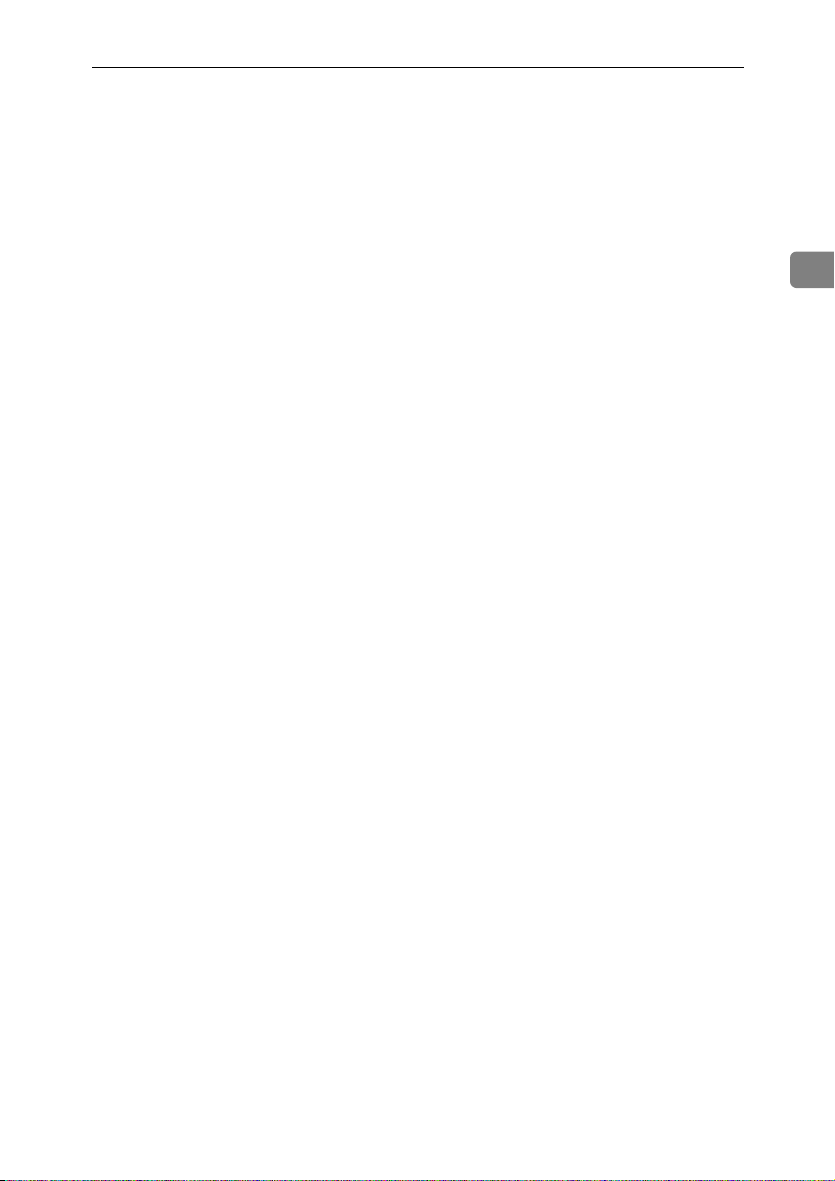
Reduce/Enlarge
Enter the horizontal original size with the number keys, then press the >>>>
F
or [#] key.
Enter the horizontal copy paper size with the number keys, then press the
G
[#] key.
Press the [OK] key.
H
Set your originals, then press the {{{{Start}}}} key.
I
2
67
Page 80

Copying
Shifting the Image
Centering
Gcidoh1e.eps
2
You can move the image to the center. This function is convenient when the copy
paper is larger than the original.
Press the {{{{Menu}}}} key.
A
Trss222n.eps
68
Note
❒ If you have assigned the Centering function to one of the {Favorite} keys,
press it and go to step D. To assign a function to the {Favorite} keys, ⇒ P.147
“Set favorite keys”.
Select [Centering] with the <<<<>>>> keys. Then press the [Select] key.
B
Copy004.tif
Trss115e.eps
Page 81

Shifting the Image
Press the [
C
Select the copy paper size.
D
Set your originals, then press the {{{{Start}}}} key.
E
Exit
] key.
Margin Adjustment
Gctojs1e.eps
You can make a margin by shifting the image to the left or right. This function is
convenient when you want to bind copies.
Note
❒ You can change the width of the binding margin as follows.
Metric Version 0 - 20mm (in 1mm steps)
Inch Version 0" - 0.8" (in 0.1" steps)
2
❒ The margin width default is as follows. You can change this default setting
with the user tools. ⇒ P.140 “General features”.
Metric Version 10mm Left
Inch Version 0.4" Left
❒ If you set too wide a margin, areas you do not want to delete might be erased.
Reference
Regarding function that cannot be used together with this function, ⇒ P.105
“Combination Chart”.
69
Page 82

Copying
Press the {{{{Menu}}}} key.
A
Trss222n.eps
2
Note
❒ If you have assigned the Margin Adjustment function to one of the {Fa-
vorite} keys, press it and go to step C. To assign a function to the {Favorite}
keys, ⇒ P.147 “Set favorite keys”.
Select [Margin Adjustment] with the <<<<>>>> keys. Then press the [Select] key.
B
Copy004.tif
Trss115e.eps
70
Select [Left] (left margin) or [Right] (right margin) with the <<<<>>>> keys. Then
C
enter the desired margin width with the number keys.
Copy232.tif
Trss116e.eps
Note
❒ To change the value entered, press the {Clear/Stop} key and enter the new
value.
Press the [OK] key.
D
Set your originals, then press the {{{{Start}}}} key.
E
Page 83
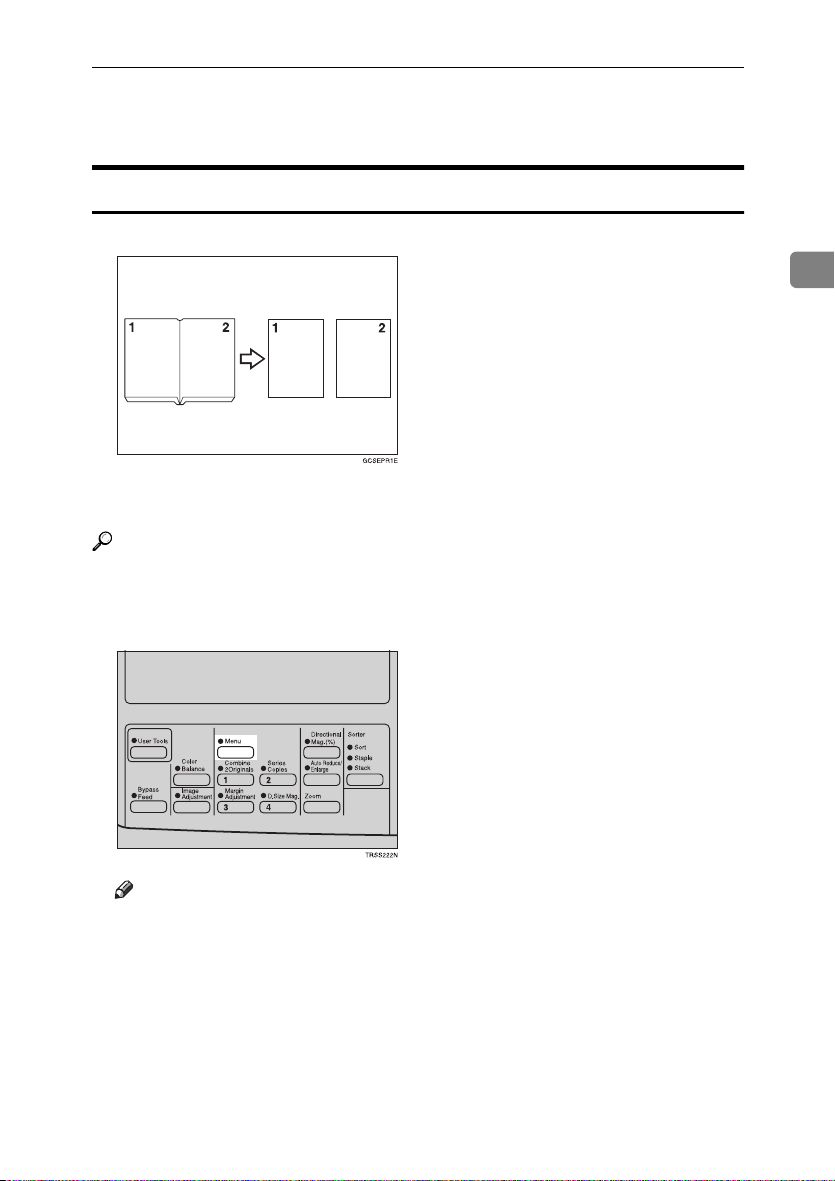
Series Copies
Series Copies
Book →→→→ 1 Sided
Gcsepr1e.eps
This function makes one-sided copies from two facing pages of bound (book)
originals.
Reference
Regarding functions that cannot be used together with this function, ⇒ P.105
“Combination Chart”.
Press the {{{{Menu}}}} key.
A
Trss222n.eps
2
Note
❒ If you have assigned the Series Copies function to one of the {Favorite}
keys, press it and go to step D. To assign a function to the {Favorite} keys,
⇒ P.147 “Set favorite keys”.
71
Page 84

Copying
Press the [↓↓↓↓Next
B
Copy004.tif
Trss112e.eps
] key until [
] is displayed.
Series
2
Make sure that [Series] is selected, then press the [Select] key.
C
Copy229.tif
Trss114e.eps
Note
❒ If your machine do not have the document feeder, go to step E.
Make sure that [Book →→→→ 1 Sided] is selected, then press the [OK] key.
D
Copy034.tif
Trss114e.eps
72
Select the copy paper size.
E
Set your originals, then press the {{{{Start}}}} key.
F
Page 85

Series Copies
2 Sided →→→→ 1 Sided
The optional document feeder is required to use this function.
Gcsepr2e.eps
Reference
Regarding functions that cannot be used together with this function, ⇒ P.105
“Combination Chart”.
Press the {{{{Menu}}}} key.
A
Trss222n.eps
2
Note
❒ If you have assigned the Series Copies function to one of the {Favorite}
keys, press it and go to step D. To assign a function to the {Favorite} keys,
⇒ P.147 “Set favorite keys”.
Press the [↓↓↓↓Next] key until [Series] is displayed.
B
Copy004.tif
Trss112e.eps
73
Page 86

Copying
Make sure that [
C
Copy229.tif
Trss114e.eps
] is selected, then press the [
Series
Select
] key.
2
Select [2 Sided→→→→1 Sided] with the <<<<>>>> keys, then press the [OK] key.
D
Copy034.tif
Trss115e.eps
Select the copy paper size.
E
Set your originals in the document feeder, then press the {{{{Start}}}} key.
F
Combine 2 Originals
The optional document feeder is required to use this function.
Gcsyyk1e.eps
This function automatically combines 2 one-sided originals onto one copy.
Note
❒ You cannot use the bypass tray with this function.
❒ If the original size and direction is set differently, you cannot use the Combine
2 Originals function.
❒ When you use the Combine 2 Originals function, Auto Reduce/Enlarge is se-
lected automatically.
74
Page 87

Series Copies
Reference
Regarding functions that cannot be used together with this function, ⇒ P.105
“Combination Chart”.
Press the {{{{Menu}}}} key.
A
Trss222n.eps
Note
❒ If you have assigned the Combine 2 Originals function to one of the {Fa-
vorite} keys, press it and go to step C. To assign a function to the {Favorite}
keys, ⇒ P.147 “Set favorite keys”.
Select [Combine 2 Orig.] with the <<<<>>>> keys, then press the [Select] key.
B
Copy004.tif
2
Trss115e.eps
Select the copy paper size.
C
Set your originals in the document feeder, then press the {{{{Start}}}} key.
D
75
Page 88

Copying
Cover Sheet
Front Cover
The optional document feeder is required to use this function.
2
Gchyos1e.eps
Note
❒ The cover sheets should be identical in size and direction with the copy paper.
❒ The cover sheets should be fed from the bypass tray.
❒ The covers are copied in Thick Paper mode.
Reference
Regarding functions that cannot be used together with this function, ⇒ P.105
“Combination Chart”.
Press the {{{{Menu}}}} key.
A
Trss222n.eps
76
Note
❒ If you have assigned the Cover Sheet function to one of the {Favorite} keys,
press it and go to step D. To assign a function to the {Favorite} keys, ⇒ P.147
“Set favorite keys”.
Page 89

Cover Sheet
Press the [↓↓↓↓Next
B
Copy004.tif
Trss112e.eps
Select [Cover Sheet] with the <<<<>>>> keys, then press the [Select] key.
C
Copy233.tif
Trss115e.eps
Make sure that [
D
Copy036.tif
Trss114e.eps
] key until [
Front Cover
Cover Sheet
] is selected, then press the [OK] key.
] is displayed.
2
Select orientation of the copy paper and cover sheets with the <<<<>>>> keys,
E
then press the [OK] key.
Copy038.tif
Trss115e.eps
Set cover sheets into the bypass tray.
F
Set your originals in the document feeder.
G
Press the {{{{Start}}}} key.
H
77
Page 90

Copying
Front & Back Covers
The optional document feeder is required to use this function.
❖❖❖❖ Back Cover: Copy
Gchyos3e.eps
2
❖❖❖❖ Back Cover: Blank
Gchyos2e.eps
Note
❒ You can specify whether to make a copy on a back cover sheet. If you select
[Copy], the last page will be copied on the back cover sheet. If you select
[Blank], a cover sheet will just be inserted after the last copy.
❒ The cover sheets should be identical in size and direction with the copy paper.
❒ The cover sheets should be fed from the bypass tray.
❒ The covers are copied in Thick Paper mode.
❒ If Blank Cover mode is selected, the back cover will not be counted as a copy.
Reference
Regarding functions that cannot be used together with this function, ⇒ P.105
“Combination Chart”.
78
Page 91

Cover Sheet
Press the {{{{Menu}}}} key.
A
Trss222n.eps
Note
❒ If you have assigned the Cover Sheet function to one of the {Favorite} keys,
press it and go to step D. To assign a function to the {Favorite} keys, ⇒ P.147
“Set favorite keys”.
Press the [↓↓↓↓Next] key until [Cover Sheet] is displayed.
B
Copy004.tif
Trss112e.eps
2
Select [Cover Sheet] with the <<<<>>>> keys, then press the [Select] key.
C
Copy233.tif
Trss115e.eps
Select [Front & Back Cover] with the <<<<>>>> keys, then press the [OK] key.
D
Copy036.tif
Trss115e.eps
79
Page 92

Copying
Specify whether to copy on back cover sheets with the <<<<>>>> keys, then
E
press the [OK] key.
Copy039.tif
Trss115e.eps
2
Select orientation of the copy paper and cover sheets with the <<<<>>>> keys,
F
then press the [OK] key.
Copy038.tif
Trss115e.eps
Set cover sheets into the bypass tray.
G
Set your originals in the document feeder.
H
80
Press the {{{{Start}}}} key.
I
Page 93

Color Creation
Color Creation
Color Conversion
This function converts a selected color of an original into a different color on the
copy.
Note
❒ Up to 4 colors can be converted at one time.
❒ Colors that can be converted: Red, Green, Blue, Yellow, Cyan, Magenta,
Black, and White
❒ Colors you can convert to: Red, Green, Blue, Yellow, Cyan, Magenta, Yellow
Green, Orange, Marine Blue, Beige, Pink, Purple, and Black
❒ This function can be made more or less sensitive to the color to be converted.
It can be adjusted within five levels from “Narrow” to “Wide”. ⇒ P.144 “Im-
age adjustment”. For example, if red is selected as the color to be converted,
“Narrow” will result in only red being converted, and “Wide” will result in
other colors close to red being converted.
❒ This function can be used in Full Color mode.
Press the {{{{Menu}}}} key.
A
Trss222n.eps
2
Note
❒ If you have assigned the Color Conversion function to one of the {Favorite}
keys, press it and go to step D. To assign a function to the {Favorite} keys,
⇒ P.147 “Set favorite keys”.
81
Page 94

Copying
Press the [↓↓↓↓Next
B
Copy004.tif
Trss112e.eps
] key until [
Color Conversion
] is displayed.
2
Select [Color Conversion] with the <<<<>>>> keys, then press the [Select] key.
C
Copy229.tif
Trss115e.eps
Select the original color (color to be converted) with the <<<<>>>> keys, then
D
press the [OK] key.
Copy043.tif
Trss115e.eps
82
Select the new color (color to convert to) with the <<<<>>>> keys.
E
Copy044.tif
Trss116e.eps
If you want to select the color density level, press the [Density] key.
F
Page 95

Color Creation
Select the level with the <<<<>>>> keys. Then press the [OK] key.
G
Copy045.tif
Trss115e.eps
Press the [OK] key.
H
If you want to convert more than one color, press the [Add] key. Then repeat
I
steps DDDD to HHHH.
Copy046.tif
Trss112e.eps
Note
❒ Repeat step I until you have finished designating colors.
❒ If you pick the wrong color, press the [Delete] key.
2
Press the [OK] key.
J
Set your originals, then press the {{{{Start}}}} key.
K
Color Erase
This function erases a selected color from the original image.
Note
❒ Up to 4 colors can be erased at one time.
❒ Colors that can be erased: Red, Green, Blue, Yellow, Cyan, Magenta, and
Black
❒ This function can be made more or less sensitive to the color to be erased. It
can be adjusted within five levels from “Narrow” to “Wide”. ⇒ P.144 “Image
adjustment”. For example, if red is selected as the color to be erased, “Narrow”
will result in only red being, and “Wide” will result in other colors close to
red being erased.
83
Page 96

Copying
Press the {{{{Menu}}}} key.
A
Trss222n.eps
2
Note
❒ If you have assigned the Color Erase function to one of the {Favorite} keys,
press it and go to step D. To assign a function to the {Favorite} keys, ⇒ P.147
“Set favorite keys”.
Press the [↓↓↓↓Next] key until [Color Erase] is displayed.
B
Copy004.tif
Trss112e.eps
84
Select [Color Erase] with the <<<<>>>> keys, then press the [Select] key.
C
Copy229.tif
Trss115e.eps
Select the color to be erased with the <<<<>>>> keys, then press the [OK] key.
D
Copy002.tif
Trss115e.eps
Page 97

Color Creation
If you want to erase more than one color, press the [
E
step DDDD.
Copy003.tif
Trss112e.eps
Note
❒ Repeat step E until you have finished designating colors.
❒ If you pick the wrong color, press the [Delete] key.
Press the [OK] key.
F
Set your originals, then press the {{{{Start}}}} key.
G
] key. Then repeat
Add
2
85
Page 98
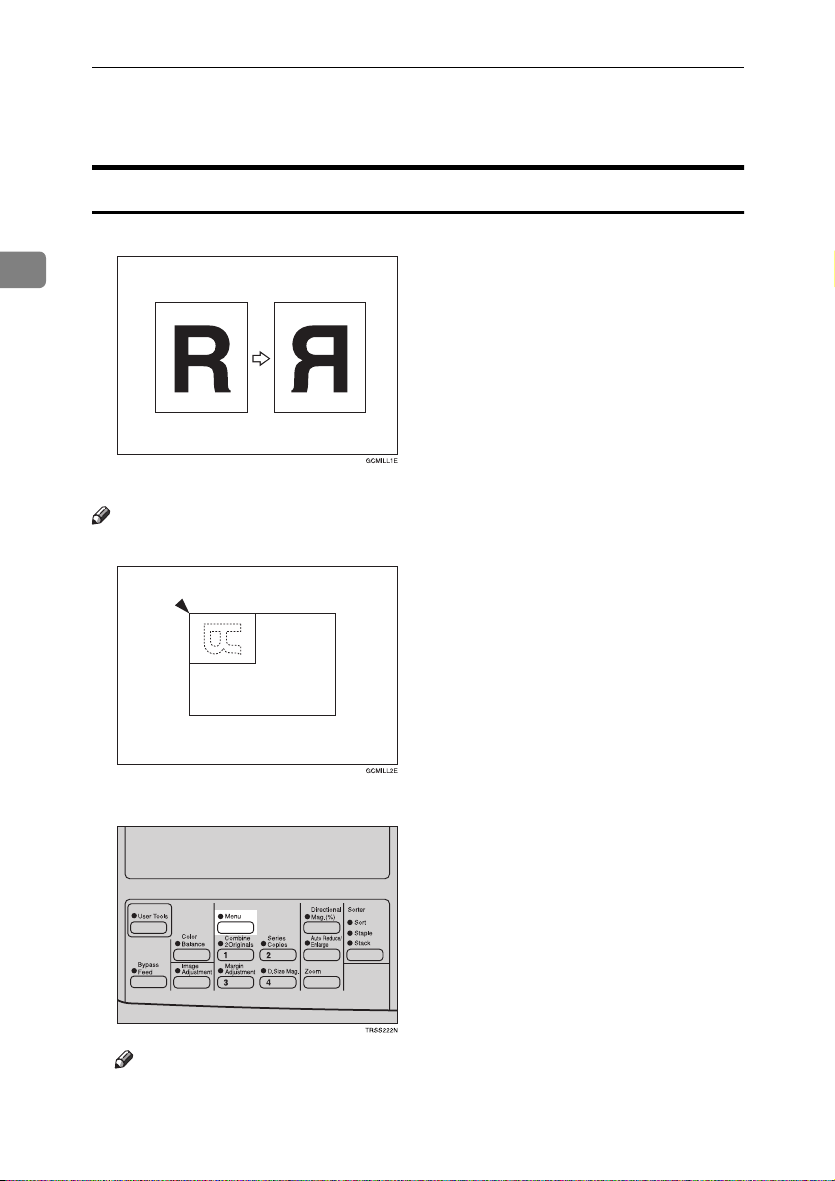
Copying
Image Creation
Mirror
Gcmill1e.eps
2
This function makes a mirror image copy of the original.
Note
❒ Set the original as below when setting on the exposure glass.
Gcmill2e.eps
86
Press the {{{{Menu}}}} key.
A
Trss222n.eps
Note
❒ If you have assigned the Mirror function to one of the {Favorite} keys, press
it and go to step D. To assign a function to the {Favorite} keys, ⇒ P.147 “Set
favorite keys”.
Page 99

Image Creation
Press the [↓↓↓↓Next
B
Copy004.tif
Trss112e.eps
Make sure that [Mirror] is selected, then press the [Select] key.
C
Copy233.tif
Trss115e.eps
Set your originals, then press the {{{{Start}}}} key.
D
] key until [
] is displayed.
Mirror
Positive/Negative
Gchatn1e.eps
2
This function copies the original image in complementary colors. If you use a
black and white original, black and white areas of the original are reversed.
87
Page 100

Copying
Press the {{{{Menu}}}} key.
A
Trss222n.eps
2
Note
❒ If you have assigned the Positive/Negative function to one of the {Fa-
vorite} keys, press it and go to step D. To assign a function to the {Favorite}
keys, ⇒ P.147 “Set favorite keys”.
Press the [↓↓↓↓Next] key until [Positive/Negative] is displayed.
B
Copy004.tif
Trss112e.eps
88
Select [Positive/Negative] with the <<<<>>>> keys. Then press the [Select] key.
C
Copy233.tif
Trss115e.eps
Set your originals, then press the {{{{Start}}}} key.
D
