Page 1
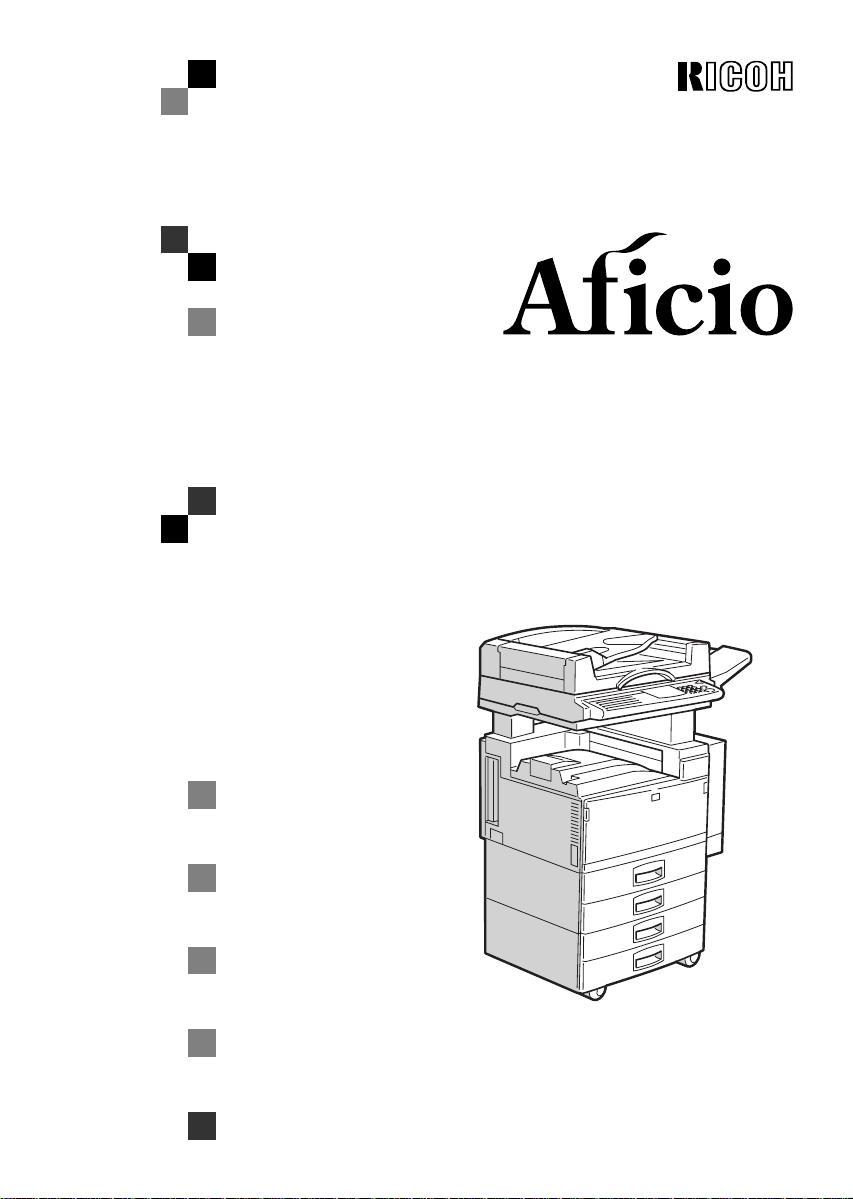
340/350/450
OPERATING INSTRUCTIONS
COPY REFERENCE
ND0A0101
Read this manual carefully before you use this product and keep it handy
for future reference.
For safety, please follow the instructions in this manual.
Page 2
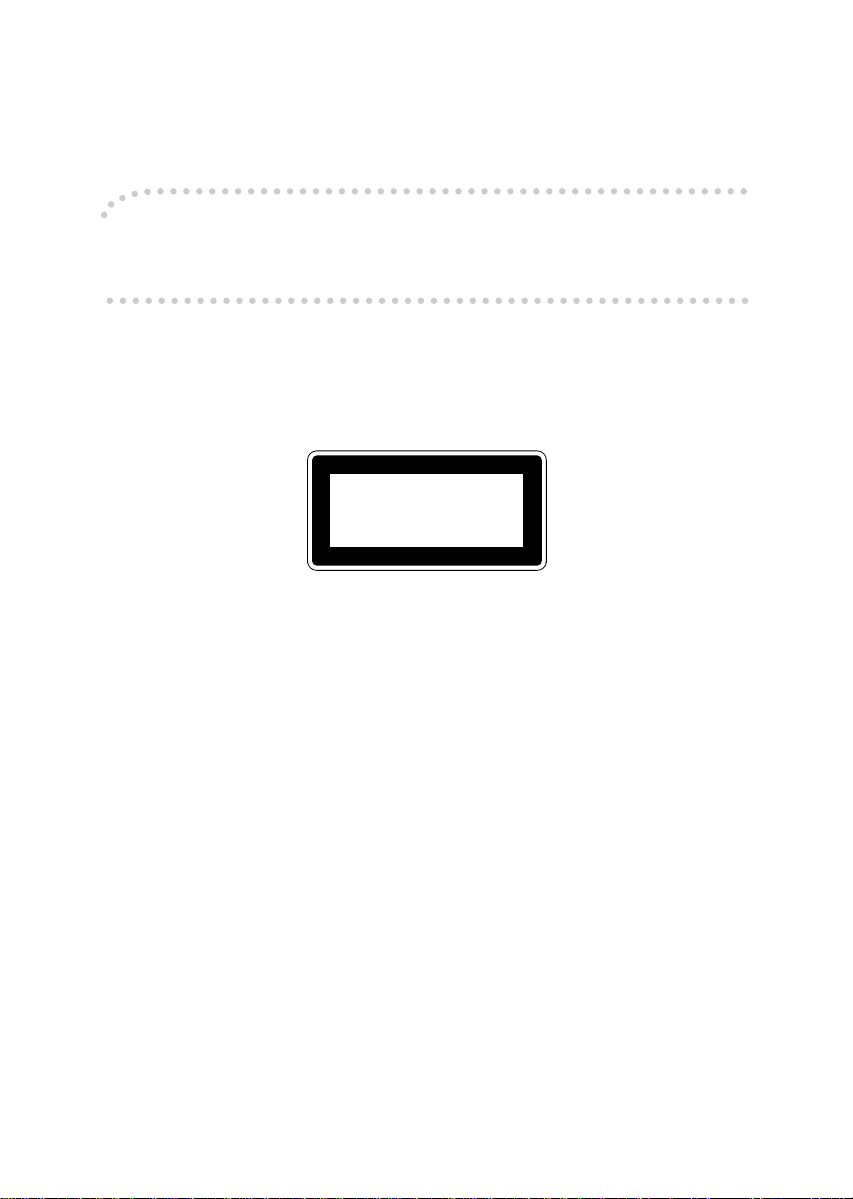
Introduction
This manual contains detailed instructions on the operation and m aintenance of this m achine. To get
maximum versatility from this machine all operators should carefully read and follow the instructions in
this manual. Please keep this manual in a handy place near the machine.
Please read the Safety Information before using this machine. It contains important information related
to USER SAFETY and PREVENTING EQUIPMENT PROBLEMS.
- Notes:
Some illustrations may be slightly different from your machine.
Certain options may not be available in some countries. For details, please contact your local dealer.
Operator Safety:
This machine is considered a class 1 laser device, safe for office/EDP use. The machine contains two
5-milliwat, 760 – 800 nanometer wavelength, GaAIAs laser diodes. D irect (or indirect reflected) eye
contact with the laser beam might cause serious eye damage. Safety precautions and interlock mechanisms have been designed to prevent any possible laser beam exposure to the operator.
The following label is attached on the back side of the machine.
CLASS 1 LASER PRODUCT
IN ACCORDANCE WITH IEC 825
LASER KLASSE 1 nach IEC 825
Laser Safety:
The optical housing unit can only be repaired in a factory or at a location with the requisite equipment.
The laser subsystem is replaceable in the field by a qualified Customer Engineer. The laser chassis is
not repairable in the field. Customer engineers are therefore directed to return all chassis and laser subsystems to the factory or service depot when replacement of the optical subsystem is required.
Warning:
Use of controls or adjustment or performance of procedures other than those specified in this manual
might result in hazardous radiation exposure.
Notes:
The model names of the machines do not appear in the following pages. Check the type of your machine before reading this manual. (For details, see ⇒ P.1
“Machine Types”
.)
• Type 1: Aficio 340
• Type 2: Aficio 350
• Type 3: Aficio 450
Certain types might not be available in some countries. For details, please contact your local dealer.
Two kinds of size notation are employed in this manual. With this machine refer to the metric version.
For good copy quality, Ricoh recommends that you use genuine Ricoh toner.
Ricoh shall not be responsible for any damage or expense that might result from the use of parts other
than genuine Ricoh parts in your Ricoh office product.
Power Source
220 – 240 V, 50/60 Hz, 6 A or more
Please be sure to connect the power cord to a power source as above. For details about power source,
see ⇒ P.167
“Power Connection”
.
Page 3
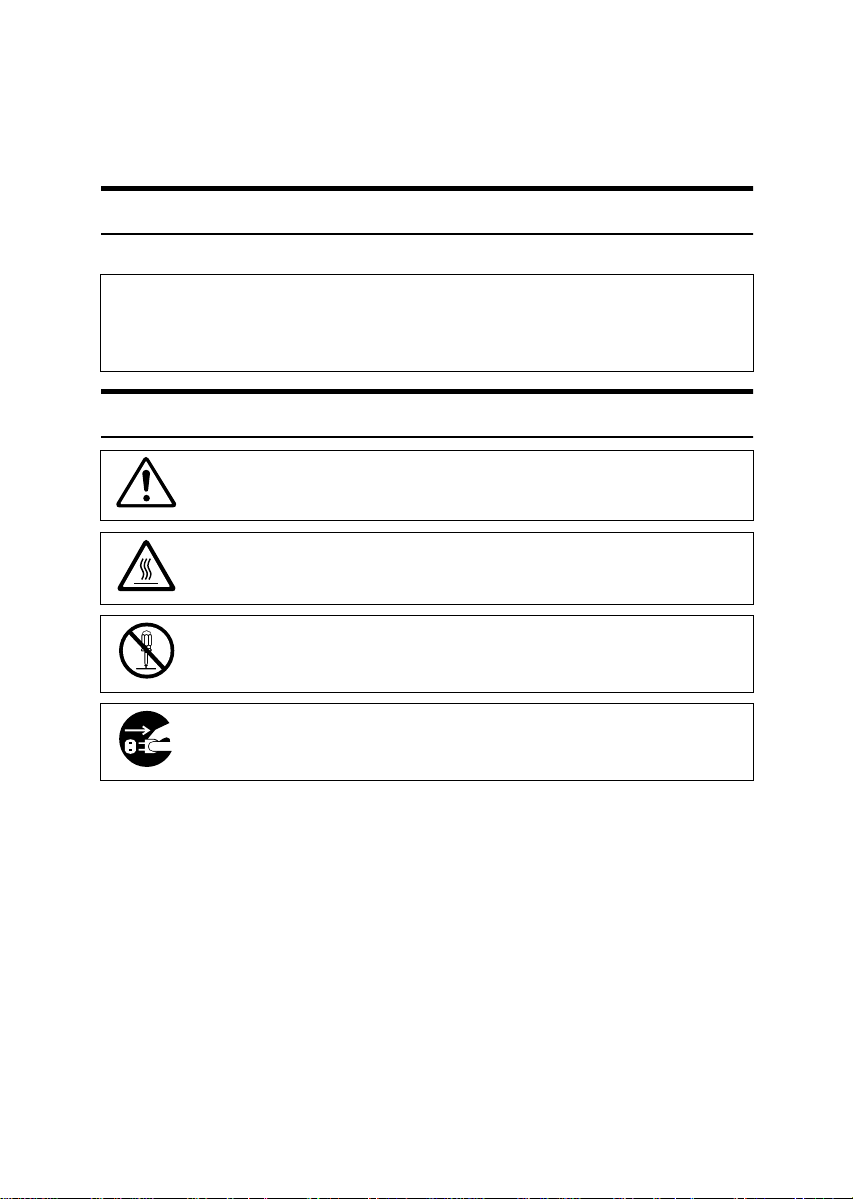
SAFETY INFORMATION
R
R
When using your machine, the following safety precautions should be always be
followed.
Safety During Operation
In this manual, the following important symbols are used:
WARNING:
CAUTION:
Examples Of Indications
Ignoring this warning could cause serious injury or even death.
Ignoring this caution could cause injury or damage to property.
Symbols R mean a situation that requires you take care.
Symbols v mean “Hot surface”.
Do NOT carry out the operation represented by this symbol m.
This example means “Do not take apart”.
●
Symbols
This example means “You must remove the wall plug”.
mean you MUST perform this operation.
i
Page 4

R
WARNING:
Only connect the machine to the power source described on
•
the inside front cover of this manual.
Avoid multi-wiring.
•
Do not damage, break or make any modifications to the pow-
•
er cord. Do not place heavy objects on it, pull it hard or bend
it more than necessary. These actions could cause an electric shock or fire.
Do not plug or unplug the power cord with your hands wet.
•
Otherwise, an electric shock might occur.
Make sure the wall outlet is near the machine and freely ac-
•
cessible so that in event of an emergency it can be unplugged easily.
Do not remove any covers or screws other than those spec-
•
ified in this manual. Some parts of the machine are at a high
voltage and could give you an electric shock. Also, if the machine has laser systems, direct (or indirect) reflected eye
contact with the laser beam may cause serious eye damage.
When the machine needs to be checked, adjusted, or repaired, contact your service representative.
Do not take apart or attempt any modifications to this ma-
•
chine. There is a risk of fire, electric shock, explosion or loss
of sight. If the machine has laser systems, there is a risk of
serious eye damage.
If the machine looks damaged or breaks down, smoke is
•
coming out, there is a strange smell or anything looks unusual, immediately turn off the operation and main power
switches then unplug the power cord from the wall. Do not
continue using the machine in this condition. Contact your
service representative.
If metal, liquid or foreign matter falls into the machine, turn
•
off the operation and main power switches, and unplug the
main power cord. Contact your service representative. Do
not keep using the machine with a fault or defect.
Do not put any metal objects or containers holding water
•
(e.g. vases, flowerpots, glasses) on the machine. If the contents fall inside the machine, a fire or electric shock could
occur.
ii
Page 5
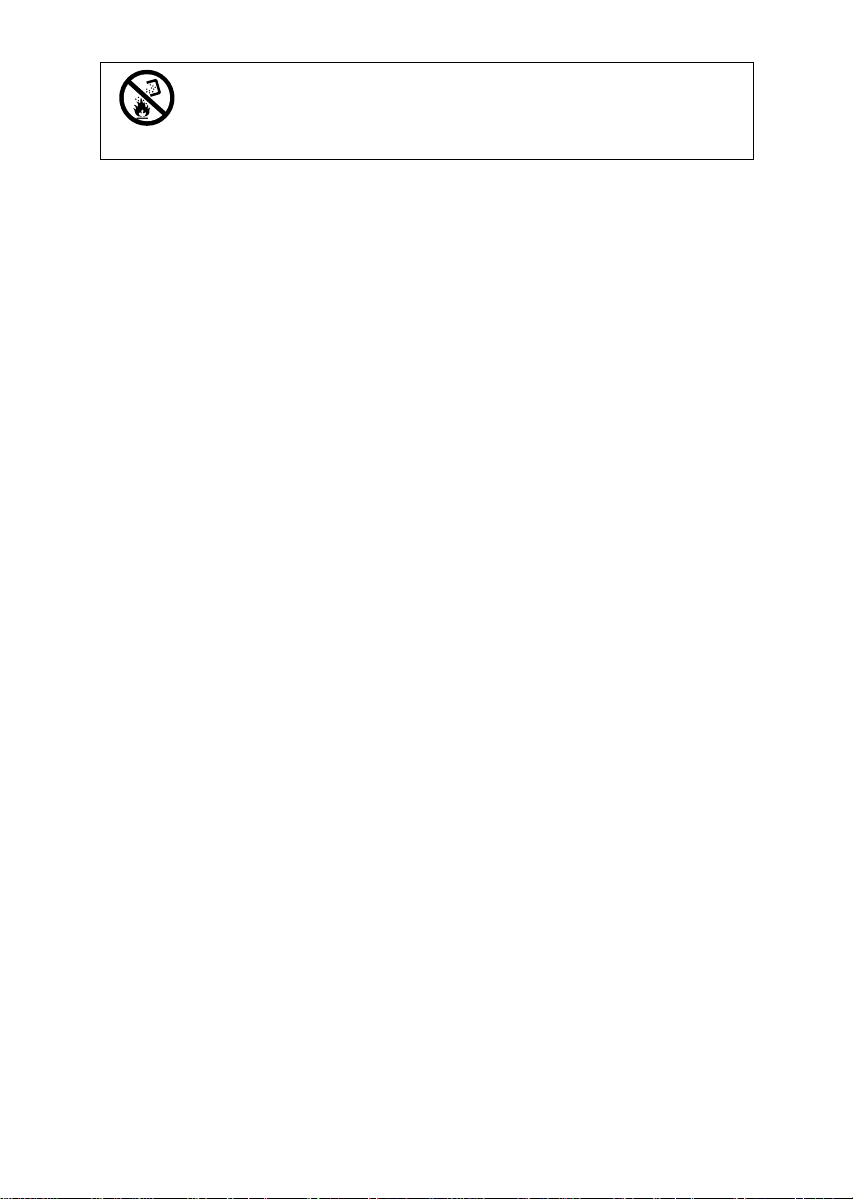
•
Do not incinerate used toner or toner containers. Toner dust
might ignite when exposed to an open flame. Dispose of the
used toner containers according to local regulations for
plastics.
iii
Page 6
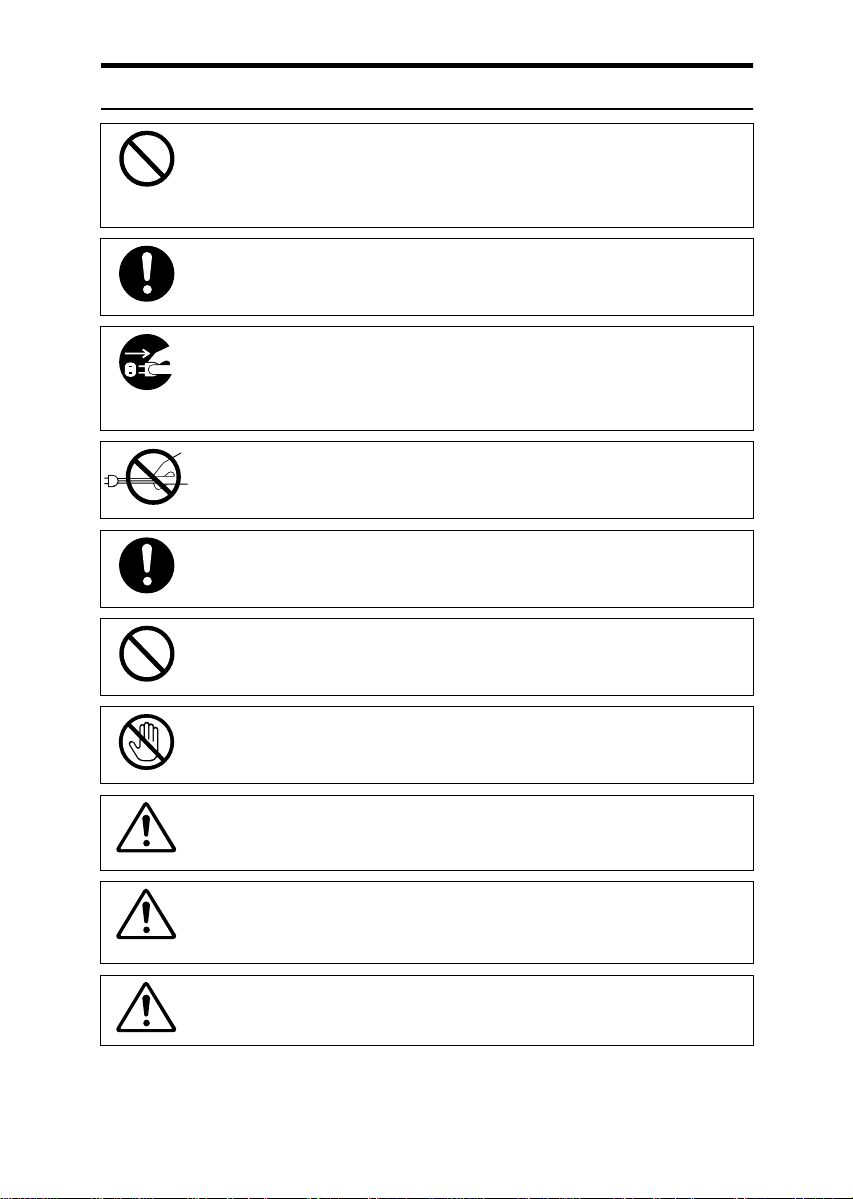
R
CAUTION:
Keep the machine away from humidity and dust. A fire or an elec-
•
tric shock might occur.
•
Do not place the machine on an unstable or tilted surface. If it topples over, it could cause injury.
•
After you move the machine, fix it with the caster fixture. Otherwise, the machine might move or come down to cause a personal
injury.
•
When you move the machine, unplug the power cord from the
wall outlet to avoid fire or electric shock.
•
When the machine will not be used for a long time, unplug the
power cord.
•
When you pull out the plug from the socket, grip the plug to avoid
damaging the cord and causing fire or electric shock.
•
If you use the machine in a confined space, make sure there is a
continuous air turnover.
•
Do not reuse stapled paper. Do not use aluminum foil, carboncontaining paper or other conductive paper. Otherwise, a fire
might occur.
•
When removing misfed paper, do not touch the fusing section because it could be very hot.
•
This machine has been tested for safety using this supplier's
parts and consumables. We recommend you only use these
specified supplies.
•
Do not eat or swallow toner.
•
Keep toner (used or unused) and toner containers out of reach of
children.
•
This equipment is only to be installed by a qualified service personnel.
iv
Page 7
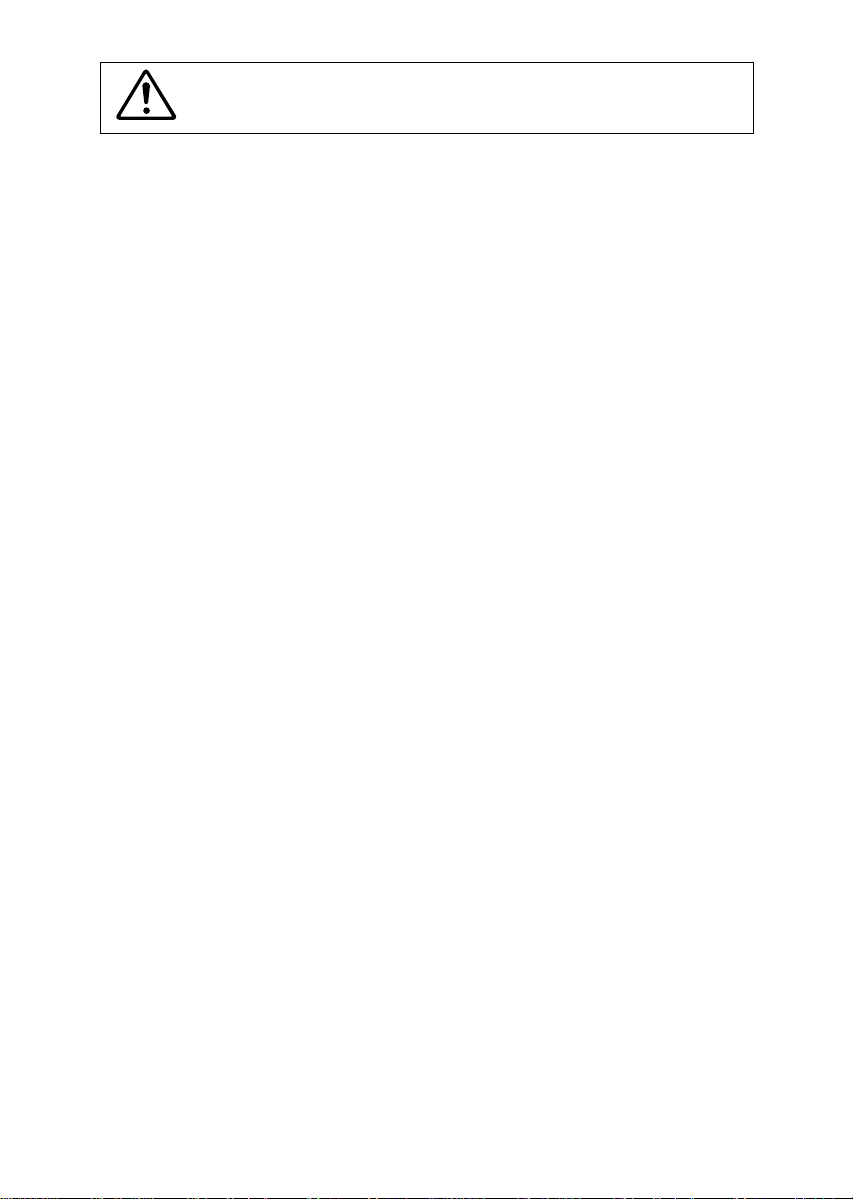
•
Deliver to collection point for waste products. Do not be disposed
of via domestic refuse collection.
v
Page 8
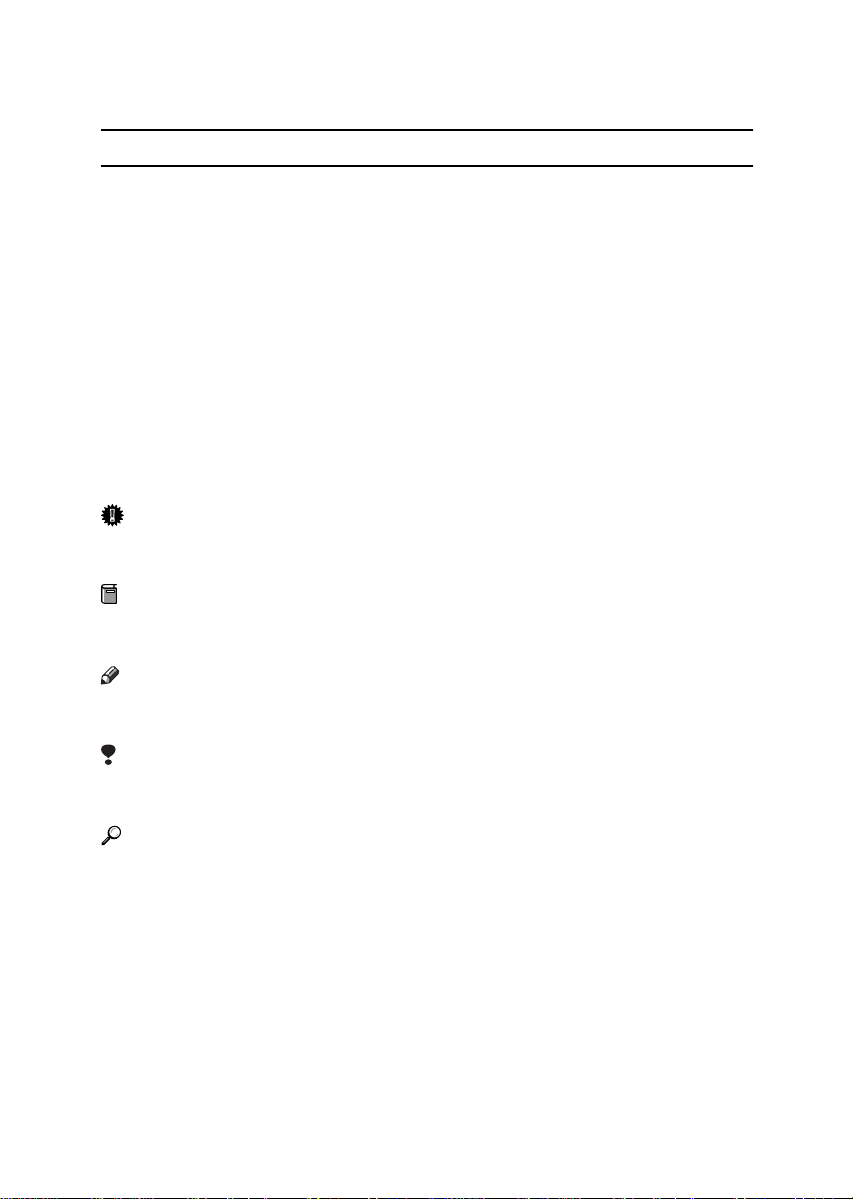
HOW TO READ THIS MANUAL
R
R
Symbols
In this manual, the following symbols are used:
WARNING:
This symbol indicates a potentially hazardous situation that might result in
death or serious injury when you misuse the machine without following the instructions under this symbol. Be sure to read the instructions, all of which are described in the Safety Information section.
CAUTION:
This symbol indicates a potentially hazardous situation that might result in minor or moderate injury or property damage that does not involve personal injury
when you misuse the machine without following the instructions under this
symbol. Be sure to read the instructions, all of which are described in the Safety
Information section.
* The statements above are notes for your safety.
Important
If this instruction is not followed, paper might be misfed, originals might be
damaged, or data might be lost. Be sure to read this.
Preparation
This symbol indicates the prior knowledge or preparations required before operating.
Note
This symbol indicates precautions for operation, or actions to take after misoperation.
Limitation
This symbol indicates numerical limits, functions that cannot be used together,
or conditions in which a particular function cannot be used.
Reference
This symbol indicates a reference.
[ ]
Keys that appear on the machine's panel display.
{ }
Keys built into the machine's operation panel.
vi
Page 9
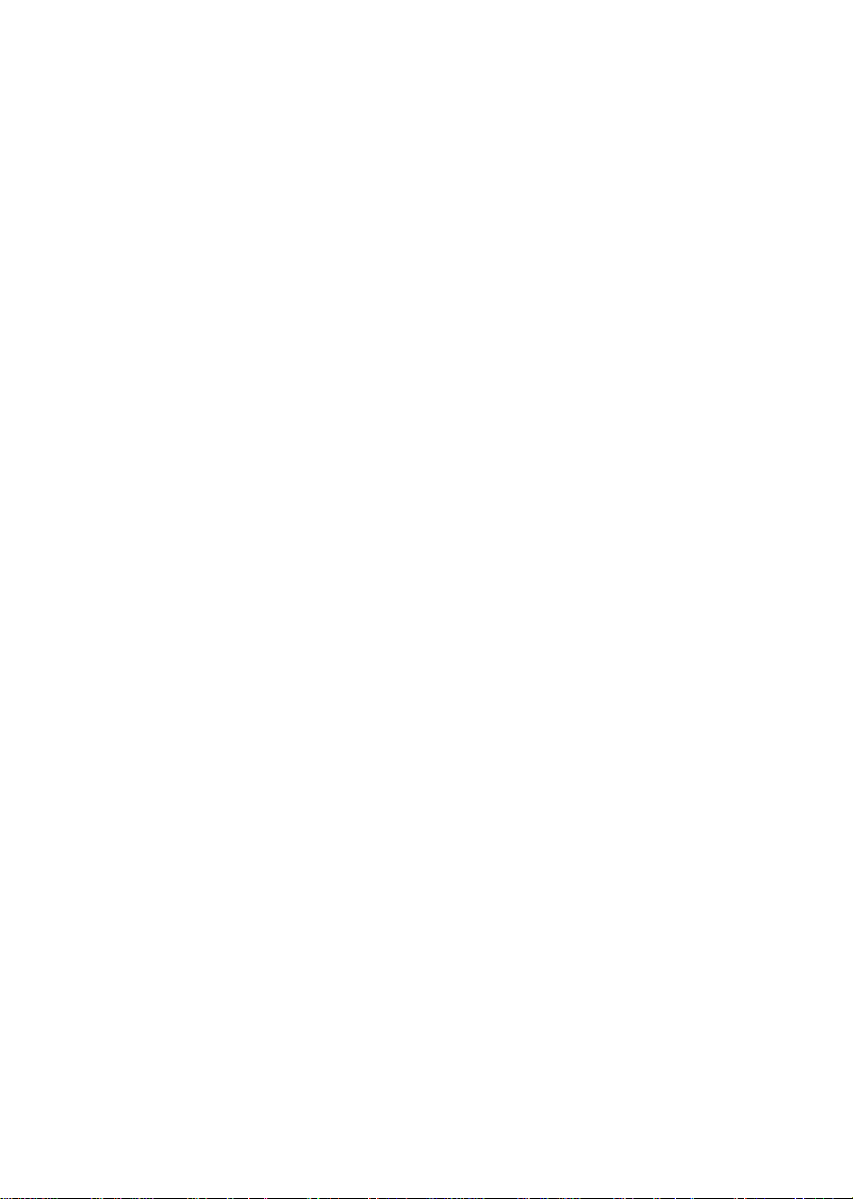
vii
Page 10
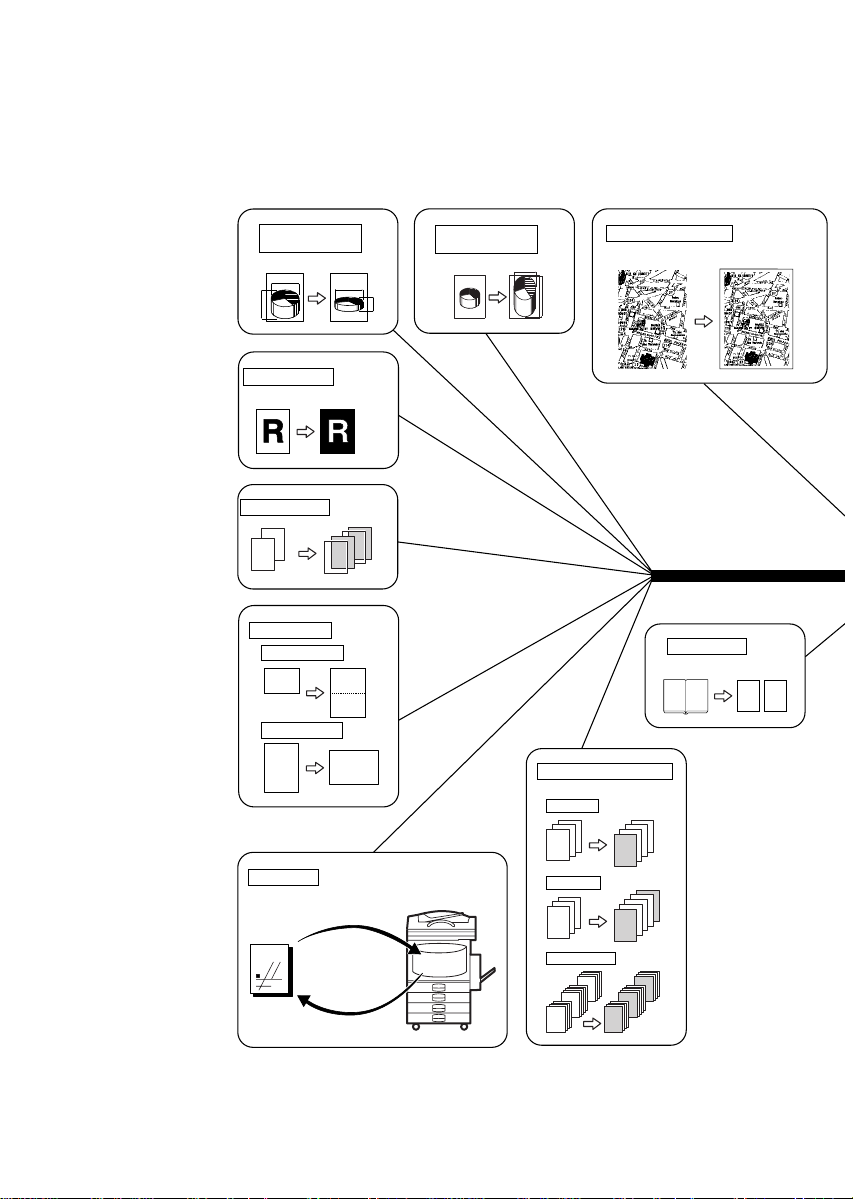
WHAT YOU CAN DO WITH THIS MACHINE
10
5
1
10
5
1
3
2
1
3
2
1
3
2
1
3
2
1
*1
*1
Cover / Paper Designate
⇒ Page 91.
Paper Designate
Both Covers
Front Cover
Amm
Bmm
amm
bmm
Directional Size
Magnification(mm)
⇒ Page 69.
a%
b%
Directional
Magnification(%)
⇒ Page 71.
2
22
1
2
1
11
*1
OHP Slip Sheet
⇒ Page 96.
Positive / Negative
⇒ Page 98.
Series Copies
⇒ Page 82.
Enhanced Image Copy ⇒ Page 38.
Clear Image Copy
Map
ND0X0400
12 1 2
Image Repeat ⇒ Page 99.
Image Repeat
Double Copies
R
R
R
R
R
R
RRR
RRR
*2
Archive File ⇒ Page 102.
Store
Recall
MAP
Memory
(COPY MODE)
viii
Page 11
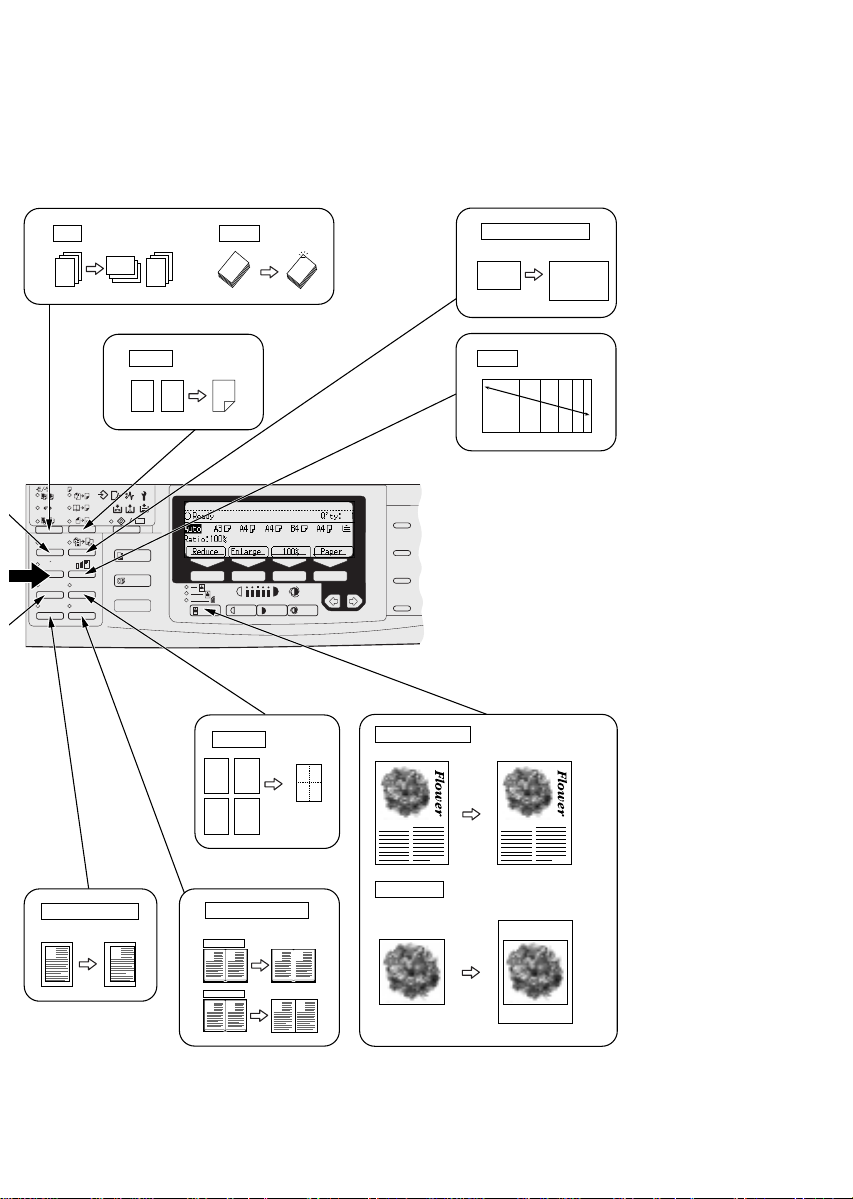
Sort ⇒ Page 45. Staple ⇒ Page 49.
1
2
3
3
2
1
3
2
1
*3 *4*3
Auto Reduce / Enlarge
⇒ Page 42.
A4
A3
2
2
1
1
2
2
2
Enhanced
Image
Menu
Menu
Meny
2
1
4
3
Margin Adjustment
⇒ Page 73.
A
A
Duplex ⇒ Page 85.
12
112233
1
aa
Combine ⇒ Page 78.
1 2
3 4
Erase Centre / Border
⇒ Page 75.
Erase Centre
A
Zoom ⇒ Page 67.
2
*5
Speed Dial
*1 Type 1 requires the optional bypass tray.
On Hook Dial
*2 The optional copier hard disk is required
Pause /
*3 Type 1 reguires the optional 8MB copier
Redial
Tone
memory unit.
*4 The optional finisher is required.
*5 Type 1 requires the optional duplex unit,
interchange unit and 8MB copier memory
unit.
R
R
RRRR
Text·Photo Mode ⇒ Page 39.
Photo + Text Clear Image Copy
12
43
The game of go The game of go
Photo Mode ⇒ Page 39.
B
B
A
Photo
Clear Image Copy
Erase Border
A
B
B
A
ND0X0401
ix
Page 12
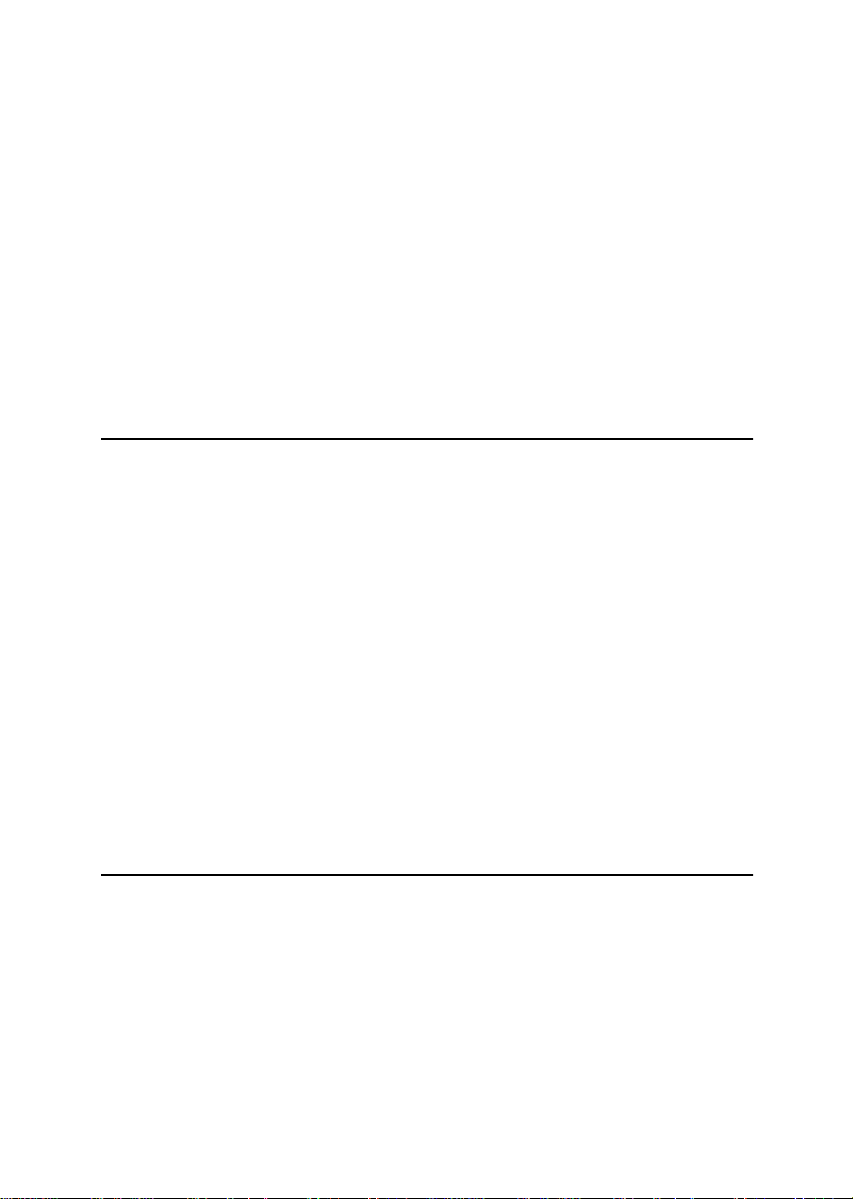
TABLE OF CONTENTS
MACHINE TYPES....................................................................................... 1
GUIDE TO COMPONENTS ........................................................................ 2
Guide............................................................................................................. 5
OPTIONS .................................................................................................... 7
Type 1........................................................................................................... 7
Type 2 and Type 3........................................................................................ 8
FUNCTION LIST BASED ON OPTIONS.................................................... 9
OPERATION PANEL................................................................................ 12
PANEL DISPLAY...................................................................................... 14
Displays And Key Operations ..................................................................... 14
Display Panel Layout .................................................................................. 16
1.BASICS
STARTING THE MACHINE...................................................................... 17
Turning On The Power................................................................................ 17
Turning Off The Power................................................................................ 18
CHANGING MODES................................................................................ 19
ORIGINALS............................................................................................... 20
Sizes And Weights Of Recommended Originals......................................... 20
Sizes Difficult To Detect.............................................................................. 21
Original Sizes And Scanning Area/Missing Image Area............................. 22
COPY PAPER........................................................................................... 23
Recommended Paper Sizes And Types..................................................... 23
Non-recommended Paper........................................................................... 25
Paper Storage............................................................................................. 26
TONER...................................................................................................... 27
Handling Toner............................................................................................ 27
Toner Storage............................................................................................. 27
Used Toner ................................................................................................. 27
2.COPYING
BASIC PROCEDURE ............................................................................... 29
SETTING ORIGINALS.............................................................................. 31
Setting Originals On The Exposure Glass .................................................. 31
Setting Originals In The Document Feeder................................................. 32
Using SADF, Mixed Sized, and Thin Paper modes .................................... 33
BASIC FUNCTIONS ................................................................................. 37
Adjusting Copy Image Density.................................................................... 37
Enhanced Image Copy................................................................................ 38
Selecting Original Type Setting................................................................... 39
x
Page 13
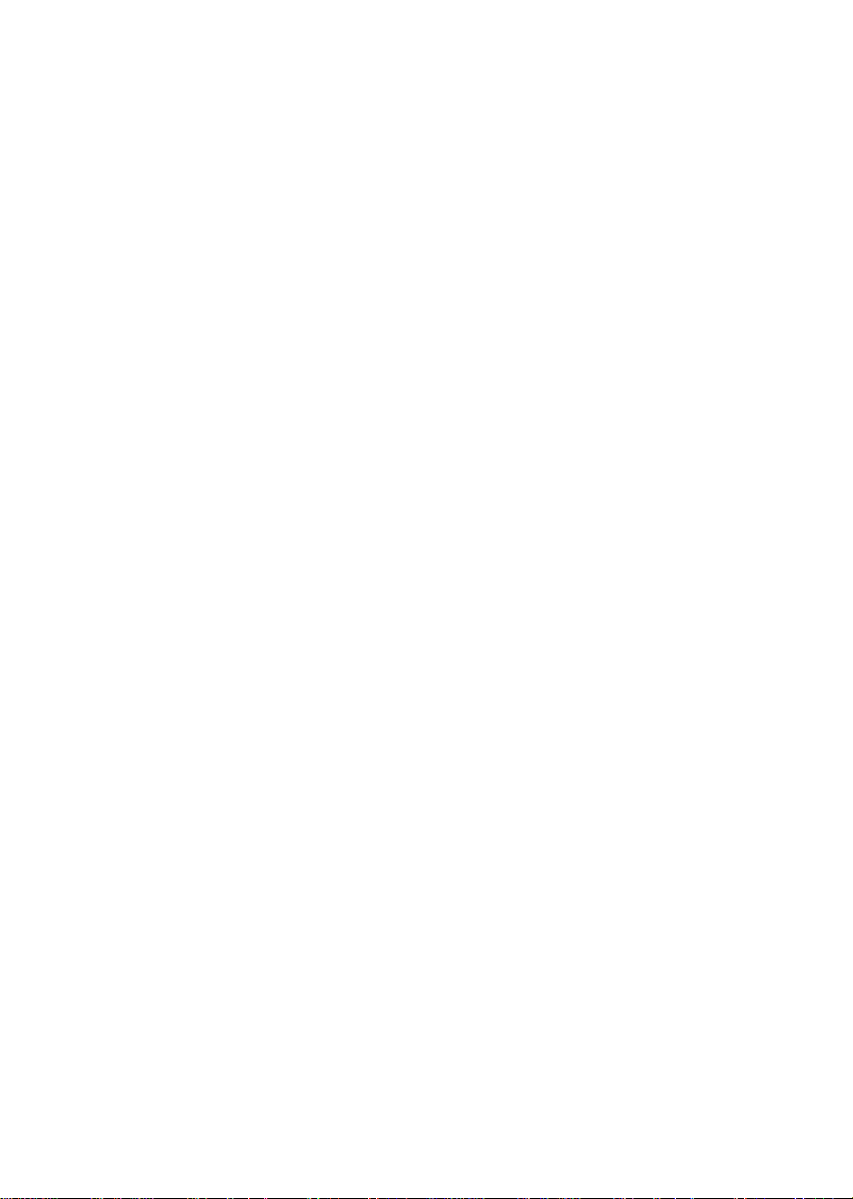
Selecting Copy Paper ................................................................................. 40
Auto Reduce/Enlarge—Having The Machine Choose The Reproduction
Ratios.......................................................................................................... 42
SORT/STACK/STAPLE............................................................................ 43
Sort—Sorting Into Sets (123, 123, 123)...................................................... 45
Stack—Stacking Together All Copies Of A Page (111, 222, 333).............. 47
Staple.......................................................................................................... 49
COPYING FROM THE BYPASS TRAY.................................................... 55
When copying onto OHP transparencies or thick paper............................. 58
PROGRAM—STORING YOUR COPY SETTINGS IN MEMORY ............ 60
Storing Your Settings.................................................................................. 60
Deleting A Program..................................................................................... 61
Recalling A Program................................................................................... 62
OTHER FUNCTIONS................................................................................ 63
Energy Saver Mode—Saving Energy ......................................................... 63
Interrupt—Temporarily Stopping One Job To Copy Something Else.......... 63
User Codes................................................................................................. 63
Auto Start—Entering Copy Job Settings During The Warm-up Period....... 64
Original Beeper........................................................................................... 64
PRESET REDUCE/ENLARGE—REDUCING AND ENLARGING USING
PRESET RATIOS...................................................................................... 65
ZOOM—REDUCING AND ENLARGING IN 1 % STEPS......................... 67
DIRECTIONAL SIZE MAGNIFICATION (MM)—STRETCHING AND
SQUEEZING THE IMAGE INTO THE COPY AREA................................ 69
DIRECTIONAL MAGNIFICATION (%)—STRETCHING AND SQUEEZING
THE IMAGE IN 1 % STEPS...................................................................... 71
MARGIN ADJUSTMENT—ADJUSTING THE MARGIN .......................... 73
ERASE CENTRE/BORDER—ERASING THE CENTRE AND THE
BORDER................................................................................................... 75
COMBINE—COMBINING ORIGINALS INTO ONE COPY ...................... 78
SERIES COPIES—MAKING ONE-SIDED COPIES FROM VARIOUS
ORIGINALS............................................................................................... 82
Book → 1-Sided—Making One-sided Copies From Two Facing Page Of A
Bound Original (Book)................................................................................. 82
2-Sided→1-Sided—Making One-sided Copies From Two-sided
Originals...................................................................................................... 84
DUPLEX—MAKING TWO-SIDED COPIES.............................................. 85
1-Sided → 2-Sided—Making Two-sided Copies From One-sided
Originals...................................................................................................... 86
Book → 2-Sided—Making Two-Sided Copies From Facing Pages Of A Bound
Original (Book)............................................................................................ 89
2-Sided → 2-Sided—Making Two-sided Copies From Two-sided
Originals...................................................................................................... 90
COVER/PAPER DESIGNATE—ADDING OR INSERTING SHEETS...... 91
xi
Page 14
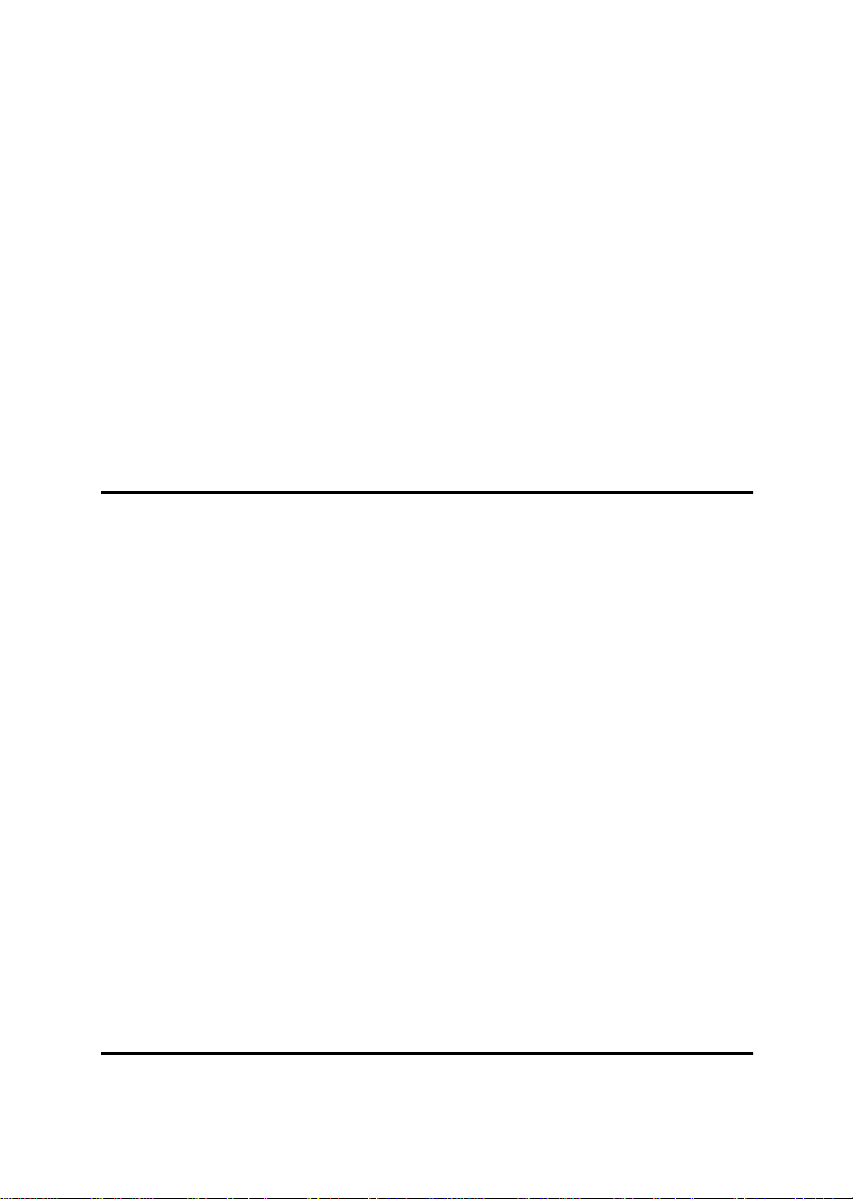
Front Cover—Copying Or Adding A Front Cover........................................ 91
Both Covers—Copying Or Adding Front And Back Covers........................ 93
Paper Designate—Copying Designated Pages Of Originals Onto Slip
Sheets......................................................................................................... 94
OHP SLIP SHEET—COPYING OR INSERTING SLIP SHEET................ 96
POSITIVE/NEGATIVE—COPYING IN COMPLEMENTALY COLORS.... 98
IMAGE REPEAT—REPEATING AN IMAGE............................................ 99
Double Copies—Copying The Image Twice On One Page........................ 99
Image Repeat—Repeating An Image Over The Entire Copy ................... 100
ARCHIVE FILE—STORING THE IMAGES OF YOUR ORIGINALS INTO
MEMORY ................................................................................................ 102
Storing The Images................................................................................... 103
Deleting The Stored Images ..................................................................... 105
Printing A List Of The Stored Images........................................................ 106
Recalling The Stored Images.................................................................... 107
COMBINATION CHART......................................................................... 108
3.WHAT TO DO IF SOMETHING GOES WRONG
IF YOUR MACHINE DOES NOT OPERATE AS YOU WANT ............... 111
Message.................................................................................................... 111
Display ...................................................................................................... 112
IF YOU CANNOT MAKE CLEAR COPIES............................................. 113
IF YOU CANNOT MAKE COPIES AS YOU WANT ............................... 115
Adjust Image............................................................................................. 116
Combine.................................................................................................... 117
Duplex....................................................................................................... 118
BBBB LOADING PAPER.............................................................................. 119
Loading Paper In The Large Capacity Tray.............................................. 120
DDDD ADDING TONER................................................................................ 121
xxxx CLEARING MISFEEDS ..................................................................... 124
CHANGING THE PAPER SIZE .............................................................. 132
dddd ADDING STAPLES............................................................................ 134
1000-Sheet Finisher.................................................................................. 134
3000-Sheet Finisher.................................................................................. 136
eeee REMOVING JAMMED STAPLES...................................................... 139
1000-Sheet Finisher.................................................................................. 139
3000-Sheet Finisher.................................................................................. 141
yyyy REMOVING PUNCH WASTE............................................................ 144
4.USER TOOLS (COPY FEATURES)
ACCESSING THE USER TOOLS (COPY FEATURES)......................... 145
Exiting From User Tools............................................................................ 146
xii
Page 15
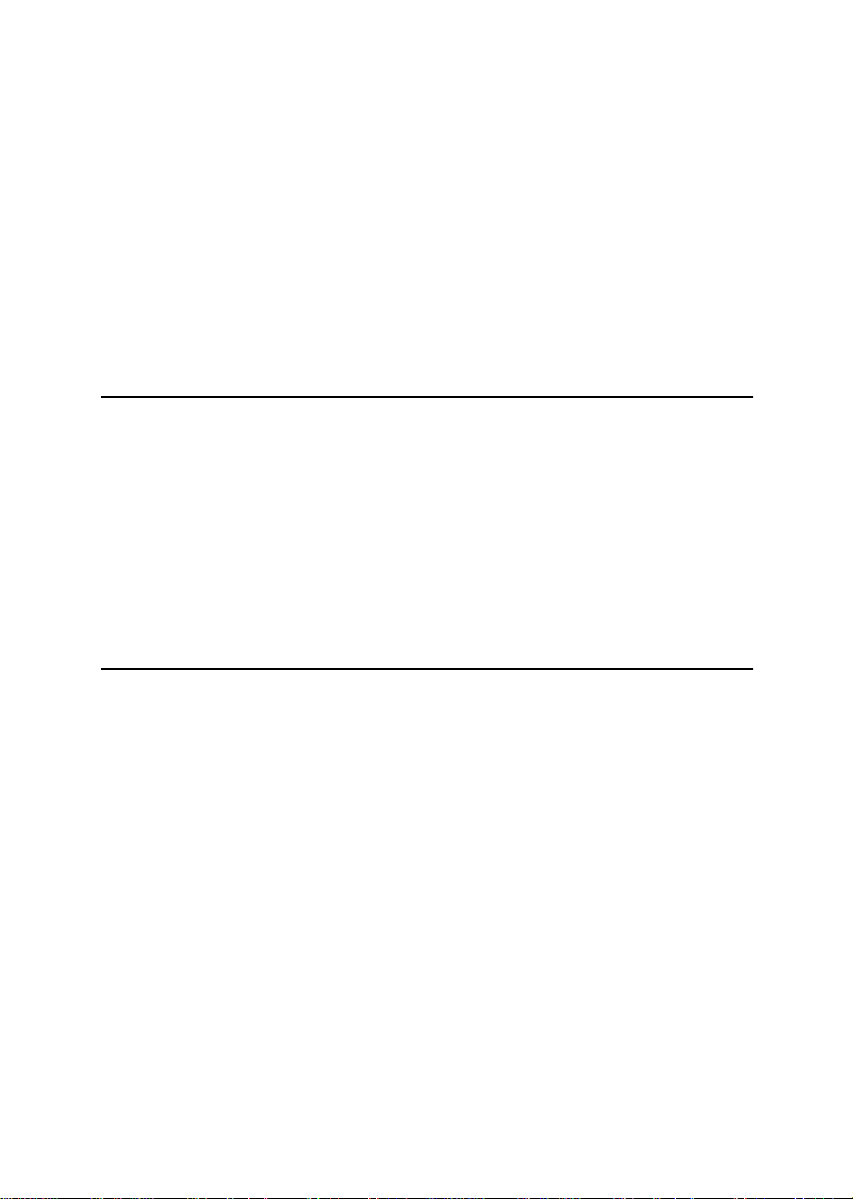
USER TOOLS MENU (COPY FEATURES)............................................ 148
SETTINGS YOU CAN CHANGE WITH THE USER TOOLS.................. 150
1. General Features 1/4............................................................................. 150
1. General Features
1. General Features
1. General Features
2. Adjust Image
2. Adjust Image
3. Input/Output
3. Input/Output
4. Shortcut Keys
2
/4............................................................................. 152
3
/4............................................................................. 153
4
/4............................................................................. 154
1
/2.................................................................................... 155
2
/2.................................................................................... 157
1
/2...................................................................................... 160
2
/2...................................................................................... 162
1
/1................................................................................... 164
5.REMARKS
DO'S AND DON'TS................................................................................. 165
WHERE TO PUT YOUR MACHINE........................................................ 166
Machine Environment ............................................................................... 166
Power Connection..................................................................................... 167
Access To Machine................................................................................... 168
MAINTAINING YOUR MACHINE ........................................................... 169
Cleaning The Exposure Glass .................................................................. 169
Cleaning The Platen Cover....................................................................... 169
Cleaning The Document Feeder............................................................... 169
6.SPECIFICATION
MAINFRAME........................................................................................... 171
DOCUMENT FEEDER (OPTION)........................................................... 176
PAPER TRAY UNIT (OPTION)............................................................... 177
INTERNAL TRAY 2 (1 BIN TRAY) (OPTION)........................................ 178
1000-SHEET FINISHER (OPTION) ........................................................ 179
3000-SHEET FINISHER (OPTION) ........................................................ 180
PUNCH KIT (OPTION)............................................................................ 182
LARGE CAPACITY TRAY (LCT) (OPTION).......................................... 183
DUPLEX UNIT (OPTION) ....................................................................... 184
BYPASS TRAY (OPTION)...................................................................... 185
8 MB COPIER MEMORY UNIT (ELECTRIC SORT KIT) (OPTION)...... 186
COPIER HARD DISK (IMAGE ENHANCE KIT)..................................... 187
INDEX...................................................................................................... 188
xiii
Page 16
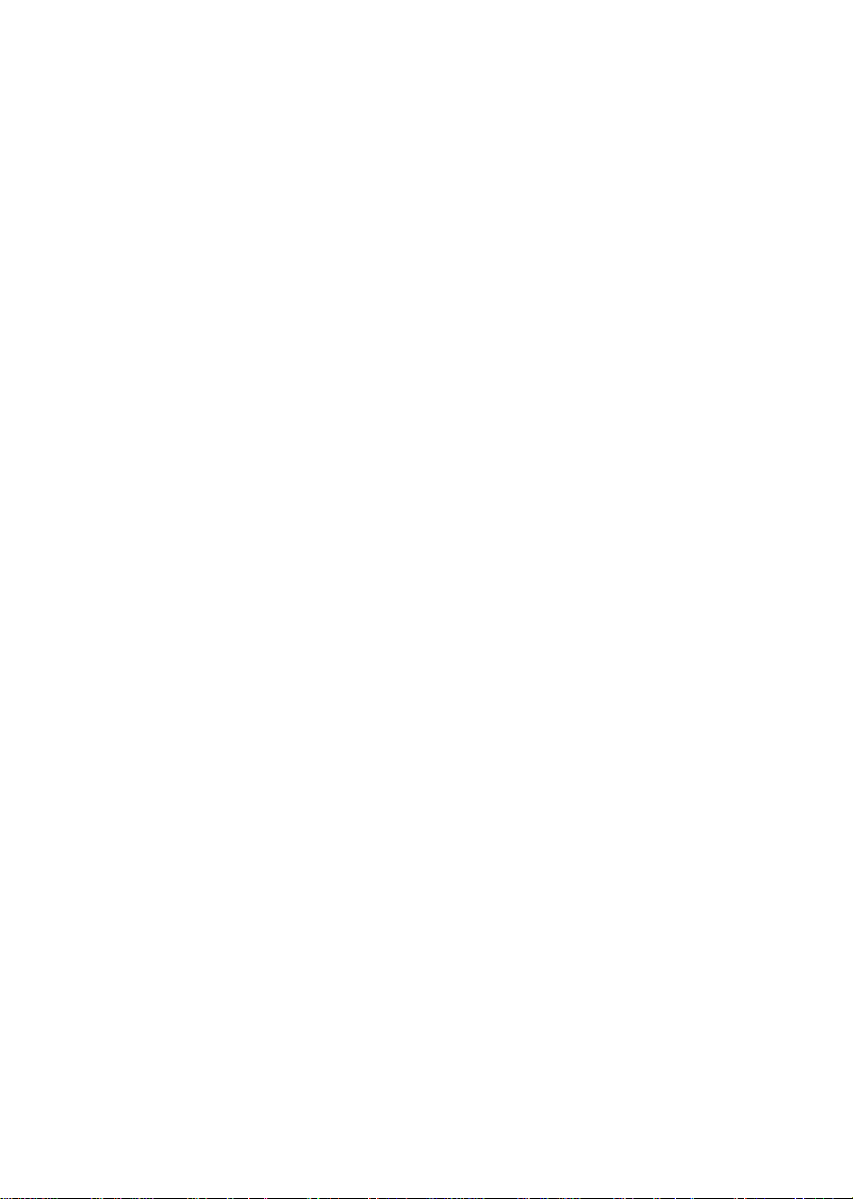
xiv
Page 17
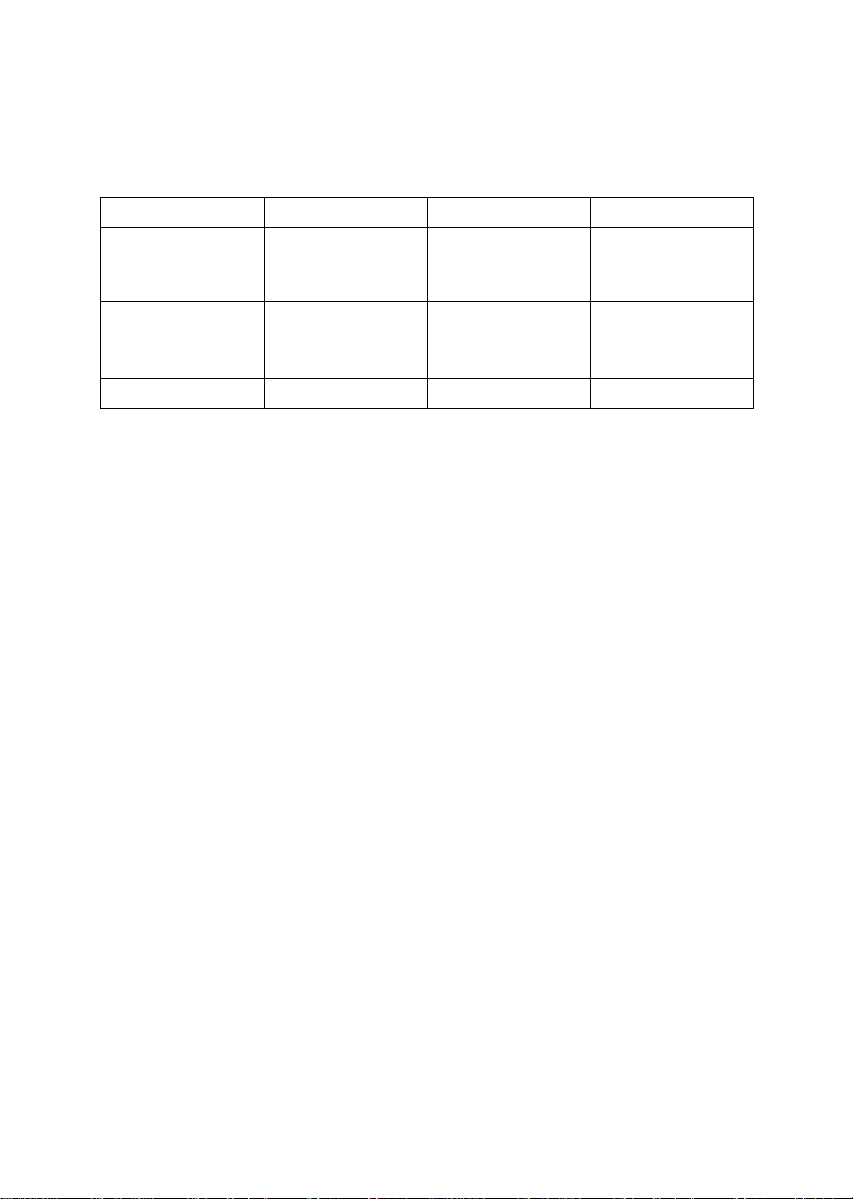
MACHINE TYPES
There are three models of this machine. The main differences between them are
memory capacity and copy speed. To make sure which model you have, see the
inside front cover.
Type 1 Type 2 Type 3
Copy speed 35 copies/minute
(A4K, 8
11"K)
Memory capacity 4 MB
(8 MB optional
memory available)
Fax unit Option Option Option
1
/2" ×
35 copies/minute
(A4K, 81/2" ×
11"K)
12 MB 12 MB
45 copies/minute
(A4K, 81/2" ×
11"K)
1
Page 18

GUIDE TO COMPONENTS
1
2
3
4
1. Platen cover (option) or Docu-
ment Feeder (ADF) (option)
Lower the platen cover over originals
placed on the exposure glass for copying.
If you have the document feeder, insert a
stack of originals here. They will be fed
automatically.
(The illustration shows the document
feeder.)
2. Exposure glass
Position originals here face down for
copying. See ⇒ P.20 “Originals”.
3. Internal tray
Copied paper is delivered here face
down.
4. Main power switch
Do not touch this switch. This switch is
used only by a service representative
when the optional fax unit is installed.
5
6
7
8
9
10
11
12
13
ND0A02EE
Note
❒ If the machine does not operate after
turning on the operation switch, check
if the main power switch is turned on.
If it is off, turn it on.
5. ADF external tray
Originals are delivered here.
6. Main Power indicator
This indicator lights up when the main
power switch is turned on, and goes off
when the switch is turned off.
7. On indicator
This indicator lights up when the operation switch is turned on, and goes off
when the switch is turned off.
8. Operation switch
Press this switch to turn the power on
(the On indicator lights up). To turn the
power off, press this switch again (the
indicator goes off).
On
2
Page 19
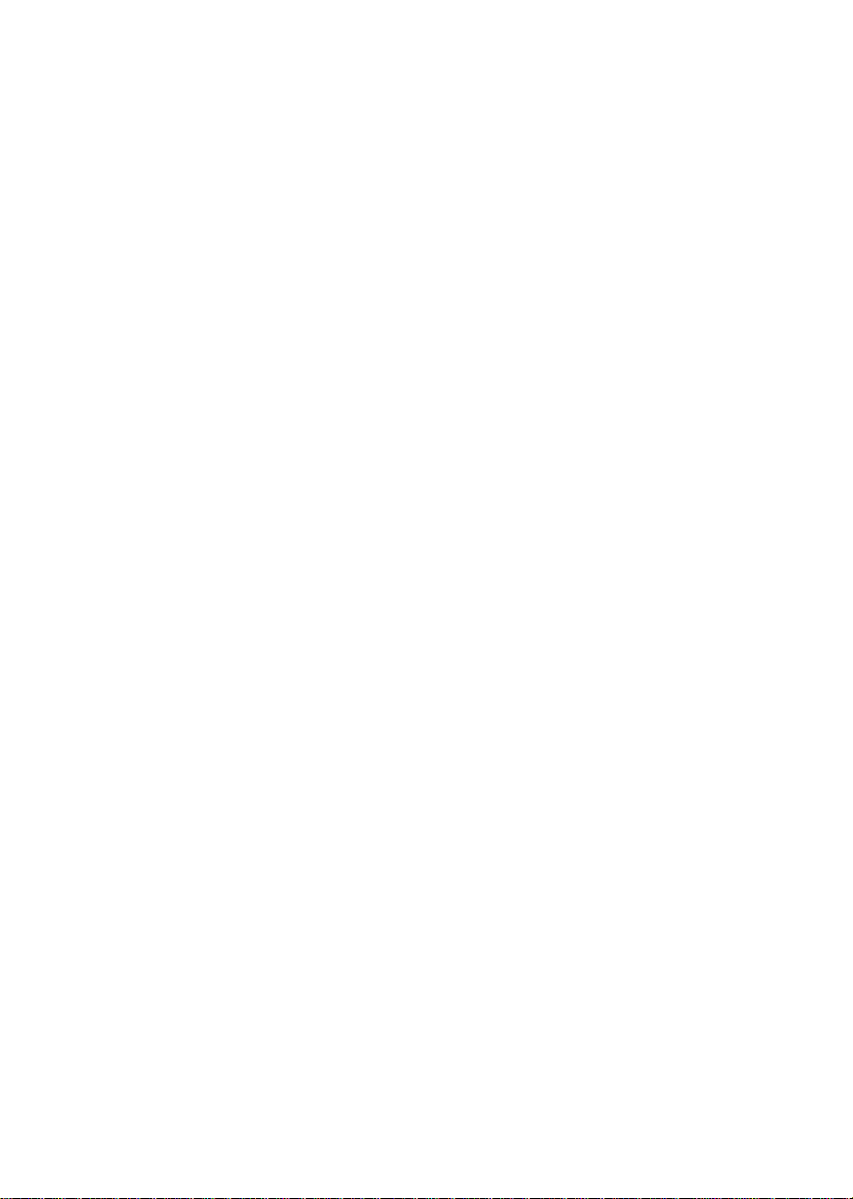
9. Operation panel
See ⇒ P.12 “Operation Panel”.
10. Duplex unit (Unit for two-sided
copies)(option for Type 1)
Makes two-sided copies.
11. Front cover
Open to access the inside of the machine.
12. Paper tray
Set paper here. See ⇒ P.119 “
Paper”.
B
Loading
13. Paper tray unit (option)
3
Page 20
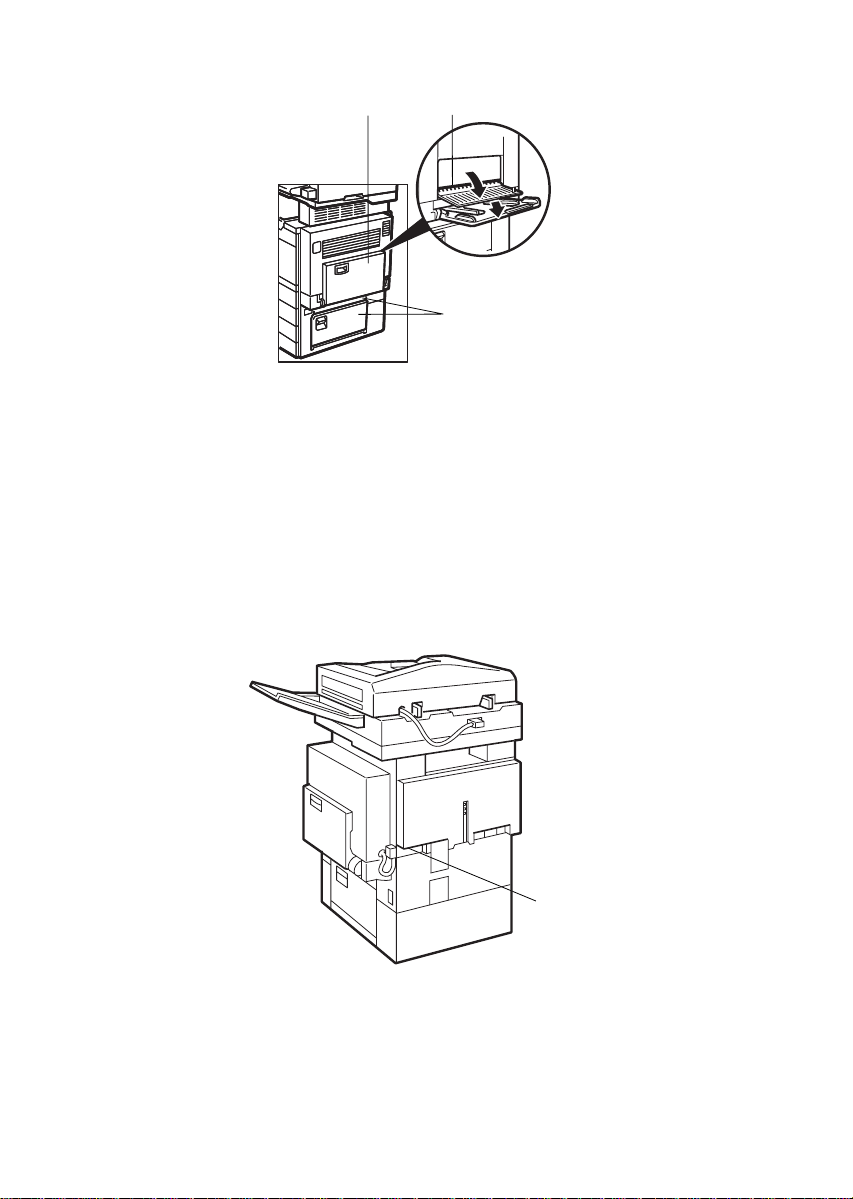
1
2
3
ND6A0101
1. Bypass tray (option for Type 1)
Use to copy onto OHP transparencies,
adhesive labels, translucent paper, post
cards, and non-standard size paper. See
⇒ P.55 “Copying From The Bypass Tray”.
2. Right side cover
Open this cover before making 2-sided
copies on B4, 8 1/2" × 14" or larger copy
paper.
3. Lower right cover
Open this cover to remove jammed paper
which fed from the optional paper tray
unit.
1
1. Ventilation hole
Prevents overheating. Do not obstruct
the ventilation hole by placing or leaning
4
ND8A0102
an object near it. If the machine overheats, a fault might occur.
Page 21
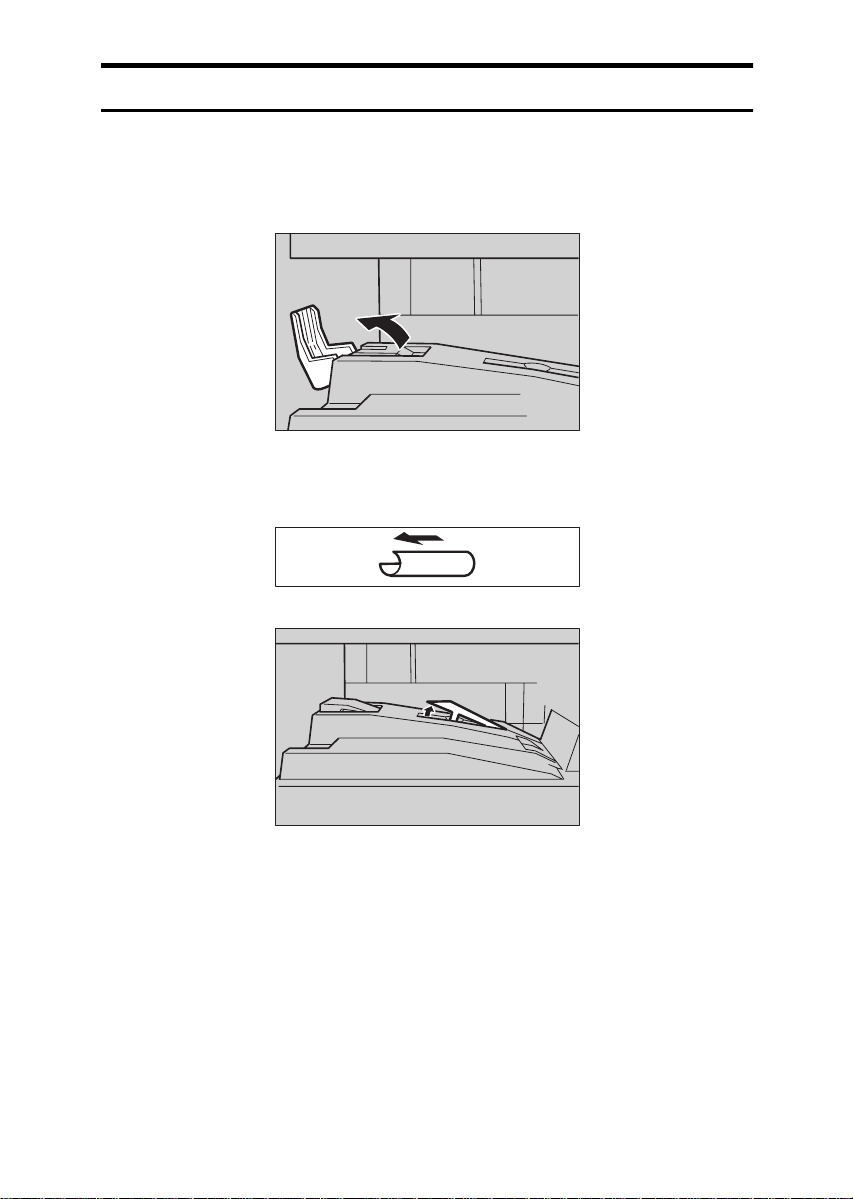
Guide
The guides of the internal tray minimize curled copies when they are delivered.
Raise these guides when you make copies on A3, 11" × 17" or thin paper.
❖❖❖❖
To copy onto A3, 11"
××××
17" paper
Raise the end fence.
❖❖❖❖
If either side of the OHP transparencies or thin paper is curled
Raise the left end of the guide until it clicks.
ND3P0100
ND3P0200
5
Page 22
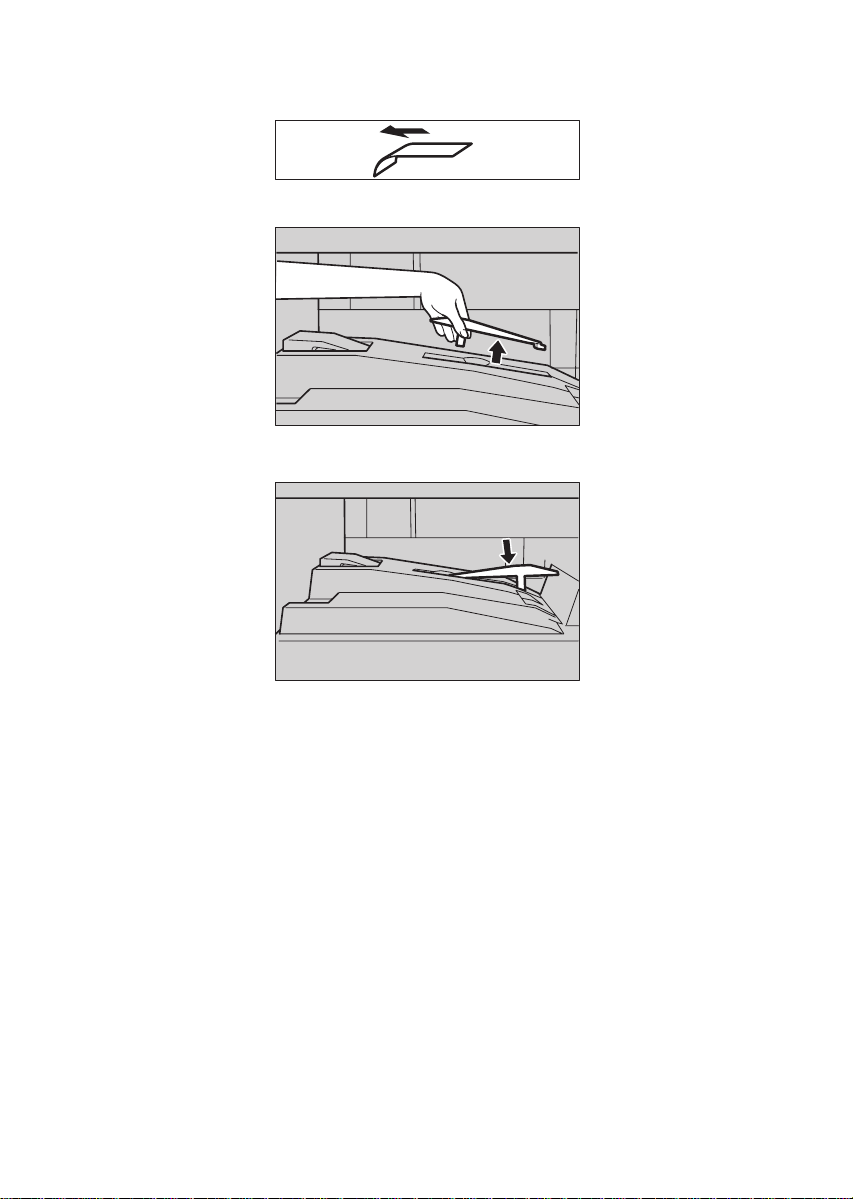
If the end of the sheet is curled
❖❖❖❖
A Remove the guide.
B Reinstall the guide in the opposite direction.
ND3P0300
ND3P0400
6
Page 23
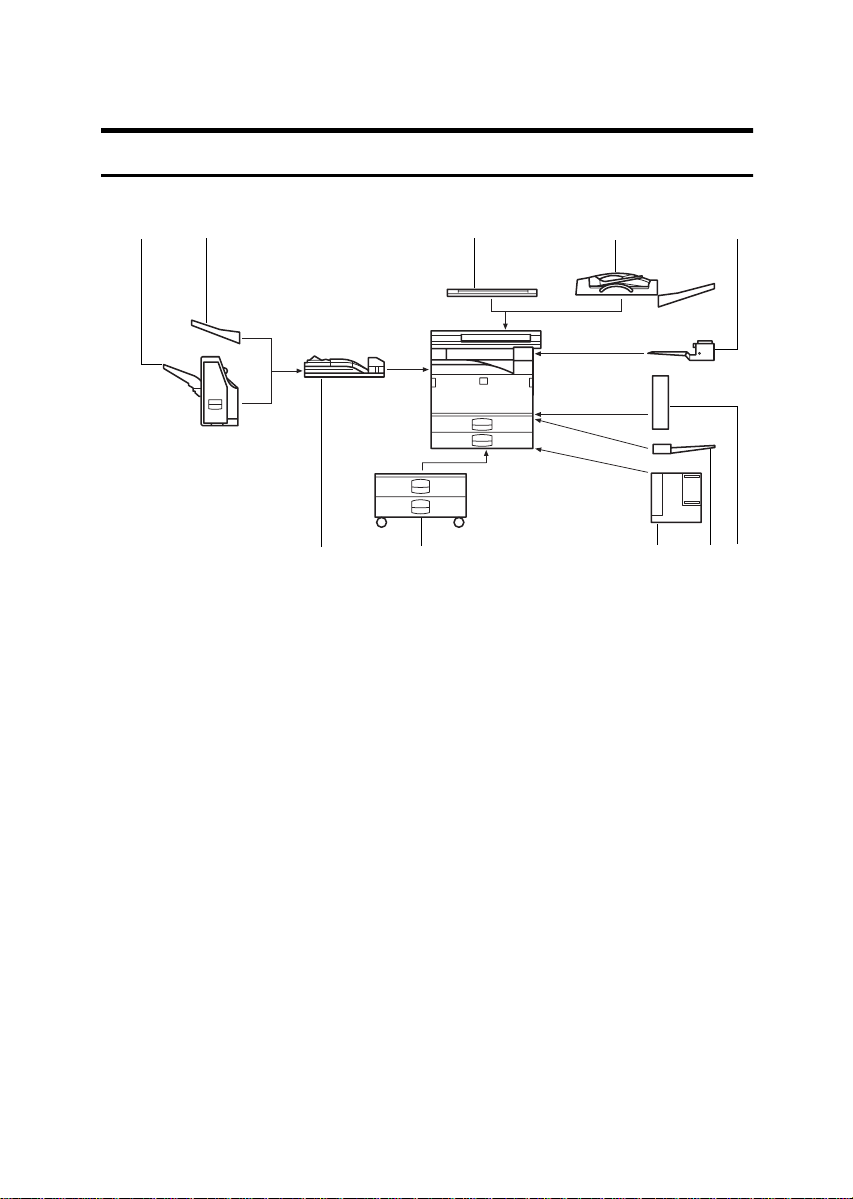
OPTIONS
Type 1
12 3 4 5
109876
ND0P01EE
1. 1000-sheet finisher
Sorts, stacks, and staples copies.
2. External tray
If you selected this as the output tray,
copied paper is delivered here face
down. See “15. Output Tray” in the System Settings.
3. Platen cover
Lower this cover over originals for copying.
4. Document feeder (ADF)
Insert a stack of originals here.
They will be fed automatically.
5. Internal tray 2
If you selected this as the output tray,
copied paper is delivered here face
down. See “15. Output Tray” in the System Settings.
(1 bin tray)
6. Bridge unit
Relays copies to the external tray or finisher.
7. Paper tray unit
Consists of two paper trays.
8. Large Capacity Tray (LCT)
Holds 1,500 sheets of paper.
9. Bypass tray
Use to copy onto OHP transparencies,
adhesive labels, translucent paper, post
cards, and non-standard size paper. See
⇒ P.55 “Copying From The Bypass Tray”.
10. Duplex unit
Use to make two-sided copies.
Other options:
• Interchange unit
• 8 MB copier memory unit (Electric
sort kit)
• Copier hard disk (Image enhance kit)
7
Page 24
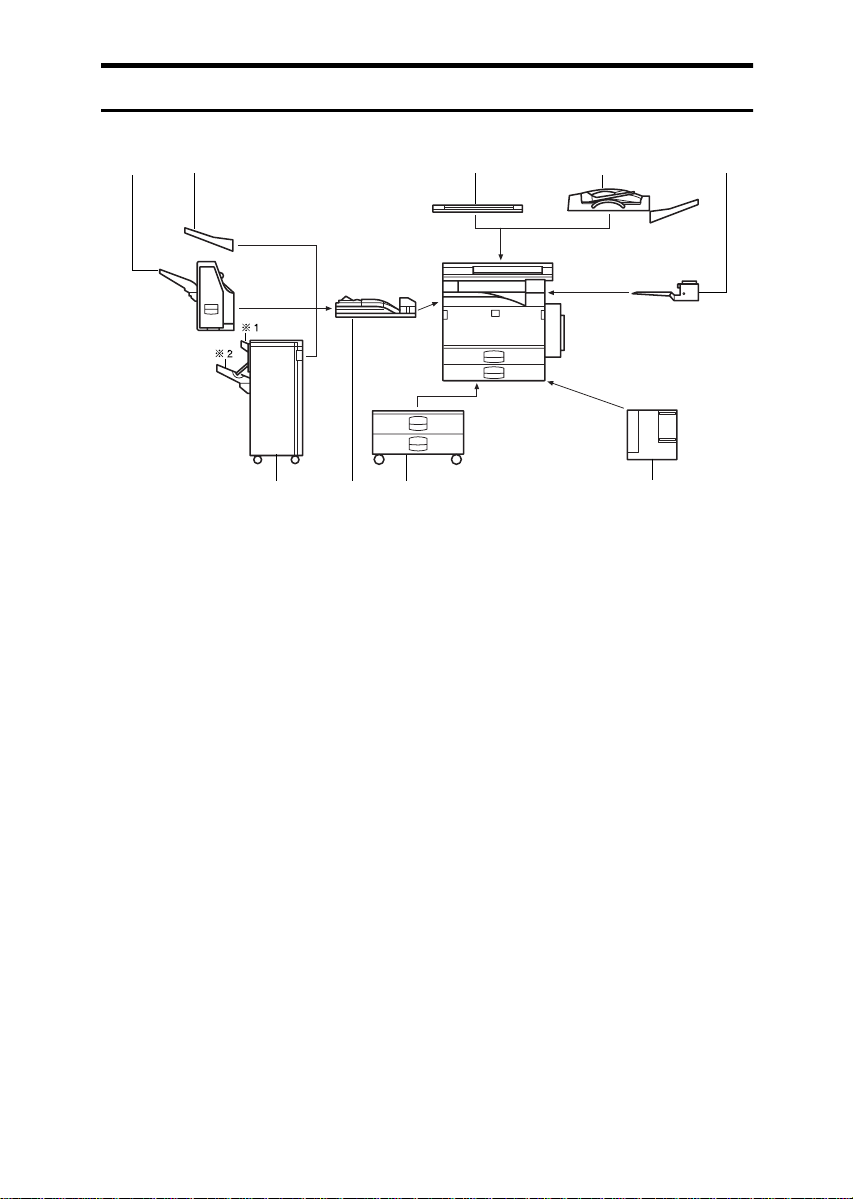
Type 2 and Type 3
12
678 9
1. 1000-sheet finisher
Sorts, stacks, and staples copies.
2. External tray
If you selected this as the output tray,
copied paper is delivered here face
down. See “15. Output Tray” in the System Settings.
3. Platen cover
Lower this cover over originals for copying.
4. Document feeder (ADF)
Insert a stack of originals here.
They will be fed automatically.
5. Internal tray 2 (1 bin tray)
If you selected this as the output tray,
copied paper is delivered here face
down. See “15. Output Tray” in the System Settings.
345
ND0P02EE
6. 3000-sheet finisher (only for Type
3)
Sorts, stacks, staples copies, and makes
punch holes. (The Punch function is optional.)
• 1: Proof tray
• 2: Shift tray
7. Bridge unit
Relays copies to the external tray or finisher.
8. Paper tray unit
Consists of two paper trays.
9. Large Capacity Tray (LCT)
Holds 1,500 sheets of paper.
Other options:
• Copier hard disk (Image enhance kit)
• Punch kit (only for Type 3 with 3000sheet finisher)
8
Page 25
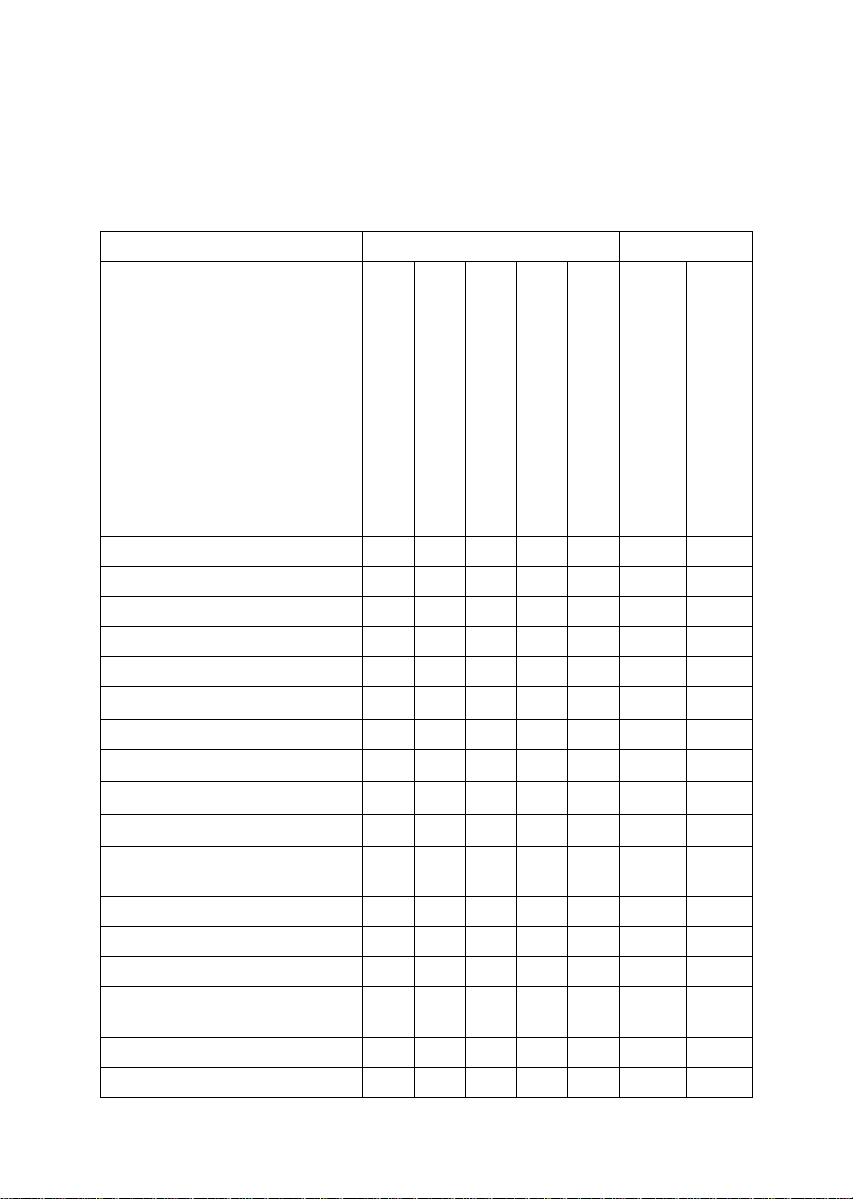
FUNCTION LIST BASED ON OPTIONS
The function that are available to you depend on your machine configuration
and which options you have. See the table below.
❍…Available
×…Not available
Model Place originals
Type 1
Type 1 with 8 MB copier memory
unit
Type 1 with 8 MB copier memory
unit and copier hard disk
Type 2, Type 3
Type 2, Type 3 with
copier hard disk
Adjusting Image Density
Selecting Original Type
Auto Paper Select
Selecting Copy Paper
Auto Reduce/Enlarge
Enhanced Image Copy
Sort
Rotate Sort/Rotate Stack
Shift Sort/Shift Stack
Stapling
Copying from the
Bypass Tray
Program
Reduce/Enlarge
Zoom
Directional Size
Magnification (mm)
Directional Magnification (%)
Margin Adjustment
on the exposure glass
❍❍❍❍❍ ❍ ❍
❍❍❍❍❍ ❍ ❍
❍❍❍❍❍ ❍ ❍
❍❍❍❍❍ ❍ ❍
❍❍❍❍❍ ❍ ❍
❍❍
×
×
×
×
*4 *4 *4
*1
❍❍❍❍ ❍ ❍
*2 *2 *2 *2
*3 *3 *3 *3
*3 *3 *3 *3
*1
❍
❍❍ ❍ ❍
❍❍❍❍❍ ❍ ❍
❍❍❍❍❍ ❍ ❍
❍❍❍❍❍ ❍ ❍
❍❍❍❍❍ ❍ ❍
❍❍❍❍❍ ❍ ❍
❍❍❍❍❍ ❍ ❍
in the document feeder
❍❍
❍❍
❍❍
❍❍
9
Page 26
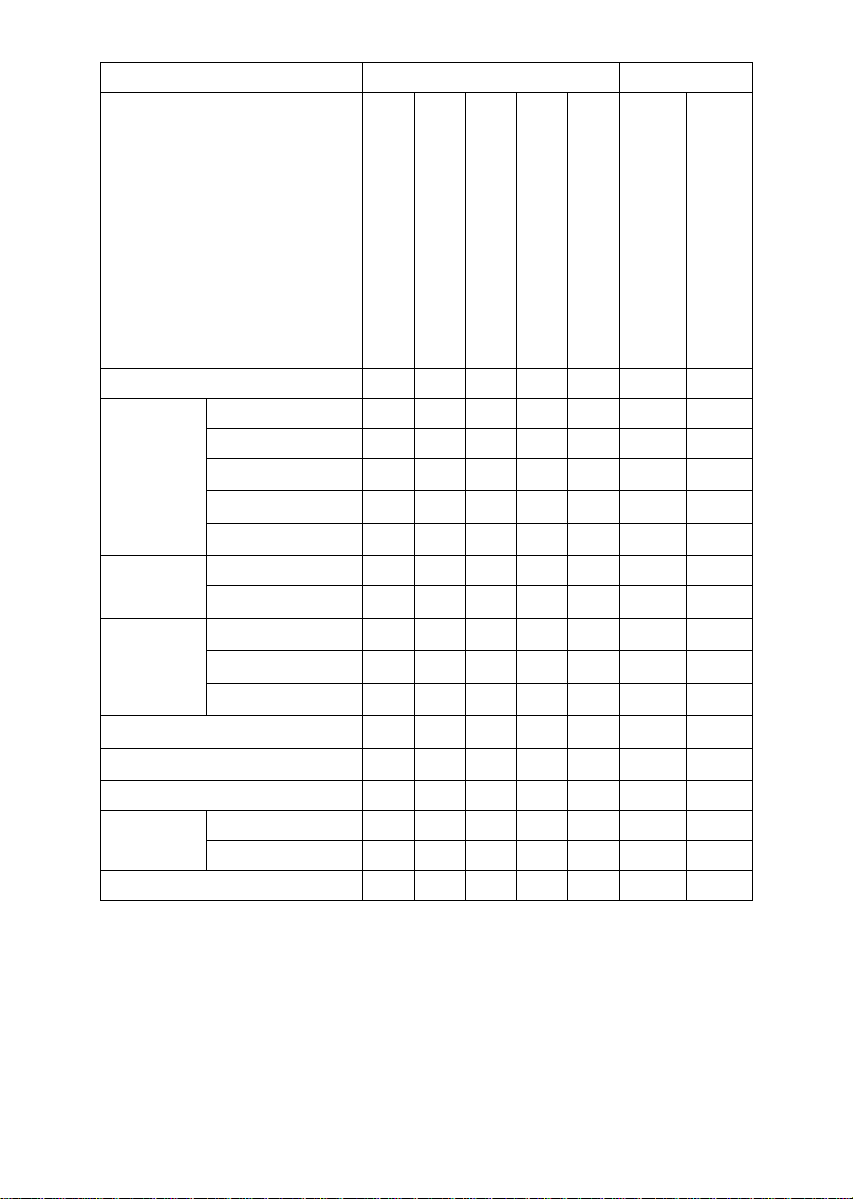
Model Place originals
Type 1
Type 1 with 8 MB copier memory
unit
Type 1 with 8 MB copier memory
unit and copier hard disk
Type 2, Type 3
Type 2, Type 3 with
copier hard disk
on the exposure glass
in the document feeder
Erase Centre/Border ❍❍❍❍❍ ❍ ❍
Combine 2 pages → 1-sided ❍❍❍❍❍ ❍ ❍
4 pages → 1-sided ❍❍❍❍❍ ❍ ❍
8 pages → 2-sided ×
4 pages → 2-sided ×
16 pages → booklet ×
Series Copies
Book → 1-sided ❍❍❍❍❍ ❍ ❍
2-sided → 1-sided
Duplex 1-sided → 2-sided ×
Book
→ 2
-sided
2-sided → 2-sided ×
Cover/Paper Designate
*4 *7 *4 *4
OHP Slip Sheet
*5 *5
*5 *5
*5 *5
*6 *6 *6 *6 *6
*5 *5
*5 *5
×
*5 *5
*4 *4 *4
❍❍ ❍ ❍
❍❍ ❍ ❍
❍❍ ❍ ❍
× ❍
❍❍ ❍ ❍
❍❍ ❍ ❍
❍❍ ❍ ❍
❍❍ ❍ ❍
❍❍ ❍ ❍
Positive/Negative ❍❍❍❍❍ ❍ ❍
Repeat Double copies ❍❍❍❍❍ ❍ ❍
Image Repeat ❍❍❍❍❍ ❍ ❍
Archive File ××❍ × ❍❍ ×
*1
Standard setting.
*2
Set the paper of the same size KL in the paper trays.
*3
Finisher required.
*4
Bypass tray required.
*5
Duplex unit and interchange unit required.
*6
Document feeder required.
*7
Only a set of copies can be made.
10
Page 27
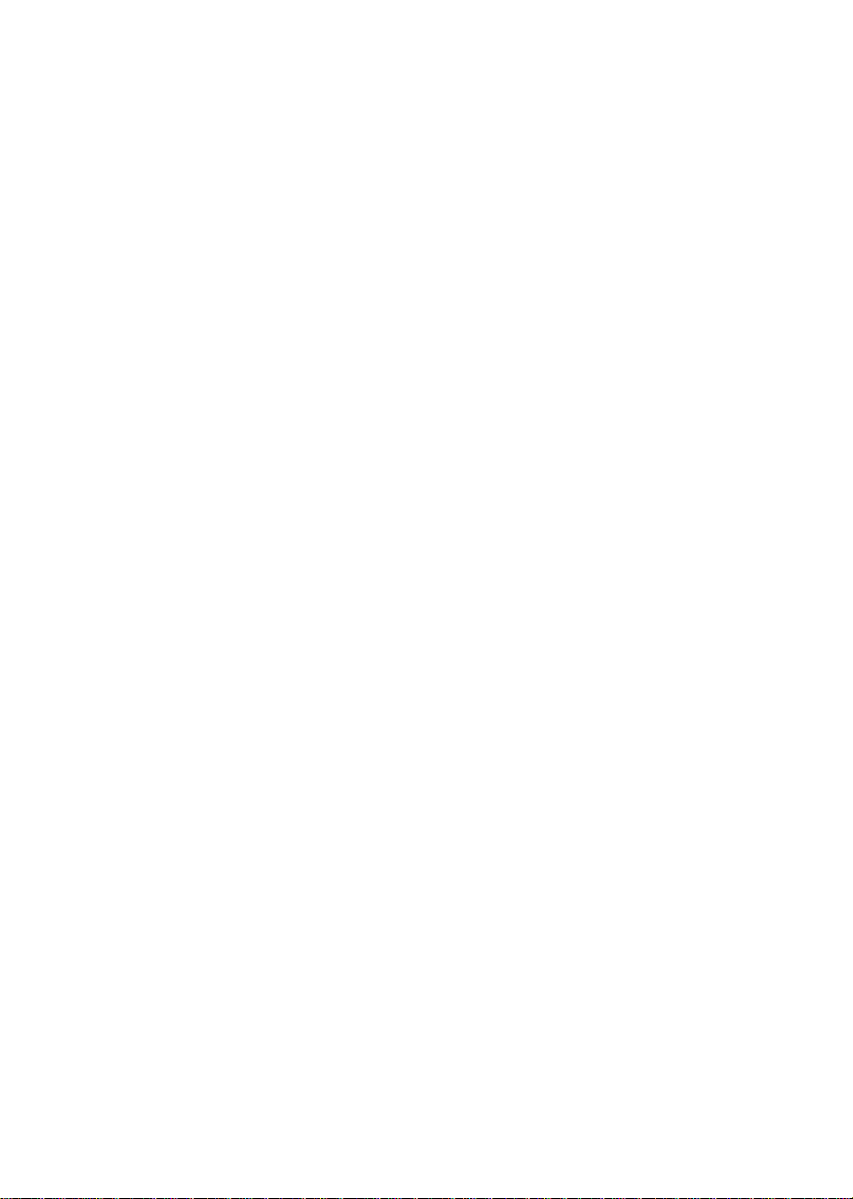
11
Page 28
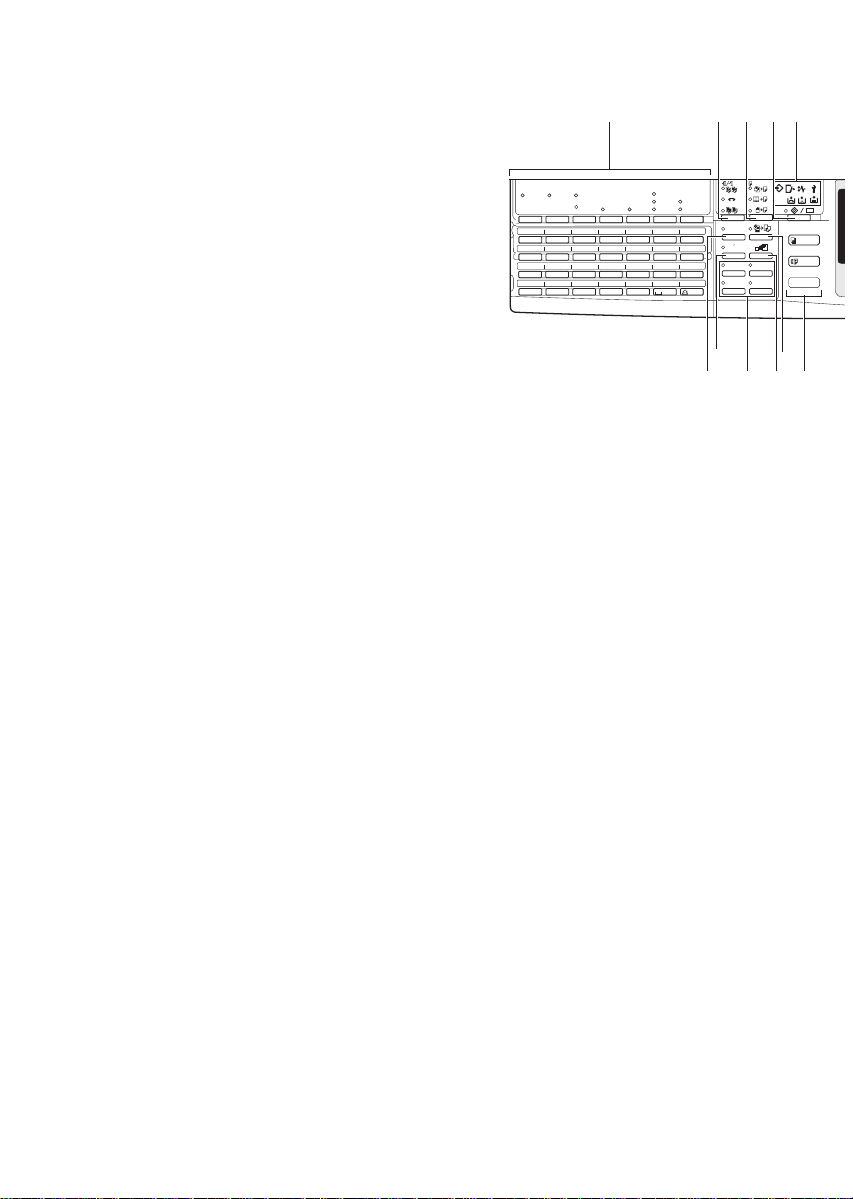
OPERATION PANEL
12345
F4 F5
Standard
Detail
Super Fine
Immediate
Trans.
Memory
Trans.
Commu-
Receive
Confidential
nicating
File
File
Start
TEL
TX File
Manual RX
Mode
Status
F1
F2
F3
01 02 03 04 05 06 07
A B C D E F G
08 01 10 11 12 13 14
H I J K L M N
15 16 17 18 19 20 21
OPQRSTU
22 23 24 25 26 27 28
VWXYZ
Enhanced
Image
Menu
Menu
Meny
1
3
2
2
1
1
2
2
112233
2
2
4
1. Operation panel for facsimile
mode (for machine with optional fax
function)
See the “Facsimile Reference”.
Sorter
}
key
2. {
Sort/Rotate Sort/Shift Sort: automatically sorts copies.
Rotate Stack/Shift Stack: stacks together
copies of each page.
Staple: staples each set of copies together.
3. {
Duplex
}
key
Makes two-sided copies. See ⇒ P.85 “Du-
plex—Making Two-Sided Copies”.
4. {
User Tools/Counter
}
key
• User Tools
Press to change the default settings
and conditions to meet your requirements.
• Counter
Press to check or print the total
number of copies made.
See ⇒ P.145 “USER TOOLS (COPY FEA-
TURES)”.
5. Indicators
These indicators show errors or the status
of the machine.
See ⇒ P.111 “WHAT TO DO IF SOME-
THING GOES WRONG”.
14
13
6. Panel display
Shows operation status, error messages,
and function menus. See ⇒ P.14 “Panel
Display”.
7. {
Program
Press to select the program mode. See ⇒
P.60 “Program—Storing Your Copy Set-
tings In Memory”.
8. {
Clear Modes/Energy Saver
Press to clear the previously entered copy
job settings. Also use to switch to and
from Energy Saver mode. See ⇒ P.63
“Energy Saver Mode—Saving Energy”.
9. {
Interrupt
Press to make interrupt copies during a
copy run. See ⇒ P.63 “Interrupt—Tempo-
rarily Stopping One Job To Copy Something
Else”.
10. Main Power
This indicator lights up when the main
power switch is turned on, and goes off
when the switch is turned off.
11. On
This indicator lights up when the operation switch is turned on, and goes off
when the switch is turned off.
}
key
}
key
indicator
indicator
}
key
17
18
1615
12
Page 29
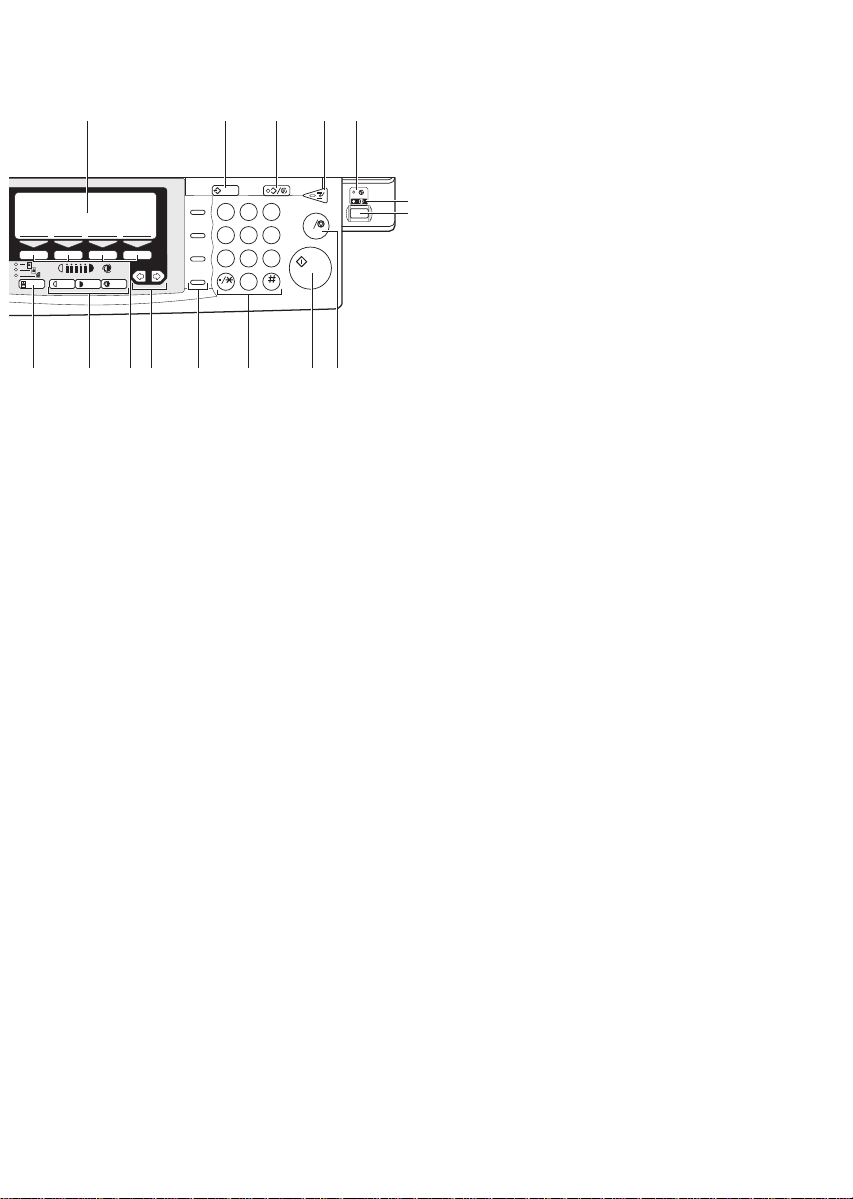
678910
23
1
456
7809
} key
keys
} key.
Copy
}
key
C
C
2625242322
} key
11
12
20. {
Lighter
Auto Image Density
{
Adjusts the copy image density.
21. {
Selection
Press the key under the item you wish to
select.
22. <
<>>>> keys (Cursor keys)
<<
Press to select an item on the panel display.
}
{
and
} key
}
keys
Darker
}
23. Operation panel for facsimile
mode (for machines with optional
fax function)
See the “Facsimile Reference”.
24. {
Number
} keys
Use to enter the desired number of copies
and data for selected modes.
Use the {
modes.
25. {
Press to start copying. Use to set the Auto
Start. See ⇒ P.64 “Auto Start—Entering
Copy Job Settings During The Warm-up Period”.
26. {
While entering numbers, press to cancel a
number to have entered. While copying,
press to stop copying.
} key to enter data in selected
#
Start
}
key
Clear/Stop
}
key
keys and
Speed Dial
On Hook Dial
Pause /
aa
212019
Redial
Tone
12. Operation switch
Press this switch to turn the power on
(the On indicator lights up). To turn the
power off, press this switch again (the On
indicator goes off).
13. {
Enhanced Image
Reproduces copies with a better image
quality.
Menu
}
key
14. {
Displays the names of available functions.
15. Shortcut keys
Press to use the stored functions you frequently use.
16. {
Changes the reproduction ratio in 1 %
steps.
17. {
Enlarges or reduces the image automatically according to the specified paper
size.
18. {
Press to change modes. To use copy functions, press the {
19. {
Press to select the type of your originals.
Zoom
}
key
Auto Reduce/Enlarge
Function
}
Original Type
13
Page 30
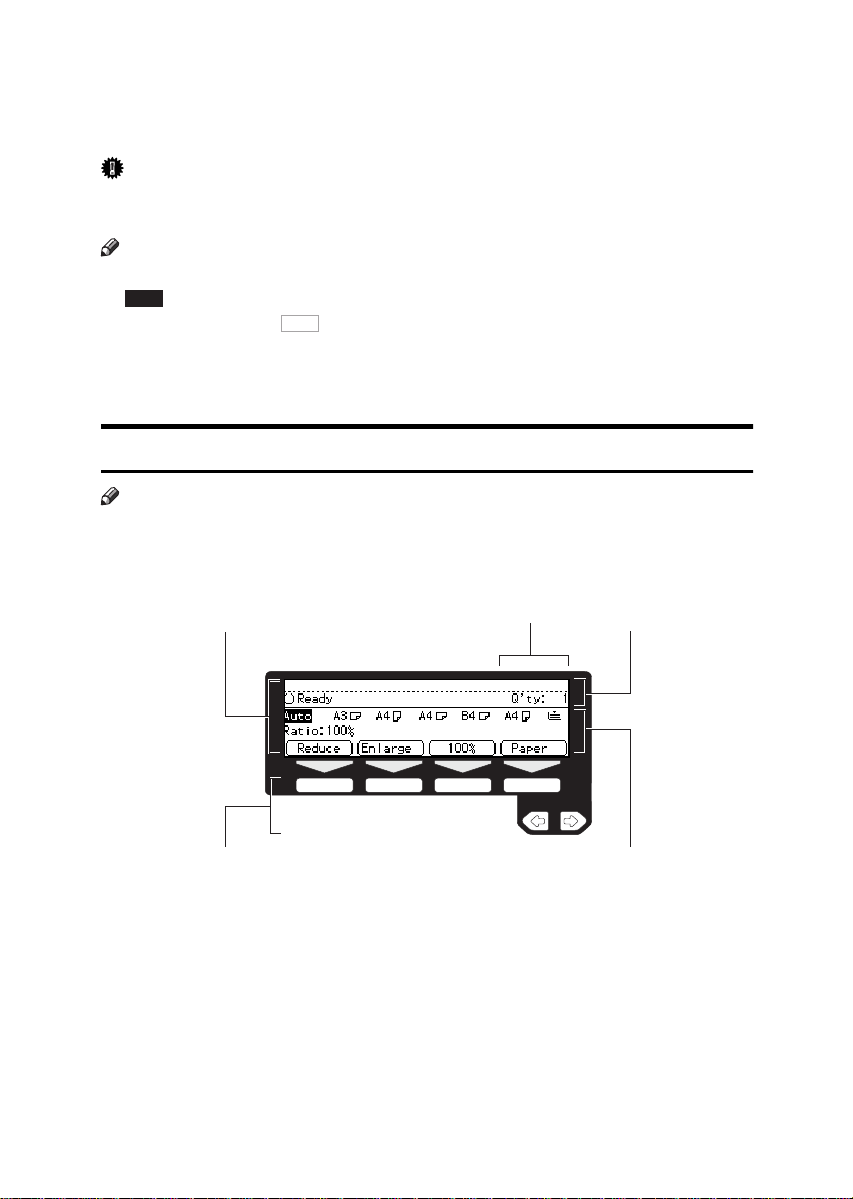
PANEL DISPLAY
The panel display shows operational status, error messages, and function menus.
Important
❒ Do not apply a strong shock or force of about 30 N (about 3 kgf) or more to
the panel display. Otherwise, the display might be damaged.
Note
❒ When you select or specify an item on the panel display, it is highlighted like
.
Auto
❒ Keys appearing as cannot be used.
❒ By default, the machine is in Copy mode when you switch on. This can be
changed. See “Settings You Can Change With The User Tools” of the System
Settings.
Displays And Key Operations
Note
❒ The following illustrations are examples for the machine with the optional
paper tray unit and large capacity tray installed.
❖❖❖❖
Copy initial display
1
OK
2
3
4
1. The function items for the selected function are displayed.
2. Number of originals set.
3. Displays operational status or messages.
4. These keys correspond to the item on the display.
Press a relevant key to select a function.
• To move the selection to the left, press the < key.
• To move the selection to the right, press the > key.
5. Displays items which can be selected or specified.
14
GAMEN00
5
Page 31

Function menu display
❖❖❖❖
2
1
3
GAMEN01
1. When you select a function name, '
' mark appears before the name.
''
2. Displays operational status or message.
3. Displays items which can be selected or specified.
❖❖❖❖
Common keys
[OK] Sets a selected function or entered value and returns to the previ-
ous display.
[
Cancel
] Cancels a selected function or entered value and returns to the pre-
vious display.
[[[[↑↑↑↑
Prev.
][[[[↓↓↓↓
Next
] When there are too many items fit on the display, use these keys
to move between pages.
<> Press to highlight the selection you wish to select.
Menu
] Press to return to the previous menu.
[
[
Exit
] Sets a selected function or entered value and returns to the initial
display.
15
Page 32

Display Panel Layout
The basic elements used on the display are shown below. Understanding their
meaning helps you exploit this machine's features quickly and easily.
❖❖❖❖
Sample Display for Erasing the Centre/Border
1
2
3
GAMEN02
1. Operational status or message.
2. Selectable/specifiable functions are displayed.
3. Screened key means to press it.
Centre
kPress the [
1
] key.
GAMEN03
23
1. Selectable/specifiable functions are displayed.
2. Cancels the settings and returns to the previous display.
3. Confirms the settings and returns to the previous display.
16
Page 33

STARTING THE MACHINE
To start the machine, turn on the operation switch.
Turning On The Power
1. BASICS
Note
❒ This machine automatically enters
Energy Saver mode or turns itself
off if you do not use the machine
for a while. See “09. Energy Saver
Mode”, “10. Auto Off Timer” of
the System Settings.
----
Power switches
This machine has two power switch-
es: See ⇒ P.2 “Guide To Components”.
❖❖❖❖
Operation switch (right side of the operation panel)
Turn on this switch to activate the
machine. When the machine has
warmed up, you can make copies
or send faxes.
❖❖❖❖
Main power switch (left side of the machine)
Do not touch the main power
switch. It should be used only by a
service representative when the
optional fax unit is installed.
Important
❒ If you leave the main power switch
off for more than about one hour,
all fax files in memory will be lost.
See “Turning Off The Power” of
the Facsimile Reference.
A Make sure that the power cord is
plugged into the wall outlet firmly and the Main Power indicator
is lit.
B Press the operation switch to
make the On indicator light up.
ND1M01EE
The panel display will come on.
Note
❒ During the warm-up period,
you can use the Auto Start func-
tion. See ⇒ P.64 “Auto Start—
Entering Copy Job Settings During The Warm-up Period”.
❒ Warm-up period is as follows:
• Type 1 and Type 2: less than
85 seconds
• Type 3: less than 100 seconds
17
Page 34

BASICS
1
When the machine is set for user codes
A Enter your user code using the
Number
{
key.
❒ To prevent others from making
When the {Clear Modes/Energy Saver}
indicator is lit
The machine is in Energy Saver
mode.
A Press the {
er
The machine will return to the
ready condition.
❒ The machine will also return to
} keys. Then press the {#}
Note
copies with your user code,
press the {
Saver
} key and the {
key simultaneously after copying.
Reference
For setting user codes, see ⇒
P.154 “1. General Features
} key.
Note
the ready condition when an
original is set in the document
feeder, or when the platen cover
or document feeder is opened.
Clear Modes/Energy
Clear/Stop
4
/4”.
Clear Modes/Energy Sav-
Turning Off The Power
A Press the operation switch to
make the On indicator go off.
}
ND1M01EE
Important
❒ If you want to unplug the pow-
er cord or turn off the main
power switch, make sure that
the remaining memory space
indicates 100 % on the display
for facsimile mode.
❒ Fax files stored in memory will
be lost an hour after you turn
the main power switch off or
you unplug the power cord. See
“Turning Off The Power” of the
Facsimile Reference.
18
Reference
See “08. Low Power Timer” of
the System Settings.
Page 35

CHANGING MODES
CHANGING MODES
You can use this machine not only as a copier, but optionally as a fax machine as
Copy
well. Press the {
facsimile functions.
Enhanced
Image
Menu
Menu
Meny
} key to use copy functions, or press the {
Copy Mode
Fax
} key to use
1
1
3
2
4
Facsimile Mode
Limitation
❒ You cannot switch modes in any of the following cases:
• When scanning in a fax message for transmission.
• During immediate transmission.
• When accessing the user tools.
• During interrupt copying.
ND0X02EE
19
Page 36

BASICS
ORIGINALS
1
Sizes And Weights Of Recommended Originals
❖❖❖❖
Metric version
Where original is set Original Size Original Weight
Exposure glass Up to A3 --
Document feeder 1-sided originals:
A3L – B6
2-sided originals:
A3L – A5
Thin Paper mode:
A3L – A5
❖❖❖❖
Inch version
Where original is set Original Size Original Weight
Exposure glass Up to 11" × 17" --
Document feeder 1-sided originals:
11" × 17"L – 5
2-sided originals:
11" × 17"L – 5
Thin Paper mode:
11" × 17"L – 5
KL
KL
KL
1
/2" × 81/2"
1
/2" × 81/2"
1
/2" × 81/2"
52 – 128 g/m
52 – 105 g/m
41 – 128 g/m
14 – 34 lb
KL
14 – 28 lb
KL
11 – 34 lb
KL
2
2
2
Non-recommended originals for the document feeder
Setting the following originals in the document feeder might cause paper misfeeds or damage to the originals. Set these originals on the exposure glass.
• Originals other than those specified in ⇒ P.20 “Sizes And Weights Of Recom-
mended Originals”
• Stapled or clipped originals
• Perforated or torn originals
• Curled, folded, or creased originals
• Pasted originals
• Originals with any kind of coating, such as thermal fax paper, art paper, aluminum foil, carbon paper, or conductive paper
20
Page 37

ORIGINALS
• Originals with indexes, tags, or other projecting parts
• Sticky originals such as translucent paper
• Thin original that has low stiffness
• Originals of inappropriate weight ⇒ P.20 “Sizes And Weights Of Recommended
Originals”
• Bound originals such as books
• Transparent originals such as OHP transparencies or translucent paper
Sizes Difficult To Detect
It is difficult for the machine to detect the sizes of the following originals, so select the paper size manually.
• Originals with indexes, tags, or other projecting parts
• Transparent originals such as OHP transparencies or translucent paper
• Dark originals with many letters and drawings
• Originals which partially contain solid image
• Originals which have solid image at their edges
• Originals other than those (with
tectable by the Auto Paper Select”.
Sizes detectable by the Auto Paper Select
❍) in the table below. See ⇒ P.21 “Sizes de-
1
❖❖❖❖
Metric version
1
17
×
/2" ×
8
L
"
14
L
"
×
81/2"
11
"
KL
❍
×
51/2"
1
/
8
"
2
×
×
KL
Size A3LB4LA4KLB5KLA5KL11 "
Place of
original
Exposure
glass
Document
feeder
*1
You can select from 81/2" × 13", 81/4" × 13" and 8" × 13" using the user tool (system
settings). See "24. <F/F4> Size Setting" in the System Settings.
❍❍ ❍ ❍
❍❍❍❍❍❍
×× × × ×
1
×
8
/2"
13
"L
*1
❍
❍
21
Page 38

1
BASICS
❖❖❖❖
Inch version
Size A3LB4LA4KLB5KLA5
Place of
original
Exposure
ЧЧЧЧЧ
KL
11 " ×
17"L
1
/
8
14"L
❍❍ ❍
2
" ×
1
8
/
" ×
2
11"KL
8
1
5
1
/
2
/
"KL
2
" ×
1
/
8
13"L
*1
××
" ×
2
glass
Docu-
××
❍
××
❍❍ ❍ ❍ ❍
ment
feeder
*1
You can select from 81/
settings). See "24. <F/F4> Size Setting" in the System Settings.
" × 13", 8
2
1
/
" × 13" and 8" × 13" using the user tool (system
4
Original Sizes And Scanning Area/Missing Image Area
❖❖❖❖
Exposure glass
❖❖❖❖
Document feeder
Reference
position
Vertical size
A3A4
Vertical size
A3A4
Horizontal size
Maximum Scanning area
A3 (297x420mm)
11"x17" (279x432mm)
Horizontal size
Maximum Scanning area
(297x432mm)
A3
CP01AEE
CP02AEE
Limitation
Even if you correctly set originals in the document feeder or on the exposure
❒
glass, 3 mm margins on all four sides might not be copied.
22
Page 39

COPY PAPER
COPY PAPER
Recommended Paper Sizes And Types
The following limitations apply to each tray:
Metric version Inch version Paper weight Paper
capacity
Paper tray A3L, B4L, A4KL, B5KL,
1
/2" × 14"L,
L
“Changing The Paper
A3L,
11" × 17"L,
1
/2" × 14"L,
8
1
8
/2" × 11"L,
1
/2" × 81/2"
5
Vertical: 4.0" –
11.7"
Horizontal:
6.0" – 17.0"
Paper tray unit
(option)
Bypass
tray
Standard
size
Non-standard size
*1
A5L, 11" × 17"L, 8
1
/2" × 11"KL, 51/2" × 81/2"L,
8
1
/4" × 101/2"L, 8" × 13"L,
7
1
/2" × 13"L, 81/4" × 13"
8
Note
❒
You have to specify paper
size using the user tools. See
⇒
P.132
Size”
.
A3L, A4L,
1
A5L, 8
13"
/2" ×
L
Vertical: 100 –
297 mm
Horizontal: 148
– 432 mm
64 – 105 g/m
20 – 28 lb
52 – 157 g/m
16 – 42 lb
L
52 – 157 g/m
16 – 42 lb
Postcards, adhesive labels, translucent paper
Large capacity tray
A4
K
(option)
*1
When you set non-standard size paper in the bypass tray, you have to specify the
size. See ⇒ P.55
“Copying From The Bypass Tray”
1
/2" × 11"
8
K
.
64 – 105 g/m2,
20 – 28 lb
Important
❒ If you use damp or curled paper, a misfeed might occur. In such a case, try
turning over the paper stack in the paper tray. If there is no improvement,
change to copy paper with less curl.
2
500 sheets
,
2
50 sheets (52
,
– 90 g/m
16 – 20 lb),
25 sheets (91
– 157 g/m
20 – 42 lb)
2
1 sheet
,
1,500 sheets
2
,
2
,
1
23
Page 40

1
BASICS
Note
❒ When you use the bypass tray, it is recommended to set the copy paper direc-
tion to L.
❒ Post cards should be fed from the bypass tray.
❒ If you load paper of the same size and in the same direction in two or more
trays, the machine automatically shifts to another tray when the tray in use
runs out of paper. This function is called Auto Tray Switch. (If you put recycled paper or special paper in paper trays using the Special Paper Indicate
menu, this function is not available to these trays unless their settings are
identical.) This saves interrupting a copy run to replenish paper even when
you make a large number of copies. You can cancel this setting. See “13. Auto
Tray Switch” and “14. Sp. Paper Ind.” of the System Settings.
Reference
If you want to add paper, see ⇒ P.119 “
If you want to change the paper size, see ⇒ P.132 “Changing The Paper Size”.
B
Loading Paper”.
24
Page 41

COPY PAPER
R
Non-recommended Paper
CAUTION:
•
Do not reuse stapled paper. Do not use aluminum foil, carboncontaining paper or other conductive paper. Otherwise, a fire
might occur.
Important
❒ Do not use paper with any kind of coating such as:
• Thermal fax paper
• Art paper
• Aluminum foil
• Carbon paper
• Conductive paper
Otherwise, a fault might occur.
❒ Do not use copy paper that has been already copied on. Otherwise, a fault
might occur.
Note
❒ Do not use the following type of paper because a paper misfeed might occur.
• Bent, folded, or creased paper
• Torn paper
• Slippery paper
• Perforated paper
• Rough paper
• Thin paper that has low stiffness
• Paper with much paper dust on its surface
❒ If you make a copy on rough grain paper, the copy image might be blurred.
❒ Do not use paper which has been copied or printed on.
1
25
Page 42

1
BASICS
Paper Storage
Note
❒ When storing paper, the following precautions should always be followed:
• Do not store paper where it will be exposed to direct sunlight.
• Avoid storing paper in humid areas (humidity: 70 % or less).
• Store on a flat surface.
❒ Keep open reams of papers in the package, and store as you would unopened
paper.
❒ Under high temperature and high humidity, or low temperature and low hu-
midity conditions, store papers in a vinyl bag.
26
Page 43

TONER
R
R
R
TONER
Handling Toner
WARNING:
•
Do not incinerate used toner or toner containers. Toner dust
might ignite when exposed to an open flame. Dispose of the
used toner containers according to local regulations for
plastics.
CAUTION:
•
Do not eat or swallow toner.
•
Keep toner (used or unused) and toner containers out of reach of
children.
CAUTION:
•
This machine has been tested for safety using this supplier's
parts and consumables. We recommend you only use these
specified supplies.
Important
❒ If you use toner other than that recommended, a fault might occur.
Reference
If you want to add toner, see ⇒ P.121 “
D
Adding Toner”.
Toner Storage
1
Note
❒ When storing toner, the following precautions should always be followed:
• Store toner containers in a cool, dry place free from direct sunlight.
• Do not store toner where it will be exposed to heat.
• Do not eat or swallow toner, and keep it out of reach of children.
• Store on a flat surface.
Used Toner
Note
❒ Used toner cannot be re-used.
27
Page 44

1
BASICS
28
Page 45

BASIC PROCEDURE
e
u
d
2. COPYING
A When the machine is set for user
code, enter the user code with the
Number
{
{
} keys and then press the
#
} key.
Reference
See ⇒ P.63 “User Codes”.
B Make sure that the machine is in
Copy mode.
Note
❒ If not, press the {
Make sure that there are no previ-
C
ous settings remaining.
Note
❒ To clear settings, press the
Clear Modes/Energy Saver
{
Copy
} key.
} key.
D Set your originals.
Reference
See ⇒ P.31 “Setting Originals”.
Set your desired settings.
E
F Enter the number of copies re-
Number
quired with the {
ed Dial
Hook Dial
se /
ial
e
Note
❒ The maximum copy quantity
can be set between 1 and 999
(default: 999). See “05. Max.
Copy Q'ty” in ⇒ P.152 “1. Gen-
eral Features
❒ To change the number entered,
press the {
enter the new number.
G Press the {
The machine starts copying.
Note
❒ To stop the machine during the
multi-copy run, press the {
Stop
❒ To return the machine to the ini-
tial condition after copying,
press the {
Saver
23
1
456
7809
2
/4”.
Clear/Stop
Start
} key.
} key.
Clear Modes/Energy
} key.
} keys.
C
ND2R02EE
} key and
Clear/
29
Page 46

2
COPYING
-Auto Reset
The machine returns to its initial condition automatically after your job is
finished, after a certain period of
time. This function is called “Auto
Reset”.
Note
❒ You can change the Auto Reset
time. See “11. Auto Reset” in ⇒
P.153 “1. General Features 3/4”.
----Auto Off
The machine turns itself off automatically after your job is finished, after a
certain period of time. This function is
called “Auto Off”.
Note
❒ You can change the Auto Off time.
See “10. Auto Off Timer" in the
System Settings.
❒ You can change the default set-
tings for basic functions. See ⇒
P.150 “Settings You Can Change
With The User Tools” and “USER
TOOLS (SYSTEM SETTINGS)” in
the System Settings.
30
Page 47

SETTING ORIGINALS
SETTING ORIGINALS
Limitation
❒ Set the original after correction flu-
id and ink has completely dried.
Not taking this precaution could
mark the exposure glass and cause
marks to be copied.
Note
❒ Basically the originals should be
aligned to the rear left corner.
However, some copy functions
may produce different results depending on the direction of the
originals. For details, see explanations of each function.
Originals Set in the
document
feeder
R
R
Set on the
exposure
glass
set1EE
Setting Originals On The Exposure Glass
A Lift the platen cover or the docu-
ment feeder.
Note
❒ Be sure to open the platen cover
or the document feeder by more
than 30°, otherwise the original
size might not be detected correctly.
B Set the original face down on the
exposure glass. The original
should be aligned to the rear left
corner.
1
2
ND1C01EE
2
R
Reference
See ⇒ P.20 “Originals”.
R
set2EE
1: Reference mark
2: Scale
C Lower the platen cover or the doc-
ument feeder.
31
Page 48

COPYING
2
Setting Originals In The Document Feeder
Note
❒ Do not stack originals above the
limit mark.
❒ When copying thin originals (41 –
52 g/m
ting
or set your originals on the exposure glass to avoid damage due to
a multi-sheet feed (if several sheets
are fed together at the same time).
See ⇒ P.35 “Thin paper mode”.
❒ The original might become dirty if
it is written with a pencil or similar
tools.
❒ For 1-sided originals, you can se-
lect the ADF tray or the ADF external tray as an output tray. See “22.
ADF Orig. Ejection” in the System
Settings.
2
, 11 – 14 lb), select
]
and set to Thin Paper mode,
12
[
DF Set-
Setting a stack of originals in the
document feeder
A Adjust the guide to the original
size.
B Set the aligned originals face up
into the document feeder.
12
ND1D01EE
1: Limit mark
2: Document guide
Note
❒ To avoid a multi-sheet feed,
shuffle the originals before setting them in the document feeder.
1: ADF tray
2: ADF external tray
❒ Copying or scanning speed might
be a little reduced if the ADF tray is
selected as an output tray.
Reference
Regarding originals that the document feeder can handle, see ⇒ P.20
“Originals”.
32
ND1D04EE
When SADF mode is selected
Reference
See ⇒ P.33 “SADF mode”.
A Set one original face up into the
document feeder. Then, press the
Start
} key.
{
The Auto Feed indicator is lit.
B Set the next original while the
Auto Feed indicator is lit.
Page 49

The second and subsequent originals can be fed automatically with-
Start
out pressing the {
} key.
SETTING ORIGINALS
Using SADF, Mixed Sized, and
Thin Paper modes
SADF mode
ND1D0201
Note
❒ You can adjust the time the ma-
chine waits before being ready
for the next original. See “SADF
Auto Reset” in ⇒ P.160 “3. In-
put/Output
1
/2”.
Note
❒ If you set one original at a time in
the document feeder, the second
and subsequent originals can be
fed automatically without press-
Start
ing the {
} key.
Limitation
❒ Copying or scanning speed might
be a little reduced.
A Press the {
B Press the
]
ting
Menu
} key.
Enhanced
Image
Menu
Menu
Meny
[
↓↓↓↓
2
4
Next
1
3
is displayed.
]
key until
ND2L0203
[
DF Set-
2
ND2C0102
33
Page 50

COPYING
2
C Select
[
DF Setting
keys, then press the
D Press the
[
Select
Note
❒ To deselect [SADF
[
]
Select
key again.
[
E Press the
Exit
]
key.
]
with the <>
]
[
Select
]
key.
]
, press the
key.
ND2C0109
ND2C0104
Mixed sizes mode
Limitation
❒ The weight of originals that can be
set with this function is 52 – 81 g/
2
, 14 – 20 lb.
m
❒ The paper sizes that can be set with
this function are as follows:
Metric version B5 – A3
1
Inch version
5
17
/2"
"
× 8
1
/
11" ×
" –
2
❒ You can set originals of two differ-
ent sizes at a time.
❒ Copying speed and scanning
speed will be reduced.
❒ For smaller originals, the copy im-
age might be slanted since the originals might not be correctly
aligned with the original guide.
A Press the {
Enhanced
Image
Menu
Menu
Meny
1
Menu
2
} key.
34
ND2C0103
3
B Press the
]
ting
is displayed.
[
↓↓↓↓
4
Next
]
key until
ND2L0203
[
DF Set-
ND2C0102
Page 51

SETTING ORIGINALS
C Select
[
DF Setting
keys, then press the
D Select
[
Mixed Sizes
keys, then press the
]
with the <>
[
Select
]
with the <>
[
Select
Note
❒ To deselect [Mixed Sizes
]
[
Select
the
E Press the
key again.
[
]
Exit
key.
]
key.
ND2C0109
]
key.
ND2C0109
]
, press
B4
1
A3
CP19AEE
1: Set into the document feeder
(ADF).
Important
❒ If the originals are of different
vertical sizes, put the longer
original on the bottom; otherwise the original size might not
be detected correctly.
G Adjust the guide to the widest
original size.
H Set the aligned originals face up
into the document feeder.
Thin paper mode
Note
❒ Set to Thin Paper mode when you
place thin paper into the document
feeder; otherwise your originals
may be damaged.
2
ND2C0103
F Align the rear and left edges of
the originals as shown in the illustration.
A Press the {
Enhanced
Image
Menu
Menu
Meny
1
3
Menu
2
4
} key.
ND2L0203
35
Page 52

2
COPYING
B Press the
]
is displayed.
ting
[
↓↓↓↓
Next
]
key until
[
DF Set-
ND2C0102
Note
the
[
[
[
Select
DF Setting
Thin Paper
[
Exit
C Select
keys, then press the
D Select
keys, then press the
❒ To deselect [Thin Paper
E Press the
]
with the <>
[
]
with the <>
[
]
key again.
]
key.
Select
Select
]
key.
ND2C0109
]
key.
ND2C0109
]
, press
36
ND2C0103
Page 53

BASIC FUNCTIONS
The following basic functions are explained in this section.
❖❖❖❖
Adjusting Copy Image Density
Auto and Manual Image Density
❖❖❖❖
Enhanced Image Copy
This function provides clearer
copy image.
❖❖❖❖
Selecting Original Type Setting
Text, Text·Photo, Photo, Copied
original, Low density original
❖❖❖❖
Selecting Copy Paper
Auto Paper Select and Manual Paper Select
❖❖❖❖
Auto Reduce/Enlarge
The machine can choose an appropriate reproduction ratio based on
the paper and original sizes you select.
Note
❒ You can select functions to be acti-
vated when Auto Reset is turned
on, when Energy Saver is turned
off, or after the machine is powered on. See ⇒ P.150 “1. General
Features
❒ You can change default settings for
basic functions. See ⇒ P.150 “Set-
tings You Can Change With The User
Tools”.
1
/4”.
BASIC FUNCTIONS
Adjusting Copy Image Density
You can adjust the copy image density to match your originals.
There are three types in this function:
❖❖❖❖
Auto Image Density
The machine automatically adjusts
the image density.
❖❖❖❖
Manual Image Density
If you require darker or lighter
copies, adjust the image density
yourself.
❖❖❖❖
Combined Auto and Manual Image
2
Density
Use when copying originals with a
dirty background (such as newspapers). You can adjust the foreground density while leaving the
background unchanged.
Reference
You can change the density level
with the user tools. See “12. Density Pattern” in ⇒ P.153 “1. General
Features
3
/4”.
A Select one of Image Density
modes.
Auto Image Density
A Make sure that the Auto Image
Density indicator is lit.
aa
ND2C0201
37
Page 54

COPYING
2
Note
❒ If not, press the {
Density
} key.
Auto Image
Manual Image Density
A Press the {
Auto Image Density
key to cancel it.
B Press the {
Lighter
} or {
Darker
key to adjust the image density.
aa
ND2C0202
Combined Auto and Manual
Image Density
A Make sure that the Auto Im-
age Density indicator is lit.
B Press the {
Lighter
} or {
Darker
key to adjust the density.
aa
ND2C0202
Enhanced Image Copy
This function reproduces copies of
better image quality. It is useful when
copying detailed originals such as
maps.
}
This function is turned on automatically if you have the optional copier
}
hard disk.
Limitation
❒ The optional copier hard disk is re-
quired to use this image enhanced
feature with the following functions:
• Rotate Copy
• Sort/Stack/Staple
• Combine Copy
• Duplex copy
• Sort involving cover/slip sheets
}
• Double Copy
•Repeat Copy
Note
❒ Copying speed decreases from the
normal speed as follows. However, the copying speed remains unchanged with the optional copier
hard disk.
Type 1, Type 2 35
Type3 45
→ 30
copies/min
→ 40
copies/min
for A4K, 8
1
/
2
" × 11"
K
38
Page 55

BASIC FUNCTIONS
A Press the {
Enhanced
Image
Menu
Menu
Meny
1
3
Enhanced Image
2
4
} key.
ND2L0201
Selecting Original Type Setting
Select one of the following types to
match your originals:
❖❖❖❖
Text
Select this mode when your originals contain only letters (no pictures).
❖❖❖❖
Text·Photo
Select Text·Photo when your originals contains photographs or pictures with letters.
❖❖❖❖
Photo
Delicate tones of photographs and
pictures can be reproduced with
this mode.
❖❖❖❖
Special original (Copied original)
If your originals are copies (generation copies), the copy image can
be reproduced sharply and clearly.
To use this mode, activate the Enhanced Image Copy function first.
2
❖❖❖❖
Special original (Low density original)
Select this mode for originals that
have lighter lines written in pencil,
or for faint copied slips. The faint
lines will be clearly copied.
To use this mode, activate the Enhanced Image Copy function first.
If you do not select any mode, your
originals will be scanned with the settings suitable for text originals (Text
mode).
A Press the {
Original Type
} key and
select the original type.
aa
ND2C0203
39
Page 56

COPYING
2
Note
❒ Press the {
Original Type
} key to
step through the following
types:
No indicator lit Text
Top indicator lit Text·Photo
Centre indicator lit Photo
Bottom indicator
lit
Special Original
❒ To use Special Original mode,
press the {
Enhanced Image
first.
Special Original
A Select
Dens. Orig.
then press the
[
Copied Orig.
]
with the <> keys,
[
OK
]
key.
]
or
} key
[
Low
ND2C0109
Selecting Copy Paper
There are two ways to select copy paper:
❖❖❖❖
Auto Paper Select
The machine selects a suitable size
of copy paper automatically based
on the original size and the reproduction ratio.
Note
❒ When the original is set at a dif-
ferent direction from the copy
paper in the paper tray with
Auto Tray Switch mode ON, the
machine automatically rotates
the original image by 90° to
match the copy paper direction.
This applies to the following paper sizes:
× 11
KL
"
KL
Metric version A4 KL, B5
Inch version
Reference
1
8
/2"
For Auto Tray Switch, see “13.
Auto Tray Switch” in the System Settings.
40
❖❖❖❖
Manual Paper Select
You can select the desired copy paper size manually. You can also select the bypass tray.
Reference
See ⇒ P.55 “Copying From The
Bypass Tray”.
Note
❒ When you use Auto Paper Select,
refer to the following table for possible copy paper sizes and directions. (if the ratio is 100 %)
Page 57

❖❖❖❖
Metric version
Where original
is set
Paper size and direction
Exposure glass A3 L, B4 L, A4
KL, B5 KL, 8
*1
× 13"L
Document feeder A3 L, B4 L, A4
KL, B5 KL,
A5KL, 11" × 17"
1
L, 8
/2" × 11" KL,
1
8
/2" × 13" L
*1
You can select from 81/2" × 13",
*1
81/4" × 13" and 8" × 13" using the
user tool (system settings). See
<F/F4>Size Setting”
in the Sys-
tem Settings.
❖❖❖❖
Inch version
1
/2"
BASIC FUNCTIONS
A Select the copy paper.
Auto Paper Select
A Make sure that the Auto (Auto
Paper Select) is selected.
2
Manual Paper Select
“
24.
A Select the paper tray or bypass
Paper
[
tray by pressing the
]
or
<>key.
Where original
is set
Exposure glass
Paper size and direction
1
11" × 17" L, 8
14" L, 8
1
/2" × 11"
/2" ×
KL
Document feeder A4 KL, 11" × 17"
1
L, 8
/2" × 14" L,
1
/2" × 11" KL,
8
1
5
/2" × 81/2"KL,
1
/2" × 13" L
8
*1
You can select from 81/2" × 13",
1
8
/4" × 13" and 8" × 13" using the
*1
user tool (system settings). See “24.
<F/F4>Size Setting”
in the Sys-
tem Settings.
For some originals, the original
❒
size might not be detected correctly. See ⇒ P.21 “Sizes Difficult To
Detect”.
When you set special paper, such
❒
as recycled paper, in the paper
tray, you can have the kind of paper shown on the display. See “14.
Sp. Paper Ind.” of the System Settings.
ND2C0109
41
Page 58

COPYING
2
Auto Reduce/Enlarge—Having
The Machine Choose The
Reproduction Ratios
Where original is set Original size and direction
Document
feeder
The machine can choose an appropriate reproduction ratio based on the
paper and original sizes you select.
❒ The reproduction ratios the ma-
Note
❒ When you use Auto Reduce/En-
❒ For some originals, the original size
large, refer to the following table
for possible original sizes and directions:
❖❖❖❖
Metric version
Where original is set Original size and direction
Exposure
glass
Document
feeder
*1
❖❖❖❖
A3 L, B4 L, A4 KL, B5 KL,
1
/2"
8
A3 L, B4 L, A4 KL, B5 KL,
A5 KL, 11"
11"
KL, 8
You can select from 81/2" × 13",
1
8
/4" × 13" and 8" × 13" using the
× 13"
*1
L
× 17
" L, 8
1
/2" × 13" L
1
/2"
*1
user tool (System Settings). See
“
24. <F/F4>Size Setting” in the
System Settings.
Inch version
×
❒ You can set originals of different
A Press the {
B Select the paper tray by pressing
" L, 8
× 13
"L
1
×
/2"
×
*1
A4 KL, 11"
14
" L, 8
1
/
8
"KL, 81/2"
2
*1
You can select from 81/2" × 13",
× 17
1
/2" × 11" KL, 51/2"
81/4" × 13" and 8" × 13" using the
user tool (System Settings). See
“24. <F/F4>Size Setsting” in the
System Settings.
chine will select are as follows:
• Type 1, Type 2
Metric version: 25 – 400 %
Inch version: 25 – 400 %
• Type 3
Metric version: 35 – 400 %
Inch version: 32 – 400 %
might not be detected correctly. See
P.21 “Sizes Difficult To Detect”.
⇒
sizes in the document feeder at a
time. See ⇒ P.34 “Mixed sizes mode”.
the
Auto Reduce/Enlarge
Enhanced
Image
Menu
Menu
Meny
1
3
[
Paper
2
4
]
or <>.
} key.
ND2L0202
Where original is set Original size and direction
Exposure
glass
× 17
11"
1
8
/2" × 11"
" L, 8
42
KL
1
/2"
× 14"
L
,
ND2C0109
Page 59

SORT/STACK/STAPLE
SORT/STACK/STAPLE
Type 1 requires the optional 8 MB copier memory unit to use these functions.
The machine can scan your originals
into memory and automatically sort
the copies.
❖❖❖❖
Sort
• Sort
• Rotate Sort
• Shift Sort
(the optional finisher required)
❖❖❖❖
Stack
• Rotate Stack
• Shift Stack
(the optional finisher required)
❖❖❖❖
Staple (the optional 1000-sheet finisher required)
• Top 2
❖❖❖❖
Staple (the optional 3000-sheet finisher required)
• Top 1
• Top 2
• Top 3
❖❖❖❖
Punch (the optional 3000-sheet finisher and punch kit required)
• Makes punch holes in combination with Sort/Stack/Staple.
Limitation
❒ The optional 3000-sheet finisher
and punch kit are for Type 3 only.
❒ You cannot use the bypass tray
with this function.
Note
❒ The maximum tray capacity is as
follows. When the number of copies exceeds the tray capacity, remove copies from the tray.
❖❖❖❖
Metric version
Internal tray 1 • B4 or larger: 250
sheets (80 g/m
• A4 or smaller: 500
sheets (80 g/m
Internal tray 2
External tray
1000-sheet finisher
3000-sheet finisher (without
punch)
125 sheets (80 g/m
125 sheets (80 g/m
• B4 or larger: 500
sheets (80 g/m
• A4 or smaller: 1,000
sheets (80 g/m
• Except A4: 1,500
sheets (80 g/m
• A4: 3,000 sheets (80
2
)
g/m
2
)
2
)
2
)
2
)
2
)
2
)
2
)
2
•Double
43
Page 60

2
COPYING
❖❖❖❖
Inch version
Internal tray 1
Internal tray 2 125 sheets (20 lb)
External tray 125 sheets (20 lb)
1000-sheet fin-
isher
3000-sheet finisher (without
punch)
1
•8
/2" × 14" or larger:
250 sheets (20 lb)
1
/2" × 11" or small-
•8
er: 500 sheets (20 lb)
1
/2" × 14" or larger:
•8
500 sheets (20 lb)
1
•8
/2" × 11" or smaller: 1,000 sheets (20
lb)
1
•Except 8
1,500 sheets (20 lb)
1
•8
sheets (20 lb)
/2" × 11":
/2" × 11": 3,000
❒ The maximum tray capacity might
be less than the above when you
use the Rotate Sort, Punch, or Staple function.
❒ The maximum tray capacity might
also be reduced when copy paper
is considerably curled.
-Punching (Type 3 only, the
optional 3000-sheet finisher
and punch kit required)
You can make punch holes in combination with Sort/Stack/Staple.
Limitation
❒ You cannot make punch holes
with Rotate Sort or Rotate Stack.
Note
❒ Originals orientation and punch
holes position are as follows:
Original setting Punch
hole position
K
L
Exposure
glass
Auto
Document
Feeder
44
Reference
If the punch waste box is full, see
⇒ P.144 “
y
Removing Punch
Waste”.
For the size and thickness (paper
weight) of paper to which punching is applicable, see ⇒ P.182
“Punch Kit (Option)”
Page 61

Sort—Sorting Into Sets (123,
123, 123)
Copies can be assembled as sets in sequential order.
❖❖❖❖
Sort
1
❖❖❖❖
Rotate Sort
1
3
2
3
2
3
3
2
1
1
2
1
1
2
3
2
3
3
2
1
3
2
1
SORT/STACK/STAPLE
the finisher provides this function
by sliding from side to side.
Note
❒ To switch among Sort, Rotate Sort,
and Shift Sort modes, access the
user tools. See “6. Sort” in ⇒ P.162
“3. Input/Output
2
/2”.
❒ The paper sizes that can be used in
Sort function are as follows:
Metric version A3LB4LA4
B5KLA5
Inch version
11" × 17" L, 8
14" L, 11" × 8
KL
, 5
L
KL
L
1
/2" ×
1
/2"
1
/2" × 81/2"
❒ The paper sizes that can be used in
Rotate Sort function are as follows:
Metric version A4KLB5
Inch version
1
/2" × 11"
8
KL
KL
2
❖❖❖❖
Shift Sort
3
2
1
1
2
3
1
1
2
2
3
3
There are three types in the Sort function:
❖❖❖❖
Sort
Copies can be assembled as sets in
sequential order.
❖❖❖❖
Rotate Sort
Every other copy set is rotated by
90°KL and delivered to the copy
tray.
❖❖❖❖
Shift Sort (optional finisher required)
Every other copy set is shifted for
ease of separation. The shift tray of
❒ To use the Rotate Sort function,
two paper trays identical in size
and different in direction (
K L
are required.
❒ The paper sizes that can be used in
Shift Sort function are as follows:
Metric
version
Inch
version
1000-sheet
finisher
A3L, B4L,
A4KL, B5
× 17" L
11"
1
/
× 14" L
8
"
2
1
/
× 11"
8
"
2
KL
3000-sheet
finisher
A3L, B4L,
K
A4KL,
B5
,
11"
1
/
8
,
1
/
8
KL
KL
× 17" L
× 14" L
"
2
× 11"
"
2
,
,
Reference
For the paper capacity of the optional finisher, see ⇒ P.49 “Staple”.
)
45
Page 62

COPYING
2
A Press the {
Sorter
} key until the
Sort indicator (top) is lit.
2
2
1
1
2
Enhanced
2
2
112233
ND2L0101
B To make punch holes, press the
[
]
Punch
key.
ND2C0101
Limitation
❒ The optional 3000-sheet finisher
and punch kit are required to
use this function (Type 3 only).
❒ You cannot make punch holes
with Rotate Sort.
Limitation
❒ The maximum number of sets is
999.
E Set your originals.
When setting a stack of originals
in the document feeder
A Set a stack of originals in the
document feeder, then press
Start
the {
After all the originals are
scanned, the copies are delivered to the tray.
❒ The last page should be on
❒ If an original is misfed dur-
} key.
Note
the bottom.
ing sorted copying, reset
your originals in the document feeder according to the
instruction on the display.
The display will indicate the
number of originals you
should return.
Note
❒ If you do not wish to make
punch holes, go to Step D.
[
[
OK
ON
]
key.
]
C Make sure that
then press the
D Enter the number of copy sets
Number
with the {
46
} keys.
is selected,
ND2C0104
When setting an original on the
exposure glass or in the
document feeder
Reference
See ⇒ P.33 “SADF mode”
A Set the original, then press the
{
Start
} key.
Note
❒ Start with the first page to be
copied.
B Set the next original, then
Start
press the {
} key.
Page 63

SORT/STACK/STAPLE
Note
❒ Set the original in the same
direction as the first one.
C After all originals are scanned,
#
press the {
} key.
The copies are delivered to the
tray.
Stack—Stacking Together All
Copies Of A Page (111, 222,
333)
Copies can be assembled with each
page set.
❖❖❖❖
Rotate Stack
2
2
1
1
2
1
3
❖❖❖❖
Shift Stack
3
2
1
2
1
There are two types in the Stack function:
3
3
3
1
1
1
3
2
3
2
3
2
2
❖❖❖❖
Rotate Stack
Every other page set is rotated
90°KL and delivered to the copy
tray.
❖❖❖❖
Shift Stack (optional finisher required)
Every other page set is shifted for
ease of separation. The shift tray of
the finisher provides this function
by sliding from side to side.
Note
❒ To select Rotate Stack or Shift
Stack, access the user tools. See “7.
Stack” in ⇒ P.162 “3. Input/Output
2
/2”.
❒ The sizes that can be used in this
function are as follows:
47
Page 64

COPYING
2
Metric version A3LB4LA4
B5KLA5
Inch version
11" × 17" L, 8
14" L, 11" × 8
KL
, 5
L
KL
L
1
/2" ×
1
/2"
1
/2" × 81/2"
❒ The paper sizes that can be used in
the Rotate Stack function are as follows:
Metric version A4KL, B5
Inch version
1
8
/2" × 11"
KL
KL
❒ To use the Rotate Stack function,
two paper trays identical in size
and different in direction (KL)
are required.
Reference
For the maximum tray capacity of
the optional finisher, see ⇒ P.49
“Staple”.
A Press the {
Sorter
} key until the
Stack indicator (bottom) is lit.
2
2
1
1
2
Enhanced
2
2
112233
ND2L0101
B To make punch holes, press the
[
]
Punch
key.
Limitation
❒ The optional 3000-sheet finisher
and punch kit are required to
use this function (Type 3 only).
❒ You cannot make punch holes
with Rotate Stack.
Note
❒ If you do not wish to make
punch holes, go to Step D.
[
[
OK
ON
]
]
key.
is selected.
ND2C0104
C Make sure that
Then, press the
D Enter the number of copies with
the {
Number
} keys.
E Set your originals.
When setting a stack of originals
in the document feeder
A Set a stack of originals in the
document feeder, then press
Start
the {
After all the originals are
scanned, the copies are delivered to the tray.
} key.
48
Note
❒ The last page should be on
the bottom.
ND2C0101
Page 65

SORT/STACK/STAPLE
When setting an original on the
exposure glass or in the
document feeder
Reference
See ⇒ P.33 “SADF mode”
A Set the original, then press the
{
Start
} key.
Note
❒ Start with the first page to be
copied.
B Set the next original, then
Start
#
} key.
} key.
press the {
Note
❒ Set the original in the same
direction as the first one.
C After all originals are scanned,
press the {
The copies are delivered to the
tray.
Staple
The optional finisher is required to use
this function.
Each copy set can be stapled together.
2
Limitation
❒ You cannot use the following pa-
per in this function:
• Post cards
• Translucent paper
• OHP transparencies
• Adhesive labels
• Curled paper
• Low stiffness paper
Note
❒ For this mode, the following limi-
tation apply. When the number of
copies exceeds the tray capacity,
copying stops. In this case, remove
the copies from the shift tray and
then resume copying.
49
Page 66

COPYING
2
❖❖❖❖
Metric version
Paper
size
Stapler
capacity
Shift tray
capacity
(A4K)
❖❖❖❖
Inch version
Paper
size
Stapler
capacity
Shift tray
capacity
1
×
/2"
(8
11"K)
1000-sheet
finisher
A3L, B4L,
A4KL,
K
B5
•A4 or
smaller:
30 sheets
(80 g/m
•B4 or
larger: 20
sheets (80
2
)
g/m
1,000 sheets
2
(80 g/m
)
1000-sheet
finisher
11" × 17"L,
1
8
/2" ×
1
11"
KL
1
/2" ×
/2"
14"L, 8
×
•8
11" or
smaller:
30 sheets
(20 lb)
1
/2" ×
•8
14" or
larger: 20
sheets (20
lb)
1,000 sheets
(20 lb)
3000-sheet
finisher
A3L, B4L,
A4KL,
KL
B5
•A4 or
smaller:
50 sheets
2
)
(80 g/m
•B4 or
larger: 30
sheets (80
g/m
(without
punch)
3,000 sheets
(80 g/m2)
3000-sheet
finisher
11" × 17"L,
1
8
/2" ×
14"L, 8
×
11"
•8
11" or
smaller:
50 sheets
(20 lb)
•8
14" or
larger: 30
sheets (20
lb)
(without
punch)
3,000 sheets
(20 lb)
KL
1
/2" ×
1
/2" ×
2
1
)
/2"
❒ In the following cases, the copies
will be delivered to the shift tray
without stapling.
• When the number of copies for
one set is over the stapler capacity.
• When memory reaches 0 % during copying.
• When “Add Staple” is dis-
2
)
played during copying.
❒ When you select Staple, Sort mode
is automatically selected.
Reference
If you want to add staples, see ⇒
P.134 “
d
Adding Staples”.
When staple is jammed, see ⇒
P.139 “
e
Removing Jammed Sta-
ples”.
50
Page 67

-Stapling position and original
setting
❖❖❖❖
1000-sheet finisher
When your machine is equipped
with the 1000-sheet finisher, the
stapling position will be fixed to
‘Top 2’.
Original setting Stapling
position
Top 2
K
L
Note
Exposure
glass
Document
Feeder
❒ Original images are not rotated.
❒ To staple in combination with
Combine: 2 pages → 1-sided or
4 pages → 2-sided, or with Dou-
ble Copies, select L paper for
K originals, or select K paper
for L originals.
SORT/STACK/STAPLE
❖❖❖❖
3000-sheet finisher
When your machine is equipped
with the 3000-sheet finisher, stapling positions when there is copy
paper that is identical in size and
direction as your original are as
follows:
Original setting Stapling
position
K
Top 1
L
K
Top 2
L
K
Exposure
glass
Document
Feeder
2
L
Top 3
K
L
Double
51
Page 68

COPYING
2
Note
❒ You cannot change stapling po-
sitions during copying.
❒ When the original image is ro-
tated, the stapling direction
turns by 90°.
❒ When you select 1 staple mode
(Top or Bottom), the paper of
which size is the same but the
direction is different from the
originals.
❒ The maximum original image
size that can be rotated is as follows:
Metric version A4
Inch version
1
8
/2" × 11"
❒ The copy image can not be ro-
[
tated if you select
[
]
Double
.
Top 2
❒ To staple at the Top 2 or Double
position in combination with
Combine: 2 pages → 1-sided or
4 pages → 2-sided, or with Dou-
ble Copies, select L paper for
K originals, or select K paper
for L originals.
A Press the {
Sorter
} key until the
Sort (top) and Staple (centre)
indicators are lit.
]
or
B Select one of four stapling posi-
tions.
ND2C0105
Note
❒ When your machine is
equipped with the 1000-sheet
finisher, this display is not
available. Go to Step E.
C To make punch holes, press the
[
]
Punch
key.
ND2C0101
Note
❒ If you do not wish to make
punch holes, go to Step D.
[
D Press the
OK
]
key.
52
Enhanced
2
2
1
1
2
2
2
112233
ND2L0101
ND2C0104
E Enter the number of copy sets
with the {
Number
} keys.
F Set your originals.
Page 69

SORT/STACK/STAPLE
When setting a stack of originals
in the document feeder
A Set a stack of originals in the
document feeder, then press
Start
the {
} key.
After all the originals are
scanned, the copies are delivered to the tray.
Note
❒ The last page should be on
the bottom.
When setting an original on the
exposure glass or in the
document feeder
Reference
See ⇒ P.33 “SADF mode”
A Set the original, then press the
{
Start
} key.
Note
❒ Start with the first page to be
copied.
B Set the next original, then
Start
press the {
} key.
To resume scanning
[
A Press the
No
]
key.
Scanning is resumed.
ND2C0103
Note
❒ Scanned images in memory
are not cleared.
To clear scanned images of the
originals
[
A Press the
Yes
]
key.
Scanning is stopped with the
images cleared.
2
Note
❒ Set the original in the same
direction as the first one.
C After all originals are scanned,
#
press the {
} key.
The copies are delivered to the
tray.
To stop scanning
When you are using the Sort, Stack, or
Staple function, the originals are
scanned into memory.
A Press the {
Clear/Stop
} key.
ND2C0104
When memory reaches 0 %
Scanning will be stopped if the size of
scanned image data exceeds memory
capacity.
Note
❒ There is enough memory to store
approximate 50 originals of A4
size. (Type 1 requires the optional
8 MB copier memory unit.)
❒ See ⇒ P.187 “Copier Hard Disk (Im-
age Enhance Kit)” for the number of
53
Page 70

2
COPYING
originals that can be stored with
the optional copier hard disk.
Reference
Scanning will stop when memory
reaches 0 % during sorted copying.
However, you can change this setting so that all the scanned pages
are copied and delivered to the
tray first, then the machine automatically continues scanning the
remaining originals. See “8.
Mem.full-AutoStrt” in ⇒ P.162 “3.
Input/Output
2
/2”.
A Press the {
The scanned pages are delivered to
the tray. Then, the image data in
memory is cleared.
Start
} key.
B Remove the copies and continue
copying by following the instructions on the display.
54
Page 71

COPYING FROM THE BYPASS TRAY
COPYING FROM THE BYPASS TRAY
To use this function on Type 1, the optional bypass tray is required.
Use the bypass tray to copy onto OHP
transparencies, adhesive labels, translucent paper, post cards, and copy paper that cannot be set in the paper tray.
Limitation
❒ You cannot use the bypass tray for
the Duplex function.
Note
❒ The machine can automatically de-
tect the following sizes as standard
size copy papers:
Metric version A3L, A4L, A5L,
Inch version A3L, 11" × 17"L,
❒
If you do not use the standard size
1
8
/2" × 13"
1
/2" × 14"L, 81/2" ×
8
11"L, 5
L
1
/2" × 81/2"
L
copy paper, you should input vertical and horizontal dimensions.
The sizes that you can input are as
follows:
Metric version • Vertical: 100 – 297
mm
• Horizontal: 148 –
432 mm
Inch version • Vertical: 4.0" – 11.7"
• Horizontal: 6.0" –
17.0"
Reference
For details about paper capacity of
the bypass tray, see ⇒ P.23 “Copy
Paper”.
A If Duplex mode is selected, press
Duplex
the {
mode.
} key to cancel the
B Open the bypass tray.
ND6H0300
C Adjust the guides to copy paper
size.
Important
❒ If the guides are not flush with
the copy paper, a skew image or
paper misfeeds might occur.
D Lightly insert the copy paper face
down until the beeper sounds.
The k indicator on the display is
automatically selected.
1
2
3
4
ND6H04EE
1: Horizontal size
2: Vertical size
3: Extender
4: Paper guide
2
55
Page 72

2
COPYING
Note
❒ Do not stack paper over the lim-
it mark; otherwise a skew image
or paper misfeeds might occur.
❒ If the beeper is turned off, light-
ly insert the copy paper until it
stops. See “Settings You Can
Change With The User Tools”
in the System Settings.
❒ When the platen cover is open,
set the direction of the copy paper to L.
❒ Swing out the extender to sup-
port larger size copy paper larger than A4L, 8
1
/2" × 11"L.
❒ Fan paper to get air between the
sheets and avoid a multi-sheet
feed.
When copying onto non-standard
size copy paper
Important
❒ You should specify the size of
copy paper to avoid paper misfeeds.
A Make sure the k indicator is
selected.
[
]
D Press the
OK
key.
ND2C0104
E Enter the vertical size of the pa-
Number
per with the {
then press the {
Note
#
} keys,
} key.
❒ To change the number en-
tered, press the {
Clear/Stop
key and enter the new number.
F Enter the horizontal size of the
paper with the {
then press the
Number
[
]
OK
} keys,
key.
}
56
B Press the {
C Press the
#
} key.
[
Ppr.Size
]
key.
ND2C0101
ND2C0104
Note
❒ To change the number en-
tered, press the {
Clear/Stop
key and enter the new number.
❒ When you specify the paper
size, !appears on the display to indicate bypass tray
copying.
}
Page 73

G Press the
[
Exit
]
key.
COPYING FROM THE BYPASS TRAY
E Select the desired size with the
<> keys, then press the
[
OK
key.
]
ND2C0104
When copying onto standard size
copy paper
A Make sure the k indicator is
selected.
B Press the {
C Press the
D Press the
#
} key.
[
Ppr.Size
[
↓↓↓↓
Next
]
key.
ND2C0101
]
key until your
desired size is displayed.
F Press the
[
Exit
]
key.
2
ND2C0109
ND2C0109
ND2C0109
ND2C0109
ND2C0102
ND2C0104
E Set your originals, then press the
{
Start
} key.
57
Page 74

COPYING
When copying onto OHP transparencies or thick paper
To make copies onto OHP transparencies or thick paper, you need to
specify the paper type.
D Press the {
E Press the
❒ To avoid paper misfeeds, shuf-
fle a stack of paper before setting it in the tray.
#
} key.
[
Ppr.Type
]
key.
2
Note
[
❒ Select
weight is more than 91 g/m
lb).
Thick Paper
]
if the paper
2
(20
A If Duplex mode is selected, press
Duplex
the {
mode.
} key to cancel the
B Open the bypass tray, and adjust
the guides to the paper size.
Important
❒ If the guides are not flush with
the copy paper, a skew image or
paper misfeeds might occur.
C Lightly insert the OHP transpar-
encies or thick paper face down
until the beeper sounds.
The k indicator on the display is
automatically selected.
[
]
[
Exit
[
Thick Paper
or
]
key.
OK
]
key.
OHP
F Select
the <> keys. Then, press the
[
G Press the
ND2C0102
]
with
ND2C0109
58
ND5H05EE
Note
❒ When you set a OHP transpar-
encies, make sure that its front
and back faces are properly positioned.
ND2C0104
Reference
To go on to specify a paper size,
[
press the
See ⇒ P.56 “When copying onto
non-standard size copy paper”.
See ⇒ P.57 “When copying onto
standard size copy paper”.
Ppr.Size
]
key.
Page 75

H Set your originals and press the
{
Start
} key.
Important
❒ When copying onto OHP trans-
parencies, remove copied sheets
one by one.
COPYING FROM THE BYPASS TRAY
2
59
Page 76

COPYING
PROGRAM—STORING YOUR COPY
SETTINGS IN MEMORY
2
You can store frequently used copy
job settings in machine memory, and
recall them for future use.
❖❖❖❖
Storing Your Settings
You can store your settings you
frequently use.
❖❖❖❖
Deleting A Program
You can delete a stored program.
❖❖❖❖
Recalling A Program
You can recall a stored program.
Note
❒ You can store up to ten programs.
❒ Paper settings are stored based on
paper size. So if you place more
than one paper tray of a same size,
the paper tray prioritized with the
user tools will be selected first. See
“12.Pap.Tray Priority” of the System Settings.
❒ Programs are not cleared by turn-
ing the power off or by pressing
Clear Modes/Energy Saver
the {
They are canceled only when you
delete or overwrite them with another program.
} key.
Storing Your Settings
A Edit the copy settings so that all
functions you want to store in this
program are selected.
Store
[
C Press the
]
key.
ND2C0101
D Select the program number you
want to store these settings in
with the <> keys. Then, press
OK
]
[
the
When the settings are successfully
stored, the m indicator appears.
❒ Program numbers with m al-
❒ If this program number is al-
key.
ND2C0109
Note
ready have settings in them.
ready being used, the machine
will ask you if you wish to over-
Yes
]
write it - press the
key.
[
or
[No]
B Press the {
60
Program
} key.
C
ND2R01EE
Page 77

PROGRAM—STORING YOUR COPY SETTINGS IN MEMORY
Deleting A Program
You can delete a stored program.
A Press the {
B Press the
Program
[
Delete
C
]
key.
} key.
ND2R01EE
ND2C0102
C Select the program number you
want to delete with the <> keys.
[
]
Then press the
OK
key.
E To delete another program, repeat
steps C and D.
[
]
F Press the
Exit
key.
ND2C0103
2
[
]
No
]
key.
Yes
key.
D Press the
Note
❒ To cancel the deletion, press the
[
ND2C0109
ND2C0103
61
Page 78

COPYING
Recalling A Program
You can recall a stored program.
2
A Press the {
Program
} key.
C
ND2R01EE
B Select the program number you
want to recall with the <> keys.
[
]
Then, press the
The stored settings are displayed.
Note
❒ Only programs with m contain
a program.
OK
key.
ND2C0109
C Set your originals, then press the
Start
{
} key.
62
Page 79

OTHER FUNCTIONS
OTHER FUNCTIONS
Energy Saver Mode—Saving
Energy
If you do not operate the machine for
a certain period after copying, or
when you press and hold the {
Modes/Energy Saver
one second, the display disappears
and the machine enters Energy Saver
mode. When you press the {
Modes/Energy Saver
the originals are set in the document
feeder, or when the platen cover or
document feeder is opened, the machine returns to the ready condition.
In Energy Saver mode, the machine
uses less electricity.
The Energy Saver mode makes a twostep reduction in electricity: one for
the period up to the time set for Low
Power mode, the other for the period
after that time.
Note
❒ The period for which the machine
remains in Energy Saver mode (i.e.
the period until the mode is turned
off to return to the ready condition) varies with the effectiveness
of energy saving.
❒ If you press the {
Saver
} key during the operation,
the current settings will be cleared.
Reference
See “8. Low Power Timer” of the
System Settings.
} key for more than
} key again, when
Clear Modes/Energy
Clear
Clear
Interrupt—Temporarily
Stopping One Job To Copy
Something Else
You can make urgently needed copies
during a multi-copy run.
A Press the {
The key indicator lights.
Interrupt
} key.
B Remove the originals currently
set for copying, and set your originals for interrupt copying. Make
your copies.
C After interrupt copying, remove
the originals for interrupt copying and the copies.
D Press the {
The key indicator goes off.
Interrupt
} key again.
E Reset the previous originals.
Start
Then, press the {
Note
❒ The previous copy settings are
recalled and the previous copy
job can be resumed by pressing
Start
the {
} key.
User Codes
If the machine is set to use the User
Code function, operators must input
their user codes before the machine
can be operated. The machine keeps
count of the number of copies made
under each user code.
} key.
2
Note
❒ When the machine is set for user
codes, the machine will prompt
63
Page 80

COPYING
2
you for your user codes after the
operation switch is on or the Auto
Reset comes into effect.
❒ To prevent others from making
copies using your user code, press
Clear Modes/Energy Saver
the {
Clear/Stop
{
after copying.
Reference
For setting user codes, see ⇒ P.154
“1. General Features
} keys simultaneously
4
/4”.
} and
Auto Start—Entering Copy
Job Settings During The
Warm-up Period
If you press the {
warm-up period, the {
blink, and your copies will be made
as soon as warm-up finishes.
Start
} key during the
Start
} key will
A Make any adjustments to copy
settings during the warm-up period.
B Set your originals.
Note
❒ To cancel this function, see “06.
Original Beeper” in ⇒ P.152 “1.
General Features
2
/4”.
C Press the {
The {
ly flashes red and green.
Note
❒ To cancel Auto Start, press the
{
Start
} key.
Start
} key indicator alternate-
Clear/Stop
} key.
Original Beeper
The beeper sounds and an error message is displayed when you leave
your originals on the exposure glass
for about two seconds after copying.
64
Page 81

PRESET REDUCE/ENLARGE—REDUCING AND ENLARGING USING PRESET RATIOS
PRESET REDUCE/ENLARGE—REDUCING
AND ENLARGING USING PRESET RATIOS
You can select a preset ratio for copying.
Note
❒ You can select one of 12 present ra-
tios (5 enlargement ratios, 7 reduction ratios).
❒ You can change the preset ratios to
other ratios you frequently use. See
“08. Reproduction ratio” in⇒
P.152 “1. General Features
2
/4”.
❒ You can select a ratio regardless of
the size of an original or copy paper. With some ratios, parts of the
image might not be copied or margins will appear on copies.
❒ Copies can be reduced or enlarged
as follows:
❖❖❖❖
Metric version
Original → Copy paper
Ratio (%)
400 (enlarge
area by 16)
200 (enlarge
area by 4)
141 (enlarge
area by 2)
122 F
115 B4
93 A little reduced.
87 A3
82 F
71 (reduce
area by
65 A3→F
50 (reduce
area by
*1
35
*2
25
*1
Type 3 only
*2
Type 1 and Type 2 only
1
1
/2)
/4)
size
--
→Α3
A5
→Α3, Α5→Α4
A4
→Α3, Α4→Β4
→Α3
→Β4
→Α4, Β4→
→Α4, Α4→Α5
A3
→Α5
A3
--
--
, F
→Α5
F
2
65
Page 82

2
COPYING
❖❖❖❖
Inch version
Ratio(%) Original → Copy paper
size
400 (enlarge
--
area by 16)
1
200 (enlarge
area by 4)
155 (enlarge
area by 2)
129
121
5
5
8
8
1
/
/2" × 8
1
/2" × 8
1
/2" × 11"→11" × 17"
1
/2" × 14"→11" × 17"
"→11" × 17"
2
1
1
/
/
"→8
2
" × 14"
2
93 A little reduced.
85
78
73
65
50 (reduce
1
area by
32
25
/4)
*1
*2
*1
Type 3 only
*2
Type 1 and Type 2 only
1
/
" × 11"
F→8
2
1
8
/2" × 14"→8
11" × 14"→8
11" × 17"→8
11" × 17"→5
--
--
1
1
/
2
1
/
2
1
/
2
/
" × 11"
2
" × 11"
" × 11"
" × 8
1
/
"
2
B Set your originals, then press the
Start
{
} key.
66
A Press the
[
]
or
Enlarge
to select a ratio.
Note
Another preset ratio is dis-
❒
played every time you press the
key.
Reduce
[
]
key
ND2C0110
Page 83

ZOOM—REDUCING AND ENLARGING IN 1 % STEPS
ZOOM—REDUCING AND ENLARGING IN 1
% STEPS
You can change the reproduction ratio in 1 % steps.
Note
❒ The following ratios can be select-
ed:
• Type 1, Type 2
Metric version: 25 – 400 %
Inch version: 25 – 400 %
• Type 3
Metric version: 35 – 400 %
Inch version: 32 – 400 %
❒ You can select a ratio regardless of
the size of an original or copy paper. With some ratios, parts of the
image might not be copied or margins will appear on copies.
❒ You can select a preset ratio which
is near the desired ratio, then press
Zoom
the {
with the
} key and adjust the ratio
[n]
[o]
or
key.
A Press the {
Enhanced
Image
Menu
Menu
Meny
1
3
Zoom
2
4
} key.
B Enter the ratio.
When using the
A Enter the desired reproduction
ratios with the
Note
❒ To change the ratio in 1 %
steps, just press the
[o]
key. To change the ratio
in 10 % steps, press and hold
down the
[n]
[n]
[o]
or
or
or
[o]
[o]
[n]
key.
key
[n]
2
ND2L0204
key.
ND2C0100
or
When using the
{
Number
}
keys
A Enter the desired ratio with the
{
Number
} keys.
67
Page 84

2
COPYING
Note
❒ To change the ratio entered,
press the {
and enter the new ratio.
Clear/Stop
} key
C Set your originals, then press the
{
Start
} key.
68
Page 85

DIRECTIONAL SIZE MAGNIFICATION (MM)—STRETCHING AND SQUEEZING THE
IMAGE INTO THE COPY AREA
DIRECTIONAL SIZE MAGNIFICATION
(MM)—STRETCHING AND SQUEEZING THE
IMAGE INTO THE COPY AREA
The suitable reproduction ratios will
be automatically selected when you
enter the horizontal and vertical
lengths of the original and copy im-
However, with some ratios, parts
of the image might not be copied
or blank margins will appear on
copies.
age you want.
Preparation
A Press the {
Specify the vertical and horizontal
sizes of the original and those of
the copy, as shown in the illustration.
1
24
3
B Press the
CP2M01EE
Enhanced
Image
Menu
Menu
Meny
1
3
Menu
2
4
[
Select
} key.
]
key.
1: Horizontal original size
2: Vertical original size
3: Horizontal copy size
4: Vertical copy size
Note
❒ You can enter sizes within the fol-
C Enter the vertical size of the origi-
nal with the {
press the {
Number
#
} or > key.
lowing ranges:
Metric version 1 – 999 mm (in 1
mm steps)
Inch version 0.1" – 99.9" (in 0.1"
steps)
❒ If the calculated ratio is over the
maximum or under the minimum
ratio, it is corrected within the
Note
❒ To change the value entered:
• If you have not pressed the
#
} key yet, press the {
{
range of the ratio automatically.
2
ND2L0203
ND2C0104
} keys. Then,
Clear/
69
Page 86

COPYING
Stop
} key and enter the new
value.
• If you have already pressed
#
the {
[
and enter the new value.
} key, select the
Orig.:Vrt.
]
with the <> key
2
D Enter the vertical size of the copy
with the {
press the {
Number
} keys. Then,
#
} or >key.
E Enter the horizontal size of the
original with the {
Then, press the {
Number
#
} or >key.
} keys.
F Enter the horizontal size of the
copy with the {
Then, press the
[
OK
Number
]
key.
} keys.
G Set your originals, then press the
{
Start
} key.
70
Page 87

DIRECTIONAL MAGNIFICATION (%)—STRETCHING AND SQUEEZING THE IMAGE IN
1 % STEPS
DIRECTIONAL MAGNIFICATION (%)—
STRETCHING AND SQUEEZING THE IMAGE
IN 1 % STEPS
Copies can be reduced or enlarged at
different reproduction ratios horizontally and vertically.
a%
b%
CP2P01EE
1: Horizontal %
2: Vertical %
Note
❒ The following ratios can be select-
ed:
• Type 1, Type 2
Metric version: 25 – 400 %
Inch version: 25 – 400 %
• Type 3
Metric version: 35 – 400 %
Inch version: 32 – 400 %
❒ You can select a ratio regardless of
the size of an original or copy paper. With some ratios, parts of the
image might not be copied or
blank margins will appear on copies.
A Press the {
B Select the
Enhanced
Image
Menu
Menu
Meny
1
3
Menu
} key.
2
4
[
Direct. Mag. (%)
ND2L0203
]
key
with < or > key. Then, press the
]
[
Select
key.
ND2C0109
C Enter the desired vertical ratio
Number
with the {
press the {
#
} key or the > key.
} keys. Then,
2
71
Page 88

2
COPYING
D Enter the desired horizontal ratio
Number
with the {
press the
❒ To change the number entered,
[
OK
Note
press the {
keys, then enter the new number.
} keys. Then,
]
key.
#
} key or the <>
ND2C0104
E Set your originals, then press the
{
Start
} key.
72
Page 89

MARGIN ADJUSTMENT—ADJUSTING THE MARGIN
MARGIN ADJUSTMENT—ADJUSTING THE
MARGIN
You can shift the image either left or
right to make a binding margin.
A
Limitation
A
❒ If you set too wide margin, areas
you do not want to delete might be
erased.
Note
❒ You can change the width of the
binding margin as follows:
Metric version 0 – 30 mm (in 1
mm steps)
Inch version 0" – 1.0" (in 0.1"
steps)
❒ The margin width default is as fol-
lows. You can change this default
setting with the user tools. See “3.
Marg.Adjust.Front” in ⇒ P.155 “2.
Adjust Image
Metric version • Front: 5 mm
Inch version • Front: 0.2" Left
1
/2”.
Left
• Back: 5 mm
Right
• Back: 0.2" Right
A Press the {
B Select the
<> keys. Then, press the
Enhanced
Image
Menu
Menu
Meny
1
3
Menu
[
} key.
2
4
Margin Adjust.
ND2L0203
]
with the
[
Select
key.
ND2C0109
[
C Select
]
Left
(left margin) or
[
Right
(right margin) with the <> keys.
ND2C0105
D Enter the desired margin width
Number
with the {
} keys.
2
]
]
73
Page 90

2
COPYING
Note
❒ To change the value entered,
press the {
enter the new value.
Clear/Stop
} key and
E To specify a binding margin for
[
back pages, press the
Note
❒ You can specify the back margin
only when the Duplex or the
Two-Sided copy with Combine
is selected.
❒ If you do not need to specify the
back margin, press the
and go to Step H.
Back
[
]
key.
OK
ND2C0101
]
key
[
F Select
(right margin) with the <> keys.
]
Left
(left margin) or
G Enter the desired margin width
Number
the {
the
[
OK
} keys. Then, press
]
key.
H Set your originals, then press the
{
Start
} key.
74
[
Right
ND2C0105
]
Page 91

ERASE CENTRE/BORDER—ERASING THE CENTRE AND THE BORDER
ERASE CENTRE/BORDER—ERASING THE
CENTRE AND THE BORDER
This function erases the centre and/
or all four sides of the original image,
such as book originals.
❖❖❖❖
Erase Centre
A
❖❖❖❖
Erase Border
A
B
B
B
A
CenterEE
B
A
BorderEE
There are two types in this function:
❖❖❖❖
Centre
This mode erases the centre margin of the original image.
❖❖❖❖
Border
This mode erases the surrounding
area of the original image.
Note
❒ You can change the width of the
erased margin as follows:
Metric version 3 – 50 mm (in 1
mm steps)
Inch version 0.1" – 2.0" (in 0.1"
steps)
Metric version 10 mm
Inch version 0.4"
❒ The position of the margin to be
erased is determined according to
the original size and reproduction
ratio.
L
copy paper
K
copy paper
1
3~50mm
1
1: Erased part
❒ You can use the Erase Centre and
Erase Border functions together.
Enhanced
Image
Menu
Menu
Meny
1
3
Menu
2
4
} key.
ND2L0203
A Press the {
2
❒ The default setting of the erased
margin is as follows. You can
change this settings with the user
tools. See “1. Erase Border” and “2.
Erase Centre” in ⇒ P.155 “2. Adjust
1
/2”.
Image
75
Page 92

COPYING
B Select the
[
Erase Ctr./Bdr.
<> keys. Then, press the
key.
]
with the
[
Select
[
]
C Press the
Exit
key.
]
2
C Select the part to be erased.
Centre
[
A Press the
B Enter the centre width with the
{
Number
} keys. Then press the
[
]
OK
key.
Note
❒ To change the value entered,
press the {
and enter the new value.
Centre
]
key.
Clear/Stop
ND2C0109
ND2C0101
ND2C0104
} key
ND2C0104
Border
A
Press the
[
Border
]
key.
ND2C0102
B Enter the border width with
the {
Number
} keys. Then press
[
OK
Note
]
key.
ND2C0104
the
❒ To change the value entered,
press the {
Clear/Stop
} key
and enter the new value.
76
Page 93

ERASE CENTRE/BORDER—ERASING THE CENTRE AND THE BORDER
C Press the
[
Exit
]
key.
ND2C0104
D Set your originals, then press the
{
Start
} key.
2
77
Page 94

COPYING
COMBINE—COMBINING ORIGINALS INTO
ONE COPY
The optional document feeder is required to use this function.
2
You can make 1 sheet of copies from 2
or more one sided originals.
❖❖❖❖
2 pages→1-sided
12
❖❖❖❖
4 pages→1-sided, 4 pages→2-sided
1
2
3
4
❖❖❖❖
8 pages→2-sided
1
2
7
8
12
Combine1
12
43
1
2
4
3
Combine2
1
2
5
6
3
4
7
8
12
❖❖❖❖
16 pages→booklet
1
2
58129
14
15
16
13 16
1
32
1415
11 10
2
76
Combine4
1: Front
2: Back
There are five types in this function.
❖❖❖❖
2 pages→1-sided
This mode makes two facing pages
on one-sided copy.
❖❖❖❖
4 pages→1-sided
4 one-sided pages are copied on to
1 one-sided sheet.
❖❖❖❖
4 pages→2-sided (Type 1 requires the
optional 8 MB copier memory unit and
duplex unit.)
4 one-sided paper are copied onto
1 two-sided sheet, 2 original images on each side.
78
Combine3
❖❖❖❖
8 pages→2-sided (Type 1 requires the
optional 8 MB copier memory unit and
duplex unit.)
8 one-sided pages are copied on to
1 two-sided sheet, 4 original images on each side.
Page 95

COMBINE—COMBINING ORIGINALS INTO ONE COPY
❖❖❖❖
16 pages→booklet (Type 1 requires
the optional 8 MB copier memory unit
and duplex unit.)
This mode makes a booklet copy of
16 pages from 16 one-sided originals.
Setting Originals (Originals set in the
document feeder)
• Originals reading from left to right
1
2
3
4
1
3
2
Combine5
4
• Originals reading from top to bottom
1
2
3
4
2
4
1
Combine6
3
Limitation
❒ You cannot use this function in
Duplex mode.
❒ You cannot use the bypass tray
with this function.
❒ The machine cannot copy originals
different in size and direction.
Note
❒ The number of originals copied
(combined) can be 2, 4, 8, or 16.
❒ In this mode, the machine selects
the reproduction ratio automatically. This reproduction ratio depends on the copy paper sizes and
the number of originals.
❒ The machine uses ratios in the fol-
lowing range:
• Type 1, Type 2
Metric version: 25 – 400 %
Inch version: 25 – 400 %
• Type 3
Metric version: 35 – 400 %
Inch version: 32 – 400 %
❒ If the calculated ratio is under the
minimum ratio, it is corrected
within the range of the ratio automatically. However, with some ratios, parts of the image might not
be copied or blank margins appear
on copies.
❒ Separation line between originals
can be printed with the user tools.
See “6. Combine Copy” in⇒ P.157
“2. Adjust Image
2
/2”.
❒ Even if the direction of originals is
different from that of the copy paper, the machine will automatically rotate the image by 90° to make
copies properly.
❒ You can make copies even if the
number of originals is less than the
number required in the selected
mode. You can also disable this
function with the user tools. See “2.
Comb. Auto Eject” in ⇒ P.160 “3.
Input/Output
1
/2”.
❒ When the number of originals
placed is less than the number
specified for combining, the last
page (s) will be copied blank as
shown in the illustration.
1
2
3
21
3
❒ In the 4 pages→2-sided mode or 8
pages→2-sided mode, you can
2
79
Page 96

COPYING
2
specify the orientation of originals
[
(
Top to Top][Top to Bottom
]
). See ⇒
P.88 “Specifying Orientation of
Bound Originals”.
A If Duplex mode is selected, press
Duplex
the {
mode.
B Press the {
Press the
C
[
Combine
D Press the
} key to cancel the
Menu
} key.
Enhanced
Image
Menu
Menu
Meny
1
3
2
4
[
]
Next
key until the
↓↓↓↓
]
is displayed.
[
]
Select
key.
ND2L0203
ND2C0102
E Select the desired combine modes
with the <> keys. Then, press
[
]
OK
the
F Press the
G Press the
key.
[
Exit
[
Paper
]
key.
]
key or <> key
ND2C0109
to select the copy paper.
H Set your originals, then press the
{
Start
} key.
When setting an original on the
exposure glass or in the
document feeder
A Set the original, then press the
{
Start
} key.
Note
❒ Start with the first page to be
copied.
B Set the next original, then
Start
press the {
} key.
80
ND2C0104
Note
❒ To finish copying, press the
#
} key to eject the copy.
{
When setting a stack of originals
in the document feeder
A Set your originals, then press
Start
the {
} key.
Note
❒ The last page should be on
the bottom.
Page 97

COMBINE—COMBINING ORIGINALS INTO ONE COPY
----Making a booklet
If you want to make a booklet from 16
originals, fold copies as shown in the
illustration.
9
6
8
16
3
1
1
5
16
9
1
2
81
Page 98

COPYING
SERIES COPIES—MAKING ONE-SIDED
COPIES FROM VARIOUS ORIGINALS
2
You can make one-sided copies from
two facing pages of bound (book)
originals and from two-sided originals.
There are two types in this function:
❖❖❖❖
Book → 1-Sided
You can make one-sided copies
from two facing pages of a bound
original (book).
❖❖❖❖
2-Sided → 1-Sided (The optional document feeder is required.)
You can make one-sided copies
from two-sided originals.
Limitation
❒ You cannot use this function in
Duplex mode.
Book → 1-Sided—Making
One-sided Copies From Two
Facing Page Of A Bound
Original (Book)
❖❖❖❖
Metric version
Original Copy paper
L
A3
L
B4
L
A4
❖❖❖❖
Inch version
Original Copy paper
× 17
1
/2"
× 11
L
"
L
"
11"
8
K
A4
K
B5
K
A5
1
8
/2"
sheets
51/2"
sheets
× 2
× 2
× 2
× 11
× 8
sheets
sheets
sheets
K
"
1
/
K
"
2
× 2
× 2
A If Duplex mode is selected, press
Duplex
the {
mode.
B Press the {
} key to cancel the
Menu
} key.
Enhanced
Image
Menu
Menu
Meny
1
2
12
12
Note
❒ Refer to the following table when
you select original and copy paper
sizes with 100 % ratio:
82
3
4
ND2L0203
Page 99

SERIES COPIES—MAKING ONE-SIDED COPIES FROM VARIOUS ORIGINA LS
[
C Press the
↓↓↓↓
Next
]
key until
is displayed.
[
D Select
Then, press the
]
Series
with the <> keys.
[
Select
With the optional document
feeder
]
key.
[
Series
ND2C0102
ND2C0109
]
Without the optional document
feeder
[
A Press the
OK
]
key.
E Set your originals, then press the
{
Start
} key.
2
ND2C0104
A Select the
[
Book→1sided
the <> keys. Then, press the
]
[
OK
key.
]
with
ND2C0109
83
Page 100

2
COPYING
2-Sided→1-Sided—Making
One-sided Copies From Twosided Originals
The optional document feeder is required
to use this function.
1
2
12
[
D Select
Series
Then, press the
E Press the
]
with the <> keys.
]
[
Select
key.
[
]
OK
key.
ND2C0109
A If Duplex mode is selected, press
Duplex
the {
mode.
B Press the {
C Press the
is displayed.
} key to cancel the
Menu
} key.
Enhanced
Image
Menu
Menu
Meny
[
↓↓↓↓
Next
2
4
]
key until
1
3
ND2L0203
[
Series
ND2C0102
F Set your originals, then press the
Start
{
} key.
]
ND2C0104
84
