Page 1

Getting Started
Faxing
Registering
Troubleshooting
Operating Instructions
Basic Features
For safe and correct use of this machine, please be sure to read the Safety Information before you use it.
Page 2
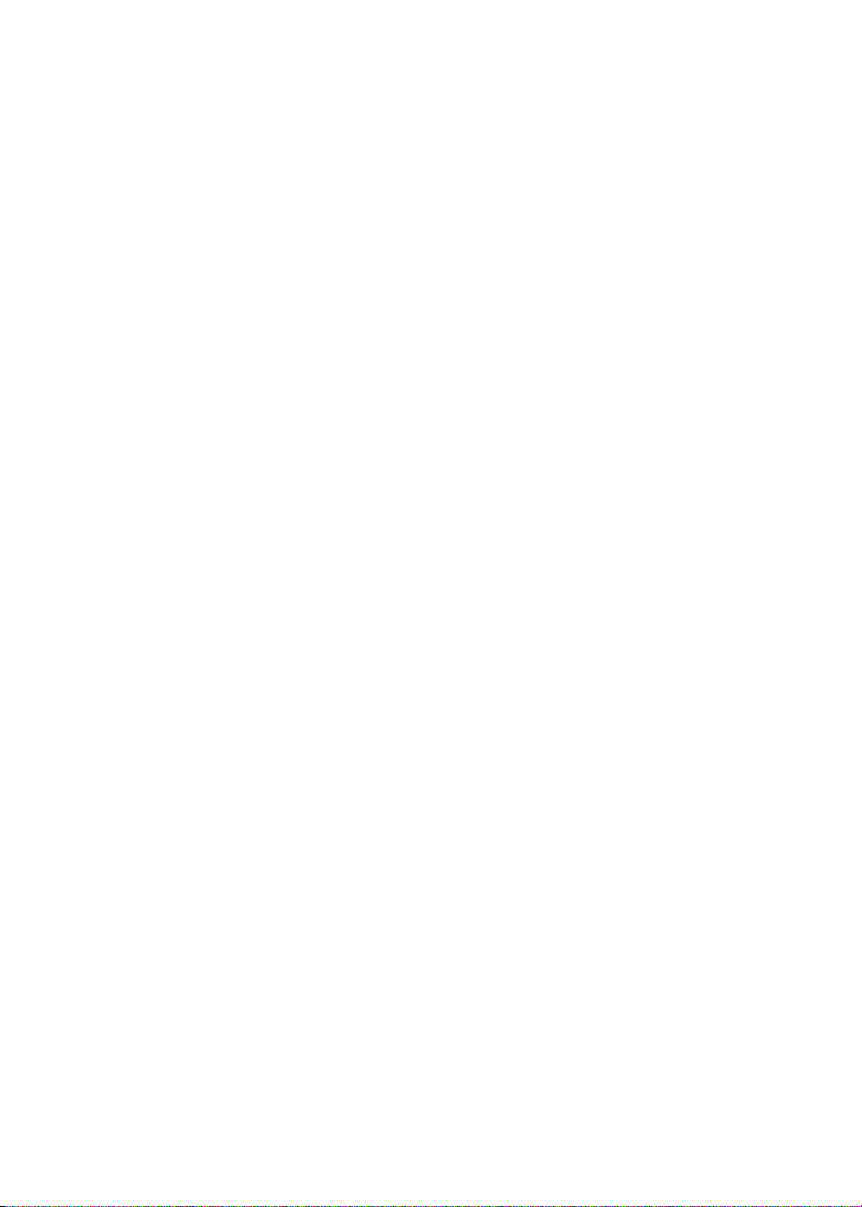
Introduction
This manual describes detailed instructions on the operation and notes about the use of this machine.
To get maximum versatility from this machine, all operators are requested to read this manual carefully
and follow the instructions. Please keep this manual in a handy place near the machine.
Notes:
Some illustrations in this manual might be slightly different from the machine.
Certain options might not be available in some countries. For details, please contact your local dealer.
Laser Safety:
CDRH Regulations
This equipment complies with requirements of 21 CFR subchapter J for class 1 laser products. This
equipment contains a 5 milliwatt, 760–800 nanometer wavelength, GaAIAs laser diode. This equipment
does not emit hazardous light, since the beam is totally enclosed during all customer modes of operation and maintenance.
Caution:
Use of controls or adjustments or performance of procedures other than those specified in this manual
might result in hazardous radiation exposure.
Two kinds of size notation are employed in this manual. With this machine refer to the inch version.
For good copy quality, the supplier recommends that you use genuine toner from the supplier.
The supplier shall not be responsible for any damage or expense that might result from the use of parts
other than genuine parts from the supplier with your office products.
Important
Contents of this manual are subject to change without prior notice. In no event will the company be liable for direct, indirect, special, incidental, or consequential damages as a result of handling or operating the machine.
Power Source:
115V, 60Hz
Please be sure to connect the power cord to a power source as above. For details about power source,
see Chapter 10, “Connecting the Power and Switching On” in the Advanced Features manual.
Declaration of Conformity
Product Name: Facsimile
Model Number: 3725e/F530/LF311/3310Le
Responsible party: Ricoh Corporation
Address: 5 Dedrick Place, West Caldwell, NJ 07006
Telephone number: 973-882-2000
This device complies with part 15 of FCC Rules.
Operation is subject to the following two conditions:
1. This device may not cause harmful interference, and
2. this device must accept any interference received,
including interference that may cause undesired operation.
Page 3

TABLE OF CONTENTS
NOTICE ...................................................................................................................1
Safety Information......................................................................................................3
Safety During Operation..........................................................................................3
Important Safety Instructions...............................................................................5
Grounding ..................................................................................................................5
Important Safety Instructions .....................................................................................5
Caution ....................................................................................................................5
Position of theRRRRCAUTION Label .........................................................................6
ENERGY STAR Program.......................................................................................7
Energy Saving Modes ................................................................................................8
How to Read this Manual ....................................................................................10
Manuals for This Machine...................................................................................11
Basic Features (this manual) ...................................................................................11
Advanced Features ..................................................................................................11
1. Getting Started
Guide to Components .........................................................................................13
Front View ................................................................................................................13
Side View .................................................................................................................14
Control Panel........................................................................................................15
Starting the Machine............................................................................................17
Turning On the Power..............................................................................................17
Turning Off the Power..............................................................................................17
Reading the Display.............................................................................................18
Reading the Display and Using Keys.......................................................................18
Standby Display .......................................................................................................19
Communication Display ...........................................................................................19
Display Prompts .......................................................................................................19
2. Faxing
Transmission Modes...........................................................................................21
Switching between Memory Transmission and Immediate Transmission................22
Setting Originals..................................................................................................23
Loading Originals in the Document Feeder..............................................................23
Original Sizes Difficult to Detect...............................................................................24
Memory Transmission.........................................................................................25
Canceling a Memory Transmission....................................................................27
Before the Start Key is Pressed...............................................................................27
While the Original is Being Scanned........................................................................27
During Transmission ................................................................................................27
While the Original is Awaiting Transmission ............................................................28
Immediate Transmission.....................................................................................29
Canceling an Immediate Transmission .............................................................31
Before the Start key is Pressed................................................................................31
After the Start key is Pressed...................................................................................31
i
Page 4

Scan Settings .......................................................................................................32
Resolution ................................................................................................................32
Original Type............................................................................................................33
Dialing...................................................................................................................34
Entering Numbers Directly .......................................................................................34
Pause ....................................................................................................................35
Tone ......................................................................................................................35
Using Quick Dials.....................................................................................................35
Using Speed Dials....................................................................................................36
Using Groups ...........................................................................................................37
When Specifying a Group with a Quick Dial..........................................................38
When Specifying a Group with the Group key.......................................................38
Reception Modes.................................................................................................39
Selecting the Reception Mode .................................................................................39
3. Registering
Own Name/Fax Header/Own Fax Number .........................................................41
Registering...............................................................................................................42
Editing .....................................................................................................................43
Deleting ....................................................................................................................44
Quick Dial .............................................................................................................46
Registering ..............................................................................................................46
Editing .....................................................................................................................48
Deleting ...................................................................................................................49
Quick Dial Key Label (Dial label)..............................................................................50
Label paper............................................................................................................51
Speed Dial.............................................................................................................52
Registering ..............................................................................................................52
Editing ......................................................................................................................54
Deleting ...................................................................................................................55
Groups ..................................................................................................................57
Registering ..............................................................................................................57
Editing ......................................................................................................................60
Editing a Group Name...........................................................................................60
Adding a Fax Number to a Group..........................................................................61
Deleting ....................................................................................................................63
To delete a destination from a group.....................................................................63
To delete an entire group ......................................................................................65
Entering Characters.............................................................................................67
Available Characters ................................................................................................67
Keys .........................................................................................................................67
How to Enter Characters..........................................................................................68
ii
Page 5

4. Troubleshooting
Loading Paper in the Main Paper Tray..............................................................69
Adjusting Volume ................................................................................................70
Clearing Original Jams........................................................................................72
Clearing a Copy, Fax, or Print Jam ....................................................................73
Inside the Machine...................................................................................................73
Error Messages....................................................................................................74
When the Receive File Indicator is Lit ...............................................................76
Solving Problems.................................................................................................77
INDEX......................................................................................................... 79
iii
Page 6
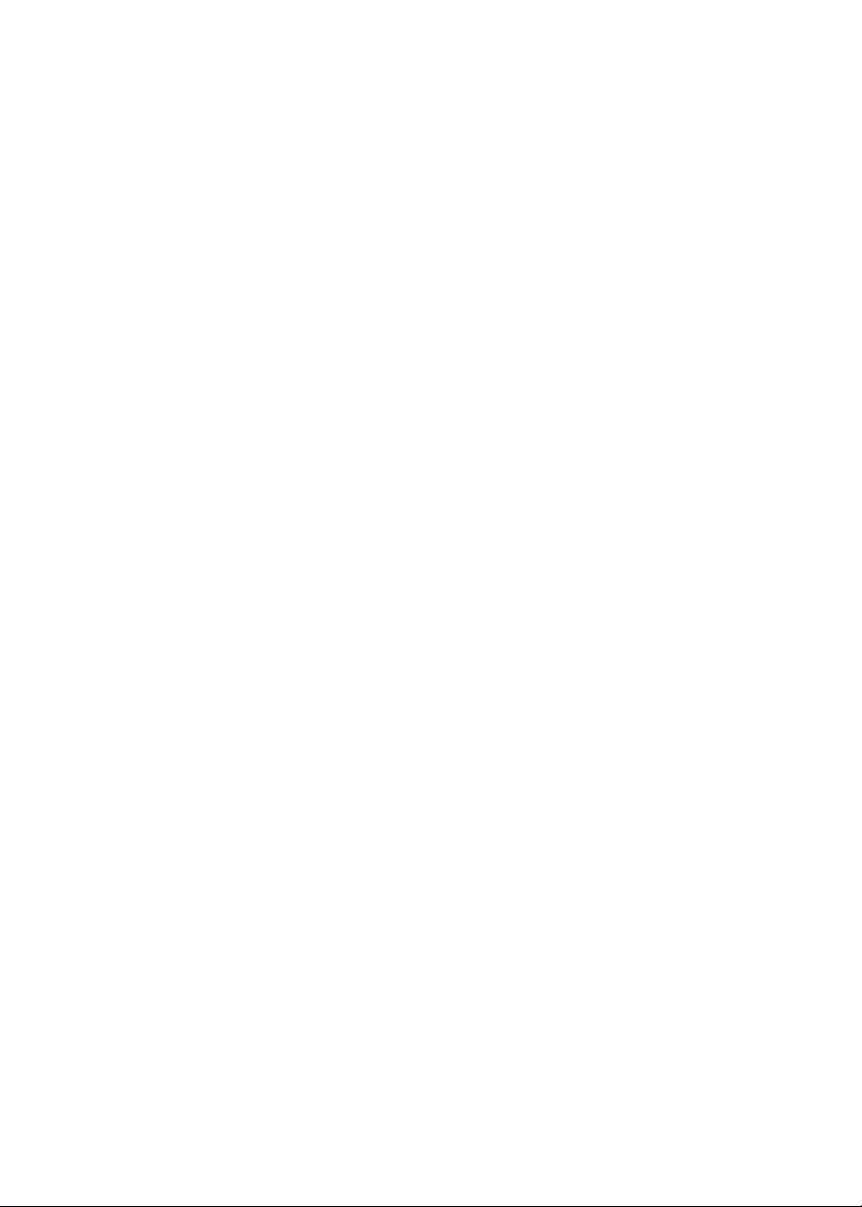
iv
Page 7

NOTICE
R CAUTION:
Use of controls, adjustments or performance of procedures other than those
specified herein may result in hazardous radiation exposure.
Shielded interconnect cables must be employed with this equipment to ensure
compliance with the pertinent RF emission limits governing this device.
Direct (or indirect reflected) eye contact with the laser beam may cause serious eye damage.
Safety precautions and interlock mechanisms have been designed to prevent any possible laser
beam exposure to the operator.
Note to users in the United States of America
----Note:
This equipment has been tested and found to comply with the limits for a Class
B digital device, pursuant to Part 15 of the FCC Rules. These limits are designed
to provide reasonable protection against harmful interference in a residential installation. This equipment generates, uses and can radiate radio frequency energy and, if not installed and used in accordance with the instructions, may cause
harmful interference to radio communications. However, there is no guarantee
that interference will not occur in a particular installation. If this equipment does
cause harmful interference to radio or television reception, which can be determined by turning the equipment off and on, the user is encouraged to try to correct the interference by one more of the following measures:
• Reorient or relocate the receiving antenna.
• Increase the separation between the equipment and receiver.
• Connect the equipment into an outlet on a circuit different from that to which
the receiver is connected.
• Consult the dealer or an experienced radio /TV technician for help.
----Caution:
Changes or modifications not expressly approved by the party responsible for
compliance could void the user's authority to operate the equipment.
1
Page 8

----Notice about the Telephone Consumer Protection Act (Valid in USA
only)
The Telephone Consumer Protection Act of 1991 makes it unlawful for any person to use a computer or other electronic device, including FAX machines, to
send any message unless such message clearly contains in a margin at the top
or bottom of each transmitted page or on the first page of the transmission, the
date and time it is sent and an identification of the business or other entity, or
other individual sending the message and the telephone number of the sending
machine or such business, other entity, or individual. (The telephone number
provided may not be a 900 number or any other number for which charges exceed local or long-distance transmission charges.)
In order to program this information into your FAX machine, you should complete the following steps: Follow the FAX HEADER programming procedure in
the Programming chapter of the operating instructions to enter the business
identification and telephone number of the terminal or business. This information is transmitted with your document by the FAX HEADER feature. In addition to the information, be sure to program the date and time into your machine.
Note to users in Canada
----Note:
This Class B digital apparatus complies with Canadian ICES-003.
Remarque concernant les utilisateurs au Canada
----Avertissement:
Cet appareil numérique de la classe B est conforme à la norme NMB-003 du Canada.
2
Page 9
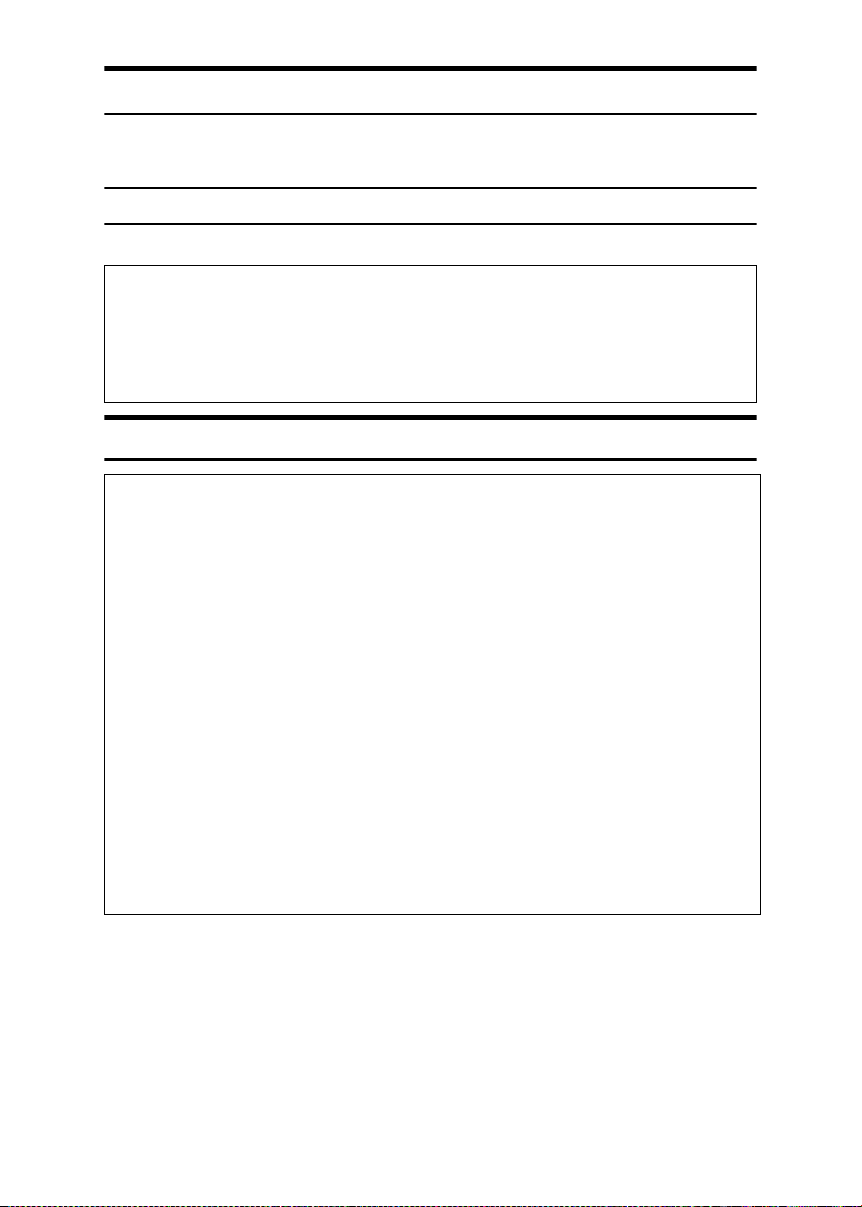
Safety Information
R
R
When using this machine, the following safety precautions should always be followed.
Safety During Operation
In this manual, the following important symbols are used:
WARNING:
CAUTION:
Indicates a potentially hazardous situation which, if instructions
are not followed, could result in death or serious injury.
Indicates a potentially hazardous situation which, if instructions are not
followed, may result in minor or moderate injury or damage to property.
R WARNING:
• Connect the power cord directly into a wall outlet and never use an extension cord.
•
Disconnect the power plug (by pulling the plug, not the cable) if the
power cable or plug becomes frayed or otherwise damaged.
• To avoid hazardous electric shock or laser radiation exposure, do not
remove any covers or screws other than those specified in this manual.
• Turn off the power and disconnect the power plug (by pulling the plug,
not the cable) if any of the following occurs:
• You spill something into the machine.
•
You suspect that your machine needs service or repair.
• The external housing of your machine has been damaged.
•
Do not incinerate spilled toner or used toner. Toner dust might ignite
when exposed to an open flame.
• Disposal can take place at our authorized dealer.
•
Dispose of the used toner cartridge in accordance with the local regulations.
3
Page 10

R CAUTION:
• Protect the machine from dampness or wet weather, such as rain and snow.
• Unplug the power cord from the wall outlet before you move the machine.
While moving the machine, you should take care that the power cord will not
be damaged under the machine.
• When you disconnect the power plug from the wall outlet, always pull the
plug (not the cable).
• Do not allow paper clips, staples, or other small metallic objects to fall inside
the machine.
• Keep toner (used or unused) and toner cartridge out of the reach of children.
• For environmental reasons, do not dispose of the machine or expended
supply waste at household waste collection points. Disposal can take place
at an authorized dealer.
• The inside of the machine could be very hot. Do not touch the parts with a
label indicating the “hot surface”. Otherwise an injury might occur.
• Our products are engineered to meet high standards of quality and functionality, and we recommend that you use only the expendable supplies available at an authorized dealer.
4
Page 11

Important Safety Instructions
Grounding
In order to prevent potentially hazardous electrical shock, provide means of
connecting to the protective grounding conductor in the building, wiring those
grounding conductors of power cable and 3 pins plug.
Important Safety Instructions
Caution
When using your telephone equipment, basic safety precautions should always
be follow ed to red uce the risk of fire, electr ic shock and injury to persons, inclu ding the following:
• Do not use this product near water, for example, near a bath tub, wash bowl,
kitchen sink or laundry tub, in a wet basement or near a swimming pool.
• Avoid using a telephone during an electrical storm. There may be a remote
risk of electric shock from lightning.
• Do not use a telephone in the vicinity of a gas leak to report the leak.
• Use only the power cord and batteries indicated in this manual. Do not dis-
pose of batteries in a fire. They may explode. Check with local codes for possible special disposal instructions.
Save these instructions.
IMPORTANTES MESURES DE SÉCURITÉ
Certalnes mesures de sécurité doivent être prises pendant l'utilisation de matéri-
al téléphonique afin de réduire les risques d'incendle , de choc électrique et de
blessures. En voici quelquesunes:
• Ne pas utiliser l'appareil près de l'eau, p.ex., près d'une balgnoire, d'un lavabo, d'un évier de cuisine, d'un bac à laver, dans un sous-sol humide ou près
d'une piscine.
•Éviter d'utiliser le téléphone (sauf s'il s'agit d'un apparell sans fil) pendant un
orage électrique. Ceci peut présenter un risque de choc électrique causé par la
foudre.
• Ne pas utiliser l'appareil téléphonique pour signaler une fulte de gaz s'il est
situé près de la fuite.
• Utiliser seulement le cordon d'alimentation et le type de piles indiqués dans
ce manual. Ne pas jeter les piles dans le feu: elles peuvent exploser. Se conformer aux ègrlements pertinents quant à l'élimination des piles.
Conserver ces instructions.
5
Page 12
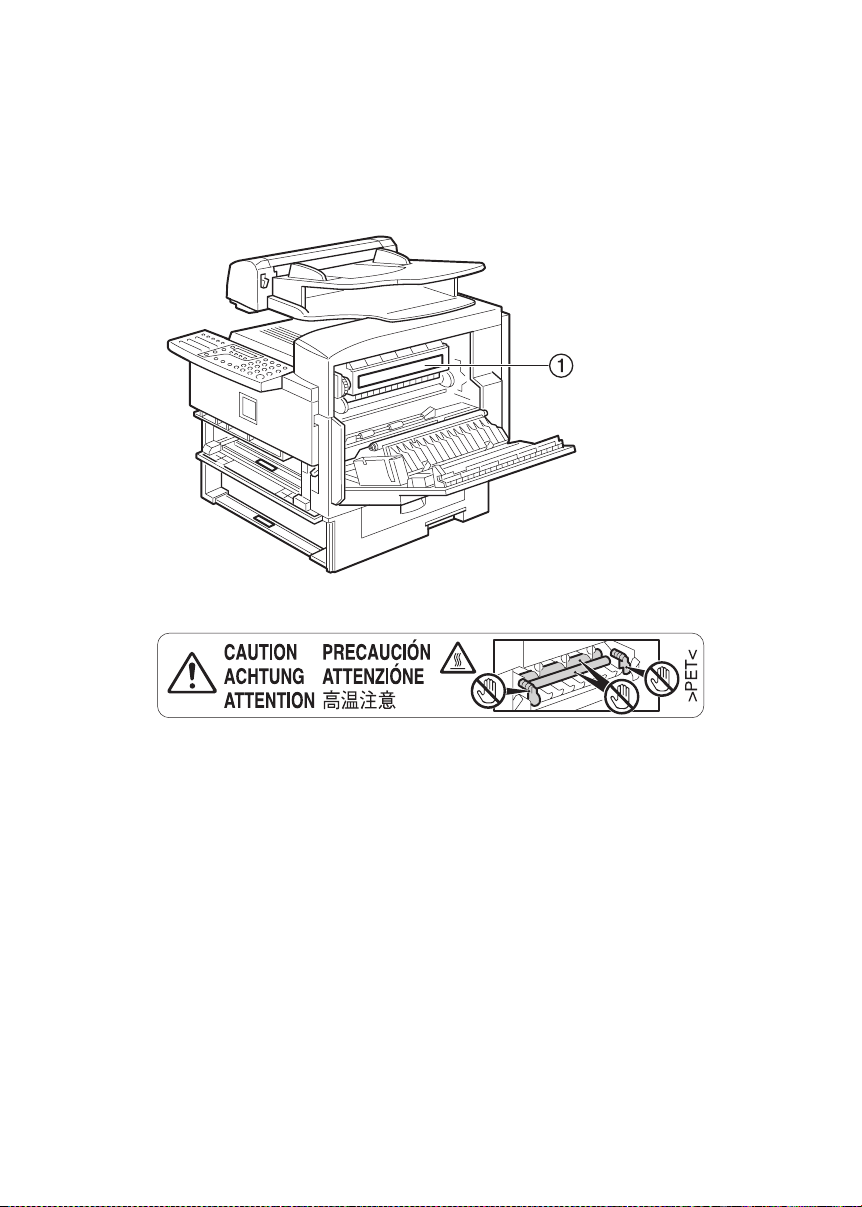
Position of theRRRRCAUTION Label
This machine has a RCAUTION label at the position shown below. For safety,
please follow the instructions and handle the machine as indicated.
The inside of the machine becomes very hot. Do not touch the inside. Doing so
could result in a burn.
A
6
Page 13

ENERGY STAR Program
As an ENERGY STAR Partner, we have determined
that this machine model meets the ENERGY STAR
Guidelines for energy efficiency.
The ENERGY STAR Guidelines intend to establish an international energy-saving system for
developing and introducing energy-efficient office equipment to deal with environmental issues, such as global warming.
When a product meets the ENERGY STAR Guidelines for energy efficiency, the Partner shall
place the ENERGY STAR logo onto the machine model.
This product was designed to reduce the environmental impact associated with office equipment by means of energy-saving features, such as Low-power mode.
• Low-power Mode
At the factory, this fax machine was set to enter the low power mode 5 minutes
after the last operation is completed. To exit the low power mode, press the {{{{En-
ergy Saver/Clear Modes}}}} key. The machine can start printing in about 40 seconds
from the Energy Saving Standby mode, or in about 30 seconds from the Fax
Standby Mode.
Specifications
❖❖❖❖
Low-power mode Power Consumption 1.2W
Default Time 5 minutes
7
Page 14

Energy Saving Modes
Energy Saving mode enables you to avoid using unnecessary power and economize on electricity. Although we recommend you use this mode from the viewpoint of environmental consciousness, you can also turn it off.
When you install this machines for the first time, Energy Saving mode is turned
on by default.
Two types of Energy Saving mode are available:
• Fax Standby: Use when you receive faxes regularly.
• Energy Saving Standby: Use when you wish to economize on power con-
sumption.
Choose the one that best suits your circumstances.
Even though the control panel display goes out in Energy Saving mode, Indicators that flash or light during communication or reception still work. When the
Receive File indicator lights, exit Energy Saving mode and take the appropriate
action.
Energy Saving
Mode Type
Fax Standby Display turns off
Energy Saving
Standby
Status How long before
The machine maintains the heating
roller temperature at half the full temperature; warm up takes less time.
(Heater half cool)
Display turns off
The machine lets the heating roller cool
to room temperature; warm-up takes
longer.(Heater off)
you can print after
exiting Energy Saving mode
Within about 30 seconds
Within about 40 seconds
Power consumption
40W
1.2W
You can turn Energy Saving mode on or off with User Parameter. When the machine is shipped, Energy Saving Standby is selected on.
The machine enters Energy Saving mode when:
• Nobody uses the machine for about 5 minutes (the machine automatically enters Energy Saving mode)
• The user holds down the Energy Saver key for about 2 seconds.
To exit Energy Saving mode:
• In Energy Saving Standby mode, press the Energy Saver key.
• In FAX Standby mode, press any key.
• Set a document.
• Pick up the optional handset or the external telephone handset.
8
Page 15

Note
❒ When you load paper in Energy Saving mode, an error message will not be
displayed even if the cassette is not pushed in correctly.
❒ After loading paper, press the Energy Saver key and check that "READY” is
shown on the display.
The Manual Receive indicator goes out in Energy Saving mode even if Manual
Receive is turned on.
Reception in Energy Saving mode
In Energy Saving mode, documents that have been stored in memory are still
sent and the machine can still receive messages.
When a message is received in Energy Saving mode, the machine prints it and
returns to Energy Saving mode.
Limitation
It is not possible to enter Energy Saving mode when an original is set.
Recycled Paper
In accordance with the ENERGY STAR Program, we recommend use of recycled
paper which is environmentally friendly. Please contact your sales representative for recommended paper.
9
Page 16

How to Read this Manual
R
R
Symbols
The following set of symbols is used in this manual.
WARNING:
This symbol indicates a potentially hazardous situation that might result in
death or serious injury when you misuse the machine without following the instructions under this symbol. Be sure to read the instructions, all of which are described in the Safety Information section.
CAUTION:
This symbol indicates a potentially hazardous situation that might result in minor or moderate injury or property damage that does not involve personal injury
when you misuse the machine without following the instructions under this
symbol. Be sure to read the instructions, all of which are described in the Safety
Information section.
* The statements above are notes for your safety.
Important
If this instruction is not followed, paper might be misfed, originals might be
damaged, or data might be lost. Be sure to read this.
Preparation
This symbol indicates information or preparations required prior to operating.
Note
This symbol indicates precautions for operation, or actions to take after abnormal operation.
Limitation
This symbol indicates numerical limits, functions that cannot be used together,
or conditions in which a particular function cannot be used.
Reference
This symbol indicates a reference.
{}
Keys built into the machine's control panel.
10
Page 17
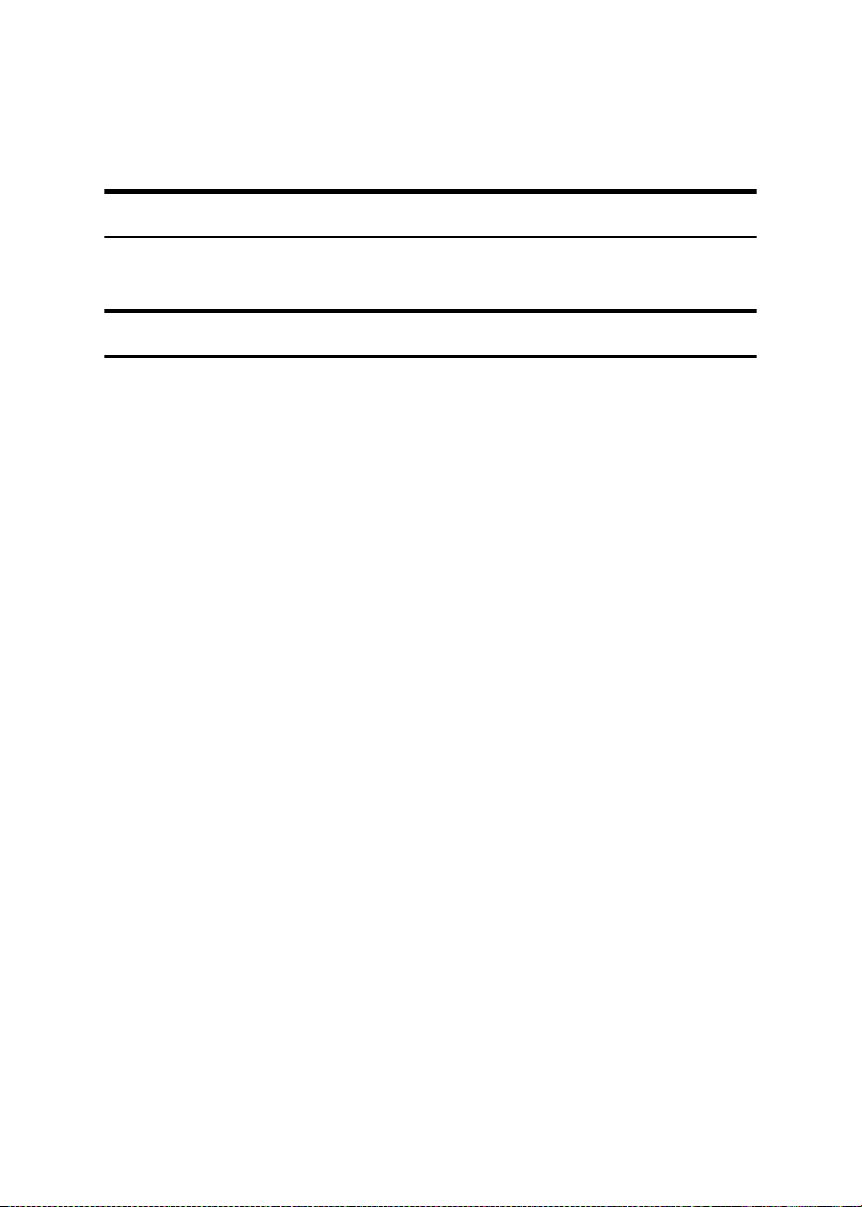
Manuals for This Machine
Two Facsimile Reference manuals are provided, the Basic Features manual and
the Advanced Features manual. Please refer to the manual that suits your needs.
Basic Features (this manual)
The Basic Features manual explains the most frequently used fax functions and
operations.
Advanced Features
The Advanced Features manual describes more advanced functions, and also
explains settings for key operators.
❖❖❖❖ Chapter 1 Transmission Options
Explains about sending at a specific time without having to be by the machine
and also taking advantage of off-peak telephone line charges.
❖❖❖❖ Chapter 2 Job Information
Explains about erasing a fax message stored in memory and checking the contents of any files in memory.
❖❖❖❖ Chapter 3 Other Transmission Features
Explains about useful features for transmission. You can find out about dialing numbers easily.
❖❖❖❖ Chapter 4 Reception Features
Explains about reception features. You can find out about screening out message from anonymous senders.
❖❖❖❖ Chapter 5 Copying
Explains about copying operations and functions.
❖❖❖❖ Chapter 6 Facsimile User Tools
Explains about programming frequently used functions for User Function
Key and setting the Date and Time.
❖❖❖❖ Chapter 7 Key Operator Settings
Explains about functions the key operator handles . You can find out how to
change the user parameter settings.
❖❖❖❖ Chapter 8 Solving Operation Problems
Explains about things you should do when an Error Report is printed and
power is turned off.
❖❖❖❖ Chapter 9 Maintaining Your Machine
Explains about changing the paper size in the paper trays, cleaning the scanner and so on.
11
Page 18

❖❖❖❖ Chapter 10 Installation
Explains about installation considerations, connecting to a telephone line,
and connecting the power.
❖❖❖❖ Chapter 11 Appendix
You can check the specifications for this machine.
12
Page 19

1. Getting Started
Guide to Components
Front View
1.
ADF Cover
Cover for the document feeder (ADF).
2.
Release Button
Push this button to open the document
feeder.
3.
Document Feeder (ADF)
Originals will be fed automatically.
4.
Output Tray
Received fax messages and copies are
stacked here.
5.
Control Panel
Operate the machine using keys and
watching the display on the Control Panel.
6.
Front Cover
Open this cover when changing the toner
cassette and the photo conductor unit inside the machine.
7.
Main Paper Tray
Load paper here.
8.
Paper Tray Unit (Option)
You can load more paper here.
9.
Lower Right Cover
Open this cover to remove jammed paper
fed from the optional paper tray unit.
10.
Bypass Tray
A fax message can be printed, and the
original is copied on the paper placed
here.
11.
Right Cover
Open this cover to remove jammed paper
fed from the paper tray.
12.
Original Output Tray
Scanned originals are stacked here.
13
Page 20

Getting Started
13.
Original Tray
Place originals here for sending a fax and
copying.
1
Side View
14.
Original guide
Adjust the original guide to match the
size of the originals.
1.
Output tray guide
Pull out and raise the end fence to support large papers.
2.
Power Switch
The power switch turns your machine on
and off.
3.
Handset (Option)
This permits voice communication.
14
4.
G3 Line Connector
5.
External Telephone Connector
6.
Memory Card Slot
Insert an optional memory card here.
7.
Ventilation hole
Prevents overheating. Do not obstruct
the ventilation hole by placing an object
near it. If the machine overheats, a fault
might occur.
Page 21

Control Panel
Control Panel
1
1.
User Function keys
Each of these can be programmed for
rapid access to frequently used functions.
❖❖❖❖ Functions Programmed by Default
Key Function
F1 Print Journal
F2 FAX Header Print
F3 TX Result Report
F4 Group Dial
F5 Dial Option
2. {
{Trans. Option}}}} key
{{
Press to change the transmission option
settings. The indicator lights when option settings are changed.
3.
{{{{Job Information}}}} key
Press to search for information on a specific job.
4.
LCD display
This guides you through tasks and informs you of the machine status. A message appears here.
5.
{{{{Cancel}}}} key
Press to cancel an operation or return to
the previous display.
6.
Add Toner indicator
Blinks when toner is about to runout and
lights continuously when toner has run
out.
7.
Load Paper indicator
Lights when a paper tray is empty or the
paper tray is not fully inserted.
8.
0000 1111 keys
Press to move the cursor or select functions.
9.
Receive File indicator
Lights when a message has been received
into memory.
10.
{{{{OK}}}} key
Press to answer " Yes " to a question displayed on the display.
11.
{{{{Speed Dial}}}} key
Press to select a Speed Dial.
12.
{{{{Pause/Redial}}}} key
Pause: Inserts a pause when you are dialing or storing a fax number. A pause cannot be inserted as the first digit.
Redial: Press to redial one of the last ten
numbers.
15
Page 22

Getting Started
13.
{{{{On Hook Dial}}}} key
Use to dial a number from the numeric
keypad without having to lift the handset.
14. {
{Energy Saver/Clear Modes}}}} key
1
{{
Energy Saver: Hold down 2 seconds to
select or deselect energy saver mode.
When the machine is not used for a fixed
period, the machine goes into energy saver mode automatically.
Clear Modes: Press to clear any selected
settings and return the machine to its previous condition.
15.
{{{{Copy}}}} key
Press to copy the original currently loaded in the feeder.
16.
Quick Dial keys
Use to dial numbers with a single touch
or to enter letters and symbols. Also use
for the Group Dial function.
17.
Quick Dial Key Flip Plate
Flip down to access Quick Dials {{{{01}}}} to
{{{{15}}}}, and flip up to access Quick Dials
{{{{16}}}} to {{{{30}}}}.
Note
❒ Make sure the plate is flat against the
control panel.
18.
{{{{User Tools}}}} key
Press to enter User Tools mode. These
tools allow you to customize the default
settings.
19.
{{{{Help}}}} key
Press the Help key when you want to
print a help list.
20.
{{{{Resolution}}}} key
Press to switch between Standard, Auto,
Detail and Fine. When the indicator is
not lit, Standard is selected.
21.
{{{{Halftone}}}} key
Select halftone when faxing or copying
photographs or illustrations with fine
gradations. Also can be used for color
originals.
22.
Status Indicators
These indicators keep you informed
about the current status of the unit.
• hAlarm
When the alarm indicator flashes,
check the display and read the message to identify the problem (such as a
paper jam or open cover).
• 0Communicating
Lights during fax transmission or reception.
23.
{{{{Memory Trans.}}}} key
Press this key to switch between Memory
Transmission and Immediate Transmission modes.
When the indicator is not lit, Immediate
Transmission is selected, and when the
indicator is lit, Memory Transmission is
selected.
24.
Number keys
Use to dial fax numbers or enter the number of copies.
25.
{{{{Start}}}} key
Press to start all tasks.
26. {
{Clear/Stop}}}} key
{{
Clear: Deletes one character or digit.
Stop: Interrupts the current operation
(transmission, scanning, copying or
printing).
16
Page 23

Starting the Machine
To start the machine, turn on the
power switch.
Note
❒ This machine automatically enters
Energy Saver mode if you do not
use the machine for a while.
Turning On the Power
Confirm that the power cord is
AAAA
plugged into the outlet firmly.
Turn on the power switch.
BBBB
Starting the Machine
Turning Off the Power
Important
❒ Make sure that 100% is shown on
the Fax standby display before you
turn off the power switch or you
unplug the power cord. Fax files
programed in memory will be deleted 12 hours or more after you
turn off the power switch or you
unplug the power cord. The storage time might be shorter if the
surrounding temperature is low or
the machine has been on for less
than a week.
❒ Fax files programmed in memory
will not be deleted while the optional memory card is installed.
When you install the memory card
to the machine, make sure that
100% is shown on the display and
turn off the power switch.
1
Turn off the power switch.
AAAA
17
Page 24

Getting Started
Reading the Display
The machine status and instructions are shown on the display.
1
Important
❒ Do not apply a strong shock or force of about 30N
to the panel display. Otherwise, the display might be damaged.
*1
N = Newton
*2
lbf = weight pound
Note
*1
(about 6.8 lbf
*2
) or more
❒ This machine automatically returns to the standby display if you do not use
the machine for a certain period of time. You can select the period in Fax Reset
Timer. See p.62 “Setting the Fax Reset Timer”, Advanced Features.
Reading the Display and Using Keys
Display for the machine status or currently selected function.
A
B Display for the messages.
Items which can be selected or specified.
C Display for items which can be selected.
Note
❒ Press 0 or 1 to display another function on the LCD display or move the
brackets to select another values.
❒ Press the {{{{OK}}}} key to set a selected function or entered value, and return
to the previous display.
❒ Press the {{{{Cancel}}}} key to cancel the selected function or entered value, and
return to the previous display.
18
Page 25
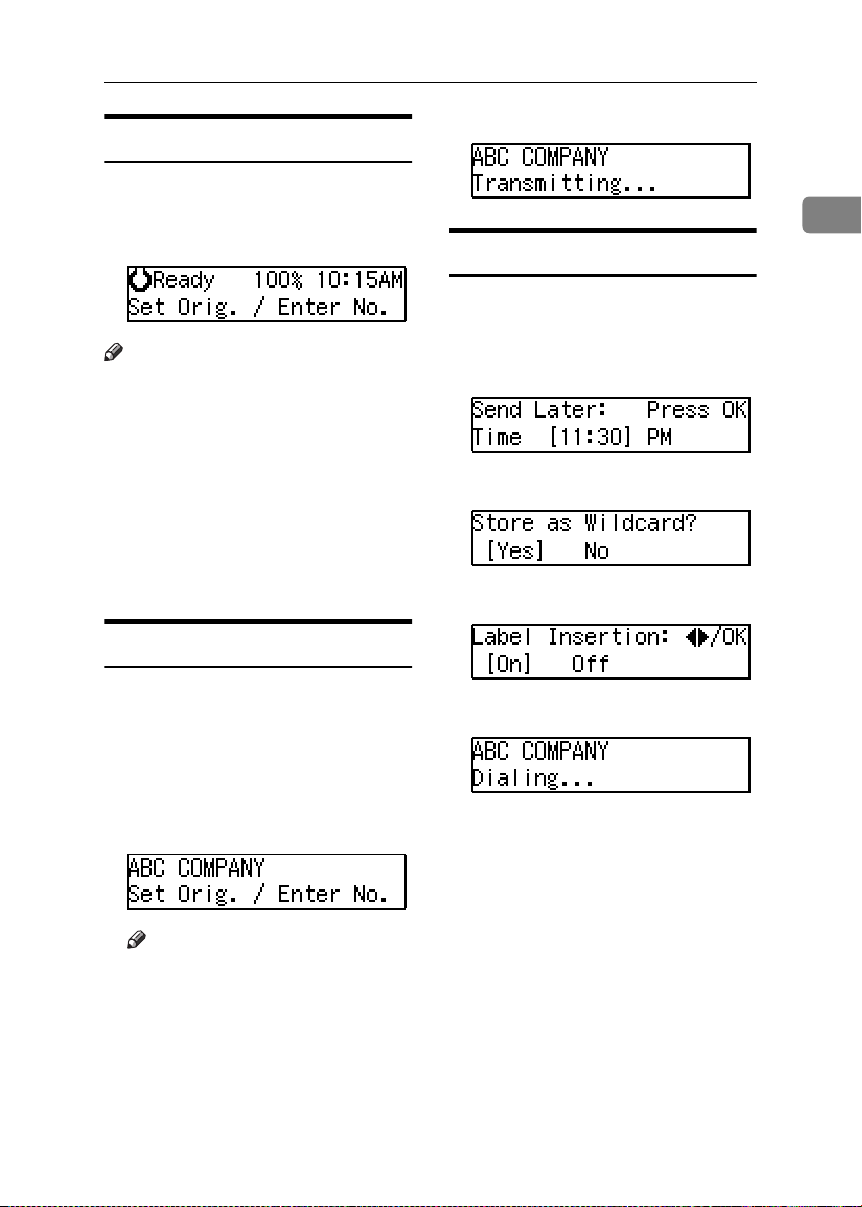
Standby Display
While the machine is in standby display (immediately after it is turned on
or after the {{{{Cancel}}}} key is pressed),
the following display is shown.
Note
❒ To return the machine to standby
display, do one of the following:
• If you have set the original and
have not pressed the {{{{Start}}}} key,
remove the original.
• If you have not set an original,
press the {{{{Cancel}}}} key.
• If you are in User Tools mode,
press the {{{{User Tools}}}} key or the
{{{{Cancel}}}} key.
Communication Display
Reading the Display
❖❖❖❖ Immediate Transmission:
1
Display Prompts
Depending on the situation, the machine will show various prompts on
the display.
❖❖❖❖ Instructions and Requests
❖❖❖❖ Questions
❖❖❖❖ Selections
While the machine is communicating,
the status is displayed.
❖❖❖❖ Display during Memory Transmission
or Reception:
The destination's name or fax
number appears on the top of the
LCD display.
Note
❒ Even when the machine is send-
ing or receiving a fax message
from/into memory, you can
still scan the next original into
memory.
❖❖❖❖ Status
19
Page 26

Getting Started
1
20
Page 27
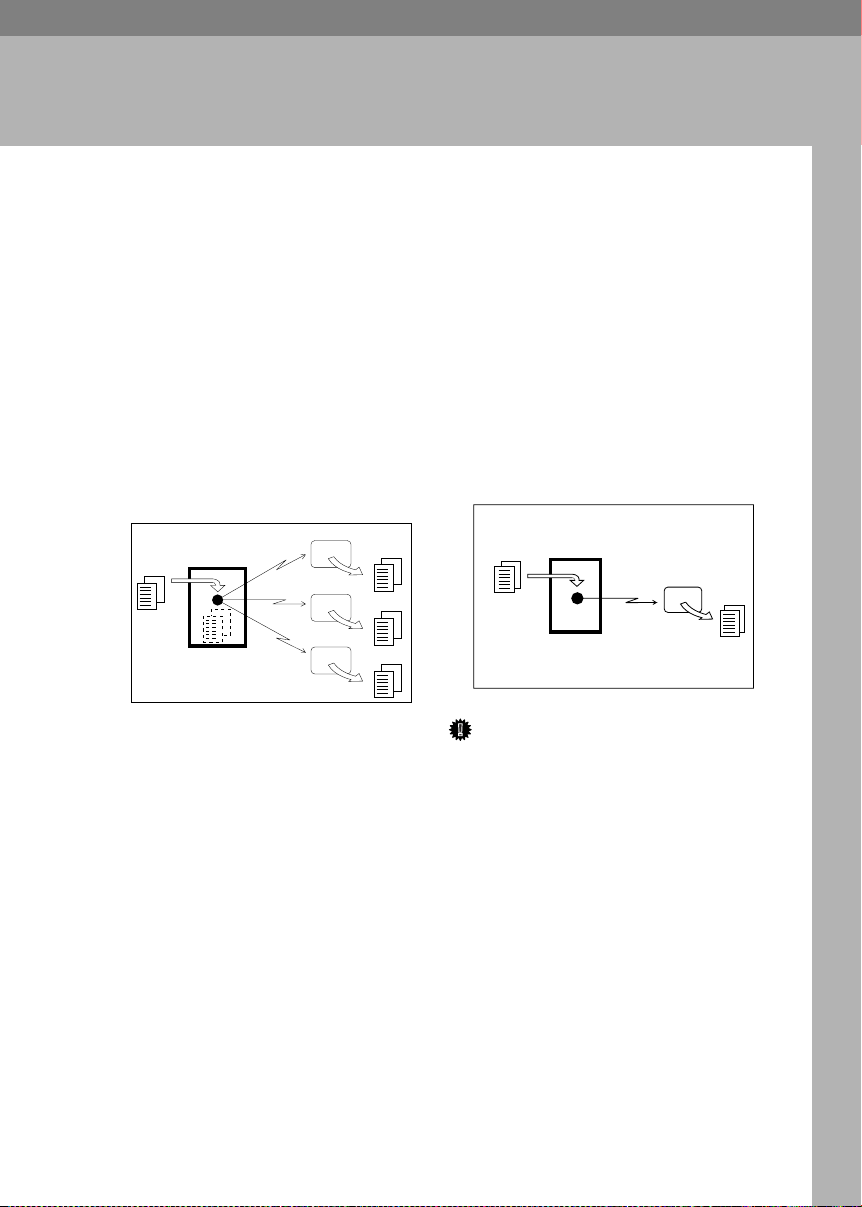
Transmission Modes
2. Faxing
There are two types of transmission.
❖❖❖❖ Memory Transmission
When a fax document is stored in
memory, then transmission starts
automatically.
This makes it convenient when
you would like to take documents
back in a hurry.
You can send the same message to
more than one destination in a single operation. This technique is referred to as Broadcasting.
Receiver
Transmitter (This machine)
Receiver
Receiver
GDRH230E
❖❖❖❖ Immediate Transmission
The machine dials immediately,
and transmits the fax while scanning.
It is convenient when you would
like to send a document immediately, and would like to check
whether you have successfully
connected with the other party's
fax machine.
A fax document is not stored in
memory.
Transmitter
(This machine)
Receiver
GDRH240E
Important
❒ If there is a power failure, the pow-
er switch is turned off, or the plug
is pulled out for a certain period of
time, all documents stored in
memory are deleted. As soon as
power is restored, the Power Failure Report is printed to help you
identify deleted documents. See
p.101 “Power Failure Report”, Ad-
vanced Features.
21
Page 28

Faxing
Switching between Memory
Transmission and Immediate
Transmission
Press the {{{{Memory Trans.}}}} key to
switch between Memory Transmis-
2
sion and Immediate Transmission.
When the indicator of the {{{{Memory
Trans.}}}} key is not lit, Immediate
Transmission is selected. When the
indicator of the {{{{Memory Trans.}}}} key is
lit, Memory Transmission is selected.
Note
❒ You can set whether the machine is
in Memory Transmission mode or
Immediate Transmission mode
right after the power is turned on
with the User Parameters (Switch
00 Bit 6). See p.83 “User Parameters”, Advanced Features .
❒
You can set whether the Transmission mode returns to the default
mode after each transmission with
the User Parameters (Switch 01 Bit
7). See p.83 “User Parameters”, Ad-
vanced Features .
22
Page 29

Setting Originals
Setting Originals
You can set your originals in the Document Feeder.
❖❖❖❖ How to set A4, B5 JIS (Japanese
Industrial Standard), A5, 5
1
8
/2"××××11, 81/2"x14" and 8"x13" size
1
/2"××××81/2",
originals
1
❖❖❖❖ How to set A5 and 8
/2"×××× 51/2"size
originals
Note
❒ When sending a fax, the image
output at the other end depends on
the size and direction of paper
used in the receiver's terminal. If
the receiver does not use paper of
the same size and direction as that
of the original, the fax image size
may be reduced on output,
trimmed at the both edges, or divided into two or more sheets.
When sending an important original, we recommend that you ask
the receiver about the size and direction of the paper used in their
terminal.
❒ Make sure that all ink, correcting
fluid, etc., has completely dried before setting your original. If it is
still wet, the scanner will be
marked and those marks will appear on the received image.
❒ You can set the original any time
up until you press the {{{{Start}}}} key.
Loading Originals in the
Document Feeder
2
Use the Document Feeder to scan in a
stack of originals in one operation.
The Document Feeder can handle single-sided originals.
Note
❒ The maximum document length is
600mm (23.7”) with manual assistance.
❒ Place all the originals to be sent in
a single stack.
❒ Do not open the Document Feeder
while it is scanning the originals or
your document could be jammed.
23
Page 30

Faxing
❒ If an original jams, press the
{{{{Clear/Stop}}}} key, and then remove
the original carefully.
❒ If your original is bent or folded,
flatten it before you set it.
Reference
2
For information about the sizes
and number of originals that can
be placed in the Document Feeder,
see p.125 “Originals”, Advanced
Features.
Adjust the document guide to
AAAA
match the size of your originals.
Align the edges of your originals
and stack them in the Document
Feeder face up. Adjust the document guide to match the size of
the originals again.
Original Sizes Difficult to
Detect
The machine finds it difficult to detect
the size of the following kinds of originals.
• Originals with index tabs, tags, or
projecting parts
Transparent originals, such as OHP
•
transparencies or translucent paper
• Dark originals with many characters or drawings
• Originals which partially contain
solid printing
• Originals which have solid printing at their edges
24
Note
❒ Set the originals gently.
Reference
For details about unsuitable
originals, see p.125 “Originals
unsuitable for the Document
Feeder (ADF)”, Advanced Fea-
tures”.
Page 31

Memory Transmission
Memory Transmission
Memory Transmission is convenient
because:
• Fax documents can be scanned
much more quickly. Your scanned
document is stored in the memory,
and then sent automatically,
meaning you do not have to wait
for your document to send.
• While your fax document is being
sent, another user can operate the
machine (people do not have to
wait long to use the fax machine).
• You can send the same document
to more than one place with the
same operation. (Broadcasting)
• There are two kinds of Memory
Transmission: Parallel and Normal. See p.29 “Parallel Memory
Transmission”, Advanced Features.
Important
❒ If there is a power failure (power
switch is off) or the plug is pulled
out for a certain period of time, all
the files stored in memory are deleted. As soon as the power switch
is turned on, the Power Failure Report is printed to help you identify
deleted files. See p.101 “Power
Failure Report”, Advanced Features.
❒ The theoretical maximum number
of destinations you can enter with
the number keys is 69, but this will
depend on the amount of memory
currently available.
❒ The number of pages that you can
store in memory depends on the
original images and the scan settings. You can store up to 480 standard pages (ITU-T #1 chart,
Resolution: Standard, Original
Type: Text).
❒ You can set whether the machine
returns to the default transmission
mode after every transmission
with the User Parameters. See p.83
“User Parameters”, Advanced Fea-
tures(Switch 01, Bit 7) .
Make sure that the Memory Trans-
AAAA
mission
indicator is lit.
2
Limitation
❒ If memory is full (0% appears on
the display), Memory Transmission is disabled. Use Immediate
Transmission instead.
Note
❒ Maximum number of Memory
Transmission files: 140
❒ Maximum number of destinations
per Memory Transmission: 140
❒ Combined total number of desti-
nations that can be stored: 300
If it is not lit, press the {{{{Memory
Trans.}}}} key.
Set the original.
BBBB
Note
❒ Do not open the Document
Feeder while it is scanning in
originals.
Reference
p.23 “Setting Originals”
25
Page 32

Faxing
Select any scan settings you re-
CCCC
quire. See p.32 “Scan Settings”.
Dial. If you wish to send the same
DDDD
message to more than one destination, press the {{{{OK}}}} key, and
then dial another destination. Re-
2
peat this step for all destinations.
If you make a mistake, press the
{{{{Clear/Stop}}}} key, and then enter the
correct number again.
Note
❒ When specifying a destination
using a Quick Dial, the destination is added even if you did not
press the {{{{OK}}}} key.
Reference
p.34 “Dialing”
Press the {{{{Start}}}} key.
EEEE
Reference
p.41 “Own Name/Fax Header/Own Fax Number”
After transmission, the machine
will return to standby display.
26
The machine starts scanning the
original.
The machine calls the destination.
The name or fax number which is
programmed as the Own Name or
Own Fax Number at the other end
is shown on the top of the display.
Page 33

Canceling a Memory Transmission
Canceling a Memory Transmission
Before the Start Key is Pressed
Press the
AAAA
key.
❒ When you have already set the
{{{{
Energy Saver / Clear Modes
Note
original, you can also cancel the
transmission by removing the
original from the machine.
While the Original is Being
Scanned
Press the {{{{Clear/Stop}}}} key.
AAAA
During Transmission
Use this procedure to cancel a trans-
}}}}
mission after the original has been
scanned.
Note
❒ If transmission finishes while you
are carrying out this procedure, it
will not be canceled.
❒ If you cancel a message while it is
being sent, transmission is halted
as soon as you finish this procedure. However, some pages of
your message may have already
been sent and will be received at
the other end.
Press the {{{{Job Information}}}} key,
AAAA
and confirm that " 1. Cancel TX /
RX " is displayed.
2
The machine will stop storing the
original and the data will not be
sent.
The Information menu is shown.
Press the {{{{OK }}}} key.
BBBB
27
Page 34

Faxing
Display the file you want to delete.
CCCC
Enter the file number with the
number keys, or search using 0 or
1.
Press the {{{{Job Information}}}} key,
AAAA
and confirm that "1. Cancel TX /
RX" is displayed.
2
Press the {{{{OK}}}} key.
DDDD
Press 0000 or 1111 to select " Yes "
EEEE
Press the {{{{OK}}}} key.
FFFF
Press the {{{{OK}}}} key.
BBBB
The file is erased, and the machine
will return to standby display
While the Original is Awaiting
Transmission
Display the file you want to delete.
CCCC
Enter the file number with the
number keys, or search using 0 or
1.
Note
❒ Pages already being sent to the
destination cannot be canceled,
even if you cancel the transmission. The transmission may be sent
before you can cancel it, even if
you start canceling the transmission before it is fully sent.
28
If you are unable to find the file, it
has already been sent.
Press the {{{{OK}}}} key.
DDDD
Press 0000 or 1111 to select " Yes ”.
EEEE
Press the {{{{OK}}}} key.
FFFF
The file is erased, and the machine
will return to standby display
Page 35

Immediate Transmission
Immediate Transmission
Immediate Transmission is convenient when:
• You wish to send a document immediately as it is scanning.
• You wish to quickly check whether
you have successfully connected
with the other party's fax machine.
• Your machine's memory is getting
full.
The machine dials immediately after
you press the {{{{Start}}}} key. The message is scanned and transmitted page
by page without being stored in
memory.
Note
❒ You can only specify one destina-
tion for Immediate Transmission.
❒ You can set whether the machine is
in Memory Transmission mode or
Immediate Transmission mode
right after the power is turned on
with the User Parameters.
❒ The machine does not redial with
immediate transmission.
Check that the Memory Transmis-
AAAA
sion indicator is not lit.
Set your original.
BBBB
Reference
p.23 “Setting Originals”
Select any scan settings you re-
CCCC
quire. See p.32 “Scan Settings”.
Dial.
DDDD
If you make a mistake, press the
{{{{Clear/Stop}}}} key, and then enter the
correct number again.
Reference
p.34 “Dialing”
See p.19 “Chain Dial”, Advanced
Features.
Press the {{{{Start}}}} key.
EEEE
2
If it is lit, press the {{{{Memory Trans.}}}}
key.
The machine calls the destination.
While it is dialing, the number or
name which is programmed as the
Own Name or Own Fax Number
in the machine of the other party is
shown on the display. When connected, the machine starts scanning the original.
29
Page 36

Faxing
Reference
p.41 “Own Name/Fax Header/Own Fax Number”
2
After transmission the machine
will return to standby display.
30
Page 37

Canceling an Immediate Transmission
Canceling an Immediate Transmission
Before the Start key is Pressed
Press the
AAAA
key.
❒ When you have already set the
{{{{
Energy Saver / Clear Modes
Note
original, you can also cancel the
transmission by removing the
original from the machine.
After the Start key is Pressed
Press the
AAAA
remove the original.
{{{{
Clear/Stop
}}}}
key, and then
}}}}
2
Note
❒
If the transmission finishes while
you are carrying out this procedure, it will not be canceled.
31
Page 38

Faxing
Scan Settings
You may wish to send many different
types of fax messages. Some of these
may be difficult to reproduce at the
other end. However, your machine
2
has three settings that you can adjust
to help you transmit your document
with the best possible image quality.
❖❖❖❖ Resolution:
Standard, Detail, Fine, Auto
❖❖❖❖ Original Type:
Halftone
Resolution
Images and text are scanned into the
machine by converting them to a sequence of dots. The frequency of dots
determines the quality of the image
and how long it takes to transmit.
Therefore, images scanned at high
resolution (Fine) have high quality
but transmission takes longer. Conversely, low resolution (Standard)
scanning results in less quality but
your original is sent more quickly.
Choose the setting that matches your
needs based upon this trade off between speed and image clarity.
Standard (8××××3.85 lines/mm, 200××××100dpi)
❖❖❖❖
Select for originals containing normal sized characters.
❖❖❖❖ Detail (8××××7.7 lines/mm, 200××××200dpi)
Select for originals containing
small characters or when you require greater clarity. This resolution is twice as fine as Standard.
❖❖❖❖ Fine (8××××15.4 lines/mm, 200××××400dpi)
Select for originals with very fine
details or when you require the
best possible image clarity. This
resolution is four times as fine as
32
Standard.
❖❖❖❖ Auto (8××××3.85 lines/mm, 200××××100dpi)
and (8××××7.7 lines/mm, 200××××200dpi)
Select for originals containing normal size characters and small size
characters. The machine will
choose either Standard or Detail
for originals automatically.
Limitation
❒ If the other party's machine does
not support the resolution at
which you are sending, this machine automatically switches to a
resolution which is supported.
❒ Sending with Fine resolution re-
quires that the other party's machine has the capability to receive
fax messages at Fine resolution.
Note
❒ The resolution returns to the de-
fault setting after every transmission. You can change this with the
User Parameters (Switch01, Bit7).
See p.83 “User Parameters”, Ad-
vanced Features.
❒ Auto resolution can be selected
when the machine is in memory
transmission mode and it can not
be selected when the machine is in
immediate transmission mode.
❒ Standard Memory Transmission is
used instead of Parallel Memory
Transmission when Auto resolution is selected.
❒ Auto resolution can not be selected
when copying.
❒ Usually, transmission takes short-
er when Auto resolution is selected than Detail resolution is
selected. However, transmission
for some originals containing normal size characters and small size
characters takes longer because
resolution modes are changed.
Page 39

Scan Settings
Press the
AAAA
between resolutions. The indicators above the key show the current selection. When none of the
indicators are lit, Standard is selected.
{{{{Resolution}}}}
key to switch
Original Type
If your original contains photographs
or colored illustrations, select Halftone to optimize image clarity.
❖❖❖❖ Halftone
Select Halftone to send an original
containing a halftone image such
as a photograph or a color original.
Press the {{{{Halftone}}}} key.
AAAA
2
Note
❒ If you select Halftone, resolution is
automatically set to Detail. Even if
you do not select Halftone again,
the resolution will not return to
Standard.
❒ If you select Halftone, the trans-
mission will take longer than when
it is not selected.
❒ You can set whether the machine
returns to the Original Type default setting after every transmission with the User Parameters
(Switch 01 Bit 7). See p.83 “User
Parameters”, Advanced Features.
33
Page 40

Faxing
Dialing
There are four main ways to dial a
number:
❖❖❖❖ Entering Numbers Directly
See p.34 “Entering Numbers Di-
2
rectly”
❖❖❖❖ Using Quick Dials:
See p.35 “Using Quick Dials”
❖❖❖❖ Using Speed Dials:
See p.36 “Using Speed Dials”
❖❖❖❖ Using Groups
See p.37 “Using Groups”
Entering Numbers Directly
Enter numbers directly using the
number keys on the right side of the
operation panel.
Note
❒ Maximum length of a fax number:
254 digits.
❒ You can insert pauses and tones in
a fax number. See p.35 “Pause”,
p.35 “Tone”
❒ A pause is shown as a “-” on the
display.
Make sure that the machine is in
AAAA
standby display.
Set your original and select any
BBBB
scan settings you require.
Enter the fax number with the num-
CCCC
keys.
ber
The digits appear on the display as
you enter them.
Note
❒ If you make a mistake, press the
{{{{Clear/Stop}}}} key and enter
again.
❒ If you wish to send this message
to more than one destination,
press the {{{{OK}}}} key, and then enter the next destination.
Press the {{{{Start}}}} key.
DDDD
----Limitations when dialing with
the number keys
Fax numbers entered with the number keys are stored in internal memory (separate from memory for storing
original data). Therefore, using the
number keys, you cannot program 69
or more numbers for the following:
• Destinations specified in a Memory Transmission (including Polling
Reception)
• Destinations specified in a Group
For example, when 60 destinations
are registered in a Group with the
number keys, only 9 destinations can
be dialed for Memory Transmission
from the number keys.
34
Page 41

Dialing
Note
❒ If a memory file is awaiting trans-
mission and the "Exceeded the
Max.Cannot Add"
played when dialing with the
number keys, you cannot dial any
more numbers. That is because the
fax numbers have been dialed with
the number keys for some of the
files awaiting transmission. When
these files have been sent and their
fax numbers are deleted from
memory, additional fax numbers
can be dialed.
❒ The display shows the percentage
of free memory space for storing
originals. Since fax numbers are
stored in separate memory, dialing
fax numbers with the number keys
does not change the percentage on
the display.
message is dis-
Pause
Press the {{{{Pause/Redial}}}} key when dialing or storing a number to insert
about a two-second pause.
Tone
This function allows a machine connected to a pulse dialing line to send
tone signals (for example if you want
to use a special service on a tone dialing line). When you press the {{{{pppp}}}}
key, the machine dials the number using tone signals.
Note
❒ You cannot place a tone before the
first digit of a fax number.
❒ Some services may not be available
when using the {{{{pppp}}}} key.
❒ A tone is shown as a "•" on the dis-
play.
Using Quick Dials
You can specify destinations simply
by pressing the Quick Dial.
You must program the destination's
fax number in a Quick Dial beforehand.
Additionally, you can store a name
for the destination in Quick Dials.
2
Note
❒ You cannot insert a pause before
the first digit of a fax number.
❒ A pause is shown as a "-" on the
display.
❒ You can insert a pause in numbers
stored in Quick Dials and Speed
Dials.
Note
❒ To register, edit, or delete a Quick
Dial, see p.46 “Quick Dial”
❒ To check the contents of all Quick
dials, print the quick Dial list. See
p.54 “Printing Reports/Lists”, Ad-
vanced Features.
❒ You can have the label stored with
a Quick Dial printed on the first
page received at the other end.
Reference
p.34 “Dialing”
Make sure that the machine is in
AAAA
standby display.
35
Page 42

Faxing
Set your original and select any
BBBB
scan settings you require.
Press the Quick Dial key in which
CCCC
2
the destination's number is programmed.
If the destination's name has been
stored, the name is shown on the
display. If it is not, the fax number
is shown.
Note
❒ If you make a mistake, press the
{{{{Clear/Stop}}}} key and try again.
❒ If you wish to dial another des-
tination, press the {{{{OK}}}} key and
dial another fax number.
Press the {{{{Start}}}} key.
DDDD
Using Speed Dials
You can specify destinations simply
by pressing the {{{{Speed Dial}}}} key and a
Speed Dial code (00 to 99).
You must store the destination's fax
number in a Speed Dial beforehand.
Additionally, you can store a name
for the destination in Speed Dials.
Note
❒ To register, edit, or delete Speed
Dial entries, see p.52 “Speed Dial”
❒ To check the contents of all Speed
Dials, print the Speed Dial list. See
p.54 “Printing Reports/Lists”, Ad-
vanced Features.
❒ You can use codes 00-99 for Speed
Dials.
❒ If a search letter is registered with
a Speed Dial, you can find this
number quickly using the Telephone Directory function. See p.20
“Telephone Directory”, Advanced
Features.
❒ You can have the label stored with
a Speed Dial printed on the first
page received at the other end.
Make sure that the machine is in
AAAA
standby display.
Set your original and select any
BBBB
scan settings you require.
36
Page 43

Press the {{{{Speed Dial}}}} key.
CCCC
Enter the two digit code (00 to 99)
DDDD
for the destination with the number keys.
Note
❒ When a name is stored for the
destination, the name is displayed, and when no name is
stored, the fax number is displayed.
❒ If you wish to dial another des-
tination, press the {{{{OK}}}} key and
dial another fax number.
❒ If you make a mistake, press the
{{{{Clear/Stop}}}} key, and try again.
Press the {{{{Start}}}} key.
EEEE
Dialing
Using Groups
You can store multiple destinations as
a single Group and simply specify a
particular Group.
You must store the destinations' fax
number in a Group beforehand.
Additionally, you can store destination names and a Group name in
Groups.
The method for specifying Groups
differs according to the way they
were programmed.
• When programmed in a Quick Dial: Press the Quick Dial key.
• When not programmed in a Quick
Dial: Use the User Function Key.
Group Dial is assigned to {{{{F4}}}} as a
default setting. If this setting is
changed, program the Group function in a User Function key ( {{{{F1}}}}
to {{{{F5}}}} ). When you want to specify a destination, press the User
Function key in which the Group
Function is programmed, and then
press the Group number with the
number keys. See p.51 “User Function Keys”, Advanced Features.
Limitation
❒ You cannot use Immediate Trans-
mission to send Groups. You can
only use Memory Transmission.
Note
❒
Quick Dials programmed for Groups
cannot be used for any other function.
❒ To register, edit, or delete Groups,
see p.57 “Groups”
❒
To check the contents of all Groups,
print the Group Dial list. See p.54
“Printing Reports/Lists”, Ad-
vanced Features.
2
37
Page 44

Faxing
When Specifying a Group with a Quick
Dial
Make sure that the Memory Transmission indicator is lit, if not, press
the {{{{Memory Trans.}}}} key to light it.
2
Note
❒ You must register Groups to Quick
Dials beforehand. See p.57
“Groups”
Make sure that the machine is in
AAAA
standby display.
Set your original and select any
BBBB
scan settings you require.
Press the Quick Dial key in which
CCCC
the Group is programmed.
Note
❒ If you make a mistake, press the
{{{{Clear/Stop}}}} key and try again.
❒ If you wish to dial another des-
tination, press the {{{{OK}}}} key,
and then dial another fax number.
When Specifying a Group with the Group
key
Make sure that the Memory Transmission indicator is lit, if not, press
the {{{{Memory Trans.}}}} key to light it.
Note
❒ Group Dial is assigned to {{{{F4}}}} as a
default setting. If this setting is
changed, you must program the
Group function in a User Function
key beforehand. See p.51 “User
Function Keys”, Advanced Features.
Make sure that the machine is in
AAAA
standby display.
Set your original and select any
BBBB
scan settings you require.
Press the User Function key pro-
CCCC
grammed with the Group function.
Enter the Group number (1 to 5)
DDDD
with the number keys.
38
Press the {{{{Start}}}} key.
DDDD
Note
❒ If you want to specify another
Group, press the {{{{OK}}}} key, and
then repeat step C above.
❒ If you make a mistake, press the
{{{{Clear/Stop}}}} key, and the display will return to that in step B.
Press the {{{{Start}}}} key.
EEEE
Page 45

Reception Modes
Reception Modes
The machine can treat incoming fax
messages and telephone calls in three
ways.
❖❖❖❖ Manual Receive
Use this mode if your line is shared
by a fax machine and a telephone
but you wish to answer all calls
yourself and decide whether they
are fax documents or telephone
calls. You must manually press the
{{{{Start}}}} key to receive a fax.
The machine will ring continuously until you answer the call, so you
have to be near the machine at all
times.
❖❖❖❖ Auto Receive
Use this mode if you have a dedicated fax line. The machine assumes all calls are fax documents.
It will ring once to alert you of an
incoming call, and then starts receiving.
❖❖❖❖ Auto Select
In this mode, the machine rings a
number of times. You can answer
the call while the machine is ringing. If you do not answer the call,
the machine automatically changes to receive fax messages.
Note
❒ You can change the number of
rings. See p.59 “Setting the Auto
Ring Time”, Advanced Features.
❒ When the other party send a fax
message, the machine changes
to receive the fax message automatically.
❒ You can connect a telephone an-
swering machine with Auto Select.
❒ Set a smaller number of rings
for the telephone answering
machine than for the fax machine.
❒ It could not be work correctly
depends on a telephone answering machine.
Selecting the Reception Mode
Select the Reception Mode using the
following procedure.
Press the {{{{User Tools}}}} key.
AAAA
Press 0000 or 1111 until " 2. Fax Fea-
BBBB
tures " is displayed.
Press the {{{{OK}}}} key.
CCCC
Press 0000 or 1111 until " 3. Setup " is
DDDD
displayed.
2
39
Page 46

Faxing
Press the {{{{OK}}}} key.
EEEE
Press 0000 or 1111 until “ 5. Reception
FFFF
Mode “ is displayed.
2
Press the {{{{OK}}}} key.
GGGG
Press 0000 or 1111 to select the recep-
HHHH
tion mode.
Press the {{{{OK}}}} key.
IIII
40
Press the {{{{User Tools}}}} key to re-
JJJJ
turn to the standby display.
Page 47

3. Registering
Own Name/Fax Header/Own Fax Number
Make sure that all necessary settings
are made before connecting your machine to the telephone line.
❖❖❖❖ Own Name
This should be your name or company name, in 20 characters or less.
During communication, if the other party's fax machine supports
Own Name, this replaces the Own
Fax Number that follows. This
name will appear on the display of
the other party's fax machine, and
the name registered on that machine will appear on yours.
Limitation
❒ The registered name will not be
used unless the other party has
the same machine of the same
make that supports the Own
Name function.
❖❖❖❖ Fax Header
This is ordinarily your name or
company name. Your fax header
can be up to 32 characters long,
and is printed on the header of every page you send.
Important
In the USA, the Fax Header must
❒
contain the telephone number
the line your machine is connected to. It will be printed on
the header of every page you
send. Required in the USA.
of
Note
In the USA, law requires that your
❒
fax number be included in the
fax Header. Register the fax
number and switch on Fax
Header Print with User Parameters. See p.83 “User Parameters”, Advanced Features.
❖❖❖❖ Own Fax Number (Required by inter-
national law)
This is your fax machine's phone
number that must include country
and area codes using 20 characters
or less. During any communication, your Own Fax Number appears on their display. (Conversely
their Own Fax Number appears on
your display.)
Note
In some areas, the Own Fax Num-
❒
is preprogrammed by your
ber
service representative, and cannot be re-programmed by the
user.
Important
❒ When sending a fax, your Own Fax
Number is required by international law. You cannot legally connect a fax machine to the telephone
system if the Own Fax Number is
not programmed.
Note
❒ You can confirm the Own Name,
Fax Header, and Own Fax Number
settings in the User Parameters
List. See p.88 “Printing the User
Parameter List”, Advanced Features.
41
Page 48

Registering
Press 0000 or 1111 until "6. Fax Infor-
Registering
The following procedure describes
how to make initial settings.
Press the {{{{User Tools}}}} key.
AAAA
FFFF
mation" is displayed.
Press the {{{{OK}}}} key.
GGGG
Confirm that " 1. Own Name " is
displayed.
3
Press the {{{{OK}}}} key.
HHHH
Enter your Own Name.
IIII
Press 0000 or 1111 until "2. Fax Fea-
BBBB
tures" is displayed.
Note
❒ If you want to erase a character
Press the {{{{OK}}}} key.
CCCC
in the name, press the
key.
{{{{
Clear/Stop
}}}}
42
Press 0000 or 1111 until " 3. Setup " is
DDDD
displayed.
Press the {{{{OK}}}} key.
EEEE
Reference
See p.67 “Entering Characters”for how to enter characters.
Press the {{{{OK}}}} key.
JJJJ
Your Own Name is programmed.
Press 0000 or 1111 until " 2. Fax Header
KKKK
" is displayed.
Page 49

Own Name/Fax Header/Own Fax Number
Press the {{{{OK}}}} key.
LLLL
The programmed Own Name is
displayed.
Press 0000 or 1111 to move the cursor,
MMMM
and then enter your fax number
after the programmed Own
Name.
Note
❒ You need to add your fax num-
ber to the prorammed Own
Name in this step so that your
Fax Header contains both your
Own Name and your fax number.
Press the {{{{OK}}}} key.
NNNN
Your Fax Header is programmed.
Note
❒
The format of the number is nor-
as follows: International
mally
Dial Prefix, Your Country Code,
Your Area Code (do not insert a
pause after your Area Code),
followed by your telephone
number. Check the International Dialing Prefix and the Country Code with your local
telecommunications operator.
Characters you can enter include
numerals 0-9, plus symbols (+),
and spaces.
Press the {{{{OK}}}} key.
RRRR
Your Own Fax Number is programmed.
Press the {{{{User Tools}}}} key to re-
SSSS
turn to standby display.
Editing
3
Press 0000 or 1111 until " 3. Own Fax
OOOO
Number " is displayed.
Press the {{{{OK}}}} key.
PPPP
Enter your Own Fax Number.
QQQQ
The following procedure describes
how to edit initial settings.
Press the {{{{User Tools}}}} key.
AAAA
43
Page 50

Registering
Press 0000 or 1111 until " 2. Fax Fea-
BBBB
tures " is displayed.
Press the {{{{OK}}}} key.
CCCC
Deleting
The following procedure describes
how to delete initial settings.
Press the {{{{User Tools}}}} key.
AAAA
3
Press 0000 or 1111 until " 3. Setup " is
DDDD
displayed.
Press the {{{{OK}}}} key.
EEEE
Press 0000 or 1111 until " 2. Fax Fea-
BBBB
Press 0000 or 1111 until "6. Fax Infor-
FFFF
mation" is displayed.
Press the {{{{OK}}}} key.
GGGG
Press 0000 or 1111 to select the item
HHHH
that you want to edit.
Press the {{{{OK}}}} key.
IIII
tures " is displayed.
Press the {{{{OK}}}} key.
CCCC
Press 0000 or 1111 until " 3. Setup " is
DDDD
displayed.
44
Press the {{{{Clear/Stop}}}} key, and
JJJJ
then reenter the Number or
Name.
Press the {{{{OK}}}} key.
KKKK
Press the {{{{User Tools}}}} key to re-
LLLL
turn to standby display.
Press the {{{{OK}}}} key.
EEEE
Page 51

Press 0000 or 1111 until "6. Fax Infor-
FFFF
mation" is displayed.
Press the {{{{OK}}}} key.
GGGG
Own Name/Fax Header/Own Fax Number
Press 0000 or 1111 to select the item
HHHH
that you want to delete.
Press the {{{{OK}}}} key.
IIII
Press the {{{{Clear/Stop}}}} key.
JJJJ
Press the {{{{OK}}}} key.
KKKK
Press the {{{{User Tools}}}} key to re-
LLLL
turn to standby display.
3
45
Page 52

Registering
Quick Dial
To save time, you can program a fax
number that you use often into a
Quick Dial key. Then, whenever you
are sending a message to that location, just press that Quick Dial key to
dial.
3
Registering
The following procedure describes
how to register fax numbers in Quick
Dial keys. There are 30 Quick Dials
available.
You can register the following items
in each key:
• Destination fax number (up to 254
digits)
• Destination name (up to 20 characters)
• Label Insertion (whether to print
the destination name on faxes sent
to this number)
Important
❒ We recommend that you print the
Quick Dial list and keep it when
you program or change fax numbers. See p.54 “Printing Reports/Lists”, Advanced Features.
Limitation
❒ When a registered Quick Dial key
is being used for a standby Memory Transmission, the message "
This Dial is in Use. Cannot
Change.
not change the destination for this
key.
" is shown and you can-
Press the {{{{User Tools}}}} key.
AAAA
Press 0000 or 1111 until " 2. Fax Fea-
BBBB
tures " is displayed.
Press the {{{{OK}}}} key.
CCCC
Confirm that " 1. Program / Delete
" is displayed.
Press the {{{{OK}}}} key.
DDDD
Confirm that " 1. Prog. Quick Dial "
is displayed.
Press the {{{{OK}}}} key.
EEEE
46
Note
❒
You can confirm fax numbers stored
in Quick Dials on the Quick Dial
List. See p.54 “Printing Reports/Lists”, Advanced Features.
Page 53

Quick Dial
Display the number of the Quick
FFFF
Dial key you want to register.
Press a Quick Dial key, or search
using 0 or 1.
Note
❒ If a Quick Dial has already been
registered, the contents are displayed. Press 0 or 1 to select a
Quick Dial that is not programmed, and then press the
{{{{OK}}}} key.
Enter a fax number with the num-
GGGG
ber keys.
Note
❒ If you make a mistake, press the
{{{{Clear/Stop}}}} key and try again.
❒ If you press the {{{{Pause/Redial}}}}
key, the last 10 fax numbers dialed are displayed. Press 0 or
1 to select the fax number you
want to specify, and then press
the {{{{OK}}}} key.
❒
Make sure a Dial Option is stored
in one of the User Function
keys, and then enter the other
party's fax number, and then
press the User Function key that
contains the Dial Option. You
can specify SUB or SEP, SID and
PWD. See p.23 “SEP Code”, Ad-
vanced Features or p.24 “SUB
Code”, Advanced Features.
Press the {{{{OK}}}} key.
HHHH
The fax number is programmed.
Enter the destination name.
IIII
Note
❒ Under rare circumstances, gar-
bled characters may appear
during name registration if you
use the {{{{Pause/Redial}}}} key to
display the fax number of parties located in other countries. If
this happens, simply delete the
garbled characters using 0 or
1 and the {{{{Clear/Stop}}}} keys,
then go on to enter the name.
Press the {{{{OK}}}} key.
JJJJ
The name is programmed.
Press 0000 or 1111 to select "On" or
KKKK
"Off".
Note
❒ Label insertion allows the re-
ceiver's name that is programmed in Quick Dial or
Speed Dial to be printed on the
fax when it is received at the
other end. See p.8 “Label Insertion”, Advanced Features.
3
47
Page 54

Registering
Press the {{{{OK}}}} key.
LLLL
If you want to store another Quick
Dial, go to step E.
Press the {{{{User Tools}}}} key to re-
MMMM
turn to standby display.
3
Editing
The following procedure describes
how to edit fax numbers registered in
Quick Dial keys.
Press the {{{{User Tools}}}} key.
AAAA
Press 0000 or 1111 until " 2. Fax Fea-
BBBB
tures " is displayed.
Press the {{{{OK}}}} key.
CCCC
Press the {{{{OK}}}} key.
DDDD
Confirm that " 1. Prog. Quick Dial "
is displayed.
Press the {{{{OK}}}} key.
EEEE
Display the number of the Quick
FFFF
Dial key you want to edit.
Press a Quick Dial key, or search
using 0 or 1.
Press the {{{{OK}}}} key.
GGGG
Press the
HHHH
reenter the fax number with the
number keys.
❒ If you make a mistake, press the
❒ If you press the {{{{Pause/Redial}}}}
❒
{{{{
Clear/Stop
Note
{{{{Clear/Stop}}}} key and try again.
key, the last 10 fax numbers dialed are displayed. Press 0 or
1 to select the fax number you
want to specify, and then press
the {{{{OK}}}} key.
Make sure a Dial Option is stored
in one of the User Function
keys, and then enter the other
party's fax number and press
the User Function key that contains the Dial Option. You can
specify SUB or SEP, SID and
PWD. See p.23 “SEP Code”, Ad-
vanced Featuresor p.24 “SUB
Code”, Advanced Features.
}}}}
key, and then
48
Confirm that " 1. Program / Delete
" is displayed.
Press the {{{{OK}}}} key.
IIII
Press the
JJJJ
reenter the destination name.
{{{{
Clear/Stop
}}}}
key, and then
Page 55

Quick Dial
Note
❒ Under rare circumstances, gar-
bled characters may appear
during name registration if you
use the {{{{Pause/Redial}}}} key to
display the fax number of parties located in other countries. If
this happens, simply delete the
garbled characters using 0 or
1 and the {{{{Clear/Stop}}}} keys,
and then go on to enter the
name.
Press the {{{{OK}}}} key.
KKKK
The name is programmed.
Press 0000 or 1111 to select "On" or
LLLL
"Off".
Note
❒ Label insertion allows the re-
ceiver's name that is programmed in Quick Dial or
Speed Dial to be printed on the
fax when it is received at the
other end. See p.8 “Label Insertion”, Advanced Features.
Deleting
The following procedure describes
how to delete fax numbers registered
in Quick Dial keys.
Limitation
❒ When a Quick Dial key is being
used for a standby Memory Transmission, the message "
is in Use. Cannot Delete.
shown and you cannot delete the
destination for this key.
Press the {{{{User Tools}}}} key.
AAAA
Press 0000 or 1111 until " 2. Fax Fea-
BBBB
tures " is displayed.
This Dial
" is
3
Press the {{{{OK}}}} key.
MMMM
If you want to store another Quick
Dial, go to step E.
Press the {{{{User Tools}}}} key to re-
NNNN
turn to standby display.
Press the {{{{OK}}}} key.
CCCC
Confirm that " 1. Program / Delete
" is displayed.
Press the {{{{OK}}}} key.
DDDD
49
Page 56

Registering
Press 0000 or 1111 until " 2. Del. Quick
EEEE
Dial " is displayed.
Quick Dial Key Label (Dial
label)
You can print a template that can be
used to make labels for Quick Dial
Press the {{{{OK}}}} key.
FFFF
3
Display the Quick Dial key that
GGGG
you want to delete.
Press a Quick Dial key or search by
pressing 0 or 1.
The number of the Quick Dial key
and the fax number or name are
displayed.
Press the {{{{OK}}}} key.
HHHH
The stored data (fax number and
name) is deleted.
keys. The template will have destination or Group names programmed in
Quick Dial keys.
Limitation
❒ Set the label paper to landscape in
the Bypass Tray. Portrait position
will print the wrong size.
Note
❒ To print the label template, see
p.54 “Printing Reports/Lists”, Ad-
vanced Features.
50
If you want to delete another
Quick Dial key, go to step F.
Press the {{{{User Tools}}}} key to re-
IIII
turn to standby display.
Page 57

Label paper
Quick Dial
AUG. 21. 2002 11:22AM
3
51
Page 58

Registering
Speed Dial
Press the {{{{User Tools}}}} key.
Registering
If you register numbers in Speed Dials, you can specify the fax number
simply by pressing the {{{{Speed Dial}}}}
key, and entering a two-digit Speed
Dial number.
3
The following procedure describes
how to register fax numbers in Speed
Dials.
You can register the following items
in a Speed Dial:
• Destination fax number (up to 100
numbers, up to 254 digits for each
number)
• Destination name (up to 20 characters)
• A Telephone Directory search letter (A to Z)
• Label Insertion (whether to print
the destination name on faxes sent
to this number)
AAAA
Press 0000 or 1111 until " 2. Fax Fea-
BBBB
tures " is displayed.
Press the {{{{OK}}}} key.
CCCC
Important
❒ We recommend that you print the
Speed Dial list and keep it when
you register or change a destination.
Limitation
❒ When a registered Speed Dial is
being used for a standby Memory
Transmission, the message "
Dial is in Use. Cannot
Change.
not change the destination for this
Quick Dial. .
Note
❒ You can specify codes 00 to 99.
❒ You can confirm the contents of
Speed Dial numbers in the Speed
Dial List. See p.54 “Printing Re-
52
ports/Lists”, Advanced Features.
" is shown and you can-
This
Confirm that " 1. Program / Delete
" is displayed.
Press the {{{{OK}}}} key.
DDDD
Press 0000 or 1111 until " 3. Prog.
EEEE
Speed Dial " is displayed.
Press the {{{{OK}}}} key.
FFFF
Page 59

Speed Dial
Display the number of the Speed
GGGG
Dial you want to register (00 to
99).
Enter the Speed Dial number with
the number keys, or search using
0 or 1.
Note
❒ If you make a mistake, press the
{{{{Clear/Stop}}}} key and try again.
❒ If a Speed Dial number has al-
ready been stored, the contents
are displayed. Press 0 or 1 to
select an unprogrammed number, then press the {{{{OK}}}} key.
Enter a fax number with the num-
HHHH
ber keys.
Note
❒ If you make a mistake, press the
{{{{Clear/Stop}}}} key and try again.
❒ If you press the {{{{Pause/Redial}}}}
key, the last 10 fax numbers dialed are displayed. Press 0 or
1 to select the fax number you
want to specify, and then press
the {{{{OK}}}} key.
Press the {{{{OK}}}} key.
IIII
The fax number is programmed.
Note
❒ If a destination name is already
registered in the Speed Dial, the
name is shown on the display. If
you wish to change the destination name, press the {{{{Clear/Stop}}}}
key, and then enter another
name.
Press the {{{{OK}}}} key.
KKKK
The search letter is registered.
Press 0000 or 1111 to select "On" or
LLLL
"Off".
Note
❒ Label insertion allows the desti-
nation name that is programmed in Quick Dial or
Speed Dial to be printed on the
fax when it is received at the
other end. See p.8 “Label Insertion”, Advanced Features.
Press the {{{{OK}}}} key.
MMMM
If you want to store another Speed
Dial number, go to step F.
Press the {{{{User Tools}}}} key to re-
NNNN
turn to standby display.
3
Enter the Destination name.
JJJJ
53
Page 60

Registering
Editing
The following procedure describes
how to edit registered Speed Dial
numbers.
Press the {{{{User Tools}}}} key.
AAAA
Display the number of the Speed
GGGG
Dial you want to edit (00 to 99).
Enter the Speed Dial number with
the number keys, or search using
0 or 1.
Press the {{{{OK}}}} key.
HHHH
Press the
IIII
reenter a fax number with the
number keys.
{{{{
Clear/Stop
}}}}
key, and then
3
Note
❒ If you make a mistake, press the
{{{{Clear/Stop}}}} key and try again.
❒ If you press the {{{{Pause/Redial}}}}
key, the last 10 fax numbers dialed are displayed. Press 0 or
Press 0000 or 1111 until " 2. Fax Fea-
BBBB
tures " is displayed.
Press the {{{{OK}}}} key.
CCCC
Confirm that " 1. Program / Delete
" is displayed.
Press the {{{{OK}}}} key.
DDDD
Press 0000 or 1111 until " 3. Prog.
EEEE
Speed Dial " is displayed.
1 to select the fax number you
want to specify, and then press
the {{{{OK}}}} key.
Press the {{{{OK}}}} key.
JJJJ
The fax number is programmed.
Press the {{{{Clear/Stop}}}} key, and
KKKK
then reenter the Destination
name.
Press the {{{{OK}}}} key.
LLLL
The search letter is registered.
54
Press the {{{{OK}}}} key.
FFFF
Press 0000 or 1111 to select "On" or
MMMM
"Off".
Page 61

Speed Dial
Note
❒ Label insertion allows the desti-
nation name that is programmed in Quick Dial or
Speed Dial to be printed on the
fax when it is received at the
other end. See p.8 “Label Insertion”, Advanced Features.
Press the {{{{OK}}}} key.
NNNN
If you want to edit another Speed
Dial number, go to step F.
Press the {{{{User Tools}}}} key to re-
OOOO
turn to standby display.
Deleting
The following procedure describes
how to delete fax numbers in Speed
Dials.
Limitation
❒ If a registered Speed Dial is being
used for a standby Memory Transmission, the message "
is in Use. Cannot Delete.
shown and you cannot delete the
destination for this Speed Dial.
This Dial
" is
Press 0000 or 1111 until " 2. Fax Fea-
BBBB
tures " is displayed.
Press the {{{{OK}}}} key.
CCCC
Confirm that " 1. Program / Delete
" is displayed.
Press the {{{{OK}}}} key.
DDDD
Press 0000 or 1111 until " 4. Del. Speed
EEEE
Dial " is displayed.
Press the {{{{OK}}}} key.
FFFF
Display the Speed Dial number
GGGG
you want to delete (00 to 99).
Enter the Speed Dial number with
the number keys or search using 0
or 1.
3
Press the {{{{User Tools}}}} key.
AAAA
The Speed Dial number and the fax
number or name are displayed.
Press the {{{{OK}}}} key.
HHHH
The programmed data (fax number and name) is deleted.
If you want to delete another
name, go to step F.
55
Page 62

Registering
Press the {{{{User Tools}}}} key to re-
IIII
turn to standby display.
3
56
Page 63

Groups
If you regularly broadcast documents
to the same set of destinations, you
can combine these numbers into a
group. Then just select the group and
each number will be dialed in sequence automatically.
There are two ways of programming
Groups:
❖❖❖❖ Registering groups in Quick Dial keys
If you register a group in a Quick
Dial key, you can specify that
group by pressing a Quick Dial
key. However, if you use Quick
Dial keys to register groups, you
will be able to register fewer Quick
Dial keys .
Note
❒ You cannot register another
function (Quick Dials) in a
Quick Dial key already used for
a group. Also, you cannot register groups in a Quick Dial key
already used for another function.
❖❖❖❖ Assigning the Group Functions to the
Group key
To assign the Group Function to
the Group key, you must first assign the Group function to a User
Function key. To send a fax, press
the Group key, and then enter the
group number (1 to 5). To select a
Group using a Group key, one
more step is required than when
using a Quick Dial key. However,
multiple Groups (a maximum of
five) can be stored in a Group key,
thus leaving the Quick Dial keys to
be used more effectively.
Groups
Registering
You can register the following items
in a Group:
• Destination fax numbers
• Group name (up to 20 characters)
You can enter destination numbers
using Quick Dial keys, Speed Dials,
or the number keys.
Note
❒ You can register up to 5 Groups.
❒ The maximum number of destina-
tions you can register in a Group is
140.
❒ The combined maximum number
of destinations you can register in
all Groups is 149. This 149 can be
composed of up to 30 Quick Dial
numbers, 50 Speed Dial numbers
and 69 numbers entered directly
with the number keys.
❒ The number of destinations that
can be registered with the number
keys depends on how the machine
is used. In theory you can register
up to a combined maximum of 69
destinations with the number keys
for all groups.
❒ If you register 69 destinations with
the number keys, Memory Transmission using the number keys becomes unavailable, and only
Immediate Transmission is available.
❒ If you register a Group with the
number keys when a file is waiting
to be transmitted, a message is
shown. You sometimes cannot register any more destinations even
when the number of specified destination is 68 or less.
3
57
Page 64

Registering
❒ It is recommended that you print
the Group Dial list and keep it
when you register or change desti-
Press 0000 or 1111 until " 2. Fax Fea-
BBBB
tures " is displayed.
nations. See p.54 “Printing Reports/Lists”, Advanced Features.
❒ If you register the same destination
in different Groups, it is only
counted as one item.
Press the {{{{OK}}}} key.
CCCC
❒ The table below shows how to
count numbers.
3
Group1 Group2
Quick Dial
[01]
Quick Dial
[03]
Quick Dial
[05]
Speed Dial
[02]
Speed Dial
[04]
Speed Dial
[06]
Number keys
12345678
Number keys
87654321
Quick Dial
[01]
Quick Dial
[05]
Speed Dial
[02]
Speed Dial
[04]
Speed Dial
[09]
Number keys
12345678
Total Number
of items
9
Confirm that " 1. Program / Delete
" is displayed.
Press the {{{{OK}}}} key.
DDDD
Press 0000 or 1111 until " 5. Prog.
EEEE
Group Dial " is displayed.
Press the {{{{OK}}}} key.
FFFF
Display the number of the Group
GGGG
you want to register (1 to 5).
Enter the group number with the
number keys, or search using 0 or
1.
58
Press the {{{{User Tools}}}} key.
AAAA
Note
❒ If you make a mistake, press the
{{{{Cancel}}}} key and try again.
❒ If a group has already been
stored, the contents are displayed. Press 0 or 1 to select a
group number that is not programmed, and then press the
{{{{OK}}}} key.
Page 65

Groups
❒ If a group is programmed, but
no name is specified, the group
number only is displayed on the
lower line of the display.
Specify the destination using one
HHHH
of the following three methods:
Enter the fax number with the
number keys.
Press a Quick Dial key.
Press the {{{{Speed Dial}}}} key, and
then enter a Speed Dial number.
Press the {{{{OK}}}} key.
IIII
The destination is programmed.
Press the 0000 or 1111 to select " Add "
JJJJ
or " Exit ".
Note
❒ If the Group name is already
registered, it is shown on the
display. If you wish to change
the Group name, press the
{{{{Clear/Stop}}}} key, and then enter
another name.
Press the {{{{OK}}}} key to register the
NNNN
Group.
Press 0000 or 1111 to select "Yes" or
OOOO
"No" to be programmed in the
Quick Dial key. Then press the
{{{{OK}}}} key.
If you selected " No ", go to step R.
Press the Quick Dial key you
PPPP
want to register in the Group.
Press the {{{{OK}}}} key.
QQQQ
3
Press the {{{{OK}}}} key.
KKKK
If you se lected " Exit " , go to st ep M.
Repeat step GGGG to KKKK for all the des-
LLLL
tinations you want to register in
the Group.
Enter the Group name.
MMMM
Press the {{{{User Tools}}}} key to re-
RRRR
turn to standby display.
59
Page 66

Registering
Press the {{{{OK}}}} key.
Editing
You can edit the group name or add
destinations for programmed groups.
To edit a destination:
• For destinations programmed in
Quick Dial or Speed Dial, edit the
contents of the programmed Quick
Dial or Speed Dial.
For destinations programmed with
3
•
the number keys, delete the destination you want to edit from the
group, and then program the new
destination.
Editing a Group Name
Press the {{{{User Tools}}}} key.
AAAA
DDDD
Press 0000 or 1111 until " 5. Prog.
EEEE
Group Dial " is displayed.
Press the {{{{OK}}}} key.
FFFF
Display the number of the group
GGGG
you want to edit (1 to 5).
Enter the group number with the
number keys, or search using 0 or
1.
Press the {{{{OK}}}} key.
HHHH
60
Press 0000 or 1111 until " 2. Fax Fea-
BBBB
tures " is displayed.
Press the {{{{OK}}}} key.
CCCC
Confirm that " 1. Program / Delete
" is displayed.
Press 0000 or 1111 to select "No".
IIII
Press the {{{{OK}}}} key.
JJJJ
Press the {{{{Clear/Stop}}}} key, and
KKKK
then enter the new name.
Note
❒ If you want to delete a character
of the name, press the
key.
❒ If you press the {{{{Cancel}}}} key,
the display will return to that
shown for step E.
{{{{
Clear/Stop
}}}}
Page 67

Press the {{{{OK}}}} key.
LLLL
The name is changed.
Press 0000 or 1111 to select "Yes" if the
MMMM
group was programmed in a
Quick Dial, or select "No" if it was
not.
Adding a Fax Number to a Group
Press the {{{{User Tools}}}} key.
AAAA
Groups
Press the {{{{OK}}}} key.
NNNN
If you selected "No", go to step P .
Note
❒
If you want to edit a programmed
Quick Dial key, press the Quick
Dial key, and then the {{{{OK}}}} key.
Press the {{{{OK}}}} key.
OOOO
If you want to program another
group name, go to step F.
Press the {{{{User Tools}}}} key to re-
PPPP
turn to standby display.
Press 0000 or 1111 until " 2. Fax Fea-
BBBB
tures " is displayed.
Press the {{{{OK}}}} key.
CCCC
Confirm that " 1. Program / Delete
" is displayed.
Press the {{{{OK}}}} key.
DDDD
Press 0000 or 1111 until " 5. Prog.
EEEE
Group Dial " is displayed.
3
Press the {{{{OK}}}} key.
FFFF
61
Page 68

Registering
Display the number of the group
GGGG
to which you want to add a number (1 to 5).
Enter the group number with the
number keys, or search using 0 or
1.
Press the {{{{OK}}}} key.
3
HHHH
Press 0000 or 1111 to select "Yes".
IIII
Press the {{{{OK}}}} key
JJJJ
Note
❒ If you have finished adding des-
tinations, select "Exit" and go to
step Q.
Press 0000 or 1111 to select "Add".
KKKK
Specify the destination using one
MMMM
of the following three methods:
Enter the fax number with the
number keys.
Press a Quick Dial key.
Press the {{{{Speed Dial}}}} key and enter a Speed Dial number.
Note
❒ If you specify a Quick Dial or
Speed Dial that is not programmed, "
Programmed
specify the destination.
Press the {{{{OK}}}} key.
NNNN
The destination is added.
To add another destination, repeat
OOOO
steps KKKK to NNNN.
If you have finished adding desti-
PPPP
nations, select "Exit".
This key is Not
" is displayed. Re-
62
Press the {{{{OK}}}} key.
LLLL
Press the {{{{OK}}}} key.
QQQQ
Note
❒ If you want to change the group
name, press the {{{{Clear/Stop}}}} key
and enter the new name.
Page 69

Press the {{{{OK}}}} key.
RRRR
Press 0000 or 1111 to select "Yes" if the
SSSS
group was programmed in a
Quick Dial, or select "No" if it was
not.
Press the {{{{OK}}}} key.
TTTT
If you selected "No", go to step V.
Note
❒
If you want to edit a programmed
Quick Dial, press the Quick Dial
key, and then the {{{{OK}}}} key.
Groups
Deleting
The following procedure describes
how to delete a destination from a
group.
When you delete a destination from
•
a group programmed in a Quick
Dial or a Speed Dial, the contents
of the Quick Dial or Speed Dial are
not deleted.
To delete a destination from a group
Press the {{{{User Tools}}}} key.
AAAA
3
Press the {{{{OK}}}} key.
UUUU
If you want to add another destination to the group, go to step F.
Press the {{{{User Tools}}}} key to re-
VVVV
turn to standby display.
Press 0000 or 1111 until " 2. Fax Fea-
BBBB
tures " is displayed.
Press the {{{{OK}}}} key.
CCCC
Confirm that " 1. Program / Delete
" is displayed.
Press the {{{{OK}}}} key.
DDDD
63
Page 70

Registering
Press 0000 or 1111 until " 5. Prog.
EEEE
Group Dial " is displayed.
Press the {{{{OK}}}} key.
FFFF
Press the {{{{OK}}}} key.
LLLL
Press 0000 or 1111 to display the desti-
MMMM
nation you want to delete.
3
Display the group number for the
GGGG
destination you want to delete (1
to 5).
Enter the group number with the
number keys, or search using 0 or
1.
Press the {{{{OK}}}} key.
HHHH
Press 0000 or 1111 to select "Yes".
IIII
Press the {{{{OK}}}} key.
NNNN
To delete another destination, repeat steps L to N.
If you are finished deleting desti-
OOOO
nations, press 0000 or 1111 to select
"Exit".
Press the {{{{OK}}}} key.
PPPP
64
Press the {{{{OK}}}} key.
JJJJ
Press 0000 or 1111 to select "Delete".
KKKK
Press the {{{{OK}}}} key.
QQQQ
Press 0000 or 1111 to select "Yes" if the
RRRR
group was programmed in a
Quick Dial, or select "No" if it was
not.
Page 71

Groups
Press the {{{{OK}}}} key.
SSSS
If you selected "No", go to step U.
Note
❒
If you want to edit a programmed
Quick Dial key, press the Quick
Dial key and then the {{{{OK}}}} key.
Press the {{{{OK}}}} key.
TTTT
If you want to delete another destination from the group, go to step
F.
Press the {{{{User Tools}}}} key to re-
UUUU
turn to standby display.
To delete an entire group
Press the {{{{User Tools}}}} key.
AAAA
Press the {{{{OK}}}} key.
CCCC
Confirm that " 1. Program / Delete
" is displayed.
Press the {{{{OK}}}} key.
DDDD
Press 0000 or 1111 until " 6. Del. Group
EEEE
Dial " is displayed.
Press the {{{{OK}}}} key.
FFFF
Display the number of the group
GGGG
you want to delete (1 to 5).
Enter the group number with the
number keys, or search using 0 or
1.
3
Press 0000 or 1111 until " 2. Fax Fea-
BBBB
tures " is displayed.
Press the {{{{OK}}}} key.
HHHH
The entire Group is deleted.
Press the {{{{User Tools}}}} key to re-
IIII
turn to standby display.
65
Page 72

Registering
----To change and delete Quick
Dials programmed as groups:
To store an entire group under a different Quick Dial key, or to delete the
group from the Quick Dial key altogether, perform the following procedure:
A Press the {
3
B Press 0 or 1 until " 2. Fax Fea-
tures " is displayed.
Press the {{{{OK}}}} key.
C
D Press the {
{User Tools}}}} key.
{{
{OK}}}} key, and then press
{{
0 or 1 to display "5. Prog. Group
Dial".
E Press the {
Enter the group number (1 to 5).
F
G Press the {
Press 0 or 1 to select "No", and
H
{OK}}}} key.
{{
{OK}}}} key.
{{
then press the {{{{OK}}}} key.
I Press the {
J If you want to change the Quick
{OK}}}} key.
{{
Dial key, press "Yes", and if you
want to delete the Quick Dial key,
press "No".
Press the {{{{OK}}}} key.
K
If you selected "No" in step J, the
Quick Dial key is deleted. Go to
step N.
If you want to change the Quick
L
Dial key, press the new Quick Dial
key.
M Press the {
{OK}}}} key.
{{
The Quick Dial key is changed.
N Press the {
{User Tools}}}} key to return
{{
to standby display.
66
Page 73

Entering Characters
Entering Characters
This section describes how to enter characters.
Available Characters
• Letters:
ABCDEFGHIJKLMNOPQRSTUVWXYZabcdefghijklmnopqrstuvwxyz
• Symbols:
– _ (space) . , ( ) / @ & $ ! ' # p % + : ; < = > ? ^ [ ] ` { | } ∼
• Numbers:
0123456789
Keys
3
1.
Quick Dial 01 to 09 or Quick Dial
16 to 24 (A to Z)
Press these keys to enter upper and lower
case letters.
Every time you press the same Quick
Dial key, one of the three letters printed
on a Quick Dial key is displayed. For example, when you press Quick Dial 01, the
letter displayed changes in the order A →
B → C → A as you press the key. Press 1
to move the cursor and enter the next
character.
2. {
{Shift}}}} key (Quick Dial 13 or 28)
{{
Use to switch between upper and lower
case.
3.
{{{{Space}}}} key (Quick Dial 14 or 29)
Press to enter a space.
4.
{{{{Symbols}}}}
Press to enter symbols.
5.
0000 or 1111
Use to move the cursor left or right and to
select a symbol.
6.
Number keys
Use to enter numbers.
key (Quick Dial 15 or 30)
67
Page 74

Registering
7.
{{{{Clear/Stop}}}} key
Deletes the character at the cursor position. If the cursor is placed to the right of
the last character at the right end of a line,
that character will be deleted.
----Wild Cards
When you register other parties' Own
Name or Own Fax Numbers for multiple destinations, you can register a
How to Enter Characters
The following procedure describes
how to enter characters.
3
Note
❒ When you enter a character, it is
shown at the position of the cursor.
If there is a character at the cursor
sequence of characters common to
these identifications as a wild card instead of registering every identification.
If a destination has an Own Name or
Own Fax Number containing a wild
card, the machine determines that the
destination matches the registered
destination.
position, the entered character is
shown before the character.
Enter letters, symbols or numbers.
AAAA
Characters are entered and the cursor moves.
• For letters, press the Quick Dial
keys (01 to 09 or 16 to 24). When
the desired letter is displayed,
press 1.
• For symbols, press the {{{{Sym-
bols}}}} key and 0 or 1 to select
the symbol, and then press the
{{{{OK}}}} key.
• For numbers, press the number
key.
Note
❒
When you make a mistake, press
the {{{{Clear/Stop}}}} key.
❒ When you want to insert a char-
acter, move the cursor to the
character right of the position
you want to enter the character.
Now the inserted character is
shown left of the cursor position.
❖❖❖❖ Not using a wild card
Destination to be registered (Own Name)
NEW YORK
BRANCH
HONG KONG
BRANCH
SYDNEY BRANCH
Number of registered identifications
3
❖❖❖❖ Using a wild card
Destination to be registered (Own Name)
BRANCH 1
Note
❒
You can register up to 30 wild cards.
❒
Compare identifications by neglect-
spaces.
ing
Number of registered identifications
❒ You can use wild cards for the fol-
lowing functions:
• Memory Lock
See p.70 “Memory Lock”, Ad-
vanced Features.
• Forwarding
See p.74 “Forwarding”, Ad-
Press the {{{{OK}}}} key.
BBBB
vanced Features.
68
Page 75

4. Troubleshooting
Loading Paper in the Main Paper Tray
If there is no paper in the main paper
tray, the B indicator on the control
panel lights.
Use the following procedure to load
the paper.
Important
❒
When loading paper, be careful not
to pinch your fingers inside the
machine.
❒ Before loading paper, make sure
that the machine is not outputting
a copy or received document.
Note
❒ Regarding paper types and sizes
that can be used, see p.126 “Pa-
per”, Advanced Features.
❒ If you want to change the paper
size, see p.60 “Changing the Paper
Size Setting”, Advanced Features.
Make sure that the main paper
AAAA
tray is not being used.
Pull out the main paper tray until
BBBB
it stops.
Important
❒ Do not stack paper over the lim-
it mark.
❒ If paper is left in the main paper
tray and you add paper, a misfeed might occur.
Note
❒ Shuffle the paper before setting
it in the tray.
Push the main paper tray in until
DDDD
it stops.
Push the metal plate down, and
CCCC
then square the paper and load it
in the tray.
69
Page 76

Troubleshooting
Adjusting Volume
You can change the volume of the following sounds the machine makes.
❖❖❖❖ On Hook
Sounds when you press the {{{{On
Hook Dial}}}} key.
❖❖❖❖ Transmission
Sounds when the machine send a
message.
4
❖❖❖❖ Reception
Sounds when the machine receives
a message.
❖❖❖❖ Dialing
After pressing the {{{{Start}}}} key, this
sound is made until the line connects to the destination.
❖❖❖❖ Key Tone
Sounds when keys on the Control
panel are pressed.
❖❖❖❖ Alarm
The sound to signal something going amiss.
Press the {{{{User Tools}}}} key.
AAAA
Press 0000 or 1111 until " 2. Fax Fea-
BBBB
tures " is displayed.
Press the {{{{OK}}}} key.
CCCC
Confirm that " 1. Program / Delete
" is displayed.
Press 0000 or 1111 until " 3. Setup " is
DDDD
displayed.
Press the {{{{OK}}}} key.
EEEE
Confirm that " 1. Monitor Volume
" is displayed.
Press the {{{{OK}}}} key.
FFFF
70
Press 0000 or 1111 to select the item
GGGG
you want to adjust, and then press
the {{{{OK}}}} key.
Press 0000 or 1111 to adjust the vol-
HHHH
ume.
Page 77

Press the {{{{OK}}}} key.
IIII
The volume is adjusted.
If you want to adjust another item,
repeat steps G to I.
Press the {{{{User Tools}}}} key to re-
JJJJ
turn to standby display.
Adjusting Volume
4
71
Page 78

Troubleshooting
Clearing Original Jams
If an original is jammed, the hindica-
tor on the Control Panel blinks and “
Clear Misfed Original (S) “ is displayed.
Perform the following procedure to
clear the jammed original.
Open the ADF cover.
AAAA
Close the ADF unit and ADF cov-
DDDD
er making sure it clicks firmly
into place.
4
While pushing the release button,
BBBB
lift the ADF unit.
72
Remove the original.
CCCC
Page 79

Clearing a Copy, Fax, or Print Jam
Clearing a Copy, Fax, or Print Jam
If a copy, fax, or printed paper is
jammed, the hindicator on the Control Panel blinks and “ Clear Misfed
Paper “ is displayed.
Perform the following procedure to
clear the jammed paper.
The inside of the machine could be
very hot. Do not touch the parts with
a label indicating the “hot surface”.
Otherwise an injury might occur.
Important
❒ The fusing unit and surrounding
area inside the machine becomes
hot during printing. To avoid injury when removing paper jams, do
not touch any parts other than
those specified in this manual.
Note
❒ If paper jams occur in the optional
paper tray unit, see p.100 “Clear-
ing a Copy, Fax or Print Jam”, Ad-
vanced Features.
Inside the Machine
Open the right cover.
AAAA
Open the blue cover.
BBBB
Pull out the jammed paper.
CCCC
When paper is caught in the
lower unit
A Pull out the jammed paper.
4
Close the right cover making sure
DDDD
it clicks firmly into place.
73
Page 80

Troubleshooting
Error Messages
The following messages may appear while you are operating or programming
the machine.
Message Problem/Solution
No Files Exist No polling reception operations have been programmed.
There are no documents in memory waiting for transmission.
Incorrect file number. Check the file number and try again.
Cannot Combine : (currently selected function)
4
This Key is in Use as a Group Dial This Quick Dial Key has a Group stored in it.
This Key is in Use as a Program This Quick Dial Key has a Keystroke Program stored in it.
This Key is in Use as a Quick Dial This Quick Dial Key has a Quick Dial stored in it.
This Key is Not Programmed Either:
This Speed Dial No. is Not Programmed
This Dest. is Already Selected Either:
Insert Pause “-” After Area Code You must add a pause after your area code when you input
Replace Toner The toner cassette is empty. Install a new cassette.
Clear Misfed Original(s) A document is jammed in the feeder.
Clear Misfed Paper Paper is jammed in the printer.
Close Front/Right Cover A cover is not closed properly. Check that all covers are
Machine is in Use. Please Wait Machine cannot print a list/file, because the plotter is not
Call Service Machine is out of order. Contact your service representa-
Check Paper Size. Press OK to
Correct.
This Dial is in Use. Cannot Delete.
This Dial is in Use. Cannot
Change.
74
Appears when you attempt to select a function that cannot
be used in combination with another currently selected
function.
• This Quick Dial Key does not contain a number.
• This Quick Dial Key does not contain a Keystroke Pro-
gram.
This Speed Dial number does not contain a number.
• This number is already included in this Group.
• The same destination was specified more than once.
your fax terminal's own telephone number.
closed.
ready.
tive.
The size of the installed paper does not match the currently
selected paper size.
Press the
appropriate paper.
This Quick Dial is being used (such as for a Send Later
Transmission).
{{{{OK}}}}
key, and then set the paper size or install the
Page 81

Error Messages
Message Problem/Solution
Some Page(s) are Blank An almost entirely blank document was scanned. Check
your document.
Reset Toner Correctly The toner cassette is not set correctly.
Toner is Almost Empty The toner cassette is nearly empty.
Copy Mode Locked Copy mode is disabled. Enable it with the User Parameters.
Change ADF Maintenance Kit Replace the ADF Maintenance Kit.
Scanner Needs Cleaning Wipe the exposure glass and the white strip.
4
75
Page 82

Troubleshooting
When the Receive File Indicator is Lit
If the Receive File indicator is lit, a message has been received but could not be
printed for some reason. The message was stored in memory (Substitute Reception). When you solve the problem, the message will be automatically printed
out. The table below lists some problems that could have caused Substitute Reception to take place and their solutions.
Why Substitute Reception
Occurred
Paper has run out
4
Toner is empty
Paper is jammed
Cover is open
Indication/Status Solution
B
is lit red. Load paper.
See p.69 “Loading Paper in the Main
Paper Tray”.
D
is lit red. Replace the toner cassette.
See Cp.115 “Replacing the Toner
Cassette”,
Advanced Features
Note
❒
Even if there is no toner left, you
can still send fax messages.
h
is lit red. Remove the jammed paper.
p.73 “Clearing a Copy, Fax, or Print
Jam”
h
is lit red. Close the cover.
.
76
Page 83

Solving Problems
Solving Problems
This table lists some common problems and their solutions.
Problem Required Action
Printed or sent image contains spots. The Document Feeder (ADF) or scanner is dirty. Clean
Received image is too light. Request the sender to increase the image density.
Message appears blank at the other
end.
You want to cancel a Memory Transmission.
You want to cancel an Immediate
Transmission.
them.
Make sure that ink or correction fluid is dry before set-
ting the original.
Reference
See p.110 “Cleaning the Scanner”,
tures
.
When using moist, rough or processed paper, the
printed image may be hard to see. Only use recommended paper.
Advanced Fea-
Reference
See p.125 “Originals”,
When D appears on the display, toner is beginning to
run out. Replace the toner cassette soon.
Advanced Features
.
Reference
See p.115 “Replacing the Toner Cassette”,
Features
.
The original was set upside down. Set it properly.
Advanced
Reference
See p.23 “Setting Originals”.
If the original is being stored, press the
key.
{{{{Clear/Stop}}}}
Reference
See p.27 “Canceling a Memory Transmission”.
If the original is being sent, use "Cancel TX/RX" in the
Job Information menu.
Reference
See p.11 “Canceling Transmission or Reception”,
Advanced Features
Press the
{{{{Clear/Stop}}}}
.
key.
Reference
See p.31 “Canceling an Immediate Transmission”.
4
77
Page 84

Troubleshooting
Problem Required Action
You cannot add any destinations to a
Group, even though the maximum
number of destinations has not been
reached.
69 destinations have been programmed with the number keys. Program more numbers with Quick Dials or
Speed Dials.
Reference
See p.57 “Groups”
4
78
Page 85

INDEX
A
Add Toner indicator, 15
ADF Cover
Adjusting Volume
Alarm
Dialing
Key Tone
On Hook
Reception
Transmission
Advanced Features
Auto Receive
Auto Select
,
, 70
,
, 70
, 39
, 39
13
70
, 70
, 70
,
70
, 11
B
Basic Features (this manual), 11
Bypass Tray
, 13
C
Cancel key, 15
Characters
Available Characters
Entering
,
, 67
Keys
Clear Modes key
Clear/Stop key
Components
Control Panel
Copy key
CSI→Own Fax Number
,
, 13
, 13, 15
, 16
67
, 16
, 67
16
41
,
D
Deleting
Groups
, 63
Quick Dial
Speed Dial
Detail
, 32
Dialing
Entering Numbers Directly
Using Groups
Using Quick Dials
Using Speed Dials
Dial label
Display
Document Feeder (ADF)
, 49
, 55
, 34
, 37
, 35
, 36
, 50
, 18
, 13, 23
, 34
E
Editing
Fax Header
Groups
Own Fax Number
Own Name
Quick Dial
Speed Dial
Energy Saver/Clear Modes key
Energy Saver key
Entering Characters
Error Messages
External Telephone Connector
, 60
, 43
,
, 48
, 54
, 74
,
, 43
43
16
, 67
F
Fax Header, 41
, 43
Editing
Registering
, 21
Faxing
Fine
32
,
Front Cover
Front View
, 13
, 13
,
42
G
G3 Line Connector, 14
Getting Started
Group Name
Groups
Deleting
Dialing
Editing
Registering
, 60
, 37, 57
, 63
, 37
,
, 13
60
, 57
H
Halftone, 33
Halftone key
Handset (Option)
Help key
How to Read this Manual
, 16
, 14
, 16
, 10
I
Immediate Transmission, 21, 29
Canceling
, 31
J
, 16
, 14
Job Information key, 15
79
Page 86

L
Q
LCD display
Loading Paper
Load Paper Indicator
Lower Right Cover
Low-power Mode
,
15
, 69
, 15
, 13
, 7
M
Main Paper Tray, 69
Manual Receive
Manuals for This Machine
Memory Card Slot
Memory Trans. key
Memory Transmission
Canceling
, 39
, 14
, 16
, 27
N
NOTICE, 1
Number keys
Dialing
, 16
, 34
O
OK key, 15
On Hook Dial key
Original guide
Original Output Tray
Original Tray
Original Type
Output Tray
Output tray guide
Own Fax Number
Editing
Registering
Own Name
Editing
Registering
, 14
, 14
, 32, 33
, 13
, 43
, 41
43
,
42
,
, 42
, 16
, 14
41
,
, 13
P
Paper Tray Unit, 13
Pause
, 35
Pause/Redial key
Power Switch
, 15
, 14
, 11
, 21,
25
Quick Dial
Quick Dial keys
46
,
Deleting
, 49
, 35
Dialing
Dial label
Editing
, 48
Registering
, 50
, 46
, 16
R
Receive File Indicator, 15, 76
Reception Mode
Reception Modes
Registering
Release Button
Resolution
Resolution key
Right Cover
RTI→Own Name
, 39
Selecting
Auto Receive
Auto Select
Manual Receive
Fax Header
Groups
Own Fax Number
Own Name
Quick Dial
Speed Dial
, 57
, 39
,
,
, 41
, 46
, 52
13
,
39
41
, 32
16
,
, 13
,
, 39
,
41
41
S
Scan Settings, 32
23
, 14
, 52, 54,
,
, 36
, 54
, 32
, 16
, 16
,
55
, 52
, 15
, 77
55
, 17
,
, 76
16
Setting Originals
Side View
Solving Problems
Speed Dial
Deleting
Dialing
Editing
Registering
Speed Dial key
Standard
Starting the Machine
Start key
Status Indicators
Alarm
Communicating
Substitute Reception
80
Page 87

T
Tone
35
,
Transmission Modes
Trans. Option key
Troubleshooting
Error Messages
TTI→Fax Header
, 15
, 69
, 41
U
User Function keys, 15
User Tools key
, 16
V
Ventilation hole, 14
Volume
, 70
W
Wild Cards, 68
, 21
, 74
81
Page 88

MEMO
82
Page 89

MEMO
83
Page 90

MEMO
84 EN USA H555-8400
Page 91

USA
❖❖❖❖ FCC Requirements
1. This equipment complies with Part 68 of the FCC rules. On the cover of this equipment is a label
that contains, among other information, the FCC registration number and ringer equivalence
number (REN) for this equipment. If requested, this information must be provided to the telephone company.
2. This equipment uses the RJ11C USOC jack.
3. A plug and jack used to connect this equipment to the premises wiring and telephone network
must comply with the applicable FCC Part 68 rules and requirements adopted by the ACTA. A
compliant telephone cord and modular plug is provided with this product. It is designed to be
connected to a compatible modular jack that is also compliant. See installation instructions for
detail.
4. The REN is used to determine the number of devices that may be connected to a telephone line.
Excessive RENs on a telephone line may result in the devices not ringing in response to an incoming call. In most but not all areas, the sum of RENs should not exceed five (5.0). To be certain of the number of devices that may be connected to a line, as determined by the total RENs,
contact the local telephone company.
The REN is separately shown on the label.
5. If this equipment causes harm to the telephone network, the telephone company will notify you
in advance that temporary discontinuance of service may be required. But if advance notice is
not practical, the telephone company will notify the customer as soon as possible. Also, you will
be advised of your right to file a complaint with the FCC if you believe it is necessary.
6. The telephone company may make changes in its facilities, equipment, operations, or procedures that could affect the operation of the equipment. If this happens the telephone company
will provide advance notice in order for you to make necessary modifications to maintain uninterrupted service.
7. If trouble is experienced with this equipmet, for repair or warranty information, please contact
RICOH CORP. CUSTOMER SUPPORT DEPT. at 1-800-FASTFIX. If the equipment is causing
harm to the telephone network, the telephone company may request that you disconnect the
equipment until the problem is resolved.
8. In the event of operation problems (document jam, copy jam, communication error indication),
refer to the solving problems section in this manual.
9. Connection to party line service is subject to state tariffs. Contact the state public utility commission, public service commission or corporation commission for information.
❖❖❖❖ WHEN PROGRAMMING EMERGENCY NUMBERS AND/OR MAKING TEST CALLS TO
EMERGENCY NUMBERS:
1. Remain on the line and briefly explain to the dispatcher the reason for the call before hanging
up.
2. Perform such activities in the off-peak hours, such as early morning hours or late evenings.
CANADA
This product meets the applicable Industry Canada technical specifications.
The Ringer Equivalence Number is an indication of the maximum number of devices allowed to be connected to a telephone interface. The termination on an interface may consist of any combination of devices subject only to the requirement that the sum of the RENs of all the devices does not exceed five.
In accordance with IEC 60417, this machine uses the following symbols for the main power switch:
aaaa means POWER ON.
bbbb means POWER OFF.
Copyright © 2004
