Rice Lake Truck Scale Data Management User Manual
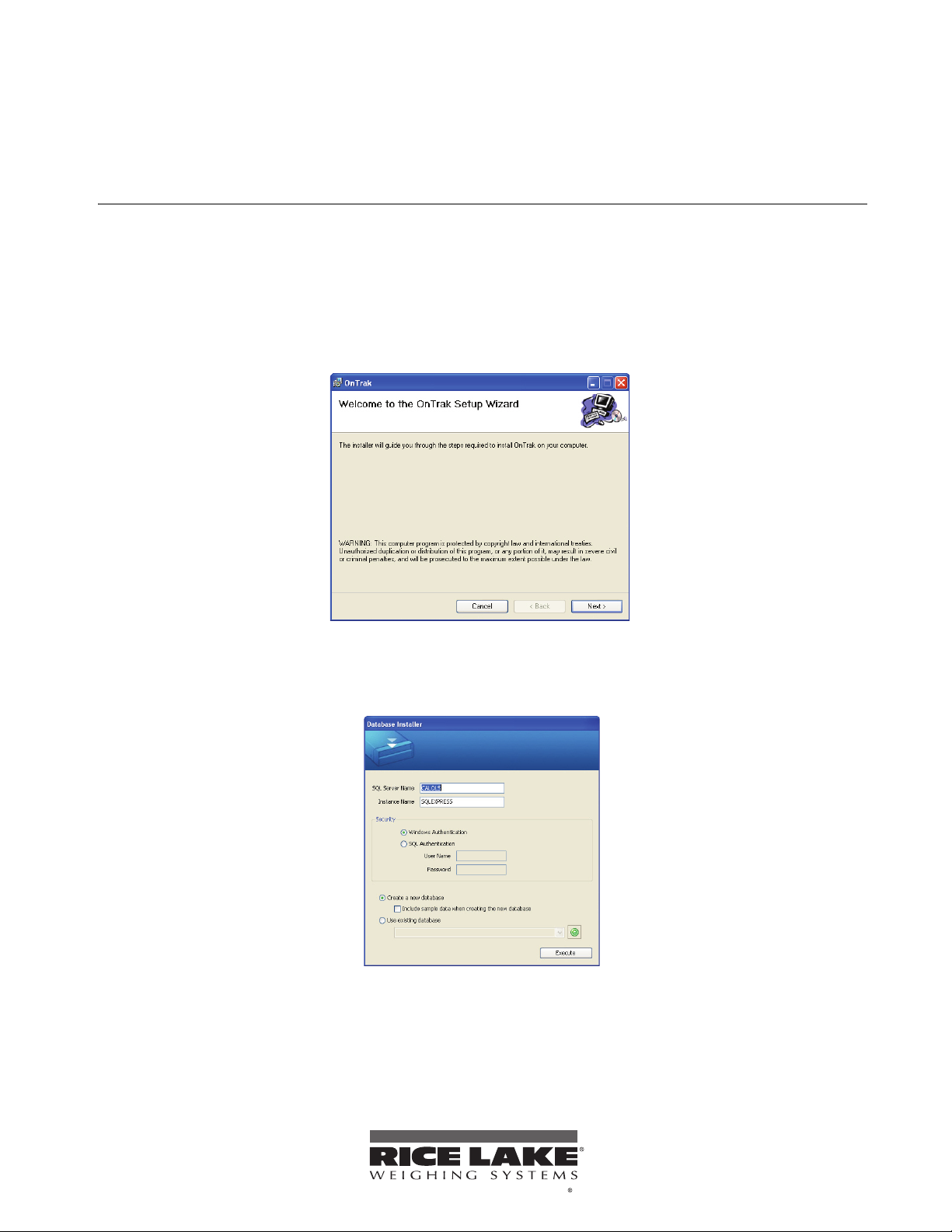
OnTrakTM Truck Scale Data Management Program
To be the best by ever y measure
Installation Instructions
Use the following instructions to install the OnTrak Truck Scale Data Management Software.
Installation
To install OnTrak follow the instructions in the Setup Wizard.
1. If prompted, accept any agreements and follow the on-screen instructions to install SQL Server Express
Addition.
2. From the OnTrak Setup Wizard d
ialog box, click the Next button.
3. If you want OnTrak to install in a folder other than the default, click the Browse button and navigate to
the desired location.
4. Click the
5. To start the installation, click the
6. Confirm the SQL Server Name
7. If your server requires SQL authentication, select the SQL Authentication radio button and enter the
pro
Contact your local IT department for assistance with this step.
8. Select whether you want to create a new database or use an existing database.
9. If creating a new database, select wheth
Next button.
Next button. The Database Installer dialog box appears.
per user name and password.This is only usually required if connecting to a remote SQL Server.
er you want to include sample data.
February 2011 120005
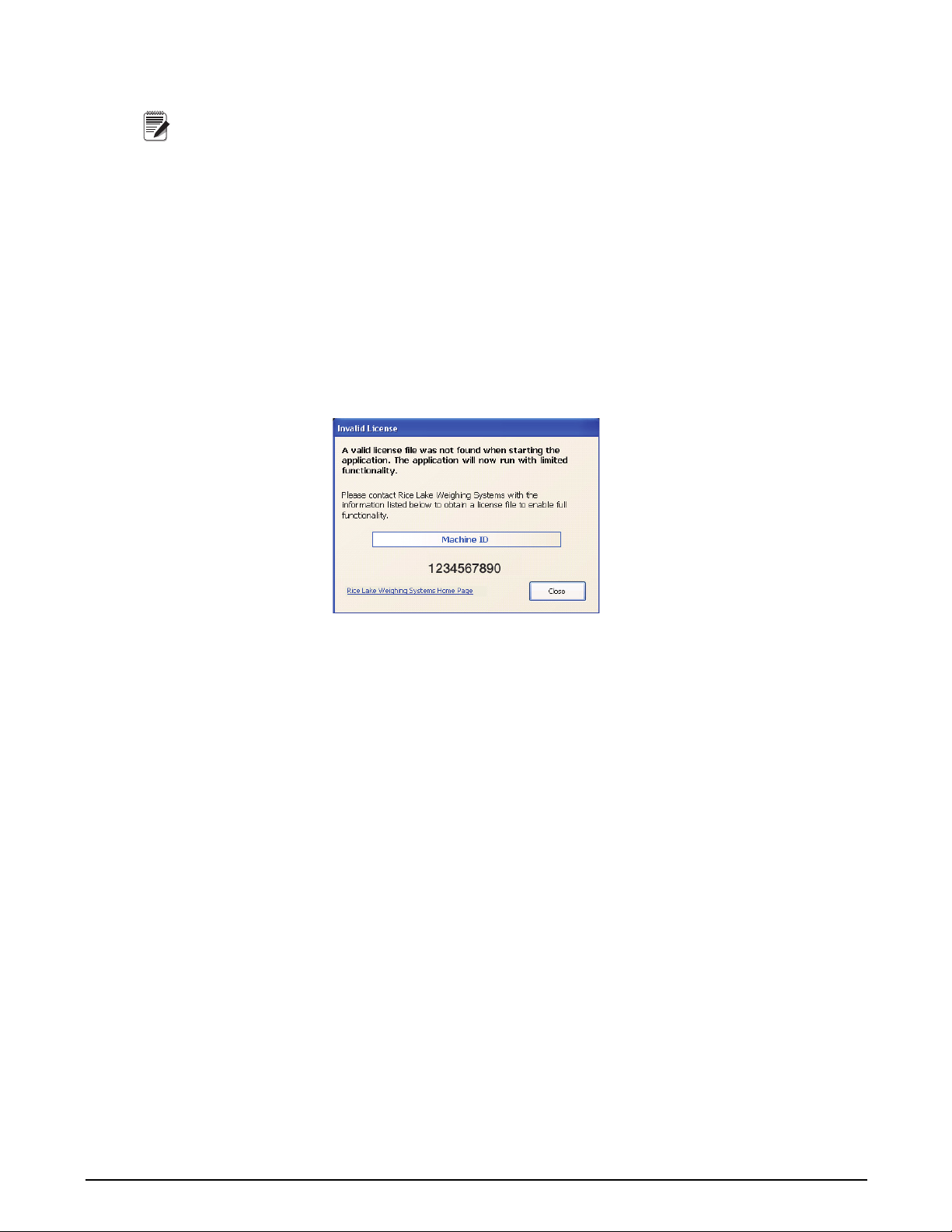
10. If using an existing database, select it from a pull-down menu.
Note
OnTrak’s default database is RLWS_OnTrak.
11. Click the
12. The dialog box displays an
13. Click the
OnTrak is successfully installed. If you receive any errors during ins
Execute button.
Installation Complete message.
Close button.
tallation, contact Rice Lake Weighing Systems
support.
License
OnTrak initially installs in demo mode. To unlock the program and have access to all of its features, you must
contact Rice Lake Weighing Systems (800-472-6703) and provide them with your machine ID, a 10-digit code
shown when you start the program.
The Invalid License dialog box will appear when you open an unlicensed version of the program. This dialog box
displays you
Weighing Systems in order to provide a license.
r machine ID, a number which is unique to your computer. This number is required by Rice Lake
After purchasing the full version of OnTrak, you will be provided with a license file. This file must be placed in
the installation directory (typically C:\Program Files\Rice Lake Weighing Systems\On Trak unless a different
location was specified during installation).
Copy the file to this location and the full version of OnT
rak will be unlocked.
System Requirements
The following system specifications are required for OnTrak.
Minimum System Specifications
• 600+ MHz Intel compatible processor
• 512 MB of RAM
• 750 MB hard drive space
• Microsoft Windows
• RS-232 or TCP/IP connections to an indicator and printer
Recommended System Specifications
• 1.0 GHz Intel compatible processor
• 1 GB of RAM
• 4 GB hard drive space
• Microsoft Windows XP SP3 (32 bit), Windows Vista (x86 or x64*), or Windows 7 (x86 or x64*)
• RS-232 or TCP/IP connections to an indicator and printer
®
XP SP3 (32 bit), Windows Vista (x86 or x64*), or Windows 7 (x86 or x64*)
*A 64 bit operating system requ
ires a manual installation of Microsoft SQL Server Express x64, Report Viewer x
64, and SQL Server Management Studio Express x64. Contact RLWS technical support for assistance.
Windows is a registered trademark of Microsoft Corporation in the United States and other Countries
2 OnTrak Truck Scale Data Management Program Installation Instructions
