Page 1

Page 2

Page 3

Table of Contents
Copyright © 2011 Rice Lake Weighing Systems. All rights reserved.
Printed in the United States of America.
Specifications subject to change without notice.
November 2011
1. Introduction ................................................................. 1
2. Operator Safety ........................................................... 2
3. Control Box and Keypad ............................................ 3
Setting Time and Date .......................................................................... 4
Setting Units ............................................................................................ 6
Changing ID Number ............................................................................ 6
4. Operating Instructions ................................................ 7
Weigh Mode Alarms ............................................................................. 7
Operating Modes ................................................................................... 8
Single Weigh Operating Instructions ................................................ 9
Batch Weigh Operating Instructions .............................................. 11
Optional Set Point Relay .................................................................... 14
Configuring Set Point Operation ..................................................... 15
Automatic Set Point Relay Operation ............................................ 15
Manual Operation with Set Point Relay ......................................... 19
Set Point Relay Override ................................................................... 19
5. Maintenance ............................................................... 25
Weekly ................................................................................................... 25
Yearly ..................................................................................................... 27
Disassembly Procedure ...................................................................... 27
Assembly Procedure ........................................................................... 29
6. Trouble Shooting ....................................................... 31
Low Profile Weighing System Limited Warranty .......... 37
For More Information ........................................................ 38
Web Site ........................................................................................ 38
Contact Information .................................................................... 38
Page 4
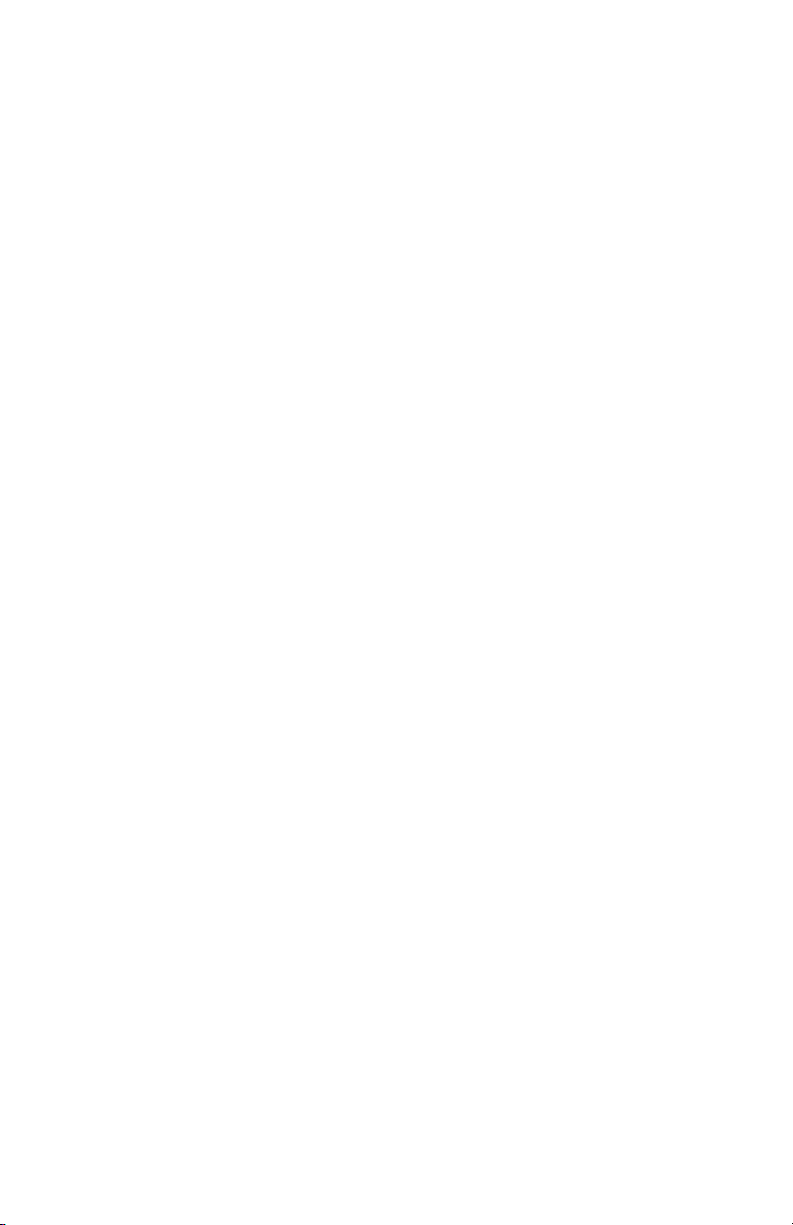
1
1. Introduction
Congratulations on your purchase of the On-Board Weighing
System, formally manufactured by Norac Systems International.
This system is manufactured with top quality components and is
engineered using the latest technology to provide operating
features and reliability unmatched for years to come.
Please take the time to read this manual completely through
before attempting to use the system. Although the On-Board
system has been designed for easy set up and use, a thorough
understanding of this manual will ensure that you receive the
maximum benefit from the system.
The On-Board Weighing System can be used to turn almost any
truck or trailer into a weighing unit. This manual deals specifically
with the operation of the On-Board Low Profile Weighing
System. However, the installation and operation of the On-Board
for other applications is very similar.
If you have any questions or comments please contact Rice Lake
Weighing Systems:
Phone (toll free): 1-800-472-6703
Page 5

2
DO NOT PLACE HANDS OR ANY BODY PART UNDERNEATH
THE SCALE AT ANY TIME. THE SCALE COULD BE LOWERED
AT ANY TIME, CRUSHING BODY PARTS.
DO NOT PLACE ANY TOOLS UNDER THE SCALE,
WHEN LOWERED THE SCALE COULD BE
DAMAGED.
2. Operator Safety
The On-Board Weighing System has very few moving
components, but can still cause injury.
***********************DANGER*********************
Always be certain when lowering the scale everyone is clear of
the scale and any other moving parts.
Always obey the standards and regulations placed on the
transportation and handling of the product you are delivering for
your jurisdiction. For example, if you are delivering Anhydrous
Ammonia, you should comply with all local regulations when
transporting or handling this product.
Do not overload the scale system this can cause damage to the
scale and the vehicle. Always obey the weight restrictions placed
on the vehicle and roads.
Page 6

3
kglbNET-0-MTNCH3CH2CH1
OFF
ON
SELECT
T
0
PRINT
GR/NET
CH 2
2
IN
0
2000
START
SCAN
CH 1
9
lb/kg
CH 3
3
CLEAR
TEST
TOTAL
8
4
OUT
.
5 617
7
1
65
.
OUT
4
8
TOTAL
TEST
CLEAR
3
CH 3
lb/kg
PRINT
9
CH 1
SCAN
CH1 CH2 CH3 GR -0- NET lb kg
0
T
SELECT
START
2000
0
IN
2
CH 2
GR/NET
ON
OFF
3. Control Box and Keypad
The Weigh Center houses the M2000 indicator and ticket printer.
Figure 1 shows the layout of the control box. Figure 2 shows a
close up of the M2000 indicator.
Figure 1 – Weigh Center
Figure 2 – M2000 Indicator
Page 7

4
Throughout this section, you will be asked to press the start or
end buttons, enter keystrokes into the indicator, or read the
display. At times, you must also recognise the mode in which the
unit is operating. The mode of the indicator is indicated by a
series of small lights below the display. (See Figure 2)
A description of the important keys and buttons are as follows:
Weigh Center [START] and [END] buttons.
Indicator [ZERO] Key
Indicator [TARE] Key
Indicator [PRINT/SELECT] Key
Setting Time and Date
1. Enter the desired date into the indicator in YYMMDD (Year
Month Day) format using the key sequence outlined below.
For example June 16, 2008 would be entered as:
Note: Press [8][1] [PRINT/SELECT] and the current
setting for the date is displayed in a YY.MM.DD format.
Pressing [PRINT/SELECT] or [CLEAR] will exit the date
programming mode without changing the settings. You have
an unlimited amount of time to enter the date keystrokes. If a
Page 8

5
mistake is made press the [CLEAR] button and start the
process over.
2. Enter the desired time into the indicator in HHMMSS (Hours
Minutes Sec) format using the key sequence outlined below.
The time must be in a 24-hour format. For example 1:15:10
PM (13:15:10) would be entered as:
Note: Press [8][0] [PRINT/SELECT] and the current
setting for the time is displayed in a HH.MM.SS format.
Pressing [PRINT/SELECT] or [CLEAR] will exit the date
programming mode without changing the settings. You have
an unlimited amount of time to enter the time keystrokes. If a
mistake is made press the [CLEAR] button and start the
process over.
3. To change the time format enter the following keystrokes:
will display the current setting.
There are three possible time settings;
sets the time to 24hr mode.
sets the time to 12hr AM mode.
sets the time to 12hr PM mode.
AM/PM mode is the current time of day when you are
entering the time.
Page 9

6
Setting Units
To obtain the desired units press;
until the desired MODE LED is on.
Eg. – Kilograms
Changing ID Number
The ID number for your system is factory programmed. If you
wish to change this ID number follow the instructions below:
a) Insert a programming jumper onto the On-Board Control
Board. Cycle power, then type the following sequence on
the M2000
b) The indicator will prompt you to enter an ID.
c) Enter the id using the keypad on the indicator followed by
the [PRINT/SELECT] key.
d) When done programming the ID remove the
programming jumper and cycle power.
Note: If a mistake is made entering the ID, pressing [CLEAR]
will exit id programming mode. Press [START] again to enter
the correct number.
IMPORTANT: Programming the id sets the system to
return to the default ‘single weigh mode’ operation. Refer to
the next section for details on setting the mode.
Page 10
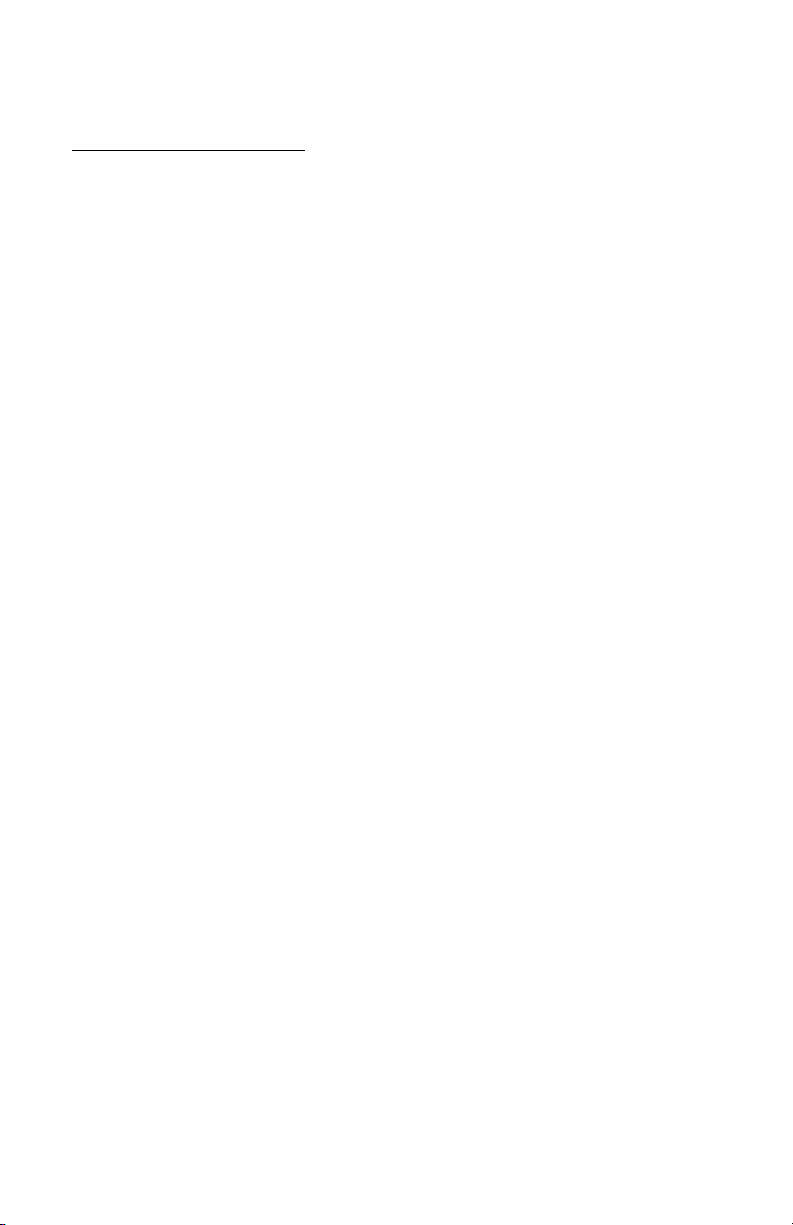
7
4. Operating Instructions
Weigh Mode Alarms
Your On-Board Weighing System is equipped with both a
hardware and software alarm to alert the operator when the scale
is in the weigh position. When the M2000 is ON the system
automatically monitors the weight on the scale. When the scale is
up the system software will automatically flash the alarm light
located in the cab of the truck, on truck mounted models. The
alarm light is located on the side of the control box on trailer
mounted units. When the scale is lowered into the transport
position the software automatically turns the alarm lamp off.
As a backup to the software alarm, the system also uses a
hardware alarm that will function even when the power switch is
in the OFF position. When the M2000 is off the system can no
longer monitor the weight on the scale. Instead a hardware alarm
monitors the position of the scale. If you cut the power to the
system with the scale is in the weigh position, the alarm light will
turn on solid. The alarm light will remain on until the scale is
lowered into the transport position.
Page 11

8
Operating Modes
The Weigh Center operates in two modes: Single weigh mode
and Batch weigh mode.
Single Weigh Mode is a simple mode that allows only independent
scale weight tickets. Product ID’s are not available in this mode.
Batch Weigh Mode is a mode with more functionality. It allows
the use of product ID’s so that more than one product can be
delivered and weighed (multiple compartment containers).
To change the mode, enter the following keystrokes into the
M2000:
The M2000 will then prompt ‘config’ on the display. To function
in single weigh mode enter the following keystrokes:
To function in batch weigh mode enter the following keystrokes:
Page 12

9
Single Weigh Operating Instructions
1. Park the vehicle in as level a location as possible.
2. Raise the platform to enable the scale. If the level lamp does
not indicate that the unit is level lower the platform and move
the truck. Repeat steps 1 and 2.
3. Turn the power switch located on the instrument panel to the
ON position. The M2000 weigh indicator should power up.
The readout on the indicator should be positive. When the
system is ready to use the green LED on the front panel will
go dark.
Note: The M2000 will display after 10
seconds if the vehicle is not level.
4. Insert your ticket into the TM290 ticket printer.
The delivery hose, chutes, conveyors, etc. must be in
the storage position before continuing.
5. When the reading on the M2000 has stabilized push
[START] once. The printer will print the current time and
date, and the starting gross and net weights.
6. The M2000 will go into NET mode automatically when the
start button is pushed. The display will show zero “” with the
net light illuminated.
7. Connect the delivery hoses. Unload or load the amount as
desired. Then disconnect the hoses and place in the storage
position.
The delivery hose, chutes, conveyors, etc. must be in
the storage position before pushing the END button.
Page 13

10
ID: 10198
Date: Jun 16, 2008 Time: 13:15
Start at 5802 kg GROSS
0 kg NET
Amount unloaded
2617 kg
8. When the reading has stabilized push the [END] button once.
The printer will print out the amount unloaded in units of
weight. The following is a sample of a ticket.
The above ticket will print in either Kilograms (kg) or Pounds (lb)
depending on your system settings.
9. Lower the platform to disengage the scale, visually check to
see that the scale is down completely. The cab alarm light will
go out when the scale is in the transport position.
Note1: Do not move the vehicle until the scale is in the
transport position.
Note2: NET and GROSS modes are automatically selected
during operation.
Note3: It is not necessary to turn the power switch on the
control box off between deliveries. In fact, if the truck will not
be turned off between deliveries it is recommended that the
power switch be left in the on position. When the truck is
going to be shut down, power down the control box prior to
turning off the truck.
Page 14

11
Batch Weigh Operating Instructions
1. Park the vehicle in as level a location as possible.
2. Raise the platform to enable the scale. If the level lamp does
not indicate that the unit is level, lower the platform and move
the truck. Repeat steps 1 and 2.
3. Turn the power switch located on the instrument panel to the
ON position. The M2000 weigh indicator should power up.
The readout on the indicator should be positive. When the
system is ready to use the green LED on the front panel will
go dark.
Note: The M2000 will display after 10
seconds if the vehicle is not level.
4. Insert your ticket into the TM290 ticket printer.
The delivery hose, chutes, conveyors, etc. must be in
the storage position before continuing.
5. To start the cycle, press [START]. This will print the time
and date.
6. The prompt “prod” will appear, enter the product ID.
“#####” is the product number from 1-999999.
Note: If a mistake is made entering the product
number, pressing [CLEAR] will abort the enter
product number phase. Press [START] to start the
enter product number process again.
Page 15

12
Date: Jun 16, 2008 Time: 13:15
Product # xxxxxx 1234 KGS
Product # yyyyyy 1122 KGS
Product # zzzzzz 2134 KGS
Total Product: 4490 KGS
Note: If the product number has not been entered
and the system is not prompting you to enter a
product number, you will need to press [START]
again. You will then be prompted to enter a product
number.
7. The system will then go into NET weigh mode showing zero
“”. If the system is not in NET weigh the product number has
not been entered. Refer to the notes above.
8. Add or remove product until the desired weight is reached.
Stop loading or unloading and return the delivery system to
the storage position and wait for the reading to stabilize.
There are now two choices.
- If this is the end of all weighing, push [END]. The system
will then print out the last batch ingredient and the
accumulated total weight in the “Total Product” line on
the ticket. The system will then return to the IDLE
condition.
- To start another weighment press the [START] button
again and repeat steps 5-9.
9. The process will loop in STEPS 5-9 and only exit by pushing
[END].
The delivery hoses chutes, conveyors, etc. must be in
the storage position before pressing [END].
The above ticket will print in either Kilograms (kg) or Pounds (lb)
depending on your system settings.
Page 16

13
10. Lower the platform to disengage the scale, visually check to
see that the scale is down completely. The cab alarm light will
go out when the scale is in the transport position.
Note1: Do not move the vehicle until the scale is in the
transport position.
Note2: NET and GROSS modes are automatically selected
during operation.
Note3: It is not necessary to turn the power switch on the
control box off between deliveries. In fact, if the truck will not
be turned off between deliveries it is recommended that the
power switch be left in the on position. When the truck is
going to be shut down, power down the control box prior to
turning off the truck.
Page 17

14
Optional Set Point Relay
All weigh centers come equipped with a set point relay option.
The optional set point relay allows the operator to select a target
weight (or set point) to be delivered. The indicator and control
box then control the delivery pump, shutting the pump off when a
target weight has been unloaded or loaded. For complete
installation instructions of the set point relay option please see
the installation manual (42736). Below is a typical set point
schematic for quick reference.
The Supply and Ground refer to the trucks battery supply and
ground. The +12V and GND refer to the connectors inside the
weigh center. They come with insulated spade terminals on the
end of the conductors for easy assembly. For locations of +12V
and GND connections please refer to the installation manual.
Page 18

15
Mode
Operation
0
Set Point Relay is off and never activates
1
Set Point Relay is in Manual Operation.
2
Set Point Relay is in Automatic Operation
Note: It is strongly recommended that a delivery switch
is installed. If there is no delivery switch, the pump could
start before the user is ready to deliver. This can cause
improper dispensing of product.
Configuring Set Point Operation
1. There are 3 operating modes for the Set Point Relay. To
change the Set Point Relay Operation enter
2. The display will prompt “setsr”, at this point enter the
desired operation by pressing
With ‘#’ being the Set Point operating mode. See table below
for operating modes.
Automatic Set Point Relay Operation
1. Park the vehicle in as level a location as possible.
2. Raise the platform to enable the scale. If the level lamp does
not indicate that the unit is level, lower the platform and move
the truck. Repeat steps 1 and 2.
3. Turn the power switch located on the instrument panel to the
ON position. The M2000 weigh indicator should power up.
The readout on the indicator should be positive.
Note: The M2000 will display off level after 10 seconds if
the vehicle is not level.
Page 19

16
4. Insert your ticket into the TM290 ticket printer.
5. The system is in IDLE condition and the display is showing a
stable GROSS weight, which is the starting weight.
If you have a delivery switch make sure the delivery hose,
chutes, conveyors, etc. must be in the storage position
before continuing.
If you don’t have a delivery switch make sure the delivery
hose, chutes, conveyors, etc. must be in position to
delivery product before continuing.
6. If your system has a delivery switch ensure it is “off”. Press
[START]. The prompt “setp” will appear, enter the target
weight. Set the target weight (set point) by entering the
following sequence into the M2000.
“#####” is the target weight.
If a mistake is made entering the target weight, pressing
[CLEAR] will abort the enter target weight phase. Press
[START] to start the enter target weight process again.
If the target weight has not been entered and the system
is not prompting you to enter a target weight, you will
need to press [START] again. You will then be prompted
to enter a target weight.
7. If the system is in Batch Weigh mode the system will prompt
“prod”, enter a product ID enter
“#####” is the product number.
If the product number has not been entered and the
system is not prompting you to enter a product number,
you will need to press [START] again. You will then be
prompted to enter a product number.
Page 20

17
If a mistake is made entering the product number,
pressing [CLEAR] will abort the enter product number
phase. Press [START] to start the enter product number
process again.
8. The M2000 will go into NET mode automatically when steps 6
and/or 7 are complete. The display will show zero with the
net light illuminated. If the system is not in NET weigh the
product number and/or the target weight has not been
entered. Refer to the notes in step 6 and 7.
Note: If you don’t have a delivery switch the delivery
pump will start at this step.
9. Position the delivery hoses (chutes, conveyors, etc) to deliver
product.
10. If your system has a delivery switch turn it “on”. The delivery
pump will start. The weight indication will begin changing as
product is unloaded or loaded.
11. Wait for pump to stop. The pump will stop pumping when the
weight reading on the M2000 reaches the target weight.
12. If your system has a delivery switch turn it “off”.
13. Disconnect the delivery hoses and place back in the storage
position.
Note: The delivery hoses must be in the storage position
before pushing the END button.
14. If your system is in Single Weigh mode press [END]. Wait for
ticket to finish printing. If your system is in Batch Weigh mode
there are now two choices.
- If this is the end of all weighing, push [END]. The system
will then print out the last batch ingredient and the
accumulated total weight in the “Total Product” line on
the ticket. The system will then return to the IDLE
condition.
Page 21

18
- To start another weigh press the start button again and
repeat steps 6-14.
15. Lower the platform to disengage the scale, visually check to
see that the scale is down completely. The cab alarm light will
go out when the scale is in the transport position.
Note: Do not move the vehicle until the scale is in the
transport position.
Page 22

19
Manual Operation with Set Point Relay
With the optional set point relay installed, the delivery system can
still be operated manually. To run manually, configure the Set
Point relay option for manual operation. Section “Configuring Set
Point Operation” explains how to put the system in manual set
point mode. If the delivery switch is used the delivery pump will
begin pumping when the delivery switch is switched “on”, and will
stop only when this switch is switched “off”. If the delivery switch
is not used the delivery pump will always be on. See schematic in
section “Optional Set Point Relay” or the installation manual
(42736) for details.
Set Point Relay Override
If the set point relay fails during operation and was installed
according to the installation manual you can bypass the relay to
continue delivering. To do this turn the manual override switch to
the “on” position. See schematic in section “Optional Set Point
Relay” for operation of the manual override switch.
Page 23

20
Parts List (Scale Components)
Double Assembly
Single Assembly
Page 24

21
Tandem Assembly
Hydraulic Parts
Page 25

22
Item #
Description
Part #
1
Hydraulic Cylinder
104575
2
Bushing Oil-lite 1¼x1x1
104638
1,2
Hydraulic Cylinder w/ bushings
42661
3
Retaining Ring External 1” Heavy
104397
4
Lift Arm Low Prof CCW Inner (includes bushings)
42600
5
Lift Arm Low Prof CCW Outer (includes bushings)
42601
6
Lift Arm Low Prof CW Inner (includes bushings)
42602
7
Lift Arm Low Prof CW Outer (includes bushings)
42603
8
Pin Upper Cylinder Low Profile
42605
9
Lift Arm Spacer Low Profile
42604
10
Lift Arm Lockdown Sleeve Low Profile
42618
11
Bolt Socket Head Cap Screw
42631
12
O-ring 1-1/8” OD, 1” ID
104902
13
Bolt Gr5 ½”x1”
100594
14
Lock Washer ½”
100948
15
Washer Pivot Pin Low Profile
42619
16a
Bushing Oil-lite 1¾”x1½”x2”
104639
16b
Bushing Oil-lite 1¾”x1½”x3/4”
42668
17
Spring Pin Slotted ¼”x1¾”
100967
18
Bolt Gr8 ¾”x2”
100700
19
Jam Nut ¾”
104473
20
Bolt Gr5 ¼”x ½”
100667
21
Lock Washer ¼”
100945
221
Bolt Gr5 ¼” x 2½”
102416
231
Nut ¼”
100853
24
Bolt Gr8 ¾”x2½”
100699
25
Lock Washer ¾”
102134
26
Nut ¾”
100858
27
Hydraulic Line Lock Kit
42175
Each 42175 contains the following
50
Bolt ¼ x 2-1/4”
103015
51
Flat Washer ¼”
100937
52
Hydraulic Line Lock 6 ORB Ports
103623
53
Lock Washer ¼”
100945
54
Nut ¼”
100853
55
Hydraulic Line – Line Lock to Cylinder
42221
56
Coupling 6MB-6MJ
103312
57
6MB-6MJ Orifice
42997
28
Serial Plate
100147
29
Pop Rivet 1/8”
100974
Common Parts
Notes: 1. Items 22 and 23 to be removed after installation.
Page 26

23
Item
#
Description
Part #
OB10-DBL5
OB5-SGL5
OB20-DBL10
OB10-SGL10
OB30-DBL15
OB15-SGL15
30
Bushing Oil-lite
1½”x1¼”x1/2”
104876
104876
104876
31
Pin Upper Load Cell Low
Profile
42606
42606
42607
32
Load Cell S-Type
82855
82856
82858
33
Eyebolt
42256
42256
42513
32,33
Load Cell Assembly (w/
eyebolts)
42583
42660
42540
34
Pin Lower Load Cell Low
Profile
42608
42608
42609
Item #
Description
Part #
OB5-DBL5
OB10-DBL10
OB15-DBL15
35
Base Double Low Profile
42612
42612
42612
36
Lift Plate Double Low Profile
42614
42614
42615
37
Cell Cover Double Low
Profile
42620
42620
42620
38
OBW Alarm Sensor
Assembly
42377
42377
42377
39
Hose Clamp 2½”
104059
104059
104059
40
Magnet for OBW Reed
Switch
42375
42375
42375
41
Screw 10-32x½”
100763
100763
100763
Item #
Description
Part #
OB5-SGL5
OB10-SGL10
OB15-SGL15
42
Base Single Low Profile
42613
42613
42613
43
Lift Plate Single Low Profile
42616
42616
42617
44
Cell Cover Single Low Profile
42621
42621
42621
Capacity Dependent Parts
Double Assembly Parts
Single Assembly Parts
Page 27

24
Item #
Description
Part #
OB10-TAN5
OB20-TAN10
OB30-TAN15
45
Base Tandem Low Profile
n/a
n/a
42636
46
Lift Plate Tandem Low Profile
n/a
n/a
42637
47
Pin Pivot Tandem Low Profile
n/a
n/a
42638
48
Pin Lower Load Cell Tandem
LP
n/a
n/a
42640
49
Cell Cover Tandem Low
Profile
n/a
n/a
42641
50
Spacer Lower Load Cell
Tandem
n/a
n/a
42642
51
Set screw 3/8x3/8
n/a
n/a
100802
Tandem Assembly Parts
Page 28

25
5. Maintenance
Weekly
- Check entire scale for build up of debris. If any debris is
found under the scale frame or around the Load Cells
remove it immediately.
- Visually check all external cables and conduit for damage.
Check and ensure the load cell cables are free to move
with the load cell.
- Check hydraulic cylinders and lines for leakage and ensure
they will not prevent the scale from moving freely. If a
cylinder or hose is leaking replace it as soon as possible. A
leaking cylinder may cause the scale to settle and give
inaccurate readings during a transaction.
- Raise and lower the scale to ensure the up/down alarm is
working properly.
- Check the lock down bolt adjustment.
The lockdown bolts should be adjusted so that the
hydraulic cylinders are extended minimum 1/8” to
maximum 1/4” when the system is locked down. As well,
the load cells should be loose in the lock down position.
To adjust the lock downs, loosen the jam nut on the lock
down bolt. With the jam nut loose adjust the lock down
bolts so that the cylinders are extended between 1/8” and
1/4”. Check the load cell and ensure it is loose. If you are
unable to achieve an adjustment where the cylinder is
slightly extended and the load cell is loose contact you
scale dealer.
Page 29

26
Page 30

27
Yearly
- Do all required weekly services checking all components
of the system.
- Park system on a slope greater then seven degrees and
raise the scale. (For example a steep approach.) Turn on
the indicator and check to see if it shuts off in 10 seconds.
If the indicator does not shut of you may have a faulty tilt
sensor, consult you local scale dealer. You must do this
test in all four directions, front low, rear low, right side
low and left side low.
- Disassemble each load cell location. Check all bushings for
excessive wear and replace if necessary. Grease the ends
of the upper load cell pin and lower eyebolt when
reassembling.
Note: Use quality high-pressure grease.
Note: Avoid bending or twisting the load cell wires.
To perform service on any of the scale parts (i.e. load cell,
bushings), the linkage assembly must be disassembled. The
following procedure must be followed when disassembling any
linkage.
Disassembly Procedure
- Tools required:
7/16” wrench or socket
¾” wrench or socket
¾” hex Allen key (ratchet preferred)
¼” roll pin punch
Hammer
Large flat head screwdriver
11/16” wrench (required for hydraulics only)
5/8” wrench (required for hydraulics only)
Page 31

28
See parts list drawing on page 20 and drawing on Page 28.
1. Remove load cell cover bolts (20) and lock washers (21) with
7/16” wrench and remove load cell cover (37 or 44).
2. Remove retaining ring (3) from lower cylinder pin with flat
head screwdriver.
3. There are two roll pins (17) inserted through the lower load
cell pin (34). Remove the roll pin at the end of the lower load
cell pin that prevents the load cell assembly from jumping off
the pin.
4. Loosen jam nut (19) on lockdown bolt (18) and turn
lockdown bolt in with 3/4” wrench.
5. Loosen socket head cap screw (10 and 11) with 3/4” Allen
key. Note: the cap screw and sleeve are pressed together and
should not be separated. Sleeve will come out with cap screw.
6. Remove pivot pin bolt (13), washer (15), and lock washer (14)
with 3/4” wrench.
7. Remove socket head cap screw (10 and 11) and lift arm
spacer (9).
8. Remove outer lift arm (5 or 7).
9. Remove upper load cell pin (31) and load cell assembly (32
and 33).
10. Remove upper cylinder pin (8) and hydraulic cylinder (1).
11. Remove inner lift arm (4 or 6).
12. Remove lower load cell pin (34) only if required by removing
the second roll pin (17) with roll pin punch and hammer.
- Do not remove any hydraulic hoses unless you have a
qualified person to remove air from the system. The
hydraulic lines do not need to be removed to disassemble
the system.
13. Remove hydraulic fittings (55,56,57) only if required with
11/16” and 5/8” wrenches.
14. Check all bushings for excess wear. Replace the bushings if
necessary.
15. Bushings in the lift arms have been installed with Loctite. You
may need to heat the bushing only, to remove them.
Page 32

29
16. Clean any Loctite that remains in the bushing locations.
Assembly Procedure
See parts list drawing on page 20 and drawing on Page 28.
1. Install the new bushings into the lift arms using Loctite 603
only. Any other products used to retain the bushings must
resist mild oil contamination.
2. Insert lower load cell pin (34) into lift plate (36 or 43) insert
roll pin (17) to hold the pin in place with roll pin punch and
hammer.
3. Assemble inner lift arm (4 or 6) onto pivot pin on base (35 or
42).
4. Assemble hydraulic cylinder onto lower cylinder pin on base
(35 or 42).
5. Insert upper cylinder pin (8) through cylinder (1) into the
inner lift arm (4 or 6).
6. Assemble load cell assembly (32,33) onto lower load cell pin
(34).
7. Apply a thin film of grease onto ends of upper load cell pin
(31).
8. Insert upper load cell pin (31) through upper eyebolt (33) into
inner lift arm (4 or 6).
9. Assemble outer lift arm (5 or 7) loosely onto the three pins
(pivot, upper load cell, and upper cylinder).
10. Place lift arm spacer (9) between two lift arm plates and press
outer lift arm fully onto the pins.
11. Insert cap screw (10,11) and start threads, do not tighten, with
3/4” Allen key.
12. Insert pivot bolt (13), washer (15) and lock washer (14) into
pivot pin and tighten with 3/4” wrench.
13. Tighten cap screw (10,11) with 3/4” Allen key.
14. Turn out the lock down bolt (18) until cylinder is extended
between 1/8” and 1/4” with 3/4” wrench. Tighten the jam nut
(19).
Page 33

30
15. Insert roll pin (17) through the lower load cell pin (34) to
prevent the load cell assembly from jumping off the pin with
roll pin punch and hammer.
16. Insert retaining ring (3) on lower cylinder pin.
17. Assemble hydraulic fittings (55,56,57) if required with 11/16”
and 5/8” wrenches.
18. Attach load cell cover (37 or 44) with 1oad cell cover bolts
(20) and lock washers (21) with 7/16” wrench
Page 34

31
Symptom
Probable Cause
Action
The scale indicator
will not power up.
a) Blown in-line fuse
b) Truck voltage is
less than 11 volts.
a) Replace in-line fuse, Norac
part # 100494, the fuse
holder should be located near
the battery or inside the cab.
b) Repair faulty electrical system
on truck. The panel requires
at least 11 volts to operate
properly.
Indicator turns off
or resets in the
middle of a
transaction –OREnd button will not
function but start
seems to work
properly.
a) Low voltage to
control panel.
a) Check other electrical
equipment that may be
operating (IE. Air
conditioning). The charging
system on the vehicle may not
be maintaining at least 11
volts.
The M2000 will not
come on
automatically with
the system power
switch- it will only
power up when the
ON button on the
M2000 panel is
pushed – AND- The
indicator turns on
and off erratically
even when the level
light is on solid.
a) The indicator must
be configured to
power up
automatically.
a) Contact your local dealer or
Rice Lake Weighing Systems.
Only a qualified technician can
perform this configuration.
6. Trouble Shooting
Page 35

32
Symptom
Probable Cause
Action
The level light will
not illuminate
a) the bulb is burnt
out
a) replace bulb Norac part #
101149
The level light will
not illuminate AND
the weight indicator
shuts off 10 seconds
after powering up
a) truck is more than
6 degrees off level
(Depending on
your application
you may be limited
to less than 6
degrees)
b) faulty tilt sensor
a) return the truck to a level
position before unloading
b) contact your local dealer or
Rice Lake Weighing Systems
for a tilt sensor Norac part #
42328.55
The alarm light stays
on all the time.
a) The scale up/down
sensor may be
damage or not
working.
a) Check that the finger shaped
reed switch is oriented properly
and not broken. (See sketch
following this table) – OR – make
sure the magnet has not fallen off
or been moved out of position.
Norac scale up/down sensor part
#42377
The cab alarm light
stays OFF all the
time.
a) Broken wire or
bad connection in
the cab alarm
assembly.
a) Fix broken wire or bad
connection – OR- replace cab
alarm assembly Norac part #
42331
The system will not
START or END or
both
a) Weight reading is
not stable enough
a) It may be too windy to get a
stable weight, check the
motion light on the indicator.
The system can only start and
end when the light is out.
Page 36

33
Symptom
Probable Cause
Action
The weight reading
on the indicator is
unstable.
a) The circuit board in
the control panel
may be wet. If there
is a junction box for
the load cells on
your system, check
there for moisture
as well.
b) A load cell cable
may be pinched or
damaged.
a) Dry any areas that are
contaminated with moisture.
Check for leaks and reseal.
b) Contact Rice Lake Weighing
Systems or a qualified dealer
for support. Cutting the load
cell cable will void the
warranty. Special repair
techniques are required.
on display
Will occur when start is
pressed
a) On some systems
prior to 1999 when
the scales gross
weight is zero or
negative.
b) On any system if
start is pressed
when the motion
light is on.
a) Make sure the scale will have
a positive weight.
b) Wait for scale to settle.
The scale has a
positive error when
loading or a negative
error when
unloading
a) Mechanical binding
problem on scale
a) Check all hydraulic hoses and
conduit, they must be long
and loose enough not to
exert a force on the scale.
Check all load cell covers to
see that they are not bent or
contacting the lift arm or
cylinder.
Page 37

34
Symptom
Probable Cause
Action
The scale has a
negative error when
loading or a positive
error when
unloading.
a) Moisture is present
somewhere in the
electrical system.
a) Dry any areas that are
contaminated with moisture.
Check for leaks and reseal.
Printer is not
functioning –
nothing is being
printed at all
a) Is the release light
on the printer
flashing? This could
indicate a low
voltage to the
printer
b) The system may
have lost
communication with
the printer
c) The print head may
be jammed with
paper
d) The print head may
be packed with dirt
from operating in
dusty conditions
a) The system requires at least
11 volts to operate properly.
Is the truck running? Your
truck may need to be
running to supply enough
power – OR – the truck may
have a faulty electrical
system.
b) Check the DIPswitch settings
are set properly; see next
section for settings. Power
down and power up the
system and try again.
c) Remove the print head cover
and ribbon. Check for bits of
paper stuck in the paper feed
mechanism.
d) Remove the print head cover
and ribbon. Blow out with
air. If the printer is very dirty
it may require service by a
qualified technician.
Page 38

35
Symptom
Probable Cause
Action
The printer is
printing
unrecognisable
characters
a) The printer DIP
switch setting are
incorrect
b) The power supply
on the truck is
excessively noisy.
a) Turn the printer over and
check that the small switches
are set as follows: 1 on, 2 off,
3 off, 4 off, 5 off, 6 off, 7 on,
8 on, 9 off, 10 off
b) Contact Rice Lake Weighing
Systems, an in-line power
filter may be necessary.
The printing on the
ticket is faint or
hard to read.
a) The printer’s ink
ribbon may need to
be replaced.
b) The printer head
may be damaged.
a) replace ribbon, Norac part #
82282-1
b) Requires service by a
qualified technician.
Cannot load the
system to full
capacity without
getting “” on
the display
a) Dead load has been
added to the scale
since it was
calibrated
a) Contact your local scale dealer
Display reads
“” or “”
a) A load cell has
become
disconnected.
a) Inspect for damage and
consult you local scale
dealer.
IF YOU SUSPECT THERE IS A PROBLEM INSIDE THE
CONTROL PANEL THAT REQUIRES THE WEIGHTS AND
MEASURES SEAL TO BE BROKEN YOU MUST CONTACT
RICE LAKE WEIGHING SYSTEMS PRIOR TO BREAKING THE
SEAL, OR HAVE A QUALIFIED SCALE DEALER BREAK THE
SEAL.
BREAKING THE SEAL MAY VIOLATE THE WEIGHTS AND
MEASURES APPROVAL OF THE SCALE.
Page 39

36
Figure 3 - Reed Switch Location
Notes:
Size / Model # ___________________________
Serial # _________________________________
Date Purchased _________________________
Unit ID # _______________________________
Page 40

37
Low Profile Weighing System Limited Warranty
Rice Lake Weighing Systems (RLWS) warrants that all RLWS equipment and systems
properly installed by a Distributor or Original Equipment Manufacturer (OEM) will
operate per written specifications as confirmed by the Distributor/OEM and accepted by
RLWS. All systems and components are warranted against defects in materials and
workmanship for two years.
RLWS warrants that the equipment sold hereunder will conform to the current written
specifications authorized by RLWS. RLWS warrants the equipment against faulty
workmanship and defective materials. If any equipment fails to conform to these
warranties, RLWS will, at its option, repair or replace such goods returned within the
warranty period subject to the following conditions:
• Upon discovery by Buyer of such nonconformity, RLWS will be given prompt
written notice with a detailed explanation of the alleged deficiencies.
• Individual electronic components returned to RLWS for warranty purposes
must be packaged to prevent electrostatic discharge (ESD) damage in shipment.
Packaging requirements are listed in a publication, Protecting Your
Components from Static Damage in Shipment, available from RLWS
Equipment Return Department.
• Examination of such equipment by RLWS confirms that the nonconformity
actually exists, and was not caused by accident, misuse, neglect, alteration,
improper installation, improper repair or improper testing; RLWS shall be the
sole judge of all alleged non-conformities.
• Such equipment has not been modified, altered, or changed by any person other
than RLWS or its duly authorized repair agents.
• RLWS will have a reasonable time to repair or replace the defective equipment.
Buyer is responsible for shipping charges both ways.
• In no event will RLWS be responsible for travel time or on-location repairs,
including assembly or disassembly of equipment, nor will RLWS be liable for
the cost of any repairs made by others.
THESE WARRANTIES EXCLUDE ALL OTHER WARRANTIES, EXPRESSED OR IMPLIED,
INCLUDING WITHOUT LIMITATION WARRANTIES OF MERCHANTABILITY OR FITNESS FOR
A PARTICULAR PURPOSE. NEITHER RLWS NOR DISTRIBUTOR WILL, IN ANY EVENT, BE
LIABLE FOR INCIDENTAL OR CONSEQUENTIAL DAMAGES.
RLWS AND BUYER AGREE THAT RLWS’ SOLE AND EXCLUSIVE LIABILITY HEREUNDER IS
LIMITED TO REPAIR OR REPLACEMENT OF SUCH GOODS. IN ACCEPTING THIS WARRANTY,
THE BUYER WAIVES ANY AND ALL OTHER CLAIMS TO WARRANTY.
SHOULD THE SELLER BE OTHER THAN RLWS, THE BUYER AGREES TO LOOK ONLY TO
THE SELLER FOR WARRANTY CLAIMS.
NO TERMS, CONDITIONS, UNDERSTANDING, OR AGREEMENTS PURPORTING TO MODIFY
THE TERMS OF THIS WARRANTY SHALL HAVE ANY LEGAL EFFECT UNLESS MADE IN
WRITING AND SIGNED BY A CORPORATE OFFICER OF RLWS AND THE BUYER.
© 2011 Rice Lake Weighing Systems, Inc. Rice Lake, WI USA. All Rights Reserved.
RICE LAKE WEIGHING SYSTEMS • 230 WEST COLEMAN STREET • RICE LAKE, WISCONSIN 54868 •
USA
Page 41

38
For More Information
Web Site
• Frequently Asked Questions (FAQs) at
http://www.ricelake.com/faqs.aspx
Contact Information
Knowledgeable customer service representatives are available 6:30 a.m. 6:30 p.m. Monday through Friday and 8 a.m. to 12 noon on Saturday.
(CST)
• Sales/Technical Support 800-472-6703
• Canadian and Mexican Customers 800-321-6703
• International 715-234-9171
For immediate assistance call toll-free 1-800-472-6703 (Canadian and
Mexican customers please call 1-800-321-6703). If you are calling after
standard business hours and have an urgent scale outage or emergency,
press 1 to reach on-call personnel.
Fax Number 715-234-6967
• US sales and product information at
prodinfo@ricelake.com
• International (non-US) sales and product information at
intlsales@ricelake.com
Rice Lake Weighing Systems
230 West Coleman Street
Rice Lake, WI 54868 USA
Page 42

39
Page 43

Page 44

