Page 1
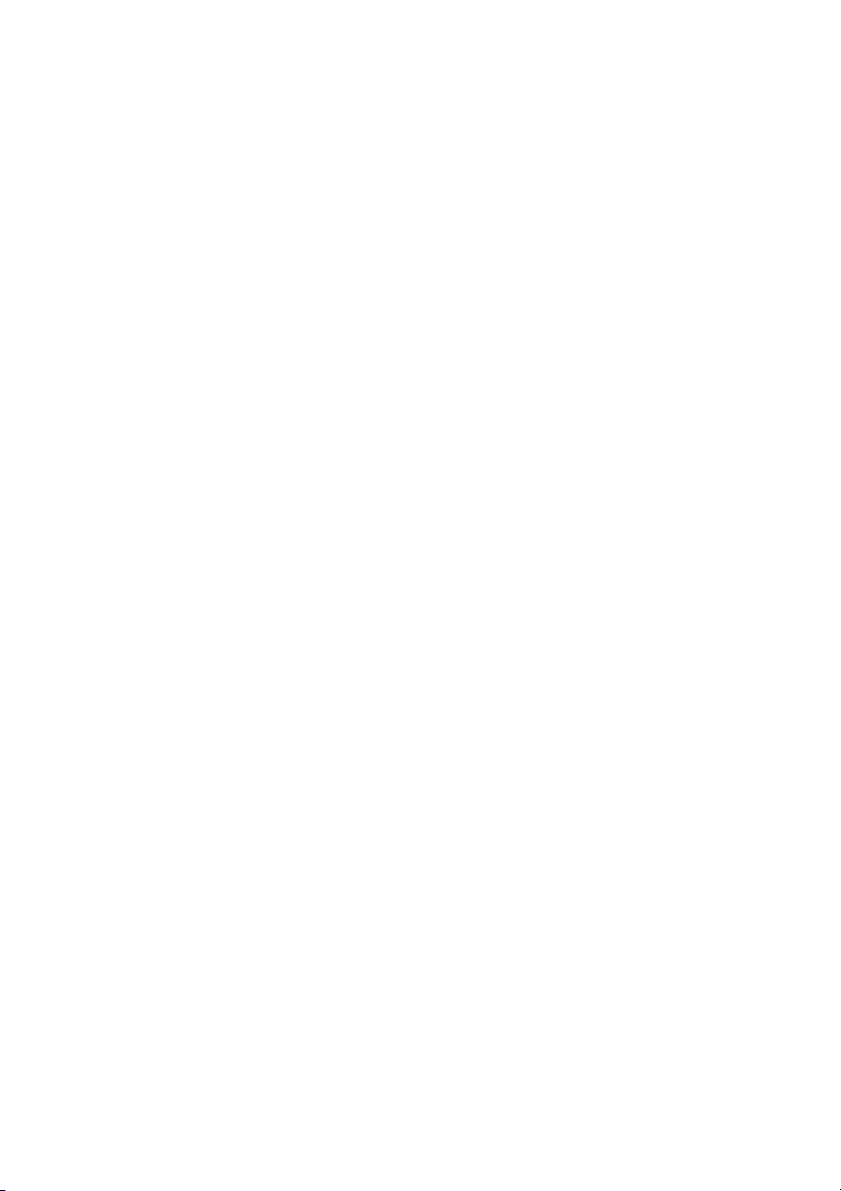
English
TM-P60
with Peeler
User’s Manual. . . . . . . . . . . . . . . . . . . . 1
Bedienungsanleitung . . . . . . . . . . . . . . 15
Gebruikershandleiding . . . . . . . . . . . . . 29
Manuel d’utilisation . . . . . . . . . . . . . . . 41
Manual do utilizador . . . . . . . . . . . . . . . 55
Manual del usuario. . . . . . . . . . . . . . . . 69
Manuale dell’utente . . . . . . . . . . . . . . . 83
410312603
Page 2

English
12 4
A
5
3
6
7
B
8
13 14
12
9
10
11
C
15
ii
Page 3

English
D
E
F
G
H
c
e
d
I
J
16
iii
Page 4
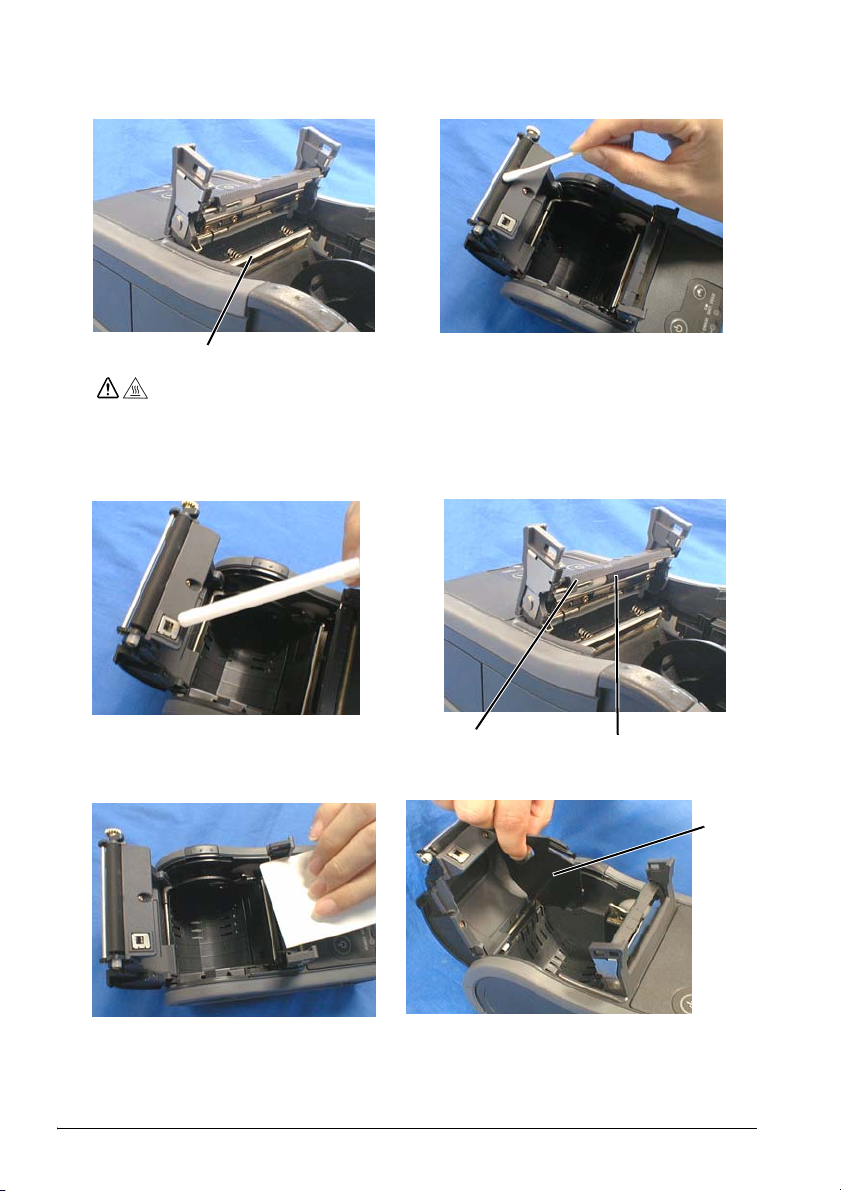
English
K
17
During printing or after printing, the
thermal head can be very hot.
CAUTION:
M
L
N
iv
O
18
19
P
20
Page 5
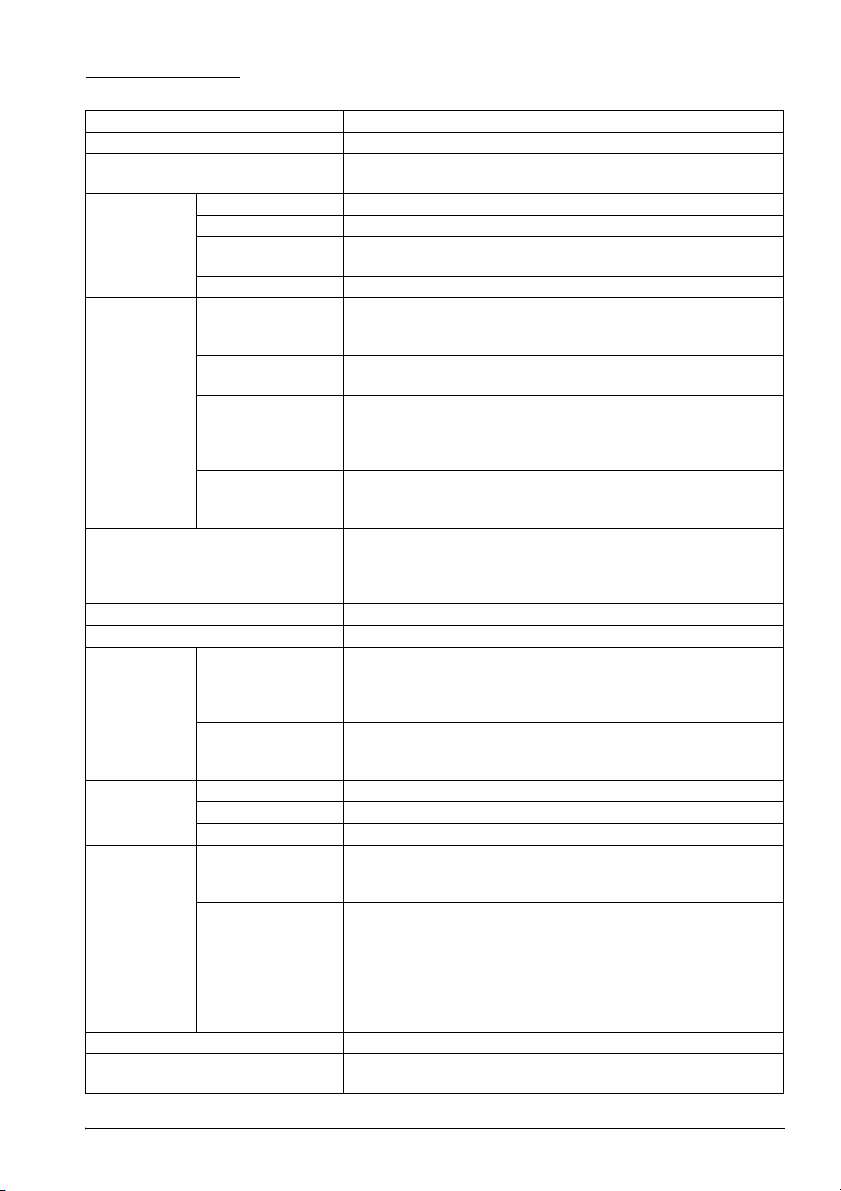
English
Specifications
Print method Thermal line printing
Print density 203 dpi × 203 dpi [dpi: dots per 25.4 mm (dots per inch)]
Printing width (default) 48.5 mm {1.91"}, 388 dot positions (label width 54 mm {2.13"},
Print font Font Font A: 12 × 24, Font B (default): 10 × 24, Font C: 8 × 16
Characters per line Font A: 35, Font B: 42, Font C: 52
Character size
(W×H)
Character set 95 Alphanumeric, 48 International, 128 × 10 Graphic
Paper Roll paper
Print speed Maximum 80 mm/s {3.15 in/s} (maximum 40 mm/s {1.57 in/s}
Interface RS-232C, IEEE802.11b
Receive buffer 128 bytes
Power
consumption
Life Label 500,000 labels
Temperature/
humidity
Overall dimensions (mm) 103 × 159 × 65 {4.1 × 6.3 × 2.6"} (W × D × H)
Mass (with the battery, without roll
paper)
Note: For the battery specifications, see its instructions.
dimensions
(default)
Paper roll spool
diameter
Receipt paper Original: Kanzaki Specialty Paper (USA):
Label roll paper ETLA058050025
Specified battery Lithium-ion battery: Product name: LIP-2500, Trade name:
AC adapter:
EPSON PS-10
(Model DA-42Y12)
Receipt 10,000,000 lines printing
Print head 100,000,000 dots
Operation
(Print quality
guaranteed)
Storage Abnormal operations not found when the printer is left
backing paper width 58 mm {2.28"})
Font A: 1.50 × 3.0, Font B: 1.25 × 3.0, Font C: 1.0 × 2.0
29.5 ± 0.5 mm ~ 57.5 ± 0.5 mm {1.16 ± 0.02"} ~ {2.26 ± 0.02"}
(59.5 ± 0.5 mm {2.34 ± 0.02"} by removing the spacer
installed)
outside 31.4 mm {1.24"} or more
P350 (paper thickness: 62 µm)
P310 (paper thickness: 58 µm)
P300 (paper thickness: 56 µm)
ETLA055050051
ETLA029050025
when using the peeler), when number of dots per dot line is
64 dots or less (printing with a fully charged battery, at 25°C
{77°F}, print density 100%)
Seiko Epson Corporation
Output: DC 7.4 V
Capacity: 2200 mAh
Output voltage: DC 12 V
Input voltage: AC 100 V ~ 240 V
Product name: PS-10, Trade name: Seiko Epson Corporation
5 ~ 45°C {41 ~ 113°F}, 10 ~ 90% RH
under the environment of 25°C {77°F}, 60% RH for 2 hours
after it was left in the following conditions:
High temperature and humidity: 50°C {122°F}, 90% RH for
120 hours
High temperature: 70°C {158°F} for 120 hours
Low temperature: -25°C {-13°F} for 120 hours
Approx. 640 g {1.41 lb}
v
Page 6
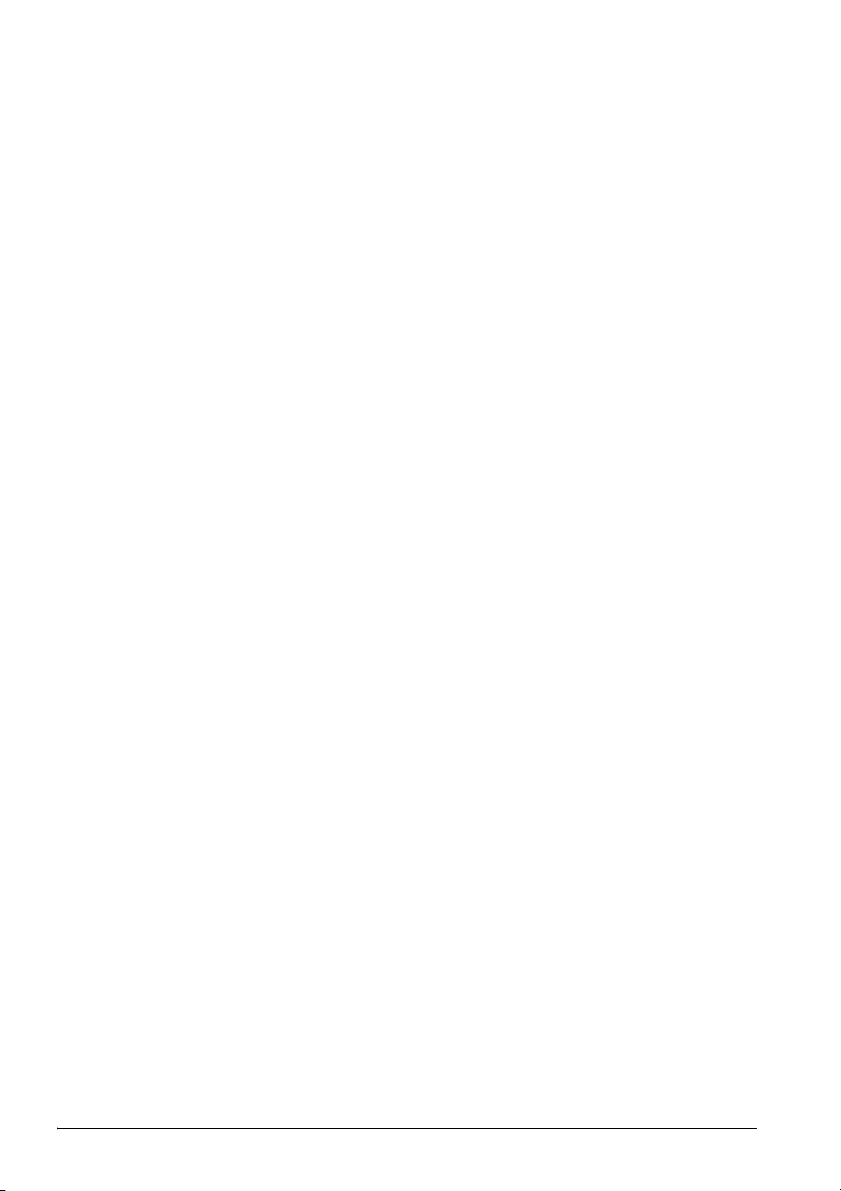
English
vi
Page 7
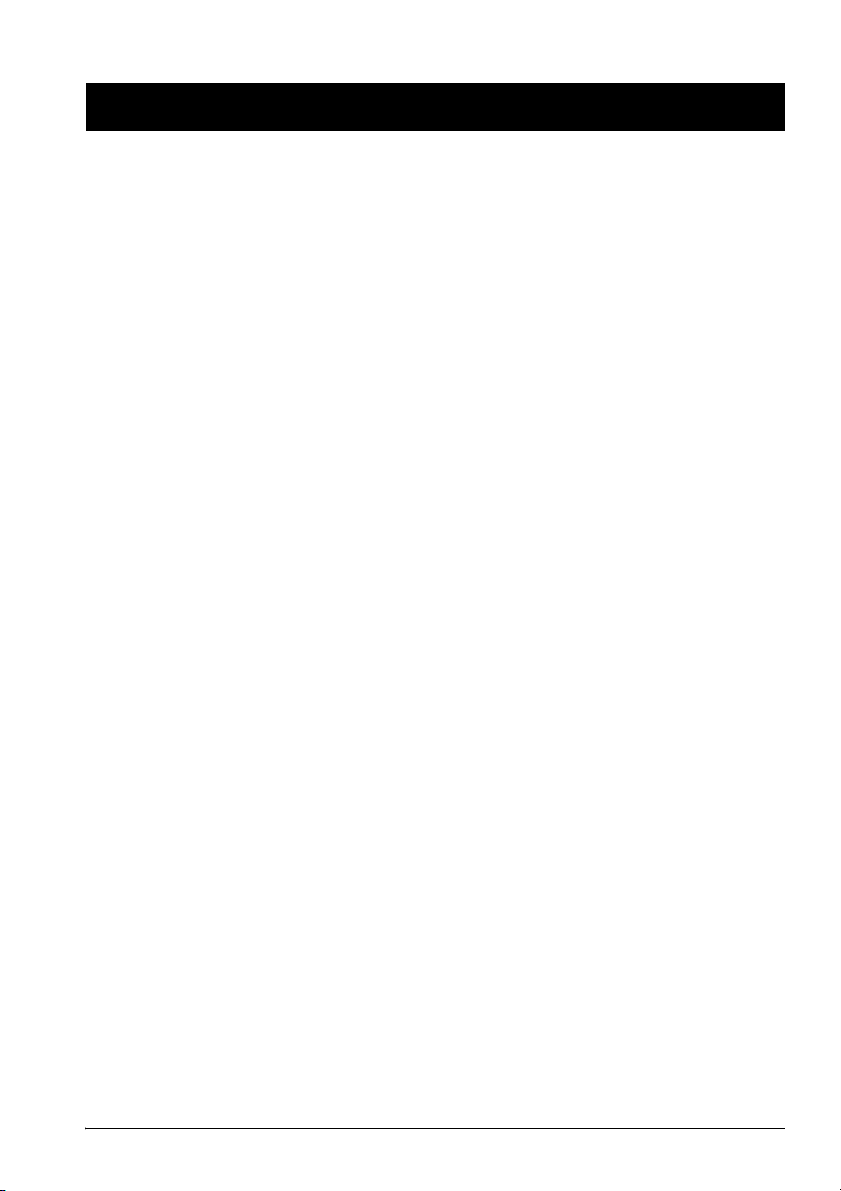
English
TM-P60 with Peeler
User’s Manual
English
The technical specifications are at the beginning of this manual.
Illustrations
All of the illustrations are at the beginning of this manual. They are identified by letters (A, B, C . . .). In the
text the illustrations are referred to by these letters. (“See illustration A,” for example.) Some of these
illustrations have numbered arrows or lines pointing to parts of the illustration. See the list below for the
meaning of the numbers.
Specifications
Illustration A
1. Peeler cover
2. Label peeler detector
3. Paper detector
4. Roll paper cover
5. Control panel
6. Peeler holder
7. Peeler change over lever
8. Open button
9. Connector for AC adapter
All rights reserved. No part of this publication may be reproduced, stored in a retrieval system, or
transmitted in any form or by any means, electronic, mechanical, photocopying, recording, or otherwise,
without the prior written permission of Seiko Epson Corporation. No patent liability is assumed with
respect to the use of the information contained herein. While every precaution has been taken in the
preparation of this book, Seiko Epson Corporation assumes no responsibility for errors or omissions.
Neither is any liability assumed for damages resulting from the use of the information contained herein.
Neither Seiko Epson Corporation nor its affiliates shall be liable to the purchaser of this product or third
parties for damages, losses, costs, or expenses incurred by purchaser or third parties as a result of:
accident, misuse, or abuse of this product or unauthorized modifications, repairs, or alterations to this
product, or (excluding the U.S.) failure to strictly comply with Seiko Epson Corporation’s operating and
maintenance instructions.
Seiko Epson Corporation shall not be liable against any damages or problems arising from the use of any
options or any consumable products other than those designated as Original EPSON Products or EPSON
Approved Products by Seiko Epson Corporation.
EPSON and ESC/POS are registered trademarks of Seiko Epson Corporation in the U.S. and other
countries.
NOTICE: The contents of this manual are subject to change without notice.
Copyright © 2005 by Seiko Epson Corporation, Nagano, Japan.
Illustration B
10. POWER button
11. FEED button
12. POWER LED
13. ERROR LED
14. BATT. LED
Illustration C
15. Battery
Illustration J
16. Belt clip
Illustration K
17. Thermal head
Illustration N
18. Peeler holder
19. Roller
Illustration P
20. Roll paper guide
TM-P60 with Peeler User’s Manual 1
Page 8
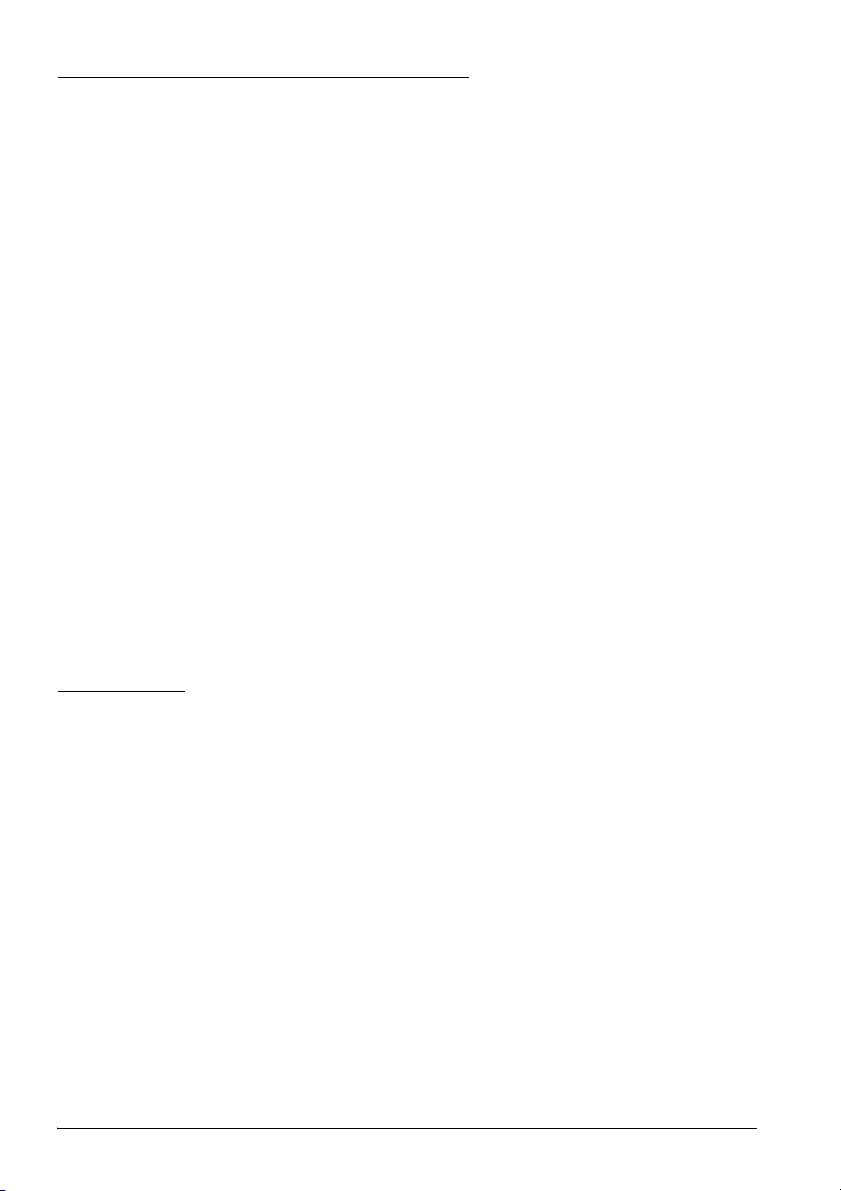
English
EMC and Safety Standards Applied
Product Name: TM-P60 with Peeler
Model Name: M196C
The following standards are applied only to the printers that are so labeled. (EMC is tested using the
Epson power supplies.)
North America: EMI: FCC/ICES-003 Class B
Europe: CE Marking
The connection of a non-shielded printer interface cable to this printer will invalidate the EMC standards
of this device.
You are cautioned that changes or modifications not expressly approved by Seiko Epson Corporation
could void your authority to operate the equipment.
FCC Compliance Statement For American Users
This equipment has been tested and found to comply with the limits for a Class B digital device, pursuant
to Part 15 of the FCC Rules. These limits are designed to provide reasonable protection against harmful
interference in a residential installation.
This equipment generates, uses, and can radiate radio frequency energy and, if not installed and used in
accordance with the instruction manual, may cause harmful interference to radio communications.
However, there is no guarantee that interference will not occur in a particular installation. If this
equipment does cause harmful interference to radio or television reception, which can be determined by
turning the equipment off and on, the user is encouraged to try to correct the interference by one or more
of the following measures:
-Reorient or relocate the receiving antenna.
-Increase the separation between the equipment and receiver.
-Connect the equipment into an outlet on a circuit different from that to which the receiver is connected.
-Consult the dealer or an experienced radio/TV technician for help.
Safety: UL 60950/CSA C22.2 No. 60950
WARNING
For Canadian Users
This Class B digital apparatus complies with Canadian ICES-003.
RF Module
This equipment contains the following wireless module.
Manufacturer: TOYOTA INDUSTRIES CORPORATION
Type: 6180210
Product Name: WIRELESS LAN CF-CARD
This device complies with Part 15 of the FCC Rules and RSS-210 of the IC Rules. Operation is subject to the
following two conditions:
(1) this device may not cause harmful interference, and
(2) this device must accept any interference received, including interference that may cause undesired
operation.
2 TM-P60 with Peeler User’s Manual
Page 9
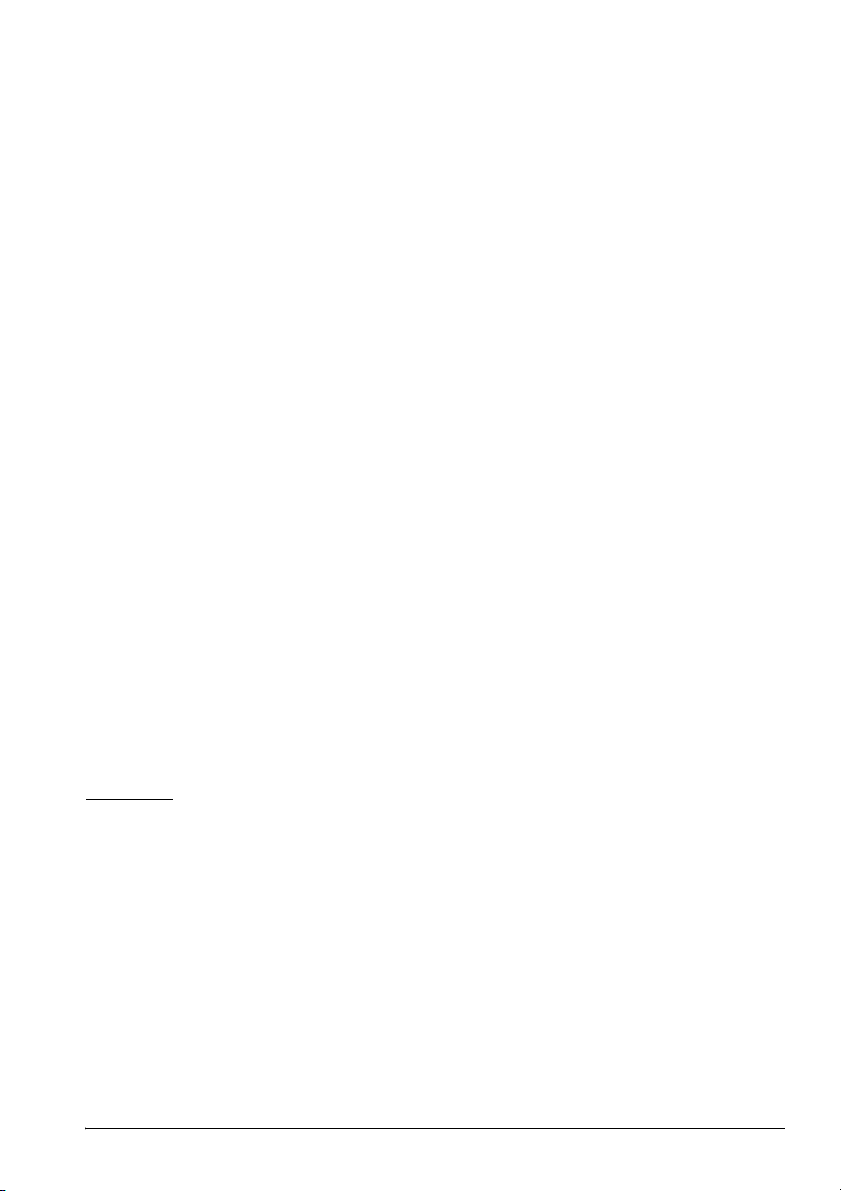
English
USA
NOTICE
This device conforms to Part 15 of the FCC rules.
This device has been tested and found to comply with the limits for a Class B digital device, pursuant to
Part 15 of the FCC Rules. These limits are designed to provide reasonable protection against harmful
interference in a residential installation. This equipment generates, uses, and can radiate radio frequency
energy and, if not installed and used in accordance with the instruction manual, may cause harmful
interference to radio communications. However, there is no guarantee that interference will not occur in a
particular installation. If this equipment does cause harmful interference to radio or television reception,
which can be determined by turning the equipment off and on, the user is encouraged to try to correct the
interference by one or more of the following measures:
-Reorient or relocate the receiving antenna.
-Increase the separation between the equipment and receiver.
-Connect the equipment into an outlet on a circuit different from that to which the receiver is connected.
-Consult the dealer or an experienced radio/TV technician for help.
This transmitter must not be co-located or operated in conjunction with any other antenna or transmitter.
FCC WARNING
Changes or modifications not expressly approved by the party responsible for compliance could void the
user's authority to operate the equipment.
Canada
This device conforms to IC, Low Power License-Exempt Radio Communication Devices (RSS-210).
The information such as Certification No., Model Name, and Manufacturer Name are described on the
surface of the module.
SAR
The available scientific evidence does not show that any health problems are associated with using low
power wireless devices. There is no proof, however, that these low power wireless devices are absolutely
safe. Low power wireless devices emit low levels of radio frequency energy (RF) in the microwave range
while being used. Whereas high levels of RF can produce health effects (by heating tissue), exposure to
low-level RF that does not produce heating effects causes no known adverse health effects. Many studies
of low-level RF exposures have not found any biological effects. Some studies have suggested that some
biological effects might occur, but such findings have not been confirmed by additional research. TM-P60
with Peeler has been tested and found to comply with FCC radiation exposure limits set forth for an
uncontrolled equipment and meets the FCC radio frequency (RF) Exposure Guidelines in Supplement C
to OET65. The maximum SAR levels tested for TM-P60 with Peeler has been shown to be 0.144W/kg at
Body.
Europe
Hereby, TOYOTA INDUSTRIES CORPORATION declares that this 6180210 is in compliance with the
essential requirements and other relevant provisions of Directive 1999/5/EC and 89/336/EEC.
France
In France, using the TM-P60 with Peeler outdoors is prohibited.
Italy
In Italy, if used outside of own premises, general authorization is required.
TM-P60 with Peeler User’s Manual 3
Page 10
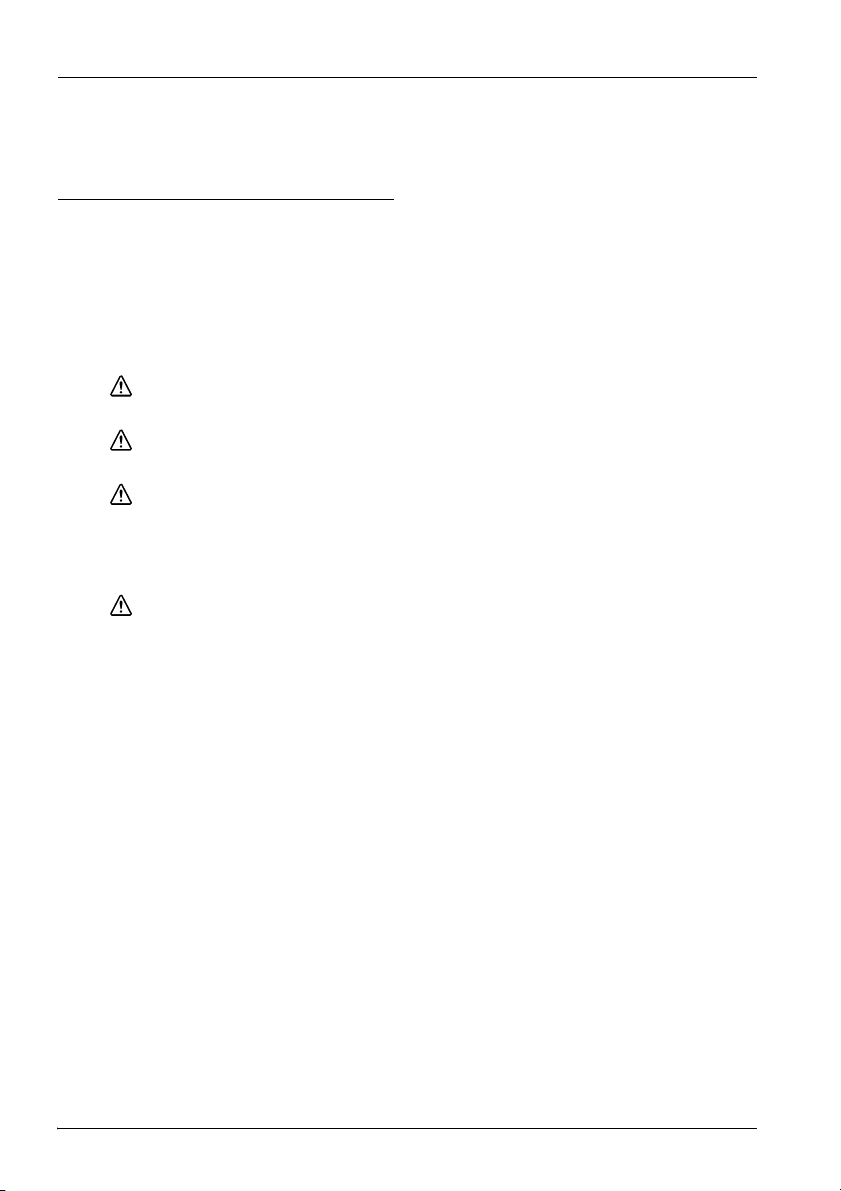
English
The TM-P60 with Peeler can be Used Only in the Countries Listed Below:
Austria, Belgium, Germany, Luxembourg, Netherlands, Switzerland, France,
Italy, Greece, Spain, Portugal, Denmark, Finland, Ireland, Sweden, UK, USA,
Canada, Czeck Republic, Estonia, Hungary, Lithuania, Latvia, Poland, Slovenia,
Slovak Republic, and Norway.
Important Safety Information
This section presents important information intended to ensure safe and effective
use of this product. Read this section carefully and store it in an accessible
location.
Key to Symbols
The symbols in this manual are identified by their level of importance, as defined
below. Read the following carefully before handling the product.
DANGER:
Dangers must be observed carefully to avoid serious injury or death.
WARNING:
Warnings must be observed carefully to avoid serious bodily injury.
CAUTION:
Cautions must be observed to avoid minor injury to yourself or damage to your
equipment.
Safety Precautions
WARNING:
Shut down your equipment immediately if it produces smoke, a strange odor, or
unusual noise. Continued use may lead to fire. Immediately unplug the
equipment and contact your dealer or a Seiko Epson service center for advice.
Never attempt to repair this product yourself. Improper repair work can be
dangerous.
Never disassemble or modify this product. Tampering with this product may
result in injury or fire.
Be sure to use the specified power source. Connection to an improper power
source may cause fire.
Do not allow foreign matter to fall into the equipment. Penetration by foreign
objects may lead to fire.
If water or other liquid spills into this equipment, do not continue to use it.
Continued use may lead to fire. Unplug the equipment immediately and
contact your dealer or a Seiko Epson service center for advice.
4 TM-P60 with Peeler User’s Manual
Page 11
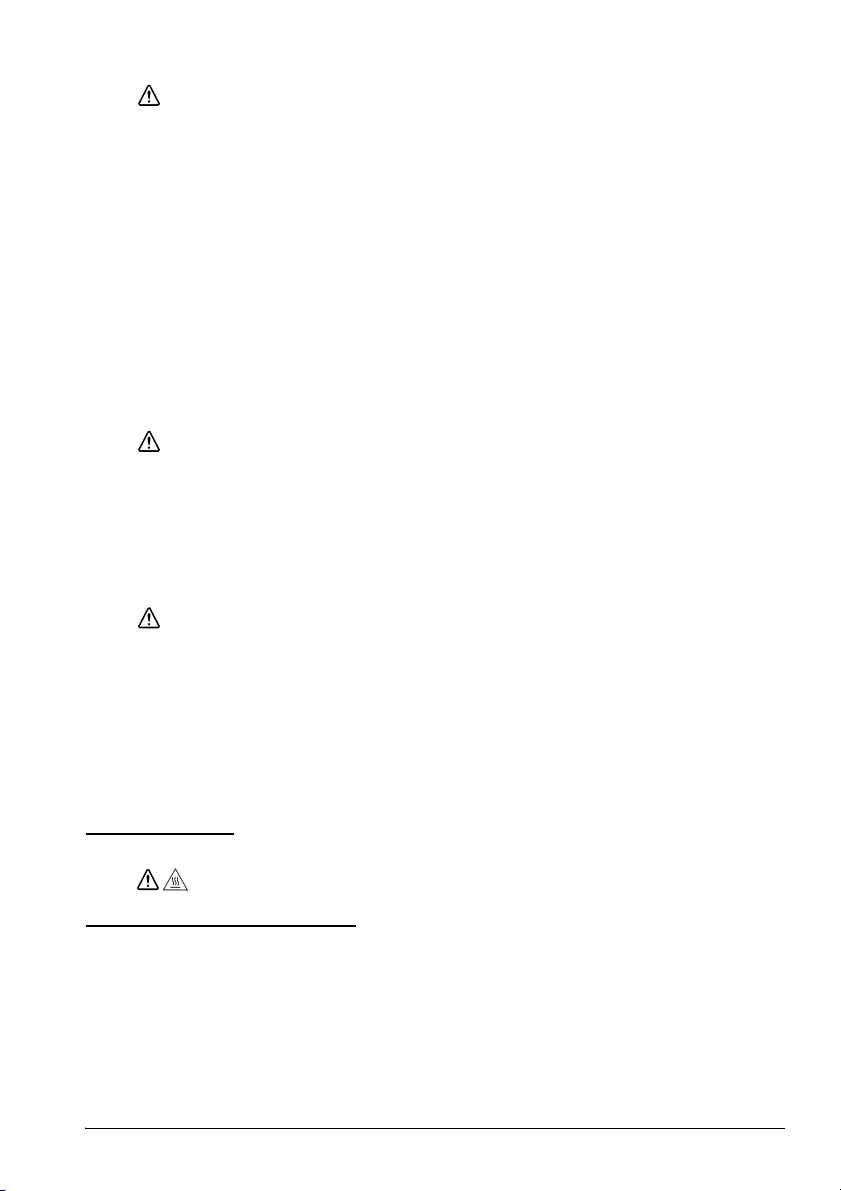
CAUTION:
Do not connect cables in ways other than those mentioned in this manual.
Different connections may cause equipment damage and burning.
Be careful not to drop this product. The product may break or cause injury if it is
dropped.
Do not use in locations subject to high humidity or dust levels. Excessive humidity
and dust may cause equipment damage or fire.
Do not place heavy objects on top of this product. Never stand or lean on this
product. Equipment may fall or collapse, causing breakage and possible injury.
To ensure safety, unplug this product before leaving it unused for an extended
period.
Before moving the product, unplug it and unplug all cables connected to it.
Do not use aerosol sprayers containing flammable gas inside or around this
product. Doing so may cause fire.
Safety Precautions for Rechargeable Battery Pack
DANGER:
If any liquid from the battery gets into your eyes, promptly wash it out with clean
water for more than 10 minutes and consult your doctor at once. If you do not,
the liquid may cause loss of eyesight.
Never disassemble or modify the battery pack. This may cause fire, explosion,
leakage, overheating or damage.
Do not expose the battery to fire or heat it. This may cause fire, explosion,
leakage, overheating or damage.
WARNING:
Keep the battery pack away from fire or flame if it produces a strange odor or
leakage. Otherwise fire or explosion may occur.
Should any battery liquid get on skin or clothing, promptly wash it off with clean
water. If you do not, the liquid may damage your skin.
Do not expose the battery to water. Do not allow water to contact the
terminals. This may cause fire, overheating, or electric shock.
Be sure to use and charge the battery that came with the printer. Using a
battery other than the one specified may cause fire, explosion, leakage,
overheating, or other damage.
English
Safety Label
During printing or after printing, the thermal head can be very hot.
CAUTION:
Purpose of This Manual
This manual provides information to operators of the TM-P60 with Peeler printer
to describe basic operations to enable safe and correct use of the printer.
TM-P60 with Peeler User’s Manual 5
Page 12
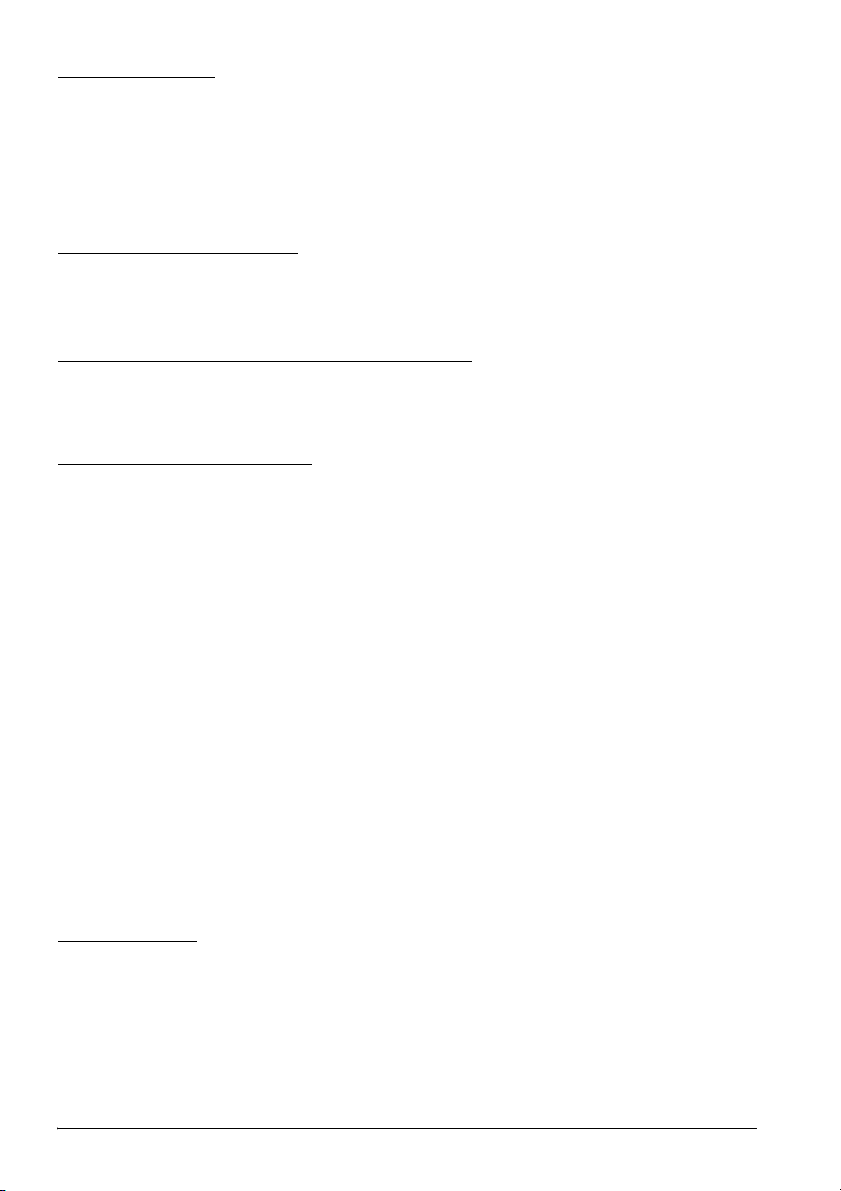
English
Notes on Use
Be sure to use the power switch to turn the printer on and off.
Do not unplug or plug in the AC adapter during printing.
Be sure not to open the roll paper cover when the printer is operating.
Protect the printer from impact.
Do not apply excessive force to the printer case.
Do not place food or beverages such as coffee on the case of the printer.
Notes on Installation
Be sure that the printer is installed horizontally when you install it on a table.
Be sure that the roll paper side is on the bottom when you install the printer
vertically.
Notes on the Rechargeable Battery
Before using the printer for the first time, charge the battery. The safety
precautions for the rechargeable battery are described previously in this manual.
For more details, see the battery instructions that came with the printer.
Notes on AC Adapter
Use the specified AC adapter (EPSON PS-10, Model: DA-42Y12) only.
Power Supply Cable Requirements
For US and Canada:
UL and CSA Approved;
Plug: AC125V, 7A or more, NEMA 5-15P,
Cable: 6 to 10 feet long, 3*AWG 18, SPT-2 or heavier,
Connector: AC125V, 7A or more.
For Europe:
EN Standard Approved;
Plug: AC250V, 10A or 16A Approved,
Cable: H03 or H05 (227IEC52, or 53), 3G 0.75mm² or more,
Connector: EN60320-1 approved AC250V 10A.
For UK:
BS Approved Type;
Plug: BS1363 Approved AC250V 10A or More Plug,
Cable: H03 or H05 (227IEC52, or 53), 3G 0.75mm² or more,
Connector: BS EN60320-1 Approved AC250V 10A.
Part Names
See illustration A.
6 TM-P60 with Peeler User’s Manual
Page 13
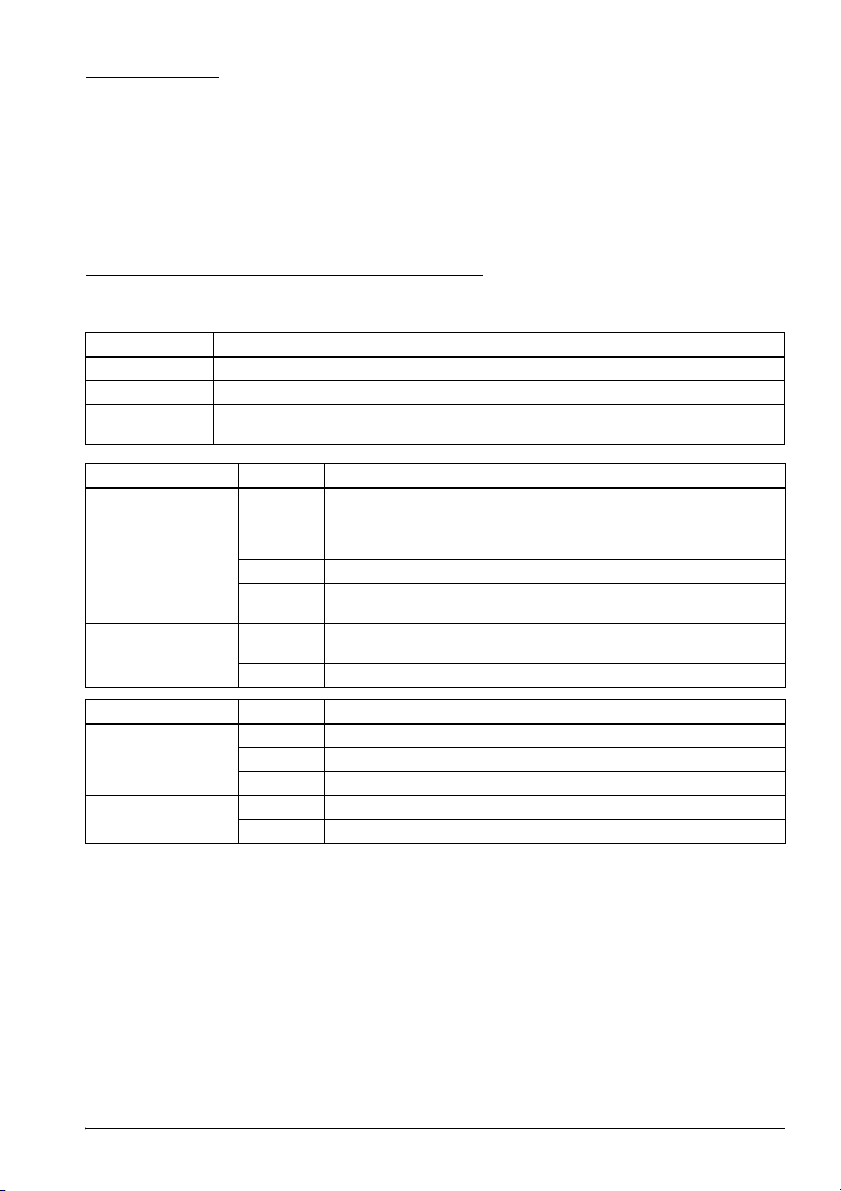
English
Unpacking
The following items are included for the standard specification printer. If any item
is damaged, contact your dealer.
Printer
Roll paper
Battery pack (LIP-2500) and its User’s Manual
AC adapter (PS-10)
User’s Manual (this manual)
Control Panel (LEDs and Switches)
See illustration B.
POWER LED Meaning
On Power is on.
Off Power is off.
Flashing The printer is in power-off operation or is in an area where wireless communication
Printer Condition ERROR LED Meaning
Power On On Printer is offline (paper out, power-on initialization, roll paper cover
Power Off, battery
installed, and AC
adapter connected
is not possible.
open, power-off operation, or when the battery is used to supply
the power, the remaining battery charge is not enough for printer
operation).
Off Printer is online.
Flashing The temperature of the printer is too high. The printer resumes
On Indicates that an abnormality occurred during battery charging.
Off Battery is being charged. (BATT. [battery] LED is on.)
printing automatically when the temperature returns to normal.
The battery must be replaced with a new one.
Printer Condition BATT. LED Meaning
Power On and
battery installed
Power Off and
battery installed
On Remaining battery charge is not enough. It must be fully charged.
Off Remaining battery charge is adequate.
Flashing Remaining battery charge is below half.
On The battery is being charged.
Off The battery is fully charged.
Buttons
POWER
Press the button to turn the power on or off. To turn off the power, you need to
hold the button for more than 2 seconds.
FEED
Press the button to feed paper.
TM-P60 with Peeler User’s Manual 7
Page 14
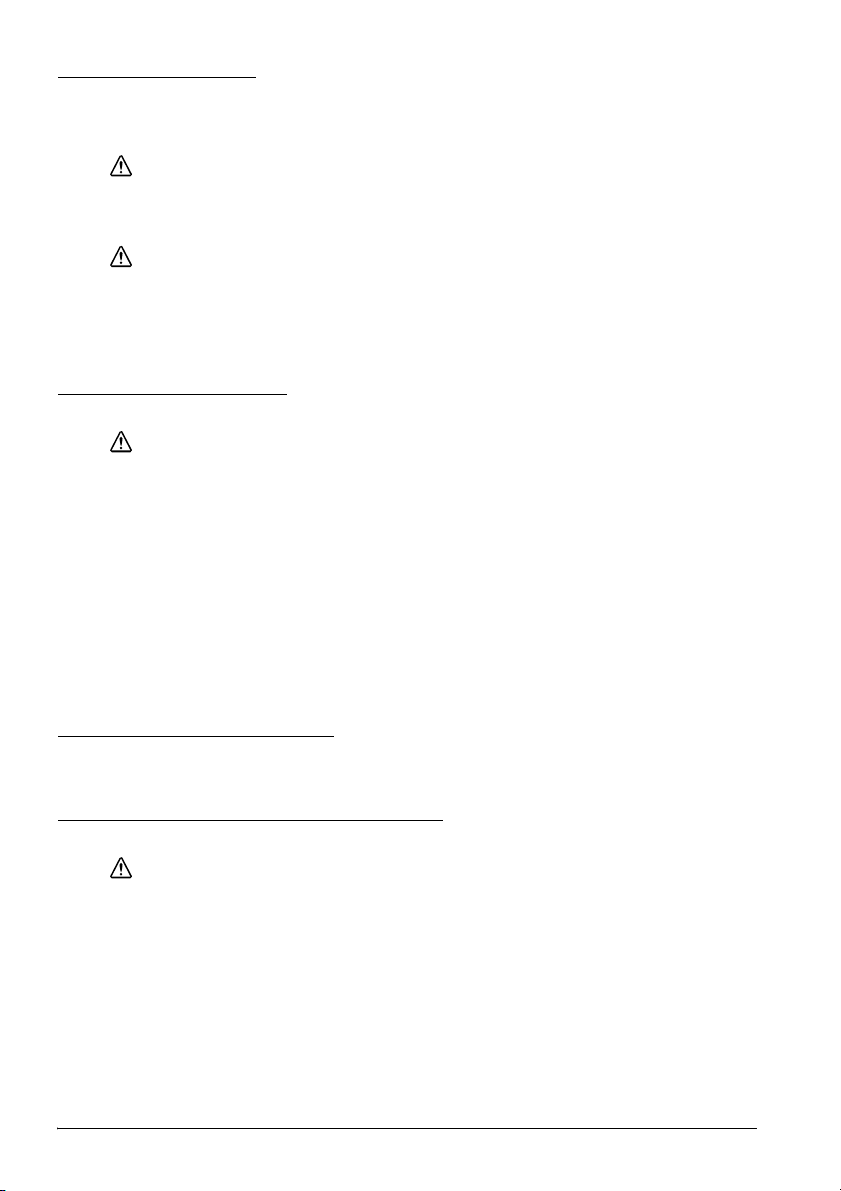
English
Supplying Power
You can supply power through the battery pack packaged with the printer or the
AC adapter PS-10 (Model: DA-42Y12). See illustration C.
WARNING:
Be sure to use the battery LIP-2500 that came with the printer. Using a battery
other than the one specified may cause fire, explosion, leakage, overheating
or other damage.
CAUTION:
There is risk of explosion if the battery is replaced by an incorrect type. Dispose
of used batteries according to the instructions.
1. Slide the battery cover to open it.
2. Install or remove the battery and close the cover.
3. If you use the AC adapter, plug in the connector as shown in illustration
Battery Recharging
WARNING:
Be sure to charge the battery that came with the printer. Using a battery other
than the one specified may cause fire, explosion, leakage, overheating or
other damage.
Note:
The battery can be charged only when the temperature is 0 ~ 40°C (32 ~ 104°F).
1. Be sure that the printer is turned off and the battery to be charged is installed.
2. Connect the AC adapter to the printer (see illustration
3. Recharging will now be started.
Recharging will take approximately 5 hours with the AC adapter, or if you use the
fast recharger (option), recharging will take approximately 2.5 hours. For detailed
information for the fast recharger (option), see its instructions. The times
described above are the times taken to charge a battery pack that is fully
discharged.
A).
A.
Switching Issuing Mode
The issuing mode can be switched between the label continuous issuing mode and
the label peeler issuing mode by folding the peeler holder under the peeler cover.
Installing or Replacing Roll Paper
CAUTION:
Be sure to use roll paper that meets the specifications.
Note:
Do not use paper rolls that have the paper glued to the core.
1. Press the open button to open the roll paper cover and the peeler cover.
See illustration
2. Remove the used roll paper core if there is one.
(When using the label continuous issuing mode)
3. Fold the peeler holder under the peeler cover. This covers the label peeler
detector. See illustration E.
8 TM-P60 with Peeler User’s Manual
D.
Page 15
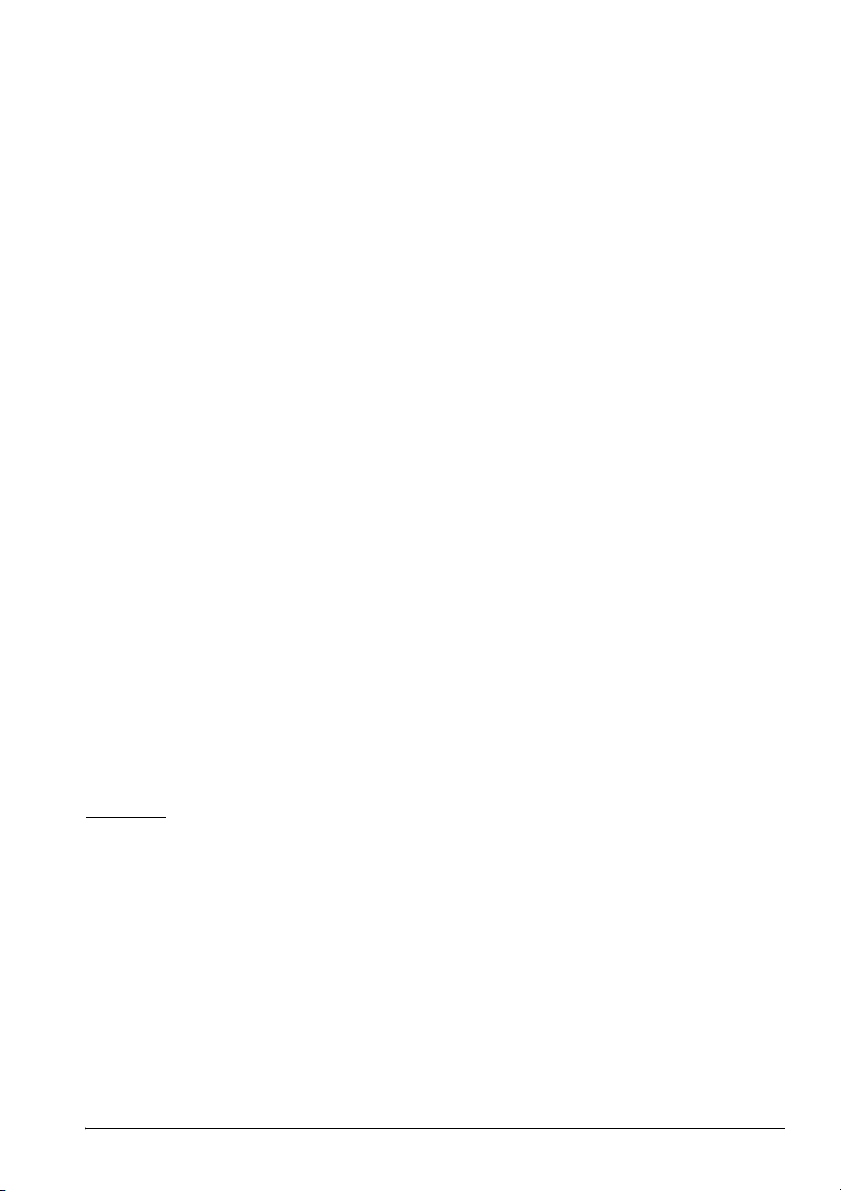
English
(When using the label peeler issuing mode)
3. Peel off the first label, and press the peeler change over lever to lift the peeler
holder.
(When installing the label paper horizontally)
4. Set the new roll paper on the inside of the roll paper cover.
Note:
Note the direction the paper comes off the roll. See illustration F.
(When installing the label paper vertically)
4. Set the new roll paper in the inside of the roll paper cover. See c in
illustration
5. Pull the leading edge of the roll paper. See d in illustration
6. Align the left edge of the roll paper with the edge of the cover. See e in
illustration
Note:
Note the direction the paper comes off the roll.
7. Pull the leading edge of the roll paper. See illustration
8. Close the roll paper cover.
9. Close the peeler cover.
Note:
Removing the issued label enables the label peeler detector to detect a PAPER END and the
printer to issue the next label.
If the first label is not removed when using the label peeler issuing mode, the thickness of
the label and the backing paper overloads the peeler holder, possibly stopping the paper feed
motor.
When closing the peeler cover, make sure to close it firmly, pressing both ends.
See illustration
When tearing the backing paper, pull it in the direction of the arrow shown in the
illustration I as you tear it. Otherwise, the backing paper may move to one side, causing a
paper jam.
When the label is completely fed to the peeling position, the printer goes in the label
removal waiting state, so remove the label.
When the label peeler detector detects the paper at the power on, the printer goes in the
label removal waiting state and the ERROR LED comes on. Be sure to remove the label
before powering off the printer. Otherwise, the printer goes into the label removal waiting
state when it is powered on again.
G.
G.
G.
F.
H.
Buzzer
The factory default is set to On (buzzer sounds) to indicate the following:
Remaining battery charge is not adequate
Host disconnection
Roll paper end
Error
Transmission of status information
TM-P60 with Peeler User’s Manual 9
Page 16
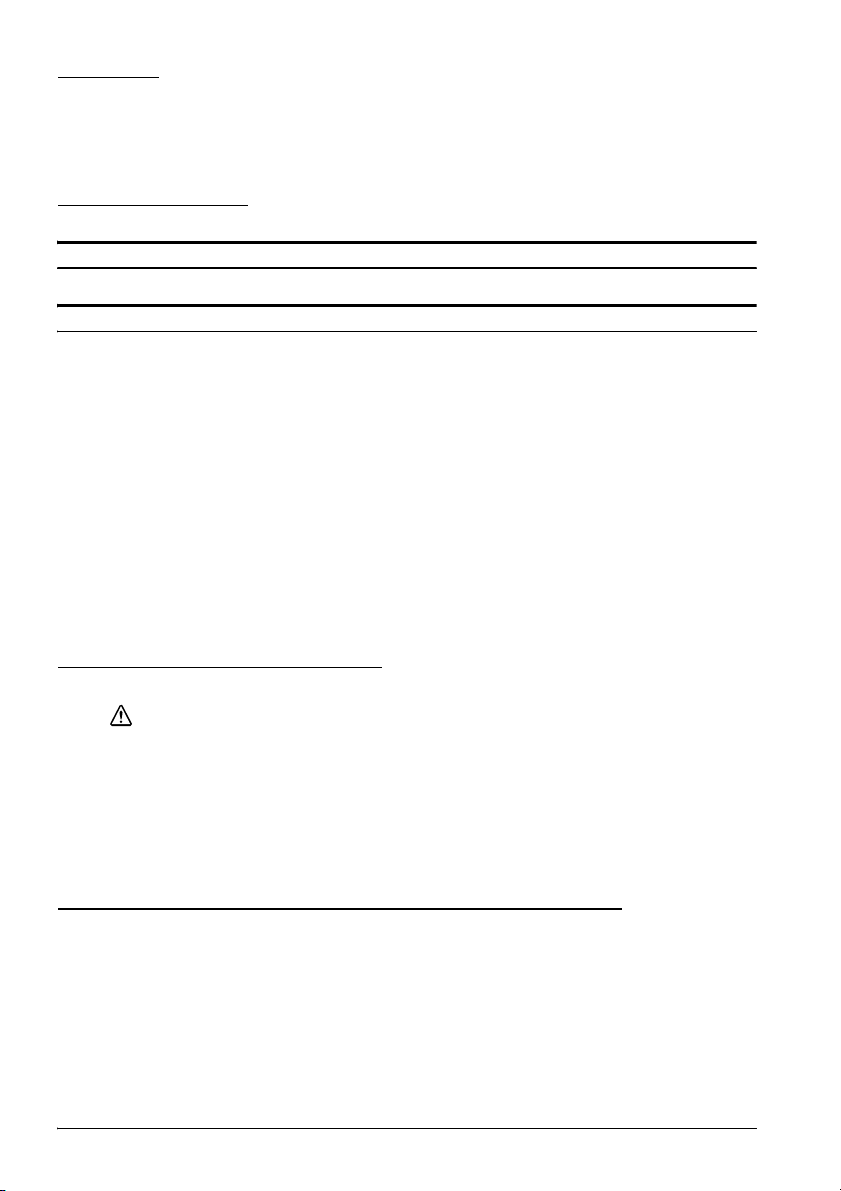
English
Belt Clip
See illustration J.
You can hang the printer on your belt using the belt clip attached to the back of the
printer. If you want to hang the printer on your neck, you can use the neck strap
provided as an option.
Troubleshooting
No lights on the control panel
Check that the battery is installed.
ERROR LED is flashing or on
The printer temperature may be too high. The printer resumes printing
automatically when the temperature returns to normal.
Make sure that the roll paper cover is properly closed.
Make sure that roll paper is installed.
When the printer power is on, if the ERROR LED and the BATT. LED are on,
the remaining battery charge is not enough for printer operation. The battery
must be fully charged.
When the battery is being charged, if the ERROR LED is on, an abnormality
has occurred. The battery must be replaced with a new one.
Turn off the power, wait several seconds, and then turn it on again. If the
error remains, contact a qualified service person.
In the label peeler issuing mode, the ERROR LED may flash when a label
blocks the label peeler detector. In this case, remove the label. If you cannot
remove the label, reload the label roll paper or press the FEED button for
more than 1 second to execute a forced paper feed.
Cleaning the Thermal Head
CAUTION:
After printing, the thermal head can be very hot. Be careful not to touch it and
to let it cool before you clean it. Do not damage the thermal head by touching
it with your fingers or any hard object.
Turn off the printer, open the peeler cover and the roll paper cover, and clean the
thermal elements of the thermal head with a cotton swab moistened with an
alcohol solvent (ethanol, methanol, or IPA). See illustration
EPSON recommends cleaning the thermal head periodically (generally every 3
months) to maintain print quality.
K.
Cleaning the Platen Roller/Roll Paper End Sensor
When paper dust accumulates on the platen rollers or the roll paper end sensor,
follow the steps below to clean them. To maintain good functional capabilities,
clean them regularly (every 6 months).
1. Turn off the printer, open the peeler cover, and then the roll paper cover.
2. Clean the platen roller with a cotton swab lightly moistened with water or
alcohol, as shown in illustration
3. Blow the paper dust accumulated around the roll paper end sensor with a
blower or a straw, as shown in illustration
10 TM-P60 with Peeler User’s Manual
L.
M.
Page 17
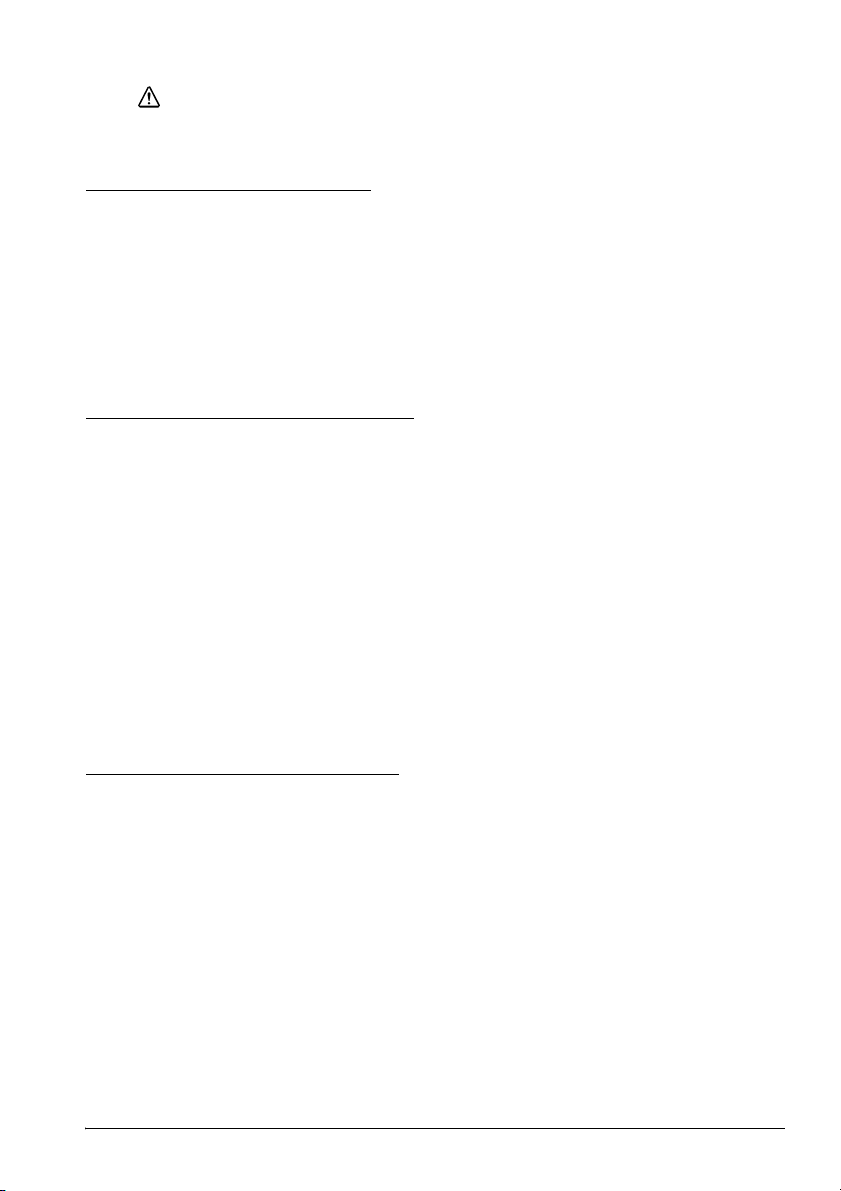
CAUTION:
Do not wipe the roll paper end sensor with water or alcohol. Its functional
capabilities may be affected.
4. Close the roll paper cover after the water or alcohol has dried.
Cleaning the Peeler Unit
After the peeler is used for a prolonged period of time, the glue from the labels
accumulates on the rollers of the peeler unit. If you leave the rollers in such a
condition, the glue may stick to issued labels, or a paper jam may occur. To
prevent malfunctions and maintain good print quality, clean the rollers regularly
(every 20,000 labels).
You can clean them easily if you use a wasted label, as shown in illustration
Note:
Do not use any alcohol based solvents for cleaning. Such solvents may enter the roller shaft
and cause a malfunction of the peeler.
Using Different Paper Widths
6 paper widths from 29.5 mm to 57.5 mm are available by using the roll paper
guide. If you remove the roll paper guide, you can also select 59.5 mm.
1. Press the button and open the peeler holder and the roll paper cover.
2. Remove the roll paper if there is one.
3. Insert your finger into the hole of the roll paper guide and lift it upward.
Undo the top part that is fixed in one of the slots. See illustration P.
4. Move the roll paper guide to the position matching the width of the paper
you are using.
5. Insert the top of the roll paper guide and press it down until it clicks.
6. Insert the roll paper. See “Installing Roll Paper” for detailed information.
Note:
Do not increase the paper width after you have used a narrower width because if the
printer has ever been used with narrow paper, part of the head contacts the platen.
Therefore, when a wider setting is used, part of the head may be worn out, which can cause
poor printing.
English
O.
How to Set Up the Network
Preparation
Printing a Status Sheet
Make sure the printer is turned off and the roll paper cover is closed properly.
Power on the printer and then open the roll paper cover. Hold down the FEED
button until the printer beeps (about 2 seconds). Close the roll paper cover. The
printer prints the parameters for the printer. You can check all setting values
necessary (SSID, Network mode, IP address, Subnet mask, Gateway address) for
the network connection.
TM-P60 with Peeler User’s Manual 11
Page 18
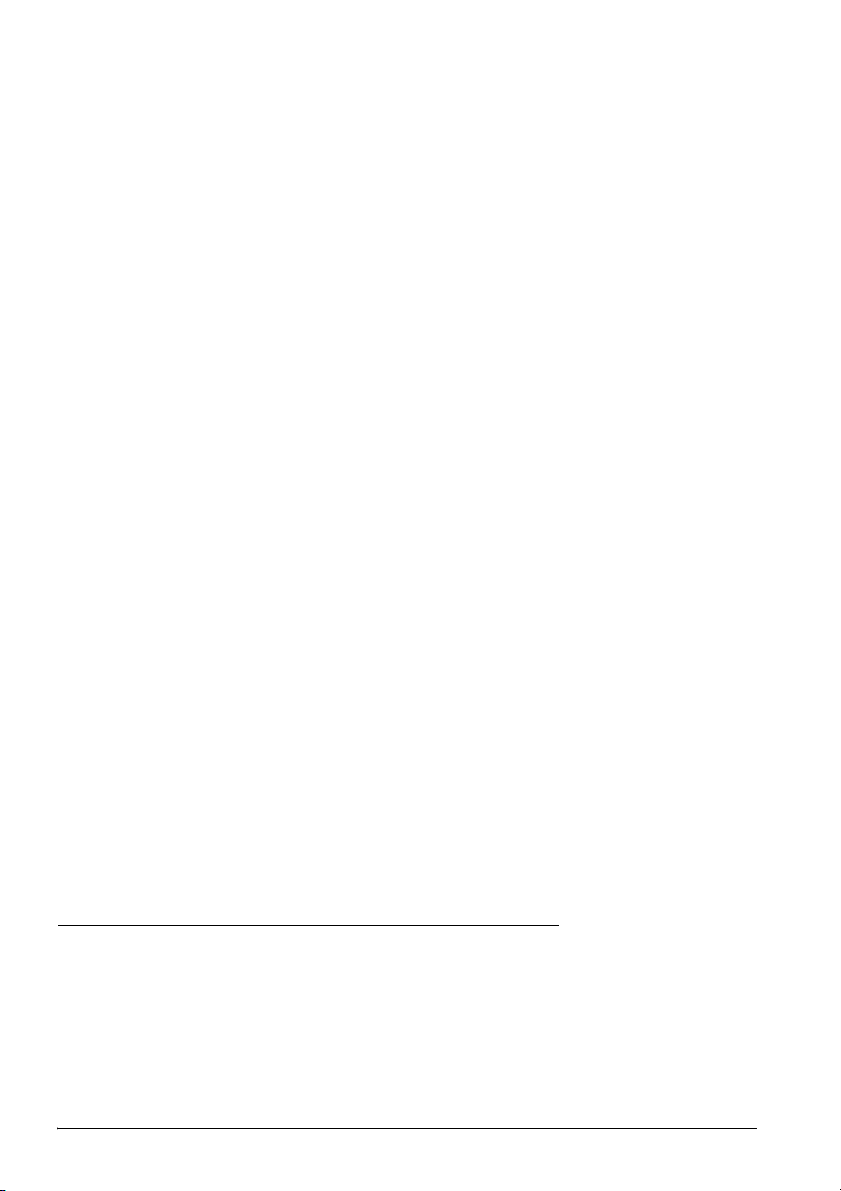
English
Connection
Set the setting of the host PC and AP to match the network setting that you have
confirmed with the status sheet.
Note:
The AP mentioned above applies only to the printer if it is in the InfraStructure mode (you
can check it with the status sheet).
You can check whether the connection to the printer has been correctly done by
inputting the ping command through the command prompt.
Example: Ping 192.168.192.168
Note:
Although the example shows the address 192.168.192.168, use whatever IP address is
reported on the status sheet.
Because the default IP addresses for all the wireless printers are the same, you
should power on and configure only one printer at a time.
Resetting the Printer to Factory Defaults
Open the roll paper cover. Turn on the printer’s power while pressing down the
FEED button. Press the FEED button 6 times. Close the roll paper cover. The printer
prints the procedure for resetting. Follow the procedure.
Host Operating System
Windows
®
XP and 2000 are the recommended host PC operating systems because
they have built-in TCP/IP support.
Setup
There are two methods for the setup. For details, see the TM-P60 with Peeler
Technical Reference Guide.
❏ Using a Web browser
1. Start Windows Internet Explorer (or your Web browser).
2. Input the IP address of the TM-P60 with Peeler in the browser address bar
and press Enter (Example: http://192.168.192.168 [default]).
3. The browser displays a dialog box requesting a user name and password.
Click OK without entering any user name or password. (If you have changed
the user name and password, you need to input them.)
4. You can modify the parameters by following the menus. You must click
Submit to send the change to the printer and then click Reset to make the
submission effective on each Web page. If you change the IP address, SSID,
etc., you have to change the setting of the host PC and AP to match the
printer’s setting.
❏ Using the TMNetWinConfig (version 2.0) and the TM-P60 with Peeler
Technical Reference Guide
For details, go to the following web site: http://pos.epson.com/
Downloading Drivers, Utilities, and Manuals
Drivers, utilities, and manuals can be downloaded from one of the following
URLs.
For customers in North America, go to the following web site:
http://www.epsonexpert.com/ and follow the on-screen instructions.
For customers in other countries, go to the following web site:
http://www.epson-pos.com/
Select the product name from the “Select any product” pulldown menu.
12 TM-P60 with Peeler User’s Manual
Page 19
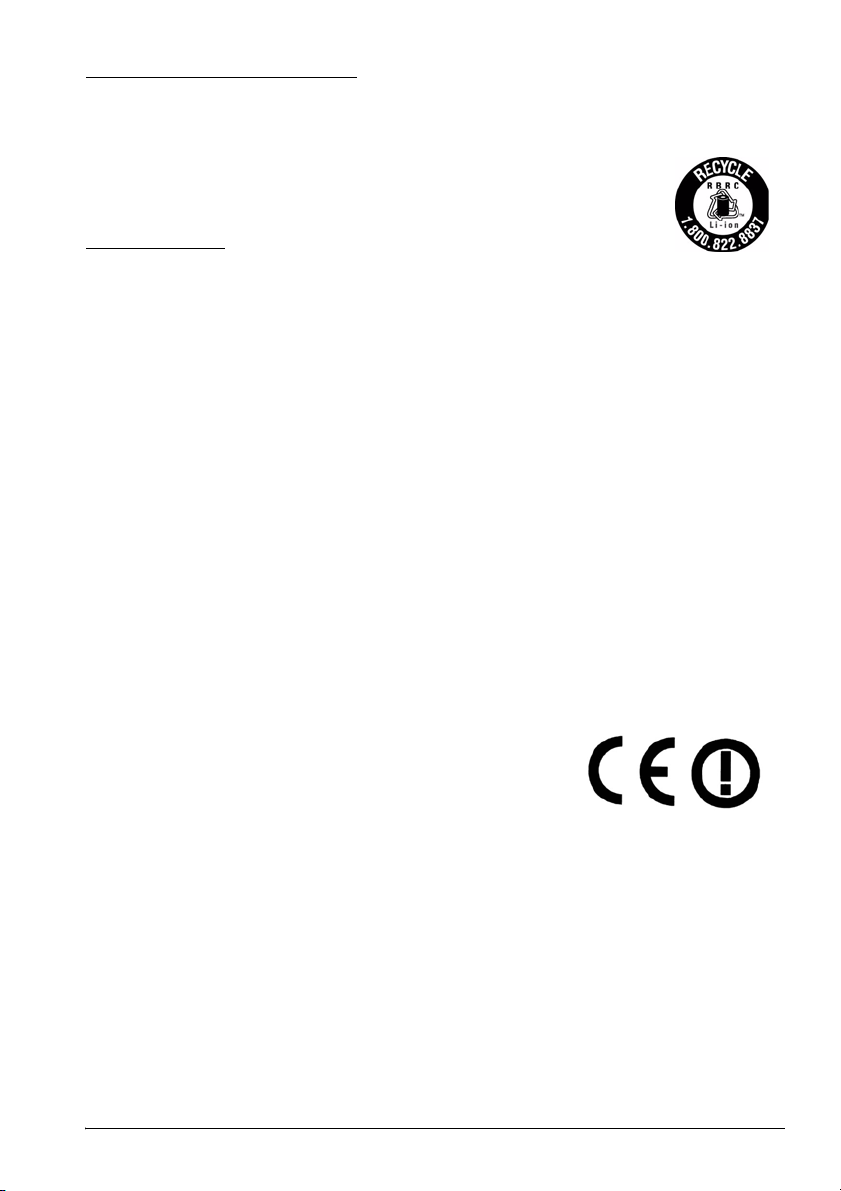
Recycling the Batteries
Contains a lithium-ion battery. Must be recycled or disposed of properly.
For American Users:
The lithium-ion battery is recyclable. At the end of its useful life,
under various state and local laws, it is illegal to dispose of this
battery into your municipal waste stream. Please call
1-800-8-BATTERY for information on how to recycle this battery.
CE Marking
DECLARATION of CONFORMITY
According to ISO/IEC Guide 22 and EN 45014
Manufacturer: SEIKO EPSON CORPORATION
Address: 3-5, Owa 3-chome, Suwa-shi,
Nagano-ken 392-8502 JAPAN
Representative: EPSON Engineering Europe S.A.
Address: Parc Technologique Europarc 60, Rue Auguste
Perret 94043 Creteil Cedex France
Declares that the Product:
Product Name: Printer
Model Name: M196C
Commercial Name: TM-P60 with Peeler
Conforms to the following Directives and Norms
Directive 1999/5/EC and 89/336/EEC
EN 301 481-1
EN 301 489-17
EN 300 328-2
EN 60950-1
EN 55022 Class B
EN 55024
IEC 61000-4-2
IEC 61000-4-3
IEC 61000-4-4
IEC 61000-4-5
IEC 61000-4-6
IEC 61000-4-11
English
TM-P60 with Peeler User’s Manual 13
Page 20

English
FCC
DECLARATION of CONFORMITY
According to 47CFR, Part 2 and 15 for Class B Personal Computers and Peripherals;
and/or CPU Boards and Power Supplies used with Class B Personal Computers:
We: EPSON AMERICA, INC.
Located at: MS 3-13
Declare under sole responsibility that the product identified herein, complies with
47CFR Part 2 and 15 of the FCC rules as a Class B digital device. Each product
marketed, is identical to the representative unit tested and found to be compliant
with the standards. Records maintained continue to reflect the equipment being
produced can be expected to be within the variation accepted, due to quantity
production and testing on a statistical basis as required by 47CFR §2.909
Operation is subject to the following two conditions: (1) this device may not cause
harmful interference, and (2) this device must accept any interference received,
including interference that may cause undesired operation.
Trade Name: EPSON
Type of Product: Printer
Model: M196C
3840 Kilroy Airport Way
Long Beach, CA 90806
Telephone: 562-290-5254
14 TM-P60 with Peeler User’s Manual
Page 21
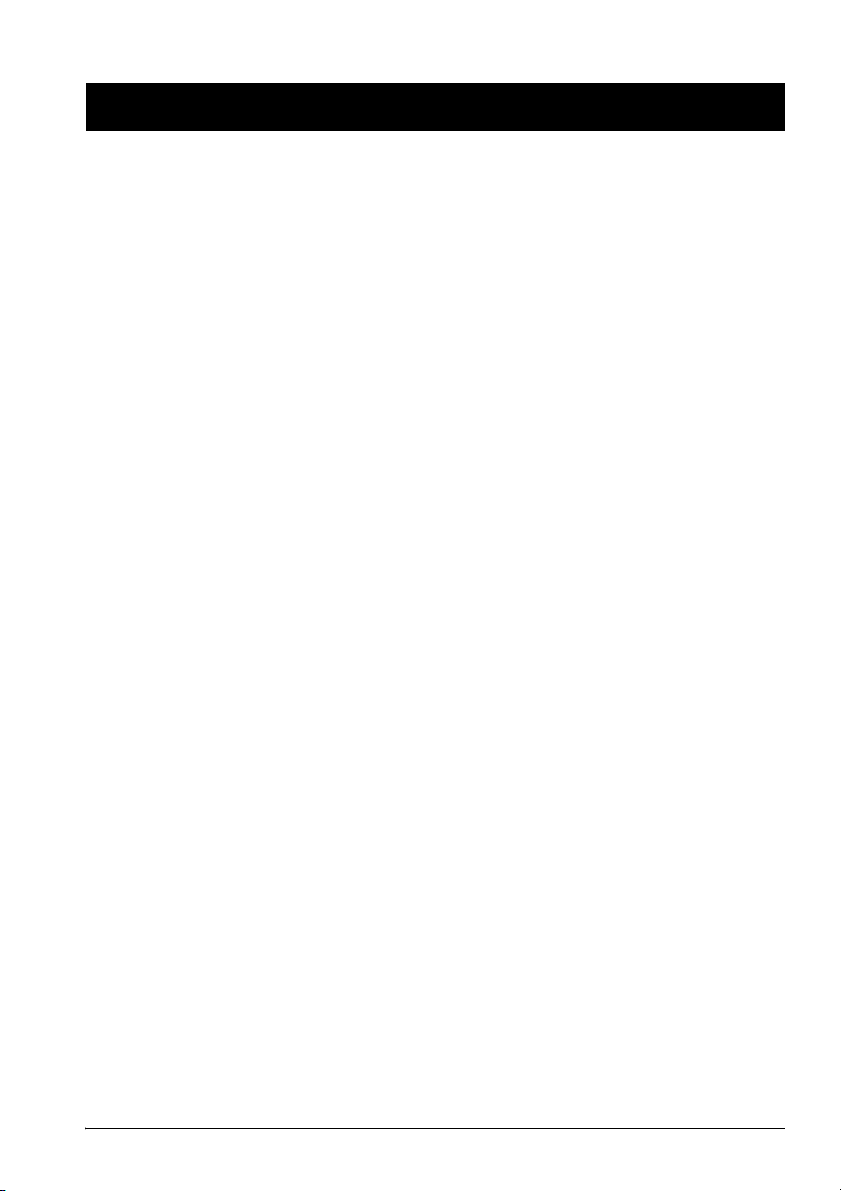
English
Deutsch
TM-P60 mit Etikettenablöser
Bedienungsanleitung
Die technische Spezifikation befinden sich am Anfang dieses Handbuchs.
Abbildungen
Alle Abbildungen befinden sich am Anfang dieses Handbuchs und sind mit den Buchstaben (A, B, C…)
gekennzeichnet. Im Text wird auf die Abbildungen anhand dieser Buchstaben Bezug genommen (z.B.
“Siehe Abbildung A”). Einige dieser Abbildungen haben numerierte Pfeile bzw. Linien, die auf einen Teil
der Abbildung zeigen. Die Bedeutung der Nummern ist unten aufgeführt.
Spezifikation
Abbildung A
1. Etikettenablöserabdeckung
2. Etikettenablösersensor
3. Papiersensor
4. Papierrollenabdeckung
5. Bedienfeld
6. Ablöserhalter
7. Ablöserwechselhebel
8. Öffnungstaste
9. Anschluss für Netzteil
Alle Rechte vorbehalten. Diese Veröffentlichung darf ohne ausdrückliche schriftliche Genehmigung der
Seiko Epson Corporation nicht reproduziert, in einem Abrufsystem gespeichert oder in beliebiger Form
und auf jedwede Weise übermittelt werden, weder durch Fotokopieren, Aufzeichnen, noch auf
elektronische, mechanische oder sonstige Weise. Für die hierin enthaltenen Informationen wird keine
Patenthaftung übernommen. Obgleich bei der Zusammenstellung dieser Anleitung mit Sorgfalt
vorgegangen wurde, übernimmt die Seiko Epson Corporation keine Verantwortung für Fehler und
Auslassungen. Zudem wird keine Haftung übernommen für Schäden, die aus der Verwendung der hierin
enthaltenen Informationen entstehen.
Weder die Seiko Epson Corporation noch ihre Tochtergesellschaften sind dem Käufer dieses Produkts
oder Drittparteien gegenüber für Schäden, Verluste, Kosten oder Ausgaben haftbar, die für den Käufer
oder etwaige Drittparteien aufgrund von Unfall, Mißbrauch oder Zweckentfremdung dieses Produkts,
nicht autorisierten Modifikationen, Reparaturen oder Produktumbauten sowie (mit Ausnahme USA)
aufgrund des Versäumnisses anfallen, die Bedienungs- und Wartungsanleitungen der Seiko Epson
Corporation genau einzuhalten.
Die Seiko Epson Corporation ist nicht haftbar für Schäden oder Probleme, die bei Verwendung von
Optionen oder Verschleißteilen auftreten, die nicht als Original-Epson-Produkte oder von der Seiko
Epson Corporation zugelassene Epson Produkte gelten.
Abbildung B
10. Ein-/Ausschalter (POWER)
11. Papiervorschubtaste (FEED)
12. Betriebsanzeige (POWER LED)
13. Fehleranzeige (ERROR LED)
14. Batteriezustandsanzeige (BATT. LED)
Abbildung C
15. Batterie
Abbildung J
16. Gürtel-Clip
Abbildung K
17. Thermo-Druckkopf
Abbildung N
18. Ablöserhalter
19. Rolle
Abbildung P
20. Papierrollenführung /
-abstandhalter
TM-P60 mit Etikettenablöser Bedienungsanleitung 15
Page 22
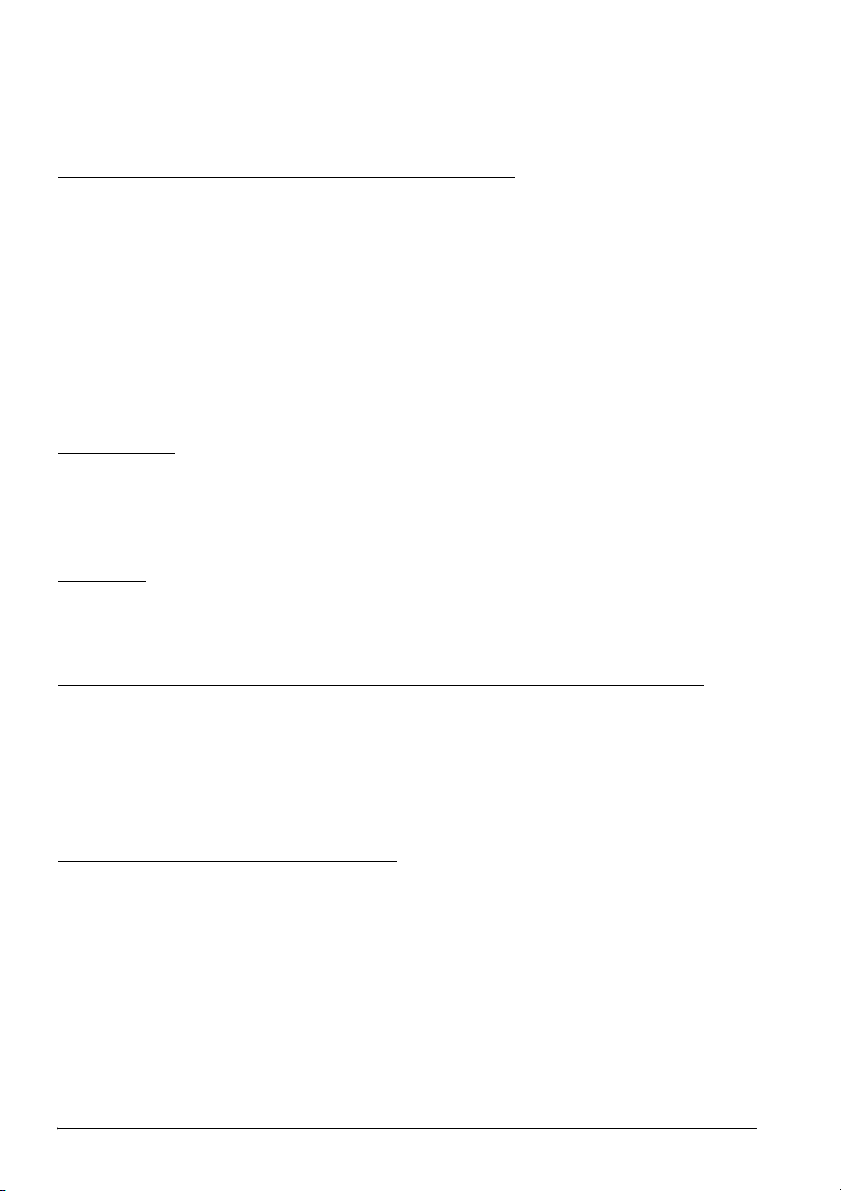
English
EPSON und ESC/POS sind eingetragene Warenzeichen der Seiko Epson Corporation in den
VEREINIGTEN STAATEN und in anderen Ländern.
HINWEIS: Änderungen am Inhalt dieser Anleitung ohne Vorankündigung vorbehalten.
Copyright © 2005 Seiko Epson Corporation, Nagano, Japan.
Geltende EMC- und Sicherheitsnormen
Produktname: TM-P60 mit Etikettenablöser
Typenname: M196C
Die folgenden Normen gelten nur für entsprechend gekennzeichnete Drucker. (EMC wurde mit EpsonNetzteilen getestet.)
Nordamerika: EMI: FCC/ICES-003 Klasse B
Europa CE-Plakette
Die EMC-Normen für dieses Gerät werden ungültig, wenn ein nicht isoliertes Drucker-Schnittstellenkabel
an den Drucker angeschlossen wird.
Bitte beachten Sie, dass durch Änderungen oder Modifikationen, die nicht ausdrücklich von der Seiko
Epson Corporation genehmigt wurden, die Bedienung des Geräts unter Umständen unzulässig wird.
Sicherheit: UL 60950/CSA C22.2 No. 60950
WARNUNG
HF-Modul
Das Gerät enthält das folgende drahtlose Modul:
Hersteller: TOYOTA INDUSTRIES CORPORATION
Modellname: 6180210
Produktname: WIRELESS LAN CF-CARD
Europa
Hiermit erklärt TOYOTA INDUSTRIES CORPORATION dass das Modell 6180210 den wesentlichen
Anforderungen und sonstigen relevanten Vorschriften von Direktive 1999/5/EG und 89/336/EWG
entspricht.
Das Modell TM-P60 mit Etikettenablöser kann nur in den
unten aufgeführten Ländern verwendet werden
Österreich, Belgien, Deutschland, Luxemburg, die Niederlande, Schweiz,
Frankreich, Italien, Griechenland, Spanien, Portugal, Dänemark, Finnland, Irland,
Schweden, Großbritannien, USA, Kanada, Tschechische Republik, Estland,
Ungarn, Litauen, Lettland, Polen, Slowenien, Slowakische Republik, und
Norwegen.
Wichtige Sicherheitshinweise
Dieser Abschnitt enthält wichtige Informationen für die sichere und effektive
Nutzung dieses Produkts. Bitte lesen Sie diesen Abschnitt sorgfältig durch und
bewahren Sie ihn leicht zugänglich auf.
Symbole
Die in diesem Handbuch verwendeten Symbole sind der untenstehenden
Wichtigkeit entsprechend definiert. Folgende Angaben vor Umgang mit dem
Produkt sorgfältig durchlesen.
16 TM-P60 mit Etikettenablöser Bedienungsanleitung
Page 23
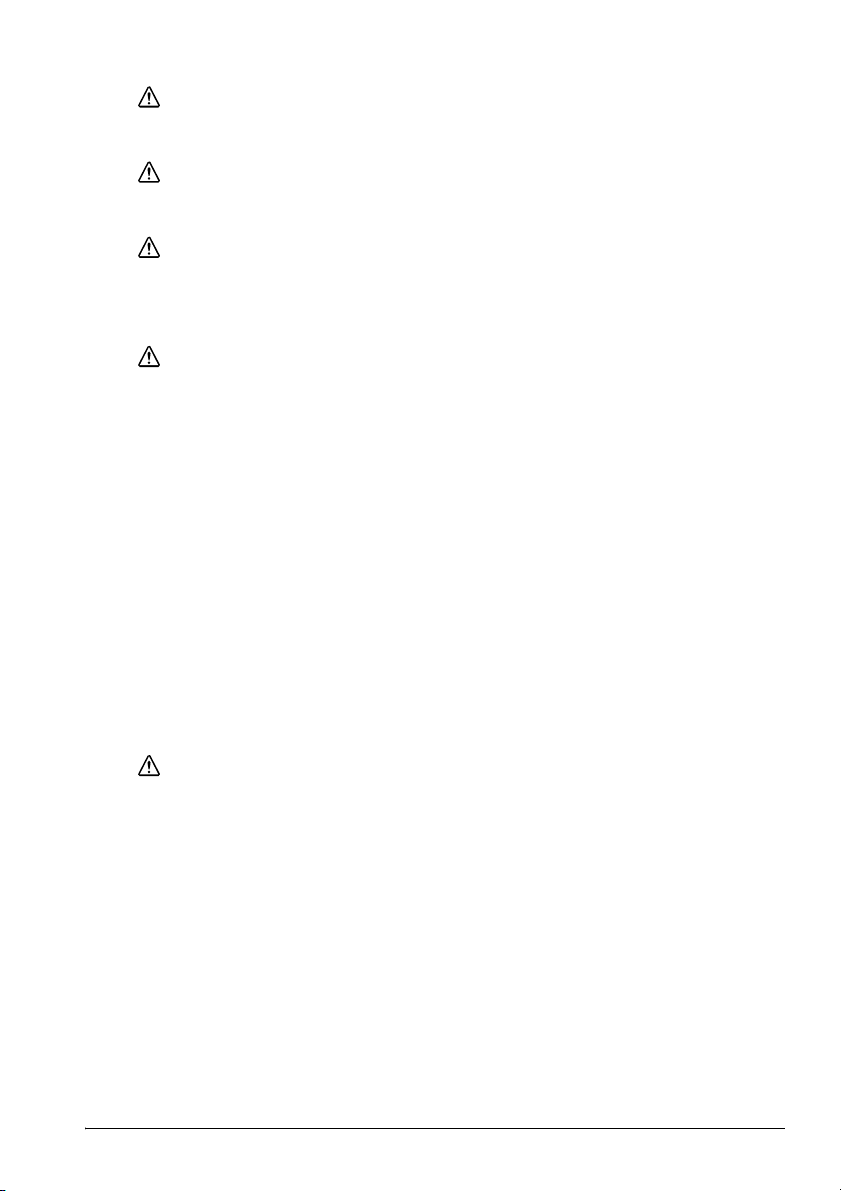
GEFAHREN:
Gefahrenhinweise sind sorgfältig zu beachten, um schwere Verletzungen und
Tod auszuschalten.
WARNUNG:
Warnungen müssen zur Vermeidung von möglicherweise schweren
Körperverletzungen genau beachtet werden.
VORSICHT:
Vorsichtshinweise müssen zur Vermeidung leichter Körperverletzungen und
Beschädigungen des Gerätes beachtet werden.
Sicherheitsmassnahmen
WARNUNG:
Schalten Sie das Gerät bei Rauchentwicklung, Abgabe eines eigenartigen
Geruchs oder ungewöhnlichen Geräuschs sofort aus. Bei weiterer Verwendung
besteht Feuergefahr. Ziehen Sie den Netzstecker des Gerätes sofort aus der
Netzsteckdose und benachrichtigen Sie Ihren Händler oder ein Seiko Epson
Service Center.
Versuchen Sie keinesfalls das Gerät selbst zu reparieren. Falsch durchgeführte
Reparaturarbeiten können Gefahren mit sich bringen.
Das Produkt keineswegs auseinandernehmen oder umbauen. Nach
unbefugten Eingriffen in dieses Produkt sind Verletzungs- und Feuergefahr nicht
auszuschließen.
Verwenden Sie nur das für dieses Produkt spezifizierte Netzteil. Beim Anschluss
an das falsche Netzteil besteht Brandgefahr.
Keine Fremdkörper in das Gerät fallen lassen. Beim Eindringen von
Fremdkörpern besteht Feuergefahr.
Falls Wasser oder sonstige Flüssigkeiten in dieses Gerät eindringen, nicht weiter
verwenden. Bei Weiterverwendung des Geräts besteht Feuergefahr. Ziehen Sie
sofort den Netzstecker und setzen Sie sich mit Ihrem Händler oder einem Seiko
Epson Service Center in Verbindung.
English
VORSICHT:
Schließen Sie Kabel nur auf die in diesem Handbuch beschriebene Weise an.
Andere Kabelverbindungen können das Gerät beschädigen und einen Brand
verursachen.
Dieses Produkt nicht fallenlassen. Das Produkt kann beim Herabfallen
beschädigt werden oder Verletzungen verursachen.
Verwenden Sie das Gerät nicht an Orten mit hohem Feuchtigkeits- oder
Staubgehalt. Eine übermäßige Feuchtigkeits- oder Staubentwicklung kann das
Gerät beschädigen oder einen Brand verursachen.
Stellen Sie keine schweren Gegenstände auf dieses Produkt.
Stellen Sie sich nie auf das Produkt und lehnen Sie sich nicht dagegen. Das
Gerät kann fallen oder beschädigt werden und dabei Gegenstände
beschädigen oder Personen verletzen.
Aus Sicherheitsgründen ziehen Sie bitte den Netzstecker aus der Netzsteckdose
wenn Sie beabsichtigen, das Gerät über einen längeren Zeitraum nicht zu
verwenden.
TM-P60 mit Etikettenablöser Bedienungsanleitung 17
Page 24
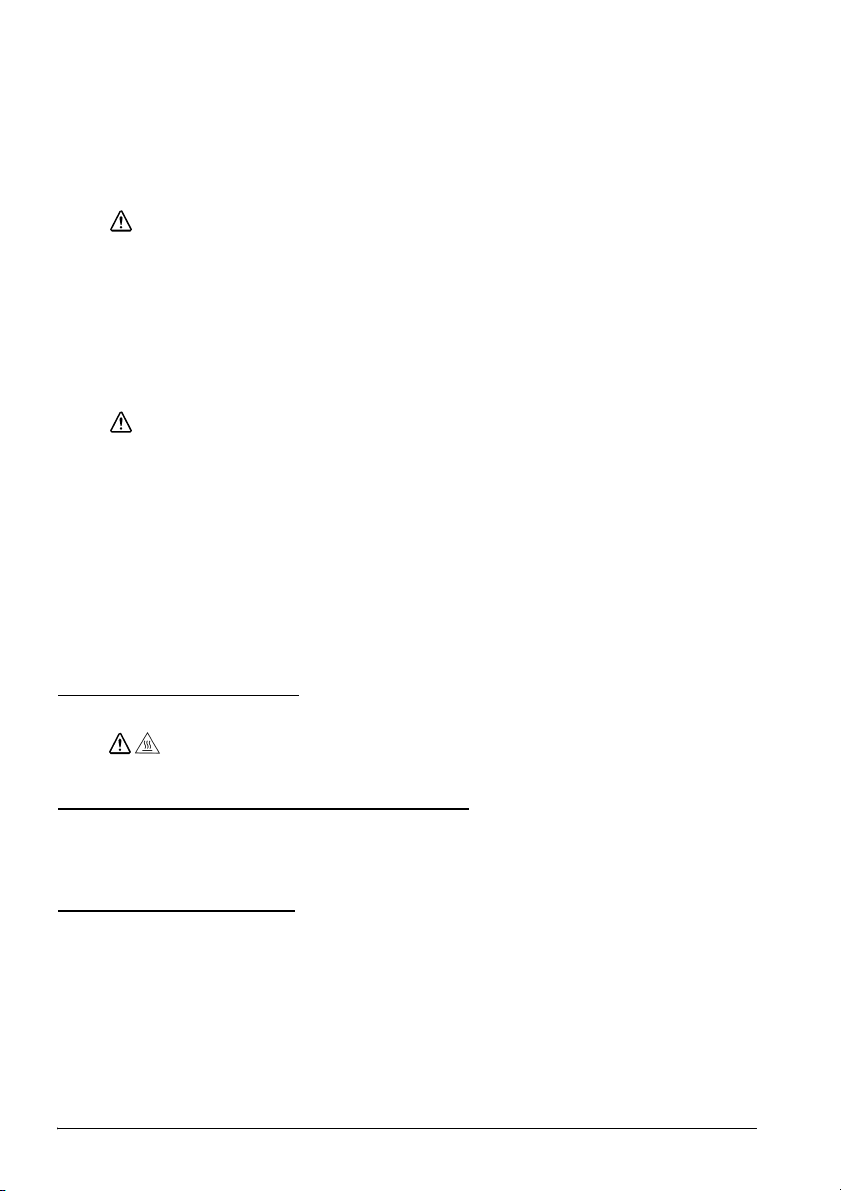
English
Falls das Produkt transportiert werden soll, den Netzstecker und alle
angeschlossenen Kabel abziehen.
Verwenden Sie keine brennbaren Sprühmittel in und in der Nähe des Gerätes.
Brandgefahr!
Sicherheitsvorkehrungen für die wiederaufladbare Batterie (Akku)
GEFAHREN:
Falls Flüssigkeit aus der Batterie in Ihre Augen gelangt, das betroffene Auge
sofort mindestens 10 Minuten mit sauberem Wasser ausspülen und sofort einen
Arzt zu Rate ziehen. Andernfalls kann die Flüssigkeit eine Einbuße der
Sehfähigkeit verursachen.
Den Akku keinesfalls auseinandernehmen oder modifizieren. Andernfalls
besteht Brand-, Explosions-, Auslauf-, Überhitzungs- und Beschädigungsgefahr.
Die Batterie von offenem Feuer fernhalten und nicht erhitzen. Andernfalls
besteht Brand-, Explosions-, Auslauf-, Überhitzungs- und Beschädigungsgefahr.
WARNUNG:
Wenn der Akku einen eigenartigen Geruch entwickelt oder ausläuft, von Feuer
und offenen Flammen fernhalten. Andernfalls besteht Feuer- und
Explosionsgefahr.
Falls Batterieflüssigkeit in Kontakt mit der Haut oder Bekleidung gerät, sofort mit
sauberem Wasser abwaschen. Andernfalls besteht Gefahr, dass die Flüssigkeit
die Haut verletzt.
Wasser von der Batterie fernhalten. Kein Wasser auf die Anschlusspole bringen.
Andernfalls besteht Feuer-, Überhitzungs- und Stromschlaggefahr.
Es ist stets darauf zu achten, dass die mit dem Drucker gelieferte Batterie
verwendet und geladen wird. Bei Verwendung einer anderen als der
angegebenen Batterie besteht Feuer-, Explosions-, Überhitzungs- und sonstige
Beschädigungsgefahr.
Sicherheitsaufkleber
Während des Druckvorgangs und nach dem Drucken kann der
Thermo-Druckkopf sehr heiß sein.
VORSICHT:
Zweck dieser Bedienungsanleitung
Diese Bedienungsanleitung enthält Informationen für die Benutzer des Druckers
“TM-P60 mit Etikettenablöser” und erläutert die Grundfunktionen für den
sicheren und korrekten Druckergebrauch.
Gebrauchshinweise
Den Drucker nur mit dem Ein- /Ausschalter ein- und ausschalten.
Das Netzteil während des Druckens nicht herausziehen oder einstecken.
Keinesfalls die Papierrollenabdeckung öffnen, während der Drucker in
Betrieb ist.
Den Drucker vor Stoßeinwirkung schützen.
Keine übermäßige Kraft auf das Druckergehäuse ausüben.
Keine Esswaren oder Getränke (Kaffee usw.) auf den Drucker stellen.
18 TM-P60 mit Etikettenablöser Bedienungsanleitung
Page 25
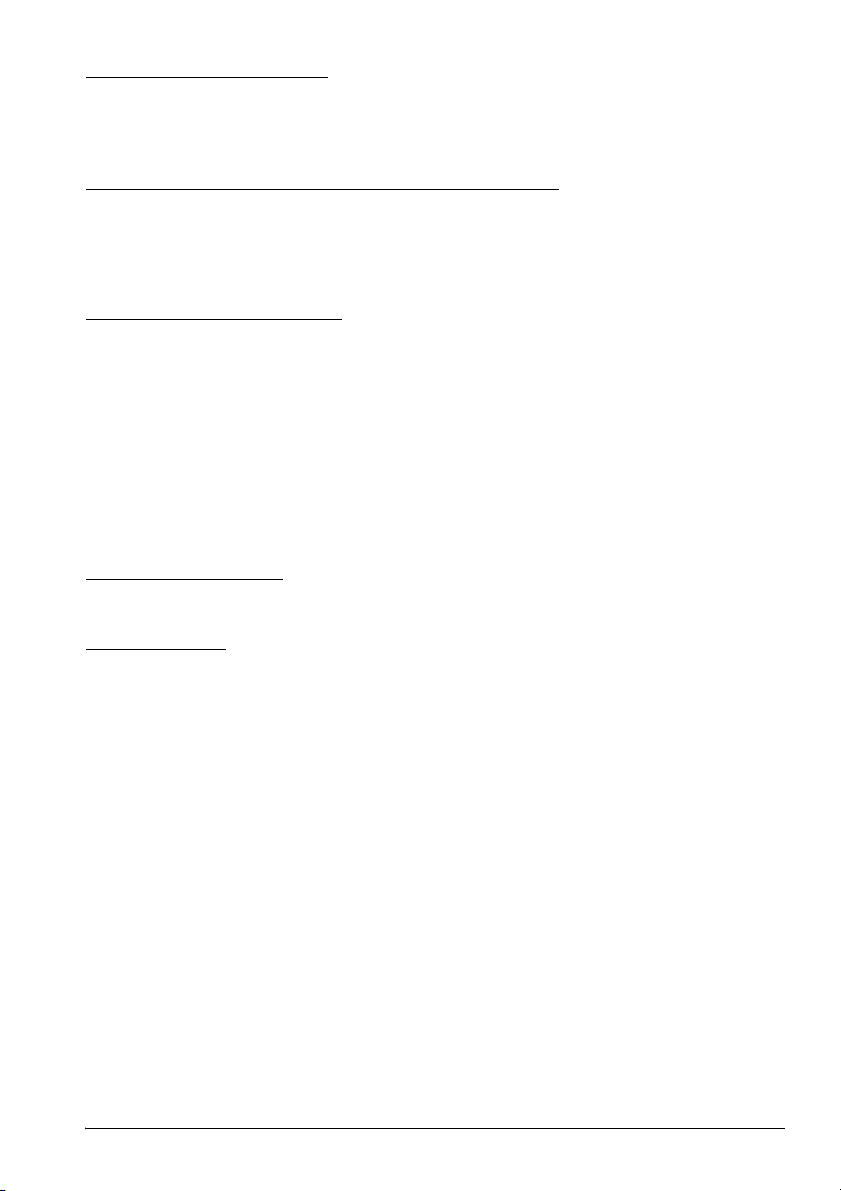
Installationshinweise
Stellen Sie sicher, dass der Drucker bei Tischmontage horizontal installiert ist.
Stellen Sie sicher, dass sich die Papierrollenseite bei vertikaler
Druckerinstallation unten befindet.
Hinweise zur wiederaufladbaren Batterie
Die Batterie vor dem erstmaligen Gebrauch des Druckers laden. Die
Sicherheitshinweise für die wiederaufladbare Batterie (den Akku) sind weiter
vorn in dieser Bedienungsanleitung zu finden. Weitere Einzelheiten, siehe die im
Lieferumfang des Druckers enthaltenen Batteriebedienungsanleitung.
Hinweise zum Netzteil
Verwenden Sie ausschließlich das angegebene Netzteil (EPSON PS-10, Modell
DA-42Y12).
Anforderungen an das Netzkabel
Europa:
EN-standardgeprüft;
Stecker: 250 V AC, genehmigt für 10 A oder 16 A,
Kabel: H03 oder H05 (227IEC52 oder 53), 3G 0,75 mm² oder dicker,
Steckverbinder: gemäß EN60320-1, 250 V AC, 10 A.
Namen der Teile
Siehe Abbildung A.
English
Auspacken
Folgendes ist im Lieferumfang des Druckers mit Standardspezifikationen
enthalten. Falls eine der Systemkomponenten beschädigt ist, setzen Sie sich bitte
mit Ihrem Händler in Verbindung.
Drucker
Papierrolle
Akku (LIP-2500) und zugehörige Bedienungsanleitung
Netzteil (PS-10)
Bedienungsanleitung (die vorliegende Anleitung)
TM-P60 mit Etikettenablöser Bedienungsanleitung 19
Page 26
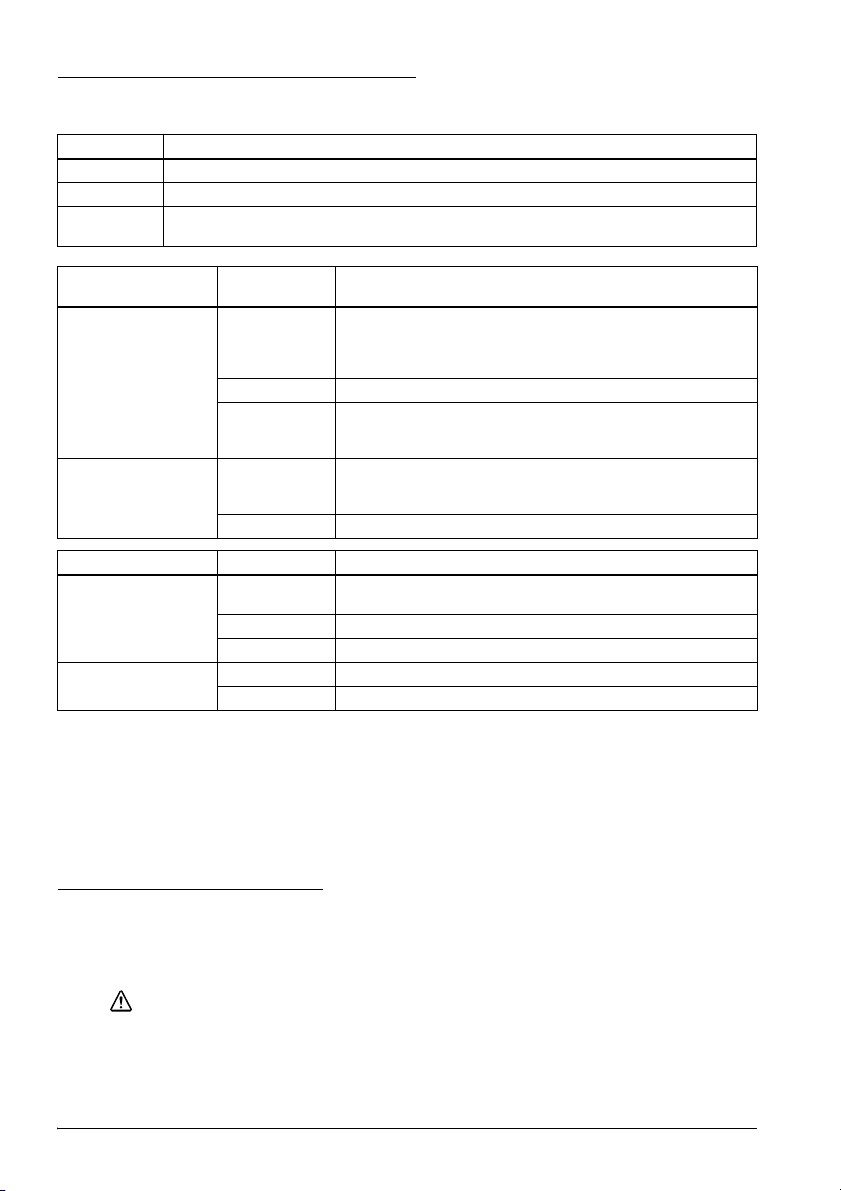
English
Bedienfeld (LEDs und Schalter)
Siehe Abbildung B.
NETZ-LED Bedeutung
Ein Drucker ist eingeschaltet.
Aus Drucker ist ausgeschaltet.
Blinkt Der Drucker befindet sich im Ausschaltvorgang oder in einem Bereich, in dem eine
drahtlose Kommunikation nicht möglich ist.
Druckerzustand Fehleranzeige
Eingeschaltet Ein Der Drucker ist offline (Papier leer, Einschaltinitialisierung,
Ausgeschaltet,
Batterie installiert und
Netzteil
angeschlossen
Druckerzustand BATT. LED Bedeutung
Eingeschaltet und
Batterie installiert
Strom ausgeschaltet
und Batterie installiert
(ERROR-LED)
Aus Drucker ist online.
Blinkt Die Temperatur des Druckers ist zu hoch. Der Drucker nimmt
Ein Zeigt an, dass beim Laden der Batterie eine Störung
Aus Batterie wird geladen (BATT. [Batterie]-LED leuchtet).
Ein Verbliebene Batterieladung reicht nicht aus. Vollständiges
Aus Verbliebene Batterieladung ist ausreichend.
Blinkt Batterie höchstens noch halb geladen.
Ein Batterie wird geladen.
Aus Batterie ist voll aufgeladen.
Bedeutung
Papierrollenabdeckung offen, Ausschaltmodus oder bei
Batteriebetrieb reicht die restliche Batterieladung für den
Druckerbetrieb nicht aus.)
den Druckvorgang wieder auf, sobald die Temperatur
wieder einen normalen Wert erreicht hat.
aufgetreten ist. Die Batterie muss gegen eine neue
ausgewechselt werden.
Aufladen erforderlich.
Tasten
POWER (Ein-/Ausschalter)
Diese Taste zum Ein- und Ausschalten des Druckers drücken. Zum Ausschalten
des Druckers muss die Taste mindestens 2 Sekunden gedrückt werden.
FEED (Papiervorschubtaste)
Drücken Sie die Papiervorschubtaste, um Papier vorzuschieben.
Spannungsversorgung
Die Spannungsversorgung des Druckers kann entweder über das mitgelieferte
Batteriepack erfolgen oder über das Netzteil PS-10 (Modell DA-42Y12).
Siehe Abbildung
WARNUNG:
Es ist stets darauf zu achten, dass die mit dem Drucker gelieferte Batterie
(LIP-2500) verwendet und geladen wird. Bei Verwendung einer anderen als der
angegebenen Batterie besteht Feuer-, Explosions-, Überhitzungs- und sonstige
Beschädigungsgefahr.
20 TM-P60 mit Etikettenablöser Bedienungsanleitung
C.
Page 27
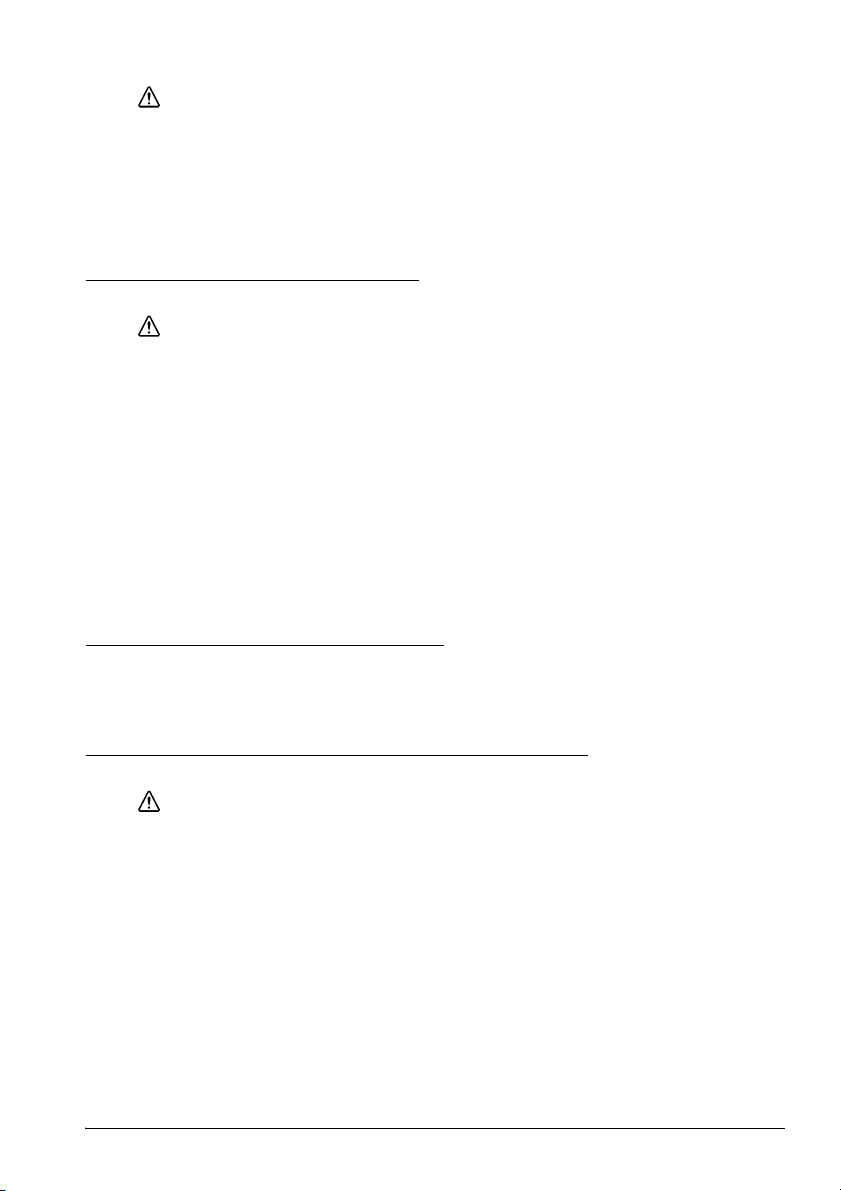
VORSICHT:
Wenn die Batterie durch einen falschen Batterietyp ersetzt wird, besteht
Explosionsgefahr. Die Batterien gemäß den Anweisungen entsorgen.
1. Schieben Sie die Batterieabdeckung auf.
2. Installieren oder entnehmen Sie die Batterie und schließen Sie die
Abdeckung.
3. Falls das Netzteil verwenden, stecken Sie den Anschluss-Stecker wie in
Abbildung
A gezeigt ein.
Wiederaufladen der Batterie
WARNUNG:
Es ist stets darauf zu achten, dass die mit dem Drucker gelieferte Batterie
verwendet und geladen wird. Bei Verwendung einer anderen als der
angegebenen Batterie besteht Feuer-, Explosions-, Überhitzungs- und sonstige
Beschädigungsgefahr.
Hinweis:
Die Batterie kann nur bei Temperaturen im Bereich von 0°C bis 40°C geladen werden.
1. Achten Sie darauf, dass der Drucker ausgeschaltet und die zu ladende
Batterie installiert ist.
2. Schließen Sie das Netzteil an den Drucker an (siehe Abbildung
3. Nun beginnt der Wiederaufladevorgang.
Das Wiederaufladen dauert mit dem Netzteil ca. 5 Stunden, mit dem SchnellLadegerät (Option) ca. 2,5 Stunden. Ausführliche Informationen über das SchnellLadegerät (Option) sind in der jeweiligen Bedienungsanleitung zu finden. Die
obigen Zeitangaben gelten für völlig entladene Akkus.
English
A).
Wechseln des Ausgabemodus
Für den Ausgabemodus kann zwischen kontinuierlicher Ausgabe und
Etikettenablöser-Modus gewählt werden, indem der Ablöserhalter unter dessen
Abdeckung zurückgeklappt wird.
Einlegen oder Auswechseln der Papierrolle
VORSICHT:
Verwenden Sie nur Papierrollen, die den Spezifikationen entsprechen.
Hinweis:
Verwenden Sie keine Papierrollen, bei denen das Papier am Rollenkern fixiert oder in einer
Schleife um den Kern gelegt ist.
1. Drücken Sie die Öffnungstaste, um die Papierrollenabdeckung und die
Ablöserabdeckung zu öffnen. Siehe Abbildung
2. Entfernen Sie ggf. den Papierrollenkern.
(bei kontinuierlichem Ausgabemodus)
3. Klappen Sie den Ablöserhalter unter dessen Abdeckung. Damit wird der
Etikettenlösedetektor verdeckt. Siehe Abbildung
(bei Etikettenablöser-Ausgabemodus)
3. Ziehen Sie das erste Etikett ab, und heben Sie den Ablöserhalter mittels des
Ablöserwechselhebels an.
TM-P60 mit Etikettenablöser Bedienungsanleitung 21
D.
E.
Page 28
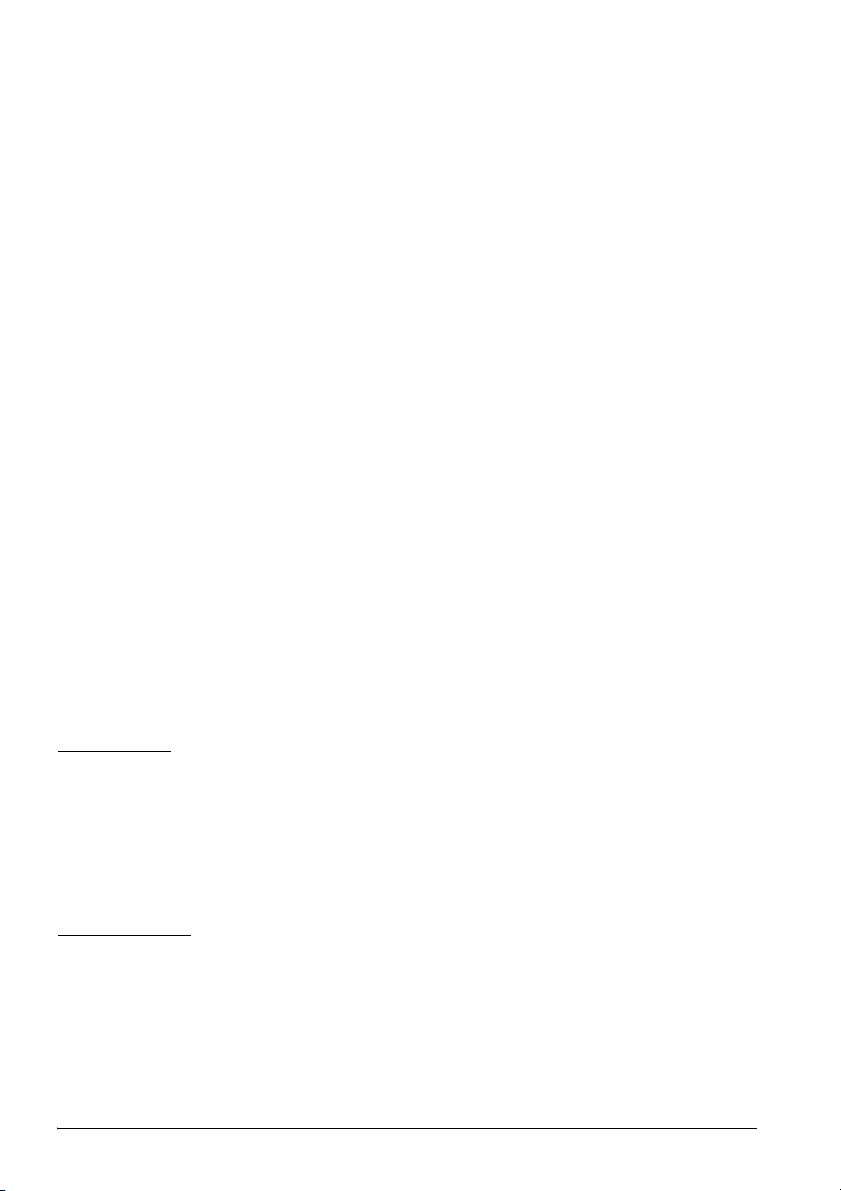
English
(bei horizontaler Zuführung des Etikettenpapiers)
4. Legen Sie die neue Papierrolle in die Papierrollenaufnahme.
Hinweis:
Beachten Sie die Abwickelrichtung des Papiers. Siehe Abbildung F.
(bei vertikaler Zuführung des Etikettenpapiers)
4. Legen Sie die neue Papierrolle in die Papierrollenaufnahme. Siehe c in
Abbildung G.
5. Ziehen Sie die Papierkante vor. Siehe d in Abbildung G.
6. Richten Sie die linke Seite des Papiers an der Kante der Abdeckung aus. Siehe
e in Abbildung
Hinweis:
Achten Sie auf die Abwickelrichtung des Papiers.
7. Ziehen Sie die Papierkante vor. Siehe Abbildung
8. Schließen Sie die Papierrollenabdeckung.
9. Schließen Sie die Ablöserabdeckung.
Hinweis:
Wird das ausgegebene Etikett entfernt, kann der Etikettenlösedetektor PAPER END
melden, so dass der Drucker bereit ist, das nächste Etikett auszugeben.
Wird im Etikettenablöser-Ausgabemodus das erste Etikett nicht entfernt, überlastet die
Dicke des Etiketts zusammen mit dem Trägerpapier den Ablöserhalter, und der
Papiervorschub wird möglicherweise blockiert.
Beim Schliessen der Etikettenablöserabdeckung auf beide Enden drücken und darauf
achten, dass sie richtig geschlossen ist. Siehe Abbildung
Trägerband beim Abreißen in Richtung des Pfeils ziehen (siehe Illustration I), um zu
vermeiden, dass sich das Papier auf die Seite verschiebt und einen Papierstau verursacht.
Sobald das Etikett vollständig auf die Ablöseposition vorgeschoben ist, geht der Drucker in
einen Wartezustand über, bis das Etikett entnommen wird.
Befindet sich beim Einschalten ein Etikett auf dem Ablöser, wird es vom Ablösesensor
erkannt, so dass der Drucker in den Wartezustand übergeht und der ERROR-LED
(Fehler-LED) aufleuchtet. Fertige Etiketten immer vor Ausschalten des Druckers
entnehmen, damit der Drucker beim darauffolgenden Einschalten betriebsbereit ist.
G.
F.
H.
Signalton
Der Summer ist ab Werk eingeschaltet und signalisiert folgende Zustände:
Verbliebene Batterieladung reicht nicht aus
Verbindung zum Host unterbrochen
Papierrollenende
Fehler
Übermittlung von Statusinformationen
Gürtel-Clip
Siehe Abbildung J.
Sie können sich den Drucker mit Hilfe des an der Rückseite befestigten Clips an
den Gürtel hängen. Wenn Sie sich den Drucker anderweitig tragen möchten,
können Sie auch den optionalen Schulterriemen verwenden.
22 TM-P60 mit Etikettenablöser Bedienungsanleitung
Page 29
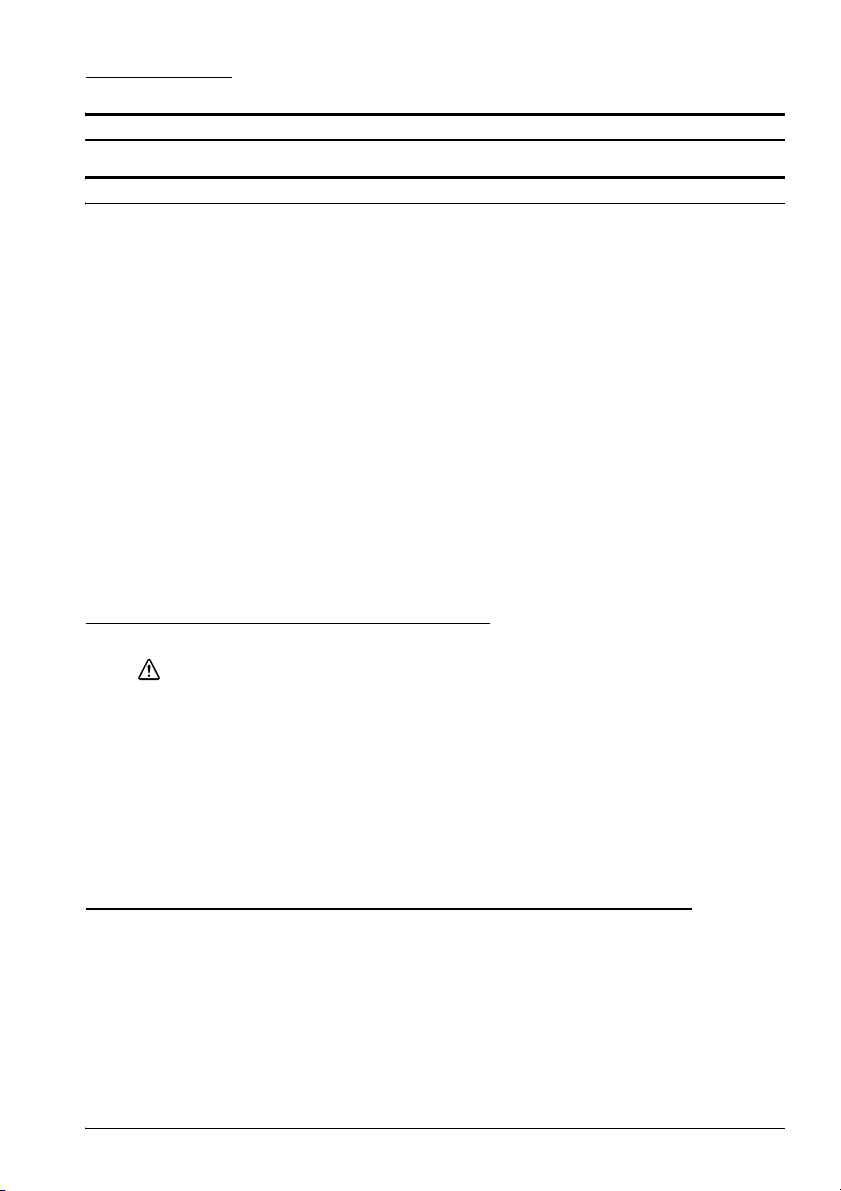
Fehlersuche
Auf dem Bedienfeld leuchten keine Lämpchen
Stellen Sie sicher, dass die Batterie installiert ist.
ERROR-LED (Fehler-LED) blinkt oder leuchtet
Unter Umständen ist die Druckertemperatur zu hoch. Der Drucker nimmt
den Druckvorgang wieder auf, sobald die Temperatur einen normalen Wert
erreicht hat.
Achten Sie darauf, dass die Papierrollenabdeckung korrekt geschlossen ist.
Achten Sie darauf, dass eine Papierrolle eingelegt ist.
Wenn der Drucker eingeschaltet ist und die ERROR-LED und die BATT.-LED
leuchten, reicht die Ladung der Batterie für den Druckbetrieb nicht aus. Die
Batterie muss vollständig geladen sein.
Wenn beim Laden der Batterie die ERROR-LED leuchtet, ist eine Störung
aufgetreten. Die Batterie muss gegen eine neue ausgewechselt werden.
Schalten Sie den Drucker aus, warten Sie einige Sekunden und schalten Sie
ihn wieder ein. Wenn der Fehler weiter besteht, setzen Sie sich mit einem
qualifizierten Servicetechniker in Verbindung.
Im Etikettenablöser-Ausgabemodus blinkt die ERROR-LED (Fehler-LED)
möglicherweise, wenn ein Etikett den Etikettenablösersensor blockiert.
Entfernen Sie in diesem Fall das Etikett. Wenn dies nicht möglich ist, laden
Sie das Papier der Etikettenrolle erneut, oder halten Sie die
Papiervorschubtaste (FEED) für länger als 1 Sekunde gedrückt, um einen
Papiervorschub zu erzwingen.
English
Reinigen des Thermo-Druckkoptes
VORSICHT:
Der Thermo-Druckkopt ist nach dem Drucken unter Umständen sehr heiß.
Achten Sie darauf, dass Sie ihn nicht versehentlich berühren, und lassen Sie ihn
vor dem Reinigen abkühlen. Berühren Sie den Thermo-Druckkopt nicht mit den
Fingern oder einem harten Gegenstand, damit er nicht beschädigt wird.
Schalten Sie den Drucker aus, öffnen Sie die Ablöser- und die
Papierrollenabdeckung. Reinigen Sie die Thermoelemente des ThermoDruckkopfs mittels eines Wattestäbchens, das Sie zuvor mit Alkohol (Ethanol,
Methanol oder Isopropanol) befeuchtet haben. Siehe Abbildung
EPSON empfiehlt, den Thermo-Druckkopf in regelmäßigen Abständen
(normalerweise alle 3 Monate) zu reinigen, um die Druckqualität beizubehalten.
K.
Reinigen der Rolle und des Papierrollenendesensors
Wenn sich Papierstaub auf der Rolle oder dem Papierrollenendesensor
angesammelt hat, führen Sie die folgenden Reinigungsschritte durch. Zur
Beibehaltung einer guten Druckqualität sollten Sie eine regelmäßige Reinigung
durchführen (alle 6 Monate).
1. Schalten Sie den Drucker aus, und öffnen Sie die Abdeckung der
Ablöseeinheit und anschließend die Papierrollenabdeckung.
2. Reinigen Sie die Rolle mit einem Wattestäbchen, das leicht mit Wasser oder
Alkohol (Ethanol, Methanol oder IPA) befeuchtet ist. Siehe Abbildung
TM-P60 mit Etikettenablöser Bedienungsanleitung 23
L.
Page 30
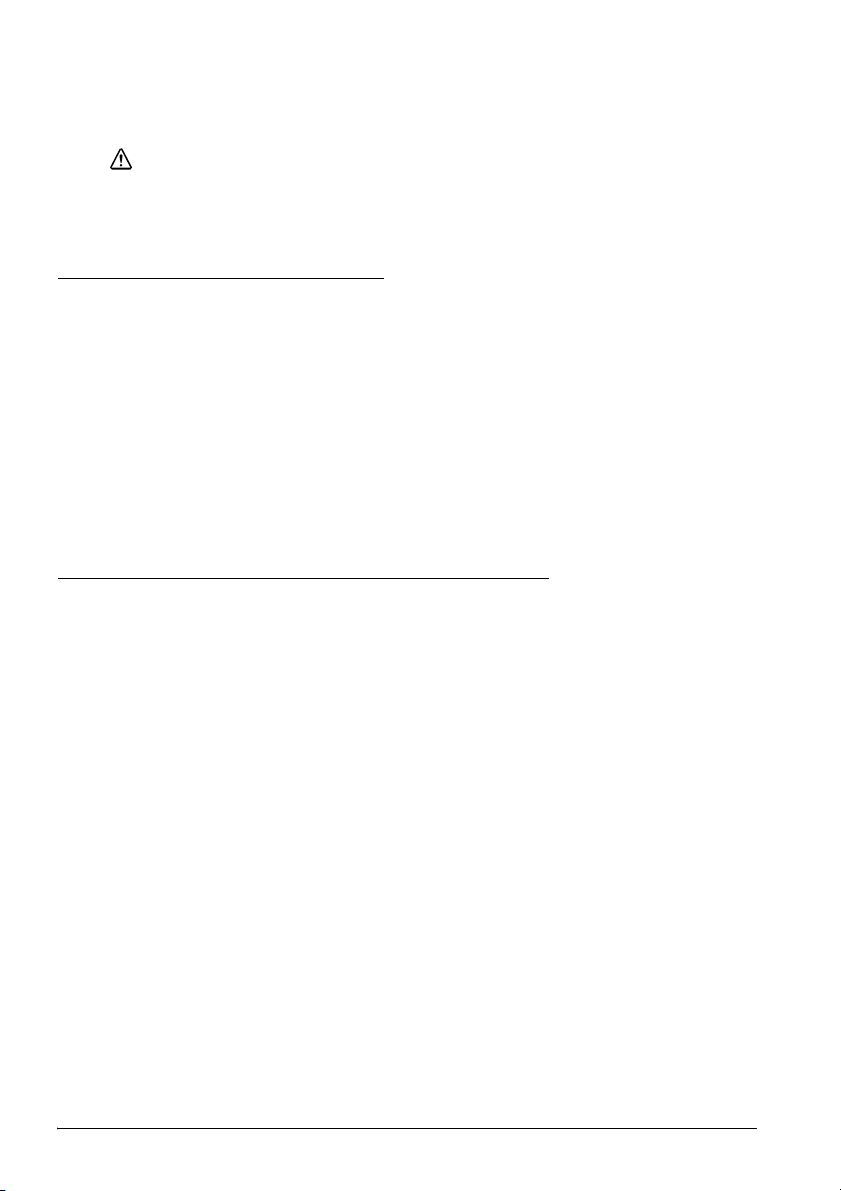
English
3. Blasen Sie den um den Papierrollenendesensor angesammelten Staub mit
einem Gebläse oder mit Hilfe eines Strohhalms weg, wie in Abbildung
gezeigt.
VORSICHT:
Wischen Sie den Papierendesensor nicht mit Wasser oder Alkohol ab.
Andernfalls kann seine Funktion beeinträchtigt werden.
4. Lassen Sie das Wasser bzw. den Alkohol verdunsten, und schließen Sie die
Papierrollenabdeckung.
Reinigen der Ablösereinheit
Nach längerem Benutzen des Etikettenablösers setzt sich der Etikettenklebstoff an
den Rollen der Ablösereinheit fest. Wenn Sie die Rollen in einem solchen Zustand
belassen, kann sich der Klebstoff an ausgegebenen Etiketten festsetzen, oder es
kann ein Papierstau auftreten. Zur Vermeidung von Fehlfunktionen und
Beibehaltung guter Druckqualität reinigen Sie die Rollen regelmäßig (alle 20.000
Etiketten).
Die Rollen können leicht unter Zuhilfenahme eines übrig gebliebenen Etiketts
gereinigt werden wie in Abbildung
Hinweis:
Zum Reinigen keine alkoholhaltigen Lösungsmittel verwenden. Derartige Lösungsmittel
können in den Rollenschaft eindringen und beim Etikettenablöser eine Fehlfunktion
verursachen.
O gezeigt.
Verwendung verschiedener Papierbreiten
Die Papierrollenführung erlaubt das Verwenden von sechs Papierbreiten
zwischen 29,5 mm und 57,5 mm. Wenn Sie die Papierrollenführung entfernen,
können Sie auch 59,5 mm wählen.
1. Drücken Sie die Öffnungstaste, um den Ablöserhalter und die
Papierrollenabdeckung zu öffnen.
2. Entfernen Sie ggf. die Papierrolle.
3. Heben Sie die Papierrollenführung mit dem Finger an. Entfernen Sie das in
einem der Schächte befindliche Oberteil. Siehe Abbildung
4. Schieben Sie die Papierrollenführung auf die mit der Papierbreite
übereinstimmende Position.
5. Führen Sie die Oberseite der Papierrollenführung ein, und drücken Sie sie
hinein, bis sie mit einem Klicken einrastet.
6. Legen Sie die Papierrolle ein. Weitere Informationen erhalten Sie im
Abschnitt "Einlegen der Papierrolle".
Hinweis:
Erhöhen Sie die Papierbreite nicht, wenn Sie zuvor ein schmaleres Papier verwendet
haben. Die Breite darf nicht erhöht werden, wenn der Drucker bereits benutzt wurde, da
bei schmalem Papier ein Teil des Druckkopfes in Kontakt mit der Rolle kommt. Wird
anschließend eine breitere Einstellung gewählt, ist der Druckkopf möglicherweise zum Teil
abgenutzt, wodurch sich die Druckqualität verschlechtern kann.
P.
M
24 TM-P60 mit Etikettenablöser Bedienungsanleitung
Page 31

Einrichten des Netzwerks
Vorbereitung
Drucken eines Statusblatts
Achten Sie darauf, dass der Drucker ausgeschaltet und die
Papierrollenabdeckung ordnungsgemäß geschlossen ist. Schalten Sie den Drucker
ein und öffnen Sie dann die Papierrollenabdeckung. Drücken Sie die Taste FEED
(Papiervorschub) so lange, bis der Drucker piept (ca. 2 Sekunden). Schließen Sie
die Papierrollenabdeckung. Der Drucker druckt die Druckerparameter aus. Sie
können alle erforderlichen Einstellungswerte (SSID, Netzwerkmodus, IP-Adresse,
Subnetmaske, Gateway-Adresse) für die Netzwerkverbindung überprüfen.
Verbindung
Achten Sie bei der Host-PC- und AP-Einstellung darauf, dass diese der
Netzwerkeinstellung entspricht, die Sie auf dem Statusblatt bestätigt haben.
Hinweis:
Die oben genannte AP-Einstellung gilt nur für den Drucker, wenn dieser sich im
InfraStruktur-Modus befindet (Sie können dies anhand des Statusblatts nachprüfen).
Sie können prüfen, ob die Verbindung zum Drucker korrekt vorgenommen
wurde, indem Sie den Ping-Befehl an der Befehlseinforderung eingeben.
Beispiel: Ping 192.168.192.168
Hinweis:
Das Beispiel zeigt zwar die Adresse 192.168.192.168, verwenden Sie jedoch die auf Ihrem
Statusblatt gezeigte IP-Adresse.
Da die vorgegebenen IP-Adressen für alle drahtlosen Drucker gleich sind, sollten
Sie jeweils nur einen Drucker einschalten und konfigurieren.
Zurückstellen des Druckers auf die Werksvoreinstellung
Öffnen Sie die Papierrollenabdeckung. Drücken Sie auf die Papiervorschubstaste
(FEED) und schalten Sie gleichzeitig den Netzschalter ein. Drücken Sie 6 mal auf
die Papiervorschubtaste. Schließen Sie die Papierrollenabdeckung. Der Drucker
druckt die Anweisungen zum Zurückstellen aus. Gehen Sie gemäß diesen
Anweisungen vor.
Host-Betriebssystem
Windows
da bei diesen die TCP/IP-Unterstützung eingebaut ist.
Setup
Der Setup kann auf zweierlei Weise durchgeführt werden. Einzelheiten sind im
TM-P60 with Peeler Technical Reference Guide (Technischen Referenzführer)
enthalten.
❏ Webbrowser-Verwendung
1. Starten Sie Windows Internet Explorer (bzw. Ihren Webbrowser).
2. Geben Sie die IP-Adresse des TM-P60 mit Etikettenablöser in die
3. Der Browser zeigt ein Dialogfeld, in dem nach einem Benutzernamen und
®
XP und 2000 werden als Betriebssysteme für den Host-PC empfohlen,
Adressenleiste des Browsers ein und drücken Sie die Eingabetaste (Beispiel:
http://192.168.192.168 [Voreinstellung]).
Kennwort gefragt wird. Klicken Sie auf OK, ohne einen Benutzernamen oder
ein Kennwort einzugeben. (Wenn Sie den Benutzernamen und das Kennwort
geändert haben, müssen Sie diese eingeben.)
English
TM-P60 mit Etikettenablöser Bedienungsanleitung 25
Page 32

English
4. Sie können die Parameter ändern, indem Sie den Menüs Folge leisten. Sie
müssen Submit (Übertragen) drücken, um die Änderung an den Drucker zu
senden, und dann Reset (Zurückstellen), damit die Übertragung auf jeder
Webseite wirksam wird. Wenn Sie die IP-Adresse, SSID usw. ändern, müssen
Sie die Host-PC- und AP-Einstellung ändern, damit diese der
Druckereinstellung entspricht.
❏ Verwendung von TMNetWinConfig (Version 2.0) und des TM-P60 with Peeler
Technical Reference Guide (Technischen Referenzführers).
Einzelheiten sind auf der folgenden Website zu finden:
http://pos.epson.com/
Herunterladen von Treibern, Dienstprogrammen und
Handbüchern
Treiber, Dienstprogramme und Handbücher können von folgenden Webadressen
heruntergeladen werden.
Für Kunden in Nordamerika: Besuchen Sie die Website
http://www.epsonexpert.com/ und befolgen Sie die auf dem Bildschirm
angezeigten Anweisungen.
Kunden in anderen Ländern besuchen die Website http://www.epson-pos.com/
Wählen Sie den Namen des Produkts im Menü “Select any product” aus.
Wiederverwertung der Batterien
Enthält eine Lithium-Ionen-Batterie. Muss ordnungsgemäß der
Wiederverwertung zugeführt oder entsorgt werden.
26 TM-P60 mit Etikettenablöser Bedienungsanleitung
Page 33

CE-Plakette
KONFORMITÄTSERKLÄRUNG
Gemäß ISO/IEC Guide 22 und EN 45014
Hersteller: SEIKO EPSON CORPORATION
Adresse: 3-5, Owa 3-chome, Suwa-shi,
Nagano-ken 392-8502 JAPAN
Vertretung: EPSON Engineering Europe S.A.
Adresse: Parc Technologique Europarc 60, Rue Auguste
Perret 94043 Creteil Cedex France
erklärt, dass das Produkt:
Produktname: Drucker
Modellname: M196C
Handelsname: TM-P60 mit Etikettenablöser
den folgenden Direktiven und Normen entspricht:
Direktive 1999/5/EG und 89/336/EWG
EN 301 481-1
EN 301 489-17
EN 300 328-2
EN 60950-1
EN 55022 Klasse B
EN 55024
IEC 61000-4-2
IEC 61000-4-3
IEC 61000-4-4
IEC 61000-4-5
IEC 61000-4-6
IEC 61000-4-11
English
TM-P60 mit Etikettenablöser Bedienungsanleitung 27
Page 34

English
28 TM-P60 mit Etikettenablöser Bedienungsanleitung
Page 35

Nederland
TM-P60 met peller
Gebruikershandleiding
English
De technische specificaties treft u voor in deze handleiding aan.
Illustraties
Alle illustraties treft u voor in deze handleiding aan. Ze worden aangeduid door letters (A, B, C…).
In de tekst wordt met deze letters naar de afbeeldingen verwezen. (Bijvoorbeeld: “Zie afb. A”.) Sommige
afbeeldingen hebben genummerde pijltjes of strepen die naar onderdelen van de afbeelding wijzen. Zie de
onderstaande lijst voor de betekenis van de cijfers.
Specificaties
Afbeelding A
1. Pellerkap
2. Labelpellerdetector
3. Papierdetector
4. Deksel van het rolpapier
5. Bedieningspaneel
6. Pellerhouder
7. Pellerschakelhendel
8. Open-knop
9. Aansluiting voor netspanningsadapter
Alle rechten voorbehouden. Niets uit deze uitgave mag worden verveelvoudigd, opgeslagen in een
geautomatiseerd gegevensbestand of openbaar worden gemaakt in enige vorm of op enige wijze, hetzij
elektronisch, mechanisch, door fotokopiëren, opnamen of enige andere manier, zonder voorafgaande
schriftelijke toestemming van Seiko Epson Corporation. Er wordt geen aansprakelijkheid voor octrooien
aanvaard in verband met gebruik van de informatie in deze uitgave. Hoewel bij het samenstellen van
deze uitgave de grootste zorgvuldigheid is betracht, aanvaardt Seiko Epson Corporation geen
aansprakelijkheid voor fouten of omissies. Noch wordt aansprakelijkheid aanvaard voor schade die
voortvloeit uit gebruik van de informatie in deze uitgave.
Noch Seiko Epson Corporation noch een van haar dochterondernemingen kan aansprakelijk worden
gesteld door de koper of door derden voor schade, verliezen of kosten die door de koper of derden zijn
gemaakt als gevolg van ongelukken, onjuist gebruik of misbruik van dit product of door onbevoegden
uitgevoerde modificaties, reparaties of wijzigingen van dit product of (tevens in de VS) het niet in acht
nemen van de aanwijzingen voor gebruik en onderhoud van Seiko Epson Corporation.
Seiko Epson Corporation is niet aansprakelijk voor schade of problemen die voortvloeien uit gebruik van
andere optionele producten of verbruiksgoederen dan die welke door Seiko Epson Corporation zijn
aangemerkt als “originele Epson-producten” of als “door Epson goedgekeurde producten”.
EPSON en ESC/POS zijn gedeponeerde handelsmerken van Seiko Epson Corporation in de VS en andere
landen.
BEKENDMAKING: Wijzigingen in de inhoud van deze handleiding onder voorbehoud.
Copyright © 2005 Seiko Epson Corporation, Nagano, Japan.
Afbeelding B
10. Aan/uitknop
11. FEED-knop
12. POWER-lampje
13. ERROR-lampje
14. BATT-lampje
Afbeelding C
15. Batterij
Afbeelding J
16. Riemclip
Afbeelding K
17. Thermische kop
Afbeelding N
18. Pellerhouder
19. Roller
Afbeelding P
20. Rolpapiergeleider
TM-P60 met peller Gebruikershandleiding 29
Page 36

English
Normen voor elektromagnetische compatibiliteit en
veiligheid
Naam product: TM-P60 met peller
Naam model: M196C
De volgende normen gelden alleen voor printers die van de desbetreffende aanduiding zijn voorzien.
(EMC getest met Epson-voedingen.)
Noord-Amerika: EMI: FCC/ICES-003 Class B
Europa: CE-keurmerk
Aansluiten van een niet-afgeschermde printerkabel op deze printer maakt de EMC-normen voor dit
apparaat ongeldig.
U wordt erop gewezen dat wijzigingen of aanpassingen die niet uitdrukkelijk door Seiko Epson
Corporation zijn goedgekeurd, u het recht op gebruik van de apparatuur kunnen ontnemen.
Veiligheid: UL 60950/CSA C22.2 No. 60950
WAARSCHUWING
RF-module
Dit apparaat bevat het volgende draadloze onderdeel:
Fabrikant: TOYOTA INDUSTRIES CORPORATION
Type: 6180210
Productnaam: WIRELESS LAN CF-CARD
Europa
TOYOTA INDUSTRIES CORPORATION, verklaart bij deze dat deze 6180210 overeenstemt met de
essentiële vereisten en andere relevante voorschriften van richtlijn 1999/5/EC en 89/336/EEC.
De TM-P60 met peller kan alleen in de onderstaande landen
worden gebruikt:
België, Denemarken, Duitsland, Finland, Frankrijk, Griekenland, Ierland, Italië,
Luxemburg, Nederland, Oostenrijk, Portugal, Spanje, Verenigde Staten, Canada,
Verenigd Koninkrijk, Zweden, Zwitserland, Tsjechië, Estland, Hongarije,
Litouwen, Letland, Polen, Slovenië, Slowakije, en Noorwegen.
Belangrijke veiligheidsinformatie
Dit gedeelte bevat belangrijke informatie voor veilig en effectief gebruik van dit
product. Lees dit gedeelte zorgvuldig door en bewaar het op een goed
toegankelijke plaats.
Verklaring van symbolen
De symbolen in deze handleiding zijn onderverdeeld volgens hun mate van
belangrijkheid, zoals hieronder beschreven. Lees het onderstaande zorgvuldig
door voordat u het product gebruikt.
GEVAAR:
De mededeling 'GEVAAR' moet goed in acht genomen worden om ernstig of
dodelijk lichamelijk letsel te voorkomen.
WAARSCHUWING
Waarschuwingen moeten goed in acht genomen worden om ernstig
lichamelijk letsel te voorkomen.
30 TM-P60 met peller Gebruikershandleiding
Page 37

LET OP:
Voorzorgsmaatregelen moeten in acht genomen worden om licht letsel of
apparatuurschade te voorkomen.
Veiligheidsmaatregelen
WAARSCHUWING
Schakel de apparatuur onmiddellijk uit wanneer hij rook, een vreemde lucht of
ongebruikelijk lawaai produceert. Verder gebruik kan tot brand leiden. Trek de
stekker van het apparaat onmiddellijk uit het stopcontact en neem contact op
met de leverancier of een servicecentrum van Seiko Epson.
Niet proberen om zelf dit product te repareren. Onjuist uitgevoerde reparaties
kunnen gevaarlijk zijn.
Dit product nooit demonteren of wijzigen. Knoeien met dit product kan letsel of
brand veroorzaken.
Gebruik de voorgeschreven voedingsbron. Aansluiten op een verkeerde
voedingsbron kan brand veroorzaken.
Voorkom dat er voorwerpen in de apparatuur vallen. Binnendringen van
voorwerpen kan brand veroorzaken.
Als er water of andere vloeistof in deze apparatuur terechtkomt, moet u verder
gebruik staken. Verder gebruik kan tot brand leiden. Trek de stekker
onmiddellijk uit het stopcontact en neem contact op met de leverancier of
met een servicecentrum van Seiko Epson voor advies.
LET OP:
Sluit de snoeren niet anders aan dan beschreven in deze handleiding.
Verkeerde aansluitingen kunnen apparatuurschade en brand veroorzaken.
Pas op dat u dit product niet laat vallen. Het product kan beschadigd raken of
ongelukken veroorzaken als het valt.
Niet gebruiken op plaatsen met een hoge vochtigheidsgraad of veel stof.
Overmatig vocht en stof kunnen apparatuurschade of brand veroorzaken.
Geen zware voorwerpen bovenop dit product plaatsen. Nooit op dit product
leunen of staan. De apparatuur kan vallen of in elkaar klappen, wat schade en
letsel kan veroorzaken.
Trek voor alle veiligheid de stekker van dit product uit het stopcontact wanneer
het langere tijd niet gebruikt wordt.
Voordat u het product verwijdert, moet u de stekker uit het stopcontact trekken
en alle kabels die er op aangesloten zijn, loshalen.
Geen spuitbussen met brandgevaarlijk gas in of bij dit product gebruiken. Dat
kan brand veroorzaken.
English
Veiligheidsvoorzorgen voor de oplaadbare batterij
GEVAAR:
Mocht er batterijvloeistof in uw ogen terechtkomen, spoel ze dan meteen met
schoon water gedurende meer dan 10 minuten en raadpleeg uw doktor
onmiddellijk. Nalaten dit te doen kan resulteren in aantasting van uw
gezichtsvermogen.
De batterij nooit demonteren of wijzigen. Dat kan brand, explosies, lekkage,
oververhitting of schade veroorzaken.
TM-P60 met peller Gebruikershandleiding 31
Page 38

English
Stel de apparatuur niet bloot aan vuur en verhit hem niet. Dat kan brand,
explosies, lekkage, oververhitting of schade veroorzaken.
WAARSCHUWING
Houd de batterij van open vuur vandaan als hij sterk gaat ruiken of lekt. Anders
kan er brand of een explosie optreden.
Spoel batterijvloeistof als die op de huid of kleding terechtkomt meteen met
schoon water weg. Nalaten dit te doen kan resulteren in aantasting van uw
huid door de vloeistof.
Stel de batterij niet bloot aan water. Voorkom dat de polen nat worden. Dat
kan brand, oververhitting of elektrische schokken veroorzaken.
Gebruik en laad uitsluitend de batterij die met de printer is meegeleverd.
Gebruik van een andere dan de hier vermelde batterij kan brand, explosies,
lekkage, oververhitting of andere schade veroorzaken.
Veiligheidsetiket
Tijdens en na het afdrukken kan de thermische kop zeer heet zijn.
LET OP:
Doel van deze handleiding
Deze handleiding bevat informatie over elementaire handelingen voor veilig en
correct gebruik van printer TM-P60 met peller.
Opmerkingen voor gebruik
Druk op de aan/uitknop om de printer aan te zetten.
Sluit de netspanningsadapter niet aan en koppel hem niet los tijdens het
printen.
Open het printerdeksel niet terwijl de printer werkt.
Bescherm de printer tegen schokken.
Oefen geen overmatige druk uit op de printerkast.
Zet geen etenswaren of dranken zoals koffie op de printerkast.
Opmerkingen m.b.t. installatie
Zorg dat de printer horizontaal staat als u hem op een tafel installeert.
Zorg dat de kant van de papierrol onder zit als u de printer verticaal
installeert.
Opmerkingen m.b.t. de oplaadbare batterij
Laad de batterij voordat u de printer voor de eerste keer gebruikt. De
voorzorgsmaatregelen voor de oplaadbare batterij staan eerder in deze
gebruiksaanwijzing beschreven. Raadpleeg voor nadere informatie de batterijinstructies die met de printer zijn meegeleverd.
Opmerkingen over de netspanningsadapter
Gebruik de gespecificeerde netspanningsadapter (EPSON PS-10, Model:
DA-42Y12).
32 TM-P60 met peller Gebruikershandleiding
Page 39

English
Vereisten voor netsnoer
Voor Europa:
Goedgekeurd bij EN-standaard;
Stekker: 250 V wisselstroom, goedgekeurd voor 10 A of 16 A,
Kabel: H03 of H05 (227IEC52 of 53), 3G 0,75 mm² of meer,
Aansluiting: Bij EN60320-1 goedgekeurd 250 V wisselstroom 10 A.
Naam van onderdelen
Zie afbeelding A.
Uitpakken
De printer met standaardspecificaties omvat de volgende items. Neem contact op
met de leverancier als er onderdelen beschadigd zijn.
Printer
Rolpapier
Batterij (LIP-2500) met gebruiksaanwijzing
Netspanningsadapter (PS-10)
Gebruikershandleiding (deze handleiding)
Bedieningspaneel (signaallampjes en schakelaars)
Zie afbeelding B.
POWER-lampje Betekenis
Aan Stroom ingeschakeld.
Uit Stroom uitgeschakeld.
Kni ppert De p rinter staat stand-by of bevindt zich op een pl aats waar geen draadloze
communicatie mogelijk is.
Printertoestand ERROR-lampje Betekenis
Stroom aan Aan De printer is off line (papier op, opstartprocedure,
Uit Printer is on line.
Knippert De temperatuur van de printer is te hoog. De printer hervat
Stroom uit, batterij
geïnstalleerd en
netspanningsadapter
aangesloten
Printertoestand BATT-lampje Betekenis
Stroom aan en batterij
geïnstalleerd
Stroom uit en batterij
geïnstalleerd
Aan Geeft aan dat er zich tijdens het laden van de batterij een
Uit De batterij wordt geladen (het BATT-lampje [batterij]
Aan Resterende batterijlading is niet voldoende. De batterij moet
Uit Resterende batterijlading is voldoende.
Knippert Resterende batterijlading bedraagt minder dan 50%.
Aan De batterij wordt geladen.
Uit De batterij is helemaal geladen.
rolpapierdeksel open, stand-by, of als de batterij wordt
gebruikt voor voeding: resterende batterijlading niet
voldoende voor werking van de printer.)
het printen automatisch als de temperatuur weer tot een
normaal peil is gedaald.
probleem heeft voorgedaan. Vervang de batterij door een
nieuwe batterij.
brandt).
helemaal geladen worden.
TM-P60 met peller Gebruikershandleiding 33
Page 40

English
Knoppen
POWER-knop
Druk op de aan/uitknop om de stroom in en uit te schakelen. Om de stroom uit te
schakelen, moet u de knop langer dan 2 seconden ingedrukt houden.
FEED-knop
Druk op deze knop om papier in te voeren.
Voeding
Als voeding kunt u het accupakket gebruiken dat met de printer is meegeleverd of
de netspanningsadapter (model: DA-42Y12). Zie afbeelding
WAARSCHUWING
Gebruik uitsluitend de batterij LIP-2500 die met de printer is meegeleverd.
Gebruik van een andere dan de hier vermelde batterij kan brand, explosies,
lekkage, oververhitting of andere schade veroorzaken.
LET OP:
Er bestaat explosiegevaar als de batterij door een batterij van verkeerd type
vervangen wordt. Werp oude batterijen weg volgens de instructies.
1. Schuif het batterijdeksel open.
2. Installeer of verwijder de batterij en sluit het deksel.
3. Als u de netspanningsadapter gebruikt, steekt u de stekker in zoals afgebeeld
(zie afbeelding
A).
C.
Laden van de batterij
WAARSCHUWING
Laad uitsluitend de batterij die met de printer is meegeleverd. Gebruik van een
andere dan de hier vermelde batterij kan brand, explosies, lekkage,
oververhitting of andere schade veroorzaken.
NB:
De batterij kan alleen geladen worden bij een temperatuur van 0 °C tot 40 °C.
1. Zorg dat de printer uitstaat en dat de te laden batterij geïnstalleerd is.
2. Sluit de netspanningsadapter aan op de printer (zie afbeelding
3. Het laden begint nu.
Het laden met de netspanningsadapter duurt ongeveer 5 uur; laden met de
afzonderlijk verkrijgbare snellader duurt ongeveer 2,5 uur. Raadpleeg de
gebruiksaanwijzing van de (optionele) snellader voor nadere informatie. De
hierboven vermelde tijd is de tijd die nodig is om een geheel lege batterij te laden.
A).
Wisselen van uitgiftemodus
U kunt schakelen tussen doorgaande labeluitgiftemodus en uitgiftemodus van de
labelpeller door de pellerhouder onder de pellerkap te klappen.
34 TM-P60 met peller Gebruikershandleiding
Page 41

Installeren of vervangen van rolpapier
LET OP:
Gebruik rolpapier dat voldoet aan de specificaties.
NB:
Geen rolpapier gebruiken waarvan het papier op de kern is vastgelijmd.
1. Druk op de open-knop om de deksels van het rolpapier en de peller te
openen. Zie afbeelding
2. Verwijder de rol van het opgebruikte rolpapier (wanneer aanwezig).
(wanneer u de doorgaande labeluitgiftemodus gebruikt)
3. Klap de pellerhouder onder de pellerkap. Hierdoor wordt de
labelpellerdetector afgedekt. Zie afbeelding E.
(wanneer u de uitgiftemodus van de labelpeller gebruikt)
3. Pel het eerste label af, en druk op de pellerschakelhendel om de pellerhouder
op te tillen.
(wanneer u het labelpapier horizontaal plaatst)
4. Plaats het nieuwe rolpapier aan de binnenkant van het deksel van het
rolpapier.
Opmerking:
Let op hoe het papier van de rol komt. Zie afbeelding
(wanneer u het labelpapier verticaal plaatst)
4. Plaats het nieuwe rolpapier in de binnenkant van het deksel van het
rolpapier. Zie c in afbeelding
5. Trek aan het voorste stuk van het rolpapier. Zie d in afbeelding
6. Leg de linkerrand van het rolpapier gelijk met de rand van de kap. Zie e in
afbeelding
Opmerking:
Let op de richting waarin het papier van de rol af komt.
7. Trek aan het voorste stuk van het rolpapier. Zie afbeelding F.
8. Sluit het deksel van het rolpapier.
9. Sluit het pellerdeksel.
Opmerking:
Door het uitgegeven label te verwijderen kan de labelpellerdetector het PAPER END
detecteren en kan de printer het volgende label uitgeven.
Als het eerste label niet wordt verwijderd in uitgiftemodus van de labelpeller, dan vormt de
dikte van het label en het schutpapier een te grote belasting voor de pellerhouder, waardoor
de papierdoorvoermotor geblokkeerd kan raken.
Als u de peeler cover sluit, verzeker u ervan deze goed te sluiten, door op beide zijden te
drukken. Zie afbeelding
Als u het grondpapier afscheurt, moet u het in de richting van het pijltje trekken (zoals
hieronder afgebeeld
schuiven waardoor het papier vastloopt.
Wanneer de label op de juiste positie is ingevoerd, wordt de labelverwijderingwachtstatus
van de printer geactiveerd, dus verwijder de label.
Wanneer de labelpellerdetector bij het inschakelen papier waarneemt, wordt de
labelverwijderingwachtstatus van de printer geactiveerd en gaat het ERROR-lampje aan.
Verwijder de label voordat u de printer uitzet. Anders wordt de
labelverwijderingwachtstatus van de printer geactiveerd wanneer de machine weer wordt
aangezet.
G.
I) terwijl u het afscheurt. Anders kan het grondpapier naar een kant
D.
F.
G.
H.
English
G.
TM-P60 met peller Gebruikershandleiding 35
Page 42

English
Zoemer
De standaardinstelling is Aan, waarbij de zoemer klinkt in de volgende gevallen:
Resterende batterijlading is onvoldoende.
Verbinding met host verbroken.
Rolpapier op.
Fout.
Verzending van statusinformatie.
Riemclip
Zie afbeelding J.
U kunt de printer aan uw riem hangen met de riemclip die op de achterkant van
de printer is aangebracht.
Als u de printer om uw nek wenst te hangen, kunt u daardoor de afzonderlijk
verkrijgbare riem gebruiken.
Probleemoplossing
Lampjes op het bedieningspaneel branden niet.
Controleer of de batterij geïnstalleerd is.
ERROR-lampje knippert of brandt.
De printertemperatuur is misschien te hoog. De printer hervat het printen
automatisch als de temperatuur weer tot een normaal peil is gedaald.
Kijk of het papierroldeksel goed is gesloten.
Zorg dat er rolpapier geïnstalleerd is.
Als de printer is ingeschakeld en het ERROR-lampje en BATT.-lampje branden,
is de resterende batterijlading onvoldoende voor gebruik van de printer. De
batterij moet helemaal geladen worden.
Als het ERROR-lampje brandt terwijl de batterij wordt geladen, heeft er zich
een probleem voorgedaan. Vervang de batterij door een nieuwe batterij.
Zet de printer uit, wacht enige seconden en zet hem weer aan. Neem contact
op met een bevoegd onderhoudsmonteur als de fout niet verdwijnt.
In de uitgiftemodus van de labelpeller kan het ERROR-lampje gaan flikkeren
wanneer een label de labelpellerdetector blokkeert. In dat geval dient u het
label te verwijderen. Als u het label niet kunt verwijderen, voer dan het
labelrolpapier opnieuw in, of houd de FEED-knop gedurende meer dan een
seconde ingedrukt om het papier door te voeren.
Reinigen van de thermische kop
LET OP:
Na het afdrukken kan de thermische kop zeer heet zijn. Raak hem niet aan en
wacht totdat hij is afgekoeld voordat u hem schoonmaakt. Beschadig de
thermische kop niet door hem met uw vingers of harde voorwerpen aan te raken.
Zet de printer uit, open de pellerkap en het deksel van het rolpapier, en maak de
thermische elementen van de thermische kop schoon met een wattenstaafje dat u
bevochtigd heeft met een oplosmiddel op alcoholbasis (ethanol, methanol of IPA).
Zie afbeelding
EPSON beveelt aan de thermische kop regelmatig (gewoonlijk om de 3 maanden)
te reinigen om een goede afdrukkwaliteit te behouden.
36 TM-P60 met peller Gebruikershandleiding
K.
Page 43

Papier transportrol/sensor voor einde papierrol reinigen
Wanneer zich papierstof op de papier transportrols of op de einde papierrol
sensor ophoopt, kunt u die op onderstaande manier schoonmaken. Maak deze
regelmatig (elke 6 maanden) schoon, opdat de printer goed blijft functioneren.
1. Zet de printer uit, open de pellerkap en het deksel van het rolpapier.
2. Maak de papier transportrol schoon met een wattenstaafje dat licht
bevochtigd is met water of alcohol, zoals te zien is in afbeelding L.
3. Blaas het papierstof dat zich rond de einde papierrol sensor verzameld heeft
weg met een blazer of een limonaderietje, zoals te zien is in afbeelding
LET OP:
Maak de einde papierrol sensor niet schoon met water of alcohol. Dit
beïnvloedt het functioneren negatief.
4. Sluit het deksel van het rolpapier nadat het water of de alcohol zijn
opgedroogd.
Reinigen van de pellerunit
Als de peller voor langere tijd gebruikt is, verzamelt zich lijm van de labels op de
rollers van de pellereenheid. Als u dat zo laat, dan kan er lijm op uitgegeven labels
gaan plakken, of kan het papier gaan vastlopen. Daarom moet u de rollers
regelmatig schoonmaken (elke 20.000 labels).
U kunt ze eenvoudig schoonmaken als u een overtollig label gebruikt, zoals te
zien is in afbeelding
Opmerking:
Gebruik voor het schoonmaken geen oplosmiddelen op basis van alcohol. Dergelijke
oplosmiddelen kunnen in de rolleras terechtkomen en dan de peller beschadigen.
O.
English
M.
Verschillende papierbreedtes gebruiken
Door de rolpapiergeleider aan te passen kunt u 6 verschillende papierbreedtes
gebruiken, variërend van 29,5 mm tot 57,5 mm. Als u de papierrolgeleider
verwijdert, kunt u ook 59,5 mm selecteren.
1. Druk op de openknop om het deksel van het rolpapier en de pellerhouder te
openen.
2. Verwijder het rolpapier (indien aanwezig).
3. Steek uw vinger in het gat van de rolpapiergeleider en til hem omhoog. Maak
het bovenstuk los dat vastzit in een van de gleuven. Zie afbeelding
4. Beweeg de rolpapiergeleider naar de plek die overeenkomt met de
papierbreedte die u wilt gebruiken.
5. Voeg de bovenkant van de rolpapiergeleider in en druk hem omlaag tot u een
klik hoort.
6. Voer het rolpapier in. Voor nadere informatie raadpleegt u "Installeren van
rolpapier".
Opmerking:
Stel de papierbreedte niet breder in als u ooit smaller papier hebt gebruikt, omdat als de
printer ooit met smaller papier is gebruikt, dan komt een deel van de printerkop in contact
met de plaat. Wanneer u dan een bredere instelling gebruikt, kan een deel van de kop
versleten zijn, met als resultaat slechte afdrukken.
TM-P60 met peller Gebruikershandleiding 37
P.
Page 44

English
Instellen van het netwerk
Voorbereiding
Printen van een statusblad
Zorg dat de printer is uitgeschakeld en het papierroldeksel goed is gesloten. Zet
de printer aan en open het printerdeksel. Houd de FEED-knop ingedrukt totdat u
een pieptoon hoort (na ong. 2 seconden). Sluit het rolpapierdeksel. De printer
print de parameters voor de printer. U ziet nu alle instellingen (SSID, Network
mode, IP address, Subnet mask, Gateway address) voor de netwerkverbinding.
Verbinding
Stel de host-pc en AP in volgens de netwerkinstelling die op het statusblad
vermeld staat.
NB:
De bovenstaande AP geldt alleen voor de printer als deze in de modus InfraStructure staat
(wat u kunt zien op het statusblad).
U kunt controleren of de verbinding met de printer correct is door via de
opdrachtprompt de pingopdracht te geven.
Voorbeeld: Ping 192.168.192.168
NB:
Het voorbeeld vermeldt het adres 192.168.192.168; gebruik echter het IP-adres dat op het
statusblad vermeld staat.
Omdat het standaard IP-adres voor alle draadloze printers hetzelfde is, kunt u
slechts een printer tegelijk aanzetten en configureren.
Printer resetten naar de standaardinstelling
Open het rolpapierdeksel. Zet de printer aan terwijl u de FEED-knop ingedrukt
houdt. Druk 6 keer op de FEED-knop. Sluit het rolpapierdeksel. De printer print de
procedure voor het resetten. Volg de procedure.
Host-besturingssysteem
Windows
omdat deze besturingssystemen beschikken over ingebouwde TCP/IPondersteuning.
Instelling
Er zijn twee methoden voor instelling. Zie voor nadere informatie de TM-P60 with
Peeler Technical Reference Guide (Technische naslaggids voor de TM-P60 met
peller).
❏ Met behulp van een webbrowser
1. Start Windows Internet Explorer (of uw webbrowser).
2. Typ het IP-adres van de TM-P60 met peller op de adresbalk en druk op Enter
3. In de browser verschijnt een dialoogvenster dat om een gebruikersnaam en
®
XP en 2000 worden als besturingssysteem op de host-pc aanbevolen
(bijvoorbeeld: http://192.168.192.168 [standaard]).
wachtwoord vraagt. Klik op OK zonder een gebruikersnaam of wachtwoord
te typen. (Als u de gebruikersnaam en het wachtwoord veranderd hebt, moet
u deze invoeren.)
38 TM-P60 met peller Gebruikershandleiding
Page 45

4. U kunt de parameters volgens de menu’s wijzigen. Klik op Submit (Indienen)
om de verandering naar de printer te sturen en vervolgens op Reset om de
ingediende wijziging voor elke webpagina van kracht te maken. Als u het IPadres, de SSID enz. verandert, moet u tevens de instelling van de host-pc en
de AP wijzigen zodat deze overeenstemmen met de instelling van de printer.
❏ Met behulp van TMNetWinConfig (versie 2.0) en de TM-P60 with Peeler
Technical Reference Guide.
Ga voor nadere informatie naar de volgende website: http://pos.epson.com/
Downloaden van stuur- en hulpprogramma’s en
gebruiksaanwijzingen
Stuur- en hulpprogramma’s en gebruiksaanwijzingen kunnen van een van de
volgende URL’s gedownload worden.
Klanten in Noord-Amerika kunnen gebruik maken van de volgende website:
http://www.epsonexpert.com/ en de instructies op het scherm volgen.
Klanten in andere landen kunnen gebruik maken van de volgende website:
http://www.epson-pos.com/
Selecteer de naam van het product uit het vervolgmenu ‘Select any product’
(Selecteer een product).
Recycleren van de batterijen
Bevat een lithiumionenbatterij. Moet op juiste wijze gerecycleerd of afgevoerd
worden.
English
TM-P60 met peller Gebruikershandleiding 39
Page 46

English
CE Marking
VERKLARING VAN OVEREENSTEMMING
Met ISO/IEC Guide 22 en EN 45014
Fabrikant: SEIKO EPSON CORPORATION
Adres: 3-5, Owa 3-chome, Suwa-shi,
Vertegenwoordiger: EPSON Engineering Europe S.A.
Adres: Parc Technologique Europarc 60, Rue Auguste
Verklaart dat het volgende product:
overeenstemt met de volgende richtlijnen en normen:
Nagano-ken 392-8502 JAPAN
Perret 94043 Creteil Cedex Frankrijk
Naam product: Printer
Naam model: M196C
Handelsnaam: TM-P60 met peller
Richtlijn 1999/5/EC en 89/336/EEC
EN 301 481-1
EN 301 489-17
EN 300 328-2
EN 60950-1
EN 55022 klasse B
EN 55024
IEC 61000-4-2
IEC 61000-4-3
IEC 61000-4-4
IEC 61000-4-5
IEC 61000-4-6
IEC 61000-4-11
40 TM-P60 met peller Gebruikershandleiding
Page 47

English
r
Français
TM-P60 avec pré-décolleur
Manuel d’utilisation
Les caractéristiques techniques se trouvent au début du manuel.
Figures
Toutes les figures sont présentées au début du manuel. Elles sont identifiées par des lettres (A, B, C…).
Ces lettres sont utilisées dans le texte pour renvoyer aux figures. (Ex. : « Voir figure A ».) Certaines figures
comportent des flèches ou lignes numérotées pointées vers des éléments particuliers. La liste suivante
indique la signification des numéros.
Caractéristiques
Figure A
1. Capot du pré-décolleur
2. Détecteur du pré-décolleur
d'étiquettes
3. Détecteur de papier
4. Capot du rouleau de papier
5. Panneau de commande
6. Support du pré-décolleur
7. Levier de changement du
pré-décolleur
8. Bouton Ouvrir
9. Connecteur pour adaptateur c.a.
Tous droits réservés. Sauf autorisation écrite préalable de Seiko Epson Corporation, la reproduction, le
stockage dans un système de rappel de données et la transmission sous quelque forme ou par quelque
moyen que ce soit (électronique, mécanique, par photocopie, enregistrement, etc…) d’une partie
quelconque de la présente publication sont interdits. La société décline toute responsabilité relative à
l’exploitation des informations contenues dans le présent document. Cet ouvrage a été rédigé avec le plus
grand soin ; toutefois, Seiko Epson décline toute responsabilité pour les erreurs et omissions qu’il pourrait
contenir, ainsi que pour tous dommages résultant de l’exploitation des informations qu’il contient.
La responsabilité de Seiko Epson Corporation ou de ses filiales ne saurait être engagée envers l’acheteur
de ce produit ou envers des tiers pour dommages, pertes, frais ou débours encourus par ceux-ci par suite
d’accident ou d’utilisation erronée ou abusive de ce produit, de modification, réparation ou
transformation non autorisé de celui-ci, ou (à l’exclusion des Etats-Unis), de toute utilisation du produit
qui n’est pas strictement conforme aux instructions d’utilisation et de maintenance de Seiko Epson
Corporation.
Seiko Epson Corporation décline toute responsabilité pour dommages ou problèmes découlant de
l’utilisation de tous articles en option ou de toutes fournitures consommables autres que celles désignée
produit d’origine Epson ou produit approuvé Epson par Seiko Epson Corporation.
Figure B
10. Bouton POWER (Marche-arrêt)
11. Bouton FEED (Avance papier)
12. Témoin de marche
13. Témoin d'erreur
14. Témoin BATT. (Accus)
Figure C
15. Accus
Figure J
16. Pince à ceinture
Figure K
17. Tête thermique
Figure N
18. Support du pré-décolleu
19. Rouleau
Figure P
20. Guide rouleau de papier
TM-P60 avec pré-décolleur Manuel d’utilisation 41
Page 48

English
EPSON et ESC/POS sont des marques déposées de Seiko Epson Corporation aux ÉTATS-UNIS et dans
d'autres pays.
REMARQUE : Les informations contenues dans ce manuel sont sujettes à modification sans préavis.
Copyright © 2005 par Seiko Epson Corporation, Nagano, Japan.
Normes EMC et de sécurité
Nom du produit : TM-P60 avec pré-décolleur
Type : M196C
Les normes ci-dessous ne concernent que les imprimantes portant le label pertinent. La norme EMC est
vérifiée à l'aide de modules d'alimentation Epson.)
Amérique du
Nord: EMI: FCC/ICES-003 Classe B
Europe Label CE
Le raccordement d’un câble de liaison d’imprimante non blindé à cette imprimante annule la conformité
de l’appareil aux normes EMC.
Toutes modifications non explicitement approuvées par Seiko Epson Corporation sont susceptibles de
rendre illicite l’utilisation de l’appareil.
Sécurité: UL 60950/CSA C22.2 No. 60950
MISE EN GARDE
À l'intention des utilisateurs canadiens
Cet appareil numérique de la classe B est conforme à la norme NMB-003 du Canada.
Module haute fréquence
Cet équipement comprend le module sans fil suivant.
Fabricant : TOYOTA INDUSTRIES CORPORATION
Type : 6180210
Nom du produit : WIRELESS LAN CF-CARD
Canada
Cet appareil est conforme à la norme RSS-210 portant sur les dispositifs de radiocommunications de faible
puissance, exempts de licence.
Les renseignements tels que numéro de certification, nom de modèle et nom du fabricant sont indiqués
sur le module.
Europe
TOYOTA INDUSTRIES CORPORATION déclare que ce module 6180210 est conforme aux principales
exigences et autres dispositions pertinentes de la Directives 1999/5/EC et 89/336/EEC.
France
En France, l'utilisation de la TM-P60 avec pré-décolleur à l'exterieur est interdite.
La TM-P60 avec pré-décolleur ne peut être utilisée que dans
les pays suivants :
Autriche, Belgique, Allemagne, Luxembourg, Pays-Bas, Suisse, France, Italie,
Grèce, Espagne, Portugal, Danemark, Finlande, Irlande, Suède, Royaume-Uni,
États-Unis, Canada, République tchèque, Estonie, Hongrie, Lituanie, Lettonie,
Pologne, Slovénie, Slovaque, et Norvège.
42 TM-P60 avec pré-décolleur Manuel d’utilisation
Page 49

Importantes précautions de sécurité
D'importantes informations destinées à assurer un emploi sans danger et efficace
de ce produit sont présentées dans cette section. Lisez-la attentivement et rangezla dans un endroit facile d'accès.
Signification des symboles
Dans ce manuel, les symboles sont identifiés par ordre d'importance de la manière
indiquée ci-après. Lisez attentivement ce qui suit avant de manipuler le produit.
DANGER :
Les avis de danger doivent être strictement respectés pour éviter tout risque de
blessure grave ou de mort.
AVERTISSEMENT :
Respectez strictement les avertissements afin d'éviter tout risque de blessure
grave.
ATTENTION :
Ces mises en garde doivent être respectées afin d'éviter les risques de blessure
légère ou de dégâts matériels.
Précautions de sécurité
AVERTISSEMENT :
Mettre immédiatement l’équipement hors tension s’il dégage de la fumée ou
une odeur étrange ou s’il émet des bruits inhabituels. En persistant à l’utiliser
dans ces circonstances, on risquerait de provoquer un incendie. Débrancher
immédiatement l’équipement et contacter le distributeur ou un centre de
service Seiko Epson pour demander conseil.
Ne jamais essayer de réparer ce produit soi-même. Toute réparation erronée
peut être dangereuse.
Ne jamais démonter ou modifier ce produit. Les interventions intempestives
peuvent provoquer des blessures ou des incendies.
Vérifier que la source d’alimentation électrique est conforme aux
spécifications. Toute connexion à une source d’alimentation non conforme
peut provoquer un incendie.
Ne pas laisser tomber de corps étrangers dans l’équipement. La pénétration de
corps étrangers peut provoquer un incendie.
Si de l'eau ou un autre liquide pénètre dans l'appareil, cessez immédiatement
d'utiliser ce dernier. Il existe un risque d'incendie si vous continuez à utiliser
l'appareil. Débranchez immédiatement le cordon électrique et consultez votre
revendeur ou un centre après-vente Seiko Epson.
English
ATTENTION :
Se conformer strictement aux instructions relatives à la connexion de câbles du
présent manuel. Tout écart peut provoquer l'endommagement de
l'équipement ou un incendie.
Faites attention à ne pas faire tomber ce produit, qui risque sinon de se briser
ou de provoquer des blessures.
TM-P60 avec pré-décolleur Manuel d’utilisation 43
Page 50

English
Ne pas utiliser le produit dans des endroits très poussiéreux ou exposés à une
forte humidité. Toute humidité ou poussière excessive peut provoquer
l'endommagement de l'équipement ou un incendie.
Ne pas poser d'objets lourds sur ce produit. Ne jamais s'y appuyer ou monter
dessus. L'équipement pourrait tomber ou s'affaisser, et se casser ou causer des
blessures.
Pour plus de sécurité, débrancher ce produit lorsqu'il ne doit pas servir pendant
une période de temps prolongée.
Avant de déplacer l'appareil, déconnectez tous les câbles qui lui sont reliés.
Ne pas utiliser de bombes à aérosol contenant un gaz inflammable à l’intérieur
ou à proximité de ce produit. Cela pourrait entraîner un incendie.
Précautions de sécurité concernant les accus rechargeables
DANGER :
En cas de contact du liquide des accus avec les yeux, rincer à l’eau propre
pendant au moins 10 minutes et consulter immédiatement un médecin. Ce
liquide peut sinon entraîner une perte de la vue.
Ne jamais démonter ou modifier les accus. Il existe sinon un risque d’incendie,
d’explosion, de fuite, de surchauffe ou de dégâts.
Ne jamais exposer les accus au feu ou les chauffer. Il existe sinon un risque
d’incendie, d’explosion, de fuite, de surchauffe ou de dégâts.
AVERTISSEMENT :
Garder les accus à l’écart des feux ou des flammes s’ils dégagent une odeur
anormale ou s’ils fuient. Il existe sinon un risque d’incendie ou d’explosion.
En cas de contact du liquide des accus avec la peau ou des vêtements, rincer
immédiatement à l’eau propre. Ce liquide risque sinon d’abîmer la peau.
Ne jamais laisser de l’eau entrer en contact avec les accus. Ne jamais laisser de
l’eau entrer en contact avec les bornes. Ceci présenterait un danger
d’incendie, de surchauffe ou de choc électrique.
Toujours utiliser et charger les accus fournis avec l’imprimante. L’utilisation
d’accus autres que ceux spécifiés présente un risque d’incendie, d’explosion,
de fuite, de surchauffe ou d’autres dégâts.
Étiquette de sécurité
Durant ou après l’impression, la tête d’impression thermique peut être brûlante.
ATTENTION :
Objectif de ce manuel
Ce manuel est destiné à fournir une description des opérations de base de la
TM-P60 avec pré-décolleur aux utilisateurs afin de leur permettre de se servir sans
danger et de manière correcte de l’imprimante.
44 TM-P60 avec pré-décolleur Manuel d’utilisation
Page 51

Notes relatives à l’emploi
Toujours utiliser l’interrupteur pour mettre l’imprimante en marche et à
l’arrêt.
Ne jamais débrancher ou brancher l’adaptateur c.a. pendant l’impression.
Ne jamais ouvrir le capot du compartiment du rouleau de papier pendant que
l’imprimante fonctionne.
Protéger l’imprimante contre les chocs.
Ne pas appliquer de pression excessive au coffret de l’imprimante.
Ne pas placer d’aliments ou de boissons telles que du café sur le coffret de
l’imprimante.
Notes relatives à l’installation
En cas d’installation de l’imprimante sur une table, veiller à ce qu’elle soit
bien horizontale.
En cas d’installation verticale de l’imprimante, le côté rouleau de papier doit
toujours se trouver en bas.
Notes relatives aux accus rechargeables
Charger les accus avant d’utiliser l’imprimante pour la première fois. Les
précautions de sécurité concernant les accus rechargeables ont été décrites
précédemment dans la présente notice. Pour plus de renseignements, consulter les
consignes fournies avec l’imprimante au sujet des accus.
Remarques sur l'adaptateur c.a.
Utiliser seulement l'adaptateur c.a. spécifié (EPSON PS-10, Modèle: DA-42Y12).
English
Exigences du câble d'alimentation
Pour les États-Unis et le Canada:
Homologué UL et CSA;
Fiche: CA 125V, 7A ou plus, NEMA 5-15P,
Câble: De 6 à 10 pieds de long, 3*AWG 18, SPT-2 ou plus lourd,
Connecteur: CA 125V, 7A ou plus.
Pour l'Europe:
Homologué Standard EN;
Fiche: CA 250V, 10A ou homologué 16A,
Câble: H03 ou H05 (227IEC52, ou 53), 3G 0,75mm² ou plus,
Connecteur: EN60320-1 homologué CA 250V 10A.
Nom des pièces
Voir figure A.
TM-P60 avec pré-décolleur Manuel d’utilisation 45
Page 52

English
Déballage
L’ensemble standard de l’imprimante comprend les éléments suivants. Si quelque
élément que ce soit est endommagé, contactez le revendeur.
Imprimante
Rouleau de papier
Accus (LIP-2500) et manuel de l’utilisateur des accus
Adaptateur c.a. (PS-10)
Manuel de l’utilisateur (le présent manuel)
Panneau de commande (témoins lumineux et boutons)
Voir figure B.
TÉMOIN DE
MARCHE
Allumé Appareil sous tension.
Éteint Appareil hors tension.
Clignotant L’imprimante est en cours de mise hors tension ou se trouve à un endroit où les
Signification
communications sans fil sont impossibles.
État de
l’imprimante
Mise en
marche
Hors tension,
accus installés
et adaptateur
c.a. connecté
État de
l’imprimante
Sous tension,
accus installés
Hors tension,
accus installés
TÉMOIN
D’ERREUR
(ERROR)
Allumé Imprimante hors ligne (papier épuisé, initialisation de mise en marche,
Éteint Imprimante en ligne.
Clignotant La température de l’imprimante est trop élevée. L’imprimante reprend
Allumé Indique que quelque chose d’anormal s’est produit pendant la
Éteint Les accus sont en cours de charge (témoin BATT. [accus] allumé).
BATT.
Témoin
Allumé Les accus ne sont pas assez chargés. Il faut les recharger au maximum.
Éteint Les accus sont suffisamment chargés.
Clignotant Les accus sont chargés à moins de 50 pour cent.
Allumé Les accus sont en cours de charge.
Éteint Les accus sont chargés à 100 pour cent.
Signification
capot du rouleau de papier ouvert, mode mise hors tension; en cas
d’utilisation des accus, ceux-ci ne sont pas suffisamment chargés pour
assurer le fonctionnement de l’imprimante).
automatiquement l’impression dès que la température redevient
normale.
charge des accus. Il faut remplacer les accus par des accus neufs.
Signification
Boutons
POWER (marche)
Appuyez sur le bouton pour allumer ou éteindre l’appareil. Pour éteindre
l’appareil, il faut appuyer sur le bouton pendant plus de deux secondes.
FEED (avance papier)
Appuyez sur ce bouton pour faire avancer le papier.
46 TM-P60 avec pré-décolleur Manuel d’utilisation
Page 53

Alimentation électrique
L'alimentation électrique peut être assurée par les accus fournis avec l'imprimante
ou l'adaptateur c.a. PS-10 (Modèle: DA-42Y12). Voir figure
AVERTISSEMENT :
Veillez à utiliser les accus LIP-2500 fournis avec l’imprimante. L’utilisation
d’accus autres que ceux spécifiés présente un risque d’incendie, d’explosion,
de fuite, de surchauffe ou d’autres dégâts.
ATTENTION :
Danger d’explosion en cas de remplacement des accus par des accus de
type incorrect. Mettre les accus usagés au rebut conformément aux consignes.
1. Faire glisser le couvercle du compartiment des accus pour l’ouvrir.
2. Installer ou enlever les accus et refermer le couvercle.
3. En cas d’emploi de l’adaptateur c.a., branchez le connecteur de la manière
indiquée à la figure
A.
C.
Recharge des accus
AVERTISSEMENT :
Veillez à charger les accus fournis avec l’imprimante. L’utilisation d’accus
autres que ceux spécifiés présente un risque d’incendie, d’explosion, de fuite,
de surchauffe ou d’autres dégâts.
Remarque :
Les accus ne peuvent être chargés que lorsque la température est comprise entre 0 et 40°C.
1. Vérifiez que l’imprimante est éteinte et que les accus à charger sont installés.
2. Connectez l’adaptateur c.a. à l’imprimante (voir figure
3. Le processus de recharge commence.
Le temps de charge est d’approximativement 5 heures avec l’adaptateur c.a. ou de
2,5 heures environ si vous utilisez le chargeur rapide (option). Pour des
informations détaillées sur le chargeur rapide (option), consultez sa notice
d’emploi. Les durées indiquées ci-dessus représentent les temps de charge d’accus
complètement déchargés.
A).
English
Commutation du mode d'émission
Le mode d'émission peut être commuté entre le mode d'émission continu
d'étiquettes et le mode d'émission du pré-décolleur d'étiquettes en pliant le
support du pré-décolleur sous le couvercle du pré-décolleur.
Installation ou changement du rouleau de papier
ATTENTION :
Veillez à utiliser un rouleau de papier du type spécifié.
Remarque :
Ne jamais utiliser de rouleaux dont le papier est collé au noyau.
1. Appuyer sur le bouton Ouvrir pour ouvrir le capot du rouleau de papier et le
capot du pré-décolleur. Voir figure
2. Enlever, le cas échéant, le noyau du rouleau de papier épuisé.
TM-P60 avec pré-décolleur Manuel d’utilisation 47
D.
Page 54

English
(Lors de l'utilisation du mode d'émission continu d'étiquettes)
3. Plier le support du pré-décolleur sous le couvercle du pré-décolleur. Celui-ci
couvre le détecteur du pré-décolleur d'étiquettes. Voir figure
(Lors de l'utilisation du mode d'émission du pré-décolleur d'étiquettes)
3. Décoller la première étiquette et appuyez sur le levier de changement du prédécolleur pour lever le support du pré-décolleur.
(Lors de l'installation horizontale du papier à étiquettes)
4. Poser le rouleau de papier neuf sur le côté intérieur du capot du rouleau de
papier.
Remarque:
Noter le sens dans lequel le papier sort du rouleau. Voir figure
(Lors de l'installation verticale du papier à étiquettes)
4. Poser le rouleau de papier neuf sur le côté intérieur du capot. Voir c sur la
figure G.
5. Dérouler un peu le rouleau. Voir d sur la figure G.
6. Aligner le bord gauche du rouleau de papier sur le bord du capot. Voir e sur
la figure
Remarque:
Noter le sens de déroulement du papier.
7. Dérouler un peu le rouleau. Voir figure
8. Refermer le capot du rouleau de papier.
9. Refermer le capot du pré-décolleur.
Remarque:
Le retrait de l'étiquette émise permet au détecteur du pré-décolleur d'étiquettes de détecter
la PAPER END et permet à l'imprimante d'émettre l'étiquette suivante.
Si la première étiquette n'est pas enlevée lorsque le mode d'émission du pré-décolleur
d'étiquettes est utilisé, l'épaisseur de l'étiquette et le papier protecteur surchargent le
support du pré-décolleur et cela peut éventuellement arrêter le moteur d'alimentation du
papier.
En fermant le capôt, assurez vous de bien le fermer, en appuyant sur les 2 cotés.
Voir figure
Pour arracher la pellicule protectrice, la tirer dans le sens de la flèche montrée dans
l'illustration
entraîner un bourrage de papier.
Lorsque l'étiquette est entièrement chargée dans la position de décollage, l'imprimante se
met en état d'attente de décollage d'étiquettes, il faut donc retirer l'étiquette.
Lorsque le détecteur de décolleur d'étiquettes détecte le papier en étant sous tension,
l'imprimante se met en mode d'attente de décollage d'étiquette et le voyant d’erreur
(ERROR) s'allume. S'assurer de retirer l'étiquette avant d'éteindre l'imprimante, sinon
cette dernière se mettra en état d'attente de décollage d'étiquette lorsqu'elle est mise sous
tension de nouveau.
G.
F.
H.
I. Sinon, la pellicule protectrice pourrait se déplacer vers l'un des côtés et
F.
E.
48 TM-P60 avec pré-décolleur Manuel d’utilisation
Page 55

Signal sonore
Par défaut, le signal sonore est activé pour indiquer les problèmes suivants :
La capacité restante des accus est insuffisante
Déconnexion de l’hôte
Fin du rouleau de papier
Erreur
Transmission d’informations d’état
Pince à ceinture
Voir figure J.
Vous pouvez porter l’imprimante à la ceinture au moyen de la pince fixée à
l’arrière de l’imprimante. Si vous le préférez, vous pouvez accrocher l’imprimante
à la bride-collier proposée en option et la porter autour du cou.
Dépannage
Rien ne s’allume sur le panneau de commande
Vérifiez que les accus sont en place.
Le voyant d’erreur (ERROR) reste allumé ou clignote
Il se peut que la température de l’imprimante soit trop élevée. L’imprimante
reprend automatiquement l’impression lorsque la température redevient
normale.
Vérifiez que le compartiment du rouleau de papier est bien fermé.
Vérifiez qu’un rouleau de papier est en place.
Lorsque l’imprimante est en marche, si les témoins LED
s’allument, il se peut que les accus ne soient pas assez chargés pour assurer le
fonctionnement de l’imprimante. Les accus doivent être chargés à 100 pour cent.
Si le témoin ERROR LED s’allume pendant que les accus sont en cours de
charge, c’est que quelque chose d’anormal s’est produit. Remplacez les accus
par des accus neufs.
Éteignez l’imprimante, attendez quelques secondes, puis rallumez-la.
Si l’erreur persiste, contactez un technicien-réparateur qualifié.
Dans le mode d’émission avec pré-décolleur d’étiquettes, le témoin ERROR
LED peut clignoter lorsqu'une étiquette bloque le détecteur du pré-décolleur
d'étiquettes. Dans ce cas, retirez l'étiquette. Si vous n'arrivez pas à retirer
l'étiquette, rechargez le papier des étiquettes ou appuyez sur le bouton FEED
pendant plus d'une seconde pour exécuter un chargement forcé de papier.
ERROR
et
English
BATT.
Nettoyage de la tête d’impression thermique
ATTENTION :
Après l’impression, la tête d’impression thermique peut être brûlante. Faites
attention à ne pas la toucher et laissez-la se refroidir avant de la nettoyer. Faites
attention à ne pas endommager la tête d’impression thermique en la touchant
avec les doigts ou un objet dur.
TM-P60 avec pré-décolleur Manuel d’utilisation 49
Page 56

English
Éteigner l'imprimante, ouvrir le capot du pré-décolleur et le capot du rouleau de
papier et nettoyer les éléments thermiques de la tête d'impression thermique avec
un coton-tige imbibé de solvant à l'alcool (éthanol, méthanol, ou IPA).
Voir figure
EPSON recommande de nettoyer la tête d’impression thermique à intervalle
régulière (normalement tous les 3 mois) afin d’obtenir une qualité d’impression.
K.
Nettoyage du cylindre de platine/capteur de fin du rouleau
de papier
En présence d'une accumulation de poussière de papier sur le cylindre de platine
ou sur le capteur de fin du rouleau, suivre les étapes de nettoyage ci-dessous. Les
nettoyer régulièrement (tous les 6 mois) pour assurer le bon fonctionnement.
1. Mettre l'imprimante hors tension, ouvrir le capot du pré-décolleur et puis le
capot du rouleau de papier.
2. Nettoyer le cylindre de platine avec un coton-tige légèrement imbibé d'eau ou
d'alcool, tel qu'illustré sur la figure
3. Éliminer la poussière du papier accumulée autour du capteur de fin du
rouleau de papier avec un souffleur ou une paille tel qu'illustré sur la
figure
M.
ATTENTION:
Ne pas essuyer le capteur de fin de rouleau de papier avec de l'eau ou de
l'alcool. Son fonctionnement pourrait être affecté.
4. Fermer le capot du rouleau de papier lorsque l'eau ou l'alcool est séché.
L.
Nettoyage du pré-décolleur
Après que le pré-décolleur a été utilisé pendant une période prolongée, la colle
des étiquettes s'accumule sur ses rouleaux. Si vous laissez les rouleaux dans cet
état, cela peut entraîner une adhésion de la colle sur les étiquettes émises ou un
bourrage du papier. Afin d'éviter tout mauvais fonctionnement et conserver une
bonne qualité d'impression, nettoyer les rouleaux régulièrement (toutes les 20.000
étiquettes).
Vous pouvez les nettoyer facilement à l'aide d'une étiquette perdue comme
illustré sur la figure
Remarque:
Ne pas utiliser de solvants à base d'alcool pour le nettoyage. De tels solvants pourraient
pénétrer dans la tige des rouleaux et entraîner un mauvais fonctionnement du prédécolleur.
O.
Utilisation de papier de différentes largeurs
Six largeurs de papier de 29,5 mm à 57,5 mm sont disponibles en utilisant le guide
rouleau de papier. Si vous enlevez le guide rouleau de papier, il est possible de
sélectionner également 59,5 mm.
1. Appuyer sur le bouton Ouvrir pour ouvrir le support du pré-décolleur et le
capot du rouleau de papier.
2. Enlever, le cas échéant, le noyau du rouleau de papier épuisé.
50 TM-P60 avec pré-décolleur Manuel d’utilisation
Page 57

3. Insérer le doigt dans l'orifice du quide rouleau de papier et lever celui-ci.
Détacher la partie supérieure qui est fixée à l'une des fentes. Voir figure
4. Déplacer le guide rouleau de papier à la position correspondant à la largeur
du papier utilisé.
5. Insérer la partie supérieure du guide rouleau d papier et appuyer jusqu'à
entendre un clic.
6. Insérer le rouleau de papier. Voir "Installation du rouleau de papier" pour des
informations détaillées.
Remarque:
Ne pas accroitre la largeur du papier après avoir utilisé une largeur inférieure parce que si
l'imprimante a été utilisée avec un papier plus étroit, la tête entre partiellement en contact
avec le cylindre d'impression. Par conséquent, si on règle à une largeur supérieure, il est
possible qu'une partie de la tête soit usée et que la qualité d'impression en souffre.
Procédure de configuration du réseau
Préparation
Impression d’une fiche d’état
Vérifiez que l’imprimante est éteinte et que le couvercle du rouleau de papier est
bien fermé. Allumez l’imprimante, puis ouvrez le couvercle du rouleau de papier.
Appuyez sur le bouton FEED jusqu’à ce que l’imprimante émette un signal sonore
(2 secondes environ). Refermez le capot du papier en rouleau. L’imprimante
imprime ses paramètres. Vous pouvez vérifier le réglage de tous les paramètres
(SSID, mode réseau, adresse IP, masque de sous-réseau, adresse de passerelle)
nécessaires à la connexion réseau.
Connexion
Réglez le paramètre du PC hôte et AP pour correspondre au paramètre réseau
que vous avec vérifié au moyen de la fiche d’état.
Remarque :
Le paramètre AP mentionné ci-dessus ne s’applique à l’imprimante que si elle est en mode
InfraStructure (ce que vous pouvez vérifier au moyen de la fiche d’état).
Vous pouvez vous servir de l’invite de commande pour vérifier que la connexion
à l’imprimante est correctement établie.
Exemple : Ping 192.168.192.168
Remarque :
L’adresse 192.168.192.168 n’est indiquée qu’à titre d’exemple ; utilisez l’adresse IP
figurant sur la fiche d’état.
Étant donné que l’adresse IP par défaut de toutes les imprimantes sans fil est
identique, allumez et configurez une seule imprimante à la fois.
Réinitialisation des paramètres usines de l’imprimante
Ouvrez le capot du papier en rouleau. Allumez l’imprimante tout en appuyant sur
le bouton FEED. Appuyez sur le bouton FEED à 6 reprises. Refermez le capot du
papier en rouleau. L’imprimante imprime la procédure de réinitialisation. Suivez
cette procédure.
Système d’exploitation hôte
Il est recommandé d’utiliser Windows
du PC hôte car ces systèmes intègrent la prise en charge de TCP/IP.
®
XP ou 2000 comme système d’exploitation
English
P.
TM-P60 avec pré-décolleur Manuel d’utilisation 51
Page 58

English
Installation
Il existe deux méthodes d’installation. Pour des renseignements plus détaillés,
voir le guide de référence technique (TM-P60 with Peeler Technical Reference Guide).
❏ Utilisation d’un navigateur Web
1. Lancez Windows Internet Explorer (ou votre navigateur Web).
2. Entrez l’adresse IP de la TM-P60 avec pré-décolleur dans la barre d’adresse
du navigateur et appuyez sur Entrée (exemple : http://192.168.192.168
[adresse par défaut]).
3. Le navigateur affiche une boîte de dialogue vous demandant d’indiquer un
nom d’utilisateur et un mot de passe. Cliquez sur OK sans entrer de nom
d’utilisateur ni de mot de passe. (Si vous avez changé le nom d’utilisateur et
le mot de passe, vous devez les entrer.)
4. Vous pouvez modifier les paramètres en suivant les menus. Cliquez sur
Submit (Soumettre) pour envoyer la modification à l’imprimante, puis sur
Reset (Réinitialiser) pour la valider sur chaque page Web. Si vous modifiez
adresse IP, SSID, etc., vous devez modifier le réglage du PC hôte et AP en
fonction du réglage de l’imprimante.
❏ Utilisation de TMNetWinConfig (version 2.0) et du guide TM-P60 with Peeler
Technical Reference Guide.
Pour plus de renseignements, consultez ce site Web : http://pos.epson.com/
Téléchargement des pilotes, utilitaires et manuels
Il est possible de télécharger les pilotes, utilitaires et manuels à partir de l’une des
URL suivantes.
En Amérique du Nord, accédez au site web suivant :
http://www.epsonexpert.com/ et suivez les instructions qui s’affichent à l’écran.
Dans les autres pays, accédez au site web suivant : http://www.epson-pos.com/
Sélectionnez le nom du produit dans le menu déroulant « Select any product »
(Sélectionnez un produit quelconque).
Recyclage des accus
Contient des accus lithium-ion. À recycler ou mettre au rebut de manière
appropriée.
52 TM-P60 avec pré-décolleur Manuel d’utilisation
Page 59

Label CE
DÉCLARATION de CONFORMITÉ
Conformément à ISO/IEC Guide 22 et EN 45014
Fabricant : SEIKO EPSON CORPORATION
Adresse : 3-5, Owa 3-chome, Suwa-shi,
Nagano-ken 392-8502 JAPON
Représentant : EPSON Engineering Europe S.A.
Adresse : Parc Technologique Europarc 60, rue Auguste
Perret 94043 Créteil Cedex France
déclare que le produit :
Nom du produit : Imprimante
Nom de modèle :
Nom commercial : TM-P60 avec pré-décolleur
est conforme aux directives et normes suivantes
Directives 1999/5/EC et 89/336/EEC
EN 301 481-1
EN 301 489-17
EN 300 328-2
EN 60950-1
EN 55022 Classe B
EN 55024
IEC 61000-4-2
IEC 61000-4-3
IEC 61000-4-4
IEC 61000-4-5
IEC 61000-4-6
IEC 61000-4-11
M196C
English
TM-P60 avec pré-décolleur Manuel d’utilisation 53
Page 60

English
54 TM-P60 avec pré-décolleur Manuel d’utilisation
Page 61

English
Português
TM-P60 com removedor
Manual do utilizador
As especificações técnicas encontram-se no início deste manual.
Ilustrações
As ilustrações encontram-se todas no início deste manual e estão identificadas por letras (A, B, C…).
No texto, as ilustrações são identificadas por essas letras (por exemplo, “Consulte a ilustração A”).
Algumas ilustrações têm setas ou linhas numeradas que indicam partes da ilustração. Consulte a lista
seguinte para saber o que significam os números.
Especificações
Ilustração A
1. Tampa do removedor
2. Detector do removedor de
etiquetas
3. Detector de papel
4. Tampa do papel em rolo
5. Painel de controlo
6. Suporte do removedor
7. Alavanca de comutação do
removedor
8. Botão de abertura
9. Conector do adaptador de CA
Todos os direitos reservados. Esta publicação não pode ser integral ou parcialmente reproduzida,
arquivada nem transmitida por meio de fotocópias, gravação ou qualquer outro sistema mecânico ou
electrónico, sem a prévia autorização por escrito da Seiko Epson Corporation, que não assume qualquer
responsabilidade de patente no que diz respeito ao uso das informações aqui contidas. Uma vez que
foram tomadas todas as precauções na elaboração deste manual, a Seiko Epson Corporation não se
responsabiliza por erros ou omissões, nem por quaisquer danos resultantes do uso das informações aqui
contidas.
O comprador deste produto ou terceiros não podem responsabilizar a Seiko Epson Corporation, ou as
suas filiais, por quaisquer danos, perdas, custos ou despesas, incorridos por ele ou por terceiros,
resultantes de acidentes, abusos ou má utilização do produto, de modificações não autorizadas,
reparações ou alterações do produto, ou resultantes ainda da inobservância estrita das instruções de
utilização e manutenção estabelecidas pela Seiko Epson Corporation.
A Seiko Epson Corporation não se responsabiliza por quaisquer avarias ou problemas provocados pela
utilização de opções ou produtos não reconhecidos como sendo produtos genuínos EPSON ou produtos
aprovados pela EPSON.
EPSON e ESC/POS são marcas registadas da Seiko Epson Corporation nos ESTADOS UNIDOS e noutros
países.
AVISO: O conteúdo deste manual está sujeito a alterações sem aviso prévio.
© 2005 Seiko Epson Corporation, Nagano, Japão.
Ilustração B
10. Botão de FUNCIONAMENTO
(POWER)
11. Botão de AVANÇO DO PAPEL
12. INDICADOR LUMINOSO DE
ALIMENTAÇÃO
13. INDICADOR LUMINOSO DE ERRO
14. INDICADOR LUMINOSO BATT.
Ilustração C
15. Bateria
Ilustração J
16. Clipe para o cinto
Ilustração K
17. Cabeça térmica
Ilustração N
18. Suporte do removedor
19. Rolo
Ilustração P
20. Guia do papel em rolo
TM-P60 com removedor Manual do utilizador 55
Page 62

English
EMC e standards de segurança aplicados
Nome do produto: TM-P60 com removedor
Nome do modelo: M196C
Os standards abaixo aplicam-se somente às impressoras cujos rótulos os incluam. (Os testes referentes às
Normas EMC efectuam-se com a utilização de fontes de alimentação EPSON.)
América do Norte: EMI: FCC/ICES-003 Classe B
Europa: Marca EC
A ligação dum cabo de interface de impressora sem protecção a esta impressora invalidará os standards
EMC deste aparelho.
O utilizador fica avisado de que alterações ou modificações não aprovadas expressamente pela Seiko
Corporation podem anular a sua permissão para operar este equipamento.
Segurança: UL 60950/CSA C22.2 No. 60950
IMPORTANTE
Declaração de conformidade com a FCC para utilizadores
americanos
Este equipamento foi testado e constatou-se que respeita os limites dum aparelho digital da Classe B, de
acordo com a Parte 15 das Normas da FCC. Elaboraram-se estes limites com o fim de proporcionar uma
protecção condizente contra interferências prejudiciais numa instalação residencial.
Este equipamento gera, utiliza e pode irradiar energia de radiofrequência e, se não for instalado e
utilizado de acordo com o manual de instruções, poderá causar interferências prejudiciais às
comunicações por rádio. Entretanto, não há nenhuma garantia de que não ocorrerá interferência numa
instalação específica. Se este equipamento causar interferências prejudiciais para a recepção de rádio ou
televisão, o que se pode determinar ao se ligar e desligar o equipamento, incentiva-se o utilizador a tentar
corrigi-las com um ou mais dos procedimentos abaixo:
-Redireccione ou reposicione a antena de recepção.
-Aumente a separação entre o equipamento e o receptor.
-Ligue o equipamento numa tomada dum circuito diferente daquela à qual o receptor está ligado.
-Consulte o revendedor ou um técnico com experiência em rádio /TV para obter assistência.
Módulo de RF
Este equipamento contém o seguinte módulo sem fios.
Fabricante: TOYOTA INDUSTRIES CORPORATION
Tipo: 6180210
Nome do produto: WIRELESS LAN CF-CARD
EUA
Este aparelho cumpre a Parte 15 das normas da FCC.
Este aparelho foi testado e constatou-se que respeita os limites dum aparelho da Classe B, de acordo com a
Parte 15 das Normas da FCC. Elaboraram-se estes limites com o fim de proporcionar uma protecção
condizente contra interferências prejudiciais numa instalação residencial. Este equipamento gera, utiliza e
pode irradiar energia de radiofrequência e, se não for instalado e utilizado de acordo com o manual de
instruções, poderá causar interferências prejudiciais às comunicações por rádio. Entretanto, não há
nenhuma garantia de que não ocorrerá interferência numa instalação específica. Se este equipamento
causar interferências prejudiciais para a recepção de rádio ou televisão, o que se pode determinar ao se
ligar e desligar o equipamento, incentiva-se o utilizador a tentar corrigi-las com um ou mais dos
procedimentos abaixo:
-Redireccione ou reposicione a antena de recepção.
-Aumente a separação entre o equipamento e o receptor.
-Ligue o equipamento numa tomada dum circuito diferente daquela à qual o receptor está ligado.
-Consulte o revendedor ou um técnico com experiência em rádio /TV para obter assistência.
Este transmissor não deve ser colocado ou utilizado em conjunto com qualquer outra antena ou
transmissor.
56 TM-P60 com removedor Manual do utilizador
Page 63

English
Europa
A TOYOTA INDUSTRIES CORPORATION declara que o 6180210 cumpre os requisitos essenciais e
outros pontos importantes da Directiva 1999/5/EC e 89/336/EEC.
Só se pode utilizar a TM-P60 com removedor nos países
relacionados abaixo:
Áustria, Bélgica, Alemanha, Luxemburgo, Países Baixos, Suíça, França, Itália,
Grécia, Espanha, Portugal, Dinamarca, Finlândia, Irlanda, Suécia, Reino Unido,
EUA, Canadá, República Tcheca, Estônia, Hungria, Lituânia, Letônia, Polônia,
Eslovênia, Eslováquia, e Noruega.
Informações de segurança importantes
Esta secção apresenta informações importantes cuja finalidade é garantir uma
utilização segura e eficaz deste produto. Leia esta secção com atenção e guarde-a
num local de fácil acesso.
Significado dos símbolos
Os símbolos que aparecem neste manual são identificados pelo seu grau de
importância, como se explica abaixo. Leia esta secção com atenção antes de
manusear o produto.
PERIGO:
Devem-se observar as indicações de Perigo rigorosamente para evitar lesões
graves ou fatais.
IMPORTANTE:
Cuidados que deve ter para evitar lesões físicas graves.
CUIDADO:
Cuidados que deve ter para evitar lesões físicas secundárias ou danos ao
equipamento.
Precauções de segurança
IMPORTANTE:
Desactive o seu equipamento imediatamente se produzir fumo, um odor
estranho ou ruído incomum. Continuar a utilizá-lo pode resultar em incêndio.
Desligue imediatamente a ficha do equipamento e entre em contacto com o
seu revendedor ou com um centro de atendimento da Seiko Epson para obter
orientação.
Nunca tente reparar este produto. Um reparo inadequado pode ser perigoso.
Nunca desmonte nem modifique este produto. Qualquer adulteração deste
produto pode resultar em lesões ou incêndio.
Não deixe de utilizar a fonte de alimentação especificada. A ligação a uma
fonte de alimentação inadequada pode causar incêndio.
Não permita que nenhum material estranho caia no equipamento. A
penetração de objectos estranhos pode resultar em incêndio.
Se água ou outros líquidos derramarem sobre este equipamento, interrompa a
sua utilização. Continuar a utilizá-lo pode resultar em incêndio. Desligue
imediatamente a ficha do equipamento e entre em contacto com o seu
revendedor ou com um centro de atendimento da Seiko Epson para obter
orientação.
TM-P60 com removedor Manual do utilizador 57
Page 64

English
CUIDADO:
Não ligue os cabos em formas diferentes daquelas indicadas neste manual.
Ligações diferentes podem causar danos ao equipamento e queimaduras.
Tenha cuidado para não deixar este produto cair. Se cair, o produto pode
quebrar ou causar ferimentos.
Não utilize em locais sujeitos a altos índices de humidade e poeira. O excesso
de humidade e poeira pode causar danos ao equipamento ou incêndio.
Não coloque objectos pesados sobre este produto. Nunca suba nem se apoie
neste produto. O equipamento pode cair ou desmontar, resultando em
quebra e possíveis ferimentos.
Para garantir a segurança, desligue a ficha deste produto antes de
interromper a sua utilização por um período prolongado.
Antes de transportar este produto, desligue a ficha e desligue todos os cabos
ligados ao produto.
Não utilize aspersores aerossóis que contenham gás inflamável no interior ou
em torno deste produto, pois isto pode causar incêndio.
Precauções de segurança do conjunto da bateria recarregável
PERIGO:
Se algum líquido da bateria atingir os olhos, enxagúe-os imediatamente com
água limpa durante mais de 10 minutos e consulte o médico o mais rápido
possível. Se esta instrução não for respeitada, o líquido pode causar a perda
da visão.
Nunca desmonte nem modifique o conjunto da bateria, pois isso pode causar
incêndio, explosão, fuga, sobreaquecimento ou dano.
Não exponha a bateria ao fogo nem a aqueça, pois isso pode causar
incêndio, explosão, fuga, sobreaquecimento ou dano.
IMPORTANTE:
Se o pacote da bateria produzir um odor estranho ou fugas, mantenha-a
longe do fogo ou das chamas, caso contrário poderá fogo ou uma explosão
poderão ocorrer.
Se algum líquido da bateria atingir a pele ou as roupas, enxagúe
imediatamente com água limpa Se esta instrução não for respeitada, o líquido
pode causar danos à sua pele.
Não exponha a bateria à agua. Não permita que os terminais tenha contacto
com a água, pois isso pode causar incêndio, sobreaquecimento ou choque
eléctrico.
É imprescindível que utilize e carregue a bateria que acompanha a
impressora. Utilizar uma bateria além daquela especificada pode causar
incêndio, explosão, fuga, sobreaquecimento ou outros danos.
Etiqueta de segurança
Durante ou após a impressão, a cabeça térmica pode ficar muito quente.
CUIDADO:
Finalidade deste manual
Este manual fornece informações para os operadores da impressora TM-P60 com
removedor, descrevendo as operações básicas a permitir o uso seguro e correcto da
impressora.
58 TM-P60 com removedor Manual do utilizador
Page 65

Observações sobre a utilização
É imprescindível que utilize o interruptor de alimentação para ligar e desligar
a impressora.
Não ligue nem desligue a ficha do adaptador de CA durante a impressão.
Nunca abra a tampa do papel em rolo quando a impressora estiver a funcionar.
Proteja a impressora contra impactos.
Não aplique força em excesso à estrutura da impressora.
Não coloque comida ou bebidas, como café, sobre a estrutura da impressora.
Observações sobre a instalação
Deve-se instalar a impressora horizontalmente quando a instalação for
efectuada sobre uma mesa.
O lado do papel em rolo deve ficar no fundo quando a instalação da
impressora for efectuada verticalmente.
Observações sobre a bateria recarregável
Antes de utilizar a impressora pela primeira vez, carregue a bateria. As
precauções de segurança da bateria recarregável encontram-se descritas
anteriormente neste manual. Para obter mais detalhes, consulte as instruções da
bateria que acompanham a impressora.
Notas sobre o adaptador de CA
Utilize apenas o adaptador de CA especificado (EPSON PS-10, Modelo:
DA-42Y12).
Requisitos do cabo da fonte de alimentação
Para os EUA e Canadá:
Aprovação UL e CSA;
Ficha: CA125V, 7A ou mais, NEMA 5-15P,
Cabo: 6 a 10 pés de comprimento, 3*AWG 18, SPT-2 ou mais pesado,
Conector: CA125V, 7A ou mais.
Para a Europa:
Aprovação pela norma EN;
Ficha: CC250V, Aprovação para 10A ou 16A,
Cabo: H03 ou H05 (227IEC52, ou 53), 3G 0,75mm² ou mais,
Conector: Aprovado para EN60320-1 CA250V 10A.
English
Nomes das peças
Veja a ilustração A.
TM-P60 com removedor Manual do utilizador 59
Page 66

English
Desembalagem
Os itens abaixo estão inclusos com a impressora de especificação standard. Caso
algum item esteja danificado, contacte o seu revendedor.
Impressora
Papel em rolo
Conjunto da bateria (LIP-2500) e o Manual do Utilizador correspondente
Adaptador de CA (PS-10)
Manual do Utilizador (este manual)
Painel de controlo (Indicadores luminosos e interruptores)
Veja a ilustração B.
INDICADOR LUMINOSO
DE ALIMENTAÇÃO
Aceso Impressora ligada.
Apagado Impressora desligada.
Intermitente A impressora está numa operação de desactivação ou numa área em que
Significado
a comunicação sem fios não é possível.
Condição da
impressora
Impressora ligada Aceso A impressora está offline (falta papel, início da activação,
Impressora
desligada, bateria
instalada e
adaptador de CA
ligado
Condição da
impressora
Impressora ligada e
bateria instalada
Impressora
desligada e bateria
não instalada
INDICADOR
LUMINOSO
DE ERRO
Apagado A impressora está online.
Intermitente A temperatura da impressora está excessivamente alta. A
Aceso Indica que ocorreu uma anormalidade durante a operação
Apagado A bateria está a ser carregada (INDICADOR LUMINOSO BATT.
INDICADOR
LUMINOSO
BATT.
Aceso A carga restante da bateria não é suficiente. Deve ser
Apagado A carga restante da bateria é adequada.
Intermitente A carga restante da bateria está a menos da metade.
Aceso A bateria está a carregar
Apagado A bateria está completamente carregada.
Significado
tampa do papel em rolo aberta, operação de desactivação
ou, quando se utiliza a bateria como fonte de alimentação,
a carga restante na bateria não é suficiente para o
funcionamento da impressora).
impressora continua a impressão automaticamente quando
a temperatura volta ao normal.
de carga da bateria. Deve ser substituida por uma nova.
[bateria] aceso).
Significado
carregada completamente.
60 TM-P60 com removedor Manual do utilizador
Page 67

Botões
POWER (funcionamento)
Prima o botão para ligar e desligar a impressora. A operação de desligamento
requer que se mantenha o botão premido por mais de 2 segundos.
FEED (avanço do papel)
Prima o botão para fazer avançar o papel.
Suprimento de alimentação
Pode fornecer alimentação através da bateria fornecida com a impressora ou o
adaptador de CA PS-10 (Modelo: DA-42Y12). Veja a ilustração
IMPORTANTE:
É imprescindível que utilize a bateria LIP-2500 que acompanha a impressora.
Utilizar uma bateria além daquela especificada pode causar incêndio,
explosão, fuga, sobreaquecimento ou outros danos.
CUIDADO:
Há o risco duma explosão se a bateria for substituída por uma do tipo
incorrecto. Deite fora as baterias esgotadas de acordo com as instruções.
1. Deslize a tampa da bateria para abrir.
2. Instale ou remova a bateria e feche a tampa.
3. Se utiliza um adaptador de CA, ligue o conector como se mostra na
ilustração
A.
C.
Recarga da bateria
IMPORTANTE:
É imprescindível que carregue a bateria que acompanha a impressora. Utilizar
uma bateria além daquela especificada pode causar incêndio, explosão,
fuga, sobreaquecimento ou outros danos.
Observação:
Só se pode carregar a bateria quando a temperatura esteja entre 0 e 40°C {32 a 104°F}.
1. Certifique-se de que a impressora esteja desligada e a bateria esteja carregada
e instalada.
2. Ligue o adaptador de CA à impressora (veja a ilustração
3. A bateria começará então a recarregar.
A operação de recarga levará aproximadamente 5 horas com o adaptador de CA
ou, se utilizar-se um recarregador rápido (opcional), a operação de recarga levará
aproximadamente 2,5 horas. Para obter informações pormenorizadas sobre o
recarregador rápido (opcional), consulte as instruções do carregador. Descreve-se
acima o tempo necessário para carregar um conjunto da bateria que esteja
totalmente descarregado.
A).
English
Comutar o modo de emissão
O modo de emissão pode ser comutado entre o modo de emissão contínua de
etiquetas e o modo de emissão do removedor de etiquetas, dobrando o suporte do
removedor debaixo da tampa do removedor.
TM-P60 com removedor Manual do utilizador 61
Page 68

English
Instalação ou substituição do papel em rolo
CUIDADO:
Não deixe de utilizar o papel em rolo que cumpre as especificações.
Observação:
Não utilize rolos em que o papel esteja colado ao tubo central.
1. Prima o botão de abertura para abrir a tampa do papel em rolo e a tampa do
removedor. Veja a ilustração
2. Remova o núcleo do papel em rolo utilizado, caso exista um.
(quando utilizar o modo de emissão contínua de etiquetas)
3. Dobre o suporte do removedor debaixo da tampa do removedor. Isto cobre o
detector do removedor de etiquetas. Veja a ilustração
(quando utilizar o modo de emissão do removedor de etiquetas)
3. Remova a primeira etiqueta e prima a alavanca de comutação do removedor
para levantar o suporte do removedor.
(quando instalar o papel de etiquetas na posição horizontal)
4. Coloque o novo papel em rolo no interior da tampa do papel em rolo.
Nota:
Verifique a direcção de saída do papel no rolo. Veja a ilustração
(quando instalar o papel de etiquetas na posição vertical)
4. Coloque o novo papel em rolo no interior da tampa do papel em rolo.
Consulte a c em ilustração
5. Puxe a margem de entrada do papel em rolo. Consulte a d em ilustração
6. Alinhe a margem esquerda do papel em rolo com a margem da tampa.
Consulte a e em ilustração
Nota:
Atenção à direcção em que o papel sai do rolo.
7. Puxe a margem de entrada do papel em rolo. Veja a ilustração
8. Feche a tampa do papel em rolo.
9. Feche a tampa do removedor.
Nota:
A remoção da etiqueta emitida permite que o detector do removedor de etiquetas detecte
PAPER END e a impressora emita a nova etiqueta.
Se a primeira etiqueta não for removida quando utilizar o modo de emissão do removedor
de etiquetas, a espessura da etiqueta e o papel de apoio sobrecarrega o suporte do
removedor, possivelmente parando o motor de alimentação de papel.
Quando fechar a cobertura da removedora, assegure-se de que a fecha correctamente,
pressionando nos dois extremos. Veja a ilustração
Quando cortar o papel do verso das etiquetas, puxe-o na direcção da seta mostrada na
ilustração
mover-se, provocando um emperramento do papel.
Quando a etiqueta tiver sido totalmente introduzida na posição de emissão com removedor,
a impressora fica no estado de espera da remoção da etiqueta, devendo removê-la.
Quando o detector do removedor detectar papel ao ligar, a impressora fica no estado de
espera da remoção e o indicador luminoso de ERROR acende-se. Certifique-se de que
remove a etiqueta antes de desligar a impressora. Caso contrário, a impressora ficará no
estado de espera da remoção quando for novamente ligada.
I à medida que o corta. Caso contrário, o papel do verso das etiquetas pode
D.
E.
F.
G.
G.
F.
H.
G.
62 TM-P60 com removedor Manual do utilizador
Page 69

Alarme sonoro
O standard de fábrica foi ajustado para Ligado (alarme soa) para indicar o
seguinte:
A carga restante da bateria não é adequada.
Desligou-se do host
Acabou o papel em rolo
Erro
Transmissão das informações de estado
Prendedor do cinto
Veja a ilustração J.
Pode-se levar a impressora presa ao cinto com um prendedor do cinto que se
encontra na parte de trás da impressora. Se quiser levar a impressora em torno do
pescoço, pode-se utilizar a alça fornecida opcionalmente.
Resolução de problemas
Não há luzes acesas no painel de controlo
Verifique se a bateria está instalada.
O indicador luminoso de ERROR está aceso ou a piscar
A temperatura da impressora pode estar excessivamente alta. A impressora
continua a impressão automaticamente quando a temperatura volta ao
normal.
Certifique-se de que a tampa do papel em rolo esteja adequadamente
fechada.
Certifique-se de que o papel em rolo esteja instalado.
Quando a alimentação para a impressora está ligada, se o indicador luminoso
de ERROR e BATT. estiver aceso a carga restante da bateria não é suficiente
para o funcionamento da impressora. A bateria deve ser completamente
carregada.
Quando a bateria está completamente carregada, se o indicador luminoso de
ERROR estiver aceso é porque ocorreu uma anormalidade. Deve-se substituir
a bateria por uma nova.
Desligue a alimentação, espere vários segundos e então ligue-a novamente.
Se o erro persistir, contacte um técnico qualificado.
No modo de emissão de etiquetas, o indicador luminoso de ERROR poderá
piscar quando uma etiqueta bloquear o detector do removedor de etiquetas.
Neste caso, retire a etiqueta. Se não conseguir remover a etiqueta, volte a
colocar o rolo de papel de etiquetas ou prima o botão de AVANÇO DO
PAPEL durante mais do que 1 segundo para executar um avanço forçado do
papel.
English
Limpeza da cabeça térmica
CUIDADO:
Após a impressão, a cabeça térmica pode ficar muito quente. Tenha o
cuidado de não tocá-la e de deixá-la arrefecer antes da limpeza. Não
danifique a cabeça térmica tocando-a com os dedos ou com um objecto
duro.
TM-P60 com removedor Manual do utilizador 63
Page 70

English
Desligue a impressora, abra a tampa do removedor e a tampa do papel em rolo e
limpe os elementos térmicos da cabeça térmica com um cotonete de algodão
humedecido com um solvente de álcool (etanol, metanol ou IPA).
Veja a ilustração
A EPSON recomenda que se limpe a cabeça térmica periodicamente (geralmente a
cada 3 meses) a fim de manter-se a qualidade da impressão.
K.
Limpeza do rolo de suporte/sensor de extremidade do
papel em rolo
Quando se acumule pó de papel nos rolos da chapa ou no sensor de fim do papel
em rolo, siga os passos abaixo para os limpar. Para manter boas capacidades
funcionais, limpe-os regularmente (a cada 6 meses).
1. Desligue a impressora, abra a tampa do removedor e, a seguir, a tampa do
papel em rolo.
2. Limpe o rolo da chapa com um cotonete de algodão ligeiramente humedecido
com água ou álcool, tal como mostrado na ilustração
3. Sopre o pó de papel acumulado à volta do sensor de fim de papel com um
ventilador ou uma palha, tal como mostrado na ilustração
CUIDADO:
Não limpe o sensor de fim do papel em rolo com água ou álcool. As suas
capacidades funcionais poderão ser afectadas.
4. Feche a tampa do papel em rolo após a água ou álcool ter secado.
L.
M.
Limpeza da unidade removedora
Após o removedor ser usado durante um período de tempo prolongado, a cola
das etiquetas acumula-se nos rolos da unidade do removedor. Se deixar os rolos
nessa condição, a cola pode colar-se às etiquetas emitidas ou poderá ocorrer um
encravamento de papel. Para evitar avarias e manter uma boa qualidade de
impressão, limpe regularmente os rolos (a cada 20.000 etiquetas).
Pode limpá-los facilmente se utilizar uma etiqueta usada, tal como mostrado na
ilustração O.
Nota:
Não utilize quaisquer solventes à base de álcool para limpeza. Tais solventes podem entrar
no veio do rolo e provocar uma avaria do removedor.
Utilizar larguras de papel diferentes
Estão disponíveis 6 larguras de papel, de 29,5 mm a 57,5 mm, utilizando o guia do
papel em rolo. Se remover o guia do papel em rolo, pode igualmente seleccionar
59,5 mm.
1. Prima o botão e abra o suporte do removedor e a tampa do papel em rolo.
2. Remova o papel em rolo, caso exista um.
3. Introduza o dedo no orifício do guia do papel em rolo e levante-o. Desmonte
a parte superior que está fixa numa das ranhuras. Veja a ilustração
4. Mova o guia do papel em rolo para a posição que corresponda à largura do
papel que está a utilizar.
5. Introduza o topo do guia do papel em rolo e pressione-o até que faça clique.
64 TM-P60 com removedor Manual do utilizador
P.
Page 71

6. Introduza o papel em rolo. Consulte "Instalar o papel em rolo" para mais
informações.
Nota:
Não aumente a largura do papel após ter utilizado uma largura mais estreita, porque se a
impressora já tiver sido utilizada com papel estreito, parte da cabeça entrara em contacto
com a chapa. Assim, quando for utilizada uma definição mais larga, parte da cabeça podera
desgastar-se, o que poderia provocar uma má qualidade de impressão.
Como montar a rede
Preparação
Impressão duma folha de estado
Certifique-se de que a impressora esteja desligada e a tampa do papel em rolo
esteja adequadamente fechada. Active a impressora e então abra a tampa do papel
em rolo. Mantenha o botão de AVANÇO DO PAPEL (FEED) premido até que a
impressora emita um som de bipe (cerca de 2 segundos). Feche a tampa do rolo de
papel. A impressora imprime os seus parâmetros. Pode-se verificar todos os
valores de configuração necessários (SSID, modo de rede, endereço IP, máscara de
sub-rede, endereço do portal) para a ligação da rede.
Ligação
Ajuste a configuração do PC e AP hosts para que reflictam a configuração de rede
que confirmou com a folha de estado.
Observação:
O AP supracitado só se aplica à impressora se a mesma estiver no modo de Infra-Estrutura
(InfraStructure) (pode-se verificar esta situação com a folha de estado).
Pode-se verificar se efectuou-se a ligação à impressora correctamente ao digitar-se
o comando ping por meio do prompt de comando.
Exemplo: Ping 192.168.192.168
Observação:
Embora o exemplo mostre o endereço 192.168.192.168, utilize o endereço IP que constar da
folha de estado.
Considerando-se que os endereços IP para todas as impressoras sem fios são os
mesmos, deve-se activar e configurar apenas uma impressora de cada vez.
Reconfiguração da impressora com os standards de fábrica
Abra a tampa do rolo de papel. Ligue a alimentação para a impressora e ao mesmo
tempo mantenha premido o botão de AVANÇO DO PAPEL (FEED). Prima o botão
de AVANÇO DO PAPEL (FEED) 6 vezes. Feche a tampa do rolo de papel. A
impressora imprime o procedimento para a reconfiguração. que se deve seguir.
Sistema operativo host
Recomendam-se o Windows
porque contam com o suporte TCP/IP incorporado.
®
XP e o 2000 como sistemas operativos do PC host
English
TM-P60 com removedor Manual do utilizador 65
Page 72

English
Configuração
Há dois métodos de configuração. Para obter mais detalhes, consulte o Guia de
Referência Técnica da TM-P60 com removedor.
❏ Com a utilização dum navegador (browser) de rede
1. Inicie o Windows Internet Explorer (ou o seu navegador de rede).
2. Digite o endereço IP da TM-P60 com removedor na barra de endereços do
navegador e prima Enter (exemplo: http://192.168.192.168 [standard]).
3. O navegador apresenta uma caixa de diálogo com uma solicitação dum nome
do utilizador e duma senha. Carregue em OK sem digitar nenhum nome nem
senha. (Se mudaram-se o nome do utilizador e a senha, será necessário digitálos.)
4. Podem-se modificar os parâmetros seguindo os menus. Deve-se carregar em
Submit (Apresentar) para enviar a mudança para a impressora e depois em
Reset (Reconfigurar) para efectivar a mudança enviada em cada página da
Web. Se alterar-se o endereço IP, o SSID, etc., deve-se alterar a configuração
do PC e AP hosts para que reflictam a configuração da impressora.
❏ Utilizando o TMNetWinConfig (versão 2.0) e o Guia de Referência Técnica da
TM-P60 com removedor
para obter detalhes, visite o seguinte sítio da web: http://pos.epson.com/
Download de Drivers, Utilitários e Manuais
Pode-se fazer o download dos drivers, utilitários e manuais a partir de um dos
URL abaixo.
Para clientes na América do Norte, visitar o seguinte sítio da web:
http://www.epsonexpert.com/ e seguir as instruções no écran.
Para clientes noutros países, visitar o seguinte sítio da web:
http://www.epson-pos.com/
Seleccione o nome do produto a partir do menu suspenso “Select any product”.
Reciclagem das baterias
Contém uma bateria de ião de lítio. Deve-se reciclar ou deitar fora da maneira
apropriada.
66 TM-P60 com removedor Manual do utilizador
Page 73

Marca CE
DECLARAÇÃO de CONFORMIDADE
De acordo com o Guia 22 da ISO/IEC e o EN 45014
Fabricante: SEIKO EPSON CORPORATION
Endereço: 3-5, Owa 3-chome, Suwa-shi,
Nagano-ken 392-8502 JAPÃO
Representante: EPSON Engineering Europe S.A.
Endereço: Parc Technologique Europarc 60, Rue Auguste
Perret 94043 Creteil Cedex França
declara que o produto:
Nome do produto: Impressora (Printer)
Nome do modelo: M196C
Nome comercial: TM-P60 com removedor
Cumpre as seguintes Directivas e Normas:
Directiva 1999/5/EC e 89/336/EEC
EN 301 481-1
EN 301 489-17
EN 300 328-2
EN 60950-1
EN 55022 Classe B
EN 55024
IEC 61000-4-2
IEC 61000-4-3
IEC 61000-4-4
IEC 61000-4-5
IEC 61000-4-6
IEC 61000-4-11
English
TM-P60 com removedor Manual do utilizador 67
Page 74

English
68 TM-P60 com removedor Manual do utilizador
Page 75

English
a
Español
TM-P60 con despegadora
Manual del usuario
Las especificaciones técnicas se incluyen en las primeras páginas de este manual.
Ilustraciones
Todas las ilustraciones se incluyen en la versión inglesa de este manual. Se han identificado por letras
(A, B, C,…). En el texto se hace referencia a las ilustraciones mediante estas letras (por ejemplo: “Vea la
ilustración A”). Algunas de estas ilustraciones tienen flechas o líneas numeradas apuntando hacia las
partes de la ilustración. El significado de los números se indica en la lista siguiente.
Especificaciones
Ilustración A
1. Tapa de la despegadora
2. Detector de la despegadora de
etiquetas
3. Detector de papel
4. Tapa del rollo de papel
5. Panel de control
6. Soporte de la despegadora
7. Palanca de giro de la
despegadora
8. Botón de apertura
9. Conector de adaptador de C.A.
Se reservan todos los derechos. Ninguna porción de esta publicación podrá reproducirse, guardarse en un
sistema de recuperación de datos o transmitirse en forma o modo alguno, sea electrónico, mecánico,
fotocopiado, grabado o de otra forma, sin el permiso previo y por escrito de Seiko Epson Corporation. No
se asume responsabilidad de patente con respecto al uso de la información contenida aquí. Si bien se han
tomado todas las precauciones en la preparación de este libro, Seiko Epson Corporation no asume
ninguna responsabilidad por errores u omisiones.
Tampoco asume responsabilidad alguna que surja por el uso de la información contenida aquí.
Ni Seiko Epson Corporation ni sus compañías afiliadas serán responsables ante el comprador de este
producto o ante terceros por daños, pérdidas, costos, o gastos incurridos por el comprador o por terceros
como resultado de: accidente, uso indebido, o abuso de este producto o de modificaciones, reparaciones o
alteraciones no autorizadas de este producto, o (excluyendo a los EE.UU.) por no cumplir estrictamente
con las instrucciones de operación y mantenimiento de Seiko Epson Corporation.
Seiko Epson Corporation no será responsable de cualquier daño o problema que surja por el uso de
cualquier opción o producto de consumo que no esté designado como Producto EPSON Original o
Aprobado por Seiko Epson Corporation.
EPSON y ESC/POS son marcas registradas de Seiko Epson Corporation en los ESTADOS UNIDOS y
otros países.
AVISO: El contenido de este manual está sujeto a cambios sin previo aviso.
Copyright © 2005 Seiko Epson Corporation, Nagano, Japón.
Ilustración B
10. Botón de ALIMENTACIÓN
11. Botón de ALIMENTACIÓN de
PAPEL
12. Indicador de ALIMENTACIÓN
13. Indicador de ERROR
14. Indicador de BATERÍA
Ilustración C
15. Batería
Ilustración J
16. Clip de cinturón
Ilustración K
17. Cabezal térmico
Ilustración N
18. Soporte de la despegador
19. Rodillo
Ilustración P
20. Guía del rollo de papel
TM-P60 con despegadora Manual del usuario 69
Page 76

English
Se aplican las normas EMC y de seguridad
Nombre del producto: TM-P60 con despegadora
Nombre del modelo: M196C
Las siguientes normas se aplican sólo a las impresoras así etiquetadas. (Las normas EMC se prueban
usando fuentes de alimentación eléctrica EPSON.)
América del Norte: EMI: FCC/ICES-003 Clase B
Europa Marcado CE
La conexión de un cable de interface no blindado a esta impresora invalidará las normas EMC de este
dispositivo.
Se le advierte que los cambios o modificaciones no aprobados expresamente por Seiko Epson Corporation
podrían anular la autorización que tiene usted para operar el equipo.
Declaración de cumplimiento con la FCC para los usuarios
estadounidenses
Este equipo se probó y se halló que cumple con los límites de un dispositivo digital de Clase B, conforme a
la parte 15 de las Reglas de la FCC. Estos límites están diseñados para brindar una protección razonable
contra interferencias perjudiciales en una instalación residencial.
Este equipo genera, usa y puede irradiar energía de radiofrecuencia y, si no se le instala y usa de acuerdo
con el manual de instrucciones, podría causar interferencias perjudiciales a las comunicaciones por radio.
Sin embargo, no hay garantía de que no ocurrirá una interferencia en una instalación en particular. Si este
equipo llegase a causar una interferencia perjudicial para la recepción de radio o televisión, lo cual se
puede determinar apagando y encendiendo el equipo, se anima al usuario a que trate de corregir la
interferencia mediante una, o más, de las medidas siguientes:
- Reorientar o reubicar la antena receptora.
- Aumentar la separación entre el equipo y el receptor.
- Conectar el equipo a una toma de corriente en un circuito diferente del que está conectado al receptor.
- Consulte a su distribuidor o a un técnico experto en radio/televisión para que le asista.
Seguridad: UL 60950/CSA C22.2 No. 60950
ADVERTENCIA
Módulo RF
Este equipo contiene el siguiente módulo inalámbrico.
Fabricante: TOYOTA INDUSTRIES CORPORATION
Tipo: 6180210
Nombre del producto: WIRELESS LAN CF-CARD
EE.UU.
Este dispositivo se ajusta a la parte 15 de las normas de la FCC.
Este dispositivo se probó y se halló que cumple con los límites de un dispositivo digital de Clase B,
conforme a la parte 15 de las Reglas de la FCC. Estos límites están diseñados para brindar una protección
razonable contra interferencias perjudiciales en una instalación residencial. Este equipo genera, usa y
puede irradiar energía de radiofrecuencia y, si no se le instala y usa de acuerdo con el manual de
instrucciones, podría causar interferencias perjudiciales a las comunicaciones por radio. Sin embargo, no
hay garantía de que no ocurrirá una interferencia en una instalación en particular. Si este equipo llegase a
causar una interferencia perjudicial para la recepción de radio o televisión, lo cual se puede determinar
apagando y encendiendo el equipo, se anima al usuario a que trate de corregir la interferencia mediante
una, o más, de las medidas siguientes:
- Reorientar o reubicar la antena receptora.
- Aumentar la separación entre el equipo y el receptor.
- Conectar el equipo a una toma de corriente en un circuito diferente del que está conectado al receptor.
- Consulte a su distribuidor o a un técnico experto en radio/televisión para que le asista.
Este transmisor no debe utilizarse con otra antena o transmisor ni colocarse en la misma ubicación que
éstos.
70 TM-P60 con despegadora Manual del usuario
Page 77

English
Europa
Por el presente, TOYOTA INDUSTRIES CORPORATION, declara que este 6180210 cumple con los
requerimientos esenciales y con las otras estipulaciones relevantes de las Directivas 1999/5/EC y 89/336/
EEC.
La TM-P60 con despegadora se puede usar únicamente en
los países listados a continuacion:
Austria, Bélgica, Alemania, Luxemburgo, Los Países Bajos, Suiza, Francia, Italia,
Grecia, España, Portugal, Dinamarca, Finlandia, Irlanda, Suecia, Reino Unido,
Estados Unidos, Canadá, República Checa, Estonia, Hungría, Lituania, Letonia,
Polonia, Eslovenia, Eslovaquia, y Noruega.
Información importante sobre la seguridad
En esta sección se ofrece información importante para asegurar el uso seguro y
eficaz de este producto. Lea esta sección atentamente y guárdela en un lugar
accesible.
Clave de los símbolos
Los símbolos incluidos en este manual se identifican por su nivel de importancia,
como se define a continuación. Lea cuidadosamente lo siguiente antes de manejar
el producto.
PELIGRO:
Las indicaciones de peligro tienen que observarse cuidadosamente para
evitar lesiones graves o la muerte.
ADVERTENCIA:
Hay que seguir cuidadosamente las advertencias para evitar daños físicos.
PRECAUCIÓN:
Hay que observar las precauciones para evitar daños físicos menores o daños
en el equipo.
Precauciones de seguridad
ADVERTENCIA:
Apague su equipo de inmediato si éste produce humo, un olor raro, o un ruido
inusual. El seguir utilizándolo podría ocasionar un incendio. Desenchufe el
equipo de inmediato y después póngase en contacto con su distribuidor o con
el centro de servicio técnico de Epson.
Nunca trate de reparar este producto usted mismo. Una reparación incorrecta
puede ser peligrosa.
Nunca desmonte o modifique este producto. La manipulación de este
producto puede causar lesiones o un incendio.
Cerciórese de usar la fuente de alimentación eléctrica especificada. La
conexión a una fuente de alimentación eléctrica inadecuada puede causar
un incendio.
No deje que materiales extraños caigan dentro del equipo, ya que podría
provocar un incendio.
Si se derrama agua o algún otro líquido dentro del equipo, deje de utilizarlo.
TM-P60 con despegadora Manual del usuario 71
Page 78

English
Si sigue utilizándolo podría ocasionar un incendio. Desenchufe el cable
eléctrico inmediatamente y después póngase en contacto con su distribuidor
o con el centro de servicio técnico de Epson.
PRECAUCIÓN:
No conecte los cables en formas que difieran a las mencionadas en este
manual. Conexiones diferentes podrían causar daños e incendios.
Tenga cuidado para no dejar caer este producto. El producto se puede
romper o causar lesiones si se cae.
No lo use en lugares sujetos a altos niveles de humedad o de polvo. El exceso
de humedad o de polvo podría causar daños o incendios al equipo.
No ponga objetos pesados encima de este producto. Nunca se apoye sobre
este producto. El equipo podría caerse, causando roturas y posibles lesiones.
Por razones de seguridad, por favor desenchufe este producto antes de
dejarlo sin usar por un largo periodo de tiempo.
Antes de mover el producto, desenchúfelo y desenchufe todos los cables que
estén conectados a él.
No utilice aerosoles que contengan gases inflamables dentro o cerca de este
producto. Si lo hace, podría provocar un incendio.
Precauciones de Seguridad para el Paquete de Batería Recargable
PELIGRO:
Si algún líquido de la batería le entra en los ojos, láveselos rápidamente con
agua limpia durante más de 10 minutos y consulte a su médico lo antes
posible. Si no lo hace, el líquido podría causar la pérdida de la vista.
Nunca desmonte o modifique el paquete de batería. Esto puede causar un
incendio, una explosión, una fuga, un sobrecalentamiento o un daño.
No exponga la batería al fuego ni la caliente. Esto puede causar un incendio,
una explosión, una fuga, un sobrecalentamiento o un daño.
ADVERTENCIA:
Mantenga el paquete de batería alejado del fuego o de las llamas si éste
produce un olor extraño o una fuga. De otra forma podría ocurrir un incendio o
una explosión.
Si algún líquido de la batería llegase a tener contacto con la piel o con la ropa,
enjuáguelas rápidamente con agua limpia. Si no lo hace, el líquido podría
dañarle la piel.
No exponga la batería al agua. No permita que el agua haga contacto con
los terminales. Esto podría causar un incendio, un sobrecalentamiento o un
cortocircuito.
Cerciórese de usar y de cargar la batería que vino con la impresora. El uso de
otra batería que no sea la especificada podría causar un incendio, una
explosión, una fuga, un sobrecalentamiento u otro daño.
Etiqueta de Seguridad
Durante la impresión o después de imprimir, el cabezal térmico puede estar
muy caliente.
72 TM-P60 con despegadora Manual del usuario
PRECAUCIÓN:
Page 79

Propósito de este manual
Este manual proporciona información a los usuarios de la impresora TM-P60 con
despegadora que describe las operaciones básicas que permiten un uso correcto y
seguro de la impresora.
Notas sobre el uso
Cerciórese de usar el interruptor de alimentación para encender y apagar la
impresora.
No desenchufe ni enchufe el adaptador de C.A. durante la impresión.
Cerciórese de no abrir la cubierta del rollo de papel cuando la impresora está
funcionando.
Proteja la impresora contra los impactos.
No aplique fuerza excesiva al cuerpo de la impresora.
No ponga alimentos ni bebidas como café sobre el cuerpo de la impresora.
Notas sobre la instalación
Cerciórese de que la impresora quede instalada en forma horizontal cuando
la instale sobre una mesa.
Cerciórese de que el lado del rollo de papel quede en el fondo (abajo) cuando
instale la impresora en forma vertical.
Notas sobre la batería recargable
Antes de usar la impresora por primera vez, cargue la batería. Las precauciones de
seguridad para la recarga de la batería se describen anteriormente en este manual.
Para más detalles, vea las instrucciones de la batería que vinieron con la
impresora.
English
Notas sobre el adaptador de C.A.
Utilice solamente el adaptador de C.A. especificado (EPSON PS-10, modelo:
DA-42Y12).
Requisitos del cable de alimentación
Para EE. UU. y Canadá:
Aprobado por UL y CSA;
Clavija: CA de 125 V, 7 A como mínimo, NEMA 5-15P,
Cable: de 1,8 a 3 m de largo, 3*AWG 18, SPT-2 como mínimo,
Conector: CA de 125 V, 7 A como mínimo.
Para Europa:
Aprobado por la norma EN
Clavija: CA de 250 V., aprobada para 10 A o 16 A,
Cable: H03 o H05 (IEC 227 52 ó 53); 3G 0,75 mm² como mínimo,
Conector: Aprobado por la norma EN60320-1, CA de 250 V, 10 A.
Nombre de las piezas
Vea la ilustración A.
TM-P60 con despegadora Manual del usuario 73
Page 80

English
Desembalaje
Los siguientes artículos se incluyen para la impresora de especificaciones
estándar. Si alguno de los artículos está dañado, comuníquese con su distribuidor.
Impresora
Rollo de papel
El paquete de batería (LIP-2500) y su Manual del Usuario
Adaptador de C.A. (PS-10)
Manual del Usuario (este manual)
Panel de Control (Indicadores e Interruptores)
Vea la ilustración B.
Indicador de
ALIMENTACIÓN
Encendido La alimentación eléctrica está encendida.
Apagado La alimentación eléctrica está apagada.
Parpadeando La impresora se está apagando o está en una zona donde las comunicaciones
Significa
inalámbricas no son posibles.
Condición de la
impresora
Encendida Encendido La impresora no está en línea (se le acabó el papel,
Apagada, batería
instalada, y el
adaptador de C.A.
está conectado.
Condición de la
impresora
Encendida y con la
batería instalada
Apagada y con la
batería instalada
Indicador de
ERROR
Apagado La impresora está en línea.
Parpadeando La temperatura de la impresora está muy alta. La
Encendido Indica que ocurrió una anormalidad durante la carga de
Apagado La batería se está cargando (el indicador BATT. [batería]
Indicador BATT. Significa
Encendido La carga restante en la batería no es suficiente. Tiene que
Apagado La carga restante de la batería es adecuada.
Parpadeando La carga restante de la batería es menos de la mitad.
Encendido La batería se está cargando.
Apagado La batería está completamente cargada.
Significa
inicialización de encendido, tapa del rollo de papel está
abierta, operación de apagarse, o cuando la batería se
está usando para suministrar la alimentación eléctrica, la
carga restante en la batería no es suficiente para la
operación de la impresora).
impresora reanuda la impresión automáticamente
cuando la temperatura vuelve a lo normal.
la batería. La batería tiene que reemplazarse por una
nueva.
está encendido).
cargarse completamente.
74 TM-P60 con despegadora Manual del usuario
Page 81

Botones
POWER (alimentación eléctrica)
Presione el botón para encender o apagar la alimentación eléctrica. Para apagarla,
necesita mantener presionado el botón durante más de 2 segundos.
FEED (alimentación de papel)
Presione el botón para alimentar el papel.
Suministro de alimentación eléctrica
Puede suministrar alimentación eléctrica a través de la batería suministrada con la
impresora o el adaptador de C.A. PS-10 (modelo: DA-42Y12). Vea la ilustración
ADVERTENCIA:
Cerciórese de usar la batería LIP-2500 que vino con la impresora. El uso de otra
batería que no sea la especificada podría causar un incendio, una explosión,
una fuga, un sobrecalentamiento u otro daño.
PRECAUCIÓN:
Hay un riesgo de explosión si la batería se cambia por una del tipo incorrecto.
Deseche las baterías usadas de acuerdo con las instrucciones.
1. Deslice la tapa de la batería para abrirla.
2. Instale o saque la batería y cierre la tapa.
3. Si usa el adaptador de C.A., conecte el enchufe como se muestra en la
ilustración
A.
Recarga de la batería
ADVERTENCIA:
Cerciórese de cargar la batería que vino con la impresora. El uso de otra
batería que no sea la especificada podría causar un incendio, una explosión,
una fuga, un sobrecalentamiento u otro daño.
Nota:
La batería sólo se puede cargar cuando la temperatura es de 0 ~ 40°C.
1. Cerciórese de que la impresora esté apagada y de que la batería que se va a
cargar esté instalada.
2. Conecte el adaptador de C.A. a la impresora (vea la ilustración
3. Ahora comenzará la recarga.
La recarga tardará aproximadamente 5 horas con el adaptador de C.A., o si usa el
cargador rápido (opcional), la recarga tardará aproximadamente 2,5 horas. Para
información detallada sobre el cargador rápido (opcional), vea las instrucciones de
éste. Los tiempos descritos arriba son los tiempos que tardaron en cargar un
paquete de batería que estaba completamente descargado.
A).
English
C.
Cambio del modo de emisión
Para cambiar el modo de emisión entre el modo de emisión continua de etiquetas
y el modo de emisión de la despegadora de etiquetas, pliegue el soporte de la
despegadora debajo de la tapa de la despegadora.
TM-P60 con despegadora Manual del usuario 75
Page 82

English
Instalación o reemplazo del rollo de papel
PRECAUCIÓN:
Cerciórese de usar un rollo de papel que cumpla con las especificaciones.
Nota:
No use rollos de papel que tengan el papel pegado al núcleo.
1. Pulse el botón de apertura para abrir la tapa del rollo de papel y la tapa de la
despegadora. Vea la ilustración
2. Extraiga el núcleo del rollo de papel, si lo hay.
(Cuando utilice el modo de emisión continua de etiquetas)
3. Pliegue el soporte de la despegadora debajo de la tapa de la despegadora. De
este modo cubrirá el detector de la despegadora de etiquetas. Vea la
ilustración
(Cuando utilice el modo de emisión de la despegadora de etiquetas)
3. Despegue la primera etiqueta y, a continuación, presione la palanca de volteo
de la despegadora para levantar el soporte de la despegadora.
(Cuando instale el papel de etiquetas de forma horizontal)
4. Ajuste el nuevo rollo de papel en el interior de la tapa del rollo de papel.
Nota:
Tenga en cuenta la dirección en la que el papel sale del rollo. Vea la ilustración
(Cuando instale el papel de etiquetas de forma vertical)
4. Ajuste el nuevo rollo de papel en el interior de la tapa del rollo de papel. Vea
c en la ilustración
5. Tire de la punta del rollo de papel. Vea d en la ilustración
6. Alinee el borde izquierdo del rollo de papel con el borde de la tapa. Vea e en
la ilustración
Nota:
Fíjese en la dirección de salida del papel del rollo.
7. Tire de la punta del rollo de papel. Vea la ilustración F.
8. Cierre la tapa del rollo de papel.
9. Cierre la tapa de la despegadora.
Nota:
La extracción de la etiqueta emitida permite al detector de la despegadora de etiquetas
detectar el PAPER END y a la impresora emitir la etiqueta siguiente.
Si no se extrae la primera etiqueta al utilizar el modo de emisión de la despegadora de
etiquetas, el grosor de la etiqueta y el papel de soporte sobrecargan el soporte de la
despegadora y pueden llegar a detener el motor de alimentación del papel.
Cuando cierre la cubierta de la despegadora, aseg
ambos extremos. Vea la ilustración
Al arrancar el papel de respaldo, tire de él en la dirección de la flecha que se muestra en la
ilustración I. De lo contrario, el papel de respaldo podría moverse hacia un lado y causar
un atasco de papel. Cuando la etiqueta se introduce en posición de extracción, la impresora
entra en estado de espera de extracción de etiquetas, por tanto, extráigala.
Cuando el detector de extracción de etiquetas detecta la presencia de papel con la
alimentación activada, la impresora entra en estado de espera de extracción de etiquetas y
el indicador de ERROR se enciende. Asegúrese de extraer la etiqueta antes de desactivar la
alimentación de la impresora. De lo contrario, le impresora volverá a entrar en el estado de
extracción de etiquetas cuando se vuelva a encender.
E.
G.
G.
D.
G.
úrese de hacerlo firmemente, presionando
H.
F.
76 TM-P60 con despegadora Manual del usuario
Page 83

Timbre
El valor original de fábrica se fija en Encendido (el timbre suena) para indicar lo
siguiente:
La carga restante en la batería no es adecuada
Desconexión del ordenador principal
Fin del rollo de papel
Error
Transmisión de la información sobre la situación
Clip de cinturón
Vea la ilustración J.
Puede colgarse la impresora en su cinturón usando el clip de cinturón acoplado a
la parte trasera de la impresora. Si quiere colgarse la impresora del cuello, puede
usar la correa para el cuello que se suministra como opción.
Localización de problemas
No hay luces en el panel de control
Verifique que la batería está instalada.
El Indicador de ERROR está parpadeando o encendido
La temperatura de la impresora podría estar muy alta. La impresora reanuda
la impresión automáticamente cuando la temperatura vuelve a lo normal.
Cerciórese de que la tapa del rollo de papel esté bien cerrada.
Cerciórese de que el rollo de papel esté instalado.
Cuando la impresora está encendida, si los indicadores de ERROR y de BATT.
están iluminados, la carga restante en la batería no es suficiente para el
funcionamiento de la impresora. La batería se tiene que cargar
completamente.
Cuando la batería está siendo cargada, si el indicador de ERROR está
encendido, se ha presentado una anormalidad. La batería se tiene que
cambiar por una nueva.
Apague la alimentación eléctrica, espere varios segundos, y después
enciéndala nuevamente. Si el error persiste, comuníquese con un técnico de
servicio calificado.
En el modo de emisión de la despegadora de etiquetas, el indicador de
ERROR puede parpadear si una etiqueta bloquea el detector de la
despegadora de etiquetas. En ese caso, retire la etiqueta. Si no puede retirarla,
vuelva a cargar el papel del rollo de etiquetas o pulse el botón de
ALIMENTACIÓN de PAPEL durante más de 1 segundo para ejecutar una
alimentación de papel forzada.
English
Limpieza del cabezal térmico
PRECAUCIÓN:
Después de imprimir, el cabezal térmico puede estar muy caliente. Tenga
cuidado de no tocarlo y déjelo enfriar antes de limpiarlo. No dañe el cabezal
térmico tocándolo con los dedos o con algún objeto duro.
TM-P60 con despegadora Manual del usuario 77
Page 84

English
Apague la impresora, abra la tapa de la despegadora y la tapa del rollo de papel, y
limpie los elementos térmicos del cabezal térmico con un bastoncillo de algodón
humedecido con un solvente de alcohol (etanol, metanol o alcohol isopropílico).
Vea la ilustración
EPSON recomienda la limpieza periódica del cabezal térmico (por lo general cada
3 meses) para mantener la calidad de impresión.
K.
Limpieza del rodillo y del detector del final del rollo de papel
Cuando se acumula polvo del papel en los rodillos o en el detector del final del
rollo de papel, siga estos pasos para limpiarlos. Para mantener un buen
funcionamiento, límpielos periódicamente (cada 6 meses).
1. Apague la impresora, abra la tapa de la despegadora y, a continuación, la
tapa del rollo de papel.
2. Limpie el rodillo con un bastoncillo de algodón ligeramente humedecido con
agua o alcohol, tal como se muestra en la ilustración
3. Elimine el polvo del papel acumulado alrededor del detector del final del
rollo de papel con un soplador o una pajita, tal como se muestra en la
ilustración
PRECAUCIÓN:
No limpie el detector del final del rollo de papel con agua o alcohol. Podría
afectar a su funcionamiento.
4. Cierre la tapa del rollo de papel cuando el agua o el alcohol se hayan secado.
M.
L.
Limpieza de la unidad despegadora
Tras un uso prolongado de la despegadora, la goma de las etiquetas se acumula en
los rodillos de la unidad despegadora. Si deja los rodillos en esas condiciones, la
goma podría pegarse a las etiquetas emitidas, o podría producirse un atasco de
papel. Para evitar fallos de funcionamiento y para conservar una buena calidad de
impresión, limpie los rodillos de forma regular (cada 20.000 etiquetas).
Los rodillos se pueden limpiar fácilmente con una etiqueta desechada, como se
muestra en la ilustración
Nota:
No utilice ningún solvente de limpieza que contenga alcohol. Estos solventes podrían
entrar en el eje de los rodillos y causar un fallo de funcionamiento en la despegadora.
O.
Uso de diferentes anchuras de papel
Con la guía del rollo de papel se pueden utilizar 6 anchuras de papel de entre 29,5
mm y 57,5 mm. Si retira la guía del rollo de papel también podrá seleccionar la
anchura de 59,5 mm.
1. Pulse el botón y abra el soporte de la despegadora y la tapa del rollo de papel.
2. Extraiga el rollo de papel, si lo hay.
3. Inserte un dedo en el orificio de la guía del rollo de papel y levántela. Retire la
parte superior fijada a una de las ranuras. Vea la ilustración P.
4. Mueva la guía del rollo de papel hasta la posición en la que coincida con la
anchura del papel que está utilizando.
5. Inserte la parte superior de la guía del rollo de papel y presiónela hasta que
oiga un clic.
78 TM-P60 con despegadora Manual del usuario
Page 85

6. Inserte el rollo de papel. Consulte la sección "Instalación del rollo de papel"
para obtener información detallada.
Nota:
No aumente la anchura del papel cuando haya utilizado una anchura inferior, ya que si se
ha utilizado la impresora con un papel más estrecho, parte del cabezal estará en contacto
con el rodillo. Por lo tanto, al utilizar un ajuste más ancho, parte del cabezal podría
desgastarse y derivar en una mala calidad de impresión.
Cómo instalar la red
Preparación
Impresión de una hoja de situación
Cerciórese de que la impresora esté apagada y que la tapa del rollo de papel esté
bien cerrada. Encienda la impresora y después abra la tapa del rollo de papel.
Mantenga presionado el botón FEED (alimentación de papel) hasta que la
impresora suene (unos 2 segundos después). Cierre la tapa del rollo de papel. La
impresora imprime los parámetros de la propia impresora. Puede verificar todos
los valores fijados (SSID, Network mode [modo de red], IP address [dirección IP],
Subnet mask [máscara de subred], Gateway address [dirección de puerta de
enlace] de la conexión a la red.
Conexión
Coloque el valor fijado de la PC principal y de la AP para que sean iguales al valor
fijado en la red que usted ha confirmado con la hoja de situación.
Nota:
La AP mencionada arriba sólo se aplica a la impresora si ésta está en el modo
InfraStructure (infraestructura) (lo puede verificar en la hoja de situación).
Puede verificar si la conexión a la impresora se hizo en forma correcta
introduciendo el comando ping a través del renglón de comandos.
Ejemplo: Ping 192.168.192.168
Nota:
Si bien el ejemplo muestra la dirección 192.168.192.168, use la dirección IP que se reportó
en la hoja de situación.
Debido a que las direcciones IP de fábrica para todas las impresoras inalámbricas
son las mismas, usted debe encender y configurar una sola impresora a la vez.
Restituyendo la impresora a los valores de fábrica
Abra la tapa del rollo de papel. Encienda la impresora mientras mantiene
presionado el botón FEED (alimentación de papel). Presione el botón FEED 6 veces.
Cierre la tapa del rollo de papel. La impresora imprime el procedimiento de
restitución de valores. Siga el procedimiento.
Sistema Operativo Principal
Se recomiendan los sistemas operativos Windows
porque estos sistemas operativos tienen el apoyo TCP/IP ya integrado.
®
XP y 2000 de la PC principal
English
TM-P60 con despegadora Manual del usuario 79
Page 86

English
Configuración
Hay dos métodos para la configuración. Para más detalles, consulte la Guía de
Referencia Técnica de la TM-P60 con despegadora.
❏ Uso de un navegador de Internet
1. Inicie Windows Internet Explorer (o el navegador de Internet que usted usa).
2. Teclee la dirección IP de la TM-P60 con despegadora en el renglón de
direcciones de su navegador y presione Intro [Enter] (Ejemplo: http://
192.168.192.168 [por defecto]).
3. El navegador muestra un cuadrado de diálogo en el que pide el nombre y la
contraseña del usuario. Haga un clic en OK sin teclear ni el nombre ni la
contraseña. (Si cambió el nombre y la contraseña del usuario, entonces
necesita introducirlos.)
4. Puede modificar los parámetros siguiendo los menúes. Tiene que hacer un
clic en Submit (someter) para enviar el cambio a la impresora y después un
clic en Reset (reinicializar) para hacer efectiva la propuesta en cada página de
Internet. Si cambia la dirección IP, SSID, etc., tiene que cambiar la fijación de
la PC principal y de la AP para que sean iguales a la fijación de la impresora.
❏ Uso del programa TMNetWinConfig (versión 2.0) y de la Guía de Referencia
Técnica de la TM-P60 con despegadora
Para más detalles, visite el siguiente sitio de Internet: http://pos.epson.com/
Cómo descargar controladores, utilidades y manuales
Los programas gestores, las utilerías y los manuales se pueden descargar en uno
de los siguientes URLs.
Para los clientes en América del Norte, visiten el siguiente sitio en Internet:
http://www.epsonexpert.com/ y siga las instrucciones que aparecen en pantalla.
Para los clientes en otros países, visiten el siguiente sitio en Internet:
http://www.epson-pos.com/
Seleccione el nombre del producto en el menú desplegable “Select any product”
(Seleccione cualquier producto).
Reciclado de baterías
Contiene una batería de litio-ion. Tiene que reciclarse o desecharse en la forma
adecuada.
80 TM-P60 con despegadora Manual del usuario
Page 87

CE Marking
DECLARACIÓN de CONFORMIDAD
De acuerdo con las normas ISO/IEC Guía 22 y EN 45014
Fabricante: SEIKO EPSON CORPORATION
Domicilio: 3-5, Owa 3-chome, Suwa-shi,
Nagano-ken 392-8502 JAPAN
Representante: EPSON Engineering Europe S.A.
Domicilio: Parc Technologique Europarc 60, Rue Auguste
Perret 94043 Creteil Cedex Francia
Declara que el Producto:
Nombre del producto: Impresora
Nombre del modelo: M196C
Nombre comercial: TM-P60 con despegadora
Se ajusta a las siguientes directivas y normas
Directivas 1999/5/EC y 89/336/EEC
EN 301 481-1
EN 301 489-17
EN 300 328-2
EN 60950-1
EN 55022 Class B
EN 55024
IEC 61000-4-2
IEC 61000-4-3
IEC 61000-4-4
IEC 61000-4-5
IEC 61000-4-6
IEC 61000-4-11
English
TM-P60 con despegadora Manual del usuario 81
Page 88

English
82 TM-P60 con despegadora Manual del usuario
Page 89

Italiano
TM-P60 con pelatrice
Manuale dell’utente
English
Le specifiche tecniche si trovano all'inizio di questo manuale.
Figure
Tutte le figure si trovano all'inizio di questo manuale, e sono identificate da lettere (A, B, C…). Nel testo, le
figure sono indicate con queste lettere (per esempio, “Vedere la figura A”). Alcune di queste figure hanno
linee o frecce numerate che indicano parti della figura stessa. Vedere il significato dei numeri nella lista
qui sotto.
Specifiche
Figura A
1. Copertura della pelatrice
2. Rilevatore della pelatrice di etichette
3. Sensore carta
4. Copertura del rotolo carta
5. Pannello di controllo
6. Sostegno della pelatrice
7. Leva di commutazione della pelatrice
8. Pulsante di apertura
9. Connettore per l'adattatore CA
Tutti i diritti riservati. Nessuna parte di questa pubblicazione può essere riprodotta, memorizzata in un
sistema di reperimento, né trasmessa in qualsiasi forma o con qualsiasi mezzo (elettronico, meccanico,
fotocopia, registrazione o altro) senza la preventiva autorizzazione scritta della Seiko Epson Corporation.
Viene esclusa ogni responsabilità di brevetto rispetto all’uso delle informazioni contenute in questa
pubblicazione. Malgrado questo manuale sia stato preparato con la massima cura, la Seiko Epson
Corporation non si assume alcuna responsabilità per eventuali errori o omissioni in esso contenuti, né per
eventuali danni risultanti dall’uso delle informazioni contenute in questo manuale.
Né la Seiko Epson Corporation, né alcuna delle sue affiliate, sarà ritenuta responsabile verso l’acquirente
di questo prodotto, o terze parti, di eventuali danni, perdite, costi o spese sostenuti dall’acquirente o terze
parti risultanti da: incidente, uso improprio o abuso di questo prodotto, o da modifiche non autorizzate,
riparazioni, alterazioni a questo prodotto, oppure (esclusi gli Stati Uniti d’America) dalla totale
inosservanza delle istruzioni per l’uso e la manutenzione impartite dalla Seiko Epson Corporation.
La Seiko Epson Corporation non sarà responsabile di alcun danno o problema insorto dall’uso di qualsiasi
accessorio opzionale o di prodotti consumabili diversi da quelli designati dalla Seiko Epson Corporation
come Prodotti originali Epson o Prodotti approvati dalla Epson.
EPSON e ESC/POS sono marchi registrati di Seiko Epson Corporation negli STATI UNITI ed in altri
paesi.
AVVISO: il contenuto di questo manuale è soggetto a cambiamenti senza preavviso.
Copyright © 2005 Seiko Epson Corporation, Nagano, Giappone.
Figura B
10. Pulsante POWER
11. Pulsante FEED
12. LED POWER
13. LED ERROR
14. LED BATT.
Figura C
15. Batteria
Figura J
16. Clip di fissaggio a cintura
Figura K
17. Testina termica
Figura N
18. Sostegno della pelatrice
19. Rullo
Figura P
20. Guida rotolo della carta
TM-P60 con pelatrice Manuale dell’utente 83
Page 90

English
Standard EMC e di sicurezza applicati
Nome del prodotto: TM-P60 con pelatrice
Nome del modello: M196C
Gli standard seguenti sono stati applicati solo alle stampanti così etichettate (il test EMC è stato fatto
usando gli alimentatori EPSON).
Nord America: EMI: FCC/ICES-003 Classe B
Europa: Contrassegno CE
Il collegamento a questa stampante di un cavo d’interfaccia di stampante non schermato renderà non
validi gli standard EMC di questa periferica. Si informa che cambiamenti o modifiche non espressamente
approvati dalla Seiko Epson Corporation possono rendere nullo il diritto di usare l’unità.
Sicurezza: UL 60950/CSA C22.2 No. 60950
AVVERTENZA
Modulo RF
Questa apparecchiatura contiene il seguente modulo wireless.
Produttore: TOYOTA INDUSTRIES CORPORATION
Tipo: 6180210
Nome prodotto: WIRELESS LAN CF-CARD
Europa
TOYOTA INDUSTRIES CORPORATION dichiara che questo prodotto 6180210 è conforme ai requisiti
essenziali e ad altre disposizioni rilevanti delle Direttive 1999/5/EC e 89/336/EEC.
Italia
In Italia, l'utilizzo al di fuori di luoghi di proprieta dell'utilizzatore richiede una autorizzazione generale.
La stampante TM-P60 con pelatrice può essere usata
solamente nei seguenti paesi:
Austria, Belgio, Germania, Lussemburgo, Paesi Bassi, Svizzera, Francia, Italia,
Grecia, Spagna, Portogallo, Danimarca, Finlandia, Irlanda, Svezia, Regno Unito,
USA, Canada, Repubblica Ceca, Estonia, Ungheria, Lituania, Lettonia, Polonia,
Slovenia, Slovacchia, e Norvegia.
Precauzioni di sicurezza
Questa sezione presenta informazioni importanti per l’uso efficiente e sicuro di
questo prodotto. Leggere attentamente questa sezione e conservare queste
informazioni in un posto accessibile.
Spiegazione dei simboli
I simboli usati in questo manuale sono identificati in base al loro grado di
importanza, come definito qui sotto. Prima di maneggiare il prodotto, leggere
attentamente questa sezione.
PERICOLO:
Prestare attenzione ai pericoli per evitare gravi infortuni o la morte.
AVVERTENZA:
Seguire attentamente le note di avvertenza per evitare gravi infortuni alle
persone.
84 TM-P60 con pelatrice Manuale dell’utente
Page 91

ATTENZIONE:
Osservare le note di attenzione per evitare infortuni non gravi alla propria
persona o danni all'unità.
Precauzioni di sicurezza
AVVERTENZA:
Spegnere immediatamente l’unità se produce fumo, un odore strano o un
rumore inconsueto. L’uso continuato potrebbe costituire causa d’incendio.
Staccare immediatamente la spina dell’unità e rivolgersi al rivenditore o alla
Seiko Epson per assistenza in merito.
Non riparare mai da soli questa unità. La riparazione impropria potrebbe creare
un pericolo.
Non smontare né modificare mai questo prodotto. La manomissione del
prodotto potrebbe causare lesioni personali, incendio.
Accertarsi di usare la fonte di alimentazione specificata. Il collegamento del
prodotto ad una fonte di alimentazione impropria potrebbe causare incendio.
Evitare che nell’unità entrino corpi estranei. Questi potrebbero causare
incendio.
Se acqua o altri liquidi cadono accidentalmente nell'unità, interrompere l'uso
dell'unità. L'uso continuato dell'unità potrebbe causare incendio. Staccare
immediatamente il cavo di alimentazione, quindi rivolgersi per consigli al
rivenditore o al centro di servizio della Seiko Epson.
ATTENZIONE:
Non collegare i cavi in alcun modo diverso da quello indicato in questo
manuale. Collegamenti non corretti possono causare danni all’unità e ustioni
personali.
Prestare attenzione a non far cadere il prodotto. Se cade, il prodotto potrebbe
rompersi o causare infortuni alla persona.
Non usare questa unità in ambienti soggetti ad un elevato tasso di umidità o
polvere. L’umidità o la polvere eccessiva può causare danni all’unità o
incendio.
Non mettere oggetti pesanti sopra questa unità. Non porsi sopra questa unità
né appoggiarsi. L’unità potrebbe cadere e rompersi o causare lesioni personali.
Per motivi di sicurezza, staccare sempre la spina dell’unità prima di lasciarla
incustodita per un lungo periodo di tempo.
Prima di spostare il prodotto, staccare la spina e tutti i cavi collegati al
prodotto.
Per evitare il pericolo d’incendio, non usare spruzzatori aerosol contenenti gas
infiammabili, all’interno del prodotto o vicino ad esso.
English
Precauzioni di sicurezza per la batteria risarcibile
PERICOLO:
Se un liquido della batteria viene a contatto con gli occhi, lavare
immediatamente con acqua pulita per oltre 10 minuti e consultare subito un
medico. In caso contrario, il liquido può causare cecità.
Non smontare mai né modificare la batteria. Ciò può causare incendio,
esplosione, perdita, surriscaldamento o danni.
Non esporre la batteria al fuoco né riscaldarla. Ciò può causare incendio,
perdita, surriscaldamento o danno.
TM-P60 con pelatrice Manuale dell’utente 85
Page 92

English
AVVERTENZA:
Tenere la batteria lontano da fuoco o fiamma, se produce un odore strano o
una perdita. Ciò potrebbe dar luogo ad un’esplosione.
Se il liquido della batteria viene a contatto con la pelle o con l’abbigliamento,
lavare immediatamente con acqua pulita. In caso contrario, il liquido può
danneggiare la pelle o l’abbigliamento.
Non esporre la batteria all’acqua. Evitare che l’acqua tocchi i morsetti. Ciò
può causare incendio, surriscaldamento o scossa elettrica.
Usare e caricare la batteria consegnata con la stampante. L’uso di una
batteria diversa da quella specificata può causare incendio, esplosione,
perdita, surriscaldamento o altri danni.
Etichetta di sicurezza
Durante o dopo la stampa, la testina di stampa termica può essere molto
calda.
ATTENZIONE:
Scopo di questo manuale
Questo manuale fornisce agli operatori le della stampante TM-P60 con pelatrice le
informazioni necessarie per l’uso corretto e sicuro della stampante.
Note sull’uso
Per accendere e spegnere la stampante, usare solamente l’interruttore
dell’alimentazione.
Non collegare né scollegare l’adattatore CA mentre è in corso la stampa.
Non aprire la copertura del rotolo carta durante la stampa.
Proteggere la stampante contro gli urti.
Non applicare forza eccessiva sul corpo della stampante.
Non posare cibi o bevande, come il caffè, sulla stampante.
Note sull’installazione
Quando la stampante viene installata su un tavolo, installarla in posizione
orizzontale.
Quando la stampante viene installata in posizione verticale, accertarsi che il
lato del rotolo carta sia in basso.
Note sulla batteria ricaricabile
Prima di usare la stampante per la prima volta, caricare la batteria. Le precauzioni
di sicurezza per la batteria ricaricabile sono descritte nelle pagine precedenti di
questo manuale. Per maggiori informazioni, vedere le istruzioni relative alla
batteria consegnate insieme alla stampante.
86 TM-P60 con pelatrice Manuale dell’utente
Page 93

Note su adattatore CA
Utilizzare esclusivamente l'adattatore CA specificato (EPSON PS-10, modello:
DA-42Y12).
Requisiti cavo di alimentazione
Per l'Europa:
approvato come conforme a standard EN;
Spina: CA 250V, 10A o 16A approvato,
Cavo: H03 o H05 (227IEC52, o 53), 3G 0,75 mm² o più,
Connettore: approvato come conforme a EN60320-1 CA 250 V 10A.
Nomi della parti
Vedere la figura A.
Disimballaggio
Gli articoli seguenti sono inclusi con la stampante in configurazione standard. Se
un articolo risulta danneggiato, rivolgersi al rivenditore della stampante.
Stampante
Rotolo della carta
Batteria (LIP-2500) e relativo Manuale dell’utente
Adattatore CA (PS-10)
Manuale dell’utente (questo manuale)
Pannello di controllo (LED e interruttori)
Vedere la figura B.
LED POWER Significato
Acceso La stampante è accesa.
Spento La stampante è spenta.
Lampeggiante La stampante è in fase di spegnimento oppure si trova in un'area dove la
comunicazione wireless non è possibile.
English
Condizione della
stampante
Stampante accesa Acceso La stampante non è in linea (carta esaurita, stampante in
Stampante spenta,
batteria installata ed
adattatore CA
collegato
LED ERROR Significato
fase di inizializzazione all’accensione, copertura del rotolo
carta aperta, stampante in fase di spegnimento
disattivata, o se la stampante è alimentata dalla batteria,
la carica residua della batteria non è sufficiente per
garantirne il funzionamento).
Spento La stampante è in linea.
Lampeggiante La temperatura della stampante è troppo alta. La
Acceso Indica che si è verificata una condizione anomala
Spento
stampante tornerà a stampare normalmente quando la
temperatura torna normale.
durante la ricarica della batteria. La batteria deve essere
sostituita con una nuova.
La batteria è sotto carica (Il LED BATT. [batteria] è acceso).
TM-P60 con pelatrice Manuale dell’utente 87
Page 94

English
Condizione della
stampante
Stampante accesa e
batteria installata
Stampante spenta e
batteria installata
LED BATT. Significato
Acceso La carica residua della batteria non è sufficiente. Deve
Spento La carica residua della batteria è adeguata.
Lampeggiante La carica residua della batteria è al di sotto della metà.
Acceso La batteria è sotto carica.
Spento La batteria è completamente carica.
essere ricaricata completamente.
Pulsanti
POWER
Premere il pulsante per accendere e spegnere la stampante. Per spegnere la
stampante, tenere premuto il pulsante per più di 2 secondi.
FEED
Premere il pulsante per far avanzare la carta.
Alimentazione
L'alimentazione può essere fornita dalla batteria consegnata con la stampante o
dall'adattatore CA della PS-10 (modello: DA-42Y12). Vedere la figura
AVVERTENZA:
Usare solamente la batteria LIP-2500 consegnata con la stampante. L’uso di
batterie di altre marche può causare incendio, esplosione, perdita,
surriscaldamento o altri danni.
ATTENZIONE:
La sostituzione della batteria con una di tipo scorretto causa il rischio di
esplosione. Eliminare le batterie usate seguendo le istruzioni fornite.
1. Per aprire, fare scorrere la copertura.
2. Installare o rimuovere la batteria, quindi chiudere la copertura.
3. Se viene usato l’adattatore CA, inserire il connettore come mostrato nella
figura
A.
C.
Ricarica della batteria
AVVERTENZA:
Caricare solo la batteria consegnata con la stampante. L’uso di batterie di
altre marche può causare incendio, esplosione, perdita, surriscaldamento o
altri danni.
Nota:
La batteria può essere caricata solo quando la temperatura è compresa tra 0 e 40o C.
1. Controllare che la stampante sia spenta e che la batteria da caricare sia
installata.
2. Collegare l’adattatore CA alla stampante (vedere la figura
3. La ricarica avrà inizio.
Con l’adattatore CA, la ricarica impiegherà circa 5 ore, oppure 2,5 ore se viene
usato il caricabatteria rapido (opzionale). Per informazioni dettagliate sul
caricabatteria rapido (opzionale), vedere le relative istruzioni. I tempi di ricarica
sopra indicati si riferiscono alla ricarica di una batteria completamente scarica.
88 TM-P60 con pelatrice Manuale dell’utente
A).
Page 95

Cambio modalità di emissione
Nella modalità di emissione è possibile passare dalla emissione continua delle
etichette alla emissione dalla pelatrice di etichette, e viceversa, piegando il
sostegno della pelatrice sotto la copertura della stessa.
Installazione o sostituzione del rotolo carta
ATTENZIONE:
Verificare che il rotolo carta soddisfi le specifiche.
Nota:
Non usare rotoli carta con la carta incollata al rocchetto.
1. Premere il pulsante di apertura per aprire la copertura del rotolo carta ed la
copertura della pelatrice. Vedere la figura
2. Rimuovere il rocchetto del rotolo carta usato, se presente.
(Quando si utilizza la modalità di emissione continua delle etichette)
3. Piegare il sostegno della pelatrice sotto la copertura dello stesso. In tal modo il
rilevatore della pelatrice di etichette viene coperto. Vedere la figura E.
(Quando si utilizza la modalità di emissione della pelatrice)
3. Staccare la prima etichetta e premere la leva di commutazione della pelatrice
per sollevare il sostegno dello stesso.
(Quando si installa la carta per etichette in posizione orizzontale)
4. Inserire il nuovo rotolo carta all'interno della copertura del rotolo carta.
Nota:
Osservare la direzione di svolgimento della carta dal rotolo. Vedere la figura
(Quando si installa la carta per etichette in posizione verticale)
4. Inserire il nuovo rotolo carta all'interno della copertura del rotolo carta.
Vedere c nella figura G.
5. Tirare il bordo anteriore del rotolo carta. Vedere d nella figura G.
6. Allineare il bordo sinistro del rotolo carta con il bordo della copertura. Vedere
e nella figura
Nota:
Fare attenzione alla direzione di uscita della carta dal rotolo.
7. Tirare il bordo anteriore del rotolo carta. Vedere la figura
8. Chiudere la copertura del rotolo carta.
9. Chiudere la copertura della pelatrice.
Nota:
La rimozione dell'etichetta emessa consente al rilevatore della pelatrice di individuare il
PAPER END (fine carta), per cui la stampante può emettere l'etichetta successiva.
Se la prima etichetta non viene rimossa quando si utilizza la modalità di emissione della
pelatrice di etichette, lo spessore dell'etichetta e della carta di supporto sovraccarica il
sostegno della pelatrice, e può anche provocare l'arresto del motore di avanzamento carta.
Chiudendo il coperchio della pelatrice, assicurarsi della sua perfetta chiusura, facendo
pressione su entrambe le estremità. Vedere la figura
Per strappare la carta di supporto, tirarla nella direzione indicata dalla freccia nella
I. In caso contrario la carta di supporto potrebbe muoversi lateralmente,
figura
inceppandosi.
Quando l'etichetta si trova nella posizione di rimozione, la stampante entra in uno stato di
attesa fino alla rimozione dell'etichetta.
G.
D.
F.
H.
English
F.
TM-P60 con pelatrice Manuale dell’utente 89
Page 96

English
Se il sensore carta della pelatrice rileva la presenza di carta all'accensione, la stampante
entra in stato di attesa rimozione etichetta e il LED ERROR si accende. Rimuovere sempre
l'etichetta prima di accendere la stampante per evitare che la stampante entri nuovamente
in stato di attesa all'accensione.
Cicalino
L’impostazione predefinita è Attivato – ON (il cicalino suona) per indicare:
La carica residua della batteria è insufficiente
Scollegamento dall’host
Rotolo della carta esaurito
Errore
Trasmissione di informazioni sullo stato della stampante
Clip di fissggio alla cintura
Vedere la figura J.
La stampante può essere appesa alla cintura usando l'apposito di fissaggio situato
sul retro della stampante. Se si desidera appendere la stampante al collo, usare la
tracolla disponibile come accessorio opzionale.
90 TM-P60 con pelatrice Manuale dell’utente
Page 97

Risoluzione dei problemi
Sul pannello di controllo nessuna spia luminosa è accesa
Controllare che la batteria sia installata.
Il LED ERROR è acceso oppure lampeggia
La temperatura della stampante forse è troppo elevata. La stampante
riprende automaticamente l’operazione di stampa appena la temperatura
torna normale.
Verificare che la copertura del rotolo carta sia chiusa correttamente.
Verificare che il rotolo carta sia inserito.
Quando l’alimentazione della stampante è attivata, se il LED ERROR e il LED
BATT. sono accesi, la carica residua della batteria non è sufficiente per le
operazioni di stampa. La batteria deve essere completamente ricaricata.
Quando la batteria è sotto carica, se il LED ERROR è acceso, si è verificata una
situazione anormale. La batteria deve essere sostituita con una nuova.
Spegnere la stampante, attendere alcuni secondi, quindi riaccenderla
nuovamente. Se l’errore persiste, rivolgersi a un tecnico dell’assistenza.
In modo di emissione della pelatrice di etichette, il LED ERROR lampeggia
quando un'etichetta blocca il rilevatore della pelatrice. In tal caso rimuovere
l'etichetta. Se risulta impossibile rimuovere l'etichetta, ricaricare il rotolo della
carta per etichette oppure premere il pulsante FEED per oltre un secondo per
alimentare forzatamente la carta.
Pulizia della testina di stampa termica
ATTENZIONE:
Dopo la stampa, la testina di stampa termica può essere molto calda. Non
toccarla. Lasciarla raffreddare prima di pulirla. Non danneggiare la testina di
stampa termica toccandola con le dita o con un qualsiasi altro oggetto duro.
Spegnere la stampante, togliere la copertura della pelatrice e la copertura del
rotolo carta e pulire gli elementi riscaldanti della testina di stampa termica con un
tamponcino di cotone leggermente inumidito con un solvente a base di alcool
(etanolo, metanolo o alcool isopropilico). Vedere la figura
EPSON raccomanda di pulire periodicamente la testina di stampa termica
(generalmente ogni 3 mesi) al fine di mantenere inalterata la qualità di stampa.
K.
English
Pulizia del rullo della platina e del sensore fine carta
Per rimuovere la polvere della carta accumulatasi sul rullo della platina e sul
sensore fine carta, procedere come di seguito indicato. L'efficienza funzionale di
questi meccanismi della stampante è assicurata da una loro pulizia regolare (ogni
6 mesi).
1. Spegnere la stampante, aprire la copertura della pelatrice e la copertura del
rotolo carta.
2. Pulire il rullo della platina con un tamponcino di cotone appena imbevuto di
acqua o alcool, come mostrato nella figura
3. Rimuovere la polvere della carta accumulata attorno al sensore fine carta con
un soffio d'aria o un bastoncino, come mostrato nella figura
TM-P60 con pelatrice Manuale dell’utente 91
L.
M.
Page 98

English
ATTENZIONE:
Non pulire il sensore fine carta passandovi sopra un tampone imbevuto di
acqua o alcool. Ciò potrebbe influire negativamente sulla sua efficienza
funzionale.
4. Dopo che l'acqua o l'alcool si è asciugata/o, chiudere la copertura del rotolo
della carta.
Pulizia della pelatrice
Dopo che la pelatrice è stata usata per un periodo di tempo prolungato, la colla
delle etichette si accumula sui rulli della pelatrice. Se i rulli non vengono puliti, la
colla può appiccicarsi alle etichette emesse, oppure la carta può incepparsi. Per
prevenire malfunzionamenti e assicurare una buona qualità di stampa, è
necessario pulire questi rulli periodicamente (ogni 20000 etichette).
I rulli possono essere puliti facilmente usando un'etichetta di scarto, come
mostrato nella figura O.
Nota:
Per la pulizia, non usare solventi a base di alcool, poiché tali solventi potrebbero entrare
nell'albero dei rulli e causare il malfunzionamento della pelatrice.
Utilizzo di rotoli di carta con diverse larghezze
Sono disponibili 6 diversi formati di carta con larghezza da 29,5 a 57,5 mm che
possono essere predisposte mediante l'apposita guida per rotolo carta.
Rimuovendo la guida è anche possibile selezionare il formato carta da 59,5 mm.
1. Premere il pulsante e aprire il sostegno della pelatrice e la copertura del rotolo
carta.
2. Rimuovere il rotolo carta, se presente.
3. Inserire il dito nel foro della guida del rotolo carta e sollevarla. Togliere la
parte superiore, fissata in una delle scanalature. Vedere la figura
4. Portare la guida del rotolo carta nella posizione corrispondente alla larghezza
della carta che viene utilizzata attualmente.
5. Inserire la parte superiore della guida del rotolo carta e premerla verso il
basso finché non si incastra.
6. Inserire il rotolo carta. Per informazioni dettagliate, vedere “Installazione del
rotolo carta”.
Nota:
Non aumentare la larghezza della carta dopo avere utilizzato una larghezza minore, perché
se la stampante è stata utilizzata con carta più stretta una parte della testina è a contatto
della platina che può usurare la testina o la taglierina. Pertanto, quando si utilizza una
larghezza maggiore è possibile che parte della testina sia usurata, con conseguente
peggioramento della qualità di stampa.
P.
92 TM-P60 con pelatrice Manuale dell’utente
Page 99

Come allestire la rete
Preparazione
Stampa di un foglio di stato
Verificare che la stampante sia spenta e che la copertura del rotolo della carta sia
correttamente chiusa. Accendere la stampante, quindi aprire la copertura del
rotolo della carta. Tenere premuto il pulsante FEED fino a quando la stampante
emette un segnale acustico (circa 2 secondi). Chiudere la copertura del rotolo della
carta. La stampante stampa i parametri della stampante. È possibile controllare le
impostazioni di tutti i parametri (SSID, modo Network mode, indirizzo IP,
maschera Subnet, indirizzo Gateway) del collegamento alla rete.
Connessione
Fissare le impostazioni del PC host e di AP in maniera uguale alle impostazioni
della rete confermate con il foglio di stato.
Nota:
L’AP sopra citato interessa la stampante solo se questa è in modo InfraStructure
(verificabile con il foglio di stato).
È possibile controllare se la connessione alla stampante è stata eseguita
correttamente immettendo il comando ping al prompt dei comandi.
Esempio: Ping 192.168.192.168
Nota:
Sebbene l’esempio mostri l’indirizzo 192.168.192.168, usare l’indirizzo IP indicato sul
foglio di stato.
Poiché gli indirizzi IP predefiniti per tutte le stampanti wireless sono uguali,
accendere e configurare solo una stampante per volta.
Ripristino della stampante ai valori predefiniti
Premendo il pulsante FEED, aprire la copertura del rotolo della carta. Premere i
pulsante FEED 6 volte. Chiudere la copertura del rotolo della carta. La stampante
stampa la procedura per il ripristino. Seguire la procedura.
Sistema operativo dell’host
I sistemi operativi raccomandati per l’host sono Windows
questi sistemi operativi incorporano il supporto TCP/IP.
®
XP e 2000, in quanto
English
TM-P60 con pelatrice Manuale dell’utente 93
Page 100

English
Installazione
Due sono i metodi di installazione. Per informazioni, vedere la Guida tecnica di
riferimento TM-P60 con pelatrice.
❏ Uso di un browser Web
1. Avviare Windows Internet Explorer (o il proprio browser Web).
2. Immettere l’indirizzo IP della stampante TM-P60 con pelatrice nella barra
degli indirizzi del browser, quindi premere INVIO (Esempio: http://
192.168.192.168 [predefinito]).
3. Il browser visualizza una finestra di dialogo con la richiesta del nome utente e
della password. Cliccare su OK senza digitare alcun nome utente o password
(se il nome utente e la password sono stati cambiati, digitare i nuovi dati).
4. I parametri possono essere modificati seguendo i menu. Cliccare su Submit
per inviare le modifiche alla stampante, quindi cliccare su Reimposta per
rendere efficace l’invio ad ogni pagina Web. Se si cambia l’indirizzo IP, SSID,
ecc., si dovrà cambiare l’impostazione del PC host e dell’AP in maniera
uguale a quella della stampante.
❏ Uso di TMNetWinConfig (versione 2.0) e della Guida tecnica di riferimento
TM-P60 con pelatrice
Per informazioni dettagliate, visitare il sito Web: http://pos.epson.com/
Download dei driver, dei programmi di utility e dei manuali
I driver, i programmi di utility e i manuali possono essere scaricati dai siti ai
seguenti indirizzi URL.
Per clienti del Nord America, andare al seguente sito Web:
http://www.epsonexpert.com/ e seguire le istruzioni fornite sullo schermo.
Per clienti di altri Paesi, andare al seguente sito Web: http://www.epson-pos.com/
Selezionare il nome del prodotto dal menu a discesa “Select any product”.
Riciclaggio delle batterie
Contiene una batteria a ioni di litio. Riciclare o eliminare in maniera appropriata.
94 TM-P60 con pelatrice Manuale dell’utente
