Page 1

Rice Lake TC
Tuning Fork Compact Electronic Balance
Operation Manual
Function Zero/Tare
Memory
On/Off
Targe t
IMPORTANT
• To ensure safe and proper use of the balance, please read
this manual carefully.
• After reading this manual, store it in a safe place near the
balance, so you can review it as needed.
107243
Page 2

Page 3

PREFACE
Thank you for purchasing an RL-TC Series electronic balance. This is a precision instrument equipped
with exacting mechanisms in a compact body. The RL-TC series provides enhanced functions,
including a counting mode for stock control of parts, a percentage mode for comparative measurements
given in percentages, and a limit function for measuring constant quantities by consecutive weighings.
Despite its many functions, the balance is easy to operate and features user-friendly keys. Furthermore,
the large liquid-crystal display provides excellent visibility, and the instrument’s high speed and
stability−intrinsic to a tuning fork design
−help boost operational efficiency.
Before using the balance, please check that the following items have been included in the
package.
Should you find any missing parts, please contact your local dealer or our marketing division at once.
(1) Main unit of balance
Function Zero/Tare
Memory
On/Off
Target
(2) Measurement pan
(one round or square pan)
(3) Pan base
(one small for the round-pan
balance; one large for the
square-pan balance)
for Round pan
for Square pan
(4) AC adapter
Round pan
・RL-TC -220~620:φ140mm
Square pan
・RL-TC -1200:170mm×140mm
・RL-TC -2200~12K:180mm×160mm
Page 4

1
CONTENTS
1. Precautions on the Use ........................... 2
2. Names of Component Parts .................... 5
2.1 Main Unit ........................................... 5
2.2 LCD Indicators and Operating Keys ...
........................................................ 6
3. Basic Operations ...................................... 8
3.1 Installation ......................................... 8
3.2 Operation Check ............................... 9
3.3 Operation for Tare Subtraction ....... 10
4. Functions ................................................ 12
4.1 Setup and Checking of Functions ... 12
4.2 Description of Functions ................. 13
4.3 Interface Section ............................. 14
5. Switching Function for Units of
Measurement ........................................ 15
5.1 Switching Units of Measurement .... 15
5.2 Setup of Units of Measurement ...... 15
6. Counting Pieces ..................................... 17
6.1 Sampling ......................................... 17
6.2 Increasing the Counting Accuracy
(Memory Update Method) ............. 19
7. Measuring Percentage ........................... 21
8. Limit Function ......................................... 23
8.1 Limit Function Setup ....................... 23
8.2 Setup of Limit Values by Actual
Quantity Loads .............................. 25
8.3 Setting up Limit Values by Inputting
Values ........................................... 26
9. Calibrating the Balance ......................... 28
10. Operating the Balance with the Battery
............................................................... 30
11. Troubleshooting ................................... 31
12. Specifications ....................................... 32
12.1 Basic Specifications ...................... 32
12.2 Common Specifications ................ 32
12.3 Minimum Display by Unit of
Measurement ................................ 33
13. Conversion Table of Units ................... 35
Page 5

1. Precautions on the Use
• This Section "Precautions Relating to Use" sets forth precautionary notes that the user should
observe in order to prevent physical injury to the user and/or damage to property.
• The nature of problems that may result in the event of improper operation, and consequential effects
on the quality and performance of the balance, are indicated under the two categories of "Caution"
and "Recommended," and explained using symbols.
This symbol indicates a risk of injury or property damage if the
balance is used improperly. Be sure to observe these notes to
ensure safe use o–f the balance as the improper use may cause
serious results.
RECOMMENDED
This term indicates steps that the user should take to ensure the
quality and reliability of the balance.
Meanings of Symbols Each symbol is accompanied by an instruction.
強制記号
Mandatory
Symbol:
Indicates a “mandatory” action that should be executed
without fail.
水平確認
Check Level
禁止記号
Prohibitive
Symbol:
Indicates a "prohibited" action that must not be executed.
使用禁止
Do not Use
注 意
!
CAUTION
分解禁止
Do Not
Disassemble
Do not disassemble or modify the unit.
• Could cause malfunction or heat generation
• Contact our Marketing Division or Technical
Service Division.
定格外禁止
Do Not
Deviate from
Ratings
Only AC power (rated value) should be used.
Only use the dedicated AC adapter.
• Use of other types of power or adapters may
result in heat generation or malfunction of the
balance.
移動禁止
Do Not Move
Do not move the balance when a sample is
loaded.
• The loaded sample may fall off the
measurement pan and cause an injury.
2
Page 6

定格外禁止
Do Not Use
Do not place the balance on an unstable base
or use the balance in a location where it may
be subjected to shock.
• The loaded sample may fall off the
measurement pan.
• Accurate measurement may be rendered
impossible.
定格外禁止
Do Not Drop
Do not lay the AC adapter cable in the path of
traffic.
• Somebody may trip on the cable, causing the
balance to fall off, thereby causing injury and/or
damage to the balance.
定格外禁止
Do not Handle
with Wet Hands
Do not touch the AC adapter or balance with
wet hands.
• Danger of electric shock
定格外禁止
Keep Dry
Do not use the balance in a location were it
may be subjected to excess moisture.
• Electric shock or short-circuiting could occur.
• The balance may be corroded, with resultant
malfunction.
定格外禁止
Do Not Leave
Afloat
Do not use the balance with its adjusters (feet)
lifted.
•
The balance will become unstable,
preventing accurate measurement.
定格外禁止
Avoid Dust
Do not use the balance in a location where it
may be subjected to excess dust.
• Risk of explosion or fire
• Short-circuit or lack of continuity may occur,
leading to a malfunction of the balance.
RECOMMENDED
Calibrate
Balance
Calibrate the balance after installation or
relocation.
• Measurement values may contain errors,
preventing accurate measurement from being
conducted.
3
Page 7

定格外禁止
Do Not Apply
Force
Avoid applying excess force or impact to the
balance.
• Place the sample to be measured on the
balance carefully to prevent breakage or
malfunction.
定格外禁止
Do Not Use
Do not use the balance in a location were it
may be subjected to abrupt changes in
ambient temperature or humidity.
• Accurate measurement may not be obtained.
• Optimum operations occur when ambient
temperatures range from 5°C to 35°C, and less
than 80% relative humidity.
定格外禁止
Do Not
Overload
Do not use the balance when [
o - Err]
(Overloaded) is displayed.
• Take down the loaded sample immediately to
prevent breakage or malfunction.
定格外禁止
Do Not Use
Do not use the balance in a location where it is
subject to direct sunlight.
• The indications would be illegible.
• An internal temperature increase in the
balance may lead to inaccurate
measurement.
Unplug
Ada
pter
If the balance is to be unused for an extended
period of time, unplug the adapter.
•
This conserves power and prevents
deterioration.
定格外禁止
Do Not Use
Do not use volatile solvents for cleaning.
• The body may be distorted.
• To clean the unit of stains, use a piece of dry
cloth or cloth soaked in a small quantity of
neutral detergent.
定格外禁止
Do Not Use
Do not use the balance in a location where it
may be subject to air from an air-conditioning
unit.
• Extreme changes in the ambient temperature
may result in inaccurate measurements.
定格外禁止
Do Not Use
Do not use the balance on a soft floor.
• When loaded with a sample, the balance may
tip or move, preventing accurate
measurements from being conducted.
Check Level
Do not use the balance when it is out of level.
An inclined balance is likely to produce errors,
preventing accurate measurements from
being conducted. Place the balance on a level
surface.
4
Page 8

2. Names of Component Parts
2.1 Main Unit
Round-pan types (TC-220, TC-420, TC-620)
Square-pan types (TC-1200, TC-2200, TC-4200, TC-6200, TC-12K)
Function Zero/Tare
Memory
On/Off
Targ et
Function Zero/Tare
Memory
On/Off
Target
Measurement pan
Liquid crystal
display (LCD)
See page 6.
Level for checking the level
of the balance.
Turn the adjusters until
The bubble rests in the
center of the red circle.
Operation keys (see page 7)
Adjusters
Round-pan type: Total of two, one on either
side of the unit’s front
Square-pan type: Total of four, one on either
side at front and rear
RS-232C connector
(option)
AC adapter connector
Front View (round-pan type)
Sqare-pan type
Measurment pan
・TC-1200:170mm×140mm
・TC-2200~TC-12K:180mm×160mm
5
Page 9

2.2 LCD Indicators and Operating Keys
2.2.1 Symbols Displayed
0
0F
Pc s
#
g
%
HI
OK
LO
Display Description
g
Grams
→0←
Zero point
→T←
Tare being subtracted
○
Indication of stable balance (If the light is off, the balance is unstable.)
*
Balance powered up (Lights up when the power is turned off) or data transmitted
Pcs
Counting mode
%
Percentage mode
Indication of judgement result (HI/OK/LO) when the limit function is active.
mom
Momme
M
Display of set values from memory (If a value is flashing, it is being saved.)
CAL
Stays on and flashes while span adjustment is in progress.
Bar graph
[ ] (ct) carat
[ ] (oz) ounce
[ ] (lb) pound
[ ] (ozt) troy ounce
[ ] (dwt) penny weight
[ (Upper right) ] grain
[ ](tl)tael (Hong Kong)
[ Upper right ] (tl Upper right) tael (Singapore,Malaysia)
[ Lower right ] (tl Lower right) tael (Taiwan)
[ ] (to) tola
Lights up when the balance is battery-operated. The indication changes to
[ ] when the battery capacity decreases and charging is required. (See “10.
Operating the Balance on the Battery” on page 29.)
0
F
6
Page 10

2.2.2 Names and Functions of Operating Keys
Operating Key Function
On/Off
On/off key Key to turn on/off the unit power
Memory
Memory key
[Brief press] initiates print or output.
[Brief press] saves the settings of the number of pieces or
percentages (%), or the limit value when
using the limit function.
Target
Target key
[Brief press] starts setting the number of pieces or
percentages (%).
[Continuous press] starts setting the limit value when using the
limit function.
Function
Function key
[Brief press] toggle-switches the units to be displayed in
succession (g, Pcs, %, etc.).
[Brief press] moves the flashing digit in the setup of a limit
value when using the value input method.
[Brief press] selects an item when setting the function.
[Continuous press] invokes various functions.
[Longer continuous press] invokes span adjustment.
Zero/Tare
Zero/Tare key
[Brief press] resets the indication to zero when using
zero-point setup or tare subtraction.
[Brief press] selects a value with the value input method
when using the limit function.
[Brief press] selects a function when operating the
balance in the function mode.
7
Page 11

3. Basic Operations
3.1 Installation
1 Positioning the measurement pan
Function Zero/Tare
Memory
On/Off
Target
First, mount the pan base on the
main unit of the balance and place
the measurement pan on top of it.
Be sure to mount the pan base in the
correct direction, as illustrated below.
2 Securing the exact level of the balance
Function Zero/Tare
Memory
On/Off
Targe t
Turn the adjusters (feet) until the
bubble rests in the center of the red
circle on the level.
Round-pan type: total of two
adjusters, one on
either side at front
Square-pan type: total of four
adjusters, one on
either side at front
and rear
<Caution>
Use caution when operating the
adjusters on the square-pan type to
prevent them from lifting up.
3 Connecting the AC adapter Connect the AC adapter to the
balance, as illustrated at left.
8
Page 12
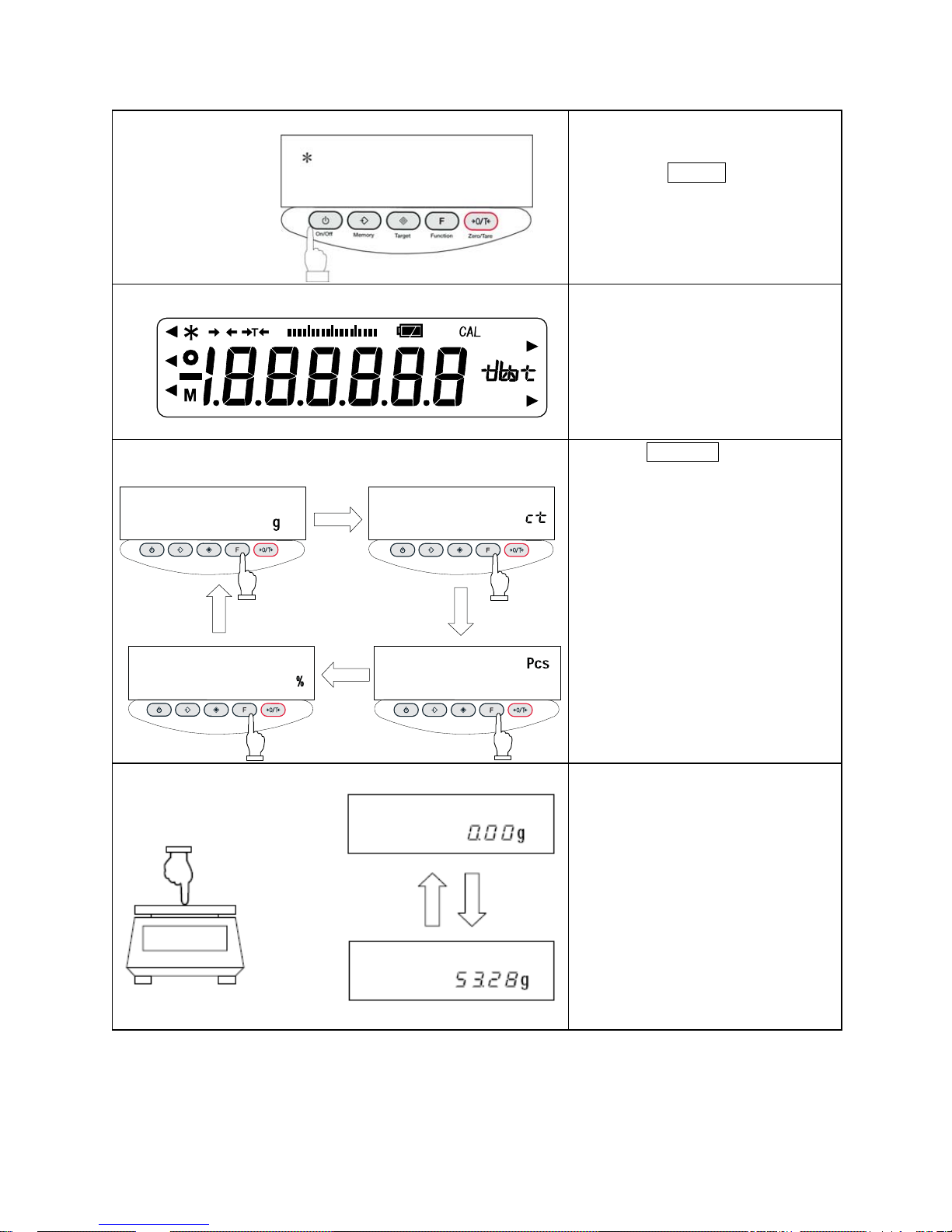
3.2 Operation Check
1 Turning on the power When the balance has the AC
adapter connected, it displays [*].
Pressing the On/Off key
The display section lights up, and the
balance is ready for operation.
2 Checking the display
Check to see if the display has any
missing indications or unlit parts.
A few seconds after startup, the
indication is reset to zero.
3 Switching the measurement mode
0.00
0.00
0.00
0
Function Zero/Tare
Memory
On/Off
Target
Function Zero/Tare
Memory
On/Off
Target
Function Zero/Tare
Memory
On/Off
Target
Function Zero/Tare
Memory
On/Off
Target
Press the Function key.
Each time the key is pressed, the unit
of measurement changes, as
indicated.
※The balance is shipped from the
factory with the following switching
sequence: [g] → [ct] → [Pcs] → [%]
→ [g] → · · ·
4 Verifying changes in the read-out indicator Press the measurement pan lightly
and make sure that the read-out
indicator changes.
Also, ensure that the read-out
indicator is reset to zero when you
release your hand.
0
0F
Pc s
#
g
%
HI
OK
LO
9
Page 13

3.3 Operation for Tare Subtraction
1 Place the tare (container) on the balance. As you place the tare, the balance
indicates its weight.
2 Reset read-out indication to zero.
0.00
Function Zero/Tare
Memory
On/Off
Target
Press the Zero/Tare key.
The tare is subtracted and the
balance indicates zero.
3 Load the sample to be weighed. The balance will now indicate only
the weight of the sample loaded in
the tare.
☆ Weighing only the weight of an added sample
4 Resetting the indication to zero
0.00
Function Zero/Tare
Memory
On/Off
Target
Press the Zero/Tare key.
The total weight of the sample loaded
on the measurement pan is indicated
as zero.
5 Adding samples to be measured The balance indicates only the
weight of an added sample.
When the weight (of a sample)
currently loaded on the
measurement pan is reset to zero
with the Zero/Tare key, as
mentioned above, only the weight of
the sample will be measured.
10
Page 14

☆ Key Points of the Procedure ☆
The following applies equally to all the measurement modes for weight measurement, counting, and
percentages.
1. After the balance is switched off, there is still enough current to display [*]. This indicates that the
AC adapter is connected to an electrical outlet, but that the balance is turned off.
When the balance is switched on again, [*] will disappear.
※If the balance is running on batteries and the unit is switched off, the display does not display [*].
2. The bar graph shows the current load status with respect to the
capacity of the balance. The nearer the [F] mark draws, the smaller
the measurable weight becomes.
※Even when the display currently indicates zero with the tare
subtracted, the weight corresponding to the subtracted tare is
indicated on the bar.
3. When the balance remains stable, the stability indicator [○] remains
on. If the balance becomes unstable, the stability indicator [○] will disappear.
When a displayed value flickers or the stability mark flashes on and off, it is likely that the balance
is being affected by wind or other vibrations. Use the windshield or vibration dampers to protect
against such adverse effects.
0F
ゼロ
点
ひょう量
の1/
ひょう
Half (1/2) capacity
Capacity
point
Zero-
point
4. When the read-out indicator is reset to zero or the tare is subtracted, the balance indicates zero
this way: [→ 0 ←]. If the tare is subtracted, the indicator reads as follows: [→ T ←].
5. When the tare is subtracted, the measurable range is reduced.
Measurable Range = Capacity - Tare Weight
6. If [
0 - Err] appears when a sample is loaded, the measurable range has been exceeded.
7. In counting mode or percentage mode, if no sample is stored in memory the indicator will not
change, even when the measurement pan is pressed.
8. The measurement mode that is activated when the balance is switched on will be the one that was
active when last switched off. For example, if the balance was switched off in counting mode, this
counting mode will be reactivated the next time the balance is switched on.
11
Page 15

4. Functions
4.1 Setup and Checking of Functions
1 Invoking the function
0.00
1. b.g. 1
Func
Key releas
Continuous pressing
ed
Function Zero/Tare
Memory
On/Off
Target
Function Zero/Tare
Memory
On/Off
Target
Press and hold down the
Function key until the indicator
changes to “Func,” then release
the key.
The function setup mode is activated,
and the first item,
[
1.b.G. 1 (Bar graph) 1] appears.
(See “4.2 Description of Functions”
on page 13.)
2 Selecting the next item
2.SEL 0
Function Zero/Tare
Memory
On/Off
Target
Press the Function key.
The indication changes to the next
item, 2.SEL 0
[(Limit function)].
3 Selecting an item
3. A.O 1
Function Zero/Tare
Memory
On/Off
Target
Pressing the Function key
advances the function items at the
rate of one item per press.
4 Changing the content of an item
71. O.C. 7
71. O.C. 7
Function Zero/Tare
Memory
On/Off
Target
Function Zero/Tare
Memory
On/Off
Target
Select the item to be changed with
the Function key.
Each press of the Zero/Tare key
changes the digit on the right end.
Select the desired one.
5 Terminating the function selection
71. O.C. 1
0.00
Function Zero/Tare
Memory
On/Off
Target
Press the Target key.
The balance terminates the function
setup and returns to measurement
mode.
12
Page 16

4.2 Description of Functions
Item Set Value Description
Bar graph display
1..b.G..
0
Disable
☆1
Enable
Limit function
2.SEL
☆0
Disable
1
Enable
Displayed only when limit
function is activated
Judgement
condition
21.Co.
☆1
Always judge (judges even when the balance is unstable)
2
Judge only when the balance is stable (does not judge
if the balance is unstable)
Judgement
range
22.L
0
Ranges beyond +5 graduation is judged (ranges +5
graduation or below, including negative ranges, are not
judged.)
☆1
The entire range is judged (the entire range, including
the negative, is judged).
Number of
points for
judgement
23.P 1
One-point setup (judges between OK and LO)
☆2
Upper-limit and lower-limit values are set up (judges
among HI, OK and LO).
Auto-zero
(zero-tracking)
3.A.O
0
Disable
This function automatically sets the zero point
exactly to zero to prevent slight deviations.
☆1
Enable
Auto power-off
4.A.P.
0
Disable (balance operates
continuously)
This function is available
only when the balance is
battery-operated.
☆1
Enable (balance powers off in
approximately three minutes)
Response speed
5.rE.
0
Measurement by consecutive weighings.
1
Fast
↓
Slow
2
☆3
4
5
Stability parameters
6. 5.d.
1
Wide (mild)
↓
Narrow (strict)
☆2
3
4
Interface
7. 1.F.
0
Disable input/output
Six-digit numeric format
☆1
2
Seven-digit numeric format
Setup of units of
measurement to be
displayed
Register selected
measuring units with
Function key.
☆1 01
[ g ]
[ ] (ct)
☆2 14
[ ] (oz)
15
[ ] (lb)
16
[ ] (ozt)
17
[ ] (dwt)
18
*19
[ ►
Lower right ] (grain)
Items marked ☆ are the default factory settings.
☆1~☆5: default settings [81.5.u]~[85.5.u.]
*Not available in TC-12K.
13
Page 17

4.2 Description of Functions (cont.)
4.3 Interface Section
☆ denotes a factory-setting
※ The data interval in continuous output mode is 0.1 to 1 second. (The interval varies depending
on weighting conditions and other factors.)
14
Page 18
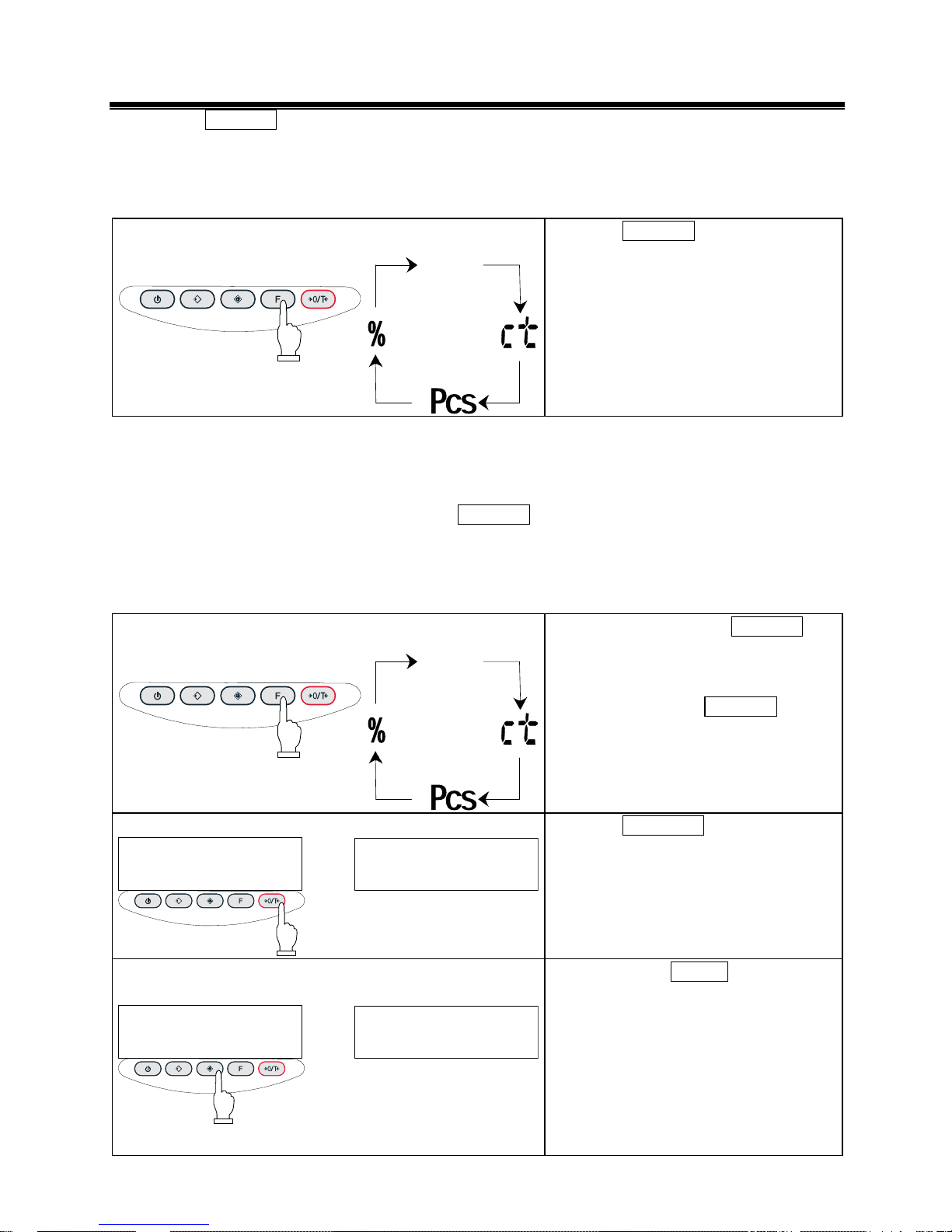
5. Switching Function for Units of Measurement
Pressing the Function key allows the user to switch the unit of measurement to [g], [ct], [%], and so on.
During setup, a maximum of five different units can be registered for use in function setup mode.
5.1 Switching Units of Measurement
Switching the units of measurement to be displayed
Function Zero/Tare
Memory
On/Off
Target
g
Press the Function key.
Each press advances through the units
of measurement to be displayed.
※The balance is shipped from the
factory with the following default setup:
[g] → [ct] → [Pcs] → [%] → [g]
→ · · ·
5.2 Setup of Units of Measurement
When values [81.5.u.] to [85.5.u.] are entered prior to use, the desired unit of measurement to be
displayed can be chosen simply by pressing the Function key. For more information on the units of
measurement that can be set here, please refer to “4.2 Description of Functions” on page 13.
Example: To change the default factory settings to pound units, use [
82.5.u.] in the factory
settings.
1 Display the function item [82.5.u. 14]
Function Zero/Tare
Memory
On/Off
Target
g
Press and hold down the Function key.
Release the key as [Func] appears on
the display. The function setup mode is
now activated and the first item is
displayed. Press the Function key
several more times until [82.s.u.14]
appears.]
2 Setting the unit to a pound
82.5.u. 16
82.5.u. 14
Function Zero/Tare
Memory
On/Off
Target
Press the Zero/Tare key several times
to specify [82. S.u. 16].
3 Pressing the [Target] key to restore measurement mode.
0.00 g
82.5.u. 16
Function Zero/Tare
Memory
On/Off
Target
Pressing the the Target key will reset
the measurement mode.
15
Page 19

4 Pressing the [Function] key to change the units of
measurement
Function Zero/Tare
Memory
On/Off
Target
g
lb
Press the Function key.
Each press advances through the units
of measurement to be displayed.
※The balance is shipped from the
factory with the following default setup:
[g] → [ct] → [Pcs] → [%] → [g]
→ · · ·
16
Page 20
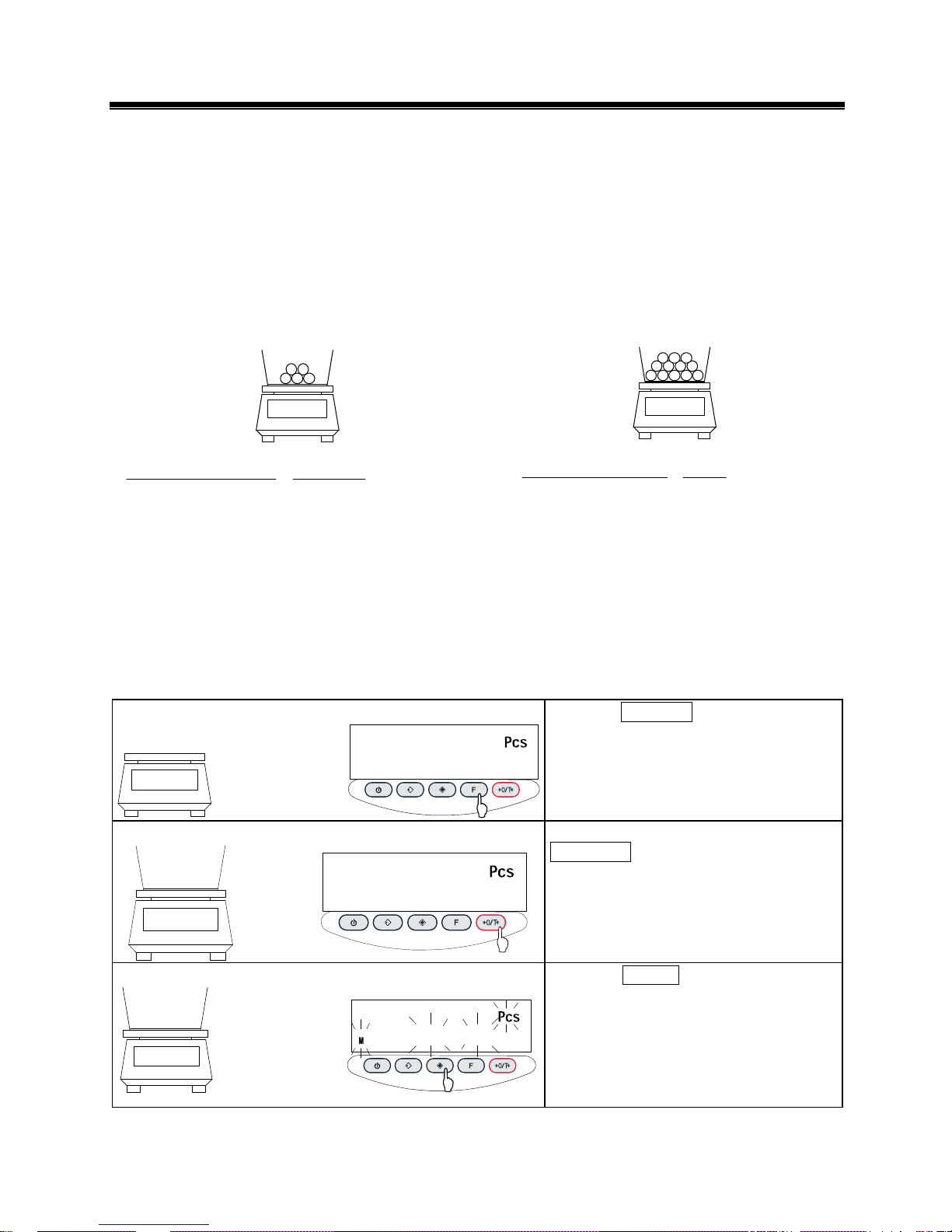
6. Counting Pieces
To implement piece-counting, the specified samples are loaded on the balance, and their average unit
weight (hereinafter, simply the “unit weight”) is entered and saved. The procedure for saving unit
weights is called sampling.
The counting procedure consists of loading articles that have already been sampled on to the balance.
The number of pieces is then calculated by dividing the total weight of the loaded articles by the unit
weight saved in memory. Piece counting cannot be implemented unless sampling has already taken
place.
Sampling Counting Pieces
samples of Number
Weight
=
pieces 10
g 10
= 1 g
= Sample
unit weight
weightunit Sample
weightTotal
=
g 1
g 500
= 500 pcs.
= Measured
number of
samples
※If samples to be counted deviate widely in weight, or a higher measure of accuracy is desired, it is
recommended that users use the “Raising the Counting Accuracy” method. This procedure results in
greater precision by increasing the number of samples used in the sampling operation.
6.1 Sampling
1 Activating the counting mode
0
Function Zero/Tare
Memory
On/Off
Target
Press the Function key to display [Pcs].
2 Resetting the indication to zero
0
Function Zero/Tare
Memory
On/Off
Target
Place the tare and press the
Zero/Tare key.
The tare is subtracted and the balance
now indicates zero.
3 Starting the sampling
Function Zero/Tare
Memory
On/Off
Target
on
10
Press the Target key.
The display flashes a number, such as
[
on 10]. This means that ten samples
are to be loaded.
The sampling number that was used in
the previous sampling will be displayed
here.
17
Page 21

4 Changing the sampling number, if necessary.
30
10
100
50
on 30
How to change the value
Function Zero/Tare
Memory
On/Off
Target
If samples to be counted widely deviate
in weight, or a higher measure of
accuracy is desired, it is recommended
that users change the sampling number
to a larger value.
Press the Zero/Tare key.
Each press of the key changes the value on
the right end. Select the desired value.
If the sampling number need not be
changed, go on to the next step.
5 Loading samples
on 30
Load the number of samples displayed.
Count the samples precisely and load
them in the center of the measurement
pan.
6 Saving the unit weight of samples
30
Function Zero/Tare
Memory
On/Off
Target
Press the Memory key.
The balance saves the unit weight and
reverts to measurement mode.
18
Page 22
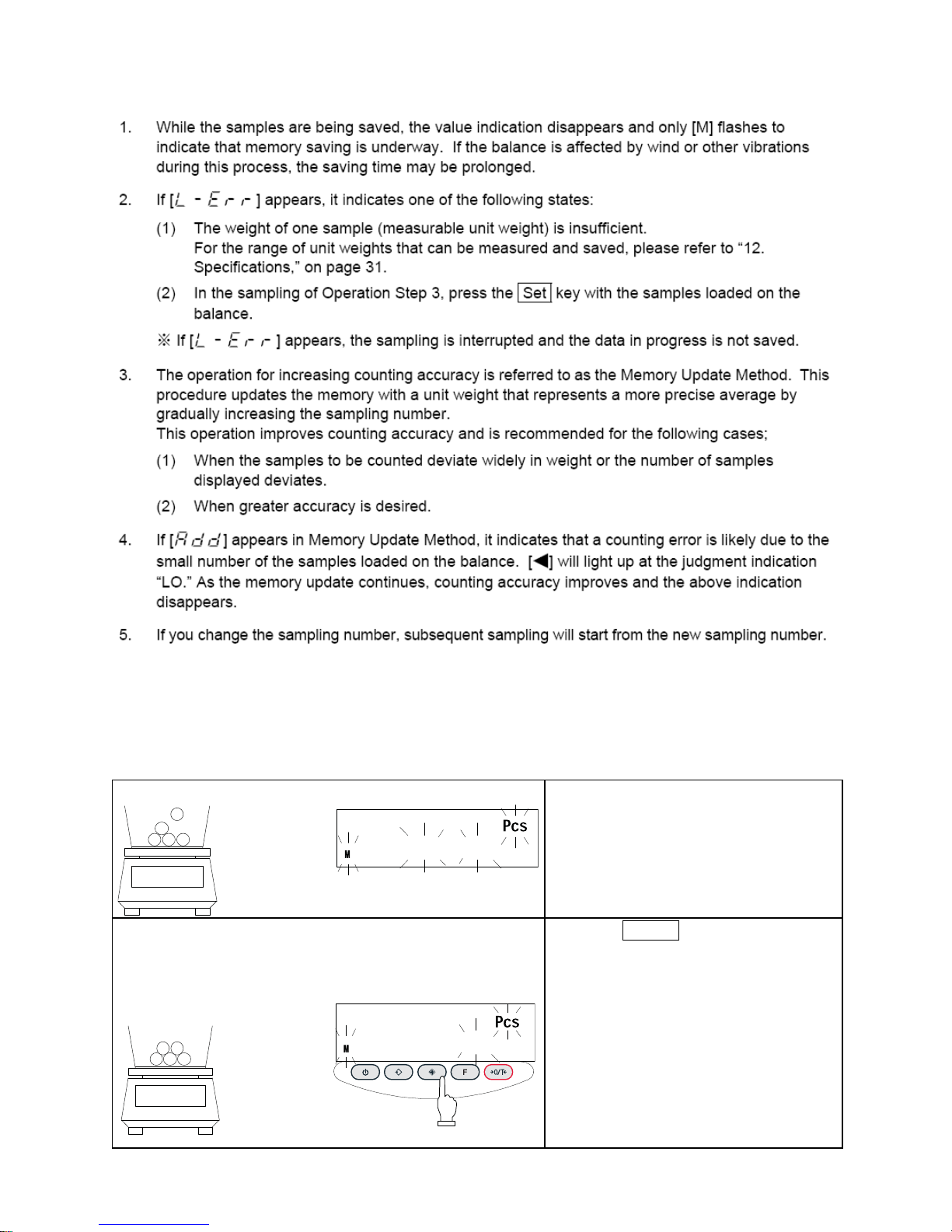
☆ Key Points of the Procedure ☆
6.2 Increasing the Counting Accuracy (Memory Update Method)
※This procedure is the same as the sampling procedure described on the previous page up, to the point
at which the sampling number is changed.
1 Loading samples
on
10
Load the number of samples displayed.
Count the samples precisely and load
them on to the center of the
measurement pan.
2 Saving the samples
10
10 pieces saved
Function Zero/Tare
Memory
On/Off
Target
Press the Target key.
The unit weight of the samples is saved,
and the display changes to a flashing
value. This flashing value denotes that
the Memory Update Method is currently
active.
19
Page 23

3 Adding samples
Add approximately an equal number of
samples as the number currently
displayed. Add them gradually, in
groups of approximately the same
number, until the number of samples is
approximately double. The additional
samples need not be counted.
4 Saving the samples
20
20 pieces saved
Function Zero/Tare
Memory
On/Off
Target
Press the Target key.
After the unit weight of the samples has
been saved, the display begins to flash,
indicating that the Memory Update
Method is still running.
5 Repeating the addition and saving of samples
Function Zero/Tare
Memory
On/Off
Target
Repeat steps 3 and 4. The eventual
total number of samples to be saved
should be approximately 1/5 to 1/2 of the
number of samples to be measured.
6 Terminating the sampling
125
125 pieces saved
Function Zero/Tare
Memory
On/Off
Target
Press the Memory key.
The balance saves the unit weight and
returns you to measurement mode.
20
Page 24

7. Measuring Percentage
The percentage measurement function operates by weighing an actual sample, selected as the
reference, and saving its weight as the reference value and indexing it as 100%. When a measurement
sample loaded on the balance is lighter or heavier than the reference, its weight is indicated as a
percentage (%) value relative to the reference weight.
1 Activating the percentage mode
0.00
Function Zero/Tare
Memory
On/Off
Target
Press the Function key to disaplay [%].
2 Setting the reference value
Function Zero/Tare
Memory
On/Off
Target
P.
SET
Press the Target key.
The display begins flashing
[
P.SEt]. The balance is now ready for
reference value setup.
3 Loading the sample
P. SET
Load the reference sample.
4 Saving the reference value
100.00
Function Zero/Tare
Memory
On/Off
Target
Press the Memory key.
The balance indexes the weight value of
the reference sample as 100% and
returns you to measurement mode.
5 Loading a sample to be measured
85.37
The balance now indicates the weight of
the loaded sample as a percentage (%)
value relative to the reference value.
21
Page 25

☆ Key Points of the Procedure ☆
22
Page 26

8. Limit Function
The limit function judges measurements according to a limit value saved in the balance.
The function shows the judgement result by displaying the [
◄] mark as either HI (excessive), OK
(appropriate), or LO (insufficient). This function is very useful when discriminating between conforming
and nonconforming articles. It is also useful when measuring a given constant quantity consecutively, in
conjunction with a range of reference weights defined by upper- and lower-limit values.
This function can be used in weight mode, counting mode, or percentage mode.
Limit value input methods
Either of the following two methods can be used in the different modes:
(1) Actual quantity setup method ........ An actual sample is loaded on the balance and its weight
saved as the limit value.
(2) Numeric value setup method ......... The limit value is entered with a key stroke.
※The limit values entered are held in memory, even when the balance is powered down.
※The respective limit values for weight mode, counting mode, and percentage mode are set up
independently.
Indication of judgement result
The [◄] mark lights up as either HI, OK, or LO on the left side of the display, indicating the result of
judgement.
Judgement Results Upper/lower-limit setting One-point setting
HI (excessive)
Upper-limit value < measurement
value
No indication
OK (appropriate)
Upper-limit value ≥ measurement
value ≥ lower-limit value
Limit value ≤ measurement value
LO (insufficient)
Lower-limit value > Measurement
value
Limit value > Measurement value
8.1 Limit Function Setup
1 Invoking the function
0.00
1. b.g. 1
Func
Continuous pressing
Key released
Function Zero/Tare
Memory
On/Off
Target
Function Zero/Tare
Memory
On/Off
Target
Press and hold down the Function key.
Release the key when [Func] is
displayed.
The display changes to the function
setup and the first item is displayed.
23
Page 27

8.1 Limit Function Setup (cont.)
2 Selecting a function item
2.SEL 0
Function Zero/Tare
Memory
On/Off
Target
Press the Function key.
The display changes to the next item
[Limit Function].
3 Setting the limit function
2.SEL 1
Function Zero/Tare
Memory
On/Off
Target
Limit Function Operations
Press the Zero/Tare key to set the
value on the rightmost side to [1].
4 Setting the judgement condition
21.co. 1
Function Zero/Tare
Memory
On/Off
Target
Judged at all times
21.co. 2
Function Zero/Tare
Memory
On/Off
Target
Judged when stable
Press the Function key.
The display changes to [Judgement
Condition].
Press the Zero/Tare key to select the
desired condition.
5 Setting the judgement range
22. l 1
Function Zero/Tare
Memory
On/Off
Target
Judged entire range
22. l 0
Function Zero/Tare
Memory
On/Off
Target
Judged beyond +5
Press the Function key.
The display changes to [Judgement
Range].
Press the Zero/Tare key to select the
desired choice.
6 Setting the number of judgement points
23. p 1
Function Zero/Tare
Memory
On/Off
Target
One point set
23.p 2
Function Zero/Tare
Memory
On/Off
Target
Upper/lower limits set
Press the Function key.
The display changes to [Judgement
Points].
Press the Zero/Tare key to select the
desired choice.
7 Terminating the function setup
0.00
Function Zero/Tare
Memory
On/Off
Target
Press the Target key.
The balance terminates the function
setup and returns you to measurement
mode.
24
Page 28

8.2 Setup of Limit Values by Actual Quantity Loads
1 Starting the limit function
L. SET
Key released
Function Zero/Tare
Memory
On/Off
Target
Continuous Pressing
Function Zero/Tare
Memory
On/Off
Target
Press and hold down the Target key.
Release the key when [L. SEt] is
displayed.
The currently set lower-limit value
flashes.
2 Loading the sample for the lower-limit value
◄
0.00
Load the sample of the lower-limit value
on the measurement pan.
3 Saving the lower-limit value
◄
93.83
Function Zero/Tare
Memory
On/Off
Targ et
Press the Memory key.
After the lower-limit value has been
saved, the balance displays it briefly and
proceeds to the following setup.
※If One-point setup was chosen, the
setup is complete.
The display now changes to
[
H. SET], indicating that the upper-limit
value can be set.
The currently set upper-limit value
flashes.
4 The upper-limit
value setup
H. SET
◄
0.00
5 Loading the sample of the upper-limit value
◄
0.00
Load the sample of the upper-limit value
on the measurement pan.
6 Saving the upper-limit value
◄
158.48
Function Zero/Tare
Memory
On/Off
Target
Press the Memory key.
After saving the upper-limit value, the
balance displays it briefly and terminates
the setup.
25
Page 29
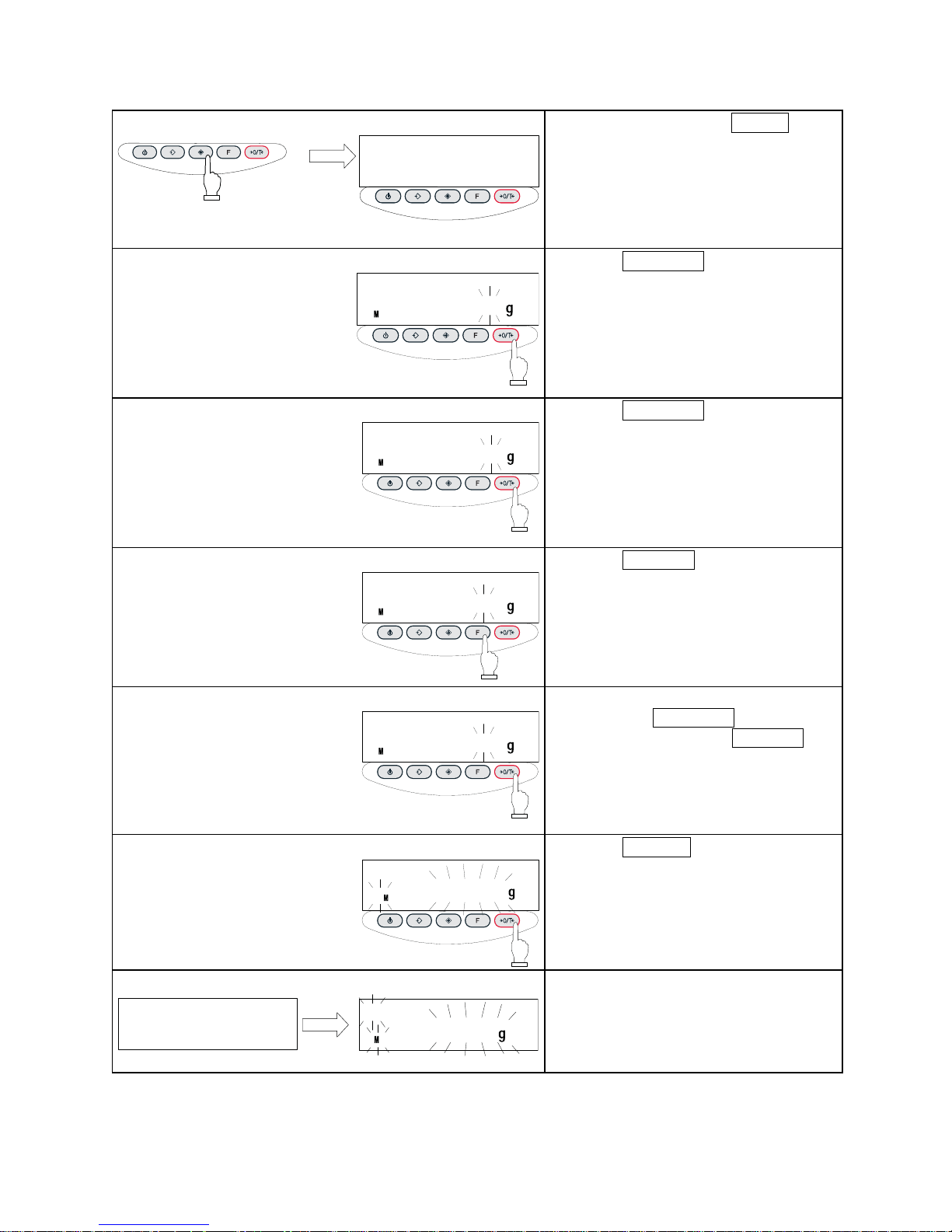
8.3 Setting up Limit Values by Inputting Values
1 Starting the limit function
L. SET
Continuous pressing
Key released
Function Zero/Tare
Memory
On/Off
Target
Function Zero/Tare
Memory
On/Off
Target
Press and hold down the Target key.
Release the key when [L. SEt] is
displayed.
The currently set lower-limit value
flashes.
2 Opening the value input screen
◄
000.00
Function Zero/Tare
Memory
On/Off
Target
Press the Zero/Tare key.
All the digits are displayed, with the one
on the right end flashing. This flashing
digit is the one that can be changed.
3 Entering a value
◄
000.01
Function Zero/Tare
Memory
On/Off
Target
Press the Zero/Tare key again.
Pressing the key repeatedly changes the
flashing value until the desired number is
entered.
4 Selecting a digit
◄
000.05
Function Zero/Tare
Memory
On/Off
Target
Press the Function key.
The flashing moves to the digit on the
immediate left. Each time the key is
pressed, the flashing digit moves one
position left. When the leftmost digit is
selected, the flashing advances to the
rightmost digit position.
5 Repeat Steps 3 and 4
◄
000.25
Function Zero/Tare
Memory
On/Off
Target
Enter the lower-limit value by selecting a
value with the Zero/Tare key and
moving the digits with the Function key,
as needed.
6 Saving the lower-limit value
Function Zero/Tare
Memory
On/Off
Target
◄
77.35
Press the Memory key.
After saving the lower-limit value, the
balance displays it briefly and proceeds
to the next setup.
※If one-point setup was chosen, the
setup is complete.
7 Setting up the upper-limit value
◄
0.00
H. SET
The display changes to [H. SEt],
indicating that the upper-limit value can
be set.
If there is an upper-limit value already
set, that value will flash.
26
Page 30

27
8.3 Setting up Limit Values by Inputting Values (cont.)
8 Opening the value input screen
◄
000.00
Function Zero/Tare
Memory
On/Off
Target
Press the Zero/Tare key.
Follow the same procedure as in “Step
2.”
9 Setting the upper-limit value
◄
023.45
◄
033.45
Function Zero/Tare
Memory
On/Off
Target
Function Zero/Tare
Memory
On/Off
Target
Follow the same procedure as described
for the lower-limit value and enter the
upper-limit value.
10 Saving the upper-limit value
◄
233.45
Function Zero/Tare
Memory
On/Off
Target
Press the Memory key.
After saving the upper-limit value, the
balance displays it briefly and terminates
setup.
Key Points of the Procedure
1. The limit values you have set can be checked each time you press the Set key.
The balance displays the lower-limit value after showing [
L. SET
], and the upper-limit value
after showing [
H. SET
].
Upper-limit value
displayed
Lower-limit value
displayed
Measurement mode
restored
Conti sing
0.00
◄
77.38
233.45
2. If you make a mistake, press the Function key during the setup of actual quantities or the
Set key during the setup of values.
3. If you press the Memory key while a value is flashing, an actual quantity will be set based on the
weight currently loaded on the balance. Pressing the Zero/Tare key at this time displays the
value input screen.
4. If the [
◄
] mark lights up for all three judgement indicators, HI, OK, and LO, the lower-limit value set
exceeds the upper-limit value. Check the values, since mistakes can occur with entries, as in
cases when the upper-limit value is specified with a negative sign.
5. When the [M] mark is flashing on the value input screen, the sign on the left end can be changed.
Press the Zero/Tare key to switch between the positive and negative signs.
Function Zero/Tare
Memory
On/Off
Target
nuous pres
Function Zero/Tare
Memory
On/Off
Target
Function Zero/Tare
Memory
On/Off
Target
◄
Page 31
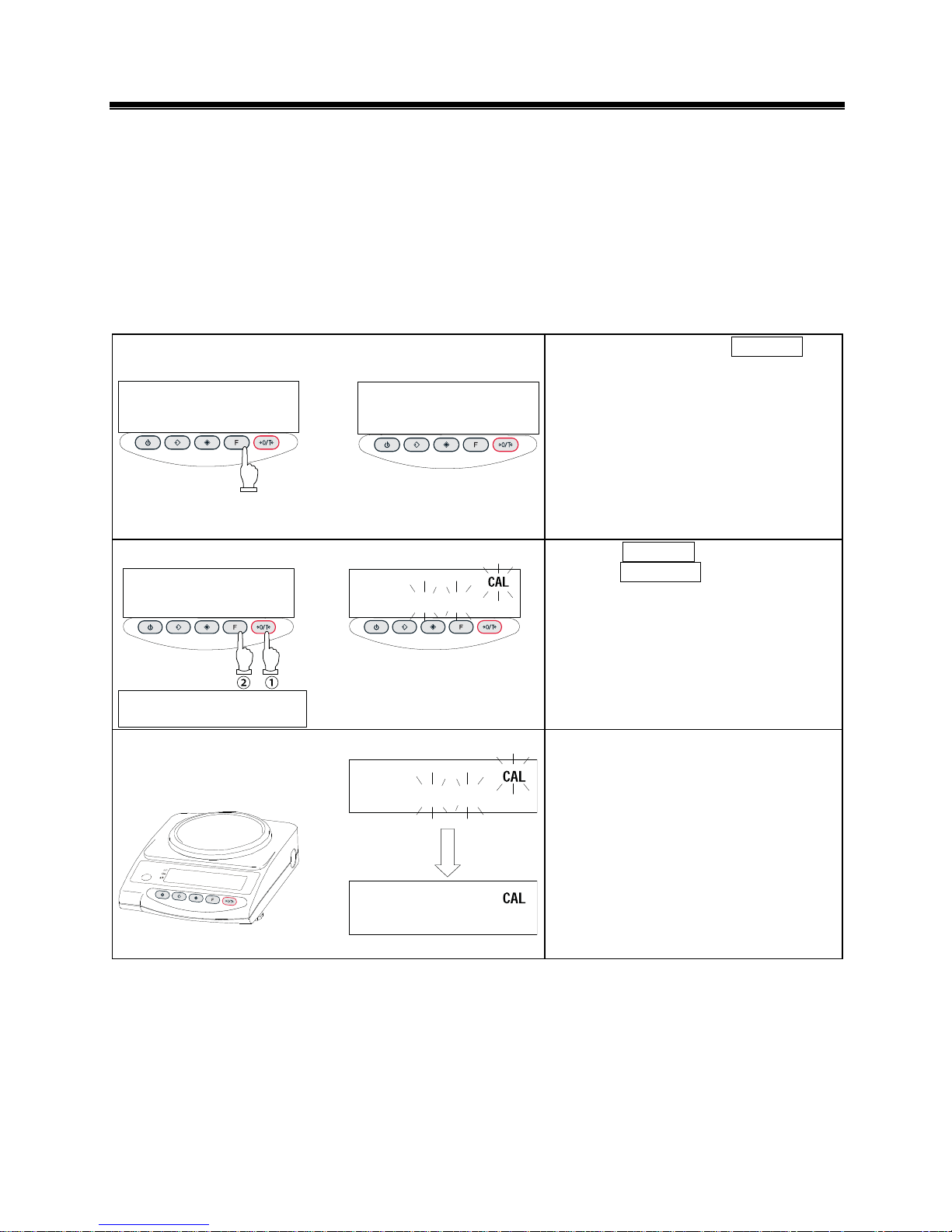
28
9. Calibrating the Balance
Since electronic balances are affected by gravity gravitational acceleration, they produce different
values in various locations. Therefore, before use, balances must be calibrated at the location where
they are installed. Calibration is also required after long periods without use, or if a balance begins to
produce inaccurate values.
Calibration of a balance, or “span adjustment,” is required to produce accurate measurements.
※ Span adjustment should be performed with the balance installed perfectly level and without any load
on the measurement pan.
1 Activating the span adjustment function
cal
Func
Key released
Function Zero/Tare
Memory
On/Off
Target
Function Zero/Tare
Memory
On/Off
Target
Pressed
continuously
Press and hold down the Function key.
Release the key when the display
changes from [
Func] to [Cal].
2 Starting the span adjustment
on 0
cal
Release
simultaneously.
Press the Function key while
holding down the Zero/Tare key.
Function Zero/Tare
Memory
On/Off
Target
Function Zero/Tare
Memory
On/Off
Target
Press the Function key while holding
down the Zero/Tare key, then release
both keys simultaneously. The display
flashes [
on 0], indicating that
zero-point calibration is underway.
3 Zero calibration
on f.s
on 0
Function Zero/Tare
Memory
On/Off
Target
Zero-point calibration is finished when
the display changes to [
on F.S].
Proceed to the calibration of the capacity
point.
Page 32

29
Calibrating the Balance (cont.)
4 Calibrating the capacity point
on f.s
Function Zero/Tare
Memory
On/Off
Target
Load the calibration weight in the center
of the balance.
The display flashes, indicating that
capacity point calibration is in progress.
5 Terminating the span adjustment
on f.s
200.00
When the calibration of the capacity
point is finished, the original
measurement mode is restored.
☆ Key Points of the Procedure ☆
Page 33

30
10. Operating the Balance with the Battery
This function can be used only when the balance is battery-operated.
10.1 Specifications
• Built-in nickel-cadmium battery
• Charging time: Approximately 12 hours
• Drive time: Approximately 32 continuous hours
• Number of charge/discharge cycles: 300 or more
10.2 Charging Method
※While the balance is battery-operated, [ ] stays on. The indicator flashes [ ] (charging
required) when battery capacity decreases. If the balance flashes [
], charge the battery by
following these steps:
(1) Connect the dedicated AC adapter to the balance.
(2) Turn the balance off.
(3) Charging takes approximately 12 hours, with power switched off. Charging the battery longer than
12 hours decreases battery life.
10.3 User Precautions
1. Once charging is complete, use the balance without the AC adapter to avoid over-charging. This
can occur since the balance continues to charge the battery with a weak current when the power is
switched on.
UOvercharging will also decrease battery lifeU.
2. When the balance is used for the first time after purchase, the operating time may be shorter than
when using a fully charged battery. This is due to natural discharge of the battery. Although the
balance can be used while [
] is flashing, it should be recharged as soon as possible.
3. When the battery displays no indication, or an indication disappears quickly after the balance is
switched on, battery capacity is low. In these cases, either charge the battery immediately or plug
in the AC adapter.
4. Charging the battery while [
] is displayed reduces battery life.
!
Cautions To operate the balance safely, observe the following (failure to do so could result in
malfunctions, breakage, burst batteries, or fire):
1. Do not disassemble or modify the battery. Do not reverse the balance connection or short-circuit
the positive and negative polarities of the balance.
2. Use only the supplied AC adaptor.
3. Do not incinerate used batteries. Dispose as hazardous material only.
Page 34
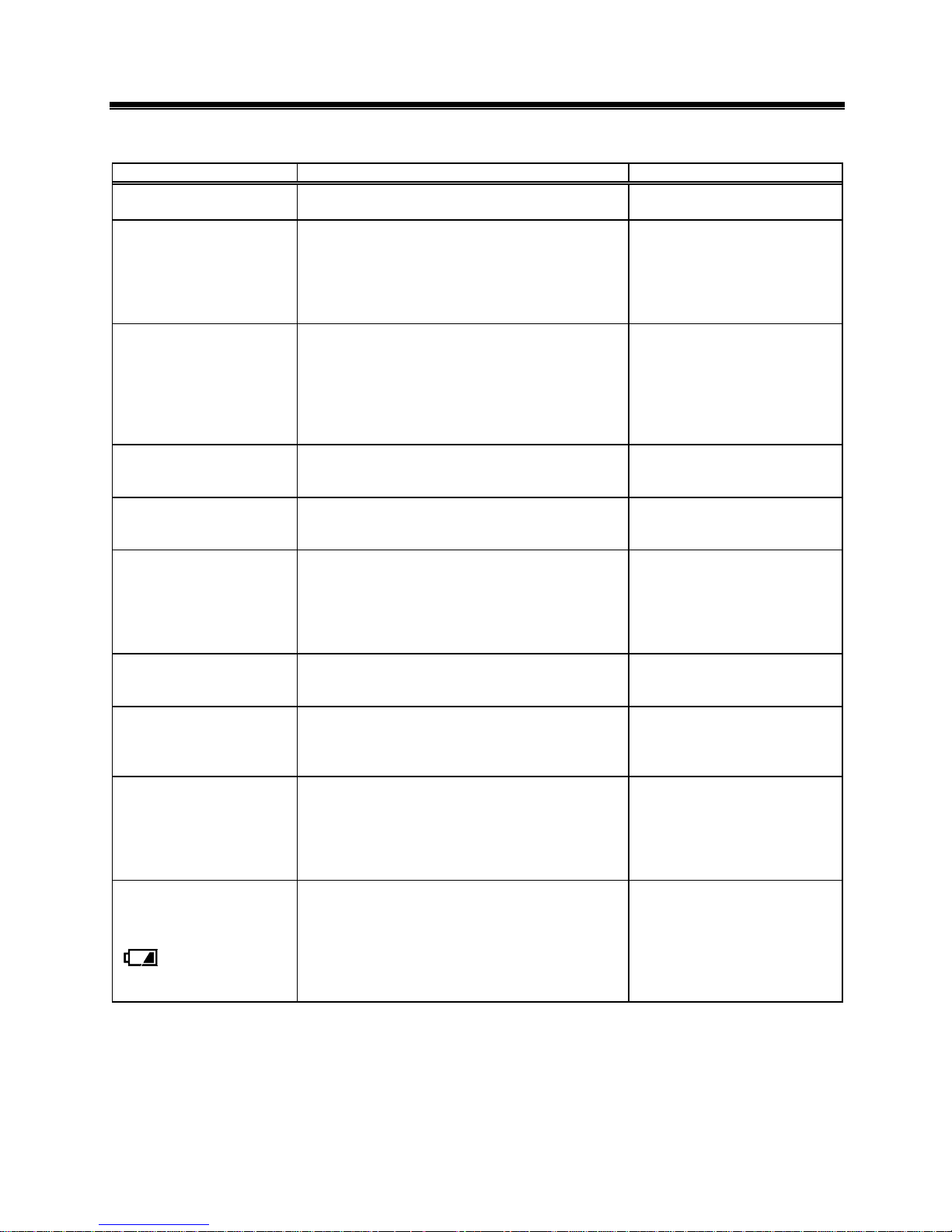
31
11. Troubleshooting
※ The numbers in ( ) indicate reference pages
Symptom Cause Possible remediation
There is no indication on
the display.
•
The AC adapter is not connected. → Check that the AC
adapter is connected (8).
The display is unstable.
[M] remains flashing
without changing.
•
The balance is subject to air currents or
vibration.
• The balance is situated on an unstable
surface.
• An object is contacting the sample being
measured, the measuring pan, or the tare.
→ Check Precautions on
Use (2–4).
Weight indication
contains an error.
•
An error was made in the tare subtraction
procedure.
• The adjusters remain lifted, resulting in an
incorrect level.
• The indication values are inconsistent after
long hours of use, or because the balance
has been moved to a new location.
→ Review the tare
subtraction (10).
→ Check the level (8).
→ Execute span adjustment
on the balance (27).
The limit function does
not work.
•
The limit function is not selected.
• The limit value has been erroneously
entered.
→ Check the operation of
the limit function (22 on).
[Add] appears ([◄ ]
and a value flash at
[LO].)
•
Likely to produce errors in the counting
mode because the sample weight is
insufficient.
→ Execute the Memory
Update Method (19).
[o - Err] appears
before the capacity is
reached.
•
Gross weight exceeded the capacity of the
balance (weight range = container +
weight of sample).
• A section of the mechanism is damaged.
→ Check the total weight.
→ Execute tare subtraction
again.
→ Contact our Technical
Service Division or your
local dealer.
[u - Err] is displayed.
•
A
foreign object is caught between the
measuring pan (pan base) and the balance.
• A section of the mechanism is damaged.
→ Remove the measurement
pan and examine the
surface beneath it.
[b - Err] is displayed.
[
d - Err] is displayed.
•
The balance is exposed to static electricity
or noise.
• The electrical system of the balance is
malfunctioning.
→ Contact our Technical
Service Division or your
local dealer.
During span adjustment
[
o - Err] is displayed.
[
1 - Err] is displayed.
[
2 - Err] is displayed.
•
A weight heavier than the capacity was
used.
• The reference weight is less than 50% of
the capacity.
• Calibration produced an error of 1.0% or
more.
→ Check that the span
adjustment procedure
was performed correctly
(27).
During battery
installation:
The indication
disappears.
[
] flashes.
No indication is
produced.
•
The automatic power-off function was
activated.
• The battery capacity is low.
→ Switch on the power again.
Deactivate the Automatic
power-off function, if
necessary (13).
→ Recharge the battery (29).
→ Operate the balance with
the AC adapter.
Page 35

32
12. Specifications
12.1 Basic Specifications
Model TC-220 TC-420 TC-620 TC-1200
Capacity [g] 220 420 620 1200
Readability [g] 0.01 0.01 0.01 0.1
Measurable unit weight in
counting mode [g]
0.01 0.01 0.01 0.1
Minimum weight in
percentage mode [g]
1 1 1 10
Weight measuring
method
Tuning fork vibration method
Calibration method With external calibration weight
Pan Size [mm]
φ
140 170x140
Model TC-2200 TC-4200 TC-6200 TC-12K
Capacity [g] 2200 4200 6200 12000
Readability [g] 0.1 0.1 0.1 1
Measurable unit weight in
counting mode [g]
0.1 0.1 0.1 1
Minimum weight in
percentage mode [g]
10 10 10 100
Weight measuring
method
Tuning fork vibration method
Calibration method With external calibration weight
Pan Size [mm] 180 x 160
12.2 Common Specifications
(1) Tare subtraction range .................................... Total capacity
(2) Liquid-crystal display (LCD) ............................ Seven segments (two segments in leading part) ,
Maximum digits indication: seven digits,
Segment height: 16.5 mm.
(3) Measuring function ......................................... Weight mode, counting mode, and percentage mode
(4) Overload indication ......................................... [o - Err] is displayed if weight capacity + 9 intervals
are exceeded.
(5) Compatible printer ..........................................
CSP-160
(6) Operating temperature and humidity ranges .. 5°C to 35°C, 80%RH or less
(7) AC adapter ...................................................... Dedicated AC adapter: 120V AC - 9V DC, or
230V AC - 9V DC
(8) Options ........................................................... RS232C Output
Rechargeable battery operation
Page 36

33
12.3 Minimum Display by Unit of Measurement
Model
Unit_of
measurement
TC-220 TC-420 TC-620 TC-1200
g
220 420 620 1200
0.01 0.01 0.01 0.1
(ct)
1100 2100 3100 6000
0.05 0.05 0.05 0.5
(oz)
7.7 14 21 42
0.0005 0.0005 0.0005 0.005
(lb)
0.48 0.92 1.3 2.6
0.00005 0.00005 0.00005 0.0005
(ozt)
7 13 19 38
0.0005 0.0005 0.0005 0.005
(dwt)
140 270 390 770
0.01 0.01 0.01 0.1
► (grain)
3300 6400 9500 18000
0.2 0.2 0.2 2
(Hong Kong)
5.8 11 16 32
0.0005 0.0005 0.0005 0.005
(Singapore,
Malaysia)
5.8 11 16 31
0.0005 0.0005 0.0005 0.005
(Taiwan)
5.8 11 16 32
0.0005 0.0005 0.0005 0.005
mom
(momme)
58 110 160 320
0.005 0.005 0.005 0.05
(to)
18 36 53 100
0.001 0.001 0.001 0.01
※The view of the table
Upper cell:Capacity
Lower cell:Readability
Page 37

34
Minimum Display by Unit of Measurement (continued)
Model
Unit of
measurement
RL-TC-
2200
RL-TC-
4200
RL-TC-
6200
RL-TC-
12K
g
2200 4200 6200 12000
0.1 0.1 0.1 1
(ct)
11000 21000 31000 60000
0.5 0.5 0.5 5
(oz)
77 140 210 420
0.005 0.005 0.005 0.05
(lb)
4.8 9.2 13 26
0.0005 0.0005 0.0005 0.005
(ozt)
70 130 190 380
0.005 0.005 0.005 0.05
(dwt)
1400 2700 3900 7700
0.1 0.1 0.1 1
► (grain)
33000 64000 95000
2 2 2
(Hong Kong)
58 110 160 320
0.005 0.005 0.005 0.05
(Singapore,
Malaysia)
58 110 160 310
0.005 0.005 0.005 0.05
(Taiwan)
58 110 160 320
0.005 0.005 0.005 0.05
mom
(momme)
580 1100 1600 3200
0.05 0.05 0.05 0.5
(to)
180 360 530 1000
0.01 0.01 0.01 0.1
※The view of the table
Upper cell:Capacity
Lower cell:Readability
Page 38

35
13. Conversion Table of Units
Unit Gram carat Ounce Pound troy ounce Penny
Weight
1g
1 5 0.03527 0.00220 0.03215 0.64301
1ct 0.2 1 0.00705 0.00044 0.00643 0.12860
1oz 28.34952 141.74762 1 0.06250 0.91146 18.22917
1lb 453.59237 2267.96185 16 1 14.58333 291.66667
1ozt 31.10348 155.51738 1.09714 0.06857 1 20
1dwt 1.55517 7.77587 0.05486 0.00343 0.05 1
1GN 0.06480 0.32399 0.00229 0.00014 0.00208 0.04167
1tl (HK) 37.429 187.145 1.32027 0.08252 1.20337 24.06741
1tl (SGP,Mal) 37.79936 188.99682 1.33333 0.08333 1.21528 24.30556
1tl (Taiwan) 37.5 187.5 1.32277 0.08267 1.20565 24.11306
1mom 3.75 18.75 0.13228 0.00827 0.12057 2.41131
1to 11.66380 58.31902 0.41143 0.02571 0.37500 7.5
unit Grain tael
(Hong Kong)
tael
(Singapore,
Malaysia)
tael
(Taiwan)
momme Tola
1g
15.43236 0.02672 0.02646 0.02667 0.26667 0.08574
1ct 3.08647 0.00534 0.00529 0.00533 0.05333 0.01715
1oz 437.5 0.75742 0.75 0.75599 7.55987 2.43056
1lb 7000 12.11874 12 12.09580 120.95797 38.88889
1ozt 480 0.83100 0.82286 0.82943 8.29426 2.66667
1dwt 24 0.04155 0.04114 0.04147 0.41471 0.13333
1GN 1 0.00173 0.00171 0.00173 0.01728 0.00556
1tl (HK) 577.61774 1 0.99020 0.99811 9.98107 3.20899
1tl (SGP,Mal) 583.33333 1.00990 1 1.00798 10.07983 3.24074
1tl (Taiwan) 578.71344 1.00190 0.99208 1 10 3.21507
1mom 57.87134 0.10019 0.09921 0.1 1 0.32151
1to 180 0.31162 0.30857 0.31103 3.11035 1
