Page 1

MSI-7300
Dyna-Link 2 Tension Dynamometer
Operator’s Manual
152160 Rev B
Page 2

Page 3

Technical training seminars are available through Rice Lake Weighing Systems.
Course descriptions and dates can be viewed at www.ricelake.com/training
or obtained by calling 715-234-9171 and asking for the training department.
Contents
1.0 Introduction ................................................................................1
1.1 Safety ..........................................................................................2
1.2 Key Descriptions ........................................................................3
1.3 General Information ...................................................................4
1.4 MSI-7300 Annunciators .............................................................6
1.5 Specifications .............................................................................7
1.5.1 Standard Capacities and Resolution ..........................................8
1.6 Features ......................................................................................9
1.7 Options .....................................................................................10
1.8 Unpacking ................................................................................10
1.9 Assembly ..................................................................................10
1.10 Battery Replacement ............................................................... 11
2.0 Operation ..................................................................................12
2.1 Power .......................................................................................12
2.2 Zero ..........................................................................................12
3.0 User Key Functions (F1and F2) ................................................13
3.1 OFF ...........................................................................................13
3.2 TEST .........................................................................................13
3.3 TOTAL .......................................................................................13
3.3.1 MANUAL TOTAL .....................................................................13
3.3.2 AUTO TOTAL ..........................................................................14
3.4 Clear Total ................................................................................ 14
3.5 Net / Gross ...............................................................................14
3.6 TARE .........................................................................................14
3.6.1 To Tare and Display the Net Tension .......................................15
3.6.2 To Clear the Tare and Revert to Gross Tension .......................15
3.6.3 Tare- Rules for Use: ................................................................15
3.7 PEAK HOLD .............................................................................. 15
3.8 2-UNITS/ 5-UNITS .................................................................... 16
3.9 HI-RES ......................................................................................17
3.10 PRINT .......................................................................................17
4.0 Dyna-Link Setup .......................................................................18
4.1 Menu Map ................................................................................18
4.2 Function Keys ..........................................................................19
4.3 Auto-Off ....................................................................................20
4.4 Setpoints ..................................................................................21
4.5 Total Mode ............................................................................... 23
4.6 Units ..........................................................................................24
4.7 Filter Setup ............................................................................... 25
5.0 Calibration ................................................................................26
5.1 Calibration Menu ...................................................................... 26
© Rice Lake Weighing Systems. All rights reserved. Printed in the United States of America.
Specifications subject to change without notice.
Rice Lake Weighing Systems is an ISO 9001 registered company.
November 7, 2013
Page 4
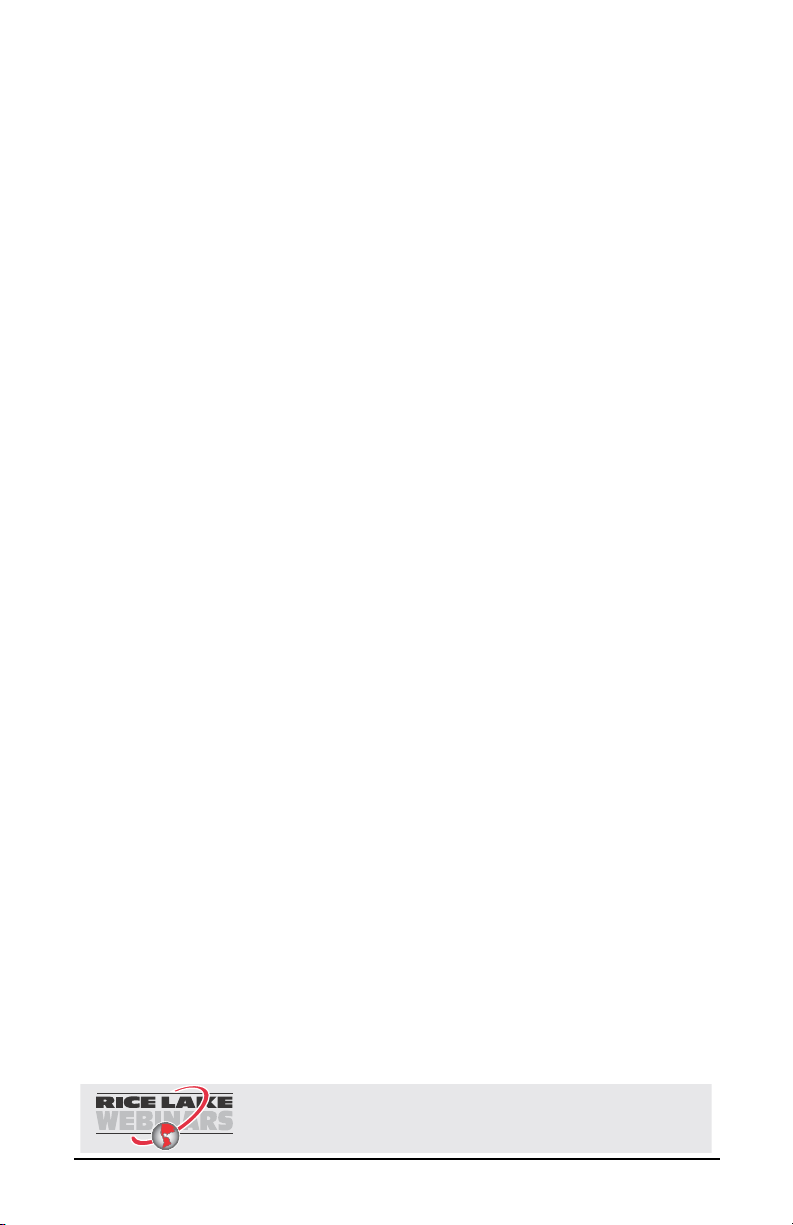
Rice Lake continually offers web-based video training on a growing selection
of product-related topics at no cost. Visit www.ricelake.com/webinars.
5.2 Initial Calibration ......................................................................29
5.3 Guidelines for Capacity and Resolution .................................31
5.4 C-Cal Calibration ...................................................................... 32
5.5 Auto Zero Maintenance (AZM) ................................................34
5.6 Service Counters ...................................................................... 35
6.0 Communication Setup .............................................................36
6.1 RF Option ................................................................................. 36
6.2 Printer Setup ............................................................................ 37
6.2.1 Standard Print Strings .............................................................38
6.2.2 Printer Output Setup ...............................................................39
6.3 Comm Port Hardware .............................................................. 41
6.4 802.15.4 RF Network Setup ..................................................... 42
6.5 FCC Statement (For 802.15.4 Option) ..................................... 45
6.6 International RF CERTS (For 802.15.4 Option) ....................... 45
7.0 Appendix ..................................................................................46
7.1 Troubleshooting .......................................................................46
7.2 Error Codes .............................................................................. 48
7.3 Mechanical Dimensions ........................................................... 49
7.4 Firmware Update Procedure ................................................... 50
The MSI Limited Warranty ............................................................52
ii MSI-7300 Operator’s Manual
Page 5
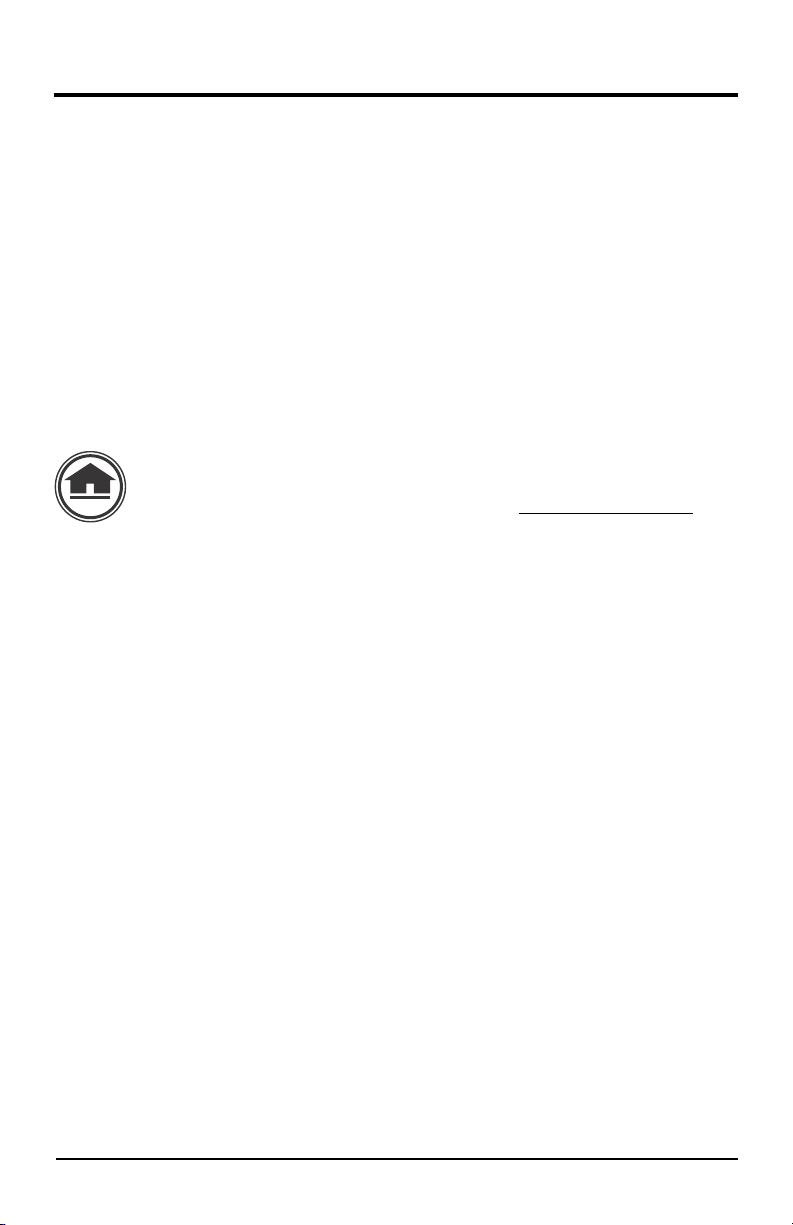
1.0 Introduction
MSI SCALES
The MSI-7300 Dyna-Link 2 is a combination of the sound and proven mechanical
design of the industry standard Dyna-Link with today’s most advanced electronics to
provide a superb feature set unmatched by any dynamometer in its class or price
range.
The Dyna-Link 2 is versat
purpose tension dynamometer is ideal for situations in which headroom is at a
minimum. It is designed with safety factors exceeding the industry standard and is
fully sealed for outdoor use in any weather.
A remote display option is available to further enhance the safe
optional RF remote display allows tension monitoring from a distance and adds the
ability to print and store data.
If you have any questions or comments, please contact
Authorized distributors and their employees can view or download this
manual from the MSI Scales distributor site at:
ile, reliable, accurate, and easy to operate. The multi-
ty and usability. The
MSI Scales
Phone (toll free): 1-800-874-4320
www.msiscales.com.
Introduction 1
Page 6

1. 1 Sa fe ty
Important
WARNING
WARNING
Safety Symbol Definitions:
Indicates a potentially hazardous situation that, if not avoided,
could result in serious injury or death, and includes hazards that
are exposed when guards are removed.
Indicates information about procedures that, if not observed,
could result in damage to equipment or corruption to and loss of
data.
General Safety
Do not operate or work on this equipment unless you have read and
understand the instructions and warnings in this manual. Contact
any Measurement Systems International dealer for replacement
manuals. Proper care is your responsibility.
Failure to heed may result in serious injury of death.
DO NOT allow minors (children) or inexperienced persons to operate this unit.
DO NOT stand near the load being lifted as it is a potential
safe distance.
DO NOT use for purposes other then weight
DO NOT use any load bearing component that is worn beyond 5% of the original
dimension.
DO NOT use the dynamometer if any of th
cracked, deformed, or show signs of fatigue.
DO NOT exceed the rated load limit of the dynamometer, rigging elements, or the
ng structure.
lifti
DO NOT allow multi-point contact with the shackles of the dynamometer unit.
DO NOT allow high torque on the dynamometer unless it is specificall
for high torque.
DO NOT make alterations or modifications to
DO NOT use improperly rated or sized shackles. Use only MSI recommended
shackles.
DO NOT remove or obscure warning labels.
For guidelines on the safe rigging and l
dynamometers, read the "MSI Crane Scale Safety and Periodic Maintenance
Manual" (available at www.msiscales.com).
Keep hands, feet and loose clothing away from
There are no user serviceable parts within the Dyna-Link 2. Any repairs are to be
performed by qualified service personnel only.
taking or dynamic load monitoring.
e components of the load train are
the dynamometer or the shackles.
o
ading of overhead scales and
moving parts.
falling hazard. Keep a
y designed
2 MSI-7300 Operator’s Manual
Page 7

Function key LEDs
Battery low
Stable
Center of zero
5 Digit 1.22 in (31mm)
Sunlight visible
LCD Tension Display
Units with maximum capacity of
100000 lb and up come with a 6 digit
1 in (26 mm) display.
Note
Setpoint
alarm LEDs
Units & tension
mode annunciators
User programmable
function keys
POWER
ZERO
1.2 Key Descriptions
Figure 1-1. MSI-7300 Front Panel
Power Key - Turns the Dyna-Link 2 on and off.
Used as cancel or last menu in the menu mode.
Zero Key - Used to zero out residual tension on the link.
Used as enter or save in the menu mode
Common uses are units change or peak hold for dynamic testing.
F1- Programmable to user sel
Default – peak hold.
Functions as the ENTER/SELECT key in the menu mode.
F2 - Programmable to user selectable functions, see Se
Default – display & function test.
Functions as the scroll key in the menu mode.
ectable functions, see Section 3.0.
ction 3.0.
Introduction 3
Page 8

1.3 General Information
1. If the text is discussing a function key, the function key will be displayed as Fx-
YYYYY
with the programmed user key function in italics. F1 and F2 can both be
programmed to all available user functions.
2. If a function key does not work, it is probably becaus
setup to support the key. For example, if the Function key is set for TOTAL, you
must also setup the TOTAL mode in the setup menu.
3. When in setup menus, the ZERO key drops b
menu level, the ZERO key stores the changes and returns to the tension mode.
4. When in setup menus, the PO
display without storing the changes.
WER key returns you directly to the tension
ack one menu level. At the root
e the Dyna-Link 2 is not
4 MSI-7300 Operator’s Manual
Page 9

5000 lbs / 2500 KG
MAXIMUM CAPACITY
7300
lb
Top shackle interface
Cotter pins
Battery
access
cover
Bottom shackle interface
RS-232 port
Figure 1-2. Dyna-Link 2
Introduction 5
Page 10

1.4 MSI-7300 Annunciators
0
The Dyna-Link 2 uses LCD annunciators to indicate tension mode and other
information.
Stable – indicates the tension force has settled within the motion window
(usually ±1d).
When standstill is off, the link will not zero, tare, or totalize.
BT
Pk
Ttl
Net
M
kg
Center-of-Zero – Indicates the tens
Low Battery – Appears when approximately 10% of battery life remains.
The BT symbol blinks when automatic shutdown is imminent.
PEAK- Indicates peak hold mode.
TOTAL – Indicates the unit is displaying the total accumulated weight.
This is a temporary display lasting less than five seconds.
NET – Indicates the unit is in the net tension mode.
A tare weight is subtracted from the gross tension.
Metric Ton – In conjunction with the ton annunciator, indicates the unit is
displaying metric tons.
When used with the total display, it is used for X1000 to allow
accumulation of weight beyond the five digit display capacity.
It is also used with the service counters when the number of lifts exceeds
five digits.
kg – Indicates tension display is in kilograms.
ion is within 1/4 d of zero.
kN
lb
Ton
6 MSI-7300 Operator’s Manual
kN – Indicates the tension display is in kilonewtons.
lb – Indicates tension display is in pounds.
Ton – Illuminated alone, indicates the unit is displaying in US short tons
(1 ton = 2000 lb).
When illuminated along with the ‘M’ the unit is displaying in metric tons
(1 metric ton = 1000 kg)
SETPOINTS – User programmable setpoints for early overload warnings.
Setpoints 1 and 2 are high brightness red LEDs
F1 F2 – These blue LEDs are used to indicate various operational features
of functions programmed into the F1 and F2 keys.
Example: In peak hold mode the associated LED will blink whenever a
new peak reading is captured.
Figure 1-3. MSI7300 Annunciators
Page 11

1.5 Specifications
WARNING
Accuracy
Resolution
Overload
Power
Display
Operating
p
Te m
Operating
Time
Load Cell
Enclosure
Load Cell
F1 and F2
Calibration
Auto Zero
Maintenance
Auto-Off
Mode
Units
Filtering
Totalization
Peak
Setpoints
Service
Counte
Rated accuracy: ±0.1% of capacity. Ty
reading. ‘d’ equals one displayable increment.
Standard displayed resolution: 2000-2500 ‘d’ . H
resolution to 5000-6250 ‘d’. Internal A/D resolution: 24 bits.
Safe link mechanical overload, 200% of capacity. Ultimate link overload,
>500% of capacity. Typical ultimate overload is 700% or greater. Note that
the Dyna-Link is designed to have a greater safety factor than the connecting
shackles which have a typical ultimate safety factor of 600%
Battery operated, see Table 1-2 for battery size
Alkaline cells can be replaced with rechargeable NiMH cells.
Five digit, 1.22 in (31 mm) numeric digits.
Six digit, 1 in
- 40°F to +122°F (-40°C to +50°C), Rated ac
>150 hours typical (Alkaline C cells) / >300 hour
&
NEMA 4/IP65 anodized aluminum, 2024-T351 Aircraft Quality.
Ω Bridge
2000
Programmable multifunction buttons for use as TEST, TOTAL, UNIT, PEAK,
TARE, NET/GROSS, VIEW TOTAL, PRINT AND High Res mode.
Fully digital calibration from the front panel or through
Standard, can be disabled internally.
Prolongs battery life by turning the power off after 15, 30, 45, or 60 minutes
(oper
tor determined) of no Dyna-Link activity.
a
kg, lb, Tons (US short ton), Metric Tons, k
with custom calibrations).
Selectable - OFF, Low (LO), Medium (HI-1), High (HI-2).
Standard - Press button or automatic; TOTAL weight up to 99999 X1000
un
its
Uses unfiltered
Two internal standard setpoints and two ul
Two independent 16 bit registers; register
exceeds 25% of capacity; register 2 updated each time the force exceeds
overload; when register 1 exceeds 16383 or register 2 exceeds 1023,
r
display reads “LCnt” for load cell counter; test function shows the two
readings in order.
Table 1-1. MSI-7300 Specifications
The MSI-7300 has a safe mechanical overload of 200% of capacity.
Overloads greater than 200% may result in physical damage to the
link. The ultimate overload is rated to 500%-700% of capacity (see
Tabl e 1-2). At ultimate overload, structural failure and dropped
loads may occur. Dropped loads may cause serious personal injury
or death.
pical accuracy ±(0.1%+1d) of
and quan
(26 mm) on 100000 lb units and higher
curacy range -10°C to +40°C.
s typical (Alkaline D cells).
i
lonewtons (other Units available
faster reading of A/D, (>220 readings
trabright LEDs on indicator panel
1 updated each time the force
i-Res mode increases
tity per unit.
a computer interface.
per second).
Introduction 7
Page 12

1.5.1 Standard Capacities and Resolution
Note
Short ton and metric ton resolutions are the same.
Capacity
1000 lb
500 kg
0.5 Ton
4.9 kN
2500 lb
1250 kg
1.25 ton
12.25 kN
5000 lb
2500 kg
2.5 Ton
24.5 kN
10000 lb
5000 kg
5.0 Ton
4.9 kN
25000 lb
12500 kg
12.5 Ton
122.5 kN
50000 lb
25000 kg
25 Ton
245 kN
100000 lb
50000 kg
50 Ton
490 kN
120000 lb
60000 kg
60 Ton
588 kN
180000 lb
90000 kg
90 Ton
882 kN
260000 lb
130000 kg
130 Ton
1275 kN
380000 lb
190000 kg
190 Ton
1863 kN
550000 lb
225000 kg
225 Ton
2206 kN
Std
‘d’
0.5 lb
0.2 kg
0.0002 T
0.002 kN
1 lb
0.5 kg
0.0005 T
0.005 kN
2 lb
1 kg
0.001 T
0.01 kN
5 lb
2 kg
0.002 T
0.02 kN
10 lb
5 kg
0.005 T
0.05 kN
20 lb
10 kg
0.01 T
0.1 kN
50 lb
20 kg
0.02 T
0.2 kN
50 lb
20 kg
0.02 T
0.2 kN
100 lb
50 kg
0.05 T
0.5 kN
100 lb
50 kg
0.05 T
0.5 kN
200 lb
100 kg
0.1 T
1 kN
200 lb
100 kg
0. 1 T
1 kN
Std
Counts HiRes ‘d’
2000
2500
2500
2450
2500
2500
2500
2450
2500
2500
2500
2450
2000
2500
2500
2450
2500
2500
2500
2450
2500
2500
2500
2450
2000
2500
2500
2450
2400
3000
3000
2940
1800
1800
1800
1764
2600
2600
2600
2550
1900
1900
1900
1863
2750
2250
2500
2206
0.2 lb
0.1 kg
0.0001 T
0.001 kN
0.5 lb
0.2 kg
0.0002 T
0.002 kN
1 lb
0.5 kg
0.0005 T
0.005 kN
2 lb
1 kg
0.001 T
0.01 kN
5 lb
2 kg
0.002 T
0.02 kN
10 lb
5 kg
.005 T
0.05 kN
20 lb
10 kg
0.01 T
0.1 kN
20 lb
10 kg
0.01 T
0.1 kN
50 lb
20 kg
0.02 T
0.2 kN
50 lb
20 kg
0.02 T
0.2 kN
100 lb
50 kg
0.05 T
0.5 kN
100 lb
50 kg
0.05 T
0.5 kN
HiRes
Counts
5000
5000
5000
4900
5000
6250
5000
4900
5000
5000
5000
4900
5000
5000
5000
4900
5000
6250
6250
6125
5000
5000
5000
4900
5000
5000
5000
4900
6000
6000
6000
5880
3600
3600
4500
4410
5200
6500
6500
6375
3800
3800
3800
3726
5500
4500
5000
4412
Table 1-2. Standard Capacities and Resolutions
Ultimate
Overload Config
>>700% Alum
2 C-Cells
700% Alum
700% Alum
700% Alum
700% Alum
600% Alum
550% Alum
500% Steel
500% Steel
500% Steel
500% Steel
440% Steel
2 C-Cells
2 C-Cells
2 C-Cells
2 D-Cells
2 D-Cells
2 D-Cells
2 D-Cells
2 D-Cells
2 D-Cells
2 D-Cells
3 D-Cells
8 MSI-7300 Operator’s Manual
Page 13

1.6 Features
• Designed to meet or exceed all U.S. and International safety and environmental
standards.
• Greater than 150 hours operation with two standa
than 300 hours with two standard Alkaline ‘D’ Cells (25000 lb/12500 kg
capacities and above). Also works with off the shelf NiMH rechargeable cells.
• Automatic power off conserves battery life by sensing no activity after 15,30,45
or 60
minutes, determined by operator, and turns power off.
• Rugged construction throughout. IP65/NEMA4 for outdoor use.
• Designed for use with USA made Crosby shackles (optional).
• Shackle holes reinforced with steel sleeves
above) to reduce wear.
• Shackle stops ensure ease of mounting.
falling to the side of the unit and are held in position for easy rigging.
• MSI’s ScaleCore technology provides precision, high resolution (2500 division
st
andard and up to 10,000 possible) 24 bit A/D conversion coupled with an
advanced RISC microcontroller.
• Five large, 1.22 inch (31 mm) LCD digits for clear
distance. Six digits, i in (26 mm) on units 100,000 lb and over.
• Easy to maintain: Full digital calibration assures reliable, repeatable
measurem
technology.
• Selectable kg/lb/tons (US Short)/metric tons/kilonewtons.
• Automatic or manual weight totalization for loading operations.
• Easily customized for specia
• Hi speed PEAK mode for stress
• Two setpoints can be set for any in-range tensio
or process control. Optional audible alarm output.
• ScaleCore technology provides quick and easy firmware updates and calibration/
setup back
• Two Service counters ensure load train safety b
safety checks when the lift count gets high or the Dyna-Link has been overloaded
repeatedly. Counter 1 (LFCnt) records the number of lifts above 25% of capacity.
Counter 2 (OLCnt) records the number of times the Dyna-Link overloads.
ents. Can be calibrated without test weights using MSI C-Cal
l applications.
and drop test analysis.
up.
The stops prevent the shackles from
rd Alkaline ‘C’ cells. Greater
(25000 lb/12500 kg capacities and
tension readings from a
n/weight value for operator alerts
y warning the user to perform
Introduction 9
Page 14

1.7 Options
WARNING
Note
Note
Options which you may have ordered with your Dyna-Link 2 may include the
following:
• Audible alarm (triggered by setpoint 1)
• Top and bottom shackles
• Portable carry case
• Serial I/O cable (RS-232)
• RF remote display (will also operate hard-wired).
ScaleCore user guide.
• Hardwired cable for remote display.
• RF remote modem, RS-232, for direct connection to computers, scoreboards, or
serial printers. See RF
• RF remote modem, USB, for direct connection to computers. See RF modem for
ScaleCore user guide.
RF remote gateway for direct connection to an Ethernet LAN and for use with
•
MSI’s SCC
• RF or hardwired scoreboard display.
MP program. See RF modem for ScaleCore user guide.
modem for ScaleCore user guide.
See RF remote display for
1.8 Unpacking
When unpacking the Dyna-Link 2 from the shipping container, ensure that all
assembly parts are accounted for.
Check for any visible damage and immediately report any damage to your shipper.
Retain the original shipping container for future shipping or transporting.
1.9 Assembly
1. Identify and locate the following:
• Batteries, two ‘C’ cells or ‘D’ cel
• Top shackle and pin (option or customer supplied)
• Bottom shackle and pin (option or customer supplied)
• Two cotter pins
2. Slide top shackle over load cell and insert the pin.
3. Screw the shackle nut onto the pin.
It is not necessary or desirable to tighten the nut too tight. Make sure
the nut is down far enough to expose the cotter pin hole.
ls depending on capacity
4. Lock the shackle pin in place with the supplied cotter pin. Bend the cotter pin.
5. Repeat steps 1-3 for the bottom shackle.
6. Remove the battery access port cover with a
7. Insert the two batteries, positive end first, into the battery shaft.
8. Reinstall the battery access port cover. The Dyna
The Dyna-Link2 will automatically start when the batteries are
installed.
The Dyna-Link 2 load train will be unsafe for use if
are not properly secured with cotter pins.
10 MSI-7300 Operator’s Manual
coin or a large screwdriver.
-Link 2 is now ready for use.
the shackle pins
Page 15

1.10 Battery Replacement
Note
Disposable Batteries
BT annunciator will display when the is battery is beginning to get low. When the
The
BT annunciator starts to blink, the batteries are close to being completely drained. For
maximum life, use the batteries until the system shuts off.
Rechargeable Batteries
When using Nickle-Metal-Hydride
are recharged immediately after the BT annunciator starts to blink. Do not allow the
batteries to discharge completely, it may compromise the recharge life of the battery.
NiMH Cells in C and D sizes have a lower capacity then the
MSI recommends having two sets of NiMH batteries, so one set can be charging
while the other is in use.
NiMH ‘D’ cells are often repackaged ‘C’ cells so you don’t get an
increase in battery life for Dyna-Links large enough for ‘D’ cells.
The use of NiCad batteries is not recommended.
If the Dyna-Link 2 will not be used for an extended period, the batteries should be
removed. A small current is used when powered off which will discharge the batteries
in about six months.
(NiMH) Cells, it is recommended that the cells
Alkaline C and D sizes.
Introduction 11
Page 16

2.0 Operation
POWER
Note
Note
ZERO
2.1 Power
To turn on the Power
1. Press
• The LCD will show all segments for a display test.
• The software version number will display.
The D
yna-Link 2 is
.
ready for use.
2.2 Zero
Takes out small deviations in zero when the Dyna-Link 2 is unloaded. See Section 3.6
for zeroing (Taring) package or pallet weights.
The tension reading must be stable within the motion window for the
zero function to work.
1. Press
Zero - Rules for Use:
• Works in GROSS mode or NET mode. Zeroing while in NET mode will zero
the gross tension causing the display to show the negative tare value.
• The unit must be stable within the motion window, it will not zero until the
stable annunciat
• The unit will “remember” that it has a zero reques
clears in that time, it will zero.
• The unit will accept a zero setting over the full range of the Dyna-Link. Zero
settings abo
For example, if you zero out 100 lb on a 1000 lb Dyna-Link, the overall
capacity will reduce to 900 lb plus the allowed over-range amount.
. The display reads 0 (or 0.0 or 0.00, etc).
The backup memory stores the zero reading, and can restore it even if
power fails.
or is on.
t for two seconds. If motion
ve 4% of full Dyna-Link will subtract from the overall capacity.
12 MSI-7300 Operator’s Manual
Page 17

3.0 User Key Functions (F1and F2)
Note
Note
There are optional functions that can be programmed for the function keys (F1 and
F2) on the front panel, as well as on the RF remote display. See Section 4.2 for setup
instructions.
The functions PRINT (F3), and TARE are available full time on the RF
remote display.
3.1 OFF
No USER key function assigned. The F-Key is disabled.
3.2 TEST
The TEST function provides an LCD test that lights all LCD segments and the LED at
once and then counts from 00000 to 99999. Other internal tests are performed and if
any test fails, an error code will display. See Section 7.2 for a description of all error
codes.
3.3 TOTAL
The Total Mode must be programmed from the setup menus before
the USER key will function. See Section 4.5.
For accumulation of multiple weighments. The accumulator always uses the
displayed weight, so GROSS and NET readings can be added into the same
There are four modes of totalizing: manual and three auto
The manual mode requires the
tension will then be added to the previously accumulated value. This assures that a
weight on the scale is only added to the total once. Both the manual and three auto
total modes require that the tension on the Dyna-Link return below 0.5% (relative to
full scale) of GROSS ZERO or NET ZERO before the next weighment can be added.
Applied weight must be ≥1% of full scale above GROSS ZERO or NET ZERO
before it can be totaled.
TOTAL key be pressed with the tension on the unit. The
modes.
TOTAL.
3.3.1 MANUAL TOTAL
The Fx-TOTAL key under the MANUAL TOTAL mode functions in this manner:
1. With the tension at more than 1% of capacity, push the
current tension to the TOTAL weight. The
value was accepted. The TOTAL LCD annunciator and the total weight is
displayed for about five seconds, then the number of samples is displayed for
about two seconds.
2. Remove the weight, when the tension is less
load to be accumulated on the unit.
3. Repeat until all loads to be accumulated have
4. To view the total weight accumulated, push the
at less than 1% of capacity (no weight on unit), the total weight will display for
five seconds (view total) without changing the total value. The TOTAL LCD
annunciator and the total weight is displayed for about five seconds and then the
number of samples is displayed for about two seconds.
Fx LED blinks to indicate the tension
than 1% of capacity, place next
been added to the total.
User Key Functions (F1and F2) 13
Fx-TOTAL key to add the
Fx-TOTAL key with the tension
Page 18

3.3.2 AUTO TOTAL
The Fx-TOTAL key under the AUTO TOTAL mode functions as auto total on/auto
total off:
The auto mode has three variations which are programmed in the setup menu:
• AutoL
• AutoN
• AutoHig
oad – Any settled tension above the ‘rise above’ threshold will be
automatically totaled. Then the Dyna-Link must fall below the ‘drop below’
threshold before another total is allowed.
orm – This mode takes the last settled weight to auto total with. The total
occurs only once the scale goes below the threshold. This allows the load to be
adjusted without a total occurring. Once the load is removed, the scale uses the
last settled reading for total.
h – Similar to the AutoNorm mode except the scale uses the highest
settled reading. Useful for loads that can’t be removed all at once.
3.4 Clear Total
The Fx-VIEW TOTAL key activates the total weight display followed by the number of
samples. While the display is showing the total, total is cleared by pressing ZERO.
3.5 Net / Gross
Switches the display between net and gross modes. Net tension is defined as gross
tension minus a tare weight.
To switch between net mode and gross mode:
1. Press the Fx-NetGross key (setup to the net/gross function).
2. The
Fx-NetGross key will only function if a tare value has been established.
3. Switching back to gross mode from net mode will not clear the tare value. This
all
ows the operator to use the gross mode temporarily without having to reestablish
the tare value. Only clearing the tare or setting a new tare will change the tare value
held before switching into gross mode.
3.6 TARE
In force measurement applications, tare is useful as a way to display differential force.
By taring out a known force, only positive and negative deviations from the tared
force are displayed. This can also increase accuracy as any initial error is removed
leaving only slope error. In scale applications, tare is typically used to zero out a
known weight such as rigging, a packing container, or pallet and display the load in
NET tension/weight. To use tare, one of the two function keys must be configured to
the
TARE function. A tare value is entered by pressing the Fx-TARE key. The TARE
function in the Dyna-Link 2 is defined as a tare-in/tare-out operation. The first press
of the
Fx-TARE key stores the current tension/weight as a tare value and then the
Dyna-Link subtracts the tare value from the gross tension and changes the display to
NET mode. The next press of the Fx-TARE key will clear the tare value and revert the
display to
permanently available.
14 MSI-7300 Operator’s Manual
GROSS mode. The optional RF remote display has a TA RE key
Page 19

3.6.1 To Tare and Display the Net Tension
Note
1. Press (programmed as TA RE ).
2. The tension reading must be stable within the motion window for the tare
functio
n to work.
3. The digits display 0 and the tension mode changes to
4. The backup memory in the Dyna
it even if power fails.
-Link 2 stores the tare reading, and can restore
NET.
3.6.2 To Clear the Tare and Revert to Gross Tension
1. Press (programmed as TA RE ).
2. The
3. Absence of the
NET annunciator will turn off.
NET annunciator is the only indication that you are in GROSS
tension mode.
To view the
the remaining function key to the function NET/GROSS.
GROSS
tension without clearing the tare value, program
3.6.3 Tare- Rules for Use:
1. Only positive gross tension readings can be tared.
2. The stable annunciator must be on. The tension/force reading must be stable.
3. Setting or changing the tare has no effect on the gross zero setting.
4. Taring will reduce the apparent over range
g 100 pounds of rigging on a 1000 lb Dyna-Link, the Dyna-Link will
tarin
overload at a net tension of 900 lb (1000-100) plus any additional allowed
overload (usually ~4% or 9d).
5. The Dyna-Link stores the tare value in non-volatile memory is restored when
power is cycled.
of the Dyna-Link. For example,
3.7 PEAK HOLD
Peak hold will only update the display when a higher peak tension reading is
established. The peak hold function uses a high speed mode of the A/D converter
allowing it to capture transient tensions at a far higher rate than typical
dynamometers.
Peak hold is cleared and re enabled with the Fx-Peak
detected, the Fx LED will flash three times. The accuracy of the system in peak hold
mode is slightly reduced to .2% of capacity ± 5d. The filter setting is turned off while
in peak hold mode to ensure the fastest acquisition rate.
Example Peak Hold Application
The peak hold function is useful in materials and ‘Fall’ tests. Common tests for fiber
ro
clude overall breaking strain (OB€), breaking force, and cycled breaking
pe in
strain. The Dyna-Link 2 combined with a force test stand, meets the speed and
accuracy requirements to properly conduct these tests.
Hold key. When a new peak is
User Key Functions (F1and F2) 15
Page 20

1) Program a function key to Peak
Hold (P-Hld)
In this example we’ll use F1 for Peak Hold.
2) Prepare the test stand and test
sample.
3) Press ZERO to zero out any
residual strain on the link.
4) Press F1 PkHold . Confirm that
the “Pk” annunciator is on.
A small jump in the reading may occur
depending on the stability of your test
stand.
5) Apply the test force. The F1 LED
will blink three times for every
new peak it detects.
6) When the test force is removed,
the Peak value can be recorded.
7) To run a new test, press
F1 PkHold to clear the peak
value. Confirm the “Pk”
annunciator is off. Then repeat
steps 3-6.
Peak Hold
kg
lb
M
kN
Ton
kg
lb
M
kN
Ton
Pk
kg
lb
M
kN
Ton
kg
lb
M
kN
Ton
Pk
Example Peak Captured Value
Peak Hold
kg
lb
M
kN
Ton
kg
lb
M
kN
Ton
kg
lb
M
kN
Ton
kg
lb
M
kN
Ton
Peak Cleared Value
F1
F1
0
ZERO
See Section 4.2 for
Function Key setup
Figure 3-1. Capture Peak Force
3.8 2-UNITS/ 5-UNITS
The Fx-2.Unit key will switch the force units between pounds force and kilograms
force. Selecting the Fx-5.Unit setting will scroll through all available units: lb, kg,
tons (U.S. short), metric tons, and kilonewtons.
16 MSI-7300 Operator’s Manual
Page 21

3.9 HI-RES
Set a function key (Fx) to Hi-Res, see Section 4.0.
Press the
page 8). The display will stay in high resolution mode until the selected
pressed again, or power is cycled. While in
will blink continuously at a slow rate.
Hi-res mode does not increase the accuracy, but allows for smaller weight increments
to be di
Use Tare or the
Dyna-Link 2 more sensitive to motion and movement resulting in a less stable display.
When hi-res is on, the filter is automatically set to the Hi-1 setting (if Hi-2 is already
set, then the filter is not changed). This will have a small effect on settling time. When
hi-res is turned off, the filter setting resets to the previous filter setting.
Fx key programmed to display the high resolution mode (see Ta ble 1-2 on
Fx key is
the hi-res mode the appropriate Fx LED
splayed.
ZERO key to zero out any initial error. Hi-res mode will make the
3.10 PRINT
Set a function key (Fx) to Print, see Section 4.0.
Pressing the
the unit.
If an F-Key is programmed as print and the print setup is configured as continuous,
then the
data output.
The print function is always available on the optional RF
necessary to program an F-Key to “print” if you intend to trigger print outputs from
the remote.
However, if you program F1 or F2 to “prin
will cause the comm port on the remote to output the selected data string.
If the RF remote display option is installed, the Dyna-Link cannot use its built in
comm port
updates.
Fx key outputs a configured text string to the RS-232 port on the base of
Fx key is used for start print/stop print. See Section 6.2 for more details on
remote display, so it is not
t” then pushing F1 or F2 on the Dyna-Link
except for hard-wire connections to the RF remote display or firmware
User Key Functions (F1and F2) 17
Page 22

4.0 Dyna-Link Setup
2II
WWO2Q
$/R$'
$/$6W
$+ L*K
)YQF
IYQF
DII
6W3W
6W3W
WRWDO
ILOWU
81L7
2II
II
/R
+L
+L
2))
*UHDW
/(66
Number Entry
Off
Test Display
Total
View Total
Net/Gross
Tare
Peak Hold
2 Units
5 Units
Hi Res
Print
F1 & F2 KEY
FUNCTIONS
TOTAL MODE
Total Off
(default)
Total On Manual
Autototal on Load
Autototal Last
Autototal on High Load
F2 Key F1
F2 Key F2
Auto Off Time
Set Point 1
Set Point 2
Total Mode
Weight Filter
Weight Units
SETUP MENU
Disabled (default)
15 minutes
30 minutes
45 minutes
60 minutes
AUTO OFF TIME
OFF (disabled)
Low
(default)
High Filter
Very High Filter
SOFTWARE FILTER
With the power on, press the F2
key and power key simultaneously
Set Point Off
(default)
Greater Than
Less Than
Totals on first stable load
Totals the last stable load before zero return
Totals the highest stable load
Totals by pressing an assigned F-key
Autototal Last and Autototal High total when the scale is unloaded.
*URVV
QH W*U
WRWDO
WFQW
SP WEIGHT MODE
Gross
(default)
Net or Gross
Total
Total Count (n)
(F1 default)
lb
kg
Ton
MTon
kN
Press Simultaneously
0
ZERO
POWER
F2F1
F2
Pounds
kilograms
Short Tons
Metric Tons
kiloNewtons
2))
WHVW
WRWDO
YWWO
1( W*U
WDUH
3+/G
8QLW
81LW
+L5HV
3ULQW
4.1
Menu Map
18 MSI-7300 Operator’s Manual
Figure 4-1 MSI-7300 Menu Map
Page 23

4.2 Function Keys
)YQF
SCROLL
F2
SCROLL
F2
SCROLL
F2
SCROLL
F2
SCROLL
F2
ENTER/SELECT
F1
ENTER/SELECT
F1
WRWD/
blinking
QHW U
blinking
3+OG
blinking
WHVW
blinking
2II
blinking
1) With the 7300 on, press the F2
key and the POWER key
simultaneously.
2)
The first item of the setup menu
is Func1.
To setup the F2 Key scroll to the next
menu item by pressing F2 .
3) To set up the F1 key press F1.
The current F1 key function is
displayed.
4)
Select the F1 key function by
scrolling through the choices with
the F2 key. See the list of
available functions on the setup
menu map.
This procedure scrolls through all
available choices for illustration
purposes only.
In this example, we’ll set F1 to the TEST
function.
5)
When the desired F1 Key
function is displayed, press F1
.
The next item in the setup menu
appears.
6)
Either press ZERO to exit setup
and store all changes, or
continue to another setup menu
item using the F2 Key.
)YQF
Next Setup Menu Item
Store and return to
weight display
6WRUH
SCROLL
F2
SCROLL
F2
SCROLL
F2
SCROLL
F2
SCROLL
F2
SCROLL
F2
7HVW
blinking
blinking
XQLW
blinking
WDUH
blinking
YWWO
blinking
0
EXIT/SAVE
ZERO
Press Simultaneously
POWER
F2
SCROLL
F2
XQLW
blinking
SCROLL
F2
+LUHV
blinking
3ULQW
blinking
2II
blinking
0
ZERO
F1
The Dyna-Link 2 has two user definable function keys on the front panel that can be
programmed to several different functions. F1 is defaulted to peak hold, and F2 is
defaulted to test. This procedure also assigns the F1 & F2 keys on the optional RF
remote display.
Figure 4-2 Function Keys
Dyna-Link Setup 19
Page 24

4.3 Auto-Off
1)
With the 7300 on, press the
F2
key and the POWER key
simultaneously.
2)
The first item of the Setup Menu
is Func1. Scroll to A-OFF with
theF2 key.
3)
To set up the A-Off timing, press
F1. The current auto-off time is
displayed.
4)
Select the auto off time by
scrolling through the choices with
the F2 key.
In this example, we’ll set 60 minutes as
the auto-off time.
5)
When the desired time is
displayed, press F1. The next
item in the setup menu appears.
6)
Either press ZERO to exit setup
and store all changes, or
continue to another setup menu
item using the F2 key.
)YQF $2))
Press Simultaneously
POWER
F2
SCROLL
F2
SCROLL
F2
SCROLL
F2
SCROLL
F2
SCROLL
F2
ENTER/SELECT
F1
0
EXIT/SAVE
ZERO
F2
SCROLL
ENTER/SELECT
F1
2II
blinking
blinking
blinking
6W3W
Next Setup Menu Item
Store and return to
weight display
6WRUH
blinking
blinking
0
ZERO
F1
When enabled, the Auto-Off prolongs the battery life of the unit by turning the power
off when it is not in use.
Any key press or detected tension in motion exceeding 10d, resets the time limit and
the unit rem
When disabled, the unit will only turn off by pressing the POWER key (or if the
battery is depl
ains on.
eted).
20 MSI-7300 Operator’s Manual
Figure 4-3 Auto-Off Setup
Page 25

4.4 Setpoints
1)
With the 7300 on, press the F2
and POWER keys
simultaneously.
2)
Scroll through the setup menu
choices by pressing the F2 key.
Stop when the LED displays
StPt1 or StPt2.
3)
When the desired setpoint is
displayed, press F1. The display
blinks OFF, or if previously
programmed, the last set mode.
4)
Select the setpoint mode by
scrolling through the choices with
the F2 key. GrEAt (greater than)
indicates the setpoint will trigger
when the tension exceeds the
value. LESS (less than) will
trigger the setpoint when the
tension is less than the value.
This example scrolled through all available
choices for illustration purposes only.
5)
When the desired setpoint
mode is displayed, press F1.
6)
Next select the type of tension
or weight value the set point is
assigned to. Use the F2 key to
scroll through the choices.
This example scrolled through all
available choices for illustration
purposes only.In this example, we’ll
enter Gross as the tension mode
because we are going to use the set
point as a safety warning.
7)
When the desired weight mode
is shown, push F1. Next the
current setpoint value is
displayed.
If there was a previous
value, it is displayed. If no value has
been entered, a zero will appear. To
keep the displayed value, press ZERO .
VWSW
UHDW
2II
blinking
/(66
UHDW
Current Value (if any)
Set Point responds to Gross
tension, regardless of the
display mode.
Set Point responds to the
tension on the display, Net
or Gross Weight.
Set Point responds to the
Totaled Weight.
Set Point responds to
the Total Count (number
of samples).
Press Simultaneously
POWER
F2
F2
SCROLL
ENTER/SELECT
F1
ENTER/SELECT
F1
SCROLL
F2
SCROLL
F2
SCROLL
F2
SCROLL
F2
SCROLL
F2
SCROLL
F2
F2
SCROLL
Set Point responds to Gross
tension, regardless of the
display mode.
URV6
blinking
QHW U
blinking
WRWDO
blinking
WFQW
blinking
URV6
blinking
0
ZERO
F1
The Dyna-Link 2 supports two setpoints. Common uses of set points are for warnings
or process control. The MSI-7300 Dyna-Link 2 comes standard with two high
brightness red LED outputs for a triggered set point. The MSI-7300 Dyna-Link 2 has
an audible output option that is triggered by setpoint 1. Contact MSI for other setpoint
output options.
Figure 4-4 Setpoint Setup
Dyna-Link Setup 21
Page 26

8)
Press the F2 key. The first digit
blinks at zero. Use the F2 key to
scroll through the numbers.
When the desired number is
shown, push F1.
In this example,
we’ll enter 240 as a setpoint value.
To enter a decimal point, push
POWER while the digit is blinking.
Error Correction: If you input a
wrong value, press ZERO to step
back one digit and change the digit
with the F2 key.
blinking
ENTER/SELECT
F1
SCROLL
F2
SCROLL
F2
SCROLL
F2
SCROLL
F2
SCROLL
F2
SCROLL
F2
fixed
blinking blinking
blinking
blinking blinking
9)
When the desired number is
shown, push F1 a second time
to set the value. The next setup
menu item is displayed.
10)
Either press ZERO to exit setup
and store all changes, or
continue to another setup menu
item using the F2 key.
xed blinking
blinking blinking
6W3W
fixed next setup menu item
Store and return to
weight display
6WRUH
SCROLL
F2
SCROLL
F2
SCROLL
F2
ENTER/SELECT
F1
ENTER/SELECT
F1
ENTER/SELECT
F1
0
EXIT/SAVE
ZERO
22 MSI-7300 Operator’s Manual
Figure 4-4 Setpoint Setup (continued)
Page 27

4.5 Total Mode
1) With the 7300 on, press the F2
key and the POWER key
simultaneously.
2) The first item of the setup menu
is Func1. Scroll to totaL with
the F2 key.
3) To setup the total mode, press
F1. The current total mode
setting is displayed.
4) Select the total mode by scrolling
through the choices with the F2
key.
In this example, we’ll set the total mode
to the auto-high mode. The auto high
mode uses the highest stable reading
as the total value, and totals when the
load is removed.
5) When the desired total mode
setting is displayed, press F1.
The next item in the setup menu
appears.
6) Either press ZERO to exit setup
and store all changes, or
continue to another setup menu
item using the F2 key.
)YQF
)LOWU
Next Setup Menu Item
$/$67
Total last stable load
WRWD/
WWO2Q
Total with pushbutton
Store and return to
weight display
6WRUH
Press Simultaneously
POWER
F2
SCROLL
F2
SCROLL
F2
SCROLL
F2
SCROLL
F2
ENTER/SELECT
F1
ENTER/SELECT
F1
0
EXIT/SAVE
ZERO
F2
SCROLL
$/RDG
Total on stable load
$+L +
Total highest stable Load
0
ZERO
F1
The MSI-7300 Dyna-Link 2 can keep track of all weighments using the total feature.
Either manual total, which totals by pushing a configured
panel or the optional RF remote display, or auto-total which can be used to
automatically add up each weighment. See the total mode descriptions for details on
the various total modes. To use manual total, you must also program a user key. Auto
total modes do not need a user key, but if a user key is setup for total, then it will
function as a total on/total off.
USER key on the front
Figure 4-5 Total Mode Setup
Dyna-Link Setup 23
Page 28

4.6 Units
1)With the 7300 on, press the F2
key and the POWER key
simultaneously.
2)The first item of the setup menu
is Func1. Scroll to Unit with
the F2 key.
3)To set up the weight units, press
F1. The display will blink Unit.
4)Change the weight units by
pressing the F2 key until the
desired unit is displayed. The
selected unit is indicated by the
annunciators.
Not all units shown
are available on every capacity.
5)When the desired unit setting is
annunciated, press F1. The next
item in the setup menu appears.
6)Either press ZERO to exit setup
and store all changes, or
continue to another setup menu
item using the F2 key.
)YQF
)YQF
Next Setup Menu Item
8QLW
Blinking
8QLW
Store and return to
weight display
6WRUH
kg
lb
M
kN
Ton
kg
lb
M
kN
Ton
kg
lb
M
kN
Ton
kg
lb
M
kN
Ton
kg
lb
M
kN
Ton
Press Simultaneously
POWER
F2
ENTER/SELECT
F1
ENTER/SELECT
F1
SCROLL
F2
F2
SCROLL
0
EXIT/SAVE
ZERO
F2
kg
lbMkN
Ton
kg
lb
M
kN
Ton
kg
lb
M
kN
Ton
kg
lb
M
kN
Ton
kg
lb
M
kN
Ton
0
ZERO
F1
Note
Units can be changed in two ways:
• Program a user function key to two unit or five unit
• Change the units with the setup menu using the following procedure
To set the accessible units available by a fun
(lb/kg) or 5Unit (lb/kg/short tons/metric tons/kilonewton).
If the Dyna-Link Calibration was originally in tons or metric tons, the
“2Unit” setting will switch from tons to metric tons instead of lb/kg.
tion key, set the F key either as 2Unit
c
24 MSI-7300 Operator’s Manual
Figure 4-6 Units Select Menu
Page 29

4.7 Filter Setup
1) With the 7300 off, press and hold
the F2 key, then press the
POWER key.
...or while the 7300 is on, press F2 and
POWER simultaneously.
2) The first item of the setup menu
is Func1. Scroll to Filtr with
the F2 key.
3) To set up the filter, press F1. The
display will blink the current filter
setting.
4) Change the filter setting by
pressing the F2 key.
There are four available filter settings.
Not all choices are shown in this
example.
5) When the desired filter setting is
annunciated, press F1. The next
item in the setup menu appears.
6) Either press ZERO to exit setup
and store all changes, or
continue to another setup menu
item using the F2 key.
)YQF
+L
High Filter 1
2))
Blinking
)LOWU
2))
Blinking
/2
Low Filter, Blinking
8QLW
Next Setup Menu Item
Store and return to
weight display
6WRUH
Press Simultaneously
POWER
F2
0
EXIT/SAVE
ZERO
ENTER/SELECT
F1
ENTER/SELECT
F1
SCROLL
F2
SCROLL
F2
SCROLL
F2
SCROLL
F2
F2
SCROLL
0
ZERO
F1
Changing the filter settings allows the Dyna-Link to adjust to situations where there is
a lot of movement in the lift or the crane structure. If the reading is not stable, it can
often be improved by increasing the filter setting. Settling time will be longer as the
filter setting is increased. However, the MSI-7300 Dyna-Link 2 employs algorithms
that speed up large tension changes while still controlling vibration even with higher
filter settings.
Figure 4-7 Filter Setup Menu
Dyna-Link Setup 25
Page 30

5.0 Calibration
&$/
&&D/
6HWXS
Calibration Setup Menu
Calibrate with Weights
Calibrate with
Calibration number
Calibrate Menu
Figure 5-2 - Standard Calibration or
Figure 5-3 - Initial Calibration (After Reset)
Figure 5-4
Figure 5-5
The Dyna-Link 2 is calibrated using standard precision test weights. It is required that
the weight used is at least 10% of full capacity in order to achieve rated accuracy. For
example, use at least a 500kg test weight to calibrate a 5000kg capacity unit. The
Dyna-Link 2 supports load cell linearization with up to four span points that can be
calibrated in any order. Usually only one cal span point is necessary and is sufficient
to reach rated accuracy.
When adequate test weights are not available, the Dyn
a constant calibration which is referred to as C-Cal. To use C-Cal, a factory generated
C-Cal number must be known. MSI supplies original and replacement load cells for
the Dyna-Link 2 with the C-Cal value stamped on the serial number label.
There are three aspects of calibration:
• Standard calibration - used for maintenance and routine calibration.
• Initial calibration - used to setup both the capacity and resolution (d) of the DynaLink
It differs from standard calibration only in the initial steps. Initial
.
calibration is performed after a calibration reset which completely erases the
calibration and setup memory.
• C-Cal - If C-Cal values are known, the Dyna-Link can be calibrated without
weights.
5.1 Calibration Menu
The calibration menu contains three items: Cal, C-Cal, and auto zero maintenance.
The following procedures start with entering into the Cal menu, or for an initial
calibration, resetting the Dyna-Link 2 and then going to the Cal menu.
a-Link 2 can be calibrated using
26 MSI-7300 Operator’s Manual
Figure 5-1 Calibration Menu
Page 31

Procedure for the Routine Calibration of the MSI-7300
XQ/G
/R$'
lb
Blinks
Capacity
1) With the power on, initiate
calibration by holding down
the F2 and ZERO keys until
the display reads CAL.
The CAL setup menu
appears.
2) Press F1 to start the
calibration procedure.
3) The display reads UnLd
(unload) indicating you
should remove all weight
from the link.
You can choose to
leave bottom fittings on the link as
long as they are always part of the
load train.
4) Press F1. The 7300 sets the
zero calibration point.
5) If the zero is in range, the
scale will display PASS.
Then LoAd1 is displayed.
6) Load the link with a precision
test weight.
For highest accuracy,
a test weight of 10% of capacity or
more is recommended.
7) Press F1. The 7300 flashes
the capacity and calibration
units. If you are loading the
scale with the capacity
weight, skip to step 10.
8) To enter a calibration
weight other than
capacity, press F2. The
displays far left digit will
flash zero indicating that
a number should be
entered.
&$/
blinking
3$66
No weight
on link
Flashes
Zero
Lift Test
Weight
example capacity
Error Correction: If you input a wrong
value, press ZERO to step back one digit
and reenter.
ENTER/SELECT
F1
ENTER/SELECT
F1
ENTER/SELECT
F1
SCROLL
F2
Press
Simultaneously
F2
0
ZERO
F1
Figure 5-2 Standard Calibration Procedure
Calibration 27
Page 32

5 times
fixed
blinking blinking
blinking
blinking
blinking
blinking
fixed
fixed
fixed
3DVV
9) Press the F2 key to scroll
the number and the F1
key to enter each digit of
the calibration weight.
In this example, we’ll enter 2500
kg on a 5000 kg capacity scale.
Do not push the F1 key two times
in a row.
To add a decimal point, push the
POWER key while the number is
blinking.
10) When the entire value of the
test weight is displayed and
the weight and link are
stable, press F1 to finish off
the weight entry. If the
resultant cal value is within
limits, the display will read
PASS.
11) The display now reads
LoAd2. The Dyna-Link
allows multi-point
calibration. If more cal
points are desired (up to
three additional) press
F2
and repeat steps 8-10. If
finished with span points,
go to step 12.
12) Press ZERO to store the
calibration constants. The
LCD will read CAL’d to
indicate the calibration is
acceptable.
13) Skip to step 14, or press F1
to observe the CAL number.
The C-CAL number
appears. Make a note of the
value.
14) Press ZERO to exit
calibration. The next menu
item Setup appears.
15) Press ZERO to store the
calibration and return to
standard link operation, or
press F1 if you want to
adjust additional cal setup
parameters
(Standard, AZM, etc .)
You can cancel calibration by pressing
Power and the scale will reset to the
previous calibration constants.
To add span
points
Go to step 8
To complete
calibration
63DQ
63DQ
/RDG
6HW8S
Next Cal menu item
SCROLL
F2
SCROLL
F2
SCROLL
F2
SCROLL
F2
SCROLL
F2
SCROLL
F2
F2
SCROLL
ENTER/SELECT
F1
ENTER/SELECT
F1
ENTER/SELECT
F1
ENTER/SELECT
F1
0
EXIT/SAVE
ZERO
0
EXIT/SAVE
ZERO
ENTER/SELECT
F1
Optional:
to display
Cal number
&&D/
ENTER/SELECT
F1
blinking
Example Cal#
VWRUH
0
EXIT/SAVE
ZERO
&$/ '
Cal saved to memory
F1
Figure 5-2 Standard Calibration Procedure (continued)
28 MSI-7300 Operator’s Manual
Page 33

5.2 Initial Calibration
1) Turn the 7300 on.
2) Press the ZERO switch and
the F1 switch simultaneously.
3) The display blinks rESEt.
4) To reset all calibration
constants and setup
parameters, press F1.
5) The 7300 requests a
confirmation by displaying
Sure?.
To cancel the Reset press
the POWER or the ZERO key.
6) To complete the reset, press
F1. The Calibrate menu
appears. You must now
recalibrate the system.
7) Press F1 to start the initial
calibration procedure. The
display shows Unit. You
select the force units you
wish to calibrate in.
8) Press F1 to select the
calibration unit.
9) Use the F2 key to scroll
through the available
calibration units.
10) When the desired unit is
shown, press F1.
11) Next, set the capacity in the
selected units. Capacity must
be set no higher than the load
cell rated capacity.
12) Press F1 to enter the capacity
setting screen. A capacity of
10000 is the initial value.
If 10000 is the desired capacity in
the selected Calibration Unit, press
F1 and skip to step 16.
13) To change the capacity, press
F2.
Resetting Capacity and Countby (d)
UHVHW
blinking
6YUH"
&$/
8QLW
8QLW
blinking
&$3
blinking
blinking
Error correction: if you input a wrong
value, press ZERO to step back one
digit and reenter.
To enter a decimal point, push
POWER while the digit is blinking.
For very large capacity Dyna-Links
Enter the capacity in weight X1000
and push the POWER key twice
(X1000 mode is indicated by the M
annunciator during data entry).
e.g. For a 100,000 lb 7300, enter
100, then press the POWER key
twice so the M indicator is on.
ENTER/SELECT
F1
ENTER/SELECT
F1
EXIT/CANCEL
POWER
To cancel
Reset
F1
ENTER/SELECT
F1
ENTER/SELECT
F1
SCROLL
F2
ENTER/SELECT
F1
ENTER/SELECT
F1
SCROLL
F2
kg
lb
M
kN
Ton
Press
&Hold
0
ZERO
F2F1
kg
lb
M
kN
Ton
kg
lb
M
kN
Ton
kg
lb
M
kN
Ton
kg
lb
M
kN
Ton
kg
lb
M
kN
Ton
pounds Tons (US Short)
Metric Tons
(kg X 1000)
kiloNewtons
kilograms
kg
lb
M
kN
Ton
kg
lb
M
kN
Ton
kg
lb
M
kN
Ton
kg
lb
M
kN
Ton
kg
lb
M
kN
Ton
Use this procedure only if the capacity and count-by (d) needs to be modified. The
initial steps of this procedure will totally erase user setups as well as any previous
calibration.
Figure 5-3 Initial Calibration
Calibration 29
Page 34

The first digit blinks. Use the
F2 key to scroll through the
numbers. When the desired
number is shown, push F1
.
In this example, we’ll enter 2500 as
a capacity.
Continue inputing the desired
capacity using the F2 key for
scrolling the number and the
F1 key to store the number.
fixed
blinking blinking
blinking
SCROLL
F2
SCROLL
F2
SCROLL
F2
ENTER/SELECT
F1
5 times
blinking
blinking
blinking
fixed
fixed
fixed
15) Finalize the capacity value
by pressing the F1
key on an
unblinking display. In our
example, once the number
2500 is fixed on the display,
press F1
to store the capacity
value.
16) Next the scale division size
d is set. Press F1 to begin.
In this example we’ll set the d to
2.
17) Use the F2 key to scroll
through the recommended
scale divisions. The first d
offered is the standard division for
the given capacity. Setting a ‘d’ size
that results in total resolution higher
than 1:5000 is not recommended
for stability reasons.
18)When the desired scale d
is displayed, press F1.
The UnLd display
appears and the scale is
ready for calibration.
Follow the standard
calibration procedure
starting at step 3.
G
blinking
XQ/G
Capacity is set.
d is set.
Proceed to Standard
Calibration starting at Step 3.
F2
SCROLL
ENTER/SELECT
F1
ENTER/SELECT
F1
ENTER/SELECT
F1
ENTER/SELECT
F1
SCROLL
F2
SCROLL
F2
ENTER/SELECT
F1
Next Cal Screen
blinking
SCROLL
F2
ENTER/SELECT
F1
14)
30 MSI-7300 Operator’s Manual
Figure 5-3 Initial Calibration (continued)
Page 35

5.3 Guidelines for Capacity and Resolution
Note
Dyna-Links are subject to forces that static scales do not experience. Many bridge
cranes, hoist cranes, and mobile cranes lack rigidity and tend to bounce or swing
when loads are lifted. For this reason, MSI recommends that resolution is kept in the
1:2000 to 1:3000 range. Some improvement in stability can be achieved by increasing
the filtering. However, you should never program resolution that is far greater than
you need. If the MSI-7300 Dyna-Link 2 display is never stable, it is recommended that
the resolution is reduced as well as filtering increased. In any circumstance, the
resolution should never be set higher than 1:15000 due to temperature and noise
considerations common to all strain gage based load cells.
The tension must be stable for certain features to work: ZERO tension mu
to be zeroed. TARE tension must be stable to be tared. TOTAL tension must be stable
to be added to the total registers. One way to improve the stability is to increase the
filtering, at the risk of increasing settling time. The other is to increase the ‘d’ (reduce
resolution). The third way is to increase the motion window. The MSI-7300 Dyna-
Link 2 defaults to ±1d as a motion window. It can be changed at MSI to a higher value
if desired. Often ±3d is chosen for bridge cranes as these tend to have a lot of bounce
to them. This of course carries an accuracy penalty adding ±3 d to the total accuracy
of the Dyna-Link if the zero or tare operation happens to capture the tension in a
valley or peak.
Setting capacity is dictated primarily by the cap
the MSI-7300 Dyna-Link 2 in many capacities. Never set the capacity of the D yna-
Link higher than the rating of the load cell. Due to the excellent linearity of the
MSI Link load cell, it is acceptable to set lower capacities to better match the crane
the MSI-7300 Dyna-Link 2 is used on. For example, if the hoist is rated for 9000lb,
you can use a 10000 lb capacity Dyna-Link and reset the capacity to 9000 lb so that
the Dyna-Link will indicate overload at 9000 lb instead of 100000 lb. Derating as
much as 50% of the capacity is usually acceptable, but the Dyna-Link may be less
stable if the ‘d’ is decreased (resolution increased).
The capacity of all the MSI-7300 systems is rated approximately 20%
higher than the rated capacity in pounds. This is to allow the kg
capacity to be exactly 1/2 the number of the pounds capacity.
ability of the load cell. MSI supplies
st be stable
Calibration 31
Page 36

5.4 C-Cal Calibration
Important
XQ/G
1) With the power on, initiate
calibration by holding down
the F2 and ZERO keys until
the display reads CAL.
The CAL setup menu
appears.
2) Press F2 to scroll to the
C–Cal selection.
3) Press F1 to start the C-Cal
calibration procedure.
3) The display reads UnLd
(unload) indicating you
should remove all weight
from the link.
You can choose to
leave bottom fittings on the Link as
long as they are always part of the load
train.
4) Press F1. The 7300 sets the
zero calibration point.
5) If the zero is in range, the
scale will display PASS.
Then C-CAL is displayed.
6) Press F1. The last known
C–Cal value is displayed.
If the offered C-Cal value is correct,
push F1 and jump to step 10.
In this example we’ll enter 15200 as
an C-Cal value. You must use your
known C-Cal value, not 15200.
&$/
3$66
No weight
on link
Flashes
Zero
ENTER/SELECT
F1
ENTER/SELECT
F1
SCROLL
F2
&&$/
&&D/
lb
example C-Cal Value
ENTER/SELECT
F1
Press
Simultaneously
F2
0
ZERO
F1
When adequate test weights are not available, the MSI-7300 Dyna-Link 2 can be
calibrated using a cal number calibration which is referred to as C-Cal. To use C-Cal,
a factory generated C-Cal number must be known. MSI supplies replacement load
cells for the MSI-7300 Dyna-Link 2 with the C-Cal value stamped on the serial
number label. When a calibration is preformed with test weights, a new C-Cal is
generated.
The C-Cal number must be known prior to starting this
procedure. For a MSI-7300 with its original load cell, MSI prints
this number on the Calibration Record, the serial number tag. CCalibration reduces slightly the absolute accuracy of the system
and is intended for non-critical use only. For highest accuracy,
calibrate the MSI-7300 with precision test weights.
32 MSI-7300 Operator’s Manual
Figure 5-4 C-Cal Calibration Procedure
Page 37

7) To input the C-Cal value,
press F2 to start the number
entry process.
8) Us e F2 to change the
number, and F1 to enter
the number. Add the next
digit by pushing F2 and
scrolling as required.
Repeat this sequence
until the entire C-Cal
number is entered.
5 times
fixed
blinking blinking
blinking
blinking
SCROLL
F2
SCROLL
F2
SCROLL
F2
F2
SCROLL
ENTER/SELECT
F1
Error Correction: If you input a wrong value, press ZERO to step
back one digit and reenter.
To input a decimal point, push POWER while a digit is blinking.
F1
9) Once the entire C-Cal
value is entered, press
F1 to finalize the number.
The 7300 modifies its
span factor registers to
adjust the calibration to
the value of the C-Cal. If
the C-Cal input was in
the acceptable range, the
LCD will read PASS.
Multiple C-Cal span points are
possible, but are only
accessible using MSI’s
optional SCCMP program.
10) When the final C-Cal
number is finished, press
ZERO to exit and save
the new C-Cal
calibration. The LCD
reads STORE to
indicate a successful
calibration.
11) Press ZERO again to exit
the CAL menu and start
standard link tension
operation.
blinking
blinking
fixed
fixed
fixed
3DVV
SCROLL
F2
SCROLL
F2
ENTER/SELECT
F1
ENTER/SELECT
F1
ENTER/SELECT
F1
ENTER/SELECT
F1
blinking
SCROLL
F2
SCROLL
F2
blinking
0
EXIT/SAVE
ZERO
0
EXIT/SAVE
ZERO
6WRUH
SCROLL
F2
blinking
&$/ '
6HWYS
Figure 5-4 C-Cal Calibration Procedure (continued)
Calibration 33
Page 38

5.5 Auto Zero Maintenance (AZM)
1) With the power on, initiate
calibration by holding down
the
F2 and ZERO
keys until
the display reads CAL.
The CAL setup menu
appears.
2) Press F2 to go the the
SetUP screen.
3) Press F1. The StAnd
menu appears.
4) Press F2 to scroll to the
Auto0 screen.
5) Press F1. The AutoZero
mode shows On or OFF.
In this example, we will turn off AZM
(not recommended for typical
operations)
6) Press F2 to change to AZM
between on and off.
7) When the desired mode is
displayed, press F1 .
8) The next cal setup menu
item appears.
9) Press ZERO twice to exit
cal setup and store all
changes, or continue to
another cal setup menu
item using the F2 Key.
&$/
ENTER/SELECT
F1
F2
SCROLL
6HW8S
SCROLL
F2
ENTER/SELECT
F1
0
EXIT/SAVE
ZERO
6WDQG
2II
blinking
Press
Simultaneously
F2
0
ZERO
F1
ENTER/SELECT
F1
2Q
blinking
F2
SCROLL
$XWR
6WDQG
Next Cal Setup Menu Item
0
EXIT/SAVE
ZERO
&$/
Next Cal Menu Item
6WRUH
Changes saved to
Backup Memory
The Dyna-Link 2 employs an auto zeroing maintenance mechanism to adjust the zero
reading to the center-of-zero (COZ). COZ is defined as the tension reading is within
¼’d’ of zero. AZM continuously adjusts zero to maintain COZ. It is recommended
that AZM is on to maintain the highest accuracy. However, there are circumstances
when it should be turned off. This can happen when minor variations of tension occur
while picking up Dyna-Link attachments and the variations fall within the AZM
capture window. The AZM capture window (usually 1 ‘d’) and capture time (usually
eight seconds) can be adjusted by MSI to meet custom requirements.
34 MSI-7300 Operator’s Manual
Figure 5-5 Auto Zero Maintenance Setup
Page 39

5.6 Service Counters
Note
1) Program a user function key to
be TEST (see function key setup)
For this example, F1is
programmed as TEST.
2) Press F1- TEST .
3) Within two seconds of pressing the
F1– TEST key, press F1 again
(must be F1 regardless of which key is
programmed as TEST).
The test will sequence through steps 4
to 7 automatically unless you stop it by
pressing F2 immediately, then using
F1 and F2 each parameter can be
observed statically.
4) The display flashes LFCnt (for
lift counter) followed by the
number of times the weight has
exceeded 25% of capacity.
5) Next, the display flashes OLCnt
(for overload counter) followed
by the number of times the
weight has exceeded capacity.
6) Next,the display flashes the CCal value.
7) The Dyna-Link returns to
standard weighing mode. If you
interrupted the auto sequence,
press ZERO to return to tension
link mode.
/)&QW
2/&QW
Return to standard weight display
ENTER/SELECT
F1
Number of Lifts above 25% of Capacity
Number of Lifts that exceeded Capacity
example value
example value
Start of Test Sequence
All segments on
&&D/
blinking
blinking
example C-Cal value
Fx
WARNING
The MSI-7300 maintains two service counters for safety.
• The first counter counts the number of times the scale has been overloaded.
• The second counter counts lifts above 25% of capacity.
These counters serve to warn the user to insp
overloads, also when there is a chance of fatigue failure. The power up routine will be
interrupted when the lift counter exceeds 16383 lifts or the overload counter exceeds
1023 overloads. If the screen displays LFCnt when unit is powered on :
1. Push TARE to display the 25% lift counter.
2. Push TARE again to see the overload lift counter.
3. Push the ZERO key to acknowledge the warning and return to standard scale
operatio
Reference MSI’s “Crane Scale Safety and Periodic Maintenance manual” (Pub.
243-08-94D) for proper loading techniques to improve the safety and longevity of
your
MSI-7300
and is included in the CD shipped with your crane scale.
n.
The power up warning message won't appear again for another 16383
lifts ( or 1023 overloads).
Figure 5-6 Access the Service Counters
Only a MSI factory representative can reset the service counters,
as these are important safety warning features. Depending on
the circumstances, a thorough load train inspection might be
necessary to ensure user safety.
crane scale. This publication is available at www.msiscales.com
ect the load train after a number of
Calibration 35
Page 40

6.0 Communication Setup
Number entry screen
0
TARE
F2
Exit and Cancel Changes
Exit and Save/Back 1 Level
Enter / Select
Scroll
In Menu Key Functions
PRINT STRINGS
6WUQ*
&QWUO
5DWH
2II
8VHU
/RDG
&RQW
Off (default)
F key
On Stable Load
Continuous
PRINT
CONTROL
Print String Output Rate
Number entry screen
(0-65535 seconds)
Print String Format
1= Current Wt
(Wt-Unit-Mode )
2= Net Wt (Wt-Unit-Net )
3= Gross Wt (Wt-Unit-Grs )
4= Tare Wt (Wt-Unit-Tare )
5= Total Wt (Wt-Unit-Total )
6= Total Count (#Samples-TCNT )
7= Current Wt (no units or mode
)
8=
(Reserved)
9= CR-LF (
)
Affects continuous mode
only
3ULQW
U)
Print
RF
COMM SETUP MENU
2Q2II
FLG
&KQ/
QHWLG
Enable RF
ScaleCore ID
RF Channel
Network ID
RF
SETUP
Setup Strings
Print Control
Output Rate
Network ID
2Q
2II
Range 1-254, (20-30)
Range 12-23
Range 0 to 99999
RF Network
Number entry screens
F2
Press Simultaneously
F1
F2
6WU(Q
The Dyna-Link 2 can communicate with peripheral devices using RS-232 or 802.15.4
wireless. Only one communications type can exist at a time. The RS-232 port located
on the bottom side of the Dyna-Link 2 is useful for setup and calibration using a
computer and MSI’s SCCMP Software (SCCMP operation is detailed in the SCCMP
User Guide).
6.1 RF Option
Since the RF options are easily connected they are commonly used for gathering
weight data after the initial setup of the unit. For RF operation, the Dyna-Link 2 uses
an 802.15.4 transceiver to communicate with the MSI-8000 RF Remote Display.
802.15.4 wireless:
• operates in the 2.4GHz ISM band and does not require the end user to obtain a
license.
•
can coexist with other 2.4GHz systems if caution is taken to isolate antennas at
least 10 feet
MSI-8000 based RF systems are peer to peer
connections, the MSI-8000 acts as the network coordinator.
or 3 meters from the Crane Scales and MSI-8000 equipment.
. However, for multiple scale
36 MSI-7300 Operator’s Manual
Figure 6-1 COMM Setup Menu
Page 41

6.2 Printer Setup
PRINT STRINGS
6WUQ*
&QWUO
5DWH
2II
8VHU
/RDG
&RQW
Off
(default)
F key
On Stable Load
Continuous
PRINT CONTROL
Print String Output Rate
Number entry screen
(0-65535 seconds)
3ULQW
ENTER/SELECT
F1
Print String Format
Number entry screen
1= Current Wt
(Wt-Unit-Mode ©)
2= Net Wt
(Wt-Unit-Net
)
3= Gross Wt (Wt-Unit-Grs
)
4= Tare Wt (Wt-Unit-Tare
)
5= Total Wt (Wt-Unit-Total
)
6= Total Count (#Samples-TCNT
)
7= Current Wt (no units or mode
)
8=
(Reserved)
9= CR-LF (
)
0
ZERO
F1 F2
Affects continuous mode only
Press Simultaneously
The RS-232 comm port is capable of outputing tension data. All the weight modes the
Dyna-Link can measure are available in user formatted form. The control mode
program is what causes the Dyna-Link 2 to print.
• USER – the assigned F-Key is pressed, then one transmission of the selected
string
type is output.
• On Load – when the tension on the link is stable, one transmission will output,
then t
he tension must return to zero to enable another print to output.
• Continuous – program the interval in seconds up to 65,535 seconds.
Setting the interval to 0 will set an interval as fast as the system can go. To disable
printing
turn the control mode to “OFF.”
, simply don’t program an F-Key to print and set the control to “USER” or
Figure 6-2 Print Output Setup Menu
Communication Setup 37
Page 42

6.2.1 Standard Print Strings
Note
1 Current
Te ns i on
Fixed output length: 16. Leading zero
LSD.
s suppressed except for the
TTTTTTTspUUspMMMMMcrlf
TTTTTTT – tension data with -sign if necessary.
UU – units
MMMMM – tension mode which for “1” is either NET or GROSS
2 Net Tension Fixed output length:16. Leading zer
LSD.
os suppressed except for the
TTTTTTTspUUspNETspspcrlf
3 Gross
Te ns i on
Fixed output length: 16. Leading zeros suppressed except for the
LSD.
TTTTTTTspUUspGROSScrlf
4 Tare We i g h t Fixed output length:16. Leading zeros suppressed except for the
LSD.
TTTTTTTspUUspTAR E crlf
5 To ta l
Wei
ght
Fixed output length: 16. Leading zeros suppressed except for the
LSD.
TTTTTTTTTspUUspTTLcrlf
6 Number of
Samples
To t
a le d
7 Current
Weight
Mode
8/9 Carriage
/
Return
Line Feed
Fixed output length: 16. Leading zeros suppressed except for the
LSD.
spspspspspsp
Net, Gross, Peak, etc
spMMMMMcrlf
Used to add a space between print records.
crlf
SSSSSSSspT- C N Tspcrlf
Table 6-1. Standard Print Strings
In the string number entry screen, you can enter combinations of the standard print
strings. For example, t
o get a NET GROSS TARE printout with a space between
records, simply enter “2349.”
Using SCCMP application (ScaleCore configuration management program), custom
output strings are possible. See the ScCMP programming guide for details.
ScCMP programming can be found on the CD included with the
product or can be downloaded from the MSI website.
The serial output is configured as 9600 baud, Xon/Xoff handshaking, no hardware
handshaking, 1 stop bit, no parity. Other baud rates are possible by special order only.
38 MSI-7300 Operator’s Manual
Page 43

6.2.2
1) With the 7300 on, press the F1
and F2 key simultaneously.
2) The LCD shows Print. Press
F1.
3) The submenu item StrnG
appears. Press F1.
4) The current print mode format
number is displayed.
5)
Set up a print format with one or
more digits representing the data
type required for the print output.
In this example, we’ll set the print format
for a net, gross, tare output with a
carriage return/line feed between each
print output. The number entry required
will be 2349. The 2 is for net weight,
the 3 for gross weight, the 4 for tare
weight, and the 9 inserts a space before
the next print output.
6) Using the F2 Key, scroll through
the digits until the desired digit
is shown, then press F1 to enter
the digit value. Repeat for the
remaining digits.
7) When the entire number is
displayed press F1. The next
item in the print menu appears,
Cntrl.
8) Press F1 to enter the print
control menu. The last set control
mode will appear.
9) To change the print control mode,
press F2.
In this example, we’ll set the print control
mode to continuous.
10) Press F2 key until the desired
print control mode is shown.
11) When the desired print mode is
shown, push F1 to save. The
next print setup item, rAte
appears. If you have set
continuous (cont) as your print
control, proceed to step 12). For
any other control mode jump to
step 15
0
ZERO
F1 F2
Press and Hold
blinking
blinking
fixed
fixed
fixed
&QWUO
ENTER/SELECT
F1
ENTER/SELECT
F1
ENTER/SELECT
F1
Next Print Menu Item
3ULQW
6WUQ
ENTER/SELECT
F1
ENTER/SELECT
F1
blinking
SCROLL
F2
SCROLL
F2
ENTER/SELECT
F1
ENTER/SELECT
F1
xed
blinking
SCROLL
F2
SCROLL
F2
Example Value
blinking
SCROLL
F2
blinking
ENTER/SELECT
F1
2))
SCROLL
F2
2))
SCROLL
F2
8V(U
Function Key PrintsPrint is disabled
SCROLL
F2
/R$G
SCROLL
F2
&RQW
Function Key PrintsPrint is disabled
UDWH
Next Print Menu Item
ENTER/SELECT
F1
1= Current Wt
(Wt-Unit-Mode
)
2= Net Wt (Wt-Unit-Net )
3= Gross Wt (Wt-Unit-Grs )
4= Tare Wt (Wt-Unit-Tare )
5= Total Wt (Wt-Unit-Total )
6= Total Count
(#Samples-TCNT
)
7= Current Wt
(no units or mode
)
8=
(Reserved)
9= CR-LF ( )
Printer Output Setup
Figure 6-3 Printer Output Setup
Communication Setup 39
Page 44

12) Press F1 to enter the print rate
number entry screen. The current
print rate appears on the LCD.
In this example, we’ll set the print rate
to an output rate of once every two
seconds.
13) Press F2 to change the print rate.
Use F2 to scroll the number,
enter each number with the F1
key.
14) When the entire number is
displayed, press F1 again to
finalize the seconds entry. The
next print menu Item appears,
String.
15) Exit the print setup menu by
pressing ZERO twice. The
message
Store appears briefly
then normal link operation starts.
ENTER/SELECT
F1
blinking
Example Value
blinking
SCROLL
F2
blinking
fixed
ENTER/SELECT
F1
SCROLL
F2
ENTER/SELECT
F1
6WUQ
0
EXIT/SAVE
ZERO
0
EXIT/SAVE
ZERO
U) 6WRUH
The number represents the print
interval rate in seconds. Use 0 for the
fastest the Dyna-Link can go (~5
times per second). To set a once a
minute transmission, set the rate to
60. To set once per hour, set the rate to 3600, etc. Largest
possible entry is 65535 which is >18 hours.
Figure 6-3 Print Output Setup (continued)
40 MSI-7300 Operator’s Manual
Page 45

6.3 Comm Port Hardware
Note
The Dyna-Link 2 RS-232 comm port is used for software updates, connecting to a
remote display, and for connecting to any RS-232 device.
Connector M12 industrial IP67 rated. An adapter cable (P/N 503363) is
required to connect the
adapter cable converts the
standard D9 serial connector.
Data Configuration The data output is fixed at 8-1-N.
Baud Rate Programmable for 300 to 230.4k baud in eight steps. The
bootloader for updating software
Handshaking No hardware handshaking is supported XON/XOFF software
handshaking is always on.
Table 6-2. Comm Port Hardware
It may be necessary to disconnect the shield drain wire at the D-9
connector frame to prevent ground loops. Ground loops can cause
unstable readings. In extreme cases it may be necessary to use an
opto-isolated RS-232 interface.
Dyna-Link 2 to a computer. This
Dyna-Link 2 connector to a
is always 38.4k baud.
Figure 6-4 Serial Cable Schematic, DCE Configuration for
Connecting to a Computer
Figure 6-5 Serial Cable Schematic,
DTE Configuration for Connecting Directly to a DCE Printer
Communication Setup 41
Page 46

6.4 802.15.4 RF Network Setup
3ULQW
U)
Serial Out Setup
rF Modem
2Q2II
6&LG
&KQO
QHWLG
RF On/Off
ScaleCore ID
RF Channel
Network ID
2Q
2II
RF On
RF Off
RF SETUP
Range 0-254
Range 12-23
Range 1 to 999999
0
ZERO
F1 F2
Press Simultaneously
6WU(Q
Transmission Strength
Range 0 to 4
Note
When equipped with the 802.15.4 option, the Dyna-Link 2 can connect with an
MSI-8000 Remote Display or
connect to an 802.15.4 piconet:
1. ScaleCore ID – uniquely identifies each ScaleCore device in a piconet.
range of 0-254 and must not be duplicated within the same RF channel. For the
MSI-8000 as network coordinator, MSI recommends a number for the DynaLink 2 from 0-3 if multiple units will be connected to the MSI-8000. If a single
Dyna-Link 2 is all that’s needed than any number up to 254 is acceptable.
2. RF Channel – establishes the base network, all interco
match. This number must be in the range of 12-23.
3. Network ID – this is a 64-bit number that all interconnected devices must match.
The Dyna-Link 2 limi
Do not use a small number here to help avoid other 802.15.4 networks that
default to a network ID of 0.
4. RF Strength – Transmission strength can be set from 0 to 4, default is 1. The
settings
effect the transmission range with zero is lowest power level and four is
the highest. Power 4 will use the battery life quicker, so use the lowest number
possible for reliable transmission. If maximum range is needed set the strength
to four.
For all devices that interconnect, the RF channel and network ID must
match. The ScaleCore ID must be unique. The Dyna-Link 2 or other
MSI RF equipment that is a weight data source should be set to a
ScaleCore ID of 0, then if other slave devices are added, they can be
added in sequence.
an 802.15.4 modem. The unit uses three numbers to
It has a
nnected devices must
ts this number to a max of 5 digits for a range of 0 - 99999.
42 MSI-7300 Operator’s Manual
Figure 6-6 RF Menu
Page 47

2Q2II
2Q
3ULQW
RF Setup Procedure
VFLG
U)
example SCID Value
blinking blinking
Error Correction: If you input a wrong value, press ZERO to step
back one digit and reenter.
&KQ/
blinking
1) With the power on, open the
COMM setup menu by
pressing the F1 and F2 keys
simultaneously.
The COMM setup menu
choice is Print.
2) Press F2 to scroll to the RF
setup menus.
3) Press F1 to enter the RF
setup menu.
4) The display reads OnOff
by pressing F1. If it is off,
use the F2 key to change it
to on. Then push F1.
Off is only used when the 8000 is
hardwired to a Dyna-Link.
5) Press F1. Next the Scid
(ScaleCore ID) screen is
shown
6) Press F1. The current SCID
number is shown.
If the offered SCID value is correct,
push F1 and jump to step 10.
In this example we’ll enter 3 as an SCID
number. Any value from 1-254 is
acceptable. However, MSI
recommends a value from 20 – 30.
7) To input the SCID value,
press F2 to start the number
entry process.
8) Use F2 to change the
number, and F1 to enter
the number. Add the next
digit by pushing F2 and
scrolling as required.
Repeat this sequence
until the entire SCID
number is entered.
9) Once the entire SCID
value is entered, press F1
10) The next RF setup
parameter is “ChnL”
(Channel). Press F1 to start
the number entry process.
11) The current RF channel
number is displayed.
If the offered RF Channel value is
correct, push F1 and jump to step14.
SCROLL
F2
ENTER/SELECT
F1
ENTER/SELECT
F1
ENTER/SELECT
F1
ENTER/SELECT
F1
F2
F2
SCROLL
F2
ENTER/SELECT
F1
ENTER/SELECT
F1
Press Simultaneously
F1 F2
Figure 6-7 RF Setup Procedure
Communication Setup 43
Page 48

12) Press F2 and using the
previous process, enter
the RF channel number.
Recommended RF Channel numbers
range from 12 to 23. In this example
we’ll use 21 as the RF Channel.
13) When the desired RF
channel number is
shown and fixed, press
F1.
14) The next RF setup menu
item is the nEtid
(Network ID). Press F1
to see the current net ID
number.
If the offered network ID value is
correct, push F1 and jump to step 17.
15) Using the numeric entry
process as before, input
a network ID number.
Press F2 to start a new
number.
Allowed network ID numbers range
from 0 to 99999. MSI rec ommends
a random number of at least four
digits to ensure that the 8000
system won’t conflict with any
other 802.11.4 networks (Zigbee).
16) When the final number is
shown and fixed, press
F1 to store the network
ID.
17) The RF setup menu goes
to the first menu, OnOff.
Press the ZERO key to
exit out of the RF setup
menus.
18) Press ZERO again to exit
the COMM setup menu
and store the new RF
network numbers.
QHWLG
blinking
blinking
fixed
blinking
blinking
fixed
current Net ID blinking
blinking
example value only
6WU(Q
SCROLL
F2
SCROLL
F2
SCROLL
F2
SCROLL
F2
SCROLL
F2
ENTER/SELECT
F1
ENTER/SELECT
F1
ENTER/SELECT
F1
ENTER/SELECT
F1
ENTER/SELECT
F1
Repeat number
entry procedure
3ULQW
6WRUH
2Q2II
ENTER/SELECT
F1
0
EXIT/SAVE
ZERO
0
EXIT/SAVE
ZERO
blinking
ENTER/SELECT
F1
17)
The menu displays StrEn.
Press the F1 to enter.
Press F2, using the
numeric entry process,
input a transmission
strength number.
16) When the desired number
is displayed, press F1 to
store the number.
18)
When setting
, use the
lowest setting
possible to achieve the
transmission required.
Both the Scale/Dyna-Link
and the 8000 should be
set at the same
transmission strength
setting.
Note
44 MSI-7300 Operator’s Manual
RF Setup Procedure (continued)
Page 49

6.5 FCC Statement (For 802.15.4 Option)
Contains FCC ID: OUR-XBEEPRO
The enclosed device complies with part 15 of
the following two conditions: (i.) this device may not cause harmful interference and
(ii.) this device must accept any interference received, including interference that may
cause undesired operation.
the FCC rules. Operation is subject to
6.6 International RF CERTS (For 802.15.4 Option)
Canada Radio Cert. No.: IC: 4214A-XBEEPRO
Australia & New Zealand: A
Japan: Cert
Europe and
This product is compliant with the following standards and/or other normative documents:
EMC (article 3.1b) ETSI EN 301 489-1 v1.7.1 (20
ificate of Radio Equipment in Japan No.: 08215111/AA/02
much of Asia:
specific requirements of ETSI EN 301 489-17 v1.2.1 (2002-08)
Spectrum (article 3.2) ETSI EN 300 328 v1.7.1 (2006-10)
S4268:3000
Safety (article 3.1A) EN60950-1:2001
07-04) In accordance with the
Communication Setup 45
Page 50

7.0 Appendix
7.1 Troubleshooting
Problem Possible Cause Solution
Display is blank when
POWER
Display does not function
pr
keys do not function
normally or Dyna-Link will
not turn off
Dyna-Link does not
espond to tension
r
changes
Display over ranges below
100
Display drifts AZM (Auto0) is turned off Tu r n AZM o n
Displayed tension shows
la
Display reading not stable Excessive vibration in crane
Display toggles between
Error” and “Load”
“
key is pressed
operly or front panel
% of capacity
rger error
Discharged battery Replace cells, or if using NiMH,
recharge
Defective battery Replace
Corroded battery or battery
ts
contac
Defective switch or circuit
d
boar
Improperly loaded software Reinstall software
Faulty circuit board Requires authorized service
Loose connectors Requires authorized service
Out of calibration Calibrate
Faulty load cell Replace
Load cell connector Check connector and wires
Tared tension is added to
load to determine overload
point
Zero requires adjustment Rezero the Dyna-Link
Too much tension/load has
been zer
Rapid temperature changes
suc
Link from indoors to
outdoors
Dyna-Link not zeroed before
load is lifted
lb/kg units causing confusion Select proper units
Requires recalibration Recalibrate
sys
Excessive side loading Improve load train symmetry
Load cell faulty Check LC connections
Tension exceeds capacity Immediately reduce tension
Faulty load cell or wiring Check LC and LC wiring.
oed
h as moving the Dyna-
tem
Clean contacts
Requires authorized service
Return to gross tension mode
Rezero the Dyna-Link
Wait until the Dyna-Link
temperature has stabalized
Zero the Dyna-Link with no load
attached
Increase filtering or increase ‘d’
in Cal
Table 7-1. Troubleshoot ing
46 MSI-7300 Operator’s Manual
Page 51

Problem Possible Cause Solution
Display toggles between
“Error” and “buttn”
Optional RF Remote
display does not
Lo Batt is blinking Battery is low Replace (alkaline) or recharge
Unit turns on, then
mmediately off
i
Tension will not zero System not stable Wait for stable symbol to turn
Tension will not tare or
al
tot
Setpoint lights blink Setpoint is enabled and the
Manual total does not
work
Auto total does not work Tension must be stable Wait for stable symbol to turn
work
A key is stuck or is being
held down
Units not mated See “Setting the Transmitter
Battery is low Replace (alkaline) or recharge
Zero out of range Zero range might be limited.
System is not stable Wait for stable symbol to turn
igger point has been
tr
reached
A function key is not set to
otal”
“T
Tension must be stable Increase filtering for more
Tension thresholds not
eached
r
Check switches for damage
Ensure that a remote is not
ntinuously transmitting
co
and Receiver Address”
procedures.
ies
batter
batteries
on
Increase filtering for more
lity
stabi
ce the tension or use tare
Redu
instead
on, or if in a mechanically noisy
crane, increase the filtering or
reduce the size of the Dyna-
Link increment “d.” It is also
possible to increase the motion
window. Contact MSI if you
have a problem getting the
MSI-7300 to zero, tare, or total
due to stability issues.
Disable setpoints if they are not
needed
Set up Func1 or Func2 for
“Total”
lity
stabi
on, or incr
stability
You must exceed 1% of
capacity for autototal to work.
Then you must drop below
0.5% of capacity for additional
weighments to register.
ease filtering for more
Table 7-1. Troubleshoot ing
Appendix 47
Page 52

7.2 Error Codes
The ScaleCore processor that is the heart of the MSI-7300 Dyna-Link2 detects errors and
generates error codes to aid in troubleshooting.
Error Code Definition Comment
LcOFF LC Disabled A load cell was not enabled
2CAL In Cal The system is in calibration mode.
Do not send commands unrelated to
calibration.
unCAL Not Calibrated System has not been calibrated.
Error
Load
Error
UnLd
Overload Tension/Weight exceeds set
capacity +9d
Load Cell damaged or disconnected
Underload Tension/Weight is more than 20%
negative
Load cell damaged or disconnected
Table 7-2. Error Codes
48 MSI-7300 Operator’s Manual
Page 53

7. 3
5000 lbs / 2500 KG
MAXIMUM CAPACITY
7300
lb
B
C = DIA.
E = LOAD CELL
BODY WIDTH AT
SHACKLE
INTERFACE.
A
D
G
F
Mechanical Dimensions
Figure 7-1. Mechanical Dimensions
Approx
Capacity A B C D E F G
1000 lb 8.0 in 13.53 in .75 in 5 in .99 in 1.69 in 1.75 in 4.4 lb
500 kg 203 mm 344 mm 19 mm 127 mm 25 mm 43 mm 44.4 mm 2.0 kg
2500 lb 8.5 in 14.03 in .75 in 5 in .99 in 1.69 in 1.75 in 4.9 lb
1250 kg 216 mm 356 mm 19 mm 127 mm 25 mm 43 mm 44.4 mm 2.2 kg
5000 lb 8.5 in 14.03 in .75 in 5 in .99 in 1.69 in 1.75 in 4.9 lb
2500 kg 216 mm 356 mm 19 mm 127 mm 25 mm 43 mm 44.4 mm 2.2 kg
10,000 lb 8.5 in 16.14 in 1 in 5.50 in 1.35 in 2.28 in 2.34 in 7.3 lb
5000 kg 216 mm 410 mm 25 mm 140 mm 34 mm 58 mm 59.4 mm 3.3 kg
25,000 lb 9.5 in 22.66 in 1.63 in 6.38 in 2.24 in 3.88 in 4.69 in 13 lb
12,500 kg 241 mm 576 mm 41 mm 162 mm 57 mm 99 mm 119 mm 5.9 kg
50,000 lb 9.63 in 25.67 in 2 in 7.50 in 2.74 in 5.00 in 5.75 in 23 lb
25,000 kg 245 mm 652 mm 51 mm 191 mm 70 mm 127 mm 146 mm 10 kg
100,000 lb 12 in 29.75 in 2.25 in 8.13 in 3.11 in 5.75 in 4.81 in 53 lb
50,000 kg 305 mm 756 mm 57 mm 207 mm 79 mm 146 mm 122 mm 24 kg
Shipping
Table 7-3. Mechanical Dimensions
Wt
Shackle
G-2130 3.25T
G-2130 3.25T
G-2130 3.25T
G-2130 6.5T
G-2130 17T
G-2130 25T
G-2140 55T
Appendix 49
Page 54

7.4 Firmware Update Procedure
Note
Updating firmware in the MSI-7300 requires the following: a DCE serial cable (MSI
503363-001, or build per DCE cable schematic on page 22), a PC with a terminal program
(“Teraterm Pro” recommended), and if the PC does not have standard RS-232 serial ports,
then a USB to serial converter. Make sure the driver for the USB converter is properly
installed, and that the terminal program is set up for the proper comm port.
The latest firmware code is available from the
on request. Your firmware version is displayed when the MSI-7300 is turned on in the
form of “01-04” (your version will vary). Most firmware updates do not require a
recallibration. Consult the version release notes for confirmation.
1. Setup the terminal serial port to 8 data bits, no parity, 1 stop bit, 9600 BAUD, XON/
XOFF (flo
w control).
2. Connect to the Dyna-Link serial port using
connector to your PC or USB adapter.
3. (Optional) Test that you have a connection by
good the Dyna-Link will respond with {000001r2;0;01E02;2011-07-08;11:05} or
something similar.
4. On the terminal keyboard, type {ff0009
5. Change the terminal serial port to 38400 BAUD. Hit the ‘q’ key to refresh the
display
. Cycle Power on MSI-7300 by removing and reinstalling batteries. The
following menu should appear
MSI-7300
(u) Download and program application code
(q) query app code info
(g) execute app code
(r) refresh
SCALECORE 1 BOOT LOADER Ver. 02-04(c) 2011-09-02 17:06
MSI service department and can be emailed
the DCE cable. Connect the D9
typing {00FF01?}. If the connection is
=0199}
Your bootloader version may vary.
6. Type u
Terminal should display:
Send File NOW, or press ^ to abort:
7. Send the .prg file using the file send feature of your terminal program. The character
“#” will tick away as the ScaleCore programs.
Send File NOW, or press ^to abort:#####################################
##################################################################
##################################################################
##################################################################
###########################################################
Completed
50 MSI-7300 Operator’s Manual
Page 55

8. After the file is received, terminal should display “Completed.” Then the boot menu
appears again.
MSI8000 SCALECORE2 BOOT LOADER Ver. 02-04 (c) 2011-09-02 16:06
(u) Download and program application code
(q) query app code info
(g) execute app code
(r) refresh
9. Optional step: send q to check the program. The ScaleCore will respond with a
message that details the 32b checksum, the product ID and version, and the
application code version number in the following form:
Computed Signature BOB742D
Received Signature BOB742D
Product ID 07 Dyna-Link product family
Product Version ID 00 Optional features code
App Code Version 01-04 Firmware version number
32b CRC must match
If the CRC Signature does not match, go back to step 4 and try again.
10.Send an “
MSI8000 SCALECORE2 BOOT LOADER Ver. 00-05 (c) 2012-05-02 10:55
r” to restore the boot menu.
(u) Download and program application code
(your bootloader version may vary)
(q) query app code info
(g) execute app code
(r) refresh
11.Send a “g.” The MSI-7300 should start.
Appendix 51
Page 56

The MSI Limited Warranty
MEASUREMENT SYSTEMS INTERNATIONAL, INC., WARRANTS load sensing
elements and meters against defects in workmanship and materials for a period of one year
from date of purchase and warrants electrical cables and batteries against the same defects
for a period of ninety (90) days from date of purchase.
Any device which proves defective during the warranty period will be replaced or repaired
at
no charge; provided that the defective device is returned to the Company freight pre-
paid.
In no event shall the Company be liable for the cost of any
others except those repairs or alterations made with its specific written consent, nor shall
the Company be liable for any damages or delays whether caused by defective
workmanship, materials or otherwise.
The Company shall not be liable for any personal injury or property damage resulting
from
the handling, possession or use of the equipment by the customer.
The warranty set forth herein is exclusive and is expressly in lieu of all other
express or implied, including without limitation any implied warranties of merchantability
or fitness, or of any other obligations or liability on the part of the Company.
The liability of the Company under this warranty is li
its products during the warranty periods; and the final judgment and disposition of all
claims will be made by MEASUREMENT SYSTEMS INTERNATIONAL, INC.
repairs or alterations made by
warranties,
mited solely to repairing or replacing
52 MSI-7300 Operator’s Manual
Page 57

Notes
Appendix 53
Page 58

Notes
54 MSI-7300 Operator’s Manual
Page 59

Page 60

A RICE LAKE WEIGHING SYSTEMS COMPANY
Measurement Systems
International
TM
14240 Interurban Avenue South Suite 200 Ɣ Seattle, WA 98168-4661 Ɣ USA
Phone: 206-433-0199 Ɣ Fax: 206-244-8470
www.ricelake.com www.ricelake.mx www.ricelake.eu www.ricelake.co.in m.ricelake.com
© Rice Lake Weighing Systems 11/2013 152160 Rev B
