Page 1
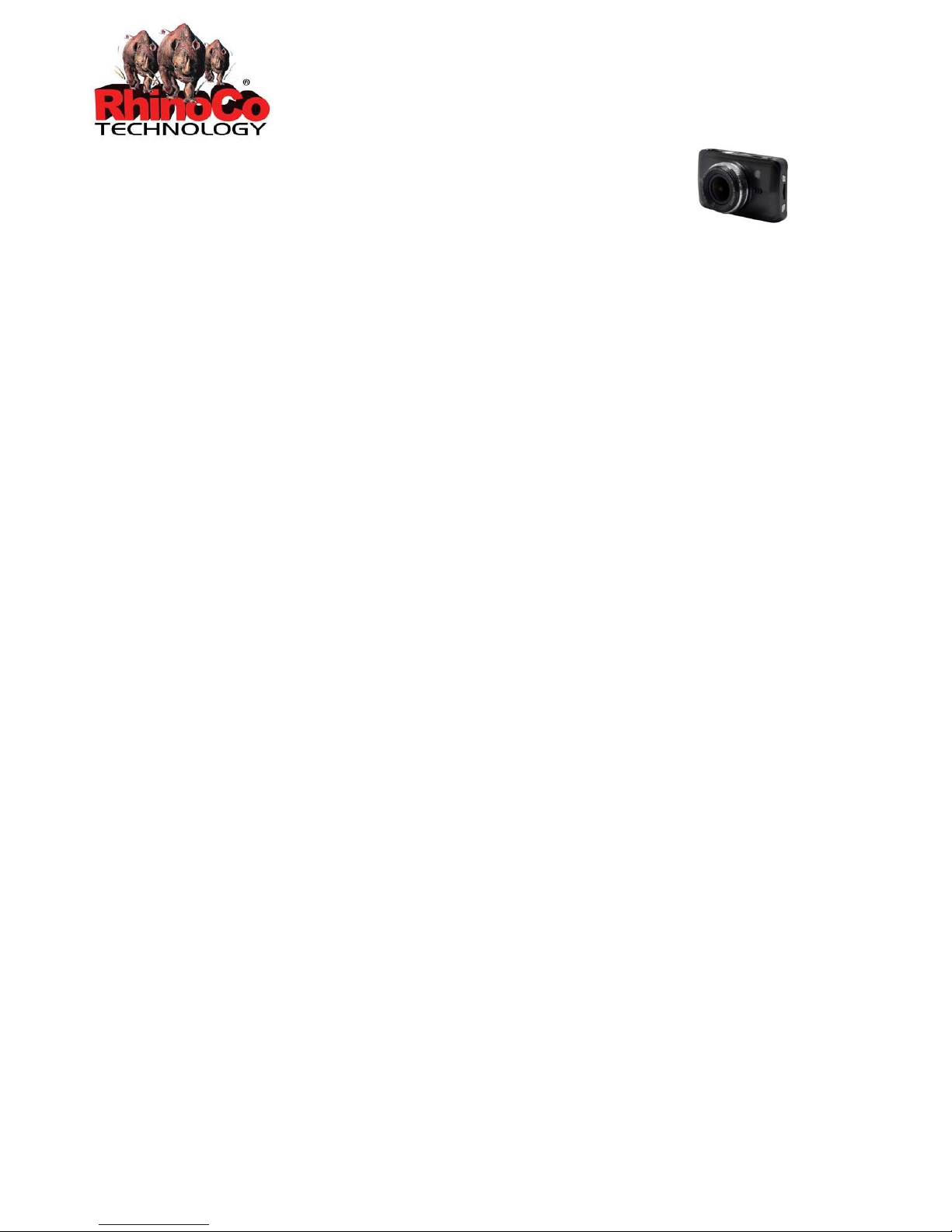
MDVR-HDV7 1080P CAR DASH DVR CAMERA
INSTRUCTION MANUAL
Setting up the Camera
1. Remove the plastic from the camera lens, screen and screw bracket.
2. Screw the mounting bracket to the base of the camera and attach the bracket to the dashboard with the
suction cup.
3. Plug the USB charger into the camera and the cigarette lighter power adapter into the vehicle. The camera
should power on automatically.
4. To turn off the camera, hold down the Power button on the top of the camera.
Video Recording
1. The camera will automatically start recording in video mode when it is turned on. To stop or start recording,
press the “OK” button on the top left side of the camera.
Camera
1. To switch from video mode to camera mode, press the “Mode” button on the bottom right side of the camera.
2. While in camera mode, press the “OK” button to take a photo. Press the zoom in/out buttons on the right side
of the camera to control the zoom level.
3. To turn the camera’s flashlight on/off, tap (don’t hold) the Power button on the top of the camera.
Playback Mode
1. Pressing the “Mode” button again will bring you to the Playback mode, which allows you to view and go over
any videos or photos stored on the camera.
2. Use the zoom in/out buttons to scroll through the videos/images.
Settings
Video Settings
1. To access the video settings, press the menu button on the top right side of the camera once, while in video
mode. (The menu cannot be accessed while the camera is recording.)
2. Use the zoom in/out buttons on the right side of the camera to scroll up/down through the menu, and the
“OK” button to confirm.
a. Resolution: Change the resolution of recorded footage. 1080FHD 1920x1080, 720P 1280x720,
WVGA 848x480 and VGA 640x480 are available.
b. Loop recording: If loop recording is enabled, the camera is able to record endlessly, deleting and
overwriting old recordings in the process.
c. HDR: Enable/disable high dynamic range. Enabled is recommended, for more detailed recordings.
d. Exposure: Change the light exposure of the footage. +0.0 is the recommended exposure, with
higher exposure brightening the footage and lower exposure darkening it.
e. Motion Detection: Enable/disable motion detection. When enabled, the camera will automatically
start recording when movement is detected.
f. Record Audio: Enable/disable audio recording.
g. Date Stamp: Enable/disable date stamps. When enabled, the date of recording will be overlayed
onto recorded footage.
h. GSENSOR: Change gravity sensor sensitivity, or disable it. With gravity sensor enabled, it will
automatically lock the footage in the camera whenever heavy gravity is detected (such as from a
collision), preventing it from being overwritten by loop recording.
Page 2

Still Settings
1. To access the still settings, press the menu button on the top right side of the camera once, while in camera
mode.
2. Use the zoom in/out buttons on the right side of the camera to scroll up/down through the menu, and the
“OK” button to confirm.
a. Capture Mode: Set the timer delay when taking a photo with the camera.
b. Resolution: Change the resolution of the photos taken. 12M 4032x3024, 10M 3648x2736, 8M
3264x2448, 5M 2592x1944, 3M 2048x1536, 2MHD 1920x1080, VGA 640x480 and 1.3M 1280x960
are available.
c. Sequence: Enable/disable sequenced photos. If enabled, three sequential photos will be taken
when taking a picture.
d. Quality: Change the quality of photos taken. Higher quality photos have larger file sizes.
e. Sharpness: Change how crisp/soft photos are.
f. White Balance: Manually change the white balance of photos taken, or set it to automatic.
g. Color: Change the color of photos taken. Color, black & white and sepia tone are available.
h. ISO: Change the sensitivity of the image sensor. Auto is recommended.
i. Exposure: Change the light exposure of photos taken.
j. Anti-Shaking: Enable/disable anti-shaking. When enabled, the camera accommodates for shaking
hands while taking the photo.
k. Quick Review: Change how long a picture preview appears on the screen for after taking a photo.
l. Date Stamp: Enable/disable date stamps. When enabled, the date that photos were taken will be
overlayed onto the photo.
Playback Settings
1. To access the playback settings, press the menu button on the top right side of the camera once, while in
playback mode.
2. Use the zoom in/out buttons on the right side of the camera to scroll up/down through the menu, and the
“OK” button to confirm.
a. Delete: Delete either the currently selected footage/photo, or everything on the SD card.
b. Protect: Lock/Unlock either the currently selected footage/photo or all of them. Locked
footage/photos cannot be deleted.
c. Slide Show: Start a slide show of images, setting how long it stays on an image. Press the “Mode”
button to end the slide show.
Setup Settings
1. To access the setup settings, press the menu button on the top right side of the camera twice, while in any
mode.
2. Use the zoom in/out buttons on the right side of the camera to scroll up/down through the menu, and the
“OK” button to confirm.
a. Date/Time: Set the date/time.
b. Car NO: Set the car license plate number.
c. Auto Power OFF: Set how many minutes of inactivity it takes for the camera to power off.
d. Parking Monitor: Enable/disable the parking monitor.
e. Beep Sound: Change the volume of the camera’s beeping.
f. Language: Change the menu language.
g. TV Mode: Change the TV mode between NTSC/PAL.
h. Frequency: Change the frequency between 50hz and 60hz.
i. Lamp Setting: Turn the front lamp on/off.
j. Backlight: Set how many minutes of inactivity it takes for the monitor’s backlight to turn off.
k. Format: Format the inserted SD card, deleting all data from it.
l. Default Setting: Restore all settings to the defaults.
m. Version: Check the camera’s version.
