
Series 5.0 Software
User Guide
PN 0510-1059-A_DRAFT
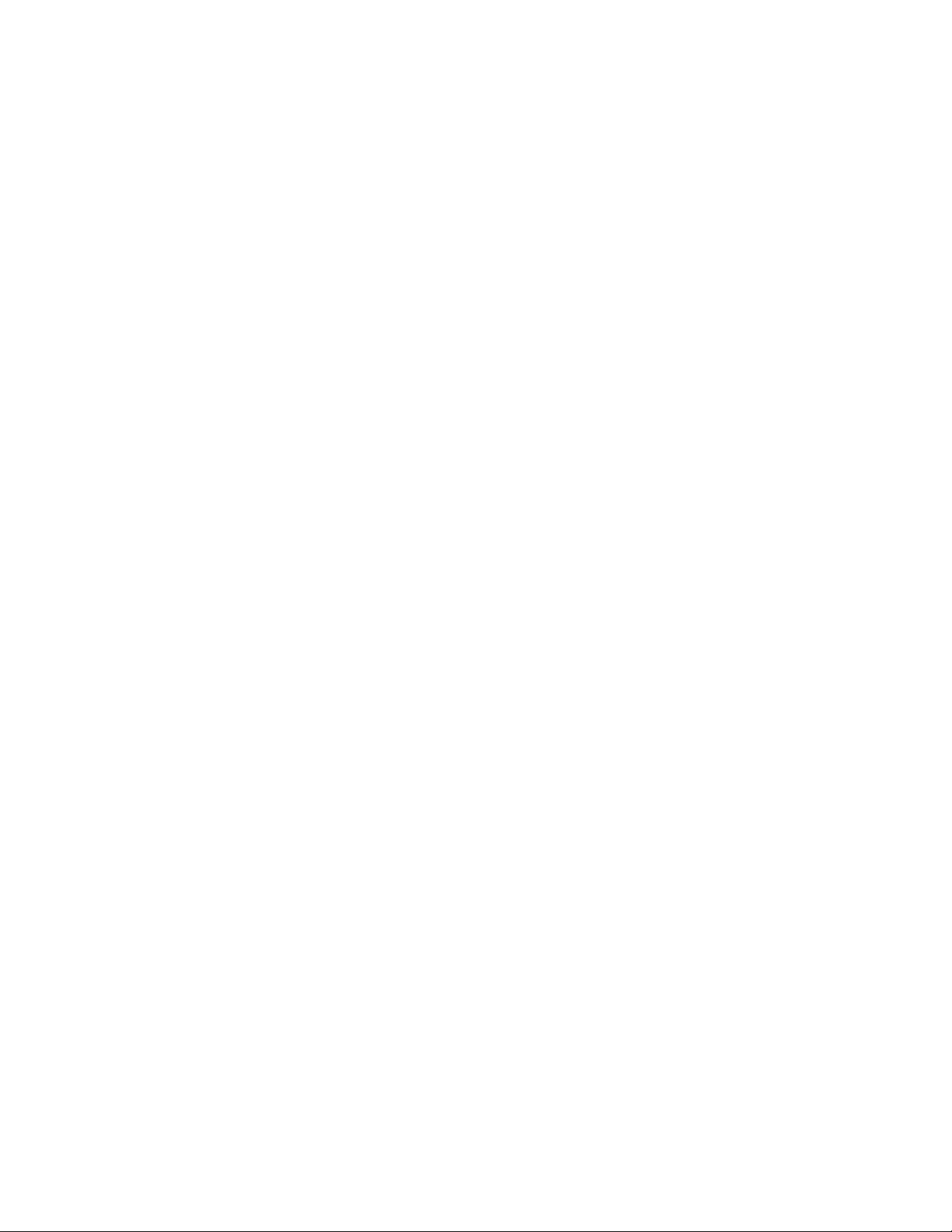
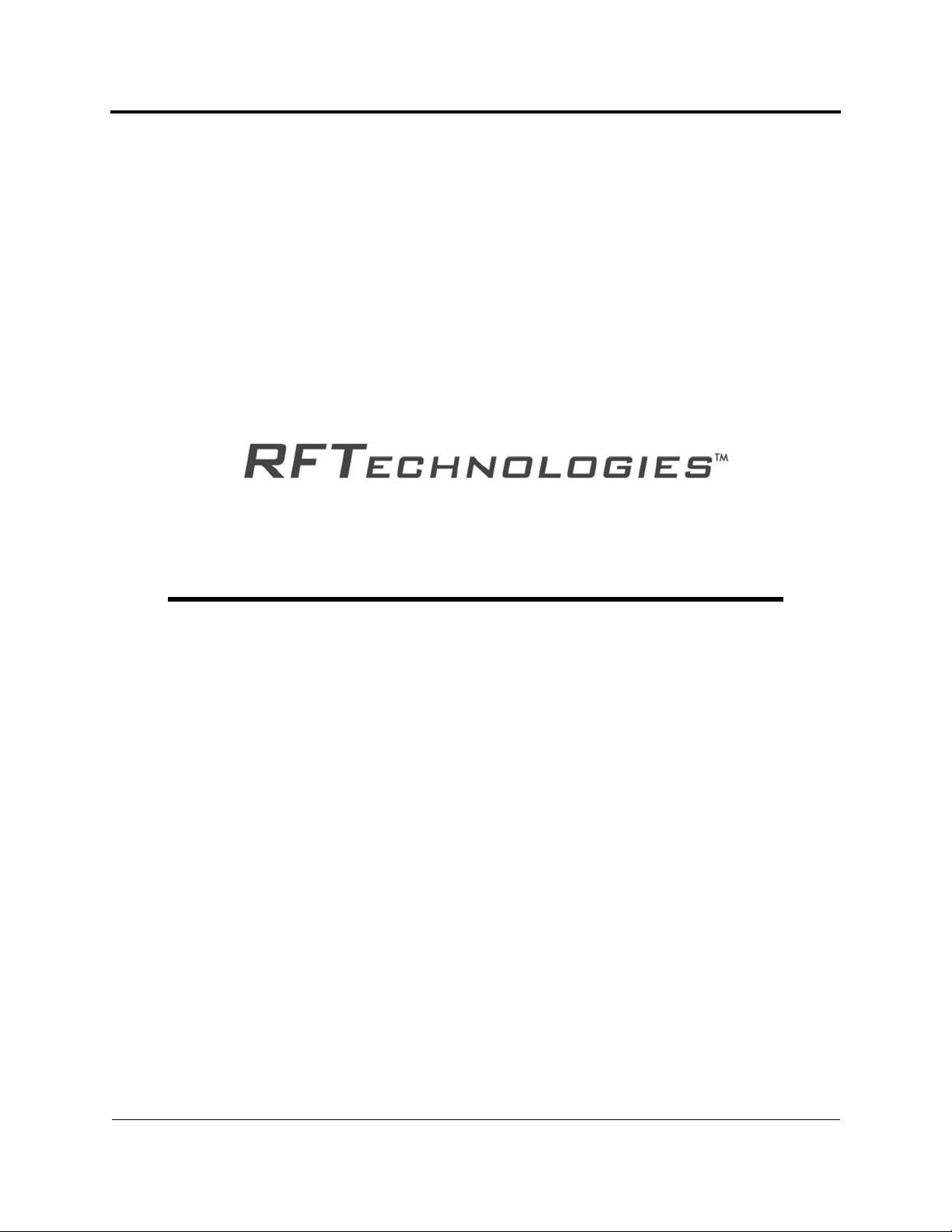
Series 5.0 Software
User Guide
Supports the 9450, 9600 Quick Response and
Fall Management Systems
PN: 0510-1059-A_DRAFT
Release Date: 09/5/06
Users must read this guide before using the Product.
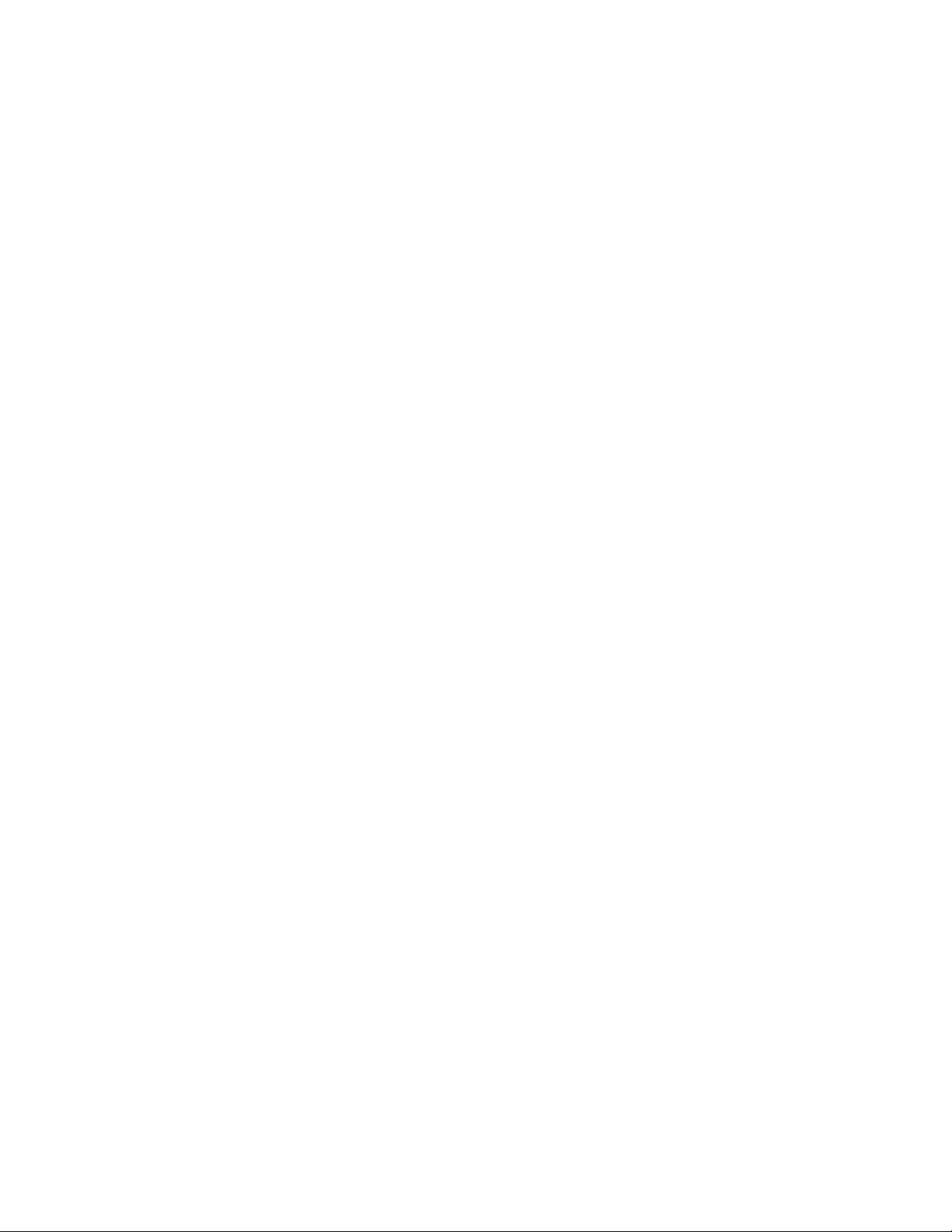
Copyright 2006 by RF Technologies, Inc.
All Rights Reserved. No Part of this work may be reproduced or copied in any form or by
any means without written permission from RF Technologies, Inc.
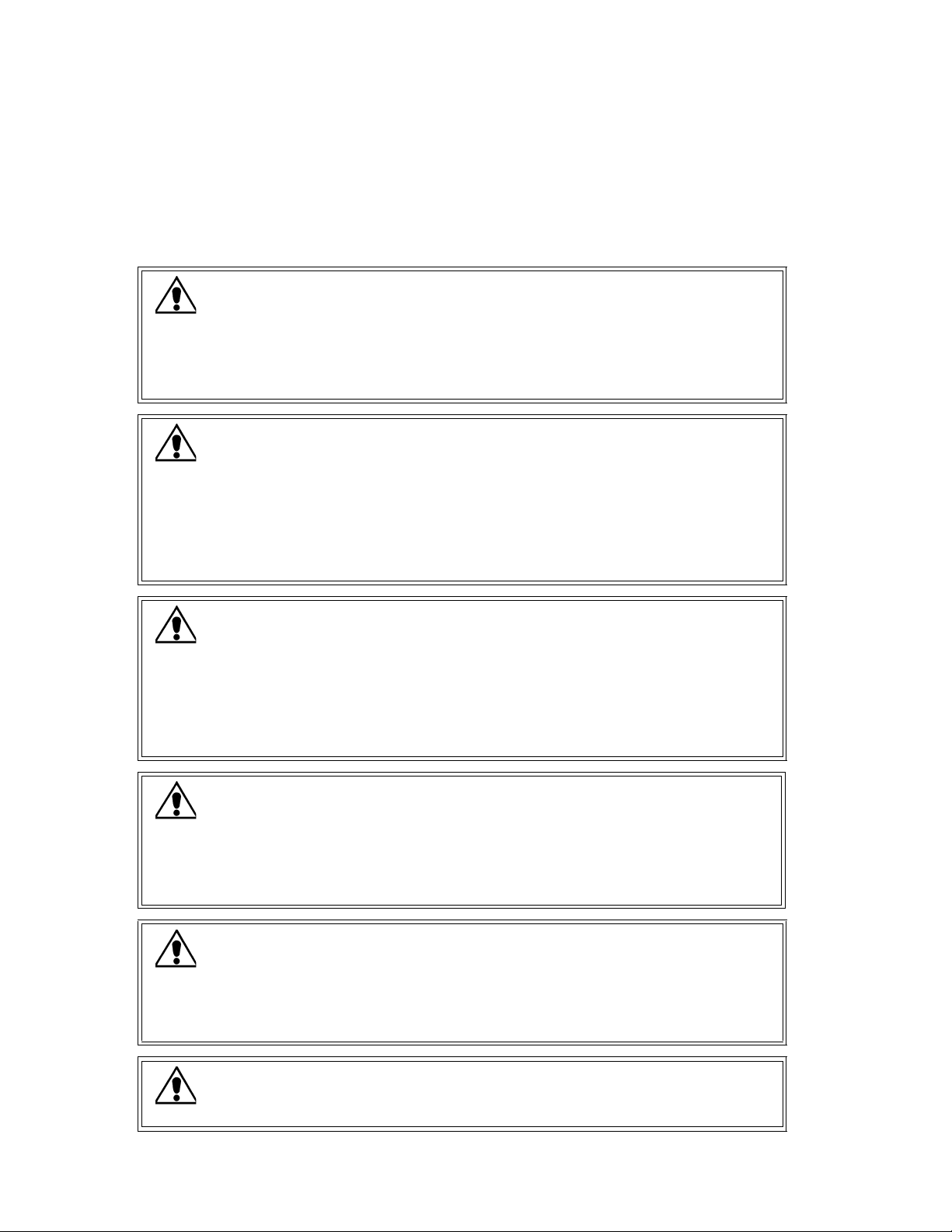
Important Warnings
It is important for your facility to implement and enforce the following WARNINGS in order to keep all equipment
functioning properly.
WARNING
INSTALLATION AND CONFIGURATION—It is the responsibility of the facility to follow the installation
instructions carefully, as outlined in the Series 5.0 Software Administrator Guide, and to use the components and
supplies specified by RF Technologies, Inc. for all installations.
Failure to use the components and supplies specified by RF Technologies, Inc. may result in equipment and/or
system failure.
WARNING
SYSTEM MAINTENANCE AND TESTING—It is the responsibility of the facility to establish and
facilitate a regular maintenance schedule for your system, as outlined in the Series 5.0 Software Administrator
Guide. This includes regular inspection, testing, and cleaning. RF Technologies, Inc. recommend
monthly maintenance and testing of your system. It is also recommended that your facility keep records
of maintenance and test completions.
Failure to provide regular maintenance and testing of these products may result in equipment and/or system
failure.
WARNING
SYSTEM INSPECTION—It is the responsibility of the facility to establish and facilitate a regular
inspection schedule for your system. RF Technologies, Inc. recommend quarterly inspections of your
system for safety and performance by a qualified RF Technologies, Inc. representative.
To arrange for a quarterly inspection by RF Technologies, Inc., call our Technical Support Department
at (800)-669-9946 or (262) 790-1771.
Failure to provide regular inspection of these products may result in equipment and/or system failure.
WARNING
USER TRAINING—It is the responsibility of the facility to implement structured training procedures for all
employees using the system. Only users who have received adequate training on the use of the system, as outlined in
this manual, should use the system.
Failure to adequately train employees may cause system failure due to user error. In addition, incorrect use of the
equipment may also result in system failure.
WARNING
DISPOSAL—At the end of their service life the products described in this manual, as well as accessories
(i.e. lithium batteries, banding material, disposable pads, etc.), must be disposed of in compliance with
all applicable federal, state and local guidelines regulating the disposal of products containing potential
environmental contaminants. Dispose of the packaging material by observing the applicable waste
control regulations.
WARNING
PRODUCT WARRANTIES—Failure to follow the Warnings and Cautions in this guide voids any
and all Product Warranties.
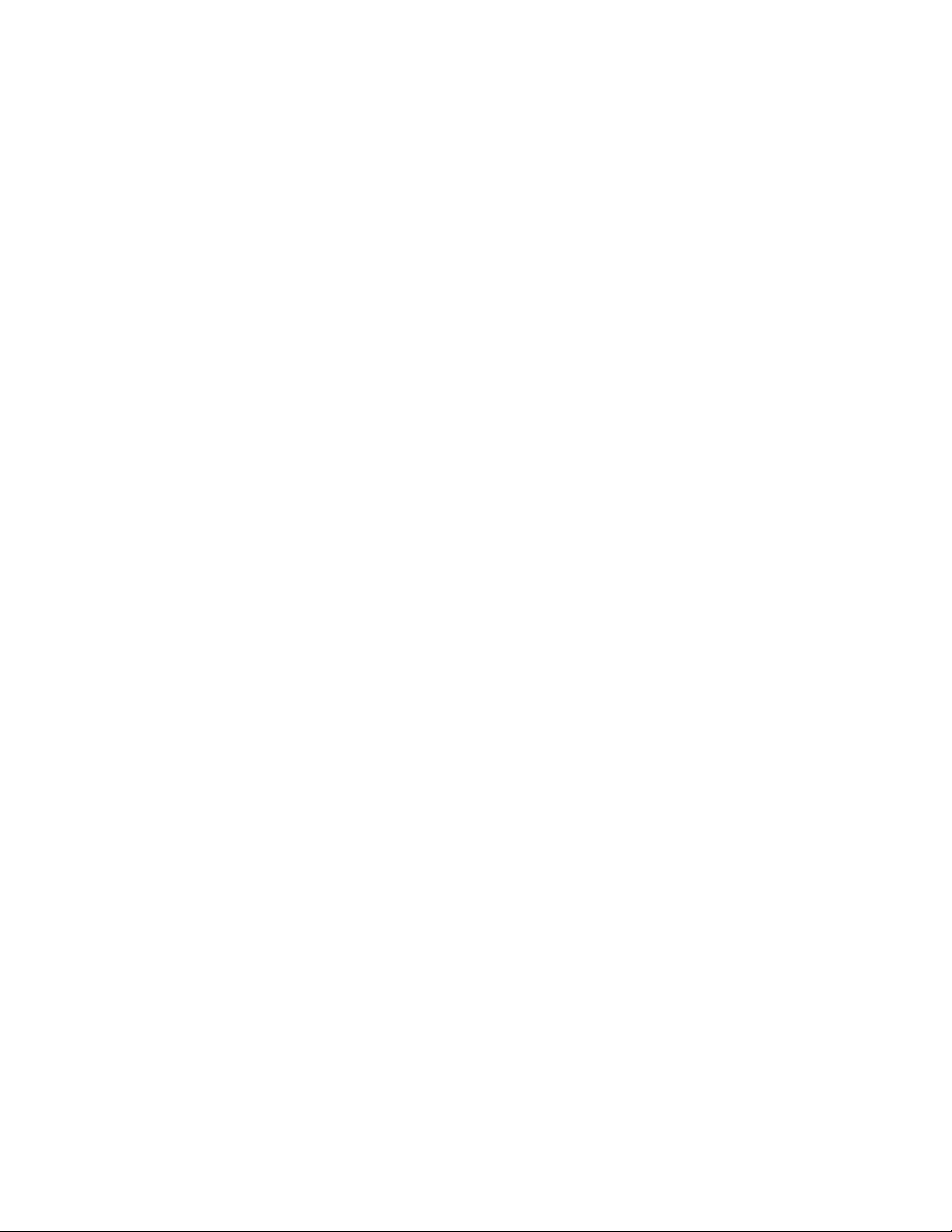
Compliance
Federal Communication Commission (FCC) Compliance
This device complies with Part 15 of the FCC Rules. Operation is subject to the following two
conditions: (1) this device may not cause harmful interference, and (2) this device must accept any
interference received, including interference that may cause undesired operation of the device.
This equipment generates, uses, and can radiate radio frequency energy and, if not installed and used in
accordance with the instruction manual, may cause harmful interference to radio communications.
Operation of this equipment in a residential area is likely to cause harmful interference in which case the
user will be required to correct the interference at his own expense. Changes or modifications not
expressly approved by the party responsible for compliance voids the user’s authority to operate the
equipment.
FCC and IC Radiation Exposure Statement for Mobile
Devices
(For the Pull Cord model 0800-0285 and 0800-0317; Universal Transceiver model 0800-0301, which
covers part numbers 0800-0303, and 0800-0304; Router model 0800-0287; and Asset Transceiver
model 0800-0286)
This equipment complies with FCC and IC radiation exposure limits set forth for an uncontrolled
environment. This equipment should be installed and operated with minimum distance 20cm between
the radiator and your body. This transmitter must not be co-located or operating in conjunction with any
other antenna or transmitter.
FCC and IC Radiation Exposure Statement for Portable
Devices
(For the Pendant Transceiver model 0800-0288)
This equipment complies with FCC and IC radiation exposure limits set forth for an uncontrolled
environment. This equipment is in direct contact with the body of the user under normal operating
conditions. This transmitter must not be co-located or operating in conjunction with any other antenna
or transmitter.
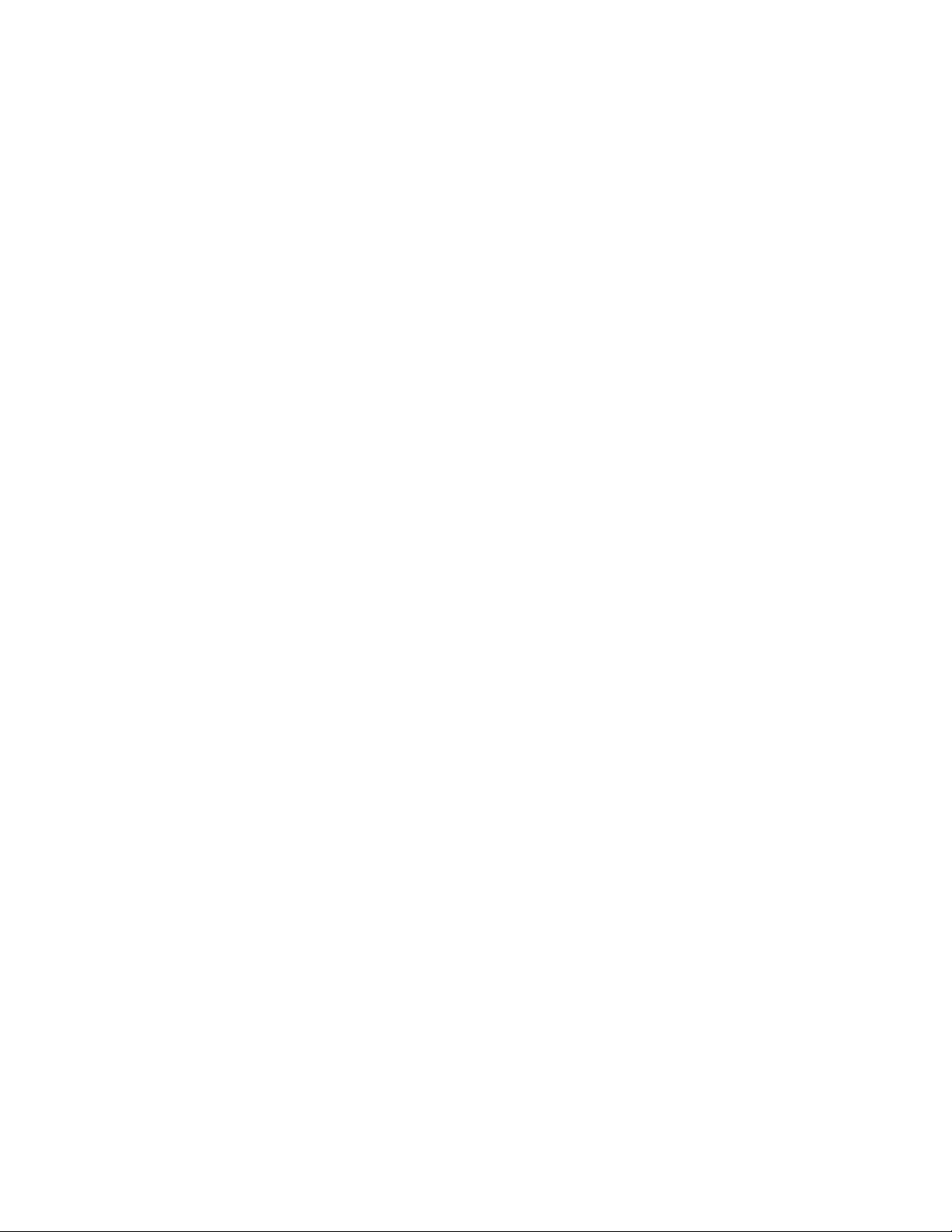
Industry Canada Compliance
Changes or modifications not expressly approved by RF Technologies could void the user’s authority to
operate the equipment. The Term “IC” before the radio certification number only signifies that Industry
Canada technical specifications were met.
Operation is subject to the following two conditions: (1) this device may not cause harmful interference,
and (2) this device must accept any interference received, including interference that may cause undesired
operation of the device.
This device has been designed to operate with the antennas listed below, and having a maximum gain of
3dBi. Antennas not included in this list or having a gain greater than 3dBi are strictly prohibited for use
with this device. The required antenna impedance is 50 ohms. Acceptable antennas are PCB antennas in
all cases of the Router which uses a 2.4 GHz 1/2 wave RP-SMA.
To reduce potential radio interference to other users, the antenna type and its gain should be so chosen
that the equivalent isotropically radiated power (e.i.r.p.) is not more than that permitted for successful
communication.
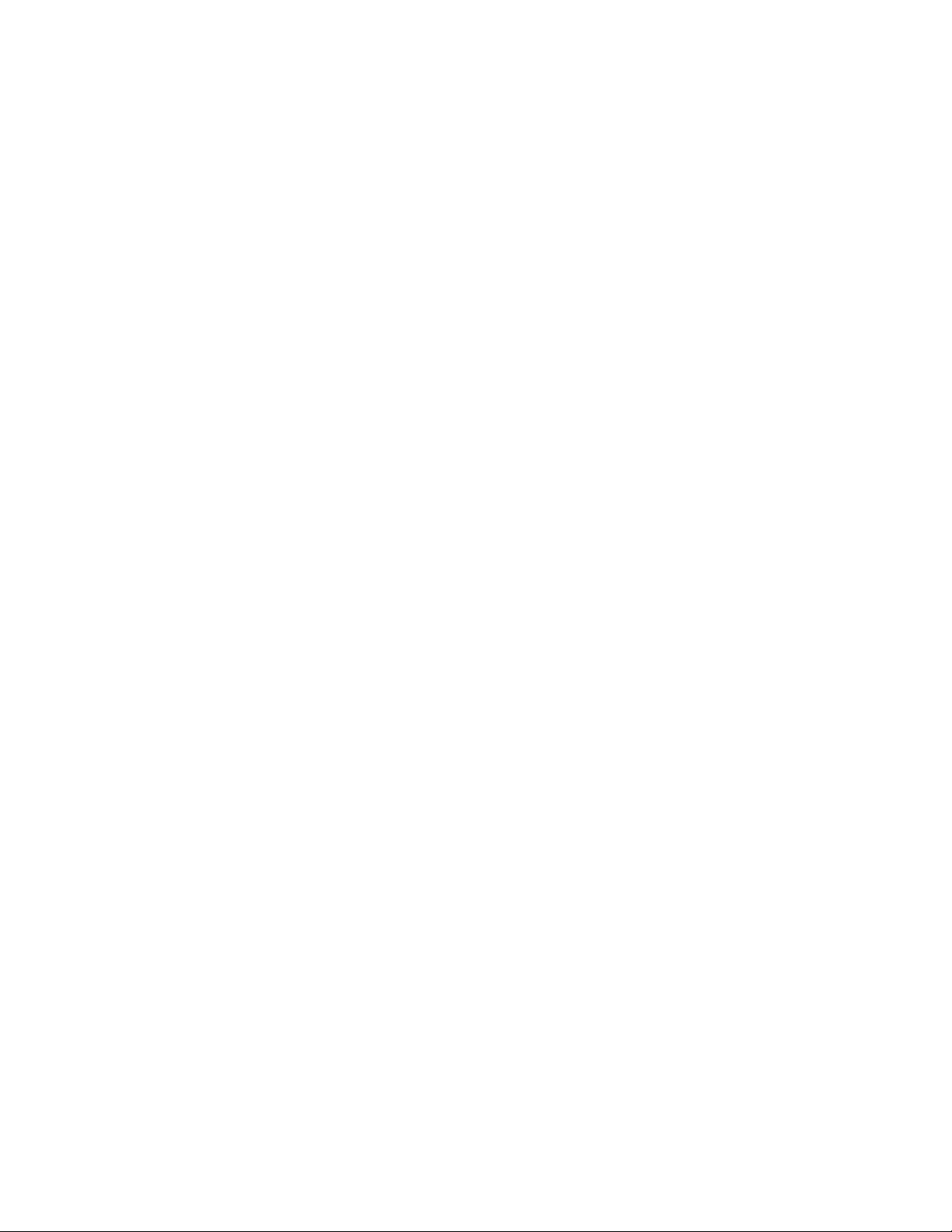
This page intentionally left blank.
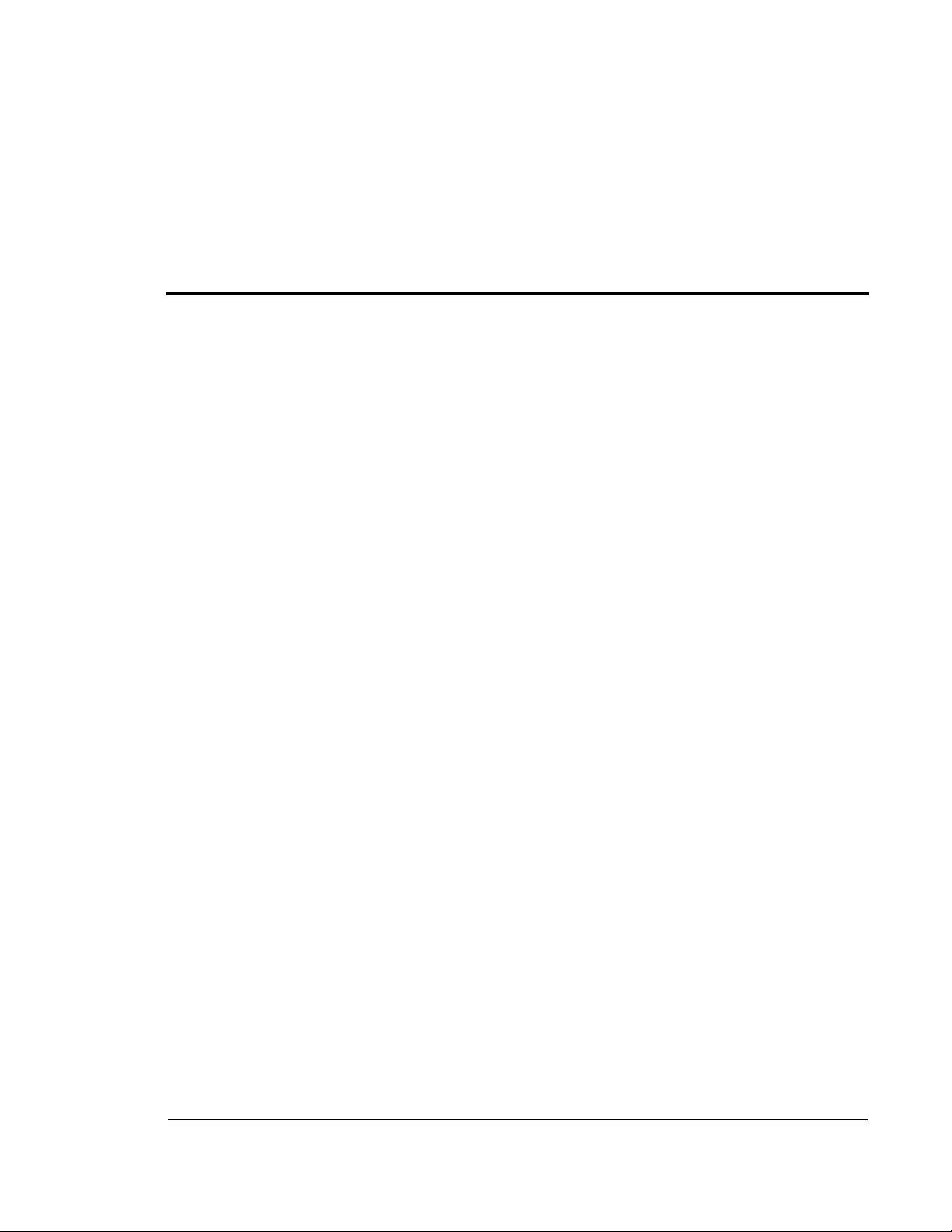
Contents
Preface 1
Overview. . . . . . . . . . . . . . . . . . . . . . . . . . . . . . . . . . . . . . . . . . . . . . . . . . 1
Intended Audience . . . . . . . . . . . . . . . . . . . . . . . . . . . . . . . . . . . . . . . . . . 2
Additional Detailed Documentation. . . . . . . . . . . . . . . . . . . . . . . . . . . . . 2
Contact Information. . . . . . . . . . . . . . . . . . . . . . . . . . . . . . . . . . . . . . . . . 3
Product Warranty . . . . . . . . . . . . . . . . . . . . . . . . . . . . . . . . . . . . . . . . . . 3
Chapter 1 Equipment Overview. . . . . . . . . . . . . . . . . . . 5
Introduction . . . . . . . . . . . . . . . . . . . . . . . . . . . . . . . . . . . . . . . . . . . . . . . 5
Central Server and Client Computers . . . . . . . . . . . . . . . . . . . . . . . . . . . . 5
9450 System. . . . . . . . . . . . . . . . . . . . . . . . . . . . . . . . . . . . . . . . . . . . . . . . 6
Exit Alarm Controller . . . . . . . . . . . . . . . . . . . . . . . . . . . . . . . . . . . . . . . 6
Card Reader Access Device. . . . . . . . . . . . . . . . . . . . . . . . . . . . . . . . . . . . . . . . . . . . . 7
The Exit Alarm Zone . . . . . . . . . . . . . . . . . . . . . . . . . . . . . . . . . . . . . . . . . . . . . . . . . 7
Exit Alarm Receiver . . . . . . . . . . . . . . . . . . . . . . . . . . . . . . . . . . . . . . . . . 7
Magnetic Reed Switch . . . . . . . . . . . . . . . . . . . . . . . . . . . . . . . . . . . . . . . 8
CodeLock Electromagnetic Lock. . . . . . . . . . . . . . . . . . . . . . . . . . . . . . . . 8
Alarming Band Receivers . . . . . . . . . . . . . . . . . . . . . . . . . . . . . . . . . . . . . 9
Alarming Band Zone . . . . . . . . . . . . . . . . . . . . . . . . . . . . . . . . . . . . . . . . . . . . . . . . . 9
Quick Look Display. . . . . . . . . . . . . . . . . . . . . . . . . . . . . . . . . . . . . . . . . 9
Transmitters . . . . . . . . . . . . . . . . . . . . . . . . . . . . . . . . . . . . . . . . . . . . . 10
Wander Management Transmitter . . . . . . . . . . . . . . . . . . . . . . . . . . . . . . . . . . . . . . 10
Alarming Band Transmitters . . . . . . . . . . . . . . . . . . . . . . . . . . . . . . . . . . . . . . . . . . 10
Mother Transmitter . . . . . . . . . . . . . . . . . . . . . . . . . . . . . . . . . . . . . . . . . . . . . . . . . 11
Series 5.0 Software (0510-1059-A_DRAFT) - User Guide i
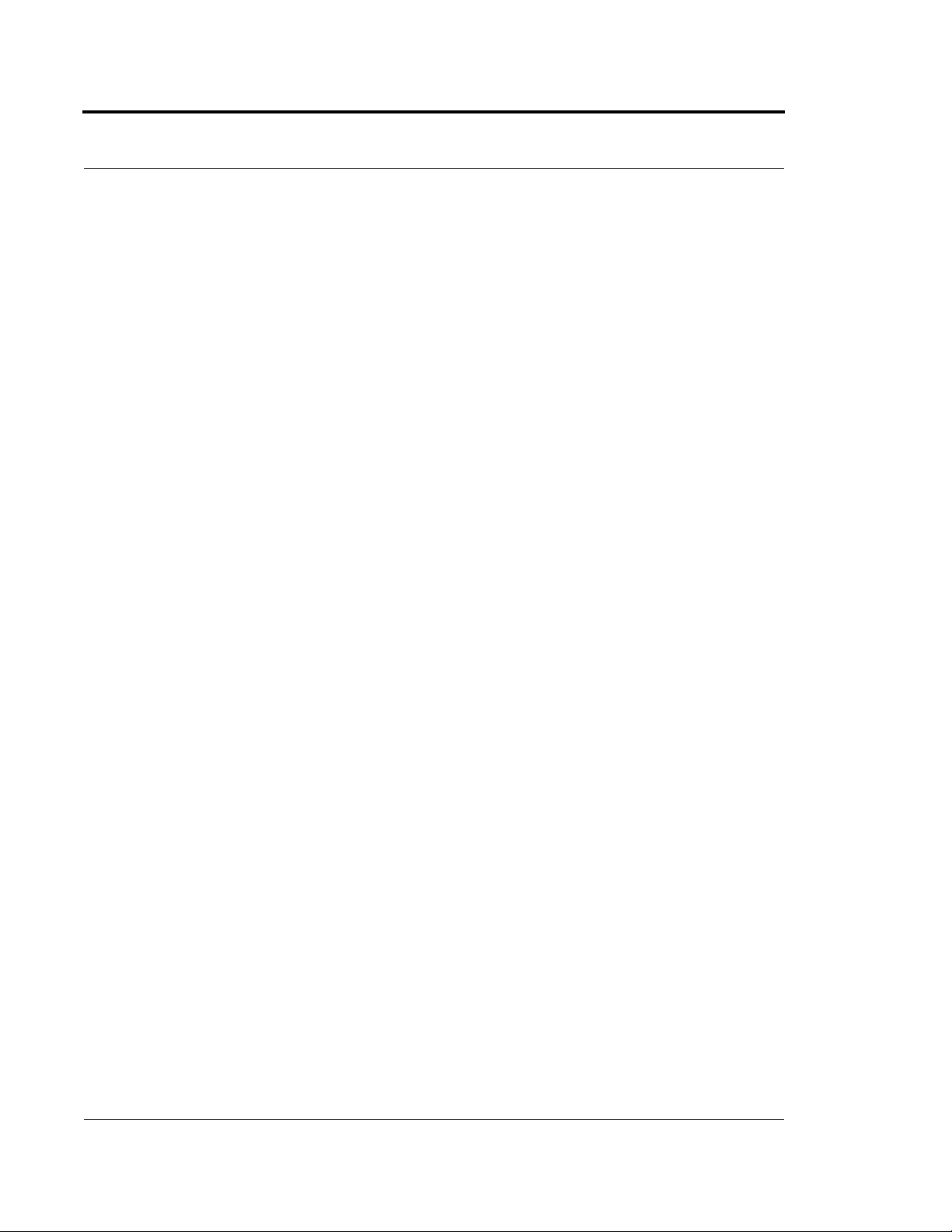
Contents
9600 QR System . . . . . . . . . . . . . . . . . . . . . . . . . . . . . . . . . . . . . . . . . . . 12
Gateway . . . . . . . . . . . . . . . . . . . . . . . . . . . . . . . . . . . . . . . . . . . . . . . . . 12
Router . . . . . . . . . . . . . . . . . . . . . . . . . . . . . . . . . . . . . . . . . . . . . . . . . . 13
Universal Transceiver . . . . . . . . . . . . . . . . . . . . . . . . . . . . . . . . . . . . . . 13
Pendant Transceivers . . . . . . . . . . . . . . . . . . . . . . . . . . . . . . . . . . . . . . . 14
Pull-Cords . . . . . . . . . . . . . . . . . . . . . . . . . . . . . . . . . . . . . . . . . . . . . . . 15
Check-in Pull Cord. . . . . . . . . . . . . . . . . . . . . . . . . . . . . . . . . . . . . . . . . . . . . . . . . . 15
Nurse Call . . . . . . . . . . . . . . . . . . . . . . . . . . . . . . . . . . . . . . . . . . . . . . . 16
Smoke Detector . . . . . . . . . . . . . . . . . . . . . . . . . . . . . . . . . . . . . . . . . . . 17
Asset Transceiver . . . . . . . . . . . . . . . . . . . . . . . . . . . . . . . . . . . . . . . . . . 18
Door/Window Transceivers . . . . . . . . . . . . . . . . . . . . . . . . . . . . . . . . . . 19
Reset Button. . . . . . . . . . . . . . . . . . . . . . . . . . . . . . . . . . . . . . . . . . . . . . . . . . . . . . . 19
Fall Management Systems . . . . . . . . . . . . . . . . . . . . . . . . . . . . . . . . . . . 21
Sensor Pads . . . . . . . . . . . . . . . . . . . . . . . . . . . . . . . . . . . . . . . . . . . . . . 21
Using the Fall Management System . . . . . . . . . . . . . . . . . . . . . . . . . . . . 22
Pagers and Walkie-Talkies. . . . . . . . . . . . . . . . . . . . . . . . . . . . . . . . . . . . 23
Event Paging . . . . . . . . . . . . . . . . . . . . . . . . . . . . . . . . . . . . . . . . . . . . . 23
Pager Delays, Retries and Escalation. . . . . . . . . . . . . . . . . . . . . . . . . . . . . . . . . . . . .23
Walkie-Talkie System . . . . . . . . . . . . . . . . . . . . . . . . . . . . . . . . . . . . . . . 24
Chapter 2 . . . . . . . . . . . . . . . . . . . . Software Features 25
Introductions . . . . . . . . . . . . . . . . . . . . . . . . . . . . . . . . . . . . . . . . . . . . . 25
Start the Software . . . . . . . . . . . . . . . . . . . . . . . . . . . . . . . . . . . . . . . . . . 25
Window Conventions . . . . . . . . . . . . . . . . . . . . . . . . . . . . . . . . . . . . . . . 26
Touchscreen Monitor . . . . . . . . . . . . . . . . . . . . . . . . . . . . . . . . . . . . . . . 27
Map Orientation. . . . . . . . . . . . . . . . . . . . . . . . . . . . . . . . . . . . . . . . . . . 28
Ruleset for Displaying Patient Name . . . . . . . . . . . . . . . . . . . . . . . . . . . 29
The Main Window . . . . . . . . . . . . . . . . . . . . . . . . . . . . . . . . . . . . . . . . . 30
The Menu Bar . . . . . . . . . . . . . . . . . . . . . . . . . . . . . . . . . . . . . . . . . . . . 31
Monitor. . . . . . . . . . . . . . . . . . . . . . . . . . . . . . . . . . . . . . . . . . . . . . . . . . . . . . . . . . . 31
Tools. . . . . . . . . . . . . . . . . . . . . . . . . . . . . . . . . . . . . . . . . . . . . . . . . . . . . . . . . . . . . 31
Paging. . . . . . . . . . . . . . . . . . . . . . . . . . . . . . . . . . . . . . . . . . . . . . . . . . . . . . . . . . . . 32
Asset . . . . . . . . . . . . . . . . . . . . . . . . . . . . . . . . . . . . . . . . . . . . . . . . . . . . . . . . . . . . .32
Help . . . . . . . . . . . . . . . . . . . . . . . . . . . . . . . . . . . . . . . . . . . . . . . . . . . . . . . . . . . . . 32
Top Toolbar. . . . . . . . . . . . . . . . . . . . . . . . . . . . . . . . . . . . . . . . . . . . . . 33
Bottom Toolbar . . . . . . . . . . . . . . . . . . . . . . . . . . . . . . . . . . . . . . . . . . . 34
Low Battery Icon . . . . . . . . . . . . . . . . . . . . . . . . . . . . . . . . . . . . . . . . . . 35
ii Series 5.0 Software (0510-1059-A_DRAFT) - User Guide
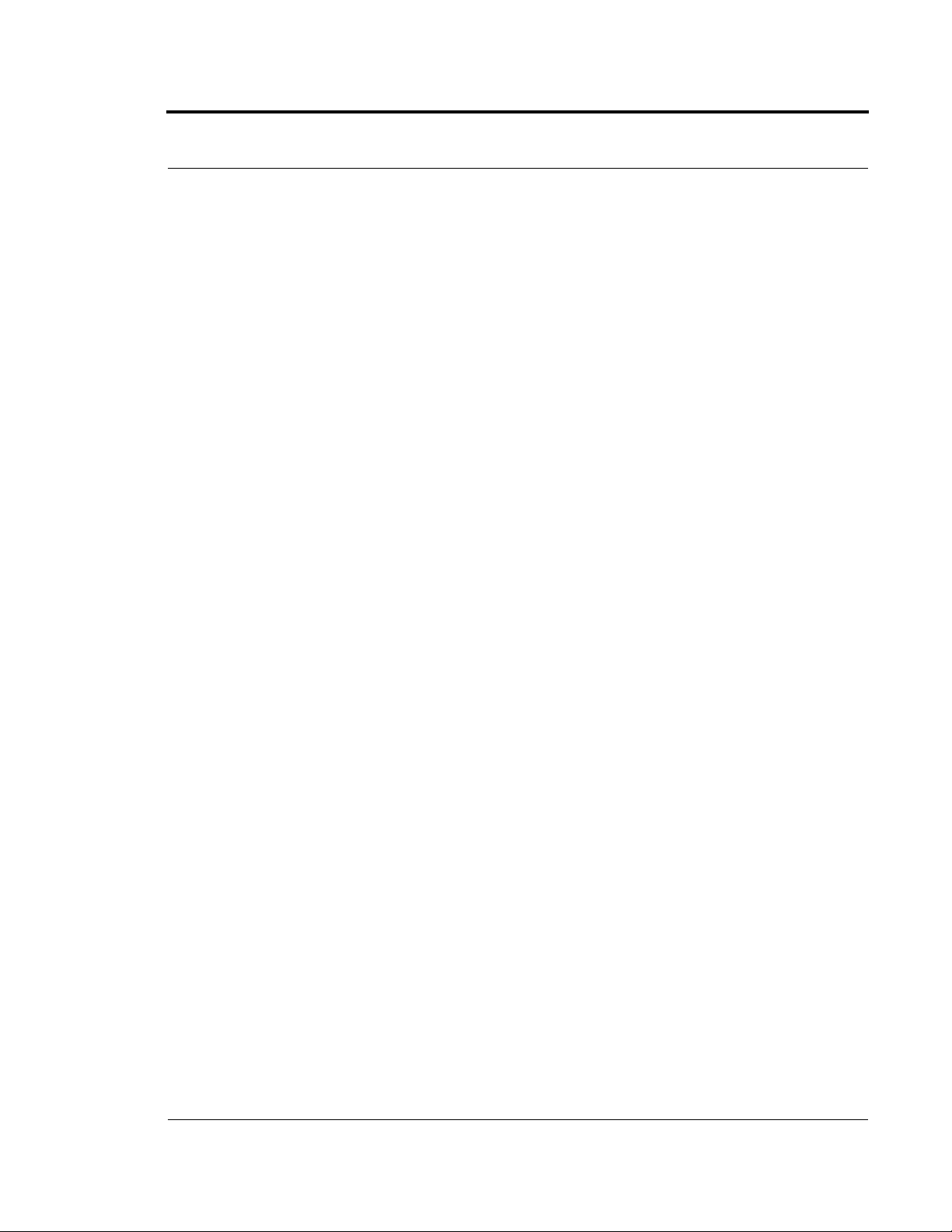
Chapter 3 Using the Software . . . . . . . . . . . . . . . . . . . 37
Introduction . . . . . . . . . . . . . . . . . . . . . . . . . . . . . . . . . . . . . . . . . . . . . . 37
Commonly Used Terms . . . . . . . . . . . . . . . . . . . . . . . . . . . . . . . . . . . . . 37
Login and Passwords . . . . . . . . . . . . . . . . . . . . . . . . . . . . . . . . . . . . . . . 37
Units . . . . . . . . . . . . . . . . . . . . . . . . . . . . . . . . . . . . . . . . . . . . . . . . . . . 38
Supervised Transmitters . . . . . . . . . . . . . . . . . . . . . . . . . . . . . . . . . . . . . 38
Global Lockdown. . . . . . . . . . . . . . . . . . . . . . . . . . . . . . . . . . . . . . . . . . 38
Common Operations . . . . . . . . . . . . . . . . . . . . . . . . . . . . . . . . . . . . . . . 39
Admit . . . . . . . . . . . . . . . . . . . . . . . . . . . . . . . . . . . . . . . . . . . . . . . . . . 39
Patient Admit Information Window . . . . . . . . . . . . . . . . . . . . . . . . . . . . . . . . . . . . 44
Asset Admit Information Window. . . . . . . . . . . . . . . . . . . . . . . . . . . . . . . . . . . . . . 47
Discharge. . . . . . . . . . . . . . . . . . . . . . . . . . . . . . . . . . . . . . . . . . . . . . . . 50
Escort. . . . . . . . . . . . . . . . . . . . . . . . . . . . . . . . . . . . . . . . . . . . . . . . . . . 53
Transfer . . . . . . . . . . . . . . . . . . . . . . . . . . . . . . . . . . . . . . . . . . . . . . . . 56
Adjust . . . . . . . . . . . . . . . . . . . . . . . . . . . . . . . . . . . . . . . . . . . . . . . . . . 59
Reports . . . . . . . . . . . . . . . . . . . . . . . . . . . . . . . . . . . . . . . . . . . . . . . . . 61
Silence . . . . . . . . . . . . . . . . . . . . . . . . . . . . . . . . . . . . . . . . . . . . . . . . . . 61
Contents
Chapter 4 Handling Events . . . . . . . . . . . . . . . . . . . . . 63
Introduction . . . . . . . . . . . . . . . . . . . . . . . . . . . . . . . . . . . . . . . . . . . . . . 63
Events . . . . . . . . . . . . . . . . . . . . . . . . . . . . . . . . . . . . . . . . . . . . . . . . . . . 63
Devices Displayed on the Map . . . . . . . . . . . . . . . . . . . . . . . . . . . . . . . 64
Devices Assigned to a Room. . . . . . . . . . . . . . . . . . . . . . . . . . . . . . . . . . . . . . . . . . 65
Event Types. . . . . . . . . . . . . . . . . . . . . . . . . . . . . . . . . . . . . . . . . . . . . . . 66
Event Information Window . . . . . . . . . . . . . . . . . . . . . . . . . . . . . . . . . . 66
Event Information Window Properties . . . . . . . . . . . . . . . . . . . . . . . . . . . . . . . . . . 67
Red Alarms . . . . . . . . . . . . . . . . . . . . . . . . . . . . . . . . . . . . . . . . . . . . . . 68
Door Alarm . . . . . . . . . . . . . . . . . . . . . . . . . . . . . . . . . . . . . . . . . . . . . . . . . . . . . . . 68
Exit Alarm (Wide Gap) . . . . . . . . . . . . . . . . . . . . . . . . . . . . . . . . . . . . . . . . . . . . . . 69
Smoke Alarm . . . . . . . . . . . . . . . . . . . . . . . . . . . . . . . . . . . . . . . . . . . . . . . . . . . . . .69
Perimeter Alarm. . . . . . . . . . . . . . . . . . . . . . . . . . . . . . . . . . . . . . . . . . . . . . . . . . . . 70
Cut Band Alarm. . . . . . . . . . . . . . . . . . . . . . . . . . . . . . . . . . . . . . . . . . . . . . . . . . . . 71
Mismatch Alarm . . . . . . . . . . . . . . . . . . . . . . . . . . . . . . . . . . . . . . . . . . . . . . . . . . . 72
Match Alarm . . . . . . . . . . . . . . . . . . . . . . . . . . . . . . . . . . . . . . . . . . . . . . . . . . . . . . 72
Link Alarm. . . . . . . . . . . . . . . . . . . . . . . . . . . . . . . . . . . . . . . . . . . . . . . . . . . . . . . . 73
Check Alarm . . . . . . . . . . . . . . . . . . . . . . . . . . . . . . . . . . . . . . . . . . . . . . . . . . . . . . 73
Check Transmitter Alarm. . . . . . . . . . . . . . . . . . . . . . . . . . . . . . . . . . . . . . . . . . . . . 74
Assistance Required. . . . . . . . . . . . . . . . . . . . . . . . . . . . . . . . . . . . . . . . . . . . . . . . . 75
Series 5.0 Software (0510-1059-A_DRAFT) - User Guide iii
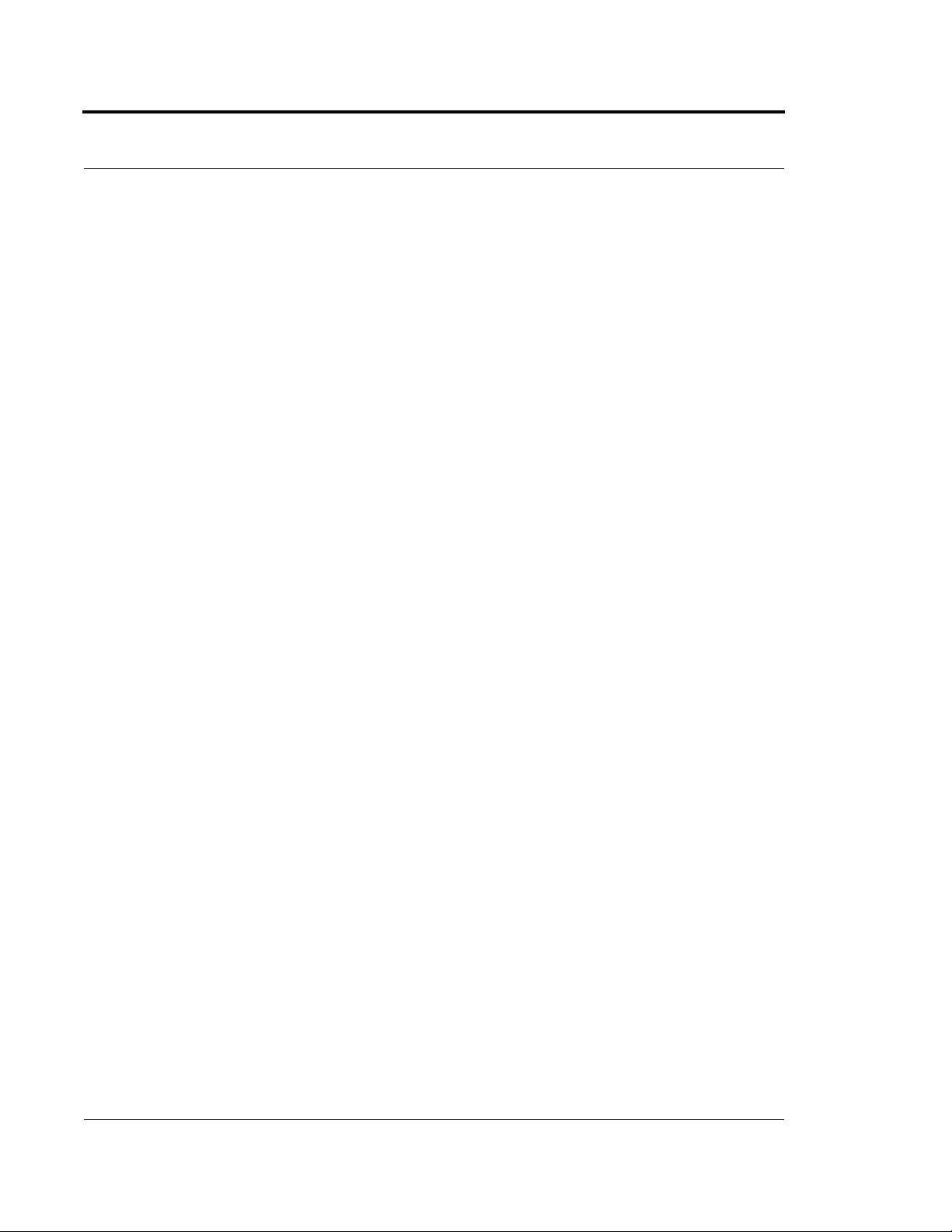
Contents
Server Missing . . . . . . . . . . . . . . . . . . . . . . . . . . . . . . . . . . . . . . . . . . . . . . . . . . . . .76
Yellow Alarms . . . . . . . . . . . . . . . . . . . . . . . . . . . . . . . . . . . . . . . . . . . . 77
Client Missing . . . . . . . . . . . . . . . . . . . . . . . . . . . . . . . . . . . . . . . . . . . . . . . . . . . . . 77
Device Fault. . . . . . . . . . . . . . . . . . . . . . . . . . . . . . . . . . . . . . . . . . . . . . . . . . . . . . . 78
Low Battery . . . . . . . . . . . . . . . . . . . . . . . . . . . . . . . . . . . . . . . . . . . . . . . . . . . . . . . 78
Blue Alarms . . . . . . . . . . . . . . . . . . . . . . . . . . . . . . . . . . . . . . . . . . . . . . 79
Door Alarm . . . . . . . . . . . . . . . . . . . . . . . . . . . . . . . . . . . . . . . . . . . . . . . . . . . . . . . 79
Cut Band Alarm. . . . . . . . . . . . . . . . . . . . . . . . . . . . . . . . . . . . . . . . . . . . . . . . . . . . 80
Check Transmitter Alarm . . . . . . . . . . . . . . . . . . . . . . . . . . . . . . . . . . . . . . . . . . . . . 81
White and Light Blue Alarms . . . . . . . . . . . . . . . . . . . . . . . . . . . . . . . . 82
Auto-enroll (White Alarm only) . . . . . . . . . . . . . . . . . . . . . . . . . . . . . . . . . . . . . . . . 82
Escort to Expire . . . . . . . . . . . . . . . . . . . . . . . . . . . . . . . . . . . . . . . . . . . . . . . . . . . . 82
Escort Expired . . . . . . . . . . . . . . . . . . . . . . . . . . . . . . . . . . . . . . . . . . . . . . . . . . . . . 83
Transfer to Expire . . . . . . . . . . . . . . . . . . . . . . . . . . . . . . . . . . . . . . . . . . . . . . . . . . 83
Transfer Expired . . . . . . . . . . . . . . . . . . . . . . . . . . . . . . . . . . . . . . . . . . . . . . . . . . . 84
Discharge Expired . . . . . . . . . . . . . . . . . . . . . . . . . . . . . . . . . . . . . . . . . . . . . . . . . . 84
Adjust Expired (White Alarm only). . . . . . . . . . . . . . . . . . . . . . . . . . . . . . . . . . . . . 85
Begin Adjust (White Alarm only) . . . . . . . . . . . . . . . . . . . . . . . . . . . . . . . . . . . . . . 85
Admit Complete. . . . . . . . . . . . . . . . . . . . . . . . . . . . . . . . . . . . . . . . . . . . . . . . . . . . 85
Discharge Complete. . . . . . . . . . . . . . . . . . . . . . . . . . . . . . . . . . . . . . . . . . . . . . . . . 85
Escort Complete. . . . . . . . . . . . . . . . . . . . . . . . . . . . . . . . . . . . . . . . . . . . . . . . . . . . 86
Transfer Complete . . . . . . . . . . . . . . . . . . . . . . . . . . . . . . . . . . . . . . . . . . . . . . . . . . 86
Adjust Compete (White Alarm only). . . . . . . . . . . . . . . . . . . . . . . . . . . . . . . . . . . . 86
Chapter 5 Using System Reports. . . . . . . . . . . . . . . . . . . . . .87
Introduction . . . . . . . . . . . . . . . . . . . . . . . . . . . . . . . . . . . . . . . . . . . . . . 87
Reports . . . . . . . . . . . . . . . . . . . . . . . . . . . . . . . . . . . . . . . . . . . . . . . . . . 87
Viewing a Report . . . . . . . . . . . . . . . . . . . . . . . . . . . . . . . . . . . . . . . . . . 87
Reports Toolbar . . . . . . . . . . . . . . . . . . . . . . . . . . . . . . . . . . . . . . . . . . . 88
System Reports. . . . . . . . . . . . . . . . . . . . . . . . . . . . . . . . . . . . . . . . . . . . 90
Response Time. . . . . . . . . . . . . . . . . . . . . . . . . . . . . . . . . . . . . . . . . . . . . . . . . . . . . 91
Activities Report . . . . . . . . . . . . . . . . . . . . . . . . . . . . . . . . . . . . . . . . . . . . . . . . . . . 92
Alarm Report . . . . . . . . . . . . . . . . . . . . . . . . . . . . . . . . . . . . . . . . . . . . . . . . . . . . . . 92
Alarm Response Report. . . . . . . . . . . . . . . . . . . . . . . . . . . . . . . . . . . . . . . . . . . . . . 93
All Activities Report . . . . . . . . . . . . . . . . . . . . . . . . . . . . . . . . . . . . . . . . . . . . . . . . 93
JCAHO Report . . . . . . . . . . . . . . . . . . . . . . . . . . . . . . . . . . . . . . . . . . . . . . . . . . . . .94
JCAHO Assistance Report. . . . . . . . . . . . . . . . . . . . . . . . . . . . . . . . . . . . . . . . . . . . 96
Alarm Activities Report. . . . . . . . . . . . . . . . . . . . . . . . . . . . . . . . . . . . . . . . . . . . . . 98
Census Report . . . . . . . . . . . . . . . . . . . . . . . . . . . . . . . . . . . . . . . . . . . . . . . . . . . . . 98
Auto Enrolled History Report . . . . . . . . . . . . . . . . . . . . . . . . . . . . . . . . . . . . . . . . . .99
Adjusted Bands Report . . . . . . . . . . . . . . . . . . . . . . . . . . . . . . . . . . . . . . . . . . . . . . 99
iv Series 5.0 Software (0510-1059-A_DRAFT) - User Guide
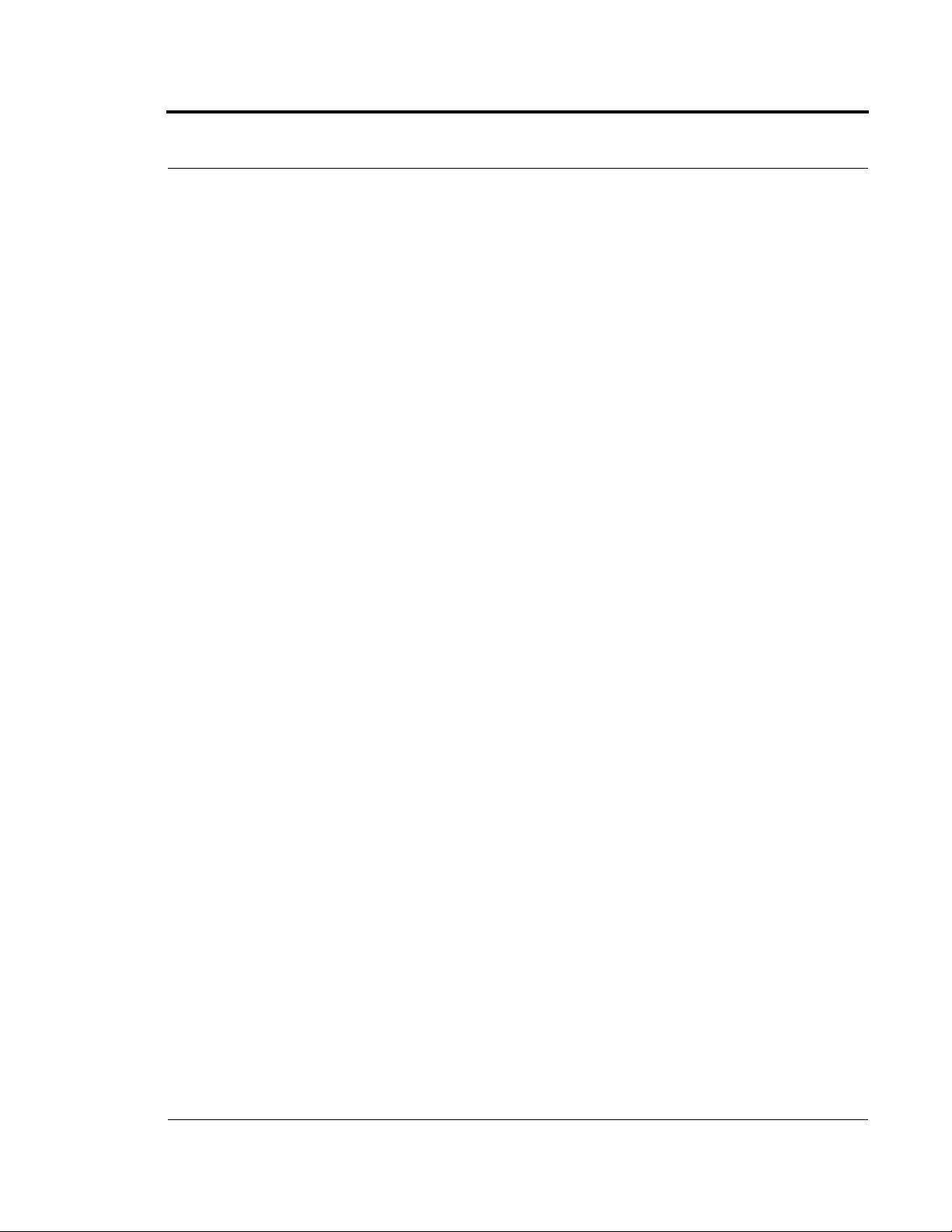
Transfer Report . . . . . . . . . . . . . . . . . . . . . . . . . . . . . . . . . . . . . . . . . . . . . . . . . . . 100
Escort Report . . . . . . . . . . . . . . . . . . . . . . . . . . . . . . . . . . . . . . . . . . . . . . . . . . . . . 100
Discharge Report . . . . . . . . . . . . . . . . . . . . . . . . . . . . . . . . . . . . . . . . . . . . . . . . . . 101
Staff Drill Report . . . . . . . . . . . . . . . . . . . . . . . . . . . . . . . . . . . . . . . . . . . . . . . . . .101
System Maintenance Report . . . . . . . . . . . . . . . . . . . . . . . . . . . . . . . . . . . . . . . . . 101
Low Batteries Report. . . . . . . . . . . . . . . . . . . . . . . . . . . . . . . . . . . . . . . . . . . . . . . 102
Device Fault Report . . . . . . . . . . . . . . . . . . . . . . . . . . . . . . . . . . . . . . . . . . . . . . . .102
Device Hardware Report . . . . . . . . . . . . . . . . . . . . . . . . . . . . . . . . . . . . . . . . . . . . . 103
Transmitter Report. . . . . . . . . . . . . . . . . . . . . . . . . . . . . . . . . . . . . . . . . . . . . . . . . 103
Users Report . . . . . . . . . . . . . . . . . . . . . . . . . . . . . . . . . . . . . . . . . . . . . . . . . . . . . .103
Training Report . . . . . . . . . . . . . . . . . . . . . . . . . . . . . . . . . . . . . . . . . . . . . . . . . . . 104
User Training Report . . . . . . . . . . . . . . . . . . . . . . . . . . . . . . . . . . . . . . . . . . . . . . . 105
All Other Reasons Report . . . . . . . . . . . . . . . . . . . . . . . . . . . . . . . . . . . . . . . . . . . .105
Links Report. . . . . . . . . . . . . . . . . . . . . . . . . . . . . . . . . . . . . . . . . . . . . . . . . . . . . . 105
Links Activities Report . . . . . . . . . . . . . . . . . . . . . . . . . . . . . . . . . . . . . . . . . . . . . .106
Patient Reports . . . . . . . . . . . . . . . . . . . . . . . . . . . . . . . . . . . . . . . . . . .106
Review Info Report . . . . . . . . . . . . . . . . . . . . . . . . . . . . . . . . . . . . . . . . . . . . . . . . 106
Review Activity Repor. . . . . . . . . . . . . . . . . . . . . . . . . . . . . . . . . . . . . . . . . . . . . .t 107
Review Response Report . . . . . . . . . . . . . . . . . . . . . . . . . . . . . . . . . . . . . . . . . . . .108
Asset Reports . . . . . . . . . . . . . . . . . . . . . . . . . . . . . . . . . . . . . . . . . . . .110
Asset Transmitter Report . . . . . . . . . . . . . . . . . . . . . . . . . . . . . . . . . . . . . . . . . . . . 110
Asset Activities Report . . . . . . . . . . . . . . . . . . . . . . . . . . . . . . . . . . . . . . . . . . . . . . 110
Contents
Series 5.0 Software (0510-1059-A_DRAFT) - User Guide v
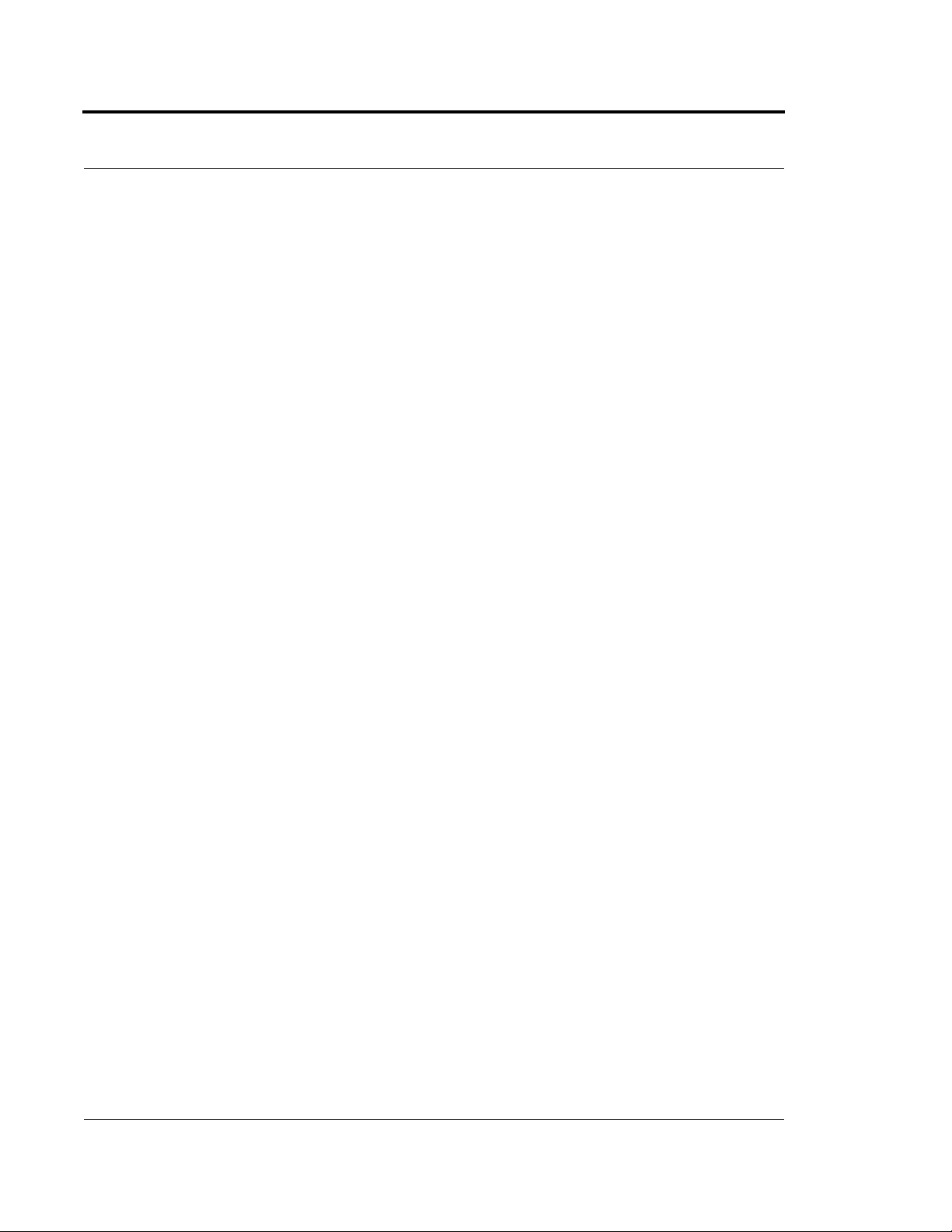
Contents
This page intentionally left blank.
vi Series 5.0 Software (0510-1059-A_DRAFT) - User Guide
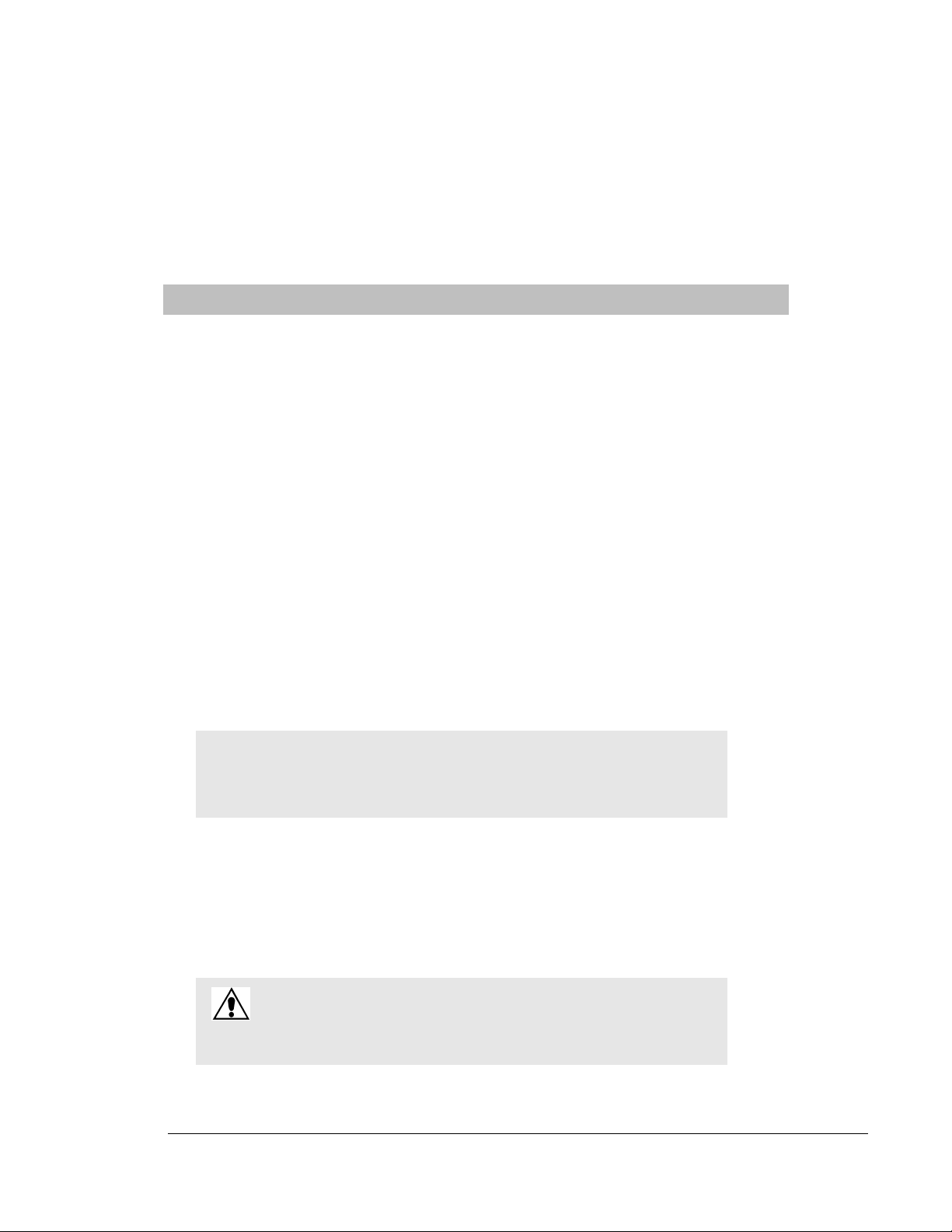
Preface
Overview
This guide provides detailed information about the Series 5.0 Software, using the software and using system
reports. It also provides an overview of the 9450 and 9600 QR Systems as well as an equipment overview.
The Series 5.0 Software supports the 9450 System and the 9600 QR System. The 9450 System monitors doors,
elevators, hallways, and stairwells, to assist staff in monitoring patients and assets in a facility. The various
transmitters and devices of the system alerts staff if a transmitter’s banding material is tampered with, or if certain
wires in the system are cut or damaged. An alarm also sounds if a transmitter is detected in an Exit Alarm Zone.
If the system fails to detect a transmitter within its monitored area, a Check Transmitter alarm is issued.
Depending on which equipment options your facility has installed, the 9450 System can automatically lock doors
and deactivate elevators. In addition, the system sounds an alarm at the Central Server and its network of Client
computers when the event occurs. If configured, alarms are also annunciated at remote notification locations (i.e.
pagers, walkie-talkie, Quick Look display).
With the Mother/Infant Matching feature activated, an alarm is generated if there is a mismatch, meaning the
infant and mother transmitters do not match; a linking error, meaning there is a problem linking the infant
transmitter to a mother transmitter; or if a discharge is attempted without first matching the infant transmitter
with the mother transmitter.
NOTE: The Mother/Infant Matching feature is included in the software; however, if your
facility is not currently configured for Mother transmitters, the Mother/Infant Matching
feature IS NOT ACTIVE. For more information, contact RF Technologies Technical
Support at (800) 669-9946 or (262) 790-1771.
The 9600 QR System immediately notifies staff when a patient requires attention, and provides details that are
essential in responding quickly and competently to the needs of a patient.The 9600 QR System offers a variety of
transmitters, each of which interfaces with the Central Server to assure that when a patient is in need, staff can be
alerted via multiple methods (i.e. pagers, walkie-talkie, Quick Look display).
A 9600 QR transmitter may be worn by a patient; it could be mounted to a wall where it is easy to access; it may
be integrated with a wireless smoke detector; it could additionally be used in conjunction with the 9450 System.
WARNING: The 9450 and 9600 QR Systems are designed and intended
to work in conjunction with a facility’s overall security program,
including reasonable operating policies and procedures. The systems, by
themselves, cannot prevent abductions or elopements.
Series 5.0 Software (0510-1059-A_DRAFT) - User Guide 1
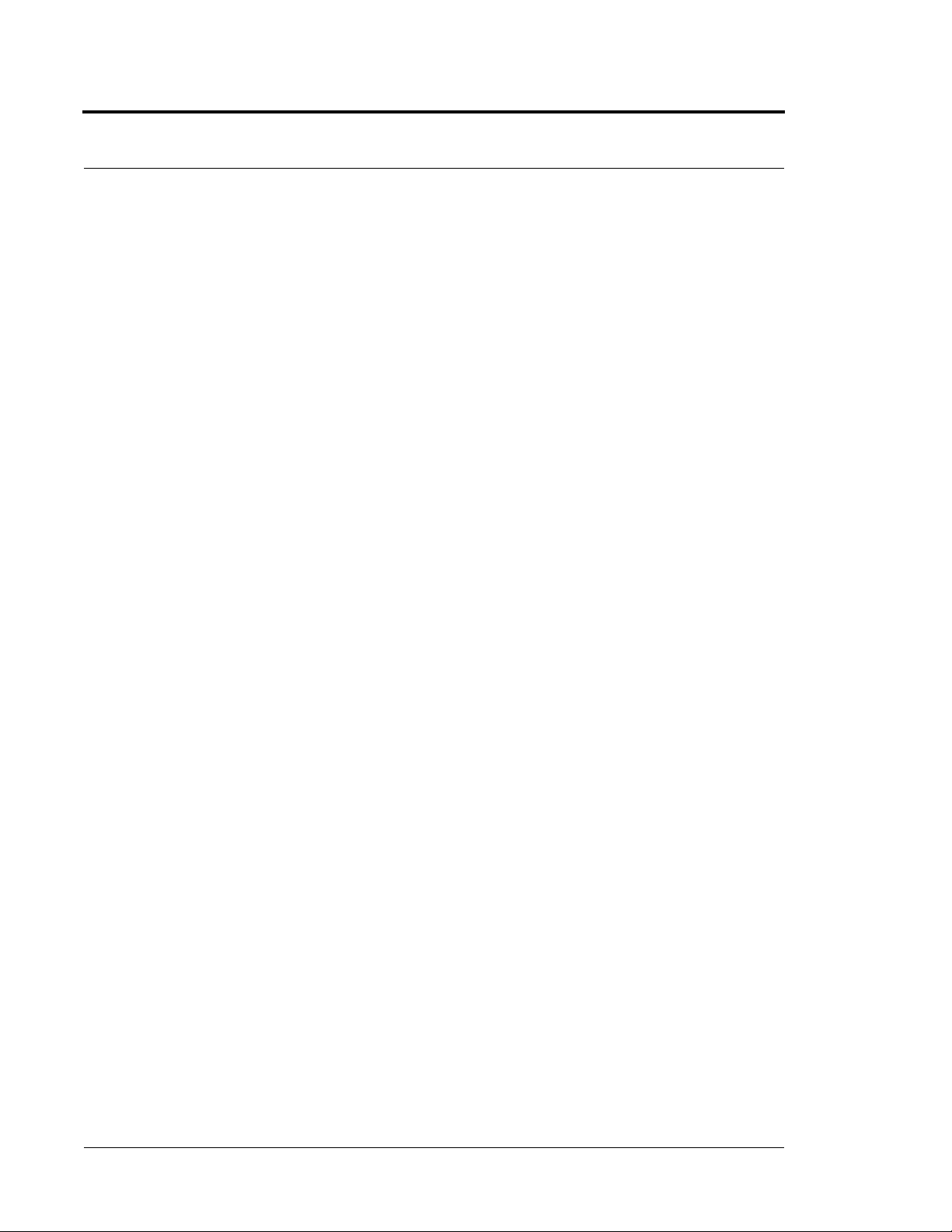
Preface
Intended Audience
The Series 5.0 Software User Guide is intended for users who use the software. It includes detailed information
about the 9450 and 9600 QR Systems, the software, and how to use the software. This guide is intended to be
used in conjunction with the Series 5.0 Administrator’s Guide along with other user and installation guides when
specified.
Additional Detailed Documentation
Documentation for the system is available in Portable Document Format (PDF) on the System Documentation
CD-ROM. The System Documentation includes the following guides:
• Series 5.0 System Administrator Guide
• Series 5.0 System Installation Guide
• Quick Reference Guide for Hospitals
• Quick Reference Guide for Long Term Care
• Delayed Egress Exit Alarm Controller Installation Guide
• DuoLink Exit Alarm Receiver Installation Guide
• Central Power Supply Installation Guide
• Ethernet and Device Network Installation Guide
• Alarming Band Receiver Installation Guide
• CodeLock Installation Guide(s)
• Quick Look Display and Interface Installation Guide
• Staff Alert Panel Installation Guide
• Omni-318 Antenna Installation Guide
• Infant Transmitter User Guide
• Adult Transmitter User Guide
• Patient Transmitter User Guide
• Model 30 Keypad Installation Guide
• Product Warranty
2 Series 5.0 Software (0510-1059-A_DRAFT) - User Guide
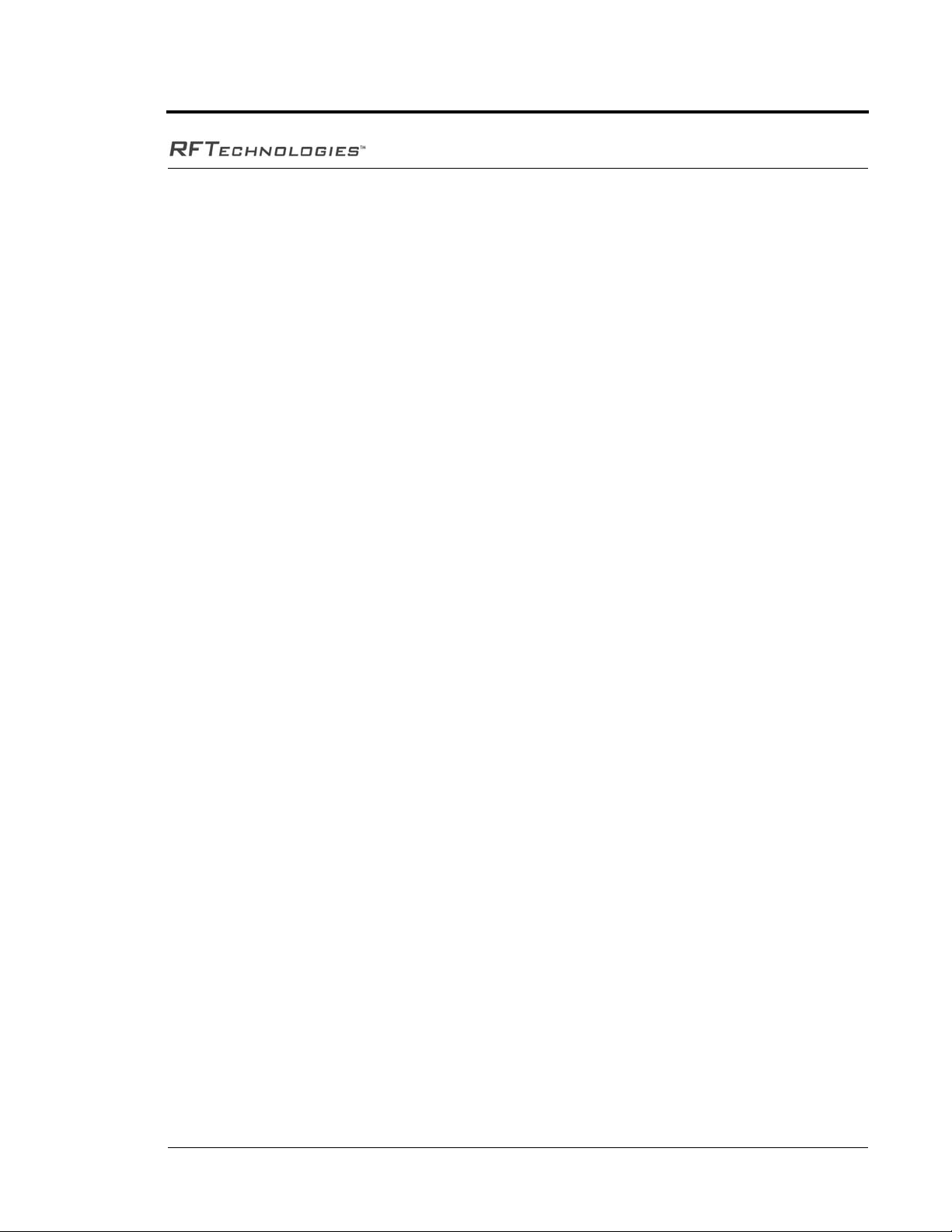
Contact Information
Contact Information
For more information about RF Technologies, Inc. products, go to www.rft.com. For technical support, contact
the Customer Support Team at (800) 669-9946 or (262) 790-1771. For questions or comments about the
System Documentation, contact the RF Technologies Technical Publications team at techpubs@rft.com.
Product Warranty
Product Warranty information can be found on the System Documentation CD-ROM or with your original
system proposal and invoice.
Series 5.0 Software (0510-1059-A_DRAFT) - User Guide 3
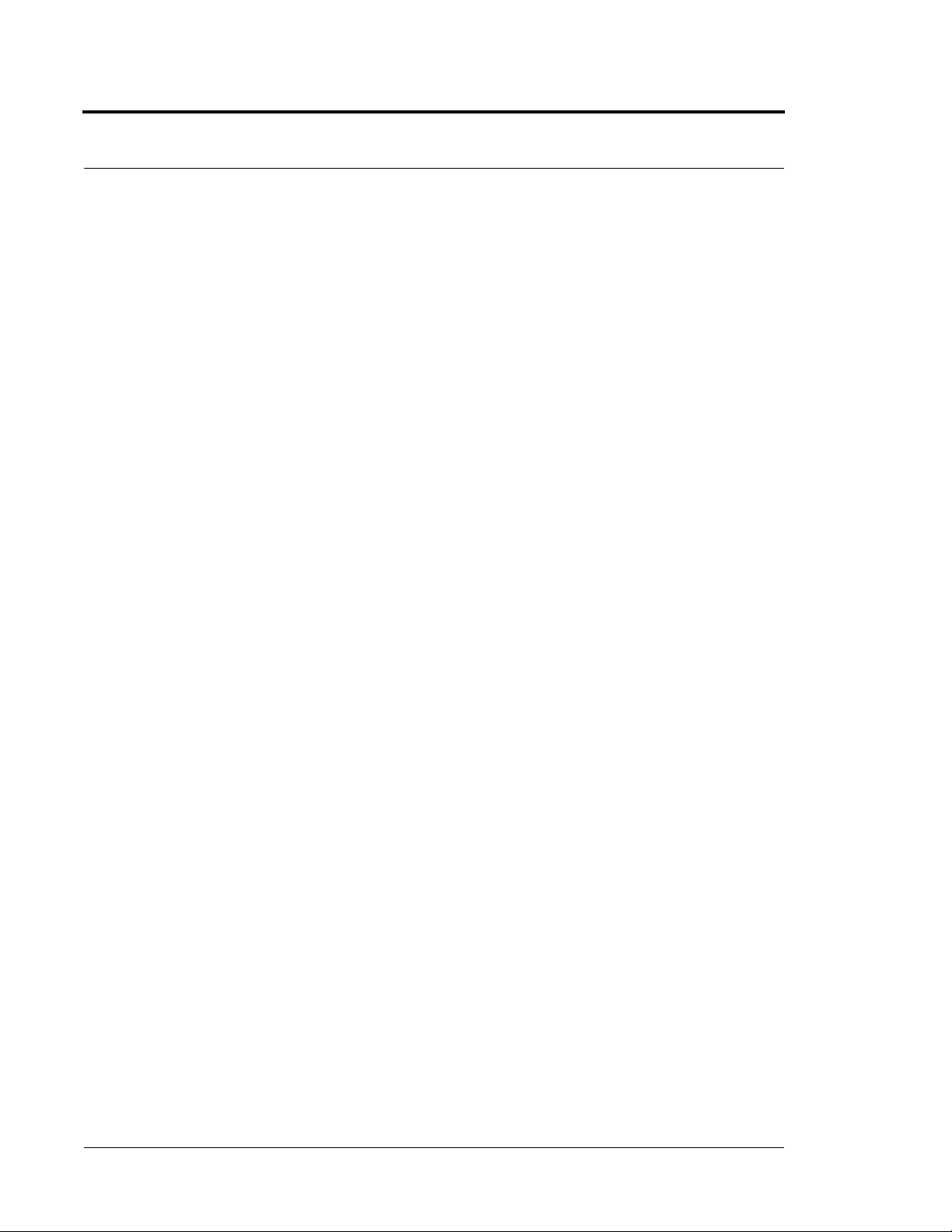
Preface
This page intentionally left blank.
4 Series 5.0 Software (0510-1059-A_DRAFT) - User Guide
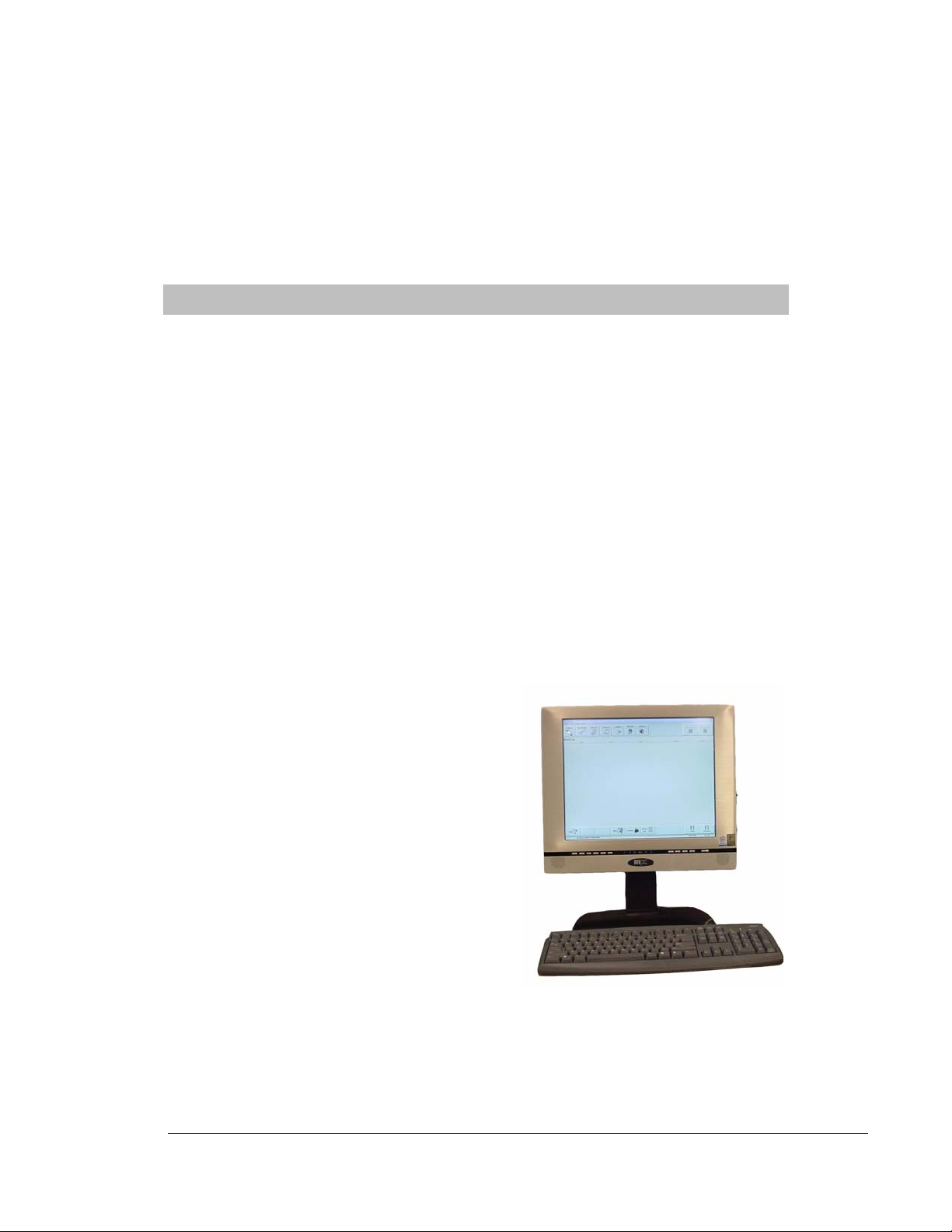
Chapter 1
Equipment Overview
Introduction
This chapter provides equipment overviews of the devices supported by the system. It also provides details of the
Central Server and Client computers used to run the software as well as Pagers and Walkie-Talkie information.
Central Server and Client Computers
The Central Server is a PC-compatible computer that runs the software. It contains the database and provides
communication with devices in the system as well as the Client computer(s).
Depending on your configuration, the system can include several Client computers. The Client computers allow
the user to perform such functions as admitting, discharging, and authorizing transfers and escorts. Each Client
computer includes a touchscreen monitor that displays alarms as they occur on a floor plan of the facility.
The Central Server can be located in any area such as the nurse’s
central station or security office. It must be located near a
dedicated analog phone line for remote access. Each Client
computer must be located in a secure area that can be accessed
by staff to enter and retrieve information.
FIGURE 1.1: Central Server
Series 5.0 Software (0510-1059-A_DRAFT) - User Guide 5
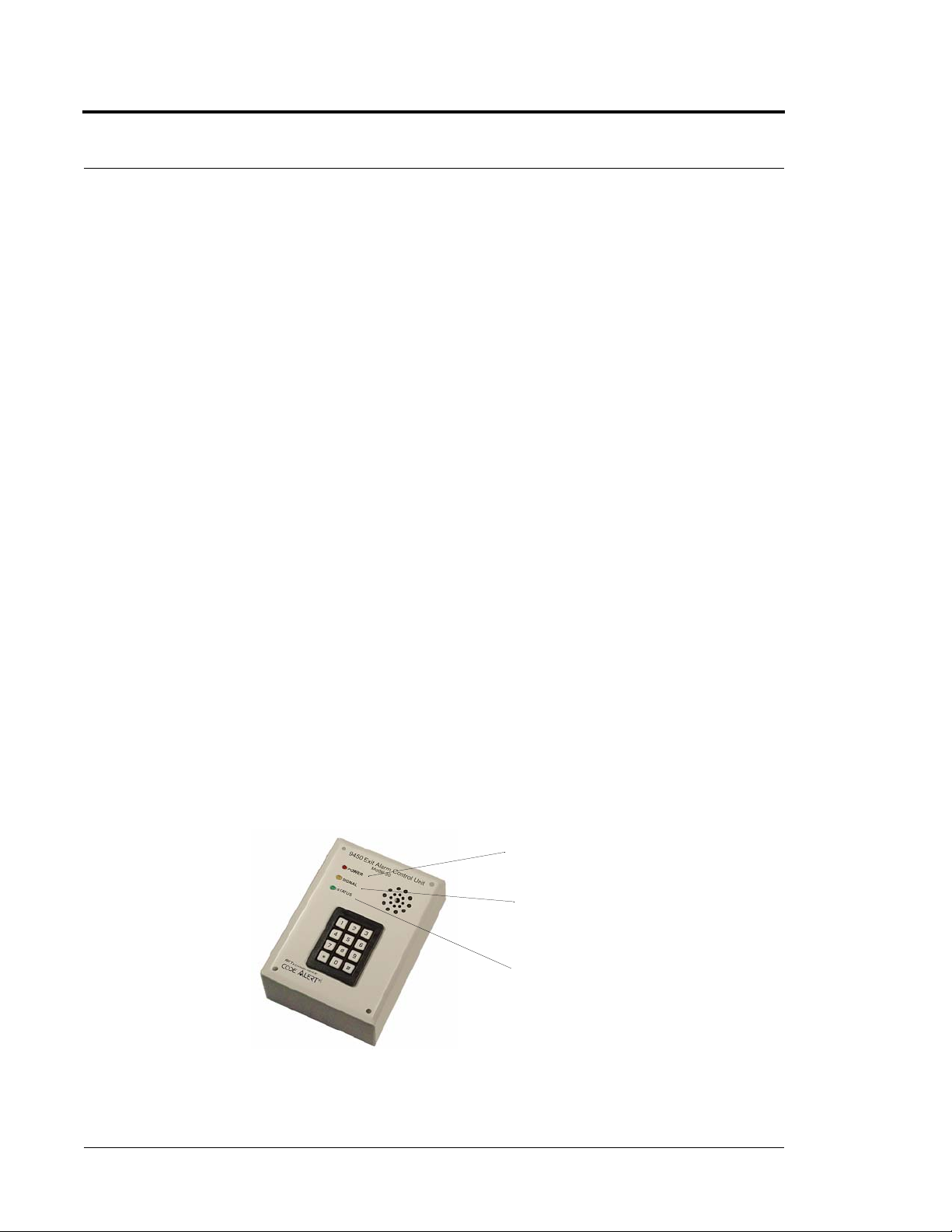
Chapter 1: Equipment Overview
9450 System
There are many transmitters and devices that can be used with the software. The transmitters and devices in this
section are supported by the 9450 System running the Series 5.0 Software application.
The 9450 System consist of the following equipment.
• Central Server and Client Computer(s)
• Exit Alarm Controller
• Exit Alarm Receiver
• Magnetic Reed Switch
• CodeLock Electromagnetic Lock
• Alarming Band Receivers
• Quick Look Display
• Transmitters
• Alarming Band
• Wander Management
• Mother
Exit Alarm Controller
The Exit Alarm Controller receives data from the Exit Alarm Receivers and issues an alarm if a transmitter is
detected in the Exit Alarm Zone, and the door is open. The Exit Alarm Controller contains a keypad, and/or card
reader access device, that allows authorized staff to reset the system after an alarm. The Exit Alarm Controller is
the device that triggers the alarm process for the Central Server and Staff Alert. For more information about the
Exit Alarm Controller, see the Delayed Egress Exit Alarm Controller Installation Guide.
Power: The red LED indicates that
power is available to the system.
Signal: The yellow LED indicates
that a signal has been received from
the Exit Alarm Receivers.
Status: The green LED indicates
that the system is in bypass or that
the unit is disarmed.
FIGURE 1.2: Exit Alarm Controller
6 Series 5.0 Software (0510-1059-A_DRAFT) - User Guide
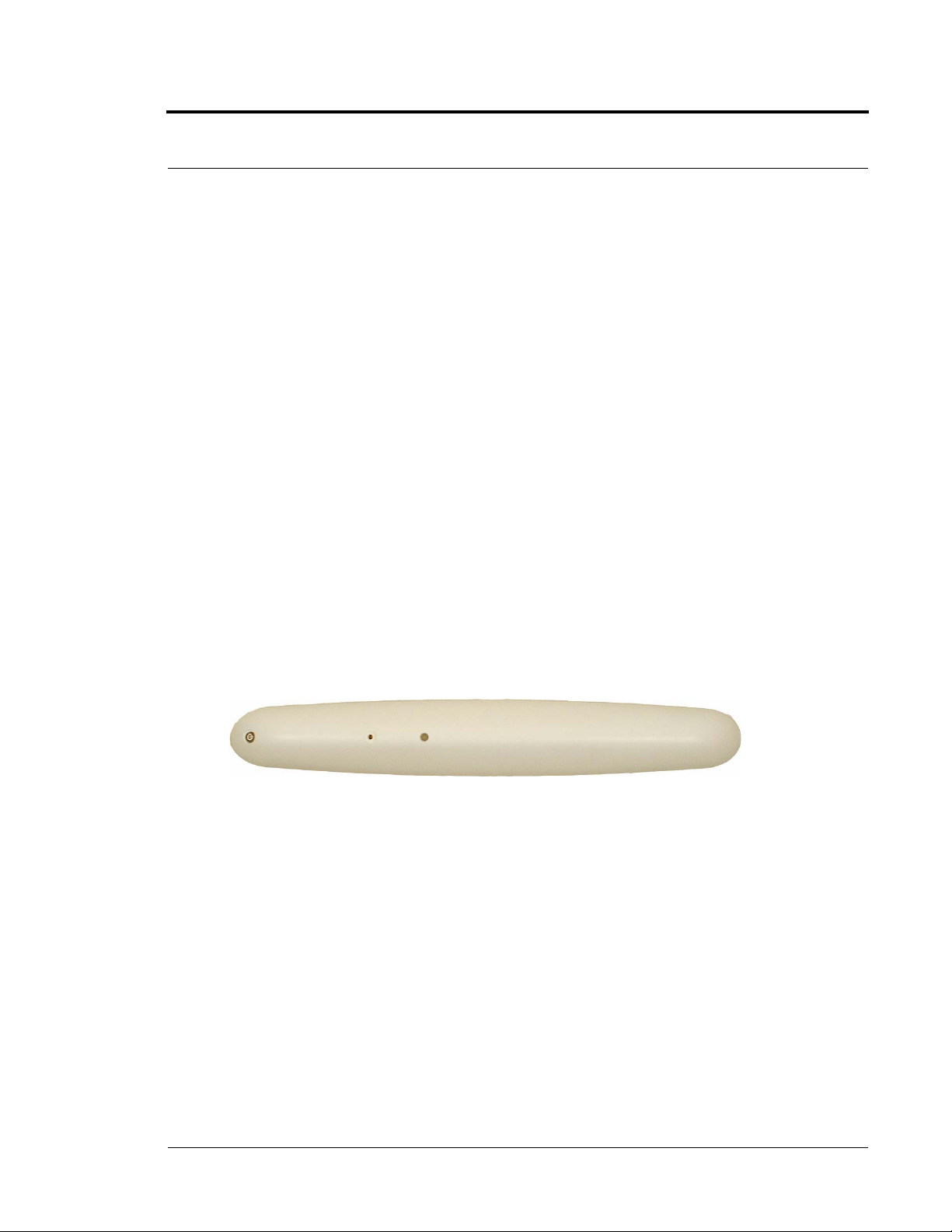
Card Reader Access Device
The Card Reader Access device can be connected to the Exit Alarm Controllers in order to use access cards for
triggering bypass cycles and resetting alarms on the Exit Alarm Controller. The Card Reader is interfaced through
an RS-232 serial communications port between the Card Reader and the Exit Alarm Controller. The Card
Reader and the Exit Alarm Controller may share a common power supply feed.
The Exit Alarm Zone
An Exit Alarm Zone is the area within range of a door, elevator, hallway, or stairwell that is being monitored by
the system. If a transmitter is detected in an Exit Alarm Zone and the door is open, an alarm sounds at the exit.
The devices that are used in an Exit Alarm Zone are an Exit Alarm Controller, Magnetic Reed Switches, and Exit
Alarm Receivers. Optional devices include CodeLock™ electromagnetic locks, passive infrared (PIR) detectors,
and an External Reset/Bypass Keypad.
Exit Alarm Receiver
9450 System
Exit Alarm Receivers are low frequency (LF) antennas placed on or near a door frame or in an Exit Alarm Zone.
They receive signals from transmitters within a monitored zone and send the signals to the Exit Alarm Controller,
which triggers the alarm process. For more information about Exit Alarm Receivers, see the DuoLink Exit Alarm
Receiver Installation Guide.
FIGURE 1.3: DuoLink Exit Alarm Receiver
Series 5.0 Software (0510-1059-A_DRAFT) - User Guide 7

Chapter 1: Equipment Overview
Magnetic Reed Switch
The Magnetic Reed Switch triggers an alarm when a transmitter is
in the Exit Zone and the door is open. The Magnetic Reed Switch
should be mounted at the top of a door near the non-hinged edge.
It comes in two pieces: a switch and a magnet. The switch is
mounted on the door frame; the magnet is attached directly to the
door.
When normally closed (NC) reed switches are used on a double
door, connect the switches in series. The provided Magnetic Reed
Switches are normally closed (indicated with a gold Code Alert
logo) when the doors are closed so that opening either door opens
the switch on that door. The Magnetic Reed Switch detects when
a door is open.
CodeLock Electromagnetic Lock
FIGURE 1.4: Magnetic Reed Switch
The CodeLock option is an electromagnetic lock attached to an exit and connected to the Exit Alarm
Controller. If a transmitter is detected in the Exit Zone, the CodeLock activates to help stop the door
from opening for as long as the transmitter is within range of the receivers. Refer to the CodeLock
Electromagnetic Door Lock Installation Guide for information on installation and operation.
FIGURE 1.5: CodeLock Electromagnetic Lock
8 Series 5.0 Software (0510-1059-A_DRAFT) - User Guide
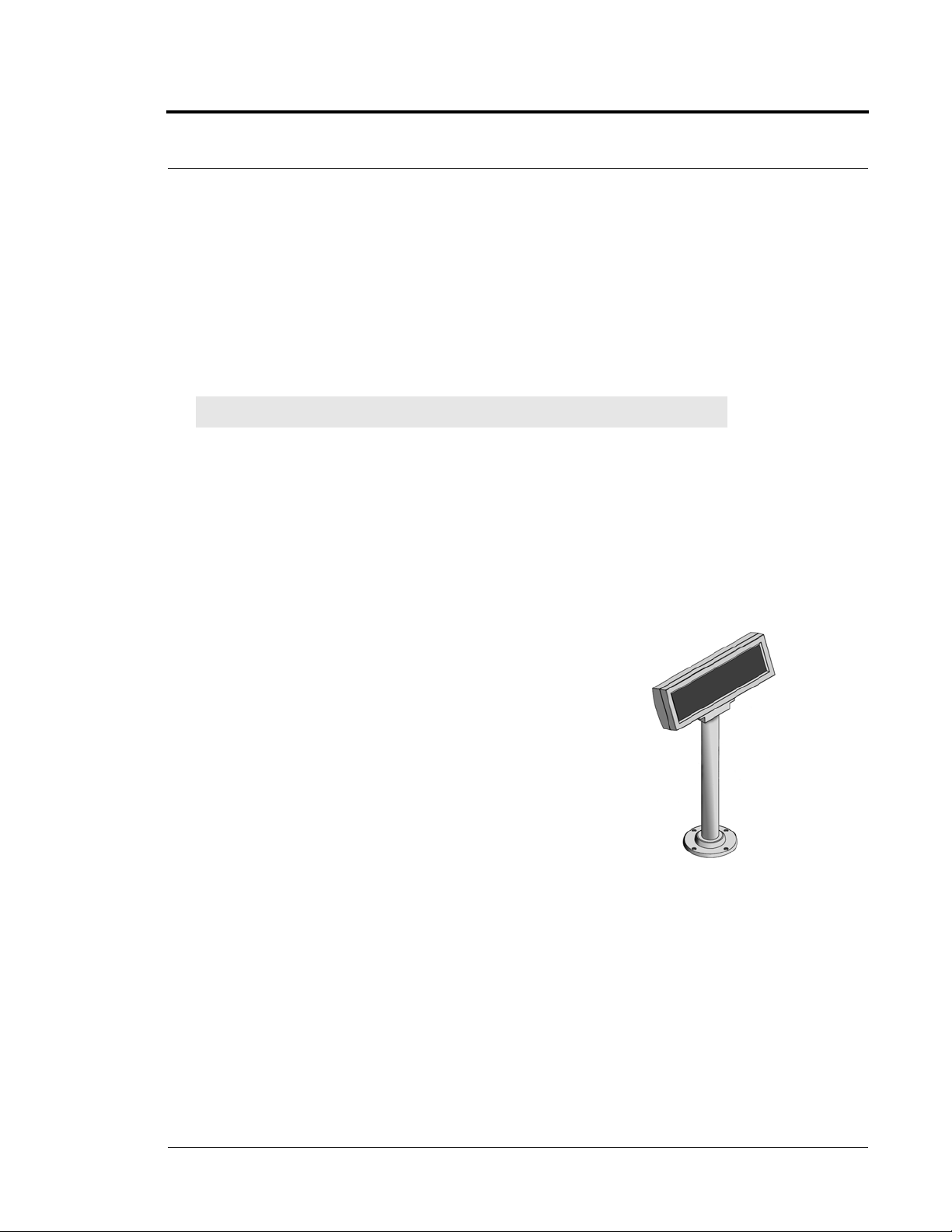
Alarming Band Receivers
Alarming Band Receivers are placed strategically throughout the monitoring area to receive signals from the
alarming band transmitters worn by patients. If the Cut Band feature is enabled, the system alerts staff if the
banding material that holds the transmitter to the patient is tampered with, cut, or opened without authorization.
Multiple receivers are used to ensure reception of the signal if there is an effort made to shield the transmitter
during abduction or elopement attempts. For more information, see the Alarming Band Receiver Installation
Guide.
NOTE: The Mother/Infant function requires applicable Alarm Band Receivers.
Alarming Band Zone
An Alarming Band Zone is the area within range of an Alarming Band Receiver, several of which are mounted
above the ceiling tiles of a facility. If a Cut Band alarm is triggered in an Alarming Band Zone, an alarm is sounded
on all Client computers assigned to monitor transmitter’s unit, a message is displayed in the Event List, and the
location of the Alarming Band Receiver that detected the event is indicated on the map on the Client
computer(s).
9450 System
Quick Look Display
The Quick Look Display shows information from the system at both a central and
remote location such as a secondary nurse’s station. When an alarm is issued from the
system, it is received through the Quick Look Interface. The type of alarm (Cut Band,
Door, Check), location of the alarm and the transmitter ID are displayed on a large,
easy-to-read 2 x 20 Character Vacuum Fluorescent Displays (VFDs). As new alarms
occur, they appear immediately; the display then begins scrolling through each active
alarm. For more information about the Quick Look Display, see the Quick Look
Display and Interface Installation Guide.
Series 5.0 Software (0510-1059-A_DRAFT) - User Guide 9
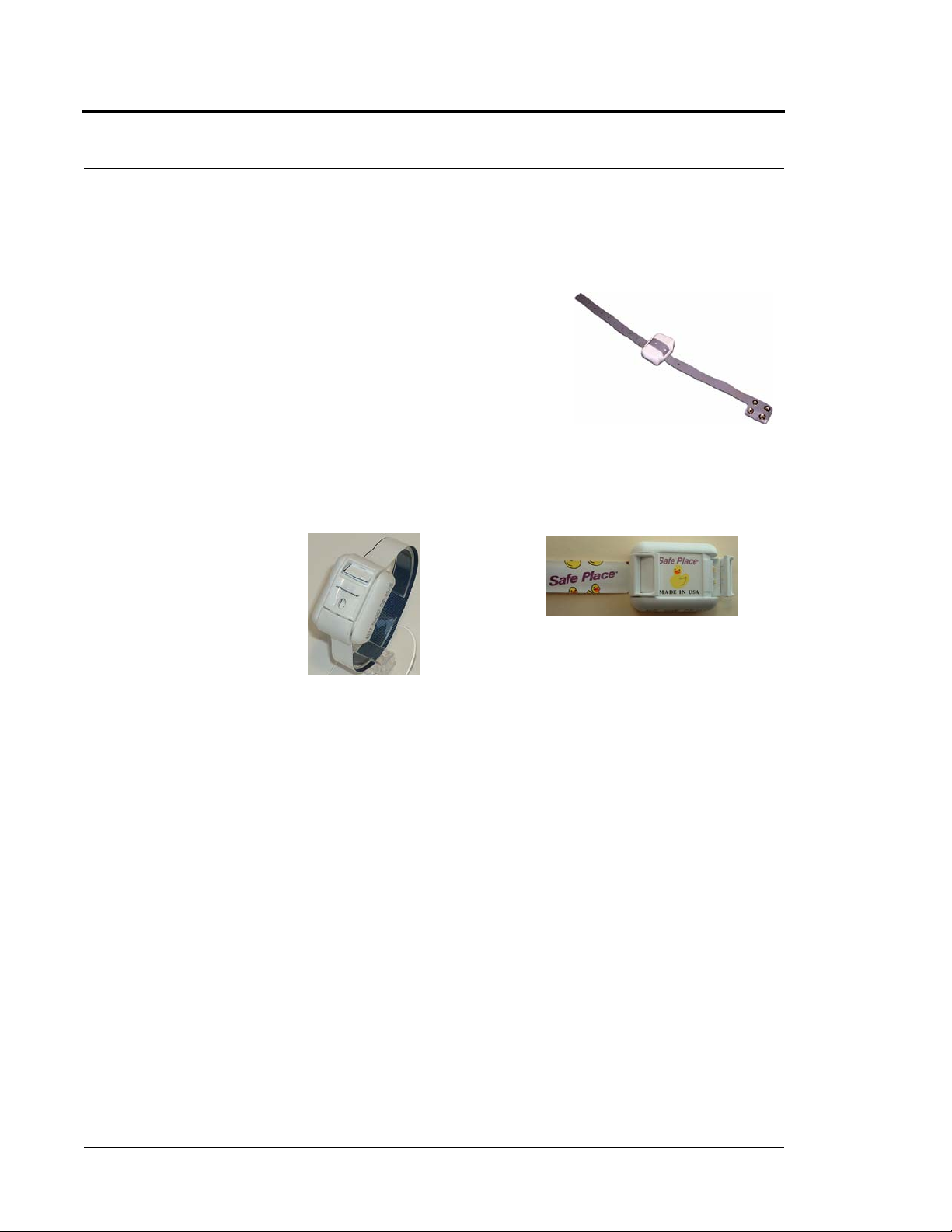
Chapter 1: Equipment Overview
Transmitters
Wander Management Transmitter
A Wander Management transmitter is a wireless, mobile transmitter
that can be worn around the wrist or ankle. An event is reported in the
Event list when a patient attempts to leave an Exit Zone.
Alarming Band Transmitters
Alarming band transmitters are placed on the ankle or wrist of a patient. The transmitter becomes active one
minute after the banding material is connected. The one-minute window exists to allow for re-adjustment of the
banding material.
Infant Transmitter
Patient Transmitter
After one minute, the transmitter ID is displayed in the Event List and information of the patient wearing the
transmitter can be associated with the transmitter using the Admit function. Alarming band transmitters can be
supervised; if no information is received by the system from the transmitter within the configured amount of
time, a Check alarm is generated in the Event List. For more information about securing, cleaning, and
troubleshooting transmitters, see the appropriate Transmitter User Guide.
Asset Tracking
Alarming band transmitters can be used for asset management. When an alarming band transmitter is attached to
an asset and admitted using the New Asset admit function, Blue alarms are generated and appear in the Event list
when an attempt is made to remove the assets from an Exit Zone or the band is tampered with or cut.
10 Series 5.0 Software (0510-1059-A_DRAFT) - User Guide
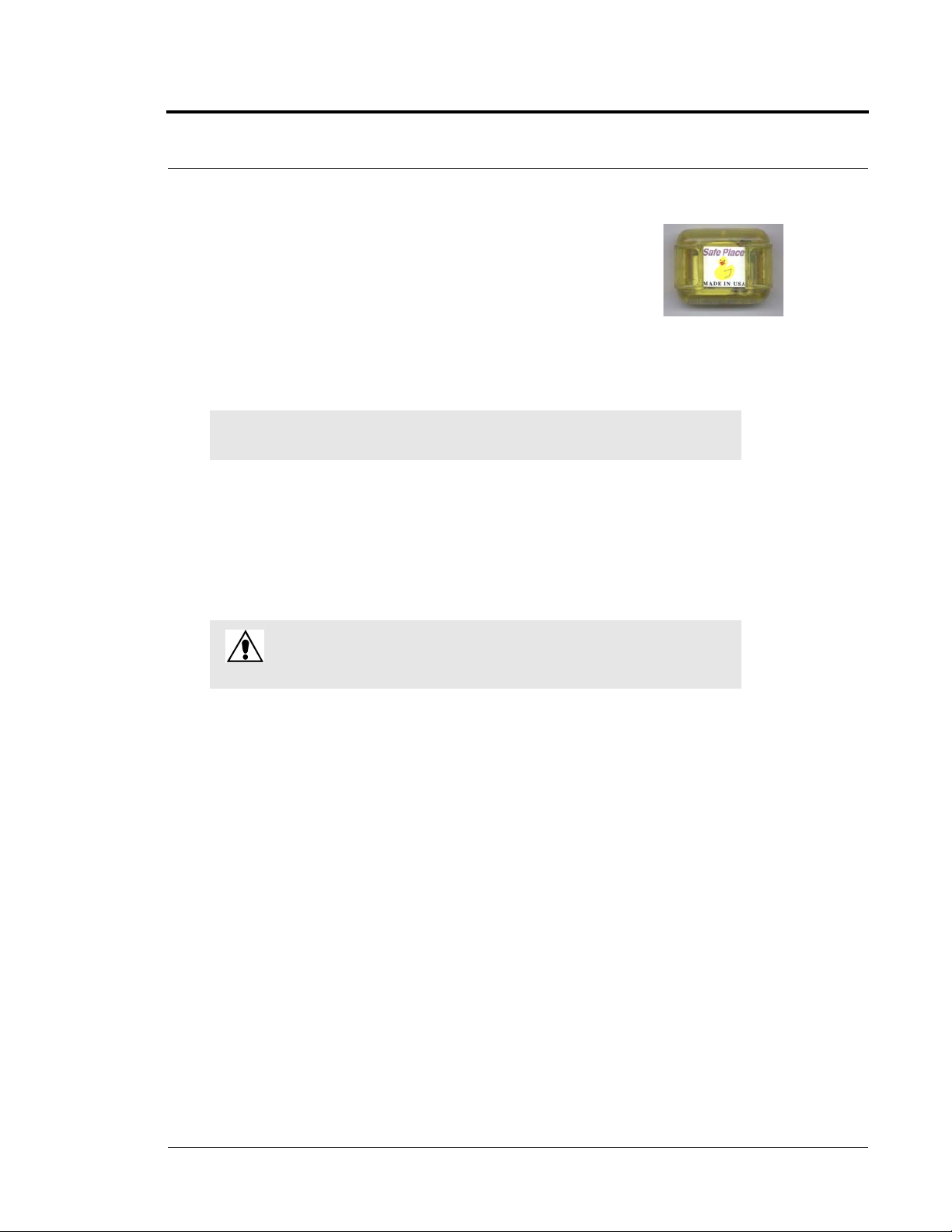
Mother Transmitter
A Mother transmitter is placed on the wrist of a new mother and then linked to an Infant
transmitter. When the Infant transmitter is in contact with the Mother transmitter, the
Mother transmitter flashes Green LED to indicate that the Infant and Mother
transmitters match. If there is a mismatch, meaning the Infant and Mother transmitters do not match, the
Mother transmitter flashes the Red LED three times, and sounds a three beep alarm. A Mismatch Transmitter
alarm is also generated in the Event List. If there is a linking problem, a Link Transmitter alarm is
generated in the Event List.
NOTE: Asset transmitters can also be linked to Mother transmitters. When an asset
transmitter is linked to the Mother transmitter, all linked functions are applicable.
In cases where the Mother Transmitter is linked but no longer active (e.g. the patient has been
discharged but the transmitter was never cleared) the transmitter will beep after 24 hours of inactivity.
If the transmitter go undetected and allowed to beep for 15 minutes, it will clear and discharge itself
from the system. Tapping the Mother Transmitter will temporality stop the beeping but the
transmitter remains in a linked state until manually cleared (refer to the Mother Baby Match Mother
Transmitter User Guide). If not cleared, the transmitter will beep again after another 24 hours of
inactivity.
9450 System
CAUTION: The Mother Transmitter can be worn in the shower; complete
submersion should be avoided. Prolonged submersion may result in equipment
and/or system failure and voids any or all Product Warranty.
Series 5.0 Software (0510-1059-A_DRAFT) - User Guide 11
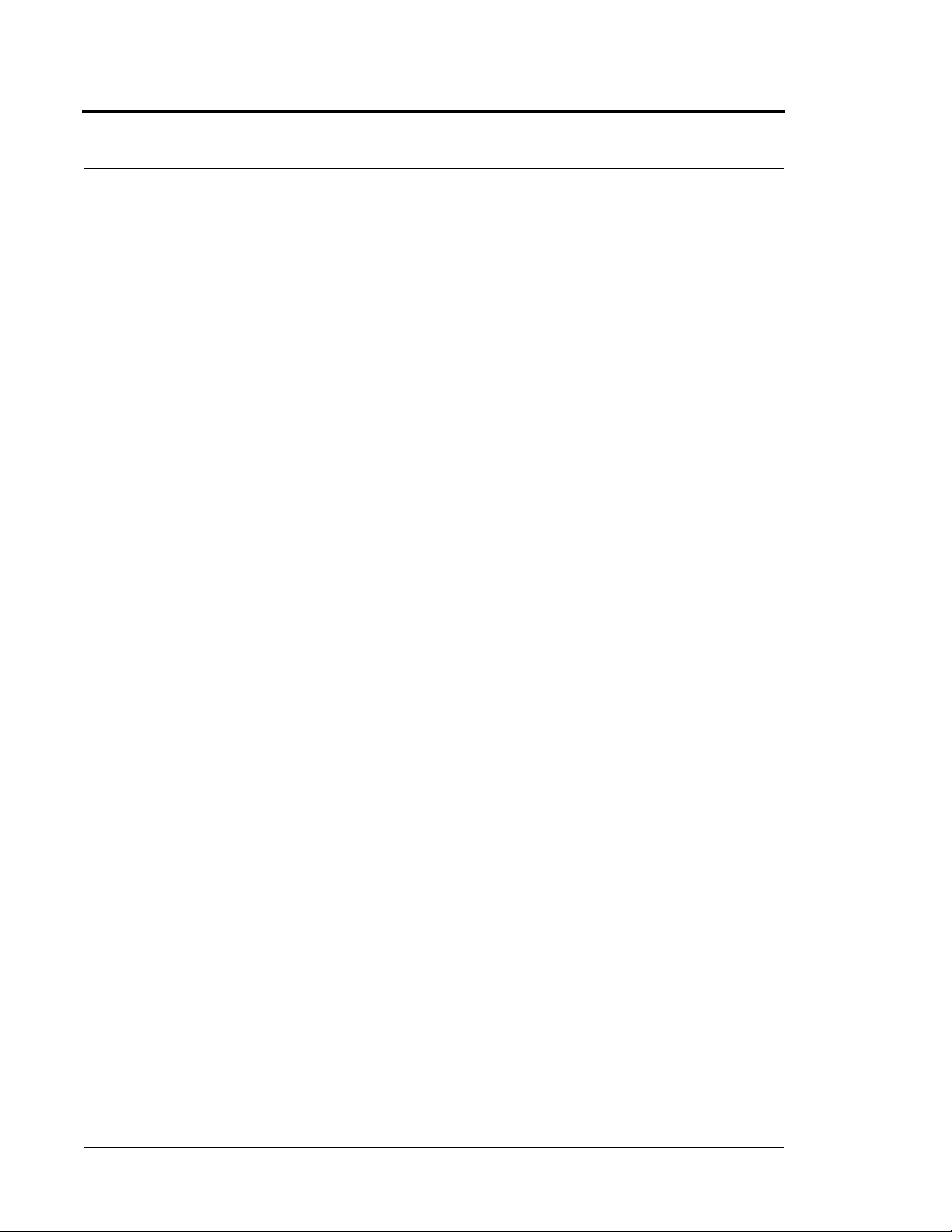
Chapter 1: Equipment Overview
9600 QR System
Transceivers are devices that transmit and receive data. The transceivers and devices listed in this section are
supported by the 9600 QR System running the Series 5.0 Software application. The 9600 QR system includes
transceivers that are carried by the patient and fixed devices. A fixed device is a stationary device that is assigned to
a room or a unit. This device is not transported with the patient but stays in the unit to which it is assigned.
The 9600 QR devices are entered into the system by placing the device into an alarming state. The system senses
the device when the device goes into alarm and adds it to the device list in the Configuration-Device window
(refer to the Series 5.0 System Administrator Guide). The user must then update the device information; for
example, give the device a name and/or enable features.
The 9600 QR System consist of the following equipment.
• Central Server and Client Computers
• Gateway
• Router
• Pendant Transceiver
• Pull Cord
• Nurse Call
• Smoke Detector
• Door/Window Transceiver
• Door/Window Transceiver with Reset Button
• Universal Transceiver
Gateway
The Gateway (not shown) receives signals from a Router or transceiver devices and sends them to the Central
Server. The Gateway can be supervised; if no information is received by the system from the Gateway for a
specified number of minutes, a Device Fault alarm is generated in the Event List.
12 Series 5.0 Software (0510-1059-A_DRAFT) - User Guide
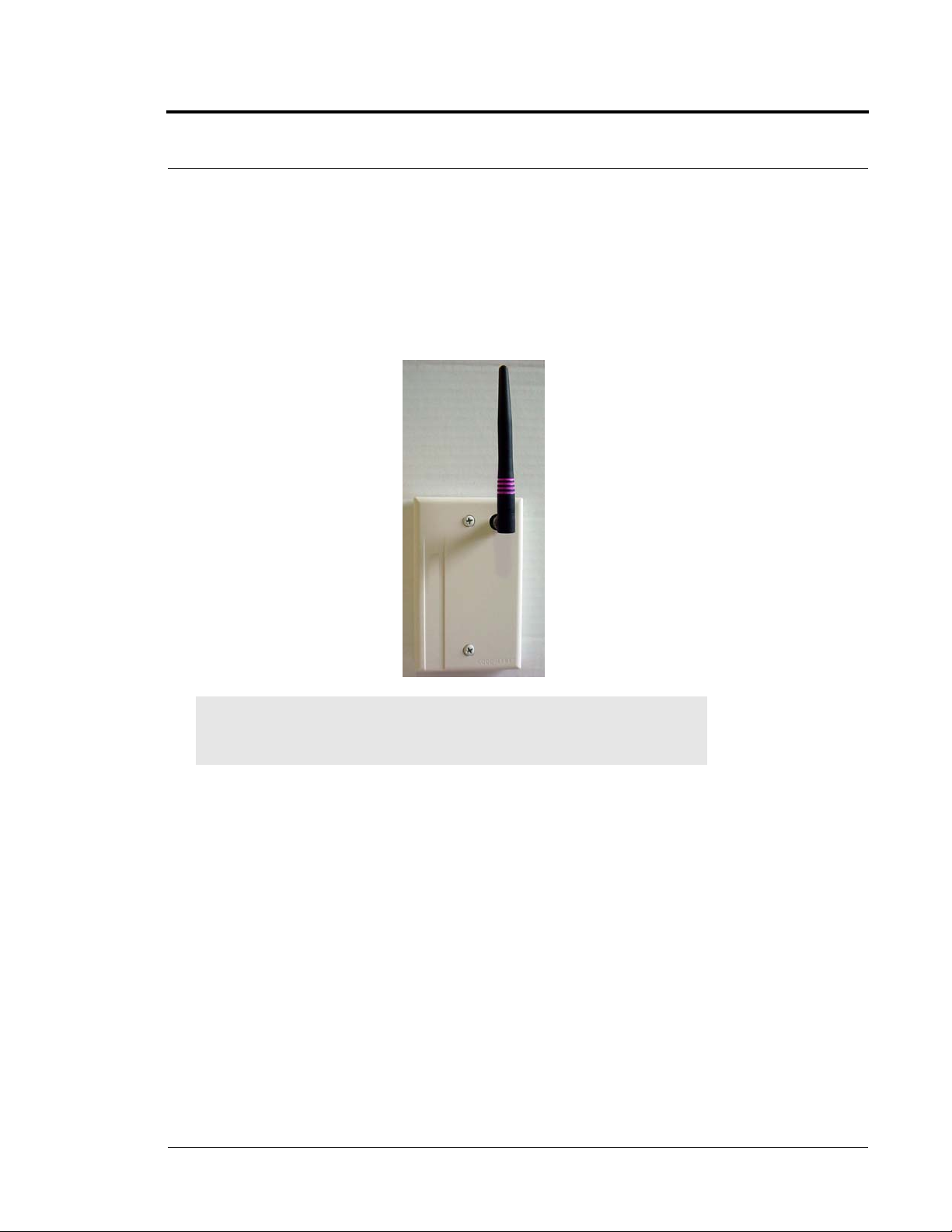
Router
Routers receive signals from transceivers, add location data and re-transmit them to the Gateway. If your facility
requires the use of Routers with your system, install them according to the floor plan you received. Mount the
enclosures as high on the wall as possible. Two factors that affect the placement of Routers are the availability of a
power source and sufficient coverage for the supervision of transceivers.
9600 QR System
NOTE: Sufficient coverage can be determined by testing the area with a site survey kit.
For more information, contact the RF Technologies, Inc. Customer Solution Team at
(800)-669-9946 or (262) 790-1771.
The optimal position of the Router antenna is upright, pointing towards the ceiling. Routers are supervised; a
routine signal is sent from each Router and if the signal is not received by the system, a Device Fault event is
generated in the Event List at the computer. Routers are powered by a plug-in power supply; a backup battery is
also included in the Router enclosure.
Universal Transceiver
A Universal transceiver (not shown) can be used to integrate your facility’s existing equipment such as backup
generators, pull-cord devices, or smoke detectors with the software. A Universal transmitter activates from any
normally open (NO) or normally closed (NC) dry-contact device; as soon as the device is activated, it
automatically activates the Universal transmitter which then sends event information to the Client computer(s).
Series 5.0 Software (0510-1059-A_DRAFT) - User Guide 13
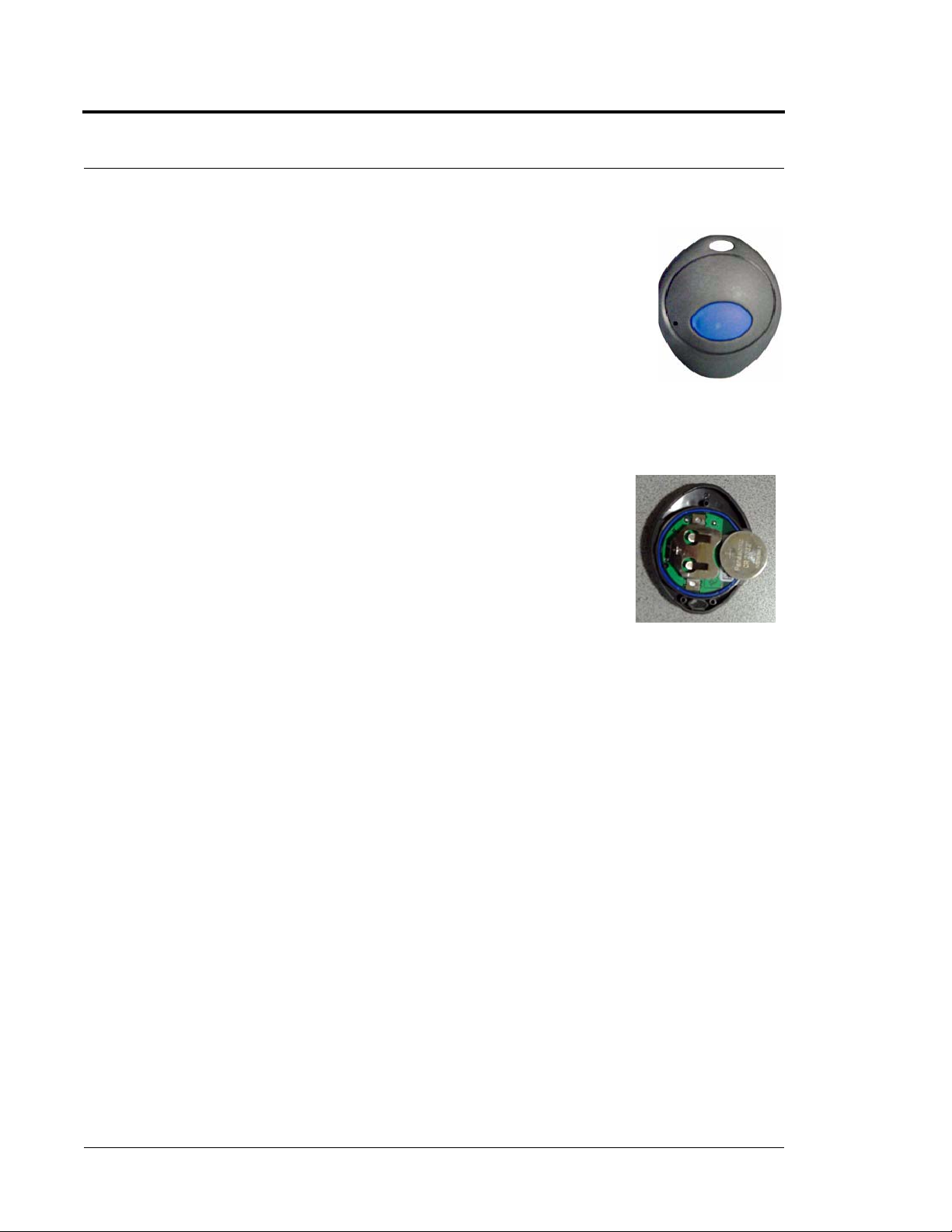
Chapter 1: Equipment Overview
Pendant Transceivers
A Pendant transceiver is a wireless, mobile transceiver that can be worn around the neck
or wrist, or attached to a belt. To prevent damage to the Pendant transceiver, avoid any
submersion or submersion deeper than one foot.
The Pendant is supervised; if no information is received by the system from the Gateway
for a specified number of minutes, a Device Fault alarm is generated in the Event List.
Since the Pendant is a mobile device, no installation is required. Simply insert the battery
and set up the Pendant transceiver for use.
To insert the battery on a Pendant transceiver
1. The Pendant is powered by a 3V Lithium battery with a 1 to 2-year life,
based on use. Use your fingers to remove the back cover of the Pendant
and expose the circuit board.
2. Insert the 3V Lithium coin cell battery into the battery holder as shown.
Be sure to align the positive (+) end of the battery as marked on the battery
and battery holder.
3. Snap the back cover back onto the Pendant.
To set up the Pendant transceiver for use
1. Activate the Pendant by pressing the button.
If the transceiver is working properly, the red LED will flash, indicating that the Alarm signal is being
transmitted. An Assistance Required alarm event will be listed on the Event List at the Central Server.
The system senses the Pendant when it goes into alarm and adds it to its list of devices.
2. The transceiver will continue to flash every five seconds until it is reset. Reset the Pendant by rapidly
pressing the button six times. The red LED will flash each time the button is pressed.
If the Pendant is reset properly, the red LED will flash a series of flashes, indicating that the Reset signal
is being transmitted. The alarm event will automatically clear from the Event List at the Central Server.
If Enforced JCAHO is enabled, you must clear the alarm at the Central Server.
3. At the Central Server, update the Pendant information, for example, giving the Pendant a name and/or
assigning it to a room or unit. Refer to the “Update Devices” section in the Series 5.0 Software
Administrator Guide.
14 Series 5.0 Software (0510-1059-A_DRAFT) - User Guide
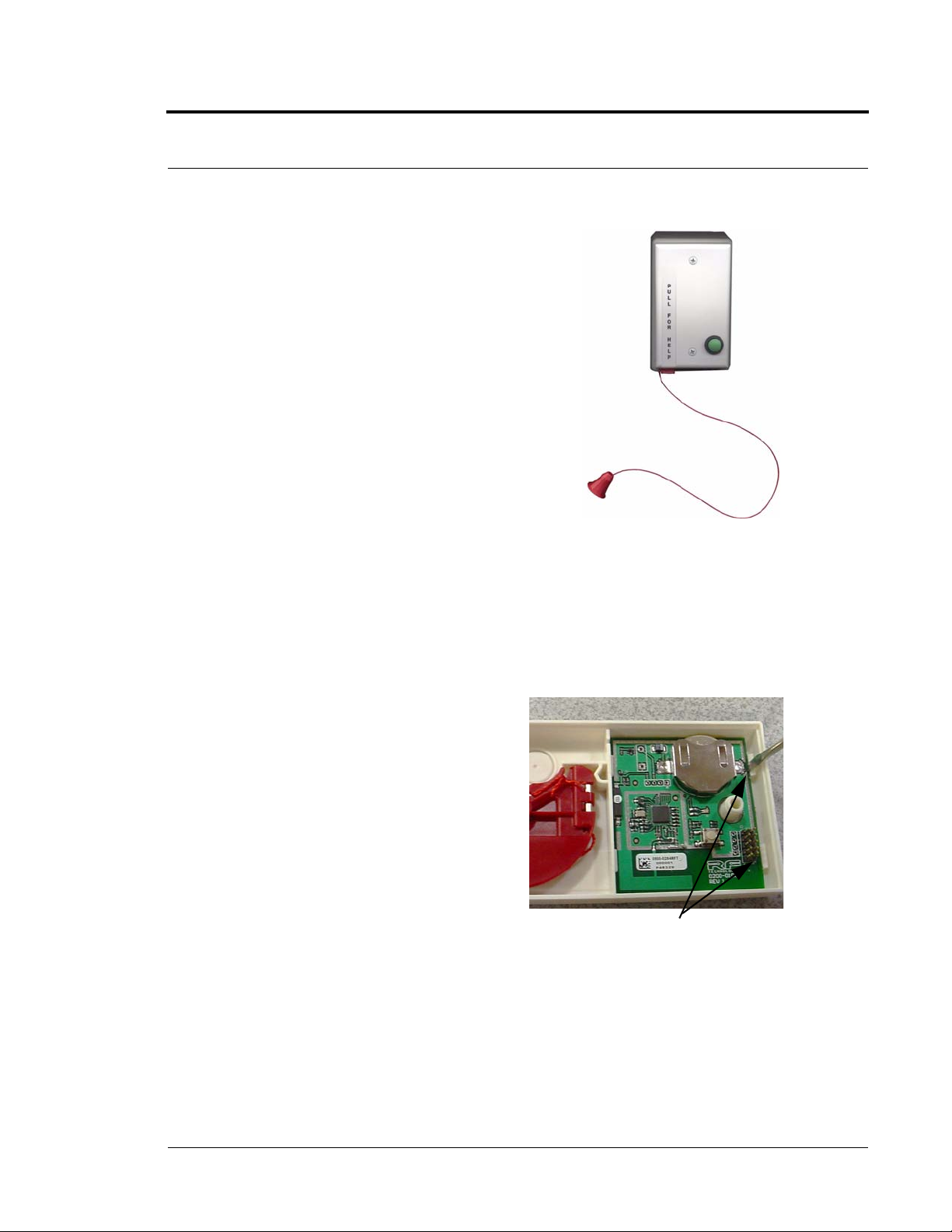
Pull-Cords
A Pull Cord is usually mounted on the wall. It is suitable for use in close
proximity to showers or baths; however, to prevent damage, avoid any
submersion.
An Assistance Required alarm event is reported in the Event List when a
patient pulls a cord. The Pull Cord is supervised; a routine signal is sent
from the transceiver and if the signal is not received by the system, a Device
Fault event is generated in the Event List.
Check-in Pull Cord
A Check-in Pull Cord enables the staff or patient to push a green button to
check-in. A staff member may push the check-in button every time they
check on a patient. A patient may push the button to notify the staff that
he/she is awake and ok. Pressing the green button indicates to the system
that the patient has checked in or been checked on.
9600 QR System
Staff Check-in Pull Cord
The Pull Cord is powered by a 3V battery with a 3 to 5-year life, based on use. Following these instruction to
insert the battery and set up the Pull Cord for use.
To insert the battery to the Pull Cord
1. Use a small Phillips screwdriver to remove the front
cover of the Pull Cord from its wall mounting.
2. Grip the battery holder and use a small flat screwdriver
to hold back the top circuit board retainer clip.
3. Gently pry up that corner of the circuit board past the
retaining clip. Repeat for the second retaining clip and
remove the circuit board.
4. If changing the battery, use a small flat screwdriver to
push the 3V Lithium coin cell battery from the rear of
the battery clip until it pops free.
5. Insert the new 3V Lithium coin cell battery into the
battery holder. Be sure to align the positive (+) end of
the battery as marked on the battery and battery holder.
6. To return the circuit board into the enclosure, slid the left edge of the circuit board under the two lower
retaining clips then lower the top end down and gently push until it snaps under the two upper
retaining clips.
7. Replace the front cover of the Pull Cord to its wall mounting.
Retaining Clips
Series 5.0 Software (0510-1059-A_DRAFT) - User Guide 15
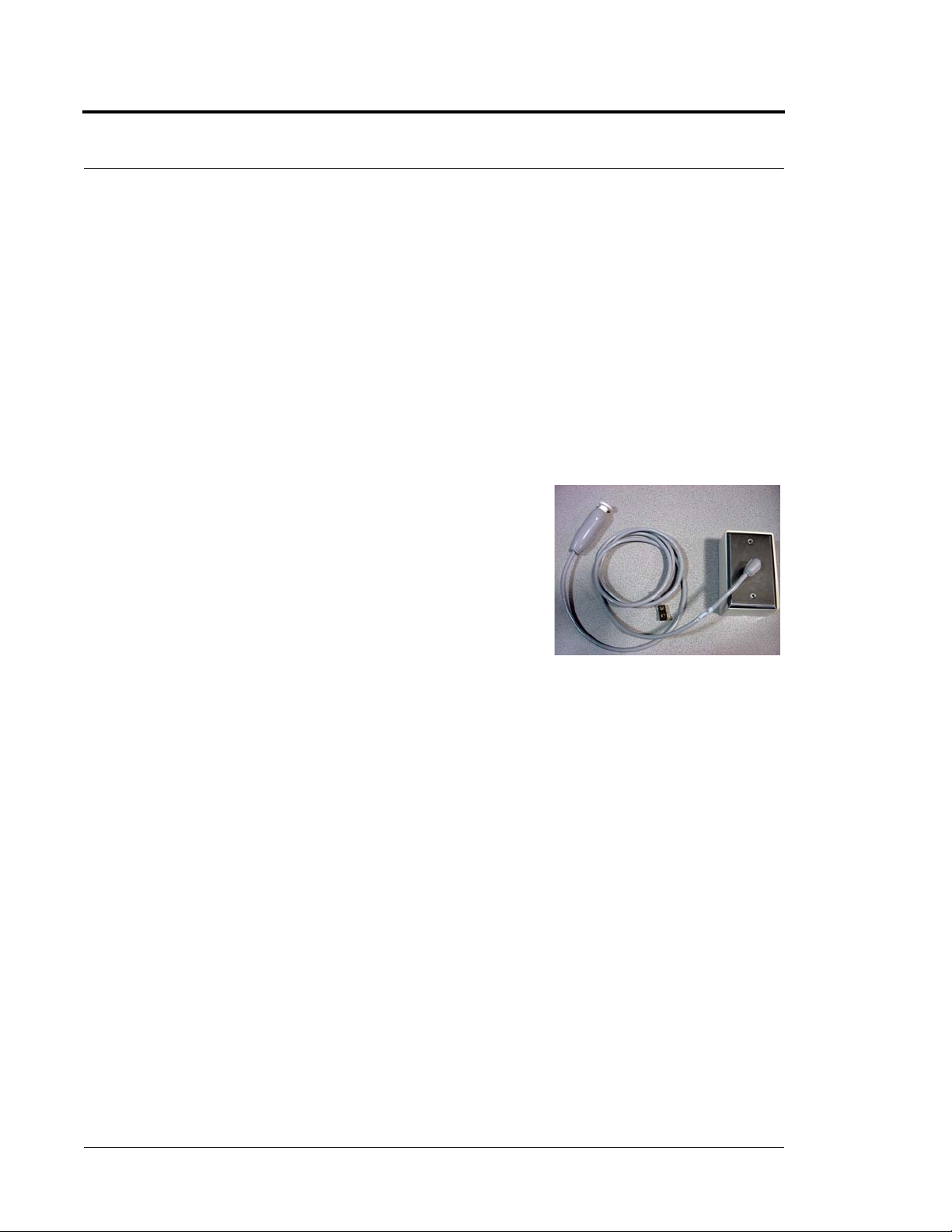
Chapter 1: Equipment Overview
To set up the Pull Cord for use
1. Activate the Pull Cord by pulling the cord.
If the Pull Cord is working properly, an Assistance Required alarm event will be listed on the Event List
at the Central Server. The system senses the Pull Cord when it goes into alarm and adds it to its list of
devices.
2. Reset the Pull Cord by rotating the red emergency lever back to the UP position. The alarm event will
automatically clear from the Event List at the Central Server. If Enforced JCAHO is enabled, you must
clear the alarm at the Central Server.
3. At the Central Server, update the Pull Cord information, for example, giving the Pull Cord a name
and/or assigning it to a room or unit. Refer to the “Update Devices” section in the Series 5.0 Software
Administrator Guide.
Nurse Call
A Nurse Call is affixed near the bed of the patient. An Assistance
Required alarm event is reported in the Event List when a patient
pushes the button on the Nurse Call. The Nurse Call is supervised; a
routine signal is sent from the transceiver and if the signal is not
received by the system, a Device Fault event is generated in the Event
List.
The Nurse Call is powered by a 3V battery with a 3 to 5-year life,
based on use. Following these instruction to insert the battery and set up the Nurse Call for use.
To insert the battery to the Nurse Call
1. Use a small screwdriver to remove the faceplate of the Nurse Call from its wall mounting and expose
the circuit board.
2. If changing the battery, use a small flat screwdriver to push the 3V Lithium coin cell battery from the
rear of the battery holder until it pops free.
3. Insert the 3V Lithium coin cell battery into the battery holder. Be sure to align the positive (+) end of
the battery as marked on the battery and battery holder.
4. Replace the faceplate of the Nurse Call to its wall mounting.
16 Series 5.0 Software (0510-1059-A_DRAFT) - User Guide

To set up the Nurse Call for use
1. Activate the Nurse Call by pressing the button.
If the Nurse Call is working properly, an Assistance Required alarm event will be listed on the Event
List at the Central Server. The system senses the Nurse Call when it goes into alarm and adds it to its list
of devices.
2. Reset the Nurse Call by pulling the button back to the UP position. The alarm event will automatically
clear from the Event List at the Central Server. If Enforced JCAHO is enabled, you must clear the
alarm at the Central Server.
3. At the Central Server, update the Nurse Call information, for example, giving the Nurse Call a name
and/or assigning it to a room or unit. Refer to the “Update Devices” section in the Series 5.0 Software
Administrator Guide.
Smoke Detector
If your facility is using wireless Smoke Detectors in conjunction with your Series
5.0 Software, a Smoke alarm event is reported in the Event List each time a Smoke
Detector is activated. A Smoke Detector is supervised; a routine signal is sent from
the device and if the signal is not received by the system, a Device Fault event is
generated in the Event List. Smoke Detectors are available from RF Technologies,
Inc.; refer to the manufacturer’s instructions for information regarding mounting,
inserting the batteries, and testing.
9600 QR System
The Smoke Detector is powered by a 3V battery with a 3 to 5-year life, based on use. Following these instruction
to insert the battery and set up the Smoke Detector for use.
To insert the battery
1. With the Smoke Detector facing you, remove the detector body
from its mounting base by twisting the detector counter
clockwise.
2. Insert two AA half-size batteries into the battery holder as shown.
Be sure to align the positive (+) end of the battery as marked on
the batteries and battery holder.
3. Replace the detector back onto its mounting base.
Series 5.0 Software (0510-1059-A_DRAFT) - User Guide 17

Chapter 1: Equipment Overview
To set up the Smoke Detector for use with your software
1. Mount and test the Smoke Detector according to the manufacturer’s instructions.
2. Activate the Smoke Detector by placing it in alarm. Press the Test/Silence button until the LED lights
or the sounder activates (about 4 seconds).
3. If the Smoke Detector is working properly, a Smoke alarm event will be listed on the Event List at the
Central Server. The system senses the Smoke Detector when it goes into alarm and adds it to its list of
devices.
4. Reset the alarming device by pressing the Test/Silence button until the LED lights or the sounder
activates (about 4 seconds).
If the alarming device is reset properly, the alarm event will automatically clear from the Event List at
the Central Server. If Enforced JCAHO is enabled, you must clear the alarm at the Central Server.
5. At the Central Server, update the Smoke Detector information, for example, giving it a name and/or
assigning it to a room or unit. Refer to the “Update Devices” section in the Series 5.0 Software
Administrator Guide.
Asset Transceiver
An Asset transceiver is a wireless, mobile transceiver that is attached to an asset.
An event is reported in the Event list when an attempts is made to remove the
asset from an Exit Zone. The Asset transceiver is supervised; if no information is
received by the system from the transceiver for a specified number of minutes, a
Device Fault alarm is generated in the Event List.
The Asset transceiver is equipped with and powered by a 3V battery with a 3 to
5-year life, based on use. Following these instruction to set up the Asset
transceiver for use.
To set up the Asset transceiver for use
1. Place the Asset transceiver in alarm. Move the Asset transceiver to an Exit Alarm Zone and open a
monitored door.
2. If the Asset transceiver is working properly, a Door alarm event will be listed on the Event List at the
Central Server. The system senses the Asset transceiver when it goes into alarm and adds it to its list of
devices.
3. Reset the alarming device.
If the alarming device is reset properly, the alarm event will automatically clear from the Event List at
the Central Server. If Enforced JCAHO is enabled, you must clear the alarm at the Central Server.
4. At the Central Server, update the Asset transceiver information, for example, giving the Asset transceiver
a name and/or assigning it to a room or unit. Refer to the “Update Devices” section in the Series 5.0
Software Administrator Guide.
18 Series 5.0 Software (0510-1059-A_DRAFT) - User Guide

Door/Window Transceivers
A Door/Window transceiver is a unit that protects a door or window against
unauthorized egress. An Exit alarm event is reported in the Event List when a
monitored door or window is opened. The alarm automatically clears when the
door or window is closed. The Door/Window transceiver is supervised; if no
information is received by the system from the transceiver for a specified
number of minutes, a Device Fault alarm is generated in the Event List.
The Door/Window transceiver comes in two pieces: the transceiver enclosure
and a magnet. The transceiver enclosure is mounted on the door frame; the
magnet is attached directly to the door.
Reset Button
If your Door/Window transceiver comes with a Rest Button, the alarm must be reset at the door by pressing the
EMERGENCY reset button once the door/window is closed. The Door/Window transceiver comes in three
pieces: the transceiver enclosure a magnet, and a reset button. The transceiver enclosure and reset button is
mounted on the door frame; and the magnet is attached directly to the door.
9600 QR System
The Door/Window transceiver is powered by a 3V Lithium battery with a 3 to 5-year life, based on use.
Following the instruction in this manual to insert the battery and set up the Door/Window transceiver for use.
Insert the battery on a Door/Window transceiver
1. Use your fingers to remove the front cover of the transceiver by pushing the retaining clip on the top
downward. This allows the hinged cover to drop down and expose the circuit board.
2. Pull the circuit board free from the enclosure.
3. If changing the battery, use a small flat screwdriver to push the 3V Lithium coin cell battery from the
rear of the battery clip until it pops free.
Pins
4. Insert the 3V Lithium coin cell battery into the battery holder as shown. Be sure to align the positive (+)
end of the battery as marked on the battery and battery holder.
5. Return the circuit board onto the two pins.
6. Snap the front cover of the transceiver back into place.
Series 5.0 Software (0510-1059-A_DRAFT) - User Guide 19

Chapter 1: Equipment Overview
To set up the Door/Window Transceiver for use
1. Activate the Door/Window transceiver by opening the door or window.
If the transceiver is working properly, an Exit alarm event will be listed on the Event List at the Central
Server. The system senses the Door/Window transceiver when it goes into alarm and adds it to its list of
devices.
2. Reset the Door/Window transceiver by closing the door or window and pressing the EMERGENCY
reset button if applicable.
If the transceiver is reset properly, the alarm event will automatically clear from the Event List at the
Central Server. If Enforced JCAHO is enabled, you must clear the alarm at the Central Server.
3. At the Central Server, update the Door/Window transceiver information, for example, giving it a name
and/or assigning it to a room or unit. Be sure to enable the Inactivity Check-In feature and select
beginning and end times. Refer to the “Update Devices” section in the Series 5.0 Software Administrator
Guide.
20 Series 5.0 Software (0510-1059-A_DRAFT) - User Guide

Fall Management Systems
Fall Management Systems
The Fall Management System provides restraint-free monitoring of a patient who may try to leave a bed or chair
without assistance. The Fall Management System can be configured to interface with the software along with your
facility’s nurse call system. An Assistance Required alarm is activated in response to a Fall Management System
alert when interfaced with the Series 5.0 Software.
The Sensor Pad of the Fall Management System is placed on a patient’s bed or chair and connected to
a Control Unit. If a patient removes his or her weight from the Sensor Pad, the Control Unit issues an
audible alert.
WARNING: The Fall Management System may not be suitable for patients who are
at “HIGH RISK FOR FALL.” Other monitoring measures may also be required.
The Fall Management System should not be a substitute for routine visual
monitoring protocol by caregiving personnel.
Sensor Pads
Sensor Pads can be used on any bed or chair in your facility. They are disposable, intended for single-patient
use, and warranted for 7, 30, 90 or 180 days. The Sensor Pads have a limited expected useful life. You
must record the date the warranty expires in the area provided on the label. You must not use the
sensor pad after the in-service warranty has expired.
WARNING: Pad may become damaged when used on a dynamic mattress (air,
water, etc.). Correct operation should be confirmed at every patient rotation.
Sensor Pad
Control Unit
FIGURE 1.6: Fall Management System
WARNING: Due to the possibility of strangulation, all cables should be routed
away from the patient’s throat.When securing the strap, take up any extra slack
in the cord that may become tangled with a patient’s bed or chair. Failure to do
so may result in patient injury.This device should not be used in the presence of
flammable anesthetic mixtures.
Sensor Pad
Series 5.0 Software (0510-1059-A_DRAFT) - User Guide 21

Chapter 1: Equipment Overview
Control Unit
The Control Unit is connected to a Sensor Pad and attached to a patient’s bed or chair, out of reach of the patient.
If a patient attempts to get up, the Control Unit sounds an alert. An alert can be annunciated in the form of a
buzzer. Staff can also be alerted via your facility’s nurse call system or the software. An Assistance Required alarm is
activated in response to a Fall Management System alert when interfaced with the Series 5.0 Software. The
Control Unit is powered by a 9-volt alkaline battery or by a plug-in power supply.
FIGURE 1.7: Control Unit
WARNING: If the keys on the Control Unit are worn or damaged, you must
stop using the control unit and contact RF Technologies.
Using the Fall Management System
The Fall Management System begins monitoring as soon as a patient applies weight to the Sensor Pad on the bed
or chair. If the patient removes their weight from the Sensor Pad, an alert is issued. The alert is silenced and the
Control Unit resets, to resume monitoring, when the patient’s weight is reapplied to the Sensor Pad.
You can manually silence an alert by pressing the Silence button on the Control Unit. The system remains in the
silence mode for 30 seconds. If the patient returns to the bed or chair, the Control Unit resumes monitoring at the
end of the 30 seconds or when the Silence button is pressed again. If the patient does not return to the bed or
chair, the Control Unit automatically shuts off at the end of the 30 seconds.
If the patient needs to exit the bed or chair, the alert function can be suspended by pressing the Silence button.
The patient may then exit the bed or chair without an alert being issued. The Control Unit will automatically
shut off 30 seconds after the Silence button is pressed, unless weight is reapplied to the pad
22 Series 5.0 Software (0510-1059-A_DRAFT) - User Guide

Pagers and W alkie-Talkies
Pagers and Walkie-Talkies
Event Paging
The Event Paging system allows staff members to wear pagers that indicate system events. When an event occurs,
the designated staff is summoned, via pager, to respond to the situation. Each pager can be assigned to a paging
group, which can be configured to send pages to multiple pagers at the same time.
A Page Unit is the top tier of the Event Paging system. Each paging unit can be comprised of a number of page
groups and a configured list of alarms and events that trigger pages. For example, Page Unit “A” can be configured
to receive pages for Cut Band, Check Transmitter and Client Missing events. Page Unit “B” may be configured to
respond to the same events as Page Unit “A” with the addition of Door Open and Device Fault events.
Depending on the needs of your facility, a paging group can be included in more than one unit. In other words,
Page Group “2” can be included in Page Unit “A” and Page Unit “B”. If no alarms are selected for a Page Unit,
alarms will default toa paging group. Shift selections can also be selected to indicate that, within a specified shift’s
time period, all pages will be sent to that shift.
Pager Delays, Retries and Escalation
Paging Delay allows the user to enter the number of seconds between an event and the paging of designated staff.
This delay provides enough time for the system to transmit location information to the Client computer(s).
Paging Delay is set by the installer and should not be changed without consulting a factory-trained administrator.
The Page Retries features will retry a page after a specified number of minutes for any event to which there is no
response. Once a page has been retried the configured amount of times, the page can be escalated to another page
group.
Pager escalation is intended to ensure that staff will respond to an emergency call. If a page is sent to a paging
group and the relevant staff does not respond within a specified period, the call will escalate to another paging
group. It is recommended that the final group be comprised of all the pagers in the building. The final group will
continue to be paged until the call is answered. The system does not roll over to the first group again.
NOTE: White alarms for paging do not escalate or retry. A white alarm message is only sent
once.
Series 5.0 Software (0510-1059-A_DRAFT) - User Guide 23

Chapter 1: Equipment Overview
Walkie-Talkie System
The Walkie-Talkie system alerts staff members when specific events occur. Staff members equipped with a walkietalkie will receive an audible message for triggered events. Triggering events for the walkie-talkie are configured in
the Configuration menu. The options are: Assistance Required, Check Transmitter, Cut Band Alarm, and Door
Alarm.
The Walkie-Talkie system allows you to set the number of seconds between the start of an alarm and when the
alarm is repeated. This is referred to as a repeat interval. The repeat interval count down starts as soon as the
walkie-talkie alarm sounds. Therefore, depending on the number of seconds selected for a repeat interval, an
alarm may repeat only seconds after the first alarm stops.
24 Series 5.0 Software (0510-1059-A_DRAFT) - User Guide
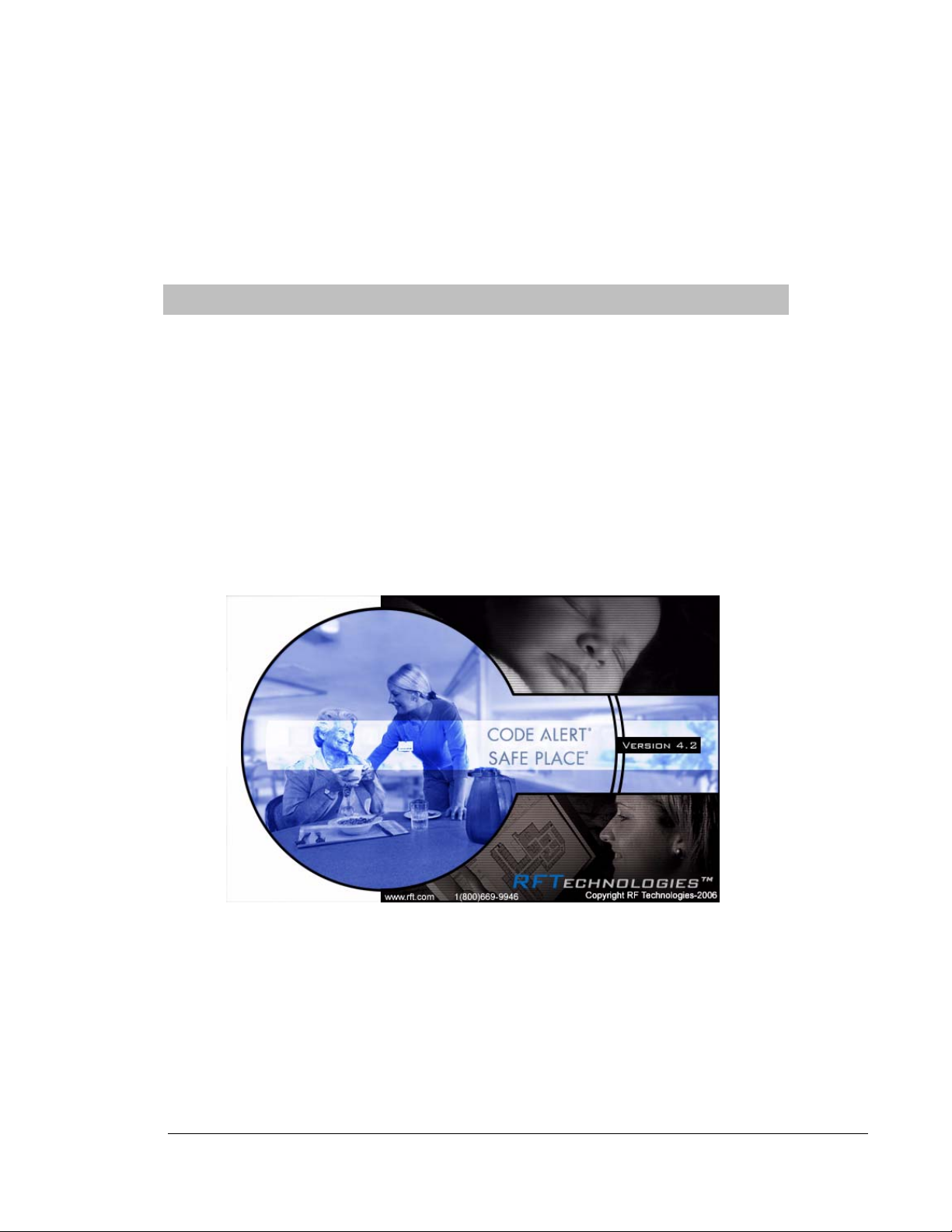
Chapter 2
Software Features
Introductions
This chapter provides details about starting the software and features of the software. It describes the use of the
touchscreen monitor, the window conventions and the Main operating window. From the Main Window you
can access menu items and toolbars necessary to operate your system.
Start the Software
After installation, the software automatically starts when you turn on the computer. A splash screen with the logo
and the name of the system is displayed while the program loads. This screen contains the version number of your
software.
FIGURE 2.1: Startup Splash Screen
To exit the software
Important! Only close the software application if instructed to do so by authorized staff.
1. On the Menu Bar, select Monitor >> Exit to exit the software.
2. If necessary, swipe your identification card or enter your Login and Password then press Enter or click
OK.
Series 5.0 Software (0510-1059-A_DRAFT) - User Guide 25

Chapter 2: Software Features
Window Conventions
When you perform a function using the software, a window appears. Here, you can enter data or select options.
The software is designed for use with a touchscreen monitor. The user buttons are large and easy to use. All daily
functions, such as admitting and transferring, can be performed using the touchscreen monitor; configuration
operations may require you to use the keyboard and mouse. For more information about configuration options,
see the Series 5.0 Software Administrator Guide.
Drag the title bar to move the window.
Type information in a text box.
Use the arrows to select information
FIGURE 2.2: Sample Window
Click Save to accept changes and close the
window or dialog box.
Click Cancel to close the window or dialog box.
26 Series 5.0 Software (0510-1059-A_DRAFT) - User Guide

T ouchscreen Monitor
Touchscreen Monitor
An on-screen keyboard is available to fully utilize the monitor. Simply use the keyboard on the screen as you
would use a keyboard connected to a computer. The on-screen keyboard can be turned off by deselecting the
Display Virtual Keyboard check box found under Tools >>Client Properties >> Display.
FIGURE 2.3: On Screen Keyboard
Series 5.0 Software (0510-1059-A_DRAFT) - User Guide 27

Chapter 2: Software Features
Map Orientation
Maps can be rotated for visual orientation of the unit. Icons distributed on the map represent the location of each
device assigned to the unit. Icons do not move from the their original placement on the map; they rotate with the
map. An indication of where you are, based on the placement of the computer at the time of configuration, is also
displayed on the map.
To rotate the Map displayed on the client computer
1. Go to the Client Properties window (see “The Menu Bar” on page 31).
2. Select the Map tab.
FIGURE 2.4: Client Properties - Display
3. On the Map tab, select the unit to which you want to rotate the map for.
4. Click the radio button next to the Map Orientation that you wish displayed for that unit.
5. Do one of the following:
a. Click Save to save and return to the main window.
b. Click Cancel to return to the main window without saving.
28 Series 5.0 Software (0510-1059-A_DRAFT) - User Guide

Ruleset for Displaying Patient Name
Ruleset for Displaying Patient Name
The ruleset for displaying the patient’s name on the Quick Look Display, Pager and in the Alarm Message Box on
the central server and client computer(s) is based on the patient information entered during the admit process and
whether the HIPAA option is enabled in the software (refer to the Series 5.0 Software Administrator Guide). When
HIPAA is enabled, the patient’s name is not shown on the Quick Look Display.
The patient’s first name or last name is required when entering patient information during the admit process.
Depending on what information is entered, the following ruleset applies.
Patient Information What is displayed on the Quick Look Display
First and Last Name Last Name, First Name
Last name only Last Name -Gender
First name only TX ID number
If HIPAA privacy is enabled TX ID number
Series 5.0 Software (0510-1059-A_DRAFT) - User Guide 29

Chapter 2: Software Features
The Main Window
When the software is started, the main window appears. It contains all the necessary information to operate your
system.
Top Toolbar
Menu Bar
Event
List
Bottom Toolbar
FIGURE 2.5: Main Window
Click to open the Low Batteries
Report (only appears when there are
low batteries in the system.)
30 Series 5.0 Software (0510-1059-A_DRAFT) - User Guide

The Menu Bar
The Menu Bar contains selections which provide shortcuts directly to certain tasks.
Monitor
EXIT—Selecting Exit closes the software application. When the software application is closed,
indicators of alarms and events will not be seen at the computer. Important! Only close the
software application if instructed to do so by authorized staff.
To o l s
CLIENT PROPERTIES—The settings or properties for the Client computer are
defined here by the System Administrator. For more information about Client
Properties, see the Series 5.0 Software Administrator Guide.
The Main Window
CONFIGURATION—The Configuration options allow you to configure devices
in the system. System configurations are done by the System Administrator. For
more information about Configuration, see the Series 5.0 Software Administrator
Guide.
STAFF DRILL—When a staff drill is performed, the attendant performing the drill enters the resulting
information here.
SYSTEM MAINTENANCE—A log of maintenance performed on the system is logged here.
Series 5.0 Software (0510-1059-A_DRAFT) - User Guide 31

Chapter 2: Software Features
Paging
CHANGE PAGING SHIFT—It maybe necessary to change an alarm group’s work shift. Use this feature to
select a different alarm group and work shift. This feature is configured by the System Administrator and can only
be used if you currently use pagers with your system. For more information, see the Series 5.0 Software
Administrator Guide.
Asset
SEND PAGE—This feature allows you to send a page to a staff member. This
feature is configured by the System Administrator and can only be used if you
currently use pagers with your system. For more information, see the Series 5.0
Software Administrator Guide.
ASSET TRANSMITTER REPORT—Opens the Asset Transmitter
Report. This report list all the assets that are currently admitted in the
system. The Asset Transmitter Report includes make, model, serial
number, transmitter ID number and physical location of the asset.
Help
HELP -F1—This takes you directly to the online Help for the Series 5.0 System. Here you can
navigating through user help topics.
ABOUT—Select to view the splash screen with the logo and the name of the system and the
version number of your software.
32 Series 5.0 Software (0510-1059-A_DRAFT) - User Guide

Top Toolbar
The top toolbar contains icons that provide shortcuts directly to commonly used tasks
ADMIT—Click to access the Admit Information window. This is where you enter a new patient
or asset into the system. This selection is also used to update existing patients or assets.
DISCHARGE—Click to access the Discharge window. This allows you to take a patient or asset
out of the census of monitored transmitters. If the patient is wearing an alarming band transmitter,
you then have a limited time to remove the banding material from the transmitter. The discharge
time is configured per unit or can be set to discharge the patent or asset immediately.
ESCORT—Click to access the Escort window. This is where you select the amount of time
required to take a patient /asset out of a protected area and back to the same protected area.
TRANSFER—Click to access the Tr a n s f e r window. This is where you select the amount of time
required to move a patient or asset from one protected area to another protected area.
The Main Window
ADJUST—Click to access the Adjust Bands window. This allows you to temporarily suspend the
alarm function for a patient’s alarming band transmitter so the banding material can be readjusted.
If there are no 9450 transmitters configured for the system, this key is disabled.
REPORT—Click Reports to access a list of all available reports.
SILENCE—The Silence button enables you to silence an alarm only at the computer where the
Silence button is pushed. This Silence button is green when the Silence feature is turned ON.
PREV MAP—Click Prev to scroll back to the previous map viewed. Only those maps
assigned to the units monitored on the Client computer(s) are available.
NEXT MAP—Click Next to scroll ahead to the next available map. Only those maps
assigned to the units monitored on the Client computer(s) are available.
Series 5.0 Software (0510-1059-A_DRAFT) - User Guide 33

Chapter 2: Software Features
Bottom Toolbar
The bottom toolbar contains icons that provide shortcuts to the screens used to view alarms and events.
Click Help to access the on-line help window. This is where you enter topics you wish
to obtain information about.
Click Map to display a floor plan of each unit the Client computer(s) is configured to
monitor. Icons distributed on the map represent the location of each device assigned to
the unit; the icons flash when an event occurs. Devices assigned to a room will not
show on the map until the room device goes into alarm.
Click in the alarm message box to access the Event Information window for that
alarm. Alarms are displayed sequentially as they occur and by priority. Alarms are color
coded accorded to the alarm.
• Red Alarm—high priority
• Yellow Alarm—medium priority
• Blue Alarm—asset management
• White Alarm—low priority
Click Next to scroll down through alarms in the list.
Click Previous to scroll back up through alarms in the list.
Click Census to display a census screen of every patient or asset in the system. For
patients, the information includes the main admit information and length of stay at the
facility.
34 Series 5.0 Software (0510-1059-A_DRAFT) - User Guide

Click Event List to display all events that are in the system. Clicking on an event takes
you directly to that event’s information window.
Click Next to scroll down through events in the list.
Click Previous to scroll back up through events in the list.
The Main Window
Low Battery Icon
Located on the bottom of the Main Window is a Low Battery icon. The Low Battery icon only appears when
there are devices with low batteries in the system
Click on Low Battery to go directly to the Low Batteries Report.
.
Series 5.0 Software (0510-1059-A_DRAFT) - User Guide 35

Chapter 2: Software Features
36 Series 5.0 Software (0510-1059-A_DRAFT) - User Guide

Chapter 3
Using the Software
Introduction
This chapter provides detailed information about the Series 5.0 Software functions. For information about tasks
such as adding devices or adding users to a Client computer, see the Series 5.0 Software Administrator Guide. In
addition, for specific information about securing and cleaning alarming band transmitters, see the appropriate
Transmitter User Guide.
Commonly Used Terms
Throughout this guide terms are used to describe functions that may be enabled/disabled in the software or
actions necessary for using the software. Following are commonly used terms and their definitions.
Login and Passwords
Some functions of your system may be password protected. This simply means that the staff member must enter
a login and password or swipe an identification card before performing a task. When you select a function that
requires a password, the Login and Password dialog box appears.
To access a password protected function:
1. Enter your login name in the Login box.
2. Enter your password in the Password box.
3. Press Enter or click OK.
4. Or, swipe an identification card, approved for use with the software, in either direction through the slot
on the Card Reader.
Series 5.0 Software (0510-1059-A_DRAFT) - User Guide 37

Chapter 3: Using the Software
Units
Upon admission, a patient or asset must be assigned to a Unit. A Unit represents a protected area in your facility
that is monitored as a unit, such as the Nursery or Intensive Care. All devices in the area are assigned to the unit,
and are identified on a map or floor plan specific to the unit.
Some units may have more than one patient or asset occupying the same room. It is important when admitting a
patient or asset to a double-occupancy room that you specify which bed or side of the room the patient or asset is
assigned, for example room 101-A or room 101-B.
If an alarm occurs, the relevant alarm information, such as the patient’s or asset’s name, the type of event, and the
location of the event, is displayed at any Client computer that has been configured to monitor the unit. Some
System Properties, such as the time allowed for the discharge and adjust function, are defined at the unit level.
Supervised Transmitters
The Supervised Transmitter feature only applies alarming band transmitters and 9600 QR transmitters. A
Supervised Transmitter is the system’s way of ensuring that transmitters are operating properly and within range
of the receivers. When the Supervised Transmitter function is enabled, a Check Transmitter alarm will be placed
in the Event List if the system does not receive a signal from the transmitter within a specified time interval. The
supervision interval is configured in the Configuration-Units menu. The Supervised Transmitter function
defaults ON.
Global Lockdown
A Global Lockdown is when all of the doors are automatically locked, for example, during night hours or during a
Cut Band alarm. When a door is opened during a Global Lockdown, an alarm sounds at the Exit Alarm
Controller, a message is displayed on the Client computer(s) in the unit configured to monitor the door, and the
location of the Exit Alarm is indicated by a flashing icon on the map on the Client computer(s)
If your facility has enabled the Lockdown on Cut Band Alarms feature, a Cut Band Alarm triggers a Global
Lockdown. You can configure the Global Lockdown feature to lock doors at All exits or By transmitter units.
However, if a Cut Band alarm is triggered during an Escort or a Transfer, the system automatically locks All exits
and posts the alarms on all Client computer(s).
38 Series 5.0 Software (0510-1059-A_DRAFT) - User Guide

Common Operations
Common Operations
The top toolbar provides shortcuts to commonly used tasks such as admitting, discharging, escorting, and
transferring a patient or asset. Additionally you can use the top toolbar to access the windows for adjusting the
banding material on an alarming band transmitter, viewing system reports and silencing audible alarms.
Admit
Using the Admit function, you can admit a patient or asset and enable the system to associate the transmitter with
information of the patient or asset being admitted. There are two ways to access the Admit window.
To admit a patient or asset from the Admit button
1. Click Admit on the toolbar.
2. If necessary, swipe your identification card or enter your Login and Password then press Enter or click
OK.
The Admit Selection window appears. Patients, assets or Auto-enrolled alarming band transmitters that
currently exist in the census are listed in the window.
FIGURE 3.1: Admit Selection Window
Series 5.0 Software (0510-1059-A_DRAFT) - User Guide 39

Chapter 3: Using the Software
3. For patient transmitters, do one of the following steps:
a. If the Auto-enroll feature is activated and the alarming band transmitter is automatically enrolled,
b. If the alarming band transmitter was not auto-enrolled, click New Admit to bring up the Admit
4. For asset transmitters, do one of the following steps:
a. If the transmitter has been enrolled in the system, use the arrow buttons to find and select the
5. If the transmitter was not enrolled, click New Asset to bring up the Admit Information window and
enter admit information (see “Patient Admit Information Window” on page 44).
6. Once admit information has been entered, click Save.
If the admit is successful, you will get the following dialog box:
use the arrow buttons to find and select the transmitter number to be assigned to the patient or
asset. Auto-enrolled alarming band transmitters appear first in the list. Click Update or Update
Asset to bring up the applicable Admit Information window and enter admit information (see
“Patient Admit Information Window” on page 44).
Information window and enter admit information (see “Patient Admit Information Window” on
page 44).
transmitter number to be assigned to the asset. Click Update Asset to bring up the Admit
Information window and enter admit information (see “Patient Admit Information Window” on
page 44).
FIGURE 3.2: Update Successful Dialog Box
7. Click OK.
40 Series 5.0 Software (0510-1059-A_DRAFT) - User Guide

Common Operations
To admit from the Event List
Another way to admit is from the Event List. If the Auto-Enroll feature is activated and the alarming band
transmitter is automatically enrolled, a white Auto-Enroll message appears in the Event List. Auto-Enroll events
appear last in the Event List as they are considered low priority alarms.
1. From the Client computer, click anywhere in the Auto-Enroll Message Box to access the Admit Event
Information window.
FIGURE 3.3: Admit Event Information Window
2. Click Admit.
3. If necessary, swipe your identification card or enter your Login and Password then press Enter or click
OK.
The Admit Information window appears (see Figure 3.7 on page 44).
4. Enter patient information (name and unit required).
5. Click Save.
If the admit is successful, you will get the following dialog box:
FIGURE 3.4: Update Successful Dialog Box
6. Click OK.
Series 5.0 Software (0510-1059-A_DRAFT) - User Guide 41

Chapter 3: Using the Software
To admit with a Pendant or Fall Monitoring device
1. Click Admit on the toolbar.
2. If necessary, swipe your identification card or enter your Login and Password then press Enter or click
OK.
The Admit Selection window appears (refer to Figure 3.3 on page 41).
3. Select New Admit.
4. Enter patient information (name and unit required).
5. Select the Transmitter tab.
NOTE: The Tr a n s m i t t e r tab will not appear until a QR device is configured into the system.
6. Enter Transmitter ID number (printed on Pendant)
7. Click Add
The Admit Information window appears allowing you to select the transmitter type.
FIGURE 3.5: Admit Information to Select Transmitter Type
8. Select the Transmitter Ty p e from the drop-down menu.
• Pen dan t
• Fall Monitoring
9. The Supervised option is selected by default. If desired, deselect.
42 Series 5.0 Software (0510-1059-A_DRAFT) - User Guide

10. Select SAVE.
If the admit is successful, you will get the following dialog box:
FIGURE 3.6: Update Successful Dialog Box
11. Click OK.
For more information on the Transmitter tab, refer to “Enter Transmitter Information” on page 47.
To admit with a Fixed device
NOTE: Fixed devices, such as a pull-cord or smoke detector, are assigned to a room and/or
unit at the Configuration level. Refer to the Series 5.0 Software Administrator Guide.
1. Click Admit on the toolbar.
2. If necessary, swipe your identification card or enter your Login and Password then press Enter or click
OK.
Common Operations
The Admit Selection window appears (refer to Figure 3.3 on page 41).
3. Select New Admit to bring up the Admit Information window and enter admit information (see
“Patient Admit Information Window” on page 44).
4. Enter patient information (name and unit required).
5. Select the Room that was configured with device from the drop-down menu.
6. Click Save.
Series 5.0 Software (0510-1059-A_DRAFT) - User Guide 43

Chapter 3: Using the Software
Patient Admit Information Window
From the Admit Information window you can enter the general information about the patient being admitted.
FIGURE 3.7: Admit Information Window
There are five tabs for entering admit information: Main, Medical Info, Contact Info, Picture, and Transmitter.
The following pages provide details on each tab in the Admit Information window.
44 Series 5.0 Software (0510-1059-A_DRAFT) - User Guide

Main Information
The Main information tab allows you to enter general information about the patient being admitted.
NOTE: The following characters are invalid and should not be used when entering medical
information: & `, “+ '
1. Click Main on the toolbar.
2. In the First Name box, type the first name of the patient being admitted (first or last name required).
3. In the Last Name box, type the last name of the patient being admitted (first or last name required).
4. Type the patient’s demographic information, Address, City, State, etc.
5. In the Transmitter box, type the 3-digit ID number printed on the alarming band transmitter to be
assigned to the patient.
6. In the Room box, type the patient’s room number.
7. Click Male or Female to indicate the gender of the patient.
8. Click the Risk level for abduction or elopement associated with the patient. Choices are Low, Medium
or High.
Common Operations
9. In the Unit box, select the unit to which the patient is currently assigned, even if the patient will not
remain in that unit (required).
10. In the Training Delivered field, indicate the type of training material used by entering the date training
was delivered to the patient.
Medical Information
The Medical Info tab allows you to enter medical information about the patient being admitted.
NOTE: The following characters are invalid and should not be used when entering medical
information: & `, “+ '
1. Click Medical Info on the toolbar.
2. In the Physician box, select the physician from the drop-down list. Physicians are entered into the
system during system configuration.
3. In the Attendant box, select the admitting nurse from the drop-down list. Nurses are entered into the
system during system configuration.
4. In the Allergies box, enter the patient’s allergies, if any.
5. In the Medications box, type the names and doses of medications that the patient requires.
6. In the Health History box, note any important medical information about the patient’s medical
history.
Series 5.0 Software (0510-1059-A_DRAFT) - User Guide 45

Chapter 3: Using the Software
Enter Contact Information
The Contact Info tab allows you to enter contact information about the patient being admitted.
NOTE: The following characters are invalid and should not be used when entering contact
information: & `, “+ '
1. Click Contact Info on the toolbar.
2. In the Name box, type the name of the patient’s primary contact.
3. In the Phone box, type the phone number of the patient’s primary contact.
4. Type the demographic information, Address, City, State, etc. of the patient’s primary contact.
If the patient has more than one contact, you can enter that information in the subsequent contact
boxes.
Insert a Picture
The Picture tab allows you to insert a picture of the patient being admitted. The patient’s picture is displayed on
patient generated reports. When available, the patient’s picture also appears in the Event Information window for
Cut Band, Door, and Check Transmitter alarms as well as alarms generated from Pendant and Fall Monitoring
devices.
All of the pictures in the system are stored on the P: drive. When you need to enter a picture for a patient, go to
the P: drive.
1. To insert a picture, click or press the... (Browse) button.
2. Select a picture from the Browse Picture Files dialog box.
IMPORTANT: All pictures must be placed in the P: directory. If you are using a digital
camera, removable USB drive, or any other removable media, you must first save the picture
file to the P: directory before removing the media.
To save a picture to the P: drive
1. Insert the removable media (USB drive).
2. On the Computer Desktop, double-click My Computer.
3. Double-click the removable media.
4. Right-click the pictures on the media you want to access and select Copy.
5. Double-click P:.
6. Double-click Pictures.
7. Right-click and select Paste to paste the pictures to the P: drive for access.
46 Series 5.0 Software (0510-1059-A_DRAFT) - User Guide

Common Operations
Enter Transmitter Information
The Transmitter tab allows you to enter Pendant and Fall Management transmitter information of the patient
being admitted.
NOTE: The following characters are invalid and should not be used when entering
transmitter information: & `, “+ '
To enter transmitter information of the patient being admitted:
1. Click Tr a n s m i t t e r s on the toolbar.
2. Enter the patient’s transmitter number in the Enter TX ID: box.
3. Click Add.
4. From the Transmitter Assigned box, select the device type.
5. The Supervised option is selected by default. If desired, deselect. it.
6. If you want to enable the Inactivity Check-In feature for the transmitters, select the check box.
7. Enter the Begin and the End times. for the Inactivity Check-In.
8. Click Save.
Asset Admit Information Window
From the Asset Admit Information window you can enter the general information about the asset being
admitted.
FIGURE 3.8: Asset Admit Information Window
There are three tabs for entering admit information: Main, Contact Info, and Picture. The following pages
provide details on each tab in the Admit Information window.
Series 5.0 Software (0510-1059-A_DRAFT) - User Guide 47

Chapter 3: Using the Software
Main Information
The Main information tab allows you to enter identification information about the patient being admitted.
NOTE: The following characters are invalid and should not be used when entering medical
information: & `, “+ '
1. Click Main on the toolbar.
2. In the Model box, type the mode or description of the asset being admitted.
3. In the Make box, type the manufacturer’s information of the asset being admitted (required).
4. In the SN box, type the serial number of the asset being admitted.
5. In the TX ID box, type the 3-digit ID number printed on the alarming band transmitter to be assigned
to the asset.
6. In the Unit box, select the unit to which the asset is currently assigned, even if the asset will not remain
in that unit (required).
7. In the Room box, type the asset’s room number
8. Click the Risk level for abduction associated with the asset. Choices are Low or High.
Enter Contact Information
The Contact Info tab allows you to enter contact information about the asset being admitted.
NOTE: The following characters are invalid and should not be used when entering contact
information: & `, “+ '
1. Click Contact Info on the toolbar.
2. In the Special Instructions box, type any special instructions associated with the asset.
3. In the Name box, type the name of the primary contact for inquires regarding the asset.
4. In the Phone box, type the phone number of the primary contact.
5. Type the demographic information, Address, City, State, etc. of the primary contact.
If there is more than one contact, you can enter that information in the subsequent contact boxes.
48 Series 5.0 Software (0510-1059-A_DRAFT) - User Guide

Common Operations
Insert a Picture
The Picture tab allows you to insert a picture of the asset being admitted. The asset’s picture is displayed on asset
generated reports. When available, the asset’s picture also appears in the Event Information window for Cut
Band, Door, and Check Transmitter alarms.
All of the pictures in the system are stored on the P: drive. When you need to enter a picture for a patient, go to
the P: drive.
1. To insert a picture, click or press the... (Browse) button.
2. Select a picture from the Browse Picture Files dialog box.
IMPORTANT: All pictures must be placed in the P: directory. If you are using a digital
camera, removable USB drive, or any other removable media, you must first save the picture
file to the P: directory before removing the media.
To save a picture to the P: drive
1. Insert the removable media (USB drive).
2. On the Computer Desktop, double-click My Computer.
3. Double-click the removable media.
4. Right-click the pictures on the media you want to access and select Copy.
5. Double-click P:.
6. Double-click Pictures.
7. Right-click and select Paste to paste the pictures to the P: drive for access.
Series 5.0 Software (0510-1059-A_DRAFT) - User Guide 49

Chapter 3: Using the Software
Discharge
When it is time for a patient to leave your facility, he/she must be discharged from the software. If applicable, the
alarming band transmitter is removed from the patient within the period of time specified by your facility. Finally,
the transmitter must be cleaned in order to be ready to be used again.
NOTE: If a patient is in alarm, the event must be cleared before the patient can be
discharged.
To discharge a patient or asset
1. Click Discharge on the toolbar.
2. If necessary, swipe your identification card or enter your Login and Password then press Enter or click
OK.
The Discharge window appears. Patients, assets. or alarming band transmitters that currently exist in
the census are listed in the window.
FIGURE 3.9: Discharge Window
3. Use the arrow buttons to find and select the patient or asset to be discharged.
4. Click Discharge.
50 Series 5.0 Software (0510-1059-A_DRAFT) - User Guide

Common Operations
a. If the discharge is for a Wander Management transmitter, a 9600 QR transmitter or a Fall
Management device, the discharge occurs immediately. A dialog box appears indicating the
discharge is complete. This dialog box only appears if the software has been configured to Confirm
Discharge.
FIGURE 3.10: Discharge Dialog Box
b. If the discharge is for an alarming band transmitter, a dialog box appears showing the patient’s
name and the amount of time you have to remove the alarming band transmitter. The amount of
time you have to remove the alarming band transmitter can be set in the Configuration, Units
menu (refer to the Series 5.0 Software Administrator Guide).
FIGURE 3.11: Discharge Time Allowed Dialog Box
c. If the amount of time for discharge is set to immediate, a dialog box appears asking you if you are
sure you want to discharge the patient or asset.
FIGURE 3.12: Discharge Immediate Dialog Box
NOTE: You cannot discharge a patient or asset that is not in the unit being monitored by the
Client computer you are currently using.
5. Click OK.
6. Remove the alarming band transmitter from the patient or asset within the time allowed; the patient’s
or asset’s name is automatically removed from the census.
Series 5.0 Software (0510-1059-A_DRAFT) - User Guide 51

Chapter 3: Using the Software
To cancel a discharge
1. Click Discharge on the toolbar.
2. If necessary, swipe your identification card or enter your Login and Password then press Enter or click
OK.
The Discharge window appears (Figure 3.9 on page 50). Patients, assets or alarming band transmitters
that currently exist in the census are listed in the window.
3. Use the arrow buttons to find and select the patient whose discharge is to be canceled.
4. Click Cancel.
A dialog box appears indicating that the discharge for the selected patient or asset has been canceled.
FIGURE 3.13: Discharge Canceled Dialog Box
5. Click OK.
NOTE: If the unit is configured for immediate discharge, you will be unable to cancel the
discharge.
52 Series 5.0 Software (0510-1059-A_DRAFT) - User Guide

Common Operations
Escort
It may be necessary to move patients or asset within your facility from a protected area to an unprotected area, or
an area that is not monitored by the software, for example taking a patient to X-Ray. The Escort function allows
for movement of patients or assets by authorized staff within a facility while maintaining a record of the patient or
asset being escorted and the staff who authorized the action.
The amount of time you have to remove an alarming band transmitter can be set in the Configuration, Units
menu (refer to the Series 5.0 Software Administrator Guide). If an alarm from a Wander Management or QR
device is generated for the patient while he/she is in Escort, the alarm cancels the Escort function. The alarm must
then be cleared before the patient can be placed back into Escort.
NOTE: If a patient or asset is in alarm, the event must be cleared before the patient or asset
can be placed into Escort.
To perform an escort
1. Click Escort on the toolbar.
2. If necessary, swipe your identification card or enter your Login and Password then press Enter or click
OK.
The Escort window appears. Patients or assets with alarming band transmitters or QR transmitters that
currently exist in the census are listed in the window.
FIGURE 3.14: Escort Window
Series 5.0 Software (0510-1059-A_DRAFT) - User Guide 53

Chapter 3: Using the Software
3. Use the arrow buttons to find and select the patient or asset to be escorted.
4. Select the Escort Duration; the choices are Hours or Days. You can choose to set the Escort Duration
from 1 to 9 Hours or 1 to 9 Days.
5. Use the Increase and Decrease arrows to select the amount of time required to escort the patient.
6. Click Escort.
A dialog box appears showing the name of the patient and the amount of time allowed for the escort.
FIGURE 3.15: Escort Started Dialog Box
7. Click OK.
The patient or asset must be returned to the same unit within the selected time allowed, or an alarm is
issued. When initiating an Escort for a patient or asset utilizing an alarming band transmitter, you must
wait 45 seconds before returning the patient or asset to the unit. Returning a patient or asset to the unit
before the 45 seconds time-lapse will result in an incomplete Escort.
To extend an escort
1. Click Escort on the toolbar.
2. If necessary, swipe your identification card or enter your Login and Password.Press Enter or click OK.
The Escort window appears (Figure 3.14 on page 53). Patients or assets with alarming band
transmitters that currently exist in the census are listed in the window.
3. Use the arrow buttons to find and select the patient or asset whose escort is to be extended.
4. Use the Hours arrows to select the additional time needed to escort the patient or asset.
5. Click Extend.
A dialog box appears showing the patient or asset’s name and the number of hours that the escort is
extended.
FIGURE 3.16: Escort Extended Dialog Box
6. Click OK.
54 Series 5.0 Software (0510-1059-A_DRAFT) - User Guide

To cancel an escort
1. Click Escort on the toolbar.
2. If necessary, swipe your identification card or enter your Login and Password then press Enter or click
OK.
The Escort window appears (Figure 3.14 on page 53). Patients or assets with alarming band
transmitters that currently exist in the census are listed in the window.
3. Use the arrow buttons to find and select the patient or asset whose escort is to be canceled.
4. Click Cancel.
A dialog box appears indicating that the escort for the selected patient or asset has been canceled.
FIGURE 3.17: Escort Canceled Dialog Box
5. Click OK.
Common Operations
Series 5.0 Software (0510-1059-A_DRAFT) - User Guide 55

Chapter 3: Using the Software
Transfer
The Transfer function is used to move a patient or asset from one protected area to another protected area, for
example from Labor and Delivery to Post Partum. Use the following steps to transfer a patient.
NOTE: If a patient is in alarm, the event must be cleared before the patient can be placed into
Tr a n s f e r.
To perform a transfer
1. Click Tr a n s f e r on the toolbar.
2. If necessary, swipe your identification card or enter your Login and Password then press Enter or click
OK.
The Tr a n s f e r window appears. Patients and assets that currently exist in the census are listed in the
window.
FIGURE 3.18: Transfer Window
56 Series 5.0 Software (0510-1059-A_DRAFT) - User Guide

Common Operations
3. Use the arrow buttons to find and select the patient or asset to be transferred.
4. Use the arrow buttons to find and select the Destination, or the location to which the patient or asset is
to be transferred.
5. Use the Increase or Decrease arrows to select the amount of time required for the transfer.
6. Click Tr a n s f e r .
7. A dialog box appears showing the patient’s or asset’s name, the amount of time allowed to transfer the
patient or asset, and the destination.
FIGURE 3.19: Transfer Started Dialog Box
If the Transfer is for a Wander Management transmitter, 9600 QR transmitter or Fall Management
device, the transfer occurs immediately.
8. Click OK.
As soon as the patient's or asset’s transmitter passes through a protected zone that belongs to the selected
designation, the system recognizes that the transfer was successful and the Transfer completes.
To extend a transfer
1. Click Tr a n s f e r on the toolbar.
2. If necessary, swipe your identification card or enter your Login and Password.Press Enter or click OK.
The Tr a n s f e r window appears (Figure 3.18 on page 56). Patients, assets or transmitters that currently
exist in the census are listed in the window.
3. Use the arrow buttons to find and select the patient or asset whose transfer is to be extended.
4. Use the Increase or Decrease arrows to select the additional time needed to transfer the patient or asset.
5. Click Extend.
A dialog box appears showing the patient name and the number of minutes that the transfer is
extended.
FIGURE 3.20: Transfer Extended Dialog Box
6. Click OK.
Series 5.0 Software (0510-1059-A_DRAFT) - User Guide 57
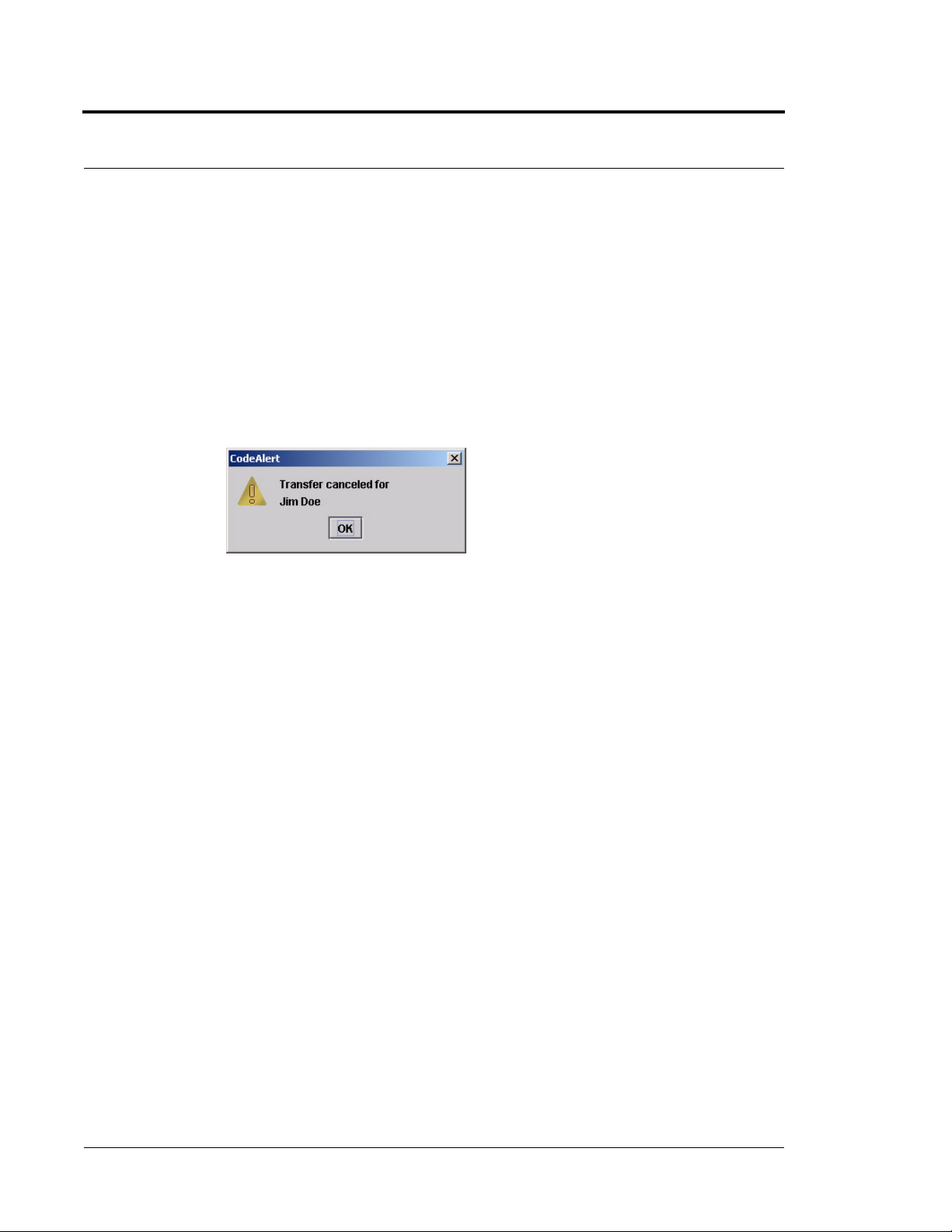
Chapter 3: Using the Software
To cancel a transfer
1. Click Tr a n s f e r on the toolbar.
2. If necessary, swipe your identification card or enter your Login and Password then press Enter or click
OK.
The Tr a n s f e r window appears (see Figure 3.18 on page 56). Patients and assets that currently exist in
the census are listed in the window.
3. Select the patient or asset currently being transferred.
4. Click Cancel.
A dialog box appears to confirm that the transfer was cancelled.
FIGURE 3.21: Transfer Cancelled Dialog Box
5. Click OK.
58 Series 5.0 Software (0510-1059-A_DRAFT) - User Guide

Common Operations
Adjust
The Adjust feature is only applicable with alarming band technology. In the normal course of a patient’s stay in
your facility, it may become necessary to adjust the banding material so that the alarming band transmitter fits the
patient’s ankle or wrist more comfortably and securely. The Adjust function temporarily suspends the Cut Band
feature for a selected transmitter, allowing the banding material to be adjusted without triggering an alarm. The
time period allowed for the band adjustment is specified by your facility.
NOTE: If a patient is in alarm, the event must be cleared before the Adjust function can be
initiated.
To adjust banding material on a Transmitter
1. On the toolbar, click Adjust.
2. If necessary, swipe your identification card or enter your Login and Password then press Enter or click
OK.
The Adjust Bands window appears. Patients with alarming band transmitters that currently exist in the
Census are listed in the window.
FIGURE 3.22: Adjust Bands Window
3. Use the arrow buttons to find and select the patient whose banding material needs adjustment.
Series 5.0 Software (0510-1059-A_DRAFT) - User Guide 59

Chapter 3: Using the Software
4. Click Adjust.
a. If the alarming band transmitter is in alarm, a dialog box appears indicating that the transmitter is
FIGURE 3.23: Could Not Adjust Dialog Box
b. If successful, a dialog box appears showing the name of the patient and the amount of time
in alarm and the adjust function could not be preformed. You must clear the alarm and re-try the
Adjust.
allowed to adjust the banding material.
FIGURE 3.24: Successful Adjust Band Dialog Box
5. Click OK.
NOTE: If the banding material is not removed within the time allowed, a message appears
on the Client computer indicating that the adjust time expired. Do not continue with the
adjustment; a new adjust function must be initiated.
6. Adjust the banding material and re-attach the transmitter.
The transmitter is active 60 seconds after both sides of the banding material are re-clamped. The patient
wearing the transmitter is once again supervised by the system.
60 Series 5.0 Software (0510-1059-A_DRAFT) - User Guide

Common Operations
Reports
There are several System Reports that enable you to view information about the activities of the system
throughout the day, week, or month. Refer to Chapter 5, Using System Reports for detailed information about
viewing, printing, saving and filtering reports.
Silence
You c a n c l i ck Silence to stop the alarm sound. The alarm is silenced for the configured length of time; however,
the event still appears in the Event List. The next event automatically restarts the alarm sound. This Silence button
is green when the Silence feature is turned ON.The top toolbar contains icons that provide shortcuts directly to
commonly used tasks.
Series 5.0 Software (0510-1059-A_DRAFT) - User Guide 61

Chapter 3: Using the Software
This page intentionally left blank.
62 Series 5.0 Software (0510-1059-A_DRAFT) - User Guide

Chapter 4
Handling Events
Introduction
This chapter provides information about the Events. It provides a detail description of alarming events, the devices
that triggered the events and information about responding to the specific events.
Events
An event is an action that occurs in the software that requires a response from an authorized user. When an event
occurs, a message is displayed in the Event List indicating the relevant device, the patient’s name when applicable,
and the type of event received.
Click anywhere in the Alarm Message Box to access more information about the event and to select a cause for the
event, if applicable, from the Event Information window. These event causes are then logged into the applicable
reports. For information about reporting, see Chapter 5, Using System Reports.
WARNING: The Series 5.0 Software is designed and intended to work in
conjunction with a facility’s overall patient security program, including reasonable
operating policies and procedures. The Series 5.0 Software, by itself, cannot
prevent abductions or elopements.
Series 5.0 Software (0510-1059-A_DRAFT) - User Guide 63

Chapter 4: Handling Events
Devices Displayed on the Map
Devices are displayed on the map or floor plan on the Client computer(s) configured to assist the staff in
monitoring the relevant devices. The location of a device issuing an alarm is indicated by a flashing icon on the
map.
.
Room device in alarm
FIGURE 4.1: Main Window
64 Series 5.0 Software (0510-1059-A_DRAFT) - User Guide
Flashing icon indicates the event’s location
Alarm Message Box

Devices Assigned to a Room
Devices assigned to a room will not show on the map until the room device goes into alarm. The map will display
the room to which the alarming device is assigned. By clicking on the alarming device icon, you can bring up
details of the alarm. If more than one device is assigned to a room, details on both devices are displayed. Click OK
to dismiss the alarm. The icon will continue to flash until the alarm is cleared.
FIGURE 4.2: Room Detail Window
Events
If a transmitter location changes, for example if the banding material on an alarming band transmitter is cut while
the transmitter is in motion, the Alarming Band Receiver closest to the transmitter triggers an alarm. The icon
representing the Alarming Band Receiver flashes on the Client computer map. Below is a table of how devices are
displayed on the map in the Main Window
Normal Mode Alarming Device Fault
Green Flashing Red Flashing Yellow
.
Series 5.0 Software (0510-1059-A_DRAFT) - User Guide 65

Chapter 4: Handling Events
Event Types
There are several different event types that can occur when using the Series 5.0 Software. The following sections
provide a brief overview of each event as well as an action to take if this event occurs.
Event Information Window
When an event occurs, an Alarm Message Box is displayed in the Event List. Click anywhere in the Alarm
Message Box to access the Event Information window. The Event Information window contains detailed
information about the event. If a picture is available, certain events will display the picture of the patient associated
with the event.
WARNING: If you do not already have procedures in place, you must
establish procedures for your staff to follow to ensure patient safety and
to secure the area in the event of an alarm. Existing procedures may
require modification to incorporate optional features. Failure to create or
modify these procedures may result in patient abduction or elopement.
NOTE: The Event Cause buttons in the Event Information window are different for each
event. See the following sections for detailed information.
Selecting an Event Cause will clear an alarm.
Event Cause
Buttons
FIGURE 4.3: Event Information Window
66 Series 5.0 Software (0510-1059-A_DRAFT) - User Guide

Event Information Window Properties
The following table provides brief descriptions of the properties that appears in the Event Information window.
Event—Lists the type of event recorded.
Time—Shows the time at which the event occurred.
Patient
Name—the transmitter ID number, or the name of the patient to whom the transmitter is assigned.
Room—the room number of the patient.
Unit—the unit of the patient.
Gender—the gender of the patient.
Risk—the risk level assigned to the patient.
Admitted By—the staff member who performed the admission.
Transmitter—the identification number of the transmitter that initiated the event.
Ty p e —the type of device that sent the signal.
Event T ypes
Device Location
Device Name—the name of the device that received the alarm.
Device Type—the type of device that received the alarm.
Help—displays help information for the Event Information window.
Review Print Info—opens an Event Information Report with patient, event and device location information.
Close— closes the Event Information window without clearing the alarm.
Series 5.0 Software (0510-1059-A_DRAFT) - User Guide 67
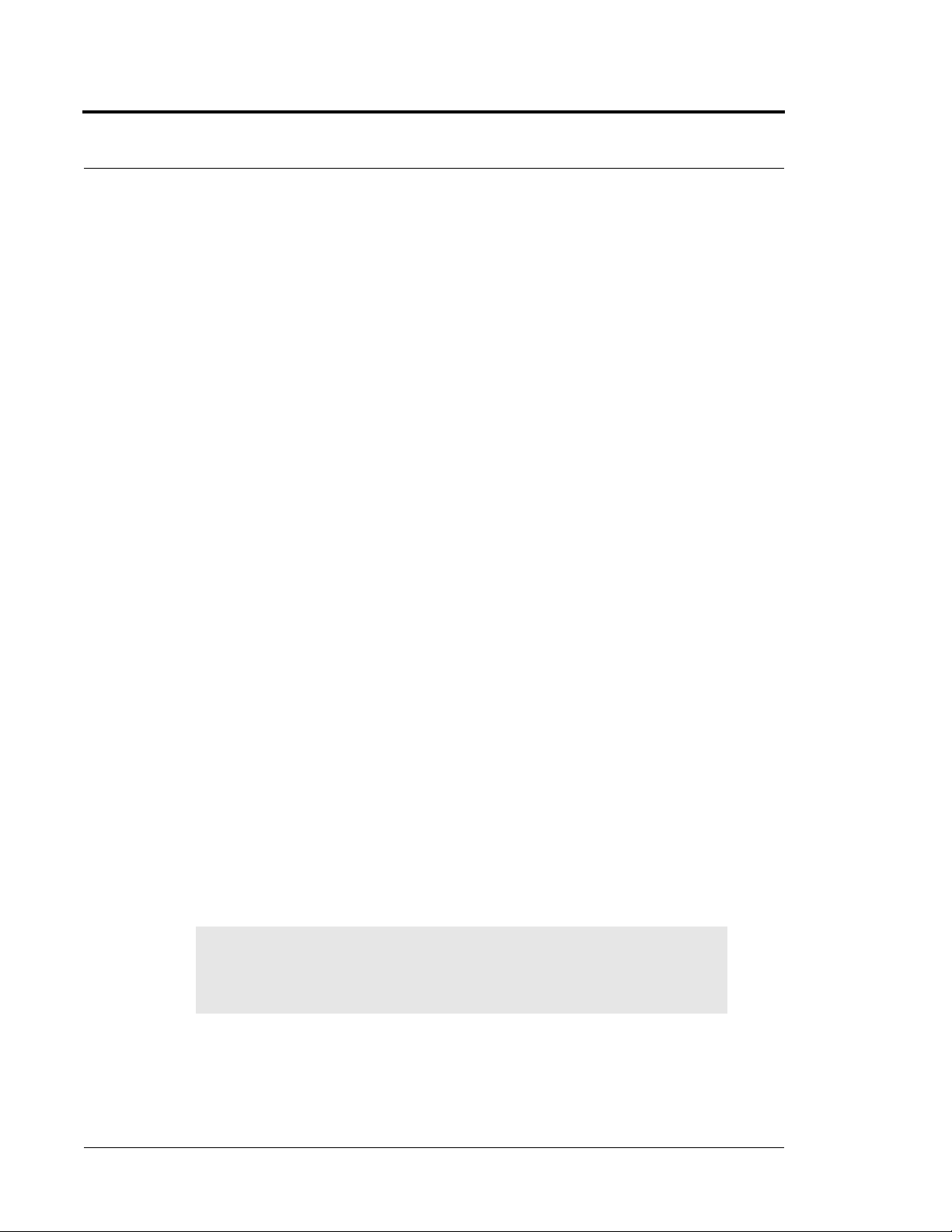
Chapter 4: Handling Events
Red Alarms
The following sections provide detailed information about Red Alarms, responding to alarming events, and the
the way the event should be cleared.
Door Alarm
When a patient wearing an alarming band transmitter is in an Exit Alarm Zone and the monitored door is open,
an alarm sounds at the Exit Alarm Controller, a message is displayed on the Client computer(s) in the unit
configured to monitor the transmitter, and the location of the Exit Alarm Zone is indicated by a flashing icon on
the map on the Client computer(s).
To respond to a Door Alarm
1. Always follow your facility’s policies and procedure to ensure patient safety and secure the area.
2. Go to the alarming device and swipe your card reader access card (if applicable) or enter the appropriate
4-digit alarm code to clear the alarm at the device. For more information about the Alarm Code,
contact your System Administrator.
3. If the Enforce JCAHO feature is activated, you must select an Event Cause once the alarming device
has been reset. When you reset the alarming device, the Red Alarm changes to a White Alarm in the
Alarm Message Box
4. From the Client computer, click anywhere in the Door Alarm Message Box to access the Event
Information window.
5. Select one of the following causes for the Door Alarm:
• Escort problem—there was an issue while the patient was in escort.
• Tr a ns fe r p ro bl em —there was an issue while the patient was in transfer.
• Accidentally close to open door—the patient was near a door when it was opened.
• Noise —there were noise issues with the device.
• Te s t —the system was being tested.
• Other—opens a Clear Reason window, user must enter the cause in this window.
You cannot clear an event until you select the appropriate cause for the event. The event is cleared from
the Event List of every Client computer configured to monitor the unit.
NOTE: You c an c l ic k Silence to stop the alarm sound at the Central Server or Client
computer. The alarm is silenced, at that computer only, for the configured length of time;
however, the event still appears in the Event List. The next event automatically restarts the
alarm sound.
68 Series 5.0 Software (0510-1059-A_DRAFT) - User Guide

Exit Alarm (Wide Gap)
A Wide Gap Exit Alarm occurs when a door or window monitored by a Door/Window transmitter is opened. A
Door/Window transmitter is a device that protects a door or window against unauthorized egress. When a Wide
Gap Exit Alarm occurs, a message is displayed on the Client computer(s) in the unit configured to monitor the
door or window, and the location of the Exit Alarm is indicated by a flashing icon on the map on the Client
computer(s).
NOTE: No local audible alarms are sounded from the Door/Window transmitter when an
alarm occurs.
To respond to a Wide Gap Exit Alarm
1. Always follow your facility’s policies and procedure to ensure patient safety and secure the area.
2. Locate the door or window that initiated the alarm.
3. Close the door or window. The system records the event and clears the alarm when the door or window
is closed.
Event T ypes
Smoke Alarm
When a smoke detector is activated, an alarm sounds, a message is displayed on the Client computer(s) in the unit
configured to monitor the device, and the location of the Smoke Alarm is indicated by a flashing icon on the map
on the Client computer(s). An event is reported in the Event List each time a smoke detector is activated.
To respond to a Smoke Alarm
1. Always follow your facility’s policies and procedure to ensure patient safety and secure the area.
2. Locate the alarming device. Smoke Alarms must be reset at the alarming device.The system records the
event as a Reset when the smoke detector is reset.
NOTE: You c an c l ic k Silence to stop the alarm sound at the Central Server or Client
computer. The alarm is silenced, at that computer only, for the configured length of time;
however, the event still appears in the Event List. The next event automatically restarts the
alarm sound.
Series 5.0 Software (0510-1059-A_DRAFT) - User Guide 69

Chapter 4: Handling Events
Perimeter Alarm
A Perimeter Alarm occurs when the doors monitored by the system are in Perimeter mode and a door is opened.
Perimeter mode is when a door is automatically locked, for example, during night hours or during a Cut Band
alarm.
When a Perimeter alarm occurs, an alarm sounds at the Exit Alarm Controller, a message is displayed on the
Central Server or Client computer(s) in the unit configured to monitor the door, and the location of the Exit
Alarm is indicated by a flashing icon on the map on the Client computer(s).
NOTE: You cannot silence or reset the Exit Alarm Controller’s alarms from the Central
Server and Client computer(s). You must reset the alarm at the Exit Alarm Controller.
To respond to a Perimeter Alarm
1. Always follow your facility’s policies and procedure to ensure patient safety and secure the area.
2. Locate the alarming device. Perimeter Alarms must be reset at the alarming device.
3. Go to the Exit Alarm Controller and swipe your card reader access card (if applicable) or enter the
appropriate 4-digit alarm code. For more information about the Alarm Code, contact your System
Administrator. The system records the event as a Reset when the appropriate code is entered.
4. If the Enforce JCAHO feature is activated, you must select an Event Cause once the alarming device
has been reset. When you reset the alarming device, the Red Alarm changes to a White Alarm in the
Alarm Message Box.
5. From the Central Server or Client computer, click anywhere in the Perimeter Alarm Message Box to
access the Event Information window.
6. Select one of the following causes for the Perimeter Alarm:
• Escort problem—there was an issue while the patient was in escort.
• Tr a ns fe r p ro bl em —there was an issue while the patient was in transfer.
• Accidentally close to open door—the patient was near a door when it was opened.
• Noise —there were noise issues with the device.
• Te s t —the system was being tested.
• Other—opens a Clear Reason window, user must enter the cause in this window.
You cannot clear an event until you select the appropriate cause for the event. The event is cleared from
the Event List of every Client computer configured to monitor the unit.
NOTE: You c an c l ic k Silence to stop the alarm sound at the Central Server or Client
computer. The alarm is silenced, at that computer only, for the configured length of time;
however, the event still appears in the Event List. The next event automatically restarts the
alarm sound.
70 Series 5.0 Software (0510-1059-A_DRAFT) - User Guide

Cut Band Alarm
When the banding material on a patient’s alarming band transmitter is cut or tampered with, an alarm is sounded
on every Client computer configured to monitor the unit, a message is displayed in the Event List, and the
location of the Alarming Band Receiver that detected the event is indicated on the map on the Client
computer(s).
If your facility has enabled the Lockdown on Cut Band Alarms feature, a Cut Band Alarm will trigger a Global
Lockdown.You can configure the Global Lockdown feature to lock doors at All exits or By transmitter units.
However, if a Cut Band Alarm is initiated during an Escort or a Transfer, the systems automatically locks All exits
and displays the alarm on all Client computers and Quick Look displays.
To respond to a Cut Band Alarm
1. Always follow your facility’s policies and procedure to ensure patient safety and secure the area.
2. Verify transmitter is applied correctly and without signs of damage.
3. From the Client computer, click anywhere in the Cut Band Alarm Message Box to access the Event
Information window.
4. Select one of the following event causes:
• Clasp open —one of the clasps on the transmitter was open.
Event T ypes
• Band cut—the banding material on the transmitter was cut.
• Band worn—the banding material on the transmitter is worn and must be replaced.
• Unauthorized open-—an unauthorized person opened the transmitter clasp.
• Adjust—a transmitter was being adjusted without authorization, an adjust was not requested or
an adjust occurred after the adjust time expired.
• Discharged —the transmitter was being removed in a discharge without authorization, a
discharge was not requested or a discharge occurred after the adjust time allowed.
• Te s t —the system was being tested.
• Other—opens a Clear Reason window, user must enter the cause in this window.
You cannot clear an event until you select the appropriate cause for the event. The event is cleared from
the Event List of every Client computer configured to monitor the unit.
NOTE: You c an c l ic k Silence to stop the alarm sound at the Central Server or Client
computer. The alarm is silenced, at that computer only, for the configured length of time;
however, the event still appears in the Event List. The next event automatically restarts the
alarm sound.
Series 5.0 Software (0510-1059-A_DRAFT) - User Guide 71

Chapter 4: Handling Events
Mismatch Alarm
A Mismatch alarm occurs if an Infant transmitter is located within proximity of a Mother transmitter that is
linked to a different Infant transmitter.
To respond to a Mismatch Alarm
1. Always follow your facility’s policies and procedure to ensure patient safety and secure the area.
2. Click anywhere in the message box to access the Event Properties window.
3. Select one of the following Event reasons:
• No problem—no issue was found.
• Wron g I n fa n t—the wrong Infant Transmitter linked with the wrong Mother Transmitter.
• Mothers bonding—while two mothers were socializing, one of the Mother Transmitters picked
• Infant not present—an Infant Transmitter was not present.
• Te s t —the system was being tested.
• Other—opens a Clear Reason window, user must enter the cause in this window.
You cannot clear an event until you select the appropriate cause for the event. The event is cleared from
the Event List of every Client computer configured to monitor the unit.
up the other Mother’s Infant Transmitter signal.
NOTE: You c an c l ic k Silence to stop the alarm sound at the Central Server or Client
computer. The alarm is silenced, at that computer only, for the configured length of time;
however, the event still appears in the Event List. The next event automatically restarts the
alarm sound.
Match Alarm
You can configure the system to require a Mother/Infant match before an infant can be discharged. The Match
Alarm occurs when an infant is discharged and the alarming band material is cut, before performing the required
Mother/Infant match. The Require Mother/Infant match before discharge is configured in the Configuration,
Global Settings menu (refer to the Series 5.0 Software Administrator Guide).
To respond to a Match Alarm
1. Always follow your facility’s policies and procedure to ensure patient safety and secure the area.
2. Click anywhere in the Match Alarm Message Box to access the Event Information window.
3. Click Clear.
If necessary, perform the discharge function again by first performing the Mother/Infant match.
72 Series 5.0 Software (0510-1059-A_DRAFT) - User Guide

Link Alarm
This alarm occurs when there is a problem linking the infant to a mother. For example, the infant may already be
linked to another mother.
To respond to a Link Alarm
1. Always follow your facility’s policies and procedure to ensure patient safety and secure the area.
2. Click anywhere in the Link Alarm Message Box to access the Event Information window.
3. Click Clear.
4. If necessary, relink the mother and infant.
Check Alarm
No message has been received from the patient transmitter or the device in the patient room during the Inactivity
Check-In period. The Check message will remain until an Alarm message is received, or the event is manually
cleared at the Client computer(s).
Event T ypes
To respond to a Check Alarm
1. Always follow your facility’s policies and procedures to ensure patient safety and secure the area.
2. Locate the device. Check Alarms must be reset at the transmitting device.
3. Verify that no patient emergency exists.
4. From the Client computer, click anywhere in the Inactivity Check-In Alarm Message Box to access the
Event Information window.
5. Select Clear to clear the Inactivity Check-In alarm.
NOTE: You c an c l ic k Silence to stop the alarm sound at the Central Server or Client
computer. The alarm is silenced, at that computer only, for the configured length of time;
however, the event still appears in the Event List. The next event automatically restarts the
alarm sound.
Series 5.0 Software (0510-1059-A_DRAFT) - User Guide 73

Chapter 4: Handling Events
Check Transmitter Alarm
The specified alarming band transmitter has not sent a signal to the system within the required time.
To respond to a Check Transmitter Alarm
1. Always follow your facility’s policies and procedure to ensure patient safety and secure the area.
2. Verify transmitter is applied correctly and without signs of damage.
the RF Technologies Product Warranty.
For more information, refer to the appropriate Transmitter User Guide.
3. From the Client computer, click anywhere in the Check Transmitter Alarm Message Box to access the
Event Information window.
4. Select one of the following event causes:
• Clasp open —one of the clasps on the transmitter was open.
• Band cut—the banding material on the transmitter was cut.
WARNING: You must test all transmitters prior to use to verify proper
operation. Failure to test the transmitters before use can result in system failure
and/or an elopement or abduction. In addition, failure to test transmitters voids
• Band worn—the banding material on the transmitter is worn and must be replaced.
• Unauthorized open-—an unauthorized person opened the transmitter clasp.
• Adjust—a transmitter was being adjusted without authorization.
•Discharged —the transmitter was being removed in a discharge without authorization.
• Te s t —the system was being tested.
• Other—opens a Clear Reason window, user must enter the cause in this window.
You cannot clear an event until you select the appropriate cause for the event. The event is cleared from
the Event List of every Client computer configured to monitor the unit.
5. A Check Transmitter alarm may be an indication that Receiver coverage may be inadequate. Contact
your System Administrator.
NOTE: You c an c l ic k Silence to stop the alarm sound at the Central Server or Client
computer. The alarm is silenced, at that computer only, for the configured length of time;
however, the event still appears in the Event List. The next event automatically restarts the
alarm sound.
74 Series 5.0 Software (0510-1059-A_DRAFT) - User Guide
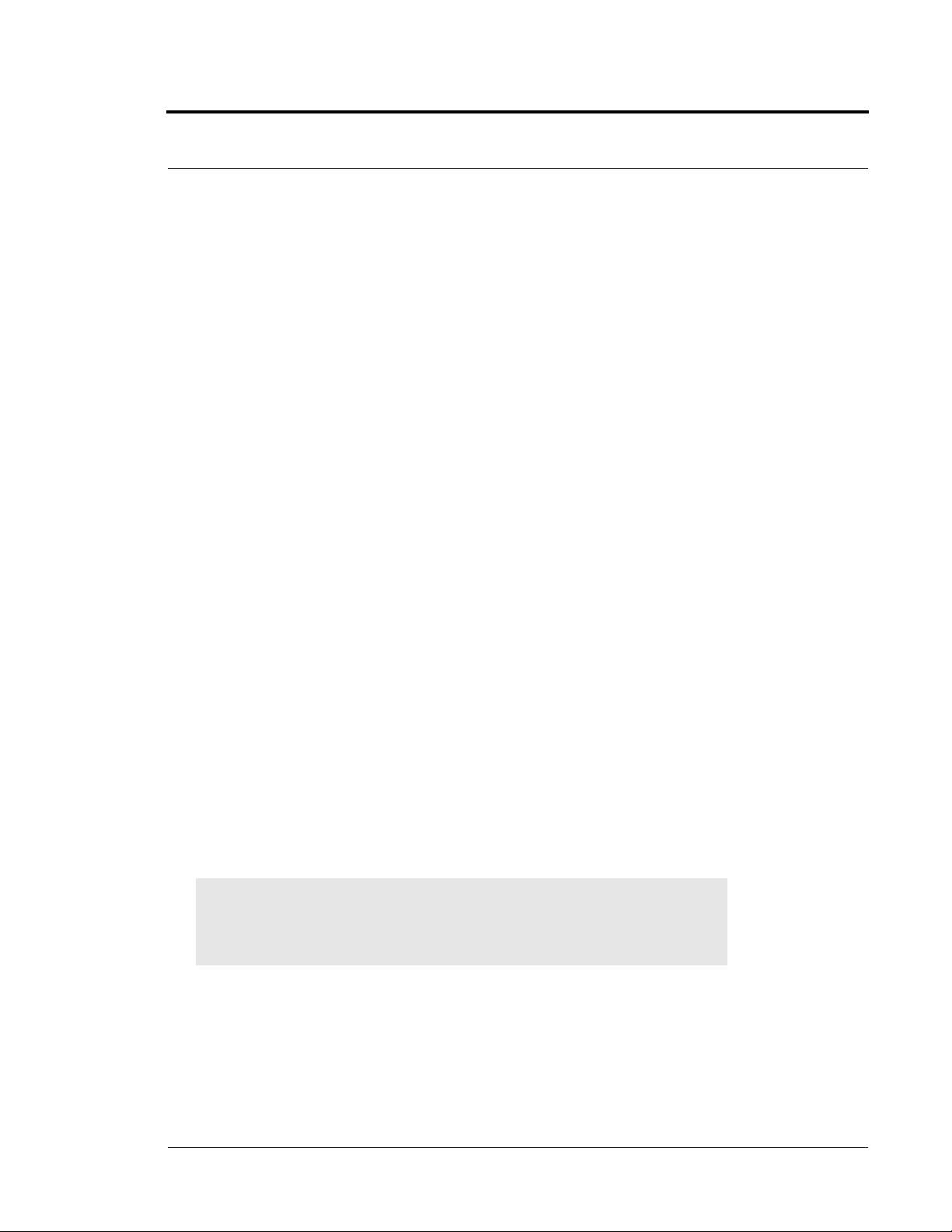
Assistance Required
An Assistance Required alarm occurs when a patient presses a button or pulls the cord on a device. The Alarm
message will remain until the alarming device is reset. An Assistance Required alarm is also activated in response to
a Fall Management System alert.
To respond to an Assistance Required Alarm
1. Always follow your facility’s policies and procedures to ensure patient safety and secure the area.
2. Locate the alarming device. Assistance Required Alarms must be reset at the alarming device.
3. Reset the alarming device. The system records the event as a Reset when the alarming device is reset.
4. If responding to a Fall Management System alert, the system will automatically reset and begin
monitoring once the patient is placed back on the Sensor Pad (refer to “Using the Fall Management
System” on page 22).
5. If the Enforce JCAHO feature is activated, you must select an Event Cause once the alarming device
has been reset. When you reset the alarming device, the Red Alarm changes to a White Alarm in the
Alarm Message Box.
6. From the Client computer, click anywhere in the Assistance Required Alarm Message Box to access the
Event Information window.
7. Select one of the following event causes:
• Fall —the patient had fallen and needed assistance.
Event T ypes
• Wa te r —the patient required water.
• Food—the patient required food.
• Ta l k -—the patient had matters to discuss with the attendant.
• Bathroom—the patient required bathroom assistance.
• Te s t —the system was being tested.
• Other—opens a Clear Reason window, user must enter the cause in this window.
You cannot clear an event until you select the appropriate cause for the event. The event is cleared from
the Event List of every Client computer configured to monitor the unit.
NOTE: You c an c l ic k Silence to stop the alarm sound at the Central Server or Client
computer. The alarm is silenced, at that computer only, for the configured length of time;
however, the event still appears in the Event List. The next event automatically restarts the
alarm sound.
Series 5.0 Software (0510-1059-A_DRAFT) - User Guide 75

Chapter 4: Handling Events
Server Missing
This alarm occurs when the Client computer has lost its connection with the Central Server.
To respond to a Server Missing Alarm
1. Verify with the System Administrator that the Series 5.0 Software is running on the Client
computer(s).
2. From the Client computer, click anywhere in the Server Missing Alarm Message Box to access the
Event Information window.
The Event Information window only provides time of the Server Missing event. This information may
be helpful when communicating the event to your System Administrator.
3. Click Close.
4. Contact your System Administrator or call RF Technologies Customer Solutions Team at (800) 6699946 or (262) 790-1771.
NOTE: A Server Missing alarm will automatically clear when the server returns. It can not be
cleared by the user.
76 Series 5.0 Software (0510-1059-A_DRAFT) - User Guide

Yellow Alarms
The following sections provide detailed information about Yellow Alarms, responding to alarming events, and the
the way the event should be cleared.
Client Missing
This alarm occurs when the Client computer is not communicating with the system network.
To respond to a Client Missing Alarm
1. Verify with the System Administrator that the Series 5.0 Software is running on the Client
computer(s).
2. Check the power and network cable connecting the missing Client computer.
3. From the Client computer, click anywhere in the Client Missing Alarm Message Box to access the
Event Information window.
The Event Information window provides more information about the Client Missing event. This
information may be helpful when communicating the event to your System Administrator.
Event T ypes
NOTE: A Client Missing alarm may not necessarily involve a Client computer. The Client
Missing alarm could be generated by a service utilized by the system, for example the SNMP
Agent or Paging Manager.
4. Click Close.
5. Contact your System Administrator or call RF Technologies Customer Solutions Team at (800) 6699946 or (262) 790-1771.
Series 5.0 Software (0510-1059-A_DRAFT) - User Guide 77

Chapter 4: Handling Events
Device Fault
This alarm occurs when a problem has been detected with a device. There are several types of Device Fault events
that can occur in the system, for example: Device Tamper, RF Interference, Communications Failure, and
Unresponsive RF. Possible causes are that the device has experienced a loss of power, it has an invalid address, or
the network connection is broken. Quick Response devices also report low battery conditions as Device Faults.
An Unresponsive RF event occurs when a transmitter, used to monitor a door controller, can not get a proper
reading from a blocked antenna. Antenna blockage can be due to the range setting or noise tolerance setting.
To respond to a Device Fault Alarm
1. From the Client computer, click anywhere in the Alarm Message Box to access the Event Information
window.
2. The Event Information window provides more information about the Device Fault event. This
information may be helpful when communicating the event to your System Administrator.
3. Contact your System Administrator or call RF Technologies Customer Solutions Team at (800) 6699946 or (262) 790-1771.
Low Battery
This alarm appears in bottom toolbar when a transmitter currently enrolled in the system has a low battery. Yo u
cannot clear a Low Battery Alarm; the alarm remains for the duration of time that the transmitter is enrolled in
the system. It does not disappear until the transmitter is discharged from the system and removed from the facility
or assigned a Missing status in the Configurations, Global Settings menu (refer to the Series 5.0 Software
Administrator Guide).
NOTES:
• The system will not allow you to link a Mother transmitter that has a low battery.
• Quick Response devices report low battery conditions as Device Faults.
Once the transmitter is discharged from the system, follow your warranty policy regarding the discard of the
transmitter. For more information about transmitters and transmitter care, see the appropriate Transmitter User
Guide.
78 Series 5.0 Software (0510-1059-A_DRAFT) - User Guide

Blue Alarms
The following sections provide detailed information about Blue Alarms, responding to alarming events, and the
the way the event should be cleared.
Door Alarm
When an asset tagged with an asset transmitter is in an Exit Alarm Zone and the monitored door is open, an
alarm sounds at the Exit Alarm Controller, a message is displayed on the Client computer(s) in the unit
configured to monitor the transmitter, and the location of the Exit Alarm Zone is indicated by a flashing icon on
the map on the Client computer(s).
To respond to a Blue Door Alarm
1. Go to the alarming device and swipe your card reader access card (if applicable) or enter the appropriate
4-digit alarm code to clear the alarm at the device. For more information about the Alarm Code,
contact your System Administrator.
2. If the Enforce JCAHO feature is activated, you must select an Event Cause once the alarming device
has been reset. When you reset the alarming device, the Blue Alarm changes to a Light Blue Alarm in
the Alarm Message Box
3. From the Client computer, click anywhere in the Door Alarm Message Box to access the Event
Information window.
4. Select one of the following causes for the Door Alarm:
Event T ypes
• Te s t —the system was being tested.
• Other—opens a Clear Reason window, user must enter the cause in this window.
You cannot clear an event until you select the appropriate cause for the event. The event is cleared from
the Event List of every Client computer configured to monitor the unit.
NOTE: You c an c l ic k Silence to stop the alarm sound at the Central Server or Client
computer. The alarm is silenced, at that computer only, for the configured length of time;
however, the event still appears in the Event List. The next event automatically restarts the
alarm sound.
Series 5.0 Software (0510-1059-A_DRAFT) - User Guide 79

Chapter 4: Handling Events
Cut Band Alarm
When an asset transmitter is tampered with (cut band, improperly removed), an alarm is sounded on every Client
computer configured to monitor the unit, a message is displayed in the Event List, and the location of the
Alarming Band Receiver that detected the event is indicated on the map on the Client computer(s).
If your facility has enabled the Lockdown on Cut Band Alarms feature, a Cut Band Alarm will trigger a Global
Lockdown.You can configure the Global Lockdown feature to lock doors at All exits or By transmitter units.
However, if a Cut Band Alarm is initiated during an Escort or a Transfer, the systems automatically locks All exits
and displays the alarm on all Client computers and Quick Look displays.
To respond to a Blue Cut Band Alarm
1. Verify transmitter is applied correctly and without signs of damage.
2. From the Client computer, click anywhere in the Cut Band Alarm Message Box to access the Event
Information window.
3. Select one of the following event causes:
• Te s t —the system was being tested.
• Other—opens a Clear Reason window, user must enter the cause in this window.
You cannot clear an event until you select the appropriate cause for the event. The event is cleared from
the Event List of every Client computer configured to monitor the unit.
NOTE: You c an c l ic k Silence to stop the alarm sound at the Central Server or Client
computer. The alarm is silenced, at that computer only, for the configured length of time;
however, the event still appears in the Event List. The next event automatically restarts the
alarm sound.
80 Series 5.0 Software (0510-1059-A_DRAFT) - User Guide

Check Transmitter Alarm
The specified asset transmitter has not sent a signal to the system within the required time.
To respond to a Blue Check Transmitter Alarm
1. Verify transmitter is applied correctly and without signs of damage.
WARNING: You must test all transmitters prior to use to verify proper
operation. Failure to test the transmitters before use can result in system failure
and/or asset abduction. In addition, failure to test transmitters voids the RF
Technologies Product Warranty.
2. From the Client computer, click anywhere in the Check Transmitter Alarm Message Box to access the
Event Information window.
3. Select one of the following event causes:
• Te s t —the system was being tested.
• Other—opens a Clear Reason window, user must enter the cause in this window.
You cannot clear an event until you select the appropriate cause for the event. The event is cleared from
the Event List of every Client computer configured to monitor the unit.
4. A Check Transmitter alarm may be an indication that Receiver coverage may be inadequate. Contact
your System Administrator.
Event T ypes
NOTE: You c an c l ic k Silence to stop the alarm sound at the Central Server or Client
computer. The alarm is silenced, at that computer only, for the configured length of time;
however, the event still appears in the Event List. The next event automatically restarts the
alarm sound.
Series 5.0 Software (0510-1059-A_DRAFT) - User Guide 81

Chapter 4: Handling Events
White and Light Blue Alarms
The following sections provide detailed information about White and Light Blue Alarms, responding to alarming
events, and the way the event should be cleared. White Alarms are patient generated alarms; Light Blue Alarms
asset generated alarms.
Auto-enroll (White Alarm only)
The Auto-Enroll feature automatically enrolls alarming band transmitters into the system without requiring a
manual admit. Once the transmitter is auto-enrolled, the system monitors the transmitter for Door, Cut Bands,
or Check-In alarms.
To respond to an Auto-Enroll
1. From the Client computer (s), click anywhere in the Auto-Enroll Alarm Message Box to access the
Event Information window.
2. Select one of the followings:
• Clear—clears the Auto-Enroll from the Alarm Message Box and the Event List.
• Admit—opens the Admit Information window for that transmitter so that you can assign the
• Close—closes the Admit Information window without clearings the Auto-Enroll.
transmitter to a patient.
Escort to Expire
This alarm occurs when the time allowed for a patient or asset to be escorted will expire in 15-minutes. The
alarming band transmitter, in the Escort mode, has not been moved from or has not yet been returned to the
protected area.
To respond to an Escort to Expire
1. Determine the location of the patient or asset.
2. If the patient or asset is secure and will not be returned to the protected area soon, clear the Escort to
Expire alarm and extend the Escort function.
3. If the patient or asset has not yet been moved, clear the Escort to Expire alarm and cancel the escort.
82 Series 5.0 Software (0510-1059-A_DRAFT) - User Guide

Escort Expired
This alarm occurs when the selected amount of time required for a patient or asset to be escorted has expired and
the transmitter, in the Escort mode, has not been moved from or has not yet been returned to the protected area.
To respond to an Escort Expired Alarm
1. Determine the location of the patient or asset.
2. From the Client computer, click anywhere in the Escort Expired Alarm Message Box to access the
Event Information window.
3. Select one of the following event causes:
• Patient Delayed—the patient or asset was delayed and the Escort may need more time.
• Failed to start—the Escort was never started.
• Escort Completed—the patient or asset was successfully escorted.
• Te s t —the system was being tested.
• Other—opens a Clear Reason window, user must enter the cause in this window.
You cannot clear an event until you select the appropriate cause for the event.
4. If the patient or asset has been escorted and is due to be returned, perform the Escort function again.
Wait until the patient or asset returns, then cancel the Escort.
Event T ypes
If the patient or asset has not yet been moved, the system continues to assist staff in monitoring the
patient or asset.
Transfer to Expire
This alarm occurs when the time allowed for a patient or asset to be transferred will expire in 15-minutes (if the
allotted time was configured for greater then 15-minutes) and the alarming band transmitter, in the Transfer
mode, has not been moved from one protected area to another.
To respond to a Transfer to Expire
1. Determine the location of the patient or asset.
2. If the patient or asset is secure and will not be transferred to a protected area soon, clear the Transfer to
Expire alarm and extend the Transfer function.
3. If the patient or asset has not yet been moved, clear the Transfer to Expire alarm and cancel the
Tr a n s f e r.
Series 5.0 Software (0510-1059-A_DRAFT) - User Guide 83

Chapter 4: Handling Events
Transfer Expired
This alarm occurs when the selected amount of time required for a patient or asset to be transferred has expired
and the alarming band transmitter, in the Transfer mode, has not reached its destination.
To respond to a Transfer Expired Alarm
1. Determine the location of the patient or asset.
2. From the Client computer, click anywhere in the Transfer Expired Alarm Message Box to access the
Event Information window.
3. Select one of the following event causes:
• Patient Delayed—the patient or asset was delayed and needs more time for the transfer.
• Failed to Start—the Transfer was never started; or the patient or asset was never transferred.
• Tr a ns fe r C om pl ete d—the patient or asset was successfully transferred to the destination.
• Te s t —the system was being tested.
• Other—opens a Clear Reason window, user must enter the cause in this window.
You cannot clear an event until you select the appropriate cause for the event.
4. If the patient or asset has not yet been transferred, perform the Transfer function again.
If the patient or asset has not yet been moved, the system continues to assist staff in monitoring the
patient or asset.
Discharge Expired
This alarm occurs when the amount of time allowed for an alarming band transmitter to be removed has expired
and the discharge has not completed properly.
To respond to a Discharge Expired Alarm
1. If the transmitter has not yet been removed, click anywhere in the Discharge Expired Alarm Message
Box to access the Event Information window.
2. Select one of the following event causes:
• Patient Delayed—the patient or asset is delayed and requires more time for the discharge.
• Attendant Delayed—the attendant was delayed in discharging the patient or asset.
• Te s t —the system was being tested.
• Other—opens a Clear Reason window, user must enter the cause in this window.
You cannot clear an event until you select the appropriate cause for the event. If the patient or asset is
not being discharged, the patient or asset’s information is still in the database and the software continues
to assist staff in monitoring the patient or asset.
3. Perform the Discharge function again.
84 Series 5.0 Software (0510-1059-A_DRAFT) - User Guide

Adjust Expired (White Alarm only)
This alarm occurs when the selected amount of time required for the adjustment of the banding material has
expired and the adjustment has not been complete properly.
To respond to an Adjust Expired Alarm
1. Determine that the patient is secure.
2. If the banding material has not yet been adjusted, click anywhere in the Adjust Expired Alarm Message
Box to access the Event Information window.
3. Click Clear.
4. Perform the Adjust function again.
Begin Adjust (White Alarm only)
This alarm occurs after a configured amount of time to remind staff to check the alarming band transmitter for
band slippage. The time for the Require band slippage check is configured in the Configuration, Units menu (refer
to the Series 5.0 Software Administrator Guide).
Event T ypes
To respond to an Adjust Alarm
1. Determine that the patient is secure.
2. Click anywhere in the Begin Adjust Alarm Message Box to access the Event Information window.
3. Click Clear.
4. If necessary, perform the Adjust function.
Admit Complete
This alarm occurs when the Admit function for a patient or asset is complete. This dialog box only appears if the
software has been configured to confirm the Admit.The Confirm Admit is configured in the Configuration,
Global Settings menu (refer to the Series 5.0 Software Administrator Guide).
Discharge Complete
This alarm occurs when the Discharge for a patient or asset is complete. This dialog box only appears if the
software has been configured to confirm the discharge.The Confirm Discharge is configured in the Configuration,
Global Settings menu (refer to the Series 5.0 Software Administrator Guide).
Series 5.0 Software (0510-1059-A_DRAFT) - User Guide 85

Chapter 4: Handling Events
Escort Complete
This alarm occurs when the Escort for a patient or asset is complete. This dialog box only appears if the software
has been configured to confirm the escort.The Confirm Escort is configured in the Configuration, Global
Settings menu (refer to the Series 5.0 Software Administrator Guide).
Transfer Complete
This alarm occurs when a Transfer for a patient or asset is complete. This dialog box only appears if the software
has been configured to confirm the transfer.The Confirm Transfer is configured in the Configuration, Global
Settings menu (refer to the Series 5.0 Software Administrator Guide).
Adjust Compete (White Alarm only)
This alarm occurs when the Adjust function for a patient is complete. This dialog box only appears if the software
has been configured to confirm the Adjust.The Confirm Adjust is configured in the Configuration, Global
Settings menu (refer to the Series 5.0 Software Administrator Guide).
86 Series 5.0 Software (0510-1059-A_DRAFT) - User Guide
