R F Technologies SKRCF01 User Manual
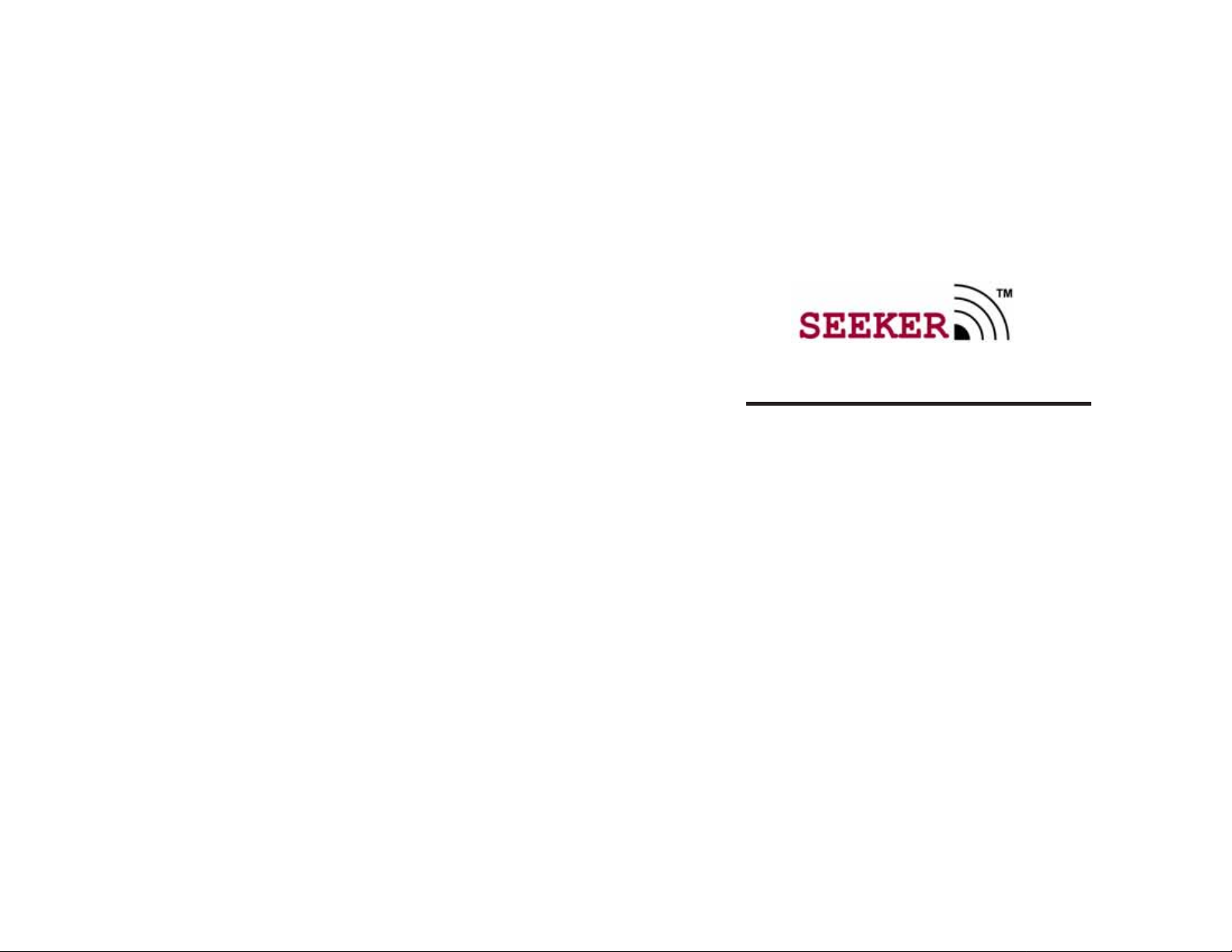
Mobile Locating System
User Guide
User Guide
P/N: XXXXx
Released: 07/05/04
Users must read this Guide before using the product
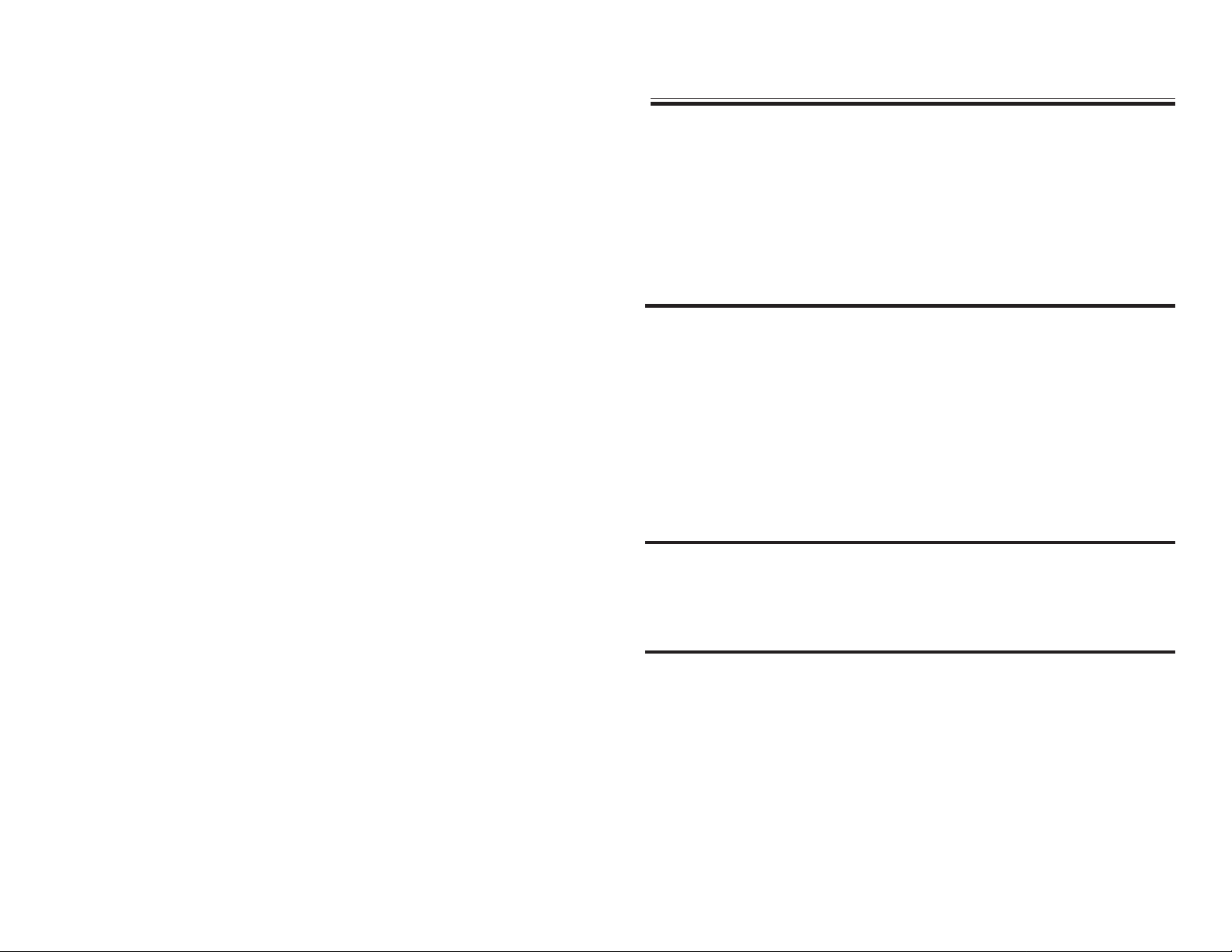
Contents
System Overview ................................................................................4
Seeker Installation.............................................................................6
Using the Seeker Software...............................................................15
Integrating with MRM....................................................................17
Troubleshooting............................................................................. 20
Specifications..................................................................................22
Specifications
Pocket PC
Operating System: Pocket PC 2003
Recommended Processor: 400MHz (or higher)
Recommended Memory: 64MB Main Memory (or higher)
Must have at least one Compact Flash slot
Operating Time (Battery Life): See Pocket PC Manual
Federal Communication Commission (FCC) Compliance
This device complies with Part 15 of the FCC Rules. Operation is subject to the
following two conditions: (1) this device may not cause harmful interference, and
(2) this device must accept any interference received, including interference that
may cause undesired operation.
This equipment generates, uses, and can radiate radio frequency energy and, if not
installed and used in accordance with the instruction manual, may cause harmful
interference to radio communications. Operation of this equipment in a residential
area is likely to cause harmful interference in which case the user will be required
to correct the interference at his own expense. Changes or modifications not
expressly approved by the party responsible for compliance voids the user’s
authority to operate the equipment.
FCC Radiation Exposure Statement
This equipment complies with FCC radiation exposure limits set forth for an
uncontrolled environment. This transmitter must not be co-located or operating in
conjunction with any other antenna or transmitter.
RF Transceiver Card
Interface: CompactFlash
Read Range: 0-500 Feet
Frequency: 433 MHz
Compliance: FCC Part 15
Capacity: 240 Dept. & 240 T ags
T otal Capacity: 57,600 T ags
Software
PinPoint Seeker Application
Integrates with PinPoint Mobile Resource Manager Software version 3.5 or higher.
Tag
Dimensions: 1.9" x 1.38" x 0.7"
Battery Life: 2 Y ears
Power Source: 3.6V Lithium Battery
Copyright 2005 by RF T echnologies, Inc.
All rights reserved. No part of this work may be reproduced or copied in any form or by
any means without written permission from RF Technologies, Inc.
Frequency: 433 MHz
Compliance: FCC Part 15
Water Resistant
22
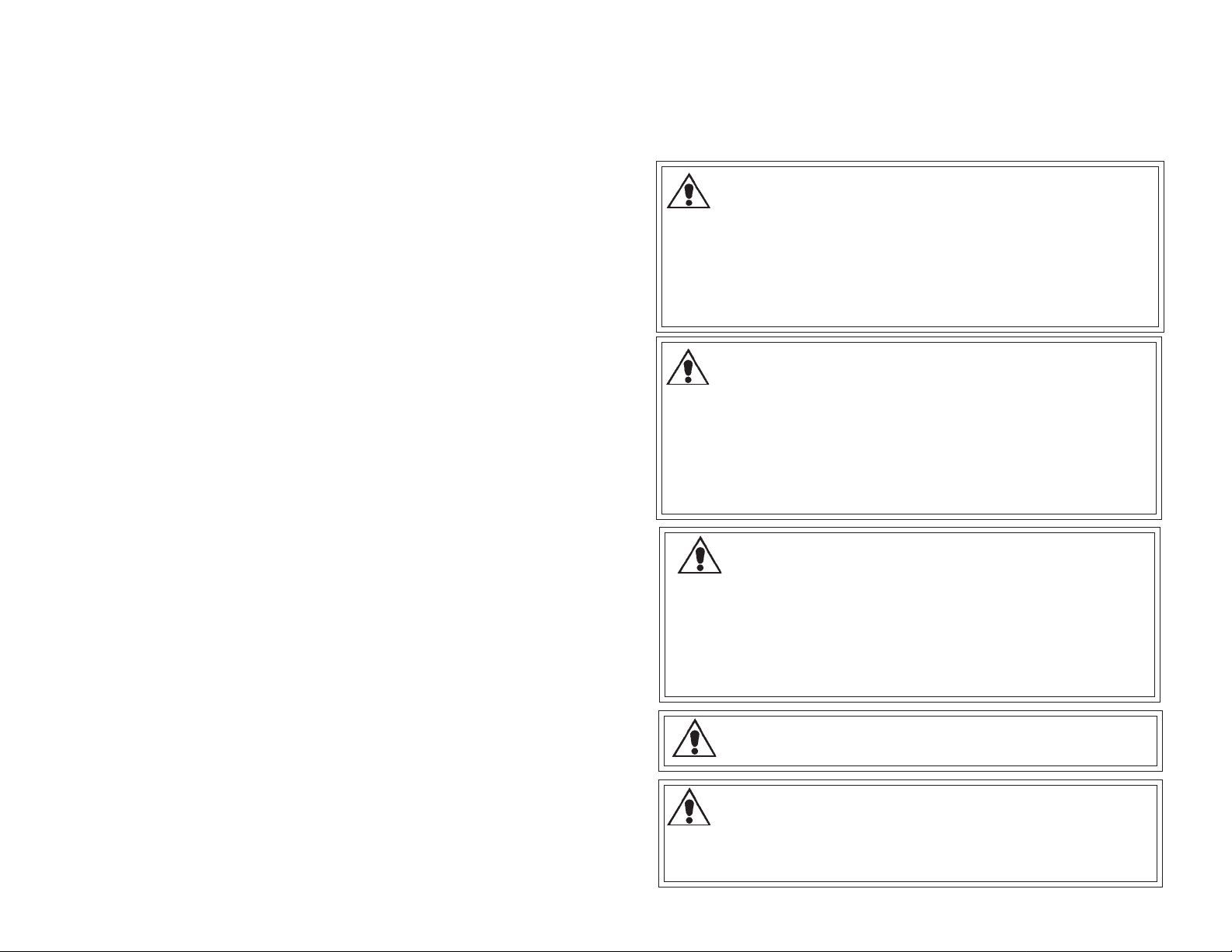
If the application starts reacting slowly?
* The history table may be too large to provide adequate performance. Check
the number of entries in the history table by opening the Settings window. If
the number of entries is over 10,000 entries you may want to Clear History.
Viewing and analyzing data on another machine
* The history table can be exported to a Comma Separated Values (CSV) file.
This file can then be viewed by spreadsheet applications such as Microsoft
Excel. To export a CSV file open the Settings window. Click Export History.
A save file dialog will appear. Save the file to a known location. Retrieve
the file through the sync cradle and Microsoft Active-Sync application
explorer. See the Pocket PC documentation for details on using Active-Sync.
Important W arnings
It is important for your facility to implement and enforce the following warnings in
order to keep all equipment functioning properly .
WARNING: Installation and Configuration
It is the responsibility of the facility to follow the installation instructions
carefully and to use the components and supplies specified by RF T echnologies,
Inc. for all (Safe Place® and Code Alert®) installations.
Tags appear and disappear during consecutive searches from the same area
* Certain tags may be just outside of the consistent read range of the mobile
reader. The environment may also affect the consistency of searches. Metal
walls and other construction materials can adversely affect the read range of
searches.
Getting the tag to sound or flash
* The beeper and light are controlled by checkboxes on the Find Tags window.
Make sure the correct selections are made before performing a search.
Selecting the correct communications port
* In most cases the Seeker application will detect the Plug and Play ID of the
Receiver Card and configure it for the correct communications port. If the
application can not find the Receiver Card it is possible to manually configure
the communications port. Open the Settings window. In the Communication
Port box, select a comm port ID. Attempt to perform a Find operation from the
Find Tags window. Check the status of the Receiver Card LED to determine if
the application is communicating with the card. Repeat until the correct port
is identified.
Failure to use the components and supplies specified by RF T echnologies, I nc.
may result in equipment and/or system failure.
WARNING: User Training
It is the responsibility of the facility to implement structured training procedures
for all employees using the system. Only users who have received adequate
training on the use of the system should use the system.
Failure to adequately train employees may cause system failure due to user error .
In addition, incorrect use of the equipment may also result in system failure.
WARNING: System Maintenance and Testing
It is the responsibility of the facility to establish and facilitate a regular
maintenance schedule of your (Safe Place® and Code Alert®) system. This
includes regular inspection, testing, and cleaning.
Failure to provide regular maintenance and testing of these products may result
in equipment and/or system failure.
W ARNING: Failur e to follow the W arnings and Cautions in this guide
voids any or all Product W arranties.
21
W ARNING: If you do not already have pr ocedures in place, you must
establish procedures for your staff to follow in the event of Infant
System alarms. Existing procedures may require modification to
incorporate the Infant System alarms. Failure to create or modify these
procedures can result in unnecessary patient agitation.
3
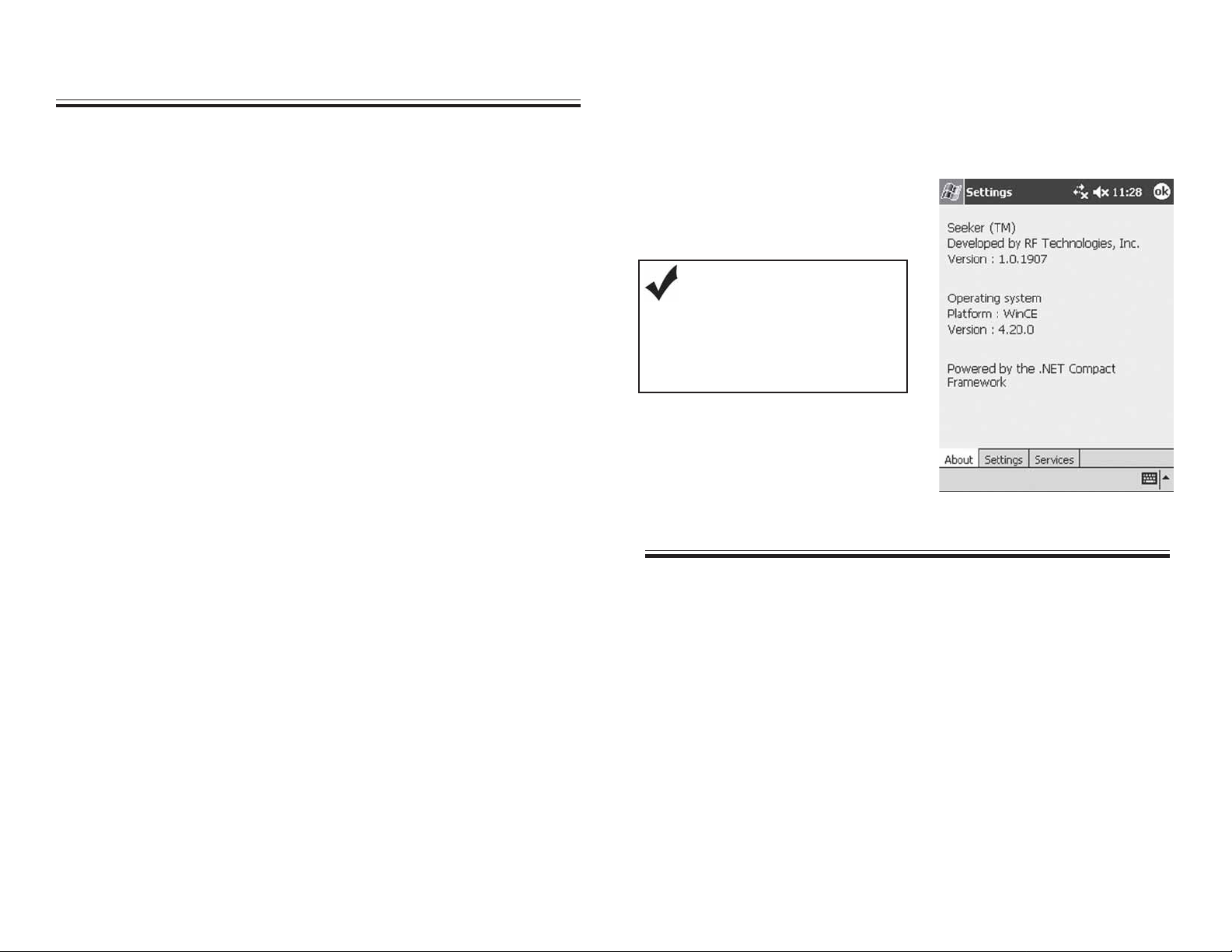
Preface
Introduction
Seeker Software Information
This information is located on the About Tab in the Setting window. It displays the
application version and operating system version.
This guide explains the basic features of Seeker System. This guide is intended for
audiences who are using the Seeker System in their facilities for a basic understaing
of the the Seeker System functionality.
About this Guide
The Seeeker User Guide is intended for users who apply, clean, and care for Infant
T ransmitters. I t includes detailed information about the Infant Transmitters and
minimizing false alarms
Contact Information
For more information about RF Technologies, Inc. products go to www .rft.com. For technical
support, contact (800) 669-9946 or (262) 790-1771. For questions or comments about
PinPoint S eeker documentation, contact the RF Technologies T echnical P ublications team at
techpubs@rft.com.
Product Warranty
Product Warranty information can be found on the with your original system proposal and
invoice.
To display Seeker software information
1 Tap Settings from the Main W indow.
2 Select the About Tab.
HELPFUL HINTS
Be sure to have this information
available when contactingthe RF
Technologies Customer Support
T eam.
Tr oubleshooting
Use the following Troubleshooting tips.
If the Pocket PC application no longer responds:
* Reboot the Pocket PC with a hard-reset. Typically a hard-reset can be
performed by pressing a recessed reset button on the Pocket PC. Consult
the Pocket PC user manual for the location of the reset button.
* It is also possible that the battery is nearing expiration in the mobile reader.
Consult the Pocket PC user Manual for details on replacing or recharging
the battery.
* The receiver card may have come loose in the socket. Remove and reinsert
the receiver card in the compact flash socket.
If the Pocket PC does not communicate with the MRM Services
* Make sure that the host name and port are properly entered on the Settings
Services tab. Make sure that the services are running on their respective
host machines.
3
20
