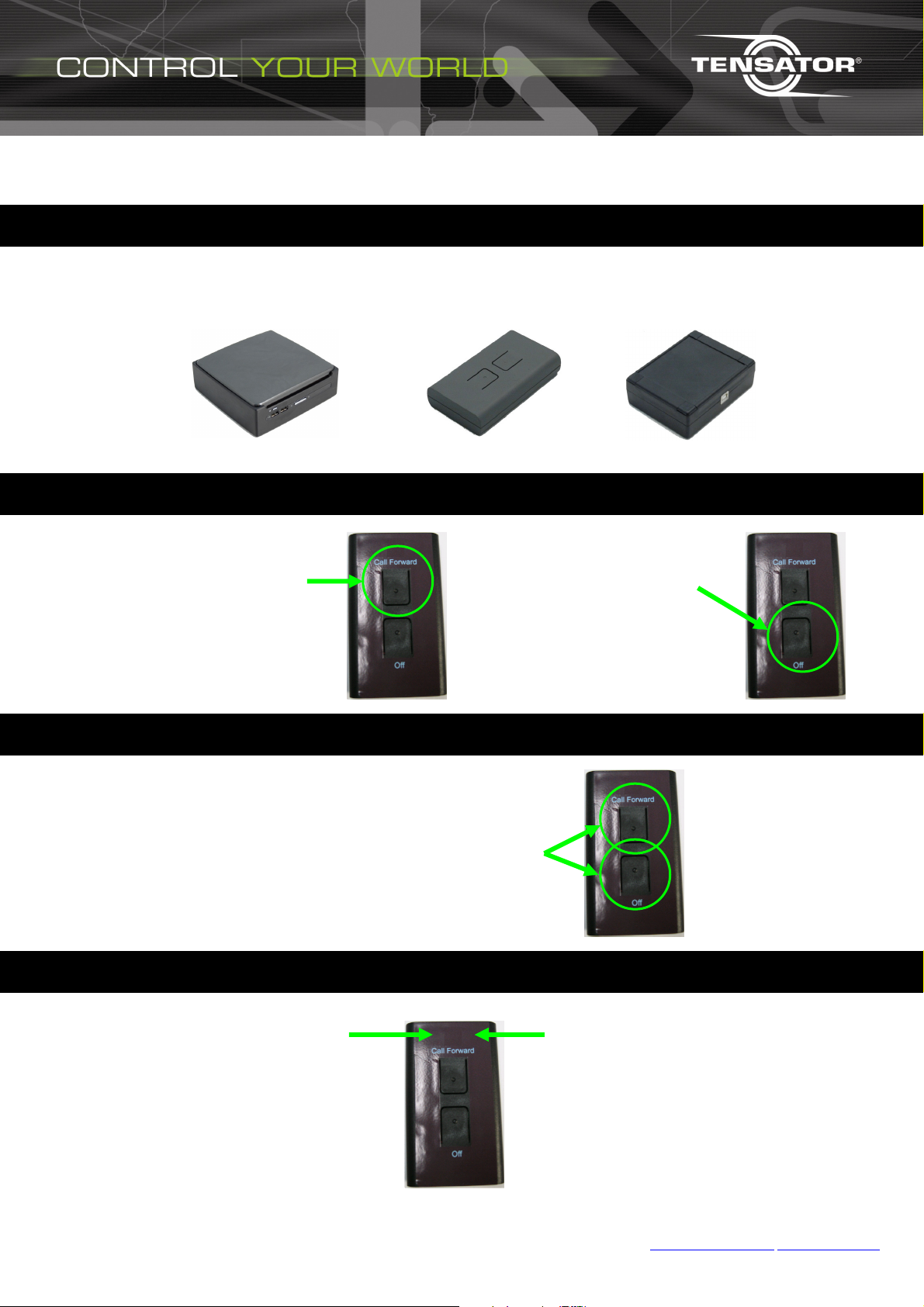
Server/Hub
RF Button
CTRX
Close Position Function
CALL FORWARD VOICE A
CALL FORWARD VOICE B
LED 2
LED 1
SLQ3000 Wireless Operators Guide
Equipment
1
The call forward button will
call a customer forward to
the position using the first
voice option.
Product Description
Pictures may vary slightly for supplied product.
Manual Calling
The call forward button will
call a customer forward to
the position using the second
voice option.
Press down and release both buttons
together to close the position; causes
the PDU to display the closed sign for
the specific position.
Red – Button pressed and
waiting response.
Green – Got reply to button
press.
Red Flashing – Low battery
warning.
Close Position
LED Indicators
Reserved for feature use.
Call: +44 (0) 1908 684777 Fax: +44 (0) 1908 684700
For more information
service@tensator.com www.tensator.com
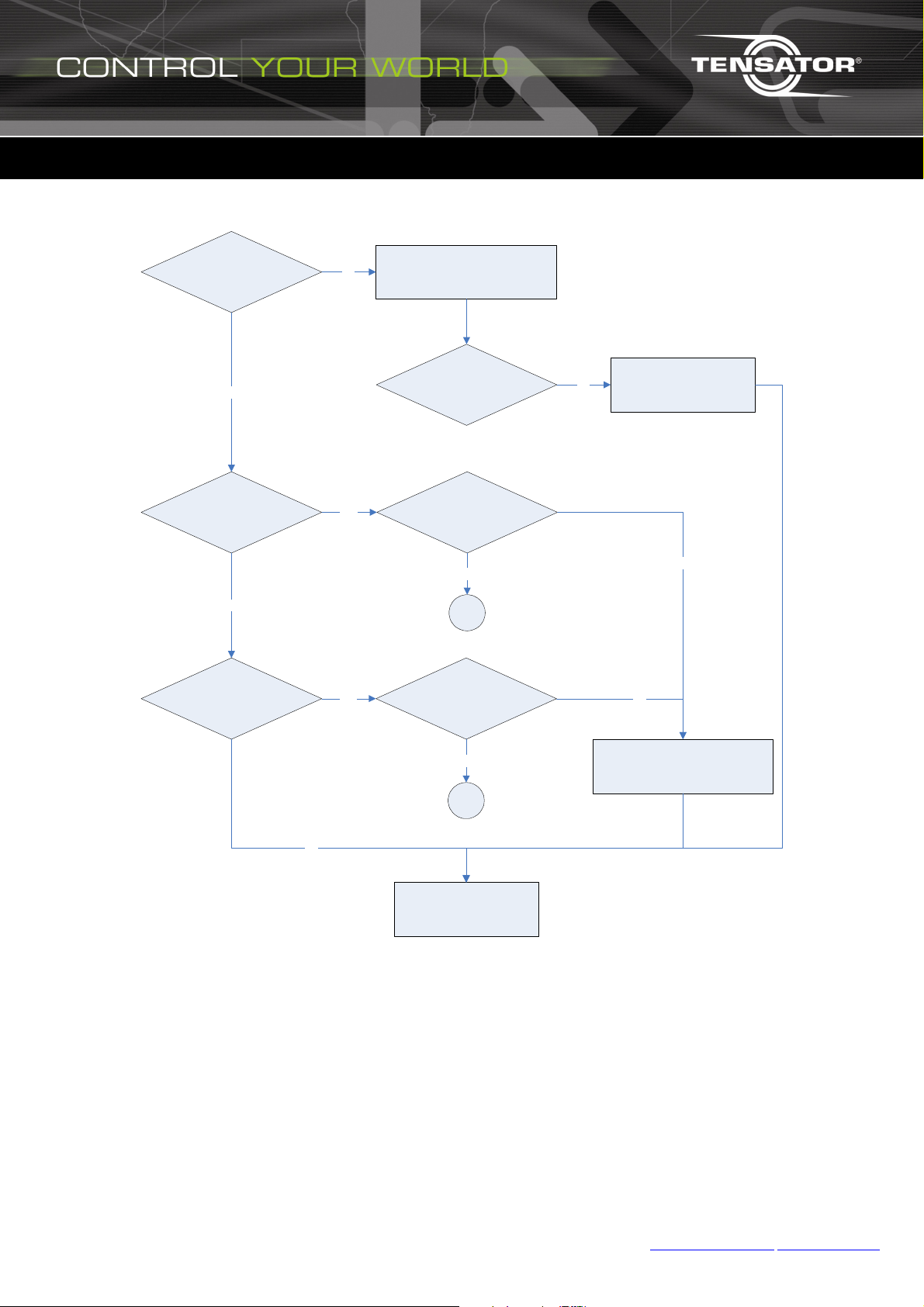
RF Button Issues
Trouble Shooting
With both LEDs at top of unit,
does the left LED light?
Yes
Does LED light go red and
change to green until it goes
Does LED light go red and stay
out?
No
red until it goes out?
The battery maybe too low. Replace
No
Yes
Yes
by unscrewing the back cover,
unclipping the battery and replacing
with a new 9V battery.
Did changing the battery help? The unit maybe faulty.No
Are all other buttons doing the
same thing?
Are all other buttons doing the
same thing?
Yes
Go to
2
No
No
Likely to be a configuration issue or
button is faulty.
No
Yes
Go to
3
Please call technical support.
T01150 - Wireless Operation v2 - Issue 2 JA 16/7/2010
Call: +44 (0) 1908 684777 Fax: +44 (0) 1908 684700
For more information
service@tensator.com www.tensator.com
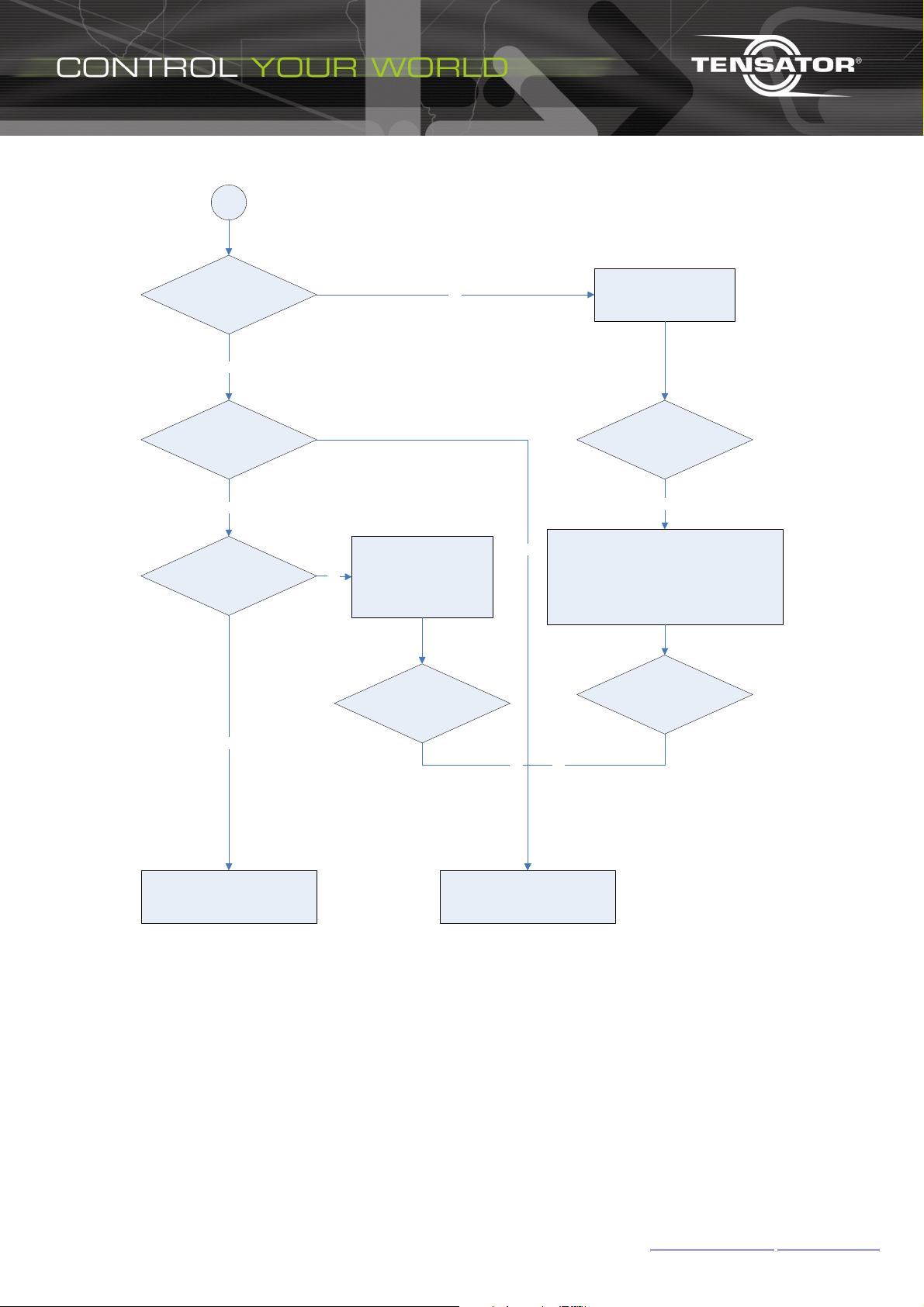
RF Button Issues – Continued
2
Is CDU screen on?
Yes
No
Try turning on the CDU
screen, either from a power
button or check the mains
connection.
Does the CDU display a call for
the button being pressed?
Yes
Does the audio call play?
Yes
Check that speakers are
connected to the hub and that
if the speakers have external
No
power that the power is
connected and switched on.
Did this help?
Did this help?
No
Check the monitor is connected to the hub and that
No
the monitor is on. Try to re-booting the hub by
pressing the sliver button on the front of the unit and
wait for it to shutdown. (The blue LED will go off.)
Turn the hub on again using the sliver button.
Did this help?
No
No
Button appears to be working. Please
call technical support if there is still an
issue.
T01150 - Wireless Operation v2 - Issue 2 JA 16/7/2010
Please call technical support.
For more information
Call: +44 (0) 1908 684777 Fax: +44 (0) 1908 684700
service@tensator.com www.tensator.com
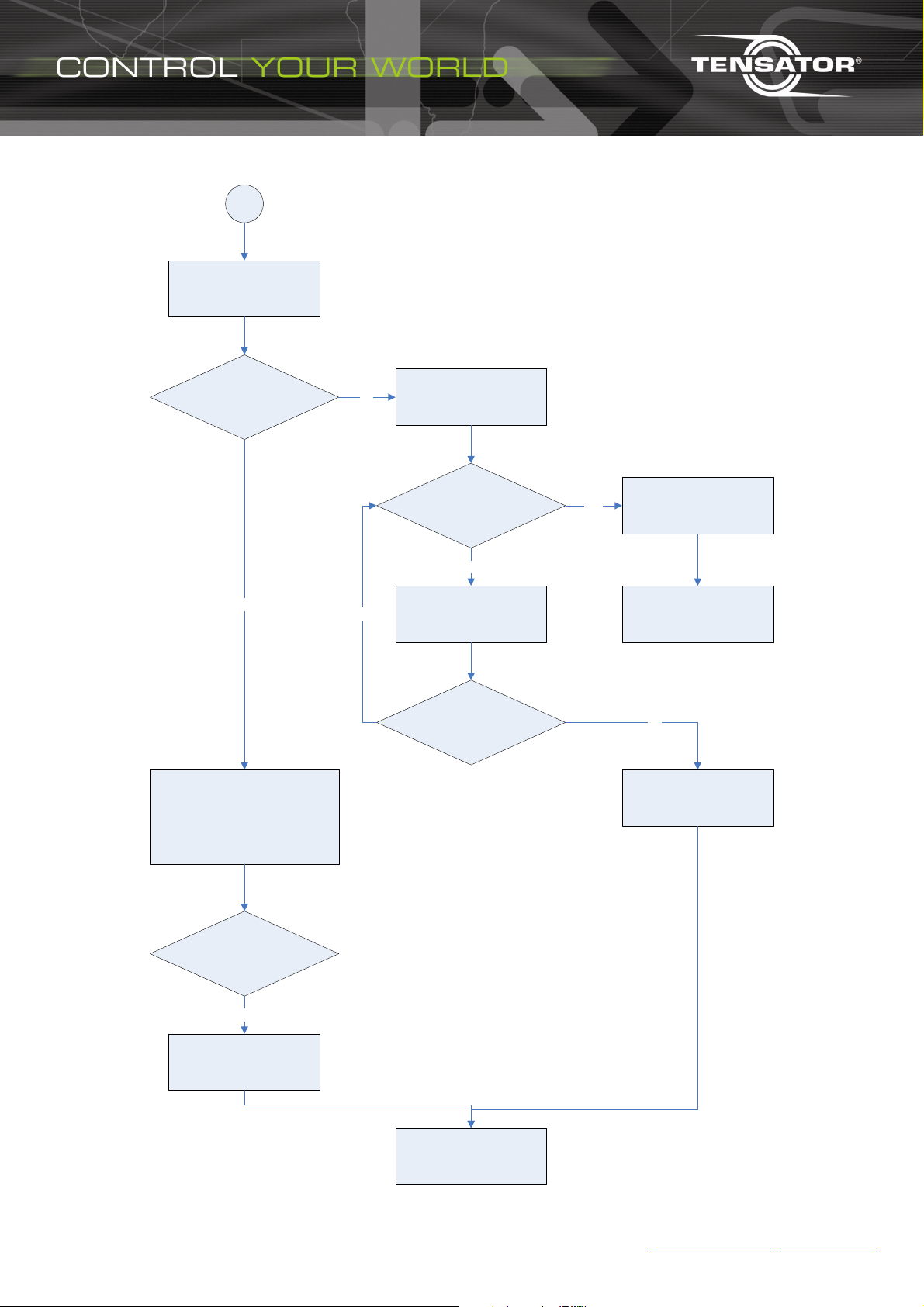
RF Button Issues – Continued
3
Check the hub to see if the
blue light is on at the front of
the unit.
Is there a blue light?
Yes
Check that the CTRX (receiver unit) is
connected into the hub. This connects
via a standard USB cable. The unit is
also powered over the USB
connection. If the unit is not
connected please connect it and wait
about 5 seconds.
Press the sliver button on the
No
Yes
front of the hub.
Does the hub start? I.e Has the
blue light come on?
Check that the hub’s PSU is
connected and that the PDU is
plugged into the mains.
Is the green light lit on the hub’s
No
PSU?
Wait until the hub has finished
Yes
loading i.e. the background
movie is displayed on the main
call forward screen.
Try the button again. If it still
does not work then go back to
the start of the RF button help
No
The power socket may not be
functioning correctly.
chart.
Are the buttons working now?
No
There maybe a configuration
problem.
T01150 - Wireless Operation v2 - Issue 2 JA 16/7/2010
Please call technical support.
For more information
Call: +44 (0) 1908 684777 Fax: +44 (0) 1908 684700
service@tensator.com www.tensator.com
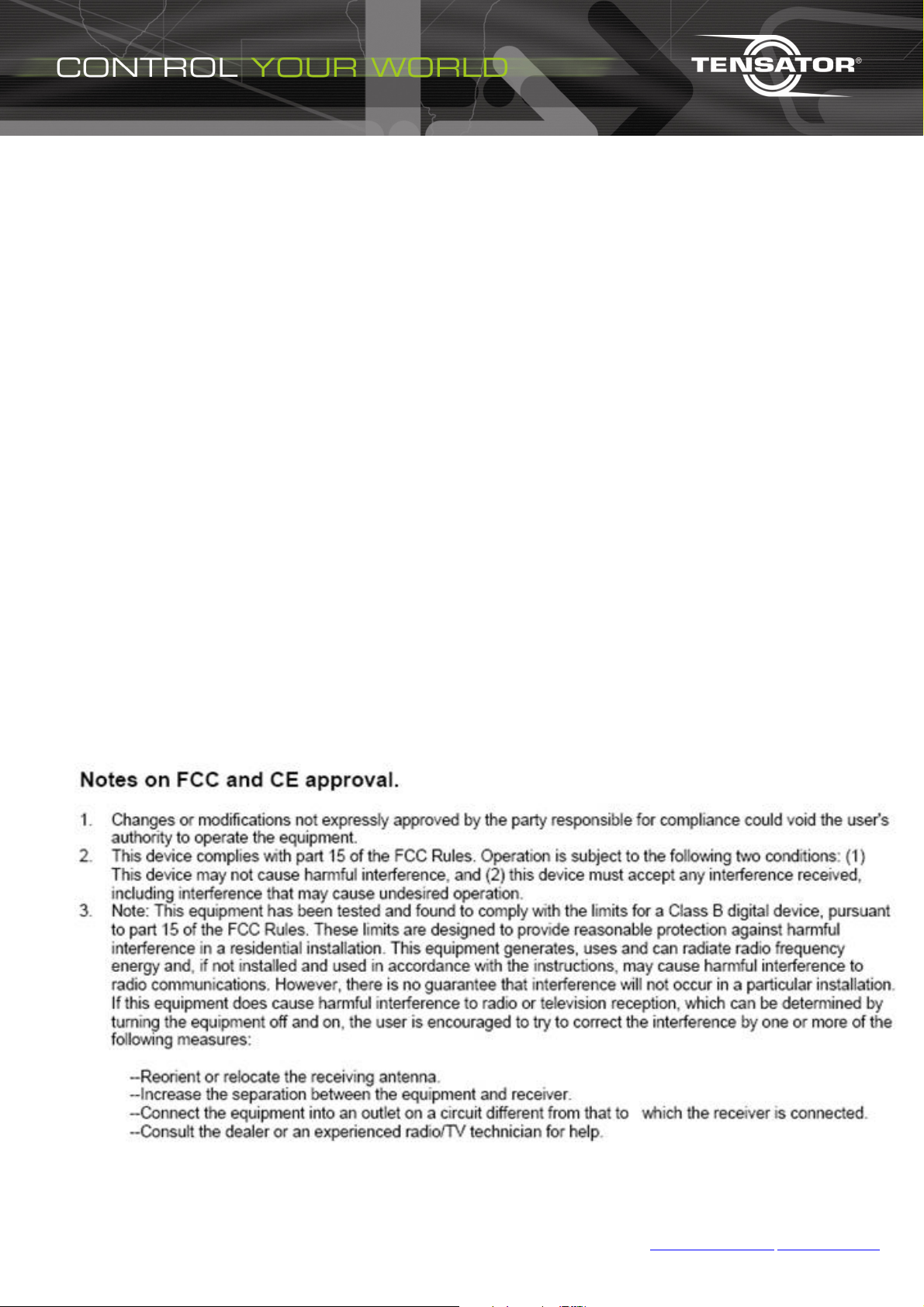
Please report all faults to Tensator Technical Services.
T01150 - Wireless Operation v2 - Issue 2 JA 16/7/2010
Call: +44 (0) 1908 684777 Fax: +44 (0) 1908 684700
For more information
service@tensator.com www.tensator.com
